Page 1
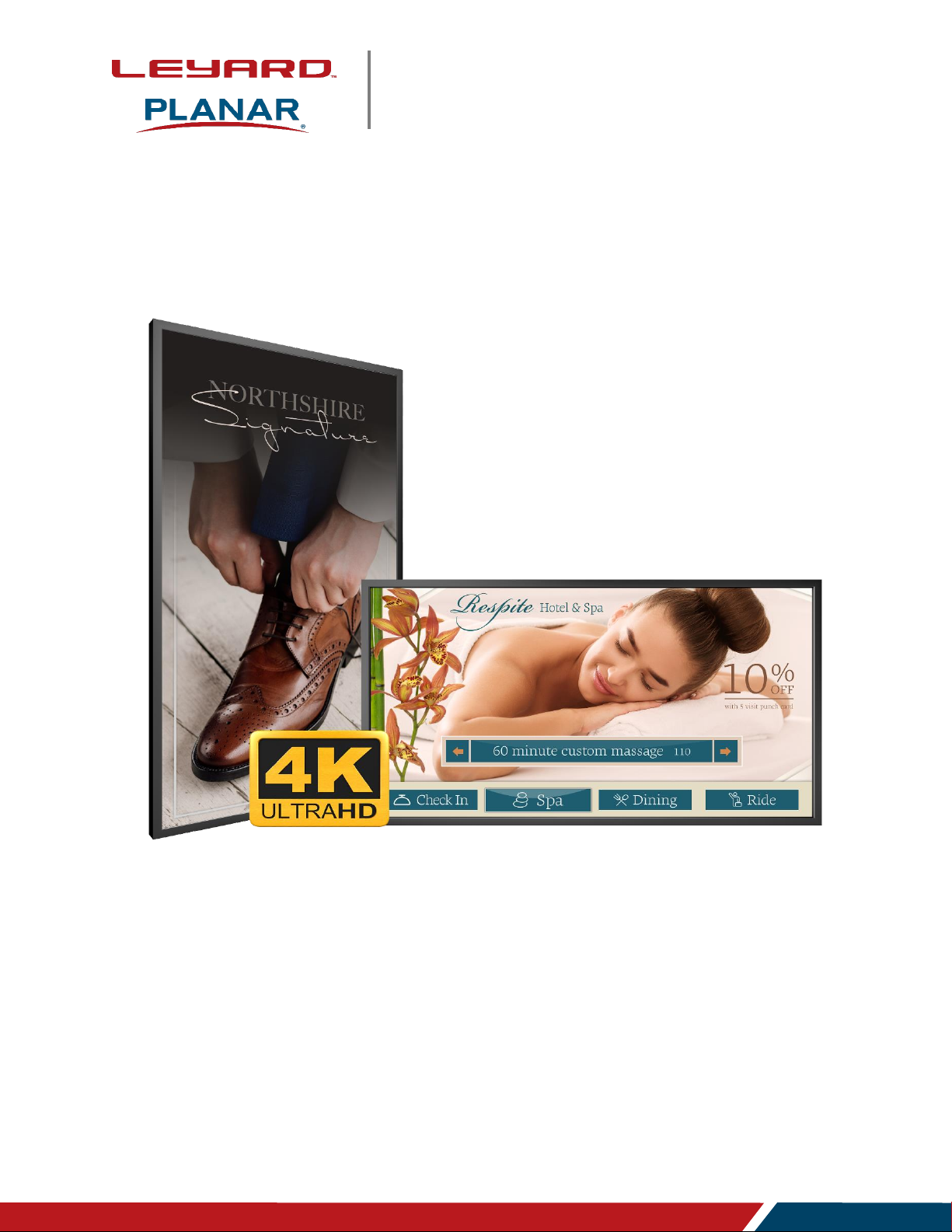
Planar PS Series 4K Displays User Manual
020-1384-00B
User Manual
Page | 1
Planar PS Series 4K Displays
PS5074K
PS5074KT
PS5574K
PS5574KT
PS6574K
PS6574KT
Page 2
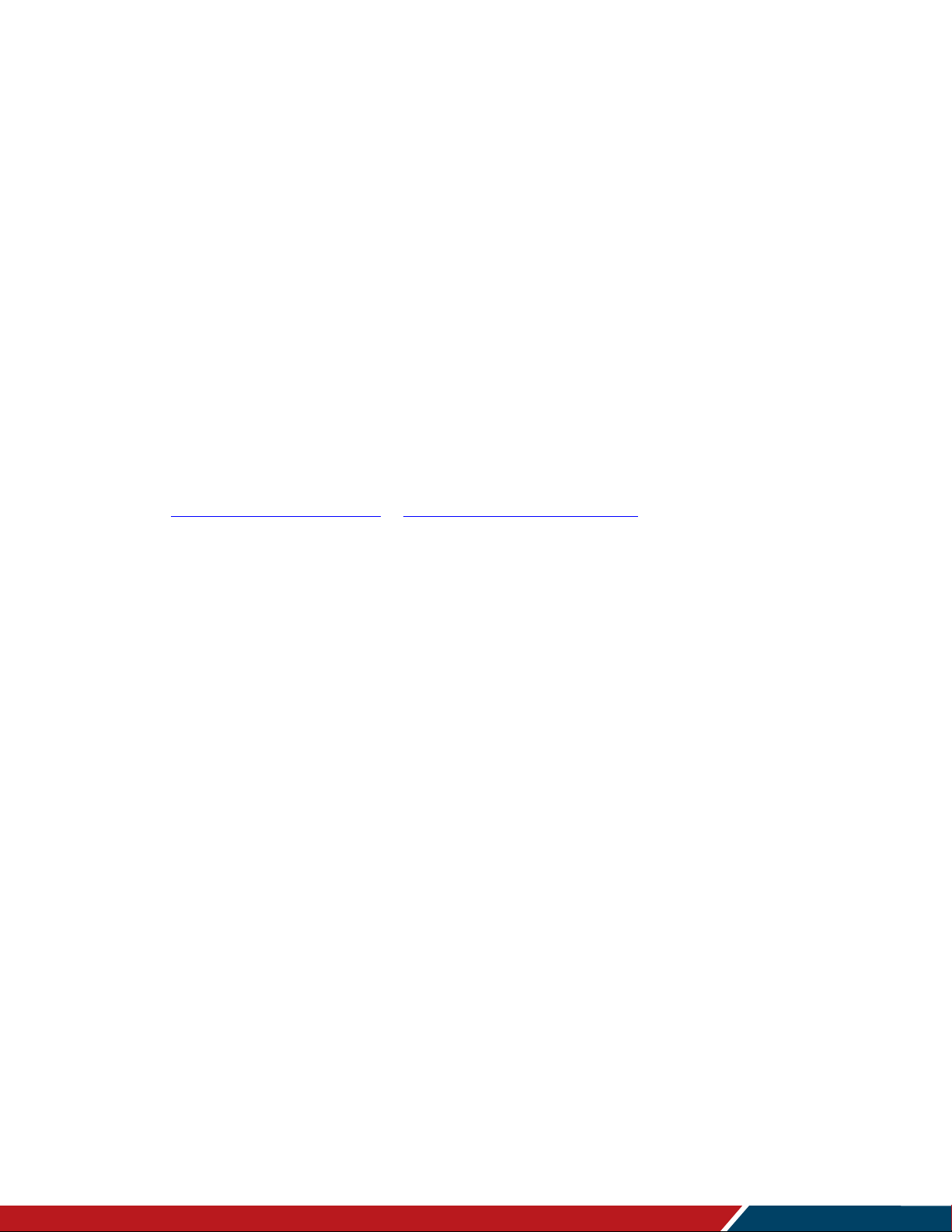
Planar PS Series 4K Displays User Manual
020-1384-00B
Page | 2
Copyright © October 2019 by Leyard Optoelectronics Co., Ltd. and Planar Systems, Inc.
All rights reserved.
This document may not be copied in any form without permission from Leyard or Planar. Information
in this document is subject to change without notice.
Trademark Credits
Windows™ is a trademark of Microsoft Corp.
All other companies are trademarks or registered trademarks of their respective companies.
Disclaimer
The information contained in this document is subject to change without notice. Leyard and Planar
Systems, Inc. makes no warranty of any kind with regard to this material. While every precaution has
been taken in the preparation of this manual, the Company shall not be liable for errors or omissions
contained herein or for incidental or consequential damages in connection with the furnishing,
performance, or use of this material.
Warranty and Service Plans
Planar warranty and service plans will help you maximize your investment by providing great support,
display uptime, and performance optimization. From post-sale technical support, to a full suite of
depot services, our services are performed by trained employees. When you purchase a Planar
product, you get more than a display; you get the service and support you need to maximize your
investment. To find the latest warranty and service information regarding your Planar product, please
visit http://www.planar.com/support or http://www.leyard.com/en/support/
Part Number: 020-1384-00B
Page 3
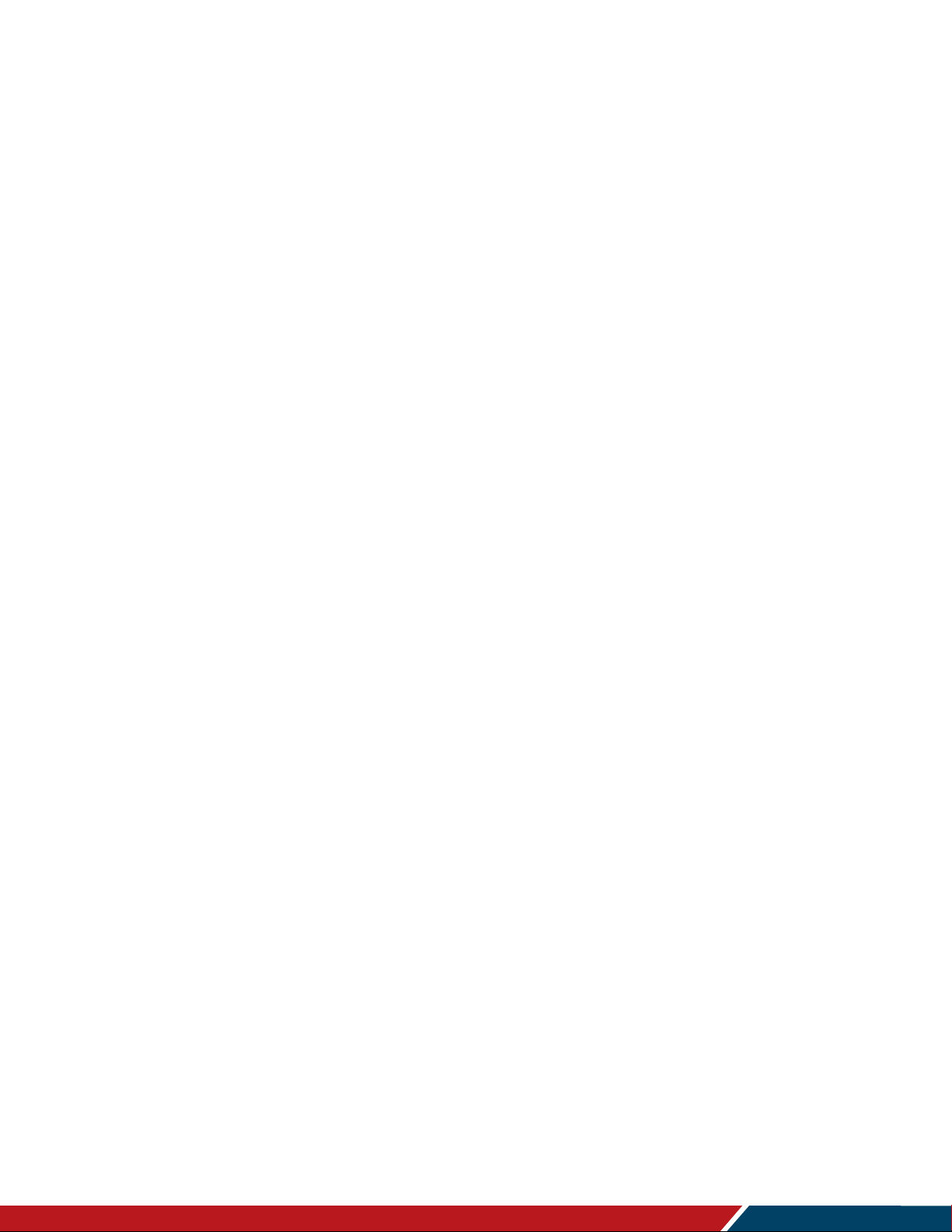
Planar PS Series 4K Displays User Manual
020-1384-00B
Page | 3
Table of Contents
Introduction ............................................................................................................................. 5
1. Safety Information .............................................................................................................. 6
2. Safety Precautions ............................................................................................................. 6
2.1 Important Safety Instructions: ................................................................................... 7
3. Recommended Usage ....................................................................................................... 8
3.1 Burn-In Versus Temporary Image Retention ............................................................ 8
3.2 Warranty Coverage .................................................................................................. 8
3.3 Important Waste Disposal Information ...................................................................... 9
3.4 Normal Usage Guidelines ......................................................................................... 9
4. VESA Mounts, General Description ................................................................................. 10
5. Cleaning the Display ........................................................................................................ 11
Package Contents ................................................................................................................ 12
6. Installing the Cable Clips ................................................................................................. 14
7. Standard Inputs ............................................................................................................... 15
Installing the Display ................................................................................................................. 16
8. Before You Begin ............................................................................................................. 16
8.1 Tools/Equipment List ...............................................................................................16
8.2 Other Things You May Need ...................................................................................16
8.3 Plan Your Installation...............................................................................................16
8.4 Prepare Your Installation Location ...........................................................................17
8.5 Cable Length Recommendations ............................................................................17
Operating the Display .......................................................................................................... 18
9. OSD Keypad .................................................................................................................... 18
10. Remote Control Receiver ................................................................................................. 19
11. Installing IR Extender ....................................................................................................... 20
12. LED Indicators ................................................................................................................. 21
13. Using the Display in Portrait Mode ................................................................................... 22
14. Using the Display in Flat or Tilted Orientation .................................................................. 22
15. Using the Touch Screen .................................................................................................. 23
16. Using the Remote Control ................................................................................................ 24
16.1 Locking/Unlocking the OSD Menus ..................................................................27
17. Basic Remote Functions .................................................................................................. 28
17.1 Turning the Display On .....................................................................................28
17.2 Turning the Display Off .....................................................................................28
Page 4
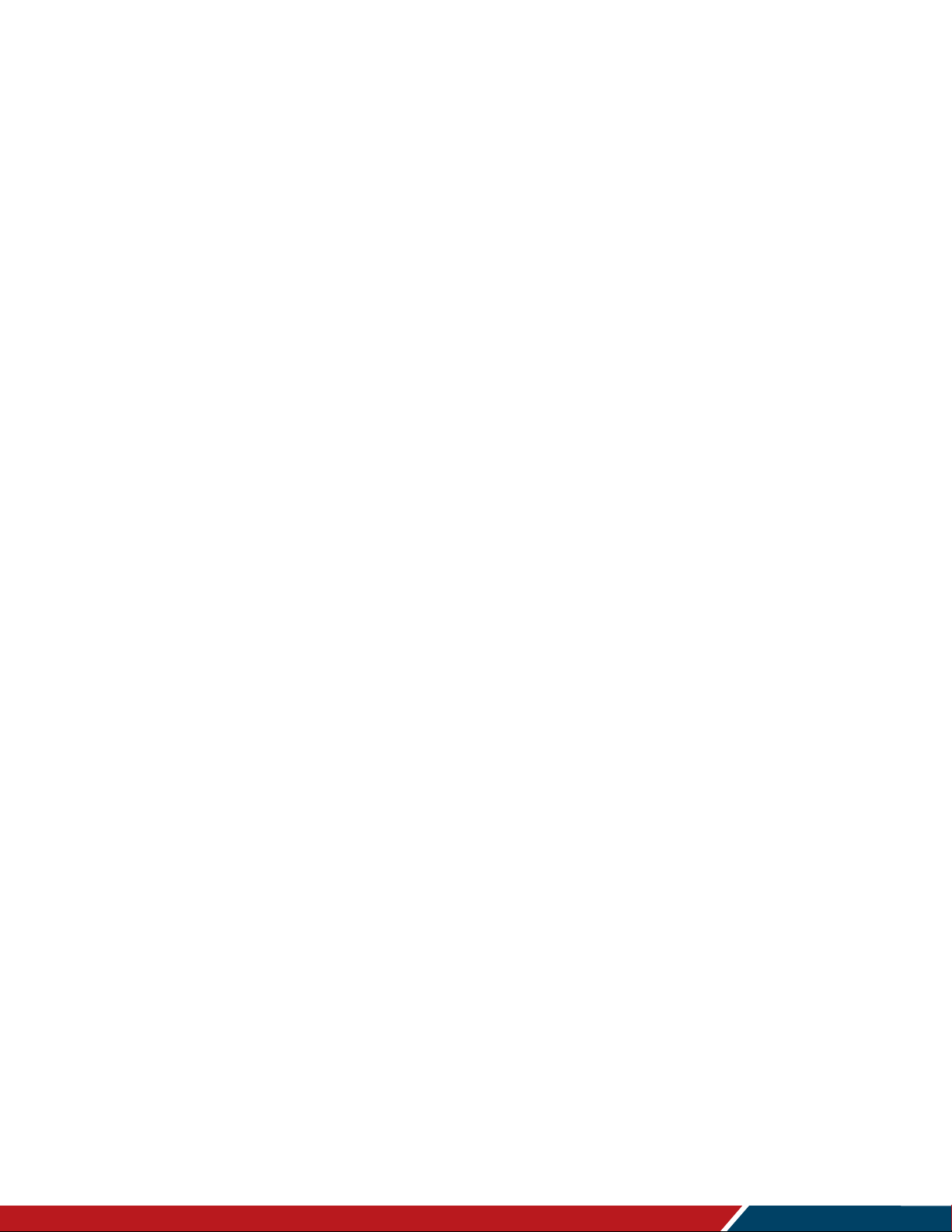
Planar PS Series 4K Displays User Manual
020-1384-00B
Page | 4
17.3 Adjusting the Volume .......................................................................................28
17.4 Selecting the Input Source ...............................................................................28
17.5 Navigating Through the Menus .........................................................................28
18. Input Menu ....................................................................................................................... 29
19. Picture Menu ................................................................................................................... 30
19.1 Picture Menu – Color Control Submenu ...........................................................32
20. Audio Menu ..................................................................................................................... 33
21. OSD Settings Menu ......................................................................................................... 34
22. Setup Menu ..................................................................................................................... 36
23. Advanced Setup Menu..................................................................................................... 40
24. Communication Menu ...................................................................................................... 42
25. Information Menu ............................................................................................................. 45
26. OSD Android Settings Menu ............................................................................................ 46
26.1 Android Main Menu ..........................................................................................46
26.2 Apps .................................................................................................................47
26.3 Storage ............................................................................................................48
External Control.................................................................................................................... 49
Signal Compatibility ............................................................................................................ 50
Color Subsampling Support .............................................................................................. 52
Specifications ....................................................................................................................... 53
Dimensions ............................................................................................................................ 55
PS5074K ......................................................................................................................... 55
PS5074KT ....................................................................................................................... 56
PS5574K ......................................................................................................................... 57
PS5574KT ....................................................................................................................... 58
PS6574K ......................................................................................................................... 59
PS6574KT ....................................................................................................................... 60
Troubleshooting ................................................................................................................... 61
Accessing the Planar Technical Support Website ........................................................ 62
Index ....................................................................................................................................... 63
Page 5
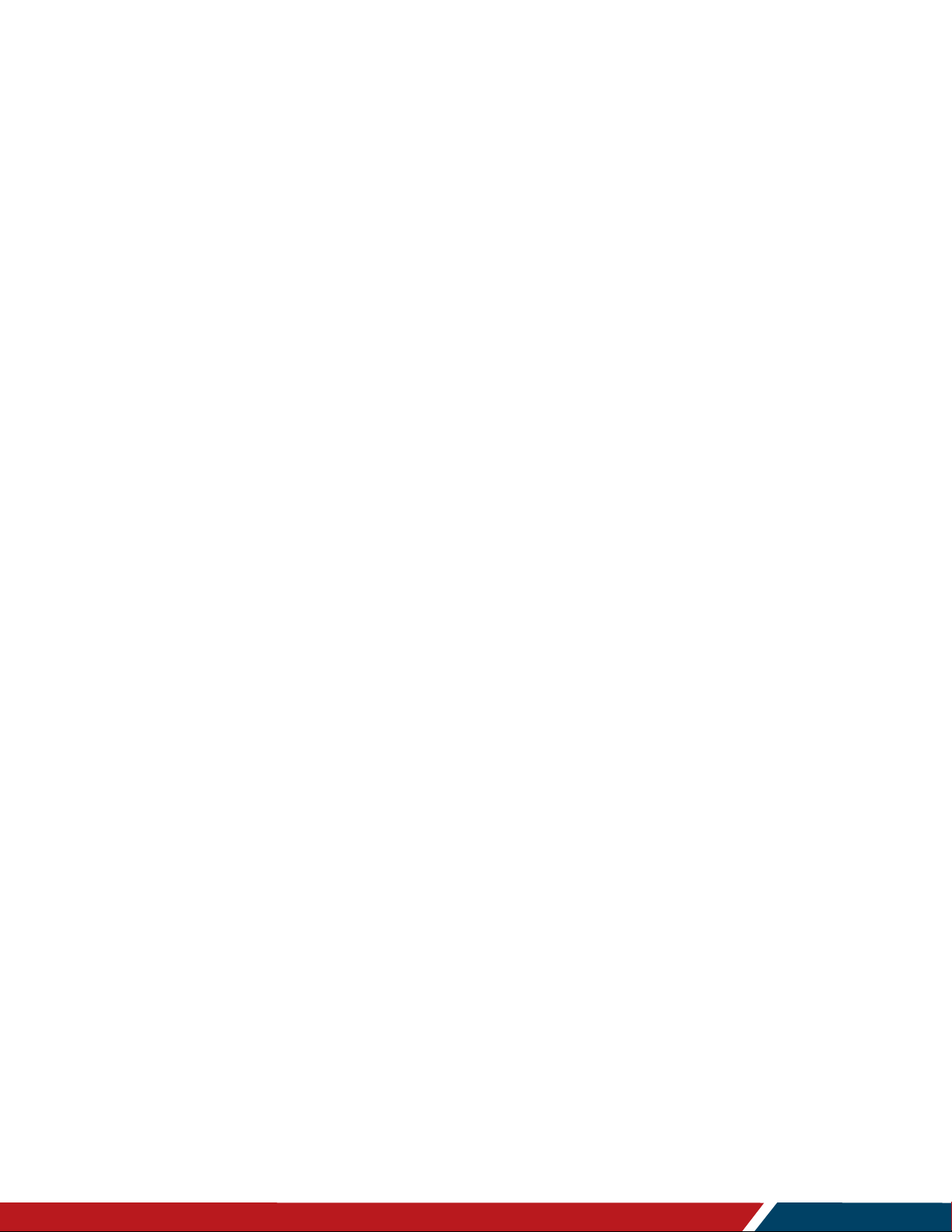
Planar PS Series 4K Displays User Manual
020-1384-00B
Page | 5
Introduction
The Planar® PS Series 4K line of TAA-compliant large format LCD displays is designed for
digital signage applications. From static content viewing to content interaction, Planar PS Series
4K displays have you covered for a variety of retail, corporate or museum applications.
Available in 50", 55" and 65", the models feature narrow, logo-free bezels, slim profiles and 500nit range brightness, delivering sleek looks and beautiful image quality. With an embedded
Android® operating system, each model is capable of supporting cloud-based digital signage
applications. With embedded WiFi, there’s no need to physically connect the display to a
network, so it can be installed wherever needed. For interactive content, multi-touch models are
also available.
Each Planar PS Series 4K display is excellent for 24x7 operation and supports either landscape
or portrait oriented mounting. Planar PS Series 4K displays deliver vibrant ultra-high definition
images and messages that captivate the attention of any audience.
Caution: This manual is intended for use by qualified service persons and end users with
experience installing LCD displays.
Page 6
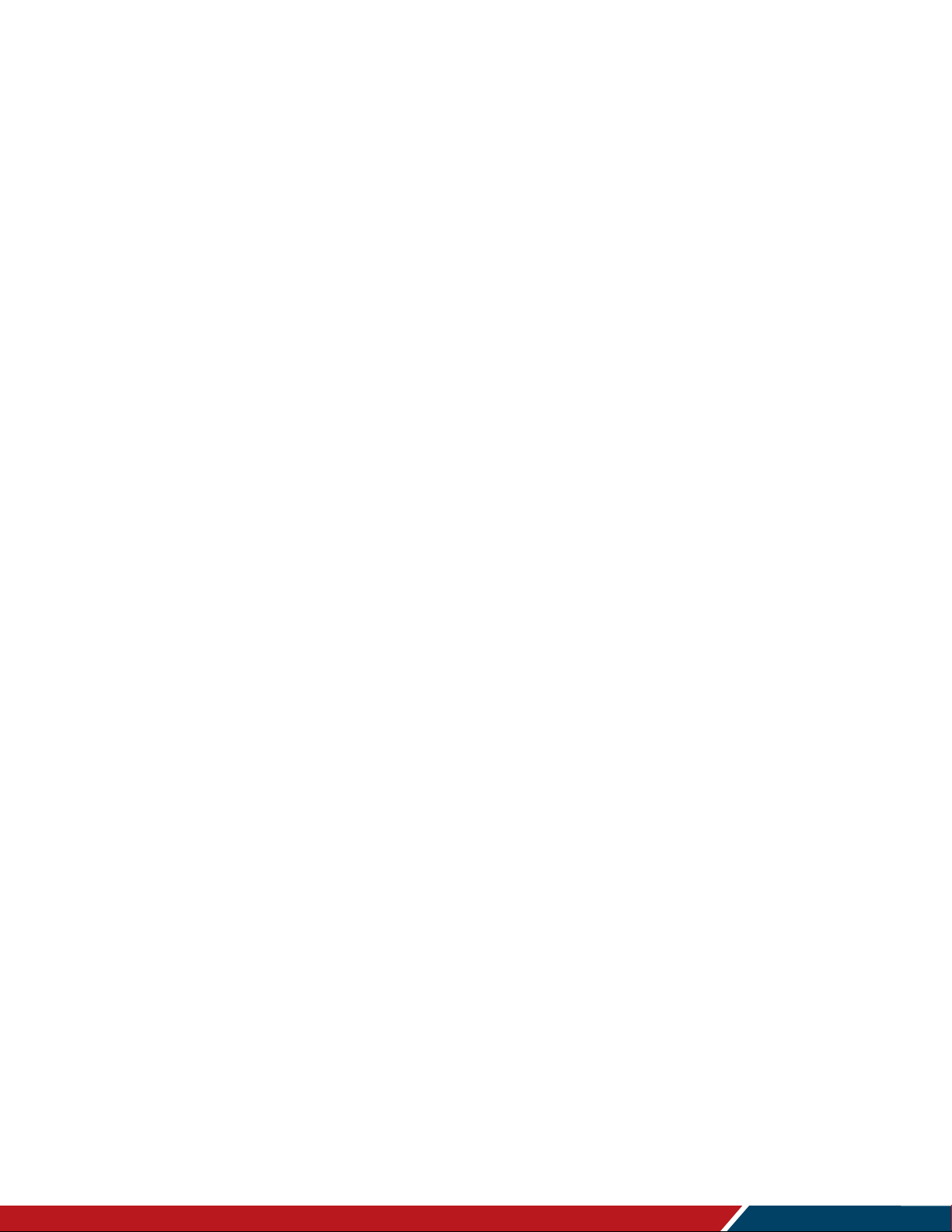
Introduction
Planar PS Series 4K Displays User Manual
020-1384-00B
Page | 6
1. Safety Information
Before using the Planar PS Series 4K, please read this manual thoroughly to help protect
against damage to property, and to ensure personnel safety.
Be sure to observe the following instructions.
For your safety, be sure to observe ALL the warnings detailed in this manual.
For installation or adjustment, please follow this manual’s instructions, and refer all
servicing to qualified service personnel.
2. Safety Precautions
If water is spilled or objects are dropped inside the display, remove the power plug
from the outlet immediately. Failure to do so may result in fire or electrical shock. Contact
your dealer for inspection.
If the display is dropped or the chassis is damaged, remove the power plug from the
outlet immediately. Failure to do so may result in fire or electrical shock. Contact your
dealer for inspection.
WARNING! Wall mounts must be secure.
If the display is hung on a wall, the wall must be strong enough to hold it. Simply
mounting it to wallboard or wall paneling won’t be adequate or safe.
Caution: The screen could be damaged by heavy pressure.
Slight pressure on the LCD will cause distortion of the image. Heavier pressure will
cause permanent damage. Displays should be mounted where viewers cannot touch the
screen or insert small objects in the openings that will create hazards by contacting bare
conductive parts.
Caution: The front polarizer is soft and subject to scratches from sharp objects.
The polarizer is a thin sheet of film laminated to the outside layer of glass on the LCD
screen. Take care when handling items near the screen.
If the power cord or plug is damaged or becomes hot, turn off the main power switch
of the display. Make sure the power plug has cooled down and remove the power
plug from the outlet. If the display is still used in this condition, it may cause a fire or an
electrical shock. Contact your dealer for a replacement.
Page 7
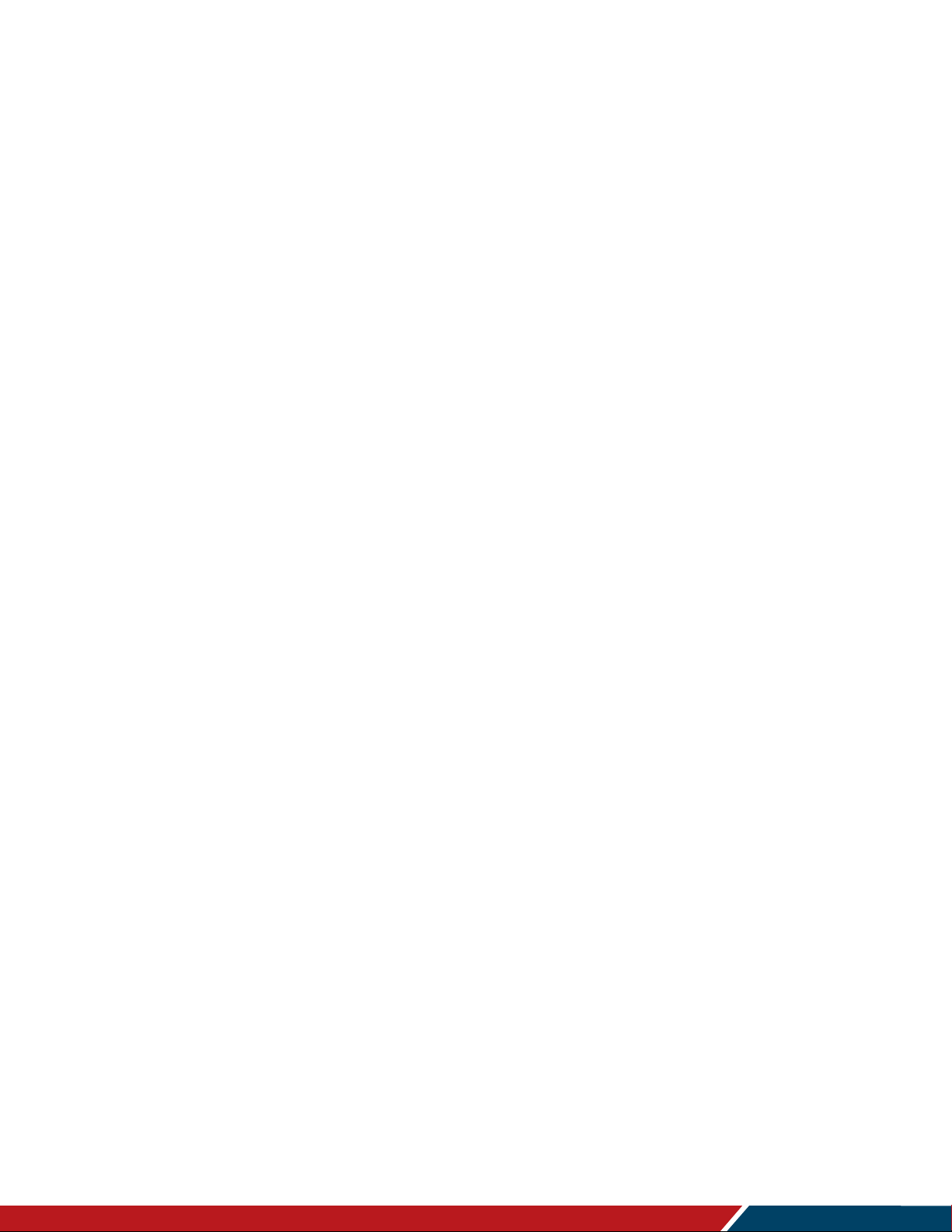
Introduction
Planar PS Series 4K Displays User Manual
020-1384-00B
Page | 7
2.1 Important Safety Instructions:
1. Read these instructions.
2. Keep these instructions.
3. Heed all warnings.
4. Follow all instructions.
5. Do not use the display near water.
6. Clean the LCD screens with an LCD screen cleaner or LCD wipes.
7. Do not install near any heat sources such as radiators, heat registers, stoves or other
apparatus (including amplifiers) that produce heat.
8. Do not defeat the safety purpose of the polarized or grounding type plug. A polarized
plug has two blades with one wider than the other. A grounding type plug has two blades
and a third grounding prong. The wide blade or the third prong is provided for your
safety. When the provided plug does not fit into your outlet, consult an electrician for the
replacement of the obsolete outlet.
9. Protect the power cord from being walked on or pinched, particularly at plugs,
convenience receptacles and the point where they exit from any Planar large format
LCD display.
10. Only use the attachments/accessories specified by the manufacturer.
11. Unplug all displays during lightning storms or when unused for long periods of time.
12. In instances where a power surge has occurred and a display no longer has an image,
the display power will need to be reset.
13. You must follow all National Electrical Code regulations. In addition, be aware of local
codes and ordinances when installing your system.
14. Refer all servicing to qualified service personnel. Servicing is required when any of the
displays have been damaged in any way, such as the AC power cord or plug is
damaged, liquid has been spilled or objects have fallen into a product, the products have
been exposed to rain or moisture, do not operate normally or have been dropped.
15. Keep the packing material in case the equipment should ever need to be shipped.
16. Wall mounts must be secure. The wall must be strong enough to hold displays brackets,
cables and accessories. Seismic engineers should be consulted in areas prone to
earthquakes.
17. Slight pressure on the LCD will cause distortion of the image. Heavier pressure will
cause permanent damage. Displays should be mounted where viewers cannot touch the
screen or insert small objects in the openings that will create hazards by contacting bare
conductive parts.
18. The front polarizer is soft and subject to scratches from sharp objects. The polarizer is a
thin sheet of film laminated to the outside layer of glass on the LCD screen. Take care
when handling items near the screen.
19. Caution: There is a risk of explosion if the battery is replaced with incorrect type.
Dispose of used batteries according to local regulations.
Page 8
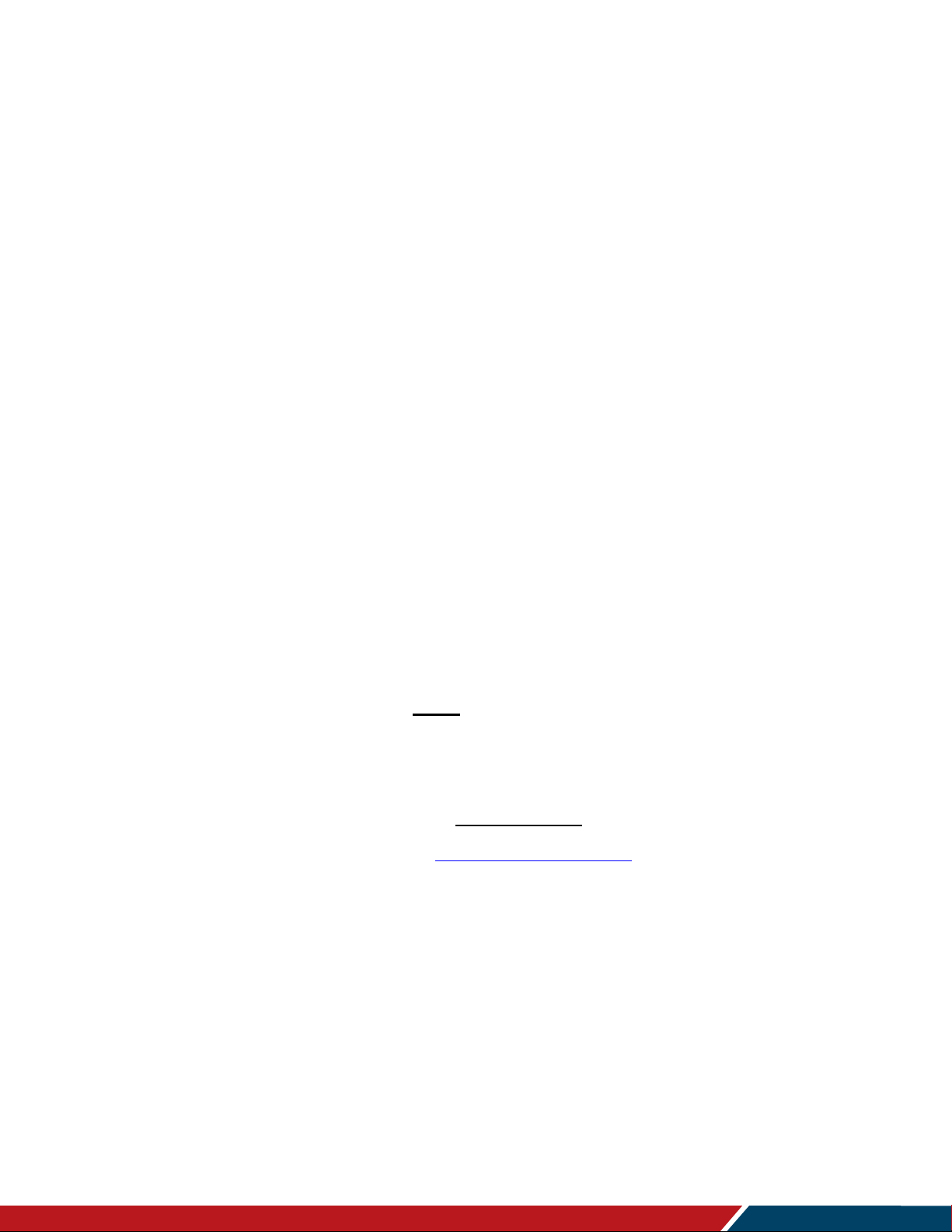
Introduction
Planar PS Series 4K Displays User Manual
020-1384-00B
Page | 8
3. Recommended Usage
In order to get the most out of your LCD, use the following recommended guidelines to optimize
the display.
3.1 Burn-In Versus Temporary Image Retention
Burn-in causes the screen to retain an image essentially forever, with little or no way to correct
the problem. Under normal use, an LCD will not experience burn-in, as plasma displays do, nor
will it retain images in any way.
Normal use of an LCD is defined as displaying continuously changing video patterns or images.
However, LCDs can experience temporary image retention when recommended usage
guidelines are not followed.
What is Temporary Image Retention?
Temporary image retention (TIR) can occur when a static image is displayed continuously for
extended periods of time (12 hours or longer). An electrical charge differential may build up
between the electrodes of the liquid crystal, which causes a negative-color video image (colorinverted and brightness-inverted version of the previous image) to be retained when a new
image is displayed. This behavior is true for any LCD device from any LCD manufacturer.
TIR is not covered under warranty. See standard warranty terms and conditions for details. Here
are some guidelines to help you avoid TIR:
Use the LCD to show a screen saver, moving images or still pictures that change
regularly. When using high-contrast images, reposition the images frequently.
Turn off the LCD when it is not in use. To use your source computer’s Power Options
Properties, set up your computer to turn off the display when not in use.
3.2 Warranty Coverage
The following models are warranted for 24 x 7 usage:
50”: PS5074K, PS5074KT
55”: PS5574K, PS5574KT
65”: PS6574K, PS6574KT
Planar recommends turning off the power for 4 hours per day for optimal performance.
For complete warranty details, please visit www.planar.com/warranty.
Page 9
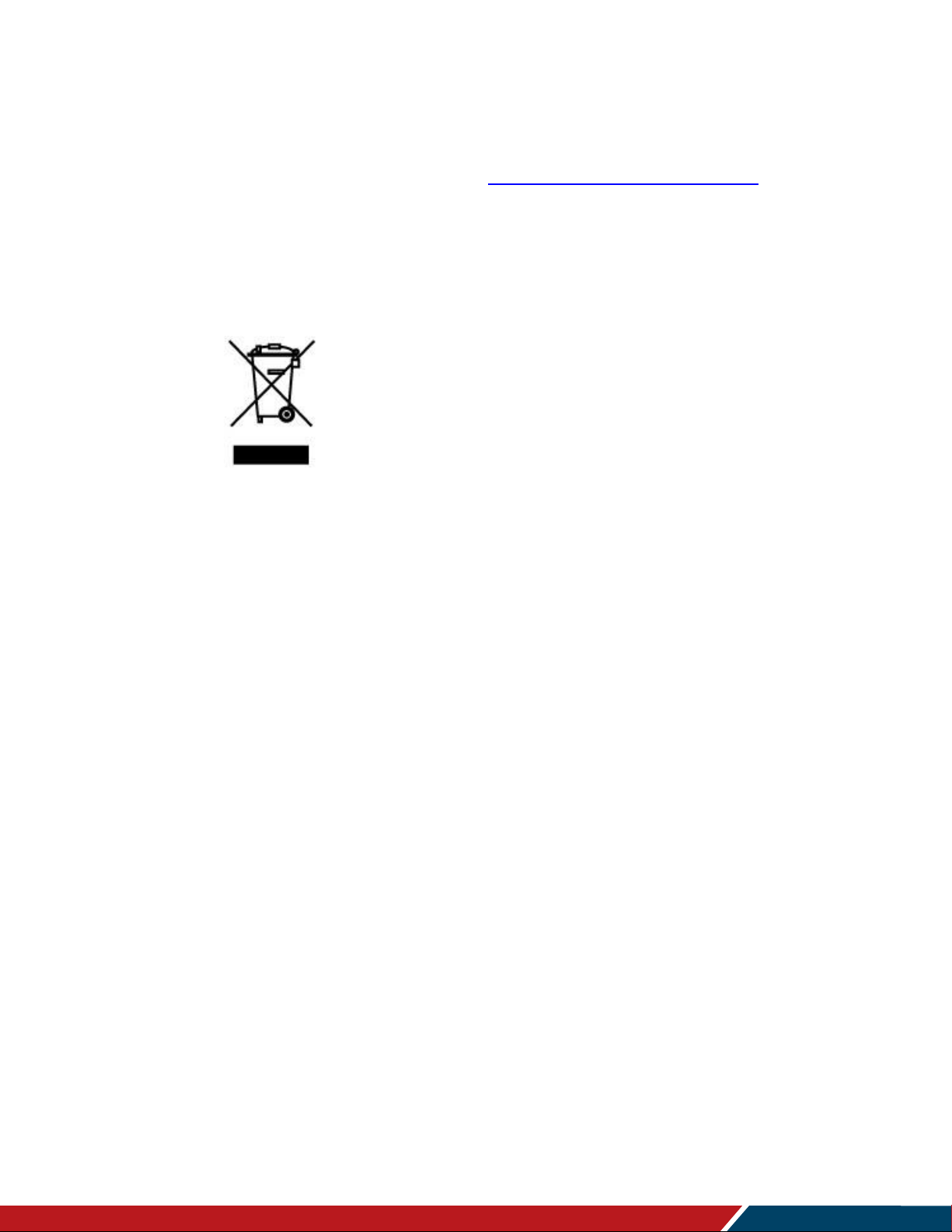
Introduction
Planar PS Series 4K Displays User Manual
020-1384-00B
Page | 9
3.3 Important Waste Disposal Information
Please recycle or dispose of all electronic waste in accordance with local, state, and federal
laws. Additional resources can be found online at http://www.planar.com/about/green/.
The crossed-out wheelie bin symbol is to notify consumers in areas subject to Waste Electrical
and Electronic Equipment (WEEE) Directive 2012/19/EU that the product was placed on the
market after August 13, 2005 and must not be disposed of with other waste. Separate collection
and recycling of electronic waste at the time of disposal ensures that it is recycled in a manner
that minimizes impacts to human health and the environment. For more information about the
proper disposal of electronic waste, please contact your local authority, your household waste
disposal service, or the seller from whom you purchased the product.
3.4 Normal Usage Guidelines
Normal use of the LCD is defined as operating in the open air to prevent heat buildup, and
without direct or indirect heat sources such as lighting fixtures, heating ducts, or direct sunlight
that can cause the modules to experience high operating temperatures. For all modules, do not
block fans or ventilation openings. If the LCD module will be installed in a recessed area with an
LCD surround or enclosure, ensure adequate openings are applied for proper air flow and
ventilation.
At 3000 meters or below, the maximum ambient operating temperature for the LCD module
cannot be above 40º C nor below the minimum ambient operating temperature of 0º C. If one of
these conditions exists, it is up to the installer to ensure that module placement is changed,
thermal shielding is provided and/or additional ventilation is provided to keep the display within
its nominal operating parameters.
Cooling Requirements
For optimal performance, active cooling by the installer should be planned for when the ambient
temperature at the top of the wall is predicted to be above the specified ambient temperature for
the panel. Cooling may be done behind the displays and depending on the wall configuration.
Page 10
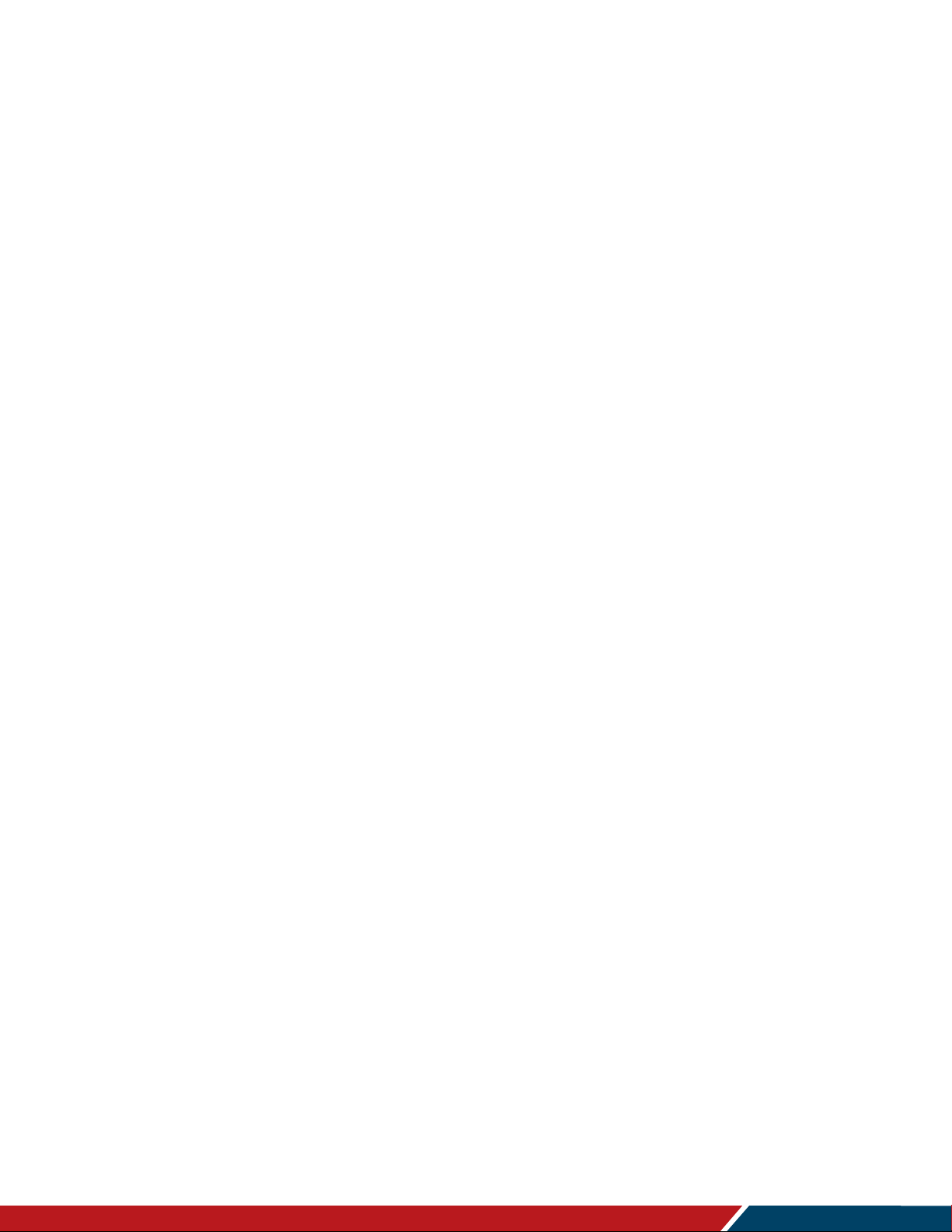
Introduction
Planar PS Series 4K Displays User Manual
020-1384-00B
Page | 10
4. VESA Mounts, General Description
VESA mounts are used to secure the Planar PS Series 4K Display. The display can be installed
using a variety of VESA mounts available through Planar. If you do not have a VESA mount,
and would like to purchase one, contact Planar.
If you purchased a VESA mount, you should have a received a separate box with mounting
supplies and an installation manual. Follow these instructions carefully.
Caution: Shorter screws will result in insufficient mounting strength and longer screws could
puncture parts inside the display. The device may fall, causing serious personal injury or death.
To prevent injury, this device must be securely attached to the wall in accordance with the
installation instructions supplied with the mount. The mount must be secured to the VM Series
display using the four M6x1.0 VESA mounting locations, and 5mm - 10mm thread engagement
is required for secure mounting. Select the correct screw/spacer combination for the mount.
Prior to installation, make sure you know where all of the mounting points are located.
Follow all safety precautions outlined in the VESA Installation manual.
Verify the parts received with the list shown in the VESA Installation manual.
Page 11
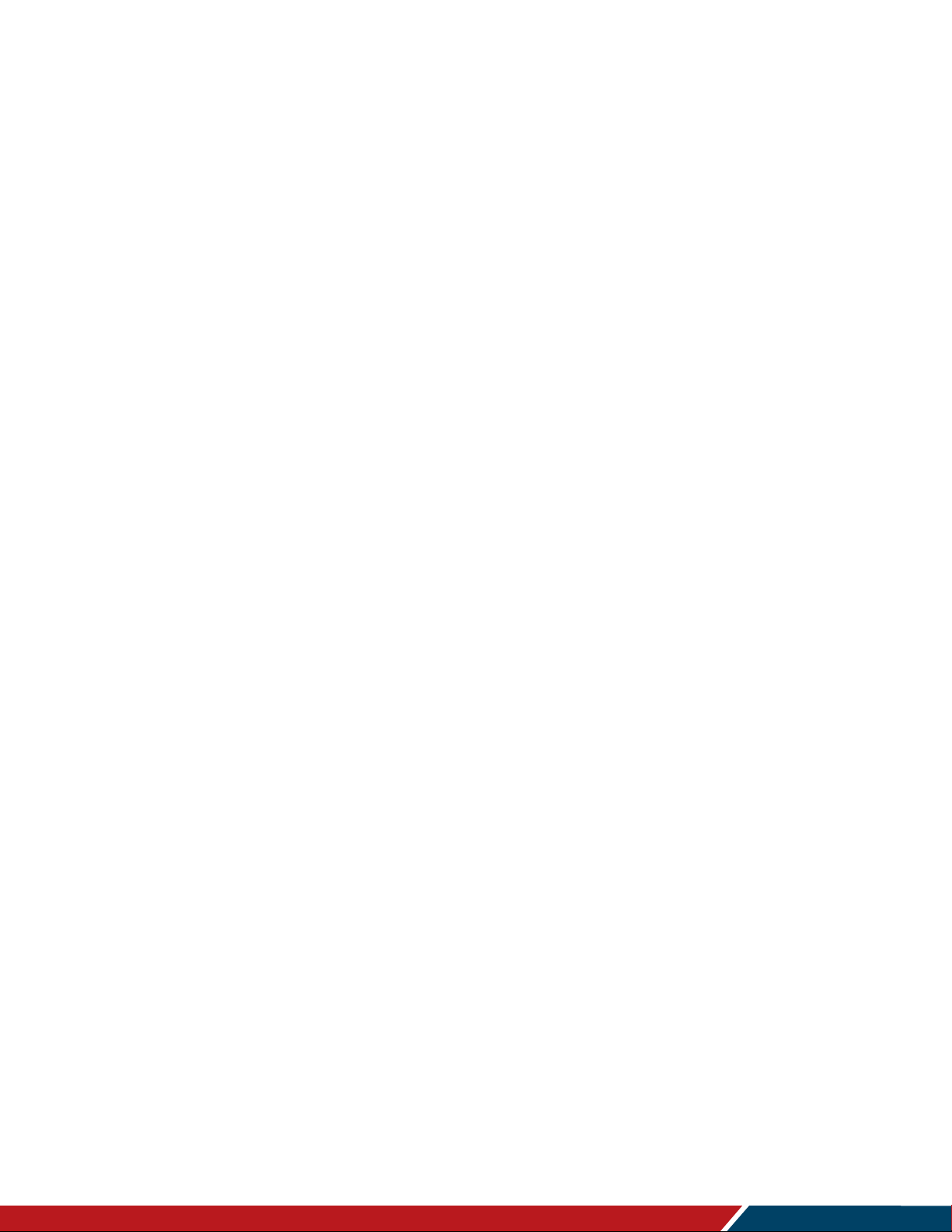
Introduction
Planar PS Series 4K Displays User Manual
020-1384-00B
Page | 11
5. Cleaning the Display
If dust collects on the power plug, remove the plug from the outlet and clean off the dust. Dust
build-up may cause a fire.
Remove the power plug before cleaning. Failure to do so may result in electrical shock or
damage.
Keep the following points in mind when cleaning the surface of the display:
When the surface of the display becomes dirty, wipe the surface lightly with a soft clean
cloth.
If the surface requires additional cleaning, use LCD screen cleaner or LCD wipes, which
are available at most electronics stores.
Do not let cleaner seep into the display, as it may cause electrical shock or damage.
Page 12
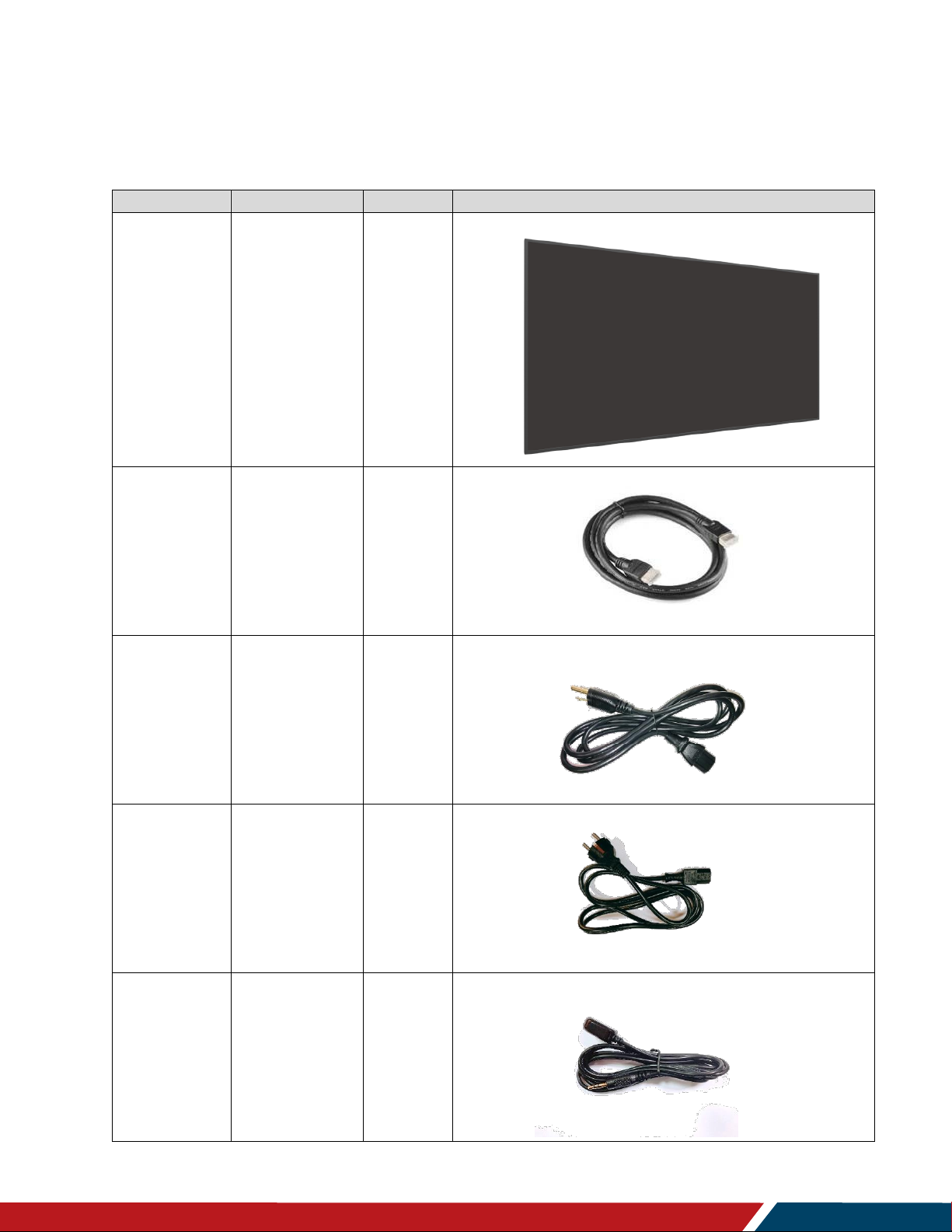
Planar PS Series 4K Displays User Manual
020-1384-00B
Page | 12
Package Contents
Part
Description
Number
Picture
LCD Display
One per box.
1
HDMI Cable
HDMI cable.
1
AC Power
Cord (US)
Power cord
(US)
1
AC Power
Cord (EU)
Power cord
(EU)
1
IR Extender
Cable
Receive
signals from
the remote
control.
1
Page 13
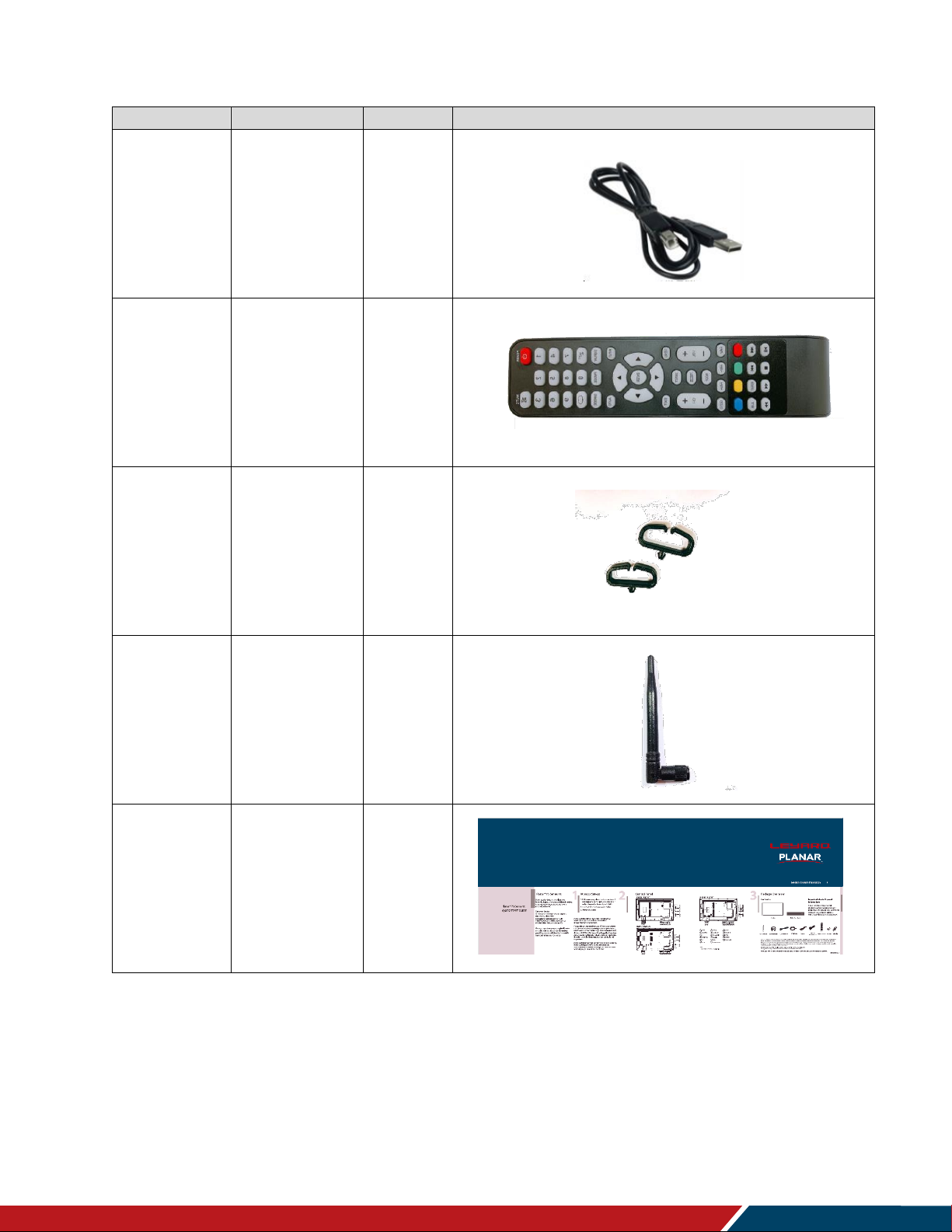
Package Contents
Planar PS Series 4K Displays User Manual
020-1384-00B
Page | 13
Part
Description
Number
Picture
USB Cable
Connects to a
PC for touch
functionality
(touch models
only).
1
Remote
Control
Used to control
the display
(AAA batteries
included)
1
Cable Clips
Used to clamp
and organize
the cables.
2
Wi-Fi
Antenna
2.4G 2dBi
Dipole
Antenna
1
Quick Start
Guide
Quick start
guide.
1
Page 14
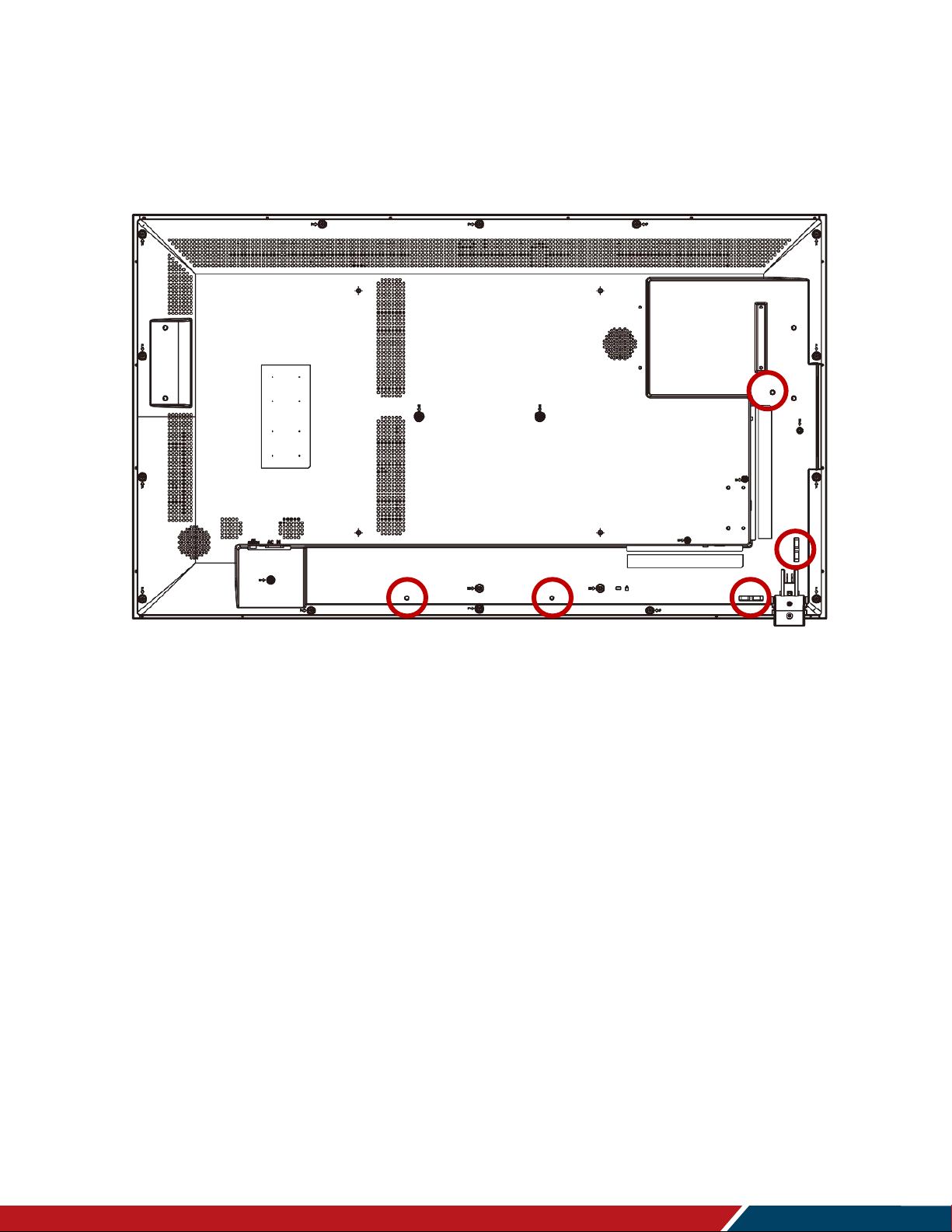
Package Contents
Planar PS Series 4K Displays User Manual
020-1384-00B
Page | 14
6. Installing the Cable Clips
Use the cable clips included in the Accessory Kit to assist with cable management. These clips
snap into place in the locations shown in the image below.
Page 15
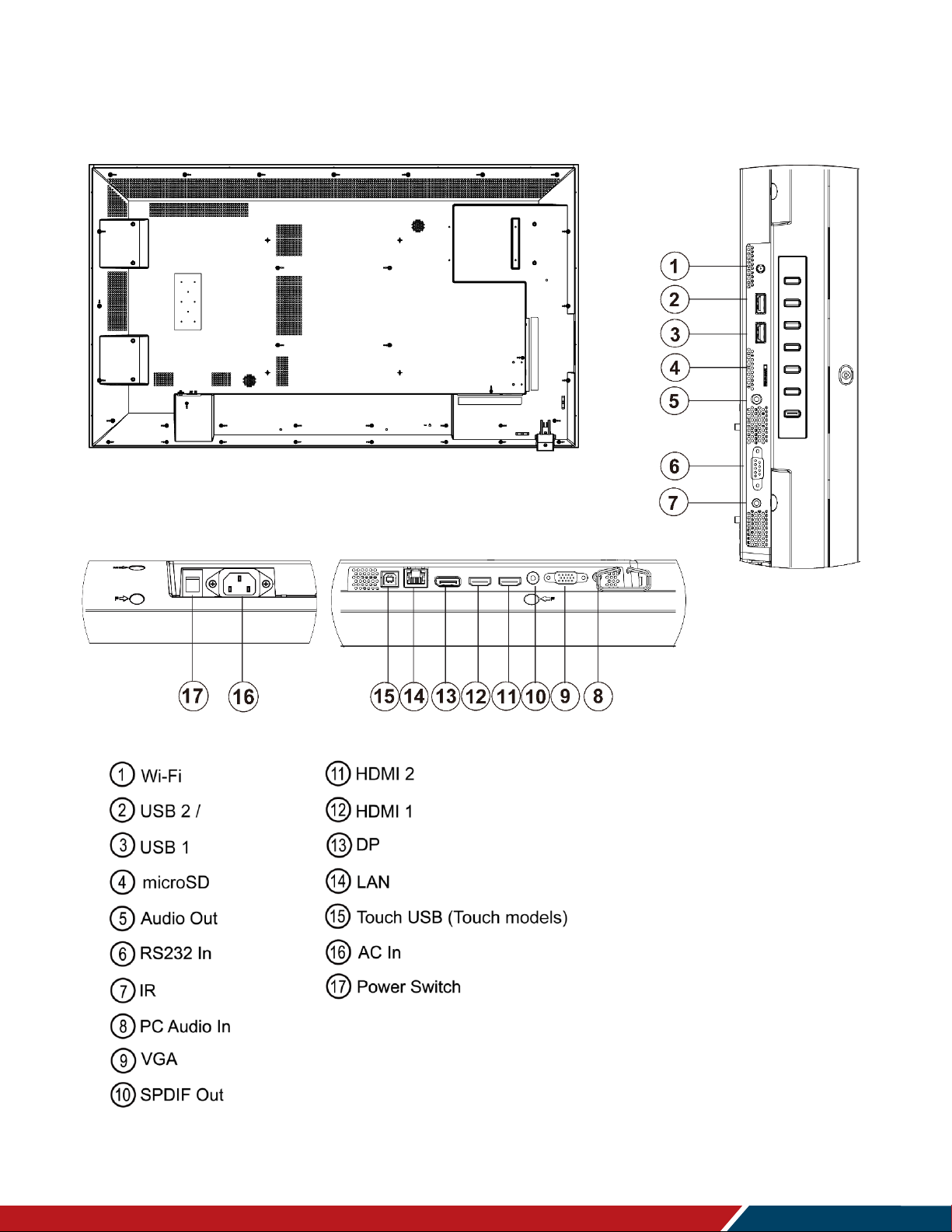
Package Contents
Planar PS Series 4K Displays User Manual
020-1384-00B
Page | 15
7. Standard Inputs
Page 16
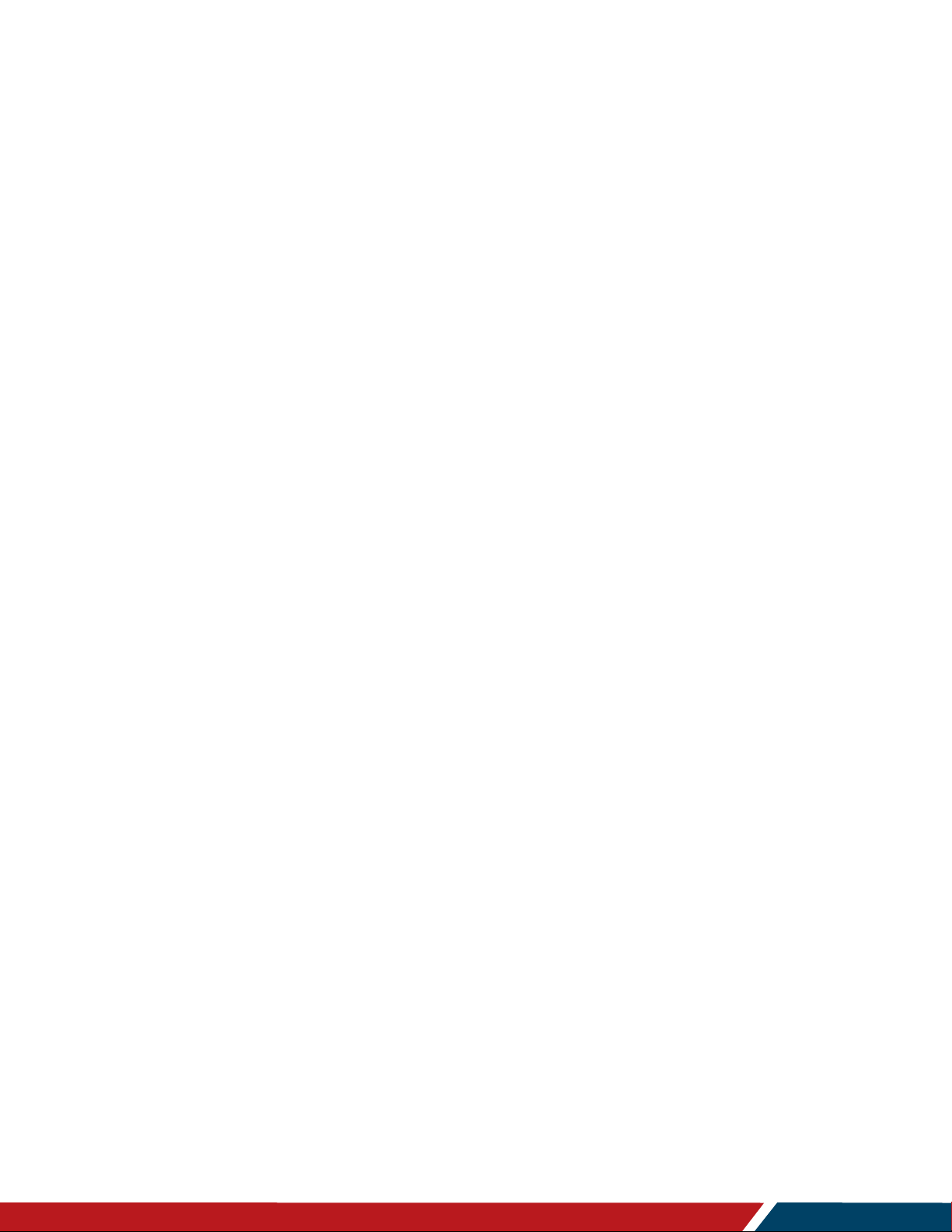
Planar PS Series 4K Displays User Manual
020-1384-00B
Page | 16
Installing the Display
This section explains how to install your display. We suggest that you read the entire section
before you attempt to install the unit.
8. Before You Begin
Make sure you have all the items in these lists before you begin unpacking and installing your
display(s).
8.1 Tools/Equipment List
Depending on your installation, you may need one or more of the following items:
String/string level
Digital/laser level
Ladders/lift
Back brace
Stud finder (if hanging display on a wall)
8.2 Other Things You May Need
LCD screen cleaner or LCD wipes - available at most electronics stores
At least two very strong people to help lift unit into place
8.3 Plan Your Installation
You should have a detailed plan of how the units are to be configured. The plan should include
calculations for the following:
Power maximums reference below by display size:
。 PS5074K(T): 8 units max per 20A circuit for 115V operation
。 PS5574K(T): 6 units max per 20A circuit for 115V operation
。 PS6574K(T): 8 units max per 20A circuit for 115V operation
Cable runs
Ventilation and cooling requirements
If hanging display on a wall, location of studs in the wall
Page 17
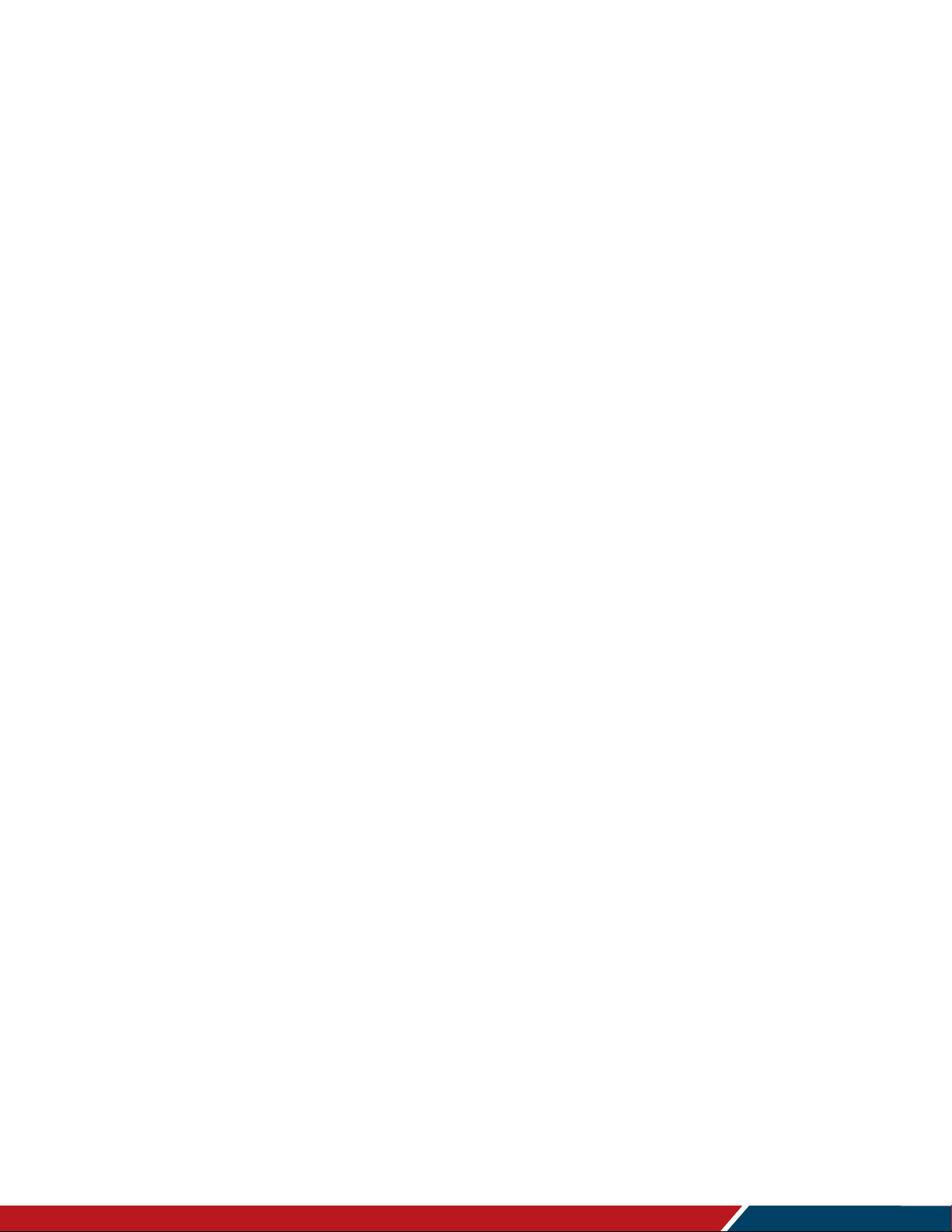
Installing the Display
Planar PS Series 4K Displays User Manual
020-1384-00B
Page | 17
8.4 Prepare Your Installation Location
Prepare the area where you will install the unit. If custom enclosures are part of the installation,
they must be fully designed to accommodate the installation of the displays, the installed units,
and ventilation and cooling requirements.
If your installation includes a lot of construction or dust, it is highly recommended that you
clean all of the screens after the wall installation and configuration are complete.
8.5 Cable Length Recommendations
Cable length performance may vary between different cables and sources. The recommended
maximum cable lengths are as follows:
HDMI
4K @ 50/60Hz: 5m (15 ft) maximum
4K @ 24/25/30Hz: 15m (50 ft) maximum
1080p @ 60Hz and lower resolutions: 20m (65 ft) maximum
DisplayPort
8m (25 ft) maximum
Page 18
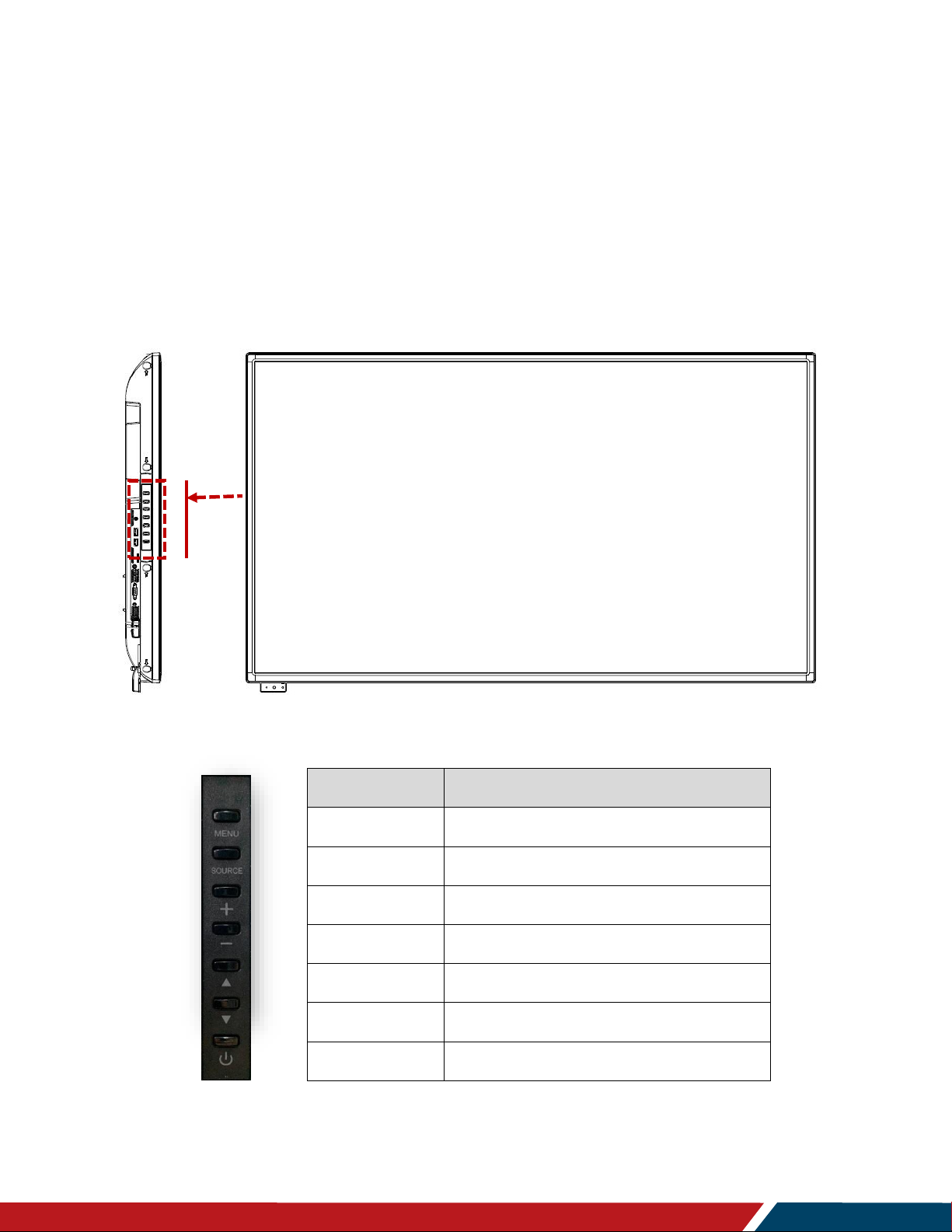
Planar PS Series 4K Displays User Manual
020-1384-00B
Page | 18
Operating the Display
9. OSD Keypad
The OSD keypad is located on the left side of the display.
OSD Keypad Buttons
Key
Descriptions
POWER
Power on / Power off
Menu Down
Menu Up
−
Menu Left / Decrease value / Volume -
+
Menu Right / Increase value / Volume +
SOURCE
Source Selection
MENU
Menu Open / Close
Page 19
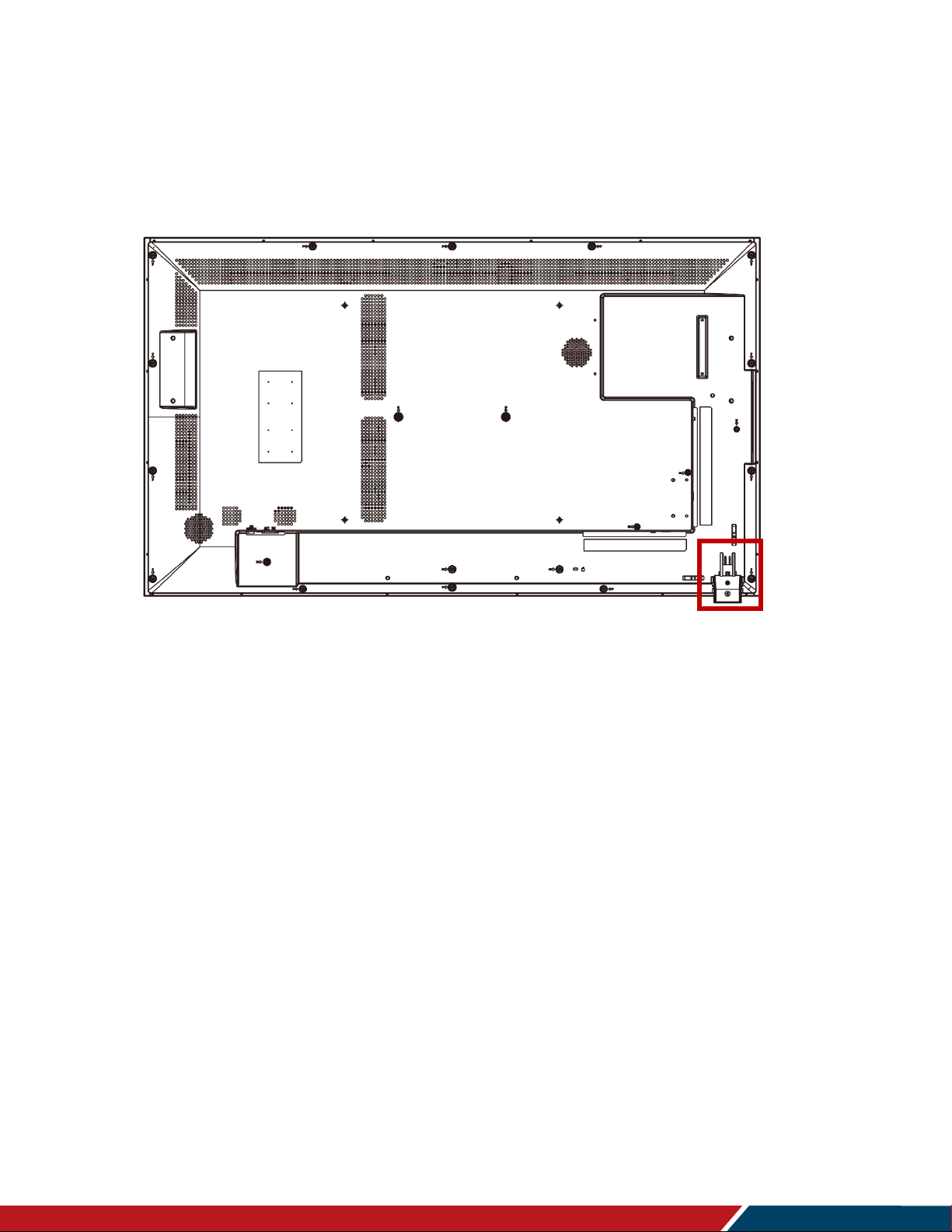
Operating the Display
Planar PS Series 4K Displays User Manual
020-1384-00B
Page | 19
10. Remote Control Receiver
The remote control receiver is located on a module on the rear side of the display. Pull down
the module to provide front facing sensor visibility. See the drawing below for reference. Use
the IR extender cable to improve remote control distance and angular performance.
Page 20

Operating the Display
Planar PS Series 4K Displays User Manual
020-1384-00B
Page | 20
11. Installing IR Extender
The position of the IR extender will affect the reception of the IR signal. To ensure the best IR
reception, P1 and P2, the two positions marked in the figure below, are recommended for
installing the IR extender.
Page 21

Operating the Display
Planar PS Series 4K Displays User Manual
020-1384-00B
Page | 21
12. LED Indicators
The LED indicator light is located at the bottom left side of the display. The following table explains
what the different colors and blink patterns mean.
LED On
Power Status
Condition
Green
Power on; Normal operation
Red
Power save mode
Power off
Off
AC off
Page 22

Operating the Display
Planar PS Series 4K Displays User Manual
020-1384-00B
Page | 22
13. Using the Display in Portrait Mode
When using the display in the portrait position and looking at the rear of the display, it should be
rotated according to the arrow stickers on the back of the display. This will allow for proper ventilation.
Then select the OSD rotation of landscape or portrait on the OSD menu (MAIN MENU > OSD
SETTINGS > OSD ROTATION).
For reference, the following list indicates the rotation direction of each display model when placed in
portrait mode:
PS5074K(-T): Counterclockwise
PS5574K(-T): Counterclockwise
PS6574K(-T): Counterclockwise
Caution: Improper ventilation may shorten the life of the display
14. Using the Display in Flat or Tilted Orientation
The display is not recommended for use in flat orientation for tabletop, floor, or ceiling installations.
LCD panels of this size are at risk of panel deflection, which can cause cosmetic sagging, brightness
uniformity issues, and a shortened life span. Installations where the display is tilted downward or
upward at an angle may also be prone to these issues and are not recommended.
Note: Failure to follow these instructions will void the warranty.
Page 23

Operating the Display
Planar PS Series 4K Displays User Manual
020-1384-00B
Page | 23
15. Using the Touch Screen
You can use the touch screen to control your Windows, Mac or Linux operating system. The Planar
PS Series 4K is HID compliant, delivering up to 20 points of touch on both Windows and Linux
without a driver. Single touch only is supported for Mac operating systems. To achieve more than
single touch Mac support, drivers will need to be installed, which can be found on
http://www.planar.com/support/.
Note: Ensure that you have installed the USB cable on the display to a computer.
Note: The menu system is connected internally to the touch system and can be controlled in this
manner. This behavior is configurable via the Touch Control setting.
Note: When using the passive stylus on the touch screen, make sure to follow the instructions shown
in the picture below:
Page 24

Operating the Display
Planar PS Series 4K Displays User Manual
020-1384-00B
Page | 24
16. Using the Remote Control
Below is a picture of the remote control and its corresponding Hex codes.
Page 25

Operating the Display
Planar PS Series 4K Displays User Manual
020-1384-00B
Page | 25
IR Remote Key Codes
Key Name
Address
Data
NEC Data
Description
POWER
2295
215
0x08F7D728
Power toggle
MUTE
2295
223
0x08F7DF20
Audio mute
1
2295
149
0x08F7956A
Number 1
2
2295
153
0x08F79966
Number 2
3
2295
157
0x08F79D62
Number 3
4
2295
214
0x08F7D629
Number 4
5
2295
218
0x08F7DA25
Number 5
6
2295
222
0x08F7DE21
Number 6
7
2295
150
0x08F79669
Number 7
8
2295
154
0x08F79A65
Number 8
9
2295
158
0x08F79E61
Number 9
0
2295
217
0x08F7D926
Number 0
ZZZ
2295
213
0x08F7D52A
Sleep mode toggle
2295
221
0x08F7DD22
Not used
DISPLAY
2295
138
0x08F78A75
Source Information
PMODE
2295
194
0x08F7C23D
Picture Mode
SMODE
2295
193
0x08F7C13E
Sound Mode
INPUT
2295
195
0x08F7C33C
Source selection
AUTO
2295
219
0x08F7DB24
Auto adjust on VGA
UP
2295
146
0x08F7926D
Navigate up
LEFT
2295
151
0x08F79768
Navigate left
ENTER
2295
155
0x08F79B64
Selects the current menu item
RIGHT
2295
159
0x08F79F60
Navigate right
DOWN
2295
216
0x08F7D827
Navigate down
MENU
2295
212
0x08F7D42B
Opens the menu
EXIT
2295
220
0x08F7DC23
Exits the menu
VOL +
2295
131
0x08F7837C
Volume increase
VOL -
2295
134
0x08F78679
Volume decrease
ASPECT
2295
130
0x08F7827D
Aspect ratio toggle
FREEZE
2295
129
0x08F7817E
Freezes the current input source
ROOT
2295
192
0x08F7C03F
Return to Android
CH +
2295
128
0x08F7807F
Not used
CH -
2295
142
0x08F78E71
Not used
FAV
2295
207
0x08F7CF30
Not used
FAV -
2295
206
0x08F7CE31
Not used
FAV +
2295
205
0x08F7CD32
Not used
GOTO
2295
204
0x08F7CC33
Not used
[Red]
2295
211
0x08F7D32C
Red button (function varies)
[Green]
2295
210
0x08F7D22D
Green button (function varies)
[Yellow]
2295
209
0x08F7D12E
Yellow button (function varies)
[Blue]
2295
208
0x08F7D02F
Blue button (function varies)
2295
203
0x08F7CB34
Rewind content to the beginning
2295
202
0x08F7CA35
Fast forward content to the end
REPEAT
2295
201
0x08F7C936
Repeat content
A-B
2295
200
0x08F7C837
Not used
Page 26

Operating the Display
Planar PS Series 4K Displays User Manual
020-1384-00B
Page | 26
IR Remote Key Codes
Key Name
Address
Data
NEC Data
Description
▶||
2295
199
0x08F7C738
Play or pause content
◼
2295
198
0x08F7C639
Stop content
⏪
2295
197
0x08F7C53A
Rewind content
⏩
2295
196
0x08F7C43B
Fast forward content
Page 27

Operating the Display
Planar PS Series 4K Displays User Manual
020-1384-00B
Page | 27
16.1 Locking/Unlocking the OSD Menus
You can lock or unlock the OSD menus by pressing a series of key commands on the remote control.
To lock the menu, press the following keys on the remote in the order listed: ENTER, ENTER, EXIT,
EXIT, ENTER and EXIT. To unlock it, simply follow the same sequence.
Depending on whether you locked or unlocked the menu, you will see one of the following messages
on the screen.
Page 28

Operating the Display
Planar PS Series 4K Displays User Manual
020-1384-00B
Page | 28
17. Basic Remote Functions
17.1 Turning the Display On
1. Insert the power cord into the display and into the power outlet.
2. Ensure the AC switch is set to “—“.
3. Press the power button on the remote or keypad.
17.2 Turning the Display Off
With the power on, press the power button on the remote or keypad to put the LCD panel in a
standby mode. To turn off power completely, turn the AC switch to “O” or disconnect the AC power
cord from the power outlet.
Note: If there is no signal for a certain period of time, the LCD panel will automatically go into standby
mode.
17.3 Adjusting the Volume
1. Using the remote, press the VOL- or VOL+ to increase or decrease the volume.
2. Pressing the MUTE button temporarily turns off all sound. To restore the sound, press the
MUTE button again.
Note: The analog audio out is variable. S/PDIF is fixed.
17.4 Selecting the Input Source
Press the INPUT button on the remote or press the Source button on the keypad. Use the arrow
buttons () to select one of the following input sources: DP, HDMI1, HDMI2, VGA, Android, and
press ENTER:
Note: When the display cannot find a source, a “No signal” message will appear.
17.5 Navigating Through the Menus
1. With the power on, press MENU. The main menu appears.
2. Within the menu, use ,,,, and ENTER to navigate through the menus and
adjust options.
3. Press MENU to return to the previous menu. To exit the menu system, press EXIT.
Page 29

Operating the Display
Planar PS Series 4K Displays User Manual
020-1384-00B
Page | 29
18. Input Menu
Below are the menus used for selecting the input sources for all models:
Main Input
Select the input source
Options: VGA, HDMI1, HDMI2, DP, Android, Web Browser
Default: HDMI1
Auto Scan
Select to scan inputs in order until a valid signal is detected. Continue scanning when the
signal on the selected input is lost.
Options: On, Off
Default: Off
Aspect Ratio
Adjust the aspect ratio of the screen.
Options: Full Screen, Letterbox, 4:3, Native
Default: Full Screen
Power On Input
Select the input source to be displayed at power up. Selecting Last Input will cause the
last selected input to be used as the power up source.
Options: Last Input, VGA, HDMI 1, HDMI 2, DP, Android, Web Browser
Default: Last Input
Page 30

Operating the Display
Planar PS Series 4K Displays User Manual
020-1384-00B
Page | 30
19. Picture Menu
This menu is used for making common image adjustments.
Scheme
Press or to select one of the following:
Options: Standard, Soft, User, Vivid, Natural, Sports
Default: Standard
Contrast
Increase or decrease the contrast of picture. Press or to select the desired level.
Range: 0~100
Default: 50
Brightness
Increase or decrease the brightness of picture. Press or to select the desired level.
Range: 0~100
Default: 50
Sharpness
Adjust the definition of picture. Press or to select the desired level.
Range: 0~100
Default: 50
Hue
Increase or decrease the green hue. Press or to select the desired level.
Range: 0~100
Default: 50
Saturation
Adjust the brilliance and brightness. Press or to select the desired level.
Range: 0~100
Page 31

Operating the Display
Planar PS Series 4K Displays User Manual
020-1384-00B
Page | 31
Default: 50
Backlight
Increase or decrease the intensity of the LCD backlight. Press or to select the desired
level.
Range: 15~100
Default: 80
Gamma
Select gamma
Options: Off, 1.85, 1.9, 1.95, 2.0, 2.05, 2.10, 2.15, 2.2, 2.25, 2.3, 2.35, 2.4, 2.45, 2.5, 2.55,
2.6
Default: 2.2
Color Temperature
Select color temperature
Options: User, 3200K, 5000K, 6500K, 7500K, 9300K
Default: 9300K
Overscan
Adjust the zoom (overscan) of the image
Options: 0~10
Default: 0
HDMI Color Range
Select RGB range for HDMI and DisplayPort sources
Options: Auto, 0~255, 16~235
Default: 16~235
Page 32

Operating the Display
Planar PS Series 4K Displays User Manual
020-1384-00B
Page | 32
19.1 Picture Menu – Color Control Submenu
Note: Certain settings are only available in later versions of firmware. Please upgrade to the latest
firmware version if unsupported settings are encountered.
Red Gain
Adjust the amount of red in bright content
Range: 0~1024
Default: 512
Green Gain
Adjust the amount of green in bright content
Range: 0~1024
Default: 512
Blue Gain
Adjust the amount of blue in bright content
Range: 0~1024
Default: 512
Red Offset
Adjust the amount of red in dark content
Range: 0~1024
Default: 512
Green Offset
Adjust the amount of green in dark content
Range: 0~1024
Default: 512
Blue Offset
Adjust the amount of blue in dark content
Range: 0~1024
Default: 512
Page 33

Operating the Display
Planar PS Series 4K Displays User Manual
020-1384-00B
Page | 33
20. Audio Menu
This menu is used for adjusting audio settings.
Volume
Adjust the sound. Press or to select the desired level.
Range: 0~100
Default: 35
Treble
Adjust the sound in high tones (treble). Press or to select the desired level.
Range: -50~+50
Default: 0
Bass
Adjust the sound in low tones (bass). Press or to select the desired level.
Range: -50~+50
Default: 0
Balance
Adjust the balance of the left and right speakers. Press or to select the desired level.
Range: -50~+50
Default: 0
Speaker
Turn the speaker on or off
Options: On, Off
Default: On
Audio Source
Select the audio source that is played through the display’s internal speakers, audio out and
digital audio out.
Options: Default, Audio In
Default: Default
Page 34

Operating the Display
Planar PS Series 4K Displays User Manual
020-1384-00B
Page | 34
21. OSD Settings Menu
This menu is used to make initial setup adjustments to the OSD (On-Screen Display) menu and other
on-screen messages.
OSD Horizontal
Adjust the horizontal position of the OSD menu. Press or to select the desired level.
Range: 0~100
Default: 50
OSD Vertical
Adjust the vertical position of the OSD menu. Press or to select the desired level.
Range: 0~100
Default: 50
OSD Transparency
Submenu to adjust the transparency of the OSD menu. Press or to select the desired
level.
Options: 0~10
Default: 0
OSD Timeout
Submenu to adjust the time in seconds before the OSD menu disappears. Press or to
select the desired level.
Options: Off, 5 sec, 10 sec, 20 sec, 30 sec, 60 sec
Default: 30 sec
OSD Rotation
Rotate the OSD for use in either landscape or portrait orientation.
Options: Landscape, Portrait
Default: Landscape
Page 35

Planar PS Series 4K Displays User Manual
020-1384-00B
Page | 35
Language
Select the OSD language
Options: English, Français, Deutsch, Español, 繁體中文, 简体中文, 日本語, Italiano,
Português
Default: English
Splash Screen
Select whether a splash screen appears when the monitor is powered up
Options: On, Off
Default: Off
Message Box
Select whether a message box is displayed on screen
Options: On, Off
Default: On
Power LED
Enable or disable the status LED
Options: On, Off
Default: On
Navigation Bar
Select whether to display the Android navigation bar at startup and when swiping up
from the bottom. Use the touch screen or a USB mouse to perform the swipe.
Options: On, Off
Default: On
Page 36

Operating the Display
Planar PS Series 4K Displays User Manual
020-1384-00B
Page | 36
22. Setup Menu
Auto Adjustment
Force the display to reacquire and lock to the input signal (VGA source only). This is
useful when the signal quality is marginal.
Note: This feature does not continually reacquire the signal.
H Position
Adjust the horizontal position of the image (VGA source only). Press or to select the
desired level.
Range: 0~100
Default: 50
V Position
Adjust the vertical position of the image (VGA source only). Press or to select the
desired level.
Range: 0~100
Default: 50
Phase
Adjust the phase of the displayed signal (VGA source only). Press or to select the
desired level.
Range: 0~100
Clock
Adjust the clock of the displayed signal (VGA source only). Press or to select the
desired level.
Range: 0~100
Page 37

Operating the Display
Planar PS Series 4K Displays User Manual
020-1384-00B
Page | 37
Date and Time
This menu is used to set the internal clock of the display.
Use Network Time
Automatically set the current date and time information from a network.
Options: On, Off
Default: On
Date
Set the current date. Configurable when Use Network Time is turned off.
Time
Set the current time. Configurable when Use Network Time is turned off.
Time Zone
Select the current time zone.
24-Hours Format
Change the time format to a 24-hour format.
Options: On, Off
Default: Off
Date Format
Select the desired date format.
Options: month/day/year, day/month/year, year/month/day
Page 38

Operating the Display
Planar PS Series 4K Displays User Manual
020-1384-00B
Page | 38
Schedule
This menu is used to set power on and power off the display at preset times if desired.
Up to three different schedules can be set.
User Mode
Select the power on/off time for each day of the week
Options: Disable, Enable
Use the arrow keys to specify the on and off times
Workdays
Select the power on/off time for Monday–Friday, Saturday, and Sunday
Options: Disable, Enable
Use the arrow keys to specify the on and off times.
Page 39

Operating the Display
Planar PS Series 4K Displays User Manual
020-1384-00B
Page | 39
Everyday
Select the power on/off time for Monday–Sunday
Options: Disable, Enable
Use the arrow keys to specify the on and off times.
Page 40

Operating the Display
Planar PS Series 4K Displays User Manual
020-1384-00B
Page | 40
23. Advanced Setup Menu
Smart Light Control
Enable dynamic contrast
Options: On, Off
Default: Off
Pixel Orbit
Create slight frame motion to help avoid image retention
Options: On, Off
Default: Off
Noise Reduction
Reduce random noise in video content
Options: Off, Low, Medium, High, Auto
Default: Off
Power Saving Config
Select the behavior of the display when a signal is detected while in standby mode.
Wake on VGA will turn on the display when a signal is detected on the VGA input. Wake
on All will turn on the display when a signal is detected on any input.
Options: Wake on VGA, Wake on All, Always On
Default: Wake on VGA
Note: For Wake on VGA and Wake on All, the display will enter power saving mode if no
signal is received for 5 minutes.
Note: RS232 and LAN functionality will not work in standby mode if Wake on VGA is
selected. Use another Power Saving Config selection if RS232 or LAN support is
needed.
Page 41

Operating the Display
Planar PS Series 4K Displays User Manual
020-1384-00B
Page | 41
EDID Setup
Select EDID (Extended Display Identification Data) of the HDMI and DisplayPort inputs
Options:
。 HDMI 1, HDMI2: HDMI 1.4, HDMI 2.0;
。 DP: 4K30, 4K60
Default:
。 HDMI 1, HDMI2: HDMI 2.0;
。 DP: 4K60
Note: HDMI 2.0 is the more modern standard and supports 3840x2160 @ 60Hz
resolution. However, sometimes HDMI 1.4 is needed for compatibility with older
devices.
Touch Control
Select whether the touch screen controls an external PC via the Touch USB connector,
or controls the display’s menu system.
Options: Auto, Internal, External
Default: Auto
App Manager
Shows all downloaded Android apps in the display, including information of app version
and installed size.
At the bottom appears the amount of total and free storage space.
Factory Reset
Restore all settings to their default
Options: No, Yes
Default: No
Firmware Update (USB)
Plug in the USB flash drive and select Yes to proceed with firmware update.
Options: No, Yes
Default: Yes
Page 42

Operating the Display
Planar PS Series 4K Displays User Manual
020-1384-00B
Page | 42
24. Communication Menu
This menu configures the display’s RS-232 and Ethernet communication ports.
Baud rate
Select the baud rate of the display’s RS-232 port
Options: 115200, 38400, 19200, 9600
Default: 19200
LAN Configuration
Page 43

Operating the Display
Planar PS Series 4K Displays User Manual
020-1384-00B
Page | 43
Open Ethernet
。 Enable the display’s built-in Ethernet port
。 Options: On, Off
。 Default: On
DHCP
。 Enable dynamic IP mode
。 Options: On, Off
。 Default: On
IPv6
。 Enable IPv6 support
。 Options: On, Off
。 Default: Off
IP Address
。 Set IP address
。 Options: 255.255.255.255
。 Default: 0.0.0.0
Subnet Mask
。 Set subnet mask
。 Options: 255.255.255.255
。 Default: 0.0.0.0
Default
。 Set gateway address
。 Options: 255.255.255.255
。 Default: 0.0.0.0
Page 44

Operating the Display
Planar PS Series 4K Displays User Manual
020-1384-00B
Page | 44
First DNS
。 Set DNS address
。 Options: 255.255.255.255
。 Default: 0.0.0.0
Second DNS
。 Set DNS address
。 Options: 255.255.255.255
。 Default: 0.0.0.0
WiFi Configuration
Enable a WiFi connection
Options: On, Off
Default: On
Hotspot Configuration
WiFi hotspot
。 Enable WiFi hotspot settings
。 Options: On, Off
。 Default: Off
Config WiFi hotspot
。 Configure WiFi hotspot settings
Control Over TCP
Enable and configure the TCP communication over the LAN and WiFi connections
Settings:
。 Enable Control Over TCP
Enable TCP communication over the network
Options: On, Off
Default: On
。 TCP Port
Select the TCP port for network connections
Ethernet MAC
Show the MAC address of the display
WiFi MAC
Show the WiFi address of the display
Page 45

Operating the Display
Planar PS Series 4K Displays User Manual
020-1384-00B
Page | 45
25. Information Menu
This read-only menu provides information on the active sources and the latest firmware version.
Page 46

Operating the Display
Planar PS Series 4K Displays User Manual
020-1384-00B
Page | 46
26. OSD Android Settings Menu
26.1 Android Main Menu
To access the Android menu, open the Input menu and select Android.
Page 47

Operating the Display
Planar PS Series 4K Displays User Manual
020-1384-00B
Page | 47
Note: In addition to the IR remote control, use the touchscreen or a USB keyboard and mouse
to navigate the Android menu and modify settings.
26.2 Apps
Lists pre-installed apps on the display. Select an app to run it.
Page 48

Operating the Display
Planar PS Series 4K Displays User Manual
020-1384-00B
Page | 48
26.3 Storage
Allows management of the internal file system and any drives connected via USB.
Page 49

Planar PS Series 4K Displays User Manual
020-1384-00B
Page | 49
External Control
In addition to using the Planar PS Series 4K remote control and display, there are other
methods of controlling the Planar PS Series 4K display externally:
Using a serial link to send binary commands and to receive responses to those
commands. The same set of commands can be sent over RS-232, USB or TCP. See the
Planar PS Series 4K RS232 User Manual for more information.
Using discrete infrared (IR) codes to program a third-party remote control.
Page 50

Planar PS Series 4K Displays User Manual
020-1384-00B
Page | 50
Signal Compatibility
Compatible Video Sources
Signal
Type
Resolution
Frame
Rate
(Hz)
Line
Rate
(kHz)
Pixel
Rate
(MHz)
HDMI 1
-2
DP VGA
References
PC
640x480
59.940
31.469
25.175
x x x
VESA DMT, CEA-861-F Format 1
640x480
72.809
37.861
31.500
x x x
VESA DMT
640x480
75.000
37.500
31.500
x x x
VESA DMT
640x480
85.008
43.269
36.000
x x x
VESA DMT
800x600
60.317
37.879
40.000
x x x
VESA DMT
800x600
72.188
48.077
50.000
x x x
VESA DMT
800x600
75.000
46.875
49.500
x x x
VESA DMT
800x600
85.061
53.674
56.250
x x x
VESA DMT
848x480
59.659
29.830
31.500
x x x
VESA CVT
848x480
74.769
37.684
41.000
x x x
VESA CVT
848x480
84.751
42.969
46.750
x x x
VESA CVT
1024x768
60.004
48.363
65.000
x x x
VESA DMT
1024x768
70.069
56.476
75.000
x x x
VESA DMT
1024x768
75.029
60.023
78.750
x x x
VESA DMT
1024x768
84.997
68.677
94.500
x x x
VESA DMT
1152x864
70.012
63.851
94.500
x x x
VESA DMT
1152x864
75.000
67.500
108.000
x x x
VESA DMT
1152x864
84.999
77.094
121.500
x x x
VESA DMT
1280x768
49.929
39.593
65.250
x x x
VESA CVT
1280x768
59.995
47.396
68.250
x x x
VESA CVT-R
1280x768
59.870
47.776
79.500
x x x
VESA CVT
1280x768
74.893
60.289
102.250
x x x
VESA CVT
1280x768
84.837
68.633
117.500
x x x
VESA CVT
1280x960
60.000
60.000
108.000
x x x
VESA DMT
1280x960
75
75.000
126.000
x x x
VESA DMT
1280x960
85.002
85.938
148.500
x x x
VESA DMT
1280x1024
60.020
63.981
108.000
x x x
VESA DMT
1280x1024
75.025
79.976
135.000
x x x
VESA DMT
1280x1024
85.024
91.146
157.500
x x x
VESA DMT
1366x768
59.790
47.712
85.500
x x x
VESA DMT
1400x1050
49.965
54.113
100.000
x x x
VESA CVT
1400x1050
59.948
64.744
101.000
x x x
VESA CVT-R
1400x1050
59.978
65.317
121.750
x x x
VESA CVT
1400x1050
74.867
82.278
156.000
x x x
VESA CVT
1600x1200
60.000
75.000
162.000
x x x
VESA DMT
1920x1080
49.929
55.621
141.500
x x x
VESA CVT
1920x1080
59.963
67.158
173.000
x x x
VESA CVT
1920x1080
59.950
66.587
138.500
x x x
VESA CVT-R
1920x1200
49.932
61.816
158.250
x x x
VESA CVT
1920x1200
59.950
74.038
154.000
x x x
VESA CVT-R
1680x1050
49.974
54.121
119.500
x x x
VESA CVT
1680x1050
59.954
65.290
146.250
x x x
VESA CVT
2560x1440
59.951
88.787
241.500
x x
VESA CVT-R
2560x1600
59.972
98.713
268.500
x x
VESA CVT-R
Page 51

Operating the Display
Planar PS Series 4K Displays User Manual
020-1384-00B
Page | 51
Compatible Video Sources
Signal
Type
Resolution
Frame
Rate
(Hz)
Line
Rate
(kHz)
Pixel
Rate
(MHz)
HDMI 1
-2
DP VGA
References
3840x2160
23.999
52.438
209.750
x x
VESA CVT-R
3840x2160
29.981
65.688
262.750
x x
VESA CVT-R
3840x2160
49.977
110.500
442.000
x x
VESA CVT-R
3840x2160
59.997
133.313
533.250
x x
VESA CVT-R
Apple Mac
640x480
66.59 x x x
832x624
75.087
49.107
55.000
x x x 1024x768
59.278
48.193
64.000
x x x
1024x768
74.927
60.241
80.000
x x x
1152x870
75.062
68.681
100.000
x x x
SDTV
480i
60 x SMPTE 125M, CEA-861-F Formats 6 & 7
576i
50 x ITU-R BT.601, CEA-861-F Formats 21 & 22
EDTV
480p
60
31.469
27.000
x x x
ITU-R BT.1358, CEA-861-F Format 17 & 18
576p
50
31.250
27.000
x x x
SMPTE 125M, CEA-861-F Format 6 & 7
HDTV
1080i
50
28.125
74.500
x x x
SMPTE 274M, CEA-861-F Format 20
1080i
60
33.750
74.250
x x x
SMPTE 274M, CEA-861-F Format 5
720p
50
37.500
74.250
x x x
SMPTE 296M, CEA-861-F Format 19
720p
60
45.000
74.250
x x x
SMPTE 296M, CEA-861-F Format 4
1080p
24
27.000
74.250
x x x
SMPTE 274M, CEA-861-F Format 32
1080p
25
28.125
74.250
x x x
SMPTE 274M, CEA-861-F Format 33
1080p
30
33.750
74.250
x x x
SMPTE 274M, CEA-861-F Format 34
1080p
50
56.250
148.500
x x x
SMPTE 274M, CEA-861-F Format 31
1080p
60
67.500
148.500
x x x
SMPTE 274M, CEA-861-F Format 16
UHDTV
3840x2160
24
54.000
297.000
x x
CEA-861-F Format 93, HDMI 1.4b VIC 1
3840x2160
25
56.250
297.000
x x
CEA-861-F Format 94, HDMI 1.4b VIC 2
3840x2160
30
67.500
297.000
x x
CEA-861-F Format 95, HDMI 1.4b VIC 3
3840x2160
50
56.250
297.000
x
CEA-861-F Format 96, 4:2:0 sub-sampling
3840x2160
50
112.500
594.000
x x
CEA-861-F Format 96
3840x2160
60
67.500
297.000
x
CEA-861-F Format 97, 4:2:0 sub-sampling
3840x2160
60
135.000
594.000
x x
CEA-861-F Format 97
4096x2160
24
54.000
297.000
x x
CEA-861-F Format 98
4096x2160
25
56.250
297.000
x x
CEA-861-F Format 99
4096x2160
30
67.500
297.000
x x
CEA-861-F Format 100
Page 52

Planar PS Series 4K Displays User Manual
020-1384-00B
Page | 52
Color Subsampling
Support
Video Timing
Input
RGB 4:4:4
Supported
YUV 4:4:4
Supported
YUV 4:2:2
Supported
YUV 4:2:0
Supported
4K @
50/60Hz
HDMI 1-4
x x x
x
All Other
Supported
Timings
All
x x x
Page 53

Planar PS Series 4K Displays User Manual
020-1384-00B
Page | 53
Specifications
Item
PS5074K
PS5074KT
PS5574K
PS5574KT
PS6574K
PS6574KT
LCD Panel
Display
Technology
Commercial-Grade VA LCD
Resolution
3840x2160
Aspect Ratio
16:9
Screen Size
50"
55"
65"
Orientation
Landscape / Portrait
Brightness
(Typ.)
550 cd/m2
500 cd/m2
550 cd/m2
500 cd/m2
450 cd/m2
400 cd/m2
Contrast Ratio
4000:1
Viewing Angle
(Typ.)
178 degrees
Response Time
(Typ.)
8ms
Color Gamut
72% NTSC
Display Color
1.07 billion
(10-bit depth)
Connectivity
Standard Inputs
HDMI 2.0 x 2, DisplayPort 1.2, VGA
HDCP 2.2
Yes (HDMI)
Touch Interface
Not
applicable
USB-B
Not
applicable
USB-B
Not
applicable
USB-B
Audio Output
Line out, S/PDIF out
Control and
Monitoring
LAN RJ45, WiFi (802.11 b/g/n, 2.4 GHz), RS232 In, IR In, Keypad
Operating
System
Android 6.0
Mechanical
Display
Dimensions
44.6" x 25.8"
x 2.8"
(1132.6mm x
655.8mm x
69.9mm)
45.2" x 26.3"
x 3.4"
(1148.4mm x
669mm x
87.3mm)
49.0" x 28.3"
x 2.7"
(1245.2mm x
718.5mm x
69mm)
49.7" x 28.9"
x 3.4"
(1262.4mm x
733mm x
86.4mm)
57.6" x 33.2"
x 2.8"
(1462.6mm x
843.3mm x
70mm)
58.3" x 33.7"
x 3.4"
(1481.5mm x
856.4mm x
85.8mm)
Page 54

Specifications
Planar PS Series 4K Displays User Manual
020-1384-00B
Page | 54
Bezel Width
16.9mm
(top/left/right)
,
19.4mm
(bottom)
22.8mm
even
16.6mm
(top/left/right)
,
19.1mm
(bottom)
22.8mm
even
16mm
(top/left/right)
,
21.8mm
(bottom)
23mm even
Display Weight
33 lbs
(15 kg)
54 lbs
(25 kg)
40 lbs
(18 kg)
65 lbs
(30 kg)
54 lbs
(25 kg)
88 lbs
(40 kg)
Mounting
VESA 400 mm x 400 mm
Fanless
Yes
Speakers
10W x 2 built-in
Touch Related
Protective Glass
Not
applicable
4mm with AG
coating
Not
applicable
4mm with AG
coating
Not
applicable
4mm with AG
coating
Touch
Technology
Not
applicable
IR 20-point
Not
applicable
IR 20-point
Not
applicable
IR 20-point
Touch Interface
Not
applicable
USB-B
Not
applicable
USB-B
Not
applicable
USB-B
Usage
Recommended
Usage
24x7
Backlight
D-LED
Backlight Life
30,000 hours min
Power Source
Power
Consumption
(Typ.)
115W
145W
120W
BTU/hr (Typ.)
115Wx 3.42 BTU = 393
BTU/hr
145Wx 3.42 BTU = 496
BTU/hr
120Wx 3.42 BTU = 410
BTU/hr
Standby Power
Consumption
< 0.5W
Input Voltage /
Frequency
AC 100-240V
50-60 Hz
AC Inlet Type
C14
Environment
Storage
Temperature
Min -4°F ~ Max 140°F (-20°C ~ 60°C)
Operating
Temperature
Min 32°F ~ Max 104°F (0-40°C) at up to 3000 m
Humidity
20-85% RH
Approvals
FCC Class A, cTUVus, CE
Page 55

Planar PS Series 4K Displays User Manual
020-1384-00B
Page | 55
Dimensions
PS5074K
Page 56

Dimensions
Planar PS Series 4K Displays User Manual
020-1384-00B
Page | 56
PS5074KT
Page 57

Dimensions
Planar PS Series 4K Displays User Manual
020-1384-00B
Page | 57
PS5574K
Page 58

Dimensions
Planar PS Series 4K Displays User Manual
020-1384-00B
Page | 58
PS5574KT
Page 59

Dimensions
Planar PS Series 4K Displays User Manual
020-1384-00B
Page | 59
PS6574K
Page 60

Dimensions
Planar PS Series 4K Displays User Manual
020-1384-00B
Page | 60
PS6574KT
Page 61

Planar PS Series 4K Displays User Manual
020-1384-00B
Page | 61
Troubleshooting
Before calling service personnel, please check the following table for a possible cause
of the problem you are experiencing. Please note the following:
Perform the adjustments according to "Operating the Display" on page 19.
If the problem you are experiencing is not described below, or you cannot correct the
problem, stop using the display and contact Planar’s Technical Support Department. See
"Accessing the Planar Technical Support Website" on page 62.
Issue
Check for the following
No image is displayed
Make sure the correct source is selected.
Make sure the main power switch is ON.
Check that the source equipment is operating correctly.
Make sure the input signal is compatible with this display.
The image is not
centered
Make sure the input signal is compatible with this display.
The remote control
doesn’t work
Make sure the batteries are new and installed correctly.
Ensure the remote is aimed at the IR sensor.
Make sure the remote control sensor is plugged in correctly.
Make sure the remote is aimed towards the back of the display where the
sensor is located.
The picture color
looks poor
Check the picture settings.
Reset the display
Page 62

Planar PS Series 4K Displays User Manual
020-1384-00B
Page | 62
Accessing the Planar
Technical Support Website
Go to http://www.planar.com/support/ to locate the following support documents and resources:
User Guide
RS232 User Manual
Standard Warranties
Planar support hotline number and email
Page 63

Planar PS Series 4K Displays User Manual
020-1384-00B
Page | 63
Index
A
Accessory Kit, 16
Adjust Volume, 30
Advanced Settings, 25, 40, 46, 49
Android Settings Menu, 50
Audio, 36
Audio Settings, 35
B
Batteries, 15, 29
C
Cable Clips, 15
Cable Length Recommendations, 19
Cleaning The Display, 13
Color Subsampling Support, 55
Configuration 1, 38
Configuration 2, 25, 44, 46, 49
Cooling Requirements, 18
Cooling Requirements, 11
D
Default Setting, 48
Definition, 32
Dimensions, 58
E
External Control, 53
H
HDMI
Installing The Display, 19
Package Contents, 14
I
Important Waste Disposal Information, 11
IR Remote Key, 25
Information, 49
Input Menu, 31
Input Source, 31
Installing The Display, 18
L
LED Indicators, 23
Locking, 29
M
Menus
Audio Settings, 31
Basic Settings, 31
Display Settings, 31
N
Network Setting, 29
Normal Usage Guidelines, 11
O
Operating The Display, 20
OSD Keypad, 20
P
Package Contents, 14
Plan Your Installation
Install, 18
R
Remote Control, 29
Changing The Batteries
Changing In The Remote, 29
Remote Control Receiver, 21, 22
S
Safety, 8
Safety Instructions, 9
Signal Compatibility, 54
T
Temporary Image Retention, 10
Touchscreen, 45
Troubleshooting, 64
U
Unlocking, 29
V
VESA Mounts, 12
Volume, 20, 30, 35
W
Warranty Coverage, 10
What Is Temporary Image Retention
Image Retention, 10
