Page 1
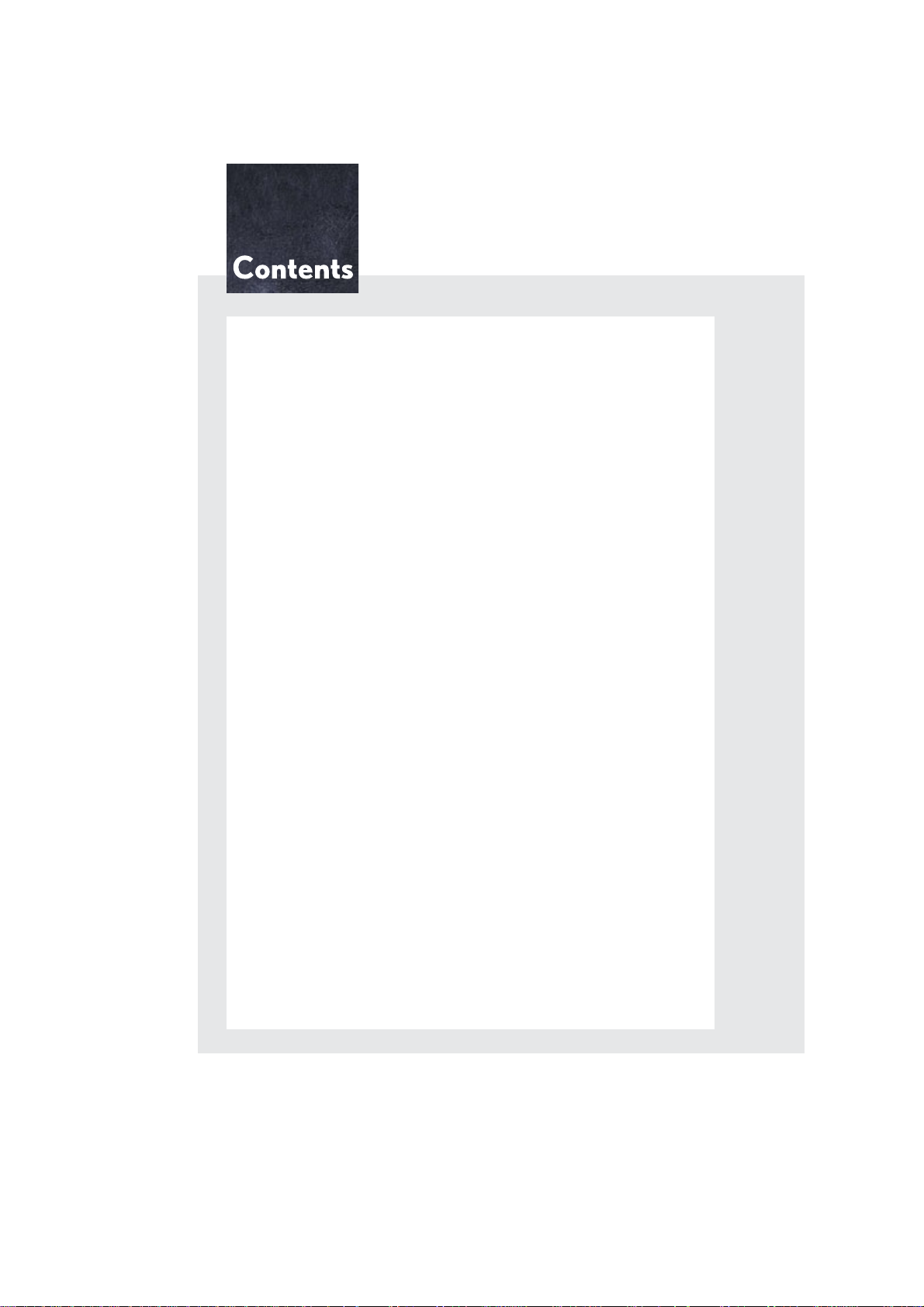
The Quick Guide is not intended as a substitute for your
Owner’s
Manual
. We strongly encourage you to review the
Owner’s
Manual
and supplementary manuals so you will have a better
understanding of your vehicle’s capabilities and limitations.
Audio System (With Navigation System)
Basic operation.............................................................................................................................. 50
Radio....................................................................................................................................................51
DVD player/CD player...............................................................................................................52
Operating an iPod.........................................................................................................................53
Remote control (steering wheel switches)..........................................................................54
Audio System (Without Navigation System)
Basic operation...............................................................................................................................68
Radio...................................................................................................................................................68
CD player..........................................................................................................................................69
Operating an iPod.........................................................................................................................70
Remote control (steering wheel switches)..........................................................................70
Automatic High Beam.......................................................................................................................34
Crawl Control .......................................................................................................................................30
Cruise Control.......................................................................................................................................19
Door Locks .............................................................................................................................................83
Dynamic Radar Cruise Control.....................................................................................................20
Eco Driving Indicator Light...............................................................................................................18
Engine (Ignition) Switch...................................................................................................................... 14
Four-wheel Drive System..................................................................................................................29
Front Air Conditioning System (With Navigation System)
Using the automatic mode.........................................................................................................60
Adjusting the temperature.........................................................................................................60
Using the automatic mode...........................................................................................................61
Adjusting the temperature...........................................................................................................61
Front Air Conditioning System (Without Navigation System)
Using the automatic mode...........................................................................................................71
Adjusting the temperature...........................................................................................................71
Using the automatic mode.........................................................................................................73
Adjusting the temperature.........................................................................................................73
Fuel Tank Cap ........................................................................................................................................86
Hands-free System For Cellular Phone (With Navigation System)
Bluetooth
®
phone pairing .........................................................................................................44
Phonebook transfer......................................................................................................................45
Registering a voice tag................................................................................................................46
Registering a speed dial.............................................................................................................. 47
Calling by name..............................................................................................................................48
Calling by speed dial....................................................................................................................49
Receiving a call.............................................................................................................................. 50
1
GX460_QG_U (OM60J08U)
Page 2
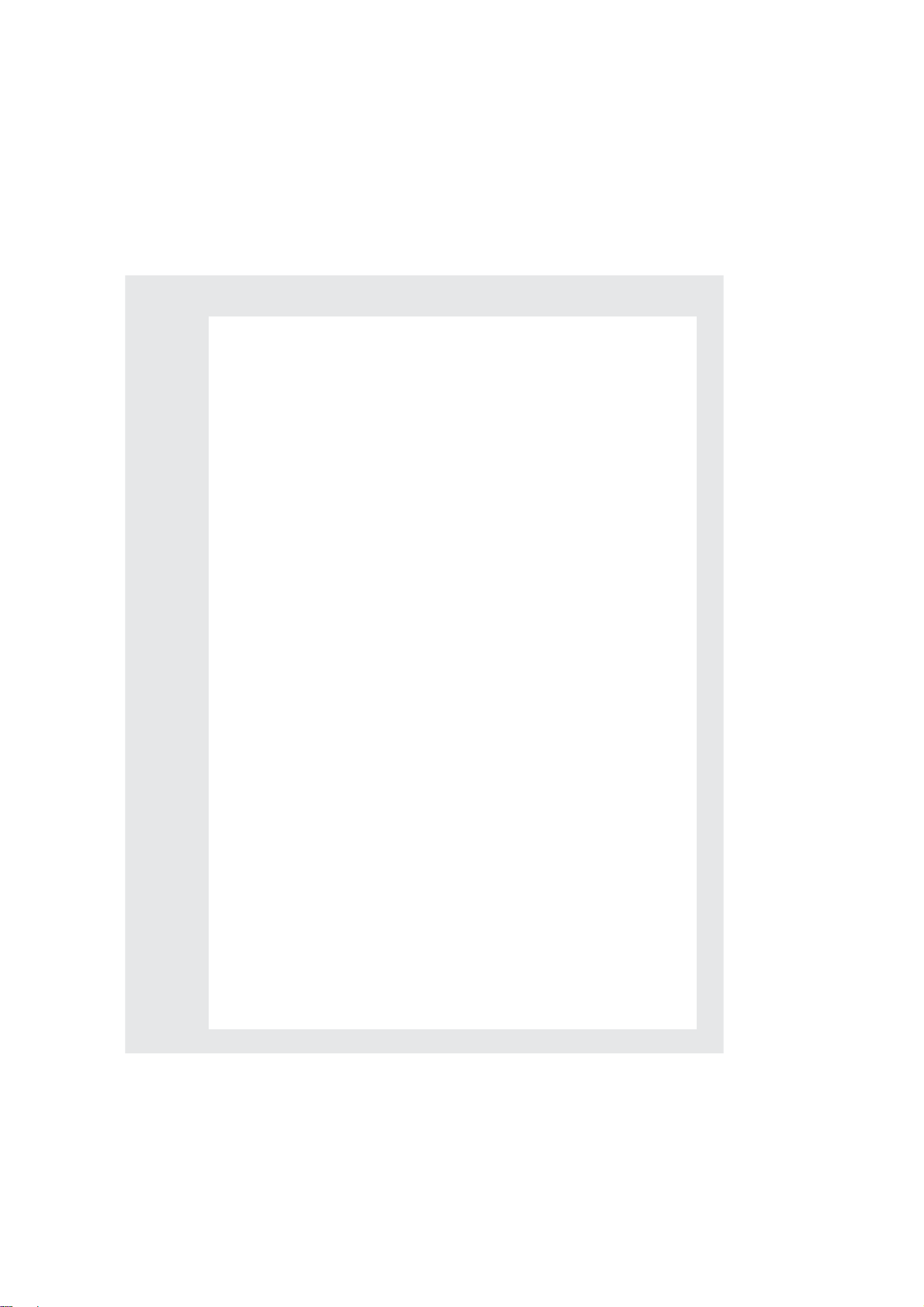
Hands-free System For Cellular Phone (Without Navigation System)
Bluetooth
®
phone pairing .........................................................................................................62
Calling by number.........................................................................................................................63
Calling by name..............................................................................................................................63
Calling by speed dial....................................................................................................................64
Phonebook transfer......................................................................................................................65
Changing the registered name................................................................................................66
Registering a speed dial.............................................................................................................. 67
Headlights ................................................................................................................................................31
Intuitive Parking Assist .......................................................................................................................24
Keys.............................................................................................................................................................10
LDA (Lane Departure Alert) ..........................................................................................................23
Lexus Enform with Safety Connect...............................................................................................81
List of Warning/Indicator Lights ....................................................................................................87
Moon Roof............................................................................................................................................. 85
Multi-information Display (Accessory Meters) ....................................................................... 17
Multi-information Display (Optitron Meters)...........................................................................16
Multi-terrain Monitor .........................................................................................................................27
Multi-terrain Select .............................................................................................................................25
Navigation System
Register home................................................................................................................................ 38
Destination input
Search by address................................................................................39
Destination input
Search points of interest by name................................................... 41
Destination input
Search points of interest by category...........................................42
Destination input
Search points of interest by telephone number.......................43
Portable Audio Device Port.............................................................................................................78
Power Windows....................................................................................................................................84
Rear Air Conditioning System (With Navigation System)
Front controller (touch screen).................................................................................................61
Rear Air Conditioning System (Without Navigation System)
Using the automatic mode.........................................................................................................73
Rear Seat Entertainment System...................................................................................................54
Rear Window Wiper and Washer.................................................................................................37
Safety Connect .....................................................................................................................................79
Smart Access System with Push-button Start.............................................................................11
Theft Deterrent System ......................................................................................................................12
Turn Signal Lever...................................................................................................................................18
Voice Command System
Basic operation................................................................................................................................74
Command list ..................................................................................................................................75
Wide View Front & Side Monitor................................................................................................. 24
Windshield Wipers and Washers..................................................................................................35
Depending on specifications, the vehicle shown in the illustration may
differ from your vehicle in terms of color and equipment.
GX460_QG_U (OM60J08U)
2
Page 3
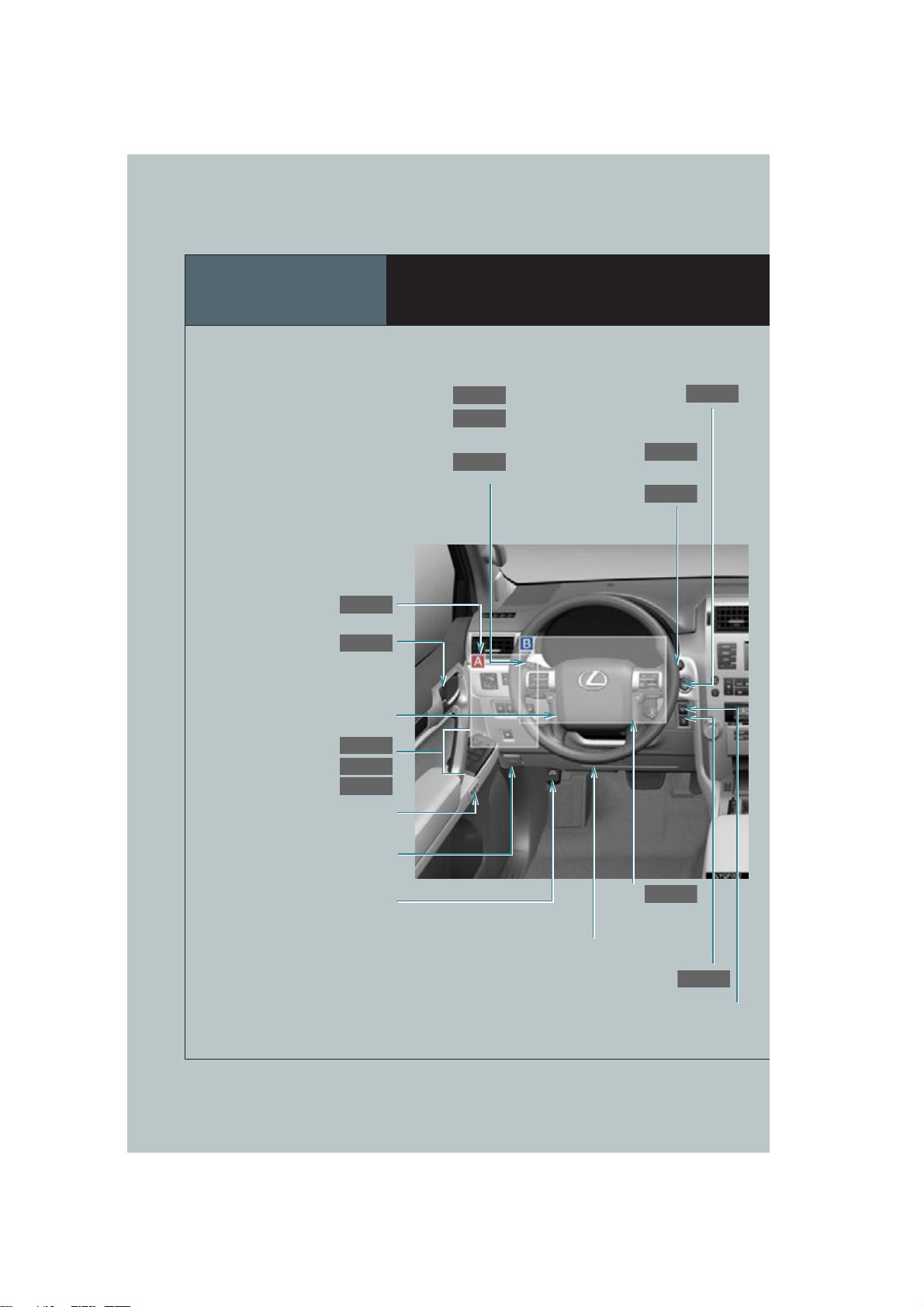
Overview
P. 5
P. 83
P. 83
P. 84
P. 84
P. 6
P. 29
P. 34
P. 37
P. 35
P. 14
P. 31
P. 18
Instrument Panel
Headlight switch
Turn signal lever
Automatic High Beam
See
Inside door lock button
Tilt and telescopic steering
control switch
Window lock switch
Power window switches
Door lock switches
Driving position memory switches*
Fog light switch*
1
*
1
Engine (ignition) switch
Rear window wiper
1
and washer switch
Windshield wipers
and washer switch
Hood lock release lever*
Parking brake pedal*
3
GX460_QG_U (OM60J08U)
1
1
Pre-collision braking off switch*
See
1
Center differential lock/unlock switch
“RSCA OFF” switch*
1
Page 4
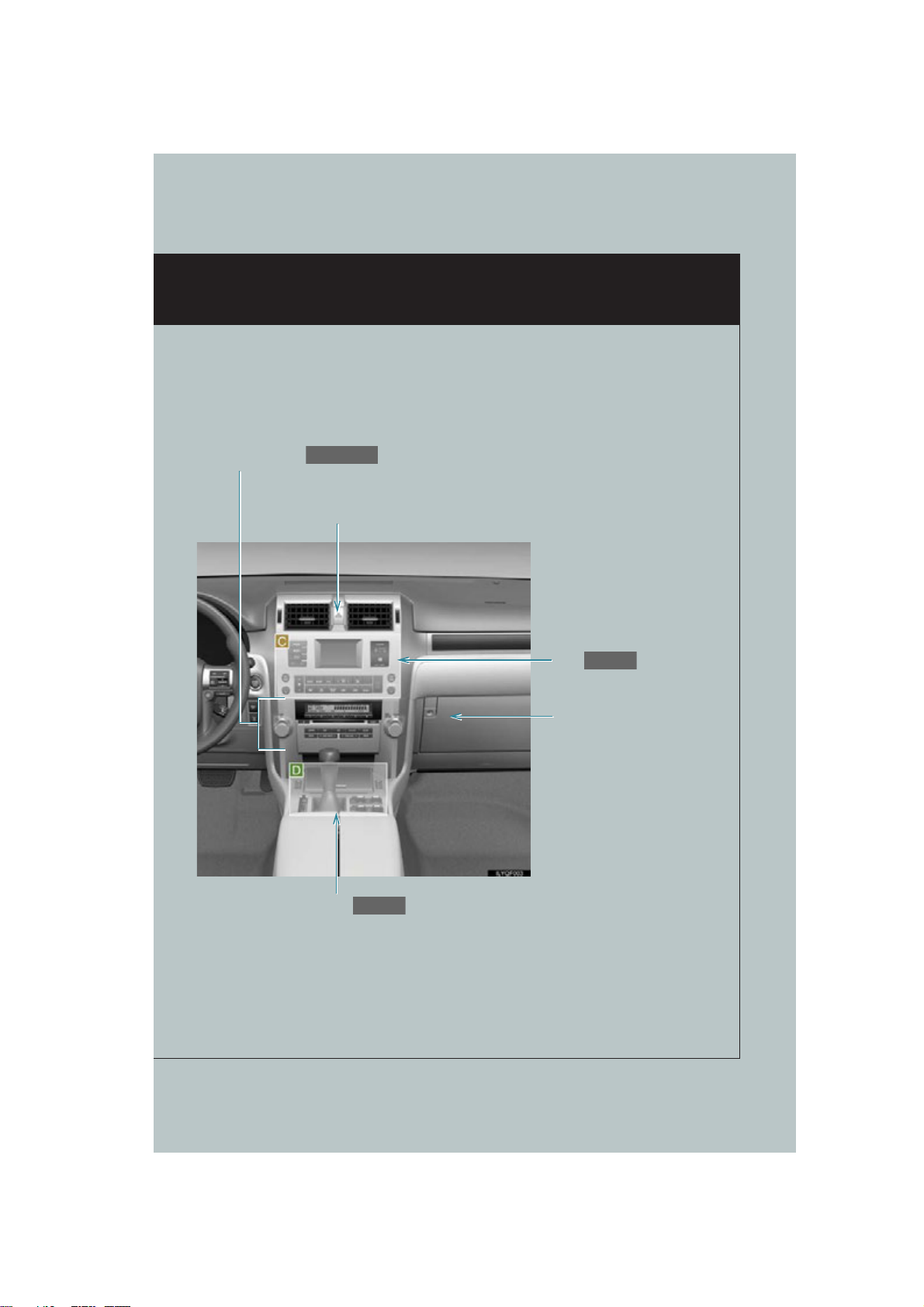
Audio system
P. 50, 68
P. 7
P. 8
Emergency flasher switch*
See
1
See
Glove box*
1
GX460_QG_U (OM60J08U)
: If equipped
1
*
: Refer to “Owner’s Manual”.
4
Page 5
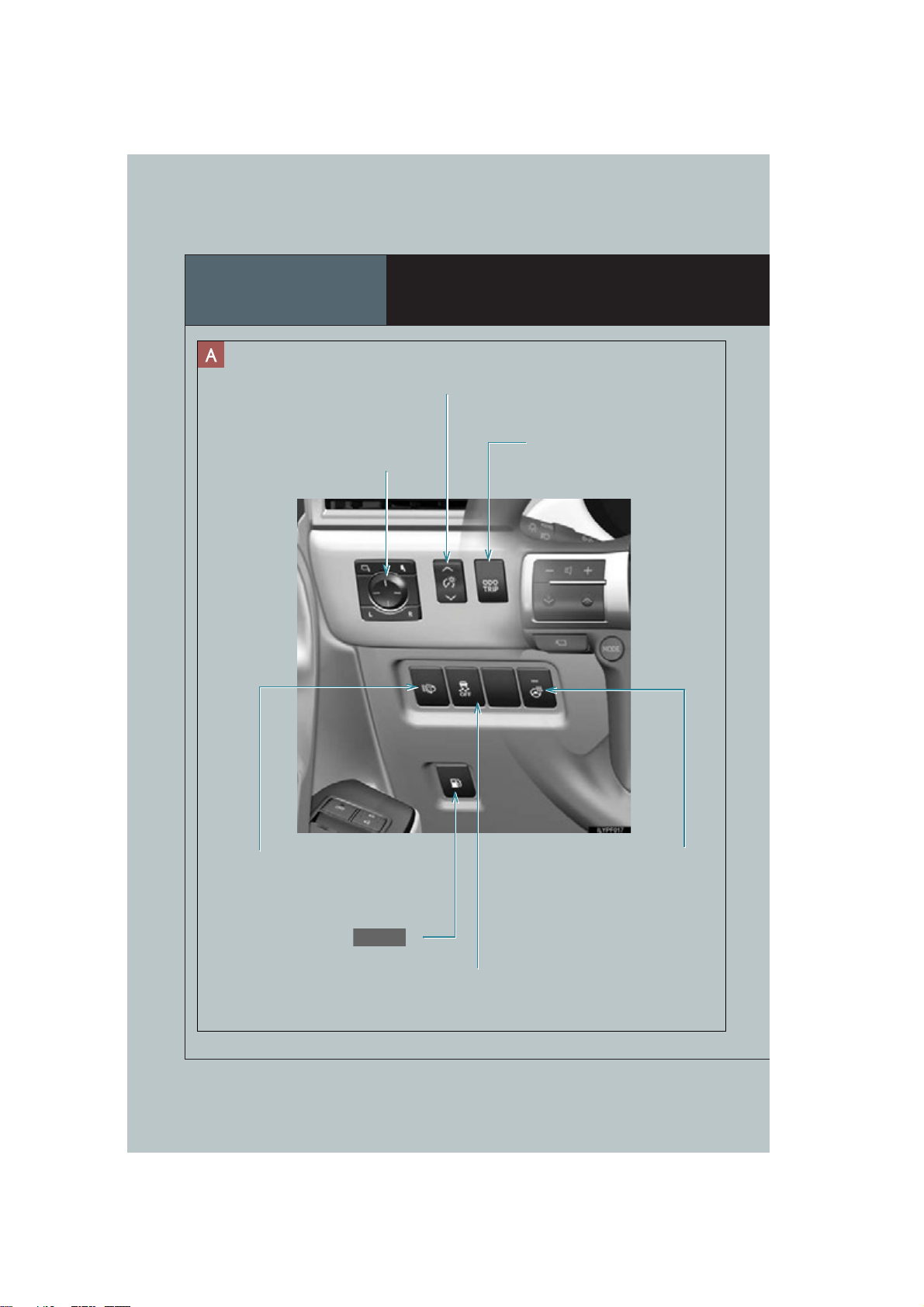
Overview
P. 86
Instrument Panel
Instrument cluster light control switch*
Outside rear view mirror
switches
1
1
*
ODO/TRIP button*
1
Headlight cleaner switch*
Fuel filler door opener
5
GX460_QG_U (OM60J08U)
1
VSC OFF switch*
Heated steering wheel switch*
1
1
Page 6
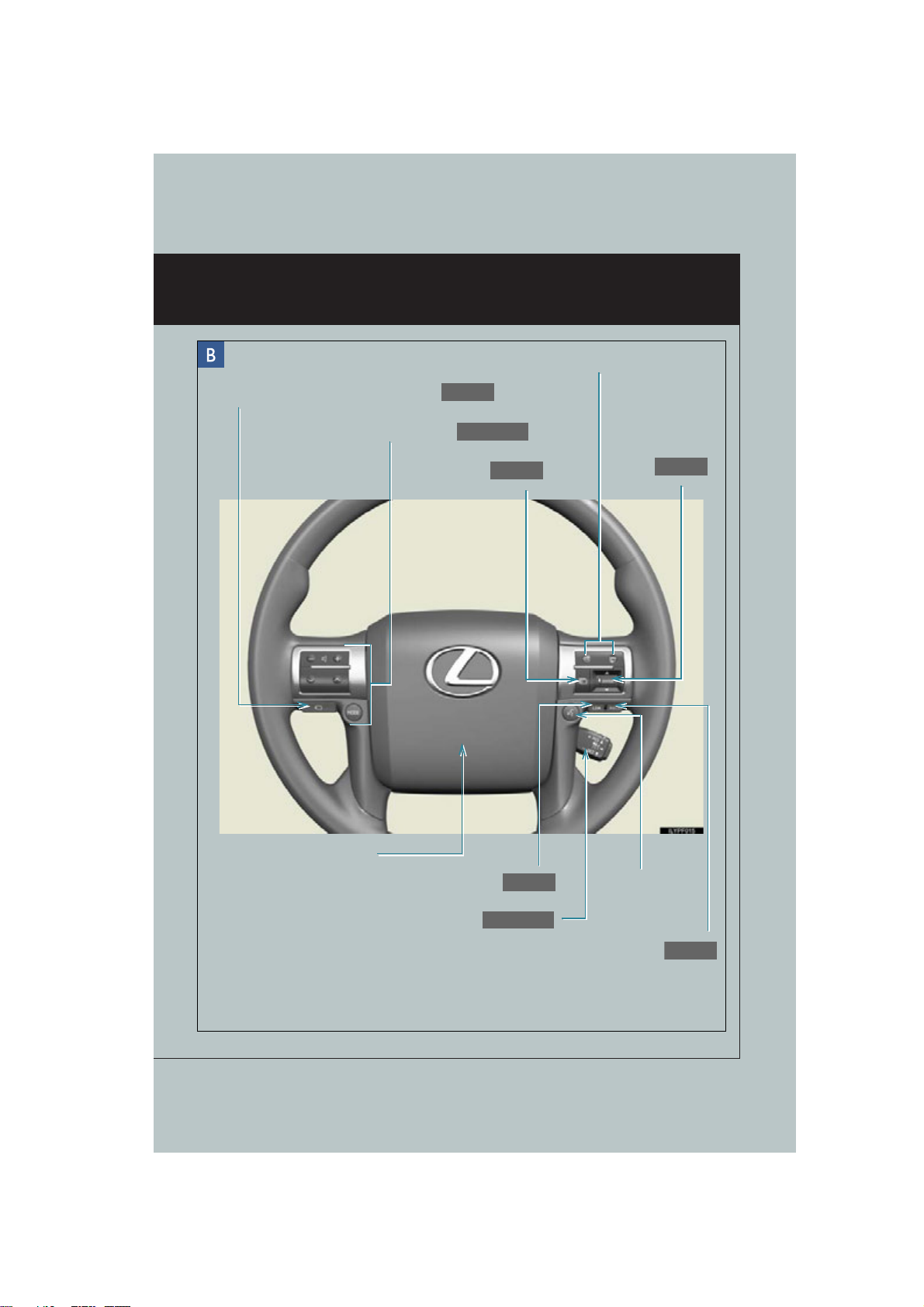
P. 54, 70
P. 16
P. 16
Wide view front & side monitor switch
P. 24
P. 19, 20
P. 23
P. 20
Telephone switches*
1, *2
Audio remote control switches
Menu switch
1
Horn*
“LDA” switch
“ENTER” switch
Talk switch*
1, *2
GX460_QG_U (OM60J08U)
Cruise control switch
Vehicle-to-vehicle distance button
: If equipped
1
*
: Refer to “Owner’s Manual”.
2
*
: Refer to “Navigation System Owner’s Manual”.
6
Page 7
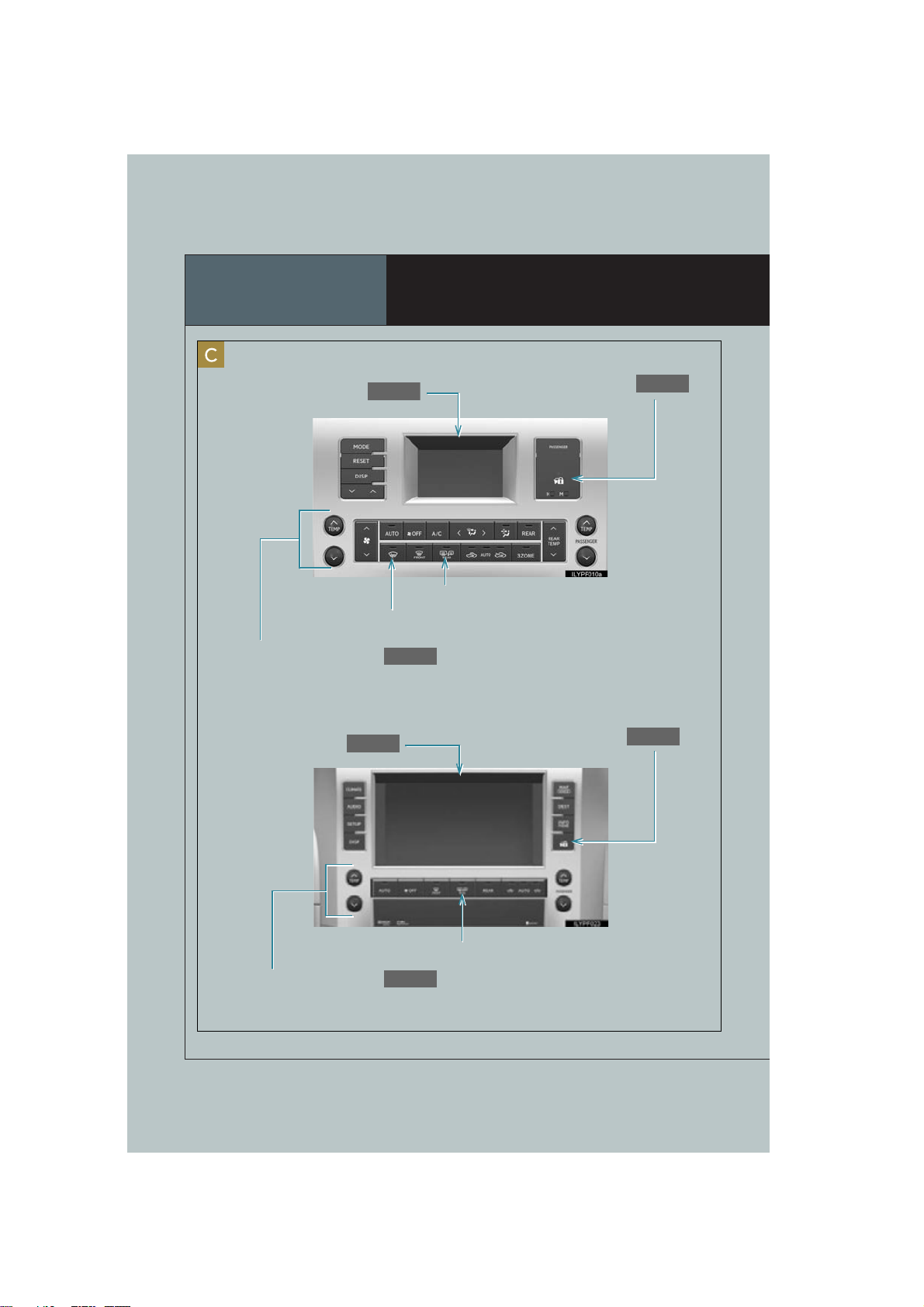
Overview
P. 17
P. 12
P. 71
P. 38
P. 12
P. 59
Vehicles without a navigation system
Accessory meter
Windshield wiper de-icer*1
Air conditioning system
Vehicles with a navigation system
Instrument Panel
Security indicator
Rear window defogger switch*1
Navigation system
Rear window defogger switch*
Security indicator
2
Air conditioning system
7
GX460_QG_U (OM60J08U)
Page 8
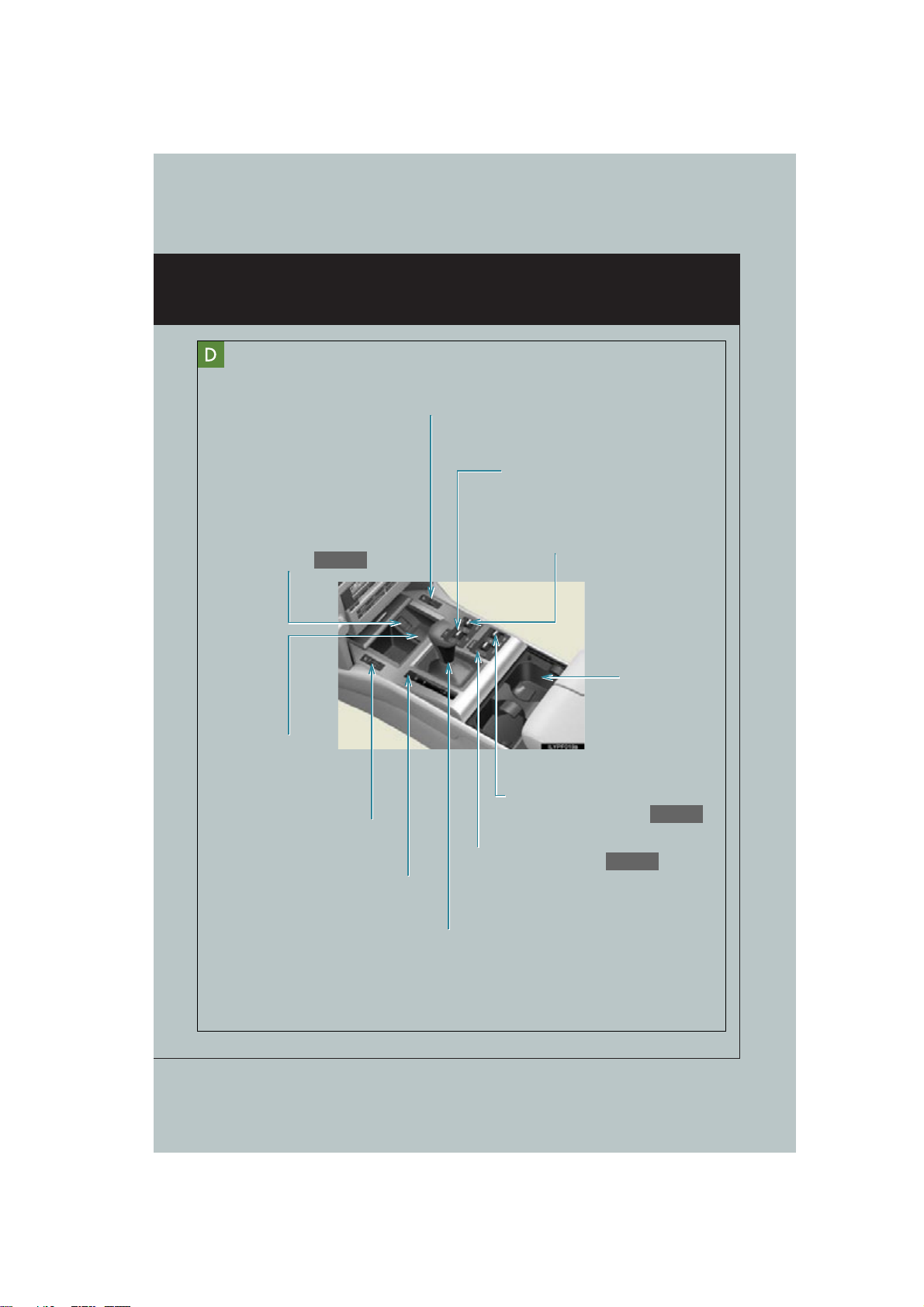
P. 29
P. 78
Front seat heater/ventilator switch*
P. 30
1
AUX/USB port
Power outlet*
1
Front seat heater/ventilator
Shift lock override button*
switch
Height control switch*
AVS switch*
1
1
Cup holders*
1
Four-wheel drive control switch
1
*
Crawl Control switch
1
DAC switch
*
1
GX460_QG_U (OM60J08U)
Shift lever*
1
: If equipped
1
*
: Refer to “Owner’s Manual”.
2
*
: Refer to “Navigation System Owner’s Manual”.
8
Page 9
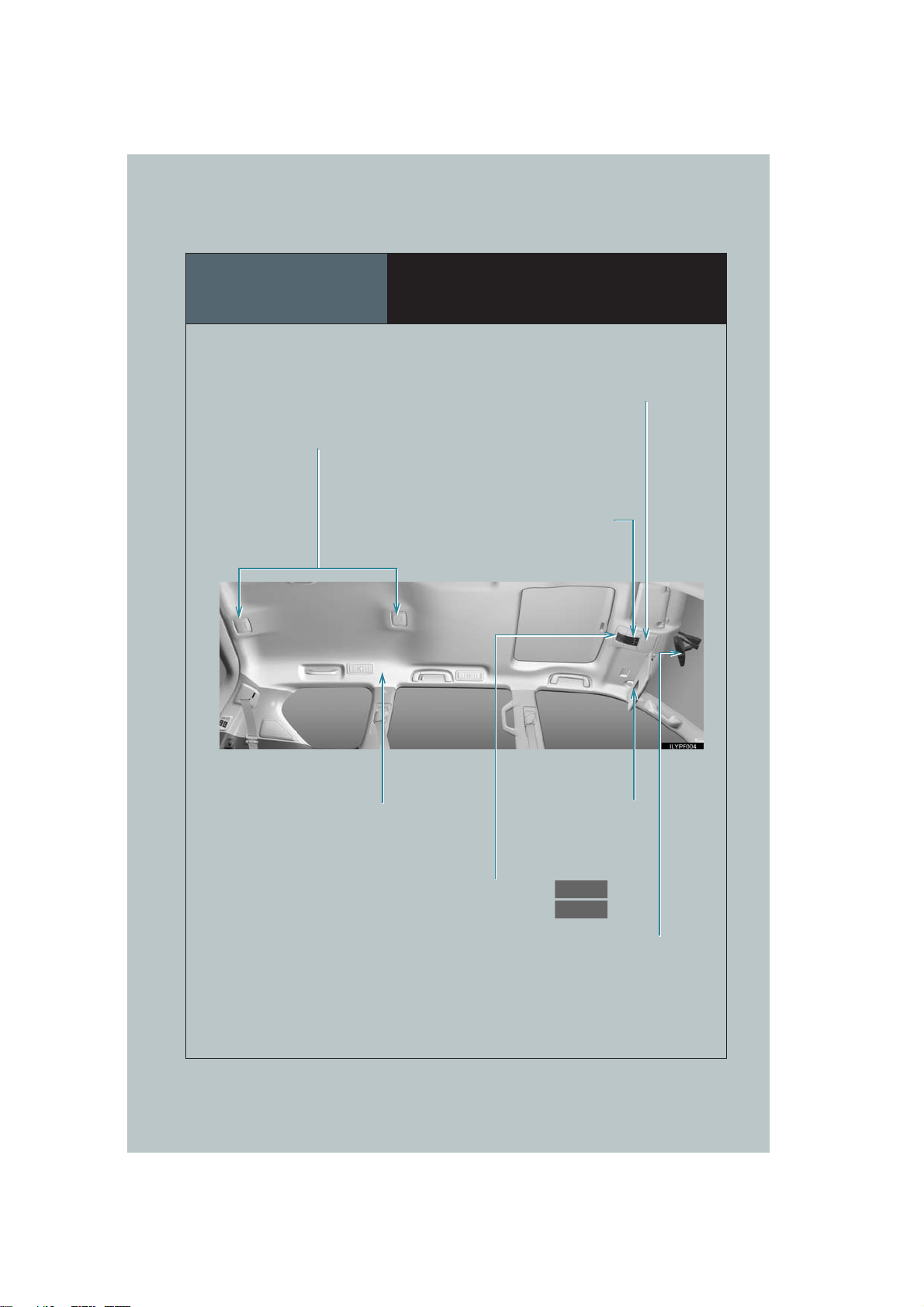
Overview
P. 85
P. 79
Roof
Personal/interior lights*
Auxiliary box*
Conversation mirror*
1
Personal/interior lights*
1
1
1
SRS curtain shield airbags*
9
GX460_QG_U (OM60J08U)
1
Vanity mirrors*
Sun visors*
Moon roof switches
“SOS” button
Anti-glare inside rear view mirror*
Garage door opener switches*
: If equipped
1
*
: Refer to “Owner’s Manual”.
1
1
Compass*
1
1
1
Page 10
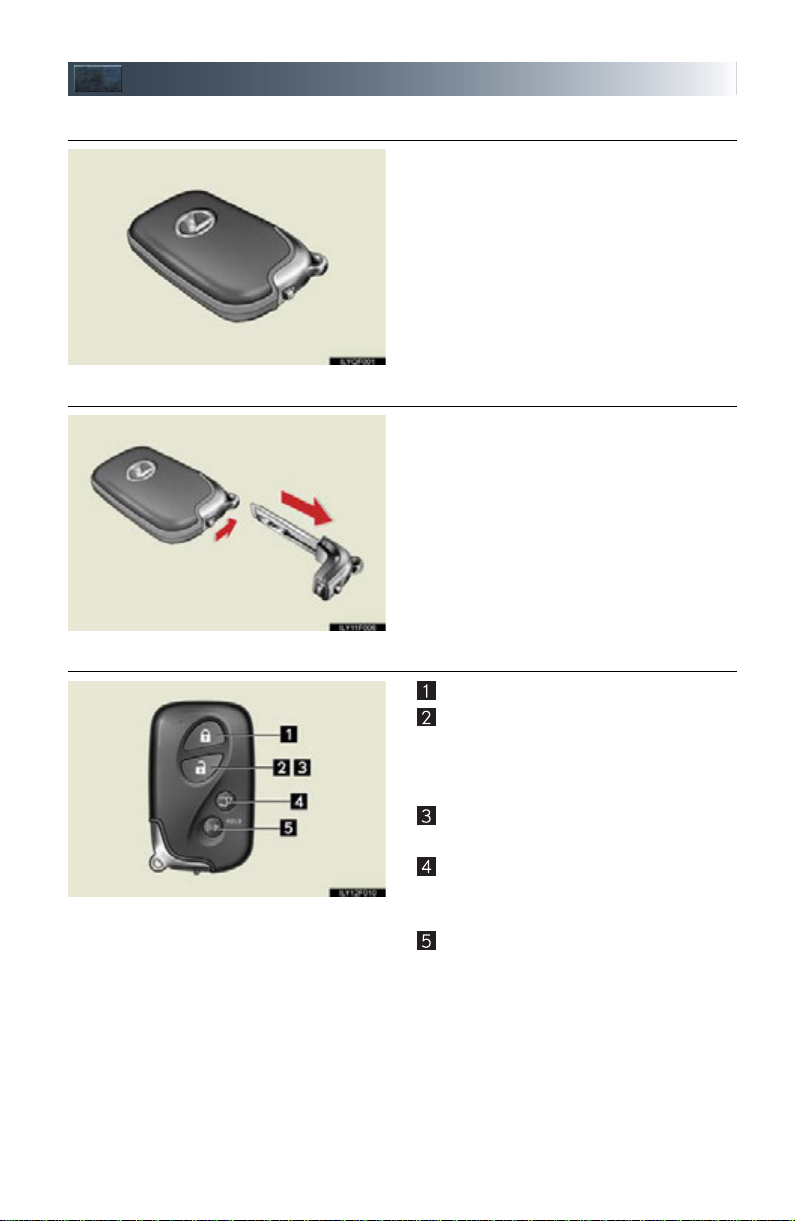
Keys
■ Electronic key
■ Mechanical key
■ Wireless remote control
Smart access system with push-button start
(P. 11, 14)
Carry the mechanical key together with the
electronic key. If the electronic key battery
is depleted or the entry function does not
operate properly, you will need the
mechanical key.
To take out the mechanical key, slide the
release lever and take the key out.
Locks all the doors
Unlocks all the doors
Pressing the button unlocks the driver’s
door. Pressing the button again within 3
seconds unlocks the other doors.
Opens the windows and moon roof
(press and hold)*
Opens the glass hatch (press and hold)
The glass hatch can be opened only
when the back door is closed.
Sounds the alarm (press and hold)
*: This setting must be customized at your
Lexus dealer.
10
Page 11
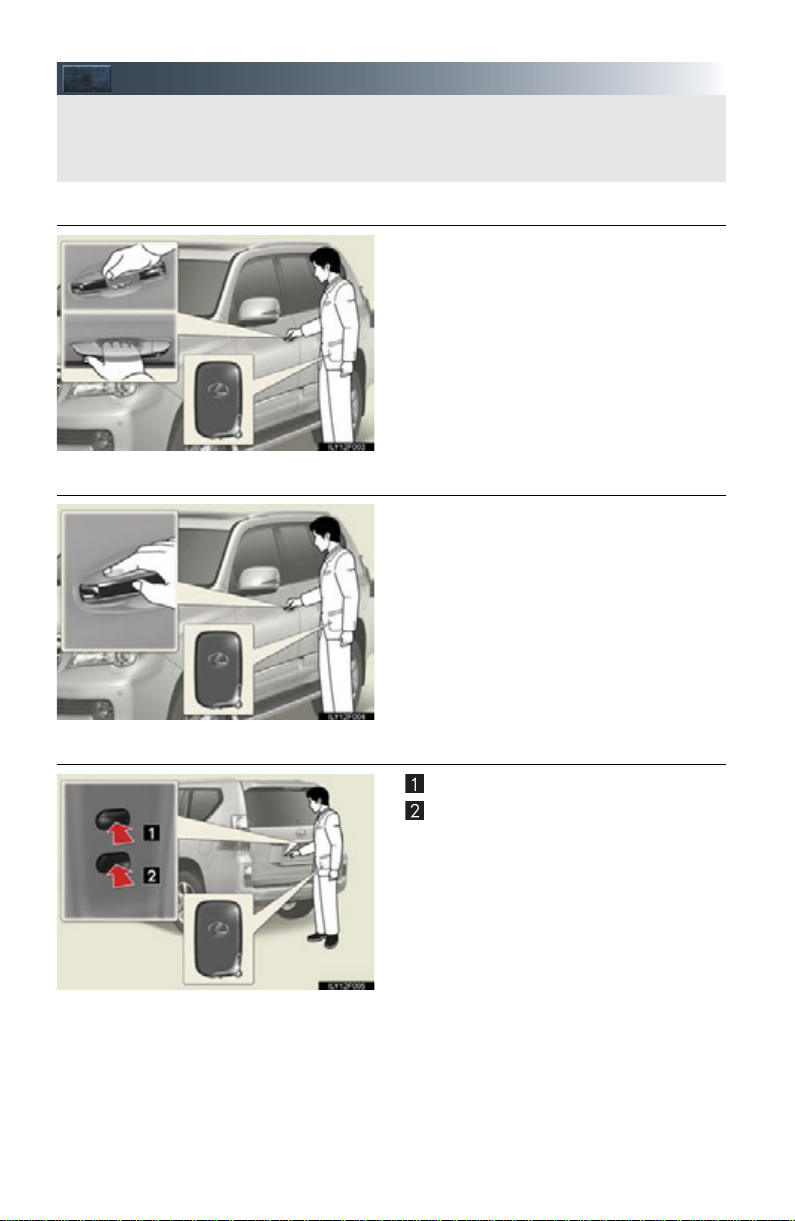
Smart Access System with Push-button Start
The following operations can be performed simply by carrying the electronic key on your
person, for example in your pocket.
For details on starting the engine, see page 14.
■ Entering the vehicle
■ Exiting the vehicle
Grip the handle to unlock the doors.
Make sure to touch the sensor on the
back of the handle.
The doors cannot be unlocked for 3 seconds after the doors are locked.
Touch the lock sensor (the indentation on
the upper or lower part of the door handle)
to lock the doors.
■ Unlocking and locking the back door
Locks the all doors
Unlocks the all doors
The doors cannot be unlocked for 3 seconds after the doors are locked.
11
Page 12
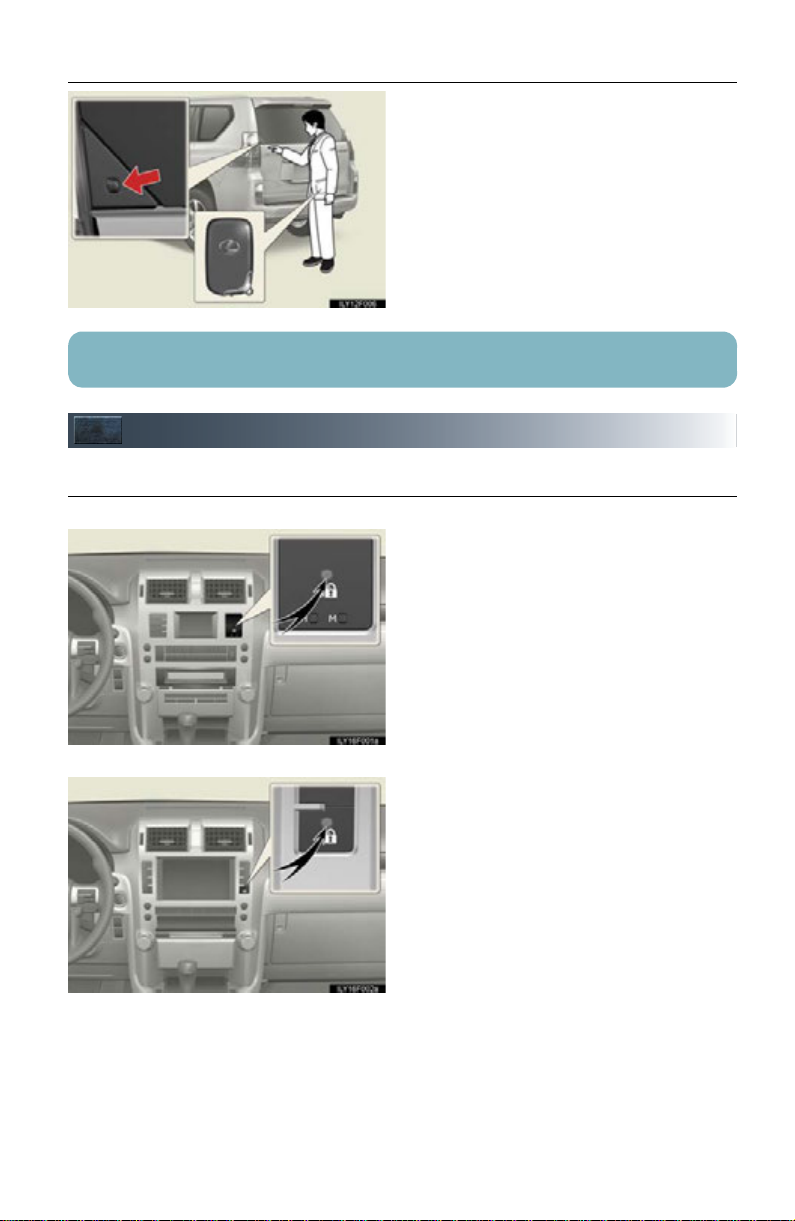
■ Opening the glass hatch
Press the button to open the glass hatch.
The glass hatch will pop up.
The glass hatch can be opened only
when the back door is closed.
For details on what to do when the electronic key does not operate properly, see page 90.
Theft Deterrent System
■ Immobilizer system
Without navigation system
The indicator light flashes after the
“ENGINE START STOP” switch has been
turned OFF to indicate that the system is
operating.
The indicator light stops flashing after the
“ENGINE START STOP” switch has been
turned to ACCESSORY or IGNITION
ON mode to indicate that the system has
been canceled.
With navigation system
12
Page 13
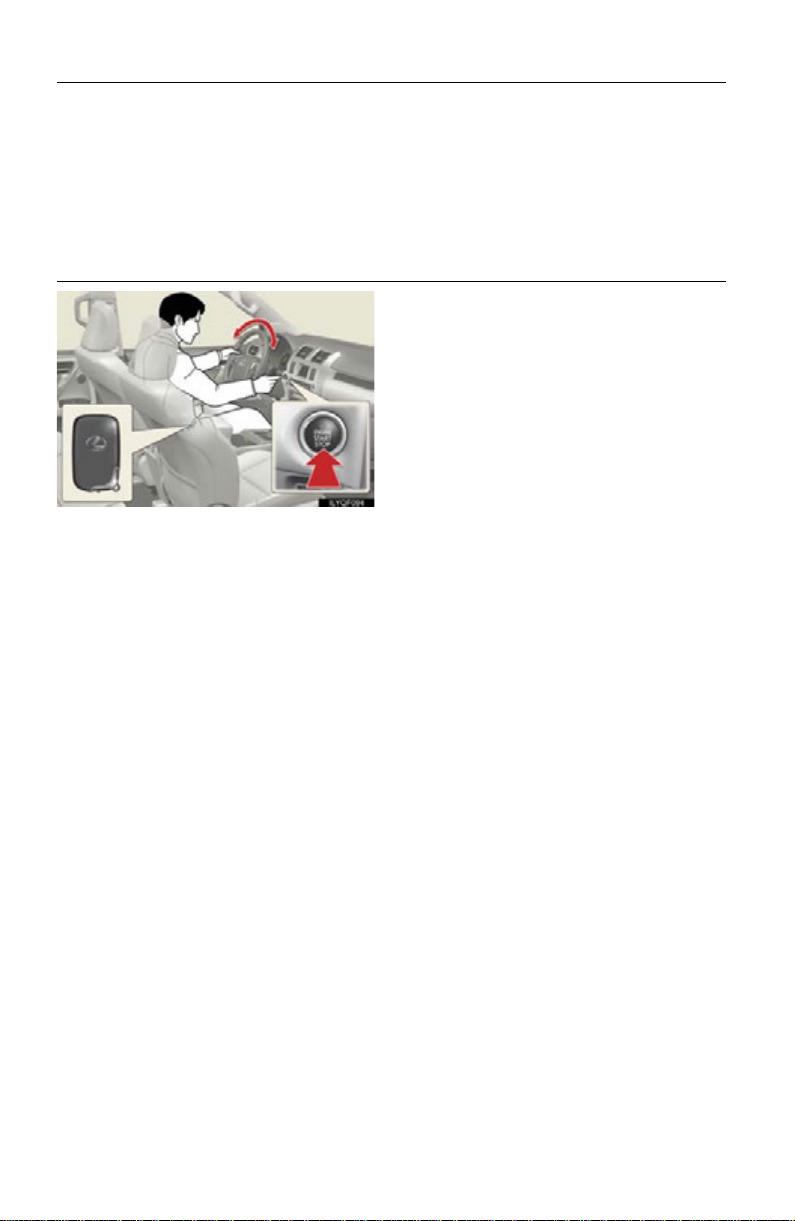
■ Alarm
The system sounds the alarm and flashes the lights when forced entry is detected.
To set the alarm: Close the doors, glass hatch and hood, and lock all the doors. The system
will be set automatically after 30 seconds.
The indicator light changes from being on to flashing when the system is set.
To deactivate or stop the alarm: Start the engine (The alarm will be deactivated or stopped
after a few seconds), or unlock the doors.
■ Steering lock
After turning the “ENGINE START STOP”
switch off and opening and closing the
doors, the steering wheel will be locked due
to the steering lock function. Operating the
“ENGINE START STOP” switch again
automatically cancels the steering lock.
When the steering lock cannot be released,
the green indicator light on the “ENGINE
START STOP” switch will flash and a message will be shown on the multi-information
display. Press the “ENGINE START STOP”
switch again while turning the steering
wheel left and right.
13
Page 14
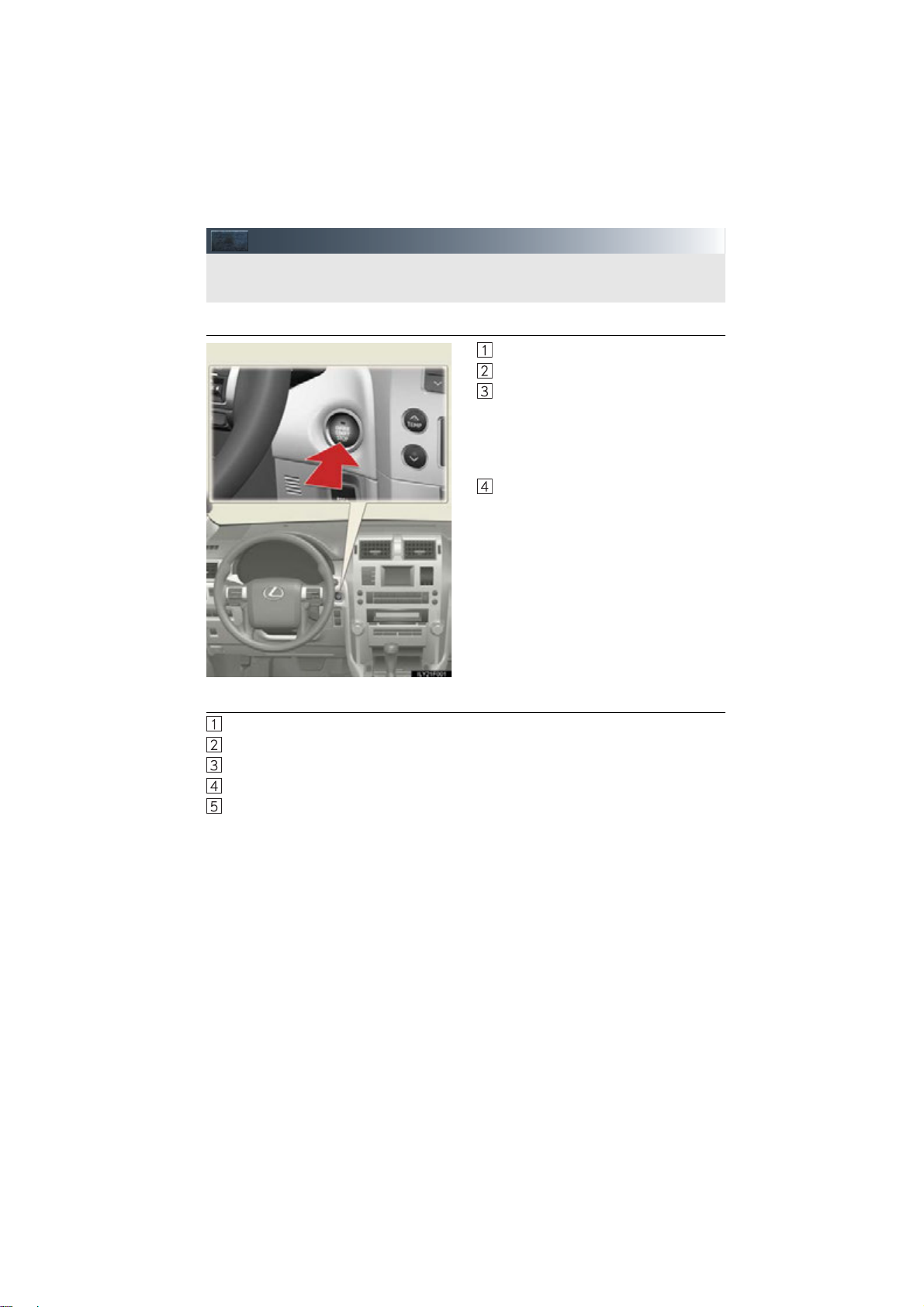
Engine (Ignition) Switch
Performing the following operations when carrying the electronic key on your person
starts the engine or changes “ENGINE START STOP” switch modes.
■ Starting the engine
Check that the parking brake is set.
Check that the shift lever is set in P.
Firmly depress the brake pedal.
The “ENGINE START STOP” switch
indicator will turn green. If the indicator does not turn green, the engine
cannot be started.
Press the “ENGINE START STOP”
switch.
The engine will crank until it starts or
for up to 25 seconds, whichever is
less.
Continue depressing the brake pedal
until the engine is completely started.
The engine can be started from any
“ENGINE START STOP” switch
mode.
■ Stopping the engine
Stop the vehicle.
Shift the shift lever to P.
Set the parking brake.
Press the “ENGINE START STOP” switch.
Release the brake pedal and check that the indicator on the “ENGINE START STOP”
switch is off.
14
GX460_QG_U (OM60J08U)
Page 15
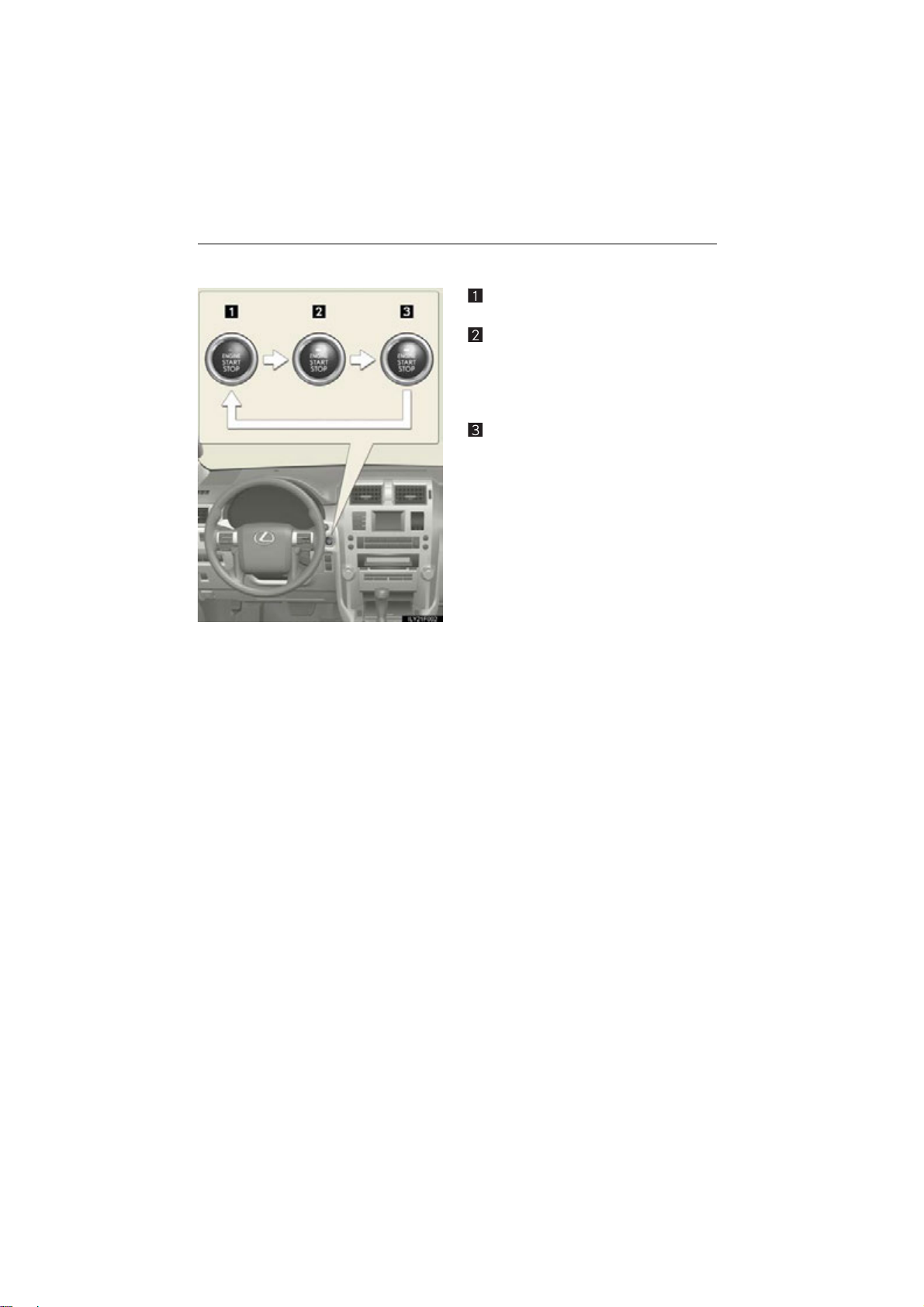
■ Changing “ENGINE START STOP” switch modes
Modes can be changed by pressing the “ENGINE START STOP” switch with brake pedal
released. (The mode changes each time the switch is pressed.)
Off*
The emergency flashers can be used.
ACCESSORY mode
Some electrical components such as the
audio system can be used.
The “ENGINE START STOP” switch
indicator turns amber.
IGNITION ON mode
All electrical components can be used.
The “ENGINE START STOP” switch
indicator turns amber.
*: If the shift lever is in a position other than
P when turning off the engine, the
“ENGINE START STOP” switch will be
turned to ACCESSORY mode, not to
OFF.
15
GX460_QG_U (OM60J08U)
Page 16

Multi-information Display (Optitron Meters)
The multi-information display presents the driver with a variety of driving-related data.
● Trip information contents
Displays driving range, fuel consumption and other cruising-related information.
● Electronic features control contents
● Multi-terrain Select display (if equipped)
● Intuitive parking assist display* (if equipped)
● Crawl Control display* (if equipped)
● Dynamic radar cruise control display* (if equipped)
● LDA (Lane Departure Alert) display* (if equipped)
● Warning mess ag es
Automatically displayed when a malfunction occurs in one of the vehicles systems.
(Refer to the “Owner’s Manual”.)
● Customization
Settings (e.g.available language) can be changed.
(Customizable features Refer to the “Owner’s Manual”.)
*: Automatically displayed when the system is used
■ Switching the display
GX460_QG_U (OM60J08U)
Menu switch
Changes modes to electronic features
control mode, customization mode or
back to normal display mode.
“ENTER” switch
Changes trip information items. This
switch is also used to turn on/off electronic features controls and to change
customization settings.
16
Page 17

Multi-information Display
The multi-information display presents the driver with a variety of driving-related data
including the current outside air temperature.
(Accessory Meters) (If Equipped)
● Clock
Indicates the time.
● Outside temperature
Indicates the outside temperature.
The temperature range that can be displayed is from -40 F (-40 C) to 122 F (50 C).
● Air conditioning system display
● Rear view monitor
Automatically displayed when the shift lever is moved into R.
(Refer to the “Owner’s Manual” or “Navigation System Owner’s Manual”.)
● Multi-terrain Monitor (if equipped)
● Wide view front & side monitor (if equipped)
● Trip information
Displays driving range, fuel consumption and other cruising-related information.
● Intuitive parking assist display (if equipped)
■ Switching the display
17
GX460_QG_U (OM60J08U)
Items displayed can be switched by pressing the “MODE” switch.
“MODE” switch
“RESET” switch
“DISP” switch
Display adjustment switch
Page 18
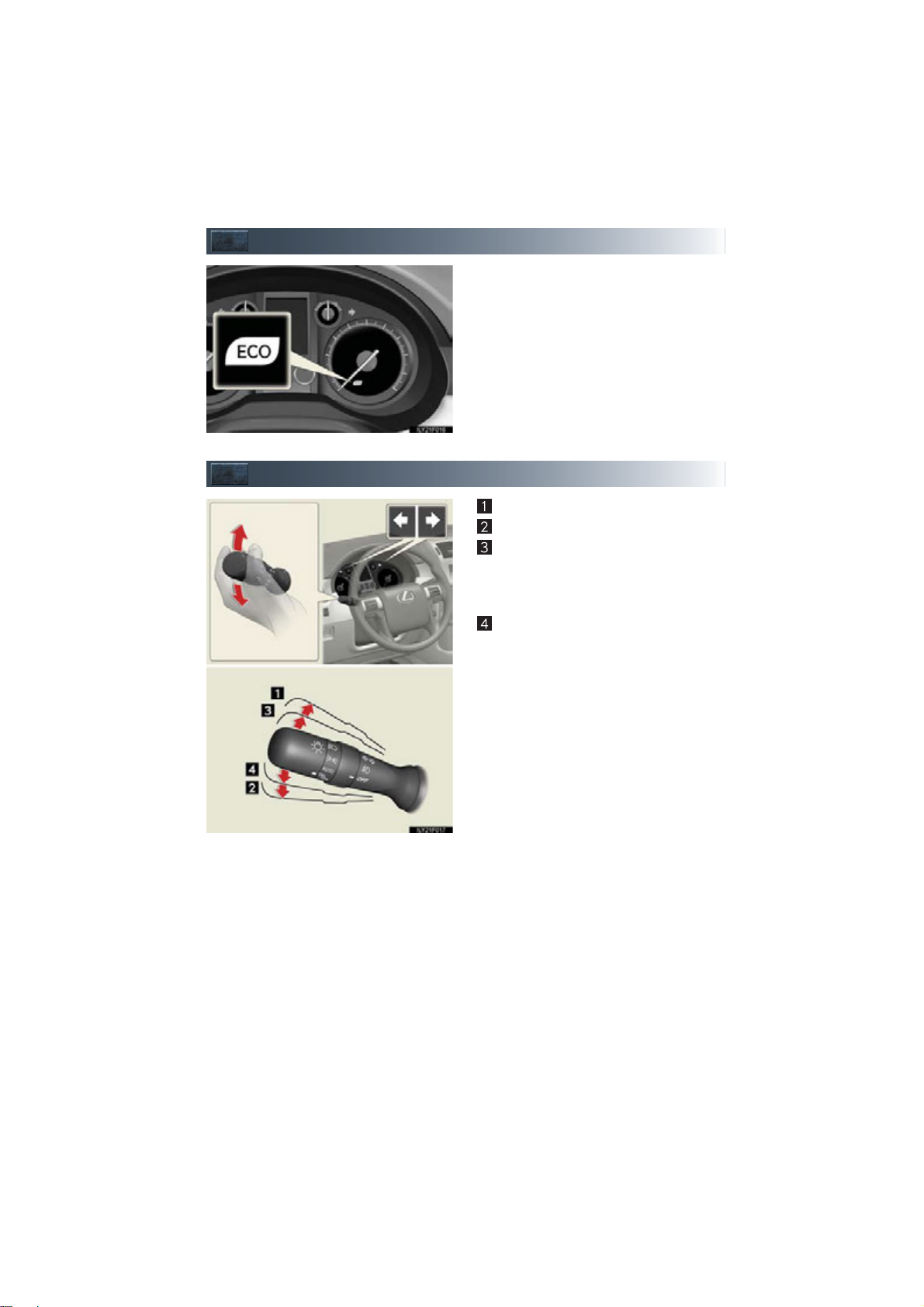
Eco Driving Indicator Light
Eco-friendly driving
If Eco Driving Indicator Light comes on, it
indicates that you are driving at an Ecofriendly driving. In case of over-use of the
accelerator that cause the vehicle to
exceed the Zone of Eco driving, Eco Driving Indicator Light will turn off. (When driving in D shift position.)
Tur n S ig na l L eve r
Right turn
Left turn
Lane change to the right (push and hold
the lever partway)
The right hand signals will flash until you
release the lever.
Lane change to the left (push and hold
the lever partway)
The left hand signals will flash until you
release the lever.
GX460_QG_U (OM60J08U)
18
Page 19
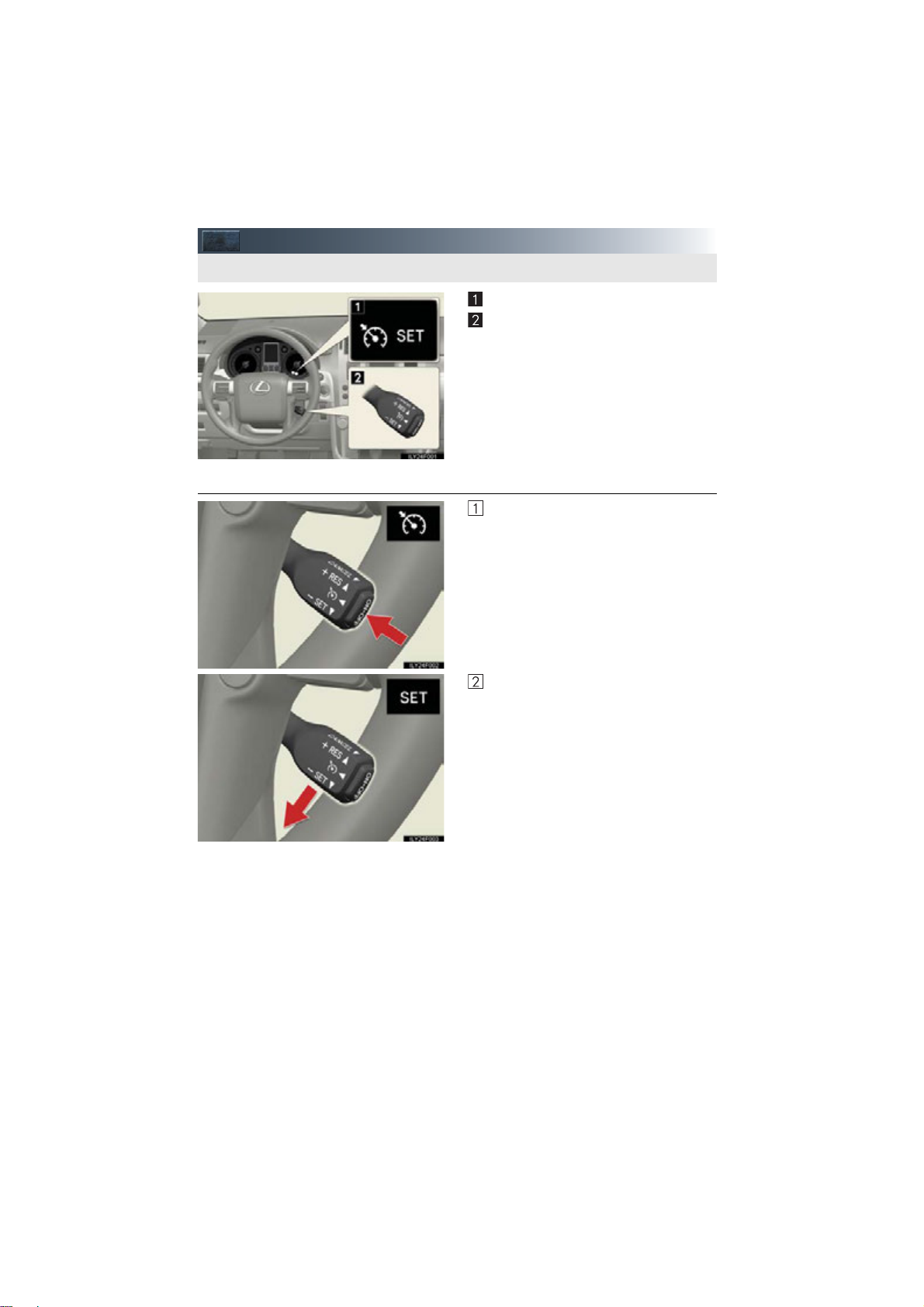
Cruise Control (If Equipped)
Use cruise control to maintain a set speed without depressing the accelerator pedal.
■ Setting the vehicle speed
Indicators
Cruise control switch
Press the “ON-OFF” button to activate
the cruise control.
Press the button again to deactivate
the cruise control.
Accelerate or decelerate to the desired
speed, and push the lever down to set
the speed.
“SET” indicator will come on.
19
GX460_QG_U (OM60J08U)
Page 20
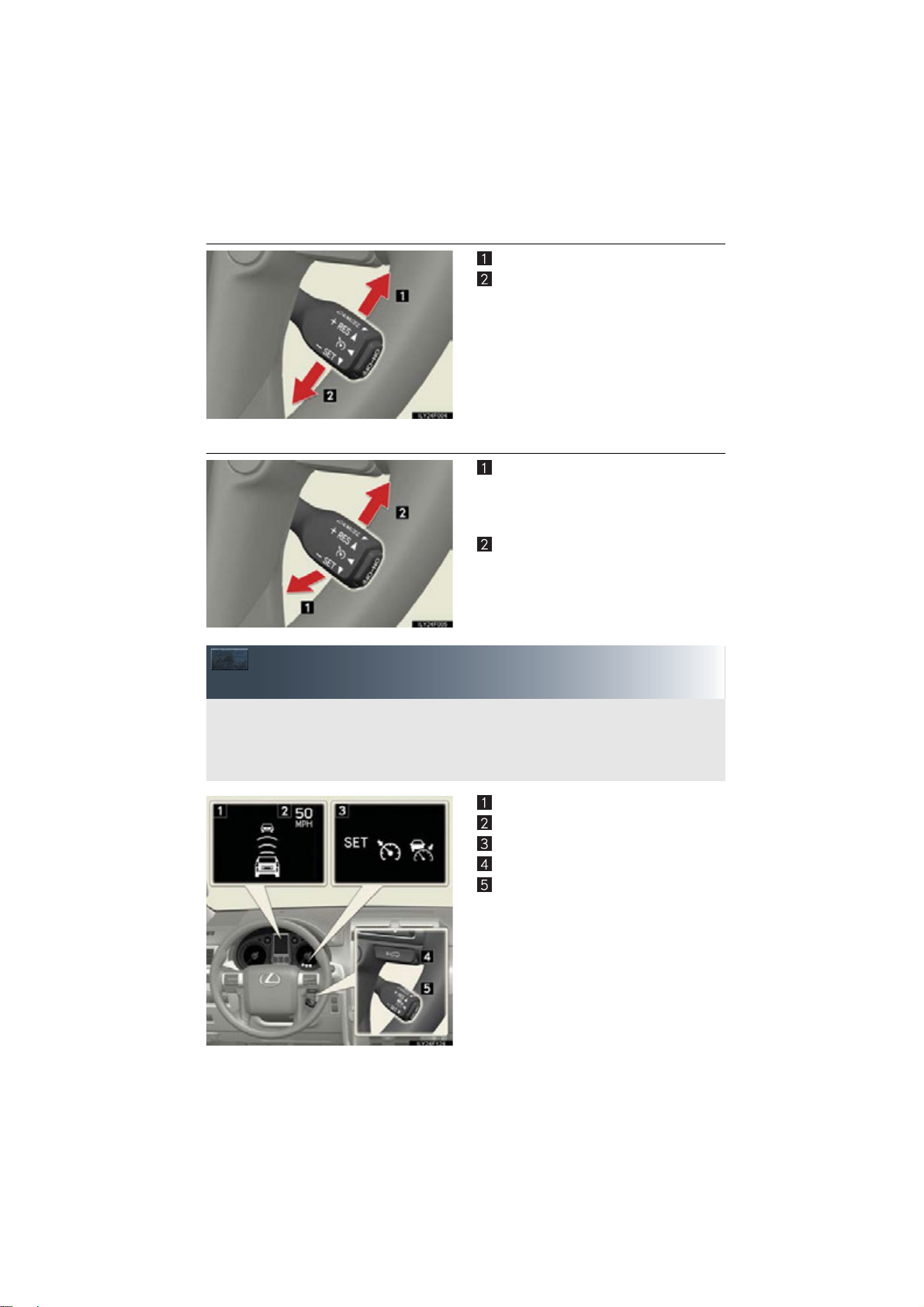
■ Adjusting the set speed
Dynamic radar cruise control supplements conventional cruise control with a vehicle-tovehicle distance control. In vehicle-to-vehicle distance control mode, the vehicle automatically accelerates or decelerates in order to maintain a set following distance from vehicles
ahead.
Increases the speed
Decreases the speed
Hold the lever until the desired speed
setting is obtained.
Fine adjustment of the set speed can be
made by lightly pushing the lever up or
down and releasing it.
■ Canceling and resuming the constant speed control
Pulling the lever toward you cancels the
constant speed control.
The speed setting is also canceled when
the brakes are applied.
Pushing the lever up resumes the constant speed control.
Dynamic Radar Cruise Control
(If Equipped)
Display
Set speed
Indicators
Vehicle-to-vehicle distance button
Cruise control switch
20
GX460_QG_U (OM60J08U)
Page 21
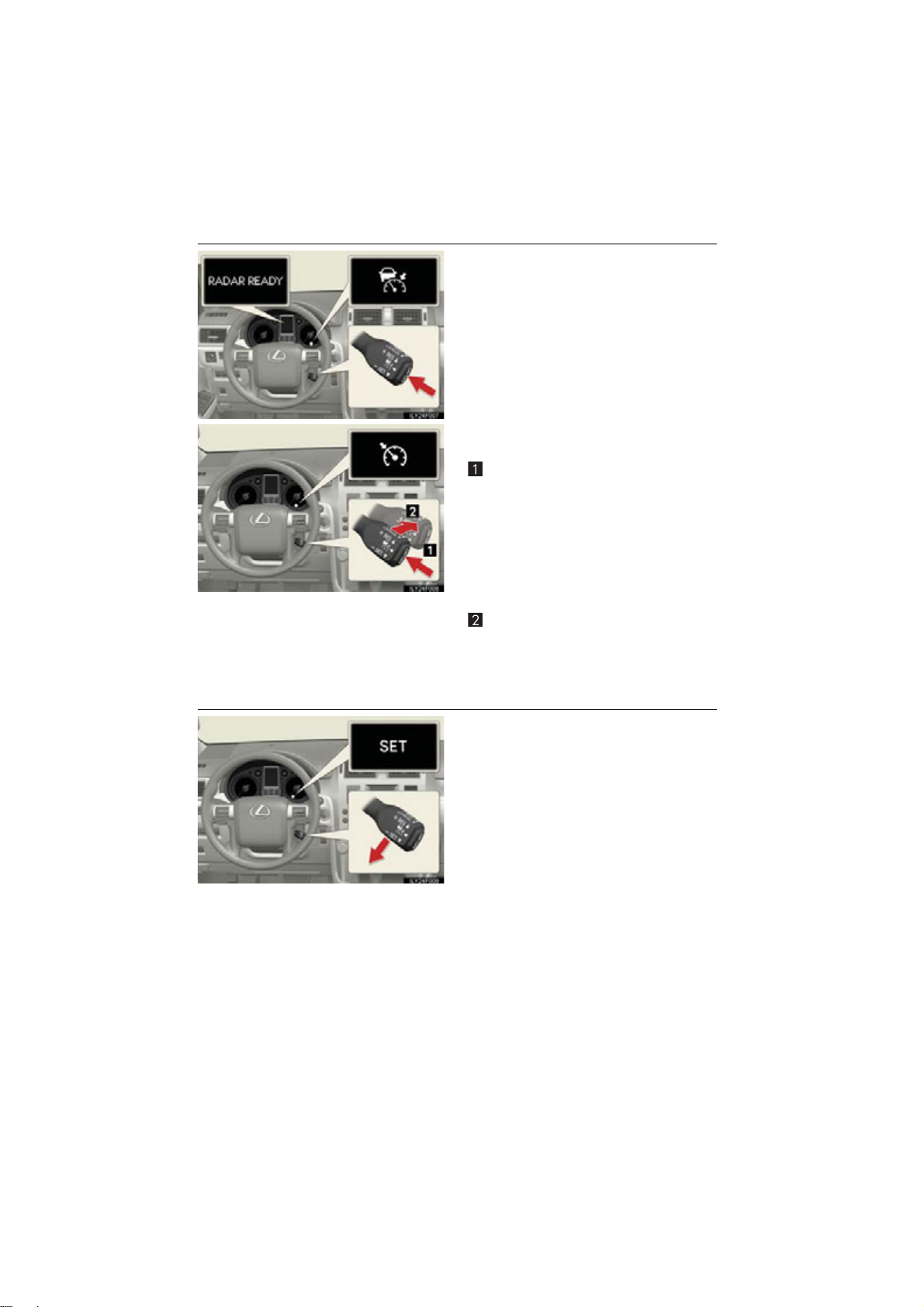
■ Selecting cruise mode
Selecting vehicle-to-vehicle distance control mode:
Press the “ON-OFF” button to activate the
cruise control.
Press the button again to deactivate the
cruise control.
Selecting conventional constant speed control mode:
Press the “ON-OFF” button to activate
the cruise control.
Press the button again to deactivate the
cruise control.
Vehicle-to-vehicle distance control
mode is always reset when the
“ENGINE START STOP” switch is
turned to IGNITION ON mode.
Switch to constant speed control mode.
(Push the lever forward and hold for
approximately one second.)
■ Driving in the selected cruise control mode
Accelerate or decelerate to the desired
speed, and push the lever down to set the
speed.
“SET” indicator will come on.
Cruise control indicator will come on.
21
GX460_QG_U (OM60J08U)
Page 22
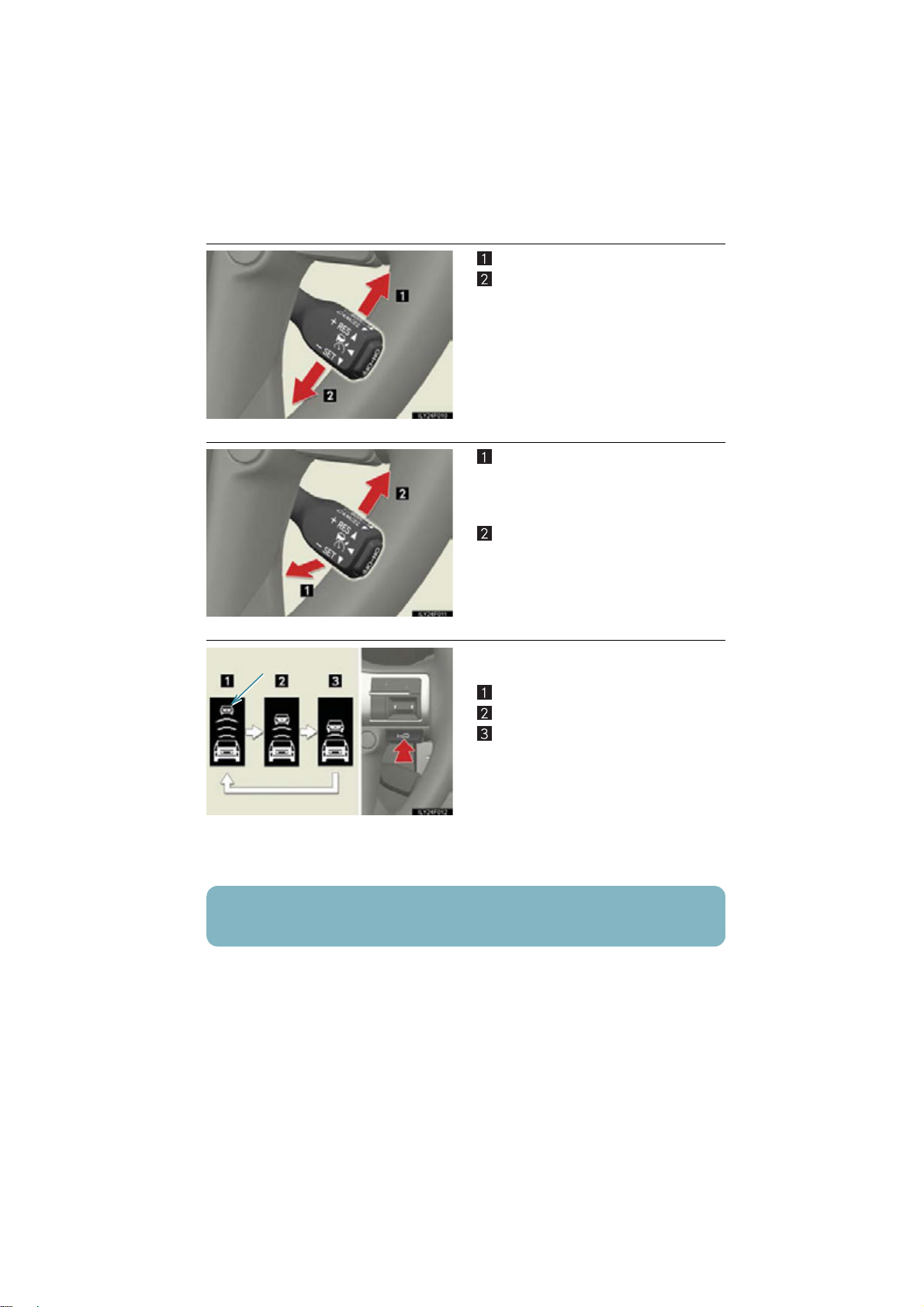
■ Adjusting the set speed
Preceding vehicle mark
Increases the speed
Decreases the speed
Hold the lever until the desired speed
setting is displayed.
Fine adjustment of the set speed can be
made by lightly pushing the lever up or
down and releasing it.
■ Canceling and resuming the constant speed control
Pulling the lever toward you cancels the
constant speed control.
The speed setting is also canceled when
the brakes are applied.
Pushing the lever up resumes the constant speed control.
■ Changing the vehicle-to-vehicle distance
Pressing the button changes the vehicle-tovehicle distance as follows:
Long
Medium
Short
The vehicle-to-vehicle distance is set
automatically to long mode when the
“ENGINE START STOP” switch is
turned to IGNITION ON mode.
If a vehicle is running ahead of you, the
preceding vehicle mark will be also displayed.
The vehicle-to-vehicle distance control mode maintains the preset cruising speed as long
as no vehicle is detected ahead.
22
GX460_QG_U (OM60J08U)
Page 23
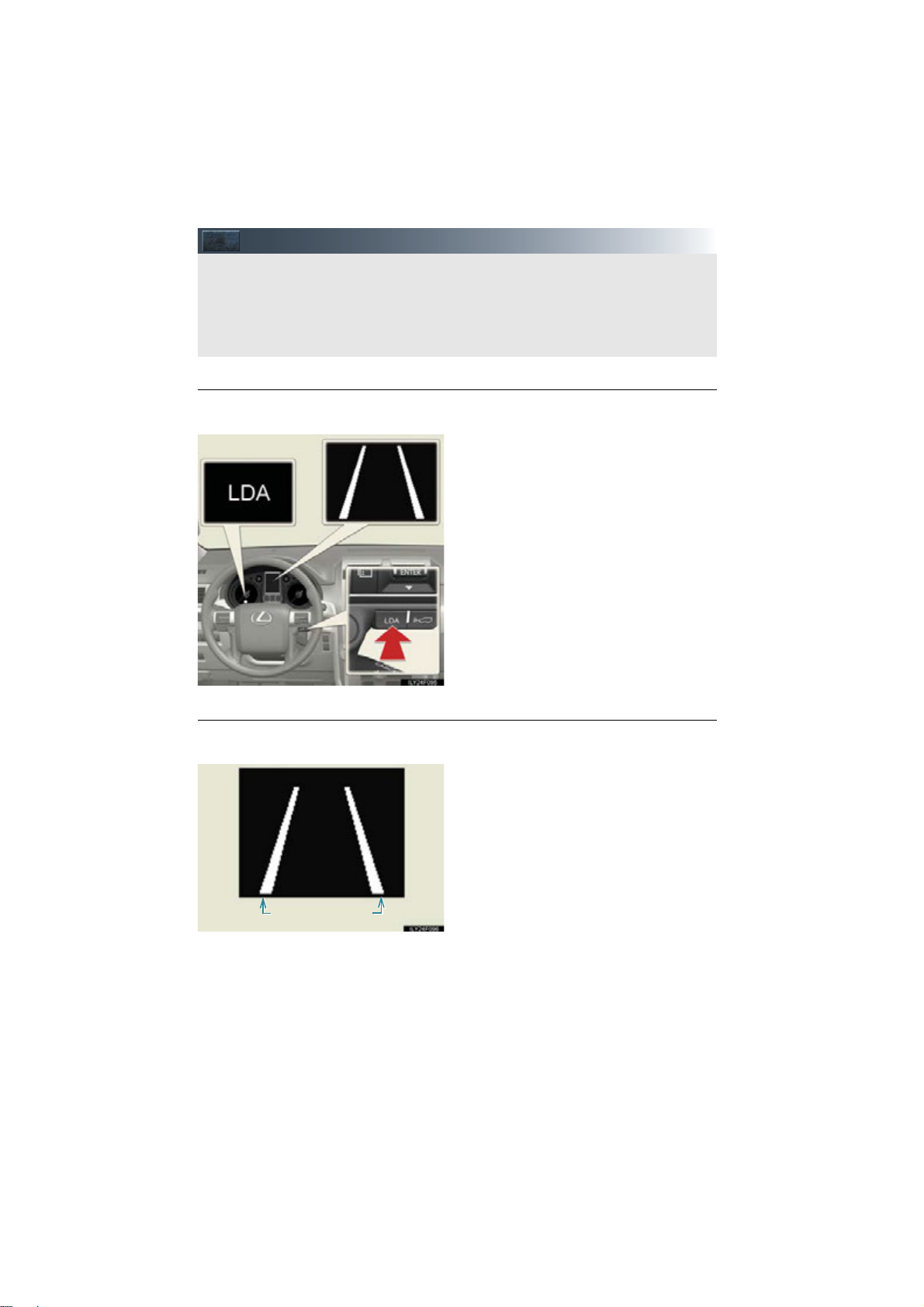
LDA (Lane Departure Alert)(If Equipped)
While driving on a freeway or motor highway that has lane markings, this system recognizes the lanes using a camera as a sensor to alert the driver when the vehicle deviates from
its lane.
If the system judges that the vehicle may deviate from its lane, it alerts the driver using rapid
beeping and indications on the multi-information display.
Lane line display
■ Turning the LDA system on
The system will be activated depending on the recognizability of lane markings and on the
vehicle speed.
Press the “LDA” switch to activate the system.
The “LDA” indicator will come on.
Press the switch again to turn the LDA
system off.
■ Indication on the multi-information display
While the LDA system is on, a lane line display is shown on the multi-information display to
inform the driver that the LDA system is on.
● When thin lines are shown:
Lane markings are not recognized by
the system, or the LDA system is temporarily canceled.
● When solid lane lines are shown:
The LDA system is active.
23
GX460_QG_U (OM60J08U)
Page 24
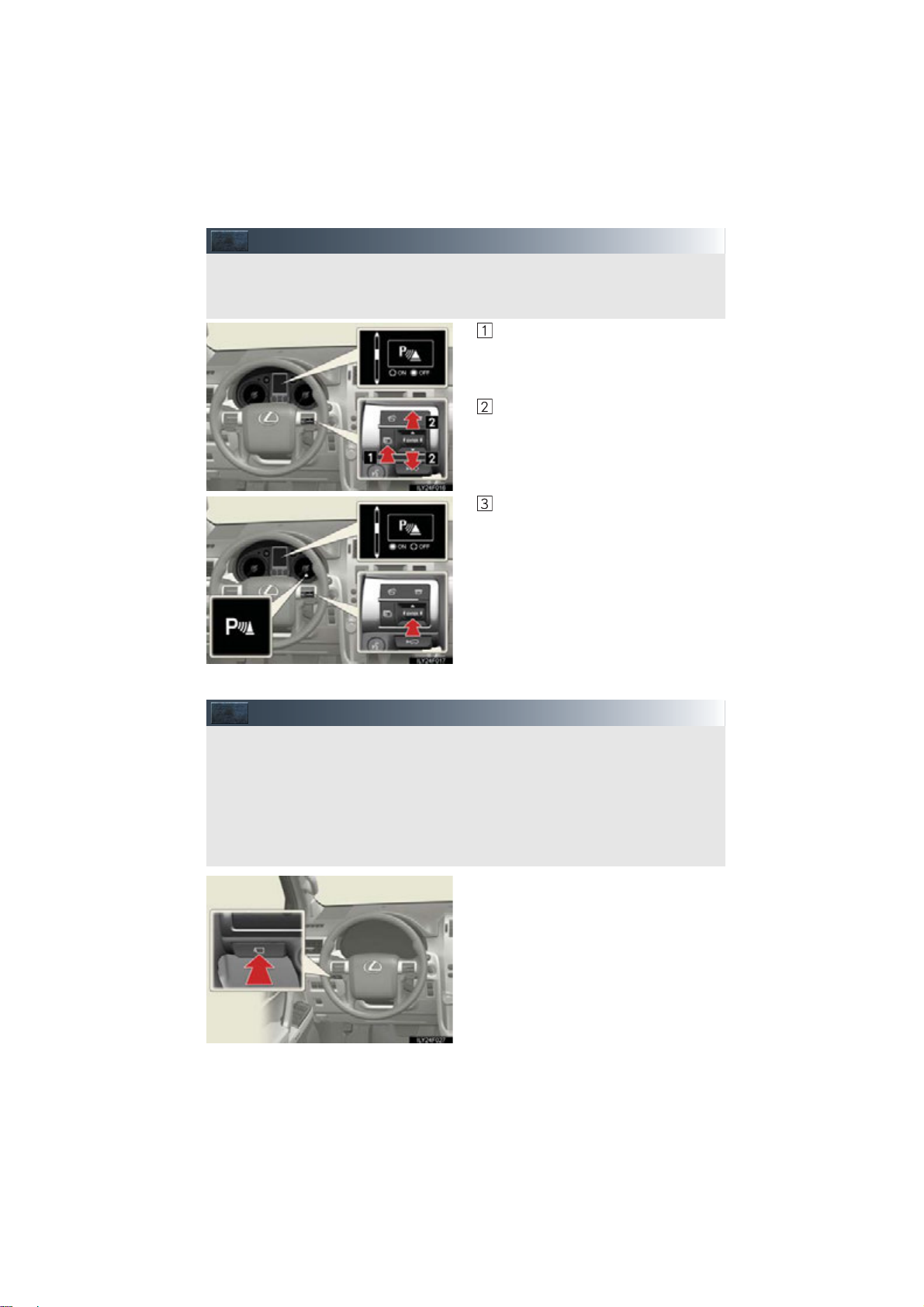
Intuitive Parking Assist (If Equipped)
The distance from your vehicle to nearby obstacles when parallel parking or maneuvering into a garage is measured by the sensors and communicated via the multi-information display and a buzzer. Always check the surrounding area when using this system.
This system can display the wide view front monitor and the side monitor.
The wide view front monitor uses a super-wide angle lens to display on screen the areas to
the left and right of the vehicle and the blind spots to the front of the vehicle. This system
helps the driver check for approaching cars, bicycles and pedestrians when at intersections
with poor visibility.
The side monitor uses a camera installed in the passenger’s side outside rear view mirror to
display on screen the area to the right of the vehicle, helping the driver check this area.
Press the menu switch.
The multi-information display will
change modes to electronic features
control mode.
Press the “ENTER” switch upwards or
downwards until the Intuitive parking
assist mark appears in the multi-information display.
Press the “ENTER” switch to change to
“ON”.
The Intuitive parking assist indicator will
be displayed.
Each pressing of the switch turns the
Intuitive parking assist on and off.
When on, the buzzer sounds to inform
the driver that the system is operational.
Press the menu switch to change to the normal display.
Wide View Front & Side Monitor(If Equipped)
On/off
The camera image is displayed when the
wide view front & side monitor switch is
pressed.
24
GX460_QG_U (OM60J08U)
Page 25
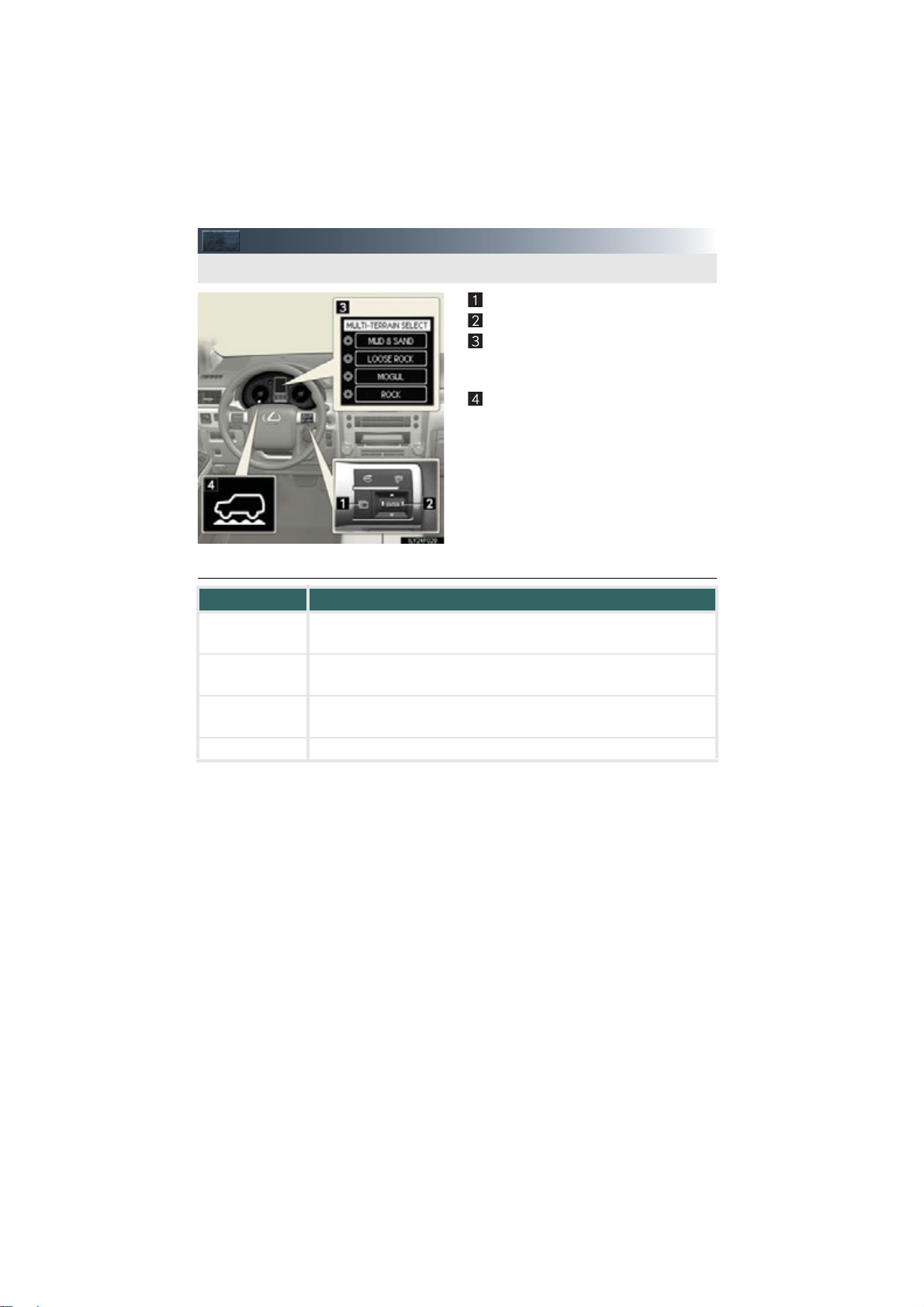
Multi-terrain Select (If Equipped)
Multi-terrain Select is a system that improves drivability in off-road situations.
■ Selectable modes
Mode Road Conditions
MUD & SAND
LOO SE
ROCK
MOGUL
ROCK Suitable for rocky terrain
Suitable for muddy roads, sandy roads, snow-covered roads, dirt
trails and other slippery or dirty conditions
Suitable for slippery conditions consisting of mixtures of earth and
loose rock
Suitable for a wide range of off-road conditions, particularly very
bumpy conditions
Menu switch
“ENTER” switch
Multi-information display
Displays status information including
operating status and road type selection.
Multi-terrain Select indicator
25
GX460_QG_U (OM60J08U)
Page 26
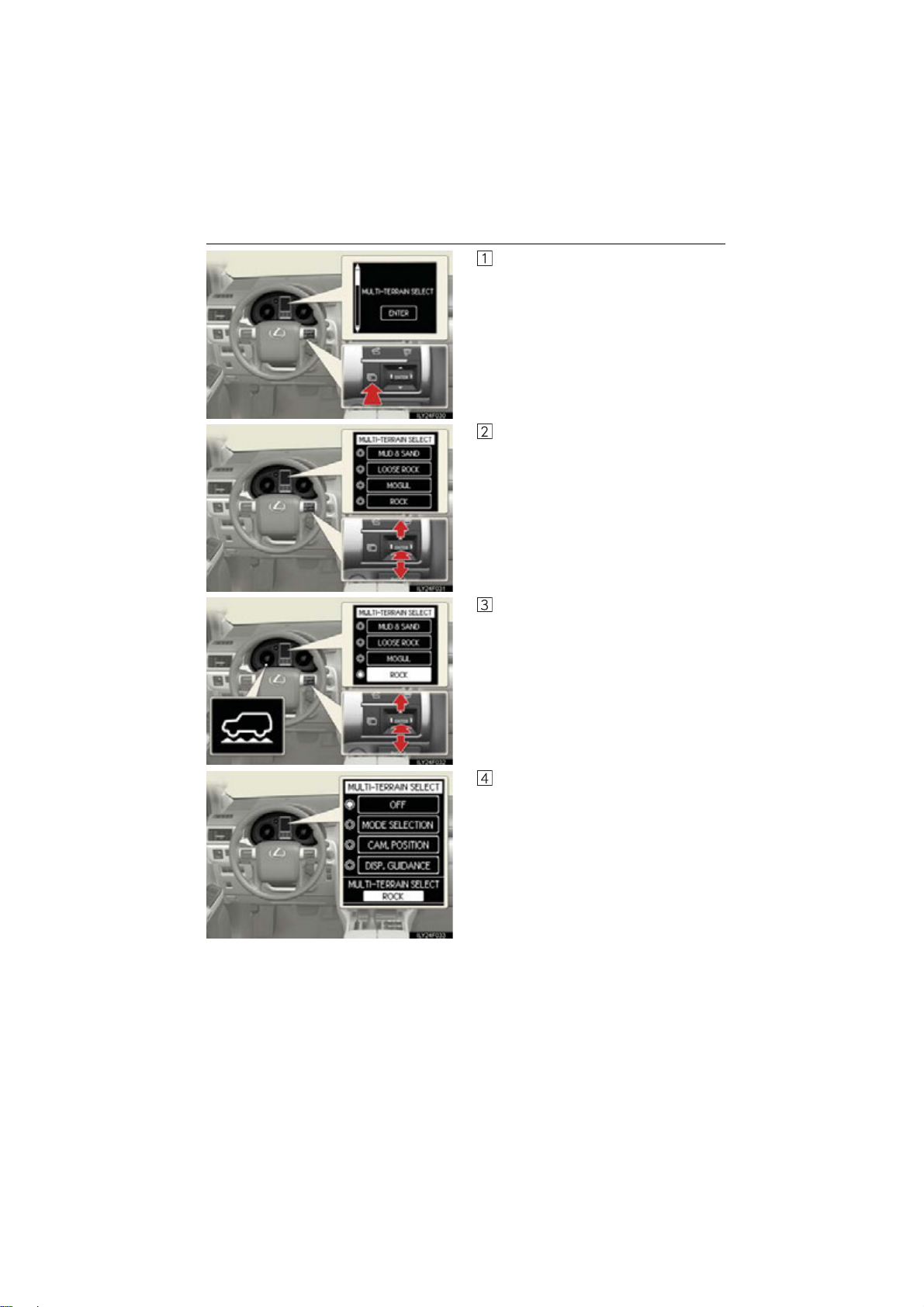
■ Switching modes
Push the menu switch.
The multi-information display will
change to electronic features control
mode.
Press the “ENTER” switch upwards or
downwards until “MULTI-TERRAIN
SELECT” appears and then press the
“ENTER” switch.
The mode selection screen is displayed.
Press the “ENTER” switch upwards or
downwards to select a desired mode
and then press the “ENTER” switch.
The system switches to the selected
mode, and the multi-terrain select indi-
cator will turn on.
GX460_QG_U (OM60J08U)
Once the mode has been set, the mode
name will be displayed and operation
will commence.
26
Page 27
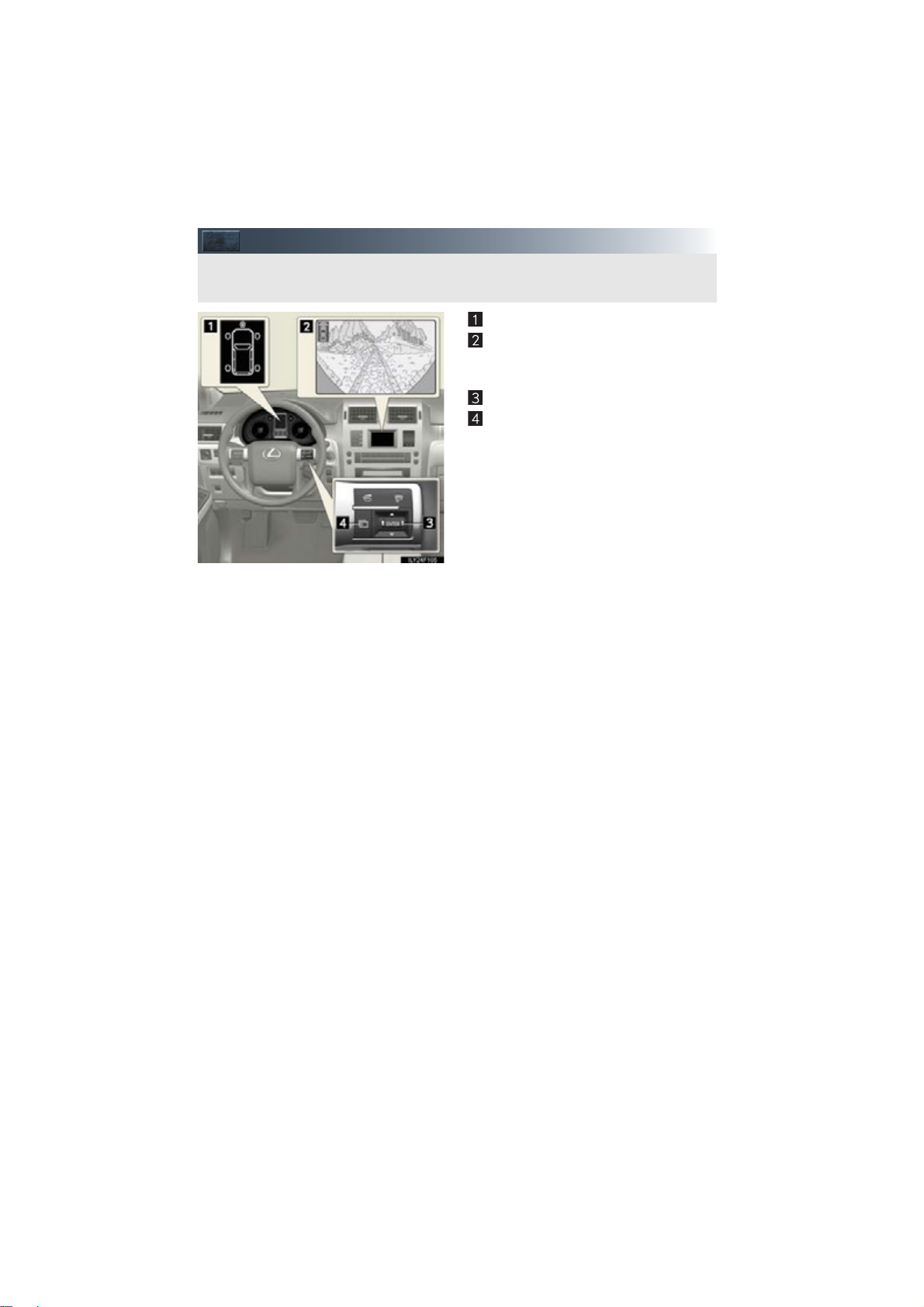
Multi-terrain Monitor (If Equipped)
The Multi-terrain Monitor displays the vehicle surroundings when driving at low speeds,
thus assisting off-road driving and helping the driver to check the vehicle surroundings.
Multi-information display
Accessory meter (vehicles without navi-
gation system) or touch screen (vehicles
with navigation system)
“ENTER” switch
Menu switch
27
GX460_QG_U (OM60J08U)
Page 28
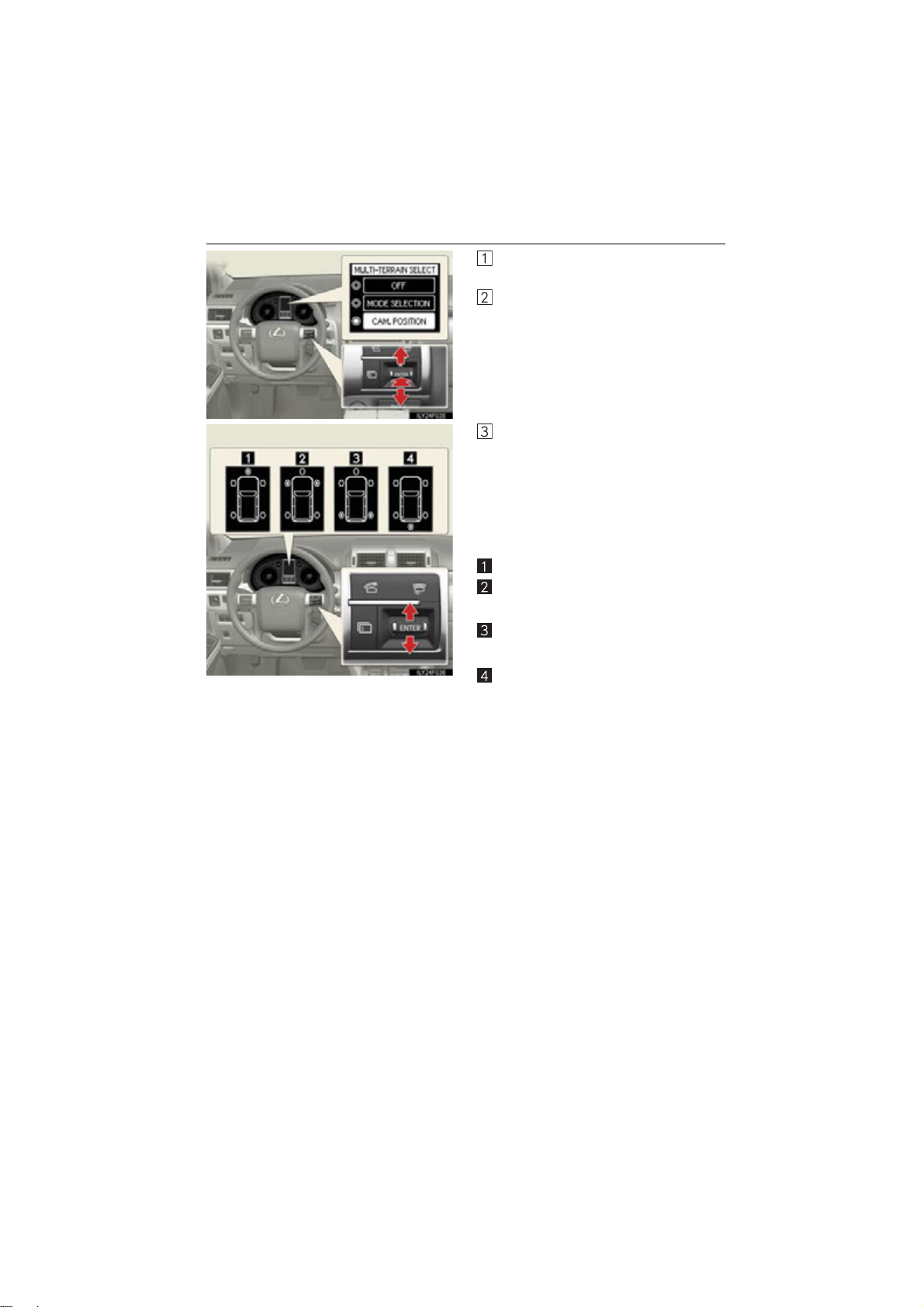
■ Switching the image
Select any mode using the Multi-terrain
Select system.
Move the “ENTER” switch upwards or
downwards to select “CAM. POSI-
TION”, and press the “ENTER” switch.
The camera view can be switched by
moving the “ENTER” switch upwards or
downwards.
Each time the switch is operated, the
mark on the multi-information display
will move and the image displayed on
the monitor will switch.
Front monitor*
Side-front simultaneous display moni-
2
tor*
Side-rear simultaneous display moni-
2
tor*
Rear monitor*
*1: Cannot be selected if the shift lever is in R.
2
: The displayed icon differs in accordance with shift position.
*
3
:Cannot be selected if the shift lever is not in R.
*
1
3
GX460_QG_U (OM60J08U)
28
Page 29
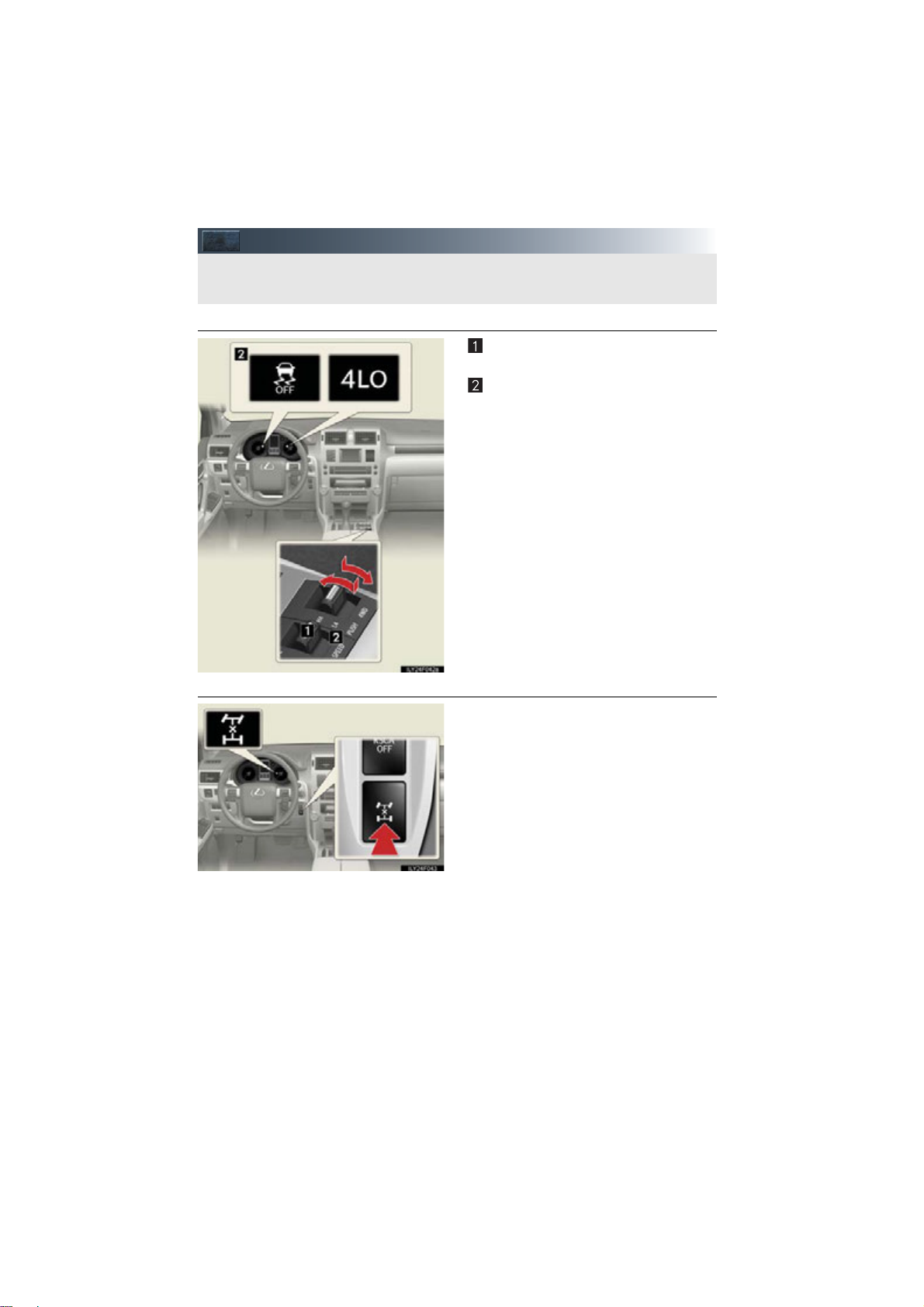
Four-wheel Drive System
Use the four-wheel drive control switch and center differential lock/unlock switch to select
the following transfer and center differential modes.
■ Four-wheel drive control switch
■ Center differential lock/unlock switch
H4 (high speed position)
Normal driving on all types of roads.
L4 (low speed position)
Driving requiring maximum power and
traction such as climbing or descending
steep hills, off-road driving, and hard
pulling in sand or mud, etc.
The low speed four-wheel drive and
VSC OFF indicators will come on.
Lock the center differential when your vehicle’s wheels get stuck in a ditch or when
driving on a slippery or bumpy surface.
The center differential lock indicator will
come on.
Unlock the center differential after the
wheels have been freed, or after moving
to a flat, non-slippery surface.
To unlock the center differential, push
the switch again.
29
GX460_QG_U (OM60J08U)
Page 30

Crawl Control (If Equipped)
Crawl Control allows travel on extremely rough off-road surfaces at a fixed low speed without pressing the accelerator or brake pedal. Minimizes loss of traction or vehicle slip when
driving on slippery road surfaces, allowing for stable driving.
On/off
The Crawl Control indicator is lit and the
slip indicator flashes when operating.
Also, the operating status and speed
select status of the Crawl Control are
shown on the multi-information display.
Higher
Lower
GX460_QG_U (OM60J08U)
30
Page 31

Ty pe A
Ty pe B
Headlights
The daytime running lights turn
off.
The headlights, parking lights
and so on turn on and off auto-
matically (when the “ENGINE
START STOP” switch is in
IGNITION ON mode).
The side marker, parking, tail,
license plate and instrument
panel lights turn on.
The headlights and all the lights
listed above turn on.
The daytime running lights turn
off.
The headlights, parking lights
and so on turn on and off auto-
matically (when the “ENGINE
START STOP” switch is in
IGNITION ON mode).
The side marker, parking, tail,
license plate and instrument
panel lights turn on.
The headlights and all the lights
listed above turn on.
31
GX460_QG_U (OM60J08U)
Page 32

Ty pe C
■ Turning on the high beam headlights
The daytime running lights turn
on.
The side marker, parking, tail,
license plate and instrument
panel lights turn on.
The headlights and all lights
listed above turn on.
The headlights, parking lights
and so on turn on and off automatically (when the “ENGINE
START STOP” switch is in
IGNITION ON mode).
With the headlights on, push the lever
away from you to turn on the high
beams.
When the light switch is in “AUTO” posi-
tion, the Automatic High Beam system
will be activated.
Pull the lever toward you to the center
position to turn the high beams off.
Pull the lever toward you and release it
to flash the high beams once.
You can flash the high beams with the
headlights on or off.
GX460_QG_U (OM60J08U)
32
Page 33

■ AFS (Adaptive Front-lighting System) (if equipped)
AFS (Adaptive Front-lighting System) secures excellent visibility at intersections and on
curves by automatically adjusting the direction of the light axis of the headlights according
to vehicle speed and the degree of the tire’s angle as controlled by steering input.
AFS operates at speeds of 6 mph (10 km/h) or higher.
■ Deactivating AFS
Press the menu switch.
The multi-information display will
change modes to electronic features
control mode.
Press the “ENTER” switch upwards or
downwards until “AFS” appears.
Press the “ENTER” switch to change to
“OFF”.
The “AFS OFF” indicator will be displayed.
Each pressing of the switch turns “AFS”
on and off.
Press the menu switch to change to the normal display.
33
GX460_QG_U (OM60J08U)
Page 34

Automatic High Beam (If Equipped)
The Automatic High Beam uses an in-vehicle camera sensor to assess the brightness of
streetlights, the lights of oncoming and preceding vehicles, etc., and automatically turns
high beam on or off as necessary.
■ Activating the Automatic High Beam system
Turn the headlight switch to “AUTO”
position.
Push the lever away from you.
The Automatic High Beam indicator will
come on when the headlights are turned
on automatically to indicate that the system is active.
When all of the following conditions are fulfilled, high beam will be automatically turned on
(after approximately 1 second):
• Vehicle speed is above approximately 20 mph (32 km/h).
• The area ahead of the vehicle is dark.
• There are no oncoming or preceding vehicles with headlights or tail lights turned on.
34
GX460_QG_U (OM60J08U)
Page 35

Ty pe A
Windshield Wipers and Washers
Off
Rain-sensing wiper operation
Low speed wiper operation
High speed wiper operation
Temporary operation
Increases the sensitivity
Decreases the sensitivity
35
GX460_QG_U (OM60J08U)
Washer/wiper dual operation
The wipers operate automatically. (After
operating several times, the wipers
operate one more time after a short
delay to prevent dripping.)
Vehicles with the headlight cleaners: If
the headlights are on, the headlight
cleaners will operate once.
Page 36

Ty pe B
Off
Rain-sensing wiper operation
Low speed wiper operation
High speed wiper operation
Te mp o ra r y o pe ra ti on
Increases the sensitivity
Decreases the sensitivity
GX460_QG_U (OM60J08U)
Washer/wiper dual operation
The wipers operate automatically. (After
operating several times, the wipers
operate one more time after a short
delay to prevent dripping.)
Vehicles with the headlight cleaners: If
the headlights are on, the headlight
cleaners will operate once.
36
Page 37

Ty pe A
Ty pe B
Rear Window Wiper and Washer
Off
Intermittent window wiper
operation
Normal window wiper operation
Washer/wiper dual operation
Washer/wiper dual operation
Off
Intermittent window wiper
operation
Normal window wiper operation
Washer/wiper dual operation
37
GX460_QG_U (OM60J08U)
Washer/wiper dual operation
Page 38

Navigation System (If Equipped)
STEP
2
■ Register home
STEP
3
STEP
5
Push the “SETUP” button.
Touch “Navi.”.
Tou ch “Ho me ”.
Touch “Set Home”.
Tou ch “Ad dress ”.
Tou ch “Cit y” .
Input a city name and touch “OK”.
Touch the button of the desired city
name from the displayed list.
Input the street name and touch “OK”.
When the desired street name is found,
touch the corresponding button.
Input a house number and touch “OK”.
Touch “Enter”.
Tou ch “OK”.
STEP
6
GX460_QG_U (OM60J08U)
38
Page 39

■ Destination input Search by address
Select by city name
STEP
2
STEP
3
STEP
4
Push the “DEST” button
To uc h “Add re ss ”.
To uc h “C it y ”.
Input a city name and touch “OK”.
Touch the button of the desired city
name from the displayed list.
Input the street name and touch “OK”.
When the desired street name is found,
touch the corresponding button.
Input a house number and touch “OK”.
To uc h “G o t o” .
To uc h “O K” .
STEP
6
39
GX460_QG_U (OM60J08U)
Page 40

■ Destination input Search by address
Select by street address
STEP
2
-
STEP
3
STEP
4
Push the “DEST” button.
Tou ch “Ad dress ”.
Touch “Street Address”.
Input a house number and touch “OK”.
Input the street name and touch “OK”.
When the desired street name is found,
touch the corresponding button.
Input a city name and touch “OK”.
Touch the button of the desired city
name from the displayed list.
Tou ch “Go t o” .
Tou ch “OK”.
STEP
5
GX460_QG_U (OM60J08U)
40
Page 41

■ Destination input Search points of interest by name
STEP
STEP
STEP
2
3
4
Push the “DEST” button.
Touch “Point of Interest”.
To uc h “ Nam e” .
Input the name of the point of interest
and touch “OK”.
Touch the button of the desired destina-
tion.
To uc h “G o t o” .
To uc h “O K” .
STEP
5
41
GX460_QG_U (OM60J08U)
Page 42

■ Destination input Search points of interest by category
STEP
STEP
STEP
2
3
4
Push the “DEST” button.
Touch “Point of Interest”.
Touch “Category”.
Touch “Near a Destination”.
Touch the button of the desired destina-
tion and set the search point.
Touch the desired point of interest cate-
gory.
Touch the desired point of interest cate-
gory from the list.
Tou ch “Go t o” .
Tou ch “OK”.
STEP
6
GX460_QG_U (OM60J08U)
42
Page 43

■ Destination input Search points of interest by telephone number
STEP
STEP
STEP
2
3
4
Push the “DEST” button.
Touch “Point of Interest”.
To uc h “ Ph o ne #” .
Input a telephone number and select
“OK”.
To uc h “G o t o” .
To uc h “O K” .
STEP
5
43
GX460_QG_U (OM60J08U)
Page 44

Hands-free System For Cellular Phone
STEP
3
(With Navigation System)
■ Bluetooth® phone pairing
Compatible Bluetooth®-equipped phones can be connected to the vehicle, enabling
hands-free operation. Please refer to the cellular phone manufacturer’s user guide for pairing procedures, or go to “www.lexus.com/bluetooth” for more phone information.
STEP
2
To use a Bluetooth
to first register it in the system.
Push the “SETUP” button.
Touch “Phone”.
Touch “Manage Phone”.
Touch “(add new)” to display the screen
for connecting Bluetooth
Enter the passcode displayed on the
screen into the phone.
Refer to the cellular phone user’s manual
for cellular phone operation.
When the connection is completed,
“Bluetooth connection successful.” will
appear.
®
phone, it is necessary
®
.
STEP
STEP
4
5
44
GX460_QG_U (OM60J08U)
Page 45

■ Phonebook transfer
STEP
2
STEP
3
STEP
4
Push the “SETUP” button.
To uc h “ Ph o ne ”.
Touch “Phonebook”.
Touch “Manage Contacts”.
Touch “Transfer Contacts”.
Transfer the phonebook data to the sys-
tem using the cellular phone.
Refer to the cellular phone user’s manual
for cellular phone operation.
STEP
6
Phonebook transfer may not be possible depending on phone model.
45
GX460_QG_U (OM60J08U)
Page 46

■ Registering a voice tag
STEP
2
STEP
3
STEP
4
Push the “SETUP” button.
Touch “Phone”.
Touch “Phonebook”.
Touch “Manage Voice Tags”.
Touch “New Voice Tag”.
Touch the data you want to register.
Touch “REC”, and record a voice tag.
Tou ch “OK”.
STEP
7
GX460_QG_U (OM60J08U)
46
Page 47

■ Registering a speed dial
STEP
3
STEP
4
STEP
6
STEP
2
Push the “SETUP” button.
To uc h “ Ph o ne ”.
Touch “Phonebook”.
Touch “Manage Speed Dials”.
To uc h “ New S pe ed Dial ”.
Touch the data you want to register.
Touch the desired phone number.
Touch the button you want to register in.
The registration completion message is
displayed on the screen.
47
GX460_QG_U (OM60J08U)
Page 48

■ Calling by name
You can call by saying a voice tag registered in the phonebook. For setting the voice recognition, refer to the “Navigation System Owner’s Manual”. Only when English is selected as
the system language can you call by saying a name registered in the phonebook without
registering any voice tags beforehand. (Names in the phonebook work as voice tags.)
STEP
STEP
1
2
Press .
Follow the voice guidance and say
“Phone”.
Follow the voice guidance and say “Dial
by name”.
Follow the voice guidance and say a
contact name.
Follow the voice guidance and say the
type of phone number (home, mobile,
work, other).
Follow the voice guidance and say “Dial”.
STEP
4
: Pressing this switch turns the voice command system on. Say a command after
the beep.
48
GX460_QG_U (OM60J08U)
Page 49

■ Calling by speed dial
Press .
To uc h “ Spe ed D ia ls ”.
Touch the desired number to call.
49
GX460_QG_U (OM60J08U)
Page 50

■ Receiving a call
Audio System (With Navigation System)
■ Basic operation
When a call is received, this screen is
displayed with a sound.
Push on the steering wheel to talk
on the phone.
To ignore the call, push on the steering
wheel.
Display the audio control screen
Sound quality modes
Audio sources
AM
FM: AM radio/FM radio
SAT: Satellite radio
DISC: DVD changer
(if equipped)
CD: CD changer
(if equipped)
USB: Auxiliary audio device/
AUX
USB memory/iPod/
®
Bluetooth
Pow er/ Vol um e
audio
GX460_QG_U (OM60J08U)
50
Page 51

■ Radio
Display the audio control screen
Station presets
Scanning radio stations
Radio tune
Station select
Seek
■ Entering station presets
Select the desired station by using the tune, seek or scan function.
Touch one of the touch-screen buttons (1-6) you want and hold it until a beep is heard.
51
GX460_QG_U (OM60J08U)
Page 52

■ DVD player/CD player
■
Playing an audio CD
■ Playing a CD with MP3/WMA files
Display the audio control screen
Disc select
Repeat play
Random playback
Search playback
Disc load
Track select/rewind/fast-forward
Eject
Display the audio control screen
Disc select
Repeat play
Random playback
Search playback
Folder select
File select
Disc load
Eject
GX460_QG_U (OM60J08U)
52
Page 53

■ Playing a DVD (DVD player only)
Display the audio control screen
Disc select
DVD operation
Image display (full screen)
Disc load
Chapter select
Eject
■ Loading a disc
Press the “LOAD” button.
When the indicator changes from flashing amber to green, insert a disc after the disc slot
door opens.
■ Loading multiple discs
Press and hold the “LOAD” button until you hear a beep.
When the indicator changes from flashing amber to green, insert a disc after the disc slot
door opens.
After inserting a disc, wait until the indicator changes from flashing amber to green, then
insert the next disc after the disc slot door has opened.
Repeat and until you have inserted all discs.
To cancel the operation, press the “LOAD” button. If you do not insert a disc within 15 seconds, loading will be canceled automatically.
■ Operating an iPod
53
GX460_QG_U (OM60J08U)
Display the audio control screen
Menu
Pause/Playback
Repeat play
Random playback
Track list
Track select
Track select/rewind/fast-forward
Page 54

■ Remote control (steering wheel switches)
The rear seat entertainment system is designed for the rear passengers to enjoy audio
and DVD video.
The audio system can be operated using the remote control located on the steering wheel.
Vo l u m e
Radio mode: radio tuner
DVD mode: track/chapter/disc select
CD mode: disc/track/file (MP3/
WMA) select
iPod mode (if equipped): track select
Power on/change mode: press
Power off: press and hold
Rear Seat Entertainment System
(If Equipped)
Front audio system
Displays
Rear seat entertainment system controller
A/V input adapter
Headphone volume control dials and headphone jacks
GX460_QG_U (OM60J08U)
54
Page 55

■ Headphone jacks
■ Changing the source
■ Radio
To listen to the rear audio, use headphones.
Headphone jacks
Volume: Turn the knob clockwise to
increase.
Turn the knob counterclockwise
to decrease.
Turning on the audio source selection
screen
Inputting the selected icon
Selecting an icon
Push “SOURCE” to display the audio
source selection screen.
Selecting a preset station
Tu rni ng the st ati on
Select radio mode on the source screen to
display the control screen.
55
GX460_QG_U (OM60J08U)
Page 56

■ DVD changer
■ CD player
Turning on DVD changer mode
Selecting a disc
Push “” or “” of “DISC•CH” until the
desired disc number appears on the screen.
Push “” or “” of “TUNE” until the desired
track number appears on the screen.
GX460_QG_U (OM60J08U)
56
Page 57

■ WMA/MP3 discs
Selecting a file
Selecting a folder
■ Selecting a file
Push “” or “” of “TUNE” until the desired file number appears on the screen.
■ Selecting a folder
Push “” or “” of “FOLDER” until the desired folder number appears on the screen.
57
GX460_QG_U (OM60J08U)
Page 58

■ DVD video/audio
■ Video mode
Turning on the DVD mode
Inputting the selected icon
Selecting an icon
Turning on the menu screen
Playing/pausing a disc
Fast forwarding a disc
Turning on the control icon screen
Push to select a chapter/track
Push and hold to fast forwarding or
rewinding a chapter/track
Turning on the title selection screen
Rewinding a disc
Press “VIDEO” to select the video mode.
Before switching to the video mode, connect the audio-video equipment to the A/V input
adapter.
GX460_QG_U (OM60J08U)
58
Page 59

Front Air Conditioning System
(With Navigation System)
Vehicles without a rear automatic air conditioning system
“CLIMATE” button
Outside temperature display
Air flow control buttons
Fan speed control buttons
Windshield wiper de-icer button
Micro dust and pollen filter button
“PASSENGER TEMP” button
Air intake control button
Passenger side temperature display
“DUAL”
Rear window defogger button
Windshield air flow button
“OFF” button
Driver side temperature display
“A UTO ” bu t to n s
“TEMP” buttons
“A / C ”
59
GX460_QG_U (OM60J08U)
Page 60

■ Using the automatic mode
Press to turn on the airflow and to adjust the temperature.
■ Adjusting the temperature
■
To simultaneously adjust the driver’s side and passenger’s side temperature settings
Press to turn the “DUAL” indicator off and then press .
■
To individually adjust the driver’s side and passenger’s side temperature settings
Press or to turn the “DUAL” indicator on and then press or .
Vehicles with a rear automatic air conditioning system
“CLIMATE” button
Rear air conditioning control touch-
screen button
“3-ZONE”
Outside temperature display
Air flow control buttons
Fan speed control buttons
Windshield wiper de-icer button
Micro dust and pollen filter button
“PASSENGER TEMP” buttons
Air intake control button
Passenger side temperature display
“REAR” button
Rear window defogger button
Windshield air flow button
“OFF” button
Drive side temperature display
“A UTO ” bu t to n
“TEMP” button
“A / C ”
60
GX460_QG_U (OM60J08U)
Page 61

■ Using the automatic mode
Press to turn on the air flow and to adjust the temperature.
■ Adjusting the temperature
■
To simultaneously adjust the driver’s side, passenger’s side and rear seats temperature settings
Touch on the operation screen if its indicator is on and then press .
■ To individually adjust the driver’s side, passenger’s side and rear seats tempera-
ture settings
Touch on the operation screen if its indicator is off and then press and . To adjust
the temperature for the rear seats, see below.
Rear Air Conditioning System
(With Navigation System)
Refer to Rear Air Conditioning System (Without Navigation System) about rear controller
operation. (P. 7 3 )
■ Front controller (touch screen)
To display the rear air conditioning opera-
tion screen, touch the on the operation screen.
“REAR OFF” button
Temperature control
Fan speed control
“REAR AUTO” button
61
GX460_QG_U (OM60J08U)
Page 62

Hands-free System For Cellular Phone
STEP
1
(Without Navigation System)
■ Bluetooth® phone pairing
Compatible Bluetooth®-equipped phones can be connected to the vehicle, enabling
hands-free operation. Please refer to the cellular phone manufacturer’s user guide for pairing procedures, or go to“www.lexus.com/bluetooth” for more phone information.
®
To use a Bluetooth
to first register it in the system.
Press or .
Press and say “Pair phone”.
Press and say a name*.
*: This name will be used to identify
your phone in the case that more than
one phone has been registered to the
system.
Press and say “Confirm” to display
the passkey.
Enter the passkey shown on the display
into the phone.
Refer to the cellular phone user’s manual
for cellular phone operation.
Once the voice guidance for registration
completion is finished, press .
phone, it is necessary
: Pressing this switch turns the voice command system on. Say a command after
the beep.
GX460_QG_U (OM60J08U)
62
Page 63

■ Calling by number
STEP
1
Press and say “Dial by number”.
Press and say the phone number.
Dialing
a. Press .
b. Press and say “Dial”.
■ Calling by name
You can call by saying a voice tag registered in the phonebook. For setting the voice recognition, refer to the “Owner’s Manual”.
STEP
1
Press and say “Dial by name”.
Press and say a contact name.
Dialing
a. Press .
b. Press and say “Dial”.
63
: Pressing this switch turns the voice command system on. Say a command after
the beep.
GX460_QG_U (OM60J08U)
Page 64

■ Calling by speed dial
STEP
1
Press .
STEP
2
Press the desired preset button.
Press .
GX460_QG_U (OM60J08U)
64
Page 65

■ Phonebook transfer
STEP
1
Press .
Press and say “Phone book”.
Press and say “Add entry”.
Press and say “By phone”.
Press and say “Confirm”.
Transfer the phonebook data to the system using the cellular phone.
Refer to the cellular phone user’s manual
for cellular phone operation.
Press and say “Previous” or “Next”
until the desired data is displayed.
Press and say “Confirm”.
Press and say the desired name.
Press and say “Confirm”.
Press and say “Confirm” again.
Phonebook transfer may not be possible depending on phone model.
: Pressing this switch turns the voice command system on. Say a command after
the beep.
65
GX460_QG_U (OM60J08U)
Page 66

■ Changing the registered name
STEP
1
: Pressing this switch turns the voice command system on. Say a command after
the beep.
Press .
Press and say “Phone book”.
Press and say “Change name”.
Press and say the desired name.
Press and say “Confirm”.
Press and say the new name.
Press and say “Confirm”.
GX460_QG_U (OM60J08U)
66
Page 67

■ Registering a speed dial
STEP
7
STEP
1
: Pressing this switch turns the voice command system on. Say a command after
the beep.
Press .
Press and say “Phone book”.
Press and say “Set speed dial”.
Select the data to be registered.
Press and say the desired name.
Press and say “Confirm”.
Press the desired preset button.
Press and say “Confirm”.
67
GX460_QG_U (OM60J08U)
Page 68

Audio System (Without Navigation System)
■ Basic operation
■ Radio
Pow er/ Vol um e
Audio sources
AM•FM: AM radio/FM radio
SAT: Satellite radio
CD: CD player
AUX•USB: Auxiliary audio
device/USB memory
/iPod/Bluetooth
Sound quality modes
Station presets
Radio tune
Scanning radio stations
Traffic information
RDS genre select
Seek
Tex t m es sa g es
®
audio
■ Entering station presets
Select the desired station by using the tune, the seek or the scan function.
Press and hold one of the preset buttons (1-6) until you hear a beep, indicating that the
station is set.
68
GX460_QG_U (OM60J08U)
Page 69

■ CD player
■
Playing an audio CD
■ Playing a CD with MP3/WMA files
Eject
Random playback
Repeat play
Pause/Playback
Disc load
Search playback
Disc select
Track select/rewind/fast-forward
Tex t i nf or m at io n
Eject
Random playback
Repeat play
Pause/Playback
Folder select
Disc load
File select
Search playback
Disc select
File select/rewind/fast-forwarding
Tex t i nf or m at io n
■ Loading a CD
Press the “LOAD” button.
“WAIT” is shown on the display.
Insert a CD when the indicators on the slot turn from amber to green.
The display changes from “WAIT” to “LOAD”.
69
GX460_QG_U (OM60J08U)
Page 70

■ Loading multiple CDs
Press and hold the “LOAD” button until you hear a beep.
“WAIT” is shown on the display.
Insert a CD when the indicators on the slot turn from amber to green.
The display changes from “WAIT” to “LOAD”.
The indicators on the slot turn to amber when the CD is inserted.
Insert the next CD when the indicators on the slot turn from amber to green again.
Repeat the procedure for the remaining CDs.
To cancel the operation, press the “LOAD” button. If you do not insert a CD within 15
seconds, loading will cancelled automatically.
■ Operating an iPod
Shuffle playback
Repeat play
Pause/Playback
Go back
Menu/Track select
Playback
Track select/rewind/fast-forward
Text information
■ Remote control (steering wheel switches)
The audio system can be operated using the remote control located on the steering wheel.
Vo l u m e
Radio mode: radio tuner
CD mode: disc/track/file (MP3/
WMA) select
iPod mode: track select
Power on/change mode: press
Power off: press and hold
GX460_QG_U (OM60J08U)
70
Page 71

Front Air Conditioning System
(Without Navigation System)
Vehicles without a rear automatic air conditioning system
Driver’s side temperature display
Passenger’s side temperature display
Air outlet display
Cooling and dehumidification function
on/off display
Air outlet selector button
Micro dust and pollen filter mode but-
ton
Passenger’s side temperature control
button
Dual mode button
Outside/recirculated air mode button
Windshield defogger button
Fan speed control button
Driver’s side temperature control but-
ton
Automatic mode button
Off button
Cooling and dehumidification function
on/off display
Fan speed display
■ Using the automatic mode
Press to turn on the air flow and to adjust the temperature.
■ Adjusting the temperature
■
To simultaneously adjust the driver’s side and passenger’s side temperature settings
Press to turn the “DUAL” indicator off and then press .
■ To individually adjust the driver’s side and passenger’s side temperature settings
Press or to turn the “DUAL” indicator on and then press or .
71
GX460_QG_U (OM60J08U)
Page 72

Vehicles with a rear automatic air conditioning system
Driver’s side temperature display
Rear passenger’s side temperature dis-
play
Front passenger’s side temperature
display
Air outlet display
Cooling and dehumidification function
on/off display
Air outlet selector button
Micro dust and pollen filter mode but-
ton
Rear automatic air conditioning on/off
button
Front passenger’s side temperature
control button
Rear passenger’s side temperature
control button
3 zone mode button
Outside/recirculated air mode button
Windshield defogger button
Fan speed control button
Driver’s side temperature control but-
ton
Automatic mode button
Off button
Cooling and dehumidification function
on/off button
Fan speed display
GX460_QG_U (OM60J08U)
72
Page 73

■ Using the automatic mode
Press to turn on the air flow and to adjust the temperature.
■ Adjusting the temperature
■
To simultaneously adjust the driver’s side, passenger’s side and rear seats temperature settings
Press to turn the “3ZONE” indicator off and then press .
■ To individually adjust the driver’s side, passenger’s side and rear seats tempera-
ture settings
Press , or to turn the “3ZONE” indicator on and then press , or .
Rear Air Conditioning System
(Without Navigation System)
Fan speed control button
Fan speed display
Air outlet display
Te mp e ra tur e d i sp la y
Temperature control button
Air outlet selector button
Off button
Automatic mode button
■ Using the automatic mode
Press to turn on the air flow and to adjust the temperature.
73
GX460_QG_U (OM60J08U)
Page 74

Voice Command System
NOTE:When inputting voice commands you must wait until after the beep to speak.
■ Basic operation
Press on the steering wheel.
- If you know the command:
Press again.
- If you do not know the command:
Follow the voice guidance to learn the
command and then press again.
Say a command after the beep.
Continue on to pages 75-77 for a detailed list of Voice Commands for the following categories:
PHONE. . . . . . . . . . . . . . . . . . . . . . . . . . . . . . . . . . . . . . . . . . . . . . . . . . . page 76
GENERAL NAVIGATION COMMANDS. . . . . . . . . . . . . . .page 75
AUDIO . . . . . . . . . . . . . . . . . . . . . . . . . . . . . . . . . . . . . . . . . . . . . . . . . . .page 77
CLIMATE CONTROL/AIR CONDITIONING. . . . . . . . . . . page 77
■ Important voice commands information and tips
Voice commands can be used while driving.
You must wait until after the beep to say a command.
In vehicles with a navigation system, a large TALK icon will appear on the naviga-
tion screen to prompt you to say a command.
If you know what command to use, you can press at any time to interrupt the
voice guidance.
GX460_QG_U (OM60J08U)
74
Page 75

■ Command list
With navigation system
GENERAL NAVIGATION COMMANDS
“Map”
To Change the Map Screen,
SAY:
To Change the Map Scale/
Size, SAY:
To Ch an ge th e Map
Orientation, SAY:
To Change the Guidance
Mode, SAY:
To Save a Point on the Map,
SAY:
To Remove Icons from Map,
SAY:
To Set the Destination, SAY: “Previous Start Point”
To Change the Route, SAY:
“Dual Map”
“Single Map”
“Compass Mode”
“Zoom In”
“Zoom Out”
“Right Map Zoom In”
“Right Map Zoom Out”
“North Up”
“Heading Up”
“Map Direction”
“Right Map North Up”
“Right Map Heading Up”
“Right Map Direction”
“A r ro w M o de ”
“Turn List Mode”
“Intersection Mode”
“Freeway Mode”
“Mark This Point”
“Clear All Icons”
“Quick Route”
“Short Route”
“A l te r na t e R ou t e”
“Detour”
“Detour Entire Route”
75
GX460_QG_U (OM60J08U)
Page 76

GENERAL NAVIGATION COMMANDS
“Route Overview”
“Next Destination Map”
“First Destination Map”
To Review the Route, SAY:
“Second Destination Map”
“Third Destination Map”
“Fourth Destination Map”
“Fifth Destination Map”
“Final Destination Map”
“Delete Next Destination”
To Delete the Destination, SAY:
“Delete Final Destination”
“Delete All Destinations”
“Pause Guidance”
“Resume Guidance”
To Operate Guidance
Options, SAY:
“Repeat Guidance”
“Louder”
“Softer”
To Operate the Traffic
Information, SAY:
“Traffic Information”
To Show the Icon, SAY: “Show GAS”, “Show PARKING” ETC.
To Operate a
Bluetooth
Connected
Phone/Make
Calls, SAY:
“Phone” and
then SAY:
PHONE
“Dial By Number”
“Dial By Name”
“Select Phone”
NOTE: You
can also make
a call by simply
saying: “Call
XXX-555-
5555” ETC.
76
GX460_QG_U (OM60J08U)
Page 77

To Turn Audio On or
Off, SAY:
“A u di o O N ”
“Audio OFF”
FM, FM (1, 2, 3), AM,
Radio, Satellite Radio,
To C ha ng e t he Au di o
Mode, SAY:
Satellite Radio (1, 2, 3),
Auxiliary, CD, CD
Changer, DVD, DVD
Changer, Bluetooth
Audio, iPod, USB Audio
To Change to a different
CD/DVD track, SAY:
To Change to a different
CD/DVD, SAY:
“Track Up”, “Track
Down” or “Previous
Tr a c k”
“Disc Up” “Disc Down”
“Seek Up” or “Seek
To Cha ng e Ra d io
Stations, SAY:
Down”
“Type Up” or “Type
Down”
CLIMATE CONTROL/AIR CONDITIONING
To Turn On and Adjust setting
for Climate Control and
Temperature, SAY:
To Set a Specific Temperature,
SAY:
AUDI O
®
“Automatic Climate Control”
“Raise Temperature”
“Lower Temperature”
“70 Degrees” or “65 Degrees” ETC.
77
GX460_QG_U (OM60J08U)
Page 78

Portable Audio Device Port
This port can be used to connect a portable audio device and listen to it through the vehicle’s speakers.
Slide the auxiliary box lid.
Open the cover and connect a USB
memory or portable audio device.
Turn on the power of the USB memory if it is not turned on.
GX460_QG_U (OM60J08U)
78
Page 79

Safety Connect(If Equipped)
Safety Connect is a subscription-based telematics service that uses Global Positioning
System (GPS) data and embedded cellular technology to provide safety and security
features to subscribers. Safety Connect is supported by Lexus’ designated response
center, which operates 24 hours per day, 7 days per week.
Safety Connect service is available by subscription on select, telematics hardwareequipped vehicles.
■ System components
Microphone
LED light indicators
“SOS” button
■ Services
Subscribers have the following Safety Connect services available:
● Automatic Collision Notification*
In case of either airbag deployment or severe rear-end collision, the system is designed
to automatically call the response center. The responding agent receives the vehicle’s
location and attempts to speak with the vehicle occupants to assess the level of emergency. If the occupants are unable to communicate, the agent automatically treats the
call as an emergency, contacts the nearest emergency services provider to describe the
situation, and requests that assistance be sent to the location.
*: U.S. Patent No. 7,508,298 B2
● Stolen Vehicle Location
If your vehicle is stolen, Safety Connect can work with local authorities to assist them in
locating and recovering the vehicle. After filing a police report, call the Safety Connect
response center at 1-800-25-LEXUS (1-800-255-3987) and follow the prompts for
Safety Connect to initiate this service.
In addition to assisting law enforcement with recovery of a stolen vehicle, Safety-Connect-equipped vehicle location data may, under certain circumstances, be shared with
third parties to locate your vehicle. Further information is available at Lexus.com.
79
GX460_QG_U (OM60J08U)
Page 80

● Emergency Assistance Button (SOS)
In the event of an emergency on the road, push the “SOS” button to reach the Safety
Connect response center. The answering agent will determine your vehicle’s location,
assess the emergency, and dispatch the necessary assistance required.
If you accidentally press the “SOS” button, tell the response-center agent that you are
not experiencing an emergency.
● Roadside Assistance
Subscribers can press the “SOS” button to reach a Safety Connect response-center
agent, who can help with a wide range of needs, such as: towing, flat tire, fuel delivery, etc.
For a description of the Roadside Assistance services and their limitations, please see the
Safety Connect Terms and Conditions, which are available at Lexus.com.
■ Subscription
After you have signed the Telematics Subscription Service Agreement and are enrolled,
you can begin receiving services.
A variety of subscription terms is available for purchase. Contact your Lexus dealer, call
1-800-25-LEXUS (1-800-255-3987) or push the “SOS” button in your vehicle for further subscription details.
GX460_QG_U (OM60J08U)
80
Page 81

Lexus Enform with Safety Connect
Lexus Enform and Safety Connect are subscription-based telematics services that use
Global Positioning System (GPS) data, embedded cellular technology an XM
®
satellite
data services to provide safety and security as well as convenience features to subscribers.
Lexus Enform and Safety Connect services are supported by Lexus’ designated
response center, which operates 24 hours per day, 7 days per week.
Lexus Enform service is available by subscription on select, telematics hardwareequipped vehicles.
(If Equipped)
For details, refer to the “Owner’s Manual” and “Navigation System Owner’s Manual”.
■ Services
With an active Lexus Enform subscription, the following features are available:
● Safety Connect features (P. 7 9 )
• Automatic collision notification*
• Stolen vehicle location
• Emergency assistance button (SOS)
• Roadside assistance
● Destination Assist
Destination Assist provides you with live assistance for finding destinations via the Lexus
Enform response center. You can request either a specific business, address, or ask for
help locating your desired destination by category, such as restaurants, gas stations,
shopping centers or other points of interest (POI).
After you tell the agent your choice of destination, its coordinates are sent wirelessly to
your vehicle’s navigation system.
● eDestination
With the eDestination feature, you can go online, via the Lexus.com owner’s Web site, to
select and organize destinations of your choice and then wirelessly send them to your
vehicle’s navigation system.
You can store up to 200 locations online to access and update at any time.
Your locations can be organized into up to 20 personalized folders.
You must first go online at www. lexus.com and go to the “Owners” section where you will
need to register and log in. After this, you can create your personalized folders containing the locations you wish to send to your vehicle. (See Lexus Enform Guide for more
information.)
1
81
GX460_QG_U (OM60J08U)
Page 82

● XM® Sports and Stocks*
2
XM® Sports and Stocks is a service included with XM® satellite radio subscriptions for
Lexus Enform vehicles. With this service, you can receive updates via the navigation system on your personally selected sports teams and stocks.
● XM NavWeather
TM*3
The subscription-based XM NavWeatherTM service allows the navigation system to display weather information on the map.
● XM
®
NavTraffic*
3
The subscription-based XM® NavTraffic service allows the navigation system to display
traffic information on the map.
The following navigation-based Lexus Enform features are available without a subscription:
● Lexus Insider
Lexus Insider is an optional service that can send audio messages, or articles, to participating owner’s vehicles via the navigation system. Potential Lexus Insider subjects might
include, for example, Lexus vehicle technology tips, updates on regional Lexus events, or
audio excerpts from Lexus Magazine articles. Up to 20 articles can be stored at a time.
● Voice Command
The voice command system enables you to operate the navigation system, audio system
and hands-free system by giving a command.
1
: U.S. Patent No. 7,508,298 B2
*
2
: Available at no extra charge with an active XM® satellite radio subscription.
*
3
: Available via separate XM® subscription(s).
*
■ Subscription
After you have signed the Telematics Subscription Service Agreement and are enrolled,
you can begin receiving services. A variety of subscription terms is available for purchase.
Contact your Lexus dealer, call 1-800-25-LEXUS (1-800-255-3987), or push the “Desti-
®
nation Assist” button in your vehicle for further subscription details. XM
TM
XM NavWeather
available with an XM
up the appropriate XM
require separate XM® subscription(s). XM® Sports and Stocks is
®
Satellite Radio subscription. After a 90-day free trial, you must set
®
subscription(s) to continue receiving these services.
NavTraffic and
82
GX460_QG_U (OM60J08U)
Page 83

Door Locks
The vehicle can be locked and unlocked using the entry function, wireless remote control, key or door lock switch.
For details the entry function or wireless remote control (P.1 0, 11 )
■ Door lock switches
■ Inside lock button
Locks all the doors
Unlocks all the doors
Locks the door
Unlocks the door
The front doors can be opened by pulling the inside handles even if the lock
buttons are in the lock position.
83
GX460_QG_U (OM60J08U)
Page 84

■ Rear door child-protector lock
Power Windows
■ Powe r win dow switc hes
The door cannot be opened from inside the
vehicle when the lock is set.
Unlock
Lock
These locks can be set to prevent children from opening the rear doors. Push
down on each rear door switch to lock
both rear doors.
■ Window lock switch
Closing
One-touch closing*
Opening
One-touch opening*
*: Pushing the switch in the opposite direc-
tion will stop window travel partway.
Press the switch down to lock the passenger window switches.
The indicator will come on.
Use this switch to prevent children from
accidentally opening or closing a passenger window.
The passenger windows can still be
opened and closed using the power window switches on the driver’s side even if
the lock switch is on.
84
GX460_QG_U (OM60J08U)
Page 85

Moon Roof
■ Opening and closing
■ Tilting up and down
Opens the moon roof*
The moon roof stops slightly before the
fully open position to reduce wind noise.
Press the switch again to fully open the
moon roof.
Closes the moon roof*
*: Lightly press either of the moon roof
switches to stop the moon roof partway.
Tilts the moon roof up*
Tilts the moon roof down*
*: Lightly press either of the moon roof
switches to stop the moon roof partway.
85
GX460_QG_U (OM60J08U)
Page 86

Fuel Tank Cap
■ Before refueling the vehicle
Turn the “ENGINE START STOP” switch off and ensure that all the doors and windows are
closed.
■ Opening the fuel tank cap
Press the opener to open the fuel filler
door.
Turn the fuel tank cap slowly to open.
Hang the fuel tank cap on the back of the
fuel filler door.
86
GX460_QG_U (OM60J08U)
Page 87

What to do if ...
List of Warning/Indicator Lights
Stop the vehicle immediately. Continuing to drive the vehicle may be dangerous.
(U.S.A.)
(Canada)
Stop the vehicle immediately.
Charging system warning light
Have the vehicle inspected immediately.
Brake system warning light
(Comes on)
(Flashing)
(U.S.A.)
Malfunction
indicator lamp
(Canada)
SRS warning light
(U.S.A.)
ABS warning light
(Canada)
Slip indicator light
“PCS” warning light*
(Blinking and
then continu-
ously on)
(Flashing)
(Flashing)
(Flashing)
(Flashing)
(Flashing)
1
(Flashing)
Tire pressure warning light
“AFS OFF” indicator*
Automatic High Beam
indicator*
“LDA” indicator light*
Cruise control indicator*
Dynamic radar cruise control
indicator*
Multi-terrain Select
indicator*
Kinetic dynamic suspension
system warning light
For further information, refer to the Owner’s Manual.
1
1
1
1
1
1
87
GX460_QG_U (OM60J08U)
Page 88

What to do if ...
Have the vehicle inspected immediately.
Low speed four-wheel drive
(Flashing)
indicator*
3
Have the malfunction repaired immediately.
(Flashing)
Center differential lock
indicator*
3
Open door warning light
Low fuel level warning light Master warning light
a
Driver’s seat belt
(On the
instrument
reminder light
panel)
See the Owner’s Manual
Turn signal indicator VSC OFF indicator
Headlight high beam indicator
Headlight indicator (U.S.A.)
Tail light indicator (Canada)
Automatic High Beam
indicator*
1
Fog light indicator
(On the cen-
ter panel)
(Illuminates
without blink-
ing)
(Comes on)
(Comes on)
Front passenger’s seat belt
reminder light
Tire pressure warning light*
2
Multi-terrain Select
indicator*
Crawl Control indicator*
1
1
Downhill assist control system
indicator*
1
“2nd STRT” indicator
Low speed four-wheel drive
indicator
Eco Driving Indicator Light
For further information, refer to the Owner’s Manual.
GX460_QG_U (OM60J08U)
(Comes on)
Center differential lock
indicator
88
Page 89

What to do if ...
See the Owner’s Manual
“A I R B AG ON ” an d “AI R
BAG OFF” indicators
Intuitive parking assist
indicator*
“AFS OFF” indicator*
1
1
“RSCA OFF” indicator
“PCS” warning light*
1
(Comes on)
(Comes on)
(Comes on)
(Flashing)
Cruise control indicator*
“SET” indicator*
1
1
Dynamic radar cruise control
indicator*
“LDA” indicator*
1
1
Slip indicator
(On the cen-
ter panel)
(Comes on or
flashes faster)
For further information, refer to the Owner’s Manual.
*1:If equipped
2
: Turns on due to natural causes such as natural air leaks or tire inflation pressure changes
*
caused by temperature including the spare tire. Adjust the tire inflation pressure to the
specified level. The light will turn off after a few minutes. In case the light does not turn off
even if the tire inflation pressure is adjusted, have the system checked by your Lexus
dealer.
3
:Indicates a malfunction if the light continues flashing.
*
89
GX460_QG_U (OM60J08U)
Page 90

What to do if ...
If the electronic key does not operate properly
■ Unlocking and locking the doors
Use the mechanical key (P.1 0) in or de r to
perform the following operations (driver’s
door only):
Locks all the doors
Closes the windows and moon roof (turn
and hold)*
Unlocks the door
Turning the key rearward unlocks the
driver’s door. Turning the key once again
unlocks the other doors.
Opens the windows and moon roof (turn
and hold)*
*: This setting must be customized at your
Lexus dealer.
GX460_QG_U (OM60J08U)
90
Page 91

What to do if ...
■ Starting the engine
Ensure that the shift lever is in P and
depress the brake pedal.
Touch the Lexus emblem side of the
electronic key to the “ENGINE START
STOP” switch.
If any of the doors is opened or
closed while the key is being touched
to the switch, an alarm will sound to
indicate that the start function cannot
detect the electronic key.
To change “ENGINE START STOP”
switch modes: Within 10 seconds of the
buzzer sounding, release the brake
pedal and press the “ENGINE START
STOP” switch. Modes can be changed
each time the switch is pressed. (P.1 5 )
To start the engine: Press the “ENGINE
START STOP” switch within 10 seconds
of the buzzer sounding, keeping the
brake pedal depressed.
In the event that the “ENGINE START STOP” switch still cannot be operated, contact your
Lexus dealer.
If the electronic key battery becomes depleted, replace it with a new battery. For instructions on replacing the battery, refer to the Owner’s Manual. If you need further assistance,
contact your Lexus dealer.
91
GX460_QG_U (OM60J08U)
Page 92

What to do if ...
Brake pedal
Steering lock
If the engine does not start
Make sure that the correct operating procedures have been followed.
Make sure that the brake pedal is firmly
depressed when attempting to start the
engine. (P.1 4 )
Make sure that the steering lock is released.
To release the steering lock, gently turn the
wheel left or right while pressing the
“ENGINE START STOP” switch. (P.1 3 )
If the engine still does not start, see the Owner’s Manual for more information or contact
your Lexus dealer.
92
GX460_QG_U (OM60J08U)
Page 93

Memo
93
GX460_QG_U (OM60J08U)
Page 94

Your Lexus dealer
Your Lexus dealer will provide quality maintenance and any other assistance
you may require.
If there is not a Lexus dealer near you, please call the following number:
■U.S. OWNER S
●In the U.S. mainland or Canada:
Lexus Roadside Assistance
1-800-25-LEXUS or 1-800-255-3987 (Toll-Free)
●In Hawaii:
Servco Automotive Roadside Assistance/Customer Services
1-800-25-LEXUS or 1-800-255-3987 (Toll-Free)
■CANADIAN OWNERS
●In Canada or the U.S. mainland:
Lexus Roadside Assistance/Customer Service
1-800-26-LEXUS or 1-800-265-3987 (Toll-Free)
Please access our websit es for further information.
●The U.S. mainland: www.lexus.com
●Hawaii: www.servcolexus.com
●Canada: www.lexus.ca
©2 011 TOYOTA MOTOR COR POR ATIO N
All rights reserved. This material may not be reproduced or copied, in whole or in part,
without the written permission of Toyota Motor Corporation.
GX460_QG_U (OM60J08U)
94
