Page 1
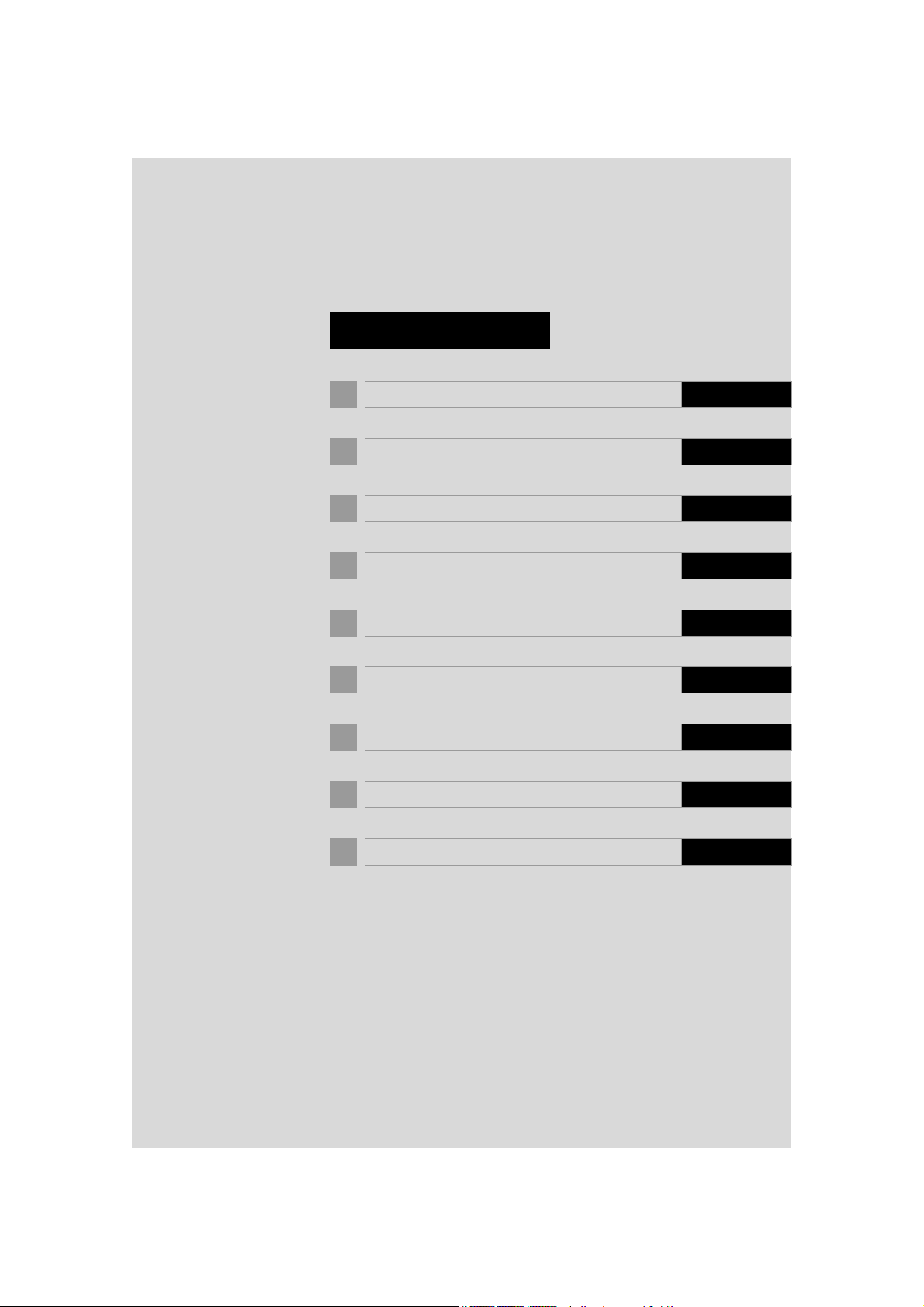
TABLE OF CONTENTS
1 QUICK GUIDE 9
2 BASIC FUNCTION 27
3 NAVIGATION SYSTEM 69
4 AUDIO/VISUAL SYSTEM 155
5 VOICE COMMAND SYSTEM 279
6 INFORMATION 295
7 PHONE 299
8 LEXUS ENFORM 345
INDEX 379
11
GX460_Navi_OM60N98U_(U)
16.05.30 14:58
Page 2
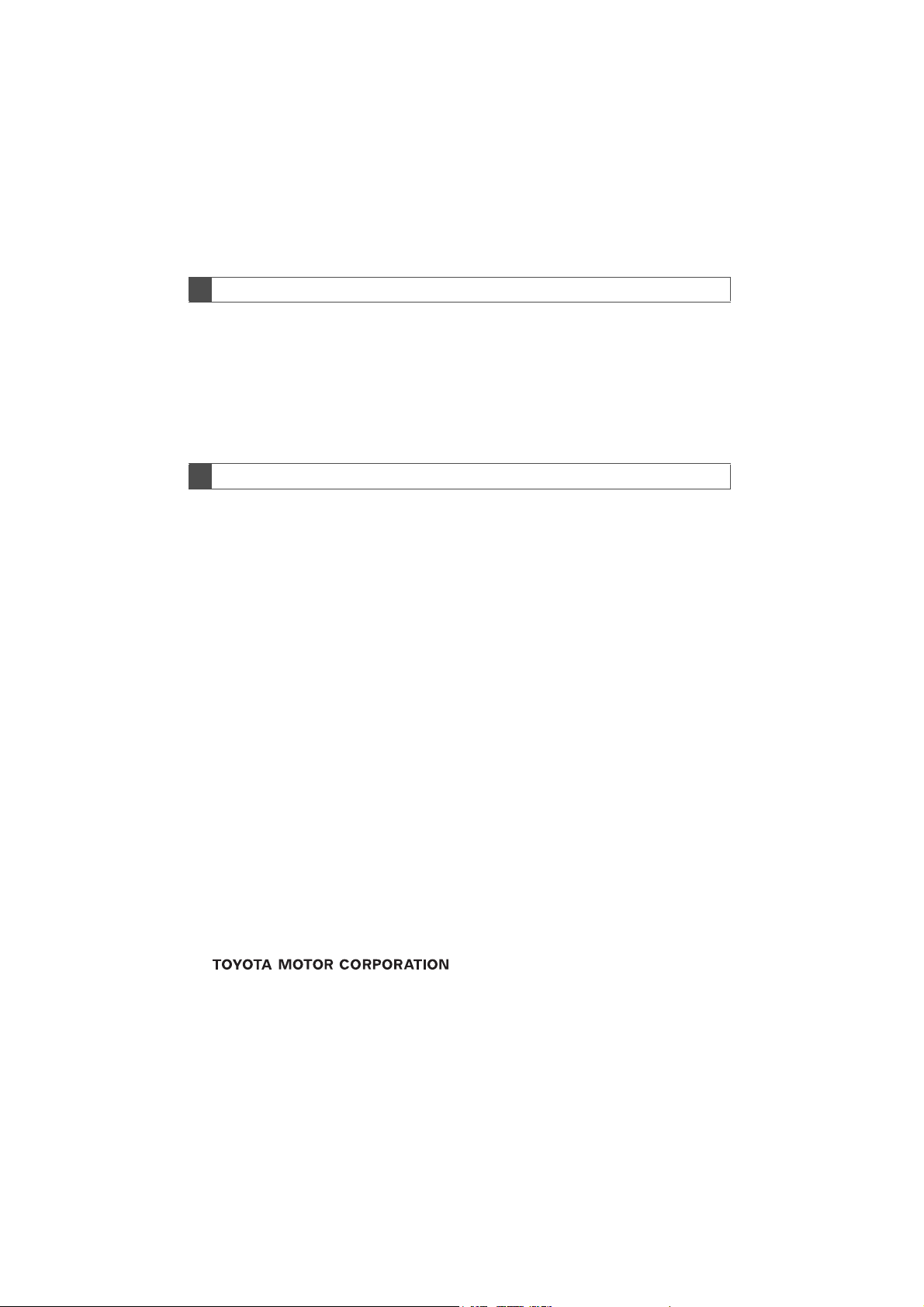
Introduction
NAVIGATION SYSTEM OWNER’S MANUAL
This manual explains the operation of the Navigation System. Please read this manual
carefully to ensure proper use. Keep this manual in your vehicle at all times.
The screen shots in this document and the actual screens of the navigation system differ depending on whether the functions and/or a contract existed and the map data
was available at the time of producing this document.
Please be aware that the content of this manual may be different from the navigation
system in some cases, such as when the system’s software is updated.
NAVIGATION SYSTEM
The Navigation System is one of the most technologically advanced vehicle accessories ever developed. The system receives satellite signals from the Global Positioning
System (GPS) operated by the U.S. Department of Defense. Using these signals and
other vehicle sensors, the system indicates your present position and assists in locating
a desired destination.
The navigation system is designed to select efficient routes from your present starting
location to your destination. The system is also designed to direct you to a destination
that is unfamiliar to you in an efficient manner. The system uses DENSO maps. The calculated routes may not be the shortest nor the least traffic congested. Your own personal local knowledge or “short cut” may at times be faster than the calculated routes.
The navigation system’s database includes Point of Interest categories to allow you to
easily select destinations such as restaurants and hotels. If a destination is not in the database, you can enter the street address or a major intersection close to it and the system will guide you there.
The system will provide both a visual map and audio instructions. The audio instructions
will announce the distance remaining and the direction to turn in when approaching an
intersection. These voice instructions will help you keep your eyes on the road and are
timed to provide enough time to allow you to maneuver, change lanes or slow down.
Please be aware that all current vehicle navigation systems have certain limitations that
may affect their ability to perform properly. The accuracy of the vehicle’s position depends on satellite conditions, road configuration, vehicle condition or other circumstances. For more information on the limitations of the system, refer to pages 149
through 151.
2
GX460_Navi_OM60N98U_(U)
16.05.30 14:58
Page 3
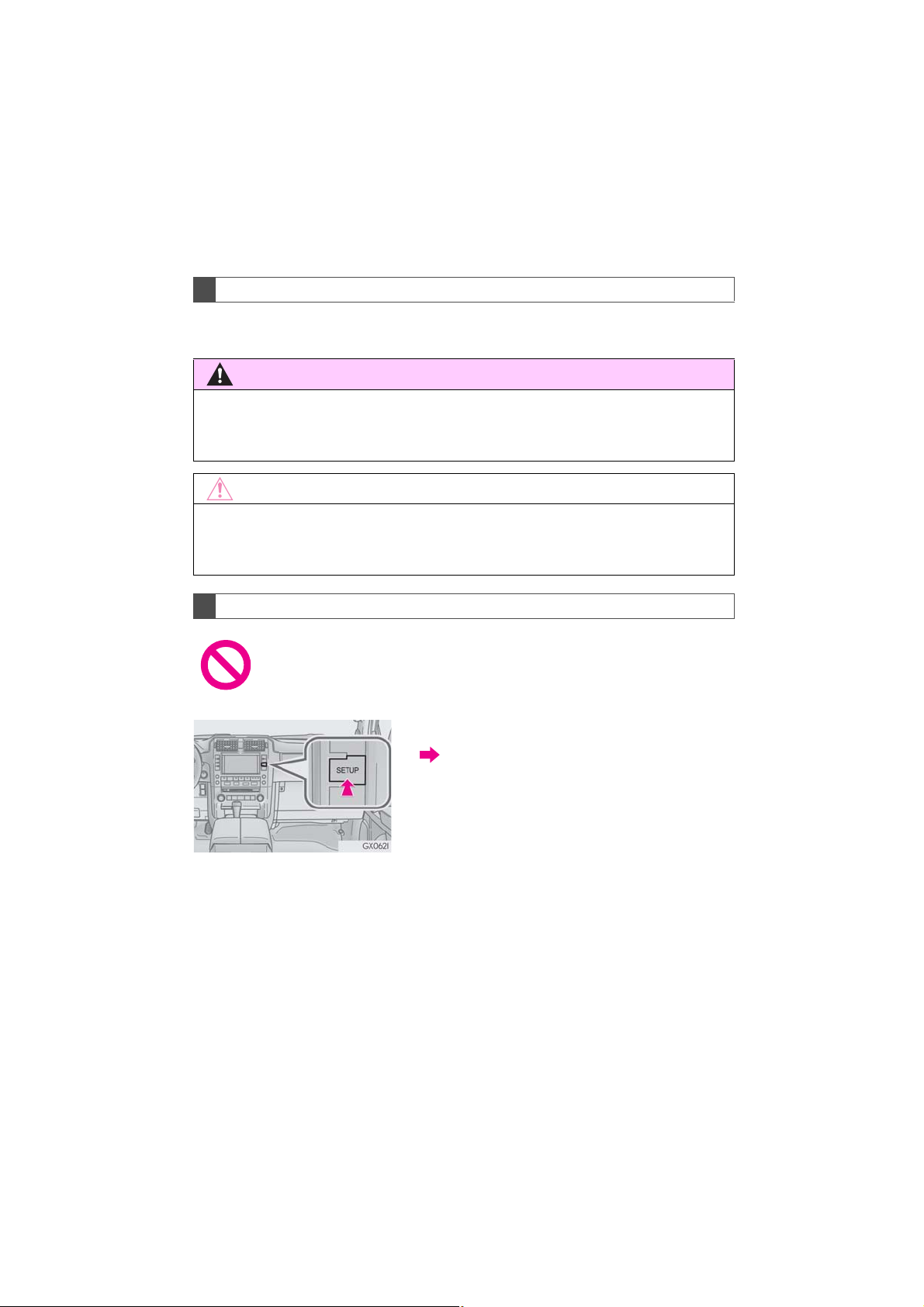
IMPORTANT INFORMATION ABOUT THIS MANUAL
For safety reasons, this manual indicates items requiring particular attention with the
following marks.
CAUTION
● This is a warning against anything which may cause injury to people if the warning is
ignored. You are informed about what you must or must not do in order to reduce the risk of
injury to yourself and others.
NOTICE
● This is a warning against anything which may cause damage to the vehicle or its equipment
if the warning is ignored. You are informed about what you must or must not do in order to
avoid or reduce the risk of damage to your vehicle and its equipment.
SYMBOLS USED IN ILLUSTRATIONS
Safety symbol
The symbol of a circle with a slash through it means “Do not”, “Do not do
this”, or “Do not let this happen”.
Arrows indicating operations
Indicates the action (pushing, turning, etc.)
used to operate switches and other devices.
GX460_Navi_OM60N98U_(U)
16.05.30 14:58
3
Page 4
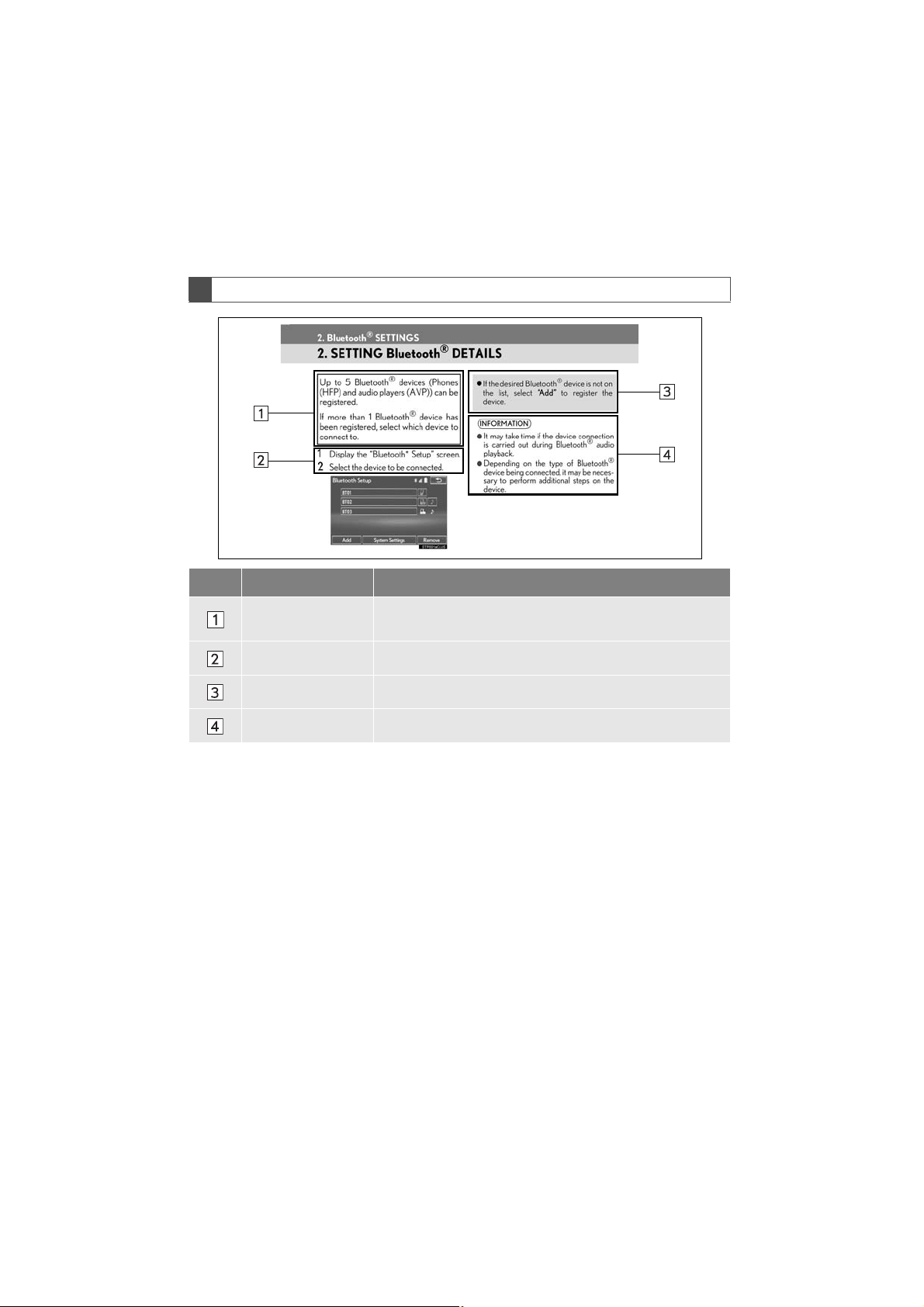
HOW TO READ THIS MANUAL
No. Name Description
Operational
Outlines
An outline of the operation is explained.
Main Operations The steps of an operation are explained.
Related Operations A main operation’s supplementary operations are described.
Information Useful information for the user is described.
4
GX460_Navi_OM60N98U_(U)
16.05.30 14:58
Page 5
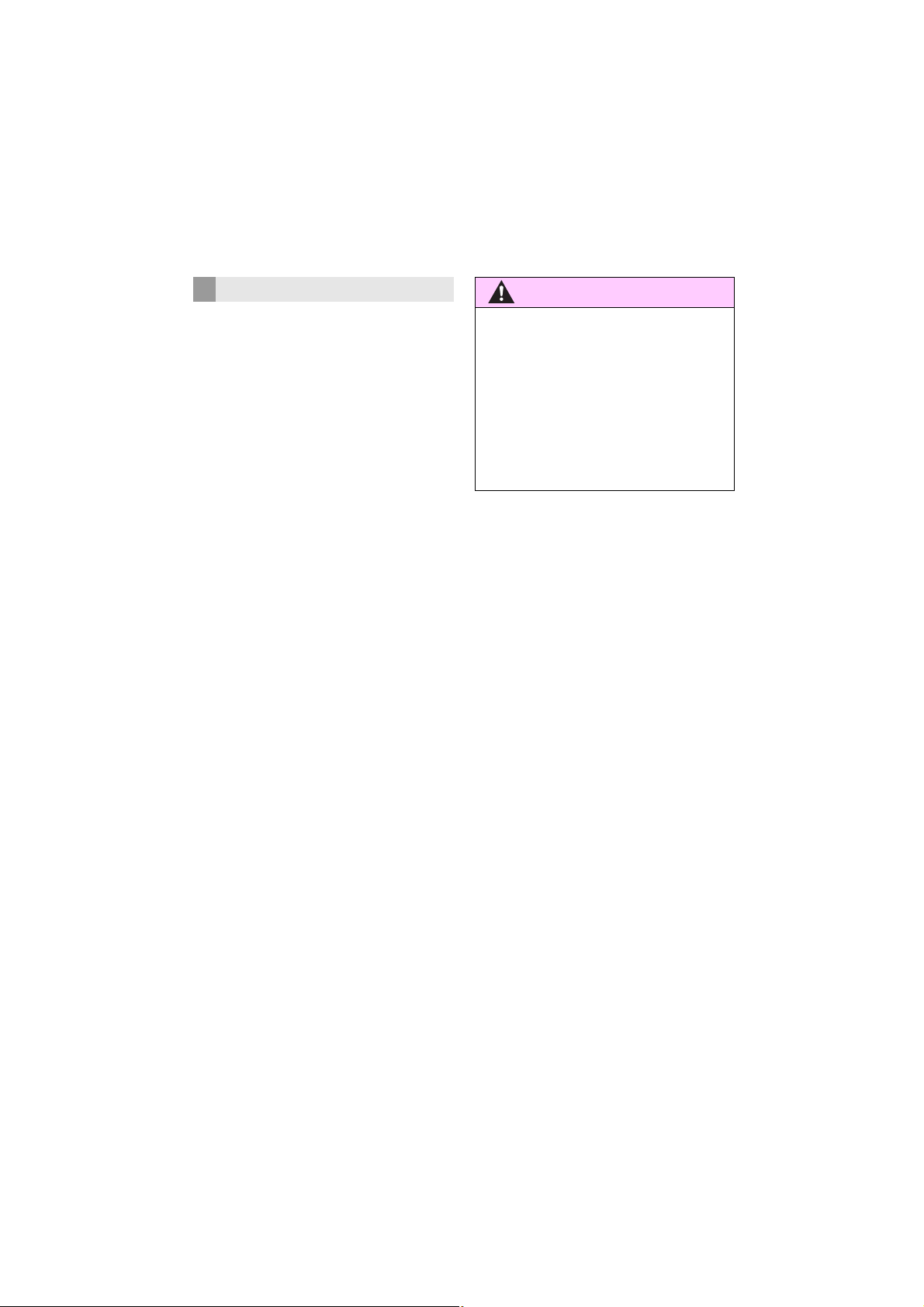
SAFETY INSTRUCTION
CAUTION
To use this system in the safest possible
manner, follow all the safety tips shown below.
This system is intended to assist in reaching
the destination and, if used properly, can do
so. The driver is solely responsible for the
safe operation of your vehicle and the safety
of your passengers.
Do not use any feature of this system to the
extent it becomes a distraction and prevents safe driving. The first priority while
driving should always be the safe operation
of the vehicle. While driving, be sure to observe all traffic regulations.
Prior to the actual use of this system, learn
how to use it and become thoroughly familiar with it. Read the entire Navigation System Owner’s Manual to make sure you
understand the system. Do not allow other
people to use this system until they have
read and understood the instructions in this
manual.
For your safety, some functions may become inoperable when driving. Unavailable
screen buttons are dimmed. Only when the
vehicle is not moving, can the destination
and route selection be done.
● For safety, the driver should not operate
the navigation system while he/she is
driving. Insufficient attention to the road
and traffic may cause an accident.
● While driving, be sure to obey the traffic
regulations and maintain awareness of
the road conditions. If a traffic sign on the
road has been changed, route guidance
may not have the updated information
such as the direction of a one way street.
While driving, listen to the voice instructions
as much as possible and glance at the
screen briefly and only when it is safe. However, do not totally rely on voice guidance.
Use it just for reference. If the system cannot determine the current position correctly, there is a possibility of incorrect, late, or
non-voice guidance.
The data in the system may occasionally be
incomplete. Road conditions, including
driving restrictions (no left turns, street closures, etc.) frequently change. Therefore,
before following any instructions from the
system, look to see whether the instruction
can be done safely and legally.
This system cannot warn about such things
as the safety of an area, condition of streets,
and availability of emergency services. If unsure about the safety of an area, do not drive
into it. Under no circumstances is this system a substitute for the driver’s personal
judgement.
Use this system only in locations where it is
legal to do so. Some states/provinces may
have laws prohibiting the use of video and
navigation screens next to the driver.
5
GX460_Navi_OM60N98U_(U)
16.05.30 14:58
Page 6
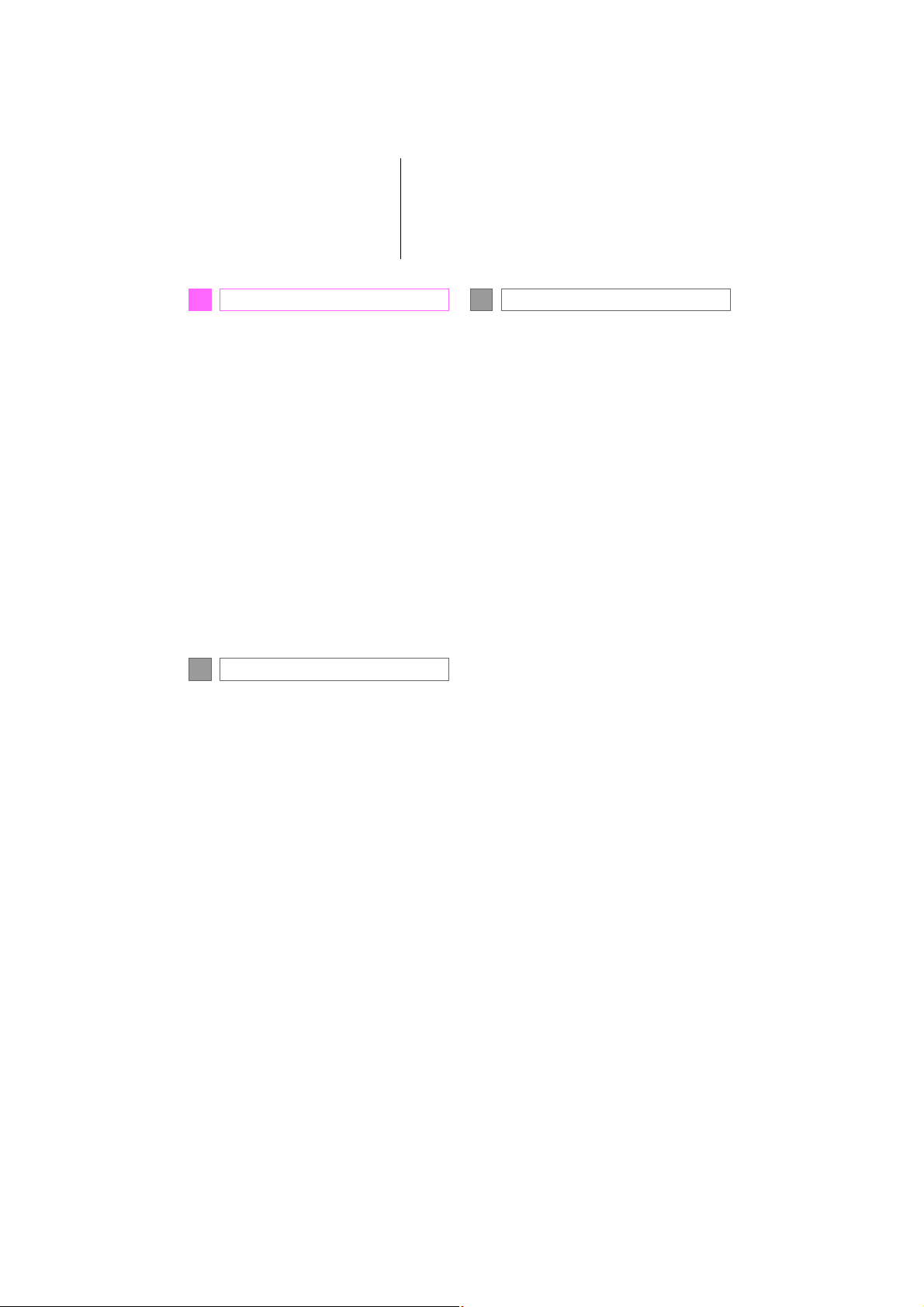
TABLE OF CONTENTS
QUICK GUIDE
1
1. BASIC FUNCTION......................................... 10
BUTTONS OVERVIEW..................................... 10
HOME SCREEN .................................................... 12
2. QUICK REFERENCE....................................16
“Setup” SCREEN..................................................... 16
“Information” SCREEN.........................................18
3. NAVIGATION OPERATION ................... 19
REGISTERING HOME....................................... 19
REGISTERING PRESET
DESTINATIONS................................................. 21
OPERATION FLOW:
GUIDING THE ROUTE.................................23
SETTING HOME AS THE
DESTINATION...................................................24
4. FUNCTION INDEX...................................... 25
FUNCTION INDEX ............................................25
BASIC FUNCTION
2
1. BASIC INFORMATION BEFORE
OPERATION ...............................................28
INITIAL SCREEN ..................................................28
TOUCH SCREEN GESTURES .....................30
TOUCH SCREEN OPERATION.................. 31
HOME SCREEN OPERATION....................32
ENTERING LETTERS AND NUMBERS/
LIST SCREEN OPERATION.......................34
SCREEN ADJUSTMENT..................................38
2. Bluetooth® SETTINGS................................. 40
REGISTERING/CONNECTING
Bluetooth
SETTING Bluetooth
®
DEVICE.........................................40
®
DETAILS .....................45
3. OTHER SETTINGS ....................................... 55
GENERAL SETTINGS .......................................55
VOICE SETTINGS...............................................62
VEHICLE SETTINGS..........................................64
NAVIGATION SYSTEM
3
1. BASIC OPERATION..................................... 72
QUICK REFERENCE..........................................72
MAP SCREEN OPERATION ........................ 75
MAP SCREEN INFORMATION..................83
TRAFFIC INFORMATION..............................90
2. DESTINATION SEARCH........................... 95
DESTINATION SEARCH SCREEN........... 95
SEARCH OPERATION.....................................97
STARTING ROUTE GUIDANCE ...............110
3. ROUTE GUIDANCE ...................................115
ROUTE GUIDANCE SCREEN ....................115
TYPICAL VOICE GUIDANCE
PROMPTS............................................................122
EDITING ROUTE................................................123
4. MEMORY POINTS .................................... 129
MEMORY POINTS SETTINGS...................129
5. SETUP ................................................................141
DETAILED NAVIGATION
SETTINGS.............................................................141
TRAFFIC SETTINGS..........................................147
6. TIPS FOR THE NAVIGATION
SYSTEM ........................................................149
GPS (GLOBAL POSITIONING
SYSTEM) ..............................................................149
MAP DATABASE VERSION AND
COVERED AREA ...........................................152
6
GX460_Navi_OM60N98U_(U)
16.05.30 14:58
Page 7
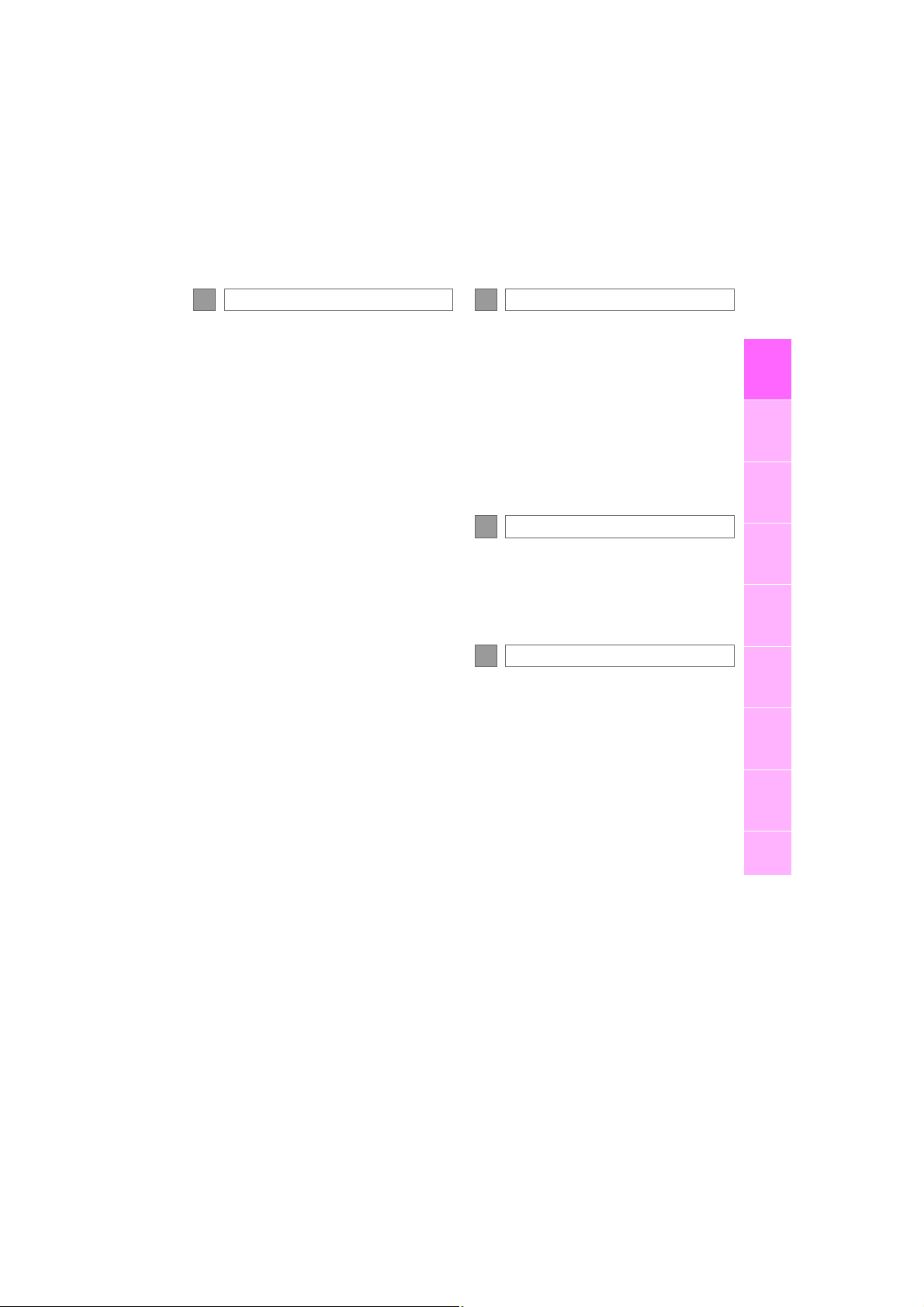
AUDIO/VISUAL SYSTEM
4
VOICE COMMAND SYSTEM
5
1. BASIC OPERATION ...................................158
QUICK REFERENCE .......................................158
SOME BASICS.....................................................160
2. RADIO OPERATION ................................168
AM/FM RADIO ...................................................168
XM Satellite Radio ...............................................180
INTERNET RADIO............................................ 188
3. MEDIA OPERATION ................................189
CD...............................................................................189
DVD............................................................................195
USB MEMORY .................................................. 202
iPod............................................................................207
Bluetooth
AUX ...........................................................................221
VTR ............................................................................224
®
AUDIO............................................214
4. REAR SEAT ENTERTAINMENT
SYSTEM OPERATION..........................227
REAR SEAT ENTERTAINMENT
SYSTEM FEATURES.....................................227
5. AUDIO/VISUAL REMOTE
CONTROLS ..............................................255
STEERING SWITCHES.................................. 255
6. SETUP..............................................................258
AUDIO SETTINGS........................................... 258
7. TIPS FOR OPERATING THE AUDIO/
VISUAL SYSTEM .....................................266
OPERATING INFORMATION..................266
1. VOICE COMMAND SYSTEM
OPERATION............................................ 280
VOICE COMMAND SYSTEM..................280
CASUAL SPEECH
RECOGNIZATION.................................... 288
COMMAND LIST .............................................289
2. MOBILE ASSISTANT
OPERATION.............................................293
MOBILE ASSISTANT......................................293
INFORMATION
6
1. INFORMATION DISPLAY ......................296
RECEIVING DOPPLER WEATHER
INFORMATION.............................................296
DATA SERVICES SETTINGS......................298
PHONE
7
1. PHONE OPERATION
(HANDS-FREE SYSTEM FOR
CELLULAR PHONES).......................... 300
QUICK REFERENCE.....................................300
SOME BASICS .................................................... 301
CALLING ON THE Bluetooth
PHONE ...............................................................305
RECEIVING ON THE Bluetooth®
PHONE ..................................................................311
TALKING ON THE Bluetooth
PHONE ................................................................ 312
Bluetooth
®
FUNCTION .......................................................315
PHONE MESSAGE
®
®
2. SETUP .............................................................322
PHONE/MESSAGE SETTINGS ...............322
3. WHAT TO DO IF........................................ 338
TROUBLESHOOTING..................................338
1
2
3
4
5
6
7
8
GX460_Navi_OM60N98U_(U)
16.05.30 14:58
7
Page 8
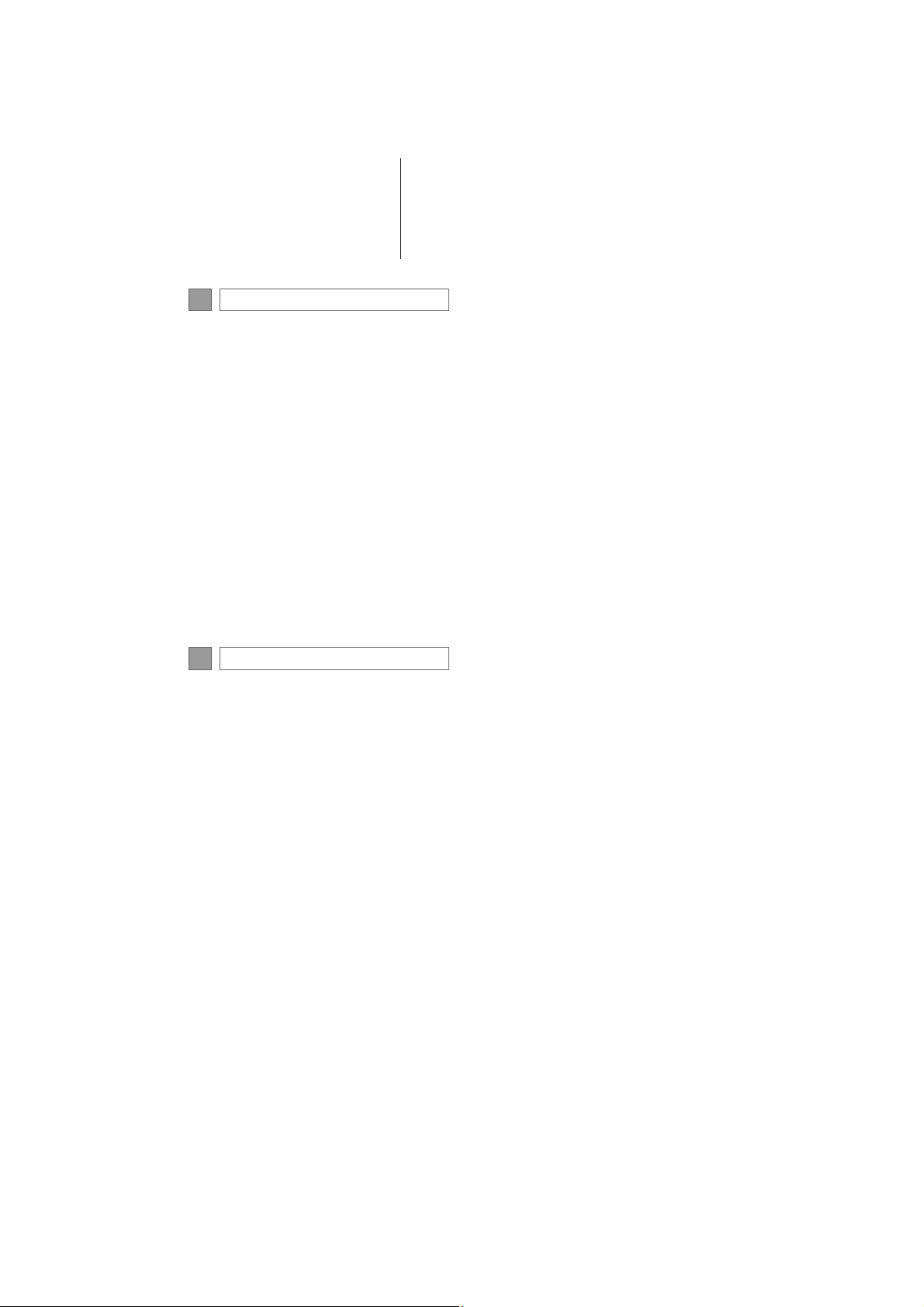
TABLE OF CONTENTS
LEXUS ENFORM
8
1. LEXUS ENFORM-OVERVIEW............. 346
FUNCTIONAL OVERVIEW .......................346
TYPE A: FUNCTION ACHIEVED BY
USING A CELLULAR PHONE............. 348
TYPE B: FUNCTION ACHIEVED BY
USING DCM AND THE
NAVIGATION SYSTEM............................352
TYPE C: FUNCTION ACHIEVED BY
USING DCM................................................... 355
2. LEXUS ENFORM OPERATION.......... 356
LEXUS Enform Remote...................................356
LEXUS App Suite ...............................................357
LEXUS Enform Destinations..........................367
Lexus Insider..........................................................372
3. SETUP ............................................................. 375
LEXUS App Suite SETTINGS.......................375
INDEX
ALPHABETICAL INDEX............................. 380
8
GX460_Navi_OM60N98U_(U)
16.05.30 14:58
Page 9
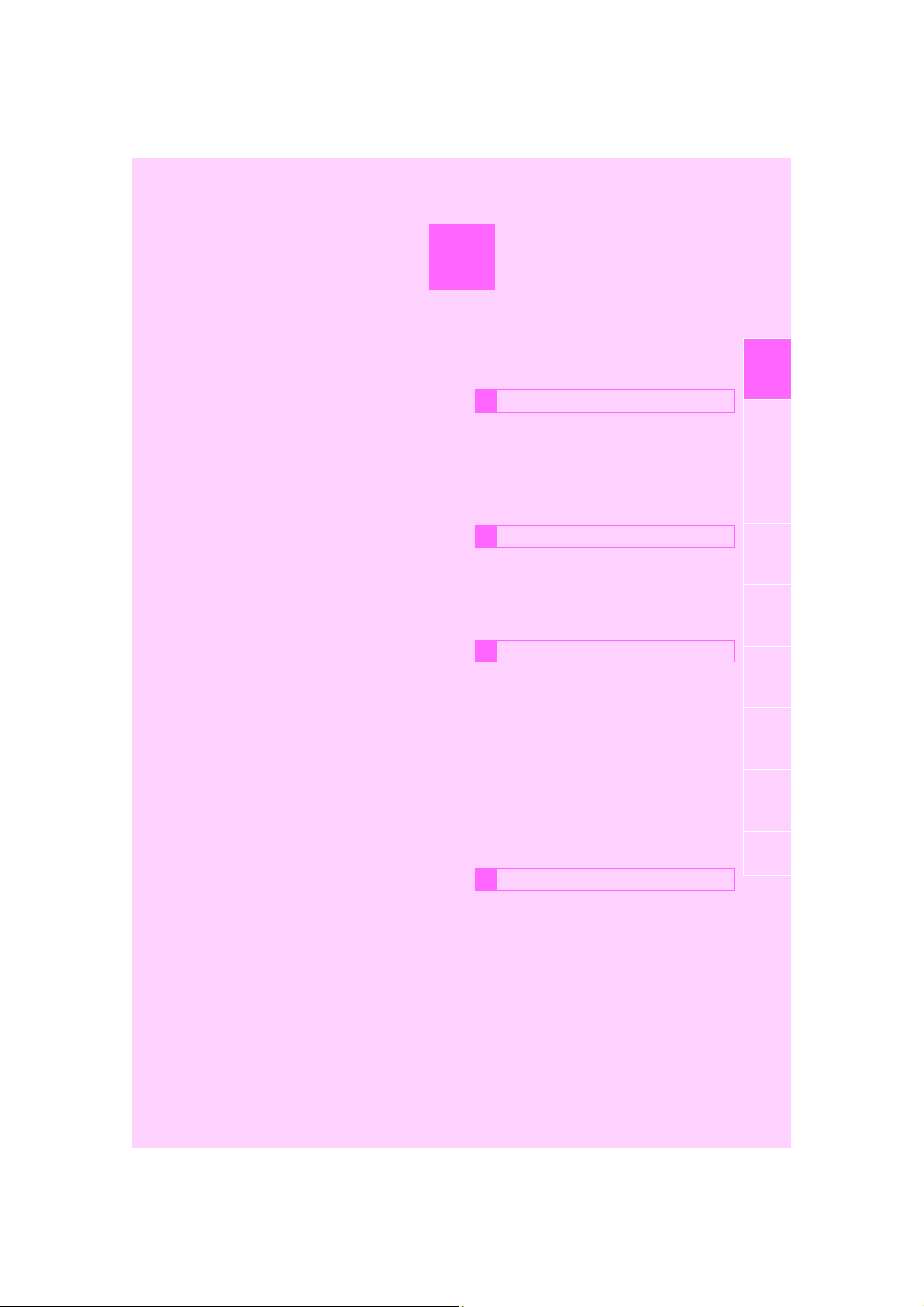
1
QUICK GUIDE
BASIC FUNCTION
1
1
1. BUTTONS OVERVIEW............................ 10
2. HOME SCREEN ......................................... 12
STATUS DISPLAY ...................................................... 14
QUICK REFERENCE
2
1. “Setup” SCREEN ......................................... 16
2. “Information” SCREEN.............................. 18
NAVIGATION OPERATION
3
1. REGISTERING HOME............................. 19
2. REGISTERING PRESET
DESTINATIONS....................................... 21
3. OPERATION FLOW:
GUIDING THE ROUTE........................ 23
4. SETTING HOME AS THE
DESTINATION ........................................ 24
FUNCTION INDEX
4
2
3
4
5
6
7
8
1. FUNCTION INDEX .................................. 25
GX460_Navi_OM60N98U_(U)
16.05.30 14:58
9
Page 10
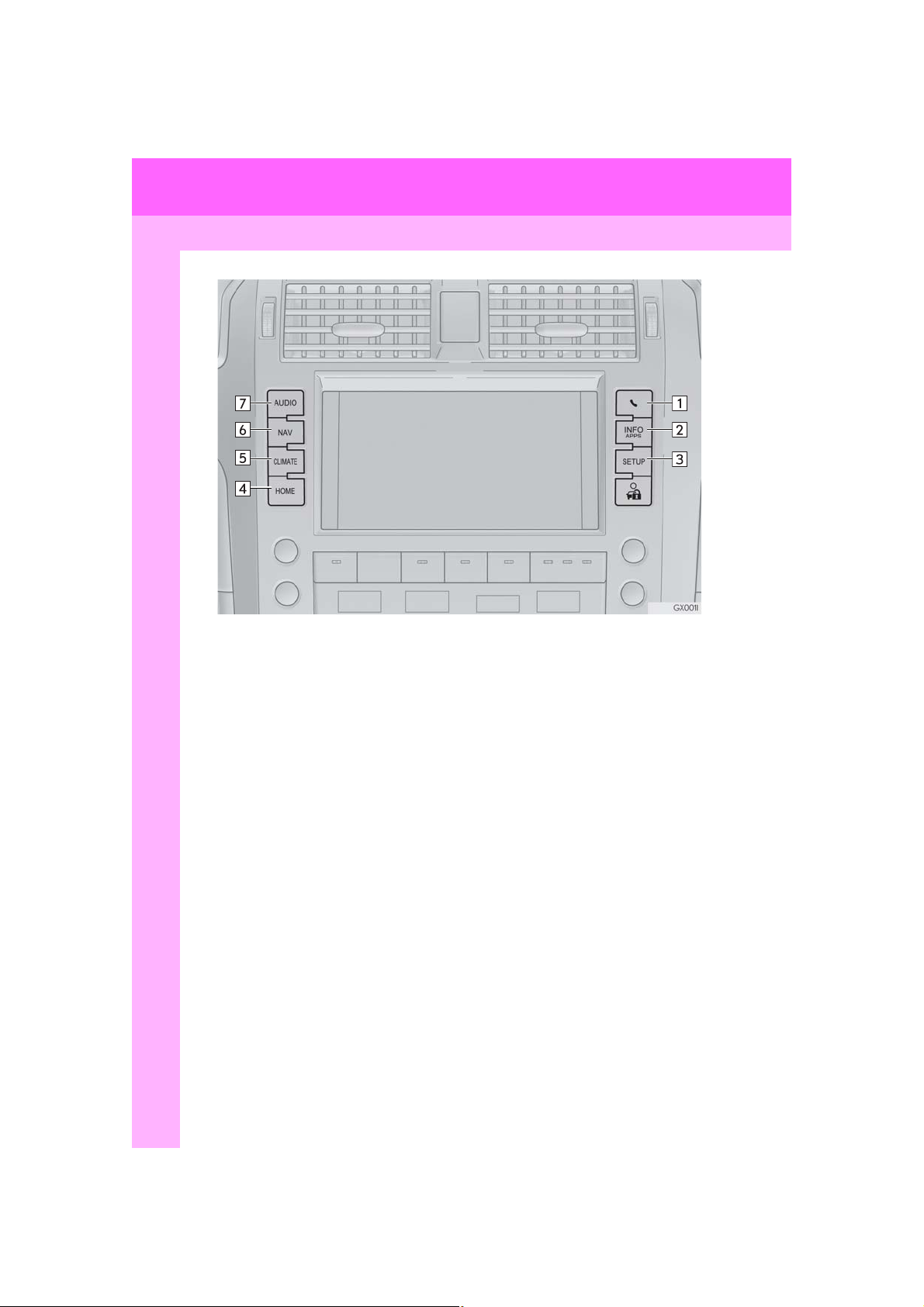
1. BASIC FUNCTION
1. BUTTONS OVERVIEW
10
GX460_Navi_OM60N98U_(U)
16.05.30 14:58
Page 11

1. BASIC FUNCTION
No. Function Page
Press to display the hands-free operation screen. 300
Press to display the “Information” screen. 18
Press to display the “Setup” screen. 16
Press to display the home screen. 12
Press to display the air conditioning control screen.
“Owner’s
Manual”
Press to display the map screen. 72
Press to display the audio/visual screen. 158
1
QUICK GUIDE
GX460_Navi_OM60N98U_(U)
16.05.30 14:58
11
Page 12

1. BASIC FUNCTION
2. HOME SCREEN
Press the “HOME” button to display the home screen.
The home screen can display multiple information screens, such as the navigation sys-
tem screen, audio system screen and fuel consumption screen, simultaneously. When
a screen is selected, the selected screen is switched to a full-screen display. The home
screen can be set to either a three-way split screen or a two-way split screen.
For details about setting the home screen: → P.32
Three-way split screen
12
GX460_Navi_OM60N98U_(U)
16.05.30 14:58
Page 13
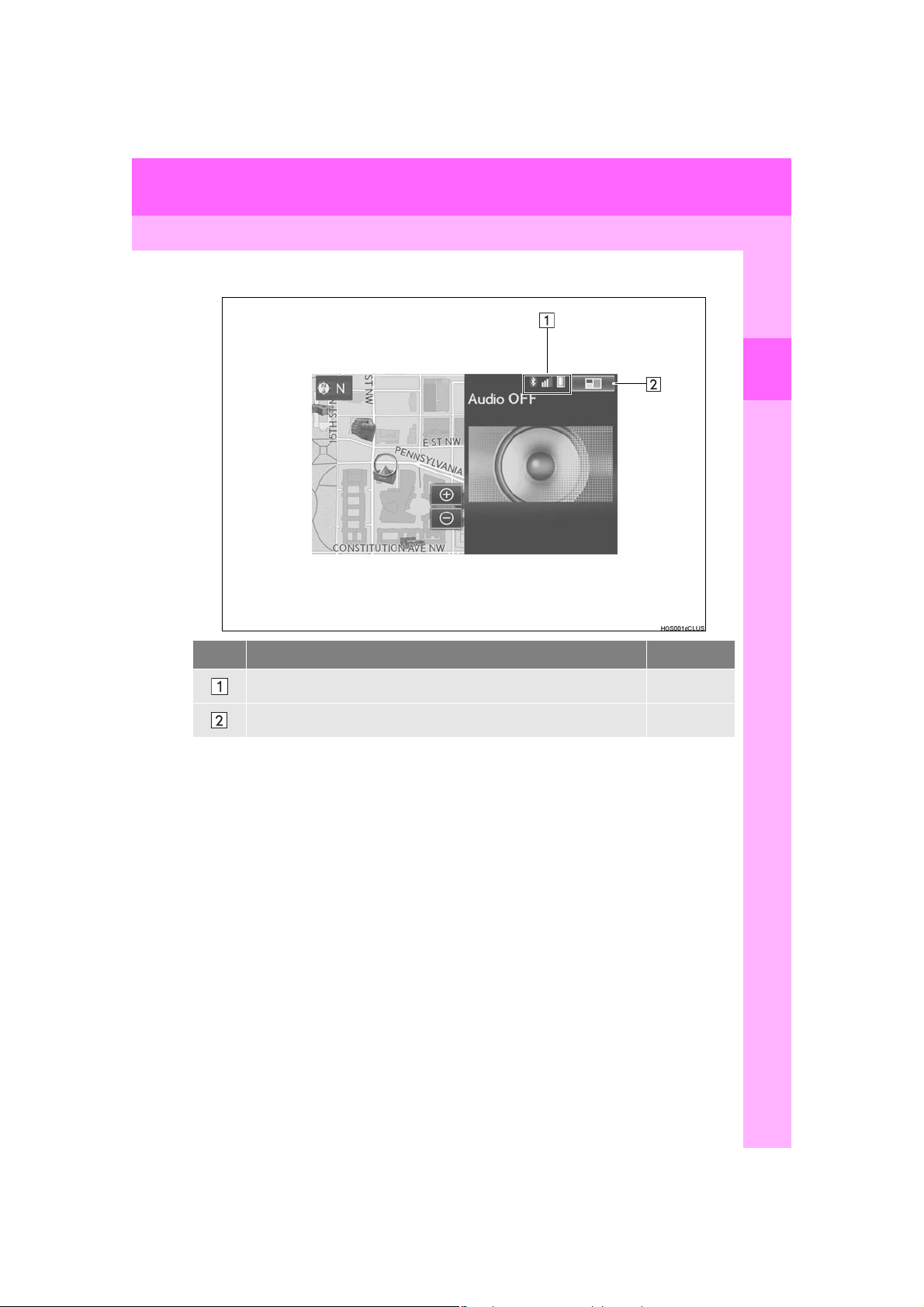
Two-way split screen
1. BASIC FUNCTION
1
QUICK GUIDE
No. Function Page
Displays the condition of the Bluetooth® connection 14
Select to change the display items/area and the home screen layout. 32
13
GX460_Navi_OM60N98U_(U)
16.05.30 14:58
Page 14
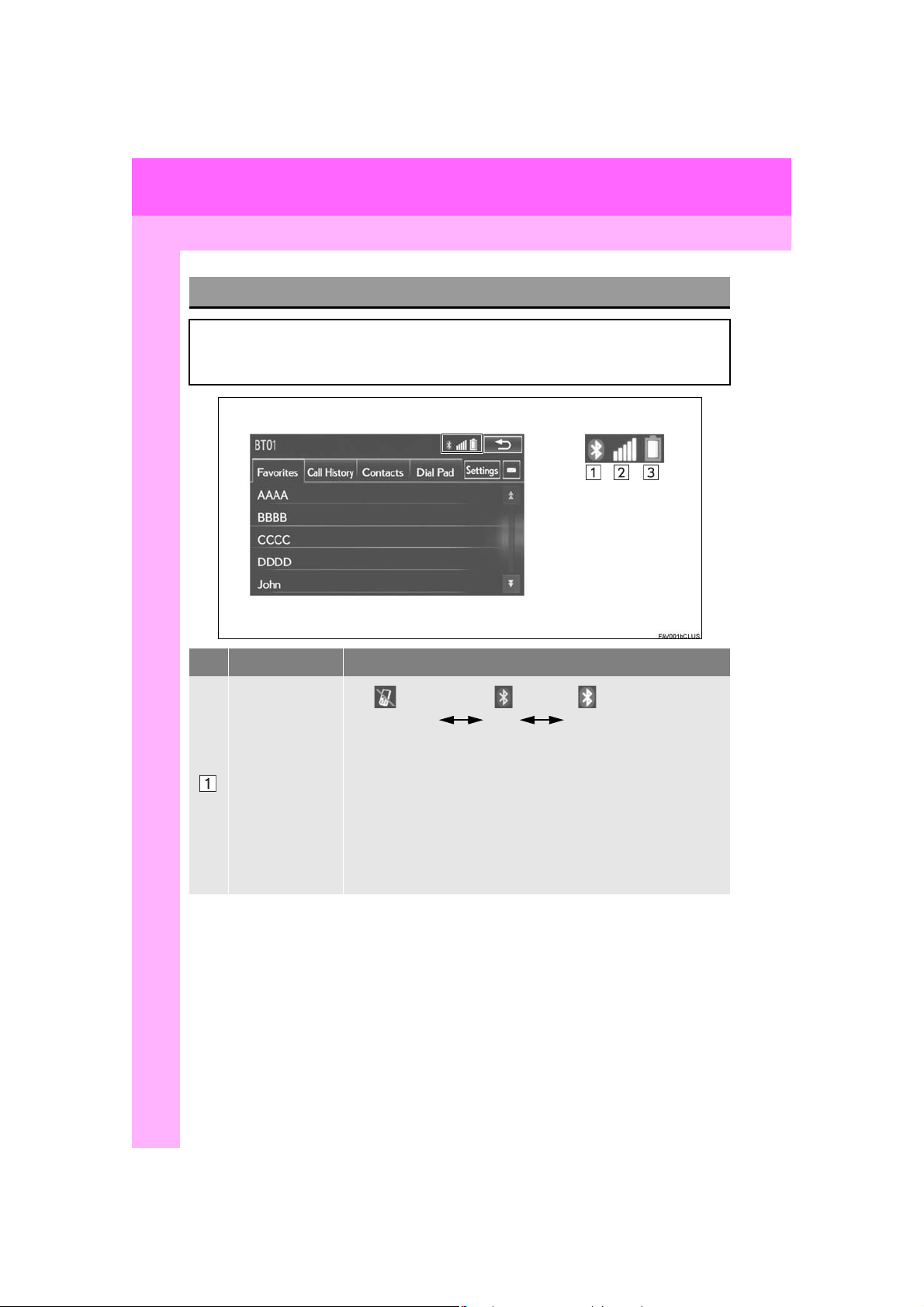
1. BASIC FUNCTION
STATUS DISPLAY
The condition of the Bluetooth® connection, as well as the level of reception and the
amount of cellular phone battery charge left, are displayed on the status bar. This status
bar is always shown on all modes.
No. Indicators Conditions
(Gray) (Blue)
No connection Poor Good
®
connection is built into the instru-
The condition of
the Bluetooth
connection
• An antenna for the Bluetooth
ment panel. The condition of the Bluetooth
deteriorate and the system may not function when a Bluetooth
®
phone is used in the following conditions and/or places:
The cellular phone is obstructed by certain objects (such as when
it is behind the seat or in the glove box or console box).
The cellular phone is touching or is covered with metal materials.
®
• Leave the Bluetooth
Bluetooth
14
®
connection is good.
phone in a place where the condition of the
®
connection may
®
GX460_Navi_OM60N98U_(U)
16.05.30 14:58
Page 15
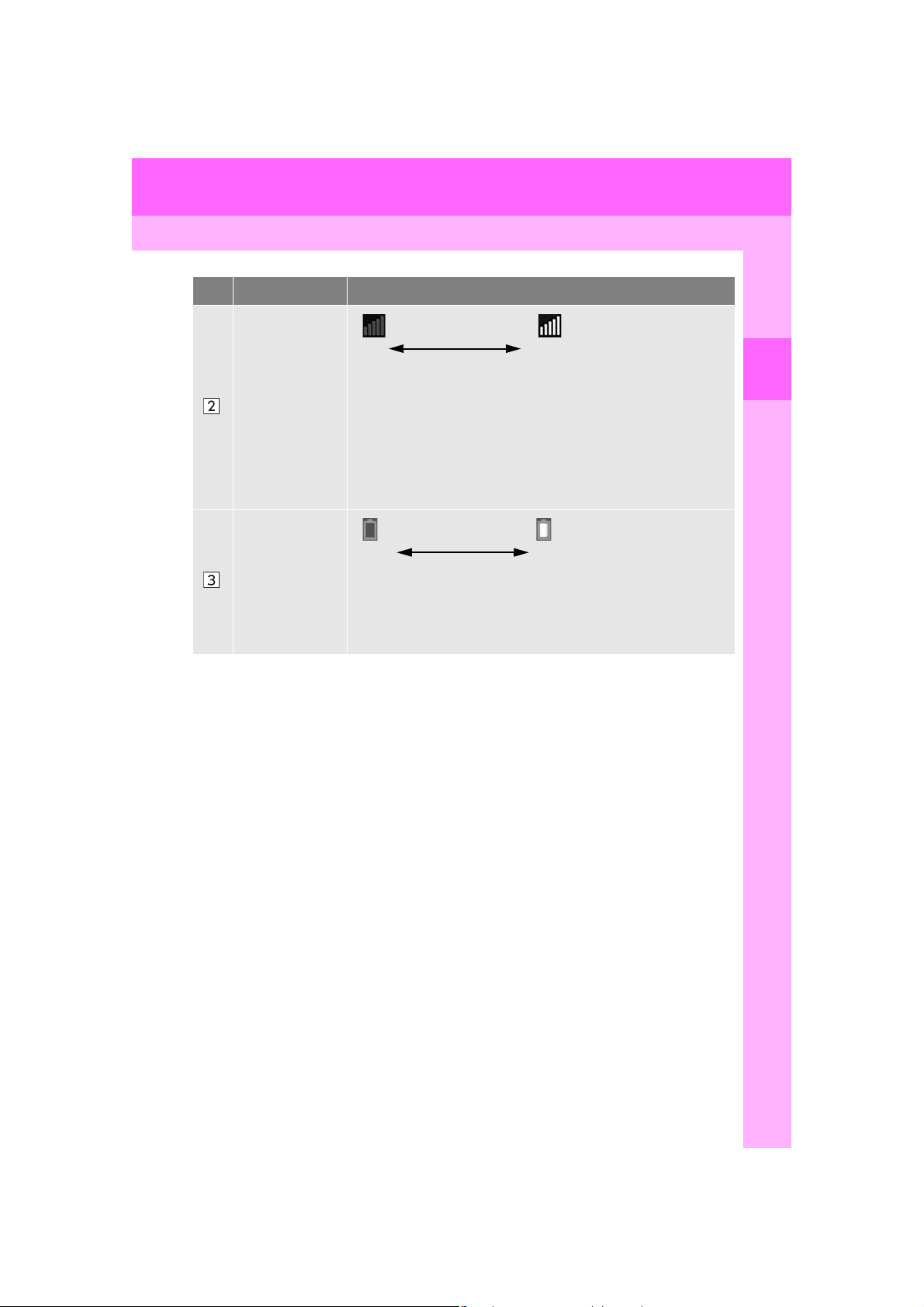
No. Indicators Conditions
Poor Excellent
• The level of reception does not always correspond with the level
displayed on the cellular phone. The level of reception may not be
The level of reception
displayed depending on the phone you have.
When the cellular phone is out of the service area or in a place
inaccessible by radio waves, “No Service” is displayed.
• “Rm” is displayed when receiving in a roaming area. While roaming, display “Rm” top-left on the icon.
• The receiving area may not be displayed depending on the type of
phone you have.
1. BASIC FUNCTION
1
QUICK GUIDE
The amount of
battery charge
left
Empty Full
• The amount displayed does not always correspond with the
®
amount displayed on the Bluetooth
device.
The amount of battery charge left may not be displayed depending
®
on the type of the Bluetooth
device connected.
This system does not have a charging function.
GX460_Navi_OM60N98U_(U)
16.05.30 14:58
15
Page 16
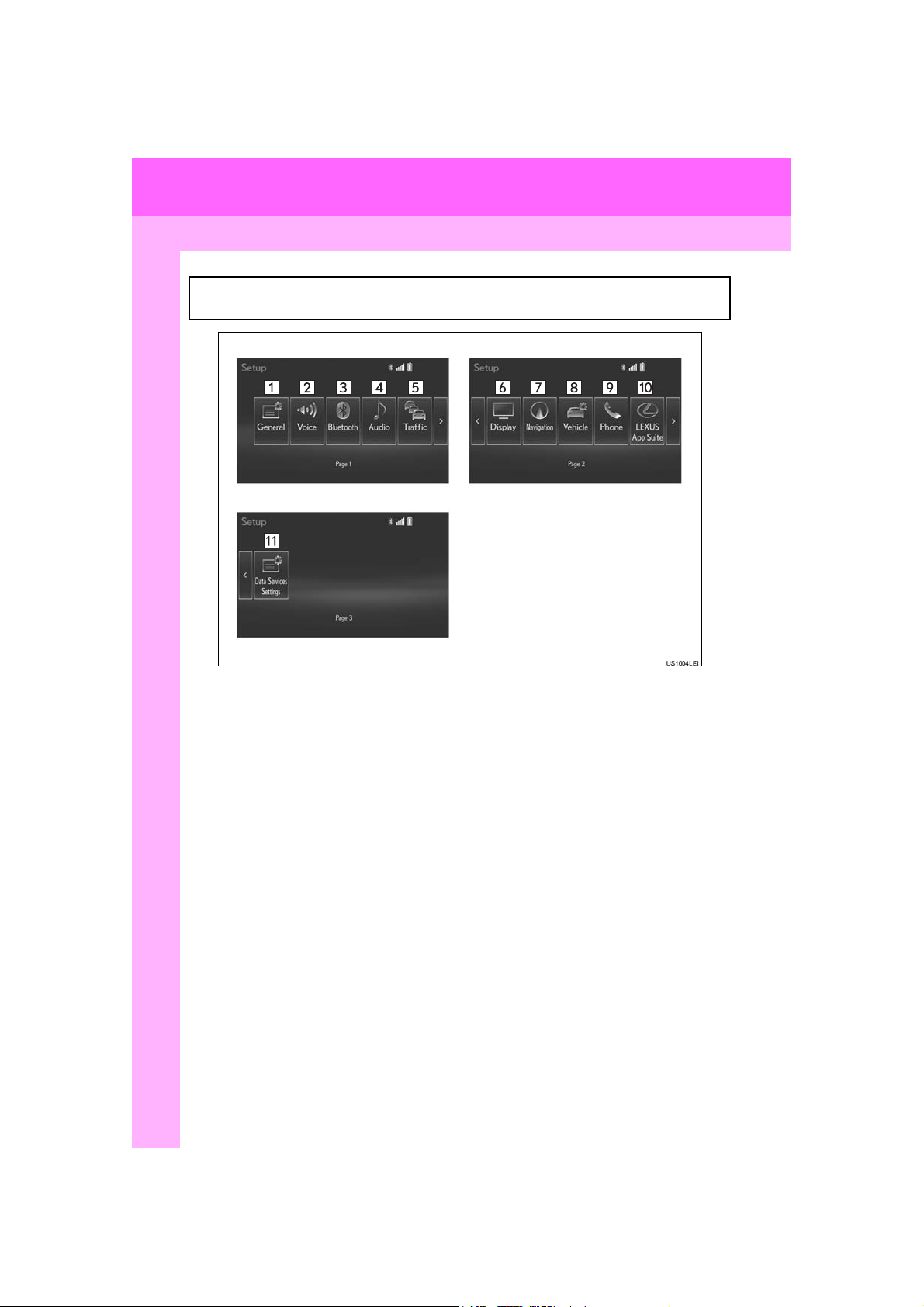
2. QUICK REFERENCE
1. “Setup” SCREEN
The items shown on the “Setup” screen can be set. Press the “SETUP” button to display the “Setup” screen.
16
GX460_Navi_OM60N98U_(U)
16.05.30 14:58
Page 17
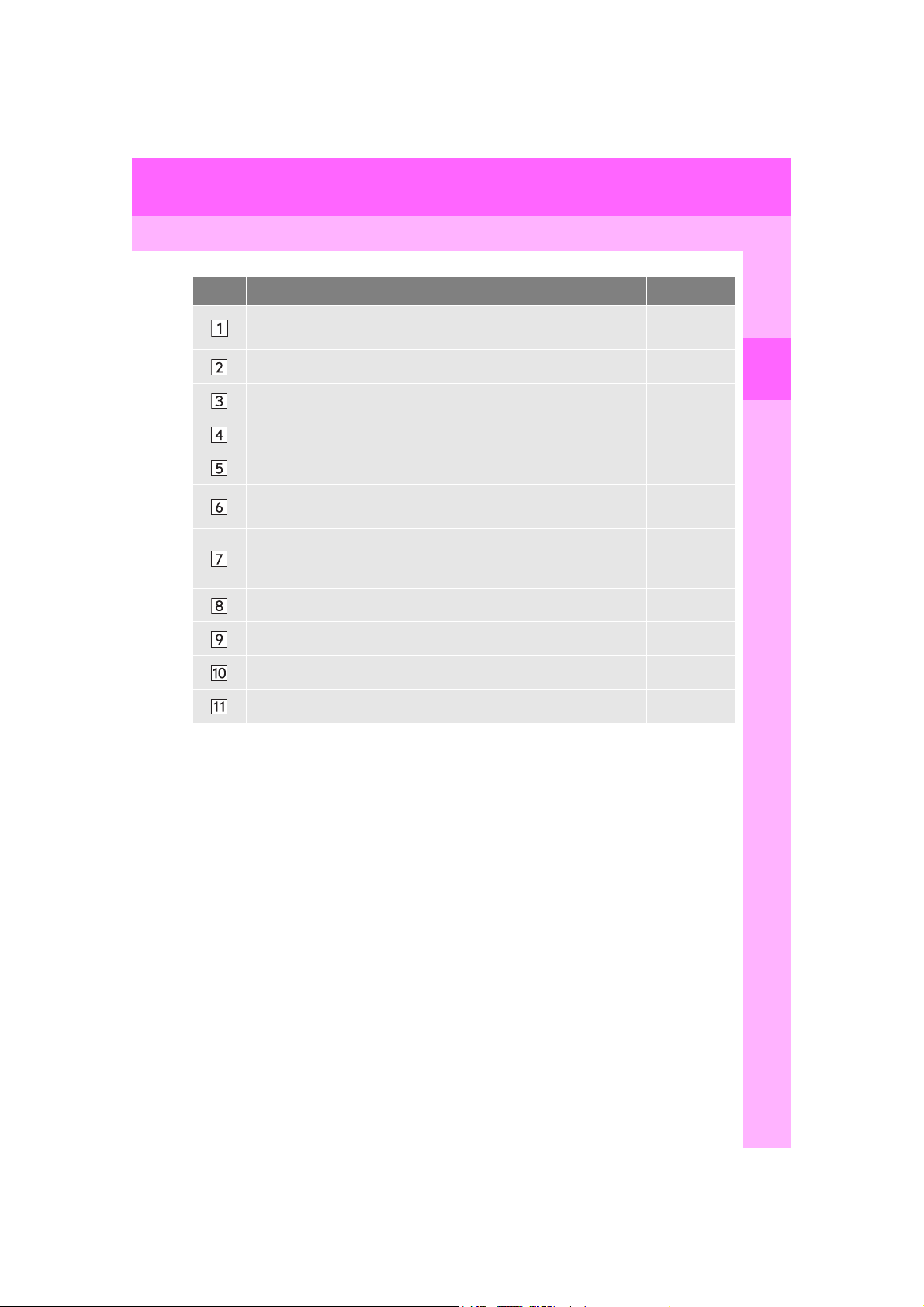
2. QUICK REFERENCE
No. Function Page
Select to change the selected language, operation sound, automatic
screen change settings, etc.
55
Select to set the voice guidance settings. 62
Select to set Bluetooth® phones and Bluetooth® audio devices. 45
Select to set radio and external media settings. 258
Select to set traffic information. 147
Select to adjust the contrast and brightness of the screens, turn the
screen off, etc.
38
Select to set memory points (home, preset destinations, address book
entries, areas to avoid), navigation details or to delete previous destina-
129, 141
tions.
Select to set vehicle information such as maintenance information. 64
Select to set the phone sound, contacts, message settings, etc. 322
Select to set LEXUS App Suite settings. 375
Select to set data services settings. 298
1
QUICK GUIDE
GX460_Navi_OM60N98U_(U)
16.05.30 14:58
17
Page 18
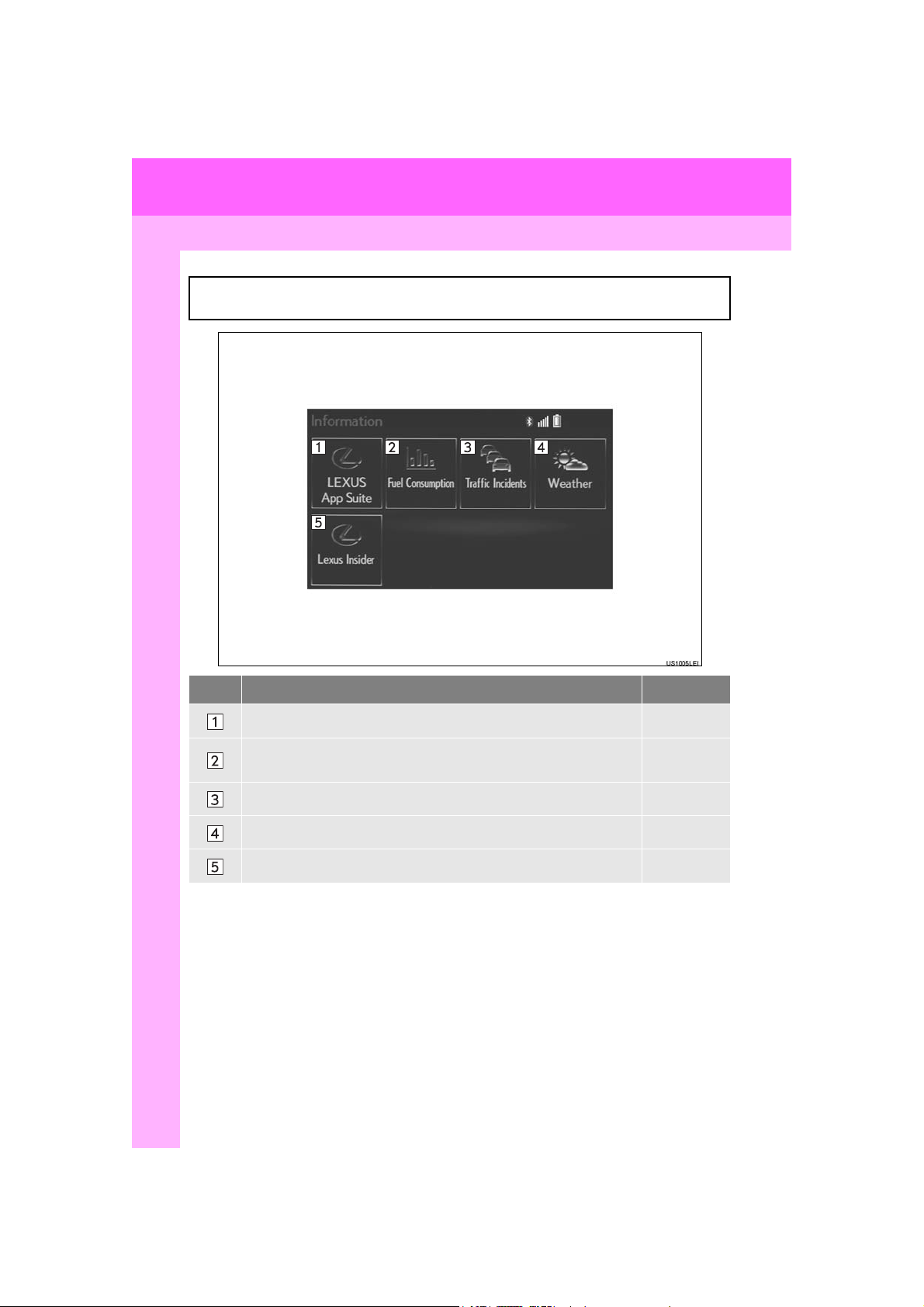
2. QUICK REFERENCE
2. “Information” SCREEN
This screen can be used to display traffic information, fuel consumption, etc. Press the
“INFO/APPS” button to display the “Information” screen.
No. Function Page
Select to display the “LEXUS App Suite” screen. 357
Select to display the fuel consumption screen.
Select to display traffic information. 90
Select to display weather information. 296
Select to display the “LEXUS Insider” screen. 372
18
“Owner’s
Manual”
GX460_Navi_OM60N98U_(U)
16.05.30 14:58
Page 19
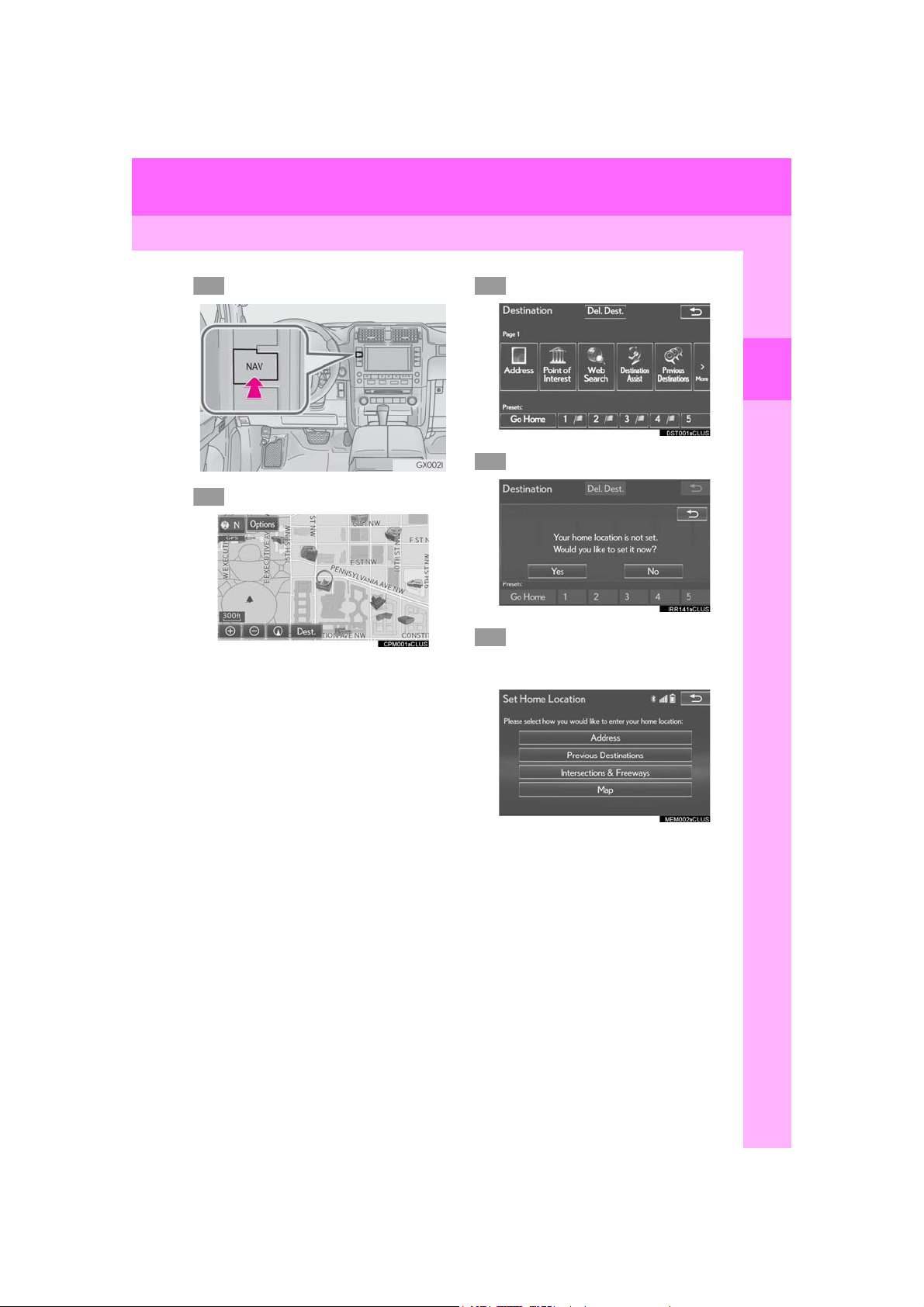
3. NAVIGATION OPERATION
123
4
5
1. REGISTERING HOME
Press the “NAV” button.
Select “Dest.”.
Select “Go Home”.
1
QUICK GUIDE
Select “Yes”.
There are different kinds of methods to search for your home.
(→P.95)
19
GX460_Navi_OM60N98U_(U)
16.05.30 14:58
Page 20
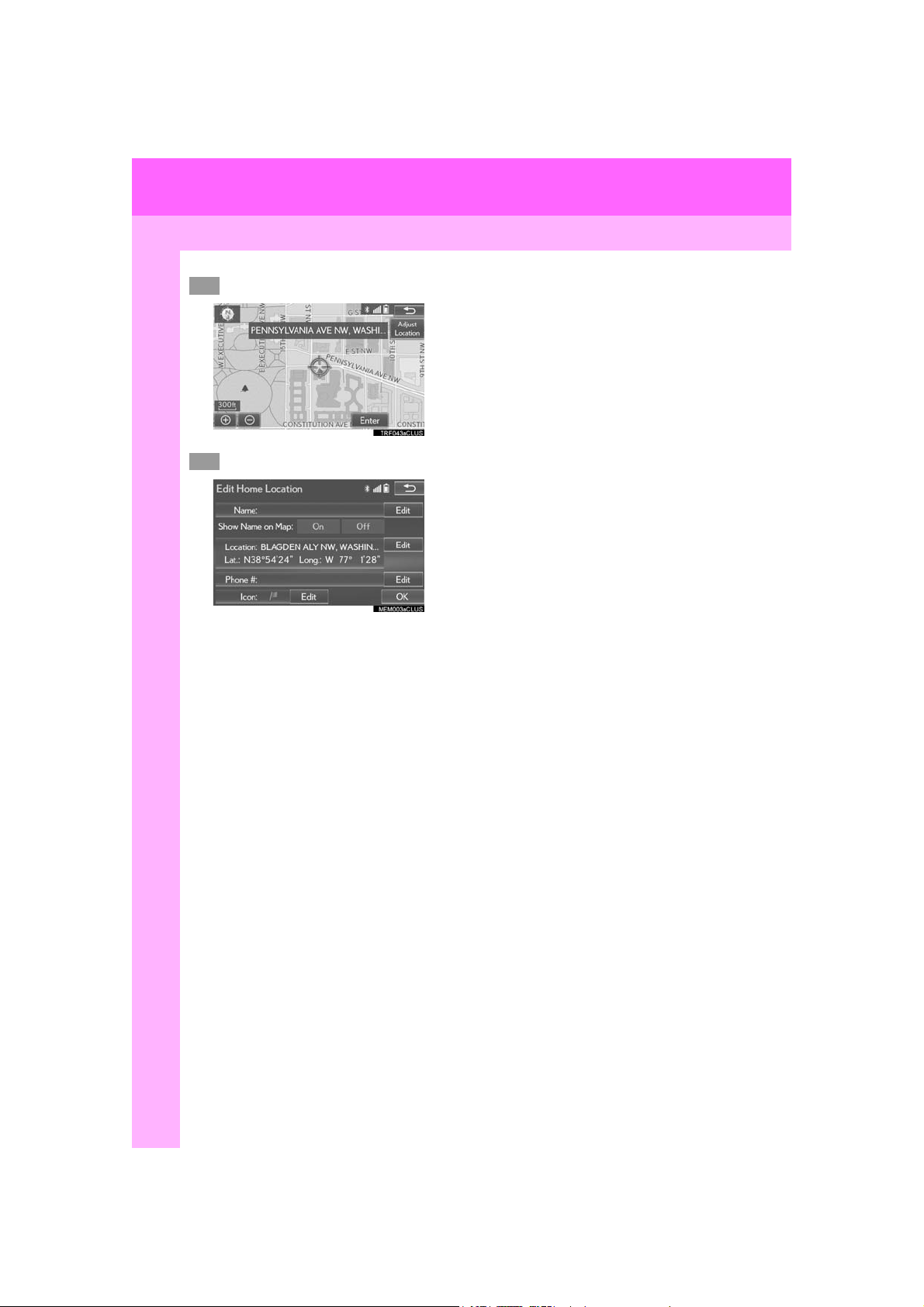
3. NAVIGATION OPERATION
6
7
Select “Enter”.
Select “OK”.
Registration of home is complete.
Registering home in a different way
→P.130
Editing the name, location, phone num-
ber and icon
→P.131
Setting home as the destination
→P.98
20
GX460_Navi_OM60N98U_(U)
16.05.30 14:58
Page 21
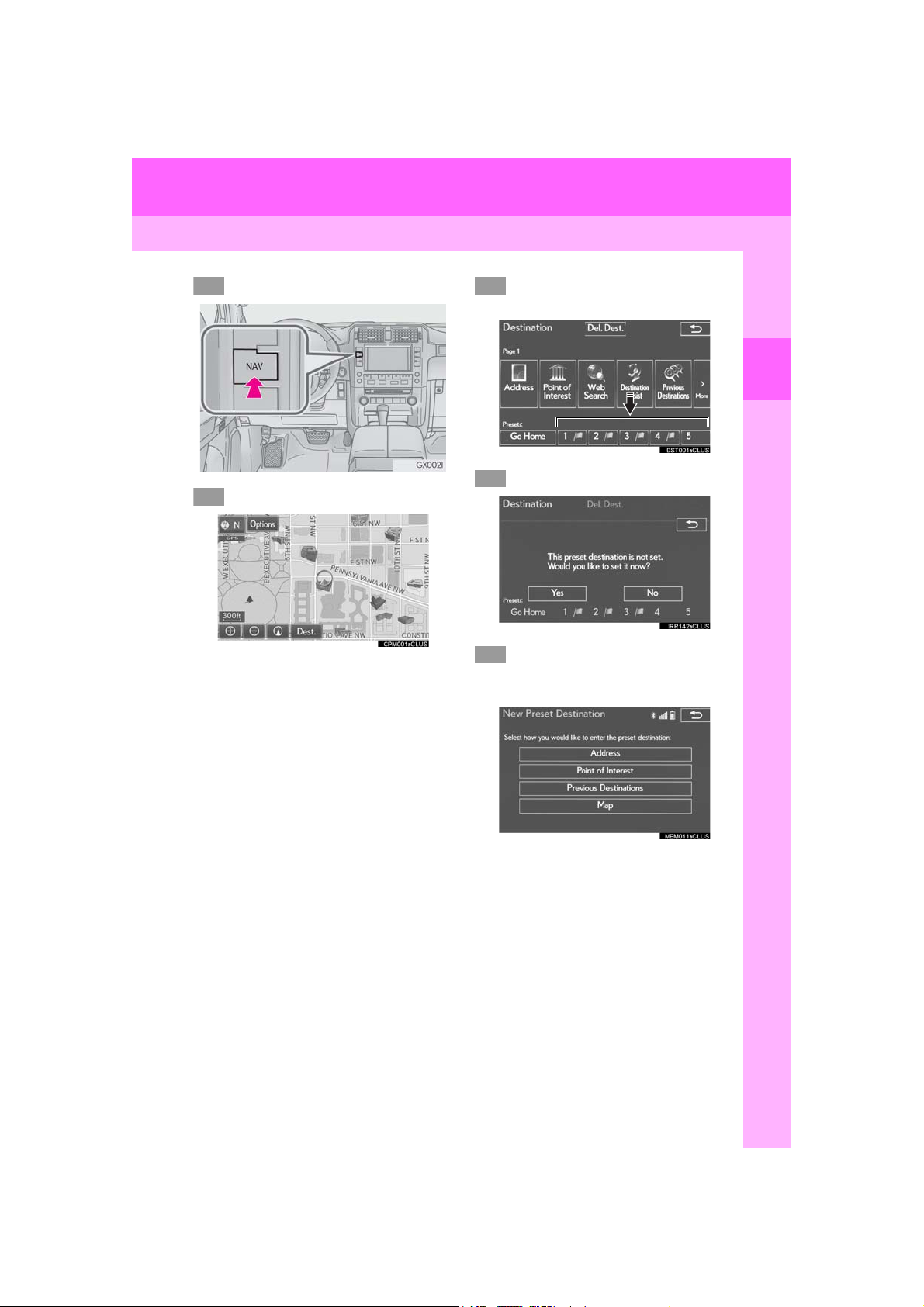
3. NAVIGATION OPERATION
123
4
5
2. REGISTERING PRESET DESTINATIONS
Press the “NAV” button.
Select “Dest.”.
Select one of the preset destination
buttons.
1
QUICK GUIDE
Select “Yes”.
There are different kinds of methods to search for a destination.
(→P.95)
21
GX460_Navi_OM60N98U_(U)
16.05.30 14:58
Page 22
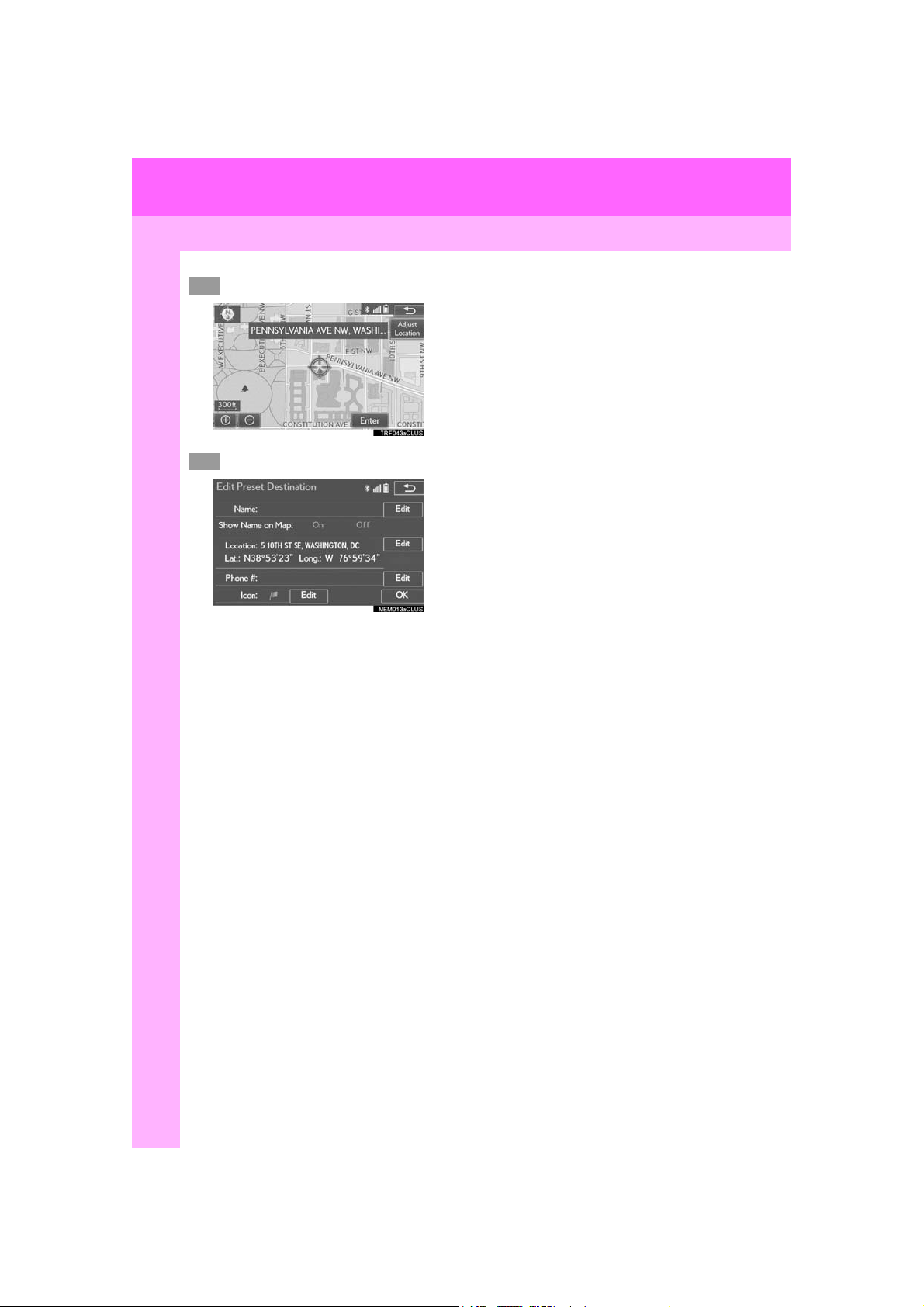
3. NAVIGATION OPERATION
6
7
Select “Enter”.
Select “OK”.
Registration of preset destinations is complete.
Registering preset destinations in a dif-
ferent way
→P.132
Editing the name, location, phone num-
ber and icon
→P.133
Setting preset destinations as the desti-
nation
→P.99
22
GX460_Navi_OM60N98U_(U)
16.05.30 14:58
Page 23
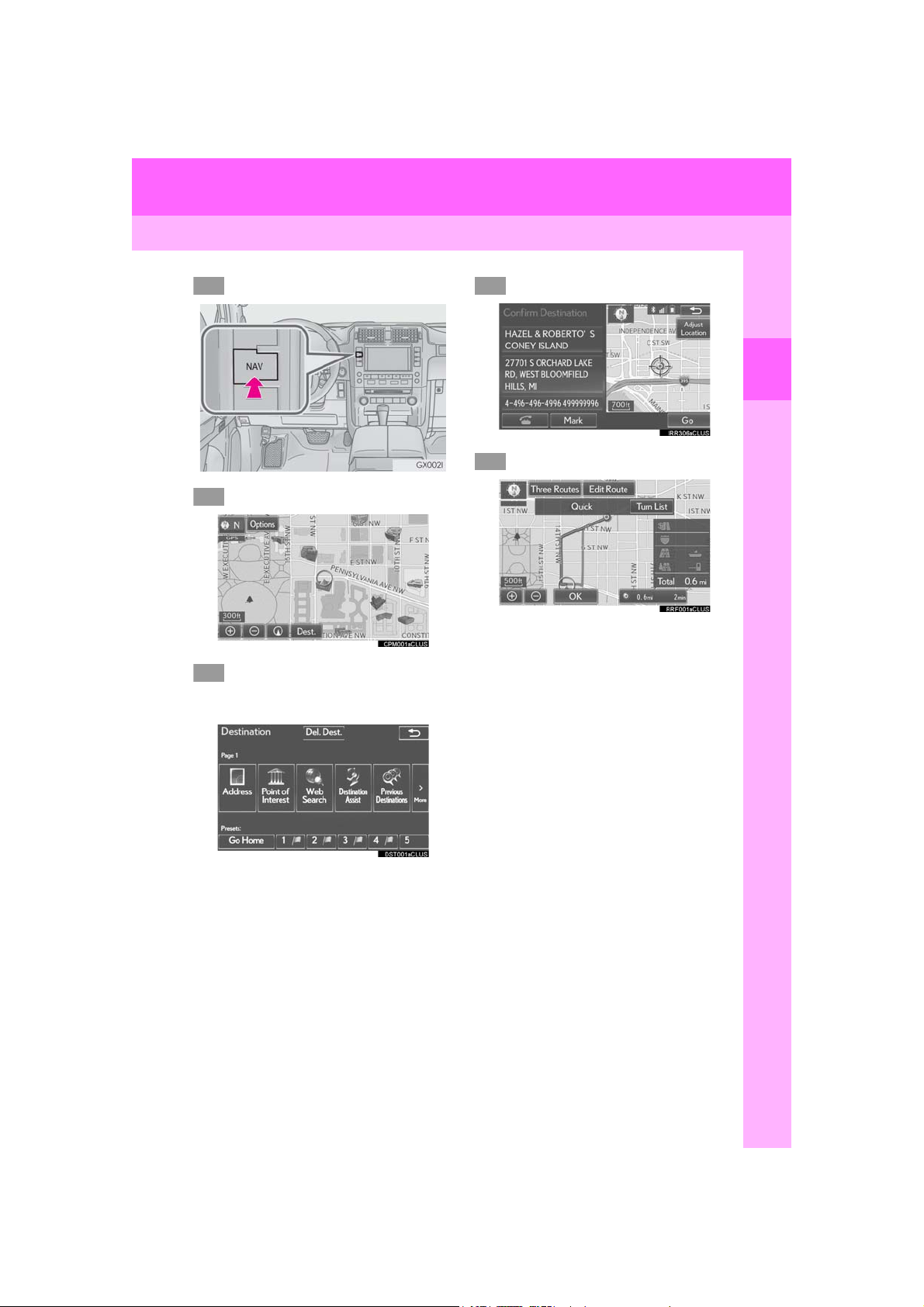
3. NAVIGATION OPERATION
1
2
3
4
5
3. OPERATION FLOW: GUIDING THE ROUTE
Press the “NAV” button.
Select “Dest.”.
There are different kinds of methods to search for a destination.
(→P.95)
Select “Go”.
1
QUICK GUIDE
Select “OK”.
Selecting routes other than the one recommended (→P.110)
Guidance to the destination is displayed
on the screen and can be heard via voice
guidance.
23
GX460_Navi_OM60N98U_(U)
16.05.30 14:58
Page 24
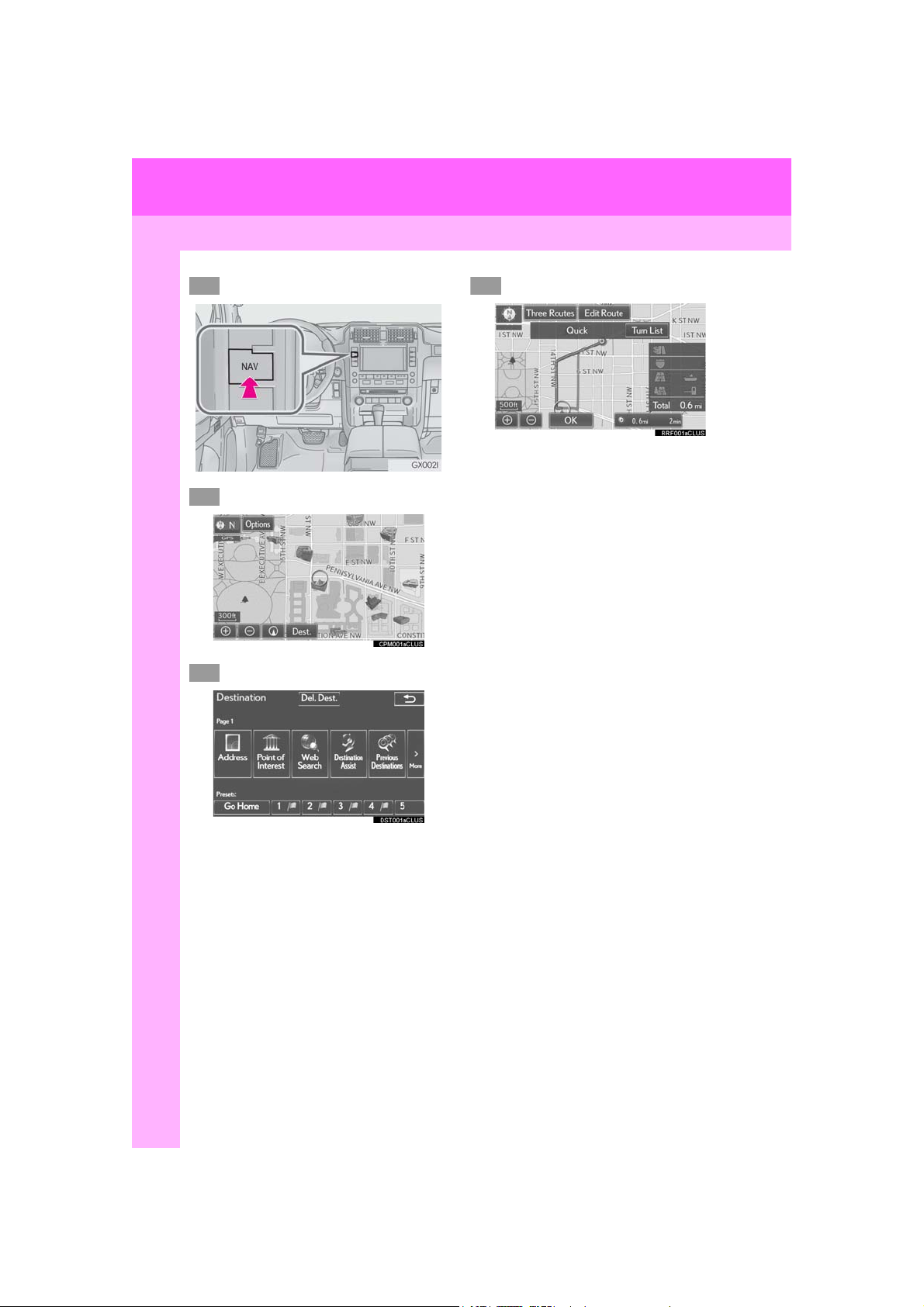
3. NAVIGATION OPERATION
1
2
3
4
4. SETTING HOME AS THE DESTINATION
Press the “NAV” button.
Select “Dest.”.
Select “Go Home”.
Select “OK”.
Selecting routes other than the one recommended (→P.110)
Guidance to the destination is displayed
on the screen and can be heard via voice
guidance.
24
GX460_Navi_OM60N98U_(U)
16.05.30 14:58
Page 25
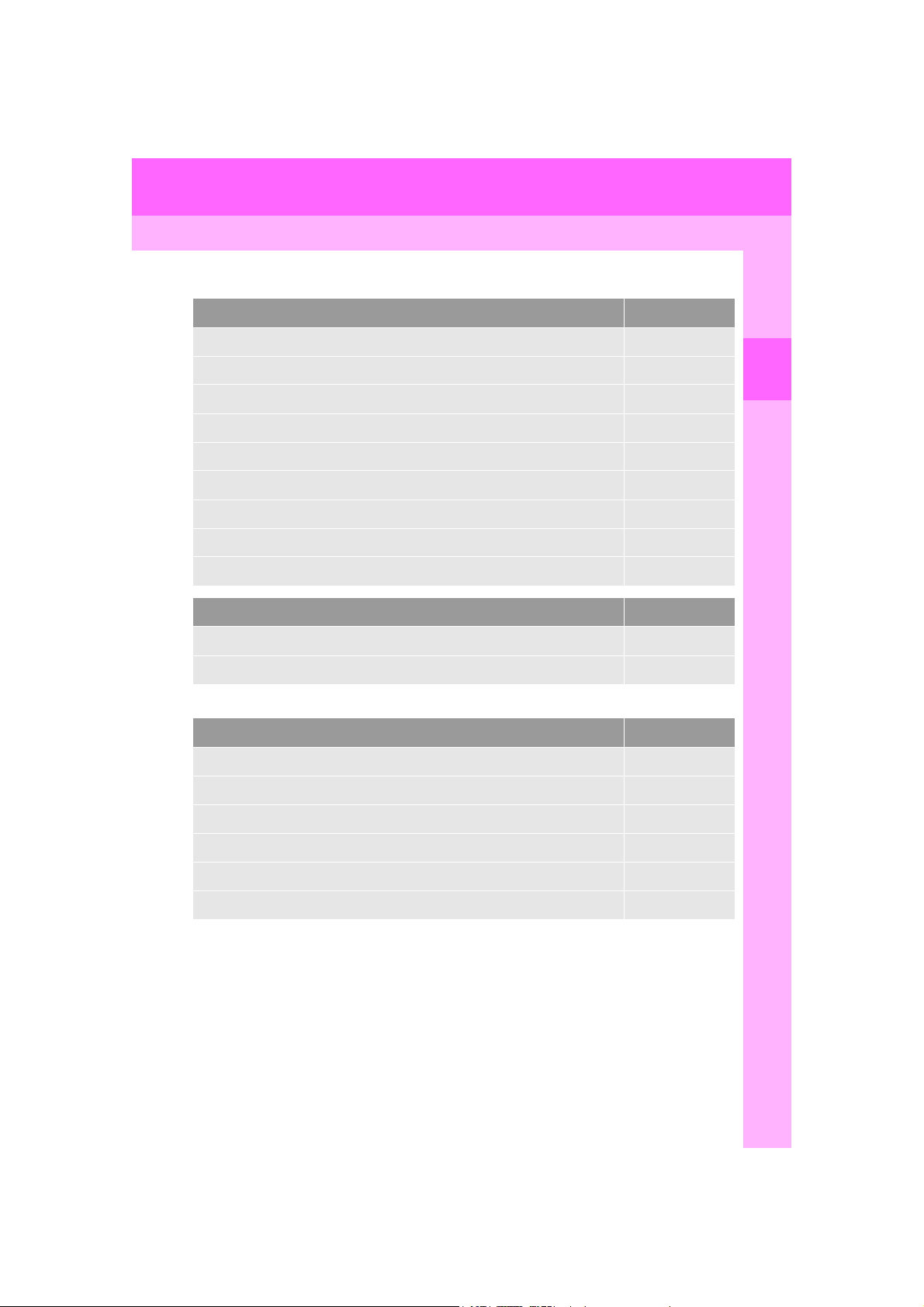
4. FUNCTION INDEX
1. FUNCTION INDEX
Map
Displaying maps Page
Viewing the map screen 72
Displaying the current position 75
Viewing the current position vicinity map 81
Changing the scale 75
Changing the map orientation 77
Displaying map Information 83
Displaying the estimated travel/arrival time to the destination 116
Selecting the map mode 78
Displaying traffic information 90
Searching for destinations Page
Searching for the destination 97
Changing the search area 98
Route guidance
Before starting or during route guidance Page
Starting route guidance 110
Editing the route 123
Viewing the entire route map 117
1
QUICK GUIDE
Pausing guidance 114
Adjusting route guidance volume 62
Deleting the destination 125
GX460_Navi_OM60N98U_(U)
16.05.30 14:58
25
Page 26
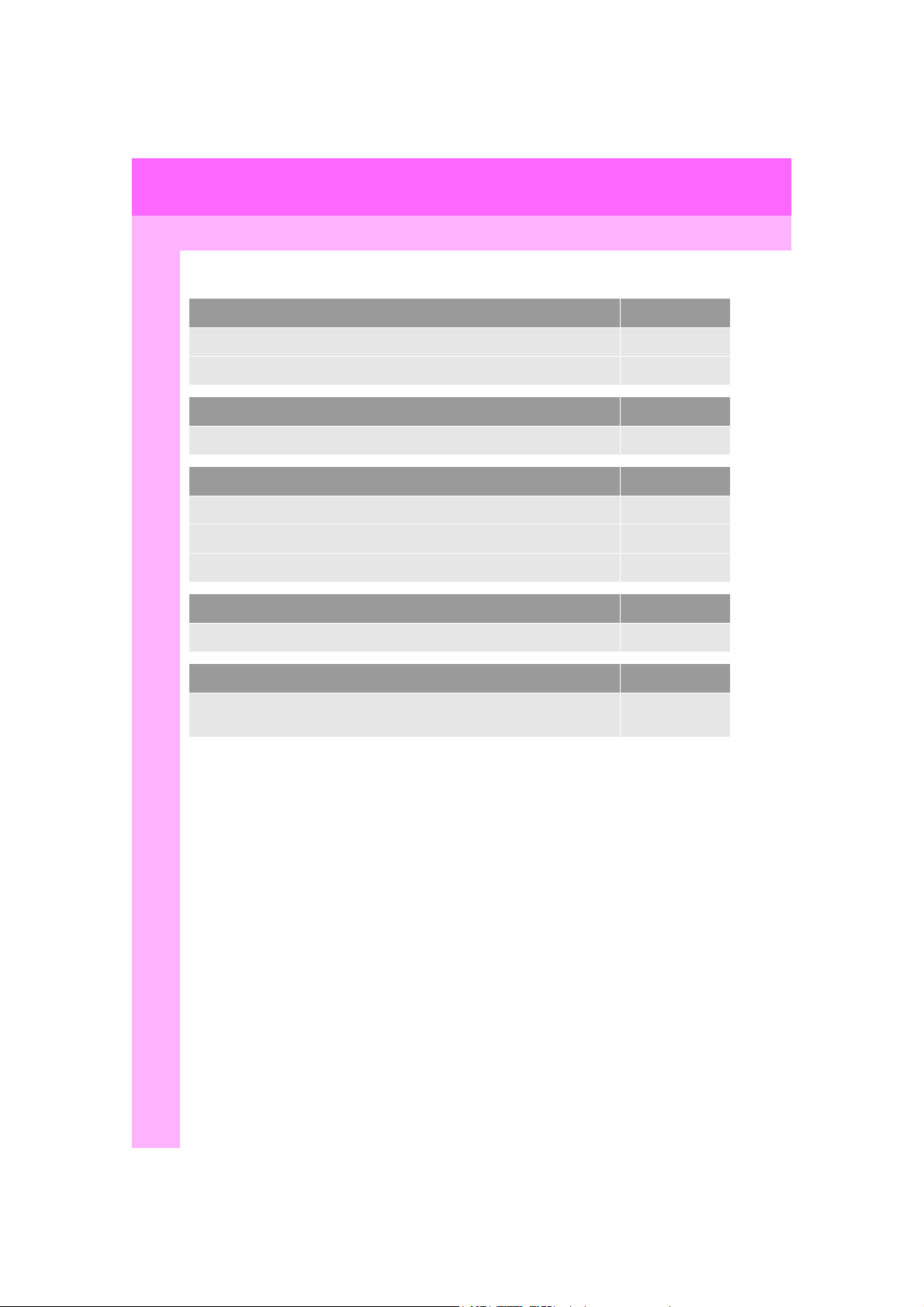
4. FUNCTION INDEX
Useful functions
Address book Page
Registering address book entries 134
Marking icons on the map 135
Information Page
Displaying vehicle maintenance 65
Hands-free system (for cellular phone) Page
Registering/connecting a Bluetooth® phone 40
Making a call on a Bluetooth® phone 305
Receiving a call on the Bluetooth® phone 311
Voice command system Page
Operating the system with your voice 280
Peripheral monitoring system Page
Viewing behind the rear of the vehicle
26
“Owner’s
Manual”
GX460_Navi_OM60N98U_(U)
16.05.30 14:58
Page 27
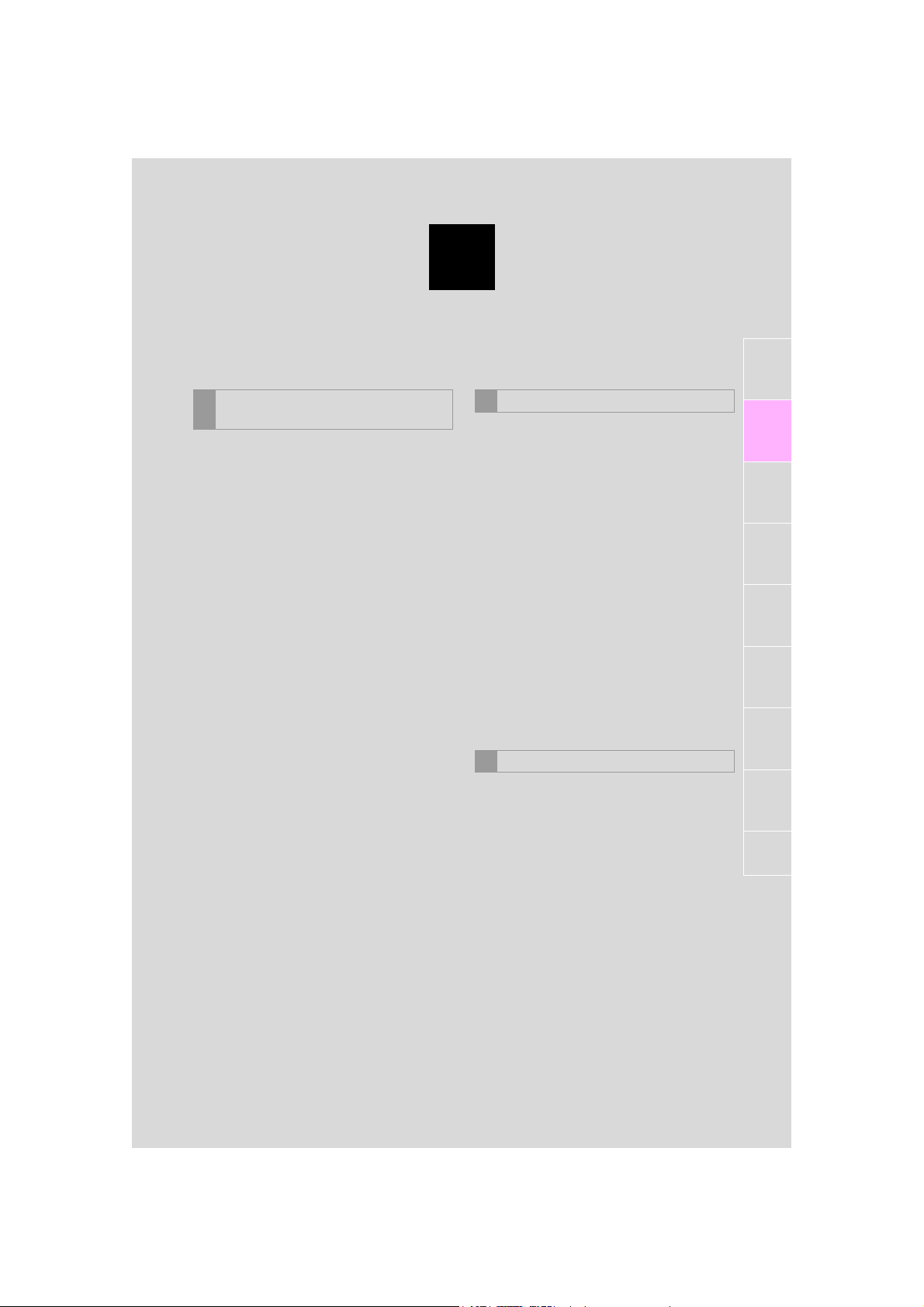
2
*: Bluetooth is a registered trademark of Bluetooth SIG, Inc.
BASIC FUNCTION
1
BASIC INFORMATION BEFORE
1
OPERATION
1. INITIAL SCREEN ....................................... 28
2. TOUCH SCREEN GESTURES............. 30
3. TOUCH SCREEN OPERATION.......... 31
4. HOME SCREEN OPERATION ........... 32
5. ENTERING LETTERS AND
NUMBERS/LIST SCREEN
OPERATION............................................ 34
ENTERING LETTERS AND NUMBERS ........ 34
LIST SCREEN.............................................................. 35
6. SCREEN ADJUSTMENT ........................ 38
Bluetooth® SETTINGS
2
1. REGISTERING/CONNECTING
Bluetooth
REGISTERING A Bluetooth® PHONE
FOR THE FIRST TIME ......................................... 40
REGISTERING A Bluetooth
PLAYER FOR THE FIRST TIME ....................... 41
PROFILES ...................................................................... 43
®
DEVICE............................... 40
®
AUDIO
2. SETTING Bluetooth® DETAILS ............ 45
“Bluetooth* Setup” SCREEN................................ 45
REGISTERING A Bluetooth
DELETING A Bluetooth
CONNECTING A Bluetooth
EDITING THE Bluetooth
INFORMATION.................................................... 50
“System Settings” SCREEN ................................... 53
OTHER SETTINGS
3
®
DEVICE .......... 46
®
DEVICE.................. 48
®
DEVICE ...... 48
®
DEVICE
1. GENERAL SETTINGS.............................. 55
GENERAL SETTINGS SCREEN ...................... 55
2. VOICE SETTINGS..................................... 62
VOICE SETTINGS SCREEN ............................... 62
2
3
4
5
6
7
8
3. VEHICLE SETTINGS ................................ 64
MAINTENANCE ...................................................... 65
GX460_Navi_OM60N98U_(U)
16.05.30 14:58
27
Page 28
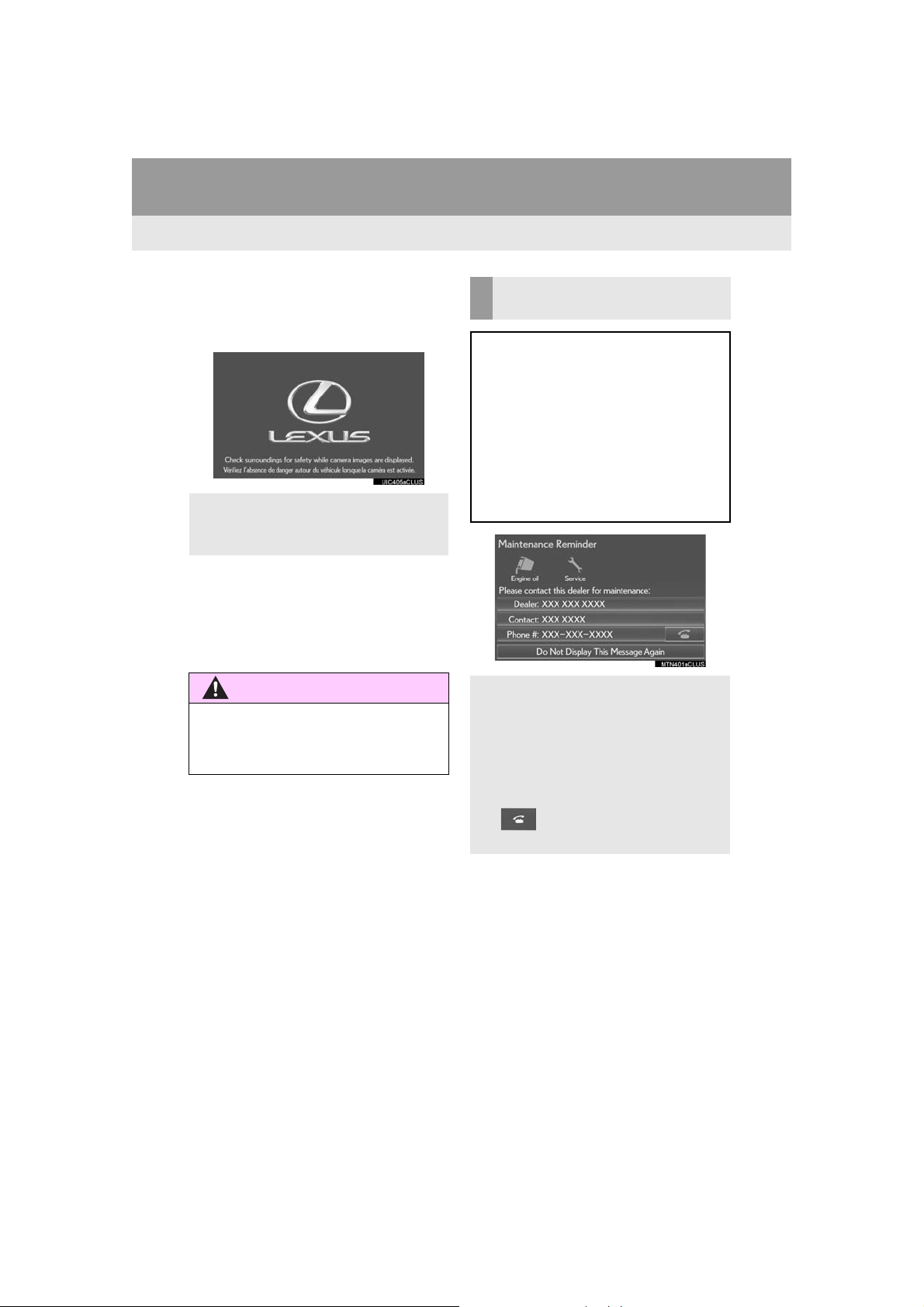
1. BASIC INFORMATION BEFORE OPERATION
CAUTION
1. INITIAL SCREEN
1 When the engine switch is in
ACCESSORY or IGNITION ON
mode, the initial screen will be displayed
and the system will begin operating.
Images shown on the initial screen can be
changed to suit individual preferences.
(→P.58)
After a few seconds, the “Caution” screen
will be displayed.
After about 5 seconds, the “Caution”
screen automatically switches to the map
screen. (Select
map screen.)
● When the vehicle is stopped with the
engine running, always apply the parking
brake for safety.
“Continue” to display the
MAINTENANCE
INFORMATION
This system reminds users when to replace certain parts or components and
shows dealer information (if registered)
on the screen.
When the vehicle reaches a previously
set driving distance or date specified for
a scheduled maintenance check, the
“Maintenance Reminder” screen will be
displayed when the navigation system is
turned on.
This screen goes off if the screen is not
operated for several seconds.
To prevent this screen from being dis-
played again, select “Do Not Display
This Message Again”.
To register maintenance information:
→P.65
If is selected, the registered phone
number can be called.
28
GX460_Navi_OM60N98U_(U)
16.05.30 14:58
Page 29
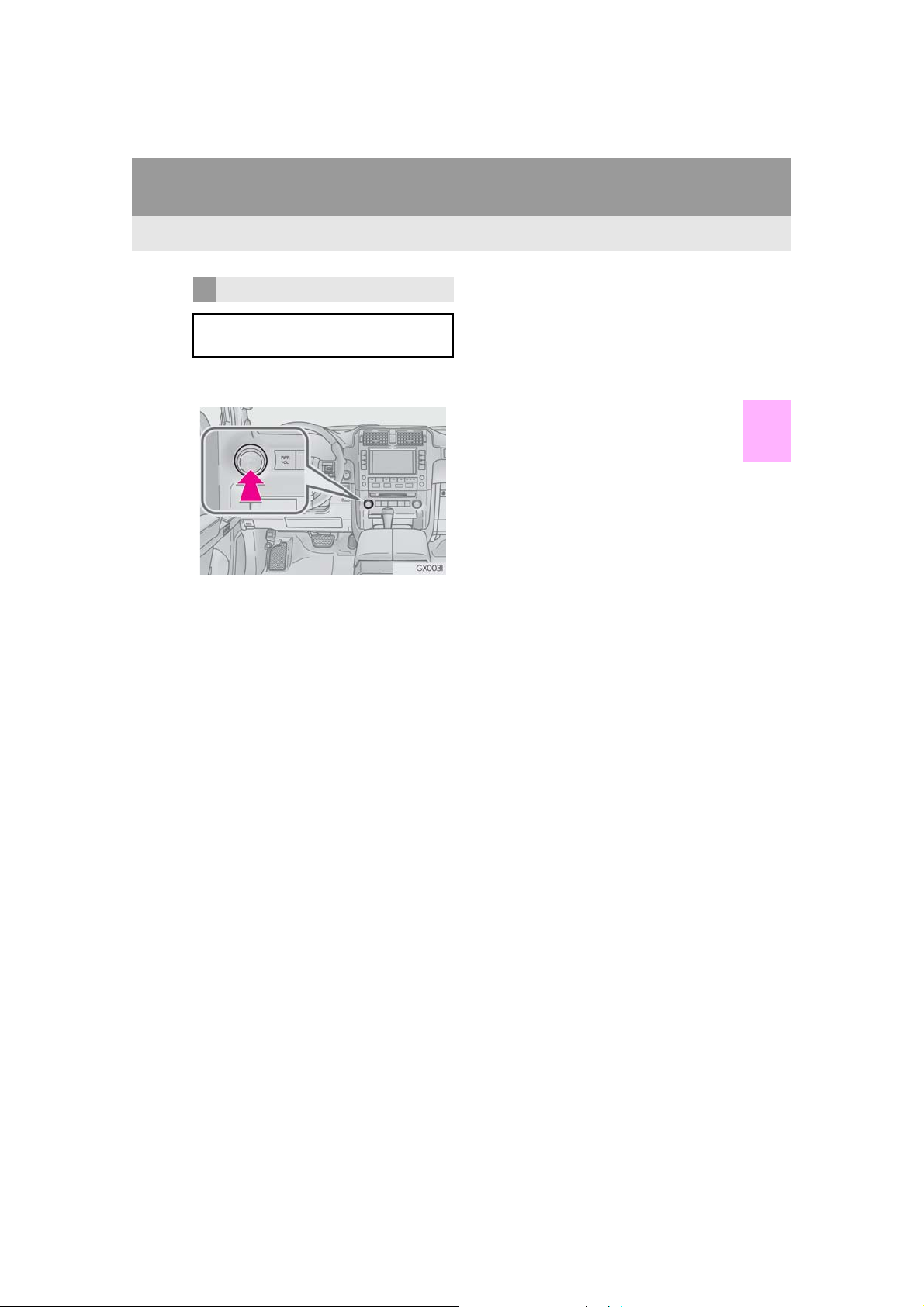
RESTARTING THE SYSTEM
When system response is extremely
slow, the system can be restarted.
1 Press and hold the “PWR/VOL” knob
for 3 seconds or more.
1. BASIC INFORMATION BEFORE OPERATION
2
BASIC FUNCTION
GX460_Navi_OM60N98U_(U)
16.05.30 14:58
29
Page 30
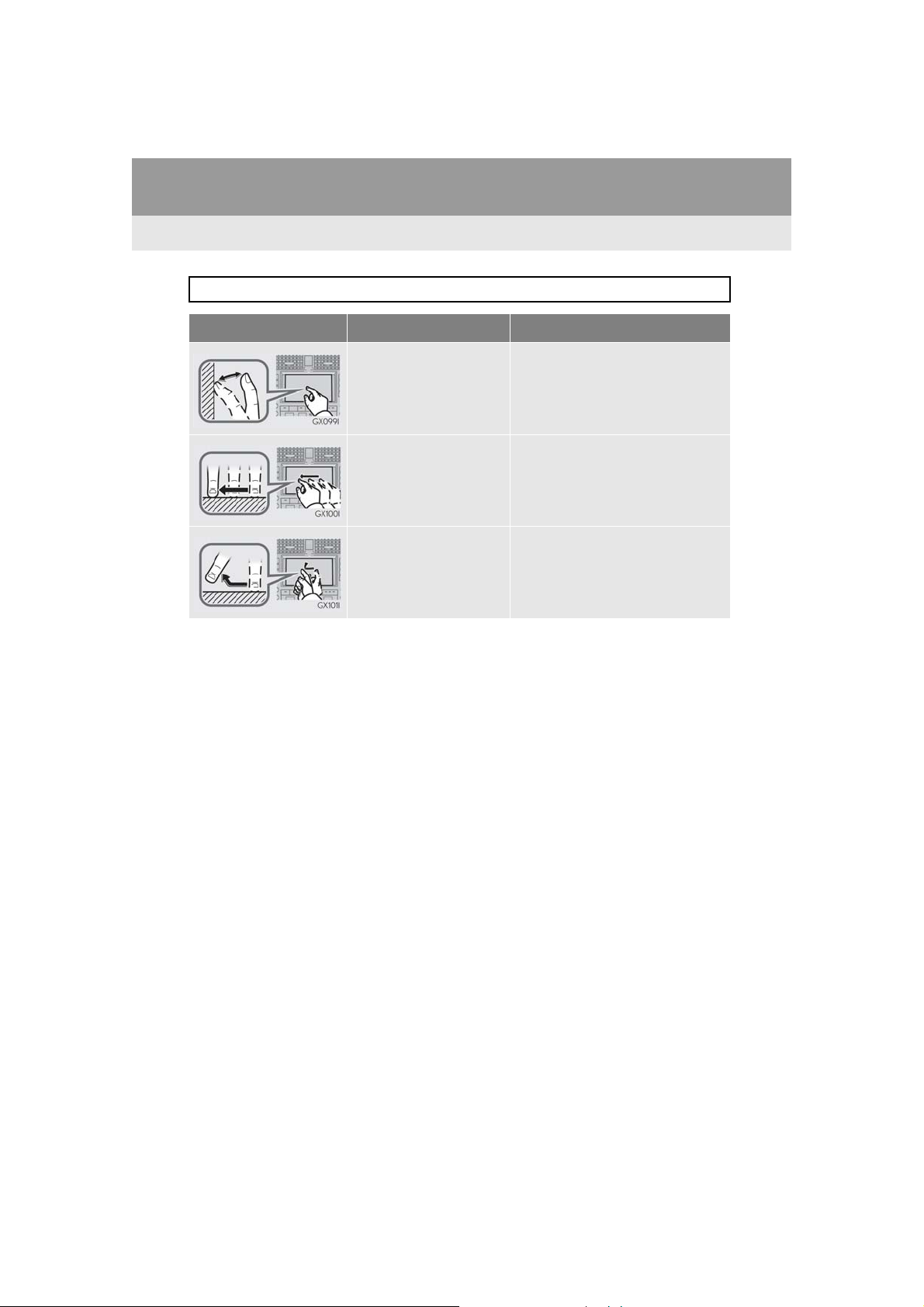
1. BASIC INFORMATION BEFORE OPERATION
2. TOUCH SCREEN GESTURES
Operations are performed by touching the touch screen directly with your finger.
Operation method Outline Main use
Touch
Quickly touch and release
once.
Drag*
Touch the screen with
your finger, and move the
screen to the desired position.
Flick*
Quickly move the screen
by flicking with your finger.
Changing and selecting various settings.
Scrolling the lists
Scrolling the map (→P.81)
*: The above operations may not be performed on all screens.
30
GX460_Navi_OM60N98U_(U)
16.05.30 14:58
Page 31

1. BASIC INFORMATION BEFORE OPERATION
3. TOUCH SCREEN OPERATION
This system is operated mainly by the
buttons on the screen. (Referred to as
screen buttons in this manual.)
When a screen button is touched, a beep
sounds. (To set the beep sound, see page
55.)
NOTICE
● To prevent damaging the screen, lightly
touch the screen buttons with your finger.
● Do not use objects other than your finger
to touch the screen.
● Wipe off fingerprints using a glass clean-
ing cloth. Do not use chemical cleaners to
clean the screen, as they may damage the
touch screen.
INFORMATION
If the system does not respond to touch-
●
ing a screen button, move your finger
away from the screen and then touch it
again.
● Dimmed screen buttons cannot be oper-
ated.
● The displayed image may become darker
and moving images may be slightly distorted when the screen is cold.
● In extremely cold conditions, the map
may not be displayed and the data input
by a user may be deleted. Also, the
screen buttons may be harder than usual
to depress.
● When you look at the screen through
polarized material such as polarized sunglasses, the screen may be dark and hard
to see. If so, look at the screen from different angles, adjust the screen settings on
the “Display” screen or take off your sunglasses.
● When is displayed on the
screen, select to return to the
previous screen.
2
BASIC FUNCTION
GX460_Navi_OM60N98U_(U)
16.05.30 14:58
31
Page 32

1. BASIC INFORMATION BEFORE OPERATION
4. HOME SCREEN OPERATION
The home screen can display multiple
information screens, such as the navigation system screen, audio system screen
and fuel consumption screen, simultaneously.
1 Press the “HOME” button.
2 Check that the home screen is dis-
played.
CUSTOMIZING THE HOME
SCREEN
The display items/area on the home
screen and the home screen layout can
be changed.
1 Select .
2 Check that “Customize Home Screen”
is displayed.
When a screen is selected, the selected
screen will change to a full-screen display.
32
No. Function Page
Select to change the display items/area.
Select to change the home
screen layout.
33
33
GX460_Navi_OM60N98U_(U)
16.05.30 14:58
Page 33

1. BASIC INFORMATION BEFORE OPERATION
■ CHANGING THE DISPLAY
ITEMS/AREA
1 Select the desired item.
2 Select the desired area.
INFORMATION
When the selected item is already being
●
displayed and another area is selected for
that item, the item that it is replacing will
be displayed in the original item’s location.
■ CHANGING THE HOME SCREEN
LAYOUT
1 Select “Change Layout”.
2 Select the desired screen layout.
2
BASIC FUNCTION
GX460_Navi_OM60N98U_(U)
16.05.30 14:58
33
Page 34

1. BASIC INFORMATION BEFORE OPERATION
5. ENTERING LETTERS AND NUMBERS/LIST SCREEN OPERATION
When searching by an address, name,
etc., or entering data, letters and numbers can be entered via the screen.
ENTERING LETTERS AND
NUMBERS
No. Function
Select to enter desired characters.
Text field. Entered character(s) will
be displayed.
During entering character(s), when
there is only one available option for
the next character(s), the next character(s) will be displayed in gray text
in the text field automatically. Gray
text is entered by selecting this button.
On certain letter entry screens, letters can
be entered in upper or lower case.
: Select to enter in lower case.
: Select to enter in upper case.
Keyboard layout can be changed.
(→P.55)
34
Select to erase one character. Select
and hold to continue erasing characters.
Select to display the alphabet keys.
Select to display other symbols.
GX460_Navi_OM60N98U_(U)
16.05.30 14:58
Page 35

1. BASIC INFORMATION BEFORE OPERATION
LIST SCREEN
DISPLAYING THE LIST
The list screen may be displayed after
entering characters.
1 Enter characters and select “OK”.
Matching items from the database are
listed even if the entered address or name
is incomplete.
The list will be displayed automatically if the
maximum number of characters is entered
or the number of matching items is 5 or
less.
■ SELECTING ALL ITEMS
Some lists contain “Select All”. If
“Select All” is selected, it is possible to
select all items.
1 Select “Select All”.
2
BASIC FUNCTION
“Unselect All”: Unselect all items in the list.
INFORMATION
The number of matching items is shown
●
on the right side of the screen. If the number of matching items is more than 999,
the system displays “∗∗∗” on the screen.
35
GX460_Navi_OM60N98U_(U)
16.05.30 14:58
Page 36

1. BASIC INFORMATION BEFORE OPERATION
LIST SCREEN OPERATION
When a list is displayed, use the appropriate screen button to scroll through
the list.
Icon Function
Select to skip to the next or previous page.
Select and hold or to
scroll through the displayed list.
This indicates the displayed
screen’s position.
If appears to the right of an
item name, the complete name is
too long to display.
Select to scroll to the end of
the name.
Select to move to the beginning of the name.
SORTING
The order of a list displayed on the
screen can be sorted in the order of distance from the current location, date,
category, etc.
1 Select “Sort”.
2 Select the desired sorting criteria.
36
GX460_Navi_OM60N98U_(U)
16.05.30 14:58
Page 37

CHARACTER JUMP BUTTONS
IN LISTS
Some lists contain character screen buttons, “ABC”, “DEF” etc., which allow a
direct jump to list entries that begin with
the same letter as the character screen
button.
1 Select the desired character jump but-
tons.
INFORMATION
Every time the same character screen
●
button is selected, the list starting with the
subsequent character is displayed.
1. BASIC INFORMATION BEFORE OPERATION
2
BASIC FUNCTION
GX460_Navi_OM60N98U_(U)
16.05.30 14:58
37
Page 38

1. BASIC INFORMATION BEFORE OPERATION
6. SCREEN ADJUSTMENT
The contrast and brightness of the
screen display and the image of the
camera display can be adjusted. The
screen can also be turned off, and/or
changed to either day or night mode.
(For information regarding audio/visual
screen adjustment:
→P.166)
1 Press the “SETUP” button.
2 Select “Display”.
3 Select the items to be set.
No. Function Page
Select to turn the screen off.
To turn it on, press any button.
Select to turn day mode
on/off.
Select to adjust the screen
display.
Select to adjust the camera
display.
⎯
39
39
38
GX460_Navi_OM60N98U_(U)
16.05.30 14:58
Page 39

1. BASIC INFORMATION BEFORE OPERATION
CHANGING BETWEEN DAY
AND NIGHT MODE
Depending on the position of the headlight switch, the screen changes to day
or night mode. This feature is available
when the headlight is switched on.
1 Select “Day Mode”.
INFORMATION
If the screen is set to day mode with the
●
headlight switch turned on, this condition
is memorized even with the engine
turned off.
ADJUSTING THE CONTRAST/
BRIGHTNESS
The contrast and brightness of the
screen can be adjusted according to the
brightness of your surroundings.
1 Select “General” or “Camera”.
2 Select the desired item.
“Display (General)” screen only: Select “”
or “” to select the desired display.
Screen button Function
“Contrast” “+”
“Contrast” “-”
Select to strengthen the
contrast of the screen.
Select to weaken the
contrast of the screen.
2
BASIC FUNCTION
“Brightness” “+”
“Brightness” “-”
Select to brighten the
screen.
Select to darken the
screen.
39
GX460_Navi_OM60N98U_(U)
16.05.30 14:58
Page 40

2. Bluetooth® SETTINGS
1. REGISTERING/CONNECTING Bluetooth® DEVICE
REGISTERING A Bluetooth®
PHONE FOR THE FIRST TIME
To use the hands-free system, it is neces-
®
sary to register a Bluetooth
phone with
the system.
Once the phone has been registered, it
is possible to use the hands-free system.
This operation cannot be performed
while driving.
For details about registering a
Bluetooth
1 Turn the Bluetooth
®
device: →P.46
®
connection setting
of your cellular phone on.
This function is not available when
Bluetooth
lular phone is set to off.
®
connection setting of your cel-
2 Press the button.
3 Select “Yes” to register a phone.
4 When this screen is displayed, search
for the device name displayed on this
screen on the screen of your
Bluetooth
For details about operating the Bluetooth
device, see the manual that comes with it.
To cancel the registration, select “Cancel”.
®
device.
®
Operations up to this point can also be per-
formed by pressing the switch on the
steering wheel.
40
GX460_Navi_OM60N98U_(U)
16.05.30 14:58
Page 41

2. Bluetooth® SETTINGS
5 Register the Bluetooth
your Bluetooth
A PIN-code is not required for SSP
(Secure Simple Pairing) compatible
Bluetooth
type of Bluetooth
nected, a message confirming registration
may be displayed on the Bluetooth
device’s screen. Respond and operate the
Bluetooth
mation message.
®
®
devices. Depending on the
®
device according to the confir-
®
device using
device.
®
device being con-
6 Check that the following screen is dis-
played when registration is complete.
The system waits for connection requests
coming from the registered device.
At this stage, the Bluetooth
not yet available.
®
functions are
7 Select “OK” when the connection sta-
tus changes from “Connecting...” to
“Connected”.
®
If an error message is displayed, follow the
guidance on the screen to try again.
REGISTERING A Bluetooth®
AUDIO PLAYER FOR THE
FIRST TIME
To use the Bluetooth® Audio, it is necessary to register an audio player with
the system.
Once the player has been registered, it
is possible to use the Bluetooth
This operation cannot be performed
while driving.
For details about registering a
Bluetooth® device: →P.46
®
Audio.
2
BASIC FUNCTION
GX460_Navi_OM60N98U_(U)
16.05.30 14:58
41
Page 42

2. Bluetooth® SETTINGS
1 Turn the Bluetooth
®
connection setting
of your audio player on.
This function is not available when the
Bluetooth
audio player is set to off.
®
connection setting of your
2 Press the “AUDIO” button.
3 Select “Source”.
4 Select “Bluetooth*”.
5 Select “Connect”.
6 Follow the steps in “CONNECTING A
®
Bluetooth
(→P.48)
*: Bluetooth is a registered trademark of
Bluetooth SIG, Inc.
DEVICE” from “STEP 2”.
42
GX460_Navi_OM60N98U_(U)
16.05.30 14:58
Page 43

PROFILES
This system supports the following services.
2. Bluetooth® SETTINGS
Bluetooth®
Device
Bluetooth
Phone/
Bluetooth
Audio
Player
Bluetooth®
Device
Bluetooth
Phone
Bluetooth
Audio
Player
Spec. Function
®
®
Bluetooth® Specification
Profile Function
HFP (Hands-Free Profile)
OPP (Object Push Profile)
PBAP (Phone Book Access
®
Profile)
MAP (Message Access Profile)
SPP (Serial Port Profile)
A2DP (Advanced Audio Distri-
®
bution Profile)
AVRCP (Audio/Visual Remote
Control Profile)
Registering a
®
Bluetooth
device
Hands-free
system
Transferring
the contacts
Bluetooth®
phone message
“LEXUS App
Suite” function
Bluetooth®
audio system
Require-
ments
Ver.2.0
Require-
ments
Recommenda-
tions
Ver.3.0
+EDR
Recommenda-
tions
Ver. 1.0 Ver. 1.6
Ver.1.1 Ver.1.2
Ver. 1.0 Ver. 1.1
⎯ Ver. 1.0
⎯ Ver. 1.1
Ver. 1.0 Ver. 1.2
Ver. 1.0 Ver. 1.4
2
BASIC FUNCTION
GX460_Navi_OM60N98U_(U)
16.05.30 14:58
43
Page 44

2. Bluetooth® SETTINGS
INFORMATION
If your cellular phone does not support HFP, registering the Bluetooth® phone or using
●
OPP, PBAP, MAP or SPP profiles individually will not be possible.
● If the connected Bluetooth
the Bluetooth
● Refer to http://www.lexus.com/MobileLink to find approved Bluetooth
®
device function may not work properly.
®
device version is older than recommended or incompatible,
®
phones for this
system.
Bluetooth is a registered trademark of Bluetooth SIG, Inc.
44
GX460_Navi_OM60N98U_(U)
16.05.30 14:58
Page 45

2. Bluetooth® SETTINGS
2. SETTING Bluetooth® DETAILS
1 Press the “SETUP” button.
2 Select “Bluetooth*”.
3 Select the desired item to be set.
“Bluetooth* Setup” SCREEN
Function Page
Registering a Bluetooth® device 46
Deleting a Bluetooth® device 48
Connecting a Bluetooth® device 48
Editing the Bluetooth® device information
Bluetooth® system settings 53
*: Bluetooth is a registered trademark of
Bluetooth SIG, Inc.
50
2
BASIC FUNCTION
GX460_Navi_OM60N98U_(U)
16.05.30 14:58
45
Page 46

2. Bluetooth® SETTINGS
DISPLAYING THE “Bluetooth*
Setup” SCREEN IN A
DIFFERENT WAY
1 Press the “SETUP” button
2 Select “Phone”.
3 Select “Connect Phone”.
REGISTERING A Bluetooth®
DEVICE
Up to 5 Bluetooth® devices can be registered.
®
Bluetooth
compatible phones (HFP)
and audio players (AVP) can be registered simultaneously.
This operation cannot be performed
while driving.
1 Display the “Bluetooth* Setup” screen.
(→P.45)
2 Select “Add”.
®
When another Bluetooth
nected
To disconnect the Bluetooth® device,
select “Yes”.
When 5 Bluetooth® devices have al-
ready been registered
A registered device needs to be replaced.
Select “Yes”, and select the device to be
replaced.
*: Bluetooth is a registered trademark of
Bluetooth SIG, Inc.
device is con-
46
GX460_Navi_OM60N98U_(U)
16.05.30 14:58
Page 47

2. Bluetooth® SETTINGS
3 When this screen is displayed, search
for the device name displayed on this
screen on the screen of your
Bluetooth
For details about operating the Bluetooth
device, see the manual that comes with it.
To cancel the registration, select “Cancel”.
4 Register the Bluetooth
your Bluetooth
A PIN-code is not required for SSP
(Secure Simple Pairing) compatible
Bluetooth
type of Bluetooth
nected, a message confirming registration
may be displayed on the Bluetooth
device’s screen. Respond and operate the
Bluetooth
mation message.
®
device.
®
device using
®
device.
®
devices. Depending on the
®
device being con-
®
device according to the confir-
5 Check that the following screen is dis-
played when registration is complete.
The system waits for connection requests
coming from the registered device.
®
At this stage, the Bluetooth
®
functions are
not yet available.
6 Select “OK” when the connection sta-
tus changes from “Connecting...” to
“Connected”.
®
If an error message is displayed, follow the
guidance on the screen to try again.
2
BASIC FUNCTION
GX460_Navi_OM60N98U_(U)
16.05.30 14:58
47
Page 48

2. Bluetooth® SETTINGS
DELETING A Bluetooth®
DEVICE
1 Display the “Bluetooth* Setup” screen.
(→P.45)
2 Select “Remove”.
3 Select the desired device.
4 Select “Yes” when the confirmation
screen appears.
5 Check that a confirmation screen is dis-
played when the operation is complete.
INFORMATION
When deleting a Bluetooth® phone, the
●
contact data will be deleted at the same
time.
CONNECTING A Bluetooth®
DEVICE
Up to 5 Bluetooth® devices (Phones
(HFP) and audio players (AVP)) can be
registered.
If more than 1 Bluetooth
®
device has
been registered, select which device to
connect to.
1 Display the “Bluetooth* Setup” screen.
(→P.45)
2 Select the device to be connected.
Supported profile icons will be displayed.
: Phone
: Audio player
48
: Phone/“LEXUS App Suite” service
The profile icon for a currently connected
device will be displayed in color.
Selecting a profile icon which is not cur-
rently connected will switch the connection
to the function.
If the desired Bluetooth® device is not on
the list, select “Add” to register the
device. (→P.46)
*: Bluetooth is a registered trademark of
Bluetooth SIG, Inc.
GX460_Navi_OM60N98U_(U)
16.05.30 14:58
Page 49

2. Bluetooth® SETTINGS
3 Select the desired connection.
®
When another Bluetooth
device is con-
nected
To disconnect the Bluetooth® device,
select “Yes”.
4 Check that a confirmation screen is dis-
played when the connection is complete.
If an error message is displayed, follow the
guidance on the screen to try again.
INFORMATION
It may take time if the device connection
●
is carried out during Bluetooth
playback.
● Depending on the type of Bluetooth
device being connected, it may be necessary to perform additional steps on the
device.
● When disconnecting a Bluetooth
device, it is recommended to disconnect
using the navigation system.
®
audio
®
®
■ AUTO CONNECTION MODE
To turn auto connection mode on, set
“Bluetooth* Power” to on. (→P.53)
®
Leave the Bluetooth
device in a location where the connection can be established.
When the engine switch is in
ACCESSORY or IGNITION ON mode,
the system searches for a nearby registered
device.
The system will connect with the registered
device that was last connected, if it is
nearby.
■ CONNECTING MANUALLY
When the auto connection has failed or
“Bluetooth* Power” is turned off, it is
®
necessary to connect Bluetooth
man-
ually.
1 Press the “SETUP” button.
2 Select “Bluetooth*”.
3 Follow the steps in “CONNECTING A
Bluetooth
(→P.48)
*: Bluetooth is a registered trademark of
Bluetooth SIG, Inc.
®
DEVICE” from “STEP 2”.
2
BASIC FUNCTION
GX460_Navi_OM60N98U_(U)
16.05.30 14:58
49
Page 50

2. Bluetooth® SETTINGS
■ RECONNECTING THE Bluetooth
PHONE
If a Bluetooth® phone is disconnected
due to poor reception from the
®
Bluetooth
network when the engine
switch is in ACCESSORY or IGNITION ON mode, the system automati-
®
cally reconnects the Bluetooth
If a Bluetooth® phone is disconnected on
purpose, such as turning it off, this does not
happen. Reconnect the Bluetooth
manually.
phone.
®
phone
®
EDITING THE Bluetooth®
DEVICE INFORMATION
The Bluetooth® device’s information
can be displayed on the screen. The displayed information can be edited.
1 Display the “Bluetooth* Setup” screen.
(→P.45)
2 Select the desired device to be edited.
3 Select “Device Info”.
*: Bluetooth is a registered trademark of
Bluetooth SIG, Inc.
50
GX460_Navi_OM60N98U_(U)
16.05.30 14:58
Page 51

2. Bluetooth® SETTINGS
4 Confirm and change the Bluetooth
device information.
®
No. Information
The name of the Bluetooth® device
can be changed to a desired name.
(→P.52)
Select to set the Bluetooth® audio
player connection method. (→P.52)
Device address is unique to the device and cannot be changed.
Phone number of the Bluetooth
phone.
Compatibility profile of the
Bluetooth
®
device.
Select to reset all setup items.
INFORMATION
If 2 Bluetooth® devices have been regis-
●
tered with the same device name, the
devices can be distinguished referring to
the device’s address.
● Depending on the type of phone, some
information may not be displayed.
2
®
BASIC FUNCTION
GX460_Navi_OM60N98U_(U)
16.05.30 14:58
51
Page 52

2. Bluetooth® SETTINGS
CHANGING A DEVICE NAME
1 Select “Device Name”.
2 Enter the name and select “OK”.
INFORMATION
Even if the device name is changed, the
●
name registered in your Bluetooth
device does not change.
SETTING AUDIO PLAYER
CONNECTION METHOD
1 Select “Connect Audio Player from”.
2 Select the desired connection method.
®
“Vehicle”: Select to connect the audio system to the audio player.
“Device”: Select to connect the audio play-
er to the audio system.
Depending on the audio player, the “Vehi-
cle” or “Device” connection method may
be best. As such, refer to the manual that
comes with the audio player.
To reset the connection method, select
“Default”.
52
GX460_Navi_OM60N98U_(U)
16.05.30 14:58
Page 53

2. Bluetooth® SETTINGS
“System Settings” SCREEN
The Bluetooth® settings can be confirmed and changed.
1 Display the “Bluetooth* Setup” screen.
(→P.45)
2 Select “System Settings”.
3 Select the desired item to be set.
No. Information Page
Select to set Bluetooth
connection on/off.
Displays system name can
be changed to a desired
name.
PIN-code used when the
Bluetooth
registered. It can be
changed to a desired code.
Device address is unique to
the device and cannot be
changed.
Select to set the phone connection status display on/
off.
Select to set the connection
status display of the audio
player on/off.
Compatibility profile of the
system.
Select to reset all setup
items.
®
device was
®
54
54
54
⎯
⎯
⎯
⎯
⎯
2
BASIC FUNCTION
*: Bluetooth is a registered trademark of
Bluetooth SIG, Inc.
53
GX460_Navi_OM60N98U_(U)
16.05.30 14:58
Page 54

2. Bluetooth® SETTINGS
CHANGING “Bluetooth*
Power”
1 Select “Bluetooth* Power”.
When “Bluetooth* Power” is on:
®
The Bluetooth
connected when the engine switch is in ACCESSORY or IGNITION ON mode.
When “Bluetooth* Power” is off:
The Bluetooth
and the system will not connect to it next
time.
INFORMATION
While driving, the auto connection state
●
can be changed from off to on, but cannot be changed from on to off.
device is automatically
®
device is disconnected,
EDITING THE SYSTEM NAME
1 Select “Bluetooth* Name”.
2 Enter a name and select “OK”.
EDITING THE PIN-CODE
1 Select “Bluetooth* PIN”.
2 Enter a PIN-code and select “OK”.
*: Bluetooth is a registered trademark of
Bluetooth SIG, Inc.
54
GX460_Navi_OM60N98U_(U)
16.05.30 14:58
Page 55

3. OTHER SETTINGS
1. GENERAL SETTINGS
Settings are available for auto screen
change, operation sounds, etc.
1 Press the “SETUP” button.
2 Select “General”.
3 Select the items to be set.
GENERAL SETTINGS SCREEN
2
BASIC FUNCTION
No. Function
Select to change the time zone and
set the daylight saving time and automatic adjustment of the clock by GPS
on/off. (→P.56)
Select to change the language.
Select to change the unit of measure
for distance.
55
GX460_Navi_OM60N98U_(U)
16.05.30 14:58
Page 56

3. OTHER SETTINGS
No. Function CLOCK SETTINGS
Select to set the sound beeps on/off.
Select to change the screen button
color.
Select to change the keyboard layout.
Select to customize the startup/
screen off images. (→P.58)
Select to set automatic screen
changes from the audio/air conditioning control screen to the previous
screen to on/off. When set to on, the
screen will automatically return to the
previous screen from the audio/air
conditioning control screen after 20
seconds.
Select to delete personal data.
(→P.61)
Select to update software versions.
For details, contact your Lexus dealer.
Select to update “Gracenote” database versions. For details, contact
your Lexus dealer.
Select to display the software information. Notices related to third party
software used in this product are enlisted. (This includes instructions for
obtaining such software, where applicable.)
Used for changing time zones and the
on/off settings of daylight saving time
and automatic adjustment of the clock
by GPS.
1 Display the “General Settings” screen.
(→P.55)
2 Select “Clock”.
3 Select the items to be set.
No. Function
Select to change the time zone.
(→P.57)
Select to set daylight saving time on/
off.
Select to set automatic adjustment of
the clock by GPS on/off. When set to
on, the system will automatically adjust the clock to the current position’s
time zone when the vehicle moves to
a different time zone.
When “Auto Adjust by GPS” is
turned off, the clock can be manually
adjusted. (→P.57)
56
GX460_Navi_OM60N98U_(U)
16.05.30 14:58
Page 57

3. OTHER SETTINGS
■ SETTING THE TIME ZONE
1 Select “Time Zone”.
2 Select the desired time zone.
If “Other” is selected, the zone can be
adjusted manually. Select “+” or “-” to
adjust the time zone.
■ MANUAL CLOCK SETTING
When “Auto Adjust by GPS” is turned
“Off”, the clock can be manually adjust-
ed.
1 Display the “Clock” screen. (→ P.56)
2 Select the items to be set.
2
BASIC FUNCTION
No. Function
Select “+” to set the time forward one
hour and “-” to set the time back one
hour.
Select “+” to set the time forward one
minute and “-” to set the time back
one minute.
Rounds to the nearest hour*.
*: e.g. 1:00 to 1:29 → 1:00
1:30 to 1:59 → 2:00
57
GX460_Navi_OM60N98U_(U)
16.05.30 14:58
Page 58

3. OTHER SETTINGS
CUSTOMIZING THE STARTUP
AND SCREEN OFF IMAGES
An image can be copied from a USB
memory and used as the startup and
screen off Images.
When the engine switch is in
ACCESSORY or IGNITION ON
mode, the initial screen will be displayed.
(→P.28)
When “Screen Off” on the “Display”
screen is selected, the screen is turned
off and the desired screen off image that
is set is displayed. (To turn the screen off:
→P.38)
1 Display the “General Settings” screen.
(→P.55)
2 Select “Customize Images”.
3 Select the items to be set.
No. Function Page
Select to copy images from
a USB memory.
Select to delete images. 61
Select to set an image as the
startup or screen off image.
59
60
58
GX460_Navi_OM60N98U_(U)
16.05.30 14:58
Page 59

3. OTHER SETTINGS
■ TRANSFERRING IMAGES
1 Slide the auxiliary box lid.
2 Open the cover and connect a USB
memory.
Turn on the power of the USB memory if it
is not turned on.
3 Select “Copy from USB”.
4 Select the desired images from the list
and then select “Copy”.
The selected image is displayed on the
right side of the screen. If the selected
image file is broken or incompatible,
will be displayed.
The remaining number of image files that
can be transferred is displayed at the bottom of the screen.
5 Select “Yes” when the confirmation
screen appears.
2
BASIC FUNCTION
GX460_Navi_OM60N98U_(U)
16.05.30 14:58
59
Page 60

3. OTHER SETTINGS
INFORMATION
When saving image files to a USB mem-
●
ory to be transferred to the navigation
system, save the images in a folder
named “Image” (I-m-a-g-e, case sensitive). If a different folder name is used, the
navigation system will not recognize the
image files.
● The compatible file extensions are JPG
and JPEG.
● An image’s file name, including file exten-
sion, can be up to 32 characters.
● Image files of 5 MB or less can be trans-
ferred.
● Up to 10 images can be transferred to the
navigation system.
■ SETTING THE STARTUP AND
SCREEN OFF IMAGES
1 Select “Set Images”.
2 Select the desired image.
3 Select the desired items to be set.
No. Function
Select to set an image as the startup
image.
60
Select to set an image as the screen
off image.
Select to set an image as both the
startup and screen off image.
GX460_Navi_OM60N98U_(U)
16.05.30 14:58
Page 61

3. OTHER SETTINGS
■ DELETING TRANSFERRED IMAG-
ES
1 Select “Delete Images”.
2 Select the images to be deleted and se-
lect “Delete”.
3 Select “Yes” when the confirmation
screen appears.
DELETING PERSONAL DATA
1 Display the “General Settings” screen.
(→P.55)
2 Select “Delete Personal Data”.
3 Select “Delete”.
2
BASIC FUNCTION
4 Select “Yes” when the confirmation
screen appears.
Registered or changed personal settings
will be deleted or returned to their default
conditions.
For example:
• General settings
• Navigation settings
• Audio settings
•Phone settings
•Lexus Enform settings
GX460_Navi_OM60N98U_(U)
16.05.30 14:58
61
Page 62

3. OTHER SETTINGS
2. VOICE SETTINGS
Voice guidance etc. can be set.
1 Press the “SETUP” button.
2 Select “Voice”.
3 Select the items to be set.
VOICE SETTINGS SCREEN
INFORMATION
“Voice Settings” screen can also be dis-
●
played from the voice recognition top
screen. (→P.282)
62
GX460_Navi_OM60N98U_(U)
16.05.30 14:58
Page 63

No. Function
Select to adjust the volume of voice
guidance.
Select to set the voice guidance
during route guidance on/off.
Select to set the voice guidance
during audio/visual and/or air conditioning system use on/off.
3. OTHER SETTINGS
2
Select to set the voice recognition
prompts on/off.
Select to train voice recognition.
The voice command system adapt
the user accent.
When “On” is selected, expanded
voice commands can be operated
using voice commands. (→P.287)
Select to set the voice prompt interrupt on/off.
Select to set the beep sound of navigation guidance.
Select to reset all setup items.
BASIC FUNCTION
GX460_Navi_OM60N98U_(U)
16.05.30 14:58
63
Page 64

3. OTHER SETTINGS
3. VEHICLE SETTINGS
Settings are available for maintenance,
vehicle customization and intuitive parking assist-sensor.
1 Press the “SETUP” button.
2 Select “Vehicle”.
3 Select the desired item to be set.
No. Function Page
Select to set maintenance.
Select to set vehicle customization.
Select to set intuitive
parking assist.
Owner’s
Manual
Owner’s
Manual
65
64
GX460_Navi_OM60N98U_(U)
16.05.30 14:58
Page 65

3. OTHER SETTINGS
MAINTENANCE
When the navigation system is turned
on, the “Maintenance Reminder” screen
displays when it is time to replace a part
or certain components. (→P.28)
1 Display the “Vehicle Settings” screen.
(→P.64)
2 Select “Maintenance”.
3 Select the desired item.
No. Function
Select to set the condition of parts or
components.
Select to add new information items
separately from provided ones.
Select to cancel all conditions which
have been entered.
Select to reset the item which has expired a condition.
Select to call the registered dealer.
Select to register/edit dealer information. (→P.67)
When set to on, the indicator will illuminate. The system is set to give
maintenance information with the
“Maintenance Reminder” screen.
(→P.28)
INFORMATION
When the vehicle needs to be serviced,
●
the screen button color will change to
orange.
2
BASIC FUNCTION
GX460_Navi_OM60N98U_(U)
16.05.30 14:58
65
Page 66

3. OTHER SETTINGS
MAINTENANCE
INFORMATION SETTING
1 Select the desired part or component
screen button.
2 Set the conditions.
No. Function
Select to enter the next maintenance
date.
Select to enter the driving distance
until the next maintenance check.
Select to cancel the conditions which
have been entered.
Select to reset the conditions which
have expired.
INFORMATION
For scheduled maintenance information,
●
refer to “Warranty and Services Guide/
Owner’s Manual Supplement/Scheduled
Maintenance”.
● Depending on driving or road conditions,
the actual date and distance that maintenance should be performed may differ
from the stored date and distance in the
system.
3 Select “OK” after entering the condi-
tions.
66
GX460_Navi_OM60N98U_(U)
16.05.30 14:58
Page 67

3. OTHER SETTINGS
DEALER SETTING
Dealer information can be registered in
the system. With dealer information registered, route guidance to the dealer is
available.
1 Select “Set Dealer”.
2 Select the desired item to search for the
location. (→P.95)
The editing dealer screen appears after
setting the location.
3 Select the items to be edited.
No. Function Page
Select to enter the name of
a dealer.
Select to enter the name of
a dealer member.
Select to set the location. 68
Select to enter the phone
number.
Select to delete the dealer
information displayed on
the screen.
Select to set the displayed
dealer as a destination.
2
BASIC FUNCTION
68
68
68
⎯
110
GX460_Navi_OM60N98U_(U)
16.05.30 14:58
67
Page 68

3. OTHER SETTINGS
■ EDITING DEALER OR CONTACT
NAME
1 Select “Edit” next to “Dealer” or
“Contact”.
2 Enter the name and select “OK”.
■ EDITING THE LOCATION
1 Select “Edit” next to “Location”.
2 Scroll the map to the desired point
(→P.82) and select “OK”.
■ EDITING PHONE NUMBER
1 Select “Edit” next to “Phone #”.
2 Enter the phone number and select
“OK”.
68
GX460_Navi_OM60N98U_(U)
16.05.30 14:58
Page 69

3
NAVIGATION SYSTEM
BASIC OPERATION
1
1
1. QUICK REFERENCE .............................. 72
MAP SCREEN............................................................. 72
NAVIGATION OPTIONS SCREEN .............. 74
2. MAP SCREEN OPERATION ............... 75
CURRENT POSITION DISPLAY ...................... 75
MAP SCALE................................................................. 75
ORIENTATION OF THE MAP........................... 77
SWITCHING THE MAP MODE........................ 78
SCREEN SCROLL OPERATION ...................... 81
ADJUSTING LOCATION IN SMALL
INCREMENTS........................................................ 82
3. MAP SCREEN INFORMATION ......... 83
DISPLAYING MAP INFORMATION ........... 83
DISPLAYING INFORMATION
ABOUT THE ICON WHERE
THE CURSOR IS SET........................................... 87
STANDARD MAP ICONS .................................. 89
4. TRAFFIC INFORMATION..................... 90
DISPLAYING TRAFFIC INFORMATION
ON THE MAP......................................................... 93
2
3
4
5
6
7
8
GX460_Navi_OM60N98U_(U)
16.05.30 14:58
69
Page 70

DESTINATION SEARCH
2
ROUTE GUIDANCE
3
1. DESTINATION SEARCH
SCREEN..................................................... 95
2. SEARCH OPERATION ........................... 97
SELECTING SEARCH AREA............................ 98
SETTING HOME AS DESTINATION ........... 98
SETTING PRESET DESTINATIONS AS
DESTINATION ....................................................... 99
SEARCHING BY ADDRESS............................... 99
SEARCHING BY POINT OF INTEREST ..... 101
DESTINATION SEARCH BY
DESTINATION ASSIST .................................... 105
SEARCHING FROM PREVIOUS
DESTINATIONS................................................... 106
SEARCHING BY ADDRESS BOOK ............ 106
SEARCHING BY EMERGENCY ................... 107
SEARCHING BY INTERSECTION
AND FREEWAY .................................................. 107
SEARCHING BY MAP ........................................ 109
SEARCHING BY COORDINATES .............. 109
3. STARTING ROUTE GUIDANCE ....... 110
STARTING ROUTE GUIDANCE ................... 110
PAUSING GUIDANCE......................................... 114
1. ROUTE GUIDANCE SCREEN ........... 115
SCREEN FOR ROUTE GUIDANCE ............. 115
ROUTE OVERVIEW ............................................... 117
DURING FREEWAY DRIVING ....................... 118
WHEN APPROACHING
INTERSECTION................................................... 120
TURN LIST SCREEN.............................................. 120
TURN-BY-TURN ARROW SCREEN ............. 121
2. TYPICAL VOICE GUIDANCE
PROMPTS................................................ 122
3. EDITING ROUTE ..................................... 123
ADDING DESTINATIONS ................................ 124
REORDERING DESTINATIONS ................... 124
DELETING DESTINATIONS ............................ 125
SETTING ROUTE PREFERENCES................ 125
SELECTING ROUTE TYPE ............................... 126
DETOUR SETTING ................................................ 126
STARTING FROM ADJACENT ROAD...... 128
70
GX460_Navi_OM60N98U_(U)
16.05.30 14:58
Page 71

1
MEMORY POINTS
4
1. MEMORY POINTS SETTINGS.......... 129
SETTING UP HOME ............................................. 130
SETTING UP PRESET DESTINATIONS...... 132
SETTING UP ADDRESS BOOK ..................... 134
SETTING UP AREAS TO AVOID .................. 137
DELETING PREVIOUS
DESTINATIONS................................................... 140
SETUP
5
1. DETAILED NAVIGATION
SETTINGS ................................................. 141
SCREENS FOR NAVIGATION
SETTINGS................................................................ 142
2. TRAFFIC SETTINGS ............................... 147
SCREEN FOR TRAFFIC SETTINGS.............. 147
AUTO AVOID TRAFFIC ..................................... 148
TIPS FOR THE NAVIGATION
6
SYSTEM
1. GPS (GLOBAL POSITIONING
SYSTEM) .................................................. 149
LIMITATIONS OF THE NAVIGATION
SYSTEM .................................................................... 149
2. MAP DATABASE VERSION AND
COVERED AREA................................. 152
MAP INFORMATION .......................................... 152
ABOUT THE MAP DATA ................................... 153
2
3
4
5
6
7
8
GX460_Navi_OM60N98U_(U)
16.05.30 14:58
71
Page 72

1. BASIC OPERATION
1. QUICK REFERENCE
MAP SCREEN
To display this screen, press the “NAV” button.
No. Name Function Page
2D north up, 2D
heading up or 3D
heading up symbol
Options button Select to display the “Navigation Options” s creen. 74
“GPS” mark
(Global Positioning System)
72
Indicates whether the map orientation is set to
north-up or heading-up. The letter(s) beside this
symbol indicate the vehicle’s heading direction
(e.g. N for north). In 3D map, only a heading-up
view is available.
Shows that the vehicle is receiving signals from
the GPS.
77
149
GX460_Navi_OM60N98U_(U)
16.05.30 14:58
Page 73

1. BASIC OPERATION
No. Name Function Page
Shows that traffic information is received. Select
Traffic indicator
to start voice guidance for traffic information.
When traffic information is received via HD, HD
90
mark is displayed on the right.
Scale indicator This figure indicates the map scale. 75
Zoom in/out button
Footprint map
button
Current position
button
Voice guidance
button
Destination button
Speed limit icon
Route information bar
Route information button
Select to magnify or reduce the map scale. When
either button is selected, the map scale indicator
75
bar appears at the bottom of the screen.
Select to display the footprint map screen. 76
Select to display the current position address. ⎯
Select to repeat voice guidance. 122
Select to display the “Destination” screen. 95
Indicates the speed limit on the current road. The
display of the speed limit icon can be set to on/off.
83
Displays the current street name, or the distance
with the estimated travel time/arrival time to the
destination. The route information bar fills from
left to right as the vehicle progresses on the route.
116
Select to change the display between the current
street name and the distance with the estimated
travel/arrival time.
3
NAVIGATION SYSTEM
GX460_Navi_OM60N98U_(U)
16.05.30 14:58
73
Page 74

1. BASIC OPERATION
NAVIGATION OPTIONS SCREEN
The navigation options allow you to change map configurations, display/hide POI
icons, and edit the navigation routes. To display the “Navigation Options” screen,
press the “NAV” button, then select “Options” on the map screen.
No. Function Page
Select to display the desired map configuration. 78
Select to set display of the map information such as POI icons, route
trace, speed limit, etc.
Select to display the map version and coverage area. 152
Select to edit the set route. 123
Select to pause or resume route guidance. 114
Select to display the overview of the entire route. 117
74
83
GX460_Navi_OM60N98U_(U)
16.05.30 14:58
Page 75

1. BASIC OPERATION
2. MAP SCREEN OPERATION
CURRENT POSITION DISPLAY
1 Press the “NAV” button.
2 Check that the current position map is
displayed.
To correct the current position manually:
→P.145
INFORMATION
While driving, the current position mark
●
is fixed on the screen and the map moves.
● The current position is automatically set
as the vehicle receives signals from the
GPS (Global Positioning System). If the
current position is not correct, it is automatically corrected after the vehicle
receives signals from the GPS.
● After the battery disconnection, or on a
new vehicle, the current position may not
be correct. As soon as the system
receives signals from the GPS, the correct current position is displayed.
MAP SCALE
1 Select or to change the
scale of the map screen.
The scale indicator bar appears at the bot-
tom of the screen.
Select and hold or to continue
changing the scale of the map screen.
The scale of the map screen can also be
changed by selecting the scale bar directly.
This function is not available while driving.
INFORMATION
The map scale is displayed above the
●
zoom in button at the bottom left of the
screen.
● In areas where the footprint map is avail-
able the map scale changes from
to when at the minimum range.
3
NAVIGATION SYSTEM
GX460_Navi_OM60N98U_(U)
16.05.30 14:58
75
Page 76

1. BASIC OPERATION
FOOTPRINT MAP
For areas covered by the footprint map
(some major cities), a footprint map on a
scale of 75 ft. (25 m) can be selected.
When the map is scaled down to 150 ft.
(50 m), changes to and can
be selected to display the footprint map.
1 Select on the map screen.
2 Check that the footprint map is dis-
played.
To return to the normal map display, select
.
INFORMATION
If the map or the current position is
●
moved to the area which is not covered
by the footprint map, the screen scale
automatically changes to 150 ft. (50 m).
● On the footprint map, a one way street is
displayed by .
● Scrolling on the footprint map is not avail-
able while driving.
3D CITY MODEL MAP
A 3D city model map can be displayed
for some areas in major cities when the
map scale is 700 ft. (200 m) or less on
the 3D map screen.
To display the normal map, select .
INFORMATION
The 3D city model map can be set the
●
display on/off. (→P.141)
Building footprints in the database were
created and provided by HERE.
76
GX460_Navi_OM60N98U_(U)
16.05.30 14:58
Page 77

1. BASIC OPERATION
ROTATING 3D MAP
3D map and 3D city model map can be
rotated when arrows appear around the
cursor while scrolling.
1 Select an arrow to rotate.
INFORMATION
The viewing angle of the 3D map can be
●
changed. (→P.144)
ORIENTATION OF THE MAP
The orientation of the map can be
changed between 2D north-up, 2D
heading-up and 3D heading-up by selecting the orientation symbol displayed
at the top left of the screen.
1 Select , or .
North-up screen
3
NAVIGATION SYSTEM
Heading-up screen
3D screen
GX460_Navi_OM60N98U_(U)
16.05.30 14:58
77
Page 78

1. BASIC OPERATION
: North-up symbol
Regardless of the direction of vehicle travel,
north is always up.
: Heading-up symbol
The direction of vehicle travel is always up.
: 3D Heading-up symbol
The direction of vehicle travel is always up.
The letter(s) beside this symbol indicate the
vehicle’s heading direction (e.g. N for
north).
SWITCHING THE MAP MODE
1 Select “Options” on the map screen.
2 Select “Map Mode”.
3 Select the desired configuration button.
78
GX460_Navi_OM60N98U_(U)
16.05.30 14:58
Page 79

1. BASIC OPERATION
No. Function Page
Select to display the single
map screen.
Select to display the dual
map screen.
Select to display the compass mode screen.
Select to display the turn list
screen.
Select to display the freeway
exit list screen.
79
79
80
120
118
Select to display the intersection guidance screen or
the guidance screen on the
120
freeway.
Select to display the turnby-turn arrow screen.
121
Depending on the conditions, certain
screen configuration buttons cannot be
selected.
■ MAP ONLY
■ DUAL MAP
3
NAVIGATION SYSTEM
The map on the left is the main map.
GX460_Navi_OM60N98U_(U)
16.05.30 14:58
79
Page 80

1. BASIC OPERATION
Editing right map
The right side map can be edited.
1 Select any point on the right side map.
2 Select the desired item.
No. Function Page
Select to change the orientation of the map.
Select to display POI icons. 84
Select to show traffic information.
Select to display eDestination icons.
77
90
368
■ COMPASS
Information about the destination, current position and a compass is displayed
on the screen.
INFORMATION
The destination mark is displayed in the
●
direction of the destination. When driving, refer to the longitude and latitude
coordinates, and the compass, to make
sure that the vehicle is headed in the
direction of the destination.
● When the vehicle travels out of the cover-
age area, the guidance screen changes to
the whole compass mode screen.
Select to change the map
scale.
75
When set to on, the indicator will illuminate.
80
GX460_Navi_OM60N98U_(U)
16.05.30 14:58
Page 81

1. BASIC OPERATION
SCREEN SCROLL
OPERATION
Use the scroll feature to move the desired point to the center of the screen for
looking at a point on the map that is different from the current position.
No. Information/Function
Cursor mark
Distance from the current position to
the cursor mark.
Select to set as a destination.
When selecting “Go to ” on the following map screen, the navigation
system performs a search for the
route. (→P.110)
If a destination has already been set,
“Go to ” and “Add to Route” will be
displayed.
“Go to ”: Select to delete the existing destination(s) and set a new one.
“Add to Route”: Select to add a destination.
To scroll over the map screen, touch the
screen with your finger, and move the
screen to the desired position or quickly
move the screen by flicking with your finger.
(→P.30)
If a finger touches and holds the map
screen, it will continue scrolling in that
direction until the finger is removed. (3D
map only)
3
NAVIGATION SYSTEM
Select to register as a memory point.
To change the icon, name,
etc.:
→P.134
Select to return to the current position.
81
GX460_Navi_OM60N98U_(U)
16.05.30 14:58
Page 82

1. BASIC OPERATION
ADJUSTING LOCATION IN
SMALL INCREMENTS
The cursor location can be adjusted in
small increments when “Adjust
Location” is selected on the setting map
screen.
Also, when changing the location of
memory points on the editing screen
(→P.136) and adjusting the current position mark manually on the “Calibration” screen (→P.145), 8 directional
arrows may appear for this purpose.
1 Select one of the 8 directional arrows to
move the cursor to the desired point
and then select “OK”.
82
GX460_Navi_OM60N98U_(U)
16.05.30 14:58
Page 83

1. BASIC OPERATION
3. MAP SCREEN INFORMATION
DISPLAYING MAP
INFORMATION
Information such as POI icons, route
trace, speed limit, etc. can be displayed
on the map screen.
1 Select “Options” on the map screen.
2 Select “Map Information”.
3 Select the desired items to be displayed.
No. Function Page
Select to display the selected POI icons.
Select to select or change
POI icons.
Select to display eDestinations.
Select to display route trace. 86
Select to display traffic information.
Select to display speed limit
icon.
When set to on, the indicator will illuminate.
⎯
84
368
90
⎯
3
NAVIGATION SYSTEM
GX460_Navi_OM60N98U_(U)
16.05.30 14:58
83
Page 84

1. BASIC OPERATION
SELECTING THE POI ICONS
1 Display the “Map Information” screen.
(→P.83)
2 Select “Select POI”.
When the POI icons to be displayed on the
map screen have already been set,
“Change POI” is displayed.
3 Select the desired POI category and se-
lect “OK”.
No. Information/Function Page
Displays up to 5 selected
POI icons on the map
screen.
Select to cancel the selected POI icons.
Displays up to 6 POI icons
as favorite POI categories
Select to display other POI
categories if the desired
POIs cannot be found on
the screen.
Select to search for the
nearest POIs.
−
−
143
85
85
84
GX460_Navi_OM60N98U_(U)
16.05.30 14:58
Page 85

1. BASIC OPERATION
■ SELECTING OTHER POI ICONS
TO BE DISPLAYED
1 Select “Other POIs”.
2 Select the desired POI categories and
select “OK”.
“List All Categories”: Select to display all
POI categories. To add more POI categories, select “More”.
■ DISPLAYING THE LOCAL POI
LIST
POIs that are within 20 miles (32 km) of
the current position will be listed from
among the selected categories.
1 Select “Find Local POI”.
2 Select the desired POI.
3
NAVIGATION SYSTEM
“Near...”: Select to search for POIs near the
current position or along the route.
3 Check that the selected POI is dis-
played on the map screen. (→P.81)
GX460_Navi_OM60N98U_(U)
16.05.30 14:58
85
Page 86

1. BASIC OPERATION
When “Near...” is selected
1 Select the desired item.
“Near Here”: Select to search for POIs
near the current position.
“Along My Route”: Select to search for
POIs along the route.
ROUTE TRACE
The traveled route can be stored and retraced on the map screen. This feature is
available when the map scale is 30 miles
(50 km) or less.
1 Display the “Map Information” screen.
(→P.83)
2 Select “Route Trace”.
The “Route Trace” indicator illuminates and
the route trace starts.
3 Check that the traveled line is displayed.
86
GX460_Navi_OM60N98U_(U)
16.05.30 14:58
Page 87

1. BASIC OPERATION
■ STOP RECORDING THE ROUTE
TRACE
1 Select “Route Trace” again.
2 A confirmation screen will be displayed.
“Yes”: Select to keep the recorded
route trace.
“No”: Select to erase the recorded
route trace.
INFORMATION
The traveled route can be stored up to
●
124 miles (200 km).
DISPLAYING INFORMATION
ABOUT THE ICON WHERE
THE CURSOR IS SET
When the cursor is placed over an icon
on the map screen, the name bar is displayed on the upper part of the screen. If
“Info” appears on the right side of the
name bar, detailed information can be
displayed.
1 Place the cursor over an icon.
2 Select “Info”.
POI information
3
NAVIGATION SYSTEM
Memory point information
GX460_Navi_OM60N98U_(U)
16.05.30 14:58
87
Page 88

1. BASIC OPERATION
Destination information
Traffic information
No. Function
Select to register as a memory point.
To change the icon, name, etc.:
→P.134
Select to set as a destination.
Select to call the registered number.
Select to delete destination or memory point.
Select to display the edit memory
point screen.
Select to display detailed information.
INFORMATION
Even when traffic information is not cur-
●
rently being received, traffic information
and “Info” will be displayed for a while
after traffic information has been
received.
88
GX460_Navi_OM60N98U_(U)
16.05.30 14:58
Page 89

STANDARD MAP ICONS
Icon Name
Island
Park
Industry
1. BASIC OPERATION
Business facility
Airport
Military
University
Hospital
Stadium
Shopping mall
Golf
3
NAVIGATION SYSTEM
GX460_Navi_OM60N98U_(U)
16.05.30 14:58
89
Page 90

1. BASIC OPERATION
4. TRAFFIC INFORMATION
Traffic data can be received via HD or
LEXUS App Suite to display traffic information on the map screen.
1 Press the “INFO/APPS” button.
2 Select “Traffic Incidents”.
3 Select the desired item.
No. Function Page
Select to display a list of
current traffic information.
Select to display a map with
predictive traffic data.
91
92
90
GX460_Navi_OM60N98U_(U)
16.05.30 14:58
Page 91

1. BASIC OPERATION
DISPLAYING TRAFFIC
INFORMATION
A list of current traffic information can
be displayed along with information on
the incident’s distance and position relative to the vehicle.
1 Display the “Traffic” screen. (→P.90)
2 Select “Traffic Event List”.
3 Select the desired traffic information.
“On Current Road”: Select to display traffic
information for the current road.
“On Current Route”: Select to display traf-
fic information for the set route.
When set to on, the indicator will illuminate.
4 Check that the traffic information is dis-
played.
“Detail”: Select to display detailed traffic information.
3
NAVIGATION SYSTEM
GX460_Navi_OM60N98U_(U)
16.05.30 14:58
91
Page 92

1. BASIC OPERATION
DISPLAYING PREDICTIVE
TRAFFIC INFORMATION
A map with predictive traffic data can be
displayed.
1 Display the “Traffic” screen. (→P.90)
2 Select “Predictive Traffic Map”.
3 Scroll the map to the desired point and
set the time of predictive traffic information. Then select “Info”.
The time of the predictive traffic informa-
tion can be displayed in 15-minute steps up
to +45 minutes.
“+”: Moves the time forward 15 minutes.
“-”: Moves the time back 15 minutes.
4 Check that the traffic information is dis-
played.
“Detail”: Select to display detailed traffic information.
92
GX460_Navi_OM60N98U_(U)
16.05.30 14:58
Page 93

1. BASIC OPERATION
DISPLAYING TRAFFIC
INFORMATION ON THE MAP
1 Select “Options” on the map screen.
2 Select “Map Information”.
3 Select “Traffic information”.
When set to on, the indicator will illuminate.
4 Check that the traffic information is dis-
played.
On the map screen
On the freeway information screen
3
NAVIGATION SYSTEM
GX460_Navi_OM60N98U_(U)
16.05.30 14:58
93
Page 94

1. BASIC OPERATION
No. Information/Function
The icons show traffic incident, road
repair, traffic obstacles, etc. Select to
display traffic information and start
voice guidance for the traffic information.
The color of the arrow changes depending on the traffic information received.
The indicator is displayed as follows.
: Traffic information has
been received.
: Traffic information has
been received via HD.
No icon: Any traffic information has
not been received.
94
GX460_Navi_OM60N98U_(U)
16.05.30 14:58
Page 95

2. DESTINATION SEARCH
1. DESTINATION SEARCH SCREEN
The “Destination” screen enables to search for a destination. To display the “Destination” screen, press the “NAV” button, then select “Dest.” on the map screen.
3
NAVIGATION SYSTEM
GX460_Navi_OM60N98U_(U)
16.05.30 14:58
95
Page 96

2. DESTINATION SEARCH
No. Function Page
Select to search for a destination by address. 99
Select to search for a destination by point of interest. 101
Select to search for a destination by online database. 362
Select to search for a destination via the Lexus response center. 367
Select to search for a destination from previously set destinations. 106
Select to search for a destination from a registered entry in “Address
Book”.
106
Select to search for a destination from emergency service points. 107
Select to search for a destination by intersection or freeway entrance/
exit.
107
Select to search for a destination by the last displayed map. 109
Select to search for a destination by coordinates. 109
Select to set a destination by home. 98
Select to set a destination from preset destinations. 99
Select to delete set destinations. 125
96
GX460_Navi_OM60N98U_(U)
16.05.30 14:58
Page 97

2. DESTINATION SEARCH
2. SEARCH OPERATION
1 Press the “NAV” button.
2 Select “Dest.”.
3 Search for a destination.
4 Select “Go” when the confirm destina-
tion screen is displayed.
No. Function
Select to adjust the position in smaller increments. (→P.82)
Select to register as a memory point.
Select to search for the route.
(→P.110)
If a destination has already been set,
“Go Directly” and “Add to Route”
will be displayed.
“Go Directly”: Select to delete the
existing destination(s) and set a new
one.
“Add to Route”: Select to add a destination.
3
NAVIGATION SYSTEM
There are different kinds of methods to
search for a destination. (→P.95)
Select to call the registered number.
97
GX460_Navi_OM60N98U_(U)
16.05.30 14:58
Page 98

2. DESTINATION SEARCH
SELECTING SEARCH AREA
The selected state (province) can be
changed to set a destination from a
different state (province) by using
“Address”, “Point of Interest” or
“Intersection & Freeway”.
1 Display the “Destination” screen.
(→P.97)
2 Select “Address”, “Point of Interest” or
“Intersection & Freeway”.
3 Select “Select State/Province” or
“Change State/Province”.
If a state (province) has not been selected
yet, “Select State/Province” is displayed.
4 Select the desired state (province).
SETTING HOME AS
DESTINATION
To use this function, it is necessary to
register a home address. (→P.130)
1 Display the “Destination” screen.
(→P.97)
2 Select “Go Home”.
The navigation system performs a search
for the route and the entire route map is
displayed. (→P.110)
To change countries, select the “United
States”, “Canada” or “Mexico” tab.
For map database information and updates:
→P.152
98
GX460_Navi_OM60N98U_(U)
16.05.30 14:58
Page 99

2. DESTINATION SEARCH
SETTING PRESET
DESTINATIONS AS
DESTINATION
To use this function, it is necessary to
register preset destinations to the preset
screen buttons (1-5). (→P.132)
1 Display the “Destination” screen.
(→P.97)
2 Select any of the preset destination but-
tons (1-5).
The navigation system performs a search
for the route and the entire route map is
displayed. (→P.110)
SEARCHING BY ADDRESS
There are 2 methods to search for a destination by address.
1 Display the “Destination” screen.
(→P.97)
2 Select “Address”.
3 Select the desired search method.
No. Function Page
Select to search by city. 100
Select to search by street
address.
100
3
NAVIGATION SYSTEM
GX460_Navi_OM60N98U_(U)
16.05.30 14:58
99
Page 100

2. DESTINATION SEARCH
SEARCHING BY CITY SEARCHING BY STREET
ADDRESS
1 Select “City”.
2 Enter a city name and select “OK”.
1 Select “Street Address”.
2 Enter a house number and select “OK”.
“Last 5 Cities”: Select the city name from
the list of the last 5 cities.
3 Select the desired city name.
4 Enter a street name and select “OK”.
5 Select the desired street name.
6 Enter a house number and select “OK”.
If the same address exists, the address list
screen will be displayed. Select the desired
address.
3 Enter a street name and select “OK”.
4 Select the desired street name.
5 Enter a city name and select “OK”.
6 Select the desired city name.
If the same address exists, the address list
screen will be displayed. Select the desired
address.
INFORMATION
A street name can be searched using
●
only the body part of its name.
For example: S WESTERN AVE
• A search can be performed by entering
“S WESTERN AVE”, “WESTERN AVE”
or “WESTERN”.
100
GX460_Navi_OM60N98U_(U)
16.05.30 14:58
