Page 1
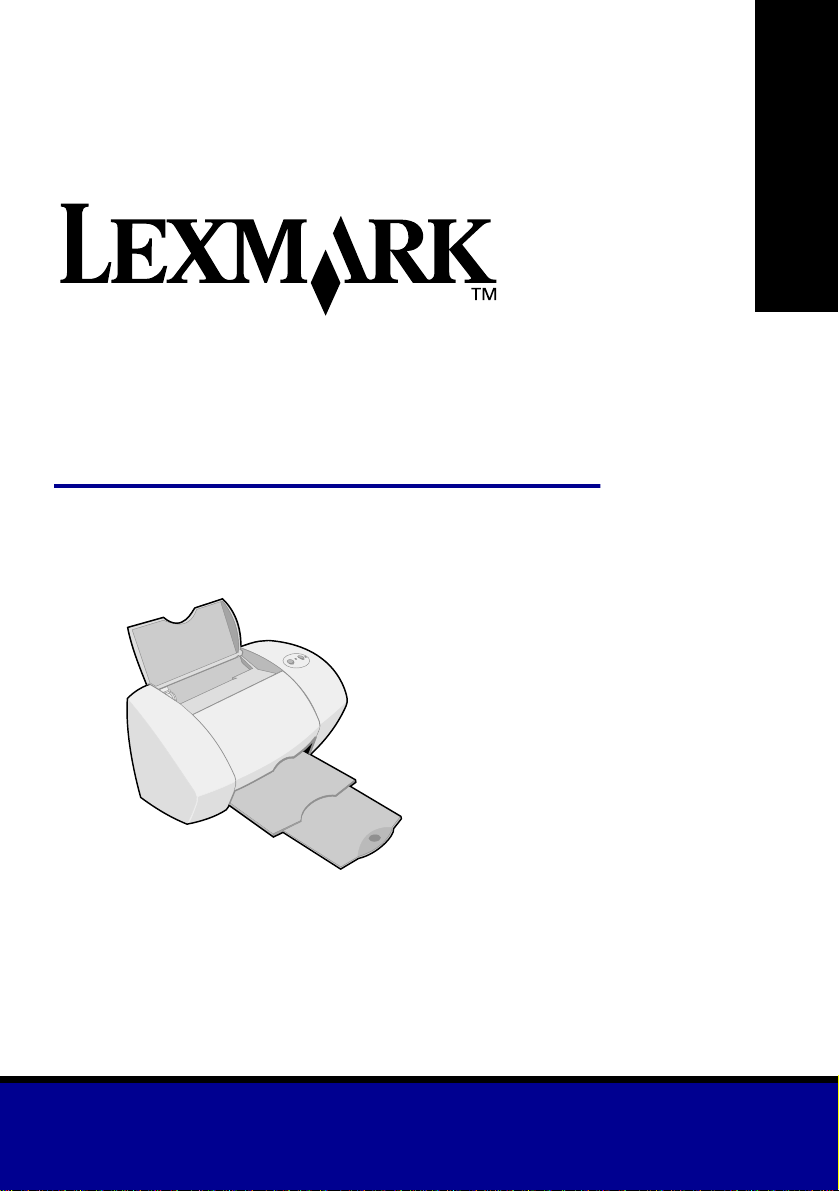
Z54
Color Jetprinter
From Setup to Printing
From Setup to
Printing
™
January 2002
www.lexmark.com
Page 2
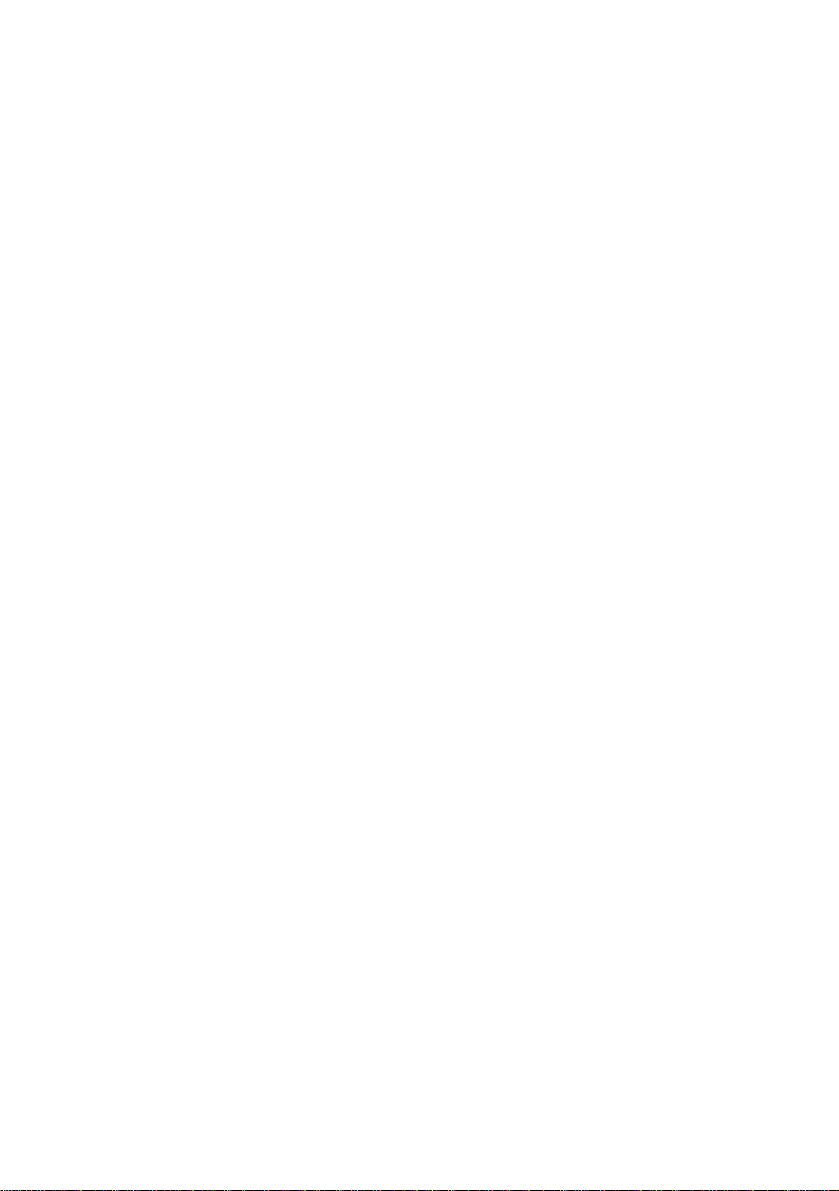
Edition: January 2002
The following paragraph does not
apply to any country wh ere such
provisions are inconsist ent w ith local
law: LEXMARK INTERNA TIONAL, INC .,
PROVIDES THIS PUBLICATION “AS IS”
WITHOUT WARRANTY OF ANY KIND,
EITHER EXPRESS OR IMPLIED,
INCLUDING, BUT NOT LIMITED TO,
THE IMPLIED WARRANTIES OF
MERCHANTABILITY OR FITNESS FOR
A PARTICULAR PURPOSE. Some
states do not allow disclaim er of express
or implied warranties in certain
transactions; therefore, this statement
may not apply to you.
This publication could include technical
inaccuracies or typographical errors.
Changes are periodically made to the
information herein; these changes will be
incorporated in later editions.
Improvements or changes in the
products or the prog r ams de scribed may
be made at any time.
Comments about this pub lication ma y be
addressed to Lexmark International,
Inc., Department F95/032-2, 740 West
New Circle Road, Lexington, Kentucky
40550, U.S.A. In the United Kingdom
and Eire, send to Lexmark International
Ltd., Marketing and Services
Department, Westhorpe House,
Westhorpe, Marlow Bucks SL7 3RQ.
Lexmark may use or distribute an y of the
information you supply in any way it
believes appropriate without incurring
any obligation to you. You can purchase
additional copies of publications related
to this product by calling 1-800-553-
9727. In the United Kingdom and Eire,
call 0628-481500. In other countries,
contact your point of purchase.
References in this publication to
products, programs, or services do not
imply that the manufacturer intends to
make these available in all countries in
which it operates. Any reference to a
product, program, or service is not
intended to state or imply that only that
product, program, or service may be
used. Any functionally equivalent
product, program, or service that does
not infringe any existing intellectual
property right may be used instead.
Evaluation and verification of operation
in conjunction with other products,
programs, or services, except those
expressly designated by the
manufacturer, are the user’s
responsibility.
Lexmark and Lexmark with diamond
design are trademarks of Lexmark
International, Inc., registered in the
United States and/or other countries.
Color Jetprinter is a trademark of
Lexmark International, Inc.
Other trademarks are the property of
their respective owners.
© Copyright 2002 Lexmark
International, Inc. All rights reserved.
UNITED STATES GOVERNMENT
RESTRICTED RIGHTS
This software and documentation are
provided with RESTRICTED RIGHTS.
Use, duplication or disclosure by the
Government is subject to restrictions as
set forth in subparagraph (c)(1)(ii) of the
Rights in Technical Data and Computer
Software clause at DFARS 252.2277013 and in applicable FAR provisions:
Lexmark International, Inc., Lexington,
KY 40550.
Federal Communications
Commission (FCC) Compliance
information statement
The Lexmark Z54 Color Jetprinter, Type
4111-005 has been tested and found to
comply with the limits for a Class B
digital device, pursuant to Part 15 of the
FCC Rules. Operation is subject to the
following two conditions: (1) this device
may not cause harmful interfer ence , a nd
(2) this device must accept any
interference received, including
interference that may cause undesired
operation.
The FCC Class B limits are designed to
provide reasonable protection against
harmful interference in a residential
installation. This equipment generates,
uses and can radiate radio frequency
energy and, if not installed and used in
accordance with the instructions, may
cause harmful interference to radio
communications. However, there is no
guarantee that interference will not occur
in a particular installation. If this
equipment does cause harmful
interference to radio or television
reception, which can be determined by
unplugging the equipment and then
plugging it back in, the user is
encouraged to try to correct the
interference by one or more of the
following measures:
• Reorient or relocate the receiving
antenna.
• Increase the separation be tween th e
equipment and receiver.
• Connect the equipment into an outlet
on a circuit different from that to
which the receiver is connected.
• Consult your point of purchase or
service representative for additiona l
suggestions.
The manufacturer is not responsible for
any radio or television interference
caused by using other than
recommended cables or by unauth orized
changes or modifications to this
equipment. Unauthorized changes or
modifications could void the user’s
authority to operate this equipment.
Note: To assure compliance with FCC
regulations for a Class B computing
device, use a properly shielded and
grounded cable such as Lexmark part
number 12A2405 f or USB attach . U se of
a substitute cable not properly shielded
and grounded may result in a violation of
FCC regulations.
Any questions regarding this complianc e
information statement should be directed
to Director of Lab Operations, Lexmark
International, Inc., 740 New Circle Road
NW, Lexington, KY 40550, (859) 232-
3000.
ENERGY STAR
The EPA ENERGY STAR office
equipment program is a partnership
effort with computer manufacturers to
promote the introduction of energyefficient products and to reduce air
pollution caused by power generation.
Companies participating in this program
introduce personal computers, printers,
monitors, or fax machines that power
down when they are n ot being used. This
feature will cut the energy used by up to
50 percent. Lexmark is proud to be a
participant in this program.
As an ENERGY STAR Partner, Lexmark
International, Inc. has determined that
this product meets the ENERGY STAR
guidelines for energy efficiency.
Industry Canada compliance
statement
This Class B digital apparatus meets all
requirements of the Canadian
Interference-Causing Equipment
Regulations.
Avis de conformité aux normes
d’Industrie Canada
Cet appareil numérique de la classe B
respecte toutes les exigences du
Règlement sur le matériel brouilleur du
Canada.
European Community (EC) directives
conformity
This product is in conformity with the
protection requirements of EC Council
directives 89/336/EEC and 73/23/EEC
on the approximati on an d harmonizat i on
of the laws of the Member States relating
to electromagnetic compatibility and
safety of electrical equipment designed
for use within certain voltage limits.
A declaration of conformity with the
requirements of the Directive has been
signed by the Director of Manufacturing
and Technical Support, Lexmark
International, S.A., Boigny, France.
This product satisfies the Class B limits
of EN 55022 and safety requirements of
EN 60950.
The United Kingdom
Telecommunications Act 1984
This apparatus is approved under the
approval number NS/G/1234 /J/1000 03
for the indirect connections to the public
telecommunications systems in the
United Kingdom.
Safety information
• Use only the Lexmark power supply
provided with this product or an
authorized Lexmark replacement
power supply.
• Connect the power cord to an
electrical outlet that is near the
product and easily accessible.
• Refer service or repairs, other than
those described in the manual, to a
professional service person.
ii
Page 3
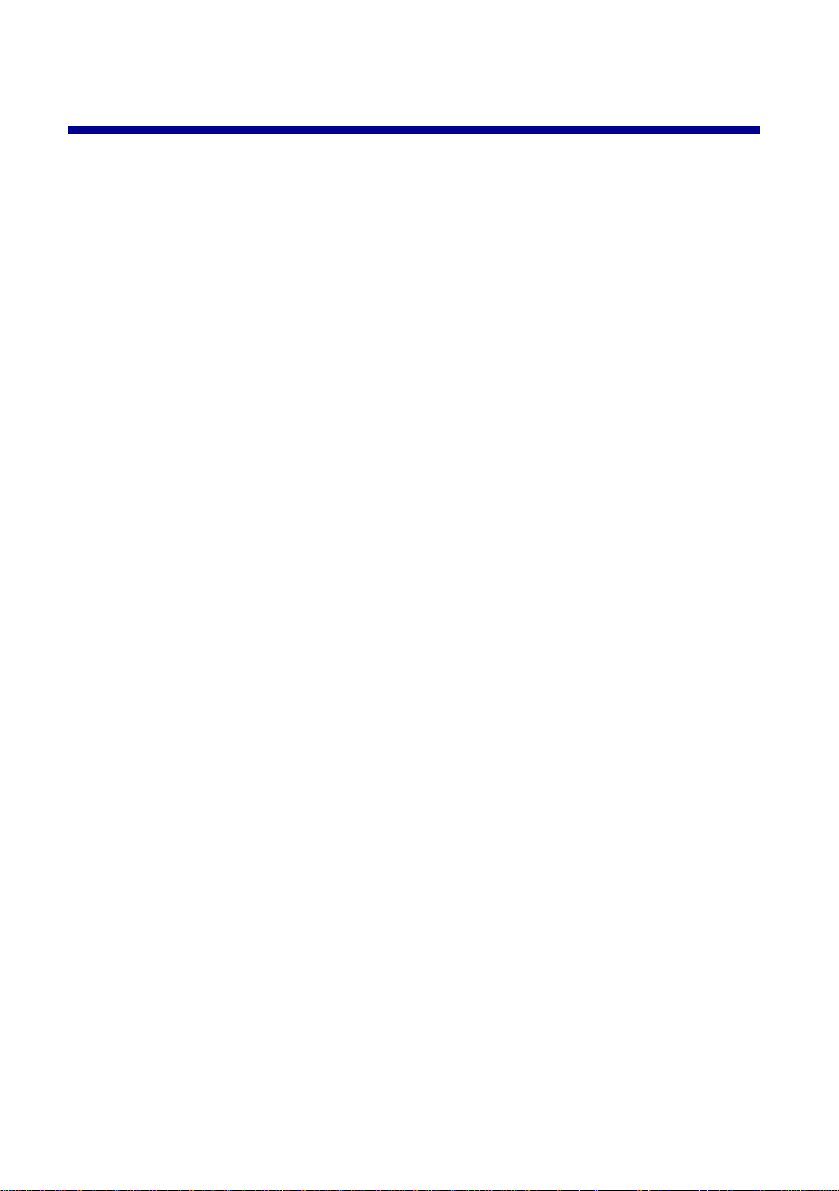
Contents
Setting up your printer ......................................................1
Step 1: Make sure your computer is on .........................................2
Step 2: Check the printer parts ......................................................2
Step 3: Connect the power supply ................................................3
Step 4: Connect the USB cable .....................................................4
Step 5: Install the print cartridges ..................................................4
Step 6: Load the paper ..................................................................6
Step 7: Install the printer software .................................................7
Printing for fun .................................................................11
Printing a digital photo on a photo card (Windows) .....................12
More fun printing ideas ................................................................14
Learning about your printer ............................................15
Understanding the printer parts ..................................................15
Using the software to select your printer settings ........................16
Using the software to meet your printing needs ..........................18
Finding the printer software Help ................................................19
Troubleshooting .............................................................. 21
Troubleshooting checklist ............................................................21
Setup troubleshooting .................................................................23
Windows ........................ ....................................... ....................... 23
Macintosh ................ ................................................................. ...26
Contacting Lexmark ....................................................................28
Index .................................................................................29
iii
Page 4
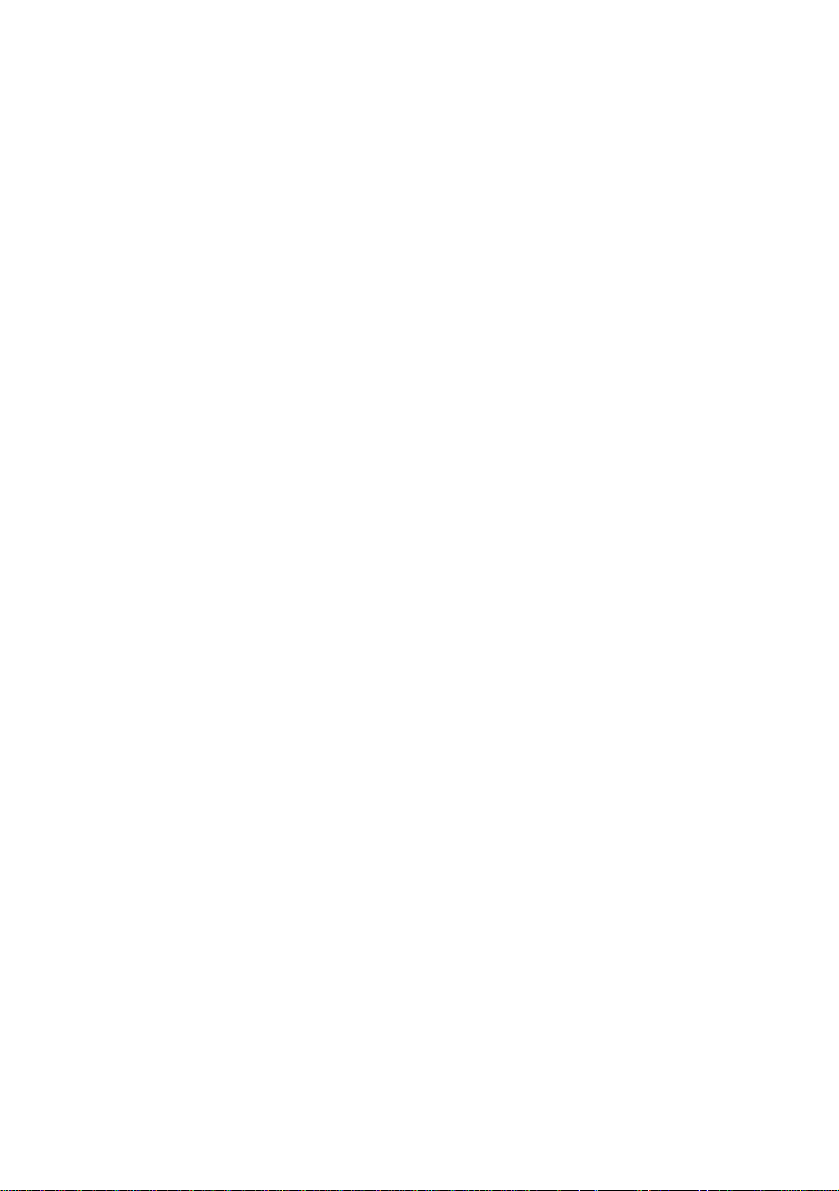
iv
Page 5
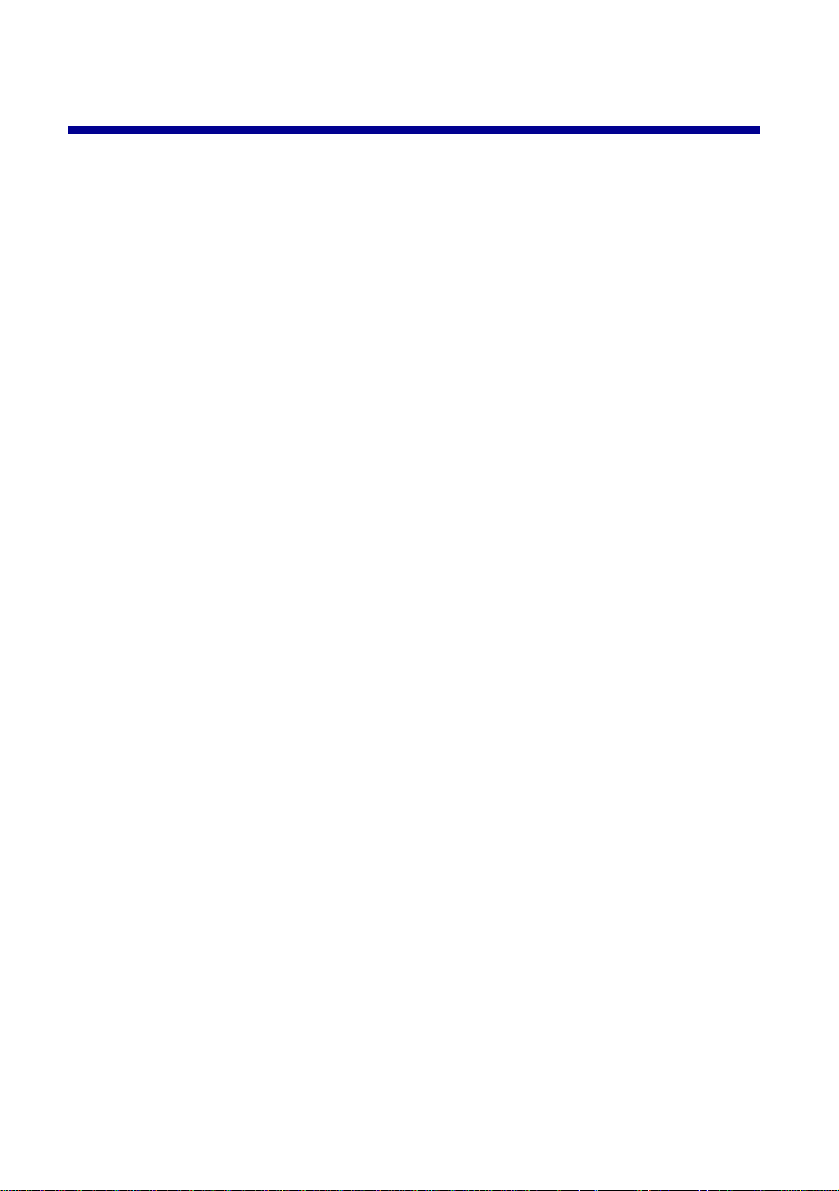
Setting up y o ur printer
This booklet takes you step by step from setup through printing your first
document using Windows 98, Windows Me, Windows 2000, Windows XP,
Mac OS 8.6 to 9.2, or Mac OS X version 10.0.3 to 10.1.
To set up your Lexmark™ Z54 Color Jetprinter™, you will need:
• A computer with a CD-ROM drive and USB port
• A USB cable (such as Lexmark P/N 12A2405), purchased separately
• A4 or letter size paper
See page 28 for information about contacting Lexmark.
1
Page 6
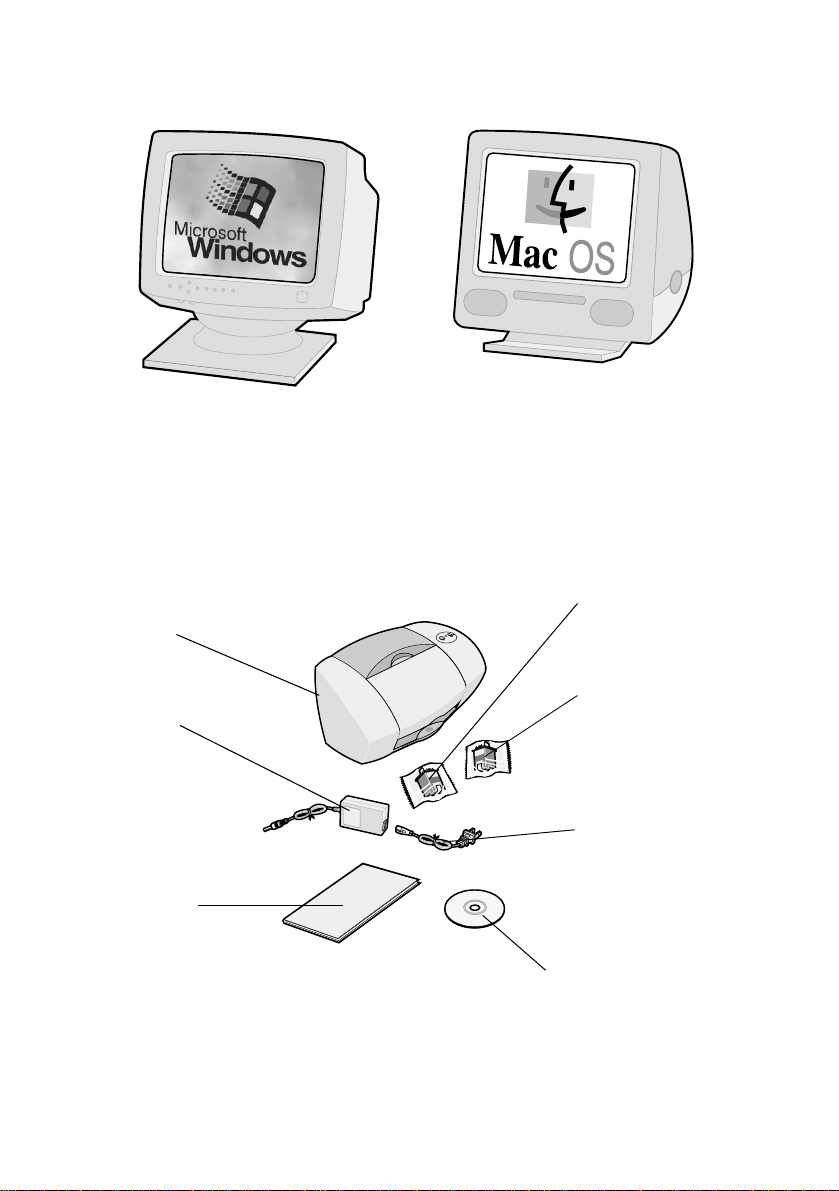
Step 1: Make sure your computer is on
Windows 98/Me/2000
Windows XP
Step 2: Check the printer parts
Lexmark Z54
printer
Power
supply
From
Setup to
Printing
booklet
Mac OS 8.6 to 9.2
Mac OS X version
10.0.3 to 10.1
Black print cartridge
(P/N 12A1970)
Color print cartridge
(P/N 15M0120)
Power
cord
Printer software CD
If any items are missing, contact Lexmark (see page 28).
2
Page 7
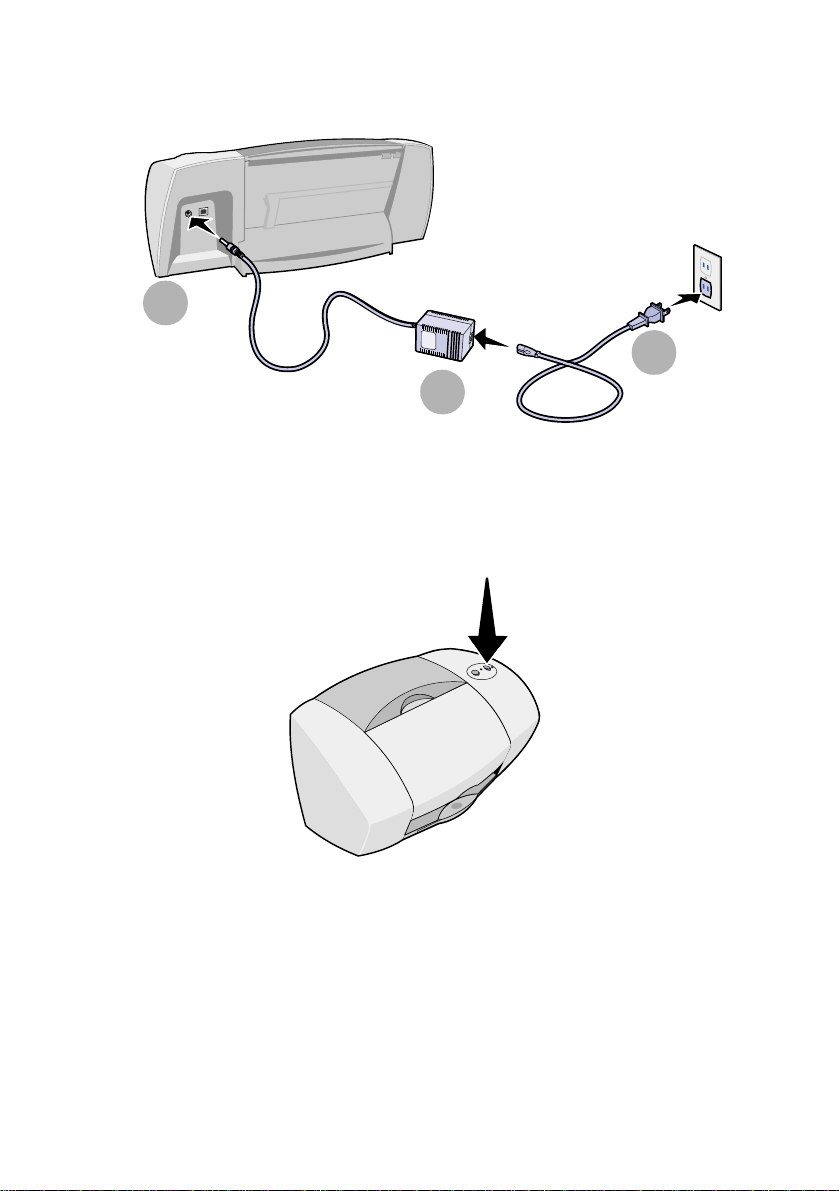
Step 3: Connect the power supply
1
2
If the power light does not come on:
1 Check the power supply connections.
2 Press the power button.
3
3
Page 8
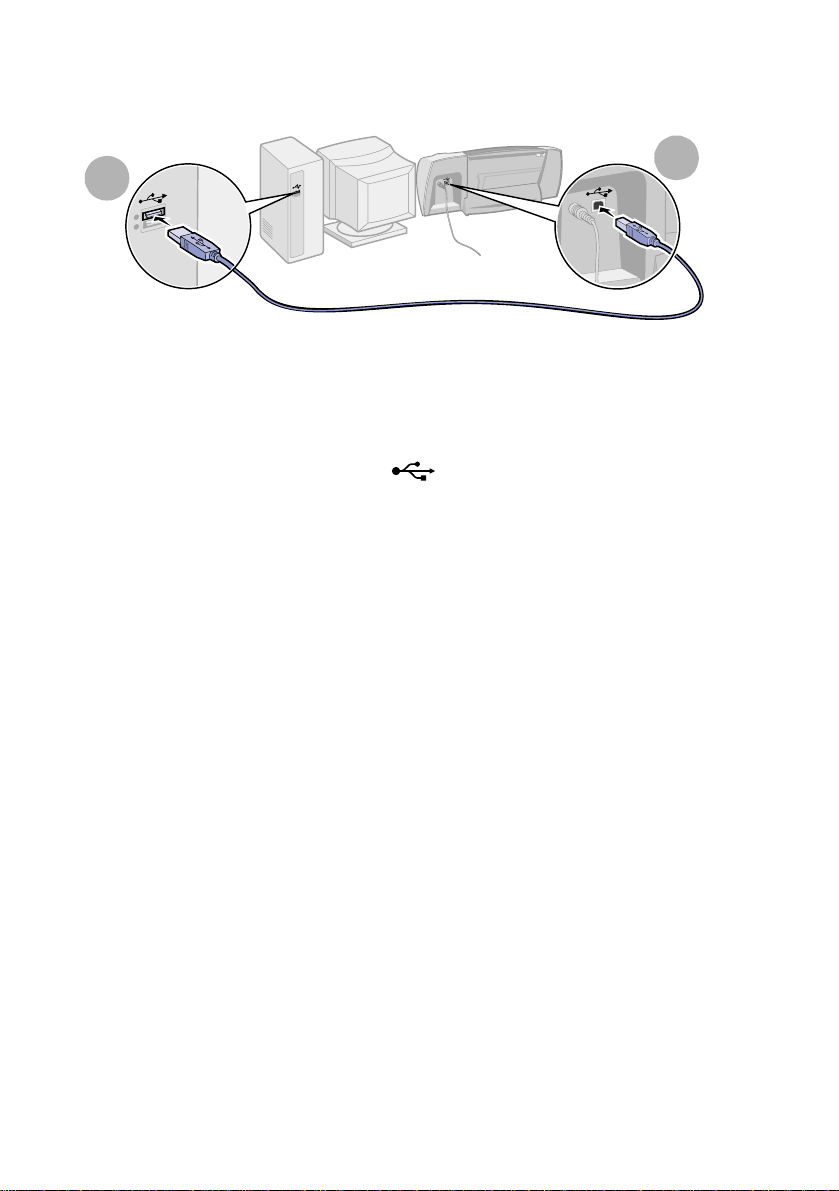
Step 4: Connect the USB cable
2
1
Note: The location and orientation of the USB port on your
computer may be different from the one shown. Look for
this symbol:
Step 5: Install the print cartridges
Your printer came with a color print cartridge (P/N 15M0120) and a black print
cartridge (P/N 12A1970).
You can print with:
• A color cartridge in the left carrier and a black cartridge in the right
carrier.
• A color print cartridge in the left carrier and a photo cartridge in the
right carrier.
You can purchase a photo cartridge (P/N 12A1990), a high yield color
cartridge (P/N 15M0125), or a high yield black cartridge (P/N 12A1975)
separately.
4
Page 9
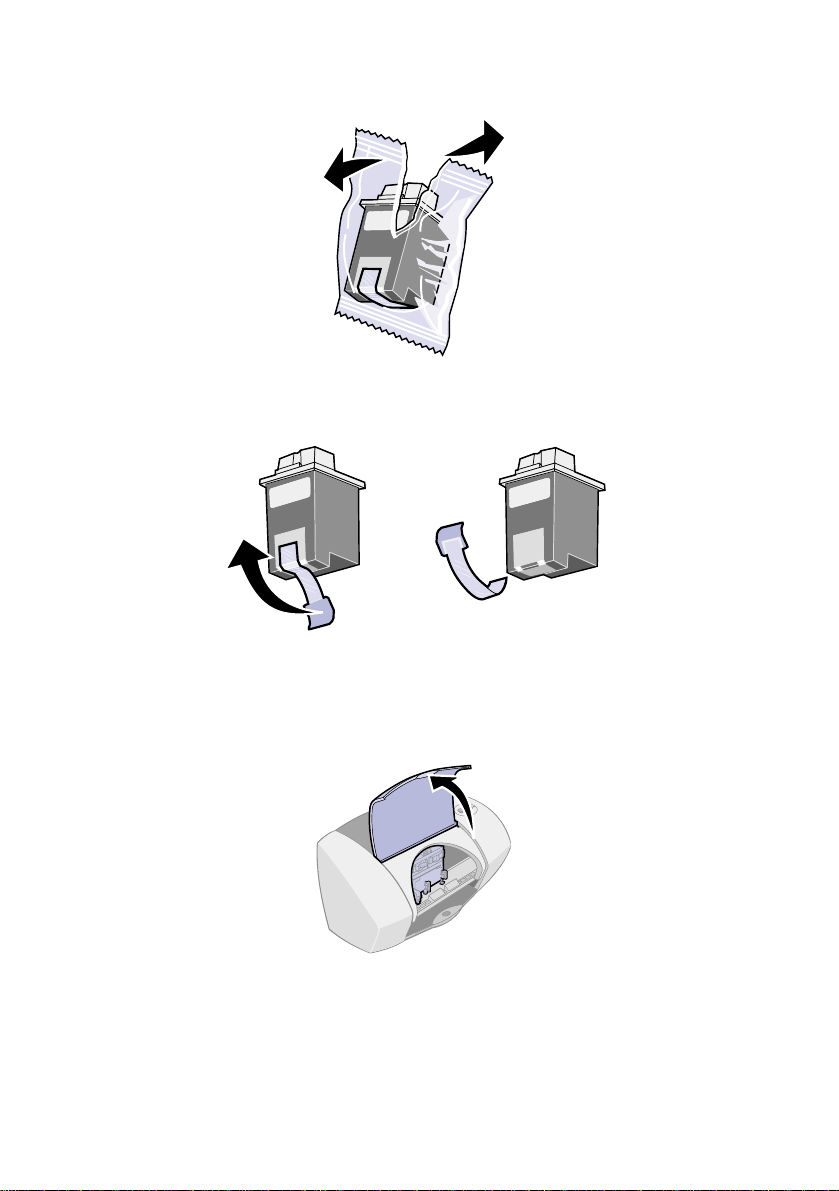
1
Remove each cartridge from its packaging.
2 Remove the sticker and transparent tape from the back and bottom of
both cartridges.
Warning: Do not touch or remove the gold contact areas on the back
and bottom of the print cartridges.
3 Open the front cover.
Note: The cartridge carrier moves to the loading position.
5
Page 10
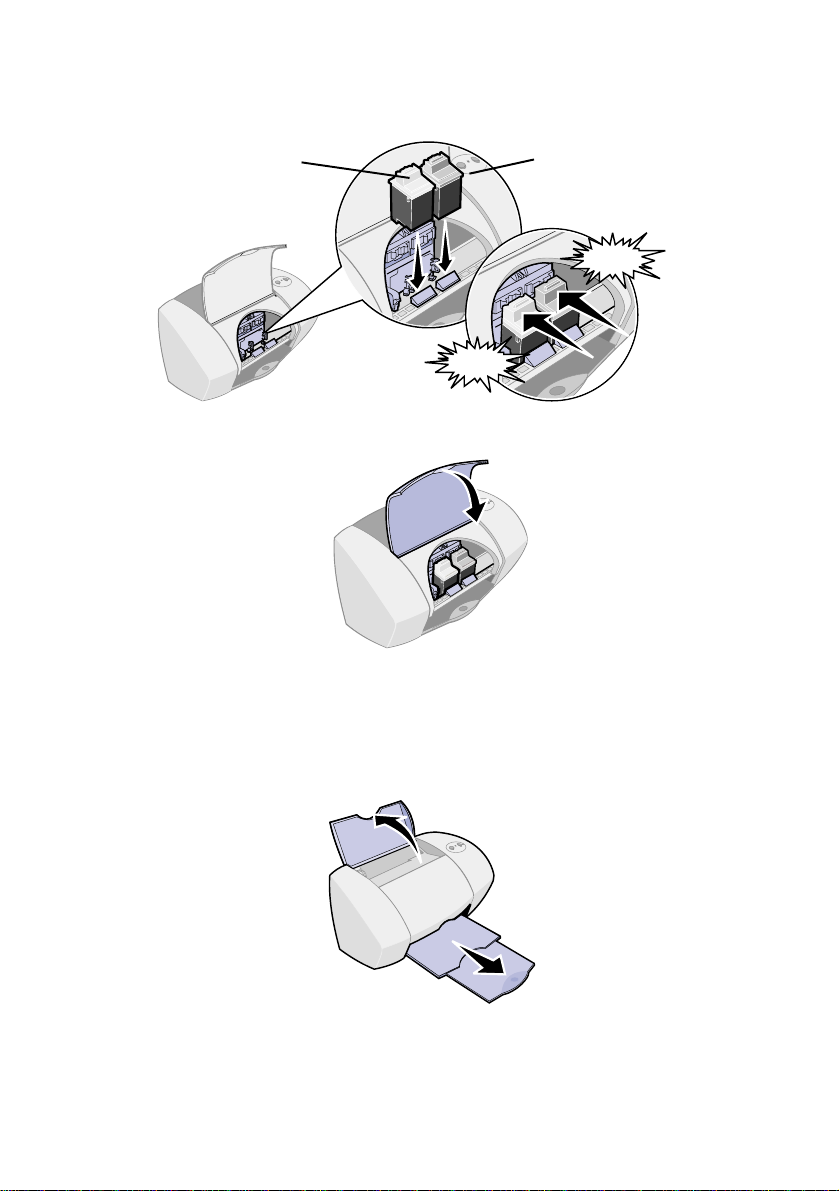
4
Insert the color cartridge in the left carrier and snap it into place. Insert
the black cartridge in the right carrier and snap it into place.
Color cartridge
(P/N 15M0120)
5 Close the front cover.
Step 6: Load the paper
Black cartridge
(P/N 12A1970)
SNAP
SNAP
1 Open the paper support and fully extend the paper exit tray.
6
Page 11
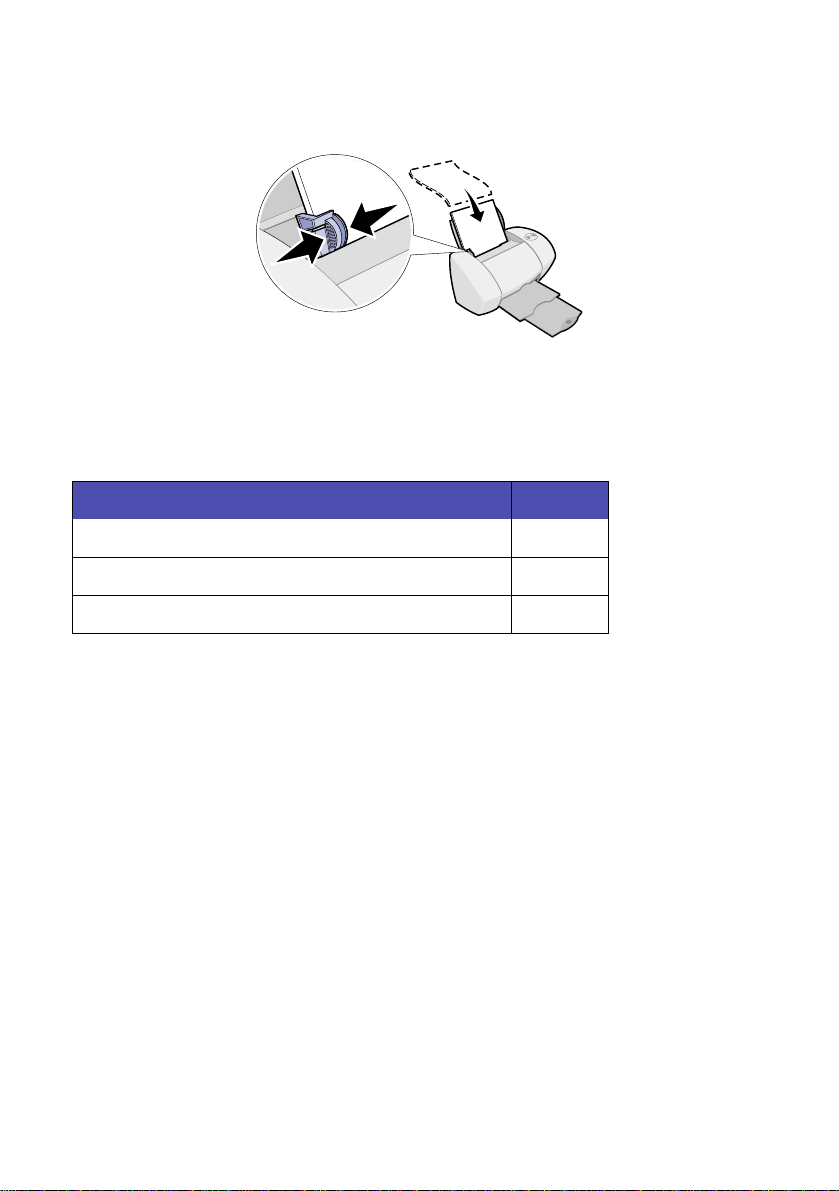
2
Load up to 100 sheets of plain inkjet paper, and then squeeze and
slide the paper guide to the left edge of the paper.
Step 7: Install the printer software
Follow all of the steps for your operating system.
Operating system: Page:
Windows 98/Me/2000 and Windows XP 8
Mac OS 8.6 to 9.2 9
Mac OS X version 10.0.3 to 10.1 10
Note: Your software screens may be different from the ones
shown in this booklet. The arrows show you where to click.
7
Page 12

Windows
1
Click Cancel on any screens similar to the one shown.
2 Insert the printer software CD.
3 Wait for the Lexmark printer software installation screen to appear, and
then click Install Now.
Note: If this screen does not appear, see page 23.
4 Continue with the installation steps on your computer screen.
Congratulations!
Now that you have successfully set up your printer and installed the printer
software, continue with “Learning about your printer” on page 15.
8
Page 13
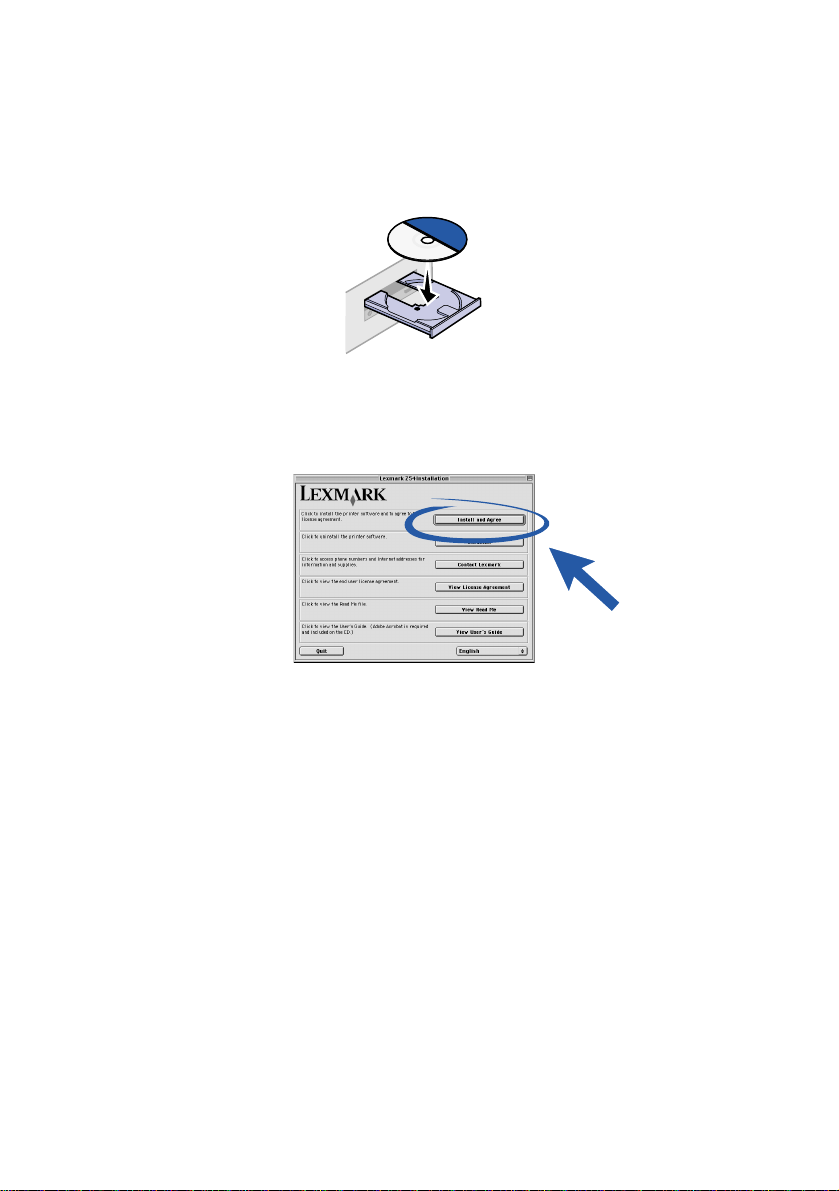
Mac OS 8.6 to 9.2
1
Quit all software applications not in use.
2 Insert the printer software CD.
3 Wait for the Lexmark Installation dialog box to appear, and then click
Install and Agree.
Note: If this screen does not appear, see page 26.
4 Continue with the installation steps on your computer screen.
Congratulations!
Now that you have successfully set up your printer and installed the printer
software, continue with “Learning about your printer” on page 15.
9
Page 14

Mac OS X version 10.0.3 to 10.1
1
Quit all software applications not in use.
2 Insert the printer software CD.
3 Wait for the Lexmark printer software installation screen to appear, and
then click Install and Agree.
Note: If this screen does not appear, see page 26.
4 Continue with the installation steps shown on your screen.
Congratulations!
Now that you have successfully set up your printer and installed the printer
software, continue with “Learning about your printer” on page 15.
10
Page 15

Printing for fun
To learn how to print a photo card using Windows operating system, see
page 12. For information about printing other projects, see page 14.
Greeting card
Envelope
Print many pages
on the same sheet
Poster
Iron-on transfer
Print on both
sides of a sheet
of paper
Booklet
Banner
Transparency
Note: The printer software for your operating system may not
support all of these features.
11
Page 16

Printing a digital photo on a photo card (Windows)
1 Load up to 10 photo cards vertically against the right side of the paper
support.
When you load photo cards, make sure:
– You carefully read the instructions that came with your cards.
– The print side is facing you.
– You do not push the cards too far into the printer.
– All the cards have the same dimensions.
2 Squeeze and slide the paper guide to the left edge of the cards.
12
Page 17

3
Open your digital photo in your photo application.
4 Open the Print properties from your software application.
Windows 98/Me and Windows XP: From the file you want to print,
click File
Print Properties or Preferences.
Windows 2000: From the file you want to print, click File
the Printer Settings tab, click Change.
Note: For some software applications in Windows 2000/Me and
Windows XP, follow the instructions for Windows 98 to open
Printing Preferences or Printing Properties.
5 From the I Want To menu, click Print a photograph.
Print. From
13
Page 18

The Print a photograph screen appears.
6 From Step 1 on the screen, select a print quality.
7 From Step 2 on the screen, select a paper size, and then click OK.
8 From Print Properties, click OK.
9 From the Print screen, click OK or print.
10 To prevent smudging, remove each photo as it exits the printer and let
it dry completely before stacking.
More fun printing ideas
To learn how to print special projects using your operating system, follow
these steps.
Windows Macintosh
1 Refer to the Lexmark Z54 Solution
Center (see page 18).
2 Click the “P rinting ide as ” tab.
1 Refer to the Online User’s Guide (see
page 18).
2 Click the “Printing ideas” link in the
left navigation area.
14
Page 19

Learning about your printer
Understanding the printer parts
Paper support
Holds paper
upright.
Paper guide
Position next
to paper for
proper
feeding.
Power supply connector
Paper feed button and
light
Press to load paper,
eject paper, or continue
printing.
Power button
and light
Press to turn printer on
or off.
Front cover
Open to install cartridges or
clear a paper jam.
Paper exi t tray
Holds paper as it
exits.
USB cable
connector
15
Page 20

Using the software to select your printer settings
Print Properties (Windows only)
With your document open, click File
Print Properties or Preferences.
The Quality/
Copies, Paper
Setup, and Print
Style tabs let you
adjust yo ur printer
settings.
I Want To menu
This online,
easy-to-use
projects menu
helps you print
photos, banners,
envelopes,
posters, and much
more.
Print dialog box and Page Setup dialog box (Macintosh only)
With your document open,
click File Print.
With your document open,
click File Page Setup.
Note: Your software screens may appear slightly different from the
ones shown depending on your operating system.
16
Page 21

Use the following table to select a print quality or paper type setting:
Windows Macintosh
1 With your document open, click
File Print Properties or
Preferences.
2 From the Quality/Copies tab,
select a print quality setting.
3 From the Paper Setup tab, select
a paper type setting.
1 With your document open, click File Print
to open the Print dialog box.
2 From the pop-up menu in the upper left,
choose Paper Type/Quality or Quality &
Media.
3 Select a print quality setting.
4 Select a paper type setting.
The following table lists the print quality settings and paper recommendations:
Print quality Paper recommendation
Quick Print Plain inkjet, multi-purpose, office, or xerographic
Normal Plain or premium inkjet, multi-purpose, office, xerographic,
Better Premium inkjet, transparency, coated, glossy, or photo
Best Transparency, coated, glossy, or photo
iron-on transfer, or transparency
17
Page 22

Using the software to meet your printing needs
Lexmark Solution Center (Windows only)
From your desktop,
double-click the
Lexmark Z54
Solution Center
icon, or click Start
Programs or All
Programs
Lexmark Z54
Lexmark Z54
Solution Center.
The Lexmark Solutio n Center
is your complete guide to
troubleshooting, cartridge
alignment and maintenance,
printing a test page, and the
advanced features of your
printer.
Online User’s Guide (Macintosh)
Mac OS 8.6 to 9.2:
From the
Lexmark Z54
printer folder,
double-click the
Lexmark Z54
Users Guide.pdf
icon.
Mac OS X version 10.0.3 to 10.1:
1 From th e Finder, click Computer, and the n doub le-clic k the: O S X
Disk icon Library folder Printers folder Lexmark folder.
2 Double-cli ck the Lexmark Z54 Users Guide.pdf icon.
The Online User’s Guide
gives detailed information
about basic printing,
cartridge alignment and
maintenance, and
troubleshooting.
18
Page 23

Lexmark Z54 Control Panel (Mac OS 8.6 to 9.2)
Lexmark Z54 Utility (Mac OS X version 10.0.3 to 10.1)
Mac OS 8.6 to 9.2
1 From the Apple
menu, choose
Control Panels.
2 Choose the Control
Panel for your
printer.
Mac OS X version 10.0.3 to 10.1
1 From the Finder, click Computer, and then double-click
the: OS X disk icon Library folder Printers folder
Lexmark folder.
2 Double-click the Lexmark Z54 Utility icon.
The Lexmark Z54
Control Panel or the
Lexmark Z54 Utility is
your complete guide to
cartridge alignment
and maintenance,
printing a test page,
obtaining information
about your printer, and
ordering supplies.
Finding the printer software Help
For help solving printing problems, see “Troubleshooting” on page 21. For
additional help, see your operating system in the following table.
Mac OS X version
Windows Mac OS 8.6 to 9.2
10.0.3 to 10.1
From any tab of Print
Properties or the
Lexmark Z54 Solution
Center, click Help. For
help opening the
Lexmark Z54 Solution
Center, see page 18.
• From the Apple menu,
choose Contr ol Panels
Lexmark Z54 Control
Panel. Click the ?.
• From the Page Setup or
Print dialog box, click Help.
19
1 From the Dock, click
the Finder icon.
2 From the menu bar,
click Help Mac
Help.
3 Click the back arrow,
and then click
Lexmark Z54 Help.
Page 24

20
Page 25

Troubleshooting
Troubleshooting checklist
Is the power supply firmly attached to your printer and an electrical
outlet? For help, see page 3.
Are both your printer and computer on? For help, see page 3.
Is your USB cable securely attached to your computer and to your
printer? For help connecting the USB cable, see page 4.
Did you remove the sticker and transparent tape from both print
cartridges? Make sure you do not touch or remove the gold contact area
from the back and bottom of the print cartridges. For help, see page 5.
Is the black cartridge (P/N 12A1970) in the right carrier and the color
cartridge (P/N 15M0120) in the left carrier? For help, see page 6.
Is the paper loaded correctly? Make sure you do not push the paper too
far into the printer. For help, see page 6.
Did you install your printer software correctly ?
Mac OS X version
Windows Mac OS 8.6 to 9.2
From your desktop, click
Start Programs or All
Programs.
If Lexmark Z54 does not
appear in your list of
programs, ins tal l the
printer software (see
page 8).
From the Apple menu,
choose Control P a ne ls.
If the Lexmark Z54
Control Panel does not
appear , install the printer
software (see page 9).
10.0.3 to 10.1
From the Finder, click
Computer, and then
double-click the: OS X
disk icon Library
folder Printers folder
Lexmark folder.
If the Lexmark Z54
Utility folder does not
appear , install the printer
software (see page 10).
21
Page 26

Did an alignment page print during setup? If not, make sure:
– You installed the print cartridges correctly (see page 4).
– You follow the instructions on any error message on your
computer screen.
Is your printer connected directly to your computer? If not, follow these
steps:
1 Disconnect your printer from any external devices, such as a hub,
switch box, scanner, or fax machine, and then connect it directly to
your computer with a USB cable.
2 Print a test page following the instructions for your operating system.
Mac OS X version
Windows Mac OS 8.6 to 9.2
10.0.3 to 10.1
1 From your desktop,
double-click the
Lexmark Z54
Solution Center icon.
2 From the
Troubleshooting t ab,
click Print a Test
Page.
1 From the Apple
menu, choose
Control Panels
Lexmark Z54 Control
Panel.
2 Click Print Test Page.
1 Open the
Lexmark Z54 Utility
folder (see page 19).
2 From the Cartridges
tab, click Print Test
Page.
– If the test page prints, the problem may be with your attached
device, not your printer. Check the documentation that came with
your attached device for help.
– If the test page does not print, access the printer software Help
(see page 19) for further troubleshooting information.
22
Page 27

Setup troubleshooting
Refer to the Lexmark Solution Center (see page 18) or the Online User’s
Guide (see page 18) for help solving problems you may have after setting up
your printer, such as:
• Slow print speed or poor print quality
• Paper misfeeds or jams
• Error messages or flashing lights
Use this chapter for help solving problems you may have while setting up your
printer.
For this operating system: See page:
Windows 23
Macintosh 26
Windows
When I inserted the printer software CD, nothing happened.
1 Close all open software applications.
2 Restart your computer.
3 Make sure you click Cancel on any screens similar to the one in step 1
on page 8.
4 Eject and reinsert the printer software CD.
5 From your desktop, double-click My Computer.
6 Double-click your CD-ROM drive icon. If necessary, double-click
setup.exe.
7 Continue with step 3 on page 8.
23
Page 28

The printer is not working.
Try the following:
• Check the printer status:
Windows 98/Me/200 0 Windows XP
1 From the Start menu, select
Settings Printers.
2 From the Printers folder,
double-click the Lexmark Z54
printer icon.
3 From the Printer menu, make
sure:
– Default Printer is selected.
– Pause Printing is not selected.
• Check the printer port:
Windows 98/Me Windows 2000 Windows XP
1 Click Start
Settings Printers.
2 Right-click the
Lexmark Z54 printer
icon, and then click
Properties.
3 Click the Details tab.
4 From the Ports
drop-down menu,
check the printer
port.
If the USB port is not
listed, uninstall and
then reinstall the
printer software.
5 Click OK.
1 Click Start
2 Right-click the
3 Click the Ports tab.
4 From the list of ports,
5 Click Apply.
6 Click OK.
1 Click Start
Printers and Other Hardware
Printers and Faxes.
2 From the Printers folder,
double-click the Lexmark Z54
printer icon.
3 From the Printer menu, make
sure:
– Default Printer is selected.
– Pause Printing is not selected.
Settings Printers.
Lexmark Z54 printer
icon, and then click
Properties.
select the USB
printer port.
If the USB port is not
listed, uninstall and
then reinstall the
printer software.
Control Panel
1 Click Start Control
Panel Printers and
Other Hardware
Printers and Faxes.
2 Click the Ports tab.
3 From the list of ports,
select the USB
printer port.
If the USB port is not
listed, uninstall and
then reinstall the
printer software.
4 Click Apply.
5 Click OK.
24
Page 29

• Make sure you have not installed multiple copies of the printer
software:
a Windows 98/Me/2000: From the Start menu, click Settings
Printers.
Windows XP: From the Start menu, click Control Panel Printers
and Other Hardware Printers and Faxes.
b In the Printers folder, make sure there is only one Lexmark Z54
printer icon.
If you have installed multiple copies of the printer software, uninstall
each copy. Then restart the computer and reinstall the printer
software.
If the printer port is incorrect or you have installed multiple copies of the
printer software, uninstall and then reinstall the printer software:
1 From the Start menu, click Programs or All Programs Lexmark Z54
Uninstall.
2 Follow the instructions on your screen to uninstall the printer software.
3 Restart your computer.
4 Reinstall the printer software (see page 8).
The paper feed light is blinking.
• If the printer is out of paper, load paper. For help, see page 6.
• If the printer has a paper jam, remove the jam and make sure you load
the paper correctly. For help , see page 6.
• Follow the instructions on any error message that appears on your
computer screen. Click the ? on the error message for help.
25
Page 30

Macintosh
When I inserted the printer software CD, nothing happened.
1 Make sure the Lexmark Z54 printer software CD is in your CD-ROM
drive.
2 From your desktop, double-click the Lexmark Z54 CD icon.
3 From the CD folder, double-click the Install icon.
4 Mac OS 8.6 to 9.2: Continue with step 3 on page 9.
Mac OS X version 10.0.3 to 10.1: Cont inue with ste p 3 on page 10.
The printer is not working.
Make sure your USB cable is securely connected, the printer power cord is
plugged in, and the power light is on. If your printer is still not working, follow
the steps for your operating system.
Mac OS 8.6 to 9.2
1 From the Apple menu, choose Chooser.
2 In the left window of Chooser, highlight your Lexmark Z54 printer.
If your printer does not appear in the left window of Chooser, install the
printer software (see page 9).
3 In the Connect to: box, select the Lexmark Z54 printer icon.
If it is not listed, check your USB cable connection, and repeat step 2
and step 3.
4 Click the box at the top left to close Chooser.
5 When the Page Setup message dialog box appears, click OK.
6 From the desktop, highlight the Lexmark Z54 printer icon.
7 From the menu bar, choose Printing.
8 Make sure Set Default Printer and Start Print Queue are both selected.
26
Page 31

Mac OS X version 10.0.3 to 10.1
1 From the Dock, click the Finder icon.
2 From the Finder window, click the Applications button in the toolbar.
3 Double-click the Utilities folder.
4 Double-click the Print Center icon.
5 From the Printers menu, choose View Printers.
If your printer is not listed, check your USB cable connection (see
page 4).
6 Select your Lexmark Z54 printer in the Printer List.
7 From the Printers menu, choose Make Default.
8 From the Printers menu, choose Show Queue, if available.
9 From the Queue menu, choose Start Queue, if available.
10 Select your print job.
11 Click Retry or Resume.
The paper feed light is blinking.
• If the printer is out of paper, load paper. For help, see page 6.
• If the printer has a paper jam, remove the jam and make sure you load
the paper correctly. For help , see page 6.
• Follow the instructions on any error message that appears on your
computer screen.
27
Page 32

Contacting Lexmark
Visit our Web site at www.lexmark.com to:
• Receive technical suppor t.
• Register your printer.
• Access publications for your printer.
• Check for free offers.
See the table for other ways to contact Lexmark.
Windows Mac OS 8.6 to 9.2
• From the Lexmark
Solution Center , click
Contact Information
Customer
Support.
• Insert the printer
software CD, and
then click Contact
Lexmark Technical
Support.
• From your printer
folder, double-click
Technical Support.
• Insert the printer
software CD, and
then click Contact
Lexmark.
Mac OS X version
10.0.3 to 10.1
• Insert the printer
software CD, and
then click Contact
Lexmark.
• From the
Lexmark Z54 Utility,
click Contacting
Lexmark.
28
Page 33

Index
A
adjusting paper guide . . . . . . . . . . . . 7
alignment page, troubleshooting . . 22
C
cartridge part numbers . . . . . . . . . . . 4
cartridges, installing . . . . . . . . . . . . . 4
checklist, troubleshooting . . . . . . . . 21
connecting
the power supply . . . . . . . . . . . . . 3
the USB cable . . . . . . . . . . . . . . . 4
contacting Lexmark . . . . . . . . . . . . 28
Control Panel (Mac OS 8.6 to 9.2) . 19
F
FCC statement . . . . . . . . . . . . . . . . . . ii
H
Help, finding . . . . . . . . . . . . . . . . . . 19
I
I Want To menu (Windows) . . . . . . 16
installing
cartridges . . . . . . . . . . . . . . . . . . . 4
printer software . . . . . . . . . . . . . . 7
Mac OS 10.0.3 to 10.1 . . . . . 10
Mac OS 8.6 to 9.2 . . . . . . . . . . 9
Windows . . . . . . . . . . . . . . . . . 8
L
Lexmark Solution Center (Windows) 18
Lexmark Z54 Utility (Mac OS X 10.0.3 to
10.1) . . . . . . . . . . . . . . . . . . . . . . . 19
loading
paper . . . . . . . . . . . . . . . . . . . . . . 6
photo cards . . . . . . . . . . . . . . . . 12
N
notices
edition notice . . . . . . . . . . . . . . . . . ii
Energy Star . . . . . . . . . . . . . . . . . . ii
European Community (EC) directives
conformity . . . . . . . . . . . . . . . . . . ii
Federal Communic ati ons C om mi ssion
(FCC) Compliance informa tion
statement . . . . . . . . . . . . . . . . . . ii
Industry Canada compliance
statement . . . . . . . . . . . . . . . . . . ii
safety information . . . . . . . . . . . . . ii
The United Kingdom
Telecommunica tio ns Act 198 4 . . ii
O
Online User’s Guide (Macintosh) . . 18
P
Page Setup dialog box (Macintosh) 16
paper
guide, adjusting . . . . . . . . . . . . . . . 7
jam . . . . . . . . . . . . . . . . . . . 25, 27
loading . . . . . . . . . . . . . . . . . . . . . 6
recommendations . . . . . . . . . . . . 17
type settings, accessing . . . . . . . 17
photo cards, loading . . . . . . . . . . . . 12
Print dialog box (Macintosh) . . . . . . 16
Print Properties (Windows) . . . . . . . 16
print quality settings, selecting . . . . 17
printer parts
front cover . . . . . . . . . . . . . . . . . . 15
paper
exit tray . . . . . . . . . . . . . . . . . . 15
feed button and light . . . . . . . . 15
guide . . . . . . . . . . . . . . . . . 7, 15
support . . . . . . . . . . . . . . . . . . 15
power
button . . . . . . . . . . . . . . . . . . . . 3
29
Page 34

button and light . . . . . . . . . . . 15
cord . . . . . . . . . . . . . . . . . . . . . 2
supply . . . . . . . . . . . . . . . . . . . 2
supply connector . . . . . . . . . . 15
USB cable connector . . . . . . . . . 15
printer software
accessing Help . . . . . . . . . . . . . 19
installing . . . . . . . . . . . . . . . . . . . . 7
Mac OS 10.0.3 to 10.1 . . . . . 10
Mac OS 8.6 to 9.2 . . . . . . . . . . 9
Windows . . . . . . . . . . . . . . . . . 8
Macintosh
Control Panel (Mac OS 8.6 to 9.2)
19
Lexmark Z54 Utility (Mac OS X
10.0.3 to 10.1) . . . . . . . . . . . 19
Online User’s Guide . . . . . . . 18
Page Setup dialog box . . . . . 16
Print dialog box . . . . . . . . . . . 16
uninstalling (Windows) . . . . . . . . 25
Windows
I Want To menu . . . . . . . . . . 16
Lexmark Solution Center . . . 18
Print Properties . . . . . . . . . . . 16
printer software CD, troubleshooting
Macintosh . . . . . . . . . . . . . . . . . 26
Windows . . . . . . . . . . . . . . . . . . 23
printing
a photo (Windows) . . . . . . . . . . . 12
a test page . . . . . . . . . . . . . . . . . 22
special projects . . . . . . . . . . . . . 11
attached devices . . . . . . . . . . . . . 22
cartridges . . . . . . . . . . . . . . . . . . 21
checklist . . . . . . . . . . . . . . . . . . . 21
installation screen did not appear
Macintosh . . . . . . . . . . . . . . . . 26
Windows . . . . . . . . . . . . . . . . . 23
installing software
Mac OS 8.6 to 9.2 . . . . . . . . . 21
Mac OS X 10.0.3 to 10.1 . . . . 21
Windows . . . . . . . . . . . . . . . . . 21
loading paper . . . . . . . . . . . . . . . 21
paper feed light blinking
Macintosh . . . . . . . . . . . . . . . . 27
Windows . . . . . . . . . . . . . . . . . 25
paper jam . . . . . . . . . . . . . . 25, 27
power supply . . . . . . . . . . . . . . . . 21
printer not printing
Mac OS 8.6 to 9.2 . . . . . . . . . 26
Mac OS X 10.0.3 to 10.1 . . . . 27
Windows . . . . . . . . . . . . . . . . . 24
printer software CD
Macintosh . . . . . . . . . . . . . . . . 26
Windows . . . . . . . . . . . . . . . . . 23
test page . . . . . . . . . . . . . . . . . . . 22
uninstalling software (Windows) . 25
USB cable, connecting . . . . . . . . 21
W
Web address, Lexmark . . . . . . . . . . 28
R
recommendations, paper . . . . . . . . 17
S
safety information . . . . . . . . . . . . . . . . ii
special projects, printing . . . . . . . . . 11
T
test page . . . . . . . . . . . . . . . . . . . . 22
troubleshooting
alignment page . . . . . . . . . . . . . 22
30
Page 35

Statement of Limited Warranty
Lexmark International, Inc.
Lexington, KY
This limited warranty applies to the
United States. For cu stomers outside the
U.S., refer to the country-specific
warranty informati on that came with y o ur
product.
This limited warranty applies to this
product only if it was originally
purchased for your use, and not for
resale, from Lexmark or a Lexmark
remarketer, referred to in this statement
as “Remarketer.”
Limited warr anty
Lexmark warrants that this product:
• Is manufactured from new parts, or
new and serviceable used parts,
which perform like new parts
• Is, during normal use, free from
defects in material and workmanship
If this product does not function as
warranted during the warranty period,
contact a Remarketer or Lexmark for
repair or replacement (at Lexmark's
option).
If this product is a feature or option, this
statement applies only when that fea ture
or option is used with the product for
which it was designed. To obtain
warranty service, you ma y be requi red to
present the feature or option with the
product.
If you transfer this product to another
user, warr anty service under the terms of
this statement is availabl e to that user for
the remainder of the warranty period.
You should transfer proof of original
purchase and this statement to that user .
Limited warranty service
The warranty period starts on the date of
original purchase as shown on the
purchase receipt. The warranty period
ends 12 months later.
To obtain warranty service you may be
required to present proof of original
purchase. You may be required to deliver
your product to the Remarketer or
Lexmark, or ship it prepaid and suitably
packaged to a Lexmark designated
location. You are responsible for loss of,
or damage to, a product in transit to the
Remarketer or the designated location.
When warranty service involves the
exchange of a product or part, the item
replaced becomes the property of the
Remarketer or Lexmark. The
replacement may be a new or repaired
item. The replacement item assumes the
remaining warrant y period of th e origi nal
product.
Replacement is not available to you if the
product you present for exchange is
defaced, altered, in need of a repair not
included in warranty service, damaged
beyond repair , or if the pro duct is not free
of all legal obligations, restrictions, liens,
and encumbrances.
Before you present this product for
warranty service, remove all print
cartridges, programs, data, and
removable storage media (unless
directed otherwise by Lexmark).
For further explanation of your warranty
alternatives and the nearest Lexmark
authorized servicer in your area, contact
Lexmark at (407) 563-4600, or on the
World Wide Web at www.lexmark.com.
Remote technical support is provided for
this product throughout its warranty
period. For products no longer covered
by a Lexmark warranty , technical support
may not be available or only be available
for a fee.
Extent of limited warranty
We do not warrant uninterrupted or
error-free operation of any product.
Warranty service does not include repair
of failures caused by:
• Modification or attachments
• Accidents or misuse
• Unsuitable physical or operating
environment
• Maintenance by anyone other than
Lexmark or a Lexmark authorized
servicer
• Operation of a product beyond the
limit of its duty cycle
• Use of printing media outside of
Lexmark specifications
• Supplies (such as ink) not furnished
by Lexmark
• Products, components, parts,
materials, software, or inter f a c es no t
furnished by Lexmark
TO THE EXTENT PERMITTED BY
APPLICABLE LAW, NEITHER
LEXMARK NOR ITS THIRD PARTY
SUPPLIERS OR REMARKETERS
MAKE ANY OTHER WARRANTY OR
CONDITION OF ANY KIND, WHETHER
EXPRESS OR IMPLIED, WITH
RESPECT TO THIS PRODUCT, AND
SPECIFICALLY DISCLAIM THE
IMPLIED WARRANTIES OR
CONDITIONS OF MERCHANTABILITY ,
FITNESS FOR A PARTICULAR
PURPOSE, AND SATISFACTORY
QUALITY. ANY WARRANTIES THAT
MAY NOT BE DISCLAIMED UNDER
APPLICABLE LAW ARE LIMITED IN
DURATION TO THE WARRANTY
PERIOD. NO WARRANTIES,
EXPRESS OR IMPLIED, WILL APPLY
AFTER THIS PERIOD. ALL
INFORMATION, SPECIFICATIONS,
PRICES, AND SERVICES ARE
SUBJECT TO CHANGE AT ANY TIME
WITHOUT NOTICE.
Limitation of liability
Your sole remedy under this limited
warranty is set forth in this document.
For any claim concerning performance
or nonperformance of Lexmark or a
Remarketer for this product under this
limited warranty, you may recover actual
damages up to the limit set forth in the
following paragraph.
Lexmark's liability for actual damages
from any cause whatsoever will be
limited to the amount you paid for the
product that caused the damages. This
limitation of liability will not apply to
claims by you f or bodily i njury or damag e
to real property or tangible personal
property for which Lexmark is legally
liable. IN NO EVENT WILL LEXMARK
BE LIABLE FOR ANY LOST PROFITS,
LOST SAVINGS, INCIDENTAL
DAMAGE, OR OTHER ECONOMIC OR
CONSEQUENTIAL DAMAGES. This is
true even if you advise Lexmark or a
Remarketer of the possibility of such
damages. Lexmark is not liable for any
claim by you based on a third party
claim.
This limitation of remedies also applies
to claims against any Suppliers and
Remarketers of Lexmark. Lexmark's and
its Suppliers' and Remarketers'
limitations of remedies are not
cumulative. Such Suppliers and
Remarketers are intended beneficiaries
of this limitation.
Additional rights
Some states do not allow limitations on
how long an implied wa rranty la sts, or do
not allow the exclusion or limitation of
incidental or consequential damag es , so
the limitations or exclusions contained
above may not apply to you.
This limited warranty gives you specific
legal rights. You may also have other
rights that vary from state to state.
Page 36

P/N 18H0620
E.C. 8H0020
Lexmark and Lexmark with diamond design are trademarks of Lexmark International, Inc.,
registered in the United States and/or other countries. Color Jetprinter is a trademark of
Lexmark International, Inc.
© 2002 Lexmark International, Inc.
740 West New Circle Road
Lexington, Kentucky 40550
www.lexmark.com
