Page 1

Lexmark Z31 Color Jetprinter
• Table of Contents
• Start Diagnostics
• Safety and Notices
• Trademarks
™
4099
• Index
Lexmark and Lexmark with diamond
design are trademarks of Lexmark
International, Inc., registered in the
United States and/or other countries.
Page 2
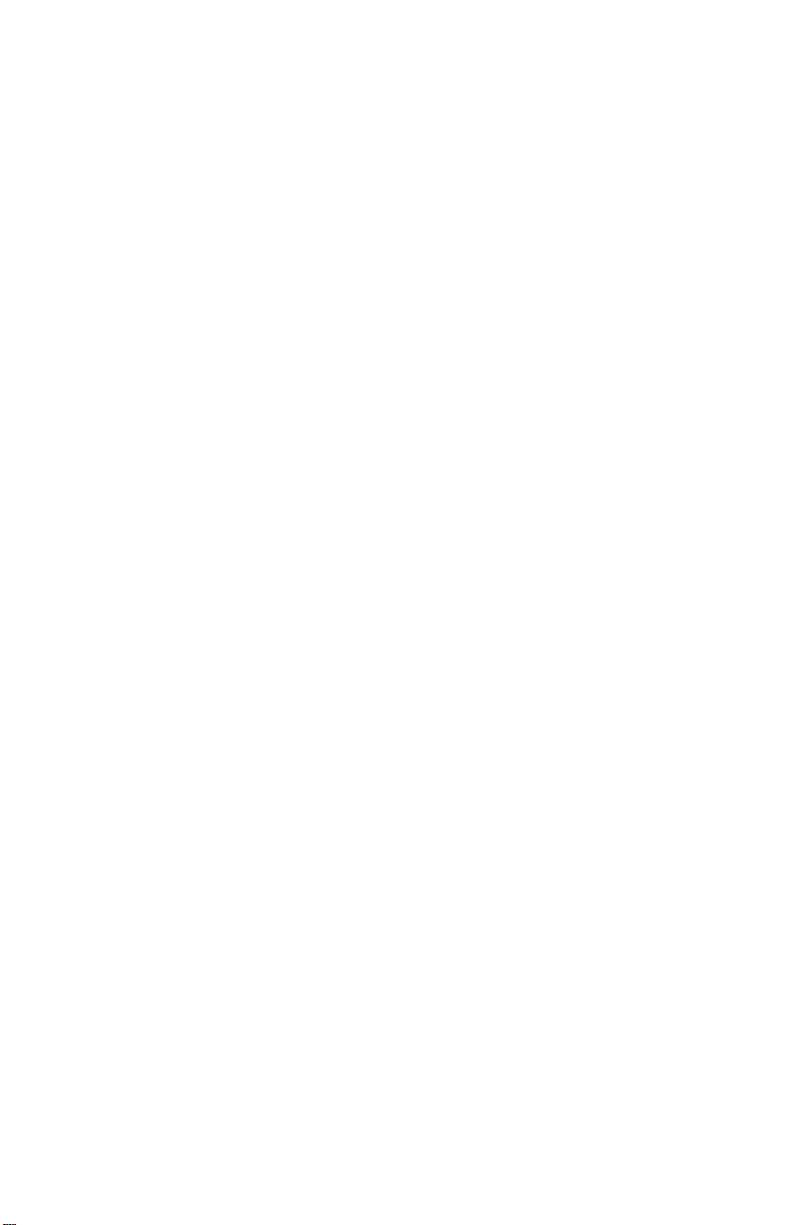
4099
First Edition (August 1999)
The following paragraph does not apply to any country where such provisions are
inconsistent with local law: LEXMARK INTERNATIONAL, INC. PROVIDES THIS
PUBLICATION “AS IS” WITHOUT WARRANTY OF ANY KIND, EITHER EXPRESS OR
IMPLIED,INCLUDING, BUT NOT LIMITED TO, THE IMPLIED WARRANTIES OF
MERCHANTABILITY OR FITNESS FOR A PARTICULAR PURPOSE. Some states do
not allowdisclaimerofexpressor implied warranties in certain transactions; therefore,this
statement may not apply to you.
This publication could include technical inaccuracies or typographical errors. Changes are
periodically made to the information herein; these changes will be incorporated in later
editions. Improvements or changes in the products or the programs describedmay be
made at any time.
A form for reader’s comments is provided at the back of this publication. If the form has
been removed, comments may be addressed to Lexmark International, Inc., Department
D22/035-3, 740 West New Circle Road, Lexington, Kentucky 40550, U.S.A. Lexmark may
use or distribute any of the information you supply in any way it believes appropriate
without incurringany obligation to you. You can purchase additional copies of publications
related to this product by calling 1-800-553-9727. In other countries, contact your point of
purchase.
Lexmark is a trademark of Lexmark International, Inc., registered in the United States
and/or other countries.
Color Jetprinter is a trademark of Lexmark International,Inc.
Other trademarks are the property of their respective owners.
© Copyright Lexmark International, Inc. 1999.
All rights reserved.
UNITED STATES GOVERNMENT RESTRICTED RIGHTS
This software and documentation are provided with RESTRICTED RIGHTS. Use,
duplication or disclosure by the Government is subject to restrictions as set forth in
subparagraph (c)(1)(ii) of the Rights in Technical Data and Computer Software clause at
DFARS252.227-7013 and in applicable FAR provisions: Lexmark International, Inc.,
Lexington, KY 40550.
Page 3
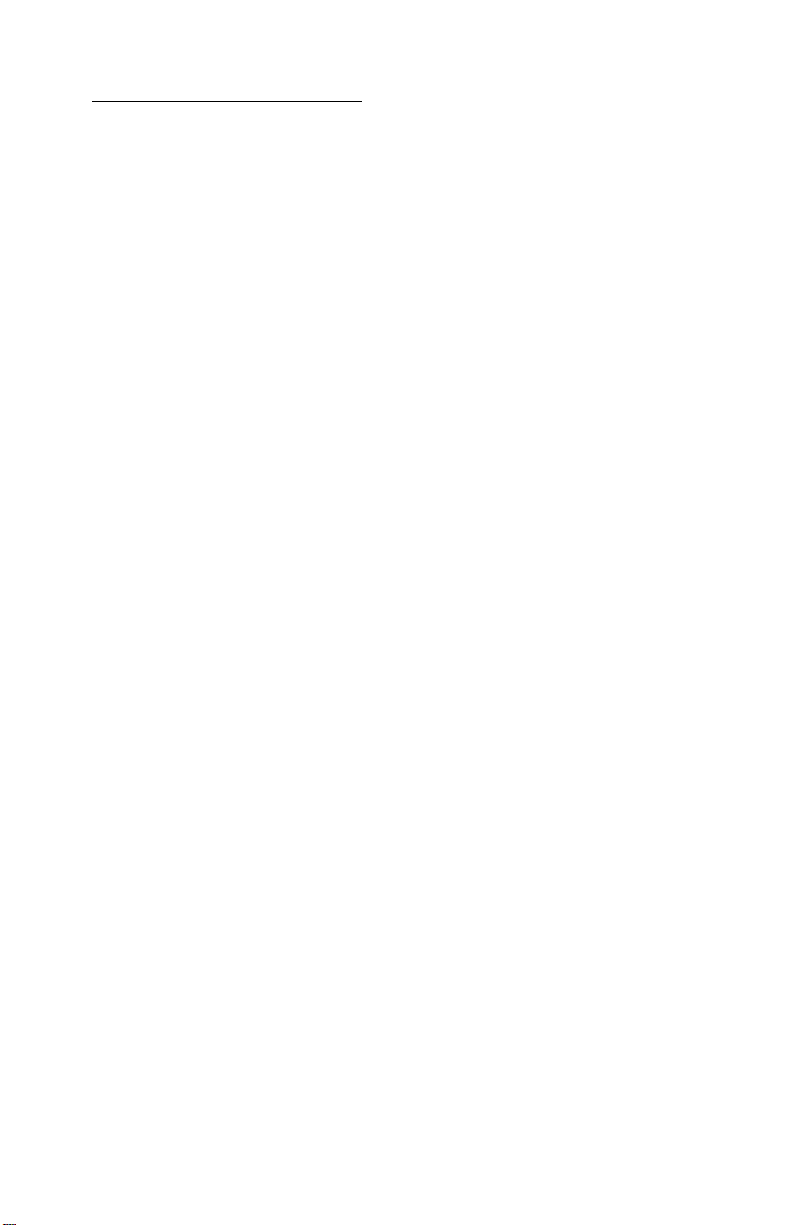
4099
Table of Contents
Preface.................................................v
SafetyInformation.......................................vi
GeneralInformation....................................1-1
Power Consumption .....................................1-1
Operator Panel .........................................1-2
Maintenance Approach ..................................1-3
Abbreviations ........................................1-3
DiagnosticInformation .................................2-1
Start .................................................2-1
Power-On Self Test (POST) Sequence ....................2-2
POST Symptom Table .................................2-2
Symptom Tables .....................................2-3
Service Checks ........................................2-5
Carrier Transport Service Check .........................2-5
Maintenance Station Service Check ......................2-7
Paper Feed Service Check .............................2-8
Paper Path Service Check.............................2-10
Power Service Check.................................2-11
Print Quality Service Check ............................2-12
DiagnosticAids .......................................3-1
Test Page .............................................3-1
RepairInformation.....................................4-1
Handling ESD-Sensitive Parts .............................4-1
Adjustments ...........................................4-2
Removal Procedures ....................................4-2
Releasing Plastic Latches ..............................4-2
Access Cover Removal ................................4-3
Front Cover Removal..................................4-3
Base Cover Assembly Removal..........................4-3
Ink Pad Removal .....................................4-3
Buttons and Lenses Removal ...........................4-3
Sheet Feeder Assembly Removal ........................4-4
Printhead Carrier Assembly Removal .....................4-5
Maintenance Station Removal ...........................4-5
End-of-Forms Flag Removal ............................4-6
Mid Frame / Star Roller Assembly Removal ................4-6
iii
Page 4
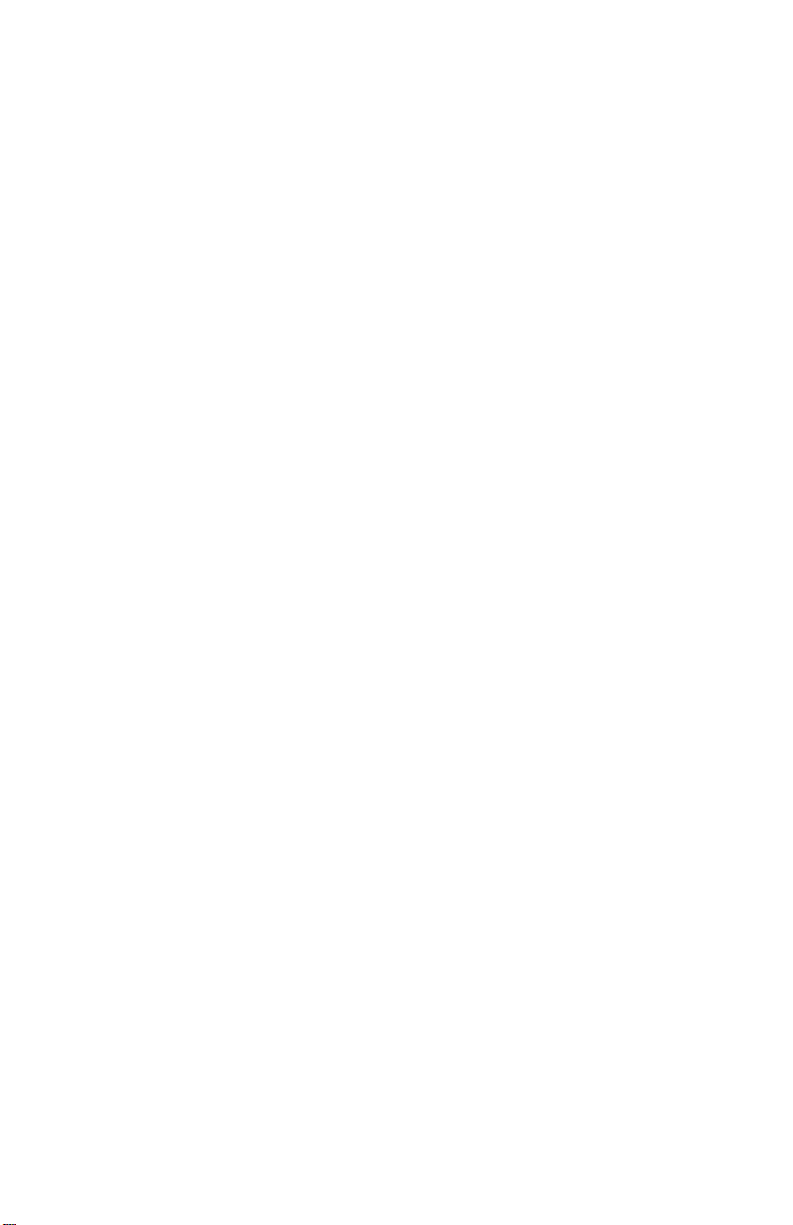
4099
Large Feed Roller Assembly Removal .....................4-6
Gear Plate Assembly Removal ...........................4-7
Carrier Belt / Idler Pulley Removal ........................4-7
Power Connector Removal ..............................4-7
ConnectorLocations....................................5-1
Preventive Maintenance .................................6-1
Lubrication Specifications .................................6-1
PartsCatalog ..........................................7-1
Index.................................................I-1
iv Service Manual
Page 5
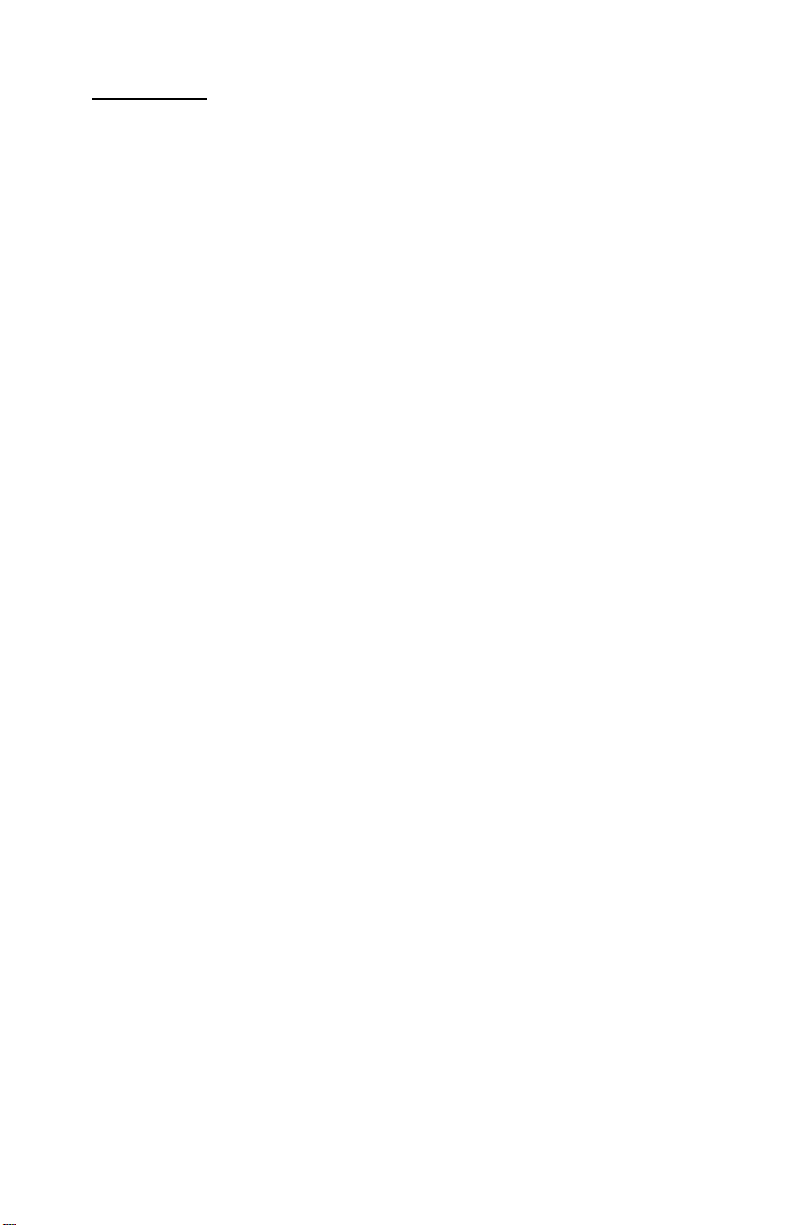
4099
Preface
This manual describes the Lexmark Z31 Color Jetprinter™(4099)
and is divided into the following chapters:
1. General Information contains a general description of the
printer and the maintenance approach used to repair it. Special
tools and test equipment are listed in this chapter, as well as
general environmental and safety instructions.
2. Diagnostic Information contains an error indicator table,
symptom tables, and service checks used to isolate failing field
replaceable units (FRUs).
3. Diagnostic Aids contains tests and checks used to locate or
repeat symptoms of printer problems.
4. Repair Information provides instructions for making printer
adjustments and removing and installing FRUs.
5. Connector Locations uses illustrations to identify the
connector locations and test points on the printer.
6. Preventive Maintenance containsthe lubrication specifications
and recommendations to prevent problems.
7. Parts Catalog contains illustrations and part numbers for
individual FRUs.
Preface v
Page 6
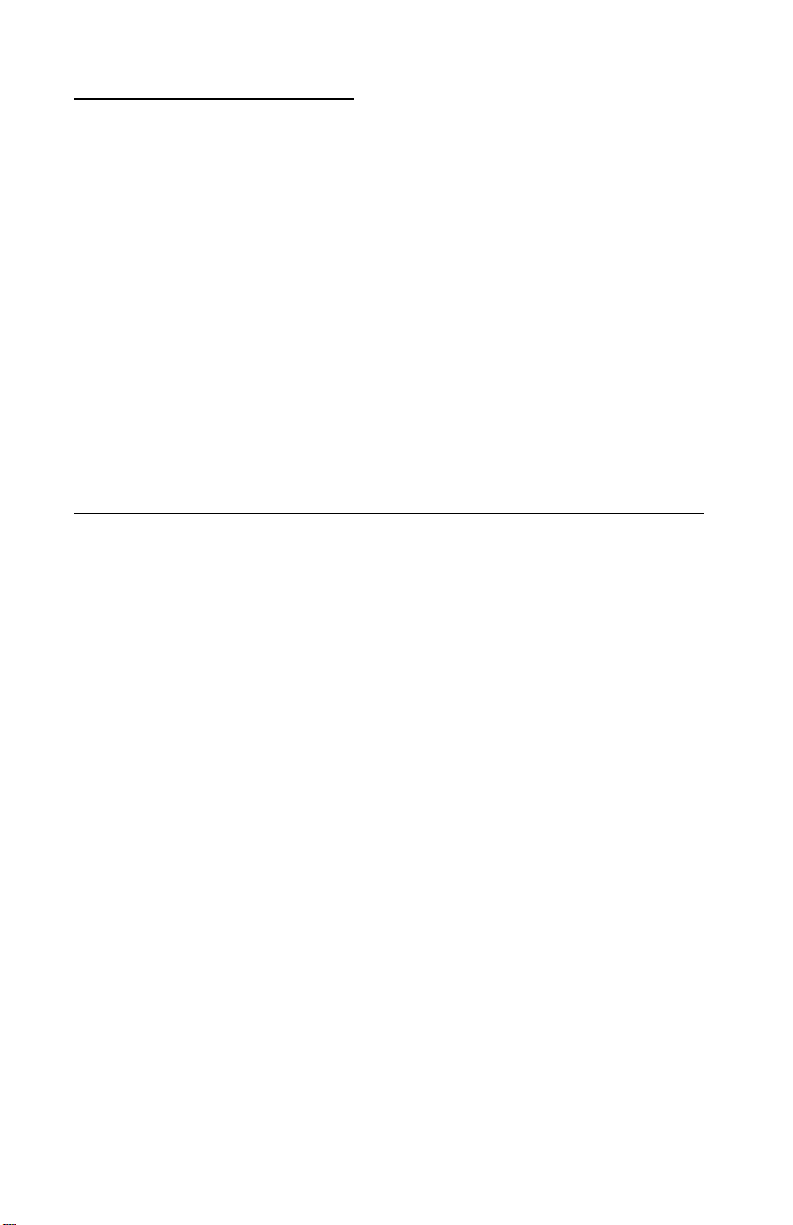
4099
Safety Information
• This product is designed, tested and approved to meet strict
global safety standards with the use of specific Lexmark
components. The safety features of some parts may not always
be obvious. Lexmark is not responsible for the use of other
replacement parts.
• The maintenance information for this product has been
prepared for use by a professional service person and is not
intended to be used by others.
• There may be an increased risk of electric shock and personal
injury during disassembly and servicing of this product.
Professional service personnel should understand this and take
necessary precautions.
Consignes de Sécurité
• Ce produit a été conçu, testé et approuvé pour respecter les
normes strictes de sécurité globale lors de l'utilisation de
composants Lexmark spécifiques. Les caractéristiques de
sécurité de certains éléments ne sont pas toujours évidentes.
Lexmark ne peut être tenu responsable de l'utilisation d'autres
pièces de rechange.
• Les consignes d'entretien et de réparation de ce produit
s'adressent uniquement à un personnel de maintenance
qualifié.
• Le démontage et l'entretien de ce produit pouvant présenter
certains risques électriques, le personnel d'entretien qualifié
devra prendre toutes les précautions nécessaires.
vi Service Manual
Page 7
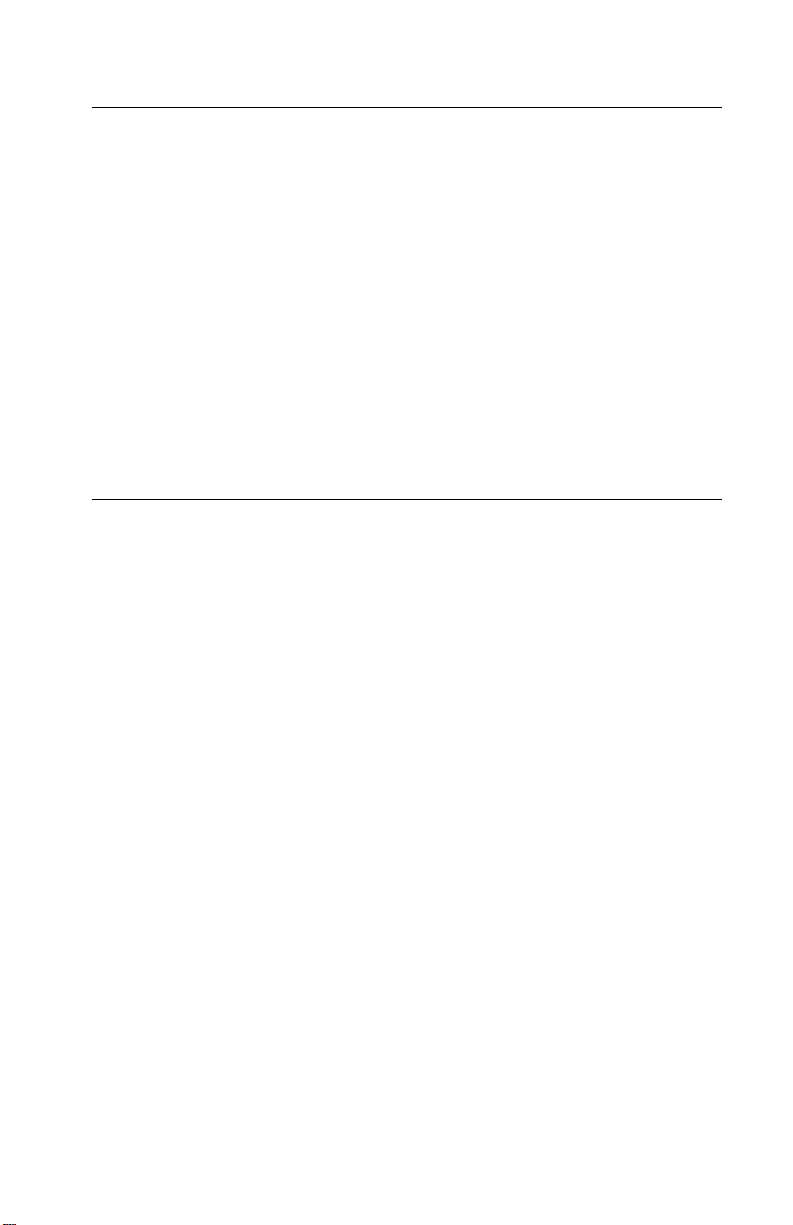
4099
Norme di sicurezza
• Ilprodotto è statoprogettato,testato e approvatoin conformità a
severi standard di sicurezza e per l’utilizzo con componenti
Lexmark specifici. Le caratteristiche di sicurezza di alcune
parti non sempre sono di immediata comprensione. Lexmark
non è responsabile per l’utilizzo di parti di ricambio di altri
produttori.
• Le informazioni riguardanti la manutenzione di questo prodotto
sono indirizzate soltanto al personale di assistenza autorizzato.
• Durante lo smontaggio e la manutenzione di questo prodotto, il
rischio di subire scosse elettriche e danni alla persona è più
elevato. Il personale di assistenza autorizzato, deve, quindi,
adottare le precauzioni necessarie.
Sicherheitshinweise
• Dieses Produkt und die zugehörigen Komponenten wurden
entworfen und getestet, um beim Einsatz die weltweit gültigen
Sicherheitsanforderungen zu erfüllen. Die sicherheitsrelevanten
Funktionen der Bauteile und Optionen sind nicht immer
offensichtlich. Sofern Teile eingesetzt werden, die nicht von
Lexmark sind, wird von Lexmark keinerlei Verantwortung oder
Haftung für dieses Produkt übernommen.
• Die Wartungsinformationen für dieses Produkt sind
ausschließlich für die Verwendung durch einen
Wartungsfachmann bestimmt.
• Während des Auseinandernehmens und der Wartung des
Geräts besteht ein zusätzliches Risiko eines elektr ischen
Schlags und körperlicher Verletzung. Das zuständige
Fachpersonal sollte entsprechende Vorsichtsmaßnahmen
treffen.
Safety Information vii
Page 8
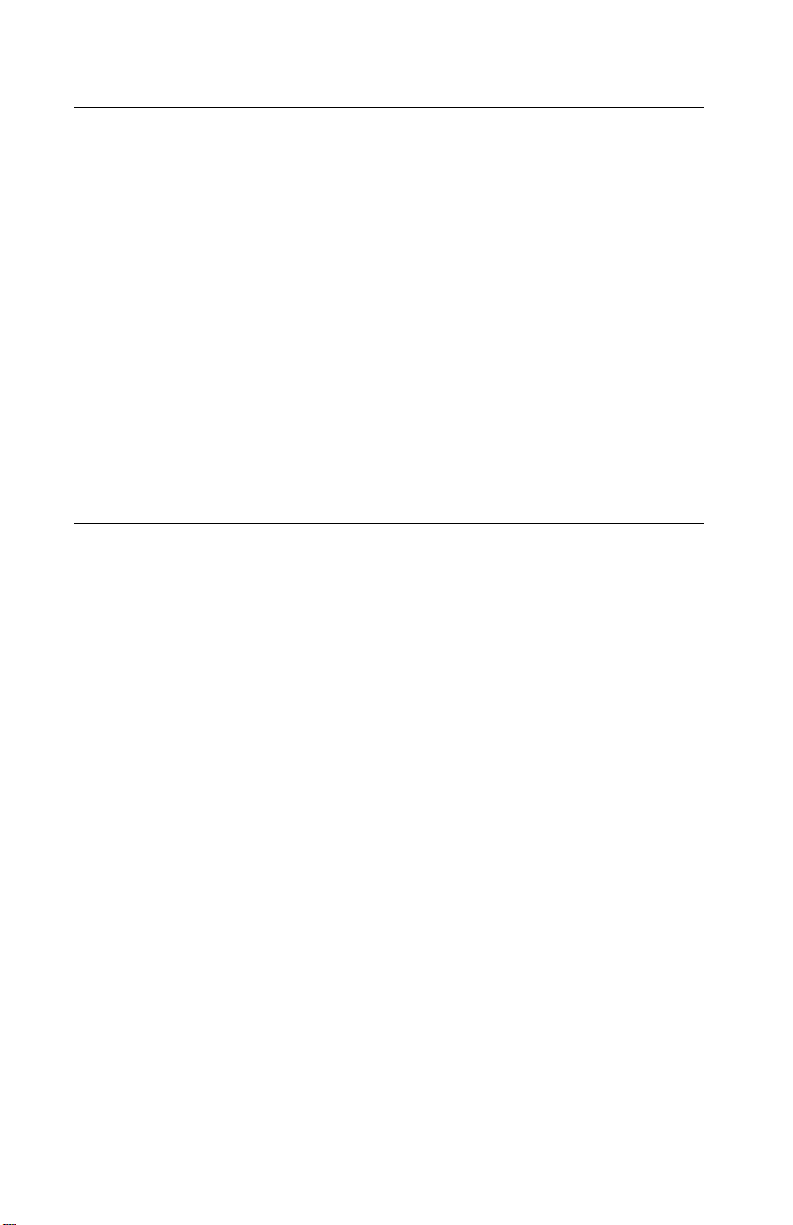
4099
Pautas de Seguridad
• Este producto se ha diseñado, verificado y aprobado para
cumplir los más estrictos estándares de seguridad global
usando los componentes específicos de Lexmark. Puede que
las características de seguridad de algunas piezas no sean
siempre evidentes. Lexmark no se hace responsabledel uso de
otras piezas de recambio.
• La información sobre el mantenimiento de este producto está
dirigida exclusivamente al personal cualificado de
mantenimiento.
• Existe mayor riesgo de descarga eléctrica y de daños
personales durante el desmontaje y la reparación de la
máquina. El personal cualificado debe ser consciente de este
peligro y tomar las precauciones necesarias.
Informações de Segurança
• Este produto foi concebido, testado e aprovado para satisfazer
os padrões globaisde segurança na utilização de componentes
específicos da Lexmark. As funções de segurança de alguns
dos componentes podem não ser sempre óbvias. A Lexmark
não é responsável pela utilização de outros componentes de
substituição.
• As informações de segurança relativas a este produto
destinam-se a profissionais destes serviços e não devem ser
utilizadas por outras pessoas.
• Risco de choques eléctricos e ferimentos graves durante a
desmontagem e manutenção deste produto. Os profissionais
destes serviços devem estar avisados deste facto e tomar os
cuidados necessários.
viii Service Manual
Page 9
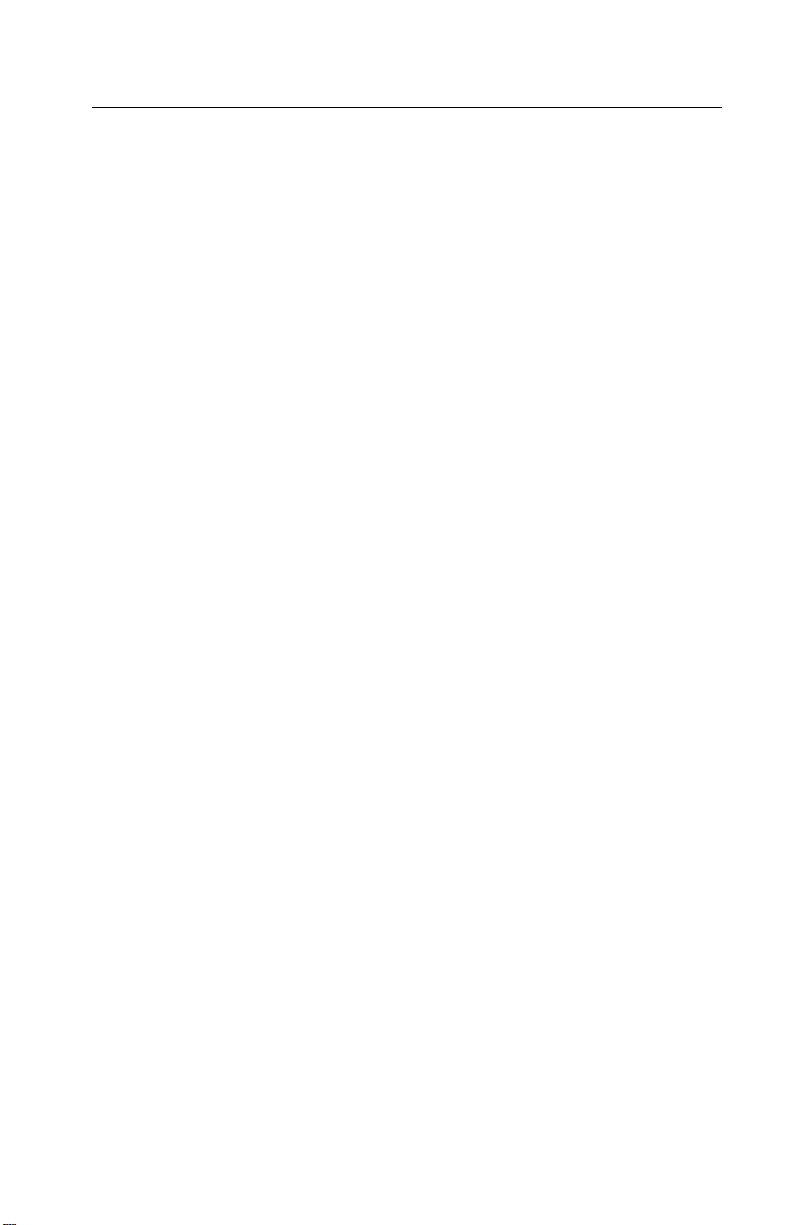
4099
Informació de Seguretat
• Aquest producte està dissenyat, comprovat i aprovat per tal
d'acomplir les estrictes normes de seguretat globals amb la
utililització de components específics de Lexmark. Les
característiques de seguretat d'algunes peces pot ser que no
sempre siguin òbvies. Lexmark no es responsabilitza de l'us
d'altres peces de recanvi.
• La informació pel manteniment d’aquest producte està
orientada exclusivament a professionals i no està destinada a
ningú que no ho sigui.
• El risc de xoc elèctric i de danys personals pot augmentar
durant el procés de desmuntatge i de servei d’aquest producte.
El personal professional ha d’estar-ne assabentat i prendre les
mesures convenients.
Safety Information ix
Page 10
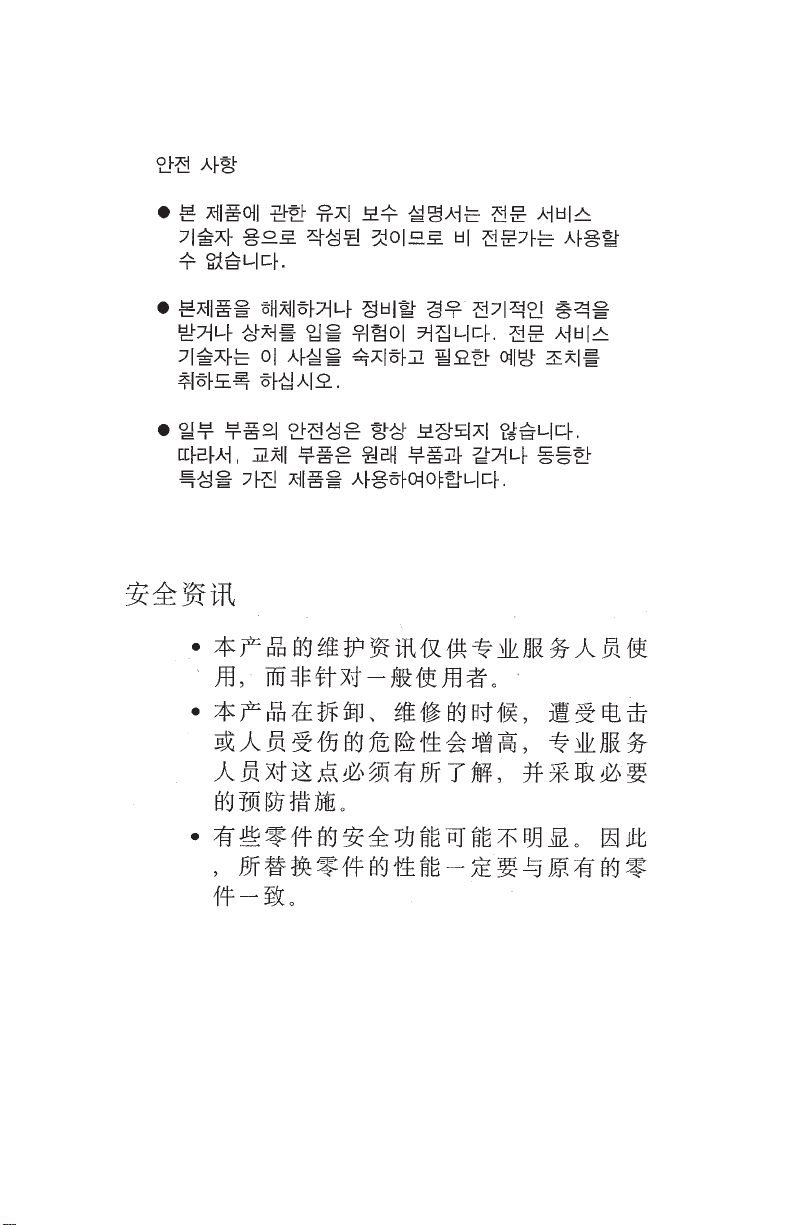
4099
x Service Manual
Page 11
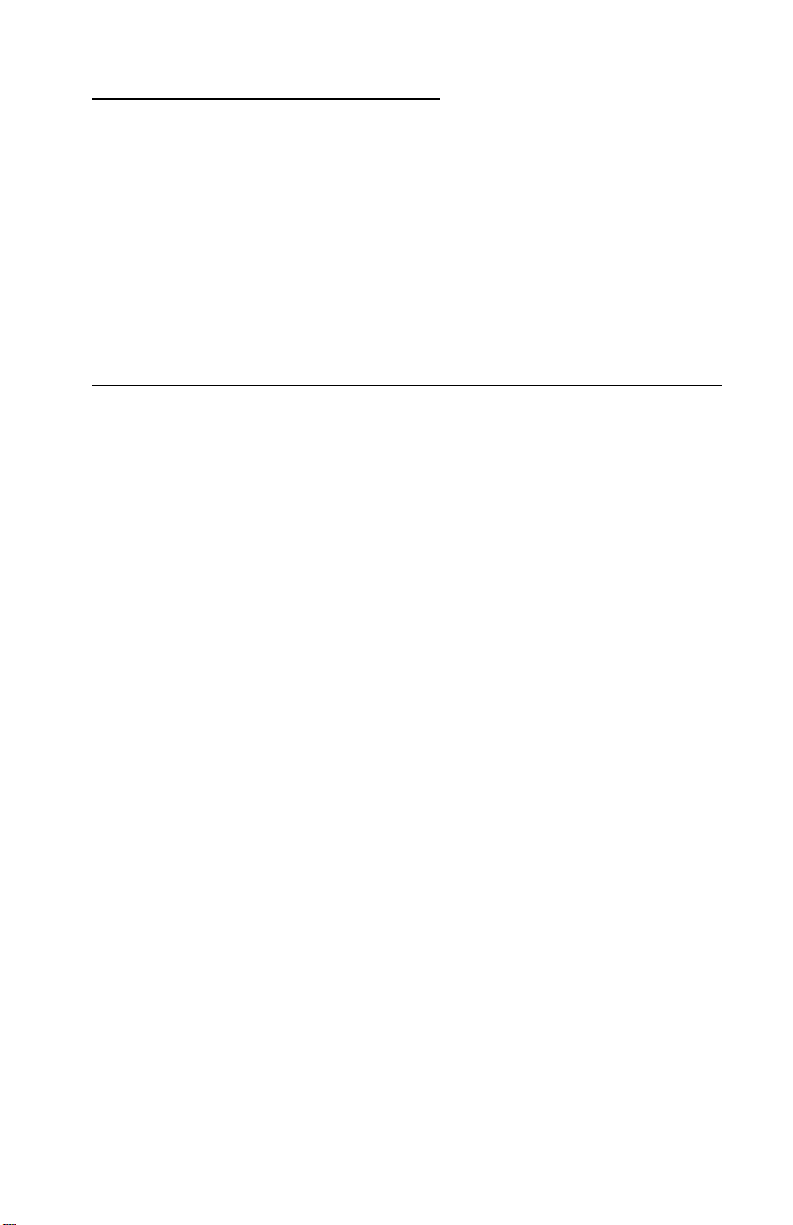
4099
1. General Information
The Lexmark Z31 Color Jetprinter (4099) is a personal, near laserquality inkjet printer. The printer contains single-unit customer
replaceable supply items. Dual printheads provide color and true
black printing without changing printheads. The black cartridge has
a total of 208 nozzles and installs on the right. The color cartridge
has a total of 192 nozzles and installs on the left. The printer is
capable of printing in two directions from either car tridge.
Power Consumption
• <8 Watts - power off and power to the printer
• 8 Watts - Idle Mode (power on - not printing)
• 15 Watts - Printing (average)
• 25 Watts - Printing (peak)
General Information 1-1
Page 12
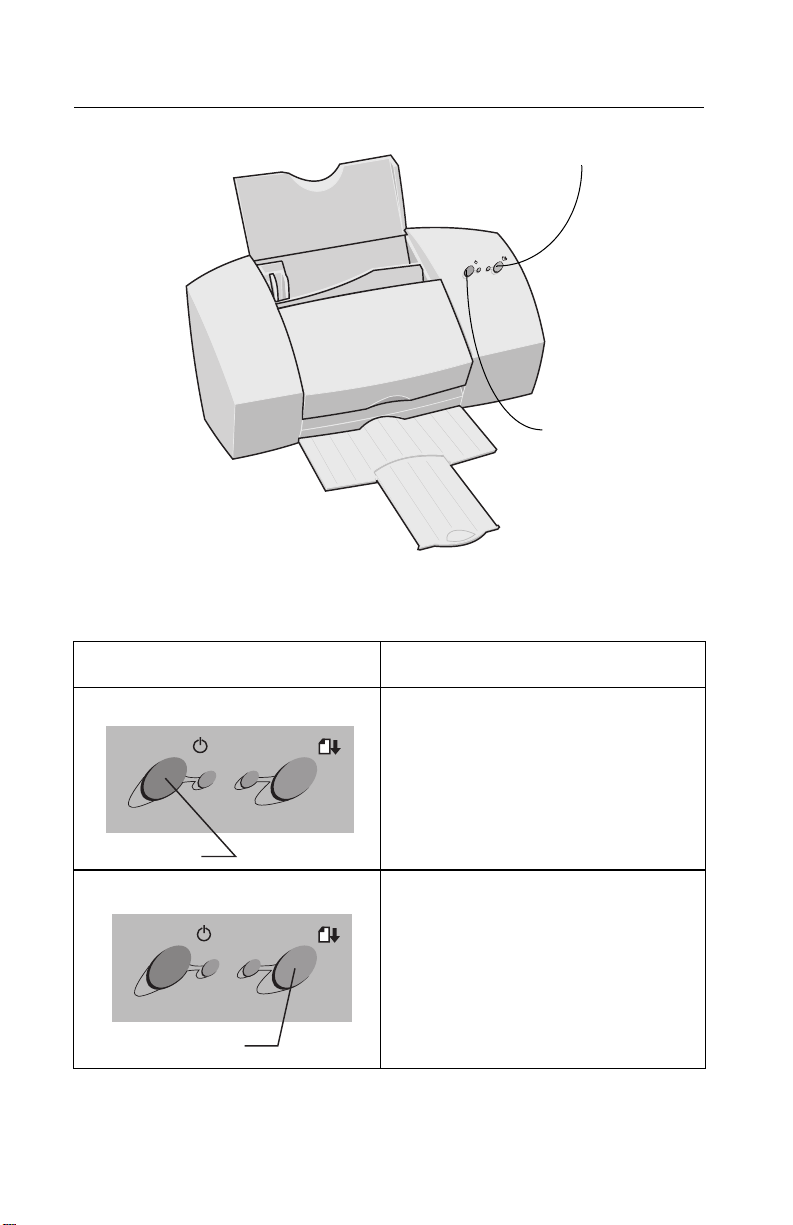
4099
Operator Panel
Paper Feed button
Power button
Buttons Application
Turnstheprinteronoroff.
Power button
• Ejects paper from the printer.
• Advancesa sheet of paper into
the automatic sheet feeder when
the printer has run out of paper
during a print job.
Paper Feed button
1-2 Service Manual
Page 13
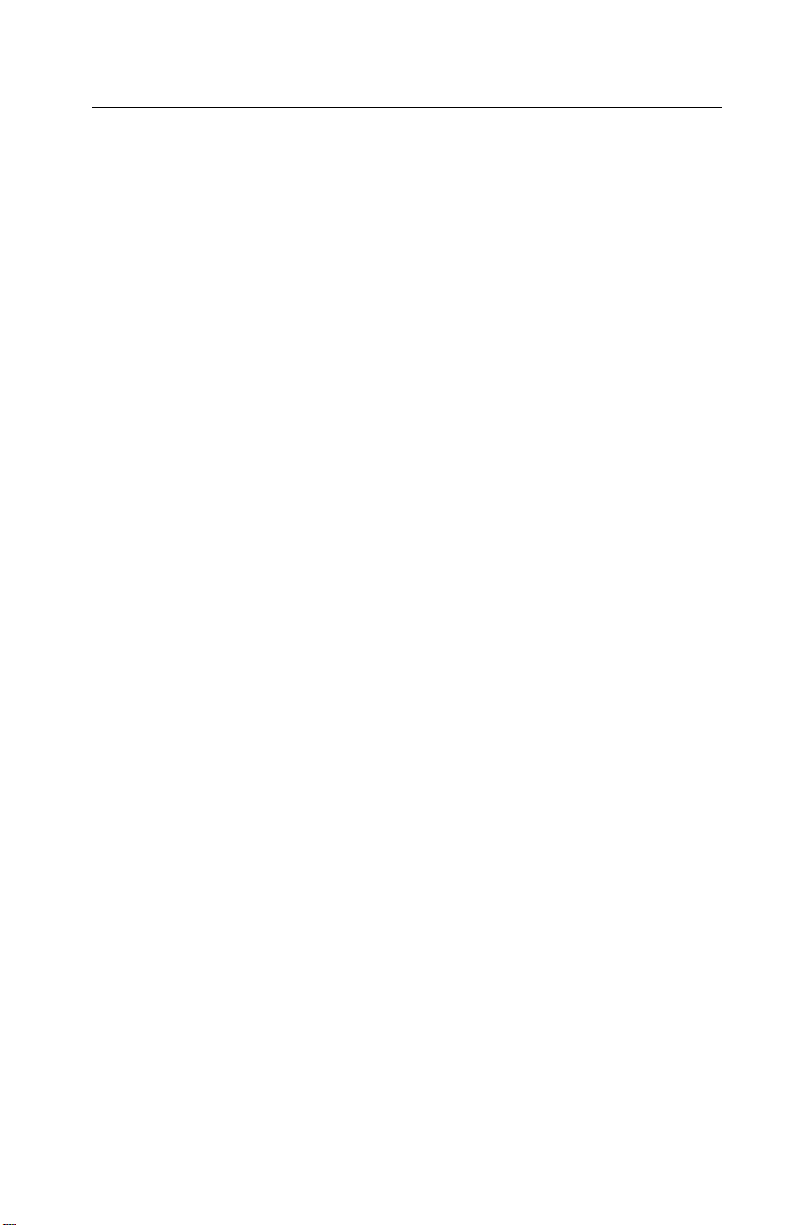
4099
Maintenance Approach
The diagnostic information in this manual leads you to the correct
field replaceable unit (FRU) or part.Use the symptom index,service
checks, and diagnostic aids to determine the symptom and repair
the failure.“Use the indicator light table, the symptom tables,
service checks, and diagnostic aids in chapter 3, to determine
the printer failure,” on page 2-1.
After you complete the repair, perform tests as needed to verify the
repair.
Abbreviations
ESD Electrostatic Discharge
FRU Field Replaceable Unit
HVPS High Voltage Power Supply
LVPS Low Voltage Power Supply
OEM Original Equipment Manufacturer
V ac Volts alternating current
V dc Volts direct current
ZIF Zero Insertion Force
FPC Flat Printhead Cable
General Information 1-3
Page 14
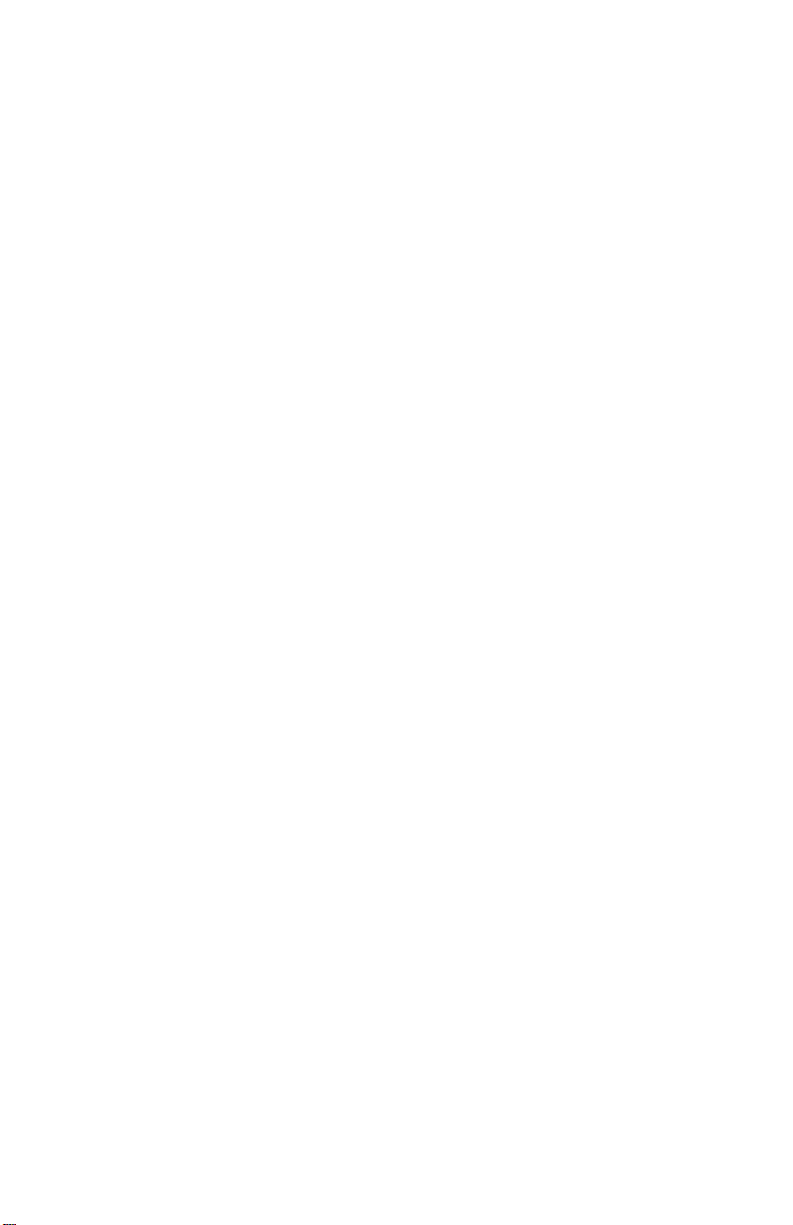
4099
1-4 Service Manual
Page 15
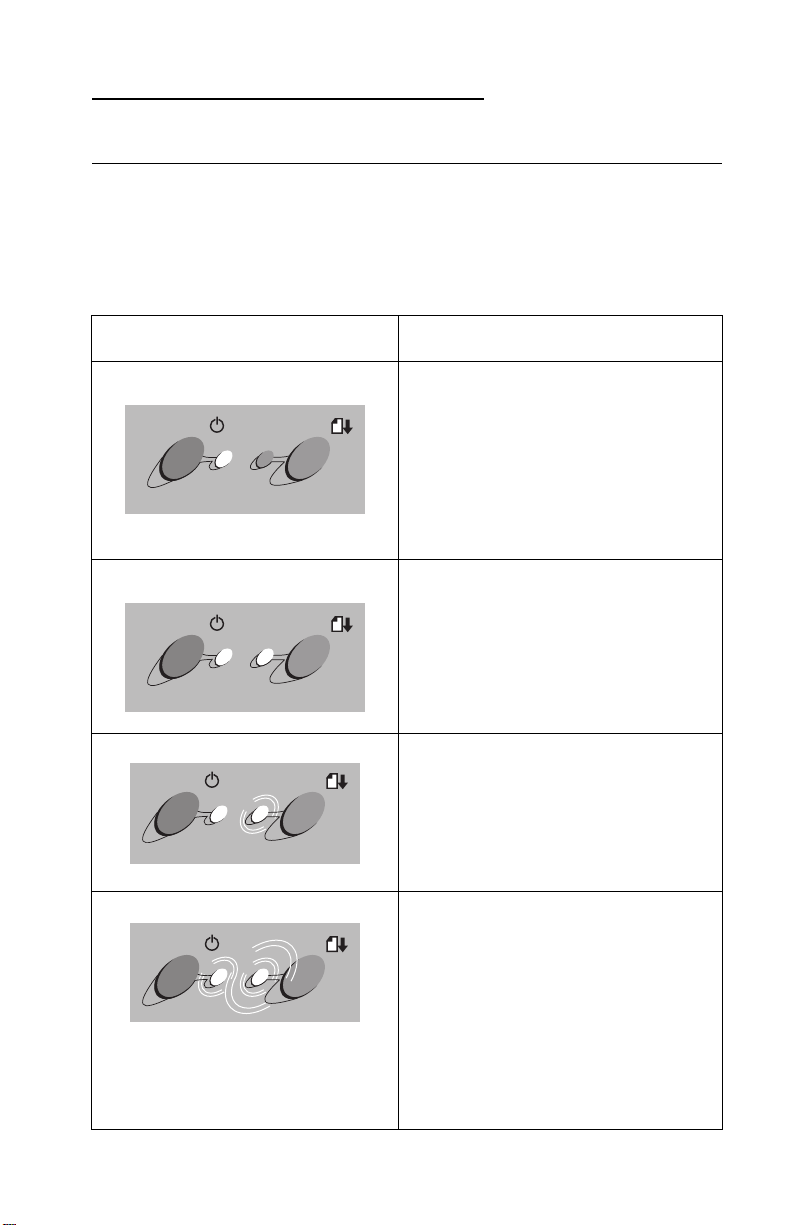
4099
2. Diagnostic Information
Start
Use the indicator light table, the symptom tables, service checks,
and diagnostic aids in chapter 3, to determine the printer failure.
Indicator Light Table
Indicator Light Indicates
Power light is On
Paper Feed light is Off
Both lights are On Machine is printing.
Power light is On
Paper Feed light is blinking
Power light is blinking
Machineisonandreadytoprint.
May be out of paper or have a paper
jam.
Paper Feed light blinks two times
Paper Feed light blinks three times
Go to the “Carrier Transport Service
Check” on page 2-5.
Go to the“Power Service Check” on
page 2-11.
Diagnostic Information 2-1
Page 16
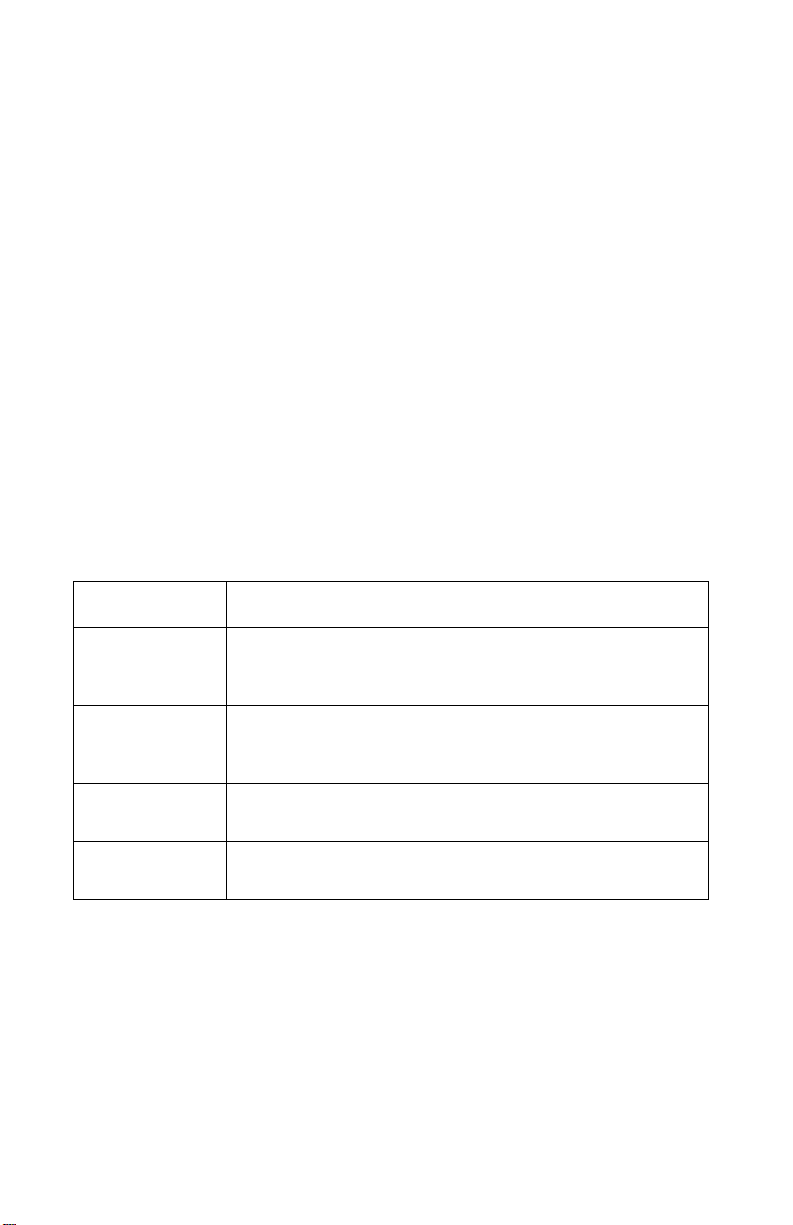
4099
Power-On Self Test (POST) Sequence
Turn the printer on and check for a correct POST operation by
observing the following:
1. The power light comes on.
2. The carrier movesoverthe maintenance stationthree times and
seals the printheads.
3. The paper feed gears turn.
4. All motors stop and the power light stays on.
If your printer completes POST with no errors, go to the “Symptom
Tables” on page 2-3, locate the symptom and take the indicated
action.
If your printer does not complete POST, locate the symptom in the
following table and take the indicated action.
POST Symptom Table
Symptom Action
No power light
andnomotors
run
Paper feed
gears do not
turn
Carrier does not
move
Carrier slams
side frame
2-2 Service Manual
Go to the “Power Service Check” on page 2-11.
Go to the “Paper Feed Service Check” on page 2-8.
Go to the “Carrier Transport Service Check” on
page 2-5.
Go to the “Carrier Transport Service Check” on
page 2-5.
Page 17
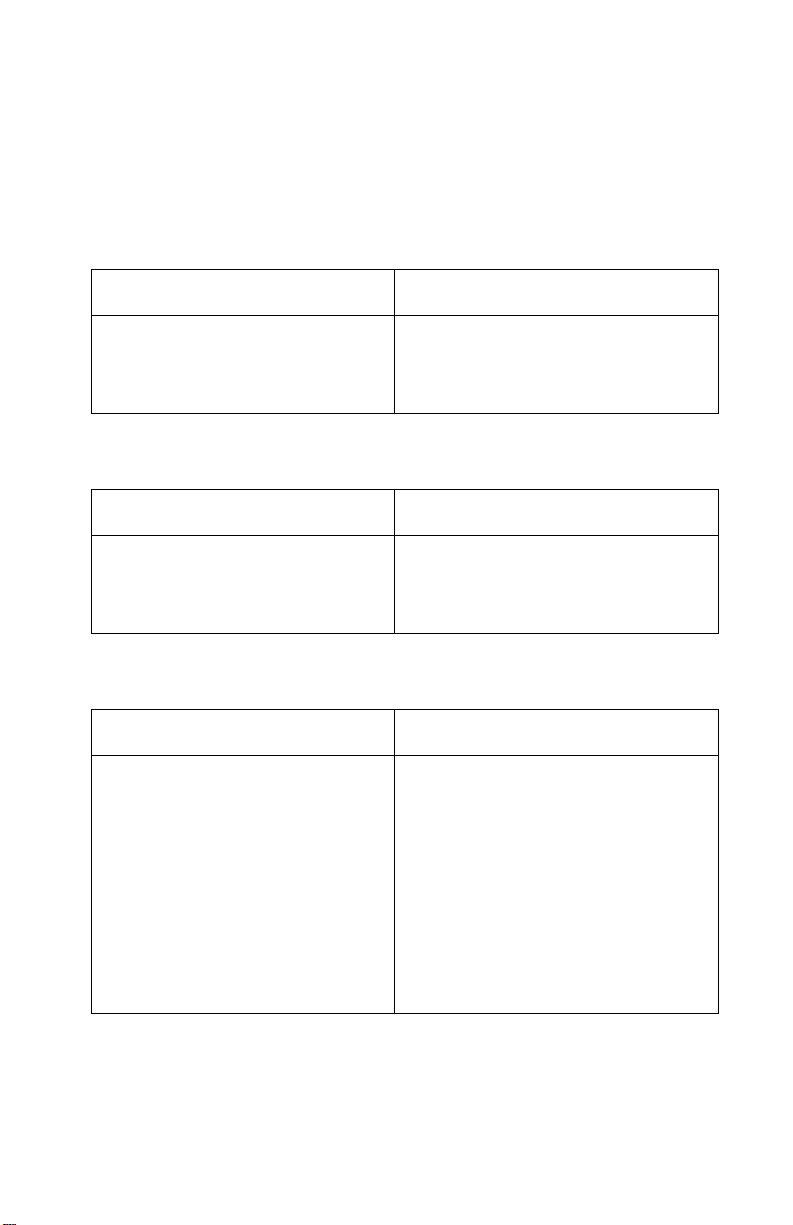
4099
Symptom Tables
Locate the symptom in the following tables and take the appropriate
action.
Carrier Transport Problems
Symptom Action
• No carrier movement
• Slow carrier movement
• Carrier stops
• Carrier slams side frame
Go to the “Carrier Transport
Service Check” on page 2-5.
Maintenance Station Problems
Symptom Action
Maintenance station:
• Fails to cap the printheads
• Fails to clean the printheads
Go to the “Maintenance Station
Service Check” on page 2-7.
Operator Panel Problems
Symptom Action
• Paper feed or power buttons do
not operate
• Power or paper feed lights do
not come on
Unplug the printer and disconnect
the operator panel connector (J3)
from the system board. Plug in the
printer and check for approximately
+ 5 V dc between pins:
J3-2 and Ground
J3-3 and Ground
J3-4 and Ground
J3-6 and Ground
If voltage is incorrect, replace the
system board. If voltage is correct
replace the operator panel.
Diagnostic Information 2-3
Page 18
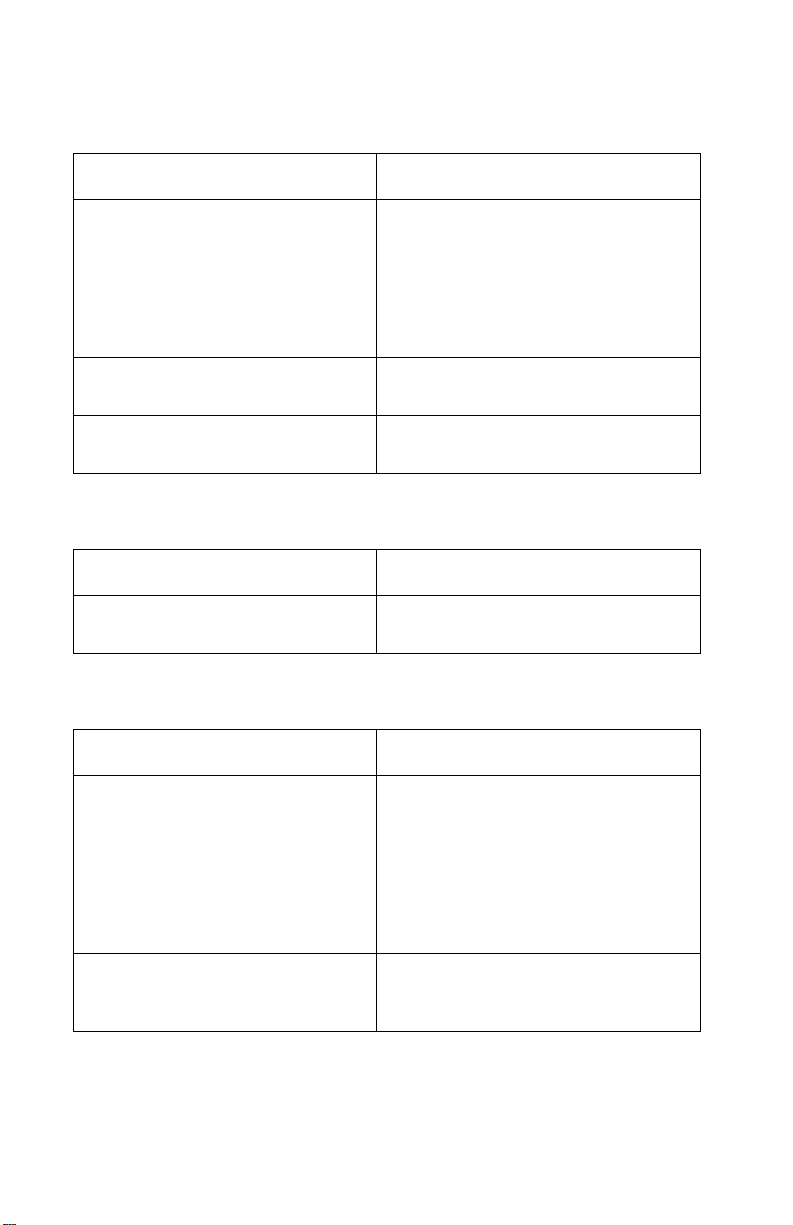
4099
Paper Feed Problems
Symptom Action
• Fails to pick paper
• Picks more than one sheet of
paper
• Pickspaper but fails to feed
• Paper jams
• Paper fails to exit
• Noisy paper feed
Envelopes fail to feed Go to the “Paper Feed Service
Paper skews Go to the “Paper Path Service
Go to the “Paper Feed Service
Check” on page 2-8.
Check” on page 2-8.
Check” on page 2-10.
Power Problems
Symptom Action
No power in machine, motors do
not operate
Go to the “Power Service Check”
on page 2-11.
Print Quality Problems
Symptom Action
• Voids in characters
• Light print
• Prints off the page
•Fuzzyprint
• Carrier moves but no print
• Printhead dries prematurely
• Colors print incorrectly
• Vertical alignment off
Go to the “Print Quality Service
Check” on page 2-12.
• Ink smearing
• Vertical streaks on paper
• Print lines crowded
2-4 Service Manual
Go to the “Paper Feed Service
Check” on page 2-8.
Page 19
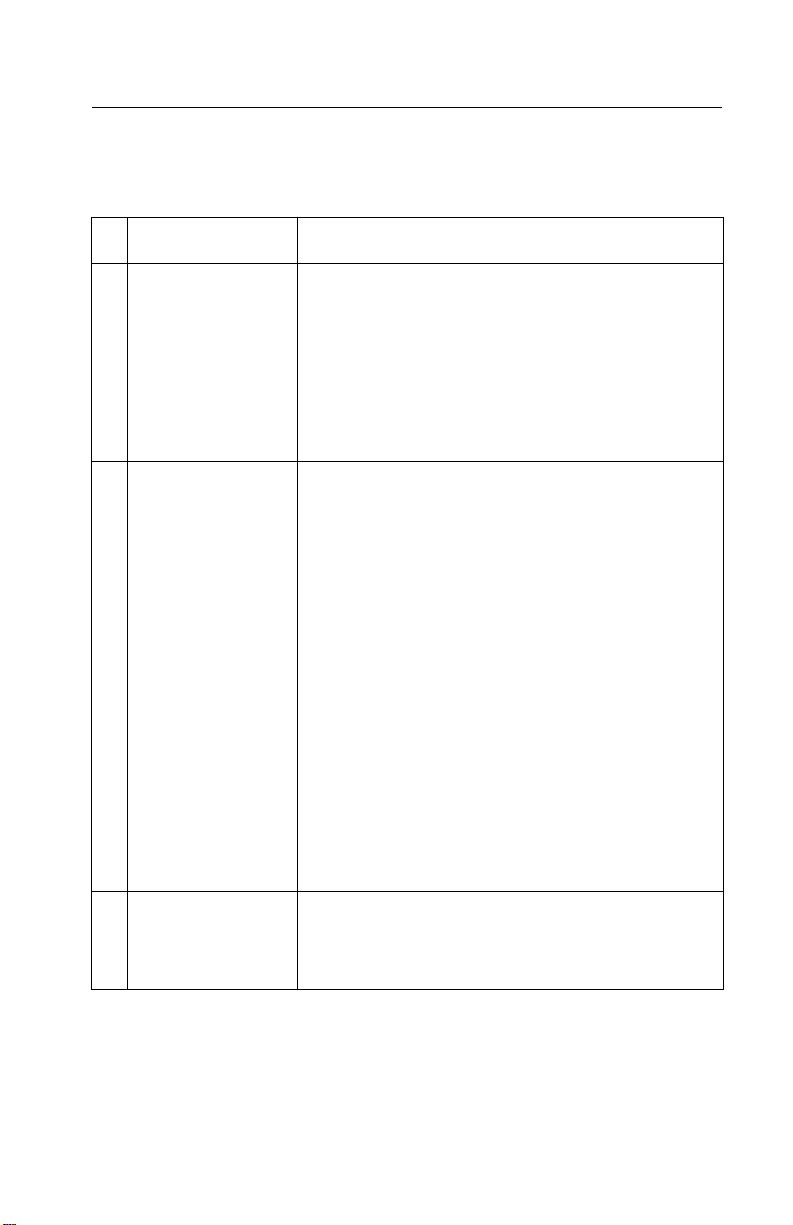
4099
Service Checks
Carrier Transport Service Check
FRU Action
1 System Board Unplug the printer and disconnect the carrier
transport motor connector (J8) from the system
board. Plug in the printer and check for
approximately 12 V dc between (J8-1) and ground
as the printer goes through POST.If the voltage is
incorrect, replace the system board. If the voltage
is correct, check for carrier transport motor pins
shorted to the housing. If a short is detected,
replace the carrier transport motor.
2 Carrier Transport
Motor
Check the motor for binds, or loose motor pulley.
A noisy or chatteringmotor or a motor that fails to
turncanbecausedby:
• An open or short in the motor.
• An open or short in the motor driver
on the system board.
• A bind in the carrier transport
mechanism.
With the carrier transport motor cable
disconnected from the system board, check for 0
to 10 ohms between the following pins on the
motor:
J8-1 and J8-2
J8-3 and J8-4
If the readings are incorrect, replace the motor.
3 Carrier Guide Rod Clean the carrier rod.
Note: Lubricate the rodand thecarrierrod bearing
surfaces with grease P/N 99A0394.
Diagnostic Information 2-5
Page 20

4099
FRU Action
4 Carrier Transport
Belt
Idler Pulley Parts
Carrier Frame
5 Printhead Carrier
Assembly
6 Maintenance
Station
7 Access Cover
Sensor
Check for worn,loose or broken parts. Check for
obstructions blocking carrier movement.
Check the carrier belt idler pulley mounting screw.
Loosen the screw and allow the tension spring to
take up any slack in the belt. Tighten the screw.If
the pulley mounting bracket has reached the stop,
replace the belt.
Carrier to carrier frame engagement should be
lubricated with grease P/N 99A0394.
Disconnect the printer and check the carrier
printhead connector (J5). If the connection is
good, remove the printhead carrier and check the
cable connection to the home sensor board. If the
problem remains, replace the system board.
A problem with the maintenance stationcan cause
carrier movement problems at the right margin.Go
to the “Maintenance Station Service Check” on
page 2-7.
If the carrier does not move toward the cartridge
load position when the access cover is opened,
verify that power is on. If the carrier still does not
move, check the actuator arm for binds. If the
sensor actuator is working correctly, replace the
system board.
2-6 Service Manual
Page 21

4099
Maintenance Station Service Check
The maintenance station has three functions:
1. Wipes the printhead nozzles to clean them of dirt.
2. Provides a place for printheads to fire all nozzles, keeping them
clear prior to printing.
3. Seals the printhead when it is not being used to prevent the
nozzles from drying
FRU Action
1 Maintenance
Station Assembly
As the carrier moves to the right over the
maintenance station, a slot on the bottom of the
carrier engages a tab on the sled of the
maintenance station causing the cap to rise and
seal the printhead. Carrier movement to the left
uncaps the printhead. The wiper cleans the
printhead nozzles as the carrier leavesthe
maintenance station. The wiper cleans the
printhead only when the carrier is moving to the
left. There should be no wiping action of the
printhead nozzles when the carrier is moving to
the right. After the cleaning operation is complete,
a tab on the maintenance station engages a tab on
the carrier, causing the wiper to lower.
Check the maintenance station for worn or broken
parts.
Worn wipers cause degraded print quality just after
a maintenance cleaning. Check for loose or worn
wipers.
Worn caps cause the printhead nozzles to dry and
clog. Check for loose or worn caps.
Diagnostic Information 2-7
Page 22

4099
Paper Feed Service Check
If your machine does not have paper jam problems, continue with
the service check. If your machine does have a paper jam problem,
examine it for the following before you begin the service check:
• Check the entire paper path for obstructions.
• Be sure there is not too much paper in the sheet feeder.
• Be sure the correct type of paper is being used.
• Check for static in the paper.
FRU Action
1 System Board Unplug the printer and disconnect the paper feed
motor (J9) from the system board. Plug the printer
in and check for approximately 9 to12 V dc
between (J9-1) andground and (J9-2) and ground
on the system board, as the printer goes through
POST. If thevoltage is not present, check for motor
pins shorted to the motor housing. If you find a
shorted pin, replace the motor. If you still havea
failure after replacing the motor, replace the
system board.
2-8 Service Manual
Page 23

4099
FRU Action
2 Paper Feed Motor A noisy or chattering motor or a motor that fails to
turn, can be caused by:
• An open or short in the motor
• An open or short in the motor driver on the
system board
• A bind in the paper feed mechanism
With the paper feed motor cable disconnected
from the system board, check for approximately 10
ohms between the following pins on the motor:
Pin1toPin2 Pin3toPin4
If the readings are incorrect, replace the motor.
Although the paper feeds in a forward direction
only, the paper feed motor turns in two directions.
If the paper feed motor turns in one direction only,
replace the system board.
Binds in the paper feed motor or gear train can
cause intermittent false paper jam errors. Remove
the paper feedmotor and checkthe shaft for binds.
Also check for a loose or worn motor gear.
3GearPlate
Assembly
4 Auto Sheet
Feeder Assembly
5MidFrame
Assembly
6End-of-Forms
Flag and Spring
Check for binds in the gear train and paper feed
mechanism by removing the paper feedmotor and
rotating the large gear by hand. If you notice a
bind, replace the gear plate assembly.
Check the pick roller for wear.
Check the following for wear:
•SmallFeedrollers
• Large Feed roller
• Exit roller
•Starrollers
Check for binds or damage.
Diagnostic Information 2-9
Page 24

4099
Paper Path Service Check
Examine the machine for the following before you begin this service
check:
• Check the entire paper path for obstructions.
• Be sure the correct type of paper is being used.
• Be sure the printer is installed on a flat surface.
FRU Action
1 Large and Small
Feed Rollers
2 Small Feed Roller
Springs
3 Auto Sheet
Feeder Assembly
4 Mid Frame Asm Check the following for wear:
5 End-of-Forms
Flag
Check for wear and binds.
Check for damage.
Check the pick roller for wear.
•Exitroller
•Starrollers
Check for binds or damage.
2-10 Service Manual
Page 25

4099
Power Service Check
FRU Action
1 External Power
Supply
2 Power Connector Check for continuity in the power connector cable.
3 Printhead Cable
Carrier Home
Sensor
Parallel Cable
Paper Feed Motor
Carrier Transport
Motor
Operator Panel
4 System Board If the symptom has not changed, replace the
Plug the external power supply into an outlet.
Check for + 30 V dc.
Unplug the printer. Disconnect one of the
printhead cables and plug in the printer. Look for a
symptom change. Check the failing part for shorts
and replace as necessary.
Repeat this procedure for the carrierhome sensor,
parallel cable, carriertransport motor, paper feed
motor and operator panel.
system board.
Diagnostic Information 2-11
Page 26

4099
Print Quality Service Check
FRU / Function Action
1 Printhead
Cartridge
2 Color Printhead
Cartridge Cross
Contamination
3 Printhead Carrier
Assembly
4SystemBoard
Printhead Carrier
Assembly
Be sure the machine contains good print
cartridges.
Cross contamination of color inks results in
incorrect colors printed, as when green prints for
yellow, (when yellow and blue are mixed in the
printhead cartridge). Thisproblem resolves quickly
as the printhead cartridge is used.
If cross contamination occurs, check the following:
• The maintenance station wiper for damage.
• The printhead nozzle plate was resealed with
tape.
Reseat the printhead cables in the system board
and check the following parts for wear or damage:
• Printhead Cartridge Latch
• Latch Spring
•Carrier
•Performthe“Test Page” on page 3-1.Lookfor
a break in the diagonal line of the nozzle test
pattern. A broken line indicates one or more
print nozzles are not working. Run the test again
to verify the failure. If there are even breaks in
the diagonal line similar to the pattern shown
below, replace the system board.
5 Maintenance
Station
2-12 Service Manual
If there is a single break or random breaks in the
diagonal line, remove the printhead cartridges and
check the gold-plated contacts on the end of the
printhead carrier cable for dirt, wear and damage.
Useonlyacleandryclothtocleanthecontacts.
If the symptom remains, replace the system board.
Intermittent nozzle failurescan be caused by worn
parts in the maintenance station. Perform the
“Maintenance Station Service Check” on
page 2-7, and then return to this check.
Page 27

4099
FRU / Function Action
6 Paper Feed Ink smudging and smearing can be caused by
paper problems or problems in the paper feed
area.
Check the following:
• Correct type of paper is being used.Also check
the paper for curl or wrinkles.
• Feedrollers for wear, dirt, or looseness.
• Gears for wear or binds.
• Paper path for obstructions.
7 Carrier Transport Blurred print and voids can be caused by problems
in the carrier transport area. Check the following:
• Carrier transport belt for wear.
• Carrier guide rod for wear or dirt. If dirty, clean
and lubricate.
• Carrier to carrier frame engagement should be
lubricated with grease P/N 99A0394.
• Idler pulley parts for wear, damage, or
looseness.
8 Alignment Uneven vertical lines can be adjusted by
performing the printhead alignmentadjustments.
The user is directed, through the Printer Control
program, to perform the printhead alignment
adjustments, when replacing a printhead cartridge.
Diagnostic Information 2-13
Page 28

4099
2-14 Service Manual
Page 29

4099
3. Diagnostic Aids
Test Page
This test prints the test page.
To run a complete test page of black and color patterns, be sure the
printhead cartridges are in good condition.
To enter the test:
1. Turn the printer on.
2. Open the access cover.
3. Install a known good black printhead cartridge in the right side
of the carrier and a good color printhead cartridge in the left
side.
4. Close the access cover.
5. Install paper in the sheet feeder.
6. Turn the printer off.
7. Hold down the Paper Feed and Power buttons at the same time
until both lights begin to flash.
8. Release both buttons. Test pages print until the Power button is
pressed.
The printer prints four lines of black and color printhead cartridge
nozzle purge patterns followed by a black and color nozzle test
pattern. The purge pattern is used to clear all printhead nozzles. The
nozzle test patternprintsall nozzleson a diagonalline. There should
be no breaks in the nozzle test pattern. A break in the pattern
indicates one or more nozzles are not working.
If a print quality problem exists, see “Print Quality Service Check”
on page 2-12.
Diagnostic Aids 3-1
Page 30

4099
3-2 Service Manual
Page 31

4099
4. Repair Information
This chapter explains how to make adjustments to the printer and
how to remove defective parts.
Note: Read the following before handling electronic parts.
Handling ESD-Sensitive Parts
Many electronic products use parts that are known to be sensitive to
electrostatic discharge (ESD). To prevent damage to ESD-sensitive
parts, follow the instructions below in addition to all the usual
precautions, such as turning off powerbefore removing logic boards:
• Keepthe ESD-sensitive partin its originalshipping container (a special
“ESD bag”) until you are ready to install the part into the machine.
• Make the least-possible movements with your body to preventan
increase of static electricity from clothing fibers, carpets, and furniture.
• Put the ESD wrist strap on your wrist. Connect the wrist band to the
system ground point. This discharges any static electricity in your body
to the machine.
• Hold the ESD-sensitive part by its edge connector shroud (cover); do
not touch its pins. If you are removing a pluggable module, use the
correct tool.
• Do not place the ESD-sensitive part on the machine cover or on a
metal table; if you need to put down the ESD-sensitive part for any
reason, first put it into its special bag.
• Machine covers and metal tablesare electrical grounds. They increase
the risk of damage because they make a discharge path from your
body through the ESD-sensitive part. (Large metal objects can be
discharge paths without being grounded.)
• Prevent ESD-sensitive parts from being accidentally touched by other
personnel. Install machine covers when you are not working on the
machine, and do not put unprotected ESD-sensitive parts on a table.
• If possible, keep all ESD-sensitive parts in a grounded metal cabinet
(case).
• Be extra careful in working with ESD-sensitive partswhen cold weather
heating is used because low humidity increases static electricity.
Repair Information 4-1
Page 32

4099
Adjustments
The user is directed, in the Printer Control program, to perform the
printhead alignment adjustments after replacing a print cartridge.
Removal Procedures
The following procedures are arranged according to the name of the
printer part discussed.
CAUTION: Unplug the power cord before removing any parts.
Releasing Plastic Latches
Many of the parts are held in place with plastic latches. The latches
break easily; release them carefully. Toremove such parts,press the
hook end of the latch away from the part to which it is latched.
4-2 Service Manual
Page 33

4099
Access Cover Removal
1. Open the access cover.
2. Push the mounting tabs and remove the access cover.
Front Cover Removal
1. Remove the two cover mounting screws from the upper rear
corners of the rear cover.
Warning: When reassembling, do notovertighten these screws
as they will damage the plastic threads.
2. Place the printer on its back. Lift up on the two cover latches
locatedoneachsideofthebasecover.
3. Place the printer on its base. Pull the cover forward and remove.
Base Cover Assembly Removal
1. Remove the front cover.
2. Remove the four screws holding the carrier frame assembly to
the rear of the base cover.
3. Remove the two screws holding the front of the carrier frame
assembly to the base cover.
4. Lift the carrier frame assembly out of the base cover assembly.
Ink Pad Removal
1. Remove the front cover.
2. Remove the base cover assembly.
3. Pry the ink pad off the base cover.
Buttons and Lenses Removal
1. Remove the front cover.
2. Pull up the button latches and slide the buttons off the front
cover.
3. Lift and remove the lenses.
Repair Information 4-3
Page 34

4099
Sheet Feeder Assembly Removal
1. Remove the front cover.
2. Remove the base cover assembly. Note the position of the
access cover sensor actuator in the sheet feeder assembly.
3. Remove the two screws holding the sheet feeder to the carrier
frame assembly.
4. Remove the sheet feeder assembly mounting screw from the
gear plate assembly.
5. Remove the sheet feeder assembly from the carrier frame
assembly.
System Board Removal
1. Remove the front cover.
2. Remove the base cover assembly.
3. Remove the sheet feeder assembly.
4. Disconnect all connectors from the system board. Note the
cable routings.
5. Remove the four mounting screws from the system board.
Warning: When removing the system board, be careful not to
damage the end-of-forms flag.
4-4 Service Manual
Page 35

4099
Printhead Carrier Assembly Removal
1. Remove the front cover.
2. Remove the base cover assembly.
3. Remove the sheet feeder assembly.
4. Disconnect the printhead carrier cables from the system board.
5. Remove the retainers from the ends of the carrier guide rod.
6. Slide the carrier guide rod out the right side of the carrier frame.
Note: The carrier is attached to the carrier belt between two
raised tabs on the belt. Be sure to note this location when
reinstalling the printhead carrier assembly.
7. Remove the carrier belt from the rear of the carrier.
8. Remove the printhead carrier assembly.
9. Depress and remove the printhead carrier cable retainer latch
located on the carrier frame. Pull the printhead carrier cable
through the hole in the carrier frame. When reinstalling the
cable retainer, ensure the two retainer tabs are through the
carrier frame before latching the two retainer latches.
Note: Before installing the carrier belt, loosen the carrier belt
idler pulley mounting screw. Tighten the screw after installing
the belt on the idler pulley.
Maintenance Station Removal
1. Remove the front cover.
2. Depress the two latches on the rear of the carrier frame and
remove the maintenance station.
Small Feed Rollers Removal
1. Remove the front cover.
2. Remove the base cover assembly.
3. Remove the sheet feeder assembly.
4. Unhook the four small feed roller springs from the carrier frame.
5. Unlatch the small feed rollers from the carr i er frame.
Repair Information 4-5
Page 36

4099
End-of-Forms Flag Removal
1. Remove the front cover.
2. Remove the base cover assembly.
3. Remove the sheet feeder assembly.
4. Remove the two center small feed rollers.
5. Note the position of the end-of-forms flag spring. Unlatch the
end-of-forms flag from the carrier frame and slide it to the right
to remove.
MidFrame/StarRollerAssemblyRemoval
1. Remove the front cover.
2. Remove the base cover assembly.
3. Remove the sheet feeder assembly.
4. Remove the small feed roller assemblies.
5. Release the two latches located at the rear corners of the mid
frame and raise the mid frame at the rear and out of the carrier
frame.
Large Feed Roller Assembly Removal
1. Remove the front cover.
2. Remove the base cover assembly.
3. Remove the sheet feeder assembly.
4. Remove the small feed roller assemblies.
5. Remove the maintenance station assembly.
6. Remove the bearing from the right end of the large feed roller.
To remove the bearing, pull out the locking tab and rotate the
bearing until the bearing fits through the slots in the carrier
frame.
7. While lightly biasing the gear plate assembly to the left, push
the large feed roller assembly to the far right and lift it out of the
carrier frame.
4-6 Service Manual
Page 37

4099
Gear Plate Assembly Removal
1. Remove the front cover.
2. Remove the base cover assembly.
3. Remove the sheet feeder assembly.
4. Remove the small feed roller a ssemblies.
5. Remove the maintenance station assembly.
6. Remove the large feed roller assembly.
7. Disconnect the power connector from the system board.
8. Remove the two gear plate assembly mounting screws and
remove the gear plate assembly from the carrier frame.
Carrier Belt / Idler Pulley Removal
1. Remove the front cover.
2. Remove the retainers from the ends of the carrier guide rod.
3. Slide the carrier guide rod out the right side of the carrier frame.
Note: The carrier is attached to the carrier belt between two
raised tabs on the belt. Be sure to note this location when
reinstalling the printhead carrier assembly.
4. Remove the carrier belt from the rear of the carrier.
Note: Before installing the carrier belt, loosen the carrier belt
idler pulley mounting screw. Tighten the screw after installing
the belt on the idler pulley.
Power Connector Removal
1. Remove the front cover.
2. Remove the base cover assembly.
3. It may be necessary to remove the gear plate assembly to
access the power connector mounting screws.
Repair Information 4-7
Page 38

4099
4-8 Service Manual
Page 39

4099
5. Connector Locations
Units Description
J3 Operator Panel
J4 Parallel Port
J5 PrintheadCable 1
J6 PrintheadCable 2
J7 PrintheadCable 3
J8 CarrierTransport
Motor
J9 Paper Feed Motor
J10 Power Connector
PS1 Access Door Sensor
PS2 End-of-Forms Sensor
Connector Locations 5-1
Page 40

4099
5-2 Service Manual
Page 41

4099
6. Preventive Maintenance
This chapter contains the lubrication specifications. Follow these
recommendations to prevent problems and maintain optimum
performance.
Lubrication Specifications
Lubricate only when parts are replaced or as needed, not on a
scheduled basis. Use grease P/N 99A0394 to lubricate the following:
• All gear mounting studs.
• The left and right ends of the large feed roller at the side frames.
• The carrier to carrier frame engagement.
• The carrier guide rod, and carrier guide rod bearings.
Preventive Maintenance 6-1
Page 42

4099
6-2 Service Manual
Page 43

4099
7. Parts Catalog
How to Use This Parts Catalog
• SIMILAR ASSEMBLIES: If two assemblies contain a majorityof
identical parts, they are shown on the same list. Common parts
are shown by one index number. Parts peculiar to one or the
other of the assemblies are listed separately and identified by
description.
• NS: (Not Shown) in the Asm-Index column indicates that the
part is procurable but is not pictured in the illustration.
• PP: in the parts description column indicates the part is
available in the listed parts packet.
• NA: Not available as a FRU.
Parts Catalog 7-1
Page 44

4099
Assembly 1: Covers
7-2 Service Manual
Page 45

4099
AsmIndex
1 -1 12G0190 1 Base Cover with Feet, Exit Tray and
2 12G0193 1 Felt Ink Pad
3 12G0192 1 Access Cover
4 12G0191 1 Front Cover
5 12G0195 1 Power Button and Lens
NS 7350512 1 Field PackagingB/M
Part
Number
Units Description
Banner Support
Parts Catalog 7-3
Page 46
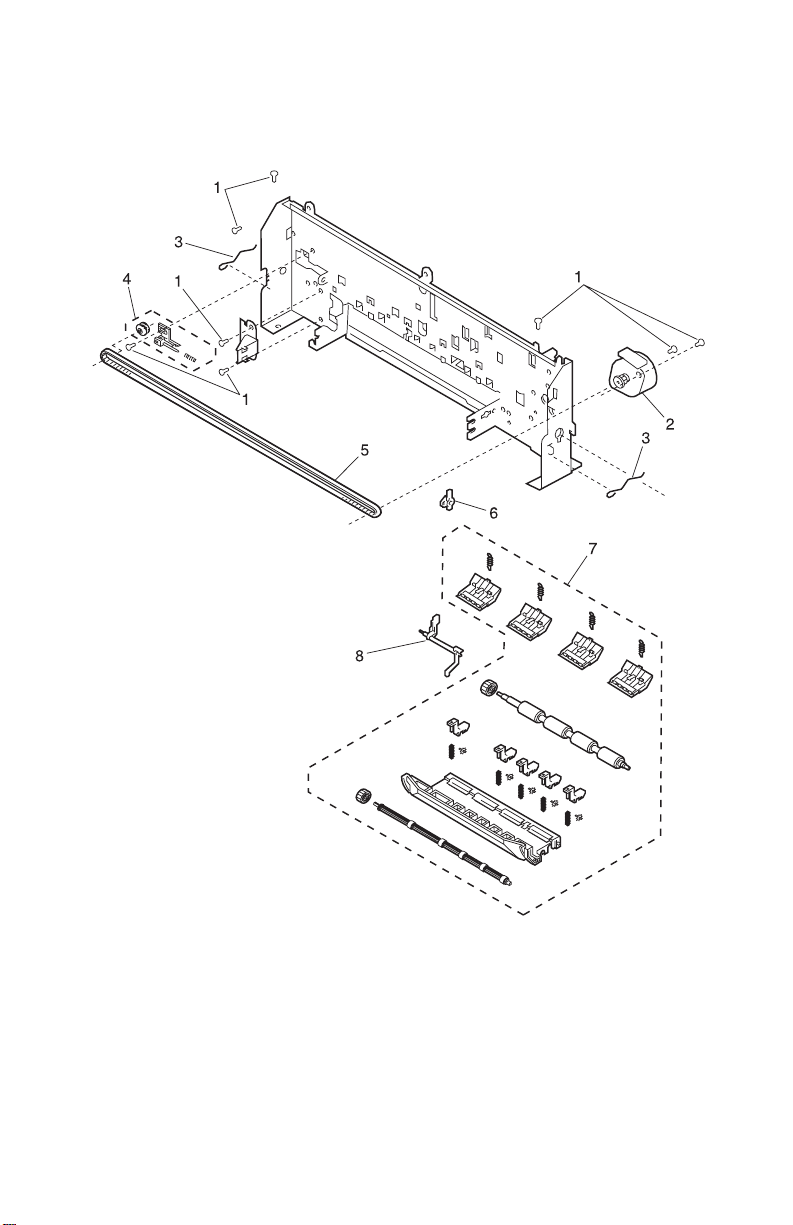
4099
Assembly 2: Paper Feed
7-4 Service Manual
Page 47

4099
AsmIndex
2 -1 12G0209 7 Screws (PP)
2 12G0197 1 Carrier Transport Motor
3 12G0209 2 Retainer, Carrier Guide Rod (PP)
4 12G0209 1 Carrier Belt Tensioner (PP)
5 12G0206 1 Carrier Belt
6 12G0209 2 Bushing, Feed Roller (PP)
7 12G0196 1 Mid Framewith Star Rollers, Large
8 12G0209 1 End of Forms Flag & Spring (PP)
Part
Number
Units Description
and Small Feed Rollers
Parts Catalog 7-5
Page 48

4099
Assembly 2: Paper Feed (Continued)
7-6 Service Manual
Page 49

4099
AsmIndex
2 -1 12G0209 2 Screws (PP)
6 12G0209 2 Bushing, Feed Roller (PP)
9 12G0199 1 Gear Plate Asm with Motor
10 12G0194 1 Power Connector with Cable
Part
Number
Units Description
(Note: Includes Op Panel Asm)
Parts Catalog 7-7
Page 50

4099
Assembly 3: Electronics
7-8 Service Manual
Page 51

4099
AsmIndex
3 -1 12G1781 1 System Board
2 12G0209 5 Screws (PP)
3 12G0194 1 Op Panel Asm with Cable
4 12G1826 1 P/S External (LV) 120 V
4 12G1827 1 P/S External (HV) 220 V
4 12G1825 1 P/S External (LV) 100 V Japan
5 11B6073 1 Power Cord, United Kingdom, Hong
5 11B6074 1 Power Cord, Europe, Chile
5 11B6076 1 Power Cord, Australia/New Zealand,
5 11B6077 1 Power Cord, South Africa
5 11B6078 1 Power Cord, Peru
5 11B6138 1 Power Cord, China
Part
Number
Units Description
(Note: Includes PowerConnector)
Kong, Ireland
Brazil
6 42F1814 2 Parallel Port Cable Clip
Parts Catalog 7-9
Page 52

4099
Assembly 4: Carrier
7-10 Service Manual
Page 53

4099
AsmIndex
4-1 12G0204 1 PrintheadCarrierAsmwithCable
2 12G0205 1 CarrierGuideRod
3 12g1868 1 Holder,FPC(FlatParallelCable)
Part
Number
Units Description
andSensor
PartsCatalog7-11
Page 54

4099
Assembly 5: Automatic Sheet Feeder
7-12 Service Manual
Page 55

4099
AsmIndex
5 -1 12G0207 1 Automatic Sheet Feeder Asm
2 12G3619 1 Paper Support
Part
Number
Units Description
Parts Catalog 7-13
Page 56

4099
Assembly 6: Maintenance Station
7-14 Service Manual
Page 57

4099
AsmIndex
6 -1 12G0208 1 Maintenance Station Assembly
Part
Number
Units Description
Parts Catalog 7-15
Page 58

4099
7-16 Service Manual
Page 59

4099
Index
A
Abbreviations 1-3
Adjustments 4-2
Aids 3-1
Assembly 7-6
Assembly 1
Covers
Assembly 2
Paper Feed
Assembly 3
Electronics
Assembly 4
Carrier
Assembly 5
Automatic Sheet Feeder
Assembly 6
Maintenance Station
7-2
7-4, 7-6
7-8
7-10
B
Buttons 1-2
C
Connector Locations 5-1
D
Diagnostic 2-1
Diagnostic Aids 3-1
Diagnostic Information
2-1
Start
7-14
7-12
M
Maintenance 2-7
Maintenance Approach 1-3
O
Operator Panel 1-2
P
Parts
Automatic Sheet Feeder
Carrier 7-10
Catalog 7-1
Covers 7-2
Electronics 7-8
Maintenance Station 7-14
Paper Feed 7-4, 7-6
Plastic Latches 4-2
Power Consumption 1-1
Power-On Self Test
Sequence
Symptom Table 2-2
Preventive Maintenance 6-1
Problems
Carrier Transport
Maintenance Station 2-3
Operator Panel 2-3
Paper Feed 2-4
Power 2-4
Print Quality 2-4
2-2
2-3
7-12
E
ESD-Sensitive Parts 4-1
G
General Information 1-1
I
Indicator Light Table 2-1
L
Lubrication Specifications 6-1
R
Removals
Access Cover
Base Cover 4-3
Buttons / Lenses 4-3
Carrier Belt 4-7
End-of-Forms Flag 4-6
Exit Roller 4-5
Front Cover 4-3, 4-5
Gear Plate Asm. 4-7
Idler Pulley 4-7
Ink Pad 4-3
4-3
X-1
Page 60

4099
Large Feed Roller 4-6
Maintenance Station 4-5
Mid Frame 4-6
PowerConnector 4-7
Printhead Carrier Asm. 4-5
Sheet Feeder 4-4
Small Feed Rollers 4-5
Star Roller Asm. 4-6
System Board 4-4
S
Safety Information vi
Service Checks
Carrier Transport
Maintenance Station 2-7
Paper Feed 2-8
Paper Path 2-10
Power 2-11
Print Quality 2-12
Start 2-1
Symptom Table (POST) 2-2
Symptom Tables 2-3
2-5
T
Tests
Test Page
3-1
12G0206 7-5
12G0207 7-13
12G0208 7-15
12G0209 7-5, 7-7, 7-9
12G1812 7-9
12G1826 7-9
12G1827 7-9
12G3619 7-13
42F1814 7-9
7350512 7-3
Part Numbers
11B6073 7-9
11B6074 7-9
11B6076 7-9
11B6077 7-9
11B6078 7-9
11B6138 7-9
12G0190 7-3
12G0191 7-3
12G0192 7-3
12G0193 7-3
12G0194 7-7, 7-9
12G0195 7-3
12G0196 7-5
12G0197 7-5
12G0199 7-7
12G0200 7-9
12G0204 7-11
12G0205 7-11
X-2
Page 61

Reader
Comment
Form
Lexmark Z31 Color Jetprinter
(4099-001)
Service Manual
USA 12G1764 - Japan 12G178
August 1999
You may use this form to communicate your comments about
this publication, with the understanding that Lexmark may use
or distribute whatever information you supply in any way it
believes appropriate without incurring any obligation to you.
1. Did you find the book well organized?
Yes
2. Was the content of the book accurate and complete?
Yes
3. Was the book easy to use?
Yes
No
No
No
4. What can we do to improve the book?
______________________________________________
______________________________________________
5. What is your job title?
______________________________________________
Questions or comments about supplies, service, applications,
and so on slow response time considerably. Please refer those
questions or comments to your authorized dealer or point of
purchase.
You can purchase additional copies of publications related to this
product by calling 1-800-553-9727.
Page 62

BUSINESS REPLY MAIL
FIRST CLASS MAIL PERMITNO. 2659 LEXINGTON, KY
POSTAGE WILL BE PAID BY ADDRESSEE
LEXMARK INTERNATIONAL INC
DEPARTMENT D22A BUILDING 032-2
740 WEST NEW CIRCLE ROAD
LEXINGTON K Y 40511 9954
—————————————————————————————————————————————————————
NO POSTAGE
NECESSARY
IF MAILED
IN THE
UNITED STATES
|| | |||||||||| | | ||||||||||||| | ||| |||||| ||||| ||| |||| ||
—————————————————————————————
Fold Here
Cut Along Line
Tape Please Do Not Staple Tape
