Page 1
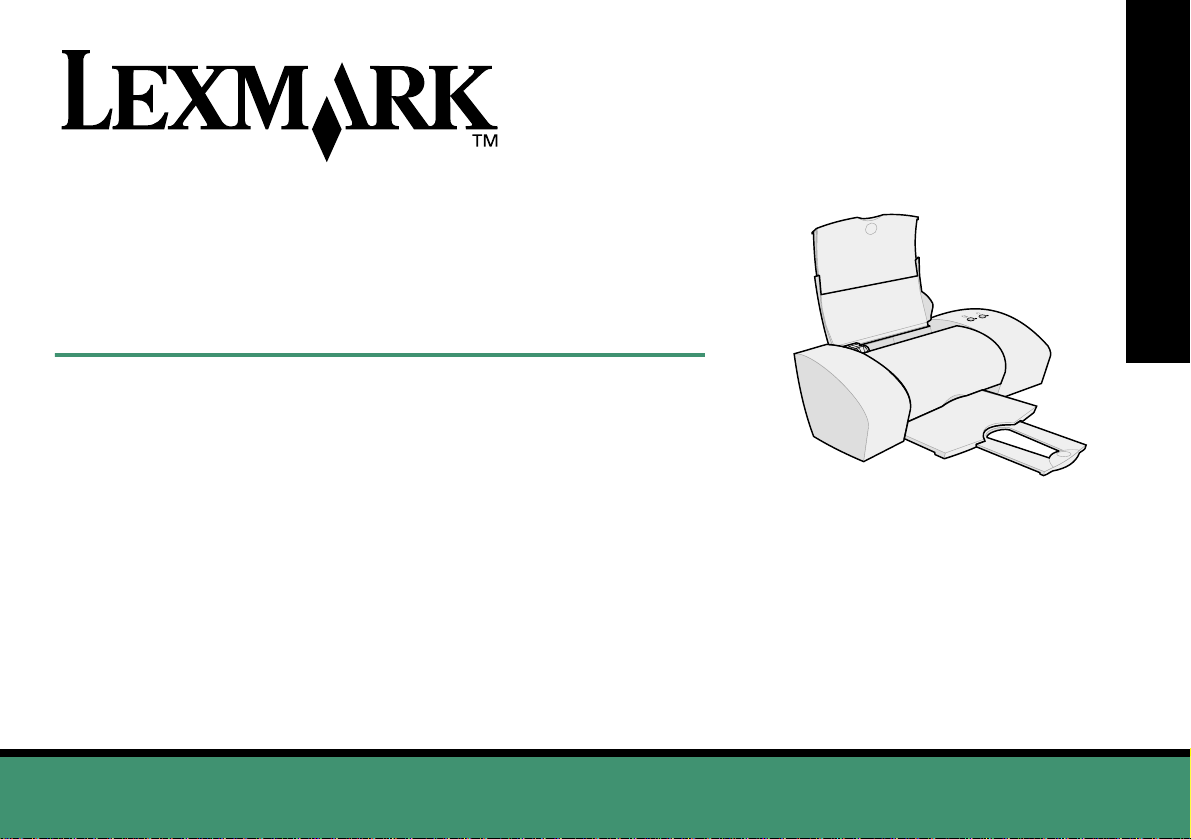
Z25, Z35
™
Color Jetprinter
From Setup to Printing
for Windo ws 98, Windows Me, Windows 2000, Windows XP,
Mac OS 8.6 to 9.2, and Mac OS X version 10.0.3 to 10.1
From Setup to Printing
January 2002
www.lexmark.com
Page 2
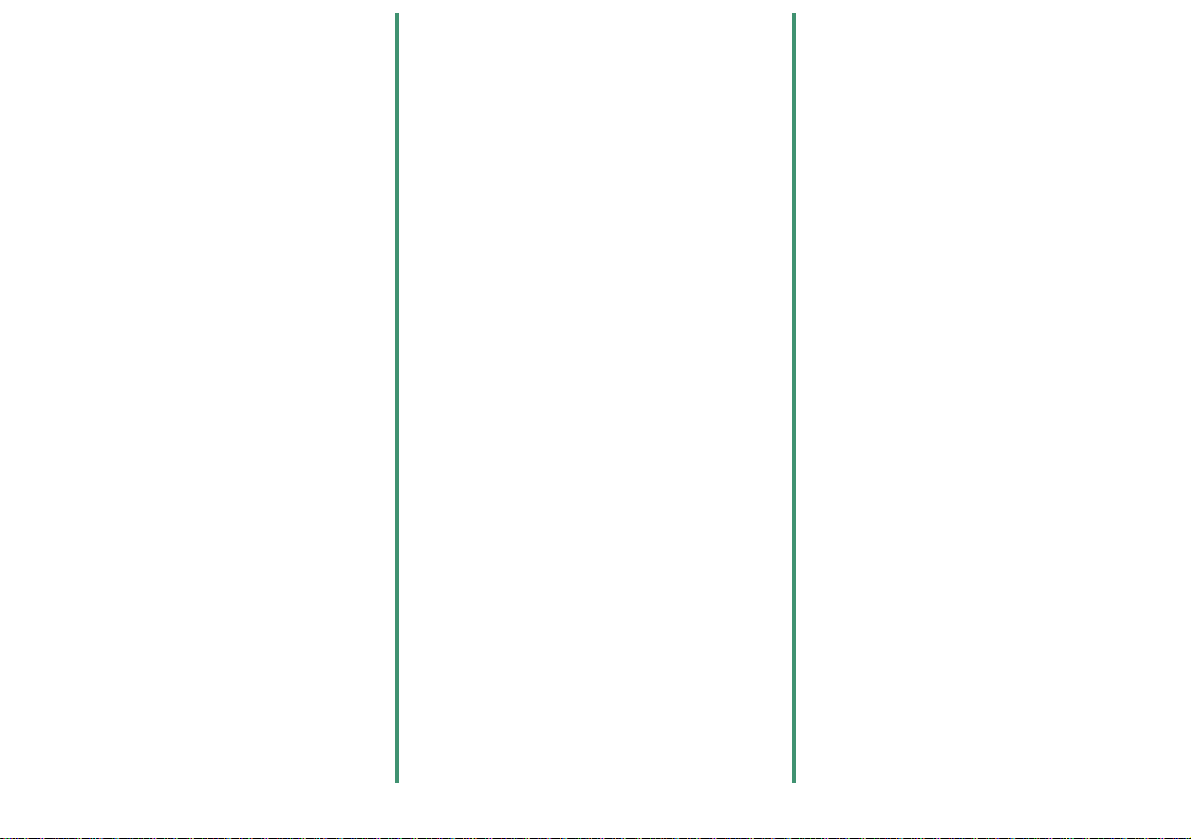
Edition: January 2002
The following paragraph does not apply to any country
where such provisions are inconsistent with local law:
LEXMARK INTERNATIONAL, INC., PROVIDES THIS
PUBLICATION “AS IS” WITHOUT WARRANTY OF ANY
KIND, EITHER EXPRESS OR IMPLIED, INCLUDING, BUT
NOT LIMITED TO, THE IMPLIED WARRANTIES OF
MERCHANTABILITY OR FITNESS FOR A PARTICULAR
PURPOSE. Some states do not allow disclaimer of express
or implied warranties in certain transactions; therefore, this
statement may not apply to you.
This publication could include technical inaccuracies or
typographical errors. Changes are periodically made to the
information herein; these changes will be incorporated in
later editions. Improvements or changes in the produ cts or
the programs described may be made at any time.
Comments about this publication may be addressed to
Lexmark International, Inc., Department F95/032-2, 740
West New Circle Road, Lexington, Kentucky 40550, U.S.A.
In the United Kingdom and Eire, send to Lexmark
International Ltd., Marketing and Services Department,
Westhorpe House, Westhorpe, Marlow Bucks SL7 3RQ.
Lexmark may use or distribute any of the information you
supply in any way it believes appropriate without incurring
any obligation to you. You can purchase additional copies of
publications related to this product by calling 1-800-553-
9727. In the United Kingdom and Eire, call 0628-481500. In
other countries, contact your point of purchase.
References in this publication to products, programs, or
services do not imply that the manufacturer intends to make
these available in all countries in which it operates. Any
reference to a product, program, or service is not intended to
state or imply that only that product, program, or service may
be used. Any functionally equivalent product, program, or
service that does not infringe any existing intellectual
property right may be used instead. Evaluation and
verification of operation in conjunction with other products,
programs, or services, except those expressly designated by
the manufacturer, are the user’s responsibility.
Lexmark and Lexmark with diamond design are trademarks
of Lexmark International, Inc., registered in the United States
and/or other countries. Color Jetprinter is a trademark of
Lexmark International, Inc.
Apple, Mac OS, and Macintosh are trademarks of Apple
Computer, Inc., registered in the United States and other
countries.
Other trademarks are the property of their respective
owners.
© Copyright 2002 Lexmark International, Inc. All rights
reserved.
UNITED STATES GOVERNMENT RESTRICTED RIGHTS
This software and documentation are provided with
RESTRICTED RIGHTS. Use, duplication or disclosure by
the Government is subject to restrictions as set forth in
subparagraph (c)(1)(ii) of the Rights in Technical Data and
Computer Software clause at DFARS 252.227-7013 and in
applicable FAR provisions: Lexmark International, Inc.,
Lexington, KY 40550.
Federal Communications Commission (FCC)
compliance information statement
The Lexmark Z25 Color Jetprinter, Type 4105-005, and
Lexmark Z35 Color Jetprinter, Type 4105-005, have been
tested and found to comply with the limits for a Class B digital
device, pursuant to Part 15 of the FCC Rules. Operation is
subject to the following two conditions: (1) this device may
not cause harmful interference, and (2) this device must
accept any interference received, including interference that
may cause undesired operation.
The FCC Class B limits are designed to provide reasonable
protection against harmful interference in a residential
installation. This equipment generates, uses and can radiate
radio frequency energy and, if not installed and used in
accordance with the instructions, may cause harmful
interference to radio communications. However, there is no
guarantee that interference will not occur in a particular
installation. If this equipment does cause harmful
interference to radio or television reception, which can be
determined by turning the equipment off and on, the user is
encouraged to try to co rrect the interference by one or more
of the following measures:
• Reorient or relocate the receiving antenna.
• Increase the separation between the equipment and
receiver.
• Connect the equi pmen t int o an outl et o n a ci rcu it di ff er ent
from that to which the receiver is connected.
• Consult your point of purchase or service representative
for additional suggestions.
The manufacturer is not responsible for any radio or
television interference caused by using other than
recommended cables or by unauthorized changes or
modifications to this equipment. Unauthorized changes or
modifications could void the user's authority to operate this
ii
equipment.
Note: To assure compliance with FCC regulations on
electromagnetic interference for a Class B computing
device, use a properly shielded and grounded cable
such as Lexmark part number 12A2405 for USB
attach. Use of a substitute cable not properly shielded
and grounded may result in a violation of FCC
regulations.
Any questions regarding this compliance information
statement should be directed to: Director of Lab Operations,
Lexmark International, Inc., 740 West New Circle Road,
Lexington, KY 40550, (859) 232-3000.
European Community (EC) directives conformity
This product is in conformity with the protection requirements
of EC Council directives 89/336/EEC and 73/23/EEC on the
approximation and harmonization of the laws of the Member
States relating to electromagnetic compatibility and safety of
electrical equipment designed for use within certain voltage
limits.
A declaration of conformity with the requirements of the
directives has been signed by the Director of Manufacturing
and Technical Support, Lexmark International, S.A., Boigny,
France.
This product satisfies the Class B limits of EN 55022 and
safety requirements of EN 60950.
ENERGY STAR
The EPA ENERGY STAR Office Equipment program is a
partnership effort with office equipment manufacturers to
promote the introduction of energy-efficient products and to
reduce air pollution caused by power generation.
Companies participating in this program introduce products
that power down when they are not being used. This feature
will cut the energy used by up to 50 percent. Lexmark is
proud to be a participant in this program.
As an ENERGY STAR Partner, Lexmark International, Inc.
has determined that this product meets the ENERGY STAR
guidelines for energy efficiency.
Safety information
• Use only the Lexmark power supply provided with this
product or an authorized Lexmark replacement power
supply.
• Connect the power cord to an electrical outlet that is near
the product and easily accessible.
• Refer service or repairs, other than those described in
the manual, to a professional service person.
Page 3
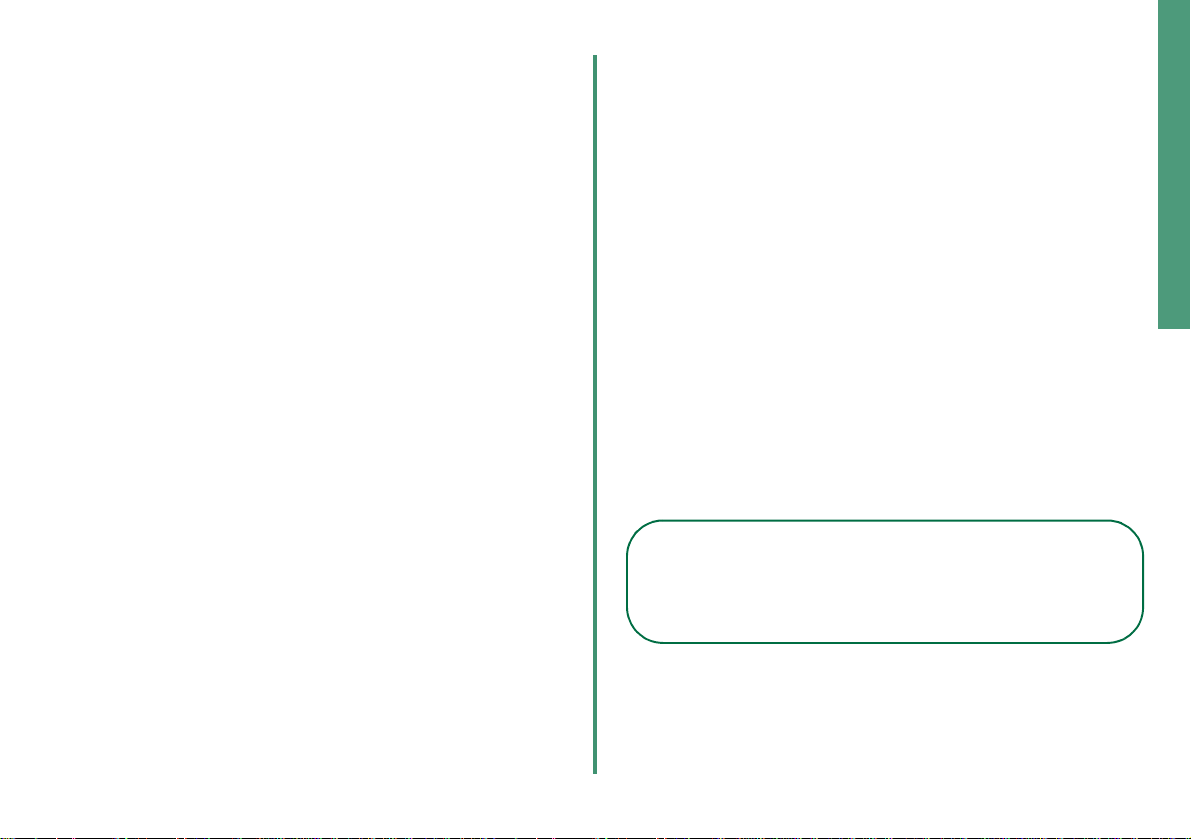
Contents
From Setup to Printing . . . . . . . . . . . . . . . 1
Step 1: Make sure your computer is on . . . . . . 2
Step 2: Check the printer parts . . . . . . . . . . . . 2
Step 3: Connect the power supply . . . . . . . . . . 3
Step 4: Connect the USB cable . . . . . . . . . . . . 3
Step 5: Install the print cartridges . . . . . . . . . . 4
Step 6: Load up to 100 sheets of plain paper . 6
Step 7: Install the printer software . . . . . . . . . . 7
Windows . . . . . . . . . . . . . . . . . . . . . . . . . . . . . . . . 8
Printing from Windows . . . . . . . . . . . . . . . . . . . . 9
Need help during Windows setup? . . . . . . . . . . 10
Mac OS 8.6 to 9.2 . . . . . . . . . . . . . . . . . . . . . . . . 12
Printing from Mac OS 8.6 to 9.2 . . . . . . . . . . . . 13
Need help during Mac OS 8.6 to 9.2 setup? . . . 14
Mac OS X version 10.0.3 to 10.1 . . . . . . . . . . . . 15
Printing from Mac OS X version 10.0.3 to 10.1 . 16
Need help during Mac OS X version 10.0.3 to 10.1
setup? . . . . . . . . . . . . . . . . . . . . . . . . . . . . . . . . 17
Contacting Lexmark . . . . . . . . . . . . . . . . . 18
From Setup to Printing
This booklet takes you step by step from setup through
printing your first document using Windows 98, Windows Me,
Windows 2000, Windows XP, Mac OS 8.6 to 9.2, or Mac OS
X version 10.0.3 to 10.1.
For printer setup, you will need:
• A computer with a CD-ROM drive and USB port
• A USB cable (such as Lexmark P/N 12A2405),
purchased separately
• A4 or letter size paper
For additional help while setting up your printer, see:
• Page 10 for Windows 98/Me/2000 and Windows XP
• Page 14 for Mac OS 8.6 to 9.2
• Page 17 for Mac OS X version 10.0.3 to 10.1
Networking tip: You can connect your printer to a
network. For information about networking, and
about purchasing the Lexmark N1 Ethernet Adapter,
visit www.lexmark.com/US/products/N1.
Contents
Index . . . . . . . . . . . . . . . . . . . . . . . . . . . . . 19
1
From Setup to Printing
Page 4
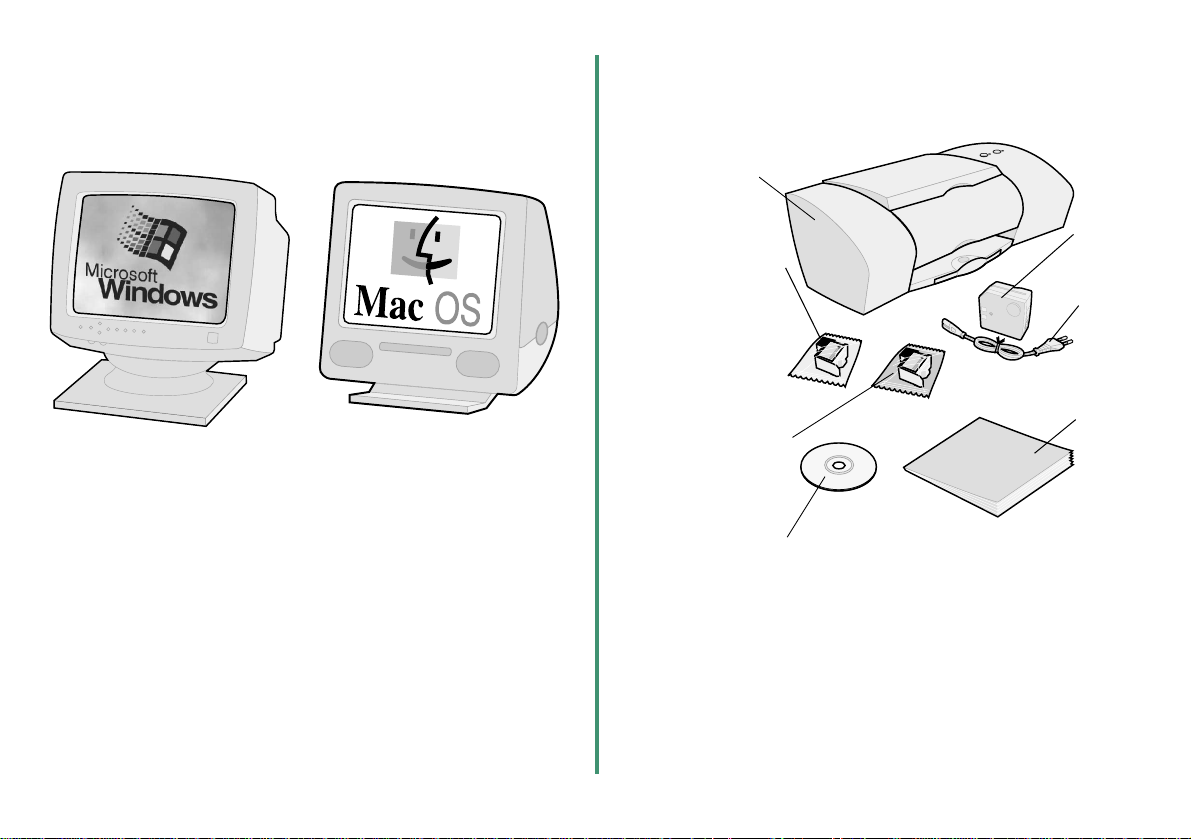
Step 1: Make sure your
computer is on
Windows 98
Windows Me
Windows 2000
Windows XP
Mac OS 8.6 to 9.2
Mac OS X version 10.0.3
to 10.1
Step 2: Check the printer parts
Lexmark printer
Power
supply
Black print cartridge
(P/N 10N0217 or
P/N 10N0016)
comes with the
Lexmark™ Z35
Color Jetprinter™
and some
Lexmark Z25
printers
Color print cartridge
(P/N 10N0227 or
P/N 10N0026)
Printer software CD
If any items are missing, contact Lexmark (see page 18).
Power
supply
cord
From
Setup to
Printing
booklet
2
Page 5
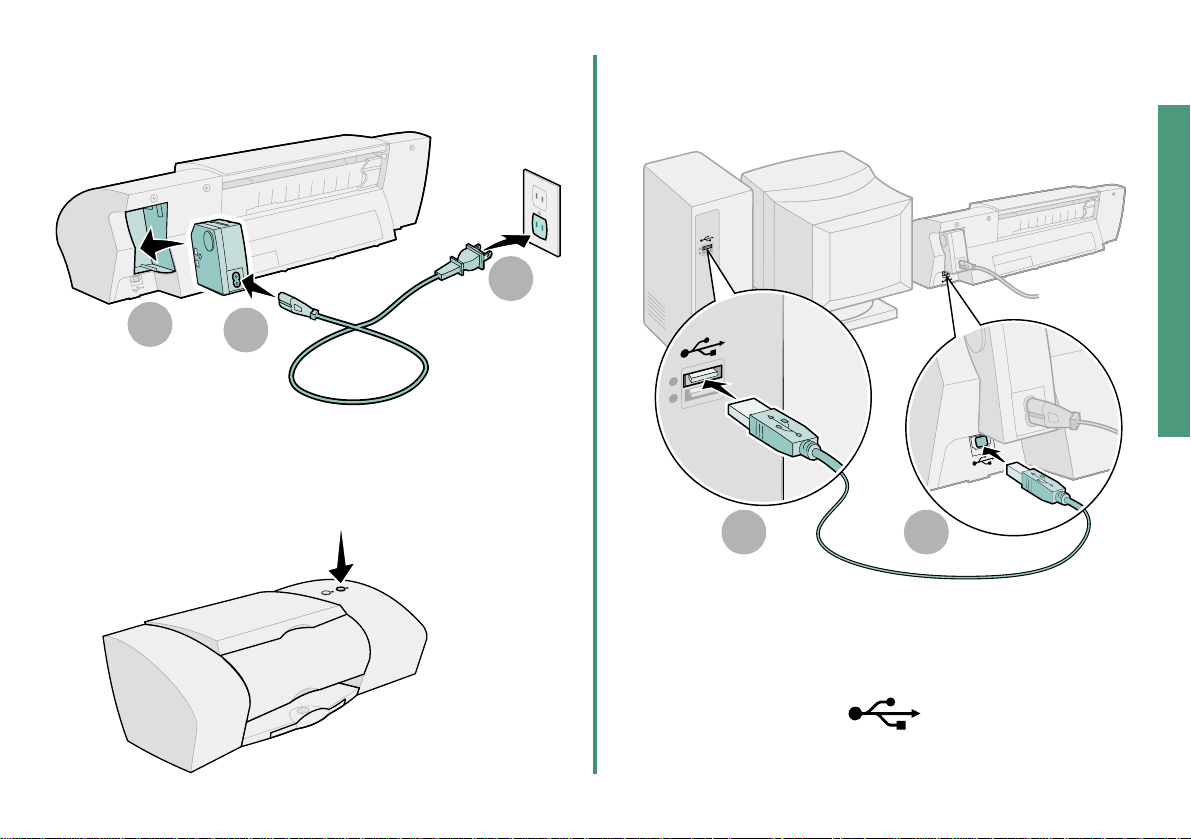
Step 3: Connect the power
Step 4: Connect the USB
supply
1
If the power light does not come on:
1 Check the power supply connections.
2 Press the power button.
2
cable
Setup
3
1 2
Note: The location and orientation of the USB port
on your computer may be different from the
one shown. Look for this symbol:
3
From Setup to Printing
Page 6
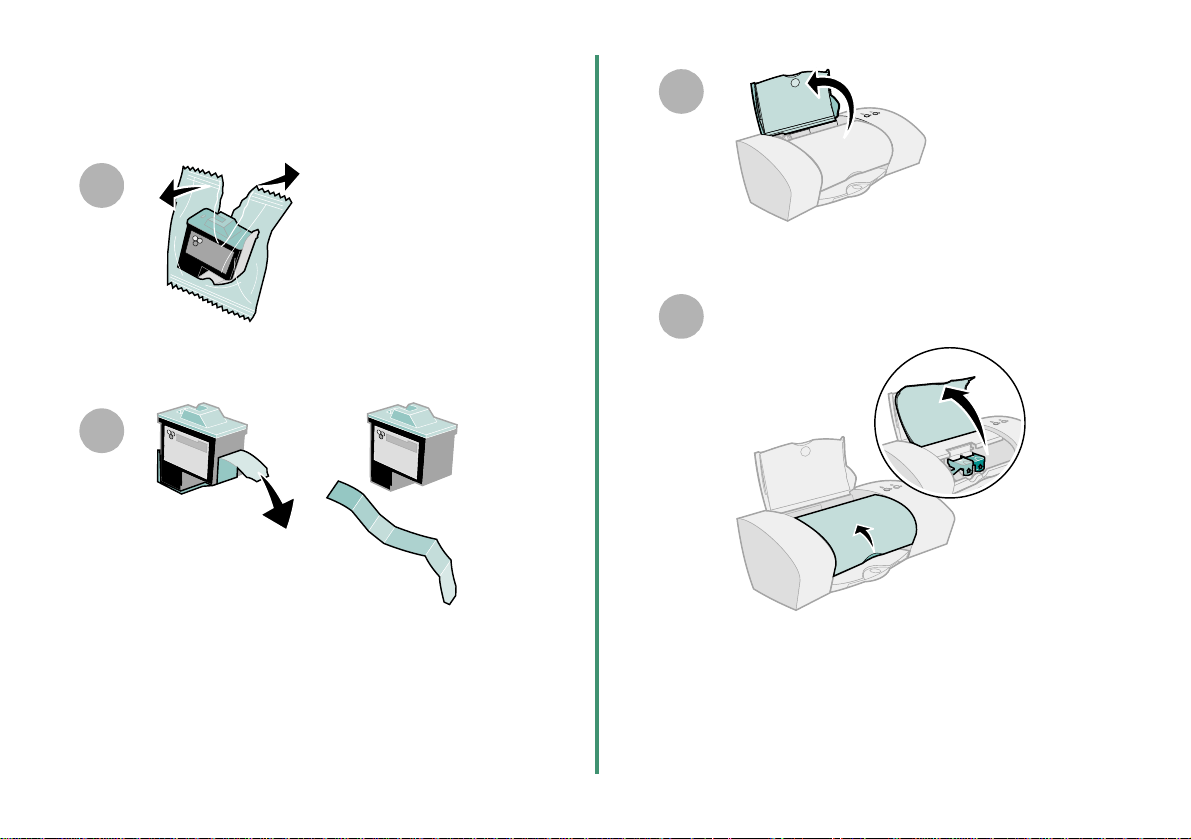
Step 5: Install the print
cartridges
1
2
Warning: Do not touch the gold contact
areas on the back and bottom of the
cartridges.
3
Open the front cover.
4
Note: The cartridge carrier moves to the loading
position when you open the front cover.
4
Page 7
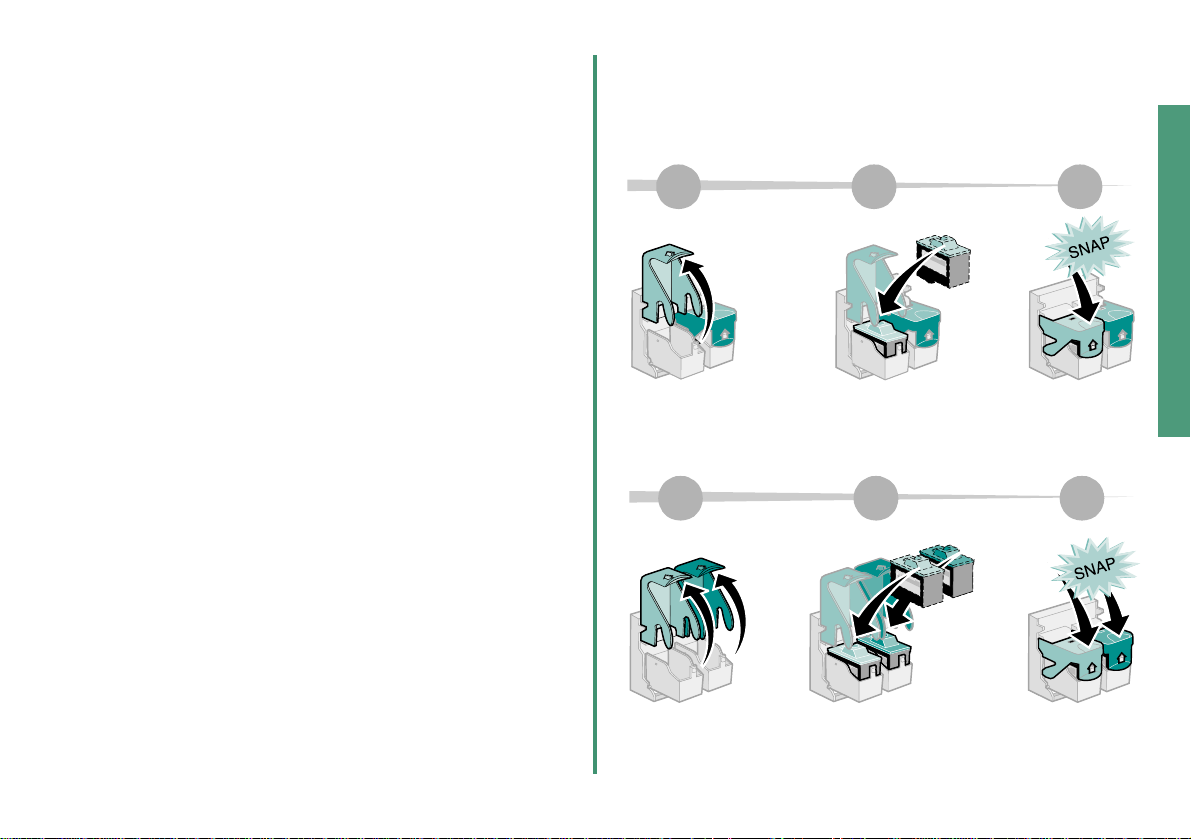
You can print with:
• Both a color cartridge (P/N 10N0227 or 10N0026) in
the left carrier and a black cartridge (P/N 10N0217 or
10N0016) in the right carrier
• Only a color cartridge (P/N 10N0227 or 10N0026) in
the left carrier
• Only a black cartridge (P/N 10N0217 or 10N0016) in
the right carrier
Follow step 5, step 6, and step 7 for your printer.
If your printer came with one cartridge:
6 75
Setup
If your printer came with two cartr id ges:
6 75
5
From Setup to Printing
Page 8
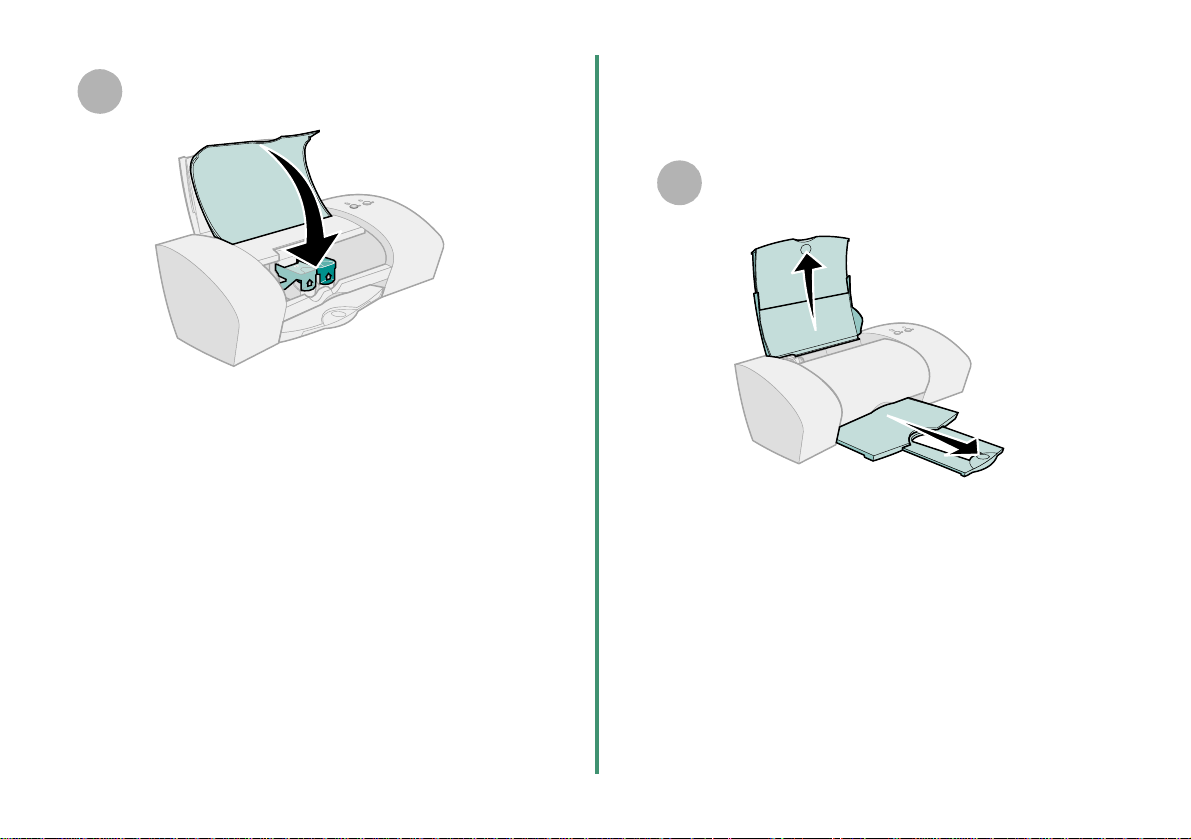
8
Close the front cover.
Step 6: Load up to 100 sheets
of plain paper
Make sure you fully extend the paper support
1
and the paper exit tray.
6
Page 9

To avoid paper jams, squeeze and slide the
2
paper guide to the left edge of the paper.
Step 7: Install the printer
software
Follow all of the steps for your operating system.
Operating system: Page:
Note: A4 size paper should extend beyond the top
of the paper support. Letter size paper
should align with the top of the paper
support.
Windows 98/Me/2000 and Windows XP 8
Mac OS 8.6 to 9.2 12
Mac OS X version 10.0.3 to 10.1 15
Printer software for other operating systems (such as Linux)
may be available on the Lexmark Web site. For more
information, see page 18. When you download the software,
installation information is included in the Readme file.
7
From Setup to Printing
Setup
Page 10

Windows
To install printer software for Mac OS 8.6 to 9.2, see
page 12. To install printer software for Mac OS X version
10.0.3 to 10.1, see page 15.
Note: Your software screens may be slightly
different from the ones shown in this booklet,
depending on your printer model and
operating system. The arrows show you
where to click.
Click Cancel on any screens similar to the
1
one shown.
2
Wait for the following Lexmark printer software
3
installation screen to appear. If it does not
appear, see page 1 0.
4
Follow the instructions on your screen to
complete software installation.
During installation, an alignment page prints. If
it does not, see page 10.
Congratulations!
You have successfully set up your printer for Windows.
8
Page 11

Printing from Windo ws
Now that you have set up your printer and installed the
printer software, you are ready to print your first document.
Basic printing is as easy as:
1 Load the paper. For help, see page 6.
2 Open the file you want to print.
3 Customize the printer settings in Print Properties.
a From your document, click File
Print
Properties or Preferences.
Note: For some software applications in
Windows 2000, click File
Print. From the
Printer Settings tab, click Change.
I Want
To menu
Printer software Help
Windows
b To learn more:
– Explore the tabs and menus in Print Properties.
Use the I Want To menu as a guide for printing
photographs, envelopes, iron-on transfers, and
more.
– Click Help
to view the printer software Help.
c Customize the settings for your document.
d Click OK to apply the settings and close Print
Properties.
4 Print your document.
9
From Setup to Printing
Page 12

The Lexmark Solution Center is your complete guide to:
• Printing photos, envelopes, banners, or other special
documents
• Solving printing problems
• Ordering, installing, and maintaining cartridges
• Contacting Lexmark
To open the Lexmark Solution Center:
From your desktop, double-click the
Lexmark Z25-Z35 Solution Center icon, or
click Start Programs or All Pr ograms
Lexmark Z25-Z35 Lexmark Z25-Z35
Solution Center.
Printer
software
Help
Need help during Windo ws setup?
The installation screen did not appear.
1 Make sure you click Cancel on any screens similar to
the one in step 1 on page 8.
2 Make sure the Lexmark printer software CD is in your
CD-ROM drive.
3 From the desktop, double-click My Computer.
4 Double-click the CD-ROM drive icon. If necessary,
double-click setup.exe.
5 Continue with step 3 on page 8.
The alignment page did not print.
• Make sure you installed the print cartridges correctly
(see page 4).
• Follow the instructions on any error message on your
screen. Click the ? on the error message for help.
Note: Y our screen may look different depending on
your printer model and the cartridges you
installed.
10
Page 13

The printer is not working.
Try the following:
• Check the printer status:
Windows 98/Me/2000
a From the Start menu, click Settings
b From the Printers folder, double-click the
Lexmark Z25-Z35 printer icon .
c From the Printer menu, make sure:
– Defaul t Pr i n te r is selected.
– Pause Printing is not selected.
Windows XP
a From the Start menu, click Control Panel
Printers and Other Hardware.
b Click Printers and Faxes, and then click the
Lexmark Z25-Z35 printer icon .
c From the Printer menu, make sure:
– Defaul t Pr i n te r is selected.
– Pause Printing is not selected.
• If you have a device such as a scanner or fax
machine, disconnect your printer from the device, and
then connect the printer directly to your computer.
Printers.
• Check the printer port:
a From the File menu of a software application, click
Print or Printer Setup.
b In the Where area, make sure your printer port is
set to USB.
• Make sure you have not installed multiple copies of
the printer software:
a From the Start menu, click Settings Printers.
b In the Printers folder, make sure there is only one
icon for your printer.
If the printer port is wrong or multiple copies of the printer
software are installed, uninstall and then reinstall the printer
software:
1 From the Start menu, click Programs or All
Programs Lexmark Z25-Z35 Lexmark Z25-Z35
Uninstall.
2 Follow the instructions on your screen.
Note: Make sure you uninstall each copy of the
printer software.
3 To reinstall the printer software, see page 8.
The paper feed light is blinking.
If there is an error message on your screen, follow the
instructions on it. Click the ? on the error message for help.
Windows
11
From Setup to Printing
Page 14

Mac OS 8.6 to 9.2
To install printer software for Windows, see page 8. To install
printer software for Mac OS X version 10.0.3 to 10.1, see
page 15.
Close all open software applications.
1
2
Wait for the following Lexmark printer software
3
installation screen to appear. If it does not
appear, see page 1 4.
4
Follow the instructions on your screen to
complete software installation.
During installation, an alignment page prints. If
it does not, see page 14.
Congratulations!
You have successfully set up your printer for Mac OS 8.6 to
9.2.
12
Page 15

Printing from Mac OS 8.6 to 9.2
Now that you have set up your printer and installed the
printer software, you are ready to print your first document.
Basic printing is as easy as:
1 Load the paper. For help, see page 6.
2 Open the file you want to print.
3 Customize the printer settings.
4 Print your document.
The Online User’s Guide for Mac OS 8.6 to 9.2 contains
printing instructions and ideas, maintenance tips, and
troubleshooting information. You will need Adobe Acrobat 4.0
or later to view your printer documentation. To open the
Online User’s Guide:
1 From your desktop, double-click the folder for your
printer.
2 Double-click the Lexmark Z25-Z35 Users Guide.pdf
icon.
Mac OS 8.6 to 9.2
3 From the left navigation area, click Printer overview
to learn how to customize the printer settings using
the printer software.
4 When you are finished, click File Quit.
13
From Setup to Printing
Page 16

Need help during Mac OS 8.6 to 9.2
setup?
The installation screen did not appear.
1 Make sure the Lexmark printer softwar e CD is in your
CD-ROM drive.
2 From your desktop, double-click the Lexmark Z25-Z35
CD icon.
3 From the CD folder, double-click the Install icon.
4 Continue with step 3 on page 12.
The alignment page did not print.
• Make sure you installed the print cartridges correctly
(see page 4).
• Follow the instructions on any error message on your
screen.
• For more information, refer to the Troubleshooting
topic in the Online User’s Guide for Mac OS 8.6 to
9.2. To open the Online User’s Guide, see page 13.
The printer is not working.
• Make sure your printer has been added to your
system:
a From the Apple menu, choose Chooser.
b Select your printer in the left window of Chooser.
If your printer is not in the left window of Chooser,
install the printer software (see page 12).
c Make sure the printer is displayed and selected in
the right side of Chooser.
If it is not, check your USB cable connection and
repeat step b and step c.
• Make sure your printer is set as the default printer:
a From your desktop, select the icon for your printer.
b From the menu bar, choose Printing.
c Make sure Set Default Printer and Start Print
Queue are both
selected.
The paper feed light is b linking.
If there is an error message on your screen, follow the
instructions on it.
14
Page 17

Mac OS X version 10.0.3 to
10.1
To install the printer software for Windows, see page 8. To
install the printer software for Mac OS 8.6 to 9.2, see
page 12.
5
Wait for the following Lexmark printer software
installation screen to appear. If it does not
appear, see page 1 7.
1
Close all open software applications.
2
3
From your desktop, double-click the
Lexmark Z25-Z35 CD icon.
From the CD folder, double-click the Install icon.
6
Follow the instructions on your screen to
complete software installation.
During installation, an alignment page prints. If
it does not, see page 17.
Mac OS 10.0.3 to 10.1
4
Congratulations!
You have successfully set up your printer for Mac OS X
version 10.0.3 to 10.1.
15
From Setup to Printing
Page 18

Printing from Mac OS X version
10.0.3 to 10.1
Now that you have set up your printer and installed the
printer software, you are ready to print your first document.
Basic printing is as easy as:
1 Load the paper. For help, see page 6.
2 Open the file you want to print.
3 Customize the printer settings.
4 Print your document.
The Online User’s Guide for Mac OS X 10.0.3 to 10.1
contains printing instructions and ideas, maintenance tips,
and troubleshooting information. You will need Adobe
Acrobat 4.0 or later to view your printer documentation. To
open the Online User’s Guide:
1 From the Dock, click the Finder icon.
2 Click Computer, and then double-click the OS X disk
icon Library folder Printers folder Lexmark
folder.
3 Double-click the Lexmark Z25-Z35 Users Guide.pdf
icon.
4 From the left navigation area, click Printer overview
to learn how to customize the printer settings using
the printer software.
5 When you are finished, click File Quit.
16
Page 19

Need help during Mac OS X version
10.0.3 to 10.1 se tup?
The installation screen did not appear.
1 Make sure the Lexmark printer software CD is in your
CD-ROM drive.
2 From your desktop, double-click the Lexmark Z25-Z35
CD icon.
3 From the CD folder, double-click the Install icon.
4 Continue with step 5 on page 15.
The alignment page did not print.
• Make sure you installed the print cartridges correctly
(see page 4).
• Follow the instructions on any error message on your
screen.
• For more information, refer to the Troubleshooting
topic in the Online User’s Guide for Mac OS X 10.0.3
to 10.1. To open the Online User’s Guide, see
page 16.
The printer is not working.
First, check your USB cable connection. Then:
1 From the Dock, click the Finder icon.
2 From the Finder window, click Applications in the
tool bar.
3 Double-click the Utilities folder.
4 Double-click the Print Center icon.
5 Select your printer in the Printer List. If necessary,
click View Printer List to open the Printer List.
If your printer is not listed in the Printer List:
a Click Add Printer.
b From the pop-up menu, choose USB.
c Select your printer, and then click Add.
If your printer is not listed as a USB printer, install
the printer software (see page 15).
6 From the Printers menu, choose Make Default.
7 From the Printers menu, choose Show Queue.
8 From the Queue menu:
Mac OS 10.0.3 to 10.1
The paper feed light is blinki ng.
If there is an error message on your screen, follow the
instructions on it.
17
a Choose Start Queue, if available.
b Select your print job, and then choose Retry or
Resume, if avail a bl e.
From Setup to Printing
Page 20

Contacting Lexmark
Visit our Web site at www.lexmark.com to:
• Receive technical support.
• Register your printer.
• Access documentation for your printer.
• Check for free offers.
See the table for other ways to contact Lexmark.
Windows
For a list of phone
numbers:
1 Insert the printer
software C D into
your CD-ROM
drive.
2 Click Contact
Lexmark
Technical
Support.
To access customer
support information
from our Web site:
1 Open the Lexmark
Solution Center
(see page 10).
2 Click Contact
Information
Customer
Support.
Mac OS 8.6
to 9.2
1 Insert the
printer
software
CD into
your CDROM drive.
2 Click
Contact
Lexmark.
1 From your
desktop,
double-click
your printer
folder.
2 Double-
click
Technical
Support.
Mac OS X version
10.0.3 to 10.1
1 Insert the printer software
CD into your CD-ROM
drive.
2 From your desktop, double-
click the Lexmark Z25-Z35
CD icon.
3 From the CD folder, double-
click the Install icon.
4 Click Contact Lexmark.
1 From the Finder, click
Computer, and then
double-click the OS X disk
icon Library folder
Printers folder Lexmark
folder.
2 Double-click the
Lexmark Z25-Z35 Utility
icon.
3 Click Contacting Lexmark.
18
Page 21

Index
A
Add New Hardware Wizard screen. 8
adjusting paper guide . . . . . . . . . . . 7
alignment page did not print
Mac OS 10.0.3 to 10.1 . . . . . . 17
Mac OS 8.6 to 9.2. . . . . . . . . . 14
Windows. . . . . . . . . . . . . . . . . 10
avoiding paper jams . . . . . . . . . . . . 7
C
cable, USB
connecting . . . . . . . . . . . . . . . . 3
part number . . . . . . . . . . . . . . . 1
cartridges
installing . . . . . . . . . . . . . . . . . . 4
part number . . . . . . . . . . . . . . . 2
changing printer settings
Windows. . . . . . . . . . . . . . . . . . 9
checking printer port (Windows) . . 11
connecting
power supply . . . . . . . . . . . . . . 3
USB cable. . . . . . . . . . . . . . . . . 3
contacting Lexmark. . . . . . . . . . . . 18
I
I Want To menu (Windows) . . . . . . 9
installation screen did not appear
Mac OS 10.0.3 to 10.1 . . . . . 17
Mac OS 8.6 to 9.2 . . . . . . . . . 14
Windows . . . . . . . . . . . . . . . . 10
installing cartridges . . . . . . . . . . . . 4
installing printer software
Mac OS 10.0.3 to 10.1 . . . . . 15
Mac OS 8.6 to 9.2 . . . . . . . . . 12
Windows . . . . . . . . . . . . . . . . . 8
L
Lexmark Solution Center, opening
Windows . . . . . . . . . . . . . . . . 10
Lexmark Web site address . . . . . 18
loading paper. . . . . . . . . . . . . . . . . 6
locating USB port. . . . . . . . . . . . . . 3
M
Mac OS 10.0.3 to 10.1
installing printer software . . . 15
Online User’s Guide . . . . . . . 16
printing . . . . . . . . . . . . . . . . . 16
Mac OS 8.6 to 9.2
installing printer software . . . 12
Online User’s Guide . . . . . . . 13
printing. . . . . . . . . . . . . . . . . . 13
N
New Hardware Found screen. . . . . 8
notices
edition . . . . . . . . . . . . . . . . . . . ii
ENERGY STAR. . . . . . . . . . . . ii
European Community (EC) direc-
tives conformity . . . . . . . . . ii
Federal Communications Commis-
sion (FCC) compliance infor-
mation statement. . . . . . . . ii
Industry Canada compliance state-
ment . . . . . . . . . . . . . . . . 21
Japanese VCCI . . . . . . . . . . . 21
safety information. . . . . . . . . . . ii
The United Kingdom Telecommu-
nications Act 1984 . . . . . . 21
O
Online User’s Guide
Mac OS 10.0.3 to 10.1. . . . . . 16
Mac OS 8.6 to 9.2 . . . . . . . . . 13
Index
P
paper feed light is blinking
19
From Setup to Printing
Page 22

Mac OS 10.0.3 to 10.1 . . . . . . 17
Mac OS 8.6 to 9.2. . . . . . . . . . 14
Windows. . . . . . . . . . . . . . . . . 11
paper guide, adjusting. . . . . . . . . . . 7
paper jams, avoiding. . . . . . . . . . . . 7
paper, loading . . . . . . . . . . . . . . . . . 6
part number
cartridges . . . . . . . . . . . . . . . . . 2
USB cable. . . . . . . . . . . . . . . . . 1
parts, printer . . . . . . . . . . . . . . . . . . 2
power button . . . . . . . . . . . . . . . . . . 3
power supply, connecting . . . . . . . . 3
Print Properties (Windows). . . . . . . 9
printer is not working
Mac OS 10.0.3 to 10.1 . . . . . . 17
Mac OS 8.6 to 9.2. . . . . . . . . . 14
Windows. . . . . . . . . . . . . . . . . 11
printer parts. . . . . . . . . . . . . . . . . . . 2
printer port, checking (Windows) . 11
printer settings, changing
Windows. . . . . . . . . . . . . . . . . . 9
printer software Help
Windows. . . . . . . . . . . . . . . 9, 10
printer software, installing
Mac OS 10.0.3 to 10.1 . . . . . . 15
Mac OS 8.6 to 9.2. . . . . . . . . . 12
Windows. . . . . . . . . . . . . . . . . . 8
printer software, uninstalling
Windows. . . . . . . . . . . . . . . . . 11
printing
Mac OS 10.0.3 to 10.1. . . . . . 16
Mac OS 8.6 to 9.2 . . . . . . . . . 13
Windows . . . . . . . . . . . . . . . . . 9
problem solving
Mac OS 10.0.3 to 10.1. . . . . . 17
Mac OS 8.6 to 9.2 . . . . . . . . . 14
Windows . . . . . . . . . . . . . . . . 10
S
safety information. . . . . . . . . . . . . . ii
setup requirements . . . . . . . . . . . . 1
Statement of Limited Warranty. . . 21
T
troubleshooting
alignment page did not print
Mac OS 10.0.3 to 10.1 . . 17
Mac OS 8.6 to 9.2 . . . . . . 14
Windows . . . . . . . . . . . . . 10
installation screen did not appear
Mac OS 10.0.3 to 10.1 . . 17
Mac OS 8.6 to 9.2 . . . . . . 14
Windows . . . . . . . . . . . . . 10
paper feed light is blinking
Mac OS 10.0.3 to 10.1 . . 17
Mac OS 8.6 to 9.2 . . . . . . 14
Windows . . . . . . . . . . . . . 11
printer is not working
Mac OS 10.0.3 to 10.1 . . 17
Mac OS 8.6 to 9.2 . . . . . 14
Windows. . . . . . . . . . . . . 11
U
United Kingdom Telecommunications
Act 1984 . . . . . . . . . . . . . . . . 21
USB cable
connecting . . . . . . . . . . . . . . . 3
part number . . . . . . . . . . . . . . 1
USB port, locating . . . . . . . . . . . . . 3
W
warranty . . . . . . . . . . . . . . . . . . . 21
Windows
I Want To menu . . . . . . . . . . . 9
installing printer software . . . . 8
Lexmark Solution Center . . . 10
Print Properties. . . . . . . . . . . . 9
printer software Help. . . . . 9, 10
printing . . . . . . . . . . . . . . . . . . 9
troubleshooting . . . . . . . . . . . 10
uninstalling printer software . 11
20
Page 23

Statement of Limited Warranty
Lexmark International, Inc. Lexington, KY
This limited warranty applies to the United States. For
customers outside the U.S., refer to the country-specific
warranty information that came with your product.
This limited warranty applies to this product only if it was
originally purchased for your use, and not for resale, from
Lexmark or a Lexmark remarketer, referred to in this
statement as “Remarketer.”
Limited warranty
Lexmark warrants that this product:
• Is manufactured from new parts, or new and serviceable
used parts, which perform like new parts
• Is, during normal use, free from defects in material and
workmanship
If this product does not function as warranted during the
warranty period, contact a Remarketer or Lexmark for repair
or replacement (at Lexmark's option).
If this product is a feature or option, this statement applies
only when that feature or option is used with the product for
which it was designed. To obtain warranty service, you may
be required to present the feature or option with the product.
If you transfer this product to another user, warranty service
under the terms of this statement is available to that user for
the remainder of the warranty period. You should transfer
proof of original purchase and this statement to that user.
Limited warranty service
The warranty period star ts on the dat e of or i gina l purcha se
as shown on the purchase receipt. The warranty period ends
12 months later.
To obtain warranty service you may be required to present
proof of original purchase. You may be required to deliver
your prod uct to the Rema rket er or Le xm ark, or ship it pr epa id
and suitably packaged to a Lexmark designated location.
You are responsible for loss of, or damage to, a product in
transit to the Remarketer or the designated location.
When warranty service involves the exchange of a product or
part, the item replaced becomes the property of the
Remarketer or Lexmark. The replacement may be a new or
repaired item. The replacement item assumes the remaining
warrant y period of the original product.
Replacement is not available to you if the product you
present for exchange is defaced, altered, in need of a repair
not included in warranty service, damaged beyond repair, or
if the product is not free of all legal obligations, restrictions,
liens, and encumbrances.
Before you present this product for warranty service, remove
all print cartridges, programs, data, and removable storage
media (unless directed otherwise by Lexmark).
For further explanation of your warranty alternatives and the
nearest Lexmark authorized servicer in your area, contact
Lexmark at (407) 563-4600, or on the World Wide Web at
www.lexmark.com.
Remote technical support is provided for this product
throughout its warranty period. For products no longer
covered by a Lexmark warranty, technical support may not
be available or only be available for a fee.
Extent of limited warranty
We do not warrant uninterrupted or error-free operation of
any product.
Warranty service does not include repair of failures caused
by:
• Modification or attachments
• Accidents or misuse
• Unsuitable physical or operating environment
• Maintenance by anyone other than Lexmark or a
Lexmark authorized servicer
• Operation of a product beyond the limit of its duty cycle
• Use of printing media outside of Lexmark specifications
• Supplies (such as ink) not furnished by Lexmark
• Products, comp onents, parts, materials, software, or
interfaces not furnished by Lexmark
TO THE EXTENT PERMITTED BY APPLICABLE LAW,
NEITHER LEXMARK NOR ITS THIRD PAR TY SUPPLIERS
OR REMARKETERS MAKE ANY OTHER W ARRANT Y OR
CONDITION OF ANY KIND, WHETHER EXPRESS OR
IMPLIED, WITH RESPECT TO THIS PRODUCT, AND
SPECIFICALLY DISCLAIM THE IMPLIED WARRANTIES
OR CONDITIONS OF MERCHANTABILITY, FITNESS FOR
A PARTICULAR PURPOSE, AND SATISFACTOR Y
QUALITY. ANY WARRANTIES THAT MAY NOT BE
DISCLAIMED UNDER APPLICABLE LAW ARE LIMITED
IN DURATION TO THE WARRANTY PERIOD. NO
WARRANTIES, EXPRESS OR IMPLIED, WILL APPLY
AFTER THIS PERIOD. ALL INFORMATION,
SPECIFICA TIONS, PRICES, AND SERVICES ARE
SUBJECT TO CHANGE AT ANY TIME WITHOUT NOTICE.
21
Limitation of liability
Your sole remedy under this limited warranty is set forth in
this document. For any claim concerning performance or
nonperformance of Lexmark or a Remarketer for this product
under this limited warranty, y ou may recover actual damages
up to the limit set forth in the following paragraph.
Lexmark's liability for actual damages from any cause
whatsoever will be limited to the amount you paid for the
product that caused the damages. This limitation of liability
will not apply to claims by you for bodily injury or damage to
real property or tangible personal property for which
Lexmark is legally liable . IN NO EVENT WIL L LEXMARK BE
LIABLE FOR ANY LOST PROFITS, LOST SAVINGS,
INCIDENTAL DAMAGE, OR OTHER ECONOMIC OR
CONSEQUENTIAL DAMAGES. This is true even if you
advise Lexmark or a Remarketer of the possibility of such
damages. Lexmark is not liable for any claim by you based
on a third pa rty claim.
This limitation of remedies also applies to claims against any
Suppliers and Remarketers of Lexmark. Lexmark's and its
Suppliers' and Remarketers' limitations of remedies are not
cumulative. Such Suppliers and Remarketers are intended
beneficiaries of this limitation.
Additional rights
Some states do not allow limitations on how long an implied
warranty lasts, or do not allow the exclusion or limitation of
incidental or consequential damages, so the limitations or
exclusions contained above may not apply to you.
This limited warranty gives you specific legal rights. You may
also have other rights that vary from state to state.
Japanese VCCI notice
The United Kingdom Telecommunications Act 1984
This apparatus is approved under the approval number NS/
G/1234/J/100003 for the indirect connections to the public
telecommunications systems in the United Kingdom.
Industry Canada compliance statement
This Class B digital apparatus meets all requirements of the
Canadian Interference-Causing Equipment Regulations.
Avis de co nformité aux normes d’Industrie Canada
Cet appareil numérique de la classe B respecte toutes les
exigences du Règlement sur le matériel brouilleur du
Canada.
Page 24

Lexmark and Lexmark with diamond design are trademarks of Lexmark International, Inc., registered in the United States and/or other countries.
Color Jetprinter is a trademark of Lexmark International, Inc.
Other trademarks are the property of their respective owners.
© 2002 Lexmark International, Inc.
740 West New Circle Road
Lexington, Kentucky 40550
www.lexmark.com
