Page 1
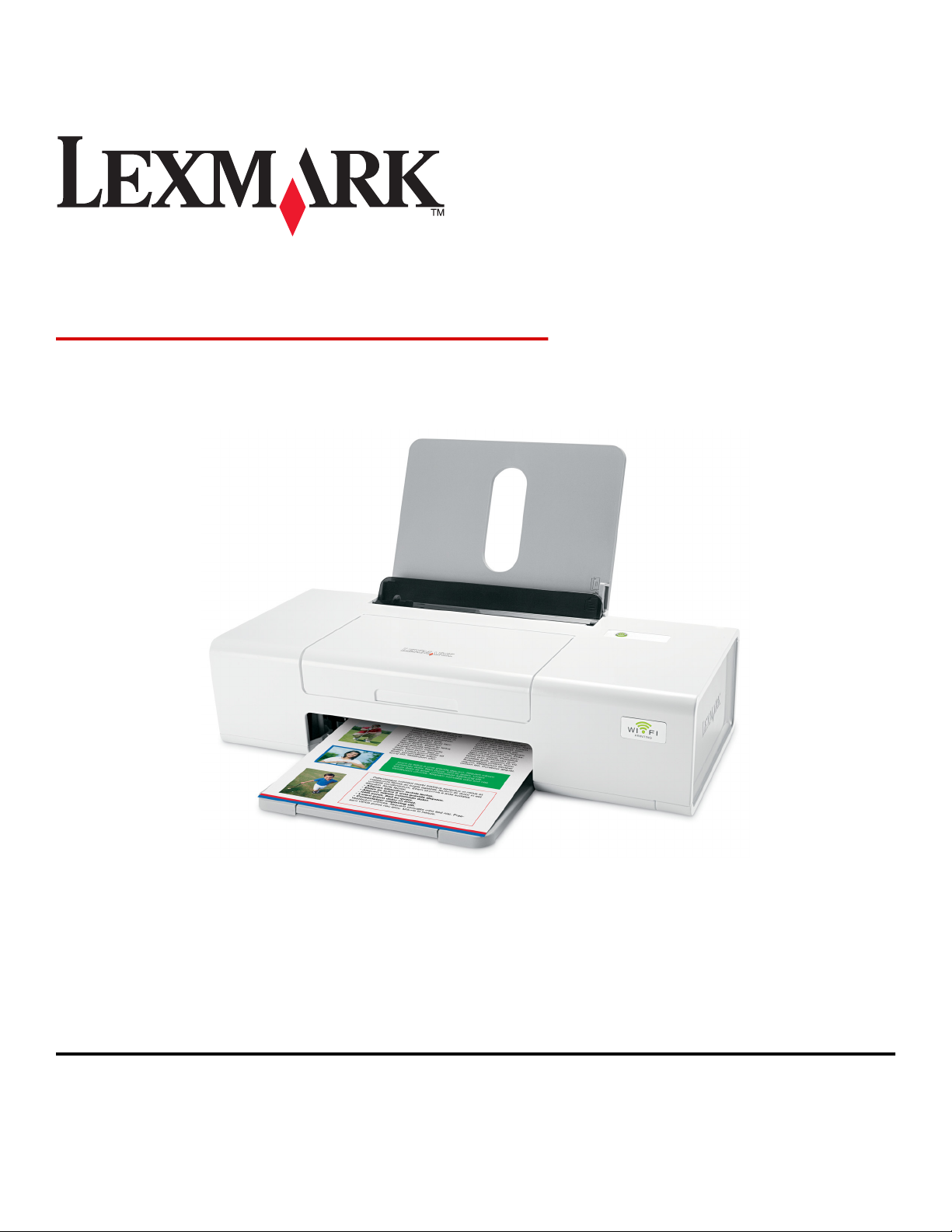
Lexmark 1400 Series
User's Guide
February 2007 www.lexmark.com
Lexmark and Lexmark with diamond design are trademarks of Lexmark International, Inc., registered in the United States and/or other countries.
All other trademarks are the property of their respective owners.
© 2007 Lexmark International, Inc.
All rights reserved.
740 West New Circle Road
Lexington, Kentucky 40550
Page 2
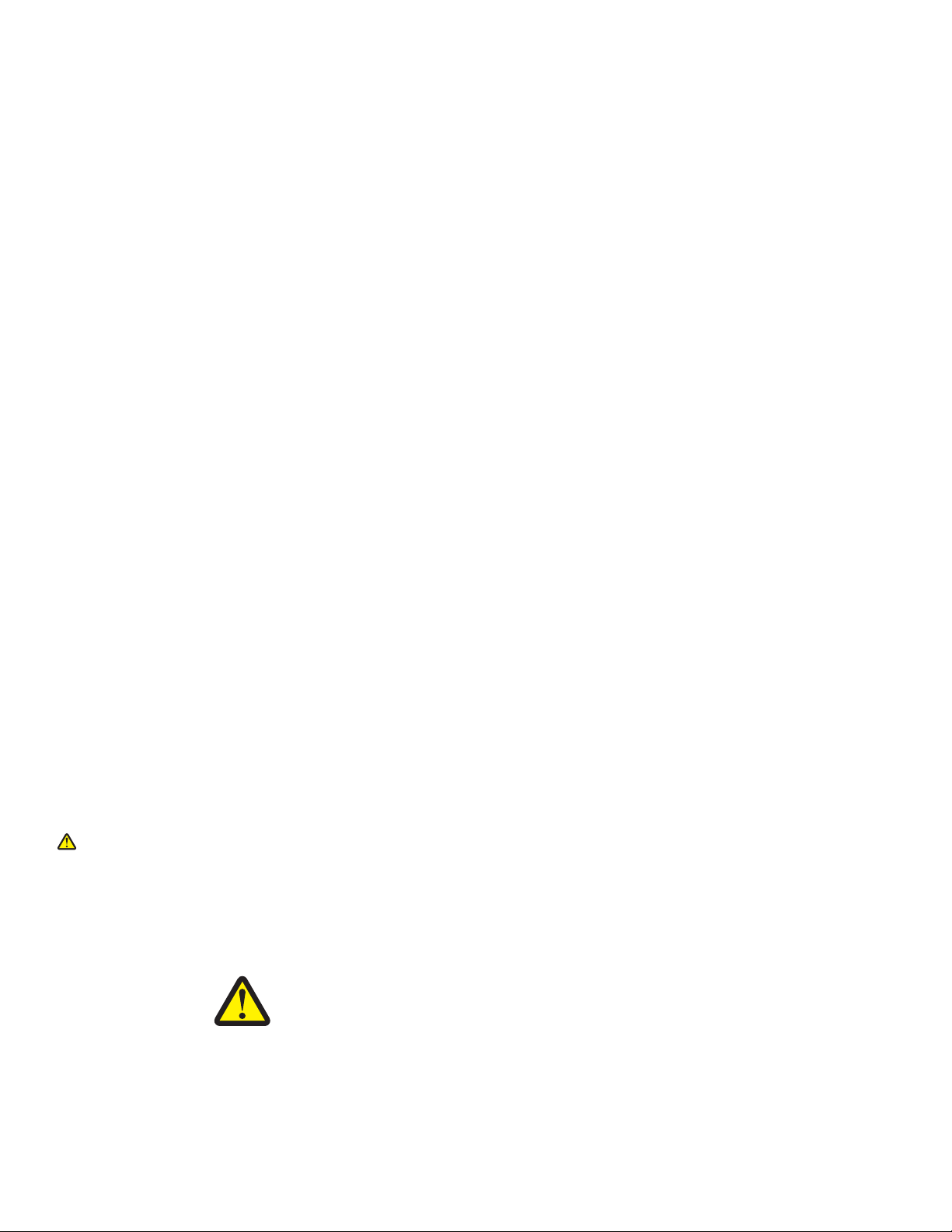
Important safety information
Use only the power supply and power supply cord provided with this product or the manufacturer's authorized replacement power supply and power supply
cord.
Connect the power supply cord to a properly grounded electrical outlet that is near the product and easily accessible.
Refer service or repairs, other than those described in the user documentation, to a professional service person.
This product is designed, tested, and approved to meet strict global safety standards with the use of specific Lexmark components. The safety features of
some parts may not always be obvious. Lexmark is not responsible for the use of other replacement parts.
CAUTIONS
Do not place or use this product near water or wet locations.
Do not set up this product or make any electrical or cabling connections, such as the power supply cord or telephone, during a lightning storm.
SAVE THESE INSTRUCTIONS.
Operating system notice
All features and functions are operating system-dependent. For complete descriptions:
• Windows users—See the User's Guide.
• Macintosh users—If your product supports Macintosh, see the Mac Help installed with the printer software.
Page 3
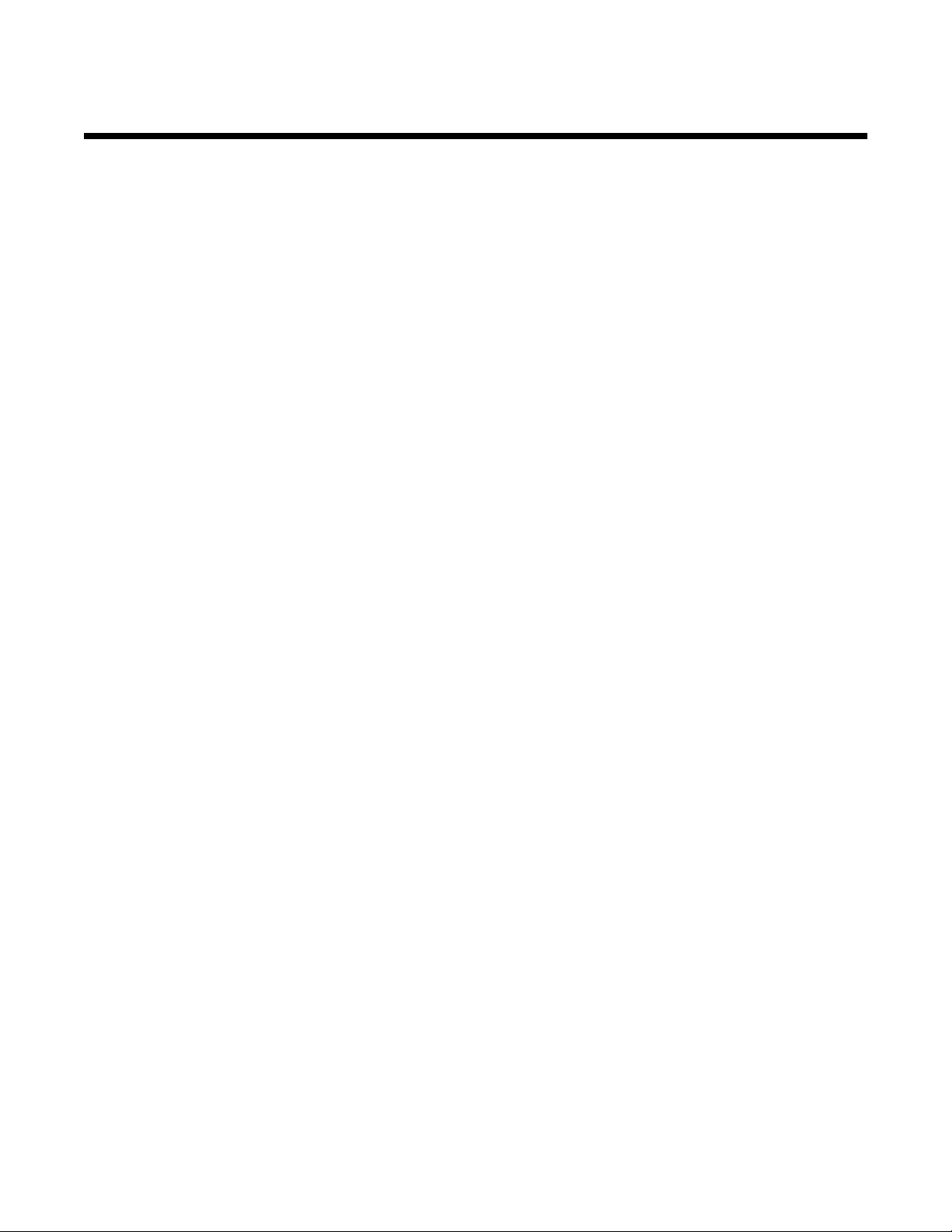
Contents
Finding information about the printer..........................................................................7
Setting up the printer...................................................................................................11
Checking the box contents................................................................................................................11
Networking the printer.................................................................................................12
Installing the printer on a network......................................................................................................12
Finding your MAC address................................................................................................................12
Learning about the printer..........................................................................................13
Understanding the parts of the printer...............................................................................................13
Learning about the software.......................................................................................15
Using the printer software..................................................................................................................15
Using the Lexmark Imaging Studio....................................................................................................15
Using the Solution Center..................................................................................................................16
Using Print Properties........................................................................................................................17
Opening Print Properties ............................................................................................................................ 17
Using the Save Settings menu ................................................................................................................... 18
Using the I Want To menu.......................................................................................................................... 18
Using the Options menu ............................................................................................................................. 18
Using the Print Properties tabs................................................................................................................... 18
Using the Toolbar..............................................................................................................................19
Resetting printer software settings to defaults..................................................................................20
Loading paper and various paper types....................................................................21
Loading paper....................................................................................................................................21
Loading various paper types.............................................................................................................21
Printing.........................................................................................................................24
Printing a document...........................................................................................................................24
Printing a banner...............................................................................................................................24
Printing cards.....................................................................................................................................24
Printing collated copies......................................................................................................................25
Printing envelopes.............................................................................................................................25
Printing iron-on transfers...................................................................................................................26
Printing high-quality graphics............................................................................................................26
Printing multiple pages on one sheet................................................................................................26
Printing the last page first (reverse page order)................................................................................27
3
Page 4
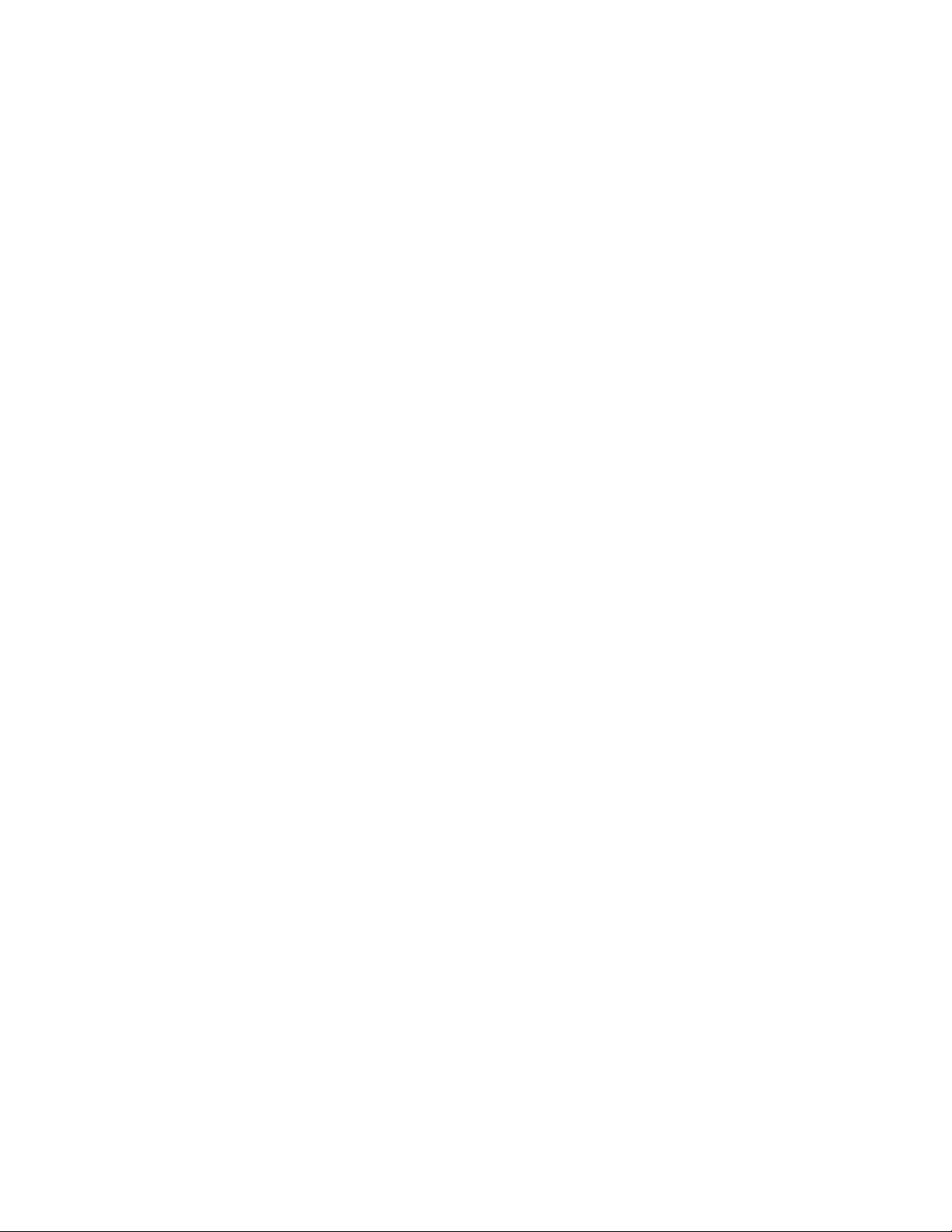
Printing transparencies......................................................................................................................27
Printing a Web page..........................................................................................................................27
Printing photos or images from a Web page.....................................................................................28
Working with photos...................................................................................................29
Using Print Properties to print borderless photos..............................................................................29
Printing photos from the Photo Library..............................................................................................29
Printing Photo Packages...................................................................................................................30
Creating photo projects.....................................................................................................................30
Creating Photo Greeting Cards .................................................................................................................. 30
Creating and viewing a slideshow .............................................................................................................. 31
Viewing a saved slideshow......................................................................................................................... 31
Printing an image as a multiple-page poster .............................................................................................. 31
Maintaining the printer................................................................................................32
Changing print cartridges..................................................................................................................32
Removing a used print cartridge................................................................................................................. 32
Installing print cartridges............................................................................................................................. 33
Achieving better print quality.............................................................................................................34
Improving print quality ................................................................................................................................ 34
Aligning the print cartridges ........................................................................................................................ 34
Cleaning the print cartridge nozzles ........................................................................................................... 34
Wiping the print cartridge nozzles and contacts ......................................................................................... 35
Preserving the print cartridges...........................................................................................................36
Ordering supplies..............................................................................................................................36
Using genuine Lexmark print cartridges............................................................................................37
Refilling a print cartridge....................................................................................................................37
Recycling Lexmark products.............................................................................................................37
Troubleshooting...........................................................................................................38
Setup troubleshooting........................................................................................................................38
Power light is not lit..................................................................................................................................... 38
Software does not install ............................................................................................................................ 38
Page does not print .................................................................................................................................... 39
Print troubleshooting..........................................................................................................................41
Improving print quality ................................................................................................................................ 41
Print speed is slow...................................................................................................................................... 41
Printer does not print or respond ................................................................................................................ 42
Poor quality at the edges of the page......................................................................................................... 42
Poor text and graphic quality ...................................................................................................................... 43
Partial document or photo prints................................................................................................................. 44
Jams and misfeeds troubleshooting..................................................................................................44
Paper jam in the printer .............................................................................................................................. 44
Paper jam in the paper support ..................................................................................................................44
4
Page 5
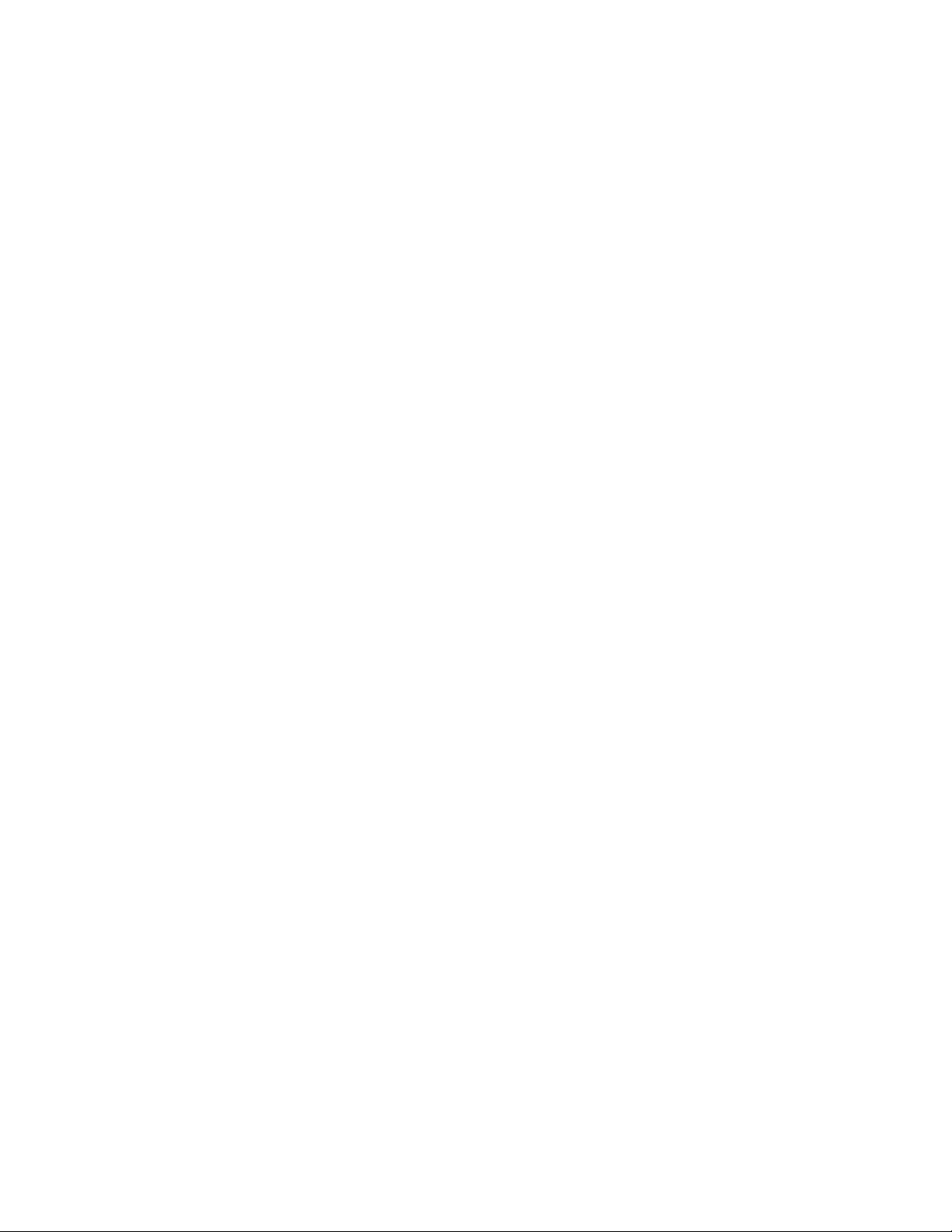
Paper or specialty media misfeeds............................................................................................................. 44
Printer does not feed paper, envelopes, or specialty media....................................................................... 45
Banner paper jams ..................................................................................................................................... 45
Blinking power light troubleshooting..................................................................................................46
Power light blinks slowly............................................................................................................................. 46
Power light blinks rapidly ............................................................................................................................ 46
Error messages troubleshooting........................................................................................................46
Cartridge Alert ................................................................................................................................... 46
Black cartridge replacement required ...................................................................................... 46
Color cartridge replacement required ...................................................................................... 46
Black and Color cartridge replacement required ................................................................ 47
Paper Jam ................................................................................................................................................ 47
Out of Paper.......................................................................................................................................... 47
Removing and reinstalling the software............................................................................................47
Notices..........................................................................................................................48
Edition notice.....................................................................................................................................48
Power consumption...........................................................................................................................50
Index..............................................................................................................................51
5
Page 6
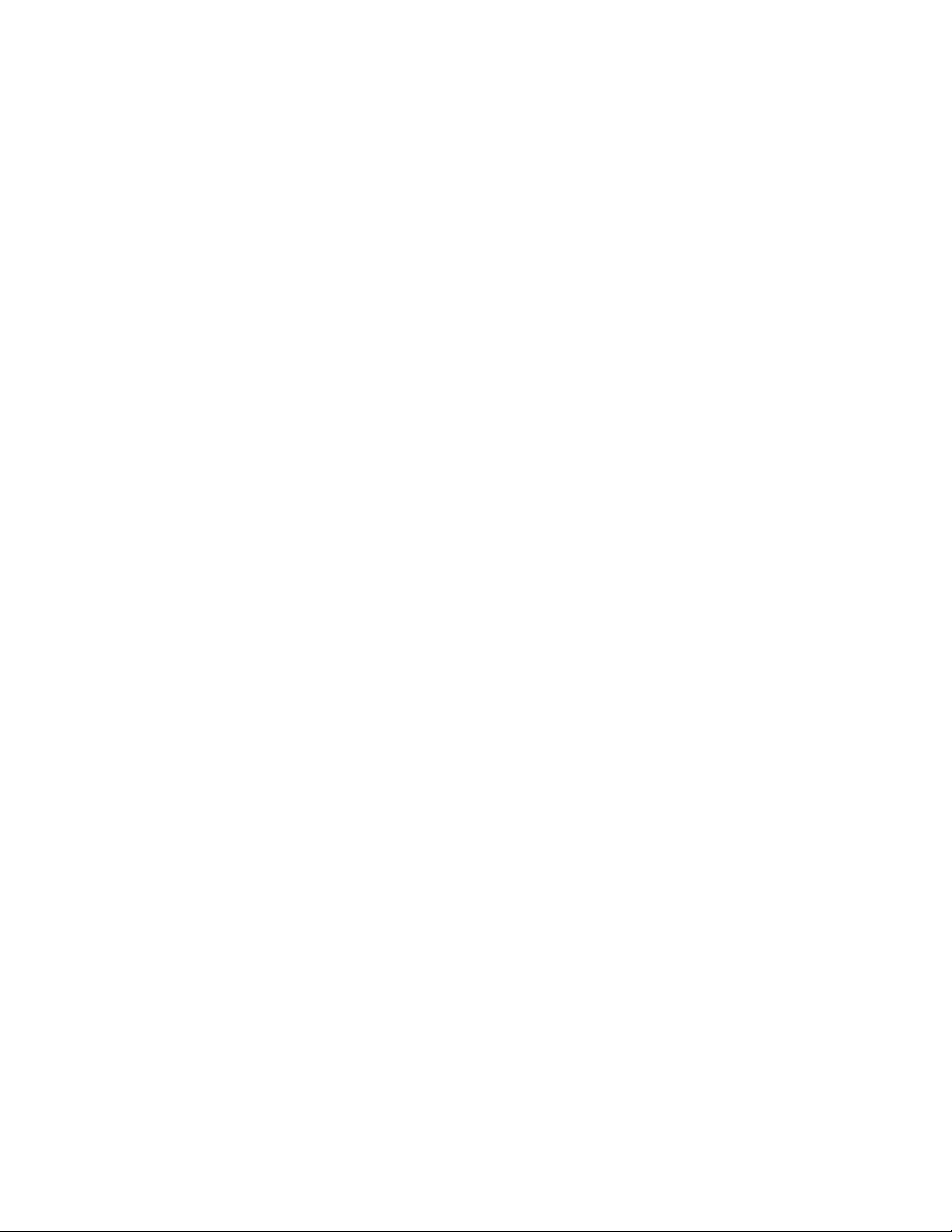
6
Page 7
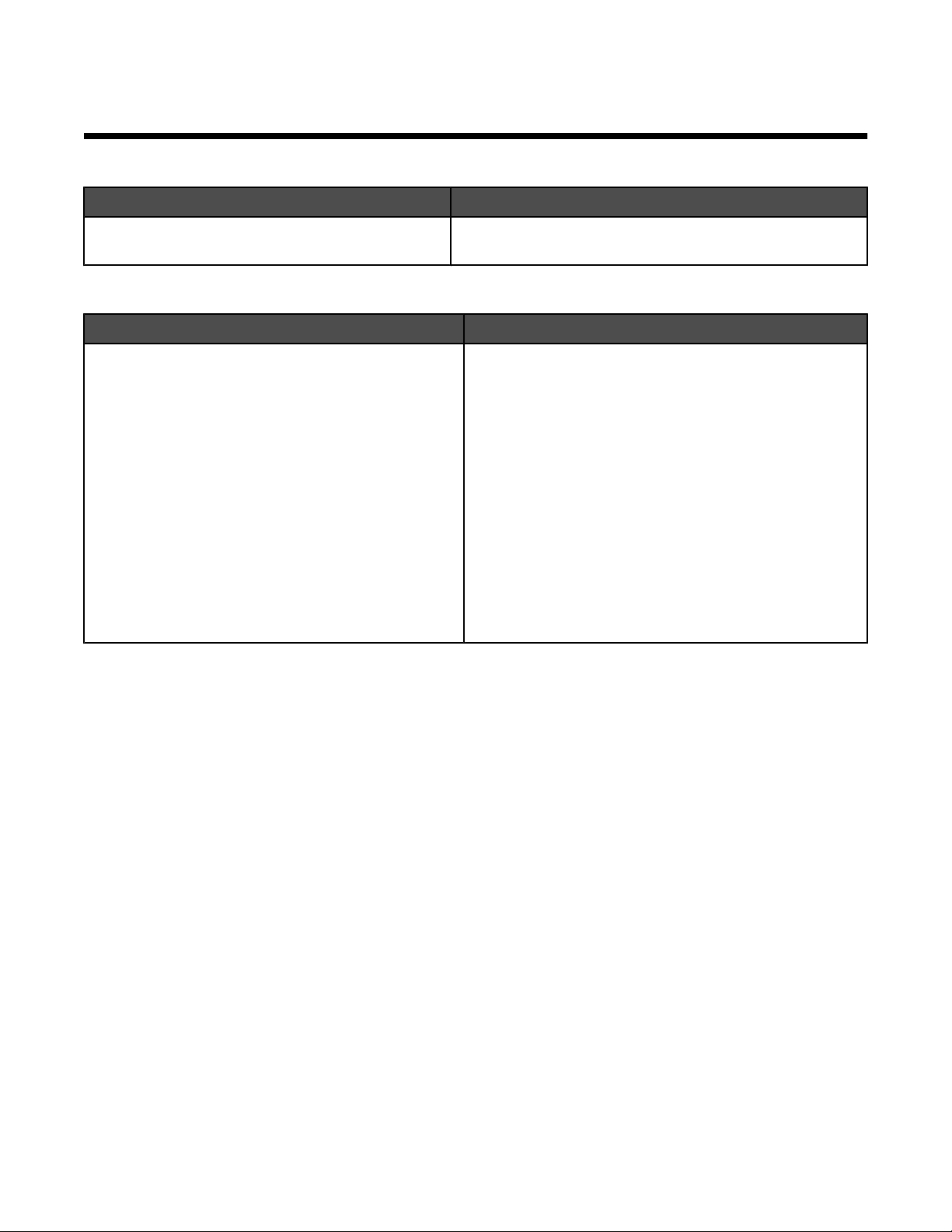
Finding information about the printer
Quick Setup sheet
Description Where to find
The Quick Setup sheet gives you instructions for
setting up hardware and software.
You can find this document in the printer box or on the
Lexmark Web site at www.lexmark.com.
Getting Started or Setup Solutions booklet
Description Where to find
The Getting Started booklet gives you instructions for
setting up hardware and software (on Windows
operating systems) and some basic instructions for
using the printer.
Note: If your printer supports Macintosh operating
systems, see the Mac Help:
You can find this document in the printer box or on the
Lexmark Web site at www.lexmark.com.
1 From the Finder desktop, double-click the
Lexmark 1400 Series folder.
2 Double-click the printer Help icon.
The Setup Solutions booklet tells you how to solve
printer setup problems.
Note: These documents do not ship with all printers. If
you did not receive a Getting Started booklet or a Setup
Solutions booklet, see the User's Guide instead.
7
Page 8
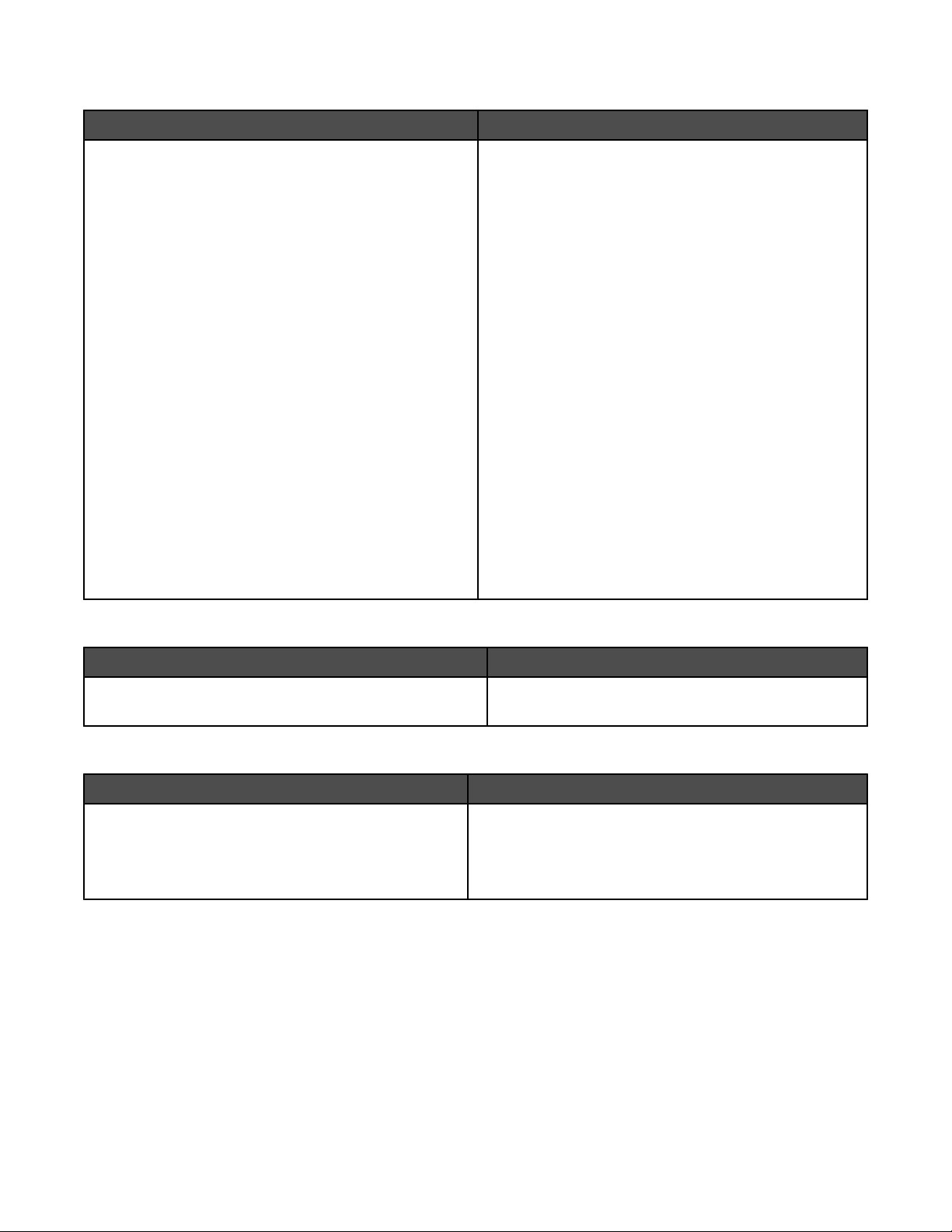
User's Guide
Description Where to find
The User's Guide gives you instructions for using the
printer and other information such as:
• Using the software (on Windows operating systems)
• Loading paper
• Printing
• Working with photos
• Scanning (if supported by your printer)
• Making copies (if supported by your printer)
• Faxing (if supported by your printer)
• Maintaining the printer
• Connecting the printer to a network (if supported by
your printer)
• Troubleshooting problems with printing, copying,
scanning, faxing, paper jams, and misfeeds
Note: If your printer supports Macintosh operating
systems, see the Mac Help:
1 From the Finder desktop, double-click the Lexmark
1400 Series folder.
2 Double-click the printer Help icon.
When you install the printer software, the User's Guide
will be installed.
1 Click Start Programs or All Programs
Lexmark 1400 Series.
2 Click User's Guide.
If the link to the User's Guide is not on your desktop,
follow these instructions:
1 Insert the CD.
The installation screen appears.
Note: If necessary, click Start Run, and then type
D:\setup, where D is the letter of your CD-ROM
drive.
2 Click Documentation.
3 Click View User's Guide (including Setup
Troubleshooting).
4 Click Yes.
An icon of the User's Guide appears on your
desktop, and the User's Guide appears on the
screen.
You can also find this document on the Lexmark Web
site at www.lexmark.com.
Help
Description Where to find
The Help gives you instructions for using the software, if
your printer connects to a computer.
While in any Lexmark software program, click Help,
Tips Help, or Help Help Topics.
Lexmark Solution Center
Description Where to find
The Lexmark Solution Center software is included on
your CD. It installs with the other software, if your printer
connects to a computer.
To access the Lexmark Solution Center:
1 Click Start Programs or All Programs
Lexmark 1400 Series.
2 Select Lexmark Solution Center.
8
Page 9
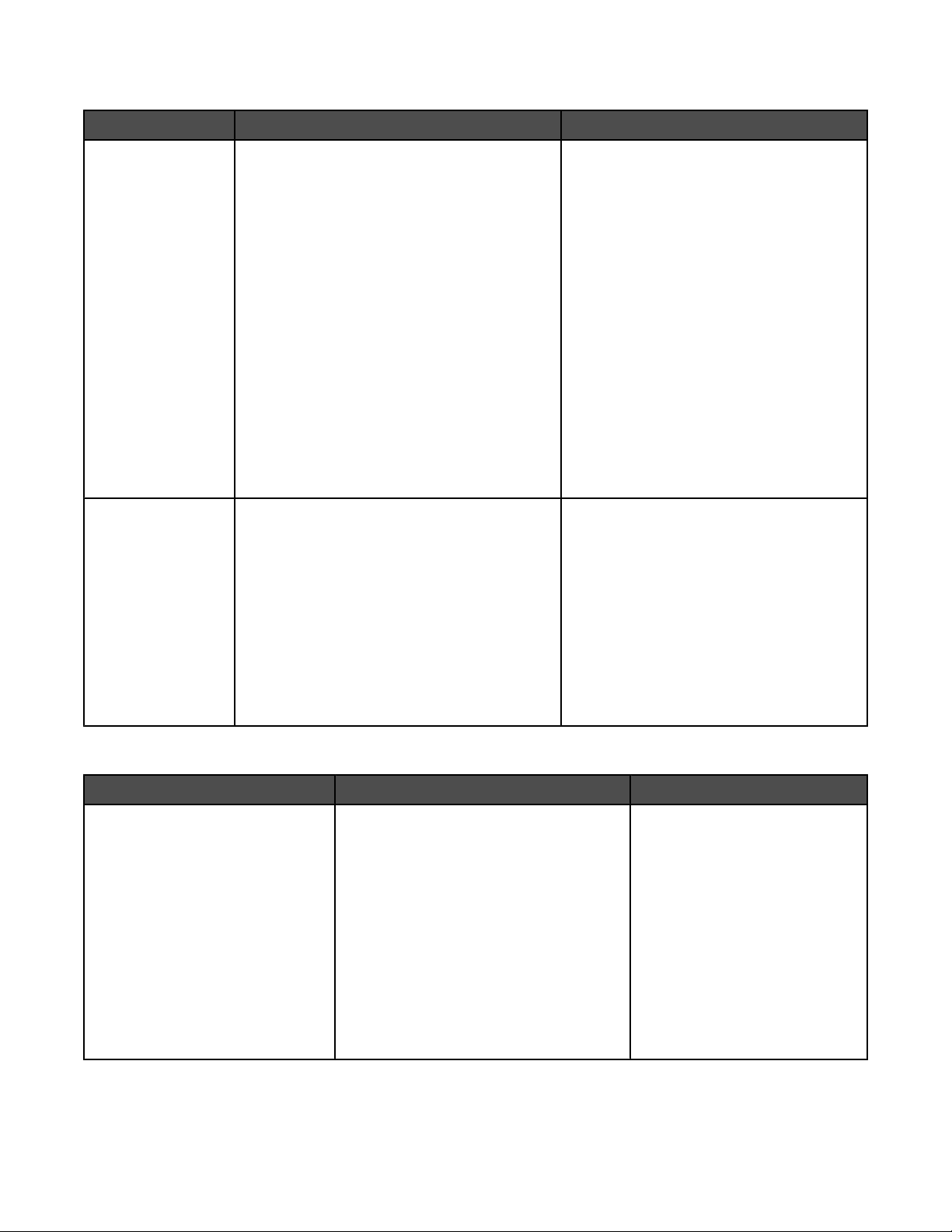
Customer support
Description Where to find (North America) Where to find (rest of world)
Telephone support
E-mail support
Call us at
• US: 1-800-332-4120
Monday–Friday (8:00 AM–11:00 PM ET)
Saturday (Noon–6:00 PM ET)
• Canada: 1-800-539-6275
English Monday–Friday (8:00 AM–
11:00 PM ET)
Saturday (Noon–6:00 PM ET)
French Monday–Friday (9:00 AM–7:00 PM
ET)
• Mexico: 001-888-377-0063
Monday–Friday (8:00 AM–8:00 PM ET)
Note: Support numbers and times may change
without notice. For the most recent phone
numbers available, see the printed warranty
statement that shipped with your printer.
For e-mail support, visit our Web site:
www.lexmark.com.
1 Click CUSTOMER SUPPORT.
2 Click Technical Support.
3 Select your printer family.
4 Select your printer model.
5 From the Support Tools section, click e-
Mail Support.
6 Complete the form, and then click Submit
Request.
Telephone numbers and support hours vary
by country or region.
Visit our Web site at www.lexmark.com.
Select a country or region, and then select
the Customer Support link.
Note: For additional information about
contacting Lexmark, see the printed
warranty that shipped with your printer.
E-mail support varies by country or region,
and may not be available in some instances.
Visit our Web site at www.lexmark.com.
Select a country or region, and then select
the Customer Support link.
Note: For additional information about
contacting Lexmark, see the printed
warranty that shipped with your printer.
Limited Warranty
Description Where to find (US) Where to find (rest of world)
Limited Warranty Information
Lexmark International, Inc.
furnishes a limited warranty that this
printer will be free of defects in
materials and workmanship for a
period of 12 months after the
original date of purchase.
To view the limitations and conditions of
this limited warranty, see the Statement of
Limited Warranty included with this
printer, or set forth at
www.lexmark.com.
1 Click CUSTOMER SUPPORT.
2 Click Warranty Information.
Warranty information varies by
country or region. See the printed
warranty that shipped with your
printer.
3 From the Statement of Limited
Warranty section, click Inkjet &
All-In-One Printers.
4 Scroll through the Web page to view
the warranty.
9
Page 10
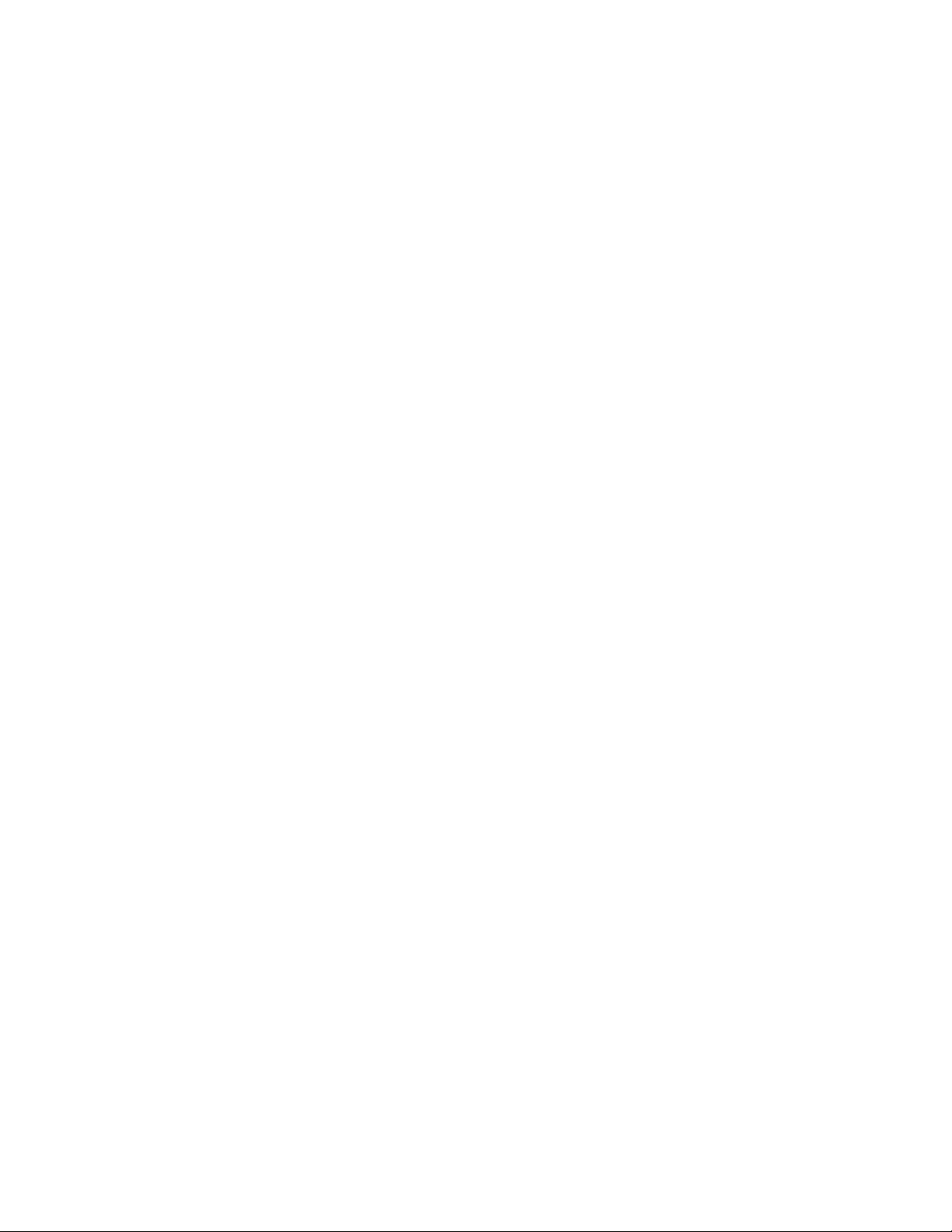
Record the following information (located on the store receipt and the back of the printer), and have it ready when
you contact us so that we may serve you faster:
• Machine Type number
• Serial number
• Date purchased
• Store where purchased
10
Page 11
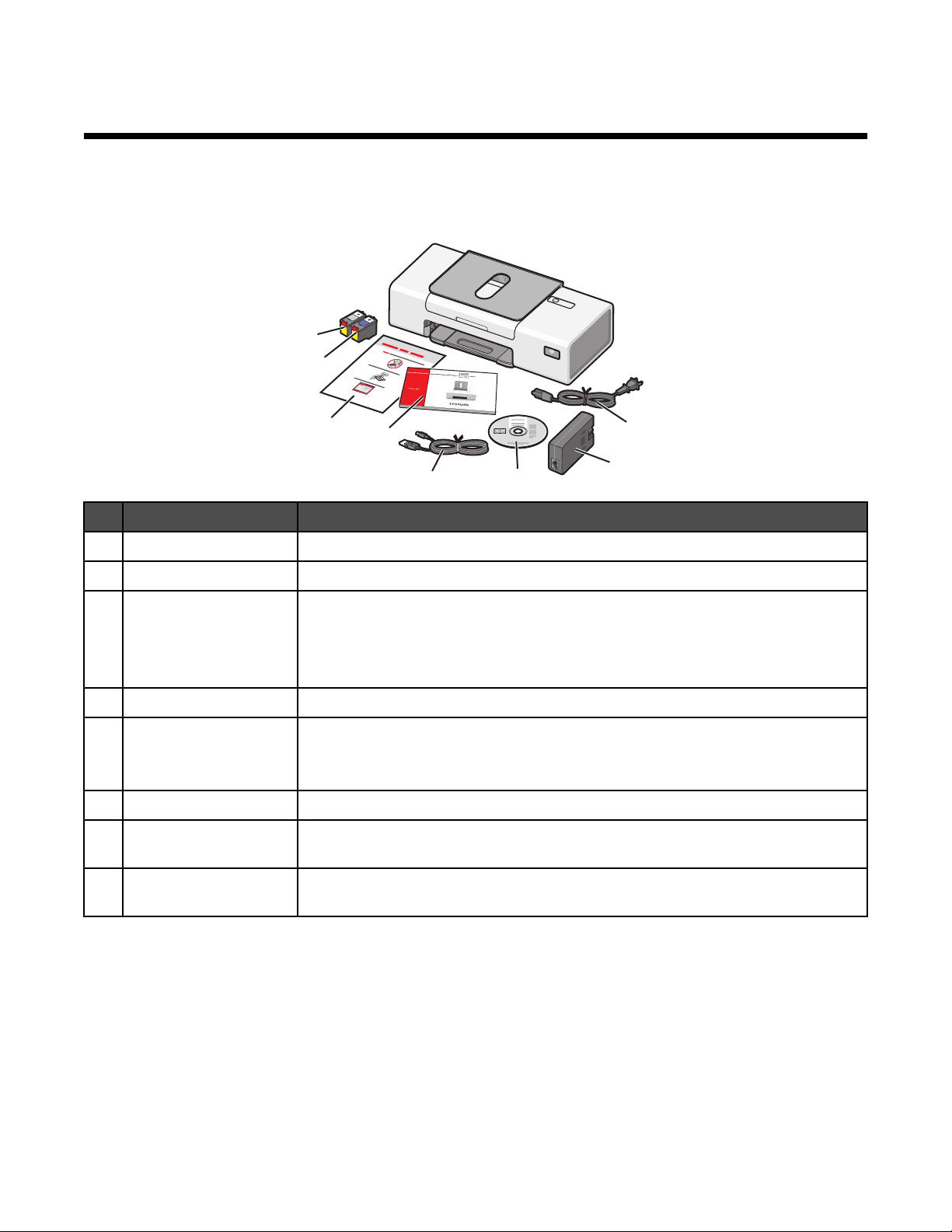
Setting up the printer
To set up the printer, follow the instructions on the 1-2-3 sheet that came with the product.
Checking the box contents
8
7
6
Name Description
Power supply cord Fits into the power supply attached to the back of the printer.
1
Power supply Fits into the hollow area at the back of the printer.
2
Installation software CD
3
• Installation software for the printer
1
2
3
5
4
3
1
2
• Help
• User's Guide in electronic format (printed User's Guide only available in certain
geographies)
Installation cable Connects the printer to the computer.
4
Getting Started Printed booklet that serves as a guide.
5
Note: Complete user information (User's Guide or Mac Help) can be found on the
installation software CDs.
Quick Setup sheet Initial setup directions.
6
Color print cartridge Cartridge to be installed in the right cartridge carrier. For more information, see
7
“Installing print cartridges” on page 33.
Black print cartridge Cartridge to be installed in the left cartridge carrier. For more information, see
8
“Installing print cartridges” on page 33.
11
Page 12
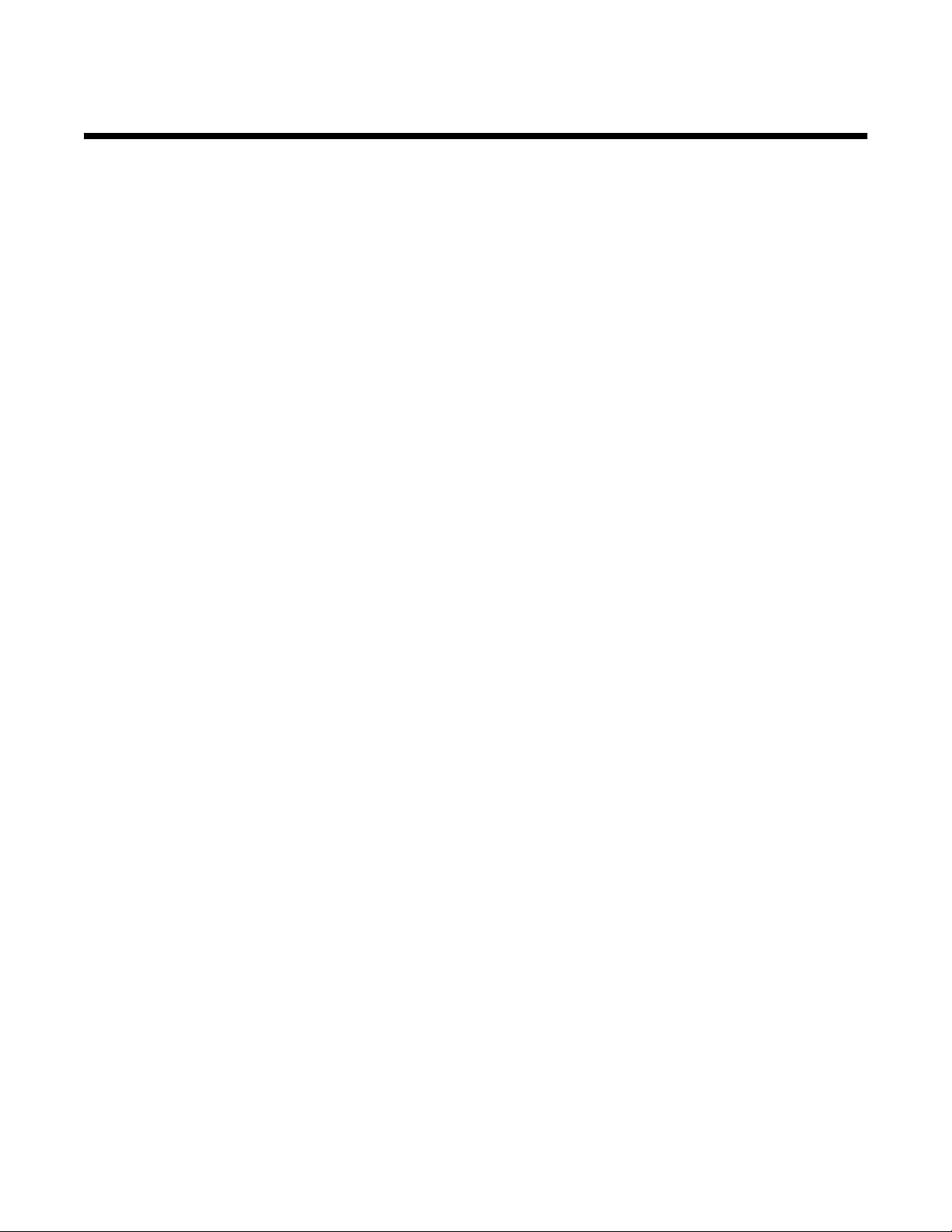
Networking the printer
For complete networking information, please refer to the Getting Started booklet that came with the product.
Installing the printer on a network
Follow the instructions for the networking method you want to use. Make sure the selected network is set up and
working properly, and that all relevant devices are turned on. For more information on your specific network, see
your network documentation or consult the person who set up the network.
Finding your MAC address
In order to complete the network configuration of your printer, you may need the media access control (MAC) address
of the printer or print server. The MAC address is a series of letters and numbers located at the back of the printer
beside the serial number.
12
Page 13
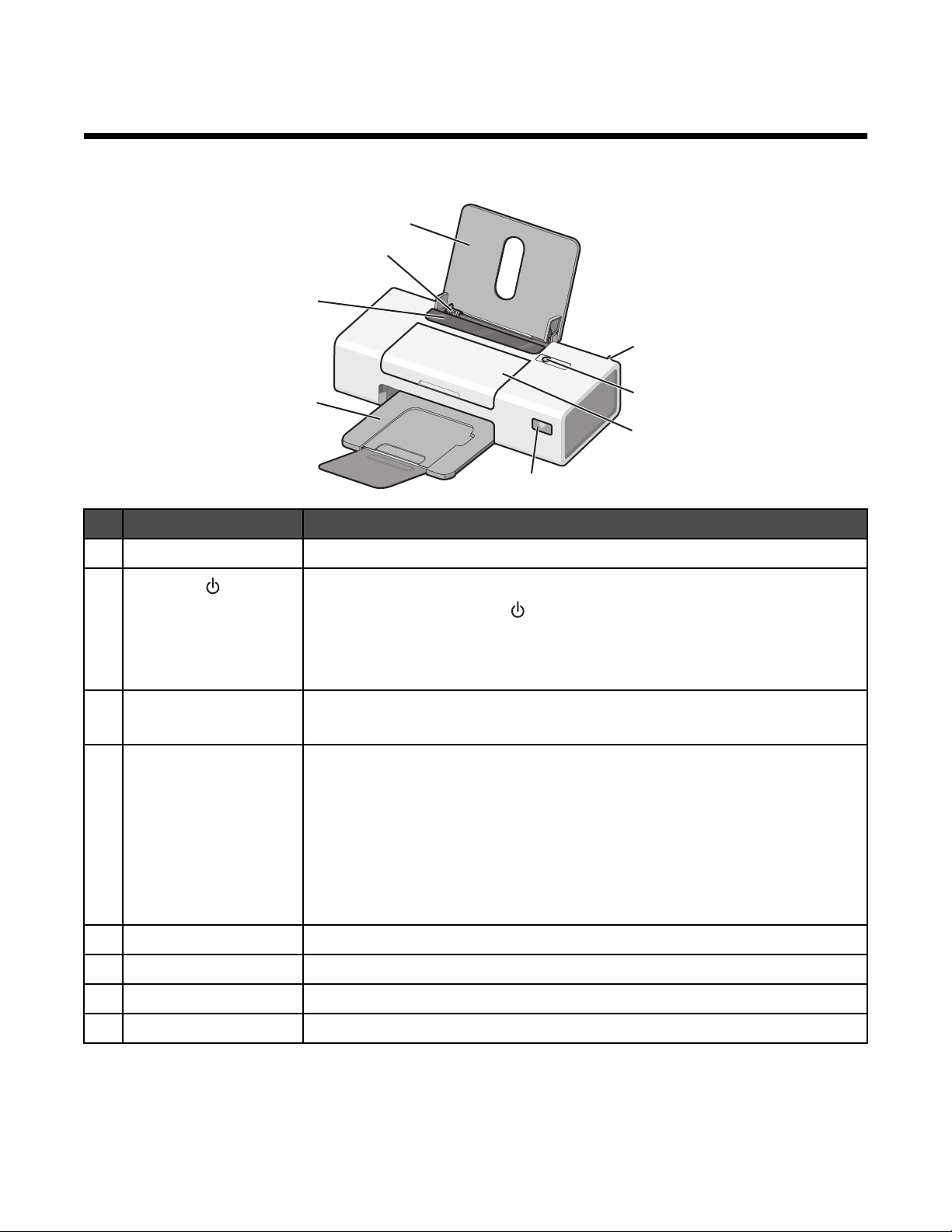
Learning about the printer
Understanding the parts of the printer
8
7
6
1
5
Use the To
Internal wireless adapter Connect to a wireless network.
1
2
• Turn the printer on and off.
• Cancel a print job. Press in the middle of a print job.
• Load or eject paper.
• Troubleshoot. For more information, see “Blinking power light troubleshooting”
on page 46.
Access cover
3
• Install or change the print cartridges.
• Clear paper jams.
Wi-Fi indicator Check wireless status:
4
• Off indicates that the printer is not turned on or that no wireless option is
installed.
• Orange indicates that the printer is ready for wireless connection, but not
connected.
• Orange blinking indicates that the printer is configured but unable to
communicate with the wireless network.
• Green indicates that the printer is connected to a wireless network.
2
3
4
Paper exit tray Stack paper as it exits.
5
Paper feed guard Prevent items from falling into the paper slot.
6
Paper guide Keep paper straight when feeding.
7
Paper support Load paper.
8
13
Page 14

1
2
3
Use the To
USB port Connect the printer to a computer using a USB cable.
1
Power supply Connect the printer to a power source using the power cord.
2
1 Plug the power cord all the way into the power supply on the printer.
2 Plug the power cord into an electrical outlet that other electrical devices have
been using.
3 If the light is not on, press .
Internal wireless adapter Connect to a wireless network.
3
2
1
14
Page 15
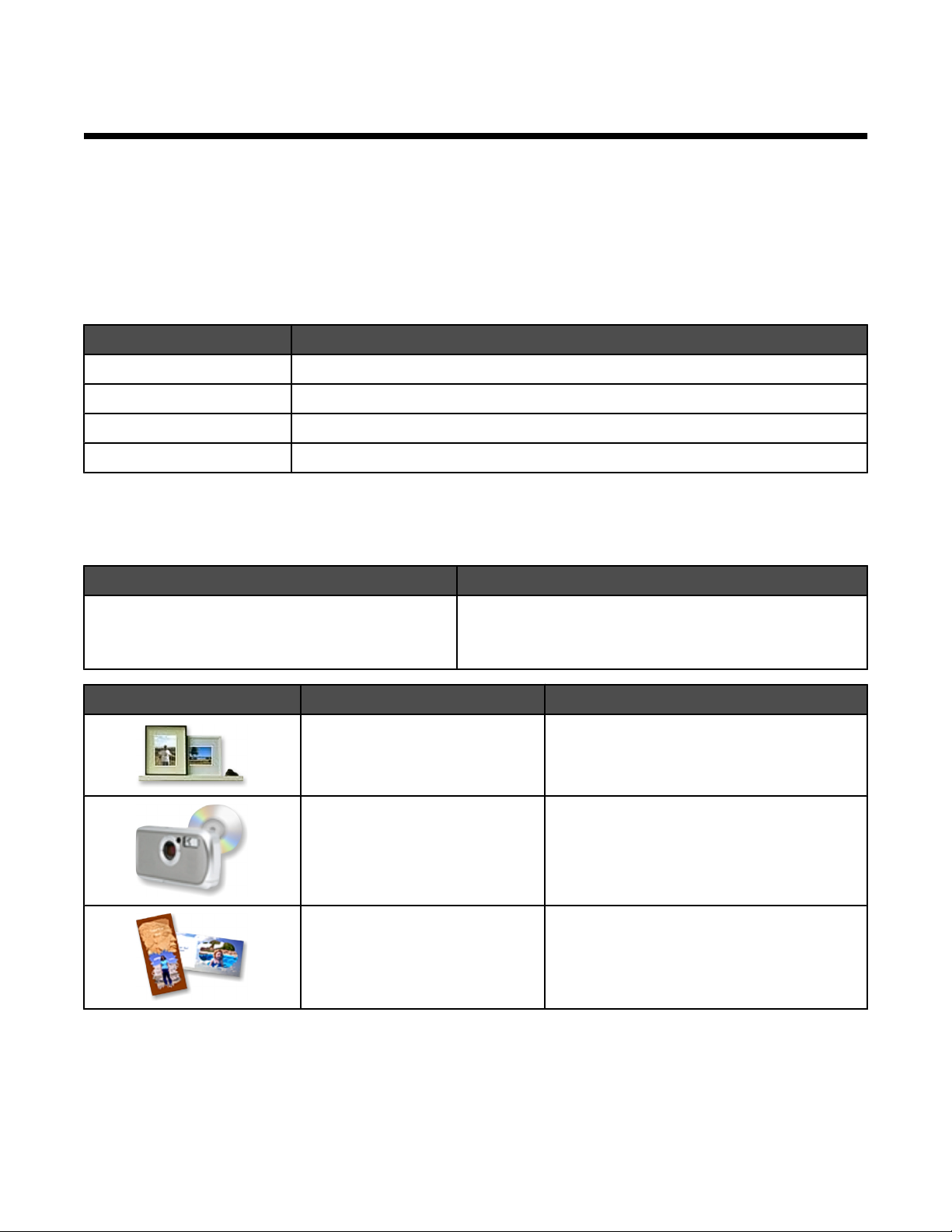
Learning about the software
This chapter tells how to use the printer with Windows operating systems. If you are using a Macintosh operating
system, see the Mac Help:
1 From the Finder desktop, double-click the Lexmark 1400 Series folder.
2 Double-click the printer Help icon.
Using the printer software
Use this software To
Lexmark Imaging Studio Print documents or photos.
Solution Center Find troubleshooting, maintenance, and cartridge-ordering information.
Print Properties Select the best print settings for the document you are printing.
Toolbar Create printer-friendly versions of an active Web page.
Using the Lexmark Imaging Studio
To open the Lexmark Imaging Studio, use one of these methods:
Method 1 Method 2
From the desktop, double-click the Lexmark Imaging
Studio icon.
Click To access Details
View/Print Photo Library Browse, print, or share your photos.
Transfer Photos Download photos from a memory card, flash
Photo Greeting Cards Make quality greeting cards from your photos.
1 Click Start Programs or All Programs Lexmark
1400 Series.
2 Select Lexmark Imaging Studio.
drive, CD, or PictBridge-enabled digital
camera to the Photo Library.
15
Page 16
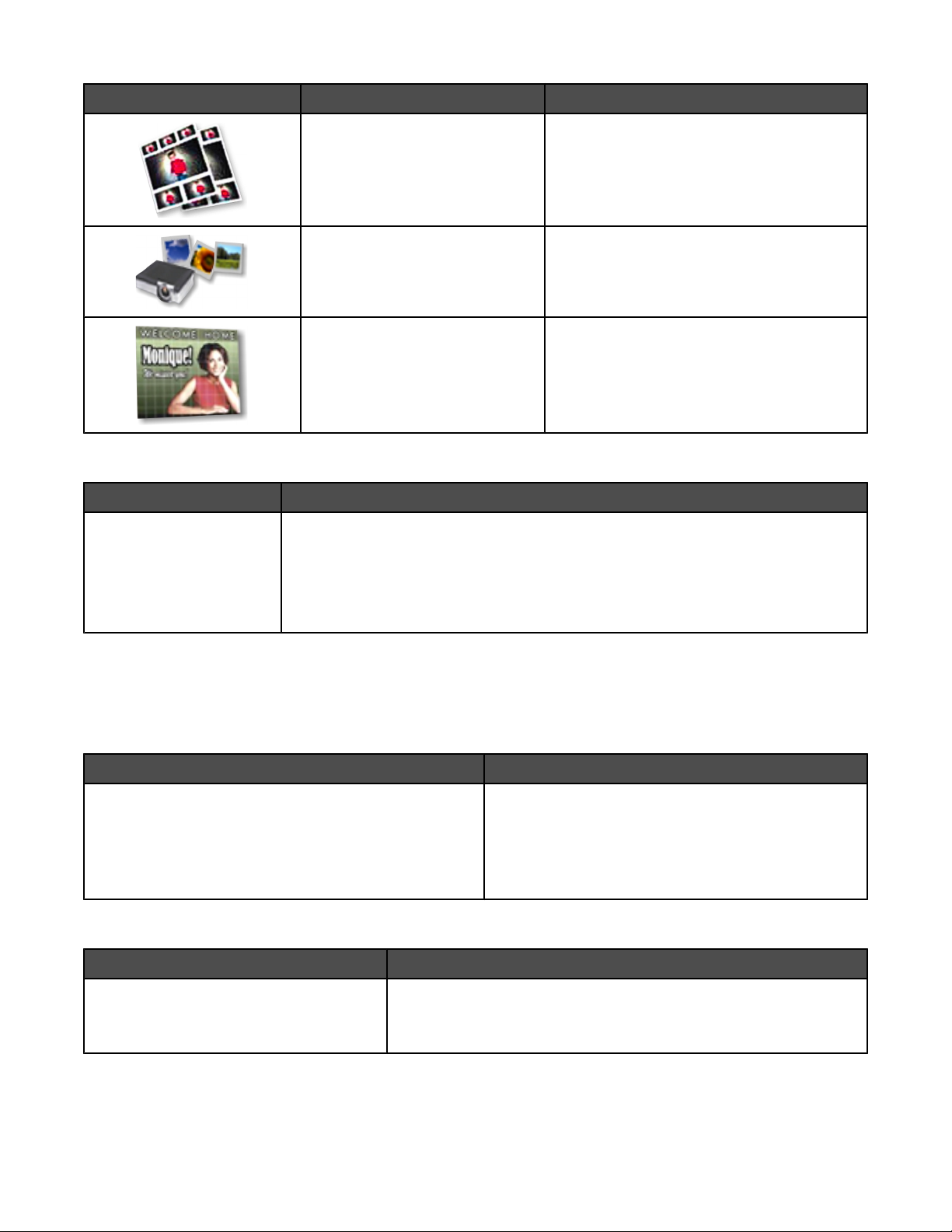
Click To access Details
Photo Packages Print multiple photos in various sizes.
Slideshow View a slideshow of your photos.
Poster Print your photos as a multiple-page poster.
From the bottom left corner of the Welcome screen:
Click To
Setup and diagnose printer
• Check ink levels.
• Order print cartridges.
• Find maintenance information.
• Select other Solution Center tabs for more information, including how to change
printer settings and troubleshooting.
Using the Solution Center
The Solution Center provides help, as well as information about the printer status and ink level.
To open the Solution Center, use one of these methods:
Method 1 Method 2
1 From the desktop, double-click the Lexmark Imaging
Studio icon.
2 Click Setup and diagnose printer.
The Solution Center appears with the Maintenance
tab open.
The Solution Center consists of six tabs:
From here You can
1 Click Start Programs or All Programs
Lexmark 1400 Series.
2 Select Solution Center.
Printer Status (Main dialog)
• View the status of the printer. For example, while printing, the
status of the printer is Busy Printing.
• View ink levels and order new print cartridges.
16
Page 17
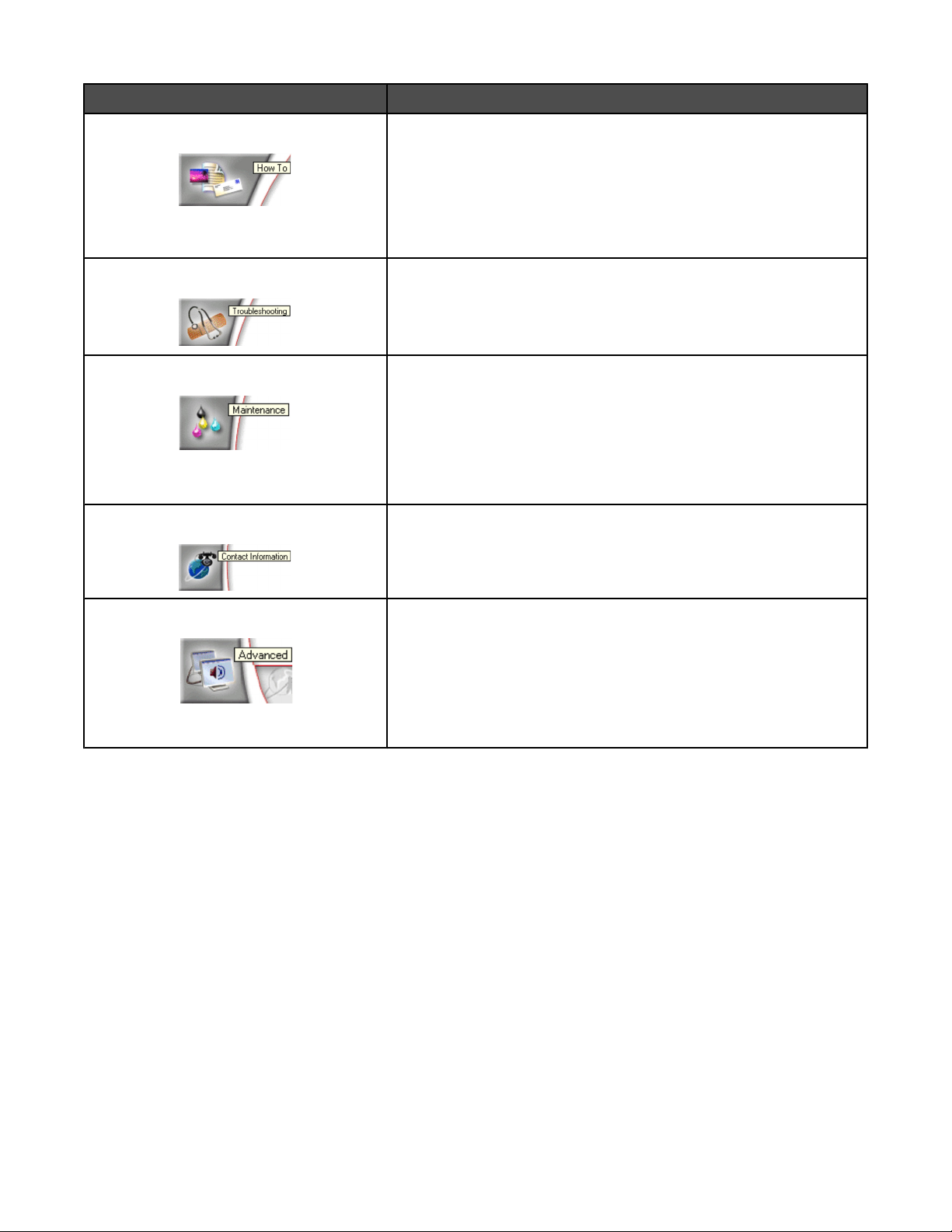
From here You can
How To
• Learn how to:
– Print.
– Use basic features.
– Print projects such as photos, envelopes, cards, banners,
iron-on transfers, and transparencies.
• Find the electronic User's Guide for more information.
Troubleshooting
• Learn tips about the current status.
• Solve printer problems.
Maintenance
• Install a new print cartridge.
• View shopping options for new cartridges.
• Print a test page.
• Clean to fix horizontal streaks.
• Align to fix blurry edges.
• Troubleshoot other ink problems.
Contact Information Learn how to contact us by telephone or on the World Wide Web.
Advanced
• Change the appearance of the Printing Status window.
• Download the newest software files.
• Turn printing voice notification on or off.
• Change network printing settings.
• Share information with us regarding how you use the printer.
• Obtain software version information.
Note: For more information, click Help in the lower right corner of the screen.
Using Print Properties
Opening Print Properties
Print Properties is the software that controls the printing function when the printer is connected to a computer. You
can change the settings in Print Properties based on the type of project you want to create. You can open Print
Properties from almost any program:
1 With a document open, click File Print.
2 From the Print dialog, click Properties, Preferences, Options, or Setup.
17
Page 18

Using the Save Settings menu
From the “Save Settings” menu, you can name and save the current Print Properties settings for future use. You
can save up to five custom settings.
Using the I Want To menu
The “I Want To” menu contains a variety of task wizards (printing a photo, an envelope, a banner, a poster, or printing
on both sides of the paper) to help you select the correct print settings for a project.
Using the Options menu
Use the “Options” menu to make changes to the Quality Options, Layout Options, and Printing Status Options
settings. For more information on these settings, open the tab dialog from the menu, and then click the Help button
on the dialog.
The “Options” menu also provides direct links to different parts of the Solution Center as well as software version
information.
Using the Print Properties tabs
All of the print settings are on the three main tabs of the Print Properties software: Quality/Copies, Paper Setup, and
Print Layout.
Tab Options
Quality/Copies
• Select a Quality/Speed setting.
• Select a Paper Type.
• Customize how the printer prints several copies of a single print job:
collated or normal.
• Choose Automatic Image Sharpening.
• Choose to have the last page printed first.
Paper Setup
• Specify the size of paper loaded.
• Select the orientation of the document on the printed page: portrait or
landscape.
Print Layout
• Select the layout you want to print.
• Choose to print on both sides of the paper, and select a duplexing
preference.
Note: For more information about these settings, right-click a setting on the screen.
18
Page 19

Using the Toolbar
The Toolbar lets you create printer-friendly versions of Web pages.
Note: The Toolbar launches automatically when you browse the Web using Microsoft Windows Internet Explorer
version 5.5 or later.
Click To
• Select Page Setup options.
• Select Options to customize the toolbar appearance or select a different setting
for printing photos.
• Access links to the Lexmark Web site.
• Access Help for additional information.
• Uninstall the Toolbar.
Normal Print an entire Web page in normal quality.
Quick Print an entire Web page in draft quality.
Black and White Print an entire Web page in black and white.
Text Only
Print only the text of a Web page.
A
Photos Print only the photos or images on a Web page.
Note: The number of photos or images valid for printing appears next to Photos.
19
Page 20
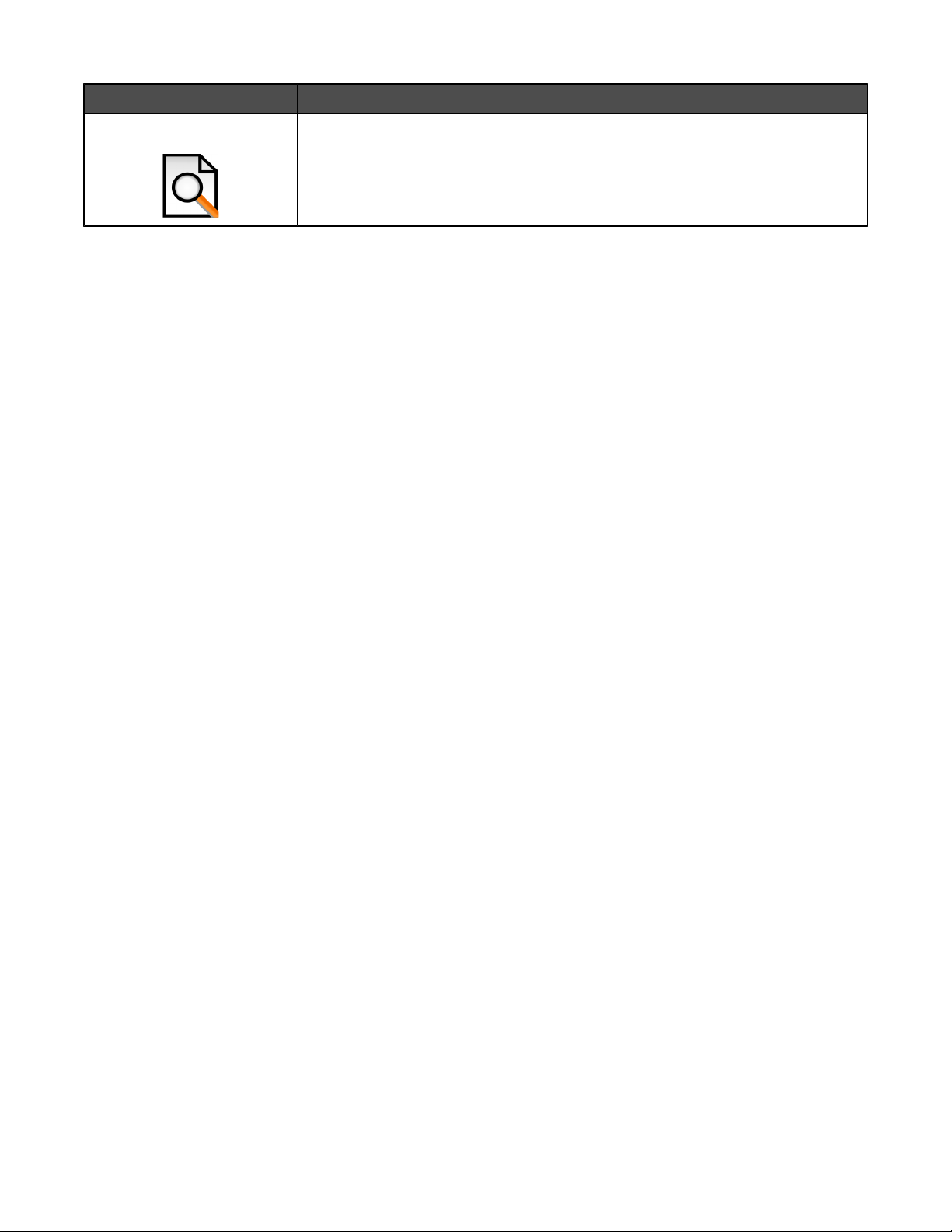
Click To
Preview Preview a Web page before printing.
Resetting printer software settings to defaults
Windows 2000, Windows XP, or Windows Vista users:
1 Click Start Settings Printers or Printers and Faxes.
2 Right-click the Lexmark 1400 Series icon.
3 Click Printing Preferences.
4 Click the Save Settings menu.
5 From the Restore section, select Factory Settings (Defaults).
Note: Factory default settings cannot be deleted.
20
Page 21

Loading paper and various paper types
Loading paper
1 Make sure:
• You use paper designed for inkjet printers.
• The paper is not used or damaged.
• If you are using specialty paper, you follow the instructions that came with it.
• You do not force paper into the printer.
2 Load the paper vertically against the right side of the paper support.
3 Adjust the paper guide until it rests against the left edge of the paper.
Note: To avoid paper jams, make sure the paper does not buckle when you adjust the paper guide.
Loading various paper types
Load up to Make sure
100 sheets of plain paper (depending on
the thickness)
25 sheets of heavyweight matte paper
25 sheets of glossy paper
25 sheets of photo paper
10 iron-on transfers
• The paper is designed for use with inkjet printers.
• The paper is loaded against the right side of the paper support.
• The paper guide rests against the left edge of the paper.
• The stack of heavyweight matte paper does not exceed 10mm or 1
cm in height.
• The glossy or printable side of the paper faces you. (If you are not
sure which side is the printable side, see the instructions that came
with the paper.)
• The paper is loaded against the right side of the paper support.
• The paper guide rests against the left edge of the paper.
Note: Photos require more drying time. Remove each photo as it exits,
and allow it to dry to avoid ink smudging.
• You follow the loading instructions that came with the iron-on
transfers.
• The print side of the transfers faces you.
• The transfers are loaded against the right side of the paper support.
• The paper guide rests against the left edge of the transfers.
Note: For best results, load transfers one at a time.
21
Page 22

Load up to Make sure
25 greeting cards
25 index cards
25 photo cards
25 postcards
10 envelopes
• The total thickness of the card stack does not exceed 10 mm (0.4
inches).
• The print side of the cards faces you.
• The cards are loaded against the right side of the paper support.
• The paper guide rests against the left edge of the cards.
• The stamp location is in the upper left corner.
• The print side of the envelopes faces you.
• The envelopes are designed for use with inkjet printers.
• The envelopes are loaded against the right side of the paper support.
• The paper guide rests against the left edge of the envelopes.
Warning: Do not use envelopes that have metal clasps, string ties, or
metal folding bars.
Notes:
– Do not load envelopes with holes, perforations, cutouts, or deep
embossing.
– Do not use envelopes that have exposed flap adhesive.
25 sheets of labels
10 transparencies
• You follow the loading instructions that came with the labels.
• The print side of the labels faces you.
• The adhesive on the labels does not extend to within 1 mm of the
edge of the label.
• You use full label sheets. Partial sheets (with areas exposed by
missing labels) may cause labels to peel off during printing, resulting
in a paper jam.
• The labels are loaded against the right side of the paper support.
• The paper guide rests against the left edge of the labels.
• The rough side of the transparencies faces you.
• You don't use transparencies with paper backing sheets.
• The transparencies are loaded against the right side of the paper
support.
• The paper guide rests against the left edge of the transparencies.
Note: Transparencies require more drying time. Remove each
transparency as it exits, and allow it to dry to avoid ink smudging.
22
Page 23

Load up to Make sure
20 sheets of banner paper
100 sheets of custom-size paper
(depending on the thickness)
• You remove all the paper from the paper support before loading the
banner paper.
• You tear off only the number of pages needed to print the banner.
• The banner paper is placed on a level surface behind the printer and
fed up over the paper support.
• You have selected the correct paper size for the banner in Print
Properties. For more information, see “Using Print Properties” on
page 17.
• The paper is loaded against the right side of the paper support.
• The paper guide rests against the left edge of the paper.
• The print side of the paper faces you.
• The paper size fits within these dimensions:
Width:
– 76–216 mm
– 3.0–8.5 inches
Length:
– 127–432 mm
– 5.0–17.0 inches
• The paper is loaded against the right side of the paper support.
• The paper guide rests against the left edge of the paper.
23
Page 24
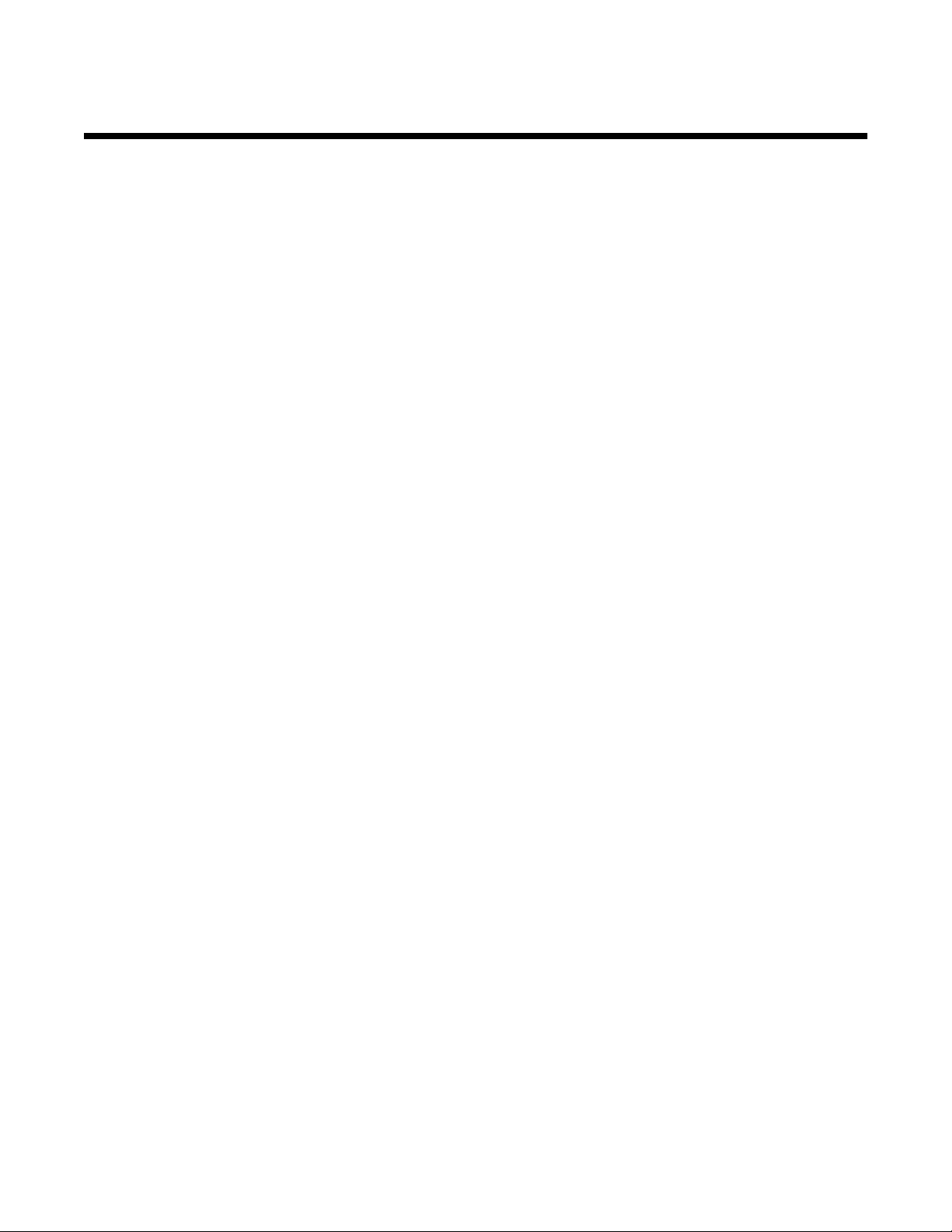
Printing
Printing a document
1 Load paper.
2 With a document open, click File Print.
3 Click Properties, Preferences, Options, or Setup.
4 Adjust the settings.
5 Click OK.
6 Click OK or Print.
Printing a banner
1 Tear off only the number of sheets needed for the banner (up to 20 sheets).
2 Set the stack of paper on a level surface behind the printer, and feed up over the paper support.
3 With your document open, click File Print.
4 Click Properties, Preferences, Options, or Setup.
5 From the Layout drop-down menu, select Banner.
6 From the Banner Paper Size drop-down menu, select Letter Banner or A4 Banner.
7 Click OK.
8 Click OK or Print.
Printing cards
1 Load greeting cards, index cards, or postcards.
2 From the software application, click File Print.
3 Click Properties, Preferences, Options, or Setup.
4 Select a Quality/Speed setting.
Select Photo for photos and greeting cards and Normal for other types of cards.
5 Select the Paper Setup tab.
6 Select Paper.
7 From the Paper Size list, select a card size.
8 Click OK.
9 Click OK or Print.
24
Page 25

Notes:
• To avoid paper jams, do not force the cards into the printer.
• To prevent smudging, remove each card as it exits, and let it dry before stacking.
Printing collated copies
If you print multiple copies of a document, you can choose to print each copy as a set (collated) or to print the copies
as groups of pages (not collated).
Collated Not collated
1 Load paper.
2 With a document open, click File Print.
3 Click Properties, Preferences, Options, or Setup.
4 From the Quality/Copies tab, select the number of copies to print.
5 Select the Collate Copies check box.
6 If you want to print with reverse page order, select the Print Last Page First check box.
7 Click OK.
8 Click OK or Print.
Printing envelopes
1 Load envelopes.
2 From the software application, click File Print.
3 Click Properties, Preferences, Options, or Setup.
4 From the “I Want To” menu, select Print on an envelope.
5 From the Envelope Size list, select the envelope size loaded.
6 Select Portrait or Landscape orientation.
Notes:
• Most envelopes use landscape orientation.
• Make sure the same orientation is also selected in the software application.
7 Click OK.
8 Click OK.
9 Click OK or Print.
25
Page 26

Printing iron-on transfers
1 Load iron-on transfers.
2 With your image open, click File Print.
3 Click Properties, Preferences, Options, or Setup.
4 From the Print Layout tab, select Mirror if you want the printer software to flip the image.
Select Normal if you have a program that automatically flips the image.
5 Click OK to close any printer software dialogs that are open.
6 Print the iron-on transfers.
Note: Do not force iron-on transfers into the printer.
Printing high-quality graphics
1 Load paper.
2 With your image open, click File Print.
3 Click Properties, Preferences, Options, or Setup.
4 Click the Quality/Copies tab.
5 From the Quality/Speed section, select Photo.
6 From the Paper Type section, select Use printer sensor to let the printer select the paper type for you.
Note: To manually select a paper type, select Use my choice.
7 From the drop-down menu, select a glossy or heavyweight matte paper.
8 Click OK.
9 Click OK or Print.
Printing multiple pages on one sheet
1 Load paper.
2 With a document open, click File Print.
3 Click Properties, Preferences, Options, or Setup.
4 From the Print Layout tab, select N-up.
5 Select the number of pages to print on each page.
6 If you want each page image to be surrounded by a border, select Print Page Borders.
7 Click OK.
8 Click OK or Print.
26
Page 27

Printing the last page first (reverse page order)
1 Load paper.
2 With a document open, click File Print.
3 Click Properties, Preferences, Options, or Setup.
4 From the Quality/Copies tab, select Print Last Page First.
5 Click OK.
6 Click OK or Print.
Printing transparencies
1 Load up to 10 transparencies.
2 With your document open, click File Print.
3 Click Properties, Preferences, Options, or Setup.
4 From the Quality/Copies tab, select Normal or Photo.
5 From the Paper Type section, select Transparency.
6 Click OK to close any printer software dialog boxes that are open.
7 Print the document.
Note: Do not force the transparencies into the printer.
Printing a Web page
You can use the Toolbar to create a printer-friendly version of any Web page.
1 Load paper.
2 Open a Web page using Microsoft Internet Explorer 5.5 or later.
3 If you want to check or change your print settings:
a From the toolbar area, click Lexmark Page Setup.
b Adjust the print settings.
c Click OK.
Note: For additional print setting options, see “Using Print Properties” on page 17.
4 If you want to view the Web page before printing:
a Click Preview.
b Use the toolbar options to scroll between pages, zoom in or out, or select whether to print text and images
or text only.
27
Page 28
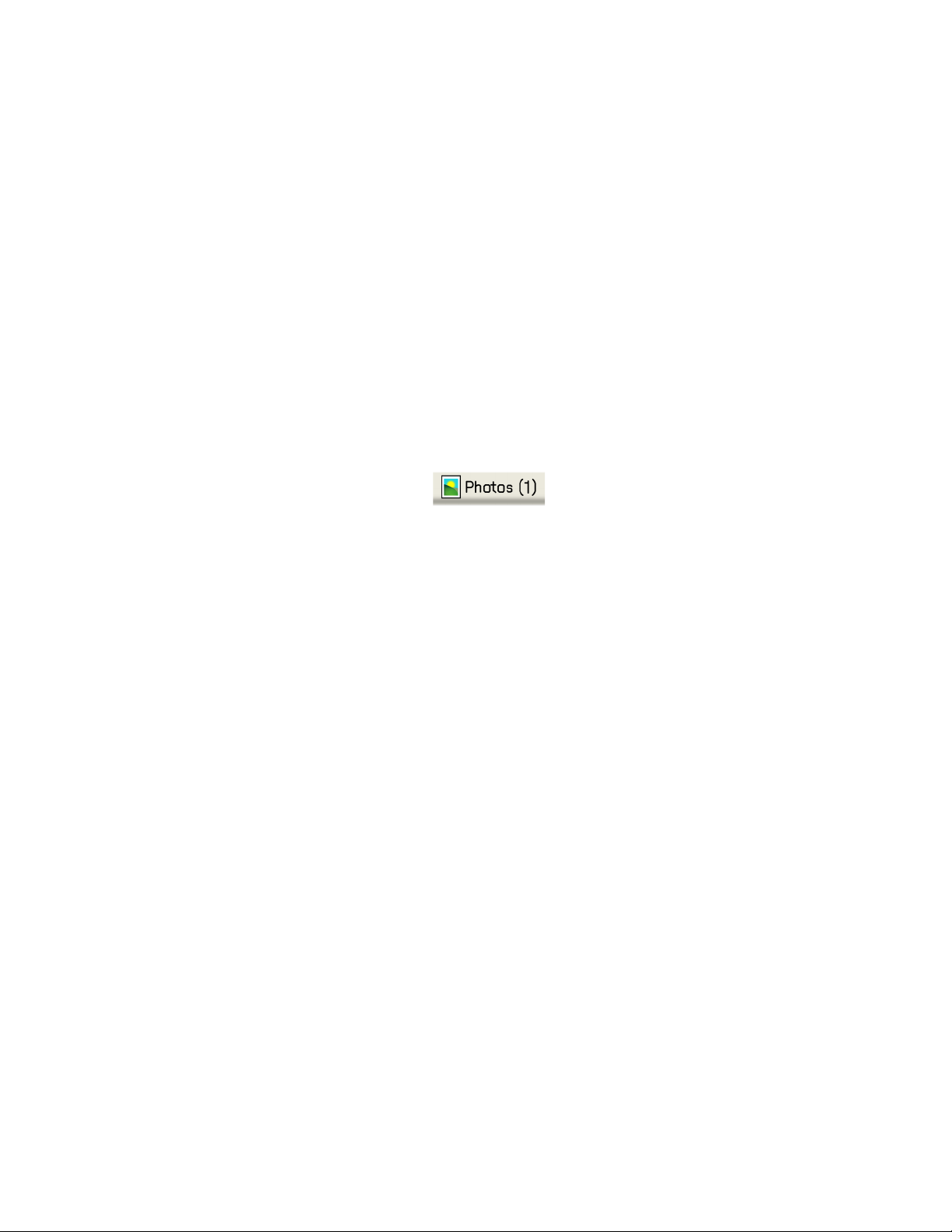
c Click:
• Print
or
• Close, and continue to step 5.
5 If needed, select a print option from the Toolbar:
• Normal
• Quick
• Black and White
• Text Only
Printing photos or images from a Web page
1 Load paper. For best results, use photo or heavyweight matte paper, with the glossy or printable side facing
you. (If you are not sure which side is the printable side, see the instructions that came with the paper.)
2 Open a Web page with Microsoft Internet Explorer 5.5 or later.
On the Toolbar, the number of photos valid for printing appears next to Photos.
3 If no number appears next to Photos:
a From the Lexmark logo drop-down menu, select Options.
b Select the Advanced tab.
c Select a lower minimum photo size.
d Click OK.
The number of photos valid for printing appears next to Photos.
4 Click Photos.
The Fast Pics dialog appears.
5 If you want to print all the photos or images using the same settings, select the size you want, the blank paper
size in the printer, and the number of copies.
6 If you want to print one photo or image at a time:
a Click the photos or images you do not want to print to deselect them.
b To make common editing changes:
1 Right click the photo or image.
2 Click Edit.
3 Make your selections.
4 Follow the instructions on the screen.
5 When you are finished making changes, click Done.
6 Select the size you want, the blank paper size in the printer, and the number of copies.
7 Click Print Now.
28
Page 29

Working with photos
Notes:
• For best results when printing photos or other high-quality images, use Lexmark photo papers.
• To prevent smudging or scratching, avoid touching the printed surface with your fingers or sharp objects. For
best results, remove each printed sheet individually from the paper exit tray, and allow the prints to dry at least
24 hours before stacking, displaying, or storing.
Using Print Properties to print borderless photos
Use Print Properties to print photos from a Windows program.
1 Load paper. For best results, use photo or glossy paper, with the glossy or printable side facing you. (If you are
not sure which side is the printable side, see the instructions that came with the paper.)
2 From the software application, click File Print.
3 Click Properties, Preferences, Options, or Setup.
4 From the Quality/Copies tab, select Photo.
5 From the Paper Type menu, choose a paper type.
6 From the Paper Setup tab, select Borderless, and then select the paper size and the orientation of the photo.
7 Click OK.
8 Click OK or Print.
Printing photos from the Photo Library
1 Load paper. For best results, use photo or glossy paper, with the glossy or printable side facing you. (If you are
not sure which side is the printable side, see the instructions that came with the paper.)
2 From the desktop, double-click the Lexmark Imaging Studio icon.
3 Click View / Print Photo Library.
4 Click the photos you want to print.
5 Click Photo Prints.
6 Change the print settings as necessary.
Notes:
• From the Quality drop-down list, select a print quality.
• From the Paper Size in Printer drop-down list, select the paper size.
• You can also select other photo sizes, and print multiple copies of the photos.
7 Click Print Now.
29
Page 30

Printing Photo Packages
1 Load paper. For best results, use photo or glossy paper, with the glossy or printable side facing you. (If you are
not sure which side is the printable side, see the instructions that came with the paper.)
2 From the desktop, double-click the Lexmark Imaging Studio icon.
3 Click Photo Packages.
4 Click to select the photos you want to include in your photo package.
5 Click Next.
6 From the Quality drop-down list, select a copy quality.
7 From the Paper Size in Printer drop-down list, select the paper size.
8 To select multiple prints of a photo, or to select photo sizes other than 4 x 6 in. (10 x 15 cm), select the options
you want in the table. Use the drop-down list in the last column to view and select other sizes.
9 Click Print Now in the bottom right corner of the screen.
Creating photo projects
Creating Photo Greeting Cards
1 From the desktop, double-click the Lexmark Imaging Studio icon.
2 Click Photo Greeting Cards.
3 From the Style tab, click to select a style for your greeting card.
4 From the Photo tab, select and drag a photo into the preview pane on the right side of the screen.
5 Click the text area to be able to add text to your photo greeting card.
6 When you have finished editing your text, click OK.
7 If you want to create another photo greeting card using a different style and/or photo, click Add New Card, and
repeat step 3 on page 30 through step 6 on page 30.
8 If you want to print your photo greeting card, select Print your Photo Greeting Card from the Share tab.
9 Select the number of copies from the Copies drop-down list.
10 Select the copy quality from the Quality drop-down list.
11 Select the paper size from the Paper Size in Printer drop-down list.
Paper sizes supported Dimensions
A4 210 x 297 millimeters
Letter 8.5 x 11 inches
Greeting cards 4 x 8 inches (10.16 x 20.32 centimeters)
12 Click Print Now.
13 If you want to e-mail your photo greeting card, click E-mail your Photo Greeting Card from the Share tab.
30
Page 31

14 From the Send Quality and Speed area of the screen, select the image size.
15 Click Create E-mail to create an e-mail message with your photo greeting card(s) attached.
Creating and viewing a slideshow
1 From the desktop, double-click the Lexmark Imaging Studio icon.
2 Click Slideshow.
3 Click and drag the photos you want to include in the slideshow to the “Photos in Your Slideshow” area.
If you want the photos to appear in a specific order, click the photos in the order you want them to show.
Notes:
• If you want to change the slideshow settings, click the Settings tab.
• If you want to save or print the slideshow, click the Share tab.
4 Click View Show.
Viewing a saved slideshow
1 From the desktop, double-click the Lexmark Imaging Studio icon.
2 Click Slideshow.
3 Follow the instructions on the screen.
Printing an image as a multiple-page poster
1 Load paper.
2 From the desktop, double-click the Lexmark Imaging Studio icon.
3 Click Poster.
4 Click and drag the photo to the “Print a Multi-Page Poster” area.
Note: If you want to change the poster settings, click the Settings tab.
5 Click Print Now.
31
Page 32

Maintaining the printer
Changing print cartridges
Removing a used print cartridge
1 Make sure the printer is on.
2 Lift the access cover.
The print cartridge carrier moves and stops at the loading position, unless the printer is busy.
3 Press down on the cartridge carrier lever to raise the cartridge carrier lid.
4 Remove the used print cartridge.
To recycle the used cartridge, see “Recycling Lexmark products” on page 37.
If the cartridge you removed is not empty and you want to use it later, see “Preserving the print cartridges” on
page 36.
32
Page 33

Installing print cartridges
1 If you are installing new print cartridges, remove the sticker and tape from the back and bottom of the cartridges.
1
Warning: Do not touch the gold contact area on the back or the metal nozzles on the bottom of the cartridges.
2
2 Press down on the cartridge carrier levers to raise the cartridge carrier lids.
3 Insert the black cartridge or the photo cartridge in the left carrier. Insert the color cartridge in the right carrier.
4 Snap the lids closed.
5 Close the access cover.
33
Page 34
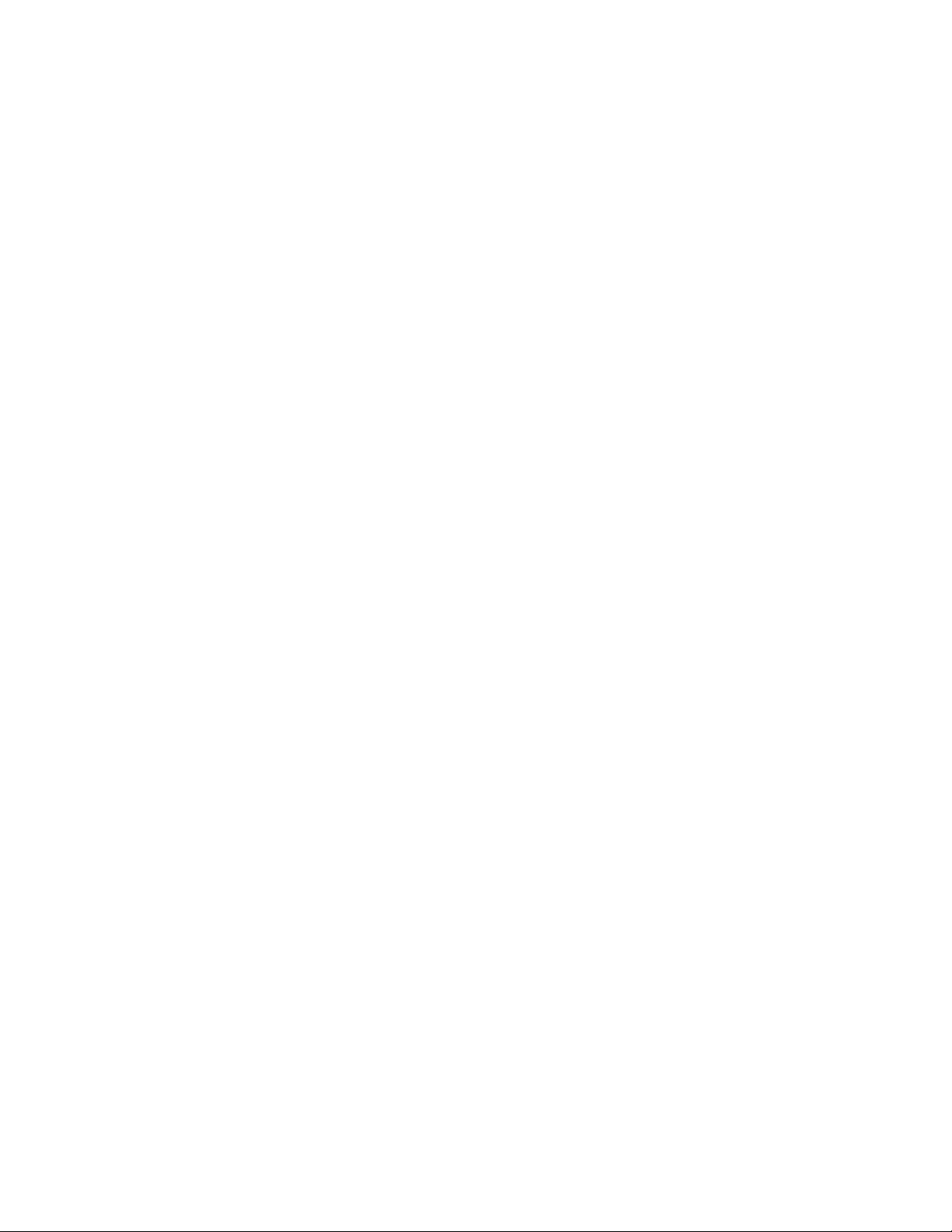
Achieving better print quality
Improving print quality
If you are not satisfied with the print quality of a document, make sure you:
• Use the appropriate paper for the document. Use Lexmark photo paper if you are printing photos or other high-
quality images.
Note: To prevent smudging or scratching, avoid touching the printed surface with your fingers or sharp objects.
For best results, remove each printed sheet individually from the paper exit tray, and allow the prints to dry at
least 24 hours before stacking, displaying, or storing.
• Use a paper that is a heavier weight, bright white, or coated.
• Select a higher print quality.
If the document still does not have the print quality you want, follow these steps:
1 Align the print cartridges. For more information, see “Aligning the print cartridges” on page 34.
If print quality has not improved, continue to step 2.
2 Clean the print cartridge nozzles. For more information, see “Cleaning the print cartridge nozzles” on
page 34.
If print quality has not improved, continue to step 3.
3 Remove and reinsert the print cartridges. For more information, see “Removing a used print cartridge” on
page 32 and “Installing print cartridges” on page 33.
If print quality has not improved, continue to step 4.
4 Wipe the print nozzles and contacts. For more information, see “Wiping the print cartridge nozzles and contacts”
on page 35.
If print quality is still not satisfactory, replace the print cartridges. For more information, see “Ordering supplies”
on page 36.
Aligning the print cartridges
The computer automatically prompts you to align the print cartridges:
• After you install the printer software.
• When you send your first print job to the printer after installing a new cartridge.
You may also align the print cartridges manually.
1 Load plain paper.
2 Open the Solution Center.
3 From the Maintenance tab, click Align to fix blurry edges.
4 Click Print.
If you aligned the cartridges to improve print quality, print your document again. If print quality has not improved,
clean the print cartridge nozzles.
Cleaning the print cartridge nozzles
1 Load plain paper.
2 Open the Solution Center. See “Using the Solution Center” on page 16.
34
Page 35
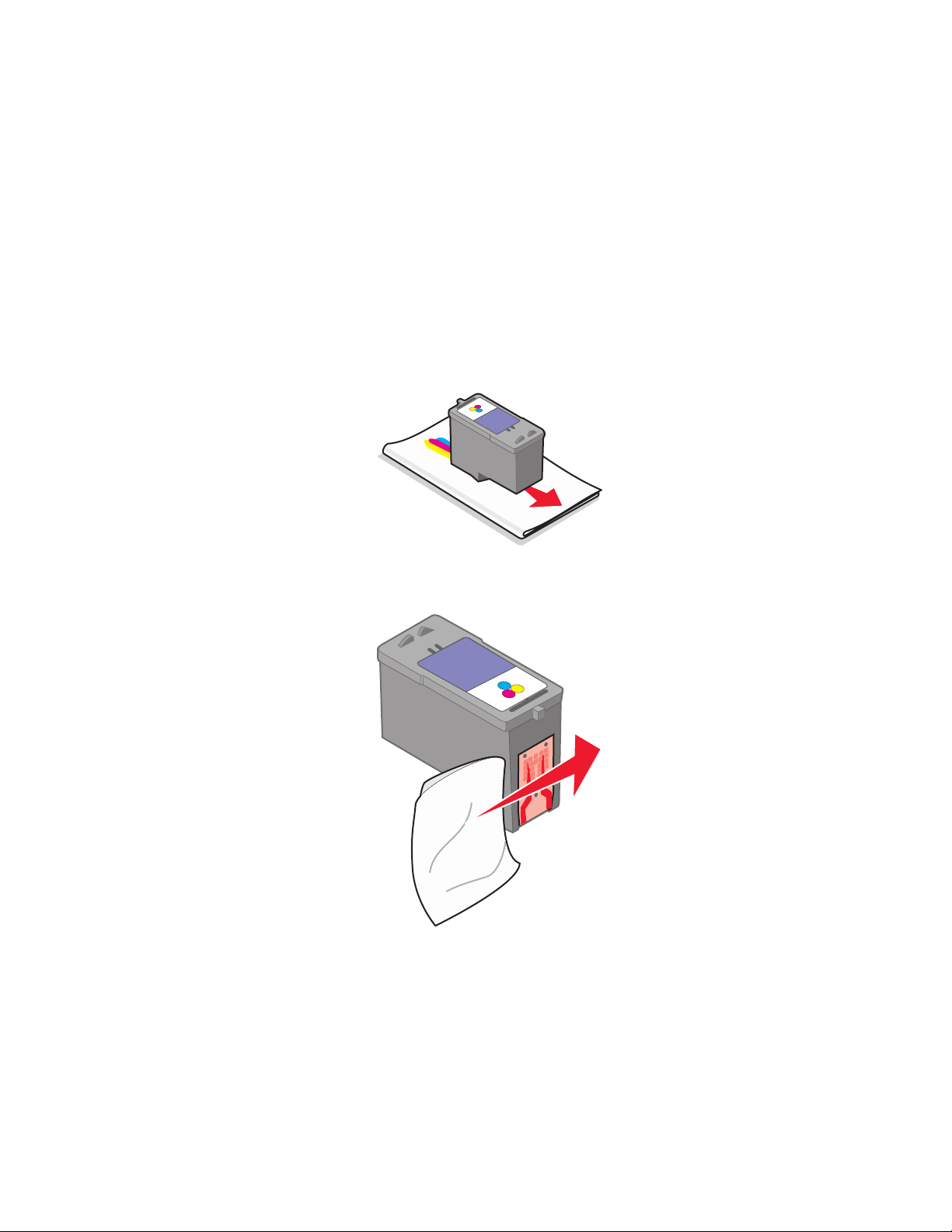
3 From the Maintenance tab, click Clean to fix horizontal streaks.
4 Click Print.
A page prints, forcing ink through the print cartridge nozzles to clean them.
5 Print the document again to verify that the print quality has improved.
6 If print quality has not improved, try cleaning the nozzles up to two more times.
Wiping the print cartridge nozzles and contacts
1 Remove the print cartridge.
2 Dampen a clean, lint-free cloth with water.
3 Gently hold the cloth against the print cartridge nozzles for about three seconds, and then wipe in the direction
shown.
4 Using another clean section of the cloth, gently hold the cloth against the contacts for about three seconds, and
then wipe in the direction shown.
5 With another clean section of the cloth, repeat step 3 and step 4.
6 Let the nozzles and contacts dry completely.
7 Reinsert the cartridge.
8 Print the document again.
9 If the print quality does not improve, clean the print nozzles. For more information, see “Cleaning the print
cartridge nozzles” on page 34.
35
Page 36

10 Repeat step 9 up to two more times.
11 If print quality is still not satisfactory, replace the cartridge.
Preserving the print cartridges
• Keep new cartridges in their packaging until you are ready to install them.
• Do not remove a cartridge from the printer except to replace, clean, or store it in an airtight container. The
cartridges do not print correctly if left exposed for an extended period of time.
Ordering supplies
To order supplies or to locate a dealer near you, visit our Web site at www.lexmark.com.
Notes:
• For best results, use only Lexmark print cartridges.
• For best results when printing photos or other high-quality images, use Lexmark photo papers.
Item Part number
USB cable 1021294
Paper Paper size
Lexmark Premium Photo Paper
• Letter
• A4
• 4 x 6 in.
• 10 x 15 cm
• L
Lexmark Photo Paper
• Letter
• A4
• 4 x 6 in.
• 10 x 15 cm
Lexmark PerfectFinishTM Photo Paper
• Letter
• A4
• 4 x 6 in.
• 10 x 15 cm
• L
Note: Availability may vary by country or region.
For information on how to purchase Lexmark Premium Photo Paper, Lexmark Photo Paper, or Lexmark PerfectFinish
Photo Paper in your country or region, go to www.lexmark.com.
36
Page 37
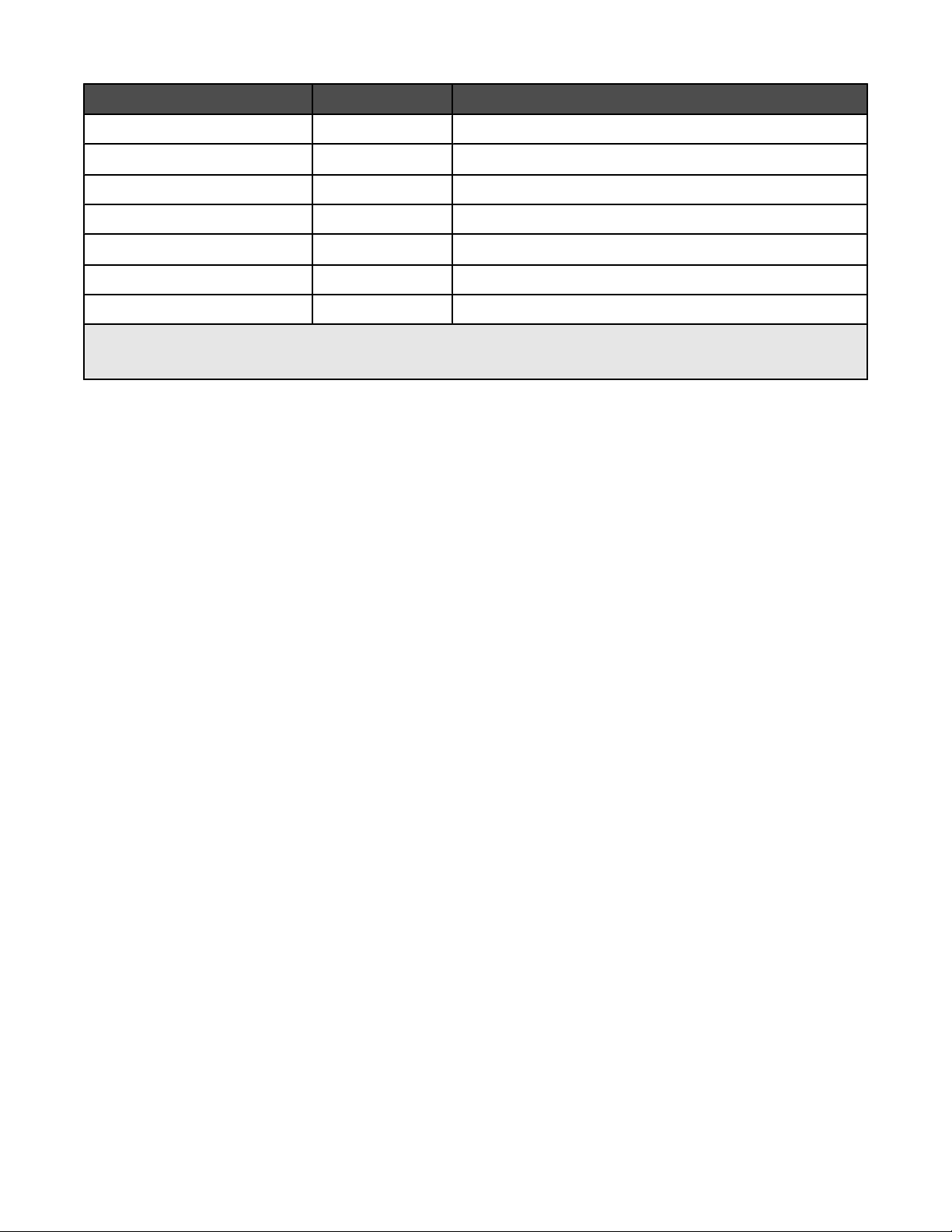
Item Part number
Black cartridge 23A 215
Black cartridge
High yield black cartridge 34 500
Color cartridge 24A 185
Color cartridge
High yield color cartridge 35 500
Photo cartridge 31 Not applicable
1
Values obtained by continuous printing. Declared yield value in accordance with ISO/IEC 24711 (FDIS).
2
Licensed Return Program Cartridge
2
2
23 215
24 185
Average cartridge standard page yield is up to
1
Using genuine Lexmark print cartridges
Lexmark printers, print cartridges, and photo paper are designed to perform together for superior print quality.
If you receive an Out of Original Lexmark Ink message, the original Lexmark ink in the indicated cartridge
(s) has been depleted.
If you believe you purchased a new, genuine Lexmark print cartridge, but the Out of Original Lexmark Ink
message appears:
1 Click Learn More on the message.
2 Click Report a non-Lexmark print cartridge.
To prevent the message from appearing again for the indicated cartridge(s):
• Replace your cartridge(s) with new Lexmark print cartridge(s).
• If you are printing from a computer, click Learn more on the message, select the check box, and click Close.
Lexmark's warranty does not cover damage caused by non-Lexmark ink or print cartridges.
Refilling a print cartridge
The warranty does not cover repair of failures or damage caused by a refilled cartridge. Lexmark does not
recommend use of a refilled cartridge. Refilling a cartridge can affect print quality and may cause damage to the
printer. For best results, use Lexmark supplies.
Recycling Lexmark products
To return Lexmark products to Lexmark for recycling:
1 Visit our Web site at www.lexmark.com/recycle.
2 Follow the instructions on the computer screen.
37
Page 38

Troubleshooting
Setup troubleshooting
Power light is not lit
Make sure you have disconnected the power supply cord from the wall outlet and then from the printer.
1 Plug the cord all the way into the power supply on the printer.
2 Plug the cord into an electrical outlet that other electrical devices have been using.
2
1
3 If the light is not on, press .
Software does not install
The following operating systems are supported:
• Windows 2000 with Service Pack 3 or later
• Windows XP
• Windows Vista
Solution 1
Check that your computer meets the minimum system requirements listed on the box.
Solution 2
1 Check the USB cable for any obvious damage.
2 Firmly plug the rectangular end of the USB cable into the USB port of the computer.
The USB port is marked with the
3 Firmly plug the square end of the USB cable into the back of the printer.
Solution 3
1 Turn off and then restart your computer.
2 Click Cancel on all New Hardware Found screens.
USB symbol.
3 Insert the CD, and then follow the instructions on the computer screen to reinstall the software.
38
Page 39
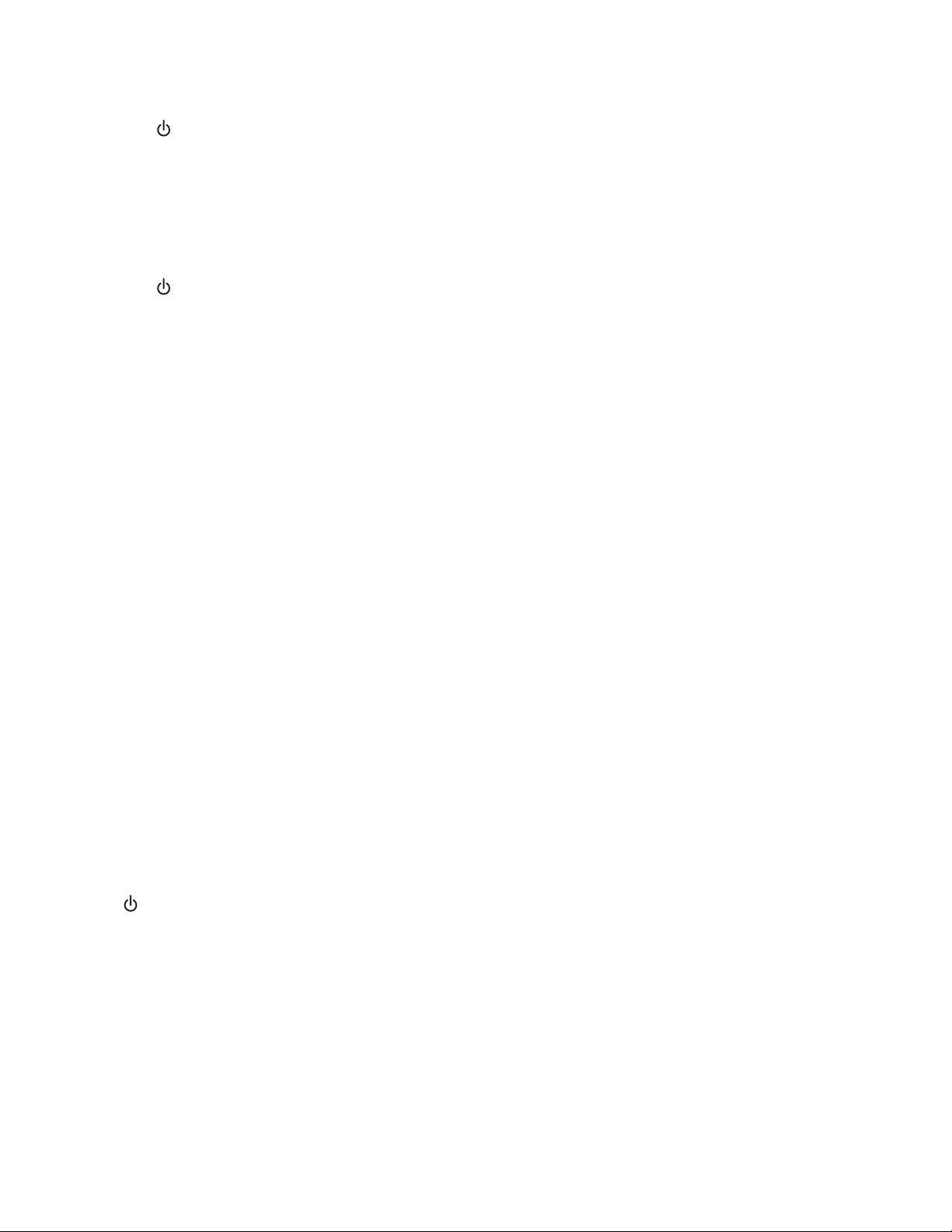
Solution 4
1 Press to turn the printer off.
2 Disconnect the power cord from the wall outlet.
3 Gently remove the power supply from the printer.
4 Reconnect the power supply to the printer.
5 Plug the power cord into the wall outlet.
6 Press to turn the printer on.
Solution 5
1 Close all open software applications.
2 Disable any anti-virus programs.
3 Double-click the My Computer icon.
In Windows XP, click Start to access the My Computer icon.
4 Double-click the CD-ROM drive icon.
5 If necessary, double-click setup.exe.
6 Follow the instructions on the computer screen to install the software.
Solution 6
1 Visit our Web site at www.lexmark.com to check for the latest software.
2 In all countries or regions except the United States, select your country or region.
3 Click the links for drivers or downloads.
4 Select your printer family.
5 Select your printer model.
6 Select your operating system.
7 Select the file you want to download, and then follow the directions on the computer screen.
Page does not print
Solution 1
If the light is not on, see “Power light is not lit” on page 38.
Solution 2
Remove and then load paper.
Solution 3
Check the ink levels, and install a new print cartridge if necessary.
39
Page 40
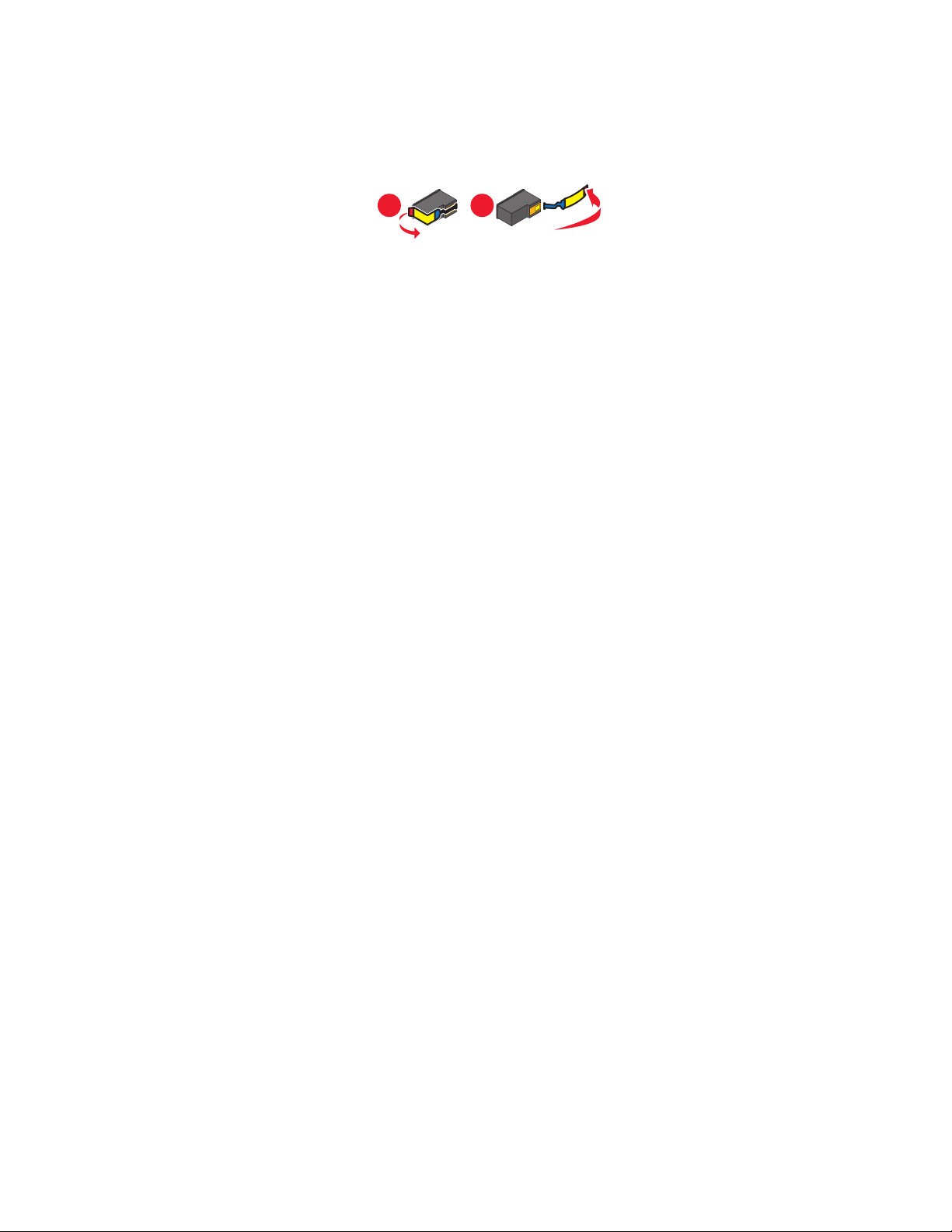
Solution 4
1 Remove the print cartridges.
2 Make sure the sticker and tape have been completely removed from the back and bottom of the cartridges.
1
Warning: Do not touch the gold contact area on the back or the metal nozzles on the bottom of the cartridges.
2
3 Reinsert the print cartridges.
Solution 5
Make sure the printer is set as the default printer and is not on hold or paused.
1 Click:
• In Windows XP Pro: Start Settings Printers and Faxes.
• In Windows XP Home: Start Control Panel Printers and Faxes.
• In Windows 2000 or Windows Vista: Start Settings Printers.
2 Double-click the name of your printer.
3 Click Printer.
• Make sure no check mark appears next to Pause Printing.
• Make sure a check mark does appear next to Set As Default.
Solution 6
1 Uninstall the printer software, and then reinstall it. For more information, see “Removing and reinstalling the
software” on page 47.
2 If the software still does not install correctly, visit our Web site at www.lexmark.com to check for the latest
software.
a In all countries or regions except the United States, select your country or region.
b Click the links for drivers or downloads.
c Select your printer family.
d Select your printer model.
e Select your operating system.
f Select the file you want to download, and then follow the directions on the computer screen.
40
Page 41

Print troubleshooting
Improving print quality
If you are not satisfied with the print quality of a document, make sure you:
• Use the appropriate paper for the document. Use Lexmark photo paper if you are printing photos or other high-
quality images.
Note: To prevent smudging or scratching, avoid touching the printed surface with your fingers or sharp objects.
For best results, remove each printed sheet individually from the paper exit tray, and allow the prints to dry at
least 24 hours before stacking, displaying, or storing.
• Use a paper that is a heavier weight, bright white, or coated.
• Select a higher print quality.
If the document still does not have the print quality you want, follow these steps:
1 Align the print cartridges. For more information, see “Aligning the print cartridges” on page 34.
If print quality has not improved, continue to step 2.
2 Clean the print cartridge nozzles. For more information, see “Cleaning the print cartridge nozzles” on page 34.
If print quality has not improved, continue to step 3.
3 Remove and reinsert the print cartridges. For more information, see “Removing a used print cartridge” on
page 32 and “Installing print cartridges” on page 33.
If print quality has not improved, continue to step 4.
4 Wipe the print nozzles and contacts. For more information, see “Wiping the print cartridge nozzles and contacts”
on page 35.
If print quality is still not satisfactory, replace the print cartridges. For more information, see “Ordering supplies”
on page 36.
Print speed is slow
Solution 1
Close all applications not in use.
Solution 2
Try minimizing the number and size of graphics and images in the document.
Solution 3
Consider purchasing more Random Access Memory (RAM) for your computer.
Solution 4
Remove as many unused fonts as possible from your system.
Solution 5
1 From the software application, click File Print.
2 Click Properties, Preferences, Options, or Setup.
41
Page 42
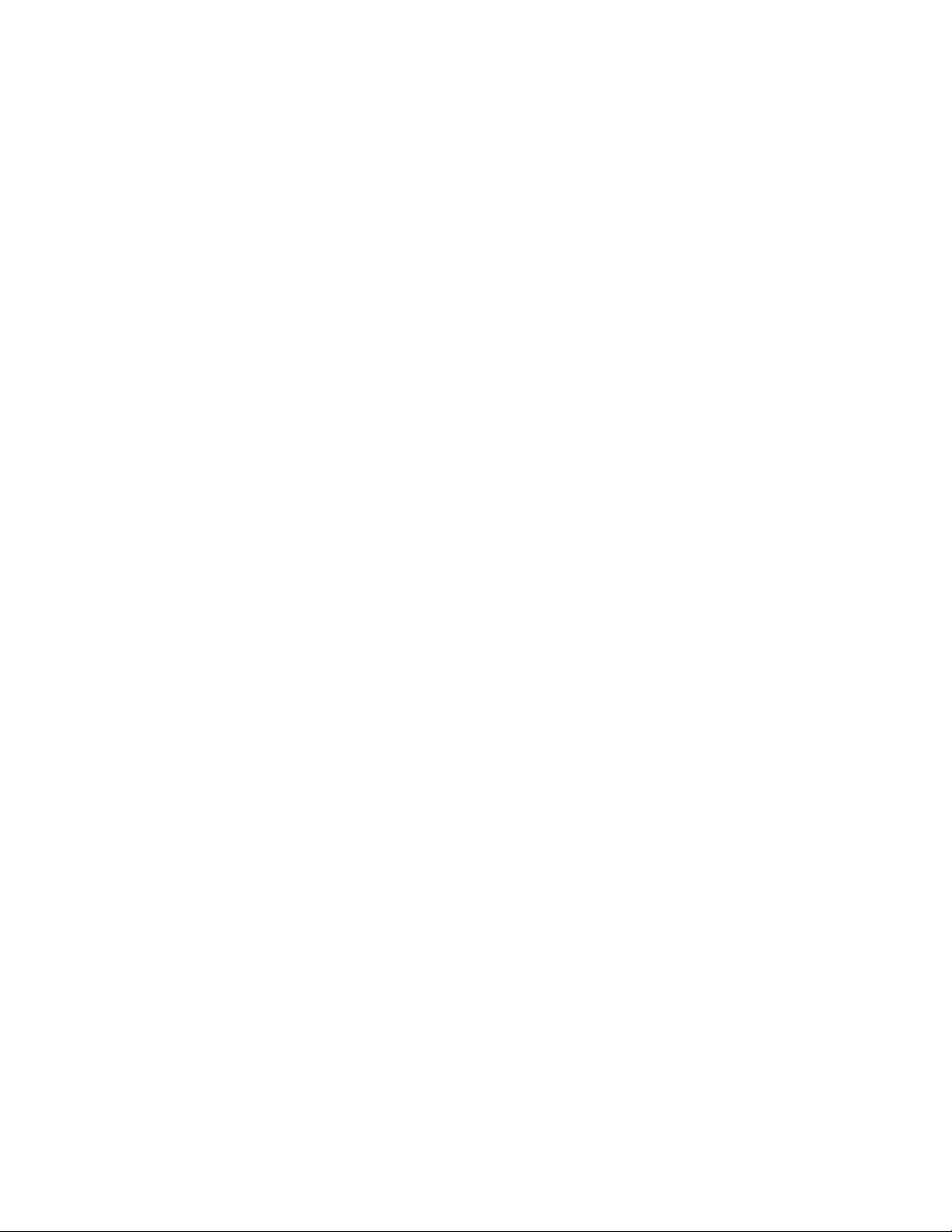
3 Click Quality/Copies.
4 From the Quality/Speed area, select a lower print quality.
Solution 6
1 Uninstall the printer software, and then reinstall it. For more information, see “Removing and reinstalling the
software” on page 47.
2 If the software still does not install correctly, visit our Web site at www.lexmark.com to check for the latest
software.
a In all countries or regions except the United States, select your country or region.
b Click the links for drivers and downloads.
c Select your printer family.
d Select your printer model.
e Select your operating system.
f Select the file you want to download, and follow the directions on the computer screen.
Printer does not print or respond
See “Page does not print” on page 39.
Poor quality at the edges of the page
Solution 1
Unless you are using the borderless feature, use these minimum print margin settings:
• Left and right margins:
– 6.35 mm (0.25 in.) for letter size paper
– 3.37 mm (0.133 in.) for all paper sizes except letter
• Top margin: 1.7 mm (0.067 in.)
• Bottom margin: 12.7 mm (0.5 in.)
Solution 2
Select the Borderless print feature.
1 From the software application, click File Print.
2 Click Properties, Preferences, Options, or Setup.
3 Click Print Layout.
4 Click Borderless.
Solution 3
Check that the paper size being used matches the printer setting.
1 From the software application, click File Print.
2 Click Properties, Preferences, Options, or Setup.
3 Click Paper Setup.
4 Check the paper size.
42
Page 43

Poor text and graphic quality
Examples of poor text and graphic quality include:
• Blank pages
• Dark print
• Faded print
• Incorrect colors
• Light and dark bands in print
• Skewed lines
• Smudges
• Streaks
• White lines in print
Solution 1
Check the ink levels, and install a new print cartridge if necessary.
Solution 2
See “Improving print quality” on page 34.
Solution 3
To avoid ink smudging when you are working with the following media, remove each sheet as it exits, and allow it
to dry:
• Documents with graphics or images
• Photo paper
• Heavyweight matte or glossy paper
• Transparencies
• Labels
• Envelopes
• Iron-on transfers
Note: Transparencies may take up to 15 minutes to dry.
Solution 4
Use a different brand of paper. Each paper brand accepts ink differently and prints with color variations. Use Lexmark
photo paper if you are printing photos or other high-quality images.
Solution 5
Use only new, unwrinkled paper.
Solution 6
1 Uninstall the printer software, and then reinstall it. For more information, see “Removing and reinstalling the
software” on page 47.
2 If the software still does not install correctly, visit our Web site at www.lexmark.com to check for the latest
software.
a In all countries or regions except the United States, select your country or region.
b Click the links for drivers and downloads.
43
Page 44

c Select your printer family.
d Select your printer model.
e Select your operating system.
f Select the file you want to download, and follow the directions on the computer screen.
Partial document or photo prints
Check that the paper size being used matches the printer setting.
1 From the software application, click File Print.
2 Click Properties, Preferences, Options, or Setup.
3 Click Paper Setup.
4 Check the paper size.
Jams and misfeeds troubleshooting
Paper jam in the printer
1 Press to turn off the printer.
2 Firmly grasp the paper, and gently pull it out.
3 Press to turn the printer back on.
Paper jam in the paper support
1 Press to turn off the printer.
2 Firmly grasp the paper, and gently pull it out.
3 Press to turn the printer back on.
Paper or specialty media misfeeds
If paper or specialty media misfeeds or skews, or multiple sheets feed or stick together, try the following solutions.
Solution 1
Load a smaller amount of paper into the printer.
See “Loading various paper types” on page 21 for information about:
• Maximum loading amounts per paper type
• Specific loading instructions for supported paper and specialty media
Solution 2
Load paper with the print side facing you.
Solution 3
Use only new, unwrinkled paper.
44
Page 45
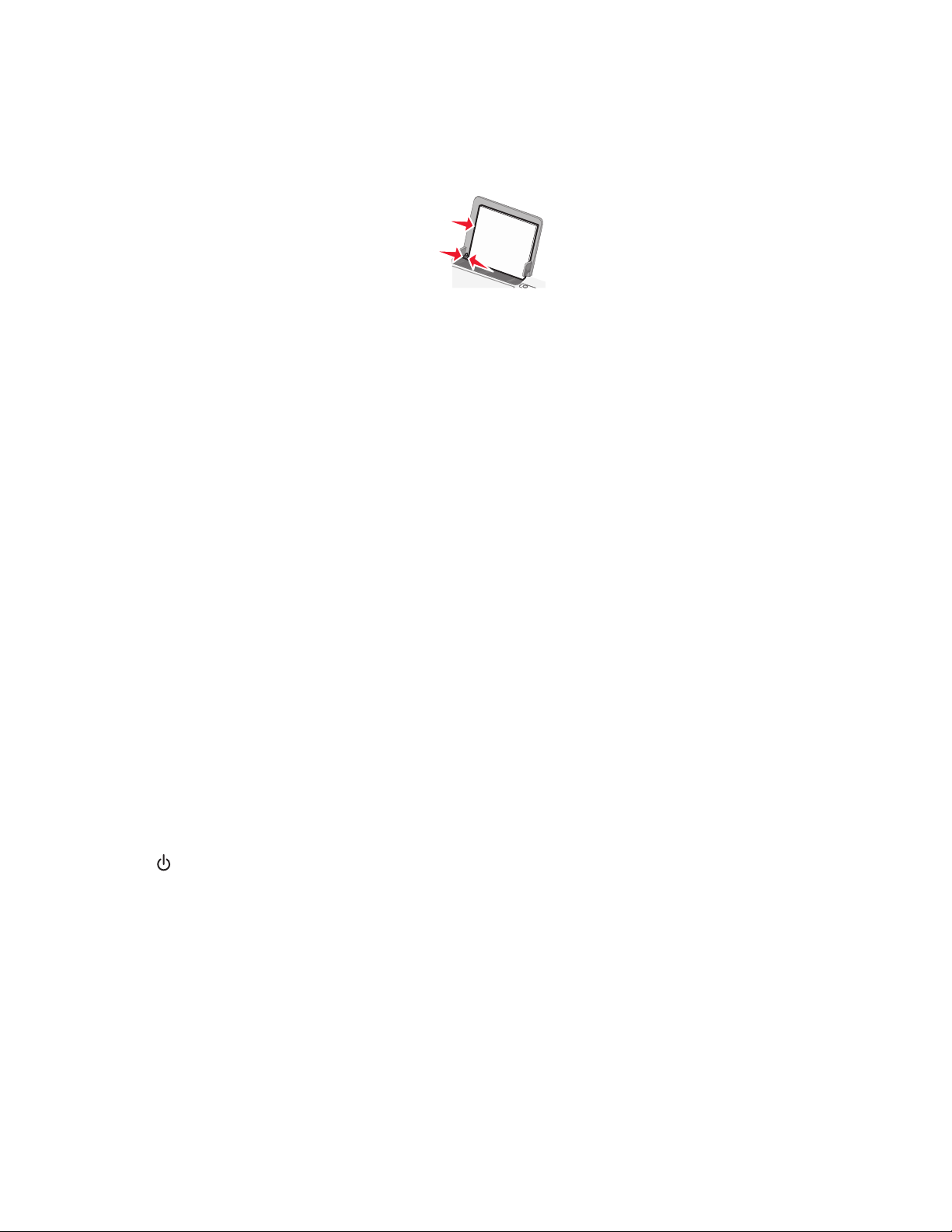
Solution 4
Adjust the paper guide:
• When using media less than 8.5 inches wide
• Against the left edge of the paper or media, making sure it does not buckle
Printer does not feed paper, envelopes, or specialty media
Solution 1
If there is a paper jam, see “Jams and misfeeds troubleshooting” on page 44.
Solution 2
Verify that the specialty media is loaded correctly.
Solution 3
Try loading one page, envelope, or sheet of specialty media at a time.
Solution 4
Make sure the printer is set as the default printer and is not on hold or paused.
1 Click:
• For Windows XP Pro: Start Settings Printers and Faxes.
• For Windows XP Home: Start Control Panel Printers and Faxes.
• For Windows 2000 or Windows Vista: Start Settings Printers.
2 Double-click the name of your printer.
3 Click Printer.
• Make sure no check mark appears next to Pause Printing.
• Make sure a check mark does appear next to Set As Default.
Banner paper jams
1 Press to turn off the printer.
2 Remove the jammed banner paper from the printer.
To keep a banner print job from jamming:
• Use only the number of sheets needed for the banner.
• Select the following settings to enable the printer to feed paper continuously without jamming:
1 With a document open, click File Print.
2 Click Properties, Preferences, Options, or Setup.
3 Select the Paper Setup tab.
4 From the Paper Size area, select Banner.
5 Select Letter Banner or A4 Banner as the paper size.
45
Page 46
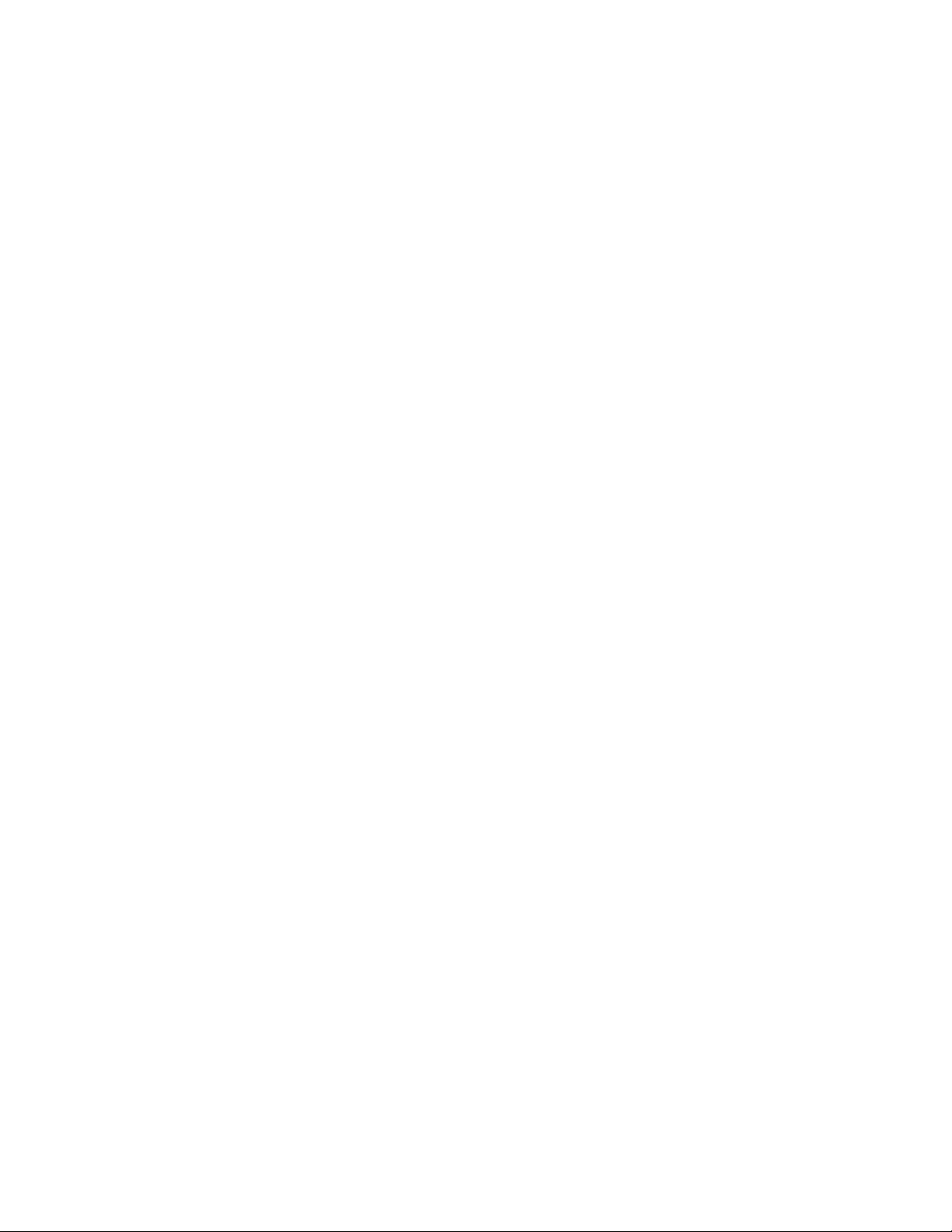
6 Select Portrait or Landscape.
7 Click OK.
8 Click OK or Print.
Blinking power light troubleshooting
Power light blinks slowly
The printer is out of paper in the middle of a print job.
Load more paper. See “Loading paper” on page 21.
Power light blinks rapidly
There is a paper jam.
Clear the paper jam. For more information, see “Jams and misfeeds troubleshooting” on page 44.
Error messages troubleshooting
These messages appear on your computer screen.
Cartridge Alert
One of the print cartridges needs to be replaced soon. The Cartridge Alert warning occurs when a cartridge is 25
percent full, 15 percent full, and five percent full.
Replace the print cartridge with a new cartridge. For more information, see “Removing a used print cartridge” on
page 32 and “Installing print cartridges” on page 33.
To order supplies, click Order Ink on your computer screen. You can also see “Ordering supplies” on page 36 in
this guide.
Black cartridge replacement required
A new black print cartridge needs to be installed.
If available, click the Continue button on your computer screen to print using the color print cartridge. (The Continue
button is available only at the beginning of a print job.)
Note: A variable amount of ink remains in the black print cartridge.
Follow these steps to replace the black print cartridge in your printer:
1 Cancel the print job if not already canceled.
2 Replace the black print cartridge with a new cartridge. For more information, see “Removing a used print
cartridge” on page 32 and “Installing print cartridges” on page 33.
3 Print again.
To order supplies, click Order Ink on your computer screen. You can also see “Ordering supplies” on page 36 in
this guide.
Color cartridge replacement required
A new color print cartridge needs to be installed.
If available, click the Continue button on your computer screen to print using the black print cartridge. (The Continue
button is available only at the beginning of a print job.)
Note: A variable amount of ink remains in the color print cartridge.
46
Page 47
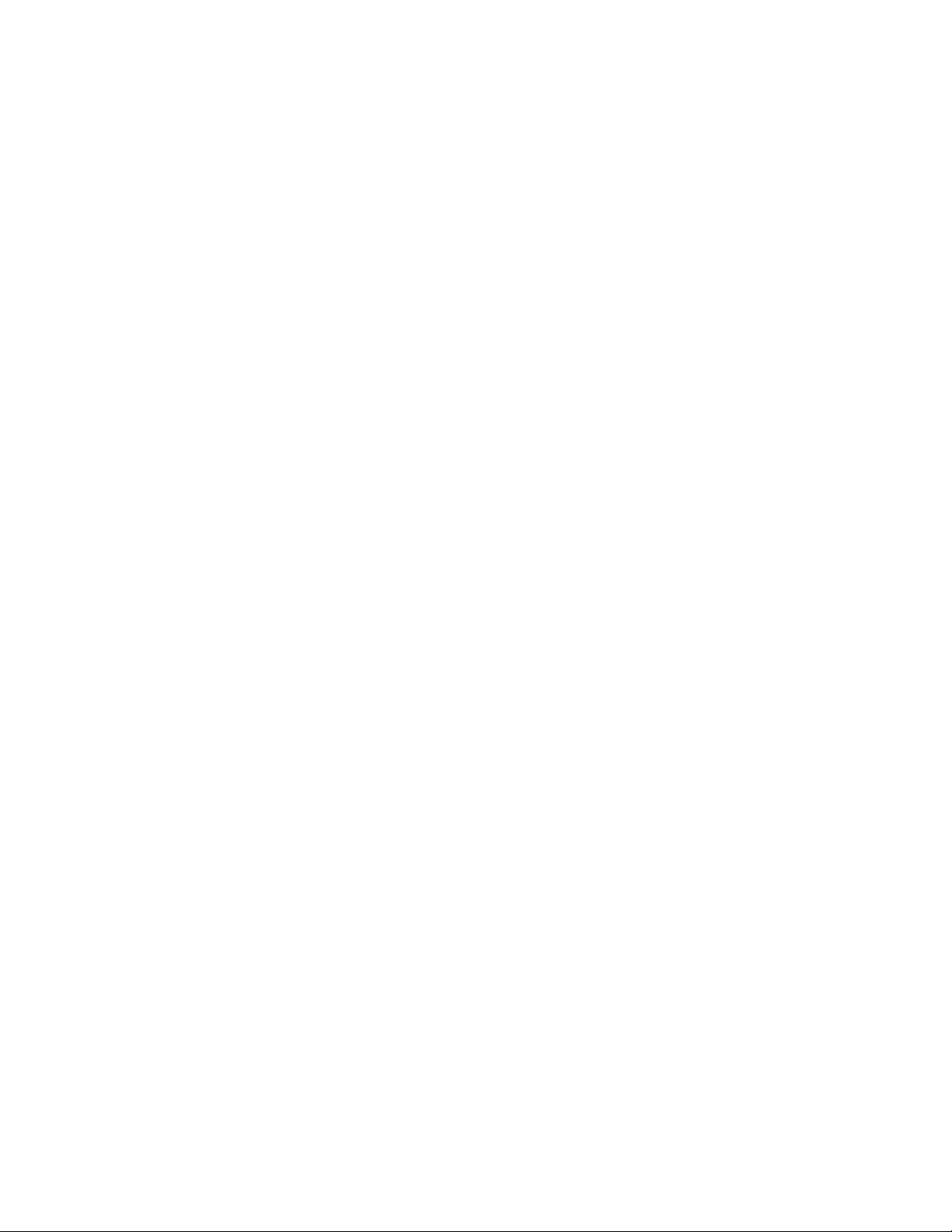
Follow these steps to replace the color print cartridge in your printer:
1 Cancel the print job if not already canceled.
2 Replace the color print cartridge with a new cartridge. For more information, see “Removing a used print
cartridge” on page 32 and “Installing print cartridges” on page 33.
3 Print again.
To order supplies, click Order Ink on your computer screen. You can also see “Ordering supplies” on page 36 in
this guide.
Black and Color cartridge replacement required
New print cartridges need to be installed.
The print job has been canceled.
Note: A variable amount of ink remains in the black and color print cartridges.
1 Replace the print cartridges with new cartridges. For more information, see “Removing a used print cartridge”
on page 32 and “Installing print cartridges” on page 33.
2 Print again.
To order supplies, click Order Ink on your computer screen. You can also see “Ordering supplies” on page 36 in
this guide.
Paper Jam
For more information, see “Jams and misfeeds troubleshooting” on page 44.
Out of Paper
The printer is out of paper in the middle of a print job.
Load paper. For more information, see “Loading paper” on page 21.
Removing and reinstalling the software
If the printer is not functioning properly, or if a communications error message appears when you try to use the
printer, you may need to remove and reinstall the printer software.
1 Click Start Programs or All Programs Lexmark 1400 Series.
2 Select Uninstall.
3 Follow the instructions on the computer screen to remove the printer software.
4 Restart the computer before reinstalling the printer software.
5 Click Cancel on all New Hardware Found screens.
6 Insert the CD, and then follow the instructions on the computer screen to reinstall the software.
Note: If the install screen does not appear automatically after you restart your computer, click Start Run, and
then type D:\setup, where D is the letter of your CD-ROM drive.
47
Page 48
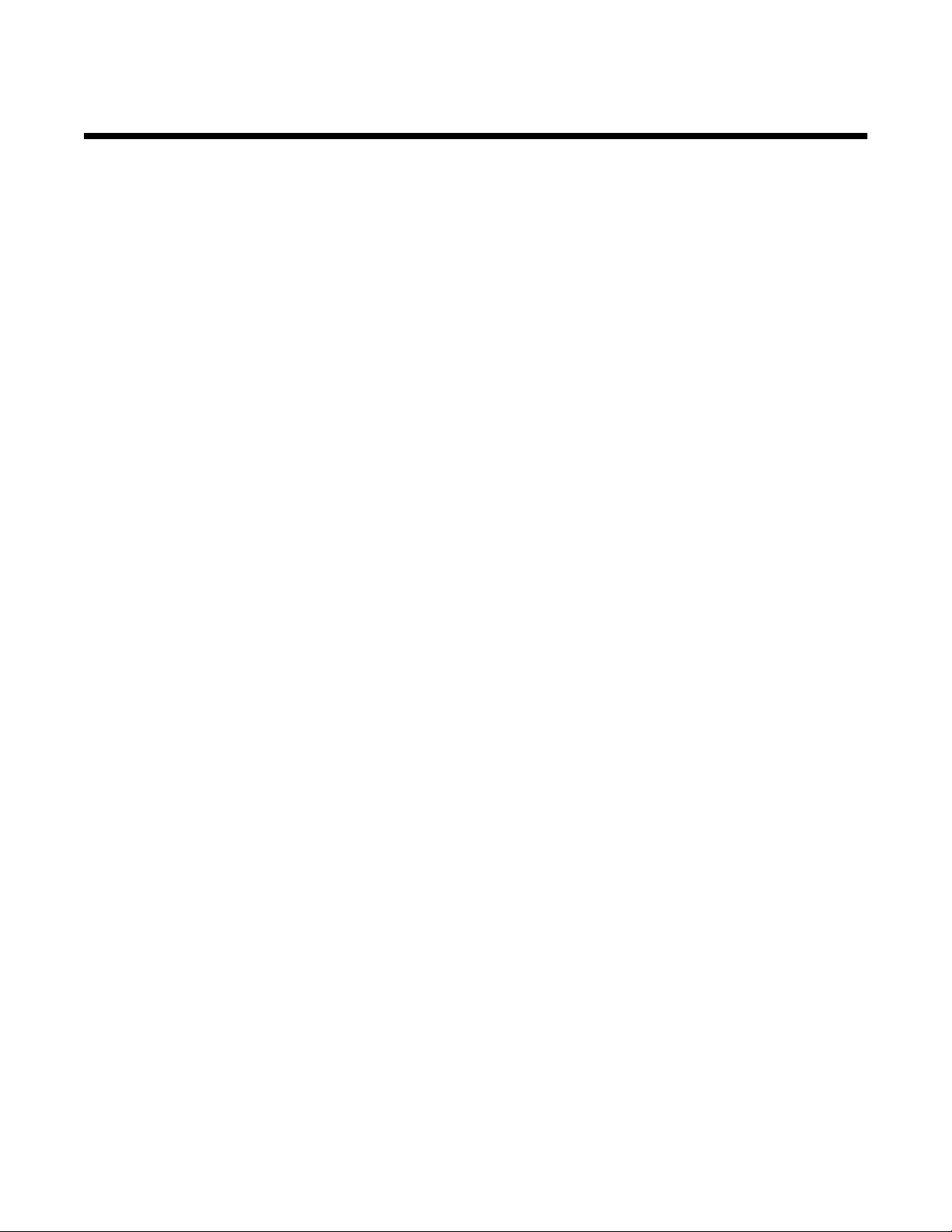
Notices
Product name:
Lexmark 1400 Series
Machine type:
4127
Model(s):
W31, W21, W01
Edition notice
February 2007
The following paragraph does not apply to any country where such provisions are inconsistent with local law: LEXMARK
INTERNATIONAL, INC., PROVIDES THIS PUBLICATION “AS IS” WITHOUT WARRANTY OF ANY KIND, EITHER EXPRESS OR
IMPLIED, INCLUDING, BUT NOT LIMITED TO, THE IMPLIED WARRANTIES OF MERCHANTABILITY OR FITNESS FOR A
PARTICULAR PURPOSE. Some states do not allow disclaimer of express or implied warranties in certain transactions; therefore, this
statement may not apply to you.
This publication could include technical inaccuracies or typographical errors. Changes are periodically made to the information herein;
these changes will be incorporated in later editions. Improvements or changes in the products or the programs described may be made
at any time.
References in this publication to products, programs, or services do not imply that the manufacturer intends to make these available in
all countries in which it operates. Any reference to a product, program, or service is not intended to state or imply that only that product,
program, or service may be used. Any functionally equivalent product, program, or service that does not infringe any existing intellectual
property right may be used instead. Evaluation and verification of operation in conjunction with other products, programs, or services,
except those expressly designated by the manufacturer, are the user’s responsibility.
For Lexmark technical support, visit support.lexmark.com.
For information on supplies and downloads, visit www.lexmark.com.
If you don't have access to the Internet, you can contact Lexmark by mail:
Lexmark International, Inc.
Bldg 004-2/CSC
740 New Circle Road NW
Lexington, KY 40550
© 2007 Lexmark International, Inc.
All rights reserved.
Trademarks
Lexmark, Lexmark with diamond design, and MarkNet are trademarks of Lexmark International, Inc., registered in the United States and/
or other countries.
PerfectFinish is a trademark of Lexmark International, Inc.
All other trademarks are the property of their respective owners.
Conventions
Note: A Note identifies something that could help you.
48
Page 49

Warning: A Warning identifies something that could damage your product hardware or software.
CAUTION: A CAUTION identifies something that could cause you harm.
CAUTION: This type of CAUTION indicates that you should not touch the marked area.
CAUTION: This type of CAUTION indicates a hot surface.
CAUTION: This type of CAUTION indicates a shock hazard.
CAUTION: This type of CAUTION indicates a tipping hazard.
The following notices are applicable if your printer has a wireless network card installed
Noise emission levels
The following measurements were made in accordance with ISO 7779 and reported in conformance with ISO 9296.
Note: Some modes may not apply to your product.
1-meter average sound pressure, dBA
Printing 52
Scanning not applicable
Copying not applicable
Ready inaudible
Values are subject to change. See www.lexmark.com for current values.
Waste from Electrical and Electronic Equipment (WEEE) directive
The WEEE logo signifies specific recycling programs and procedures for electronic products in countries of the European Union. We
encourage the recycling of our products. If you have further questions about recycling options, visit the Lexmark Web site at
www.lexmark.com for your local sales office phone number.
ENERGY STAR
49
Page 50

Power consumption
Product power consumption
The following table documents the power consumption characteristics of the product.
Note: Some modes may not apply to your product.
Mode Description Power consumption (Watts)
Printing The product is generating hard-copy output from electronic inputs. 23
Copying The product is generating hard-copy output from hard-copy original documents. not applicable
Scanning The product is scanning hard-copy documents. not applicable
Ready The product is waiting for a print job. 5.84
Power Saver The product is in energy-saving mode. not applicable
High Off The product is plugged into a wall outlet, but the power switch is turned off. 5.84
Low Off (<1 W Off) The product is plugged into a wall outlet, the power switch is turned off, and the
product is in the lowest possible power consumption mode.
Off The product is plugged into a wall outlet, but the power switch is turned off. 5.84
The power consumption levels listed in the previous table represent time-averaged measurements. Instantaneous power draws may be
substantially higher than the average.
Values are subject to change. See www.lexmark.com for current values.
0.68
Power Saver
This product is designed with an energy-saving mode called Power Saver. The Power Saver Mode is equivalent to the EPA Sleep Mode.
The Power Saver Mode saves energy by lowering power consumption during extended periods of inactivity. The Power Saver Mode is
automatically engaged after this product is not used for a specified period of time, called the Power Saver Timeout.
Factory default Power Saver Timeout for this product (in minutes):
>6 seconds
Off mode
If this product has an off mode which still consumes a small amount of power, then to completely stop product power consumption,
disconnect the power supply cord from the wall outlet.
Total energy usage
It is sometimes helpful to calculate the total product energy usage. Since power consumption claims are provided in power units of Watts,
the power consumption should be multiplied by the time the product spends in each mode in order to calculate energy usage. The total
product energy usage is the sum of each mode's energy usage.
End-user license agreement
Opening this package, installing the printing device software, or using the print cartridges inside, confirms your acceptance of the following
license/agreement: The patented print cartridges contained inside are licensed for a single use only and is/are designed to stop working
after delivering a fixed amount of ink. A variable amount of ink will remain in the cartridge when replacement is required. After this single
use, the license to use the print cartridge terminates, and the used cartridge must be returned only to Lexmark for remanufacturing,
refilling or recycling. If you do not accept the terms of this single use license/agreement, return this product in its original
packaging to your point of purchase. A replacement cartridge sold without these terms is available at www.lexmark.com.
50
Page 51

Index
A
access cover 13
Advanced tab 17
aligning print cartridges 34
B
banner paper jams 45
banner paper, loading 23
Black and Color cartridge
replacement required 47
Black cartridge replacement
required 46
blinking power light troubleshooting
power light blinks rapidly 46
power light blinks slowly 46
borderless photos, printing 29
box contents 11
C
cards
printing 24
Cartridge Alert 46
cartridge, print
cleaning 34
removing 32
wiping 35
cartridges, print
aligning 34
installing 33
preserving 36
cleaning print cartridge nozzles 34
coated paper, loading 21
collating copies 25
Color cartridge replacement
required 46
Contact Information tab 17
contents, box 11
custom-size paper, loading 23
D
documents, printing 24
E
emission notices 49
envelopes
loading 22
printing 25
error messages troubleshooting
Black and Color cartridge
replacement required 47
Black cartridge replacement
required 46
Cartridge Alert 46
Color cartridge replacement
required 46
paper jam 47
Paper Out 47
F
finding
information 7
publications 7
Web site 7
G
glossy paper, loading 21
greeting cards
loading 22
printing 24
H
How To tab 17
I
I Want To menu 18
index cards
loading 22
printing 24
information, finding 7
ink levels, checking 16
ink, ordering 16
installing
print cartridges 33
printer software 47
iron-on transfers, loading 21
J
jams and misfeeds troubleshooting
banner paper jams 45
paper jam in paper support 44
paper jam in printer 44
paper or specialty media
misfeeds 44
printer does not feed paper,
envelopes, or specialty media 45
L
labels, loading 22
landscape orientation,
selecting 18
last page first 27
layout, selecting 18
loading
banner paper 23
coated paper 21
custom-size paper 23
envelopes 22
glossy paper 21
greeting cards 22
index cards 22
iron-on transfers 21
labels 22
paper 21
photo cards 22
photo paper 21
postcards 22
transparencies 22
M
Maintenance tab 17
N
noise emission levels 49
notices 48, 49, 50
N-up feature 26
O
ordering supplies 36
orientation, changing
landscape 18
portrait 18
P
page does not print 39
paper exit tray 13
paper guide 13
paper jam 47
paper jam in paper support 44
paper jam in printer 44
paper or specialty media
misfeeds 44
Paper Out 47
Paper Setup tab
changing orientation 18
changing paper size 18
paper sizes, specifying 18
paper support 13
paper, loading 21
partial document or photo
prints 44
parts
access cover 13
51
Page 52

paper exit tray 13
paper guide 13
paper support 13
power button 13
power supply 14
USB port 14
photo cards, loading 22
Photo Packages 30
photo paper, loading 21
photos
printing 29
printing borderless 29
printing from a Web page 28
printing using Print Properties 29
poor quality at the edges of the
page 42
poor text and graphic quality 43
portrait orientation, selecting 18
postcards
loading 22
printing 24
power button 13
power light blinks rapidly 46
power light blinks slowly 46
power light is not lit 38
power supply 14
print cartridge
cleaning 34
removing 32
wiping 35
print cartridge nozzles,
cleaning 34
print cartridges
aligning 34
installing 33
preserving 36
print cartridges, ordering 16
Print Layout tab
changing document type 18
duplexing 18
Print Properties
I Want To menu 18
opening 17
Options menu 18
Paper Setup tab 18
Print Layout tab 18
Print Properties tabs 18
Quality/Copies tab 18
Save Settings menu 18
print speed is slow 41
print troubleshooting
improving print quality 34, 41
partial document or photo
prints 44
poor quality at the edges of the
page 42
poor text and graphic quality 43
print speed is slow 41
printer does not print or
respond 42
printer does not feed paper,
envelopes, or specialty media 45
printer does not print or
respond 42
printer software
reinstalling 47
removing 47
using 15
printer software settings
resetting to defaults 20
Printer Status dialog 16
printing
cards 24
collated copies 25
documents 24
envelopes 25
greeting cards 24
index cards 24
last page first 27
multiple pages on one sheet 26
Photo Packages 30
photos 29
photos using Print Properties 29
postcards 24
reverse page order 27
transparencies 27
Web page 27
Web page, photos only 28
publications, finding 7
Q
Quality/Copies tab 18
R
recycling
Lexmark products 37
WEEE statement 49
removing print cartridge 32
reverse page order 27
S
safety information 2
setup troubleshooting
page does not print 39
power light is not lit 38
software does not install 38
software
Print Properties 17
removing and reinstalling 47
Solution Center 16
Toolbar 19
using 15
software does not install 38
software settings, printer
resetting to defaults 20
Solution Center
Advanced tab 17
Contact Information tab 17
How To tab 17
Maintenance tab 17
opening 16
Printer Status dialog 16
Troubleshooting tab 17
using 16
supplies, ordering 36
T
Toolbar
printing a Web page 27
printing only the photos from a
Web page 28
using 19
transparencies
loading 22
printing 27
Troubleshooting tab 17
troubleshooting, blinking power
light
power light blinks rapidly 46
power light blinks slowly 46
troubleshooting, error messages
Black and Color cartridge
replacement required 47
Black cartridge replacement
required 46
Cartridge Alert 46
Color cartridge replacement
required 46
paper jam 47
Paper Out 47
troubleshooting, jams and
misfeeds
banner paper jams 45
paper jam in paper support 44
paper jam in printer 44
paper or specialty media
misfeeds 44
printer does not feed paper,
envelopes, or specialty media 45
troubleshooting, print
improving print quality 34, 41
partial document or photo
prints 44
52
Page 53

poor quality at the edges of the
page 42
poor text and graphic quality 43
print speed is slow 41
printer does not print or
respond 42
troubleshooting, setup
page does not print 39
power light is not lit 38
software does not install 38
U
USB port 14
V
viewing 31
W
Web page
printing 27
printing only the photos 28
Web site
finding 7
53
