Page 1
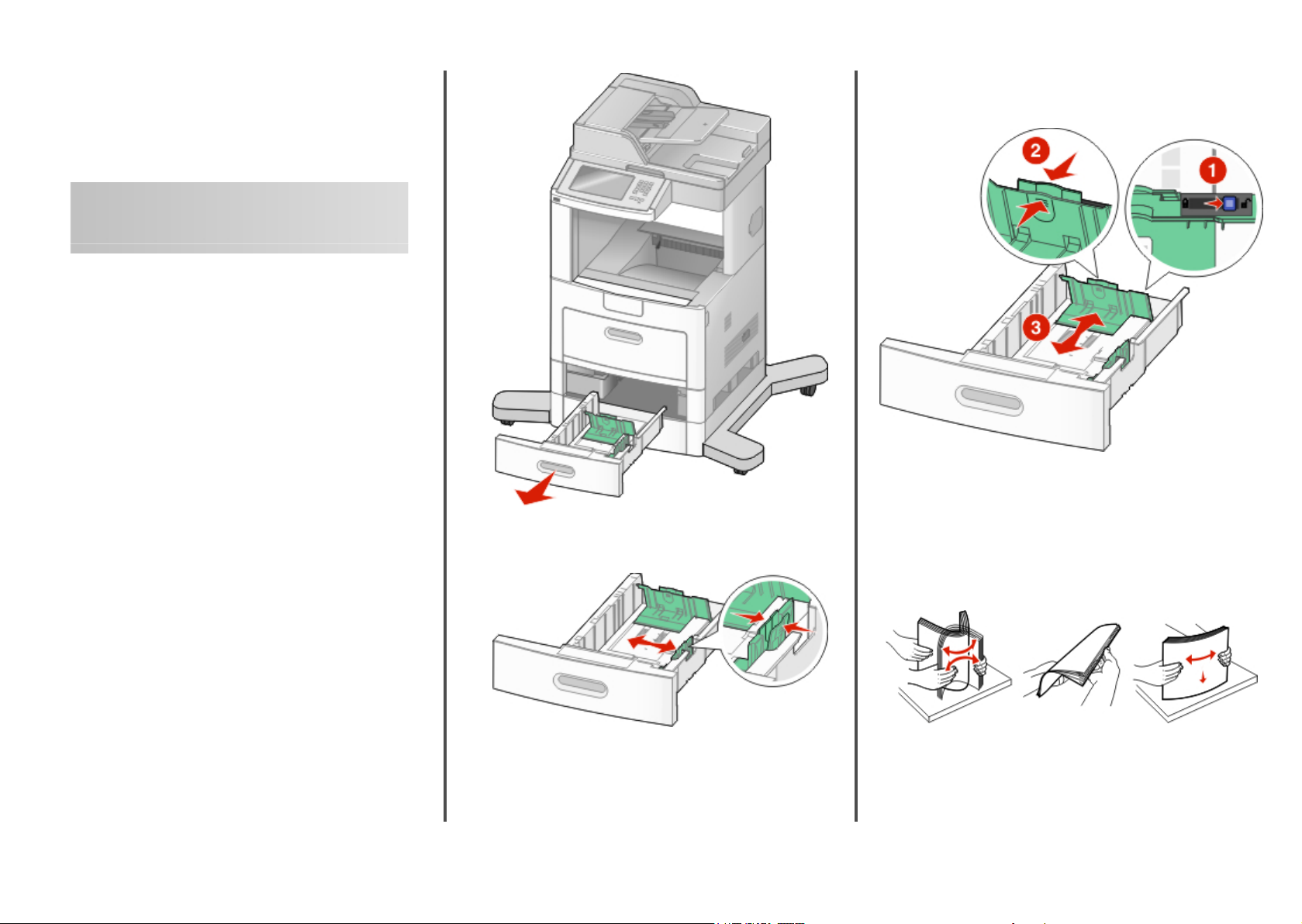
Lexmark™ X65x
Quick Reference
Loading paper and specialty media
Loading the standard or optional 250-sheet or 550-sheet tray
Although the 250-sheet tray and the 550-sheet tray are different
in appearance, they require the same process for loading paper.
Use these instructions to load paper in either tray:
1 Pull the tray out.
Note: Do not remove trays while a job prints or while Busy
appears on the display. Doing so may cause a jam.
2 Squeeze the width guide tab inward as shown, and move the
width guide to the correct position for the paper size being
loaded.
3 Unlock the length guide, squeeze the length guide tab inward
as shown, and slide the guide to the correct position for the
paper size being loaded.
Notes:
• Use the size indicators on the bottom of the tray to help
position the guides.
• For standard paper sizes, lock the length guide.
4 Flex the sheets back and forth to loosen them, and then fan
them. Do not fold or crease the paper. Straighten the edges on
a level surface.
1
Page 2
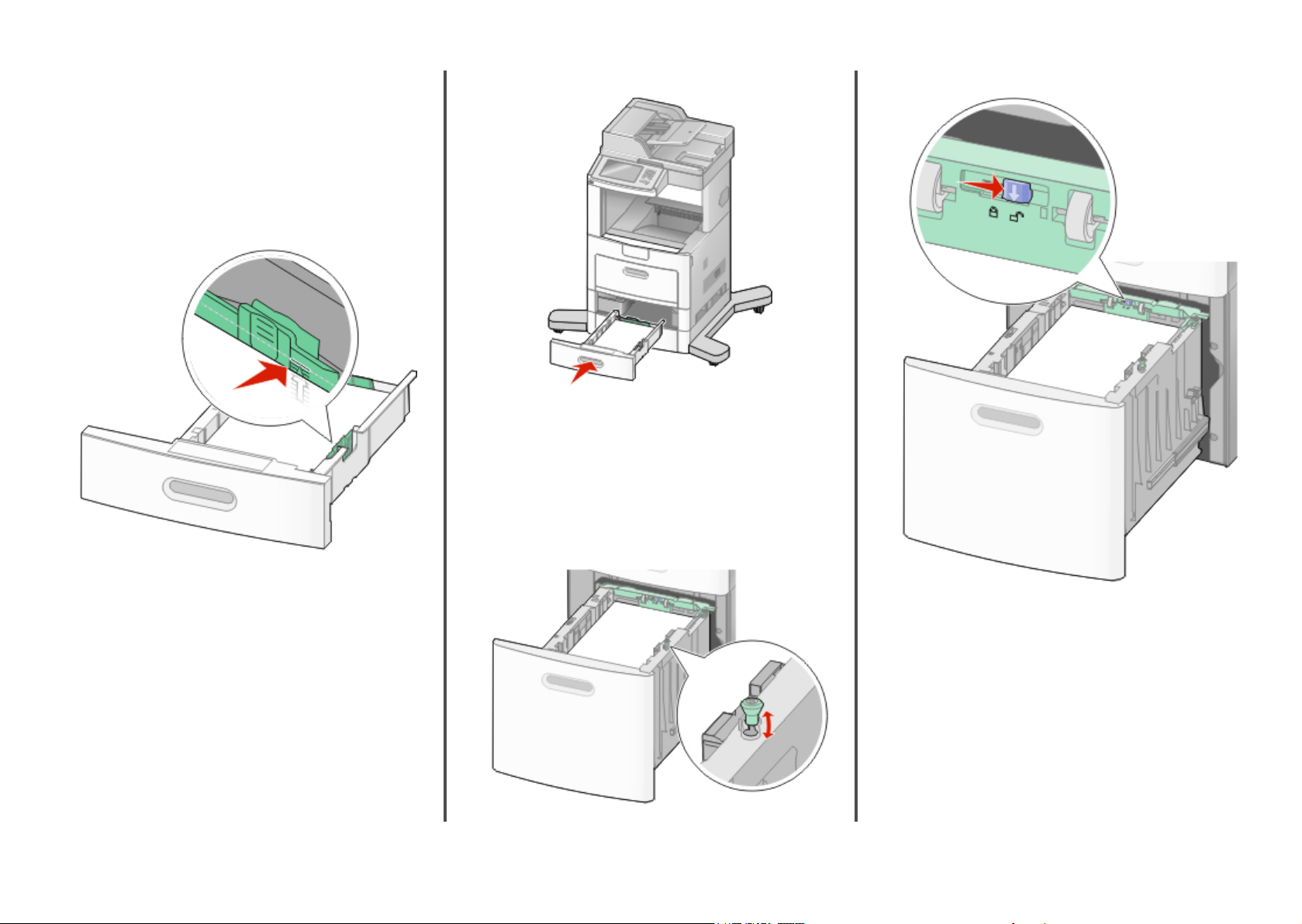
5 Load the paper stack:
• Print side facedown for single-sided printing
• Print side faceup for duplex printing
Note: Paper must be loaded differently in the trays if an
optional StapleSmartTM II Finisher is installed. For more
information, see the User's Guide.
Note: Notice the maximum fill line on the side of the tray
which indicates the maximum height for loading paper. Do
not overload the tray.
6 If necessary, adjust the paper guides to lightly touch the sides
of the stack, and lock the length guide for the paper sizes
indicated on the tray.
7 Insert the tray.
8 If a different type of paper was loaded than the type previously
loaded in the tray, then change the Paper Type setting for the
tray from the printer control panel.
Loading the 2000-sheet tray
1 Pull the tray out.
2 Pull up and slide the width guide to the correct position for the
paper size being loaded.
3 Unlock the length guide.
2
Page 3
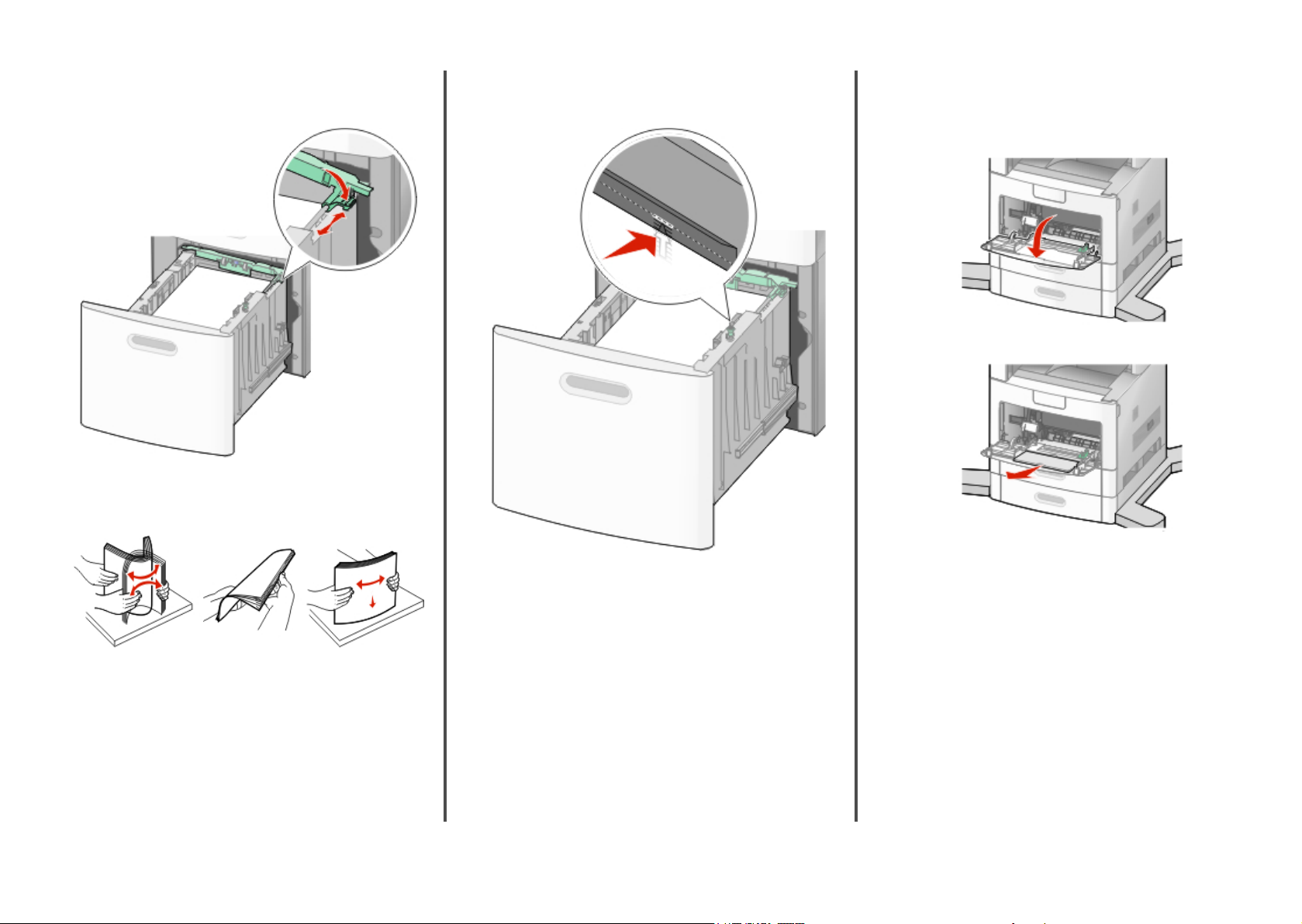
4 Push the length guide release latch to raise the length guide,
slide the guide to the correct position for the paper size being
loaded, and then lock the guide.
5 Flex the sheets back and forth to loosen them, and then fan
them. Do not fold or crease the paper. Straighten the edges on
a level surface.
Note: Notice the maximum fill line on the side of the tray
which indicates the maximum height for loading paper. Do
not overload the tray.
Loading the multipurpose feeder
1 Pull down the multipurpose feeder door.
2 Pull out the extension until it is fully extended.
6 Load the paper stack:
• Print side facedown for single-sided printing
• Print side faceup for duplex printing
Note: Paper must be loaded differently in the trays if an
optional StapleSmart II Finisher is installed. For more
information, see the User's Guide.
7 Insert the tray.
3
Page 4

3 Slide the width guide to the far right.
4 Flex the sheets of paper or specialty media back and forth to
loosen them, and then fan them. Do not fold or crease them.
Straighten the edges on a level surface.
5 Load the paper or specialty media. Slide the stack gently into
the multipurpose feeder until it comes to a stop.
Notes:
• Do not exceed the maximum stack height by forcing paper
under the stack height limiter.
• Do not load or close a tray while a job is printing.
• Load only one size and type of media at a time.
• Load envelopes with the flap side up.
Warning—Potential Damage: Never use envelopes with
stamps, clasps, snaps, windows, coated linings, or self-stick
adhesives. These envelopes may severely damage the printer.
6 Adjust the width guide to lightly touch the edge of the paper
stack. Make sure the paper fits loosely in the multipurpose
feeder, lies flat, and is not bent or wrinkled.
7 From the printer control panel, set the Paper Size and Paper
Type.
Setting the Paper Size and Paper Type
The Paper Size setting is determined by the position of the paper
guides in the tray for all trays except the multipurpose feeder. The
Paper Size setting for the multipurpose feeder must be set
manually. The factory default Paper Type setting is Plain Paper. The
Paper Type setting must be set manually for all trays that do not
contain plain paper.
1 Make sure the printer is on and Ready appears.
2 On the home screen, touch
3 Touch Paper Menu.
4 Touch Paper Size/Type.
5 Touch the arrows for the desired tray until the correct size or
type setting appears.
6 Touch Submit.
7 Touch to return to the home screen.
.
Copying
Copying using the scanner glass
1 Place an original document facedown on the scanner glass in
the upper left corner.
2 On the home screen, touch Copy, or use the keypad to enter
the number of copies.
The copy screen appears.
3 Change the copy settings as needed.
4 Touch Copy It.
5 If you have more pages to scan, then place the next document
on the scanner glass, and then touch Scan the Next Page.
6 Touch Finish the Job to return to the home screen.
Copying using the ADF
1 Load an original document faceup, short edge first into the
ADF.
Note: Do not load postcards, photos, small items,
transparencies, photo paper, or thin media (such as magazine
clippings) into the ADF. Place these items on the scanner glass.
2 Adjust the paper guides.
3 On the home screen, touch Copy, or use the keypad to enter
the number of copies.
The copy screen appears.
4 Change the copy settings as needed.
5 Touch Copy It.
Copying from one size to another
1 Load an original document faceup, short edge first into the
ADF or facedown on the scanner glass.
Note: Do not load postcards, photos, small items,
transparencies, photo paper, or thin media (such as magazine
clippings) into the ADF. Place these items on the scanner glass.
2 If you are loading a document into the ADF, then adjust the
paper guides.
3 On the home screen, touch Copy.
4 Touch Copy from, and then identify the size of the original
document.
5 Touch Copy to, and then select the size you want the copy to
be.
Note: If you select a paper size that is different from the “Copy
from” size, then the printer will scale the size automatically.
6 Touch Copy It.
4
Page 5

Copying a document that contains mixed paper sizes
Use the ADF to copy an original document that contains mixed
paper sizes. Depending on the paper sizes loaded and the “Copy
to” and “Copy from” settings, each copy is either printed on mixed
paper sizes (Example 1) or scaled to fit a single paper size (Example
2).
Example 1: Copying to mixed paper
sizes
The printer has two paper trays, one tray loaded with letter-size
paper and the other with legal-size paper. A document that
contains letter- and legal-size pages needs to be copied.
1 Load an original document faceup, short edge first into the
ADF or facedown on the scanner glass.
Note: Do not load postcards, photos, small items,
transparencies, photo paper, or thin media (such as magazine
clippings) into the ADF. Place these items on the scanner glass.
2 If you are loading a document into the ADF, then adjust the
paper guides.
3 On the home screen, touch Copy.
4 Touch Copy from, and then touch Auto Size Sense.
5 Touch Copy to, and then touch Auto Size Match.
6 Touch Copy It.
The scanner identifies the mixed paper sizes as they scan.
Copies are printed on mixed paper sizes corresponding to the
paper sizes of the original document.
Example 2: Copying to a single paper
size
The printer has one paper tray, loaded with letter-size paper. A
document that contains letter- and legal-size pages needs to be
copied.
1 Load an original document faceup, short edge first into the
ADF or facedown on the scanner glass.
Note: Do not load postcards, photos, small items,
transparencies, photo paper, or thin media (such as magazine
clippings) into the ADF. Place these items on the scanner glass.
2 If you are loading a document into the ADF, then adjust the
paper guides.
3 On the home screen, touch Copy.
4 Touch Copy from, and then touch Mixed Letter/Legal.
5 Touch Copy to, and then touch Letter.
6 Touch Copy It.
The scanner identifies the mixed paper sizes as they scan and
then scales the legal-size pages to print on letter-size paper.
Copying on both sides of the paper (duplexing)
1 Load an original document faceup, short edge first into the
ADF or facedown on the scanner glass.
Note: Do not load postcards, photos, small items,
transparencies, photo paper, or thin media (such as magazine
clippings) into the ADF. Place these items on the scanner glass.
2 If you are loading a document into the ADF, adjust the paper
guides.
3 On the home screen, touch Copy.
4 From the Sides (Duplex) area, touch the button that looks the
way you want your copies duplexed.
The first number represents sides of the original documents;
the second number represents sides of the copy. For example,
select 1-sided to 2-sided if you have 1-sided original
documents and you want 2-sided copies.
5 Touch Copy It.
Copying multiple pages onto a single sheet
In order to save paper, you can copy either two or four consecutive
pages of a multiple-page document onto a single sheet of paper.
Notes:
• The Paper Size must be set to Letter, Legal, A4, or B5 JIS.
• The Copy Size must be set to 100%.
1 Load an original document faceup, short edge first into the
ADF or facedown on the scanner glass.
Note: Do not load postcards, photos, small items,
transparencies, photo paper, or thin media (such as magazine
clippings) into the ADF. Place these items on the scanner glass.
2 If you are loading a document into the ADF, then adjust the
paper guides.
3 On the home screen, touch Copy.
4 Select a duplex setting.
5 Touch Options.
6 Touch Paper Saver.
7 Select the desired output.
8 Touch Print Page Borders if you want a box drawn around
each page of the copies.
9 Touch Done.
10 Touch Copy It.
5
Page 6

Faxing
Sending a fax using the printer control panel
1 Load an original document faceup, short edge first into the
ADF or facedown on the scanner glass.
Note: Do not load postcards, photos, small items,
transparencies, photo paper, or thin media (such as magazine
clippings) into the ADF. Place these items on the scanner glass.
2 If you are loading a document into the ADF, then adjust the
paper guides.
3 On the home screen, touch Fax.
4 Enter the fax number or a shortcut using the touch screen or
keypad.
To add recipients, touch Next Number, and then enter the
recipient's telephone number or shortcut number, or search
the address book.
Note: To place a dial pause within a fax number, press .
The dial pause appears as a comma in the “Fax to” box. Use
this feature if you need to dial an outside line first.
5 Touch Fax It.
Printing
For Windows users
a With a document open, click File ª Print.
b Click Properties, Preferences, Options, or Setup, and
then adjust the settings as needed.
Note: To print on a specific size or type of paper, adjust
the paper size or type settings to match the loaded paper,
or select the appropriate tray or feeder.
c Click OK, and then click Print.
For Macintosh users
a Customize the settings as needed in the Page Setup dialog:
1 With a document open, choose File > Page Setup.
2 Choose a paper size or create a custom size to match
the loaded paper.
3 Click OK.
b Customize the settings as needed in the Print dialog:
1 With a document open, choose File > Print.
If necessary, click the disclosure triangle to see more
options.
2 From the Print dialog and pop-up menus, adjust the
settings as needed.
Note: To print on a specific paper type, adjust the
paper type setting to match the loaded paper, or
select the appropriate tray or feeder.
3 Click Print.
Printing confidential and other held jobs
Job type Description
Confidential When you send a Confidential print job to
Verify When you send a Verify print job, the printer
Reserve When you send a Reserve print job, the
Repeat When you send a Repeat print job, the
Other types of held jobs include:
• Profiles from various sources including Lexmark
Solutions Suite (LDSS)
the printer, you must create a PIN from the
computer. The PIN must be four digits using
the numbers 0–9. The job is held in printer
memory until you enter the PIN from the
printer control panel and choose to print or
delete the job.
prints one copy and holds the remaining
copies in printer memory. Verify lets you
examine the first copy to see if it is
satisfactory before printing the remaining
copies. Once all copies are printed, the job is
automatically deleted from printer memory.
printer does not print the job immediately.
It stores the job in memory so you can print
the job later. The job is held in memory until
you delete it from the Held Jobs menu.
printer prints all requested copies of the job
and stores the job in memory so you can
print additional copies later. You can print
additional copies as long as the job remains
stored in memory.
TM
Document
• Forms from a kiosk
• Bookmarks
• Jobs not printed, which are called parked jobs
Printing a document
1 Load paper into a tray or feeder.
2 From the printer control panel Paper menu, set the Paper Type
and Paper Size to match the loaded paper.
3 Do one of the following:
Holding jobs in the printer
When sending a job to the printer, you can specify that you want
the printer to hold the job in memory until you start the job from
the printer control panel. All print jobs that can be initiated by the
user at the printer are called held jobs.
Note: Confidential, Verify, Reserve, and Repeat print jobs may be
deleted if the printer requires extra memory to process additional
held jobs.
6
Printing confidential and other held jobs from Windows
Note: Confidential and Verify print jobs are automatically deleted
from memory after they print. Repeat and Reserve jobs continue
to be held in the printer until you choose to delete them.
1 With a document open, click File ª Print.
2 Click Properties, Preferences, Options, or Setup.
3 Click Other Options, and then click Print and Hold.
Page 7

4 Select your job type (Confidential, Reserve, Repeat, or Verify),
and then assign a user name. For a confidential job, also enter
a four-digit PIN.
5 Click OK or Print, and then go to the printer to release the job.
6 On the home screen, touch Held jobs.
7 Touch your user name.
Note: A maximum of 500 results can be displayed for held
jobs. If your name does not appear, touch the down arrow
until your name appears, or touch Search Held Jobs if there
are a large number of held jobs in the printer.
8 Touch Confidential Jobs.
9 Enter your PIN.
10 Touch the job you want to print.
11 Touch Print, or touch the arrows to increase or decrease the
number of copies, and then touch Print.
Printing from a flash drive
A USB port is located on the printer control panel. Insert a flash
drive to print supported file types. Supported file types
include: .pdf, .gif, .jpeg, .jpg, .bmp, .png, .tiff, .tif, .pcx, and .dcx.
Many flash drives are tested and approved for use with the printer.
For more information, visit the Lexmark Web site at
www.lexmark.com.
Notes:
• Hi-Speed flash drives must support the Full-speed standard.
Flash drives supporting only USB Low-speed capabilities are
not supported.
• USB devices must support the FAT (File Allocation Tables)
system. Devices formatted with NTFS (New Technology File
System) or any other file system are not supported.
• If selecting an encrypted .pdf file, then enter the file password
from the printer control panel.
• Before printing an encrypted .pdf file, enter the file password
from the printer control panel.
• You cannot print files for which you do not have printing
permissions.
To print from a flash drive:
1 Make sure the printer is on and Ready appears.
2 Insert a flash drive into the USB port.
Notes:
• If you insert the flash drive when the printer requires
attention, such as when a jam has occurred, then the
printer ignores the flash drive.
• If you insert the flash drive while the printer is printing
other jobs, then Printer Busy appears. After the other
jobs are processed, you may need to view the held jobs
list to print documents from the flash drive.
3 Touch the document you want to print.
Note: Folders found on the flash drive appear as folders. File
names are appended by the extension type (for example, .jpg).
4 Touch the arrows if you want to increase the number of printed
copies.
5 Touch Print.
Note: Do not remove the flash drive from the USB port until
the document has finished printing.
If you leave the flash drive in the printer after leaving the initial
USB menu screen, then you can still print .pdf files from the
flash drive as held jobs.
Canceling a print job from the printer control panel
1 Touch Cancel Jobs on the touch screen, or press on the
keypad.
2 Touch the job you want to cancel.
3 Touch Delete Selected Jobs.
Maintaining the printer
Cleaning the exterior of the printer
1 Make sure that the printer is turned off and unplugged from
the wall outlet.
CAUTION—SHOCK HAZARD: To avoid the risk of
electric shock when cleaning the exterior of the printer,
unplug the power cord from the wall outlet and
disconnect all cables to the printer before proceeding.
2 Remove paper from the standard exit bin.
3 Dampen a clean, lint-free cloth with water.
Warning—Potential Damage: Do not use household
cleaners or detergents, as they may damage the finish of the
printer.
7
Page 8

4 Wipe only the outside of the printer, making sure to include
the standard exit bin.
Warning—Potential Damage: Using a damp cloth to clean
the interior may cause damage to your printer.
5 Make sure the paper support and standard exit bin are dry
before beginning a new print job.
Cleaning the scanner glass
Clean the scanner glass if you encounter print quality problems,
such as streaks on copied or scanned images.
1 Slightly dampen a soft, lint-free cloth or paper towel with
water.
2 Open the scanner cover.
5 Open the bottom ADF door.
6 Wipe the ADF scanner glass under the ADF door.
7 Close the bottom ADF door.
8 Wipe the scanner glass (flatbed) and backing material by
moving the cloth or paper towel from side to side.
9 Close the scanner cover.
3 Wipe the scanner glass until it is clean and dry.
4 Wipe the white underside of the scanner cover until it is clean
and dry.
8
