Page 1
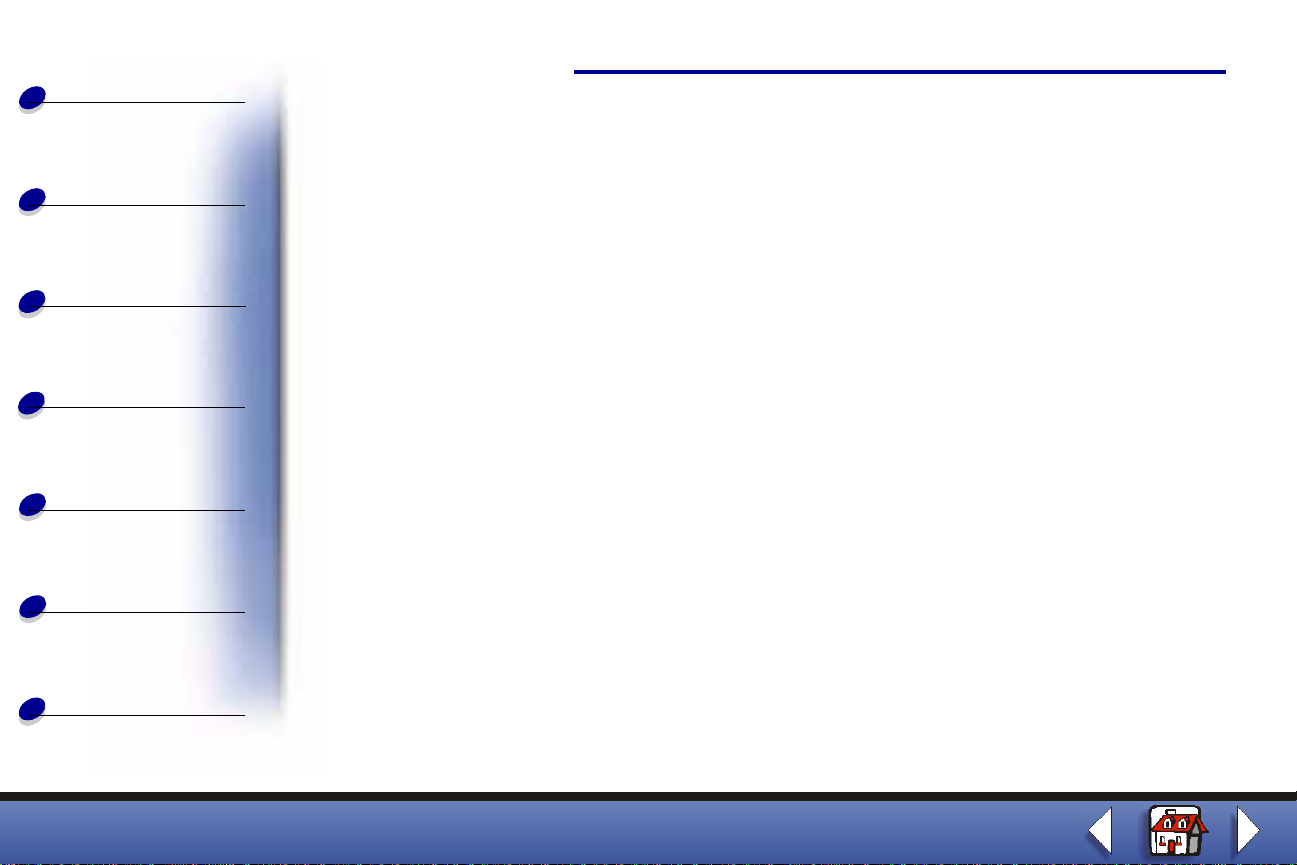
Basics
Copying
Printing
Scanning
Faxing
Troubleshooting
Index
Edition
Edition: July 2001
The following para gr aph does not apply to an y country where such provisions are inconsisten t with lo cal
law: LEXMARK INTERNATIONAL, INC., PROVIDES THIS PUBLICATION “AS IS” WITHOUT WARRANTY OF
ANY KIND , EITHER EXPRESS OR IMPLIED, INCLUDING, BUT NOT LIMITED T O , THE IM PLIED W ARRANTIES
OF MERCHANTABILITY OR FITNESS FOR A PARTICULAR PURPOSE. Some states do not allow disclaimer of
express or implied warranties in certain transactions; therefore, this statement may not apply to you.
This publication could include technical inaccuracies or typographical errors. Changes are periodically made to
the information herein; these changes will be incorporated in later editions. Improvements or changes in the
products or the programs descri bed may be made at any time.
Comments about this publication may be addressed to Lexmark International, Inc., Department F95/032-2, 740
West New Circle Road, Lexington, Kentucky 40550, U.S.A. In the United Kingdom and Eire, send to Lexmark
International Ltd., Marketing and Services Department, Westhorpe House, Westhorpe, Marlow Bucks SL7 3RQ.
Lexmark may use or distribute any of the information you supply in any way it believes appropriate without
incurring any ob ligation to you . You can purchase additional copies of p ubli cations rel ated to this product b y calli ng
1-800-553-9727. In the United Kingdom and Eire, call 0628-481500. In other countries, contact your point of
purchase.
References in this publication to products, programs, or services do not imply that the manufacturer intends to
make these available in all countries in which it operates. Any reference to a product, program, or service is not
intended to state or imply that only that product, program, or service may be used. Any functionally equivalent
product, program, or service that does not infringe any existing intellectual property right may be used instead.
Evaluation and verification of operation in conjunction with other products, programs, or services, except those
expressly designated by the manufacturer, are the user’s responsibility.
© Copyright 2001 Lexmark International, Inc.
All rights reserved.
UNITED STATES GOVERNMENT RESTRICTED RIGHTS
This software and doc umentation are provided w ith REST RIC TED RI GHTS. Use, duplication or disclosure by the
Government is subject to restrictions as set forth in subparagraph (c)(1)(ii) of the Rights in Technical Data and
Computer Software cla use at DFARS 252.227-7013 and in applicab le FAR provisions: Lex mark International, Inc.,
Lexington, KY 40550.
Lexmark X63
Page 2
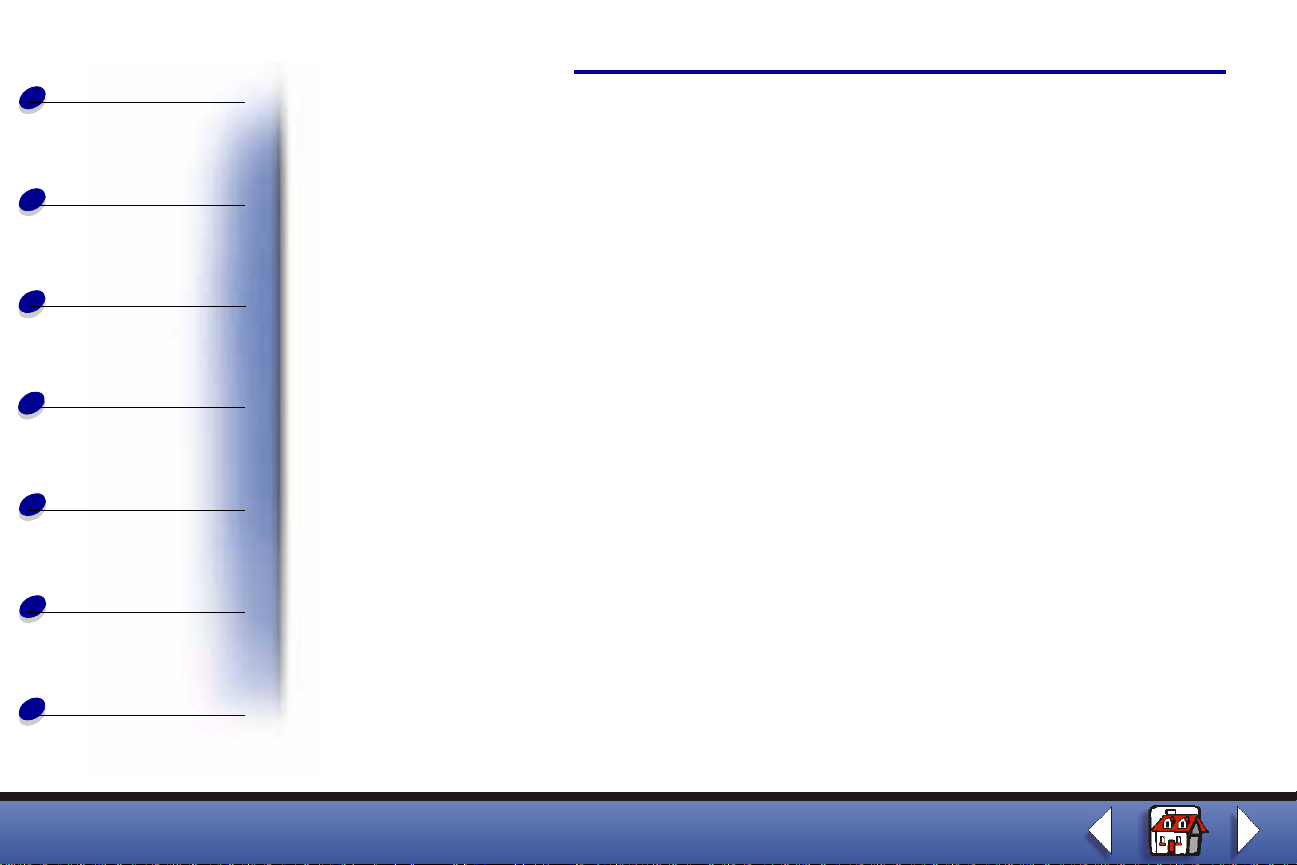
Basics
Copying
Printing
Edition
Safety information
• Connect the power cord to a properly gr ounded electrical outlet that is near the
product and easily accessible.
• Refer service or repairs, other than those described in the manual, to a professi onal
service person.
• Use only Lexmark replacement parts to maintain the safety of this product.
• Do not use the fax function during a lightning storm.
Scanning
Faxing
Troubleshooting
Index
Warning
In the text of this book, a warning indicates possible machine damage or loss of data.
Copyright advisory
It may be illegal to cop y certain materials without permission or license, including documents ,
images, and currency. If you are not sure whether you have permission, seek legal advice.
Lexmark X63
Page 3

Basics
Edition
Electronic emission notices
Copying
Printing
Scanning
Faxing
Troubleshooting
Index
Federal Communications Commission (FCC) compliance
information statement
The Lexmark™ X63 All-In-One complies with the l imi ts for a Class B digital device, pursuant
to Part 15 of the FCC Rules. The Lexmark X63 has been tested and found to comply with th e
limits for a Class B digit al device, pursuant to Part 15 of the FCC Rules. Operation is subject
to the following two conditions: (1) this device may not cause harmful interference, and (2)
this device mu st accept any interference received, incl uding interfer ence that may cause
undesired operation.
The FCC Class B limits are designed to provide reasonable prote ction against harmful
interference in a residential installation. Thi s equipment generates, uses and can radiate
radio frequency energy and, if not installed and used i n accord ance with t he ins tructions, ma y
cause harmful interference to radio communications. However, there is no guarantee that
interference will not occur in a particular installation. If this equipment does cause harmful
interference to radio or television reception, which can be determined by turning the
equipment off and on, t he user is encour aged to t ry to correct t he inter f erence b y one or more
of the following measures:
• Reorient or relocate the receiving antenna.
• Increase the separation betwe en the equi pmen t and recei ver.
Lexmark X63
Page 4
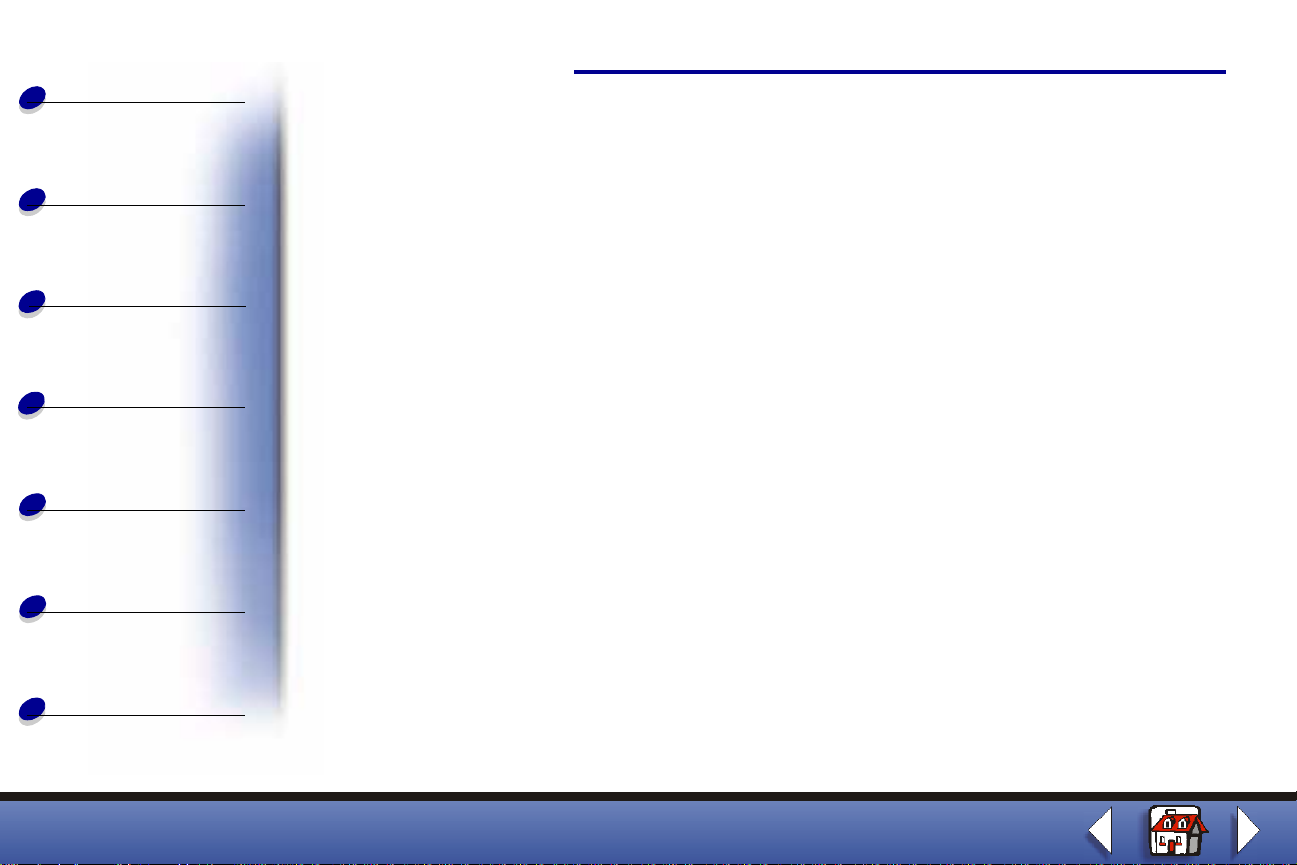
Basics
Edition
• Connect the equipment into an outlet on a circuit different from that to which the
receiver is connected.
Copying
Printing
Scanning
Faxing
Troubleshooting
Index
Consult your point of purchase or service represe ntative for additional suggestions.
The manufacturer is not responsible for any radio or television interference caused by using
other than recommended cables or by unauthorized changes or modifications to this
equipment. Unauthorized changes or modifi cations could void the user’s authority to operate
this equipment.
To assure compliance with FCC regulations for a Class B computing device, use a properly
shielded and grounded cable such as Lexmark part number 12A2405 for USB attach. Use of
a substitute cable not properly shielded and gr ounded may result in a violation of FCC
regulations.
Any questions regarding this compliance information statement should be directed to:
Director of Lab Operations
Lexmark International, Inc.
740 West New Circle Road
Lexington, KY 40550
(859) 232-3000
Lexmark X63
Page 5
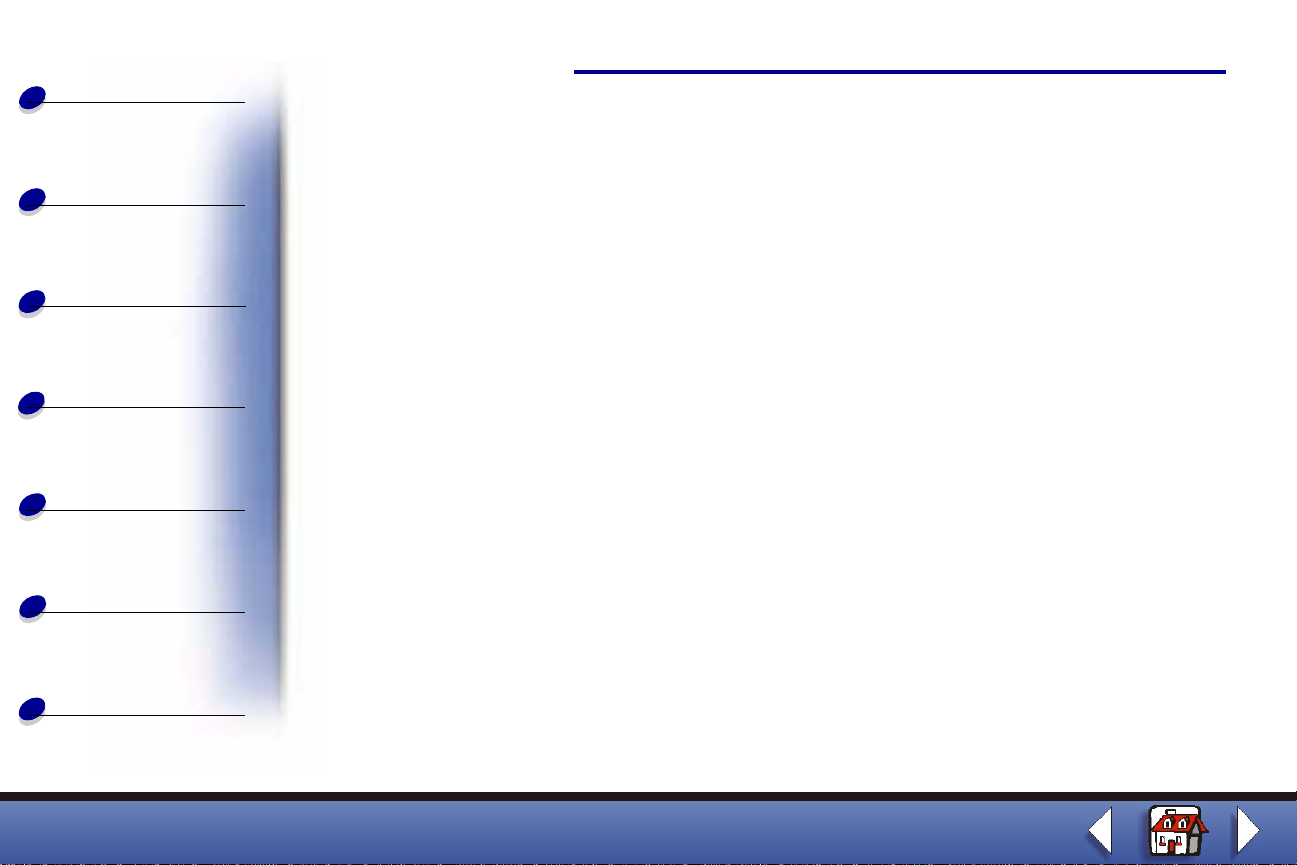
Basics
Edition
Telecommunications notices
Copying
Printing
Scanning
Faxing
Troubleshooting
Index
FCC rules Part 68
This equipment complies with Part 68 of the FCC rules. On the back of the product is a label
that contains the FCC registration n umber and Ringer Equivalence Number (REN) for this
equipment. If requested, this information must be provided to the Telephone Company. The
REN is used to determine the quantity of devices which may be connected to the telephone
line. Excessiv e RENs on the telephone line ma y result in the devi ce not ringing in response to
an incoming call. In mos t, b ut not a ll, areas the sum of the RENs should not e xceed fi v e (5.0).
To be certain of the number of devices that may be connected to the line as determined by
the REN, contact the telephone company to determine the maximum REN for the calling
area. This equipment cannot be used on telephone company-provided coin service.
Connection to party lines is subject to state tariffs.
This equipment uses the following Universal Service Order Code (USOC) jack: RJ-11C. This
equipment is designed to be connected to the telephone network or premises wiring using a
compatible jack which is FCC Part 68 compliant. An FCC compliant telephone cord is
provided with this eq uipment. See the s etup documentati on for instructions about connecting
the fax telephone cable. If this equipment causes harm to the telephone network, the
telephone company will notify you in advance that temporary discontinuance of service may
be required. If adv ance notice is not pr actical, the t elephone compan y wil l notif y the customer
as soon as possible. Also, you will be advised of your right to file a complaint with the FCC if
you believe it is necessary. The telephone company may make changes to its faci lities,
Lexmark X63
Page 6
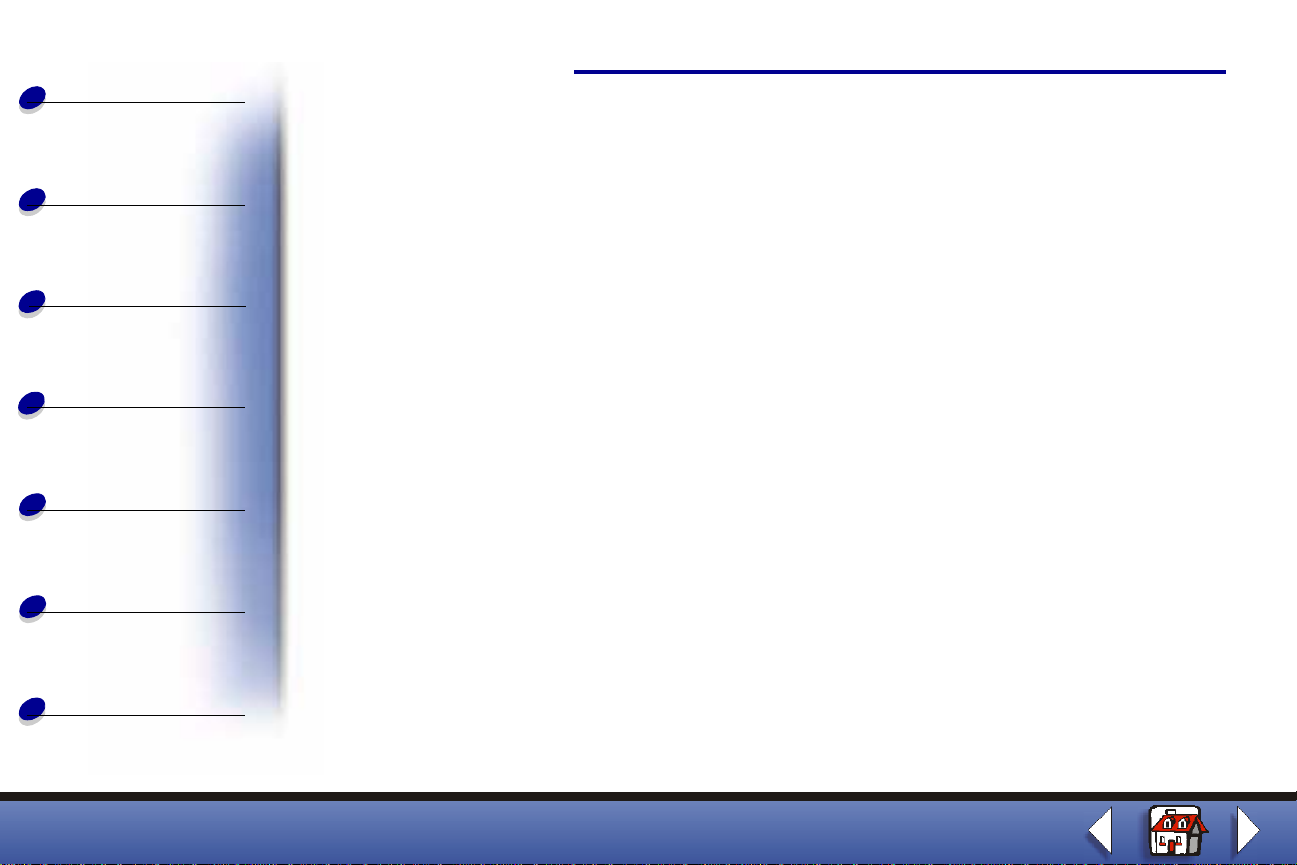
Basics
Copying
Printing
Scanning
Faxing
Troubleshooting
Edition
equipment, operations, or procedures that could affect the operation of the equipment. If this
happens, the telephone company will provide advance notice in order for you to make
necessary modification in order to maintain uninterrupted service.
If trouble is experienced with this equipment, and you cannot correct the problem, please
contact Lexmark International, Inc. for repair and warranty information. If the trouble is
causing harm to the telephone network, the telephone company may request you to
disconnect the equipment from the network until the problem is resolved.
It is recommended that the customer install an AC surge arrestor in the AC outlet to which
this device is connected. This is to avoid damage to the equipment caused by local lightning
strikes and other electrical surges.
The Telephone Consumer Protection Act of 1991 makes it unlawful for any person to use a
computer or other electronic device to send any message via a telephone fax option unless
such message clearly contains the foll owing information in a margin at the top or bottom of
each transmitted page or on the first page of the transmission:
• Date and time it is sent
• Identification of the business or other entity, or other individual sending the message
Index
• Telephone number of the sending machine or such business, other entity, or
individual.
Lexmark X63
Page 7
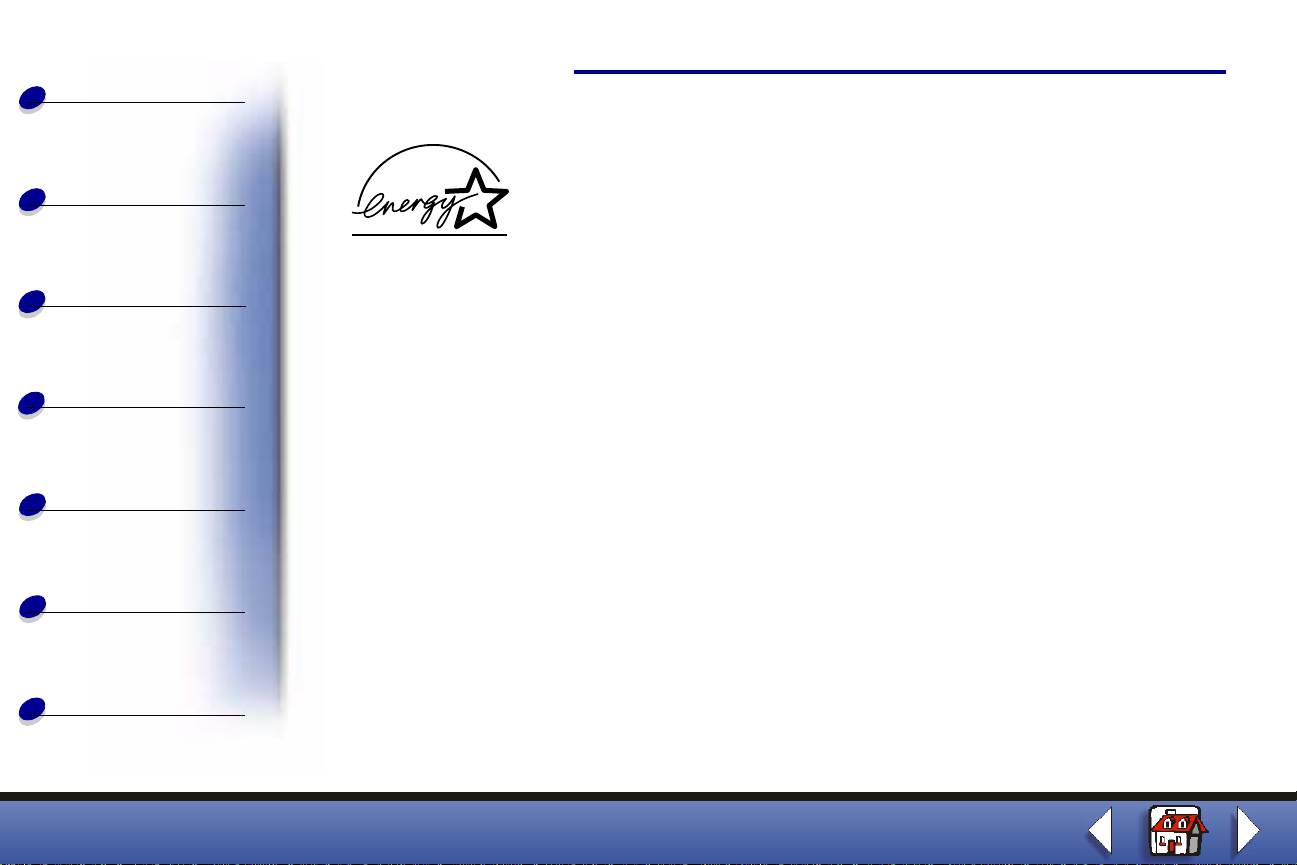
Basics
Copying
Edition
ENERGY STAR
Printing
Scanning
Faxing
Troubleshooting
Index
The EPA ENERGY STAR Office Equipment program is a partnership effort with Office
Equipment manufacturers to promote the introduction of energy-efficient products and to
reduce air pollution caused b y power generation.
Companies participating in this program introduce products that power down when they are
not being used. This f eature wi ll cut t he energ y used b y up to 50 percent. Le xmark is proud to
be a participant in this program.
As an ENERGY STAR Partner, Lexmark International, Inc. has determined that this product
meets the ENERGY STAR guidelines for energy efficiency.
Lexmark X63
Page 8
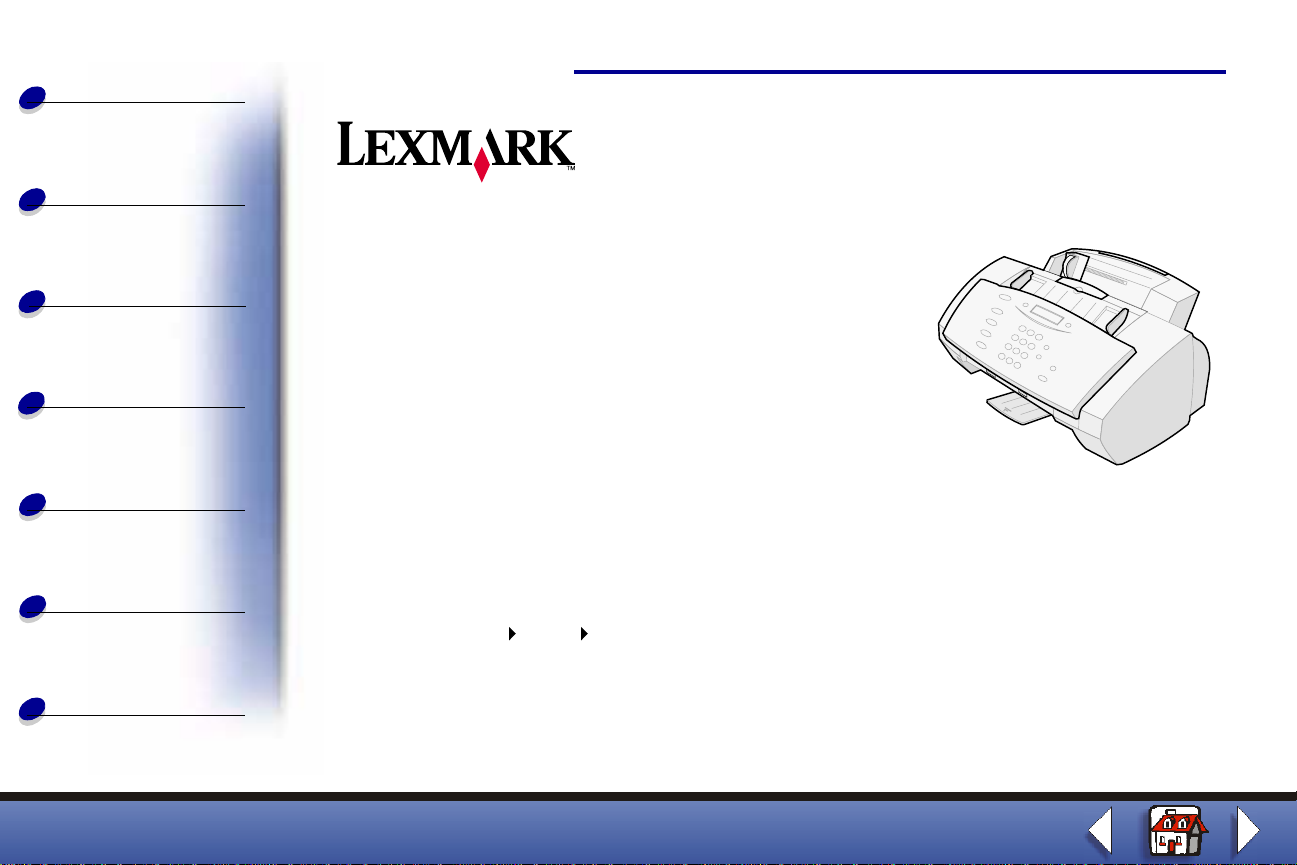
Basics
Copying
Printing
Scanning
Home
X63
All-In-One
Tips for using this guide
• Click the categories on the left side of the page to
navigate through this guide, section by section.
Faxing
Troubleshooting
Index
• Click the left or right arrow in the lower right of the
page to navigate through this guide, page by page.
• Click the house icon in the lo wer right of the page to return to the Home Page.
• Click Edition to view edition information.
• Select File Print Properties to print this guide. Make sure Landscape is selected.
Select the pages you want to print, and then click OK.
• To view notices or safety information click Electronic emission notices or Safety
information.
Lexmark X63
Page 9
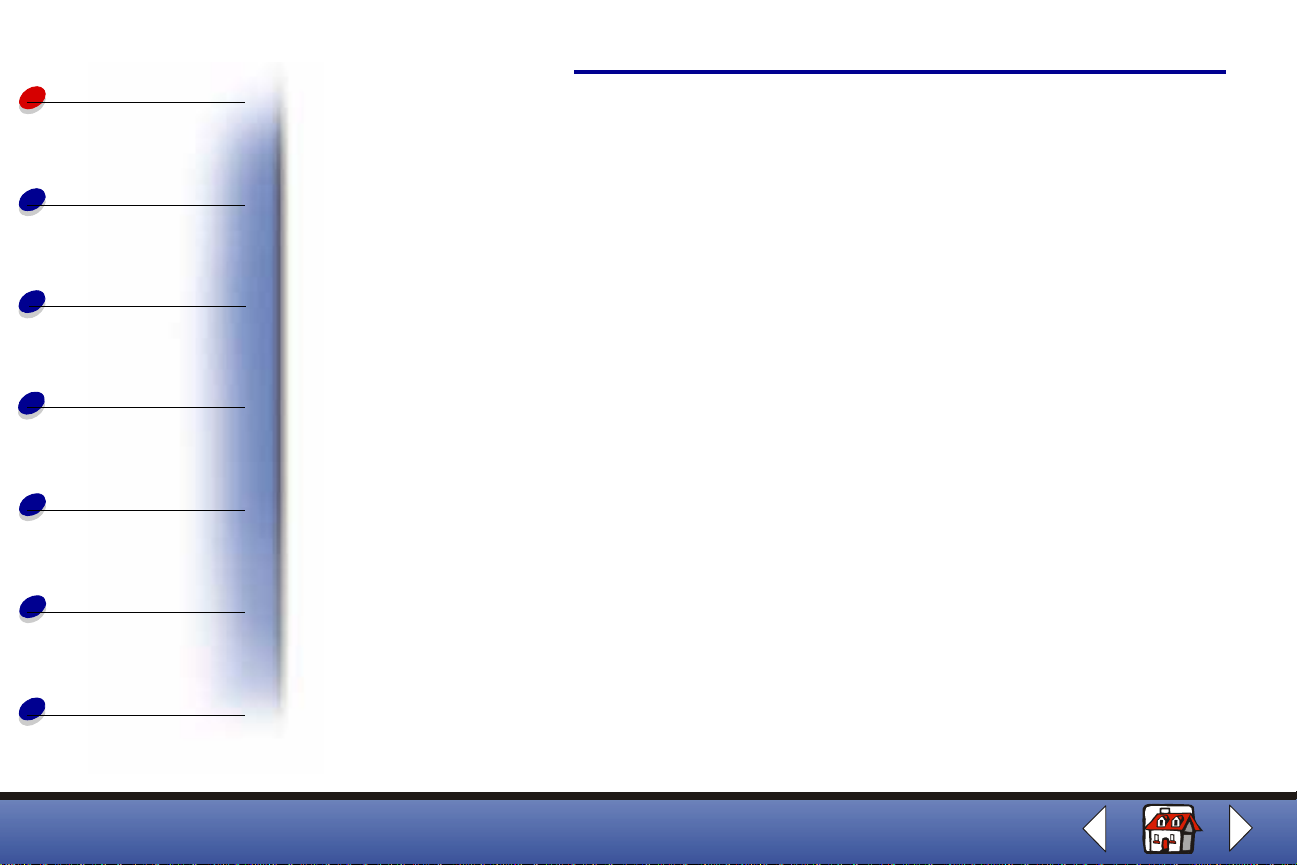
Basics
Basics
Congratulations on t he purchase of y our Le xmark™X63 All-In-One . You can scan, print, copy,
and fax documents using your operator panel and the All-I n -One software.
1
Copying
Printing
Scanning
Faxing
Troubleshooting
Index
• Using the operator panel
• Using the menus
• Using the Scan & Copy Control Program
• Using the Print Control Program
• Loading the paper
• Replacing the cartridges
• Aligning the cartridges
• Preserving the cartridges
Lexmark X63
Page 10
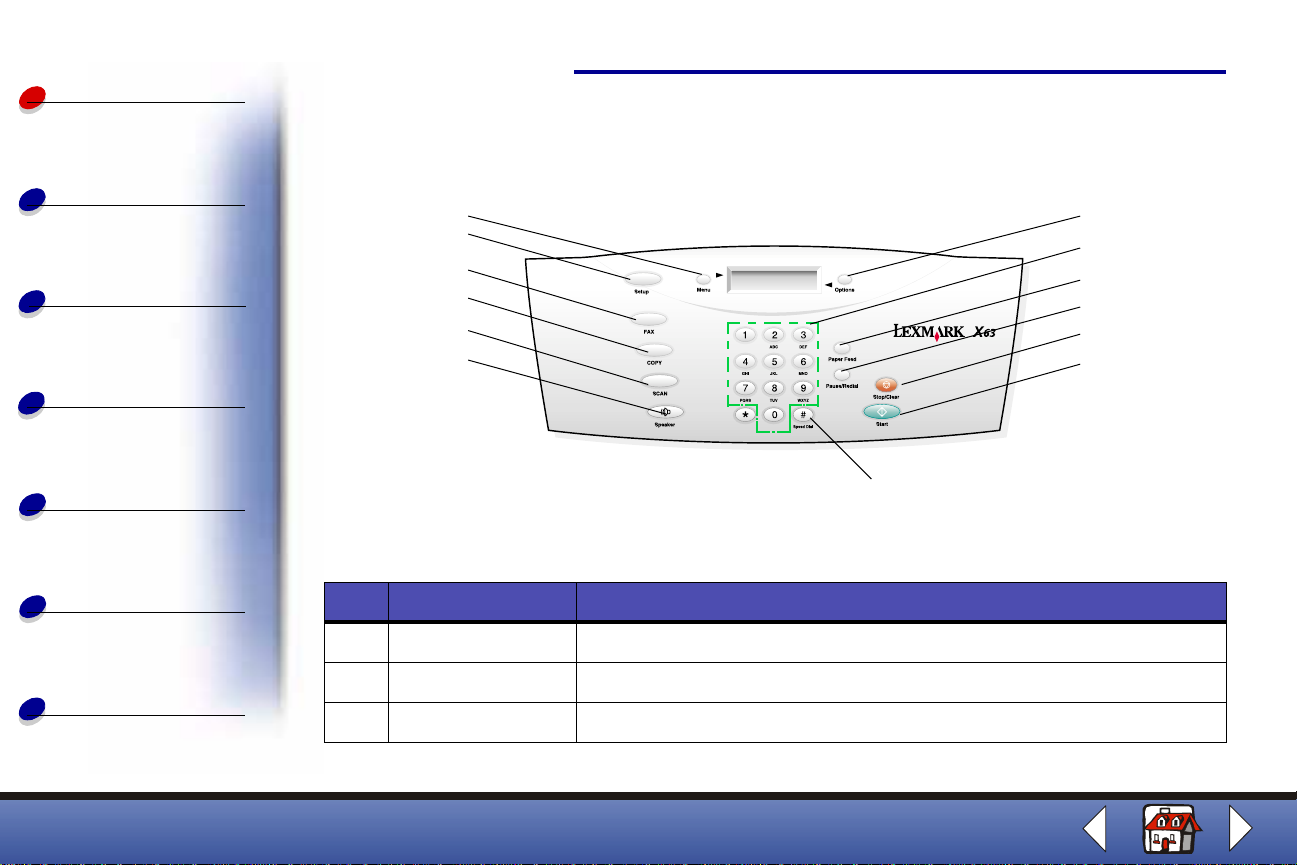
Basics
Copying
Printing
Scanning
Using the operator panel
1
2
3
4
5
6
Basics
7
8
9
10
11
12
2
Faxing
Troubleshooting
Index
13
The table identifies the operator panel parts and their functions:
# Press: To:
1 Menu Scroll through available features on the display.
2 Setup Access the system setup , maintain your cartridges, and print reports.
3 FAX Initiate sending a fax.
Lexmark X63
Page 11
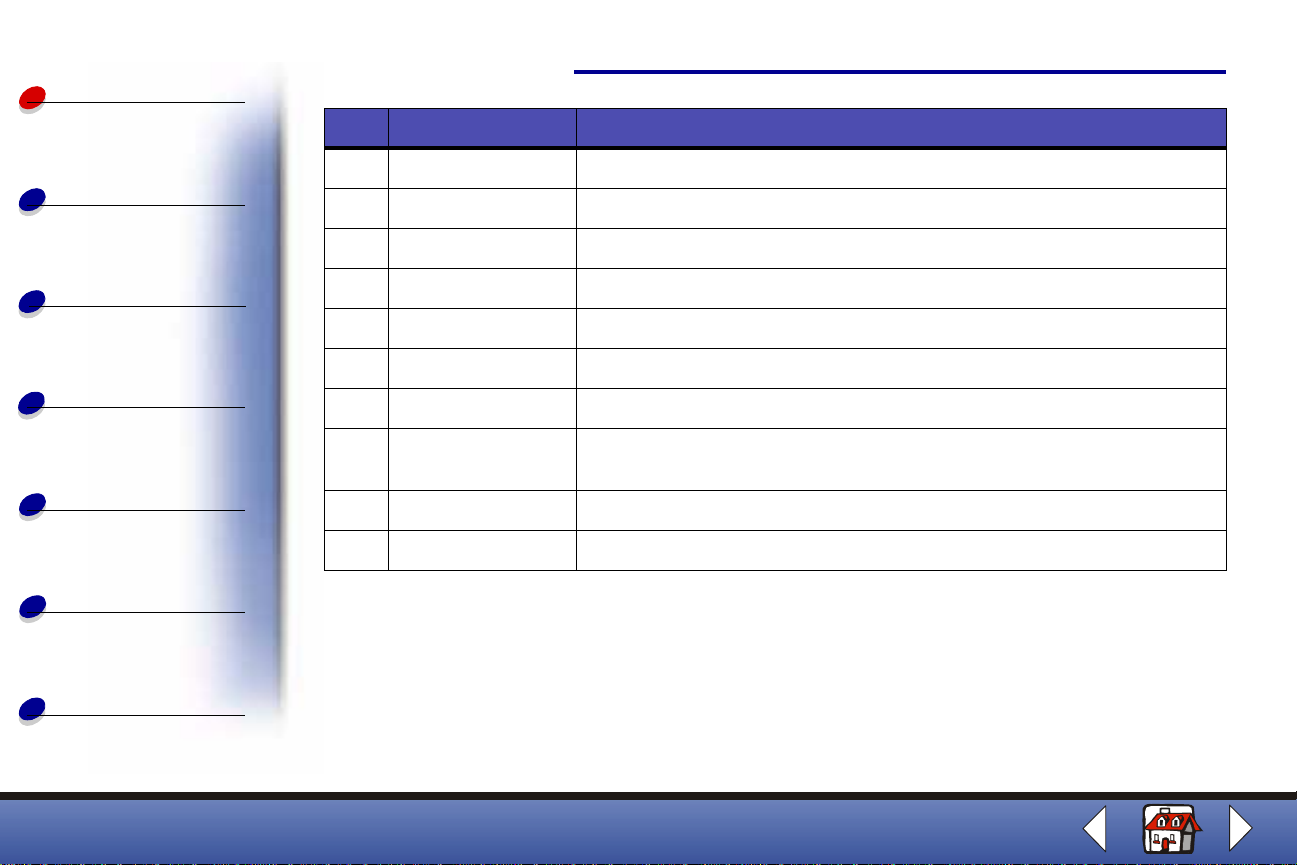
Basics
Copying
Basics
# Press: To:
4 COPY Initiate a copy job.
5 SCAN Initiate a scan job.
6 Speaker Listen as you manually dial and connect to another fax number.
3
Printing
Scanning
Faxing
Troubleshooting
Index
7 Options Scroll through the settings for the feature you select.
8 Keypad buttons Dial a fax number or select a number of copies.
9 Paper Feed Continue printing after reloading the paper tray.
10 Pause/Redial Add a three-second pause when dialing or dial the last number called.
11 Stop/Cancel Stop a fax, copy, scan, or print job or clear an incorrect value on the
display.
12 Start Start an action, such as faxing.
13 Speed Dial Access the Speed Dial menu.
Lexmark X63
Page 12
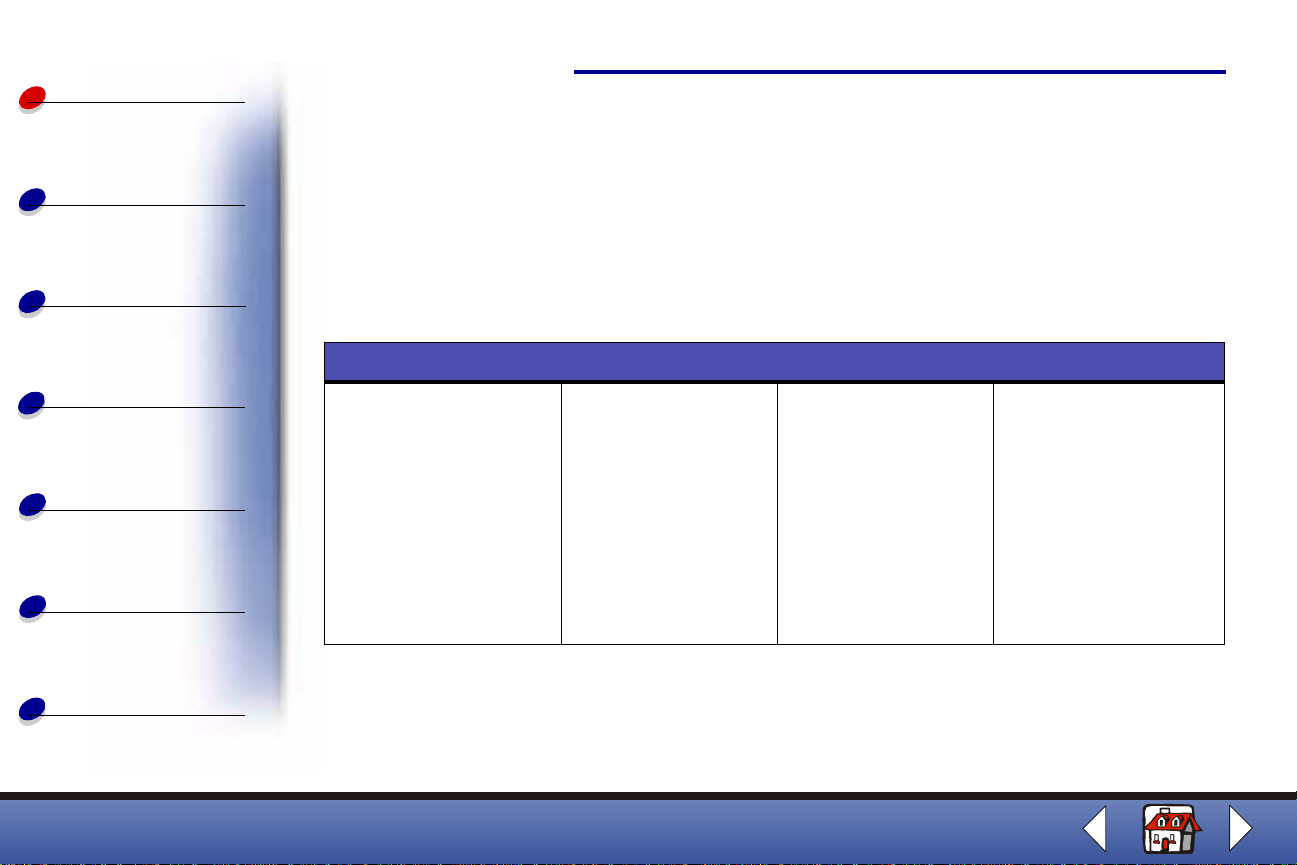
Basics
Using the menus
Basics
4
Copying
Printing
Scanning
Faxing
Troubleshooting
Index
1 Press Setup, FAX, or COPY.
2 Press MENU until the menu item you want appears on the display.
3 Press Options to scroll through the available settings for the menu item you select.
4 Press Start.
Setup menu
Set date/time
• Month
• Day
• Year
• Hour
• Minute
• AM/PM
You must use two digits
for each number. For
example, 05, 09, 12, 20.
Print report
• Fax confirm
• Transmit log
• Receive log
• Speed dial list
• Se lf tes t
Maintenance
• Cartridge clean
• Cartridge align
• Scanner init
Paper size
• A4
• Letter
• Legal
Lexmark X63
Page 13
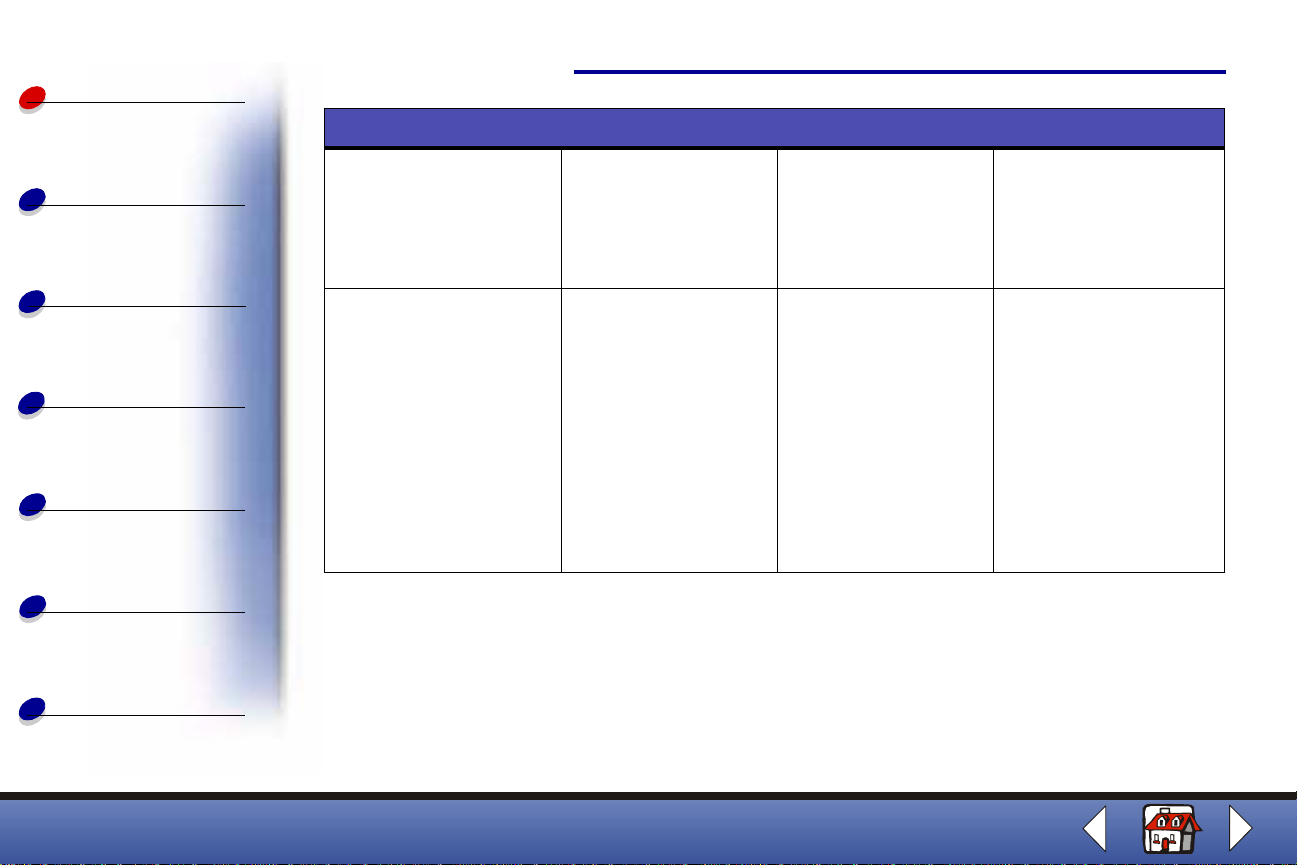
Basics
Setup menu
Basics
5
Copying
Printing
Scanning
Faxing
Troubleshooting
Index
Ring volume
• Silent
• Low
• Mid
• High
Setup DRPD
• Learn
Fax print
• Normal
• Quick
Auto Journal
• Yes
• No
Fax Forwarding
• Off
• Forward
• Print/forward
Dial Mode
• Tone
• Pulse
Fax receive mode
• ANS/FAX
• FAX
• TEL
Default settings
• Fax type
• Fax resolution
• Fax contrast
• Fax memory Xmit
• Copy type
• Copy contrast
• Copy size
• Copy collate
• Copy paper type
See the following table.
Lexmark X63
Page 14
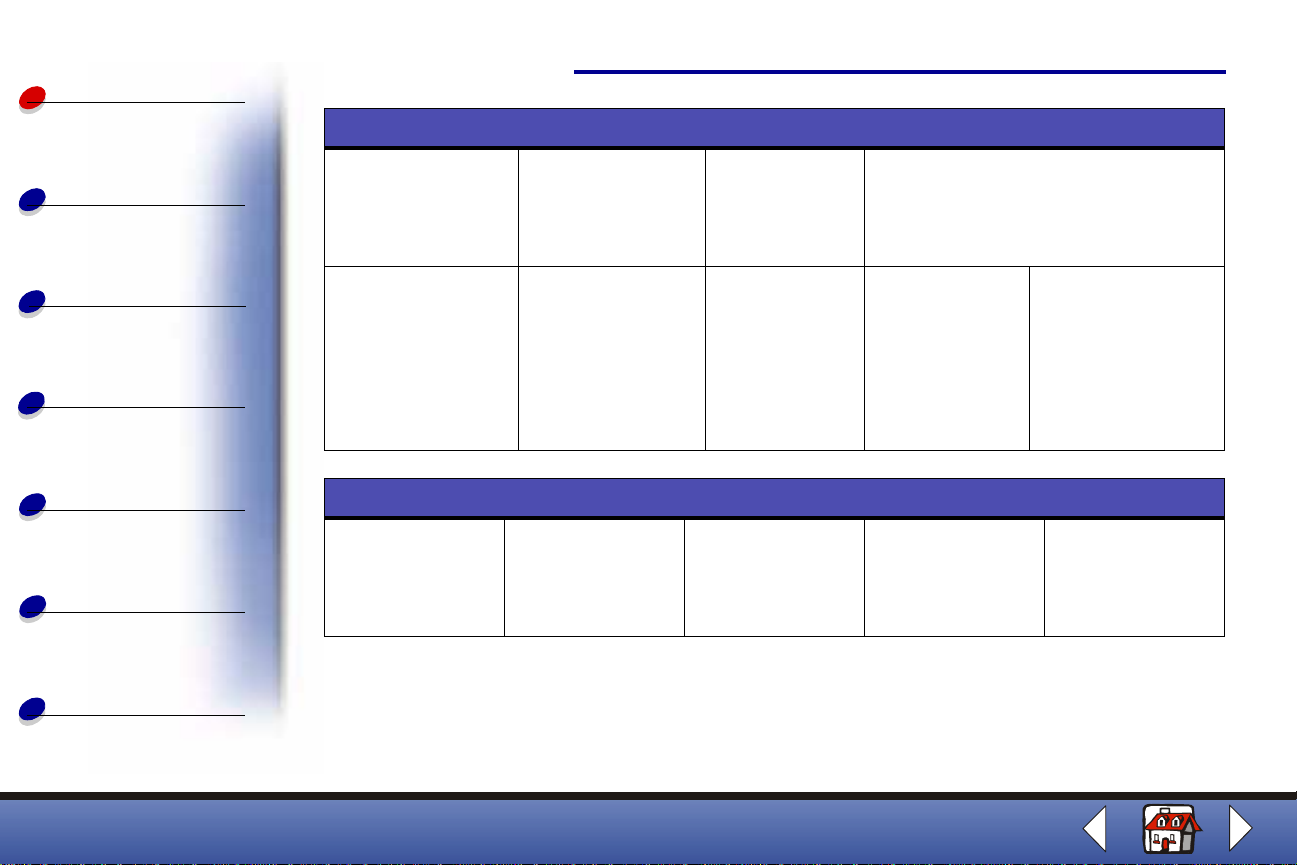
Basics
Default settings
Basics
6
Copying
Printing
Scanning
Faxing
Troubleshooting
Index
Fax type
• Black
• Black Photo
• Color
Copy type
• Color Photo
• Black Quick
• Black Normal
• Black Photo
• Color Quick
• Color Normal
Fax menu
# to dial
Enter the number
to dial.
Fax resolution
• Standard
• Fine
• Superfine
Copy contrast
• Li ght to dar k
Fax type
• Black
• Black Photo
• Color
Fax contrast
• Light
• Dark
Copy size
• 100%
• 93%
• 90%
• 80%
• 75%
• Custom
Fax resolution
• Fine
• Superfine
Fax memory Xmit
• Yes
• No
Copy collate
• On
• Off
Fax contrast
• Li ght to dar k
Copy paper type
• Plain
• Coated
• Glossy
• Transparency
Fax memory xmit
• Yes
• No
Lexmark X63
Page 15
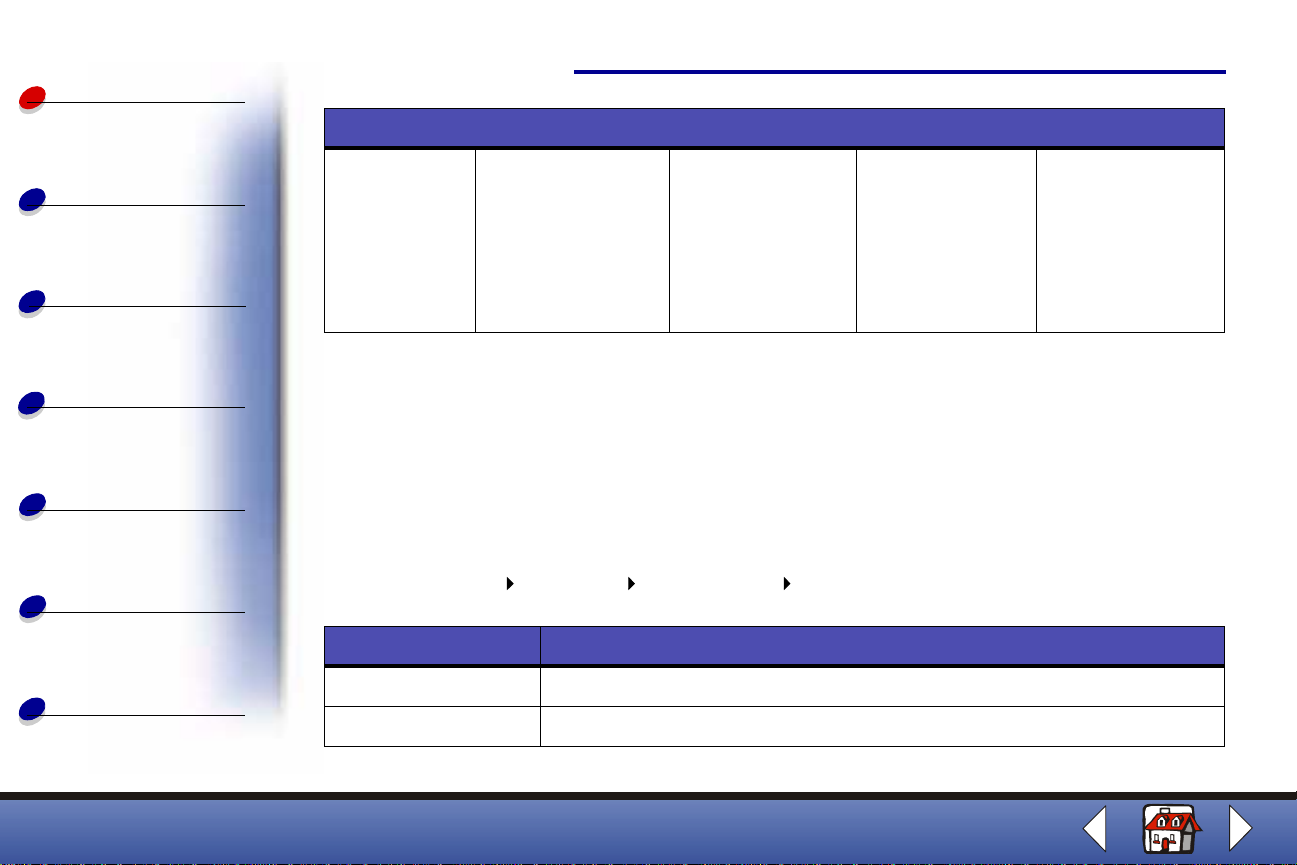
Basics
Copy menu
Basics
7
Copying
Printing
Scanning
Faxing
Troubleshooting
Index
Copy quantity
1-100
Copy type
• Color Photo
• Black Quick
• Black Normal
• Black Photo
• Color Quick
• Color Normal
Copy contrast
• Li ght to dar k
Copy size
Select the size of
your copy, from
25 to 200 percent.
Copy paper type
• Plain
• Coated
• Glossy
• Transparency
Note: You can collate your document by pressing options in the Copy menu only
when you select Black Quick, Black Normal, or Black Photo.
Using the Scan & Copy Control Program
When the software is installed on your computer, you can open the Scan & Copy Control
Program to customize your jobs:
1 Click Start Programs Lexmark X63 Scan & Copy Control Program.
Select: To:
The keypad buttons Set the number of copies to print, from 1 to 99.
Reduce/Enlarge Scroll and select the size of your output.
Lexmark X63
Page 16
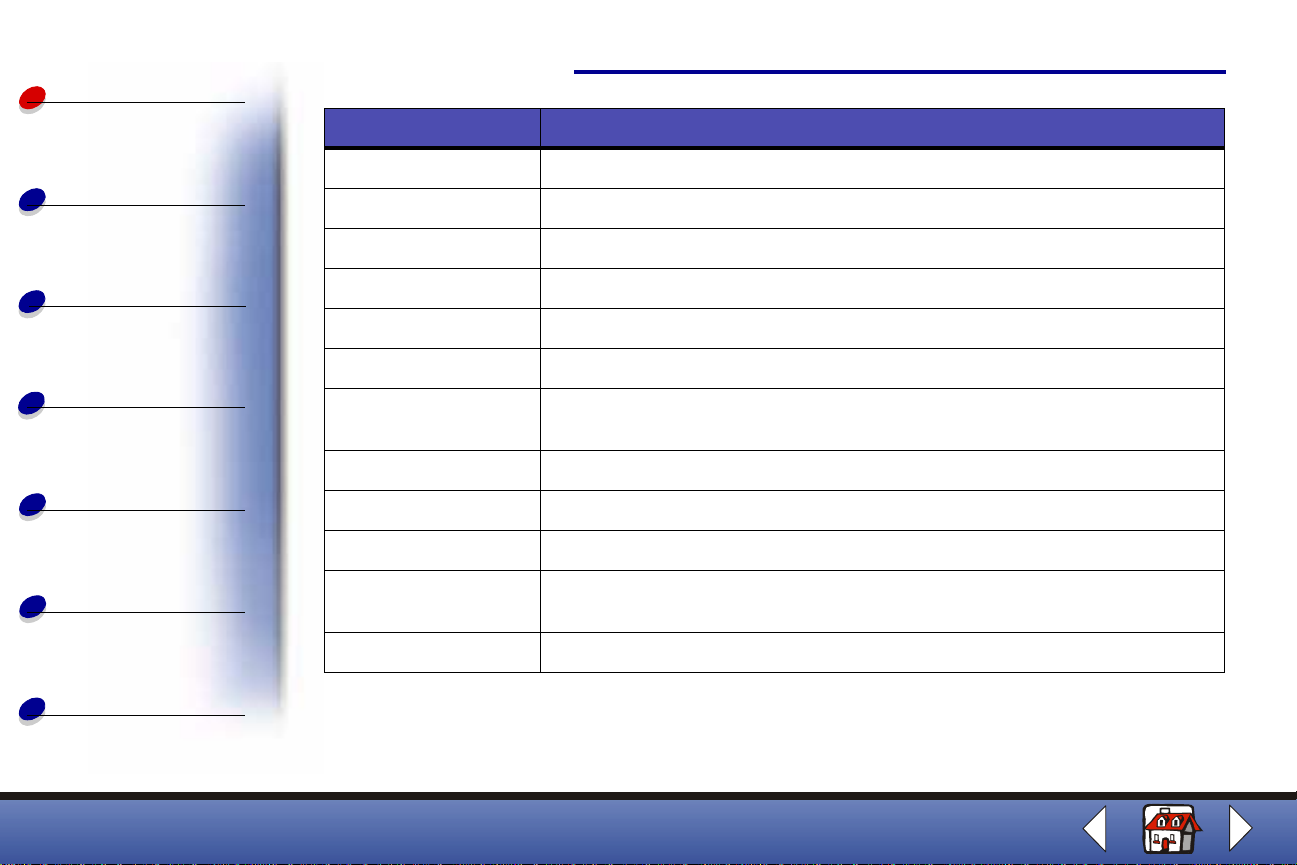
Basics
Copying
Select: To:
Fit to Page Scroll and select the size of your output.
Auto Crop Crop an image as it is scanned.
Rotate Rotate an image 90 degrees clockwise as it is scanned.
Basics
8
Printing
Scanning
Faxing
Troubleshooting
Index
The brightness bar Adjust how dark or light you want a copy .
Color Make a color scan or copy of a color original.
Gray Make a black and white scan or copy of an original color document.
B/W Make a black and white scan or copy of an original black and white
document.
Text/(OCR) Scan a document into an application to edit the text.
Copy Make a copy of the original document.
Scan and Email Scan an image or document and attach it to a new e-mail message.
Scan to Application Scan an image or document into the selected image editing or word
processing program.
Scan to File Scan an image or document and save it as an image or text file.
Lexmark X63
Page 17
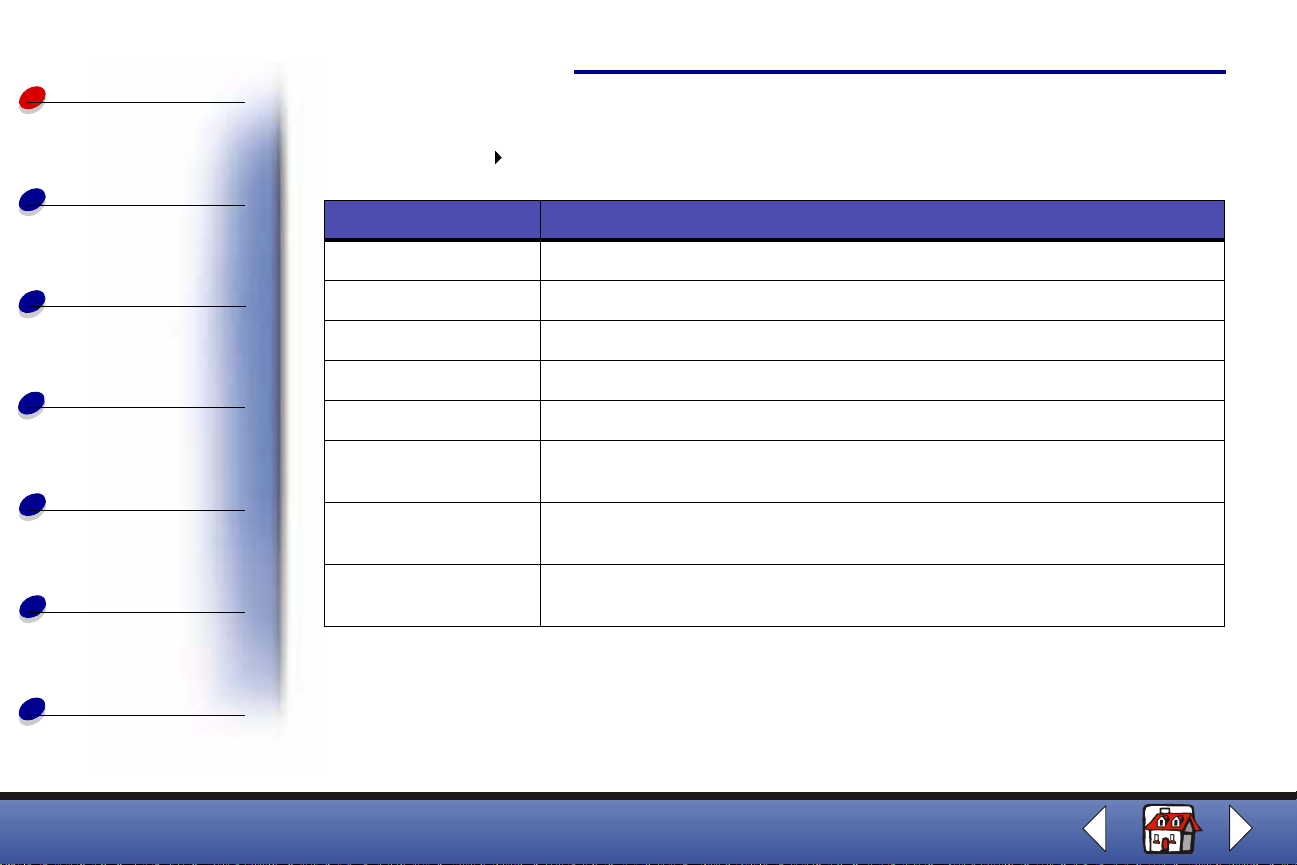
Basics
Copying
Printing
Basics
To make additional changes to your documents before copying, printing, scanning, or faxing:
2 Click File S e tu p.
Select this tab: To:
Image Adjust the properties of the scanned image.
Scan Change how or where images are scanned.
Page Set the scan frame position and size.
9
Scanning
Faxing
Troubleshooting
Index
Copy/Fax Set Printer Properties or access the Fax Setup Utility.
Email Change settings related to e-mail operations.
Application Choose and configure any application on your computer for the Send to
Application button.
OCR (text editing) Select the language you want the Optical Character Recognition (OCR) to
use.
Descreen/Sharpen • Remove a halftone pattern in the background of a scanned image.
• Enable and set the sharpen level of an image.
Click the Paper Type/Print Quality button to bring up the Print Control Program Document
Quality tab.
Lexmark X63
Page 18
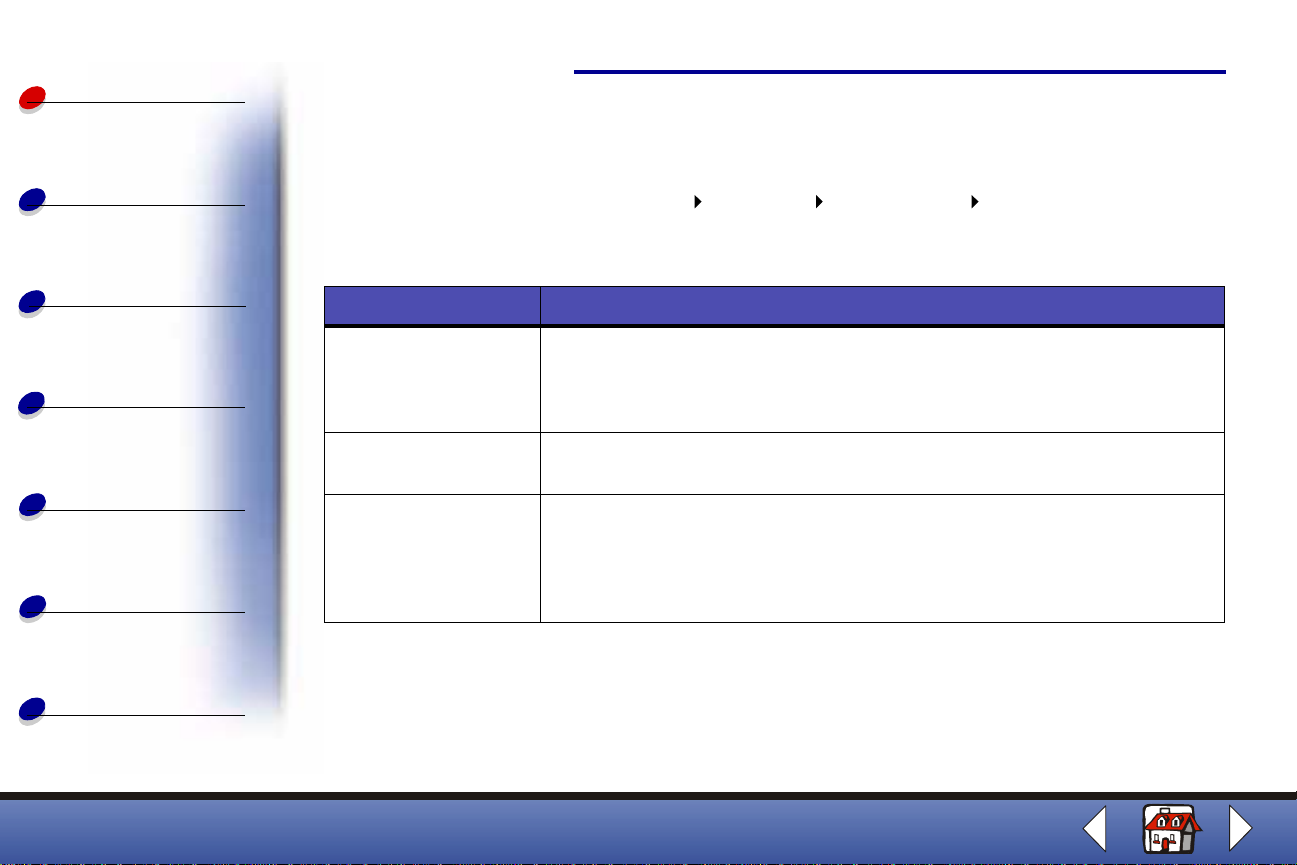
Basics
Using the Print Control Program
Basics
10
Copying
Printing
Scanning
Faxing
Troubleshooting
Index
The Print Control Program lets you monitor the printer and install or replace cartridges. To
open the Control Program, click Start Programs Lexmark X63 Print Control Program.
Windows 98/Me
Click this tab: To:
Status • Monitor the status of your print job.
• Cancel your print job.
• Print a test page.
• View your ink levels.
Options • Enable or disable various software functions, such as Sound Effects
and Buffer Mode.
Cartridges • View your ink levels.
• Cle an the noz zl es.
• Align cartridges f or best quality.
• View cartridge part numbers and order supplies directly from the
Lexmark Web site.
Lexmark X63
Page 19
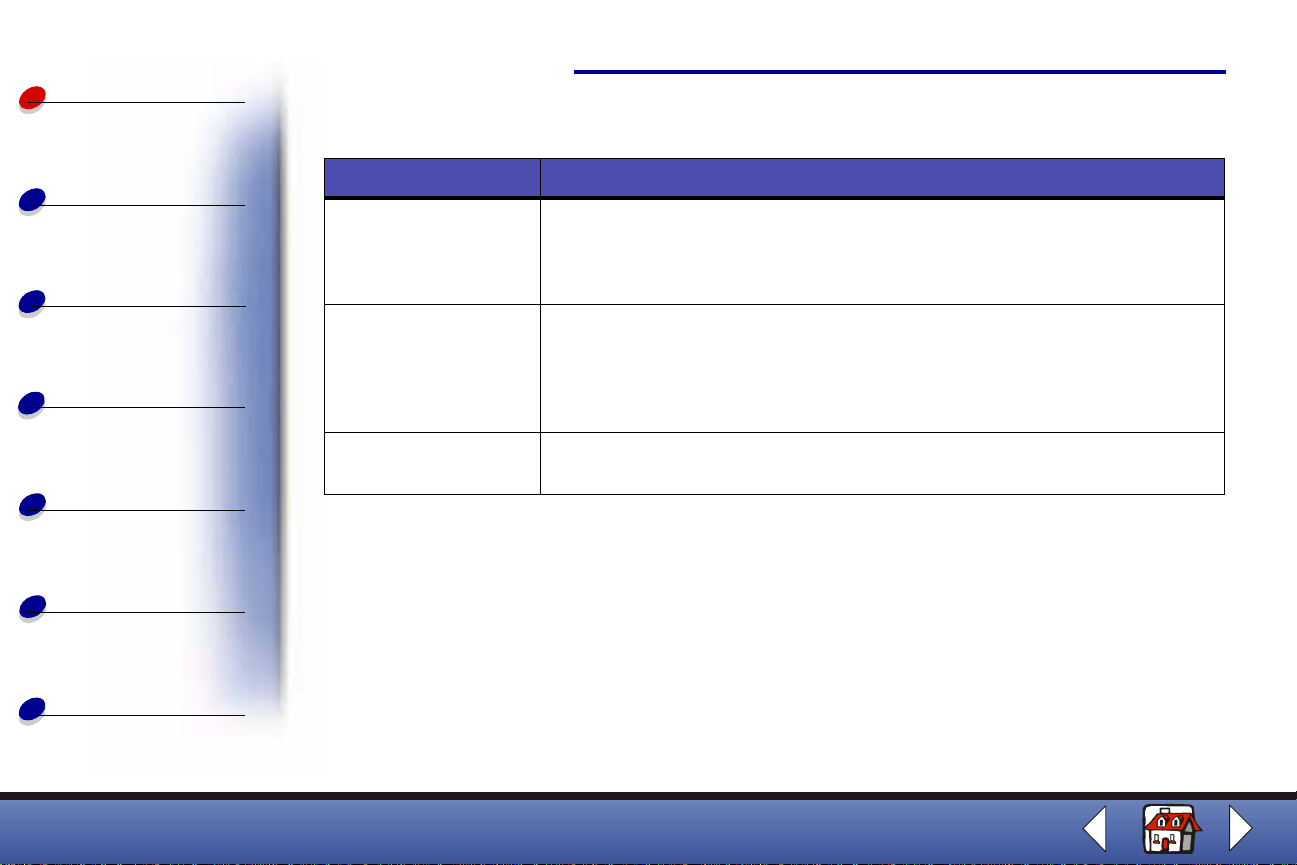
Basics
Windows 2000
Basics
11
Copying
Printing
Scanning
Faxing
Troubleshooting
Index
Click this tab: To:
Status • Monitor the status of your print job.
• Cancel your print job.
• Print a test page.
• View your ink levels.
Cartridges • View your ink levels.
• Align cartridges f or best quality.
• Cle an the noz zl es.
• View cartridge part numbers and order supplies directly from the
Lexmark Web site.
Options • Control how and when the Control Program displa ys.
• Disable the printer shortcut.
Lexmark X63
Page 20
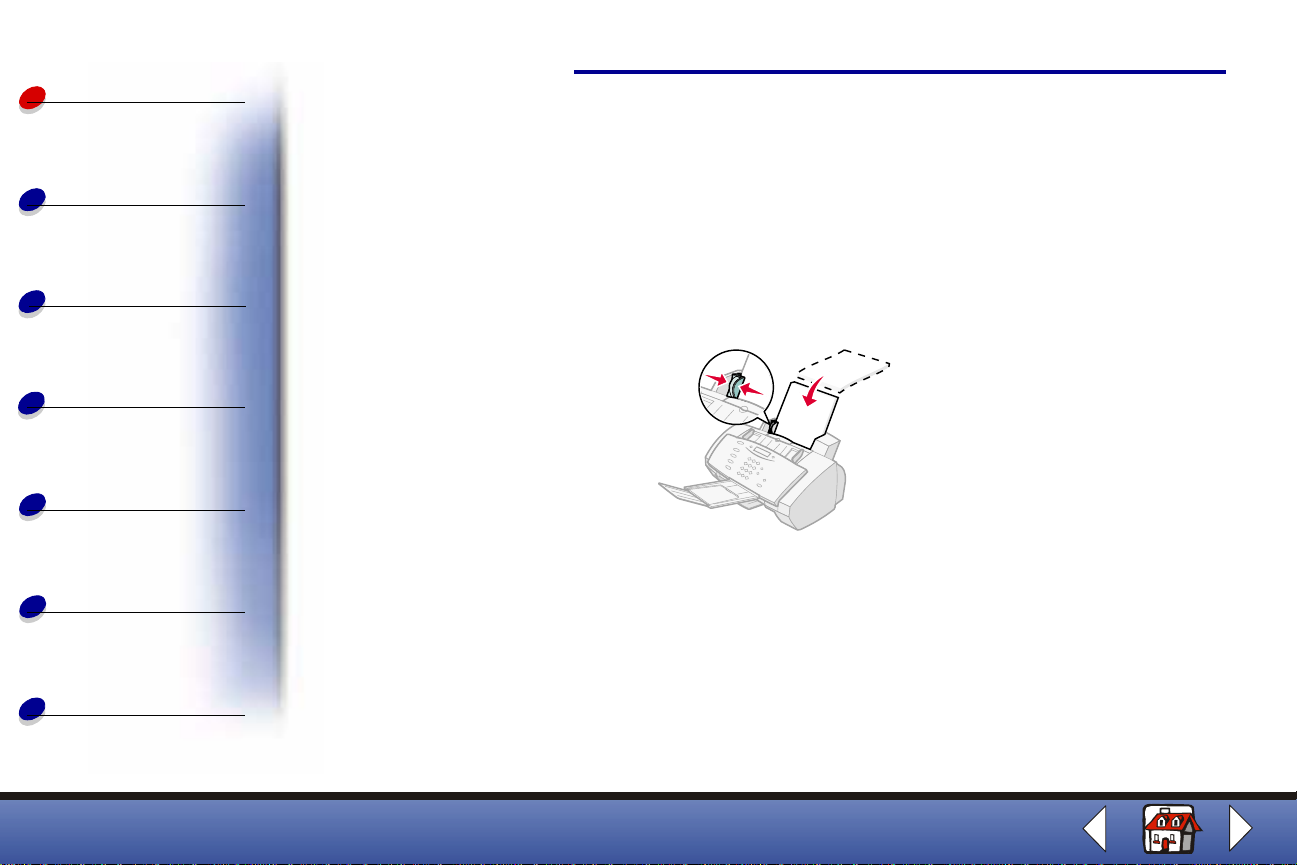
Basics
Loading the paper
Basics
12
Copying
Printing
Scanning
Faxing
Troubleshooting
Index
Load up to 100 sheets of plain paper.
1 Place the paper against the right side of the paper support with the print side facing
you.
2 Squeeze and slide the paper guide to the right until it rests against the left edge of the
paper.
Note: Do not force the paper into the printer.
Lexmark X63
Page 21
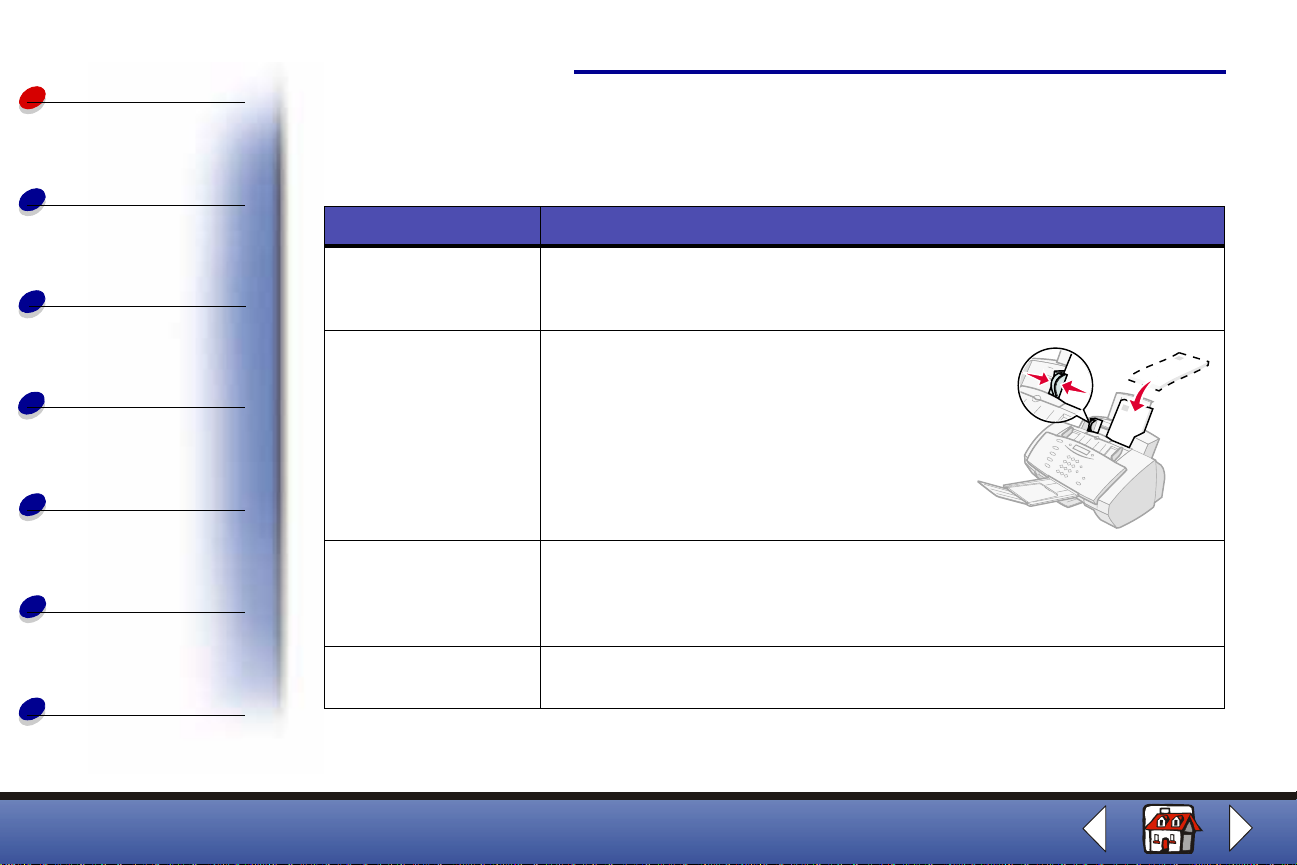
Basics
Copying
Loading specialty paper
Follow these guidelines when loading specialty paper:
Load up to: Make sure:
Basics
13
Printing
Scanning
Faxing
Troubleshooting
Index
100 sheets of inkjet
paper (depending on
thickness)
10 envelopes • The print side is facing you.
10 greeting cards,
index cards,
postcards, or photo
cards
25 sheets of photo
paper
• The print side is facing you.
• The paper is against the right side of the paper support.
• T he envelopes are loaded ver ti ca lly
against the right side of the paper
support.
• The stamp location is in the upper left
corner.
• T he pape r guide rests agai ns t the edge
of the envelopes.
• The print side is facing you.
• The cards are loaded vertically against the right side of the paper
support.
• The paper guide rests against the edge of the cards.
• The glossy or coated side is facing you.
• The paper guide rests against the edge of the photo paper.
Lexmark X63
Page 22
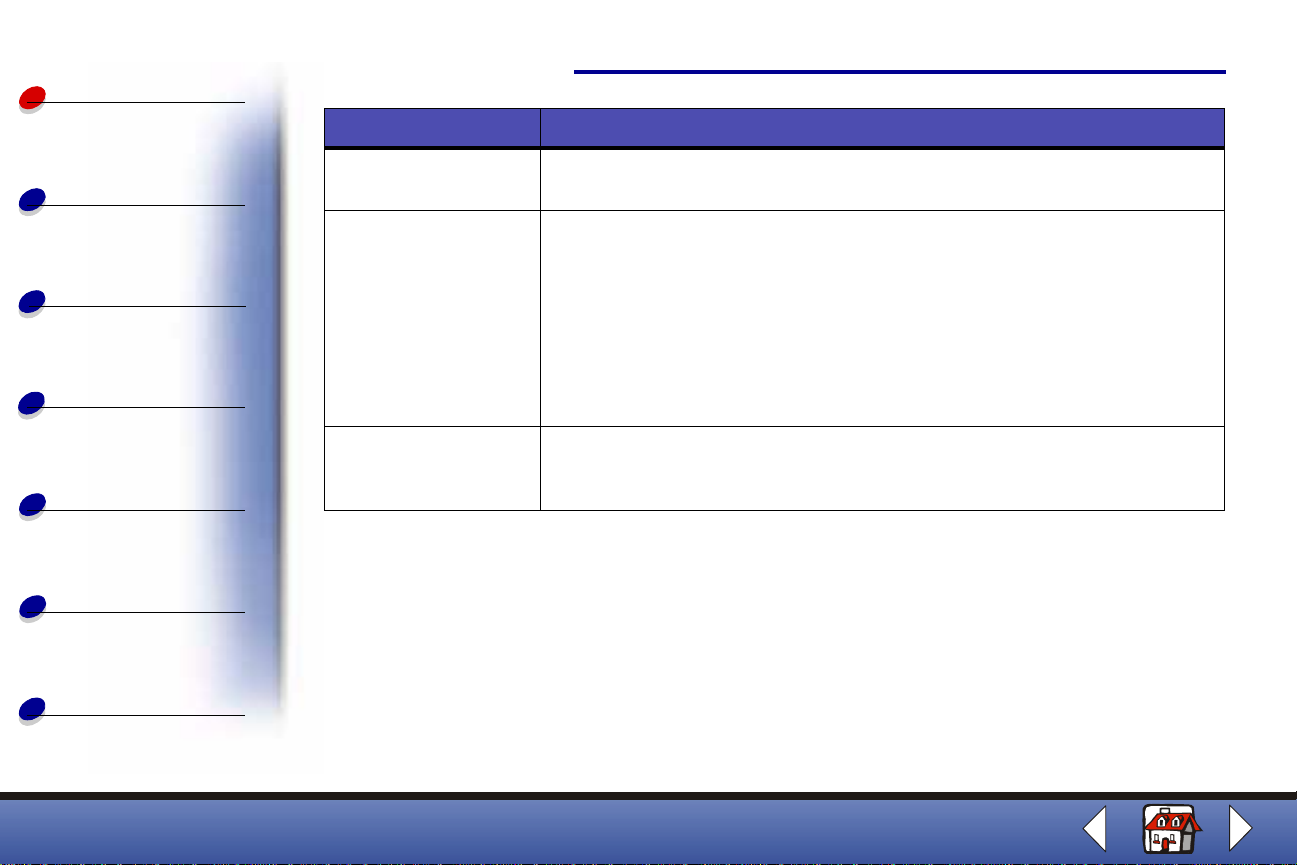
Basics
Copying
Load up to: Make sure:
25 transparencies • The rough sides of the transparencies are facing you.
• The paper guide rests against the edge of the transparencies.
Basics
14
Printing
Scanning
Faxing
Troubleshooting
Index
100 sheets of custom
size paper
25 iron-on transfers • You read the loading instructions on the iron-on packaging.
• The print side is facing you.
• Your paper size fits within these dimensions:
• Width:
– 76 mm to 216 mm
– 3.0 in. to 8.5 in.
• Length:
– 127 mm to 432 mm
– 5.0 in. to 17.0 in.
• The paper guide rests against the edge of the paper.
• The print side (blank side) is facing you.
• The paper guide rests against the edge of the iron-on transfers.
Lexmark X63
Page 23
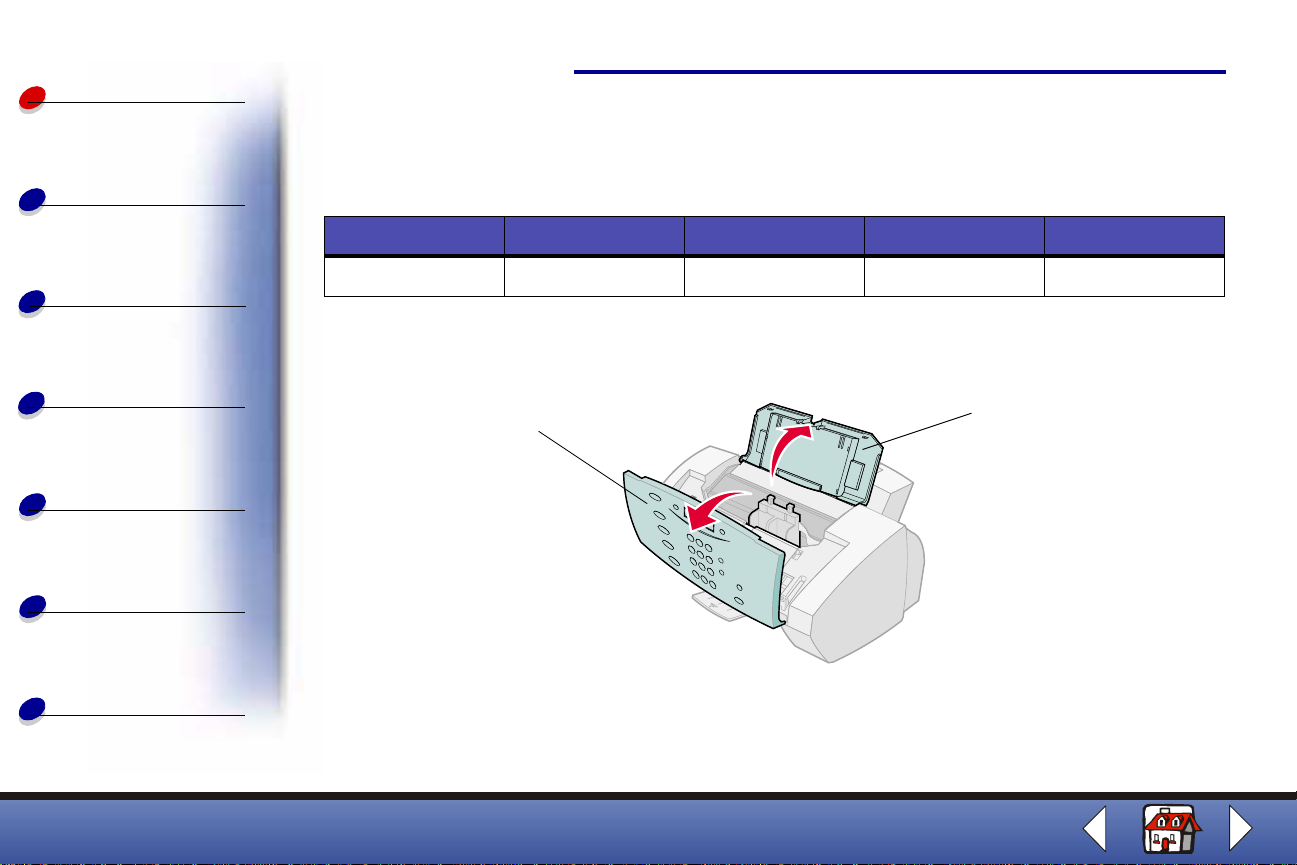
Basics
Replacing the cartr idges
Basics
15
Copying
Printing
Scanning
Faxing
Troubleshooting
Index
Your All-In-One uses the following cartridges:
Black Color High Yield Black High Yield Color Photo
12A1970 15M0120 12A1975 15M0125 12A1990
1 Make sure the pr i n te r is on.
2 Pull the operator panel toward you, and then open the cartridge access door.
Cartridge access door
Operator panel
The cartridge carrier moves to the loading position, unless the printer is busy.
Lexmark X63
Page 24
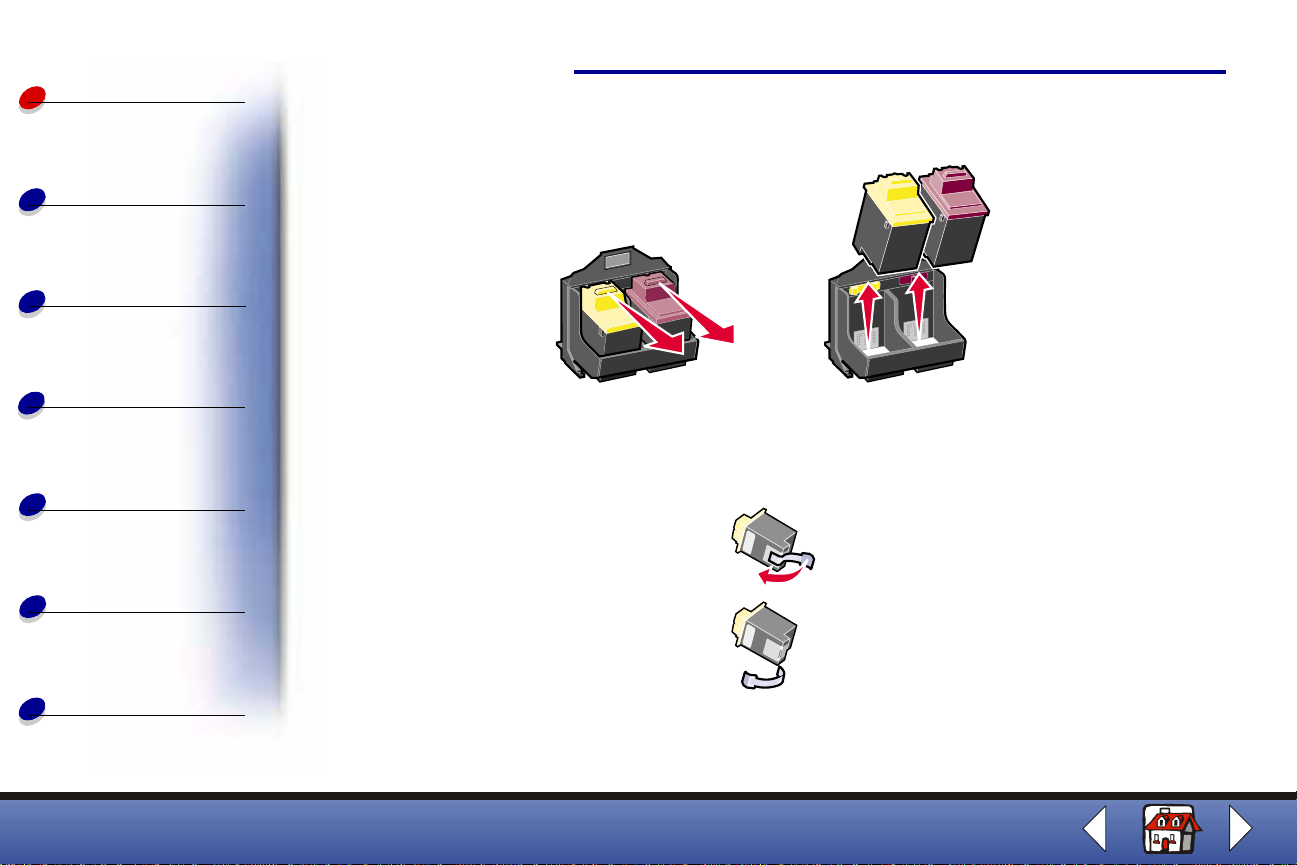
Basics
Copying
Printing
Scanning
Faxing
Troubleshooting
Basics
3 Pull the old cartridges toward you, and then lift them out. Store them in an air-tight
container or dispose of them.
4 Install the new or replacement cartridges.
a If you are installing new cartridges, remove only the sticker and transparent tape
on the bottom of the cartridges.
16
Index
Warning: Do not touch the gold contact area of the cartridges.
Lexmark X63
Page 25
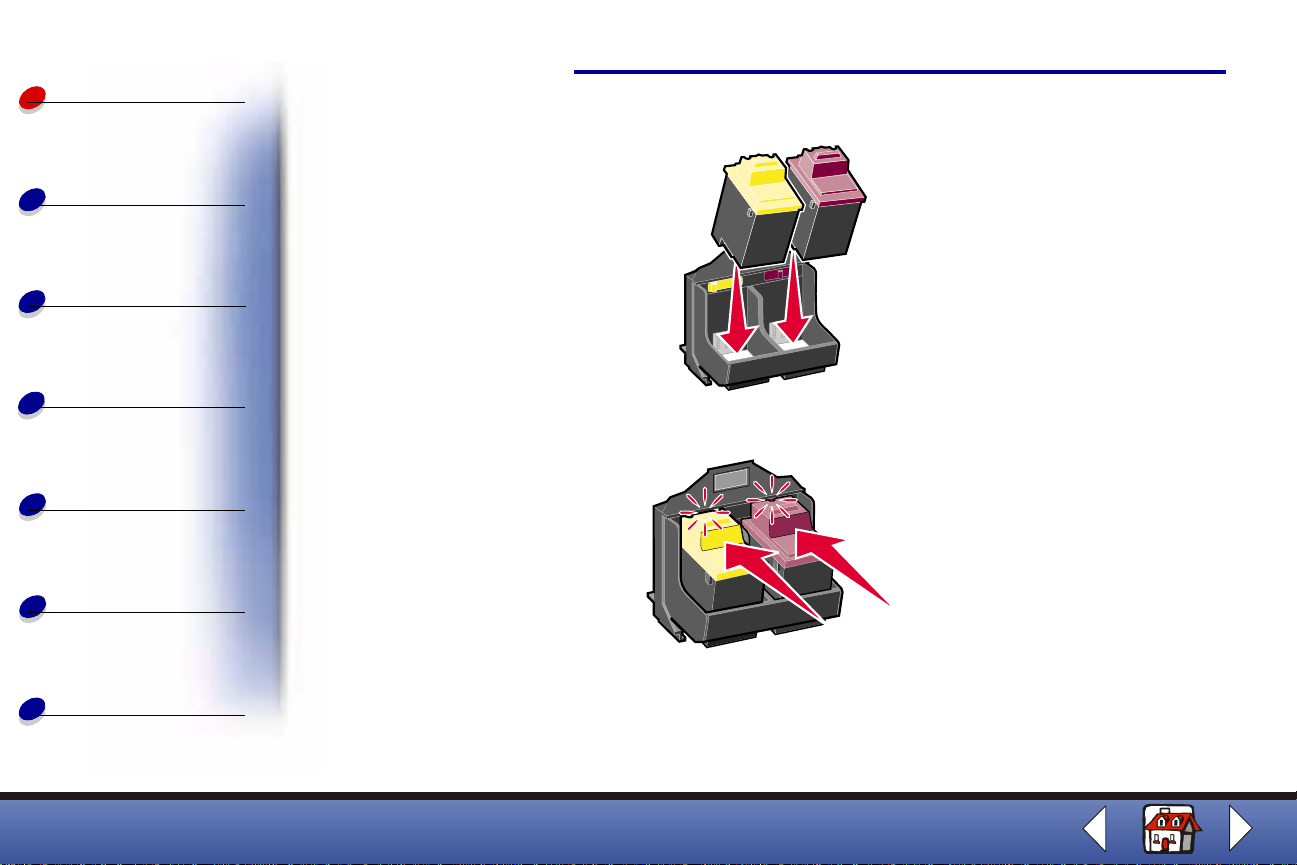
Basics
Copying
Printing
Scanning
Faxing
Troubleshooting
Basics
b Insert the car tridges into the carrier.
c Push back firmly on the cartridges until they snap securely in to place.
17
Index
5 Close the cartridge access door, and then close the operator panel.
6 From the operator panel, press Options to select which cartridges were changed.
Lexmark X63
Page 26
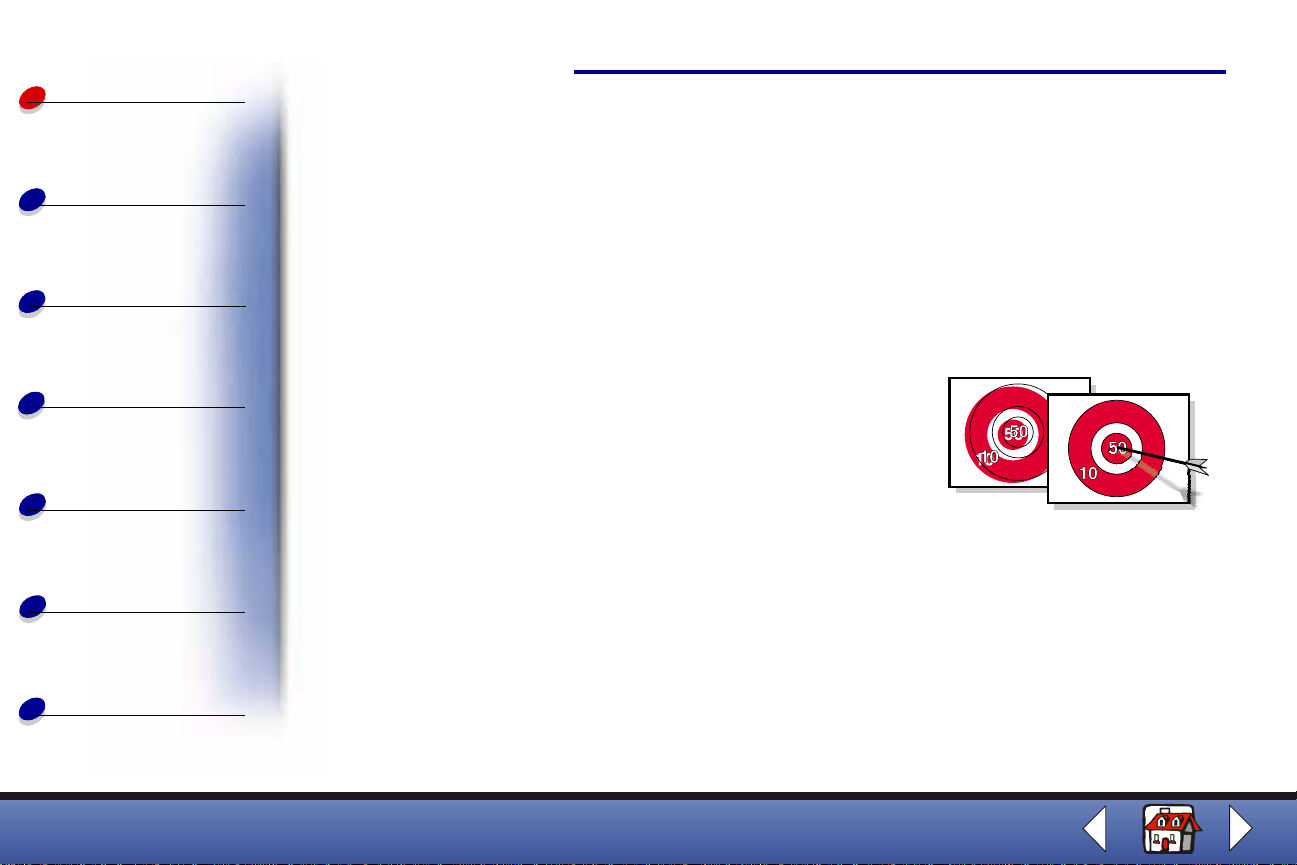
Basics
Copying
Printing
Basics
7 Press Start.
8 From the operator panel, press Options to select the cartridge type you installed.
9 Press Start.
Note: If you installed a new cartridge, an alignment page prints. Select the
pattern that comes closest to f orming a str aight line . Conti nue with t he ne xt
section.
18
Scanning
Faxing
Troubleshooting
Index
Aligning the cartridges
To improve the print quality, you may need to al ign the
cartridges. You can align cartridges using the operator panel
or the Print Control Program. For help, see Using the Pri n t
Control Program.
To use the operator panel:
1 Press Setup and then press Menu until Maintenance appears on the display.
2 Press Options until Cartridges Align appears.
3 Press Start.
Lexmark X63
Page 27
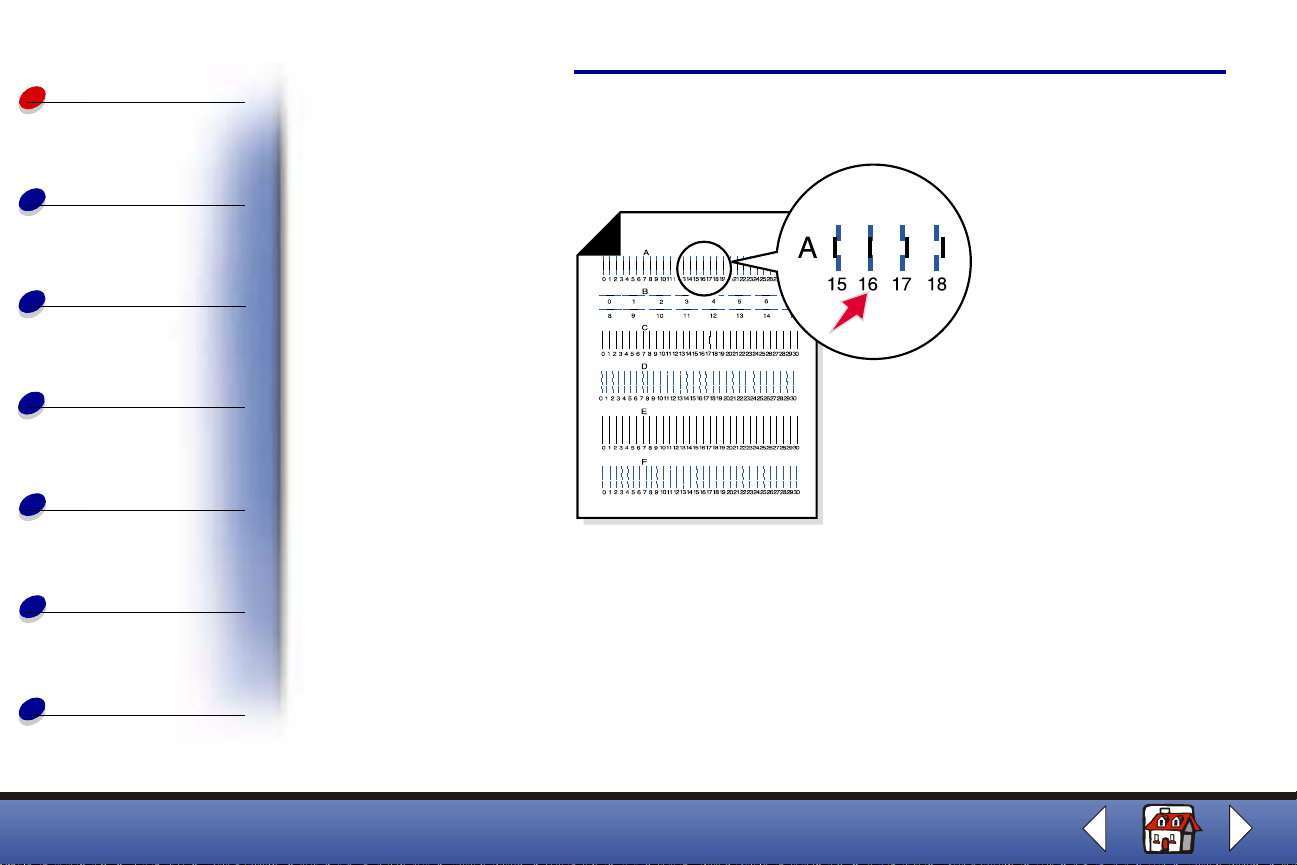
Basics
Copying
Printing
Scanning
Faxing
Troubleshooting
Basics
4 An alignment page prints with several patterns. A number appears under each
pattern. The test pattern that prints is similar to the one shown:
5 For each alignment group on the test page, find the number that comes closest to
forming a straight line.
6 Use the keypad buttons to enter the number you selected from the test page. Yo u
must use two digits for each number. For example, 05, 09, 12, 20.
19
Index
7 Press Start.
Lexmark X63
Page 28
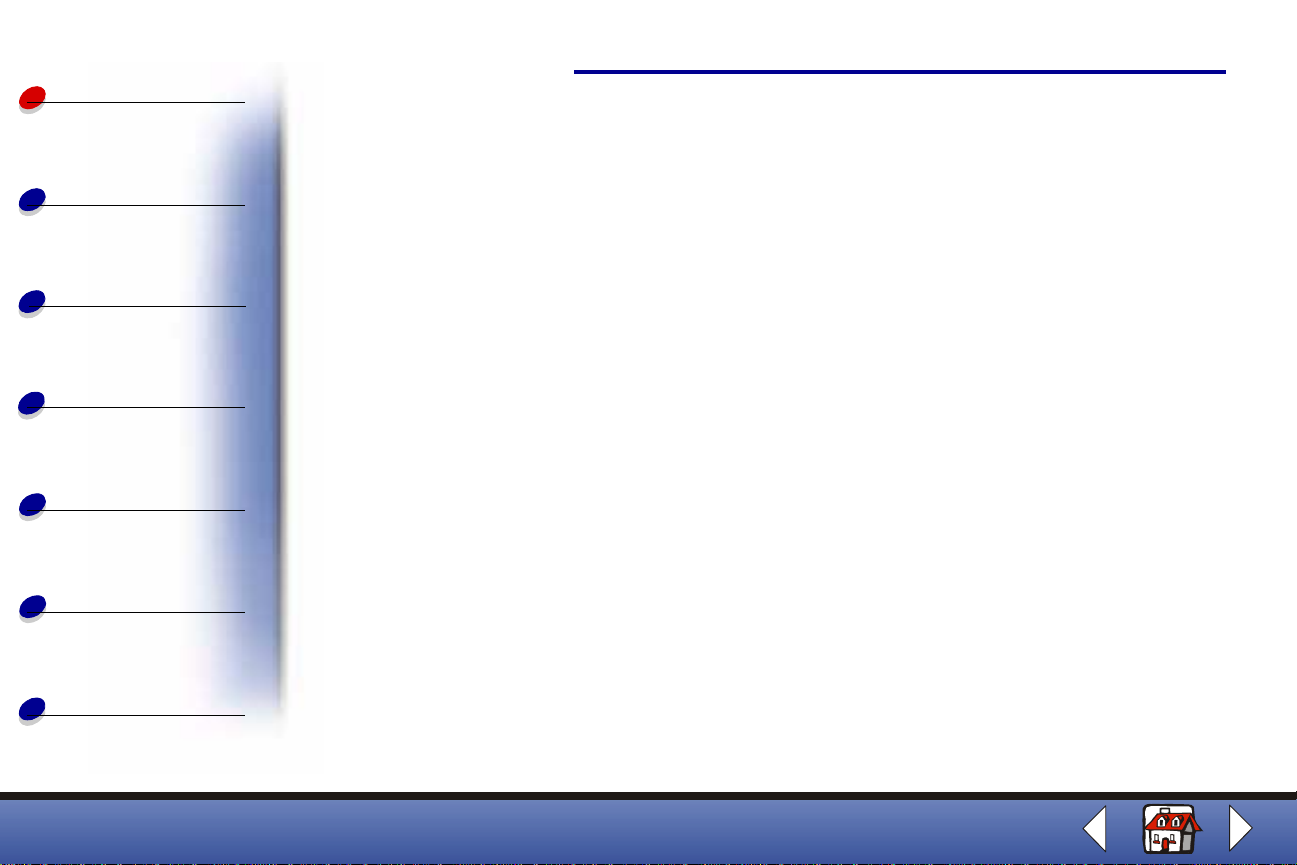
Basics
Preserving the cartridges
Basics
20
Copying
Printing
Scanning
Faxing
Troubleshooting
Index
To ensure the longest life from your print cartridge and optimum performance from your
printer:
• Keep a new print cartridge in its packaging until you are ready to install it.
• Do not remove a print cartridge from the printer e xcept to replace, clean, or store it in
an air-tight container. The print cartridge does not print correctly if remo ved from the
printer and left exposed for an extended period of time.
• If a print cartridge runs out of ink, lea ve the empty cartridge in the print er unti l you are
ready to replace it. Printing with only one of the print cartridges in the printer may
cause printer problems.
Lexmark’s printer warranty does not cover repa ir of failures or damage caused by a refilled
cartridge. Lexmark does not recommend use of refilled cartridges. Refilling cartridges can
affect print qualit y and cause damage to the printer. For best results, use Lexmark supplies.
Lexmark X63
Page 29
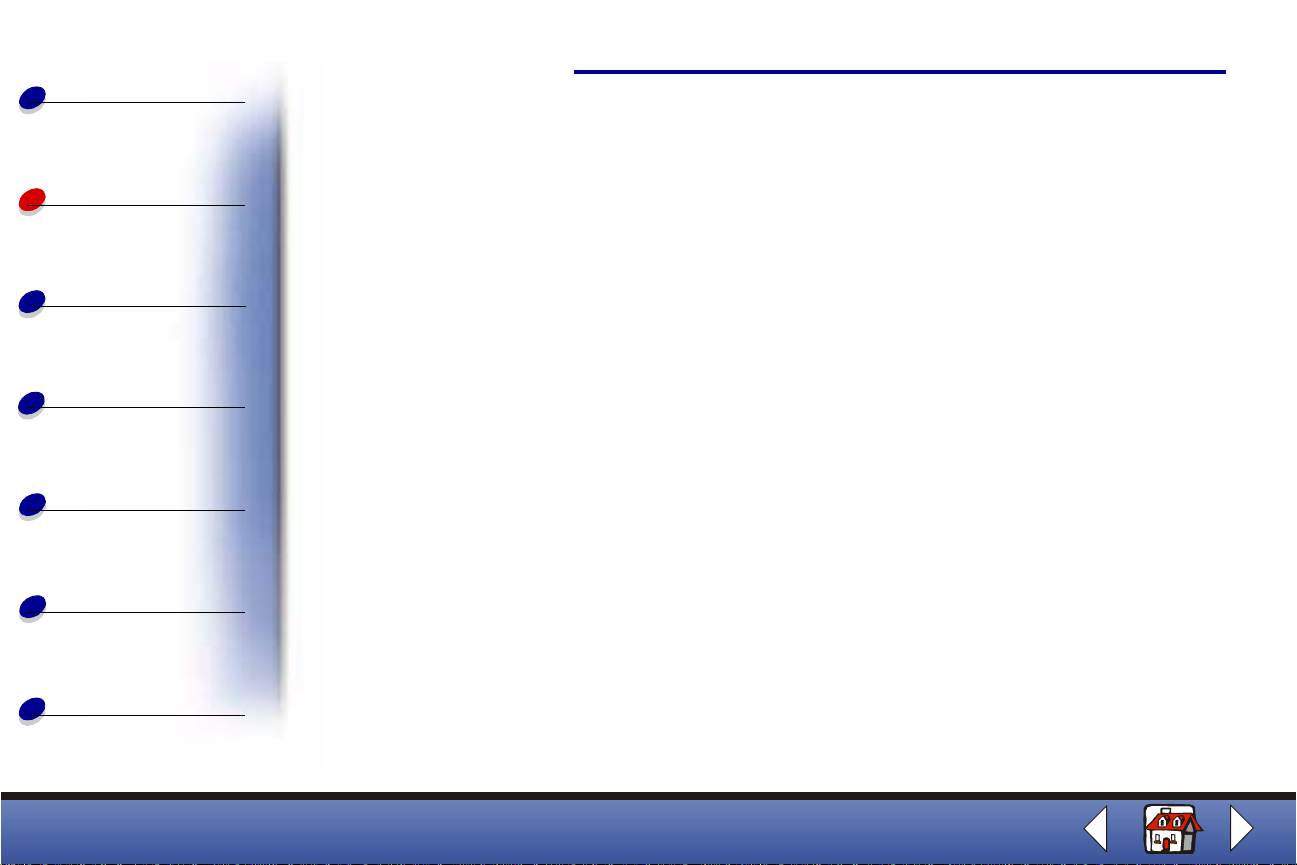
Basics
The followi ng section includes inf ormation about:
Copying
21
Copying
Printing
Scanning
Faxing
Troubleshooting
Index
• Loading a document
• Copying a document
• Customizing copy settings
• Using special copy features
• Creating posters
Lexmark X63
Page 30
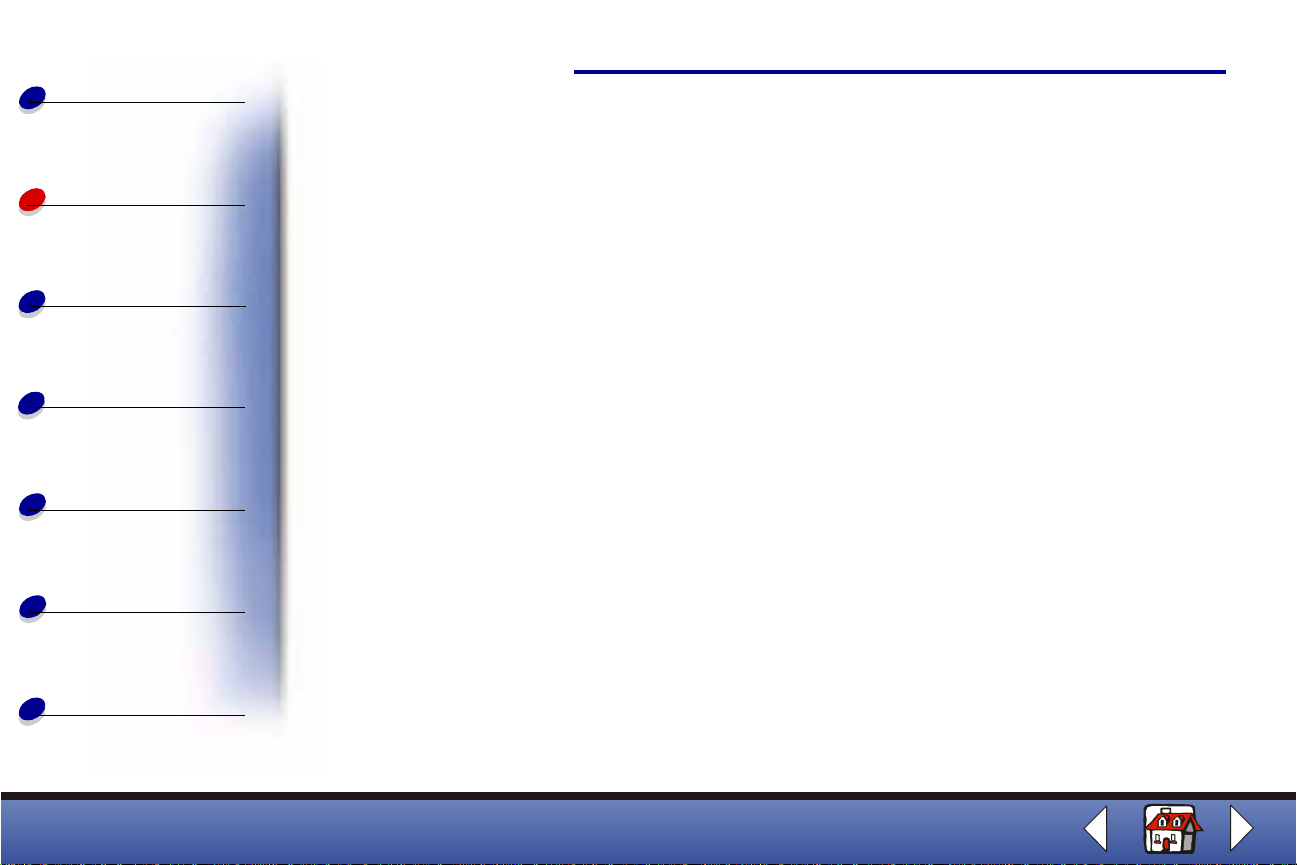
Basics
Loading a document
Copying
22
Copying
Printing
Scanning
Faxing
Troubleshooting
Index
To load documents for copying, scanning, and faxing:
1 Place your document face down and top down in the document support. DOCUMENT
LOADED appears on the operator panel display.
2 Slide the document guide until it rests against both edges of your document.
3 When copying, scanning , or faxing documents using your All-In-One, make sure:
– Your document is at least 3.0 in. long and 5.5 in. wide.
– You remove all staples and paper clips.
– You let ink and correction fluid dry completely.
Lexmark X63
Page 31

Basics
Copying a document
Copying
23
Copying
Printing
Scanning
Faxing
Troubleshooting
Index
Using the operator panel: Using the computer:
1 Load your document. For help, see
Loading a document.
2 Press COPY.
3 Press the keypad buttons to select the
number of copies
4 Press Start.
Note: For some copying jobs, a computer is
necessary.
1 Load your document. For help, see
Loading a document.
2 Make sure you have installed the All-In-One
software. For help, refer to the Getting
Started book.
3 Click Start Programs Lexmark X63
Scan & Copy Control Program.
4 Select the number of copies.
5 Click the button that matches the desired
copy mode (Color, Gray, B/W, Text).
6 Click Copy.
Customizing copy settings
You can make additional changes to your document before copying.
1 Click Start Programs Lexmark X63 Scan & Copy Control Program.
2 Click File S e tu p.
Lexmark X63
Page 32
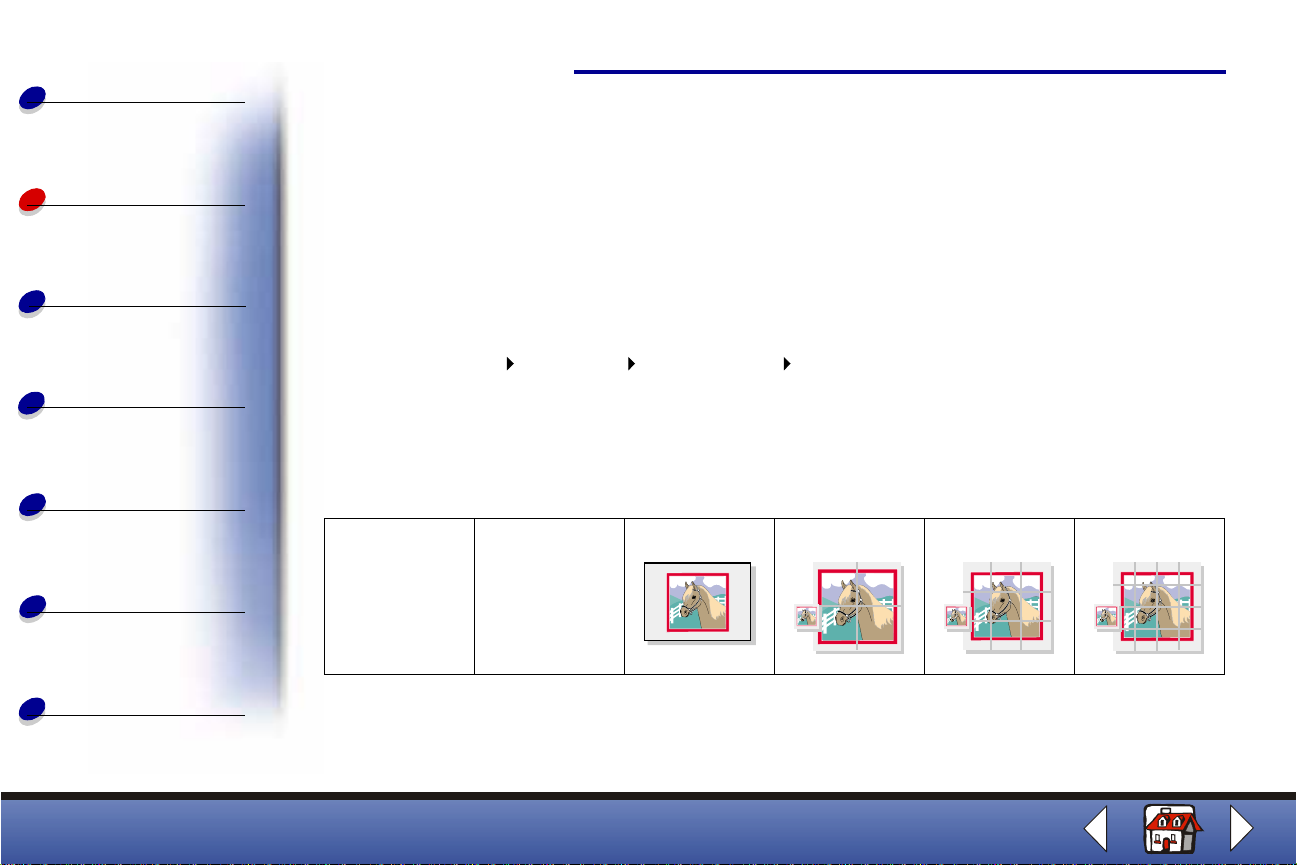
Basics
Copying
Printing
Scanning
Faxing
Copying
3 Select the Copy/Fax tab.
4 Click Printer Properties.
5 Customize the cop y settings.
6 Click OK.
Using special copy features
1 Click Start Programs Lexmark X63 Scan & Copy Control Program.
2 From the Fit to Page area, scroll and select Poste r, Clone, or Autofit.
3 To select the collate feature, click the Paper T ype/Print Quality button and select the
Paper tab.
24
Troubleshooting
Index
Poster
Prints an
image on
multiple
pages.
Original2 x 23 x 34 x 4
Lexmark X63
Page 33
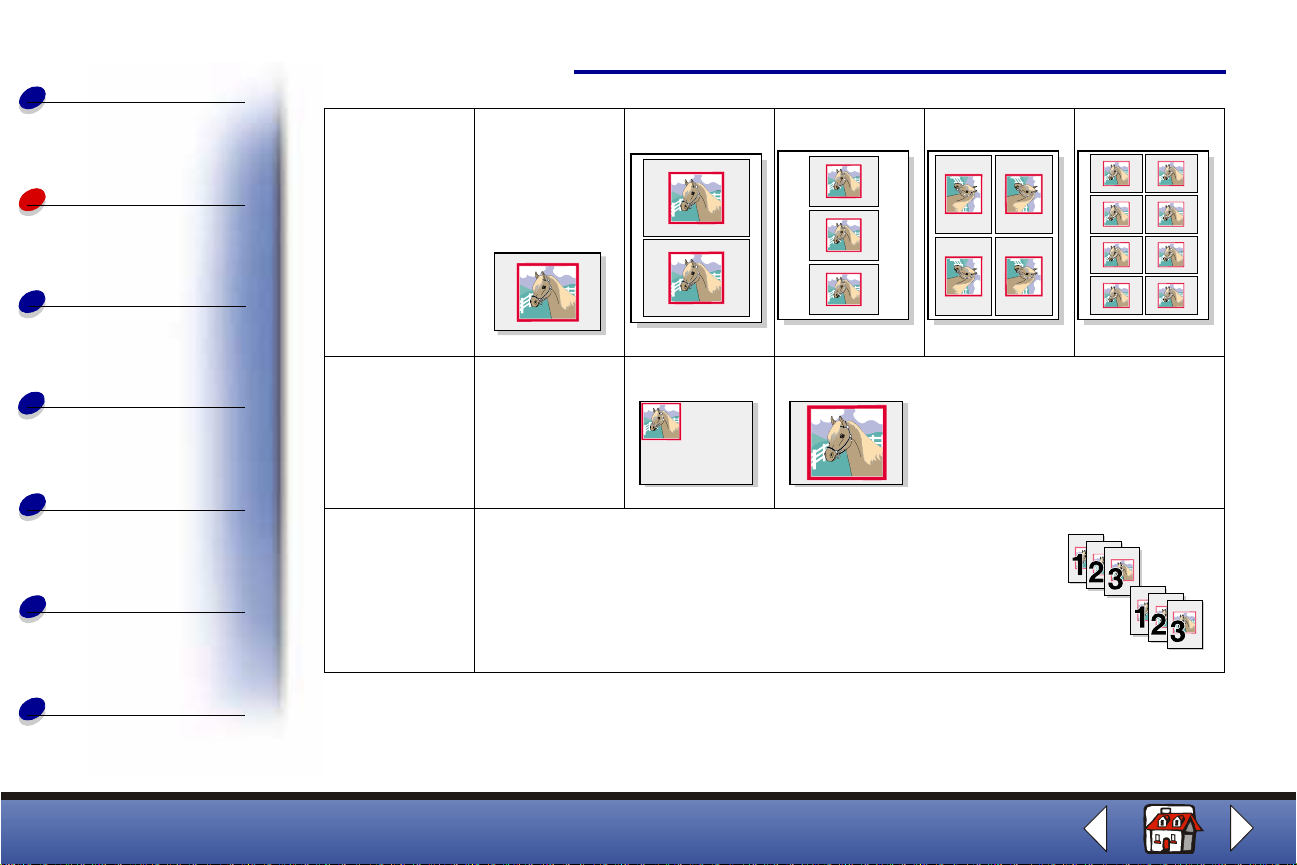
Basics
Copying
25
Copying
Printing
Scanning
Faxing
Troubleshooting
Index
Clone
Autofit
Collate
Prints several
copies of one
image on the
same page.
Original
Enlarges an
image to fit a
full page.
Prints multiple copies of a multipage document so pages
1 through 3 of copy one print, pages 1 through 3 of copy two
print, and so on.
Note: Other features may be available.
2 images 3 images 4 images 8 images
Original Fit to Page
Lexmark X63
Page 34
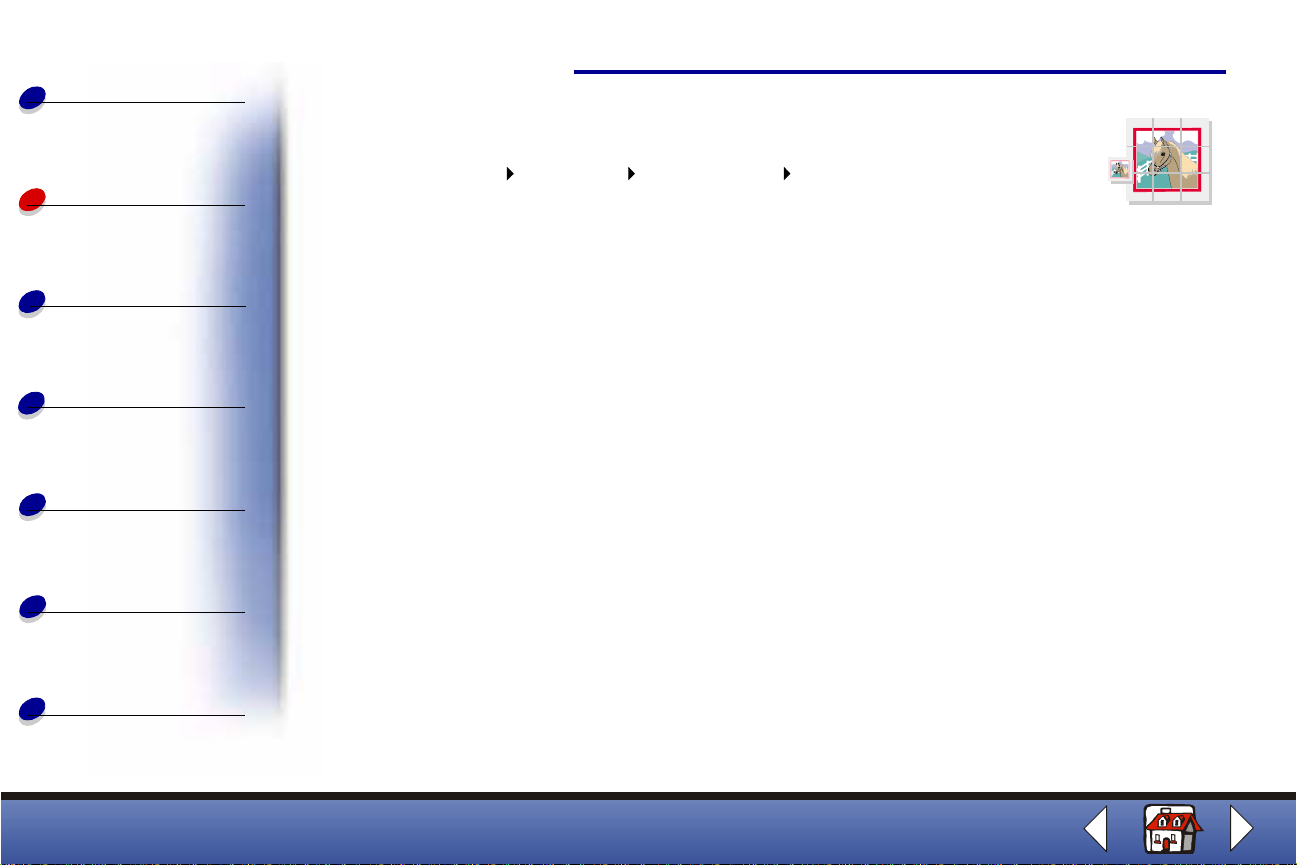
Basics
Creating posters
Copying
26
Copying
Printing
Scanning
Faxing
Troubleshooting
Index
1 Click Start Programs Lexmark X63 Scan & Copy Control
Program.
2 Select P oster from the Fit to Page ar ea.
3 Select a poster size (2 x 2, 3 x 3, or 4 x 4), and then click OK.
Note: Select Show Crop Marks if you want to print markers that show you where
to easily trim (crop) the unwanted white space from the edges of the
paper.
4 Click Copy.
Lexmark X63
Page 35
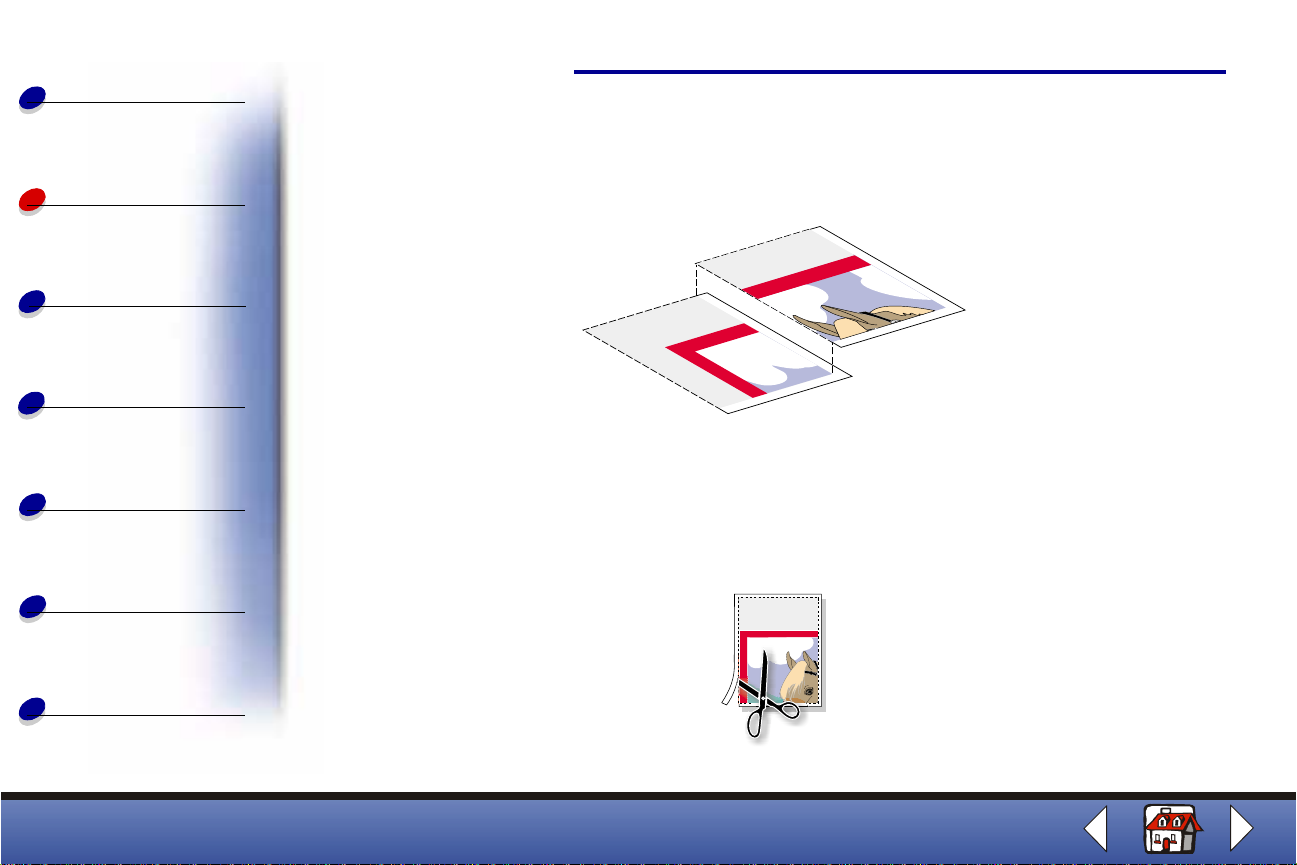
Basics
Copying
Printing
Scanning
Faxing
Troubleshooting
Copying
Assembling posters
1 On each printed page, trim the white edges from two adjacent sides.
For ex ample, trim the white edges from the top and left sides of each page.
2 Arrange the pages so that every trimmed edge overlaps an untrimmed edge (the
white edge).
3 Tape the back of the pages together.
4 To complete your poster, trim any remaining white edges.
27
Index
Lexmark X63
Page 36

Basics
The followi ng section includes inf ormation about:
Printing
28
Copying
Printing
Scanning
Faxing
Troubleshooting
Index
• Printing a document
• Customizing print settings
• Customizing print settings for specialty paper
• Creating projects
Lexmark X63
Page 37

Basics
Printing a document
Printing
29
Copying
Printing
Scanning
Faxing
Troubleshooting
Index
1 From the application File menu, select Print.
2 From the Print dialog box, click OK.
If you are using Windows 98/Me , click Printer Properties to customize your print job.
If you are using Windo ws 2000, cli c k Printing Preferences to customize your print job.
Customizing print settings
The software includes several applications that let you perform printing tasks . Printer
Properties or Printing Preferences lets y ou make changes to the print settings.
Customizing a single document from the software application
Open Printer Properties or Printing Preferences from an application to change printer
settings only for the documents in the application you are currently creating.
1 Open the application File menu.
2 Choose Print (or Printer) Setup.
3 In the Printer Setup dialog box, click Properties, Options, or Setup (depending on the
application).
Lexmark X63
Page 38

Basics
Printing
Printer Properties for Windows 98/Me has four tabs: Job Finishing, Paper, Document/
Quality, and Advanced. Each tab has settings for operating the printer and its software.
30
Copying
Printing
Scanning
Faxing
Troubleshooting
Index
Click this tab: To:
Job Finishing Print
• Handouts.
• Posters.
• Booklets.
• Two-sided documents.
Paper • Select a paper size and orientation.
• Set the number of copies to print.
• Reverse the printing order of your document pages. The first page will
be on top of the stack in the paper exit tray.
• Collate your document.
Document/Quality Select
• A co lor setti ng .
• A type of paper.
• A print quality setting.
• Web Smoothing to print clearer images from the Internet.
• The Allow pages to dry option.
• T he default settings.
Lexmark X63
Page 39
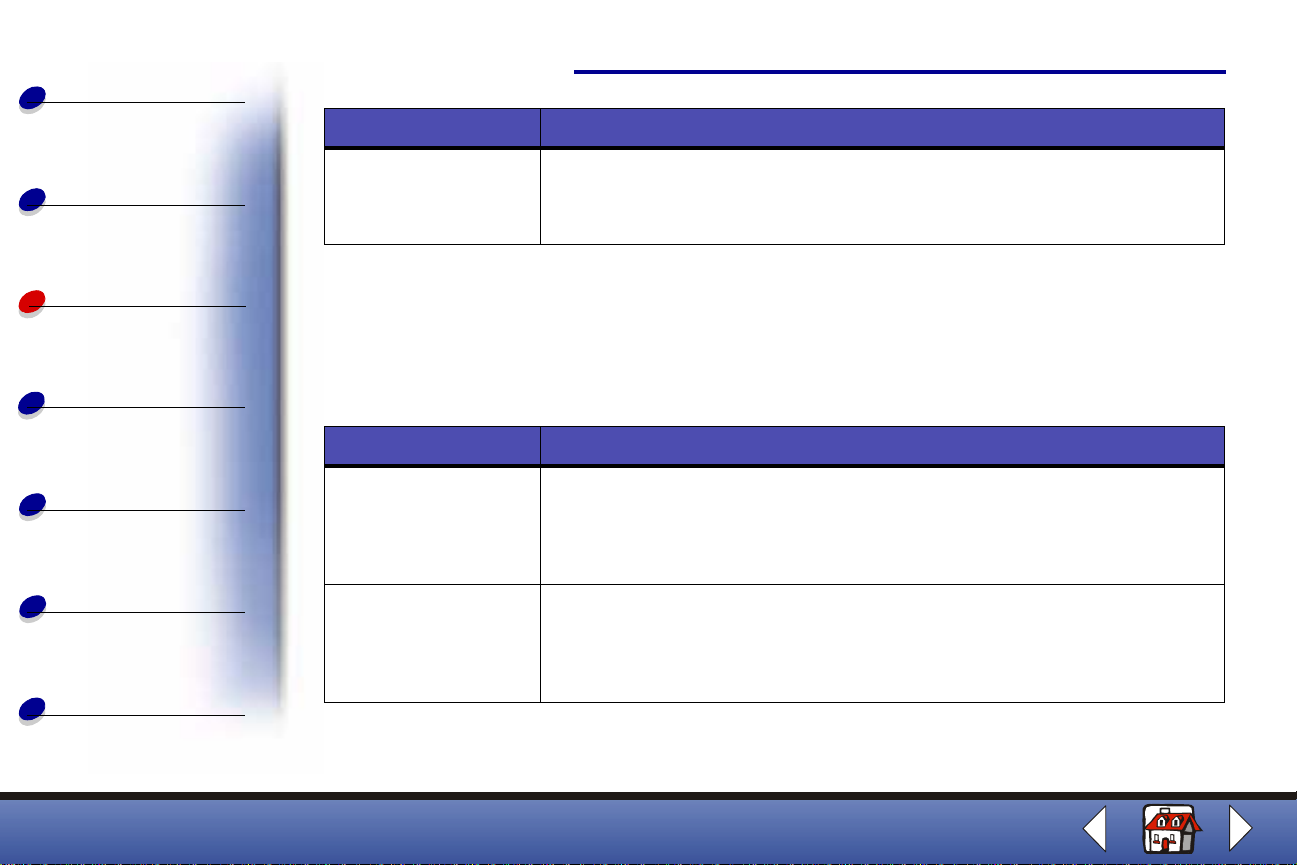
Basics
Copying
Click this tab: To:
Advanced Adjust
• Halftone settings.
• Image settings.
Printing
31
Printing
Scanning
Faxing
Troubleshooting
Index
Note: Click the Help button on any tab in the Printer Properties to access the
printer driver Help.
Printing Preferences f or Windows 2000 has five tabs: General, Options, Page Setup, Color,
and Features. Each tab has settings for operating the printer and its software.
Click this tab: To:
General Select
• A printer.
• Which pages to print.
• The number of copies.
Options Print
• Frames.
• Al l li nked documents.
• A table of links.
Lexmark X63
Page 40
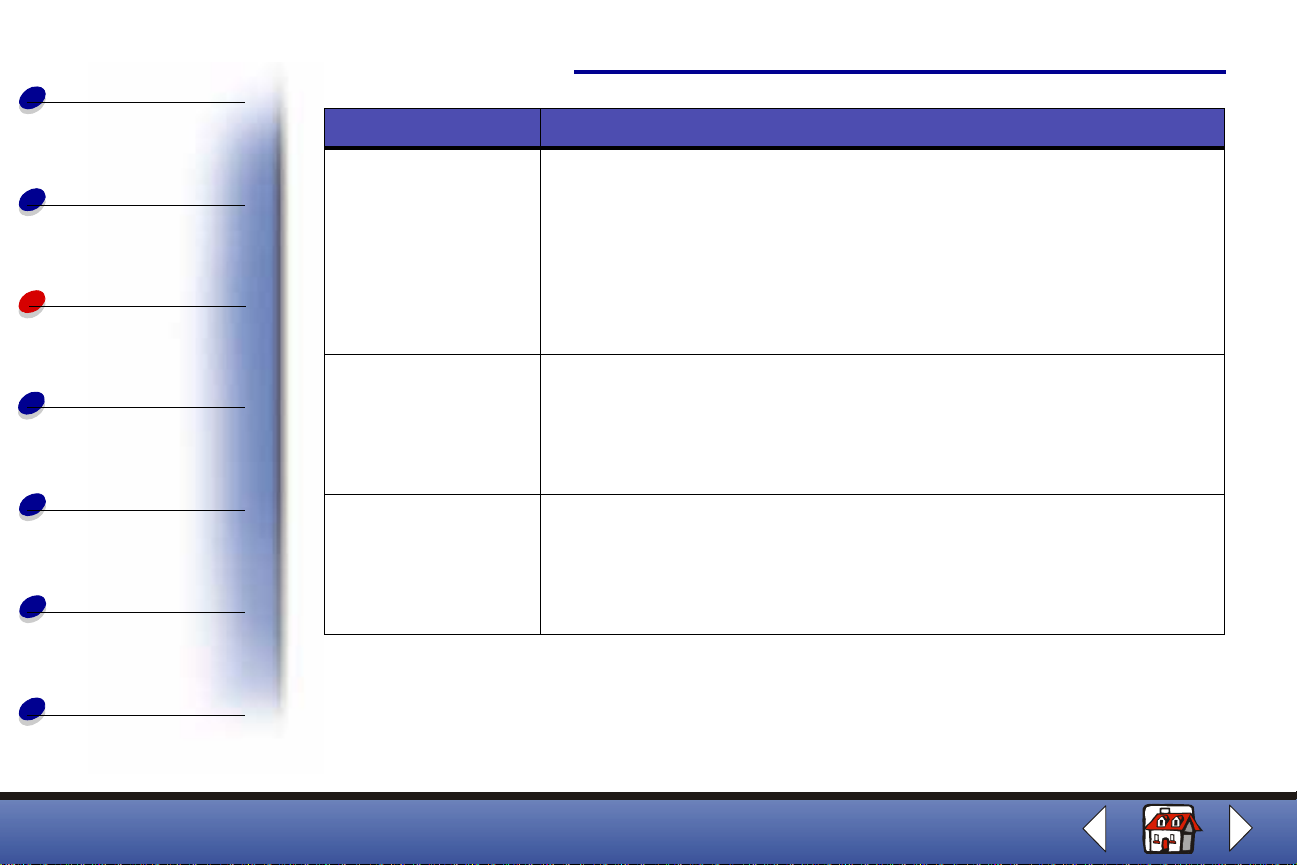
Basics
Copying
Printing
Click this tab: To:
Page Setup Select
• A pape r size.
• A media type.
• A print quality.
• A pape r or ie nta tio n.
• The Reverse Order Printing option.
• The number of copies to print.
• The Collate Copies option.
Printing
32
Scanning
Faxing
Troubleshooting
Index
Color Select the output
• Color.
• Shading.
• Color appearance.
• Brightness and contrast.
Features Select
• The Dry Time Delay option.
• T he Two-Sided Printing option .
• T he bin din g optio n .
• The Print Instruction Sheet option.
Note: Click the Help button on any tab in the Printer Pref erences to access the
printer driver Help.
Lexmark X63
Page 41
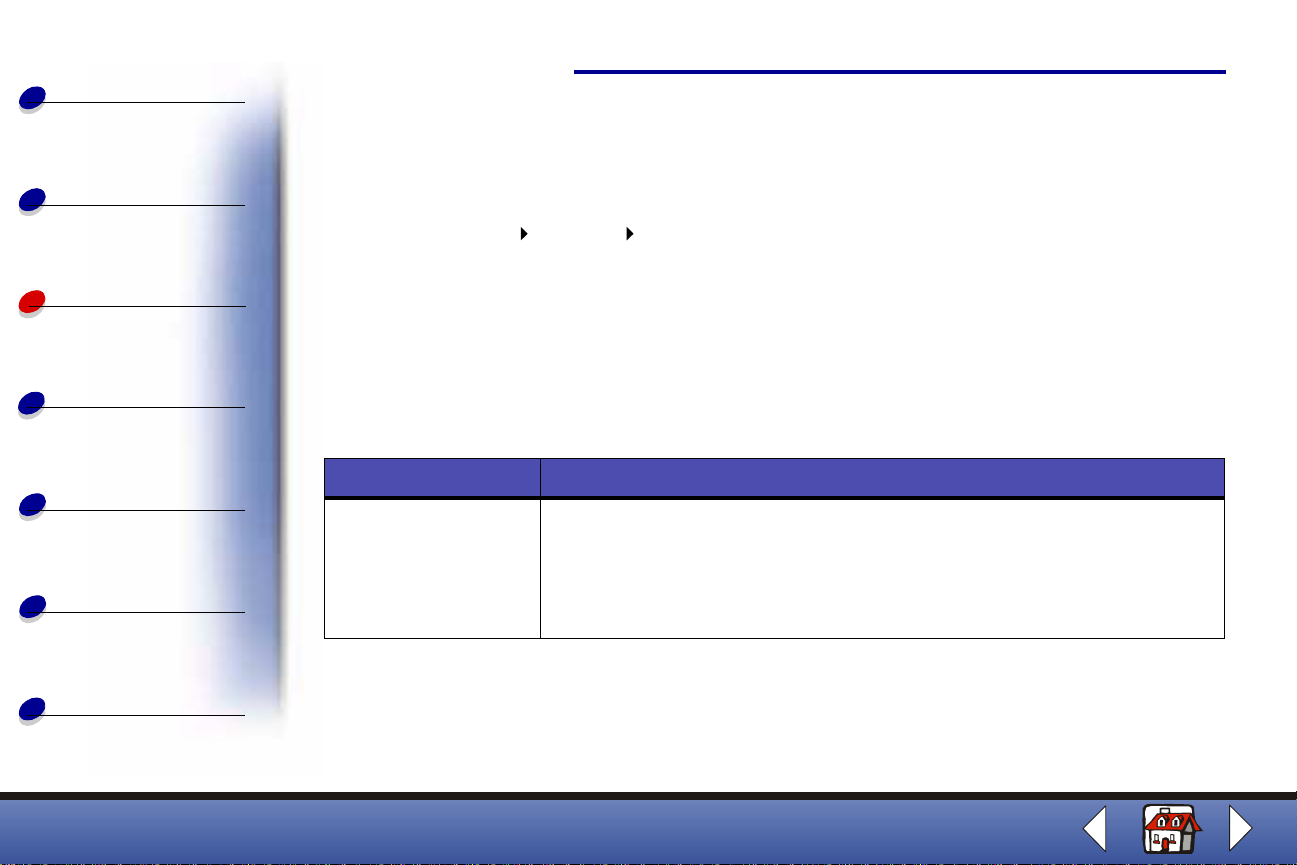
Basics
Copying
Printing
33
Customizing all documents from Windows
Opening Printer Properties or Printing Preferen ces from Windows lets you apply the settings
to all documents.
1 Select Start Settings Printers.
Printing
Scanning
Faxing
Troubleshooting
Index
2 From the Printers folder, right-click the printer icon for the printer.
3 Select Properties or Printing Preferences from the sidebar menu.
Printer Properties for Windows 98/Me has seven tabs: Job Finishing, Paper, Document/
Quality, Advanced, General, Details, and Color Management. Each tab has settings for
operating the printer and its software.
Click this tab: To:
Job Finishing Print
• Handouts.
• Posters.
• Booklets.
• Two-sided documents.
Lexmark X63
Page 42

Basics
Copying
Click this tab: To:
Paper • Select a paper size and orientation.
• Set the number of copies to print.
• Reverse the printing order of your document pages. The first page will
be on top of the stack in the paper exit tray.
Printing
34
Printing
Scanning
Faxing
Troubleshooting
Index
• Collate your document.
Document/Quality Select
• A co lor setti ng .
• A type of paper.
• A print quality setting.
• Web Smoothing to print clearer images from the Internet.
• The Allow pages to dry option.
• T he default settings.
Advanced Adjust
• Halftone settings.
• Image settings.
General • Add a comment.
• Insert a separator page.
• Print a test page.
Lexmark X63
Page 43
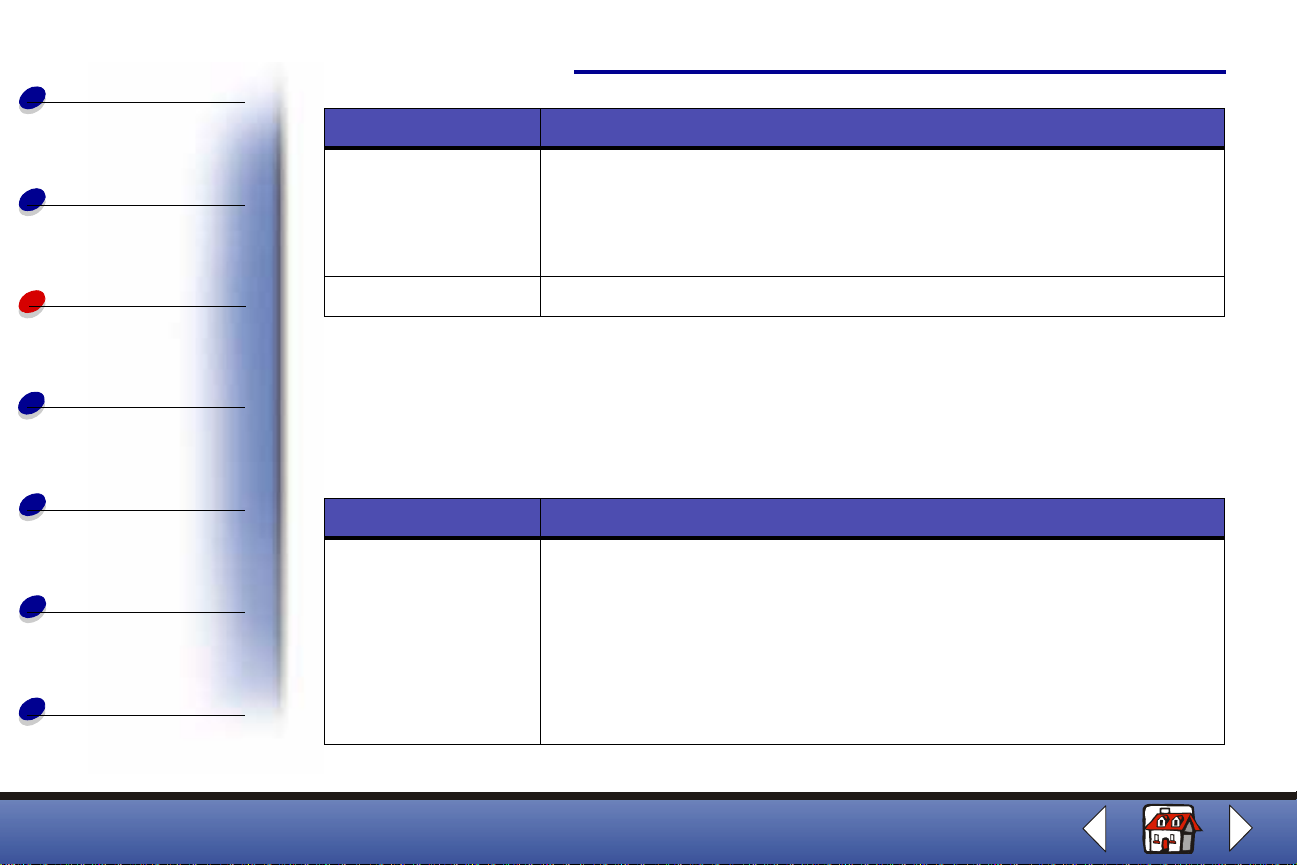
Basics
Copying
Click this tab: To:
Details • Add or delete printer ports or drivers.
• Select a printer driver.
• Capture printer ports.
• Set timeout settings.
• Customize spool and port settings.
Printing
35
Printing
Scanning
Faxing
Troubleshooting
Index
Color Management Set color profiles for the printer.
Note: Click the Help button on any tab in the Printer Properties or Printing
Preferences to access the print er driver Help.
Printing Preferences for Windows 2000 has three tabs: Page Setup, Color, and Features.
Each tab has settings for operating the printer and its software.
Click this tab: To:
Page Setup Select
• A pape r size.
• A media type.
• A print quality.
• A pape r or ie nta tio n.
• The Reverse Order Printing option.
• The number of copies to print.
• The Collate Copies option.
Lexmark X63
Page 44

Basics
Copying
Printing
Scanning
Faxing
Troubleshooting
Click this tab: To:
Color Select the output
• Color.
• Shading.
• Color appearance.
• Brightness and contrast.
Features Select
• The Dry Time Delay option.
• T he Two-Sided Printing option .
• T he bin din g optio n .
• The Print Instruction Sheet option.
Note: Click the Help button on any tab in the Printer Pref erences to access the
printer driver Help.
Printing
36
Index
Lexmark X63
Page 45

Basics
Printing
Customizing print settings for specialty paper
37
Copying
Printing
Scanning
Faxing
Troubleshooting
Index
When you install t he softw are , t he def aul t setti ngs are assi gned to Printer Properties. Use th e
default setti ngs for printing most documents on inkjet paper. To change printer settings for
specialty paper, use the following table:
When printing on: Click this tab: To make these selections:
Envelopes Pape r or Page
Setup
Greeting cards,
index cards,
postcards, or photo
cards
Iron-on transfers Document/Quality
Paper or Page
Setup
Document/Quality From the Paper Type area, select Greeting Card Stock.
or Page Setup
1 From the Paper Size area, scroll to select the
appropriate envelope size.
2 Select Landscape Orientation.
Note: Your application may override the envelope
settings in Printer Pr operties.
Select the appropriate Paper Size setting.
From the Paper Type area, select Iron-On Transfer.
Note: We recommend printing an image on plain
paper before printing it on an iron-on transfer.
Lexmark X63
Page 46

Basics
When printing on: Click this tab: To make these selections:
Printing
38
Copying
Printing
Scanning
Faxing
Troubleshooting
Index
Custom size paper Paper or Page
Setup
Photo paper Document/Q ua li ty
or Page Setup
Transparencies Document/Quality
or Page Setup
Coated paper Document/Quality
or Page Setup
1 From the list of Paper Sizes, scroll to select
Custom.
2 Enter the dimensions of your custom paper size.
From the Paper Type area, select Glossy/Photo Paper.
Note: When printing photos, remove each photo as
it exits the
stacking.
From the Paper Type area, select Transparency.
Select Normal Print Quality
Note: When printing transparencies, remove each
transparency as it exits the printer and let it
dry before stacking.
From the Paper Type area, select Coated Paper.
printer and let it dry before
Lexmark X63
Page 47

Basics
Creating projects
Printing
39
Copying
Printing
Scanning
Faxing
Troubleshooting
Index
Windows 98/Me
Two-sided printing
Besides saving paper, this feature is helpful when you want to print booklets.
1 From the application File menu, select Print.
2 Customize Printer Properties for a two-sided document.
a Open Printer Properties. For help, see page 29.
b Click the Paper tab to select the page size and orientation.
c Click the Job Finishing tab to select Two-sided printing.
d Select a binding edge.
e To print paper reloading instructions, select the option on the screen that prints
reloading instructions.
f Click OK.
3 After the first side of your two-sided document prints, the software prompts you to
reload the paper.
Lexmark X63
Page 48
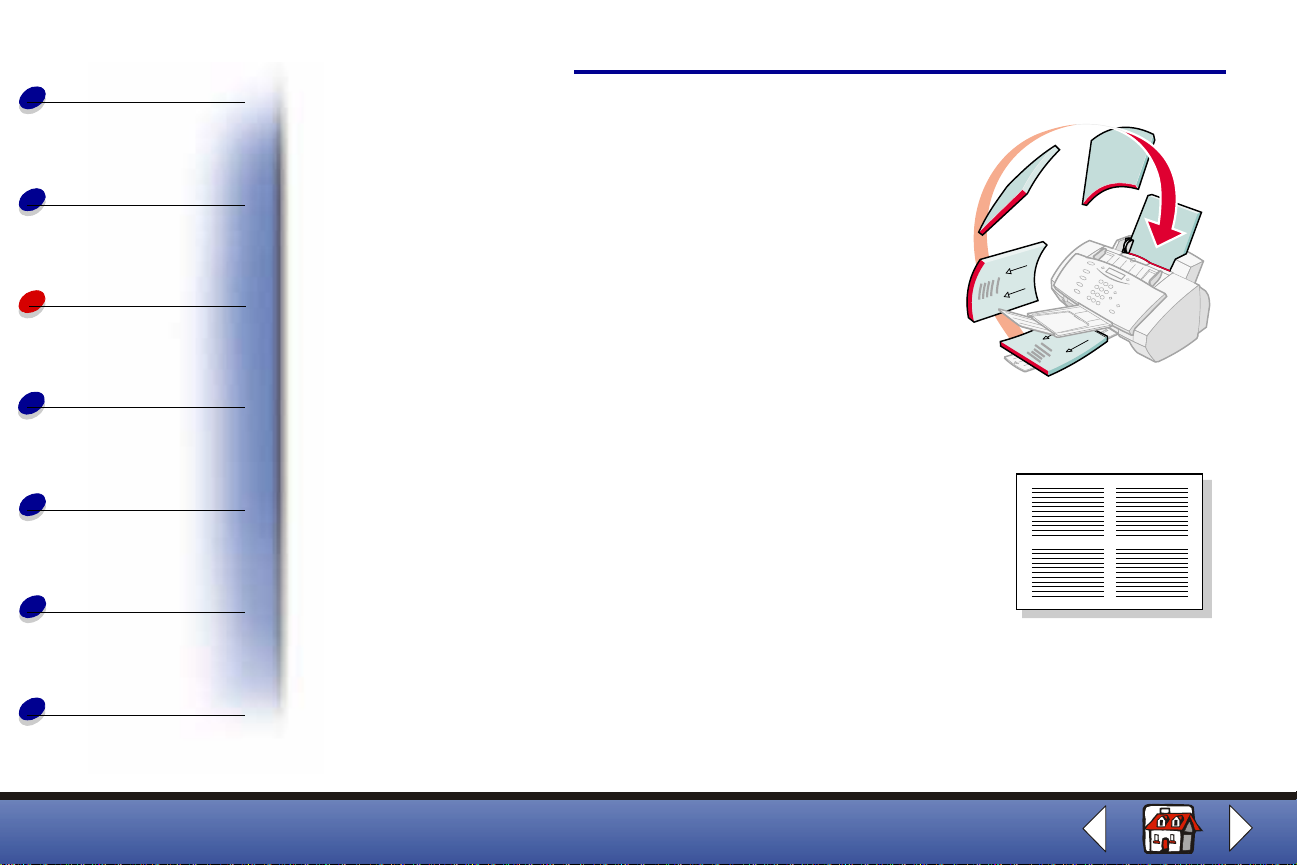
Basics
4 Follow the instructions on the computer screen or the
printed instruction page.
Printing
40
Copying
Printing
Scanning
Faxing
Troubleshooting
Index
5 Click OK.
To return to single-sided printing:
1 From Printer Properties, click the Job Finishing tab.
2 Clear the Two-sided printing check box.
3 Click OK.
Printing a handout
You can conserve paper by printing handouts or multiple page
images on a single sheet of paper.
1 From the application File menu, select Print.
2 Customize Printer Properties for handouts.
a Open Printer Properties. For help, see page 29.
b Click the Paper tab to select the page orientation and document size .
c Click the Job Finishing tab and select :
Lexmark X63
Page 49

Basics
Copying
Printing
Scanning
– Handout
– Number of Prints
– Print Page Borders, if desired
d To print your handout on one side of the paper, click OK.
To print your handout on both sides of the paper:
– Select Two-sided printing. For help, see page 39.
– Click Long Edge Binding or Short Edge Binding.
– Click OK.
3 Print your handouts.
• From the Print dialog box, click OK.
Printing
41
Faxing
Troubleshooting
Index
– If you format your handouts to print on one side of each page, return to normal
printing.
– If you format your handouts for two-sided printing, continue printing the second
side of your handouts. For help, see page 39.
To return to normal printing:
1 From the Job Finishing tab, select Normal.
2 Click OK.
Lexmark X63
Page 50
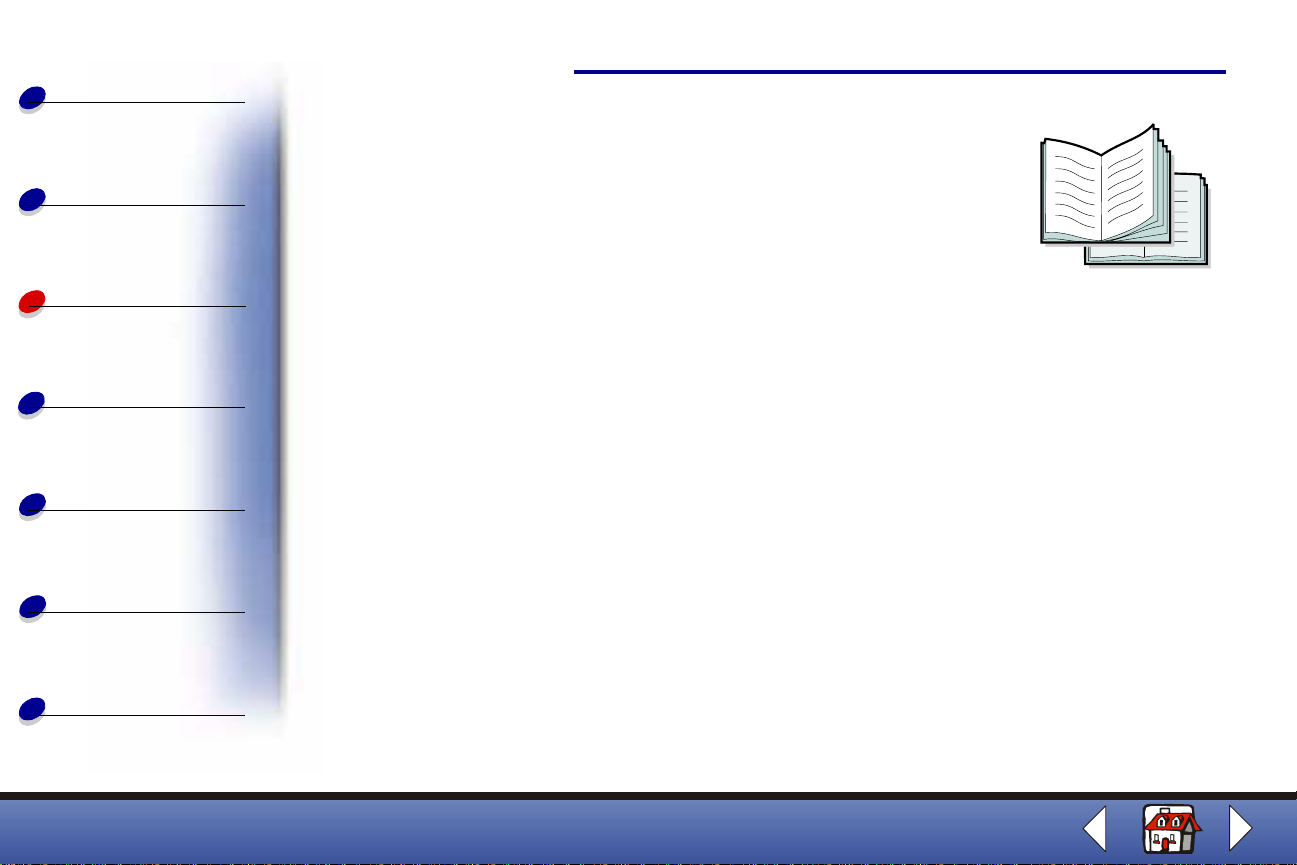
Basics
Copying
Printing a booklet
You can print and bundle your document to make a booklet.
1 From the application File menu, select Print.
2 Customize Printer Properties for booklets.
Printing
42
Printing
Scanning
Faxing
Troubleshooting
Index
a Select Portrait.
b Select a paper size. Choices include A4, Statement, Letter, or A5.
c Open Printer Properties. For help, see page 29.
d Click the Job Finishing tab.
e Select Booklet.
f Select the number of Sheets Per Bundle.
Note: A bundle is any number of sheets of paper folded together. When printing
with a heavier paper stock, select a smaller number of Sheets Per Bundle.
g Select the option on the screen that prints reloading instructions.
h Click OK.
3 Print, and then assemble your booklet.
Lexmark X63
Page 51

Basics
Copying
Printing
43
a From the Print dialog box, click OK. The first side of your document prints.
b After the first side of your booklet is finished printing, the software prompts you to
reload the paper.
Note: For help reloading and printing two-sided documents, see page 39.
Printing
Scanning
Faxing
Troubleshooting
Index
c Click OK.
Note: T o return to normal printing, see page 40.
d Assemble your booklet.
Assembling a booklet
Once your document prints, stack the bundles and bind the booklet.
1 Take the first bundle from the paper exit tr ay, fold it in half, and set it
aside.
2 Fold and stack the rest of your bundles, one on t op of the other, until
your booklet is complete.
3 Bind the bundles.
Lexmark X63
Page 52
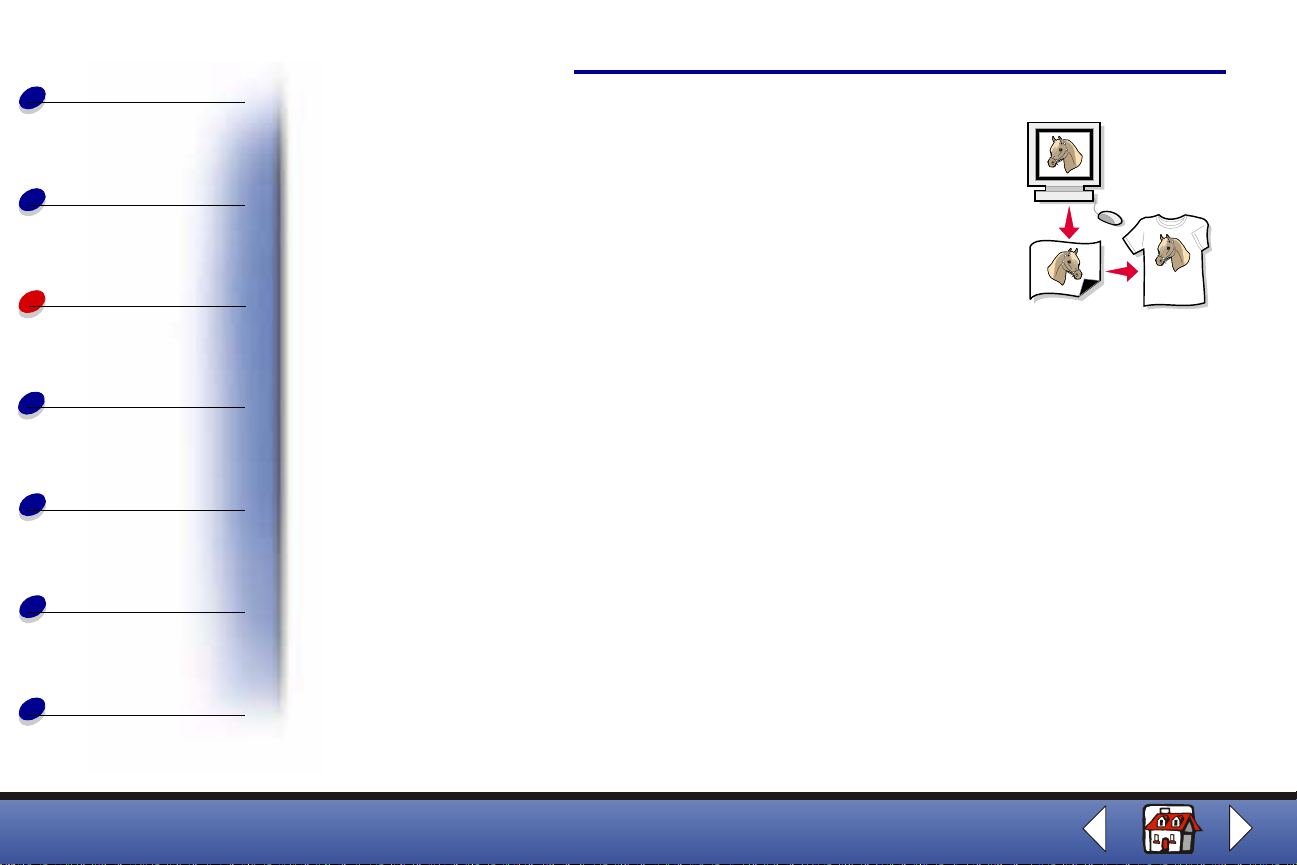
Basics
Copying
Customizing T-shirts
1 Load iron-on transf er paper with the blank side facing you in
the paper support.
2 Open the image editing program supplied with the printer.
Printing
44
Printing
Scanning
Faxing
Troubleshooting
Index
3 Create or select the image of your choice.
4 Select the mirror option.
5 From the application File menu, select Print.
6 Select Properties.
7 From the Document/ Quality tab, sel ect the Document Type, Paper Type, and Print
Quality for your document.
8 From the Paper tab, select the Paper Size and orientation for your document.
9 Click OK.
10 Click OK.
Note: You can also personalize other items suitable for iron-on transfers.
Lexmark X63
Page 53

Basics
Copying
Creating awards and certificates
1 Create awards or certificates in a word processing or image
editing program.
2 Center and enlarge the text for the heading.
Printing
45
Printing
Scanning
Faxing
Troubleshooting
Index
3 Reduce the font and customize your award or certificate for
the specified occasion.
4 Use clip art or create your own graphics, if desired.
5 From the application File menu, select Print.
6 Select Properties.
7 From the Document/Quality tab, select the Document Type, P aper Type, and Print
Quality for your document.
8 From the Paper tab, select the Paper Size and orientation for your document.
9 Click OK.
10 Click OK.
Note: You may want to print your award or certificate on card stock.
Lexmark X63
Page 54

Basics
Copying
Creating signs
1 Create a sign in a word pr ocessing or i mage editing pr ogr am.
2 Create or select graphics of your choice.
3 From the application File menu, select Print.
Printing
46
Printing
Scanning
Faxing
Troubleshooting
Index
4 Select Properties.
5 From the Document/Quality tab, select the Document Type,
Paper Type, and Print Qualit y for your document.
6 From the Paper tab, select the Paper Size and orientation for your document.
7 Click OK.
8 Click OK.
Lexmark X63
Page 55
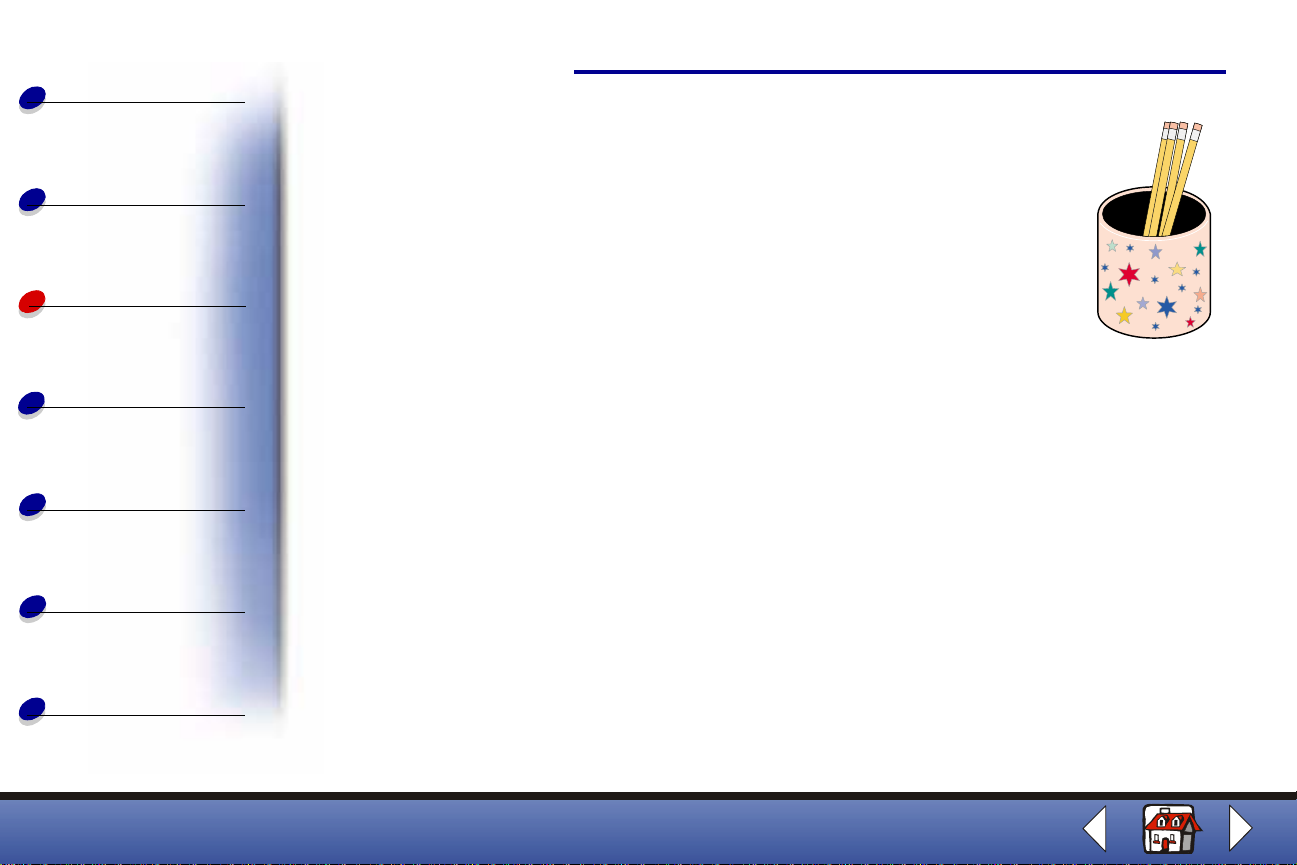
Basics
Copying
Personalizing objects
1 Select an object to cover.
2 Create or select the image of your choice in an image editing
program.
Printing
47
Printing
Scanning
Faxing
Troubleshooting
Index
3 From the application File menu, select Print.
4 Select Properties.
5 From the Document/Quality tab, select the Document Type, Paper
Type, and Print Quality for your document.
6 From the Paper tab, select the Paper Size and orientation for your document.
7 Click OK.
8 Click OK.
9 Fit the image to the specified object, cutting away any excess.
10 Attach the image to the object.
Lexmark X63
Page 56

Basics
The followi ng section includes inf ormation about:
Scanning
48
Copying
Printing
Scanning
Faxing
Troubleshooting
Index
• Scanning a document
• Customizing scan options
• Using special scan features
• Personalizing business cards, lett erhead, and envelopes
• Calibrating the scanner
Lexmark X63
Page 57

Basics
Scanning a document
Scanning
49
Copying
Printing
Scanning
Faxing
Troubleshooting
Index
When scanning, copying, or faxing documents using your All-In-One, make sure:
• Your document is at least 3.0 in. long and 5.5 in. wide.
• You remove all staples and paper clips.
• You let ink and correction fluid dry completely.
1 Load your document. For help, see Loading a document.
2 Press SCAN on the operator panel or click Start Programs Lexmark X63 Scan
& Copy Control Program.
3 Click the button that matches your scan destin ation (Scan to Application, Scan to File ,
or Scan and Email).
If you select Send to Application, scroll and select an application to scan to.
4 Select the type of file to scan to.
5 Click Send.
Customizing scan options
You can customize scan settings using the Scan & Copy Control Program (see Using the
Scan & Copy Control Program).
Lexmark X63
Page 58

Basics
Copying
Printing
Scanning
You can make additional changes to your document before scanning.
1 Press SCAN on the operator panel or click Start Programs Lexmark X63 Scan
& Copy Control Program.
2 Click File S e tu p.
3 Select the Scan tab.
4 Customize the settings.
5 Click OK.
50
Scanning
Faxing
Troubleshooting
Index
Note: For previewing scans each time you scan, check the box Show preview
screen (TWAIN) before scan.
Using special scan features
• Scanning a document to an e-mail
• Scanning a document to a file
• Scanning to T ext (OCR)
• Scanning to an application
• Scanning to the clipboard of your Windows system
Lexmark X63
Page 59
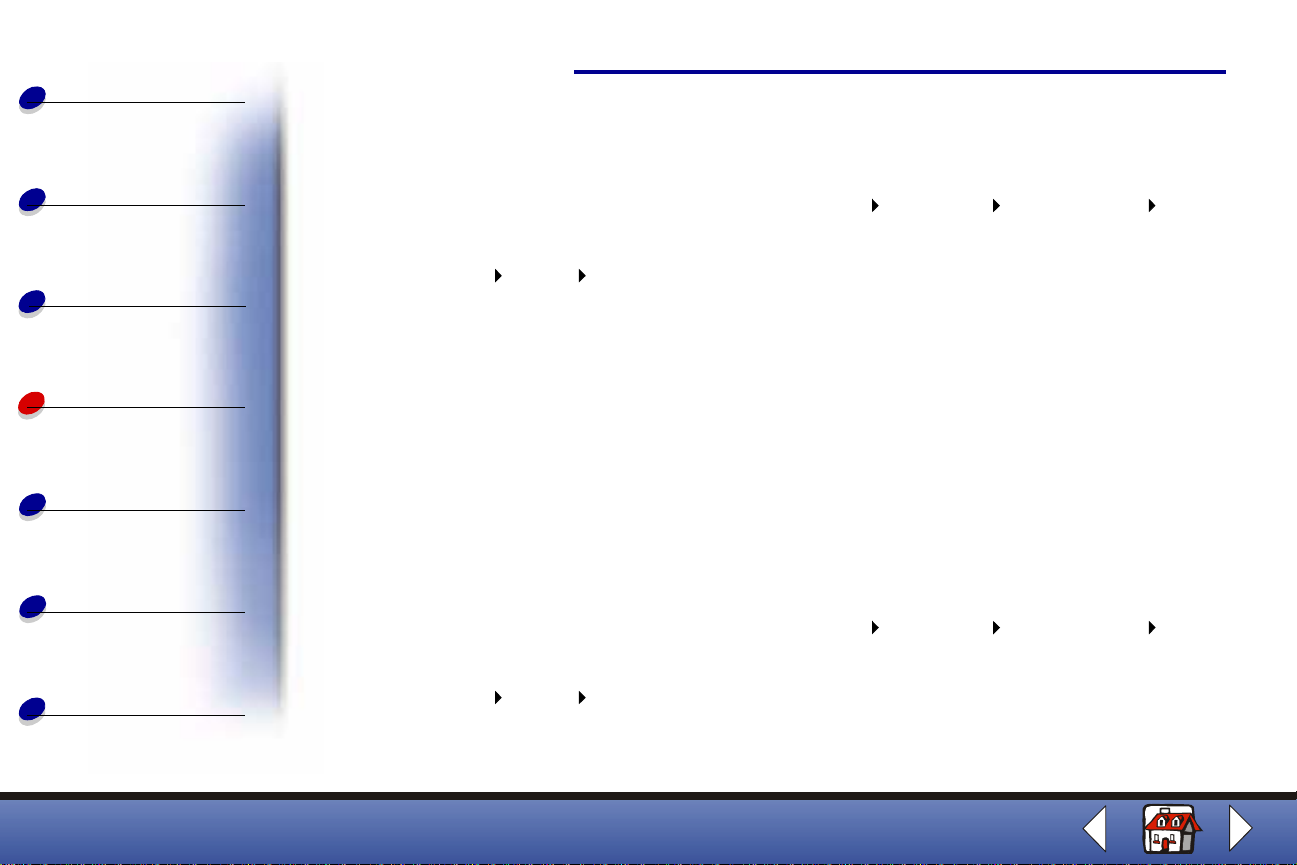
Basics
Copying
Scanning
Scanning a document to an e-mail
1 Load the document. For help, see Loading a document.
2 Press SCAN on the operator panel or click Start Programs Lexmark X63 Scan
& Copy Control Program.
51
Printing
Scanning
Faxing
Troubleshooting
Index
3 Click File Setup Scan tab to customize the settings.
4 Click the Scan and Email button.
5 Enter an e-mail address on your screen or select an address from your address book.
6 Click Send.
Note: Your e-mail software must support MAPI (Messaging Application Program
Interface).
Scanning a document to a file
1 Load the document. For help, see Loading a document.
2 Press SCAN on the operator panel or click Start Programs Lexmark X63 Scan
& Copy Control Program.
3 Click File Setup Scan tab to customize the settings.
4 Click the Scan to File button.
Lexmark X63
Page 60

Basics
Copying
Printing
Scanning
5 From the application list, select the application you want to scan to.
6 From the file list, select the file destination of your scan.
7 Click Save.
52
Scanning to Text (OCR)
Using the Text OCR (Optical Character Recognition) option lets y ou scan in an image of text
which can be modified in word processing programs.
Scanning
Faxing
Troubleshooting
Index
1 Load the document. For help, see Loading a document.
2 Press SCAN on the operator panel or click Start Programs Lexmark X63 Scan
& Copy Control Program.
3 Click the Text (OCR) button.
4 Click the Scan to Application button.
5 Select the software application you want to scan to, and then click Send.
You can now edit the document in the word processing program.
Scanning to an application
1 Load the document. For help, see Loading a document.
Lexmark X63
Page 61

Basics
Scanning
2 Press SCAN on the operator panel or click Start Programs Lexmark X63 Scan
& Copy Control Program.
53
Copying
Printing
Scanning
Faxing
Troubleshooting
Index
3 Click the Scan to Application button.
4 From the application list, select the application you want to scan to.
5 From the file type list, select the file type.
6 Click Send.
Scanning to the clipboard of your Windows system
1 Load the document. For help, see Loading a document.
2 Press SCAN on the operator panel or click Start Programs Lexmark X63 Scan
& Copy Control Program.
3 Click the Scan to Application button.
4 From the application list, select Clipboard.
5 From the file type list, select the file type.
6 Click Send.
Lexmark X63
Page 62

Basics
Personalizing business cards, letterhead, and
envelopes
Scanning
54
Copying
Printing
Scanning
Faxing
Troubleshooting
Index
1 Load the business cards, plain paper, or envelopes in the
paper support.
2 Load the document containing the compan y logo into the document suppo rt. For help ,
see Loading a document.
3 Press SCAN on the operator panel or click Start Programs Lexmark X63 Scan
& Copy Control Program.
4 Select a size from the Fit to Page area.
5 Click the Scan to Application button.
6 Select an image editing program, and edit the image.
7 From the application File menu, select Print, and then select Properties.
8 From the Document/ Quality tab, sel ect the Document Type, Paper Type, and Print
Quality for your document.
9 From the Paper tab, select the Paper Size and orientation for your document.
10 Click OK.
11 Click OK.
Lexmark X63
Page 63

Basics
Calibrating the scanner
Scanning
55
Copying
Printing
Scanning
Faxing
Troubleshooting
Index
If you see streaks in your scan or copied images, you may need to calibrate the scanner.
To re-initialize the scanner calibration:
1 Place a clean, white sheet of paper in the document support.
2 Press Setup on the operator panel.
3 Press Menu until MAINTENANCE appears on the top line of the display.
4 Press Options until SCANNER INIT appears on the bottom line.
5 Press Start.
Note: The initializing of the scanner calibration takes approximately one minute.
Lexmark X63
Page 64
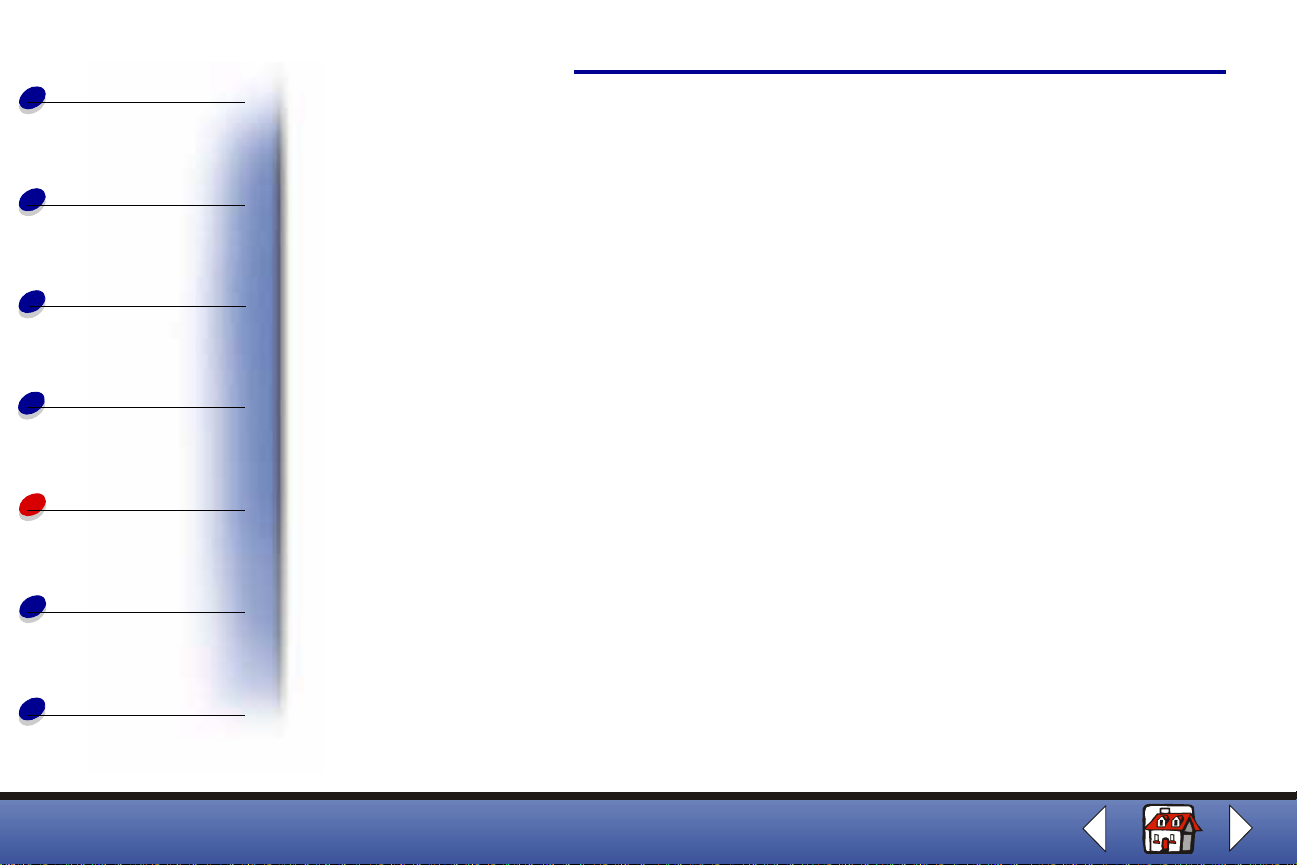
Basics
The followi ng section includes inf ormation about:
Faxing
56
Copying
Printing
Scanning
Faxing
Troubleshooting
Index
• Faxing a document
• Using advanced fax features
• Using the Speed Dial menus
• Using the Speaker
• Receiving a fax automatically
• Using the fax forwarding feature
• Using the Fax Setup Utility
• Setting up your All-In-One with equipment
Lexmark X63
Page 65

Basics
Faxing a document
Faxing
57
Copying
Printing
Scanning
Faxing
Troubleshooting
Index
When scanning, copying, or faxing documents using your All-In-One, make sure:
• Your document is at least 3.0 in. long and 5.5 in. wide.
• You remove all stapes and paper clips.
• You let ink and correction fluid dry completely.
1 Load your document, for help, see Loading a document.
2 Press FAX.
3 Press the keypad buttons to enter a fax n umber.
4 Press Start.
Lexmark X63
Page 66
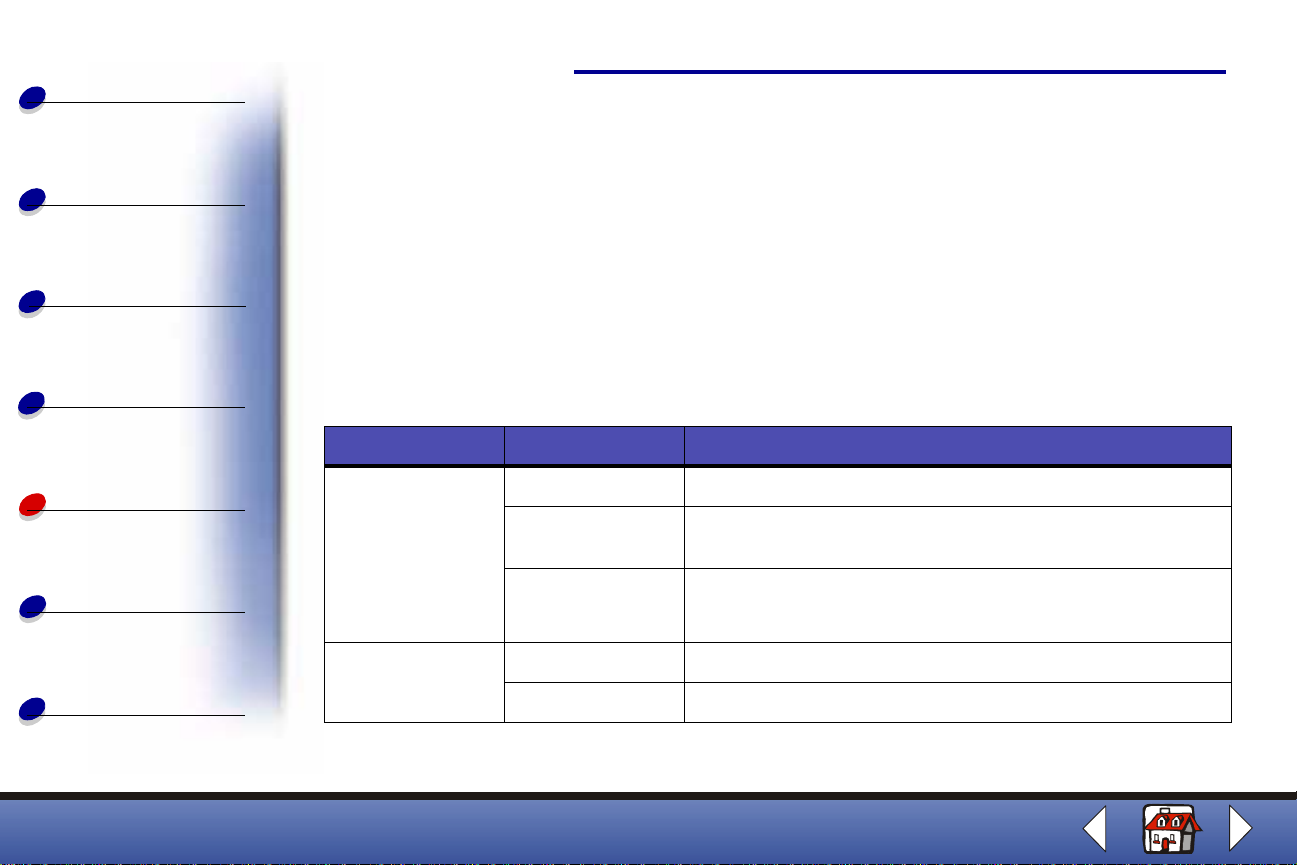
Basics
Using advanced fax features
Faxing
58
Copying
Printing
Scanning
Faxing
Troubleshooting
Index
1 Load your document. For help, see Loading a document.
2 Press FAX.
3 Press the keypad buttons to enter the fax number.
4 Press Menu to scroll through the advanced fax features.
5 Press Options to change the settings of the feature you select.
6 Press Start.
Menu: Options: To:
Fax type Black Fax a document quickly.
Black Photo Fax a document containing graphics where shading is
important.
Color Fax a document where color is important.
Note: You can fax only one color document at a time.
Fax resolution Standard Fax a document where speed is most important.
Fine Fax a document where resolution is more important.
Lexmark X63
Page 67
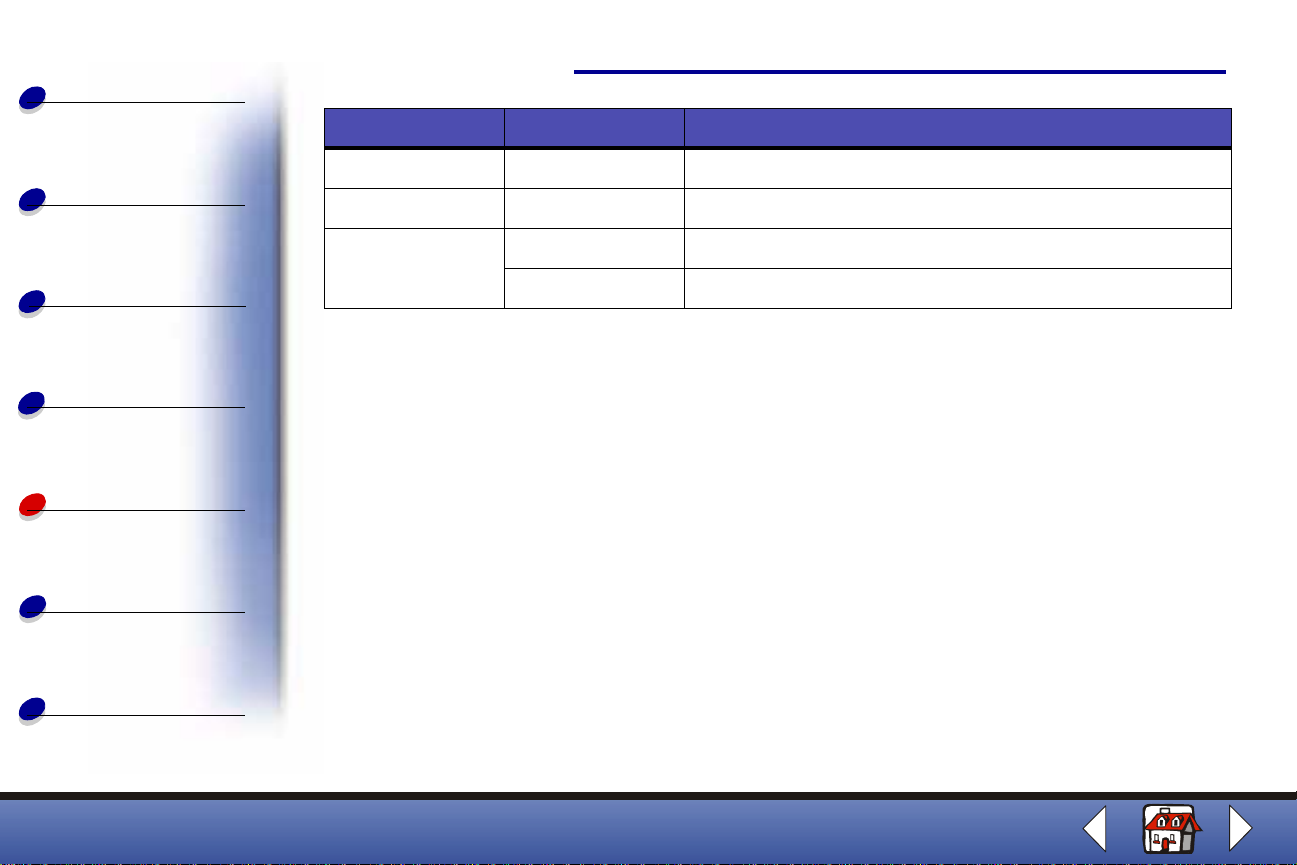
Basics
Copying
Faxing
Menu: Options: To:
Fax resolution Super Fine Fax a document where resolution is most important.
Fax contrast Dark to light Change how light or dark your fax will print.
Fax memory Xmit Yes Scan your documents into memory before faxing.
59
Printing
Scanning
Faxing
Troubleshooting
Index
No Fax documents automatically.
Lexmark X63
Page 68
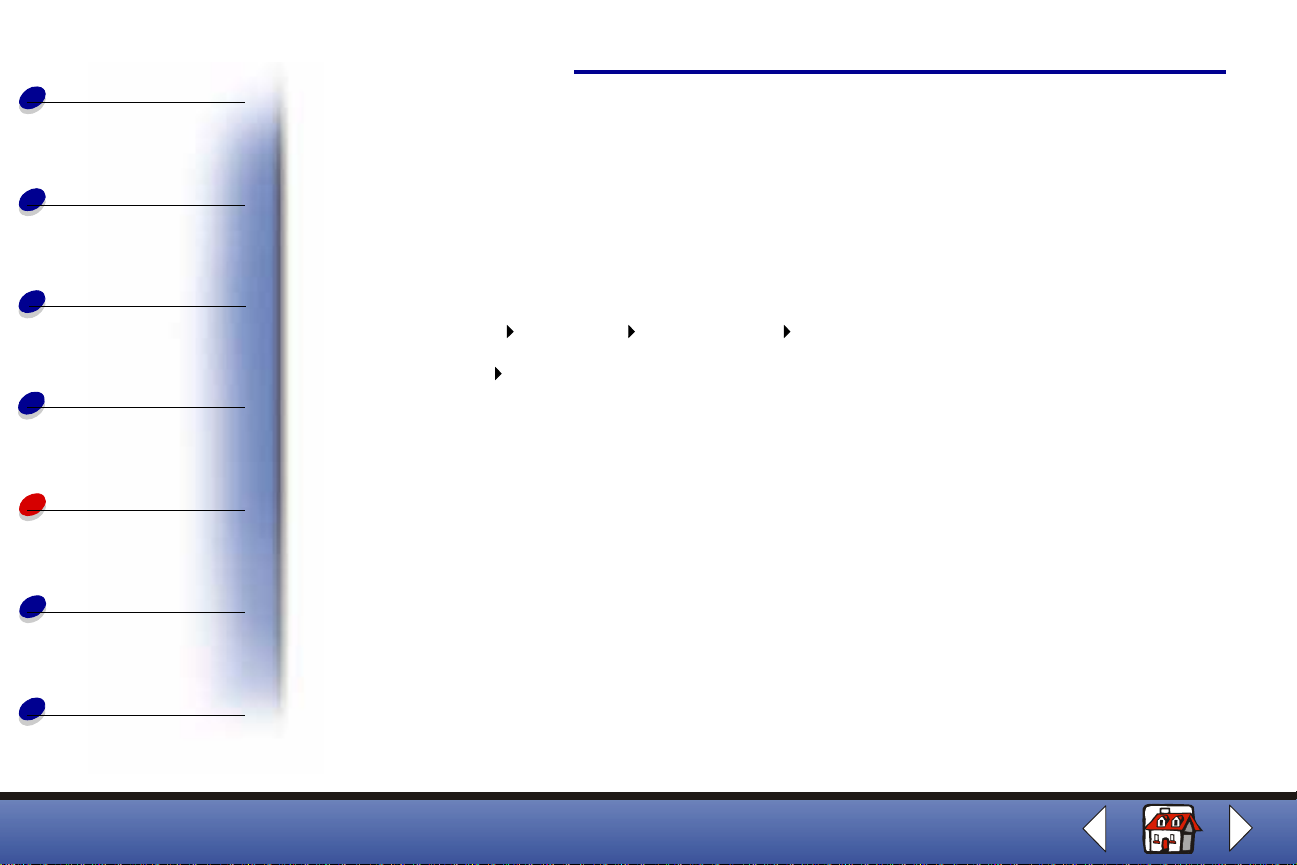
Basics
Copying
Faxing
60
Using the Speed Dial menus
You can store up to 70 speed dial numbers on your computer using the All-In-One Fax Setup
Utility. You can store up to 59 individual names and numbers (1 - 59), ten small group
numbers to fax g roups of people from your individual l ist (60 - 69), and one large group
number to fax to all of the individuals and groups listed (70).
Printing
Scanning
Faxing
Troubleshooting
Index
To set up your speed dial numbers:
1 Click Start Programs Lexmark X63 Scan & Copy Control Program.
2 Click File S e tu p.
3 Select the Copy/Fax tab, and then click the Fax Setup... button.
4 Select the Speed dial tab, and then enter the individual fax numbers.
Once the speed dial numbers are set up, you are ready to begin faxing with Speed dial.
1 Load your document. For help, see Loading a document.
2 Press Speed Dial (the # button).
3 Press Options to view programmed fax numbers or press the keypad buttons to enter
the Speed dial number associated with the name you want to fax to.
4 Press Start.
Lexmark X63
Page 69
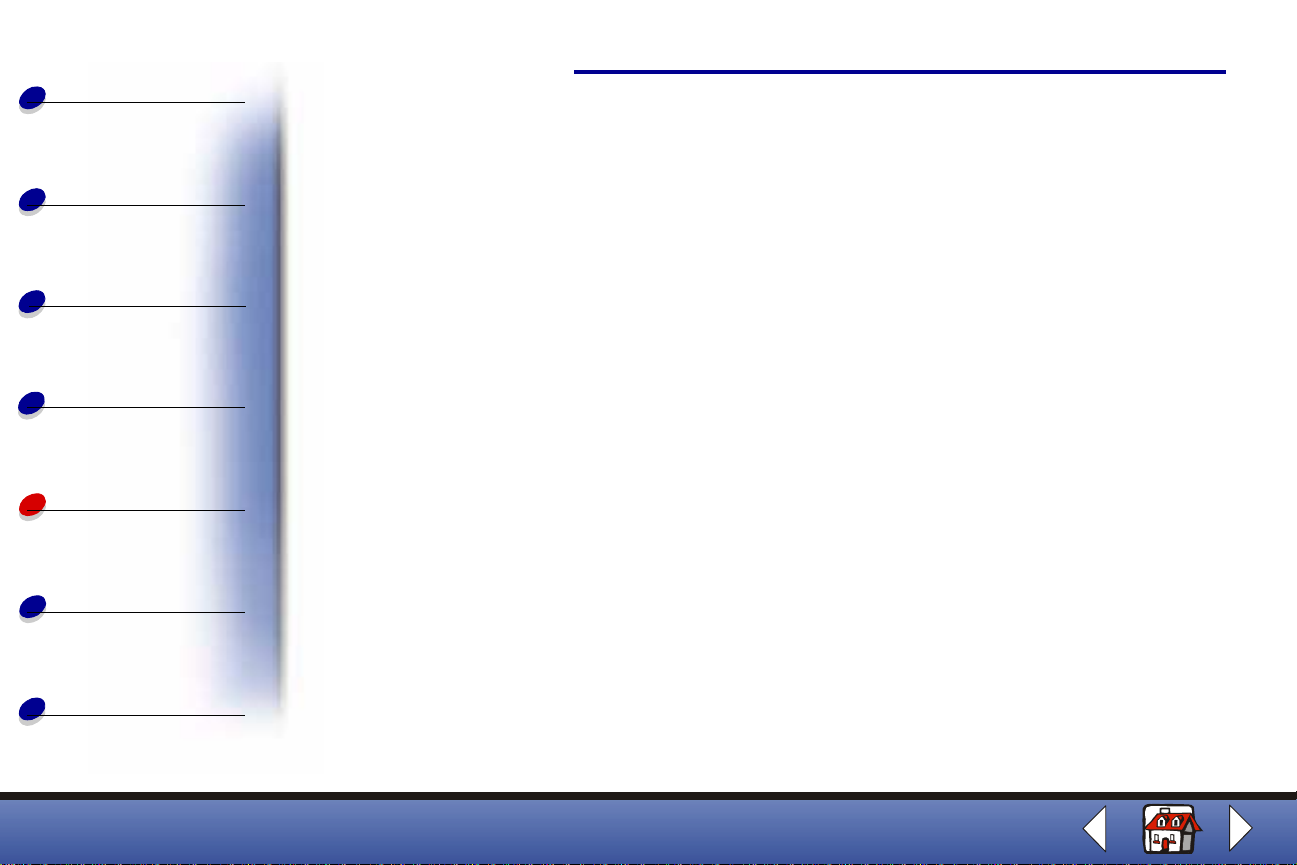
Basics
Copying
Faxing
Using the Speaker
To dial a fax number, listen to an automated answering system, and then send a fax.
1 Load the document. For help, see Loading a document.
2 Press Speaker.
61
Printing
Scanning
Faxing
Troubleshooting
Index
3 Dial the number using the keypad buttons.
4 Listen to the answering message when the called station answers. The Speaker only
lets you listen b y speaker. The All-In-One does not have a microphone.
Note: You can adjust the volume control by pressing Speak er, and then press
Menu until Speaker Volume appears. Select the desired volume using
Options on the operator panel.
5 Press Start when you hear the fax tones.
Note: Speaker is not available wh en faxes are waiting for automatic red ial .
Lexmark X63
Page 70
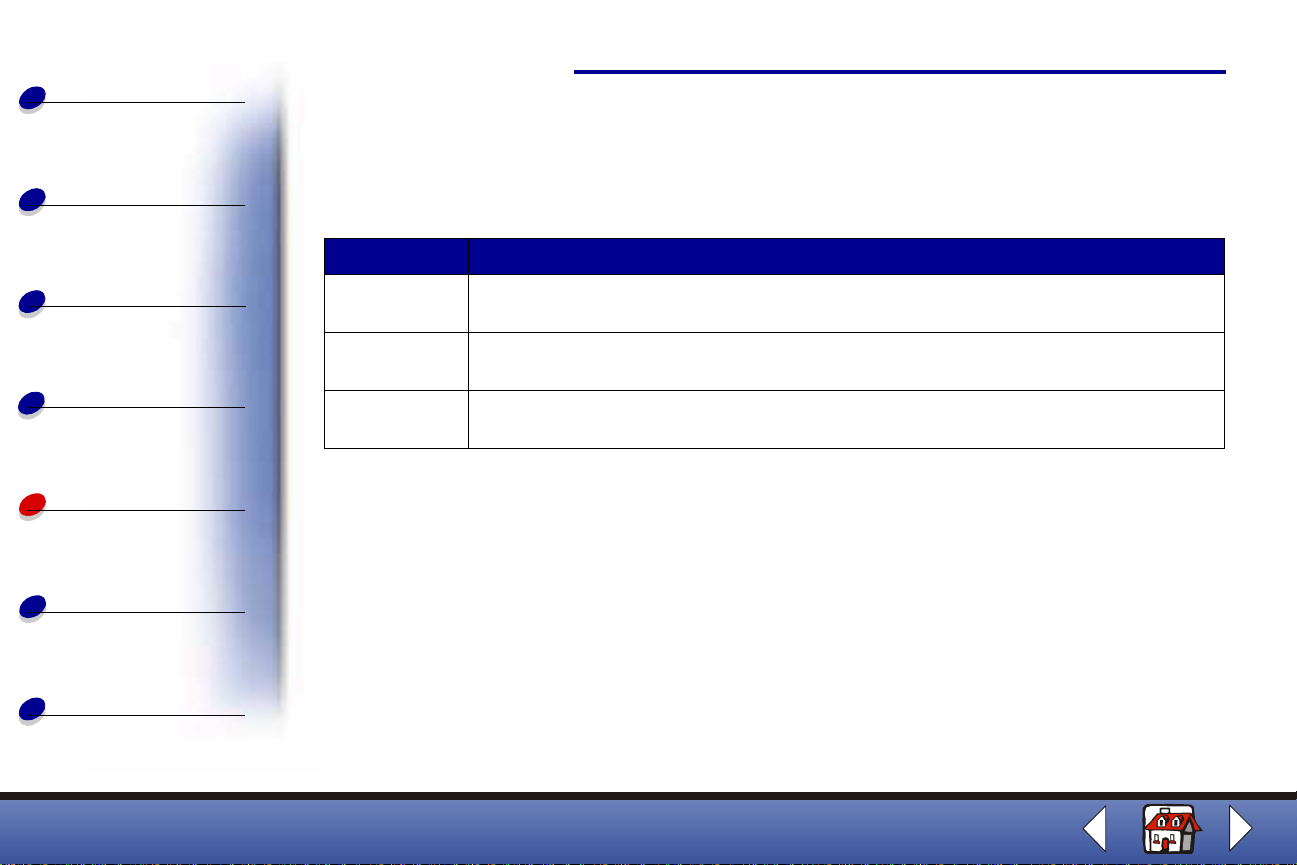
Basics
Receiving a fax automatically
Faxing
62
Copying
Printing
Scanning
Faxing
Troubleshooting
Index
Your All-In-One has three modes for receiving faxes: FAX, ANS/FAX, and TEL. The current mode
appears in the upper right of the operator panel display.
Mode: Function:
FAX Receive faxes automatically without using your telephone handset. Your All-In-One
will receive all incoming calls as faxes.
ANS/FAX Connects your All-In-One with an answering machine to automatically receive both
incoming voice messages and faxes.
TEL Manually receives faxes by pressing either *9* on your telephone keypad or by
pressing Start twice on your All-In-One operator panel.
To change the fax receive mode:
1 Press Setup, and t hen pre ss Menu unt il you see FAX RECEIVE MODE on the display.
2 Press Options until you see the mode you want to select.
3 Press Start.
Lexmark X63
Page 71
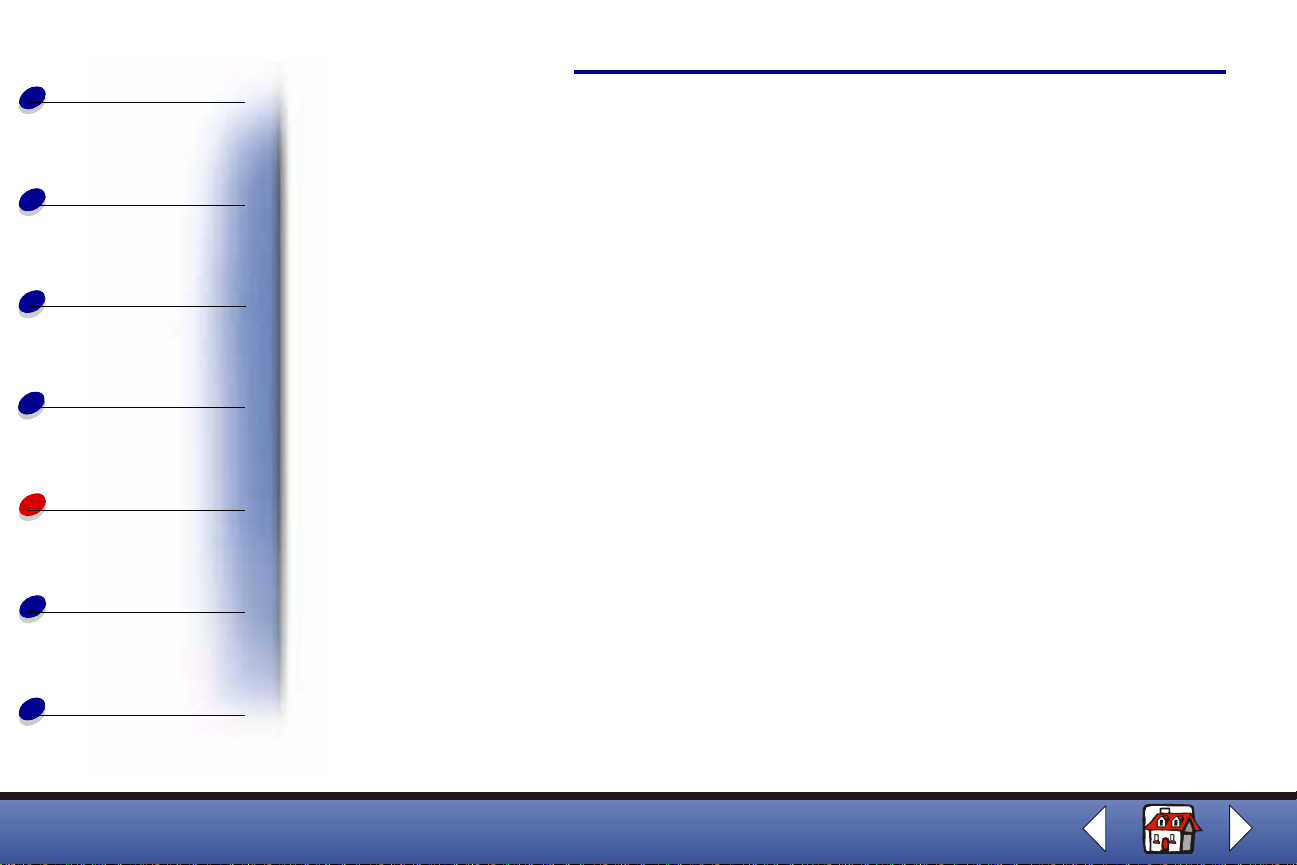
Basics
Copying
Faxing
63
Using Distinctive Ring Pattern Detection (DRPD)
Distinctive ring is a service provided by some telephone companies that assigns two phone
numbers to one phone line, eac h of which makes your phone ring differently. If you subscribe
to this service, you can program your All-In-One to learn one phone number and distinctive
ring for incoming faxes:
Printing
Scanning
Faxing
Troubleshooting
Index
1 Press Setup, and then press Menu until you see SETUP DRPD on the display.
2 Press Options until you see LEARN, and then press Start.
3 Dial the telephone number that y ou wil l use as a fax number.
Your All-In-One will learn the distinctive ring of the telephone number you dial.
4 Press Setup.
5 Press Menu until you see FAX RECEIVE MODE on the display.
6 Press Options until you see DRPD, and then press Start.
The All-In-One detects the ring pattern it has learned and automatically answers all incoming
faxes on the second ring. All other ring patterns are ignored.
Note: DRPD now appears as a fourth fax receive mode in the operator panel
menu.
Lexmark X63
Page 72
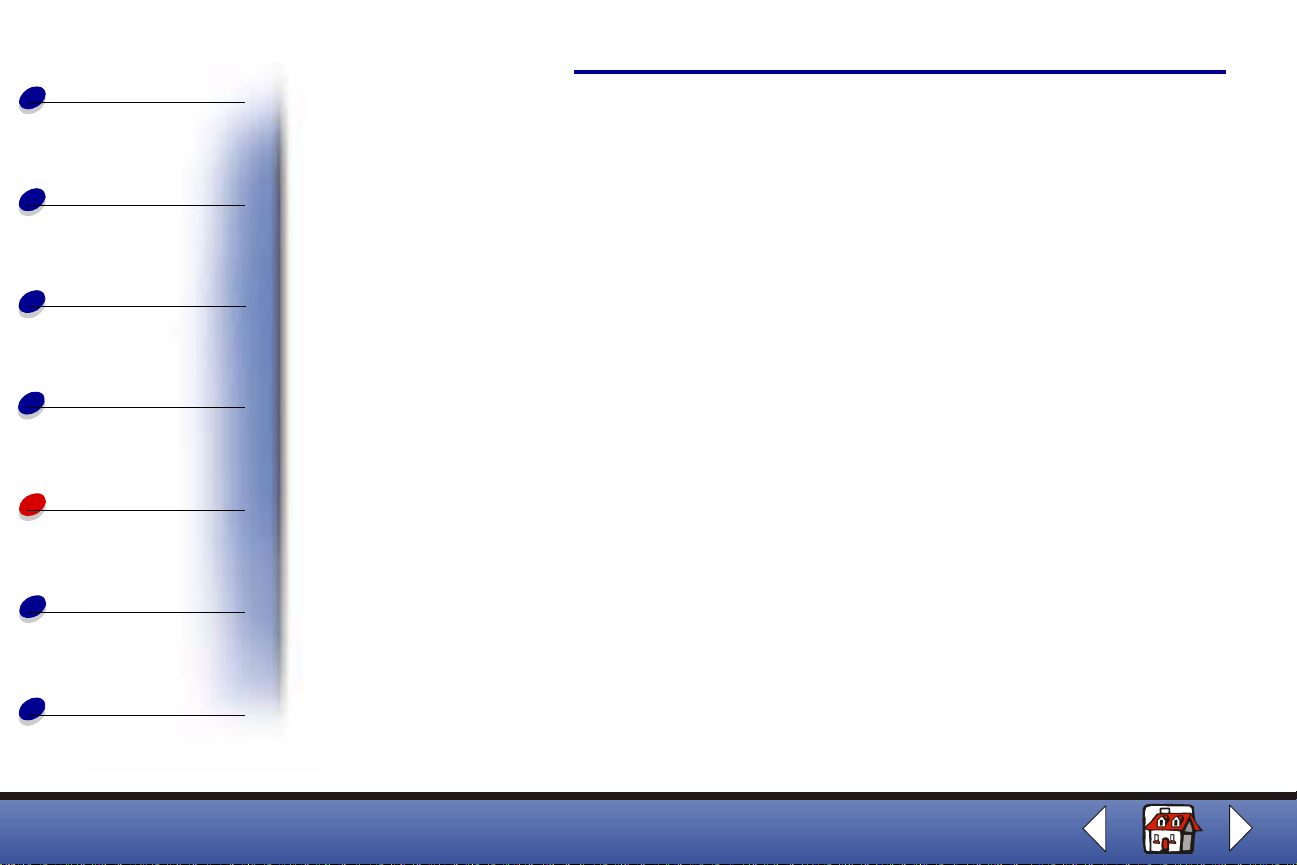
Basics
Using the fax forwarding feature
Faxing
64
Copying
Printing
Scanning
Faxing
Troubleshooting
Index
You can forward any faxes you receive to another fax machine.
1 Press Setup.
2 Press Menu until FAX FORWARDING appears on the display.
3 Press Options until FORWARD appears.
4 If you want to both print a copy of the fax and forward it, press Options until
PRINT/FORWARD appears.
5 Press Start.
6 Enter the fax number you want your faxes forwarded to.
7 Enter the starting month, day, hour, and min ute you want Fax Forwarding to begin. If
you want to begin immediately, press Start.
8 Enter the ending month, da y, hour , and min ute y ou want Fax Forwarding to end. If y ou
return from your trip early, you can cancel it.
Lexmark X63
Page 73

Basics
Copying
Canceling fax forwarding
1 Press Setup.
2 Press Menu until FAX FORWARDING appears on the display.
3 Press Options until OFF appears on the bottom line of the display.
Faxing
65
Printing
Scanning
Faxing
Troubleshooting
Index
4 Press Start.
Lexmark X63
Page 74

Basics
Using the Fax Setup Utility
Faxing
66
Copying
Printing
Scanning
Faxing
Troubleshooting
Index
1 Click Start Programs Lexmark X63 Fax Setup Utility.
2 Click Fax.
Select this tab: To:
Settings • Add your name and fax number to the top of outgoing faxes.
• Control how the fax answers incoming calls.
• Select the paper size for faxes.
• Reduce incoming faxes so they fit on the selected paper size .
• Select the number of telephone rings before the All-In-One
receives a fax.
• Set the number of redial attempts.
• Set the redial interval.
• Receive a message confirmation.
• Select the print quality of incoming faxes.
• Select an Error Correction Mode.
Speed Dial • Print a Speed Dial list.
• Send a Speed Dial list.
• Add, delete, or edit speed dial entries.
About View version information for your All-In-One.
Lexmark X63
Page 75
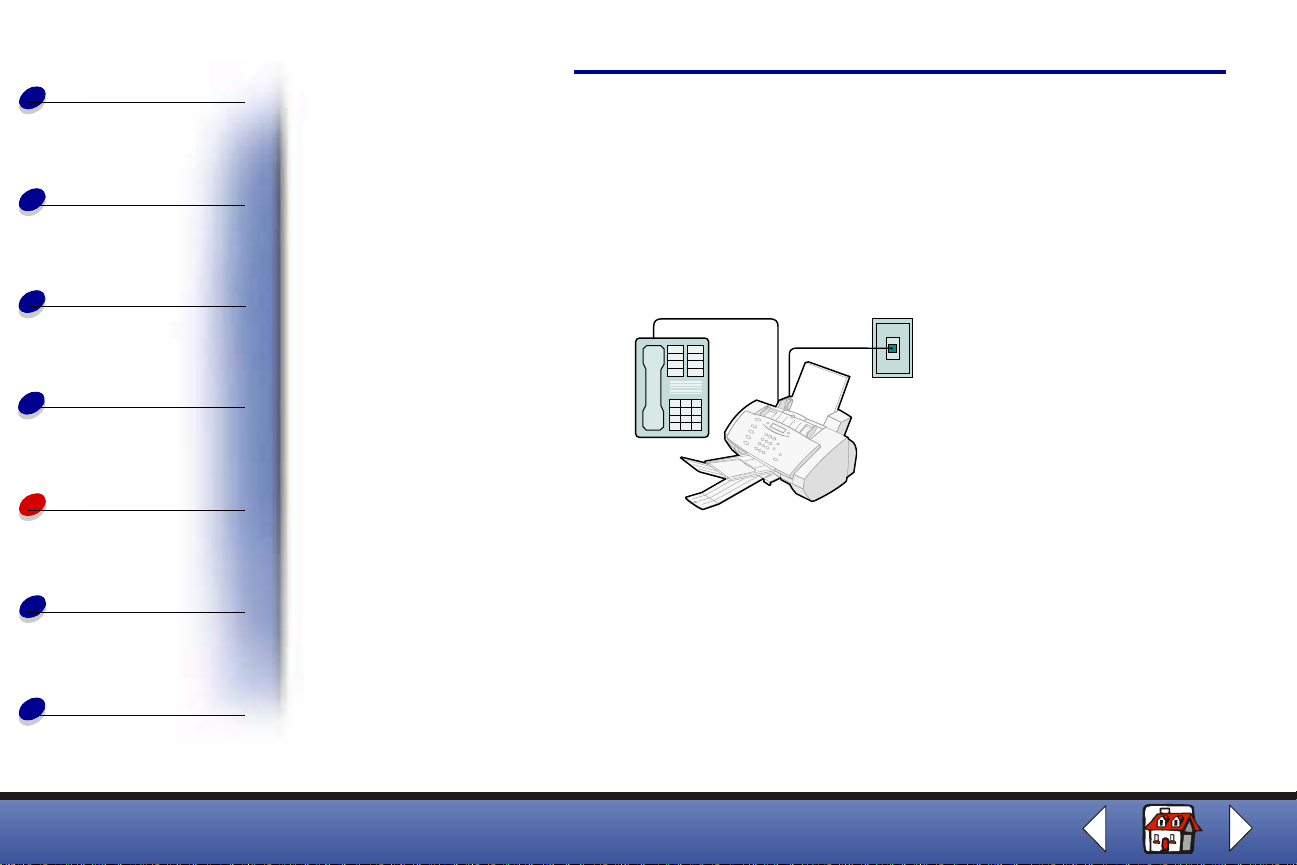
Basics
Setting up your All-In-One with equipment
Faxing
67
Copying
Printing
Scanning
Faxing
Troubleshooting
Index
You can set up your All-In-One with various peripheral equipment.
Connecting a telephone
Connecting to the EXT port
1 Connect one end of the telephone line to the telephone.
2 Connect the other end of the telephone line to the EXT port on the All-In-One.
3 Connect another telephone line f rom the LINE po rt on the All-In- One to the te lepho ne
wall jack.
Use one of the following modes: FAX or TEL
Lexmark X63
Page 76

Basics
Copying
Printing
Connecting to the wall jack
Faxing
68
Scanning
Faxing
Troubleshooting
Index
1 Connect one end of the telephone line to the telephone.
2 Connect the other end of the telephone line to the telephone wall jack.
3 Connect another telephone line from the LINE port on the All-In-One to the telephone
wall jack.
Use one of the following modes:
FAX
TEL
Lexmark X63
Page 77

Basics
Copying
Printing
With an answering machine
Faxing
69
Scanning
Faxing
Troubleshooting
Index
1 Connect one end of the telephone line to the telephone.
2 Connect the other end of the telephone line to the answering machine.
3 Connect the answering machine to the EXT port on the All-In-One.
4 Connect another telephone line f rom the LINE po rt on the All-In- One to the te lepho ne
wall jack.
Use one of the following modes:
TEL
ANS/FAX
Lexmark X63
Page 78

Basics
Copying
Printing
With computer modems (internal or external)
Faxing
70
Scanning
Faxing
Troubleshooting
Index
1 Connect one end of the telephone line to the telephone.
2 Connect the other end of the telephone line to the computer modem.
3 Connect the computer modem to the EXT port on the All-In-One.
4 Connect another telephone line f rom the LINE po rt on the All-In- One to the te lepho ne
wall jack.
Use one of the following modes:
FAX
TEL
Lexmark X63
Page 79

Basics
Copying
Printing
Computer modem, answering machine, and telephone
Faxing
71
Scanning
Faxing
Troubleshooting
Index
1 Connect one end of the telephone line to the telephone.
2 Connect the other end of the telephone line to the answering machine.
3 Connect the answering machine to the computer modem.
4 Connect the computer modem to the EXT port on the All-In-One.
5 Connect the other provided telephon e li ne from the LI NE port to the telephone wall
jack.
Use one of the following modes:
TEL
ANS/FAX
Lexmark X63
Page 80

Basics
Copying
Printing
Scanning
Faxing
Troubleshooting
When the All-In-One has a problem, first make sure:
• The power cord is pl ugged into y our All-In- One and into a properly g rounded elec trical
outlet.
• Your telephone cord is securely attached to the LINE soc k et and t o the teleph one wal l
jack.
• Your telephone has a dial tone.
• The operator panel and the cartridge access door are completely closed.
• READY appears on the display.
• The stick e r and transparent covering the bottom of the cartridges are removed.
• The USB cable is securely attached to the comput er and printer.
• The paper is loaded correctly.
If you are still experiencing a problem, click the topic that matches the problem you are
having.
• General problems
72
Troubleshooting
Index
• Fax problems
• Error messages
• Cartridge maintenance
Lexmark X63
Page 81
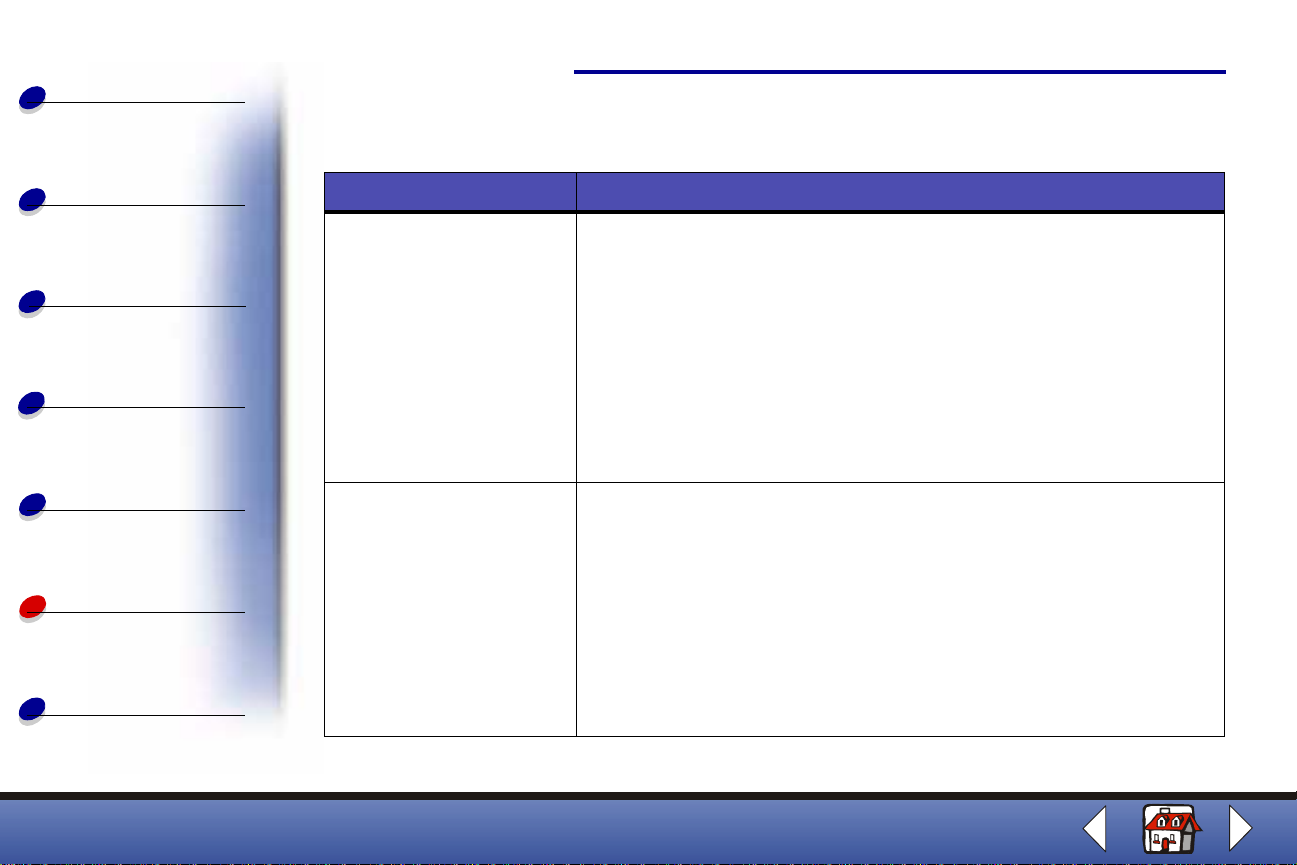
Basics
General problems
Troubleshooting
73
Copying
Printing
Scanning
Faxing
Troubleshooting
Index
Problem: Solution:
Paper jam Your All-In-One may have a paper jam in either the document path or
the printer paper path. To clear a paper jam:
1 Open the operator panel and remove any paper from the
document path.
2 If paper is still jammed in the All-In-One, open the cartridge access
door and remove any paper from the printer paper path.
3 Close the cartridge access door, and then close the operator panel
firmly until it snaps into place.
4 Press Stop/Clear.
Document does not print • Make sure the printer is connected to the computer correctly.
Check the cable connections to the All-In-One and the computer.
• Make sure the cartridges are properly installed.
• Make sure the sticker and tape are removed from the bottom of the
print cartridges.
• Use an undamaged USB cable.
• The print cartridge may be out of ink.
• Make sure you select the All-In-One as the default printer.
Lexmark X63
Page 82

Basics
Copying
Problem: Solution:
Document prints sl owly • Close applications not in use.
• Select Normal or Quick on the Document/Quality tab of Printer
Properties, Printing Preferences, or the Scan & Copy Control
Program.
Troubleshooting
74
Printing
Scanning
Faxing
Troubleshooting
Index
Printed pages have
alternating bands of light
and dark print
(intermittent printing)
• Consider purchasing more random access memory (RAM) for your
computer.
Note: Photos or documents containing graphics may take longer to
print than regular text.
If your printer pauses frequently (every two or three lines) during a print
job and the printed pages have alternating bands of light and dark print,
choose Enable Buffer mode from the Options tab.
1 From the Print Control Program, click the Options tab.
2 Choose the Enable Buffer Mode option.
Lexmark X63
Page 83

Basics
Problem: Solution:
Troubleshooting
75
Copying
Printing
Scanning
Faxing
Troubleshooting
Index
Paper misfeeds or
multiple sheets feed
Vertical, straight lines are
not smooth
Make sure:
• You use a paper recommended for inkjet printers.
• You do not force the paper into the printer.
• You do not load too much paper in the printer.
• You load the paper correctly.
• The paper guide rests against the left edge of the paper and does
not cause the paper to bow in the paper support.
• You select the correct paper type and size in Printer Prope rties,
Printing Preferences, or in the Scan & Copy Control Program.
To improve the print quality of vertical, straight lines in tables, borders,
or graphs:
• Select Photo or Max Photo from the Document/Quality tab of
Printer Properties, Printing Preferences, or the Scan & Copy
Control Program.
• Align the cartridges. For help, see Aligning the cartri dge s.
• Clean the print nozzles. For help, see Cleaning the cartridge
nozzles.
Lexmark X63
Page 84

Basics
Problem: Solution:
Troubleshooting
76
Copying
Printing
Scanning
Faxing
Troubleshooting
Index
Characte rs are mi ssin g or
unexpected.
Print is too dark or
smudged
• Make sure the paper is loaded correctly and is a supported type.
Try feeding one sheet at a time.
• Make sure you do not have hard-coded spaces at the left margin
of your document.
• You may need to clean the cartridge nozzles. For help, see
Cleaning the cartridge nozzles.
• You may need to align the cartridges. For help, see Aligning the
cartridges.
• Make sure you select the All-In-One as the default printer from
your application.
Make sure:
• You let the ink dry before handling the documen t.
• You select the correct paper type and size in Printer Prope rties,
Printing Preferences, or from the Scan & Copy Control Program.
• The paper is straight and unwrinkled.
• You select the appropriate quality for the paper type.
• You may need to clean the cartridge nozzles. For help, see
Cleaning the cartridge nozzles.
Lexmark X63
Page 85

Basics
Problem: Solution:
Troubleshooting
77
Copying
Printing
Scanning
Faxing
Troubleshooting
Index
Charac ters with white
lines
Print quality is poor at the
edges of the page
• The print cartridge may be running out of ink.
• Remove and reinstall the print cartridge.
• You may need to clean the cartridge nozzles. For help, see
Cleaning the cartridge nozzles.
Like other printers, the All-In-One cannot print in the extreme left, right,
top, or bottom edges of a page. Use these minimum settings.
• Left and right margins:
– 3.37 mm (0.133 in.) each for A4 size paper.
– 6.35 mm (0.25 in.) each for all paper sizes except A4
• Top margin:
– 1.7 mm (0.067 in.)
• Bottom margin:
– 16.51 mm (0.65 in.)
Lexmark X63
Page 86

Basics
Problem: Solution:
Troubleshooting
78
Copying
Printing
Scanning
Faxing
Troubleshooting
Index
Colors are faded or not
printing correctly
Transparencies or photos
contain white lines
Transparencies or glossy
photo papers stick
together
• Check the ink level g raphic on the Cartridges tab of the Print
Control Program. An ink cartridge may be out of or low on ink.
• Use a different color setting.
• Use a different brand of paper. Ev ery paper brand accepts ink
differently and prints with slight color variations.
• Install a new color cartridge. The color cartridge may have run out
of one or more ink colors.
• Clean the cartridge nozzles. For help, see Cleaning the cartridge
nozzles
• Wipe the cartridge nozzles. For help, see Wiping the cartridge
nozzles
• Select Photo or Max Photo Quality on the Document/Quality tab of
Printer Properties, or Printing Preferences.
• Clean the cartridge nozzles. For help, see Cleaning the cartridge
nozzles.
• Wipe the cartridge nozzles. For help, see Wiping the cartridge
nozzles.
• Remove each page as it exits the printer and let it dry completely
before stacking.
• Use transparencies or photo papers designed for an inkjet printer.
Lexmark X63
Page 87

Basics
Problem: Solution:
Troubleshooting
79
Copying
Printing
Scanning
Faxing
Troubleshooting
Index
Envelopes do not feed
properly
Documents are printing
black and white instead of
color.
Printer pauses frequen tly
during a print job.
If regular paper feeds without problems, mak e sure:
• You load the envelopes correctly.
• You use an envelope size supported by the printer and it is
selected in Printer Properties, Printing Preferences, or in the Scan
& Copy Control Program.
The print settings may be incorrect. For help, see Customizing print
settings.
See Printed pages have alternating bands of light and dark print
(intermittent printing).
Lexmark X63
Page 88

Basics
Fax problems
Troubleshooting
80
Copying
Printing
Scanning
Faxing
Troubleshooting
Index
Problem: Solution:
The machine is not
working. The display is
blank. The buttons do not
work.
When the Speaker key is
pressed from the READY
display, there is not a dial
tone.
The numbers stored in the
SPEED DIAL memory do
not dial correctly.
The document does not
feed into the machine.
• Check the power cord connection.
• Check to make sure your electrical outlet is live.
• Ensure that the telephone cord is properly connected.
• Plug another telephone into the phone jack to check the socket.
Make sure the numbers are stored in the memory correctly. To print the
Speed Dial list:
1 Press Setup.
2 Press Menu until you see PRINT REPORT.
3 Press Options until you see SPEED DIAL LIST.
4 Press Start to print the list.
• Make sure the document is not wrinkled or folded and is not too
thick or too thin.
• Make sure that the operator panel is firmly closed.
• Make sure the document is loaded far enough into the All-In-One
for the operator panel to display DOCUMENT LOADED.
Lexmark X63
Page 89
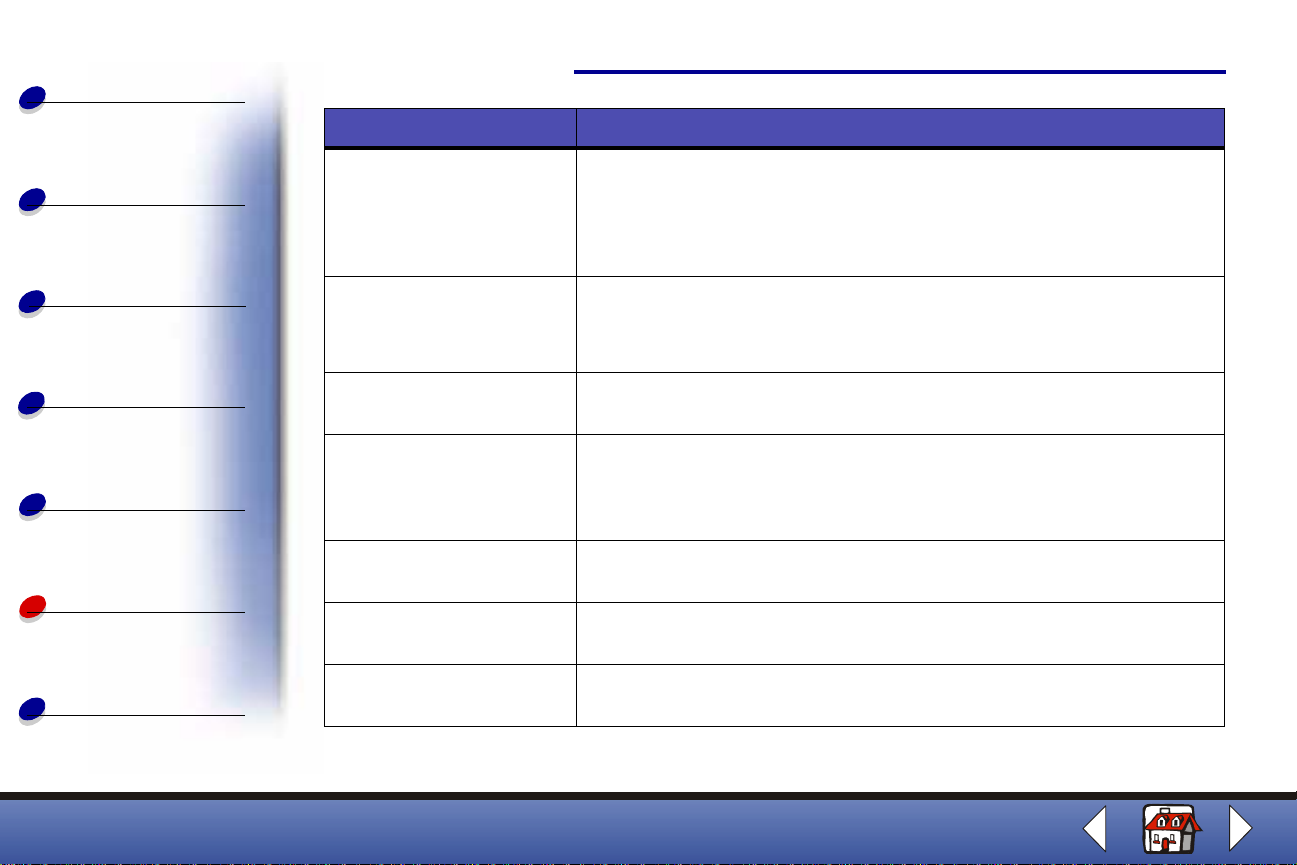
Basics
Problem: Solution:
Troubleshooting
81
Copying
Printing
Scanning
Faxing
Troubleshooting
Index
Incoming faxes are not
received automatically.
Faxes cannot be received
manually.
The machine will not send
a fax.
Incoming faxes are
incomplete or contain
blank spaces.
There are spots on
incoming faxes.
You are receiving poor
quality faxes.
Stretched words on
incoming faxes.
• Make sure the fax receive mode is set to ANS/FAX or FAX. The
current receive mode is in the upper right of the display.
• Make sure the extension phone is on the hook properly.
• Make sure there is paper in the paper support.
• Wait for more memory to become available.
Make sure you do one of the following:
• Press Start twice on the All-In-One operator panel.
• Press *9* on your telephone handset, and then hang up.
• Make sure the document is loaded correctly.
• Check the machine you are sending to for problems.
• Check the machine you are sending to for problems.
• Check the telephone for line noise.
• Make a copy to check your machine.
• Check your ink levels, the cartridges may be running out of ink.
• Check the telephone for line noise.
• Run a printer self test to be sure the cartridge nozzles are clean.
• The machine sending you a fax may have a dirty scanner bed.
• Check the telephone line for noise.
The machine sending you a fax may have had a temporary document
jam.
Lexmark X63
Page 90
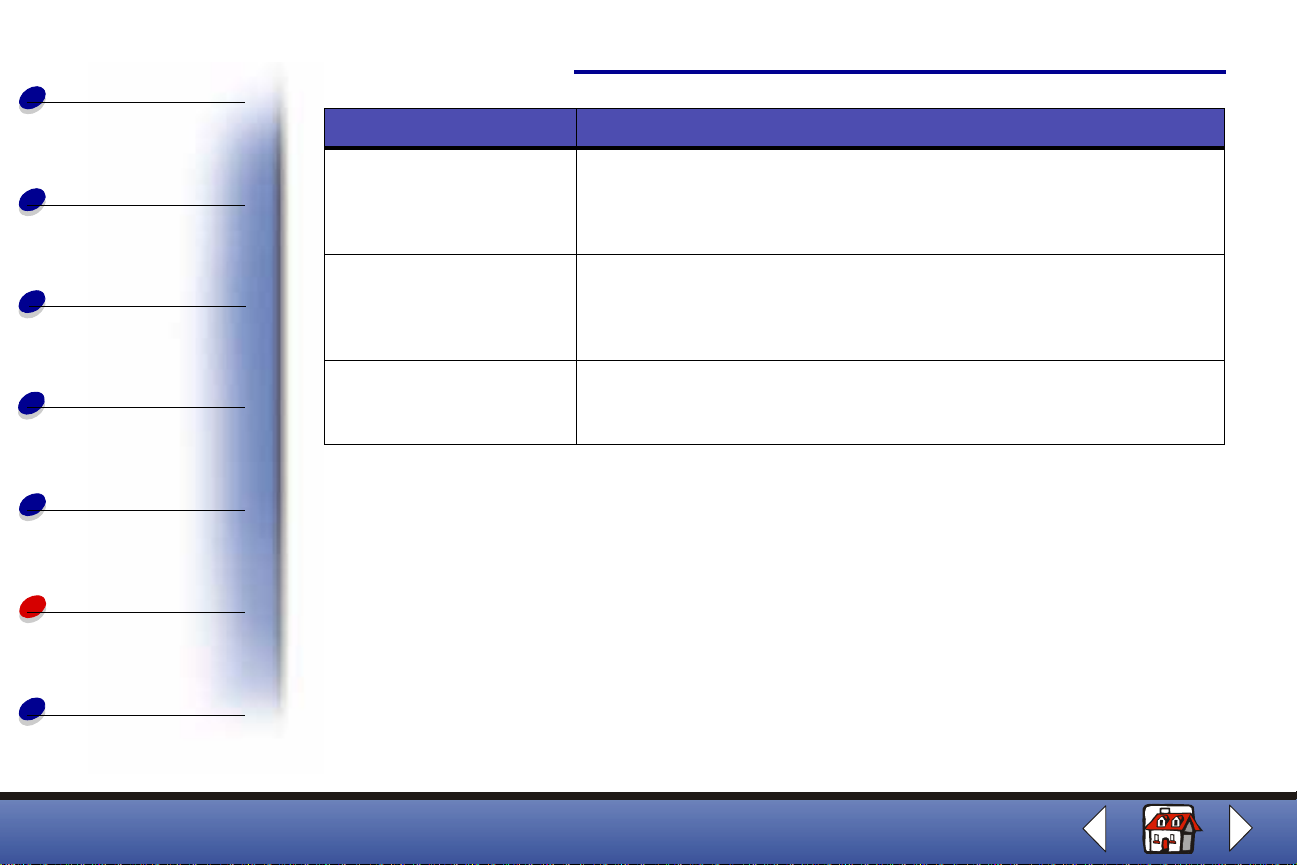
Basics
Problem: Solution:
Troubleshooting
82
Copying
Printing
Scanning
Faxing
Troubleshooting
Index
The machine dials a
number, but fails to make
a connection with another
fax mac hine.
Pages have a small strip
of text printed at the top
with a large blank area
below.
Incoming faxes have
missing characters at the
bottom edge of a page.
The fax machine you are dialing may be turned off, out of paper, or
cannot answer incoming calls.
You may have selected the wrong paper size setting. See the Loading
specialty paper section.
From the Fax Setup Utility Settings tab, set AUTO REDUCTION ON.
Lexmark X63
Page 91
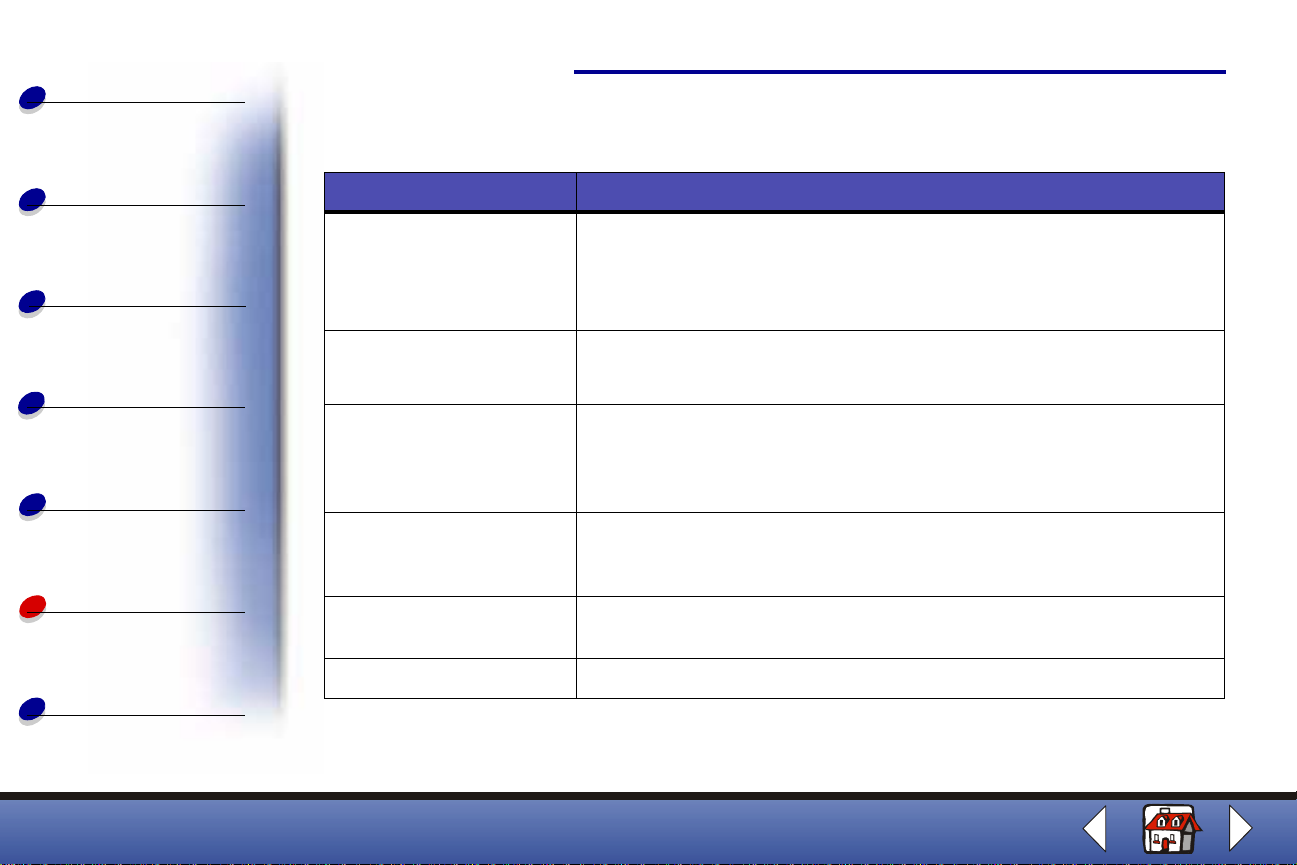
Basics
Error messages
Troubleshooting
83
Copying
Printing
Scanning
Faxing
Troubleshooting
Index
Message: Solution:
ADD PAPER THEN
PRESS PAPER FEED
(You may hear a beep
warning.)
ADD PAPER
(with beep warning)
ADD RIGHT CART
ADD LEFT CART
ADD CARTRIDGES
CARTRIDGES? Open the operator panel and the cartridge access door, and install
CHANGE BLACK INK Replace the black cartridge and select NEW BLACK CAR TRIDGE.
CLR DOCUMENT JAM Open the operator panel and remove the jam.
Load paper in the paper support, and then press Paper Feed.
Load paper in the paper support.
Open the operator panel and the cartridge access door. Install or
reinstall the indicated cartridge. Close the cartridge access door and
the operator panel. Press Options until the correct cartridge displays.
cartridges. Close the cartridge access door and the operator panel.
Press Options until the correct cartridge displays, and then press Start.
This resets the monitoring system and prints any faxes in memory.
Lexmark X63
Page 92

Basics
Message: Solution:
Troubleshooting
84
Copying
Printing
Scanning
Faxing
Troubleshooting
Index
DOCUMENT OUT,
PLEASE WAIT
ENTER FAX NUMBER
TO DIAL
(with beep warning)
FAX SPEED #?
UNDEFINED
LEARNING DRPD
FAILED
LOAD DOCUMENT
(with beep warning)
MEMORY FULL! Your All-In-One is low on memory. The job is stopped. Try to send your
MEMORY FULL and
returns to READY state
Wait for all documents in the document support to be printed and sent
to the paper exit tray.
Using the keypad buttons, enter a fax number.
Enter an assigned Speed dial number. Use the Settings Utility to set up
Speed dial numbers. For help, see Using the Fax Setup Utility.
Check your telephone line connection.
Load your document in the document support, and then press Start.
job again when more memory is available.
If you are using fax when this error message appears, the sending
machine should see a transmission error and send the fax again.
Wait for memory to become available, and send your job again, or turn
Memory XMIT off from the Setup menu or the Settings Utility. For help,
see Using the Fax Setup Utility.
Lexmark X63
Page 93

Basics
Message: Solution:
Troubleshooting
85
Copying
Printing
Scanning
Faxing
Troubleshooting
Index
MEMORY FULL, TO
ABORT, STOP
MEMORY TO PRINT Your copy job will print after the print job is finished.
NO LINE CONNECTION Check the telephone line connection.
NOT AVAILABLE
(with beep warning)
PC NOT AVAILABLE
(with beep warning)
Press Start to print the scanned pages in memory and then continue
the scanning process.
Press Stop/Clear to cancel the copy or fax job.
Most of the time, when NOT AVAILABLE appears on your operator
panel display , y ou are attempting to make multiple copies while your AllIn-One is set to a color copy mode.
If you would like to make multiple black and white copies without a
computer, you can change the color mode to BLACK QUICK, BLACK
NORMAL, or BLACK PHOTO using the menus on your operator panel
display.
If you would like to make multiple color copies, you must attach your AllIn-One to your computer using a USB cable. If you have installed the
All-In-One software on your computer, click Start
Lexmark X63 Scan & Copy Control Program. Use the Scan & Copy
Control Program to make color copies. For All-In-One CD software
installation instructions, refer to page 6 of the Getting Started book.
V erify that a standard USB cable is connected to the computer and that
the computer is on and not in sleep mode.
Programs
Lexmark X63
Page 94
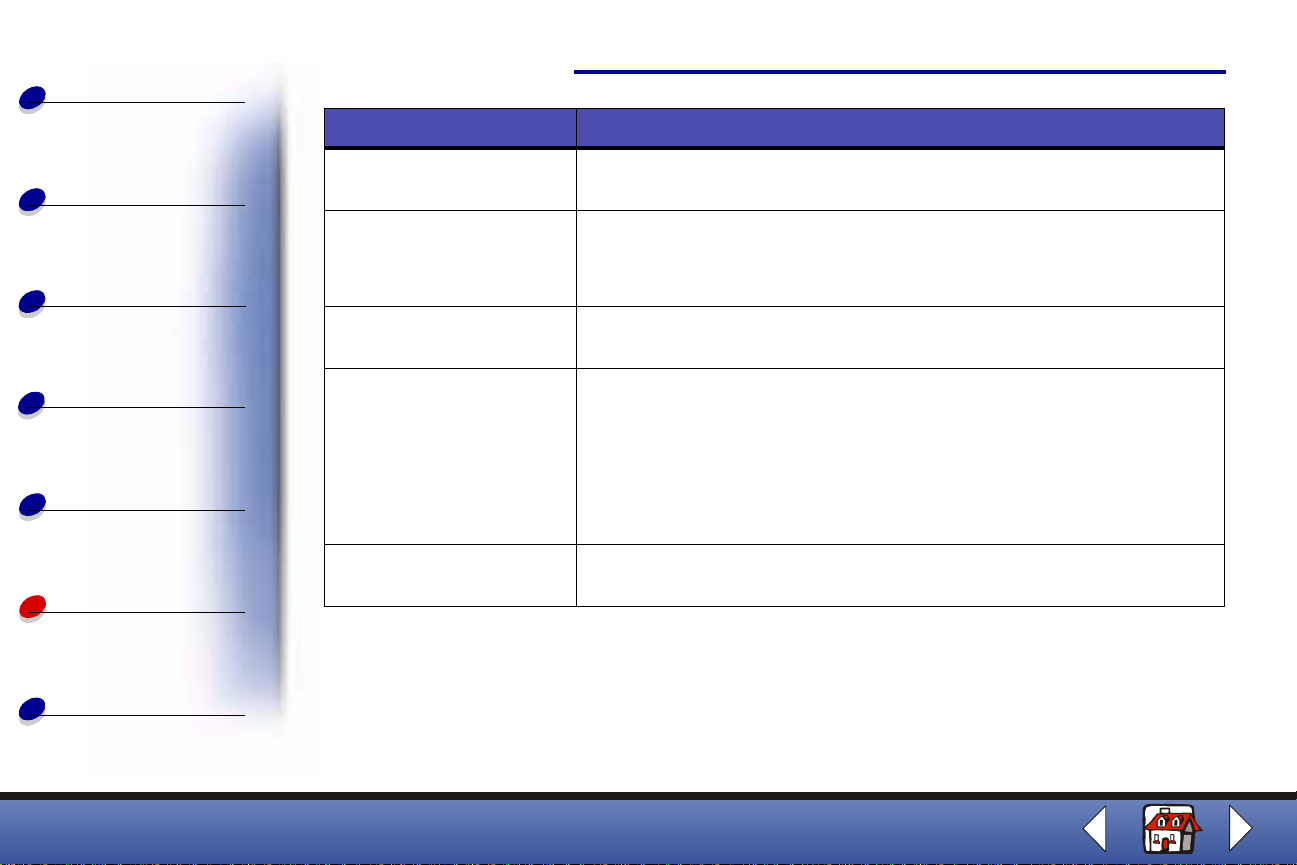
Basics
Message: Solution:
Troubleshooting
86
Copying
Printing
Scanning
Faxing
Troubleshooting
Index
REMOVE PAPER JAM
THEN PRESS CLEAR
RESOURCE BUSY TRY
LATER
(with beep warning)
SCAN TO UNDEFINED
(with beep warning)
SCANNER
CONNECTION ERROR
STOP PRESSED,
PLEASE WAIT
Clear the Paper jam, and then press Stop/Clear.
Wait for current computer-to-printer port activity to complete, and then
send the job again.
Use the Lexmark Scan & Copy Control Program to define the scan
destination.
1 Disconnect the USB cable from the printer.
2 Reconnect the USB cable.
3 Unplug the printer from an electrical outlet.
4 Plug the printer into an electrical outlet.
5 Restart the computer.
Wait for the fax job to be canceled.
Lexmark X63
Page 95

Basics
Cartridge maintenance
Troubleshooting
87
Copying
Printing
Scanning
Faxing
Troubleshooting
Index
Cleaning the cartridge nozzles
To improve qualit y, you may need to clean the nozzles. You can use the operat or pan el or t he
Print Control Program to clean the nozzles.
Using the operator panel: Using the computer:
1 Load plain paper in the printer.
2 Press Setup.
3 Press Menu until MAINTENANCE appears.
on the display.
4 Press Options until CARTRIDGE CLEAN
appears.
5 Press Start.
1 Load plain paper in the printer.
2 Click Start
Print Control Program.
3 From the Cartridges tab, select Clean Print
Nozzles.
Programs Lexmark X63
Lexmark X63
Page 96

Basics
Copying
Printing
Scanning
Faxing
Troubleshooting
Troubleshooting
The printer feeds a sheet of paper and prints a nozzle test patte rn similar to the one shown.
88
1 Examine the test pattern.
2 If the printed bars of the printout fades on either side of the page or is shorter than the
other bars, this indicates tha t the cartridge is running low on that particular color ink. If
this is the case, y ou need to replace the print cartridge. For help, see Replacing the
cartridges. If this is not the case, then go to Ste p 3.
Index
3 Print your document again to verify your print quality has improved.
4 If print quality does not improv e, remove and reinstall the print cartridge.
Lexmark X63
Page 97

Basics
Copying
Troubleshooting
5 Repeat the Clean print nozzles procedure.
6 If print quality is still unacceptable, wipe the print cartridge nozzles. For help, see the
next section.
Wiping the cartridge nozzles
89
Printing
Scanning
Faxing
Troubleshooting
Index
Wipe the print nozzles only if you ha ve alr eady run the print nozzle test and the print quality is
still not satisfactory.
1 Remove the cartridge from the printer . For help, see Replacing the cartridges.
2 Dampen a clean, lint-free cloth with wa ter. Gently wipe the nozzles and contacts in
one direction.
Lexmark X63
Page 98

Basics
Copying
Printing
Scanning
Troubleshooting
Warning: Do NOT wipe the nozzles and the contacts with the same section of cloth.
Hold the damp cloth against
a
the nozzles for about three
seconds. Gently blot and
wipe dry.
3 Allow the copper colored area to dry.
Use another clean sect ion of clo th to gently
b
wipe the contacts. Hold the damp, lint-free
cloth against the contacts for about three
seconds. Gently blot and wipe dry.
90
Faxing
Troubleshooting
Index
4 Reinstall the print cartridges and repeat the nozzle test.
If the print quality has not improved after this cleaning process, replace your print
cartridge. If print quality still does not improve, your printer may require service.
Make sure you have the correct Paper Type and Size selected in Printer Properties or
Printing Preferences.
Lexmark X63
Page 99

Basics
Copying
Printing
Scanning
Faxing
Troubleshooting
Index
A
advisory
copyright
aligning
cartridges
awards
creating
B
banding
blank spaces
booklets
assembling
printing
business cards
personalizing
C
calibrating
scanner
cards
loading
setting recommendations
cartridges
aligning
installing
part numbers
preserving
removing
certificates
creating
copy settings
customizing
copying
instructions
with computer
without computer
copyright advisory
creating
awards
certificates
signs
custom size paper
loading
setting recommendations
D
documents
copying
faxing
loading
printing
scanning
DRPD
using
Index
E
edition notice
electronic emission notices
ENERGY STAR
envelopes
loading
personalizing
setting recommendations
error messages
F
fax
receiving
fax features
advanced
fax forwarding
canceling
using
fax problems
document does not feed
incomplete
margins
missing characters
no dial tone
not connecting
not dialing correctly
not receiving automatically
not sending faxes
91
Lexmark X63
Page 100
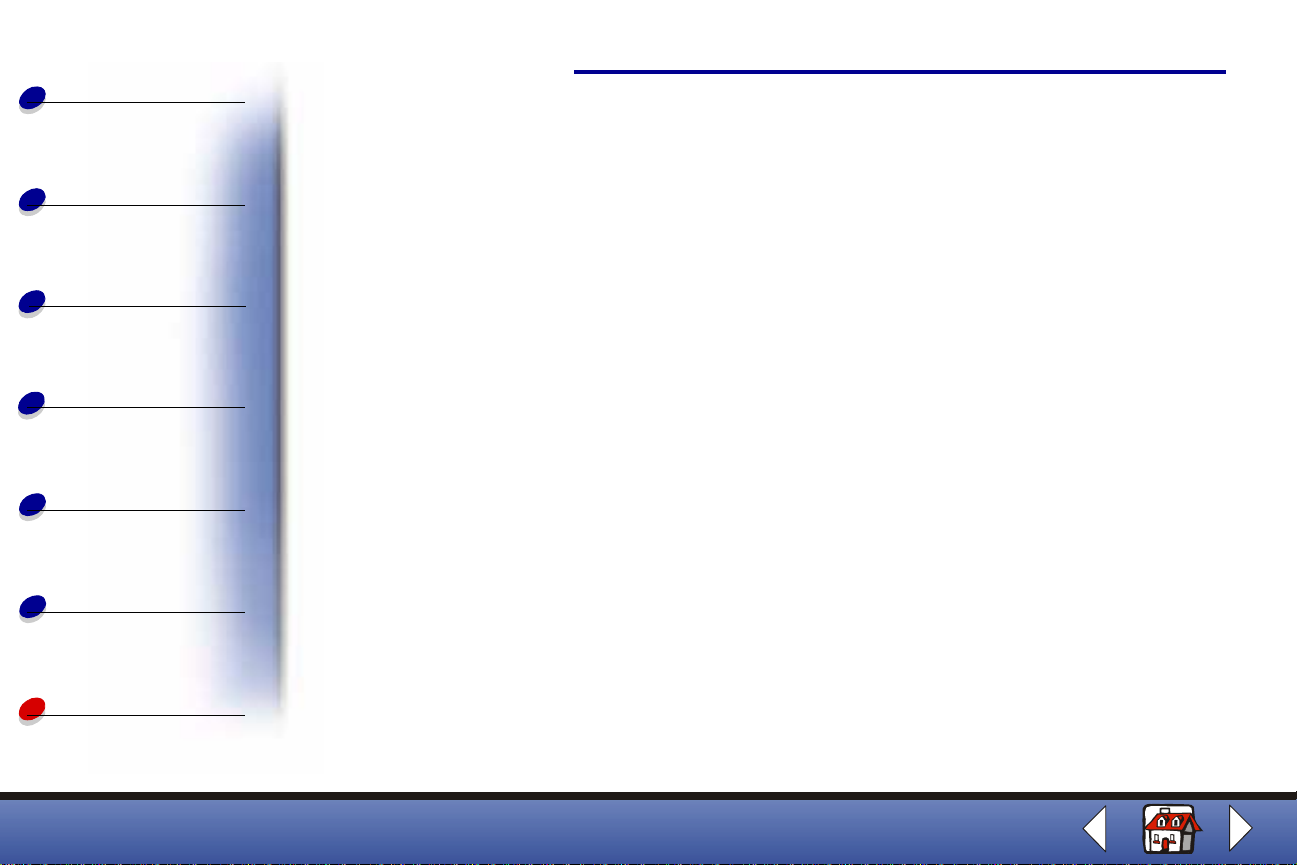
Basics
Copying
Printing
Scanning
Faxing
Troubleshooting
Index
not working
poor quality
small strip of text
spots
words stretched
Fax Setup Utility
using
faxing
instructions
FCC rules
Part 68
FCC statement
Federal Communications
Commission compliance
information statement
G
greeting cards
loading
setting recommendations
H
handouts
printing
I
index cards
loading
setting recommendations
installing cartridges
instructions
copying
faxing
printing
scanning
Internet printing
Web Smoot hing
iron-on transfers
loading
setting recommendations
L
letterheads
personalizing
loading
cards
custom size paper
documents
envelopes
greeting cards
index cards
iron-on transfers
paper
photo cards
photo paper
postcards
Index
specialty paper
transparencies
M
messages
error
multiple sheets feed
N
notices
copyright advisory
edition
electronic emission
ENERGY STAR
FCC statement
safety information
telecommunications
nozzles
cleaning
wiping
O
operator panel
ordering supplies
P
paper
92
Lexmark X63
