Page 1
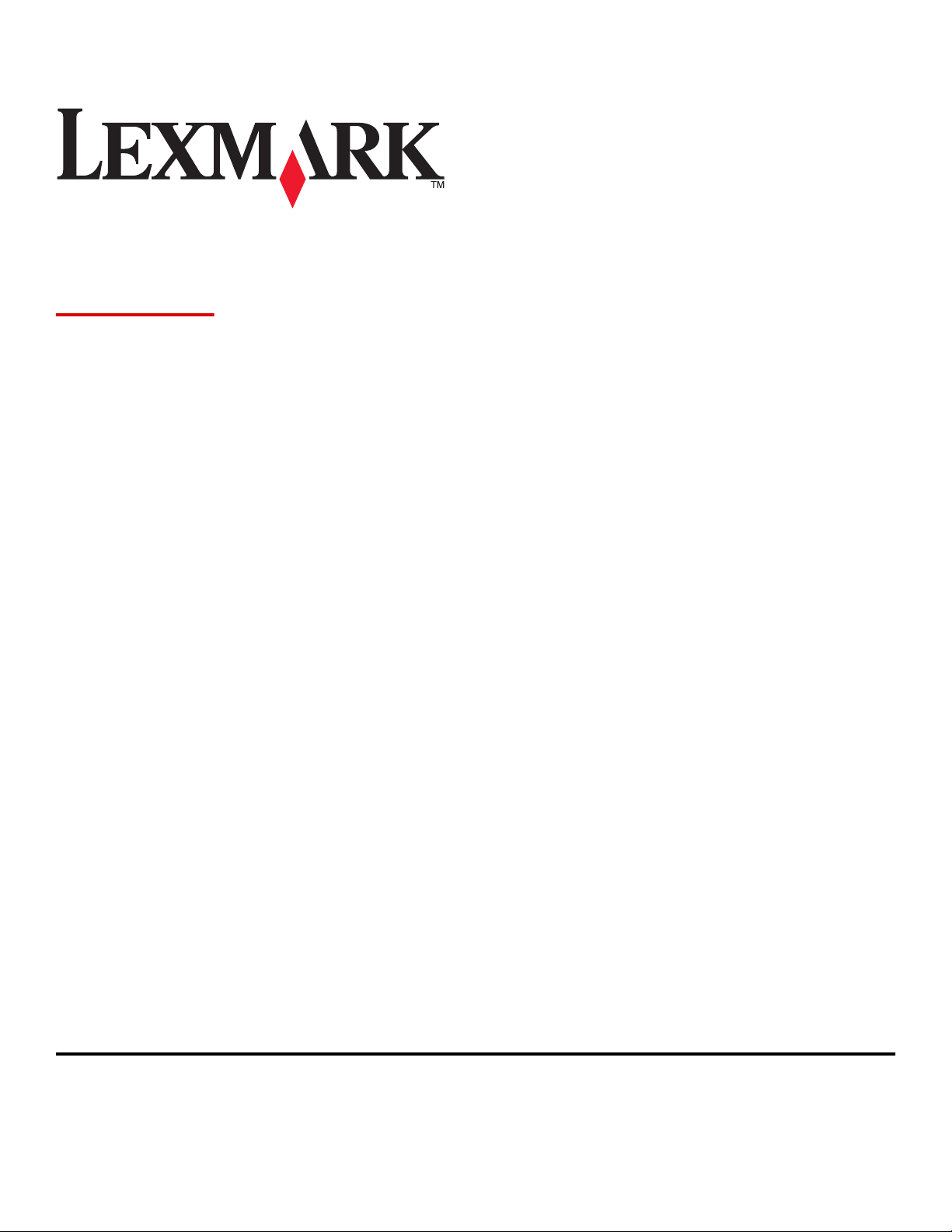
X560n
User's Guide
May 2008 www.lexmark.com
Lexmark and Lexmark with diamond design are trademarks of Lexmark International, Inc., registered in the United States and/or other countries.
All other trademarks are the property of their respective owners.
© 2008 Lexmark International, Inc.
All rights reserved.
740 West New Circle Road
Lexington, Kentucky 40550
Page 2
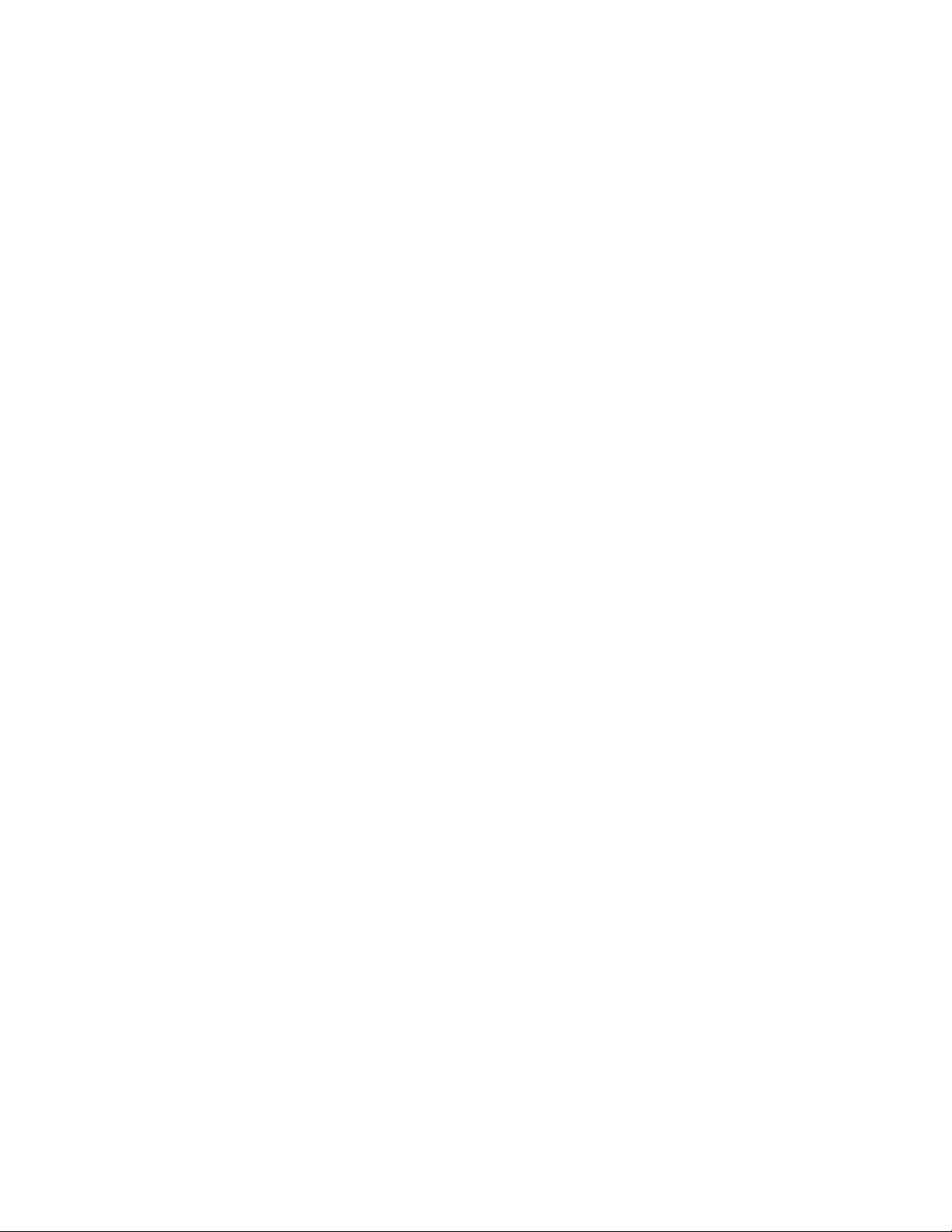
Page 3
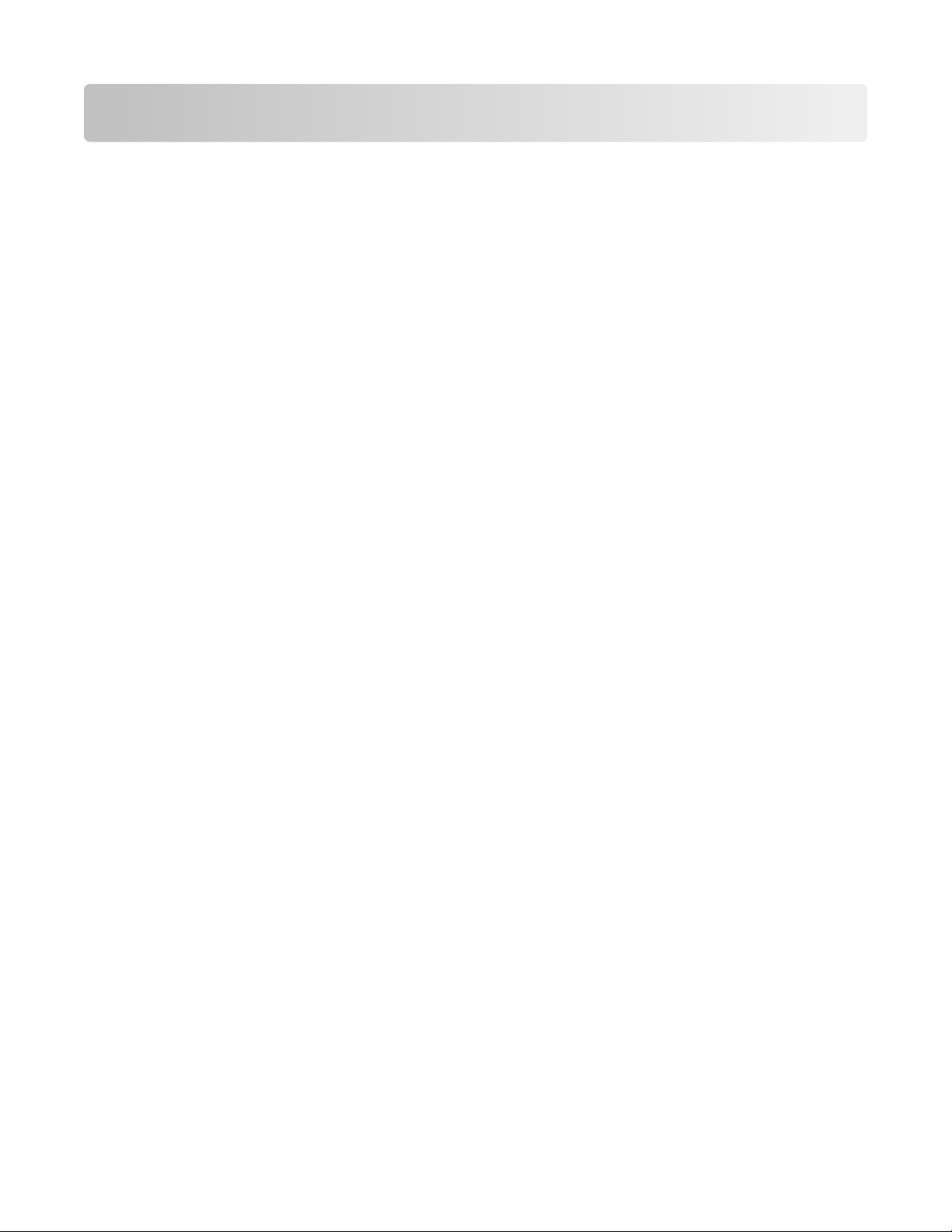
Contents
Safety information...........................................................................11
Learning about the printer.............................................................12
Checking the box contents..............................................................................................................................................12
Printer configurations........................................................................................................................................................13
Understanding the printer control panel...................................................................................................................16
Getting the printer ready to fax......................................................................................................................................18
Choosing a fax connection..........................................................................................................................................................18
Using an RJ11 adapter ..................................................................................................................................................................19
Connecting directly to a telephone wall jack....................................................................................................................... 23
Connecting to a telephone.........................................................................................................................................................23
Connecting to an answering machine....................................................................................................................................25
Connecting to a computer with a modem............................................................................................................................26
Setting the outgoing fax name and number........................................................................................................................27
Setting the country code............................................................................................................................................................. 28
Setting the date............................................................................................................................................................................... 30
Setting the time............................................................................................................................................................................... 30
Understanding the fax and scan software..................................................................................................................31
Understanding Address Book Editor ....................................................................................................................................... 31
Understanding Express Scan Manager...................................................................................................................................31
Installing options..............................................................................32
Installing a 550-sheet drawer..........................................................................................................................................32
Securing the 550-sheet drawer to the printer..........................................................................................................33
Installing a multi-protocol network card....................................................................................................................35
Installing a memory card..................................................................................................................................................37
Attaching cables..................................................................................................................................................................40
Loading paper and specialty media.............................................42
Loading Tray 1 (MPT)..........................................................................................................................................................42
Loading Tray 2 and Tray 3................................................................................................................................................44
Setting the Paper Type......................................................................................................................................................46
Linking trays..........................................................................................................................................................................46
Paper and specialty media guide..................................................48
Paper guidelines..................................................................................................................................................................48
Paper characteristics......................................................................................................................................................................48
Contents
3
Page 4
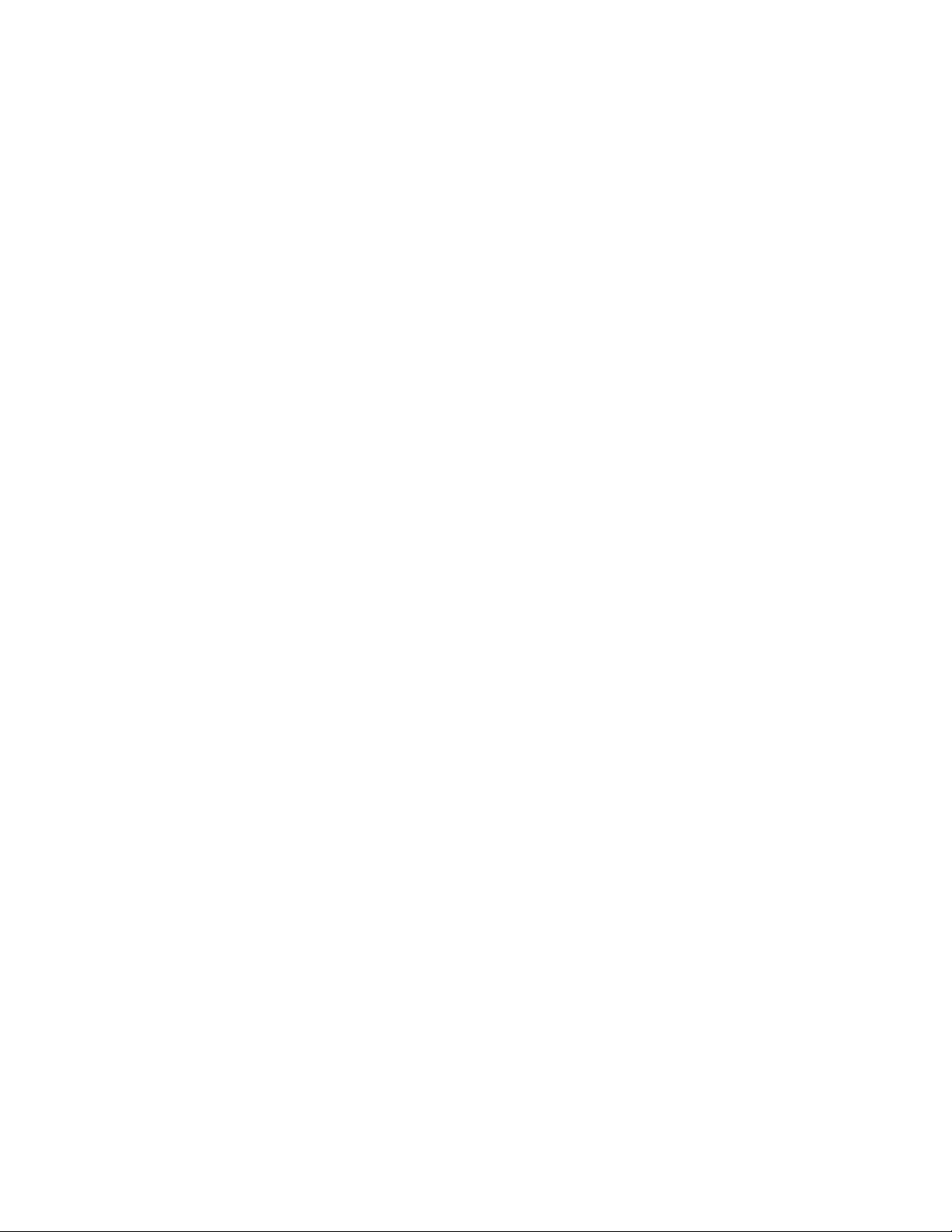
Unacceptable paper ......................................................................................................................................................................49
Selecting paper................................................................................................................................................................................49
Selecting preprinted forms and letterhead...........................................................................................................................49
Using recycled paper.....................................................................................................................................................................50
Using letterhead..................................................................................................................................................................50
Using transparencies..........................................................................................................................................................50
Using envelopes...................................................................................................................................................................51
Using labels............................................................................................................................................................................52
Using card stock...................................................................................................................................................................53
Storing paper........................................................................................................................................................................53
Supported paper sizes, types, and weights...............................................................................................................54
Supported paper sizes .................................................................................................................................................................. 54
Supported paper types.................................................................................................................................................................55
Supported paper weights............................................................................................................................................................56
Paper capacities...............................................................................................................................................................................56
Printing...............................................................................................58
Installing printer software................................................................................................................................................58
Printing a document from Windows............................................................................................................................58
Printing a document from a Macintosh computer..................................................................................................58
Printing the configuration page....................................................................................................................................58
Printing the demo page....................................................................................................................................................59
Using Secure printing........................................................................................................................................................59
Understanding Secure Print........................................................................................................................................................59
Printing Secure Print jobs from the printer control panel ...............................................................................................59
Using Proof printing...........................................................................................................................................................60
Understanding Proof Print ..........................................................................................................................................................60
Printing Proof Print jobs from the printer control panel.................................................................................................. 60
Canceling a print job..........................................................................................................................................................60
Canceling a print job from the printer control panel........................................................................................................ 60
Canceling a print job from the Windows taskbar...............................................................................................................61
Canceling a print job from the Windows desktop..............................................................................................................61
Canceling a print job from Mac OS X.......................................................................................................................................61
Copying...............................................................................................62
Making a copy.......................................................................................................................................................................62
Customizing copy settings...............................................................................................................................................63
Selecting a paper tray for copies...............................................................................................................................................63
Collating copies...............................................................................................................................................................................63
Reducing or enlarging copies....................................................................................................................................................64
Selecting the type of document being copied.................................................................................................................... 64
Contents
4
Page 5
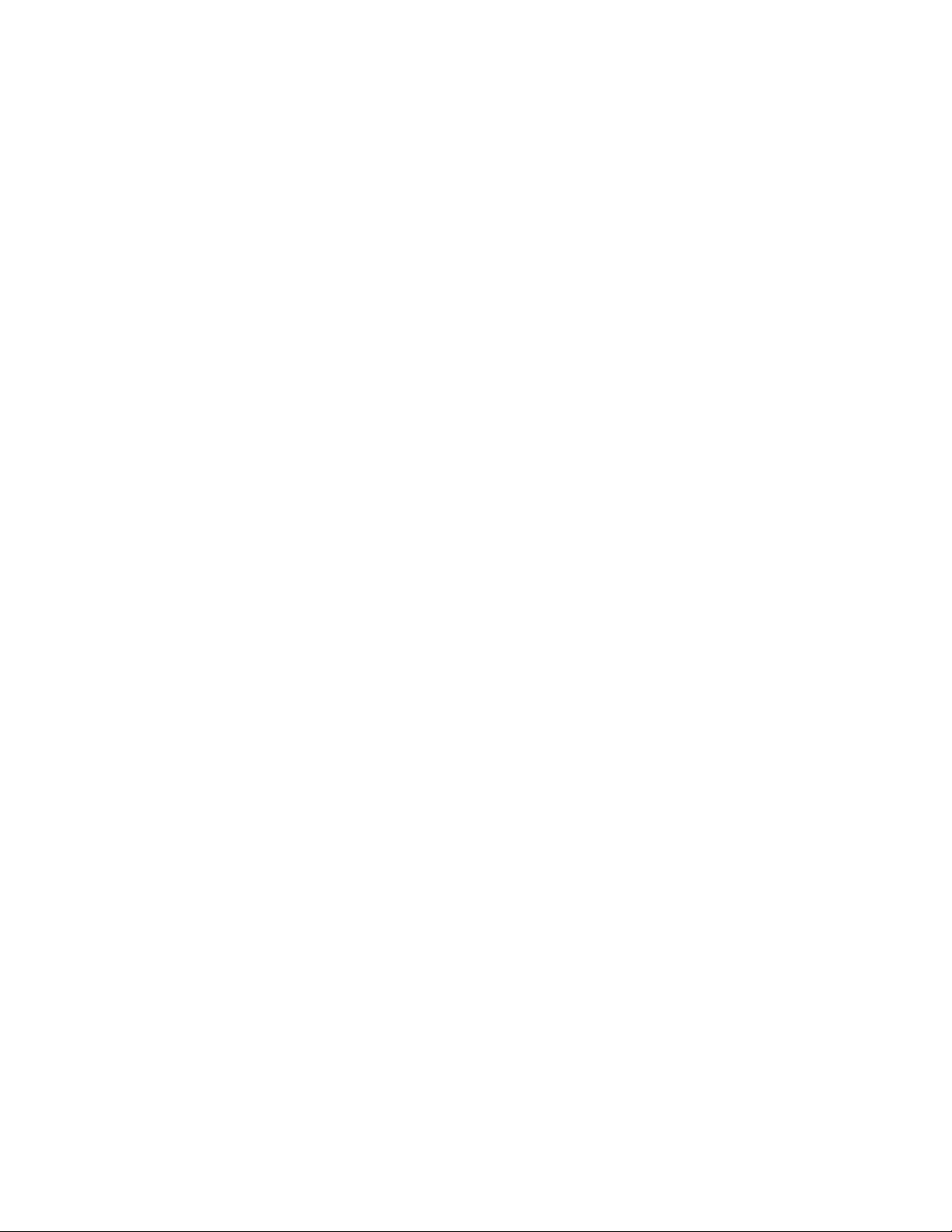
Adjusting copy quality.................................................................................................................................................................. 65
Making a copy lighter or darker ................................................................................................................................................ 65
Adjusting the sharpness of a copy ...........................................................................................................................................65
Adjusting the color saturation of a copy................................................................................................................................66
Adjusting the auto exposure of copies...................................................................................................................................66
Centering an image on a page .................................................................................................................................................. 67
Copying multiple pages onto a single sheet........................................................................................................................67
Printing a poster..............................................................................................................................................................................68
Repeating images on a sheet..................................................................................................................................................... 68
Setting the copy margins.............................................................................................................................................................69
Canceling a copy job..........................................................................................................................................................69
Scanning.............................................................................................70
Scanning a document using the computer...............................................................................................................70
Scanning documents directly to other applications..............................................................................................71
Scanning text for editing..................................................................................................................................................71
Customizing scan settings using the computer.......................................................................................................71
Scanning clear images from magazines or newspapers.......................................................................................73
Canceling a scan job...........................................................................................................................................................73
Scanning to a computer....................................................................................................................................................73
Sharing a folder in Windows.......................................................................................................................................................73
Creating a computer address using Address Book Editor ...............................................................................................74
Creating a computer address using the Embedded Web Server.................................................................................. 75
Setting up scanning to a computer (Macintosh).................................................................................................................75
Scanning to a computer over the network ........................................................................................................................... 77
Scanning to an FTP server................................................................................................................................................77
Creating an FTP address using Address Book Editor .........................................................................................................77
Creating an FTP address using the Embedded Web Server............................................................................................78
Scanning to an FTP address........................................................................................................................................................78
Scanning to e-mail..............................................................................................................................................................79
Setting up the SMTP server.........................................................................................................................................................79
Creating an e-mail address using Address Book Editor....................................................................................................79
Creating an e-mail address using the Embedded Web Server.......................................................................................80
Creating an e-mail group using the Embedded Web Server..........................................................................................80
Scanning to an e-mail address...................................................................................................................................................81
Customizing the default scan settings from the printer control panel...........................................................81
Adjusting the auto exposure of scanned images...............................................................................................................81
Adjusting the color saturation of a scanned image...........................................................................................................82
Adjusting the image compression of a scanned image ...................................................................................................82
Adjusting the scan resolution ....................................................................................................................................................82
Adjusting the sharpness of a scanned image....................................................................................................................... 82
Selecting the size of the document being scanned........................................................................................................... 83
Contents
5
Page 6
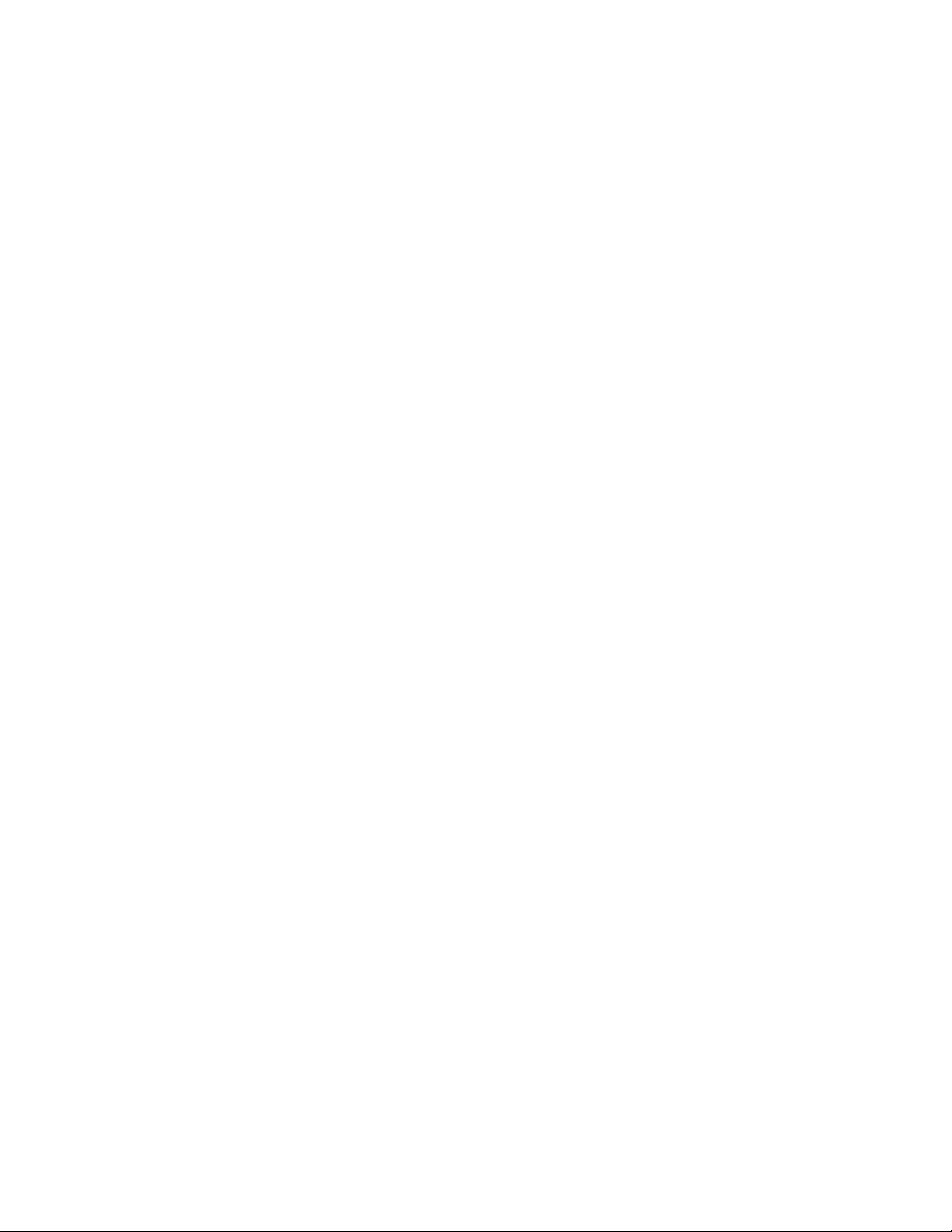
Changing the maximum e-mail size of a scanned image................................................................................................83
Changing the scan destination.................................................................................................................................................. 83
Changing the TIFF format for a scanned image..................................................................................................................83
Selecting the type of document being scanned................................................................................................................. 84
Making a scanned image lighter or darker............................................................................................................................84
Setting the scan color mode.......................................................................................................................................................84
Setting the scanned image file type........................................................................................................................................ 85
Customizing the scan settings for an individual scan job....................................................................................85
Customizing the scan settings when scanning to e-mail ................................................................................................85
Customizing the scan settings when scanning to a computer......................................................................................85
Faxing.................................................................................................86
Sending a fax.........................................................................................................................................................................86
Sending a fax using the ADF.......................................................................................................................................................86
Sending a fax using the scanner glass .................................................................................................................................... 86
Sending a broadcast fax............................................................................................................................................................... 87
Inserting a pause in a fax number ............................................................................................................................................87
Setting up the Address Book for faxing.......................................................................................................................88
Creating a fax number entry using Address Book Editor.................................................................................................88
Creating a fax number entry using the Embedded Web Server....................................................................................88
Creating a fax number entry using the printer control panel ........................................................................................ 89
Creating a fax group using Address Book Editor ................................................................................................................89
Creating a fax group using the Embedded Web Server................................................................................................... 90
Creating a fax group using the printer control panel........................................................................................................90
Canceling a fax job..............................................................................................................................................................91
Receiving a fax......................................................................................................................................................................91
Understanding the fax receive modes....................................................................................................................................91
Setting the fax receive mode...................................................................................................................................................... 91
Enabling secure faxes....................................................................................................................................................................92
Printing secure faxes......................................................................................................................................................................92
Adjusting fax activity report settings...........................................................................................................................92
Printing fax reports.............................................................................................................................................................93
Sending a fax at a specified time...................................................................................................................................93
Enabling Color Fax..............................................................................................................................................................93
Limiting access to fax and scan operations...............................................................................................................94
Limiting who can send faxes to the printer...............................................................................................................94
Customizing dial settings.................................................................................................................................................95
Setting the dialing mode.............................................................................................................................................................95
Adjusting the volume.................................................................................................................................................................... 95
Setting up to fax while behind a PBX ...................................................................................................................................... 95
Setting the time delay before receiving a fax automatically..........................................................................................96
Customizing the default fax settings from the printer control panel..............................................................96
Contents
6
Page 7
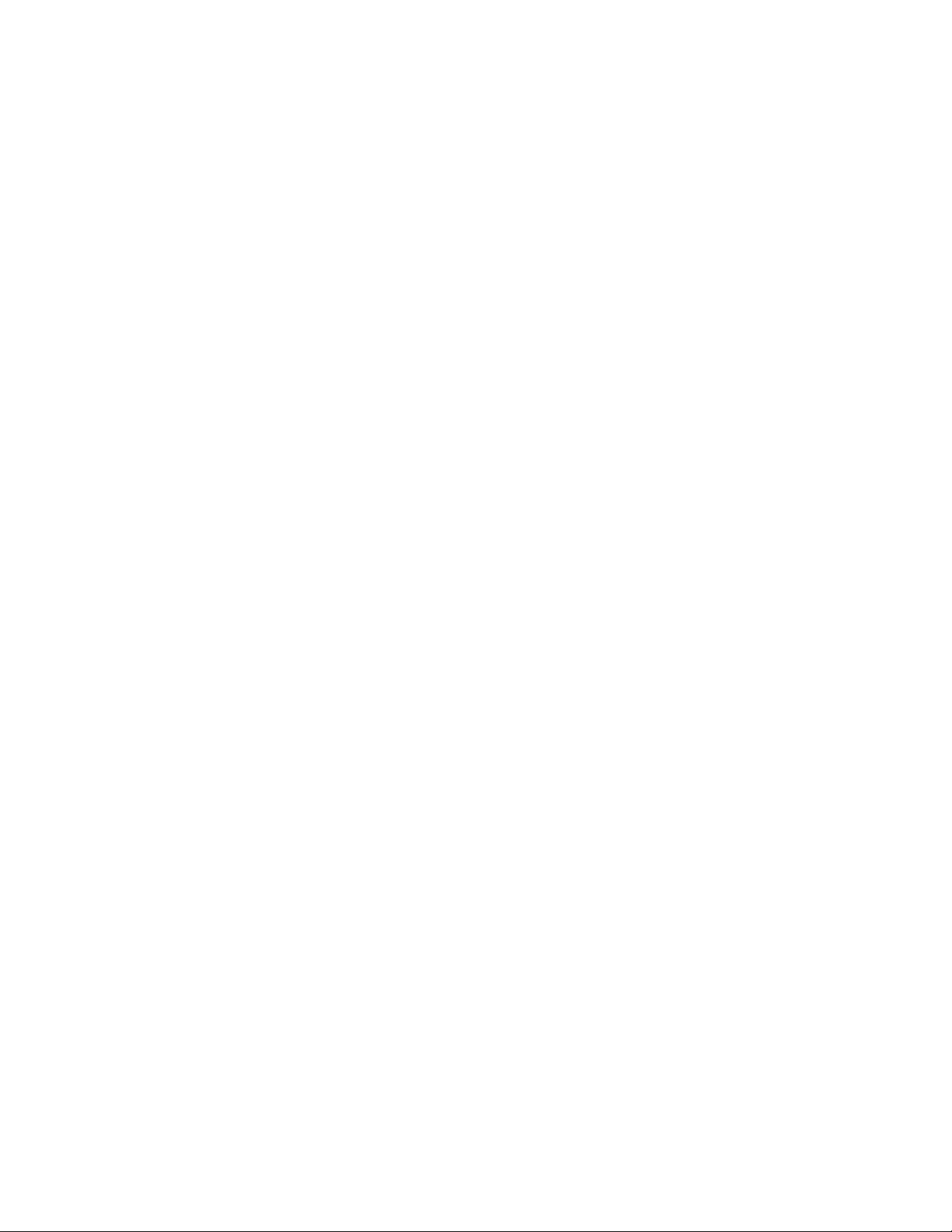
Adjusting the fax resolution .......................................................................................................................................................96
Selecting the type of document being faxed.......................................................................................................................96
Making a fax lighter or darker....................................................................................................................................................97
Setting the delayed start time....................................................................................................................................................97
Customizing the fax settings for an individual fax job...........................................................................................97
Clearing jams.....................................................................................98
Avoiding jams.......................................................................................................................................................................98
Understanding jam messages and locations............................................................................................................98
Clearing Tray 1 (MPT) jams............................................................................................................................................100
Clearing Tray 2 jams.........................................................................................................................................................104
Clearing Tray 3 jams.........................................................................................................................................................109
Clearing jams in the fuser...............................................................................................................................................113
Clearing jams in the duplex unit..................................................................................................................................116
Clearing jams in the ADF................................................................................................................................................119
Understanding printer menus.....................................................122
Menus list.............................................................................................................................................................................122
Default Settings Menu....................................................................................................................................................122
Copy Defaults menu....................................................................................................................................................................122
Scan Defaults menu.....................................................................................................................................................................125
Fax Defaults menu........................................................................................................................................................................127
Tray Settings menu...........................................................................................................................................................128
Tray 1 (MPT) menu........................................................................................................................................................................128
Tray 2 menu ....................................................................................................................................................................................129
Tray 3 menu ....................................................................................................................................................................................129
Information Pages menu................................................................................................................................................130
Billing Meters menu.........................................................................................................................................................131
Admin Menu.......................................................................................................................................................................131
Address Book menu.....................................................................................................................................................................131
Print Language menu..................................................................................................................................................................132
Network Settings menu..............................................................................................................................................................134
Parallel Settings menu................................................................................................................................................................136
USB Settings menu.......................................................................................................................................................................136
Fax Settings menu........................................................................................................................................................................136
System Settings menu................................................................................................................................................................140
Maintenance menu......................................................................................................................................................................144
Secure Settings menu.................................................................................................................................................................145
Admin Reports menu ..................................................................................................................................................................146
Scan to Email menu .....................................................................................................................................................................146
Panel Language Menu....................................................................................................................................................147
Contents
7
Page 8
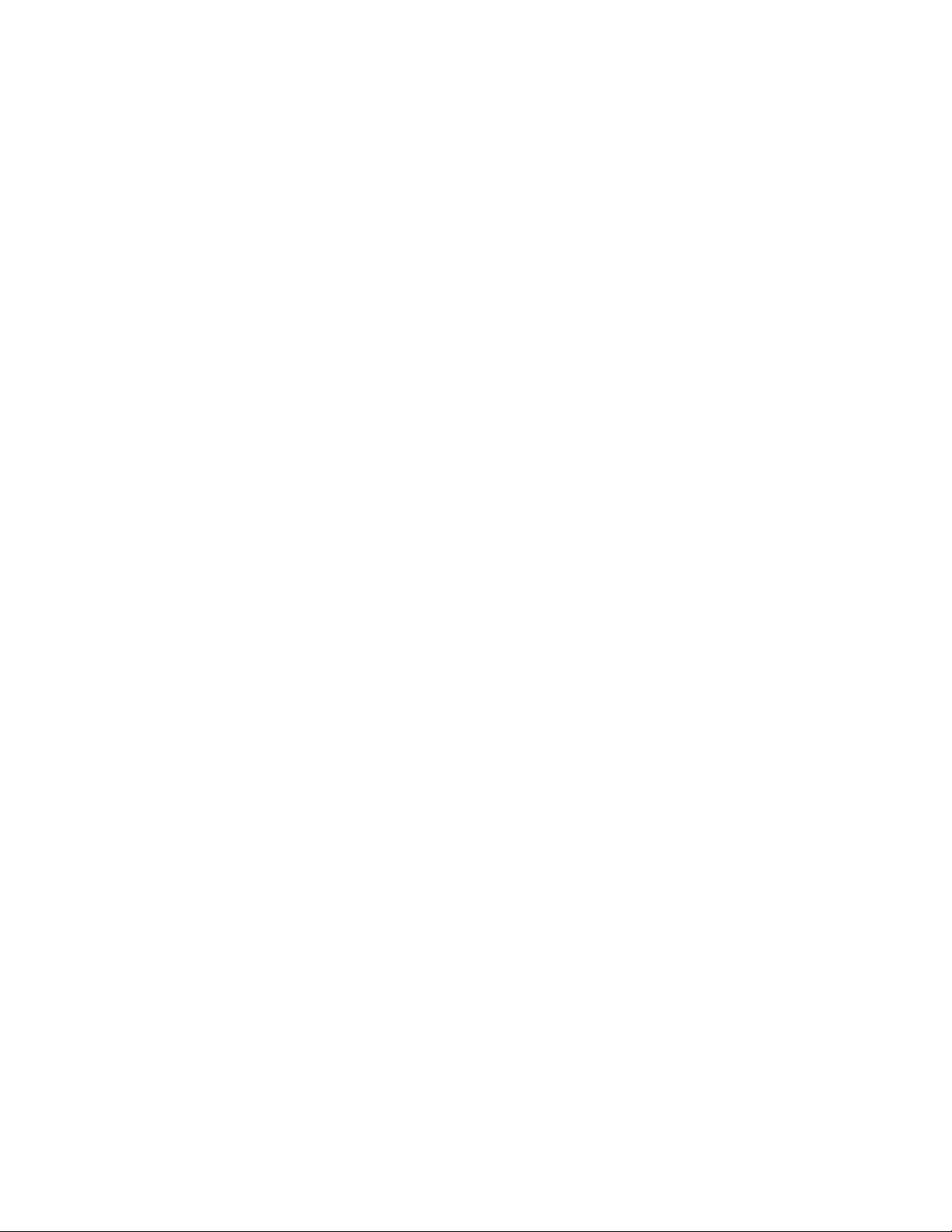
Understanding printer messages...............................................148
List of status and error messages................................................................................................................................148
Maintaining the printer.................................................................160
Storing supplies.................................................................................................................................................................160
Cleaning the printer.........................................................................................................................................................160
Cleaning the exterior of the printer .......................................................................................................................................160
Cleaning the scanner glass........................................................................................................................................................161
Ordering supplies..............................................................................................................................................................161
Ordering print cartridges...........................................................................................................................................................161
Ordering a fuser.............................................................................................................................................................................162
Ordering a transfer belt..............................................................................................................................................................162
Moving the printer............................................................................................................................................................162
Before moving the printer.........................................................................................................................................................162
Locking the scanner.....................................................................................................................................................................163
Removing the printer from the 550-sheet drawer ...........................................................................................................164
Moving the printer to another location................................................................................................................................167
Setting the printer up in a new location ..............................................................................................................................167
Adjusting the color registration...................................................................................................................................168
Adjusting the color registration automatically..................................................................................................................168
Adjusting the color registration manually...........................................................................................................................168
Administrative support.................................................................170
Locking the administrator menus...............................................................................................................................170
Adjusting Power Saver....................................................................................................................................................170
Setting the Auto Reset....................................................................................................................................................171
Using the Embedded Web Server...............................................................................................................................171
Creating an administrator password for the Embedded Web Server............................................................172
Creating e-mail alerts.......................................................................................................................................................172
Troubleshooting.............................................................................173
Online customer support...............................................................................................................................................173
Checking an unresponsive printer..............................................................................................................................173
Solving printing problems.............................................................................................................................................173
Multiple-language PDFs do not print....................................................................................................................................173
Printer control panel display is blank....................................................................................................................................173
Jobs do not print...........................................................................................................................................................................174
Job takes longer than expected to print..............................................................................................................................174
Tray linking does not work........................................................................................................................................................174
Unexpected page breaks occur...............................................................................................................................................175
Contents
8
Page 9
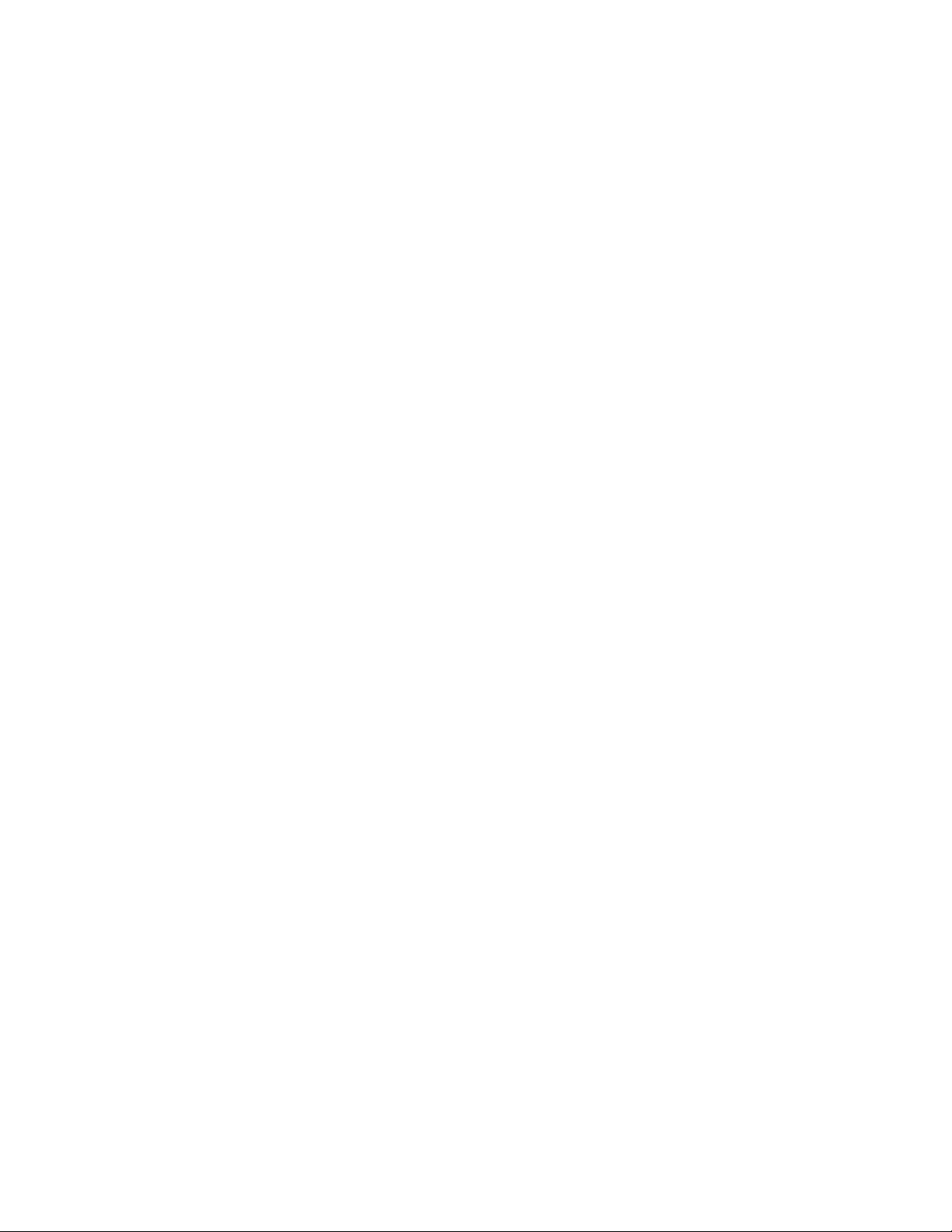
Solving copy problems...................................................................................................................................................175
Copier does not respond ...........................................................................................................................................................175
Scanner unit does not close......................................................................................................................................................175
Poor copy quality..........................................................................................................................................................................175
Partial document or photo copies..........................................................................................................................................177
Solving scan problems....................................................................................................................................................177
Scanner does not respond ........................................................................................................................................................177
Scan was not successful .............................................................................................................................................................177
Scanning takes too long or freezes the computer............................................................................................................178
Poor scanned image quality .....................................................................................................................................................178
Partial document or photo scans............................................................................................................................................179
Cannot scan from a computer .................................................................................................................................................179
Solving fax problems.......................................................................................................................................................179
Cannot send or receive a fax.....................................................................................................................................................179
Can send but not receive faxes................................................................................................................................................181
Can receive but not send faxes................................................................................................................................................181
Received fax has poor print quality........................................................................................................................................182
Solving option problems................................................................................................................................................182
Option does not operate correctly or quits after it is installed ....................................................................................182
Drawers.............................................................................................................................................................................................183
Solving paper feed problems.......................................................................................................................................183
Paper frequently jams.................................................................................................................................................................183
Paper jam message remains after jam is cleared..............................................................................................................183
Solving print quality problems....................................................................................................................................184
Repeating defects.........................................................................................................................................................................184
Color misregistration...................................................................................................................................................................184
Light colored line, white line, or incorrectly colored line...............................................................................................185
Streaked vertical lines.................................................................................................................................................................186
Print is too light .............................................................................................................................................................................186
Print irregularities.........................................................................................................................................................................187
Print is too dark..............................................................................................................................................................................187
Transparency print quality is poor..........................................................................................................................................188
Uneven print density...................................................................................................................................................................188
Incorrect margins..........................................................................................................................................................................188
Skewed print...................................................................................................................................................................................188
Blank pages.....................................................................................................................................................................................189
Clipped images..............................................................................................................................................................................189
Solid color pages...........................................................................................................................................................................190
Paper curl.........................................................................................................................................................................................190
Toner specks...................................................................................................................................................................................190
Toner rubs off.................................................................................................................................................................................191
FAQ about color printing...............................................................................................................................................191
Contacting Customer Support.....................................................................................................................................192
Contents
9
Page 10
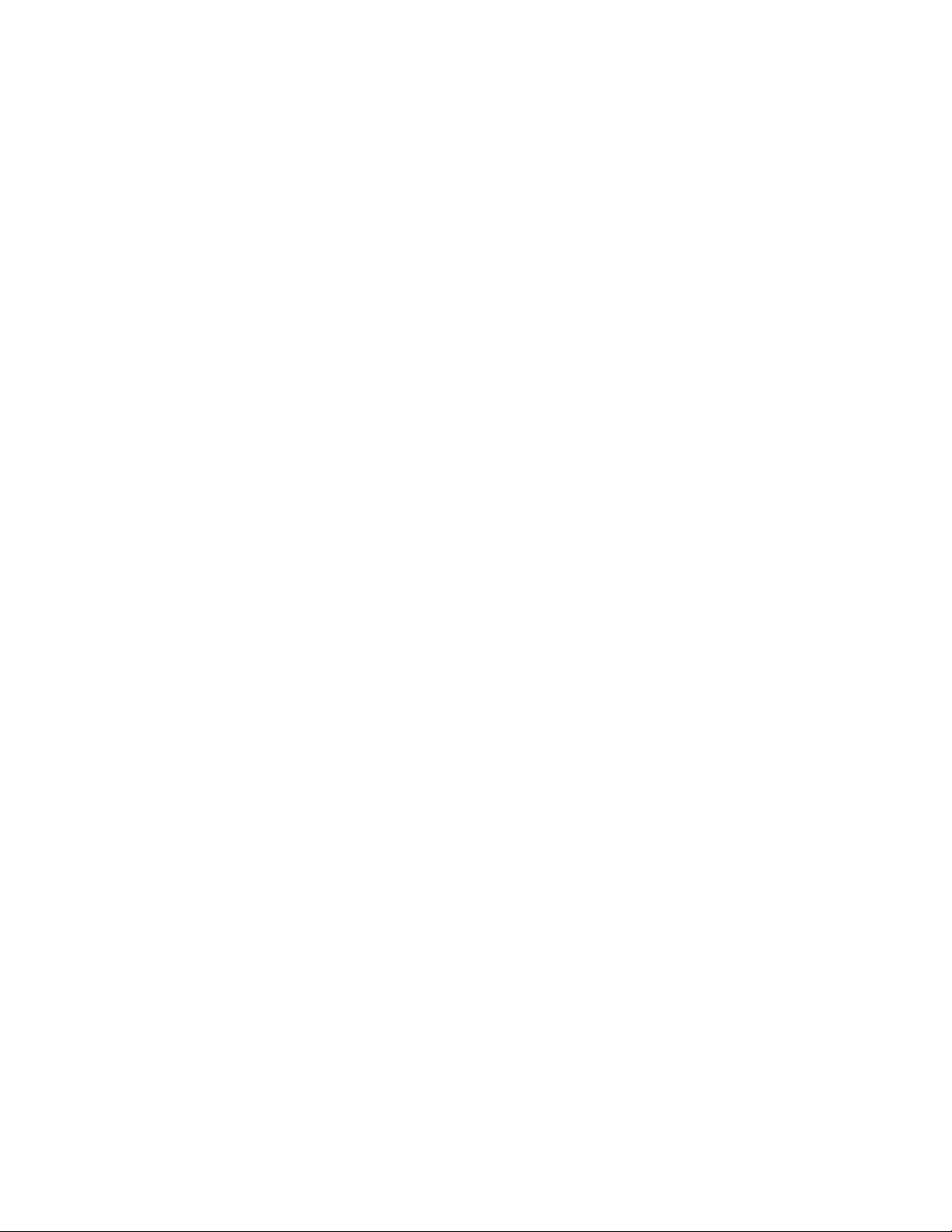
Notices..............................................................................................193
Edition notice.....................................................................................................................................................................193
Power consumption.........................................................................................................................................................201
Index.................................................................................................205
Contents
10
Page 11
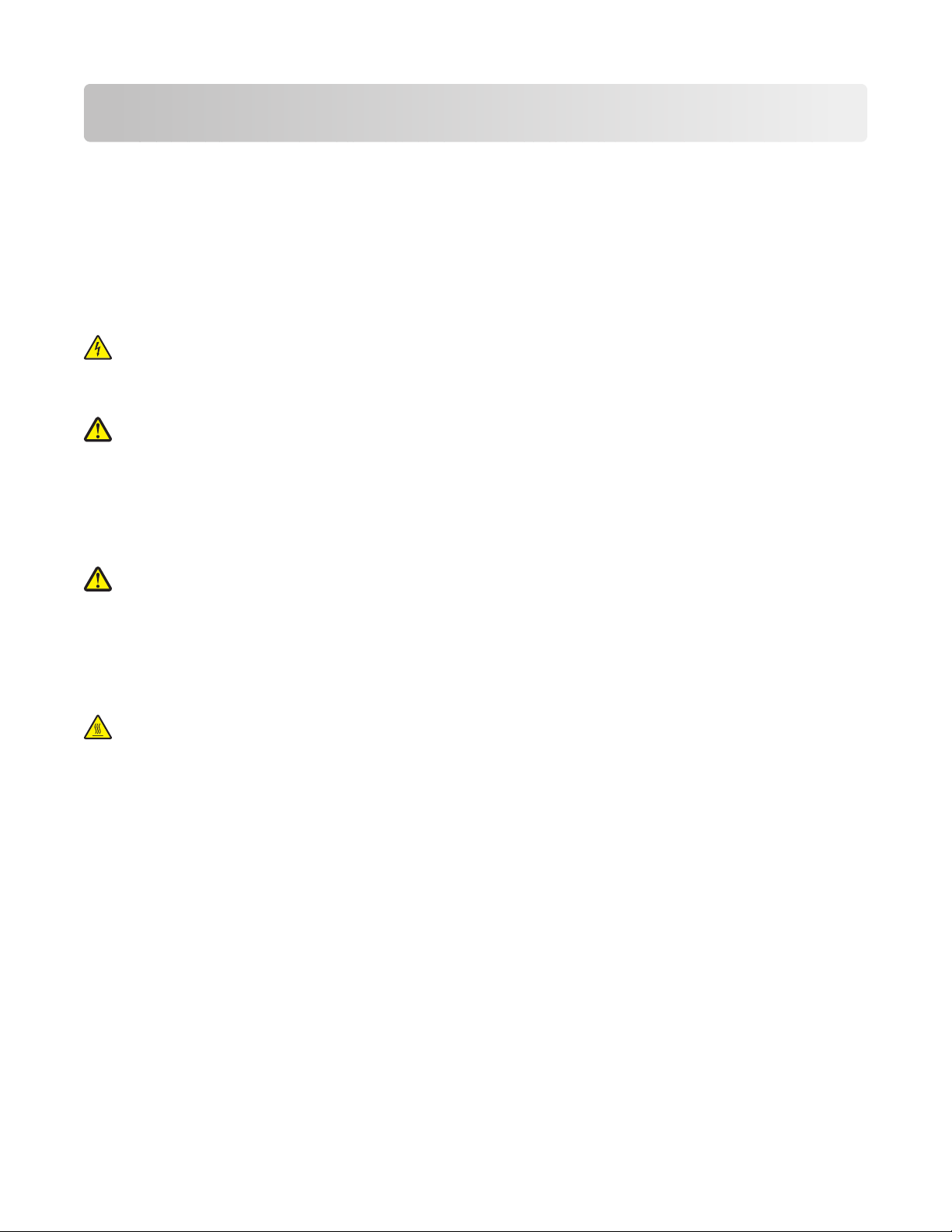
Safety information
Connect the power supply cord to a properly grounded electrical outlet that is near the product and easily accessible.
Use only a 26 AWG or larger telecommunications (RJ-11) cord when connecting this product to the public switched
telephone network.
Refer service or repairs, other than those described in the user documentation, to a professional service person.
This product is designed, tested, and approved to meet strict global safety standards with the use of specific Lexmark
components. The safety features of some parts may not always be obvious. Lexmark is not responsible for the use of
other replacement parts.
CAUTION—SHOCK HAZARD: Make sure that all external connections (such as Ethernet and telephone system
connections) are properly installed in their marked plug-in ports.
This product uses a laser.
CAUTION—POTENTIAL INJURY: Use of controls or adjustments or performance of procedures other than those
specified herein may result in hazardous radiation exposure.
This product uses a printing process that heats the print media, and the heat may cause the media to release emissions.
You must understand the section in your operating instructions that discusses the guidelines for selecting print media
to avoid the possibility of harmful emissions.
This product contains a lithium battery.
CAUTION—POTENTIAL INJURY: There is a risk of explosion if the battery is replaced with an incorrect type.
Discard used batteries according to the battery manufacturer’s instructions and local regulations.
This product contains mercury in the lamp (<5mg Hg). Disposal of mercury may be regulated due to environmental
considerations. For disposal or recycling information, contact your local authorities or the Electronic Industries
Alliance: www.eiae.org.
This symbol indicates the presence of a hot surface or component.
CAUTION—HOT SURFACE: To reduce the risk of injury from a hot component, allow the surface to cool before
touching it.
Safety information
11
Page 12
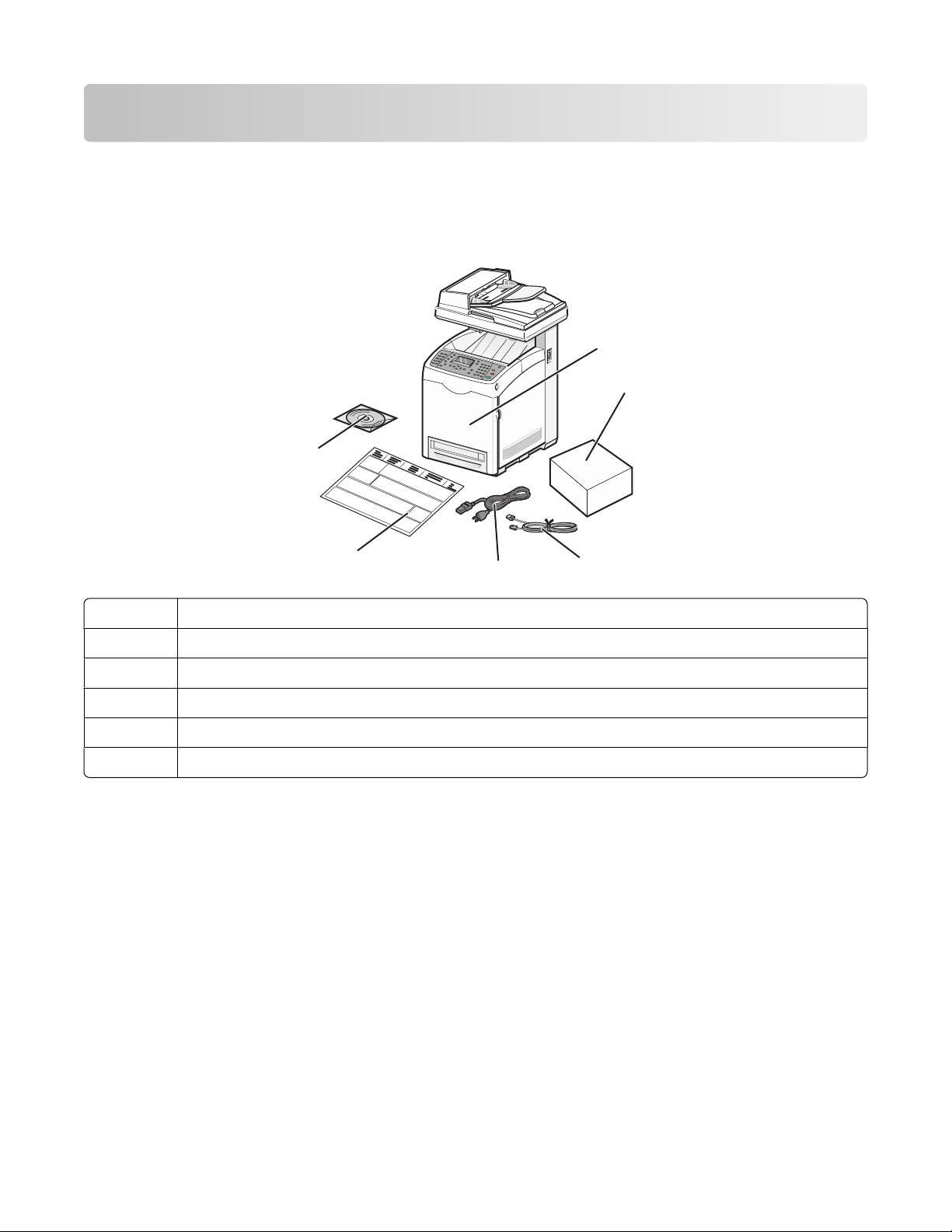
Learning about the printer
Checking the box contents
The following illustration shows the items included with the printer.
6
1
2
5
1 Printer
2 Print cartridges
3 Phone cord
4 Power cable
5 Setup sheet
6 Software and Documentation CD
4
3
Learning about the printer
12
Page 13
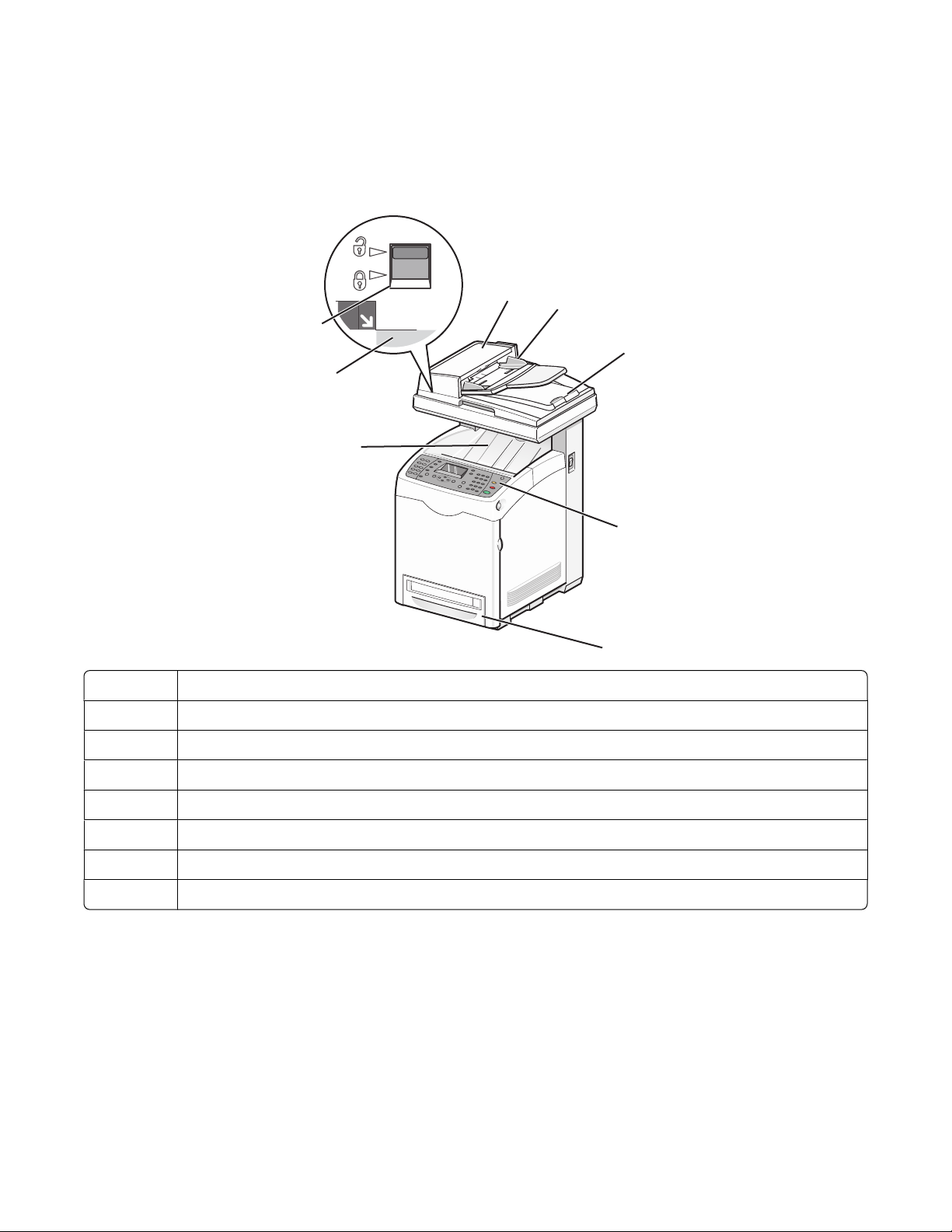
Printer configurations
Basic model
The following illustrations show the basic printer model.
8
7
6
1 Automatic Document Feeder (ADF)
2 Paper guides
1
2
3
4
5
3 Scanner cover
4 Printer control panel
5 Standard 250-sheet tray (Tray 2)
6 Standard exit bin
7 Scanner glass
8 Scanner lock
Learning about the printer
13
Page 14
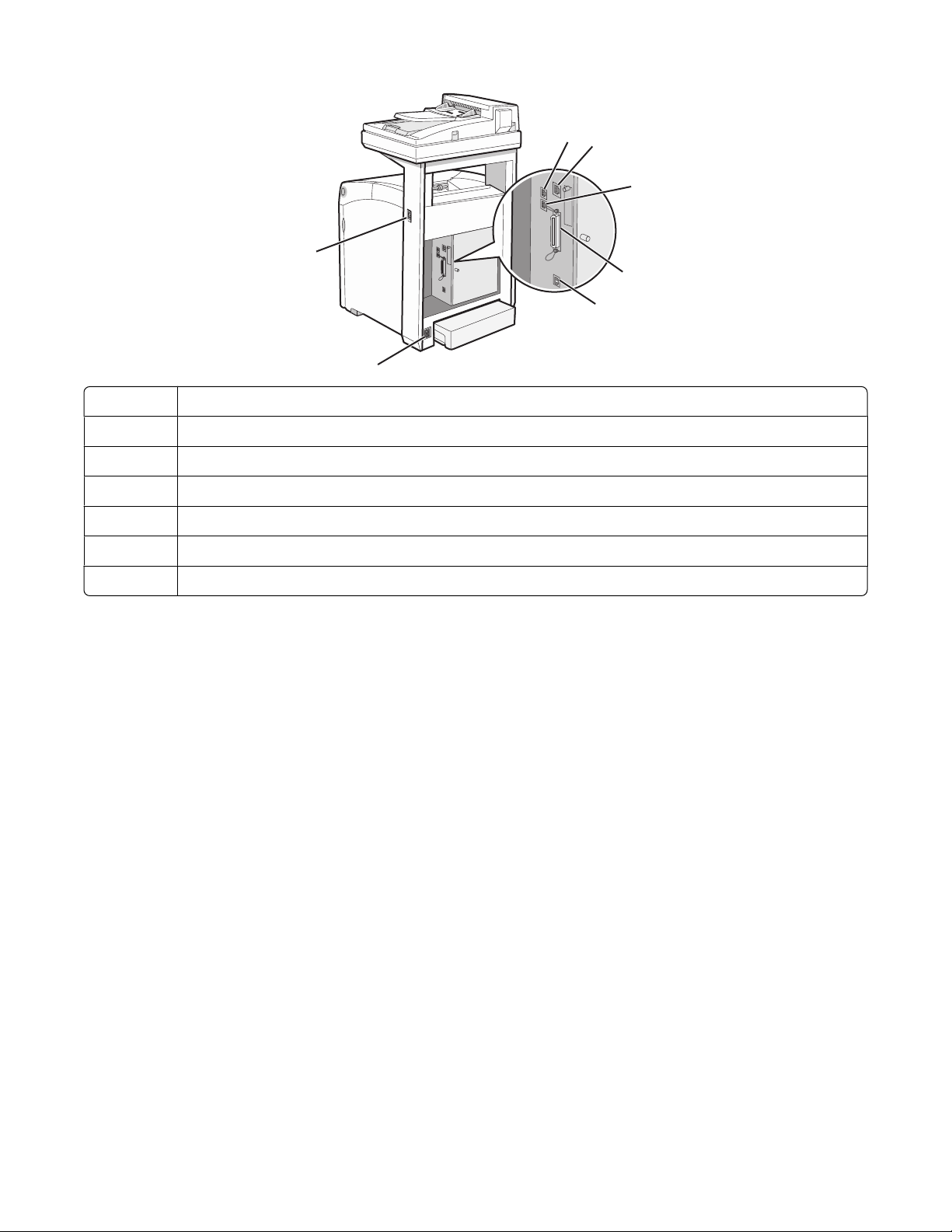
1 LINE port
2 Ethernet port
3 EXT port
4 Parallel port
5 USB port
6 Power supply port
7 Power switch
1
2
3
7
4
5
6
Learning about the printer
14
Page 15
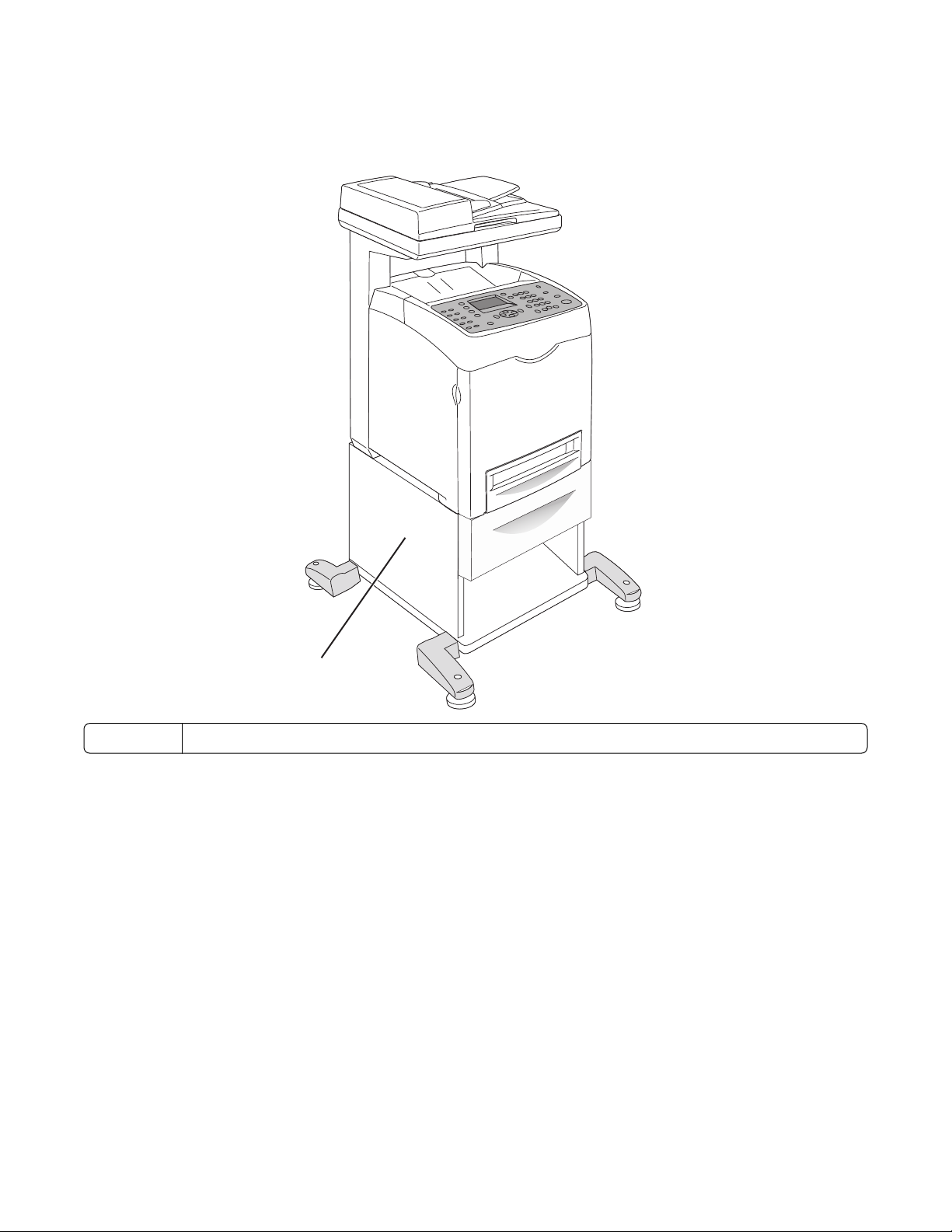
Fully configured model
The following illustration shows the fully configured printer model. The basic model can be fully configured by adding
a 550-sheet drawer.
1
1 Optional 550-sheet drawer (Tray 3)
Learning about the printer
15
Page 16
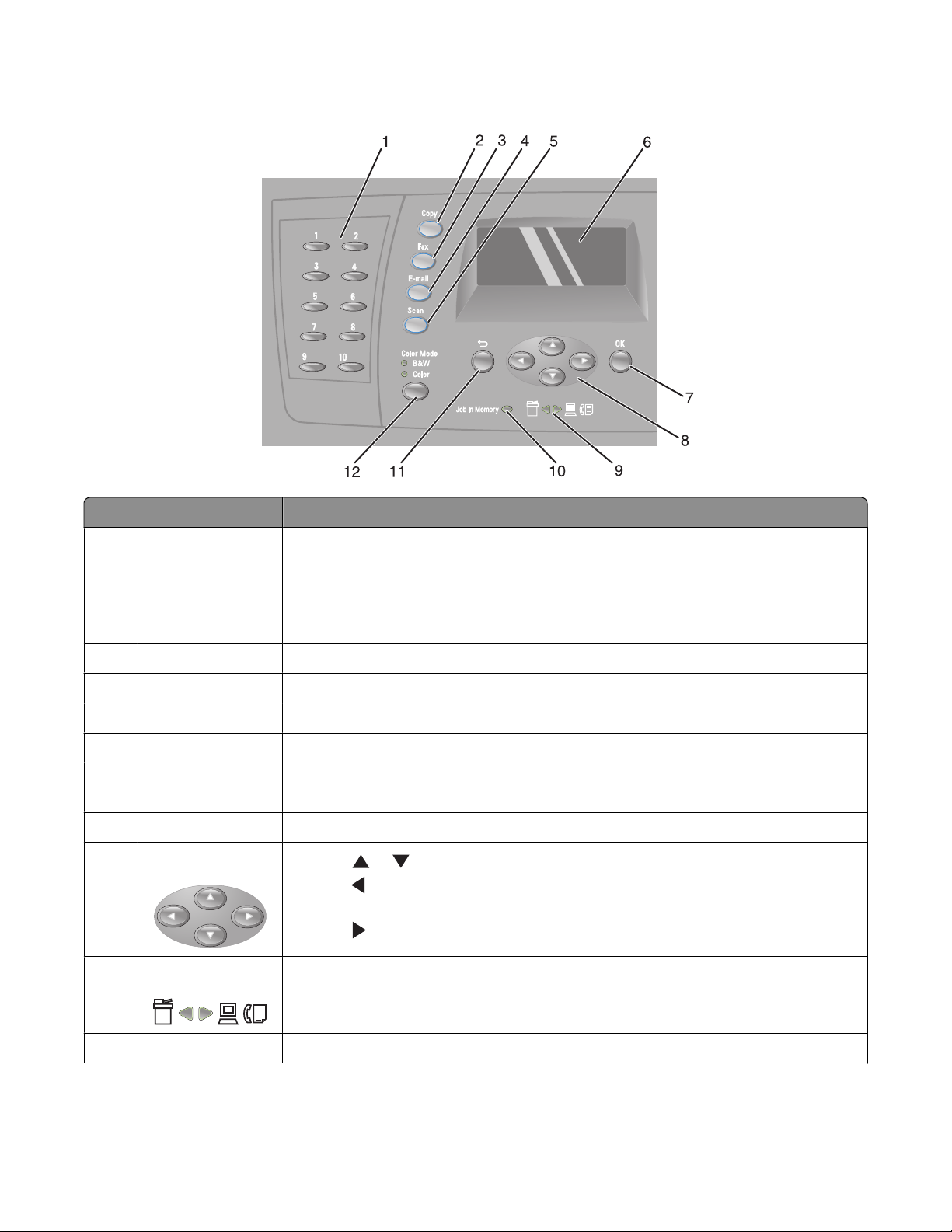
Understanding the printer control panel
Printer control panel item Description
Quick access panel The buttons on the quick access panel provide direct access to pre-programmed fax
1
numbers. Up to 10 entries can be stored in the Quick Dial directory for one-touch
access to fax numbers.
Note: You can set up Quick Dial entries using the printer control panel, the Embedded
Web Server, or Address Book Editor.
Copy Activate Copy mode.
2
Fax Activate Fax mode.
3
E-Mail Activate Email mode.
4
Scan Activate Scan mode.
5
Display Shows messages describing the current state of the printer and indicating possible
6
printer problems you must resolve
OK Accept menu selections and settings.
7
Navigation buttons
8
• Press or to scroll through menu lists.
• Press to scroll backwards through the menus, or to display the Walk-Up Features
menu.
• Press to scroll forward through the menus.
Arrow lights Indicate the flow of data either into or out of the printer.
9
Job indicator light When illuminated, it indicates that there is a fax job in the printer memory.
10
Learning about the printer
16
Page 17
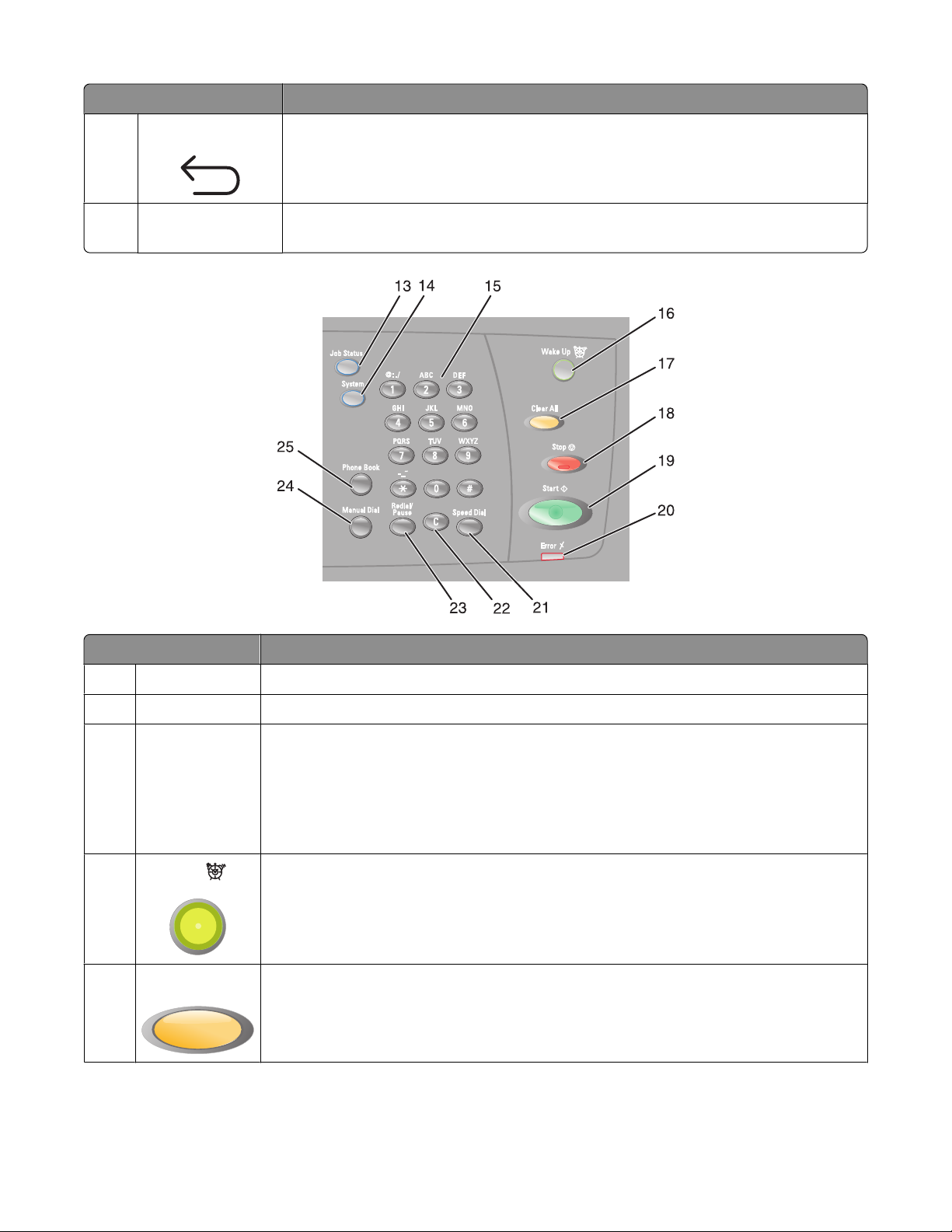
Printer control panel item Description
Back Return to the previous menu.
11
Color Mode Switches between Color and B&W (black-and-white) modes for your copy, fax, or scan
12
job
Control panel item Description
Job Status Press to check active job status and Walk-Up printing jobs.
13
System Switches the display to the Setup menu
14
Keypad In Copy mode: Enter the number of copies or prints you want to make.
15
In Fax mode:
• Enter fax numbers.
• Select letters when creating a Speed Dial list.
• Type numbers to enter or edit the date and time shown on the display.
16
Wake Up
Clear All P re ss on ce to re tu rn to th e m ai n m en u. Al l j ob settings are reset to factory default settings.
17
This light is on in power saver mode. Push Wake Up to exit power saver mode.
Note: While the printer is in power saver mode, no other printer control panel functions
will work.
Learning about the printer
17
Page 18
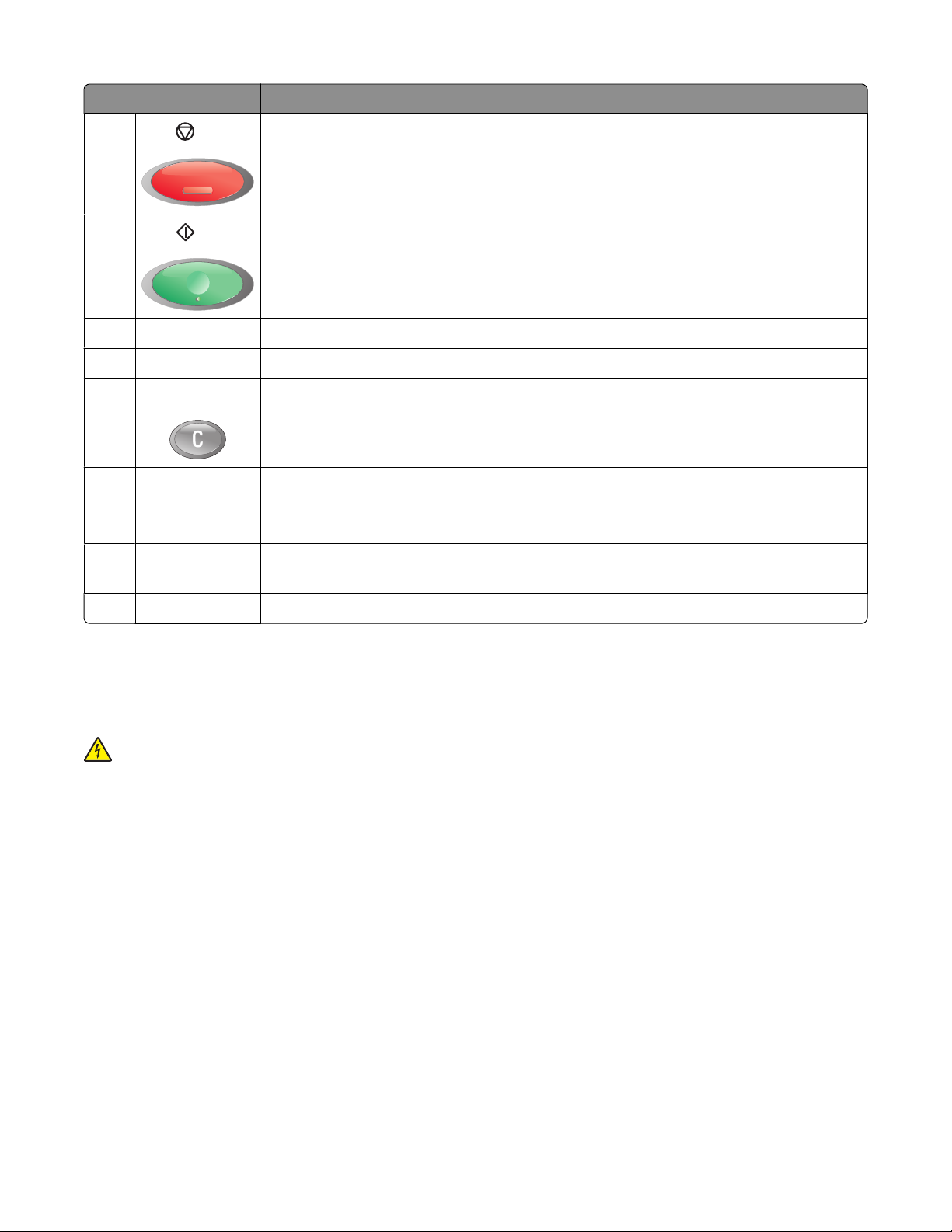
Control panel item Description
18
Stop
19
Start
Error The red light indicates an error condition.
20
Speed Dial Press to access directories of group or individual fax telephone numbers.
21
Clear button Deletes a single character each time the button is pressed. Use this button when entering
22
Redial/Pause
23
Reset the printer when performing an action.
Press to start a copy, scan, or fax job.
e-mail addresses and telephone numbers.
• Dial the last fax number entered (redial).
• Insert a pause in the number to be dialed to wait for an outside line or get through
an automated answering system.
Manual Dial When faxing, you can press this button to quickly enter a fax number with the
24
alphanumeric keypad.
Phone Book Press to access the Fax and Email address books.
25
Getting the printer ready to fax
The following connection methods may not be applicable in all countries or regions.
CAUTION—SHOCK HAZARD: Do not use the fax feature during a lightning storm. Do not set up this product
or make any electrical or cabling connections, such as the power supply cord or telephone, during a lightning
storm.
Choosing a fax connection
You can connect the printer with equipment such as a telephone, an answering machine, or a computer modem.
Note: The printer is an analog device that works best when directly connected to the wall jack. Other devices (such
as a telephone or answering machine) can be successfully attached to pass through the printer, as described in the
setup steps. If you want a digital connection such as ISDN, DSL, or ADSL, a third-party device (such as a DSL filter) is
required.
You do not need to attach the printer to a computer, but you do need to connect it to a telephone line to send and
receive faxes.
Learning about the printer
18
Page 19
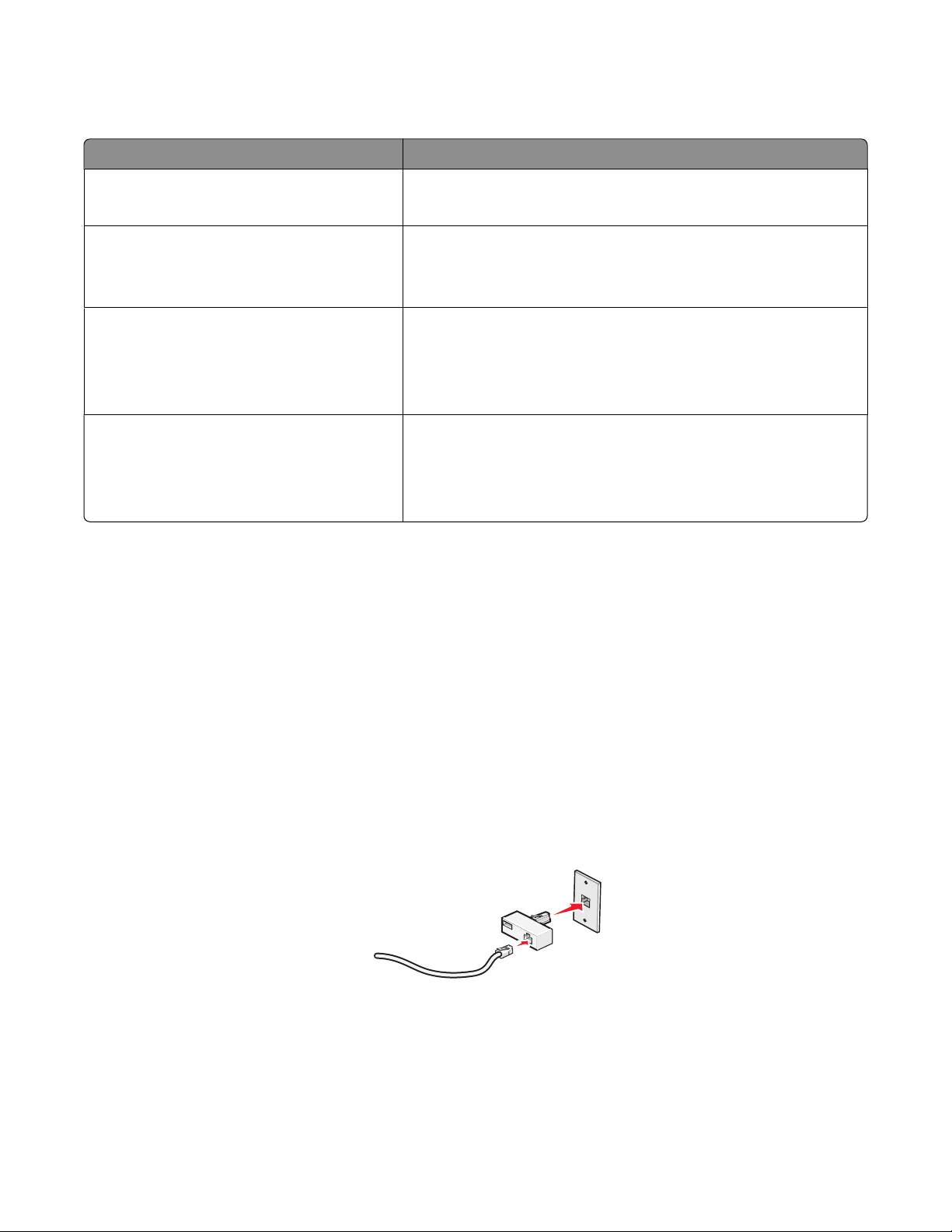
You can connect the printer to other equipment. See the following table to determine the best way to set up the
printer.
Equipment Benefits
• The printer
• A telephone cord
• The printer
• A telephone
• Two telephone cords
• The printer
• A telephone
• An answering machine
• Three telephone cords
• The printer
• A telephone
• A computer modem
• Three telephone cords
Using an RJ11 adapter
Country/region
• United Kingdom
• Ireland
• Finland
• Norway
• Denmark
Send and receive faxes without using a computer.
• Use the fax line as a normal telephone line.
• Send and receive faxes without using a computer.
Receive both incoming voice messages and faxes.
Send faxes using the computer or the printer.
• Italy
• Sweden
• Netherlands
• France
• Portugal
To connect your printer to an answering machine, telephone, or other telecommunications equipment, use the
telephone line adapter included in the box with the printer in some countries or regions.
Note: If you have DSL, do not connect the printer using a splitter because the fax feature may not work correctly.
1 Connect the adapter to the telephone cord that came with the printer.
Note: The UK adapter is shown. Your adapter may look different, but it will fit the telephone outlet used in your
location.
Learning about the printer
19
Page 20
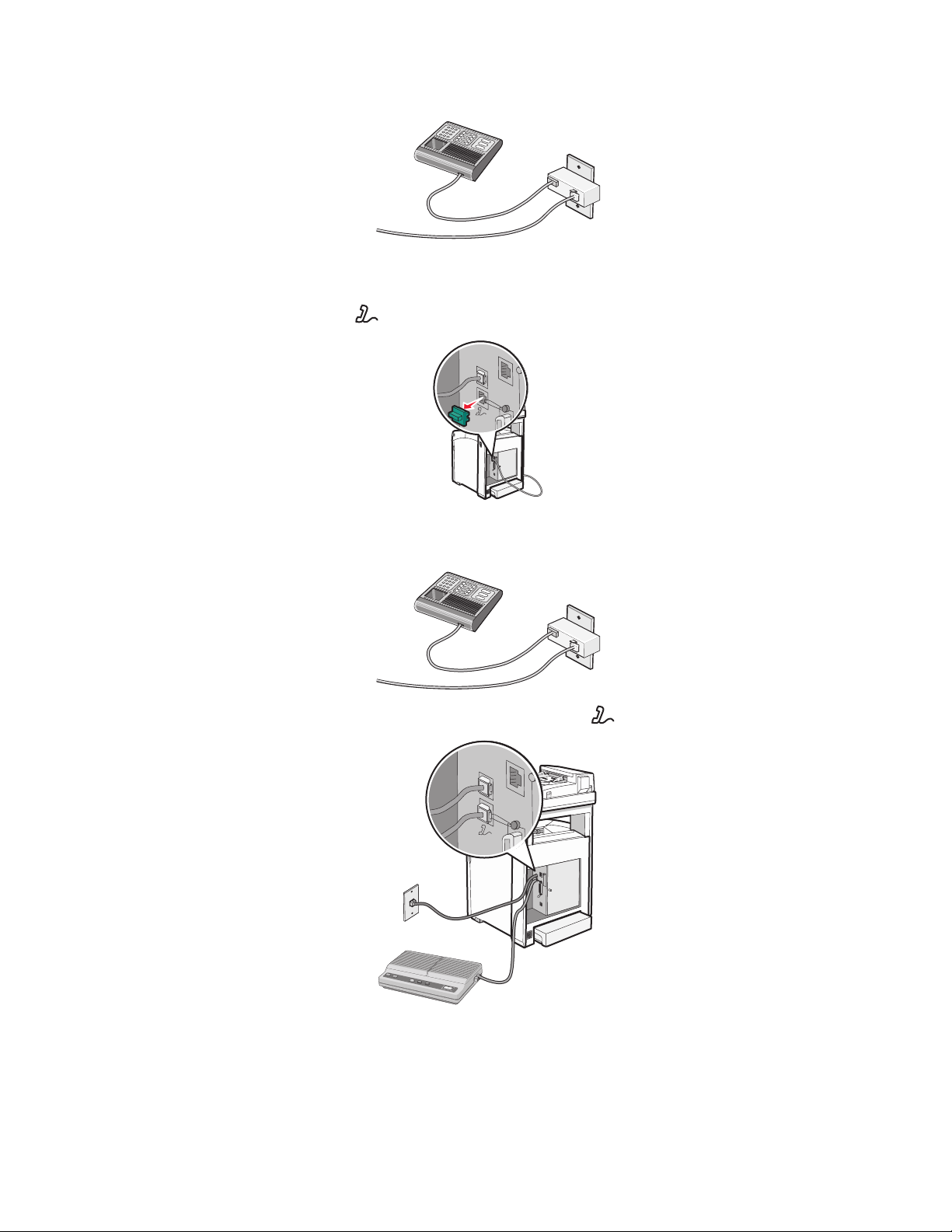
2 Connect the telephone line of your chosen telecommunications equipment to the left outlet of the adapter.
If your telecommunications equipment uses a US-style (RJ11) telephone line, follow these steps to connect the
equipment:
1 Remove the plug from the EXT port on the back of the printer.
FAX
Note: Once this plug is removed, any country- or region-specific equipment you connect to the printer by the
adapter, as shown, will not function properly.
2 Connect your telecommunications equipment directly to the EXT port on the back of the printer.
FAX
Warning—Potential Damage: Do not touch cables or the printer in the area shown while actively sending or
receiving a fax.
Learning about the printer
20
Page 21
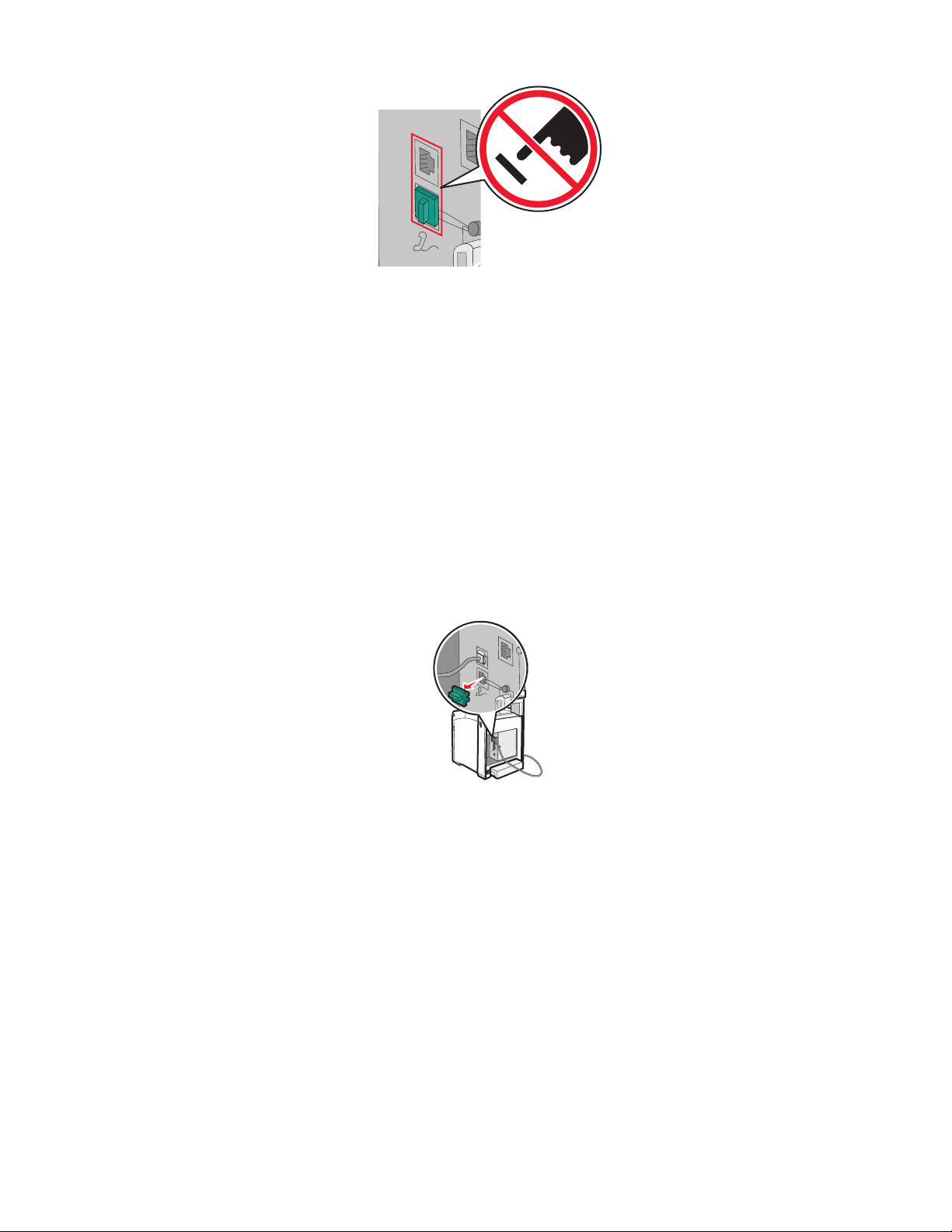
Country/region
FAX
• Saudi Arabia
• United Arab Emirates
• Egypt
• Bulgaria
• Czech Republic
• Belgium
• Australia
• South Africa
• Israel
• Hungary
• Poland
• Romania
• Russia
• Slovenia
• Spain
• Turkey
• Greece
To connect a telephone, an answering machine, or other telecommunications equipment to the printer:
1 Remove the plug from the back of the printer.
FAX
Learning about the printer
21
Page 22
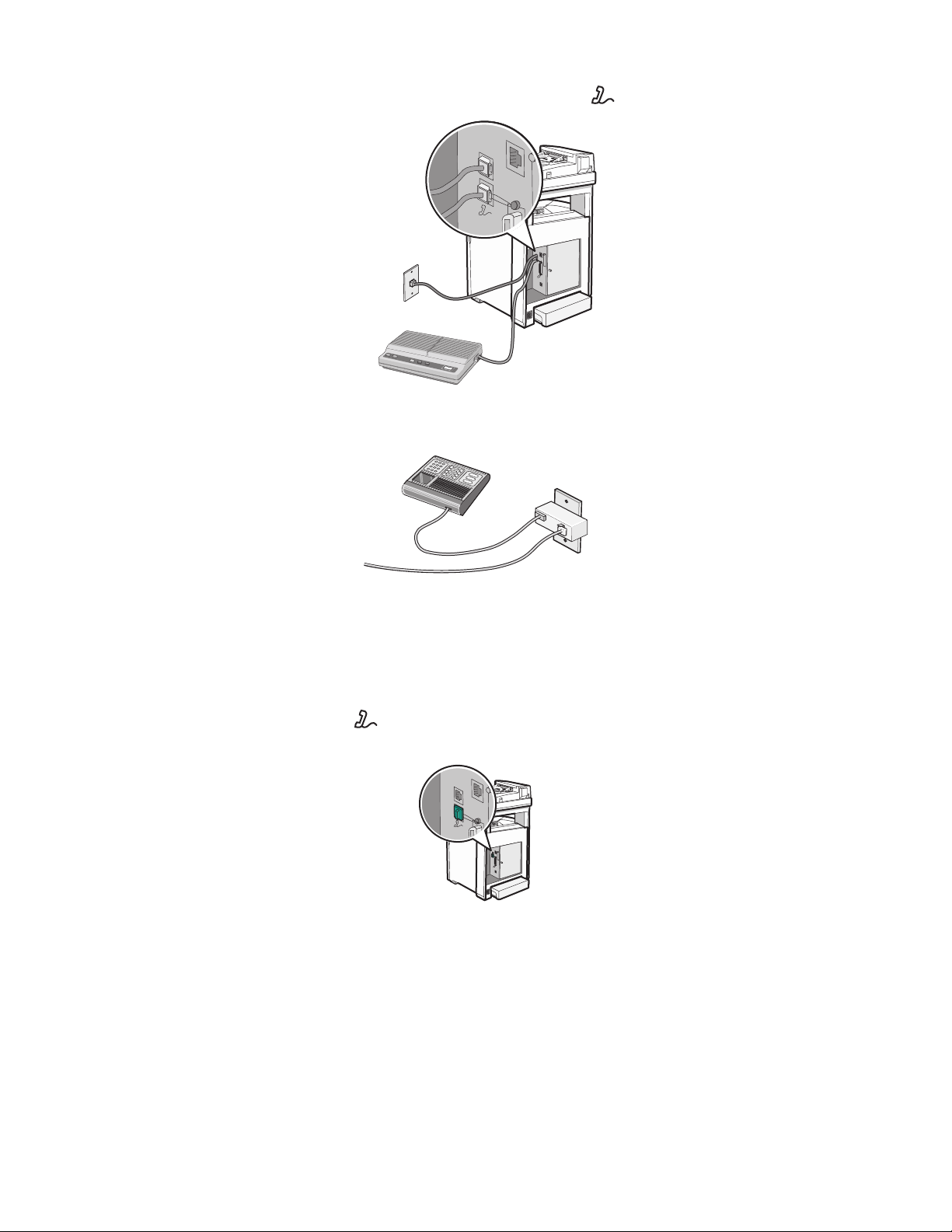
2 Connect your telecommunications equipment directly to the EXT port on the back of the printer.
FAX
Note: Once this plug is removed, any country- or region-specific equipment that you connect to the printer by the
adapter, as shown, will not function properly.
Country/region
• Germany
• Austria
• Switzerland
There is a plug installed in the EXT port of the printer. This plug is necessary for the proper functioning of the
printer.
FAX
Note: Do not remove the plug. If you remove it, other telecommunications devices in your home (such as telephones
or answering machines) may not work.
Learning about the printer
22
Page 23
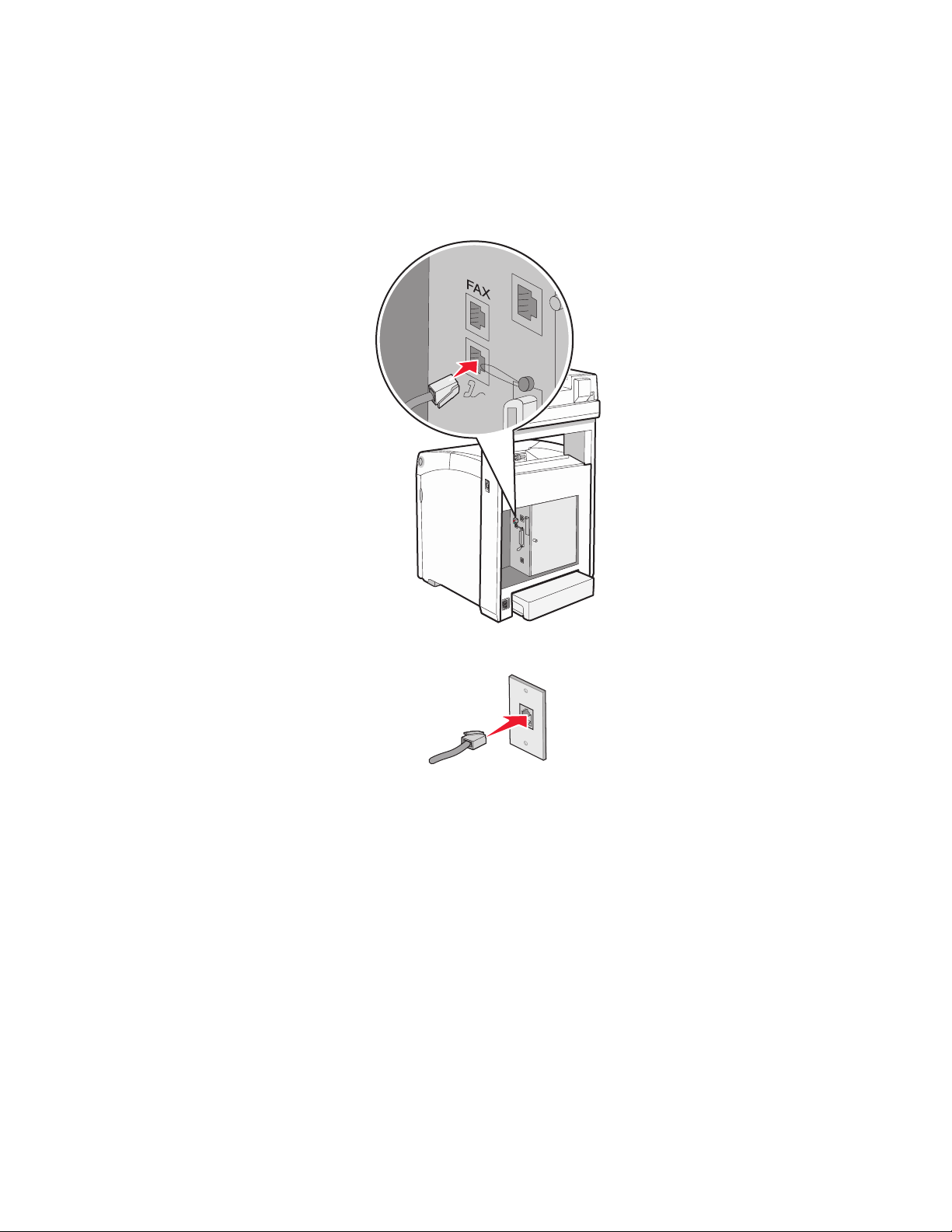
Connecting directly to a telephone wall jack
Connect the printer directly to a telephone wall jack to make copies or to send and receive faxes without using a
computer.
1 Make sure you have a telephone cord and a telephone wall jack.
2 Connect one end of the telephone cord into the FAX port of the printer.
3 Connect the other end of the telephone cord into an active telephone wall jack.
Connecting to a telephone
Connect a telephone to the printer to use the fax line as a normal telephone line. Then set up the printer wherever
your telephone is located to make copies or to send and receive faxes without using a computer.
Note: Setup steps may vary depending on your country or region.
1 Make sure you have the following:
• A telephone
• Two telephone cords
• A telephone wall jack
Learning about the printer
23
Page 24
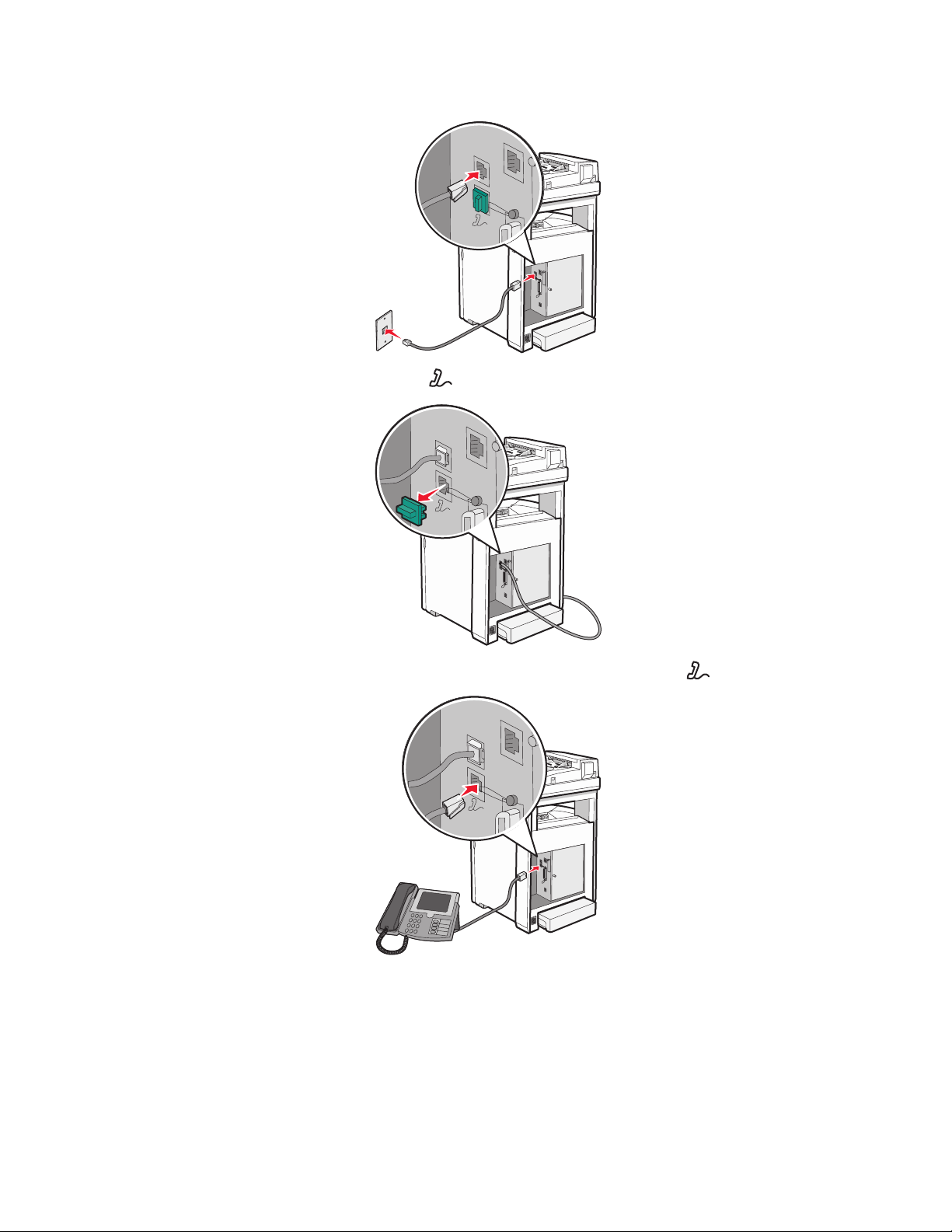
2 Connect one telephone cord to the FAX port of the printer, and then plug it into an active telephone wall jack.
FAX
3 Remove the protective plug from the EXT port of the printer.
FAX
4 Connect the other telephone cord to a telephone, and then plug it into the EXT port of the printer.
FAX
Learning about the printer
24
Page 25
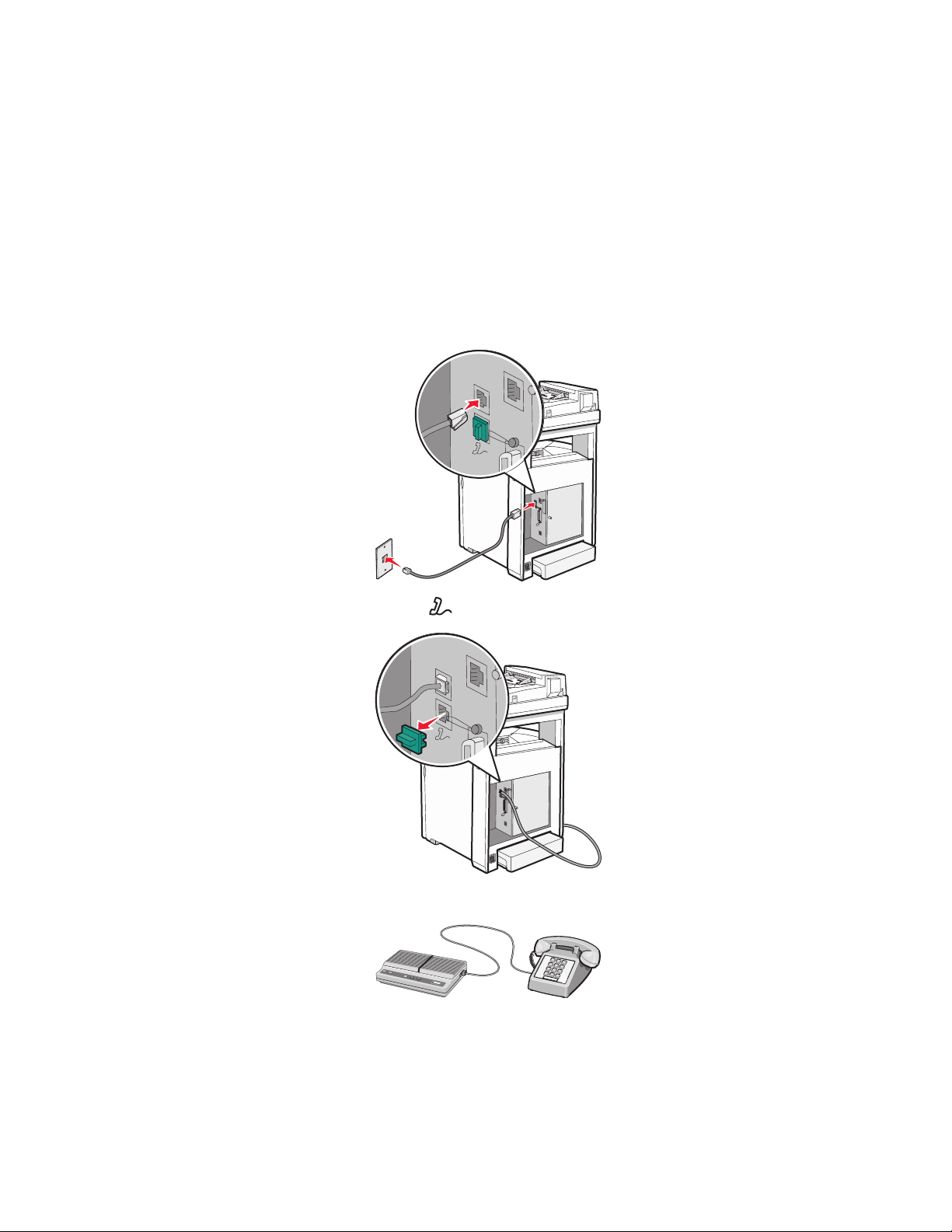
Connecting to an answering machine
Connect an answering machine to the printer to receive both incoming voice messages and faxes.
Note: Setup steps may vary depending on your country or region.
1 Make sure you have the following:
• A telephone
• An answering machine
• Three telephone cords
• A telephone wall jack
2 Connect one telephone cord into the FAX port of the printer, and then plug it into an active telephone wall jack.
FAX
3 Remove the protective plug from the EXT port of the printer.
FAX
4 Connect a second telephone cord from the telephone to the answering machine.
Learning about the printer
25
Page 26
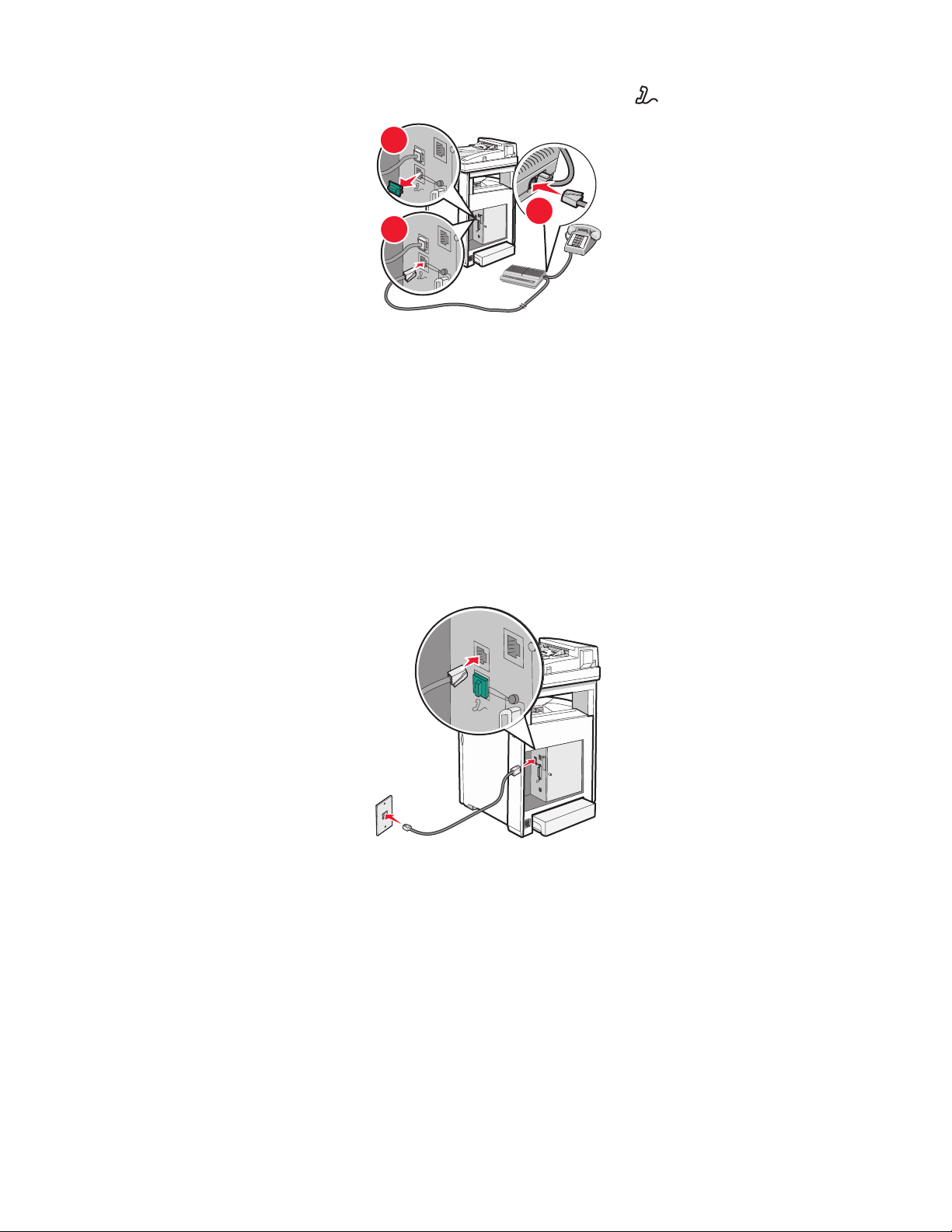
5 Connect a third telephone cord from the answering machine to the EXT port of the printer.
FAX
1
FAX
3
Connecting to a computer with a modem
Connect the printer to a computer with a modem to send faxes from the software program.
Note: Setup steps may vary depending on your country or region.
1 Make sure you have the following:
• A telephone
• A computer with a modem
• Three telephone cords
• A telephone wall jack
2 Connect a telephone cord into the FAX port of the printer, and then plug it into an active telephone wall jack.
FAX
2
Learning about the printer
26
Page 27
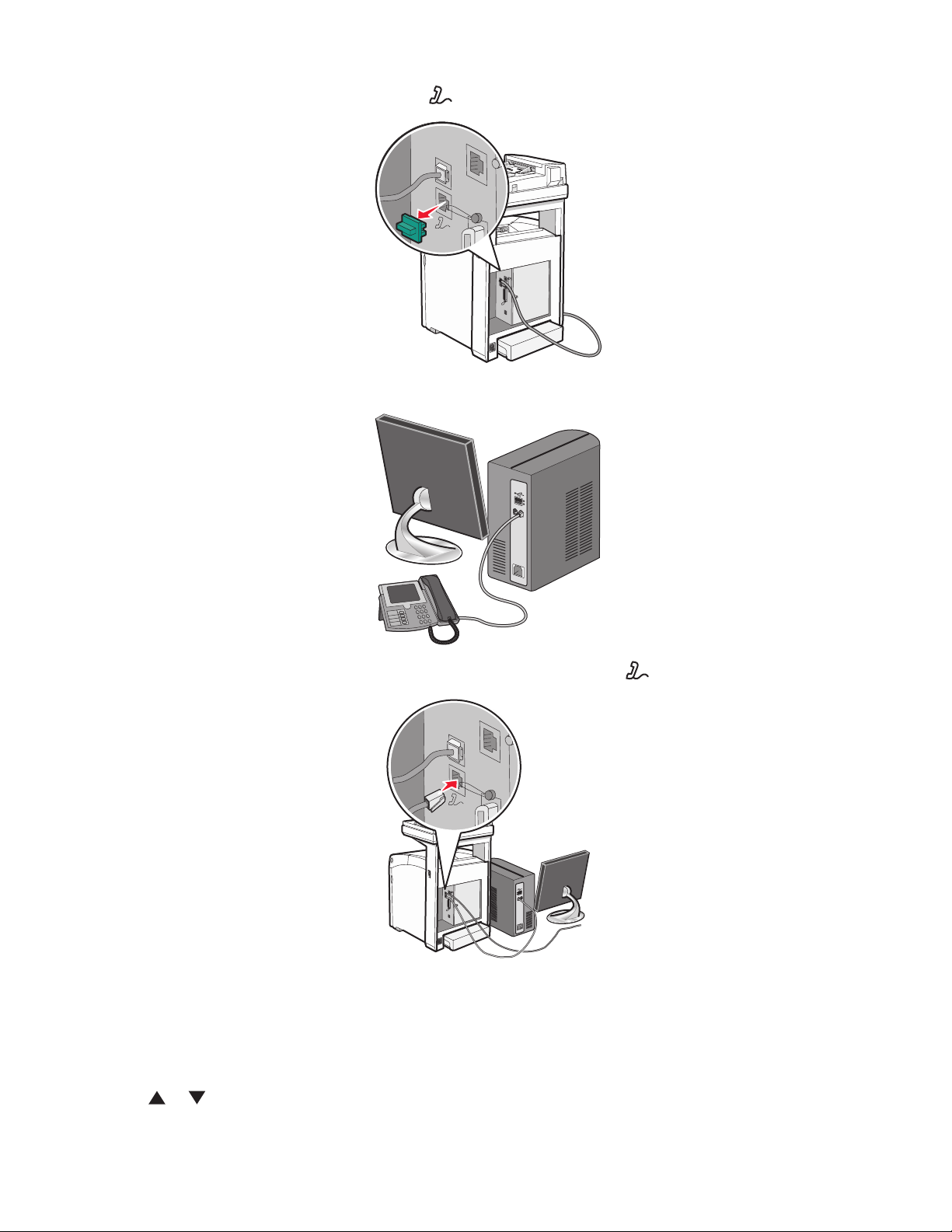
3 Remove the protective plug from the EXT port of the printer.
FAX
4 Connect a second telephone cord from the telephone to the computer modem.
5 Connect a third telephone cord from the computer modem to the EXT port of the printer.
FAX
Setting the outgoing fax name and number
1 Make sure the printer is on and Select Function appears.
2 From the printer control panel, press System.
3 Press or repeatedly until Admin Menu appears, and then press OK.
Learning about the printer
27
Page 28
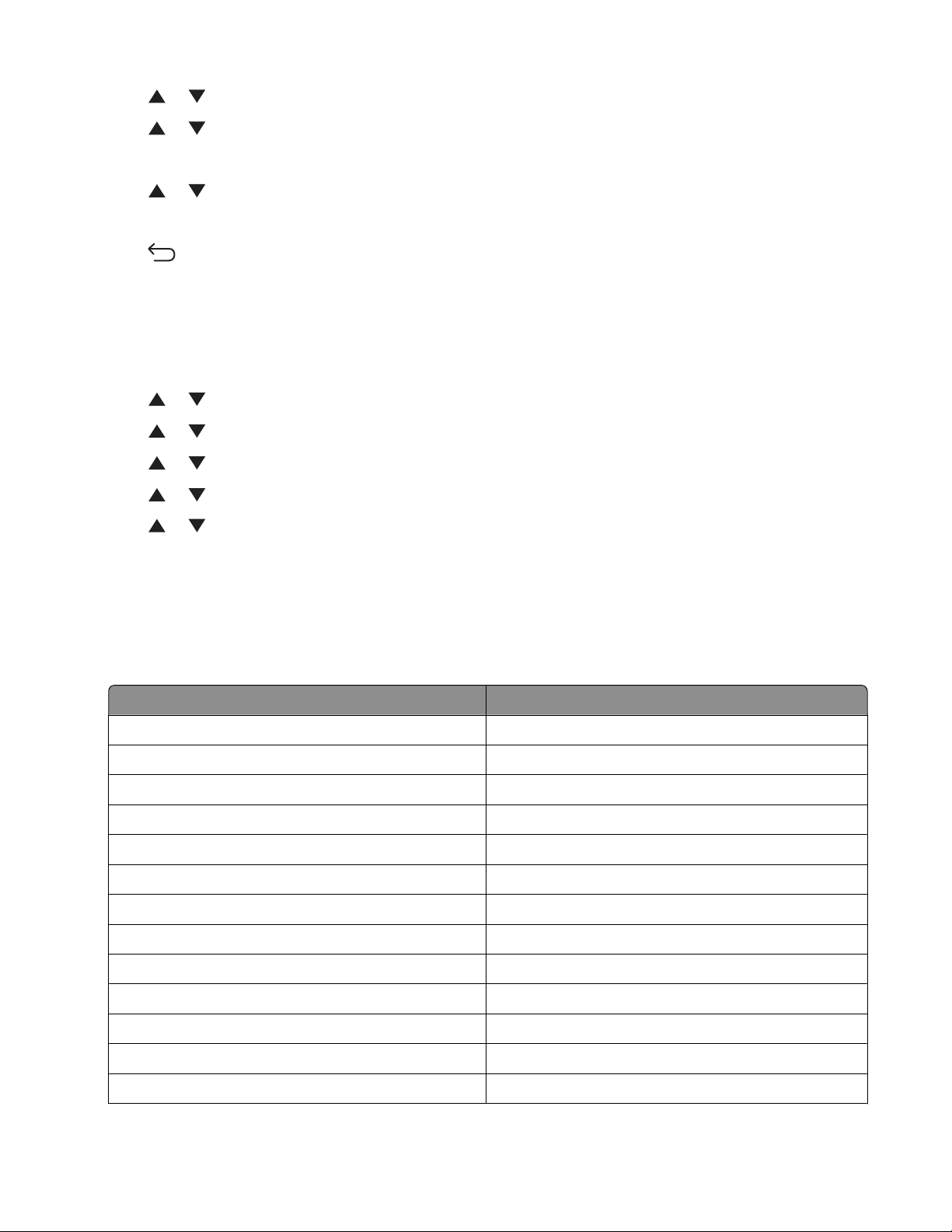
4 Press or repeatedly until Fax Settings appears, and then press OK.
5 Press or repeatedly until Your Fax Number appears, and then press OK.
6 Use the keypad to enter the fax number, and then press OK.
7 Press or repeatedly until Company Name appears, and then press OK.
8 Use the keypad to type the user name, and then press OK.
9 Press repeatedly until Select Function appears.
Setting the country code
1 Make sure the printer is on and Select Function appears.
2 From the printer control panel, press System.
3 Press or repeatedly until Admin Menu appears, and then press OK.
4 Press or repeatedly until Fax Settings appears, and then press OK.
5 Press or repeatedly until Country appears, and then press OK.
6 Press or repeatedly to select the country or region, and then press OK.
7 Press or repeatedly until Yes appears, and then press OK.
The printer automatically restarts, and then Select Function appears.
Notes:
• After the country code is changed, the Fax and Address Book settings are cleared.
• If your country or region is not listed in the Country menu, use the following table to determine which country
or region to select:
If you live in Select
Algeria France
Austria France
Barbados United States
Belarus United States
Bulgaria France
Columbia United States
Costa Rica United States
Croatia France
Cyprus France
Ecuador United States
Egypt France
El Salvador United States
Estonia France
Learning about the printer
28
Page 29
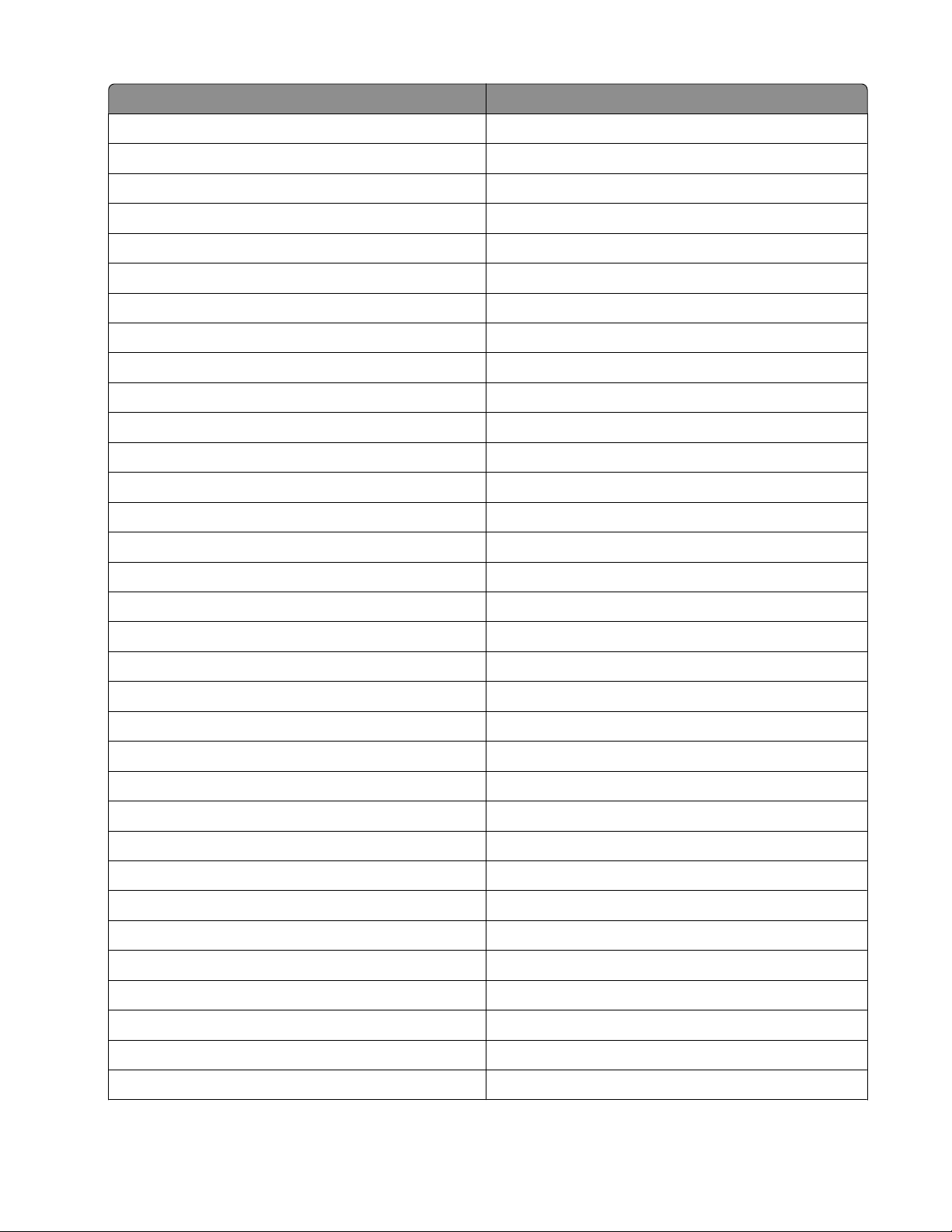
If you live in Select
Finland France
Greece France
Guam United States
Guatemala United States
Honduras United States
Hungary France
Iceland France
Israel France
Jordan France
Kuwait France
Latvia France
Lebanon France
Liechtenstein France
Lithuania France
Malaysia Brazil
Malta United States
Morocco France
Nicaragua United States
Nigeria France
Norway France
Oman France
Panama United States
Paraguay United States
Peru United States
Portugal France
Puerto Rico United States
Qatar France
Romania France
Saudi Arabia France
Serbia Montenegro France
Senegal France
Singapore United States
Slovakia France
Learning about the printer
29
Page 30
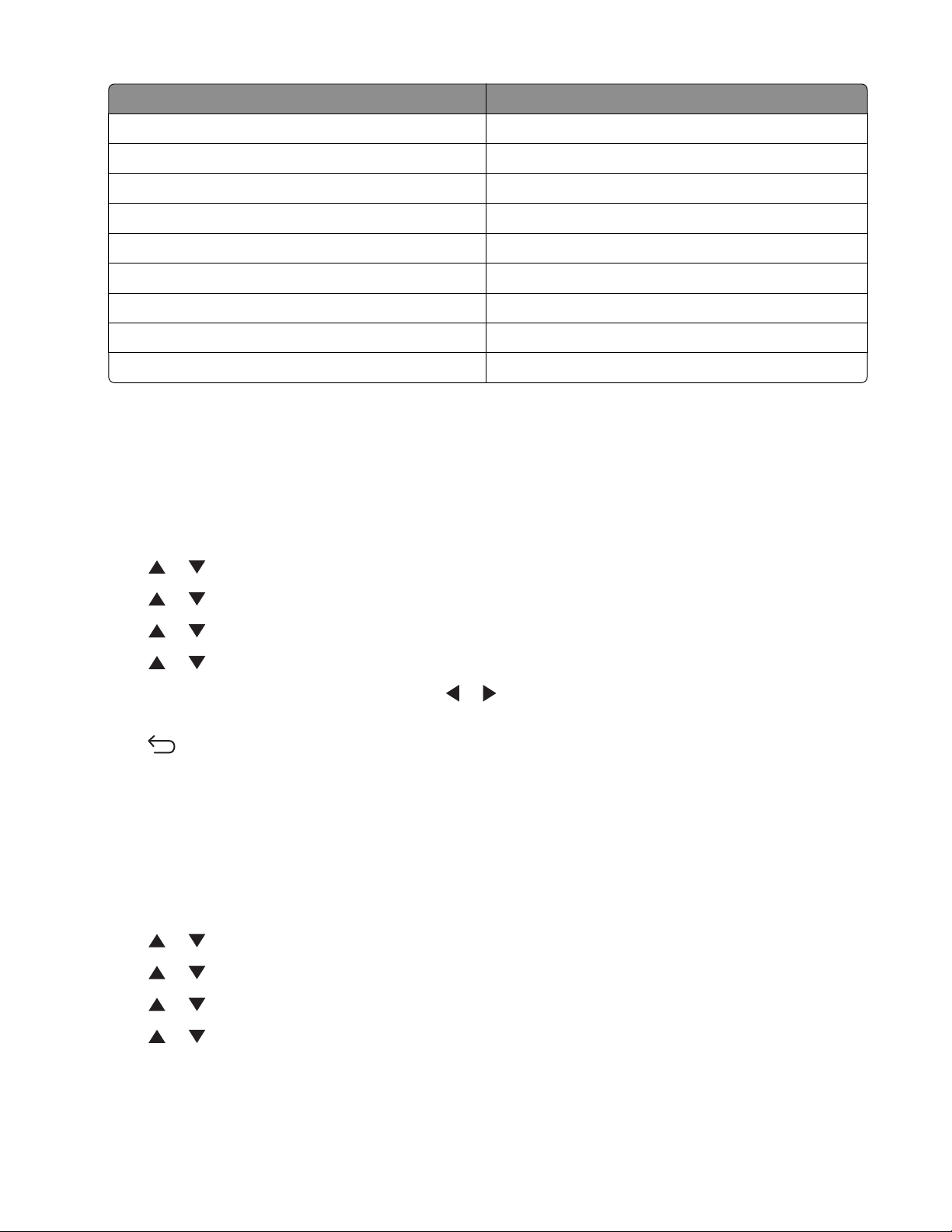
If you live in Select
Slovenia France
Sri Lanka France
Trinidad and Tobago United States
Tunisia France
United Arab Emirates France
Uruguay United States
Venezuela United States
Vietnam France
Virgin Islands United States
Setting the date
You can set the date so that the correct date is printed on every fax you send. If there is a power failure, you may have
to reset the date. To set the date:
1 Make sure the printer is on and Select Function appears.
2 From the printer control panel, press System.
3 Press or repeatedly until Admin Menu appears, and then press OK.
4 Press or repeatedly until System Settings appears, and then press OK.
5 Press or repeatedly until Clock Settings appears, and then press OK.
6 Press or repeatedly until Set Date appears, and then press OK.
7 Use the keypad to enter the date, and then press or to move to the next digit. After the date is entered,
press OK.
8 Press repeatedly until Select Function appears.
Setting the time
You can set the time so that the correct time is printed on every fax you send. If there is a power failure, you may
have to reset the time. To set the time:
1 Make sure the printer is on and Select Function appears.
2 From the printer control panel, press System.
3 Press or repeatedly until Admin Menu appears, and then press OK.
4 Press or repeatedly until System Settings appears, and then press OK.
5 Press or repeatedly until Clock Settings appears, and then press OK.
6 Press or repeatedly until Set Time appears, and then press OK.
Learning about the printer
30
Page 31

7 Use the keypad to enter the time, and then press or to move to the next digit. After the time is entered,
press OK.
8 Press repeatedly until Select Function appears.
Understanding the fax and scan software
Understanding Address Book Editor
Address Book Editor provides a convenient interface for modifying the address book entries stored in the printer.
With it you can create:
• Fax entries
• E-mail entries
• Server entries
When you start the program, if the printer is connected by way of a USB cable, the Address Book Editor reads the
printer address book. You can create, edit, and delete entries. After making changes, you can then save the updated
address book to the printer or to your computer.
Address Book Editor can be installed from the Software and Documentation CD. It is available for Windows and
Macintosh.
Understanding Express Scan Manager
Express Scan Manager handles scan jobs sent from the printer to your computer by way of a USB cable. When the
scan is sent from the printer to the computer, Express Scan Manager automatically manages the scan job.
Before scanning to your computer, you should start Express Scan Manager and configure the scan settings. You can
specify settings for image type, resolution, paper size, and output destination.
Express Scan Manager can be installed from the Software and Documentation CD.
Learning about the printer
31
Page 32

Installing options
Installing a 550-sheet drawer
The printer supports one optional drawer which allows an additional 550 sheets of paper to be loaded.
CAUTION—SHOCK HAZARD: If you are installing a 550-sheet drawer after setting up the printer, turn the printer
off, and unplug the power cord before continuing.
1 Unpack the 550-sheet drawer, and remove any packing material.
2 Install the stabilizer feet to the bottom corners of the drawer housing. Each foot is keyed to fit a specific corner.
3 Place the drawer in the location chosen for the printer.
4 Align the printer with the 550-sheet drawer, and lower the printer into place.
Installing options
32
Page 33

Securing the 550-sheet drawer to the printer
1 Grasp the handle, and pull the standard tray (Tray 2) out. Remove the tray completely.
2 Attach and tighten the two screws provided with the feeder with a coin or similar object.
Installing options
33
Page 34

3 Align the tray, and insert it.
Installing options
34
Page 35

Installing a multi-protocol network card
The system board has one connection for an optional multi-protocol network card.
CAUTION—SHOCK HAZARD: If installing a network card after setting up the printer, turn the printer off, and
unplug the power cord from the wall outlet before continuing.
Warning—Potential Damage: System board electrical components are easily damaged by static electricity. Touch
something metal on the printer before touching any system board electronic components or connectors.
1 Access the system board.
2 Unpack the network card.
Note: Avoid touching the connection points along the edge of the card.
3 Holding the network card by its sides, align the connector on the card with the connector on the system board.
Installing options
35
Page 36

4 Push the card firmly into place.
Notes:
• The entire length of the connector on the network card must touch and be flush against the system board.
• Be careful not to damage the connectors.
5 Attach the screws to hold the network card in place.
Installing options
36
Page 37

6 Close the system board cover.
Installing a memory card
CAUTION—SHOCK HAZARD: If you are installing a memory card after setting up the printer, turn the printer
off, and unplug the power cord from the wall outlet before continuing.
Warning—Potential Damage: System board electrical components are easily damaged by static electricity. Touch
something metal on the printer before touching any system board electronic components or connectors.
Installing options
37
Page 38

An optional memory card can be purchased separately and attached to the system board. To install the memory
card:
1 Access the system board.
2 Unpack the memory card.
Note: Avoid touching the connection points along the edge of the card.
3 Align the notch on the memory card with the ridge on the connector.
Installing options
38
Page 39

4 Insert the memory card into the slot.
5 Push the memory card back until it snaps into place.
Installing options
39
Page 40

6 Close the system board cover.
Attaching cables
Connect the printer to the computer using a USB cable or an Ethernet cable.
• A USB port requires a USB cable. Be sure to match the USB symbol on the cable with the USB symbol on the printer.
• Connect the Ethernet cable to the Ethernet port shown.
Installing options
40
Page 41

Ethernet port
1
1
2
3
2
3
USB symbol
USB port
Installing options
41
Page 42

Loading paper and specialty media
This section shows how to load the multipurpose feeder (Tray 1), the 250-sheet tray (Tray 2), and the optional 550sheet tray (Tray 3).
Loading Tray 1 (MPT)
In addition to plain paper, Tray 1 (MPT) can use various other sizes and types of paper or specialty media, such as
envelopes and transparencies.
Notes:
• Make sure Tray 2 is completely installed before opening Tray 1 (MPT).
• Load up to 150 sheets or a stack of paper that weighs 60–216 g/m
minimum paper size supported is 76.2 x 127 mm (3 x 5 in.).
• Tray 1 (MPT) supports paper or specialty media within the following dimensions: 76.2 x 127 mm–220.0 x 355.6 mm
(3 x 5 in.–.8.66 x 14 in.).
• For duplex printing, you can load paper that is 64–163 g/m
2
• Do not load different types of paper at the same time.
• Do not remove or add paper to Tray 1 (MPT) when printing, or if there is any paper still in the tray. Doing so may
cause a paper jam.
• Do not put any objects other than paper in Tray 1 (MPT).
• Always load paper short edge first.
2
and is less than 15 mm (.59 in.) high. The
.
To load paper in Tray 1 (MPT):
1 Gently pull open the Tray 1 (MPT) cover.
Loading paper and specialty media
42
Page 43

2 Slide the width guides to the edges of the tray. The width guides should be fully extended.
3 Flex the sheets back and forth to loosen them, and then fan them. Do not fold or crease the paper. Straighten the
edges on a level surface.
4 Insert all paper or specialty media facedown and top edge first into Tray 1 (MPT).
Loading paper and specialty media
43
Page 44

5 Slide the width guides until they rest lightly against the edges of the paper stack.
Loading Tray 2 and Tray 3
The printer has two trays to select from: the standard tray (Tray 2), also known as the 250-sheet tray, and the optional
550-sheet tray (Tray 3), which is part of the 550-sheet drawer and fits into the support unit. Proper paper loading
prevents jams and facilitates trouble-free printing.
Load the standard tray or optional tray in the same way.
1 Grasp the handle, and pull the tray out. Remove the tray completely.
Note: Do not remove trays while a job prints. Doing so may cause a jam.
Loading paper and specialty media
44
Page 45

2 Squeeze the length guide tab as shown. Slide the guide to the correct position for the paper size being loaded.
3 Squeeze the width guide tabs together as shown, and slide the width guide to the correct position for the paper
size being loaded.
Note: Notice the load line label on the side of the tray which indicates the maximum stack height for your paper.
4 Flex the sheets back and forth to loosen them, and then fan them. Do not fold or crease the paper. Straighten the
edges on a level surface.
Loading paper and specialty media
45
Page 46

5 Load the paper stack with the recommended print side faceup. Load the stack toward the back of the tray as
shown.
When loading preprinted letterhead, place the header toward the front of the tray.
6 Align the tray, and insert it.
Setting the Paper Type
1 Make sure the printer is on and Select Function appears.
2 From the printer control panel, press System.
3 Press or repeatedly until Tray Settings appears, and then press OK.
4 Press or repeatedly until the desired tray appears, and then press OK.
5 Press or repeatedly until Paper Type appears, and then press OK.
6 Press or repeatedly to select the desired paper type, and then press OK.
7 Press repeatedly until Select Function appears.
Linking trays
Tray linking enables the automatic linking feature for trays when the same size and type of paper is loaded in multiple
sources. By linking trays, you can create a larger capacity for output. When Tray 2 is empty, paper automatically feeds
from Tray 3 to finish printing.
Loading paper and specialty media
46
Page 47

To set up tray linking:
• Load both Tray 2 and Tray 3 with the same paper size and type.
• From Print Properties, change the Paper source to Auto select.
• Set Tray Switching to Nearest Size:
1 From the printer control panel, press System.
2 Press or repeatedly until Admin Menu appears, and then press OK.
3 Press or repeatedly until System Settings appears, and then press OK.
4 Press or repeatedly until Tray Switching appears, and then press OK.
5 Press or repeatedly until Nearest Size appears, and then press OK.
6 Press repeatedly until Select Function appears.
Loading paper and specialty media
47
Page 48

Paper and specialty media guide
Paper guidelines
When printing on specialty media, use the printer control panel to set the correct Paper Type.
Paper characteristics
The following paper characteristics affect print quality and reliability. Consider these characteristics when evaluating
new paper stock.
Weight
The printer can automatically feed paper weights from 60 to 176 g/m2 (16 to 47 lb bond) grain long. Paper lighter
than 60 g/m
(24 lb bond) grain long paper. For paper smaller than 182 x 257 mm (7.2 x 10.1 in.), we recommend 90 g/m2 or heavier
paper.
2
(16 lb) might not be stiff enough to feed properly, causing jams. For best performance, use 90 g/m
2
Curl
Curl is the tendency for paper to curl at its edges. Excessive curl can cause paper feeding problems. Curl can occur
after the paper passes through the printer, where it is exposed to high temperatures. Storing paper unwrapped in
hot, humid, cold, or dry conditions, even in the trays, can contribute to paper curling prior to printing and can cause
feeding problems.
Smoothness
Paper smoothness directly affects print quality. If paper is too rough, toner cannot fuse to it properly. If paper is too
smooth, it can cause paper feeding or print quality issues. Always use paper between 100 and 300 Sheffield points;
however, smoothness between 150 and 200 Sheffield points produces the best print quality.
Moisture content
The amount of moisture in paper affects both print quality and the ability of the printer to feed the paper correctly.
Leave paper in its original wrapper until it is time to use it. This limits the exposure of paper to moisture changes that
can degrade its performance.
Condition paper before printing by storing it in its original wrapper in the same environment as the printer for 24 to
48 hours before printing. Extend the time several days if the storage or transportation environment is very different
from the printer environment. Thick paper may also require a longer conditioning period.
Grain direction
Grain refers to the alignment of the paper fibers in a sheet of paper. Grain is either grain long, running the length of
the paper, or grain short, running the width of the paper.
2
For 60 to 90 g/m
(16 to 24 lb bond) paper, use grain long fibers.
Paper and specialty media guide
48
Page 49

Fiber content
Most high-quality xerographic paper is made from 100% chemically treated pulped wood. This content provides the
paper with a high degree of stability resulting in fewer paper feeding problems and better print quality. Paper
containing fibers such as cotton possesses characteristics that can negatively affect paper handling.
Unacceptable paper
The following paper types are not recommended for use with the printer:
• Chemically treated papers used to make copies without carbon paper, also known as carbonless papers,
carbonless copy paper (CCP), or no carbon required (NCR) paper
• Preprinted papers with chemicals that may contaminate the printer
• Preprinted papers that can be affected by the temperature in the printer fuser
• Preprinted papers that require a registration (the precise print location on the page) greater than ±2.3 mm
(±0.9 in.), such as optical character recognition (OCR) forms
In some cases, registration can be adjusted with a software application to successfully print on these forms.
• Coated papers (erasable bond), synthetic papers, thermal papers
• Rough-edged, rough or heavily textured surface papers, or curled papers
• Recycled papers that fail EN12281:2002 (European)
• Paper weighing less than 60 g/m
• Multiple-part forms or documents
2
(16 lb)
Selecting paper
Using appropriate paper prevents jams and helps ensure trouble-free printing.
To help avoid jams and poor print quality:
• Always use new, undamaged paper.
• Before loading paper, know the recommended print side of the paper. This information is usually indicated on
the paper package.
• Do not use paper that has been cut or trimmed by hand.
• Do not mix paper sizes, types, or weights in the same source; mixing results in jams.
• Do not use coated papers unless they are specifically designed for electrophotographic printing.
Selecting preprinted forms and letterhead
Use these guidelines when selecting preprinted forms and letterhead:
• Use grain long for 60 to 176 g/m
• Use only forms and letterhead printed using an offset lithographic or engraved printing process.
• Avoid papers with rough or heavily textured surfaces.
Use papers printed with heat-resistant inks designed for use in xerographic copiers. The ink must be able to withstand
temperatures up to 230°C (446°F) without melting or releasing hazardous emissions. Use inks that are not affected
by the resin in toner. Inks that are oxidation-set or oil-based generally meet these requirements; latex inks might not.
When in doubt, contact the paper supplier.
2
weight paper.
Preprinted papers such as letterhead must be able to withstand temperatures up to 180°C (381.6°F) without melting
or releasing hazardous emissions.
Paper and specialty media guide
49
Page 50

Using recycled paper
As an environmentally conscious company, Lexmark supports the use of recycled office paper produced specifically
for use in laser (electrophotographic) printers. In 1998, Lexmark presented to the US government a study
demonstrating that recycled paper produced by major mills in the US fed as well as non-recycled paper. However,
no blanket statement can be made that all recycled paper will feed well.
Lexmark consistently tests its printers with recycled paper (20–100% post-consumer waste) and a variety of test paper
from around the world, using chamber tests for different temperature and humidity conditions. Lexmark has found
no reason to discourage the use of today's recycled office papers, but generally the following property guidelines
apply to recycled paper.
• Low moisture content (4–5%)
• Suitable smoothness (100–200 Sheffield units)
• Suitable sheet-to-sheet coefficient of friction (0.4–0.6)
• Sufficient bending resistance in the direction of feed
Recycled paper, paper of lower weight (<60 gm
is cut grain-short for portrait (or short-edge) fed printers may have lower bending resistance than is required for
reliable paper feeding. Before using these types of paper for laser (electrophotographic) printing, consult your paper
supplier. Remember that these are general guidelines only and that paper meeting these guidelines may still cause
paper feeding problems.
2
/16 lb bond) and/or lower caliper (<3.8 mils/0.1 mm), and paper that
Using letterhead
Check with the manufacturer or vendor to determine whether the chosen preprinted letterhead is acceptable for
laser printers.
Page orientation is important when printing on letterhead. Use the following table for help when loading letterhead:
Paper source Print side Top of page
Tray 1 (250-sheet tray) and Tray 2 (Optional
550-sheet tray)
Multipurpose Feeder Letterhead facedown Letterhead goes toward the front of the tray
Letterhead faceup Letterhead goes toward the front of the tray
Using transparencies
Print samples on the transparencies being considered for use before buying large quantities.
When printing on transparencies:
• From Print Properties or the printer control panel, set the Paper Type to Transparency.
Warning—Potential Damage: Not setting the Paper Type to Transparency could damage the printer.
• Feed transparencies from the multipurpose feeder.
• Use transparencies designed specifically for laser printers. Check with the manufacturer or vendor to ensure
transparencies are able to withstand temperatures up to 180°C (356°F) without melting, discoloring, offsetting,
or releasing hazardous emissions.
• Use transparencies that are 0.12–0.14 mm (4.8–5.4 mil) in thickness or 161–179 g/m
durability depend on the transparencies used.
2
in weight. Print quality and
Paper and specialty media guide
50
Page 51

• To prevent print quality problems, avoid getting fingerprints on the transparencies.
• Before loading transparencies, fan the stack to prevent sheets from sticking together.
• We recommend Lexmark part number 12A8240 for letter-size and Lexmark part number 12A8241 for A4-size
transparencies.
Using envelopes
Print samples on the envelopes being considered for use before buying large quantities.
When printing on envelopes:
• From Print Properties or the printer control panel, set the Paper Size and Paper Type.
• Use envelopes designed specifically for laser printers. Check with the manufacturer or vendor to ensure the
envelopes can withstand temperatures up to 180°C (356°F) without sealing, wrinkling, curling excessively, or
releasing hazardous emissions.
• For the best performance, use envelopes made from 90 g/m
weight for envelopes as long as the cotton content is 25% or less. All-cotton envelopes must not exceed
2
90 g/m
(24 lb bond) weight.
• Use only new envelopes.
• If wrinkling or smeared print occurs, use the Print Properties to rotate the orientation of the envelope by 180
degrees, and then try printing again.
• To optimize performance and minimize jams, do not use envelopes that:
– Have excessive curl or twist
– Are stuck together or damaged in any way
– Have windows, holes, perforations, cutouts, or embossing
– Have metal clasps, string ties, or folding bars
– Have an interlocking design
– Have postage stamps attached
– Have any exposed adhesive when the flap is in the sealed or closed position
– Have bent corners
– Have rough, cockle, or laid finishes
• Adjust the width guide to fit the width of the envelopes.
• Load only one size of envelope at a time. Envelopes may only be loaded in the multipurpose feeder. Load them
with the flap up and to the left of the multipurpose feeder.
2
(24 lb bond) paper. Use up to 105 g/m2 (28 lb bond)
Paper and specialty media guide
51
Page 52

• Use only envelopes with a flap that covers the area where the seams come together. For more information, see
the following illustrations:
1
2
Envelope flap covering seams (supported)
1
Exposed seams (unsupported)
2
Note: A combination of high humidity (over 60%) and the high printing temperature may wrinkle or seal envelopes.
Using labels
Print samples on the labels being considered for use before buying large quantities.
For detailed information on label printing, characteristics, and design, see the Card Stock & Label Guide available on
the Lexmark Web site at www.lexmark.com/publications.
When printing on labels:
• From Print Properties or the printer control panel, set the Paper type to Labels.
• Do not load labels together with paper or transparencies in the same source; mixing media can cause feeding
problems.
• Use only letter-, A4-, and legal-size label sheets.
• Use labels designed specifically for laser printers, except vinyl labels. Check with the manufacturer or vendor to
verify that label adhesives, face sheet (printable stock), and topcoats can withstand temperatures up to 180°C
(356°F) and pressure up to 30 psi without delaminating, oozing around the edges, or releasing hazardous fumes.
Do not use vinyl labels.
• Do not use labels with slick backing material.
Paper and specialty media guide
52
Page 53

• Use full label sheets. Partial sheets may cause labels to peel off during printing, resulting in a jam. Partial sheets
also contaminate the printer and the cartridge with adhesive, and could void the printer and cartridge warranties.
• Do not print within 1 mm (0.04 in.) of the edge of the label, of the perforations, or between die-cuts of the label.
• Be sure adhesive backing does not reach to the sheet edge. Zone coating of the adhesive at least 1 mm (0.04 in.)
away from edges is recommended. Adhesive material contaminates the printer and could void the warranty.
• If zone coating of the adhesive is not possible, remove a 3 mm (0.125 in.) strip on the leading and driver edge,
and use a non-oozing adhesive.
• Portrait orientation works best, especially when printing bar codes.
• Do not use labels with exposed adhesive.
Using card stock
Card stock is heavy, single-ply print media. Many of its variable characteristics, such as moisture content, thickness,
and texture, can significantly impact print quality.
Print samples on the card stock being considered for use before buying large quantities.
When printing on card stock:
• From Print Properties or the printer control panel, set the Paper Type to Thin Card Stock or Thick Card Stock.
Note: Use Thick Card Stock for card stock weighing more than 164 g/m
2
.
• Be aware that preprinting, perforation, and creasing may significantly affect the print quality and cause jams or
other paper handling problems.
• Check with the manufacturer or vendor to ensure the card stock can withstand temperatures up to 180°C (356°F)
without releasing hazardous emissions.
• Do not use preprinted card stock manufactured with chemicals that may contaminate the printer. Preprinting
introduces semi-liquid and volatile components into the printer.
• Use grain long card stock when possible.
• For best results, use Tray 1 (MPT) or Tray 2 when using card stock or glossy paper.
Storing paper
Use these paper storage guidelines to help avoid jams and uneven print quality:
• For best results, store paper where the temperature is 21°C (70°F) and the relative humidity is 40%. Most label
manufacturers recommend printing in a temperature range of 18 to 24°C (65 to 75°F) with relative humidity
between 40 and 60%.
• Store paper in cartons when possible, on a pallet or shelf, rather than on the floor.
• Store individual packages on a flat surface.
• Do not store anything on top of individual paper packages.
Paper and specialty media guide
53
Page 54

Supported paper sizes, types, and weights
The following tables provide information on standard and optional paper sources and the types of paper they support.
Note: For an unlisted paper size, select the closest larger listed size.
For information on card stock and labels, see the Card Stock & Label Guide
Supported paper sizes
Paper size Dimensions Multipurpose
feeder (Tray 1 MPT)
A4
210 x 297 mm
(8.27 x 11.7 in.)
A5
1
148 x 210 mm
(5.83 x 8.27 in.)
JIS B5
182 x 257 mm
(7.17 x 10.1 in.)
Letter
215.9 x 279.4 mm
(8.5 x 11 in.)
Legal
215.9 x 355.6 mm
(8.5 x 14 in.)
Executive
184.2 x 266.7 mm
(7.25 x 10.5 in.)
Folio
216 x 330 mm
(8.5 x 13 in.)
Statement
1
139.7 x 215.9 mm
(5.5 x 8.5 in.)
Universal
2
250-sheet tray:
140 x 98.4 mm to
297 x 432 mm
(5.5 x 3.9 in. to
11.7 x 17 in.)
2
Multipurpose feeder:
105 x 148 mm to
305 x 482 mm
(4.1 x 5.8 in. to 12 x 19 in.)
3
Standard 250-sheet
tray (Tray 2)
Optional 550-sheet
tray (Tray 3)
7 3/4 Envelope
(Monarch)
1
Recommended for occasional use only.
2
This size setting formats the page or envelope for 215.9 x 355.6 mm (8.5 x 14 in.) for the 250-sheet tray, unless the
98.4 x 190.5 mm
(3.875 x 7.5 in.)
X X
size is specified by the software program.
3
Measurements apply to simplex (one-sided) printing only.
Paper and specialty media guide
54
Page 55

Paper size Dimensions Multipurpose
feeder (Tray 1 MPT)
Standard 250-sheet
tray (Tray 2)
Optional 550-sheet
tray (Tray 3)
Com 10 Envelope
104.8 x 241.3 mm
X X
(4.12 x 9.5 in.)
DL Envelope
110 x 220 mm
X X
(4.33 x 8.66 in.)
C5 Envelope
162 x 229 mm
X X
(6.38 x 9.01 in.)
B5 Envelope
176 x 250 mm
X X
(6.93 x 9.84 in.)
Other Envelope
89 x 98.4 mm to
X X
2
297 x 431.8 mm
(3.5 x 3.8 in. to
11.7 x 17 in.)
1
Recommended for occasional use only.
2
This size setting formats the page or envelope for 215.9 x 355.6 mm (8.5 x 14 in.) for the 250-sheet tray, unless the
size is specified by the software program.
3
Measurements apply to simplex (one-sided) printing only.
Supported paper types
Paper type Multipurpose feeder
(Tray 1 MPT)
Standard 250-sheet tray
(Tray 2)
Paper
Card stock
Transparencies X X
Paper labels*
Envelopes X X
* Vinyl labels are not supported.
Optional 550-sheet tray
(Tray 3)
Paper and specialty media guide
55
Page 56

Supported paper weights
Paper type Multipurpose feeder
(Tray 1 MPT)
Plain (xerographic or
business) paper
Card stock—maximum
(grain long)
1
Card stock—maximum
(grain short)
2
Transparencies
60 to 90 g/m2 grain long
(16 to 24 lb bond)
Index Bristol—163 g/m
(90 lb)
Tag—163 g/m
Cover—176 g/m
2
(100 lb)
2
(65 lb)
Index Bristol—199 g/m
(110 lb)
2
Tag—203 g/m
Cover—216 g/m
(125 lb)
2
(80 lb)
138–146 g/m2 (37 to 39 lb
bond)
Paper Labels—maximum
3
Envelopes
1
For 60 to 135 g/m2 paper, we recommend grain long fibers. For papers heavier than 135 g/m2, we recommend
4
2,
180 g/m2 (48 lb bond) 180 g/m2 (48 lb bond) 180 g/m2 (48 lb bond)
75 to 90 g/m2 (20 to 24 lb
5, 6
bond)
Standard 250-sheet tray
(Tray 2)
6 0 t o 90 g/ m2 grain long (16
to 24 lb bond)
2
Index Bristol—163 g/m
(90 lb)
Tag—163 g/m
Cover—176 g/m
2
Index Bristol—199 g/m
2
(100 lb)
2
(65 lb)
(110 lb)
2
Tag—203 g/m
Cover—216 g/m
(125 lb)
2
(80 lb)
138–146 g/m2 (37 to 39 lb
bond)
X X
Optional 550-sheet tray
(Tray 3)
60 to 90 g/m2 grain long
(16 to 24 lb bond)
2
Index Bristol—163 g/m
(90 lb)
Tag—163 g/m
2
Cover—176 g/m
2
Index Bristol—199 g/m
(110 lb)
Tag—203 g/m
2
Cover—216 g/m
X
(100 lb)
2
(65 lb)
(125 lb)
2
(80 lb)
grain short.
2
The pressure sensitive area must enter the printer first.
3
Vinyl labels are not supported.
4
Use sulfite, wood-free, or up to 100% cotton envelopes.
5
Maximum weight for 100% cotton envelopes is 90 g/m2.
6
105 g/m2 (28 lb bond) envelopes must not exceed 25% cotton content.
2
2
Paper capacities
Paper type Multipurpose feeder (Tray 1
MPT)
Paper
Card stock
Labels
Transparencies
* Based on 75 g/m
150 sheets 250 sheets* 550 sheets*
15 mm (0.59 in.) or less in height 27.6 mm (1.09 in.) or less in
15 mm (0.59 in.) or less in height 27.6 mm (1.09 in.) or less in
15 mm (0.59 in.) or less in height 27.6 mm (1.09 in.) or less in
Paper and specialty media guide
Standard 250-sheet
letter-size tray (Tray 2)
height
height
height
56
Optional 550-sheet tray
(Tray 3)
59.4 mm (2.34 in.) or less in
height
59.4 mm (2.34 in.) or less in
height
X
Page 57

Paper type Multipurpose feeder (Tray 1
MPT)
Standard 250-sheet
letter-size tray (Tray 2)
Optional 550-sheet tray
(Tray 3)
Envelopes
* Based on 75 g/m
15 mm (0.59 in.) or less in height
X X
Paper and specialty media guide
57
Page 58

Printing
This chapter covers printing, printer reports, and job cancelation. The Selection and handling of paper and specialty
media can affect how reliably documents print.
Installing printer software
A printer driver is software that lets the computer communicate with the printer. The printer software is typically
installed during the initial printer setup. For more information, see the Setup sheet or Setup Guide that came with the
printer, or click Install printer and software on the Software and User's Guide CD.
When Print is chosen from a program, a dialog representing the printer driver opens. Click Properties,
Preferences, Options, or Setup from the initial Print dialog to open Print Properties and see all of the available printer
settings that may be changed. If a feature in Print Properties is unfamiliar, open the online Help for more information.
Note: Print settings selected from the driver override the default settings selected from the printer control panel.
Printing a document from Windows
1 With a document open, click File Print.
2 Click Properties, Preferences, Options, or Setup.
3 Adjust the settings.
4 Click OK.
5 Click OK or Print.
Printing a document from a Macintosh computer
1 With a document open, choose File Print.
2 From the Copies & Pages or General pop-up menu, adjust the settings.
3 Click OK or Print.
Printing the configuration page
The configuration page lists information about the printer such as supply levels, printer hardware information, and
network information.
1 Make sure the printer is on and Select Function appears.
2 From the printer control panel, press System.
3 Press or repeatedly until Information Pages appears, and then press OK.
4 Press or repeatedly until Configuration appears, and then press OK.
After the configuration page prints, Select Function appears.
Printing
58
Page 59

Printing the demo page
Print the demo page to isolate print quality problems.
1 Make sure the printer is on and Select Function appears.
2 From the printer control panel, press System.
3 Press or repeatedly until Information Pages appears, and then press OK.
4 Press or repeatedly until Demo Page appears, and then press OK.
After the demo page prints, Select Function appears.
Using Secure printing
Understanding Secure Print
Secure Print is a feature that lets you assign a password to a print job from the computer, send it to the printer for
temporary storage, and start printing the data from the printer control panel. You can also store the print data in the
printer without attaching a password. By storing frequently used data in the printer, you can print the data from the
printer without sending the data from the computer repeatedly.
Note: You can select whether to delete secure print data after printing. The secure print jobs stored in the printer
memory are erased when the printer is turned off.
Printing Secure Print jobs from the printer control panel
To print data stored in the printer by Secure Print:
1 Make sure the printer is on and Select Function appears.
2 From the printer control panel, press Job Status.
3 Press or repeatedly until Walk-Up Features appears, and then press OK.
4 Press or repeatedly until Secure Print appears, and then press OK.
5 Press or repeatedly to select your user name, and then press OK.
6 Using the keypad, enter the password, and then press OK.
7 Select the name of the job that you want to print, and then press OK.
8 Press or repeatedly to select either Print and Delete or Print and Save, and then press OK.
Notes:
• The displayed user ID (up to 8 characters) is th e User ID specified in the Secure Print dialog box of the Paper/Output
tab of Print Properties.
• For the password, enter the Password set in the Secure Print dialog box of the Paper/Output tab of Print
Properties. If Password is not configured, there will be no setting on the printer control panel.
• The document name displayed (up to 12 characters) is the Document Name specified in the Secure Print dialog
of the Basic tab of Print Properties.
Printing
59
Page 60

Using Proof printing
Understanding Proof Print
Proof Print is a feature that lets you store the print data of multiple copies in the memory, print out only the first set
to check the print result, and, if satisfactory, print the remaining copies from the printer control panel.
Note: You can select whether to delete proof print data after printing. The proof print jobs stored in the printer
memory are erased when the printer is turned off.
Printing Proof Print jobs from the printer control panel
To print data stored in the printer by Proof Print:
1 Make sure the printer is on and Select Function appears.
2 From the printer control panel, press Job Status.
3 Press or repeatedly until Walk-Up Features appears, and then press OK.
4 Press or repeatedly until Proof Print appears, and then press OK.
5 Press or repeatedly to select your user name, and then press OK.
6 Press or repeatedly to select either Print and Delete or Print and Save, and then press OK.
7 Press or repeatedly to select the desired number of copies, and then press OK.
Notes:
• The displayed user ID (up to 8 characters) is the User ID specified in the Proof Print dialog box of the Paper/Output
tab of Print Properties.
• The document name displayed (up to 12 characters) is the Document Name specified in the Proof Print dialog
box of the Basic tab of Print Properties.
Canceling a print job
There are several methods for canceling a print job. The following sections explain how to cancel a print job from
the printer control panel, or from a computer depending on the operating system.
Canceling a print job from the printer control panel
To cancel a print job, press Stop at any time.
Note: If the print job continues to print, part of the job may have already been transmitted to the printer buffer before
the stop command was sent. Canceling appears on the display, and the remaining buffered pages are printed
before the job is canceled.
Printing
60
Page 61

Canceling a print job from the Windows taskbar
When you send a job to print, a small printer icon appears in the right corner of the taskbar.
1 Double-click the printer icon.
A list of print jobs appears in the printer window.
2 Select a job to cancel.
3 From the keyboard, press Delete.
Canceling a print job from the Windows desktop
1 Minimize all programs to reveal the desktop.
2 Double-click the My Computer icon.
3 Double-click the Printers icon.
4 Double-click the printer icon.
5 Select the job to cancel.
6 From the keyboard, press Delete.
Canceling a print job from Mac OS X
1 Choose Applications Utilities, and then double-click Print Center or Printer Setup Utility.
2 Double-click the printer you are printing to.
3 From the printer window, select the job to cancel.
4 From the icon bar at the top of the window, click the Delete icon.
Printing
61
Page 62

Copying
Automatic Document Feeder (ADF) Scanner glass
Use the Automatic Document Feeder (ADF) for
multiple-page A4-, letter-, or legal-size documents.
Use the scanner glass for single pages, small items (such
as postcards or photos), transparencies, photo paper, or
thin media (such as magazine clippings).
Making a copy
1 Load an original document faceup, short edge first into the ADF or facedown on the scanner glass.
Note: Do not load postcards, photos, small items, transparencies, photo paper, or thin media (such as magazine
clippings) into the ADF. Place these items on the scanner glass.
2 If you are loading a document into the ADF, adjust the paper guides.
3 From the printer control panel, press Copy.
4 Use the keypad to enter the number of copies.
5 To change the color mode, press Color Mode until the light comes on next to the selection you want. Choose
between B&W (black and white) and Color.
6 Adjust the copy options.
7 Press Start to begin copying.
Notes:
• To cancel the copy function, press Stop at any time.
• Print jobs are interrupted when users make copies. Printing continues while the printer scans the originals.
When the copies are ready to print, the print job pauses, the copies print, and then the print job resumes.
Copies cannot be made while printing a received fax.
Copying
62
Page 63

Customizing copy settings
Press or to access copy options while in copy mode.
Selecting a paper tray for copies
To select a paper tray other than the currently selected tray:
1 Load an original document faceup, short edge first into the ADF or facedown on the scanner glass.
Note: Do not load postcards, photos, small items, transparencies, photo paper, or thin media (such as magazine
clippings) into the ADF. Place these items on the scanner glass.
2 If you are loading a document into the ADF, adjust the paper guides.
3 From the printer control panel, press Copy.
4 Use the keypad to enter the number of copies.
5 To change the color mode, press Color Mode until the light comes on next to the selection you want. Choose
between B&W (black and white) and Color.
6 Press or repeatedly until Paper Supply appears, and then press OK.
7 Press or repeatedly to select Tray 1 (MPT), Tray 2, or Tray 3, and then press OK.
Note: Tray 3 is optional and may not be available.
8 Press Start to begin copying.
Collating copies
If you print multiple copies of a document, you can choose to print each copy as a set (collated) or to print the copies
as groups of pages (not collated).
Collated Not collated
1
2
3
1
2
3
1 Load an original document faceup, short edge first into the ADF or facedown on the scanner glass.
Note: Do not load postcards, photos, small items, transparencies, photo paper, or thin media (such as magazine
clippings) into the ADF. Place these items on the scanner glass.
2 If you are loading a document into the ADF, adjust the paper guides.
3 From the printer control panel, press Copy.
4 Use the keypad to enter the number of copies.
5 To change the color mode, press Color Mode until the light comes on next to the selection you want. Choose
between B&W (black and white) and Color.
1
1
2
2
3
3
6 Press or repeatedly until Collated appears, and then press OK.
7 Press or repeatedly until On appears, and then press OK.
8 Press Start to begin copying.
Copying
63
Page 64

Reducing or enlarging copies
To change the default size ratio for copies:
1 Load an original document faceup, short edge first into the ADF or facedown on the scanner glass.
Note: Do not load postcards, photos, small items, transparencies, photo paper, or thin media (such as magazine
clippings) into the ADF. Place these items on the scanner glass.
2 If you are loading a document into the ADF, adjust the paper guides.
3 From the printer control panel, press Copy.
4 Use the keypad to enter the number of copies.
5 To change the color mode, press Color Mode until the light comes on next to the selection you want. Choose
between B&W (black and white) and Color.
6 Press or repeatedly until Reduce/Enlarge appears, and then press OK.
7 Press or repeatedly until the size ratio you want appears, or press or repeatedly to manually select
the size you want. You can reduce the image to 25% of its original size, or enlarge it to 400% of its original size.
8 Press Start to begin copying.
Selecting the type of document being copied
The scanner optimizes the appearance of the printed output based on the contents of the original document. The
following document types are available:
• Text—Used for black-and-white or colored text
• Mixed—Used when the original documents are a mixture of text and graphics or photos, such as magazines or
newspapers
• Photo—Used for photo prints
1 Load an original document faceup, short edge first into the ADF or facedown on the scanner glass.
Note: Do not load postcards, photos, small items, transparencies, photo paper, or thin media (such as magazine
clippings) into the ADF. Place these items on the scanner glass.
2 If you are loading a document into the ADF, adjust the paper guides.
3 From the printer control panel, press Copy.
4 Use the keypad to enter the number of copies.
5 To change the color mode, press Color Mode until the light comes on next to the selection you want. Choose
between B&W (black and white) and Color.
6 Press or repeatedly until Document Type appears, and then press OK.
7 Press or repeatedly until the document type you want appears, and then press OK.
8 Press Start to begin copying.
Copying
64
Page 65

Adjusting copy quality
Choose between Enhanced (best quality) or Standard (fastest speed). To change the quality setting:
1 Load an original document faceup, short edge first into the ADF or facedown on the scanner glass.
Note: Do not load postcards, photos, small items, transparencies, photo paper, or thin media (such as magazine
clippings) into the ADF. Place these items on the scanner glass.
2 If you are loading a document into the ADF, adjust the paper guides.
3 From the printer control panel, press Copy.
4 Use the keypad to enter the number of copies.
5 To change the color mode, press Color Mode until the light comes on next to the selection you want. Choose
between B&W (black and white) and Color.
6 Press or repeatedly until Output Quality appears, and then press OK.
7 Press or repeatedly until Standard or Enhanced appears, and then press OK.
8 Press Start to begin copying.
Making a copy lighter or darker
To lighten or darken an image when it is copied:
1 Load an original document faceup, short edge first into the ADF or facedown on the scanner glass.
Note: Do not load postcards, photos, small items, transparencies, photo paper, or thin media (such as magazine
clippings) into the ADF. Place these items on the scanner glass.
2 If you are loading a document into the ADF, adjust the paper guides.
3 From the printer control panel, press Copy.
4 Use the keypad to enter the number of copies.
5 To change the color mode, press Color Mode until the light comes on next to the selection you want. Choose
between B&W (black and white) and Color.
6 Press or repeatedly until Lighten/Darken appears, and then press OK.
7 Press or repeatedly to lighten or darken the image, and then press OK.
8 Press Start to begin copying.
Adjusting the sharpness of a copy
To adjust the sharpness of the copied image:
1 Load an original document faceup, short edge first into the ADF or facedown on the scanner glass.
Note: Do not load postcards, photos, small items, transparencies, photo paper, or thin media (such as magazine
clippings) into the ADF. Place these items on the scanner glass.
2 If you are loading a document into the ADF, adjust the paper guides.
3 From the printer control panel, press Copy.
4 Use the keypad to enter the number of copies.
Copying
65
Page 66

5 To change the color mode, press Color Mode until the light comes on next to the selection you want. Choose
between B&W (black and white) and Color.
6 Press or repeatedly until Sharpness appears, and then press OK.
7 Press or repeatedly until Sharper, Normal, or Softer appears, and then press OK.
8 Press Start to begin copying.
Adjusting the color saturation of a copy
To darken or lighten the overall color levels of your copies:
1 Load an original document faceup, short edge first into the ADF or facedown on the scanner glass.
Note: Do not load postcards, photos, small items, transparencies, photo paper, or thin media (such as magazine
clippings) into the ADF. Place these items on the scanner glass.
2 If you are loading a document into the ADF, adjust the paper guides.
3 From the printer control panel, press Copy.
4 Use the keypad to enter the number of copies.
5 To change the color mode, press Color Mode until the light comes on next to the selection you want. Choose
between B&W (black and white) and Color.
6 Press or repeatedly until Color Saturation appears, and then press OK.
7 Press or repeatedly until Higher, Normal, or Lower appears, and then press OK.
8 Press Start to begin copying.
Adjusting the auto exposure of copies
Papers that are off-white or ivory colored, such as newsprint, can cause the printer to put toner on the page so that
the printed output has a background that matches the original. The Auto Exposure setting removes the light or close
to white color and only the image itself is printed. To adjust the default auto exposure setting:
1 From the printer control panel, press System.
2 Press or repeatedly until Default Settings appears, and then press OK.
3 Press or repeatedly until Copy Defaults appears, and then press OK.
4 Press or repeatedly until Auto Expo. Level appears, and then press OK.
5 Press or repeatedly until Normal, Higher(1), or Higher(2) appears, and then press OK.
6 Press repeatedly until Select Function appears.
Copying
66
Page 67

Centering an image on a page
You can automatically center a copied image on a page. The printer automatically reduces or enlarges the copied
image to fit the currently loaded paper.
Note: The ADF cannot be used for this feature.
To center an image:
1 Load an original document facedown on the scanner glass.
2 From the printer control panel, press Copy.
3 Use the keypad to enter the number of copies.
4 To change the color mode, press Color Mode until the light comes on next to the selection you want. Choose
between B&W (black and white) and Color.
5 Press or repeatedly until Auto Fit appears, and then press OK.
6 Press or repeatedly until On appears, and then press OK.
7 Press Start to begin copying.
Copying multiple pages onto a single sheet
In order to save paper, you can copy two consecutive pages of a multiple-page document onto a single sheet of
paper. There are several settings available:
N-Up setting Description
Off Copies one original page image onto one side of a sheet of paper
Auto Copies two original pages, reduces the images, and prints them on one side
of a sheet of paper
ID Copy Copies two original size images onto one side of a sheet of paper
Manual Reduces the two original images as specified in Reduce/Enlarge, and prints
them on one side of a sheet of paper
1 Load an original document faceup, short edge first into the ADF or facedown on the scanner glass.
Note: Do not load postcards, photos, small items, transparencies, photo paper, or thin media (such as magazine
clippings) into the ADF. Place these items on the scanner glass.
2 If you are loading a document into the ADF, adjust the paper guides.
3 From the printer control panel, press Copy.
4 Use the keypad to enter the number of copies.
5 To change the color mode, press Color Mode until the light comes on next to the selection you want. Choose
between B&W (black and white) and Color.
6 Press or repeatedly until N-Up appears, and then press OK.
7 Press or repeatedly until the N-Up option you want appears, and then press OK.
8 Press Start to begin copying.
Copying
67
Page 68

Printing a poster
The Poster option enables you to copy one original image onto several pages that can be assembled into a poster.
The current Reduce/Enlarge setting is applied. The following options are available:
Poster setting Description
Off Turns off poster printing
2x2 Copies the image to 4 sheets of paper
3x3 Copies the image to 9 sheets of paper
4x4 Copies the image to 16 sheets of paper
Note: The ADF cannot be used with this feature.
1 Load an original document facedown on the scanner glass.
2 From the printer control panel, press Copy.
3 Use the keypad to enter the number of copies.
4 To change the color mode, press Color Mode until the light comes on next to the selection you want. Choose
between B&W (black and white) and Color.
5 Press or repeatedly until Poster appears, and then press OK.
6 Press or repeatedly until the poster setting you want appears, and then press OK.
7 Press Start to begin copying.
Repeating images on a sheet
You can have several copies of one original image copied onto one side of a sheet of paper. This is useful when you
want to make multiple copies of a small image.
Note: The ADF cannot be used for this feature.
To have an image repeated on a sheet:
1 Load an original document facedown on the scanner glass.
2 From the printer control panel, press Copy.
3 Use the keypad to enter the number of copies.
4 To change the color mode, press Color Mode until the light comes on next to the selection you want. Choose
between B&W (black and white) and Color.
5 Press or repeatedly until Repeat Image appears, and then press OK.
6 Press or repeatedly until On appears, and then press OK.
Note: The number of repeated images that appear on the copy is automatically determined by the size of the
original. The Reduce/Enlarge setting is disabled when Repeat Image is enabled.
7 Press Start to begin copying.
Copying
68
Page 69

Setting the copy margins
Note: The ADF cannot be used for this feature.
1 From the printer control panel, press System.
2 Press or repeatedly until Default Settings appears, and then press OK.
3 Press or repeatedly until Copy Defaults appears, and then press OK.
4 Press or repeatedly until Margin Width appears, and then press OK.
5 Press or repeatedly to select the margin you would like to change, and then press OK.
6 Press or repeatedly to adjust the margin, and then press OK.
7 Repeat the steps for other margins, and then press repeatedly until Select Function appears.
8 Load an original document facedown on the scanner glass.
9 From the printer control panel, press Copy.
10 Use the keypad to enter the number of copies.
11 To change the color mode, press Color Mode until the light comes on next to the selection you want. Choose
between B&W (black and white) and Color.
12 Press or repeatedly until Margin appears, and then press OK.
13 Press or repeatedly until On appears, and then press OK.
14 Press Start to begin copying.
Canceling a copy job
To cancel a print job, press Stop at any time.
Note: If the copy job continues to print, part of the job may have already been transmitted to the printer buffer before
the stop command was sent. Canceling appears on the display, and the remaining buffered pages are printed
before the job is canceled.
Copying
69
Page 70

Scanning
Automatic Document Feeder (ADF) Scanner glass
Use the Automatic Document Feeder (ADF) for
multiple-page A4-, letter-, or legal-size documents.
Use the scanner glass for single pages, small items (such
as postcards or photos), transparencies, photo paper, or
thin media (such as magazine clippings).
Scanning a document using the computer
1 Make sure the printer is connected to a computer, and both the printer and the computer are turned on.
2 Load an original document faceup into the ADF or facedown on the scanner glass.
Note: Do not load postcards, photos, small items, transparencies, photo paper, or thin media (such as magazine
clippings) into the ADF. Place these items on the scanner glass.
3 If you are loading a document into the ADF, adjust the paper guides.
4 Click Start Programs or All Programs Lexmark Applications Presto! PageManager.
The Presto! Scan Buttons dialog appears.
Note: If the Presto! Scan Buttons dialog does not appear, press F9.
5 From the Presto! Scan Buttons toolbar, click the application to scan to.
6 When the scan settings dialog appears, click Preview.
Note: If you are using the ADF, the Preview function is not supported. If you are using the scanner glass, you can
preview one page at a time.
7 Adjust the scan settings, and then click Scan.
Scanning
70
Page 71

Scanning documents directly to other applications
You can scan documents directly to applications that are TWAIN and WIA compliant. For more information, see the
application help.
Scanning text for editing
Use the Optical Character Recognition (OCR) software feature to turn scanned images into text you can edit with a
word-processing application.
1 Make sure:
• The printer is connected to a computer, and both the printer and the computer are on.
• ABBYY Fine Reader is installed.
2 Load an original document faceup into the ADF or facedown on the scanner glass.
Note: Do not load postcards, photos, small items, transparencies, photo paper, or thin media (such as magazine
clippings) into the ADF. Place these items on the scanner glass.
3 If you are loading a document into the ADF, adjust the paper guides.
4 Click Start Programs or All Programs ABBYY FineReader 6.0 Sprint ABBYY FineReader 6.0 Sprint.
5 From the toolbar, click Scan&Read.
6 When the scan settings dialog appears, click Preview.
Note: If you are using the ADF, the Preview function is not supported. If you are using the scanner glass, you can
preview one page at a time.
7 For best results, select Editing Text (OCR), and then click Scan.
8 Once the image loads, click Save.
9 Select a destination you want to save to, and then click OK.
10 Edit and save the document.
Customizing scan settings using the computer
1 Make sure the printer is connected to a computer, and both the printer and the computer are on.
2 Load an original document faceup into the ADF or facedown on the scanner glass.
Note: Do not load postcards, photos, small items, transparencies, photo paper, or thin media (such as magazine
clippings) into the ADF. Place these items on the scanner glass.
3 If you are loading a document into the ADF, adjust the paper guides.
4 Click Start Programs or All Programs Lexmark Applications Presto! PageManager.
5 From the Presto! Scan Buttons toolbar, click the application to scan to.
Note: If the Scan Buttons dialog does not appear, press F9.
Scanning
71
Page 72

6 Click Preview. Wait for the image to appear on the screen.
Note: If you are using the ADF, the Preview function is not supported. If you are using the scanner glass, you can
preview one page at a time.
7 If you want to scan only a portion of the document, click and drag the dotted line box to select a specific area of
the preview image to scan.
8 Select what document type is being scanned.
9 Customize the scan settings from the General tab or the Advanced tab:
General tab Options
Scan Page For
• Select the scanner IP Address.
• Select the scan source (Reflective or Automatic Document Feeder).
• Select a preset document type, or choose Custom.
Scan Configuration
• Select the mode (True Color, Grayscale, or Black and White).
• Select the scan resolution.
• Select a preset size, or use the dotted line box in the preview window to select a specific
area of the preview image to scan.
• Use the Scan task to remove any size adjustments made in the preview window or to
select an auto-crop setting.
Note: For more information, click Help at the bottom of the screen.
Advanced tab Options
Gamma / Sharpness
• Adjust the color correction curve (gamma) of the overall image or of individual color
channels.
• Select whether to sharpen blurry edges.
Brightness / Contrast Adjust the brightness of the overall image or of individual color channels.
Saturation / Hue
• Adjust the intensity of the colors in the image.
• Adjust the hue of the image.
Moire Reduction Remove image patterns from magazines, newspapers, or art printing (descreen).
Note: For more information, click Help at the bottom of the screen.
10 Click Scan.
Scanning
72
Page 73

Scanning clear images from magazines or newspapers
Use the Moire Reduction feature to help remove wavy patterns from images scanned from magazines or newspapers.
1 Make sure the printer is connected to a computer, and both the printer and the computer are turned on.
2 Load an original document faceup into the ADF or facedown on the scanner glass.
Note: Do not load postcards, photos, small items, transparencies, photo paper, or thin media (such as magazine
clippings) into the ADF. Place these items on the scanner glass.
3 If you are loading a document into the ADF, adjust the paper guides.
4 Click Start Programs or All Programs Lexmark Applications Presto! PageManager.
The Presto! Scan Buttons dialog appears.
Note: If the Presto! Scan Buttons dialog does not appear, press F9.
5 From the Presto! Scan Buttons toolbar, click the application to scan to.
6 When the scan settings dialog appears, click Preview.
Note: If you are using the ADF, the Preview function is not supported. If you are using the scanner glass, you can
preview one page at a time.
7 Click the Advanced tab.
8 Select Moire Reduction.
9 Choose either Magazine, Newspaper, or Art Print, and then click Scan.
Canceling a scan job
To cancel a scan job, press Stop at any time.
Scanning to a computer
Sharing a folder in Windows
In order to scan to a computer, you must send the files to a shared folder on your computer. To share a folder on your
computer:
1 Right-click the folder, and then select Properties.
2 Click the Sharing tab.
Scanning
73
Page 74

3 Do one of the following:
• In Windows Vista:
a Under the Advanced Sharing section, click Advanced Sharing.
b When the User Account Control dialog appears, click Continue.
c Make sure that Share this folder is selected. The Share name is the name used when scanning to this
folder. By default, the share name is the same as the folder name.
d Click OK to save the shared folder settings and close the window.
e Click Close to close the folder properties window.
The folder is now set up for sharing.
• In Windows XP and earlier:
a Under the Network Sharing and Security section, make sure that Share this folder on the network and
Allow network users to change my files are both selected. The Share name is the name used when
scanning to this folder. By default, the share name is the same as the folder name.
Note: If you do not see these options under the Sharing tab, it could be because sharing is not enabled.
If so, you will see a link that will let you enable sharing with the option of using the sharing wizard.
b Click OK to save the shared folder settings and close the window.
The folder is now set up for sharing.
Creating a computer address using Address Book Editor
1 Make sure the printer is connected to a computer with a USB cable, and both the printer and the computer are
turned on.
2 Do one of the following:
• In Windows Vista, click .
• In Windows XP and earlier, click Start.
3 Click Programs or All Programs Lexmark Applications Address Book Editor.
4 In the left pane of the Address Book Editor, right-click Server, and then select New.
The Server Address dialog appears.
5 Click Computer (SMB).
6 Click Computer Settings Wizard.
7 Click Browse, and then select a shared folder on the computer.
8 Click OK, and then click Next.
9 Enter the name and password that you log in with, and then click Next.
10 Confirm the settings, and then click Finish.
The Computer Settings Wizard closes.
11 In the Name field of the Server Address dialog, enter the name that you want this address to appear under in the
Address Book, and then click OK.
12 From the File menu, select Save All.
The Address Book is saved with the new entry.
Scanning
74
Page 75

Creating a computer address using the Embedded Web Server
1 Open a Web browser.
2 In the address bar, type the IP address of the printer, and then press Enter.
If the Java applet screen appears, click Yes.
3 Click Address Book.
4 Under Server Address Book, click Individual Directory.
5 In the Directory Listing, click Add for any blank address.
6 Fill in the information for the computer:
a In the Name field, enter the name that you want this address to appear under in the Address Book.
b From the Server Type drop-down list, select SMB.
c In the Server Address field, enter the IP address of the destination computer.
d The port number needs to be specified only if the server is not using the default port.
e In the Login fields, enter the name and password used to log in to the destination computer.
f In the Share Name field:
• If you are using Windows, type the share name of the shared destination folder.
• If you are using a Macintosh computer, type your short name.
g In the Server Path field:
• If you are using Windows, specify any subfolders of the shared destination folder. If there are no subfolders,
leave this field blank.
• If you are using a Macintosh computer, type Public\foldername, where foldername is the destination folder.
7 Click Save Changes to create the address.
Setting up scanning to a computer (Macintosh)
Before you set up scanning to a computer, make sure that:
• You have completed the initial setup of the printer.
• The printer and computer are connected to your network with the appropriate type of cable.
• You reset the printer by turning it off and then back on.
1 Confirm the printer IP Address by printing a configuration page:
a Make sure the printer is on and Select Function appears.
b From the printer control panel, press System.
c Press or repeatedly until Information Pages appears, and then press OK.
d Press or repeatedly until Configuration appears, and then press OK.
After the configuration page prints, Select Function appears.
e Locate the IP Address on the configuration page.
2 Confirm the computer IP Address:
Scanning
75
Page 76

In Mac OS X version 10.4–10.5
a From the Apple menu, choose System Preferences.
b Click Network.
c Click Ethernet.
d Write down the IP Address.
3 Enable file sharing on the computer:
In Mac OS X version 10.5
a From the Apple menu, choose System Preferences.
b Click Sharing.
c Select File Sharing from the list of Services.
d Click Options.
e Select Share files and folders using SMB.
f Select accounts to enable Windows File Sharing, and then click Done.
In Mac OS X version 10.4
a From the Apple menu, choose System Preferences.
b Click Sharing.
c Select Windows Sharing.
A warning icon appears.
d Select Enable Accounts.
e Select an account that has administrative privileges, and then enter the password for that account.
The warning icon should now be cleared.
4 Create a scan address in the Embedded Web Server:
a Type the printer IP address into the address field of your Web browser.
Note: If you do not know the IP address of the printer, then print a configuration page and locate the address
in the IP Address section.
b Click Address Book.
c Under Server Address Book, click Individual Directory.
d In the Directory Listing, click Add for any blank address.
e In the Name field, type the name that you want this address to appear under in the Address Book.
f Change the server type to SMB.
g In the Server Address field, enter the IP address of the computer.
h In the Port Number field, enter 139.
i Type the Login Name and Login Password using the shortname of the account that has Windows File Sharing
enabled.
Note: 1. To determine the login/shortname, select the hard drive icon on the desktop of the Mac, and then
open the Users folder and note the name of the folder corresponding to this account.
j In the Share Name field, type the shortname.
Scanning
76
Page 77

k In the Server Path field, type public\Drop Box.
l Click Save Changes to create the address.
Scanning to a computer over the network
1 Make sure the printer is connected to the network through a print server, and the printer, the print server, and
the computer receiving the scan are all turned on.
2 Load an original document faceup into the ADF or facedown on the scanner glass.
Note: Do not load postcards, photos, small items, transparencies, photo paper, or thin media (such as magazine
clippings) into the ADF. Place these items on the scanner glass.
3 If you are loading a document into the ADF, adjust the paper guides.
4 From the printer control panel, press Scan.
5 Press or repeatedly until Computer(Network) appears, and then press OK.
6 Press or repeatedly until Scan to appears, and then press OK.
7 Press or repeatedly to select the address that points to your computer, and then press OK.
8 If you want to adjust any scan settings, press or repeatedly to select the scan setting to modify, and then
press OK.
Note: The scan settings are only changed temporarily. After returning to Select Function, the printer
returns to the factory default settings.
9 Press Start to begin scanning.
The scanned image will be sent to your shared folder in Windows, or the Drop Box folder in Macintosh.
Scanning to an FTP server
File Transfer Protocol (FTP) is a standard protocol for transferring files between remote computer systems. You can
scan an image directly to a server using FTP.
Creating an FTP address using Address Book Editor
1 Make sure the printer is connected to a computer with a USB cable, and both the printer and the computer are
turned on.
2 Do one of the following:
• In Windows Vista, click .
• In Windows XP and earlier, click Start.
3 Click Programs or All Programs Lexmark Applications Address Book Editor.
4 In the left pane of the Address Book Editor, right-click Server, and then select New.
The Server Address dialog appears.
5 In the Name field of the Server Address dialog, enter the name that you want this address to appear under in the
Address Book.
6 Click Server (FTP).
Scanning
77
Page 78

7 Fill in the remaining information for the FTP server:
a In the Server Name/IP Address field, enter the IP address for the FTP Server.
b In the Path field, enter the path to the folder you want the images placed in.
c If the FTP server requires you to log in, enter the name and password in the appropriate fields.
8 Click OK.
9 From the File menu, select Save All.
The Address Book is saved with the new entry for the FTP server.
Creating an FTP address using the Embedded Web Server
1 Open a Web browser.
2 In the address bar, type the IP address of the printer, and then press Enter.
If the Java applet screen appears, click Yes.
3 Click Address Book.
4 Under Server Address Book, click Individual Directory.
5 In the Directory Listing, click Add for any blank address.
6 Fill in the information for the FTP server:
a In the Name field, enter the name that you want this address to appear under in the Address Book.
b In the Server Address field, enter the IP address of the FTP server.
c The port number needs to be specified only if the FTP server is not using the default port.
d If the FTP server requires you to log in, enter the name and password in the appropriate fields.
e Leave the Share Name and Server Path fields blank.
7 Click Save Changes to create the address.
Scanning to an FTP address
1 Make sure the printer is connected to the network through a print server, and the printer, the print server, and
the computer receiving the scan are all turned on.
2 Load an original document faceup into the ADF or facedown on the scanner glass.
Note: Do not load postcards, photos, small items, transparencies, photo paper, or thin media (such as magazine
clippings) into the ADF. Place these items on the scanner glass.
3 If you are loading a document into the ADF, adjust the paper guides.
4 From the printer control panel, press Scan.
5 Press or repeatedly until Computer(Network) appears, and then press OK.
6 Press or repeatedly until Server(FTP) appears, and then press OK.
7 Press or repeatedly to select the address that points to your computer, and then press OK.
Scanning
78
Page 79

8 If you want to adjust any scan settings, press or repeatedly to select the scan setting to modify, and then
press OK.
9 Press Start to begin scanning.
The printer scans the document and then places it on the FTP server.
Scanning to e-mail
Setting up the SMTP server
To use the scan to e-mail feature, you first need to set up your SMTP server information. Simple Mail Transfer Protocol
(SMTP) is a protocol for sending e-mail. The following settings need to be completed in order to successfully send email from the printer:
E-mail setting Description
SMTP Server Address Enter the address of your SMTP server. This information can be found by
contacting your e-mail provider or looking on their Web site.
SMTP Server Port Number: The port that your SMTP server uses. Unless it is specified otherwise by your
e-mail provider, leave this number set to 25.
Email Send Authentication Some SMTP servers require authentication. If your e-mail provider requires
authentication, select the appropriate method from the drop-down list.
Login Name The user name for SMTP Authentication. If authentication is not required,
this field is left blank.
Password The password for SMTP Authentication. If authentication is not required,
this field is left blank.
1 Open a Web browser.
2 In the address bar, type the IP address of the printer, and then press Enter.
If the Java applet screen appears, click Yes.
3 Click Properties.
4 Under Protocols, click Email Server.
5 Enter your e-maill settings.
6 Click Save Changes.
Creating an e-mail address using Address Book Editor
1 Make sure the printer is connected to a computer with a USB cable, and both the printer and the computer are
turned on.
2 Do one of the following:
• In Windows Vista, click .
• In Windows XP and earlier, click Start.
3 Click Programs or All Programs Lexmark Applications Address Book Editor.
Scanning
79
Page 80

4 In the left pane of the Address Book Editor, right-click E-Mail, and then select New New Entry.
The E-Mail Address dialog appears.
5 The Address Book Editor automatically assigns the Address ID to the first empty entry. To manually specify the
Address ID, click Specify an Address Number, and then enter a value from 1 to 100 for the desired address
number.
6 Fill in the information for the e-mail address:
a In the Name field, enter the name that you want this address to appear under in the Address Book.
b In the E-Mail Address field, enter the e-mail address of the recipient.
7 To add this e-mail address to existing groups:
a Click Group Membership.
b Select the group(s) to add this entry to, and then click OK.
8 Click OK.
9 From the File menu, select Save All.
The Address Book is saved with the new entry.
Creating an e-mail address using the Embedded Web Server
1 Open a Web browser.
2 In the address bar, type the IP address of the printer, and then press Enter.
If the Java applet screen appears, click Yes.
3 Click Address Book.
4 Under Email Address Book, click Individual Directory.
5 In the Directory Listing, click Add for any blank address.
6 Fill in the information for the e-mail address:
a In the Name field, enter the name that you want this address to appear under in the Address Book.
b In the Email Address field, enter the e-mail address of the recipient.
7 Click Save Changes to create the address.
Creating an e-mail group using the Embedded Web Server
1 Open a Web browser.
2 In the address bar, type the IP address of the printer, and then press Enter.
If the Java applet screen appears, click Yes.
3 Click Address Book.
4 Under Email Address Book, click Group Directory.
5 In the Directory Listing, click Add for any group name.
6 Type a name for the group, and then click Save Changes to create the group.
7 Click Return to list the Group Directory.
Scanning
80
Page 81

8 Click Edit next to the group that was just created.
9 Select the e-mail addresses to be included in the group, and then click Save Changes to add the addresses to
the group.
Scanning to an e-mail address
1 Make sure the printer is connected to the network through a print server, and the printer, the print server, and
the computer receiving the scan are all turned on.
2 Load an original document faceup into the ADF or facedown on the scanner glass.
Note: Do not load postcards, photos, small items, transparencies, photo paper, or thin media (such as magazine
clippings) into the ADF. Place these items on the scanner glass.
3 If you are loading a document into the ADF, adjust the paper guides.
4 From the printer control panel, press E-mail.
5 Press or repeatedly until Email to appears, and then press OK.
6 Press or repeatedly to choose the method for selecting a recipient, and then press OK.
7 If you are using the Address Book or Email Group, press or repeatedly to select the address that points to
the recipient you want, and then press to select the address.
8 Repeat this to add additional addresses or groups, and then press OK.
Notes:
• To change the recipient from To to BCC, or to remove the recipient from the send list, press repeatedly.
• To edit the recipient list, follow the instructions at the top of the display.
9 If you want to adjust any scan settings, press or repeatedly to select the scan setting to modify, and then
press OK.
Note: The scan settings are only changed temporarily. After returning to Select Function, the current
default settings are restored.
10 Press Start to begin scanning to e-mail.
11 When the scan is finished, press repeatedly until Select Function appears.
Customizing the default scan settings from the printer control panel
Adjusting the auto exposure of scanned images
When using originals printed on thin paper, text or images printed on one side of the paper can sometimes be seen
on the other side of the paper. To prevent this from happening in your scanned document, and to improve the quality
for two-sided scanned pages, use the Auto Exposure setting on the printer control panel. This setting minimizes the
sensitivity of the scanner to variations in light background colors.
1 From the printer control panel, press System.
2 Press or repeatedly until Default Settings appears, and then press OK.
Scanning
81
Page 82

3 Press or repeatedly until Scan Defaults appears, and then press OK.
4 Press or repeatedly until Auto Expo. Level appears, and then press OK.
5 Press or repeatedly until Normal, Higher(1), or Higher(2) appears, and then press OK.
6 Press repeatedly until Select Function appears.
Adjusting the color saturation of a scanned image
1 From the printer control panel, press System.
2 Press or repeatedly until Default Settings appears, and then press OK.
3 Press or repeatedly until Scan Defaults appears, and then press OK.
4 Press or repeatedly until Contrast appears, and then press OK.
5 Press or repeatedly to select the contrast level you want, and then press OK.
6 Press repeatedly until Select Function appears.
Adjusting the image compression of a scanned image
Sets the image compression for scanning. A low compression will result in a higher quality image, but the file size
will be larger. To adjust the image compression:
1 From the printer control panel, press System.
2 Press or repeatedly until Default Settings appears, and then press OK.
3 Press or repeatedly until Scan Defaults appears, and then press OK.
4 Press or repeatedly until Image Compression appears, and then press OK.
5 Press or repeatedly to select the image compression you want, and then press OK.
6 Press repeatedly until Select Function appears.
Adjusting the scan resolution
1 From the printer control panel, press System.
2 Press or repeatedly until Default Settings appears, and then press OK.
3 Press or repeatedly until Scan Defaults appears, and then press OK.
4 Press or repeatedly until Resolution appears, and then press OK.
5 Press or repeatedly to select the resolution you want, and then press OK.
6 Press repeatedly until Select Function appears.
Adjusting the sharpness of a scanned image
To adjust the sharpness of a scanned image:
1 From the printer control panel, press System.
2 Press or repeatedly until Default Settings appears, and then press OK.
Scanning
82
Page 83

3 Press or repeatedly until Scan Defaults appears, and then press OK.
4 Press or repeatedly until Sharpness appears, and then press OK.
5 Press or repeatedly to select the sharpness you want, and then press OK.
6 Press repeatedly until Select Function appears.
Selecting the size of the document being scanned
The Document Size setting defines the size of the original document being scanned.
1 From the printer control panel, press System.
2 Press or repeatedly until Default Settings appears, and then press OK.
3 Press or repeatedly until Scan Defaults appears, and then press OK.
4 Press or repeatedly until Document Size appears, and then press OK.
5 Press or repeatedly to select the paper size you want, and then press OK.
6 Press repeatedly until Select Function appears.
Changing the maximum e-mail size of a scanned image
The Max Email Size setting sets the size limitation for scanned documents. To change the size limit:
1 From the printer control panel, press System.
2 Press or repeatedly until Default Settings appears, and then press OK.
3 Press or repeatedly until Scan Defaults appears, and then press OK.
4 Press or repeatedly until Max Email Size appears, and then press OK.
5 Press or repeatedly to select the file size you want, and then press OK.
6 Press repeatedly until Select Function appears.
Changing the scan destination
1 From the printer control panel, press System.
2 Press or repeatedly until Default Settings appears, and then press OK.
3 Press or repeatedly until Scan Defaults appears, and then press OK.
4 Press or repeatedly until Scan to network appears, and then press OK.
5 Press or repeatedly to select the scan destination you want, and then press OK.
6 Press repeatedly until Select Function appears.
Changing the TIFF format for a scanned image
1 From the printer control panel, press System.
2 Press or repeatedly until Default Settings appears, and then press OK.
Scanning
83
Page 84

3 Press or repeatedly until Scan Defaults appears, and then press OK.
4 Press or repeatedly until TIFF File Format appears, and then press OK.
5 Press or repeatedly to select the TIFF file format you want, and then press OK.
6 Press repeatedly until Select Function appears.
Selecting the type of document being scanned
The scanner optimizes the appearance of the scanned output based on the contents of the original document. The
following document types are available:
• Text—Used for black-and-white or colored text
• Mixed—Used when the original documents are a mixture of text and graphics or photos, such as magazines or
newspapers
• Photo—Used for photo prints
1 From the printer control panel, press System.
2 Press or repeatedly until Default Settings appears, and then press OK.
3 Press or repeatedly until Scan Defaults appears, and then press OK.
4 Press or repeatedly until Document Type appears, and then press OK.
5 Press or repeatedly to select the document type you want, and then press OK.
6 Press repeatedly until Select Function appears.
Making a scanned image lighter or darker
1 From the printer control panel, press System.
2 Press or repeatedly until Default Settings appears, and then press OK.
3 Press or repeatedly until Scan Defaults appears, and then press OK.
4 Press or repeatedly until Lighten/Darken appears, and then press OK.
5 Press or repeatedly to lighten or darken the scan, and then press OK.
6 Press repeatedly until Select Function appears.
Setting the scan color mode
You can scan an image in color or in black and white. Scanning in black-and-white significantly reduces the file size
of the scanned images. An image scanned in color will have a larger file size than the same image scanned in black
and white.
1 From the printer control panel, press System.
2 Press or repeatedly until Default Settings appears, and then press OK.
3 Press or repeatedly until Scan Defaults appears, and then press OK.
4 Press or repeatedly until Color appears, and then press OK.
Scanning
84
Page 85

5 Press or repeatedly to select the color mode you want, and then press OK.
6 Press repeatedly until Select Function appears.
Setting the scanned image file type
1 From the printer control panel, press System.
2 Press or repeatedly until Default Settings appears, and then press OK.
3 Press or repeatedly until Scan Defaults appears, and then press OK.
4 Press or repeatedly until File Format appears, and then press OK.
5 Press or repeatedly to select the file type you want, and then press OK.
6 Press repeatedly until Select Function appears.
Customizing the scan settings for an individual scan job
Customizing the scan settings when scanning to e-mail
1 From the printer control panel, press E-mail.
2 Press or repeatedly until the scan setting you want appears, and then press OK.
3 Change the selected setting, and then press OK.
Customizing the scan settings when scanning to a computer
1 From the printer control panel, press Scan.
2 Press or repeatedly until the scan destination you want appears, and then press OK.
3 Press or repeatedly until the scan setting you want appears, and then press OK.
4 Change the selected setting, and then press OK.
Scanning
85
Page 86

Faxing
Automatic Document Feeder (ADF) Scanner glass
Use the Automatic Document Feeder (ADF) for
multiple-page A4-, letter-, or legal-size documents.
Use the scanner glass for single pages, small items (such
as postcards or photos), transparencies, photo paper, or
thin media (such as magazine clippings).
Sending a fax
Note: New Zealand telecom users: If a charge for local calls is unacceptable, do not use the “Dial” button for local
calls. Only the seven digits of the local number should be dialed from your telephone. Do not dial the area code digit
or the “0” prefix.
Sending a fax using the ADF
1 Make sure the printer is on and is connected to a working phone line.
2 Load an original document faceup, short edge first into the ADF.
Note: Do not load postcards, photos, small items, transparencies, photo paper, or thin media (such as magazine
clippings) into the ADF. Place these items on the scanner glass.
3 Adjust the paper guides.
4 From the printer control panel, press Fax.
5 Press or repeatedly until Fax to appears, and then press OK.
6 Press or repeatedly to select the type of recipient, and then press OK.
7 Press Start to start the fax job.
Sending a fax using the scanner glass
1 Make sure the printer is on and is connected to a working phone line.
2 Place the first page facedown on the scanner glass.
3 Press or repeatedly until Fax to appears, and then press OK.
4 Press or repeatedly to select the type of recipient, and then press OK.
Faxing
86
Page 87

5 Press Start to start the fax job.
After the page is scanned, Another Page? appears. Press
press OK.
or repeatedly to select No or Yes, and then
6 If you want to send a single page, select No, and then press repeatedly until Select Function appears.
7 If y ou w an t t o se nd mo re th an on e p ag e, sel ect Yes. Place Next Page appears. Place the next page facedown
on the scanner glass. Press
or repeatedly to select Continue, and then press OK.
8 Repeat step 7 for all necessary pages. When finished, choose No, and then press repeatedly until Select
Function appears.
Sending a broadcast fax
You can send the same fax to more than one fax number. You can include Address Book numbers, Group Dial numbers,
and one manually dialed number in the same broadcast.
1 Make sure the printer is on and is connected to a working phone line.
2 Load an original document faceup, short edge first into the ADF or facedown on the scanner glass.
Note: Do not load postcards, photos, small items, transparencies, photo paper, or thin media (such as magazine
clippings) into the ADF. Place these items on the scanner glass.
3 If you are loading a document into the ADF, adjust the paper guides.
4 From the printer control panel, press Fax.
5 Press or repeatedly until Fax to appears, and then press OK.
6 Press or repeatedly to choose the type of recipient, and then press OK.
7 Repeat step 6 to add additional recipients.
8 Press Start to start the fax job.
Inserting a pause in a fax number
Some fax numbers require one or more pauses during the dialing sequence.
1 Make sure the printer is on and is connected to a working phone line.
2 Load an original document faceup, short edge first into the ADF or facedown on the scanner glass.
Note: Do not load postcards, photos, small items, transparencies, photo paper, or thin media (such as magazine
clippings) into the ADF. Place these items on the scanner glass.
3 If you are loading a document into the ADF, adjust the paper guides.
4 From the printer control panel, press Fax.
5 Press or repeatedly until Fax to appears, and then press OK.
6 Press or repeatedly until Fax Number appears, and then press OK.
Faxing
87
Page 88

7 Use the keypad to enter the fax number. Press Redial/Pause to insert a pause (represented by a hyphen, “-”) in
the fax number where appropriate, and then press OK.
Note: Pressing Redial/Pause multiple times adds additional pauses.
8 Press Start to start the fax job.
Setting up the Address Book for faxing
Creating a fax number entry using Address Book Editor
1 Make sure the printer is connected to a computer with a USB cable, and both the printer and the computer are
turned on.
2 Do one of the following:
• In Windows Vista, click .
• In Windows XP and earlier, click Start.
3 Click Programs or All Programs Lexmark Applications Address Book Editor.
4 In the left pane of the Address Book Editor, right-click Fax, and then select New.
The Speed Dial dialog appears.
5 The Address Book Editor automatically assigns the Speed Dial number to the first empty entry. To manually specify
the Speed Dial number, click Specify an Address Number, and then enter a value from 1 to 200.
6 Create a fax number entry, and add it to one or more groups:
a Type in a value for Name and Phone Number.
b Click Group Membership.
c Select the group(s) to add this entry to, and then click OK.
7 Confirm the group members, and then click OK.
8 From the File menu, select Save All.
The Address Book is saved with the new fax entry.
Creating a fax number entry using the Embedded Web Server
1 Open a Web browser.
2 In the address bar, type the IP address of the printer, and then press Enter.
If the Java applet screen appears, click Yes.
3 Click Address Book.
4 Under Fax Address Book, click Individual Directory.
5 In the Directory Listing, click Add for any blank address.
Faxing
88
Page 89

6 Fill in the information for the individual:
a In the Name field, enter the name that you want this address to appear under in the Address Book.
b In the Phone Number field, enter the phone number of the recipient.
7 Click Save Changes to create the phone number.
Note: The first ten entries in the Address Book correspond to the ten One Touch Buttons found on the printer control
panel.
Creating a fax number entry using the printer control panel
1 Make sure the printer is on and Select Function appears.
2 From the printer control panel, press System.
3 Press or repeatedly until Admin Menu appears, and then press OK.
4 Press or repeatedly until Address Book appears, and then press OK.
5 Press or repeatedly until Speed Dial appears, and then press OK.
6 Press or repeatedly to select a Speed Dial entry that is not in use, and then press OK.
7 Press or repeatedly until Name appears, and then press OK.
8 Use the keypad to type the name, and then press OK.
9 Press or repeatedly until Fax Number appears, and then press OK.
10 Use the keypad to type the fax number, and then press OK.
11 Press or repeatedly until Apply Settings appears, and then press OK.
12 Press repeatedly until Select Function appears.
Creating a fax group using Address Book Editor
1 Make sure the printer is connected to a computer with a USB cable, and both the printer and the computer are
turned on.
2 Do one of the following:
• In Windows Vista, click .
• In Windows XP and earlier, click Start.
3 Click Programs or All Programs Lexmark Applications Address Book Editor.
4 In the left pane of the Address Book Editor, right-click Fax, and then select New New Group.
The Group Dial dialog appears.
5 The Address Book Editor automatically assigns the Group ID to the first empty entry. To manually specify the
Group ID, click Specify an Address Number, and then enter a value from 1 to 6.
6 Type a group name.
7 Click Group Membership.
8 Select group members from the list on the left side of the screen, click Add to add them to the group, and then
click OK.
Faxing
89
Page 90

9 Click OK to create the group.
10 Confirm the group members, and then click OK.
11 From the File menu, select Save All.
The Address Book is saved with the new fax group.
Creating a fax group using the Embedded Web Server
1 Make sure the printer is on and Select Function appears.
2 Open a Web browser.
3 In the address bar, type the IP address of the printer, and then press Enter.
If the Java applet screen appears, click Yes.
4 Click Address Book.
5 Under Fax Address Book, click Group Directory.
6 In the Directory Listing, click Add for any blank group.
7 Type a group name, and then click Save Changes.
8 Click Return when you receive a Request Acknowledged message.
9 Click Edit for the group you just created.
10 Select the check box next to each name that you want to be in the group.
11 Click Save Changes.
The new group is saved to the printer address book.
Creating a fax group using the printer control panel
1 Make sure the printer is on and Select Function appears.
2 From the printer control panel, press System.
3 Press or repeatedly until Admin Menu appears, and then press OK.
4 Press or repeatedly until Address Book appears, and then press OK.
5 Press or repeatedly until Group Dial appears, and then press OK.
6 Press or repeatedly to select a Speed Dial entry that is not in use, and then press OK.
7 Press or repeatedly until Name appears, and then press OK.
8 Use the keypad to type the name, and then press OK.
9 Press or repeatedly until Speed Dial No appears, and then press OK.
10 Press or repeatedly to select the names you want to add to the group, and then press to add each name.
11 Press OK when you are finished selecting Speed Dial numbers.
12 Press or repeatedly until Apply Settings appears, and then press OK.
13 Press repeatedly until Select Function appears.
Faxing
90
Page 91

Canceling a fax job
To cancel a print job, press Stop at any time.
Receiving a fax
Understanding the fax receive modes
Fax receive mode Description
TEL Mode Automatic fax reception is turned off. You can receive a fax by picking up
the handset of the external phone and then pressing the remote receive
code, or by setting On Hook to On (so you can hear voice or fax tones from
the remote machine) and then pressing Start.
FAX Mode A fax is automatically received.
TEL/FAX Mode When the printer receives an incoming fax, the external telephone rings for
the time specified by Auto Ans. TEL/FAX, and then the printer automatically
receives the fax. If incoming data is not a fax, the printer sounds a beep over
the internal speaker.
Ans/FAX Mode The printer can share one telephone line with an answering machine. In this
mode, the printer monitors the fax signal and picks up the line if there are
fax tones. If the phone communication in your country or region is serial,
this mode is not available.
DRPD Mode Before using the Distinctive Ring Pattern Detection (DRPD) option,
distinctive ring service must be installed on your telephone line by the
telephone company. After the telephone company has provided a separate
number for faxing with a distinctive ring pattern, configure the fax setup to
monitor for that specific ring pattern.
Setting the fax receive mode
1 Make sure the printer is on and Select Function appears.
2 From the printer control panel, press System.
3 Press or repeatedly until Admin Menu appears, and then press OK.
4 Press or repeatedly until Fax Settings appears, and then press OK.
5 Press or repeatedly until Ans Select appears, and then press OK.
6 Press or repeatedly to select the fax mode you want, and then press OK.
7 Press repeatedly until Select Function appears.
Faxing
91
Page 92

Enabling secure faxes
When the Secure Receive Lock option is enabled, a password is required before faxes can be printed or removed.
1 Make sure the printer is on and Select Function appears.
2 From the printer control panel, press System.
3 Press or repeatedly until Admin Menu appears, and then press OK.
4 Press or repeatedly until Secure Settings appears, and then press OK.
5 Press or repeatedly until Panel Lock appears, and then press OK.
6 Press or repeatedly until Enable appears, and then press OK.
7 Press once.
8 Press or repeatedly until Secure Receive appears, and then press OK.
9 Press OK.
10 Press or repeatedly until Enable appears, and then press OK.
11 Press or repeatedly until Change Password appears, and then press OK.
Enter a four-digit password, and then press OK.
12 Press repeatedly until Select Function appears.
Printing secure faxes
If the Secure Receive Lock option is enabled, you must enter your numeric password to print a received fax.
1 From the printer control panel, press Job Status.
2 Press or repeatedly until Walk-Up Features appears, and then press OK.
3 Press or repeatedly until Secure Print appears, and then press OK.
4 When prompted, enter the four-digit password, and then press OK.
The received faxes are printed.
Adjusting fax activity report settings
The printer can be set to print an activity report automatically (Print Always), or only when an error occurs (Print at
Error). You can print reports of faxes sent and/or received.
1 Make sure the printer is on and Select Function appears.
2 From the printer control panel, press System.
3 Press or repeatedly until Admin Menu appears, and then press OK.
4 Press or repeatedly until System Settings appears, and then press OK.
5 Press or repeatedly until Fax Transmit appears, and then press OK.
6 Press or repeatedly to select the print option you want, and then press OK.
Faxing
92
Page 93

Printing fax reports
Several fax reports are available to provide information about faxing activities, directories, and pending jobs. The
Speed Dial report and the Address Book report display information about fax numbers and individual or group
recipients. The Fax Activity report provides information about completed fax jobs. The Fax Pending report provides
a list of faxes waiting to be sent. To print a fax report:
1 Make sure the printer is on and Select Function appears.
2 From the printer control panel, press System.
3 Press or repeatedly until Admin Menu appears, and then press OK.
4 Press or repeatedly until Admin Reports appears, and then press OK.
5 Press or repeatedly to select the report you want, and then press OK.
The selected report prints, and the printer returns to Select Function.
Sending a fax at a specified time
To send a fax at a specified time (within 24 hours):
1 From the printer control panel, press Fax.
2 Press or repeatedly until Delayed Start appears, and then press OK.
3 Press or repeatedly until On appears, and then press OK.
4 Use the keypad to enter the time, and then press or to move to the next digit. After the time is entered,
press OK.
5 Press or repeatedly until Fax to appears, and then press OK.
Enabling Color Fax
1 From the printer control panel, press System.
2 Press or repeatedly until Admin Menu appears, and then press OK.
3 Press or repeatedly until Fax Settings appears, and then press OK.
4 Press or repeatedly until Color Fax appears, and then press OK.
5 Press or repeatedly until On appears, and then press OK.
Note: Changing the Color Fax setting requires that the printer be turned off and then on again.
6 Press repeatedly until Select Function appears.
Notes:
• Color fax transmission is not available during the transmission or reception of other data.
• When the scanner glass is used for Color Fax, only one page can be scanned for one job.
• Color Fax may not work properly if the receiving or sending end is not a color fax machine.
• Color Fax is not available for group faxing.
Faxing
93
Page 94

Limiting access to fax and scan operations
Enabling the Scan/Fax Lock option limits access to fax and scan operations by requiring a password to be entered
before faxing or scanning.
1 Make sure the printer is on and Select Function appears.
2 From the printer control panel, press System.
3 Press or repeatedly until Admin Menu appears, and then press OK.
4 Press or repeatedly until Secure Settings appears, and then press OK.
5 Press or repeatedly until Panel Lock appears, and then press OK.
6 Press or repeatedly until Enable appears, and then press OK.
7 Press once.
8 Press or repeatedly until Scan/Fax Lock appears, and then press OK.
9 Press OK.
10 Press or repeatedly until Enable appears, and then press OK.
11 Press or repeatedly until Change Password appears, and then press OK.
Enter a four-digit password, and then press OK.
Note: The factory default password is 0000.
12 Press repeatedly until Select Function appears.
Limiting who can send faxes to the printer
When the Junk Fax Filter setting is enabled, the printer prints only those faxes that are received from phone numbers
in the address book. To turn on the junk fax filter:
1 Make sure the printer is on and Select Function appears.
2 From the printer control panel, press System.
3 Press or repeatedly until Admin Menu appears, and then press OK.
4 Press or repeatedly until Fax Settings appears, and then press OK.
5 Press or repeatedly until Junk Fax Filter appears, and then press OK.
6 Press or repeatedly until On appears, and then press OK.
The printer must be restarted before the settings take effect. Press OK to continue.
7 Press repeatedly until Select Function appears.
Notes:
• When using the Junk Fax Filter option, you must set the outgoing fax number on the printer.
• Faxes are received only from phone numbers in the printer address book.
• Make sure the sender of a fax registers their own phone number on their fax machine correctly. Otherwise, the
printer may not recognize the sender's phone number even if it is in the address book of the printer.
Faxing
94
Page 95

Customizing dial settings
Setting the dialing mode
Depending on the type of phone line being used, the printer can be set to Touch Tone (PB) or Pulse (DP) dialing. The
factory default setting is Touch Tone.
1 Make sure the printer is on and Select Function appears.
2 From the printer control panel, press System.
3 Press or repeatedly until Admin Menu appears, and then press OK.
4 Press or repeatedly until Fax Settings appears, and then press OK.
5 Press or repeatedly until Dialing Type appears, and then press OK.
6 Press or repeatedly to select the dialing mode you want, and then press OK.
7 Press repeatedly until Select Function appears.
Adjusting the volume
The volume can be adjusted for incoming faxes.
To set the volume:
1 Make sure the printer is on and Select Function appears.
2 From the printer control panel, press System.
3 Press or repeatedly until Admin Menu appears, and then press OK.
4 Press or repeatedly until Fax Settings appears, and then press OK.
5 Press or repeatedly until Ring Tone Volume appears, and then press OK.
6 Press or repeatedly to select the volume you want, and then press OK.
The printer must be restarted before the settings take effect. Press OK to continue.
7 Press repeatedly until Select Function appears.
Setting up to fax while behind a PBX
If the printer is being used in a business or office, it may be connected to a Private Branch Exchange (PBX) telephone
system. Ordinarily, when dialing a fax number, the printer waits to recognize the dial tone and then dials the fax
number. However, this method of dialing may not work if the PBX telephone system uses a dial tone that is not
recognizable to most fax machines. PBX enables the printer to dial the fax number without waiting to recognize the
dial tone.
1 Make sure the printer is on and Select Function appears.
2 From the printer control panel, press System.
Press or repeatedly until
3
4 Press or repeatedly until Fax Settings appears, and then press OK.
5 Press or repeatedly until Line Type, appears, and then press OK.
Admin Menu
appears, and then press OK.
Faxing
95
Page 96

6 Press or repeatedly until PBX appears, and then press OK.
The printer must be restarted before the settings take effect. Press OK to continue.
7 Press repeatedly until Select Function appears.
Setting the time delay before receiving a fax automatically
The Auto Answer receive mode specifies how long the printer waits before answering an incoming call. The time
ranges from 0 to 255 seconds.
1 Make sure the printer is on and Select Function appears.
2 From the printer control panel, press System.
3 Press or repeatedly until Admin Menu appears, and then press OK.
4 Press or repeatedly until Fax Settings appears, and then press OK.
5 Press or repeatedly until Auto Answer Fax, Auto Answer TEL/FAX, or Auto Answer
Ans/FAX appears, and then press OK.
Note: Select the receive mode the printer is currently set for.
6 Press or repeatedly to select the delay time you want, and then press OK.
The printer must be restarted before the settings take effect. Press OK to continue.
7 Press repeatedly until Select Function appears.
When the time elapses, the printer automatically receives the incoming fax.
Customizing the default fax settings from the printer control panel
Adjusting the fax resolution
1 From the printer control panel, press System.
2
Press or repeatedly until Default Settings appears, and then press OK.
3 Press or repeatedly until Fax Defaults appears, and then press OK.
4 Press or repeatedly until Resolution appears, and then press OK.
5 Press or repeatedly to select the desired resolution, and then press OK.
6 Press repeatedly until Select Function appears.
Selecting the type of document being faxed
The scanner optimizes the appearance of the fax being sent based on the contents of the original document. The
following document types are available:
• Text—Used for black-and white or colored text
• Mixed—Used when the original documents are a mixture of text and graphics or photos, such as magazines or
newspapers
Faxing
96
Page 97

• Photo—Used for photograph prints
1 From the printer control panel, press System.
2 Press or repeatedly until Default Settings appears, and then press OK.
3 Press or repeatedly until Fax Defaults appears, and then press OK.
4 Press or repeatedly until Document Type appears, and then press OK.
5 Press or repeatedly to select the document type you want, and then press OK.
6 Press repeatedly until Select Function appears.
Making a fax lighter or darker
1 From the printer control panel, press System.
2 Press or repeatedly until Default Settings appears, and then press OK.
3 Press or repeatedly until Fax Defaults appears, and then press OK.
4 Press or repeatedly until Lighten/Darken appears, and then press OK.
5 Press or repeatedly to lighten or darken the fax, and then press OK.
6 Press repeatedly until Select Function appears.
Setting the delayed start time
To delay when faxes are sent, set the default time for delayed start faxing (within 24 hours):
1 From the printer control panel, press System.
2 Press or repeatedly until Default Settings appears, and then press OK.
3 Press or repeatedly until Fax Defaults appears, and then press OK.
4 Press or repeatedly until Delayed Start appears, and then press OK.
5 Use the keypad to enter the time, and then press or to move to the next digit. After the time is entered,
press OK.
6 Press repeatedly until Select Function appears.
Customizing the fax settings for an individual fax job
1 From the printer control panel, press Fax.
2 Press or repeatedly until the fax setting you want appears, and then press OK.
3 Change the selected setting, and then press OK.
4 Press or repeatedly until Fax to appears, and then press OK.
Faxing
97
Page 98

Clearing jams
Avoiding jams
The following hints can help you avoid jams:
• Use only recommended paper or specialty media.
For more information, see the Card Stock & Label Guide available on the Lexmark Web site at
www.lexmark.com/publications.
• Do not load too much paper. Make sure the stack height does not exceed the indicated maximum height.
• Do not load wrinkled, creased, damp, or curled paper.
• Flex, fan, and straighten paper before loading it.
• Do not use paper that has been cut or trimmed by hand.
• Do not mix paper sizes, weights, or types in the same stack.
• Store the paper in an appropriate environment.
• Do not remove trays while the printer is printing.
• Push all trays in firmly after loading paper.
• Make sure the guides in the trays are properly positioned, and are not pressing too tightly against the paper.
• Make sure all printer cables are attached correctly. For more information, see the setup documentation.
Understanding jam messages and locations
Open doors and covers, and remove trays to access jam locations. The illustration shows possible jam locations. To
resolve any jam message, you must clear all paper from the paper path.
Clearing jams
98
Page 99

7
6
5
4
1
2
3
Jam message Area name
Jam at Exit
1
Open Door A
Jam at Reg. Roll
2
Open Door A
Jam at Duplexer
3
Open Door A
Lift Belt Unit
Jam at Tray 3
4
Open Tray 3
Open Door A
Jam at Tray 2
5
Open Tray 2
Open Door A
Jam at Tray 1
6
Check Tray 1
Open Door A
Jam at Scanner
7
Open ADF Cover R and Remove Paper
Turn the Green Dial to Remove Paper
Fuser top
Fuser bottom
Optional duplex unit
Optional 550-sheet tray (Tray 3)
Standard tray (Tray 2)
Multipurpose Feeder (Tray 1)
ADF tray
Clearing jams
99
Page 100

Clearing Tray 1 (MPT) jams
If the paper did not feed from the multipurpose feeder correctly, Jam at Tray 1 appears.
1 Pull the jammed paper out of the multipurpose feeder tray, and then remove any remaining paper from the tray.
2 Push the release button, and gently lower the front door.
CAUTION—HOT SURFACE: To reduce the risk of injury from a hot component, allow the surface to cool
before touching it.
Clearing jams
100
