
5200 Series All-In-One
Setup Solutions
Решения при инсталация
Řešení problémů s instalací
Λύσεις προβληµάτων εγκατάστασης
Üzembe helyezési segédanyagok
Soluções de Instalação
Soluţii de instalare
Rešitve za namestitev
Kurulum Çözümleri
www.lexmark.comApril 2004
Lexmark and Lexmark with diamond design are trademarks of Lexmark
International, Inc., registered in the United States and/or other countries.
© 2004 Lexmark International, Inc. All rights reserved.
740 West New Circle Road
Lexington, Kentucky 40550
P/N 21D0048
E.C. 21D005
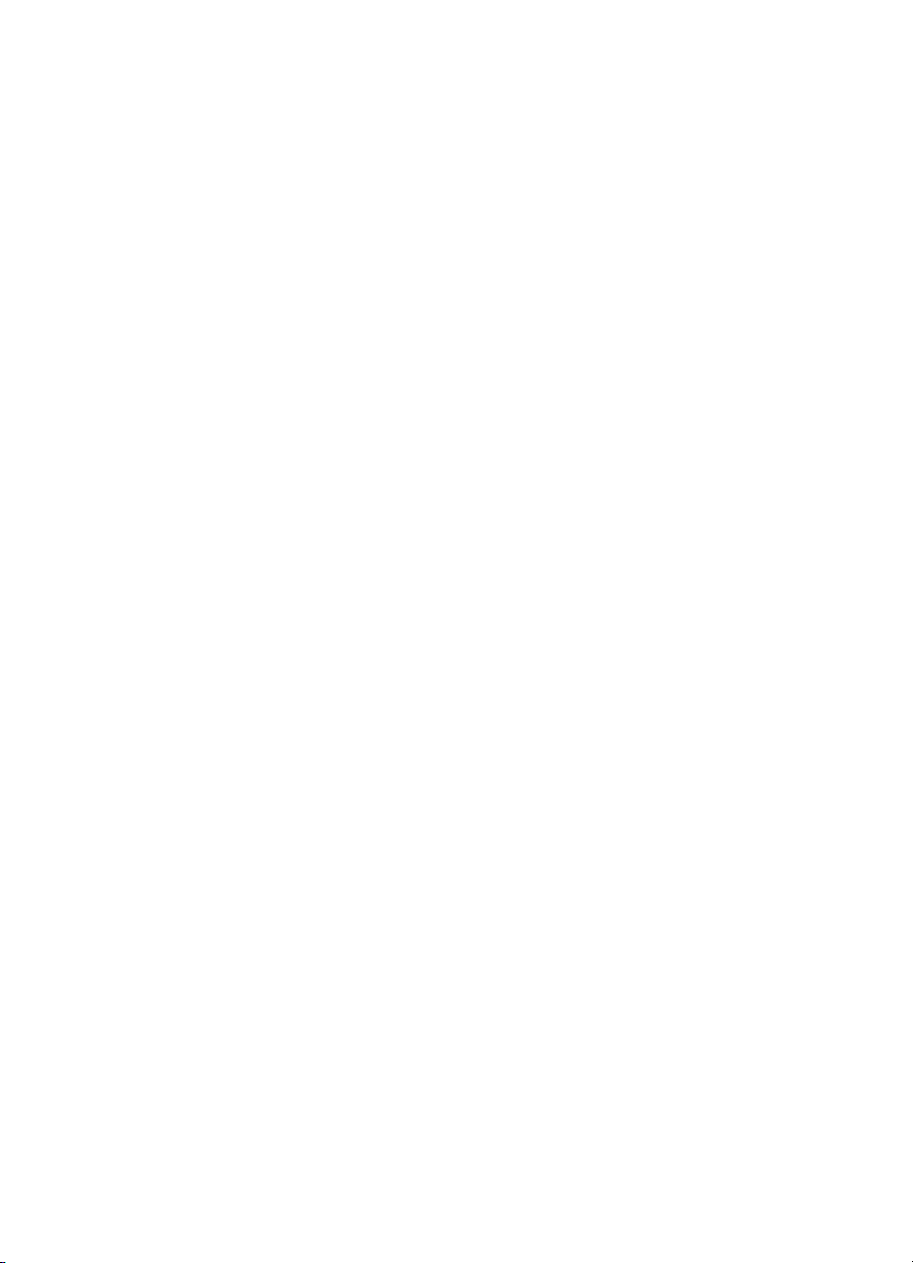
Edition: April 2004
The following paragraph does not apply to any country where such provisions are inconsistent with
local law: LEXMARK INTERNATIONAL, INC., PROVIDES THIS PUBLICATION “AS IS” WITHOUT
WARRANTY OF ANY KIND, EITHER EXPRESS OR IMPLIED, INCLUDING, BUT NOT LIMITED TO, THE
IMPLIED WARRANTIES OF MERCHANTABILITY OR FITNESS FOR A PARTICULAR PURPOSE. Some
states do not allow disclaimer of express or implied warranties in certain transactions; therefore, this
statement may not apply to you.
This publication could include technical inaccuracies or typographical errors. Changes are periodically made
to the information herein; these changes will be incorporated in later editions. Improvements or changes in
the products or the programs described may be made at any time.
Comments about this publication may be addressed to Lexmark International, Inc., Department F95/032-2,
740 West New Circle Road, Lexington, Kentucky 40550, U.S.A. In the United Kingdom and Eire, send to
Lexmark International Ltd., Marketing and Services Department, Westhorpe House, Westhorpe, Marlow
Bucks SL7 3RQ. Lexmark may use or distribute any of the information you supply in any way it believes
appropriate without incurring any obligation to you. You can purchase additional copies of publications related
to this product by calling 1-800-553-9727. In the United Kingdom and Eire, call +44 (0)8704 440 044. In other
countries, contact your point of purchase.
References in this publication to products, programs, or services do not imply that the manufacturer intends
to make these available in all countries in which it operates. Any reference to a product, program, or service
is not intended to state or imply that only that product, program, or service may be used. Any functionally
equivalent product, program, or service that does not infringe any existing intellectual property right may be
used instead. Evaluation and verification of operation in conjunction with other products, programs, or
services, except those expressly designated by the manufacturer, are the user’s responsibility.
Lexmark and Lexmark with diamond design are trademarks of Lexmark International, Inc., registered in the
United States and/or other countries.
Other trademarks are the property of their respective owners.
© 2004 Lexmark International, Inc.
All rights reserved.
UNITED STATES GOVERNMENT RIGHTS
This software and any accompanying documentation provided under this agreement are commercial
computer software and documentation developed exclusively at private expense.
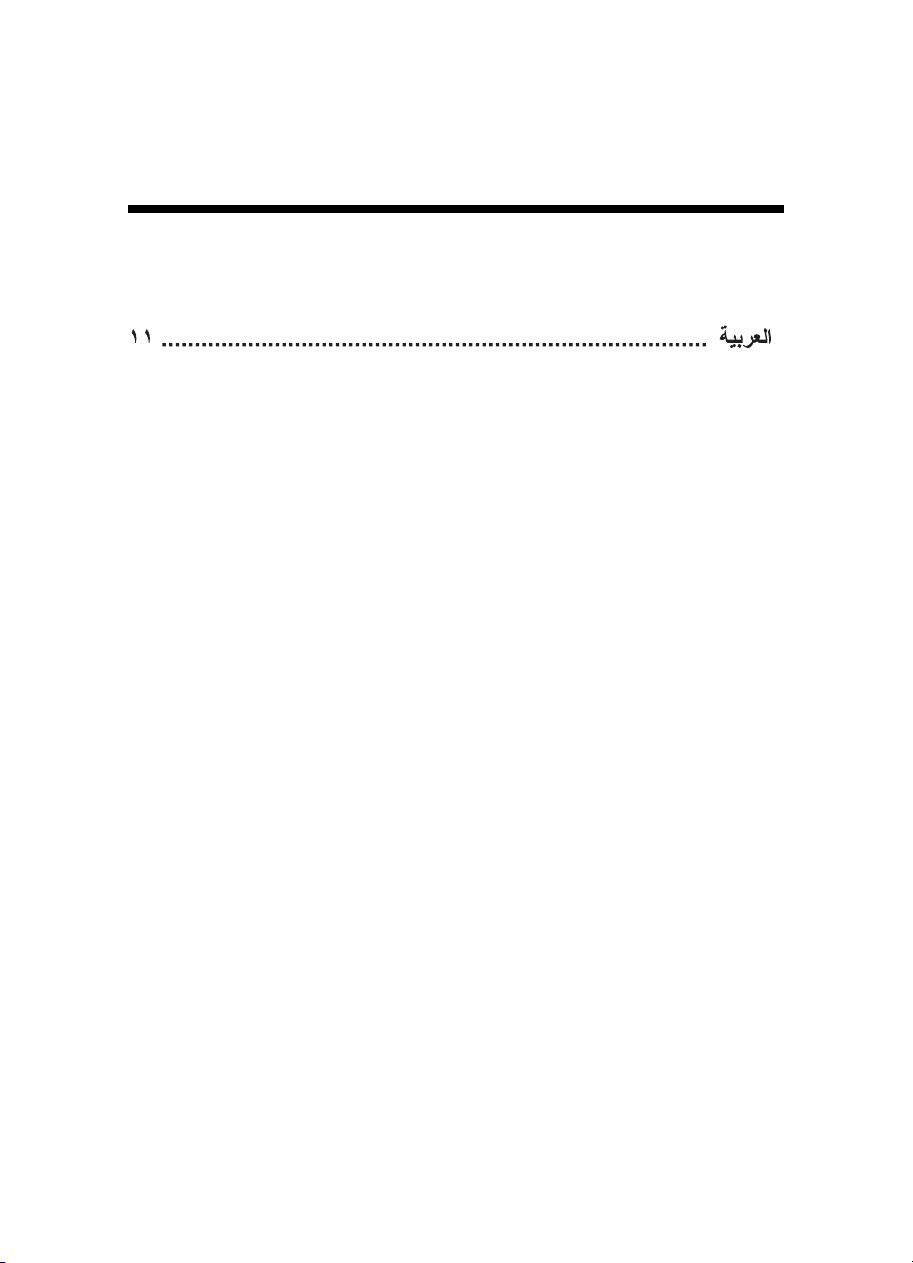
Contents
English ................................................................................5
Български .......................................................................17
Česky ................................................................................23
Ελληνικά ...........................................................................29
Magyar ..............................................................................35
Português .........................................................................41
Română .............................................................................47
Slovenščina ......................................................................53
Türkçe ...............................................................................59
3
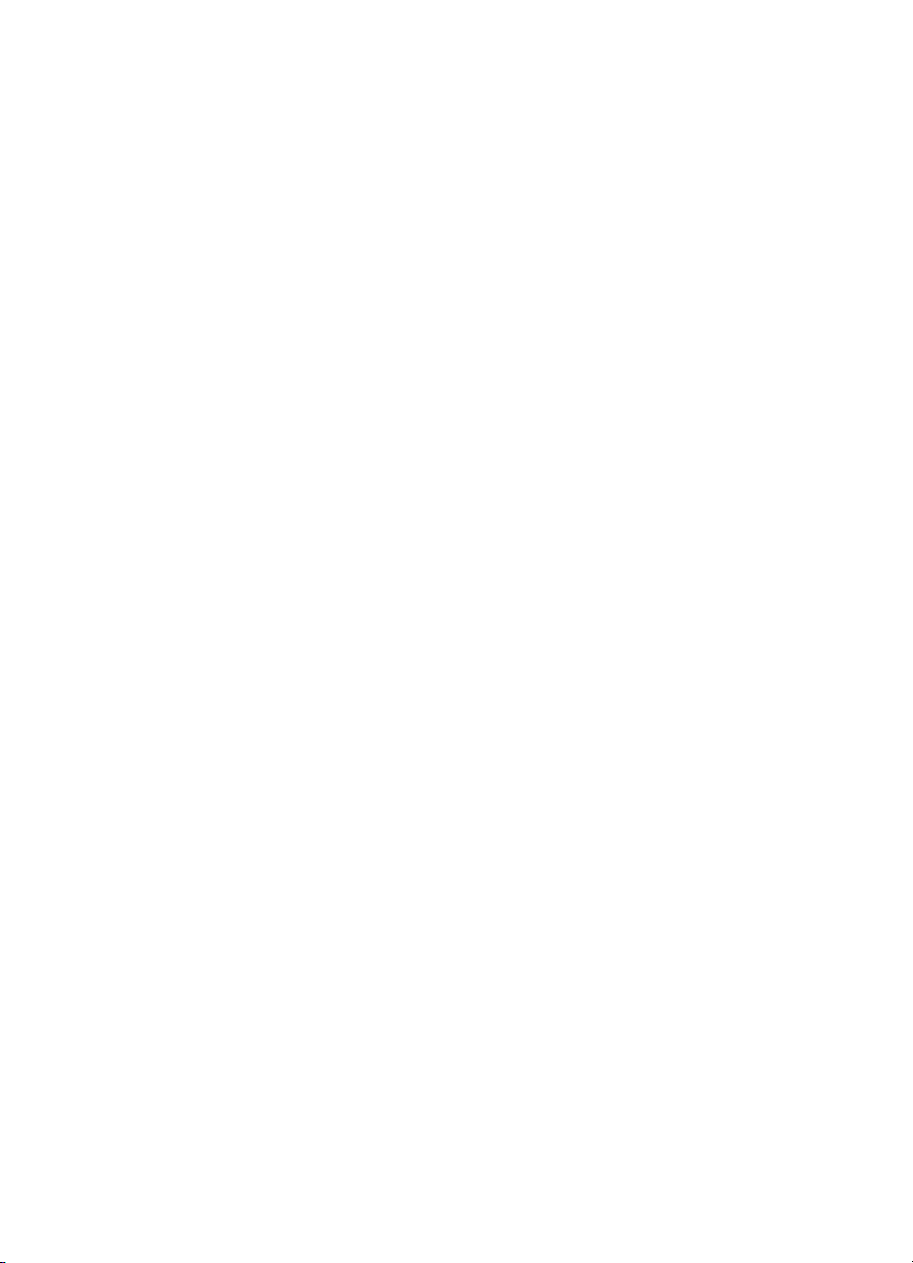
4
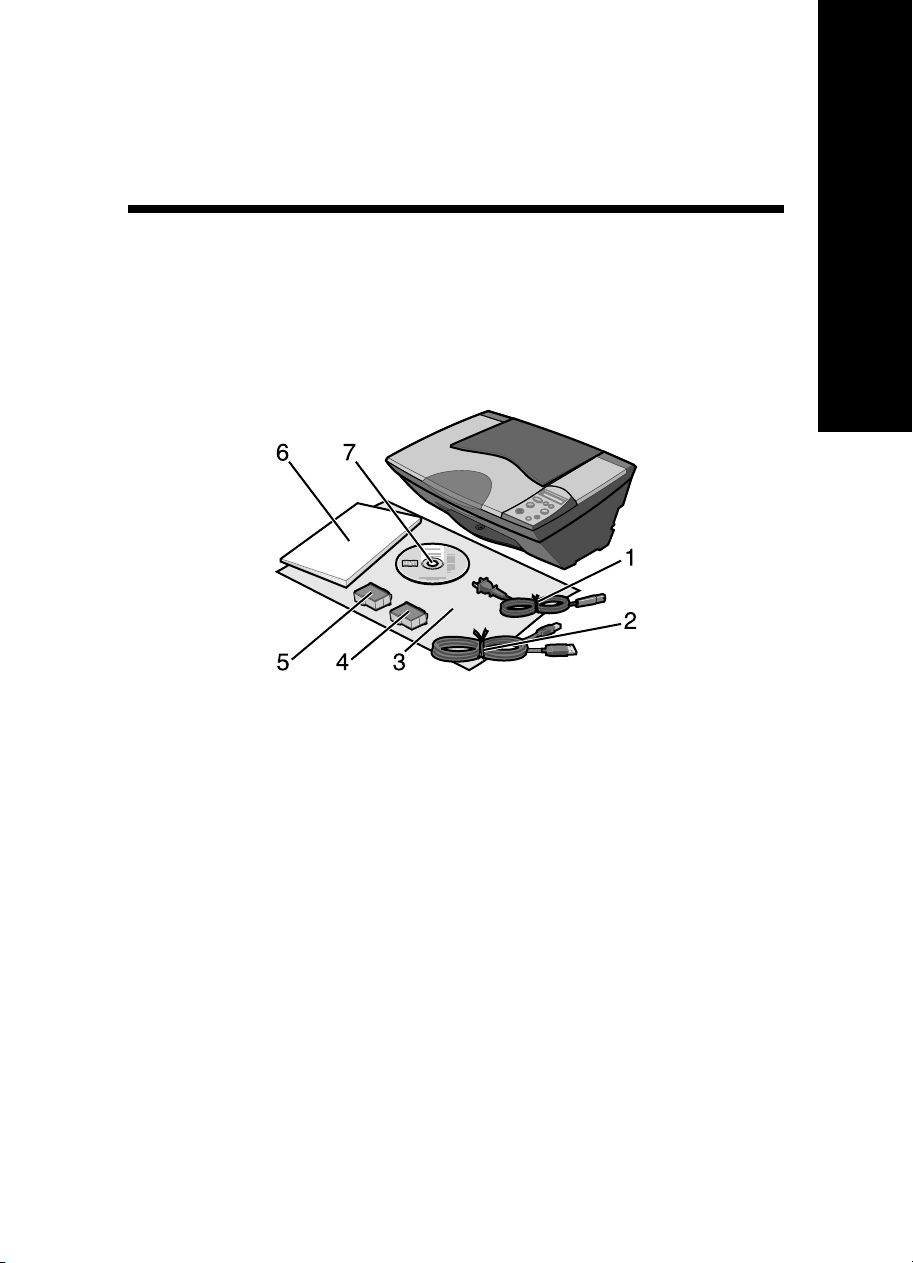
English
Contents checklist
Verify that these items are in the box with your All-In-One:
Note: A USB cable may or may not be included.
1 Power supply cord 5 Black or photo print cartridge
2USB cable 6User’s Guide
3 Setup sheet 7 Software CD
4 Color print cartridge
English
Note: If your All-In-One comes with a photo print cartridge, remove it from the print cartridge
storage unit before installing it. Keep unused cartridges in the storage unit.
5
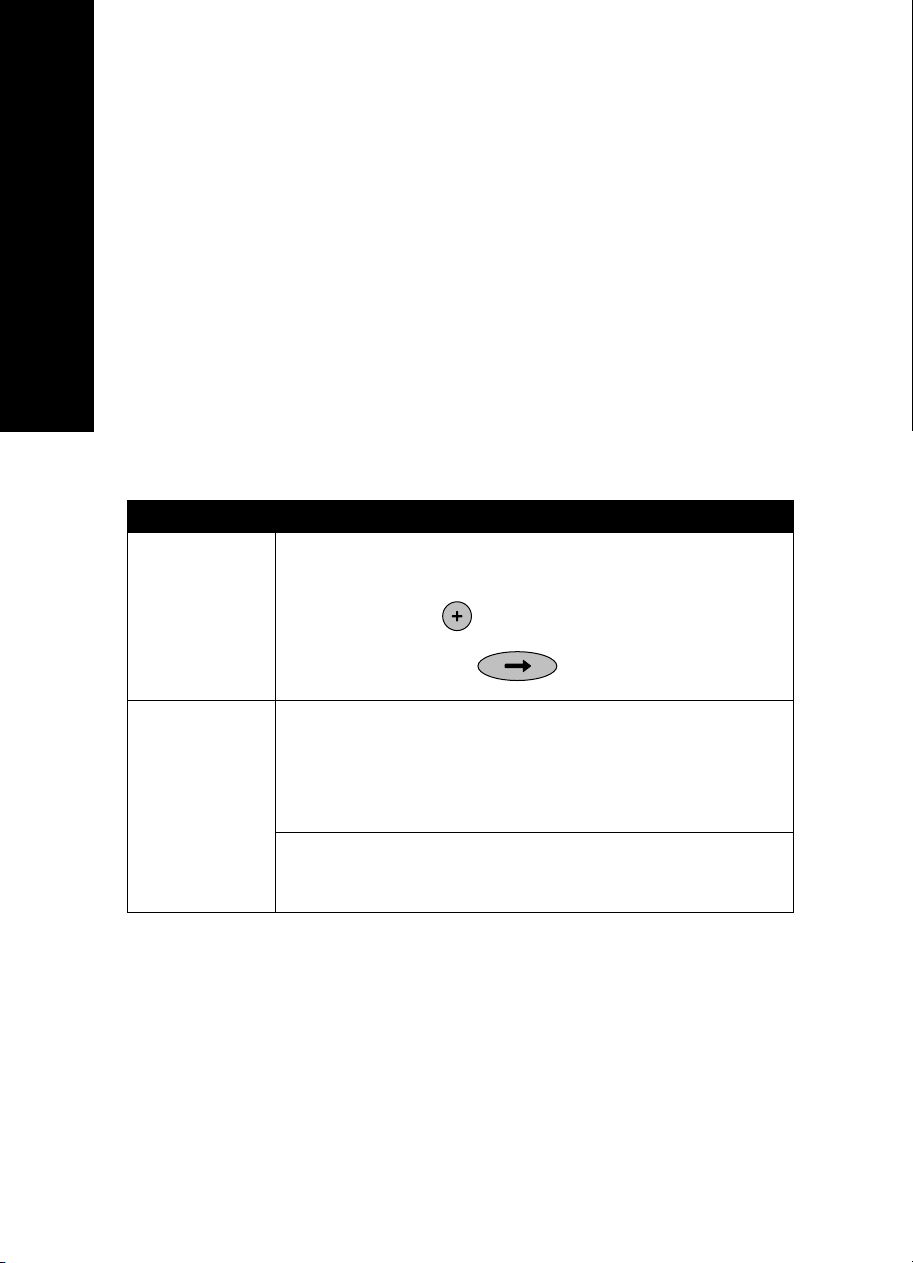
Safety information
• Use only the power supply provided with this product or the manufacturer's
authorized replacement power supply.
• Connect the power cord to an electrical outlet that is near the product and
easily accessible.
English
• Refer service or repairs, other than those described in the user
documentation, to a professional service person.
CAUTION: Do not set up this product or make any electrical or cabling
connections, such as the power cord, during a lightning storm.
Setup troubleshooting
This section helps you find the solution to a setup problem.
Symptom: Solution:
The All-In-One’s
control panel is
displaying text in
the wrong
language
1 Press the Power button to turn on the All-In-One.
2 Press and hold both the Power and Cancel buttons for 10 seconds.
Language text then appears on the display.
3 Press the + button
appears on the display.
4 Press the Arrow button to select that language.
repeatedly until the language you want
All-In-One is not
communicating
with the computer
Make sure your operating system is compatible with the All-In-One,
which supports these operating systems:
• Windows 98
• Windows Me
• Windows 2000
Is your All-In-One connected to your computer through another device,
such as a USB hub or switch box? If so, disconnect the USB cable from
any other devices and directly connect it from the All-In-One to your
computer.
• Windows XP
• Mac OS X version 10.1.5
• Mac OS X version 10.2.3
and later
6
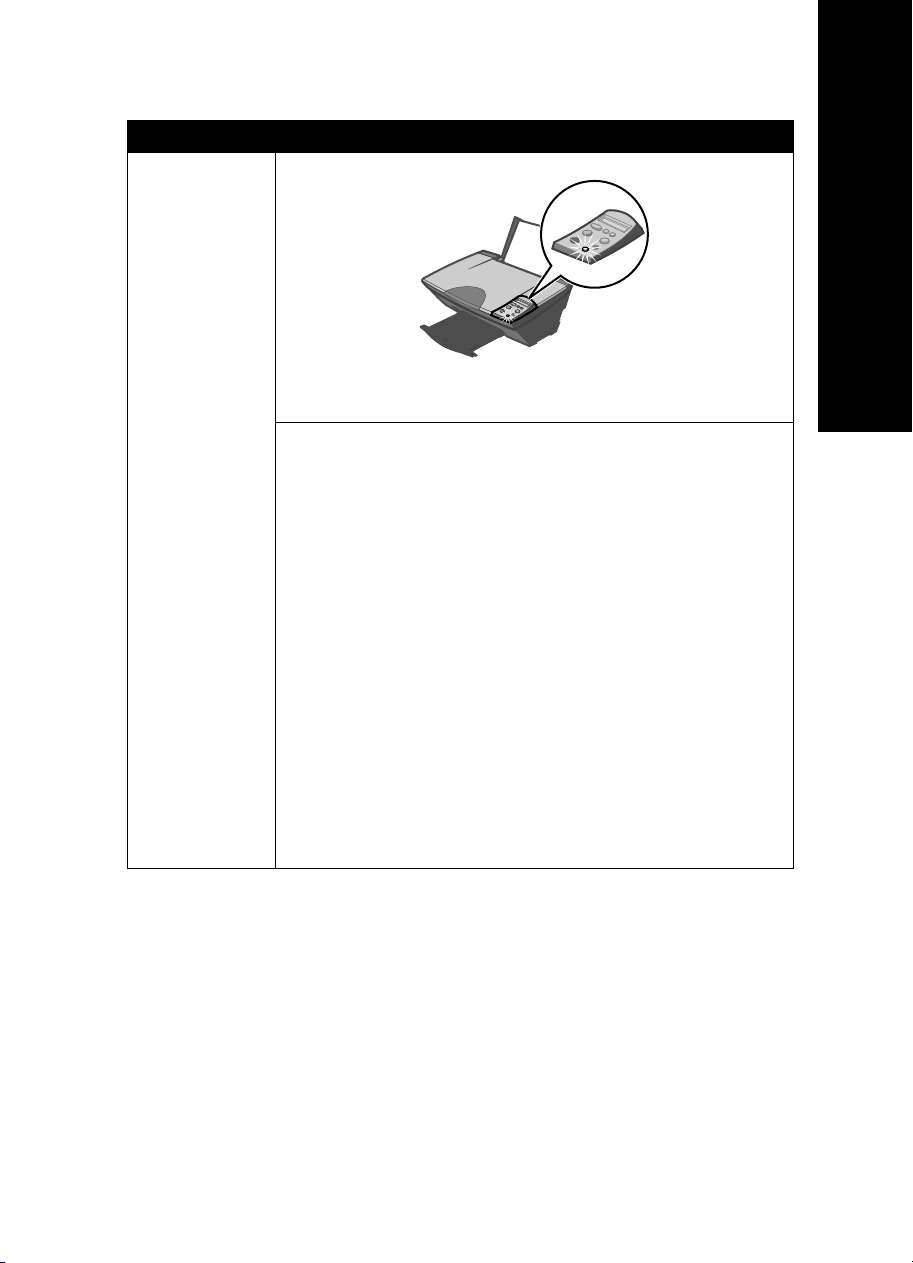
Symptom: Solution:
Alignment page
or test page will
not print
Press the Power button. If the Power light does not come on, see
“The Power light does not come on when the Power button is pressed”
symptom.
Check to see if the All-In-One is set as the default printer.
1 Click Start
Click Start
(Windows XP).
2 Unless there is a check mark next to the printer (indicating it is
already set as the default printer), right-click Lexmark 5200 Series
and select Set as Default Printer.
1 On your desktop, check to see if there is a Lexmark 5200 Series
folder. If it does not appear on your desktop, install the All-In-One
software.
2 Select Go
Center icon.
– OS 10.2.3 or later, double-click Printer Setup Utility.
3 Select your All-In-One in the Printer List and click Printers
Default.
– OS 10.2.3 or later: click the Make Default button on the toolbar.
If the install screen did not appear:
1 From your desktop, double-click the Lexmark 5200 Series Installer
icon.
2 Double-click Install and follow the instructions on your screen.
English
For Windows
Æ Settings Æ Printers (Windows 98, Me, 2000).
Æ Control Panel Æ Printers and Faxes
For Mac OS X
Æ Applications Æ Utilities and double-click the Print
Æ Make
7
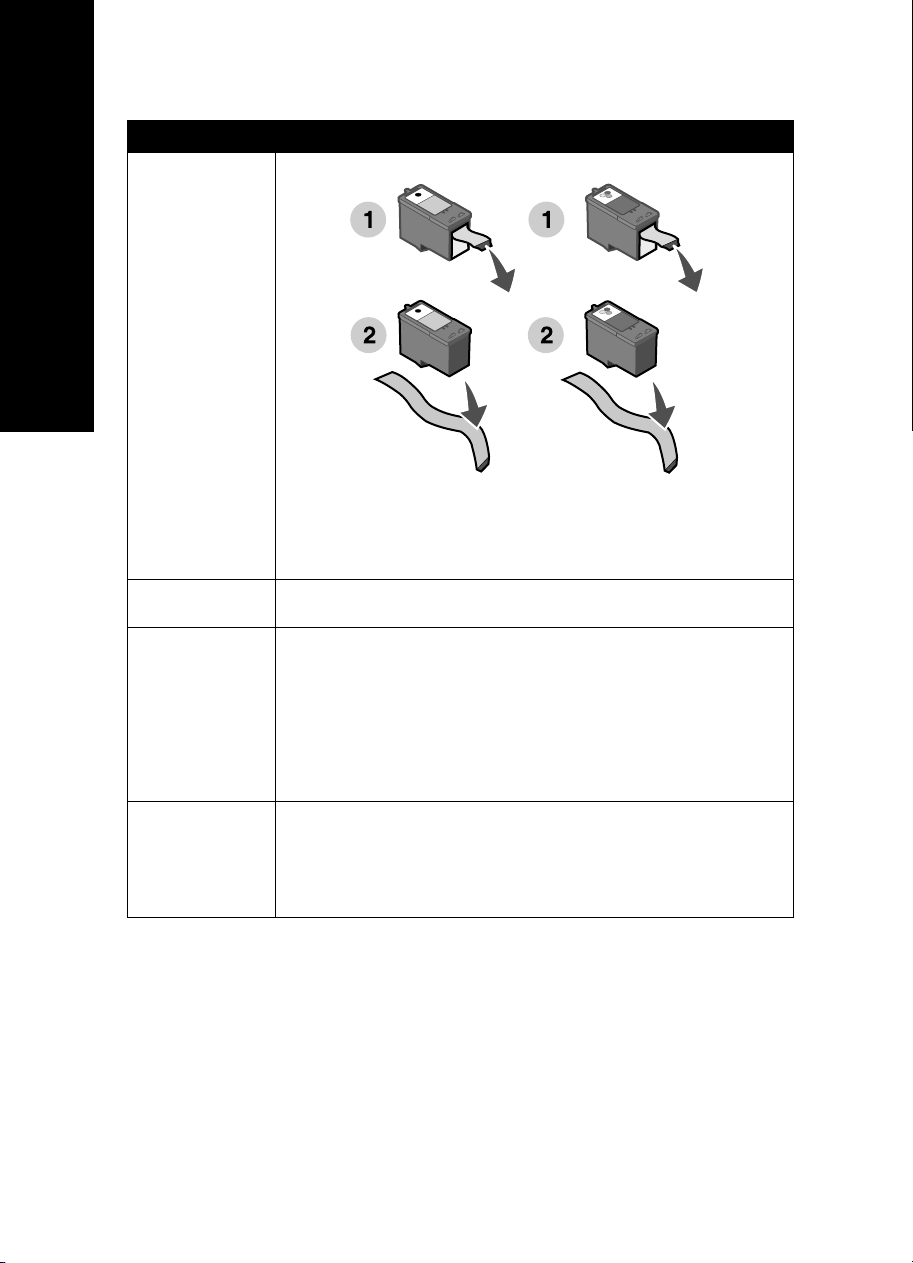
Symptom: Solution:
Alignment page
or test page will
not print
English
Verify that you removed the transparent tape from the bottom of each
print cartridge.
Make sure the print cartridges are installed correctly. The black or photo
cartridge should be secure in the left carrier and the color cartridge
should be secure in the right carrier.
Power light is
blinking
The All-In-One is
not functioning
properly or a
communications
error message
appears when you
try to use your
All-In-One
The Power light
does not come on
when the Power
button is pressed
Did you create a paper jam by forcing the paper into the All-In-One?
Check for a paper jam message on the control panel display.
Check to see if the software was installed correctly:
For Windows
From your desktop, click Start
If Lexmark 5200 Series does not appear in your list of programs, see
“Removing and reinstalling the software” on page 9.
Is there a Lexmark 5200 Series folder on your desktop? If not, see
“Removing and reinstalling the software” on page 9.
• Make sure the power cord is pushed all the way into the All-In-One.
• Disconnect the power cord from the wall outlet, and then from the
All-In-One. Reconnect the power cord by pushing it all the way into
the connector on the All-In-One.
• Make sure the All-In-One is connected to a working electrical outlet
by connecting it to an outlet that other devices have been using.
Æ Programs or All Programs.
For Mac OS X
8
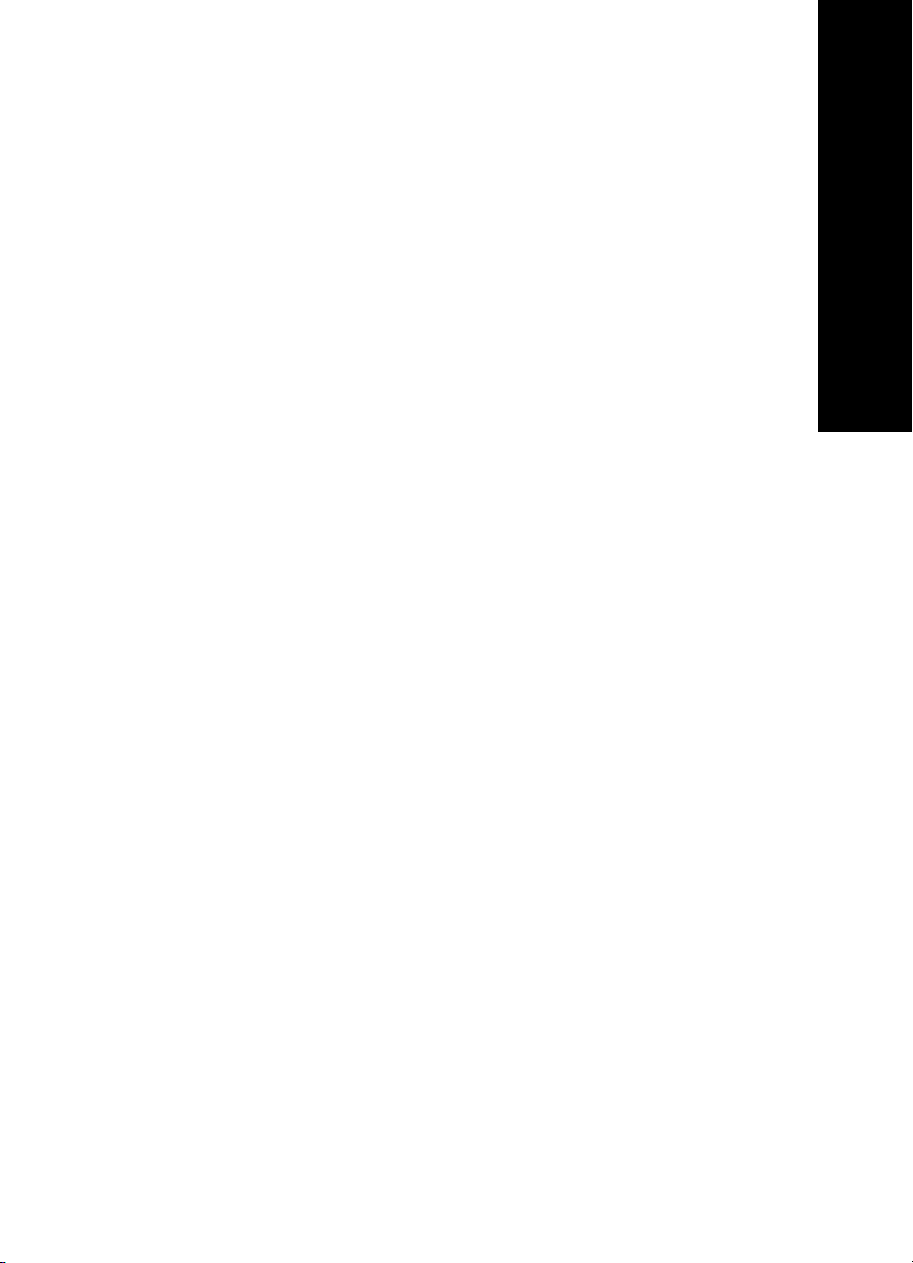
Removing and reinstalling the software
For Windows:
1 From your desktop, click Start Æ Programs Æ Lexmark 5200 Series Æ
Uninstall Lexmark 5200 Series.
2 Follow the instructions on your screen to remove the software.
3 Restart your computer before reinstalling the All-In-One software.
4 Insert the CD, and then follow the instructions on your screen to install the
software.
If the install screen does not appear:
1 Click Cancel on all New Hardware screens.
2 Eject and reinsert the All-In-One software CD.
If the All-In-One software installation screen does not appear:
a From your desktop, double-click My Computer (Windows 98,
Me, 2000).
Windows XP users, click Start
b Double-click the CD-ROM drive icon. If necessary, double-click
Setup.exe.
c When the All-In-One software installation screen appears, click Install
or Install Now.
d Follow the instructions on your screen to complete the installation.
For Mac OS X:
Æ My Computer.
English
1 From your desktop, double-click the Lexmark 5200 Series folder.
2 Double-click the Lexmark 5200 Series Uninstaller application.
3 Follow the instructions on your screen to remove the All-In-One software.
4 Restart your computer before reinstalling the All-In-One software.
5 Insert the CD, click Lexmark 5200 Series Installer and follow the
instructions on your screen to install the software.
9
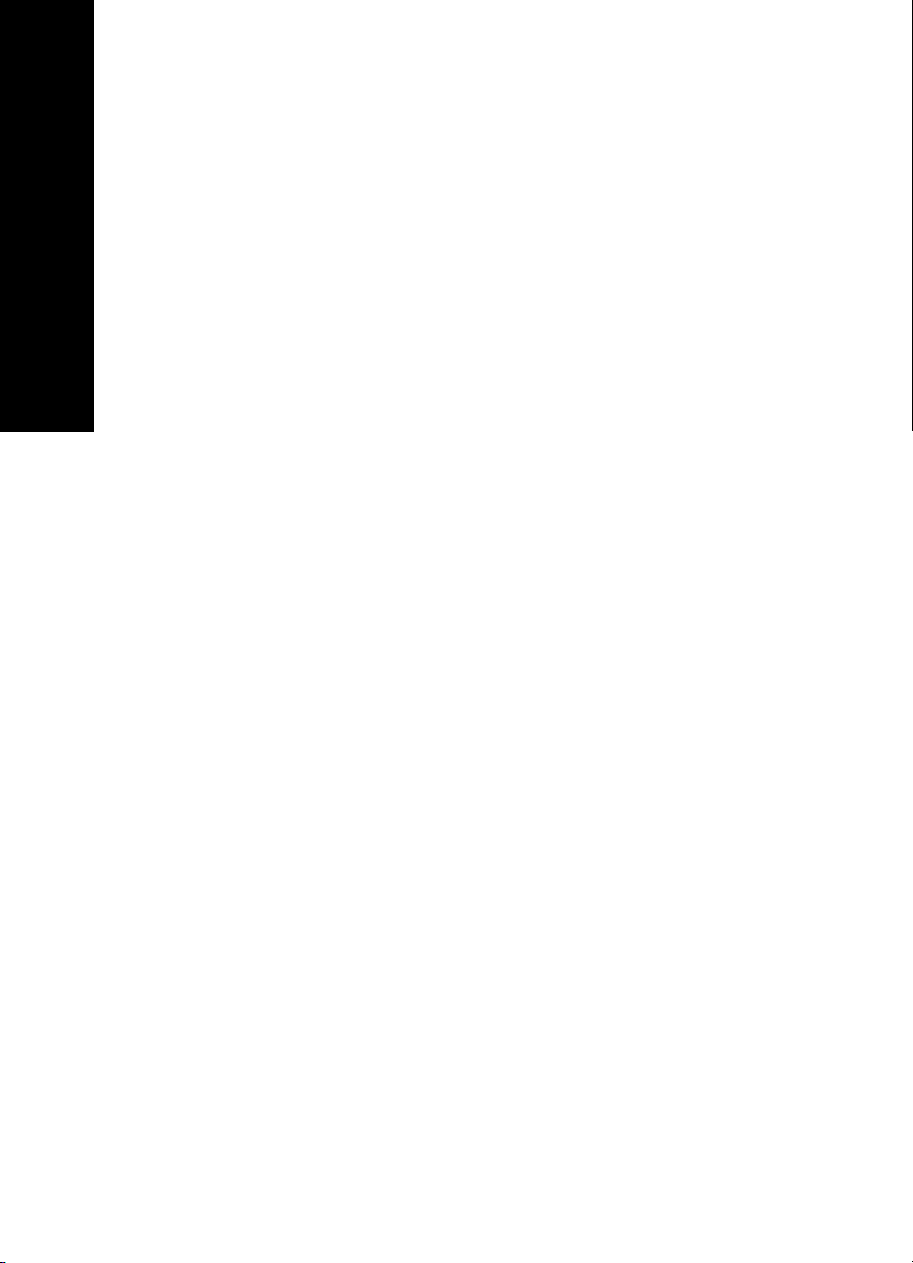
Finding more information
If these solutions do not solve your problem:
• Call us at 1-800-332-4120.
Monday-Friday (9:00 AM - 9:00 PM EST)
English
Saturday (Noon-6:00 PM EST)
Phone number and support times may change without notice.
• Refer to the Setup sheet that comes with your All-In-One.
• Refer to the User’s Guide or Help for your operating system:
For Windows: double-click the Lexmark 5200 Series User’s Guide icon
on your desktop.
Note: If you did not copy the User’s Guide to your computer during
the software installation, reinsert the All-In-One software CD
and click the View User’s Guide icon.
For Mac OS X:
1 From your desktop, click the Lexmark 5200 Series folder.
2 Double-click Lexmark 5200 Series Utility.
3 Click the Help button.
• Refer to the Lexmark Solution Center software:
For Windows:
1 Click Start Æ Programs Æ Lexmark 5200 Series Æ Lexmark
Solution Center.
2 Click the Troubleshooting tab on the left side of the screen.
For Mac OS X:
1 From your desktop, double-click the Lexmark 5200 Series folder icon.
2 Double-click the Lexmark 5200 Series Help alias.
3 Click the Troubleshooting topic link.
• Go to http://support.lexmark.com/ for help.
10
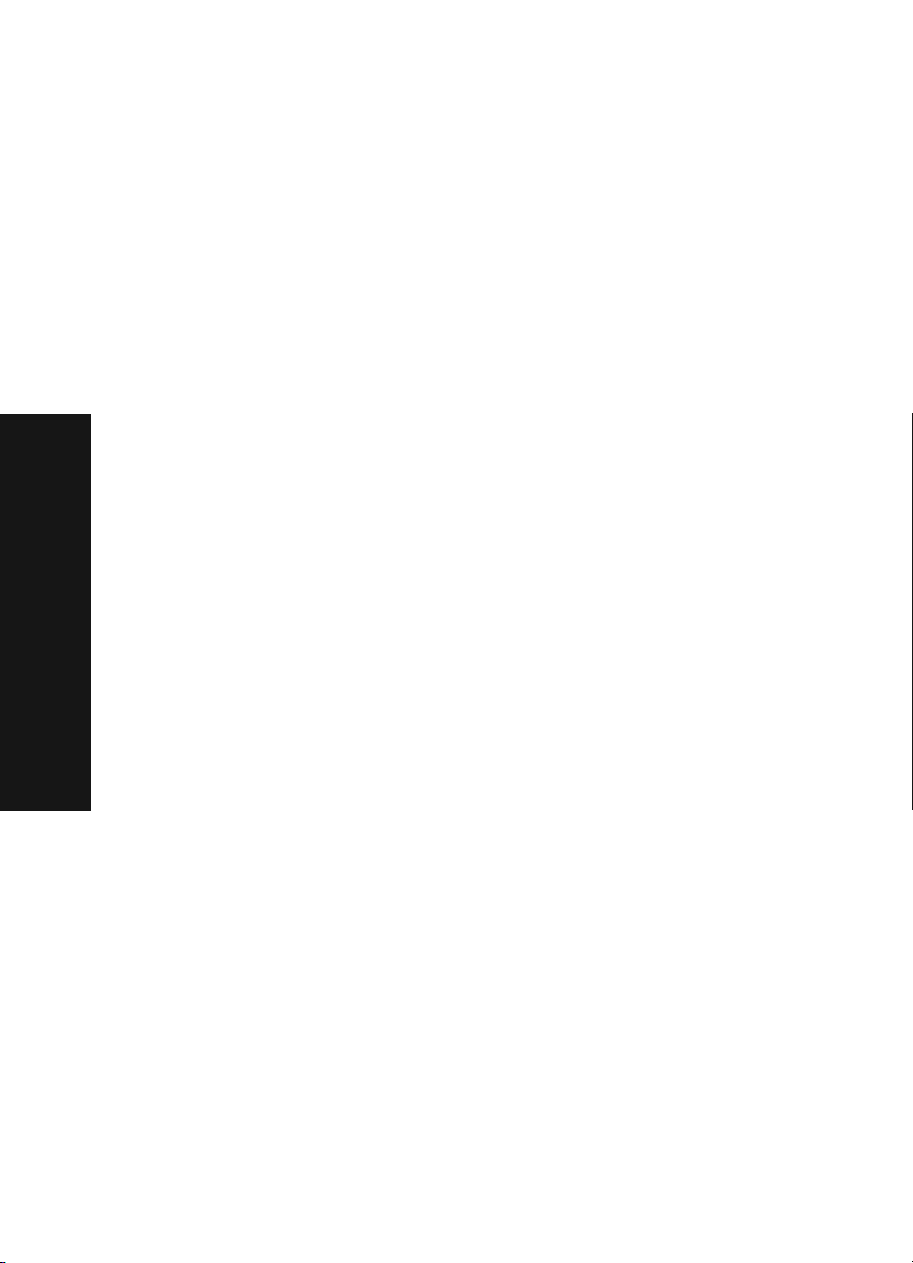
ﺔﻴﺑﺮﻌﻟا
تﺎﻣﻮﻠﻌﻤﻟا ﻦﻣ ﺪﻳﺰﻣ ﻰﻠﻋ رﻮﺜﻌﻟا
:ﺔﻠﻜﺸﻤﻟا ﻞﺣ ﻰﻠﻋ لﻮﻠﺤﻟا هﺬﻫ ﻞﻤﻌﺗ ﻢﻟ اذإ
.١-٨٠٠-٣٣٢-٤١٢٠ ﻢﻗر ﻰﻠﻋ ﺎﻨﺑ ﻞﺼﺗا •
(ﻲﻗﺮﺸﻟا ﻲﺳﺎﻴﻘﻟا ﺖﻴﻗﻮﺘﻟا ﺐﺴﺣ م ٩:٠٠ - ص ٩:٠٠) ﺔﻌﻤﺠﻟا ﻰﻟإ ﻦﻴﻨﺛﻻا ﻦﻣ
(ﻲﻗﺮﺸﻟا ﻲﺳﺎﻴﻘﻟا ﺖﻴﻗﻮﺘﻟا ﺐﺴﺣ م ٦:٠٠-ﺮﻬﻈﻟا) ﺖﺒﺴﻟا
.رﺎﻌﺷإ نوﺪﺑ ﻢﻋﺪﻟا تﺎﻗوأو ﻒﺗﺎﻬﻟا ﻢﻗر ﺮﻴﻐﺘﻳ ﺪﻗ
.تﺎﻧﺎﻜﻣﻹا دﺪﻌﺘﻣ زﺎﻬﺠﻟا ﻊﻣ ﺔﻘﻓﺮﻤﻟا داﺪﻋﻹا ﺔﻗرو ﻰﻟإ ﻊﺟرا •
:مﺪﺨﺘﺴُﻤﻟا ﻞﻴﻐﺸﺘﻟا ﺞﻣﺎﻧﺮﺑ ﺐﺴﺣ تﺎﻤﻴﻠﻌﺗ وأ مﺪﺨﺘﺴﻤﻟا ﻞﻴﻟد ﻰﻟإ ﻊﺟرا •
زﺎﻬﺟ مﺪﺨﺘﺴﻣ ﻞﻴﻟد ﺰﻣر قﻮﻓ ﺎًﺟودﺰﻣ اًﺮﻘﻧ ﺮﻘﻧا :Windows مﺎﻈﻧ ﻲﻓ
.ﺐﺘﻜﻤﻟا ﺢﻄﺳ ﻰﻠﻋ Lexmark 5200 Series
ﺪﻋﺄﻓ ،ﺞﻣﺎﻧﺮﺒﻟا ﺖﻴﺒﺜﺗ ءﺎﻨﺛأ ﺮﺗﻮﻴﺒﻤﻜﻟا ﻰﻠﻋ مﺪﺨﺘﺴﻤﻟا ﻞﻴﻟد ﺦﺴﻨﺑ ﻢﻘﺗ ﻢﻟ اذإ :ﺔﻈﺣﻼﻣ
ﺮﻘﻧاو تﺎﻧﺎﻜﻣﻹا دﺪﻌﺘﻣ زﺎﻬﺠﻟا ﺞﻣﺎﻧﺮﺒﺑ صﺎﺨﻟا طﻮﻐﻀﻤﻟا صﺮﻘﻟا لﺎﺧدإ
.مﺪﺨﺘﺴﻤﻟا ﻞﻴﻟد ضﺮﻋ ﺰﻣر قﻮﻓ
:Mac OS X مﺎﻈﻧ ﻲﻓ
.Lexmark 5200 Series زﺎﻬﺟ ﺪﻠﺠﻣ قﻮﻓ ﺮﻘﻧا ،ﺐﺘﻜﻤﻟا ﺢﻄﺳ ﻦﻣ
.ةﺪﻋﺎﺴﻤﻟا Lexmark 5200 Series ةادأ قﻮﻓ ﺎًﺟودﺰﻣ اًﺮﻘﻧ ﺮﻘﻧا ٢
١
.تﺎﻤﻴﻠﻌﺗ رﺰﻟا قﻮﻓ ﺮﻘﻧا ٣
:Lexmark لﻮﻠﺣ ﺰﻛﺮﻣ ﺞﻣﺎﻧﺮﺑ ﻰﻟإ ﻊﺟرا •
:Windows مﺎﻈﻧ ﻲﻓ
لﻮﻠﺣ ﺰﻛﺮﻣ ³ Lexmark 5200 Series ³ ﺞﻣاﺮﺑ ³ أﺪﺑا قﻮﻓ ﺮﻘﻧا ١
.Lexmark
ﻦﻣ ﻦﻤﻳﻷا ﺐﻧﺎﺠﻟا ﻰﻠﻋ ةدﻮﺟﻮﻤﻟا ﺎﻬﺣﻼﺻإو ءﺎﻄﺧﻷا فﺎﺸﻜﺘﺳا ﺐﻳﻮﺒﺘﻟا ﺔﻣﻼﻋ قﻮﻓ ﺮﻘﻧا ٢
.ﺔﺷﺎﺸﻟا
:Mac OS X مﺎﻈﻧ ﻲﻓ
.Lexmark 5200 Series ﺪﻠﺠﻣ ﺰﻣر قﻮﻓ ﺎًﺟودﺰﻣ اًﺮﻘﻧ ﺮﻘﻧا ،ﺐﺘﻜﻤﻟا ﺢﻄﺳ ﻦﻣ ١
.Lexmark 5200 Series تﺎﻤﻴﻠﻌﺗ رﺎﻌﺘﺴﻤﻟا ﻢﺳﻻا قﻮﻓ ﺎًﺟودﺰﻣ اًﺮﻘﻧ ﺮﻘﻧا ٢
.ﺎﻬﺣﻼﺻإو ءﺎﻄﺧﻷا فﺎﺸﻜﺘﺳا عﻮﺿﻮﻣ طﺎﺒﺗرا قﻮﻓ ﺮﻘﻧا ٣
.تﺎﻤﻴﻠﻌﺘﻟا ﻰﻠﻋ لﻮﺼﺤﻠﻟ http://support.lexmark.com/ ﻊﻗﻮﻤﻟا ةرﺎﻳﺰﺑ ﻢﻗ •
١٦
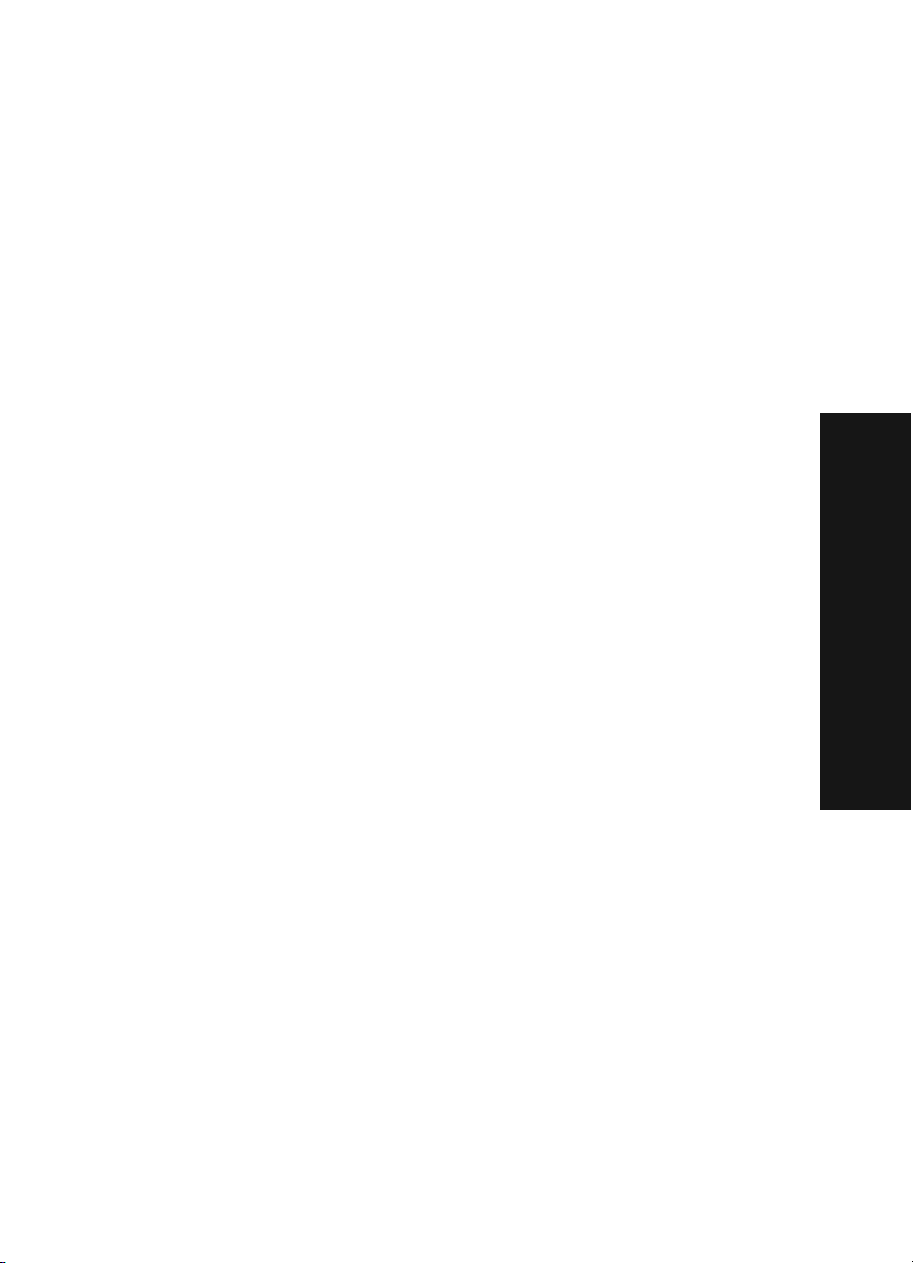
ﻪﺘﻴﺒﺜﺗ ةدﺎﻋإو ﺞﻣﺎﻧﺮﺒﻟا ﺔﻟازإ
:Windows مﺎﻈﻧ ﻲﻓ
ءﺎﻐﻟإ ³ Lexmark 5200 Series ³ ﺞﻣاﺮﺑ ³ أﺪﺑا قﻮﻓ ﺮﻘﻧا ،ﺐﺘﻜﻤﻟا ﺢﻄﺳ ﻦﻣ
.Lexmark 5200 Series ﺖﻴﺒﺜﺗ
.ﺞﻣﺎﻧﺮﺒﻟا ﺔﻟازﻹ ﺔﺷﺎﺸﻟا ﻰﻠﻋ ﺮﻬﻈﺗ ﻲﺘﻟا تادﺎﺷرﻹا ﻊﺒﺗا ٢
.تﺎﻧﺎﻜﻣﻹا دﺪﻌﺘﻣ زﺎﻬﺠﻟا ﺞﻣﺎﻧﺮﺑ ﺖﻴﺒﺜﺗ ةدﺎﻋإ ﻞﺒﻗ ﺮﺗﻮﻴﺒﻤﻜﻟا ﻞﻴﻐﺸﺗ ﺪﻋأ ٣
.ﺞﻣﺎﻧﺮﺒﻟا ﺖﻴﺒﺜﺘﻟ ﺔﺷﺎﺸﻟا ﻰﻠﻋ ﺮﻬﻈﺗ ﻲﺘﻟا تادﺎﺷرﻹا ﻊﺒﺗا ﻢﺛ طﻮﻐﻀﻤﻟا صﺮﻘﻟا ﻞﺧدأ ٤
:ﺖﻴﺒﺜﺘﻟا ﺔﺷﺎﺷ ﺮﻬﻈﺗ ﻢﻟ اذإ
.ﺪﻳﺪﺟ زﺎﻬﺟ تﺎﺷﺎﺷ ﺔﻓﺎﻛ ﻰﻠﻋ ﺮﻣﻷا ءﺎﻐﻟإ قﻮﻓ ﺮﻘﻧا ١
.ﻪﻟﺎﺧدإ ﺪﻋأ ﻢﺛ تﺎﻧﺎﻜﻣﻹا دﺪﻌﺘﻣ زﺎﻬﺠﻟا ﺞﻣﺎﻧﺮﺒﺑ صﺎﺨﻟا طﻮﻐﻀﻤﻟا صﺮﻘﻟا جﺮﺧأ ٢
:تﺎﻧﺎﻜﻣﻹا دﺪﻌﺘﻣ زﺎﻬﺠﻟا ﺞﻣﺎﻧﺮﺑ ﺖﻴﺒﺜﺗ ﺔﺷﺎﺷ ﺮﻬﻈﺗ ﻢﻟ اذإ
Windows 98 ﺔﻤﻈﻧأ) ﺮﺗﻮﻴﺒﻤﻜﻟا زﺎﻬﺟ ﺰﻣر قﻮﻓ ﺎًﺟودﺰﻣ اًﺮﻘﻧ ﺮﻘﻧا ،ﺐﺘﻜﻤﻟا ﺢﻄﺳ ﻦﻣ أ
.(2000و Me و
.ﺮﺗﻮﻴﺒﻤﻜﻟا زﺎﻬﺟ ³ أﺪﺑا قﻮﻓ ﺮﻘﻧا ،Windows XP مﺎﻈﻧ ﻲﻣﺪﺨﺘﺴﻤﻟ ﺔﺒﺴﻨﻟﺎﺑ
اًﺮﻘﻧ ﺮﻘﻧﺎﻓ ،ﺮﻣﻷا مﺰﻟ اذإو .ﺔﻃﻮﻐﻀﻤﻟا صاﺮﻗﻷا كﺮﺤﻣ ﺰﻣر قﻮﻓ ﺎ
.Setup.exe يﺬﻴﻔﻨﺘﻟا ﻒﻠﻤﻟا قﻮﻓ ﺎًﺟودﺰﻣ
.نﻵا ﺖﻴﺒﺜﺗ وأ ﺖﻴﺒﺜﺗ قﻮﻓ ﺮﻘﻧا ،تﺎﻧﺎﻜﻣﻹا دﺪﻌﺘﻣ زﺎﻬﺠﻟا ﺞﻣﺎﻧﺮﺑ ﺖﻴﺒﺜﺗ ﺔﺷﺎﺷ رﻮﻬﻇ ﺪﻨﻋ ج
.ﺖﻴﺒﺜﺘﻟا لﺎﻤﻜﺘﺳﻻ ﺔﺷﺎﺸﻟا ﻰﻠﻋ ﺮﻬﻈﺗ ﻲﺘﻟا تادﺎﺷرﻹا ﻊﺒﺗا د
ﺟودﺰﻣ اًﺮﻘﻧ ﺮﻘﻧا
ً
:Mac OS X مﺎﻈﻧ ﻲﻓ
١
ﺔﻴﺑﺮﻌﻟا
ب
.Lexmark 5200 Series زﺎﻬﺟ ﺪﻠﺠﻣ قﻮﻓ ﺎ
.Lexmark 5200 Series ﺖﻴﺒﺜﺗ ءﺎﻐﻟإ ﻖﻴﺒﻄﺘﻟا قﻮﻓ ﺎًﺟودﺰﻣ اًﺮﻘﻧ ﺮﻘﻧا ٢
.تﺎﻧﺎﻜﻣﻹا دﺪﻌﺘﻣ زﺎﻬﺠﻟا ﺞﻣﺎﻧﺮﺑ ﺔﻟازﻹ ﺔﺷﺎﺸﻟا ﻰﻠﻋ ﺮﻬﻈﺗ ﻲﺘﻟا تادﺎﺷرﻹا ﻊﺒﺗا ٣
.تﺎﻧﺎﻜﻣﻹا دﺪﻌﺘﻣ زﺎﻬﺠﻟا ﺞﻣﺎﻧﺮﺑ ﺖﻴﺒﺜﺗ ةدﺎﻋإ ﻞﺒﻗ ﺮﺗﻮﻴﺒﻤﻜﻟا ﻞﻴﻐﺸﺗ ﺪﻋأ ٤
تادﺎﺷرﻹا ﻊﺒﺗاو Lexmark 5200 Series ﺖﻴﺒﺜﺗ قﻮﻓ ﺮﻘﻧاو طﻮﻐﻀﻤﻟا صﺮﻘﻟا ﻞﺧدأ ٥
ﺟودﺰﻣ اًﺮﻘﻧ ﺮﻘﻧا ،ﺐﺘﻜﻤﻟا ﺢﻄﺳ ﻦﻣ
ً
.ﺞﻣﺎﻧﺮﺒﻟا ﺖﻴﺒﺜﺘﻟ ﺔﺷﺎﺸﻟا ﻰﻠﻋ ﺮﻬﻈﺗ ﻲﺘﻟا
١٥
١
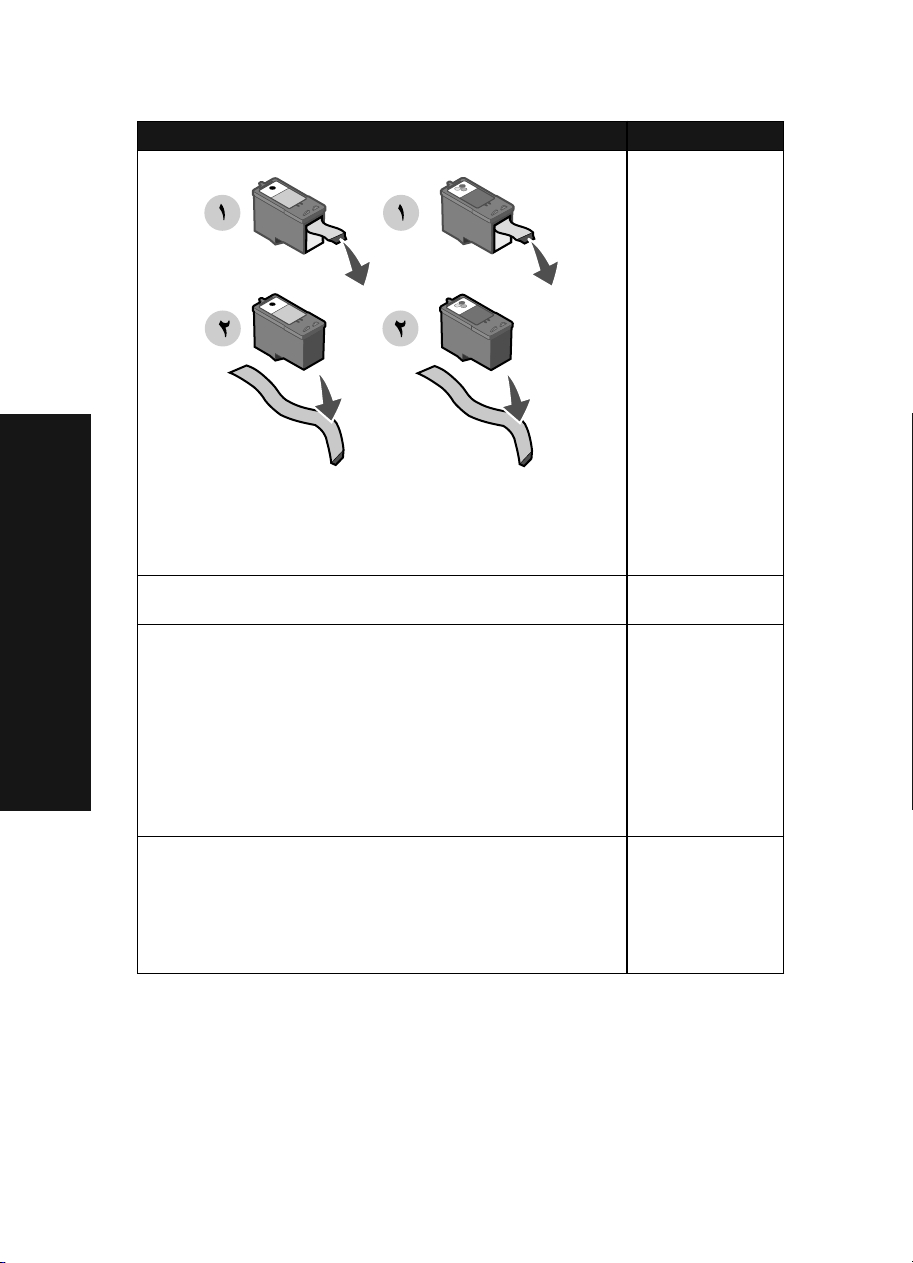
ﺔﻴﺑﺮﻌﻟا
.ﺔﻋﺎﺒﻃ ﺔﺷﻮﻃﺮﺧ ﻞﻜﻟ ﻲﻠﻔﺴﻟا ءﺰﺠﻟا ﻦﻣ فﺎﻔﺸﻟا ﻂﻳﺮﺸﻟا ﺔﻟازإ ﻦﻣ ﺪﻛﺄﺗ
وأ ءادﻮﺴﻟا ﺔﺷﻮﻃﺮﺨﻟا ﻊﺿو ﻦﻴﻌﺘﻳ .ﺢﻴﺤﺻ ﻞﻜﺸﺑ ﺔﻋﺎﺒﻄﻟا ﺶﻴﻃاﺮﺧ ﺐﻴﻛﺮﺗ ﻦﻣ ﺪﻛﺄﺗ
ناﻮﻟﻷا ﺔﺷﻮﻃﺮﺧ ﻊﺿوو ﺮﺴﻳﻷا ﻞﻣﺎﺤﻟا ﻲﻓ مﺎﻜﺣﺈﺑ ﺔﻴﻓاﺮﻏﻮﺗﻮﻔﻟا رﻮﺼﻟا ﺔﺷﻮﻃﺮﺧ
.ﻢﻜﺤﺘﻟا ﺔﺣﻮﻟ ﺔﺷﺎﺷ ﻰﻠﻋ قرﻮﻟا رﺎﺸﺤﻧا ﺔﻟﺎﺳر دﻮﺟو ﺺﺤﻓا
:ﺢﻴﺤﺻ ﻞﻜﺸﺑ ﺞﻣﺎﻧﺮﺒﻟا ﺖﻴﺒﺜﺗ ﻦﻣ ﺪﻛﺄﺗ
Windows مﺎﻈﻧ ﻲﻓ
.ﺞﻣاﺮﺒﻟا ﺔﻓﺎﻛ وأ ﺞﻣاﺮﺑ
ﺮﻈﻧﺎﻓ ،ﺞﻣاﺮﺒﻟا ﺔﻤﺋﺎﻗ ﻲﻓ Lexmark 5200 Series رﻮﻬﻇ مﺪﻋ ﺔﻟﺎﺣ ﻲﻓ
Mac OS X مﺎﻈﻧ ﻲﻓ
ﺪﺟﻮﻳ ﻢﻟ اذإ ؟ﺐﺘﻜﻤﻟا ﺢﻄﺳ ﻰﻠﻋ Lexmark 5200 Series ﺪﻠﺠﻣ ﺪﺟﻮﻳ ﻞﻫ
.١٥ ﺔﺤﻔﺻ ﻰﻓ "ﻪﺘﻴﺒﺜﺗ ةدﺎﻋإو ﺞﻣﺎﻧﺮﺒﻟا ﺔﻟازإ" ﺮﻈﻧﺎﻓ ،ﺪﻠﺠﻤﻟا ﻚﻟذ
.تﺎﻧﺎﻜﻣﻹا دﺪﻌﺘﻣ زﺎﻬﺠﻟا ﻞﺧاد اًﺪﻴﺟ رﺎﻴﺘﻟا ﻚﻠﺳ ﻊﻓد ﻦﻣ ﺪﻛﺄﺗ •
دﺪﻌﺘﻣ زﺎﻬﺠﻟا ﻦﻣ ﻢﺛ ﻂﺋﺎﺤﻟﺎﺑ ﻲﺋﺎﺑﺮﻬﻜﻟا رﺎﻴﺘﻟا ﺬﺧﺄﻣ ﻦﻣ رﺎﻴﺘﻟا ﻚﻠﺳ ﻞﺼﻓا •
ﻲﻓ دﻮﺟﻮﻤﻟا ﻞﺻﻮﻤﻟا ﻞﺧاد ﻰﺘﺣ ﻪﻌﻓﺪﺑ رﺎﻴﺘﻟا ﻚﻠﺳ ﻞﻴﺻﻮﺗ ﺪﻋأ .تﺎﻧﺎﻜﻣﻹا
ﻪﻠﻴﺻﻮﺘﺑ ﻚﻟذو ﻢﻴﻠﺳ ﻲﺋﺎﺑﺮﻬﻛ رﺎﻴﺗ ﺬﺧﺄﻤﺑ تﺎﻧﺎﻜﻣﻹا دﺪﻌﺘﻣ زﺎﻬﺠﻟا ﻞﻴﺻﻮﺗ ﻦﻣ ﺪﻛﺄﺗ •
³
.١٥ ﺔﺤﻔﺻ ﻰﻓ "ﻪﺘﻴﺒﺜﺗ ةدﺎﻋإو ﺞﻣﺎﻧﺮﺒﻟا ﺔﻟازإ"
.ىﺮﺧﻷا ةﺰﻬﺟﻷا ﺎﻬﻣﺪﺨﺘﺴﺗ ﻲﺘﻟا ﺬﺧﺂﻤﻟا ﺪﺣﺄﺑ
.ﻦﻤﻳﻷا ﻞﻣﺎﺤﻟا ﻲﻓ مﺎﻜﺣﺈﺑ
أﺪﺑا قﻮﻓ ﺮﻘﻧا ،ﺐﺘﻜﻤﻟا ﺢﻄﺳ ﻦﻣ
.تﺎﻧﺎﻜﻣﻹا دﺪﻌﺘﻣ زﺎﻬﺠﻟا
:ضرﺎﻌﻟا ثﺪﺤﻟا:ﻞﺤﻟا
ﺔﺤﻔﺻ ﺔﻋﺎﺒﻃ مﺪﻋ
رﺎﺒﺘﺧا ﺔﺤﻔﺻ وأ ةاذﺎﺤﻣ
ﺔﻗﺎﻄﻟا حﺎﺒﺼﻣ ﺾﻣﻮﻳ ؟تﺎﻧﺎﻜﻣﻹا دﺪﻌﺘﻣ زﺎﻬﺠﻟا ﻞﺧاد ًةﻮﻨﻋ قرﻮﻟا ﻊﻓد ﺔﺠﻴﺘﻧ قرﻮﻠﻟ رﺎﺸﺤﻧا ثﺪﺣ ﻞﻫ
دﺪﻌﺘﻣ زﺎﻬﺠﻟا ﻞﻤﻌﻳ ﻻ
ﺢﻴﺤﺻ ﻞﻜﺸﺑ تﺎﻧﺎﻜﻣﻹا
ﻲﻓ ﺄﻄﺧ ﺔﻟﺎﺳر ﺮﻬﻈﺗ وأ
ﺔﻟوﺎﺤﻣ ﺪﻨﻋ تﻻﺎﺼﺗﻻا
دﺪﻌﺘﻣ زﺎﻬﺠﻟا ماﺪﺨﺘﺳا
تﺎﻧﺎﻜﻣﻹا
حﺎﺒﺼﻣ ةءﺎﺿإ مﺪﻋ
ﻰﻠﻋ ﻂﻐﻀﻟا ﺪﻨﻋ ﺔﻗﺎﻄﻟا
ﺔﻗﺎﻄﻟا رز
١٤
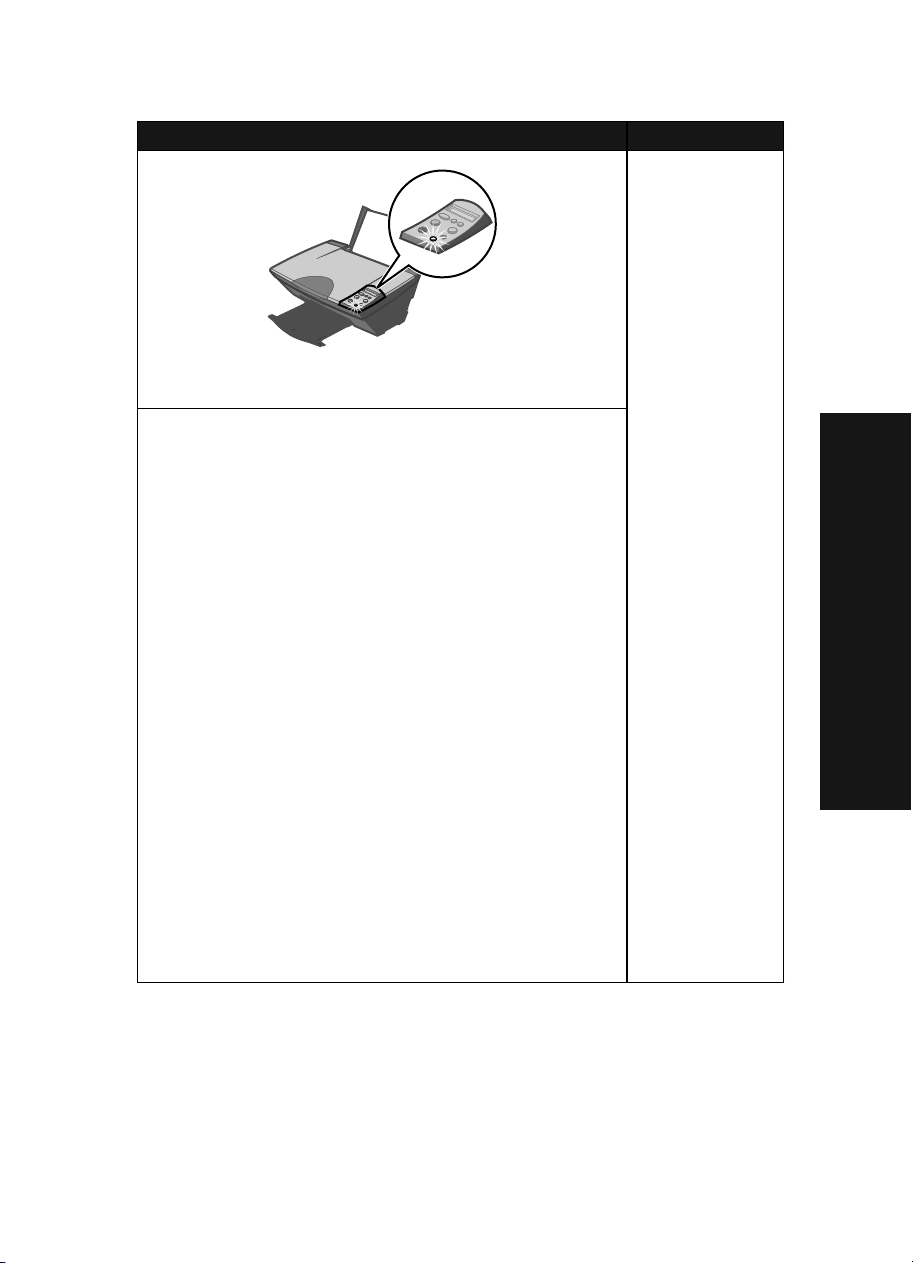
:ضرﺎﻌﻟا ثﺪﺤﻟا:ﻞﺤﻟا
ﺔﺤﻔﺻ ﺔﻋﺎﺒﻃ مﺪﻋ
رﺎﺒﺘﺧا ﺔﺤﻔﺻ وأ ةاذﺎﺤﻣ
ضرﺎﻌﻟا ثﺪﺤﻟا ﺮﻈﻧا ،ﺔﻗﺎﻄﻟا حﺎﺒﺼﻣ ةءﺎﺿإ مﺪﻋ ﺔﻟﺎﺣ ﻲﻓ .ﺔﻗﺎﻄﻟا رز ﻰﻠﻋ ﻂﻐﺿا
.ﺔﻴﺿاﺮﺘﻓﻻا ﺔﻌﺑﺎﻄﻟﺎﻛ تﺎﻧﺎﻜﻣﻹا دﺪﻌﺘﻣ زﺎﻬﺠﻟا ﻦﻴﻴﻌﺗ ﻢﺗ ﺪﻗ نﺎﻛ اذإ ﺎﻤﻣ ﺪﻛﺄﺗ
Meو Windows 98 ﺔﻤﻈﻧأ) تﺎﻌﺑﺎﻃ ³ تاداﺪﻋإ ³ أﺪﺑا قﻮﻓ ﺮﻘﻧا ١
.(Windows XP ﺔﻤﻈﻧأ) تﺎﺴﻛﺎﻓو تﺎﻌﺑﺎﻃ
ﺔﻌﺑﺎﻄﻟﺎﻛ ﻞﻌﻔﻟﺎﺑ ﺎﻬﻨﻴﻴﻌﺗ ﻰﻟإ
Lexmark 5200 Series قﻮﻓ ﻦﻤﻳﻷا سوﺎﻤﻟا رﺰﺑ ﺮﻘﻧﺎﻓ ،(ﺔﻴﺿاﺮﺘﻓﻻا
ﻢﻟ اذإ .ﺐﺘﻜﻤﻟا ﺢﻄﺳ ﻰﻠﻋ Lexmark 5200 Series ﺪﻠﺠﻣ دﻮﺟو ﻦﻣ ﺪﻛﺄﺗ
.تﺎﻧﺎﻜﻣﻹا دﺪﻌﺘﻣ زﺎﻬﺠﻟا ﺞﻣﺎﻧﺮﺑ ﺖﻴﺒﺜﺘﺑ ﻢﻘﻓ ،ﺐﺘﻜﻤﻟا ﺢﻄﺳ ﻰﻠﻋ ﺪﻠﺠﻤﻟا ﺮﻬﻈﻳ
ﺰﻛﺮﻣ ﺰﻣر قﻮﻓ ﺎًﺟودﺰﻣ اًﺮﻘﻧ ﺮﻘﻧاو ةﺪﻋﺎﺴﻣ تاودأ
داﺪﻋإ ةادأ قﻮﻓ ﺎًﺟودﺰﻣ اًﺮﻘﻧ ﺮﻘﻧا ،ثﺪﺣأ راﺪﺻإ وأ OS ١٠٫٢٫٣ مﺎﻈﻧ ﻲﻓ –
³ تﺎﻌﺑﺎﻃ قﻮﻓ ﺮﻘﻧاو تﺎﻌﺑﺎﻄﻟا ﺔﻤﺋﺎﻗ ﻦﻣ تﺎﻧﺎﻜﻣﻹا دﺪﻌﺘﻣ زﺎﻬﺠﻟا دﺪﺣ ٣
ﻦﻴﻴﻌﺗ
ﻦﻣ ﻲﺿاﺮﺘﻓﺎﻛ ﻦﻴﻴﻌﺗ رﺰﻟا قﻮﻓ ﺮﻘﻧا :ثﺪﺣأ راﺪﺻإ وأ OS ١٠٫٢٫٣ مﺎﻈﻧ ﻲﻓ –
Lexmark 5200 ﺖﻴﺒﺜﺗ ﺰﻣر قﻮﻓ ﺎًﺟودﺰﻣ اًﺮﻘﻧ ﺮﻘﻧا ،ﺐﺘﻜﻤﻟا ﺢﻄﺳ ﻦﻣ ١
.ﺔﺷﺎﺸﻟا ﻰﻠﻋ ﺮﻬﻈﺗ ﻲﺘﻟا تادﺎﺷرﻹا ﻊﺒﺗاو ﺖﻴﺒﺜﺗ قﻮﻓ ﺎًﺟودﺰﻣ اًﺮﻘﻧ ﺮﻘﻧا
."ﺔﻗﺎﻄﻟا رز ﻰﻠﻋ ﻂﻐﻀﻟا ﺪﻨﻋ ﺔﻗﺎﻄﻟا حﺎﺒﺼﻣ ةءﺎﺿإ مﺪﻋ"
Windows مﺎﻈﻧ ﻲﻓ
.(2000و
³ ﻢﻜﺤﺘﻟا ﺔﺣﻮﻟ ³ أﺪﺑا قﻮﻓ ﺮﻘﻧا
ً
ﺎﺷإ) ﺔﻌﺑﺎﻄﻟا راﻮﺠﺑ رﺎﻴﺘﺧا ﺔﻣﻼﻋ ﺪﺟﻮﺗ ﻢﻟ اذإ
ةر
.ﺔﻴﺿاﺮﺘﻓﻻا ﺔﻌﺑﺎﻄﻟﺎﻛ ﻦﻴﻴﻌﺗ دﺪﺣو
Mac OS X مﺎﻈﻧ ﻲﻓ
³ تﺎﻘﻴﺒﻄﺗ ³ لﺎﻘﺘﻧا دﺪﺣ ٢
.ﺔﻋﺎﺒﻄﻟا
.ةﺪﻋﺎﺴﻤﻟا ﺔﻌﺑﺎﻄﻟا
.ﻲﺿاﺮﺘﻓﺎﻛ
.تاودﻷا ﻂﻳﺮﺷ
:ﺖﻴﺒﺜﺘﻟا ﺔﺷﺎﺷ ﺮﻬﻈﺗ ﻢﻟ اذإ
.Series
٢
ﺔﻴﺑﺮﻌﻟا
١
٢
١٣
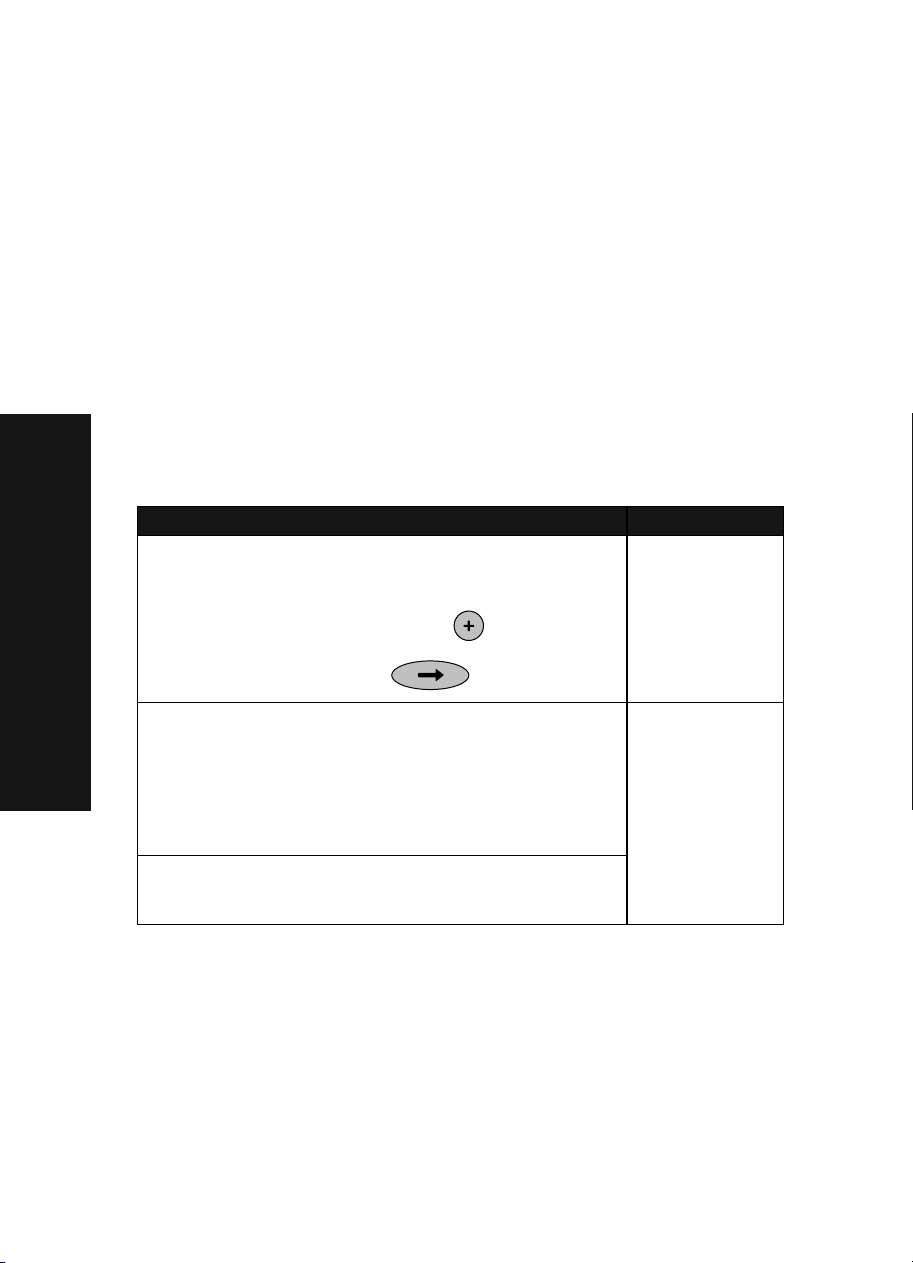
ﺔﻣﻼﺴﻟا تﺎﻣﻮﻠﻌﻣ
ﻞﺒﻗ ﻦﻣ ﺪﻤﺘﻌﻣ ﺮﺧآ ﻞﻳﺪﺑ رﺎﻴﺗ رﺪﺼﻣ يأ وأ ﺞﺘﻨﻤﻟا اﺬﻫ ﻊﻣ ﻖﻓﺮﻤﻟا رﺎﻴﺘﻟا رﺪﺼﻣ ﻂﻘﻓ مﺪﺨﺘﺳا •
.ﺔﺠﺘﻨﻤﻟا ﺔﻛﺮﺸﻟا
.ﻪﻴﻟإ لﻮﺻﻮﻟا ﻞﻬﺴﻳو ﺞﺘﻨﻤﻟا ﻦﻣ ﺐﻳﺮﻗ ﻲﺋﺎﺑﺮﻬﻛ رﺎﻴﺗ ﺬﺧﺄﻤﺑ رﺎﻴﺘﻟا ﻚﻠﺳ ﻞﻴﺻﻮﺘﺑ ﻢﻗ •
ﺔﻧﺎﻴﺻ ﻲﻨﻔﻟ ،مﺪﺨﺘﺴﻤﻟا ﻊﺟاﺮﻣ ﻲﻓ ﺔﺤﺿﻮﻤﻟا ﻚﻠﺗ فﻼﺧ ،تﺎﺣﻼﺻﻹا وأ ﺔﻧﺎﻴﺼﻟا تﺎﻴﻠﻤﻋ كﺮﺗا •
.ﺺﺼﺨﺘﻣ
ﻚﻠﺳ ﻞﺜﻣ ،تﻼﺑﺎﻜﻠﻟ تﻼﻴﺻﻮﺗ وأ ﺔﻴﺑﺮﻬﻛ تﻼﻴﺻﻮﺗ يأ ءﺎﺸﻧإ وأ ﺞﺘﻨﻤﻟا اﺬﻫ داﺪﻋﺈﺑ ﻢﻘﺗ ﻻ :
.ﺔﻴﻗﺮﺑ ﺔﻔﺻﺎﻋ بﻮﺒﻫ ءﺎﻨﺛأ ،رﺎﻴﺘﻟا
ﺎﻬﺣﻼﺻإو داﺪﻋﻹا ءﺎﻄﺧأ فﺎﺸﻜﺘﺳا
.داﺪﻋﻹا تﻼﻜﺸﻣ ﻦﻣ يﻷ ﻞﺤﻟا ﻰﻠﻋ رﻮﺜﻌﻟا ﻲﻓ ﻢﺴﻘﻟا اﺬﻫ كﺪﻋﺎﺴﻳ
ﺔﻴﺑﺮﻌﻟا
.تﺎﻧﺎﻜﻣﻹا دﺪﻌﺘﻣ زﺎﻬﺠﻟا ﻞﻴﻐﺸﺘﻟ ﺔﻗﺎﻄﻟا
ﺪﻌﺑ ﺮﻬﻈﻳ .ٍناﻮﺛ ١٠ ةﺪﻤﻟ ﺮﻣﻷا ءﺎﻐﻟإو ﺔﻗﺎﻄﻟا ﻦﻳرﺰﻟا ﻼﻛ ﻰﻠﻋ راﺮﻤﺘﺳﺎﺑ ﻂﻐﺿا ٢
.ﺔﺷﺎﺸﻟا ﻰﻠﻋ ﺔﻐﻠﻟا ﺺﻧ ﻚﻟذ
ﻰﻠﻋ ﺎﻫﺪﻳﺮﺗ ﻲﺘﻟا ﺔﻐﻠﻟا ﺮﻬﻈﺗ ﻰﺘﺣ رﺮﻜﺘﻣ ﻞﻜﺸﺑ
.ﺔﻐﻠﻟا هﺬﻫ ﺪﻳﺪﺤﺘﻟ ﻢﻬﺴﻟا رز ﻰﻠﻋ ﻂﻐﺿا ٤
ﻞﻴﻐﺸﺘﻟا ﺔﻤﻈﻧأ ﻢﻋﺪﻳ ﻮﻫو ،تﺎﻧﺎﻜﻣﻹا دﺪﻌﺘﻣ زﺎﻬﺠﻟا ﻊﻣ ﻞﻴﻐﺸﺘﻟا مﺎﻈﻧ ﻖﻓاﻮﺗ ﻦﻣ ﺪﻛﺄﺗ
Windows XP •
١٠٫١٫٥ راﺪﺻﻹا Mac OS X •
١٠٫٢٫٣ راﺪﺻﻹا Mac OS X •
ثﺪﺣﻷاو
رﻮﺤﻣ ﻞﺜﻣ ،ﺮﺧآ زﺎﻬﺟ ﻖﻳﺮﻃ ﻦﻋ ﺮﺗﻮﻴﺒﻤﻜﻟﺎﺑ ﻞﺼﺘﻣ تﺎﻧﺎﻜﻣﻹا دﺪﻌﺘﻣ زﺎﻬﺠﻟا ﻞﻫ
ىﺮﺧأ ةﺰﻬﺟأ ﺔﻳأ ﻦﻣ USB ﻞﺑﺎﻛ ﻞﺼﻓﺎﻓ ،ﻚﻟﺬﻛ نﺎﻛ اذإ ؟ﻞﻳﺪﺒﺘﻟا قوﺪﻨﺻ وأ USB
.ﺮﺗﻮﻴﺒﻤﻜﻟاو تﺎﻧﺎﻜﻣﻹا دﺪﻌﺘﻣ زﺎﻬﺠﻟا ﻦﻣ ﻞﻜﺑ ًةﺮﺷﺎﺒﻣ ﻪﻠﻴﺻﻮﺘﺑ ﻢﻗو
رز ﻰﻠﻋ ﻂﻐﺿا ١
+ رﺰﻟا ﻰﻠﻋ ﻂﻐﺿا ٣
.ﺔﺷﺎﺸﻟا
Windows 98 •
Windows Me •
Windows 2000 •
ﻢﻜﺤﺘﻟا ﺔﺣﻮﻟ ضﺮﻌﺗ
دﺪﻌﺘﻣ زﺎﻬﺠﻟﺎﺑ ﺔﺻﺎﺨﻟا
ﺮﻴﻏ ﺔﻐﻠﺑ ﺎًﺼﻧ تﺎﻧﺎﻜﻣﻹا
تﺎﻧﺎﻜﻣﻹا دﺪﻌﺘﻣ زﺎﻬﺠﻟا
:ﺔﻴﻟﺎﺘﻟا
ﻪﻴﺒﻨﺗ
:ضرﺎﻌﻟا ثﺪﺤﻟا:ﻞﺤﻟا
ﺔﺤﻴﺤﺻ
ﻦﻴﺑ لﺎﺼﺗﻻا رﺬﻌﺗ
ﺮﺗﻮﻴﺒﻤﻜﻟاو
١٢
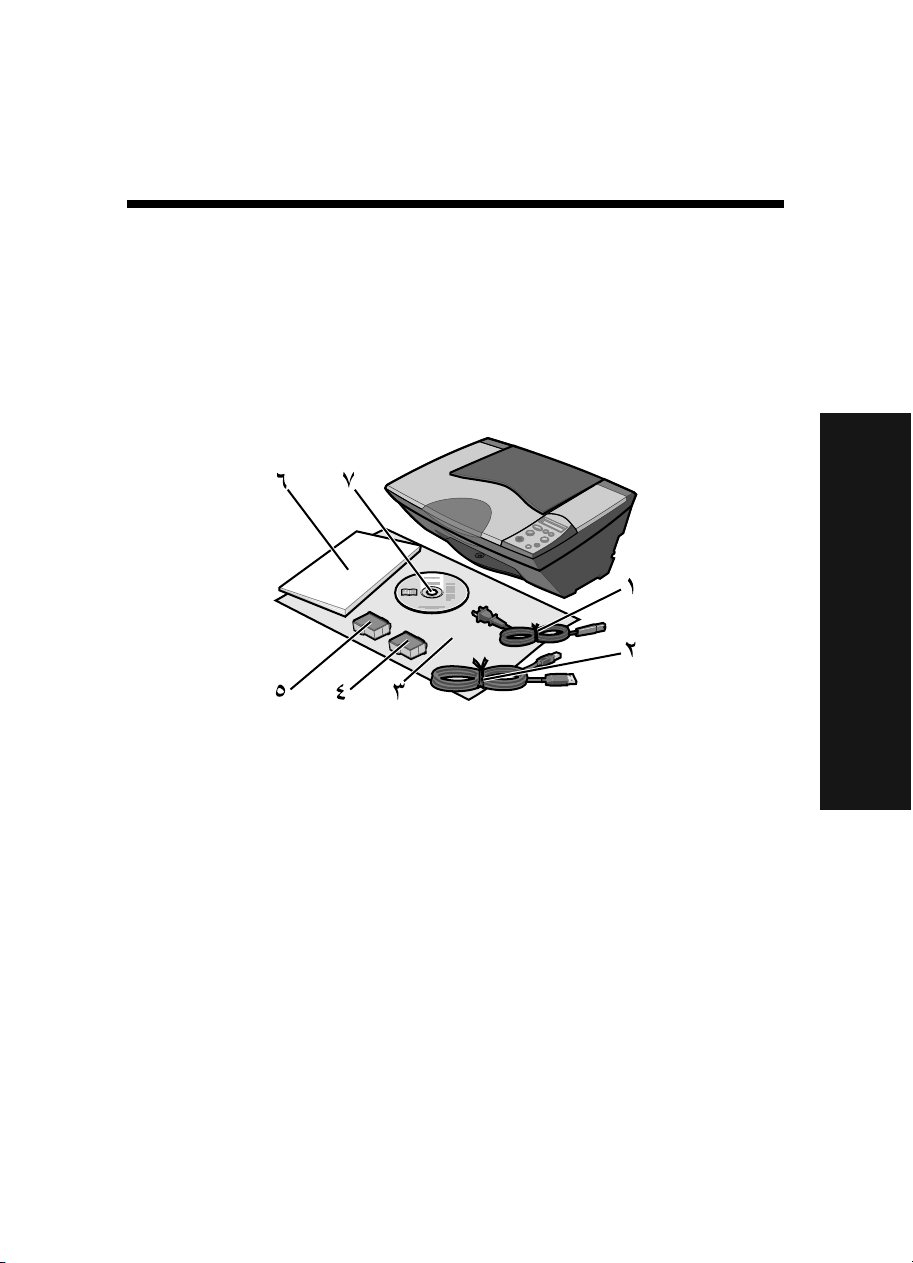
ﺔﻴﺑﺮﻌﻟا
تﺎﻳﻮﺘﺤﻤﻟا ﺔﻌﺟاﺮﻣ ﺔﻤﺋﺎﻗ
:تﺎﻧﺎﻜﻣﻹا دﺪﻌﺘﻣ زﺎﻬﺠﻟا ﻊﻣ ﻖﻓﺮﻤﻟا قوﺪﻨﺼﻟا ﻲﻓ تﺎﻧﻮﻜﻤﻟا هﺬﻫ دﻮﺟو ﻦﻣ ﺪﻛﺄﺗ
.USB ﻞﺑﺎﻜﺑ ﺔﻌﺑﺎﻄﻟا ﺪﻳوﺰﺗ ﻢﺘﻳ ﻻ ﺎﻤﺑر وأ ﻢﺘﻳ ﺪﻗ :ﺔﻈﺣﻼﻣ
ﺔﻴﺑﺮﻌﻟا
ﺔﻴﻓاﺮﻏﻮﺗﻮﻓ رﻮﺻ
ﻦﻳﺰﺨﺗ ةﺪﺣو ﻦﻣ ﺎﻬﺘﻟازﺈﺑ ﻢﻘﻓ ،ﺔﻴﻓاﺮﻏﻮﺗﻮﻓ رﻮﺻ ﺔﻋﺎﺒﻃ ﺔﺷﻮﻃﺮﺧ تﺎﻧﺎﻜﻣﻹا دﺪﻌﺘﻣ زﺎﻬﺠﻟا ﻊﻣ تدرو اذإ :ﺔﻈﺣﻼﻣ
.ﻦﻳﺰﺨﺘﻟا ةﺪﺣو ﻲﻓ ﺔﻣﺪﺨﺘﺴﻤﻟا ﺮﻴﻏ ﺶﻴﻃاﺮﺨﻟﺎﺑ ﻆﻔﺘﺣا .ﺎﻬﺒﻴﻛﺮﺗ ﻞﺒﻗ ﺔﻋﺎﺒﻄﻟا ﺶﻴﻃاﺮﺧ
١رﺎﻴﺘﻟا رﺪﺼﻣ ﻚﻠﺳ٥ ﺔﻋﺎﺒﻃ ﺔﺷﻮﻃﺮﺧ وأ ءادﻮﺳ ﺔﻋﺎﺒﻃ ﺔﺷﻮﻃﺮﺧ
٢USB ﻞﺑﺎﻛ٦مﺪﺨﺘﺴﻤﻟا ﻞﻴﻟد
٣داﺪﻋﻹا ﺔﻗرو٧ﺞﻣﺎﻧﺮﺒﻟﺎﺑ صﺎﺨﻟا طﻮﻐﻀﻤﻟا صﺮﻘﻟا
٤ناﻮﻟﻷا ﺔﻋﺎﺒﻄﻟا ﺔﺷﻮﻃﺮﺧ
١١
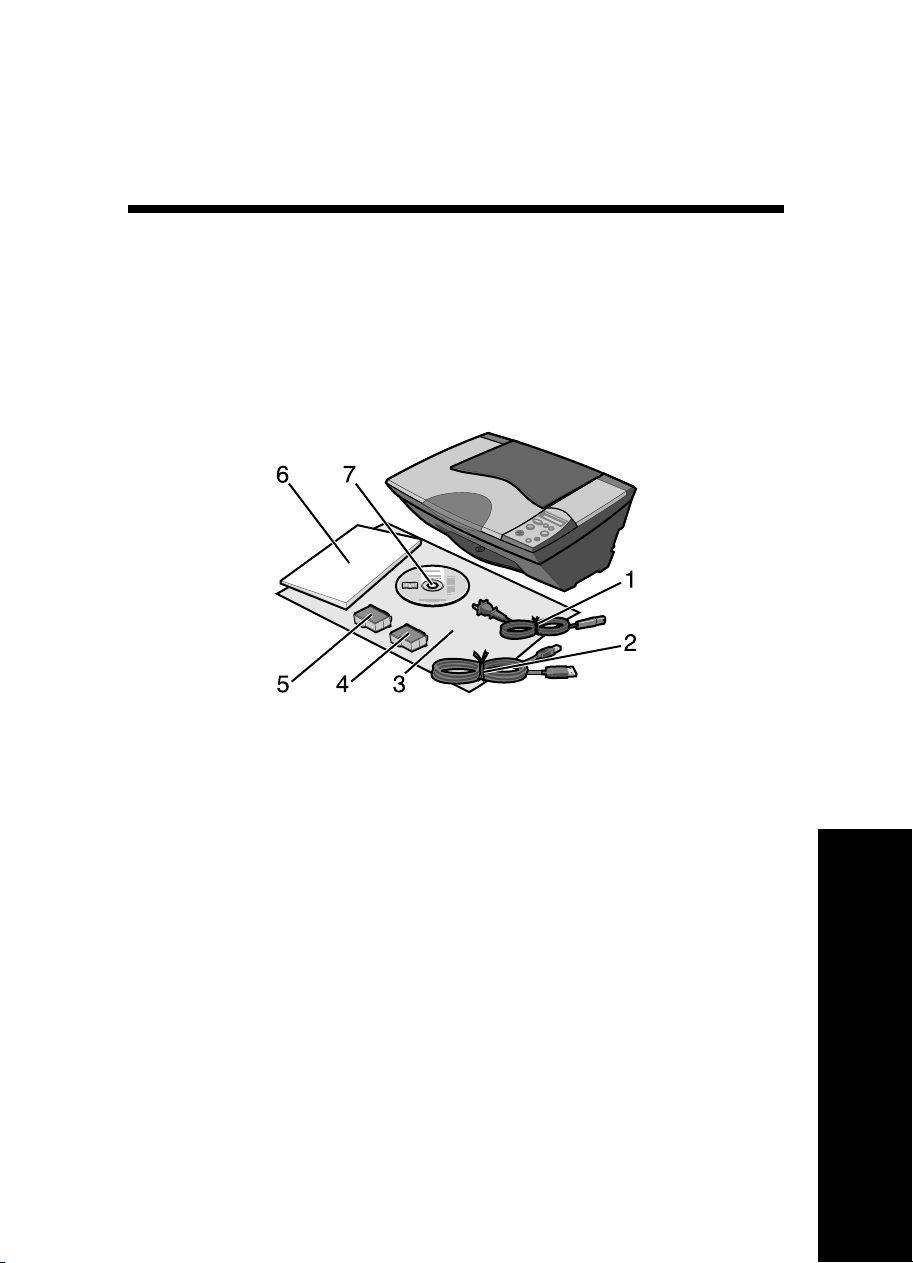
Български
Контролен списък на съдържанието в кутията
Проверете дали следните елементи са включени в кутията заедно с
устройството All-In-One (Всичко в едно):
Забележка: USB кабел може да е или да не е включен.
1 Захранващ кабел 5 Черна или фотокасета за печат
2 USB кабел 6 Ръководство за потребителя
3 Листовка за инсталиране 7 Компактдиск със софтуер
4 Цветна касета за печат
Забележка: Ако устройството All-In-One (Всичко в едно) ви е предоставено с
фотокасета за печат, преди да я инсталирате, я извадете от опаковката й за
съхранение. Дръжте неизползваните касети в опаковката за съхранение.
17
Български
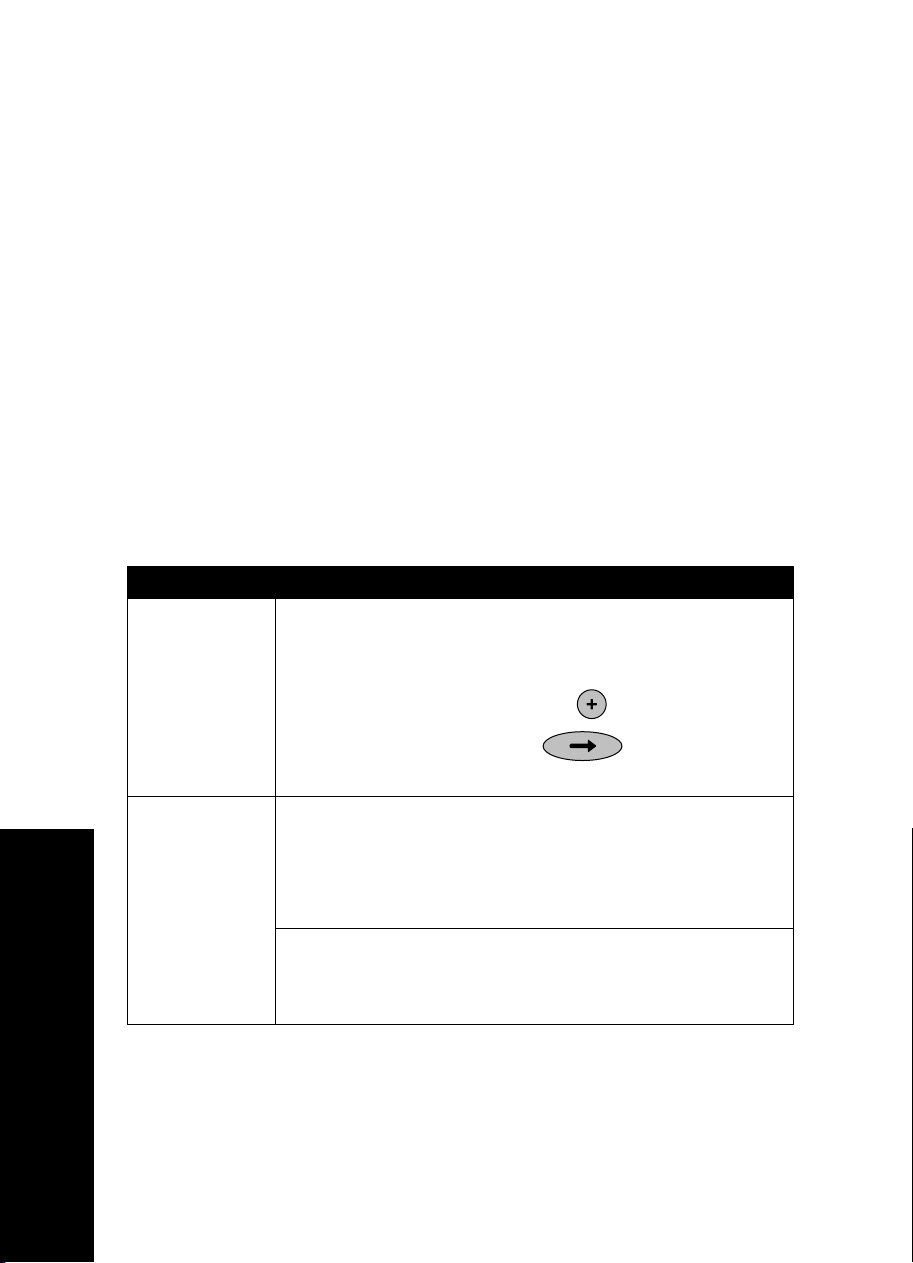
Информация за безопасност
• Използвайте само доставеното с този продукт захранващо
устройство или, при необходимост от замяна, одобрено от
производителя захранващо устройство.
• Свържете захранващия кабел в електрически контакт, който е близо
до принтера и е лесно достъпен.
• За обслужване и ремонти, извън посочените в ръководството, се
обръщайте към правоспособен сервизен техник.
ВНИМАНИЕ: Не настройвайте продукта и не правете никакви
електрически или кабелни връзки, например захранващ
кабел, по време на гръмотевична буря.
Отстраняване на неизправности при инсталация
Този раздел ще ви помогне да намерите решение на проблем при
инсталацията.
Симптом: Решение:
Контролният
панел на
устройството
All-In-One
(Всичко в едно)
не извежда да
дисплея
правилния език
1 Натиснете бутона за захранване Power, за да включите
устройството All-In-One (Всичко в едно).
2 Натиснете и бутона за захранване Power, този за отказ -
Cancel за 10 секунди. След това на дисплея се появява текст
за езика.
3 Натиснете неколкократно бутона + , докато на дисплея не
се появи желаният език.
4 Натиснете бутона със стрелка , за да изберете този
език.
Устройството
All-In-One
(Всичко в едно)
няма връзка с
компютъра
Уверете се, че операционната ви система е съвместима с вашия
All-In-One, който поддържа следните операционни системи:
• Windows 98
• Windows Me
• Windows 2000
Свързан ли е вашият All-In-One с компютъра през друго
устройство, например USB хъб или разпределителна кутия? Ако е
така, изключете USB кабела от всички други устройства и го
свържете директно от устройството All-In-One (Всичко в едно) в
компютъра.
• Windows XP
• Mac OS X версия 10.1.5
• Mac OS X версия 10.2.3 и
по-нова
Български
18
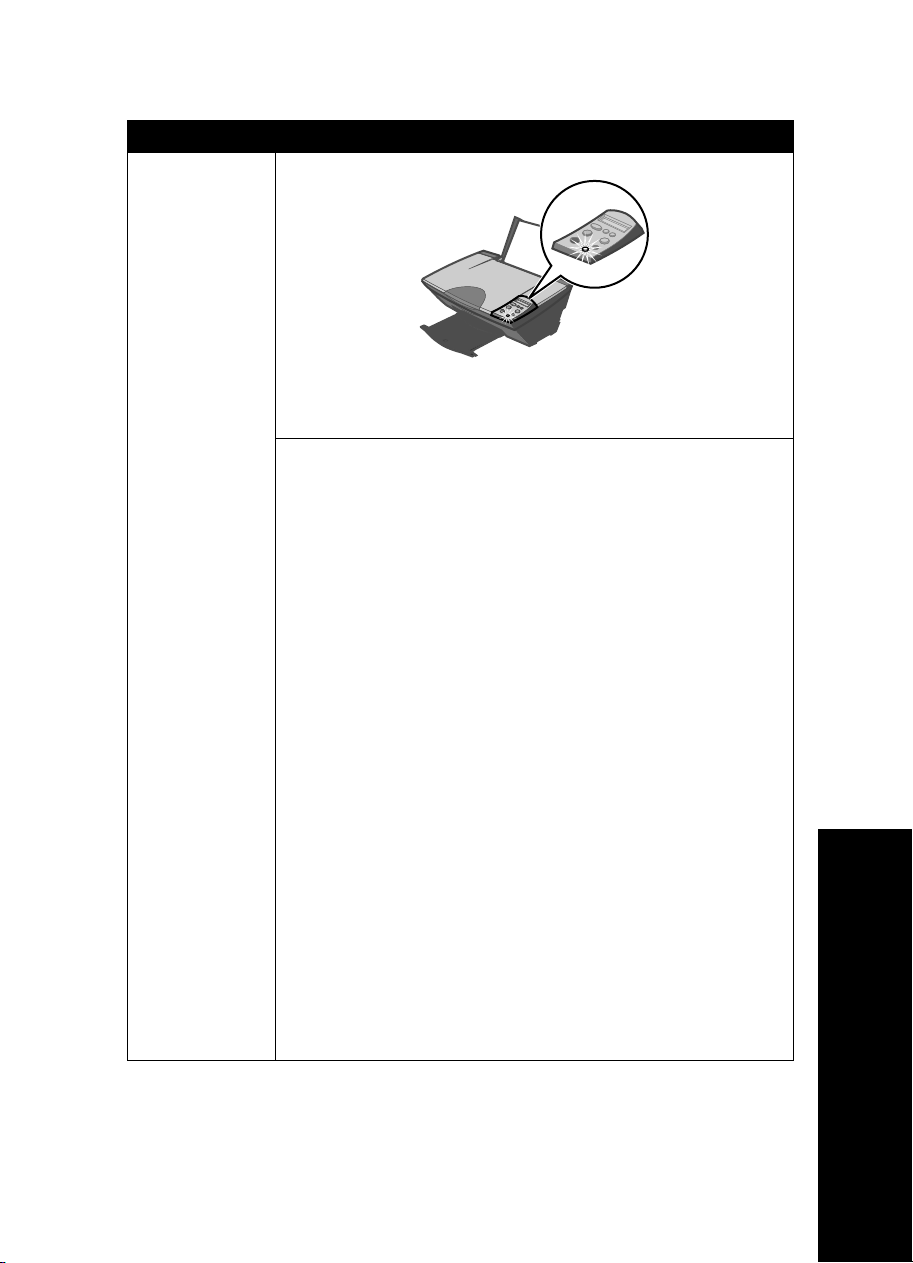
Симптом: Решение:
Не може да се
отпечата
страница за
регулиране на
касетите или
тестова
страница
Натиснете бутона за захранване Power. Ако лампичката за
захранване “Power” не светне, вижте симптома “Лампичката за
захранване (Power) не светва, когато натиснете бутона за
включване “Power”.
Проверете дали устройството All-In-One (Всичко в едно) е
зададено като основен принтер (по подразбиране).
1 Кликнете върху Start (Старт)
Printers (Принтери) (Windows 98, Me, 2000).
Кликнете върху Start (Старт)
панел)
(Windows XP).
2 Като изключим случаите, в които до принтера има отметка
(обозначаваща, че принтерът вече е избран като принтер по
подразбиране), кликнете с десния бутон на мишката върху
Lexmark 5200 Series и изберете Set as Default Printer (Задай
като основен принтер).
1 Проверете дали на десктопа има папка Lexmark 5200 Series.
Ако няма такава папка на десктопа, инсталирайте софтуера на
All-In-One.
2 Изберете Go (Отиди)
Utilities (Услуги) и кликнете двукратно върху иконата Print
Center (Център за печат).
– OS 10.2.3 или по-нова версия, кликнете двукратно върху
Printer Setup Utility (Помощна програма за инсталиране
на принтера).
3 Изберете вашето устройство All-In-One (Всичко в едно) в
списъка с принтер “Printer List” и кликнете върху Printers
(Принтери)
– OS 10.2.3 или по-нова: кликнете върху бутона Make Default
(Направи основен) на панела с инструменти (тулбара).
Ако екранът за инсталация не се появи:
1 От десктопа на компютъра кликнете двукратно иконата
Lexmark 5200 Series Installer.
2 Кликнете двукратно върху Install (Инсталиране) и следвайте
инструкциите от екрана.
За Windows
Æ Settings (Настройки) Æ
Æ Control Panel (Контролен
Æ Printers and Faxes (Принтери и факсове)
За Mac OS X
Æ Applications (Приложения) Æ
Æ Make Default (Направи основен).
Български
19
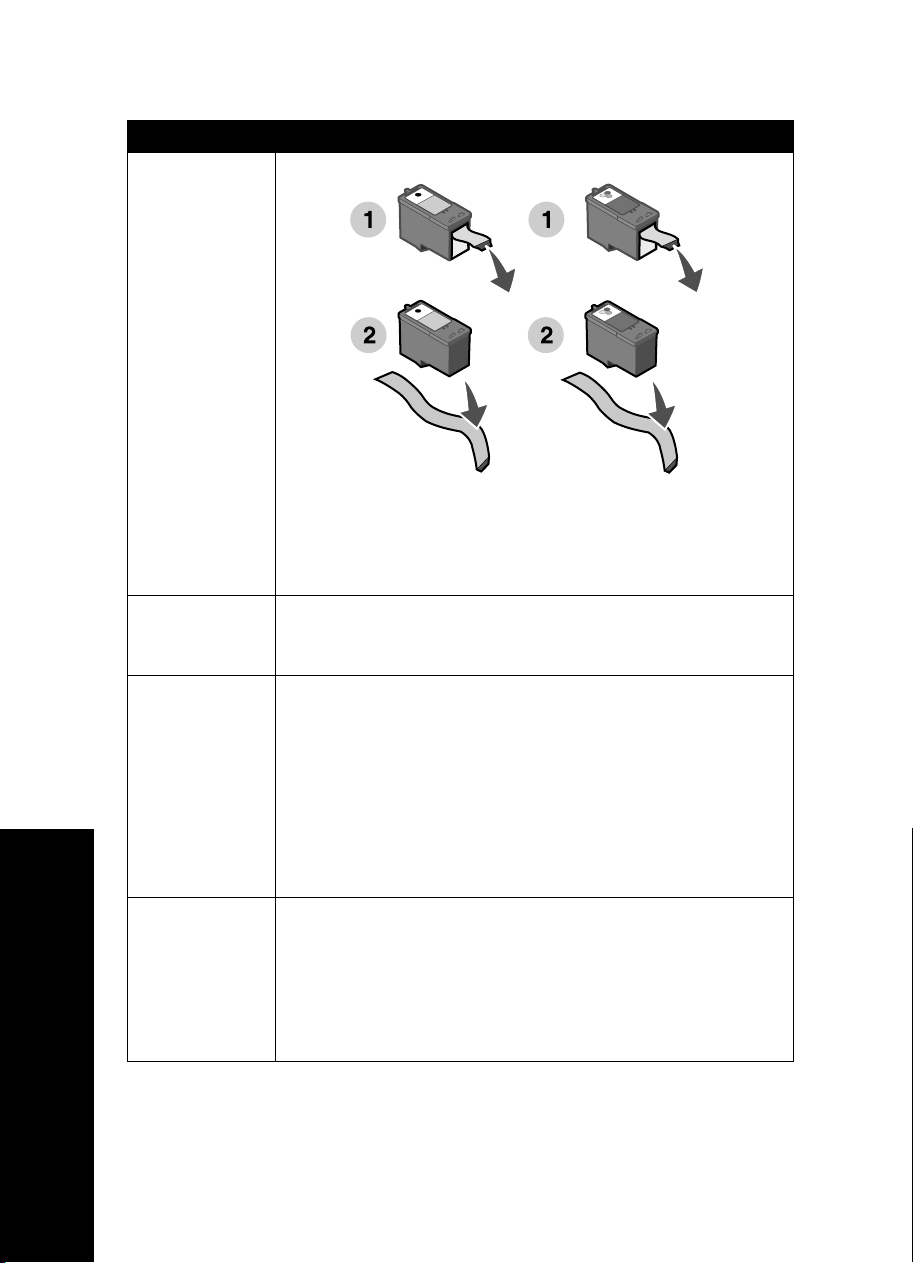
Симптом: Решение:
Не може да се
отпечата
страница за
регулиране на
касетите или
тестова
страница
Проверете дали сте отстранили прозрачната лента от долната
част на всяка касета за печат.
Уверете се, че касетите за печат са инсталирани правилно.
Черната касета или фотокасетата трябва да са поставени
стабилно в левия носач, а цветната касета за печат да е
поставена стабилно в десния носач.
Лампичката за
захранване
“Power” мига
Вашият
All-In-One не
функционира
правилно или
когато се
опитвате да
използвате
вашия All-In-One,
се появява
съобщение за
комуникационна
грешка
Лампичката за
захранване
(Power) не
светва, когато
натиснете
бутона за
включване
“Power”
Да не сте предизвикали засядане на хартия, в резултат на това,
че сте я поставили със сили в устройството All-In-One (Всичко в
едно)? Проверете дали има съобщение за заседнала хартия на
дисплея на контролния панел.
Проверете дали софтуерът е инсталиран правилно:
От десктопа кликнете върху Start (Старт)
(Програми) или All Programs (Всички програми).
Ако Lexmark 5200 Series липсва в списъка с програми, вижте
“Деинсталиране и повторно инсталиране на софтуера” на
страница 21.
Има ли на вашия десктоп папка Lexmark 5200 Series? Ако
няма, вижте “Деинсталиране и повторно инсталиране на
софтуера” на страница 21.
• Уверете се, че захранващият кабел е поставен докрай в
устройството All-In-One (Всичко в едно).
• Изключете кабела от контакта в стената и след това от
устройството All-In-One (Всичко в едно). Свържете отново
захранващия кабел, като поставите кабела докрай в
конектора на устройството All-In-One (Всичко в едно).
• Уверете се, че All-In-One (Всичко в едно) е свързано с работещ
електрически контакт, като го свържете към контакт, който
използвате за други устройства.
За Windows
Æ Programs
За Mac OS X
Български
20

Деинсталиране и повторно инсталиране на софтуера
За Windows:
1 От десктопа кликнете върху Start (Старт) Æ Programs
(Програми)
Lexmark 5200 Series.
Æ Lexmark 5200 Series Æ Uninstall (Деинсталирай)
2 Следвайте инструкциите от екрана, за да деинсталирате софтуера.
3 Преди да инсталирате повторно софтуера за управление на вашия
All-In-One, рестартирайте компютъра.
4 Поставете компактдиска и следвайте указанията от екрана, за да
инсталирате софтуера.
Ако екранът за инсталация не се появи:
1 Кликнете върху Cancel (Отмени) на всички екрани New Hardware
(Нов хардуер).
2 Извадете и поставете отново компактдиска със софтуера за
All-In-One (Всичко в едно).
Ако екранът за инсталиране на софтуера за All-In-One (Всичко в едно)
не се появи, направете следното:
a От десктопа кликнете двукратно върху My Computer
(Моят компютър) (Windows 98, Me, 2000).
Потребителите на Windows XP трябва да кликнат върху
Start (Старт)
Æ My Computer (Моят компютър).
b Кликнете два пъти върху иконата CD-ROM устройството. Ако е
необходимо, кликнете два пъти върху Setup.exe.
c Когато се появи екранът за инсталация на софтуера на All-In-One
(Всичко в едно), кликнете върху Install (Инсталиране) или Install
Now (Инсталирай сега).
d Следвайте инструкциите от екрана, за да завършите
инсталацията.
За Mac OS X:
1 От десктопа кликнете два пъти върху папката Lexmark 5200 Series.
2 Кликнете два пъти върху приложението Lexmark 5200 Series
Uninstaller (Деинсталиране).
3 Следвайте инструкциите от екрана, за да деинсталирате софтуера за
All-In-One (Всичко в едно).
4 Преди да инсталирате повторно софтуера за управление на вашия
All-In-One, рестартирайте компютъра.
5 Поставете компактдиска, кликнете върху Lexmark 5200 Series
Installer (Инсталатор) и следвайте указанията от екрана, за да
инсталирате софтуера.
Български
21

Намиране на повече информация
Ако тези решения не отстранят вашия проблем:
• Обадете ни се на телефон 1-800-332-4120.
Понеделник-Петък (9:00 - 21:00 Източно стандартно време)
Събота (обяд-18:00 Източно стандартно време)
Телефонният номер и работното време могат да бъдат променени без
предупреждение.
• Вижте Листовката за инсталиране, която се предоставя с вашия
All-In-One.
• Вижте Ръководството за потребителя или информацията за помощ
“Help” за вашата операционна система:
За Windows: кликнете двукратно върху иконата на ръководството за
потребителя - Lexmark 5200 Series User’s Guide на десктопа.
Забележка: Ако не сте копирали Ръководството за потребителя във
вашия компютър по време на инсталацията на софтуера,
поставете отново компактдиска със софтуера за All-In-One
(Всичко в едно) и кликнете върху иконата View User’s Guide
(Преглед на Ръководството за потребителя).
За Mac OS X:
1 От десктопа кликнете върху папката Lexmark 5200 Series.
2 Кликнете два пъти върху Lexmark 5200 Series Utility (Услуги).
3 Кликнете върху бутона за помощ Help.
• Вижте софтуера на Центъра за решения на Lexmark:
За Windows:
1 Кликнете върху Start (Старт) Æ Programs (Програми) Æ
Lexmark 5200 Series Æ Lexmark Solution Center (Център за
решения на Lexmark).
2 Кликнете върху бутона Troubleshooting (Отстраняване на
неизправности), разположен вляво на екрана.
За Mac OS X:
1 От десктопа кликнете два пъти върху иконата на папката
Lexmark 5200 Series.
2 Кликнете два пъти върху Lexmark 5200 Series Help (Помощ).
3 Кликнете върху линка Troubleshooting (Отстраняване на
Български
неизправности).
• За помощ посетете http://support.lexmark.com/.
22

Česky
Kontrolní seznam obsahu
Ověřte, zda jsou v krabici spolu se zařízením All-In-One tyto položky:
Poznámka: Kabel USB nemusí být součástí dodávky.
1 Napájecí kabel 5 Černá nebo fotografická tisková kazeta
2Kabel USB 6Uživatelská příručka
3 Instalační list 7 Disk CD obsahující software
4 Barevná tisková kazeta
Česky
Poznámka: Pokud je zařízení All-In-One dodáno s fotografickou tiskovou kazetou, před
instalací tuto kazetu vyjměte ze schránky. Nepoužívané tiskové kazety uchovávejte ve
schránce na tiskové kazety.
23

Informace o bezpečnosti
• Používejte výhradně napájecí zdroj dodávaný s produktem nebo
odpovídající náhradní napájecí zdroj schválený výrobcem.
• Napájecí kabel musí být připojen do snadno přístupné elektrické zásuvky
Česky
blízko produktu.
• Služby nebo opravy, které nejsou popsány v dokumentaci, svěřte
profesionálnímu opraváři.
UPOZORNĚNÍ: Neinstalujte tento produkt ani neprovádějte žádná zapojení
kabelů (napájení atd.) za bouřky.
Řešení problémů s instalací
Informace v této části vám pomohou vyřešit případné problémy s instalací.
Příznaky: Řešení:
Te xt y n a
ovládacím panelu
zařízení All-In-One
jsou zobrazovány
v nesprávném
jazyce
1 Stisknutím vypínače napájení zapněte zařízení All-In-One.
2 Stiskněte a držte tlačítka napájení a Storno po dobu 10 sekund.
Na displeji se zobrazí nabídka jazyka.
3 Pomocí tlačítka +
4 Označený jazyk potvr@te pomocí tlačítka šipka .
vyberte požadovaný jazyk.
Zařízení
All-In-One
nekomunikuje
spočítačem
Ujistěte se, že používáte operační systém kompatibilní se zařízením
All-In-One. Zařízení podporuje tyto operační systémy:
•Windows 98
•Windows Me
• Windows 2000
Je mezi zařízením All-In-One a počítačem připojeno ještě jiné zařízení,
například rozbočovač USB nebo přepínač? Odpojte kabel USB od
jiného zařízení a připojte tiskárnu přímo k zařízení All-In-One.
•Windows XP
• Mac OS X verze 10.1.5
• Mac OS X verze 10.2.3 a vyšší
24

Příznaky: Řešení:
Vyrovnávací nebo
zkušební stránka
se nevytiskne
Stiskněte tlačítko Napájení. Pokud se nerozsvítí kontrolka napájení,
přečtěte si informace v části ”Po stisknutí vypínače napájení se
nerozsvítila kontrolka napájení”.
Zkontrolujte, zda je zařízení All-In-One nastaveno jako výchozí.
1 Klepněte na tlačítko Start
(Windows 98, Me, 2000).
Klepněte na tlačítko Start
(Windows XP).
2 Pokud u ikony tiskárny není zobrazena značka zaškrtnutí
(označující nastavení jako výchozí), klepněte pravým tlačítkem myši
na položku Lexmark 5200 Series a vyberte možnost Nastavit jako
výchozí.
1 Na pracovní ploše vyhledejte složku zařízení Lexmark 5200 Series.
Pokud se tato položka na pracovní ploše nenachází, instalujte
software zařízení All-In-One.
2 Vyberte možnosti Go
ikonu Print Center.
– OS 10.2.3 nebo vyšší - poklepejte na složku Printer Setup
3 Vyberte zařízení All-In-One v seznamu Printer List a klepněte na
položku Printers
– OS 10.2.3 nebo vyšší: klepněte na tlačítko Make Default na
Pokud se nezobrazí instalační obrazovka:
1 Na pracovní ploše poklepejte na ikonu Lexmark 5200 Series
Installer.
2 Poklepejte na tlačítko Install a postupujte podle pokynů na
obrazovce.
Česky
Windows
Æ Nastavení Æ Tiskárny
Æ Ovládací panely Æ Tiskárny a faxy
Mac OS X
Æ Applications Æ Utilities a poklepejte na
Utility.
Æ Make Default.
panelu nástrojů.
25

Příznaky: Řešení:
Vyrovnávací nebo
zkušební stránka
se nevytiskne
Česky
Ověřte, že je sejmuta ochranná nálepka a průhledná páska kryjící dolní
část kazet.
Ověřte, že tiskové kazety jsou správně nainstalovány. Černá nebo
fotografická tisková kazeta musí být umístěna v levé části nosiče a
barevná tisková kazeta v pravé části nosiče.
Sít’ová kontrolka
bliká
Zařízení
All-In-One
nefunguje
správně nebo se
při pokusu o
použití zobrazí
zpráva o
problémech
s komunikací
Po stisknutí
vypínače napájení
se nerozsvítila
kontrolka
napájení
Nezpůsobili jste zatlačením papíru příliš hluboko do zařízení
All-In-One zablokování papíru? Zkontrolujte, zda na ovládacím panelu
není zobrazena zpráva o zablokování papíru.
Zkontrolujte, zda byl správně nainstalován software.
For Windows
Na pracovní ploše klepněte na tlačítko Start
Všechny programy.
Pokud tiskárna Lexmark 5200 Series není v seznamu zobrazena, viz
”Odebrání a opětovné instalování softwaru” na str. 27.
Mac OS X
Je na pracovní ploše zobrazena složka Lexmark 5200 Series? Pokud
ne, viz ”Odebrání a opětovné instalování softwaru” na str. 27.
• Ujistěte se, že je kabel napájení řádně zasunut do konektoru
zařízení All-In-One.
• Odpojte napájení z elektrické zásuvky a poté ze zařízení All-In-One.
Znovu zapojte kabel napájení, přičemž jej zcela zasuňte do
konektoru v zařízení All-In-One.
• Zkontrolujte, zda je zařízení All-In-One zapojeno do elektrické
zásuvky, ve které ostatní elektrická zařízení řádně fungují.
Æ Programy nebo
26

Odebrání a opětovné instalování softwaru
Windows:
1 Na pracovní ploše klepněte na tlačítko Start Æ Programy Æ
Lexmark 5200 Series
Æ Odinstalovat Lexmark 5200 Series.
2 Postupujte podle pokynů na obrazovce a odinstalujete software.
3 Restartujte počítač a znovu nainstalujte software zařízení All-In-One.
4 Vložte disk CD a nainstalujte software podle pokynů na obrazovce.
Pokud se nezobrazí instalační obrazovka:
1 Ve všech oknech se zprávou o novém hardwaru klepněte na tlačítko
Storno.
2 Vysuňte a znovu vložte disk CD se softwarem zařízení All-In-One.
Pokud se nezobrazí instalační okno softwaru zařízení All-In-One,
postupujte takto:
a Na pracovní ploše poklepejte na ikonu Te nt o po č ít ač (Windows 98,
Me, 2000).
Windows XP: klepněte na tlačítko Start
b Poklepejte na ikonu jednotky CD-ROM. V případě potřeby poklepejte
na soubor Setup.exe.
c Počkejte, až se zobrazí instalační okno softwaru zařízení All-In-One, a
klepněte na tlačítko Instalovat nebo Instalovat nyní.
d Postupujte podle pokynů na obrazovce a dokončete instalaci.
Mac OS X:
Æ Te nt o po čí t ač .
Česky
1 Na pracovní ploše poklepejte na složku Lexmark 5200 Series.
2 Poklepejte na aplikaci Lexmark 5200 Series Uninstaller.
3 Postupujte podle pokynů na obrazovce a odinstalujete software
All-In-One.
4 Restartujte počítač a znovu nainstalujte software zařízení All-In-One.
5 Vložte disk CD, klepněte na položku Lexmark 5200 Series Installer a
nainstalujte software podle pokynů na obrazovce.
27

Vyhledání dalších informací
Pokud uvedená řešení problém nevyřeší:
• Volejte na číslo 1-800-332-4120.
Česky
Pondělí - pátek (9:00 - 21:00 vých. času USA)
Sobota (12:00 - 18:00 vých. času USA)
Telefonní čísla a pracovní doba podpory se mohou být bez ohlášení
změněny.
• Postupujte podle pokynů v instalační příručce dodané se zařízením.
• Další informace najdete v uživatelské příručce nebo nápovědě:
Windows: poklepejte na ikonu uživatelské příručky Lexmark 5200 Series
na pracovní ploše.
Poznámka: Pokud jste nezkopírovali uživatelskou příručku během
instalace softwaru do počítače, vložte disk CD softwaru a
klepněte na ikonu Zobrazit uživatelskou příručku.
Mac OS X:
1 Na pracovní ploše klepněte na složku Lexmark 5200 Series.
2 Poklepejte na ikonu Lexmark 5200 Series Utility.
3 Klepněte na tlačítko Help.
• Další informace najdete v softwaru Středisko řešení Lexmark:
Windows:
1 Klepněte na tlačítko Start Æ Programy Æ Lexmark 5200 Series Æ
Středisko řešení Lexmark.
2 Klepněte na kartu Řešení problémů na levé straně obrazovky.
Mac OS X:
1 Na pracovní ploše poklepejte na ikonu složky Lexmark 5200 Series.
2 Poklepejte na položku Lexmark 5200 Series Help.
3 Klepněte na odkaz Troubleshooting.
• Nápovědu naleznete na stránce http://support.lexmark.com/.
28

Ελληνικά
Λίστα ελέγχου περιεχοµένων
Βεβαιωθείτε ότι τα παρακάτω περιλαµβάνονται στη συσκευασία του εκτυπωτή Όλα
σε Ένα:
Σηµείωση: Το καλώδιο USB ενδέχεται να µην περιλαµβάνεται.
Ελληνικά
1Καλώδιο ρεύµατος 5 Κασέτα ασπρόµαυρης εκτύπωσης ή
2 Καλώδιο USB 6 Οδηγός χρήσης
3 Φυλλάδιο εγκατάστασης 7CD λογισµικού
4 Κασέτα έγχρωµης εκτύπωσης
Σηµείωση: Αν ο εκτυπωτής Όλα σε Ένα διαθέτει κασέτα εκτύπωσης φωτογραφιών, βγάλτε
την από τη µονάδα αποθήκευσης. Χρησιµοποιήστε τη µονάδα αποθήκευσης για τις κασέτες
που δεν χρησιµοποιείτε.
εκτύπωσης φωτογραφιών
29

Πληροφορίες σχετικά µε την ασφάλεια
• Χρησιµοποιήστε µόνο το τροφοδοτικό που περιέχεται στη συσκευασία
αυτού του προϊόντος ή το εγκεκριµένο από τον κατασκευαστή ανταλλακτικό
τροφοδοτικό.
• Συνδέστε το καλώδιο ρεύµατος σε πρίζα που βρίσκεται κοντά στο προϊόν
και στην οποία είναι εύκολη η πρόσβαση.
• Αναθέστε τη συντήρηση ή τις επισκευές που δεν περιγράφονται στην
τεκµηρίωση χρήστη σε έναν επαγγελµατία τεχνικό.
ΠΡΟΣΟΧΗ: Η εγκατάσταση του συγκεκριµένου προϊόντος καθώς και οι
ηλεκτρικές/καλωδιακές συνδέσεις (όπως του καλωδίου
ρεύµατος ή της τηλεφωνικής συσκευής) δεν πρέπει να
γίνονται κατά τη διάρκεια ηλεκτρικής καταιγίδας.
Αντιµετώπιση προβληµάτων κατά την εγκατάσταση
Σε αυτή την ενότητα µπορείτε να βρείτε λύσεις για προβλήµατα που µπορεί να
αντιµετωπίσετε κατά την εγκατάσταση.
Σύµπτωµα: Λύση:
Στον πίνακα
ελέγχου του Όλα
Ελληνικά
σε Ένα το κείµενο
εµφανίζεται σε
λανθασµένη
γλώσσα
1 Πατήστε το κουµπί λειτουργίας για να ενεργοποιήσετε τον
εκτυπωτή Όλα σε Ένα.
2 Πατήστε και κρατήστε πατηµένο το κουµπί λειτουργίας και το
κουµπί ακύρωσης για 10 δευτερόλεπτα. Στην οθόνη θα εµφανιστεί
η ένδειξη "Γλώσσα".
3 Πατήστε µερικές φορές το κουµπί +
εµφανιστεί η γλώσσα που θέλετε.
4 Πατήστε το κουµπί µε το βέλος για να την επιλέξετε.
µέχρις ότου στην οθόνη
Ο εκτυπωτής Όλα
σε Ένα δεν
επικοινωνεί µε τον
υπολογιστή
Βεβαιωθείτε ότι το λειτουργικό σύστηµα που χρησιµοποιείτε είναι
συµβατό µε τον εκτυπωτή Όλα σε Ένα. Ο εκτυπωτής υποστηρίζει τα
παρακάτω λειτουργικά συστήµατα:
• Windows 98
• Windows Me
• Windows 2000
Μήπως ο εκτυπωτής Όλα σε Ένα συνδέεται στον υπολογιστή σας
µέσω κάποιας άλλης συσκευής, όπως π.χ. µέσω ενός διανοµέα USB ή
µιας συσκευής εναλλαγής; Σε αυτή την περίπτωση, αποσυνδέστε το
καλώδιο USB από την άλλη συσκευή και συνδέστε τον εκτυπωτή Όλα
σε Ένα απευθείας στον υπολογιστή.
• Windows XP
•Mac OS X έκδοση 10.1.5
•Mac OS X έκδοση 10.2.3 και
µεταγενέστερες
30

Σύµπτωµα: Λύση:
Η σελίδα
ευθυγράµµισης ή
η δοκιµαστική
σελίδα δεν
εκτυπώνεται
Πατήστε το κουµπί λειτουργίας. Αν η λυχνία λειτουργίας δεν ανάψει,
ανατρέξτε στο σύµπτωµα "Η λυχνία λειτουργίας δεν ανάβει όταν πατάω
το κουµπί λειτουργίας".
Βεβαιωθείτε ότι ο Όλα σε Ένα έχει οριστεί ως ο προεπιλεγµένος
εκτυπωτής.
1 Πατήστε Έναρξη
Me, 2000).
Πατήστε Έναρξη
(Windows XP).
2 Αν δεν υπάρχει σηµάδι επιλογής δίπλα στον εκτυπωτή (που δηλώνει
ότι έχει ήδη οριστεί ως προεπιλεγµένος), κάντε δεξί κλικ στο
Lexmark 5200 Series και επιλέξτε Ορισµός ως προεπιλογής.
1 Βεβαιωθείτε ότι στο γραφείο υπάρχει το ντοσιέ
Lexmark 5200 Series. Αν δεν υπάρχει, εγκαταστήστε το λογισµικό
του Όλα σε Ένα.
2 Επιλέξτε Εκτέλεση
κλικ στο εικονίδιο Κέντρο εκτύπωσης.
–OS 10.2.3 ή µεταγενέστερη έκδοση: κάντε διπλό κλικ στο
3 Επιλέξτε τον εκτυπωτή Όλα σε Ένα από τη λίστα και πατήστε
Εκτυπωτές
–OS 10.2.3 ή µετεγενέστερη έκδοση: πατήστε το κουµπί Ορισµός
Αν η οθόνη εγκατάστασης δεν εµφανιστεί:
1 Από το γραφείο, κάντε διπλό κλικ στο εικονίδιο Εγκατάσταση
Lexmark 5200 Series.
2 Κάντε διπλό κλικ στην Εγκατάσταση και ακολουθήστε τις οδηγίες
που εµφανίζονται στην οθόνη.
Για τα Windows
Æ Ρυθµίσεις Æ Εκτυπωτές (Windows 98,
Æ Πίνακας ελέγχου Æ Εκτυπωτές και φαξ
Ελληνικά
Για Mac OS X
Æ Εφαρµογές Æ Βοηθήµατα και κάντε διπλό
Βοηθητικό πρόγραµµα εκτυπωτή.
Æ Ορισµός προεπιλογής.
προεπιλογής στη γραµµή εργαλείων.
31

Σύµπτωµα: Λύση:
Η σελίδα
ευθυγράµµισης ή
η δοκιµαστική
σελίδα δεν
τυπώνεται
Βεβαιωθείτε ότι έχετε αφαιρέσει τη διαφανή ταινία από το κάτω µέρος
των κασετών εκτύπωσης.
Βεβαιωθείτε ότι οι κασέτες εκτύπωσης έχουν τοποθετηθεί σωστά. Η
κασέτα ασπρόµαυρης εκτύπωσης ή εκτύπωσης φωτογραφιών θα
πρέπει να βρίσκεται στον αριστερό φορέα και η κασέτα έγχρωµης
εκτύπωσης στο δεξιό φορέα.
Η λυχνία
λειτουργίας
αναβοσβήνει
Ελληνικά
Ο Όλα σε Ένα δεν
λειτουργεί σωστά
ή εµφανίζεται
κάποιο µήνυµα
σφάλµατος όταν
προσπαθείτε να
χρησιµοποιήσετε
τον εκτυπωτή Όλα
σε Ένα
Η λυχνία
λειτουργίας δεν
ανάβει όταν
πατάω το κουµπί
λειτουργίας
Μήπως υπάρχει εµπλοκή χαρτιού στον εκτυπωτή Όλα σε Ένα; Αυτό
µπορεί να προκληθεί αν πιέσετε µε δύναµη το χαρτί. Ελέγξτε αν στον
πίνακα ελέγχου εµφανίζεται κάποιο µήνυµα σχετικά µε εµπλοκή
χαρτιού.
Βεβαιωθείτε ότι το λογισµικό έχει εγκατασταθεί σωστά:
Για Windows
Από την επιφάνεια εργασίας, επιλέξτε Έναρξη
Όλα τα Προγράµµατα.
Αν το στοιχείο Lexmark 5200 Series δεν εµφανίζεται στη λίστα µε τα
προγράµµατα, ανατρέξτε στην ενότητα "Απεγκατάσταση και
επανεγκατάσταση του λογισµικού" στη σελίδα 33.
Για Mac OS X
Υπάρχει στο γραφείο ένα ντοσιέ Lexmark 5200 Series; Αν δεν
υπάρχει, ανατρέξτε στην ενότητα "Απεγκατάσταση και
επανεγκατάσταση του λογισµικού" στη σελίδα 33.
• Βεβαιωθείτε ότι το καλώδιο ρεύµατος έχει συνδεθεί σωστά στον
εκτυπωτή Όλα σε Ένα.
• Αποσυνδέστε το καλώδιο από την πρίζα και, στη συνέχεια, από τον
εκτυπωτή Όλα σε Ένα. Συνδέστε το καλώδιο ξανά, φροντίζοντας να
το σπρώξετε µέσα στην υποδοχή του Όλα σε Ένα, µέχρι το τέλος
της διαδροµής του.
• Για να βεβαιωθείτε ότι η πρίζα στην οποία έχετε συνδέσει τον
εκτυπωτή Όλα σε Ένα λειτουργεί, δοκιµάστε να τον συνδέσετε σε
µια άλλη πρίζα η οποία γνωρίζετε ότι λειτουργεί.
Æ Προγράµµατα ή
32

Απεγκατάσταση και επανεγκατάσταση του λογισµικού
Για Windows:
1 Από την επιφάνεια εργασίας επιλέξτε Έναρξη Æ Προγράµµατα Æ
Lexmark 5200 Series
Æ Απεγκατάσταση Lexmark 5200 Series.
2 Ακολουθήστε τις οδηγίες που εµφανίζονται στην οθόνη για να καταργήσετε
την εγκατάσταση του λογισµικού.
3 Επανεκκινήστε τον υπολογιστή πριν εγκαταστήσετε ξανά το λογισµικό του
Όλα σε Ένα.
4 Για να εγκαταστήσετε το λογισµικό, τοποθετήστε το CD και ακολουθήστε τις
οδηγίες που εµφανίζονται στην οθόνη.
Αν η οθόνη εγκατάστασης δεν εµφανιστεί:
1 Πατήστε Άκυρο σε όλες τις οθόνες του οδηγού εγκατάστασης νέου υλικού.
2 Αφαιρέστε και τοποθετήστε ξανά το CD µε το λογισµικό του εκτυπωτή Όλα
σε Ένα.
Αν η οθόνη εγκατάστασης του λογισµικού του εκτυπωτή Όλα σε Ένα δεν
εµφανιστεί:
α Από την επιφάνεια εργασίας, κάντε διπλό κλικ στο εικονίδιο
ΟΥπολογιστής µου (Windows 98, Me, 2000).
Χρήστες των Windows XP: επιλέξτε Έναρξη
Æ Ο Υπολογιστής µου.
β Κάντε διπλό κλικ στο εικονίδιο της µονάδας CD-ROM. Αν χρειαστεί,
κάντε διπλό κλικ στο αρχείο Setup.exe.
γ Όταν εµφανιστεί η οθόνη εγκατάστασης του λογισµικού του Όλα σε
Ένα, επιλέξτε Εγκατάσταση ή Άµεση εγκατάσταση.
δ Ακολουθήστε τις οδηγίες που εµφανίζονται στην οθόνη για να
ολοκληρώσετε την εγκατάσταση.
Για Mac OS X:
1 Από το γραφείο κάντε διπλό κλικ στο ντοσιέ Lexmark 5200 Series.
2 Κάντε διπλό κλικ στην εφαρµογή Απεγκατάσταση Lexmark 5200 Series.
3 Ακολουθήστε τις οδηγίες που εµφανίζονται στην οθόνη για να καταργήσετε
την εγκατάσταση του λογισµικού του Όλα σε Ένα.
4 Επανεκκινήστε τον υπολογιστή πριν εγκαταστήσετε ξανά το λογισµικό του
Όλα σε Ένα.
5 Για να εγκαταστήσετε το λογισµικό, τοποθετήστε το CD, επιλέξτε
Εγκατάσταση Lexmark 5200 Series και ακολουθήστε τις οδηγίες που
εµφανίζονται στην οθόνη.
Ελληνικά
33

Εύρεση περισσότερων πληροφοριών
Αν οι παραπάνω λύσεις δεν βοηθήσουν στην επίλυση του προβλήµατος:
• Τηλεφωνήστε µας στο 1-800-332-4120.
∆ευτέρα - Παρασκευή (9:00 π.µ.- 9:00 µ.µ EST - ώρα Ανατολικών Η.Π.Α.)
Σάββατο (Μεσηµέρι-6:00 µ.µ EST)
Ο αριθµός τηλεφώνου και οι ώρες λειτουργίας της υπηρεσίας υποστήριξης
ενδέχεται να αλλάξουν χωρίς προειδοποίηση.
• Ανατρέξτε στο φυλλάδιο Εγκατάστασης που συνοδεύει τον εκτυπωτή Όλα
σε Ένα.
• Ανατρέξτε στον Οδηγό χρήσης ή στη Βοήθεια του λειτουργικού σας
συστήµατος:
Για Windows: κάντε διπλό κλικ στο εικονίδιο Οδηγός χρήσης
Lexmark 5200 Series στην επιφάνεια εργασίας.
Σηµείωση: Αν κατά την εγκατάσταση του λογισµικού δεν αντιγράψατε τον
Οδηγό χρήσης στον υπολογιστή σας, τοποθετήστε το CD του
λογισµικού και επιλέξτε το εικονίδιο Προβολή Οδηγού
χρήσης.
Για Mac OS X:
Ελληνικά
1 Από το γραφείο κάντε διπλό κλικ στο ντοσιέ Lexmark 5200 Series.
2 Κάντε διπλό κλικ στο Βοηθητικό πρόγραµµα Lexmark 5200 Series.
3 Κάντε κλικ στο κουµπί Βοήθεια.
• Ανατρέξτε στο λογισµικό του Κέντρου υποστήριξης της Lexmark:
Για Windows:
1 Επιλέξτε Έναρξη Æ Προγράµµατα Æ Lexmark 5200 Series Æ
Κέντρο υποστήριξης της Lexmark.
2 Επιλέξτε την καρτέλα Αντιµετώπιση προβληµάτων που εµφανίζεται
στην αριστερή πλευρά της οθόνης.
Για Mac OS X:
1 Από το γραφείο κάντε διπλό κλικ στο ντοσιέ Lexmark 5200 Series.
2 Κάντε διπλό κλικ στη Βοήθεια Lexmark 5200 Series.
3 Επιλέξτε τη σύνδεση Αντιµετώπιση προβληµάτων.
• Μεταβείτε στην τοποθεσία http://support.lexmark.com/ για βοήθεια.
34

Magyar
A tartalom ellenőrzése
Győződjön meg róla, hogy a multifunkciós készülék dobozában megtalálhatók a
következők:
Megjegyzés: Előfordulhat, hogy USB kábel nem található a dobozban.
1 Tápkábel 5 Fekete vagy fotópatron
2USB kábel 6Használati útmutató
3 Üzembe helyezési útmutató 7 Szoftver CD
4 Színes nyomtatópatron
Megjegyzés: Ha a multifunkciós készülékhez mellékelve van fotópatron, vegye azt ki a
patrontároló egységből, mielőtt behelyezi a nyomtatóba. A használaton kívüli patronokat
tárolja a tárolóegységben.
35
Magyar

Biztonsági információk
• A készülékhez csak a mellékelt tápegységet használja, vagy a gyártó által
ajánlott, cserealkatrészként vásárolt tápegységet használjon.
• A tápegységet egy készülékhez közeli, könnyen elérhető konnektorba kell
csatlakoztatni.
• A használati útmutatóban nem szereplő szervizelési és javítási teendőket
bízza hozzáértő szakemberre.
FIGYELEM! Amikor villámlik, ne helyezze üzembe a készüléket, és ne
csatlakoztasson kábeleket (például tápkábelt).
Az üzembe helyezéssel kapcsolatos hibaelhárítás
Ez a szakasz a készülék üzembe helyezése során tapasztalható problémák
elhárításához nyújt segítséget.
Tünet: Megoldás:
A multifunkciós
készülék
kezelőpaneljén
nem a megfelelő
nyelven jelenik
meg a szöveg
1 Nyomja meg a Be/kikapcsolás gombot a multifunkciós készülék
bekapcsolásához.
2 Tartsa nyomva a Be/kikapcsolás és a Mégse gombot
10 másodpercig. A kijelzőn megjelenik a Nyelv felirat.
3 Nyomogassa a + gombot,
kívánt nyelv.
4 A nyelv kiválasztásához nyomja meg a Nyíl gombot .
amíg a kijelzőn meg nem jelenik a
A Multifunkciós
készülék nem
kommunikál a
számítógéppel
Győződjön meg róla, hogy az operációs rendszer kompatibilis a
Multifunkciós készülékval. A nyomtató a következő operációs
rendszereket támogatja:
•Windows 98
•Windows Me
• Windows 2000
A Multifunkciós készülék más eszközön, például USB hubon vagy
kapcsolódobozon keresztül van csatlakoztatva a számítógéphez? Ha
igen, húzza ki az USB kábelt minden más eszközből, és kösse össze
vele a Multifunkciós készülékt és a számítógépet közvetlenül.
•Windows XP
• Mac OS X 10.1.5
• Mac OS X 10.2.3 vagy újabb
Magyar
36

Tünet: Megoldás:
Kalibrálási oldal
vagy tesztoldal
nem nyomtatható
Nyomja meg a Be/kikapcsolás gombot. Ha a Be/kikapcsolás jelzőfény
nem gyullad ki, ugorjon „A Be/kikapcsolás gomb megnyomásakor
nem gyulladt ki a Be/kikapcsolás jelzőfény” témakörre.
Győződjön meg róla, hogy a Multifunkciós készülék az
alapértelmezett nyomtató:
1 Kattintson a Start
(Windows 98, Me, 2000).
Kattintson a Start
parancsra (Windows XP).
2 Ha nincs jel a nyomtató mellett (amely azt jelzi, hogy korábban
nem lett beállítva alapértelmezett nyomtatóként), kattintson a
jobb gombbal a Lexmark 5200 Series nyomtatóra, és válassza ki a
Beállítás alapértelmezettként parancsot.
1 Ellenőrizze, hogy az asztalon megtalálható-e a
Lexmark 5200 Series mappa. Ha nem látható az asztalon,
telepítse a Multifunkciós készülék szoftverét.
2 Válassza ki a Go
kattintson duplán a Print Center ikonra.
– OS 10.2.3 vagy újabb rendszer esetén kattintson duplán a
Printer Setup Utility ikonra.
3 Válassza ki a multifunkciós készüléket a Printer List listában, majd
kattintson a Printers
– OS 10.2.3 vagy újabb verzió: kattintson az eszköztáron lévő
Make Default gombra.
Ha a telepítőképernyő nem jelenik meg:
1 Az asztalon kattintson duplán az Lexmark 5200 Series Installer
ikonra.
2 Kattintson duplán az Install gombra, majd kövesse a képernyőn
megjelenő utasításokat.
Windows rendszerben
Æ Beállítások Æ Nyomtatók parancsra
Æ Vezérlőpult Æ Nyomtatók és faxok
Mac OS X rendszerben
Æ Applications Æ Utilities parancsot, és
Æ Make Default parancsra.
Magyar
37

Tünet: Megoldás:
Kalibrálási oldal
vagy tesztoldal
nem nyomtatható
Ellenőrizze, hogy az átlátszó szalagot mindegyik patron aljáról
eltávolította-e.
Ellenőrizze, hogy a nyomtatópatronokat jól helyezte-e be. A fekete
vagy fotópatronnak a bal oldali, a színes patronnak pedig a jobb
oldali patrontartóban kell lennie.
A Be/kikapcsolás
jelzőfény villog
A Multifunkciós
készülék nem
megfelelően
működik, vagy
használat közben
kommunikációs
hiba jelent meg
A Be/kikapcsolás
gomb
megnyomásakor
nem gyulladt ki a
Be/kikapcsolás
jelzőfény
Nem idézte elő a papír begyűrődését azáltal, hogy a papírt erővel
tolta be a Multifunkciós készülékbe? Ellenőrizze, hogy a kezelőpanel
kijelzőjén nem jelent-e meg papírelakadásra utaló üzenet.
Ellenőrizze, hogy a szoftver helyesen lett-e telepítve:
Az asztalon kattintson a Start
program parancsra.
Ha a Lexmark 5200 Series nem található a programok listájában,
olvassa el a következő témakört: „A szoftver eltávolítása és
újratelepítése”, 39. oldal.
Található az asztalon Lexmark 5200 Series mappa? Ha nem, lásd:
„A szoftver eltávolítása és újratelepítése”, 39. oldal.
• Győződjön meg róla, hogy a tápkábel teljesen be van dugva a
Multifunkciós készülékbe.
• Húzza ki a tápkábelt a fali konnektorból, majd a Multifunkciós
készülékből. Csatlakoztassa újra a tápkábelt, és győződjön meg
róla, hogy a tápegység teljesen be van dugva a Multifunkciós
készülékbe.
• Győződjön meg róla, hogy a Multifunkciós készülék olyan
konnektorhoz van csatlakoztatva, amelyben van áram. Ehhez
csatlakoztassa olyan konnektorhoz, amelyet más eszközök is
használnak.
Windows rendszerben
Æ Programok vagy Minden
Mac OS X rendszerben
Magyar
38

A szoftver eltávolítása és újratelepítése
Windows rendszerben:
1 Az asztalon kattintson a Start Æ Programok Æ Lexmark 5200 Series Æ
Eltávolítás Lexmark 5200 Series parancsra.
2 A szoftver eltávolításához kövesse a képernyőn megjelenő utasításokat.
3 A Multifunkciós készülék szoftverének újratelepítése előtt indítsa újra a
számítógépet.
4 Helyezze be a CD-t, és a képernyőn megjelenő utasítások szerint telepítse
a szoftvert.
Ha a telepítőképernyő nem jelenik meg:
1 Az összes Új hardver képernyőn kattintson a Mégse gombra.
2 Vegye ki, majd helyezze be újra a Multifunkciós készülék szoftverének
CD-lemezét.
Ha a Multifunkciós készülék szoftverének telepítőképernyője nem jelenik
meg:
a Az asztalon kattintson duplán a Sajátgép ikonra (Windows 98,
Me, 2000).
Windows XP rendszer esetén kattintson a Start
b Kattintson duplán a CD-ROM-meghajtó ikonjára. Ha szükséges,
kattintson duplán a Setup.exe elemre.
c Amikor megjelenik a Multifunkciós készülék szoftverének telepítési
képernyője, kattintson a Te l ep ít és parancsra.
d A telepítés befejezéséhez kövesse a képernyőn megjelenő
utasításokat.
Mac OS X rendszerben:
Æ Sajátgép ikonra.
1 Az asztalon kattintson duplán a Lexmark 5200 Series mappára.
2 Kattintson duplán az Lexmark 5200 Series Uninstaller alkalmazásra.
3 A Multifunkciós készülék szoftverének eltávolításához kövesse a
képernyőn megjelenő utasításokat.
4 A Multifunkciós készülék szoftverének újratelepítése előtt indítsa újra a
számítógépet.
5 Helyezze be a CD-t, kattintson az Lexmark 5200 Series Installer elemre,
és a képernyőn megjelenő utasítások szerint telepítse a szoftvert.
39
Magyar

További információk keresése
Ha a fentebb ismertetett módokon nem oldható meg a probléma:
• Hívja az 1-800-332-4120 számot.
Hétfőtől péntekig (9:00 – 21:00 EST)
Szombat (12:00 – 18:00 PM EST)
A telefonszámok és a támogatási idők előzetes bejelentés nélkül
megváltozhatnak.
• Tanulmányozza át a Multifunkciós készülékhez mellékelt Üzembe
helyezési útmutatót.
• Tanulmányozza át az operációs rendszerhez tartozó Használati útmutatót
vagy súgót:
Windows rendszerben: kattintson duplán az asztalon lévő
Lexmark 5200 Series Használati útmutató ikonra.
Megjegyzés: Ha a szoftver telepítésekor nem másolta át a Használati
útmutatót a számítógépre, tegye vissza a számítógépbe a
multifunkciós készülék szoftverének CD-lemezét, és
kattintson a Használati útmutató megtekintése ikonra.
Mac OS X rendszerben:
1 Az asztalon kattintson a Lexmark 5200 Series mappára.
2 Kattintson duplán a Lexmark 5200 Series Utility ikonra.
3 Kattintson a Help gombra.
• Indítsa el a Lexmark Megoldásközpontot:
Windows rendszerben:
1 Kattintson a Start Æ Programok Æ Lexmark 5200 Series Æ
Lexmark Megoldásközpont parancsra.
2 Kattintson a képernyő bal oldalán látható Troubleshooting fülre.
Mac OS X rendszerben:
1 Az asztalon kattintson duplán a Lexmark 5200 Series mappára.
2 Kattintson duplán a Lexmark 5200 Series Help aliasra.
3 Kattintson a Troubleshooting hivatkozásra.
• A http://support.lexmark.com/ webhelyen is szerezhet segítséget.
Magyar
40

Português
Portuguê
Lista de verificação de conteúdo
Verifique se a caixa do All-In-One (dispositivo multifuncional) contém os seguintes
itens:
Nota: pode ou não estar incluído um cabo USB.
1 Cabo de alimentação 5 Tinteiro preto ou fotográfico
2 Cabo USB 6 Manual do Utilizador
3 Folha de Instalação 7 CD do software
4 Tinteiro de cores
s
Nota: Se o All-In-One (Dispositivo Multifuncional) for fornecido com um tinteiro fotográfico,
retire-o da respectiva unidade de armazenamento antes de o instalar. Guarde os tinteiros não
utilizados na unidade de armazenamento.
41

Informações sobre segurança
s
• Utilize apenas o cabo de alimentação fornecido com este produto ou um
cabo de substituição autorizado pelo fabricante.
• Ligue o cabo a uma tomada localizada perto do produto e facilmente
acessível.
• Para todos os serviços ou reparações não referidos na documentação do
Portuguê
utilizador, deve contactar um técnico dos serviços de assistência.
CUIDADO: Não instale este produto nem faça ligações eléctricas ou de
cabos (como o de alimentação) durante uma trovoada.
Resolução de problemas de instalação
Esta secção apresenta soluções para eventuais problemas de instalação.
Sintoma: Solução:
O painel de
controlo do
All-In-One
(dispositivo
multifuncional)
apresenta o texto
num idioma
incorrecto
O All-In-One
(dispositivo
multifuncional)
não está a
comunicar com
o computador
1 Prima o botão de alimentação para ligar o All-In-One (dispositivo
multifuncional).
2 Prima sem soltar os botões de alimentação e Cancel (Cancelar)
durante 10 segundos. Aparece o texto do idioma no visor.
3 Prima repetidamente o botão +
pretendido no visor.
4 Prima o botão de Seta para seleccionar esse idioma.
Certifique-se de que o sistema operativo é compatível com o All-In-One
(dispositivo multifuncional), que suporta os seguintes sistemas
operativos:
• Windows 98
• Windows Me
• Windows 2000
A All-In-One está ligada ao computador através de outro dispositivo,
como um hub USB ou uma caixa de comutação? Se estiver, desligue o
cabo USB de quaisquer outros dispositivos e ligue-o directamente ao
All-In-One (dispositivo multifuncional) e ao computador.
até aparecer o idioma
• Windows XP
• Mac OS X versão 10.1.5
• Mac OS X versão 10.2.3 e
posteriores
42

Sintoma: Solução:
A página de
alinhamento ou
de teste não
é impressa
Prima o botão de alimentação. Se o indicador luminoso de
alimentação não se acender, consulte o sintoma “O indicador luminoso
de alimentação não se acende ao ser premido o botão de alimentação”
no início desta tabela.
Verifique se o All-In-One (dispositivo multifuncional) está configurado
como impressora predefinida.
1 Clique em Start (Iniciar)
(Impressoras) (Windows 98, Me, 2000).
Clique em Start (Iniciar)
Printers and Faxes (Impressoras e faxes - Windows XP).
2 Se não houver uma marca de confirmação junto da impressora
(a indicar que já está configurada como impressora predefinida),
clique com o botão direito do rato em Lexmark 5200 Series e
seleccione Set as Default Printer (Predefinir).
1 No ambiente de trabalho, verifique se existe uma pasta
Lexmark 5200 Series. Se não aparecer no ambiente de trabalho,
instale o software do All-In-One (dispositivo multifuncional).
2 Seleccione Go (Ir para)
(Utilitários) e clique duas vezes no ícone Print Center (Centro de
impressão).
– OS 10.2.3 ou posterior, clique duas vezes em Printer Setup
Utility (Utilitário de configuração da impressora).
3 Seleccione o All-In-One (dispositivo multifuncional) na lista e clique
em Printers (Impressoras)
– OS 10.2.3 ou posterior: clique no botão Make Default
(Predefinir), na barra de ferramentas.
Se o ecrã de instalação não for apresentado:
1 No ambiente de trabalho, clique duas vezes no ícone do
Lexmark 5200 Series Installer (Programa de instalação).
2 Clique duas vezes em Install (Instalar) e siga as instruções
apresentadas no ecrã.
Portuguê
s
Em Windows
Æ Settings (Definições) Æ Printers
Æ Control Panel (Painel de controlo) Æ
Em Mac OS X
Æ Applications (Aplicações) Æ Utilities
Æ Make Default (Predefinir).
43

Sintoma: Solução:
s
A página de
alinhamento
ou de teste não
é impressa
Portuguê
Verifique se removeu o adesivo transparente da parte inferior de cada
um dos tinteiros.
Verifique se os tinteiros estão instalados correctamente. O tinteiro preto
ou fotográfico deve estar bem encaixado no suporte esquerdo e o
tinteiro de cores no suporte direito.
O indicador
luminoso de
alimentação
estiver
intermitente
O All-In-One
(dispositivo
multifuncional)
não está a
funcionar
correctamente
ou aparece
uma mensagem
de erro de
comunicações
quando tenta
utilizá-lo
O indicador
luminoso de
alimentação não
se acende ao ser
premido o botão
de alimentação
Provocou o encravamento do papel ao forçar a sua entrada na
All-In-One (dispositivo multifuncional)? Verifique se aparece uma
mensagem de papel encravado no visor do painel de controlo.
Verifique se o software foi instalado correctamente:
Em Windows
No ambiente de trabalho, clique em Start (Iniciar)
(Programas) ou All Programs (Todos os programas).
Se a Lexmark 5200 Series não se encontrar na lista de programas,
consulte “Desinstalar e reinstalar o software” na página 45.
Em Mac OS X
Existe uma pasta Lexmark 5200 Series no ambiente de trabalho?
Se não, consulte “Desinstalar e reinstalar o software” na página 45.
• Certifique-se de que o cabo de alimentação está bem inserido no
All-In-One (dispositivo multifuncional).
• Desligue o cabo de alimentação da tomada e, em seguida, do
All-In-One (dispositivo multifuncional). Volte a ligar o cabo de
alimentação, inserindo-o completamente no conector do All-In-One
(dispositivo multifuncional).
• Certifique-se de que o All-In-One (dispositivo multifuncional) está
ligado a uma tomada de electricidade em boas condições de
funcionamento, ligando-o a uma tomada que esteja a ser utilizada
por outro dispositivo.
Æ Programs
44

Desinstalar e reinstalar o software
Em Windows:
1 No ambiente de trabalho, clique em Start (Iniciar) Æ Programs
(Programas)
(Desinstalar).
Æ Lexmark 5200 Series Æ Uninstall Lexmark 5200 Series
2 Siga as instruções apresentadas no ecrã para desinstalar o software.
3 Reinicie o computador antes de reinstalar o software do All-In-One
(dispositivo multifuncional).
4 Introduza o CD e siga as instruções apresentadas no ecrã para instalar o
software.
Se o ecrã de instalação não for apresentado:
1 Clique em Cancel (Cancelar), em todos os ecrã de novo hardware.
2 Retire e volte a introduzir o CD do software do All-In-One (dispositivo
multifuncional).
Se o ecrã de instalação do software do All-In-One (dispositivo
multifuncional) não aparecer:
a No ambiente de trabalho, clique duas vezes em My Computer (O meu
computador) (Windows 98, Me, 2000).
Os utilizadores de Windows XP devem clicar em Start (Iniciar) Æ
My Computer (O meu computador).
b Clique duas vezes no ícone da unidade de CD-ROM. Se necessário,
clique duas vezes no ficheiro Setup.exe.
c Quando o ecrã de instalação do software do All-In-One (dispositivo
multifuncional) aparecer, clique em Install (Instalar) ou Install Now
(Instalar agora).
d Siga as instruções apresentadas no ecrã para concluir a instalação.
Em Mac OS X:
1 No ambiente de trabalho, clique duas vezes na pasta Lexmark 5200
Series.
2 Clique duas vezes na aplicação Lexmark 5200 Series Uninstaller
(Programa de desinstalação).
3 Siga as instruções apresentadas no ecrã para desinstalar o software do
All-In-One (dispositivo multifuncional).
4 Reinicie o computador antes de reinstalar o software do All-In-One
(dispositivo multifuncional).
5 Introduza o CD, clique em Lexmark 5200 Series Installer (Programa de
instalação) e siga as instruções apresentadas no ecrã para instalar o
software.
Português
45

Mais informações sobre o produto
Se estas soluções não resolverem o problema:
• Contacte-nos através do número de telefone 1-800-332-4120.
Segunda a sexta-feira (9:00 - 18:00 EST)
Português
Sábado (12:00 - 18:00 EST)
O número de telefone e os horários da assistência podem sofrer alterações
sem pré-aviso.
• Consulte a folha de instalação que acompanha o All-In-One (dispositivo
multifuncional).
• Consulte o Manual do Utilizador ou a Ajuda para obter informações
relativas ao seu sistema operativo:
Em Windows: clique duas vezes no ícone Manual do Utilizador da
Lexmark 5200 Series, no ambiente de trabalho.
Nota: Se não tiver copiado o Manual do Utilizador para o
computador durante a instalação do software, reinsira o CD do
software do All-In-One (dispositivo multifuncional) e clique no
ícone View User’s Guide (Ver Manual do Utilizador).
Em Mac OS X:
1 No ambiente de trabalho, clique na pasta Lexmark 5200 Series.
2 Clique duas vezes em Lexmark 5200 Series Utility (Utilitário).
3 Clique no botão Help (Ajuda).
• Consulte o software Centro de soluções Lexmark:
Em Windows:
1 Clique em Start (Iniciar) Æ Programs (Programas) Æ Lexmark 5200
Series Æ Centro de Soluções Lexmark.
2 Clique no separador Troubleshooting (Resolução de problemas), no
lado esquerdo do ecrã.
Em Mac OS X:
1 No ambiente de trabalho, clique duas vezes no ícone da pasta
Lexmark 5200 Series.
2 Clique duas vezes em Lexmark 5200 Series Help (Ajuda).
3 Clique no ligação do tópico Troubleshooting (Resolução de
problemas).
• Consulte o endereço http://support.lexmark.com/ para obter ajuda.
46

Română
Listă de control pentru conţ inut
Verificaţi că aceste componente se află în cutie împreună cu echipamentul
All-In-One (Multifuncţional).
Notă: Cablul USB poate să nu fie inclus.
Română
1 Cablul sursei de tensiune 5 Cartuş de imprimare negru sau
2Cablu USB 6Ghidul utilizatorului
3 Foaie de instalare 7CD cu software
4 Cartuş de imprimare color
Notă: Dacă echipamentul All-In-One (Multifuncţional) este însoţit de un cartuş de
imprimare fotografic, scoateţi-l din unitatea de stocare a cartuşelor de imprimare înainte de
a-l instala. Păstraţi cartuşele neutilizate în unitatea de stocare.
fotografic
47

Informaţ ii referitoare la lucrul în siguranţ ă
• Utilizaţi numai sursa de tensiune furnizată împreună cu acest produs sau
înlocuitorul sursei de tensiune autorizat de producător.
• Conectaţi cablul sursei de tensiune la o priză electrică situată în
apropierea produsului şi care este uşor de accesat.
• Apelaţi la personal de service calificat pentru service sau reparaţii, altele
decât cele descrise în documentaţia utilizatorului.
ATENŢIE: Nu instalaţi acest produs şi nu realizaţi conexiuni electrice sau
de cablu, cum ar fi conectarea cablului sursei de tensiune sau
a unui cablu de telefon, în timpul unei furtuni cu fulgere.
Rezolvarea problemelor de instalare
Această secţiune vă ajută să găsiţi soluţia unei probleme de instalare.
Simptom: Soluţie:
Panoul de control
al echipamentului
All-In-One
(Multifuncţional)
afişează text în
altă limbă
Română
1 Apăsaţi butonul Power (Tensiune) pentru a porni echipamentul
All-In-One (Multifuncţional).
2 Apăsaţi şi menţineţi apăsate în acelaşi timp butoanele Power
(Tensiune) şi Cancel (Revocare) timp de 10 secunde. Pe afişaj
apare un text legat de limbă.
3 Apăsaţi butonul +
apare pe afişaj.
4 Apăsaţi butonul Săgeată pentru a selecta acea limbă.
în mod repetat până când limba dorită
Echipamentul
All-In-One
(Multifuncţional)
şi computerul nu
comunică
Asiguraţi-vă că sistemul de operare este compatibil cu echipamentul
All-In-One (Multifuncţional), care acceptă următoarele sisteme de
operare:
•Windows 98
•Windows Me
• Windows 2000
Este echipamentul All-In-One (Multifuncţional) conectat la computer
printr-un alt dispozitiv, cum ar fi un concentrator USB sau o casetă de
comutare? Dacă da, deconectaţi cablul USB de la orice alt dispozitiv şi
conectaţi echipamentul All-In-One (Multifuncţional) direct la
computer.
•Windows XP
• Mac OS X versiunea 10.1.5
• Mac OS X versiunea 10.2.3 şi
următoarele
48

Simptom: Soluţie:
Pagina de aliniere
sau pagina de test
nu se imprimă
Apăsaţi butonul Power (Tensiune). Dacă Indicatorul de funcţionare
nu se aprinde, consultaţi simptomul „Indicatorul de funcţionare nu se
aprinde când butonul Power (Tensiune) este apăsat”.
Verificaţi că echipamentul All-In-One (Multifuncţional) este setat ca
imprimantă implicită.
1 Faceţi clic pe Start
(Windows 98, Me, 2000).
Faceţi clic pe Start
Printers and Faxes (Imprimante şi fax-uri) (Windows XP).
2 Dacă nu există un marcaj de selectare lîngă pictograma
imprimantei (indicând că este setată deja ca imprimantă implicită),
faceţi clic cu butonul din dreapta pe Lexmark 5200 Series şi
selectaţi Set as Default Printer (Setare ca imprimantă implicită).
1 Pe spaţiul de lucru, verificaţi dacă există un folder
Lexmark 5200 Series. Dacă acesta nu apare pe spaţiul de lucru,
instalaţi software-ul All-In-One (Multifuncţional).
2 Selectaţi Go (Executare)
(Utilitare) şi faceţi dublu clic pe pictograma Print Center (Centru
de imprimare).
– Pentru OS 10.2.3 sau o versiune ulterioară, faceţi dublu clic pe
3 Selectaţi echipamentul All-In-One (Multifuncţional) în Printer List
(Listă imprimante) şi faceţi clic pe Printers (Imprimante)
Default (Setare ca implicită).
– OS 10.2.3 sau versiuni ulterioare: faceţi clic pe butonul Make
Dacă ecranul de instalare nu a apărut:
1 Din spaţiul de lucru, faceţi dublu clic pe pictograma Lexmark 5200
Series Installer (Program de instalare Lexmark 5200 Series).
2 Faceţi dublu clic pe Install (Instalare) şi urmaţi instrucţiunile de pe
ecran.
Pentru Windows
Æ Settings (Setări) Æ Printers (Imprimante)
Æ Control Panel (Panou de control) Æ
Română
Pentru Mac OS X
Æ Applications (Aplicaţii) Æ Utilities
Printer Setup Utility (Utilitar instalare imprimantă).
Æ Make
Default (Setare ca implicită) de pe bara de instrumente.
49

Simptom: Soluţie:
Pagina de aliniere
sau pagina de test
nu se imprimă
Indicatorul de
funcţionare
clipeşte
Română
Când
echipamentul
All-In-One
(Multifuncţional)
nu funcţionează
corect sau dacă,
atunci când
încercaţi să
utilizaţi
echipamentul
All-In-One
(Multifuncţional),
apare un mesaj de
eroare de
comunicaţie
Indicatorul de
funcţionare nu se
aprinde când
butonul Power
(Tensiune) este
apăsat
Verificaţi că aţi îndepărtat banda transparentă de pe partea inferioară
a cartuşelor de imprimare.
Asiguraţi-vă că aţi instalat corect cartuşele de imprimare. Cartuşul
negru sau cel fotografic trebuie să fie introdus ferm în locaşul din
stânga al carului iar cartuşul color trebuie să fie introdus ferm în
locaşul din dreapta al carului.
Aţi provocat un blocaj de hârtie forţând hârtia în echipamentul
All-In-One (Multifuncţional)? Verificaţi dacă există un mesaj despre un
blocaj de hârtie pe afişajul panoului de control.
Verificaţi dacă software-ul s-a instalat corect:
Pentru Windows
Din spaţiul de lucru, faceţi clic pe Start
sau pe All Programs (Toate programele).
Dacă Lexmark 5200 Series nu apare în lista de programe, consultaţi
„Dezinstalarea şi reinstalarea software-ului” la pagina 51.
Pentru Mac OS X
Există un folder Lexmark 5200 Series pe spaţiul de lucru? Dacă nu,
consultaţi „Dezinstalarea şi reinstalarea software-ului” la
pagina 51.
• Asiguraţi-vă că aţi introdus până la capăt cablul de tensiune în
conectorul de pe echipamentul All-In-One (Multifuncţional).
• Deconectaţi cablul de tensiune de la priza din perete, apoi de la
echipamentul All-In-One (Multifuncţional). Conectaţi din nou
cablul de tensiune împingându-l până la capăt în conectorul de pe
echipamentul All-In-One (Multifuncţional).
• Asiguraţi-vă că echipamentul All-In-One (Multifuncţional) este
conectat la o priză electrică funcţională conectându-l la o priză în
care au funcţionat şi alte dispozitive.
Æ Programs (Programe)
50

Dezinstalarea şi reinstalarea software-ului
Pentru Windows:
1 Din spaţiul de lucru, faceţi clic pe Start Æ Programs (Programe) Æ
Lexmark 5200 Series
Lexmark 5200 Series).
Æ Uninstall Lexmark 5200 Series (Dezinstalare
2 Urmaţi instrucţiunile de pe ecran pentru a dezinstala software-ul.
3 Reporniţi computerul înainte de a reinstala software-ul All-In-One
(Multifuncţional).
4 Introduceţi CD-ul şi urmaţi instrucţiunile de pe ecran pentru a instala
software-ul.
Dacă ecranul de instalare nu apare:
1 Faceţi clic pe Cancel (Revocare) pe toate ecranele New Hardware
(Hardware nou).
2 Scoateţi şi reintroduceţi CD-ul cu software-ul All-In-One (Multifuncţional).
Dacă ecranul de instalare a software-ului All-In-One (Multifuncţional) nu
apare:
a Din spaţiul de lucru, faceţi dublu clic pe My Computer (Computerul
meu) (Windows 98, Me, 2000).
Utilizatorii de Windows XP: faceţi clic pe Start
(Computerul meu).
b Faceţi dublu clic pe pictograma unităţii de CD-ROM. Dacă este necesar,
faceţi dublu clic pe Setup.exe.
c Când apare ecranul de instalare a software-ului All-In-One
(Multifuncţional), faceţi clic pe Install (Instalare) sau Install Now
(Instalare acum).
d Urmaţi instrucţiunile de pe ecran pentru a termina instalarea.
Pentru Mac OS X:
Æ My Computer
Română
1 Din spaţiul de lucru, faceţi dublu clic pe folderul Lexmark 5200 Series.
2 Faceţi dublu clic pe aplicaţia Lexmark 5200 Series Uninstaller (Program
de dezinstalare Lexmark 5200 Series).
3 Urmaţi instrucţiunile de pe ecran pentru a dezinstala software-ul
All-In-One (Multifuncţional).
4 Reporniţi computerul înainte de a reinstala software-ul All-In-One
(Multifuncţional).
5 Introduceţi CD-ul, faceţi clic pe Lexmark 5200 Series Installer (Program
de instalare Lexmark 5200 Series) şi urmaţi instrucţiunile de pe ecran
pentru a instala software-ul.
51

Cum găsiţ i informaţ ii suplimentare
Dacă aceste soluţii nu rezolvă problema dvs:
• Apelaţi-ne la telefon 1-800-332-4120.
Luni-Vineri (9:00 AM - 9:00 PM EST)
Sâmbătă (Amiază-6:00 PM EST)
Numărul de telefon şi orele de asistenţă pot fi modificate fără notificare
prealabilă.
• Consultaţi Foaia de instalare care însoţeşte echipamentul All-In-One
(Multifuncţional).
• Consultaţi Ghidul utilizatorului sau Help (Ajutor) pentru sistemul dvs. de
operare:
Pentru Windows: faceţi dublu clic pe pictograma Lexmark 5200 Series
User’s Guide (Lexmark 5200 Series - Ghidul utilizatorului) de pe spaţiul
de lucru.
Notă: Dacă nu aţi copiat Ghidul utilizatorului pe computer în
timpul instalării software-ului, introduceţi din nou CD-ul cu
software-ul All-In-One (Multifuncţional) şi faceţi clic pe
pictograma View User’s Guide (Vizualizare ghid
utilizator).
Română
Pentru Mac OS X:
1 Din spaţiul de lucru, faceţi clic pe folderul Lexmark 5200 Series.
2 Faceţi dublu clic pe Lexmark 5200 Series Utility (Utilitar Lexmark
5200 Series).
3 Faceţi clic pe butonul Help (Ajutor).
• Consultaţi software-ul Centru de soluţii Lexmark:
Pentru Windows:
1 Faceţi clic pe Start Æ Programs (Programe) Æ Lexmark 5200
Series Æ Lexmark Solution Center.
2 Faceţi clic pe fila Troubleshooting (Rezolvarea problemelor) din
partea stângă a ecranului.
Pentru Mac OS X:
1 Din spaţiul de lucru, faceţi dublu clic pe pictograma folderului
Lexmark 5200 Series.
2 Faceţi dublu clic pe alias-ul Lexmark 5200 Series Help (Ajutor).
3 Faceţi clic pe legătura spre subiectul Troubleshooting (Rezolvarea
problemelor).
• Pentru ajutor, deplasaţi-vă la http://support.lexmark.com/.
52

Slovenščina
Kontrolni seznam vsebine
Preverite, ali ste pri nakupu večfunkcijskega tiskalnika dobili naslednje:
Opomba: Kabel USB morda ni priložen.
1 napajalni kabel 5 črni ali fotografski tiskalni vložek
2kabel USB 6Uporabniški priročnik
3 plakat za namestitev 7 CD s programsko opremo
4 barvni tiskalni vložek
Opomba: Če ste z večfunkcijskim tiskalnikom dobili fotografski tiskalni vložek, ga pred
namestitvijo odstranite iz enote za shranjevanje tiskalnih vložkov. Tiskalne vložke, ki jih ne
uporabljate, hranite v enoti za shranjevanje.
53
Slovenščina

Varnostne informacije
• Uporabite samo napajalnik, ki ste ga dobili s tem izdelkom, ali pa odobren
nadomestni napajalnik.
• Priključite napajalni kabel na električno vtičnico, ki je blizu izdelka in
preprosto dostopna.
• Za popravila in servisiranje, ki niso opisana v uporabniški dokumentaciji,
se obrnite na strokovnjaka.
PREVIDNO: Ne nameščajte tega izdelka in ne priključujte električnih
kablov, kot je napajalni, med nevihto.
Odpravljanje težav pri namestitvi
V tem razdelku so navodila, ki vam bodo pomagala pri reševanju težav, na katere
utegnete naleteti pri namestitvi.
Znaki: Rešitev:
Besedilo na
nadzorni plošči
večfunkcijskega
tiskalnika ni v
izbranem jeziku
1 Pritisnite Power (Vklop/izklop), da vklopite večfunkcijski tiskalnik.
2 Pritisnite in za deset sekund pridržite gumba Power (Vklop/izklop)
in Cancel (Prekliči). Na zaslonu bo prikazano besedilo Language
(Jezik).
3 Pritiskajte gumb +, dokler ni na zaslonu prikazan želeni jezik.
4 Pritisnite gumb s puščico, da ga izberete.
Slovenščina
Večfunkcijski
tiskalnik ne
komunicira
z računalnikom
Prepričajte se, ali je operacijski sistem, ki ga uporabljate, združljiv
z večfunkcijskim tiskalnikom, ki podpira te operacijske sisteme:
•Windows 98
•Windows Me
• Windows 2000
Ali je večfunkcijski tiskalnik povezan z računalnikom prek kake druge
naprave, na primer zvezdišča USB ali preklopnika? Kabel USB iztaknite
iz te naprave ter ga priključite neposredno na večfunkcijski tiskalnik in
računalnik.
•Windows XP
• Mac OS X, različica 10.1.5
• Mac OS X, različica 10.2.3 ali
novejši
54

Znaki: Rešitev:
Stran za
poravnavo ali
preskusna stran se
ne natisne
Pritisnite gumb za vklop. Če lučka za napajanje ne zasveti, glejte
“Lučka za napajanje ne zasveti ob pritisku na gumb za napajanje”.
Preverite, ali je večfunkcijski tiskalnik nastavljen kot privzeti tiskalnik.
1 Kliknite Start
(Windows 98, Me, 2000).
Kliknite Start
Faxes (Tiskalniki in faksi – če uporabljate Windows XP).
2 Če poleg imena tiskalnika ni kljukice (ki označuje, da je že
nastavljen kot privzeti tiskalnik), z desno miškino tipko kliknite
Lexmark 5200 Series in izberite Set as Default Printer (Nastavi
kot privzeti tiskalnik).
1 Preverite, ali je na namizju mapa Lexmark 5200 Series. Če je ni,
namestite programsko opremo tiskalnika.
2 Izberite Go
Center.
– OS 10.2.3 ali novejši, dvokliknite Printer Setup Utility.
3 Izberite večfunkcijski tiskalnik na seznamu Printer List in kliknite
Printers
– OS 10.2.3 ali novejši: kliknite gumb Make Default v orodni
Če se namestitveni zaslon ne prikaže:
1 Na namizju dvokliknite ikono Lexmark 5200 Series Installer.
2 Dvokliknite Install in sledite navodilom na zaslonu.
Windows
Æ Settings (Nastavitve) Æ Printers (Tiskalniki)
Æ Control Panel (Nadzorna plošča) Æ Printers and
Mac OS X
Æ Applications Æ Utilities in dvokliknite ikono Print
Æ Make Default.
vrstici.
55
Slovenščina

Znaki: Rešitev:
Stran za
poravnavo ali
preskusna stran
se ne natisne
Preverite, ali ste odstranili nalepko in prosojni zaščitni trak s spodnje
in hrbtne strani obeh vložkov.
Preverite, ali sta tiskalna vložka pravilno nameščena. Črni oziroma
fotografski tiskalni vložek mora biti pravilno nameščen v levem
nosilcu, barvni tiskalni vložek pa v desnem.
Lučka za
napajanje utripa
Večfunkcijski
tiskalnik ne deluje
pravilno ali pa se,
ko ga skušate
uporabiti, prikaže
sporočilo o napaki
pri komunikaciji
Lučka za
napajanje ne
zasveti ob
pritisku na
gumb za
napajanje
Ali ste povzročili zagozdenja papirja s potiskanjem papirja v
večfunkcijski tiskalnik? Preverite, ali je na zaslonu nadzorne plošče
sporočilo o zagozdenju papirja.
Preverite, ali je programska oprema pravilno nameščena:
Na namizju kliknite Start
(Vsi programi).
Če na seznamu programov ni možnosti Lexmark 5200 Series,
preberite “Odstranjevanje in vnovična namestitev programske
opreme” na strani 57.
Ali je na namizju mapa Lexmark 5200 Series? Če ni, preberite
“Odstranjevanje in vnovična namestitev programske opreme” na
strani 57.
• Poskrbite, da bo napajalni kabel pravilno vstavljen v priključek na
večfunkcijskem tiskalniku.
• Napajalni kabel iztaknite iz zidne vtičnice in večfunkcijskega
tiskalnika ter ga znova priključite in se prepričajte, ali je do konca
potisnjen v priključek na večfunkcijskem tiskalniku.
• Poskrbite, da bo večfunkcijski tiskalnik priključen na delujočo zidno
vtičnico, tako da ga priključite na tako, ki jo uporabljajo druge
naprave.
Windows
Æ Programs (Programi) ali All Programs
Mac OS X
Slovenščina
56

Odstranjevanje in vnovična namestitev programske opreme
Windows:
1 Na namizju kliknite Start Æ Programs (Programi) Æ Lexmark 5200
Æ Uninstall Lexmark 5200 Series.
Series
2 Sledite navodilom na zaslonu, da odstranite programsko opremo.
3 Preden programsko opremo večfunkcijskega tiskalnika večfunkcijski
tiskalnik znova namestite, znova zaženite računalnik.
4 Vstavite CD in sledite navodilom na zaslonu, da namestite programsko
opremo.
Če se namestitveni zaslon ne prikaže:
1 Kliknite Cancel (Prekliči) pri vseh obvestilih, da je bila najdena nova
strojna oprema.
2 Odstranite in znova vstavite CD s programsko opremo za večfunkcijski
tiskalnik.
Če se zaslon namestitvenega programa programske opreme za
večfunkcijski tiskalnik ne prikaže:
a Na namizju dvokliknite My Computer (Moj računalnik) –
(Windows 98, Me, 2000).
Če uporabljate Windows XP, kliknite Start
(Moj računalnik).
Æ My Computer
b Dvokliknite ikono pogona CD-ROM. Če je treba, dvokliknite
Setup.exe.
c Ko se prikaže zaslon namestitvenega programa, kliknite Install
(Namesti) ali Install Now (Namesti zdaj).
d Sledite navodilom na zaslonu, da dokončate namestitev.
Mac OS X:
1 Na namizju dvokliknite mapo Lexmark 5200 Series.
2 Dvokliknite Lexmark 5200 Series Uninstaller.
3 Sledite navodilom na zaslonu, da odstranite programsko opremo za
večfunkcijski tiskalnik.
4 Preden programsko opremo večfunkcijskega tiskalnika večfunkcijski
tiskalnik znova namestite, znova zaženite računalnik.
5 Vstavite CD, kliknite Lexmark 5200 Series Installer in sledite navodilom
na zaslonu, da namestite programsko opremo.
57
Slovenščina

Dodatne informacije
Če težave s tem ne odpravite:
• Pokličite nas na številko 1-800-332-4120.
Od ponedeljka do petka med 9 in 21h po zahodnem standardnem času.
Ob sobotah od poldneva do 18h po zahodnem standardnem času.
Telefonska številka in delovni čas podpore se lahko spremenita brez
poprejšnjega obvestila.
• Preberite namestitveni plakat, ki ste ga dobili z večfunkcijskim
tiskalnikom.
• Preberite uporabniški priročnik ali pomoč operacijskega sistema:
Windows: dvokliknite ikono Lexmark 5200 Series User’s Guide na
namizju.
Opomba: Če pri namestitvi programske opreme uporabniškega
priročnika niste kopirali v računalnik, vstavite CD s
programsko opremo tiskalnika v pogon in kliknite ikono
View User’s Guide (Prikaz uporabniškega priročnika).
Mac OS X:
1 Na namizju kliknite mapo Lexmark 5200 Series.
2 Dvokliknite Lexmark 5200 Series Utility.
3 Kliknite gumb Help.
• Poglejte v programsko opremo Lexmark Solution Center.
Slovenščina
Windows:
1 Kliknite Start Æ Programs (Programi) Æ Lexmark 5200 Series Æ
Lexmark Solution Center.
2 Kliknite kartico Troubleshooting (Odpravljanje težav) na levi strani
zaslona.
Mac OS X:
1 Na namizju dvokliknite ikono mape Lexmark 5200 Series.
2 Dvokliknite vzdevek Lexmark 5200 Series Help.
3 Kliknite povezavo Troubleshooting.
• Obiščite spletno mesto http://support.lexmark.com/.
58

Türkçe
Kutu içindekilerin listesi
Aşağıdakilerin All-In-One kutunuzla birlikte geldiğini doğrulayın:
Not: USB kablosu kutuya eklenmiş olabilir veya olmayabilir.
1 Güç kaynağı kablosu 5 Siyah veya fotoğraf yazıcı kartuşu
2 USB kablosu 6 Kullanıcı Kılavuzu
3 Kurulum sayfası 7Yazılım CD’si
4 Renkli yazıcı kartuşu
Türkçe
Not: All-In-One ürününüzle birlikte bir fotoğraf yazıcı kartuşu gelirse, kartuşu takmadan önce
saklama biriminden çıkarın. Kullanılmayan kartuşları saklama biriminde tutun.
59

Güvenlik bilgileri
• Ya lnızca bu ürünle birlikte sağlanan ya da üreticinin onayladığı bir güç
kaynağı kullanın.
• Güç kablosunu, ürünün yakınında bulunan ve kolayca erişilebilen bir
elektrik prizine takın.
Türkçe
• Bu elkitabında açıklananlar dışındaki hizmet ve onarımlar için yetkili servise
başvurun.
DİKKAT: Bu ürünü şimşek çakması gibi doğa olaylarının gözlendiği
havalarda kurmayın ya da elektrik/kablo bağlantılarını
(elektrik kablosunun takılması, vb.) yapmayın.
Kurulum sorunlarını giderme
Bu bölüm, karşılaşabileceğiniz kurulum sorunlarını çözmenize yardımcı olacaktır.
Belirti: Çözüm:
All-In-One’ın
kontrol panelinde
yanlış dilde metin
görüntüleniyor
1 Power düğmesine basarak All-In-One’ı çalıştırın.
2Power ve Cancel düğmelerine basın ve 10 saniye basılı tutun. Dil
metni ekranda görünecektir.
3 İstediğiniz dil ekranda görününceye kadar + düğmesine
tekrar basın.
4 Dili seçmek için Ok düğmesine basın.
tekrar
All-In-One
bilgisayarla
iletişim kuramıyor
İşletim sisteminizin All-In-One ile uyumlu olduğundan emin olun.
Aşağıdaki işletim sistemleri desteklenir:
• Windows 98
• Windows Me
• Windows 2000
All-In-One, bilgisayarınıza USB hub veya geçiş kutusu gibi başka bir
aygıt üzerinden mi bağlı? Öyleyse, USB kablosunu diğer aygıtlardan
sökün ve All-In-One’dan gelen kabloyu doğrudan bilgisayarınıza takın.
• Windows XP
•Mac OS X sürüm 10.1.5
•Mac OS X sürüm 10.2.3
ve üstü
60

Belirti: Çözüm:
Hizalama sayfası
veya sınama
sayfası
yazdırılmıyor
Power düğmesine basın. Güç ışığı yanmazsa, “Güç düğmesine
basıldığında Güç ışığı yanmıyor” belirtisine ilişkin açıklamalara bakın.
All-In-One’ın varsayılan yazıcı olarak ayarlanıp ayarlanmadığını kontrol
edin.
1 Sırasıyla Başlat
(Windows 98, Me, 2000).
Sırasıyla Başlat
öğelerini tıklatın (Windows XP).
2 Yazıcının yanında onay işareti (varsayılan yazıcı olarak ayarlanmış
olduğunu gösterir) yoksa, Lexmark 5200 Series öğesini sağ tıklatın
ve Varsayılan Yazıcı Olarak Ayarla seçeneğini seçin.
1 Masaüstünde Lexmark 5200 Series klasörü olup olmadığını
denetleyin. Klasör masaüstünde görünmüyorsa, All-In-One
yazılımını yükleyin.
2 Sırasıyla Go
Center (Yazdırma Merkezi) simgesini çift tıklatın.
–OS 10.2.3 veya üstü sürümlerde, Printer Setup Utility (Yazıcı
3 Yazıcı listesinde All-In-One yazıcınızı seçin ve Printers
Default (Varsayılan Yap) öğesini tıklatın.
–OS 10.2.3 veya üstü: araç çubuğunda Make Default düğmesini
Kurulum ekranı görünmediyse:
1 Masaüstünde, Lexmark 5200 Series Installer (Yükleyici) simgesini
çift tıklatın.
2Install (Yükle) öğesini çift tıklatın ve ekrana gelen yönergeleri
uygulayın.
Türkçe
Windows için
Æ Ayarlar Æ Yaz ıcılar öğelerini tıklatın
Æ Denetim Masası Æ Yazıcılar ve Fakslar
Mac OS X için
Æ Applications Æ Utilities öğelerini seçin ve Print
Kurulumu Yardımcı Programı) öğesini çift tıklatın.
Æ Make
tıklatın.
61

Belirti: Çözüm:
Hizalama sayfası
veya sınama
sayfası
yazdırılmıyor
Türkçe
Tüm yazıcı kartuşlarının altındaki saydam bantları söktüğünüzü
doğrulayın.
Yazıcı kartuşlarının doğru şekilde takıldığından emin olun. Siyah veya
fotoğraf kartuşu sol taşıyıcıya ve renkli kartuş sağ taşıyıcıya sıkıca
yerleştirilmiş olmalıdır.
Güç ışığı yanıp
sönüyor
All-In-One
yazıcınızı
kullanmayı
denediğinizde,
All-In-One
yazıcınız düzgün
çalışmıyor
veya iletişim
hatası mesajı
görüntüleniyor
Güç düğmesine
basıldığında Güç
ışığı yanmıyor
Kağıdı All-In-One içine zorlayarak kağıt sıkışmasına mı neden
oldunuz? Denetim masası ekranında kağıt sıkışması mesajı olup
olmadığını kontrol edin.
Yazılımın doğru şekilde yüklenip yüklenmediğini denetleyin:
Windows için
Masaüstünüzde, Başlat
öğelerini tıklatın.
Program listenizde Lexmark 5200 Series görünmüyorsa, bkz:
“Yazılımı kaldırma ve yeniden kurma” sayfa 63.
Masaüstünde Lexmark 5200 Series klasörü var mı? Klasör yoksa,
bkz: “Yazılımı kaldırma ve yeniden kurma” sayfa 63.
• Güç kablosunun All-In-One yazıcınıza tam olarak takıldı ğından
emin olun.
• Güç kablosunu prizden çekin ve sonra All-In-One yazıcınızdan
çıkarın. Güç kablosunu All-In-One üzerindeki konektöre yeniden
tam olarak takın.
•Başka aygıtlar için kullandığınız bir prize bağlayarak, All-In-One
yazıcınızın bozuk olmayan bir elektrik prizine bağlı olduğundan
emin olun.
Æ Programlar veya Tüm Programlar
Mac OS X için
62

Yazılımı kaldırma ve yeniden kurma
Windows için:
1 Masaüstünde, sırasıyla Başlat Æ Programlar Æ Lexmark 5200
Æ Kaldır Lexmark 5200 Series öğelerini tıklatın.
Series
2 Ya zılımı kaldırmak için ekrandaki yönergeleri izleyin.
3 All-In-One yazılımını yeniden yüklemeden önce bilgisayarınızı yeniden
başlatın.
4 CD'yi yerleştirin ve yazılımı yüklemek için ekranınızdaki yönergeleri izleyin.
Kurulum ekranı görünmediyse:
1 Tüm Yeni Donanım ekranlarında İptal düğmesini tıklatın.
2 All-In-One yazılım CD’sini çıkarın ve yeniden takın.
All-In-One yazılımı kurulum ekranı görünmediyse:
a Masaüstünde, Bilgisayarım simgesini çift tıklatın (Windows 98,
Me, 2000).
Windows XP kullanıcıları, Başlat
b CD-ROM sürücü simgesini çift tıklatın. Gerekirse, Setup.exe dosyasını
çift tıklatın.
c All-In-One yazılımı kurulum ekranı görünürse, Yükle veya Şimdi Yükle
öğesini tıklatın.
d Kurulumu tamamlamak için ekrana gelen yönergeleri uygulayın.
Mac OS X için:
Æ Bilgisayarım öğesini tıklatın.
Türkçe
1 Masaüstünde, Lexmark 5200 Series klasörünü çift tıklatın.
2 Lexmark 5200 Series Uninstaller (Kaldırıcı) uygulamasını çift tıklatın.
3 All-In-One yazılımını kaldırmak için ekrandaki yönergeleri izleyin.
4 All-In-One yazılımını yeniden yüklemeden önce bilgisayarınızı yeniden
başlatın.
5 CD'yi yerleştirin, Lexmark 5200 Series Installer öğesini tıklatın ve yazılımı
yüklemek için ekranınızdaki yönergeleri uygulayın.
63

Daha fazla bilgi alma
Bu çözümler sorununuzu gidermezse:
• 1-800-332-4120 telefon numarasından bizi arayın.
Pazartesi-Cuma (9:00 - 21:00 DST)
Türkçe
Cumartesi (Öğlen-18:00 DST)
Telefon numarası ve destek verme saatleri önceden bildirimde
bulunmaksızın değiştirilebilir.
• All-In-One yazıcınızla birlikte gelen Kurulum sayfasına bakın.
• İşletim sisteminizin Kullanıcı Kılavuzu’na veya Ya rdım sayfalarına bakın:
Windows için: Masaüstünde Lexmark 5200 Series User’s Guide
(Lexmark 5200 Series Kullanıcı Kılavuzu) simgesini çift tıklatın.
Not: Yazılımı yüklerken Kullanıcı Kılavuzu’nu bilgisayarınıza
Mac OS X için:
1 Masaüstünde, Lexmark 5200 Series klasörünü tıklatın.
2 Lexmark 5200 Series Utility (Yardımcı Program) simgesini çift tıklatın.
3 Help (Yardım) düğmesini tıklatın.
• Lexmark Solution Center yazılımına bakın:
Windows için:
kopyalamadıysanız, All-In-One yazılım CD’nizi yeniden takın
ve View User’s Guide (Kullanıcı Kılavuzunu Görüntüle)
simgesini tıklatın.
1 Sırasıyla Başlat Æ Programlar Æ Lexmark 5200 Series Æ Lexmark
Solution Center öğelerini tıklatın.
2 Ekranın sol tarafındaki Troubleshooting (Sorun Giderme) sekmesini
tıklatın.
Mac OS X için:
1 Masaüstünde, Lexmark 5200 Series klasörü simgesini çift tıklatın.
2 Lexmark 5200 Series Help simgesini çift tıklatın.
3 Troubleshooting konu bağlantısını tıklatın.
• Ya rdım için, http://support.lexmark.com/ adresine gidin.
64
