Lexmark X500N, X500, X502N User Manual
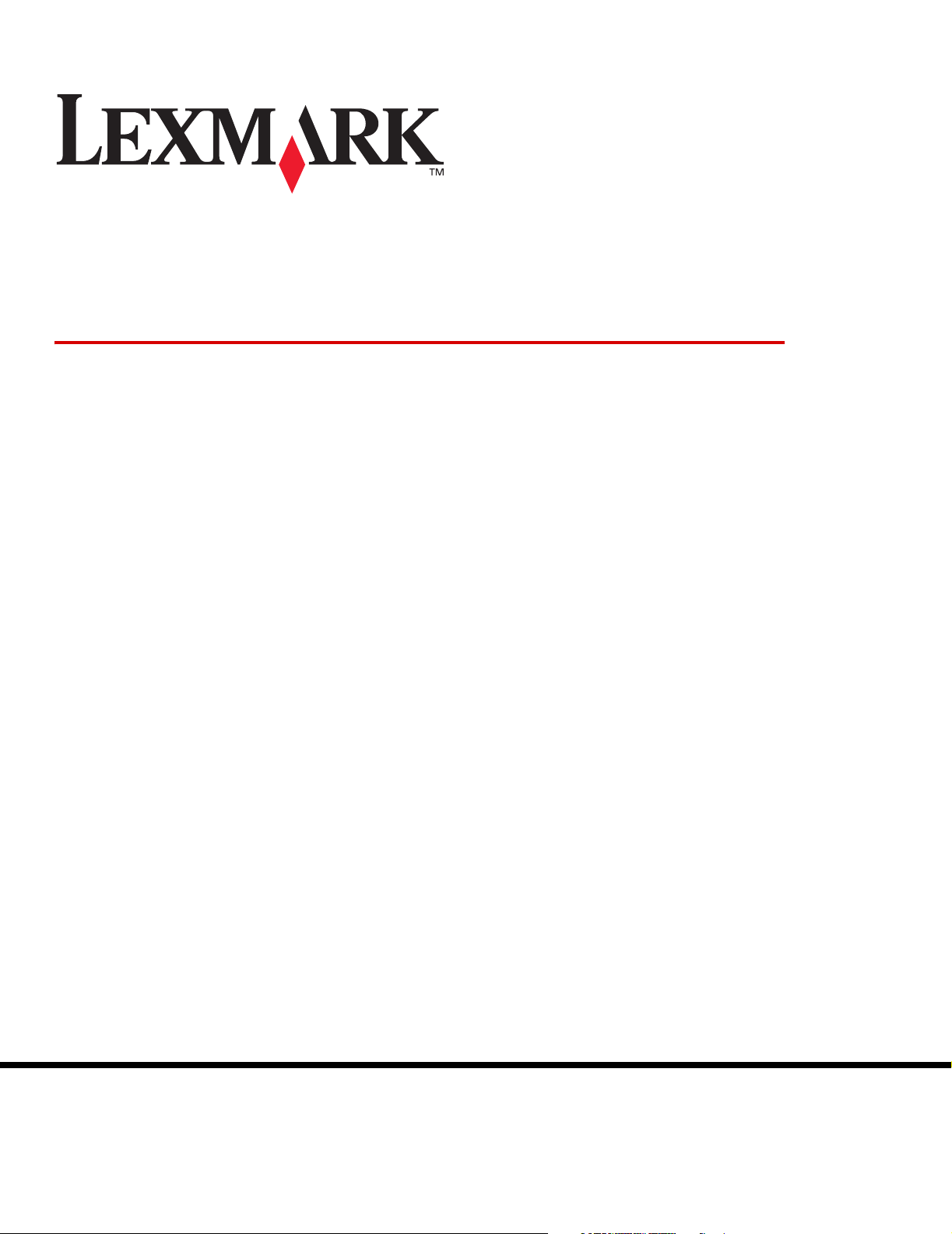
X500 Series Scan Destination and
Alert Message Setup Guide
July 2007
Lexmark and Lexmark with diamond design are trademarks of Lexmark International, Inc.,
registered in the United States and/or other countries.
© 2007 Lexmark International, Inc.
All rights reserved.
740 West New Circle Road
Lexington, Kentucky 40550
www.lexmark.com
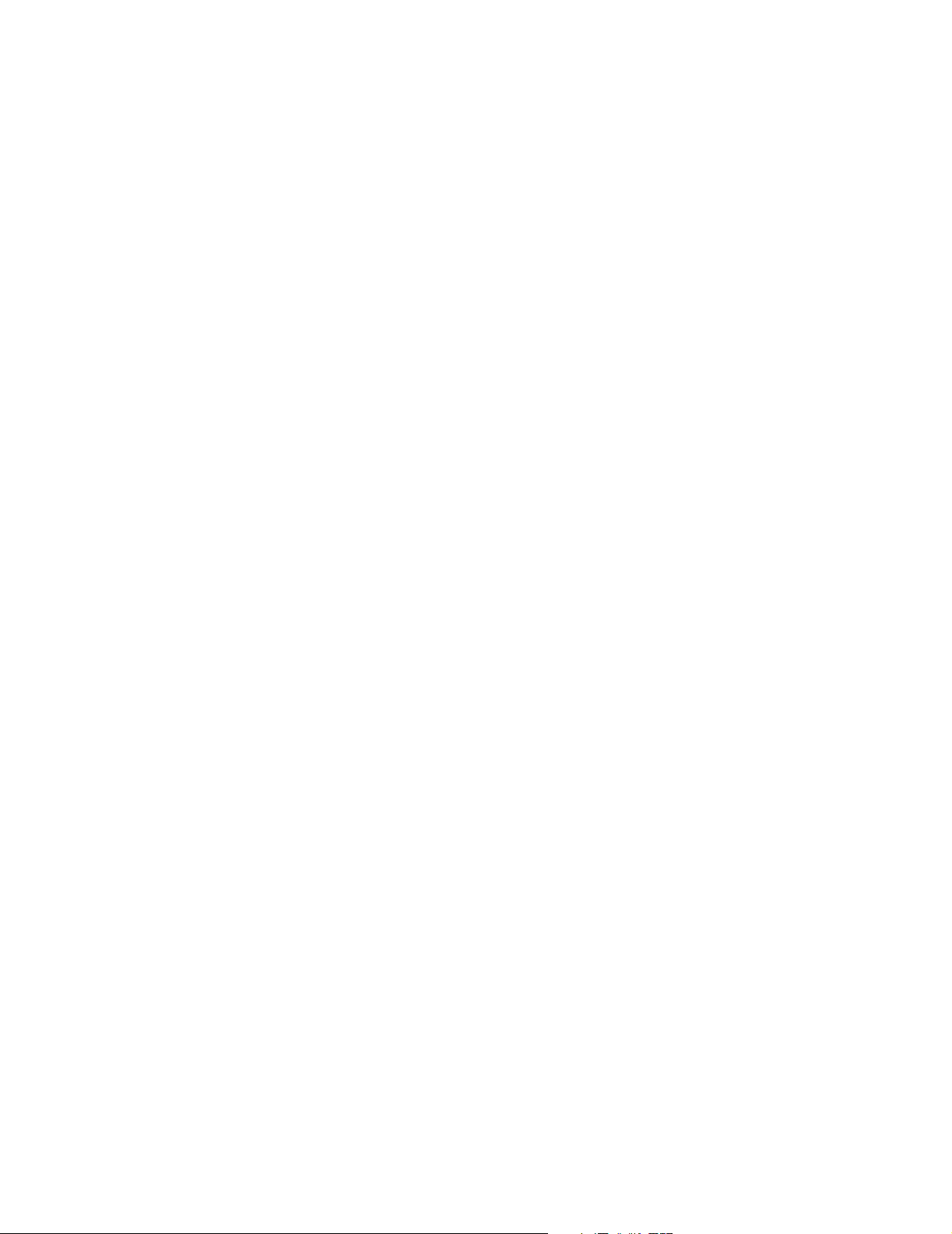
Product name:
Lexmark X500n
Product name:
Lexmark X502n
Machine type:
7100
Model(s):
010
110
Edition: July 2007
The following paragraph does not apply to any country where such provisions are inconsistent with local law: LEXMARK
INTERNATIONAL, INC., PROVIDES THIS PUBLICATION “AS IS” WITHOUT WARRANTY OF ANY KIND, EITHER EXPRESS OR
IMPLIED, INCLUDING, BUT NOT LIMITED TO, THE IMPLIED WARRANTIES OF MERCHANTABILITY OR FITNESS FOR A PARTICULAR
PURPOSE. Some states do not allow disclaimer of express or implied warranties in certain transactions; therefore, this statement may not
apply to you.
This publication could include technical inaccuracies or typographical errors. Changes are periodically made to the information herein; these
changes will be incorporated in later editions. Improvements or changes in the products or the programs described may be made at any time.
For Lexmark technical support, visit support.lexmark.com.
For information on supplies and downloads, visit www.lexmark.com.
If you don't have access to the Internet, you can contact Lexmark by mail:
Lexmark International, Inc.
Bldg 004-2/CSC
740 New Circle Road NW
Lexington, KY 40550
References in this publication to products, programs, or services do not imply that the manufacturer intends to make these available in all
countries in which it operates. Any reference to a product, program, or service is not intended to state or imply that only that product,
program, or service may be used. Any functionally equivalent product, program, or service that does not infringe any existing intellectual
property right may be used instead. Evaluation and verification of operation in conjunction with other products, programs, or services, except
those expressly designated by the manufacturer, are the user’s responsibility.
© 2007 Lexmark International, Inc.
All rights reserved.
UNITED STATES GOVERNMENT RIGHTS
This software and any accompanying documentation provided under this agreement are commercial computer software and documentation
developed exclusively at private expense.
2
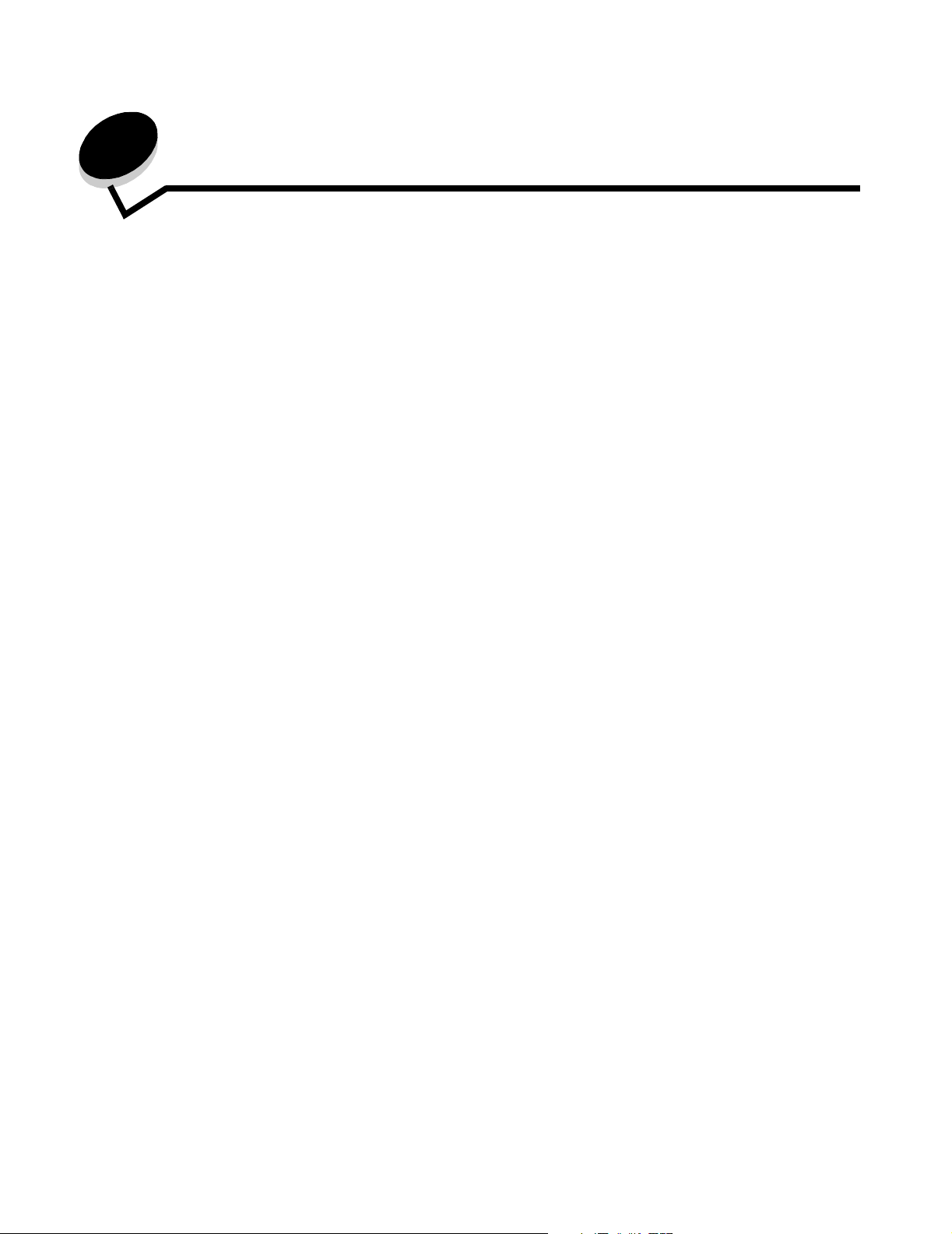
Contents
Chapter 1: Overview ........................................................................................................... 4
Chapter 2: Scanning to e-mail ........................................................................................... 6
Sample e-mails ................................................................................................................................................7
Chapter 3: Scanning to FTP ............................................................................................... 8
Chapter 4: Scanning to a computer ................................................................................ 10
Sharing a folder in Windows XP ....................................................................................................................10
Setting up Scan to PC on the Embedded Web Server .................................................................................. 11
Chapter 5: Setting up the fax dial settings ..................................................................... 13
Chapter 6: Setting up an alerts message ....................................................................... 15
Sample alert message ...................................................................................................................................16
Chapter 7: Configuring SMTP .......................................................................................... 17
3
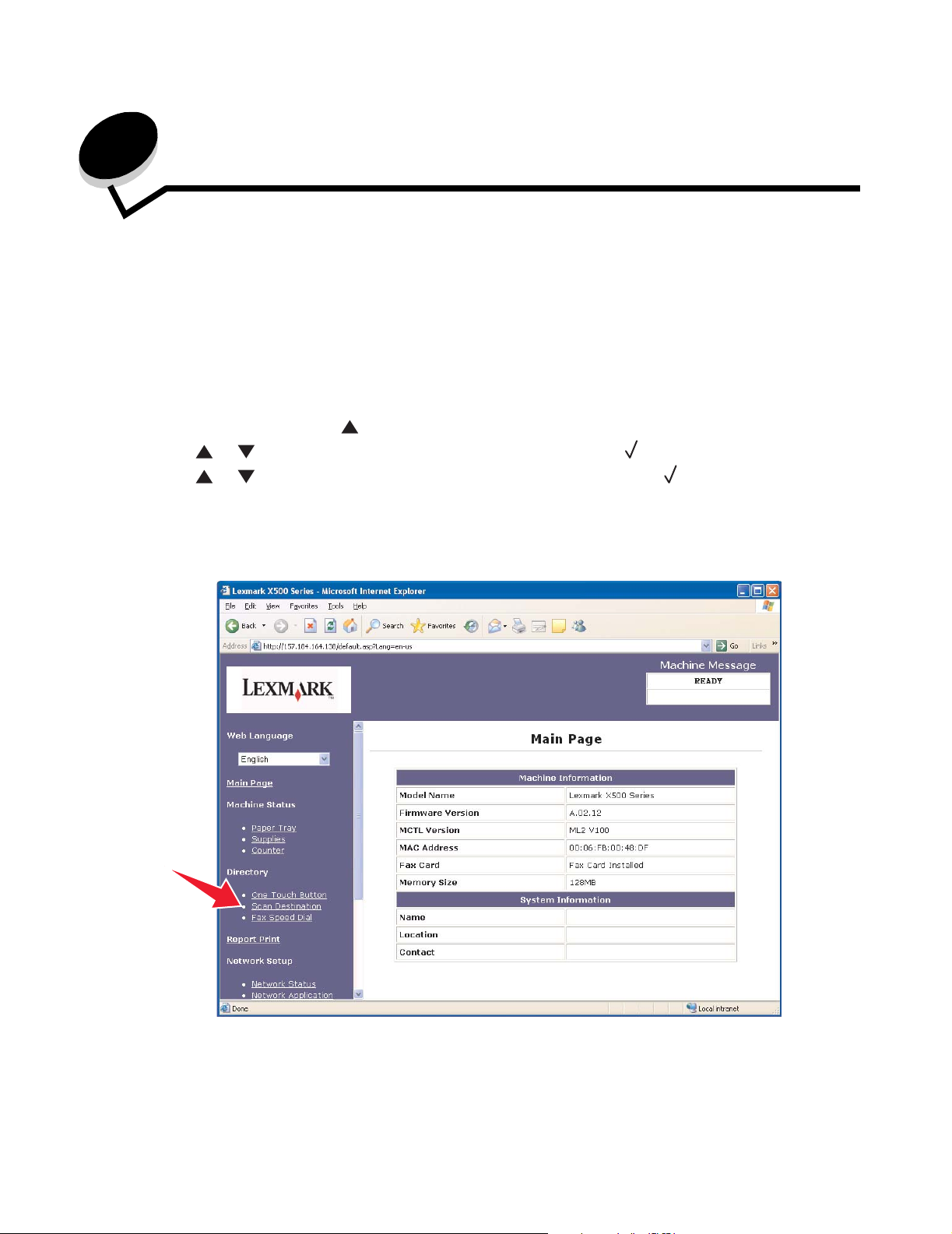
1
Overview
All of the features described in this guide must be set up through the Embedded Web Server. To access the Embedded
Web Server:
1 Open a Web browser.
2 In the address bar, type the network printer or print server IP address, and then press Enter.
If you do not know the IP address of the printer, it can be determined by printing a configuration page from the printer. To
print the configuration page:
1 Make sure the printer is on and Ready appears.
2 From the control panel, press .
3 Press or repeatedly until Reports Print appears, and then press .
4 Press or repeatedly until Configuration Page appears, and then press .
After the Configuration Page prints, Ready appears. The IP address can be found on the right side of the first page.
After you open the Embedded Web page, select Scan Destination from the Directory menu on the left side of the page to
set up a new scan destination.
Overview
4
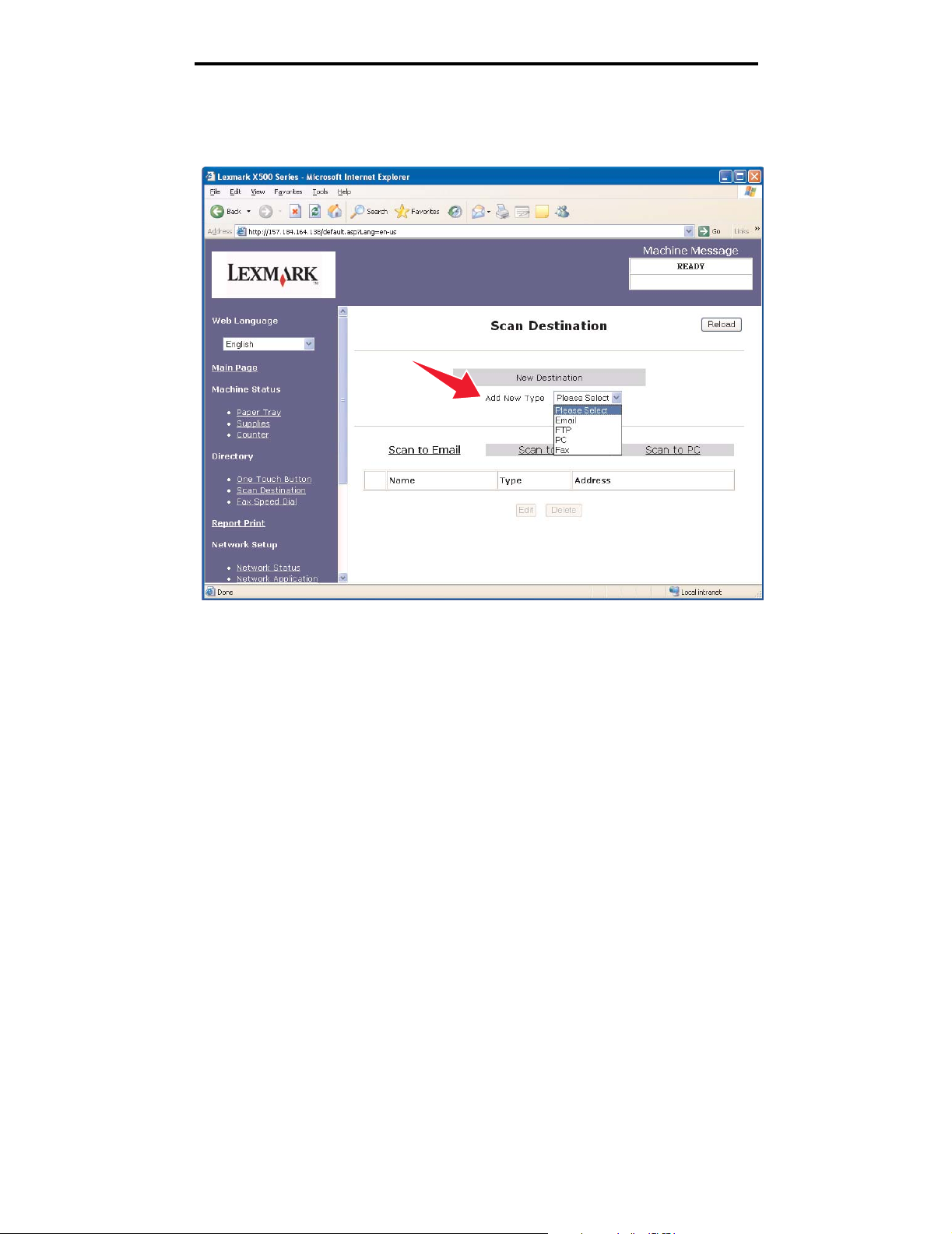
Overview
Under the New Destination label, open the drop-down menu labeled Add New Type. Select the type of scan destination
you would like to add, and then see the corresponding section of this guide for further instructions.
To set up Alerts Message or SMTP settings, see Setting up an alerts message on page 15 and Configuring SMTP on
page 17.
Overview
5
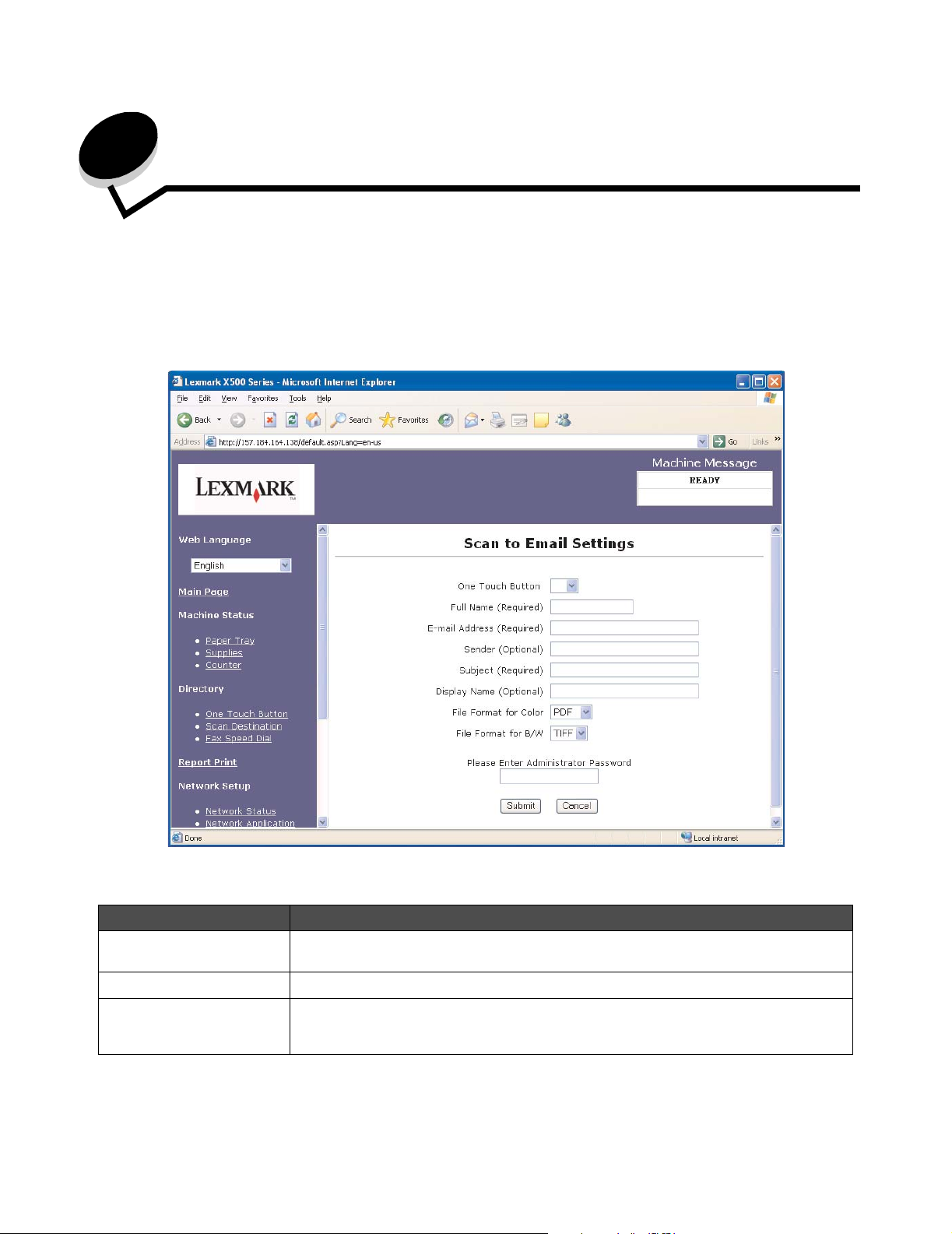
2
Scanning to e-mail
Note: SMTP must be configured to use this function. For more information, see Configuring SMTP on
page 17.
Once Email is selected from the Add New Type drop-down menu, you will see the following information that needs to be
completed:
Field Description
One Touch Button Select a number 1–20 from the list. Once selected, this number corresponds to the button
Full Name (Required) The name that appears on the printer display when this recipient is chosen
E-mail Address (Required) This is where you enter the e-mail address of the recipient.
on the printer that you press when you want to access this recipient.
Scanning to e-mail
6
