Page 1
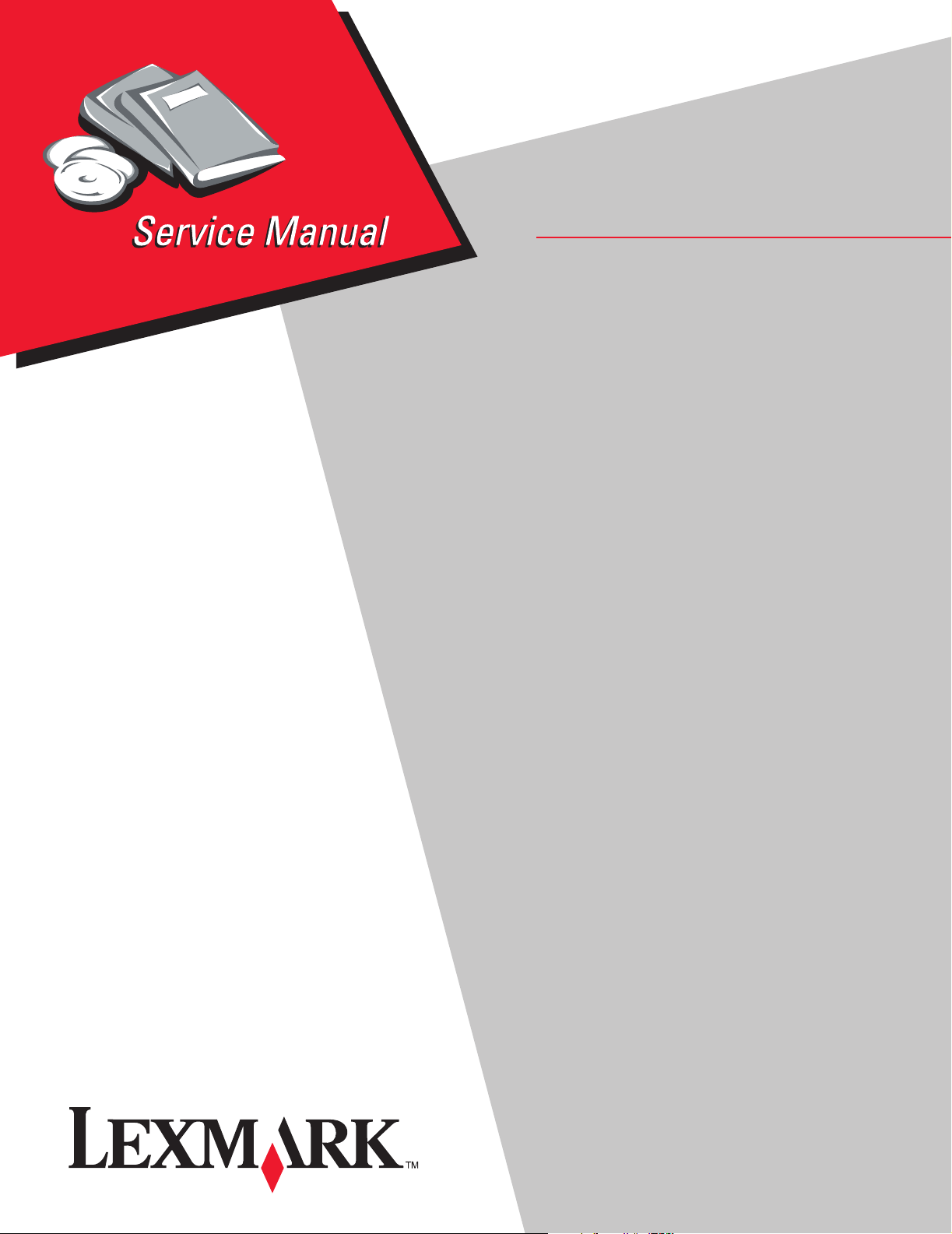
• Table of Contents
• Start Diagnostics
• Safety and Notices
LexmarkTM W820 Finisher
4025-XXX
• Trademarksmarks
•Index
• Manuals Menu
Lexmark and Lexmark with diamond design are
trademarks of Lexmark International, Inc., registered
in the United States and/or other countries.
Page 2
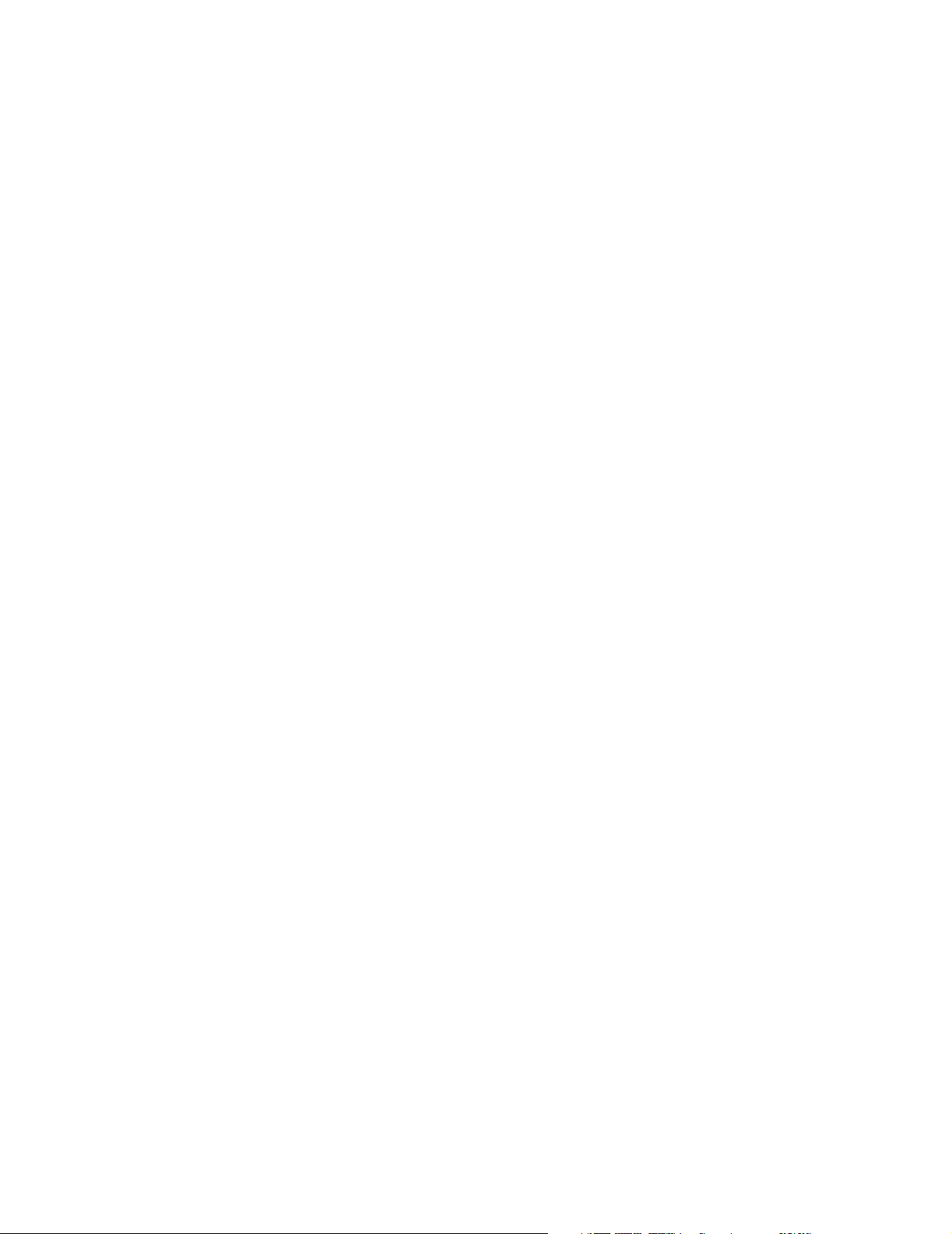
Edition: May 2001
©
j
The following paragraph does not apply to any country where such provisions are inconsistent with local law:
LEXMARK INTERNATIONAL, INC. PROVIDES THIS PUBLICATION “AS IS” WITHOUT WARRANTY OF ANY KIND,
EITHER EXPRESS OR IMPLIED, INCLUDING, BUT NOT LIMITED TO, THE IMPLIED WARRANTIES OF
MERCHANTABILITY OR FITNESS FOR A PARTICULAR PURPOSE. Some states do not allow disclaimer of express or
implied warranties in certain transactions; therefore, this statement may not apply to you.
This publication could include technical inaccuracies or typographical errors. Changes are periodically made to the
information herein; these changes will be incorporated in later editions. Improvements or changes in the products or the
programs described may be made at any time.
Comments may be addressed to Lexmark International, Inc., Department D22A/032-2, 740 West New Circle Road,
Lexington, Kentucky 40550, U.S.A or e-mail at ServiceInfoAndTraining@Lexmark.com. Lexmark may use or distribute any
of the information you supply in any way it believes appropriate without incurring any obligation to you. You can purchase
additional copies of publications related to this product by calling 1-800-553-9727. In other countries, contact your point of
purchase.
Lexmark and Lexmark with diamond design are trademarks of Lexmark International, Inc., registered in the United States
and/or other countries.
PCL is a registered trademark of the Hewlett-Packard Company.
PostScript is a registered trademark of Adobe Systems Incorporated.
Other trademarks are the property of their respective owners.
Copyright Lexmark International, Inc. 2001.
All rights reserved.
UNITED STATES GOVERNMENT RESTRICTED RIGHTS
This software and documentation are provided with RESTRICTED RIGHTS. Use, duplication or disclosure by the
Government is sub
ect to restrictions as set forth in subparagraph (c)(1)(ii) of the Rights in Technical Data and Computer
U.S.A. P/N 12G3781
Page 3
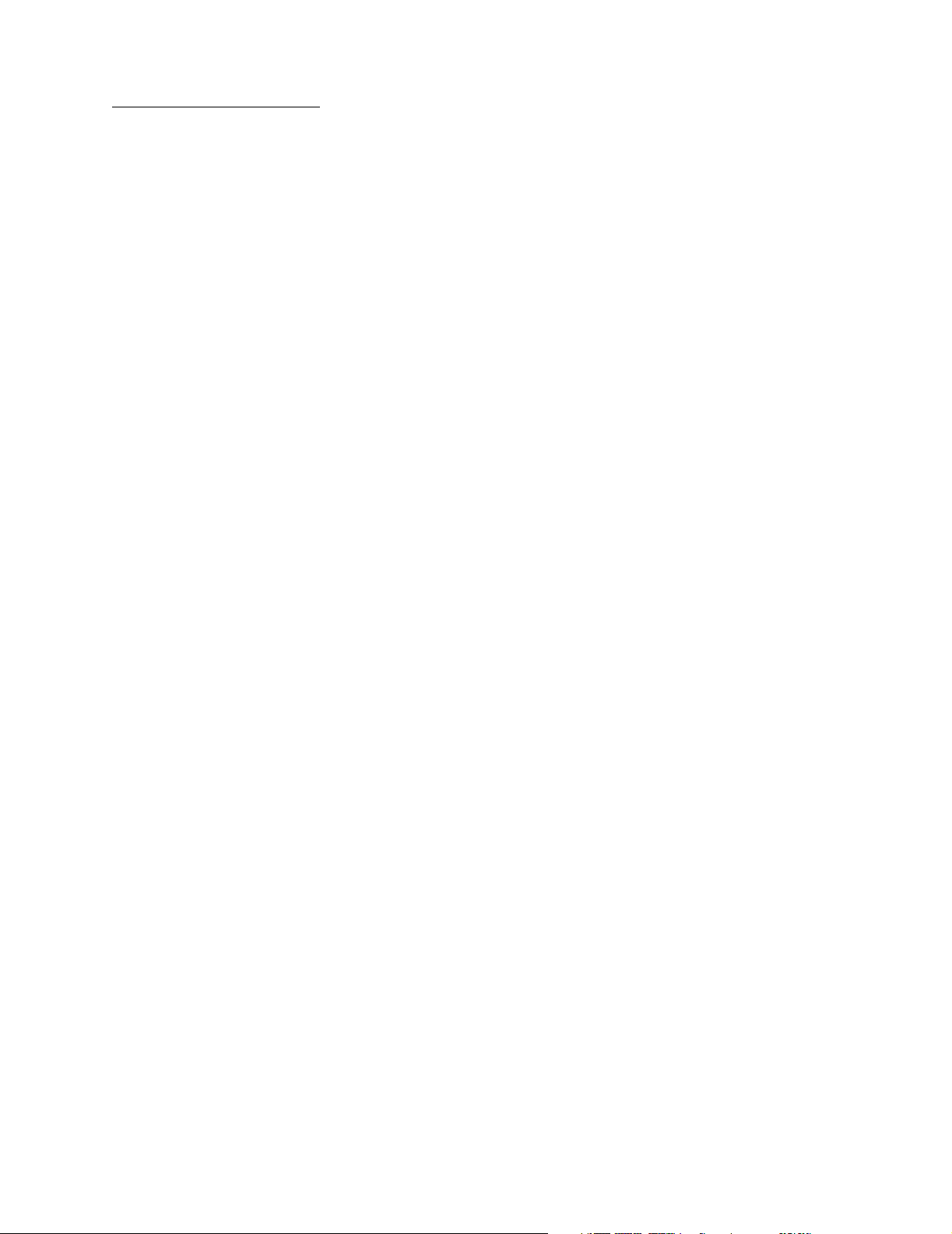
4025-Finisher
Table of Contents
Preface . . . . . . . . . . . . . . . . . . . . . . . . . . . . . . . . . . . . . . . . . . . . . . . . . . . . . . . . . . . . . . . . . . . . . . . . . . ix
Safety Information . . . . . . . . . . . . . . . . . . . . . . . . . . . . . . . . . . . . . . . . . . . . . . . . . . . . . . . . . . . . . . x
Introduction . . . . . . . . . . . . . . . . . . . . . . . . . . . . . . . . . . . . . . . . . . . . . . . . . . . . . . . . . . . . . . . . . . . . 1-1
Maintenance Approach . . . . . . . . . . . . . . . . . . . . . . . . . . . . . . . . . . . . . . . . . . . . . 1-1
Tools Required For Service . . . . . . . . . . . . . . . . . . . . . . . . . . . . . . . . . . . . . . . . . . 1-1
Symbols Used in this Manual . . . . . . . . . . . . . . . . . . . . . . . . . . . . . . . . . . . . . . . . 1-1
Safety Details . . . . . . . . . . . . . . . . . . . . . . . . . . . . . . . . . . . . . . . . . . . . . . . . . . . . . 1-1
Printer Power Supply and Electrical Components . . . . . . . . . . . . . . . . . . . . . . . 1-2
Mechanical Components . . . . . . . . . . . . . . . . . . . . . . . . . . . . . . . . . . . . . . . . . . 1-2
Printer Laser Components . . . . . . . . . . . . . . . . . . . . . . . . . . . . . . . . . . . . . . . . 1-2
Printer Fuser Components . . . . . . . . . . . . . . . . . . . . . . . . . . . . . . . . . . . . . . . . 1-3
Safety Components . . . . . . . . . . . . . . . . . . . . . . . . . . . . . . . . . . . . . . . . . . . . . . 1-3
Caution Labels . . . . . . . . . . . . . . . . . . . . . . . . . . . . . . . . . . . . . . . . . . . . . . . . . 1-3
Principles of Operation . . . . . . . . . . . . . . . . . . . . . . . . . . . . . . . . . . . . . . . . . . . . . 1-4
Finisher Power . . . . . . . . . . . . . . . . . . . . . . . . . . . . . . . . . . . . . . . . . . . . . . . . . 1-4
Finisher Control . . . . . . . . . . . . . . . . . . . . . . . . . . . . . . . . . . . . . . . . . . . . . . . . . 1-5
Mechanical Drive . . . . . . . . . . . . . . . . . . . . . . . . . . . . . . . . . . . . . . . . . . . . . . . . 1-7
Drive for Jogging . . . . . . . . . . . . . . . . . . . . . . . . . . . . . . . . . . . . . . . . . . . . . . . 1-19
Finisher Paper Path . . . . . . . . . . . . . . . . . . . . . . . . . . . . . . . . . . . . . . . . . . . . . 1-26
H-Tra Section . . . . . . . . . . . . . . . . . . . . . . . . . . . . . . . . . . . . . . . . . . . . . . . . . 1-27
Punch Section . . . . . . . . . . . . . . . . . . . . . . . . . . . . . . . . . . . . . . . . . . . . . . . . . 1-28
Shift Section . . . . . . . . . . . . . . . . . . . . . . . . . . . . . . . . . . . . . . . . . . . . . . . . . . 1-32
Compiler & Jogger Section . . . . . . . . . . . . . . . . . . . . . . . . . . . . . . . . . . . . . . . 1-33
Stapler Section . . . . . . . . . . . . . . . . . . . . . . . . . . . . . . . . . . . . . . . . . . . . . . . . 1-36
Exit Sections . . . . . . . . . . . . . . . . . . . . . . . . . . . . . . . . . . . . . . . . . . . . . . . . . . 1-37
Paper Stack Sections . . . . . . . . . . . . . . . . . . . . . . . . . . . . . . . . . . . . . . . . . . . 1-39
Top Tray Exit Sections . . . . . . . . . . . . . . . . . . . . . . . . . . . . . . . . . . . . . . . . . . . 1-43
Glossary of Terms, Acronyms, and Abbreviations . . . . . . . . . . . . . . . . . . . . . . 1-44
Diagnostic Information . . . . . . . . . . . . . . . . . . . . . . . . . . . . . . . . . . . . . . . . . . . . . . . . . . . . . . . 2-1
Start . . . . . . . . . . . . . . . . . . . . . . . . . . . . . . . . . . . . . . . . . . . . . . . . . . . . . . . . . . . . . 2-1
Operator Panel Messages . . . . . . . . . . . . . . . . . . . . . . . . . . . . . . . . . . . . . . . . . . . 2-1
Accessing Additional Debug Information for Service Errors . . . . . . . . . . . . . . . 2-3
Service Error Code Table . . . . . . . . . . . . . . . . . . . . . . . . . . . . . . . . . . . . . . . . . . . . 2-4
Attendance Message Table . . . . . . . . . . . . . . . . . . . . . . . . . . . . . . . . . . . . . . . . . . 2-5
Service Checks Flowchart . . . . . . . . . . . . . . . . . . . . . . . . . . . . . . . . . . . . . . . . . . . 2-9
iii
Page 4
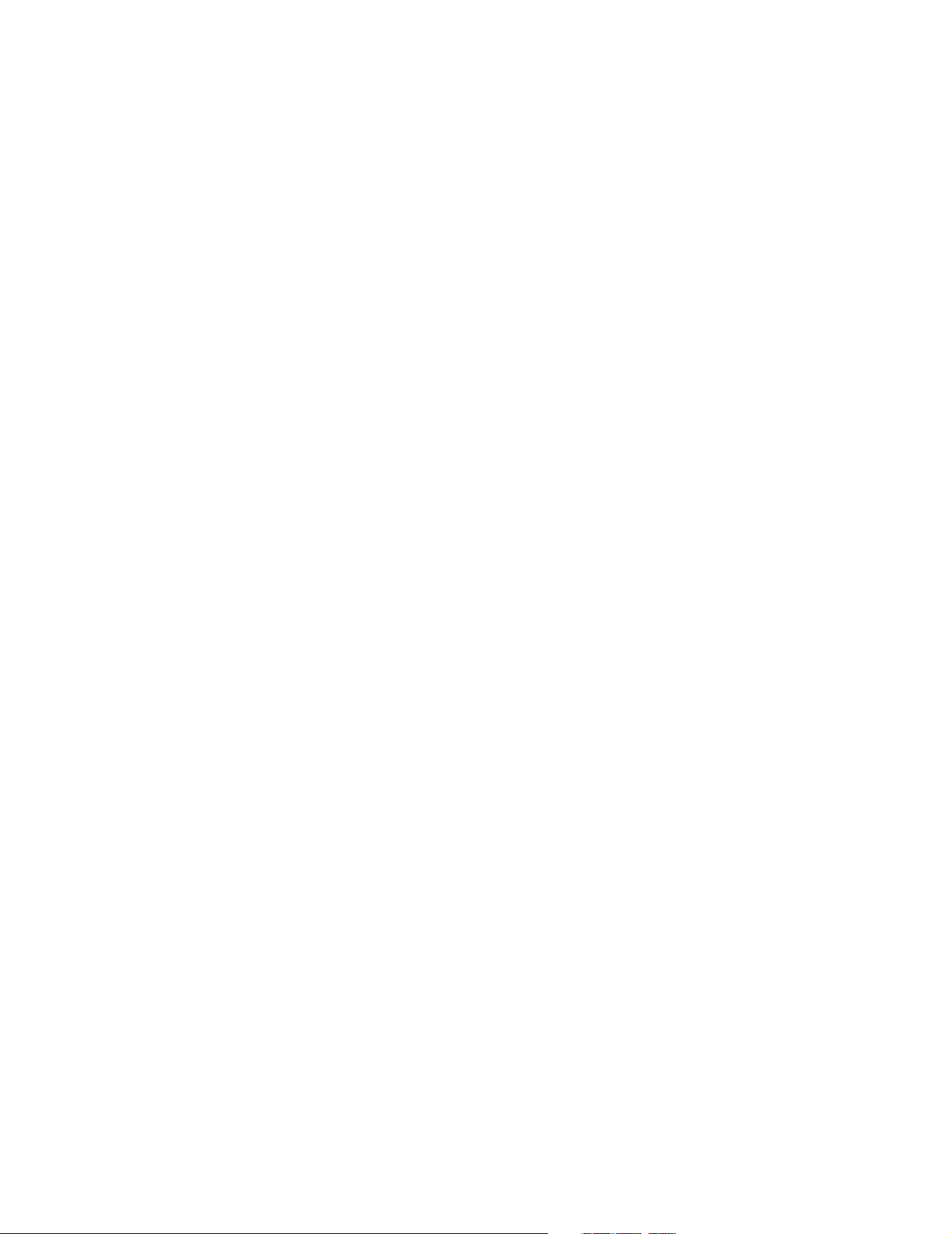
4025-Finisher
How to Use the Service Checks Flowchart . . . . . . . . . . . . . . . . . . . . . . . . . . . . 2-9
How to Follow a Service Check . . . . . . . . . . . . . . . . . . . . . . . . . . . . . . . . . . . . . 2-9
General Notes on Using Service Checks . . . . . . . . . . . . . . . . . . . . . . . . . . . . 2-10
Service Checks . . . . . . . . . . . . . . . . . . . . . . . . . . . . . . . . . . . . . . . . . . . . . . . . . . . 2-11
Attendance Message Service Checks . . . . . . . . . . . . . . . . . . . . . . . . . . . . . . . 2-12
Service Error Code Service Checks . . . . . . . . . . . . . . . . . . . . . . . . . . . . . . . . 2-29
Diagnostic Aids. . . . . . . . . . . . . . . . . . . . . . . . . . . . . . . . . . . . . . . . . . . . . . . . . . . . . . . . . . . . . . . 3-1
Entering Diagnostic Mode . . . . . . . . . . . . . . . . . . . . . . . . . . . . . . . . . . . . . . . . . 3-1
Exiting Diagnostic Mode . . . . . . . . . . . . . . . . . . . . . . . . . . . . . . . . . . . . . . . . . . 3-1
Analyzing the Test Print . . . . . . . . . . . . . . . . . . . . . . . . . . . . . . . . . . . . . . . . . . . 3-1
Using Test Print to Locate a Feed or Paper Transport Problem . . . . . . . . . . . . 3-1
Finisher Tests . . . . . . . . . . . . . . . . . . . . . . . . . . . . . . . . . . . . . . . . . . . . . . . . . . . . . 3-2
Staple Test . . . . . . . . . . . . . . . . . . . . . . . . . . . . . . . . . . . . . . . . . . . . . . . . . . . . . 3-2
Finisher Sensor Test . . . . . . . . . . . . . . . . . . . . . . . . . . . . . . . . . . . . . . . . . . . . . 3-2
Removal and Replacement Procedures . . . . . . . . . . . . . . . . . . . . . . . . . . . . . . . . . . . 4-1
Notations in the text . . . . . . . . . . . . . . . . . . . . . . . . . . . . . . . . . . . . . . . . . . . . . . . . 4-1
Cover, Rear Removal . . . . . . . . . . . . . . . . . . . . . . . . . . . . . . . . . . . . . . . . . . . . 4-2
Spring Tension 80, Sensor and Harness Earth Removal . . . . . . . . . . . . . . . . . 4-3
Belt-Sync Removal . . . . . . . . . . . . . . . . . . . . . . . . . . . . . . . . . . . . . . . . . . . . . . 4-5
Bracket Assembly Removal . . . . . . . . . . . . . . . . . . . . . . . . . . . . . . . . . . . . . . . . 4-6
Tray Harness Assembly Removal . . . . . . . . . . . . . . . . . . . . . . . . . . . . . . . . . . . 4-7
Transport Gear Kit Removal . . . . . . . . . . . . . . . . . . . . . . . . . . . . . . . . . . . . . . . 4-9
Solenoid Assembly-Gate In Removal . . . . . . . . . . . . . . . . . . . . . . . . . . . . . . . 4-11
Cover Top H-Tra Assembly Removal . . . . . . . . . . . . . . . . . . . . . . . . . . . . . . . . 4-13
Roll Transport and Aligner Roll Kit Removal . . . . . . . . . . . . . . . . . . . . . . . . . . 4-14
Entrance Roll Removal . . . . . . . . . . . . . . . . . . . . . . . . . . . . . . . . . . . . . . . . . . 4-16
Sensor and Sensor Full Removal . . . . . . . . . . . . . . . . . . . . . . . . . . . . . . . . . . 4-18
Sensors Removal . . . . . . . . . . . . . . . . . . . . . . . . . . . . . . . . . . . . . . . . . . . . . . 4-20
Shaft Transport Removal . . . . . . . . . . . . . . . . . . . . . . . . . . . . . . . . . . . . . . . . . 4-22
Cover-Jogging Removal . . . . . . . . . . . . . . . . . . . . . . . . . . . . . . . . . . . . . . . . . 4-23
Tray-Lower Removal . . . . . . . . . . . . . . . . . . . . . . . . . . . . . . . . . . . . . . . . . . . . 4-24
Cover-Top, Front and Rear Removal . . . . . . . . . . . . . . . . . . . . . . . . . . . . . . . . 4-25
Cover-Open, Cover-Front and Kit Stud Cover Removal . . . . . . . . . . . . . . . . . 4-26
Switch Cover Front Removal . . . . . . . . . . . . . . . . . . . . . . . . . . . . . . . . . . . . . . 4-28
Latch Assembly and Switch Docking Removal . . . . . . . . . . . . . . . . . . . . . . . . 4-29
Kit H-Tra Bracket and Screw Removal . . . . . . . . . . . . . . . . . . . . . . . . . . . . . . . 4-31
Cover-Rear Removal . . . . . . . . . . . . . . . . . . . . . . . . . . . . . . . . . . . . . . . . . . . . 4-32
Cover-Top Left Removal . . . . . . . . . . . . . . . . . . . . . . . . . . . . . . . . . . . . . . . . . 4-33
Top Center Cover Assembly Removal . . . . . . . . . . . . . . . . . . . . . . . . . . . . . . . 4-34
Kit Bracket Assembly and Screw Removal . . . . . . . . . . . . . . . . . . . . . . . . . . . 4-35
Frame Post Removal . . . . . . . . . . . . . . . . . . . . . . . . . . . . . . . . . . . . . . . . . . . . 4-36
iv
Page 5
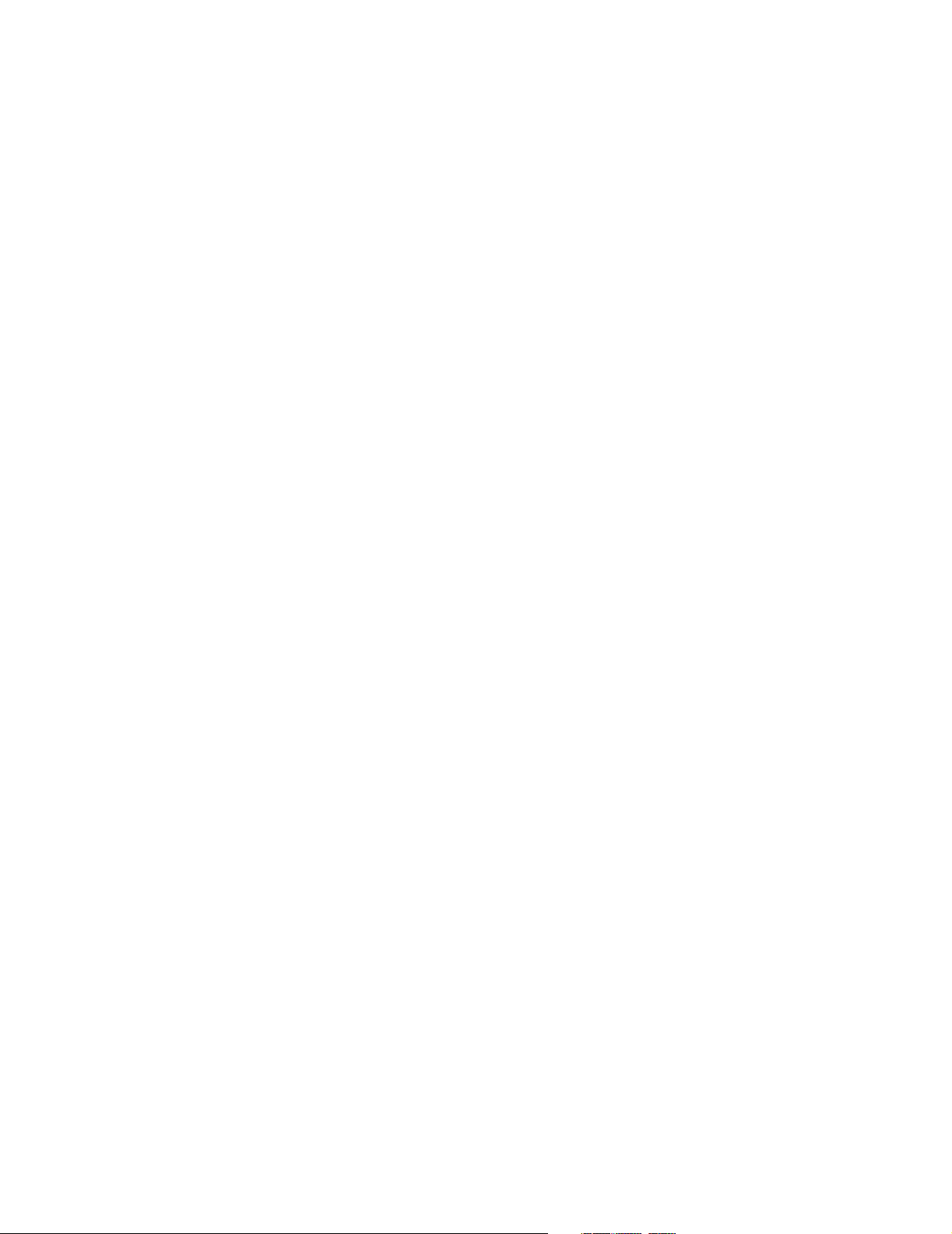
4025-Finisher
Cap-End Removal . . . . . . . . . . . . . . . . . . . . . . . . . . . . . . . . . . . . . . . . . . . . . . 4-38
Caster Assembly Removal . . . . . . . . . . . . . . . . . . . . . . . . . . . . . . . . . . . . . . . 4-39
Lever Assembly Removal . . . . . . . . . . . . . . . . . . . . . . . . . . . . . . . . . . . . . . . . 4-40
Sensor, Input Path Removal . . . . . . . . . . . . . . . . . . . . . . . . . . . . . . . . . . . . . . 4-41
Sensor, Exit Path Removal . . . . . . . . . . . . . . . . . . . . . . . . . . . . . . . . . . . . . . . 4-42
Roll Assembly-REGI Removal . . . . . . . . . . . . . . . . . . . . . . . . . . . . . . . . . . . . 4-43
Roll Transport Removal . . . . . . . . . . . . . . . . . . . . . . . . . . . . . . . . . . . . . . . . . . 4-44
Kit Drive Assembly Removal . . . . . . . . . . . . . . . . . . . . . . . . . . . . . . . . . . . . . . 4-46
Chute Assembly-Inlet Removal . . . . . . . . . . . . . . . . . . . . . . . . . . . . . . . . . . . . 4-48
Kit Invert Guide Removal . . . . . . . . . . . . . . . . . . . . . . . . . . . . . . . . . . . . . . . . 4-49
Kit Buffer Chute Removal . . . . . . . . . . . . . . . . . . . . . . . . . . . . . . . . . . . . . . . . 4-51
Knob, Regi Roller Removal . . . . . . . . . . . . . . . . . . . . . . . . . . . . . . . . . . . . . . . 4-53
Transport Motor Assembly Removal . . . . . . . . . . . . . . . . . . . . . . . . . . . . . . . . 4-54
Puncher Removal . . . . . . . . . . . . . . . . . . . . . . . . . . . . . . . . . . . . . . . . . . . . . . 4-55
Kit Roll Pinch Removal . . . . . . . . . . . . . . . . . . . . . . . . . . . . . . . . . . . . . . . . . . 4-57
Sensor, Path Removal . . . . . . . . . . . . . . . . . . . . . . . . . . . . . . . . . . . . . . . . . . . 4-58
Guide Assembly-Dust Removal . . . . . . . . . . . . . . . . . . . . . . . . . . . . . . . . . . . 4-59
Bottle Assembly-Dust Removal . . . . . . . . . . . . . . . . . . . . . . . . . . . . . . . . . . . . 4-60
Sensor Dust-Assembly Removal . . . . . . . . . . . . . . . . . . . . . . . . . . . . . . . . . . . 4-61
Inner Cover Removal . . . . . . . . . . . . . . . . . . . . . . . . . . . . . . . . . . . . . . . . . . . 4-62
Sensor Bottle Kit Removal . . . . . . . . . . . . . . . . . . . . . . . . . . . . . . . . . . . . . . . 4-64
Kit Motor Jogging Removal . . . . . . . . . . . . . . . . . . . . . . . . . . . . . . . . . . . . . . . 4-66
Sensor, Jogger Home Position Removal . . . . . . . . . . . . . . . . . . . . . . . . . . . . . 4-68
Plate-Jogger Removal . . . . . . . . . . . . . . . . . . . . . . . . . . . . . . . . . . . . . . . . . . . 4-70
Kit Shift Assembly Removal . . . . . . . . . . . . . . . . . . . . . . . . . . . . . . . . . . . . . . 4-71
Knob, Shift Unit Removal . . . . . . . . . . . . . . . . . . . . . . . . . . . . . . . . . . . . . . . . 4-75
Kit Shift Motor Removal . . . . . . . . . . . . . . . . . . . . . . . . . . . . . . . . . . . . . . . . . 4-76
Motor Assembly-MP2 Removal . . . . . . . . . . . . . . . . . . . . . . . . . . . . . . . . . . . . 4-77
Sensor, Exit Path Removal . . . . . . . . . . . . . . . . . . . . . . . . . . . . . . . . . . . . . . . 4-79
Compiler Roll and Roll Shaft Removal . . . . . . . . . . . . . . . . . . . . . . . . . . . . . . 4-80
Sensor, Exit Roller Open/Close Home Position Removal . . . . . . . . . . . . . . . . 4-81
Exit Roll Sensor Removal . . . . . . . . . . . . . . . . . . . . . . . . . . . . . . . . . . . . . . . . 4-82
Kit Gear Front Removal . . . . . . . . . . . . . . . . . . . . . . . . . . . . . . . . . . . . . . . . . 4-83
Motor Removal . . . . . . . . . . . . . . . . . . . . . . . . . . . . . . . . . . . . . . . . . . . . . . . . 4-84
Kit Gear Rear Removal . . . . . . . . . . . . . . . . . . . . . . . . . . . . . . . . . . . . . . . . . . 4-85
Motor Assembly-MP4 Removal . . . . . . . . . . . . . . . . . . . . . . . . . . . . . . . . . . . . 4-87
Staple Stage Assembly, Stack Roll Shaft, No Paper Sensor Stapler Removal 4-88
Stack Arm Assembly, No Paper Sensor Tray Lower Removal . . . . . . . . . . . . . 4-90
Stapler I Assembly Removal . . . . . . . . . . . . . . . . . . . . . . . . . . . . . . . . . . . . . . 4-92
Stapler II Assembly Removal . . . . . . . . . . . . . . . . . . . . . . . . . . . . . . . . . . . . . 4-97
Stapler Harness Assembly Removal . . . . . . . . . . . . . . . . . . . . . . . . . . . . . . . . 4-98
Cartridge Removal . . . . . . . . . . . . . . . . . . . . . . . . . . . . . . . . . . . . . . . . . . . . 4-101
Traverse Motor Assembly Removal . . . . . . . . . . . . . . . . . . . . . . . . . . . . . . . . 4-102
v
Page 6
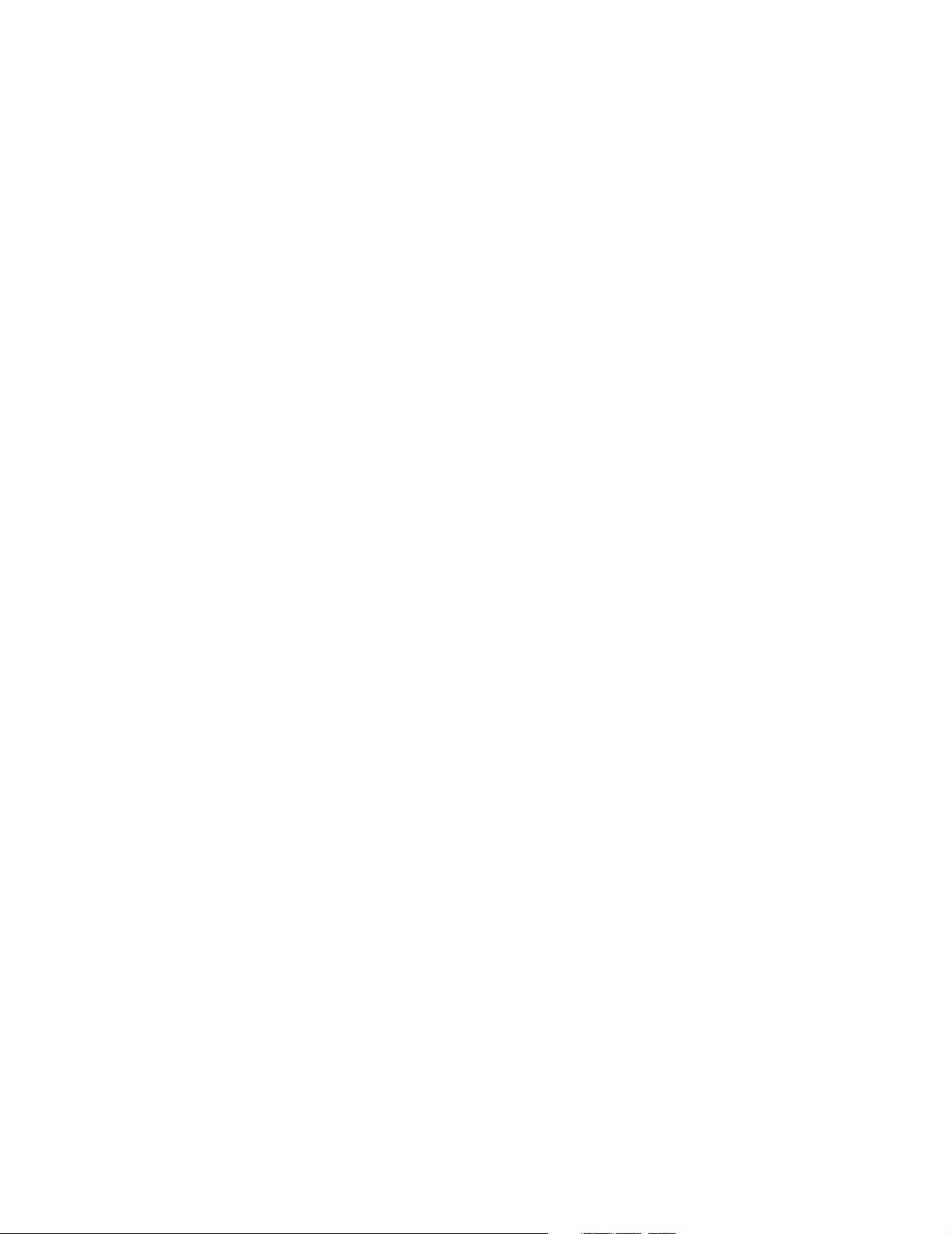
4025-Finisher
Motor Assembly-Swing Removal . . . . . . . . . . . . . . . . . . . . . . . . . . . . . . . . . . 4-104
Sensor Assembly Swing Removal . . . . . . . . . . . . . . . . . . . . . . . . . . . . . . . . . 4-106
Belt Removal . . . . . . . . . . . . . . . . . . . . . . . . . . . . . . . . . . . . . . . . . . . . . . . . . 4-110
Cable, Flat Removal . . . . . . . . . . . . . . . . . . . . . . . . . . . . . . . . . . . . . . . . . . . 4-111
Sensor, Stapler Home Position Traverse Removal . . . . . . . . . . . . . . . . . . . . 4-113
Kit Bearing Removal . . . . . . . . . . . . . . . . . . . . . . . . . . . . . . . . . . . . . . . . . . . 4-114
Holder Assembly Removal . . . . . . . . . . . . . . . . . . . . . . . . . . . . . . . . . . . . . . 4-116
Blade Assembly Removal . . . . . . . . . . . . . . . . . . . . . . . . . . . . . . . . . . . . . . . 4-118
Sensor Tray Height Front Removal . . . . . . . . . . . . . . . . . . . . . . . . . . . . . . . . 4-119
Shaft Assembly ELEV U Removal . . . . . . . . . . . . . . . . . . . . . . . . . . . . . . . . . 4-120
Shaft Assembly ELEV L Removal . . . . . . . . . . . . . . . . . . . . . . . . . . . . . . . . . 4-121
Drive Assembly-ELEV, Motor Assembly-MD11 Removal . . . . . . . . . . . . . . . 4-124
Right Cover Removal . . . . . . . . . . . . . . . . . . . . . . . . . . . . . . . . . . . . . . . . . . . 4-126
Encorder Assembly Removal . . . . . . . . . . . . . . . . . . . . . . . . . . . . . . . . . . . . 4-128
Power Supply Removal . . . . . . . . . . . . . . . . . . . . . . . . . . . . . . . . . . . . . . . . . 4-130
PWB Assembly-Main Removal . . . . . . . . . . . . . . . . . . . . . . . . . . . . . . . . . . . 4-132
Port Harness Assembly Removal . . . . . . . . . . . . . . . . . . . . . . . . . . . . . . . . . 4-135
No Paper Sensor Assembly Removal . . . . . . . . . . . . . . . . . . . . . . . . . . . . . . 4-136
Face Up Tray Removal . . . . . . . . . . . . . . . . . . . . . . . . . . . . . . . . . . . . . . . . . . 4-138
Top Cover Interlock Switch Removal . . . . . . . . . . . . . . . . . . . . . . . . . . . . . . . 4-139
Gate Solenoid Removal . . . . . . . . . . . . . . . . . . . . . . . . . . . . . . . . . . . . . . . . . 4-140
Full Stack Sensor Assembly Removal . . . . . . . . . . . . . . . . . . . . . . . . . . . . . . 4-141
Pinch Roll Removal . . . . . . . . . . . . . . . . . . . . . . . . . . . . . . . . . . . . . . . . . . . . 4-142
Exit Sensor Removal . . . . . . . . . . . . . . . . . . . . . . . . . . . . . . . . . . . . . . . . . . . 4-143
Exit Assembly Removal . . . . . . . . . . . . . . . . . . . . . . . . . . . . . . . . . . . . . . . . . 4-145
Upper Roll and Roll Transport Removal . . . . . . . . . . . . . . . . . . . . . . . . . . . . 4-147
Stepping Motor, Upper Tray Removal . . . . . . . . . . . . . . . . . . . . . . . . . . . . . . 4-149
Gear Kit Removal . . . . . . . . . . . . . . . . . . . . . . . . . . . . . . . . . . . . . . . . . . . . . 4-150
Connectors. . . . . . . . . . . . . . . . . . . . . . . . . . . . . . . . . . . . . . . . . . . . . . . . . . . . . . . . . . . . . . . . . . . . 5-1
Location Table . . . . . . . . . . . . . . . . . . . . . . . . . . . . . . . . . . . . . . . . . . . . . . . . . . . . . 5-2
Location Map 1 . . . . . . . . . . . . . . . . . . . . . . . . . . . . . . . . . . . . . . . . . . . . . . . . . 5-6
Location Map 2 . . . . . . . . . . . . . . . . . . . . . . . . . . . . . . . . . . . . . . . . . . . . . . . . . 5-7
Location Map 3 . . . . . . . . . . . . . . . . . . . . . . . . . . . . . . . . . . . . . . . . . . . . . . . . . 5-8
Location Map 4 . . . . . . . . . . . . . . . . . . . . . . . . . . . . . . . . . . . . . . . . . . . . . . . . . 5-9
Location Map 5 . . . . . . . . . . . . . . . . . . . . . . . . . . . . . . . . . . . . . . . . . . . . . . . . 5-10
Location Map 6 . . . . . . . . . . . . . . . . . . . . . . . . . . . . . . . . . . . . . . . . . . . . . . . . 5-11
Wiring Diagram Notations . . . . . . . . . . . . . . . . . . . . . . . . . . . . . . . . . . . . . . . . 5-12
Master Wiring Diagram . . . . . . . . . . . . . . . . . . . . . . . . . . . . . . . . . . . . . . . . . . 5-13
Preventative Maintenance . . . . . . . . . . . . . . . . . . . . . . . . . . . . . . . . . . . . . . . . . . . . . . . . . . . 6-1
vi
Page 7
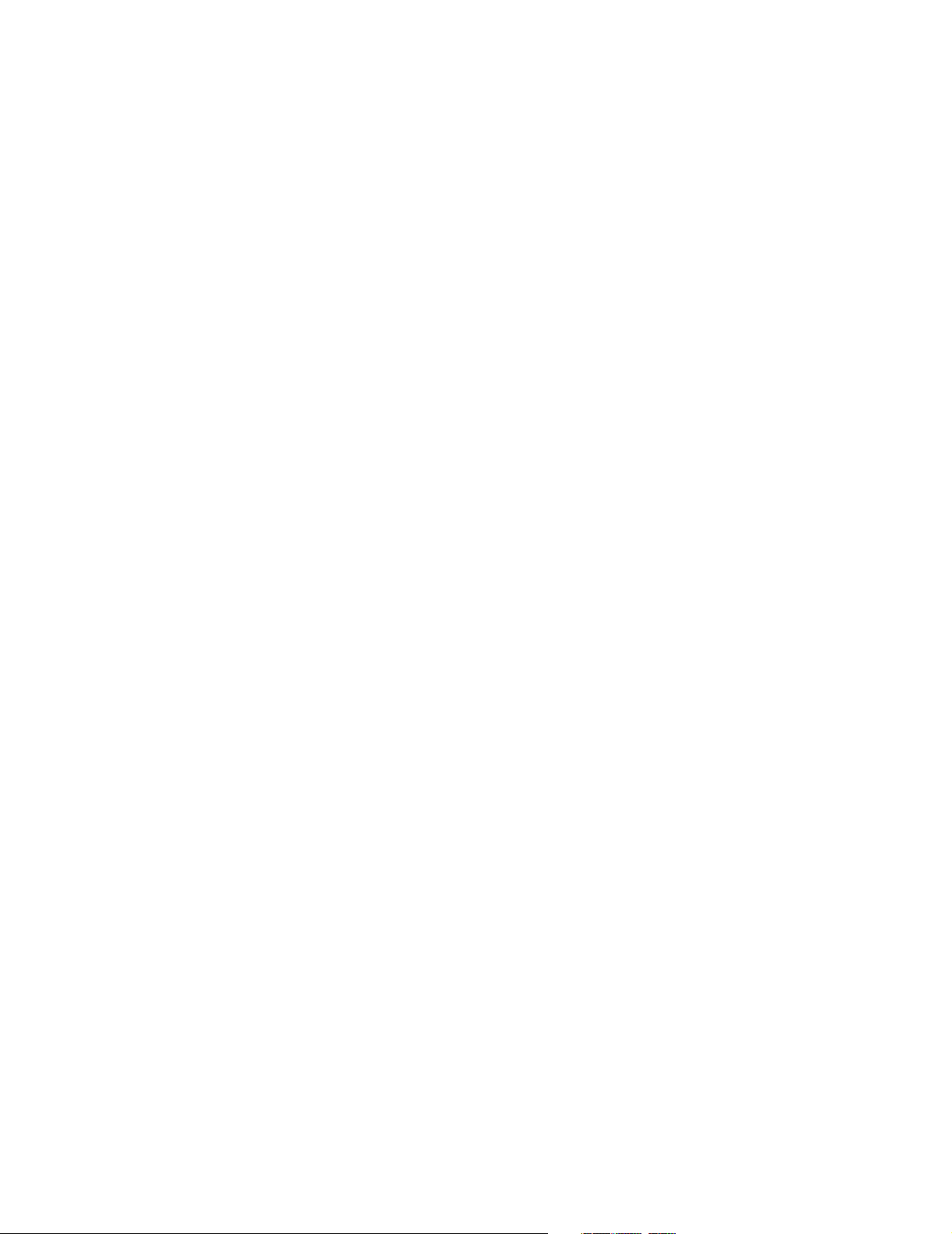
4025-Finisher
Parts Catalog . . . . . . . . . . . . . . . . . . . . . . . . . . . . . . . . . . . . . . . . . . . . . . . . . . . . . . . . . . . . . . . . . . 7-1
How to Use This Parts Catalog . . . . . . . . . . . . . . . . . . . . . . . . . . . . . . . . . . . . . . . 7-1
Assembly 1: Top Cover . . . . . . . . . . . . . . . . . . . . . . . . . . . . . . . . . . . . . . . . . . . . 7-2
Assembly 2: Frame Transport, Rear . . . . . . . . . . . . . . . . . . . . . . . . . . . . . . . . . . 7-4
Assembly 3: Frame Transport, Open . . . . . . . . . . . . . . . . . . . . . . . . . . . . . . . . . 7-6
Assembly 4: Docking Parts, Front Cover, Top Tray . . . . . . . . . . . . . . . . . . . . . 7-8
Assembly 5: Rear Cover. . . . . . . . . . . . . . . . . . . . . . . . . . . . . . . . . . . . . . . . . . . 7-10
Assembly 6: Chute 1. . . . . . . . . . . . . . . . . . . . . . . . . . . . . . . . . . . . . . . . . . . . . . 7-12
Assembly 7: Chute 2. . . . . . . . . . . . . . . . . . . . . . . . . . . . . . . . . . . . . . . . . . . . . . 7-14
Assembly 8: Top Exit . . . . . . . . . . . . . . . . . . . . . . . . . . . . . . . . . . . . . . . . . . . . . 7-16
Assembly 9: Frame . . . . . . . . . . . . . . . . . . . . . . . . . . . . . . . . . . . . . . . . . . . . . . . 7-18
Assembly 10: Guide . . . . . . . . . . . . . . . . . . . . . . . . . . . . . . . . . . . . . . . . . . . . . . 7-20
Assembly 11: Puncher Assembly . . . . . . . . . . . . . . . . . . . . . . . . . . . . . . . . . . . 7-22
Assembly 12: Jogging Assembly . . . . . . . . . . . . . . . . . . . . . . . . . . . . . . . . . . . 7-24
Assembly 13: Shift Assembly . . . . . . . . . . . . . . . . . . . . . . . . . . . . . . . . . . . . . . 7-26
Assembly 14: Stacker Unit . . . . . . . . . . . . . . . . . . . . . . . . . . . . . . . . . . . . . . . . . 7-28
Assembly 15: Stacker Tray. . . . . . . . . . . . . . . . . . . . . . . . . . . . . . . . . . . . . . . . . 7-30
Assembly 16: Stapler Assembly . . . . . . . . . . . . . . . . . . . . . . . . . . . . . . . . . . . . 7-32
Assembly 17: Elevator Unit . . . . . . . . . . . . . . . . . . . . . . . . . . . . . . . . . . . . . . . . 7-34
Assembly 18: Finisher Main PWB, Power Supply . . . . . . . . . . . . . . . . . . . . . . 7-36
Assembly 19: Harness . . . . . . . . . . . . . . . . . . . . . . . . . . . . . . . . . . . . . . . . . . . . 7-38
Index . . . . . . . . . . . . . . . . . . . . . . . . . . . . . . . . . . . . . . . . . . . . . . . . . . . . . . . . . . . . . . . . . . . . . . . . . . . . I-1
vii
Page 8
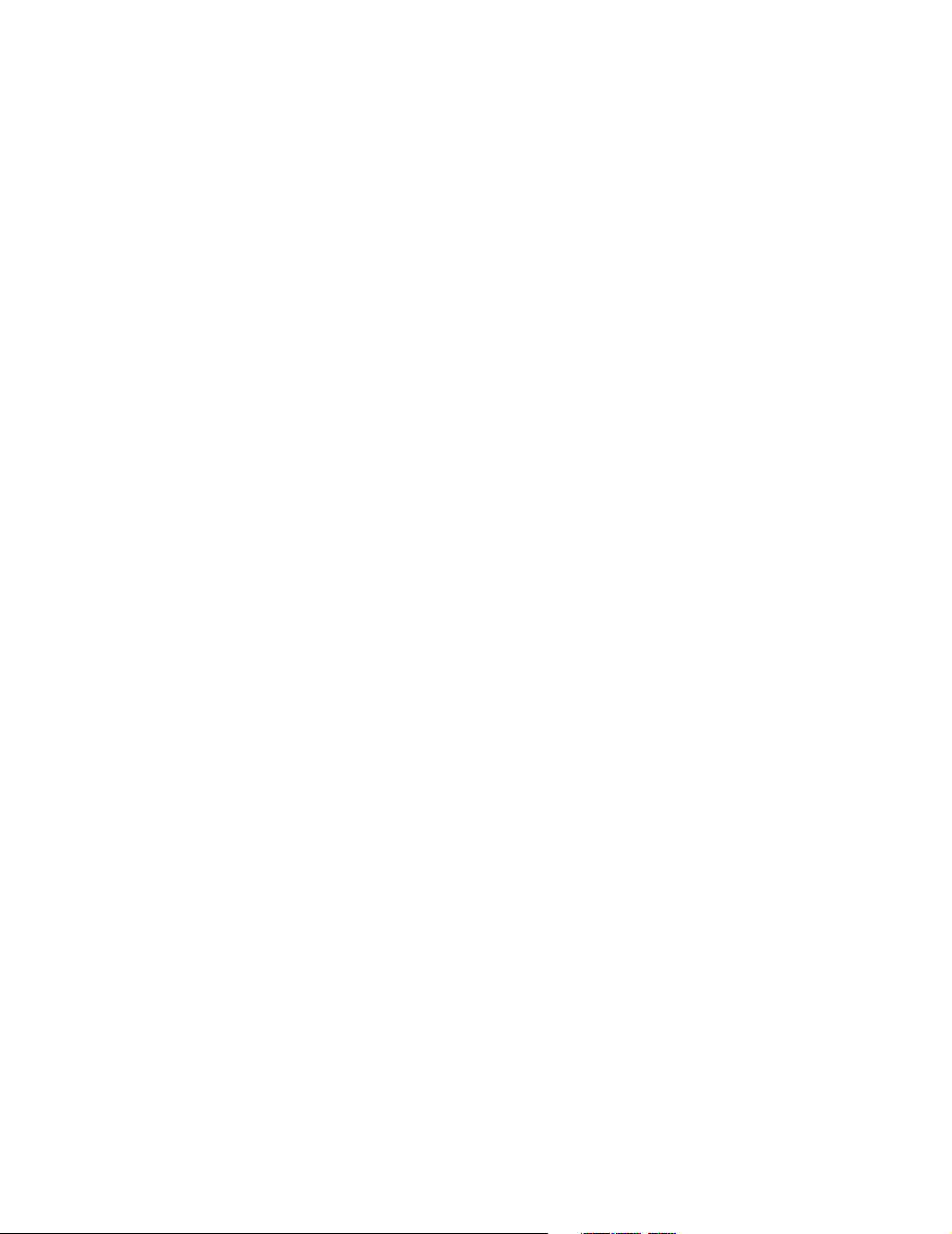
4025-Finisher
viii
Page 9
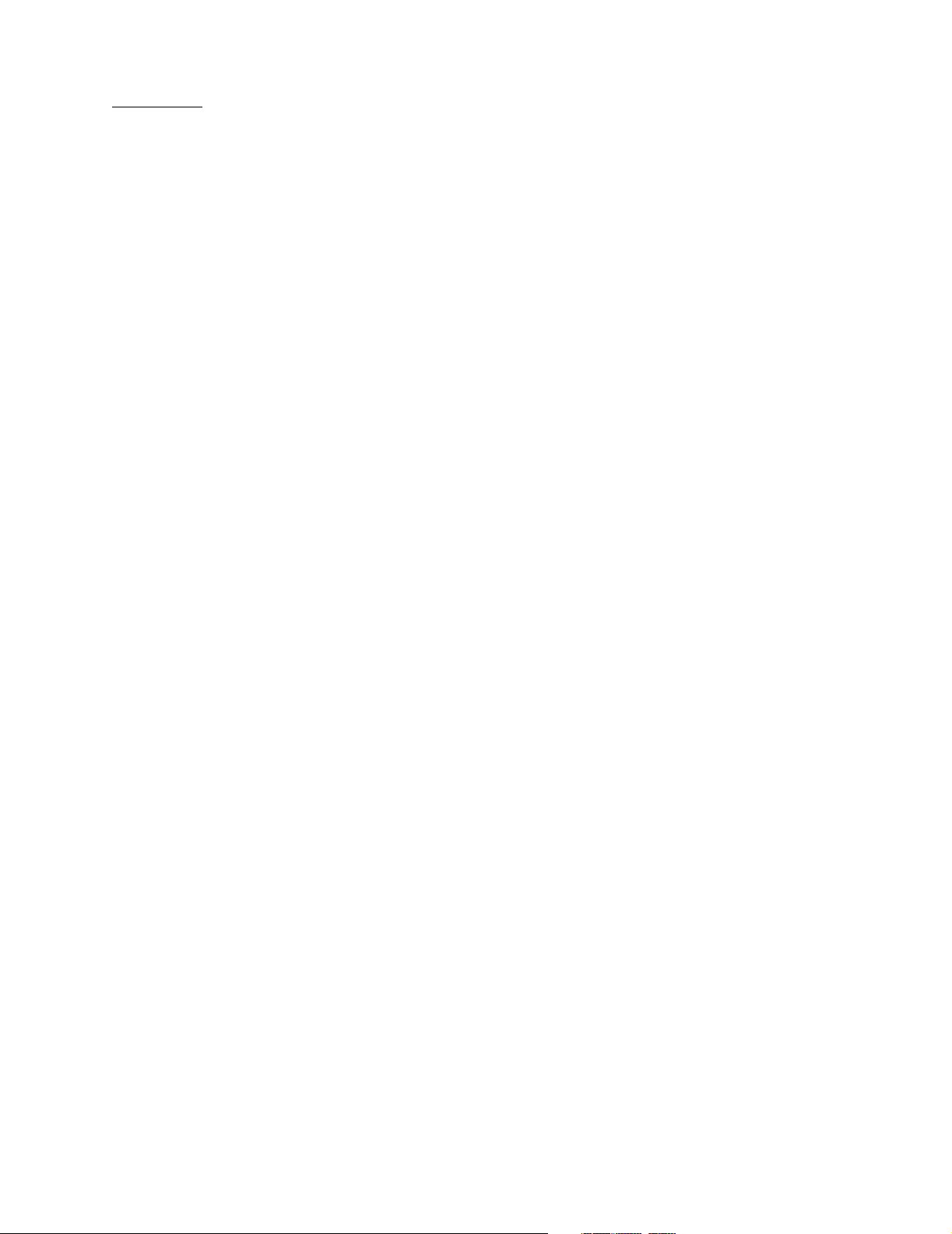
Preface
4025-Finisher
This manual describes the Lexmark TM W820 4025-XXX Finisher and contains
maintenance procedures for service personnel only. It is divided into the following
chapters:
1. General Information contains a general description of the printer and the
maintenance approach used to repair it. Special tools and test equipment are listed
in this chapter, as well as general environmental and safety instructions.
2. Diagnostic Information contains an error indicator table, symptom tables, and
service checks used to isolate failing field replaceable units (FRUs).
3. Diagnostic Aids contains tests and checks used to locate or repeat symptoms of
printer problems.
4. Repair Information provides instructions for making printer adjustments and
removing and installing FRUs.
5. Connector Locations uses illustrations to identify the connector locations and test
points on the printer.
6. Preventive Maintenance - There are no preventative maintenance procedures for
the Lexmark W820 (4025) Finisher.
7. Parts Catalog contains illustrations and part numbers for individual FRUs.
Preface ix
Page 10
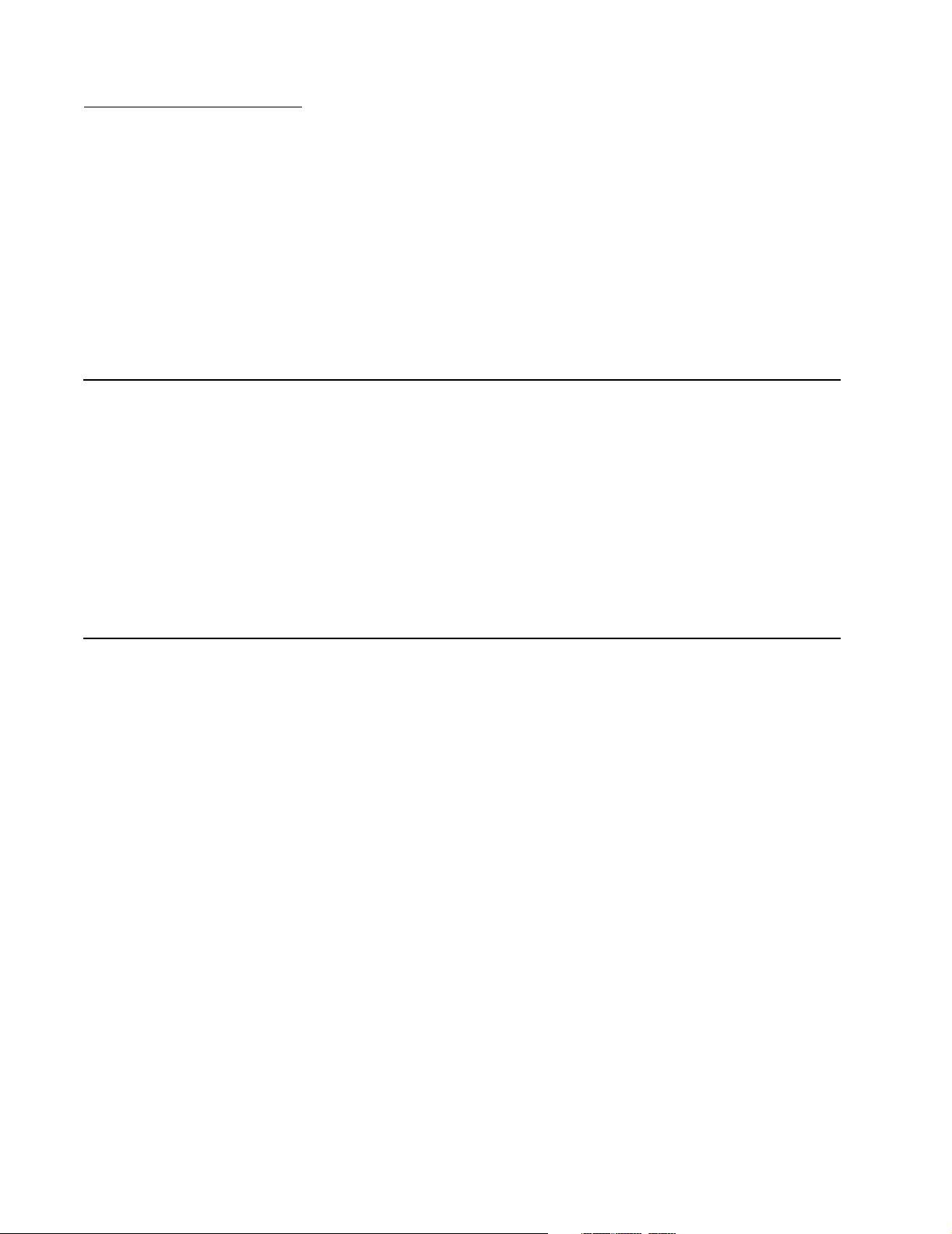
Safety Information
• This product is designed, tested and approved to meet strict global safety standards
with the use of specific Lexmark components. The safety features of some parts may
not always be obvious. Lexmark is not responsible for the use of other replacement
parts.
• The maintenance information for this product has been prepared for use by a
professional service person and is not intended to be used by others.
• There may be an increased risk of electric shock and personal injury during
disassembly and servicing of this product. Professional service personnel should
understand this and take necessary precautions.
Consignes de Sécurité
• Ce produit a été conçu, testé et approuvé pour respecter les normes strictes de
sécurité globale lors de l'utilisation de composants Lexmark spécifiques. Les
caractéristiques de sécurité de certains éléments ne sont pas toujours évidentes.
Lexmark ne peut être tenu responsable de l'utilisation d'autres pièces de rechange.
• Les consignes d'entretien et de réparation de ce produit s'adressent uniquement à
un personnel de maintenance qualifié.
• Le démontage et l'entretien de ce produit pouvant présenter certains risques
électriques, le personnel d'entretien qualifié devra prendre toutes les précautions
nécessaires.
4025-Finisher
Norme di sicurezza
• Il prodotto è stato progettato, testato e approvato in conformità a severi standard di
sicurezza e per l’utilizzo con componenti Lexmark specifici. Le caratteristiche di
sicurezza di alcune parti non sempre sono di immediata comprensione. Lexmark
non è responsabile per l’utilizzo di parti di ricambio di altri produttori.
• Le informazioni riguardanti la manutenzione di questo prodotto sono indirizzate
soltanto al personale di assistenza autorizzato.
• Durante lo smontaggio e la manutenzione di questo prodotto, il rischio di subire
scosse elettriche e danni alla persona è più elevato. Il personale di assistenza
autorizzato, deve, quindi, adottare le precauzioni necessarie.
x Safety Information
Page 11
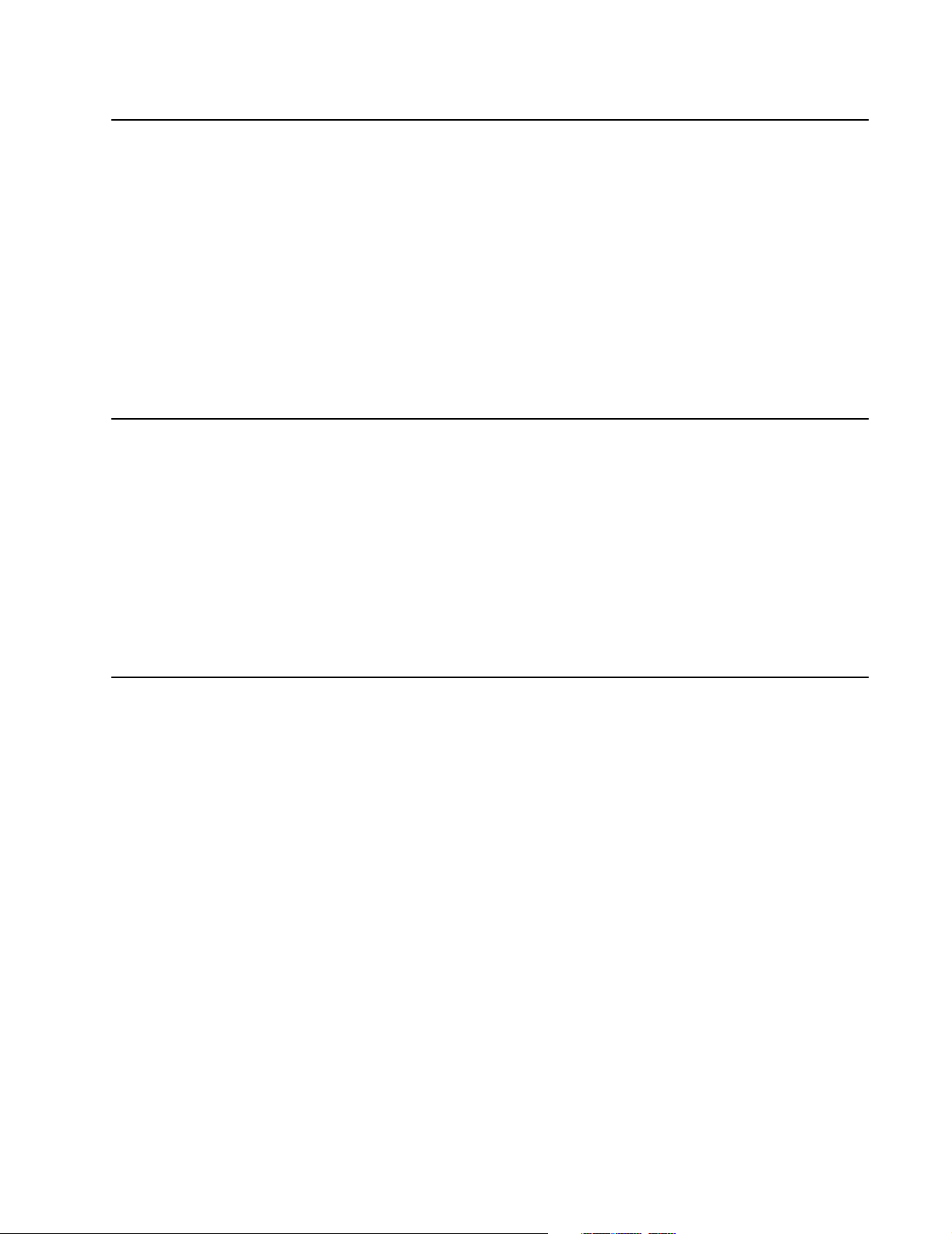
Sicherheitshinweise
• Dieses Produkt und die zugehörigen Komponenten wurden entworfen und getestet,
um beim Einsatz die weltweit gültigen Sicherheitsanforderungen zu erfüllen. Die
sicherheitsrelevanten Funktionen der Bauteile und Optionen sind nicht immer
offensichtlich. Sofern Teile eingesetzt werden, die nicht von Lexmark sind, wird von
Lexmark keinerlei Verantwortung oder Haftung für dieses Produkt übernommen.
• Die Wartungsinformationen für dieses Produkt sind ausschließlich für die
Verwendung durch einen Wartungsfachmann bestimmt.
• Während des Auseinandernehmens und der Wartung des Geräts besteht ein
zusätzliches Risiko eines elektrischen Schlags und körperlicher Verletzung. Das
zuständige Fachpersonal sollte entsprechende Vorsichtsmaßnahmen treffen.
•
Pautas de Seguridad
• Este producto se ha diseñado, verificado y aprobado para cumplir los más estrictos
estándares de seguridad global usando los componentes específicos de Lexmark.
Puede que las características de seguridad de algunas piezas no sean siempre
evidentes. Lexmark no se hace responsable del uso de otras piezas de recambio.
• La información sobre el mantenimiento de este producto está dirigida
exclusivamente al personal cualificado de mantenimiento.
• Existe mayor riesgo de descarga eléctrica y de daños personales durante el
desmontaje y la reparación de la máquina. El personal cualificado debe ser
consciente de este peligro y tomar las precauciones necesarias.
4025-Finisher
Informações de Segurança
• Este produto foi concebido, testado e aprovado para satisfazer os padrões globais
de segurança na utilização de componentes específicos da Lexmark. As funções de
segurança de alguns dos componentes podem não ser sempre óbvias. A Lexmark
não é responsável pela utilização de outros componentes de substituição.
• As informações de segurança relativas a este produto destinam-se a profissionais
destes serviços e não devem ser utilizadas por outras pessoas.
• Risco de choques eléctricos e ferimentos graves durante a desmontagem e
manutenção deste produto. Os profissionais destes serviços devem estar avisados
deste facto e tomar os cuidados necessários.
Safety Information xi
Page 12
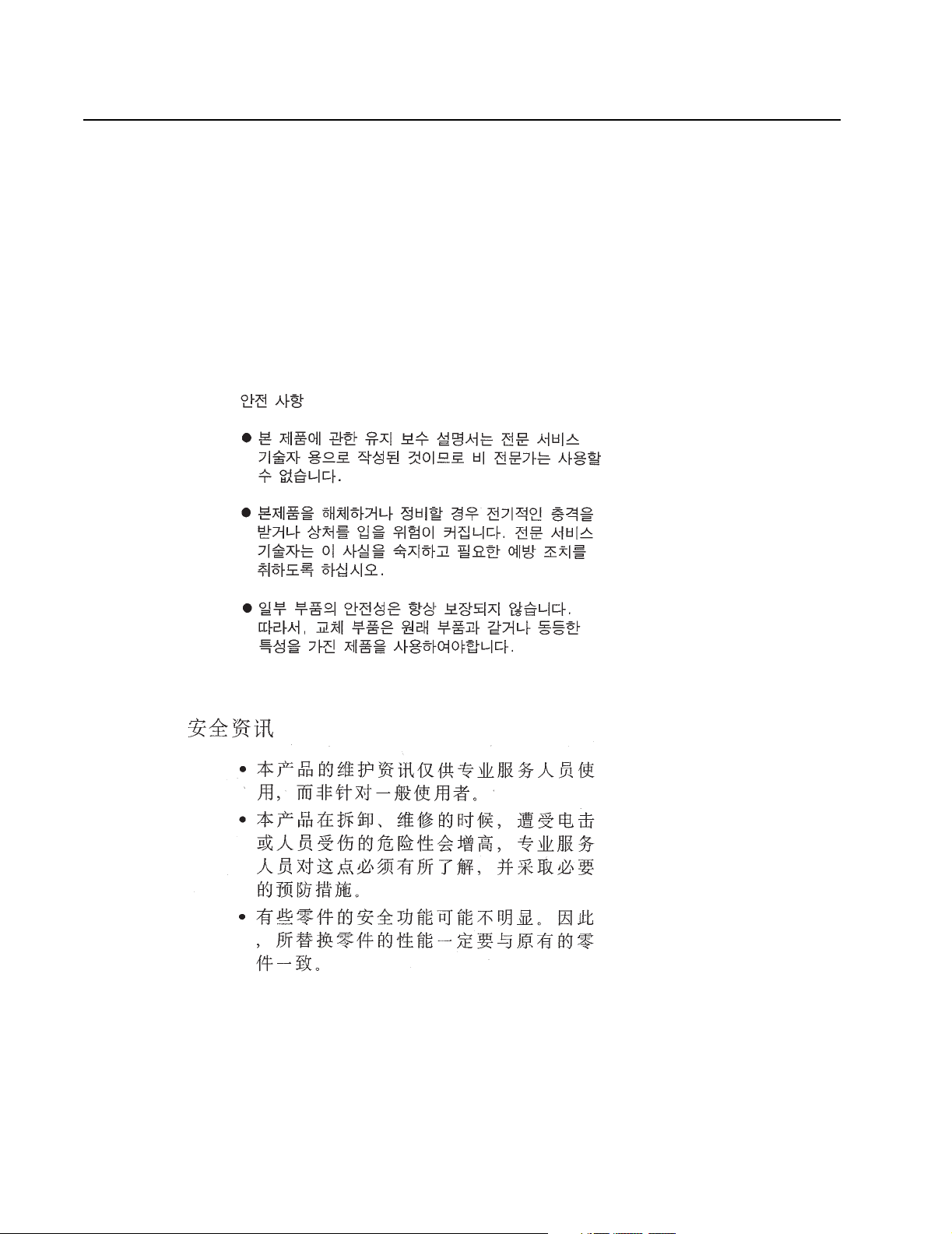
Informació de Seguretat
• Aquest producte està dissenyat, comprovat i aprovat per tal d'acomplir les estrictes
normes de seguretat globals amb la utililització de components específics de
Lexmark. Les característiques de seguretat d'algunes peces pot ser que no sempre
siguin òbvies. Lexmark no es responsabilitza de l'us d'altres peces de recanvi.
• La informació pel manteniment d’aquest producte està orientada exclusivament a
professionals i no està destinada a ningú que no ho sigui.
• El risc de xoc elèctric i de danys personals pot augmentar durant el procés de
desmuntatge i de servei d’aquest producte. El personal professional ha d’estar-ne
assabentat i prendre les mesures convenients.
4025-Finisher
xii Safety Information
Page 13
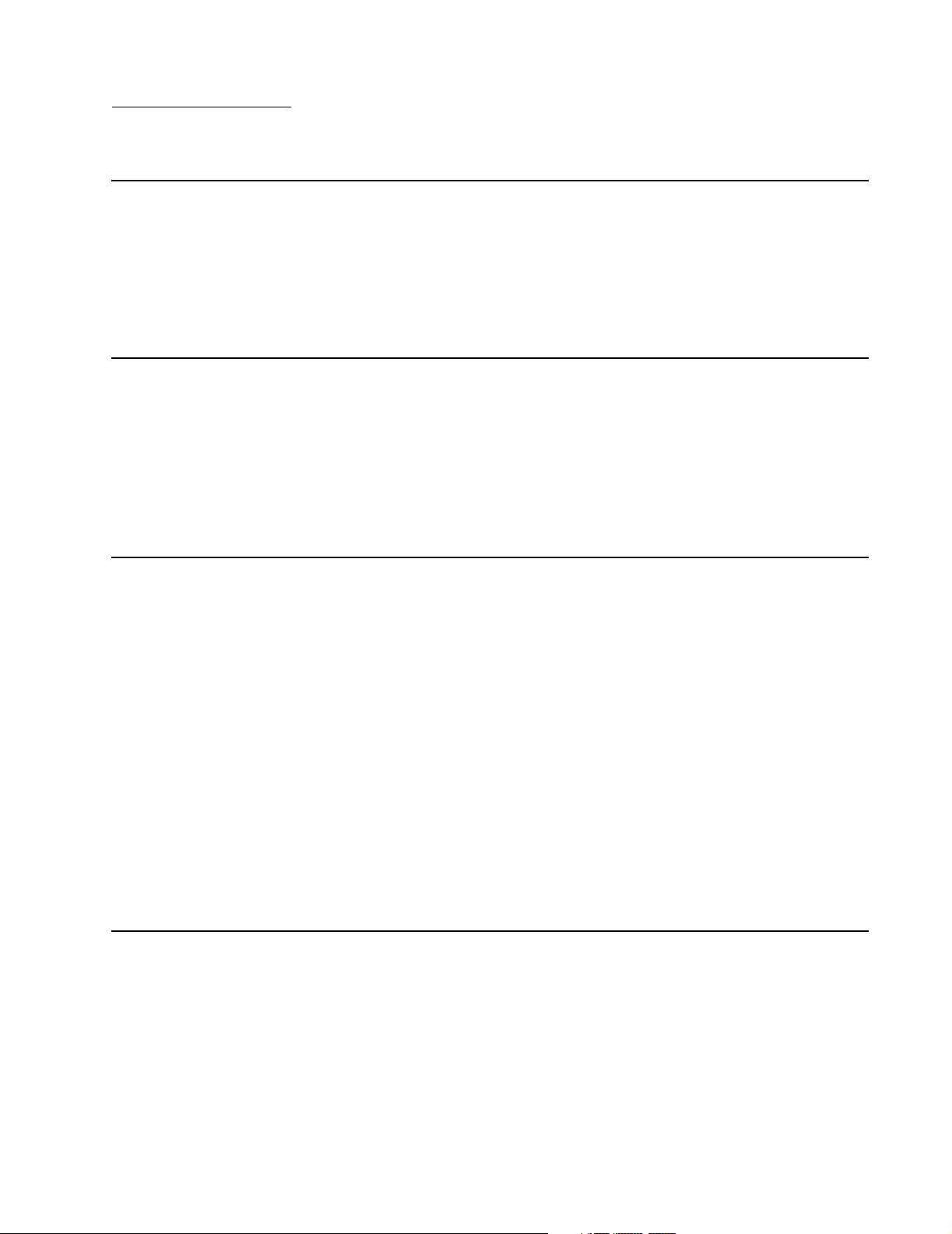
1. Introduction
Maintenance Approach
The diagnostic information in this manual leads you to the correct field replaceable unit
(FRU) or part for the Finisher. Use the error code table, attendance message table, error
code service checks and attendance message service checks to determine the corrective
action necessary to repair the failing option. After you complete the repair, perform tests
as needed to verify the repair.
Tools Required For Service
The removal and replacement procedures described in this manual require the following
tools and equipment:
• Magnetic tip Phillips screwdrivers, large and small
• Flat-blade screwdrivers
• Analog volt ohmmeter (a digital volt ohmmeter may also be used)
4025-Finisher
Symbols Used in this Manual
Various symbols are used throughout this manual to either provide additional information
on a specific topic or to warn of possible danger that might be present during a procedure
or action. Be aware of all symbols when they are used, and always read NOTE,
CAUTION, and WARNING messages.
Note: A NOTE may indicate an operating or maintenance procedure, practice, or
condition that is necessary to efficiently accomplish a task. A NOTE may also provide
additional information related to a specific subject or add a comment on the results
achieved through a previous action.
WARNING: A WARNING indicates an operating or maintenance procedure, practice, or
condition that, if not strictly observed, could result in damage to, or destruction of,
equipment.
CAUTION: A CAUTION indicates an operating or maintenance procedure, practice, or
condition that, if not strictly observed, could result in injury.
Safety Details
Follow all safety instructions to prevent accidents while servicing the printer and attached
options. Always be aware of the potential dangers that are present when you are working
with electrical or mechanical equipment.
Introduction 1-1
Page 14
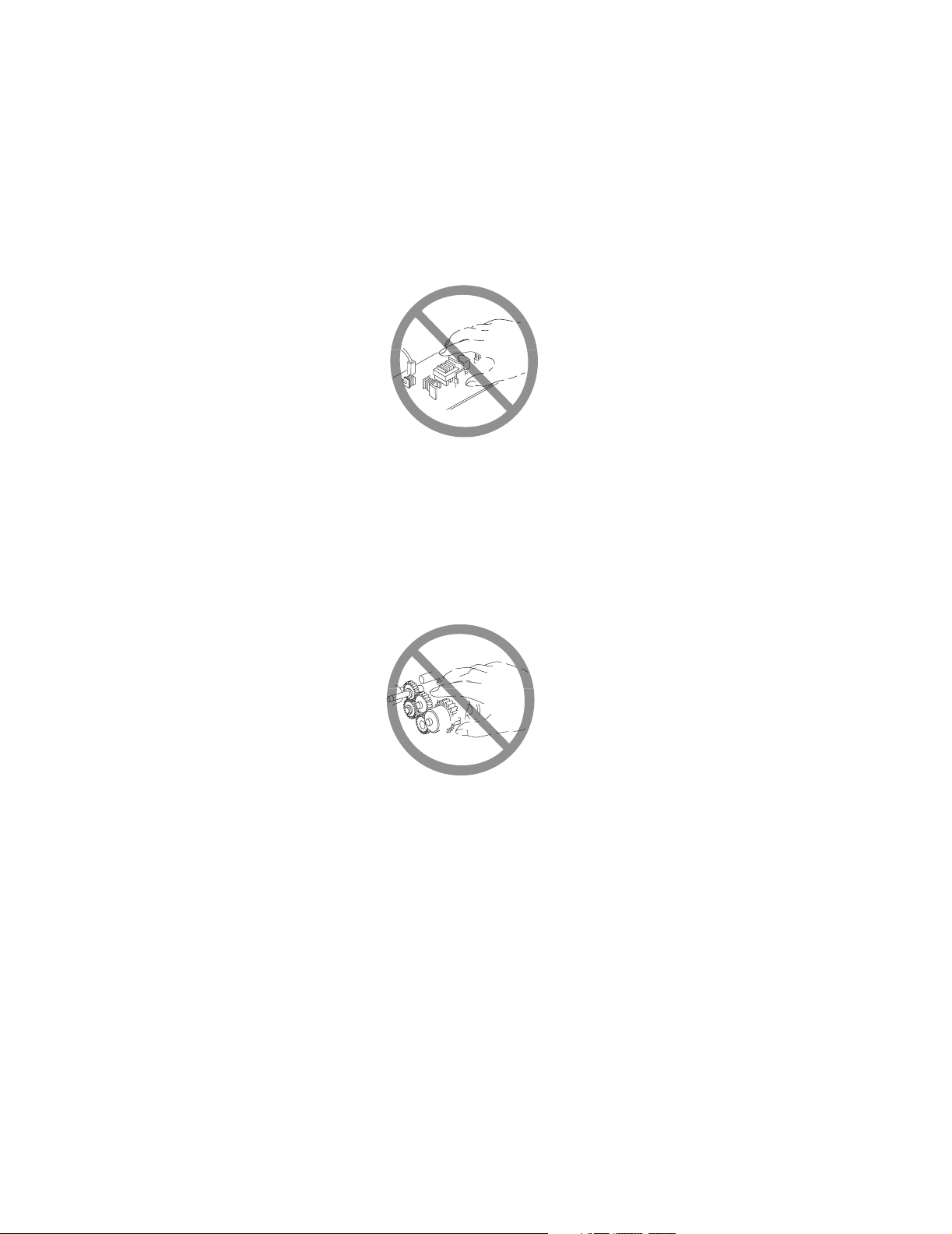
4025-Finisher
Printer Power Supply and Electrical Components
Before starting any service procedure, switch off the printer power and unplug the power
cord from the wall outlet. If you must service the options with the printer power applied, be
aware of the potential for electrical shock.
CAUTION: Do not touch any electrical component unless you are instructed to do so by
a service procedure.
Mechanical Components
Manually rotate drive assemblies to inspect sprockets and gears.
CAUTION: Do not try to manually rotate or manually stop the drive assemblies while any
printer or option motor is running.
Printer Laser Components
CAUTION: The printer generates a laser beam as part of the printing process. The laser
beam is a concentrated narrow beam of light that produces extreme heat at its focal point.
The laser beam in this printer is invisible. Although you cannot see the beam, it can still
cause severe damage. Direct eye exposure to the laser beam may cause eye injury or
blindness.
1-2 Service Manual
Page 15
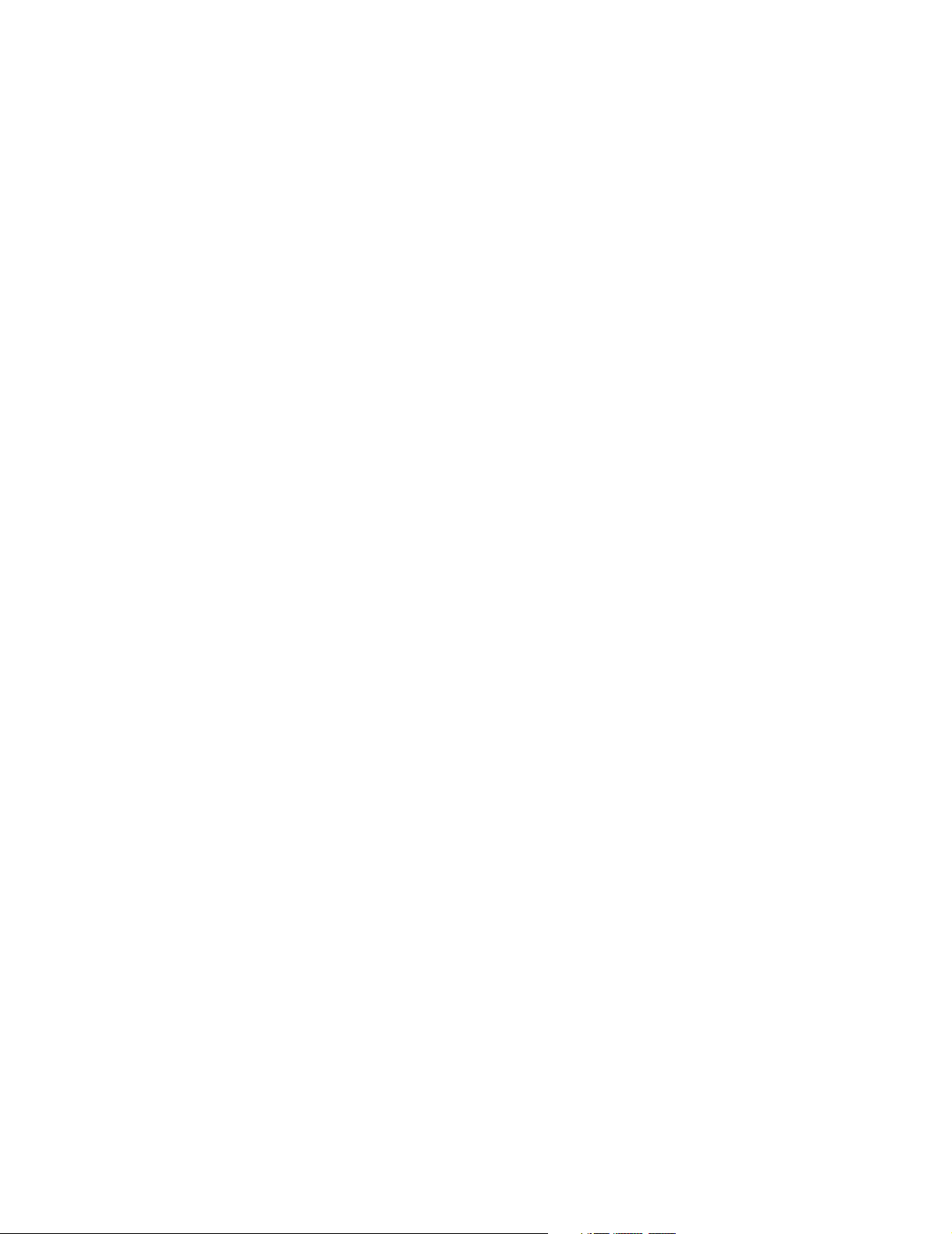
4025-Finisher
To avoid permanent eye damage, follow these directions:
• Before starting any service procedure, switch off the printer power and unplug the
power cord from the AC wall outlet.
• Do not disassemble the printer Printhead Assembly or any laser component that
displays a Laser Warning sticker.
• Use caution when you are working around the printer Printhead Assembly or when
you are performing laser related troubleshooting or repair procedures.
• Never place a mirror or a reflective tool or object in the laser beam path.
• Do not disassemble the printer in such a way that the laser beam can exit the print
engine during a print cycle.
Printer Fuser Components
CAUTION: This printer uses heat to fuse the toner image to a sheet paper. The printer
Fuser Assembly is very hot. Switch off printer power and wait at least 45 minutes for the
fuser to cool before you attempt to service the printer Fuser Assembly or adjacent
components.
Safety Components
Make sure covers and panel are in place and that all interlock switches are all functioning
correctly after you have completed a printer or option service call. If you bypass, or cheat,
an interlock switch during a service call, use extreme caution when working on or around
the printer or options.
Caution Labels
Throughout the equipment, warning labels are displayed on potentially dangerous
components. When you service the printer and options, check to make sure that all
caution labels are in place.
Most importantly, read and obey all posted caution labels.
Introduction 1-3
Page 16
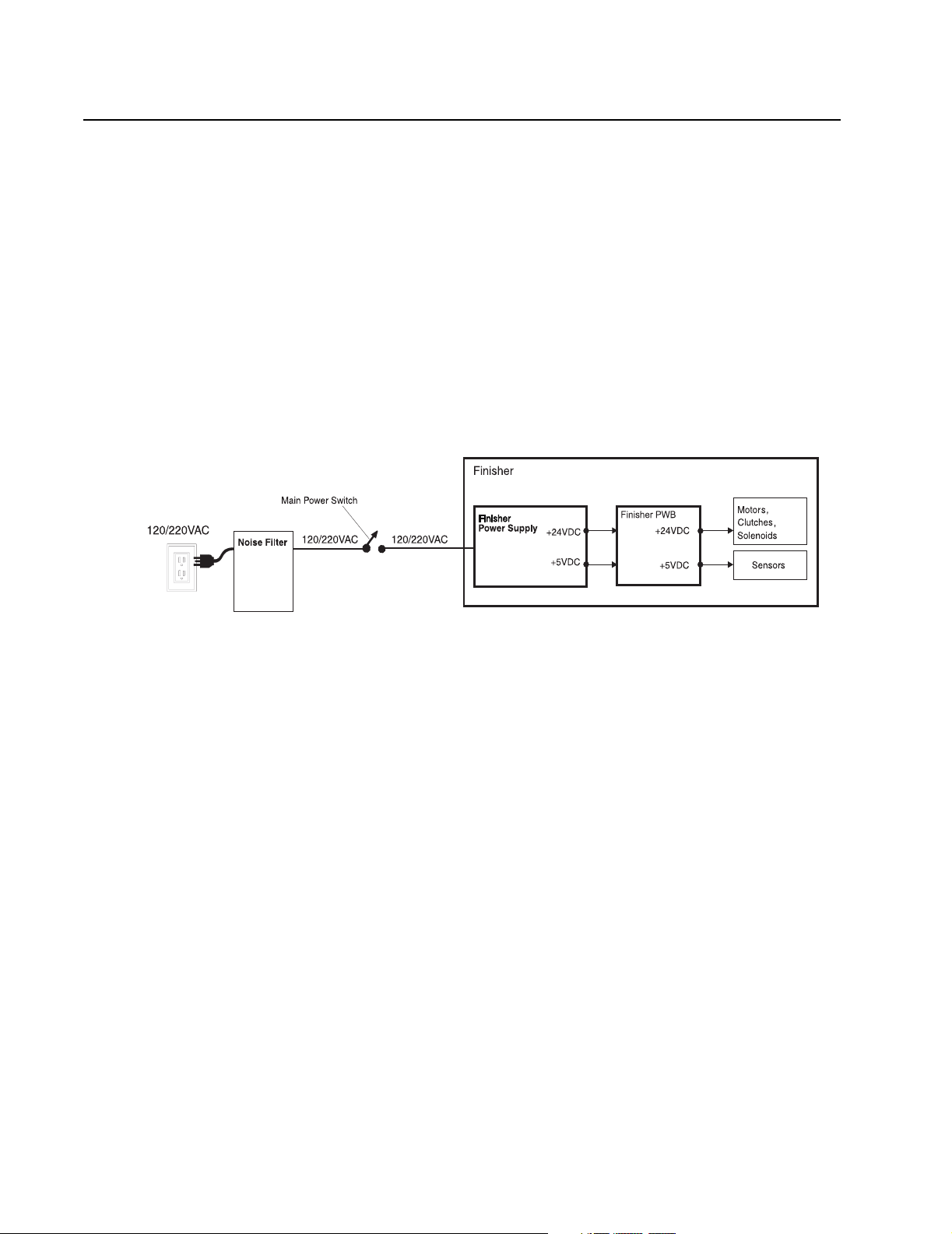
Principles of Operation
Finisher Power
The Base Engine supplies 120VAC to the Finisher, and the Finisher Power Supply
converts it into 24VDC and 5VDC that are necessary for the Finisher to function, and
sends these voltages to it.
The printer AC power cord plugs into a grounded AC electrical outlet. The cord carries AC
line voltage to the Noise Filter PWB. The Noise Filter smooths the AC voltage and sends
it to the Main Power Switch. Switching on the Main Power Switch applies AC voltage to
the Finisher Power Supply. The Finisher Power Supply converts the 120 V ac to regulated
+5 V dc and +24 V dc voltages. The Finisher Power Supply sends these voltages to the
Finisher PWB. The Finisher PWB uses these voltages to run internal logic, sensors,
clutches, and motors within the Finisher.
4025-Finisher
1-4 Service Manual
Page 17
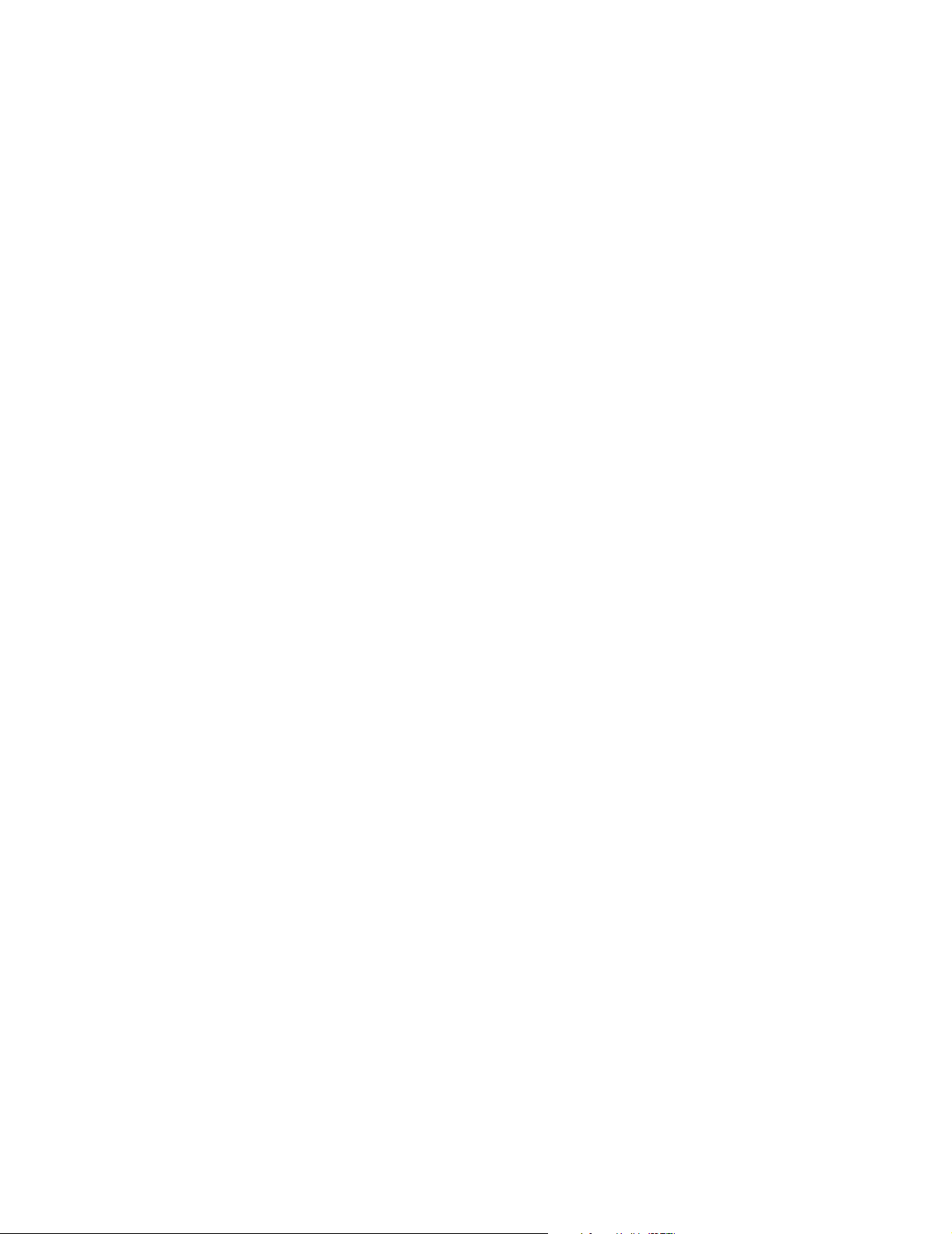
4025-Finisher
Finisher Control
Finisher Control describes the printer resources that monitor and control the actions and
operations of the printer and the Finisher; from paper feed to error detection.
The center of Finisher control is the Finisher PWB. The MCU PWB provides the logic and
information processing that is necessary for the printer to function, and the Finisher PWB
provides the logic and information processing that is necessary for the Finisher to
function. Every electrical component within the Finisher is connected to the Finisher
PWB. Sensors in the Finisher send paper feed status information to the Finisher PWB.
The Finisher PWB processes that information, shares it with the MCU PWB, and
compares it to timing tables stored in ROM. Acting on the results of the processing, the
Finisher PWB sends commands to the various Finisher components; turning on a motor.
Finisher Control Components
• The Finisher PWB controls all Finisher functions, executes commands sent from the
MCU PWB, and sends information back to the MCU PWB. All Finisher components
are connected directly to the Finisher PWB.
• The Finisher Power Supply takes filtered AC voltage and converts it into regulated
+24 V dc and +5 V dc.
• The Punch Dust Full Sensor detects that the Punch Dust Box becomes full with
punched dust.
• The Punch Dust Box Sensor detects the presence of the Punch Dust Box.
• The Exit Roller Interlock Switch detects whether the Exit Roller: Upper is open
excessively, and cuts off the power supply if excessively open.
• The Front Cover Interlock Switch detects whether the Front Cover is open. It cuts off
the power supply to each electrical component when the Front Cover is open.
• The Docking Interlock Switch detects whether the Finisher is docked to the printer
correctly.
• The Top Cover Interlock Switch detects whether the Top Cover is open. It cuts off the
power supply to each electrical component when the Top Cover is open.
Introduction 1-5
Page 18
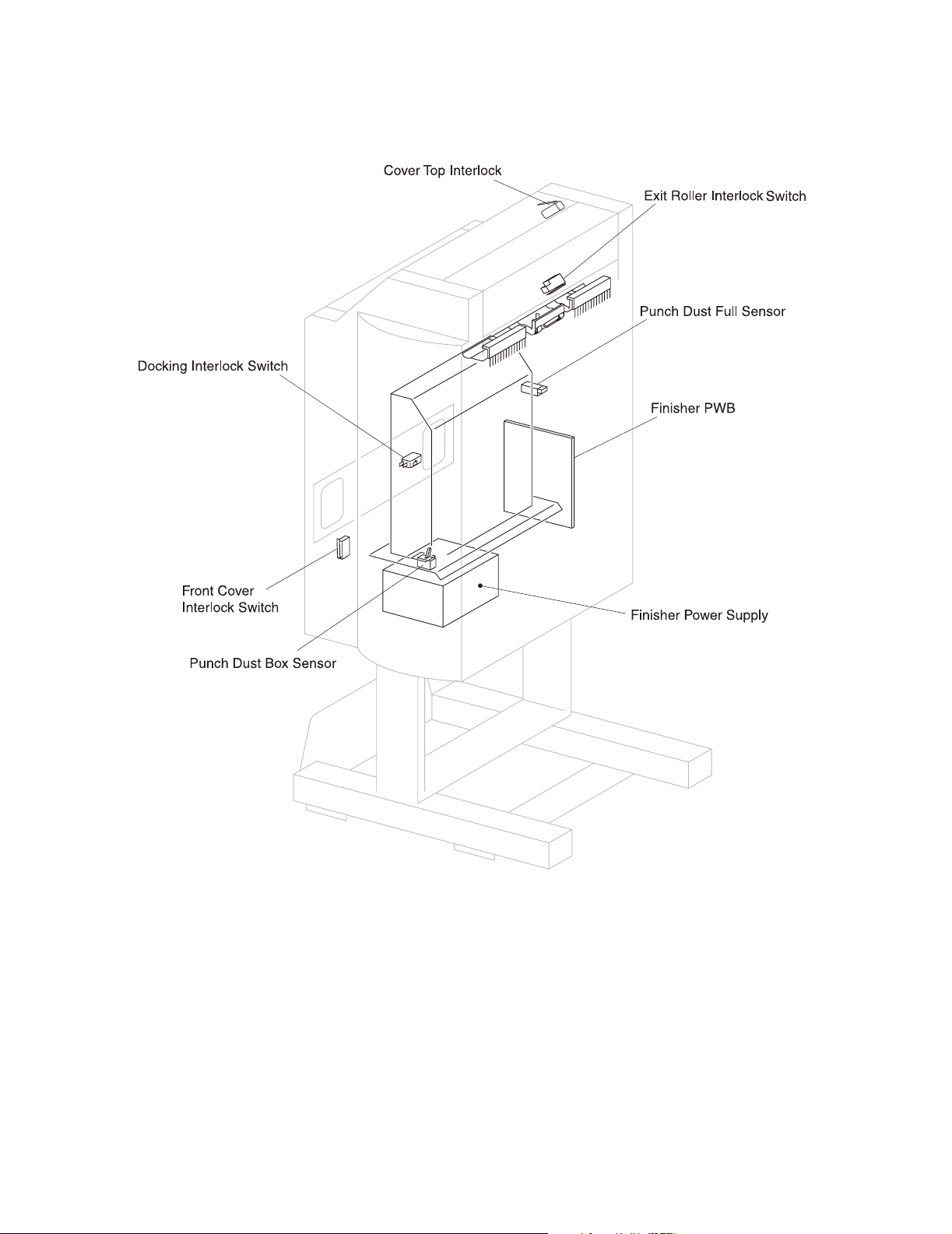
4025-Finisher
1-6 Service Manual
Page 19
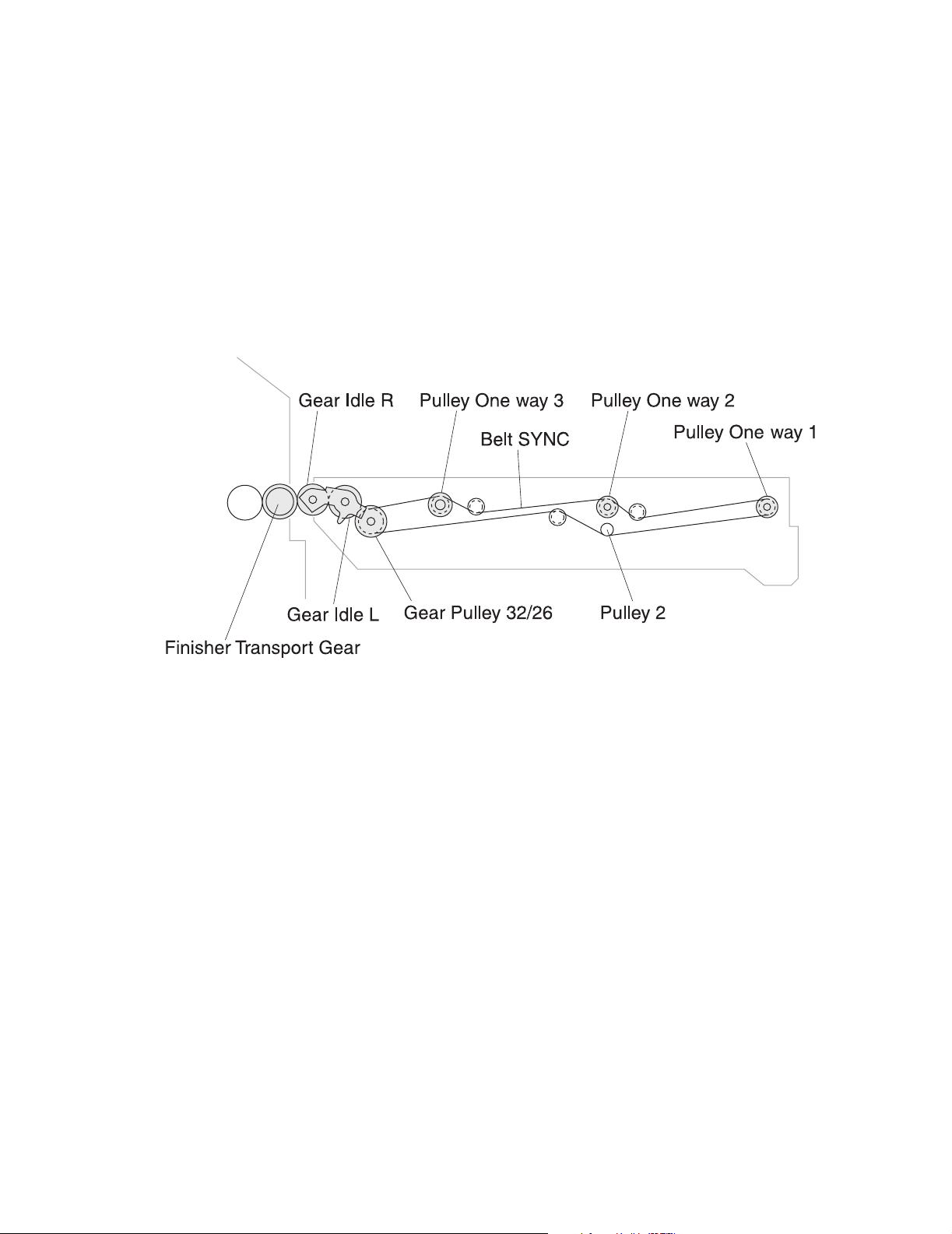
4025-Finisher
Mechanical Drive
Mechanical Drive describes both the rotation of the Motor and the action of the gears,
belts, and clutches that are used to transmit and control motor drive to the various
components throughout the Finisher.
Finisher is to provide the mechanical energy needed to drive
Drive for H-Tra
The driving force generated by the Main Feed Motor in the Finisher is transmitted from
the H-Tra Gear Idle R to the Pulley One-way 1.2.3 via the Belt-SYNC, to rotate the H-Tra
Feed Roller 1.2.3.
The primary purpose of Mechanical Drive within the
.
Mechanical Drive H-Tra Components
• The Gear Idle R transmits the driving force transmitted from the Finisher to the Gear
Idle L.
• The Gear Idle L transmits the driving force transmitted from the Gear Idle R to the
Gear Pulley 32/26.
• The Gear Pulley 32/26 transmits the driving force transmitted from the Gear Idle L to
the Pulley One way 1.2.3 via the Belt SYNC.
• The Belt SYNC transmits the driving force transmitted from the Gear Pulley 32/26 to
the Pulley One way 1.2.3.
• The Pulley One way 1 transmits the driving force transmitted from the Belt SYNC to
the H-Tra Feed Roller 1.
• The Pulley One way 2 transmits the driving force transmitted from the Belt SYNC to
the H-Tra Feed Roller 2.
• The Pulley One way 3 transmits the driving force transmitted from the Belt SYNC to
the H-Tra Feed Roller 3.
Introduction 1-7
Page 20
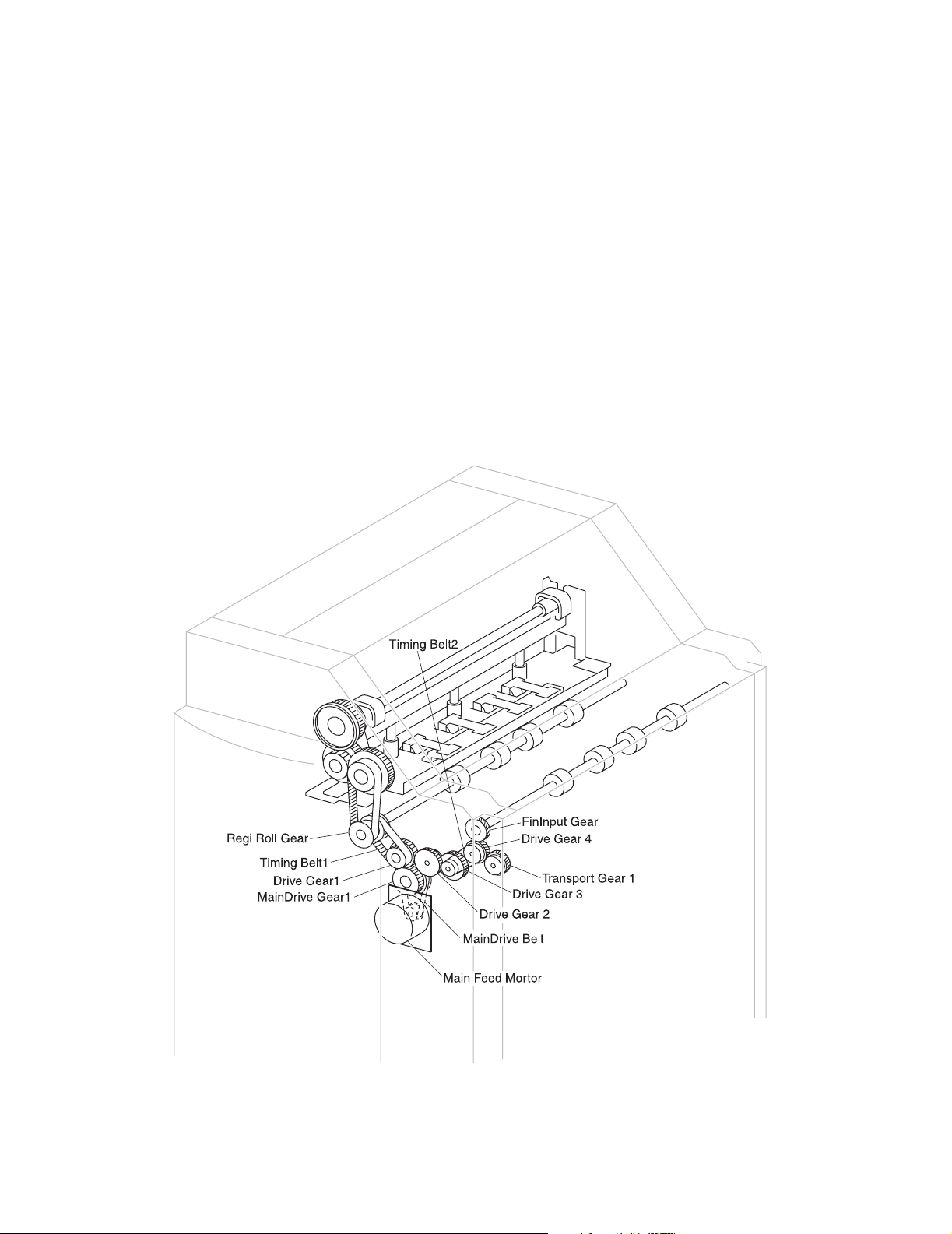
4025-Finisher
Drive for Fin Input Roller & Regi Roller
The rotation of the Main Feed Motor drives the Main Drive Belt to transmit a driving force
to the Main Drive Gear. The rotation of the Main Drive Gear transmits a driving force to
the Feed Gear 1.
In the transmission of a driving force to the Regi Roller, the rotation of the Feed Gear 1
drives the Timing Belt 1, and the driving force from the Timing Belt 1 rotates the Regi Roll
Gear to rotate the Regi Roller.
In the transmission of a driving force to the Fin Input Roller and the H-Tra Drive, the
rotation of the Feed Gear 1 transmits a driving force to the Drive Gear 2. And the rotation
of the Drive Gear 2 is transmitted to the Drive Gear 3, and driving the Timing Belt 2
transmits a driving force to the Transport Gear, and then the Transport Gear transmits a
driving force to the entire H-Tra Drive. Drive Gear 3 rotates the Drive Gear 4. Then, the
rotation of the Drive Gear 4 transmits a driving force to the Fin Input Gear, to rotate the
Fin Input Roller. The Drive Gear 4 also transmits a driving force to the Transport Gear,
and then the Transport Gear transmits a driving force to the entire H-Tra Drive.
1-8 Service Manual
Page 21
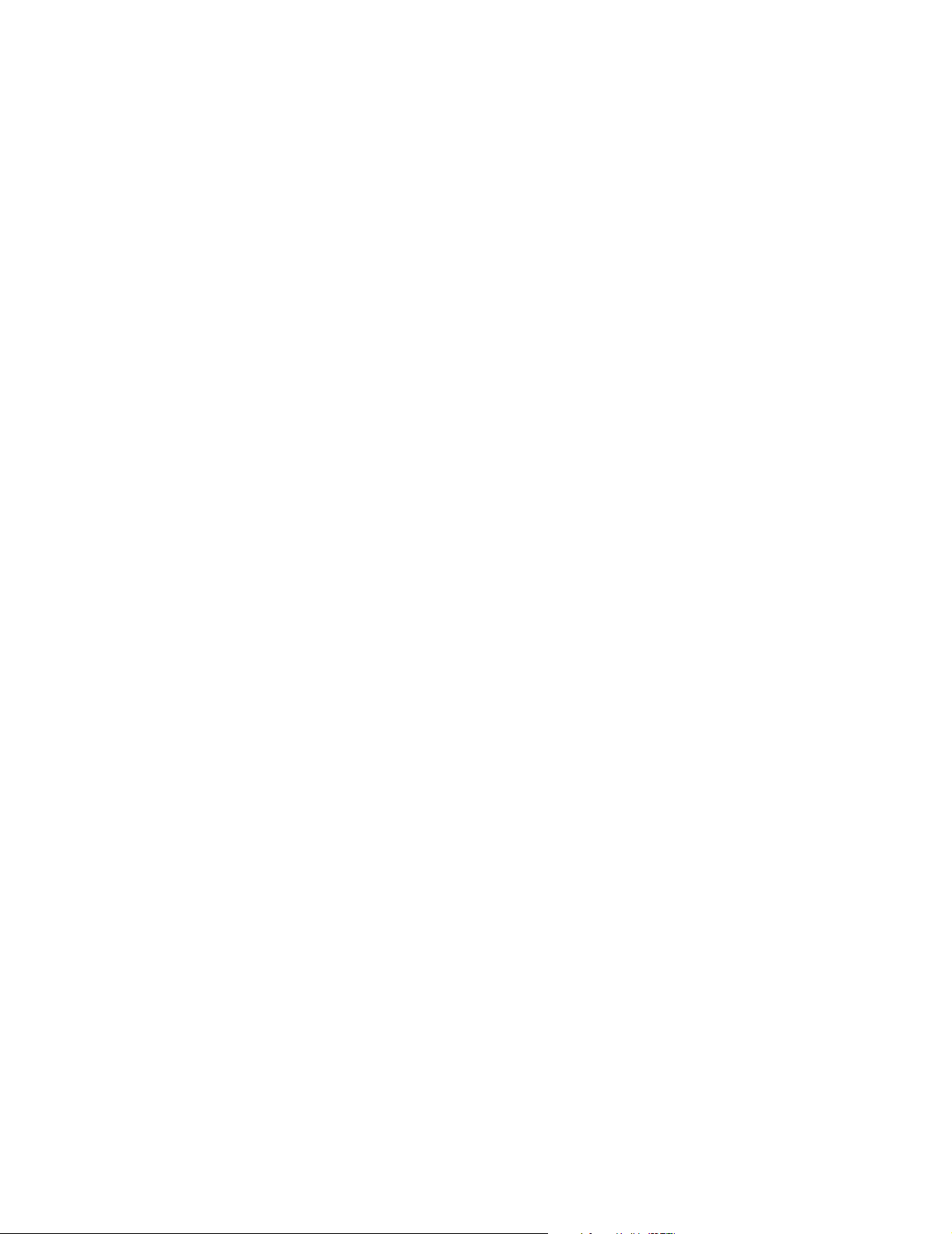
4025-Finisher
Mechanical Drive Fin Input Roller & Regi Roller Components
• The Main Feed Motor supplies a driving force to the Punch Clutch, Fin input Roller
and Regi Roller. It also supplies a driving force to the entire H-Tra via the Transport
Gear 1.
• The Main Drive Gear transmits the driving force transmitted from the Main Feed
Motor to the Feed Gear 1 via the Main Drive Belt.
• The Feed Gear 1 transmits the driving force transmitted from the Main Drive Gear to
the Timing Belt 1. It also transmits the driving force to the Drive Gear 2.
• The Drive Gear 2 transmits the driving force transmitted from the Feed Gear 1 to the
Timing Belt 1.
• The Drive Gear 3 transmits the driving force transmitted from the Drive Gear 2 to the
Timing Belt 2.
• The Drive Gear 4 transmits the driving force transmitted from the Timing Belt 2 to the
Fin Input Gear and Transport Gear 1.
• The Fin Input Gear rotates the Fin Input Roller.
• The Regi Roll Gear rotates the Regi Roller. It also transmits the driving force
transmitted from the Timing Belt 1 to the Punch Drive Belt.
• The Transport Gear 1 transmits the driving force transmitted from the Drive Gear 4 to
the H-Tra Gear Idle R.
• The Timing Belt 1 transmits the driving force transmitted from the Feed Gear 1 to the
Regi Roll Gear.
• The Timing Belt 2 transmits the driving force transmitted from the Drive Gear 3 to the
Fin Input Roll Gear.
Introduction 1-9
Page 22
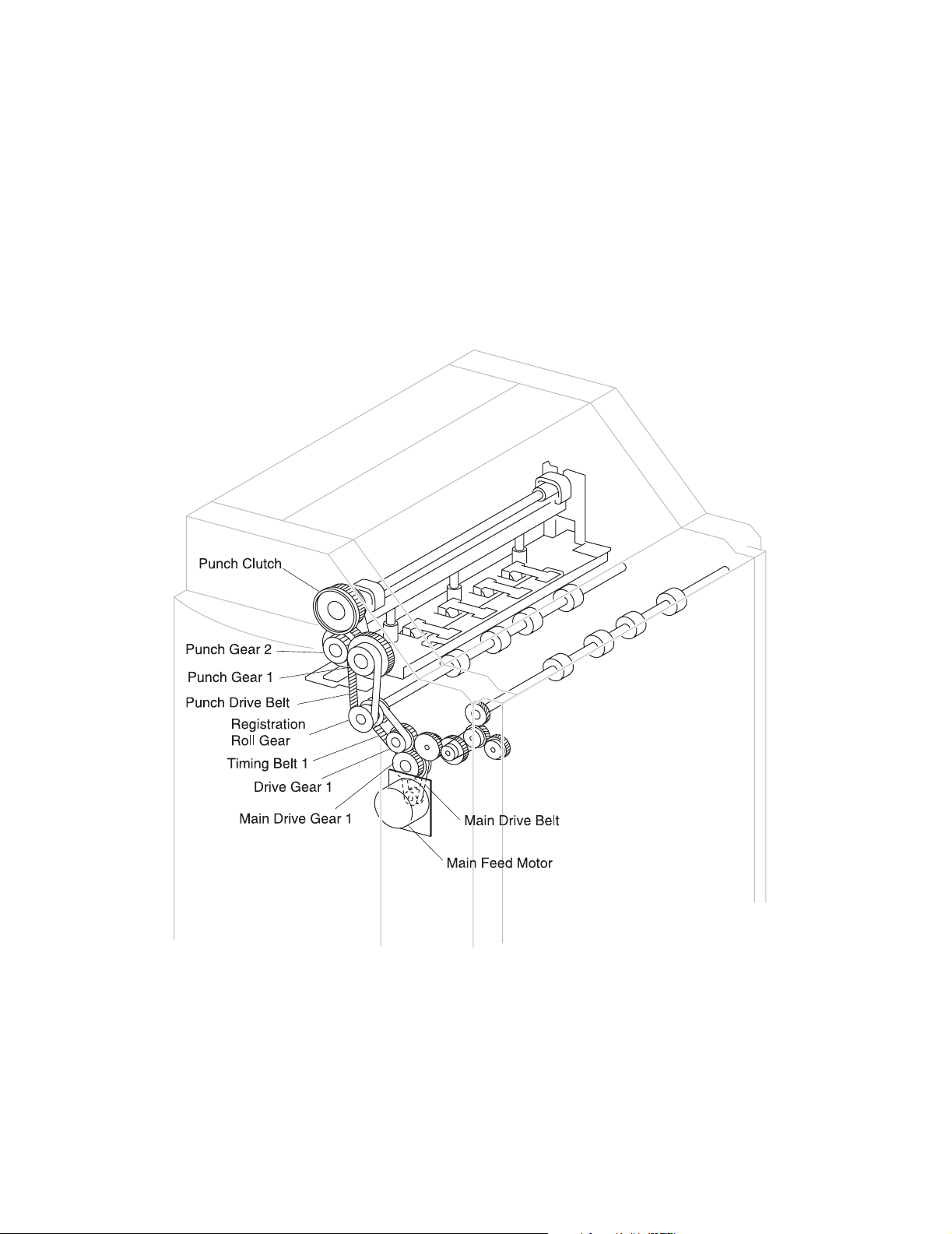
4025-Finisher
Drive for Punch Unit
The rotation of the Main Feed Motor drives the Main Drive Belt to transmit a driving force
to the Main Drive Gear. The rotation of the Main Drive Gear transmits a driving force to
the Feed Gear 1. The rotation of the Feed Gear 1 drives the Timing Belt 1, and driving the
Timing Belt 1 rotates the Regi Roll Gear. The driving force from the Regi Roll Gear is
transmitted to the Punch Gear 1 via the Punch Drive Belt. Then, the rotation of the Punch
Gear 1 transmits a driving force to the Punch Clutch via the Punch Gear 2. The rotation of
the Punch Clutch moves up and down the Punch Shaft in the Punch Unit to perform the
punching operation. The counterclockwise rotation of the Punch Motor moves up the
Punch Shaft, while the clockwise rotation moves down the shaft.
1-10 Service Manual
Page 23
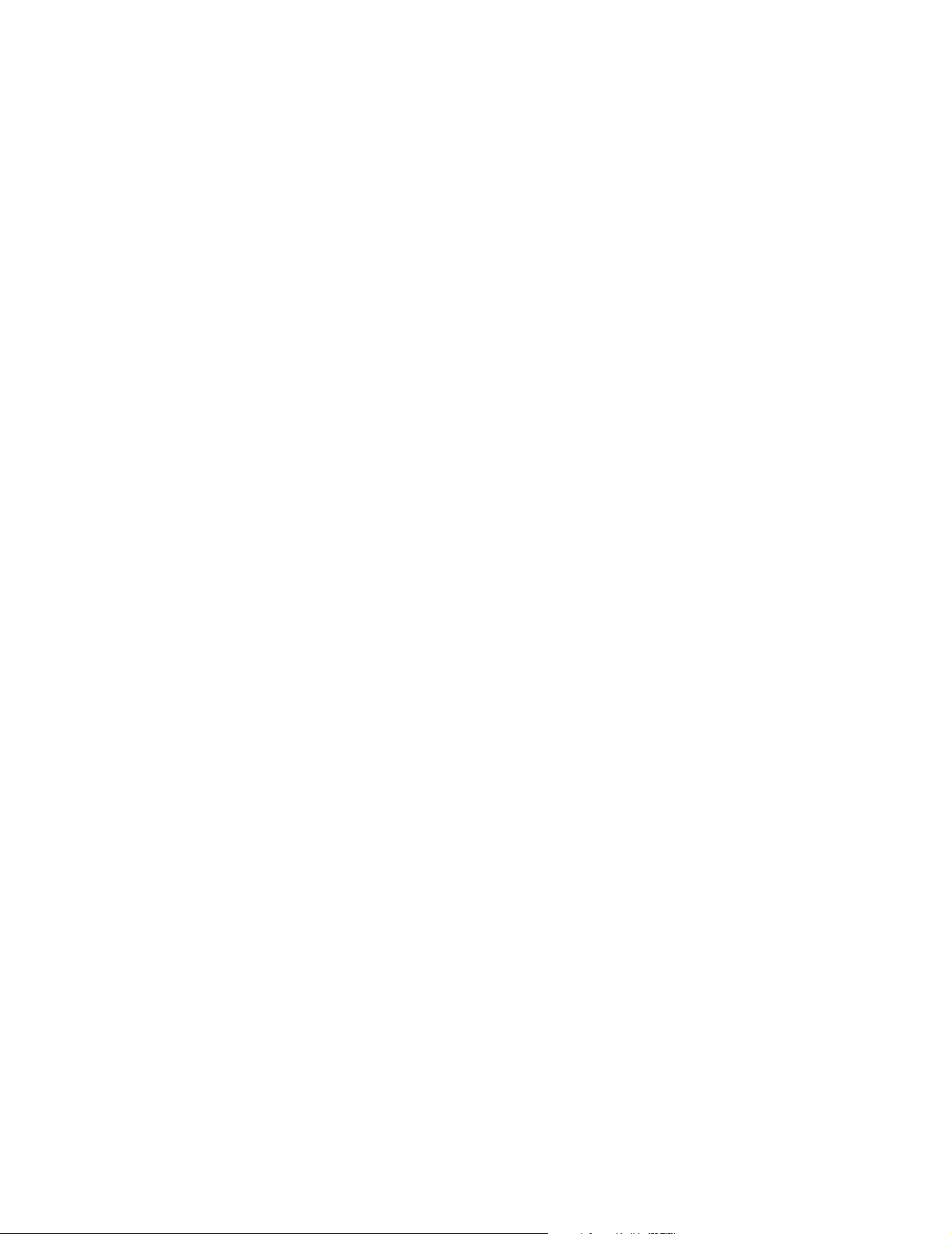
4025-Finisher
Mechanical Drive Punch Unit Components
• The Main Feed Motor supplies a driving force to the Punch Clutch, Fin input Roller
and Regi Roller. It also transmits a driving force to the entire H-Tra via the Transport
Gear 1.
• The Punch Clutch transmits the driving force transmitted from the Punch Gear2 to
the Punch Shaft on the Punch Unit.
• The Regi Roll Gear rotates the Regi Roller. It also transmits the driving force
transmitted from the Timing Belt 1 to the Punch Drive Belt.
• The Punch Gear 1 transmits the driving force transmitted from the Punch Drive Belt
to the Punch Gear 2.
• The Punch Gear 2 transmits the driving force transmitted from the Punch Drive 1 to
the Punch Clutch.
• The Punch Drive Belt transmits the driving force transmitted from the Regi Roll Gear
to the Punch Gear 1.
Introduction 1-11
Page 24
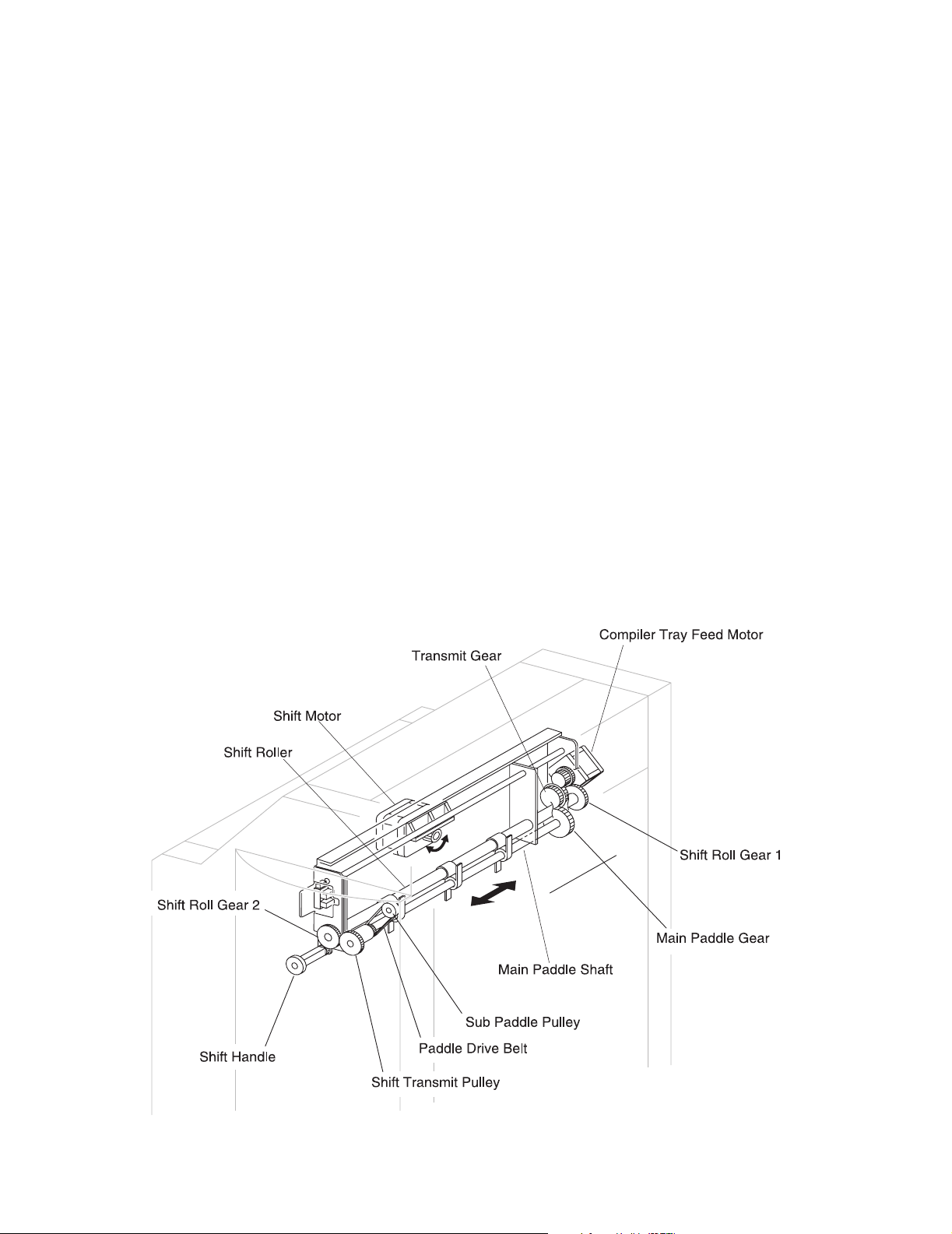
4025-Finisher
Drive for Shift Roller Unit & Main Paddle & Sub Paddle
• The driving force transmitted by the Compiler Tray Feed Motor
In the transmission of a driving force to the Shift Roller, the rotation of the Compiler Tray
Feed Motor transmits a driving force to the Shift Roll Gear 1, to rotate the Shift Roller. At
the same time, the rotation of the Shift Roll Gear 1 rotates the Shift Roll Gear 2 via the
Shift Roller. The rotation of the Shift Roll Gear 2 transmits a driving force to the Shift
Transmit Pulley. The Paddle Drive Belt on the Shift Transmit Pulley transmits a driving
force to the Sub Paddle Pulley, and the rotation of the Sub Transmit Pulley rotates the Sub
Paddle.
In the shift of the Shift Roller Unit, the clockwise or counterclockwise rotation of the Shift
Motor moves up or down the unit.
In the transmission of a driving force to the Main Paddle, the rotation of the Compiler Tray
Feed Motor transmits a driving force to the Main Paddle Gear via the Transmit Gear.
Then, the rotation of the Main Paddle Gear rotates the Main Paddle.
• The driving force transmitted by the Shift Handle
The Shift Handle is manually rotated to rotate the Shift Handle Gear. The rotation of the
Shift Handle Gear transmits a driving force to the Shift Roll Gear, to rotate the Shift Roller.
And the rotation of the Shift Roll Gear also transmits a driving force to the Shift Transmit
Pulley. The Paddle Drive Belt on the Shift Transmit Pulley transmits a driving force to the
Sub Paddle Pulley, and the rotation of the Sub Transmit Pulley rotates the Sub Paddle.
1-12 Service Manual
Page 25
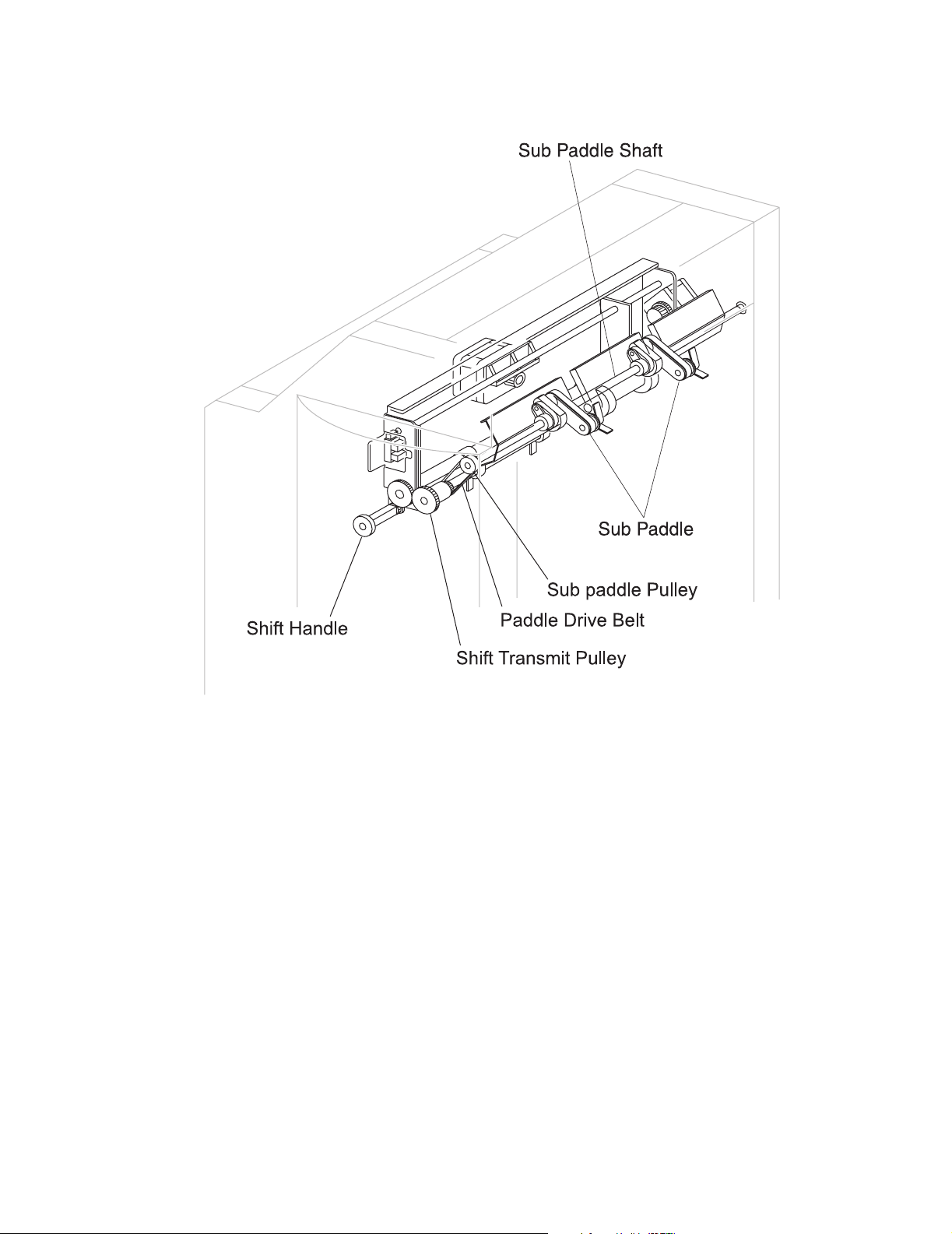
4025-Finisher
Introduction 1-13
Page 26
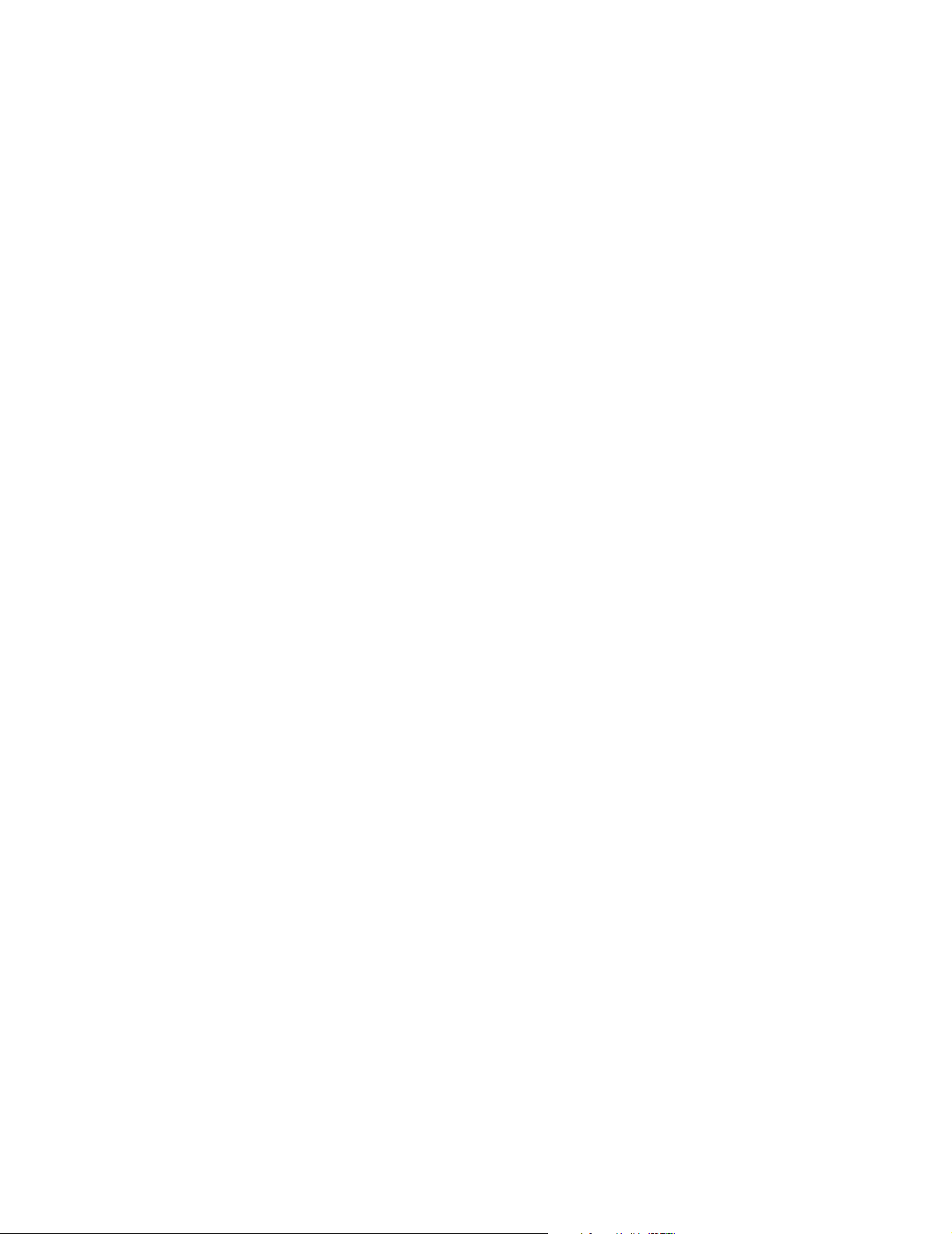
4025-Finisher
Mechanical Shift Roller Unit & Main Paddle & Sub Paddle
Components
• The Compiler Tray Feed Motor supplies a driving force to the Shift Roller and Main
Paddle.
• The Shift Motor supplies a driving force to the Shift Roller to perform the shifting job.
• The Shift Roll Gear 1 transmits the driving force transmitted from the Compiler Tray
Feed Motor to the Shift Roller, and the Shift Roller rotates.
• The Transmit Gear transmits the driving force transmitted from the Compiler Tray
Feed Motor to the Main Paddle Gear, and the Main Paddle Gear rotates.
• The Main Paddle Gear rotates the Main Paddle.
• The Shift Roll Gear 2 transmits the driving force generated from the rotation of the
Shift Roller to the Shift Transmit Gear. And it also transmits the driving force
transmitted from the Shift Handle Gear to the Shift Transmit Pulley, when rotating the
Shift Handle manually.
• The Shift Transmit Pulley transmits the driving force transmitted from the Shift Roll
Gear 2 to the Paddle Drive Belt via the Shift Transmit Pulley.
• The Paddle Drive Belt transmits the driving force generated from the rotation of the
Shift Transmit Pulley to the Sub Paddle Pulley.
• Driving the Sub Paddle Pulley rotates the Shift Transmit Pulley, and the Sub Paddle
is rotated.
1-14 Service Manual
Page 27
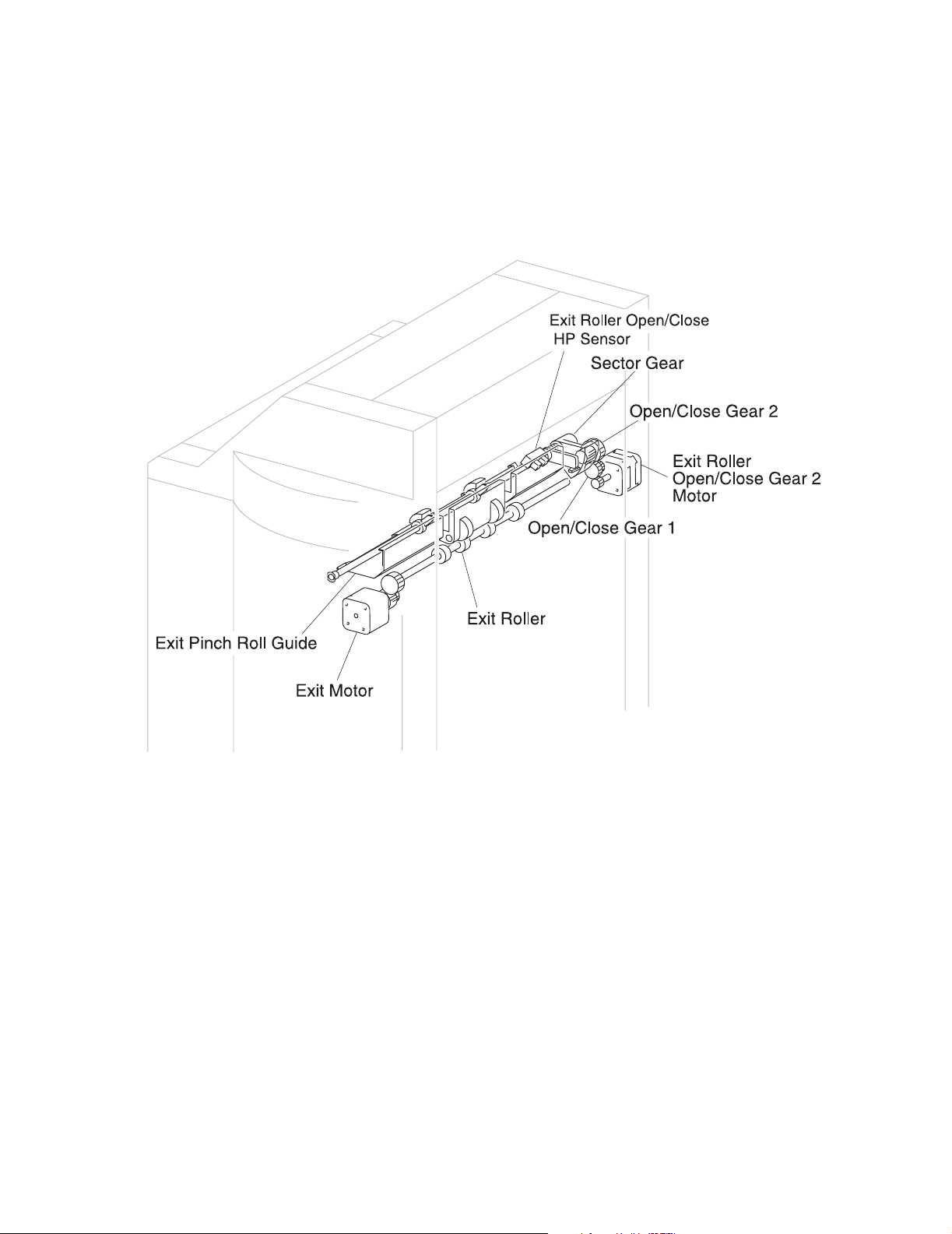
4025-Finisher
Drive for Exit 1: Exit Pinch Roll Guide
The rotation of the Exit Roller Open/Close Motor transmits a driving force to the Open/
Close Gear 1 and Open/Close Gear 2. Then, the rotation of the Open/Close Gear 2
moves up the Sector Gear. By means of the convex portion on the side surface of the
Sector Gear, the lever at the end of the Exit Pinch Roll Shaft is raised, and the Exit Pinch
Roll Guide is opened upward.
Mechanical Drive Exit 1: Exit Pinch Roll Guide Components
•
The Exit Roller Open/Close Motor transmits a driving force to the Sector Gear via
each gear, to open/close the Exit Pinch Roll Guide.
• The Open/Close Gear 1 transmits the driving force transmitted from the Exit Roller
Open/Close Motor to the Open/Close Gear 2.
• The Open/Close Gear 2 transmits the driving force transmitted from the Open/Close
Gear 1 to the Sector Gear.
• Receiving the driving force transmitted from the Open/Close Gear 2, the Sector
Gear moves up and down the Exit Pinch Roll Guide by means of the convex portion
on the side surface of the Sector Gear.
Introduction 1-15
Page 28
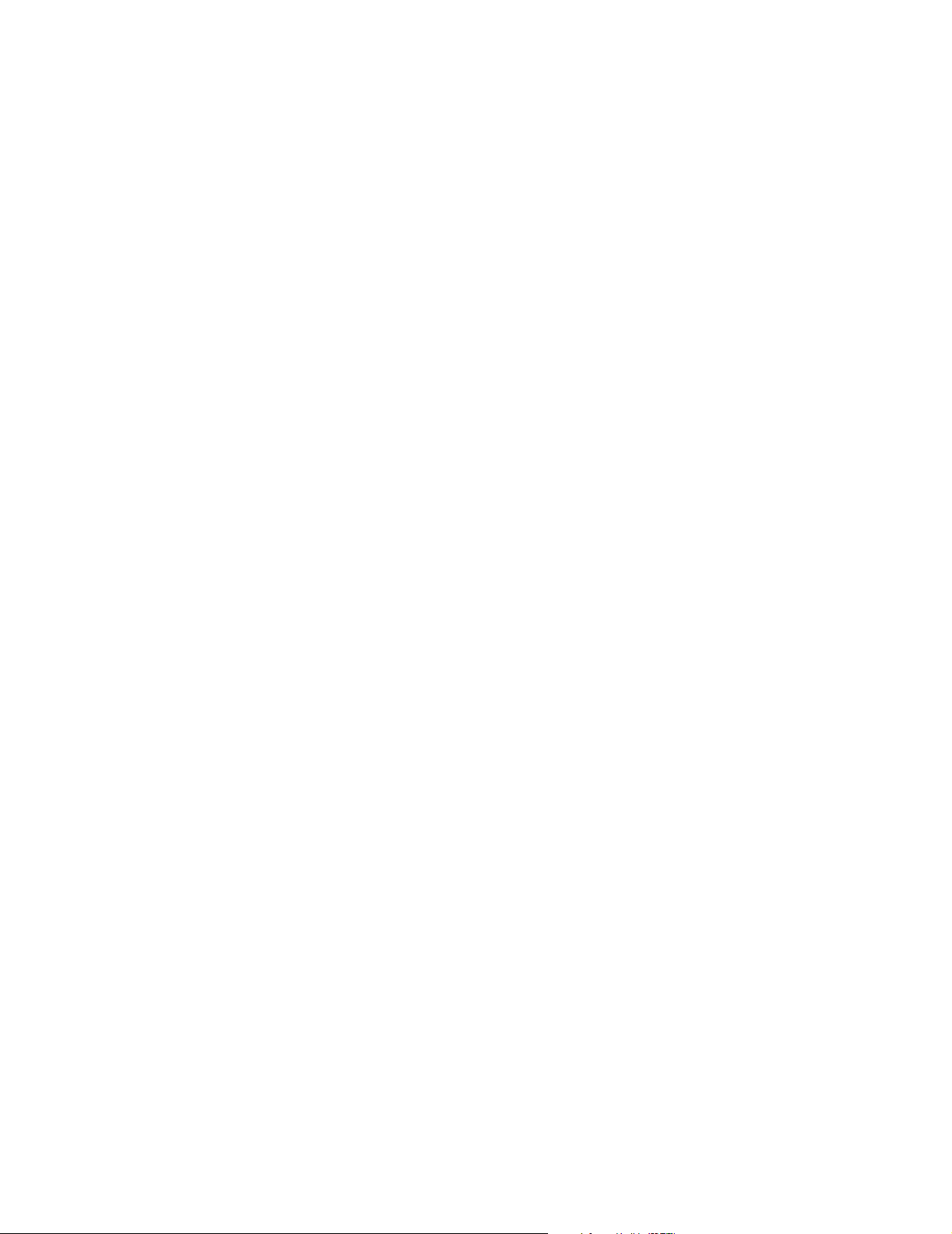
4025-Finisher
Drive for Exit 2: Exit Roller & Compiler Tray
• The driving force transmitted to the Exit Roller
The rotation of the Exit Motor transmits a driving force to the Exit Roll Gear. The rotation
of the Exit Roll Gear rotates the Exit Roller. Also, the Exit Motor rotates counterclockwise
when drawing the paper into the Compiler Tray.
• The driving force transmitted to the Compiler Move Tray
The counterclockwise rotation of the Exit Motor rotates the Exit Roller via the Exit Roll
Gear. The Compiler Drive Pulley on the Exit Roller transmits the driving force generated
from the rotation of the Exit Roller to the Move Tray Belt. The Move Tray Belt transmits a
driving force to the Com Drive Gear 1 on the Compiler Drive Shaft, to rotate the Compiler
Drive Shaft. The rotation of the Compiler Drive Shaft transmits a driving force to the Com
Transmit Gear via the Com Drive Gear 2, to rotate the Compiler Transmit Shaft. Then, the
rotation of the Compiler Transmit Shaft transmits a driving force to the gear on the back of
the Compiler Move Tray, via the Com Transmit Gear on the shaft. The Compiler Move Tray
is pushed out toward the paper delivery direction by the transmitted driving force.
1-16 Service Manual
Page 29
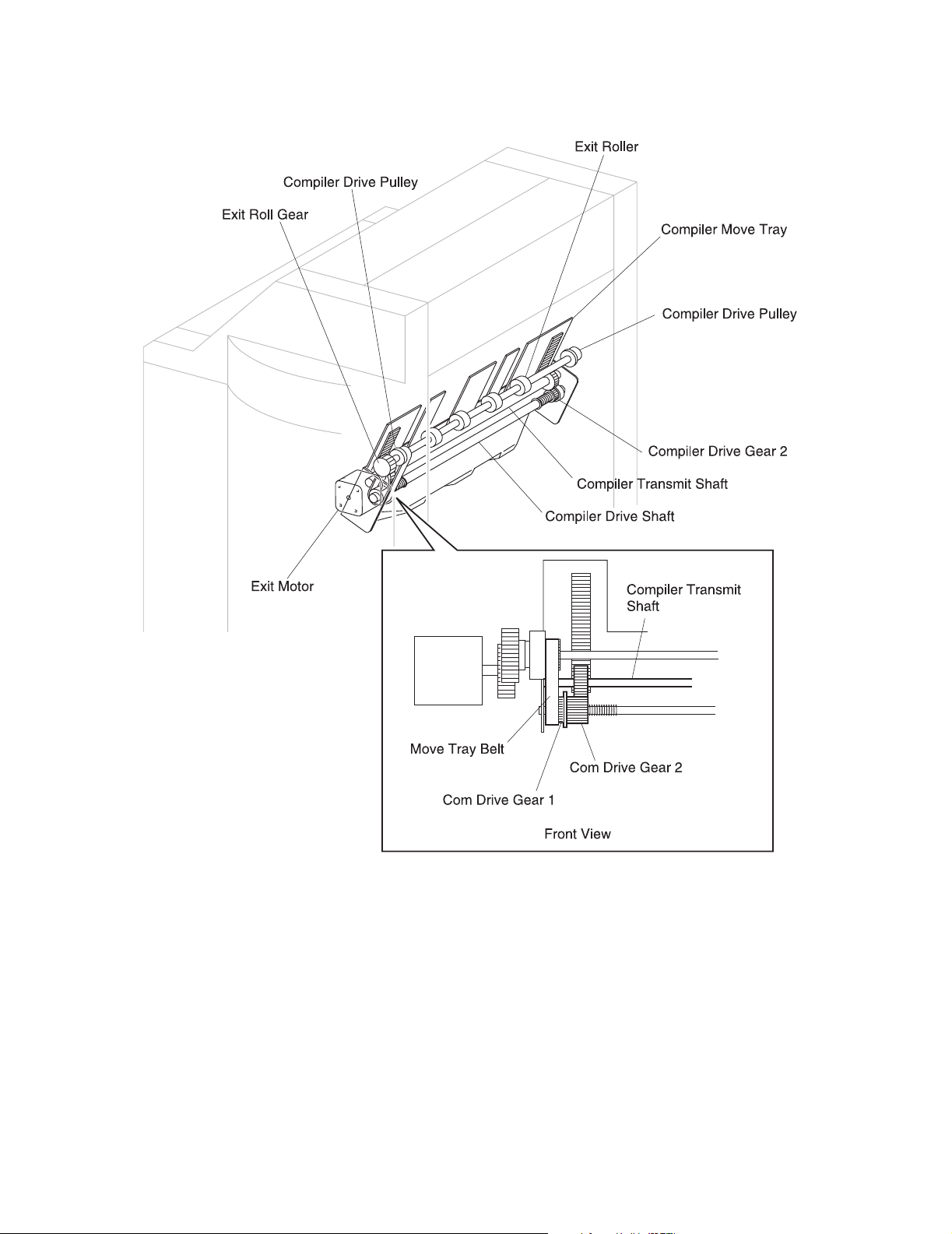
4025-Finisher
Introduction 1-17
Page 30
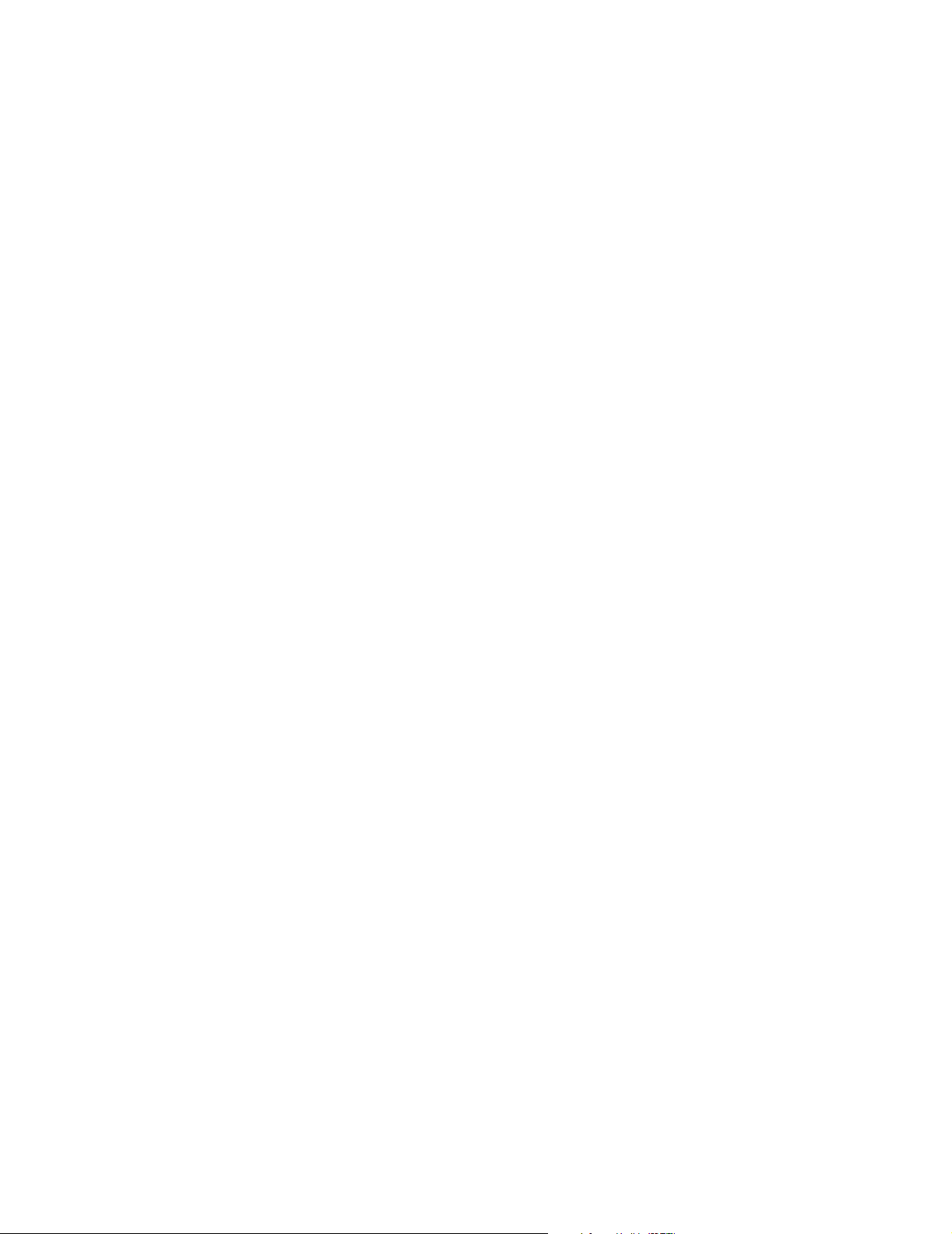
4025-Finisher
Mechanical Drive Exit 2: Exit Roller & Compiler Move Tray
Components
• The Exit Motor supplies a driving force to the Exit Roller.
• The Exit Roll Gear transmits a driving force transmitted from the Exit Motor to the
Exit Roller, to rotate the Exit Roller.
• The Compiler Drive Pulley rotates by the rotation of the Exit Roller to transmit a
driving force to the Move Tray Belt.
• The Move Tray Belt transmits the driving force transmitted from the Compiler Drive
Pulley to the Com Drive Gear 1.
• The Com Drive Gear 1 rotates the Compiler Drive Shaft.
• The rotation of the Compiler Drive Shaft transmits a driving force to the Com
Transmit Gear via the Com Drive Gear 2.
The Com Transmit Gear transmits the driving force transmitted from the Compiler
Drive Shaft to the gear on the back of the Compiler Move Tray, to move the Compiler
Move Tray forward or backward.
1-18 Service Manual
Page 31

4025-Finisher
Drive for Jogging
The Jogging Motor transmits a driving force to the Jogging Gear. The rotation of the
Jogger Gear rotates the Spiral Shaft. Then, the Jogger Flap moves on the Spiral Shaft.
Mechanical Drive Jogging Components
The Jogging Motor F/R supplies a driving force to the Jogging Gear, to move the
•
Jogger Flap.
• The Jogging Gear F/R transmits the driving force transmitted from the Jogging Motor
to the gear on the Spiral Shaft, to rotate the Spiral Shaft.
• The Spiral Shaft F/R moves the Jogger Flap by the rotation of the Spiral Shaft.
• The Jogger Flap aligns the paper in the Compiler.
• The Jogger HP Sensor detects the Jogger home position to confirm the Jogger Flap
position.
Introduction 1-19
Page 32

4025-Finisher
Drive for Staple
The Stapler Traverse Motor transmits a driving force to the Stapler Drive Pulley. The
rotation of the Stapler Drive Pulley drives the Stapler Timing Belt to move the Stapler Unit
to the left and right.
The Stapler Swing Motor transmits a driving force to the Stapler Swing Gear 1. The
rotation of the Stapler Swing Gear 1 transmits a driving force to the Stapler Swing Gear 2.
Then, the Stapler Swing Gear 2 transmits a driving force to the Sector Gear in the Stapler
Unit, and the Sector Gear swings the Stapler Unit toward +45° or -45° direction.
1-20 Service Manual
Page 33

4025-Finisher
Introduction 1-21
Page 34

4025-Finisher
Mechanical Drive Stapler Components
• The Stapler Traverse Motor supplies a driving force to the Stapler Drive Pulley.
• The Stapler Drive Pulley transmits the driving force from the Stapler Traverse Motor
to the Stapler Timing Belt.
• The Stapler Timing Belt moves the Stapler Unit to the left and right by the belt drive.
• The Stapler Swing Motor supplies a driving force to the Stapler Swing Gear 1.
• The Stapler Swing Motor transmits the driving force transmitted from the Stapler
Swing Motor to the Stapler Swing Gear 2.
• The Stapler Swing Gear 2 transmits the driving force transmitted from the Stapler
Swing Gear 1 to the Sector Gear in the Stapler Unit, to swing the unit.
• The Stapler Swing HP Sensor detects the Stapler tilt angle when the Stapler Unit
performs the stapling.
Drive for Stacker Tray
The rotation of the worm gear in the Lift Up Motor supplies a driving force to each gear on
the Elevator Drive Unit via the Lift Up Gear 1. Then, the rotation of the Lift Up Gear 2
transmits a driving force to the Elevator Drive Gear. The driving force transmitted to the
Elevator Drive Gear rotates the Elevator Shaft. The rotation of the Elevator shaft transmits
a driving force to the Elevator Belt to elevate the Stacker Tray.
The rotation of the worm gear in the Lift Up Motor transmits a driving force to the Lift Up
Gear 3 via each gear on the Elevator Drive Unit. The rotation of the Lift Up Gear 3 rotates
the Liner Encoder.
1-22 Service Manual
Page 35

4025-Finisher
Introduction 1-23
Page 36

4025-Finisher
Mechanical Stacker Tray Components
• The Lift Up Motor supplies a driving force to the Elevator Shaft via each gear on the
Elevator Drive Unit.
• The Elevator Drive Unit supplies the driving force generated by the Lift Up Motor to
the Elevator Drive Gear and Liner Encoder.
• The Elevator Drive Gear rotates the Elevator Shaft by the driving force transmitted
from the Elevator Drive Unit.
• The Elevator Belt elevates the Stacker Tray by the rotation of the Elevator Shaft.
• The Lift Up Gear 3 rotates the Liner Encoder by the driving force transmitted from
the Lift Up Motor.
Drive for Top Tray Exit
The rotation of the Exit Top Motor transmits a driving force to the Exit Top Belt. Driving the
Exit Top Belt transmits a driving force to the Exit Top Gear (Lower, Middle and Upper), to
rotate them. Then, the rotation of each gear rotates the Exit Top Roller.
1-24 Service Manual
Page 37

4025-Finisher
Mechanical Top Tray Exit Components
• The Exit Top Motor supplies a driving force to the Exit Top Gear.
• The Exit Top Gear: Upper rotates the Exit Top Roller: Upper by the driving force
transmitted from the Exit Top Belt.
• The Exit Top Gear: Middle transmits the driving force transmitted from the Exit Top
Motor to the Exit Top Belt. And it also rotates the Exit Top Roller: Middle by the
rotation of the Exit Top Gear.
• The Exit Top Gear: Lower rotates the Exit Top Roller: Lower by the driving force
transmitted from the Exit Top Belt.
• The Exit Top Belt transmits the driving force transmitted from the Exit Top Motor to
each gear.
Introduction 1-25
Page 38

4025-Finisher
Finisher Paper Path
Main mechanisms in the Finisher are described by paper transfer path, as follows:
• H-Tra: Mechanism to transfer paper from the printer to the Finisher.
• Punch section: Mechanism to punch paper.
• Shift section: Mechanism to shift paper toward the front or rear.
• Compile & Jogging section: Mechanism to draw the paper into the Compiler Tray by
the paddle and to jog a bundle of paper in a jogging job (only when stapling is
performed).
• Stapler section: Mechanism to compile a bundle of paper on the Compiler Tray (only
when stapling is performed).
• Exit section: Mechanism to deliver paper, or to transfer paper to the Compiler Tray.
• Paper Stack section: Mechanism to stack up the delivered paper on the tray and to
move up or down the Stacker Tray according to the stacking volume.
• Top Tray Exit section: Mechanism to deliver paper to the Top Tray.
1-26 Service Manual
Page 39

4025-Finisher
H-Tra Section
The paper delivered from the printer passes the H-Tra Gate and is transferred into the
H-Tra. Then, the rotation of the H-Tra Feed Roller in the H-Tra transfers the paper toward
the Finisher. Also, during the paper transfer, the rotation of the H-Tra Feed Roller shifts
the paper to the front side, to adjust the skew and registered position.
H-Tra Components
The H-Tra Gate Solenoid changes over the H-Tra Gate.
•
• Changed over by the H-Tra Gate Solenoid, the H-Tra Gate transfers the paper
toward the H-Tra.
• Gate opens: When paper is transferred to the H-Tra.
• Gate closes: When paper is delivered on the printer Face Down Tray (in Duplex
mode)
• The H-Tra Input Path Sensor monitors paper being transferred from the printer into
the H-Tra.
• The H-Tra Exit Path Sensor monitors paper passing the H-Tra paper exit.
• The H-Tra Feed Roller feeds the paper transferred into the H-Tra toward the Finisher.
• The H-Tra Gate Interlock SW detects H-Tra Gate excessive open state, and cuts off
the power supply.
• The H-Tra Cover Interlock Sensor detects H-Tra Cover open state.
• The printer FD Tray Full Sensor detects when the printer Face Down Tray located at
the bottom of H-Tra is full with paper.
Introduction 1-27
Page 40

4025-Finisher
Punch Section
• Route for paper delivery to the Stacker Tray
The paper transferred from the H-Tra to the Finisher passes the Fin Input Path Sensor in
the Finisher, and it is transferred toward the Shift Roller by the rotation of the Fin Input
Roller and Regi Roller. After the trailing edge of the paper passes the Fin Input Path
Sensor, the rotation speed of the Shift Roller decreases to reduce the paper transfer
speed of the Shift Roller toward the Exit Roller. Due to the reduced paper transfer speed
of the Shift Roller, a part of the paper located near the Chute Guide starts to deflect.
Paper deflection is caused by the Regi Roller rotation faster than the Shift Roller rotation.
The paper deflects successively by the Regi Roller, and after the specified pulses, the
Punch Unit punches the paper. After the punching operation is finished, the Shift Roller
rotation speed returns to normal speed to restart the paper transfer.
• Route for paper delivery to the Top Tray
Punching operation at the Top Tray Exit
The paper transferred from the H-Tra to the Finisher passes the Fin Input Path Sensor in
the Finisher, and it is transferred toward the Exit Top Gate by the rotation of the Fin Input
Roller and Regi Roller. After the trailing edge of the paper passes the Fin Input Path
Sensor, the rotation speed of the Exit Top Roller: Lower decreases to reduce the paper
transfer speed of the Exit Top Roller: Lower toward the Exit Roller. Due to the reduced
paper transfer speed of the Exit Top Roller: Lower, a part of the paper located near the
Chute Guide starts to deflect. Paper deflection is caused by the Regi Roller rotation faster
than the Exit Top Roller: Lower rotation. The paper deflects successively by the Regi
Roller, and after the specified pulses, the Punch Unit punches the paper. After the
punching operation is finished, the Exit Top Roller: Lower rotation speed returns to
normal speed to restart the paper transfer.
1-28 Service Manual
Page 41

4025-Finisher
Introduction 1-29
Page 42

4025-Finisher
1-30 Service Manual
Page 43

4025-Finisher
Punch Components
• The Fin Input Path Sensor monitors paper being transferred from the H-Tra into the
Finisher.
• At the specified pulses after this sensor detects the trailing edge of the paper, the
Shift Roller rotation speed decreases to start the punching operation.
• The Fin Path Sensor monitors the paper passing condition between the Fin Input
Roller and the Regi Roller.
• The Punch Unit punches paper.
Introduction 1-31
Page 44

4025-Finisher
Shift Section
After the trailing edge of paper passes the Fin Path Roller, the Exit Pinch Roll Guide
opens upward. Then, the Shift Roller Unit is moved forward or backward to perform an
offset job, and, at the same time, the Shift Roller rotates to transfer the paper toward the
Exit Roller. Also, each time a sheet of paper is moved forward or backward, the Exit Pinch
Roll Guide closes and the Exit Roller rotates to deliver the paper. Then, at the specified
pulses after the Fin Exit Path Sensor detects the trailing edge of the paper, the Shift
Roller Unit returns to the home position. The operation is repeated if the shift job is
executed.
Note: The shift job cannot be executed if the stapling job is performed.
Shift Components
The Fin Path Sensor monitors the paper passing condition between the Fin Input
•
Roller and the Regi Roller.
• The Fin Exit Path Sensor monitors paper passing condition before the Shift Roller.
• The Shift Roller transfers paper toward the Exit Roller.
• The Shift Roller HP Sensor detects the home position of the Shift Roller Unit.
1-32 Service Manual
Page 45

4025-Finisher
Compiler & Jogger Section& Jogger Section
The paper transferred toward the Shift Roller by the Regi Roller starts to be drawn into
the Compiler Tray by the clockwise rotation of the Sub Paddle at the specified pulses after
the Fin Exit Path Sensor before the Shift Roller detects the trailing edge of the paper.
Also, the trailing edge passes the Fin Exit Path Sensor, the Exit Roller rotates
counterclockwise to draw out the Compiler Move Tray. The drawn-out Compiler Move Tray
assists the paper to be easily drawn into the Compiler Tray. Further, the rotation of the
Main Paddle near the Compiler Tray pushes the trailing edge of the paper against the end
wall in the Compiler Tray to ensure the paper alignment.
The bundle of paper transferred into the Compiler Tray is jogged by the Jogger Flap. The
Jogger Flap moves rapidly to the position 10 mm before the paper edge with respect to
the Jogger HP Sensor. Then, the Jogger Flap decelerates and jogs the bundle of paper.
Note: The stapling job cannot be executed if the Shift job is performed.
Introduction 1-33
Page 46

4025-Finisher
1-34 Service Manual
Page 47

4025-Finisher
Compiler & Jogger Components
• The Exit Roller delivers paper to the Stacker Tray, and transfers paper to the
Compiler Tray.
• The Sub Paddle assists the paper to be drawn into the Compiler Tray.
• The Main Paddle draws the paper into the Compiler Tray, and then pushes the
trailing edge of the paper against the end wall in the Compiler Tray.
• The Compiler Tray Paper Sensor detects the presence of paper in the Compiler.
• The Compiler Move Tray extends to assist the paper to be drawn easily into the
Compiler Tray.
• The Jogger HP Sensor detects the Jogger home position to confirm the Jogger Flap
position.
Introduction 1-35
Page 48

4025-Finisher
Stapler Section
The Stapler staples a bundle of paper in the Compiler Tray. When performing the stapling,
the Stapler Unit starts moving along rails to the paper stapler position. The Stapler Unit
moves to the front side when the right side of paper is stapled, or to the rear side when
the left side of paper is stapled. When the Stapler Unit moves, the Stapler Traverse HP
Sensor detects the absolute position of the Stapler Unit from the presence of a notch on
the guide. After the Stapler Unit moves to the paper stapler position, the bundle of paper
is stapled immediately in the Dual Stapling mode, but in the Corner Stapling mode the
Stapler Unit tilts 45 degrees before the bundle of paper is stapled. As for the Stapler tilt
angle in the Corner Stapling mode, the Stapler tilts +45 degrees when the Stapler Unit
moves to the front side, but -45 degrees when it moves to the rear side. After the Stapler
staples the bundle of paper, the Exit Roller rotates together with the Main Paddle to
deliver the bundle of paper to the Stacker Tray via the Exit section.
Note: For the Letter and A4 size paper, the stapler positions are specified.
Stapler Components
1-36 Service Manual
• The Stapler Unit staples a bundle of paper.
• The Stapler Traverse HP Sensor detects the absolute position of the Stapler Unit
from the presence of a notch on the guide rail.
Page 49

4025-Finisher
Exit Sections
• When the stapler job is not performed
At the specified pulses after the Fin Exit Path Sensor detects the leading edge of the
paper, the Exit Pinch Roll Guide lowers to nip the paper with the Exit Roller. Then the
rotation of the Exit Roller delivers the paper on the Stacker Tray. After the trailing edge of
the paper passes the Paper Exit Sensor, the Exit Pinch Roll Guide opens upward
.
• When the stapler job is performed
After the stapling operation is finished, the bundle of paper stacked on the Compiler Tray
is delivered on the Stacker Tray by the rotation of the Main Paddle and Exit Roller.
Introduction 1-37
Page 50

4025-Finisher
Exit Components
• The Exit Roller delivers paper to the Stacker Tray, and transfers paper to the
Compiler Tray.
• The Exit Pinch Roll Guide nips the paper with the Exit Roller to assist the paper to be
delivered.
• The Paper Exit Sensor monitors the paper passing condition on the Exit Pinch Roll
Guide.
• The Exit Roller Open/Close HP Sensor detects whether the Exit Pinch Roll Guide is
in the home position.
1-38 Service Manual
Page 51

4025-Finisher
Paper Stack Sections
From the Finisher Exit section, the paper or a bundle of paper is delivered on the Stacker
Tray. The Stacker Height Sensor detects the stack amount of bundles of paper, and
moves up or down the Stacker Tray according to the stack amount. At the initialization,
the absolute position of the Stacker Tray is recognized by the rotation of the Liner
Encoder. The Stacker Tray absolute position is defined to three positions, 25%, 50%, and
100%, according to the stack amount. The slits differently spaced on the Liner Encoder
correspond to respective positions. The absolute position is recognized when the Stacker
Tray Position Sensor detects a slit on the Liner Encoder for the first time. The Stacker Tray
moves up to the position where the Sensor B of the Stacker Height Sensor turns off.
Introduction 1-39
Page 52

4025-Finisher
1-40 Service Manual
Page 53

4025-Finisher
Paper Stack Components
• The Stack Tray Paper Sensor detects the presence of paper on the Stacker Tray.
• The Stacker Tray Position Sensor detects the current position of the Stacker Tray
from the Liner Encoder. The Liner Encoder has three slits differently spaced along
the edge, and according to these differently spaced slits, the Stacker Tray positions
on the Finisher are classified into 25%, 50% and 100% positions.
• The two sensors on the side of the Stacker Height Sensor detect the top surface of
the bundle of paper on the Stacker Tray.
• Once the Stacker Tray moves down where the top surface of paper is below the
Sensor B, it moves up again. After the Sensor B detects that the top surface of paper
passed the Sensor B, the Stacker Tray moves up further by the specified level, and
then stops. This position is the Home Position (HP).
• When the Sensor A detects the bundle of paper stacked on the Stacker Tray, the
Stacker Tray moves down where the top surface of paper is below the Sensor B, and
then moves up again to the home position.
• When the bundle of paper on the Stacker Tray is removed and the Sensor B detects
no paper, the Stacker Tray moves up and down to the home position.
Introduction 1-41
Page 54

4025-Finisher
1-42 Service Manual
Page 55

4025-Finisher
Top Tray Exit Sections
After the trailing edge of the paper passes the Regi Roller, the paper moves toward Exit
Top Gate via the Exit Top Gate. The paper is transferred toward the Top Exit by the
rotation of the Exit Top Roller: Lower and Exit Top Roller: Middle on the Top Exit Chute.
The paper transferred to the Top Exit section is delivered on the Top Tray by the rotation
of the Exit Top Roller: Upper.
Top Tray Exit Components
The Exit Top Gate Solenoid changes over the Exit Top Gate.
•
• Changed over by the Exit Top Gate Solenoid, the Exit Top Gate transfers the paper
toward the Top Tray Exit.
– Gate opens: When paper is transferred toward the H-Tra.
– Gate closes: When paper is delivered toward the Stacker Tray.
• The Exit Top Full Stack Sensor detects that the Top Tray is full with paper.
• The Exit Top Path Sensor monitors paper passing the paper exit.
• The Paper Empty Sensor detects that there is no paper on the Top Tray.
Introduction 1-43
Page 56

4025-Finisher
Glossary of Terms, Acronyms, and Abbreviations
A-
AC Alternating Current
AC Line Voltage The AC voltage level at the AC wall outlet, such as 110VAC or
220VAC
Actuated A device, such as a switch or motor, that is switched on
Actuator Mechanical device used to toggle a switch or a sensor
Aux Auxiliary
B-
Base Engine The printer without options or Controller PWB installed
BCR Bias Charge Roll
BTR Bias Transfer Roll
C-
°C Degrees Celsius. °C = 0.55 (°F - 32)
CCW Counterclockwise
Charge The negative voltage that the High Voltage Power Supply
applies to the surface of the drum
Continuity A resistance reading of approximately 0 ohms
Controller PWB The electrical interface between the printer MCU and the host
computer. See ESS
CL Close
CRU Customer Replaceable Unit, such as an EP Cartridge
CW Clockwise
D-
DC Direct Current
DB Signal name for the Developer Bias voltage
Deactuated A device, such as a switch or a motor, that is switched off
Develop The part of the print cycle where toner adheres to the latent
image on the drum
Developed image The visible image on the drum after going through
development
Diagnostics The mode of operation that lets you check various
components, such as sensors, solenoids, and motors
DPI Dots Per Inch. The measure of image resolution
DRAM Dynamic Random Access Memory
Drum The Xerographic photoreceptor
DTS Signal name for the Detack Saw voltage
Duplex Printing on both sides of a single sheet of paper
E-
Earth Electrical ground
1-44 Service Manual
Page 57

4025-Finisher
Earth Plate Electrical ground plate or ground strap
EP Cartridge A sealed assembly that houses the xerographic drum, major
xerographic components, and a finite supply of dry ink. The
EP Cartridge is a CRU.
Error Code A unique set of letters and numbers that the printer control
system displays to indicate that a problem exists in a specific
area of the printer
ESS Electronic Subsystem. Synonym for the Controller PWB
Exposure The action of the laser beam striking and discharging select
areas of the electrically charged surface of the drum
F-
°F Degrees Fahrenheit. °F = (°C x 1.8) + 32
Face Down Tray Standard output tray for the printer. Delivers paper face down.
Factory default An operational value or parameter that is set at the time of
equipment manufacture
FG Frame Ground
FRU Field Replaceable Unit
Fuser The printer subsystem that uses heat and pressure to
permanently adhere, or fuse, a transferred toner image to a
sheet of paper
G-
Ground Electrical ground
H-
Harness A bundle of wires that form a single unit and generally
terminated with connectors at both ends
HCF High Capacity Feeder
High (signal) A signal voltage that is equal to or almost equal to the base
voltage; such as +5VDC or +24VDC.
HS High Speed
HVPS High Voltage Power Supply
I-
Image density The relative darkness of the toner image on a sheet of paper
Image development Toner turning the latent image into a visible image.
Image fusing Using heat and pressure to permanently adhere the toner
image to a sheet of paper
Image transfer Moving the developed image from the surface of the drum to
the surface of a sheet of paper
Input test Diagnostic routine that is used to test switches and sensors
Interlock Interlock switch or circuit. Used as a safety measure to
remove voltage from circuits whenever the printer covers are
open or printer assemblies are not in position
IOT Image Output Terminal. Acronym that is sometimes used in
schematic diagrams to describe the base print engine
Introduction 1-45
Page 58

4025-Finisher
J-
J Jack. A female electrical connector
L-
Laser Refers to either the Laser Diode Assembly or to the laser
beam
Laser beam path The path the laser beam takes, through lenses and mirrors,
from the Laser Diode to the surface of the drum
Laser Diode Semiconductor device that generates the laser beam used in
the Printhead
Latent image The invisible, electrical image remaining on the surface of the
drum after exposure
LCD Liquid Crystal Display
LD Laser Diode
LED Light Emitting Diode
L/H Left Hand
Low (signal) A signal voltage that is significantly lower than the base
voltage
LS Low Speed
LVPS Low Voltage Power Supply
M-
MCU Machine Control Unit. The PWB that controls the operation of
the printer
MBX Mailbox
MOT Motor
N-
NC No Connection
NVRAM Non-Volatile Random Access Memory
O-
OHP Transparency print media
OP Open
Output test Diagnostic routine used to switch on motors, solenoids, and
clutches
P-
P Plug. A male electrical connector
Paper jam A sheet of paper stops at a point along the paper path
Paper path The path a sheet of paper takes from the paper feeder to the
output tray
P/H Paper Handling
P/J Plug and Jack. Electrical connectors as a unit
PL Parts List
PPM Pages Per Minute or Prints Per Minute
1-46 Service Manual
Page 59

4025-Finisher
Pre-Reg Pre-Registration
Print cycle The printer creating and delivering one finished print
Print surface The side of a sheet of paper that receives the printed image
PS Power Supply
PWB Printed Wiring Board (sometimes referred to as PCB or
Printed Circuit Board)
R
R Right
Reg or Regi Registration
R/H Right Hand
ROM Read Only Memory
RTN Return
S
Sensor A device used to monitor a function or operation, such as
paper travel along the paper path
SG Signal Ground
Signal name A name assigned to a wire, indicating the purpose of the wire
and/or the voltage carried by that wire
SNR Sensor
SOL Solenoid
SOS Start Of Scan
STA Status
STS Soft Touch Sensor
SW Switch
T
Te mp Tem p er a tu re
Test Print A grid pattern print that is generated by the MCU
Test Print Mode The mode of operation that lets you generate a test print
Toggle To switch between two states, such as on and off or up and
down
Toner The dry ink that is used to create the visible image. Toner is
stored in the EP Cartridge
Transfer Moving the toner image from the surface of the drum to the
surface of a sheet of paper
V-
VVolts
VAC Volts - Alternating Current
VDC Volts - Direct Current
W-
Warm-up The time it takes the printer to go from main power ON to
Ready to Print
Introduction 1-47
Page 60

4025-Finisher
Wire Harness A bundle of wires that form a single unit and are generally
terminated with connectors at both ends
1-48 Service Manual
Page 61

2. Diagnostic Information
Start
CAUTION: Remove the power cord from the printer or wall outlet before you connect or
disconnect any cable or electronic board or assembly for personal safety and to prevent
damage to the printer or Finisher. Make sure your fingers are not under the printer when
you lift or set the printer down.
Use the service error code table, attendance message table, attendance message
service checks, and service error code service checks to determine the corrective action
necessary to repair the Finisher. Verify the repair upon completion of service.
• “Service Error Code Table” on page 2-4
• “Attendance Message Table” on page 2-5
• “Attendance Message Service Checks” on page 2-12
• “Service Error Code Service Checks” on page 2-29
4025-Finisher
Operator Panel Messages
The operator panel messages are divided into four types: Status Screens, Status Messages, Attendance
Messages, and Service Messages. The characteristics of each type is described in this chapter. The
messages are displayed in the following priority order:
1. Status screens (lowest priority)
2. Status messages
3. Service messages (highest priority)
4. Attendance messages
The printer prioritizes the operator panel messages within each type, if they occur simultaneously.
Status Screens
Each of these message screens provide the operator with information on the current state of the printer. Each
screen of information provides various status information.
Each status screen includes the capability to display a warning message.
Ready
Ready
<warning>
Ready Screen Ready/Fax Screen
Ready <fax status>
<warning>
The above is a representation of the operator panel when the printer is in the Ready state. The printer is ready
to receive and process data from a host system.
Diagnostic Information 2-1
Page 62

4025-Finisher
Status Messages
These messages provide the operator with information on the current state of the printer. Generally, no user
intervention is required.
Service Messages
These messages are displayed whenever the printer is in the Operator Intervention state, and the printer needs
servicing. In general, service errors are non-recoverable. However, it may be possible to power the printer off
and back on to temporarily recover from the error condition if it is intermittent in nature.
When a Service Message occurs, the printer stops printing. The only recovery is to power off the printer.
Attendance Messages
These messages are displayed when the printer is in the Operator Intervention state. The operator is provided
with a description of the operator intervention condition.
When an operator intervention condition occurs, all host links will be notified about the intervention required
condition.
All timeouts will be stopped while the printer is in an operator intervention state. The only exception is the
PostScript
manual source.
TM
Feed Timeout. This timeout will be started when the Load Paper message is displayed for the
2-2 Service Manual
Page 63
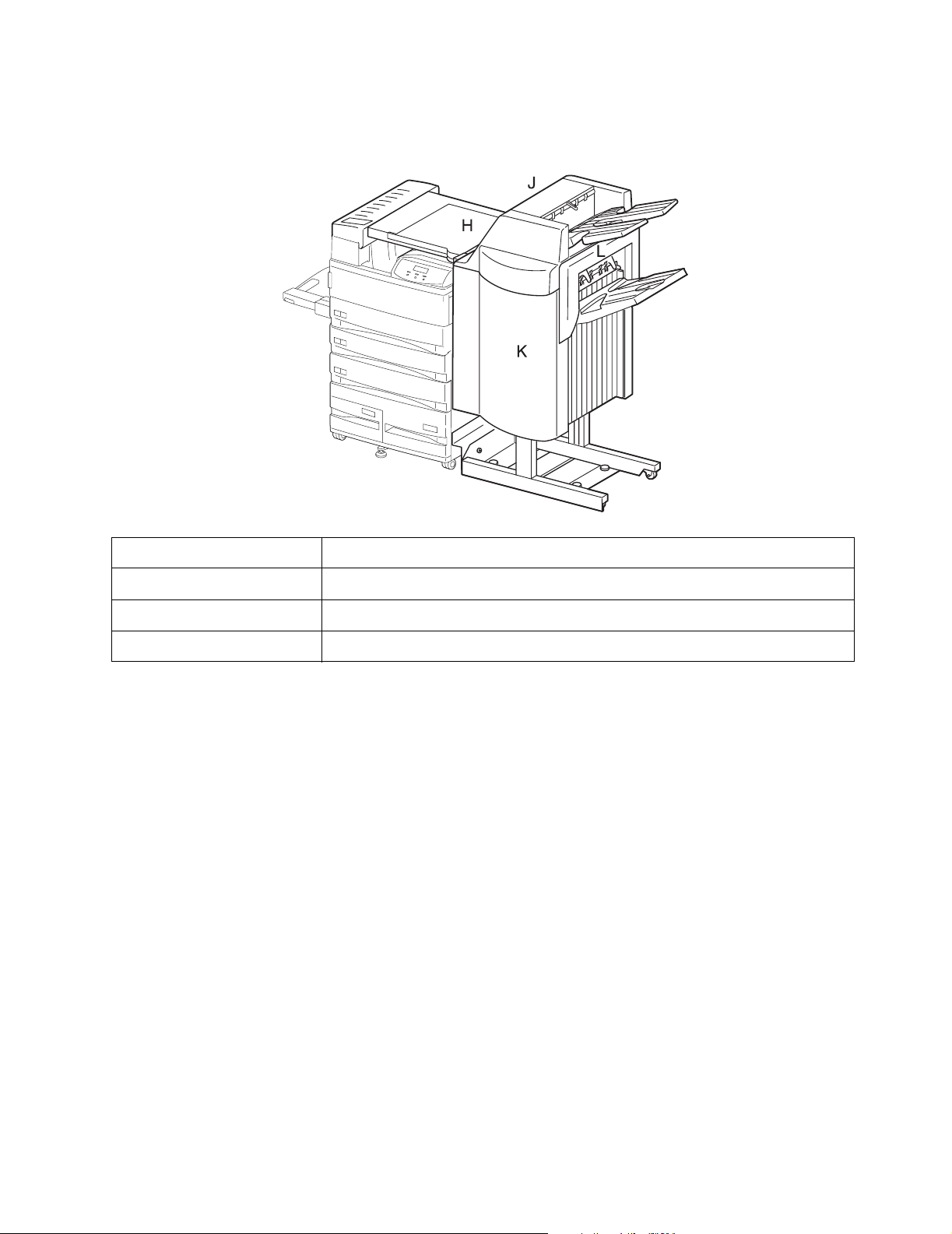
4025-Finisher
Close Door Messages
Close Door K Close Door or check Front Cover K Switch
Close Cover J Close Top Cover or check Top Cover J Sensor
Close Cover H Close Horizontal Transport Cover or check H-TRA Cover H Sensor
Release Surface L Check Exit Roll Sensor
Accessing Additional Debug Information for Service Errors
Additional debug information may be available for the specific service error being displayed. This information
may help the Customer Support Center, customer engineer, and support engine resolve the problem.
To access this information:
1. Press and hold Return and then press and release Select. The first screen of debug
information is displayed. Write this information down.
2. Continue pressing Return+Select until each screen of debug data is obtained. Once
the end of the debug data is reached, the original service message is displayed.
Diagnostic Information 2-3
Page 64

Service Error Code Table
9xx
Second Line
Code
Message
980 Finisher Comm. Finisher communication. Go to “980 - Error Code
981 Fin Non-Stapling Mechanical failure in stacker tray 1. Go to “981 -
982 Fin Non-Stapling Jogger (L) failure. Go to “982 - Error Code
983 Fin Non-Stapling Jogger (R) failure. Go to “983 - Error Code
984 Fin Non-Stapling Finisher mechanical failure. Go to “984 - Error
985 Fin Non-Stapling Finisher mechanical failure. Go to “985 - Error
986 Fin Non-Stapling Finisher mechanical failure. Go to “986 - Error
987 Fin Stapling Mechanical failure in stapling part. Go to “987 -
988 Fin Stapling Mechanical failure in stapling part. Go to “988 -
989 Fin Stapling Mechanical failure in stapling part. Go to “989 -
990 Fin Stapling Mechanical failure in stapling part. Go to “990 -
991 Fin Stapling Mechanical failure in stapling part. Go to “991 -
992 Fin Stapling Mechanical failure in stapling part. Go to “992 -
995 Wrong Finisher Incorrect finisher option. Go to “995 - Error Code
999 Finisher Error The engine has reported a Finisher failure that the
4025-Finisher
Description
Service Check” on page 2-29.
Stacker Tray Service Check” on page 2-29.
Service Check” on page 2-30.
Service Check” on page 2-31.
Code Service Check” on page 2-32.
Code Service Check” on page 2-34.
Code Service Check” on page 2-35.
Error Code Service Check” on page 2-36.
Error Code Service Check” on page 2-37.
Error Code Service Check” on page 2-38.
Error Code Service Check” on page 2-40.
Error Code Service Check” on page 2-41.
Error Code Service Check” on page 2-42.
Service Check” on page 2-43.
RIP code does not recognize.
2xx Paper Jam
Second Line Msg
2-4 Service Manual
Flip Flop 1
Flip Flop 2
Primary Message Secondary Message
Page 65

Attendance Message Table
4025-Finisher
2XX
200 Open Door A Leave Staple Job in Finisher Register Area
201 Open Door A Leave Staple Job in Finisher Register Area
202 Open Door A Leave Staple Job in Finisher Register Area
204 Open Door A Leave Staple Job in Finisher Fuser Area
206 Open Door A Leave Staple Job in Finisher Print Exit Area
207 Open Door E Leave Staple Job in Finisher Print Exit Area
208 Open Door A Leave Staple Job in Finisher Print Exit Area
209 Open Door A Leave Staple Job in Finisher Print Exit Area
210 Open Door E Leave Staple Job in Finisher Print Exit Area
211 Open Door A Leave Staple Job in Finisher Print Exit Area
231 Open Door E Leave Staple Job in Finisher Duplex Area
232 Open Door E Leave Staple Job in Finisher Duplex Area
233 Open Door E Leave Staple Job in Finisher Duplex Area
234 Open Door E Leave Staple Job in Finisher Duplex Area
241 Open Door A Leave Staple Job in Finisher Input Area
241 Open Tray 1 Leave Staple Job in Finisher Input Area
242 Open Door B Leave Staple Job in Finisher Input Area
242 Open Tray 2 Leave Staple Job in Finisher Input Area
243 Open Door A Leave Staple Job in Finisher Input Area
244 Open Door B Leave Staple Job in Finisher Input Area
244 Open Tray 3 Leave Staple Job in Finisher Input Area
245 Open Doors A,B Leave Staple Job in Finisher Input Area
246 Open Door B Leave Staple Job in Finisher Input Area
247 Open Door C Leave Staple Job in Finisher Input Area
247 Open Tray 4 Leave Staple Job in Finisher Input Area
248 Open Doors B,C Leave Staple Job in Finisher Input Area
249 Open Door C Leave Staple Job in Finisher Input Area
250 Open Door B Leave Staple Job in Finisher Input Area
251 Open Door C Leave Staple Job in Finisher Input Area
251 Open Tray 5 Leave Staple Job in Finisher Input Area
Second Line
Message
Flip Flop 1 Flip Flop 2 Description
(no duplex
installed)
(duplex installed)
(second message)
(second message)
(second message)
(second message)
(second message)
Diagnostic Information 2-5
Page 66

Attendance Message Table
4025-Finisher
2XX
252 Open Doors B,C Leave Staple Job in Finisher Input Area
253 Open Doors A,B,C Leave Staple Job in Finisher Input Area
254 Open Door C Leave Staple Job in Finisher Input Area
254 Open Tray 5 Leave Staple Job in Finisher Input Area
255 Open Door A Leave Staple Job in Finisher Input Area
255 Remove MP Feeder Leave Staple Job in Finisher Input Area (second
255 Remove Envelope Leave Staple Job in Finisher Input Area (second
256 Open Doors A,B Leave Staple Job in Finisher Input Area
257 Open Door B Leave Staple Job in Finisher Input Area
258 Open Door C Leave Staple Job in Finisher Input Area
259 Open Door C Leave Staple Job in Finisher Input Area
259 Open Tray 5 Leave Staple Job in Finisher Input Area
260 Open Door E Leave Staple Job in Finisher Input Area
261 Open Doors B,C Leave Staple Job in Finisher Input Area
271 Remove Envelope
272 Remove Envelope
273 Remove Envelope Leave Staple Job in Finisher Input Area
273 Remove MP Paper Leave Staple Job in Finisher Input Area
280 Open Door D Leave Staple Job in Finisher Mailbox Input Area
281 Open Door D Leave Staple Job in Finisher Mailbox Input Area
282 Open Door D Leave Staple Job in Finisher Mailbox Input Area
284 Open Door D Leave Staple Job in Finisher Mailbox Area
285 Open Door D Leave Staple Job in Finisher Mailbox Area
280 Open Cover H Leave Staple Job in Finisher Horizontal
Second Line
Message
Feeder
Feeder
Flip Flop 1 Flip Flop 2 Description
(second message)
message if MP
Feeder is installed)
message if
Envelope Feeder is
installed)
(second message)
Leave Staple Job in Finisher Input Area
Leave Staple Job in Finisher Input Area
(Envelope Feeder
installed)
(MP Feeder
installed)
Tra n sp o r t Ar e a Go to “280 -
Attendance
Message” on
page 2-12.
2-6 Service Manual
Page 67

Attendance Message Table
4025-Finisher
2XX
281 Open Cover H Leave Staple Job in Finisher Horizontal
282 Open Cover H Leave Staple Job in Finisher Horizontal
283 Open Cover H Leave Staple Job in Finisher Horizontal
284 Open Cover H Leave Staple Job in Finisher Horizontal
285 Open Cover H Leave Staple Job in Finisher Horizontal
286 Open Cover H Leave Staple Job in Finisher Horizontal
287 Open Deflector G Leave Staple Job in Finisher Finisher Deflector -
288 Open Door K Leave Staple Job in Finisher Finisher Area - Go
Second Line
Message
Flip Flop 1 Flip Flop 2 Description
Tra n sp o r t Ar e a Go to “281 -
Attendance
Message” on
page 2-13.
Tra n sp o r t Ar e a Go to “282 -
Attendance
Message” on
page 2-14.
Tra n sp o r t Ar e a Go to “283 -
Attendance
Message” on
page 2-15.
Tra n sp o r t Ar e a Go to “284 -
Attendance
Message” on
page 2-16.
Tra n sp o r t Ar e a Go to “285 -
Attendance
Message” on
page 2-17.
Tra n sp o r t Ar e a Go to “286 -
Attendance
Message” on
page 2-19.
Go to “287 -
Attendance
Message” on
page 2-20.
to “288 -
Attendance
Message” on
page 2-21.
Diagnostic Information 2-7
Page 68

Attendance Message Table
4025-Finisher
2XX
289 Open Door K Leave Staple Job in Finisher Finisher Area - Go
290 Open Door K Leave Staple Job in Finisher Finisher Area - Go
291 Open Door K Leave Staple Job in Finisher Finisher Area - Go
292 Open Cover J Leave Staple Job in Finisher Finisher Top Cover
293 Open Cover J Leave Staple Job in Finisher Finisher Top Cover
294 Open Cover J Leave Staple Job in Finisher Finisher Top Cover
295 in Finisher Clear Staple Job from Finisher Finisher
Second Line
Message
Flip Flop 1 Flip Flop 2 Description
to “289 -
Attendance
Message” on
page 2-23.
to “290 -
Attendance
Message” on
page 2-24.
to “291 -
Attendance
Message” on
page 2-25.
- Go to “292 -
Attendance
Message” on
page 2-26.
Accumulator - Go
to “295 -
Attendance
Message” on
page 2-27.
2-8 Service Manual
Page 69

4025-Finisher
Service Checks Flowchart
How to Use the Service Checks Flowchart
• Follow your problem to the individual Primary Service Check that corresponds to
your error code, printer operation problem, or print image problem.
• Follow the instructions presented in the Service Check.
• Voltage and resistance values presented in the Service Checks are an
approximation. Actual readings may vary from the stated values.
• Primary Service Checks may direct you to a Secondary Service Check.
How to Follow a Service Check
(See the sample service check step below).
1. Each numbered step in a service check instructs you to perform a certain action or
procedure.
2. The Actions and Questions box may contain additional information and numbered
procedure steps you must follow to perform the action.
3. The action is followed by a question.
4. If your response to the question is Yes, then follow the instructions for a Yes reply.
5. If your response to the question is No, then follow the instructions for a No reply.
6. Service Checks may ask you to take voltage readings at certain test points within the
printer.
7. Service Checks may ask you to run a specific diagnostic routine in order to test a
FRU or circuit.
8. Service Checks often ask you to replace a printer FRU. Removal and Replacement
Procedures provide you detailed steps for removing and replacing major parts of the
printer.
Step Actions and Questions Yes No
1 NO PAPER SENSOR TEST
1. Enter Diagnostics and test Tray 3 No Paper
Sensor.
2. Slide Tray 3 out of the printer.
3. Manually actuate and deactuate Tray 3 No
Paper Sensor.
Does the last number in the Diagnostics
Status Window toggle between OP and
CL?
Go to following step Replace the No Paper
Sensor
Diagnostic Information 2-9
Page 70

4025-Finisher
General Notes on Using Service Checks
• Unless indicated otherwise, the instruction “switch ON printer main power” means for
you to switch ON printer power and let the printer proceed through power-on
diagnostics and warm-up until it is online and ready to print.
• Conventions used to represent connectors:
• P/J XX means a Plug and its corresponding Jack are connected.
• PXX means a Plug is disconnected. (Unless this plug is soldered to a board).
• JXX means a Jack is disconnected. (Unless this jack is soldered to a board).
• When you are instructed to take a voltage reading between “P/J A–B and P/J
X–Y, ” place the red probe (+) of your meter on pin B of P/J A, and place the
black probe
(–) of your meter on pin Y of P/J X.
• When you are instructed to take voltage readings between “P/J X and P/J Y”
(without specified pin numbers), check all voltage carrying pins. Refer to the
Wiring Diagrams for signals and pin numbers.
• When you are instructed to take a voltage reading, the black probe (–) is
generally connected to a pin that is either RTN (Return) or SG (Signal Ground).
You can substitute any RTN pin or test point in the printer, and you can use FG
(Frame Ground) in place of any SG pin or test point.
• Unless a Service Check instructs you otherwise; before measuring voltages,
make sure the printer is switched ON, the Print Cartridge and the Paper
Cassettes are in place, and all of the interlock switches are actuated.
• All voltage values given in the Service Checks are approximate values. Actual
measured voltages may vary more than 25% from the values stated in the
Service Checks. The main purpose of most voltage readings taken in the
Service Checks is to determine whether or not a FRU is receiving the correct
voltage value from the power supply and if gating (a voltage drop) occurs during
FRU actuation. Gating signals may be nothing more than a pulse, resulting in a
momentary drop in voltage that may be difficult or impossible to read on the
average multimeter.
• Service Checks may instruct you to remove or replace a FRU. See "Removal
and Replacement Procedures" for information on how to remove and reinstall a
FRU.
• When a Service Check instructs you to replace a FRU, and that FRU is part of a
larger assembly, you should replace the entire assembly.
2-10 Service Manual
Page 71

Service Checks
Before entering the service checks:
1. Is the AC power provided at the electrical outlet within specifications for this printer;
either 110 V ac or 220 V ac?
2. Is the AC power cord in good condition; neither frayed nor broken?
3. Is one end of the AC power cord connected to the printer?
4. Is the other end of the AC power cord plugged into a grounded three-prong AC
electrical outlet?
5. Is the printer located in an area where the temperature and humidity are moderate
and stable?
6. Is the printer located in an area free of dust?
7. Is the printer located away from water outlets, steamers, electric heaters, volatile
gases, or open flames?
8. Is the printer shielded from the direct rays of the sun?
9. Does the printer have adequate ventilation space around all sides?
10. Is the printer sitting on a level and stable surface?
11. Is the paper stock used in the printer as recommended in the User Manual?
12. Does the customer use the printer as instructed in the User Manual?
13. Are consumables replaced at the recommended intervals?
14. Do you have access to Printer Diagnostics and do you know how to use them?
15. Are all of the printer assemblies in place and are all printer covers and doors firmly
closed?
4025-Finisher
Diagnostic Information 2-11
Page 72

4025-Finisher
Attendance Message Service Checks
280 - Attendance Message
Logic Control sensed that the H-Tra Input Sensor was not deactuated within a specified time after it was
actuated.
Step Actions and Questions Yes No
1 PATH LOCATION INSPECTION
Inspect the position of the sheet of paper in the H-Tra.
Has the trail edge of the sheet of paper cleared the H-Tra
Input Sensor?
2 SENSOR TEST
Enter Diagnostics and check the H-Tra Input Sensor function.
Insert then remove a sheet of paper into the sensor.
Does the Operator Panel LCD change between OP and CL
as you insert then remove the paper?
3 H-TRA INPUT SENSOR
Replace the H-Tra Input Sensor. Go to “Sensors Removal”
on page 4-20. Enter Diagnostics and check the H-Tra Input
Sensor function. Insert then remove a sheet of paper into the
sensor.
Does the Operator Panel LCD change between OP and CL
as you insert then remove the paper?
4 FINISHER MAIN BOARD
Replace the Finisher Main Board. Go to “PWB Assembly-
Main Removal” on page 4-132. Enter Diagnostics and check
the H-Tra Input Sensor function. Insert then remove a sheet of
paper into the sensor.
Does the Operator Panel LCD change between OP and CL
as you insert then remove the paper?
Go to step 2 Go to step 5
Go to step 4 Go to step 3
Problem
solved
Problem
solved
Go to step 4
Replace the
MCU Board
5 PATH PAPER INSPECTION
Inspect the Drive Rolls in the entire H-Tra Assembly.
Are all of the Drive Rolls in the H-Tra Assembly clean and
free of obvious wear and damage?
6 DRIVE TRAIN TEST
Enter Diagnostics and select Output Bin Tests. Select Feed
Test, Output Bin 2 to run the Finisher Main Feed Motor.
Does the Finisher Main Feed Motor run smoothly?
7 DRIVE TRAIN INSPECTION
Inspect the drive train, including belts, pulleys, and gears, of
the entire H-Tra Assembly from the Finisher Main Feed Motor
to Feed Roller 1.
Does the entire drive train of the H-Tra Assembly appear
to be in good condition, with no damaged or slipping belts
and no chipped or broken pulleys or gears?
2-12 Service Manual
Go to step 6 Replace the
suspect Drive
Rolls
Go to step 7 Replace the
Finisher Main
Feed Motor
Go to step 8 Replace the
suspect belts,
pulleys, and
gears
Page 73

4025-Finisher
Step Actions and Questions Yes No
8 The following Finisher FRUs and areas are associated with
this specific problem. One or more of these FRUs or areas may
have failed partially or completely. If you cannot isolate this
problem using these steps, replace each FRU or troubleshoot
each area listed below, one at a time, until you isolate and
solve the problem.
Wiring and connectors linking the components
Finisher Main Board
MCU Board
281 - Attendance Message
Logic Control sensed that the H-Tra Input Sensor was actuated during Finisher initialization.
Step Actions and Questions Yes No
1 SENSOR INSPECTION
Inspect the H-Tra Input Sensor for a piece of paper or
something else actuating the Sensor.
Is there a piece of paper or something else actuating the
Sensor?
2 SENSOR TEST
Enter Diagnostics and check the H-Tra Input Sensor function.
Insert then remove a sheet of paper into the sensor.
Does the Operator Panel LCD change between OP and CL
as you insert then remove the paper?
3 H-TRA INPUT SENSOR
Replace the H-Tra Input Sensor. Go to “Sensors Removal”
on page 4-20. Enter Diagnostics and check the H-Tra Input
Sensor function. Insert then remove a sheet of paper into the
sensor.
Does the Operator Panel LCD change between OP and CL
as you insert then remove the paper?
4 FINISHER MAIN BOARD
Replace the Finisher Main Board. Go to “PWB Assembly-
Main Removal” on page 4-132. Enter Diagnostics and check
the H-Tra Input Sensor function. Insert then remove a sheet of
paper into the sensor.
Does the Operator Panel LCD change between OP and CL
as you insert then remove the paper?
Remove
whatever is
actuating the
Sensor
Go to step 4 Go to step 3
Problem
solved
Problem
solved
Go to step 2
Go to step 4
Go to step 5
Diagnostic Information 2-13
Page 74

4025-Finisher
Step Actions and Questions Yes No
5 MCU BOARD
Replace the MCU Board. Refer to the Printer Service Manual.
Enter Diagnostics and check the H-Tra Input Sensor function.
Insert then remove a sheet of paper into the sensor.
Does the Operator Panel LCD change between OP and CL
as you insert then remove the paper?
6 The following Finisher FRUs and areas are associated with
this specific problem. One or more of these FRUs or areas may
have failed partially or completely. If you cannot isolate this
problem using these steps, replace each FRU or troubleshoot
each area listed below, one at a time, until you isolate and
solve the problem.
• Wiring and connectors linking the FRUs
Problem
solved
Go to step 6
282 - Attendance Message
Logic Control sensed that the H-Tra Exit Sensor was not deactuated within a specified time after it was
actuated.
Step Actions and Questions Yes No
1 PATH LOCATION INSPECTION
Inspect the position of the sheet of paper exiting the H-Tra Exit
Sensor.
Has the trail edge of the sheet of paper cleared the H-Tra
Exit Sensor?
Go to step 2 Go to step 5
2 SENSOR TEST
Enter Diagnostics and check the H-Tra Exit Sensor function.
Insert then remove a sheet of paper into the sensor.
Does the Operator Panel LCD change between OP and CL
as you insert then remove the paper?
3 H-TRA EXIT SENSOR
Replace the H-Tra Exit Sensor. Go to “Sensors Removal” on
page 4-20. Enter Diagnostics and check the H-Tra Exit Sensor
function. Insert then remove a sheet of paper into the sensor.
Does the Operator Panel LCD change between OP and CL
as you insert then remove the paper?
4 FINISHER MAIN BOARD
Replace the Finisher Main Board. Go to “PWB Assembly-
Main Removal” on page 4-132. Enter Diagnostics and check
the H-Tra Exit Sensor function. Insert then remove a sheet of
paper into the sensor.
Does the Operator Panel LCD change between OP and CL
as you insert then remove the paper?
2-14 Service Manual
Go to step 4 Go to step 3
Problem
solved
Problem
solved
Go to step 4
Replace the
MCU Board
Page 75

4025-Finisher
Step Actions and Questions Yes No
5 PATH PAPER INSPECTION
Inspect the Drive Rolls in the Finisher, especially the Input
Rolls and the Registration Rolls.
Are all of the Drive Rolls in the Finisher clean and free of
obvious wear and damage?
6 DRIVE TRAIN TEST
Enter Diagnostics and select Output Bin Tests. Select Feed
Test, Output Bin 2 to run the Finisher Main Feed Motor.
Does the Finisher Main Feed Motor run smoothly?
7 DRIVE TRAIN INSPECTION
Inspect the drive train, including belts, pulleys, and gears, of
the entire Finisher Assembly from the Finisher Main Feed
Motor to the Registration Rolls.
Does the entire drive train of the Finisher Assembly
appear to be in good condition, with no damaged or
slipping belts and no chipped or broken pulleys or gears?
8 The following Finisher FRUs and areas are associated with
this specific problem. One or more of these FRUs or areas may
have failed partially or completely. If you cannot isolate this
problem using these steps, replace each FRU or troubleshoot
each area listed below, one at a time, until you isolate and
solve the problem.
Go to step 6 Replace the
suspect Drive
Rolls
Go to step 7 Replace the
Finisher Main
Feed Motor
Go to step 8 Replace the
suspect belts,
pulleys, and
gears
• H-Tra drive train FRUs, including gear, belts, and rolls.
283 - Attendance Message
Logic Control sensed that the H-Tra Exit sensor was not actuated within a specified time after the H-Tra Input
Sensor was deactuated.
Step Actions and Questions Yes No
1 PATH LOCATION INSPECTION
Inspect the position of the sheet of paper on the H-Tra.
Has the lead edge of the sheet of paper actuated the H-Tra
Exit Sensor?
2 SENSOR TEST
Enter Diagnostics and check the H-Tra Exit Sensor function.
Does the H-Tra Exit Sensor test ok?
3 H-TRA EXIT SENSOR
Replace the H-Tra Exit Sensor. Go to “Sensors Removal” on
page 4-20. Enter Diagnostics and check the H-Tra Exit Sensor
function.
Does the H-Tra Exit Sensor test ok?
Go to step 2 Go to step 5
Go to step 4 Go to step 3
Problem
solved
Go to step 4
Diagnostic Information 2-15
Page 76

4025-Finisher
Step Actions and Questions Yes No
4 FINISHER MAIN BOARD
Replace the Finisher Main Board. Go to “PWB Assembly-
Main Removal” on page 4-132. Enter Diagnostics and check
the H-Tra Exit Sensor function. Insert then remove a sheet of
paper into the sensor.
Does the Operator Panel LCD change between OP and CL
as you insert then remove the paper?
5 PATH PAPER INSPECTION
Inspect the Drive Rolls in the entire H-Tra Assembly.
Are all of the Drive Rolls in the H-Tra Assembly clean and
free of obvious wear and damage?
6 DRIVE TRAIN TEST
Enter Diagnostics and select Output Bin Tests. Select Feed
Test, Output Bin 2 to run the Finisher Main Feed Motor.
Does the Finisher Main Feed Motor run smoothly?
7 DRIVE TRAIN INSPECTION
Inspect the drive train, including belts, pulleys, and gears, of
the entire H-Tra Assembly from the Finisher Main Feed Motor
to Feed Roller 1.
Does the entire drive train of the H-Tra Assembly appear
to be in good condition, with no damaged or slipping belts
and no chipped or broken pulleys or gears?
Problem
solved
Go to step 6 Replace the
Go to step 7 Replace the
Go to step 8 Replace the
Replace the
MCU Board
suspect Drive
Rolls
Finisher Main
Feed Motor
suspect belts,
pulleys, and
gears
8 The following Finisher FRUs and areas are associated with
this specific problem. One or more of these FRUs or areas may
have failed partially or completely. If you cannot isolate this
problem using these steps, replace each FRU or troubleshoot
each area listed below, one at a time, until you isolate and
solve the problem.
• Wiring and connectors linking the FRUs
284 - Attendance Message
Logic Control sensed that the H-Tra Exit Sensor was actuated during Finisher initialization.
Step Actions and Questions Yes No
1 SENSOR INSPECTION
Inspect the H-Tra Exit Sensor for a piece of paper or something
else actuating the Sensor.
Is there a piece of paper or something else actuating the
Sensor?
Remove
whatever is
actuating the
Sensor
Go to step 2
2-16 Service Manual
Page 77

4025-Finisher
Step Actions and Questions Yes No
2 SENSOR TEST
Enter Diagnostics and check the H-Tra Exit Sensor function.
Insert then remove a sheet of paper into the sensor.
Does the Operator Panel LCD change between OP and CL
as you insert then remove the paper?
3 H-TRA EXIT SENSOR
Replace the H-Tra Exit Sensor. Go to “Sensors Removal” on
page 4-20. Enter Diagnostics and check the H-Tra Exit Sensor
function. Insert then remove a sheet of paper into the sensor.
Does the Operator Panel LCD change between OP and CL
as you insert then remove the paper?
4 FINISHER MAIN BOARD
Replace the Finisher Main Board. Go to “PWB Assembly-
Main Removal” on page 4-132. Enter Diagnostics and check
the H-Tra Exit Sensor function. Insert then remove a sheet of
paper into the sensor.
Does the Operator Panel LCD change between OP and CL
as you insert then remove the paper?
5 MCU BOARD
Replace the MCU Board. Refer to the Printer Service Manual.
Enter Diagnostics and check the H-Tra Exit Sensor function.
Insert then remove a sheet of paper into the sensor.
Does the Operator Panel LCD change between OP and CL
as you insert then remove the paper?
Go to step 4 Go to step 3
Problem
solved
Problem
solved
Problem
solved
Go to step 4
Go to step 5
Go to step 6
6 The following Finisher FRUs and areas are associated with
this specific problem. One or more of these FRUs or areas may
have failed partially or completely. If you cannot isolate this
problem using these steps, replace each FRU or troubleshoot
each area listed below, one at a time, until you isolate and
solve the problem.
• Wiring and connectors linking the FRUs
285 - Attendance Message
Logic Control sensed that the Finisher Input Path Sensor was not deactuated within a specified time after the
Finisher Input Path Sensor was actuated.
Step Actions and Questions Yes No
1 PATH LOCATION INSPECTION
Inspect the position of the sheet of paper exiting the Finisher
Input Path Sensor.
Has the trail edge of the sheet of paper cleared the
Finisher Input Path Sensor?
Go to step 2 Go to step 5
Diagnostic Information 2-17
Page 78

4025-Finisher
Step Actions and Questions Yes No
2 SENSOR TEST
Enter Diagnostics and check the Finisher Input Path Sensor
function.
Does the Finisher Input Path Sensor test ok?
3 FINISHER INPUT PATH SENSOR
Replace the Finisher Input Path Sensor. Go to “Sensor, Input
Path Removal” on page 4-41. Enter Diagnostics and check
the Finisher Input Path Sensor function. Insert then remove a
sheet of paper into the sensor.
Does the Operator Panel LCD change between OP and CL
as you insert then remove the paper?
4 FINISHER MAIN BOARD
Replace the Finisher Main Board. Go to “PWB Assembly-
Main Removal” on page 4-132. Enter Diagnostics and check
the Finisher Input Path Sensor function. Insert then remove a
sheet of paper into the sensor.
Does the Operator Panel LCD change between OP and CL
as you insert then remove the paper?
5 PATH PAPER INSPECTION
Inspect the Drive Rolls in the Finisher, especially the Input
Rolls and the Registration Rolls.
Are all of the Drive Rolls in the Finisher clean and free of
obvious wear and damage?
Go to step 4 Go to step 3
Problem
solved
Problem
solved
Go to step 6 Replace the
Go to step 4
Replace the
MCU Board
suspect Drive
Rolls
6 DRIVE TRAIN TEST
Enter Diagnostics and select Output Bin Tests. Select Feed
Test, Output Bin 2 to run the Finisher Main Feed Motor.
Does the Finisher Main Feed Motor run smoothly?
7 DRIVE TRAIN INSPECTION
Inspect the drive train, including belts, pulleys, and gears, of
the entire Finisher Assembly from the Finisher Main Feed
Motor to the Registration Rolls.
Does the entire drive train of the Finisher Assembly
appear to be in good condition, with no damaged or
slipping belts and no chipped or broken pulleys or gears?
8 The following Finisher FRUs and areas are associated with
this specific problem. One or more of these FRUs or areas may
have failed partially or completely. If you cannot isolate this
problem using these steps, replace each FRU or troubleshoot
each area listed below, one at a time, until you isolate and
solve the problem.
• Wiring and connectors linking the FRUs
• H-Tra drive train FRUs, including gear, belts, and rolls.
Go to step 7 Replace the
Finisher Main
Feed Motor
Go to step 8 Replace the
suspect belts,
pulleys, and
gears
2-18 Service Manual
Page 79

4025-Finisher
286 - Attendance Message
Logic Control sensed that the Finisher Input Path Sensor was not actuated within the specified time after the HTra Exit Sensor was deactuated.
Step Actions and Questions Yes No
1 PATH LOCATION INSPECTION
Inspect the position of the sheet of paper on the H-Tra.
Has the lead edge of the sheet of paper actuated the
Finisher Input Path Sensor?
2 SENSOR TEST
Enter Diagnostics and check the Finisher Input Path Sensor
function. Insert then remove a sheet of paper into the sensor.
Does the Operator Panel LCD change between OP and CL
as you insert then remove the paper?
3 FINISHER INPUT PATH SENSOR
Replace the Finisher Input Path Sensor. Go to “Sensor, Input
Path Removal” on page 4-41. Enter Diagnostics and check
the Finisher Input Path Sensor function.Insert then remove a
sheet of paper into the sensor.
Does the Operator Panel LCD change between OP and CL
as you insert then remove the paper?
4 FINISHER MAIN BOARD
Replace the Finisher Main Board. Go to “PWB Assembly-
Main Removal” on page 4-132. Enter Diagnostics and check
the Finisher Input Path Sensor function. Insert then remove a
sheet of paper into the sensor.
Does the Operator Panel LCD change between OP and CL
as you insert then remove the paper?
Go to step 2 Go to step 5
Go to step 4 Go to step 3
Problem
solved
Problem
solved
Go to step 4
Replace the
MCU Board
5 PATH PAPER INSPECTION
Inspect the Drive Rolls in the Finisher, especially the Input
Rolls and the Registration Rolls.
Are all of the Drive Rolls in the Finisher clean and free of
obvious wear and damage?
6 DRIVE TRAIN TEST
Enter Diagnostics and select Output Bin Tests. Select Feed
Test, Output Bin 2 to run the Finisher Main Feed Motor.
Does the Finisher Main Feed Motor run smoothly?
7 DRIVE TRAIN INSPECTION
Inspect the drive train, including belts, pulleys, and gears, of
the entire Finisher Assembly from the Finisher Main Feed
Motor to the Registration Rolls.
Does the entire drive train of the Finisher Assembly
appear to be in good condition, with no damaged or
slipping belts and no chipped or broken pulleys or gears?
Go to step 6 Replace the
suspect Drive
Rolls
Go to step 7 Replace the
Finisher Main
Feed Motor
Go to step 8 Replace the
suspect belts,
pulleys, and
gears
Diagnostic Information 2-19
Page 80

4025-Finisher
Step Actions and Questions Yes No
8 The following Finisher FRUs and areas are associated with
this specific problem. One or more of these FRUs or areas may
have failed partially or completely. If you cannot isolate this
problem using these steps, replace each FRU or troubleshoot
each area listed below, one at a time, until you isolate and
solve the problem.
• Wiring and connectors linking the FRUs
• H-Tra drive train FRUs, including gear, belts, and rolls.
287 - Attendance Message
Logic Control sensed that the H-Tra Input Sensor was not actuated within a specified time after the Fuser Exit
Sensor was deactuated.
Step Actions and Questions Yes No
1 PATH LOCATION INSPECTION
Inspect the position of the sheet of paper entering the H-Tra.
Has the lead edge of the sheet of paper actuated the H-Tra
Input Sensor?
2 H-TRA GATE SOLENOID TEST
Enter Diagnostics and check the H-Tra Gate Solenoid function.
Insert then remove a sheet of paper into the sensor.
Does the Operator Panel LCD change between OP and CL
as you insert then remove the paper?
3 H-TRA GATE INSPECTION
Inspect the H-Tra Gate for damage.
Is the H-Tra Gate in good condition and does the H-Tra
Gate move when you actuate the H-Tra Gate Solenoid?
4 FINISHER MAIN BOARD
Replace the Finisher Main Board. Go to “PWB Assembly-
Main Removal” on page 4-132. Enter Diagnostics and check
the H-Tra Gate Solenoid function.Insert then remove a sheet of
paper into the sensor.
Does the Operator Panel LCD change between OP and CL
as you insert then remove the paper?
5 SENSOR TEST
Enter Diagnostics and check the H-Tra Input Sensor function.
Insert then remove a sheet of paper into the sensor.
Does the Operator Panel LCD change between OP and CL
as you insert then remove the paper?
Go to step 5 Go to step 2
Go to step 3 Go to step 7
Go to step 4 Replace the
H-Tra Gate
Problem
solved
Go to step 8 Go to step 6
Replace the
MCU Board
2-20 Service Manual
Page 81

4025-Finisher
Step Actions and Questions Yes No
6 H-TRA INPUT SENSOR
Replace the H-Tra Input Sensor. Go to “Sensors Removal”
on page 4-20. Enter Diagnostics and check the H-Tra Input
Sensor function. Insert then remove a sheet of paper into the
sensor.
Does the Operator Panel LCD change between OP and CL
as you insert then remove the paper?
7 H-TRA GATE SOLENOID
Replace the H-Tra Gate Solenoid. Enter Diagnostics and
check the H-Tra Gate Solenoid function. Insert then remove a
sheet of paper into the sensor.
Does the Operator Panel LCD change between OP and CL
as you insert then remove the paper?
8 FINISHER MAIN BOARD
Replace the Finisher Main Board. Enter Diagnostics and check
the H-Tra Input Sensor function. Insert then remove a sheet of
paper into the sensor.
Does the Operator Panel LCD change between OP and CL
as you insert then remove the paper?
9 MCU BOARD
Replace the MCU Board. Refer to the Printer Service Manual.
Enter Diagnostics and check the H-Tra Input Sensor function.
Does the H-Tra Input Sensor test ok?
Problem
solved
Problem
solved
Problem
solved
Problem
solved
Go to step 8
Go to step 8
Go to step 9
288 - Attendance Message
Logic Control sensed that the Finisher Path Sensor did not deactuate within the specified time after it was
actuated.
Step Actions and Questions Yes No
1 PATH LOCATION INSPECTION
Inspect the position of the sheet of paper in the Finisher.
Has the trail edge of the sheet of paper cleared the
Finisher Path Sensor?
2 SENSOR TEST
Enter Diagnostics and check the Finisher Path Sensor
function. Insert then remove a sheet of paper into the sensor.
Does the Operator Panel LCD change between OP and CL
as you insert then remove the paper?
Go to step 2 Go to step 5
Go to step 4 Go to step 3
Diagnostic Information 2-21
Page 82

4025-Finisher
Step Actions and Questions Yes No
3 FINISHER PATH SENSOR
Replace the Finisher Path Sensor. Go to “Sensor, Input Path
Removal” on page 4-41. Enter Diagnostics and check the
Finisher Path Sensor function. Insert then remove a sheet of
paper into the sensor.
Does the Operator Panel LCD change between OP and CL
as you insert then remove the paper?
4 FINISHER MAIN BOARD
Replace the Finisher Main Board. Go to “PWB Assembly-
Main Removal” on page 4-132. Enter Diagnostics and check
the Finisher Path Sensor function. Insert then remove a sheet
of paper into the sensor.
Does the Operator Panel LCD change between OP and CL
as you insert then remove the paper?
5 PATH PAPER INSPECTION
Inspect the Drive Rolls in the Finisher, especially the Input
Rolls and the Registration Rolls.
Are all of the Drive Rolls in the Finisher clean and free of
obvious wear and damage?
6 DRIVE TRAIN TEST
Enter Diagnostics and select Output Bin Tests. Select Feed
Test, Output Bin 2 to run the Finisher Main Feed Motor.
Does the Finisher Main Feed Motor run smoothly?
Problem
solved
Problem
solved
Go to step 6 Replace the
Go to step 7 Replace the
Go to step 4
Replace the
MCU Board
suspect Drive
Rolls
Finisher Main
Feed Motor
7 DRIVE TRAIN INSPECTION
Inspect the drive train, including belts, pulleys, and gears, of
the entire Finisher Assembly from the Finisher Main Feed
Motor to the Registration Rolls.
Does the entire drive train of the Finisher Assembly
appear to be in good condition, with no damaged or
slipping belts and no chipped or broken pulleys or gears?
8 The following Finisher FRUs and areas are associated with
this specific problem. One or more of these FRUs or areas may
have failed partially or completely. If you cannot isolate this
problem using these steps, replace each FRU or troubleshoot
each area listed below, one at a time, until you isolate and
solve the problem.
• Wiring and connectors linking the FRUs
Go to step 8 Replace the
suspect belts,
pulleys, and
gears
2-22 Service Manual
Page 83

4025-Finisher
289 - Attendance Message
Logic control sensed that the Finisher Path Sensor was not actuated within the specified time after the Finisher
Input Sensor was actuated.
Step Actions and Questions Yes No
1 PATH LOCATION INSPECTION
Inspect the position of the sheet of paper in the Finisher.
Has the lead edge of the sheet of paper actuated the
Finisher Path Sensor?
2 SENSOR TEST
Enter Diagnostics and check the Finisher Path Sensor
function. Insert then remove a sheet of paper into the sensor.
Does the Operator Panel LCD change between OP and CL
as you insert then remove the paper?
3 FINISHER PATH SENSOR
Replace the Finisher Path Sensor. Go to “Sensor, Input Path
Removal” on page 4-41. Enter Diagnostics and check the
Finisher Path Sensor function.Insert then remove a sheet of
paper into the sensor.
Does the Operator Panel LCD change between OP and CL
as you insert then remove the paper?
4 FINISHER MAIN BOARD
Replace the Finisher Main Board. Go to “PWB Assembly-
Main Removal” on page 4-132. Enter Diagnostics and check
the Finisher Path Sensor function. Insert then remove a sheet
of paper into the sensor.
Does the Operator Panel LCD change between OP and CL
as you insert then remove the paper?
Go to step 2 Go to step 5
Go to step 4 Go to step 3
Problem
solved
Problem
solved
Go to step 4
Replace the
MCU Board
5 PATH PAPER INSPECTION
Inspect the Drive Rolls in the Finisher, especially the Input
Rolls and the Registration Rolls.
Are all of the Drive Rolls in the Finisher clean and free of
obvious wear and damage?
6 DRIVE TRAIN TEST
Enter Diagnostics and select Output Bin Tests. Select Feed
Test, Output Bin 2 to run the Finisher Main Feed Motor.
Does the Finisher Main Feed Motor run smoothly?
7 DRIVE TRAIN INSPECTION
Inspect the drive train, including belts, pulleys, and gears, of
the entire Finisher Assembly from the Finisher Main Feed
Motor to the Registration Rolls.
Does the entire drive train of the Finisher Assembly
appear to be in good condition, with no damaged or
slipping belts and no chipped or broken pulleys or gears?
Go to step 6 Replace the
suspect Drive
Rolls
Go to step 7 Replace the
Finisher Main
Feed Motor
Go to step 8 Replace the
suspect belts,
pulleys, and
gears
Diagnostic Information 2-23
Page 84

4025-Finisher
Step Actions and Questions Yes No
8 The following Finisher FRUs and areas are associated with
this specific problem. One or more of these FRUs or areas may
have failed partially or completely. If you cannot isolate this
problem using these steps, replace each FRU or troubleshoot
each area listed below, one at a time, until you isolate and
solve the problem.
• Wiring and connectors linking the FRUs
290 - Attendance Message
Logic Control sensed that the Finisher Exit Path Sensor did not deactuate within the specified time after it was
actuated.
Step Actions and Questions Yes No
1 PATH LOCATION INSPECTION
Inspect the position of the sheet of paper in the Finisher.
Has the trail edge of the sheet of paper cleared the
Finisher Exit Path Sensor?
2 SENSOR TEST
Enter Diagnostics and check the Finisher Exit Path Sensor
function. Insert then remove a sheet of paper into the sensor.
Does the Operator Panel LCD change between OP and CL
as you insert then remove the paper?
3 FINISHER EXIT PATH SENSOR
Replace the Finisher Exit Path Sensor. Go to “Sensor, Input
Path Removal” on page 4-41. Enter Diagnostics and check
the Finisher Exit Path Sensor function. Insert then remove a
sheet of paper into the sensor.
Does the Operator Panel LCD change between OP and CL
as you insert then remove the paper?
4 FINISHER MAIN BOARD
Replace the Finisher Main Board. Go to “PWB Assembly-
Main Removal” on page 4-132. Enter Diagnostics and check
the Finisher Exit Path Sensor function.Insert then remove a
sheet of paper into the sensor.
Does the Operator Panel LCD change between OP and CL
as you insert then remove the paper?
Go to step 2 Go to step 5
Go to step 4 Go to step 3
Problem
solved
Problem
solved
Go to step 4
Replace the
MCU Board
5 PATH PAPER INSPECTION
Inspect the Drive Rolls in the Finisher, especially the
Registration Rolls, Shift Rolls, and Exit Rolls.
Are all of the Drive Rolls in the Finisher clean and free of
obvious wear and damage?
2-24 Service Manual
Go to step 6 Replace the
suspect Drive
Rolls
Page 85

4025-Finisher
Step Actions and Questions Yes No
6 DRIVE TRAIN TEST
Enter Diagnostics and select Output Bin Tests. Select Feed
Test, Output Bin 2 to run the Finisher Main Feed Motor.
Does the Finisher Main Feed Motor run smoothly?
7 DRIVE TRAIN INSPECTION
Inspect the drive train, including belts, pulleys, and gears, of
the entire Finisher Assembly from the Finisher Main Feed
Motor, through the Shift Rolls, and on to the Exit Rolls.
Does the entire drive train of the Finisher Assembly
appear to be in good condition, with no damaged or
slipping belts and no chipped or broken pulleys or gears?
8 The following Finisher FRUs and areas are associated with
this specific problem. One or more of these FRUs or areas may
have failed partially or completely. If you cannot isolate this
problem using these steps, replace each FRU or troubleshoot
each area listed below, one at a time, until you isolate and
solve the problem.
• Shift Roll Unit
• Wiring and connectors linking the FRUs
291 - Attendance Message
Go to step 7 Replace the
Finisher Main
Feed Motor
Go to step 8 Replace the
suspect belts,
pulleys, and
gears
Logic Control sensed that the Finisher Exit Path Sensor was not actuated within the specified time after the
Finisher Path Sensor was actuated.
Step Actions and Questions Yes No
1 PATH LOCATION INSPECTION
Inspect the position of the sheet of paper in the Finisher.
Has the leading edge of the sheet of paper actuated the
Finisher Exit Path Sensor?
2 SENSOR TEST
Enter Diagnostics and check the Finisher Exit Path Sensor
function. Insert then remove a sheet of paper into the sensor.
Does the Operator Panel LCD change between OP and CL
as you insert then remove the paper?
3 FINISHER EXIT PATH SENSOR
Replace the Finisher Exit Path Sensor. Enter Diagnostics and
check the Finisher Exit Path Sensor function. Insert then
remove a sheet of paper into the sensor.
Does the Operator Panel LCD change between OP and CL
as you insert then remove the paper?
Go to step 2 Go to step 5
Go to step 4 Go to step 3
Problem
solved
Go to step 4
Diagnostic Information 2-25
Page 86

4025-Finisher
Step Actions and Questions Yes No
4 FINISHER MAIN BOARD
Replace the Finisher Main Board. Go to “PWB Assembly-
Main Removal” on page 4-132. Enter Diagnostics and check
the Finisher Exit Path Sensor function. Insert then remove a
sheet of paper into the sensor.
Does the Operator Panel LCD change between OP and CL
as you insert then remove the paper?
5 PATH PAPER INSPECTION
Inspect the Drive Rolls in the Finisher, especially the Input
Rolls and the Registration Rolls.
Are all of the Drive Rolls in the Finisher clean and free of
obvious wear and damage?
6 DRIVE TRAIN TEST
Enter Diagnostics and select Output Bin Tests. Select Feed
Test, Output Bin 2 to run the Finisher Main Feed Motor.
Does the Finisher Main Feed Motor run smoothly?
7 DRIVE TRAIN INSPECTION
Inspect the drive train, including belts, pulleys, and gears, of
the entire Finisher Assembly from the Finisher Main Feed
Motor to the Registration Rolls.
Does the entire drive train of the Finisher Assembly
appear to be in good condition, with no damaged or
slipping belts and no chipped or broken pulleys or gears?
Problem
solved
Go to step 6 Replace the
Go to step 7 Replace the
Go to step 8 Replace the
Replace the
MCU Board
suspect Drive
Rolls
Finisher Main
Feed Motor
suspect belts,
pulleys, and
gears
8 The following Finisher FRUs and areas are associated with
this specific problem. One or more of these FRUs or areas may
have failed partially or completely. If you cannot isolate this
problem using these steps, replace each FRU or troubleshoot
each area listed below, one at a time, until you isolate and
solve the problem.
• Wiring and connectors linking the FRUs
292 - Attendance Message
Logic Control sensed that the Exit Roll Interlock Switch is actuated.
Step Actions and Questions Yes No
1 EXIT ROLL INTERLOCK INSPECTION
Remove the Top Covers and inspect the Exit Roll Unit and the
area around the Exit Roll Interlock Switch.
Is the Exit Roll Unit in good condition and is the area clear
of obvious damage?
Go to step 2 Replace the
suspect FRUs
2-26 Service Manual
Page 87

4025-Finisher
Step Actions and Questions Yes No
2 INTERLOCK TEST
Enter Diagnostics and check the Exit Roll Interlock Switch
function. Insert then remove a sheet of paper into the sensor.
Does the Operator Panel LCD change between OP and CL
as you insert then remove the paper?
3 EXIT ROLL INTERLOCK SWITCH
Replace the Exit Roll Interlock Switch. Go to “Exit Assembly
Removal” on page 4-145. Enter Diagnostics and check the
Exit Roll Interlock Switch function. Insert then remove a sheet
of paper into the sensor.
Does the Operator Panel LCD change between OP and CL
as you insert then remove the paper?
4 FINISHER MAIN BOARD
Replace the Finisher Main Board. Go to “PWB Assembly-
Main Removal” on page 4-132. Enter Diagnostics and check
the Exit Roll Interlock Switch function. Insert then remove a
sheet of paper into the sensor.
Does the Operator Panel LCD change between OP and CL
as you insert then remove the paper?
5 MCU BOARD
Replace the MCU Board. Refer to the Printer Service Manual.
Enter Diagnostics and check the Exit Roll Interlock Switch
function.
Does the Exit Roll Interlock Switch test ok?
Go to step 4 Go to step 3
Problem
solved
Problem
solved
Problem
solved
Go to step 4
Go to step 5
Go to step 6
6 The following Finisher FRUs and areas are associated with
this specific problem. One or more of these FRUs or areas may
have failed partially or completely. If you cannot isolate this
problem using these steps, replace each FRU or troubleshoot
each area listed below, one at a time, until you isolate and
solve the problem.
• Wiring and connectors linking the FRUs
295 - Attendance Message
Logic control sensed that either the Compiler Tray Paper Sensor did not deactuate within the specified time
after the set started to output, or the Compiler Tray Paper Sensor did not deactuate within the specified time
after the Sensor was actuated.
Step Actions and Questions Yes No
1 PATH LOCATION INSPECTION
Inspect the position of the sheet of paper exiting the Complier
Tr ay.
Has the trail edge of the sheet of paper cleared the Compiler
Tray Paper Sensor?
Go to step 2 Go to step 5
Diagnostic Information 2-27
Page 88

4025-Finisher
Step Actions and Questions Yes No
2 SENSOR TEST
Enter Diagnostics and check the Compiler Tray Paper Sensor
function. Insert then remove a sheet of paper into the sensor.
Does the Operator Panel LCD change between OP and CL as
you insert then remove the paper?
3 COMPILER TRAY PAPER SENSOR
Replace the Compiler Tray Paper Sensor. Go to “Compiler Roll
and Roll Shaft Removal” on page 4-80. Enter Diagnostics and
check the Compiler Tray Paper Sensor function. Insert then
remove a sheet of paper into the sensor.
Does the Operator Panel LCD change between OP and CL as
you insert then remove the paper?
4 FINISHER MAIN BOARD
Replace the Finisher Main Board. Go to “PWB Assembly-Main
Removal” on page 4-132. Enter Diagnostics and check the
Compiler Tray Paper Sensor function. Insert then remove a sheet
of paper into the sensor.
Does the Operator Panel LCD change between OP and CL as
you insert then remove the paper?
5 PATH PAPER INSPECTION
Inspect the Exit Rolls in the Compiler.
Are all of the Exit Rolls in the Compiler clean and free of
obvious wear and damage?
Go to step 4 Go to step 3
Problem
solved
Problem
solved
Go to step 6 Replace the
Go to step 4
Replace the
MCU Board
suspect Rolls
6 DRIVE TRAIN TEST
Enter Diagnostics and select Output Bin Tests. Select Feed Test,
Output Bin 2 to run the Finisher Main Feed Motor.
Does the Finisher Main Feed Motor run smoothly?
7 DRIVE TRAIN INSPECTION
Inspect the drive train, including belts, pulleys, and gears, of the
entire Finisher Assembly from the Finisher Main Feed Motor to the
Compiler Exit Rolls.
Does the entire drive train of the Finisher Assembly appear to
be in good condition, with no damaged or slipping belts and
no chipped or broken pulleys or gears?
8 The following Finisher FRUs and areas are associated with this
specific problem. One or more of these FRUs or areas may have
failed partially or completely. If you cannot isolate this problem
using these steps, replace each FRU or troubleshoot each area
listed below, one at a time, until you isolate and solve the problem.
• Wiring and connectors linking the FRUs
• Compiler Tray and Compiler Move Tray
Go to step 7 Replace the
Finisher Main
Feed Motor
Go to step 8 Replace the
suspect belts,
pulleys, and
gears
2-28 Service Manual
Page 89

4025-Finisher
Service Error Code Service Checks
980 - Error Code Service Check
Logic control sensed that there is a communication problem between the printer and the Finisher.
Step Actions and Questions Yes No
1 RESET
Switch off the printer and the Finisher. Wait one minute, then
switch on the printer and the Finisher
Is the error code gone?
2 RESEAT
Disconnect then reconnect the Finisher from the printer.
Is the error code gone?
3 FINISHER MAIN BOARD
Replace the Finisher Main Board. Go to “PWB Assembly-
Main Removal” on page 4-132. Check the Stapler function.
Does the Stapler function correctly?
4 MCU BOARD
Replace the MCU Board. Refer to the Printer Service Manual.
Check the Stapler function.
Does the Stapler function correctly?
5 The following Finisher FRUs and areas are associated with
this specific problem. One or more of these FRUs or areas may
have failed partially or completely. If you cannot isolate this
problem using these steps, replace each FRU or troubleshoot
each area listed below, one at a time, until you isolate and
solve the problem.
Problem
solved
Problem
solved
Problem
solved
Problem
solved
Go to step 2
Go to step 3
Go to step 4
Go to step 5
• Wiring and connectors linking the FRUs
981 - Stacker Tray Service Check
Logic control sensed that there is a problem with the Stacker Tray.
Step Actions and Questions Yes No
1 STACKER TRAY INSPECTION
Inspect the position of the Stacker Tray.
Has the Tray actuated the Stacker Height Sensor?
2 SENSOR TEST
Enter Diagnostics and check the Stacker Tray Position Sensor
function. Insert then remove a sheet of paper into the sensor.
Does the Operator Panel LCD change between OP and CL
as you insert then remove the paper?
Go to step 3 Go to step 2
Go to step 4 Go to step 3
Diagnostic Information 2-29
Page 90

4025-Finisher
Step Actions and Questions Yes No
3 ENCODER ASSEMBLY
Replace the Encoder Assembly. Enter Diagnostics and check
the Stacker Tray Position Sensor function. Insert then remove
a sheet of paper into the sensor.
Does the Operator Panel LCD change between OP and CL
as you insert then remove the paper?
4 FINISHER MAIN BOARD
Replace the Finisher Main Board. Go to “PWB Assembly-
Main Removal” on page 4-132. Enter Diagnostics and check
the Docking Interlock Switch function.
Does the Interlock Switch test ok?
5 MCU BOARD
Replace the MCU Board. Refer to the Printer Service Manual.
Enter Diagnostics and check the Docking Interlock Switch
function.
Does the Interlock Switch test ok?
6 The following Finisher FRUs and areas are associated with
this specific problem. One or more of these FRUs or areas may
have failed partially or completely. If you cannot isolate this
problem using these steps, replace each FRU or troubleshoot
each area listed below, one at a time, until you isolate and
solve the problem.
Problem
solved
Problem
solved
Problem
solved
Go to step 4
Go to step 5
Go to step 6
• Wiring and connectors linking the FRUs
• Elevator Drive Unit
• Elevator Belt
• Stacker Tray
• Stacker Tray Paper Sensor
982 - Error Code Service Check
Logic control sensed that there is a problem at the Jogger Home F Sensor.
Step Actions and Questions Yes No
1 SENSOR TEST
Enter Diagnostics and check the Jogger Home F Sensor
function. Insert then remove a sheet of paper into the sensor.
Does the Operator Panel LCD change between OP and CL
as you insert then remove the paper?
Go to step 3 Go to step 2
2-30 Service Manual
Page 91

4025-Finisher
Step Actions and Questions Yes No
2 JOGGER HOME POSITION SENSOR
Replace the Jogger Home Position Sensor. Go to “Sensor,
Jogger Home Position Removal” on page 4-68. Enter
Diagnostics and check the Jogger Home F Sensor function.
Insert then remove a sheet of paper into the sensor.
Does the Operator Panel LCD change between OP and CL
as you insert then remove the paper?
3 FINISHER MAIN BOARD
Replace the Finisher Main Board. Go to “PWB Assembly-
Main Removal” on page 4-132. Enter Diagnostics and check
the Jogger Home F Sensor function. Insert then remove a
sheet of paper into the sensor.
Does the Operator Panel LCD change between OP and CL
as you insert then remove the paper?
4 MCU BOARD
Replace the MCU Board. Refer to the Printer Service Manual.
Enter Diagnostics and check the Jogger Home F Sensor
function. Insert then remove a sheet of paper into the sensor.
Does the Operator Panel LCD change between OP and CL
as you insert then remove the paper?
5 The following Finisher FRUs and areas are associated with
this specific problem. One or more of these FRUs or areas may
have failed partially or completely. If you cannot isolate this
problem using these steps, replace each FRU or troubleshoot
each area listed below, one at a time, until you isolate and
solve the problem.
Problem
solved
Problem
solved
Problem
solved
Go to step 3
Go to step 4
Go to step 5
• Wiring and connectors linking the FRUs
• FRUs within the Jogger Assembly
983 - Error Code Service Check
Logic control sensed that there is a problem at the Jogger Home R Sensor.
Step Actions and Questions Yes No
1 SENSOR TEST
Enter Diagnostics and check the Jogger Home R Sensor
function. Insert then remove a sheet of paper into the sensor.
Does the Operator Panel LCD change between OP and CL
as you insert then remove the paper?
Go to step 3 Go to step 2
Diagnostic Information 2-31
Page 92

4025-Finisher
Step Actions and Questions Yes No
2 JOGGER HOME POSITION SENSOR
Replace the Jogger Home Position Sensor. Go to “Sensor,
Jogger Home Position Removal” on page 4-68. Enter
Diagnostics and check the Jogger Home R Sensor function.
Insert then remove a sheet of paper into the sensor.
Does the Operator Panel LCD change between OP and CL
as you insert then remove the paper?
3 FINISHER MAIN BOARD
Replace the Finisher Main Board. Go to “PWB Assembly-
Main Removal” on page 4-132. Enter Diagnostics and check
the Jogger Home R Sensor function. Insert then remove a
sheet of paper into the sensor.
Does the Operator Panel LCD change between OP and CL
as you insert then remove the paper?
4 MCU BOARD
Replace the MCU Board. Refer to the Printer Service Manual.
Enter Diagnostics and check the Jogger Home R Sensor
function. Insert then remove a sheet of paper into the sensor.
Does the Operator Panel LCD change between OP and CL
as you insert then remove the paper?
5 The following Finisher FRUs and areas are associated with
this specific problem. One or more of these FRUs or areas may
have failed partially or completely. If you cannot isolate this
problem using these steps, replace each FRU or troubleshoot
each area listed below, one at a time, until you isolate and
solve the problem.
Problem
solved
Problem
solved
Problem
solved
Go to step 3
Go to step 4
Go to step 5
• Wiring and connectors linking the FRUs
• FRUs within the Jogger Assembly
984 - Error Code Service Check
Logic control sensed that there is a problem at the Exit Roll.
Step Actions and Questions Yes No
1 SENSOR TEST
Enter Diagnostics and check the Exit Roll Open/Close HP
Sensor. Insert then remove a sheet of paper into the sensor.
Does the Operator Panel LCD change between OP and CL
as you insert then remove the paper?
Go to step 3 Go to step 2
2-32 Service Manual
Page 93

4025-Finisher
Step Actions and Questions Yes No
2 EXIT ROLL OPEN/CLOSE HP SENSOR
Replace the Exit Roll Open/Close HP Sensor. Go to “Motor
Removal” on page 4-84. Enter Diagnostics and check the
Exit Roll Open/Close HP Sensor. Insert then remove a sheet of
paper into the sensor.
Does the Operator Panel LCD change between OP and CL
as you insert then remove the paper?
3 MOTOR TEST
Enter Diagnostics and select Output Bin Tests. Select Feed
Test, Output Bin 2 to feed paper through the Finisher.
Does the Exit Roll Open/Close Motor test ok?
4 EXIT ROLL OPEN/CLOSE MOTOR
Replace the Exit Roll Open/Close Motor. Go to “Motor
Removal” on page 4-84. Exit Roll Open/Close Motor function.
Does the Exit Roll Open/Close Motor test ok?
5 DRIVE TRAIN INSPECTION
Inspect the drive train, including belts, gears, and levers of the
entire Exit Roll Assembly.
Does the entire drive train of the Exit Roll Assembly
appear to be in good condition, with no damaged or
slipping gears and no broken levers?
6 FINISHER MAIN BOARD
Replace the Finisher Main Board. Go to “PWB Assembly-
Main Removal” on page 4-132. Enter Diagnostics and check
the Exit Roll Open/Close HP Sensor. Insert then remove a
sheet of paper into the sensor.
Does the Operator Panel LCD change between OP and CL
as you insert then remove the paper?
Problem
solved
Go to step 5 Go to step 4
Problem
solved
Go to step 6 Replace the
Problem
solved
Go to step 6
Go to step 6
damaged
FRUs
Go to step 7
7 MCU BOARD
Replace the MCU Board. Refer to the Printer Service Manual.
Enter Diagnostics and check the Exit Roll Open/Close HP
Sensor.
Does the Exit Roll Open/Close HP Sensor test ok?
8 The following Finisher FRUs and areas are associated with
this specific problem. One or more of these FRUs or areas may
have failed partially or completely. If you cannot isolate this
problem using these steps, replace each FRU or troubleshoot
each area listed below, one at a time, until you isolate and
solve the problem.
• Wiring and connectors linking the FRUs
• Broken or damaged FRUs within the Exit Roll area.
Problem
solved
Diagnostic Information 2-33
Go to step 8
Page 94

4025-Finisher
985 - Error Code Service Check
Logic control sensed that the Shift Roller failed.
Step Actions and Questions Yes No
1 SENSOR TEST
Enter Diagnostics and check the Shift Roller HP Sensor
function. Insert then remove a sheet of paper into the sensor.
Does the Operator Panel LCD change between OP and CL
as you insert then remove the paper?
2 SHIFT ROLLER HP SENSOR
Replace the Shift Roller HP Sensor. Go to “No Paper Sensor
Assembly Removal” on page 4-136. Enter Diagnostics and
check the Shift Roller HP Sensor function. Insert then remove
a sheet of paper into the sensor.
Does the Operator Panel LCD change between OP and CL
as you insert then remove the paper?
3 MOTOR TEST
Enter Diagnostics and select Output Bin Tests. Select Feed
Test, Output Bin 2 to feed paper through the Finisher.
Does the Shift Motor test ok?
4 SHIFT MOTOR
Replace the Shift Motor. Go to “Motor Assembly-MP2
Removal” on page 4-77. Enter Diagnostics and check the
Shift Motor function.
Does the Shift Motor test ok?
5 DRIVE TRAIN INSPECTION
Inspect the drive train, including belts, gears, and levers of the
entire Shift Roller Assembly.
Does the entire drive train of the Shift Roller assembly
appear to be in good condition, with no damaged or
slipping gears and no broken levers?
Go to step 3 Go to step 2
Problem
solved
Go to step 5 Go to step 4
Problem
solved
Go to step 6 Replace the
Go to step 6
Go to step 6
damaged
FRUs
6 FINISHER MAIN BOARD
Replace the Finisher Main Board. Go to “PWB Assembly-
Main Removal” on page 4-132. Enter Diagnostics and select
Output Bin Tests. Select Feed Test, Output Bin 2 to feed paper
through the Finisher.
Does the Sensor and/or Motor test ok?
7 MCU BOARD
Replace the MCU Board. Refer to the Printer Service Manual.
Enter Diagnostics and check the Shift Roller HP Sensor and/or
Shift Motor function.
Does the Sensor and/or Motor test ok?
2-34 Service Manual
Problem
solved
Problem
solved
Go to step 7
Go to step 8
Page 95

4025-Finisher
Step Actions and Questions Yes No
8 The following Finisher FRUs and areas are associated with
this specific problem. One or more of these FRUs or areas may
have failed partially or completely. If you cannot isolate this
problem using these steps, replace each FRU or troubleshoot
each area listed below, one at a time, until you isolate and
solve the problem.
• Wiring and connectors linking the FRUs.
• Broken or damaged FRUs within the Shift Roll area.
986 - Error Code Service Check
Logic control sensed that the Punch failed.
Step Actions and Questions Yes No
1 SENSOR TEST
Enter Diagnostics and check the Finisher Path Sensor
function. Insert then remove a sheet of paper into the sensor.
Does the Operator Panel LCD change between OP and CL
as you insert then remove the paper?
2 FINISHER PATH SENSOR
Replace the Finisher Path Sensor. Enter Diagnostics and
check the Finisher Path Sensor function. Insert then remove a
sheet of paper into the sensor.
Does the Operator Panel LCD change between OP and CL
as you insert then remove the paper?
3 SENSOR TEST
Enter Diagnostics and check the Finisher Exit Path Sensor
function. Insert then remove a sheet of paper into the sensor.
Does the Operator Panel LCD change between OP and CL
as you insert then remove the paper?
4 FINISHER EXIT PATH SENSOR
Replace the Finisher Exit Path Sensor. Go to “Sensor, Exit
Path Removal” on page 4-42. Enter Diagnostics and check
the Finisher Exit Path Sensor function. Insert then remove a
sheet of paper into the sensor.
Does the Operator Panel LCD change between OP and CL
as you insert then remove the paper?
Go to step 3 Go to step 2
Problem
solved
Go to step 5 Go to step 4
Problem
solved
Go to step 6
Go to step 6
5 PUNCH ASSEMBLY TEST
From the Finishing Menu, select Hole Punch On. From the
Utilities Menu, select Quick Demo.
Does the Punch Assembly test ok?
Go to step 6 Replace the
Punch
Assembly
Diagnostic Information 2-35
Page 96

4025-Finisher
Step Actions and Questions Yes No
6 FINISHER MAIN BOARD
Replace the Finisher Main Board. Go to “PWB Assembly-
Main Removal” on page 4-132. Enter Diagnostics and check
the Sensor and/or Punch Assembly function. Insert then
remove a sheet of paper into the sensor.
Does the Operator Panel LCD change between OP and CL
as you insert then remove the paper?
7 MCU BOARD
Replace the MCU Board. Refer to the Printer Service Manual.
Enter Diagnostics and check the Sensor and/or Punch
Assembly function.
Does the Sensor and/or Punch Assembly test ok?
8 The following Finisher FRUs and areas are associated with
this specific problem. One or more of these FRUs or areas may
have failed partially or completely. If you cannot isolate this
problem using these steps, replace each FRU or troubleshoot
each area listed below, one at a time, until you isolate and
solve the problem.
• Wiring and connectors linking the FRUs.
• Broken or damaged FRUs within the Punch Assembly area or
along the paper path.
Problem
solved
Problem
solved
Go to step 7
Go to step 8
987 - Error Code Service Check
Logic control sensed that the Stapler failed.
Step Actions and Questions Yes No
1 STAPLER INSPECTION
Inspect the Stapler for broken parts, jammed staples, or
obvious signs of damage.
Does the Stapler appear to be in good condition, with no
jammed staples or obvious signs of damage?
2 STAPLER CARTRIDGE
Replace the Stapler Cartridge. Go to “Cartridge Removal”
on page 4-101.
Does the Stapler function correctly?
3 STAPLER ASSEMBLY
Replace the Stapler Assembly. Go to “Stapler I Assembly
Removal” on page 4-92.
Does the Stapler function correctly?
Go to step 2 Clear the
Problem
solved
Problem
solved
staples or
replace the
damaged
FRUs
Go to step 3
Go to step 4
2-36 Service Manual
Page 97

4025-Finisher
Step Actions and Questions Yes No
4 FINISHER MAIN BOARD
Replace the Finisher Main Board. Go to “PWB Assembly-
Main Removal” on page 4-132. Check the Stapler function.
Does the Stapler function correctly?
5 MCU BOARD
Replace the MCU Board. Refer to the Printer Service Manual.
Check the Stapler function.
Does the Stapler function correctly?
6 The following Finisher FRUs and areas are associated with
this specific problem. One or more of these FRUs or areas may
have failed partially or completely. If you cannot isolate this
problem using these steps, replace each FRU or troubleshoot
each area listed below, one at a time, until you isolate and
solve the problem.
• Wiring and connectors linking the FRUs
• Broken or damaged FRUs within the Stapler area, Compiler
area, or along the paper path.
Problem
solved
Problem
solved
988 - Error Code Service Check
Logic control sensed that there is a problem at the Stapler Head Home Sensor.
Go to step 5
Go to step 6
Step Actions and Questions Yes No
1 SENSOR TEST
Enter Diagnostics and check the Stapler Head Home Sensor
function. Insert then remove a sheet of paper into the sensor.
Does the Operator Panel LCD change between OP and CL
as you insert then remove the paper?
2 STAPLER HEAD HOME SENSOR
Replace the Stapler Head Home Sensor. Go to “Sensor,
Stapler Home Position Traverse Removal” on page 4-113.
Insert then remove a sheet of paper into the sensor.
Does the Operator Panel LCD change between OP and CL
as you insert then remove the paper?
3 TRAVERSE MOTOR TEST
From the Finishing Menu, select the following:
Copies 5, Staple ON, Staple Dual
Does the Stapler Traverse Motor test ok?
4 STAPLER BASE INSPECTION
Does the Stapler Base move freely back and forth?
Go to step 3 Go to step 2
Problem
solved
Go to step 4 Go to step 6
Go to step 7 Go to step 5
Go to step 7
Diagnostic Information 2-37
Page 98

4025-Finisher
Step Actions and Questions Yes No
5 STAPLER ASSEMBLY
Replace the Stapler Assembly. Go to “Stapler I Assembly
Removal” on page 4-92. From the Finishing Menu, select the
following: Copies 5, Staple ON, Staple Dual
Does the Stapler Base move freely back and forth?
6 STAPLER TRAVERSE MOTOR
Replace the Stapler Traverse Motor. Go to “Traverse Motor
Assembly Removal” on page 4-102. From the Finishing
Menu, select the following: Copies 5, Staple ON, Staple Dual
Does the Stapler Traverse Motor test ok?
7 FINISHER MAIN BOARD
Replace the Finisher Main Board. Go to “PWB Assembly-
Main Removal” on page 4-132. Check the Stapler function.
Does the Stapler function correctly?
8 MCU BOARD
Replace the MCU Board. Refer to the Printer Service Manual.
Check the Stapler function.
Does the Stapler function correctly?
9 The following Finisher FRUs and areas are associated with
this specific problem. One or more of these FRUs or areas may
have failed partially or completely. If you cannot isolate this
problem using these steps, replace each FRU or troubleshoot
each area listed below, one at a time, until you isolate and
solve the problem.
Problem
solved
Problem
solved
Problem
solved
Problem
solved
Go to step 9
Go to step 7
Go to step 8
Go to step 9
• Wiring and connectors linking the FRUs.
• Broken or damaged FRUs within the Stapler area, Compiler
area, or along the paper path.
989 - Error Code Service Check
Logic control sensed that there is a problem with the Stapler Front Position Sensor.
Step Actions and Questions Yes No
1 SENSOR TEST
Enter Diagnostics and check the Stapler Front Sensor function.
Insert then remove a sheet of paper into the sensor.
Does the Operator Panel LCD change between OP and CL
as you insert then remove the paper?
2 STAPLER FRONT SENSOR
Replace the Stapler Front Sensor. Insert then remove a sheet
of paper into the sensor.
Does the Operator Panel LCD change between OP and CL
as you insert then remove the paper?
Go to step 3 Go to step 2
Problem
solved
Go to step 7
2-38 Service Manual
Page 99

4025-Finisher
Step Actions and Questions Yes No
3 TRAVERSE MOTOR TEST
From the Finishing Menu, select the following:
Copies 5, Staple ON, Staple Dual
Does the Stapler Traverse Motor test ok?
4 STAPLER BASE INSPECTION
From the Finishing Menu, select the following:
Copies 5, Staple ON, Staple Dual
Does the Stapler Base move freely back and forth?
5 STAPLER ASSEMBLY
Replace the Stapler Assembly. Go to “Stapler I Assembly
Removal” on page 4-92. From the Finishing Menu, select the
following: Copies 5, Staple ON, Staple Dual
Does the Stapler Base move freely back and forth?
6 STAPLER TRAVERSE MOTOR
Replace the Stapler Traverse Motor. Go to “Traverse Motor
Assembly Removal” on page 4-102. From the Finishing
Menu, select the following: Copies 5, Staple ON, Staple Dual
Does the Stapler Traverse Motor test ok?
7 FINISHER MAIN BOARD
Replace the Finisher Main Board. Go to “PWB Assembly-
Main Removal” on page 4-132. Check the Stapler function.
Does the Stapler function correctly?
Go to step 4 Go to step 6
Go to step 7 Go to step 5
Problem
solved
Problem
solved
Problem
solved
Go to step 9
Go to step 7
Go to step 8
8 MCU BOARD
Replace the MCU Board. Refer to the Printer Service Manual.
Check the Stapler function.
Does the Stapler function correctly?
9 The following Finisher FRUs and areas are associated with
this specific problem. One or more of these FRUs or areas may
have failed partially or completely. If you cannot isolate this
problem using these steps, replace each FRU or troubleshoot
each area listed below, one at a time, until you isolate and
solve the problem.
• Wiring and connectors linking the FRUs.
• Broken or damaged FRUs within the Stapler area, Compiler
area, or along the paper path.
Problem
solved
Go to step 9
Diagnostic Information 2-39
Page 100

4025-Finisher
990 - Error Code Service Check
Logic control sensed that there is a problem with the Stapler Dual Position function.
Step Actions and Questions Yes No
1 SENSOR TEST
Enter Diagnostics and check the Stapler Front Sensor function.
Insert then remove a sheet of paper into the sensor.
Does the Operator Panel LCD change between OP and CL
as you insert then remove the paper?
2 STAPLER FRONT SENSOR
Replace the Stapler Front Sensor. Insert then remove a sheet
of paper into the sensor.
Does the Operator Panel LCD change between OP and CL
as you insert then remove the paper?
3 SENSOR TEST
Enter Diagnostics and check the Stapler Head Home Sensor
function. Insert then remove a sheet of paper into the sensor.
Does the Operator Panel LCD change between OP and CL
as you insert then remove the paper?
4 STAPLER HEAD HOME SENSOR
Replace the Stapler Head Home Sensor. Go to “Sensor,
Stapler Home Position Traverse Removal” on page 4-113.
Insert then remove a sheet of paper into the sensor.
Does the Operator Panel LCD change between OP and CL
as you insert then remove the paper?
5 TRAVERSE MOTOR TEST
From the Finishing Menu, select the following:
Copies 5, Staple ON, Staple Dual
Does the Stapler Traverse Motor test ok?
Go to step 3 Go to step 2
Problem
solved
Go to step 5 Go to step 4
Problem
solved
Go to step 6 Go to step 8
Go to step 9
Go to step 9
6 STAPLER BASE INSPECTION
From the Finishing Menu, select the following:
Copies 5, Staple ON, Staple Dual
Does the Stapler Base move freely back and forth?
7 STAPLER ASSEMBLY
Replace the Stapler Assembly. Go to “Stapler I Assembly
Removal” on page 4-92. From the Finishing Menu, select the
following: Copies 5, Staple ON, Staple Dual
Does the Stapler Base move freely back and forth?
8 STAPLER TRAVERSE MOTOR
Replace the Stapler Traverse Motor. Go to “Traverse Motor
Assembly Removal” on page 4-102. From the Finishing
Menu, select the following: Copies 5, Staple ON, Staple Dual
Does the Stapler Traverse Motor test ok?
2-40 Service Manual
Go to step 10 Go to step 7
Problem
solved
Problem
solved
Go to step 10
Go to step 9
