Page 1
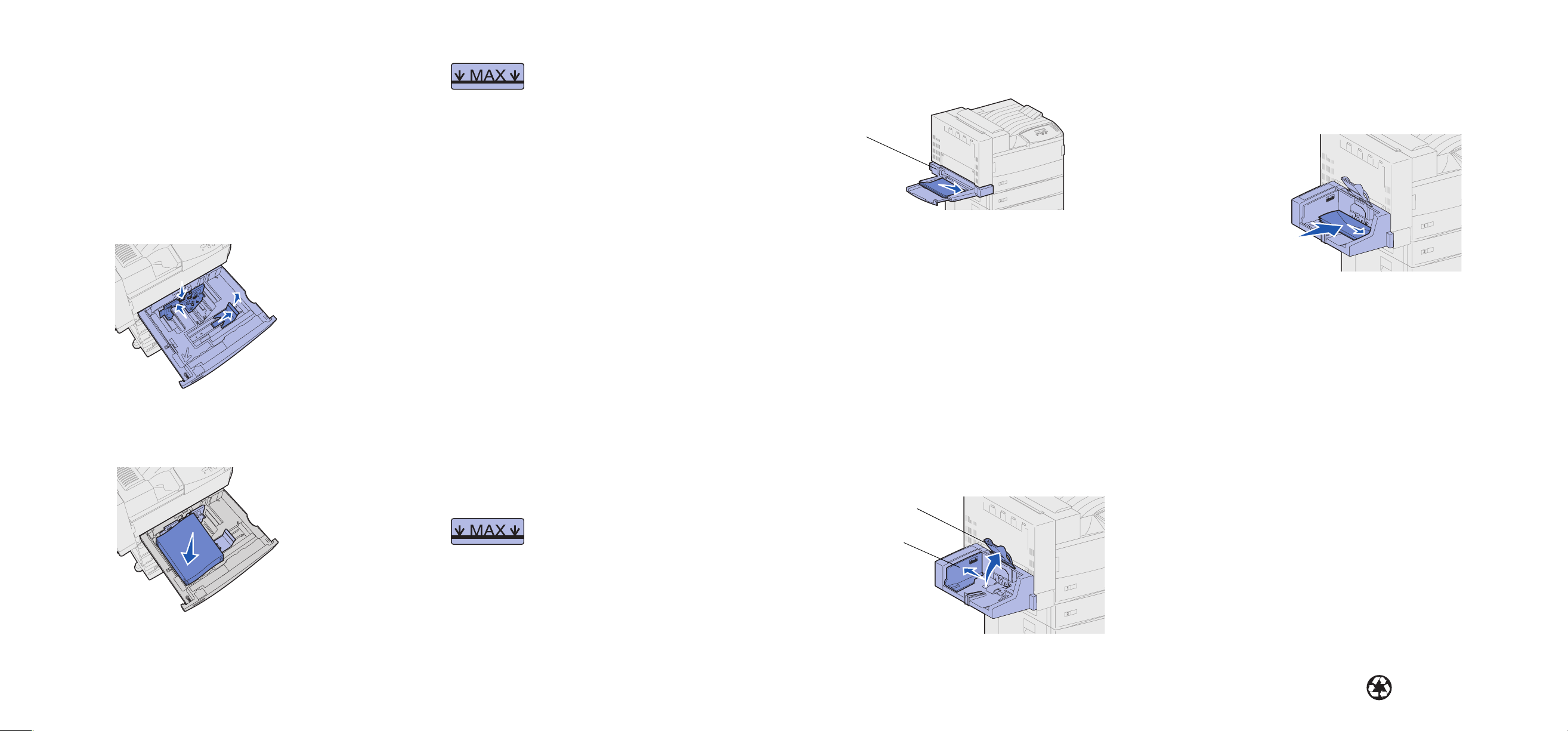
Lexmark™ W820
➤
Quick Referenceck Reference
Loading the trays
1 Open the tray.
2 Slide the guides out of the way. Pull up on the right guide, and
press the lever on the back guide. (Trays 4 and 5 only have a
back guide.)
3 Place the print media against the front left corner of the tray.
Labels on the tray indicate paper size and orientation.
Note: Do not overload the trays. This can
cause print media jams. The label on the
back guide indicates the maximum stack
height.
4 Adjust the back and side guides so they lightly touch the
sides of the stack.
Loading the multipurpose feeder
Use the multipurpose feeder to print on special media that is not
already loaded in the trays.
The multipurpose feeder accepts plain paper, envelopes,
transparencies, card stock, and labels.
1 In your word processor, spreadsheet, browser, or other
application, select File Print.
2 Click Properties (or Options, Printer, or Setup depending
on the application) to view the printer driver settings.
3 Select MP Feeder from the Form Source list box.
4 Specify the size and type of your print media.
5 Click OK, and then send your print job as usual.
6 Go to the printer. A display message prompts you to load print
media.
7 Open the multipurpose feeder.
8 Slide the side guide to the back.
9 Pull out the extension guide so it supports the entire length of
the print media.
Note: Do not overload the multipurpose
feeder. This can cause print media jams.
The label on the guide indicates the
maximum stack height.
10 Place the print media along the front side of the multipurpose
feeder. Labels indicate paper size and orientation.
Multipurpose feeder
11 Push the print media gently into the printer.
12 Adjust the side guide so it lightly touches the side of the
stack.
13 Press Go.
Printing on special media
Envelopes
Your printer may have a multipurpose feeder, or it may have an
envelope feeder. Use either one for envelopes.
To load the envelope feeder:
1 Slide the guide out of the way.
2 Lift the envelope weight and hold it.
Envelope weight
Guide
3 Place the envelopes along the right side of the envelope
feeder.
Load envelopes face down, with the flap up. Labels indicate
envelope size, orientation, and maximum stack height.
4 Lower the envelope weight.
5 Adjust the guide so it lightly touches the side of the stack.
Transparencies
You can use the multipurpose feeder or Tray 1 for transparencies.
Load transparencies just as you would any other print media.
Canceling a print job
To cancel a print job after it has started printing:
1 Press Menu until you see Job Menu, and then press Select.
2 Press Menu until you see Cancel Job, and then press Select.
© Copyright 2001Lexmark International, Inc. All rights reserved.
Printed in U.S.A.
This document is printed on recycled paper. 3/01
E.C. 5B0000 P/N 12B0025
Page 2
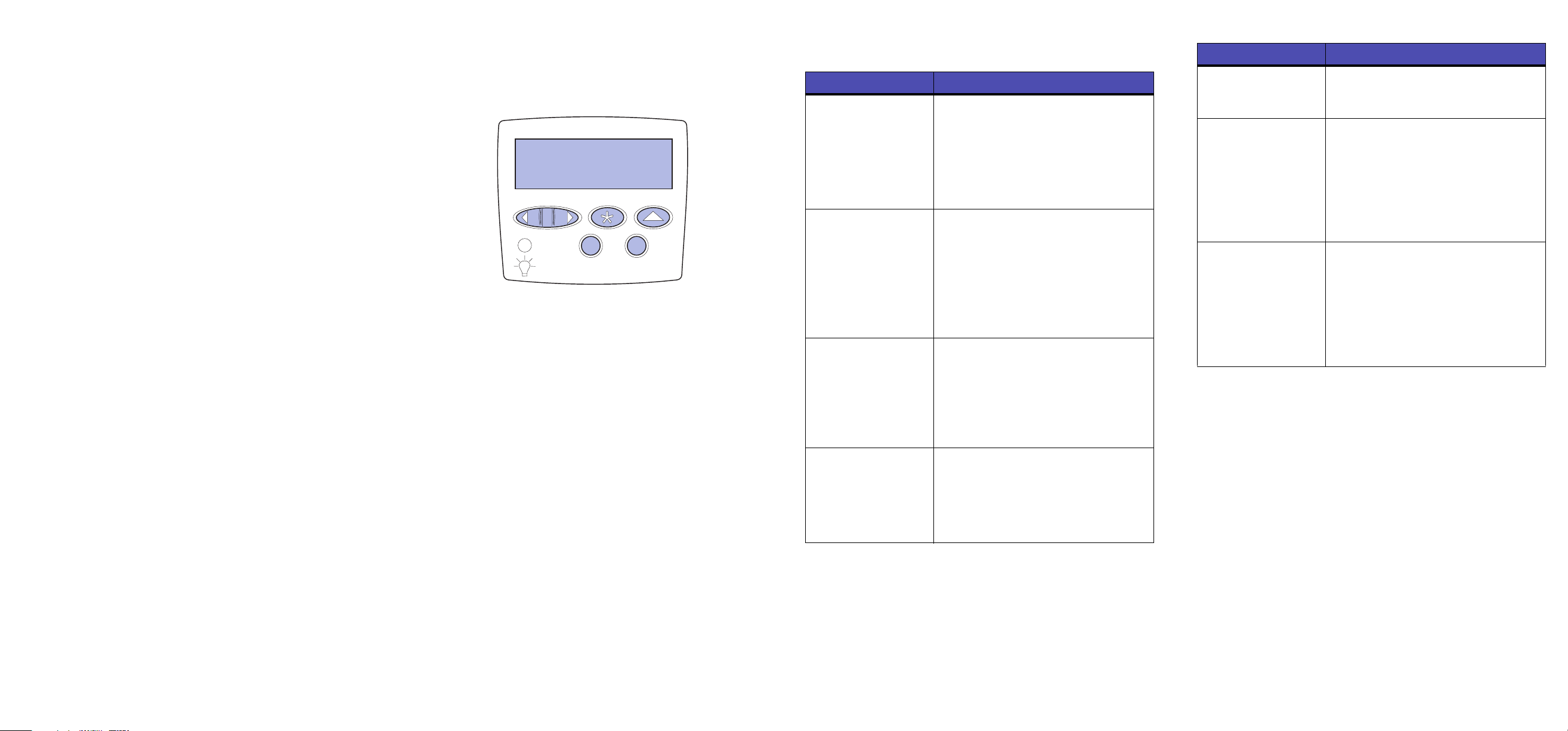
Printing a menu settings page
➤
To verify Paper Size and Paper Type settings, and check installed
options and memory, print a menu settings page:
1 Press Menu until you see Utilities Menu, and then press
Select.
2 Press Menu until you see Print Menus, and then press
Select.
Printing confidential jobs
If you want to print a job that is personal or confidential, and you do
not want anyone else to see it, the printer can hold your job in
memory until you arrive at the printer.
Note: This only works with Lexmark W820 custom printer drivers.
These drivers can be found on the drivers CD that shipped
with your printer and on the Web at www.lexmark.com.
To a print confidential job:
1 In your word processor, spreadsheet, browser, or other
application, select File Print.
2 Click Properties (or Options, Printer, or Setup depending
on the application) to view the printer driver settings.
3 Click Help and refer to the topic confidential print or print and
hold. Follow the instructions.
4 Go to the printer when you are ready to retrieve your
confidential print job, and follow these steps:
a On the operator panel, press Menu until you see
Confidential Job, and then press Select.
Enter PIN
=****
1
2
Menu
b Press Menu until you see your user name, and then press
Select.
c Enter your four-digit PIN using the numbered buttons on
the operator panel. As you enter your PIN, asterisks
appear on the display.
d Press Menu until you see Print A Job, and then press
Select. (Print All Jobs sends all jobs with the same user
name and PIN immediately to the printer.)
e Press Menu until you see the job you want to print, and
then press Select.
f Press Go to send the job to the printer.
After the job prints, the job is deleted from printer memory and the
printer returns to the Ready state.
Select 3Return
5
Go
Stop
4
6
Common printer messages
Message Actions
Change Tray <x>
The printer is
requesting a different
size or type of print
media than what is
loaded.
Load MP Feeder
The printer is ready for
print media to be
inserted into the
multipurpose feeder.
Check <source>
Paper Guide
The guide in the print
media source is set
incorrectly or the print
media is loaded
incorrectly.
Waiting
The printer has
received data to print
but is waiting for a
command or
additional data.
• Remove the currently loaded print
media from the specified tray, and
then load the requested print media.
• Press Select to clear the message
and print on the media currently
loaded in the tray.
• Cancel the current job.
• Load the multipurpose feeder with the
print media specified on the second
line of the display.
• Press Select or Go to ignore the
manual feed request and print on print
media already installed in one of the
print media trays.
• Cancel the current job.
• Move the guide to the proper position
or load the print media correctly.
• Press Go to print the contents of the
buffer.
• Cancel the current job.
Message Actions
Not Ready
The printer is not
ready to process data.
Flushing Buffer
The printer is
discarding the current
print job.
No Jobs Found.
Retry?
The PIN you entered
on the operator panel
does not match the
one you specified
when you sent the
print job.
•Press Go to ready the printer to
receive jobs.
• Wait for the message to clear.
• Sometimes this message means the
driver data did not match what the
printer was expecting. If the situation
recurs, try printing from another
Lexmark W820 printer driver
(Lexmark W820 PS3 or Lexmark
W820).
•Press Go to reenter the PIN.
•Press Return until the printer returns
to the Ready state.
