Page 1
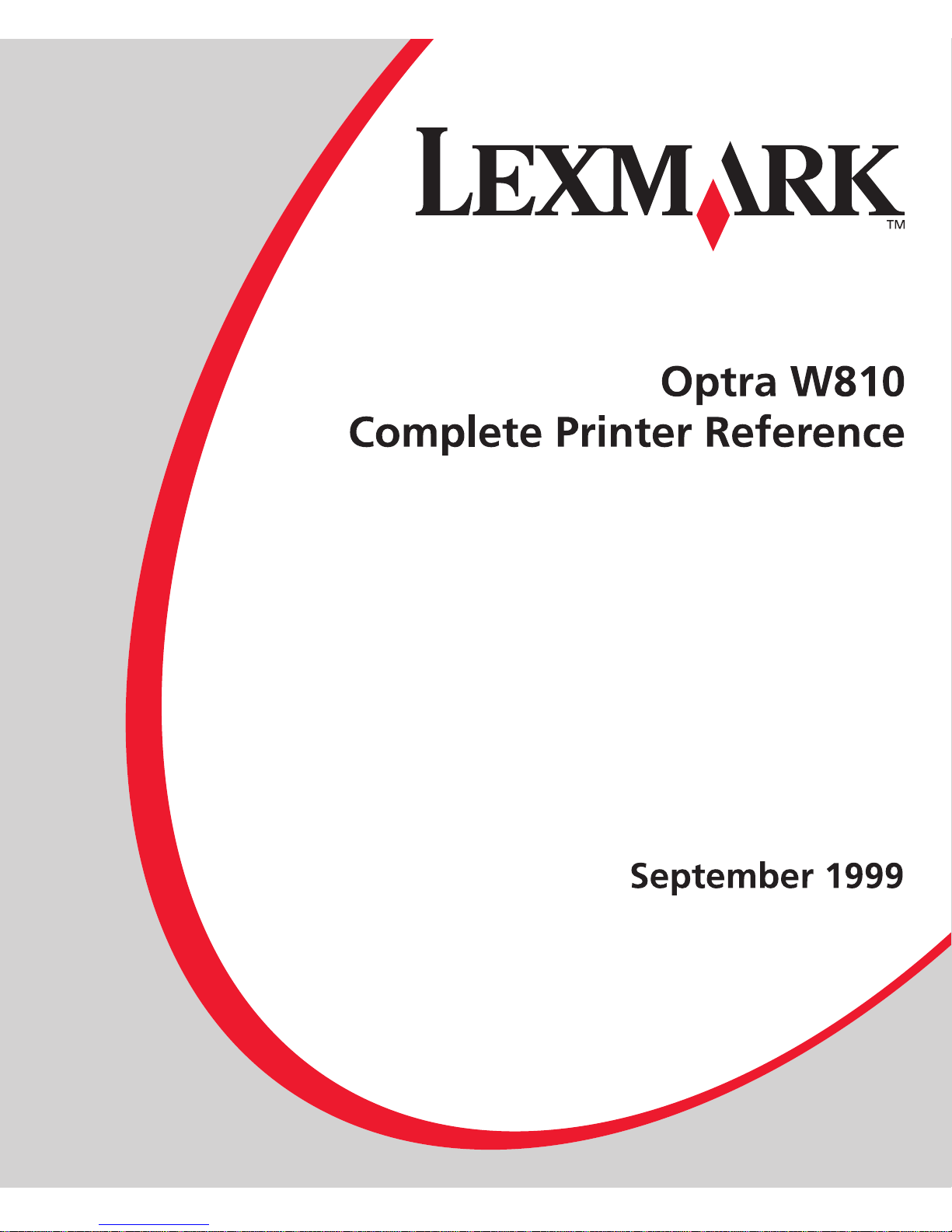
Page 2
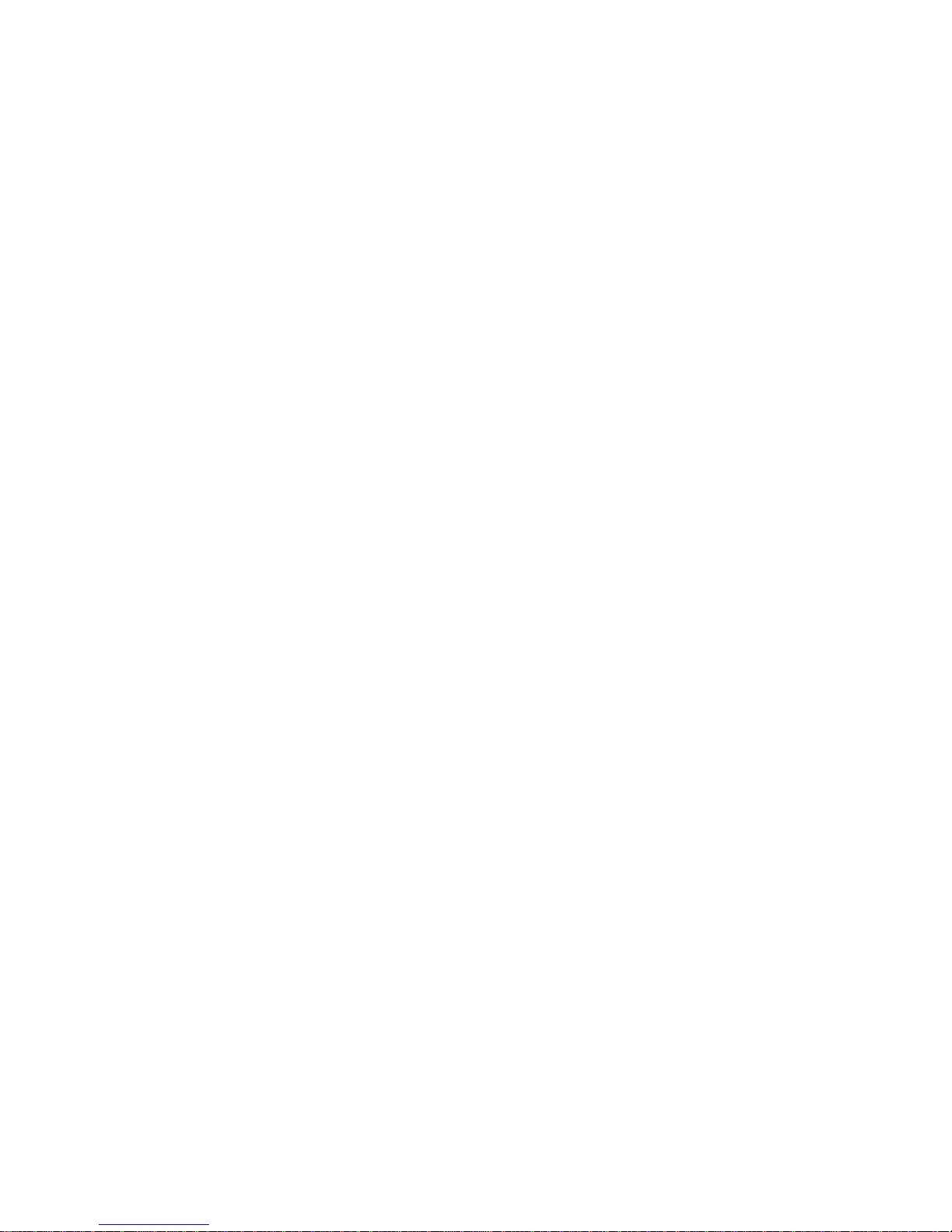
First Edition (September 1999)
The following paragraph does not apply to any country where such provisions are inconsistent with local law: LEXMARK
INTERNATIONAL, INC ., PR OVIDES THIS PUBLICATION “AS IS” WITHOUT WARRANTY OF ANY KIND, EITHER EXPRESS OR IMPLIED,
INCLUDING, BUT NOT LIMITED TO, THE IMPLIED WARRANTIES OF MERCHANTABILITY OR FITNESS FOR A PARTICULAR
PURPOSE. Some states do not allow disclaimer of express or implied warranties in certain transactions; therefore, this statement may not
apply to you.
This publication could include technical inaccuracies or typographical errors. Changes are periodically made to the information herein; these
changes will be incorporated in later editions. Improvements or changes in the products or the programs described may be made at an y time.
You can purchase additional copies of publications related to this product by calling 1-800-553-9727. In the United Kingdom and Eire, call
0628-481500. In other countries, contact your point of purchase.
References in this publication to products, programs, or services do not imply that the manufacturer intends to make these available in all
countries in which it operates. Any reference to a product, program, or service is not intended to state or imply that only that product,
program, or service may be used. Any functionally equivalent product, prog ram, or service that does not infringe any existing intellectual
property right may be used instead. Evaluation and verification of operation in conjunction with other products, programs , or services, except
those expressly designated by the manufacturer, are the user’s responsibility.
Lexmark, Lexmark with diamond design, FontVision, MarkNet, MarkVision, and Optra are trademarks of Lexmark International, Inc.,
registered in the United States and/or other countries.
ImageQuick, Optra Forms, OptraImage, and PictureGrade are trademarks of Lexmark International, Inc.
Operation ReSource is a service mark of Lexmark International, Inc.
PCL
®
is a registered trademark of the Hewlett-Packard Company. PCL is Hewlett-Packard Company’s designation of a set of printer
commands (language) and functions included in its printer products. This printer is intended to be compatible with the PCL language. This
means the printer recognizes PCL commands used in various application programs, and that the printer emulates the functions
corresponding to the commands.
PostScript
®
is a registered trademark of Adobe Systems Incorporated. PostScript 3 is Adobe Systems’ designation of a set of printer
commands (language) and functions included in its software products. This printer is intended to be compatible with the PostScript 3
language. This means the printer recognizes PostScript 3 commands used in v arious application programs , and that the printer emulates the
functions corresponding to the commands.
Details relating to compatibility are included in the
Technical Reference
.
Helvetica is a trademark of Linotype-Hell AG and/or its subsidiaries.
ITC Avant Garde and ITC Zapf Chancery are trademarks of International Typeface Corporation.
Other trademarks are the property of their respective owners.
© Copyright 1999 Lexmark International, Inc.
All rights reserved.
UNITED STATES GOVERNMENT RESTRICTED RIGHTS
This software and documentation are provided with RESTRICTED RIGHTS. Use, duplication or disclosure by the Government is subject to
restrictions as set forth in subparagraph (c)(1)(ii) of the Rights in Technical Data and Computer Software clause at DFARS 252.227-7013 and
in applicable FAR provisions: Lexmark International, Inc., Lexington, KY 40550.
Page 3
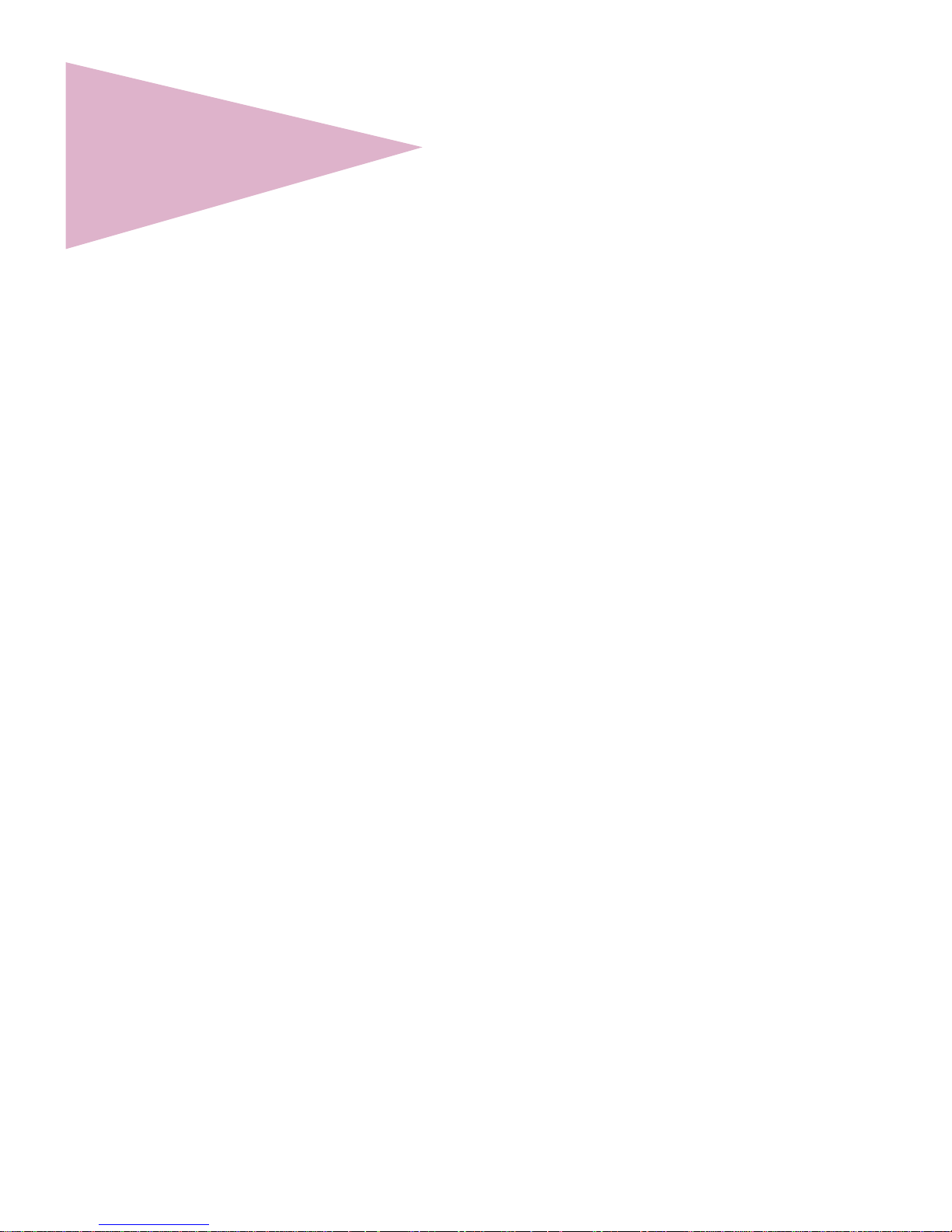
Table of contents
3
Table of contents
About this book . . . . . . . . . . . . . . . . . . . . . . . . . . . . . 6
Tips for viewing this document . . . . . . . . . . . . . . . . . . . . . . . . . . .6
Printing the file . . . . . . . . . . . . . . . . . . . . . . . . . . . . . . . . . . . . . . . 8
Other resources . . . . . . . . . . . . . . . . . . . . . . . . . . . . . . . . . . . . . . 8
Chapter 1: Overview . . . . . . . . . . . . . . . . . . . . . . . . . . . . . . . . . . . 9
Print technology . . . . . . . . . . . . . . . . . . . . . . . . . . . . . . . . . . . . . . 9
Intended customers . . . . . . . . . . . . . . . . . . . . . . . . . . . . . . . . . . 10
Network support . . . . . . . . . . . . . . . . . . . . . . . . . . . . . . . . . . . . .10
Available models . . . . . . . . . . . . . . . . . . . . . . . . . . . . . . . . . . . .12
Printer features . . . . . . . . . . . . . . . . . . . . . . . . . . . . . . . . . . . . . . 13
Printer parts . . . . . . . . . . . . . . . . . . . . . . . . . . . . . . . . . . . . . . . . 18
Printer CD . . . . . . . . . . . . . . . . . . . . . . . . . . . . . . . . . . . . . . . . . . 26
Chapter 2: Changing printer settings . . . . . . . . . . . . . . . . . . . . 27
Using the operator panel . . . . . . . . . . . . . . . . . . . . . . . . . . . . . .28
Printer menus . . . . . . . . . . . . . . . . . . . . . . . . . . . . . . . . . . . . . . .32
Chapter 3: Paper handling . . . . . . . . . . . . . . . . . . . . . . . . . . . . . 94
Paper sources . . . . . . . . . . . . . . . . . . . . . . . . . . . . . . . . . . . . . .95
Output bins . . . . . . . . . . . . . . . . . . . . . . . . . . . . . . . . . . . . . . . .103
Paper sizes supported . . . . . . . . . . . . . . . . . . . . . . . . . . . . . . . 104
Size sensing . . . . . . . . . . . . . . . . . . . . . . . . . . . . . . . . . . . . . . .107
Paper type . . . . . . . . . . . . . . . . . . . . . . . . . . . . . . . . . . . . . . . .107
Multipage printing . . . . . . . . . . . . . . . . . . . . . . . . . . . . . . . . . . .110
Collating print jobs . . . . . . . . . . . . . . . . . . . . . . . . . . . . . . . . . . 111
Duplexing . . . . . . . . . . . . . . . . . . . . . . . . . . . . . . . . . . . . . . . . . 113
Printing forms with Optra Forms . . . . . . . . . . . . . . . . . . . . . . . . 114
Page 4
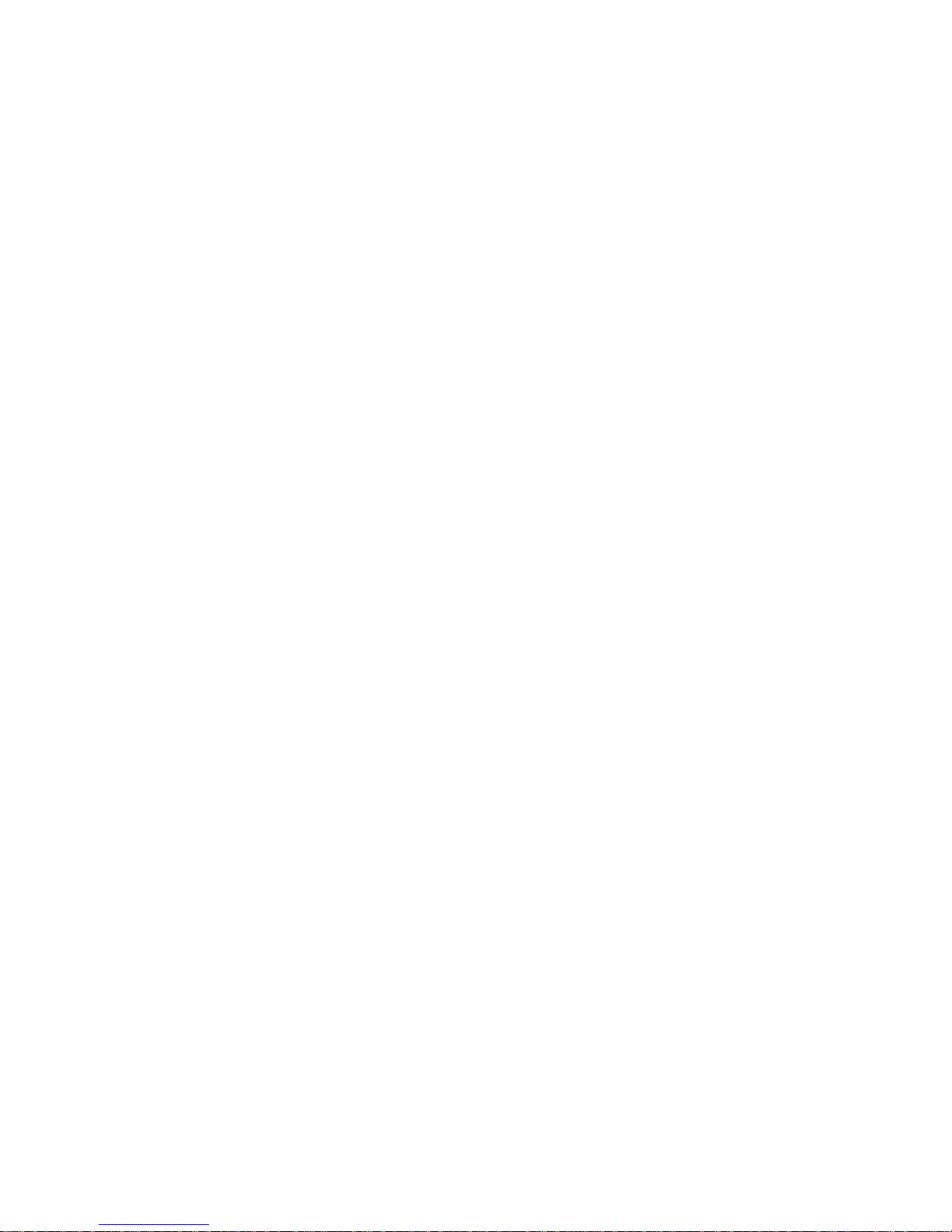
Table of contents
4
Chapter 4: Output options . . . . . . . . . . . . . . . . . . . . . . . . . . . . 116
2500-sheet finisher option . . . . . . . . . . . . . . . . . . . . . . . . . . . .117
10-bin mailbox option . . . . . . . . . . . . . . . . . . . . . . . . . . . . . . . . 133
Chapter 5: Printer consumables . . . . . . . . . . . . . . . . . . . . . . . 137
Toner cartridge . . . . . . . . . . . . . . . . . . . . . . . . . . . . . . . . . . . . .138
Photoconductor kit . . . . . . . . . . . . . . . . . . . . . . . . . . . . . . . . . . 139
Transfer kit . . . . . . . . . . . . . . . . . . . . . . . . . . . . . . . . . . . . . . . . 141
Fuser . . . . . . . . . . . . . . . . . . . . . . . . . . . . . . . . . . . . . . . . . . . .144
Staples . . . . . . . . . . . . . . . . . . . . . . . . . . . . . . . . . . . . . . . . . . . 145
Determining the status of supplies . . . . . . . . . . . . . . . . . . . . . . 146
Storing supplies . . . . . . . . . . . . . . . . . . . . . . . . . . . . . . . . . . . . 147
Recycling used supplies . . . . . . . . . . . . . . . . . . . . . . . . . . . . . . 147
Chapter 6: Print quality . . . . . . . . . . . . . . . . . . . . . . . . . . . . . . 148
Print resolution . . . . . . . . . . . . . . . . . . . . . . . . . . . . . . . . . . . . . 148
Print Darkness . . . . . . . . . . . . . . . . . . . . . . . . . . . . . . . . . . . . . 149
PictureGrade . . . . . . . . . . . . . . . . . . . . . . . . . . . . . . . . . . . . . . 149
Toner Saver . . . . . . . . . . . . . . . . . . . . . . . . . . . . . . . . . . . . . . . 150
Print quality problems . . . . . . . . . . . . . . . . . . . . . . . . . . . . . . . . 150
Chapter 7: Understanding fonts . . . . . . . . . . . . . . . . . . . . . . . 151
Typefaces and fonts . . . . . . . . . . . . . . . . . . . . . . . . . . . . . . . . . 151
Bitmapped and scalable fonts . . . . . . . . . . . . . . . . . . . . . . . . . 153
Resident fonts . . . . . . . . . . . . . . . . . . . . . . . . . . . . . . . . . . . . . . 154
Symbol sets . . . . . . . . . . . . . . . . . . . . . . . . . . . . . . . . . . . . . . . 161
Downloadable fonts . . . . . . . . . . . . . . . . . . . . . . . . . . . . . . . . . 162
Printing a font sample list . . . . . . . . . . . . . . . . . . . . . . . . . . . . . 163
Chapter 8: Managing memory . . . . . . . . . . . . . . . . . . . . . . . . . 164
Printer memory (SDRAM) . . . . . . . . . . . . . . . . . . . . . . . . . . . . . 164
Memory usage and requirements . . . . . . . . . . . . . . . . . . . . . . . 165
Flash memory . . . . . . . . . . . . . . . . . . . . . . . . . . . . . . . . . . . . . . 169
Page 5
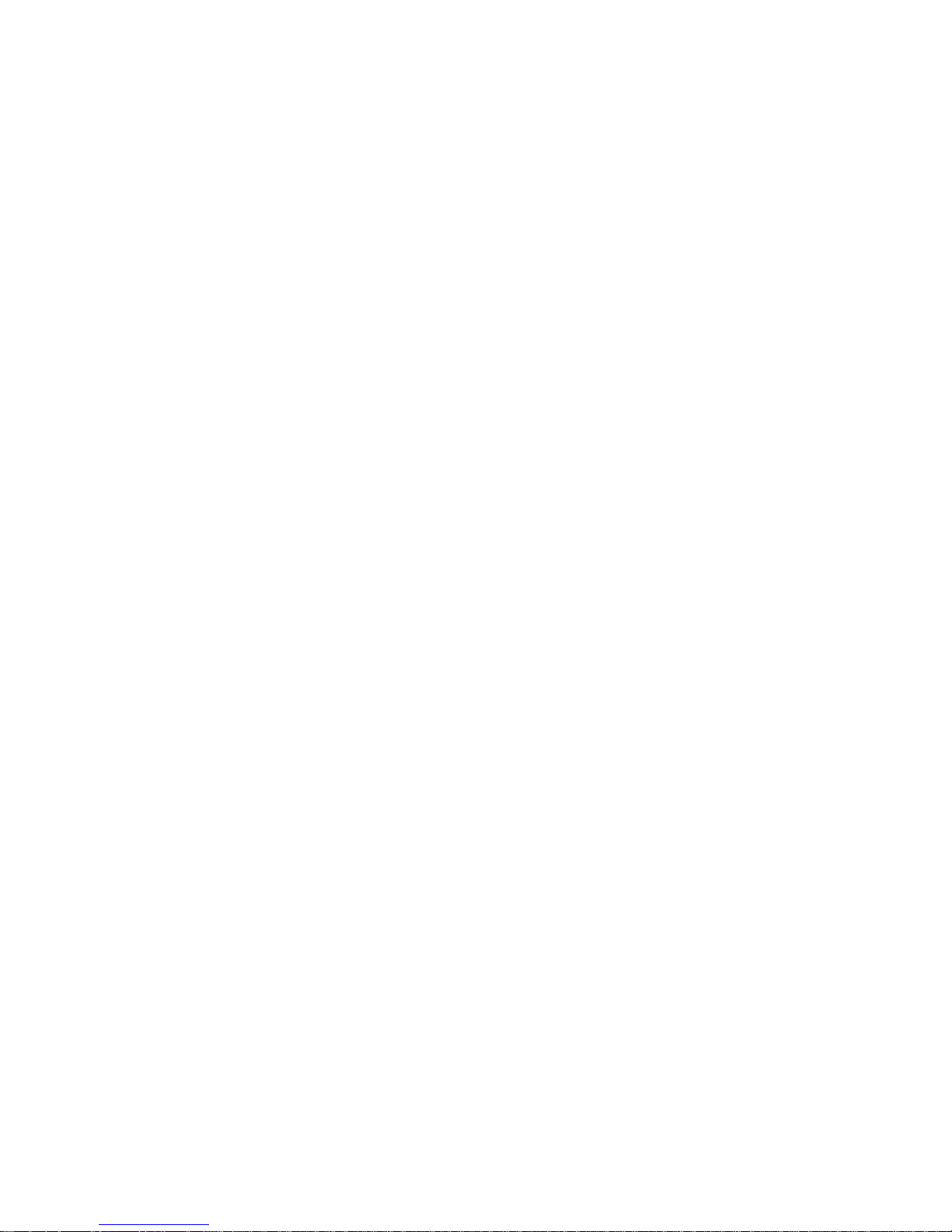
Table of contents
5
Disk option . . . . . . . . . . . . . . . . . . . . . . . . . . . . . . . . . . . . . . . . 169
Downloaded resources . . . . . . . . . . . . . . . . . . . . . . . . . . . . . . . 174
Memory errors . . . . . . . . . . . . . . . . . . . . . . . . . . . . . . . . . . . . .178
Chapter 9: Connectivity and network management . . . . . . . 181
Parallel communications . . . . . . . . . . . . . . . . . . . . . . . . . . . . . . 182
Serial communications . . . . . . . . . . . . . . . . . . . . . . . . . . . . . . . 185
Internal print servers . . . . . . . . . . . . . . . . . . . . . . . . . . . . . . . . . 187
External print servers . . . . . . . . . . . . . . . . . . . . . . . . . . . . . . . . 189
Tri-port card . . . . . . . . . . . . . . . . . . . . . . . . . . . . . . . . . . . . . . . 190
Coax/Twinax adapter for SCS . . . . . . . . . . . . . . . . . . . . . . . . . 192
Supported network environments . . . . . . . . . . . . . . . . . . . . . . . 193
Input buffers . . . . . . . . . . . . . . . . . . . . . . . . . . . . . . . . . . . . . . . 194
Multiple port rotation . . . . . . . . . . . . . . . . . . . . . . . . . . . . . . . . . 195
MarkVision printer management software . . . . . . . . . . . . . . . . 197
SIMM for IPDS . . . . . . . . . . . . . . . . . . . . . . . . . . . . . . . . . . . . . 202
ImageQuick TIFF SIMM . . . . . . . . . . . . . . . . . . . . . . . . . . . . . . 207
ImageQuick Web SIMM . . . . . . . . . . . . . . . . . . . . . . . . . . . . . . 210
Chapter 10: Troubleshooting . . . . . . . . . . . . . . . . . . . . . . . . . . 213
Print quality problems . . . . . . . . . . . . . . . . . . . . . . . . . . . . . . . . 214
Paper feed problems . . . . . . . . . . . . . . . . . . . . . . . . . . . . . . . .220
Other printing problems . . . . . . . . . . . . . . . . . . . . . . . . . . . . . . 222
Finisher problems . . . . . . . . . . . . . . . . . . . . . . . . . . . . . . . . . . . 229
Mailbox problems . . . . . . . . . . . . . . . . . . . . . . . . . . . . . . . . . . . 233
Calling for service . . . . . . . . . . . . . . . . . . . . . . . . . . . . . . . . . . . 234
Page 6
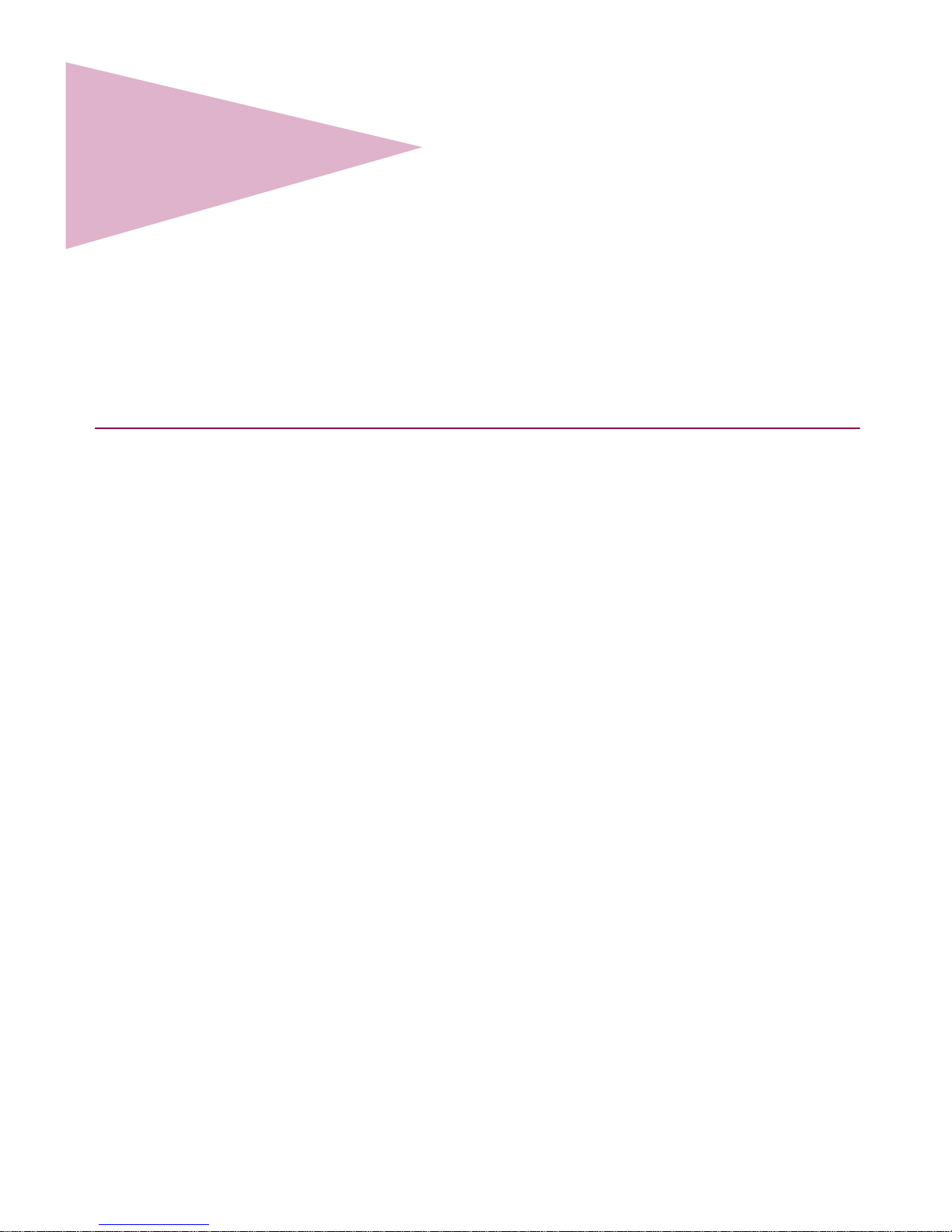
About this book
6
About this book
This document provides a comprehensive survey of the Lexmark Optra™ W810 printer
design and features. It focuses on how various printer functions work and how they can
benefit the customer. The information may help Lexmark Customer Support representatives and marketing and sales support teams understand the Optra W810, its niche in the
workplace, and its capabilities. The document may also help answer specific customer
questions relating to printer performance and capabilities.
Tips for viewing this document
If you are not familiar with PDF files, the following tips may help you find the information
you need.
•
To move forward and backward through this document:
–
Select an option under View in the menu bar at the top of the page.
–
Use the arrows in the toolbar at the top of the page, or the up arrow and down
arrow keys on the keyboard.
–
Press the Page Up and Page Down keys on the keyboard.
–
Use the scroll bar to the right of the page.
–
Click the page number box on the status bar at the bottom of the page and
type the page you want.
•
To increase or decrease the magnification of the pages:
–
Select the magnifying glass icon on the toolbar at the top of the page and then
draw a box around the area you want to view.
–
Click the magnification box on the status bar and select an option from the
drop-down menu.
Page 7
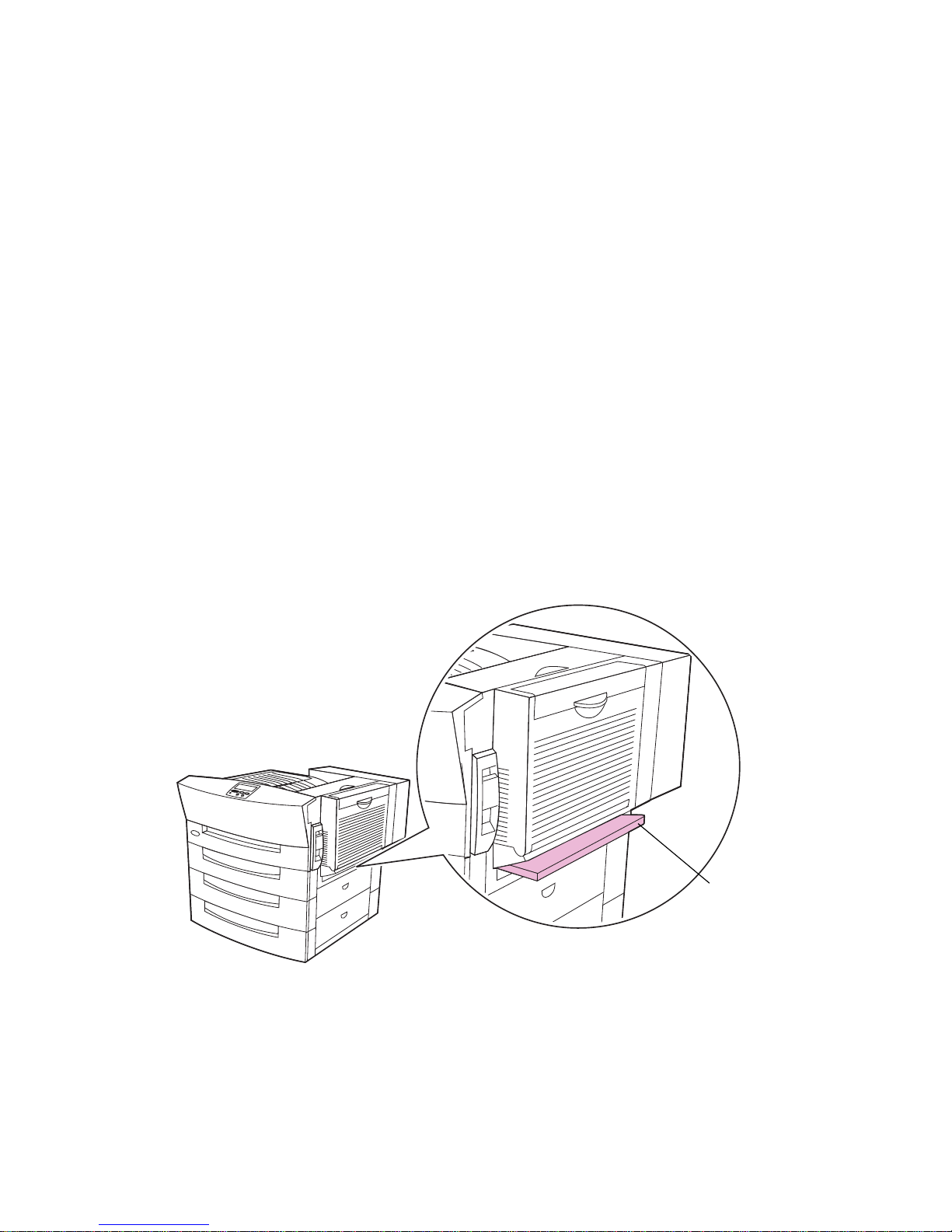
About this book
7
•
To jump directly to a particular section or key word in this document:
–
Click one of the bookmarks in the overview window to the left of the page.
–
Click a topic in the document’s table of contents.
–
Select Tools from the menu bar and then choose Find or Search.
–
Click the binoculars icon on the toolbar and then type a word in the text box.
–
Click a cross-reference to a figure, page number, or heading in the document
itself.
A note about the illustrations
Several illustrations in this book, as well as in the
Optra W810 Setup Guide
and the
Optra W810 User’s Reference,
show the printer with a duplex option attached. The manual feed tray shown in the illustrations is no longer required for printing duplex jobs, and
has been removed. Therefore, if your printer has a duplex option attached, it may look
slightly different than the duplex options illustrated in these books.
The area of detail in the following illustration shows the manual feed tray that has been
removed.
Manual feed tray
Optra W810 printer with
duplex option attached
Page 8
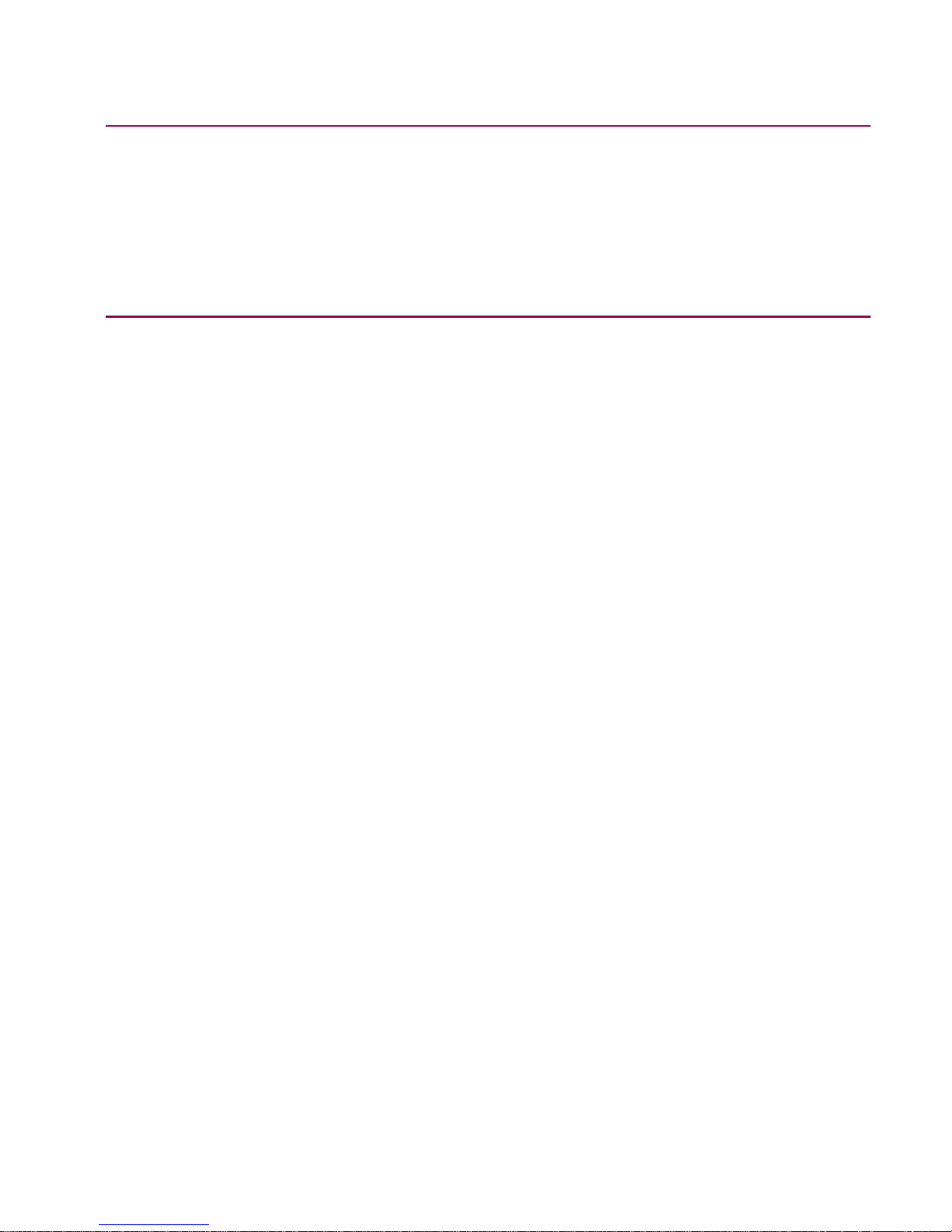
About this book
8
Printing the file
Although this book was designed primarily for online viewing, you can print a hardcopy.
Click File on the toolbar, and then choose Print. Make sure you’ve selected the correct
printer, range of pages, and number of copies before you click OK.
Other resources
You may find that the following hardcopy publications provide other helpful information
relating to the Optra W810:
•
User’s Reference
Provides information about loading paper, clearing error messages, ordering and
replacing supplies, installing maintenance kits, and troubleshooting. (Also available on the Lexmark Web site at www.lexmark.com.)
•
Setup Guide
Includes step-by-step instructions for setting up the printer and installing all of the
options. (Also available on the Lexmark Web site at www.lexmark.com.)
•
Service Manual
Provides diagnostics, adjustment procedures, removal procedures, and a parts
catalog.
In addition, the following publications are available in PDF format on the
Drivers, MarkVi-
sion and Utilities
CD that ships with the printer:
•
MarkVision™ publications, including a general introduction to MarkVision f eatures
and installation instructions for several network environments.
•
Network setup information for specific topologies and network operating systems.
•
Card Stock & Label Guide
, which provides details about choosing appropriate
print media. (Also available on the Lexmark Web site at www.lexmark.com.)
•
Technical Reference
, which lists PostScript and PCL emulation commands, interface specifications, and provides details about flash memory and disk storage.
(Also available on the Lexmark Web site at www.lexmark.com.)
Other sources of available information include product announcement information and
marketing brochures.
Page 9
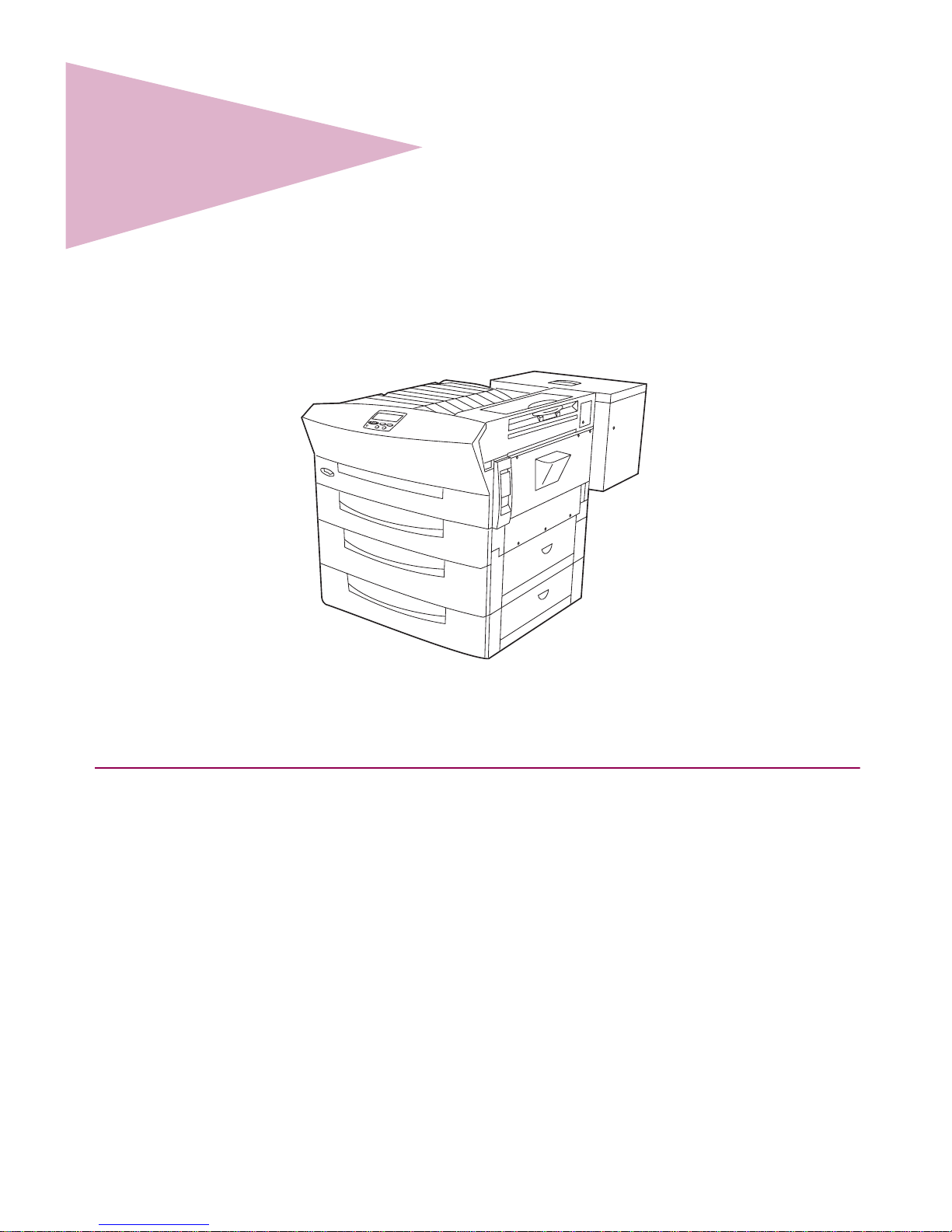
Overview
9
1
Overview
The Optra W810 printer is a high performance network printer that supports paper sizes
up to A3 or 11x17. With print speeds of up to 35 ppm, 1200 Image Quality print resolution,
and a number of paper handling and finishing options, the Optra W810 is the ideal imaging solution for large work groups with high print volume demands.
Print technology
The Optra W810 print method utilizes a two-component photoconductor cartridge and a
separate toner cartridge. (See page 138 for a more detailed explanation of the printer’s
toner feeding system.) The printer’s fuser is a customer-replaceable, long-life unit.
Optra W810 printer
Page 10

Overview
10
Intended customers
Because of its tremendous paper handling capacities, the Optra W810 printer is best
suited for use in a network setting, connected to a network by one or more internal or
external print servers.
Users on the network can access the printer remotely through MarkVision to check the
status of print jobs and printer supplies, and use drivers to send print jobs to the printer.
The network administrator may choose to lock the printer operator panel so that printer
functions can only be accessed using the drivers.
The printer’s support of large-size papers should increase its appeal for a number of customers. The Optra W810 can provide output for print jobs requiring legal, 11x17, or A3
size paper.
With the ability to supplement the standard paper trays—one 250-sheet tray and two
500-sheet trays—with either an optional 500-sheet tray or an optional 2500-sheet tray,
customers can load a wide variety of media in the printer simultaneously. For example, a
business that prints different kinds of jobs could load transparencies in tray 1, A3 size
paper in tray 2, 11x17-inch paper in tray 3, and letter size paper in the 2500-sheet tray
(tray 4). Conversely, a business that typically prints all jobs on one size of paper could
load that paper in all four sources, then link the sources to effectively create a 3750-sheet
input tray.
The printer’s maximum duty cycle
,
generally accepted as the maximum output in any
given month, is 150,000 pages per month. It is estimated the average monthly page volume for the printer will be 15,000 per month, but this may vary depending on customer
applications and needs.
Network support
The speed and paper-handling flexibility of the Optra W810 make it well suited for a large
corporate workgroup. Lexmark provides a variety of connectivity options that make the
printer an excellent choice for all types of network operating systems and topologies.
You can choose the Optra W810n model, which comes with a MarkNet™ N2001e print
server (10BaseT/100BaseTX Ethernet) factory installed. The Optra W810dn goes a step
further by providing both an extra 16MB of memory and duplexing function in a network
environment. All Optra W810 printer models lets you attach up to two internal print servers to support network configurations requiring Ethernet, Token-Ring, LocalTalk, serial,
Page 11
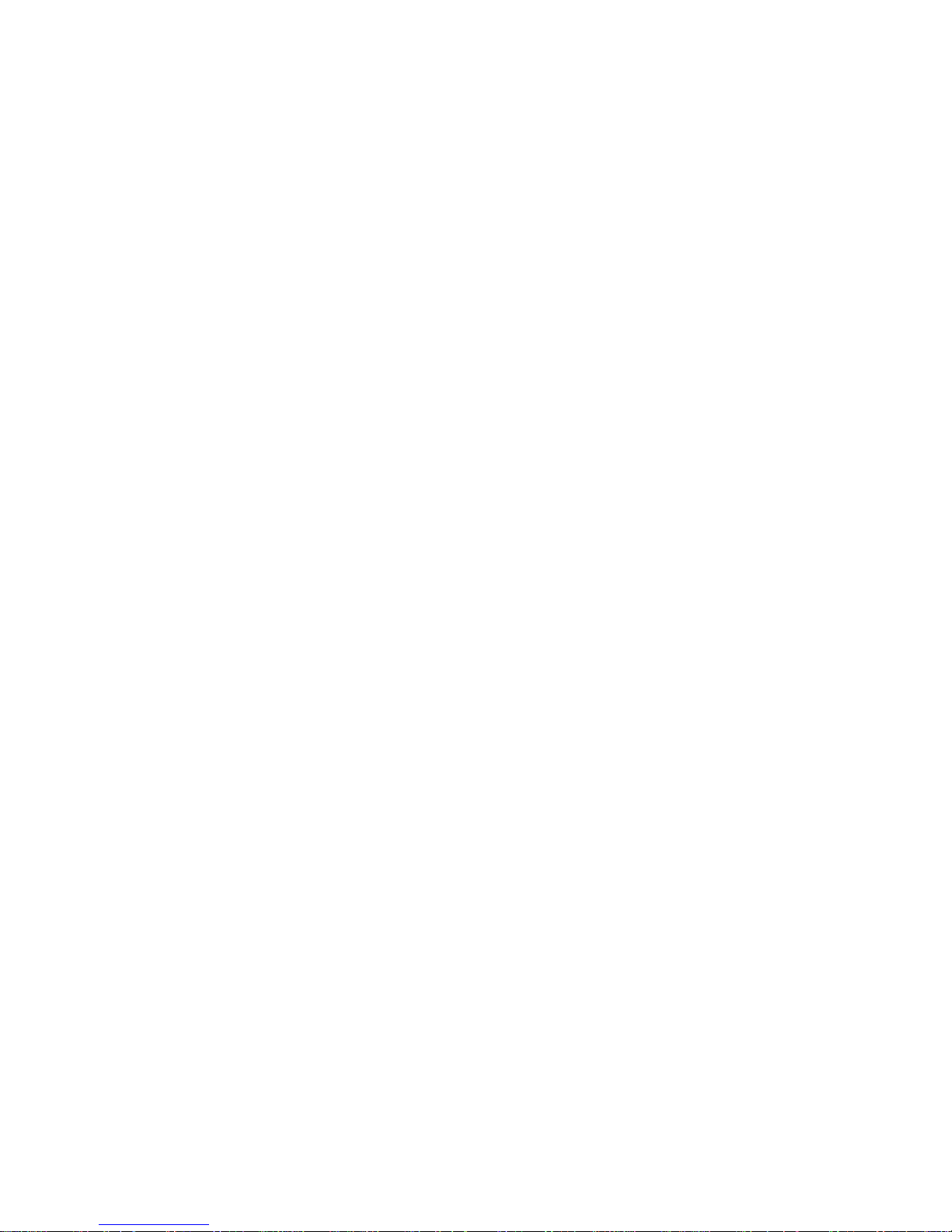
Overview
11
infrared, or additional parallel ports. Or, you can use the standard parallel port to attach
external print servers, such as Lexmark’s MarkNet Pro or MarkNet XLe.
Lexmark’s MarkNet N2000 Series and MarkNet S Family of internal print servers use
Intel’s EtherExpress Pro/100 technology for Ethernet and IBM’s PCI Token-Ring adapter
technology. These internal print servers are designed for firmware upgrades, anticipating
future protocol demands for new functions. MarkNet N2000 Series print servers support
Network Plug and Print 2.0 on Windows NT 4.0 systems, and TCP/IP, Novell, AppleTalk,
and LexLink protocols. MarkNet N2000 Series print servers also support a Web Resident
Web page with Microsoft Internet Explorer 4.0 and Netscape Navigator 4.5 for Windows
95/98 or Windows NT. A remote operator panel is available with MarkNet N2000 print
servers installed in Optra S or later printers.
MarkVision for Windows 95/98, Windows NT 4.0, Windows 2000, Macintosh, and OS/2
Warp is shipped with your printer on the
Drivers, MarkVision and Utilities
CD. You can
purchase MarkVision for UNIX networks and UNIX Intranet Servers and MarkVision for
Sun Systems and Sun Intranet Servers from Lexmark. Contact the place where you
bought your printer or visit the Lexmark Web site at www.lexmark.com.
MarkVision’s graphical user interface provides ongoing status for Lexmark printers connected locally or attached directly to a network. Network users and administrators can
also use MarkVision features to increase productivity.
See “Connectivity and network management” on page 181 for more information about
MarkVision and network support for the Optra W810 printer.
Page 12
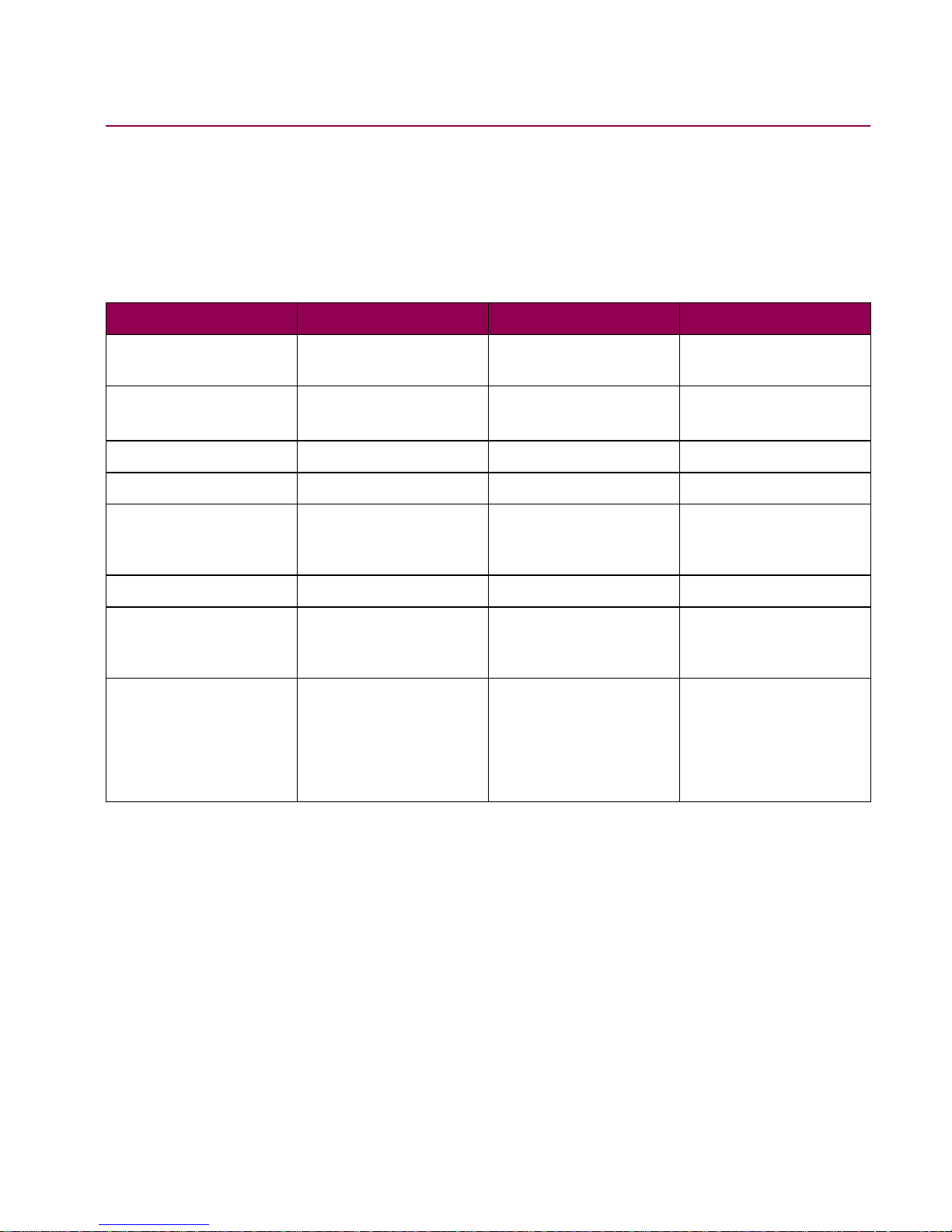
Overview
12
Available models
Three Optra W810 models are available. The distinctiv e features of each of these models
are outlined in the following table.
Optra W810 models
Feature Optra W810 Optra W810n Optra W810dn
Standard paper
capacity
1250 sheets 1250 sheets 1250 sheets
Optional paper
sources
• 500-sheet drawer
or
• 2500-sheet drawer
• 500-sheet drawer
or
• 2500-sheet drawer
• 500-sheet drawer
or
• 2500-sheet drawer
Standard memory 16MB 16MB 32MB
2.1GB hard disk Optional Optional Optional
Network support Optional MarkNet S 10BaseT/
100Base TX Ethernet
server
MarkNet S 10BaseT/
100Base TX Ethernet
server
Duplexing capability Optional Optional Standard
Font support Standard (for
Lexmark Optra
printers)
Standard Standard
Additional hardware None MarkNet S 10BaseT/
100Base TX Ethernet
server
MarkNet S 10BaseT/
100Base TX Ethernet
server
Duplex option
Page 13
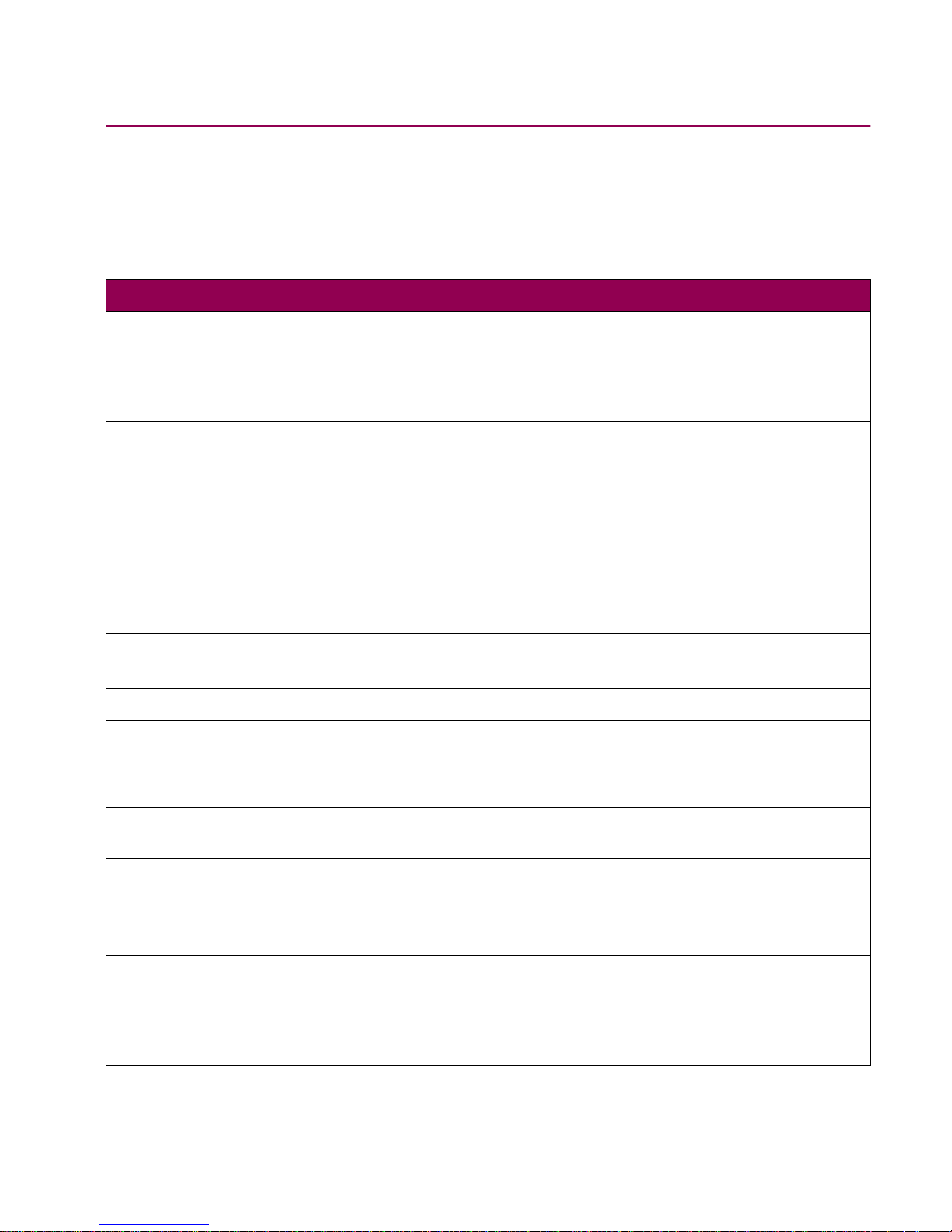
Overview
13
Printer features
The following table provides an overview of the Optra W810 features.
Standard features
Feature Description
Print addressability • 300 dpi
• 600 dpi
• 1200 Image Quality
Maximum print speed 35 ppm
Fonts • PostScript 3 emulation
– 156 scalable fonts
• PCL 6 emulation
– 84 scalable fonts
– 2 PCL bitmap fonts
• FontVision™ font manager utility with 110 fonts
• World class international font support:
83 symbol sets, including support for Canadian French, Brazilian Portuguese, Cyrillic, and Greek
Paper input • 250-sheet tray
• Two 500-sheet trays
Paper output Standard bin: 300 sheets
Paper sizes A3, A4, A5, B4, B5, letter, executive, legal, 11x17, Universal
Printer memory • Optra W810 and W810n: 16MB
• Optra W810dn: 32MB
Interface Parallel (standard Centronics protocol that complies with
bidirectional IEEE 1284B)
Internal solutions ports • Two ports for print servers, tri-port cards, or parallel port
adapters
• One connector for a hard disk
• Three memory connectors for printer memory or flash
Printer software MarkVision utility that lets you manage your printer from your
computer. Supported in the following environments: Windows
95/98/2000, Windows NT 4.0, OS/2 Warp, Macintosh, UNIX,
and Sun. Also offers OptraImage™ support and Print and Hold
functions.
Page 14
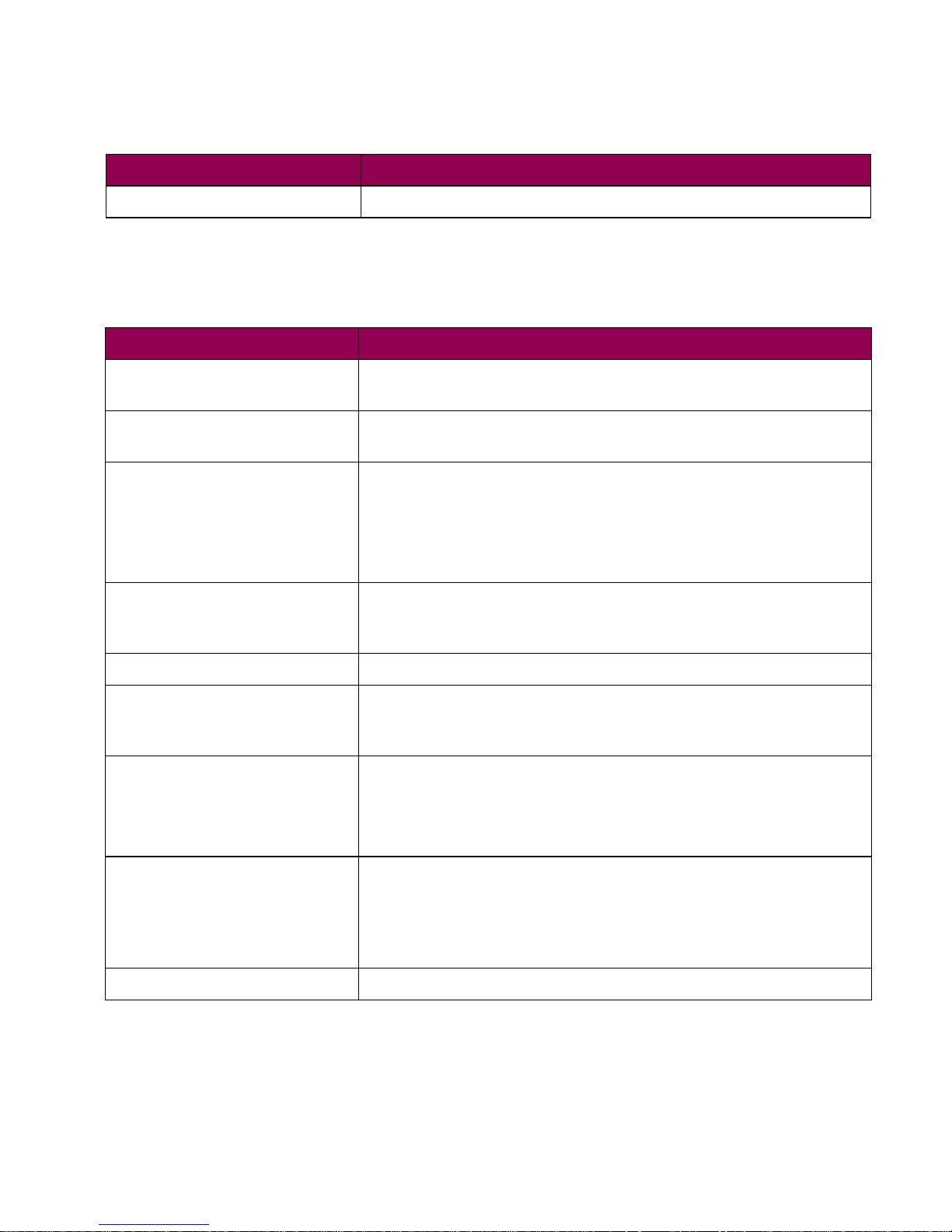
Overview
14
The following table outlines the options available for the Optra W810.
Duty cycle Up to 150,000 pages per month
Options
Option Description
500-sheet drawer Support unit and 500-sheet tray (tray 4) supporting A3, A4, B4,
11x17, letter, or legal size paper.
2500-sheet drawer Support unit and 2500-sheet tray (tray 4) supporting
either
A4 or
letter size paper.
2500-sheet finisher Provides 3 or 4 hole punching, stapling, and offset functions:
• Bin 1 has a paper handling capacity of 500 sheets, and
supports hole punching.
• Bin 2 has a capacity of 2000 sheets, and supports hole
punching, stapling, and offset stacking.
10-bin mailbox Sorts, collates, and organizes printed documents into a
maximum of 10 bins, each with a paper handling capacity of 200
sheets.
Duplex option Provides 2-sided printing.
Memory 4MB, 8MB, 16MB, 32MB, 64MB, and 128MB SDRAM DIMMs
can be installed in three memory connectors. The printer can
use a maximum of 384MB of SDRAM.
Flash memory One of the following can be installed in the memory connectors:
• 2MB, 4MB, 8MB, and 16MB options, with a maximum of
16MB possible.
• Optra Forms™ 2MB, 4MB, 8MB, and 16MB flash DIMMs.
Hard disk option Integrated internal IDE disk option
Optra Forms hard disk (2.1GB or larger)
2.1GB hard disk with adapter
Cable (attaches to system card)
Hard disk adapter For installing compatible third-party hard disks.
Standard features
Feature Description
Page 15
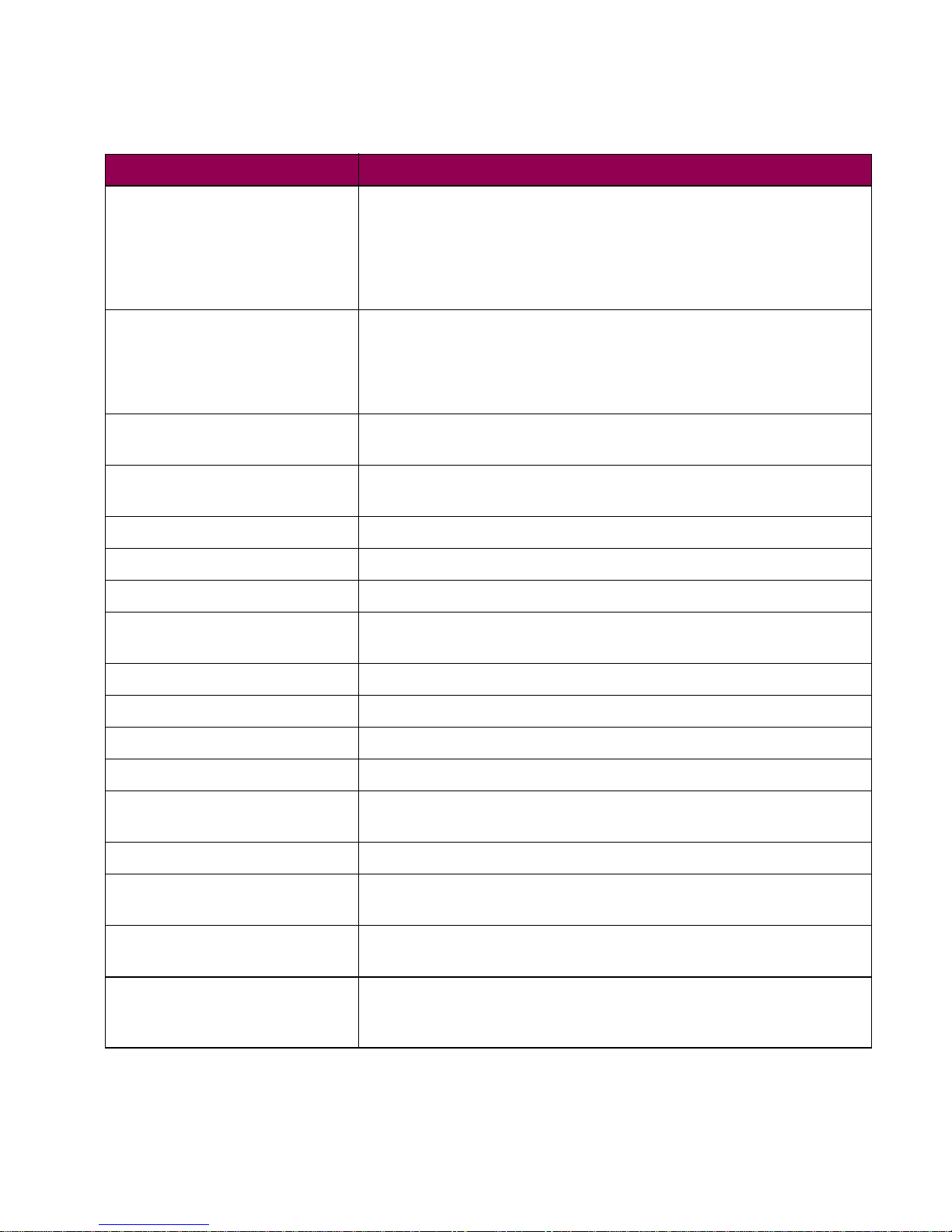
Overview
15
MarkNet S and
MarkNet N2000 Series
internal print servers
Print servers are available to support the following topologies:
• Ethernet 10BaseT and 10Base2
• Ethernet 10/100BaseTX
• Token-Ring (connects the printer to a Token-Ring network via
DB9 or RJ45)
Tri-port adapter Provides support for the following interfaces:
• Serial RS-232C/RS-422A
• High speed infrared local connections
• LocalTalk network connection
OptraImage Includes scanner, control panel, power cord, stand, and
documentation. See OptraImage documentation for details.
Infrared adapter For use with the tri-port card; receives infrared beam from an
IrDA-compatible workstation.
Serial interface adapter Converts the printer’s parallel port to a serial port.
Parallel/USB interface card High speed bidirectional interface.
Parallel 1284-C adapter Provides a high speed parallel port.
Coaxial/twinaxial adapter for
SCS
Provides SCS (for coax, DSC/DSE) data stream support for IBM
mainframe and AS/400 computers.
USB cable 2-meter USB cable.
Parallel cables High speed bidirectional 10-foot and 20-foot parallel cables.
1284 A-C cable 3-meter cable.
Serial cable 50-foot serial cable.
Optra W SIMM for IPDS Provides AFP/IPDS data stream support for IBM mainframe and
AS/400 computers.
ImageQuick™ TIFF SIMM Lets you quickly print TIFF images.
Optra Bar Code SIMM Lets you print 47 industry standard bar code types, including the
two-dimensional bar codes PDF417 and MaxiCode.
ImageQuick Web SIMM Lets you print PDF and HTML files, or URLs referencing these
files.
Printer stand (available in two
heights)
Aligns the printer with the height of an optional
10-bin mailbox or 2500-sheet finisher . Can also be used to
raise the printer to a more convenient level.
Options
Option Description
Page 16
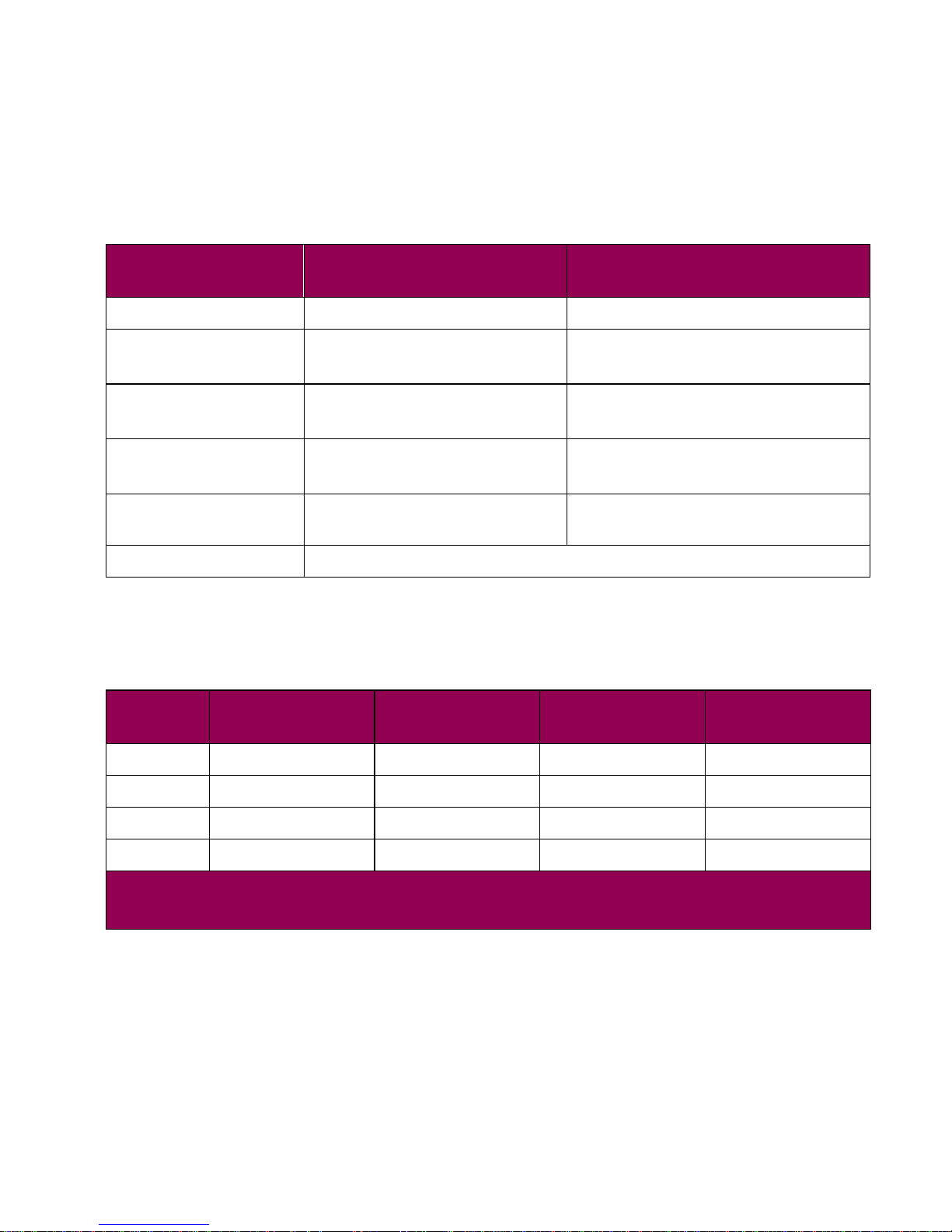
Overview
16
Refer to the following table for an overview of the supply and maintenance items for the
Optra W810 printer. (See “Printer consumables” on page 137 for more information about
calculating average yield and expected life of printer consumables.)
The following table provides a summary of the printer’s physical dimensions.
Consumables
Supply and
maintenance items
Description Average yield
Toner cartridge Replacement toner cartridge 20,000 pages (at 5% coverage)
Photoconductor kit • Photoconductor cartridge
• Paper dust remover
90,000 pages (when printing
letter size, single sided pages)
Transfer kit • Transfer roller
• Ozone filter
150,000 pages
Fuser • 120 V printer
• 220 V printer
150,000 pages
Staples Staple cartridges for the
optional finisher
5,000 staples per cartridge,
3 cartridges per box
Transparencies A4 and letter size
Printer dimensions
Optra W810 Optra W810n Optra W810dn
Full
configuration¹
Width 590 mm (23.6 in.) 590 mm (23.6 in.) 622 mm (24.9 in.) 1278 mm (51.1 in.)
Depth 680 mm (27.2 in.) 680 mm (27.2 in.) 680 mm (27.2 in.) 680 mm (27.2 in.)
Height 556 mm (22.2 in.) 556 mm (22.2 in.) 556 mm (22.2 in.) 984 mm (39.4 in.)
Weight² 47 kg (103.4 lb) 47 kg (103.4 lb) 49.6 kg (109 lb) 106.6 kg (234.5 lb)
¹ Includes optional 2500-sheet drawer, duplex option, and optional finisher.
² Weight includes installed supplies.
Page 17
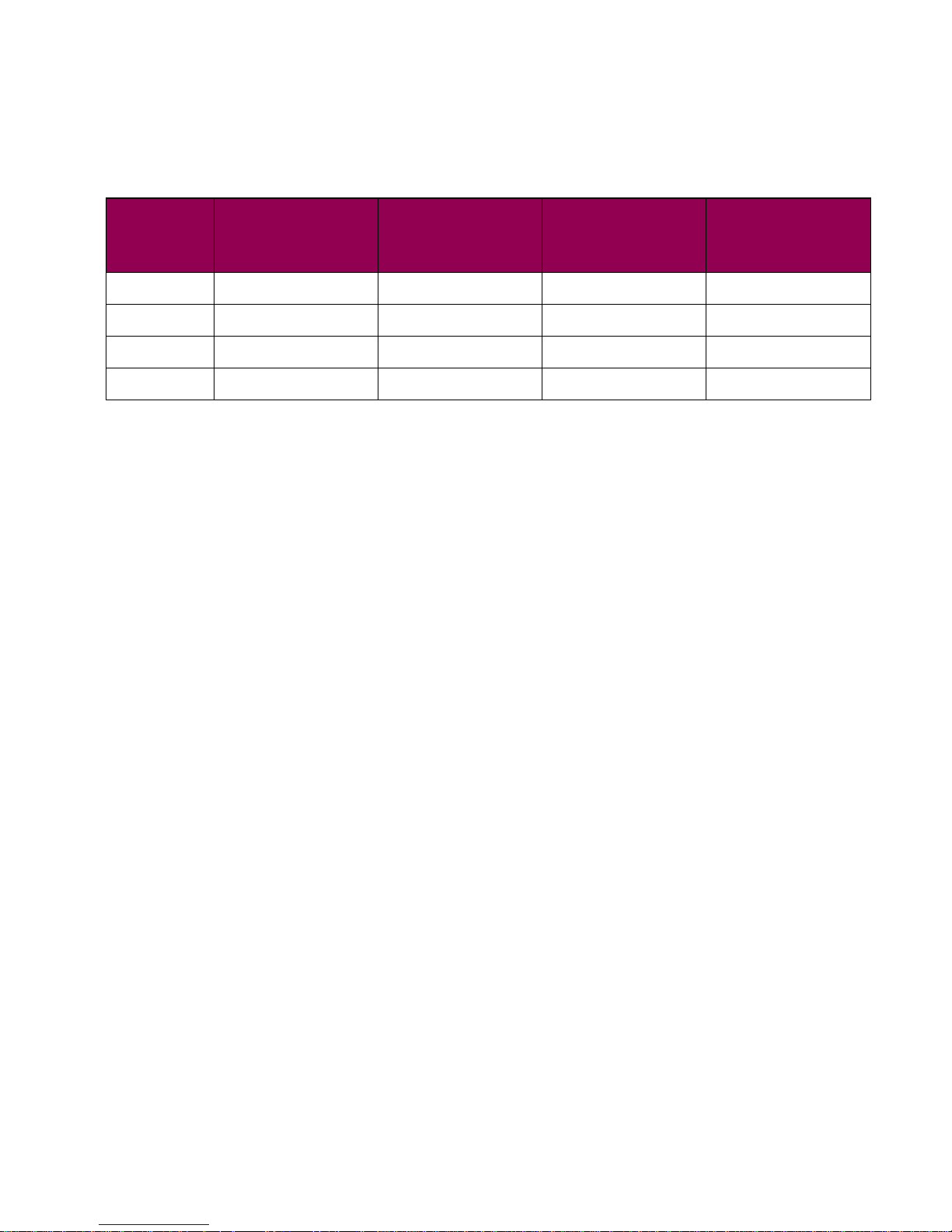
Overview
17
Following is a summary of the dimensions for the printer’s options.
Option dimensions
Optional
500-sheet drawer
Optional
2500-sheet
drawer
2500-sheet
finisher
10-bin mailbox
Width 535 mm (21.4 in.) 535 mm (21.4 in.) 656 mm (26.2 in.) 480 mm (19.2 in.)
Depth 553 mm (22 in.) 553 mm (22 in.) 620 mm (24.8 in.) 545 mm (21.8 in.)
Height 128 mm (5.12 in.) 284 mm (11.36 in.) 984 mm (39.4 in.) 863 mm (34.5 in.)
Weight 7.9 kg (17.4 lb) 16.7 kg (36.75 lb) 40.3 kg (88.66 lb) 28 kg (61.6 lb)
Page 18
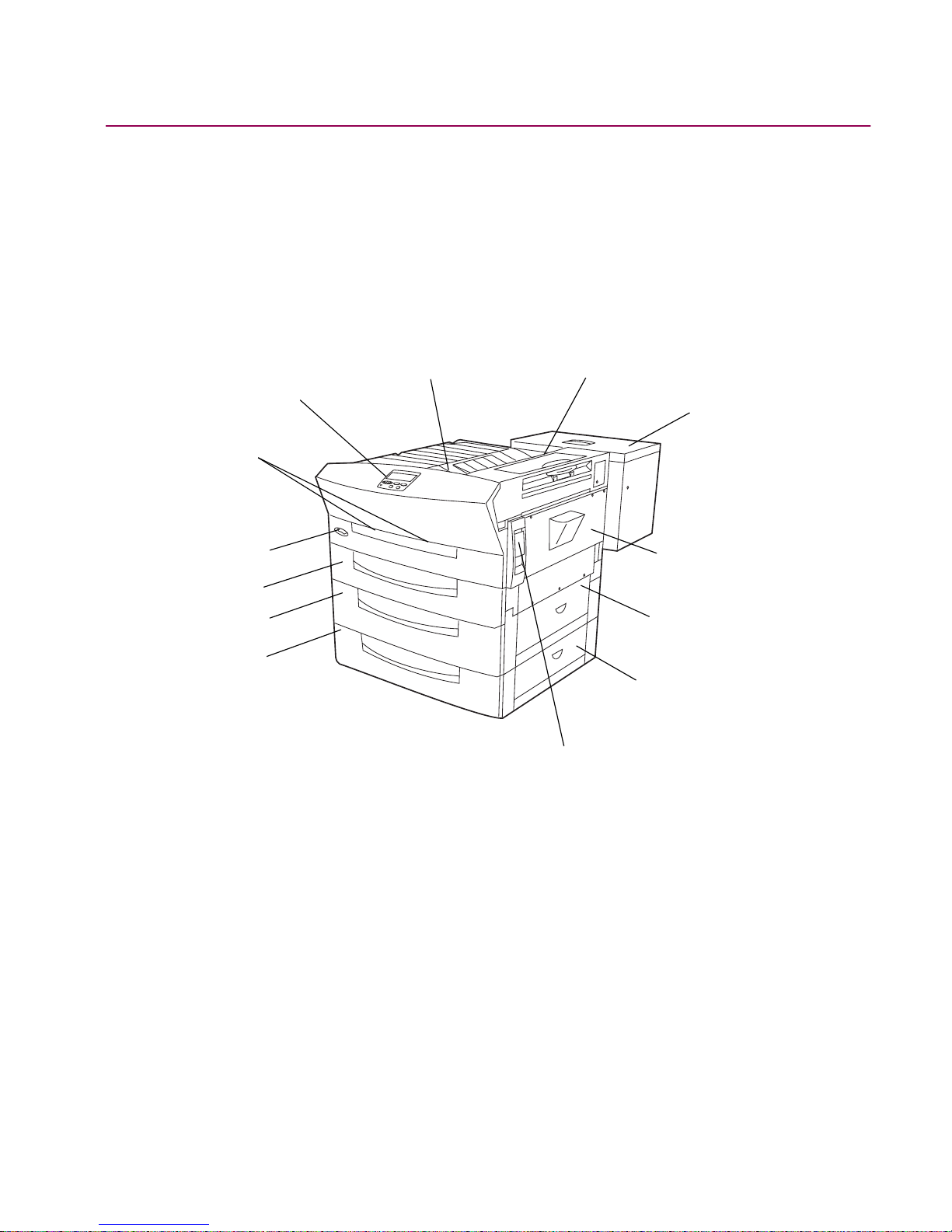
Overview
18
Printer parts
The following sections illustrate the various parts of the printer.
External
Front view
Toner box
(Cover A)
Operator panel
Fuser cover
(Cover B)
Standard
output bin
Side door
(Door C)
Jam access door
for tray 2 (Door D)
Jam access door
for tray 3 (Door E)
On/off
button
Tray 1
Tray 2
Tray 3
Side door latch
Handholds
Page 19
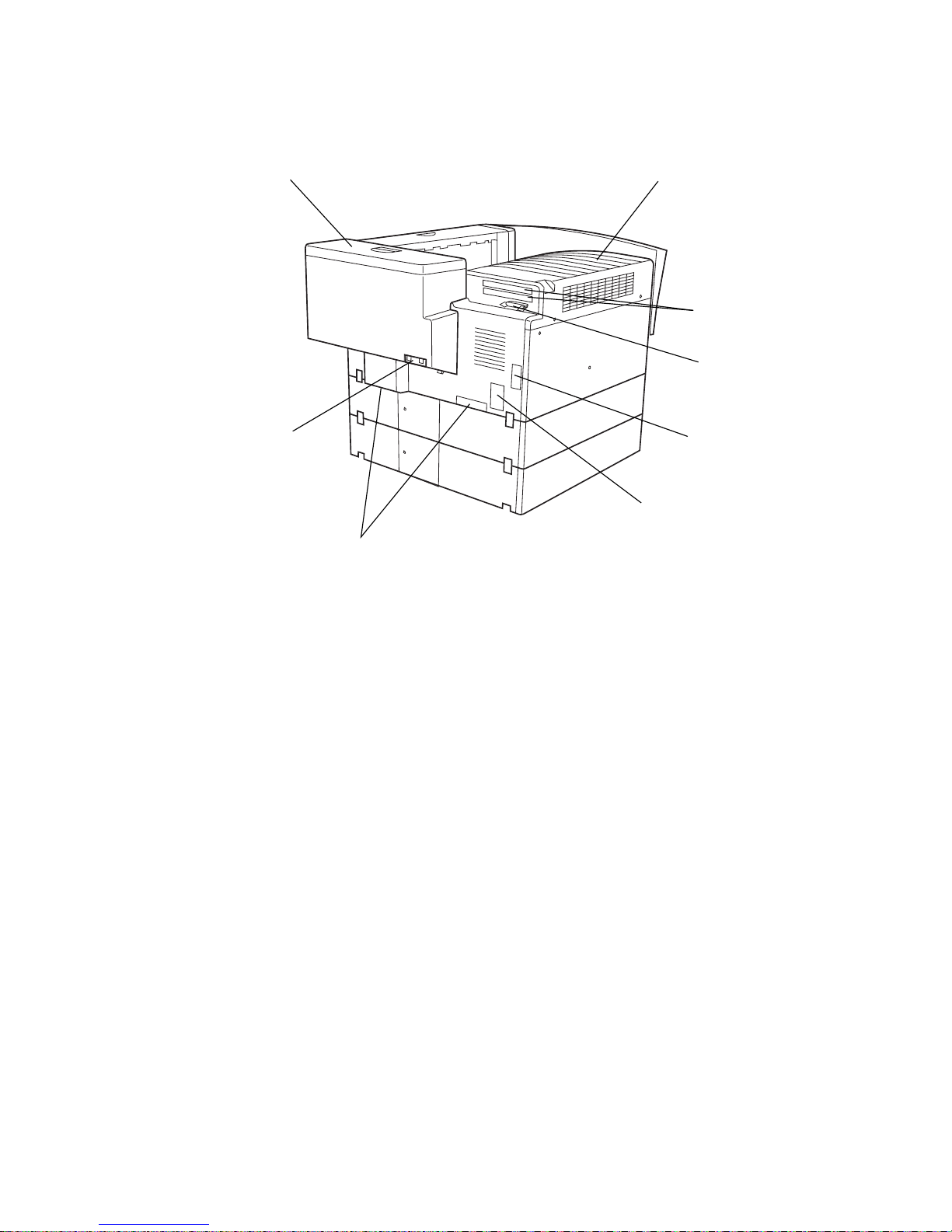
Overview
19
Rear view
Toner box lid
Memory connector
slots
Standard parallel
connector
Power plug
socket
Cable socket for
optional finisher or
mailbox
Ozone
filter cover
System board
access cover
Handholds
Page 20
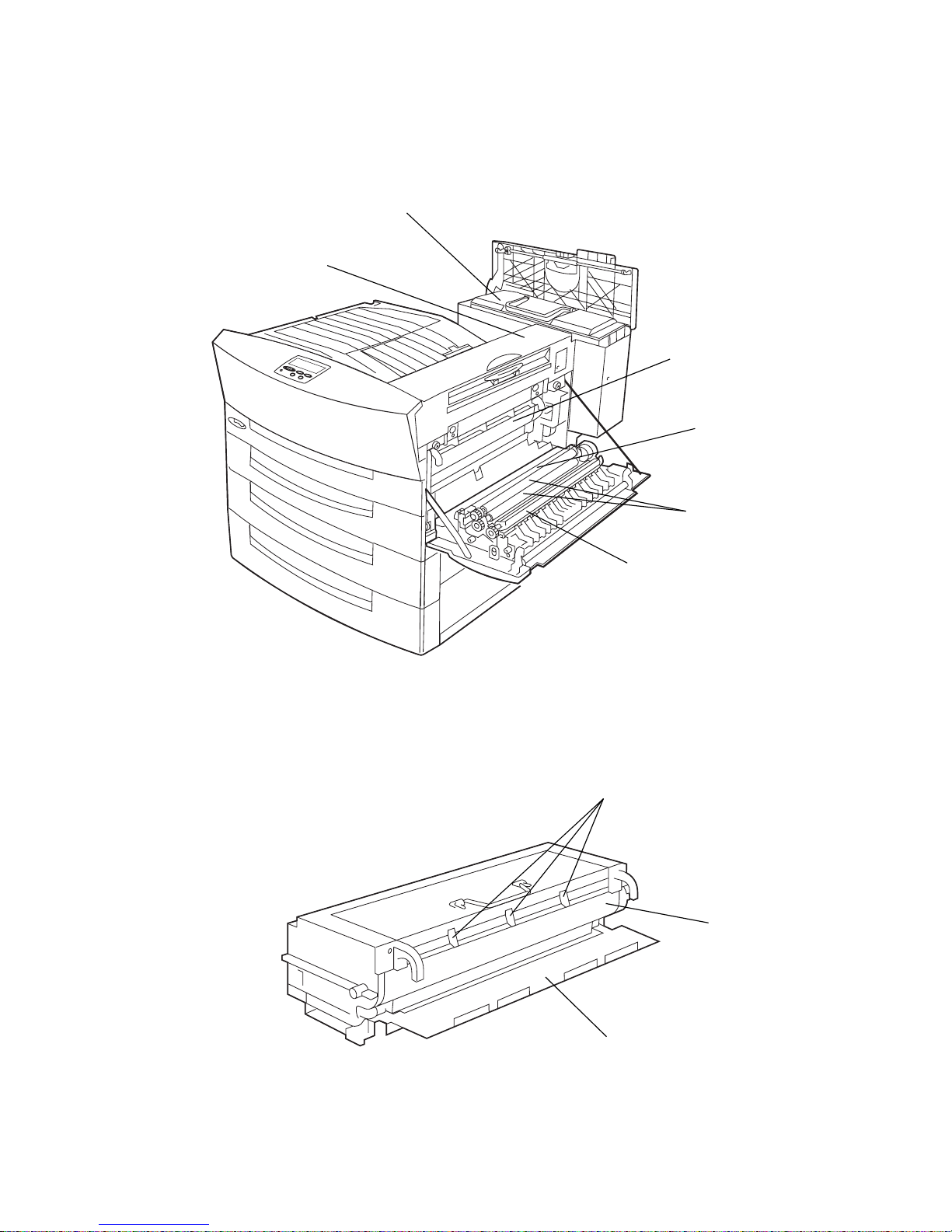
Overview
20
Internal
Photoconductor cartridge
Toner cartridge
Photoconductor
cartridge
Transfer roller
Paper dust
remover
Fuser
Timing rollers
Detack fingers
Drum
Shutter
Page 21
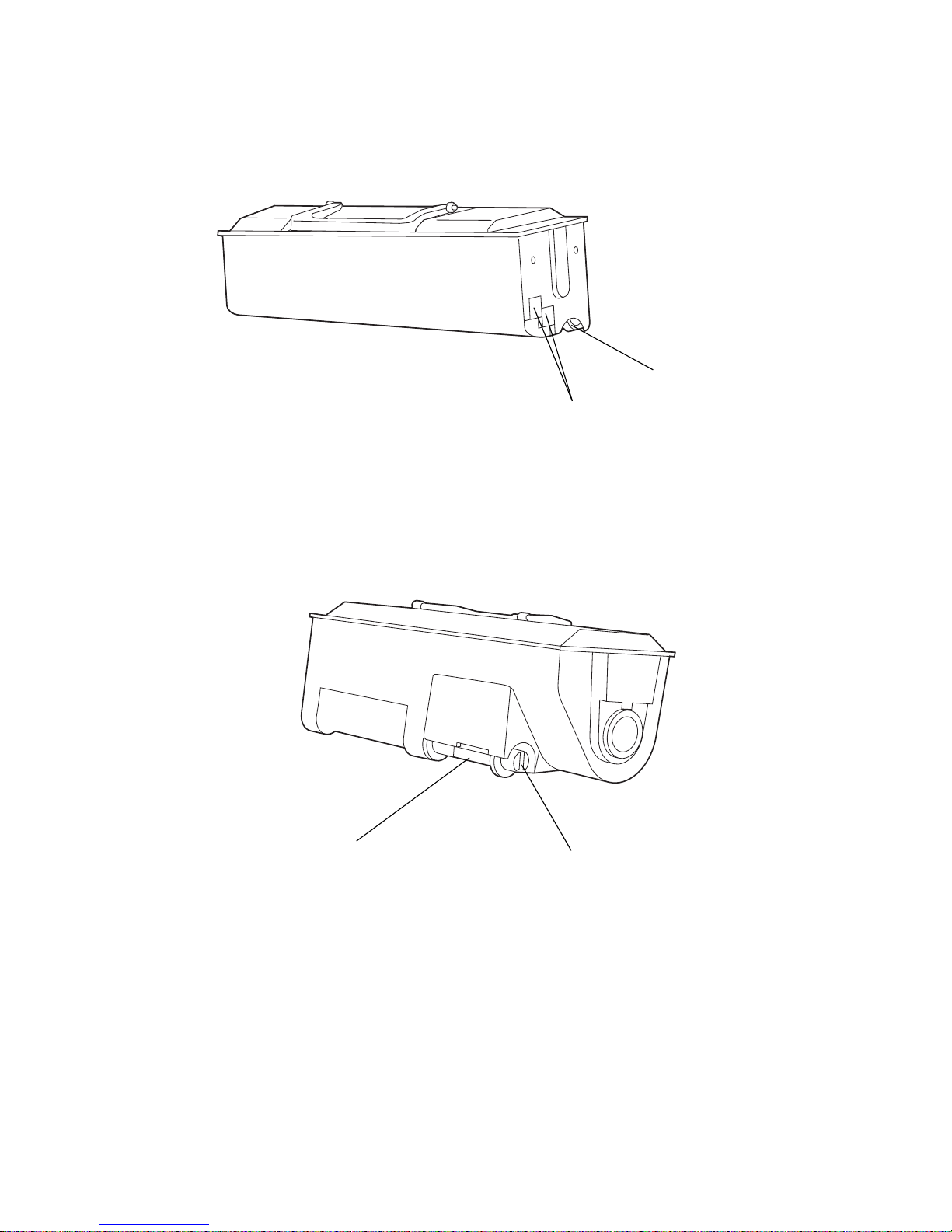
Overview
21
Toner cartridge
Fuse connectors
Toner auger gear
Front view
Toner outlet
Rear view
Slot for clip
Page 22
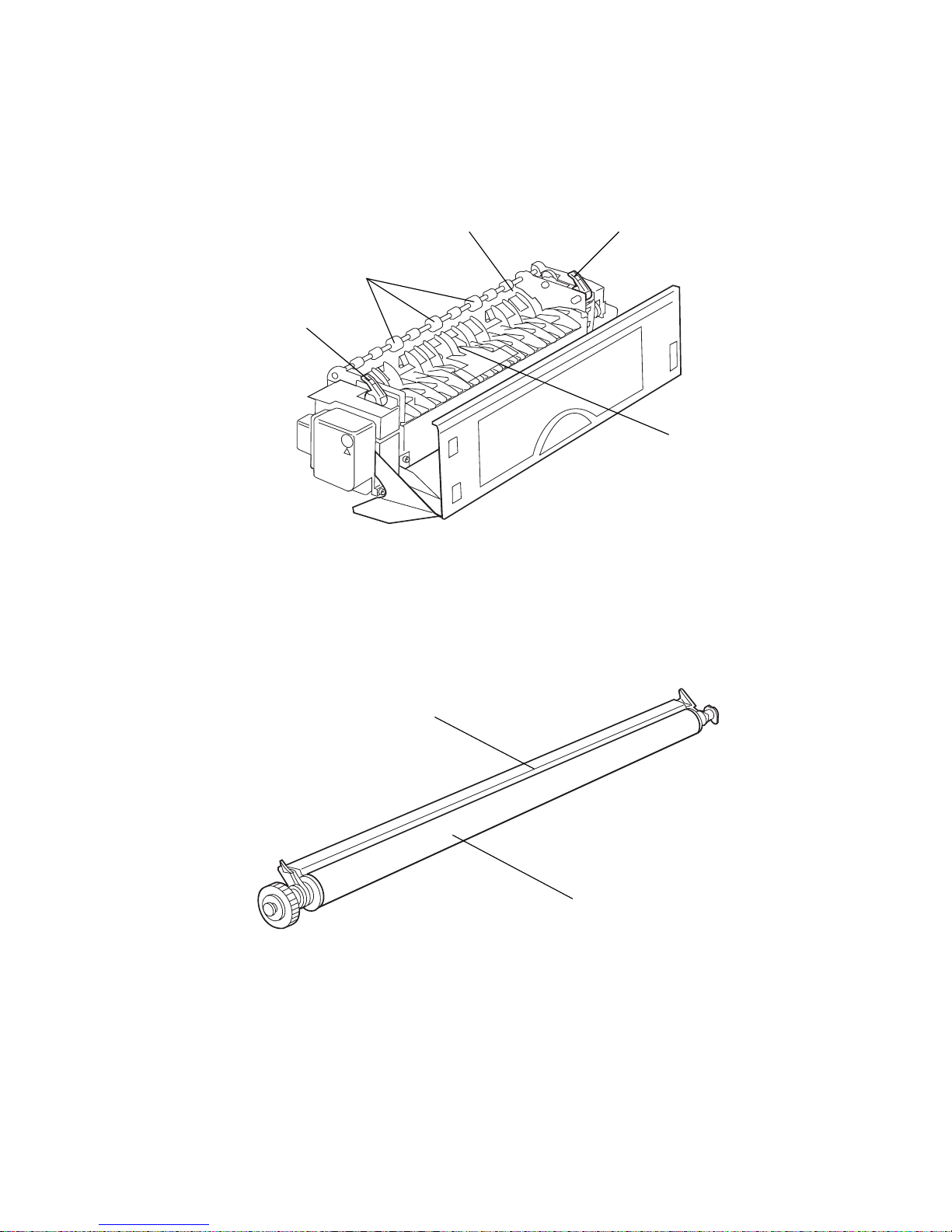
Overview
22
Fuser
Transfer roller
Paper exit rollers
Hot fusing roller
Paper release lever
Paper release lever
Paper sensor actuator
Roller
Paper guide plate
Page 23

Overview
23
Paper dust remover
Ozone filter
Dust shield
Foam strip
Filter
Page 24
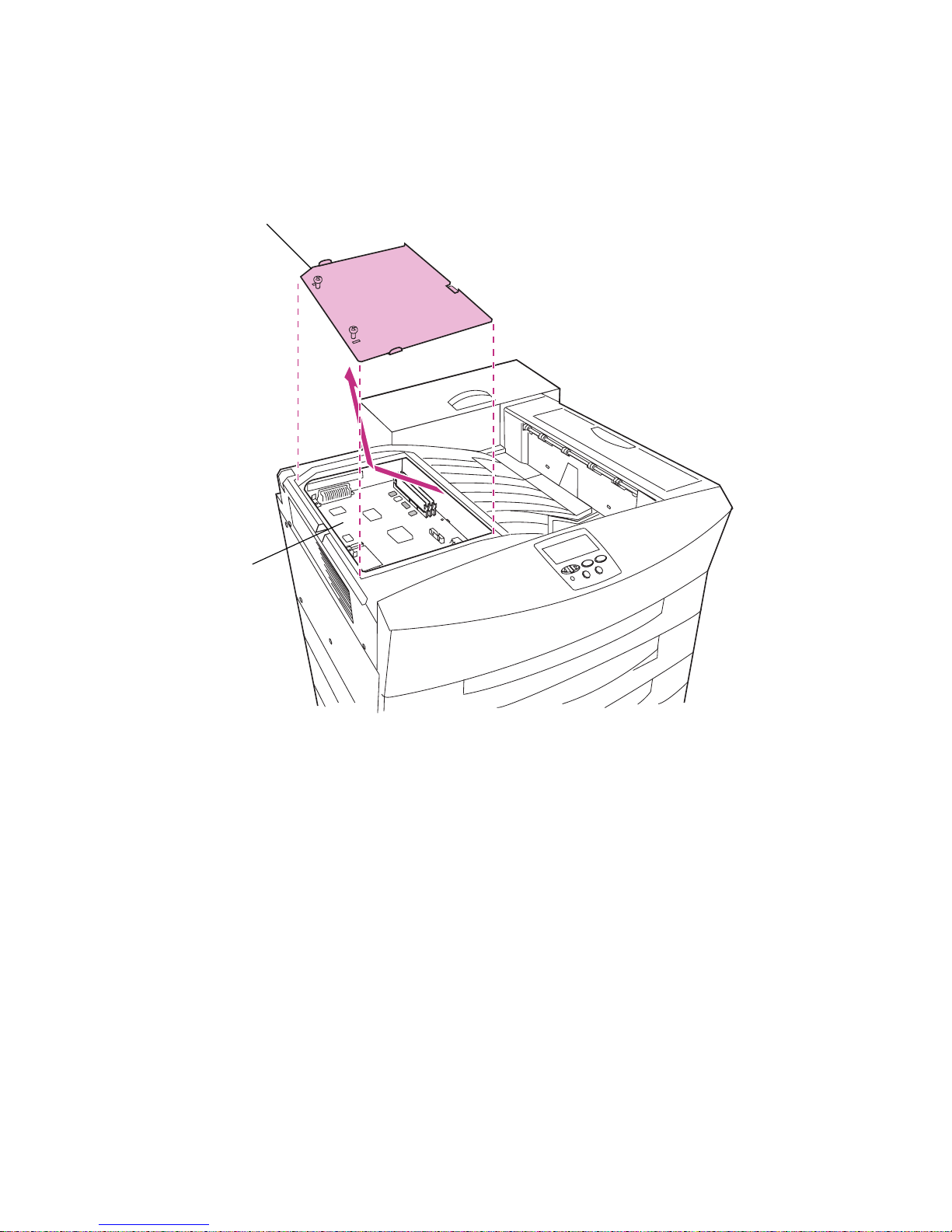
Overview
24
System board
Location of the Optra W810 system board
Access cover
System board
Page 25
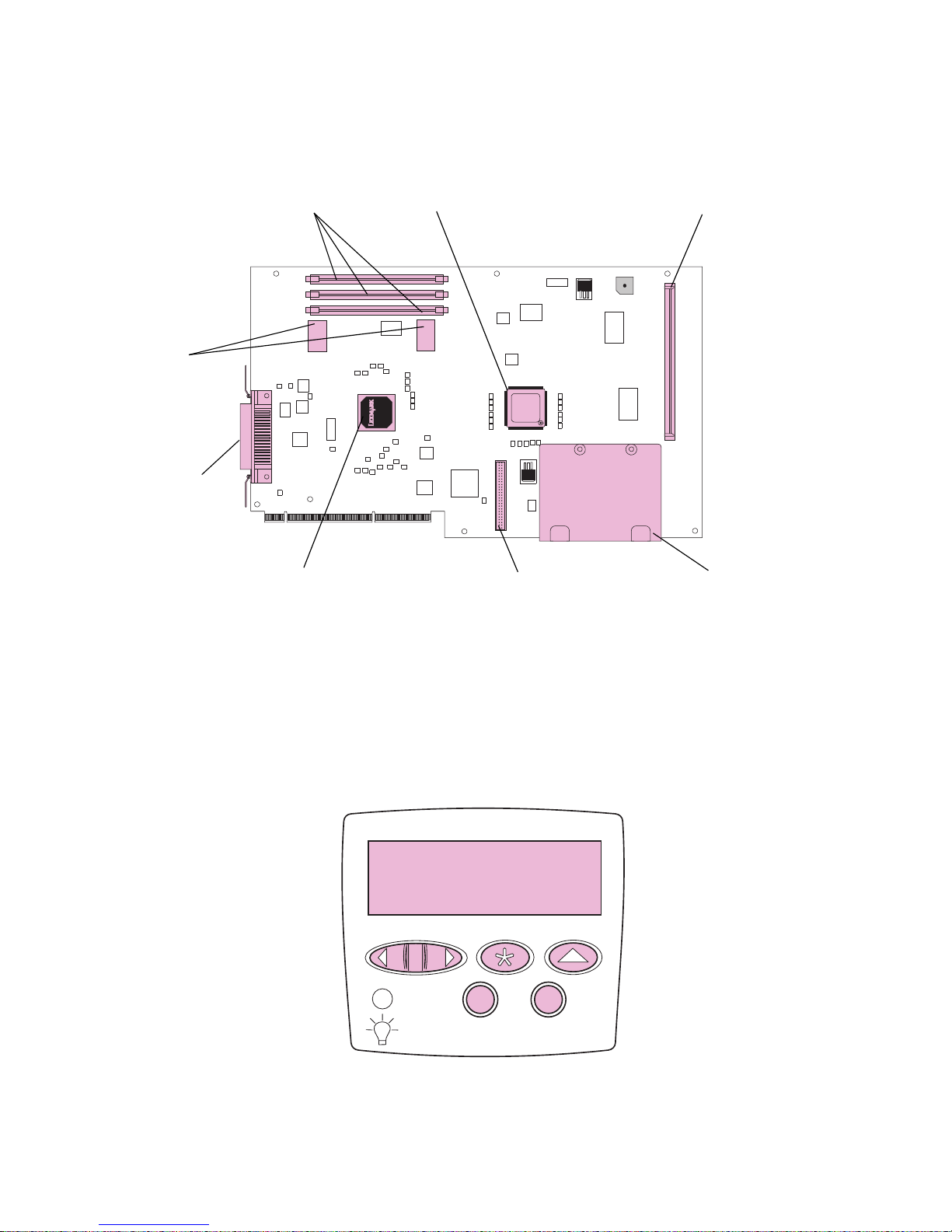
Overview
25
Operator panel
Optra W810 system board components
Memory connectors Processor
Code enhancement SIMM socket
Parallel
interface
System ASIC
Hard disk cable connector
Hard disk bracket
16MB
DRAM
Ready
Tray 3 Empty
1
Menu
2
Select 3Return
4
Go
5
Stop
6
Page 26
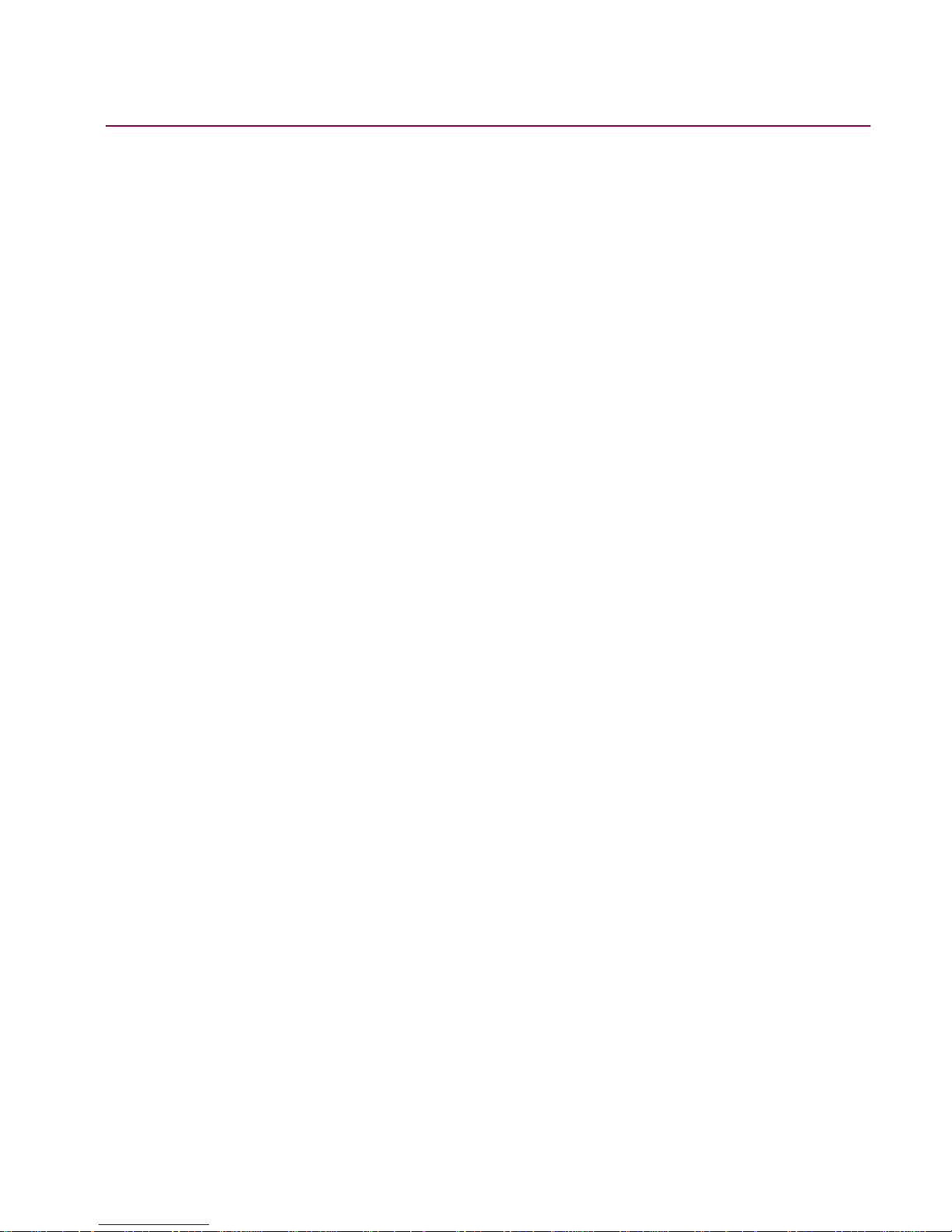
Overview
26
Printer CD
The
Drivers, MarkVision and Utilities
CD that ships with the Optra W810 printer contains
printer drivers and utilities for Windows 95/98/2000, Windows NT, OS/2, and Macintosh
environments. Drivers are available for both PostScript 3 and PCL emulation printer languages. Updated drivers and a complete description of the driver packages and Lexmark
driver support are also available electronically from Lexmark on the Web at
www.lexmark.com. To support all of the features of the Optra W810, we recommend
using the custom Lexmark printer drivers.
The CD also contains the MarkVision printer utility for managing printers attached to a
network. Refer to the
Drivers, MarkVision and Utilities
CD for more information about
MarkVision. Additional documentation relating to MarkVision and setting up networks is
on the CD.
Refer to the CD for worldwide Lexmark customer support phone numbers.
Page 27
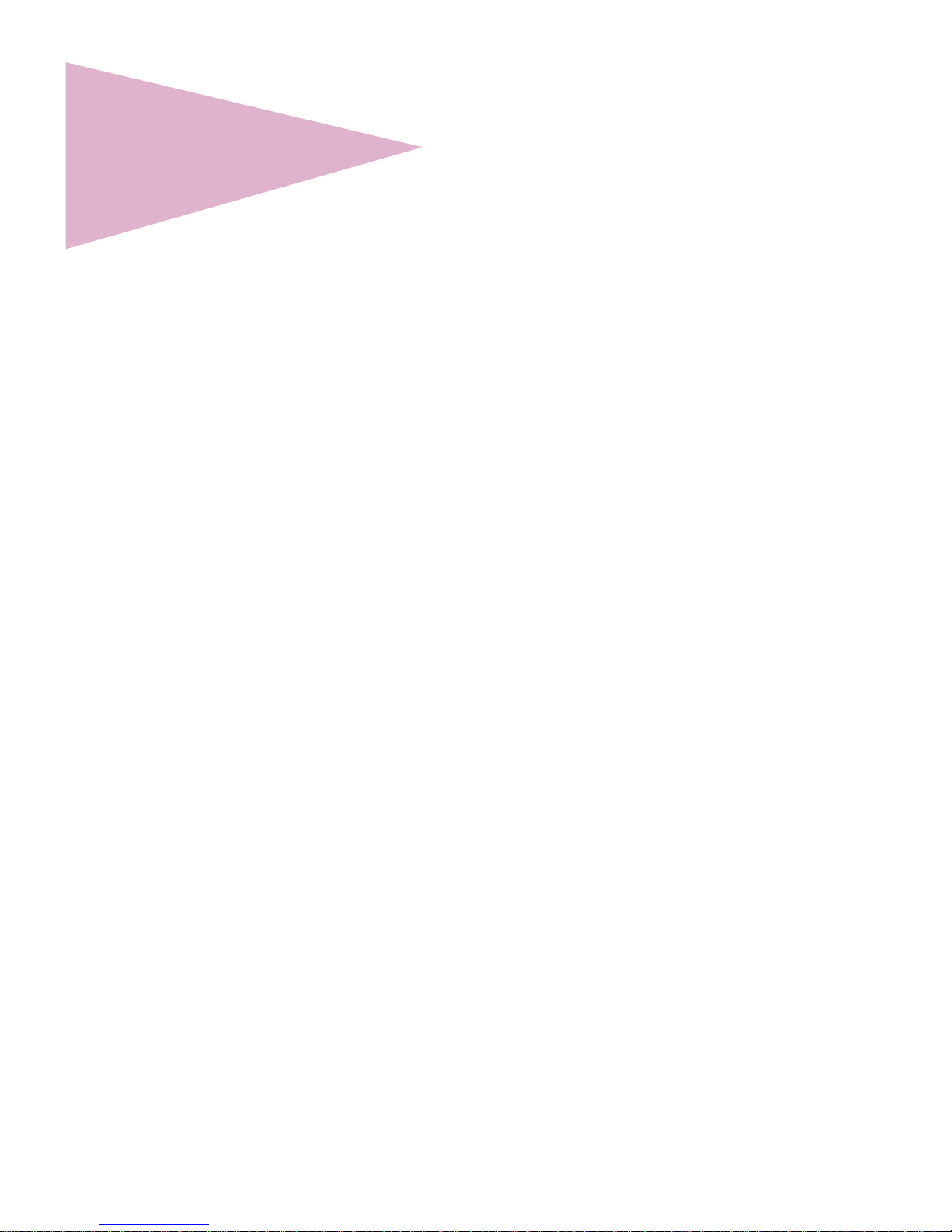
Changing printer settings
27
2
Changing
printer settings
This chapter contains details about the printer settings you can change to control printer
functions. To make it easy for you to find the information you need, this chapter is organized according to the structure of the printer operator panel menus. However, you can
also change many of these settings from your software application, from a Lexmark
printer driver, or using the MarkVision printer utility.
If there is a printer feature you cannot control from the application or printer driver, use the
printer operator panel or the remote operator panel av ailable through MarkVision. K eep in
mind, howe v er, that changing a printer setting from the operator panel or from MarkVision
makes that setting the user default for all subsequent jobs sent to the printer. In most
cases, settings you change from the application or driver apply only to the job you are
preparing to send to the printer.
For information on using the operator panel buttons, continue with “Using the operator
panel” on page 28.” For detailed information on operator panel menus and printer settings, see “Printer menus” on page 32.
Page 28
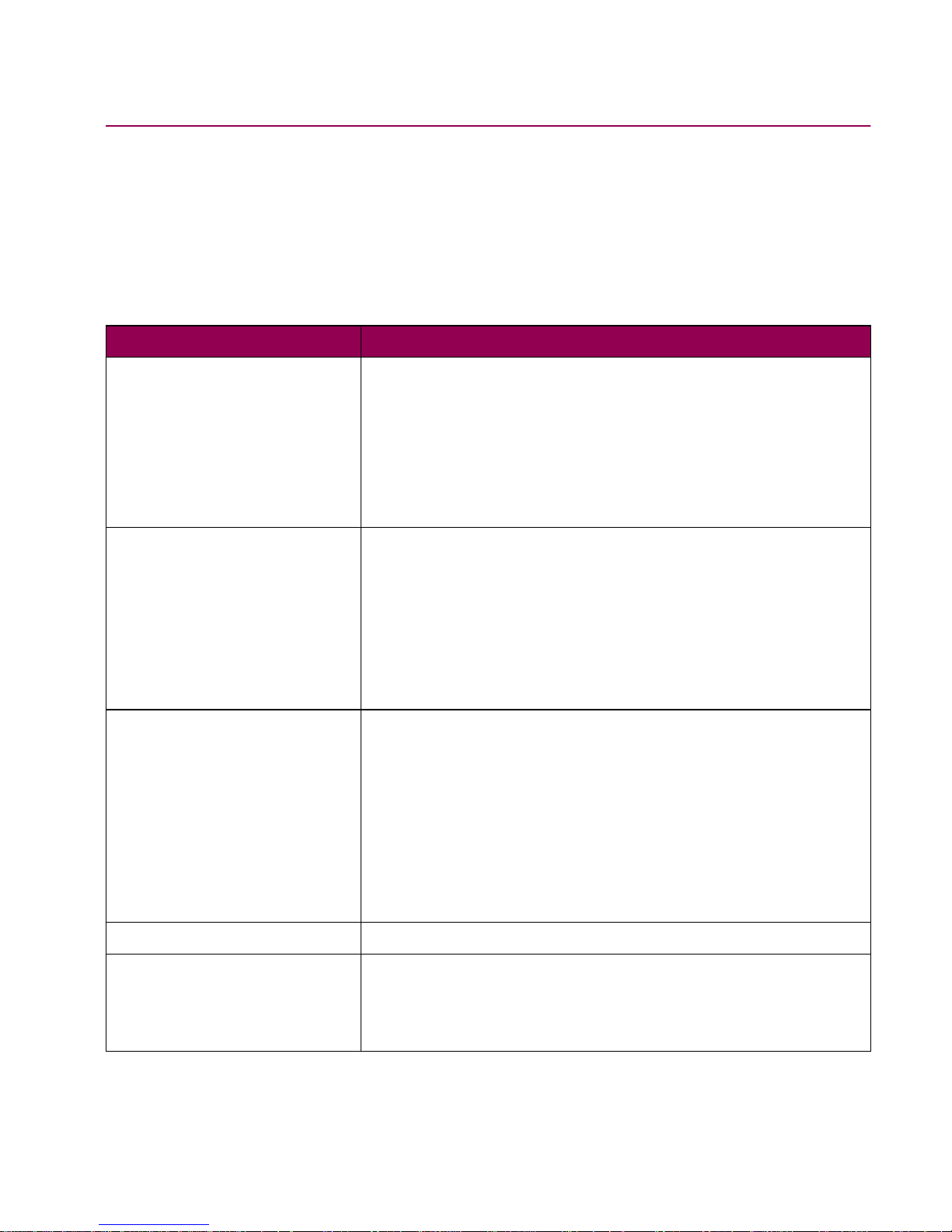
Changing printer settings
28
Using the operator panel
Use the five operator panel b uttons to open a menu, scroll through a list of v alues, change
printer settings, and respond to printer messages. The following table describes the functions of each button.
Operator panel buttons
Button Function
Go
Press
Go
to:
• Return to
Ready
if the printer is offline or in Power Saver
mode.
• Exit printer menus and return to
Ready
.
• Clear certain operator panel error messages.
If you’ve changed printer settings, press
Go
before sending a
job to print.
Menu>
and
<Menu
Press
Menu>
or
<Menu
:
• To enter the menus from the
Ready
state.
• When
Busy
is displayed, to take the printer to the Job Menu.
• To scroll to the next (
Menu>
) or previous (
<Menu
) menu,
menu item, or value. For menu items that have numerical
values, such as Copies, press and hold
Menu>
or
<Menu
to
increase or decrease the value. Release the b utton when the
number you want is displayed.
Select
Press
Select
to:
• Select the menu display ed on the second line of the oper ator
panel.
Depending on the type of menu, this action either opens the
menu and displays the first item in the menu or displays the
default setting.
• Save the displayed menu item as the new default setting.
The printer displays
Saved
and returns to the menu item.
• Clear certain messages from the operator panel.
Return
Press
Return
to return to the previous menu level or menu item.
Stop
Press
Stop
while
Ready, Busy
, or
Waiting
is displayed to temporarily stop all activity and take the printer offline. The operator
panel status message changes to
Not Ready
.
Press
Go
to return to the
Ready, Busy
, or
Waiting
state.
Page 29
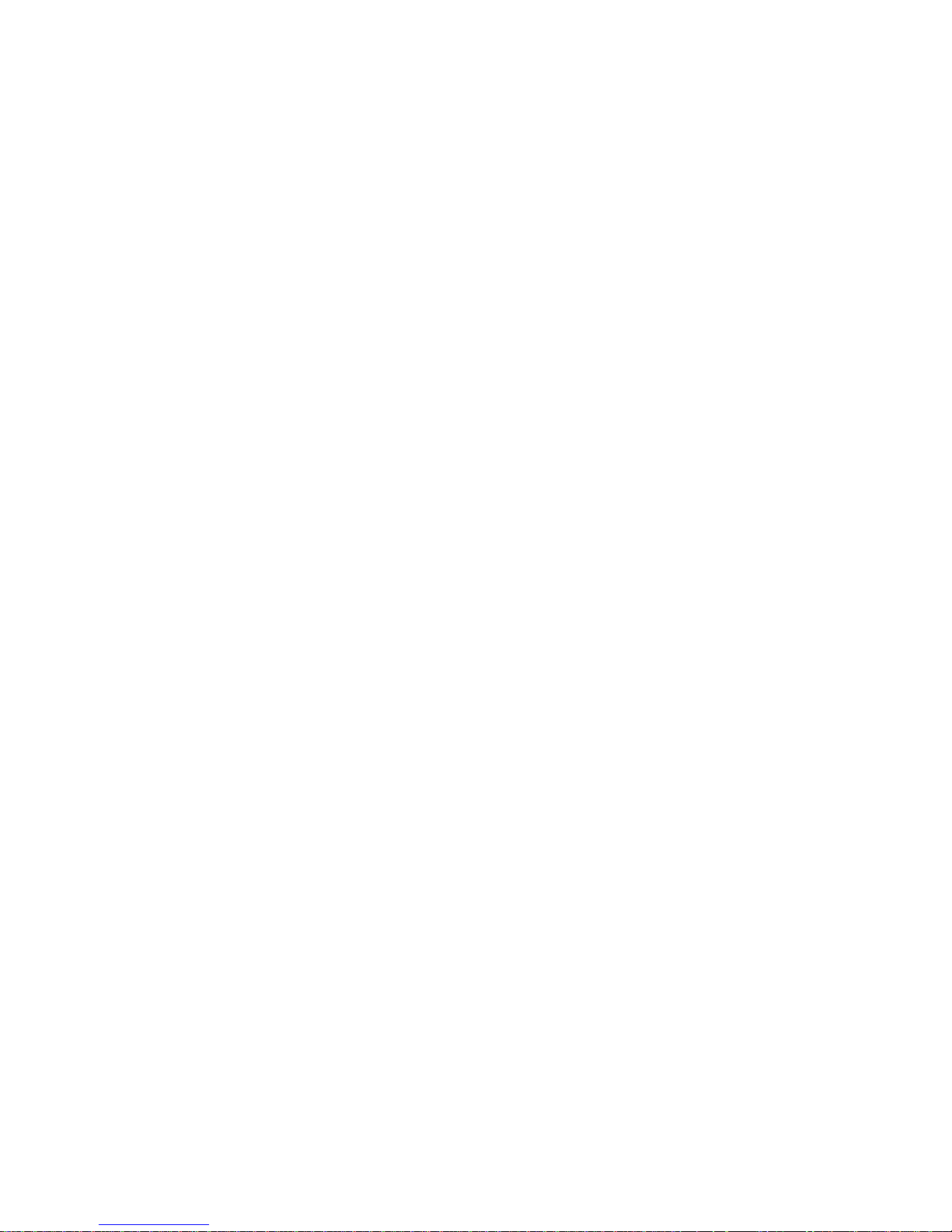
Changing printer settings
29
Note:
The numbers above the operator panel buttons are used for entering the
personal identification number (PIN) to access confidential jobs held in
printer memory. For information on printing confidential jobs, see page 49
or refer to the
User’s Reference
.
Printing the menu settings page
The menu settings page shows current settings for the menus, a list of installed options,
and the status of printer supplies. You can use this page to verify that the printer options
are properly installed and the printer settings are set to your preference.
To print a menu settings page:
1
Make sure the printer is on and that you see
Ready
on the operator panel
display.
2
Press
Menu>
or
<Menu
to enter the menus.
3
Continue to press and release
Menu>
until you see
Utilities Menu
.
4
Press
Select
.
Note:
If you see an error message on the operator panel display, refer to the
User’s Reference
for information on understanding printer messages.
5
Press
Menu>
until you see
Print Menus
.
6
Press
Select
.
The printer displays
Printing Menu Settings
until the page prints. The printer
returns to
Ready
after the menu settings page prints.
7
If you installed options, verify that they are listed under “Installed Features.”
Changing menu settings
Use the operator panel to change printer settings and customize your printer to meet your
specific needs. Changing a setting from the operator panel makes that setting the user
default and affects all future print jobs. Changes made from a software application override the user default settings made from the printer operator panel.
Page 30
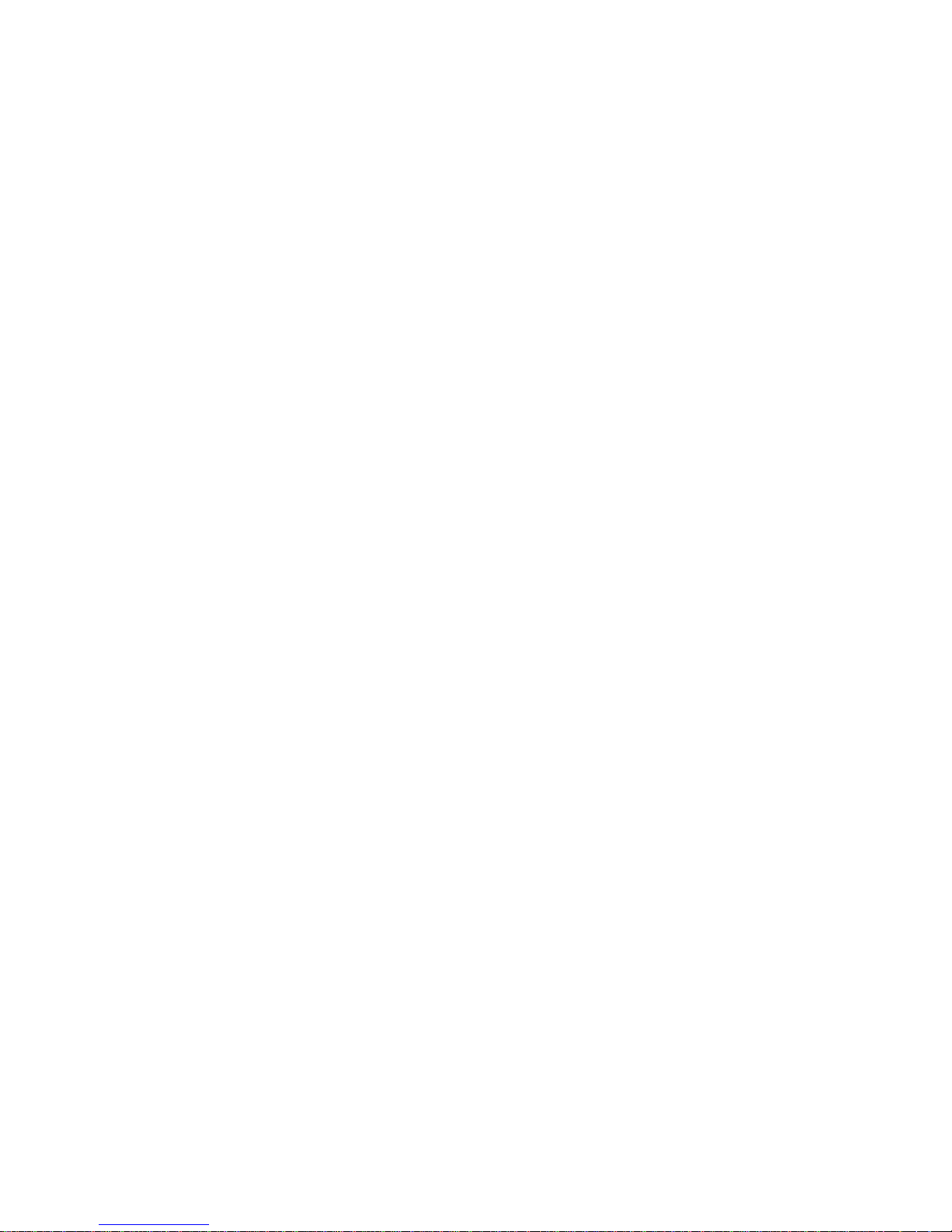
Changing printer settings
30
To select a new value as the default setting:
1
From
Ready
, press
Menu>
or
<Menu
to enter the menus.
2
Continue to press and release
Menu>
or
<Menu
until you see the menu you
need.
See “Printer menus” on page 32 for a list of the menus and their associated menu
items.
3
Press
Select
.
The menu opens and displays the first menu item.
4
Press
Menu>
or
<Menu
until you see the menu item you need.
5
Press
Select
.
An asterisk (*) appears beside the current user default setting for that menu item.
Some menu items have submenus. For example, if you select Paper Menu, and
then select the Paper Type menu item, you must select another menu (such as
Tray 1 Type) before the available values display.
A value can be:
–
An On or
Off
setting.
–
A phrase or word describing a setting.
–
A numerical value that you can increase or decrease.
6
Press
Menu>
or
<Menu
until you see the value you need.
Note:
User default settings remain in eff ect until y ou sa v e ne w settings or restore
the factory defaults.
7
Press
Select
.
An asterisk (*) appears beside the value indicating it is the user default setting.
Saved
appears, then the previous list of menu items is displayed.
8
Press
Return
to go back to previous menus or menu items and set new
default settings.
9
Press Go to return to
Ready
.
Page 31

Changing printer settings
31
Disabling operator panel menus
If you do not want other users to mak e changes to the printer def ault settings, y ou can disable the operator panel menus. Disabling the operator panel does not prevent access to
the job or held jobs, but does prevent other users changing settings that might affect all
print jobs.
To disable the operator panel menus:
1
Turn the printer off.
2
Press and hold the
Select
and
Return
buttons, and turn the printer on.
3
Release the buttons when you see
Performing Self Test
.
CONFIG MENU
appears on the first line of the operator panel display.
4
Press
Menu>
until you see
Panel Menus
.
5
Press
Select
.
Disable
appears on the second line of the display.
6
Press
Select
.
Locking Menus
appears briefly.
7
Press
Menu>
until you see
Exit Config Menus
.
8
Press
Select
.
If the operator panel menus are lock ed and y ou press
Menu>
or
<Menu, Menus Disabled
is
displayed. To enable the menus, repeat steps 1–5. When
Enable
appears on the display,
press
Select
to enable the operator panel menus. Then follow steps 7–8.
Using MarkVision’s remote operator panel
The MarkVision utility has a remote operator panel that displays an exact replica of the
printer operator panel on your computer screen. You can use the remote operator panel
to check printer status and change printer settings just as you would the printer operator
panel. If the printer is located some distance from your computer, it may be more convenient to use the remote operator panel on your computer.
In addition to the remote operator panel, some versions of MarkVision also provide a w a y
to view many of the menu items for one menu on a single screen. If you need to make
Page 32

Changing printer settings
32
several changes to settings in the Paper Menu, for example, you may find it easier to
make those changes when you can see all of the man y items and their a v ailable v a lues at
one time. This eliminates the time required to scroll through various menu items and values using the operator panel and its two-line display.
For more information on MarkVision, refer to the
Drivers, MarkVision and Utilities
CD.
Printer menus
A number of menus are av ailab le to mak e it easy f or y ou to change printer settings. Some
menu items or values are displayed only if a specific option is installed on the printer.
Other menu items may only be effective for a particular printer language. You can select
these values at any time, but they only affect printer function when you use the specified
printer language.
An asterisk (*) next to a setting in the tables indicates the factory default setting. Factory
defaults ma y diff er f or different countries. When y ou select a new setting from the oper ator
panel, the asterisk moves next to the selected setting to identify it as the current user
default. These settings remain active until new ones are selected or the factory defaults
are restored.
See “Printing the menu settings page” on page 29 for instructions on printing a list of the
current user default settings. See “Changing menu settings” on page 29 for instructions
on how to select a new setting.
Held Jobs
F rom the
Busy
message press
Menu>
or
<Menu
to access any held jobs in printer memory.
For detailed information about accessing held jobs from the operator panel, see page 51.
Also, refer to the
User’s Reference
for information on using the Print and Hold function.
Confidential Job
From the
Busy
message press
Menu>
or
<Menu
to access any confidential jobs in printer
memory. Once you select Confidential Job, you are prompted to enter your six digit PIN
number using the operator panel buttons. For detailed information about accessing confidential jobs from the operator panel, see page 49. Also, refer to the
User’s Reference
for
information on using the Print and Hold function.
Page 33

Changing printer settings
33
Paper Menu
Use the Paper Menu to define a wide selection of paper handling settings.
Paper Menu
Menu item Printer setting
Paper Source = Tray 1
= Tray 2*
= Tray 3
= Tray 4
The Paper Source setting identifies the default paper source.
Note:
Only installed paper sources are displayed.
If you are using the same size and type of print material in two
paper sources (and the Paper Siz e and P aper Type settings are
correctly set), the trays are automatically linked. When one
paper source is empty, print material automatically feeds from
the other paper source.
Paper Size Tray 1 Size
= A4* (Country specific)
= A5
= B5
= Letter* (Country specific)
= Legal
= Executive
= B4
= A3
= 11x17
= Universal
Tray 2
Size
Tray 3 Size
Tray 4
Size (500-sheet drawer)
= A4* (Country specific)
= Letter* (Country specific)
= Legal
= B4
= A3
= 11x17
= Universal
* Factory default
Page 34

Changing printer settings
34
Paper Size
(continued)
Tray 4 Size (2500-sheet drawer)
= A4* (Country specific)
= Letter* (Country specific)
The Paper Size setting identifies the default formatting size for
each paper source.
Note:
Only installed paper sources are displayed.
The 500-sheet trays and the optional 2500-sheet tray have size
sensing. This means the printer automatically determines the
size of print material loaded in these paper sources. You must
set the paper size for the 250-sheet drawer (tray 1) from the
operator panel. See “Size sensing” on page 107 for more
information.
Note:
Before loading print material in any paper source, make
sure you set the P aper Size for tray 1 and the Paper Type for all
paper sources. Also, select the paper size and the type from
your software application for the print material you are loading.
Select Universal when you load print material that doesn’t
match any of the other av ailable siz es. The printer automatically
formats the page for the maximum possible size. You can then
set the actual page size from your application software.
Paper Type Tray 1 Type
Tray 2 Type
Tray 3 Type
Tray 4 Type
= Plain Paper
= Card Stock
= Transparency
= Labels
= Bond
= Letterhead
= Preprinted
= Colored Paper
= Custom Type
x
Paper Menu (continued)
Menu item Printer setting
* Factory default
Page 35

Changing printer settings
35
Paper Type
(continued)
The Paper Type setting identifies the type of print material
installed in each paper source. Use this setting to:
• Optimize print quality for the specified print material.
• Select paper sources through your software application by
selecting only a type and size. A source selection is
unnecessary.
• Automatically link paper sources. An y sources containing the
same type and size of print material are automatically linked
by the printer if you have set the Paper Size and the Paper
Type to the correct settings for the paper sources.
Note:
Only installed paper sources are displayed.
The Paper Type defaults for each tray are as follows:
• Tray 1 – Custom Type 6
• Tray 2 – Plain Paper
• Tray 3 – Custom Type 3
• Tray 4 – Custom Type 4
Note:
Before loading print material in any paper source, make
sure you set the P aper Size for tray 1 and the Paper Type for all
paper sources. Also, select the paper size and the type from
your software application for the print material you are loading.
Custom Type
x
(where x represents 1 through 6) refers to
special types of print materials. If a user-defined name is
available, it is displa yed instead of Custom Type x. The name is
truncated to 14 characters.
If you are using different print material in the paper sources,
each source with a different print material must have the Paper
Size or Paper Type set to a unique value to disable the
automatic tray linking feature. Otherwise, if a paper source
becomes empty, the printer selects print material from another
source since the printer sees the trays as linked.
Paper Menu (continued)
Menu item Printer setting
* Factory default
Page 36

Changing printer settings
36
Custom Types Custom Type x (where x represents 1 through 6)
= Paper*
= Card Stock
= Transparency
= Cotton Paper
= Labels
The Custom Types setting specifies the kind of print material
used for each of the Custom Types available in the Paper Type
menu item. This optimizes print quality settings when you select
print material from a paper source when the type is set to
Custom Type x.
If a user-defined name is available, it is displayed instead of
Custom Type x. The user-defined name is truncated to 14
characters.
Note:
If two or more custom types share the same name, the
name only appears once in the Custom Types value list.
Output Bin
Note:
Output Bin is only
displayed when either an
optional mailbox or optional
finisher is installed.
= Bin 1*
= Bin 2
= Bin 3
= Bin 4
= Bin 5
= Bin 6
= Bin 7
= Bin 8
= Bin 9
= Bin 10
The Output Bin setting specifies the default exit for printed
material. The available output bins are represented by
numbers. Since the Standard bin is not available when either a
mailbox or finisher is installed, that bin is never listed in this
menu item.
Note:
Only installed bins are displayed.
If a user-defined name is availab le , it is displayed instead of Bin
x. The name is truncated to 14 characters.
Note:
If two or more bins share the same name, the name only
appears once in the Output Bin value list.
Paper Menu (continued)
Menu item Printer setting
* Factory default
Page 37

Changing printer settings
37
Configure Bins
Note:
Configure Bins is only
displayed when either an
optional mailbox or optional
finisher is installed.
= Mailbox*
= Link
= Mail Overflow
= Type Assignment
Select Mailbox to send print jobs to a specific output bin.
Printed material is placed in the output bin you select when you
send a print job. If you do not specify an output bin, the printed
material goes to the default output bin. When an output bin is
full,
Remove Paper
is displayed and the printer stops printing
until the printed material is removed from the output bin.
Select Link to link two or more bins together as though they
were one large bin. The printer fills the default bin first. When it
is full, the printer starts filling the next output bin. As each
additional output bin is filled, the printer switches to the next bin.
When the default bin and all the linked bins are full, the
Remove
Paper All Output Bins
message appears.
Select Mail Overflow to send print jobs to a specific output bin
while specifying another output bin as an overflow bin. See
“Overflow Bin” for information on Mail Overflow.
Select Type Assignment to send print jobs to an output bin
based on the paper type of the printed media. For information
on Type Assignment, see “Assign Type/Bin” on page 38.
Overflow Bin
Note:
Overflow Bin is only
displayed when Configure
Bins is set to Mail Overflow.
= Bin 1*
= Bin 2
= Bin 3
= Bin 4
= Bin 5
= Bin 6
= Bin 7
= Bin 8
= Bin 9
= Bin 10
Paper Menu (continued)
Menu item Printer setting
* Factory default
Page 38

Changing printer settings
38
Overflow Bin
(continued)
Use the Overflow Bin setting to designate an output bin as the
overflow bin. When an output bin is full, instead of stopping
printing and displaying
Remove Paper
, the printer automatically
diverts printed material to the overflow bin.
If a user-defined bin is available, it is displa yed instead of Bin
x
.
The name is truncated to 14 characters.
Note:
If two or more bins share the same name, the name only
appears once in the Overflow Bin value list.
Assign Type/Bin
Note:
Assign Type/Bin only
appears when Configure Bins
is set to Type Assignment.
Plain Paper Bin
Card Stock Bin
Transparency Bin
Labels Bin
Bond Bin
Letterhead Bin
Preprinted Bin
Colored Bin
Custom 1 Bin
Custom 2 Bin
Custom 3 Bin
Custom 4 Bin
Custom 5 Bin
Custom 6 Bin
= Bin 1*
= Bin 2
= Bin 3
= Bin 4
= Bin 5
= Bin 6
= Bin 7
= Bin 8
= Bin 9
= Bin 10
Paper Menu (continued)
Menu item Printer setting
* Factory default
Page 39

Changing printer settings
39
Assign Type/Bin
(continued)
Use the Assign Type/Bin setting to send print jobs to any output
bin based on the paper type of the printed media. Each paper
type is assigned to a specific output bin.
Note:
Only installed bins are displayed.
If a user-defined name is available, it is displayed instead of
Custom
x
Bin. The name is truncated to 14 characters.
Note:
If two or more bins share the same name, the name only
appears once in the Assign Type/Bin value list.
Substitute Size = Off
= Letter/A4
= 11x17/A3
= All Listed*
Select Letter/A4 to automatically print A4 size jobs on letter size
paper and letter size jobs on A4 size paper, if the requested
size is not currently installed in the paper source.
Select 11x17/A3 to automatically print A3 size jobs on 11x17
size paper and 11x17 size jobs on A3 size paper, if the
requested size is not currently installed in the paper source.
Select All Listed to substitute sizes in both cases.
If you do not want the printer to substitute sizes automatically,
select Off. You are prompted to load the requested paper size if
it is not installed.
Paper Menu (continued)
Menu item Printer setting
* Factory default
Page 40

Changing printer settings
40
Finishing Menu
Use the Finishing Menu to define many printer output settings.
Paper Loading
Note:
Paper Loading is only
displayed when a duplex
option is installed.
Card Stock Load
Labels Loading
Bond Loading
Ltrhead Loading
Preprint Loading
Colored Loading
Custom 1
Loading
Custom 2
Loading
Custom 3
Loading
Custom 4
Loading
Custom 5 Loading
Custom 6
Loading
= Off*
= Duplex
If a user-defined name is available, it is displayed instead of
Custom
x
Loading. The name is truncated to 14 characters.
Finishing Menu
Menu item Printer setting
Duplex
Note:
Duplex is only
displayed when a duplex
option is installed.
= Off*
= On
Set Duplex to On to print on both sides of the page. Set Duplex
to Off to print only on one side of the page.
* Factory default
Paper Menu (continued)
Menu item Printer setting
* Factory default
Page 41

Changing printer settings
41
Duplex Bind
Note:
Duplex Bind is only
displayed when a duplex
option is installed.
= Long Edge*
= Short Edge
Duplex Bind refers to the way duplexed pages are bound, or
connected, and how the printing on the back (even-numbered)
pages is oriented in relation to the printing on the front
(odd-numbered) pages.
Long Edge
means pages are bound along the long edge of the
page (left edge for portrait and top edge for landscape).
Short Edge
means the pages are bound along the short edge.
See “Binding duplexed jobs” on page 113 for more information.
Copies = 1…999 (1*)
Choose the number of copies you want to print. Copies are not
automatically collated. For example, if you send three pages to
print and set Copies to 2, the printer prints page 1, page 1, page
2, page 2, page 3, page 3.
For information about how to use the Copies setting with the
Collation setting, see “Collating print jobs” on page 111.
Blank Pages = Do Not Print*
= Print
Select Print to include application-generated blank pages with
your print job.
Select Do Not Print if you do not want to print any application-generated blank pages appearing in your document.
Collation = Off*
= On
When Collation is set to Off, the printer prints each page of a
job the number of times as specified by the Copies setting. For
example, if you send three pages to print and set Copies to 2,
the printer prints page 1, page 1, page 2, page 2, page 3,
page 3.
When Collation is set to On, the printer prints the entire job the
number of times as specified by the Copies setting. For
example, if you send three pages to print and set Copies to 2,
the printer prints page 1, page 2, page 3, page 1, page 2,
page 3.
For more information about collation, see “Collating print jobs”
on page 111.
Finishing Menu (continued)
Menu item Printer setting
* Factory default
Page 42

Changing printer settings
42
Separator Sheets = None*
= Between Copies
= Between Jobs
= Between Pages
You can have the printer insert blank separator sheets between
jobs, between multiple copies of a job , or betw een each page of
a job. The printer pulls separator sheets from the source
specified in the Separator Source menu item.
Select Between Copies for multi-copy jobs. If Collation is set to
Off, a bl ank page is inserted between sets of each printed page.
If Collation is set to On, a blank page is inserted between each
copy of the job.
Select Between Jobs to insert a blank page after each print job.
This may be helpful when several people are using the printer.
Select Between Pages to insert a blank page between each
page of a job. This is useful if you are printing transparencies
and want to reduce static build-up when stacking transparencies in the output bin.
Separator Source = Tray 1*
= Tray 2
= Tray 3
= Tray 4
If you are using separator sheets, the Separator Source setting
lets you specify the paper source that holds separator sheets.
Note:
Only installed paper sources are displayed.
Finishing Menu (continued)
Menu item Printer setting
* Factory default
Page 43

Changing printer settings
43
Multipage Print = Off*
= 2 Up
= 3 Up
= 4 Up
= 6 Up
= 9 Up
= 12 Up
= 16 Up
The Multipage Print (n Up) setting determines how multiple
page images are printed on a single page. For example, 2 Up
means two page images are printed on one page, 3 Up means
three page images are printed on one page, and so forth.
The printer uses the Multipage Order, Multipage View, and
Multipage Border settings to determine the order and orientation of the page images and whether a border is printed
around each page image.
Note:
Printer setting changes within a print job may affect the
results you get when using Multipage Print.
Multipage Order = Horizontal*
= Vertical
= Rev Horizontal
= Rev Vertical
The Multipage Order setting determines the positioning of
multiple page images on pages printed using Multipage Print.
You may choose one of four different orders. The positioning of
page images depends on whether the pages are sent to the
printer as portrait or landscape images.
See page 110 for more information on multipage printing.
Finishing Menu (continued)
Menu item Printer setting
* Factory default
Page 44

Changing printer settings
44
Multipage View = Auto*
= Long Edge
= Short Edge
The Multipage View setting determines the orientation of the
printed page with respect to the page images during Multipage
Print.
Select Auto to allow the printer to choose between portrait and
landscape positioning.
Select Long Edge to position the long edge of the print material
as the top of the page.
Select Short Edge to position the short edge of the print
material as the top of the page.
Note:
For PostScript emulation print jobs, the Auto setting is
always in portrait orientation.
Multipage Border = None*
= Solid
The Multipage Border setting determines whether a border is
printed around each page image during Multipage Print.
Select None if you do not want to print a border around each
page image.
Select Solid to print a solid line border around each page
image.
Staple Job
Note:
Staple Job is only
displayed when a finisher
option is installed.
= Off*
= On
Select On to staple each print job sent to the printer.
Note:
Setting Staple Job to On makes stapling the default for
the printer. We recommend setting Staple Job to Off and
selecting Staple Job from the printer driver.
Finishing Menu (continued)
Menu item Printer setting
* Factory default
Page 45

Changing printer settings
45
Staple Prime Src
Note:
Staple Prime Src is only
displayed when a finisher
option is installed.
= Tray 1*
= Tray 2
= Tray 3
= Tray 4
When a staple cartridge is replaced or a staple jam is cleared,
the printer must prime the stapler by stapling several staples
into a sheet of paper. Use this setting to specify the paper
source you want the printer to draw from when it is priming the
stapler.
Note:
Only installed paper sources are displayed.
Hole Punch
Note:
Hole Punch is only
displayed when a finisher
option is installed.
= Off*
= On
Select On to punch holes in each print job sent to the printer.
Note:
Setting Hole Punch to On makes it the default for the
printer. W e recommend setting Hole Punch to Off and selecting
Hole Punch from the printer driver.
Offset Pages
Note:
Offset Pages is only
displayed when a finisher
option is installed.
= None*
= Between Copies
= Between Jobs
Use the Offset Pages setting to offset entire print jobs or copies
of the same print job. Select Between Jobs to offset between
separate print jobs. Select Between Copies to offset between
copies of the same print job.
Finishing Menu (continued)
Menu item Printer setting
* Factory default
Page 46

Changing printer settings
46
Utilities Menu
Use the Utilities Menu to print a variety of listings relating to available printer resources,
printer settings, and print jobs. Additional menu items let you set up printer hardware and
troubleshoot printer problems.
Utilities Menu
Menu item Printer setting
Print Menus Press
Select
to print the menu settings page.
The menu settings page lists the user default settings, the
installed options, the amount of available printer memory, and
the status of printer supplies. This list also shows you the order
of menu items as they appear on the operator panel display.
Print Net
x
Setup
Note:
Print Net
x
Setup is
displayed only when an
internal print server is installed
in your printer.
Press
Select
to print the internal print server settings page.
The internal print server settings page contains information on
how your network is set up and the printer settings for your
network as defined by the Network
x
Setup menu item in the
Network Menu.
Print Fonts = PCL Fonts
= PS Fonts
Press
Select
to print a font sample list showing all the fonts
currently available in the selected printer language, PCL Fonts
or PS Fonts.
Print Directory
Note:
Print Directory is
available only when either a
non-defective flash or disk
option is installed and
formatted, and Job Buffer
Size is not set to 100%.
Press
Select
to print a list of all the resources stored in flash
memory or on the disk option.
Refer to the
Technical Reference
for details.
* Factory default
Page 47

Changing printer settings
47
Factory Defaults = Restore
= Do Not Restore
If you choose Restore:
• All downloaded resources (fonts, macros, and symbol sets)
in printer memory (RAM) are deleted. (Resources residing in
flash memory or on the hard disk option are unaffected.)
• All menu settings are returned to the factory defaults except:
– Display Language (Setup Menu) which is the operator
panel display language.
– All settings in the Parallel Menu, Serial Menu, Network
Menu, Infrared Menu, LocalTalk Menu, USB Menu, and
Fax Menu.
Format Flash
Note:
Format Flash is only
displayed when a flash
memory option is installed,
and is neither defective nor
Read/Write or Write protected.
= Yes
= No
Formatting the flash memory option deletes all resources (fonts,
macros, and symbol sets) stored in flash memory, and prepares
the flash memory card to receive new resources.
Warning:
If you select Format Flash and press
Go
, any data
stored in flash memory is lost. Do not turn off the
printer while the flash is formatting.
Defragment Flash
Note:
Defragment Flash is
only displayed when a flash
memory option is installed,
and is neither defective nor
Read/Write or Write protected.
= Yes
= No
Defragmenting the flash memory option transfers all undeleted
resources stored in flash memory to printer memory and then
reformats the flash memory option. When the format operation
is complete, the undeleted resources are loaded back into flash
memory.
37 Insufficient Defrag Memory
is displayed if printer memory is
too full to perform the Flash Memory Defragment operation.
Refer to the
User’s Reference
for more information on printer
messages.
Warning:
Do not turn off the printer while the flash is
defragmenting.
Utilities Menu (continued)
Menu item Printer setting
* Factory default
Page 48

Changing printer settings
48
Format Disk
Note:
Format Disk is only
displayed when a hard disk
option is installed, is neither
defective nor Read/Write or
Write protected, and Job
Buffer Size is not set to 100%.
= Yes
= No
Formatting the hard disk option deletes all resources stored on
the hard disk and prepares it to receive new resources.
If you select Format Disk and press
Go
, any data stored on the
hard disk option is lost. Do not turn off the printer while the hard
disk is formatting.
Job Acct Stat
Note:
Job Acct Stat is only
displayed when a hard disk
option is installed, is neither
defective nor Read/Write or
Write protected, and Job
Accounting in the Setup Menu
is set to On.
= Print
= Clear
Select Print to print a list of statistics for a defined number of the
most recent print jobs. (The number of jobs is determined by
the value of the Job Acct Limit menu item in the Setup Menu).
The statistics include whether the job printed with or without
errors, the time required to print the job, the size (in bytes) of
the job, the requested paper size and paper type, the total
number of printed pages, and the number of copies requested.
Select Clear to delete all accumulated job statistics from the
hard disk option.
Clearing Job Accounting Stat
is displayed until
the process completes. See “Tracking job statistics” on
page 170 for more information.
Hex Trace Press
Select
to enter Hex Trace mode.
Hex Trace helps isolate the source of a print job problem. With
Hex Trace selected, all data sent to the printer is printed in
hexadecimal and character representation. Control codes are
not run.
To exit Hex Trace, turn the printer off or reset the printer. To
reset the printer, press
Menu>
or
<Menu. Job Men
u is displayed.
Press
Menu>
or
<Menu
until
Reset Printer
appears on the
second line of the operator panel display. Press
Select
.
Utilities Menu (continued)
Menu item Printer setting
* Factory default
Page 49

Changing printer settings
49
Job Menu
Job Menu is only available when the printer is busy processing or printing a job, when a
printer message is displayed, or when the printer is in Hex Trace mode. Press
Menu>
or
<Menu
to open the Job Menu.
Job Menu
Menu item Printer setting
Cancel Job
Note:
Cancel Job only
appears if the printer is
processing a job or has a job
in printer memory.
Press
Select
to cancel the current print job.
Confidential Job
Note:
Confidential Job does
not display until the printer has
processed at least one confidential job. Use your software
application or printer driver to
create and send a confidential
job.
= Enter PIN
When you enter a valid personal identification number (PIN),
the following values are available as second and third menus.
Refer to the
User’s Reference
for information on sending confi-
dential jobs.
Print All Jobs
PRINT A JOB
<Job #1 Username> <Job #1 Jobname>
<Job #2 Username> <Job #2 Jobname>
<Job #3 Username> <Job #3 Jobname>
…
<Job #
n
Username> <Job #n Jobname>
Delete All Jobs
DELETE A JOB
<Job #1 Username> <Job #1 Jobname>
<Job #2 Username> <Job #2 Jobname>
<Job #3 Username> <Job #3 Jobname>
…
<Job #
n
Username> <Job #n Jobname>
PRINT COPIES
<Job #1 Username> <Job #1 Jobname>
<Job #2 Username> <Job #2 Jobname>
<Job #3 Username> <Job #3 Jobname>
…
<Job #
n
Username> <Job #n Jobname>
* Factory default
Page 50

Changing printer settings
50
Confidential Job
(continued)
Username
is based on the username field in your driver. The
default is your operating system or logon user name. You can
change the name in this field to another name in the driver
before you send the job.
Jobname
contains the file title name defined by the application
software when you sent the job. You cannot change this field. If
one or both of the fields is empty, the name was not defined by
the application. For example, if your last name is Smith and
your file is called timesheet, the operator panel may display
smith timesheet
. The Username and Jobname fields are
truncated to 16 characters.
Note:
Only confidential jobs associated with the entered PIN
are displayed.
Press
Menu>
or
<Menu
until the menu item you want is
displayed. Press
Select
. The following button actions are
possible while in this menu item:
• Press
Go
to exit the selection and the menu group, and
return to the previous screen.
• Press
Menu>
or
<Menu
to choose another menu item from the
list.
Press
Return
to exit the menu group, but remain in the Job
Menu.
Select Print All Jobs to print all confidential jobs, exit the menus,
and begin printing.
Select Print a Job to choose which jobs to print. A list of
available jobs is displayed. Press
Menu>
or
<Menu
to scroll
through the list of print jobs. Press
Select
to choose the job to
delete. If you make a mistake and want to cancel the selection,
press
Select
again. Press Go to exit the menus and begin
printing.
Select Delete All Jobs to delete all confidential jobs from the
print buffer.
Delete All Jobs. Go/Stop?
is displayed. Press Go to
delete all jobs and exit the menus. Press
Stop
to return to the
previous screen without deleting all confidential jobs.
Job Menu (continued)
Menu item Printer setting
* Factory default
Page 51

Changing printer settings
51
Confidential Job
(continued)
Select Delete a Job to choose which jobs to delete. A list of
available jobs is displayed. Press
Menu>
or
<Menu
to scroll
through the list of print jobs. Press
Select
to choose the job to
delete. If you make a mistake and want to deselect a job, press
Select
again. Press Go to delete the job and exit the menus.
When a job is marked for deletion, it is removed from the list of
available jobs.
Select Print Copies to choose which jobs to print and how many
copies to print for each job. Press
Menu>
or
<Menu
to scroll
through the list of print jobs. Press
Select
to choose the print
job. When a numerical value is displayed, press
Menu>
or
<Menu
to increase or decrease the number of copies you want
to print. You may choose to print from 1 to 999 copies of a
single job at a time. Press
Select
to save the setting and return
to Print Copies to select other jobs. Press
Go
to exit the menus
and begin printing.
Held Jobs Print All Jobs
PRINT A JOB
<Job #1 Username> <Job #1 Jobname>
<Job #2 Username> <Job #2 Jobname>
<Job #3 Username> <Job #3 Jobname>
…
<Job #
n
Username> <Job #n Jobname>
Delete All Jobs
DELETE A JOB
<Job #1 Username> <Job #1 Jobname>
<Job #2 Username> <Job #2 Jobname>
<Job #3 Username> <Job #3 Jobname>
…
<Job #
n
Username> <Job #n Jobname>
PRINT COPIES
<Job #1 Username> <Job #1 Jobname>
<Job #2 Username> <Job #2 Jobname>
<Job #3 Username> <Job #3 Jobname>
…
<Job #
n
Username> <Job #n Jobname>
Job Menu (continued)
Menu item Printer setting
* Factory default
Page 52

Changing printer settings
52
Held Jobs
(continued)
Note:
You do not need to enter a PIN to access the Held Jobs
menu item values.
Username
is based on the username field in your driver. The
default is your operating system or logon user name. You can
change the name in this field to another name in the driver
before you send the job.
Jobname
contains the file title name defined by the application
software when you sent the job. You cannot change this field. If
one or both of the fields is empty, the name was not defined by
the application. For example, if your last name is Smith and
your file is called timesheet, the operator panel may display
smith timesheet
. The Username and Jobname fields are
truncated to 16 characters.
Press
Menu>
or
<Menu
until the menu item you want appears.
Press
Select
. The following button actions are possible while in
this menu item:
• Press
Go
to exit the selection and the menu group, and
return to the previous screen.
• Press
Menu>
or
<Menu
to choose another menu item from the
list.
Press
Return
to exit the menu group, but remain in the Job
Menu.
Select Print All Jobs to print all jobs, exit the menus, and begin
printing. All Repeat Print, Reserve Print, and Verify Print jobs
are printed.
Select Print a Job to choose which jobs to print. A list of
available jobs is displayed. Press
Menu>
or
<Menu
to scroll
through the list of print jobs. Press
Select
to choose the job to
delete. If you make a mistake and want to deselect a job, press
Select
again. Press Go to exit the menus and begin printing. All
Repeat Print, Reserve Print, and Verify Print jobs are listed.
Select Delete All Jobs to delete all confidential jobs from the
print buffer.
Delete All Jobs. Go/Stop?
is displayed. Press Go to
delete all jobs and exit the menus. Press
Stop
to return to the
previous screen without deleting all confidential jobs. All Repeat
Print, Reserve Print, and Verify Print jobs are selected for
deletion.
Job Menu (continued)
Menu item Printer setting
* Factory default
Page 53

Changing printer settings
53
Held Jobs
(continued)
Select Delete a Job to choose which jobs to delete. A list of
available jobs is displayed. Press
Menu>
or
<Menu
to scroll
through the list of print jobs. Press
Select
to choose the job to
delete. If you make a mistake and want to deselect a job, press
Select
again. Press Go to delete the job and exit the menus.
When a job is marked for deletion, it is removed from the list of
available jobs. All Repeat Print, Reserve Print, and Verify Print
jobs are listed.
Select Print Copies to choose which jobs to print and how many
copies to print for each job. Press
Menu>
or
<Menu
to scroll
through the list of print jobs. Press
Select
to choose the print
job. When a numerical v alue appears , press
Menu>
or
<Menu
to
increase or decrease the number of copies you want to print.
You may choose to print from 1 to 999 copies of a single job at a
time. Press
Select
to save the setting and return to Print Copies
to select other jobs. Press
Go
to exit the menus and begin
printing. All Print, Reserve Print, and Verify Print jobs are listed.
If you create a Repeat Print job, the job formats and prints, but
is stored in memory for printing additional copies at a later time.
Repeat Print jobs are automatically deleted when extra memory
is required to process additional jobs or when the number of
Repeat Print jobs stored exceeds the value of the set limit for
Print and Hold Repeat Job Limit. Refer to the
Technical
Reference
for more details.
If you create a Reserve Print job, the job formats, but does not
print. The job is stored in printer memory for printing at a later
time. All pages in the job are held in memory until printing is
activated by selecting Print All Jobs or Print a Job from the
Confidential Job menu item. Reserve Print jobs are not deleted
from memory when the job prints. To delete a Reserve Print job ,
select Delete a Job from the Confidential Job menu item.
If you create a Verify Print job, the job formats, one copy of the
job prints, and any additional copies are stored in printer
memory. This allows you to examine the first copy to be sure it
is satisfactory before printing the other copies. If the job is
unsatisfactory, select Delete a Job from the Confidential Job
menu item, and select the job to delete. To print the remaining
copies, select Print Copies from the Confidential Job menu
item, select the print job, and choose the number of copies you
want to print. Press
Go
to exit the menus and begin printing.
When all copies are printed, the job is deleted from printer
memory.
Job Menu (continued)
Menu item Printer setting
* Factory default
Page 54

Changing printer settings
54
Reset Printer Press
Select
to reset the printer.
When you select Reset Printer, the printer resets to the user
default setting for each menu item. All downloaded resources
(fonts, macros, and symbol sets) in printer memory (RAM) are
deleted. All data on the currently selected host interface is
deleted from the interface link buffer.
Note:
Before selecting Reset Printer, exit the software appli-
cation you are using.
Print Buffer Press
Select
to print any data stored in the print buffer.
This menu item is only available when you enter the Job Menu
while
Waiting
is displayed. The Waiting state occurs if an
incomplete job is sent to the printer or an ASCII job, such as a
print screen command, is printing.
Prime Stapler
Note:
Prime Stapler is only
displayed when a finisher
option is installed.
Press
Select
to prime the stapler.
After clearing a staple jam, prime the stapler to ensure the
stapler is functioning properly. The printer displays
Priming
Stapler
and staples several staples into a sheet of paper.
Job Menu (continued)
Menu item Printer setting
* Factory default
Page 55

Changing printer settings
55
Quality Menu
Use the Quality Menu to change settings affecting the quality of printed characters and
images.
Quality Menu
Menu item Printer setting
Print Resolution = 300 dpi
= 600 dpi*
= 1200 Image Q
The Print Resolution setting defines the number of dots printed
per inch (dpi). The higher the setting, the sharper the clarity of
printed characters and graphics.
If your print jobs are mostly text, select 600 dpi for the highest
quality output. Select 1200 Image Q (1200 Image Quality) when
your job contains bitmapped images, such as scanned photos
or certain graphics that benefit from enhanced line screening.
Print Darkness = Lightest
= Lighter
= Normal*
= Darker
= Darkest
Use Print Darkness to lighten or darken text and images on the
printed page. For finer lines, higher definition g ra yscale images ,
and to conserve toner, select Lighter or Lightest. For bolder line
widths and darker grayscale images, select Darker or Darkest.
Toner Saver = Off*
= On
Set Toner Saver to On to reduce the amount of toner used on
the printed page. Setting Toner Saver to On may help reduce
costs. Setting Toner Saver to Off improves print quality.
PictureGrade = Off
= On*
Use the PictureGrade menu item to improve the quality of
grayscale printing at 300 and 600 dpi resolutions. If you select
Off, the printer uses the standard screening parameters. If you
select On, different default screening parameters are used to
improve the print quality of graphics.
* Factory default
Page 56
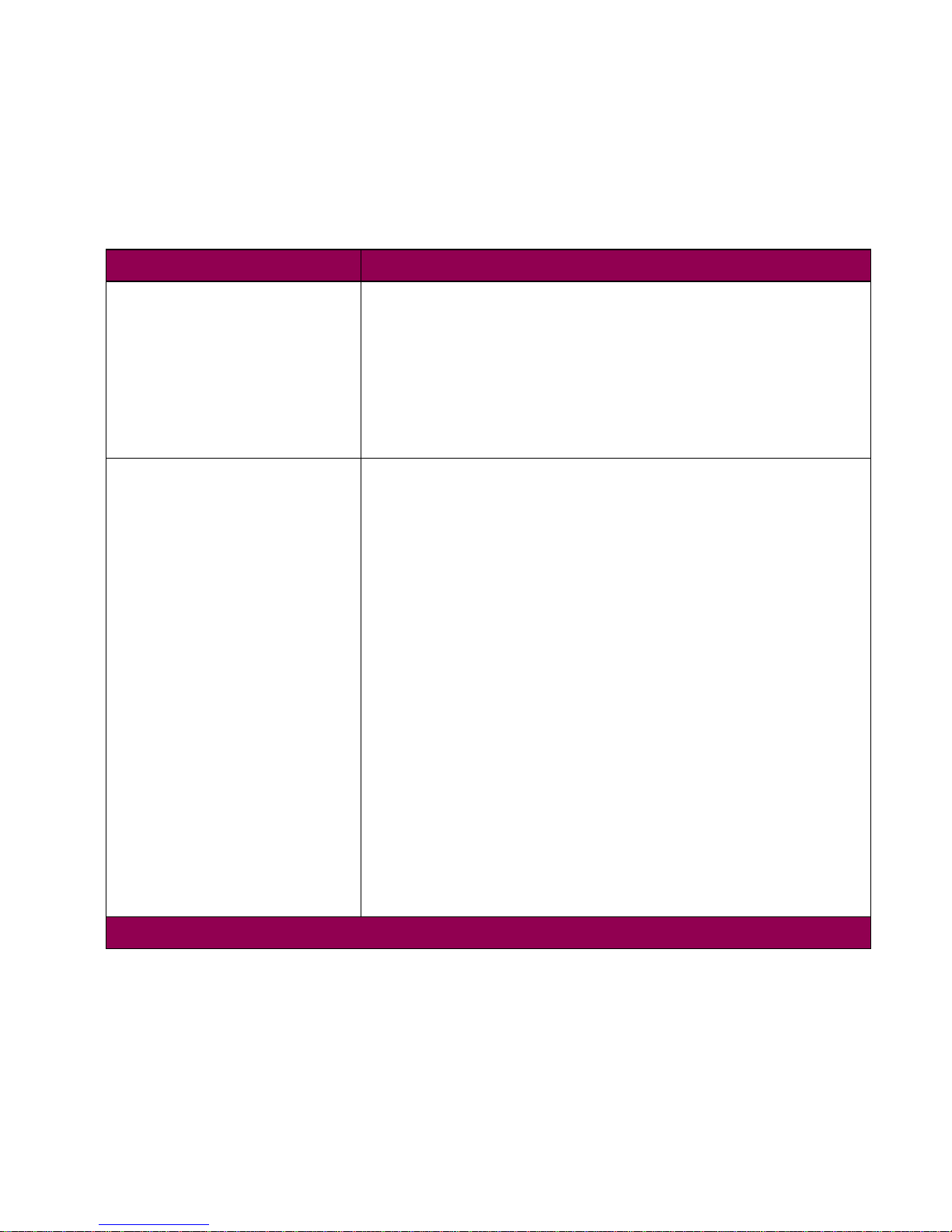
Changing printer settings
56
Setup Menu
Use the Setup Menu to configure a variety of printer features.
Setup Menu
Menu item Printer setting
Printer Language = PCL Emulation*
= PS Emulation
The printer language defines how the computer communicates
with the printer. Your computer uses printer languages, such as
PCL emulation and PostScript emulation, to send print data to
the printer. Setting a printer language as the default does not
prevent the software application from sending print jobs that
use the other printer language.
Power Saver = Disabled
= 1…120 (20*)
The Power Saver setting lets you reduce power usage when
the printer is idle by determining the length of time (in minutes)
the printer waits after a job is printed before it goes to a reduced
power state.
If you select a numeric Power Saver value, the
Power Saver
message replaces the
Ready
message and becomes the new
printer default when the printer is in a Ready state. Both
messages indicate the printer is ready to receive jobs.
If your printer is in constant use, select a high setting. Under
most circumstances, this keeps the printer ready to print with
minimum warm-up time.
Set Power Saver to 1 to put the printer in Power Saver mode
one minute after it finishes a print job. This uses much less
energy, but requires more warm-up time for the printer. If your
printer shares an electrical circuit with room lighting and you
notice lights flickering, you may want to set Power Saver to 1.
If you want a balance between energy consumption and a
shorter warm-up period, select a Power Saver value between 1
and 120 minutes.
* Factory default
Page 57

Changing printer settings
57
Resource Save = Off*
= On
The Resource Save setting determines what the printer does
with downloaded resources, such as fonts and macros, if it
receives a job that requires more memory than is available.
If Resource Save is set to On, the printer retains all permanent
downloaded resources for all printer languages during
language changes and printer resets. If the printer runs out of
memory,
38 Memory Full
appears on the operator panel display.
If Resource Save is set to Off, the printer retains permanent
downloaded resources only until memory is needed. Then it
deletes those resources stored for the inactiv e printer language.
Download Target
Note:
Download Target is only
displayed when a formatted
flash memory option or hard
disk option is installed, is
neither defective nor Read/
Write or Write protected, and if
Job Buffer Size is not set to
100%.
= RAM*
= Flash
= Disk
The Download Target menu item specifies the storage location
for downloaded resources , such as f onts and macros. (If neither
a flash memory option or a hard disk option is installed, all
downloaded resources are automatically stored in printer
memory (RAM).)
Storing downloaded resources in flash memory or hard disk is
permanent storage rather than the temporary storage that RAM
provides. You can add resources to flash memory or to the hard
disk until the option is full. Use MarkVision to download
resources to the printer.
Note:
If
51 Defective Flash
or
61 Defective Disk
appears when
the printer is turned on, or during format and write operations,
refer to the
User’s Reference
for more information.
Setup Menu (continued)
Menu item Printer setting
* Factory default
Page 58

Changing printer settings
58
Print Timeout = Disabled
= 1…225 (90*)
The Print Timeout setting determines the time (in seconds) the
printer waits before printing the last page of a print job that does
not end with a command to print the page. The print timeout
counter does not start until
Waiting
is displayed.
When a print timeout occurs, the printer stores the page in the
print buffer.
Select Disabled to turn Print Timeout off. When Print Timeout is
disabled, the printer does not print the last page of a print job
until one of the following occurs:
• The printer receives enough information to fill the page.
• The printer receives a Form Feed command.
• You select Print Buffer from the Job Menu.
Wait Timeout = Disabled
= 15…65535 (40*)
The Wait Timeout setting determines the amount of time (in
seconds) the printer waits to receive additional bytes of data
from the computer. When this timeout expires, the print job is
canceled.
Select Disabled to turn Wait Timeout off.
Wait Timeout is only available when you use PostScript
emulation. The setting has no effect on PCL emulation print
jobs.
Setup Menu (continued)
Menu item Printer setting
* Factory default
Page 59

Changing printer settings
59
Auto Continue = Disabled*
= 5…255
Auto Continue defines the amount of time (between 5 and 255
seconds) the printer waits after detecting one of the following
errors before it resumes printing:
35 Res Save Off Deficient Memory
37 Insufficient Collation Area
37 Insufficient Defrag Memory
37 Insufficient Memory - Held Jobs may be lost. Go/Stop?
38 Memory Full
39 Complex Page
51 Defective Flash
52 Flash Full
53 Unformatted Flash
54 Network
x
Software Error
54 Serial Option
x
Error
54 Std Par ENA Connection Lost
54 Ser
x
Fax Connection Lost
54 Par
x
ENA Connection Lost
55 Insufficient Fax Buffer
56 Serial Port
x
Disabled
56 Std Parallel Port Disabled
56 Parallel Port
x
Disabled
58 Too Many Flash Options
58 Too Many Disks Installed
61 Defective Disk
62 Disk Full
63 Unformatted Disk
Insert Stapler
Operation Failed Jobs on Disk
Priming Failed Faxes on Disk
Priming Failed, Retry. Go/Stop
Print Jobs on Disk. Go/Stop
If one of these errors occurs and Auto Continue is set to
Disabled, the printer stops and waits for operator intervention.
This setting is also used as a timer. After an inactive period in
the menus, the printer automatically exits the menus and
returns to Ready.
Setup Menu (continued)
Menu item Printer setting
* Factory default
Page 60

Changing printer settings
60
Jam Recovery = On
= Off
= Auto*
When Jam Recovery is set to Off, the printer does not reprint a
page that has jammed.
When Jam Recovery is set to On, the printer keeps the image
for a printed page until that page successfully exits the printer.
The printer reprints all jammed pages.
If Jam Recovery is set to Auto, the printer keeps the image and
reprints the page unless the memory required to hold the page
is needed for other printer tasks.
Page Protect = Off*
= On
Set Page Protect to On to make sure an entire page is
processed before it is printed. This may be helpful if you are
having trouble printing a page properly because of complex
page errors. If you still cannot print the page, your printer may
not have enough memory to process the page. You may have
to reduce the size and number of f onts on the page, or increase
the installed printer memory.
For most print jobs, you do not need to set Page Protect to On.
When Page Protect is set to On, printing may be slower.
Setup Menu (continued)
Menu item Printer setting
* Factory default
Page 61

Changing printer settings
61
Display Language = English
= French
= German
= Italian
= Spanish
= Danish
= Norwegian
= Dutch
= Swedish
= Portuguese
= Finnish
= Japanese
= Russian
= Polish
= Hungarian
= Turkish
= Czech
The Display Language setting determines the language that
appears on the operator panel display.
Note:
The default is set by the country. All values may not be
available.
Alarm Control = Off
= Single*
= Continuous
Select Single or Continuous if you want the alarm to sound any
time the printer requires intervention.
Select Off if you do not want the alarm to sound.
Toner Alarm = Off*
= Single
= Continuous
Select Single or Continuous if you want the printer to stop
printing, display
Replace Toner Cartridge
, and sound the alarm
when a toner low condition occurs.
If you select Off, the printer displays
Replace Toner
and
continues printing.
Note:
Toner Alarm also applies to the photoconductor kit, fuser
unit, and transfer kit.
Setup Menu (continued)
Menu item Printer setting
* Factory default
Page 62

Changing printer settings
62
Staple Alarm = Off*
= Single
= Continuous
Select Single or Continuous if you want the printer to stop
printing, display
Load Staples
, and sound the alarm when you
send a staple job to print but the staple cartridge is empty.
Either load the stapler, or press
Go
to clear the message and
continue printing without stapling.
If Staple Alarm is set to Off, the printer displays
Load Staples
and continues printing the job without stapling.
Job Buffer Size
Note:
Job Buffer Size is only
displayed when a hard disk
option is installed, is neither
defective, Read/Write nor
Write protected, and Job
Buffer Size is not set to 100%.
= Disabled*
= 10%…100%
Job buffering lets you delay processing of a print job . The job is
temporarily stored on an optional hard disk before being
printed. This usually frees the host computer during the actual
printing of a print job.
The Job Buffer Size menu item lets you select the amount of
hard disk space allocated to job buffering for all ports. Job
Buffer Size can be set to Disabled or from 10% to 100% in 1%
increments. See “Job Buffering setting” on page 168 for more
information.
Note:
When the job buffer siz e is changed and saved, the hard
disk is reformatted and current hard disk contents are deleted.
Job Accounting
Note:
Job Accounting is only
displayed when a hard disk
option is installed, is neither
defective, Read/Write nor
Write protected, and Job
Buffer Size is not set to 100%.
= Off*
= On
Set Job Accounting to On to use an optional disk to store
statistical information about your most recent print jobs. The
statistics include whether the job printed with or without errors,
the time required to print the job, the size (in bytes) of the job,
the requested paper size and paper type, the total number of
printed pages, and the number of copies requested.
If your printer has a hard disk installed, it is capable of compiling
print job statistics and storing them to disk. You may print these
statistics. See “Tracking job statistics” on page 170 for more
information.
Setup Menu (continued)
Menu item Printer setting
* Factory default
Page 63

Changing printer settings
63
PCL Emul Menu
Use the PCL Emul Menu to change printer settings that only affect printed jobs using the
PCL emulation printer language.
Job Acct Limit
Note:
Job Acct Limit is only
displayed when a hard disk
option is installed, is neither
defective, Read/Write nor
Write protected, and Job
Buffer Size is not set to 100%.
= Disabled
= 10…1000 (1000*)
The Job Acct Limit menu item specifies the number of print jobs
for which statistics are maintained on your printer hard disk. F or
example, if you set the limit to 10, the statistics from the 10
most recent print jobs are stored to disk. When the limit is
reached, the oldest print job statistics are discarded and
replaced with the statistics from the print job currently being
printed. The number of jobs contained in the statistics data
never exceeds the Job Accounting Limit.
When Job Acct Limit is set to Disabled, print job statistics are
stored for each print job until the hard disk is full. When the Job
Accounting Limit is modified, all print job statistics currently
stored on the hard disk are cleared.
PCL Emul Menu
Menu item Printer setting
Font Source = Resident*
= Download
= Flash
= Disk
= All
The Font Source setting determines which fonts appear in the
Font Name menu.
If a font source is not installed or does not contain any f onts , it is
not listed as a value.
* Factory default
Setup Menu (continued)
Menu item Printer setting
* Factory default
Page 64

Changing printer settings
64
Font Name Font position and font name for all fonts in the selected font
source (displays on both lines of the operator panel)
= R0 Courier 10*
Always select the font source before you select a font name.
After you select a font source, choose the specific font from the
Font Name menu item. The printer displays the font source
abbreviation, font ID, and font name for each font. The font
source abbreviation is R for resident, F for flash, K for disk, and
D for download.
To print a font sample list, select Print Fonts from the Utilities
Menu, then select either PCL Fonts or PS Fonts.
Point Size
Note:
Point Size is only display ed for
PostScript or typographic
fonts.
= 1…1008 (in increments of 0.25)
= 12*
If you chose a scalable typographic font, you can select the
point size for the font. Point size refers to the height of the
characters in the font. One point equals approximately 1/72 of
an inch. You can select point sizes from 1 to 1008 in increments
of 0.25 points.
Pitch
Note:
Pitch is only displayed for fixed
or monospaced fonts.
= 0.08…100 (in increments of 0.01)
= 10*
If you chose a scalable monospaced font, you can select the
font pitch. Pitch refers to the number of fixed-space characters
in a horizontal inch of type. You can select a pitch from 0.08 to
100 characters per inch (cpi) in increments of 0.01 cpi. For
nonscalable monospaced fonts, the printer displays the pitch,
but the pitch cannot be changed.
Symbol Set List of symbol set IDs and symbol set names (displays on both
lines of the operator panel)
= 10U PC-8* (Country specific)
= 12U PC-850* (Country specific)
A symbol set is a set of alphabetic and numeric characters,
punctuation, and special symbols used when printing with a
selected font. Symbol sets support the different requirements
for languages or specific applications, such as math symbols
for scientific text. The printer displays only the symbol sets
supported for the selected font name.
PCL Emul Menu (continued)
Menu item Printer setting
* Factory default
Page 65

Changing printer settings
65
Orientation = Portrait*
= Landscape
The Orientation setting determines how text and graphics are
oriented on the page. Select Portrait to print text and graphics
parallel to the short edge of the print material. Select
Landscape to print text and graphics parallel to the long edge of
the print material.
Lines per Page = 1…255
= 60* (Country specific)
= 64* (Country specific)
Use the Lines per Page menu item to change the number of
lines that print on each page. The setting can range from 1 to
255 lines per page. The printer sets the amount of space
between each line (vertical line spacing) based on the Lines per
Page, Paper Size, and Orientation settings. Select the correct
Paper Size and Orientation before setting Lines per Page.
A4 Width = 198 mm*
= 203 mm
The A4 Width menu item lets you select the width of the logical
page for A4 paper. When you select 198 mm, the width of the
logical page is compatible with that of the Hewlett-Packard
LaserJet 5 printer. When you select 203 mm, the width of the
logical page is wide enough to print eighty 10-pitch characters.
Tray Renumber Assign Tray
x
(where x represents a tray from 1 to 4)
= Off*
= 0…199
= None
VIEW FACTORY DEF
Restore Defaults
= Yes
= No
Note:
Only installed paper sources are displayed.
PCL Emul Menu (continued)
Menu item Printer setting
* Factory default
Page 66

Changing printer settings
66
Tray Renumber
(continued)
The Tray Renumber menu item lets you configure your printer
to work with printer drivers or applications that use different
source assignments to request a given input source.
Select Off to use the factory default paper source assignments.
Select a numeric value (0…199) to assign a custom value to a
paper source.
Select None if you want the paper source to ignore the Select
Paper Feed command.
Select VIEW FACTORY DEF to view the factory default values
assigned to each paper source. All sources are display ed in the
VIEW FACTORY DEF menu, even if the printer does not
support that source in any configuration.
In the Restore Defaults menu item, select Yes to return all tray
assignments to factory default values.
See “Paper sources” on page 95 for information on available
paper sources for your printer.
Refer to the
Technical Reference
for more information about
assigning source numbers.
Auto CR after LF = Off*
= On
The Auto CR after LF setting determines whether the printer
automatically performs a carriage return after a line feed control
command.
Auto LF after CR = Off*
= On
The Auto LF after CR setting determines whether the printer
automatically performs a line feed after a carriage return control
command.
PCL Emul Menu (continued)
Menu item Printer setting
* Factory default
Page 67

Changing printer settings
67
PostScript Menu
Use the PostScript Menu to change settings that only affect printed jobs using the PostScript emulation printer language.
PostScript Menu
Menu item Printer setting
Print PS Error = Off*
= On
Select On to print PostScript emulation errors. If an error
occurs, the job stops processing, the error message prints, and
the printer discards the job.
If Print PS Error is set to Off and an error occurs, the job is
discarded but no error message prints.
Font Priority
Note:
Font Priority is only
displayed when a formatted
flash or disk option is installed,
is neither defective, Read/
Write nor Write protected, and
Job Buffer Size is not set to
100%.
= Resident*
= Flash/Disk
Use the Font Priority setting to establish the font search order.
Select Resident to search the printer’s internal memory for the
requested font before searching flash memory or a disk option.
Select Flash/Disk to search the disk option, if installed, and then
search flash memory before searching for the requested font in
printer memory.
* Factory default
Page 68

Changing printer settings
68
Parallel Menu
Use the Parallel Menu to change settings affecting jobs sent to the printer through the
parallel interface connection. You must first select either Std Parallel or Parallel Opt
x
before selecting from the following menu items.
Parallel Menu
Menu item Printer setting
PCL SmartSwitch = Off
= On*
If PCL SmartSwitch is set to On, the printer examines the data
on the parallel interface connection and selects PCL emulation
if the data indicates that is the printer language.
If both PCL SmartSwitch and PS SmartSwitch are set to Off,
the printer uses the language specified in the Printer Language
menu as the default. If only one SmartSwitch setting is set to
On, the printer uses that language as the default.
PS SmartSwitch = Off
= On*
If PS SmartSwitch is set to On, the printer examines the data on
the parallel interface connection and selects PostScript
emulation if the data indicates that is the printer language.
If both PCL SmartSwitch and PS SmartSwitch are set to Off,
the printer uses the language specified in the Printer Language
menu as the default. If only one SmartSwitch setting is set to
On, the printer uses that language as the default.
* Factory default
Page 69

Changing printer settings
69
NPA Mode = On
= Off
= Auto*
NPA is a mode of bidirectional communication that follows the
conventions defined in Network Printing Alliance Protocol, a
Printer/Host Control Specification developed by the NPA. NPA
mode requires special processing of the print data.
If NPA Mode is set to On, the data received must be in NPA
format. If not, it is rejected as bad data. If NPA Mode is set to
Off, the printer does not perform any NPA processing. If NPA
Mode is set to Auto, the printer examines the data to determine
the format and then processes it in either format.
The NPA Mode setting in the Parallel Menu applies only to the
parallel interface connection.
Note:
Changing the NPA Mode setting automatically resets the
printer.
Parallel Buffer = Disabled
= Auto*
= 3K to maximum size allowed
You can configure the size of the parallel input buffer to meet
the requirements of your system.
The maximum size available for modification depends on the
amount of memory in your printer, the size of the other link
buffers, and whether Resource Save is set to On or Off. To
maximize the range for the Parallel Buffer size, you can disable
or reduce the size of the serial, infrared, LocalTalk, and
Universal Serial Bus (USB) buffers.
Choose Auto to calculate a buffer size proportional to the total
amount of available printer memory. In most cases, Auto is the
recommended setting.
Note:
Changing the Parallel Buffer setting automatically resets
the printer.
Parallel Menu (continued)
Menu item Printer setting
* Factory default
Page 70

Changing printer settings
70
Job Buffering
Note:
Job Buffering is only
displayed when a hard disk
option is installed, is neither
defective nor Read/Write or
Write protected, and when Job
Buffer Size is not set to
Disabled.
= Off*
= On
Job Buffering temporarily stores jobs on a hard disk option
before being printed, usually freeing the host computer while
the job prints.
If
61 Defective Disk
appears when the printer is turned on, or
during disk format and write operations, refer to the
User’s
Reference
for more information.
If Job Buffering is set to On, print jobs are buffered to the hard
disk option. If Job Buffering is set to Off, print jobs are not
buffered.
Note:
Changing the Job Buffering setting automatically resets
the printer.
Advanced Status = Off
= On*
If Advanced Status is set to On, bidirectional communication is
enabled through the parallel interf ace . If Adv anced Status is set
to Off, bidirectional communication in the parallel output buffer
is immediately flushed, and parallel port negotiation is disabled.
Protocol = Standard
= Fastbytes*
You can select Standard or Fastbytes protocol for the parallel
interface. Fastbytes is compatible with most existing parallel
interface implementations. Use Standard only if y ou experience
parallel interface problems.
Refer to the
Technical Reference
for more information about the
parallel interface.
Honor Init = Off*
= On
The Honor Init setting determines whether the printer honors
hardware initialization requests from the computer. The
computer requests initialization by activating the INIT signal on
the parallel interface. Many personal computers activate the
INIT signal each time the computer is turned on and off.
Parallel Menu (continued)
Menu item Printer setting
* Factory default
Page 71

Changing printer settings
71
Serial Menu
Use the Serial Menu to change settings affecting jobs sent to the printer through the serial
interface port. The Serial Menu is only displayed when a serial interf ace port is installed in
the printer. You must first select Serial Opt
x
before selecting from the following menu
items.
Parallel Mode 1 = Off*
= On
The Parallel Mode 1 setting controls the pull up resistors on the
parallel port signals. It is useful for personal computers that
have open collector outputs on the parallel port signals.
Set Parallel Mode 1 to On to disable the resistors or to Off to
enable the resistors.
Parallel Mode 2 = Off
= On*
The Parallel Mode 2 setting determines whether the parallel
port data is sampled on the leading or trailing edge of strobe.
If Parallel Mode 2 is set to On, the parallel port data is sampled
on the leading edge of strobe.
If Parallel Mode 2 is set to Off, the parallel port data is sampled
on the trailing edge of strobe.
Serial Menu
Menu item Printer setting
PCL SmartSwitch = Off
= On*
If PCL SmartSwitch is set to On, the printer examines the data
on the serial interface connection and selects PCL emulation if
the data indicates that is the printer language.
If both PCL SmartSwitch and PS SmartSwitch are set to Off,
the printer uses the language specified in the Printer Language
menu as the default. If only one SmartSwitch setting is set to
On, the printer uses that language as the default.
* Factory default
Parallel Menu (continued)
Menu item Printer setting
* Factory default
Page 72

Changing printer settings
72
PS SmartSwitch = Off
= On*
If PS SmartSwitch is set to On, the printer examines the data on
the serial interface connection and selects P ostScript emulation
if the data indicates that is the printer language.
If both PCL SmartSwitch and PS SmartSwitch are set to Off,
the printer uses the language specified in the Printer Language
menu as the default. If only one SmartSwitch setting is set to
On, the printer uses that language as the default.
NPA Mode = On
= Off
= Auto*
NPA is a mode of bidirectional communication that follows the
conventions defined in Network Printing Alliance Protocol, a
Printer/Host Control Specification developed by the NPA. NPA
mode requires special processing of the print data.
If NPA Mode is set to On, the data received must be in NPA
format. If not, it is rejected as bad data. If NPA Mode is set to
Off, the printer does not perform any NPA processing. If NPA
Mode is set to Auto, the printer examines the data to determine
the format and then processes it in either format.
The NPA Mode setting in the Serial Menu applies only to the
serial interface connection.
Note:
Changing the NPA Mode setting automatically resets the
printer.
Serial Menu (continued)
Menu item Printer setting
* Factory default
Page 73

Changing printer settings
73
Serial Buffer = Disabled
= Auto*
= 3K to maximum size allowed
You can configure the size of the serial input buffer to meet the
requirements of your system. If the limited size of the input
buffer is preventing you from continuing work in your application
each time you send a job to the printer, you may want to
increase the buffer size.
The maximum size depends on the amount of memory in your
printer, the size of the other link buffers, and whether the
Resource Save setting is set to On or Off. To maximize the
range for the Serial Buffer size, you can disable or reduce the
size of the parallel, infrared, LocalTalk, and USB buffers.
Choose Auto to let the printer calculate a buffer size proportional to the total amount of available printer memory. In most
cases, Auto is the recommended setting.
Note:
Changing the Serial Buffer setting automatically resets
the printer.
Job Buffering
Note:
Job Buffering is only
displayed when a hard disk
option is installed, is neither
defective nor Read/Write or
Write protected, and when Job
Buffer Size is not set to
Disabled.
= Off*
= On
Job Buffering temporarily stores jobs on a hard disk option
before being printed, usually freeing the host computer while
the job prints.
If
61 Defective Disk
appears when the printer is turned on, or
during disk format and write operations, refer to the
User’s
Reference
for more information.
If Job Buffering is set to On, print jobs are buffered to the hard
disk option. If Job Buffering is set to Off, print jobs are not
buffered.
Note:
Changing the Job Buffering setting automatically resets
the printer.
RS-232/RS-422 = RS-232*
= RS-422
Choose the serial communication configuration for your printer.
Select RS-422 to automatically set Serial Protocol to XON/
XOFF.
Serial Menu (continued)
Menu item Printer setting
* Factory default
Page 74

Changing printer settings
74
RS-422 Polarity = Normal*
= Reverse
Select Reverse polarity to swap the polarity (the definition of
one and zero).
This setting is only available if the serial communication configuration is set to RS-422. Select Serial Menu, SERIAL
OPTION 1, RS-232/RS-422, and RS-422.
Serial Protocol = DTR* (hardware handshaking)
= DTR/DSR (hardware handshaking)
= XON/XOFF (software handshaking)
= XON/XOFF/DTR (combined handshaking)
= XONXOFF/DTRDSR (combined handshaking)
The printer supports hardware handshaking, software
handshaking, and combined hardware and software
handshaking as indicated in the list of values f or this menu item.
Refer to the
Technical Reference
for more inf ormation about the
serial interface.
Robust XON = Off*
= On
Robust XON only applies to the serial port if Serial Protocol is
set to XON/XOFF. When Robust XON is set to On, the printer
sends a continuous stream of XONs to the host computer to
indicate that the serial port is ready to receive more data.
Baud = 1200
= 2400
= 4800
= 9600*
= 19200
= 38400
= 57600
= 115200
This setting lets you specify the rate at which data is being sent
to or from your computer.
Refer to the
Technical Reference
for information about the
range of baud values.
Serial Menu (continued)
Menu item Printer setting
* Factory default
Page 75

Changing printer settings
75
Data Bits = 7
= 8*
This setting lets you specify the number of data bits that are
sent in each transmission frame.
Refer to the
Technical Reference
for more information about
data bits.
Parity = Even
= Odd
= None*
= Ignore
This setting lets you select the parity for serial input and output
data frames.
Refer to the
Technical Reference
for more information about
parity.
Honor DSR = Off*
= On
Honor DSR determines whether the printer uses the Data Set
Ready (DSR) signal. DSR is one of the handshaking signals for
most serial interface cables. If Honor DSR is set to Off, data
received by the serial interface is seen as valid data. If Honor
DSR is set to On, only data received while the DSR signal is in
high condition is treated as valid data.
The serial interface uses DSR to distinguish data sent by the
computer from data created by electrical noise in the serial
cable. This electrical noise can cause stray characters to print.
Set Honor DSR to On to prevent stray characters from printing.
Serial Menu (continued)
Menu item Printer setting
* Factory default
Page 76

Changing printer settings
76
Network Menu
Use the Network Menu to change settings affecting jobs sent to the printer through the
network port. The printer only displays the Network Menu when a print server is installed
in the printer. You must first select Network Option
x
before selecting from the following
menu items.
Network Menu
Menu item Printer setting
PCL SmartSwitch = Off
= On*
If PCL SmartSwitch is set to On, the printer examines the data
on the network interface connection and selects PCL emulation
if the data indicates that is the printer language.
If both PCL SmartSwitch and PS SmartSwitch are set to Off,
the printer uses the language specified in the Printer Language
menu as the default. If only one SmartSwitch setting is set to
On, the printer uses that language as the default.
PS SmartSwitch = Off
= On*
If PS SmartSwitch is set to On, the printer examines the data on
the network interface connection and selects PostScript
emulation if the data indicates that is the printer language.
If both PCL SmartSwitch and PS SmartSwitch are set to Off,
the printer uses the language specified in the Printer Language
menu as the default. If only one SmartSwitch setting is set to
On, the printer uses that language as the default.
* Factory default
Page 77

Changing printer settings
77
NPA Mode = On
= Off
= Auto*
NPA is a mode of bidirectional communication that follows the
conventions defined in Network Printing Alliance Protocol, a
Printer/Host Control Specification developed by the NPA. NPA
mode requires special processing of the print data.
If NPA Mode is set to On, the data received must be in NPA
format. If not, it is rejected as bad data. If NPA Mode is set to
Off, the printer does not perform any NPA processing. If NPA
Mode is set to Auto, the printer examines the data to determine
the format and then processes it in either format.
The NPA Mode setting in the Network Menu applies only to the
network interface connection.
Note:
Changing the NPA Mode setting automatically resets the
printer.
Network Buffer = Auto*
= 3K to maximum size allowed
You can configure the size of the network buffer to meet the
requirements of your system. If the limited size of the input
buffer is preventing you from continuing work in your application
each time you send a job to the printer, you may want to
increase the buffer size.
The maximum size available for modification depends on the
amount of memory in your printer, the size of the other link
buffers, and whether Resource Save is set to On or Off. To
maximize the range f or the Network Buff er size , you can disab le
or reduce the size of the parallel, serial, infrared, LocalTalk, and
USB buffers.
Choose Auto to let the printer calculate the buffer size proportional to the total amount of available printer memory. In most
cases, Auto is the recommended setting.
Note:
Changing the Network Buffer setting automatically
resets the printer.
Network Menu (continued)
Menu item Printer setting
* Factory default
Page 78

Changing printer settings
78
Infrared Menu
Use the Infrared Menu to change settings affecting jobs sent to the printer through the
infrared interface port. The Infrared Menu is only displayed if a tri-port card is installed.
Job Buffering
Note:
Job Buffering is only
displayed when a formatted
hard disk option is installed, is
neither defective, Read/Write
nor Write protected, and when
Job Buffer Size is not set to
Disabled.
= Off*
= On
Job Buffering temporarily stores jobs on a hard disk option
before being printed, usually freeing the host computer while
the job prints.
If
61 Defective Disk
appears when the printer is turned on, or
during disk format and write operations, refer to the
User’s
Reference
for more information.
If Job Buffering is set to On, print jobs are buffered to the hard
disk option. If Job Buffering is set to Off, print jobs are not
buffered.
Note:
Changing the Job Buffering setting automatically resets
the printer.
Network
x
Setup Values for this menu item are supplied by the specific network
card. Open the menu to see the available values.
Refer to the documentation on the
Drivers, MarkVision and
Utilities
CD for more details.
Infrared Menu
Menu item Printer setting
Infrared Port = Disabled*
= IR Option
x
Select IR Option x to activate the infrared port on the tri-port
card.
If you select Disabled, all of the other men u items in the Infrared
Menu are not available.
* Factory default
Network Menu (continued)
Menu item Printer setting
* Factory default
Page 79
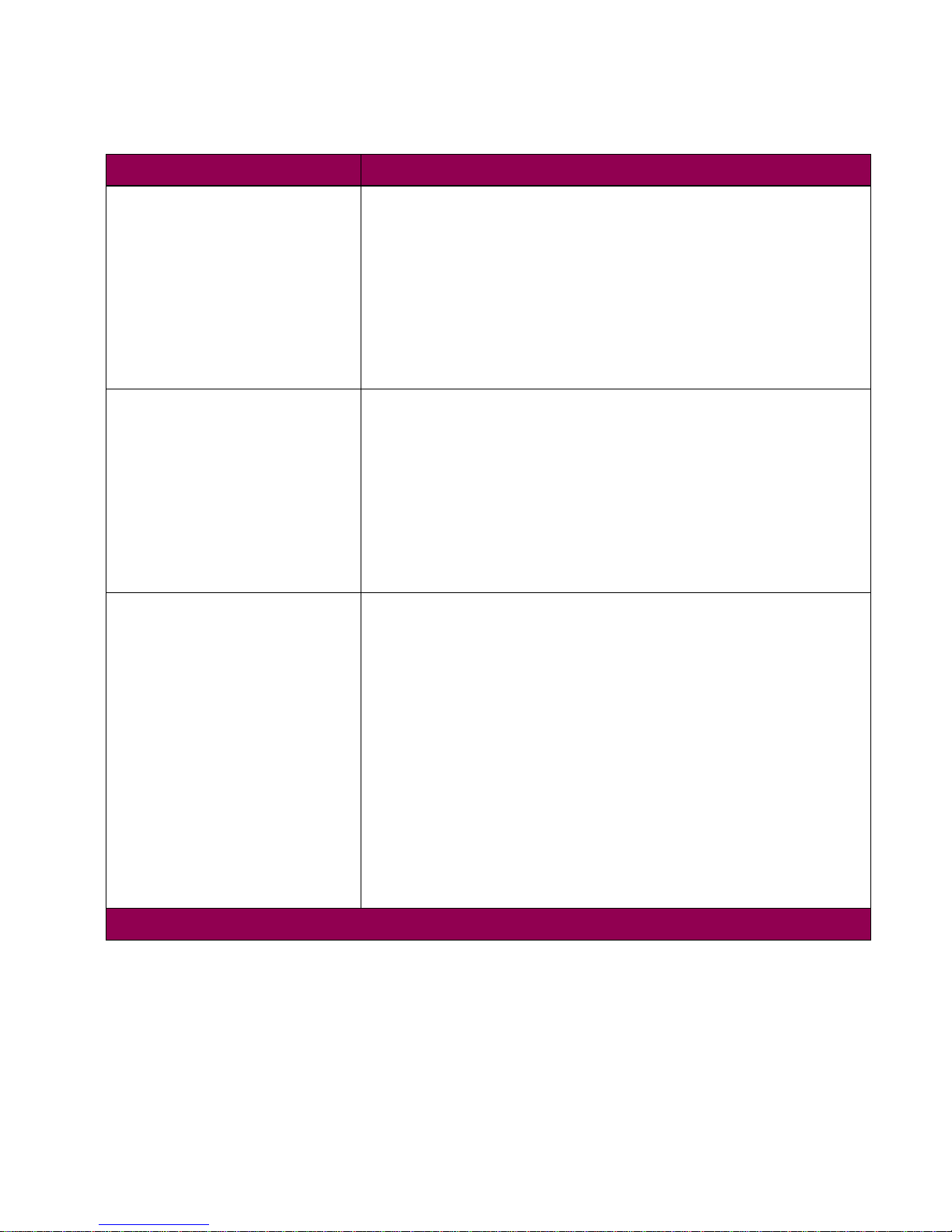
Changing printer settings
79
PCL SmartSwitch = Off
= On*
If PCL SmartSwitch is set to On, the printer examines the data
on the infrared interface connection and selects PCL emulation
if the data indicates that is the printer language.
If both PCL SmartSwitch and PS SmartSwitch are set to Off,
the printer uses the language specified in the Printer Language
menu as the default. If only one SmartSwitch setting is set to
On, the printer uses that language as the default.
PS SmartSwitch = Off
= On*
If PS SmartSwitch is set to On, the printer examines the data on
the network infrared connection and selects PostScript
emulation if the data indicates that is the printer language.
If both PCL SmartSwitch and PS SmartSwitch are set to Off,
the printer uses the language specified in the Printer Language
menu as the default. If only one SmartSwitch setting is set to
On, the printer uses that language as the default.
NPA Mode = Off
= Auto*
NPA is a mode of bidirectional communication that follows the
conventions defined in Network Printing Alliance Protocol, a
Printer/Host Control Specification developed by the NPA. NPA
mode requires special processing of the print data.
If NPA Mode is set to Off, the printer does not perform any NPA
processing. If NPA Mode is set to Auto, the printer examines
the data to determine the format and then processes it in either
format.
The NPA Mode setting in the Infrared Menu applies only to the
infrared interface connection.
Note:
Changing the NPA Mode setting automatically resets the
printer.
Infrared Menu (continued)
Menu item Printer setting
* Factory default
Page 80

Changing printer settings
80
Infrared Buffer = Disabled
= Auto*
= 5K to maximum size allowed
You can configure the size of the Infrared Buffer to meet the
requirements of your system. If the limited size of the input
buffer is preventing you from continuing work in your application
each time you send a job to the printer, you may want to
increase the buffer size.
The maximum size available for modification depends on the
amount of memory in your printer, the size of the other link
buffers, and whether Resource Save is set to On or Off. To
maximize the range f or the Infr ared Buffer size, you can disable
or reduce the size of the parallel, serial, LocalTalk, and USB
buffers.
Choose Auto to let the printer calculate a buffer size proportional to the total amount of available printer memory. In most
cases, Auto is the recommended setting.
Note:
Changing the Infrared Buffer setting automatically resets
the printer.
Job Buffering
Note:
Job Buffering is only
displayed when a hard disk
option is installed, is neither
defective nor Read/Write or
Write protected, and when Job
Buffer Size is not set to
Disabled.
= Off*
= On
Job Buffering temporarily stores jobs on a hard disk option
before being printed, usually freeing the host computer while
the job prints.
If
61 Defective Disk
appears when the printer is turned on, or
during disk format and write operations, refer to the
User’s
Reference
for more information.
If Job Buffering is set to On, print jobs are buffered to the hard
disk option. If Job Buffering is set to Off, print jobs are not
buffered.
Note:
Changing the Job Buffering setting automatically resets
the printer.
Infrared Menu (continued)
Menu item Printer setting
* Factory default
Page 81

Changing printer settings
81
Window Size = Auto*
= 1
The Window Size setting specifies the maximum number of
infrared frames the printer can receive before sending an
acknowledgment to the host computer.
Select Auto to automatically set the window siz e during a power
on reset to maximize link performance.
In most cases, Auto is the recommended setting. If you have
trouble printing using the infrared port, changing the Window
Size setting to 1 may resolve the problem.
Transmit Delay = Auto*
= None
= 1…15
The Transmit Delay setting defines the amount of time in
seconds the printer must wait before transmitting meaningful
infrared data to the host computer, as well as the amount of
time the printer requests the host computer to wait before transmitting infrared data.
Select Auto to let the printer automatically set the Transmit
Delay value during a power on reset to maximize link
performance.
In most cases, Auto is the recommended setting. If you have
trouble printing using the infrared port, selecting a high Transmit
Delay setting, such as 15, may resolve the problem.
Infrared Menu (continued)
Menu item Printer setting
* Factory default
Page 82

Changing printer settings
82
LocalTalk Menu
Use the LocalTalk Menu to change settings affecting jobs sent to the printer through the
LocalTalk port on the tri-port card.
Max Baud Rate = 2400
= 9600
= 19200
= 38400
= 57600
= 115200
= 576000
= 1152000*
= 4000000
The maximum baud rate possible for both the printer and the
infrared adapter is automatically set during a power on reset.
Howe v er, if your printer is situated in a bright or highly reflective
environment, you may experience intermittent communication
problems. If you do, select a lower baud rate for the infrared
connection.
LocalTalk Menu
Menu item Printer setting
LocalTalk Port = Disabled*
= LTalk Option
x
Select LTalk Option x to activate the LocalTalk port on the
tri-port card.
If you select Disabled, all of the other menu items in the
LocalTalk Menu are not available.
* Factory default
Infrared Menu (continued)
Menu item Printer setting
* Factory default
Page 83

Changing printer settings
83
PCL SmartSwitch = Off
= On*
If PCL SmartSwitch is set to On, the printer examines the data
on the LocalTalk interface connection and selects PCL
emulation if the data indicates that is the printer language.
If both PCL SmartSwitch and PS SmartSwitch are set to Off,
the printer uses the language specified in the Printer Language
menu as the default. If only one SmartSwitch setting is set to
On, the printer uses that language as the default.
PS SmartSwitch = Off
= On*
If PS SmartSwitch is set to On, the printer examines the data on
the specified LocalTalk interface connection and selects
PostScript emulation if the data indicates that is the printer
language.
If both PCL SmartSwitch and PS SmartSwitch are set to Off,
the printer uses the language specified in the Printer Language
menu as the default. If only one SmartSwitch setting is set to
On, the printer uses that language as the default.
NPA Mode = Off
= Auto*
NPA is a mode of bidirectional communication that follows the
conventions defined in Network Printing Alliance Protocol, a
Printer/Host Control Specification developed by the NPA. NPA
mode requires special processing of the print data.
If NPA Mode is set to Off, the printer does not perform any NPA
processing. If NPA Mode is set to Auto, the printer examines
the data to determine the format and then processes it in either
format.
The NPA Mode setting in the LocalTalk Menu applies only to the
LocalTalk interface connection.
Note:
Changing the NPA Mode setting automatically resets the
printer.
LocalTalk Menu (continued)
Menu item Printer setting
* Factory default
Page 84

Changing printer settings
84
LocalTalk Buffer = Disabled
= Auto*
= 6K to maximum size allowed
You can configure the size of the LocalTalk input buffer to meet
the requirements of your system. If the limited size of the input
buffer is preventing you from continuing work in your application
each time you send a job to the printer, you may want to
increase the buffer size.
The maximum size available for modification depends on the
amount of memory in your printer, the size of the other link
buffers, and whether Resource Save is set to On or Off. To
maximize the range for the LocalTalk Buffer size, you can
disable or reduce the size of the parallel, serial, infrared, and
USB buffers.
Choose Auto to let the printer calculate a buffer size proportional to the total amount of available printer memory. In most
cases, Auto is the recommended setting.
Note:
Changing the LocalTalk Buffer setting automatically
resets the printer.
Job Buffering
Note:
Job Buffering is only
displayed when a hard disk
option is installed, is neither
defective nor Read/Write or
Write protected, and when Job
Buffer Size is not set to
Disabled.
= Off*
= On
Job Buffering temporarily stores jobs on a hard disk option
before being printed, usually freeing the host computer while
the job prints.
If
61 Defective Disk
appears when the printer is turned on or
during disk format and write operations, refer to the
User’s
Reference
for more information.
If Job Buffering is set to On, print jobs are buffered to the hard
disk option. If Job Buffering is set to Off, print jobs are not
buffered.
Note:
Changing the Job Buffering setting automatically resets
the printer.
NPA Hosts = 1…10 (2*)
Use this setting to specify the maximum number of NPA hosts
that may register for NPA alerts.
LocalTalk Menu (continued)
Menu item Printer setting
* Factory default
Page 85

Changing printer settings
85
USB Menu
Use the USB Menu to change settings affecting the Universal Serial Bus (USB) interface
port. The USB Menu only appears if a USB port is installed in the printer. You must first
select USB Option x before selecting from the following menu items.
LocalTalk Name = Lexmark Optra W810 (Default name)
This setting identifies the printer model name stored in printer
memory. It cannot be modified through the operator panel.
LocalTalk Addr = 0.0.0 (LocalTalk node number)
This setting identifies the LocalTalk Node number assigned to
the printer. It cannot be modified through the operator panel.
LocalTalk Zone = * (provided by LocalTalk network)
This setting determines the LocalTalk Zone. This setting cannot
be modified through the operator panel.
USB Menu
Menu item Printer setting
PCL SmartSwitch = Off
= On*
If PCL SmartSwitch is set to On, the printer examines the data
on the USB interface connection and selects PCL emulation if
the data indicates that is the printer language.
If both PCL SmartSwitch and PS SmartSwitch are set to Off,
the printer uses the language specified in the Printer Language
menu as the default. If only one SmartSwitch setting is set to
On, the printer uses that language as the default.
* Factory default
LocalTalk Menu (continued)
Menu item Printer setting
* Factory default
Page 86

Changing printer settings
86
PS SmartSwitch = Off
= On*
If PS SmartSwitch is set to On, the printer examines the data on
the specified USB interface connection and selects PostScript
emulation if the data indicates that is the printer language.
If both PCL SmartSwitch and PS SmartSwitch are set to Off,
the printer uses the language specified in the Printer Language
menu as the default. If only one SmartSwitch setting is set to
On, the printer uses that language as the default.
NPA Mode = On
= Off
= Auto*
NPA is a mode of bidirectional communication that follows the
conventions defined in Network Printing Alliance Protocol, a
Printer/Host Control Specification developed by the NPA. NPA
mode requires special processing of the print data.
If NPA Mode is set to On, the data received must be in NPA
format. If not, it is rejected as bad data. If NPA Mode is set to
Off, the printer does not perform any NPA processing. If NPA
Mode is set to Auto, the printer examines the data to determine
the format and then processes it in either format.
The NPA Mode setting in the USB Menu applies only to the
USB interface connection.
Note:
Changing the NPA Mode setting automatically resets the
printer.
USB Menu (continued)
Menu item Printer setting
* Factory default
Page 87

Changing printer settings
87
USB Buffer = Disabled
= Auto*
= 3K to maximum size allowed
You can configure the size of the USB input buffer to meet the
requirements of your system. If the limited size of the input
buffer is preventing you from continuing work in your application
each time you send a job to the printer, you may want to
increase the buffer size.
The maximum size available for modification depends on the
amount of memory in your printer, the size of the other link
buffers, and whether Resource Save is set to On or Off. To
maximize the range for the USB Buffer size, you can disable or
reduce the size of the parallel, serial, infrared, and LocalTalk
buffers.
Choose Auto to calculate a buffer size proportional to the total
amount of available printer memory. In most cases, Auto is the
recommended setting.
Note:
Changing the USB Buffer setting automatically resets
the printer.
Job Buffering
Note:
Job Buffering is only
displayed when a hard disk
option is installed, is neither
defective nor Read/Write or
Write protected, and when Job
Buffer Size is not set to
Disabled.
= Off*
= On
Job Buffering temporarily stores jobs on a hard disk option
before being printed, usually freeing the host computer while
the job prints.
If
61 Defective Disk
appears when the printer is turned on, or
during disk format and write operations, refer to the
User’s
Reference
for more information.
If Job Buffering is set to On, print jobs are buffered to the hard
disk option. If Job Buffering is set to Off, print jobs are not
buffered.
Note:
Changing the Job Buffering setting automatically resets
the printer.
USB Menu (continued)
Menu item Printer setting
* Factory default
Page 88

Changing printer settings
88
Fax Menu
Use the Fax Menu to change settings affecting fax data received by the printer through
the serial interface port. The printer only displays the Fax Menu when a serial interface
port exists on the printer.
Fax Menu
Menu item Printer setting
Fax Port = Disabled*
= Ser Option
x
Select Ser Option x to activate the serial port on the tri-port card
and configure it to receive fax data.
If you select Disabled, all of the other menu items in the Fax
Menu are not available.
Fax Baud = 1200
= 2400
= 4800
= 9600
= 19200*
= 38400
= 57600
= 115200
This setting lets you select the rate at which fax data is being
sent to or from your computer.
Refer to the
Technical Reference
for information about the
range of baud values.
Fax Data Bits = 7
= 8*
This setting lets you select the number of fax data bits that are
sent in each transmission frame.
Refer to the
Technical Reference
for more information about
data bits.
* Factory default
Page 89

Changing printer settings
89
Fax Parity = Even
= Odd
= None*
= Ignore
This setting lets you select the parity for fax data frames.
Refer to the
Technical Reference
for more information about
parity.
Fax Buffer = Disabl ed
= Auto*
= 105K to maximum size allowed
You can configure the size of the fax buffer to meet the
requirements of your system. If the limited size of the input
buffer is preventing you from receiving fax data, you may want
to increase the fax buffer size.
The maximum size depends on the amount of memory in your
printer, the size of the other link buffers, and whether the
Resource Save setting is set to On or Off. To maximize the
range for the Fax Buffer size, y ou can disable or reduce the siz e
of the parallel, network, infrared, LocalTalk, and USB buffers.
Choose Auto to let the printer calculate a buffer size proportional to the total amount of available printer memory. In most
cases, Auto is the recommended setting.
Note:
Changing the Fax Buffer setting automatically resets the
printer.
Job Buffering
Note:
Job Buffering is only
displayed when a hard disk
option is installed, is neither
defective nor Read/Write or
Write protected, and when Job
Buffer Size is not set to
Disabled.
= Off*
= On
Job Buffering temporarily stores jobs on a hard disk option
before being printed, usually freeing the host computer while
the job prints.
If
61 Defective Disk
appears when the printer is turned on, or
during disk format and write operations, refer to the
User’s
Reference
for more information.
If Job Buffering is set to On, print jobs are buffered to the hard
disk option. If Job Buffering is set to Off, print jobs are not
buffered.
Note:
Changing the Job Buffering setting automatically resets
the printer.
Fax Menu (continued)
Menu item Printer setting
* Factory default
Page 90

Changing printer settings
90
Fax Paper Size = A4* (Country specific)
= A5
= B5
= Letter* (Country specific)
= Legal
= Executive
= B4
= A3
= 11x17
= Universal
The Fax Paper Size setting lets you specify the size print
material used for printing fax data. Incoming faxes are automatically formatted to print on the paper size set in the Fax Paper
Size menu item.
The printer automatically prints from the paper source
containing the correct paper size and paper type as specified in
the Fax Paper Size and Fax Paper Type settings. If no paper
source contains the correct paper size and paper type, you are
prompted to change the print material in a selected source to
match the Fax Paper Size and Fax Paper Type settings.
Fax Paper Type = Plain Paper*
= Card Stock
= Transparency
= Labels
= Bond
= Letterhead
= Preprinted
= Colored Paper
= Custom Type
x
The Fax Paper Type setting lets you specify the type of print
material used for printing fax data.
The printer automatically prints from the paper source
containing the correct paper size and paper type as specified in
the Fax Paper Size and Fax Paper Type settings. If no paper
source contains the correct paper size and paper type, you are
prompted to change the print material in a selected source to
match the Fax Paper Size and Fax Paper Type settings.
Fax Menu (continued)
Menu item Printer setting
* Factory default
Page 91

Changing printer settings
91
Fax Paper Type
(continued)
Custom Type x (where x represents 1 through 6) refers to
special types of print materials. You can change the names
through a utility such as MarkVision. The user-defined name is
truncated to 14 characters. See “Custom Types” on page 36.
Fax Output Bin = Bin 1*
= Bin 2
= Bin 3
= Bin 4
= Bin 5
= Bin 6
= Bin 7
= Bin 8
= Bin 9
= Bin 10
The Fax Output Bin setting specifies the default exit for
incoming faxes. The available output bins are represented by
numbers. Since the Standard bin is not available when either
the mailbox or finisher is installed, that bin will ne ver be listed in
this menu item.
Note:
Only installed bins are displayed.
If a user-defined name is available, it is displayed instead of
Bin x. The name is truncated to 14 characters. If multiple output
bins are assigned the same name, the name only appears once
in the Fax Output Bin value list.
If two or more bins share the same name, the name only
appears once in the Fax Output Bin value list.
Fax Menu (continued)
Menu item Printer setting
* Factory default
Page 92

Changing printer settings
92
Configuration Menu
Use the Configuration Menu to change printer operation settings. You can access this
menu by pressing the
Select
and
Return
buttons when you turn on the printer.
Configuration Menu
Menu item Printer setting
Maint Counters = Reset Hole Punch
= Reset Fuser
= Reset Transfer
When you empty the hole punch box on the optional finisher,
replace the fuser, or install the transfer kit, you must reset the
printer’s internal page counter.
Press
Select
to initiate the reset operation for the appropriate
counter. Refer to the
User’s Reference
for more information
about resetting the printer’s internal counter.
Registration Top Margin
= -50 – 50 (0*)
Tray
x
Left Mar
= -50 – 50 (0*)
Use the Registration menu item to adjust the registration f or the
top margin on all the paper trays at one time , and adjust the left
margin for any individual paper tray. One unit of measure
represents 1/300 of an inch, providing a range slightly greater
than +\- 4 mm.
Select the margin you want to adjust, scroll through the range of
values for that margin, and then press
Select
. The value
becomes the current setting and the printer prints a test page
with the new setting.
Prt Quality Pgs Press
Select
to print the quality test pages. The first page
contains a combination of graphics and text. The remaining
pages contain graphics only.
Note:
Make sure P aper Siz e in the Paper Menu is set to Letter,
Legal, or A4.
Panel Menus = Disable
= Enable*
Select Disable to lock the operator panel men us. Select Enable
to unlock the operator panel menus. See “Disabling operator
panel menus” on page 31 for more information.
* Factory default
Page 93

Changing printer settings
93
PPDS Emulation = Activate
= Deactivate*
Buffered Jobs = Discard
Select Discard to delete all print jobs stored in the print buffer.
Download Emuls = Disable
Demo Mode = Active
= Deactive*
Set Demo Mode to Active to print jobs that demonstrate printer
features.
Factory Defaults = Restore All
If you select Restore All:
• All downloaded resources (fonts , macros, and symbol sets) in
the printer memory are deleted.
• All menu settings return to the factory default setting except:
– The Display Language setting in the Setup Menu.
– All settings in the Parallel Menu, Serial Menu, Network
Menu, Infrared Menu, LocalTalk Menu, USB Menu, and
Fax Menu.
Exit Config Menu Press
Select
to exit the Configuration Menu.
Configuration Menu (continued)
Menu item Printer setting
* Factory default
Page 94

Paper handling
94
3
Paper handling
The Optra W810 printer supports a wide variety of media sizes and types. It also offers
many of the convenient paper handling features that you expect from Lexmark Optra
printers, including paper size sensing, bin full sensing, tray linking, and n-up printing.
The following figure illustrates the printer’s paper handling features.
Note:
If you purchased an Optra W810dn model, which ships with duplexing
capabilities already installed, your printer will look slightly different than the
one shown in the illustration.
Standard output bin
500-sheet trays
250-sheet tray
Page 95

Paper handling
95
Paper sources
All Optra W810 models have three standard paper sources: a 250-sheet paper tray
(tray 1) and two 500-sheet paper trays (trays 2 and 3). You can load paper, transparencies, card stock, and paper labels in tray 1. Trays 2 and 3 support only paper.
To increase the printer’s paper capacity, y ou can add either an optional 500-sheet dra w er,
which is identical to trays 2 and 3, or an optional 2500-sheet drawer, which is configured
to hold either A4 or letter size paper, depending on your geography.
Paper path
It is helpful to understand the path the paper follows through the printer, especially when
you are printing on certain media or clearing paper jams. The printer picks the paper from
the right side of the tray, carries it up the right side of the printer, then stacks it face down
in the output bin.
The figure on page 96 illustrates the paper path for an Optra W810 printer with an
optional 2500-sheet drawer and duplex option attached.
Page 96

Paper handling
96
Standard output bin
Duplex option
Trays 2 and 3
Tray 1
Optional 2500-sheet drawer (tray 4)
Optra W810 paper path
Page 97

Paper handling
97
Message maps
You can use the
message map
on top of the printer (or on the transport unit if an optional
finisher or mailbox is installed) to locate the doors and covers you must open when clearing the paper path.
Mailbox lower
access door
(Door J)
Mailbox upper
access door
(Door I)
Output
bins
Jam access doors
(Doors D, E, and F)
Duplex door
(Door G)
Transport unit
cover (Cover H)
Finisher bin cover
(Cover N)
Finisher
top cover
(Cover M)
Message map for printer with
mailbox or finisher attached
Message map
for printer
Fuser cover
(Cover B)
Trays 1, 2, 3, and 4
Output bins
Page 98

Paper handling
98
Paper input specifications
The following table summarizes the size sensing capabilities for each input source.
Input source sensing capabilities
Input source Number Capacity
Tray
presence
sensing
Size
sensing
Media
presence
sensing
Media
low
sensing
250-sheet
tray (tray 1)
1 standard 250 sheets Yes No Yes No
500-sheet
tray (trays 2
and 3, and
optional
tray 4)
2 standard,
1 optional
500 sheets Yes Yes Yes Yes
2500-sheet
tray (optional
tray 4)
1 optional 2500 sheets Yes Yes¹ Yes Yes
Maximum
input sources
4 trays 3750 sheets
¹ Only A4 and letter size are available. The paper size configuration in this drawer can only be
changed by configuring the DIP switches on the rear of the drawer. Contact Lexmark for more
information about changing the size of paper supported by the 2500-sheet drawer.
Page 99

Paper handling
99
The following table lists the specific media supported by each paper source.
Print media specifications
Input source
Media types
supported
Media sizes
supported
Media weights
supported
Capacity
250-sheet tray
(tray 1)
Paper¹:
• Card stock²
• Bond paper
• Letterhead
• Recycled
paper
• Colored paper
Transparencies
Paper labels
A3, A4, A5, B4,
B5, letter, legal,
11x17,
Universal³, and
executive
64–163 g/m²
(17–43 lb)
250 sheets
50
transparencies
30 label sheets
500-sheet tray
(trays 2 and 3, and
optional tray 4)
Paper A3, A4, letter,
legal, 11x17,
Universal
64–90 g/m²
(17–24 lb)
500 sheets
2500-sheet tray
(optional tray 4)
Paper A4 and letter 64–90 g/m²
(17–24 lb)
2500 sheets
¹ Includes 25% and 100% cotton papers. We recommend that you do not load 100% cotton
paper in tray 1.
² Index Bristol. Refer to the
Card Stock & Label Guide
for more information about card stock.
³ Certain restrictions apply. Maximum sizes are 297 x 420 mm (11.7 x 16.54 in.)
or
279.4 x 431.8
mm (11 x 17 in.).
Page 100

Paper handling
100
Corner bucklers
Trays 2 and 3 (and the optional 500-sheet tray 4) use a corner buckler system to pick
paper from the trays. To avoid paper jams or skewed print, make sure all paper loaded in
the 500-sheet trays fits securely under the corner bucklers.
The following figure illustrates the location of the corner bucklers in the 500-sheet trays.
Tray linking
If you load the same paper size and type in more than one tray, the printer automatically
links the trays: when one tr a y is empty, paper feeds from the ne xt link ed tra y. By linking the
trays on the standard Optr a W810 printer model, you can eff ectiv ely create a single paper
source that holds up to 1250 sheets. If you installed an optional dr awer, you can also link
that tray for a total capacity of 1750 sheets or 3750 sheets, depending on the capacity of
the optional drawer.
Corner buckler
