Page 1
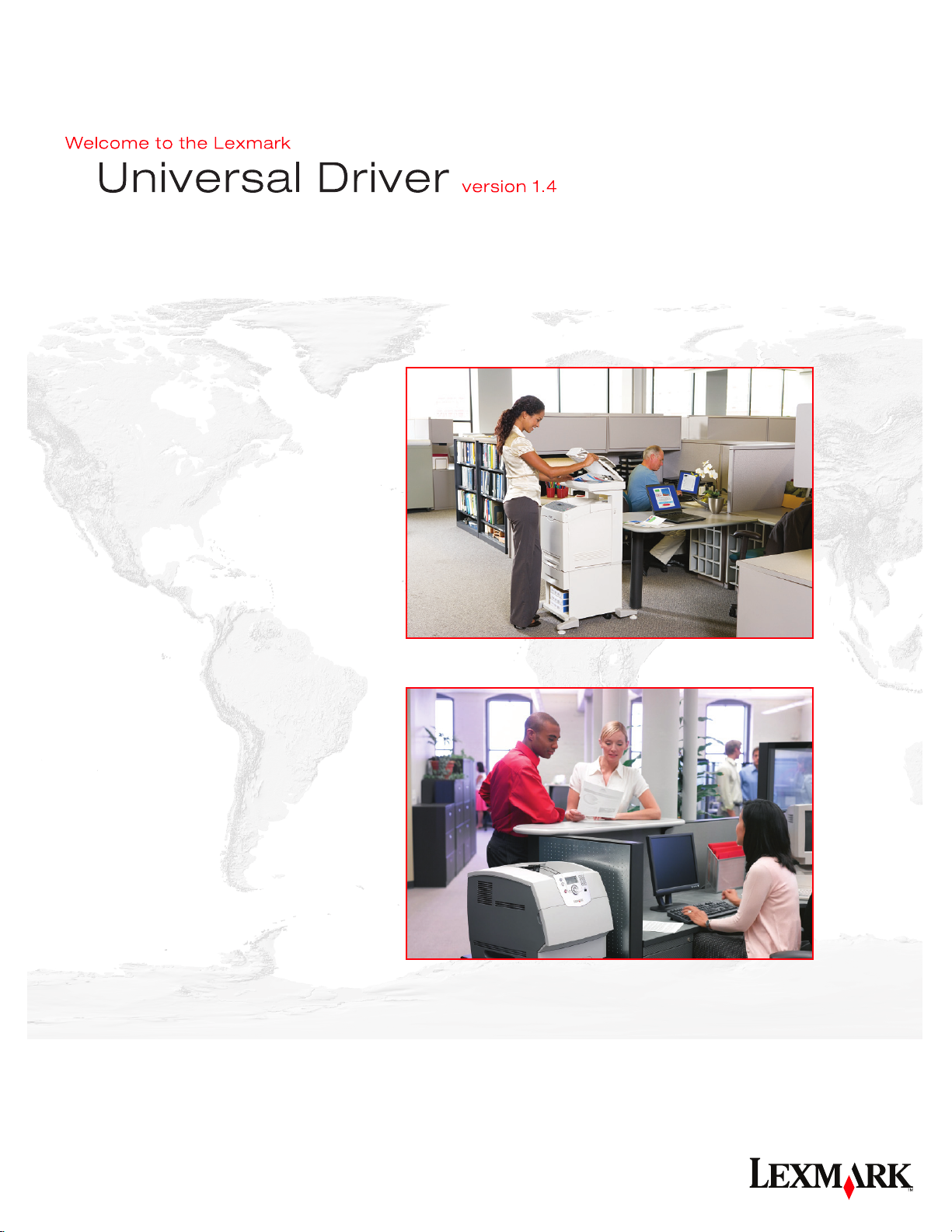
© 2009 Lexmark International, Inc.
All rights reserved.
740 West New Circle Road
Lexington, Kentucky 40550
Page 2
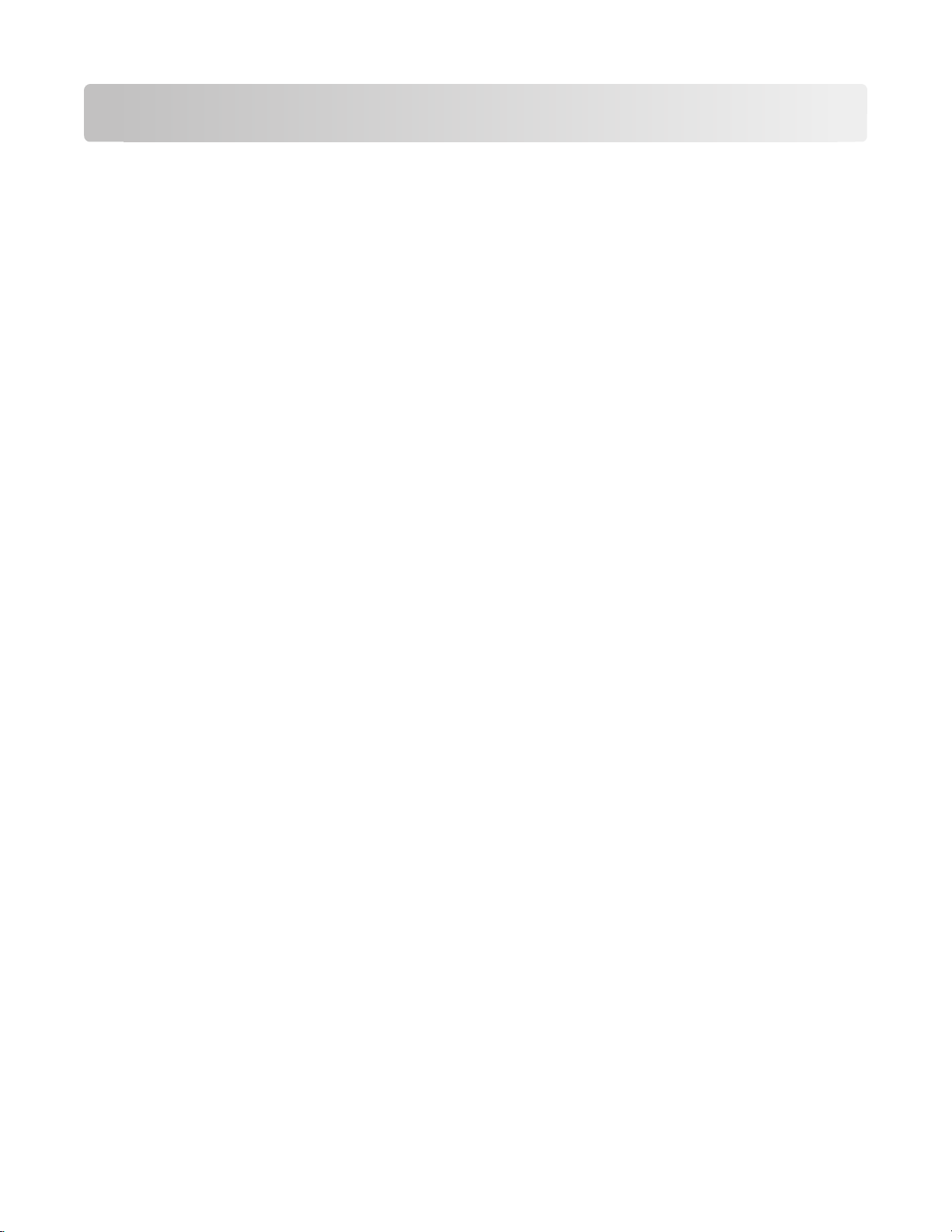
Contents
Introduction........................................................................................3
What are the Lexmark Universal Print Drivers?...........................................................................................................3
Benefits......................................................................................................................................................................................3
Before you begin................................................................................4
Operating system support..................................................................................................................................................4
Device compatibility.............................................................................................................................................................4
Connectivity.............................................................................................................................................................................6
Supported paper sizes and types.....................................................................................................................................7
Paper sizes supported by the Universal Printer Driver.........................................................................................................7
Paper types and weights supported by the printer ..............................................................................................................8
Language support.................................................................................................................................................................8
Installing the Universal Print Driver.............................................10
Downloading the Universal Printer Driver.................................................................................................................10
Configuring installed options.........................................................................................................................................10
Understanding the Universal Print Driver...................................12
Page Layout options...........................................................................................................................................................12
Paper options........................................................................................................................................................................13
Print Quality options..........................................................................................................................................................14
Finishing options.................................................................................................................................................................15
Advanced features..............................................................................................................................................................16
Options....................................................................................................................................................................................17
Frequently asked questions...........................................................18
Frequently asked questions.............................................................................................................................................18
Contents
2
Page 3
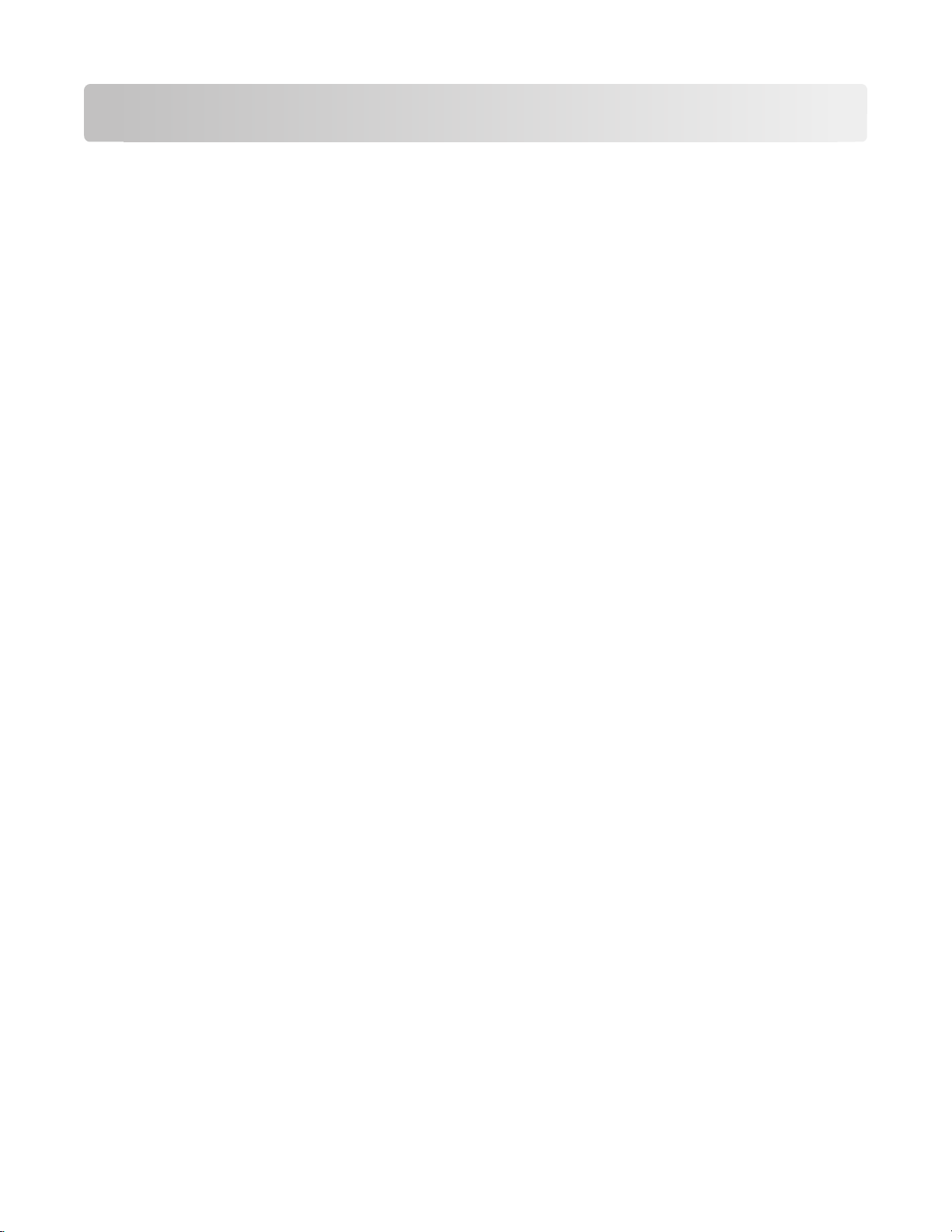
Introduction
This document introduces the LexmarkTM Universal Print Driver (UPD), describes its capabilities, and provides an
overview of the devices it supports. This edition applies to the Lexmark Universal Print Drivers for Windows, version
1.4.
What are the Lexmark Universal Print Drivers?
The Lexmark Universal Print Drivers provide users and administrators with a standardized, one-driver solution for
their printing needs. Instead of installing and managing individual drivers for each printer model, administrators can
install the Lexmark Universal Print Drivers for use with a variety of both mono and color laser printers.
Benefits
Allows versatility
The Lexmark Universal Drivers are available in 19 languages, supporting more than 100 printer models whether
attached locally or over a network. All packages have been tested in cluster server environments, Microsoft Terminal
Server and Citrix Presentation Server environments, and are Microsoft WHQL certified (digitally signed). PCL 5
emulation and PostScript 3 emulations are available for Windows Server 2008, Windows Vista, Windows Server 2003,
Windows XP, and Windows 2000, in both 32- and 64-bit versions.
Enables bidirectional communication
Bidirectional capability automatically detects and updates the installed options both at install time and upon user
request. This allows the driver to adapt to the various capabilities of our different printers, but unlike other universal
print drivers, the network traffic is minimal.
Reduces cost for IT support
With only one package to manage, testing and internal certification of print drivers is simplified by the use of the
Lexmark Universal Driver packages. Time spent on installation, both on servers and workstations, is greatly reduced,
and hard drive space formerly occupied by many product-specific drivers is now diminished significantly.
Enables increased user efficiency
The Lexmark Universal Driver packages use the same graphic user interface as the product-specific drivers the users
are accustomed to, and now all queues will share that same interface, decreasing calls to the help desk. Users can
create and save profiles for their most frequently used settings, or use profiles that were created for them by IT.
Facilitates corporate sustainablity initiatives
Administrators can use the Lexmark Universal Driver packages to encourage their organization’s environmental
policies. The default queue settings can be modified to include duplex, multi-page printing (N-up), toner darkness,
and other resource-saving measures.
Introduction
3
Page 4
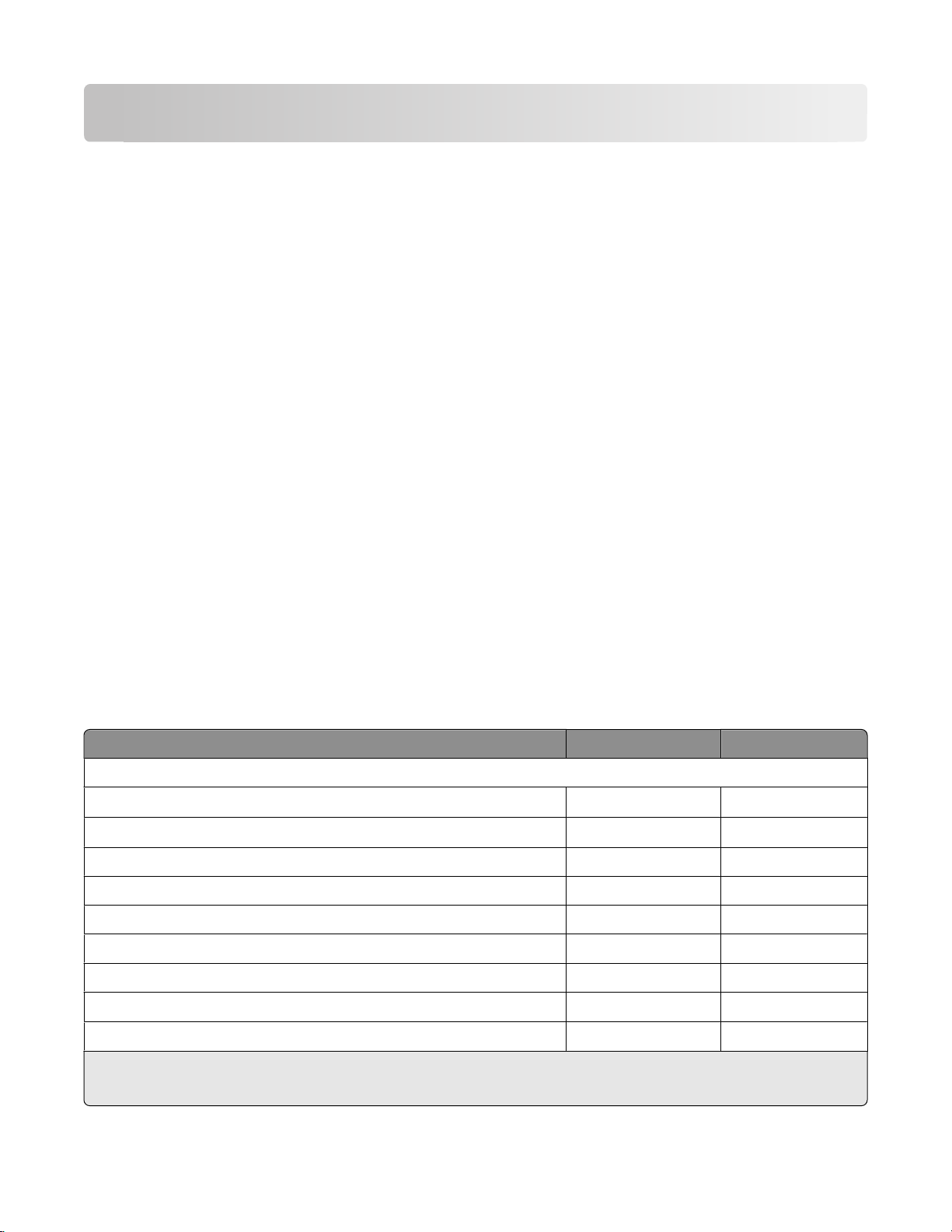
Before you begin
Operating system support
The Lexmark Universal Print Drivers are available for the following operating systems in 32-bit and 64-bit versions
(where available):
• Windows Server 2008
• Windows Vista
• Windows Server 2003
• Windows XP
• Windows Server 2000
• Windows 2000
Note: Microsoft does not offer certification for Windows 2000. When installing the Universal Print Driver,
Windows 2000 users may see a dialog concerning the digital signature. This dialog can be ignored.
The Universal Pri nt Drivers are also compatible with the followin g Citrix implementati ons in 32-bit and 64-bit versions
(where available):
• Windows Server 2003 with Citrix Presentation Server 4.0
• Windows Server 2003 with Citrix Presentation Server 3.0
• Windows Server 2000 with Citrix Presentation Server 4.0
• Windows Server 2000 with Citrix Presentation Server 3.0
Device compatibility
The Universal Print Drivers are compatible with the following devices:
Device PCL emulation PS emulation
Mono Laser Printers
1
E120n
1
E220
E230, E232, E234 √
E238, E240 √
E240n, E340, E342n √ √
E250d, E250dn, E350d, E352dn, E450dn √ √
E260d, E260dn √ √
E3301, E332
E360d, E360dn √ √
1
The duplex function is not supported.
2
Custom forms, collation, booklet printing, and most print quality controls are not available.
1
√
√
√ √
Before you begin
4
Page 5

Device PCL emulation PS emulation
E460dn, E460dw √
E320, E322 √ √
E3211, E323
1
√ √
T420 √ √
T430 √ √
T520, T522 √ √
T620, T622 √ √
T630, T632, T634 √ √
T640, T642, T644 √ √
T650, T652, T654 √ √
W820 √ √
W840 √ √
Optra T612, Optra T614 √ √
Optra S 1625 √
Optra S 1855 √
Optra S 2420 √
Optra S 2450, Optra S 2455 √
Mono Multifunction Printers
X340n2, X342n
2
√
X422 √ √
X642e √ √
X644e, X646e √ √
X646ef √ √
X651de, X652de, X654dte, X656de, X658de √ √
X820e √ √
X830, X832 √ √
X850e, X852e, X854e √ √
Color Laser Printers
C510 √ √
C520, C522, C524 √ √
C530, C532, C534 √ √
C540, C543, C544 √ √
1
The duplex function is not supported.
2
Custom forms, collation, booklet printing, and most print quality controls are not available.
Before you begin
5
Page 6
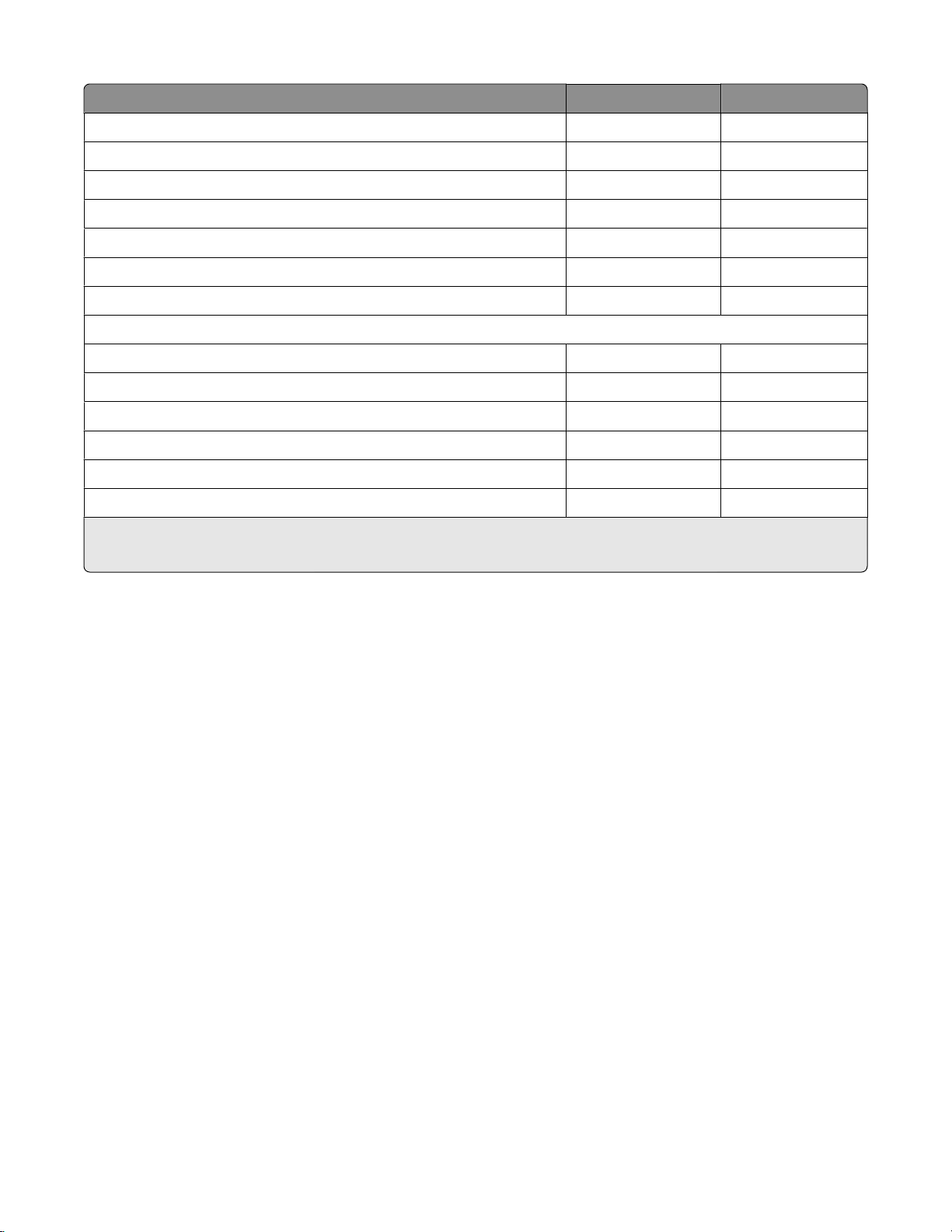
Device PCL emulation PS emulation
C750 √ √
C760, C762 √ √
C770, C772 √ √
C780, C782, C782 XL √ √
C912 √ √
C920 √ √
C935 √ √
Color Multifunction Printers
X543, X544 √ √
X762e √ √
X772e √ √
X782e, X782e XL √ √
X912 √ √
X940e, X945e √ √
1
The duplex function is not supported.
2
Custom forms, collation, booklet printing, and most print quality controls are not available.
Connectivity
The Lexmark Universal Print Drivers support direct printing to IP ports, parallel ports, and USB ports in all supported
operating systems.
Note: Bidirectional communication is only available with standard IP ports and Lexmark Enhanced TCP/IP ports.
Bidirectional communication is also available with USB connections if Lexmark Communication Software has been
installed.
Standard IP Ports
Printing to standard IP ports is supported via the Windows native TCP port monitor and Port 9100 in all supported
operating systems.
Lexmark Enhanced TCP/IP Ports
Lexmark Enhanced TCP/IP ports are not included as part of the Lexmark Universal Print Driver package.
If enhanced port capability is installed separately on the host system, printing to an enhanced port is supported in
Lexmark Universal Print Drivers.
UNC Ports
UNC ports are supported.
Before you begin
6
Page 7

LPR Ports
LPR ports are supported if available in the operating system.
Locally-Attached Devices
USB and parallel connections are supported.
Supported paper sizes and types
Note: To use a paper size that is unlisted, configure a Universal Paper Size.
Paper sizes supported by the Universal Printer Driver
Paper size Dimensions
A3
A4
A5 148 x 210 mm (5.8 x 8.3 in.)
A6
B4 250 x 254 mm (9.8 x 10 in.)
B5
Executive
Banner 1
Banner 2
Banner 3 297 x 914 mm (11.7 x 36.0 in.)
Banner 4
Folio 216 x 330 mm (8.5 x 13 in.)
Legal
Letter
México oficio
Statement
297 x 420 mm (11.7 x 16.5 in.)
210 x 297 mm (8.3 x 11.7 in.)
105 x 148 mm (4.1 x 5.8 in.)
182 x 257 mm (7.2 x 10.1 in.)
184 x 267 mm (7.3 x 10.5 in.)
216 x 914 mm (10.1 x 36.0 in.)
216 x 1219 mm (10.1 x 48.0 in.)
297 x 1219 mm (11.7 x 48.0 in.)
216 x 356 mm (8.5 x 14 in.)
216 x 279 mm (8.5 x 11 in.)
216 x340 mm (8.5 x 13.4 in.)
140 x 216 mm (5.5 x 8.5 in.)
Tabloid 279 x 432 mm (11 x 17 in.)
Universal
7 3/4 Envelope (Monarch)
B5 Envelope 176 x 250 mm (6.9 x 9.8 in.)
C5 Envelope
9 Envelope 98 x 225 mm (3.9 x 8.9 in.)
10 Envelope
100 x 148 mm (3.9 x 5.8 in.) up to 305 x 483 mm
(11.7 x 19 in.)
98 x 191 mm (3.9 x 7.5 in.)
162 x 229 mm (6.4 x 9 in.)
105 x 241 mm (4.1 x 9.5 in.)
2
Before you begin
7
Page 8

Paper size Dimensions
DL Envelope
110 x 220 mm (4.3 x 8.7 in.)
Paper types and weights supported by the printer
• Plain
• Bond
• Transparency
• Glossy
• Card stock
• Labels
• Letterhead
• Preprinted
• Colored paper
• Envelope
• Light paper
• Heavy paper
• Rough paper
• Recycled
Note: The Universal Printer Driver also supports six user-defined custom paper types.
Language support
The Lexmark Universal Print Drivers support 19 languages.
• Chinese (simplified)
• Chinese (traditional)
• Danish
• Dutch
• English
• Finnish
• French
• German
• Italian
• Japanese
• Korean
• Norwegian
• Polish
• Portuguese (Brazilian)
• Romanian
• Russian
• Spanish
Before you begin
8
Page 9

• Swedish
• Turkish
Before you begin
9
Page 10

Installing the Universal Print Driver
Depending on the needs of the individual administrator, the Universal Print Driver may be installed through the
Windows Add Printer Wizard or through the System Administrator installaton package available on the Lexmark W eb
site.
Downloading the Universal Printer Driver
1 Go to www.lexmark.com.
2 Under Drivers and Downloads, click Driver Finder.
3 Locate your printer.
4 From the drop-down menu, select the appropriate operating system.
5 From Download Type, select Universal Printer Driver .
6 Click Download Now for the PostScript or PCL emulation Universal Print Driver you want to install or for the
Lexmark Universal Driver System Administrator package.
Note: If you install an emulation-specific Universal Print Driver, the Phonebook applicat ion must be downloaded
separately. The Phonebook application automatically installs with the administrator package.
7 Follow the instructions on the screen to download the Universal Printer Driver.
Configuring installed options
If bidirectional communication is enabled for the printer, available options will be detected and installed
automatically.
If bidirectional communication is not available, install options manually.
Adding an option manually
1 From Print Properties, click the Install Options tab.
2 From the Available options list, select the appropriate option.
3 Click Add>> to move that option to the Currently installed options list.
4 Click OK.
Removing an option manually
1 From Print Properties, click the Install Options tab.
2 From the Currently installed options list, select the appropriate option.
Installing the Universal Print Driver
10
Page 11

3 Click <<Remove to move that option to the Available options list.
4 Click OK.
Note: These functions are available only to users with administrative privileges on computers using
Windows Server 2008, Windows Vista, Windows Server 2003, Windows XP, and Windows 2000.
Installing the Universal Print Driver
11
Page 12

Understanding the Universal Print Driver
Page Layout options
Select To
Collate Specify that multiple copies of a document are collated. For example, if a document
has five pages and two copies are requested, then the collated output would be 1, 2,
3, 4, 5, 1, 2, 3, 4, 5. The non-collated output would be 1, 1, 2, 2, 3, 3, 4, 4, 5, 5.
If there is insufficient memory installed to collate the document, then the collated
output is generated for each page already stored in memory, so the output might be
1, 2, 3, 1, 2, 3, 4, 5, 4, 5.
Note: Collate settings are not saved if the Printer-based collation setting is set to Off
on the Install Options tab.
Orientation Specify the alignment of the paper or form when it is printed.
• Portrait–Vertical page orientation, where the page is taller than it is wide
• Landscape–Horizontal page orientation, where the page is wider than it is tall
• Rotate 180°–Turning the document “upside down” on the page. This option can
be used with any other orientation option.
1
Mirror
Scaling
Automatic duplex
Manual duplex
Booklet
1
2
3
2
Rotate the document around its center line. The printed image will appear as though
it were held up to a mirror.
Reduce or enlarge the document.
A value smaller than 100 produces a smaller document, and a value greater than 100
produces a larger document.
Note: Some Windows programs offer a scaling option. Using the two options
simultaneously may produce unexpected results.
Print on both sides of the paper.
If the optional duplex unit is installed, then the printer can print on both sides of the
paper automatically.
Print on both sides of the paper.
Manual duplex printing may be available without the optional duplex unit. Check the
documentation that came with the printer to determine which options are supported.
Print a multiple-page document on both sides of the paper so that when the printed
sheets are folded along the long edge, the page numbers are sequential.
Note: While the sheets have landscape orientation, the page images remain in portrait
orientation, printed on one half of the sheet.
Poster Print a document in a larger format.
The printer produces a poster by dividing the document into an equal number of
sections and then printing each of those sections on a separate sheet. The sheets can
then be trimmed and assembled into the enlarged document, graphic, or chart.
1
PS emulation compatible only. PCL emulation is not available.
2
Not enabled by default if bidirectional communication is unavailable.
3
Supported in printer models with duplex capability.
Understanding the Universal Print Driver
12
Page 13

Select To
Pages per sheet (N-up) Specify the number of page images to print on one sheet. By default, the printer prints
one page image per sheet. To print two page images per sheet, select 2-up, and so on.
Print last page first Print the document in sequential order.
The feature ensures that the pages of the print job are in the correct order when
retrieved from the exit bin.
1
PS emulation compatible only. PCL emulation is not available.
2
Not enabled by default if bidirectional communication is unavailable.
3
Supported in printer models with duplex capability.
Paper options
Option Description
Paper size Specifies the paper or envelope size to use.
Manage custom paper sizes Allows you to add, edit, or delete a custom paper size.
Note: Administrators can use the “Manage custom paper sizes” option to add, edit,
or delete custom paper sizes on a server. For non-administrators or restricted users
who use this option, any modifications to custom paper sizes will apply only to that
user's instance of the printer driver.
Paper tray Determines the location, or source, of the paper to be used when printing the
document.
Use “Automatically select” to have the driver select the paper tray based on the
form-to-tray assignments specified in the driver.
Select “Use printer settings” to allow the printer to select the appropriate tray based
on the current printer settings.
To select a specific paper tray, select the name of the tray from the list.
Paper type Specifies the type of paper you want to use when printing your documents. Options
include Transparency, Card stock, or Letterhead.
Multiple input sources From the More Input Options section, you can select different paper sources for
different sections of a document. For example, you can print the first and last pages
from a tray containing colored paper, or you can add a front cover from a tray
containing a preprinted form.
Note: Using the front or back cover setting will add a blank (non-printed) page to the
beginning or end of your document. To select a paper tray and paper type for the
first or last pages, use First page or Last page.
Understanding the Universal Print Driver
13
Page 14

Print Quality options
Select To
Color printing Print in color, if color printing is supported by the printer model.
Print in black and white* Switch between color printing and black-and-white printing to save color toner and
decrease the amount of time necessary to print the document.
For color images, this feature substitutes black-and-white grayscale for color.
Print all text in black (no
grayscale)
Pixel boost Print your document with finer detail.
Print text as 100 percent black, regardless of the color of the text in the original file.
Leave the check box empty to print your document in grayscale.
• Use printer settings—The printer driver applies this setting as needed.
• Off—This setting is not used for the print job.
• Fonts—The printer driver applies this setting only to text within the print job.
• Horizontally—This setting darkens horizontal lines of text and images within the
print job.
• Vertically—This setting darkens vertical lines of text and images within the print
job.
• Both directions—This setting darkens both horizontal lines and vertical lines of
text and images within the print job.
Note: Pixel boost is not available on all printer models.
Color Correction* Adjust the printed color to better match the colors of other output devices or standard
color systems.
Color Balance* Adjust color by individually increasing or decreasing the amount of toner used for eac h
color plane.
ColorSaverTM*
Conserve toner in graphics and images while maintaining high-quality text. The
amount of toner used to print graphics and images is reduced, however, if text is
printed with factory default toner usage. If selected, this setting overrides Toner
darkness settings.
RGB correction* Set the color quality controls.
• Use printer settings—The printer driver applies the brightness, contrast, and
saturation settings to the print job. This is the default setting.
• Manual—This setting lets the user set each control separately.
Brightness Adjust the darkness of the document.
A negative value will darken text, images, and graphics, while a positive value will
lighten text, images, and graphics in the document.
Contrast Adjust the degree of difference between levels of gray in the document.
A higher setting shows more difference between levels of gray.
Saturation Increase the intensity of all color levels in the document.
A higher saturation setting will intensify all colors but will not increase detail in the
document.
* Supported when Color printing is available.
Understanding the Universal Print Driver
14
Page 15

Select To
Enhance fine lines Print your document with finer detail.
• Use printer settings—The printer driver applies this setting as needed.
• On—This setting is used for the print job.
• Off—This setting is not used for the print job.
Note: Using this option may result in color shifts and artifacts being more easily
exposed.
Toner darkness Lighten or darken text and images. Conserve toner by choosing a lighter setting.
Note: Using this option may result in a decrease in print quality or artifacts being more
easily exposed.
Resolution Specify the printing resolution in dots per inch (dpi).
* Supported when Color printing is available.
Finishing options
Select To
Staple Staple the paper.
Offset Offset a set of pages from the previous set of pages at selected times.
Hole punch Punch holes in each printed page of your job so that the document can be placed in a
binder or folder.
Fold Fold the printed pages in half, along the long edge.
Booklet fold Prompt the finisher to fold the printed booklet sheets.
The finisher will fold a single stack of up to 5 sheets into one bundle. For larger print jobs,
any remaining sheets under the 5–sheet maximum will be printed in a separate bundle.
A print job of 13 sheets will be printed in two bundles of 5 sheets and one bundle of 3
sheets.
The completed bundles are nested inside the next bundle of the print job. When
completed, the final bundle will be the assembled booklet.
Note: The printer must have a finisher installed that supports these options for the options to be available. Fold and
booklet fold are only available with a booklet finisher.
Understanding the Universal Print Driver
15
Page 16

Advanced features
Select To
Watermark Print a single line of text in the background of the document. Watermarks do not require
much memory and are always sent to the printer with the document rather than being
stored in the printer. Confidential, Original, and Copy are a few of the available
watermarks.
Watermarks are transparent in PostScript emulation. In PCL emulation, watermarks may
be placed in front of or behind text.
Print and Hold Control how and when a job is printed.
Note: Print and Hold is not available on all printer models.
Account Tracking Track print jobs for accounting purposes by entering an account number each time you
send a print job to the printer.
Use Account Tracking if:
• Many departments in your company share a network printer. You can assign each
department an account number, and then keep track of how many jobs each
department prints, and charge each department appropriately.
• Your clients request extra copies of documents and contracts. You can assign each
client an account number to bill the client for the cost of printing.
Overlay* Place a previously stored image, like a letterhead, graphic, or preprinted form, on each
page of the printed document. You can add and store overlays on the printer for later
use.
Fax Print to fax. The printer will send a queued document as a fax rather than print it. The
fax option functions as a normal fax machine, but is controlled through the printer driver
as opposed to the printer control panel.
Fax can be installed in one of two modes: Fax and Fax Only. Installing fax adds the Fax
tab to the Printing Preferences dialog and the Fax Settings tab to the Printer Properties
dialog. Installing Fax Only similarly installs the Fax and Fax Settings tabs, but also
removes all other tabs from the Printing Preferences dialog, limiting printing preferences
to fax options only.
Faxing is not available on all printers. Fax options vary depending on printers and
operating systems. See your printer User's Guide to find out if your printer supports fax.
Phone Book Display a list of Fax numbers that can be selected as destinations for a fax job.
The Phone Book feature is not an independent directory. Instead, the Phone Book
references a source directory, either the Windows Address book, or Microsoft Outlook.
As a result, any additions, edits, or deletions completed in the Phone Book feature will
also be made to the source directory.
Form to Tray Assignment Assign a form defining the paper size and margins to each of the printer paper sources.
Many printers support more than one source of paper, such as multiple paper trays. Once
a form is matched to a source, you can select the form when you print. The printer
automatically prints from the tray assigned to the form.
For example, if a printer has several trays containing A4 paper, but the paper in the trays
is used for different purposes, the user can give custom names to the paper that also
specify which paper source the printer should use.
* PCL emulation only. PostScript emulation is not available.
Understanding the Universal Print Driver
16
Page 17

Options
Select To
Flash memory card Save digital data such as texts, pictures, and formatting.
Paper input drawers Increase the printer input capacity. Options may include the following:
• Trays 1–5
• Multipurpose feeder
• Envelope feeder
Paper exit bins Increase the printer output capacity. Options may include the following:
• Bins 1–10
• Top bin
• Rear bin
• Side bin
Finisher Support various finishing options, including offset, staple, and hole punch.
Duplex unit Print on both sides of the paper.
Printer hard disk Increase the printer memory.
Understanding the Universal Print Driver
17
Page 18

Frequently asked questions
Frequently asked questions
What are the benefits of using the Universal Print Driver?
The main benefit is the amount of time saved in deploying and administering a large fleet of printers. The Universal
Print Driver can be used to print to multiple devices, therefore minimizing the number of drivers in the network
environment.
Is the Universal Print Driver Microsoft certified?
The Universal Print Drivers for Windows 2000 and later are certified for all Windows operating systems for which
Microsoft offers certification programs.
Is Point and Print available with this driver?
Point and Print works the same way with the Universal Print Drivers as with any other Lexmark driver.
Will Lexmark stop providing model-specific drivers?
There are no plans for the Universal Print Drivers to replace model-specific drivers.
When should I use a model-specific print driver instead of the UPD?
Use a model-specific driver if you need a PCL-XL (PCL 6) emulation driver or if your printer is not in the list of
supported printers.
What printing modes are supported with the PCL Emulation Universal Print Driver?
Raster and GL/2 modes are supported. XL modes and host-based printing are not supported.
I have a color laser that is listed in the supported printers, but jobs sent to it always print in black and white.
What is happening?
In the UPD, color printing capability is an installable option, but it is disabled in a default installation if bidirectional
communication is unavailable. Installing the Color printing installable option will resolve this issue. For more
information, see “Configuring installed options” on page 10. If the printer has bidirectional communication, force
an update by clicking Ask Printer in the Print Properties dialog.
If the Color Printing option is installed, then Print in black and white may be selected. To deselect Print in black
and white, go to the Print Quality tab of the Printing Preferences dialog.
Are the Driver Profiler utility and Script Install supported?
Driver Profiler and Script Install are both supported when using the Lexmark Univ ersal Driver System Administrator
Package. The Lexmark Universal Driver System Administrator package is available at www.lexmark.com.
Is the UPD based on Microsoft system driver technology?
The Windows Server 2008, Windows Vista, Windows Server 2003, Windows XP, and Windows 2000 Universal Drivers
are based on Microsoft system driver technology.
Frequently asked questions
18
