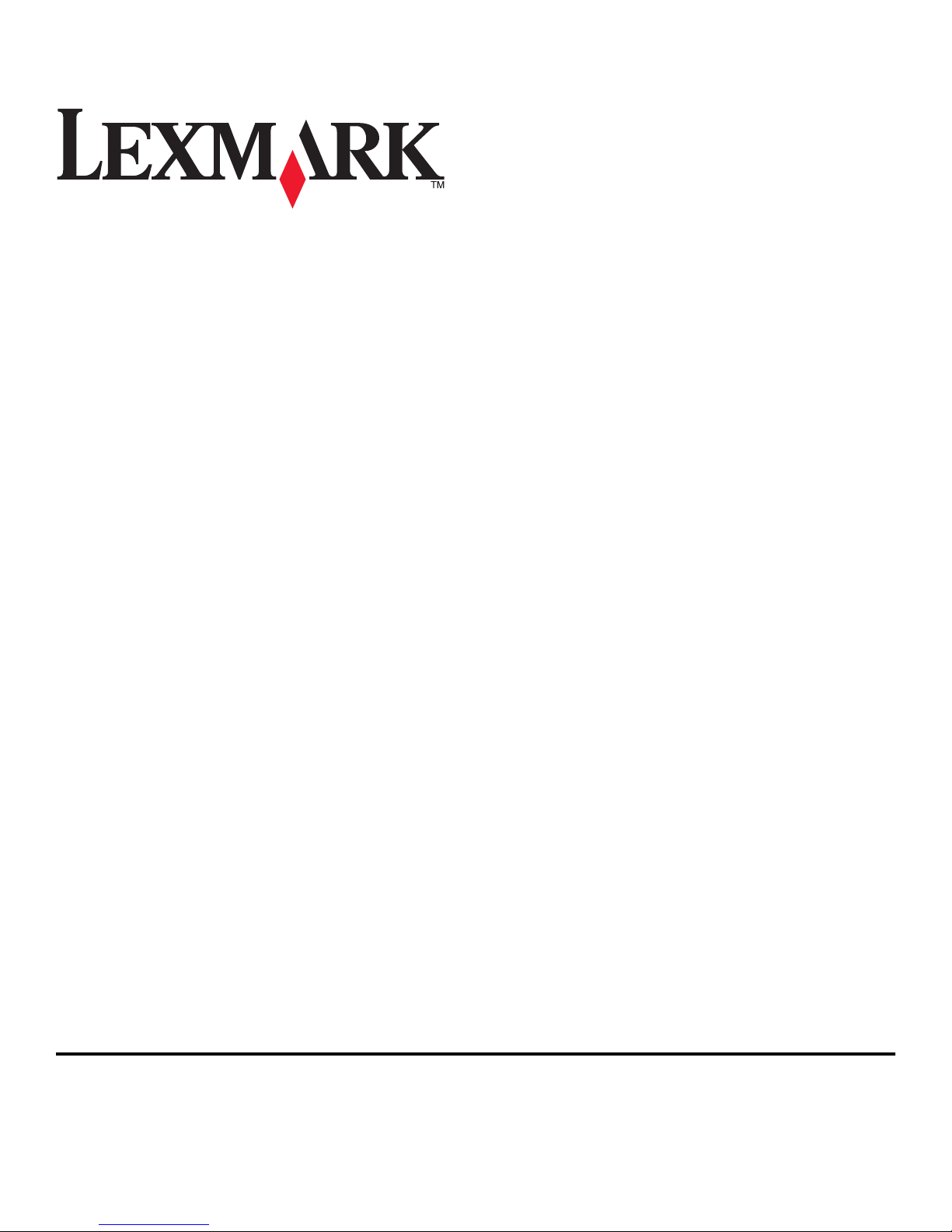
Lexmark Impact S300 Series Quick Reference
Guide
November 2010 www.lexmark.com
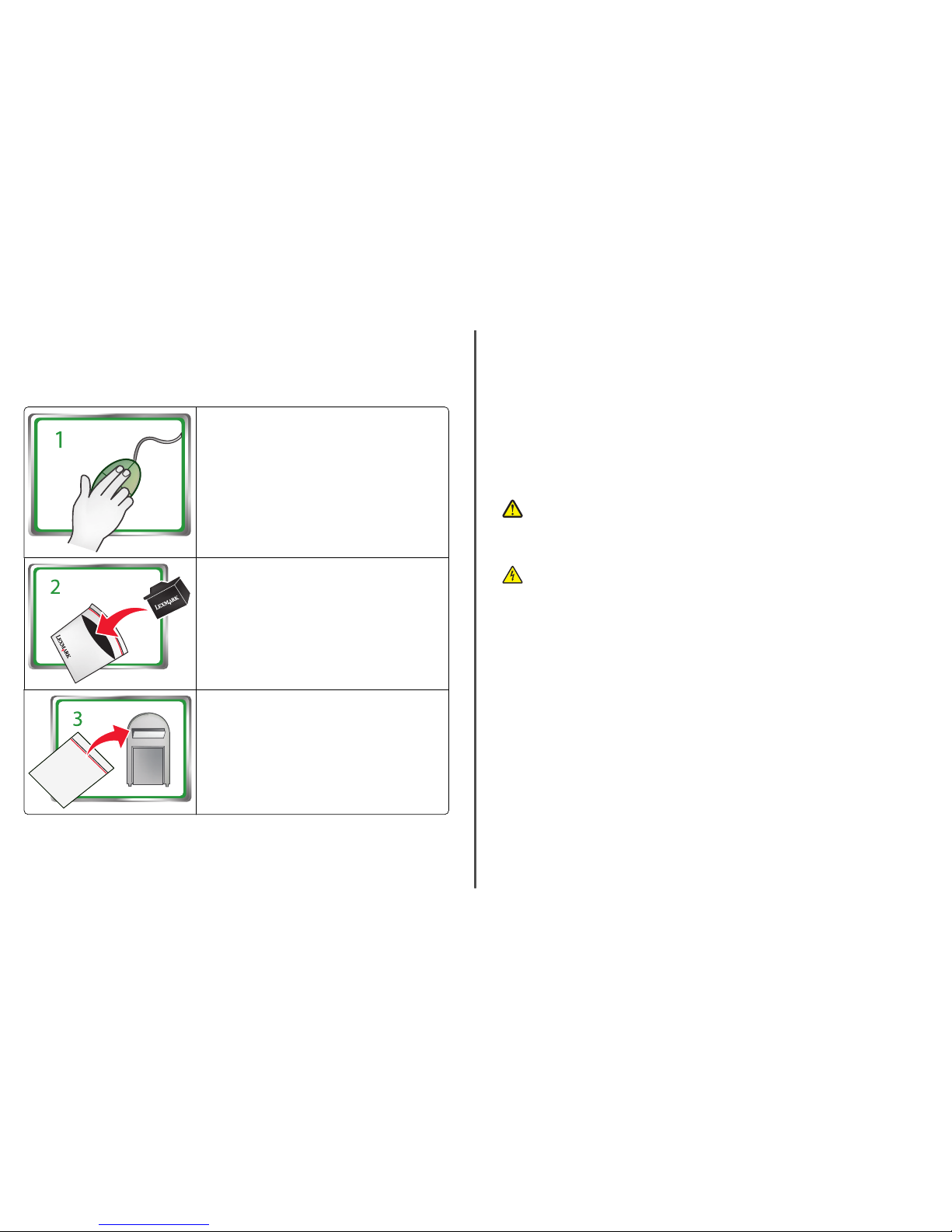
Important Message About Cartridge Recycling!
Please Read Before Opening Your Inkjet Cartridge Box
At Lexmark, we take our commitme nt to the environmen t seriously , and we encourage our customer s
to participate in our easy, no-cost method for returning empty Lexmark cartridges to Lexmark for proper
recycling. We will insure that cartridges are properly handled with zero waste to landfills.
Go to www.lexmark.com/recycle. Follow instructions to
request postage-paid bags. Bags usually arrive within 7–10 days.
Place the empty Lexmark-branded inkjet cartridge(s) in the
postag e-paid re turn bag , and the n seal th e bag. If you’re se nding
single-color tanks, we recommend that you send at least two at
a time to maximize the environmental benefits.
Mail the bag to Lexmark’s recycling p artner. The bag is preaddressed.
Visit www.lexmark.com/recycle to learn more about recycling.
Lexmark-branded cartridges are always made with all new parts, though components may contain
recycled material. For warranty returns, call 1-800-332-4120.
This patented printer is licensed for, and designed to work with, only genuine Lexmark inkjet cartridges
for the life of the patented printer. You agree to: (1) use only genuine Lexmark inkjet cartridges with this
printer except as otherwise provided below, and (2) pass this license/agreement to any subsequent user
of this printer. The patented Lexmark inkjet cartridges and their contents are licensed subject to a
restriction that they may be used only once. After this single use, the license to use the print cartridges
and their contents terminates, and you agree to return them only to Lexmark for recycling. Replacement
inkjet c artridge( s) sold wit hout thes e terms ar e available through www.lexmark.com and may be refilled
by you, or a th ird party, as the only cartridge alterna tive to be used with the lic ensed pr inter.
Important safety information
Connect the power cord to an electrical outlet that is near the product and easily accessible.
Do not place or use this product near water or wet locations.
Use only the power supply and power cord provided with this product or the manufacturer's authorized
replacements.
CAUTION—POTENTIAL INJURY: Do not cut, twist, bind, crush, or place heavy objects on the power
cord. Do not subject the power cord to abrasion or stress. Do not pinch the power cord between
objects such as furniture and walls. If any of these things happen, a risk of fire or electrical shock
results. Inspect the power cord regularly for signs of such problems. Remove the power cord from
the electrical outlet before inspecting it.
CAUTION—SHOCK HAZARD: Do not use the fax feature during a lightning storm. Do not set up this
product or make any electrical or cabling connections, such as the fax feature, power cord, or
telephone, during a lightning storm.
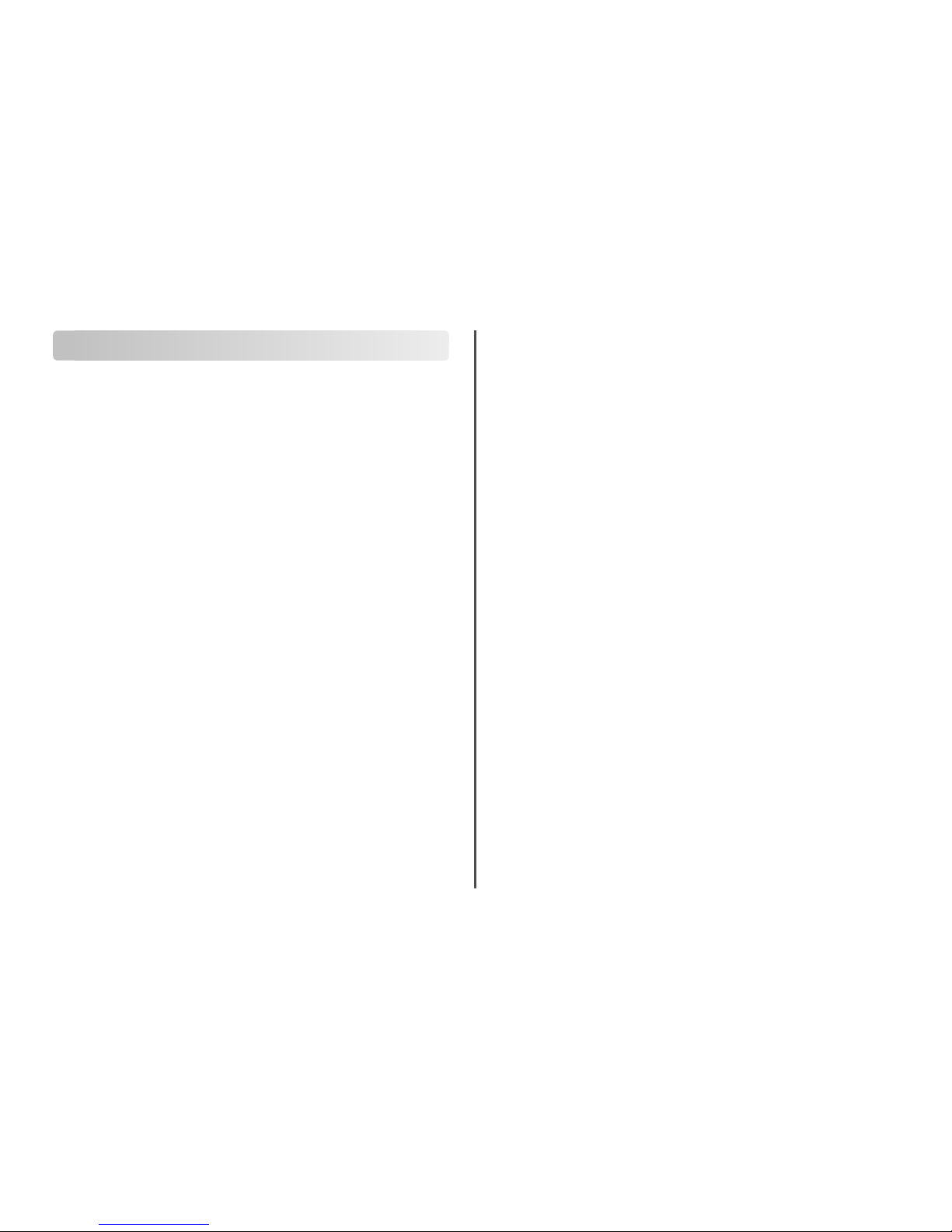
Contents
Important safety information.........................................................2
About your printer..........................................................................4
Finding information about the printer.................................................................................4
Minimizing your printer's environmental impact.................................................................4
Printer models......................................................................................................................5
Printer features....................................................................................................................5
Understanding the parts of the printer................................................................................5
Using the printer control panel............................................................................................6
Using memory cards and flash drives...................................................................................7
Ordering and replacing ink cartridges..............................................8
Ordering ink cartridges.........................................................................................................8
Replacing ink cartridges........................................................................................................9
Maintaining ink cartridges..................................................................................................10
Using the printer software............................................................11
Minimum system requirements.........................................................................................11
Installing the printer software............................................................................................11
Using the Windows printer software.................................................................................11
Using the Macintosh printer software...............................................................................12
Printing.........................................................................................13
Printing a document...........................................................................................................13
Printing photos using the printer control panel.................................................................13
Printing documents from a memory card or flash drive (Windows only)..........................14
Canceling print jobs............................................................................................................14
Copying.........................................................................................15
Tips for copying..................................................................................................................15
Making copies.....................................................................................................................15
Copying photos...................................................................................................................15
Canceling copy jobs............................................................................................................15
Scanning.......................................................................................16
Tips for scanning.................................................................................................................16
Scanning to a local or network computer..........................................................................16
Scanning to a flash drive or memory card..........................................................................16
Scanning directly to e-mail using the printer software......................................................16
Scanning to a PDF...............................................................................................................17
Canceling scan jobs.............................................................................................................17
Troubleshooting............................................................................17
Notices.........................................................................................21
3
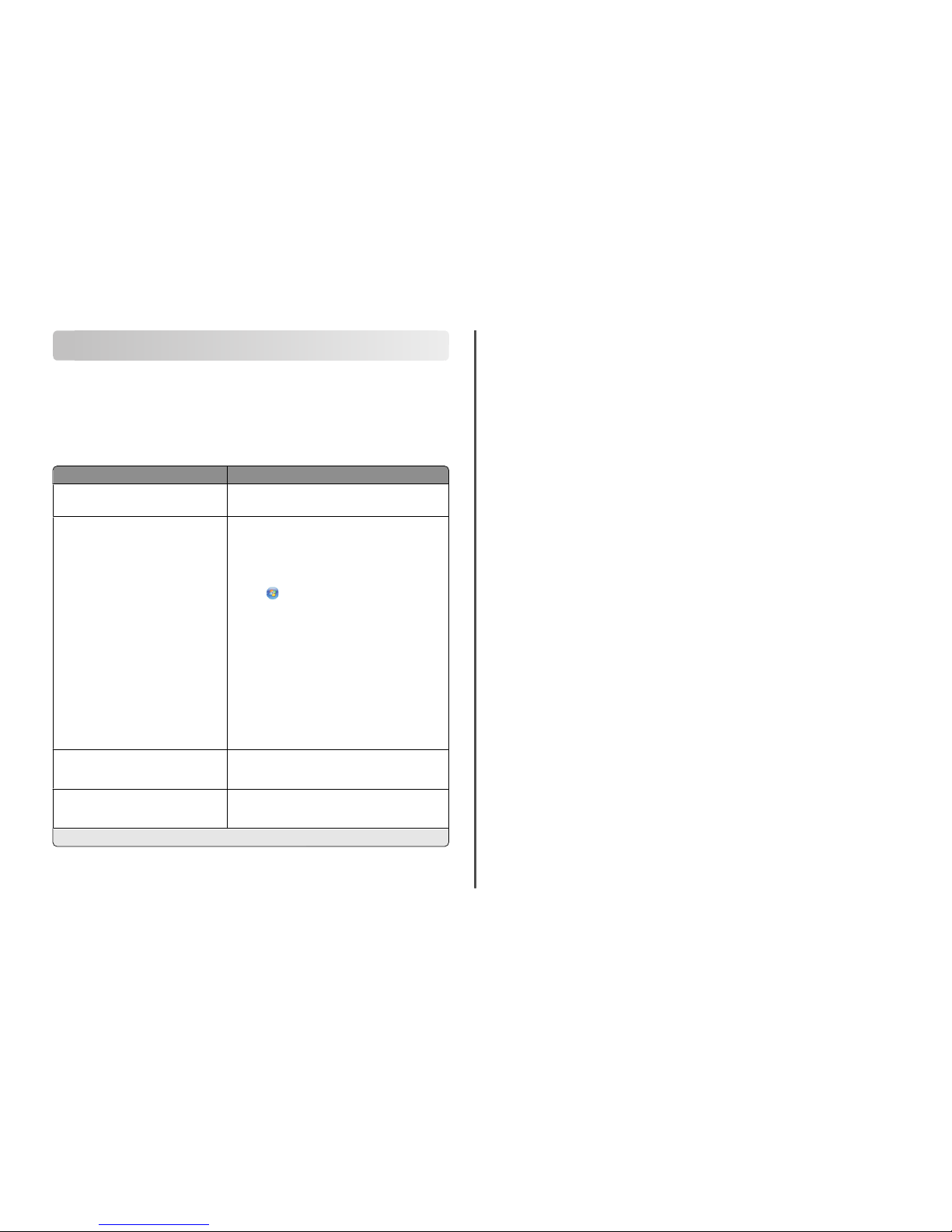
About your printer
Finding information about the printer
The Quick Reference Guide contains basic instructions on how to accomplish common printer tasks like
printing, copying, and scanni ng. It also includes information on troubleshooting common printer set up
problems.
For additional information about the printer, see the following:
What are you looking for? Find it here
Initial s etup instructions
• Quick Setup sheet
• Hardware S etup Wizard*
Additional set up and instructions for using the
printer
Comprehensive User's Guide installed automatically with
the printer software.*
After installing your printer, you can access the User's
Guide from the printer program folder:
For Windows users
1 Click or Start.
2 Click All Programs or Pr ograms, and then select the
printer progra m folder from the list.
3 Select View User 's Guide.
For Macintosh users
In Mac O S X versio n 10.6
1 From the Applicatio ns folder in the Finder, double-cli ck
the printer folder.
2 Double-cli ck User's Gui de.
In Mac OS X version 10.5 or earlier
1 From the Finder des ktop, double-cli ck the printer folder.
2 Double-cli ck User's Gui de.
Help using the printer software Software HelpHelp installed automatically with the printer
softwa re.* C lick Help from any printer software program or
applic ation.
The latest supp lemental information, updates,
online tech nical support, and teleph one
support
Support Web site—http://support.lexmark.com
* Available on the installation software CD and on the Lexmark Web site at http://support.lexmark.com.
Minimizing your printer's environmental impact
We are committed to protecting the environment and are continually improving our pr inters to reduce
their environmental impact. By selecting certain printer settings or tasks, you may be able to reduce your
printer's environmental impact even further.
Conserving energy
• Activate Eco-Mode. This feature sets the screen brightn ess to low and sets the printer to change to
Power Saver mode after the printer is left idle for 10 minutes.
• Select the lowest Power Saver timeout. The Power Saver featur e puts the printer in a minimum-power
standby mode after the printer ha s been idle for a set amount of time (the Power Saver timeo ut).
• Share your printer. Wireless/network printers allow you to share a single printer among multiple
computers, thus conservi ng energy and other resources.
Conserving paper
• Activate Eco-Mode. On selected printer models, this feature sets the printer to automatically print on
both sides of the paper (duple x) for copy and fax jobs, and for printing in Windows and Mac OS X 10.6
or later.
• Print more than one page image on one side of the paper. The “Pages per sheet” fea ture allows you
to print multiple pages on one she et. You can print up to 8 page images on one side of a sheet of paper.
• Print on both sides of the paper. Duplexing lets you print on both sides of the paper manua lly or
automatically (dependi ng on your printer model).
• Preview print jobs before printing. Use the preview features found in Toolbars, the Pr int or Print
Preview dialog, or the printer dis play (depending on your printer model).
• Scan and save. To avoid printing multi ple copies, you can scan documents or ph otographs and save
them to a computer program, appl ication, or flash drive for presentation.
• Use recy cled paper.
Conserving ink
• Use Quick Print or Draft Mode. These modes can be used to print documents usi ng less ink than
normal and are ideal for printing documents that are mostly text.
• Use High Yi eld cartridges. Inks in High-Yield cartridges allow you to print more pages with fewer
cartridges.
• Clean the printhead. Before replacing and recycling your ink cartridges, try using the “Clean Printhead”
and “Deep Clean Printhe ad” features. These features cle an the printhead nozzles to improve the
quality of your prints.
Recycling
• Return ink c artridges for reuse or recycling throu gh the Lexmark Cartridge Collection Program. To
return an ink cartridge, go to www.lexmark.com/recycle. Follow the instructions to request a
postage-paid ba g.
• Recycle the product packaging.
• Recycle your old printer instead of throwing it away.
4
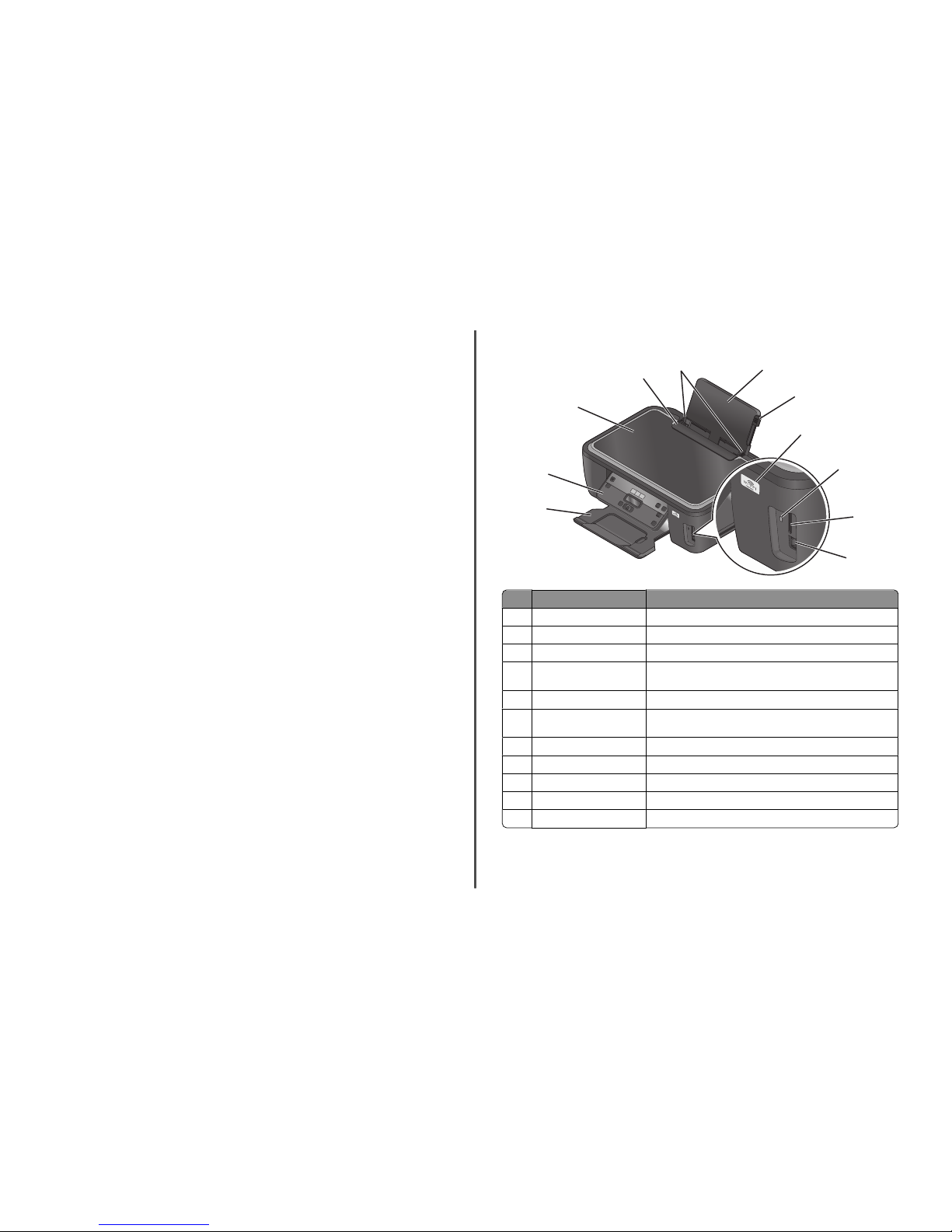
• Recycle paper from discarded print jobs.
• Use recy cled paper.
To read the Lexmark Environmental Sustainability Report, see www.lexmark.com/environment.
Printer models
The installation software CD that came with your printer works for the following printer models:
• Lexmark S 305
• Lexmark S 308
Printer features
Your printer comes with full features that will help you manage and accomplish printing and imaging tasks:
• Wireless. Pr in t a nd sc a n fr o m v ir tu a ll y a ny wh e re in yo ur h om e o r o ff ic e ov er a s ec u re wi re l es s n et w or k,
as well as share the printer among multiple computers.
• Print. Print h igh quality documents and PDFs faster from a computer, from a USB flash drive, or from
a Bluetooth device. Built-in t wo-sided printing lets you s ave money and the environmen t.
• Copy. Copy documents and pho tos with one-touch, computer-free black or color copying.
• Scan. Scan thick books, reports, and other multiple-page documents easily with the high resolution
flatbed scanner.
• Photo prin ting. Print photos directly from digital memory cards, PictBridge-enabled digital cameras,
and USB flash drives. Select photo s to print using the proof sheet for computer-free printing .
• Eco-Mode. Save energy and paper by activating Eco-Mode. It automatically dims the printer display
light, puts the printer into Power Saver mode aft er 10 minutes of inactivity, and print s on both sides
of the paper for copy jobs and for print ing in Windows.
Understanding the parts of the printer
1
2
3
5
6
11
10
9
8
7
4
Use the To
1 Paper support Load paper.
2 Paper guide adjustment lever Adjust the paper guides.
3 Wi-Fi indicator Check wireless status.
4 Card reader light Check card reader status. The light blinks to indicate that a memory
card is being accessed.
5 Memory card slots Insert a memory card.
6 PictBridge and USB port Connect a PictB ridge-enabled digital c amera, USB Bluetooth ada pter
or a flash drive to the printer.
7 Paper exit tray Hold paper as it exits.
8 Printer control pane l Operate the printer.
9 Scanner lid Access the scanner glass.
10 Paper feed guard Prevent items from falling into the paper slot.
11 Paper guides Keep paper straight when fe eding.
5
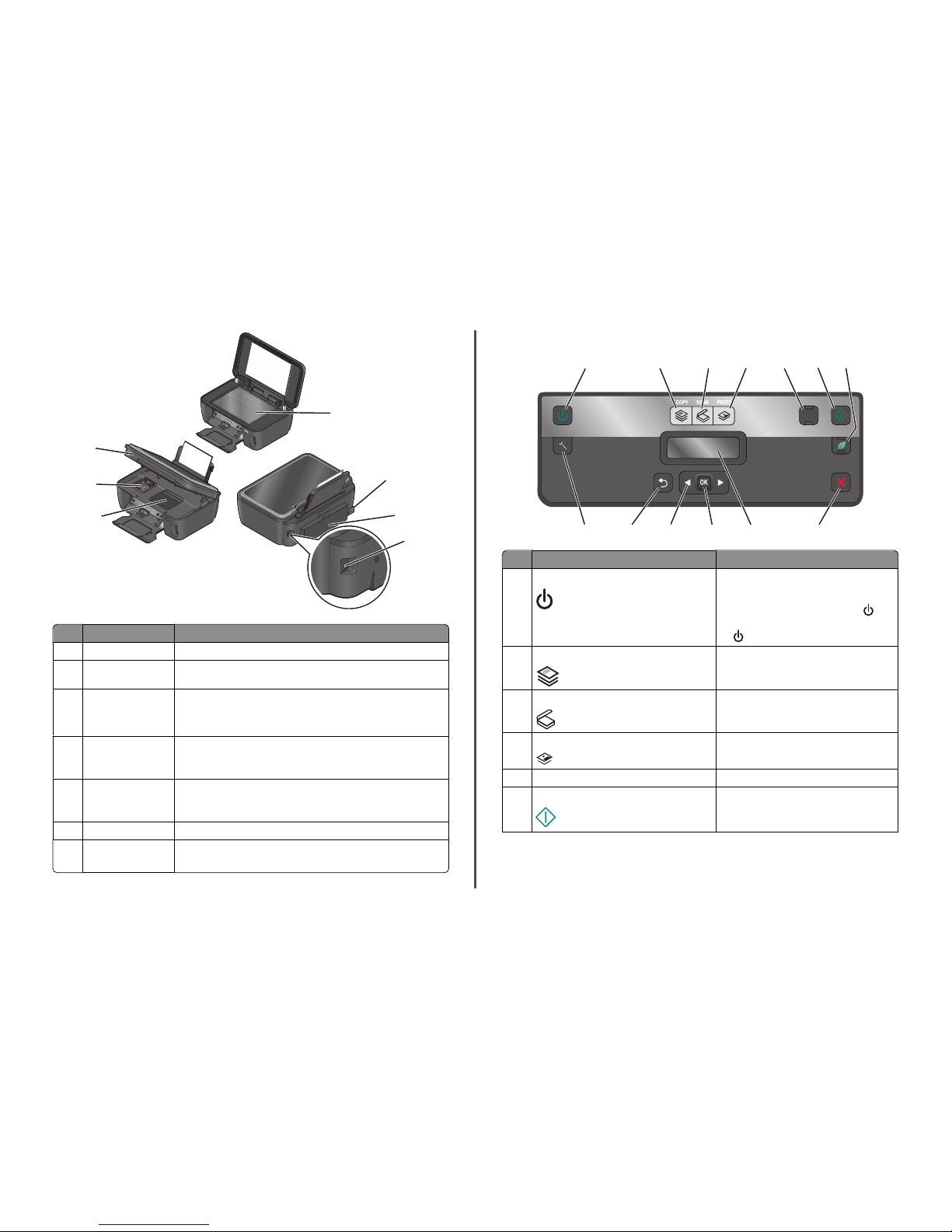
1
2
6
7
5
4
3
Use the To
1 Scanner glass Scan and copy photos and documents.
2 Power suppl y with port Connect the printer to a working electrical outlet that is near and easily
accessible.
3 Duplex unit
• Print on both s ides of a sheet of paper.
• Remove paper jams.
Note: The duplex unit is available only on select models.
4 USB port Connect the printer to a computer using a USB cable.
Warning—Potential Damage: Do not t ouch the USB port except when
plugging in or removing a USB cable or installation cable .
5 Printhead access Install t he printhea d.
Note: The carrier moves t o the printhead access area when no print head
is installed in the printer.
6 Ink cartridge access Install, replace, or remove ink cartridges.
7 Scanner unit
• Access the ink cartri dges and printhead.
• Remove paper jams.
Using the printer control panel
123456
8910111213
7
ON START
Color
Black
Cancel
2-Sided
Eco-Mode
Use the To
1 Power button
• Turn the printer on and off.
• Switch to Power Saver mo de.
Note: When the printer is on, press
to
switch to Power Saver mode. Press and hol d
for three seconds to turn off the printer.
2 Copy button Access the copy menu and make copi es.
3 Scan button Access the scan menu and scan documents.
4 Photo button Access the photo menu and print pho tos.
5 Color/Black Switch to color mode or black-and-white mode.
6 Start button Start a pri nt, scan, or copy job, de pending on
which mode is selected.
6
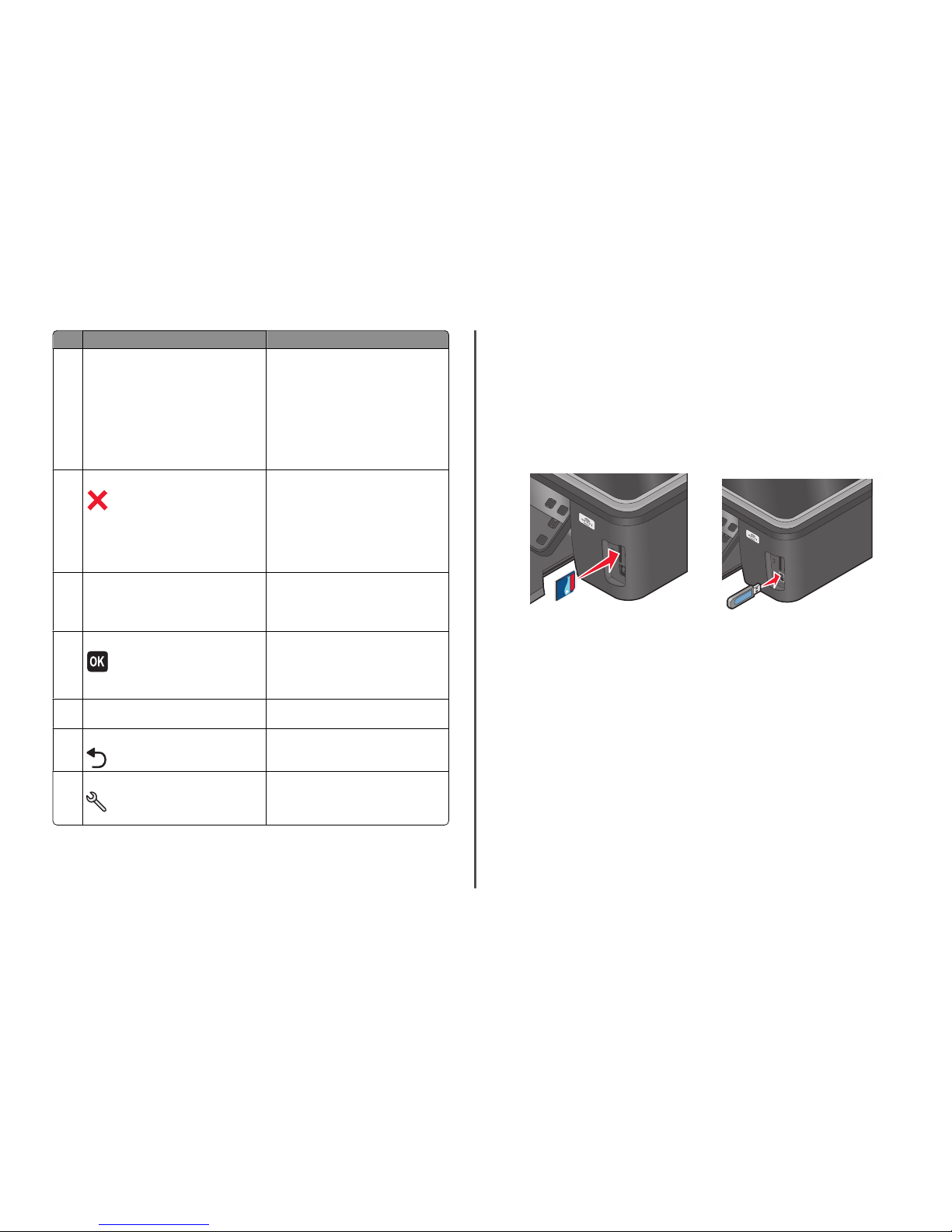
Use the To
7 2-Side d/Eco-Mode Activate 2-Sided to:
• Print on both s ides of the paper (dupl ex).
Activate Eco-Mode to:
• Print on both s ides of the paper (dupl ex).
• Change to Power Saver mode after the printer
is left idle for ten minutes.
• Set screen brightness to low.
Note: 2-Sided/Eco-Mode is available only on
select models.
8 Cancel button
• Cancel a print, c opy, or scan job in progress.
• Exit from a menu level of the Copy, Scan,
Photo, or File Print menu to the top level of a
menu.
• Exit from a menu l evel of the Setup menu t o
the top level of the previous mode.
• Clear current settings or error messages, and
return to default settings.
9 Display
Note: The display is turned off in Power Saver
mode.
View:
• Printer status
• Messages
• Menus
10 Select button
• Select menu options.
• Save settings.
• Feed or eject paper. Press and hold for three
seconds to fee d or eject paper fr om the
printer.
11 Arrow buttons
• Choose a menu or submenu item that appears
on the displ ay.
12 Back button
• Return to the previous screen.
• Exit from one menu level to a higher one.
13 Setup button Access the setup menu and change printer
settings.
Note: The Copy, Scan, and P hoto button lights are
off when this button is selected.
Using memory cards and flash drives
Using a memory card or flash drive with the printer
Memory cards and flash dri ves are storage devices frequen tly used with cameras and compute rs. You can
remove the memory card from the camera or the flash drive from the comp uter and insert it directly into
the pri nter.
1 Insert a memory card into the card slot or a flash drive into the USB port.
Inserting a memory card Inserting a flash drive
MEMOR
YSTICK
Notes:
• Insert the card with the brand name label facing
right.
• Make sure any arrows on the card point toward
the printer.
• If necessary, connect the memory card to the
adapter that came with it.
• Make sure that the memory card inserted is
supported by the printe r. For more informatio n,
see “Supported memor y cards and file type s”
on page 8.
FLASHDRIVE
Notes:
• The flash drive uses the same port tha t is used
for a PictBridge camera cable.
• An adapter may be necessary if your flash drive
does not fit directly into the port.
7

Warning—Potential Damage: Do not touch any cables,
any network adapter, any connector, the memory device,
or the printer in the areas shown while actively printing,
reading, or writing from the memory device. A loss of data
can occur.
2 Look for Memory Card Detected or Storage Device Detected on the display.
Notes:
• If the printer does not recognize the memory de vice, then remove and reinsert it.
• If a flash drive or a digital camera set to mass storage mode is inserted into the USB port while a
memory card is in th e card slot, then a message ap pears on t he display prom pting you to choose
which memory device to use.
Supported memory cards and file types
Memory Card File Type
• Secure Digital (SD)
• Secure Digital High Capacity (SDHC)
• Micro Secure Digital (with adapter) (Micro SD)
• Mini Secur e Digital (wi th adapter) ( Mini SD)
• MultiMedia Card (MMC)
• Reduced Size MultiMedia Card (with a dapter)
(RS-MMC)
• MultiMedia Card mobile (with adapter)
(MMCmobile)
• Memory Stick
• Memory Stick PRO
• Memory Stick Duo (with adapter)
• Memory Stick PRO Duo (with adapter)
• xD-Picture Card
• xD-Picture Card (Type H)
• xD-Picture Card (Type M)
Documents:
• .doc (Microsoft Word)
• .xls (Microsoft Excel)
• .ppt (Microsoft PowerPo int)
• .pdf (Adobe Portable Docume nt Format)
• .rtf (Rich Text Format)
• .docx (Microso ft Word Open Docum ent Format)
• .xlsx (Microsoft Excel Open Document Format)
• .pptx (Microso ft PowerPoint Open Documen t
Format)
• .wpd (WordPerfect)
Images:
• JPEG
• TIFF
Ordering and replacing ink cartridges
Ordering ink cartridges
Page yields available at www.lexmark .com/pageyields. For best results, use only Le xmark ink cartridges.
Lexmark S300 Series models (except Lexmark S308)
Item Return Pr ogram
Cartridge
1
Regular cartridge
2
Black cartridge 100 100A
High yield black cartridge 100XL 100XLA
Yellow color cartridge 100 100A
High yield yellow color cartridge 100X L 100XLA
Cyan color cartridge 100 100A
High yield cyan color cartridge 10 0XL 100XL A
Magenta color cartridge 100 100A
High yield magenta color cartridge 100XL 100XLA
1
Licensed for a sing le use only. After use, return thi s cartridg e to Lexmark for reman ufacturing, refillin g, or
recycling.
2
Available only on the Lexmark Web site at www.lexmark.com.
Lexmark S3 08 models
Item Return Program
Cartrid ge
1
Regular cartridge
2
Black cartridge 108 108A
High yield black cartridge 108XL 108XLA
Yellow color cartridge 108 108A
High yield yellow color cartridge 108XL 108XLA
Cyan color cartridge 108 108A
High yield cyan color cartridge 108XL 108XLA
1
Licensed for a sing le use only. After use, return thi s cartridg e to Lexmark for reman ufacturing, refillin g, or
recycling.
2
Available only on the Lexmark Web site at www.lexmark.com.
8

Item Return Program
Cartridge
1
Regular cartridge
2
Magenta c olor cartridge 108 108A
High yield magenta color cartridge 108XL 108XL A
1
Licensed for a single use only. After use, return this cartridge to Lexmark for remanufacturing, refilling, or
recycling.
2
Available only on the Lexmark Web site at ww w.lexmark.com.
Replacing ink cartridges
Make sure you have a new ink cartridge or cartridges before you begin. You must install new cartridges
immediately after removing th e old ones, or the ink remaining in the printhead nozzles may dry out.
1 Turn on your printer.
2 Open the printer.
Note: The printhead moves to the cartridge installation position.
3 Press the release tab, and then remove the used ink cartridge or cartridges.
2
1
4 Remove the ink cartridge from the pack, and then remove the protecti ve cap from the ink cartridge.
If your ink cartridge comes with a muzzle cap, then remove the cap.
1
2
3
If your ink cart ridge comes wit h a twist cap, then twi st and rem ove the cap.
1
2
3
5 Install each ink cartrid ge. Use two hands to install the black cartri dge.
Note: Install the new ink cartridges immediately after removing the protective cap to avoid exposing
the ink to air.
9

6 Close the printer.
Maintaining ink cartridges
In addition to the following tas ks that you can perform, your printer performs an automatic maintenance
cycle every week if it is plugged into an electrical outlet. It will briefly come out of Power Saver mode or
will temporarily power on if it is turned off.
Aligning the printhead
If the characters or lines on you r printer image appear jagged or wavy, then y ou may need to align the
printhead.
Using the printer control panel
1 Load plain paper.
2 From the home screen, navigate to:
> Maintenance > > Align Prin ter > >
An alignment page prints.
Note: Do not remove the alignment page until print ing is finished.
Using the prin ter software
For Windows users
1
Load plain paper.
2 Click or Star t.
3 Click All Programs or Programs, and then select the printer program folder from the list.
4 Navigate to:
Printer Home > sel ect your printer > Maintenance tab > Alig n cartridges
5 Follow the instructions on the computer screen.
For Macintosh users
Note: This feature is available only in Mac OS X version 10.5 or earlier.
1 Load plain, unmarked paper.
2 From the Finder desktop, double -click the printer folder.
3 Double-click the Printer Util ity icon.
4 From the Maintenance tab, click Print Alignment Page.
5 Follow the instructions on the computer screen.
If you aligned the cartridges to improve print quality, then print your document again. If print quality has
not improved, then clean the print head nozzles.
Cleaning the printhead nozzles
Poor print quality is sometimes due to clogg ed printhead nozzles. Clean the printhead nozzles to improve
the quality of your prints.
Notes:
• Cleaning the printhead nozz les uses ink, so clean them only when necessary.
• Deep cleaning uses more ink, so try the Clean Printhead option first to save ink.
• If the ink levels are too low, you must replace the ink cartridges before y ou can clean the printhead
nozzles.
Using the printer control panel
1 From the printer control pane l, navigate to:
> Maintenance >
2 Press the arrow but tons to scroll to Clean Printhead or Deep Clean Printhead, and then
press
.
3 Press .
A cleaning page prints.
Using the printer software
For Windows us ers
1
Click or Star t.
2 Click All Programs or Programs, and then select the printer program folder from the list.
3 Naviga te to:
Printer Home > Maintenance > Clean cartri dges
A cleaning page prints.
For Macintosh users
Note: This feature is available only in Mac OS X version 10.5 or earlier.
1 Load plain paper.
2 From the Finder deskt op, double-click the printer folder.
3 Double-click the Printer Utility icon.
4 From the Maintenance tab, select Clean Print Nozzles.
A cleaning page prints.
10

Using the printer software
Minimum system requirements
The printer software requires up to 500MB of free disk space.
Supported operating systems
• Microsoft Windows 7 (Web only)
*
• Microsoft Windows V ista (SP1)
• Microsoft Windows XP (SP3)
• Microsoft Windows 2 000 (SP4 or later)
• Macintosh PowerPC OS X version 10.3.9 to 10.6
• Macinto sh Inte l OS X versi on 10.4.4 to 10 .6
• Linux Ubuntu 8.10 and 8.04 LTS (Web only)
*
• Linux openSUSE 11.1 and 11.0 (Web only)
*
• Linux Fedora 10 (Web only)
*
*
The printer driver for this operating system is available only at http://support.lexmark.com.
Installing the printer software
Note: If you installed the printer software on this computer before but need to reinstall the software,
then uninstall the current software first.
For Windows users
1 Close all open software pro grams.
2 Insert t he installa tion software CD.
If the Welcome screen does not appe ar after a minute, then launc h the CD manually:
a Click , or click Start and then click Run.
b In the Start Search or Run box, type D:\setup.exe, where D is the letter of your CD or DVD
drive.
3 Follow the instructions on the Welcome screen.
For Macintosh users
1 Close all open software applications.
2 Insert t he installa tion software CD.
If the inst allation dialog does not a ppear after a minu te, then click the CD icon on the desk top.
3 Double-click Instal l.
4 Follow the instructions on the installation dialog.
Using the Internet
1 Go to th e Lexmark Web site at www.lexmark.com.
2 Naviga te to:
Downloads > Driver Find er > select your printer > select your operating system
3 Download the driver and install the printer software.
Note: Updated printer software may be available at http://support.lexmark.com.
Using the Windows printer software
Software installed during printer installation
When you set up the printer using the installation software CD, all the necessary software was installed.
You may have chosen to install some ad ditional programs. The fol lowing table provides an overview of
various software programs and what they c an help you do.
If you did not install these additional programs during initial installation, then reinsert the installation
software CD, run the installation software, and then select Install Additional Software from the Sof tware
Already I nstalled screen.
Printer software
Use the To
LexmarkTM Printer Home
(referred to a s Printer Home)
• Launch applications or pr ograms.
• Access the Fax Solutions software.
• Scan or e-ma il a photo or documen t.
• Edit scanned documen ts.
• Scan documents to PDF.
• Adjust settings for the printer.
• Order s upplies.
• Maintain ink cartridges.
• Print a test page.
• Register the prin ter.
• Contact technical suppo rt.
Lexmark Fast Pics
(referred to as Fa st Pics)
Manage, edit, transfer, a nd print photos and documents.
11

Use the To
Lexmark Toolbar
(referre d to as Toolbar)
• Print black or text-only Web pages to save i nk.
• Schedule automatic printin g of Web pages.
• Access Picnik a nd edit photos online.
• Print, scan, or convert local files from Windows.
Lexmark Tools for Office
(referred to as Tools for Office)
Access your favorite settings in Microsoft Office 2007.
Lexmark Fax So lutions
(referred to as Fax Solutions)
• Send a fax.
• Receive a fax in three-in-one printers.
• Add, edit, or delete contacts in the bui lt-in phone book.
• Access the Lexmark Fax Set up Utility in four-in-one pr inters. Use the
Fax Setup Utility to set the Speed Dial and Group Dial numbers, se t
Ringing and An swering, and print fax history and status reports .
Abbyy Sprint OCR Scan a document a nd produce text that yo u can edit with a
word-proce ssing program.
Lexmark Wireless Se tup Utility
(referred to as Wireless Setup
Utility)
• Set up the wireless printer on a wireless network.
• Change the wireless settings of the printer.
Note: Th is program is instal led automat ically with th e printer sof tware
if the printer has wireless capability.
Lexmark Servi ce Center
(referre d to as Service C enter)
• Troubleshoot th e printer.
• Access the print er maintenance function s.
• Contact technical support.
Notes:
• This program is installed automatically with the printer software.
• You may be pr ompted to install this program from the Web,
depending on y our printer model.
Printing Preferences
When you selec t File Print with a document open and then click
Properti es, a Printing Prefer ences dialog appears . The dialog lets you
select options for the print job, such as the following:
• Select the number of copies to prin t.
• Print two-sided copies.
• Select the paper type.
• Add a watermark.
• Enhance images.
• Save settings.
Note: Printing Preferences is in stalled automatically with the printer
software.
Note: Your printer may not com e with some of these progra ms or some of the functions of thes e programs,
depending on the features of the printer that you purchased.
Using the Macintosh printer software
Software installed during printer installation
Applications are installed along with the printer software during insta llation.
1 From the Applications folder in the Find er, or from the Finder desktop, double-cl ick the printer folder.
2 Double-click the applic ation that you want to use.
Use the To
Print dialog Adjus t the print settings a nd schedule print jobs.
Note: W ith a document or photo open, choos e File >
Print to access the Print dialog.
Printer Serv ices dialog (not availabl e in Mac OS X
version 10.5 or later)
• Access the printer utility.
• Troubleshoot.
• Order ink or supplies.
• Contact Lexmark.
• Check the pr inter softwar e version insta lled on the
computer.
Scan Center (in Mac OS X version 10.6)
or
Lexmark All-In-One Center (in Mac OS X
version 10.5 or earlier)
(referred t o as All-In-One Cen ter)
• Scan photos and documents.
• Customize settings for scan jobs.
Printer Settings (in Ma c OS X version 10.6)
or
Lexmark AIO Setup Utilit y (in Mac OS X versio n 10.5
or earlier)
(referred to as AIO Setup Utility)
• Customize settings for fax jobs.
• Create and edit the Contacts list.
Network Card Reader (in Mac OS X version 10.6)
or
Lexmark Network Card Reader (in Mac OS X
version 10.5 or earlier)
(referred to as Ne twork Card Reader)
• View the contents of a memory devi ce inserted into
a network printer.
• Transfer photos and PDF documents fr om a memory
device to th e computer over a netwo rk.
12

Use the To
Lexmark Printer Util ity (not avai lable in Mac OS X
version 10.6)
(referre d to as Printe r Utility)
• Get help with cartridge installation.
• Print a test page.
• Print an alignment page.
• Clean the prin thead nozzles.
• Order ink or supplies.
• Register the printer.
• Contact technical support.
Wireless Setup Assistant (in Mac OS X version 10.6)
or
Lexmark Wireless Setup Assistant (in Mac OS X
version 10.5 or earlier)
(referred to as Wireless Setup Assistant)
Set up the printer on a wireless network.
Note: This application is automatically installed with the
printer softwar e if the printer has w ireless capability.
Uninsta ller Remove the printer software from your computer.
Note: Your printer may not come with these application s, depending on the features of the printer that
you purchased.
Web Links
Web Links are links to predefine d Web pages.
In Mac OS X version 10.6
1 From the Finder, navigate to:
Applications > select your printer folder > Web Links
2 Double-click the Web Link th at you want to visit.
In Mac OS X version 10.5 or earlier
1 From the Finder desktop, double -click the printer folder.
2 Double-click the Printer Util ity icon.
3 From the Web Links tab, sele ct the link you want to visit.
Use To
Customer Sup port Contact technical support.
Lexmark Software Upda tes Download and install the latest printer software.
Lexmark Online Visit the Lexmark Web site.
Order Supplies Online Order ink or supplies.
Printer Re gistration Register your printer.
Use To
Visit Lexmark Sm artSoluti ons
• Visit the SmartSolutions Web site.
• Choose your cu stom solutions.
Note: Your printer may not come with t hese Web Links, depending on t he features of the printer that you
purchased.
Printing
Printing a document
For Windows users
1 With a document open, click File > Print.
2 Click Properties , Preferences, Options, or Setup.
3 Select the print qualit y, the number of copies to print, the type of paper to use, and how the pages
should print.
4 Click OK to close any printer software dialogs.
5 Click OK or Print.
For Macintosh users
1 With a document open, choose File > Page Setup.
2 From the Page Setup dialog , set the printer, paper size, and orie ntation.
3 Click OK.
4 From the menu bar, choose File > Print.
5 From the Printer pop-up menu, choose your printer.
6 From the print options menu, choose the print quality, the number of copies to print, the type of paper
to use, and how the pages shou ld print.
7 Click Print.
Printing photos using the printer control panel
1 Load photo paper.
2 From the printer control pane l, press .
3 Insert a memory card, flash drive, or digital camera set to mass storage mode.
13

If document files and image files are stored in the memory device, then press the arrow buttons to
select Photos, and then press
.
4 Press the arrow buttons to scroll t o Easy Photo or Print Photos, and then press .
Notes:
• Select Easy Photo if you want to print photos quickly.
• Select Print Photos if you want to customize the photos before printing them.
5 Press the arrow buttons to sel ect a photo printing option, and then pres s .
Note: You can choose to print the most recent phot o, print all the photos, print photos that fall within
a date range, print photos by se lecting the photo number s on a proof sheet, or print pre-selected
photos from a digital camera using Digital Print Order Format (DPOF). The DPOF option appears only
when there is a valid DPOF file in your memory device.
6 Adjust the print settings:
• If you are in the Ea sy Photo menu, then press t he arrow buttons to select the pape r size and photo
size. Pre ss
each time you make a selection.
• If you are in the Print Photos menu, then press the arrow buttons to select the photo size, paper
size, paper type, layout, phot o effects, and quality of the photos, and to adjust th e brightness and
color effects of the photos. Press
each time you make a selection.
7 Press the Color/Bla ck button to set a color or black-and-white print.
When you select color or black-on ly printing, the light near your choice comes on.
8 Press .
Note: For best results, allow the prints to dry at least 24 hours before stacking, displaying, or storing.
Printing documents from a memory card or flash drive
(Windows only)
To enable the File Print function:
• The printer must be connected to a computer through a USB cable or through a netw ork.
• The printer and the computer must be on.
• The memory card or flash drive must conta in document files that are supported by the printer. For
more information, see “Support ed memory cards and file types” on page 8.
• The computer must contain appli cations that support the file types in t he memory device.
1 Insert a memory card or flash drive.
When the printer detects the memory dev ice, Memory Card Detected or Storage Device
Detected appears on the display.
2 If only document files are stored on the memory device, then the printer automatically switches to
File Print mode.
If document files and image f iles are stored on the memory device, then press to select
Documents.
3 Select and print the docum ent:
If the printer is using a USB connection
a Press the arrow buttons to select the file name of the document that you want to print or the
folder where the document is s aved in the memory device.
b Press , and then press to s tart printing the document.
If the printer is using a Wireless connection (selected models only)
a Press the arrow buttons to select the file name of the document that you want to print.
b Press , and then wait for the printer to connect to the network computer or to finish searching
the network for available computers .
c When prom pted, press the arrow butto ns to select the name of the network computer, and then
press
to start printing the document.
Notes:
• You may be prom pted to enter a PIN if the c omputer requires it . Enter the PIN u sing the keypad.
• To assign a computer name and a PIN to the computer, see the Help for the printer software
associated with you r operating system.
Canceling print jobs
To cancel a print job from the printer control pane l, press . To cancel a print job from the computer,
do the following:
For Windows users
1 Click , or click Sta rt and then click Run.
2 In the Start Search or Run box, type control printers.
3 Press Enter, or click OK.
The printer folder opens.
4 Right- click the printer , and then select Open or See what's print ing.
5 Cancel the print job:
• If you want to cancel a particular prin t job, then right-click the document name, and then select
Cancel.
• If you want to cancel all print jobs in the queue, then click Printer > Cancel All Documents.
14

For Macintosh users
1 Click the printer icon on the Dock.
2 From the print queue dialog , choose the job you want to cancel, a nd then click Delete.
Copying
ADF Scanner glass
Use the ADF for multiple-page
documents.
Note: The ADF is avai lable only on
select models. If you pur chased a
printer without an ADF, then load
original docu ments or photos on th e
scanner glass.
Use the scanner glass for single pages, small items (such as postcards
or photos), transparencies, photo pape r, or thin media (such as
magazine clipping s).
Tips for copying
• When using the ADF, adjust the paper guide on the ADF to the width of the original document .
• When using the scanner gla ss, close the scanner lid to avoid dark edges on the scanned image.
• Do not load postcards, photos, smal l items, transparencies, photo paper, or thin media (such as
magazine clippings) into the ADF. Place these item s on the scanner glass.
Making copies
1 Load paper.
2 Load an original document faceup into the ADF or facedown on the scanner glass.
3 From the printer control panel, press .
4 Press the arrow but tons to select the number of copies, a nd then press the Color/Black button to set
a color or black-and-white copy.
When you select color or black-only printing, the light near your choice comes on.
5 Press .
Copying photos
1 Load photo paper.
2 Place a photo facedown on t he scanner glass.
3 From the printer control pane l, press .
4 Press until Photo Reprint appears.
5 Press the arrow bu ttons to sc roll to Yes, and then press .
6 Press the arrow buttons to select the desired photo size, and then pre ss .
7 Press .
Note: For best results, allow the prints to dry at least 24 hours before stacking, displaying, or storing.
Canceling copy jobs
To cancel a copy job, press .
Scanning stops and the printer ret urns to the previous menu.
15

Scanning
ADF Scanner glass
Use the ADF for multiple-page
documents.
Note: The ADF is avai lable only on
select models. If you pur chased a
printer without an ADF, then load
original docu ments or photos on th e
scanner glass.
Use the scanner glass for single pages, small items (such as postcards
or photos), transparencies, photo pape r, or thin media (such as
magazine clipping s).
Tips for scanning
• When using the ADF, adjust the ADF paper guide to the width of the original document.
• When using the scanner gla ss, close the scanner lid to avoid dark edges on the scanned image.
• Do not load postcards, photos, smal l items, transparencies, photo paper, or thin media (such as
magazine clippings) into the ADF. Place these item s on the scanner glass.
• Select the PDF file type if you want to scan multiple pages and save them as one file.
• To initiate network scanning fr om the printer, make sure that “Enable network sca n to computer” is
selected in the General tab of the Scan Center. This is available only in Mac OS X version 10.6.
Scanning to a local or network computer
1 Load an original document faceup into the ADF or facedown on the scanner glass.
2 From the printer control panel, press .
3 Press the arrow buttons to scroll t o Computer or Network, and then press .
4 Press the arrow buttons to sel ect the name of a local or network computer, and then pre ss .
The local or network computer is the destination that will receive the scan. Wait until the printer has
finished downloading a list of the scan applications available on the selected computer.
Notes:
• If the printer is connected only to a local computer, then the printer will automatically download
a list of the scan applications.
• You may be prompted to enter a PIN if the computer requires it. Press the arrow button s to enter
the PIN. P ress
each time you enter a number.
• To assign a computer name and a PIN to the computer, see the Help for the printer software
associated with your operating system.
5 Press the arrow buttons to selec t an application, and then press .
6 Press the arrow buttons to select the resolution quality and the original image size. Press each
time you make a selection.
7 Press to start s canning.
The scan is comp lete when the application you selected in step 5 opens on the destination computer, a nd
the scan appears within the application as a new file.
Scanning to a flash drive or memory card
Before you begin, make sure your flash drive or memory card is not write protected.
1 Load an original document faceup into the ADF or facedown on the scann er glass.
2 From the printer control pane l, press .
3 When Scan to appears on t he display, inse rt the flas h drive or memory card.
4 Press the arrow bu ttons to sc roll to USB Flash Drive or Memory Card, and then press .
5 Press the arrow buttons to select the resolut ion quality, the type of output you w ant to create, an d
the original image size. Press
each time you make a selection.
Note: Select the PDF file type if you want to scan multiple pages and save them as one file.
6 Press to start s canning.
The scan is complete when a messag e appears on the printer control pa nel indicating that the file you
scanned has been saved.
Scanning directly to e-mail using the printer software
For Windows users
1 Load an original document faceup into the ADF or facedown on the scann er glass.
16

2 Click or Star t.
3 Click All Programs or Programs, and then select the printer program folder from the list.
4 Navigate to:
Printer Home > sel ect your printer > Email
5 Select Photo, Document, or PDF.
Note: You can select Document only if an OCR application is stored on your computer.
Scanning starts and the scan progress dialog appears.
When the scan is finished, a new e-mail m essage is created with the s canned document automatically
attached .
6 Compose your e-mail mess age.
Note: If your e-mail program does not open automatic ally, then you can scan the doc ument to the
computer and then send it throu gh e-mail as an attachment.
For Macintosh users
1 Load an original document faceup into the ADF or facedown on the scanner glass.
2 From the Applications folder in the Finder, or from the Finder deskto p, double-click the printer folder.
3 Double-click Scan Center or All-In-One Center.
4 From the “What is being scann ed?” area on the main screen, select a docum ent type.
5 From the “How will the scanned i mage be used?” menu, choose To be viewed on monitor/web
page.
6 From the “Send scanned image to” menu, choose an e-mail applicat ion.
7 Click Scan.
When the scan is finished, a new e-mail m essage is created with the s canned document automatically
attached .
8 Compose your e-mail mess age.
Scanning to a PDF
For Windows users
1 Load an original document faceup into the ADF or facedown on the scanner glass.
2 Click or Star t.
3 Click All Programs or Programs, and then select the printer program folder from the list.
4 Navigate to:
Printer Home > sel ect your printer > PDF
Scanning starts and the scan progress dialog appears.
5 Save the document as a PDF.
For Macintosh users
1 Load an original document faceup into the ADF or facedown on the scann er glass.
2 From the Applications folder in the Find er, or from the Finder desktop, double-cl ick the printer folder.
3 Double-click Sca n Center or All-In-One Center.
4 From the “What is being s canned?” area on the main screen, sele ct a document type.
5 Customize the settings as needed.
6 Click Scan.
7 Save the document as a PDF.
Canceling scan jobs
Press on the printer control panel, or click Cancel on the computer screen.
Troubleshooting
Before you troubleshoot
Use this checklist to solve most printer problems:
• Make sure the power cord is plugged into the printer and in to a working electrical outlet.
• Make sure the printer is not plug ged into any surge protectors, uninterrupted power supplies, or
extension cords.
• Make sure the printer is turned on.
• Make sure the printer is securely connected to the host computer, print server, or other network
access point.
• Check the printer for error messages, and resolve any errors.
• Check for paper jam messages , and clear any jams.
• Check the ink cartridges, and install new cartridges if necessary.
• Use the Service Center to locate and solve the problem (Windows only).
• Turn the printer off, wait about 10 seconds, and then turn the printer back on.
17

Using the Service Center to solve printer problems
The Service Center prov ides step-by-step troubleshooting help and c ontains links to printer maintenance
tasks and custo mer support.
To open the Service Center, us e one of these methods:
Method 1 Method 2
If it appears on an error message dialog, click the
For additional assistance, use the Service Center
link.
1 Click or Start.
2 Click All Programs or Programs, and then select the
printer progr am folder from the list .
3 Select Printer Hom e.
4 From the Support tab, select Serv ice Center.
If Troubleshooting does not solve your problem
Visit our Web site at http://support.lexmark.com to find the following:
• Knowledgebase articles w ith the latest information and troubles hooting for your printer
• Live online technical support
• Contact numbers for telephone tech nical support
Setup troubleshooting
• “Incorrect language appe ars on the display” on page 1 8
• “Printhead errors” on page 18
• “Software did not install” on page 19
• “Print job does not print or is miss ing pages” on page 19
• “Printer is printing blank pages ” on page 20
• “Printer is busy or does not resp ond” on page 20
• “Cannot delete documents from the print queue” on page 21
• “Cannot p rint thro ugh USB” on page 21
Incorrect language appears on the display
If the "Before you troublesho ot" checklist does not solve the problem, then try one or more of the
following:
C
HANGE THE LANGUAGE USING THE PRINTER MENUS
1 From the printer control pane l, press .
2 Press the arrow bu ttons to sc roll to Defaults, and then press .
3 Press the arrow buttons to scroll to Set Defaults, and then press .
4 Press the arrow buttons to scroll to Use Factory, and then press .
5 Complete the initial printer setup.
C
HANGE THE LANGUAGE USING A BUTTON COMBINATION (IF YOU CANNOT READ THE CURRENT
LANGUAGE
)
1 Turn the printer off.
Note: If you have set the Power Saver timeout in the Setup menu, then press and hold
for three
seconds to turn off the printer.
2 Press and hold down and , and then pres s and release to turn the printer on.
Note: Do not release
and until Language Selection appears on the display, indic ating
that the printer has been reset.
3 Complete the initial printer setup.
Printhead errors
If the "Before you troubleshoot " checklist does not solve the probl em, then try the following :
R
EMOVE AND REINSERT THE PRINTHEAD
1 Open the printer and lift the lat ch.
2
2
18

2 Remove the printhead.
Warning—P otential Damage: Do not touch the printhead nozzles.
3 Wipe the printhead contacts using a clean, lint-free c loth.
4 Reinsert the printhead, and then close the latch until it clicks.
5 Close the printe r.
Note: If removing and reinser ting the printhead does not res olve the error, then contact techn ical support.
Software did not install
If you encountered problems while installing, or if your printer does not appear in the list in the Printers
folder or as a printer option when sending a print job, then try removing and reinstalling the software.
Before you reinstall the software, do the following:
M
AKE SURE THAT YOUR COMPUTER MEETS THE MINIMUM SYSTEM REQUIREMENTS LISTED ON THE
PRINTER
BOX
T
EMPORAR ILY DISABLE SECURITY PROGRAMS IN WINDOWS BEFORE INSTALLING THE SOFTWARE
C
HECK THE
USB
CONNECTION
1 Check the USB cable for any obv ious damage. If the cabl e is damaged, then use a new one.
2 Firmly plug the square end of the USB cable into the back of the printer.
3 Firmly plug the rectangular end of the USB cable into the USB port of the computer.
The USB port is marked with a
USB symbol.
Note: If you continue to have problems, then try another USB port on the computer. You may have
connected to a defective port.
R
ECONNECT THE PRINTER POWER SUPPLY
1 Turn off the printer, and then unplug the power cord from the wall outlet.
2 Gently remove the power supply from the printer, and then reinsert it.
3 Plug the power cord into the wall outlet, and then turn on the printer.
Print job does not print or is missing pages
If the "Before you troubleshoot " checklist does not solve the probl em, then try one or more of the
following:
M
AKE SURE THE INK CARTRIDGES ARE INSERTED CORRECTLY
1 Turn the printer on, and then open the printer.
2 Make sure the cartridges are inserted correctly .
The cartridges should click firmly into the matching color slot of the printhead.
3 Close the printer.
S
ELECT YOUR PRINTER FROM THE PRINT DIALOG BEFORE SENDING THE PRINT JOB
Note: This solution applies to Macintosh users only.
1 With a doc ument open, choose File > Print .
2 From the printer pop-up menu, choose your printer, and then click Print.
19

If your printer does not appear on the Printer list, then c hoose Add Printer. From the list of printers
in the Default tab, selec t your printer, and then click Add.
If your printer does not appea r on the list, then try either of the following:
• For a USB-connected printer, remove and then reconnect the USB cable.
• For a printer that is wirelessly connected, see the Wireless troubleshooting section.
M
AKE SURE THE PRINT JOB IS NOT PAUSED
M
AKE SURE YOUR PRINTER IS SET AS THE DEFAULT PRINTER
R
ECONNECT THE PRINTER POWER SUPPLY
1 Turn off the prin ter.
Note: Make sure the printer is not in Power Saver mode. Press and hold
for three seconds to tu rn
off the printer.
2 Unplug the power cord from the wall outlet, and then pull out the powe r cord from the power
supply.
3 After one minut e, reconnect the power cord into the po wer supply, and then plug the power c ord
into the wall outlet.
4 Turn on the printer.
R
EMOVE AND RECONNECT THE
USB
CABLE CONNECTED TO YOUR PRINTER
C
HECK THE
USB
CONNECTION
1 Check the USB cable for any obvious damage. If the cable is damaged, then use a new one.
2 Firmly plug the square en d of the USB cable into the back of the printer.
3 Firmly plug the rectangul ar end of the USB cable into the USB port of the computer.
The USB port is marked with a
USB symbol.
Note: If you continue to have problems, then try anot her USB port on the computer. You may have
connected to a defective port .
R
EMOVE AND REINSTALL THE PRINTER SOFTWARE
Printer is printing blank pages
Blank pages may be caused by improperly installed ink cartridges.
R
EINSTAL L THE INK CARTRIDGES AND DEEP CLEAN AND ALIGN THE PRINTHEAD
1 Reinstall the ink cartridges, see “Replacing ink cartridges” on page 9 for more information.
If the cartridges do not seem to fit, ma ke sure the printhead is properly seated, and then try ins talling
the cartridges again.
2 Load plain pa per.
3 From the printer control panel, press .
4 Press the arrow buttons to scroll to Maintenance, and then press .
5 Press the arrow buttons to scroll to Deep Clean Printhead, and then press .
A cleaning page prints.
6 Press the arrow buttons to scroll to Align Printer, and the press .
An alignment page prints.
Note: Do not remove the alignment page until printin g is finished.
Printer is busy or does not respond
If the "Before you troubleshoot " checklist does not solve the probl em, then try one or more of the
following:
M
AKE SURE THE PRINTER IS NOT IN POWER SAVER MODE
If the power light is blinking on and off slowly, then the printer is in Power Saver mode. Press to
wake up the printer.
If the printer will not come out of Power Saver mode, then reset the power:
1 Unplug the power cord from t he wall outlet, and then wait 10 seconds .
2 Insert the power cord into the wall outlet, and then turn on the printer.
If this problem persists, then check our Web site for updates for your printer software or firmware .
R
ECONNECT THE PRINTER POWER SUPPLY
1 Turn off the printer, and then unplug the power cord from the wall outlet.
2 Gently remove the power supply from the printer, and then reinsert it.
3 Plug the power cord into the wall outlet, and then turn on the printer.
20

Cannot delete documents from the print queue
If you have jobs stuck in the print que ue and cannot delete them to get other jobs to print, then the
computer and printer may not be communi cating.
R
ESTART THE COMPUTER AND TRY AGAIN
Cannot print through USB
If the "Before you troublesho ot" checklist does not solve the problem, then try one or more of the
following:
C
HECK THE
USB
CONNECTION
1 Check the USB cable for any obvious damage. If the cable is damaged, then use a new one.
2 Firmly plug the square en d of the USB cable into the back of the printer.
3 Firmly plug the rectangul ar end of the USB cable into the USB port of the computer.
The USB port is marked with a
USB symbol.
Note: If you continue to have problems, then try anot her USB port on the computer. You may have
connected to a defective port .
M
AKE SURE THE
USB
PORT IS ENABLED IN WINDOWS
1 Click , or click Sta rt and then click Run.
2 In the Start Search or Run box, type devmgmt.msc.
3 Press Enter, or click OK.
The Device Manager opens .
4 Click the plus sign (+) bes ide Universal Serial Bus controllers.
If USB Host Controller and USB Root Hub are listed, then the USB po rt is enabled.
For more information, see the computer docum entation.
R
EMOVE AND REINSTALL THE PRINTER SOFTWARE
Network Troubleshooting
If you are having trouble setting up y our printer on a network, print a network set up page, and then see
the complete network troublesho oting information in the Network Getting Started Guide or the
comprehensive User's Guide available on the installation software CD.
Printing a network setup page
A network setup page lists the configuration settings of the printer, including the IP address and MAC
address of the printer.
1 Load plain paper.
2 From the printer control pane l, press .
3 Press the arrow bu ttons to sc roll to Network Setup, and then press .
4 Press to select Print Setup Page.
The network setup page prints.
Notices
Edition notice
November 2010
The followi ng paragraph does not apply t o any country where s uch provisions are inconsistent with
local law: LEXMARK INTERNATIONAL, INC., PROVIDES THIS PUBLICATION “AS IS” WITHOUT WARRANTY
OF ANY KIND, EITHER EXPRESS OR IMPLIED, INCLUDING, BUT NOT LIMITED TO, THE IMPLIED WARRANTIES
OF MERCHANTABILITY OR FITNESS FOR A PARTICULAR PURPOSE. Some states do not allow disclaimer of
express or implied warranties in cert ain transactions; ther efore, this statement may not apply t o you.
This publication could include t echnical inaccuracies or typograph ical errors. Changes are per iodically
made to the information herein; these changes will be incorporated in later editions. Improvements or
changes in the products or the prog rams described may be made at any time.
References in this publication to products, programs, or services do not imply that the manufacturer
intends to make the se available in all countries in which it operates. Any ref erence to a product, program,
or service is not intended to state or impl y that only that product, program, or servi ce may be used. Any
functionally equivalent produc t, program, or service that does not infringe any existing intelle ctual
property right may be used instead . Evaluation and verification of operation in conjunction with other
products, programs, or services, exc ept those expressly designated by the manufacturer, are the user’s
responsibility.
For Lexmark technical support, visit suppor t.lexmark .com.
For information on supplies and downloa ds, visit www.lexmark.com.
21

If you don't have access to the Int ernet, you can contact Lexmark by mail:
Lexmark International, Inc.
Bldg 004-2 /CSC
740 New Ci rcle Road NW
Lexington, KY 40550
USA
© 2010 Lexmark Inter national, Inc.
All rights reserv ed.
Trademarks
Lexmark and Lexmark with diamond design are trademarks of Lexmark International, Inc., registered in
the United States and/or othe r countries.
All other trademarks are the prope rty of their respective owners.
Federal Communications Commission (FCC) compliance
information statement
This product complies with the limits for a Class B digital device, pursuant to Part 15 of the FCC Rules.
Operation is subject to the follow ing two conditions:
1 this device may not cause harmful inte rference, and
2 this device must accept any interf erence received, including interference that may cause undesired
operation.
Any questions on this statement should be directed to:
Director of Lexmark T echnology & Services
Lexmark International, Inc.
740 West Ne w Circle Road
Lexington, KY 40550
(859) 232-3000
For additional compliance information, see the online documentation.
Federal Communications Commission (FCC) compliance
information statement
This product complies with Part 68 of the FCC Rules. See the product online documenta tion for additional
compliance information.
22
