Page 1
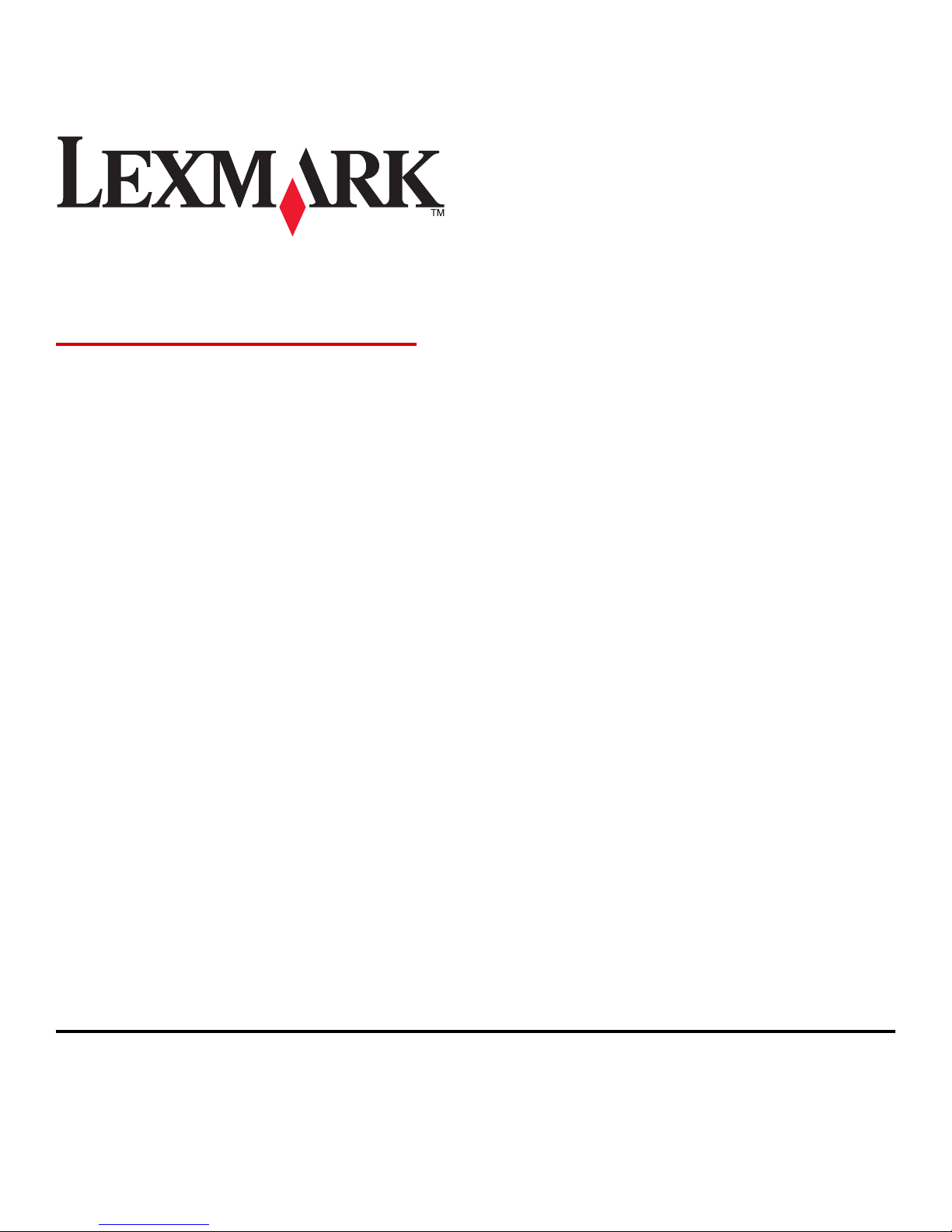
Scan to RightFax
Administrator's Guide
October 2013 www.lexmark.com
Page 2
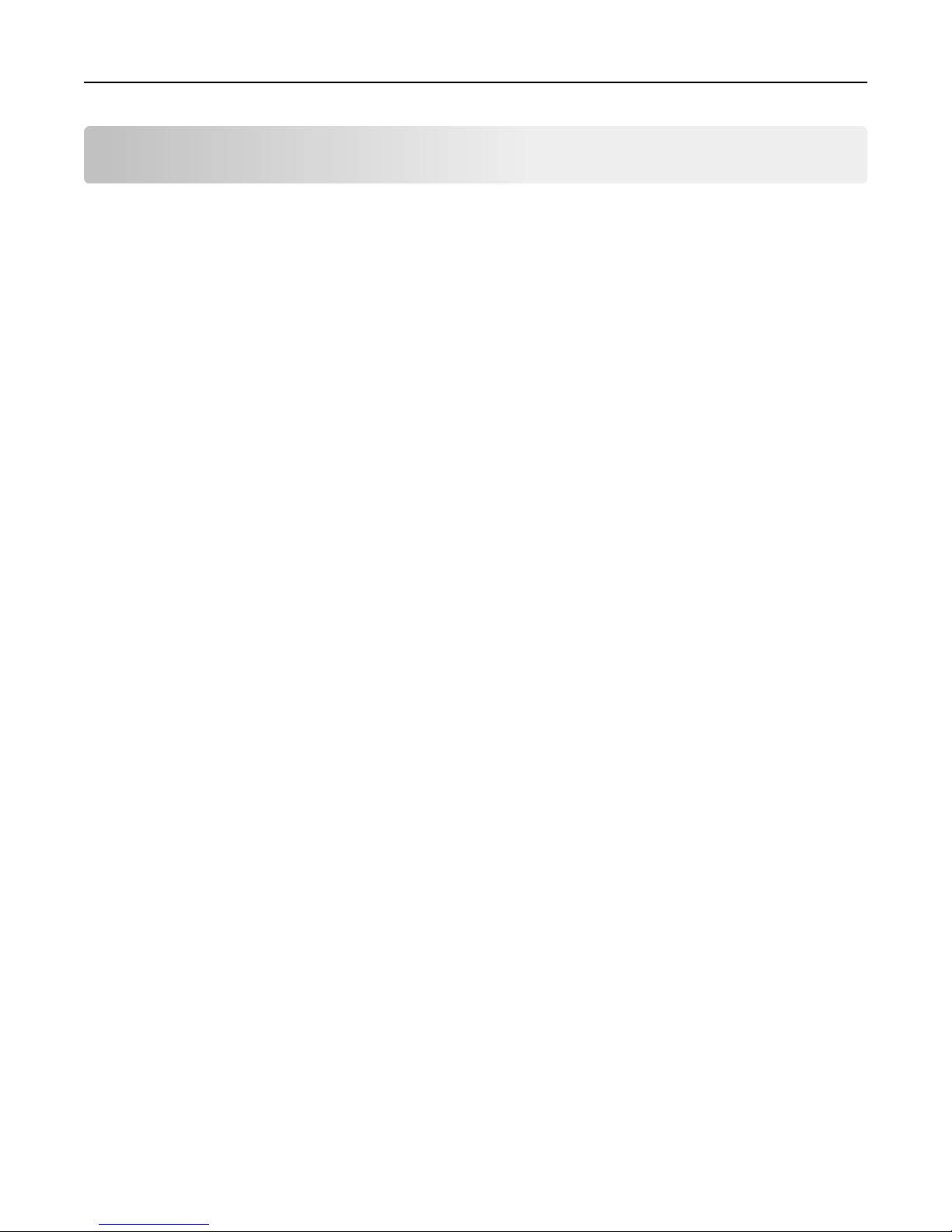
Contents 2
Contents
Overview.....................................................................................................3
Configuring Scan to RightFax........................................................................4
Configuring RightFax settings....................................................................................................................4
Adding or editing a profile.........................................................................................................................4
Customizing the application icon..............................................................................................................4
Using Scan to RightFax.................................................................................5
Sending a document automatically...........................................................................................................5
Sending a document manually..................................................................................................................5
Troubleshooting...........................................................................................6
An application error has occurred.............................................................................................................6
Application cannot authenticate user.......................................................................................................6
Application cannot connect to RightFax server.........................................................................................7
An error appears when sending a fax with large attachments.................................................................7
License error..............................................................................................................................................8
Appendix.....................................................................................................9
Notices.......................................................................................................10
Index..........................................................................................................11
Page 3
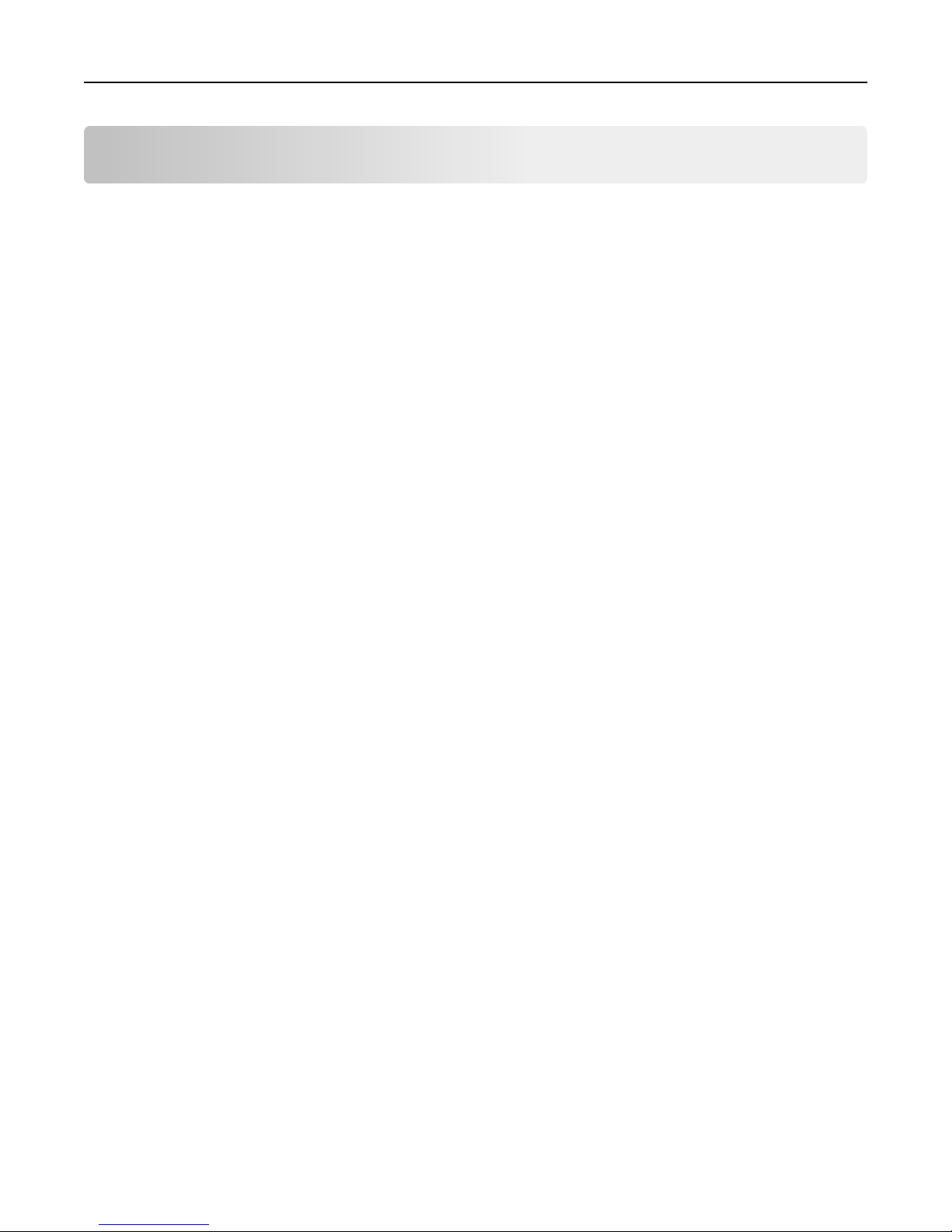
Overview 3
Overview
Scan to RightFax lets you easily scan a document and then send it to Web sites housed on RightFax servers using a fax
number.
This application enables users to do the following tasks:
• Create Scan to RightFax destinations.
• Select fax job parameters.
• Send fax destinations manually.
• Send a fax job directly to the RightFax server.
• Receive an e‑mail or print notification when a job completes.
Page 4
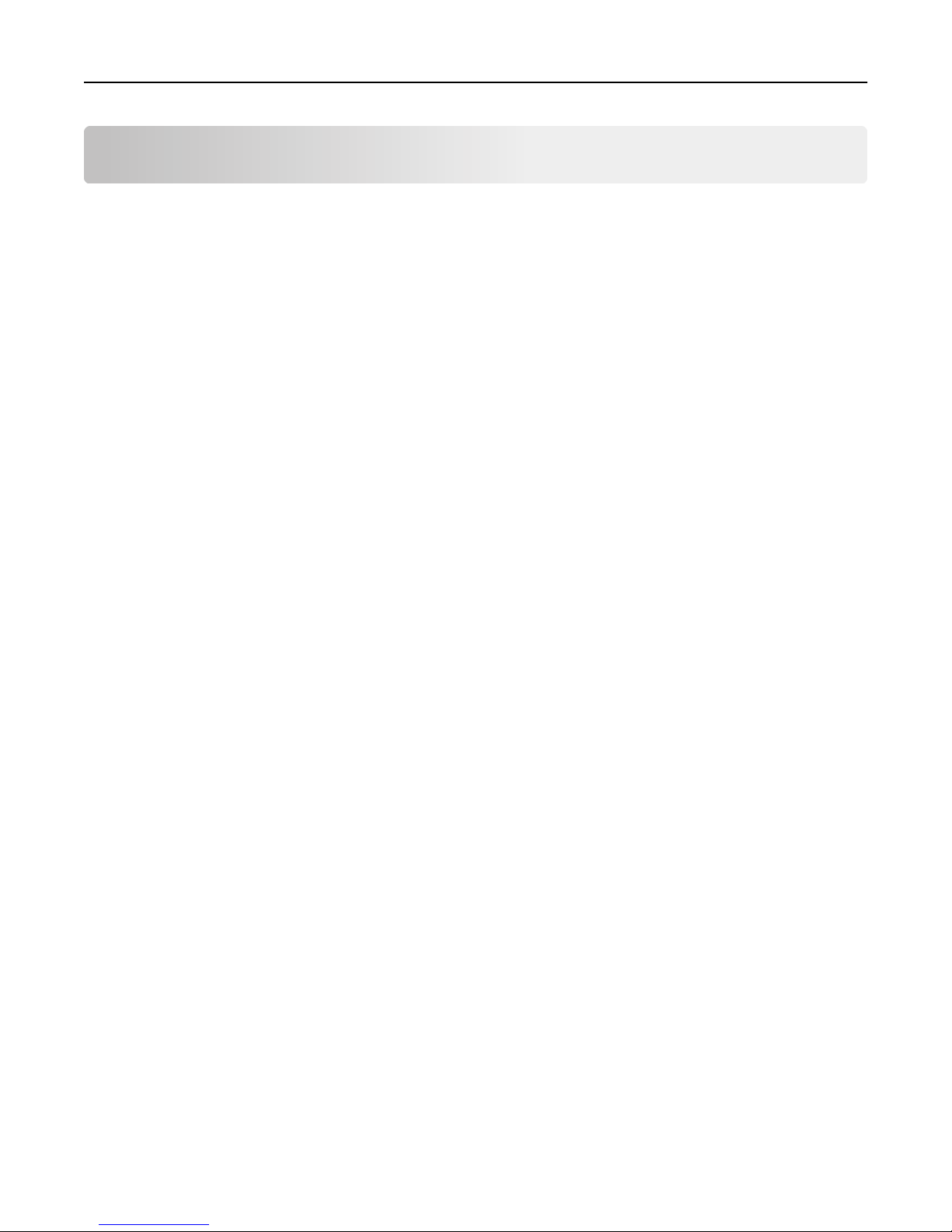
Configuring Scan to RightFax 4
Configuring Scan to RightFax
For the Scan to RightFax integration to work properly, make sure that the following are set up, licensed, and configured
properly:
• OpenText RightFax
For more information, see the standard OpenText RightFax documentations or contact the OpenText technical
support at support@opentext.com.
Note: Make sure you are using the OpenText RightFax versions 9.4, 10.0, and 10.5 to run the application
properly.
• OpenText RightFax Advanced Web Services
For more information, see the OpenText installation and administration documentations.
Notes:
– For consultation services on certain deployment scenarios, contact the OpenText RightFax Professional
Services.
– For information on ordering and pricing, contact the OpenText Information Exchange Professional Services
at ix‑ps@opentext.com
Configuring RightFax settings
1 From the Embedded Web Server, access the configuration page for the application.
2 In the RightFax Server Information section, type the IP address of the RightFax server.
3 If necessary, modify the settings for sending the fax manually.
4 Save your settings.
Adding or editing a profile
1 From the Embedded Web Server, access the configuration page for the application.
2 From the Configure, Profile, or Profiles page, add or edit a profile.
3 In the RightFax Settings section, assign a fax name and fax number.
4 Configure the user authentication settings and scan settings.
5 Save your changes.
Customizing the application icon
1 From the Embedded Web Server, access the configuration page for the application.
2 Specify the text and image that you want to appear on your home screen.
Note: Some applications require you to change the settings from the profile page.
3 Save your changes.
Page 5

Using Scan to RightFax 5
Using Scan to RightFax
After the application is installed, RightFax users can use additional scan features on the printer when scanning to a
RightFax server. Within each profile, the prompts that users will see are determined by settings configured by the
administrator. Therefore, users may not see all of the prompts described here.
Sending a document automatically
1 Load an original document into the ADF tray or on the scanner glass.
Note: For information on the proper loading of documents, see the printer User's Guide.
2 Touch the application icon.
3 Select a profile, and then touch Fax.
4 If necessary, adjust the settings, and then send the document.
Sending a document manually
1 Load an original document into the ADF tray or on the scanner glass.
Note: For information on the proper loading of documents, see the printer User's Guide.
2 Touch the application icon.
3 Touch Manual.
4 Enter the recipient fax number, and then send the document.
Page 6

Troubleshooting 6
Troubleshooting
An application error has occurred
Try one or more of the following:
CHECK THE SYSTEM LOG
1 Open a Web browser, and then type the printer IP address.
Note: View the IP address in the TCP/IP section of the Network/Ports menu.
2 Click Settings or Configuration.
3 Depending on your printer model, do one of the following:
• Click Apps > Apps Management.
• Click Device Solutions > Solutions (eSF).
• Click Embedded Solutions.
4 Click System > Log.
5 Generate the log entries of the application.
ADJUST THE SCAN SETTINGS
1 From the Embedded Web Server, access the configuration page for the application.
2 From the scanning options, select a lower scan resolution.
3 Save your changes.
CONTACT YOUR SOLUTIONS PROVIDER
If you still cannot isolate the problem, then contact your solutions provider.
Application cannot authenticate user
Try one or more of the following.
CHECK THE APPLICATION SETTINGS
Make sure that the application settings match the settings for the RightFax server. For more information, see
“Configuring Scan to RightFax” on page 4.
MAKE SURE TO SPECIFY THE CORRECT USER NAME AND PASSWORD
If the application is configured to use RightFax credentials to authenticate users, then make sure to type the correct
user name and password combination from the configuration page for your application.
Page 7

Troubleshooting 7
CONTACT YOUR SOLUTIONS PROVIDER
If you still cannot isolate the problem, then contact your solutions provider.
Application cannot connect to RightFax server
Try one or more of the following:
CHECK THE APPLICATION SETTINGS
Make sure that the application settings match the settings for the RightFax server. For more information, see
“Configuring RightFax settings” on page 4.
MAKE SURE THAT THE PRINTER IS CONNECTED TO THE NETWORK
Make sure that all appropriate network cables are securely connected and the network settings of the printer are
correctly configured. For information on networking the printer, see the printer User's Guide.
CHECK THE SYSTEM LOG
1 Open a Web browser, and then type the printer IP address.
Note: View the IP address in the TCP/IP section of the Network/Ports menu.
2 Click Settings or Configuration.
3 Depending on your printer model, do one of the following:
• Click Apps > Apps Management.
• Click Device Solutions > Solutions (eSF).
• Click Embedded Solutions.
4 Click System > Log.
5 Generate the log entries of the application.
An error appears when sending a fax with large attachments
Try one or more of the following:
INCREASE THE BUFFER SIZE ON THE RIGHTFAX WEB SERVICE SETTINGS
1 Open the RightFax configuration file.
Note: The configuration file can be found in the folder where the RightFax Web service is installed.
2 From the basicHTTPBinding section of the script, increase the buffer sizes.
3 Save the configuration file.
4 Restart the RightFax Web service.
For more information on configuring the RightFax Web service settings, contact the RightFax representative.
Page 8

Troubleshooting 8
DELETE THE IMAGE FILES ASSOCIATED WITH THE FAXES FROM THE WINDOWS TEMP FOLDER
WHERE
THE RIGHTFAX SERVER IS INSTALLED AND RUNNING.
Make sure to have at least 10GB of free space in the drive where the RightFax server is installed so that the server
does not run out of space when storing the images.
License error
Try one or more of the following:
MAKE SURE THAT THE APPLICATION IS LICENSED
For more information on purchasing a license, contact your Lexmark representative.
MAKE SURE THAT THE LICENSE IS UP‑TO‑DATE
1 Open a Web browser, and then type the printer IP address.
Note: View the printer IP address in the TCP/IP section of the Network/Ports menu.
2 Click Settings or Configuration.
3 Depending on your printer model, do one of the following:
• Click Apps > Apps Management.
• Click Device Solutions > Solutions (eSF).
• Click Embedded Solutions.
4 Click the license status of the application from the list.
5 Update the license.
Page 9

Appendix 9
Appendix
Accessing the configuration page for the application using the
Embedded Web Server
1 Open a Web browser, and then type the printer IP address.
Note: View the IP address in the TCP/IP section of the Network/Ports menu.
2 Click Settings or Configuration.
3 Depending on your printer model, do one of the following:
• Click Apps > Apps Management.
• Click Device Solutions > Solutions (eSF).
• Click Embedded Solutions.
4 Select the application from the list, and then click Configure.
Licensing applications
Applications require a valid electronic license to run on select printers.
For more information on purchasing a license for an application, or for any other licensing information, contact your
Lexmark representative.
Checking the version of the Embedded Solutions Framework
1 From the Embedded Web Server, click Reports > Device Settings.
2 In the Embedded Solutions section, note the value associated with “Framework =.”
Note: To view the complete list of supported printers for each version of the Embedded Solutions Framework, see
the Readme file.
Page 10

Notices 10
Notices
Edition notice
October 2013
The following paragraph does not apply to any country where such provisions are inconsistent with local law:
LEXMARK INTERNATIONAL, INC., PROVIDES THIS PUBLICATION “AS IS” WITHOUT WARRANTY OF ANY KIND, EITHER
EXPRESS OR IMPLIED, INCLUDING, BUT NOT LIMITED TO, THE IMPLIED WARRANTIES OF MERCHANTABILITY OR FITNESS
FOR A PARTICULAR PURPOSE. Some states do not allow disclaimer of express or implied warranties in certain
transactions; therefore, this statement may not apply to you.
This publication could include technical inaccuracies or typographical errors. Changes are periodically made to the
information herein; these changes will be incorporated in later editions. Improvements or changes in the products or
the programs described may be made at any time.
References in this publication to products, programs, or services do not imply that the manufacturer intends to make
these available in all countries in which it operates. Any reference to a product, program, or service is not intended to
state or imply that only that product, program, or service may be used. Any functionally equivalent product, program,
or service that does not infringe any existing intellectual property right may be used instead. Evaluation and verification
of operation in conjunction with other products, programs, or services, except those expressly designated by the
manufacturer, are the user’s responsibility.
For Lexmark technical support, visit
For information on supplies and downloads, visit
© 2013 Lexmark International, Inc.
All rights reserved.
http://support.lexmark.com.
www.lexmark.com.
GOVERNMENT END USERS
The Software Program and any related documentation are "Commercial Items," as that term is defined in 48 C.F.R.
2.101, "Computer Software" and "Commercial Computer Software Documentation," as such terms are used in 48 C.F.R.
12.212 or 48 C.F.R. 227.7202, as applicable. Consistent with 48 C.F.R. 12.212 or 48 C.F.R. 227.7202-1 through 227.7207-4,
as applicable, the Commercial Computer Software and Commercial Software Documentation are licensed to the U.S.
Government end users (a) only as Commercial Items and (b) with only those rights as are granted to all other end users
pursuant to the terms and conditions herein.
Trademarks
Lexmark and Lexmark with diamond design are trademarks of Lexmark International, Inc., registered in the United
States and/or other countries.
All other trademarks are the property of their respective owners.
Page 11

Index 11
Index
A
accessing the configuration page
using the Embedded Web
Server 9
adding profiles 4
application cannot authenticate
user 6
application error
troubleshooting 6
application icon
customizing 4
applications
licensing 9
C
cannot connect to RightFax
server 7
configuration page for the
application
accessing 9
configuring settings
manual fax 4
RightFax 4
scanning 4
user authentication 4
customizing the application icon 4
D
documents
sending automatically 5
sending manually 5
E
editing profiles 4
Embedded Solutions Framework
checking version number 9
Embedded Web Server
accessing the configuration
page 9
error when sending a fax with large
attachments 7
H
home screen icon
customizing 4
L
license error 8
licensing applications 9
M
manual fax
configuring settings 4
N
notices 10
O
overview
Scan to RightFax 3
P
profiles
adding 4
editing 4
R
RightFax settings
configuring 4
S
Scan to RightFax
overview 3
scanning
configuring settings 4
sending a document
automatically 5
sending a document manually 5
T
troubleshooting
an application error has
occurred 6
application cannot authenticate
user 6
cannot connect to RightFax
server 7
error when sending a fax with
large attachments 7
license error 8
U
user authentication
configuring settings 4
