Page 1
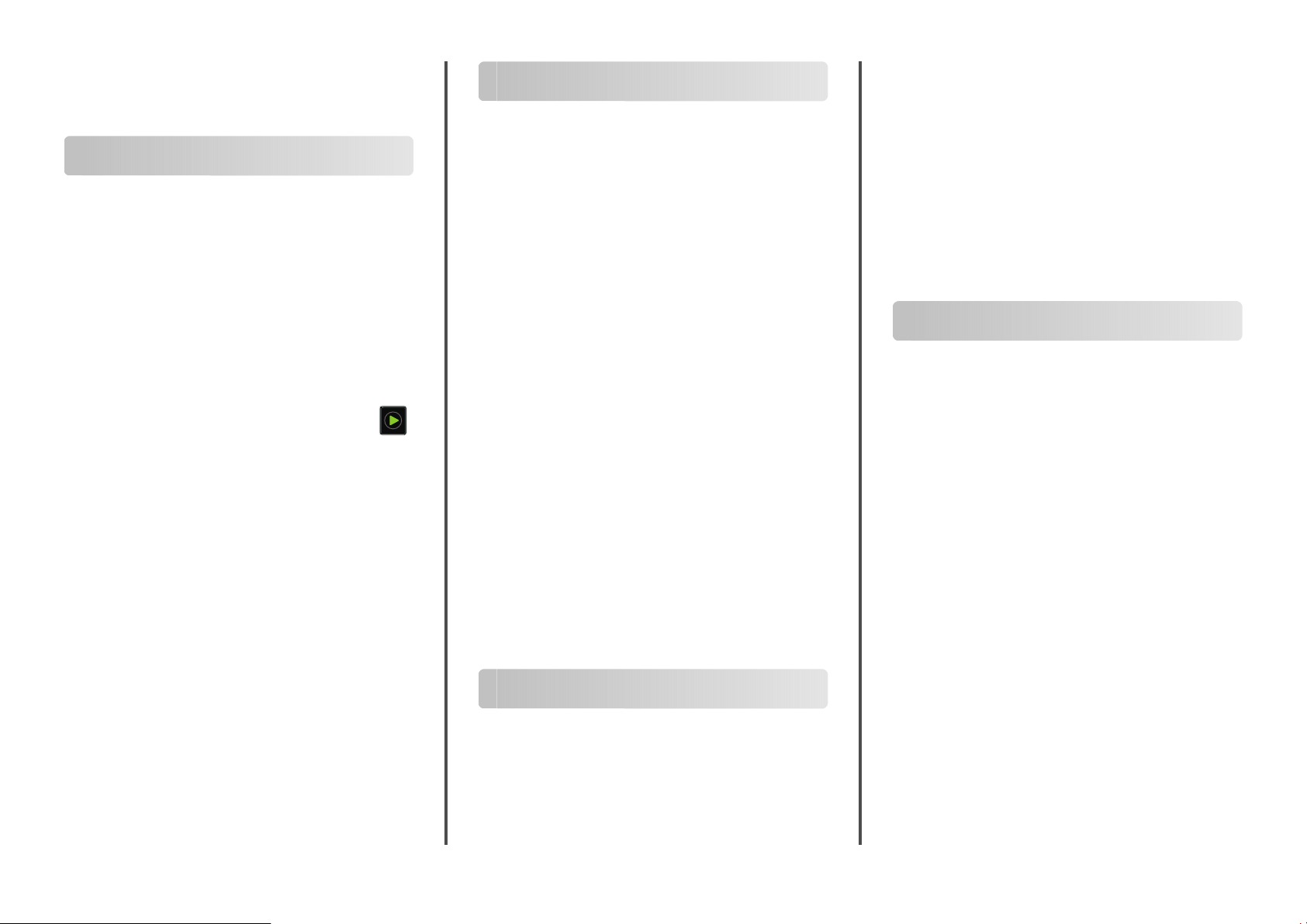
Quick Reference
Copying
Making copies
1
Load an original document into the ADF tray or on the scanner
glass.
Note: To avoid a cropped image, make sure that the original
document and output have the same paper size.
2
From the home screen, touch Copy, and then specify the
number of copies.
If necessary, adjust the copy settings.
3
Copy the document.
Note: To make a quick copy, from the control panel, press
Copying on both sides of the paper
1
Load an original document into the ADF tray or on the scanner
glass.
2
From the home screen, touch Copy > Paper Setup.
3
Adjust the settings.
4
Copy the document.
Copying multiple pages onto a single sheet
1
Load an original document into the ADF tray or on the scanner
glass.
2
From the home screen, touch Copy > Pages per Side.
3
Adjust the settings.
4
Copy the document.
2
From the home screen, touch E-mail, and then enter the
Faxing
Sending a fax
needed information.
Note: You can also enter the recipient using the address
book or shortcut number.
3
If necessary, configure the output file type settings.
4
Send the e-mail.
Using the control panel
1
Load the original document into the ADF tray or on the scanner
glass.
2
From the home screen, touch Fax, and then enter the needed
information.
3
If necessary, configure other fax settings.
4
Send the fax job.
Using the shortcut number
1
From the control panel, press #, and then enter the shortcut
number using the keypad.
2
Send the e‑mail.
Printing
Using the computer
For Windows users
With a document open, click File > Print.
1
2
.
Select the printer, and then click Properties, Preferences,
Options, or Setup.
3
Click Fax > Enable fax, and then enter the recipient number.
4
If necessary, configure other fax settings.
5
Send the fax job.
For Macintosh users
With a document open, choose File > Print.
1
2
Select the printer and enter the recipient number.
3
If necessary, configure other fax settings.
4
Send the fax job.
E-mailing
Sending an e-mail
Using the control panel
1
Load an original document into the ADF tray or on the scanner
glass.
Printing from a computer
Note: For labels, card stock, and envelopes, set the paper size
and type in the printer before printing the document.
1
From the document that you are trying to print, open the Print
dialog.
2
If necessary, adjust the settings.
3
Print the document.
Printing confidential and other held
jobs
For Windows users
1
With a document open, click File > Print.
2
Click Properties, Preferences, Options, or Setup.
3
Click Print and Hold.
4
Select Use Print and Hold, and then assign a user name.
5
Select the print job type (Confidential, Repeat, Reserve, or
Verif y).
If the print job is confidential, then enter a four
6
Click OK or Print.
‑
digit PIN.
1
Page 2
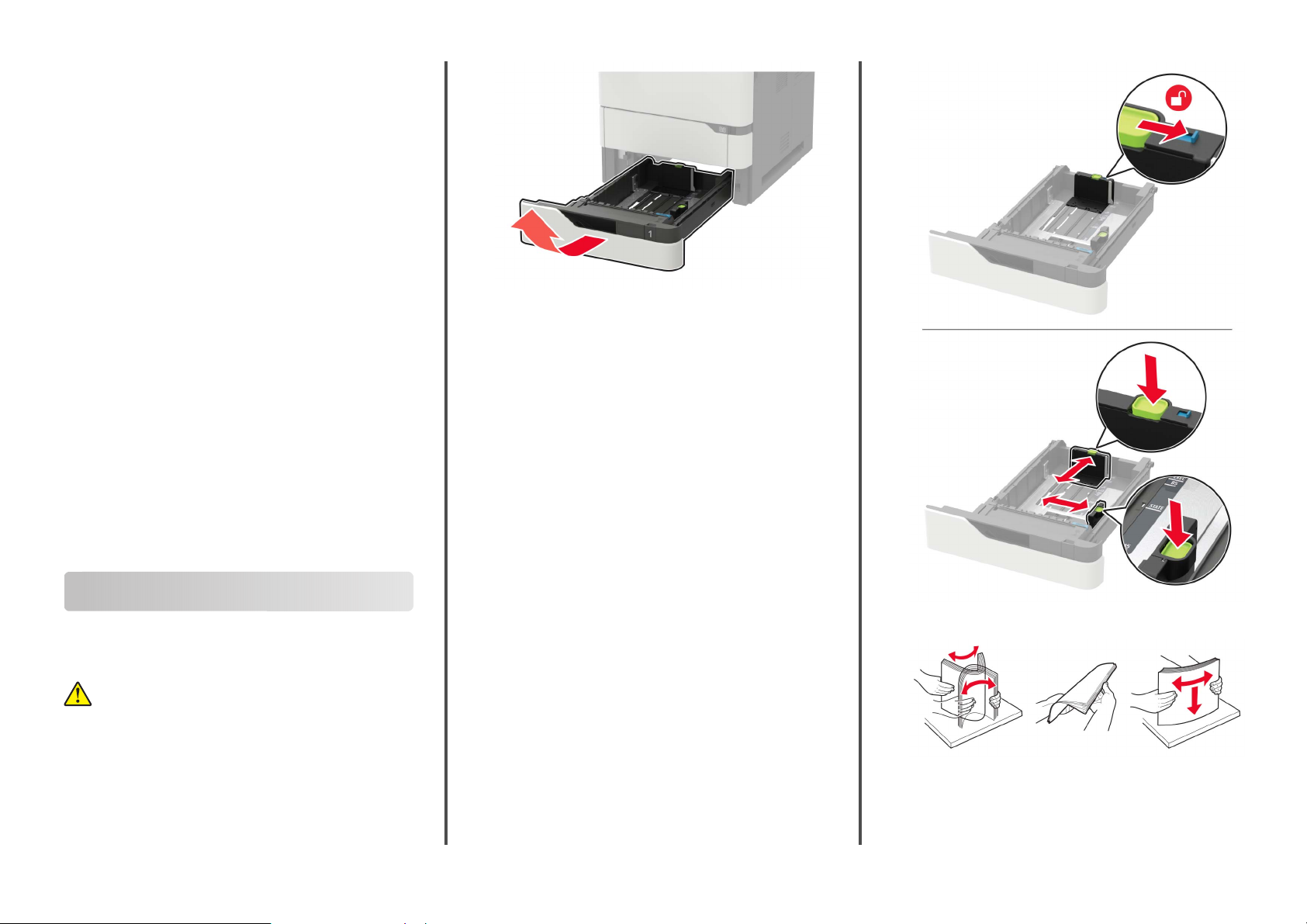
7
From the printer home screen, release the print job.
•
For confidential print jobs, navigate to:
Held jobs > select your user name >
the PIN > select the print job > configure the settings >
Print
•
For other print jobs, navigate to:
Held jobs > select your user name > select the print job >
configure the settings > Print
Confidential
For Macintosh users
1
With a document open, choose File > Print.
If necessary, click the disclosure triangle to see more options.
2
From the print options or Copies & Pages menu, choose Job
Routing.
3
Select the print job type (Confidential, Repeat, Reserve, or
Ver ify ).
If the print job is
four
‑
digit PIN.
4
Click OK or Print.
5
From the printer home screen, release the print job.
•
For confidential print jobs, navigate to:
Held jobs > select your user name >
the PIN > select the print job > configure the settings >
Print
•
For other print jobs, navigate to:
Held jobs > select your user name > select the print job >
configure the settings > Print
confidential,
then assign a user name and a
Confidential
> enter
> enter
2
Adjust the guides to match the size of the paper that you are
loading.
Note: Use the indicators on the bottom of the tray to position
the guides.
Loading paper
Loading the 250‑ or 550‑sheet tray
CAUTION—POTENTIAL INJURY: To reduce the risk of
equipment instability, load each tray separately. Keep all
other trays closed until needed.
1
Remove the tray.
Note: To avoid paper jams, do not remove trays while the
printer is busy.
3
Flex, fan, and align the paper edges before loading.
2
Page 3
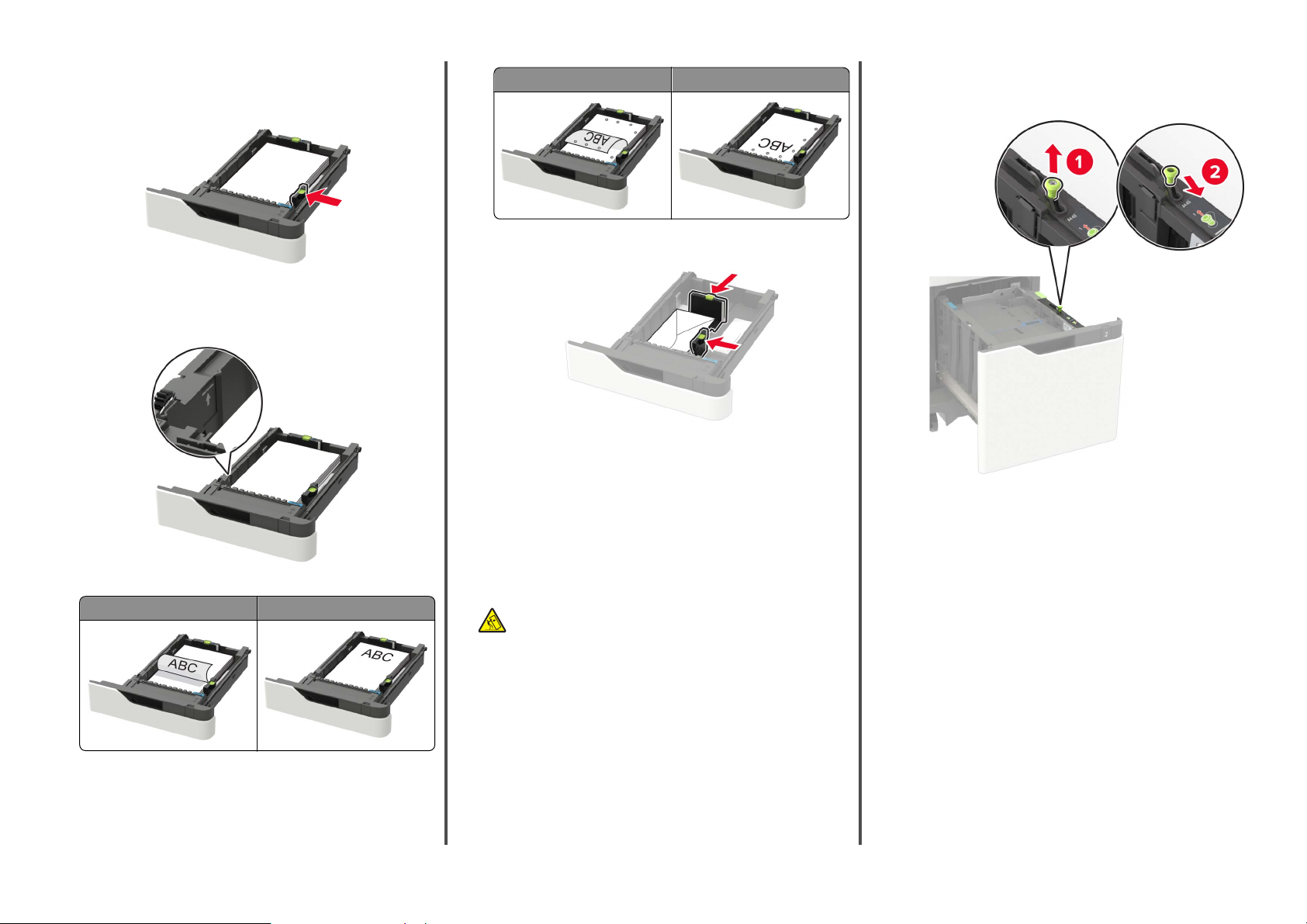
4
Load the paper stack with the printable side facedown, and
then make sure that the side guides fit snugly against the
paper.
•
Do not slide paper into the tray.
•
To avoid paper jams, make sure that the stack height is
below the maximum paper fill indicator.
One‑sided printing Two‑sided printing
•
Load envelopes with the
side of the tray.
Warning—Potential Damage: Do not use envelopes with
stamps, clasps, snaps, windows, coated linings, or
self
‑
stick adhesives.
5
Insert the tray.
6
From the control panel, set the paper size and paper type to
match the paper loaded.
side up and against the left
flap
Loading A5‑size paper
a
Pull up and slide the width guide to the position for A5.
•
When loading letterhead, do either of the following:
One‑sided printing Two‑sided printing
•
When loading prepunched paper, make sure that the holes
on the long edge of the paper are against the right side of
the tray.
Loading the 2100‑sheet tray
CAUTION—TIPPING HAZARD: To reduce the risk of
equipment instability, load each tray separately. Keep all
other trays closed until needed.
1
Pull out the tray.
2
Adjust the guides.
3
Page 4
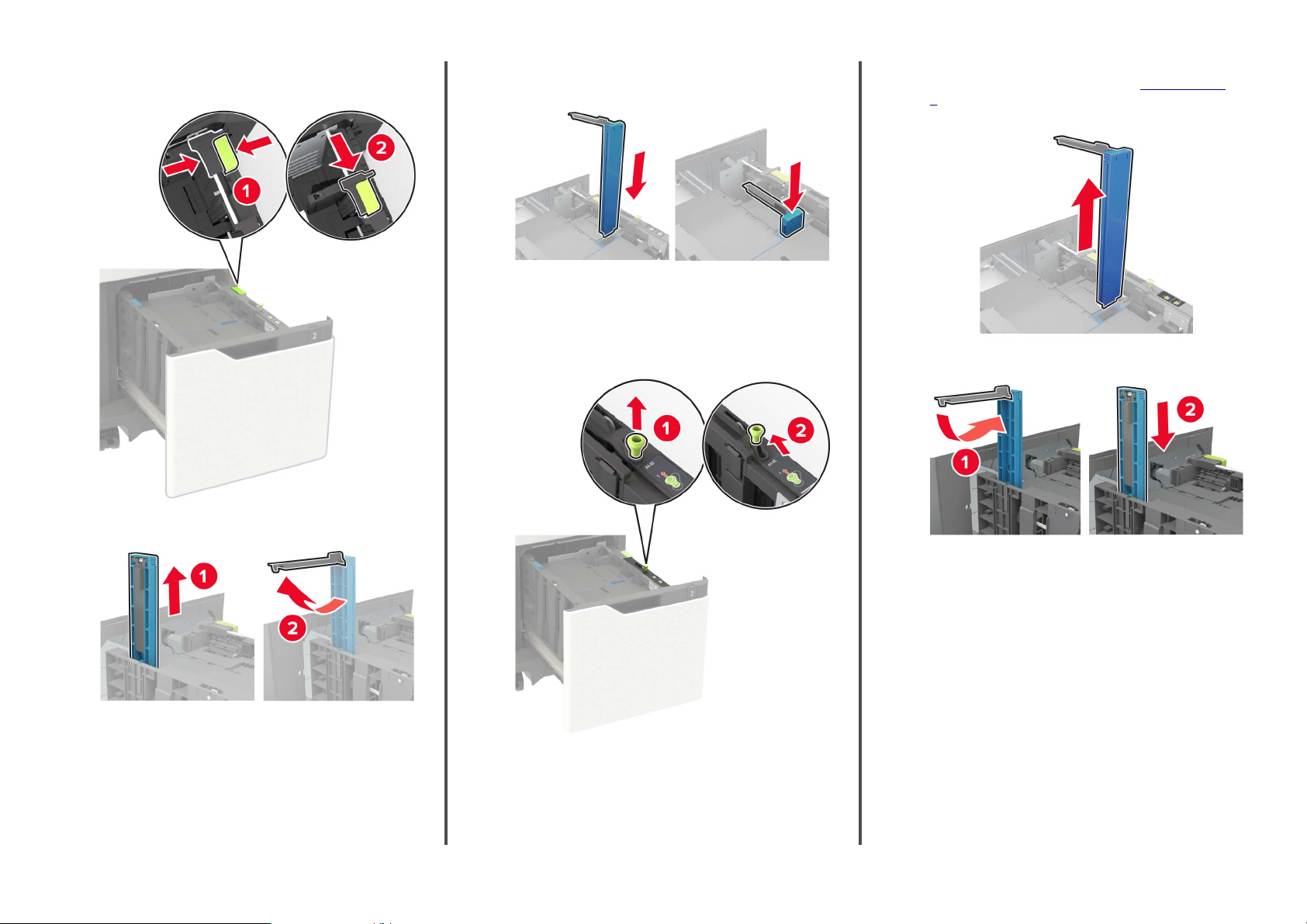
b
Squeeze and slide the length guide to the position for A5
until it clicks into place.
d
Insert the guide into its designated slot, and then press until
it clicks into place.
Loading A4‑, letter‑, legal‑, oficio‑, and folio‑size
paper
a
Pull up and slide the width guide to the correct position for
the size of the paper being loaded.
b
If the A5 length guide is still attached, then remove it. If the
guide is not attached, then proceed to
5.
c
Place the A5 length guide in its holder.
step d on page
c
Remove the A5 length guide from its holder.
4
Page 5

d
Squeeze, and then slide the length guide to the correct
position for the size of the paper being loaded.
3
Flex, fan, and align the paper edges before loading.
One‑sided printing Two‑sided printing
•
When loading prepunched paper, mak e su re t hat the hol es
on the long edge of the paper are against the right side of
the tray.
One‑sided printing Two‑sided printing
6
From the printer control panel, set the paper size and paper
type from the control panel to match the paper loaded.
Loading the multipurpose feeder
1
Open the multipurpose feeder.
2
Adjust the guide to match the size of the paper that you are
loading.
4
Load the paper stack with the printable side facedown.
•
When loading letterhead, do either of the following:
5
Insert the tray.
Note: Press down the paper stack while inserting the tray.
5
3
Flex, fan, and align the paper edges before loading.
4
Load paper with the printable side faceup.
•
When loading letterhead, do either of the following:
Page 6

One‑sided printing Two‑sided printing
•
When loading prepunched paper, make sure that the holes
on the long edge of the paper are against the right side of
the paper guide.
One‑sided printing Two‑sided printing
•
Load envelopes with the flap side down and against the left
side of the paper guide.
Warning—Potential Damage: Do not use envelopes with
stamps, clasps, snaps, windows, coated linings, or
self
‑
stick adhesives.
5
From the control panel, set the paper size and paper type to
match the paper loaded.
Maintaining the printer
Replacing the toner cartridge
1
Open door A.
Warning—Potential Damage: To prevent damage from
electrostatic discharge, touch any exposed metal frame of
the printer before accessing or touching interior areas of the
printer.
2
Remove the used toner cartridge.
3
Unpack the new toner cartridge, and then shake it to
redistribute the toner.
4
Insert the new toner cartridge.
5
Close the door.
Setting the size and type of the specialty media
The trays automatically detect the size of plain paper. For specialty
media like labels, card stock, or envelopes, do the following:
1
From the home screen, navigate to:
Settings > Paper > Tray Configuration > Paper Size/Type >
select a paper source
2
Set the size and type of the specialty media.
6
Page 7

Cleaning the scanner
1
Open the scanner cover.
2
Using a damp, soft, lint-free cloth, wipe the following areas:
•
ADF glass
•
Scanner glass
•
Scanner glass pad
3
Open door E.
4
Using a damp, soft, lint-free cloth, wipe the following areas:
•
ADF glass pad in door E
•
ADF glass pad
7
Page 8

•
ADF glass in door E
5
Close door E, and then close the scanner cover.
Clearing jams
Avoiding jams
•
Do not slide paper into the tray. Load paper as shown in the
illustration.
Identifying jam locations
Notes:
•
When Jam Assist is set to On, the printer flushes blank
pages or pages with partial prints after a jammed page has
been cleared. Check your printed output for blank pages.
•
When Jam Recovery is set to On or Auto, the printer reprints
jammed pages.
Load paper properly
•
Make sure that the paper lies
Correct loading of paper Incorrect loading of paper
•
Do not load or remove a tray while the printer is printing.
•
Do not load too much paper. Make sure that the stack height
is below the maximum paper
in the tray.
flat
indicator.
fill
•
Make sure that the paper guides are positioned correctly and
are not pressing tightly against the paper or envelopes.
•
Push the tray firmly into the printer after loading paper.
Use recommended paper
•
Use only recommended paper or specialty media.
•
Do not load paper that is wrinkled, creased, damp, bent, or
curled.
•
Flex, fan, and align the paper edges before loading.
•
Do not use paper that has been cut or trimmed by hand.
•
Do not mix paper sizes, weights, or types in the same tray.
•
Make sure that the paper size and type are set correctly on the
computer or printer control panel.
•
Store paper according to manufacturer recommendations.
8
Page 9

Jam locations
1 Door C
2 Tr ay s
3 Multipurpose feeder
4 Door A
5 Standard bin
6 Automatic document feeder
Paper jam in trays
1
Remove the tray.
3
Insert the tray.
Paper jam in door A
1
Open door A.
Warning—Potential Damage: To prevent damage from
electrostatic discharge, touch any exposed metal frame of
the printer before accessing or touching interior areas of the
printer.
Warning—Potential Damage: A sensor inside the optional
tray is easily damaged by static electricity. Touch a metal
surface before removing the jammed paper in the tray.
2
Remove the jammed paper.
Note: Make sure that all paper fragments are removed.
9
Page 10

2
Remove the toner cartridge.
3
Remove the imaging unit.
4
Pull out the duplex unit.
6
Insert the duplex unit.
7
Insert the imaging unit.
Warning—Potential Damage: Do not expose the imaging
unit to direct light for more than 10 minutes. Extended
exposure to light may cause print quality problems.
Warning—Potential Damage: Do not touch the
photoconductor drum. Doing so may
future print jobs.
the quality of
aect
5
Remove the jammed paper.
Note: Make sure that all paper fragments are removed.
10
8
Insert the toner cartridge.
9
Close the door.
Page 11

Paper jam in door C
1
Open door C.
CAUTION—HOT SURFACE: The inside of the printer
might be hot. To reduce the risk of injury from a hot
component, allow the surface to cool before touching
it.
2
Remove the jammed paper from any of the following areas:
Note: Make sure that all paper fragments are removed.
•
Below the fuser area
•
Duplex area
Paper jam in the multipurpose feeder
1
Remove paper from the multipurpose feeder.
•
Fuser area
3
Close the door.
Paper jam in the standard bin
Remove the jammed paper.
Note: Make sure that all paper fragments are removed.
11
2
Remove the jammed paper.
Note: Make sure that all paper fragments are removed.
3
Flex, fan, and align the paper edges before loading.
Page 12

4
Reload paper.
Paper jam in the automatic document feeder
1
Remove all original documents from the ADF tray.
2
Open door D.
Warning—Potential Damage: To prevent damage from
electrostatic discharge, touch any exposed metal frame of
the printer before accessing or touching interior areas of the
printer.
4
Close door D.
5
Open the scanner cover.
6
Open door E.
7
Remove the jammed paper.
Note: Make sure that all paper fragments are removed.
3
Remove the jammed paper.
Note: Make sure that all paper fragments are removed.
12
8
Close door E, and then close the scanner cover.
