Lexmark Interpret S400, Interpret S402, Interpret S405, Interpret S408, Interpret S415 Reference Manual

Lexmark Interpret S400 Series Quick
Reference Guide
November 2010 www.lexmark.com

Important Message About Cartridge Recycling!
Please Read Before Opening Your Inkjet Cartridge Box
At Lexmark, we take our commitme nt to the env ironment serious ly, and we encourage our customers
to participate in our easy, no-cost method for returning empty Lexmark cartridges to Lexmark for proper
recycling. We will insure that cartridges are properly handled with zero waste to landfills.
Go to www.lexmark.com/recycle. Follow instructions to
request postage-paid bags. Bags usually arrive within 7–10 days.
Place the empty Lexmark-branded inkjet cartridge(s) in the
postag e-paid re turn bag , and the n seal th e bag. If you’re se nding
single-color tanks, we recommend that you send at least two at
a time to maximize the environmental benefits.
Mail the bag to Lexmark’s recycling p artner. The bag is preaddressed.
Visit www.lexmark.com/recycle to learn more about recycling.
Lexmark-branded cartridges are always made with all new parts, though components may contain
recycled material. For warranty returns, call 1-800-332-4120.
This patented printer is licensed for, and designed to work with, only genuine Lexmark inkjet cartridges
for the life of the patented printer. You agree to: (1) use only genuine Lexmark inkjet cartridges with this
printer except as otherwise provided below, and (2) pass this license/agreement to any subsequent user
of this printer. The patented Lexmark inkjet cartridges and their contents are licensed subject to a
restriction that they may be used only once. After this single use, the license to use the print cartridges
and their contents terminates, and you agree to return them only to Lexmark for recycling. Replacement
inkjet c artridge( s) sold wit hout thes e terms ar e available through www.lexmark.com and may be refilled
by you, or a th ird party, as the only cartridg e alternative to be us ed with the li censed pr inter.
Important safety information
Connect the power cord to a properly grounded electrical outlet that is near the product and easily
accessible.
Do not place or use this product near water or wet locations.
Use only the power supply and power cord provided with this product or the manufacturer's authorized
replacements.
Use only the telecommunications (RJ-11) cord provided with this product or a 26 AWG or larger
replacement when connecting this product to the public switched telephone network.
CAUTION—POTENTIAL INJURY: Do not cut, twist, bind, crush, or place heavy objects on the power
cord. Do not subject the power cord to abrasion or stress. Do not pinch the power cord between
objects such as furniture and walls. If any of these things happen, a risk of fire or electrical shock
results. Inspect the power cord regularly for signs of such problems. Remove the power cord from
the electrical outlet before inspecting it.
CAUTION—SHOCK HAZARD: Do not use the fax feature during a lightning storm. Do not set up this
product or make any electrical or cabling connections, such as the fax feature, power cord, or
telephone, during a lightning storm.

Contents
Important safety information.........................................................2
About your printer..........................................................................4
Finding information about the printer.................................................................................4
Minimizing your printer's environmental impact.................................................................4
Printer models......................................................................................................................5
Printer features....................................................................................................................5
Understanding the parts of the printer................................................................................5
Using the printer control panel............................................................................................7
Using memory cards and flash drives...................................................................................9
Ordering and replacing ink cartridges............................................10
Ordering ink cartridges.......................................................................................................10
Replacing ink cartridges......................................................................................................10
Maintaining ink cartridges..................................................................................................11
Using the printer software............................................................12
Minimum system requirements.........................................................................................12
Installing the printer software............................................................................................12
Using the Windows printer software.................................................................................13
Using the Macintosh printer software...............................................................................14
Printing.........................................................................................15
Printing a document...........................................................................................................15
Printing photos using the printer control panel.................................................................15
Printing documents from a memory card or flash drive (Windows only)..........................15
Canceling print jobs............................................................................................................16
Copying.........................................................................................16
Tips for copying..................................................................................................................16
Making copies.....................................................................................................................16
Copying photos...................................................................................................................17
Canceling copy jobs............................................................................................................17
Scanning.......................................................................................17
Tips for scanning.................................................................................................................17
Scanning to a local or network computer..........................................................................17
Scanning to a flash drive or memory card..........................................................................18
Scanning directly to e-mail using the printer software......................................................18
Scanning to a PDF...............................................................................................................18
Canceling scan jobs.............................................................................................................19
Troubleshooting............................................................................19
Notices.........................................................................................23
3

About your printer
Finding information about the printer
The Quick Reference Guide contains basic instructions on how to accomplish common printer tasks like
printing, copying, and scanni ng. It also includes information on troubleshooting common printer s etup
problems.
For additional information about the printer, see the following:
What are you looking for? Find it here
Initial s etup instructions
• Quick Setup sheet
• Hardware S etup Wizard*
Additional set up and instructions for using the
printer
Comprehensive User's Guide installed automatically with
the printer software.*
After installing your printer, you can access the User's
Guide from the printer program folder:
For Windows users
1 Click or Start.
2 Click All Programs or Pr ograms, and then select the
printer progra m folder from the list.
3 Select View User 's Guide.
For Macintosh users
In Mac O S X versio n 10.6
1 From the Applicatio ns folder in the Finder, double-cli ck
the printer folder.
2 Double-cli ck User's Gui de.
In Mac OS X version 10.5 or earlier
1 From the Finder des ktop, double-cli ck the printer folder.
2 Double-cli ck User's Gui de.
Help using the printer software Software HelpHelp installed automatically with the printer
softwa re.* C lick Help from any printer software program or
applic ation.
The latest supp lemental information, updates,
online tech nical support, and teleph one
support
Support Web site—http://support.lexmark.com
* Available on the installation software CD and on the Lexmark Web site at http://support.lexmark.com.
Minimizing your printer's environmental impact
We are committed to protecting the environment and are continually improvi ng our printers to reduce
their environmental impact. By selecting certain printer settings or tasks, you may be able to reduce your
printer's environmental impact even further.
Conserving energy
• Activate Eco-Mode. This feature sets the screen brightn ess to low and sets the printer to change to
Power Saver mode after the printer is left idle for 10 minutes.
• Select the lowest Power Saver timeout. The Power Saver featur e puts the printer in a minimum-power
standby mode after the printer ha s been idle for a set amount of time (the Power Saver timeo ut).
• Share your printer. Wireless/network printers allow you to share a single printer among multiple
computers, thus conservi ng energy and other resources.
Conserving paper
• Activate Eco-Mode. On selected printer models, this feature sets the printer to automatically print on
both sides of the paper (duple x) for copy and fax jobs, and for printing in Windows and Mac OS X 10.6
or later.
• Print more than one page image on one side of the paper. The “Pages per sheet” featur e allows you
to print multiple pages on one she et. You can print up to 8 page images on one side of a sheet of paper.
• Print on both sides of the paper. Duplexing lets you print on both sides of the paper manua lly or
automatically (dependi ng on your printer model).
• Preview print jobs before printing. Use the preview features found in Toolbars, the Print or Print
Preview dialog, or the printer dis play (depending on your printer model).
• Scan and save. To avoid printing multi ple copies, you can scan documents or ph otographs and save
them to a computer program, appl ication, or flash drive for presentation.
• Use recy cled paper.
Conserving ink
• Use Quick Print or Draft Mode. These modes can be used to print documents using les s ink than
normal and are ideal for printing documents that are mostly text.
• Use High Yi eld cartridges. Inks in High-Yield cartridges allow you to print more pages with fewer
cartridges.
• Clean the printhead. Before replacing and recycling your ink cartridges, try using the “Clean Printhead”
and “Deep Clean Printhe ad” features. These features cle an the printhead nozzles to improve the
quality of your prints.
Recycling
• Return ink c artridges for reu se or recycling throu gh the Lexmark Cartridge Collec tion Program. To
return an ink cartridge, go to www.lexmark.com/recycle. Follow the instructions to request a
postage-paid ba g.
• Recycle the product packaging.
• Recycle your old printer instead of throwing it away.
4

• Recycle paper from discarded print jobs.
• Use recy cled paper.
To read the Lexmark Environmental Sustainability Report, see www.lexmark.com/environment.
Printer models
The installation software CD that came with your printer works for the following printer models:
• Lexmark S 405
• Lexmark S 408
• Lexmark S 415
Printer features
Your printer comes with full features that will help you manage and accomplish printing and imaging tasks:
• Wireless. Pr in t a nd sc a n fr o m v ir tu a ll y a ny wh e re in yo ur h om e o r o ff ic e ov er a s ec u re wi re l es s n et w or k,
as well as share the printer among multiple computers.
• Print. Print h igh quality documents and PDFs faster from a computer, from a USB flash drive, or from
a Bluetooth device. Built-in t wo-sided printing lets you s ave money and the environment.
• Copy. Copy documents and pho tos with one-touch, computer-free black or color copying.
• Scan. Scan thick books, reports, and other multiple-page documents easily with the high resolution
flatbed scanner and the Automatic Document Fee der.
• Fax. Do multiple-page, standalone black and color faxing at 33.6 Kbps modem speed. Other fax features
include 99 speed dials, automat ic redial, junk fax blocking, and caller ID.
• Photo prin ting. Print photos directly from digital memory cards, PictBridge-enabled digital cameras,
and USB flash drives. Select photo s to print using the proof sheet for computer-free printing.
• Eco-Mode. Save energy and paper by activating Eco-Mode. It automatically dims the printer display
light, puts the printer into Power Saver mode aft er 10 minutes of inactivity, and prints on b oth sides
of the paper for copy and fax jobs and for prin ting in Windows.
Understanding the parts of the printer
W
F
II
P
R
I
N
T
I
N
G
5
6
4
7
3
8
1
9
2
W
F
II
PRINTING
14
13
12
10
11
Use the To
1 Paper support Load paper.
2 Paper guide adjustment lever Adjust the paper guides.
3 Wi-Fi indicator Check wireless status.
4 Memory card slots Insert a memo ry card.
5 PictBridge and USB port Connect a PictBridge -enabled digital camera , USB
Bluetooth adapte r or a flash drive to the printe r.
6 Card reader light Check car d reader statu s. The light bl inks to indica te
that a memory card is being accessed.
7 Paper exit tray Hold paper as it exits.
8 Printer control pane l Operate the prin ter.
9 Automatic Document Feeder (ADF) paper guide Keep paper straight when feeding it into the ADF.
Note: Adjust the paper guide on the ADF tray to the
width o f the original document.
10 ADF output tray Hold documents as they exit from the ADF.
5

Use the To
11 ADF tray Load original do cuments in the ADF. Recommende d
for scanning, copying, or faxing multiple-page
documents.
Note: Do not load postcards, photos, small items,
or thin media (suc h as magazine clippings) i nto the
ADF. Place these items on the scanner glass.
12 ADF Scan, copy, or fax multiple-page letter-, legal- , and
A4-size documents.
13 Paper feed guard Prevent items from falling into the paper slot.
14 Paper guides Keep paper str aight when feeding.
W
F
II
PRINTIN
G
W
F
II
PRINTIN
G
M
A
C
:
XX
X
X
X
X
X
X
X
X
X
X
1
2
8
10
9
3
4
5
6
7
Use the To
1 Scanner lid Access the scanner glass.
2 Scanner glass Scan and copy photos and documents.
3 Power suppl y with port Connect the printer to a properly grounded electrical outlet that is near and
easily accessible.
Use the To
4 Duplex unit
• Print on both sides of a sheet of paper.
• Remove paper jams.
Note: T he duplex unit is availa ble only on select mod els.
5 EXT Port
EXT
Connect addi tional device s (telephone or answering machine) to t he printer
and the telephone line. Use this port if you do not have a de dicated fax line
for the printer, and if this connection method is supported in your country
or region.
Note: Remove the plug to access the port.
6 LINE Port
LINE
Connect the printer to an active telephone line (through a standard wa ll
jack, DSL filter, or VoIP adapter) to se nd and receive faxes.
7 USB port Connect the printer to a computer using a USB c able.
Warning—Potential Damage: Do not touch the USB port except when
plugging in or removing a USB cable or installation cab le.
8 Printhead access Install the printhead.
Note: T he carrier moves to the printhead access area when no printhead
is insta lled in the p rinter.
9 Ink cartridge access Install, rep lace, or remove in k cartridges .
10 Scanner unit
• Access the ink ca rtridges and printhead.
• Remove paper jams.
6

Using the printer control panel
1
5
6
7
8
9
10
2
3
4
Use the To
1 Power button
• Turn the printer on and off.
• Switch to Power Saver mode.
Note: When the printer is on, press
to switch
to Power Saver mode. Press and hold
for
three seconds to turn off the printer.
2 Copy button Access the copy menu and make copies.
3 Scan button Access the scan menu and scan documents.
4 Fax button Access the fax menu and send faxes.
5 Photo button Access the photo menu and pri nt photos.
Use the To
6 Display
Note: The display is turned off in Power Saver
mode.
View:
• Printer status
• Messages
• Menus
7 Arrow buttons Choose a menu or submenu item th at appears on
the display.
8 Select button
• Select menu options.
• Save settings.
• Feed or eject paper. Press and hold for three
seconds to feed or eject paper from the printer.
9 Back button
• Return to the previou s screen.
• Exit from one menu level to a highe r one.
10 Setup button A ccess the setup menu and chang e printer settings.
Note: The Copy, Scan, Fax, and Photo button lights
are off when this button is selected.
7
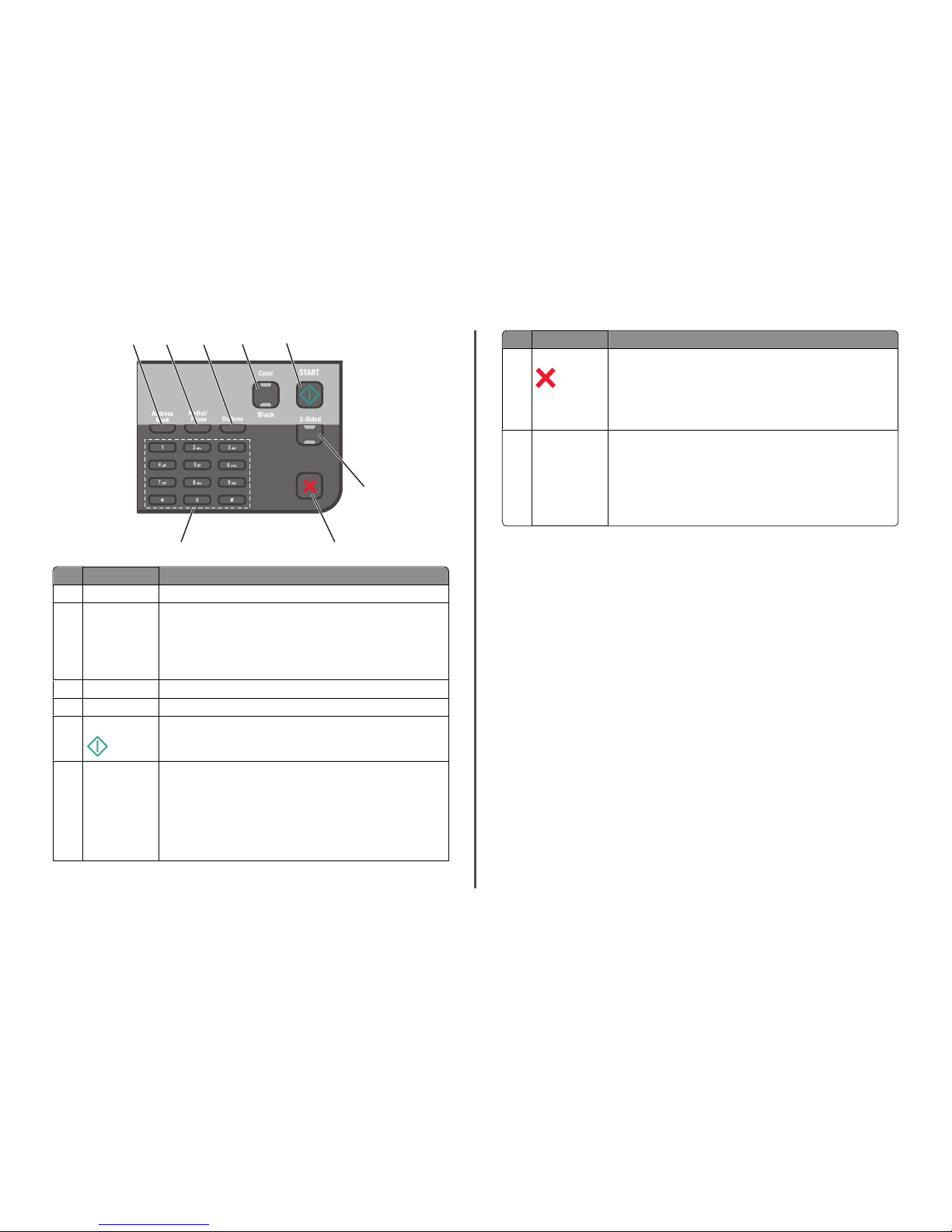
1
2
3
4
5
8
Cancel
Eco-Mode
7
6
Use the To
1 Address Book Access fax numbers from a saved list of numbers.
2 Redia l/Pause In Fax mode:
• Insert a three-s econd pause in a fax nu mber to wait for an o utside line or
get through an automated answering system. Enter a pause only when you
have already be gun entering the numbe r.
• Display the last number dialed. Press the left or right arrow button to view
the last five numbers dialed.
3 Dialt one Dial th e telephone number manuall y using the keypad before sending the fax.
4 Color/Bl ack Switch to color mode or black-and-white mode.
5 Start button Start a print, scan, fax, or copy job, depending on which mode is selected.
6 2-Side d/Eco-Mode Activate 2-Sided to:
• Print on both s ides of the paper (dup lex).
Activate Eco-Mode to:
• Print on both s ides of the paper (dup lex).
• Change to Power Saver mode after the printer is left i dle for ten minutes.
• Set screen brightness to low.
Note: 2-Sided/Eco-Mode is available only on select models.
Use the To
7 Cancel button
• Cancel a print, copy, scan, or fax job in progress .
• Exit from a menu level of the Copy, Scan, Fax, Photo, or File Print menu to
the top level of a menu.
• Exit from a menu level of the Setup menu to the top level of t he previous
mode.
• Clear current settings or error messages, and return to default settings.
8 Keypad In Copy mode or Photo mode: enter th e number of copies or pr ints you want
to make.
In Fax mode:
• Enter fax numbers.
• Navigate an automated answering system.
• Select letters when creating a Sp eed Dial list.
• Type numbers to enter or edit the date and time shown on the display.
8

Using memory cards and flash drives
Using a memory card or flash drive with the printer
Memory cards and flas h drives are storage devices f requently used with cameras a nd computers. You can
remove the memory card from the camera or t he flash drive from the computer and insert it directly into
the print er.
1 Insert a memory card into the card slot or a flash drive into the USB port.
Inserting a memory card Inserting a flash driv e
W
F
I
I
M
E
M
O
R
YS
T
IC
K
Notes:
• Insert the card with the brand name la bel facing
right.
• Make sure any arrows on the card point toward
the printer.
• If necessary, connect the memory card to the
adapter that came with it.
• Make sure t hat the memory ca rd inserted is
supported by the pr inter. For more informati on,
see “Supported memor y cards and file types”
on page 9.
W
F
II
PRINTIN
G
F
L
A
S
H
D
R
IV
E
Notes:
• The flash drive uses the same port that is used
for a PictBrid ge camera cable.
• An adapter may be neces sary if your flash drive
does not fit directly into the port.
W
F
I
I
P
R
I
N
T
I
N
G
Warning—Potential Damage: Do not touch any cables,
any network adapter, any conne ctor, the memor y device,
or the printer in the areas shown while actively printing,
reading, or writing from the memory device. A loss of data
can occur.
2 Look for Memory Card Detected or Storage Device Detected on the display.
Notes:
• If the printer does not recognize the memory device , then remove and reinsert it.
• If a flash drive or a digital camera set to mass storage mode is inserted into the USB port while a
memory card is in the card slot , then a message appears on the display prompting you to ch oose
which memory device to use.
Supported memory cards and file types
Memory Card File Type
• Secure Digital (SD)
• Secure Digit al High Capac ity (SDHC)
• Micro Secure Digital (with adapter) (Micro SD)
• Mini Secure Digital (with adapter) (Mini SD)
• MultiMed ia Card (MMC)
• Reduced Size MultiMedia Card (with adapter)
(RS-MMC)
• MultiMed ia Card mobile ( with adapter )
(MMCmobile)
• Memory Stick
• Memory Stick PRO
• Memory Stick Duo (with adapter)
• Memory Stick PRO Duo (with adapter)
• xD-Picture Card
• xD-Picture Card (Type H)
• xD-Picture Card (Type M)
Documents:
• .doc (Micros oft Word)
• .xls (Micr osoft Excel)
• .ppt (Microsoft P owerPoint)
• .pdf (Adobe Portab le Document Format)
• .rtf (Rich Text Format)
• .docx (Microsoft Word Open Document Format)
• .xlsx (Mic rosoft Excel O pen Document Fo rmat)
• .pptx (Microsoft PowerPo int Open Document
Format)
• .wpd (WordPerfect)
Images:
• JPEG
• TIFF
9

Ordering and replacing ink cartridges
Ordering ink cartridges
Page yields available at www.lexmark.com/pageyields. For best results, use only Lexmark ink cartridges.
Lexmark S400 Series models (except Lexmark S408)
Item Return Program
Cartridge
1
Regular cartridge
2
Black cart ridge 100 100A
High yield black car tridge 100XL 100XLA
Yellow color cartridge 100 100A
High yield yellow color cartridge 100XL 100XLA
Cyan color cartridge 100 100A
High yield cyan color cartridge 100XL 100XLA
Magenta c olor cartridge 100 100A
High yield magenta color cartridge 100XL 100XLA
1
Licensed for a single use only. After use, return this cartridge to Lexmark for remanufacturing, refilling, or
recycling.
2
Available only on the Lexmark Web site at ww w.lexmark.com.
Lexmark S408 models
Item Return Program
Cartridge
1
Regular cartridge
2
Black cart ridge 108 108A
High yield black car tridge 108XL 108XLA
Yellow color cartridge 108 108A
High yield yellow color cartridge 108XL 108XLA
Cyan color cartridge 108 108A
High yield cyan color cartridge 108XL 10 8XLA
1
Licensed for a single use only. After use, return this cartridge to Lexmark for remanufacturing, refilling, or
recycling.
2
Available only on the Lexmark Web site at ww w.lexmark.com.
Item Return Program
Cartrid ge
1
Regular cartridge
2
Magenta color cartridge 108 108A
High yield magenta color cartridge 108XL 108XLA
1
Licensed for a sing le use only. After use, return thi s cartridge t o Lexmark for reman ufacturing, refillin g, or
recycling.
2
Available only on the Lexmark Web site at www.lexmark.com.
Replacing ink cartridges
Make sure you have a new ink cartridge or cartr idges before you begin. You must instal l new cartridges
immediately after removing the old ones, or the ink remaining in the printhead nozzles may dry out.
1 Turn on your printer.
2 Open the printer.
W
F
II
P
R
IN
T
IN
G
Note: The printhead moves to the cartridge installat ion position.
3 Press the release tab, and then remo ve the used ink cartridge or cartridges.
2
1
10

4 Remove the ink cartridge from the pack, and then remove the protective ca p from the ink cartridge.
If your ink cartridge comes with a muzzle cap, then rem ove the cap.
If your ink cartridge comes with a twist cap, then t wist and remove the cap.
5 Install each ink cartridge. Use two hands to install the black cartridge.
Note: Install the new ink cartridges immediate ly after removing the protective cap to avoid exposing
the ink to air.
6 Close the printer.
Maintaining ink cartridges
In addition to the following tasks that you can perform, your printe r performs an automatic maintenance
cycle every week if it is plugged into an electrical outlet. It will briefly come out of Power Saver mode or
will temporarily power on if it is turned off.
Aligning the printhead
If the characters or lines on your printer i mage appear jagged or wavy, then yo u may need to align the
printhead.
Using the printer control panel
1 Load plain paper.
2 From the home screen, navigate to:
> Maintenance > > Align Printer > >
An alignment page prints.
Note: Do not remove the alignment page until printin g is finished.
Using the printer software
For Windows us ers
1
Load plain paper.
2 Click or Start.
3 Click All Programs or Programs, and then select the printer program folder from the list.
4 Naviga te to:
Printer Home > select your printer > Maintenance tab > Align cartridg es
5 Follow the instructi ons on the computer screen.
For Macintosh users
Note: This feature is available only in Mac OS X version 10.5 or earlier.
1 Load plain, unmarked pape r.
2 From the Finder deskt op, double-click the printer folder.
3 Double-click the Printer Utility icon.
4 From the Maintenance tab, click Print Alignment Page.
5 Follow the instructi ons on the computer screen.
If you aligned the cartridges to improve print quality, then print your document again. If print quality has
not improved, then clean the print head nozzles.
11

Cleaning the printhead nozzles
Poor print quality is sometimes due t o clogged printhead nozzles. Clean the printhead nozzles to improve
the quality of your prints.
Notes:
• Cleaning the printhead nozzles uses ink, so clean them only when necessary.
• Deep cle aning uses more in k, so try th e Clean Printhead o ption first to save i nk.
• If the ink levels are too low, you must replace the ink cartridges bef ore you can clean the printhead
nozzles.
Using the printer control panel
1 From the printer control panel, navigate to:
> Maintenance >
2 Press the arrow buttons to scroll t o Clean Printhead or Deep Clean Printhead, and then
press
.
3 Press .
A cleaning page prints.
Using the prin ter software
For Windows users
1
Click or Start.
2 Click All Programs or Programs, and then select the printer program folder from the list.
3 Navigate to:
Printer Home > Maintenance > Clean cartri dges
A cleaning page prints.
For Macintosh users
Note: This feature is available only in Mac OS X version 10.5 or earlier.
1 Load plain paper.
2 From the Finder desktop, double -click the printer folder.
3 Double-click the Printer Util ity icon.
4 From the Maintenance tab, select Clean Print Nozzles.
A cleaning page prints.
Using the printer software
Minimum system requirements
The printer software requires up to 500MB of free disk space.
Supported operating systems
• Microsoft Windows 7 ( Web only)
*
• Microsoft Windows Vis ta (SP1)
• Microsoft Windows X P (SP3)
• Microsoft Windows 2000 (SP4 or later)
• Macintosh PowerPC OS X version 10 .3.9 to 10.6
• Macintosh Intel OS X version 10.4.4 to 10.6
• Linux Ubuntu 8.10 and 8.04 LTS (Web only)
*
• Linux openSUSE 11.1 and 11.0 (Web only)
*
• Linux Fedora 10 (Web only)
*
*
The printer driver for this operating system is available only at http://suppo rt.lexmark.co m.
Installing the printer software
Note: If you installed the printer software on this computer before but need to reinstall the software,
then uninstall the current software first.
For Windows users
1 Close all open softwa re programs.
2 Insert the installation software CD.
If the Welcome screen does not appear after a minute, then lau nch the CD manually:
a Click , or click Start and then click Run.
b In the Start Search or Run box, type D:\setup.exe, where D is the letter of your CD or DVD
drive.
3 Follow the instruct ions on the Welcome screen.
For Macintosh users
1 Close all open software applications.
2 Insert the installation software CD.
If the installation dialog does not appear after a minute, then click the CD icon on the desktop.
12

3 Double-click Install.
4 Follow the instructions on the installation dialog.
Using the Internet
1 Go to the L exmark Web site at www.lexmark.com.
2 Navigate to:
Downloads > Driver Finder > select your printer > select your operating system
3 Download the driver and install the printer software.
Note: Updated printer software may be available at ht tp://support.l exmark.com.
Using the Windows printer software
Software installed during printer installation
When you set up the printer using the installation software CD, all the necessary software was installed.
You may have chosen to install so me additional programs. The following t able provides an overview of
various software programs and what they can help you do.
If you did not install these additional programs during initial installation, then reinsert the installation
software CD, run the installation software, and then select Install Additional Software fro m the Software
Already Installed screen.
Printer software
Use the To
LexmarkTM Printer Home
(referre d to as Printer Home)
• Launch applications or programs.
• Access the Fax Solutions software.
• Scan or e-mail a photo or document.
• Edit scanned docume nts.
• Scan documents to PDF.
• Adjust settings for the printer.
• Order supplies.
• Maintain ink cartridges.
• Print a test page.
• Register the printer.
• Contact technical support.
Lexmark Fast Pics
(referre d to as Fast Pics )
Manage, edit, transfer, and pr int photos and documents.
Use the To
Lexmark Toolbar
(referred to as Too lbar)
• Print black or text-only Web pages to save ink.
• Schedule automati c printing of Web pages.
• Access Picnik and edit photos online.
• Print, scan, or convert local files from Windows.
Lexmark Tools for Office
(referred to a s Tools for Office)
Access your favorite settings in Microsoft Office 2007.
Lexmark Fax Sol utions
(referred to as Fax S olutions)
• Send a fax.
• Receive a fax in three-in-one printers.
• Add, edit, or delete contacts in the built-in phone book.
• Access the Lexmark Fax Setup Utility in four-in-one printers. Use the
Fax Setup Utility to set the Speed Dial a nd Group Dial numbers, s et
Ringing and Ans wering, and print fax hi story and status repor ts.
Abbyy Sprint OCR Scan a document a nd produce text that you can edit with a
word-processing program.
Lexmark Wireless Setup Utility
(referred to as Wi reless Setup
Utility)
• Set up the wireless printer on a wireless network.
• Change the wireless settings of the printer.
Note: This program is installed automatically with the printer software
if the printer has wireless capability.
Lexmark Serv ice Center
(referred to as Ser vice Center)
• Troubleshoot t he printer.
• Access the printer maintenance functions.
• Contact technical suppo rt.
Notes:
• This program is installed automatically with the printer software.
• You may be pr ompted to install this pr ogram from the Web,
depending on your printer model.
Printing Pr eferences
When you select File Print with a document open and then click
Properties, a Printing Preferences dia log appears. The dialog lets y ou
select options for the print job, such as the following:
• Select the number of copies to print.
• Print two-sided copies.
• Select the paper type.
• Add a watermark.
• Enhance images.
• Save settings.
Note: Printing Preferences is installed automatically with the printer
software.
Note: Your printer may not come with some of these programs or some of the functions of these programs,
depending on the features of the print er that you purchased.
13
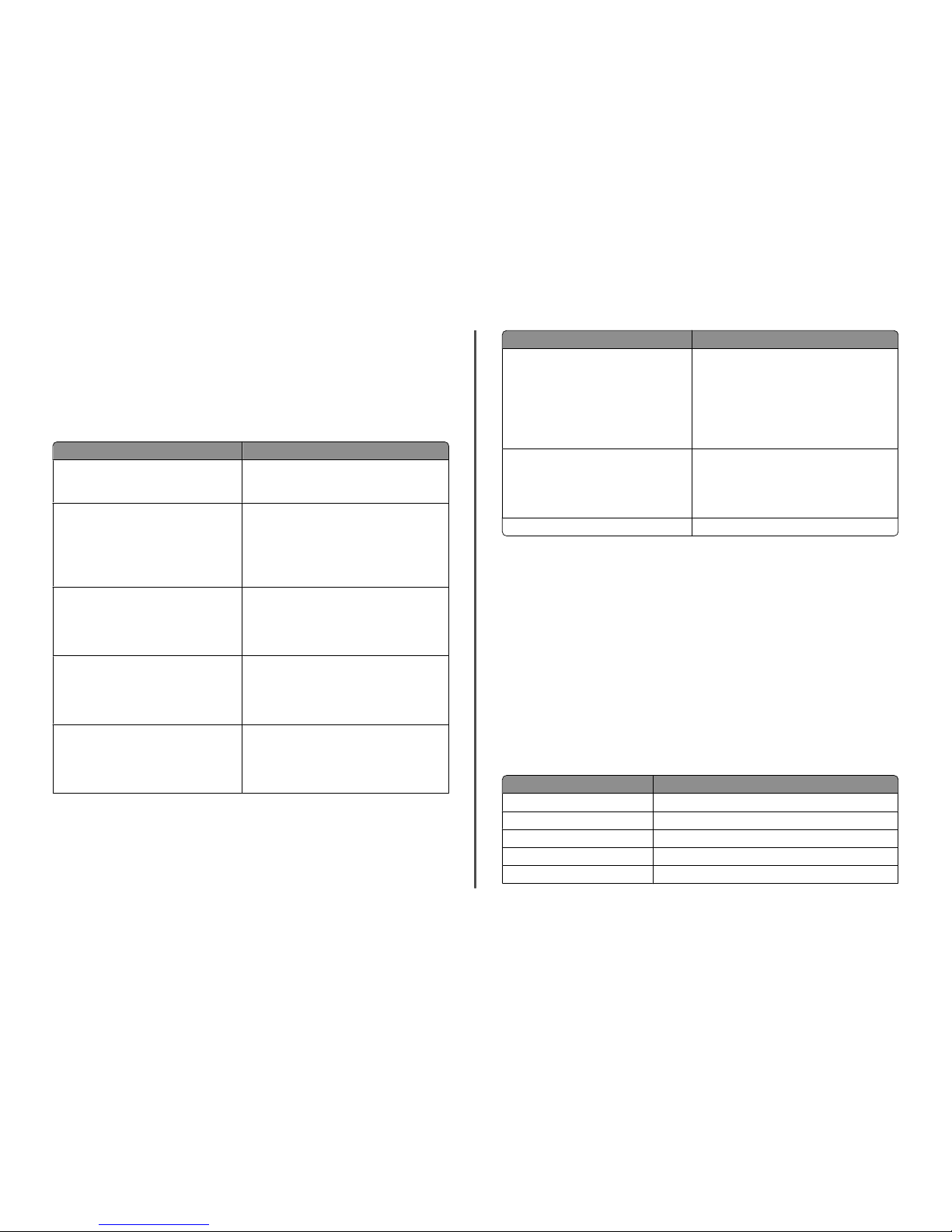
Using the Macintosh printer software
Software installed during printer installation
Applications are installed along with the printer software during installation.
1 From the Applications folder in the Finder, or from the Finder deskto p, double-click the printer folder.
2 Double-click the application that you want to use.
Use the To
Print dialog Adjust the print settings and schedule print jobs.
Note: With a document or photo open, choose File >
Print to access the Print dialog.
Printer Services dial og (not availabl e in Mac OS X
version 10.5 or later)
• Access the printer utility.
• Troubleshoot.
• Order ink or supplies.
• Contact Lexmark.
• Check the printer software version installed on the
computer.
Scan Center (in Mac OS X version 1 0.6)
or
Lexmark All-In-One Ce nter (in Mac OS X
version 10.5 or earlier)
(referred to as All-In-One Center )
• Scan photos and documents.
• Customize settings for scan jobs.
Printer Settings (in Mac OS X version 1 0.6)
or
Lexmark AIO Setup Utility (in Mac OS X version 10.5
or earlie r)
(referred to as AIO Setup Utility)
• Customize settings for fax jobs.
• Create and edit the Contacts list.
Network Card Reader (in M ac OS X version 10.6)
or
Lexmark Network Card Reader (in Mac OS X
version 10.5 or earlier)
(referre d to as Network Card Reader)
• View the contents of a memory device inserted into
a network printer.
• Transfer photos and PDF documents fr om a memory
device to the compu ter over a network.
Use the To
Lexmark Pr inter Utility (not avail able in Mac OS X
version 10.6)
(referred to as Printer Utility)
• Get help w ith cartridge installation.
• Print a test page.
• Print an alignment page.
• Clean the printhead noz zles.
• Order ink or supplies.
• Register the printer.
• Contact technical support.
Wireless Setup Assi stant (in Mac OS X version 10.6 )
or
Lexmark Wireless Setup Assistant (in Mac OS X
version 10.5 or earlier)
(referred to as Wireless Setup Assistant)
Set up the printer on a wireless network.
Note: This applicat ion is auto maticall y installe d with the
printer software if the printer has wire less capability.
Uninstaller Remove the printer software fr om your computer.
Note: Your printer may not come with these applications, depend ing on the features of the printer that
you purchased.
Web Links
Web Links are links to predefined Web pa ges.
In Mac OS X version 10.6
1 From the Finder, naviga te to:
Applications > select y our printer folder > Web Links
2 Double-click the Web Link that you want to visit.
In Mac OS X version 10.5 or earlier
1 From the Finder deskt op, double-click the printer folder.
2 Double-click the Printer Utility icon.
3 From the Web Links tab, select the link you want to visit.
Use To
Customer Support Contact technic al support.
Lexmark Software Updates Download and install the latest printer software.
Lexmark Online Visit the Lexmark Web site.
Order Supplies Online Order ink or supplies.
Printer Re gistratio n Register your printer.
14

Use To
Visit Lexmark SmartSolutions
• Visit the SmartSolutions Web site.
• Choose your custom solutions.
Note: Your printer may not come with thes e Web Links, depending on the features of the printer that you
purchased.
Printing
Printing a document
For Windows users
1 With a do cument open, click File > Print.
2 Click Properties, Preferences, Options, or Setu p.
3 Select the print quality, the num ber of copies to print, the type of paper to use, and how the pages
should print.
4 Click OK to close any printer software dialogs.
5 Click OK or Print.
For Macintosh users
1 With a document open, choos e File > Page Setup.
2 From the Page Setup dialog, set the printer, paper size, and orient ation.
3 Click OK.
4 From the menu bar, choose File > Print.
5 From the Printer pop-up menu, c hoose your printer.
6 From the print options menu, choose the print quality, the number of copies to print, the type of paper
to use, and how the pages should print.
7 Click Print.
Printing photos using the printer control panel
1 Load photo paper.
2 From the printer control panel, press .
3 Insert a memory card, flash drive, or digital camera set to mass storage mode.
If document files and image f iles are stored in the memory device, then press the arrow buttons to
select Photos, and then press
.
4 Press the arrow b uttons to scroll to Easy Photo or Print Photos, and then press .
Notes:
• Select Easy Photo if you want to print photos quickly.
• Select Print Photo s if you want to customize the pho tos before printing them.
5 Press the arrow buttons to select a photo printing option, and then press .
Note: You can choose to print the most recent photo, print all the photos, print photos that fall within
a date range, print photos by select ing the photo numbers on a proof sheet , or print pre-selected
photos from a digital ca mera using Digital Print Order Format (DPO F). The DPOF option appears only
when there is a valid DPOF file in your memory device.
6 Adjust the print settings:
• If you are in the Easy Photo menu, then press the arrow buttons to select t he paper size and photo
size. Press
each time you make a selection.
• If you are in the Print Photos menu, then press the arrow buttons to select the photo size, paper
size, paper type, l ayout, photo effects, and quality of the photos, and to adjust the brightness and
color effects of the phot os. Press
each time you make a selection.
7 Press the Color/Black button to set a color or black-and-white print .
When you select color or black-only printing, the light near your choice comes on.
8 Press .
Note: For best results, allow the prints to dry at least 24 hours before stacking, disp laying, or storing.
Printing documents from a memory card or flash drive
(Windows only)
To enable the File Print function:
• The printer must be connec ted to a computer through a USB cable or through a network.
• The printer and the comput er must be on.
• The memory card or flash drive mus t contain document files that are suppor ted by the printer. For
more information, see “Supporte d memory cards and file types” on page 9.
• The computer must contain ap plications that support the file types in the memory device.
1 Insert a memory card or flash drive.
When the printe r detect s the memory devic e, Memory Card Detected or Storage Device
Detected appears on the dis play.
2 If only document files are stored on the memory device, then the printer automatically switches to
File Print mode.
15

If document files and image files are stored on the memory device, then pre ss to select
Documents.
3 Select and print the document:
If the printer is using a USB connection
a Press the arrow buttons to select the file name of the document that you want to print or the
folder where the document is saved in the memory device.
b Press , and then press to st art printin g the docume nt.
If the printer is using a Wireless connection (selected models only)
a Press the arrow buttons to select the file name of the document that you want to print.
b Press , and th en wait for t he printer to connect to the network com puter or to fin ish searching
the netw ork for av ailable compu ters.
c When promp ted, press the arrow buttons to s elect the name of the network c omputer, and then
press
to st art printin g the docume nt.
Notes:
• You may be prompted to enter a PIN if the computer require s it. Enter the PIN using the keypad.
• To assign a computer name and a PIN to the computer, see the Help for the printer software
associated with your operating system.
Canceling print jobs
To cancel a print job from the printer cont rol panel, press . To cancel a print job from the compute r,
do the following:
For Windows users
1 Click , or click Start and then click Run.
2 In the Start Search or Run box, type control printers.
3 Press Enter, or click OK.
The printer folder opens.
4 Right-click the printer, and then select Open or See wh at's printing.
5 Cancel the print jo b:
• If you want to cancel a particular print job, then right-click the document name, and th en select
Cancel.
• If you want to cancel all print jobs in the queue, then click Prin ter > Cancel All Documents.
For Macintosh users
1 Click the printer icon on the Dock.
2 From the print queue dialog, choose the job you want to can cel, and then click Delete.
Copying
ADF Scanner glass
W
F
I
I
P
R
I
N
T
I
N
G
Use the ADF for multi ple-page documents.
Note: The ADF is available only on select models. If
you purchased a printer wit hout an ADF, then load
original docum ents or photos on the scanner glass.
W
F
II
P
R
I
N
T
I
N
G
Use the scanner glass for single pages, small items
(such as postcards or photos), transparencies, photo
paper, or thin media (such as ma gazine clippings).
Tips for copying
• When using the ADF, adjust the paper guide on the ADF to the width of the original document.
• When using the scann er glass, close the scanner lid to avoid da rk edges on the scanned image.
• Do not load postcards, photos, small items, transparenc ies, photo paper, or thin media (such as
magazine clippings) into the ADF. Place these items on t he scanner glass.
Making copies
1 Load paper.
2 Load an original document faceup into the ADF or facedown on the sc anner glass.
3 From the printer control pane l, press .
16
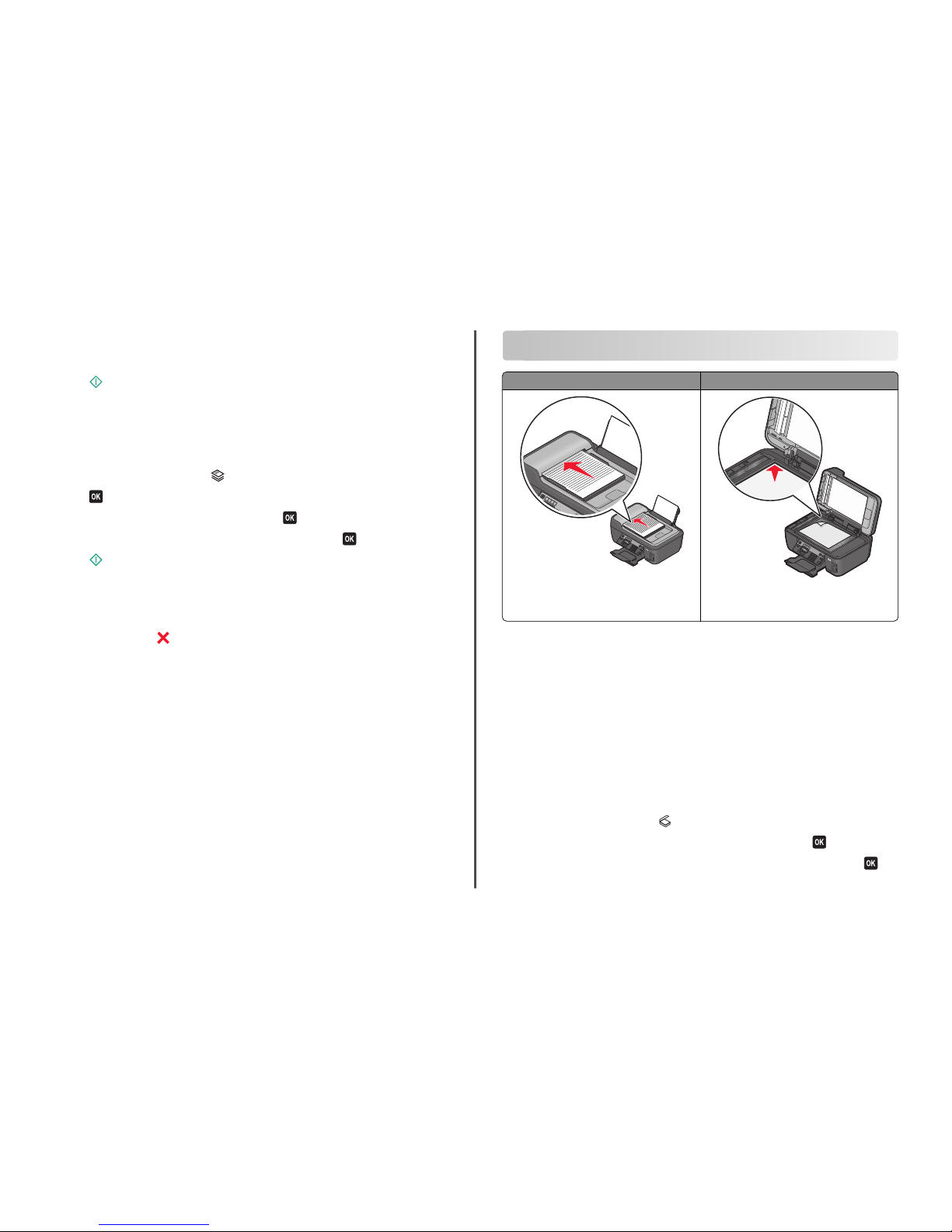
4 Press the arrow butt ons to select the number of copies, and t hen press the Color/Black button to set
a color or black-and-white copy.
When you select color or black-on ly printing, the light near your choic e comes on.
5 Press .
Copying photos
1 Load photo paper.
2 Place a photo facedown on the scanne r glass.
3 From the printer control panel, press .
4 Press until Photo Reprint appears.
5 Press the arrow buttons to scroll t o Yes, and then press .
6 Press the arrow buttons to sel ect the desired photo size, and then press .
7 Press .
Note: For best results, allow the prints to dry at least 24 hours bef ore stacking, displaying, or storing .
Canceling copy jobs
To cancel a copy job, press .
Scanning stops and the printer returns to the previous menu.
Scanning
ADF Scanner glass
W
F
I
I
P
R
I
N
T
I
N
G
Use the ADF for multi ple-page documents.
Note: The ADF is available only on select models. If
you purchased a printer wit hout an ADF, then load
original docum ents or photos on the scanner glass.
W
F
II
P
R
I
N
T
I
N
G
Use the scanner glass for single pages, small items
(such as postcards or photos), transparencies, photo
paper, or thin media (such as ma gazine clippings).
Tips for scanning
• When using the ADF, adjus t the ADF paper guide to the width of the origina l document.
• When using the scann er glass, close the scanner lid to avoid da rk edges on the scanned image.
• Do not load postcards, photos, small items, transparenc ies, photo paper, or thin media (such as
magazine clippings) into the ADF. Place these items on t he scanner glass.
• Select the PDF file type if you want to scan multiple pages and save them as one file.
• To initiate network scanning from the printer, make sure that “Enable network scan to computer” is
selected in the General tab of the Scan Center. This is available only in Mac OS X version 10.6.
Scanning to a local or network computer
1 Load an original document faceup into the ADF or facedown on the sc anner glass.
2 From the printer control pane l, press .
3 Press the arrow b uttons to scroll to Computer or Network, and then press .
4 Press the arrow buttons t o select the name of a local or network compute r, and then press .
17

The local or network computer is the destination that will receive the scan. Wait until the printer has
finished downloading a list of the scan applications available on the selected computer.
Notes:
• If the printer is connected only to a local computer, then the printer will automatically download
a list of the scan applications.
• You may be prompted to enter a PIN if the computer requires it. Enter the PIN using the keypad .
• To assign a computer name and a PI N to the computer, see the Help for the printer s oftware
associated with your operating system.
5 Press the arrow buttons to select an application, and then press .
6 Press the arrow buttons to sel ect the resolution quality and the origina l image size. Press each
time you make a selection.
7 Press to start scanning.
The scan is complete when the application you selected in step 5 opens on the destination computer, and
the scan appears within the application as a new file.
Scanning to a flash drive or memory card
Before you begin, make sure your fla sh drive or memory card is not write protec ted.
1 Load an original document faceup into the ADF or facedown on the scanner glass.
2 From the printer control panel, press .
3 When Scan to appears on the display, insert the flash drive or m emory card.
4 Press the arrow buttons to scroll t o USB Flash Drive or Memory Card, and then press .
5 Press the arrow buttons to sel ect the resolution quality, the type of output you want to create, and
the original image size. Press
each time you make a selection.
Note: Select the PDF file type if you want to scan multiple pages and save them as one file.
6 Press to start scanning.
The scan is complete when a message appears on the printer control panel indicating that the file you
scanned has been saved.
Scanning directly to e-mail using the printer software
For Windows users
1 Load an original document faceup into the ADF or facedown on the scanner glass.
2 Click or Start.
3 Click All Programs or Programs, and then select the printer program folder from the list.
4 Naviga te to:
Printer Home > select your printer > Email
5 Select Photo, Document, or PDF.
Note: You can select Document only if an OCR application is stored on your computer.
Scanning starts and the scan progress dialog appears.
When the sca n is finished, a new e-mail message is created with the scanned document automatic ally
attached.
6 Compose your e-mai l message.
Note: If your e-mail program does not open automatically, th en you can scan the document to the
computer and then send it through e-ma il as an attachment.
For Macintosh users
1 Load an original document faceup into the ADF or facedown on the sc anner glass.
2 From the Applications folder in the Find er, or from the Finder desktop, double-cli ck the printer folder.
3 Double-click Sca n Center or All-In-One Center.
4 From the “What is being s canned?” area on the main screen, sele ct a document type.
5 From the “How will the scanned image be used?” menu, choose To be viewed on monit or/web
page.
6 From the “Send scanned i mage to” menu, choose an e-mail appli cation.
7 Click Scan.
When the sca n is finished, a new e-mail message is created with the scanned document automatic ally
attached.
8 Compose your e-mai l message.
Scanning to a PDF
For Windows users
1 Load an original document faceup into the ADF or facedown on the sc anner glass.
2 Click or Star t.
3 Click All Programs or Programs, and then select the printer program folder from the list.
4 Naviga te to:
Printer Home > select your printer > PDF
Scanning starts and the scan progress dialog appears.
18

5 Save the document as a PDF.
For Macintosh users
1 Load an original document faceup into the ADF or facedown on the scanner glass.
2 From the Applications folder in the Finder, or from the Finder deskto p, double-click the printer folder.
3 Double-click Scan Center or All-In-One Center.
4 From the “What is being scann ed?” area on the main screen, select a docum ent type.
5 Customize the settings as needed.
6 Click Scan.
7 Save the document as a PDF.
Canceling scan jobs
Press on the printer control panel, or cl ick Cancel on the computer screen.
Troubleshooting
Before you troubleshoot
Use this checklist to solve most printer problems:
• Make sure the power cord is plugge d into the printer and into a properly grounde d electrical outlet.
• Make sure the printer is not plugged into any surge protectors, un interrupted power supplies, or
extension cords.
• Make sure the printer is turned on.
• Make sure the printer is securely connec ted to the host computer, print server, or oth er network
access point.
• Check the printer for error messages, and resolve any errors.
• Check for paper jam messages, and clear any jams.
• Check the ink cartridges, and install new cartridges if necessary.
• Use the Service Center to locate and solve the problem (Windows only).
• Turn the printer o ff, wait ab out 10 seconds, a nd then tu rn the printer bac k on.
Using the Service Center to solve printer problems
The Service Center prov ides step-by-step troubleshooting help and c ontains links to printer maintenance
tasks and custo mer support.
To open the Service Center, use on e of these methods:
Method 1 Method 2
If it appears on an error message dialog, click the
For additi onal assis tance, use the Se rvice Center
link.
1 Click or Start.
2 Click All Programs or Programs, and then select the
printer progra m folder from the li st.
3 Select Printer Home.
4 From the Support tab, select Service Center.
If Troubleshooting does not solve your problem
Visit our Web site at http://s upport.lexmark. com to find the following:
• Knowledgebase articles with the latest information and troubleshooting for your printer
• Live online technical support
• Contact numbers for telephon e technical support
Setup troubleshooting
• “Incorrect language a ppears on the display” on page 19
• “Printhead errors” on page 20
• “Software did not install” on page 21
• “Print job does not print or is missing pages” on page 21
• “Printer is printing bla nk pages” on page 22
• “Printer is busy or does not respond” on page 22
• “Cannot delete docum ents from the print queue” on pag e 22
• “Cannot print through USB ” on page 22
Incorrect language appears on the display
If the "Before you troubleshoot " checklist does not solve the problem, then try one or more of the
following:
C
HANGE THE LANGUAGE USING THE PRINTER MENUS
1 From the printer control panel, press .
2 Press the arrow buttons to scroll to Defaults, and then press .
3 Press the arrow buttons to scroll to Set Defaults, and then press .
4 Press the arrow buttons to scroll to Use Factory, and then press .
19

5 Complete the initial printer setup.
C
HANGE THE LANGUAGE USING A BUTTON COMBINATION (IF YOU CANNOT READ THE CURRENT
LANGUAGE
)
1 Turn the printer off.
Note: If you have set the Power Saver timeout in the Setup m enu, then press and hold
for three
seconds to turn off the printer.
2 Press and hold down and , and then press and release to tu rn the printer on .
Note: Do not release
and until Language Selection appears on the display, indicatin g
that the printer has been reset.
3 Complete the initial printer setup.
Printhead errors
If the "Before you troublesho ot" checklist does not solve the prob lem, then try the followin g:
R
EMOVE AND REINSERT THE PRINTHEAD
1 Open the printer and lift the latch.
2
W
F
I
I
P
R
I
N
T
I
N
G
2 Remove the printh ead.
Warning—Po tential Damage: Do not touch the printhead nozzles.
3 Wipe the printhead contacts using a clean, lint-free cloth.
4 Reinsert the printhead, and then close the latch until it clicks.
5 Close the printer.
Note: If removing an d reinserting the printhead does not resolve the error, then c ontact technical support.
20

Software did not install
If you encountered problems while installing, or if your printer does not appear in the list in the Printers
folder or as a printer option when sending a print job, then try removing and reinstalling the software.
Before you reinstall the software, do the following:
M
AKE SURE THAT YOUR COMPU TER MEETS THE MINIMUM SYSTEM REQUIREMENTS LISTED ON THE
PRINTER
BOX
T
EMPORARILY DISABLE SECURITY PROGRAMS IN WINDOWS BEFORE INSTALLING THE SOFTWARE
C
HECK THE
USB
CONNECTION
1 Check the USB cable for any obvious damage. If the cable is da maged, then use a new one.
2 Firmly plug the square en d of the USB cable into the back of the printer.
3 Firmly plug the rectangul ar end of the USB cable into the USB port of the computer.
The USB port is marked with a
USB symbol.
Note: If you continue to have problems, then try anot her USB port on the computer. You may have
connected to a defective port .
R
ECONNECT THE PRINTER POWER SUPPLY
1 Turn off the printer, and then unplug the power cord from the wall outlet.
2 Gently remove the power supply from the printer, and then reinse rt it.
3 Plug the power cord into the wall outlet, and then turn on the printer.
Print job does not print or is missing pages
If the "Before you troublesho ot" checklist does not solve the probl em, then try one or more of the
following:
M
AKE SURE THE INK CARTRIDGES ARE INSERTED CORRECTLY
1 Turn the printe r on, and th en open the prin ter.
2 Make sure the cartridges are inserted correc tly.
The cartridges should click firmly into the matching color slot of the printhead.
3 Close the printe r.
S
ELECT YOUR PRINTER FROM THE PRINT DIALOG BEFORE SENDING THE PRINT JOB
Note: This solution applies to Macintosh users only.
1 With a doc ument open, choose File > Print .
2 From the printer pop-up menu, choose your printer, and then click Print.
If your printer does not appear on the Printer list, then choose Add Printer. Fro m th e lis t of pri nter s
in the Default tab, select your printer, and then click Add.
If your pr inter do es not appear on the list, th en try either of th e following:
• For a USB-connected printer, remove and then reconnect the USB cable.
• For a printer that is wirelessly connected, see the Wireless troubleshooting section.
M
AKE SURE THE PRINT JOB IS NOT PAUSED
M
AKE SURE YOUR PRINTER IS SET AS THE DEFAULT PRINTER
R
ECONNECT THE PRINTER POWER SUPPLY
1 Turn off the printer.
Note: Make sure the printer is not in Power Save r mode. Press and hold
for three seconds to turn
off the printer.
2 Unplug the power cord from the wall outlet, and then pull out the power cord from the power
supply.
3 After one minute, reconnect the power cord into the power supply, and then plug the power cord
into the wall outlet.
4 Turn on the printer.
R
EMOVE AND RECONNECT THE
USB
CABLE CONNECTED TO YOUR PRINTER
C
HECK THE
USB
CONNECTION
1 Check the USB cable for any obv ious damage. If the cable is da maged, then use a new one.
2 Firmly plug the square end of the USB cable into the back of the printer.
3 Firmly plug the rectangular end of the USB cable into the USB port of the computer.
The USB port is marked with a
USB symbol.
Note: If you continue to have problems, then try another USB port on the computer. You may have
connected to a defective port.
R
EMOVE AND REINSTALL THE PRINTER SOFTWARE
21

Printer is printing blank pages
Blank pages may be caused by imprope rly installed ink cartridges.
R
EINSTALL THE INK CARTRIDGES AND DEEP CLEAN AND ALIGN THE PRINTHEAD
1 Reinstall the ink cartridges, see “Replacing ink cartridges” on page 10 for more information.
If the cartridges do not seem to fit, make sure the printhead is properly seated, and then try installing
the cartridges again.
2 Load plain paper.
3 From the printer control pane l, press .
4 Press the arrow b uttons to scroll to Maintenance, and then press .
5 Press the arrow b uttons to scroll to Deep Clean Printhead, and then press .
A cleaning page prints.
6 Press the arrow b uttons to scroll to Align Printer, and the press .
An alignment page prints.
Note: Do not remove the alignment page until print ing is finished.
Printer is busy or does not respond
If the "Before you troublesho ot" checklist does not solve the probl em, then try one or more of the
following:
M
AKE SURE THE PRINTER IS NOT IN POWER SAVER MODE
If the power light is blinking on and off slowly, then the printer is in Power Saver mode. Press to
wake up the printer.
If the printer will not come out of Power Saver mode, then reset the power:
1 Unplug the power cord from the wall outlet, and then wait 10 seconds .
2 Insert the power cord in to the wall outlet, and then turn on th e printe r.
If this problem persists, then check our Web site for updates for your print er software or firmware.
R
ECONNECT THE PRINTER POWER SUPPLY
1 Turn off the printer, and then unplug the power cord from the wall outlet.
2 Gently remove the power supply from the printer, and then reinse rt it.
3 Plug the power cord into the wall outlet, and then turn on the printer.
Cannot delete documents from the print queue
If you have jobs stuck in the print queu e and cannot delete them to get oth er jobs to print, then the
computer and printer may not be communic ating.
R
ESTART THE COMPUTER AND TRY AGAIN
Cannot print through USB
If the "Before you troubleshoot " checklist does not solve the problem, then try one or more of the
following:
C
HECK THE
USB
CONNECTION
1 Check the USB cable for any obv ious damage. If the cable is da maged, then use a new one.
2 Firmly plug the square end of the USB cable into the back of the printer.
3 Firmly plug the rectangular end of the USB cable into the USB port of the computer.
The USB port is marked with a
USB symbol.
Note: If you continue to have problems, then try another USB port on the computer. You may have
connected to a defective port.
M
AKE SURE THE
USB
PORT IS ENABLED IN WINDOWS
1 Click , or click Start and then click Run.
2 In the Start Search or Run box, type devmgmt.msc.
3 Press Enter, or click OK.
The Device Manager opens.
4 Click the plus sign (+) beside Universal Serial Bus controllers.
If USB Host Controller and USB Root Hub are listed, then the USB port is enabled.
For more information, see the comput er documentation.
R
EMOVE AND REINSTALL THE PRINTER SOFTWARE
22

Network Troubleshooting
If you are having trouble set ting up your printer on a network, print a netw ork setup page, and then see
the complete network troubleshooting information in the Network Getting Started Guide or the
comprehensive User's Guide available on the installation software CD.
Printing a network setup page
A network setup page lists the configuration settings of the printer, including the IP address and MAC
address of the printer.
1 Load plain paper.
2 From the printer control panel, press .
3 Press the arrow buttons to scroll t o Network Setup, and then press .
4 Press to select Print Setup Page.
The network setup page prints.
Notices
Edition notice
November 2010
The follow ing paragraph does no t apply to any country where such provisions are inco nsistent with
local law: LEXMARK INTERNATIONAL, INC., PROVIDES THIS PUBLICATION “AS IS” WITHOUT WARRANTY
OF ANY KIND, EITHER EXPRESS OR IMPLIED, INCLUDING, BUT NOT LIMITED TO, THE IMPLIED WARRANTIES
OF MERCHANTABILITY OR FITNESS FOR A PARTICULAR PURPOSE. Some states do not allow disclaimer of
express or implied warranties in cert ain transactions; therefore, this statement may not apply to you.
This publication could include technical inaccuracies or typographical errors. Changes are periodically
made to the information herein; these changes will be incorporated in later editions. Improvements or
changes in the products or the progra ms described may be made at any time.
References in this publication to pro ducts, programs, or services do not imply that the manufacturer
intends to make these available in all countries in which it operates. Any reference to a product, program,
or service is not intended to state or imply that only that product, program, or service may be use d. Any
functionally equivalent product, program, or service that does not i nfringe any existing intellectual
property right may be used instea d. Evaluation and verification of operation in conjunction with other
products, programs, or services , except those expressly des ignated by the manufacturer, are the user’s
responsibility.
For Lexmark technical support, visit support.lexmark.com.
For information on supplies and downlo ads, visit www.lexmark.com.
If you don't have access to the Inte rnet, you can contact Lexmark by mail:
Lexmark International, Inc.
Bldg 004-2/ CSC
740 New Circ le Road NW
Lexington, KY 40550
USA
© 2010 Lexmark International, Inc.
All rights reserved.
Trademarks
Lexmark and Lexmark with diamond de sign are trademarks of Lexmark International, Inc., regis tered in
the United States and/or other count ries.
All other trademarks are the property of their respective owners.
Federal Communications Commission (FCC) compliance
information statement
This product complies with the limits for a Class B digital device, pursuant to Part 15 of the FCC Rules.
Operation is subject to the following two conditions:
1 this device may not caus e harmful interference, and
2 this device must accept any interference received, including interference that may cause undesired
operation.
Any questions on this statemen t should be directed to:
Director of Lexmark Techno logy & Services
Lexmark International, Inc.
740 West New Circle Road
Lexington, KY 40550
(859) 232-3000
For additional compliance informati on, see the online documenta tion.
Federal Communications Commission (FCC) compliance
information statement
This product complies with Part 68 of the FCC Rules. See the product online documentati on for additional
compliance information.
23
