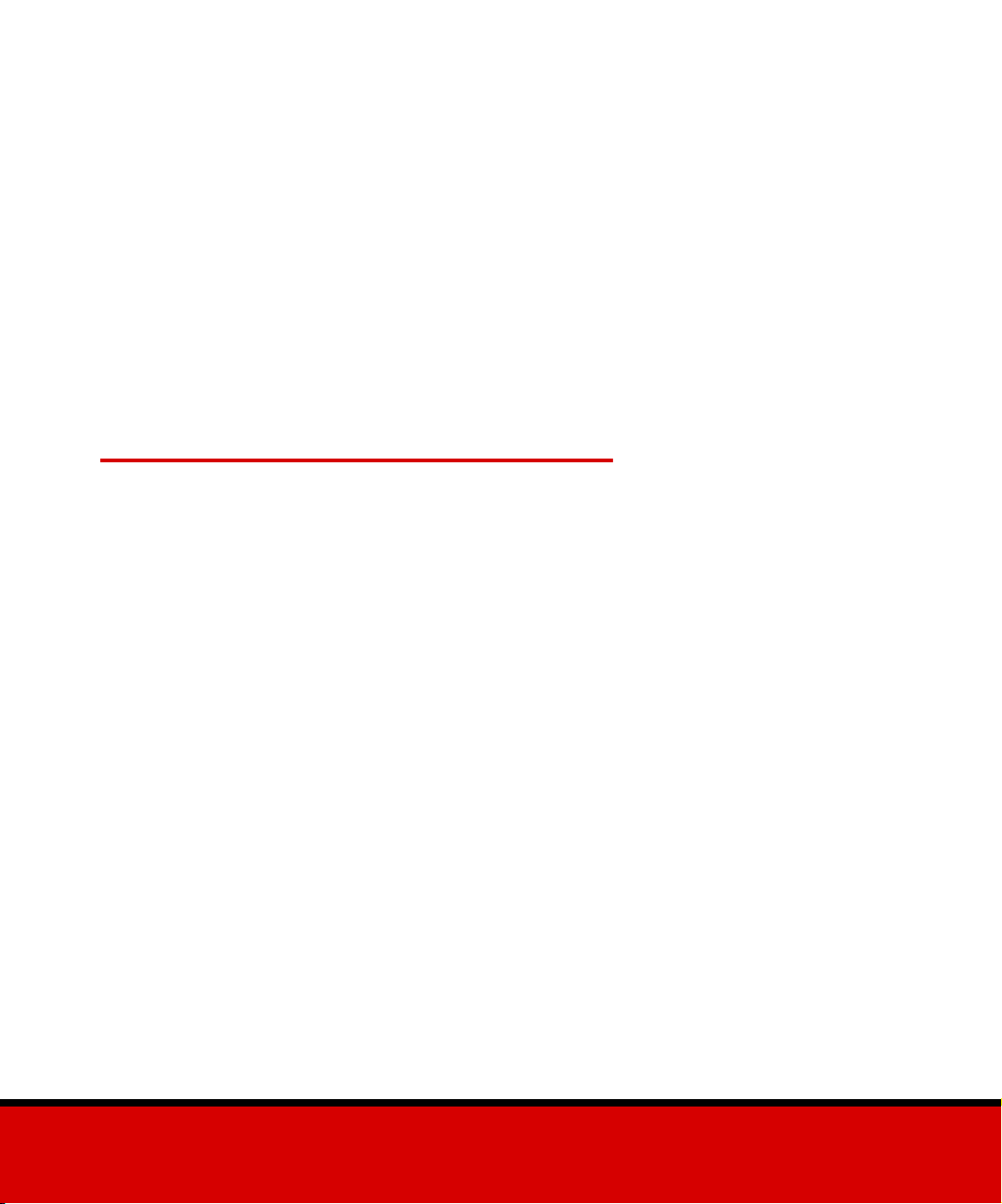
ImageQuick Option
Technical Reference
November 2001
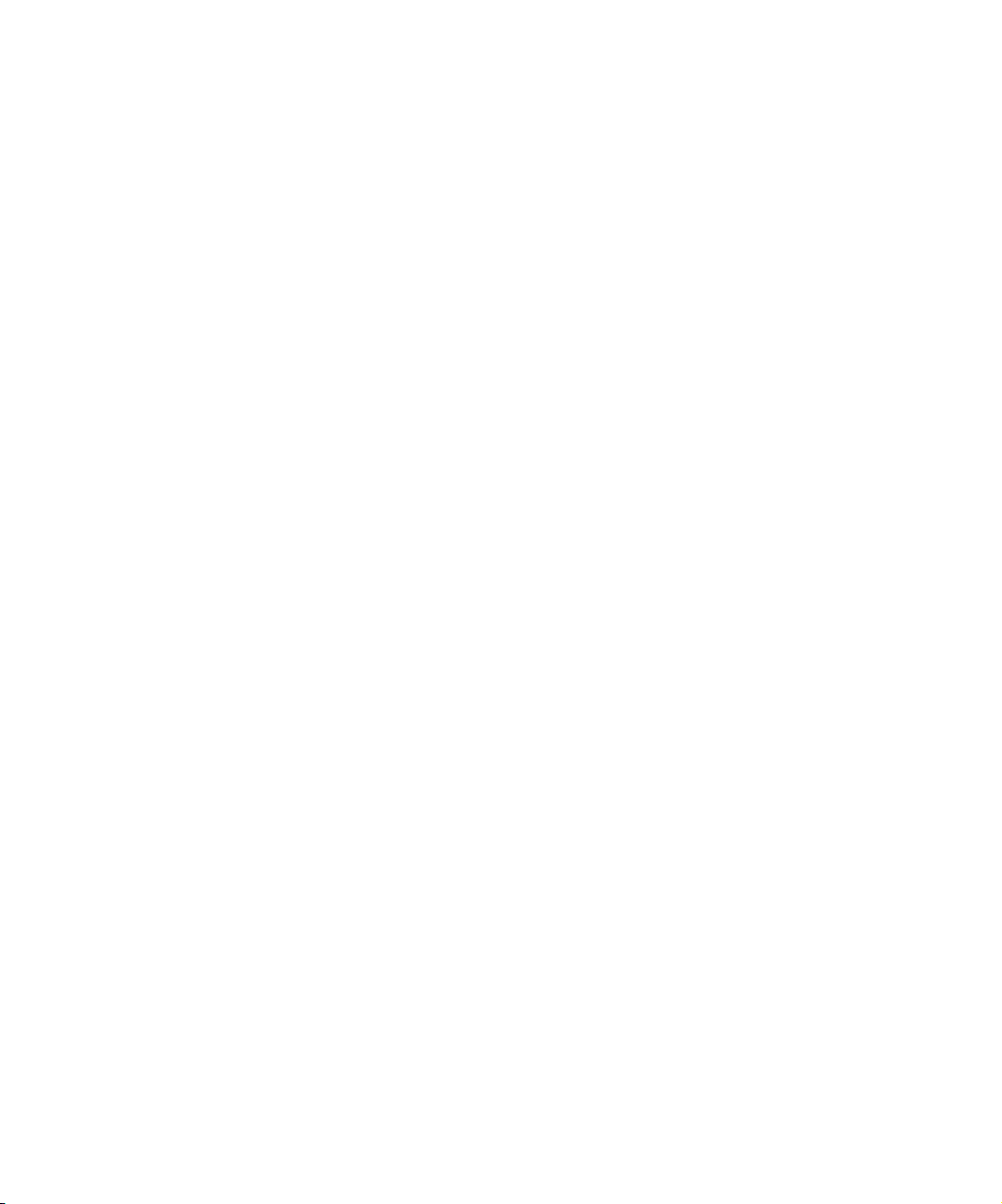
Edition: November 2001
The following paragraph does not apply to any country where such provisions are inconsistent
with local law: LEXMARK INTERNATIONAL, INC., PROVIDES THIS PUBLICATION “AS IS” WITHOUT
WARRANTY OF ANY KIND, EITHER EXPRESS OR IMPLIED, INCLUDING, BUT NOT LIMITED TO, THE
IMPLIED WARRANTIES OF MERCHANTABILITY OR FITNESS FOR A PARTICULAR PURPOSE. Some
states do not allow disclaimer of express or implied warranties in certain transactions; therefore, this
statement may not apply to you.
This publication could include technical inaccuracies or typographical errors. Changes are periodically
made to the information herein; these changes will be incorporated in later editions. Improvements or
changes in the products or the programs described may be made at any time.
References in this publication to products, programs, or services do not imply that the manufacturer
intends to make these available in all countries in which it operates. Any reference to a product, program,
or service is not intended to state or imply that only that product, program, or service may be used. Any
functionally equivalent product, program, or service that does not infringe any existing intellectual property
right may be used instead. Evaluation and verification of operation in conjunction with other products,
programs, or services, except those expressly designated by the manufacturer, are the user’s
responsibility.
Lexmark, Lexmark with diamond design, and Optra are trademarks of Lexmark International, Inc.,
registered in the United States and/or other countries.
Drag’N’Print and ImageQuick are trademarks of Lexmark International, Inc.
®
PCL
is a registered trademark of the Hewlett-Packard Company. PCL is Hewlett-Packard Company’s
designation of a set of printer commands (language) and functions included in its printer products. This
printer is intended to be compatible with the PCL language. This means the printer recognizes PCL
commands used in various application programs, and that the printer emulates the functions
corresponding to the commands.
PostScript
®
is a registered trademark of Adobe Systems Incorporated. PostScript X is Adobe Systems’
designation of a set of printer commands (language) and functions included in its software products. This
printer is intended to be compatible with the PostScript X language. This means the printer recognizes
PostScript X commands used in various application programs, and that the printer emulates the functions
corresponding to the commands.
© Copyright 2001 Lexmark International, Inc.
All rights reserved.
UNITED STATES GOVERNMENT RESTRICTED RIGHTS
This software and documentation are provided with RESTRICTED RIGHTS. Use, duplication or disclosure
by the Government is subject to restrictions as set forth in subparagraph (c)(1)(ii) of the Rights in Technical
Data and Computer Software clause at DFARS 252.227-7013 and in applicable FAR provisions: Lexmark
International, Inc., Lexington, KY 40550.
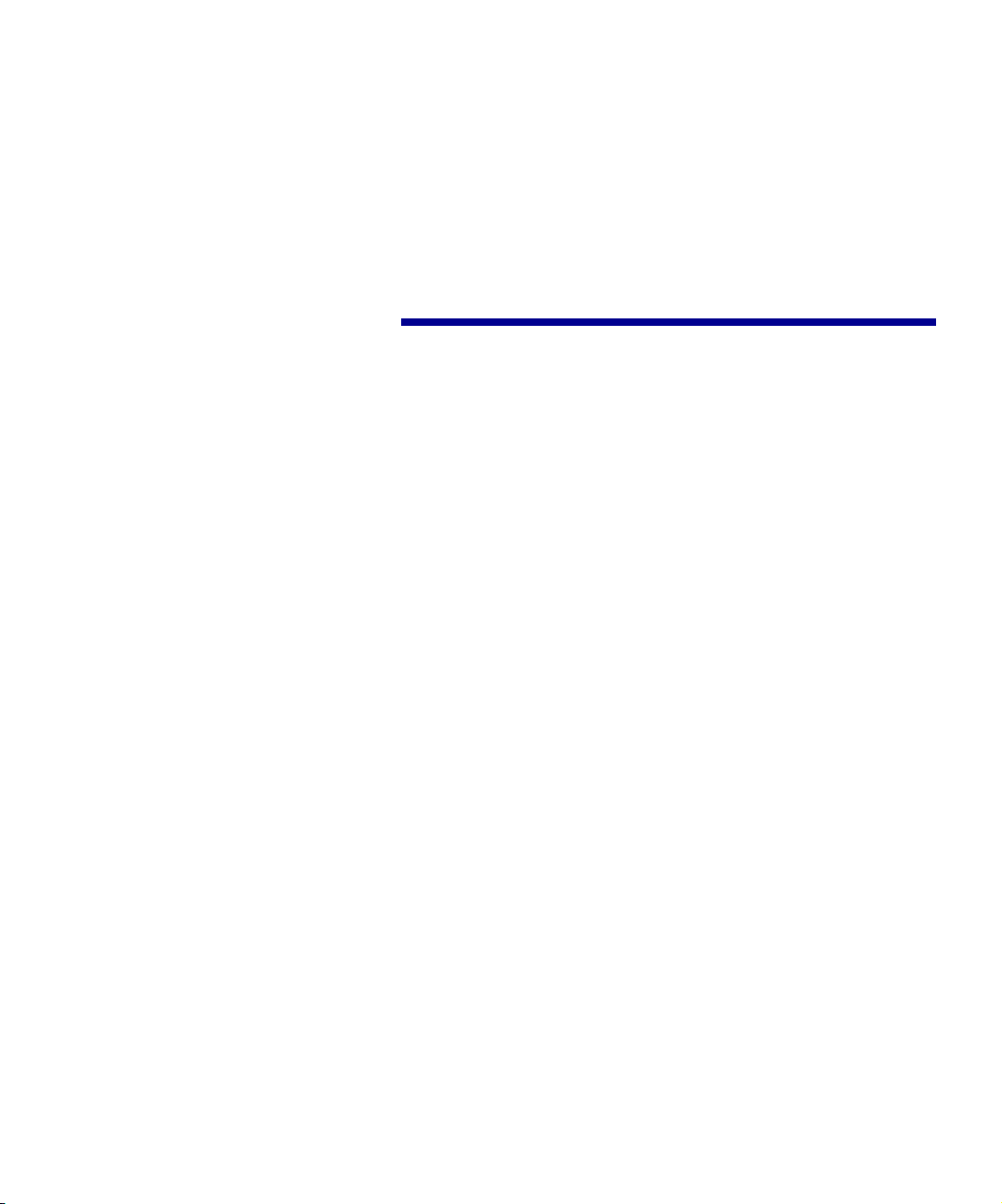
Table of
contents
Step 1: Introducing the ImageQuick Option . . . . . . . . . . . . 5
Step 2: Supported image formats . . . . . . . . . . . . . . . . . . . . 6
TIFF support . . . . . . . . . . . . . . . . . . . . . . . . . . . . . . . . . . . . . . .6
Other supported formats . . . . . . . . . . . . . . . . . . . . . . . . . . . . . .8
PostScript extensions . . . . . . . . . . . . . . . . . . . . . . . . . . . . . . .11
Step 3: Image printing system performance . . . . . . . . . . 16
Step 4: PBM tag descriptions . . . . . . . . . . . . . . . . . . . . . . 17
About PBM language . . . . . . . . . . . . . . . . . . . . . . . . . . . . . . .17
PBM file transfer . . . . . . . . . . . . . . . . . . . . . . . . . . . . . . . . . . .18
PBM tag descriptions . . . . . . . . . . . . . . . . . . . . . . . . . . . . . . .18
PBM file and folder access attributes . . . . . . . . . . . . . . . . . . .24
Server . . . . . . . . . . . . . . . . . . . . . . . . . . . . . . . . . . . . . . . . . . .24
Printer Bookmarks Manager . . . . . . . . . . . . . . . . . . . . . . . . . .25
Step 5: Printer Bookmarks parameters . . . . . . . . . . . . . . 26
Folder capacity . . . . . . . . . . . . . . . . . . . . . . . . . . . . . . . . . . . .26
Flash space . . . . . . . . . . . . . . . . . . . . . . . . . . . . . . . . . . . . . .26
iii
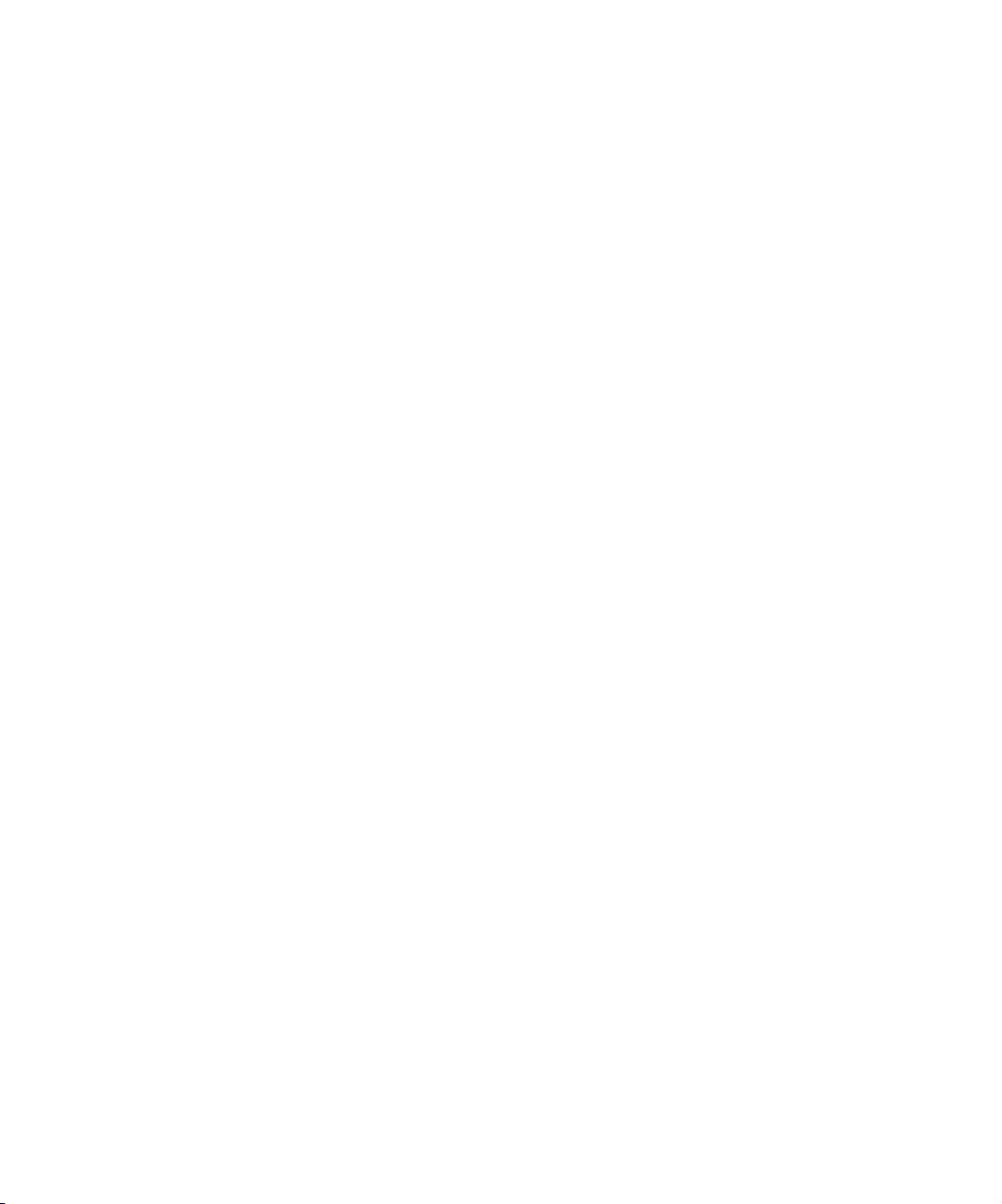
Step 6: PJL tag descriptions . . . . . . . . . . . . . . . . . . . . . . . 28
LPULLPRINT . . . . . . . . . . . . . . . . . . . . . . . . . . . . . . . . . . . . .28
LEXECNPA . . . . . . . . . . . . . . . . . . . . . . . . . . . . . . . . . . . . . . .28
Step 7: Operator panel function . . . . . . . . . . . . . . . . . . . .29
Image Menu . . . . . . . . . . . . . . . . . . . . . . . . . . . . . . . . . . . . . .29
Scaling settings . . . . . . . . . . . . . . . . . . . . . . . . . . . . . . . . . . . .30
AutoFit Algorithm . . . . . . . . . . . . . . . . . . . . . . . . . . . . . . . . . .31
Color image details . . . . . . . . . . . . . . . . . . . . . . . . . . . . . . . . .33
iv
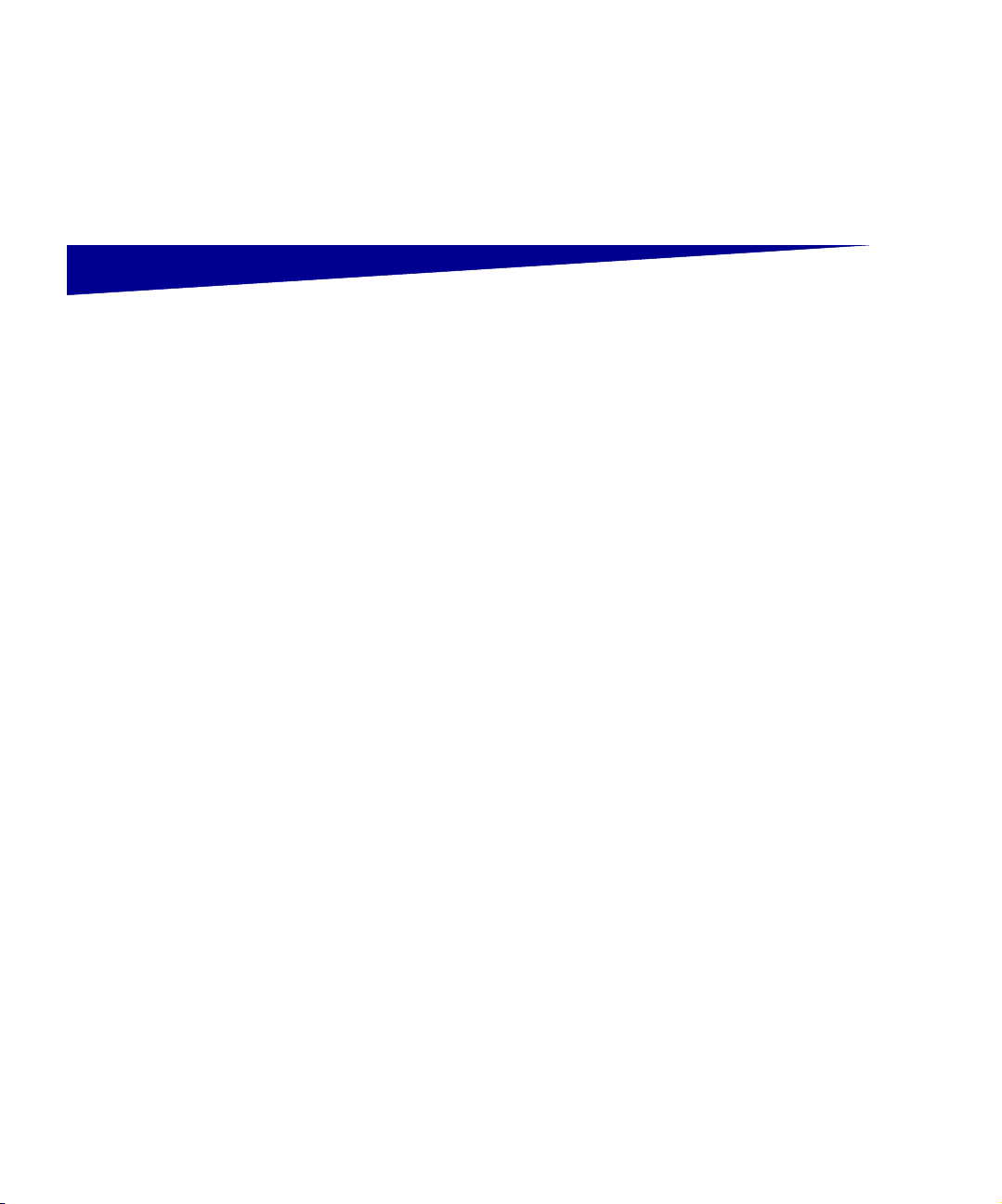
Introducing the ImageQuick Option
The ImageQuick™ option provides seamless integration of image
printing capabilities into the Lexmark RIP architecture. With the option
installed, your printer automatically prints files in addition to any
standard Printer Control Language (PCL) emulation or PostScript
emulation jobs.
Unlike some image file processing options, the ImageQuick option is
not a translator; therefore, there is no impact to throughput of
standard PCL or PostScript emulation jobs. It adds image format
processing capabilities as fully integrated extensions to your printer.
With the option installed, the printer automatically detects image
formats in the incoming data stream and processes them.
The printer automatically detects and identifies images on a job
boundary when a PJL UEL is received or when the printer is idle. For
network ports, it also occurs when a connection is opened or closed.
It is possible to send several identical format images without an
intervening job boundary. The images print correctly and are treated
as a single job for job cancel and tracking purposes. Mixing image
types in the same manner is not supported and causes an error after
the first image prints.
Disabling PostScript datastream sensing for a port also disables
image detection. Setting the PostScript systemparam /Filtering to
/None has the same effect.
Introducing the ImageQuick Option
5
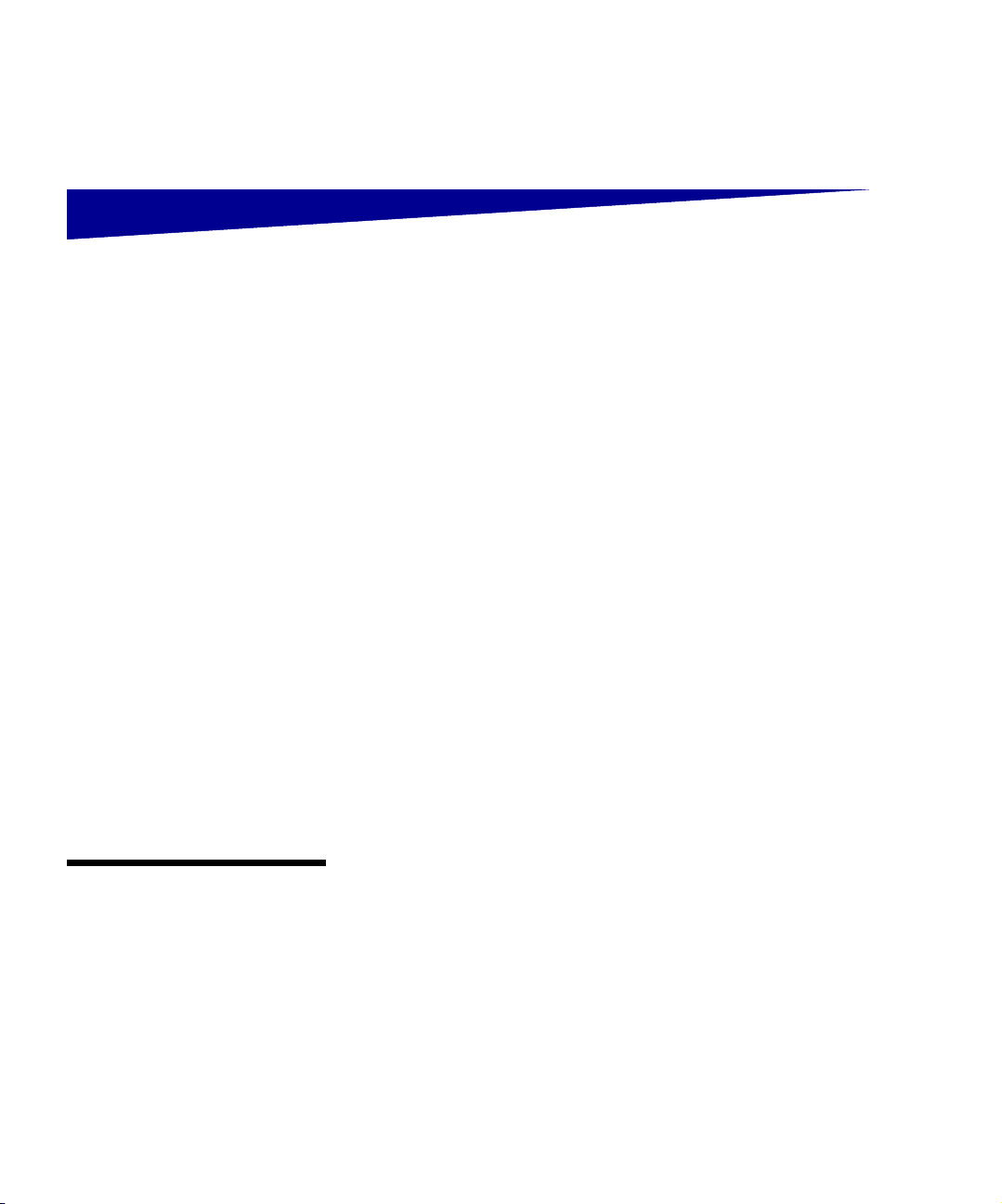
Supported image formats
This section focuses on details not covered in the Overview section of
the ImageQuick option User’s Guide.
TIFF support The ImageQuick option supports the baseline TIFF file format as
described in the TIFF Revision 6.0 specification, published by the
Adobe Developers Association. The TIFF format allows for image
compression by numerous methods.
The option supports the following compression formats:
• TIFF RGB full color images
• TIFF palette full color images
• TIFF tiled images
• TIFF grayscale images (monochrome)
• TIFF CCITT Group 4
• TIFF CCITT Group 3 2D
• TIFF CCITT Group 3 1D
• TIFF Type 2
• TIFF PackBits
• TIFF Uncompressed
• TIFF LZW
Note: The ImageQuick option
does not support JBIG
compression or IPCL TIFF
segments.
6
Supported image formats
CCITT Group 3 and 4 formats are often referred to as “fax
compression” methods. They were designed to be used by fax
machines for electronic data transmission. However, they are also
popular methods for storing documents electronically, particularly
Group 4. TIFF Type 2 is also called “Modified Huffman run-length
encoding,” and is a variant of CCITT Group 3. TIFF PackBits is a
simple form of run-length encoding, which stores data as sequences
of uncompressed bytes or as repeat-counts.
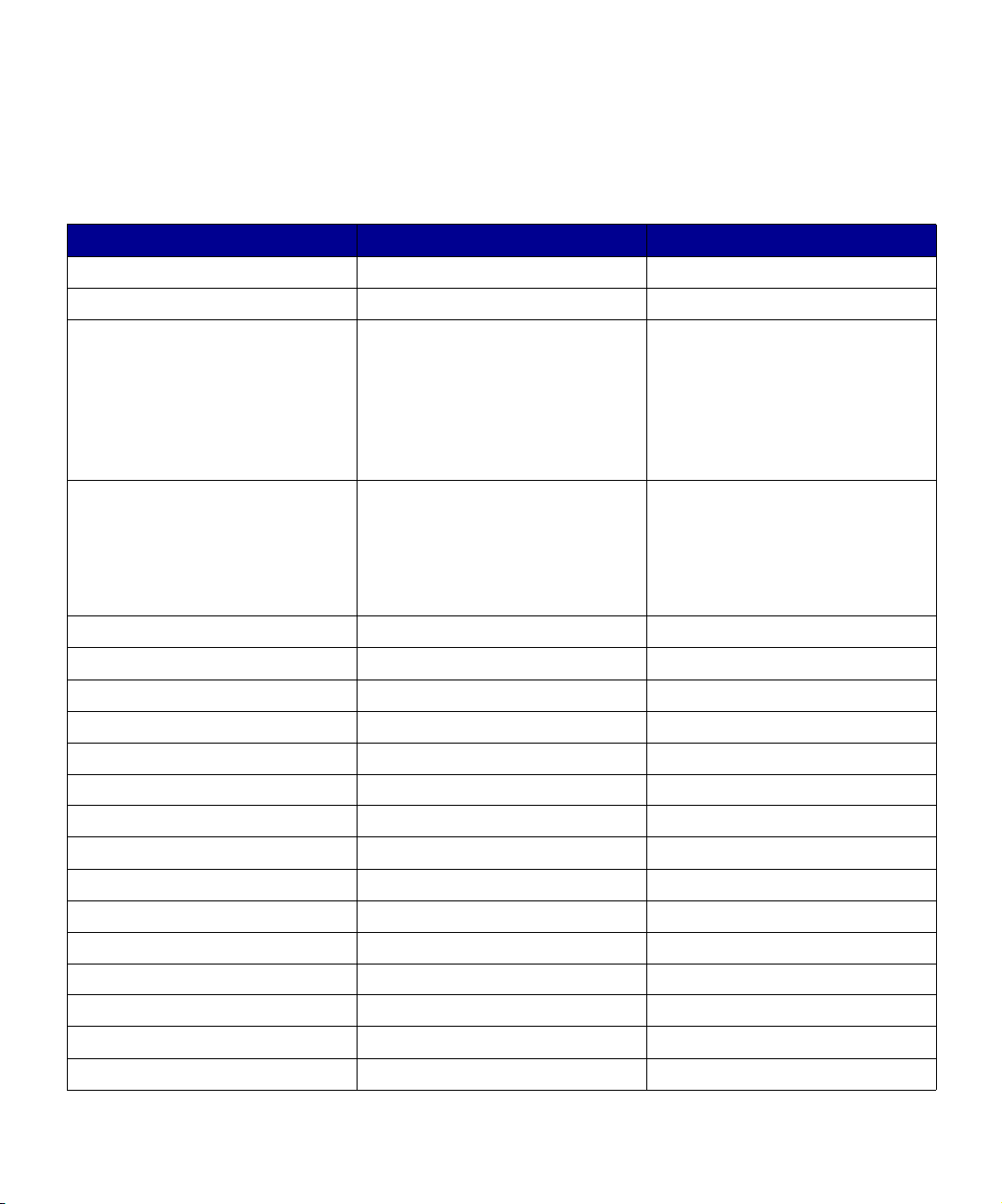
The printer recognizes a file as a TIFF image if the file begins with
0x4d 0x4d 0x00 0x2a or 0x49 0x49 0x2a 0x00.
The following TIFF fields are accepted by the ImageQuick option. All
other tags are ignored.
Tag name Required in Image File directory? Value restrictions
ImageWidth Yes None
ImageLength Yes None
Compression Yes 1 (Uncompressed)
2 (CCITT 1D)
3 (Group 3 Fax)
4 (Group 4 Fax)
5 (LZW)
32773 (PackBits)
PhotometricInterpretation Yes 0 (WhiteIsZero)
1 (BlackIsZero)
2 (RGB)
3 (RGB Palette)
5 (CMYK)
Xresolution Yes 0 is mapped to 96 dpi.
Yresolution Yes 0 is mapped to 96 dpi.
StripOffsets* Yes None
StripByteCounts* Yes None
RowsPerStrip* Yes None
TileWidth No None
TileLength No None
TileOffsets* No None
TileByteCounts* No None
BitsPerSample No Defaults to 1.
FillOrder No Defaults to 1.
SamplesPerPixel No Defaults to 1.
T4Options No Only bit 0 and bit 2 honored.
ResolutionUnit No Defaults to 2 (inches).
Predictor No Defaults to 1.
Supported image formats
7
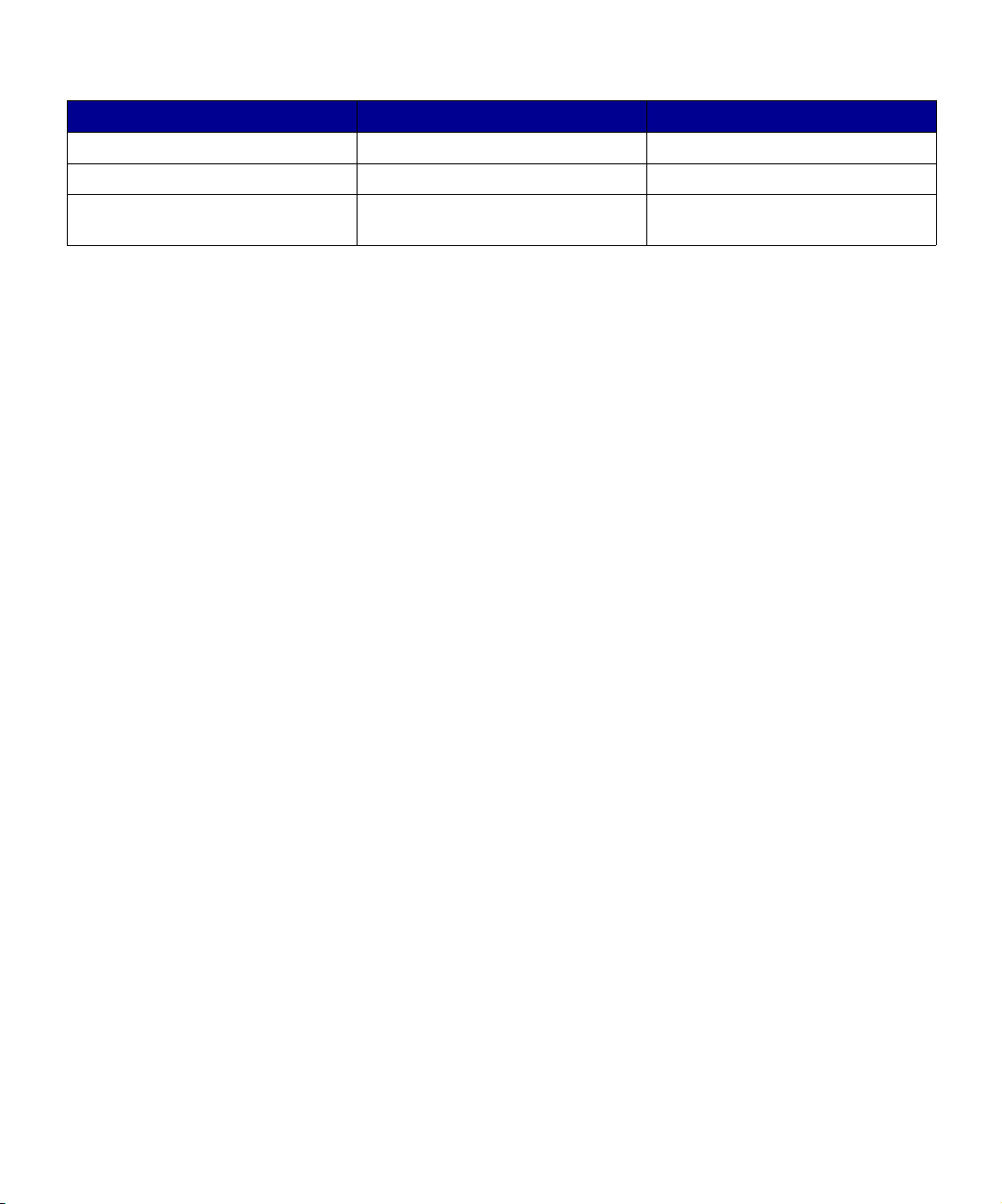
Tag name Required in Image File directory? Value restrictions
Colormap Required for Palette image. None
ExtraSamples No None
PlanarConfiguration No Must be 1 (chunky) if
SamplesPerPixel > 1.
*If TileWidth and TileLength are present, then TileOffsets/
TileByteCounts must be present. Otherwise, StripOffsets/
StripByteCounts/RowsPerStrip must be present. The Orientation
field is ignored.
If ExtraSamples is nonzero, the extra samples are discarded for each
pixel. Associated alpha handling is not supported and is ignored.
Other supported
formats
In addition to TIFF, the ImageQuick option supports these document
and image formats:
• JPEG baseline
• JPEG progressive
• GIF87a
• GIF89a
• PNG
• BMP
• Monochrome PCX Compression
• DCX, which is based on monochrome PCX
• HTML 4.0 (except animated GIF files, DHTML, and Java
Script)
• PDF 1.3 for Adobe Acrobat 4
• PDF 1.2 for Adobe Acrobat 3
8
Supported image formats
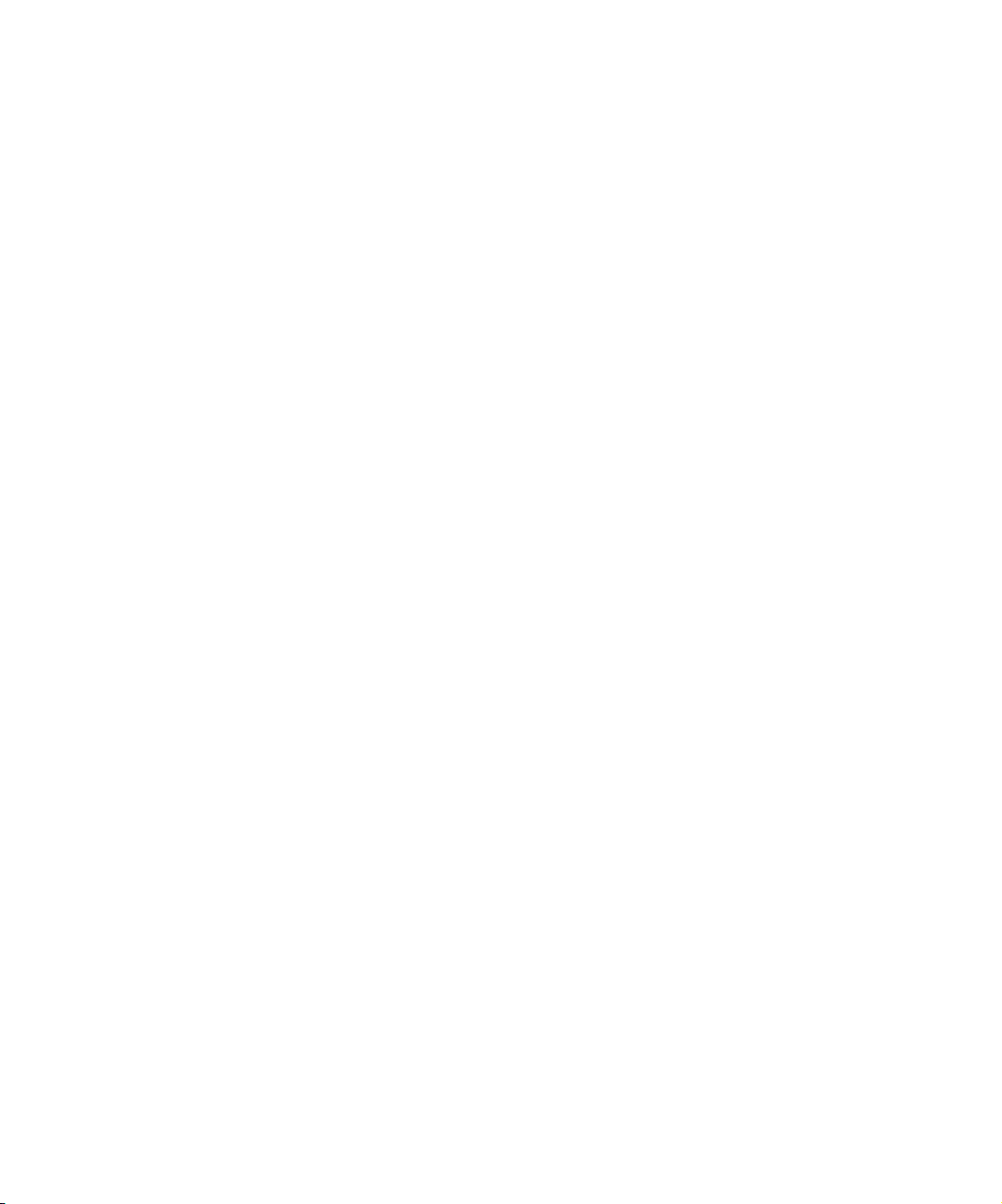
The following rules are used to recognize file types.
JPEG The ImageQuick option supports direct printing of both color and
monochrome JPEG format images including both baseline and
progressive encodings. It does not support lossless JPEG images.
The printer recognizes a file as a JPEG image if it has an HTTP
Content-type of image/jpeg, or if the file begins with 0xff 0xd8.
GIF The ImageQuick option supports direct printing of both color and
monochrome GIF format images, including both GIF87a and GIF89a.
The printer recognizes a file as a GIF image if it has an HTTP
Content-type of image/gif, or if the file begins with either GIF87a or
GIF89a.
PNG The ImageQuick option supports direct printing of both color and
monochrome PNG format images.
The printer recognizes a file as a PNG image if it has an HTTP
Content-type of image/png, or if the file begins with
0x89 0x50 0x4e 0x47 0x0d 0x0a 0x1a 0x0a.
BMP The ImageQuick option supports direct printing of both color and
monochrome Windows BMP format images including versions 2
(Win2x), 3 (Win3x and WinNT), and 4 (Win95). Version 1 is not
supported.
The printer recognizes a file as a BMP image if it has an HTTP
Content-type of image/bmp, or if the file begins with BM.
PCX The ImageQuick option supports direct printing of bitonal
monochrome PCX format images.
The printer recognizes a file as a PCX image if the file begins with
0x0a, followed by a value less than 0x06, but not equal to 0x01,
followed by 0x01.
Supported image formats
9
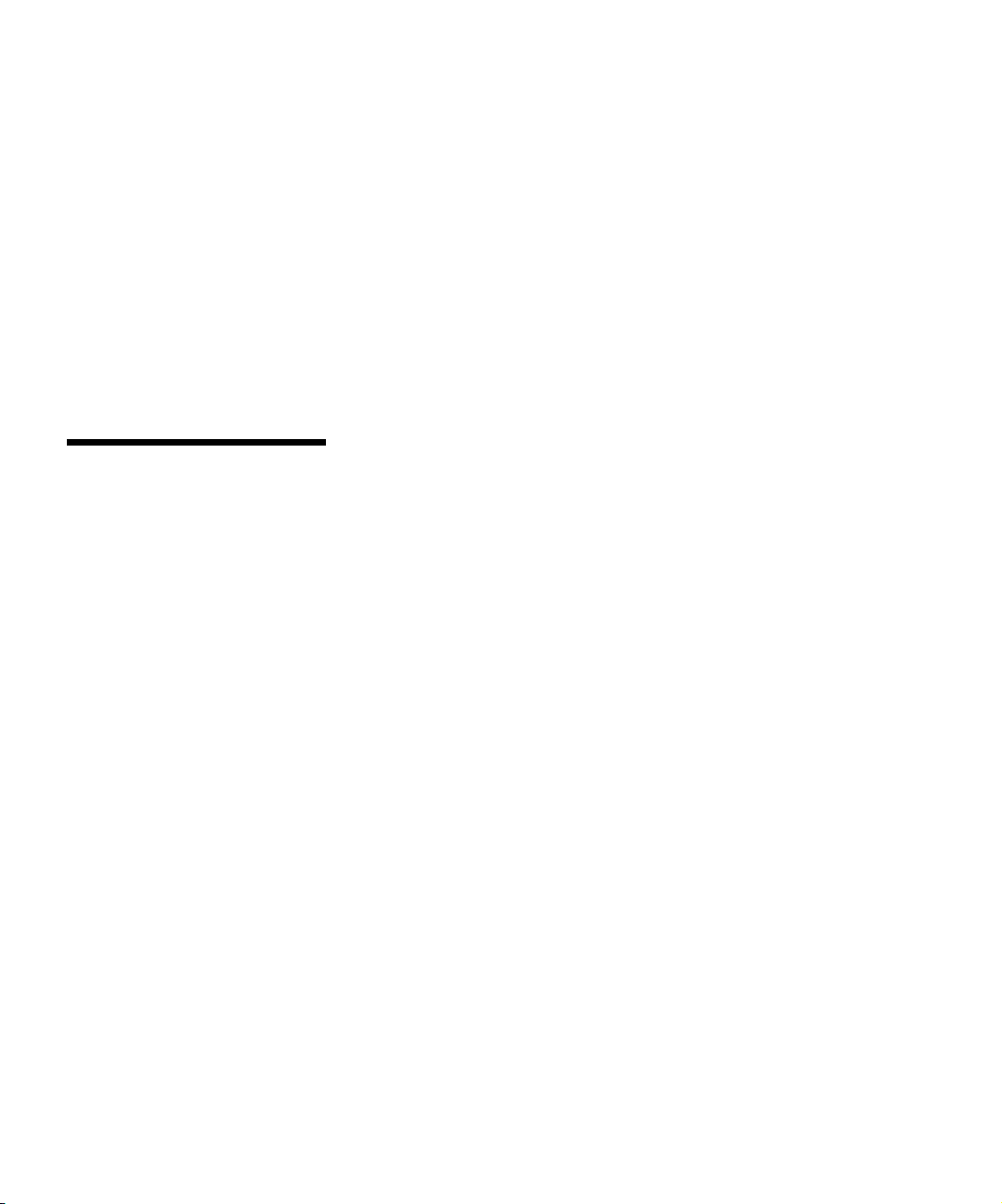
DCX The ImageQuick option supports direct printing of bitonal
monochrome DCX format images.
The printer recognizes a file as a DCX image if the file begins with
0xb1 0x68 0xde 0x3a.
HTML The ImageQuick option supports numerous character set encodings
within the HTML emulator. These encodings are utilized by either of
two methods.
1 The HTTP Response Header Field
The printer recognizes a file as an HTML image if it has an
HTTP-Content type of text/html; charset=xxx.
Note: The HTTP Response
Field is not usually accessible
for setting by the user.
2 The HTML Meta tag
The printer recognizes a file as an HTML image if it has the
following tag:
<META HTTP-EQUIV=”Content-type” CONTENT=”text/
html; charset=xxx”>
In the given methods, xxx indicates the desired character set
encoding:
• ISO 8859-1
• ISO 8859-2
• ISO 8859-5
• ISO 8859-7
• ISO 8859-9
• ISO 8859-10
• ISO 8859-15
• Windows 1250
• Windows 1251
• Windows 1252 (default)
• Windows 1253
• Windows 1254
• Windows 1257
10
Supported image formats
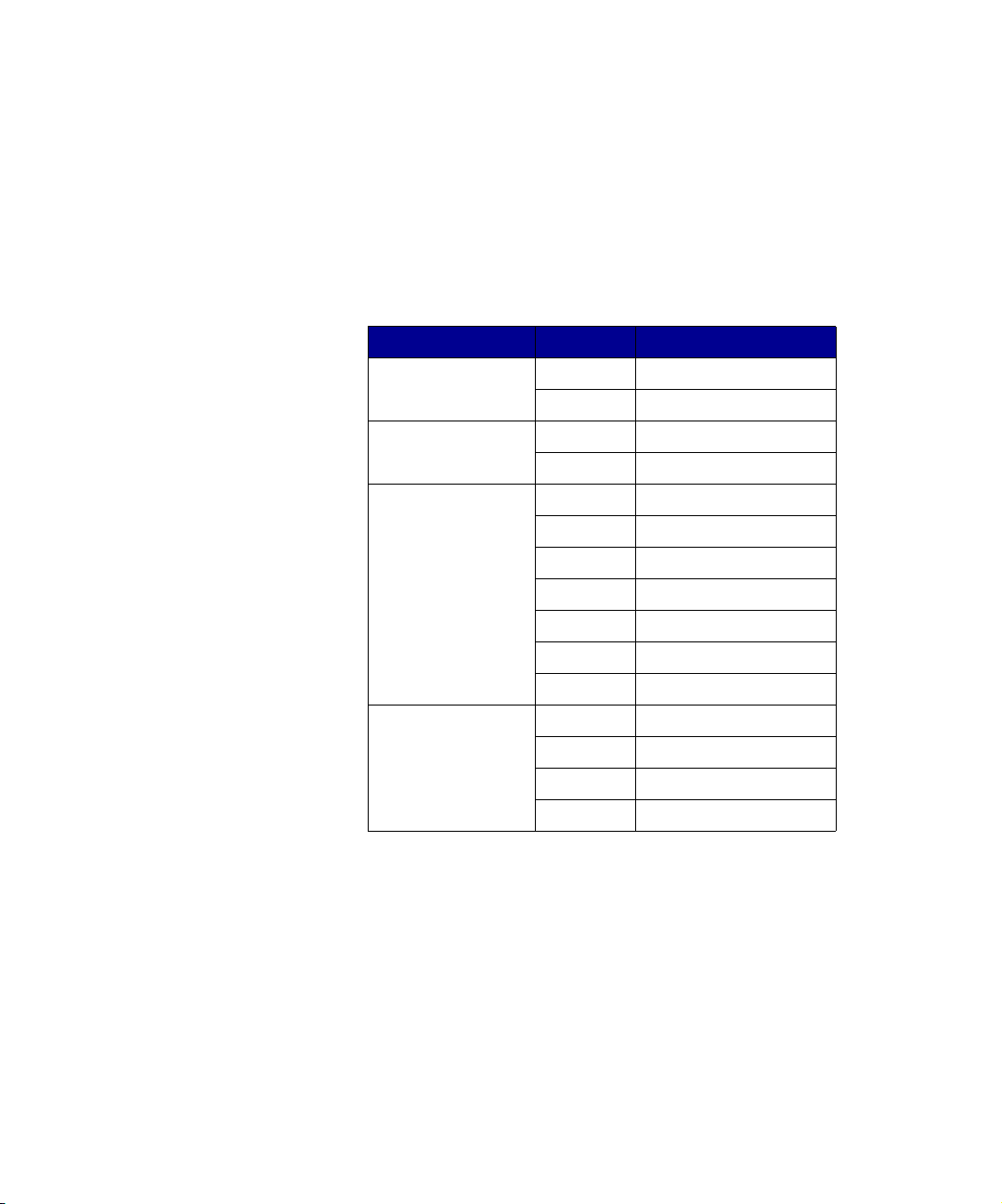
PostScript
extensions
Userparams and
systemparams
The following keys have been added to the userparams and
systemparams dictionaries to let the user modify the Image Menu
options from a PostScript job. The new keys, their possible values,
and the corresponding Image Menu values are shown below.
Key Value Image Menu value
ImageAutoFit 0 Off
1On
ImageInvert 0 Off
1On
ImageScaling 0 Anchor Center
1 Fit Height/Width
2 Fit Height
3Fit Width
4 Not used
5 Anchor TopLeft
6Best Fit
ImageOrientation 0 Portrait
1 Landscape
2Reverse Portrait
3 Reverse Landscape
The Values in the table are integers.
When set using the setsystemparams operator, the values persist
from job to job, like when they are set using the Image Menu.
When set using the setuserparams operator, the values only persist
until reset or the end of the job. Changes to userparams are subject
to Save and Restore. The default userparams at the beginning of a
job are equal to the current systemparams values.
Supported image formats
11
