Page 1

Forms Printer 2500+ Series
User's Guide
November 2017 www.lexmark.com
Page 2

Contents 2
Contents
Safety information........................................................................................ 6
Conventions.......................................................................................................................................................... 6
Learning about the printer...........................................................................7
Printer overview....................................................................................................................................................7
Applying control panel overlays...................................................................................................................... 8
Understanding the printer features and functions......................................................................................9
Printing a demonstration page........................................................................................................................ 11
Printing a network setup page........................................................................................................................12
Printing from Windows or DOS.......................................................................................................................13
Using IBM emulation mode..............................................................................................................................13
Using Epson emulation mode.........................................................................................................................14
Using Okidata MICROLINE emulation mode.............................................................................................. 15
Using the control panel.............................................................................. 16
Understanding the control panel buttons....................................................................................................16
Understanding the control panel lights........................................................................................................18
Using the Start/Stop button............................................................................................................................. 18
Setting the printer online or oine................................................................................................................19
Advancing paper................................................................................................................................................19
Using the Load/Unload function.....................................................................................................................19
Locking and unlocking the control panel................................................................................................... 20
Selecting a Tractor mode................................................................................................................................20
Selecting and locking a font...........................................................................................................................20
Disabling Font Lock........................................................................................................................................... 21
Selecting and locking a pitch..........................................................................................................................21
Disabling Pitch Lock.......................................................................................................................................... 21
Loading paper............................................................................................. 22
Setting the forms thickness lever..................................................................................................................22
Paper paths.........................................................................................................................................................23
Using the Tear O function............................................................................................................................. 24
Loading continuous paper..............................................................................................................................25
Loading continuous forms using the push tractor .............................................................................................. 25
Front loading continuous forms using the pull tractor ...................................................................................... 27
Page 3

Contents 3
Bottom loading continuous forms using the pull tractor.................................................................................... 31
Loading cut forms..............................................................................................................................................35
Loading a cut form or envelope manually............................................................................................................35
Aligning the left margin.............................................................................................................................................. 38
Setting Top-Of-Form......................................................................................................................................... 39
Setting Top‑Of‑Form for continuous forms in push mode................................................................................ 39
Setting Top‑Of‑Form for continuous forms in pull mode .................................................................................. 40
Setting Top‑Of‑Form for a cut form or an envelope...........................................................................................40
Setting Top‑Of‑Form in a macro ............................................................................................................................... 41
Paper and specialty media guide............................................................. 42
Paper types and sizes supported by the printer.......................................................................................42
Changing tractor positions........................................................................43
Push tractor position.........................................................................................................................................43
Pull tractor position...........................................................................................................................................43
Converting the push tractor to pull tractor position.................................................................................44
Converting the pull tractor to push tractor position................................................................................. 45
Understanding Setup mode and menu options..................................... 47
Using Setup mode.............................................................................................................................................47
Changing menu settings (an example)........................................................................................................48
Setup Mode - Main menu................................................................................................................................49
Main menu options .....................................................................................................................................................49
Forms Macro options..................................................................................................................................................50
Data options...................................................................................................................................................................51
Control options ............................................................................................................................................................52
Emulation options........................................................................................................................................................ 54
Interface options.......................................................................................................................................................... 54
Maintaining the printer.............................................................................. 56
Ordering supplies..............................................................................................................................................56
Removing the ribbon cartridge......................................................................................................................56
Cleaning the printer..........................................................................................................................................56
Recycling Lexmark products...........................................................................................................................57
Administrative support.............................................................................. 58
Restoring the factory default settings..........................................................................................................58
Supporting IPSec...............................................................................................................................................59
Supporting SNMPv3......................................................................................................................................... 59
Page 4

Contents 4
Using 802.1x authentication........................................................................................................................... 60
Troubleshooting...........................................................................................61
Checking an unresponsive printer................................................................................................................ 61
Testing the printer.............................................................................................................................................. 61
Checking the printer status............................................................................................................................ 62
Adjusting character (bidirectional) alignment............................................................................................64
Solving printing problems...............................................................................................................................66
Printer test works, but the printer does not print when attached to the computer ...................................66
Printer is noisy..............................................................................................................................................................66
Printer sounds like it is printing, but does not print............................................................................................66
Printer alarm sounds................................................................................................................................................... 66
Printer goes to the Tear O position before the print job finishes................................................................. 66
Buttons do not work, except for Start/Stop, FormFeed, Tear O, and Load/Unload................................. 67
Left margin moves to the right during printing.................................................................................................... 67
Incorrect line length; lines do not start at the left margin................................................................................. 67
Printer speed slows .................................................................................................................................................... 68
Incorrect characters print, left margin changes, or printing stops.................................................................. 68
Printing continues beyond the edges of the continuous forms......................................................................68
Selected font or pitch is not printing or is changing.......................................................................................... 68
Solving paper feed problems.........................................................................................................................68
Paper is jammed in the printer.................................................................................................................................68
Paper is jammed in the Auto Sheet Feeder.........................................................................................................69
Paper fed in the Auto Sheet Feeder jams at the printer entrance.................................................................69
Paper jam in the Tractor 2 Feeder ..........................................................................................................................69
Printer does not feed paper ..................................................................................................................................... 70
Printer does not feed from the optional Tractor 2 Feeder ............................................................................... 70
Printer does not feed from the Auto Sheet Feeder ........................................................................................... 70
The optional Tractor 2 Feeder positions paper at incorrect Top‑Of‑Form position.....................................71
The Auto Sheet Feeder feeds paper at an incorrect rate ..................................................................................71
The Auto Sheet Feeder places paper at the wrong Top‑Of‑Form position...................................................71
Paper fed from the Auto Sheet Feeder is skewed...............................................................................................71
The Auto Sheet Feeder feeds multiple sheets......................................................................................................71
Solving print quality problems........................................................................................................................72
Print is too light ............................................................................................................................................................ 72
Dots are missing or print quality is poor................................................................................................................ 72
Characters are wrong or missing............................................................................................................................ 72
Forms are smudged or print is too dark.................................................................................................................73
Incorrect number of lines on a page.......................................................................................................................73
Graphics do not print...................................................................................................................................................73
Incorrect line spacing or overprinting occurs .......................................................................................................73
Contacting Customer Support....................................................................................................................... 73
Page 5

Contents 5
Notices......................................................................................................... 74
Edition notice...................................................................................................................................................... 74
Power consumption.......................................................................................................................................... 78
Index.............................................................................................................86
Page 6

Safety information 6
Safety information
Conventions
Note: A note identifies information that could help you.
Warning: A warning identifies something that could damage the product hardware or software.
CAUTION: A caution indicates a potentially hazardous situation that could injure you.
Dierent types of caution statements include:
CAUTION—POTENTIAL INJURY: Indicates a risk of injury.
CAUTION—SHOCK HAZARD: Indicates a risk of electrical shock.
CAUTION—HOT SURFACE: Indicates a risk of burn if touched.
CAUTION—TIPPING HAZARD: Indicates a crush hazard.
CAUTION—PINCH HAZARD: Indicates a risk of being caught between moving parts.
CAUTION—POTENTIAL INJURY: To avoid the risk of fire or electrical shock, connect the power cord to
an appropriately rated and properly grounded electrical outlet that is near the product and easily
accessible.
CAUTION—SHOCK HAZARD: To avoid the risk of electrical shock, do not place or use this product near
water or wet locations.
CAUTION—POTENTIAL INJURY: To avoid the risk of fire or electrical shock, use only the power cord
provided with this product or the manufacturer's authorized replacement.
CAUTION—POTENTIAL INJURY: Do not cut, twist, bind, crush, or place heavy objects on the power
cord. Do not subject the power cord to abrasion or stress. Do not pinch the power cord between objects
such as furniture and walls. If any of these things happen, a risk of fire or electrical shock results. Inspect
the power cord regularly for signs of such problems. Remove the power cord from the electrical outlet
before inspecting it.
CAUTION—SHOCK HAZARD: Do not set up this product or make any electrical or cabling connections,
such as the power supply cord or telephone, during a lightning storm.
CAUTION—HOT SURFACE: The printhead may be hot. To reduce the risk of injury from a hot
component, allow the surface to cool before touching it.
CAUTION—SHOCK HAZARD: Make sure that all external connections (such as Ethernet and telephone
system connections) are properly installed in their marked plug-in ports.
This equipment is not suitable for use in locations where children are likely to be present.
Refer service or repairs, other than those described in the user documentation, to a service representative.
This product is designed, tested, and approved to meet strict global safety standards with the use of specific
manufacturer's components. The safety features of some parts may not always be obvious. The manufacturer
is not responsible for the use of other replacement parts.
SAVE THESE INSTRUCTIONS.
Page 7

A
Learning about the printer 7
Learning about the printer
Printer overview
The LexmarkTM Forms Printer 2500+ Series printers are available in 9‑ and 24‑wire narrow‑ and wide‑carriage
models. Depending on the model you have chosen, your printer may look slightly dierent from the printer in
the illustration.
Printer front view
Part name
1 Forms thickness lever
2 Ribbon access cover
3 Paper select lever
4 Paper guides
5 Manual feeder
6 Front cover
1
7
6
5
2
4
3
7 Control panel
Page 8

Learning about the printer 8
Printer back view
5
Part name
1 Ribbon access cover latch
2 Acoustic flap
3 Tea r O b ar
4 Ribbon access cover latch
5 Recessed network button
6 Network connector
Warning—Potential Damage: Do not touch the network connector except when the printer is unplugged
from the electrical outlet.
11
1
2
10
3
4
6
8
9
7
7 Optional serial interface knockout
8 Parallel connector
9 USB connector
10 Optional Tractor 2 connector knockout
11 Power cord connector
Applying control panel overlays
The Lexmark Forms Printer 2500+ Series printers have control panel overlays available in
Note: There is an overlay label for layer 1 of the control panel and a
control panel.
To apply an overlay in the language of your choice:
dierent
overlay label for layer 2 of the
dierent
1 Peel the backing o of the layer 1 label, and then place the overlay directly over layer 1 of the control panel.
2 Open the control panel cover to access layer 2.
3 Peel the backing o of the layer 2 label, and then place the overlay directly over layer 2 of the control panel.
4 Close the control panel cover.
languages.
Page 9

Learning about the printer 9
Understanding the printer features and functions
Printer features by model
Feature or function 2580+ or 2581+ 2590+ or 2591+
Multi‑speed printing
FastDft (Fast Draft)
• 10 characters per inch (cpi)
• 532 characters per second (cps)
• 618 cps
• 479 cps
• 556 cps
• 12 cpi
Draft 400 cps 400 cps
Courier
Gothic
Character spacing
Note: Fast Draft supports only
10, 12, and 15 pitch.
Resident fonts
100 cps (Near‑Letter‑Quality mode) 133 cps (Letter‑Quality mode)
Prints in 10, 12, 15, 17, and 20 cpi, as well
as proportional spacing
• Fast Draft
• Draft
• Gothic
• Courier
Prints in 10, 12, 15, 17, 20, and 24 cpi, as
well as proportional spacing
• Fast Draft
• Draft
• Gothic
• Courier
• Prestige
• Presentor
• Orator
• Script
Print styles
Note: This feature is available
through printer commands.
Highlighting capability:
• Double‑high
• Double‑strike
• Double‑wide
• Emphasized
• Italics
• Overscore
• Subscript
• Superscript
• Underline
Highlighting capability:
• Double‑high
• Double‑strike
• Double‑wide
• Emphasized
• Italics
• Overscore
• Subscript
• Superscript
• Underline
• Shading
• Outline
Graphics printing
Note: This feature supports
existing graphics programs.
Multiple‑part forms Prints original plus five copies (six‑part
Resolution of up to 144 x 240 dots per
square inch (dpi)
forms)
Resolution of up to 360 x 360 dpi
Prints original plus five copies (six‑part
forms)
Page 10

Learning about the printer 10
Printer features of all models
Feature or function Description
Control panel This is the button control for Load/Unload, Tear O, Font, Setup, Pitch, Macro, and paper
movement functions. Control panel lights indicate current status.
Font lock
• This locks the font selection you make from the control panel so it is not changed by
your program.
• Font lock is deactivated when you unplug the printer power cord, unless it is set in the
printer default settings.
Pitch lock
• This locks the pitch selections you make from the control panel so they are not
changed by your program.
• Pitch lock is deactivated when you unplug the printer power cord, unless it is set in the
printer default settings.
Load/Unload This loads and unloads continuous form paper (tractor fed).
Macro function This allows the printer to store four unique document formats to enhance flexibility when
using dierent styles of preprinted forms.
Manual front loading for
cut sheets
Tea r O b ar
This enables printing on cut sheets or envelopes.
• This assists in removing printed continuous forms at the perforation.
• This assists in tearing non‑perforated forms.
• This reduces the amount of paper used, thus reducing costs.
Adjustable tractor This lets you handle continuous form paper without purchasing additional options. This
can be repositioned to function as:
• Push tractor
• Pull tractor
Control panel disable This limits control panel functions to the Start/Stop, FormFeed, Tear O, and Load/Unload
buttons only, thus limiting the potential that untrained operators may accidentally change
forms settings.
Ribbon cartridge This contains the inked fabric ribbon.
Printer tests
• Power‑on Self Test
• Printer test page—This determines whether your machine has print problems.
• Demonstration Print
Box and line drawings This prints tables, charts, and other graphics as shown on your computer screen.
Greek and math
symbols
Code pages This selects the characters and symbols corresponding to various languages.
This prints a variety of symbols used in mathematical equations, including subscript and
superscript.
Page 11

Learning about the printer 11
Feature or function Description
Bar code function The following bar codes are resident in the printer:
• 3 of 9
• Codabar (NW‑7)
• Code 39
• Code 128
• Interleaved 2 of 5
• UPC‑A
• UPC‑E
• EAN 8
• EAN 13
• PostNet
Note: For more information on the Bar code function, see the Technical Reference at
www.lexmark.com.
Software compatibility
• The printer is compatible with all programs that support IBM emulation or Epson
emulation.
• The printer is compatible with Okidata MICROLINE emulation (with the M320 turbo),
which is standard on the 9‑wire printer and 2580+ or 2581+ printer models.
Interface connection
Warning—Potential
Damage: Do not touch
the network connector
except when the
printer is unplugged
from the electrical
outlet.
This allows the printer to work with all computers with compatible interface connections.
Both parallel and USB interfaces are standard. The internal serial interface (RS‑232) is
optional for the 2580+ or 2581+ and 2590+ or 2591+ models.
The Network option is standard on the 2580n+ or 2581n+ and 2590n+ or 2591n+ models.
Printing a demonstration page
1 Set the forms thickness lever to position 1.
Page 12

A
Learning about the printer 12
2 Plug the printer power cord to a properly grounded electrical outlet.
Note: The Power light comes on and turns solid green, the Paper Out light is blinking, and the current
default font light is solid green. For more information on the control panel lights, see
control panel lights” on page 18
“Understanding the
3 Open the manual feeder, and then move the paper select lever to the position.
4 Move the left paper guide to the right until it stops.
5 Insert a single sheet of paper into the front of the printer.
6 Adjust the right paper guide to fit the paper width.
7 Continue pushing the paper into the printer until the Paper Out light stops blinking.
• If Auto Cut Sheet Load is set to On, then the paper feeds automatically to the Top‑Of‑Form.
• If Auto Cut Sheet Load is set to
then press FormFeed.
O,
8 Press and hold Start/Stop for five seconds.
9 Press Font and Start/Stop.
Note: Hold down the Font button until all the control panel lights blink.
10 Release the Font button.
Note: The Power and Ready lights stay on, and the demonstration page prints.
Printing a network setup page
If the printer is attached to a network, then print a network setup page to verify the network connection and
find the printer address.
Page 13

Learning about the printer 13
Note: This function is disabled if a USB cable is connected to the printer.
1 Make sure the printer is ready and paper is loaded.
2 With a paper clip or the tip of a pen, press the recessed button located just above the network connector.
Note: The network setup page prints.
Warning—Potential Damage: Do not touch the network connector except when the printer is unplugged
from the electrical outlet.
3 Check the first section on the network setup page, and then confirm that the status is Connected.
If the status is Not Connected, then the LAN drop may not be active, or the network cable may be
malfunctioning. Consult a system support person for a solution, and then print another network setup page.
4 Check the network setup page to
The fully qualified domain name is useful in situations where the IP address changes. For instance, the IP
address changes if the printer is moved; however, the fully
Note: The network setup page also provides important network configuration information.
the IP address and the fully
find
qualified
qualified
domain name does not change.
domain name.
Printing from Windows or DOS
Windows
When printing from a Windows application, use the Windows Forms Printer 2500 Series driver available from
the Lexmark Web site at
www.lexmark.com.
DOS
Follow the instructions that came with your DOS application to see what printer drivers are supported for your
level of DOS. Most applications let you specify the type of printer you are using so the application can take full
advantage of the printer features.
Using IBM emulation mode
If the printer is in IBM mode (the factory default setting), then select a printer from your program in the following
order:
Page 14

Learning about the printer 14
For Lexmark Forms Printer 2580+ or 2581+ users
1 Forms Printer 2580+ or 2581+
2 Forms Printer 2480+ or 2481+
3 Forms Printer 2380+ or 2381+
4 2380+ or 2381+
5 2380/2381 IBM Personal Printer Series
6 4201/4202 IBM Proprinter
TM
III
TM
II
7 4201/4202 IBM Proprinter II
8 IBM ExecJet
TM
Printer Model 4072
For Lexmark Forms Printer 2590+ or 2591+ users
1 Forms Printer 2590+ or 2591+
2 Forms Printer 2490+ or 2491+
3 Forms Printer 2390+ or 2391+
4 2390+ or 2391+
5 2390 or 2391 IBM Personal Printer Series II
6 4212 IBM Proprinter 24P
7 2390 IBM PS/1 Printer
8 4207/4208 Proprinter X24/XL24
9 IBM ExecJet Printer Model 4072
10 2205 IBM PS/1 Printer
Notes:
• If your software does not let you select one of the printers in the list, then you may need to customize
your printer for Epson emulation mode.
• The printer driver you select in your program must match the emulation model you select for your printer.
Printer drivers other than the 2500+ series support most, but not all, of the printer capabilities.
Using Epson emulation mode
If the printer is in Epson mode, then select a printer from your application in the following order:
For Forms Printer 2580+ or 2581+ users
1 Epson FX850
2 Epson FX 1050
Page 15

Learning about the printer 15
For Forms Printer 2590+ or 2591+ users
1 Epson LQ850
2 LQ 1050
Note: The printer driver you select in your application must match the emulation mode you select for your
printer. Printer drivers other than the 2500+ series support most, but not all, of the printer capabilities.
Using Okidata MICROLINE emulation mode
If the printer has the Okidata MICROLINE emulation option installed, select a printer from your application in
the following preferred order.
1 Oki 320/321 Turbo
2 Oki 320/321
Page 16

Using the control panel 16
Using the control panel
Understanding the control panel buttons
The control panel has two layers of functionality:
• Layer 1, with the control panel cover closed, contains basic functions like FormFeed, Tear O, and taking
the printer online or oine.
• Layer 2, with the control panel cover open, contains more advanced functions like selecting a macro and
changing printer menu settings.
1
7
Power Ready Tractor 2 Paper
Start/Stop LineFeed FormFeed
Tear Off Load/Unload Tractor
Font
6
Lock
5
Button Description
1 LineFeed This advances the paper one line.
Courier
Prestige
Gothic
Presentor
Out
Orator
Script
Draft
Fast Draft
2
3
4
2 FormFeed This advances the paper to the next Top‑Of‑Form.
3 Tractor This alternates between Tractor 1 and Tractor 2 if the optional Tractor 2 is installed.
4 Load/Unload This loads paper to the current Top‑Of‑Form or unloads paper to a parked position.
5 Font This selects one of the resident font styles.
Note: Repeatedly pressing the Font button cycles through the printer font selections. If you
continue pressing Font through a second pass, then the font selections will be locked.
6 Tear O This alternates the paper between Tear O and Top‑Of‑Form.
7 Start/Stop This communicates the on or o status of the printer and places the printer in low power
mode.
Page 17

Using the control panel 17
1
7
Power
Set TOF LineFeed Macro
Micro Micro
6
5
123 4
Pitch
Lock
10
12
15
17
Setup
20
24
P5
2
3
4
Button Description
1 LineFeed This advances the paper one line.
Note: Press and hold LineFeed to advance the paper 5 micro movements, and then go into
continuous feed.
2 Macro This supports dierent styles of pre‑printed forms and selects between four document formats.
3 Setup This is used to enter Setup mode. This lets you change the default values and modes of printer
operation.
4
Micro
This feeds the paper downward in small incremental movements.
Note: Press and hold this button to select continuous feed.
5 Pitch This sets the character pitch to: 10 cpi, 12 cpi, 15 cpi, 17 cpi, 20 cpi, or proportional spacing.
Notes:
• On 2590+ or 2591+ models, you can also select 24 cpi.
• Fast Draft supports only 10, 12, and 15 pitch.
6
Micro
7 Set TOF This sets the Top‑Of‑Form, which is the position of the first print line on the page.
This feeds the paper upward in small incremental movements.
Note: Press and hold this button to select continuous feed.
Page 18

Using the control panel 18
Understanding the control panel lights
The following tables describe the light patterns on the control panel.
Light Light status What it means
Power On The printer is online.
Ready On The printer is online and ready to print.
Blinking The printer is receiving data.
O The printer is oine.
Tractor 2 On Tractor 2 is activated.
Note: The optional Tractor 2 Feeder must be installed.
Paper Out O Paper is loaded in the printer.
Blinking The printer is out of paper.
On A printer error has occurred.
On The control panel is locked, restricting the use of the following buttons: Start/Stop,
FormFeed, Tear O, and Load/Unload.
Font On One of the printer resident fonts is selected.
O A downloaded font is selected.
Font Lock On Font Lock is active. Printer resident fonts are locked.
Light Light status What it means
Macro On The specified macro function is active.
O No macro is being used, or Macros are disabled in the Setup menu.
Pitch On One of the printer resident pitches is selected.
Pitch Lock On Pitch Lock is active. Printer resident fonts are locked.
Using the Start/Stop button
The Lexmark Forms Printer 2500+ Series printers use the Start/Stop button to turn on the printer or enter O
mode.
Turning on the printer
1 Plug the printer power cord to a properly grounded electrical outlet.
2 Press Start/Stop.
Note: The Power light turns solid green.
Entering O mode
Press and hold Start/Stop for five seconds.
Notes:
• The Power light turns orange.
Page 19

Using the control panel 19
• When in O mode, the printer does not respond to print jobs sent either through the network, USB,
parallel, or serial connection. This mode sets the printer to operate at a low power
• The printer automatically enters
disabled in the Control options menu. For more information, see
mode after two hours of inactivity. This setting can be adjusted or
O
“Control options” on page 52.
configuration.
Waking the printer from O mode
Press, and then release Start/Stop.
Note: The Power light turns solid green.
Setting the printer online or oine
The printer must be online to accept data.
• To set the printer online, press Start/Stop.
The Ready light comes on. If paper is not loaded, the Paper Out light blinks. When online, the printer is ready
to receive print jobs.
• To set the printer oine, press Start/Stop.
The Ready light turns o. The printer finishes printing the current line and then stops. To resume printing,
press Start/Stop until the Ready light comes on.
Advancing paper
Use these control panel buttons to advance the paper when the printer is not printing:
Note: When you are printing continuous forms, the first time you press LineFeed, it moves the paper from the
Te a r O position to the current print line before advancing the paper.
• Press LineFeed to advance the paper to the next line.
• Press FormFeed to advance the paper to the Top‑Of‑Form on the next page or to eject the cut form.
To change the Tear O position on the current page:
• Press LineFeed to move the paper incrementally.
• Press Tear O to move the paper to the Top‑Of‑Form.
Using the Load/Unload function
Use the Load/Unload button to unload continuous forms from the printer to allow printing on either a cut form
or an envelope.
The Load/Unload function works only when the tractor unit is in the push position.
You can also use the Load/Unload button to load continuous forms into the printer when the paper path is clear,
or to change one type of pre‑printed form to another.
Page 20

Using the control panel 20
Locking and unlocking the control panel
To restrict the use of printer functions to the Start/Stop, FormFeed, Tear
control panel. When the panel is locked, the
light comes on.
and Load/Unload buttons, lock the
O,
To lock the control panel:
1 Press and hold Start/Stop for five seconds.
2 Press and hold Load/Unload and Tractor, and then press Start/Stop.
To unlock the control panel:
1 Press and hold Start/Stop for
seconds.
five
2 Press and hold Load/Unload and Tractor, and then press Start/Stop.
Selecting a Tractor mode
Note: Because this function unloads continuous forms from the currently selected tractor, tear o excess
paper prior to initiating.
When the optional Tractor 2 Feeder is installed, you can press Tractor to unload the current continuous forms
and switch to the continuous forms loaded in the other tractor source.
The Tractor 2 light comes on when the optional Tractor 2 Feeder is selected.
Selecting and locking a font
The printer data stream may contain control codes which select a particular font. To override the codes, you
can select and lock a particular font of your choice.
1 To select a font, press Font repeatedly until you see the font light on next to the selection you want.
Power Ready Tractor 2 Paper
Start/Stop LineFeed FormFeed
Tear Off Load/Unload Tractor
Font
Lock
2 Continue pressing Font until the Font Lock light comes on, and the font you want is selected.
The font is locked until the printer is turned
o.
Courier
Prestige
Gothic
Presentor
Out
Orator
Script
Draft
Fast Draft
Page 21

Using the control panel 21
Disabling Font Lock
1 To disable Font Lock, press Font repeatedly until the Font Lock light turns o and the font you want is
selected.
2 If the printer is
oine,
press Start/Stop.
The printer is ready to print when the Ready light comes on.
Selecting and locking a pitch
The printer data stream may contain control codes which select a particular pitch. To override the codes, you
can select and lock a particular pitch of your choice.
1 To select a pitch, open the control panel to layer 2.
123 4
Power
Set TOF LineFeed Macro
Micro Micro
Pitch
Lock
Setup
10
20
24
12
15
17
2 Press Pitch repeatedly until the pitch light comes on next to the pitch you want.
3 Continue pressing Pitch until the Pitch Lock light comes on and the pitch you want is selected.
The pitch is locked until the printer is turned
o.
Disabling Pitch Lock
1 To disable Pitch Lock, press Pitch repeatedly until the Pitch Lock light turns o and the pitch you want is
selected.
2 Close the control panel.
3 If the printer is oine, press Start/Stop.
When the Ready light comes on, the printer is ready to print.
Page 22

Loading paper 22
Loading paper
This section explains how to load continuous forms, cut sheet forms, labels and envelopes. It also includes
information about paper orientation, setting the forms thickness lever, and using the push and pull tractors for
dierent paper paths.
2
1
3
4
1 Cut sheet forms
2 Continuous forms
3 Envelopes
4 Labels
Setting the forms thickness lever
Use the forms thickness lever to make adjustments for printing on various forms depending on the paper
thickness. When setting this lever, see one of the following tables depending on your printer model:
Page 23

Loading paper 23
Paper type Paper thickness Paper weight Forms thickness lever
setting
Single forms (cut or
continuous)
Thin
Normal
Thick
56 g/m
65 g/m
68 g/m
75 g/m
90 g/m
2
(15 lb)
2
(16 lb)
2
(18 lb)
2
(20 lb)
2
(24 lb)
1
1 or 2
2
Multiple‑part forms 2‑part
3‑part
4‑part
5‑part
6‑part
2 or 3
3 or 4
4 or 5
5 or 6
5, 6, or 7
Envelopes 4, 5, or 6
Notes:
• Print quality depends on the multiple‑paper quality and the operating environment. Low‑temperature printing
may cause poor print quality, depending on the paper used.
• Printing speed becomes slower when the forms thickness lever setting is 4 or higher.
Paper type Paper thickness Paper weight Forms thickness lever setting
Single forms (cut or
continuous)
Thin
Normal
56 g/m
65 g/m
68 g/m
75 g/m
Thick
90 g/m
Multiple‑part forms 2‑part
3‑part
4‑part
5‑part
6‑part
2
(15 lb)
2
(16 lb)
2
(18 lb)
2
(20 lb)
2
(24 lb)
1
1 or 2
2
2 or 3
3 or 4
4 or 5
5 or 6
5, 6, or 7
Envelopes 4, 5, or 6
Note:
Print quality depends on the multiple‑paper quality and the operating environment. Low‑temperature printing may
cause poor print quality, depending on the paper used.
Paper paths
Paper paths for the push tractor
In these examples, the tractor pushes the paper from the front or the rear of the printer.
Page 24

Loading paper 24
Front loading paper Rear loading paper
Paper paths for the pull tractor
In these examples, the tractor pulls the paper from the front or the bottom of the printer.
Front loading paper Bottom loading paper
Using the Tear O function
Pressing the Tear O button advances the perforation of a continuous form to the tear o position. You can set
the Tear O function to automatic or manual by adjusting the Auto Tear O Setting in Setup mode:
• On—Sets the Tear O function to move a continuous form automatically to the Tear O position
—Lets you move a continuous form manually to the Tear O position
•
O
Note: On is the factory default setting.
Note: The Tear O function works only when the tractor unit is in the push position, and the correct page
length is set in the Setup menu or from your program. For more information, see
page 47.
Setting the Tear O position
When Auto Tear O is set to On, it moves the top perforation of a continuous form to the Tear O position when
all of the following are true:
• The printer has finished printing.
• The paper has advanced to the Top‑Of‑Form on the next page.
“Using Setup mode” on
Page 25

Loading paper 25
• No data, printer control codes, or escape codes have been sent to the printer after advancing to the
To p ‑Of‑Form.
• The print
If you have already set your Top‑Of‑Form and now want to change the Tear O position, follow these steps:
has not received data for one second.
buer
1 Press Start/Stop to take the printer
2 Press and hold Te ar
The
light blinks.
until the printer beeps.
O
oine.
3 Open the control panel cover to access layer 2.
4 Press Micro or Micro to move the paper to the desired Tear O position.
5 Close the control panel cover.
The printer beeps twice. The paper rolls backward, then goes to the new Tear O position.
6 Press Start/Stop.
The paper remains at the current Tear O position until you send another job to the printer. The paper moves
from the Tear O position to the Top‑Of‑Form and begins printing.
Loading continuous paper
Loading continuous forms using the push tractor
You can load continuous paper utilizing four dierent paper paths, depending on whether you have the push
tractor or the pull tractor installed. The factory default setting for your printer is the push tractor position.
Note: If you have installed the optional Auto Sheet Feeder or Tractor 2, then see the documentation that
came with the option for paper loading instructions.
1 Plug the printer power cord to a properly grounded electrical outlet, and then press Start/Stop.
2 Make sure the paper path is clear.
Note: If a cut form or envelope is loaded in the printer, then press FormFeed to remove it.
3 Set the forms thickness lever to a setting corresponding with the paper thickness you are using.
Page 26

Loading paper 26
4 Pull up the front cover.
5 Move down the paper select lever to the position.
6 Pull up the left and right tractor locking levers to unlock the tractors.
7 Open the left and right tractor doors, and then place the paper holes over the second or third pins of the
tractor unit.
Notes:
• If necessary, move the left or right tractor to adjust the tractors to the paper width.
• Keeping the left tractor positioned to the left of the rubber tractor stop keeps your paper within the
paper sensor area.
Page 27

Loading paper 27
8 Close the left and right tractor doors.
9 Move the tractor to align the left margin on your paper with the [A symbol printed on the rear plate.
Note: The distance from the [A symbol to the left edge of the paper determines the width of the left
margin.
10 Push down the left tractor locking lever to lock the tractor in place.
11 Remove slack from the paper, and then lock the right locking lever.
12 Close the front cover.
13 Press Start/Stop to load the paper to Top‑Of‑Form, and then put the printer online.
Notes:
• If Auto Tear O is set to On, then the printer moves the paper to the Tear O bar.
• When you use the push tractor to print continuous forms, line spacing within the first 1.5 inches of the
first form may not be uniform.
Front loading continuous forms using the pull tractor
Make sure the tractor is in the pull position.
Page 28

Loading paper 28
Note: If you have installed the optional Auto Sheet Feeder or Tractor 2, then see the documentation that
came with your option for paper loading instructions.
1 Plug the printer power cord to a properly grounded electrical outlet, and then press Start/Stop.
2 Make sure the paper path is clear.
Note: If a cut form or envelope is loaded in the printer, then press FormFeed to remove it.
3 Set the forms thickness lever to a setting corresponding with the paper thickness you are using.
4 Remove the ribbon access cover.
5 Move the paper select lever down to the position.
6 Pull up the left and right tractor locking levers to unlock the tractors.
Page 29

Loading paper 29
7 Open the left and right tractor doors.
8 Open the front cover.
9 Insert paper into the front of the printer, between the metal and plastic plates.
Note: Push or pull the paper through the paper path until it passes the printhead.
Page 30

Loading paper 30
10 Close the front cover.
11 Place the paper holes over the tractor pins.
Notes:
• If necessary, move the left or right tractor to adjust the tractors to the paper width.
• If you have trouble moving the right tractor to the paper width, then roll the rubber tractor stop out of
the seated position. Move the tractor to the paper width, then load the paper, and then lock the right
tractor.
12 Close the left and right tractor doors.
13 Replace the ribbon access cover.
14 Move the tractor to align the left margin on the paper with the [A symbol printed on the rear plate.
Note: The distance from the [A symbol to the left edge of the paper determines the width of the left
margin.
15 Push down the left tractor locking lever to lock the tractor in place.
Page 31

Loading paper 31
16 Remove slack from the paper, and then lock the right locking lever.
17 Open the control panel cover to access layer 2.
18 Press Micro , Micro , or LineFeed to move the paper to the Top‑Of‑Form you want to use.
Note: Use the second form to set Top‑Of‑Form alignment. To do this, align the horizontal lines (located on
the platen) with the Top‑Of‑Form you want.
19 Press Set TOF to set the Top‑Of‑Form.
Note: To p ‑Of‑Form is not saved if the printer is turned o or runs out of paper when using the pull tractor.
20 Make sure the printer is online and the Ready light is on and solid green.
Note: If the Ready light is not on and solid green, then press Start/Stop.
Bottom loading continuous forms using the pull tractor
Notes:
• Make sure the tractor is in the pull position.
• Use a furniture type with a paper‑feed opening in the middle of it.
• The pull function for bottom loading feature is especially useful for paper that has a tendency to curl, is
very heavy, or is very light weight.
• If you have installed the optional Auto Sheet Feeder or Tractor 2 Feeder, then see the documentation
that came with the option for paper loading instructions.
Page 32

Loading paper 32
1 Plug the printer power cord to a properly grounded electrical outlet, and then press Start/Stop.
2 Make sure the paper path is clear.
Note: If a cut form or envelope is loaded in the printer, then press FormFeed to remove it.
3 Set the forms thickness lever to 7.
4 Move down the paper select lever to the position.
5 Remove the ribbon access cover.
Page 33

Loading paper 33
6 Pull up the left and right tractor locking levers to unlock the tractors.
7 Open the left and right tractor doors.
8 Insert the paper through the bottom slot of the printer.
Note: Push or pull the paper through the paper path until it passes the printhead.
Page 34

Loading paper 34
9 Place the paper holes over the tractor pins.
Notes:
• If necessary, move the left or right tractor to adjust the tractors to the paper width.
• If you have trouble moving the right tractor to the paper width, then roll the rubber tractor stop out of
the seated position. Move the tractor to the paper width, then load the paper, and then lock the right
tractor.
10 Close the left and right tractor doors.
11 Replace the ribbon access cover.
12 Move the tractor to align the left margin on the paper with the [A symbol printed on the rear plate.
Note: The distance from the [A symbol to the left edge of the paper determines the width of the left
margin.
Page 35

Loading paper 35
13 Push down the left tractor locking lever to lock the tractor in place.
14 Remove slack from the paper, and then lock the right locking lever.
15 Open the control panel cover to access layer 2.
16 Press Micro , Micro , or LineFeed to move the paper to the Top‑Of‑Form you want to use.
17 Press Set TOF to set the Top‑Of‑Form.
Note: To p ‑Of‑Form is not saved if the printer is turned o or runs out of paper when using the pull tractor.
18 Make sure the printer is online and the Ready light is on and solid green.
Note: If the Ready light is not on and solid green, then press Start/Stop.
Loading cut forms
Cut forms can be single sheets, envelopes, or multiple-part forms. They are placed one at a time into the manual
feeder.
Loading a cut form or envelope manually
Note: If you have installed the optional Auto Sheet Feeder or Tractor 2 Feeder, then see the documentation
that came with the option for paper loading instructions.
1 Plug the printer power cord to a properly grounded electrical outlet, and then press Start/Stop.
2 Make sure the paper path is clear.
3 If continuous forms are currently loaded, then tear o the leading edge of the continuous form, and then
press Load/Unload to park the continuous forms.
Note: The Paper Out light blinks.
4 Set the forms thickness lever to a corresponding setting for the type of paper you are using.
Page 36

A
A
Loading paper 36
5 Move the paper select lever up to the position.
6 Open the manual feeder.
7 Move the left paper guide so that the print start position you want aligns with the [A symbol printed on the
margin guide.
Note: The distance from the left paper guide to the [A symbol determines the width of the left margin.
8 Place a cut form or an envelope against the left paper guide.
Note: If you are loading a preprinted form or envelope, then put the top edge in
up.
with the printed side
first
Page 37

A
Loading paper 37
9 Move the right paper guide so that the guide aligns with the right edge of the cut form or envelope.
1
1 Left paper guide
2 Cut form or envelope
3 Right paper guide
2
3
10 Insert the cut form or envelope into the printer until the Paper Out light stops blinking.
Notes:
• If Auto Cut Sheet Load is set to On, then the paper feeds automatically to the Top‑Of‑Form.
• If Auto Cut Sheet Load is set to O, then press FormFeed.
11 Make sure the printer is online and the Ready light is on and solid green.
Note: If the Ready light is not on and solid green, then press Start/Stop.
Page 38

Loading paper 38
Aligning the left margin
You can manually change the first print position at the left margin. The first print position is indicated by the [A
symbol. You can also set the left margin in your program.
Notes:
• Setting the left margin in your program adds that amount to the left margin setting on the printer. For
example, if you set the left margin at one inch on the printer, and also have the left margin set at one
inch in your program, the printer begins printing two inches from the left edge of the page.
• The location of the [A symbol depends on the position of the tractor unit.
• For the purposes of these instructions, the tractor is shown in the push position with continuous paper.
1 Locate the left margin for continuous forms by locating the [A symbol on the printer.
1
2
1 Tractor (in push position)
2 Right locking lever
2 Continue to load paper utilizing dierent paper paths, depending on whether you have the push tractor
installed or the pull tractor installed. For help, see one of the following sections in this chapter:
• “Loading continuous forms using the push tractor” on page 25
• “Front loading continuous forms using the pull tractor” on page 27
• “Bottom loading continuous forms using the pull tractor” on page 31
• “Loading a cut form or envelope manually” on page 35
Page 39

Loading paper 39
Setting Top-Of-Form
Top-Of-Form sets the
line of print. Use the control panel to save your Top-Of-Form settings for continuous
first
forms, cut forms, and for each macro enabled.
Setting Top‑Of‑Form for continuous forms in push mode
1 Clear the paper path.
The Paper Out light blinks if no paper is loaded. If the Paper Out light is o, tear o excess forms, and then
press Load/Unload. If a cut form is loaded, press FormFeed to clear the paper path.
2 Make sure the paper select lever is in the position.
3 Load continuous form paper on the push tractor feed pins (or the Tractor 2 feed pins if you are using the
optional Tractor 2 Feeder).
4 Press FormFeed.
The paper moves to the current Top‑Of‑Form, and the Paper Out light goes o.
5 Open the control panel cover to access layer 2.
123 4
Power
Set TOF LineFeed Macro
Micro Micro
Pitch
Lock
Setup
10
20
24
12
15
17
6 Press any paper movement button (LineFeed, Micro , Micro ) to align the horizontal lines located on the
platen with the Top‑Of‑Form you want.
Note: If you press and hold a paper movement button, the paper advances in micro movements and then
goes into continuous feed.
7 Press Set TOF to set and save your Top‑Of‑Form.
8 Close the control panel cover.
9 To v er if y t h e n ew Top ‑Of‑Form, press Load/Unload to unload the continuous forms paper, and then press
FormFeed to reload the continuous forms paper.
The continuous forms paper loads to the current Top‑Of‑Form setting.
10 Press Start/Stop to set the printer online.
Note: If Auto Tear O is set to On, the paper will advance to the Tear O position. Sending a print job or
pressing Tea r O returns the paper to the current Top‑Of‑Form.
Page 40

Loading paper 40
Setting Top‑Of‑Form for continuous forms in pull mode
1 Plug the printer power cord to a properly grounded electrical outlet, and then press Start/Stop.
Note: The Paper Out light blinks if no paper is loaded.
2 Move the paper select lever down to the position.
3 Load continuous form paper on the pull tractor feed pins.
4 Open the control panel cover to access layer 2.
123 4
Power
Set TOF LineFeed Macro
Micro Micro
Pitch
Lock
Setup
10
20
24
12
15
17
5 Press any paper movement button (Micro , Micro , or LineFeed) to move the paper to the Top‑Of‑Form
position.
Note: Use the second sheet of continuous forms paper to set Top‑Of‑Form.
6 Press Set TOF to set and save Top‑Of‑Form.
7 Close the control panel cover.
Note: To p ‑Of‑Form is not saved when the printer is unplugged from the electrical outlet or runs out of
paper when the printer is in pull tractor mode.
8 Press Start/Stop to set the printer online.
Setting Top‑Of‑Form for a cut form or an envelope
To p ‑Of‑Form can range from minus one inch to plus 22 inches from the top of a cut form.
1 Clear the paper path.
The Paper Out light blinks if no paper is loaded. If the Paper Out light is o, tear o excess forms, and then
press Load/Unload. If a single form is loaded, press FormFeed to clear the paper path.
2 Move the paper select lever up to the position.
3 Load a cut sheet of paper or an envelope through the manual feeder.
• If Auto Cut Sheet is set to On, the printer will move the paper or envelope to the current Top‑Of‑Form.
• If Auto Cut Sheet is set to O, press FormFeed when the Paper Out light goes o.
Page 41

Loading paper 41
4 Open the control panel cover to access layer 2.
123 4
Power
Set TOF LineFeed Macro
Micro Micro
Pitch
Lock
Setup
10
20
24
12
15
17
5 Press any paper movement button (Micro , Micro , LineFeed) to align the horizontal lines located on the
platen with the Top‑Of‑Form you want.
Note: If you press and hold a paper movement button, the paper will advance in micro movements and
then go into continuous feed mode.
6 Press Set TOF to set and save your Top‑Of‑Form.
7 Close the control panel cover.
8 Press Start/Stop to put the printer online.
Setting Top‑Of‑Form in a macro
Each macro has a separate Top‑Of‑Form setting. To set Top‑Of‑Form in a macro, you must first select that macro.
1 Open the control panel cover to access layer 2.
2 Press Macro to select the macro you want to use.
Note: The procedure for setting Top‑Of‑Form depends on the paper and print mode you are using. For
help, see one of the following sections in this chapter:
• “Setting Top‑Of‑Form for continuous forms in push mode” on page 39
• “Setting Top‑Of‑Form for continuous forms in pull mode” on page 40
• “Setting Top‑Of‑Form for a cut form or an envelope” on page 40
Page 42

Paper and specialty media guide 42
Paper and specialty media guide
Paper types and sizes supported by the printer
The printer supports paper weights of 56–90 g/m2 (15–24 lb) and envelope weights of 75–90 g/m2 (20–24 lb).
Paper types Single Multiple part Envelopes
Cut Forms 76 mm (3.0 in.) to 297 mm
(11.7 in.)*
Continuous Forms 76 mm (3.0 in.) to 254 mm
(10.0 in.)
Hole‑to‑hole widths 63 mm (2.5 in.) to 241 mm
(9.5 in.)
* When the optional Auto Sheet Feeder or the Tractor 2 Feeder is installed, the cut form maximum width is 215 mm
(8.5 in.) for manual loading.
Paper types Single Multiple part Envelopes
Cut Forms 76 mm (3.0 in.) to 559 mm
(22.0 in.)
Continuous Forms 76 mm (3.0 in.) (no maximum) 76 mm (3.0 in.) (no maximum) Not applicable
Paper types Single Multiple part Envelopes
Cut Forms 0.058 mm (0.0023 in.) to
0.114 mm (0.0045 in.)
Continuous Forms 0.058 mm (0.0023 in.) to
0.114 mm (0.0045 in.)
Note: For 2580+/2581+ printers, the maximum thickness of multiple part forms is 0.512 mm (0.0202 in.). For
2590+/2591+ printers, the maximum thickness is 0.36 mm (0.015 in.).
76 mm (3.0 in.) to 559 mm
(22.0 in.)
76 mm (3.0 in.) to 297 mm
(11.7 in.)*
76 mm (3.0 in.) to 254 mm
(10.0 in.)
63 mm (2.5 in.) to 241 mm
(9.5 in.)
See the following note. 0.42 mm (0.017 in.)
See the following note. 0.42 mm (0.017 in.)
152 mm (6.0 in.) to 241 mm
(9.5 in.)
Not applicable
Not applicable
110 mm (4.1 in.) to 152 mm
(6.0 in.)
Page 43

Changing tractor positions 43
Changing tractor positions
The tractor unit can be installed in the push tractor position or the pull tractor position. This section describes
how to change the tractor unit position.
Push tractor position
The printer comes with the tractor unit installed in the push tractor position, at the front of the printer. Using the
front push tractor is the most convenient way to load continuous forms, and allows you to use the Tear
feature of the printer.
O
Pull tractor position
The front tractor unit can be removed and installed at the top of the printer. It then functions as a pull tractor
and supports front and bottom paper loading.
Page 44

Changing tractor positions 44
Converting the push tractor to pull tractor position
1 Make sure the printer is unplugged from the electrical outlet.
2 Make sure paper is not loaded in the printer.
3 Pull the front cover up and out of the way.
4 Hold down the latching levers while you lift and pull out the tractor unit from the printer.
1
2
1 Tractor unit
2 Latching levers
5 Remove the ribbon access cover.
6 Turn the tractor unit around so that the latching levers are upright, facing you.
7 Place the tractor against the back slant of the printer along the tractor guides.
Page 45

Changing tractor positions 45
8 To slide the tractor feeder into the printer:
a Hold down the latching levers, and then gently push the tractor feeder into the printer until it stops.
b Continue holding down the latching levers, and then tilt the tractor feeder toward the front of the printer
until the hooks at the end of the latching levers fit around the posts on the printer frame.
c Release the latching levers.
Note: The tractor unit fits into place at a 40° angle.
Converting the pull tractor to push tractor position
1 Make sure the printer is unplugged from the electrical outlet.
2 Make sure paper is not loaded in the printer.
3 Hold down the latching levers while you lift and pull out the tractor unit from the printer.
4 Pull the front cover up and out of the way.
Page 46

Changing tractor positions 46
5 Make sure the paper select lever is set to the position.
6 While holding down the latching levers, fit the left and right locks into the posts in the printer.
7 Release the latching levers.
8 Close the front cover.
Page 47

Understanding Setup mode and menu options 47
Understanding Setup mode and menu options
The printer is preset at the factory for font, pitch, form length, and other settings. These are called factory default
settings. This chapter describes how to change the factory default settings, how to set up macros, and how to
set form length.
Using Setup mode
Note: Make sure continuous forms are loaded in the printer when using Setup mode.
1 Open the control panel to access layer 2.
123 4
Power
Set TOF LineFeed Macro
Micro Micro
Pitch
Lock
Power
Set TOF LineFeed Macro
Micro Micro
Pitch
Lock
10
12
15
17
123 4
10
12
15
17
Setup
20
24
Setup
20
24
P5
2 Press Setup to put the printer in Setup mode and print the Main menu.
3 Press LineFeed to print a list of available options you can change.
To Se l e ct Pre s s
Exit and Save Setup Set TOF
Print All LineFeed
Forms Macro Options Macro
Page 48

Understanding Setup mode and menu options 48
To Se l e ct Pre s s
Data Options
Control Options
Emulation Options Setup
Interface Options Pitch
Micro
Micro
4 Select any option from the Main menu by pressing the corresponding button.
Note: A new menu will print each time you press a button, displaying the new selection.
5 After you make all your selections, the printer will print a page with your changes reflected.
6 Press Set TOF until the printer returns to the Main menu, or press Pitch from any menu containing a Return
to Main menu selection.
7 Press Set TOF again to exit Setup mode.
New settings are saved only when the printer exits Setup mode.
Note: If the printer runs out of paper while you are using Setup mode, load more paper into the Tractor
pins, and then press Setup to continue.
Changing menu settings (an example)
Note: Make sure continuous forms are loaded in the printer when using Setup mode.
The following is an example of how to change the Menu Language setting.
1 With the printer in Setup mode, press Micro to print the Control Options menu.
2 Press Pitch to print more Control Options.
Control Options Current Press
Return to Main menu O Set TOF
Uni‑Dir Printing On LineFeed
Auto Ready Cut Sheet Enabled Macro
Paper Out Alarm Enabled
Bi‑Di alignment
Demo Print Setup
(More) Pitch
Micro
Micro
3 To change the Menu Language, press Macro.
Control Options Current Press
Return to Main menu English Set TOF
Return to previous page Enabled LineFeed
Menu Language Macro
Page 49

Understanding Setup mode and menu options 49
Control Options Current Press
TOF Read
Quiet
Micro
Micro
4 Press the button that corresponds to the language you want, or press Setup to print more Menu Language
options.
5 For this example, press Macro to select French.
Menu Language
To Se l e ct Pre s s
No Change Set TOF
English LineFeed
French Macro
German
Italian
(More) Setup
Return to Main menu Pitch
Printer menus now print in French.
Micro
Micro
6 Press Pitch to return to the Main menu or press Set TOF (No Change) to go back one menu and change
another setting.
7 If you return to the Main menu, press Set TOF to exit Setup mode and save the new setting.
Notes:
• New settings are saved only when the printer exits Setup mode.
• If the printer runs out of paper while you are using Setup mode, load more paper into the Tractor
pins, and then press Setup to continue.
Setup Mode - Main menu
Main menu options
Note: Use Setup mode to configure the printer according to your needs. To print a list of all default settings,
press LineFeed from the Main menu.
The following list items will appear at the top of the Main menu page:
Forms Macro Options
Forms Macro Options customizes macros to print a variety of forms.
Data Options
Data Options defines how information sent to the printer is processed.
Page 50

Understanding Setup mode and menu options 50
Control Options
Control Options
how the printer performs many basic tasks.
define
Emulation Options
Emulation Options determine how the printer interacts with the program.
Interface Options
Interface Options define how information is transferred from the computer to the printer.
Forms Macro options
Note: Use Setup mode to configure the printer according to your needs. To print a list of all default settings,
press LineFeed from the Main menu.
The following list items outline and explain the Forms Macro functions and settings you can use with the printer:
Default Macro
Default Macro lets you select the macro default you want when the printer is powered on. Select Disabled if
you do not want to use a macro as the default.
Note: Enabled is the factory default setting.
Character options
Use the following options to select character option changes, as detailed:
• Default Font—Select the font you want from the available fonts listed.
• Font Lock—Select Yes to set Font Lock as the default even after the printer has been turned o and back
on.
• Default Pitch—Select the pitch you want as the default from the available pitches listed.
Note: Not all pitches are available in all fonts.
• Pitch Lock—Select Yes to set Pitch Lock as the default even after the printer has been turned o and back
on.
• Code Page—Select one of the following code pages for dierent language sets: 437, 850, 858, 860, 861,
863, 865, 437G, 813, 851, 853T, 857, 869, 920, 1004, or 1053.
Notes:
– Eastern European, Baltic, and Middle Eastern language code page
holding down specific key combinations when the printer is turned on. For more information, see the
Technical Reference available on the Lexmark Web site at
www.lexmark.com.
configurations
– 437 is the factory default setting.
• Character Set—Select Character Set 1 or Character Set 2.
Note: Character Set 1 is the factory default setting for the US, and Character Set 2 is the factory default
setting for the European Union.
can be selected by
Page 51

Understanding Setup mode and menu options 51
Paper Handling Options
Use the following options to select paper handling option changes, as detailed:
• Auto Tear
– On—Continuous forms automatically advance to the Tear O bar position.
– O—You can manually advance the perforation of a continuous form to the Tear O bar position.
Note: On is the factory default setting.
• Auto Cut Sheet Load
– On—Cut sheet paper automatically loads to the current Top‑Of‑Form position.
– O—You must press FormFeed to load paper.
Note: On is the factory default setting.
• Auto Sheet Feeder
On—Automatically loads paper if the optional Auto Sheet Feeder is installed.
Note: O is the factory default setting.
• Form Length
This option lets you set the form length (in lines per page) from one line to a maximum of 22 inches.
• Left Margin
This option lets you set the left margin to any inch increment from 0” to 3”.
• Right Margin
This option lets you set the right margin to any inch increment from 4” to 8”. If you have a wide carriage
model, the maximum right margin is 13.6”.
• Lines Per Inch
Lets you specify the number of text lines in an inch from 3 to 8.
O
Note: 6 is the factory default setting.
• Eject by FF
– On—Lets you eject loaded cut sheet paper by pressing FormFeed.
Note: On is the factory default setting.
Data options
Note: Use Setup mode to configure the printer according to your needs. To print a list of all default settings,
press LineFeed from the Main menu.
The following items outline and explain the Data options and settings you can use with the printer:
Buer
• Minimum—This sets the receive buer size to zero.
• Maximum—For 2580+ or 2581+ models, this sets the receive buer size to 64KB or 480KB, depending on
whether NLQ II (Near Letter Quality) Download is enabled.
• Maximum—For 2590+ or 2591+ models, this sets the receive buer size to 47.5KB or 480KB, depending
on whether Download is enabled.
Note: Maximum is the factory default setting.
Page 52

Understanding Setup mode and menu options 52
Auto LF
Requires a line feed to occur.
• On—A line feed is performed for each Carrier Return (CR) code received.
• O—A line feed does not occur when a CR code is received.
Note: O is the factory default setting.
Auto CR
Requires a CR to occur.
• On—A CR is performed for each line feed code received.
• O—A CR does not occur when a line feed code is received.
Note: O is the factory default setting.
Zero Slash
• On—The zero (0) prints with a slash down the middle.
• O—The zero (0) prints without a slash down the middle.
Note: O is the factory default setting.
Download to NLQ II (available for 2580+ or 2581+ models only)
• Enabled—This reserves a portion of the receive buer for downloading fonts.
• Disabled—This uses the entire buer as a receive buer.
Note: Enabled is the factory default setting.
Download (available for 2590+ or 2591+ models only)
• Enabled—This reserves a portion of the receive buer for downloading fonts.
• Disabled—This uses the entire
Note: Enabled is the factory default setting.
buer
as a receive
buer.
Code Page Sub.
• Enabled—This substitutes code page 858 for 850 to allow older programs access to the European
characters.
• Disabled—There is no code page substitution.
Note: Disabled is the factory default setting.
Control options
Note: Use Setup mode to configure the printer according to your needs. To print a list of all default settings,
press LineFeed from the Main menu.
The following list items outline and explain the Control options and settings you can use with the printer:
Page 53

Understanding Setup mode and menu options 53
Uni‑Dir Printing
• On—The printer prints unidirectionally by line (in NLQ mode).
• O—The printer prints one line and a return line of print bidirectionally. Proportional Spacing is an exception;
when this pitch is selected, the printer still prints unidirectionally.
Note: O is the factory default setting.
Auto Ready Cut Sheet
Customizes how the printer goes to the Ready state after a cut sheet is loaded.
• On—The printer automatically goes to the Ready state after a cut sheet is loaded.
• O—The printer remains oine after a cut sheet is loaded. Press Start/Stop to return the printer to the
Ready state.
Note: On is the factory default setting.
Paper Out Alarm
• Enabled—An alarm sounds when the printer runs out of paper.
• Disabled—No alarm sounds when the printer runs out of paper.
Note: Enabled is the factory default setting.
Demo Print
• Enabled—Prints a Demo page
• Disabled—Does not print a Demo page
Note: Enabled is the factory default setting.
Menu Language
Select the language you want the menus to print in. Available languages are: English, French, German, Italian,
Spanish, and Brazilian Portuguese.
Note: English is the factory default setting.
TOF Read
• Enabled—Verifies the Top‑Of‑Form before printing begins on continuous forms
• Disabled—Does not verify the Top‑Of‑Form before printing on continuous forms
Note: Enabled is the factory default setting.
Quiet
• Enabled—The printer prints at a quieter noise level.
• Disabled—The printer prints at the normal noise level.
Note: Disabled is the factory default setting.
Note: Printing speed slows in Quiet mode.
Page 54

Understanding Setup mode and menu options 54
Emulation options
Note: Use the Setup mode to
“Using Setup mode” on page 47. To print a list of all default settings, press LineFeed from the Main menu.
Make Emulation option selections from IBM (the factory default setting), Epson, or OKI mode. For more
information regarding data stream changes, see the Technical Reference at
configure
the printer according to your needs. For more information, see
www.lexmark.com.
IBM mode
Proprinter III, available only on 2580+ or 2581+ printers, enables compatibility with Proprinter III.
• On—The printer emulates a Proprinter III.
• O—The printer operates with added capabilities.
AGM, available only on 2590+ or 2591+ models, lets you use the high‑resolution 24‑wire graphics commands.
These commands are similar to those used with the Epson LQ570 or LQ 1070.
• On—Graphics commands are available.
• O—Graphics commands are not available.
Note: O is the factory default setting.
Epson mode
• Table Select—This lets you select Italic Character Table or Epson Extended Graphic Character Table.
Note: Graphics is the factory default setting.
• Int'l Char Set—This lets you select the character set associated with the language you want to print in.
Notes:
– Supported international character sets for Epson mode are: USA, France, Germany, U.K., Denmark,
Sweden, Italy, and Spain I.
– The following character sets are also supported, but only through host commands used by Epson
FX850 or FX1050: Japan, Norway, Denmark II, Korea (2580+ or 2581+ models only), Spain II, Latin
America, and Legal.
– USA is the factory default setting.
OKI mode
OKI mode lets you select from the following functions:
• 7 or 8 Bit Graphics
• Paper Out Override
• Reset Inhibit
• Print Suppress Eective
• Print DEL Code
Interface options
Note: Use Setup mode to
press LineFeed from the Main menu.
configure
the printer according to your needs. To print a list of all default settings,
The following list items outline and explain the Interface options and settings you can use with the printer:
Page 55

Understanding Setup mode and menu options 55
Interface Selection
Unless turned
cables.
The following connection cables are available: parallel cable, USB cable, serial cable (only available when an
optional serial interface is installed), and network cable (only available on network models).
Note: Auto is the factory default setting.
the Auto setting automatically selects the printer interface from the available connection
o,
Honor Init.
• Enabled—Honors the initialization signal on the parallel port
• Disabled—Ignores the initialization signal on the parallel port
Note: Enabled is the factory default setting.
Page 56

Maintaining the printer 56
Maintaining the printer
Periodically, certain tasks are required to maintain optimum print quality.
Ordering supplies
Use the following part numbers to order printer supply items you will need.
Supply item Part number
Parallel cable
USB cable 12A2405
Serial adapter and cable
Printer ribbon
• 1329605 (10‑foot cable)
• 1427498 (20‑foot cable)
• 12T0154 (Serial Interface option)
• 1038693 (50‑foot cable)
• 3070166 (2400/2500/250 series standard re‑inking ribbon)
• 3070169 (2500/2500+ series high yield re‑inking ribbon)
Note: Printer ribbons can be ordered at
www.lexmark.com.
Removing the ribbon cartridge
1 Unplug the printer power cord from the electrical outlet.
2 Lift the left and right release latches on the ribbon access cover to remove it.
3 Place the ribbon access cover on a flat surface.
4 Set the forms thickness lever to position 7.
5 Squeeze the left and right latches on the ribbon cartridge to lift it out of the printer.
Cleaning the printer
Preparing the printer for cleaning
1 Unplug the printer power cord from the electrical outlet.
CAUTION—HOT SURFACE: The printhead may be hot. To reduce the risk of injury from a hot
component, allow the surface to cool before touching it.
2 Squeeze the left and right latches on the ribbon cartridge, and then lift it out of the printer.
Cleaning the inside of the printer
• Every few months, use a soft brush and a vacuum to remove dust, ribbon lint, and pieces of paper from the
printer.
• Vacuum any dust from around the printhead and from inside the printer.
Page 57

Maintaining the printer 57
Cleaning the outside of the printer
• Clean the outside of the printer with a damp cloth and mild soap.
• Do not use spray or chemical cleaners anywhere on your printer.
• Do not use liquids or spray near the air vents.
• Use a commercial mechanic's hand cleaner for ink stains on the outside of the printer.
Recycling Lexmark products
To return Lexmark products to Lexmark for recycling:
1 Visit our Web site at www.lexmark.com/recycle.
2 Find the product type you want to recycle, and then select your country from the list.
3 Follow the instructions on the computer screen.
Page 58

Administrative support 58
Administrative support
Restoring the factory default settings
Restoring the US factory default settings
The factory default settings for the United States are:
• Code pages: 437
• Character Set: 1
• Form length: 11 inches
To restore the factory default settings:
1 Make sure the ribbon cartridge is installed and paper is loaded.
2 Press and hold Start/Stop for five seconds.
3 Open the ribbon access cover.
4 Move over the printhead toward the control panel side of the printer until it stops.
5 Close the ribbon access cover.
6 Press and hold Te a r O and Load/Unload , and then press Start/Stop.
7 Continue holding the buttons until the carrier moves.
Notes:
• The control panel lights blink on and o several times.
• The factory default settings have been restored when the carrier moves.
Restoring the European Union factory default settings
The factory default settings for the European Union are:
• Code pages: 858
• Character Set: 2
• Form length: 12 inches
To restore the factory default settings:
1 Make sure the ribbon cartridge is installed and paper is loaded.
2 Press and hold Start/Stop for five seconds.
3 Open the ribbon access cover.
4 Move over the printhead toward the control panel side of the printer until it stops.
5 Close the ribbon access cover.
6 Press and hold Te a r O and Tr actor, and then press Start/Stop.
7 Continue holding the buttons until the carrier moves.
Page 59

Administrative support 59
Notes:
• The control panel lights blink on and o several times.
• The factory default settings have been restored when the carrier moves.
Supporting IPSec
Internet Protocol Security (IPSec) provides authentication and encryption at the network layer allowing all
application and network connections over the IP protocol to be secure. IPSec can be set up between the printer
and up to five hosts, using both IPv4 and IPv6.
To configure IPSec using the Embedded Web Server:
1 Open a Web browser. In the address bar, type the IP address of the printer or print server to be protected
using the format: http://ip_address.
2 Click Configuration.
3 Under Other Settings, click Network/Ports.
4 Click IPSec.
IPSec supports two types of authentication:
• Shared Key Authentication—Authenticates any ASCII phrase shared among all participating host
computers. This is the easiest way to configure when only a few host computers on the network use IPSec.
• Certificate Authentication—Authenticates any host computer or subnet of hosts for IPSec. Each host
computer must have a public/private key pair. Validate Peer Certificate is enabled by default, requiring each
host to have a signed authority certificate that is installed. Each host must have its identifier in the Subject
Alternate Name field of the signed certificate.
Note: After a printer is
place.
configured
for IPSec with a host, IPSec is required for any IP communications to take
Supporting SNMPv3
Simple Network Management Protocol version 3 (SNMPv3) allows for encrypted and authenticated network
connections. It also lets a system support person select the desired level of security. Prior to use, at least one
user name and password must be assigned from the settings page.
To configure SNMPv3 through the Embedded Web Server:
1 Open a Web browser. In the address bar, type the IP address of the printer or print server to be protected
using the format: http://ip_address/.
2 Click
Configuration
.
3 Under Other Settings, click Network/Ports.
4 Click SNMP.
SNMPv3 authentication and encryption has three levels of support:
• No authentication and no encryption
• Authentication with no encryption
• Authentication and encryption
Page 60

Administrative support 60
Using 802.1x authentication
802.1x authentication allows the printer to join networks that require authentication before allowing access.
Support for 802.1x requires the establishment of credentials for the printer, such as
provide a way for the printer to be known to the Authentication Server (AS). The AS allows network access to
print servers presenting a valid set of credentials. You can manage the credentials by using the Embedded Web
Server.
To install and use certificates as part of the credentials:
certificates. Certificates
1 Open a Web browser. In the address bar, type the IP address of the printer or print server to be protected
using the format: http://ip_address/.
2 Click Configuration.
3 Under Other Settings, click Network/Ports.
4 Click Certificate Management.
To enable and configure 802.1x after installing the required certificates:
1 Open a Web browser. In the address bar, type the IP address of the printer or print server to be protected
using the format: http://ip_address/.
2 Click
Configuration
.
3 Under Other Settings, click Network/Ports.
4 Click 802.1x Authentication.
Page 61

Troubleshooting 61
Troubleshooting
Checking an unresponsive printer
If your printer is not responding, then make sure:
• The power cord is plugged into the printer and a properly grounded electrical outlet.
• The electrical outlet is not turned
• The printer is not plugged into any surge protectors, uninterrupted power supplies, or extension cords.
• Other electrical equipment plugged into the outlet is working.
• The printer cable is securely attached to the printer and the host computer, print server, option, or other
network device.
When you have checked each of these possibilities, unplug the printer power cord, and then plug it again
to the electrical outlet.
Testing the printer
by any switch or breaker.
o
Each time you plug the printer power cord to an electrical outlet, an internal check, or power‑on self test, is
performed.
Note: Running a printer test page produces a printout that shows any problem the printer may be
experiencing. You can run a printer test page with or without a computer connected to the printer.
Running a printer test page
1 Make sure the paper is loaded and the ribbon cartridge is installed.
2 Press and hold Start/Stop for five seconds.
3 Press and hold LineFeed, and then press Start/Stop.
4 Release LineFeed when printing starts.
Note: Printing continues until you stop the printer.
Interrupting or stopping a printer test page
To interrupt a printer test page:
1 Press Start/Stop.
Note: The printer test page stops printing after a complete line of characters has printed.
2 Press Start/Stop again to continue printing a printer test page.
Note: To stop a printer test page, unplug the printer power cord, and then plug it again to the electrical
outlet.
Page 62

Troubleshooting 62
Using Hex Trace mode
Hex Trace mode prints the control codes that are sent to the printer. Use this mode to help diagnose
software/driver problems.
1 Make sure the paper is loaded and the ribbon cartridge is installed.
2 Press and hold Start/Stop for five seconds.
3 Press and hold Trac tor, and then press Start/Stop.
4 Release Tr actor when the lights go out.
5 Press and hold Start/Stop for five seconds. When the Power light turns orange, release Start/Stop, and then
press Start/Stop again to exit Hex Trace mode.
Checking the printer status
Check the control panel lights and compare their status with the table information. Dierent patterns and
combinations of lights provide you with information about the condition of the printer and actions needed to
correct the condition.
Note: Many error codes can be corrected by unplugging the printer power cord, and then plugging it again
to the electrical outlet.
Control panel lights Status Action required
Power
Ready
Paper Out
Power
Ready
Paper Out
Power
Ready
Paper Out
On
On
O
On
O
O
On
O
Blinking
Normal operating conditions. No action required.
Normal oine condition
1 Load paper.
2 Press Start/Stop.
Notes:
• The Paper Out light goes o and the Ready
light comes on.
• If you installed the optional Tractor 2 Feeder
and you are printing continuous forms, then
make sure the paper select lever is in the
continuous forms position.
Ready Blinking The printer has data in the buer that needs to be
printed.
Page 63

Troubleshooting 63
Control panel lights Status Action required
Power
Ready
Paper Out
Panel Lock
Font Lock
On
Blinking
Blinking
Blinking
Blinking
1 Check for a paper or ribbon jam.
2 Unplug the printer power cord from the electrical
outlet.
3 Remove the ribbon cartridge, and then check for
paper dust or bits of paper.
4 Make sure the carrier packing tape has been
removed.
5 Plug the printer power cord to a properly
grounded electrical outlet, and then run the
printer test.
a Replace the ribbon cartridge and make sure
paper is loaded.
b Press and hold Start/Stop for five seconds.
Note: The Power light turns orange.
c Press and hold LineFeed, and then press
Start/Stop.
d Release LineFeed when printing starts.
Note: Printing continues until you stop the
printer.
6 If the printer test fails, then contact Customer
Support.
Note: If the printer is not beeping, then there is a
power supply problem. Contact Customer Support.
Power O Check the power cord and power source. If the
power light remains o, then contact Customer
Support.
Power
Ready
Paper Out
Panel Lock
Power
Ready
Paper Out
Panel Lock
Power
Ready
Paper Out
Tractor 2
On
O
Blinking
Blinking
On
Blinking
Blinking
Blinking
On
Blinking
Blinking
Blinking
The paper select lever has been changed while the
paper was loaded. Move the paper select lever back
to the correct position, and then press Start/Stop.
Note: Make sure the paper is parked or unloaded
before changing the position of the paper select
lever.
1 Open and close the control panel.
2 Unplug the printer power cord, and then plug it
again to the electrical outlet.
3 If the control panel light sequence continues,
then contact Customer Support.
Make sure the Tractor 2 option is installed correctly.
For more information, see the documentation that
came with the option.
Page 64

Troubleshooting 64
Control panel lights Status Action required
Power
Ready
Paper Out
Font Lock
All lights on solid On
Panel Lock Blinking
Power
Ready
Tractor 2
Paper Out
Font Lock
Power
Ready
Paper Out
Panel Lock
Font Lock
Power
Ready
Tractor 2
Paper Out
Panel Lock
Font Lock
On
Blinking
Blinking
Blinking
On
Blinking
Blinking
Blinking
Blinking
On
Blinking
Blinking
Blinking
Blinking
On
Blinking
Blinking
Blinking
Blinking
Blinking
Unplug the printer power cord, and then plug it again
to the electrical outlet.
Notes:
• If the control panel light sequence returns, then
contact Customer Support.
• If you need help locating the nearest service
representative, then visit
www.lexmark.com.
Power
Ready
Tractor 2
Paper Out
Panel Lock
On
Blinking
Blinking
Blinking
Blinking
Adjusting character (bidirectional) alignment
Occasionally, you may want to adjust the character alignment (also called bidirectional alignment) on your
printer. The following steps show how to adjust the alignment of the print wires.
Notes:
• Make sure continuous forms are loaded in the printer.
• Make sure the factory default setting for the Uni‑Dir Printing menu option is set to O (bidirectional).
• Make sure the default macro is set to Disabled. For more information, see “Forms Macro options” on
page 50.
1 Press and hold Start/Stop for five seconds.
2 Open the control panel cover to access layer 2.
Page 65

Troubleshooting 65
3 Press and hold Pitch, and then press Start/Stop.
Notes:
• The draft alignment bars print.
• The current value is the number printed below the bars.
4 To set Draft, select the best row of alignment bars from the 01–07 printout.
a Press Micro or Micro to select the best alignment by number, or keep the current value.
b Press Set TOF to save your selection.
Note: After you make your selection, the printer prints a single row showing the current
alignment setting.
c The printer automatically starts printing the alignment bars for NLQ.
Note: The current value is the number printed below the bars.
Page 66

Troubleshooting 66
Solving printing problems
Printer test works, but the printer does not print when attached to the computer
Try one or more of the following:
• Unplug the printer power cord from the electrical outlet, and then turn
• Make sure the printer cable is correctly connected at both ends.
• See the documentation that came with the program to make sure you have selected the correct printer
driver.
• If you are using Windows, then use the Windows Forms Printer 2500 Series driver available at
www.lexmark.com.
• If you are using DOS, then follow the instructions that came with the application.
Printer is noisy
the computer.
o
These are possible solutions. Try one of more of the following:
• Move any objects that are touching the printer.
• Make sure the printer is on a level, sturdy surface.
• Close the ribbon access cover.
• Close the front cover.
Printer sounds like it is printing, but does not print
Try one or more of the following:
• Make sure the forms thickness lever is properly set for the paper thickness being used.
• Make sure the ribbon cartridge is correctly and securely installed on the carrier.
• Adjust the ribbon density control knob.
• Replace the ribbon cartridge if it is out of ink.
• Unplug the printer power cord, and then plug it again to the electrical outlet.
Printer alarm sounds
Try one or more of the following:
• Check the status of the control panel lights.
• Unplug the printer power cord, and then plug it again to the electrical outlet.
Printer goes to the Tear O position before the print job finishes
Set Auto Tear O to On:
1 Press Start/Stop.
2 Press and hold Te ar
until the printer beeps and the light blinks.
O
Page 67

Troubleshooting 67
3 Open the control panel to access layer 2.
4 Press Micro or Micro to move the paper to the desired position.
5 Close the control panel.
The printer beeps twice and the paper rolls backward and then advances to the new Top‑Of‑Form
position.
6 Press Start/Stop.
The paper remains at the new Top‑Of‑Form position until another job is initiated.
7 Send the print job again.
Buttons do not work, except for Start/Stop, FormFeed, Tear O, and Load/
Unload
1 Press and hold Start/Stop for five seconds.
Note: The Power light turns orange.
2 Press and hold Load/Unload and Tra ctor, and then press Start/Stop.
Note: When the
light goes o, the control panel is unlocked, and all buttons are active.
Left margin moves to the right during printing
Try one or more of the following:
• Make sure the ribbon cartridge is properly installed and the paper is correctly loaded.
• Make sure the carrier packing tape has been removed.
• Check to see if anything is blocking the carrier movement.
• If a paper jam has recently occurred, then unplug the printer power cord, and then plug it again to the
electrical outlet.
• Contact Customer Support.
Incorrect line length; lines do not start at the left margin
These are possible solutions. Try one or more of the following:
• See the documentation that came with the program.
• Make sure the correct printer driver is selected.
• Adjust the left margin by adjusting the tractor or paper guide.
Page 68

Troubleshooting 68
Printer speed slows
These are possible solutions. Try one of more of the following:
• Make sure the forms thickness lever setting is appropriate for the thickness of the forms being used.
Printing speed is slower when the forms thickness lever is set at 4 or higher. This is normal.
• Select resident fonts.
Note: Automatic thermal slowdown protects the printhead from overheating. This operation is
normal and is aected by the print type being used (letter quality, etc.) and the amount and density
of graphics being printed.
Incorrect characters print, left margin changes, or printing stops
These are possible solutions. Try one or more of the following:
• Make sure the printer cable is properly shielded and correctly connected at both ends.
• Select the correct driver.
– If you are using Windows, use the Windows Forms Printer 2500 Series driver available from the
Lexmark Web site at
– If you are using DOS, follow the instructions that came with your DOS application.
www.lexmark.com.
Printing continues beyond the edges of the continuous forms
Try one or more of the following:
• Change the program so that the selected paper size is the same as the actual paper size.
• Adjust tractors or paper guides to align with the paper being used.
• Make sure the ribbon cartridge is correctly installed.
• Clear any paper jam.
• Unplug the printer power cord, and then plug it again to the electrical outlet.
Selected font or pitch is not printing or is changing
If you encounter this problem, your software is overriding your control panel font and/or pitch selection, or using
graphic fonts. If possible, use resident fonts and/or pitches. Otherwise, try the following solution:
• Select another font from the Character Options selection of the Main menu.
• Select another pitch from the Character Options selection of the Main menu.
Solving paper feed problems
Paper is jammed in the printer
To clear a continuous forms paper jam:
1
Unplug the printer power cord from the electrical outlet.
2 Detach any continuous forms that have already printed.
Page 69

Troubleshooting 69
3 Set the forms thickness lever to position 7.
4 Tear the continuous forms o at the perforation line just below the bottom of the printer.
5 Open the front cover.
6 Open the left and right tractor doors, and then remove the paper.
7 Remove the ribbon access cover to clear any torn paper.
8 Remove torn perforation strips or bits of paper from the paper path.
To clear a cut form paper jam:
1
Unplug the printer power cord from the electrical outlet.
2 Set the forms thickness lever to position 7.
3 Push the paper select lever down to the position.
4 Gently pull the sheet of paper from the front of the printer.
5 Remove the ribbon access cover to clear any torn pieces of paper.
6 Push the paper select lever up to the position.
7 Set the forms thickness lever to the proper setting for the type of paper you are using.
Paper is jammed in the Auto Sheet Feeder
These are possible solutions. Try one or more of the following:
• Remove the paper.
• Align the edges of the paper, and then reload the paper.
• Remove foreign objects from the Auto Sheet Feeder:
1 Remove the Auto Sheet Feeder.
2 Remove any foreign objects.
3 Reinstall the Auto Sheet Feeder.
Paper fed in the Auto Sheet Feeder jams at the printer entrance
These are possible solutions. Try one or more of the following:
• Remove the Auto Sheet Feeder, remove any bits of paper or foreign objects, and then reinstall the Auto
Sheet Feeder.
• Move the paper guide to the left.
• Remove the Auto Sheet Feeder, move the continuous forms to the park position using the Load/Unload
button, and then reinstall the Auto Sheet Feeder.
• Adjust the forms thickness lever to correspond with the paper thickness being used.
Paper jam in the Tractor 2 Feeder
The continuous form on one tractor feeder was not properly parked before switching to the other tractor
feeder.
Page 70

Troubleshooting 70
Make sure you tear o the leading edge of the continuous form on the currently selected tractor feeder
before switching tractor feeders. For help, see the documentation that came with the optional Tractor 2
Feeder.
Printer does not feed paper
These are possible solutions. Try one or more of the following:
• Remove all forms and pieces of paper.
Look for loose pinfeed hole strips that can sometimes tear from the continuous forms and remain in
the printer.
• Readjust the right tractor position.
• Make sure the forms thickness lever is set correctly for the paper type being used.
• Press Load/Unload to release the continuous form paper from a parked status.
• Make sure the right paper guide is set correctly for the paper width being used.
• Make sure the Auto Cut Sheet Load option is set correctly. For more information, see “Main menu
options” on page 49.
• Make sure the paper select lever is in the correct position for the type of sheet you are trying to print.
Printer does not feed from the optional Tractor 2 Feeder
These are possible solutions. Try one or more of the following:
• Move the paper select lever down to the position.
• Press Tractor to select the other tractor feeder or load paper on the selected tractor feeder.
• Plug the optional Tractor 2 Feeder into the back of the printer.
Printer does not feed from the Auto Sheet Feeder
These are possible solutions. Try one or more of the following:
• Set the Auto Sheet Feeder locking lever to the back position.
• Set the paper select lever to the position.
• Enter Setup mode and set the option to On. For more information, see “Main menu options” on page 49.
• Remove extra sheets of paper if more than 150 sheets are loaded.
• Remove all paper, and then replace it with paper that has a lower weight.
• Remove all paper, fan the top and bottom edges, and then place it back in the paper bin.
• Clean the Auto Sheet Feeder rollers:
1 Remove all paper from the printer.
2 Turn the Auto Sheet Feeder upside down, and then place it on a flat surface.
3 Clean the two paper guide wheels located inside the bottom of the Auto Sheet Feeder using
isopropyl alcohol and a clean cloth.
Rotate one roller while applying the cleaning cloth to the other roller.
Page 71

Troubleshooting 71
The optional Tractor 2 Feeder positions paper at incorrect Top‑Of‑Form
position
The Top‑Of‑Form is set incorrectly. For more information about correctly setting Top‑Of‑Form, see “Setting
Top-Of-Form” on page 39.
The Auto Sheet Feeder feeds paper at an incorrect rate
These are possible solutions. Try one or more of the following:
• Remove all paper from the Auto Sheet Feeder and replace it with paper that has a lighter weight.
• Remove the Auto Sheet Feeder, remove any bits of paper or foreign objects, and then reinstall the Auto
Sheet Feeder.
• Move the paper guide to the left.
• Remove the Auto Sheet Feeder, move the continuous forms to the park position using the Load/Unload
button, and then reinstall the Auto Sheet Feeder.
• Adjust the forms thickness lever to correspond with the paper thickness being used.
The Auto Sheet Feeder places paper at the wrong Top‑Of‑Form position
These are possible solutions. Try one or more of the following:
• Make sure the Top‑Of‑Form is set correctly. For information about Top‑Of‑Form settings, see the
documentation that came with the Auto Sheet Feeder.
• Make sure the paper being used meets the paper specifications in the Auto Sheet Feeder
documentation.
• Clean the Auto Sheet Feeder rollers:
1 Remove all paper from the printer.
2 Turn the Auto Sheet Feeder upside down, and then place it on a
3 Clean the two paper guide rollers located inside the bottom of the Auto Sheet Feeder using
isopropyl alcohol and a clean cloth.
You can rotate one roller while applying the cleaning cloth to the other roller.
surface.
flat
Paper fed from the Auto Sheet Feeder is skewed
These are possible solutions. Try one of more of the following:
• Adjust the left and right paper guides to fit the paper width being used.
• Remove paper from the paper bin.
• Fan the paper, and then reload it.
The Auto Sheet Feeder feeds multiple sheets
These are possible solutions. Try one of more of the following:
• Remove paper from the paper bin.
• Fan the paper, and then reload it.
Page 72

Troubleshooting 72
• Remove all paper from the paper bin, and replace it with paper that has a heavier weight.
• Add more paper to the paper bin.
Solving print quality problems
The information in the following topics may help you solve print quality problems. If these suggestions do not
correct the problem, contact Customer Support. You may have a printer part that requires adjustment or
replacement.
Print is too light
Check the forms thickness lever
Make sure that the forms thickness lever is set to the correct number.
Dots are missing or print quality is poor
1 Make sure the ribbon is securely installed on the carrier.
2 Replace the ribbon cartridge.
3 Run a printer test.
a Make sure the paper and the ribbon cartridge are installed.
b Press and hold Start/Stop for five seconds.
c Press and hold LineFeed, and then press Start/Stop. Release LineFeed when printing begins.
d Press Start/Stop to stop or interrupt the printer test.
e Press Start/Stop again if you want to resume the printer test.
Note: Printing continues until you stop the printer.
If the print quality does not improve, then contact Customer Support.
Characters are wrong or missing
Run a printer test.
1 Make sure the forms thickness lever setting is in a position that corresponds with the forms you are
using.
2 Make sure paper and the ribbon cartridge are installed.
3 Set the paper select lever to the position that corresponds with the forms you are using.
4 Press and hold Start/Stop for five seconds.
5 Press and hold LineFeed, and then press Start/Stop.
6 Release LineFeed when printing starts.
Note: Printing continues until you stop the printer.
7 Press Start/Stop to stop the printing, and then unplug the printer power cord from the electrical outlet.
Page 73

Troubleshooting 73
Forms are smudged or print is too dark
These are possible solutions. Try one or more of the following:
• Make sure the forms thickness lever is in the appropriate position for the paper being used.
• Make sure the ribbon is installed correctly.
• Untwist or untangle the ribbon.
• Remove the ribbon slack using the ribbon advance knob.
• Remove and replace the ribbon cartridge.
Incorrect number of lines on a page
These are possible solutions. Try one or more of the following:
• Make sure the paper is free to feed from the carton and there is nothing obstructing paper movement.
• Readjust the Top‑Of‑Form. For more information, see “Setting Top-Of-Form” on page 39.
• From the Setup menu, adjust the page length. For more information, see “Using Setup mode” on
page 47.
Graphics do not print
These are possible solutions. Try one or more of the following:
• See the documentation that came with your software application.
• Make sure the correct printer driver is selected.
Incorrect line spacing or overprinting occurs
These are possible solutions. Try one or more of the following:
• Reset the forms thickness lever.
• For more information, see the documentation that came with your software application.
Contacting Customer Support
When you call Customer Support, describe the problem you are experiencing, the message on the display,
and the troubleshooting steps you have already taken to find a solution.
You need to know your printer model type and serial number. For more information, see the label on the
inside top front cover of the printer. The serial number is also listed on the menu settings page.
In the U.S. or Canada, call (1‑800‑539‑6275). For other countries/regions, visit the Lexmark Web site at
www.lexmark.com.
Page 74

Notices 74
Notices
Product name:
Lexmark 2580+, Lexmark 2580n+, Lexmark 2581+, Lexmark 2581n+, Lexmark 2590+, Lexmark 2590n+,
Lexmark 2591+, Lexmark 2591n+
Machine type:
2580, 2581, 2590, 2591
Model(s):
500, 502, 503, 510, 512, 513
Edition notice
November 2017
The following paragraph does not apply to any country where such provisions are inconsistent with local
law: LEXMARK INTERNATIONAL, INC., PROVIDES THIS PUBLICATION “AS IS” WITHOUT WARRANTY OF ANY
KIND, EITHER EXPRESS OR IMPLIED, INCLUDING, BUT NOT LIMITED TO, THE IMPLIED WARRANTIES OF
MERCHANTABILITY OR FITNESS FOR A PARTICULAR PURPOSE. Some states do not allow disclaimer of
express or implied warranties in certain transactions; therefore, this statement may not apply to you.
This publication could include technical inaccuracies or typographical errors. Changes are periodically made
to the information herein; these changes will be incorporated in later editions. Improvements or changes in the
products or the programs described may be made at any time.
References in this publication to products, programs, or services do not imply that the manufacturer intends to
make these available in all countries in which it operates. Any reference to a product, program, or service is
not intended to state or imply that only that product, program, or service may be used. Any functionally
equivalent product, program, or service that does not infringe any existing intellectual property right may be
used instead. Evaluation and
except those expressly designated by the manufacturer, are the user’s responsibility.
For Lexmark technical support, visit
For information on supplies and downloads, visit
If you don't have access to the Internet, you can contact Lexmark by mail:
Lexmark International, Inc.
Bldg 004-2/CSC
740 New Circle Road NW
Lexington, KY 40550
USA
© 2012 Lexmark International, Inc.
All rights reserved.
verification
of operation in conjunction with other products, programs, or services,
http://support.lexmark.com.
www.lexmark.com.
Page 75

Notices 75
GOVERNMENT END USERS
The Software Program and any related documentation are "Commercial Items," as that term is
C.F.R. 2.101, "Computer Software" and "Commercial Computer Software Documentation," as such terms are
used in 48 C.F.R. 12.212 or 48 C.F.R. 227.7202, as applicable. Consistent with 48 C.F.R. 12.212 or 48 C.F.R.
227.7202-1 through 227.7207-4, as applicable, the Commercial Computer Software and Commercial Software
Documentation are licensed to the U.S. Government end users (a) only as Commercial Items and (b) with only
those rights as are granted to all other end users pursuant to the terms and conditions herein.
defined
in 48
Trademarks
Lexmark, the Lexmark logo, ExecJet, Proprinter, and Personal Printer Series are trademarks or registered
trademarks of Lexmark International, Inc. in the United States and/or other countries.
ITC Avant Garde Gothic is a trademark or registered trademark of International Typeface Corporation.
All other trademarks are the property of their respective owners.
Hot surface notice
此符號表示該表面或元件會發熱。
請當心:為避免被發熱表面或元件燙傷的危險,請先讓該表面或元件冷卻之後再觸摸。
Noise emission levels
The following measurements were made in accordance with ISO 7779 and reported in conformance with ISO
9296.
Note: Some modes may not apply to your product.
1-meter average sound pressure, dBA
Printing 56 dBA
Ready NA
Values are subject to change. See www.lexmark.com for current values.
Temperature information
Ambient operating temperature 10 to 40°C (50 to 104°F)
Shipping temperature -40 to 60°C (-40 to 140°F)
Storage temperature and relative humidity 1 to 60°C (33.8 to 140°F)
5 to 90% RH
Page 76

Notices 76
Waste from Electrical and Electronic Equipment (WEEE) directive
The WEEE logo signifies specific recycling programs and procedures for electronic products in countries of the
European Union. We encourage the recycling of our products.
If you have further questions about recycling options, visit the Lexmark Web site at
local sales
phone number.
oce
www.lexmark.com for your
India E-Waste notice
This product complies with the India E-Waste (Management and Handling) Rules, 2011, which prohibit use of
lead, mercury, hexavalent chromium, polybrominated biphenyls, or polybrominated diphenyl ethers in
concentrations exceeding 0.1% by weight and 0.01% by weight for cadmium, except for the exemption set in
Schedule II of the Rules.
ENERGY STAR
Any Lexmark product bearing the ENERGY STAR emblem on the product or on a start-up screen is certified to
comply with Environmental Protection Agency (EPA) ENERGY STAR requirements as configured when shipped
by Lexmark.
中国 RoHS 计划的信息
部件名称 有毒及有害物质或元素
溴
铅 (Pb) 汞 (Hg) 镉 (Cd) 六价铬 (Cr VI) 多
电路板 XOOOO O
电源 XOOOO O
电源线 XOOOO O
连接器 XOOOO O
联苯 (PBB) 多溴二苯醚
(PBDE)
Page 77

Notices 77
机械配件—杆、辊XOOOO O
机械配件—电机 XOOOO O
机械配件—其他 XOOOO O
此表格基于 SJ/T 11364 规则。
O:表示部件的所有同质材料中有毒和有害物质的含量低于 GB/T 26572 中描述的浓度限制要求。
种
X:表示部件中至少一
此产品符合中国 RoHS 指令中有
所有包含在内的产品及其组件的环保使用期限 (EFUP) 经由此处所示的符号标记,除非另有标示。某些组件可能有
不同的 EFUP,因此标记以反映之。环保使用期限只有当产品在产品手册中定义的条件下操作时是有效的。
同
质材料中的有毒和有害物质含量高于 GB/T 26572 中描述的浓度限制要求。
某些有害物
关
质使用的限制。
Taiwan RoHS information 限用物質含有情況標示
設備名稱:印表機
Equipment name: Printer
單元
Unit
電路板
Circuit boards
電源供應器
Power supply
電源線
Power cords
連接器
Connectors
機械組件—軸,
滾軸
Mechanical
assemblies—
shafts, rollers
限用物質及其化學符號
Restricted substances and their chemical symbols
鉛
Lead
(Pb)
汞
Mercury
(Hg)
型號(型式):請參閱注意事項章節
Type designation (Type): Please see the Notices section.
鎘
Cadmium
(Cd)
六價鉻
Hexavalent
chromium
+6
)
(Cr
聯苯
多
溴
Polybrominated
biphenyl (PBB)
多
溴
Polybrominated
diphenylether
(PBDE)
二苯
醚
機械組件—馬達
Mechanical
assemblies—
motors
Page 78

Notices 78
設備名稱:印表機
Equipment name: Printer
單元
Unit
機械組件—其他
Mechanical
assemblies—
other
備考 1.〝 〞係指該項限用物質之百分比含量未超出百分比含量基準值。
Note 1:“
of reference value of presence condition.
備考 2.〝
Note 2: “
限用物質及其化學符號
Restricted substances and their chemical symbols
鉛
Lead
(Pb)
” indicates that the percentage content of the restricted substance does not exceed the percentage
〞係指該項限用物質為排除項目。
” indicates that the restricted substance corresponds to the exemption.
汞
Mercury
(Hg)
型號(型式):請參閱注意事項章節
Type designation (Type): Please see the Notices section.
鎘
Cadmium
(Cd)
六價鉻
Hexavalent
chromium
+6
(Cr
)
多
Polybrominated
biphenyl (PBB)
溴
聯苯
多溴二苯醚
Polybrominated
diphenylether
(PBDE)
Power consumption
Product power consumption
The following table documents the power consumption characteristics of the product.
Note: Some modes may not apply to your product.
Mode Description Power consumption
(Watts)
Printing The product is generating hard‑copy output from electronic inputs. 47 W
Copying The product is generating hard‑copy output from hard‑copy original
documents.
Scanning The product is scanning hard‑copy documents. NA
Ready The product is waiting for a print job. 8 W
Power Saver The product is in energy‑saving mode. NA
Low O (<1 W O) The product is plugged into a wall outlet, the power switch is turned
o, and the product is in the lowest possible power consumption
mode.
NA
0.45 W
The power consumption levels listed in the previous table represent time-averaged measurements.
Instantaneous power draws may be substantially higher than the average.
Values are subject to change. Visit
www.lexmark.com for current values.
Page 79
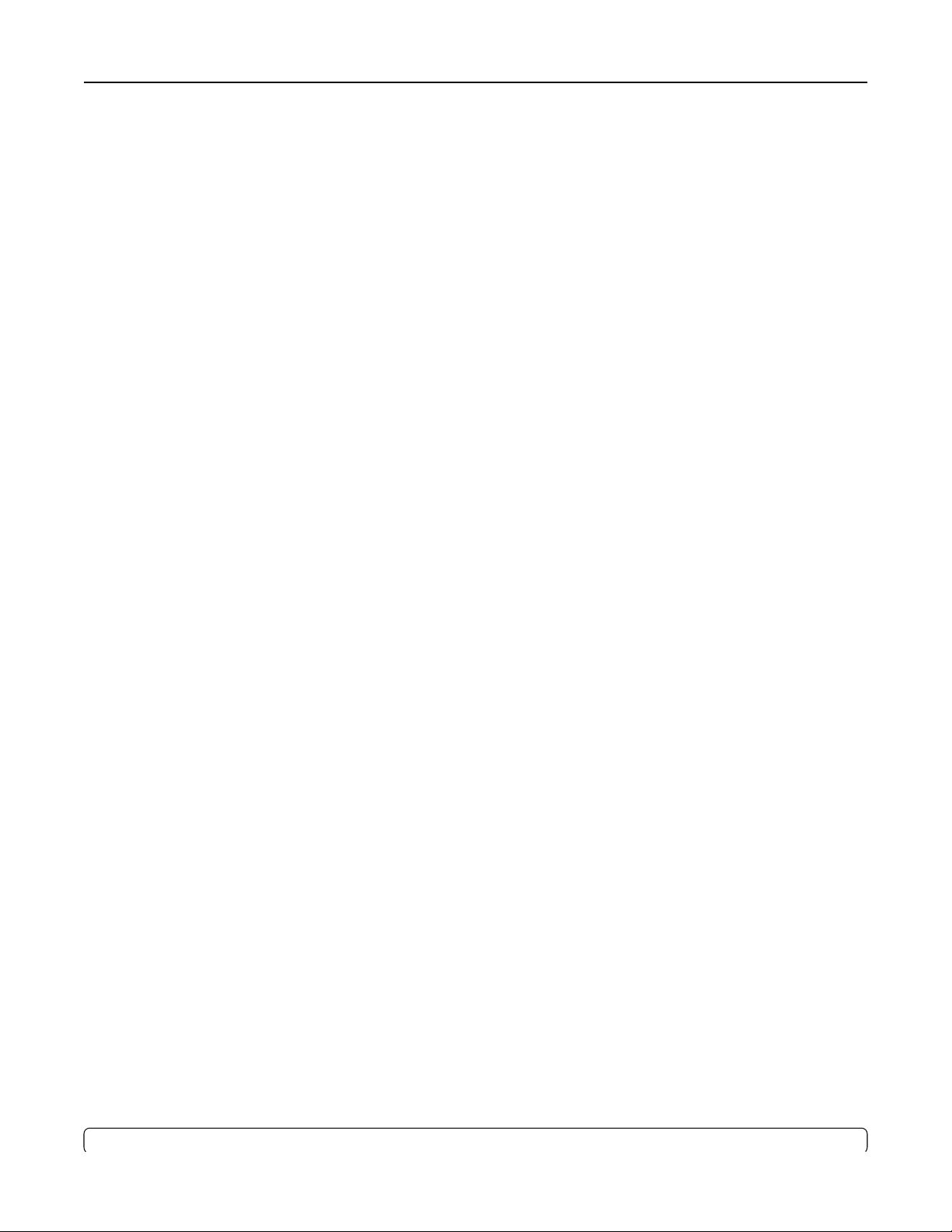
Notices 79
Power Saver
This product is designed with an energy-saving mode called Power Saver. The Power Saver Mode is equivalent
to the EPA Sleep Mode. The Power Saver Mode saves energy by lowering power consumption during extended
periods of inactivity. The Power Saver Mode is automatically engaged after this product is not used for a
specified period of time, called the Power Saver Timeout.
mode
O
If this product has an o mode which still consumes a small amount of power, then to completely stop product
power consumption, disconnect the power supply cord from the wall outlet.
Total energy usage
It is sometimes helpful to calculate the total product energy usage. Since power consumption claims are
provided in power units of Watts, the power consumption should be multiplied by the time the product spends
in each mode in order to calculate energy usage. The total product energy usage is the sum of each mode's
energy usage.
Multiple model information
The following information applies to 502, 503, 512, and 513 printer models.
Federal Communications Commission (FCC) compliance information statement
This product has been tested and found to comply with the limits for a Class A digital device, pursuant to Part
15 of the FCC Rules. Operation is subject to the following two conditions: (1) this device may not cause harmful
interference, and (2) this device must accept any interference received, including interference that may cause
undesired operation.
The FCC Class A limits are designed to provide reasonable protection against harmful interference when the
equipment is operated in a commercial environment. This equipment generates, uses, and can radiate radio
frequency energy and, if not installed and used in accordance with the instruction manual, may cause harmful
interference to radio communications. Operation of this equipment in a residential area is likely to cause harmful
interference, in which case the user will be required to correct the interference at his own expense.
The manufacturer is not responsible for any radio or television interference caused by using other than
recommended cables or by unauthorized changes or modifications to this equipment. Unauthorized changes
or modifications could void the user's authority to operate this equipment.
Note: To assure compliance with FCC regulations on electromagnetic interference for a Class A computing
device, use a properly shielded and grounded cable such as Lexmark part number 1021231 for parallel attach
or 1021294 for USB attach. Use of a substitute cable not properly shielded and grounded may result in a
violation of FCC regulations.
BSMI EMC 注意事項
警告使用者:
Page 80

Notices 80
此為甲類資訊技術設備,在居住環境中使用時,可能會造成射頻擾動,在此種情況下,使用者會被要求採取某些
適當的對策。
Industry Canada compliance statement
This Class A digital apparatus meets all requirements of the Canadian Interference-Causing Equipment
Standard ICES-003.
Avis de conformité aux normes de l’industrie du Canada
Cet appareil numérique de classe A est conforme aux exigences de la norme canadienne relative aux
équipements pouvant causer des interférences NMB-003.
European Community (EC) directives conformity
This product is in conformity with the protection requirements of EC Council directives 2014/30/EU, 2014/35/EU,
and 2011/65/EU on the approximation and harmonization of the laws of the Member States relating to
electromagnetic compatibility, safety of electrical equipment designed for use within certain voltage limits, and
on the restrictions of use of certain hazardous substances in electrical and electronic equipment.
The manufacturer of this product is: Lexmark International, Inc., 740 West New Circle Road, Lexington, KY,
40550 USA. The authorized representative is: Lexmark International Technology Hungária Kft., 8 Lechner Ödön
fasor, Millennium Tower III, 1095 Budapest HUNGARY. A declaration of conformity to the requirements of the
Directives is available upon request from the Authorized Representative or may be obtained at
www.lexmark.com/en_us/about/regulatory-compliance/european-union-declaration-of-conformity.html.
This product satisfies the Class A limits of EN 55022 and EN55032 and safety requirements of EN 60950‑1.
Radio interference notice
Warning
This is a product that complies with the emission requirements of EN55022 and EN55032 Class A limits and
immunity requirements of EN55024. This product is not intended to be used in residential/domestic
environments.
This is a Class A product. In a domestic environment, this product may cause radio interference, in which case
the user may be required to take adequate measures.
Page 81

Notices 81
Korean KC statement
CCC EMC notice
Model‑specific information
The following information applies only to the 500 and 510 printer models.
Federal Communications Commission (FCC) compliance information statement
This product has been tested and found to comply with the limits for a Class B digital device, pursuant to Part
15 of the FCC Rules. Operation is subject to the following two conditions: (1) this device may not cause harmful
interference, and (2) this device must accept any interference received, including interference that may cause
undesired operation.
The FCC Class B limits are designed to provide reasonable protection against harmful interference when the
equipment is operated in a residential installation. This equipment generates, uses, and can radiate radio
frequency energy and, if not installed and used in accordance with the instructions, may cause harmful
interference to radio communications. However, there is no guarantee that interference will not occur in a
particular installation. If this equipment does cause harmful interference to radio or television reception, which
can be determined by turning the equipment o and on, the user is encouraged to try to correct the interference
by one or more of the following measures:
• Reorient or relocate the receiving antenna.
• Increase the separation between the equipment and receiver.
Page 82

Notices 82
• Connect the equipment into an outlet on a circuit dierent from that to which the receiver is connected.
• Consult your point of purchase or service representative for additional suggestions.
The manufacturer is not responsible for radio or television interference caused by using other than
recommended cables or by unauthorized changes or
or
modifications
Note: To assure compliance with FCC regulations on electromagnetic interference for a Class B computing
device, use a properly shielded and grounded cable such as Lexmark part number 1021294 for USB attach.
Use of a substitute cable not properly shielded and grounded may result in a violation of FCC regulations.
Any questions regarding this compliance information statement should be directed to:
Director of Lexmark Technology & Services
Lexmark International, Inc.
740 West New Circle Road
Lexington, KY 40550
(859) 232–3000
could void the user's authority to operate this equipment.
modifications
to this equipment. Unauthorized changes
Industry Canada compliance statement
This Class B digital apparatus meets all requirements of the Canadian Interference-Causing Equipment
Standard ICES-003.
Avis de conformité aux normes de l’industrie du Canada
Cet appareil numérique de classe B est conforme aux exigences de la norme canadienne relative aux
équipements pouvant causer des interférences NMB-003.
European Community (EC) directives conformity
This product is in conformity with the protection requirements of EC Council directives 2014/30/EU, 2014/35/EU,
2009/125/EC, and 2011/65/EU on the approximation and harmonization of the laws of the Member States
relating to electromagnetic compatibility, safety of electrical equipment designed for use within certain voltage
limits, the ecodesign of energy-related products, and on the restrictions of use of certain hazardous substances
in electrical and electronic equipment.
The manufacturer of this product is: Lexmark International, Inc., 740 West New Circle Road, Lexington, KY,
40550 USA. The authorized representative is: Lexmark International Technology Hungária Kft., 8 Lechner Ödön
fasor, Millennium Tower III, 1095 Budapest HUNGARY. A declaration of conformity to the requirements of the
Directives is available upon request from the Authorized Representative or may be obtained at
www.lexmark.com/en_us/about/regulatory-compliance/european-union-declaration-of-conformity.html.
This product
satisfies
the Class B limits of EN 55022 and EN55032 and safety requirements of EN 60950‑1.
Page 83

Notices 83
Korean KC statement
STATEMENT OF LIMITED WARRANTY FOR LEXMARK LASER PRINTERS,
LEXMARK LED PRINTERS, AND LEXMARK MULTIFUNCTION LASER
PRINTERS
Lexmark International, Inc., Lexington, KY
This limited warranty applies to the United States and Canada. For customers outside the U.S., refer to the
country-specific
This limited warranty applies to this product only if it was originally purchased for your use, and not for resale,
from Lexmark or a Lexmark Remarketer, referred to in this statement as “Remarketer.”
warranty information that came with your product.
Limited warranty
Lexmark warrants that this product:
—Is manufactured from new parts, or new and serviceable used parts, which perform like new parts
—Is, during normal use, free from defects in material and workmanship
If this product does not function as warranted during the warranty period, contact a Remarketer or Lexmark for
repair or replacement (at Lexmark's option).
If this product is a feature or option, this statement applies only when that feature or option is used with the
product for which it was intended. To obtain warranty service, you may be required to present the feature or
option with the product.
If you transfer this product to another user, warranty service under the terms of this statement is available to
that user for the remainder of the warranty period. You should transfer proof of original purchase and this
statement to that user.
Limited warranty service
The warranty period starts on the date of original purchase as shown on the purchase receipt and ends 12
months later provided that the warranty period for any supplies and for any maintenance items included with
the printer shall end earlier if it, or its original contents, are substantially used up, depleted, or consumed. Fuser
Units, Transfer/Transport Units, Paper Feed items, if any, and any other items for which a Maintenance Kit is
available are substantially consumed when the printer displays a “Life Warning” or “Scheduled Maintenance”
message for such item.
Page 84

Notices 84
To obtain warranty service you may be required to present proof of original purchase. You may be required to
deliver your product to the Remarketer or Lexmark, or ship it prepaid and suitably packaged to a Lexmark
designated location. You are responsible for loss of, or damage to, a product in transit to the Remarketer or the
Lexmark designated location.
When warranty service involves the exchange of a product or part, the item replaced becomes the property of
the Remarketer or Lexmark. The replacement may be a new or repaired item.
The replacement item assumes the remaining warranty period of the original product.
Replacement is not available to you if the product you present for exchange is defaced, altered, in need of a
repair not included in warranty service, damaged beyond repair, or if the product is not free of all legal
obligations, restrictions, liens, and encumbrances.
As part of your warranty service and/or replacement, Lexmark may update the firmware in your printer to the
latest version. Firmware updates may modify printer settings and cause counterfeit and/or unauthorized
products, supplies, parts, materials (such as toners and inks), software, or interfaces to stop working. Authorized
use of genuine Lexmark products will not be impacted.
Before you present this product for warranty service, remove all print cartridges, programs, data, and removable
storage media (unless directed otherwise by Lexmark).
For further explanation of your warranty alternatives and the nearest Lexmark authorized servicer in your area
contact Lexmark on the World Wide Web.
Remote technical support is provided for this product throughout its warranty period. For products no longer
covered by a Lexmark warranty, technical support may not be available or only be available for a fee.
Extent of limited warranty
Lexmark does not warrant uninterrupted or error-free operation of any product or the durability or longevity of
prints produced by any product.
Warranty service does not include repair of failures caused by:
—Modification or unauthorized attachments
—Accidents, misuse, abuse or use inconsistent with Lexmark user’s guides, manuals, instructions or guidance
—Unsuitable physical or operating environment
—Maintenance by anyone other than Lexmark or a Lexmark authorized servicer
—Operation of a product beyond the limit of its duty cycle
—Use of printing media outside of Lexmark
—Refurbishment, repair,
—Products, supplies, parts, materials (such as toners and inks), software, or interfaces not furnished by Lexmark
TO THE EXTENT PERMITTED BY APPLICABLE LAW, NEITHER LEXMARK NOR ITS THIRD PARTY SUPPLIERS
OR REMARKETERS MAKE ANY OTHER WARRANTY OR CONDITION OF ANY KIND, WHETHER EXPRESS
OR IMPLIED, WITH RESPECT TO THIS PRODUCT, AND SPECIFICALLY DISCLAIM THE IMPLIED
WARRANTIES OR CONDITIONS OF MERCHANTABILITY, FITNESS FOR A PARTICULAR PURPOSE, AND
SATISFACTORY QUALITY. ANY WARRANTIES THAT MAY NOT BE DISCLAIMED UNDER APPLICABLE LAW
ARE LIMITED IN DURATION TO THE WARRANTY PERIOD. NO WARRANTIES, EXPRESS OR IMPLIED, WILL
APPLY AFTER THIS PERIOD. ALL INFORMATION, SPECIFICATIONS, PRICES, AND SERVICES ARE SUBJECT
TO CHANGE AT ANY TIME WITHOUT NOTICE.
refilling
or remanufacture by a third party of products, supplies or parts
specifications
Page 85

Notices 85
Limitation of liability
Your sole remedy under this limited warranty is set forth in this document. For any claim concerning performance
or nonperformance of Lexmark or a Remarketer for this product under this limited warranty, you may recover
actual damages up to the limit set forth in the following paragraph.
Lexmark's liability for actual damages from any cause whatsoever will be limited to the amount you paid for the
product that caused the damages. This limitation of liability will not apply to claims by you for bodily injury or
damage to real property or tangible personal property for which Lexmark is legally liable. IN NO EVENT WILL
LEXMARK BE LIABLE FOR ANY LOST PROFITS, LOST SAVINGS, INCIDENTAL DAMAGE, OR OTHER
ECONOMIC OR CONSEQUENTIAL DAMAGES. This is true even if you advise Lexmark or a Remarketer of the
possibility of such damages. Lexmark is not liable for any claim by you based on a third party claim.
This limitation of remedies also applies to claims against any Suppliers and Remarketers of Lexmark. Lexmark's
and its Suppliers' and Remarketers' limitations of remedies are not cumulative. Such Suppliers and Remarketers
are intended beneficiaries of this limitation.
Additional rights
Some states do not allow limitations on how long an implied warranty lasts, or do not allow the exclusion or
limitation of incidental or consequential damages, so the limitations or exclusions contained above may not
apply to you.
This limited warranty gives you specific legal rights. You may also have other rights that vary from state to state.
Page 86

Index 86
Index
Numerics
802.1x authentication 60
A
aligning
left margin 38
B
bidirectional alignment
adjusting 64
buttons, control panel
printer status 16
C
calling Customer Support 73
character alignment
adjusting 64
checking an unresponsive
printer 61
cleaning
printer 56
contacting Customer Support 73
continuous forms
bottom loading 31
front loading 27
loading 25
Control options 52
control panel
button functions 16
lights 18
locking 20
unlocking 20
control panel overlays
applying 8
converting
pull tractor 45
push tractor 44
cut form
loading 35
D
data options 51
demonstration page, printing 11
disabling
font lock 21
pitch lock 21
DOS
printing from 13
E
Embedded Web Server
supporting IPSec 59
supporting SNMPv3 59
using 802.1x authentication 60
emission
notices 75, 79, 80, 81, 82, 83
emulation mode 14
Emulation options 54
Epson emulation mode
using 14
European character support
code page substitution 51
F
factory default settings
restoring 58
FCC notices 79, 81
features and functions
printer 9
font
locking 20
selecting 20
font lock
disabling 21
Forms Macro options
Setup mode 50
forms thickness lever
setting 22
H
Hex Trace mode
using 61
I
IBM emulation mode
using 13
Interface options 54
IPSec 59
J
jams and misfeeds
troubleshooting
paper is jammed in the
printer 68
L
left margin
aligning 38
lights
control panel 18
Load/Unload function
using 19
loading
continuous forms 25
cut form or envelope 35
locking
control panel 20
M
Main menu options 49
menu settings
changing 48
N
network setup page 12
noise emission levels 75
notices 75, 76, 78, 79, 80, 81,
82, 83
O
oine
setting printer 19
Okidata MICROLINE emulation
mode
using 15
online
setting printer 19
ordering supplies 56
P
paper
advancing 19
paper feed troubleshooting
Auto Sheet Feeder feeds
multiple sheets 71
Page 87

Index 87
Auto Sheet Feeder positions
paper incorrectly 71
incorrect Top‑Of‑Form
position 71
jam in Tractor 2 Feeder 69
optional Tractor 2 Feeder does
not feed 70
optional Tractor 2 Feeder
positions paper incorrectly 71
paper fed from Auto Sheet
Feeder is skewed 71
paper fed in Auto Sheet Feeder
jams at printer entrance 69
paper jammed in Auto Sheet
Feeder 69
printer does not feed from Auto
Sheet Feeder 70
printer does not feed paper 70
paper feed, troubleshooting
Auto Sheet Feeder feeds at
incorrect rate 71
paper paths
pull tractor 23
push tractor 23
paper sizes
supported by the printer 42
paper types
supported by the printer 42
pitch
locking 21
selecting 21
pitch lock
disabling 21
print quality troubleshooting
characters are wrong or
missing 72
dots are missing or print quality
is poor 72
graphics do not print 73
incorrect line length 67
incorrect line spacing or
overprinting occurs 73
incorrect number of lines on a
page 73
lines do not start at left
margin 67
print is too light 72
printer goes to Tear O position
before job finishes 66
smudged forms or print too
dark 73
specified font or pitch is not
printing or is changing 68
print troubleshooting
buttons do not work 67
incorrect characters print, left
margin changes, or printing
stops 68
left margin moves right during
printing 67
print test works, but printer
does not print when attached
to the computer 66
printer alarm sounds 66
printer is noisy 66
printer sounds like it is printing,
but does not print 66
printer speed slows 68
printing continues beyond
edges of continuous forms 68
printer
cleaning 56
features and functions 9
overview 7
parts 7
test 61
printer status
checking 62
configuring 18
printer test page
interrupting or stopping 61
running 61
printing
demonstration page 11
from DOS 13
from Windows 13
network setup page 12
pull position
tractor 43
pull tractor
converting 45
paper paths 23
push position
tractor 43
push tractor
converting 44
paper paths 23
R
recycling
Lexmark products 57
ribbon cartridge
removing 56
S
safety information 6
security
supporting IPSec 59
supporting SNMPv3 59
using 802.1x authentication 60
setting
To p ‑Of‑Form 39, 40, 41
Setup mode
Control options 52
Emulation options 54
Forms Macro options 50
Interface options 54
Main menu options 49
using 47
setup mode
data options 51
SNMPv3 59
Start/Stop button
using 18
supplies
ordering 56
T
Tear O function
using 24
Te a r O position
setting 24
To p ‑Of‑Form
setting 39, 40, 41
tractor
pull position 43
push position 43
Tractor mode
selecting 20
troubleshooting
checking an unresponsive
printer 61
contacting Customer
Support 73
restoring factory default
settings 58
troubleshooting, jams and
misfeeds
paper is jammed in the
printer 68
troubleshooting, paper feed
Auto Sheet Feeder feeds at
incorrect rate 71
Auto Sheet Feeder feeds
multiple sheets 71
Page 88

Index 88
Auto Sheet Feeder positions
paper incorrectly 71
incorrect Top‑Of‑Form
position 71
jam in Tractor 2 Feeder 69
optional Tractor 2 Feeder does
not feed 70
optional Tractor 2 Feeder
positions paper incorrectly 71
paper fed from Auto Sheet
Feeder is skewed 71
paper fed in Auto Sheet Feeder
jams at printer entrance 69
paper jammed in Auto Sheet
Feeder 69
printer does not feed from Auto
Sheet Feeder 70
printer does not feed paper 70
troubleshooting, print
buttons do not work 67
incorrect characters print, left
margin changes, or printing
stops 68
left margin moves right during
printing 67
print test works, but printer
does not print when attached
to the computer 66
printer alarm sounds 66
printer is noisy 66
printer sounds like it is printing,
but does not print 66
printer speed slows 68
printing continues beyond
edges of continuous forms 68
troubleshooting, print quality
characters are wrong or
missing 72
dots are missing or print quality
is poor 72
graphics do not print 73
incorrect line length 67
incorrect line spacing or
overprinting occurs 73
incorrect number of lines on a
page 73
lines do not start at left
margin 67
print is too light 72
printer goes to Tear O position
before job finishes 66
smudged forms or print too
dark 73
specified font or pitch is not
printing or is changing 68
U
understanding printer features
and functions 9
unlocking
control panel 20
W
Windows
printing from 13
