Page 1
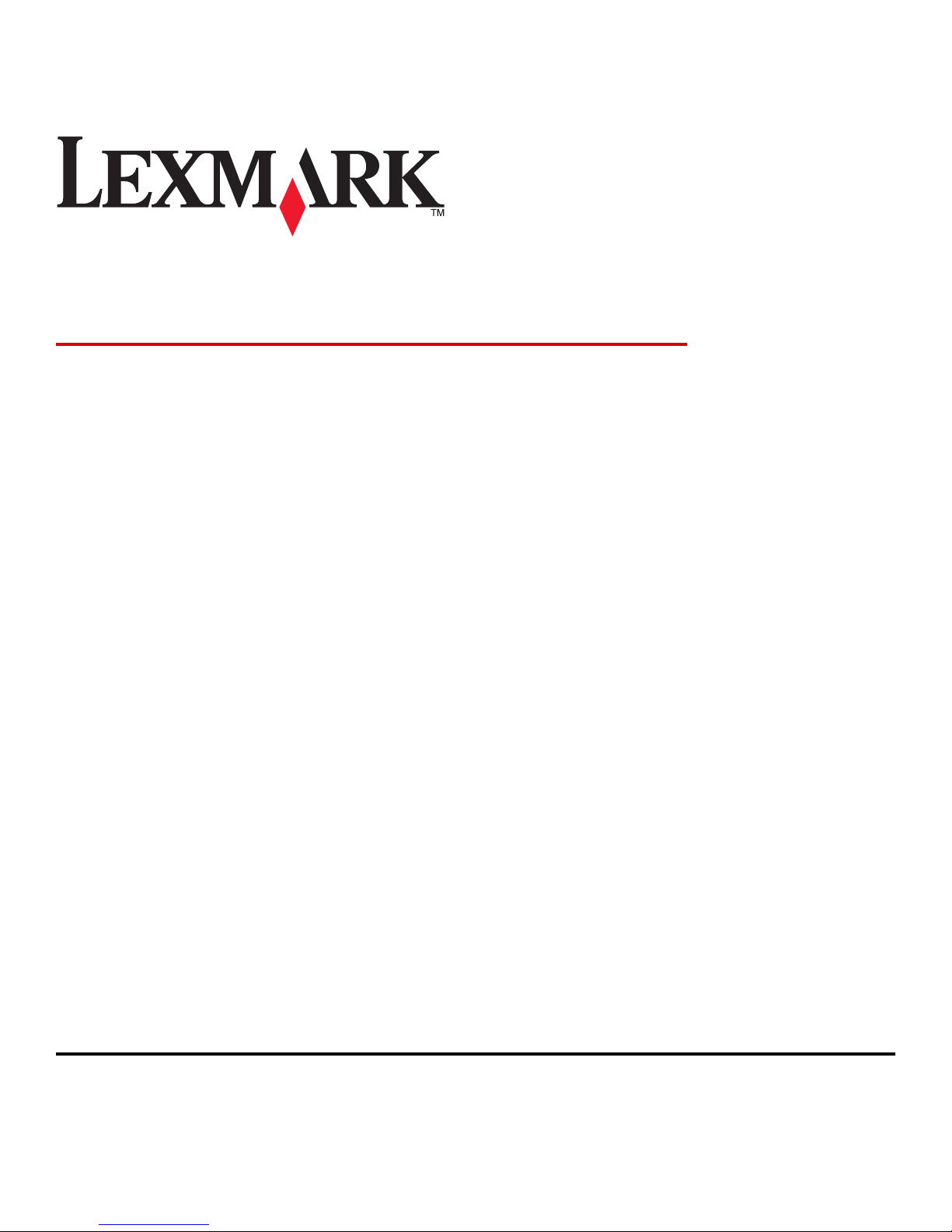
Forms and Bar Code Card 3.3
User's Guide
October 2012 www.lexmark.com
Lexmark and Lexmark with diamond design are trademarks of Lexmark International, Inc., registered in the United States and/or other countries.
All other trademarks are the property of their respective owners.
© 2012 Lexmark International, Inc.
All rights reserved.
740 West New Circle Road
Lexington, Kentucky 40550
Page 2
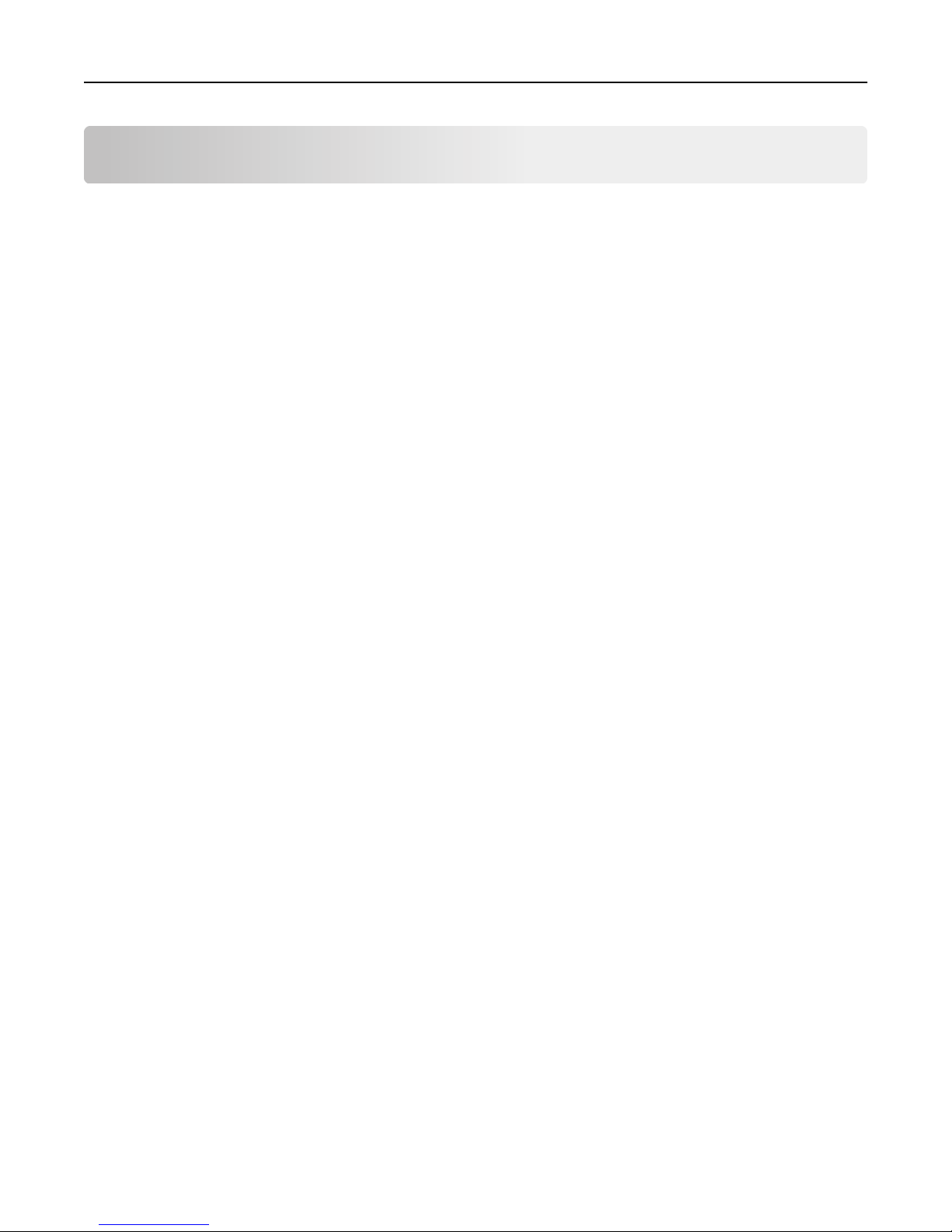
Contents 2
Contents
Introduction.................................................................................................4
Overview...................................................................................................................................................4
Supported devices.....................................................................................................................................4
Supported fonts and bar codes.....................................................................5
Supported bar codes.................................................................................................................................5
Supported fonts.........................................................................................................................................9
SAP support...............................................................................................10
Installing SAP device types......................................................................................................................10
Modifying device types format and default settings...............................................................................10
Using the Visual Bar Code Designer............................................................12
Supported operating systems.................................................................................................................12
Installing the Visual Bar Code Designer...................................................................................................12
Generating bar code data........................................................................................................................12
Creating and managing forms.....................................................................14
Forms overview.......................................................................................................................................14
Forms Composer and Forms Manager....................................................................................................14
Forms Card menu....................................................................................................................................15
Barcode menu.........................................................................................................................................17
Storing forms on the printer...................................................................................................................18
Capturing raw data for mapping.............................................................................................................18
Printing forms from a flash drive.............................................................................................................18
Identifying the version of forms on the Forms and Bar Code Card.........................................................18
Font limitations.......................................................................................................................................19
Troubleshooting.........................................................................................20
The printer does not respond after installation......................................................................................20
Make sure the option card is installed correctly .............................................................................................. 20
Forms Manager cannot detect the printer..............................................................................................20
Check printer connections ................................................................................................................................20
Make sure the printer is connected to the network.........................................................................................20
International fonts do not print as expected..........................................................................................20
Switch to one of the fonts available on the Forms and Bar Code card.............................................................20
Page 3
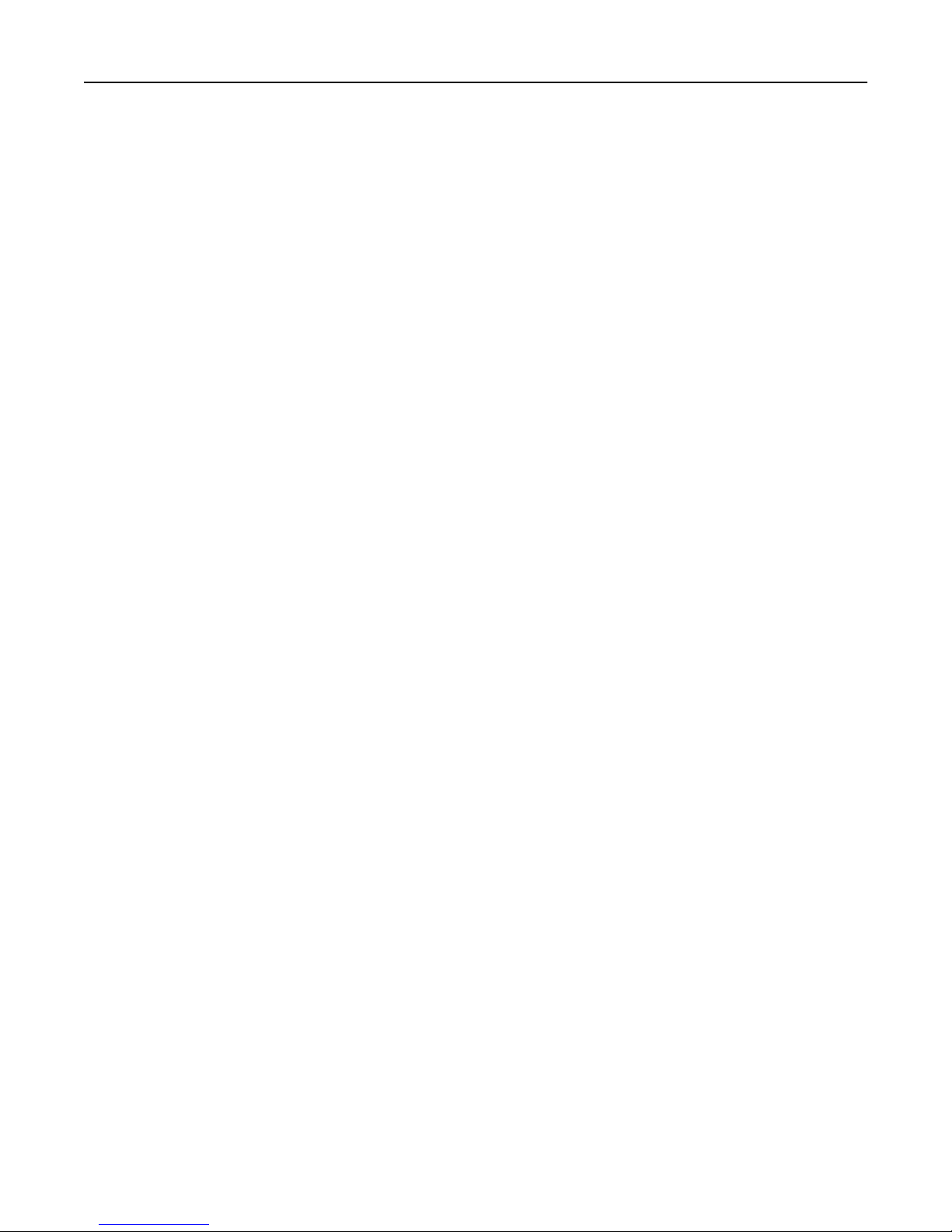
Contents 3
Mismatched fonts in Forms Composer and on printed forms................................................................21
Check Forms Composer and printer settings....................................................................................................21
Check that font mapping has not been altered in Forms Composer ................................................................21
Check that font mapping has not been altered on the printer.........................................................................21
Change the fonts in Forms Composer ..............................................................................................................21
Install matching fonts on the Forms and Bar Code Card ..................................................................................22
Form did not merge.................................................................................................................................22
Remove unnecessary characters from the beginning of the form ................................................................... 22
Form is printed in plain text....................................................................................................................22
Review the activation conditions in Forms Composer...................................................................................... 22
Make sure the Formsmerge function is not deactivated by Forms Manager...................................................22
Cannot fax or e‑mail merged output.......................................................................................................22
Check Forms Composer and printer settings....................................................................................................22
Characters appear as boxes in PDFs viewed with Acrobat Reader.........................................................22
Use a different program to view PDFs .............................................................................................................. 22
Not all forms are listed............................................................................................................................23
Data filters are not working....................................................................................................................23
Cannot add new forms............................................................................................................................23
Delete unused forms before adding new forms ...............................................................................................23
Defragment the flash memory ......................................................................................................................... 23
Bar codes do not print as expected.........................................................................................................23
Make sure the option card is compatible with the printer on which it is installed ..........................................23
Make sure that the option card is installed ......................................................................................................23
When using a PCL 5 emulation printer driver, make sure that the escape sequence used to
generate the bar code is properly constructed............................................................................................23
Cannot generate bar codes using PCL emulation printer drivers............................................................23
Disable advanced features using a PCL XL emulation printer driver ................................................................24
Unexpected results after printing a bar code..........................................................................................24
Make sure the PCL 5 emulation escape sequences are complete ....................................................................24
Make sure all parameters needed are fully specified....................................................................................... 24
Printed bar code is unreadable...............................................................................................................24
Make sure Print Quality settings are not too dark or too light .........................................................................24
Check the paper................................................................................................................................................24
Notices.......................................................................................................25
Edition notice..........................................................................................................................................25
Index..........................................................................................................29
Page 4
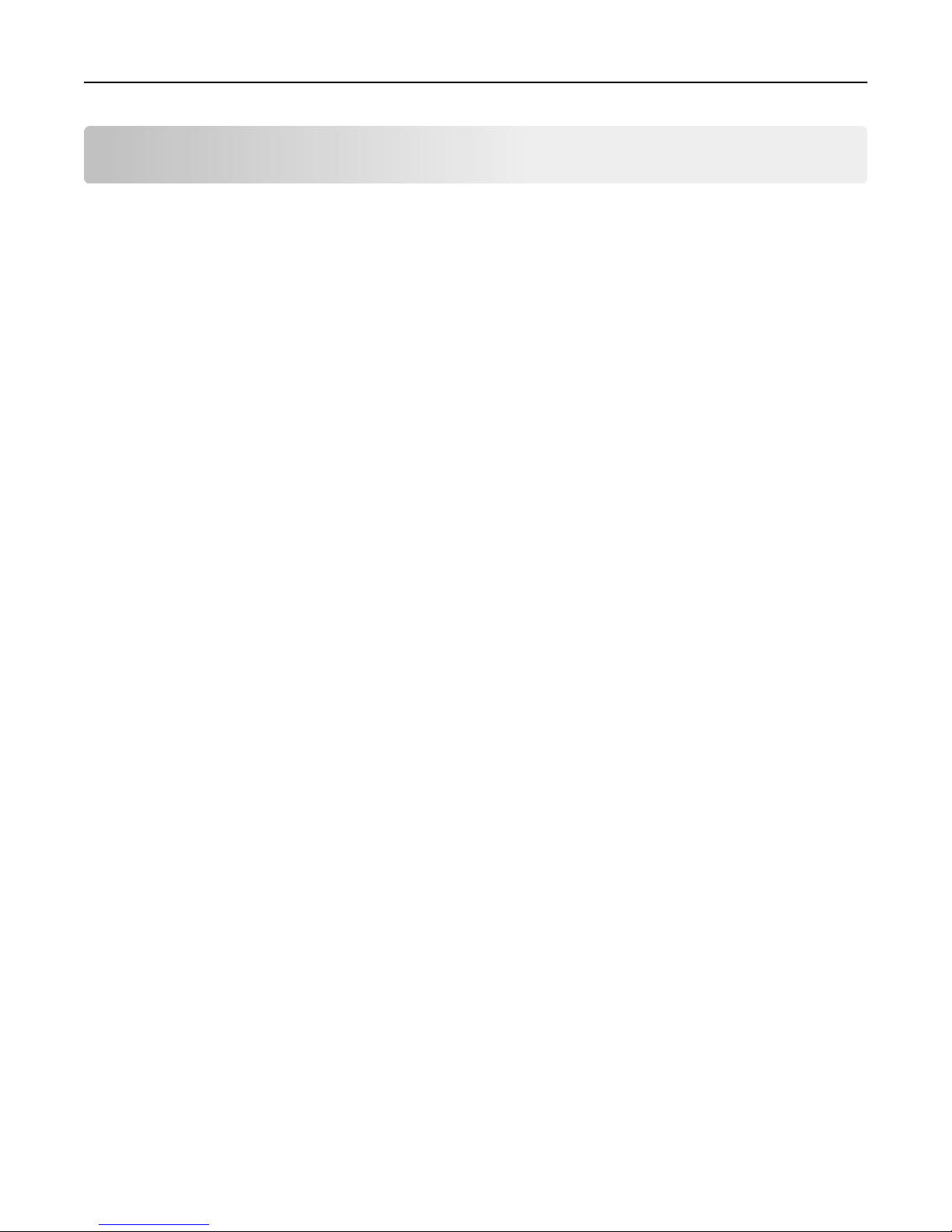
Introduction 4
Introduction
Overview
Forms and Bar Code Card lets you print a variety of standard forms and bar codes. Using an algorithm, Forms and Bar
Code Card can generate bar codes in either PCL 5 or PostScript emulation.
With PCL 5 emulation, Forms and Bar Code Card is the functional equivalent of the HP Bar Codes & More font set. It
serves as an alternative to an HP LaserJet with JetCAPS BarDIMM Pro (v3.3a), including the FREESCAPE alternate escape
code feature, and Intelligent Mail bar code. Forms and Bar Code Card also provides custom device types for printing
with SAPscript in SAP R/3 applications.
Bar code options include the following features:
• OCR‑A and OCR‑B as bitmap and scalable fonts
• Independently scalable bar heights and widths
• RFID support
• Embedding text with selectable positioning
• Verifying data format, with error reporting
• Automatic bar code data compression, when required
• Automatic bar code checksum calculation and character placement, when required
• Automatic placement of special characters, when required
• Built‑in 256MB flash memory
Forms options include the following features:
• Storing and printing forms from a 256MB flash memory or optional/standard printer hard disk
• Built‑in RFID support
• Creating electronic forms to be merged with data
• Sending merged output through fax and e‑mail
Notes:
– Forms Composer and Forms Manager are required to create and manage forms.
– The forms files on Forms and Bar Code Card have the file extensions .lfm and .lff.
– For more information on using RFID when printing forms, see the documentations that came with Forms
Composer and with the printer.
Supported devices
• Lexmark MS812, MS811, MS810
• Lexmark MS610de, MS610dn
• Lexmark MS510dn
• Lexmark CS510de, CS510e
• Lexmark CS410dn, CS410n
Page 5
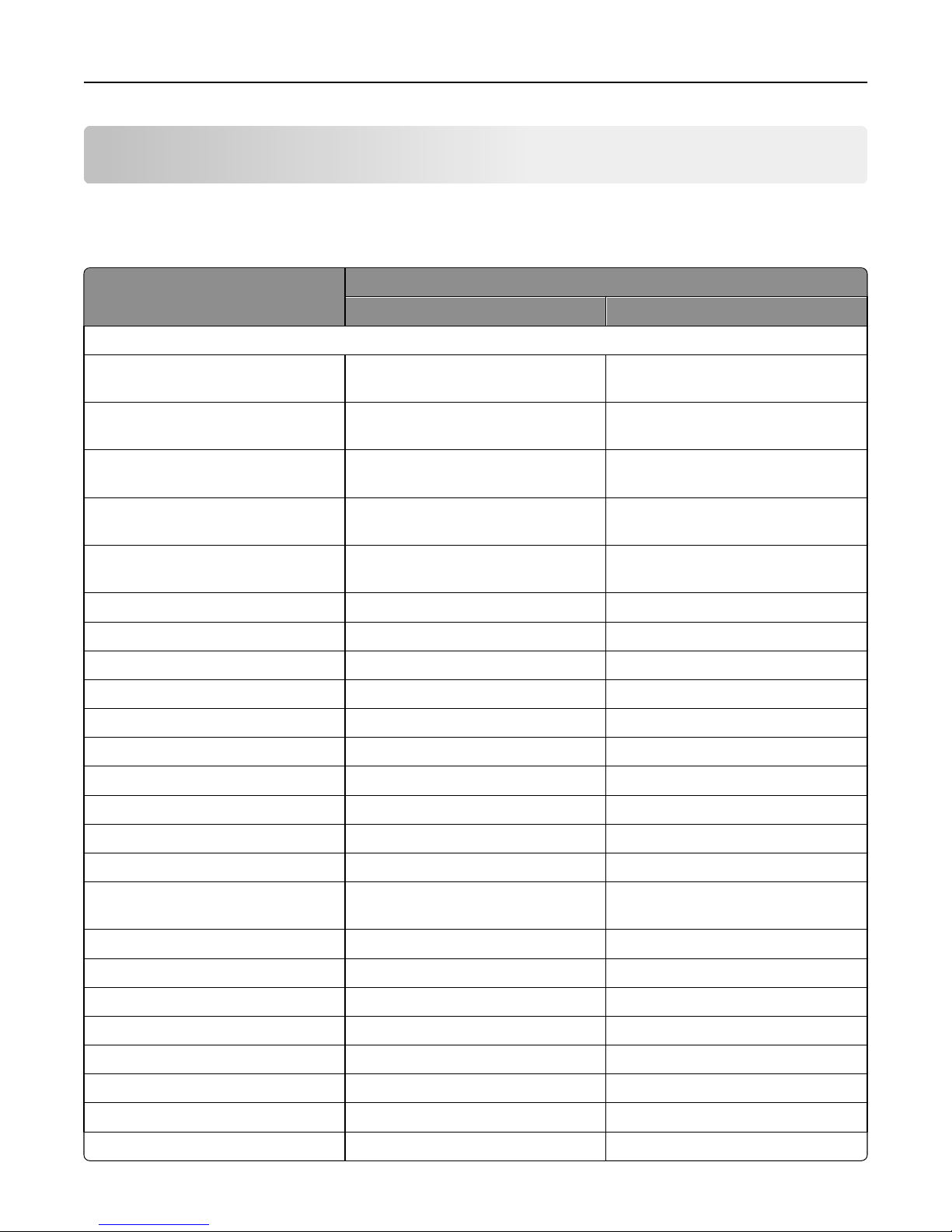
Supported fonts and bar codes 5
Supported fonts and bar codes
Supported bar codes
Type
PCL and PS bar codes Forms merge bar codes
One‑dimensional bar codes
Australian Post 4-State bar code (37CUST)
Australian Post 4-State bar code (52-FFMET)
Australian Post 4-State bar code (67-FFMET)
British Royal Mail 4‑State customer code
symbol (RM4SCC)
Codabar (USD ‑4, NW ‑7, Monarch, Code
2 of 7)
Codabar with mod16 check digit XX
Code 128 autoswitch XX
Code 128 A XX
Code 128 B XX
Code 128 C XX
Availability on Forms and Bar Code Card
XX
XX
XX
XX
XX
Code 3 of 9 XX
Code 3 of 9 with check digit XX
Code 3 of 9 extended XX
Code 3 of 9 extended with check digit XX
Code 3 of 9 space encoding X
Code 3 of 9 space encoding with check
digit
Code 93 XX
Code 93 extended XX
Danish PTT 3 of 9 XX
Dutch Post 4‑State bar code XX
EAN/JAN‑8 XX
EAN/JAN‑8 with 2‑digit supplemental XX
EAN/JAN‑8 with 5‑digit supplemental XX
EAN/JAN‑13 XX
X
Page 6

Supported fonts and bar codes 6
Type
Availability on Forms and Bar Code Card
PCL and PS bar codes Forms merge bar codes
EAN/JAN‑13 with 2‑digit supplemental XX
EAN/JAN‑13 with 5‑digit supplemental XX
EAN 128 XX
French Postal 3 of 9 A/R XX
German Postal 2 of 5 Leitcode XX
German Postal 2 of 5 Identcode XX
HIBC 39/128 XX
Interleaved 2 of 5 XX
Interleaved 2 of 5 with check digit XX
Intelligent Mail XX
Industrial 2 of 5 XX
Industrial 2 of 5 with check digit XX
ISBN XX
ISBN+5 X
ISSN XX
ISSN+2 X
ISSN+5 X
ITF‑14 X
Japan Post 4‑State bar code XX
Matrix 2 of 5 XX
Matrix 2 of 5 with check digit XX
MSI XX
MSI with mod10 check digit XX
MSI with mod10 and mod10 check digit XX
MSI with mod11 and mod10 check digit XX
Singapore Post 4‑State bar code XX
Swiss Postal XX
UCC 128 XX
UPC‑A XX
UPC‑E XX
UPC‑A with 2‑digit supplemental XX
UPC‑A with 5‑digit supplemental XX
UPC‑E with 2‑digit supplemental XX
Page 7
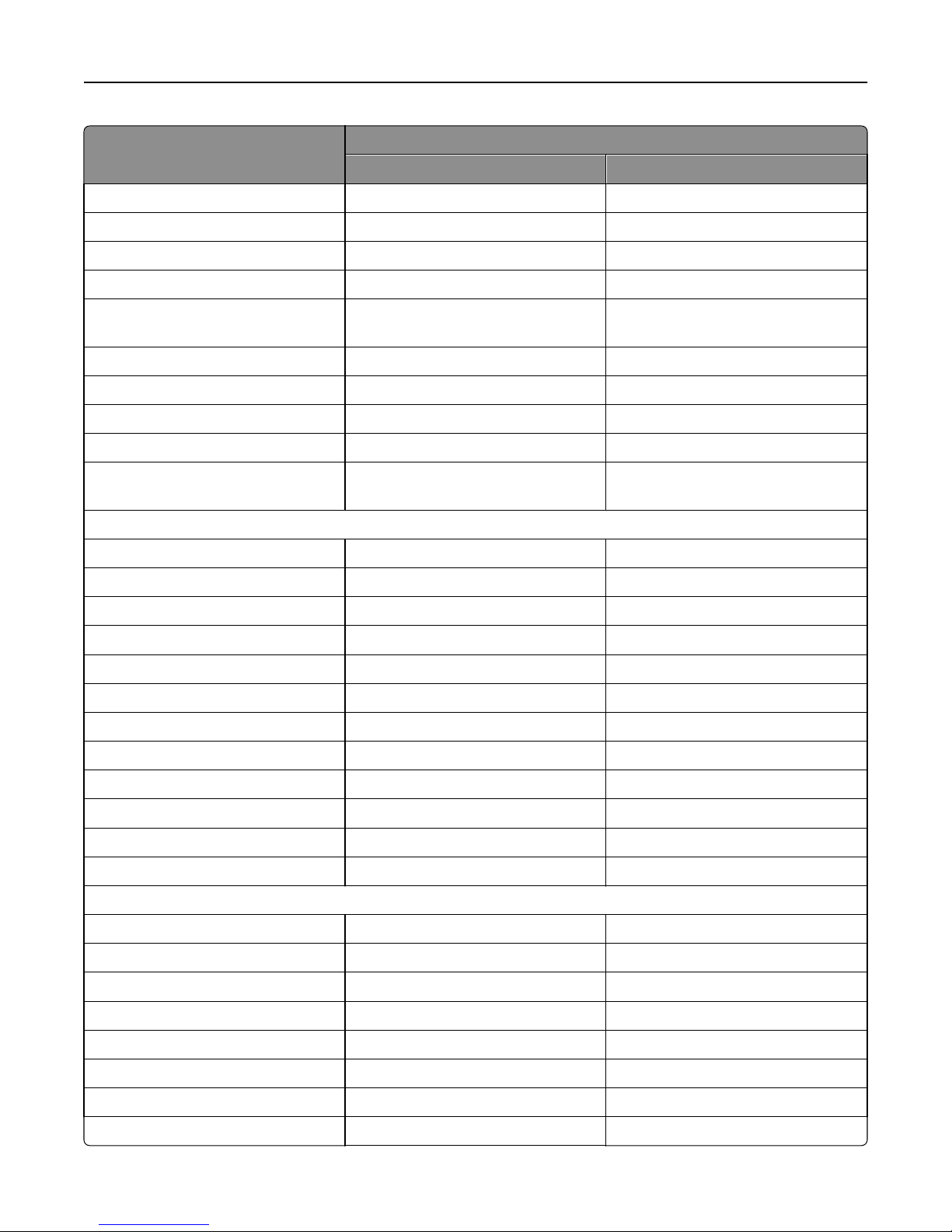
Supported fonts and bar codes 7
Type
Availability on Forms and Bar Code Card
PCL and PS bar codes Forms merge bar codes
UPC‑E with 5‑digit supplemental XX
USPS PLANET bar code XX
USPS POSTNET 5‑digit ZIP code XX
USPS POSTNET 9‑digit ZIP with 4 code XX
USPS POSTNET 11‑digit Delivery Point
Code
XX
USPS Expanded POSTNET X
USPS Tray label, 10‑digit 2 of 5 XX
USPS Sack label, 8‑digit 2 of 5 XX
USPS Zebra code XX
USPS FIM (Facing Identification
Marking)
XX
Two‑dimensional bar codes
Aztec X
Codablock F XX
Data Matrix XX
MaxiCode XX
MicroPDF417 XX
PDF417 XX
QR XX
RSS‑14 XX
RSS‑14 Expanded XX
RSS‑14 Limited XX
RSS‑14 Stacked XX
RSS‑14 Truncated XX
Composite bar codes
EAN‑8 XX
EAN/JAN‑8 with 2‑digit supplemental XX
EAN/JAN‑8 with 5‑digit supplemental XX
EAN‑13 XX
EAN/JAN‑13 with 2‑digit supplemental XX
EAN/JAN
‑13 with 5‑digit supplemental XX
RSS‑14 Expanded XX
RSS‑14 Limited XX
Page 8
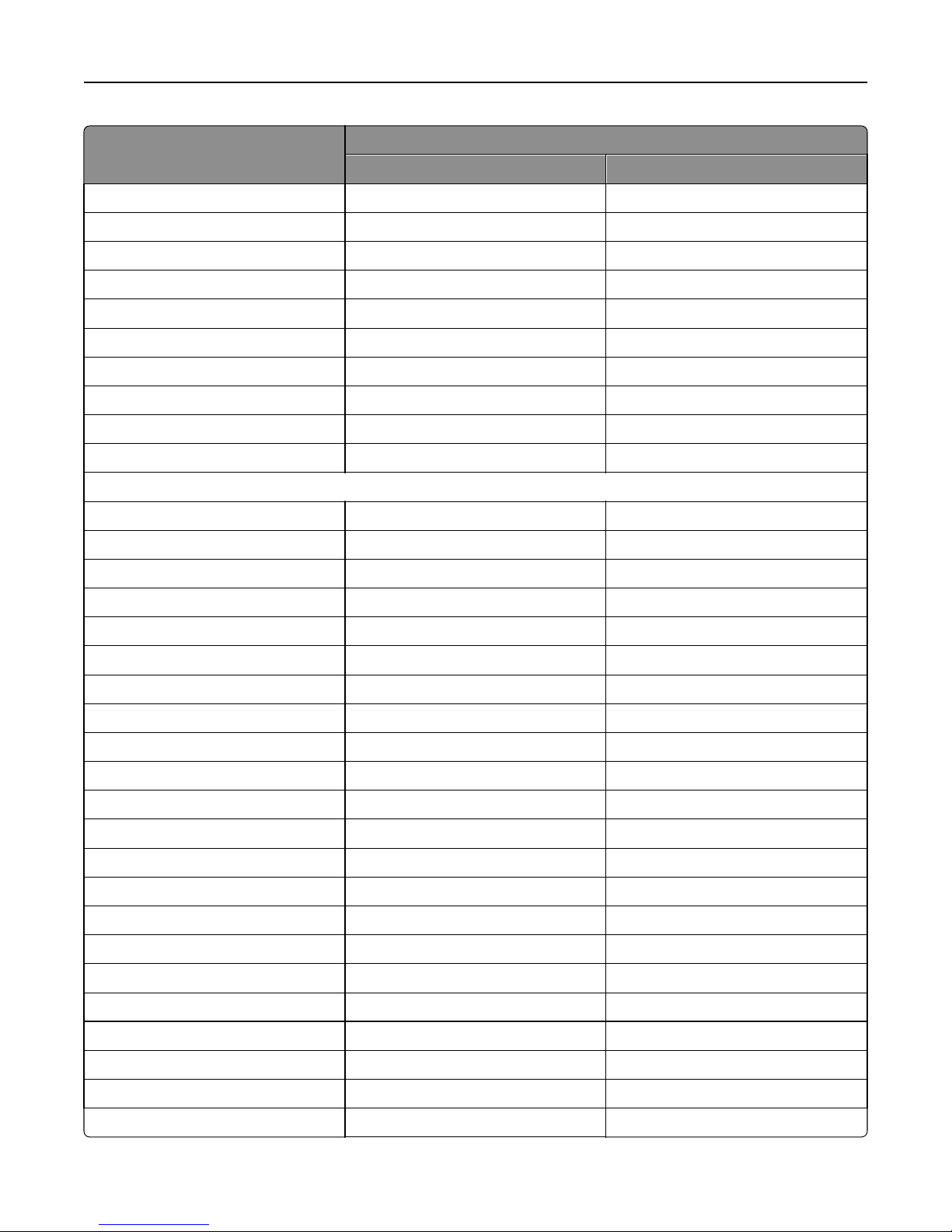
Supported fonts and bar codes 8
Type
Availability on Forms and Bar Code Card
PCL and PS bar codes Forms merge bar codes
RSS‑14 XX
RSS‑14 Stacked XX
RSS‑14 Truncated XX
UCC‑128 XX
UPC‑A XX
UPC‑E XX
UPC‑A with 2‑digit supplemental XX
UPC‑A with 5‑digit supplemental XX
UPC‑E with 2‑digit supplemental XX
UPC‑E with 5‑digit supplemental XX
Font‑based bar codes
Code 128 bitmap regular PCL only
Code 128 bitmap wide PCL only
Code 128 scalable regular PCL only
Code 128 scalable narrow PCL only
Code 128 scalable wide PCL only
Code 3 of 9 bitmap PCL only
Code 3 of 9 scalable half inch regular PCL only
Code 3 of 9 scalable one inch regular PCL only
Code 3 of 9 quarter inch regular PCL only
Code 3 of 9 small high regular PCL only
Code 3 of 9 small low regular PCL only
Code 3 of 9 small medium regular PCL only
Code 3 of 9 slim regular PCL only
Code 3 of 9 wide regular PCL only
Interleaved 2 of 5 bitmap PCL only
Interleaved 2 of 5 scalable regular PCL only
Interleaved 2 of 5 scalable thin PCL only
OCR‑APCL only
OCR‑B digits regular PCL only
UPC tall PCL only
UPC tall narrow PCL only
UPC tall thin PCL only
Page 9
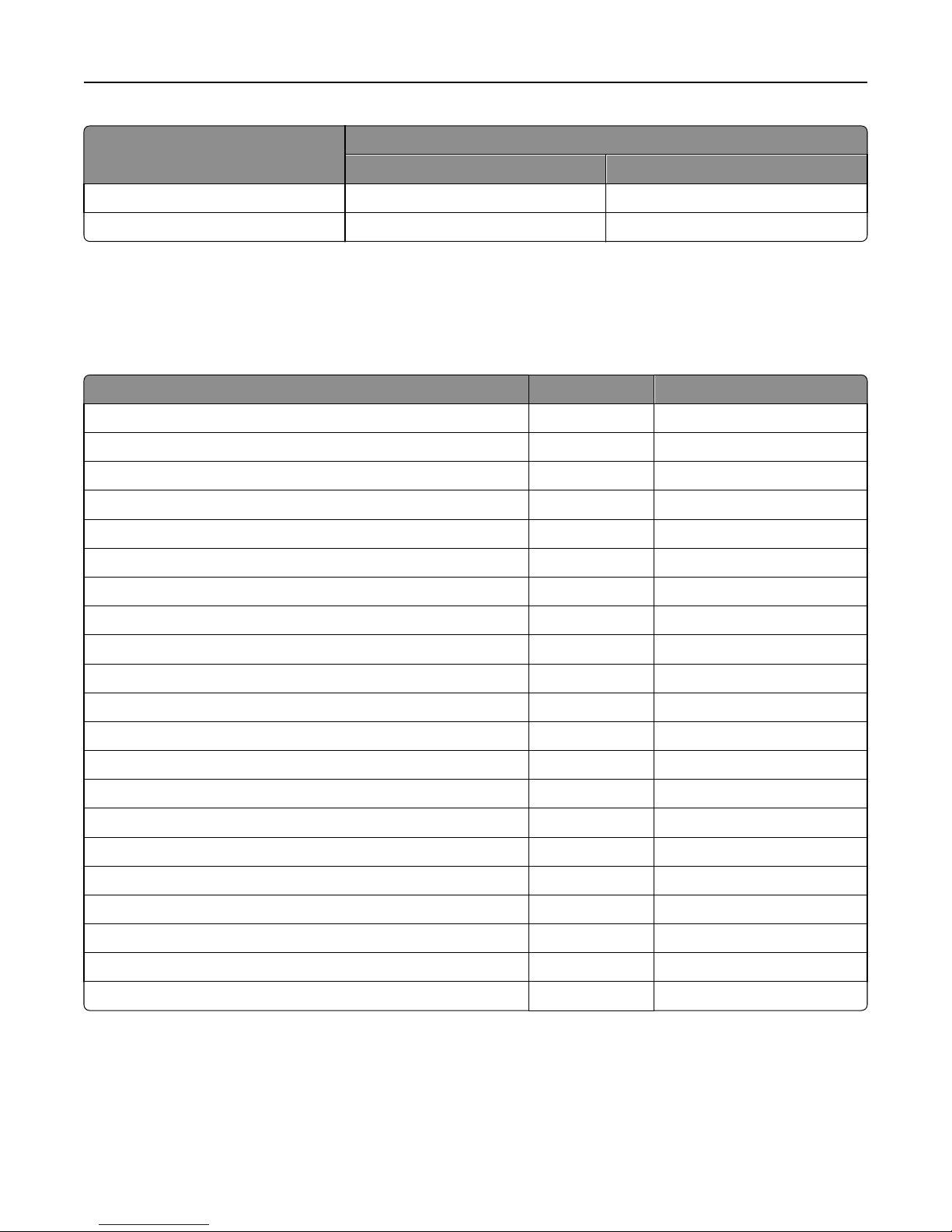
Supported fonts and bar codes 9
Type
PCL and PS bar codes Forms merge bar codes
UPC half PCL only
UPC half narrow PCL only
Availability on Forms and Bar Code Card
Supported fonts
To obtain the PCL 5 escape sequences used to select these fonts, print the font list using the printer control panel. For
more information about the printer control panel, see the documentation that came with the printer.
Font Type Resides
Architext CMC7 Scalable On option card
CMC7 Scalable On option card
Code 3 of 9 (4.69) Bitmap On option card
Code 3 of 9 (8.11) Bitmap On option card
Electrical symbols Scalable On option card
Euro and other currency symbols Scalable On option card
Line Draw Bitmap On option card
Manufacturing symbols Scalable On option card
MICR Scalable On option card
OCR‑A Bitmap On option card
OCR‑A Scalable On option card
OCR‑B Bitmap On option card
OCR‑B Scalable On option card
OCR‑B in Bubbles Scalable On option card
Roman Pillar Scalable On option card
Roman Pillar Italic Scalable On option card
Roman Pillar Bold Scalable On option card
Roman Pillar Bold Italic Scalable On option card
Roman Pillar5 Scalable On option card
UPC 10mil Bitmap On option card
UPC 13mil Bitmap On option card
Page 10

SAP support 10
SAP support
When used in PCL 5 emulation mode, SAP ERP software has built‑in support for many of the functions provided by
Forms and Bar Code Card.
SAP systems support the following device types:
• LEXT622
• LEXW820
• ZLXFORM2
Installing SAP device types
Note: You must be the SAP Basis administrator to install SAP devices.
1 Start transaction SE38.
2 Execute report RSTXSCRP to load the device type ZLXFORM2.
3 Type the name of the device type in the Object Name field.
Note: Do not include the .pri extension.
4 Select IMPORT mode, and then press the F8 button (execute).
5 Reset the SAPscript cache:
a Call transaction SE38.
b Execute the report RSTXDELL, using client = '*'.
6 Reset the character code cache:
a Start transaction SP12.
b Click character sets > Conf buffer (CCC) > Invalidate CCC.
Note: The reset procedure is valid only on the actual instance, so you must connect on the instance where the spool
work process is running.
7 Restart the spool work process:
a Highlight the spool work process SPO.
b Click Process > cancel without core.
Note: The spool work process should automatically restart after a few seconds or on the next interrupt.
Modifying device types format and default settings
1 Start transaction SPAD.
2 Click Full Administration > Device Types.
3 Double‑click the device type.
4 Click Format, and then double‑click the format you want to modify.
5 Click Change.
Page 11

SAP support 11
6 Double‑click Printer Initialization, and then remove the number sign (#) from the beginning of each needed line.
7 Click Save > Save.
Page 12

Using the Visual Bar Code Designer 12
Using the Visual Bar Code Designer
The Visual Bar Code Designer is a separate application that lets the user select the bar code symbology and enter data
to be encoded, and then prompts the software to generate the bar code.
Supported operating systems
The Visual Bar Code Designer provides support for the following operating systems:
• Windows 7
• Windows Vista
• Windows XP
• Windows 2000
• Windows NT 4.0
• Windows 98
Installing the Visual Bar Code Designer
1 Insert the Software and Documentation CD.
2 Run setup‑vbd.exe from the Designer subdirectory.
3 Review and accept the license agreement.
4 Select the folder where you want to install the Visual Bar Code Designer.
5 Follow the instructions on the computer screen.
Generating bar code data
Visual Bar Code Designer generates the PCL escape sequences, PCL HEX, or PostScript command sequences for bar
codes. These data can be used within an application, SAP device type, or as a file to test print the bar code using Forms
and Bar Code Card.
1 Click or Start.
2 Click Programs or All Programs, and then select Visual Bar Code Designer.
3 Double‑click the bar code symbology you want from the “Barcode list” window.
4 Modify the bar code settings if necessary.
5 From the Edit menu, copy the data stream you want, and then paste the text string in your application.
Notes:
• After the bar code data is generated, the test bar code can be printed by clicking the Print icon in the toolbar.
The image of the bar code prints on any printer, including those without a Forms and Bar Code Card installed.
The test bar code may be suitable for scanning.
Page 13

Using the Visual Bar Code Designer 13
• For additional information, click the Visual Bar Code Designer Help menu, or see the Forms and Bar Code Card
Technical Reference Manual.
Page 14

Creating and managing forms 14
Creating and managing forms
Forms overview
Electronic‑forms solutions integrate both electronic and hard‑copy documents, and let you create custom forms to
create a dynamic document workflow for any business. The forms can be either printer-based or server-based. You can
quickly design electronic forms, store them on a printer, automatically merge them with text files, and then print, fax,
e-mail, or archive the output.
The electronic‑forms solutions contain different modules that automate workflow processes. These modules include
Forms Composer and Forms Manager.
Note: Forms Composer and Forms Manager are required software programs that can be purchased separately.
Forms Composer is a design tool that offers the following features:
• Easy-to-use graphical user interface to create forms and map data to the forms
• Importing of existing PDF documents for compatibility
• Creating of documents for printer-based and server-based technologies
The Data pane of Forms Composer allows mapping variable data that comes from the host system. You can set the
paper size and input text before downloading the form to the printer flash memory or optional/standard printer hard
disk. After a form is designed and is in the printer, data can be sent directly from your host computer over a TCP/IP
network, through a USB connection to the printer, through a parallel card to the printer, or through a serial card to the
printer. Forms and Bar Code Card then merges the data with the correct form using predefined activation conditions.
Activation conditions are defined as triggers that let you select the correct formset on the printer memory or printer
hard disk. You can define activation conditions when designing your form in Forms Composer or creating a forms
directive. Every time you create a new form for a data set, you are creating a project which you must upload to a printer
with both flash memory and Forms and Bar Code Card installed.
Forms Manager downloads and manages formsets on printers where Forms and Bar Code Card is installed. You can
add formsets to printers, retrieve printer information, and view saved files on the printer. Using Forms Manager, you
can also upgrade the Forms and Bar Code Card firmware on the printer.
Forms and Bar Code Card has firmware that automatically merges the data with the correct form design (formset) and
prints the completed form. The host data stream can be SAP RDI, ASCII, or double‑byte data encoded in GBK, UTF-8,
or UTF-16. Forms and Bar Code Card uses TrueType fonts and Adobe Font Manager (AFM) to generate PDF output.
Forms Composer and Forms Manager
Note: Forms Composer and Forms Manager are required software programs that can be purchased separately.
Forms Composer is a design tool that offers the following features:
• Easy-to-use graphical user interface to create forms and map data to the forms
• Importing of existing PDF documents for compatibility
• Creating of documents for printer-based and server-based technologies
Page 15

Creating and managing forms 15
The Data pane of Forms Composer allows mapping variable data that comes from the host system. You can set the
paper size and input text before downloading the form to the printer flash memory or optional/standard printer hard
disk. After a form is designed and is in the printer, data can be sent directly from your host computer over a TCP/IP
network, through a USB connection to the printer, through a parallel card to the printer, or through a serial card to the
printer. Forms and Bar Code Card then merges the data with the correct form using predefined activation conditions.
Activation conditions are defined as triggers that let you select the correct formset on the printer memory or printer
hard disk. You can define activation conditions when designing your form in Forms Composer or creating a forms
directive. Every time you create a new form for a data set, you are creating a project which you must upload to a printer
with both flash memory and Forms and Bar Code Card installed.
Forms Manager downloads and manages formsets on printers where Forms and Bar Code Card is installed. You can
add formsets to printers, retrieve printer information, and view saved files on the printer. Using Forms Manager, you
can also upgrade the Forms and Bar Code Card firmware on the printer.
Forms and Bar Code Card has firmware that automatically merges the data with the correct form design (formset) and
prints the completed form. The host data stream can be SAP RDI, ASCII, or double‑byte data encoded in GBK, UTF-8,
or UTF-16. Forms and Bar Code Card uses TrueType fonts and Adobe Font Manager (AFM) to generate PDF output.
Forms Card menu
After Forms and Bar Code Card is installed, additional menu items are added to the standard printer menus. These
menu items can be found in the Forms Card menu. The Forms Card menu is also available on the Embedded Web server.
Menu item Description
Forms Merge Mode
Print
Disabled
Data Capture
Disk | Flash
Thumbdrive
Archive and Print
Archive only
• If Forms Merge Mode is set to Print, then the merged output is
printed.
• If Forms Merge Mode is disabled, then the Forms Card passes
all received data to the printer. No attempt is made to merge
data onto a formset.
• When the Forms Card is in Data Capture mode, the incoming
data stream is written to a file on the printer storage device.
This file can be used as a sample data file during formset
creation.
• The Thumbdrive option under Data Capture is available only
when a USB flash drive is inserted into the printer. When using
this fe at ur e, make sure a fo rm sm er ge ( case‑sensitive) directory
exists in the flash drive.
• “Archive and Print” and “Archive only” modes are available only
when the printer has a hard disk installed and Forms and Bar
Code Card is configured to use the printer hard disk for
formsets.
• When the Forms Card is in “Archive only” mode, the merged
PDF files are archived in the formsmerge/archive directory. In
“Archive and Print“ mode, the merged PDF files are also printed.
Page 16

Creating and managing forms 16
Menu item Description
Data Filter
Global Filter
Network Filter
USB Filter
Parallel Filter
Serial Filter
If a data filter is enabled, then the incoming forms job is run through
that filter before being processed by the Forms and Bar Code Card.
The following are possible values for each data filter:
• Disabled—This indicates that all data filters are off.
• NULL—This removes all null characters.
• AS400—This removes extraneous lines of data due to AS400
formatting.
• PCL—This removes all PCL escape sequences and leaves plain
text.
• ZPL—This removes Zebra Printer Language directives.
• ZPL‑F—This it the same as ZPL, except it uses @ as the escape
character instead of ^.
• OFIS—This removes all Optra Forms
TM
initialization strings.
• OFIS+NULL—This removes all null characters and all Optra
Forms initialization strings.
• AS400+OFIS—This removes extraneous lines of data due to
AS400 and all Optra Forms initialization strings.
Note: Some data filters may not be available depending on your
printer model.
Print All Forms This prints all formset information found on the Forms and Bar Code
Card.
Error Page Print
On
Off
Print Port Setting
Network Port
USB Port
Parallel Port
Serial Port
Notes:
• If a .ppf file exists for the formset, then the paper tray and
output bin information is read from the .ppf file and listed
under the .ppf file name.
• If both a printer hard disk and flash memory are installed,
then both total size and available size for the flash memory
are displayed. Only the forms on the user flash is accessible.
This prints an error page when an error is encountered by the Forms
and Bar Code Card.
This allows Formsmerge to be turned on or off for the selected
port(s). Formsmerge is on for all ports by default.
Note: If a port is on, then all data sent to that port are processed
by the Formsmerge code. Otherwise, all data sent to that port
are processed by the printer as if the Formsmerge is not installed.
Specifically, the data file is printed as determined by the basic
Printer Language Setting.
Page 17

Creating and managing forms 17
Menu item Description
Local Port Timeout
1–100
Copy Formsets
Copy replace duplicates
Copy do not replace
This allows users to select a timeout value for forms jobs that come
in on any of the local ports (serial, USB, or parallel). This setting
does not apply to forms jobs sent to the network ports. The default
value is 4 seconds.
When Formsmerge is active on a local port, then a job will time out
when triggered by the Local Port Timeout or the Printer Timeout—
whichever is shorter. This terminates the current job as if an “End
of Form” character has been reached.
This allows the printer to download forms from a flash drive.
Notes:
• “Copy replace duplicates” allows the user to copy and
replace existing formsets of the same name.
• “Copy do not replace” does not copy formsets with duplicate
names.
• When using this feature, make sure a formsmerge
(case‑sensitive) directory exists in the flash drive.
Barcode menu
The Bar code menu is also available on the Embedded Web server.
Menu item Description
Alt ESC Code
On
Off
This allows the use of an alternate escape character when
processing PCL escape sequences.
Notes:
• This is a Bar Code function.
• On uses an alternate escape code character in addition to
the default escape code character.
• Off uses the default escape code character.
ESC Character
126 (~)
34 (“)
35 (#)
36 ($)
47 (/)
63 (?)
92 (\)
123 ({)
124 (|)
125 (})
When Alt ESC Code is set to On, the value defined in this setting is
used in addition to the default escape character.
Page 18

Creating and managing forms 18
Storing forms on the printer
To store forms on the printer, an optional flash memory or printer hard disk must be installed. When it is installed, use
Forms Manager to interact with the optional flash memory or printer hard disk.
Use Forms Manager to do the following:
• Store forms on the flash memory or printer hard disk.
• Erase all forms from the flash memory or printer hard disk.
• View all forms currently stored on the printer.
Capturing raw data for mapping
Capturing raw data is necessary to properly map data to forms. For additional information on capturing raw data, see
the documentation that came with Forms Manager.
1 In Forms Manager, select your printer from the Printer list.
2 Click Printer > Properties.
3 From the Mode section of the Printer Properties dialog, select Data Capture, and then click Apply.
4 Send the data file to the printer.
5 Refresh the printer in Forms Manager.
The data file is now listed, and you can select to retrieve it.
Printing forms from a flash drive
The Create Flash File option in Forms Manager is used to add one or more formsets to printers that are not attached
to the network. The flash file allows Forms Manager to communicate with these printers. The flash file created contains
everything needed to add the formset(s) to the printer. You can save the file to a flash drive and then access it through
the USB port on the printer.
For more information on creating flash files, see the Forms Manager documentation.
Notes:
• If formsets on the flash drive, the printer memory, or the printer hard disk contain the same activation
conditions, then the formsets on the flash drive are used when those conditions are met.
• This function is supported only on printers with a USB port.
Identifying the version of forms on the Forms and Bar Code
Card
Do one of the following:
• Print a Menu Settings page. The current version of forms is listed under Installed Features. For more information
on printing a menu settings page, see the printer User's Guide.
• Select the printer in Forms Manager, and then view the printer properties.
Note: Forms Manager is also used when upgrading the Forms and Bar Code Card firmware.
Page 19

Creating and managing forms 19
Font limitations
Windows fonts often contain more characters than the installed printer fonts. As a result, the printer may not print all
the characters on a form. This is usually a problem only for characters that fall outside of the 0–255 character code
range for nonstandard code pages. Print a sample form to check whether all the characters you want are printed.
Page 20

Troubleshooting 20
Troubleshooting
The printer does not respond after installation
MAKE SURE THE OPTION CARD IS INSTALLED CORRECTLY
Turn the printer off, and then reinstall the option card. For more information, see the installation sheet that came
with the Forms and Bar Code Card kit.
Forms Manager cannot detect the printer
Try one or more of the following:
CHECK PRINTER CONNECTIONS
Make sure:
• The printer is turned on.
• The power cord is plugged into the printer and into a properly grounded electrical outlet.
• The printer is not plugged into any surge protectors, uninterruptible power supplies, or extension cords.
• The printer is securely connected to the computer, print server, or other network access point.
• You have resolved any error messages on the printer control panel display.
MAKE SURE THE PRINTER IS CONNECTED TO THE NETWORK
The printer must be on the network and must match the IP or DNS name of the network.
International fonts do not print as expected
The international font set on the client computer does not match the font set on the Forms and Bar Code card.
SWITCH TO ONE OF THE FONTS AVAILABLE ON THE FORMS AND BAR CODE CARD
The following international fonts are recommended for forms printed on a printer with an installed Forms and Bar
Code card:
Intl-Univers
Intl-CG Times
Intl-Courier
ArialMT
Times New RomanPSMT
Page 21

Troubleshooting 21
Mismatched fonts in Forms Composer and on printed forms
Try one or more of the following:
CHECK FORMS COMPOSER AND PRINTER SETTINGS
Forms Composer, the printer, or both may not be configured properly. Make sure the workflow properties for the
data stream have been properly configured. For more information, see the Forms Composer documentation.
For information on configuring network settings, see the documentation that came with the printer.
CHECK THAT FONT MAPPING HAS NOT BEEN ALTERED IN FORMS COMPOSER
The fonts.dat file in the Forms Composer directory specifies which fonts are used for font families with nonstandard
names. The format for the information contained in the fonts.dat file follows the convention font name,
regular, bold, italic, bold italic. These entries specify which fonts Forms Composer uses under
which circumstances.
For example, an entry for the Bookman font family in the fonts.dat file might read Bookman, Bookman,
Bookman Demi, Bookman Italic, Bookman Demi Italic. In this example, Forms Composer uses the
font Bookman Demi for all instances of Bookman in boldface
Note: The fonts.dat file only specifies usage for font families with nonstandard names. Thus, a font such as Courier
that uses Courier, Courier Bold, Courier Italic, and Courier Bold Italic will not be listed.
To check or alter the fonts.dat file:
1 From the Forms Composer directory, open fonts.dat using a text editor.
2 Make necessary changes to the file.
3 Save the file as fonts.dat into the same directory.
CHECK THAT FONT MAPPING HAS NOT BEEN ALTERED ON THE PRINTER
Forms and Bar Code Card relies on font mapping to specify which fonts are used under which circumstances. The
information is contained in the manager.upr file that resides in the Forms Manager directory. When you add a printer
to Forms Manager, the manager.upr file is written to it.
To check or alter the manager.upr file for a particular printer:
1 From the Forms Manager\Fonts directory, open manager.upr using a text editor.
2 Make necessary changes to the file.
3 Save the file as manager.upr into the same directory, and then delete the manager.bak file.
4 From Forms Manager, delete the printer and its associated files, and then add the printer you just deleted.
Note: See the Forms Manager documentation for more information on adding and deleting printers.
CHANGE THE FONTS IN FORMS COMPOSER
Fonts used on the computer that hosts Forms Composer may not match those used by the Forms and Bar Code Card.
Use fonts in Forms Composer that match those on the Forms and Bar Code Card.
Page 22

Troubleshooting 22
INSTALL MATCHING FONTS ON THE FORMS AND BAR CODE CARD
For more information on installing fonts, see the Forms Manager documentation.
Form did not merge
REMOVE UNNECESSARY CHARACTERS FROM THE BEGINNING OF THE FORM
A blank page prints because the first element on the page is the character for form feed or carriage return. Form
feed or carriage return characters at the beginning of a data stream causes the printer to skip to the next page, so
that the print job or page activation conditions may be missed.
Form is printed in plain text
Try one or more of the following:
REVIEW THE ACTIVATION CONDITIONS IN FORMS COMPOSER
The form you are printing may not be activated. Use Forms Composer to set up activation conditions for the form.
MAKE SURE THE FORMSMERGE FUNCTION IS NOT DEACTIVATED BY FORMS MANAGER
From Forms Manager, open the Printer Properties menu to activate Formsmerge.
Cannot fax or e‑mail merged output
CHECK FORMS COMPOSER AND PRINTER SETTINGS
Make sure that workflow properties for the data stream have been properly configured. For more information, see
the Forms Composer documentation.
For information on configuring network settings, see the documentation that came with the printer.
Characters appear as boxes in PDFs viewed with Acrobat
Reader
Acrobat Reader may not correctly display all characters in archived and e‑mailed attachments.
USE A DIFFERENT PROGRAM TO VIEW PDFS
Merged output and preview output should match exactly. If boxes appear instead of characters in PDFs, switching
to a different PDF viewer (such as Foxit Reader, available from www.foxitsoftware.com) should solve the problem.
Page 23

Troubleshooting 23
Not all forms are listed
Use Forms Manager to view all forms stored on the optional flash memory card or the printer hard disk.
Data filters are not working
Check the Data Filters menu to see if the filter you want is enabled.
Cannot add new forms
Try one or more of the following:
DELETE UNUSED FORMS BEFORE ADDING NEW FORMS
DEFRAGMENT THE FLASH MEMORY
The flash memory may be full. Defragmenting the flash memory frees space that is marked unavailable when files
are deleted. You can access this feature from the Printer Properties in Forms Manager.
Bar codes do not print as expected
These are possible solutions. Try one or more of the following:
MAKE SURE THE OPTION CARD IS COMPATIBLE WITH THE PRINTER ON WHICH IT IS INSTALLED
MAKE SURE THAT THE OPTION CARD IS INSTALLED
Print a Menu Settings page and make sure the Forms and Bar Code option is listed under the Printer Information
heading.
For more information on printing menus, see the documentation that came with the printer.
WHEN USING A PCL 5 EMULATION PRINTER DRIVER, MAKE SURE THAT THE ESCAPE SEQUENCE
USED
TO GENERATE THE BAR CODE IS PROPERLY CONSTRUCTED
The escape sequence must begin with Esc and contain the #T parameter (not case‑sensitive) for the bar code to be
generated. Default values are used for parameters not explicitly defined in the sequence.
Cannot generate bar codes using PCL emulation printer drivers
The option card does not support bar code printing with PCL XL or HPGL/2 emulation printer drivers. Only printing with
PCL 5 is supported.
Page 24

Troubleshooting 24
DISABLE ADVANCED FEATURES USING A PCL XL EMULATION PRINTER DRIVER
1 From a Windows‑based application, open the Print Properties dialog.
2 Click the Graphics tab.
3 From the Graphic mode list, select Auto select.
Unexpected results after printing a bar code
Try one or more of the following:
MAKE SURE THE PCL 5 EMULATION ESCAPE SEQUENCES ARE COMPLETE
PCL 5 escape sequences that generate an embedded bar code should be immediately followed by an escape sequence
that fully specifies the text font to return to after printing the bar code. For example,
returns the text to 12‑pitch Courier with fixed pitch spacing immediately following the embedded bar code.
MAKE SURE ALL PARAMETERS NEEDED ARE FULLY SPECIFIED
Esc
(s0p12h0s0b4099T
Parameter values are not retained for subsequent bar code PCL 5 escape sequences. Each time a bar code is
generated, fully specify all parameters needed for each bar code.
Default values are used for any unspecified parameters.
Printed bar code is unreadable
MAKE SURE PRINT QUALITY SETTINGS ARE NOT TOO DARK OR TOO LIGHT
Print Resolution and Toner Darkness settings can affect the quality of printed bar codes. From Print Properties, adjust
the Print Quality settings before printing another bar code.
CHECK THE PAPER
Use only paper that meets printer specifications. For more information, see the documentation that came with the
printer.
Page 25

Notices 25
Notices
Edition notice
October 2012
The following paragraph does not apply to any country where such provisions are inconsistent with local law:
LEXMARK INTERNATIONAL, INC., PROVIDES THIS PUBLICATION “AS IS” WITHOUT WARRANTY OF ANY KIND, EITHER
EXPRESS OR IMPLIED, INCLUDING, BUT NOT LIMITED TO, THE IMPLIED WARRANTIES OF MERCHANTABILITY OR FITNESS
FOR A PARTICULAR PURPOSE. Some states do not allow disclaimer of express or implied warranties in certain
transactions; therefore, this statement may not apply to you.
This publication could include technical inaccuracies or typographical errors. Changes are periodically made to the
information herein; these changes will be incorporated in later editions. Improvements or changes in the products or
the programs described may be made at any time.
References in this publication to products, programs, or services do not imply that the manufacturer intends to make
these available in all countries in which it operates. Any reference to a product, program, or service is not intended to
state or imply that only that product, program, or service may be used. Any functionally equivalent product, program,
or service that does not infringe any existing intellectual property right may be used instead. Evaluation and verification
of operation in conjunction with other products, programs, or services, except those expressly designated by the
manufacturer, are the user’s responsibility.
For Lexmark technical support, visit support.lexmark.com.
For information on supplies and downloads, visit www.lexmark.com.
If you don't have access to the Internet, you can contact Lexmark by mail:
Lexmark International, Inc.
Bldg 004-2/CSC
740 New Circle Road NW
Lexington, KY 40550
© 2012 Lexmark International, Inc.
All rights reserved.
UNITED STATES GOVERNMENT RIGHTS
This software and any accompanying documentation provided under this agreement are commercial computer
software and documentation developed exclusively at private expense.
Trademarks
Lexmark and Lexmark with diamond design are trademarks of Lexmark International, Inc., registered in the United
States and/or other countries.
Optra Forms is a trademark of Lexmark International, Inc.
PCL® is a registered trademark of the Hewlett-Packard Company.
The following terms are trademarks or registered trademarks of these companies:
Page 26

Notices 26
Arial The Monotype Corporation plc
CG Times Based on Times New Roman under license from The Monotype Corporation plc, is a product of Agfa
Corporation
ITC Bookman International Typeface Corporation
Times New Roman The Monotype Corporation plc
TrueType Apple Computer, Inc.
Univers Linotype-Hell AG and/or its subsidiaries
All other trademarks are the property of their respective owners.
Notice to users in the European Union
This product is in conformity with the protection requirements of EC Council directives 2004/108/EC, 2006/95/EC and
2005/32/EC on the approximation and harmonization of the laws of the Member States relating to electromagnetic
compatibility, safety of electrical equipment designed for use within certain voltage limits and the ecodesign of energyusing products.
Compliance is indicated by the CE marking.
The manufacturer of this product is: Lexmark International, Inc., 740 West New Circle Road, Lexington, KY, 40550 USA.
The authorized representative is: Lexmark International Technology Hungária Kft., 8 Lechner Ödön fasor, Millennium
Tower III, 1095 Budapest HUNGARY, A declaration of conformity to the requirements of the Directives is available upon
request from the Authorized Representative.
This product satisfies the Class B limits of EN 55022 and safety requirements of EN 60950.
Products equipped with 2.4GHz Wireless LAN option are in conformity with the protection requirements of EC Council
directives 2004/108/EC, 2006/95/EC, and 1999/5/EC on the approximation and harmonization of the laws of the
Member States relating to electromagnetic compatibility, safety of electrical equipment designed for use within certain
voltage limits and on radio equipment and telecommunications terminal equipment.
Compliance is indicated by the CE marking.
Operation is allowed in all EU and EFTA countries, but is restricted to indoor use only.
The manufacturer of this product is: Lexmark International, Inc., 740 West New Circle Road, Lexington, KY, 40550 USA.
The authorized representative is: Lexmark International Technology Hungária Kft., 8 Lechner Ödön fasor, Millennium
Tower III, 1095 Budapest HUNGARY, A declaration of conformity to the requirements of the Directives is available upon
request from the Authorized Representative.
This product may be used in the countries indicated in the table below.
Page 27

Notices 27
AT BE BG CH CY CZ DE DK EE
EL ES FI FR HR HU IE IS IT
LI LT LU LV MT NL NO PL PT
RO SE SI SK TR UK
Česky Společnost Lexmark International, Inc. tímto prohlašuje, že výrobek tento výrobek je ve shodě se základními
požadavky a dalšími příslušnými ustanoveními směrnice 1999/5/ES.
Dansk Lexmark International, Inc. erklærer herved, at dette produkt overholder de væsentlige krav og øvrige relevante
krav i direktiv 1999/5/EF.
Deutsch Hiermit erklärt Lexmark International, Inc., dass sich das Gerät dieses Gerät in Übereinstimmung mit den
grundlegenden Anforderungen und den übrigen einschlägigen Bestimmungen der Richtlinie 1999/5/EG
befindet.
Ελληνική ΜΕ ΤΗΝ ΠΑΡΟΥΣΑ Η LEXMARK INTERNATIONAL, INC. ΔΗΛΩΝΕΙ ΟΤΙ ΑΥΤΟ ΤΟ ΠΡΟΪΟΝ
ΣΥΜΜΟΡΦΩΝΕΤΑΙ ΠΡΟΣ ΤΙΣ ΟΥΣΙΩΔΕΙΣ ΑΠΑΙΤΗΣΕΙΣ ΚΑΙ ΤΙΣ ΛΟΙΠΕΣ ΣΧΕΤΙΚΕΣ ΔΙΑΤΑΞΕΙΣ
ΤΗΣ ΟΔΗΓΙΑΣ 1999/5/ΕΚ.
English Hereby, Lexmark International, Inc., declares that this type of equipment is in compliance with the
essential requirements and other relevant provisions of Directive 1999/5/EC.
Español Por medio de la presente, Lexmark International, Inc. declara que este producto cumple con los requisitos
esenciales y cualesquiera otras disposiciones aplicables o exigibles de la Directiva 1999/5/CE.
Eesti Käesolevaga kinnitab Lexmark International, Inc., et seade see toode vastab direktiivi 1999/5/EÜ
põhinõuetele ja nimetatud direktiivist tulenevatele muudele asjakohastele sätetele.
Suomi Lexmark International, Inc. vakuuttaa täten, että tämä tuote on direktiivin 1999/5/EY oleellisten vaatimusten
ja muiden sitä koskevien direktiivin ehtojen mukainen.
Français Par la présente, Lexmark International, Inc. déclare que l'appareil ce produit est conforme aux exigences
fondamentales et autres dispositions pertinentes de la directive 1999/5/CE.
Magyar Alulírott, Lexmark International, Inc. nyilatkozom, hogy a termék megfelel a vonatkozó alapvetõ
követelményeknek és az 1999/5/EC irányelv egyéb elõírásainak.
Íslenska Hér með lýsir Lexmark International, Inc. yfir því að þessi vara er í samræmi við grunnkröfur og aðrar
kröfur, sem gerðar eru í tilskipun 1999/5/EC.
Italiano Con la presente Lexmark International, Inc. dichiara che questo questo prodotto è conforme ai requisiti
essenziali ed alle altre disposizioni pertinenti stabilite dalla direttiva 1999/5/CE.
Latviski Ar šo Lexmark International, Inc. deklarē, ka šis izstrādājums atbilst Direktīvas 1999/5/EK būtiskajām
bām un citiem ar to saistītajiem noteikumiem.
prasī
Lietuvių Šiuo Lexmark International, Inc. deklaruoja, kad šis produktas atitinka esminius reikalavimus ir kitas
1999/5/EB direktyvos nuostatas.
Malti Bil-preżenti, Lexmark International, Inc., jiddikjara li dan il-prodott huwa konformi mal-ħtiġijiet
essenzjali u ma dispożizzjonijiet oħrajn relevanti li jinsabu fid-Direttiva 1999/5/KE.
Nederlands Hierbij verklaa rt Lexmark International, Inc. dat het toestel dit product in overeenstemming is met d e essentiële
eisen en de andere relevante bepalingen van richtlijn 1999/5/EG.
Norsk Lexmark International, Inc. erklærer herved at dette produktet er i samsvar med de grunnleggende krav og
øvrige relevante krav i direktiv 1999/5/EF.
Page 28

Notices 28
Polski Niniejszym Lexmark International, Inc. oświadcza, że niniejszy produkt jest zgodny z zasadniczymi
wymogami oraz pozostałymi stosownymi postanowieniami Dyrektywy 1999/5/EC.
Português A Lexmark International Inc. declara que este este produto está conforme com os requisitos essenciais e outras
disposições da Diretiva 1999/5/CE.
Slovensky Lexmark International, Inc. týmto vyhlasuje, že tento produkt spĺňa základné požiadavky a všetky
príslušné ustanovenia smernice 1999/5/ES.
Slovensko Lexmark International, Inc. izjavlja, da je ta izdelek v skladu z bistvenimi zahtevami in ostalimi
relevantnimi določili direktive 1999/5/ES.
Svenska Härmed intygar Lexmark International, Inc. att denna produkt står i överensstämmelse med de väsentliga
egenskapskrav och övriga relevanta bestämmelser som framgår av direktiv 1999/5/EG.
Page 29

Index 29
Index
B
bar code
composite 5
font‑based 5
generating data 12
generating, troubleshooting 23
one‑dimensional 5
supported 5
two‑dimensional 5
bar code menu 17
Bar codes do not print as
expected 23
C
cannot add new forms 23
cannot fax or e‑mail merged
output 22
cannot generate bar codes using
PCL emulation printer drivers 23
capturing raw data for mapping 18
characters appear as boxes in PDFs
viewed with Acrobat Reader 22
printing from a flash drive 18
storing 18
Forms and Bar Code Card
identifying forms version 18
overview 4
Forms Card menu 15
Forms Composer
font mismatch,
troubleshooting 21
Forms Manager
cannot detect printer,
troubleshooting 20
capturing raw data for
mapping 18
setting printer to Data Capture
mode 18
Forms Manager cannot detect the
printer 20
forms overview 14
G
generating bar code data 12
O
overview 4
P
PDFs
problems with 22
Printed bar code is unreadable 24
printer does not respond after
installation 20
printing forms from a flash drive 18
S
SAP
installing device types 10
SAP device types
installing 10
modifying format 10
modifying settings 10
storing forms on the printer 18
supported bar codes 5
supported devices 4
supported operating systems 12
D
Data filters are not working 23
data mapping
capturing raw data 18
devices
supported 4
E
emission notices 26
F
flash drive
printing forms from 18
flash memory is full 23
font limitations 19
fonts
limitations 19
mismatch in Forms Composer and
printed forms 21
supported 9
form did not merge 22
form is printed in plain text 22
forms
identifying version 18
I
installing SAP device types 10
installing Visual Bar Code
Designer 12
International fonts do not print as
expected 20
M
menu
bar code 17
Forms Card 15
merged output
cannot fax or e‑mail,
troubleshooting 22
mismatched fonts in Forms
Composer and on printed forms 21
modifying device types format and
default settings 10
N
not all forms are listed 23
notices 25, 26
T
troubleshooting
cannot add new forms 23
cannot fax or e‑mail merged
output 22
cannot generate bar code using
PCL emulation printer drivers 23
flash memory is full 23
form did not merge 22
form is printed in plain text 22
Forms Manager cannot detect
printer 20
not all forms are listed 23
printer does not respond after
installation 20
U
Unexpected results after printing a
bar code 24
V
Visual Bar Code Designer
generating bar code data 12
Page 30

Index 30
installing 12
supported operating systems 12
