Page 1
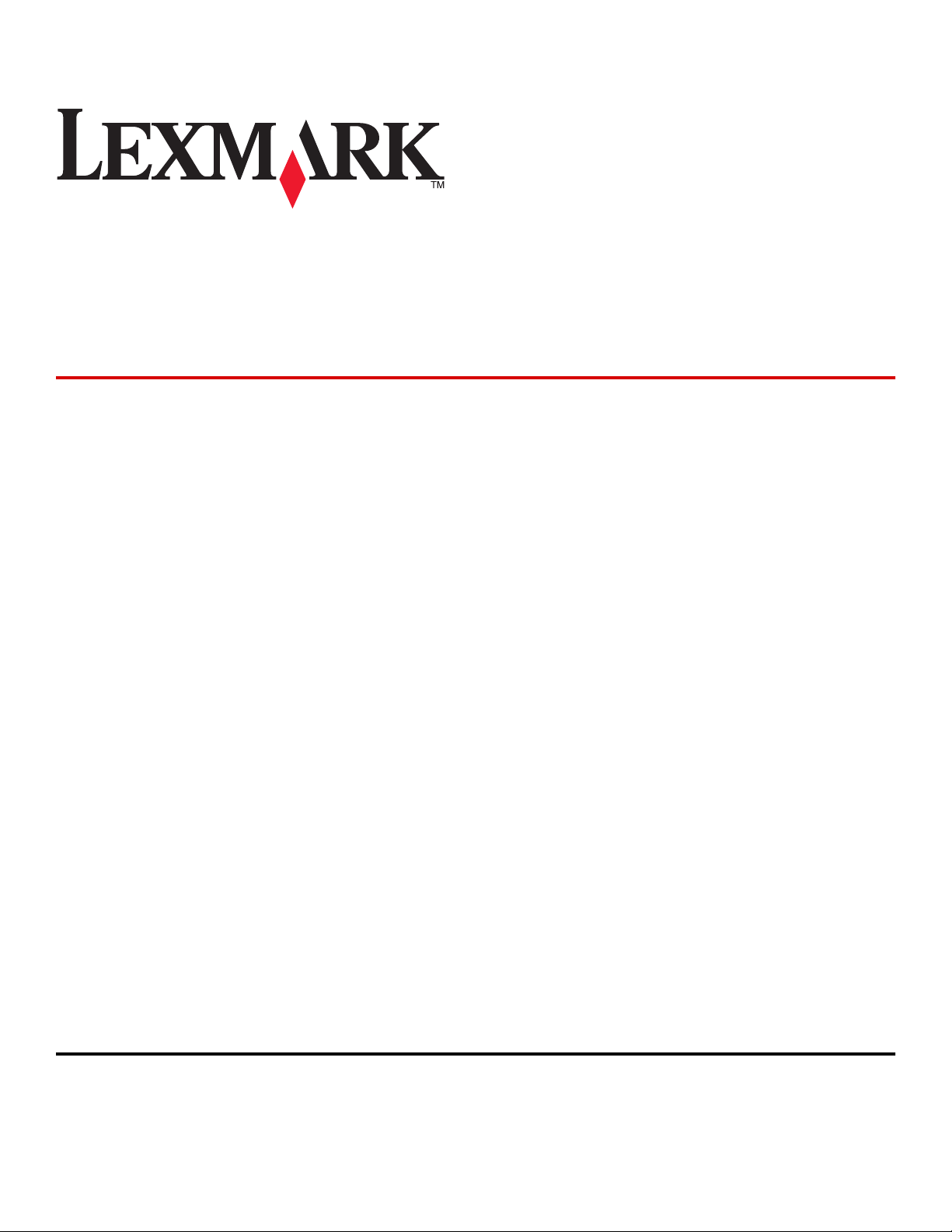
Lexmark E460dn, E460dw, and
E462dtn
User's Guide
January 2010 www.lexmark.com
Machine type(s):
4513
Model(s):
630, 63W, 6EW
Page 2
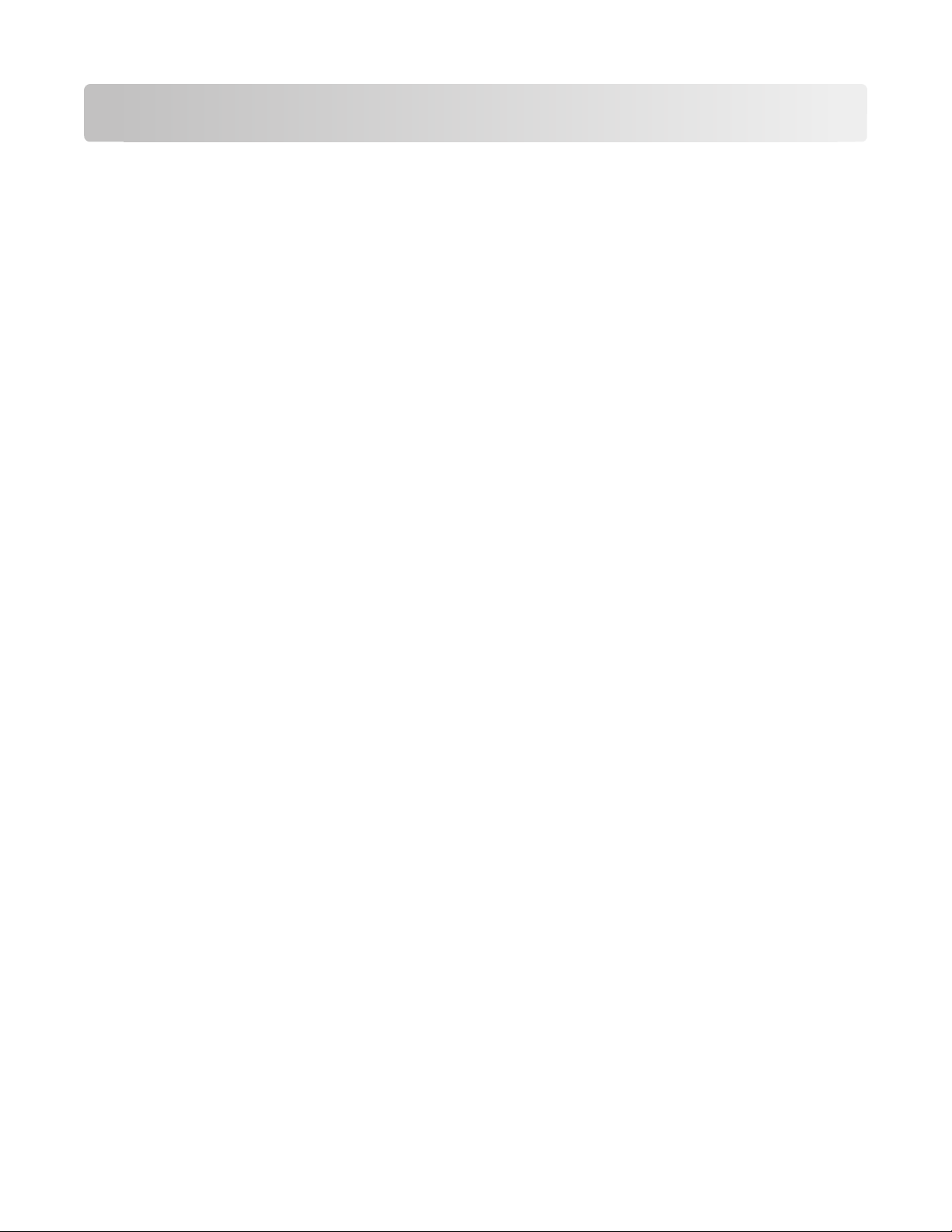
Contents
Safety information.............................................................................9
Learning about the printer.............................................................10
Thank you for choosing this printer!............................................................................................................................10
Finding information about the printer........................................................................................................................10
Selecting a location for the printer...............................................................................................................................11
Printer configurations........................................................................................................................................................12
Understanding the printer control panel...................................................................................................................15
Using the standard exit bin and paper stop..............................................................................................................18
Additional printer setup..................................................................20
Installing internal options................................................................................................................................................20
Available internal options............................................................................................................................................................ 20
Accessing the system board to install internal options .................................................................................................... 20
Installing a memory card ............................................................................................................................................................. 21
Installing a flash memory or firmware card........................................................................................................................... 24
Installing hardware options.............................................................................................................................................25
Installing a 250- or 550-sheet drawer ...................................................................................................................................... 25
Attaching cables..................................................................................................................................................................28
Verifying printer setup.......................................................................................................................................................29
Printing a menu settings page................................................................................................................................................... 29
Printing a network setup page .................................................................................................................................................. 29
Setting up the printer software......................................................................................................................................30
Installing printer software ........................................................................................................................................................... 30
Updating available options in the printer driver................................................................................................................. 30
Setting up wireless printing.............................................................................................................................................31
Information you will need to set up the printer on a wireless network...................................................................... 31
Installing the printer on a wireless network (Windows) ................................................................................................... 32
Installing the printer on a wireless network (Macintosh)................................................................................................. 34
Installing the printer on a wired network...................................................................................................................36
Minimizing your printer's environmental impact.....................39
Saving paper and toner.....................................................................................................................................................39
Using recycled paper..................................................................................................................................................................... 39
Conserving supplies....................................................................................................................................................................... 39
Saving energy.......................................................................................................................................................................40
Using Eco-Mode .............................................................................................................................................................................. 40
Reducing printer noise ................................................................................................................................................................. 40
Contents
2
Page 3
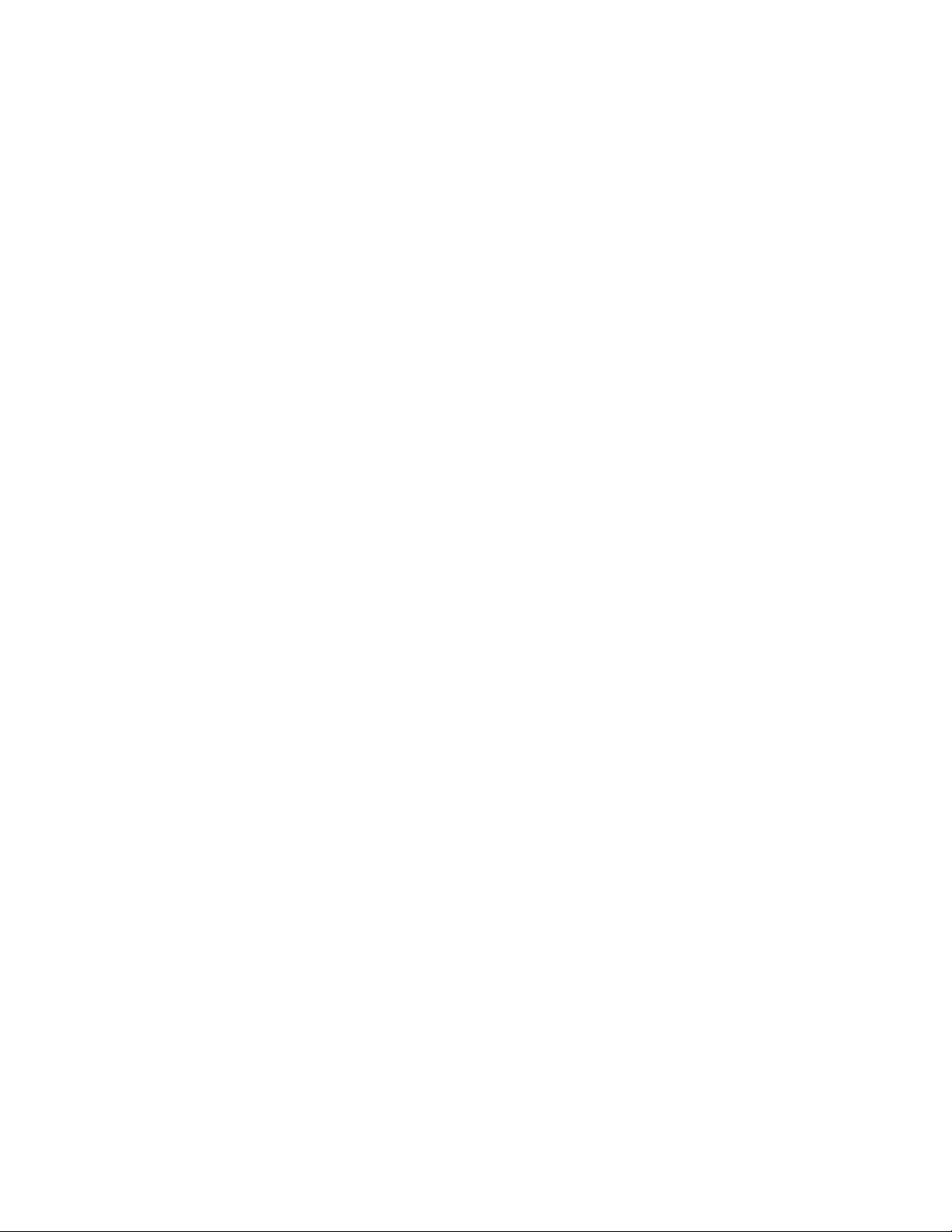
Adjusting Power Saver.................................................................................................................................................................. 41
Recycling.................................................................................................................................................................................42
Recycling Lexmark products....................................................................................................................................................... 42
Recycling Lexmark packaging.................................................................................................................................................... 42
Returning Lexmark cartridges for reuse or recycling......................................................................................................... 43
Loading paper and specialty media.............................................44
Setting the paper size and type.....................................................................................................................................44
Configuring Universal paper settings..........................................................................................................................44
Loading trays.........................................................................................................................................................................45
Using the multipurpose feeder......................................................................................................................................49
Linking and unlinking trays.............................................................................................................................................54
Linking trays...................................................................................................................................................................................... 54
Unlinking trays ................................................................................................................................................................................. 54
Creating a custom name for a paper type ............................................................................................................................. 55
Assigning a customer paper type name to a tray............................................................................................................... 55
Paper and specialty media guidelines.........................................57
Paper guidelines..................................................................................................................................................................57
Paper characteristics...................................................................................................................................................................... 57
Unacceptable paper ...................................................................................................................................................................... 58
Selecting paper................................................................................................................................................................................ 58
Selecting preprinted forms and letterhead........................................................................................................................... 59
Using recycled paper and other office papers ..................................................................................................................... 59
Storing paper.................................................................................................................................................................................... 59
Supported paper sizes, types, weights, and capacities.........................................................................................60
Paper types and weights supported by the printer ........................................................................................................... 60
Paper sizes supported by the printer ...................................................................................................................................... 61
Paper tray capacities...................................................................................................................................................................... 62
Printing...............................................................................................63
Printing a document..........................................................................................................................................................63
Printing a document...................................................................................................................................................................... 63
Printing on specialty media.............................................................................................................................................64
Tips on using letterhead............................................................................................................................................................... 64
Tips on using transparencies ...................................................................................................................................................... 65
Tips on using envelopes............................................................................................................................................................... 65
Tips on using labels........................................................................................................................................................................ 66
Tips on using card stock ............................................................................................................................................................... 66
Printing confidential and other held jobs...................................................................................................................67
Holding jobs in the printer .......................................................................................................................................................... 67
Printing confidential and other held jobs.............................................................................................................................. 67
Contents
3
Page 4
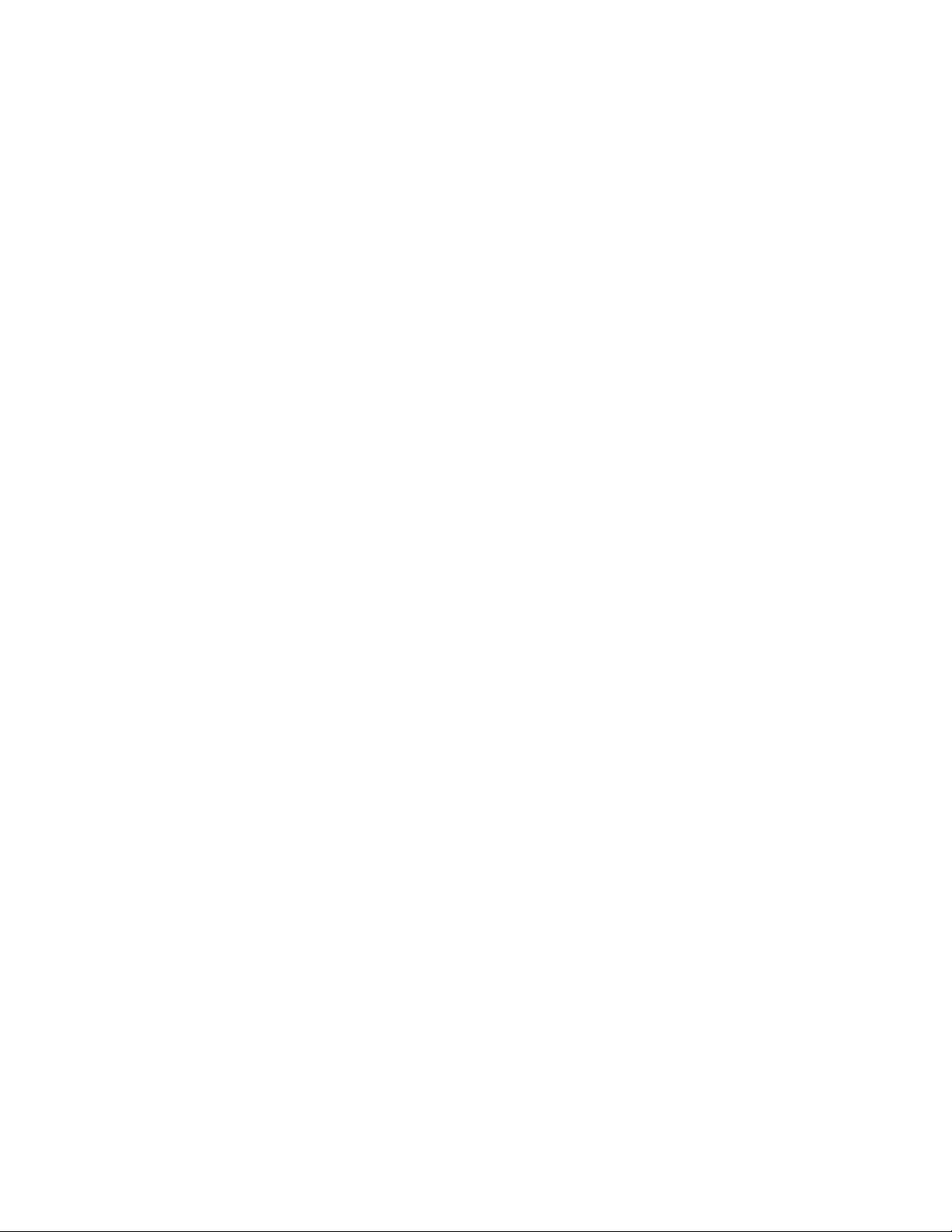
Printing information pages..............................................................................................................................................69
Printing a font sample list ............................................................................................................................................................ 69
Printing a directory list.................................................................................................................................................................. 69
Printing the print quality test pages ........................................................................................................................................ 69
Canceling a print job..........................................................................................................................................................70
Canceling a print job from the printer control panel ........................................................................................................ 70
Canceling a print job from the computer .............................................................................................................................. 70
Understanding printer menus.......................................................72
Menus list................................................................................................................................................................................72
Paper menu...........................................................................................................................................................................73
Default Source menu..................................................................................................................................................................... 73
Paper Size/Type menu .................................................................................................................................................................. 73
Configure MP menu....................................................................................................................................................................... 76
Substitute Size menu..................................................................................................................................................................... 76
Paper Texture menu ...................................................................................................................................................................... 76
Paper Weight menu....................................................................................................................................................................... 78
Paper Loading menu ..................................................................................................................................................................... 79
Custom Types menu...................................................................................................................................................................... 80
Universal Setup menu................................................................................................................................................................... 81
Reports menu........................................................................................................................................................................82
Reports menu................................................................................................................................................................................... 82
Network/Ports menu..........................................................................................................................................................83
Active NIC menu.............................................................................................................................................................................. 83
Standard Network or Network <x> menus ........................................................................................................................... 83
Reports menu (under the Network/Ports menu) ................................................................................................................ 85
Network Card menu....................................................................................................................................................................... 85
TCP/IP menu ..................................................................................................................................................................................... 86
IPv6 menu.......................................................................................................................................................................................... 87
Wireless menu.................................................................................................................................................................................. 87
AppleTalk menu .............................................................................................................................................................................. 88
NetWare menu................................................................................................................................................................................. 88
LexLink menu ................................................................................................................................................................................... 89
USB menu .......................................................................................................................................................................................... 89
Parallel menu.................................................................................................................................................................................... 91
SMTP Setup menu .......................................................................................................................................................................... 93
Security menu.......................................................................................................................................................................94
Miscellaneous menu...................................................................................................................................................................... 94
Confidential Print menu............................................................................................................................................................... 94
Security Audit Log menu ............................................................................................................................................................. 95
Set Date/Time menu...................................................................................................................................................................... 96
Settings menu.......................................................................................................................................................................97
General Settings menu ................................................................................................................................................................. 97
Contents
4
Page 5
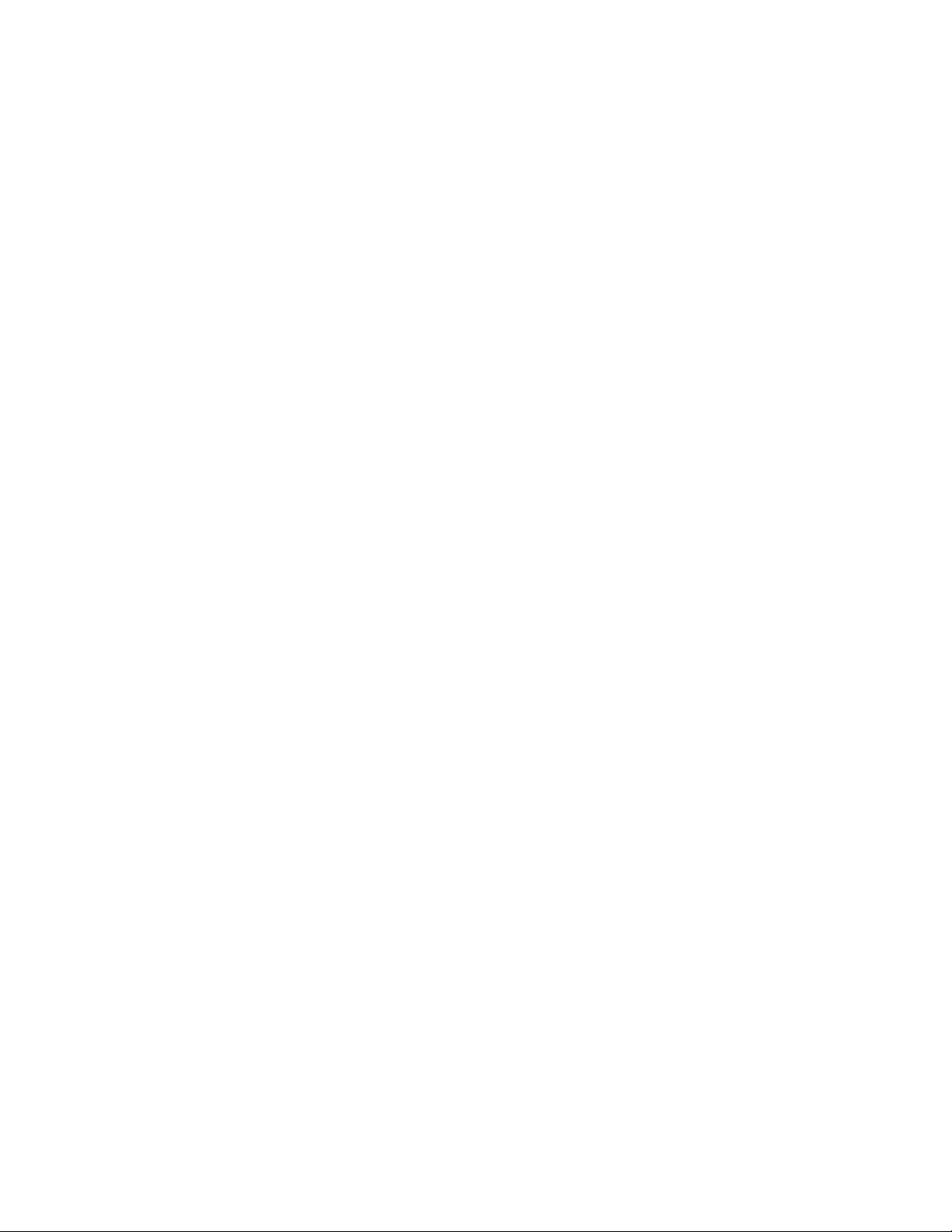
Setup menu ....................................................................................................................................................................................100
Finishing menu..............................................................................................................................................................................101
Quality menu..................................................................................................................................................................................103
Utilities menu.................................................................................................................................................................................104
XPS menu.........................................................................................................................................................................................105
PDF menu ........................................................................................................................................................................................105
PostScript menu ............................................................................................................................................................................106
PCL Emul menu .............................................................................................................................................................................106
HTML menu.....................................................................................................................................................................................109
Image menu....................................................................................................................................................................................110
Maintaining the printer.................................................................111
Cleaning the exterior of the printer............................................................................................................................111
Storing supplies.................................................................................................................................................................111
Checking the status of supplies from a network computer..............................................................................111
Ordering supplies..............................................................................................................................................................112
Ordering toner cartridges..........................................................................................................................................................112
Ordering a photoconductor kit ...............................................................................................................................................113
Ordering a maintenance kit ......................................................................................................................................................113
Replacing supplies............................................................................................................................................................113
Replacing the toner cartridge ..................................................................................................................................................113
Replacing the photoconductor kit .........................................................................................................................................115
Moving the printer............................................................................................................................................................118
Moving the printer to another location................................................................................................................................118
Shipping the printer ....................................................................................................................................................................118
Administrative support.................................................................119
Finding advanced networking and administrator information.......................................................................119
Using the Embedded Web Server...............................................................................................................................119
Checking the virtual display..........................................................................................................................................119
Checking the device status............................................................................................................................................120
Viewing reports..................................................................................................................................................................120
Configuring supply notifications.................................................................................................................................120
Modifying confidential print settings........................................................................................................................120
Setting up e-mail alerts...................................................................................................................................................121
Restoring the factory default settings.......................................................................................................................121
Clearing jams...................................................................................123
Avoiding jams.....................................................................................................................................................................123
Identifying jams in the paper path.............................................................................................................................124
Contents
5
Page 6
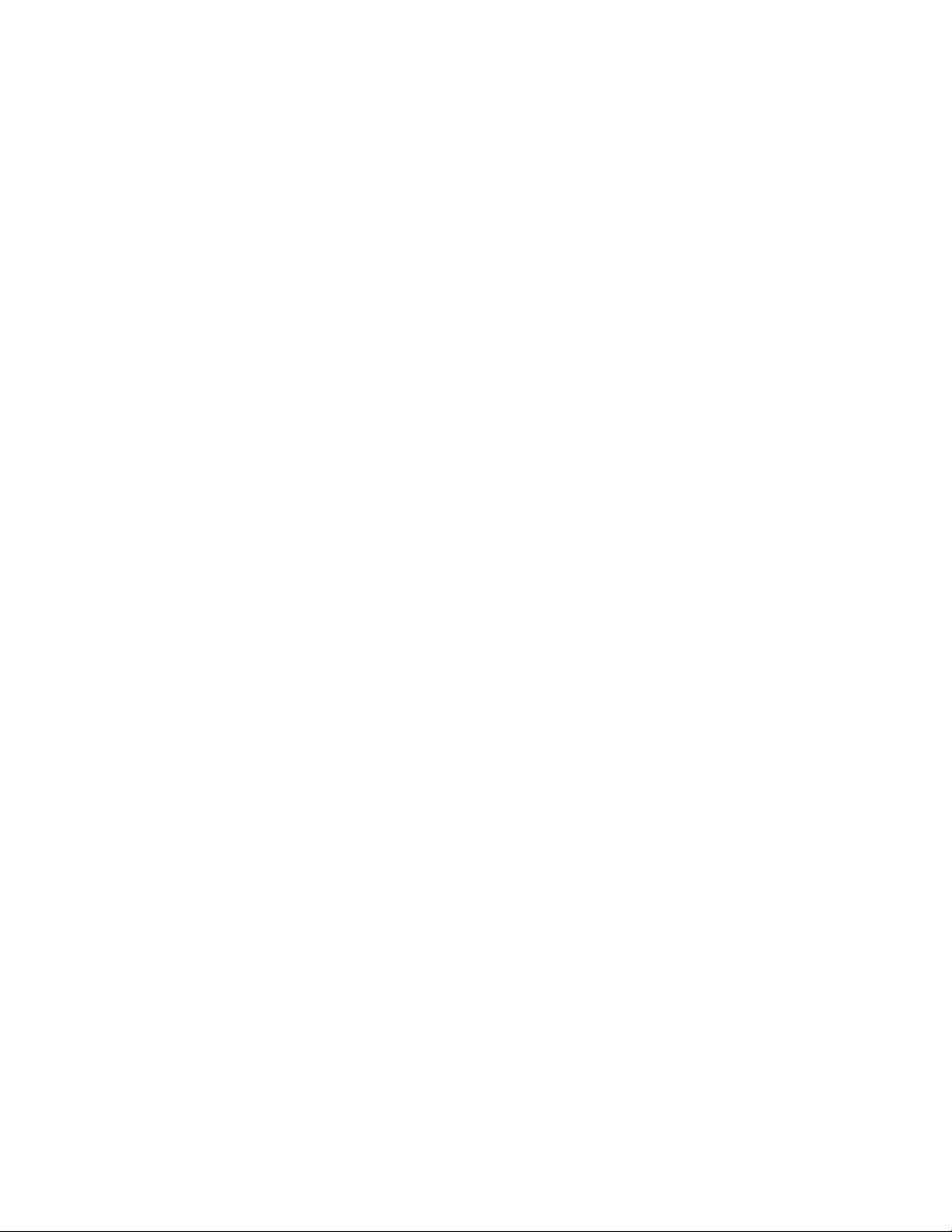
Understanding jam messages and locations..........................................................................................................124
200 paper jam.....................................................................................................................................................................126
201 paper jam.....................................................................................................................................................................128
202 paper jam.....................................................................................................................................................................129
231 paper jam.....................................................................................................................................................................130
233 paper jam.....................................................................................................................................................................132
234 paper jam.....................................................................................................................................................................132
235 paper jam.....................................................................................................................................................................133
24x paper jam.....................................................................................................................................................................133
251 paper jam.....................................................................................................................................................................134
Troubleshooting.............................................................................136
Understanding printer messages................................................................................................................................136
Calibrating .......................................................................................................................................................................................136
Cartridge Life Exceeded .............................................................................................................................................................136
Change <src> to <custom type name> ...............................................................................................................................136
Change <src> to <custom string> .........................................................................................................................................136
Change <src> to <size> .............................................................................................................................................................137
Change <src> to <type> <size>..............................................................................................................................................137
Close front door.............................................................................................................................................................................137
Load <src> with <custom type name> ................................................................................................................................137
Load <src> with <custom string> ..........................................................................................................................................138
Load <src> with <type> <size>...............................................................................................................................................138
Load <src> with <size> ..............................................................................................................................................................138
Load Manual Feeder with <custom type name>..............................................................................................................138
Load Manual Feeder with <custom string>........................................................................................................................139
Load Manual Feeder with <type> <size>............................................................................................................................139
Load Manual Feeder with <size>............................................................................................................................................139
Remove paper from standard bin...........................................................................................................................................140
Remove paper from standard output bin............................................................................................................................140
Replace Cartridge .........................................................................................................................................................................140
Replace PC Kit.................................................................................................................................................................................140
Resetting the printer....................................................................................................................................................................140
Resetting without replacing may affect print quality......................................................................................................140
Restoring Factory Defaults........................................................................................................................................................140
Routine maintenance needed .................................................................................................................................................140
Standard Bin Full...........................................................................................................................................................................141
Stopping ..........................................................................................................................................................................................141
Submitting selection ...................................................................................................................................................................141
Too many failed panel logins ...................................................................................................................................................141
Tray <x> disabled .........................................................................................................................................................................141
Tray <x> Missing ...........................................................................................................................................................................141
Contents
6
Page 7
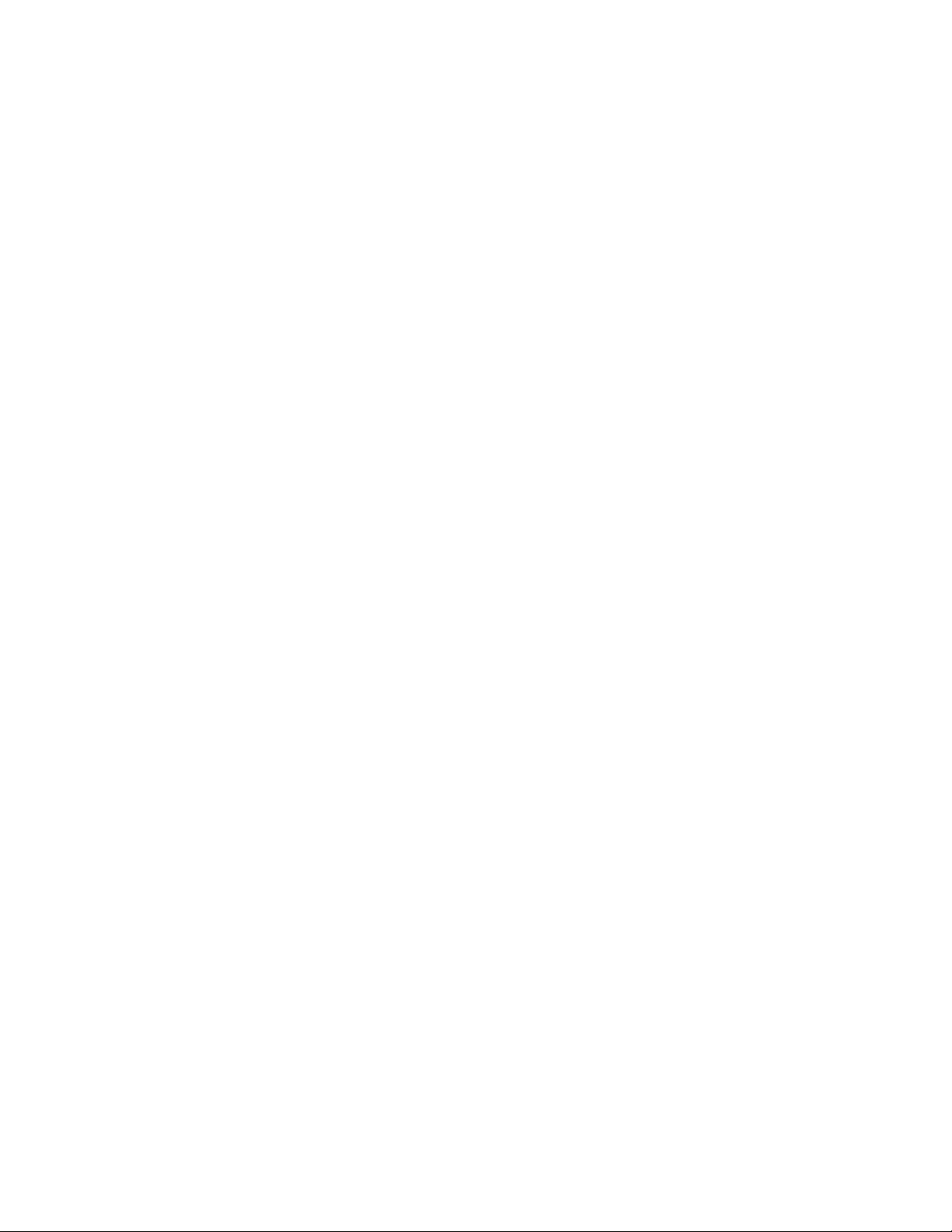
30.yy Invalid refill, change cartridge ......................................................................................................................................141
31.yy Replace defective or missing cartridge.....................................................................................................................141
32.yy Cartridge part number unsupported by device.....................................................................................................142
32 Replace unsupported cartridge.........................................................................................................................................142
34 Short paper ...............................................................................................................................................................................142
35 Insufficient memory to support Resource Save feature ...........................................................................................142
37 Insufficient memory for Flash Memory Defragment operation.............................................................................142
37 Insufficient memory to collate job ...................................................................................................................................142
37 Insufficient memory, some Held Jobs were deleted..................................................................................................143
38 Memory full...............................................................................................................................................................................143
39 Complex page, some data may not have printed.......................................................................................................143
42.xy Cartridge region mismatch............................................................................................................................................143
51 Defective flash detected ......................................................................................................................................................143
52 Not enough free space in flash memory for resources .............................................................................................144
53 Unformatted flash detected ...............................................................................................................................................144
54 Standard network software error......................................................................................................................................144
56 Standard parallel port disabled .........................................................................................................................................144
56 Standard USB port disabled................................................................................................................................................144
58 Too many flash options installed ......................................................................................................................................144
58 Too many trays attached .....................................................................................................................................................145
80 Routine Maintenance ............................................................................................................................................................145
84 PC Kit life warning...................................................................................................................................................................145
84 Replace PC Kit...........................................................................................................................................................................145
88 Cartridge low............................................................................................................................................................................145
1565 Emulation error, load emulation option....................................................................................................................145
Solving basic printer problems....................................................................................................................................146
Printer control panel display is blank or displays only diamonds...................................................................146
Solving printing problems.............................................................................................................................................146
Jobs do not print...........................................................................................................................................................................146
Confidential and other held jobs do not print...................................................................................................................147
Multiple-language PDFs do not print....................................................................................................................................147
Job takes longer than expected to print ..............................................................................................................................148
Job prints from the wrong tray or on the wrong paper .................................................................................................148
Incorrect characters print...........................................................................................................................................................148
Tray linking does not work........................................................................................................................................................148
Large jobs do not collate ...........................................................................................................................................................149
Unexpected page breaks occur...............................................................................................................................................149
Envelope seals when printing ..................................................................................................................................................149
Solving option problems................................................................................................................................................149
Option does not operate correctly or quits after it is installed ....................................................................................149
Drawers.............................................................................................................................................................................................150
Flash memory card.......................................................................................................................................................................150
Memory card ..................................................................................................................................................................................150
Solving paper feed problems.......................................................................................................................................151
Contents
7
Page 8
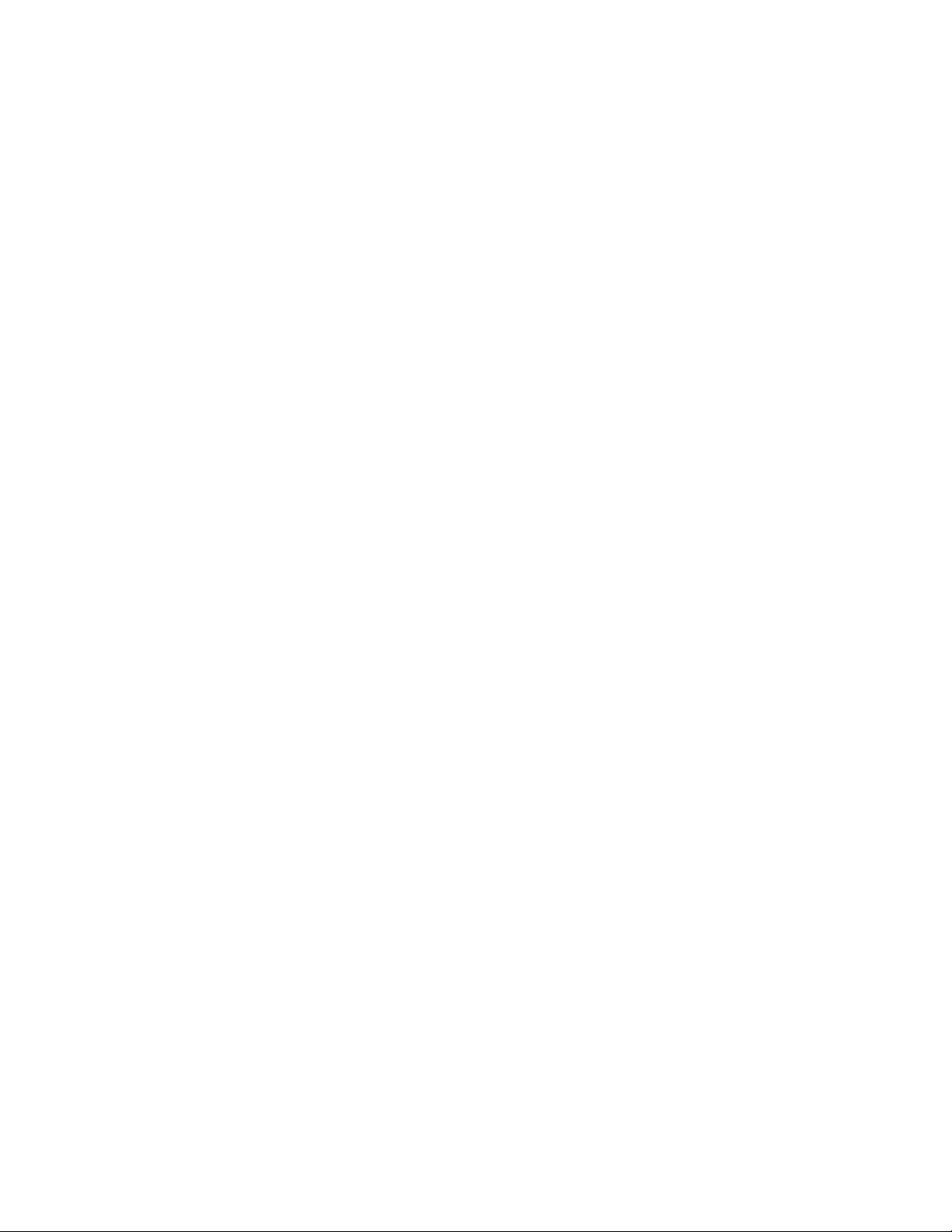
Paper frequently jams .................................................................................................................................................................151
Paper jam message remains after jam is cleared ..............................................................................................................151
Page that jammed does not reprint after you clear the jam.........................................................................................151
Solving print quality problems....................................................................................................................................152
Isolating print quality problems..............................................................................................................................................152
Blank pages.....................................................................................................................................................................................153
Characters have jagged or uneven edges ...........................................................................................................................153
Clipped images ..............................................................................................................................................................................153
Gray background ..........................................................................................................................................................................154
Ghost images..................................................................................................................................................................................154
Incorrect margins..........................................................................................................................................................................155
Paper curl.........................................................................................................................................................................................155
Print is too dark..............................................................................................................................................................................156
Print is too light .............................................................................................................................................................................157
Skewed print...................................................................................................................................................................................158
Toner fog or background shading appears on the page...............................................................................................158
Toner rubs off.................................................................................................................................................................................158
Toner specks...................................................................................................................................................................................159
Transparency print quality is poor..........................................................................................................................................159
Streaked horizontal lines............................................................................................................................................................159
Streaked vertical lines .................................................................................................................................................................160
Solid black or white streaks appear on transparencies or paper.................................................................................161
Embedded Web Server does not open.....................................................................................................................161
Check the network connections .............................................................................................................................................161
Check the network settings ......................................................................................................................................................161
Contacting Customer Support.....................................................................................................................................162
Notices..............................................................................................163
Product information.........................................................................................................................................................163
Edition notice.....................................................................................................................................................................163
Power consumption.........................................................................................................................................................167
Index.................................................................................................177
Contents
8
Page 9
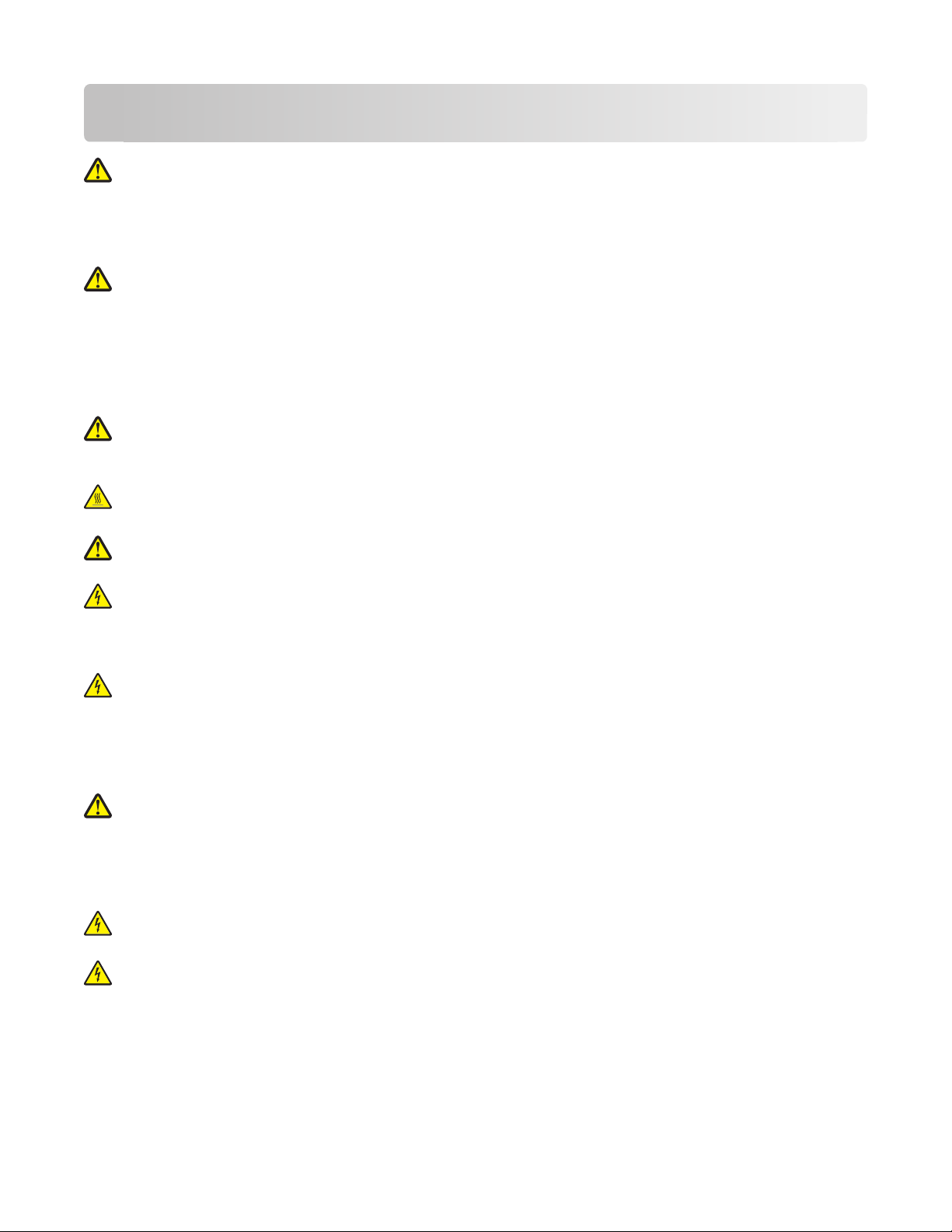
Safety information
CAUTION—POTENTIAL INJURY: See the enclosed Safety Sheet before making any cable or electrical
connection.
Connect the power cord to a properly grounded electrical outlet that is near the product and easily accessible.
Do not place or use this product near water or wet locations.
CAUTION—POTENTIAL INJURY: This product uses a laser. Use of controls or adjustments or performance of
procedures other than those specified herein may result in hazardous radiation exposure.
This produ ct uses a printing pr ocess that heats th e print media, and th e heat may cause the med ia to release emissions .
You must understand the section in your operating instructions that discusses the guidelines for selecting print media
to avoid the possibility of harmful emissions.
Use care when you replace a lithium battery.
CAUTION—POTENTIAL INJURY: There is a danger of explosion if a lithium battery is incorrectly replaced.
Replace it only with the same or an equivalent type of lithium battery. Do not recharge, disassemble, or incinerate
a lithium battery. Discard used batteries according to the manufacturer's instructions and local regulations.
CAUTION—HOT SURFACE: The fuser and the inside of the printer near the fuser may be hot. To reduce the risk
of injury from a hot component, allow the surface to cool before removing paper from this area.
CAUTION—POTENTIAL INJURY: The printer weight is greater than 18 kg (40 lb) and requires two or more
trained personnel to lift it safely.
CAUTION—SHOCK HAZARD: If you are accessing the system board or installing optional hardware or memory
devices sometime after setting up the printer, then turn the printer off, and unplug the power cord from the
wall outlet before continuing. If you have any other devices attached to the printer, then turn them off as well,
and unplug any cables going into the printer.
CAUTION—SHOCK HAZARD: Make sure that all external connections (such as Ethernet and telephone system
connections) are properly installed in their marked plug-in ports.
This product is designed, tested, and approved to meet strict global safety standards with the use of specific
manufacturer's components. The safety features of some parts may not always be obvious. The manufacturer is not
responsible for the use of other replacement parts.
CAUTION—POTENTIAL INJURY: Do not cut, twist, bind, crush, or place heavy objects on the power cord. Do
not subject the power cord to abrasion or stress. Do not pinch the power cord between objects such as furniture
and walls. If any of these things happen, a risk of fire or electrical shock results. Inspect the power cord regularly
for signs of such problems. Remove the power cord from the electrical outlet before inspecting it.
Refer service or repairs, other than those described in the user documentation, to a professional service person.
CAUTION—SHOCK H AZARD: To avoid the risk of el ectric shock when cleani ng the exterior of the printer, unplug
the power cord from the wall outlet and disconnect all cables from the printer before proceeding.
CAUTION—SHOCK HAZARD: Do not use the fax feature during a lightning storm. Do not set up this product
or make any elec trical or cabling connect ions, such as the fax feature, p ower cord, or telephone, during a l ightning
storm.
See the product User's Guide for additional safety information.
SAVE THESE INSTRUCTIONS.
Safety information
9
Page 10
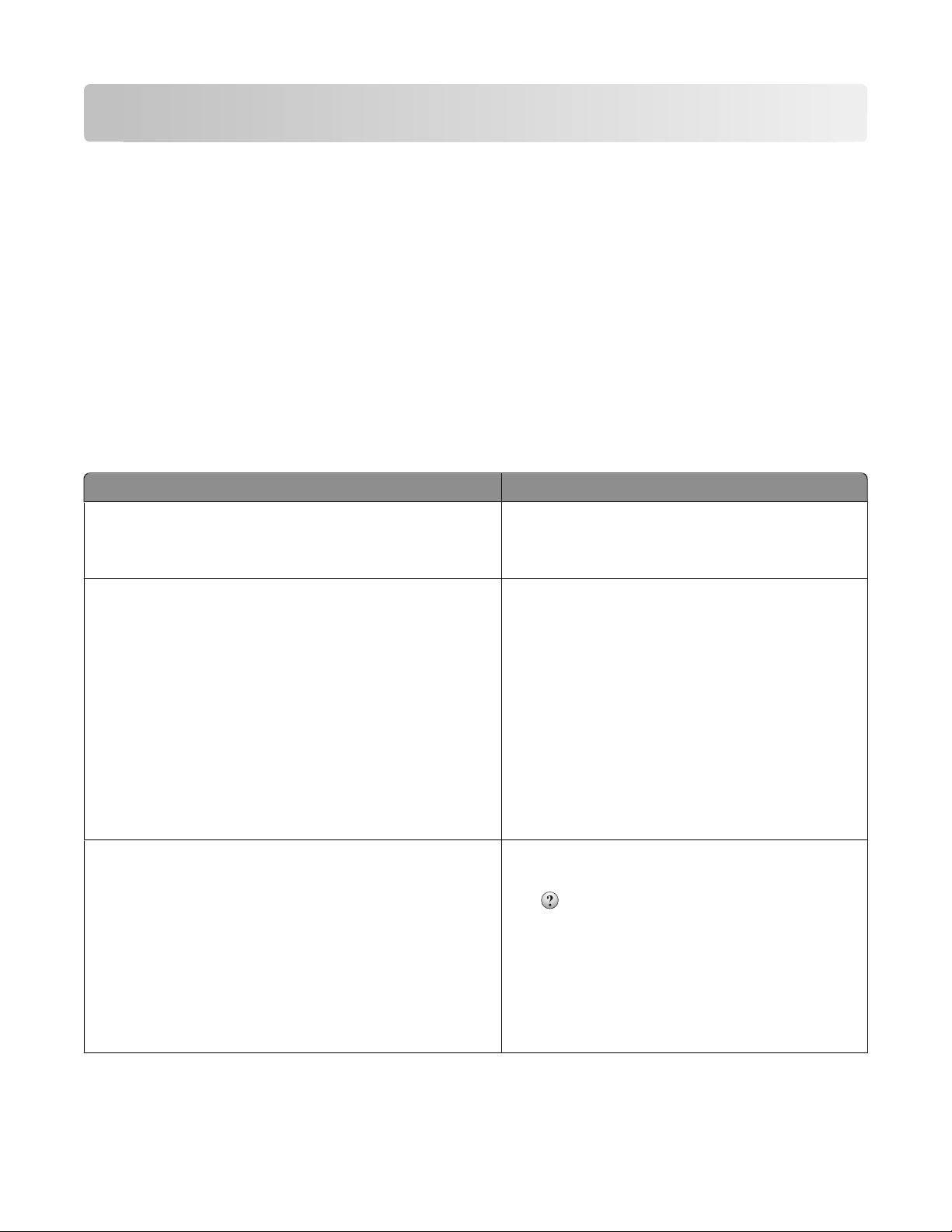
Learning about the printer
Thank you for choosing this printer!
We've worked hard to make sure it will meet your needs.
To start using your new printer right away, use the setup materials that came with the printer, and then skim the
User’s Guide to learn how to perform basic tasks. To get the most out of your printer, read the User’s Guide carefully,
and make sure you check the latest updates on our Web site.
We're committed to delivering performance and value with our printers, and we want to make sure you're satisfied.
If you do encounter any problems along the way, one of our knowledgeable support representatives will be delighted
to help you get back on track fast. And if you find something we could do better, please let us know. After all, you
are the reason we do what we do, and your suggestions help us do it better.
Finding information about the printer
What are you looking for? Find it here
Initial setup instructions:
• Connecting the printer
• Installing the printer software
Additional setup and instructions for using the printer:
• Selecting and storing paper and specialty media
• Loading paper
• Performing printing depending on your printer model
• Configuring printer settings
• Viewing and printing documents and photos
• Setting up and using printer software
• Setting up and configuring the printer on a network,
depending on your printer model
• Caring for and maintaining the printer
• Troubleshooting and solving problems
Help using the printer software Windows or Mac Help—Open a printer software
Setup documentation—The setup documentation
came with the printer and is also available on the
Lexmark Web site at http://support.lexmark.com.
User's Guide—The User's Guide is available on the
Software and Documentation CD.
For updates, check our Web site at
http://support.lexmark.com.
program or application, and then click Help.
Click to view context-sensitive information.
Notes:
• The Help installs automatically with the printer
software.
• The printer software is located in the printer
Program folder or on the desktop, depending on
your operating system.
Learning about the printer
10
Page 11
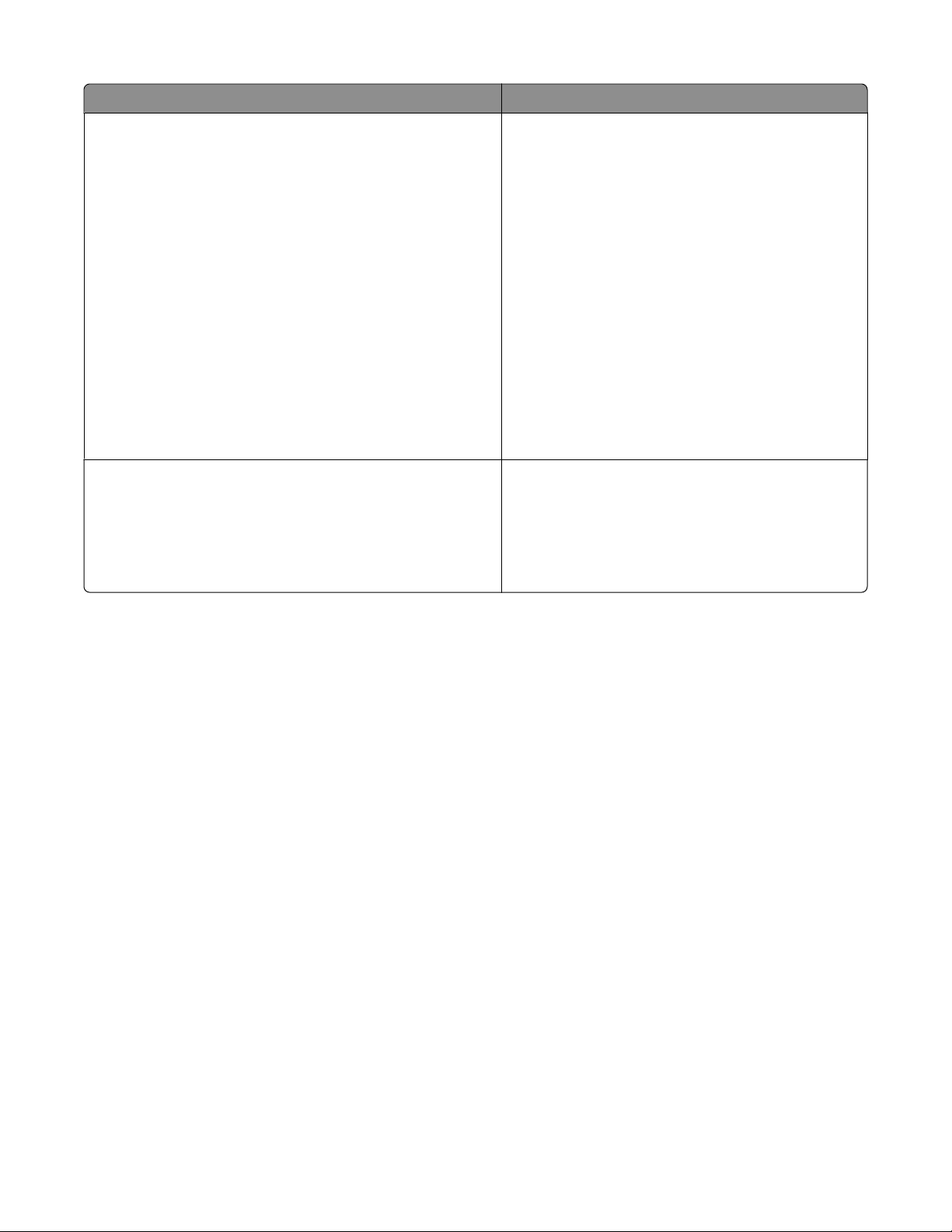
What are you looking for? Find it here
The latest supplemental information, updates, and technical
support:
• Documentation
• Driver downloads
• Live chat support
• E-mail support
• Telephone support
Lexmark Support Web site—
http://support.lexmark.com
Note: Select your region, and then select your product
to view the appropriate support site.
Support telephone numbers and hours of operation for
your region or country can be found on the Support Web
site or on the printed warranty that came with your
printer.
Record the following information (located on the store
receipt and the back of the printer), and have it ready
when you contact support so that they may serve you
faster:
• Machine Type number
• Serial number
• Date purchased
• Store where purchased
Warranty information Warranty information varies by country or region:
• In the US—See the Statement of Limited Warranty
included with this printer, or at
http://support.lexmark.com.
• Rest of the world—See the printed warranty that
came with your printer.
Selecting a location for the printer
When selecting a location for the printer, leave enough room to open trays, covers, and doors. If you plan to install
any options, leave enough room for them also. It is important to:
• Make sure airflow in the room meets the latest revision of the ASHRAE 62 standard.
• Provide a flat, sturdy, and stable surface.
• Keep the printer:
– Away from the direct airflow of air conditioners, heaters, or ventilators
– Free from direct sunlight, humidity extremes, or temperature fluctuations
– Clean, dry, and free of dust
• Allow the following recommended amount of space around the printer for proper ventilation:
Learning about the printer
11
Page 12
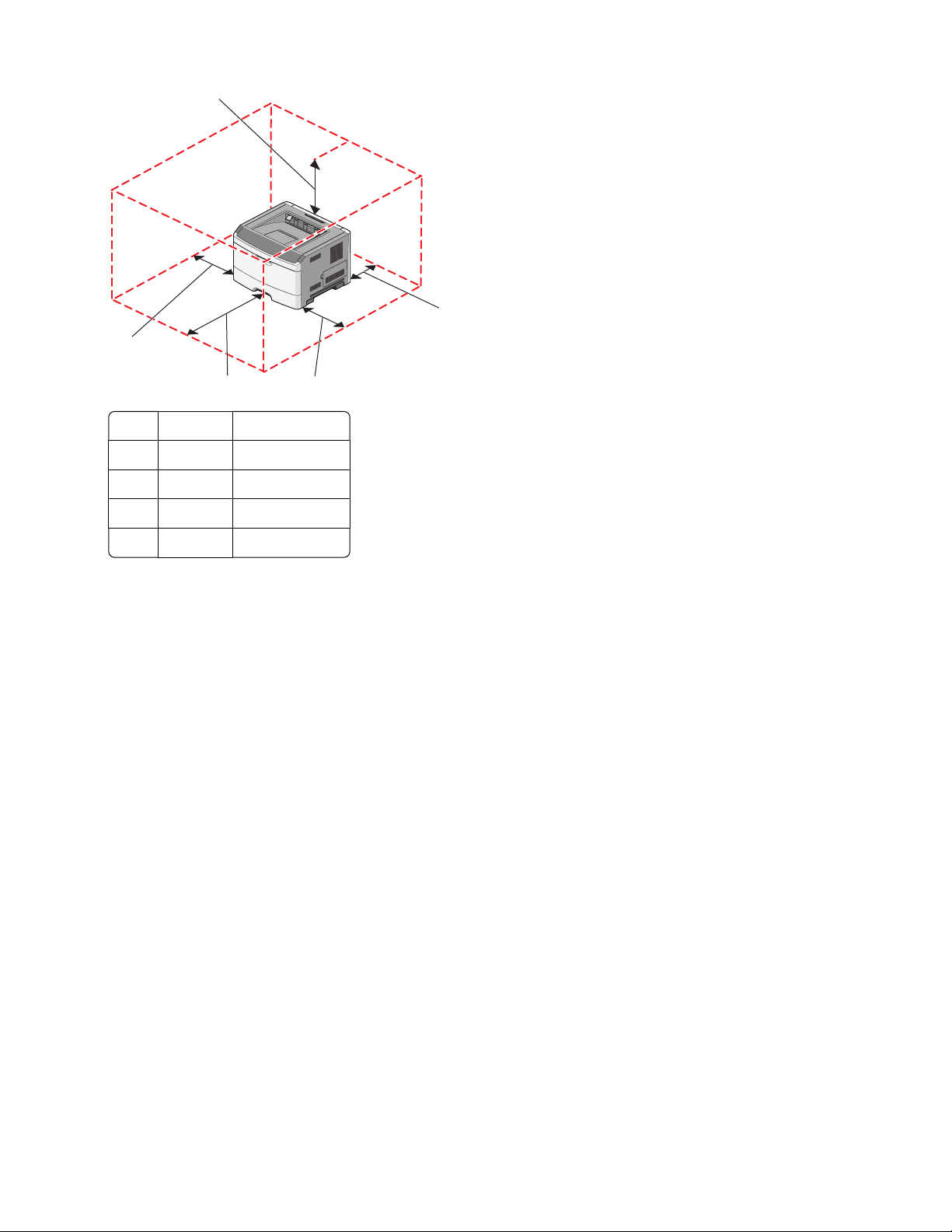
5
1
4
3
1 Rear 300 mm (12 in.)
2 Right side 200 mm (8 in.)
3 Front 300 mm (12 in.)
4 Left side 12.7 mm (0.5 in.)
5 Top 300 mm (12 in.)
2
Printer configurations
Basic model
The following illustration shows the printer front with its basic features or parts:
Learning about the printer
12
Page 13
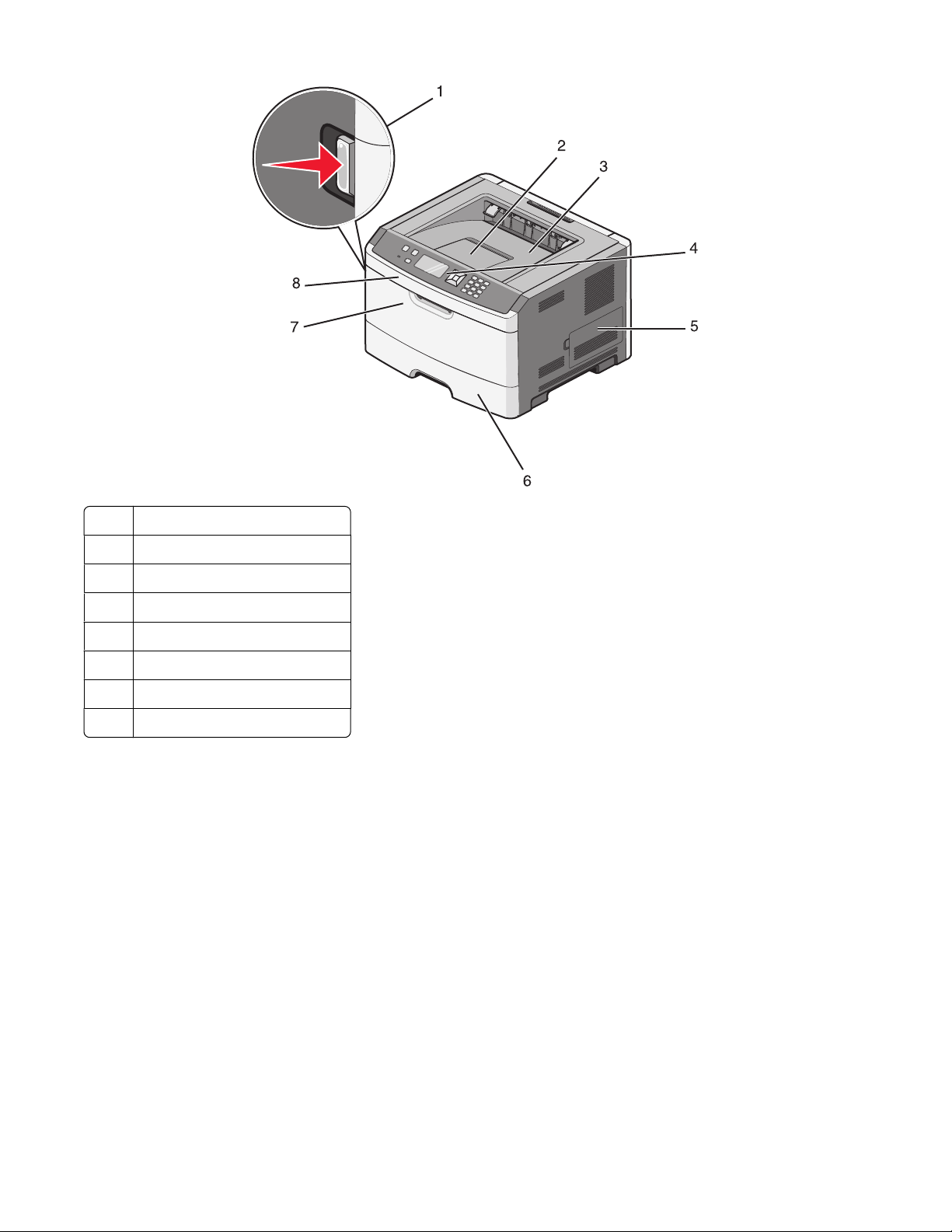
1 Front door release button
Paper stop
2
3 Standard exit bin
Printer control panel
4
System board door
5
Standard 250-sheet tray (Tray 1)
6
Multipurpose feeder door
7
8 Front door
The following illustration shows the printer back with its basic features or parts:
Learning about the printer
13
Page 14
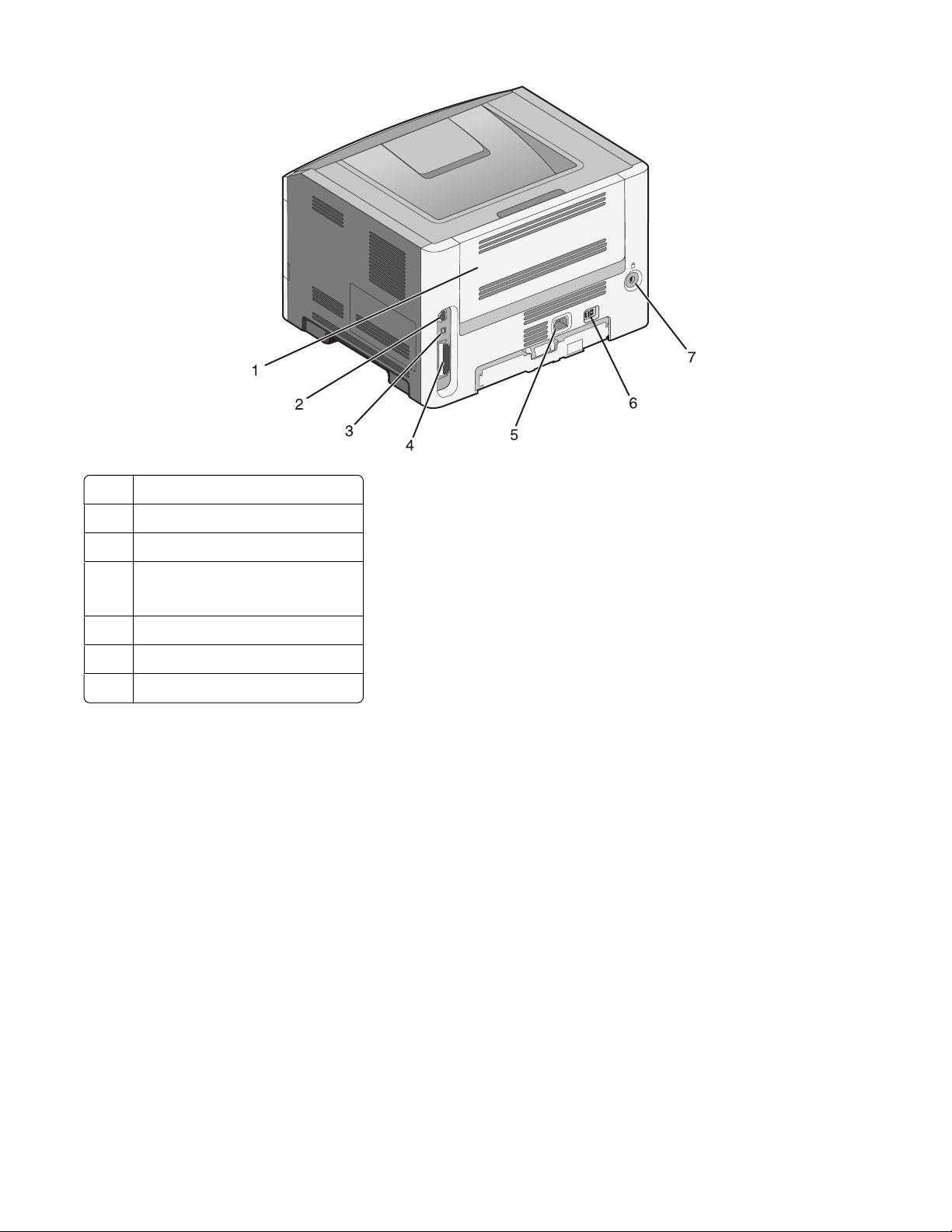
Rear door
1
Ethernet port
2
USB port
3
4 Parallel port
Note: Not available on all models.
Printer power cord socket
5
Power switch
6
Security slot
7
Learning about the printer
14
Page 15
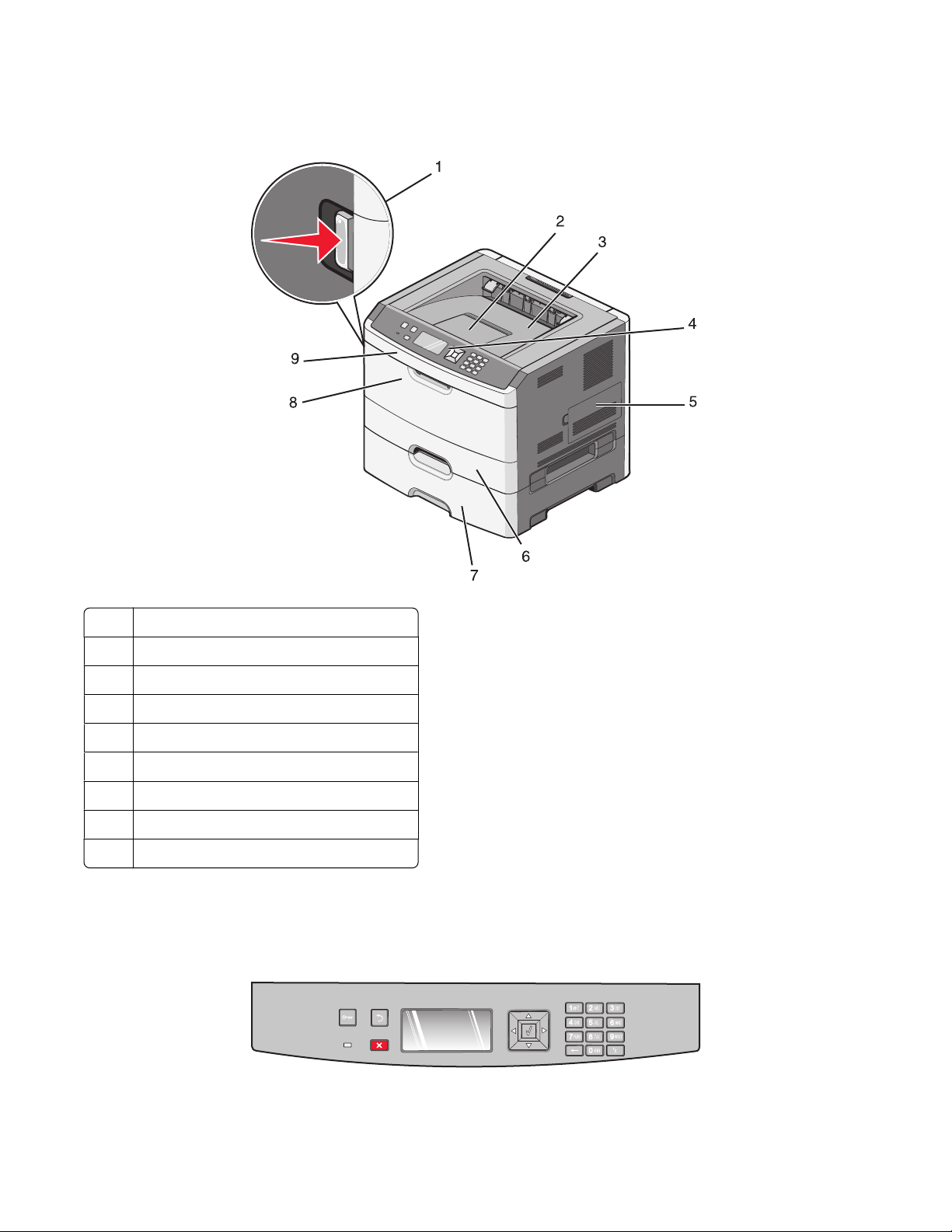
Configured models
The following illustration shows the printer configured with an optional drawer:
Front door release button
1
2 Paper stop
Standard exit bin
3
Printer control panel
4
System board door
5
Standard 250-sheet tray (Tray 1)
6
7 Optional 250- or 550-sheet drawer (Tray 2)
Multipurpose feeder door
8
9 Front door
Understanding the printer control panel
The following diagram shows the printer control panel:
Learning about the printer
15
Page 16
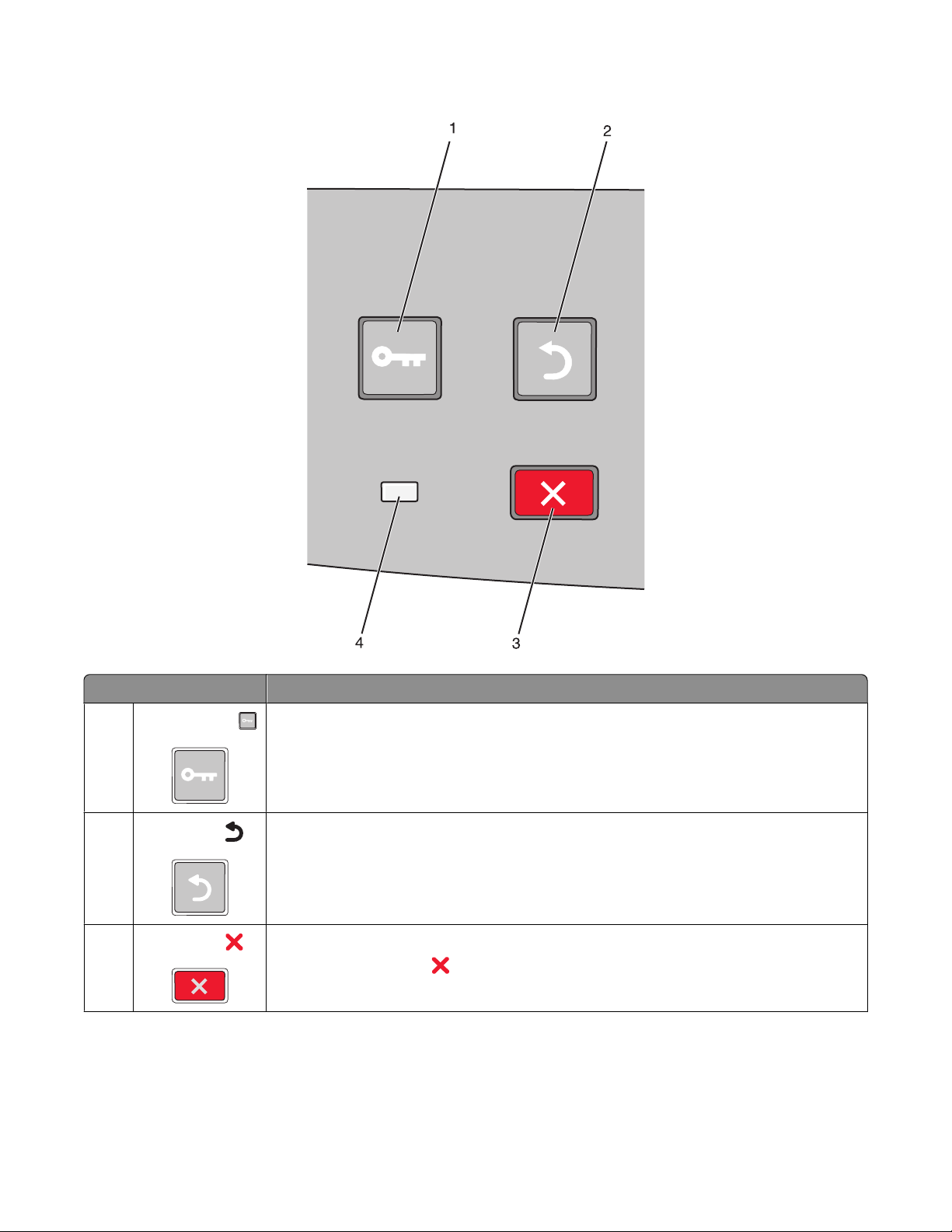
The following diagrams and tables provide more information about the printer control panel items:
Item Description
1
Menus button ( )
2
Back button ( )
3
Stop button ( )
Opens the menus
Note: The menus are available only when the printer is in the Ready state.
Returns the display to the previous screen
Stops all printer activity
When printing, pressing
screen appears offering a list of settings that you may select.
causes Stopping to appear momentarily. Then the Stopped
Learning about the printer
16
Page 17
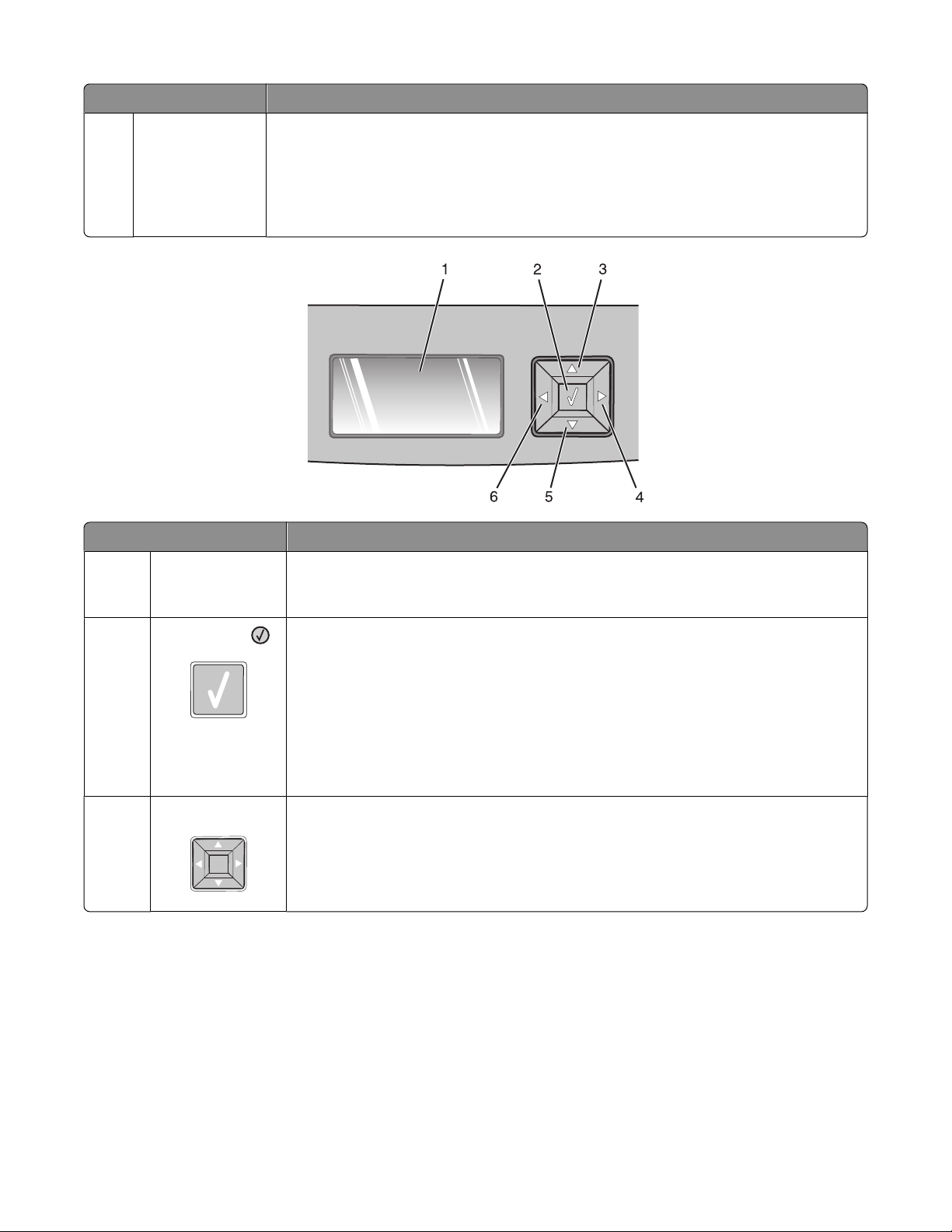
Item Description
Indicator light Indicates the printer status:
4
• Off—The power is off.
• Blinking green—The printer is warming up, processing data, or printing.
• Solid green—The printer is on, but idle.
• Solid red—Operator intervention is needed.
Item Description
1
2
3, 4, 5, 6
Display Shows messages that communicate the status of the printer or that indicate possible
printer problems that must be resolved. The display is also capable of showing pictures
of Show Me instructions, which show you how to perform a task like clearing a jam.
Select button ( )
• Opens a menu and displays the first item in the menu (called a menu item)
• Opens a menu item and displays the available values or settings. The current user
default setting is indicated by an asterisk (*).
• Saves the displayed menu item as the new user default setting
Note: When a new setting is saved as the user default setting, it remains in effect until
new settings are saved or until factory defaults are restored. Settings chosen from a
software program can also change or override the user default settings selected from the
printer control panel.
Navigation buttons P re ss th e u p o r d ow n ar ro w bu tt on s to sc ro ll th ro ug h m en us , m en u i te ms, or se tti n gs (also
called values or options), or to scroll between screens and menu options.
Note: Each press of the up or down arrow buttons moves you one item in any list.
Press the right or left arrow buttons to increase or decrease a value or to scroll through
text that rolls to another screen.
Learning about the printer
17
Page 18
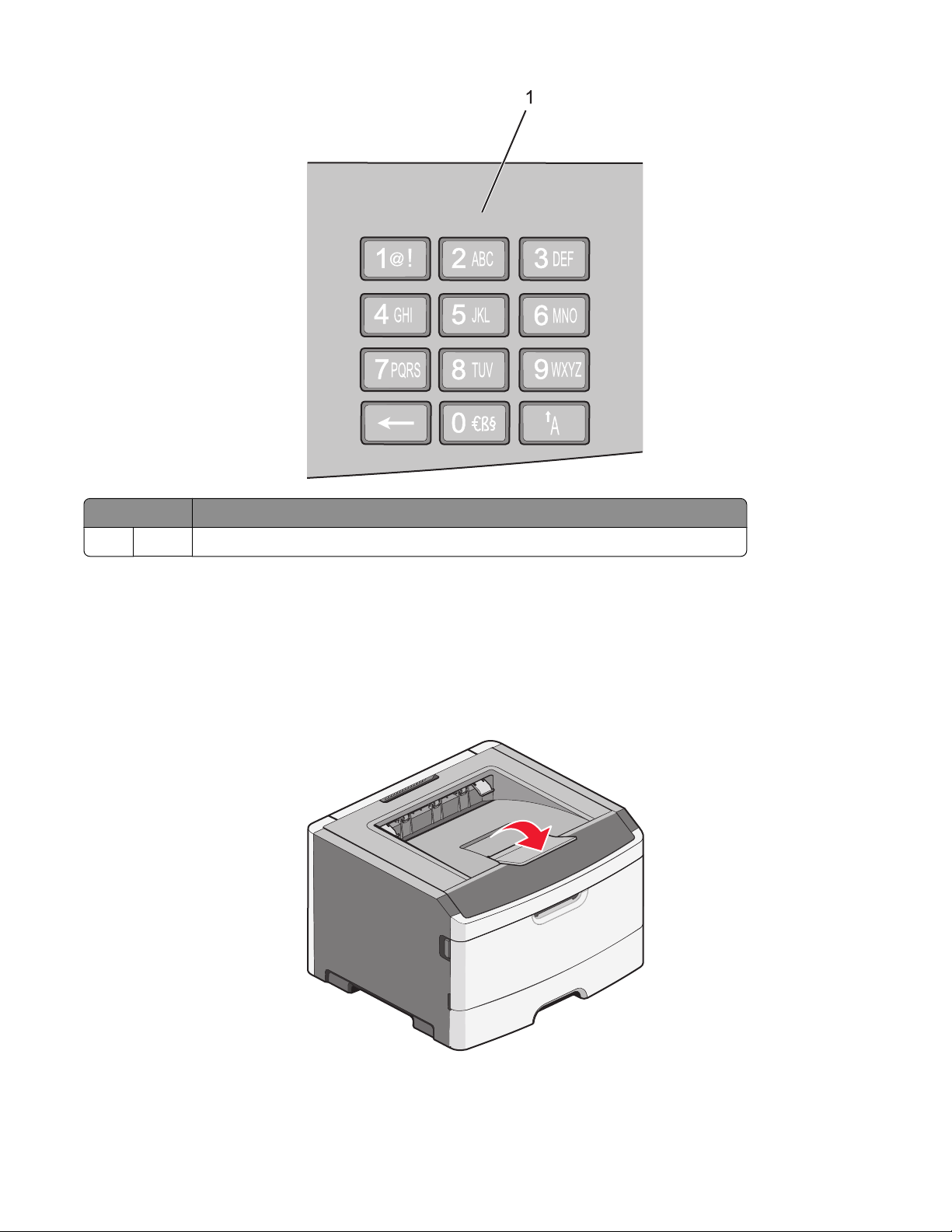
Item Description
Keypad Enter numbers or symbols if the display screen has a field that accepts these entries.
1
Using the standard exit bin and paper stop
The standard exit bin holds up to 150 sheets of 20 lb paper. It collects print jobs facedown. The standard exit bin
includes a paper stop that keeps paper from sliding out the front of the bin as it stacks. The paper stop also aids in
neater stacking of the paper.
To open the paper stop, pull it so it flips forward.
Learning about the printer
18
Page 19
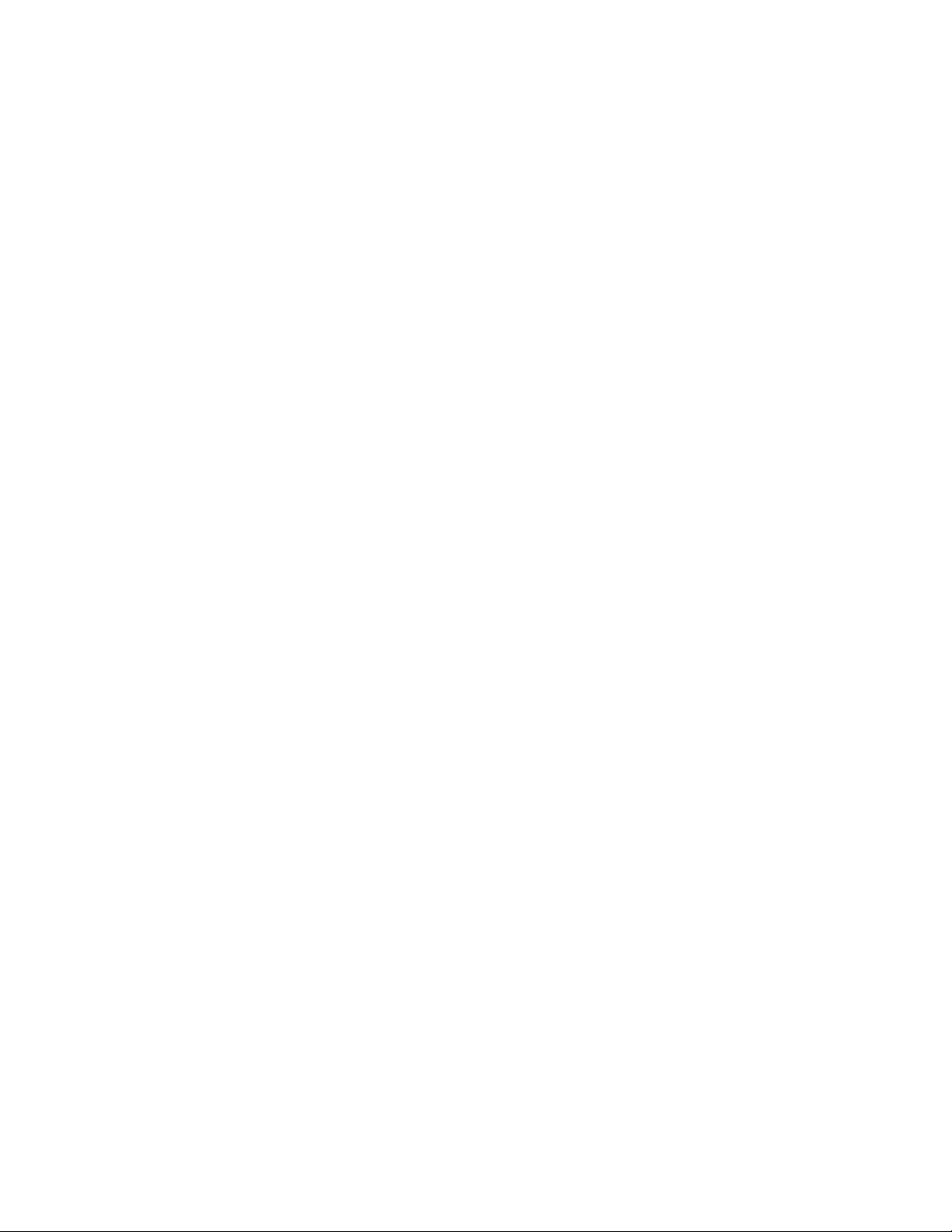
Notes:
• Do not leave the paper stop in the open position if you are printing on transparencies. Doing so may cause
creases in the transparencies.
• When moving the printer to another location, make sure the paper stop is closed.
Learning about the printer
19
Page 20
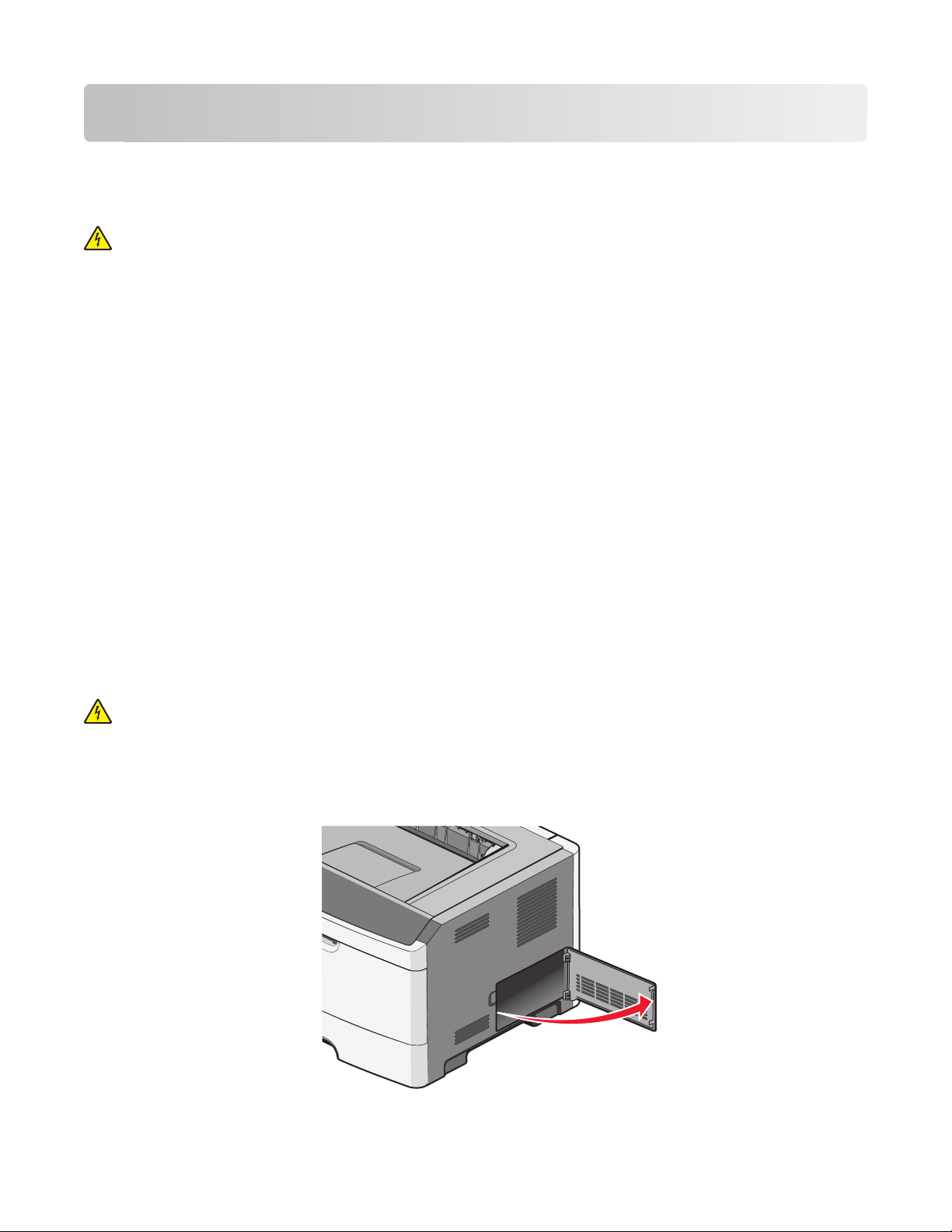
Additional printer setup
Installing internal options
CAUTION—SHOCK HAZARD: If you are accessing the system board or installing optional hardware or memory
devices sometime after setting up the printer, then turn the printer off, and unplug the power cord from the
wall outlet before continuing. If you have other devices attached to the printer, then turn them off as well, and
unplug any cables going into the printer.
You can customize your printer connectivity and memory capacity by adding optional cards. The instructions in this
section explain how to install the available cards; you can also use them to locate a card for removal.
Available internal options
Memory cards
• Printer memory
• Flash memory
• Fonts
Firmware cards
• Forms and Barcode Card
• PrintCryption
TM
Accessing the system board to install internal options
CAUTION—SHOCK HAZARD: If you are accessing the system board or installing optional hardware or memory
devices sometime after setting up the printer, then turn the printer off, and unplug the power cord from the
wall outlet before continuing. If you have other devices attached to the printer, then turn them off as well, and
unplug any cables going into the printer.
1 As you face the printer, the system board door is on the right side. Open the system board door.
Additional printer setup
20
Page 21
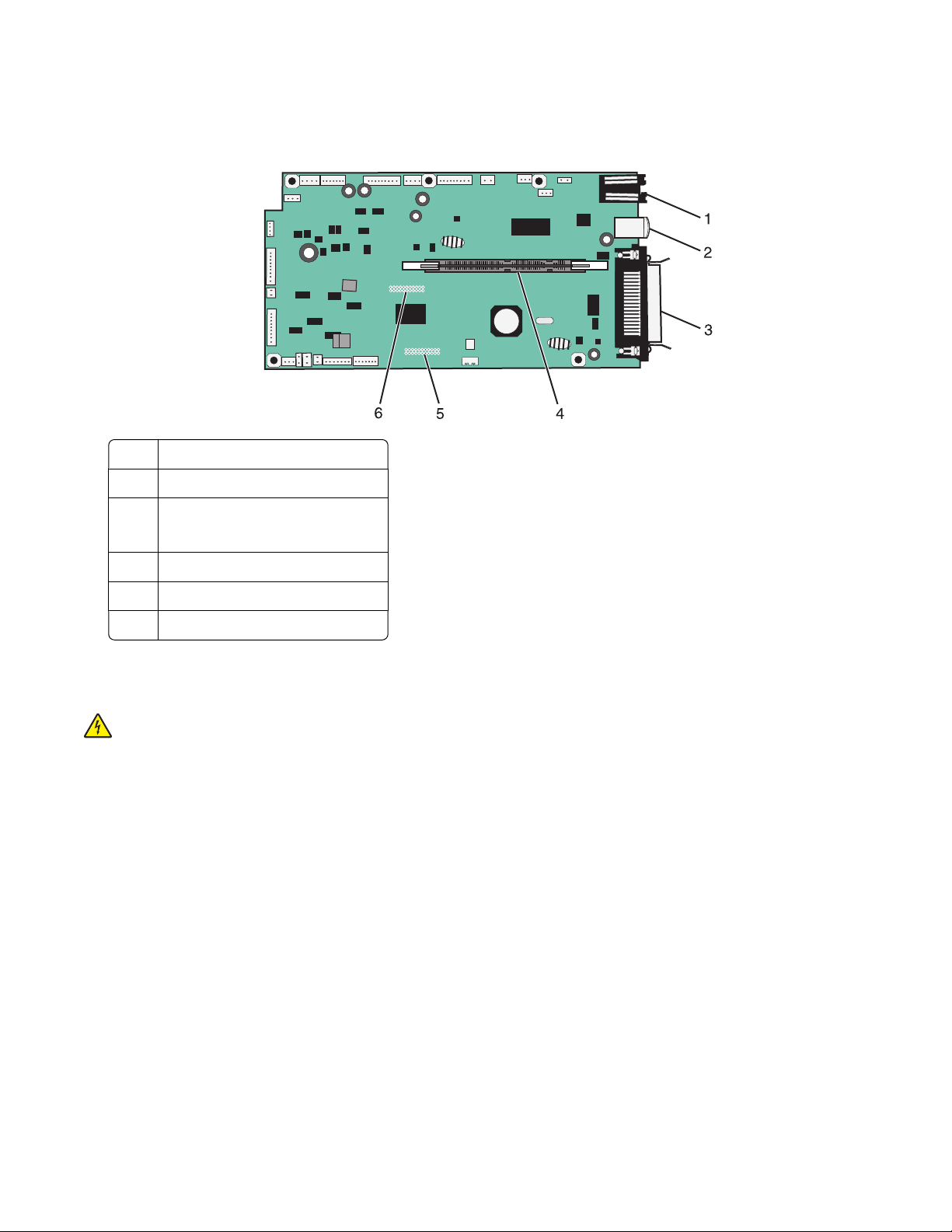
2 Use the following illustration to locate the appropriate connector.
Warning—Potential Damage: System board electronic components are easily damaged by static electricity.
Touch something metal on the printer before touching any system board electronic components or connectors.
1 Ethernet connector
2 USB port
3 Parallel connector
Note: Not available on all models.
4 Memory card connector
5 Optional card connector
6 Optional card connector
Installing a memory card
CAUTION—SHOCK HAZARD: If you are accessing the system board or installing optional hardware or memory
devices sometime after setting up the printer, then turn the printer off, and unplug the power cord from the
wall outlet before continuing. If you have any other devices attached to the printer, then turn them off as well,
and unplug any cables going into the printer.
Warning—Potential Damage: System board electronic components are easily damaged by static electricity. Touch
a metal surface on the printer before touching any system board electronic components or connectors.
Additional printer setup
21
Page 22
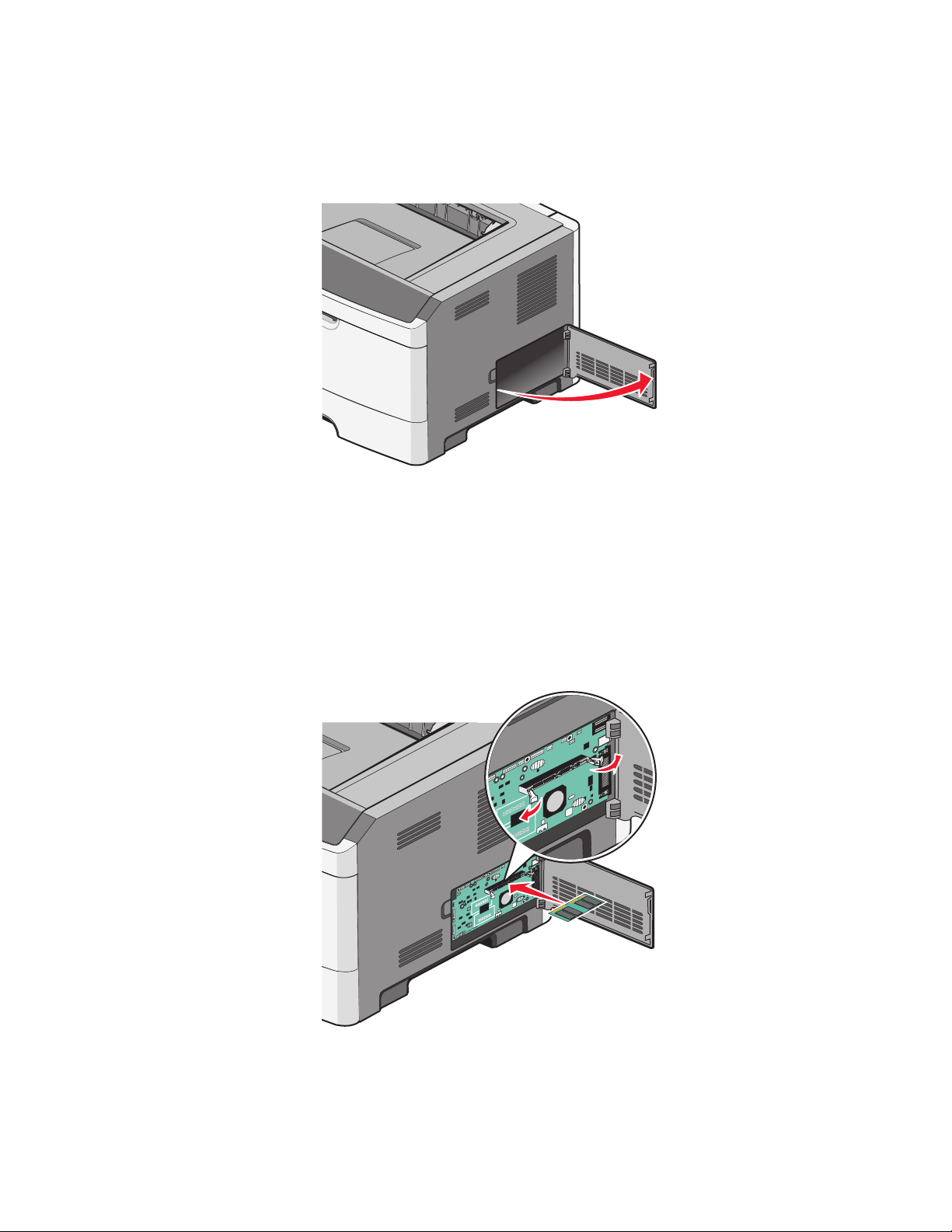
An optional memory card can be purchased separately and attached to the system board. To install the memory
card:
1 Turn the printer off.
2 Access the system board.
3 Unpack the memory card.
Note: Avoid touching the connection points along the edge of the card.
4 Align the memory card with its connector on the system board.
5 Push open the latches on both ends of the memory connector.
Warning—Potential Damage: Memory cards are easily damaged by static electricity. Touch a grounded metal
surface before you touch a memory card.
Note: Memory cards designed for other printers may not work with your printer.
6 Push the memory card into the connector until the latches click into place.
Additional printer setup
22
Page 23
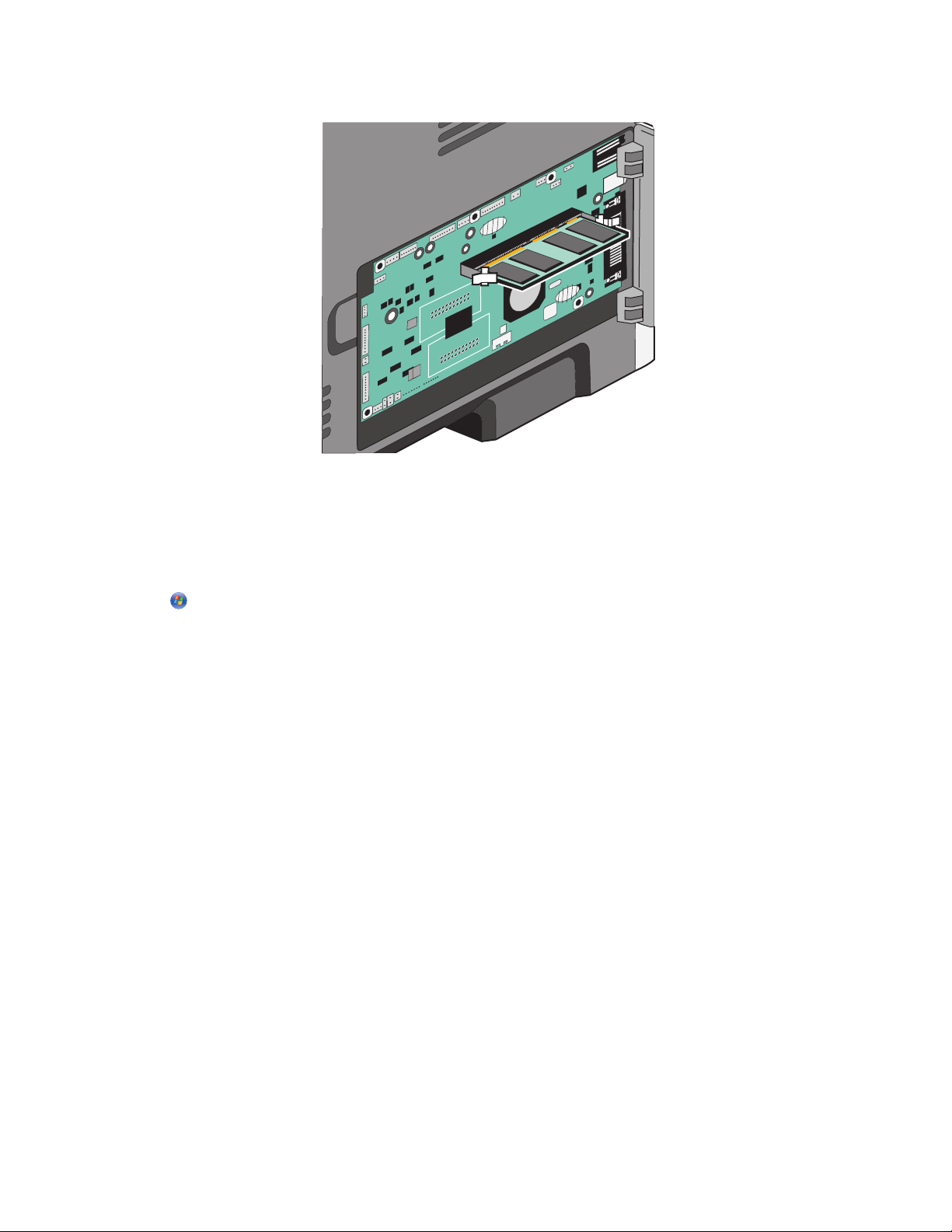
It may require some force to fully seat the card.
7 Ensure that each latch fits over the notch on each end of the card.
8 Close the system board door.
9 Turn the printer back on.
10 Open the printers folder:
a Click , or click Start and then click Run.
b In the Start Search or Run box, type control printers.
c Press Enter, or click OK.
The printers folder opens.
11 Right-click your printer icon.
12 Click Properties.
13 Click Install Options.
Note: Memory cards designed for other printers may not work with your printer.
14 Click Ask Printer.
15 Click OK.
16 Click OK, and then close the printers folder.
Additional printer setup
23
Page 24
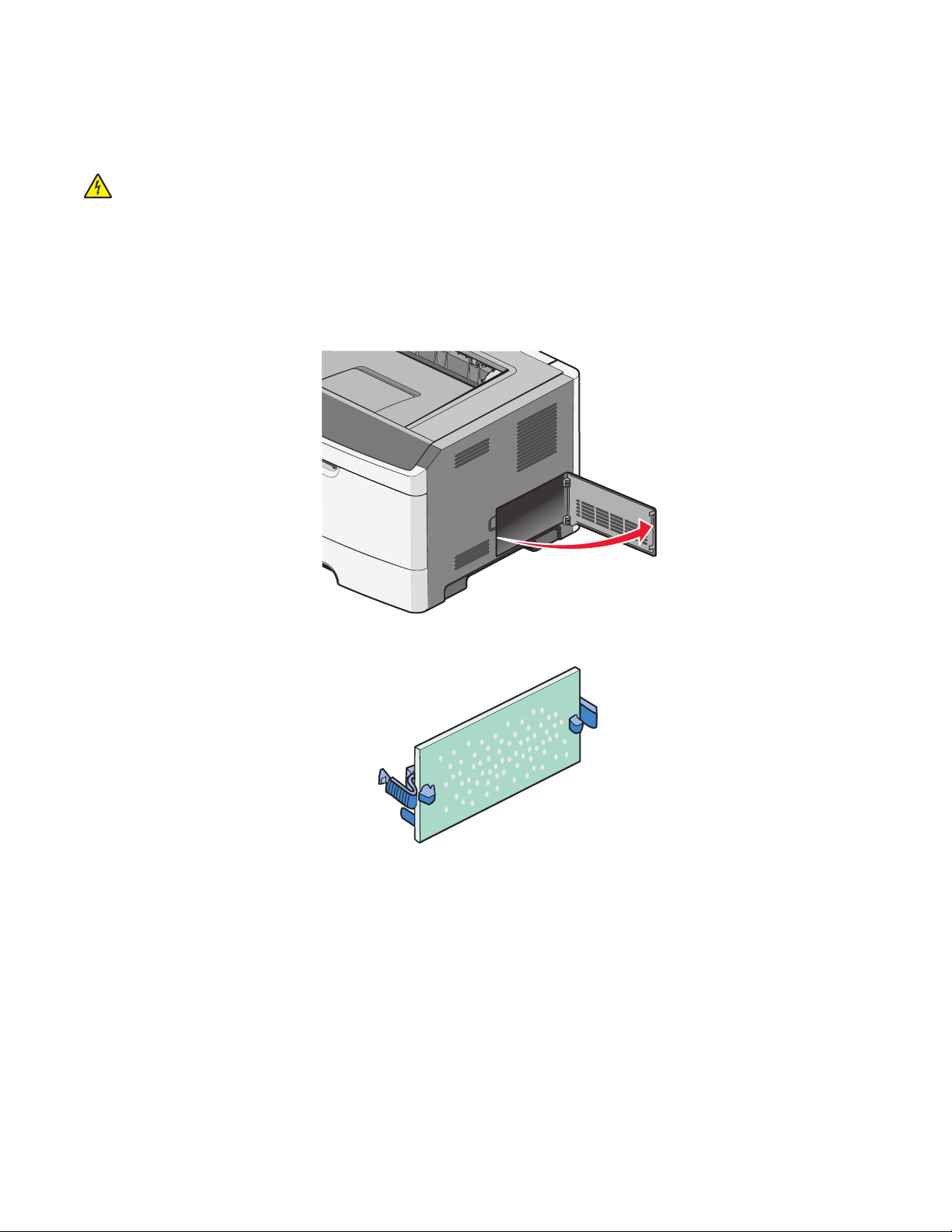
Installing a flash memory or firmware card
The system board has two connections for an optional flash memory or firmware card. Only one of each may be
installed, but the connectors are interchangeable.
CAUTION—SHOCK HAZARD: If you are accessing the system board or installing optional hardware or memory
devices sometime after setting up the printer, then turn the printer off, and unplug the power cord from the
wall outlet before continuing. If you have other devices attached to the printer, then turn them off as well, and
unplug any cables going into the printer.
Warning—Potential Damage: System board electronic components are easily damaged by static electricity. Touch
something metal on the printer before touching any system board electronic components or connectors.
1 Open the system board door.
2 Unpack the card.
Note: Avoid touching the connection points along the edge of the card.
3 Holding the card by its sides, align the card with the connector on the system board.
Additional printer setup
24
Page 25
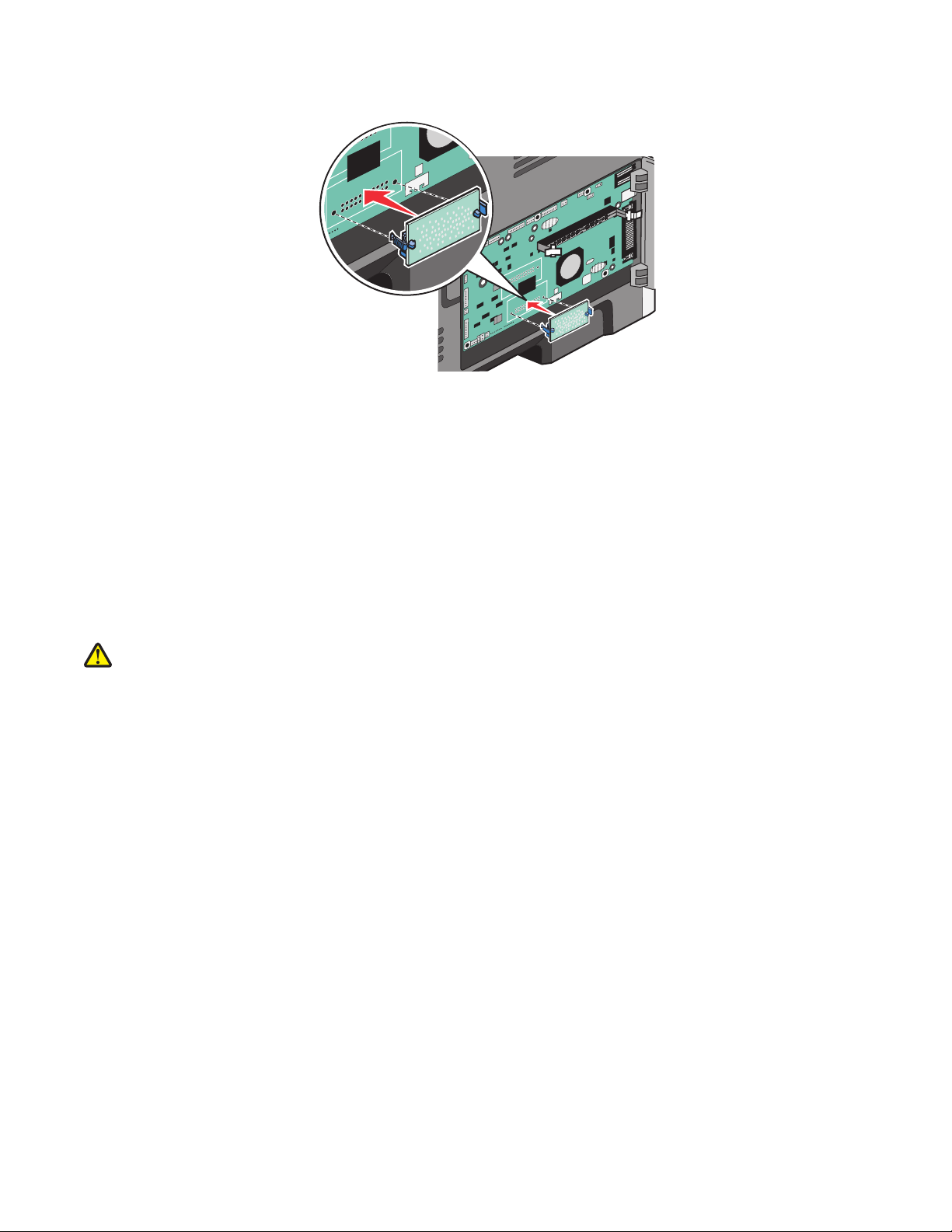
4 Push the card firmly into place.
Notes:
• The entire length of the connector on the card must touch and be flush against the system board.
• Be careful not to damage the connectors.
5 Close the system board door.
Installing hardware options
Installing a 250- or 550-sheet drawer
CAUTION—POTENTIAL INJURY: The printer weight is greater than 18 kg (40 lb) and requires two or more
trained personnel to move it safely.
Additional printer setup
25
Page 26
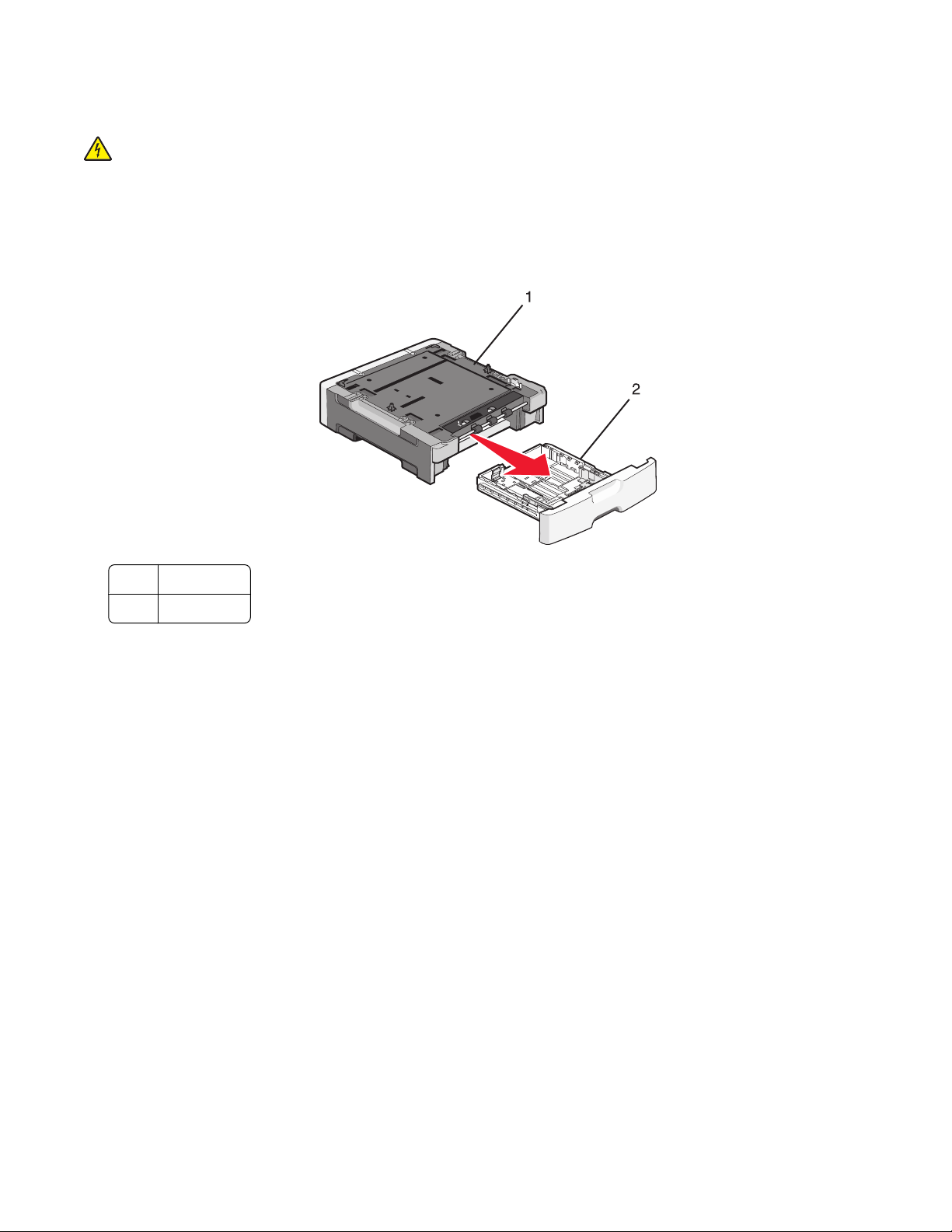
An optional drawer attaches under the printer. A drawer consists of two parts: a tray and a support unit. The printer
supports one optional drawer; you can install a 250- or 550-sheet drawer.
CAUTION—SHOCK HAZARD: If you are accessing the system board or installing optional hardware or memory
devices sometime after setting up the printer, then turn the printer off, and unplug the power cord from the
wall outlet before continuing. If you have any other devices attached to the printer, then turn them off as well,
and unplug any cables going into the printer.
1 Unpack the drawer, and remove any packing material.
2 Remove the tray from the support unit.
1 Support unit
2 Tray
3 Remove any packing material and tape from inside the tray.
4 Insert the tray into the support unit.
5 Place the drawer in the location chosen for the printer.
Additional printer setup
26
Page 27
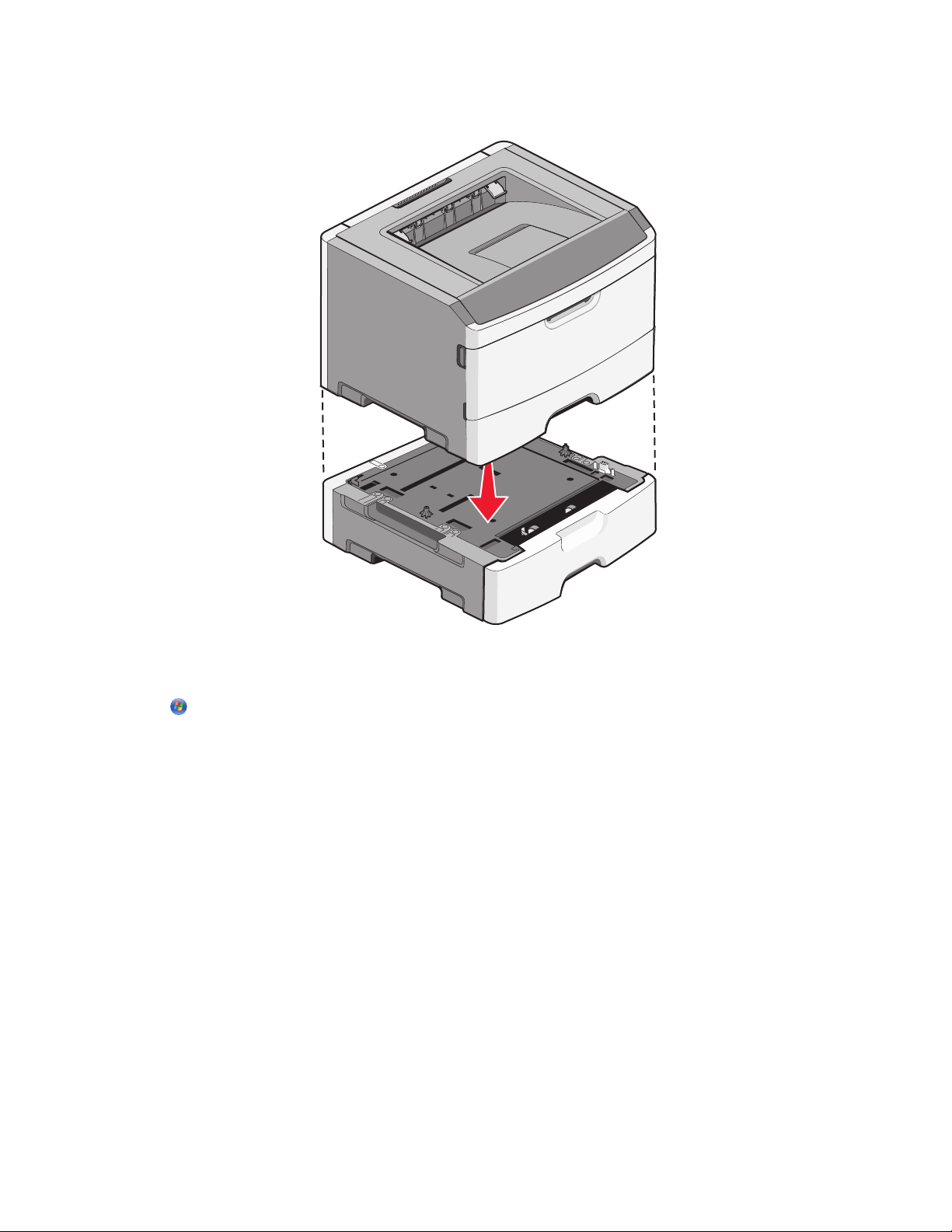
6 Align the outer edges of the printer with the outer edges of the drawer, and then slowly lower the printer into
place.
7 Turn the printer back on.
8 Open the printers folder:
a Click , or click Start and then click Run.
b In the Start Search or Run box, type control printers.
c Press Enter, or click OK.
The printers folder opens.
9 Right-click the icon of your printer.
10 Click Properties.
11 Click Install Options.
12 Click Ask Printer.
13 Click OK.
14 Click OK, and then close the printers folder.
Additional printer setup
27
Page 28
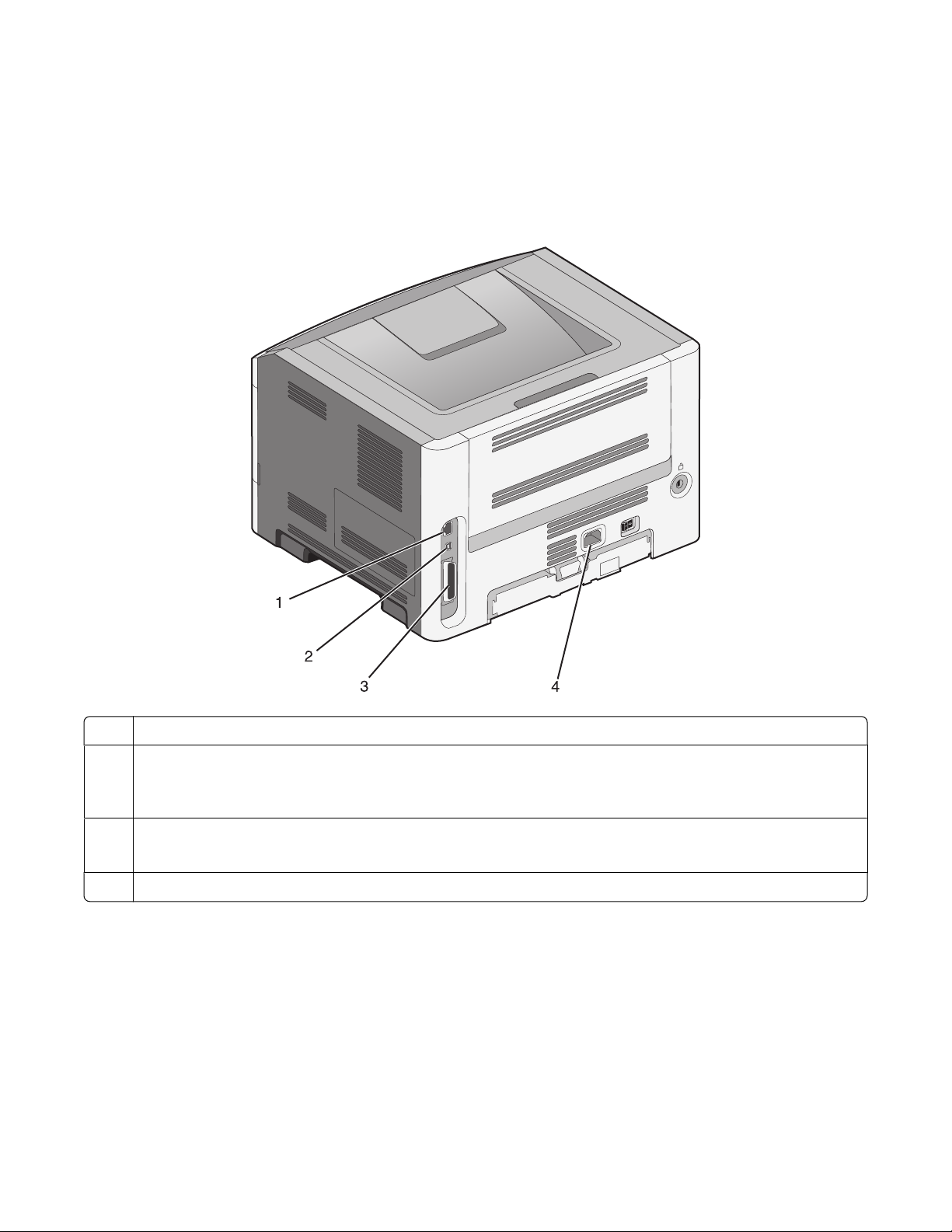
Attaching cables
1 Connect the printer to a computer or a network.
• For a local connection, use a USB or parallel cable.
• For a network connection, use an Ethernet cable.
2 Connect the power cord to the printer first and then to a properly grounded wall outlet.
Ethernet port
1
2 USB port
Warning—Potential Dama ge: Do not touch the USB cable, any network adapter, or the printer in the area shown
while actively printing. A loss of data or a malfunction can occur.
Parallel port
3
Note: If your printer is a wireless model, the wireless antenna is attached here.
4 Power cord socket
Additional printer setup
28
Page 29
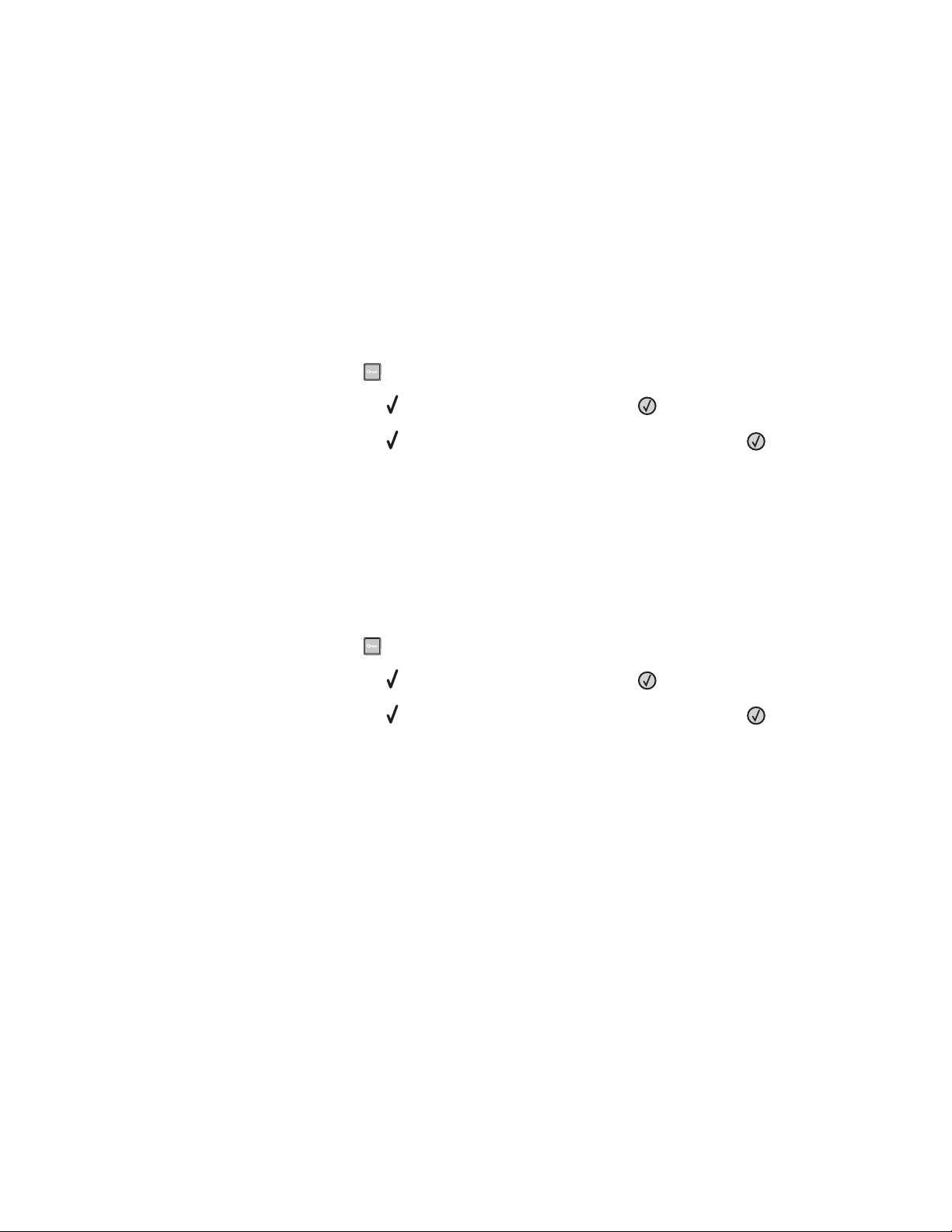
Verifying printer setup
Printing a menu settings page
Print a menu settings page to review the current menu settings and to verify if the printer options are installed
correctly.
Note: If you have not made any menu item settings changes yet, then the menu settings page lists all the factory
default settings. Once you select and save other settings from the menus, they replace the factory default settings
as user default settings. A user default setting remains in effect until you access the menu again, choose another value,
and save it.
1 Make sure the printer is on and Ready appears.
2 From the printer control panel, press .
3 Press the up or down arrow button until Reports appears, and then press .
4 Press the up or down arrow button until Menu Settings Page appears, and then press .
After the menu settings page prints, the printer returns to the Ready state.
Printing a network setup page
If the printer is attached to a network, then print a network setup page to verify the network connection. This page
also provides important information that aids network printing configuration.
1 Make sure the printer is on and Ready appears.
2 From the printer control panel, press .
3 Press the up or down arrow button until Reports appears, and then press .
4 Press the up or down arrow button until Network Setup Page appears, and then press .
Note: If an optional internal print server is installed, Print Network <x> Setup Page appears.
5 Check the first section on the network setup page, and confirm that Status is “Connected.”
If Status is “Not Connected,” the LAN drop may not be active, or the network cable may be malfunctioning. Consult
a system support person for a solution, and then print another network setup page.
Additional printer setup
29
Page 30
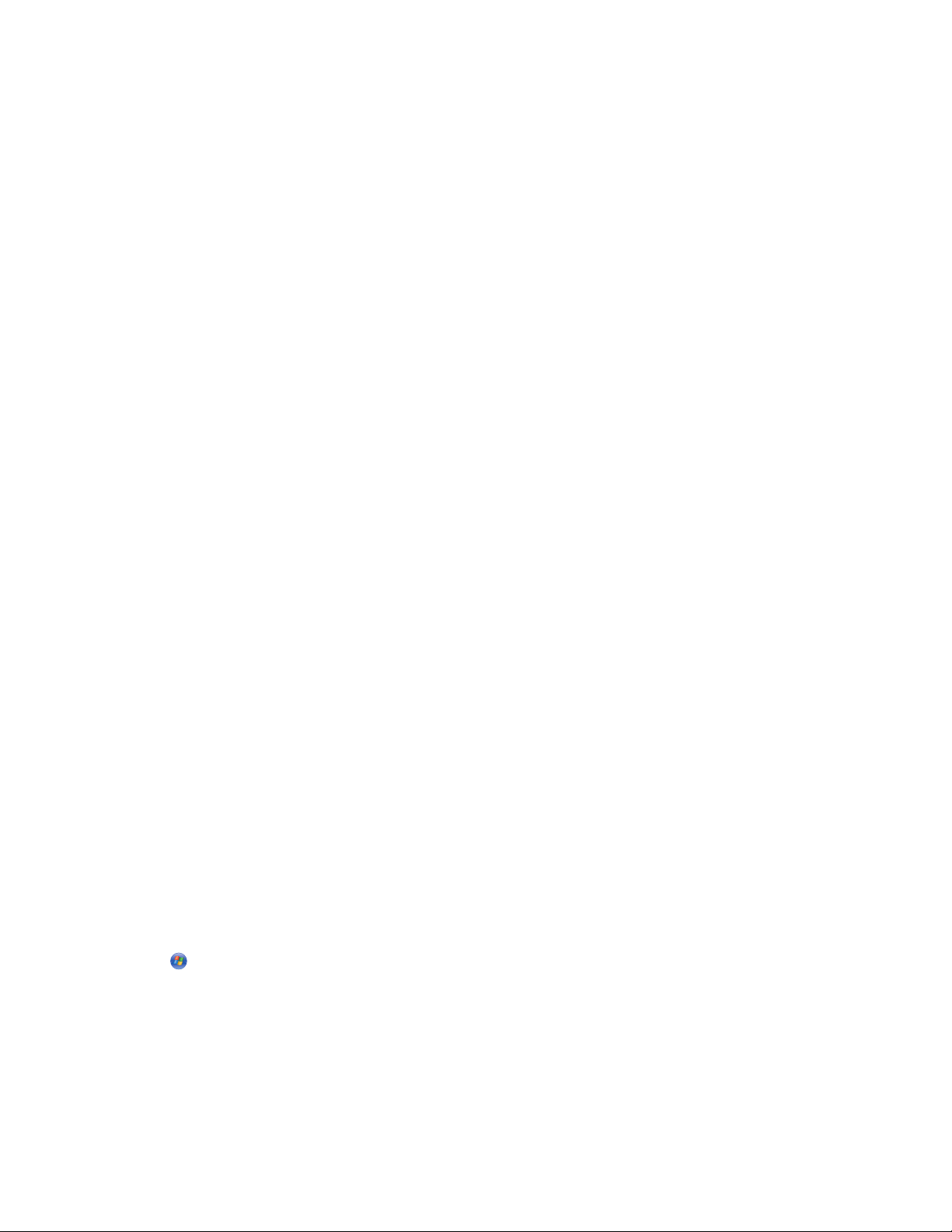
Setting up the printer software
Installing printer software
A printer driver is software that lets the computer communicate with the printer. The printer software is typically
installed during the initial printer setup.
For Windows users
1 Close all open software programs.
2 Insert the Software and Documentation CD.
3 From the main installation dialog, click Install Printer and Software.
4 Follow the instructions on the computer screen.
For Macintosh users
1 Close all open software applications.
2 Insert the Software and Documentation CD.
3 From the Finder desktop, double-click the printer CD icon that automatically appears.
4 Double-click the Install Printer and Software icon.
5 Follow the instructions on the computer screen.
Using the World Wide Web
1 Go to the Lexmark Web site at www.lexmark.com.
2 From the Drivers & Downloads menu, click Driver Finder.
3 Select your printer, and then select your operating system.
4 Download the driver and install the printer software.
Updating available options in the printer driver
Once the printer software and any options are installed, it may be necessary to manually add the options in the printer
driver to make them available for print jobs.
For Windows users
1 Open the Printers folder:
a Click , or click Start and then click Run.
b In the Start Search or Run box, type control printers.
c Press Enter, or click OK.
The printer folder opens.
2 Select the printer.
3 Right-click the printer, and then select Properties.
Additional printer setup
30
Page 31

4 Click the Install Options tab.
5 Under Available Options, add any installed hardware options.
6 Click Apply.
For Macintosh users
In Mac OS X version 10.5 or later
1
From the Apple menu, choose System Preferences.
2 Click Print & Fax.
3 Select the printer, and then click Options & Supplies.
4 Click Driver, and then add any installed hardware options.
5 Click OK.
In Mac OS X version 10.4 and earlier
1
From the Finder desktop, choose Go > Applications.
2 Double-click Utilities, and then double-click Print Center or Printer Setup Utility.
3 Select the printer, and then from the Printers menu, choose Show Info.
4 From the pop-up menu, choose Installable Options.
5 Add any installed hardware options, and then click Apply Changes.
Setting up wireless printing
Note: A Service Set Identifier (SSID) is a name assigned to a wireless network. Wireless Encryption Protocol (WEP) and
Wi-Fi Protected Access (WPA) are types of security used on a network.
Information you will need to set up the printer on a wireless network
Note: Do not connect the installation or network cables until prompted to do so by the setup software.
• SSID—The SSID is also referred to as the network name.
• Wireless Mode (or Network Mode)—The mode will be either infrastructure or ad hoc.
• Channel (for ad hoc networks)—The channel defaults to auto for infrastructure networks.
Some ad hoc networks will also require the auto setting. Check with your system support person if you are not
sure which channel to select.
Additional printer setup
31
Page 32

• Security Method—There are three basic options for Security Method:
– WEP key
If your network uses more than one WEP key, enter up to four in the provided spaces. Select the key currently
in use on the network by selecting the Default WEP Transmit Key.
or
– WPA or WPA2 passphrase
WPA includes encryption as an additional layer of security. The choices are AES or TKIP. Encryption must be
set for the same type on the router and on the printer, or the printer will not be able to communicate on the
network.
– No security
If your wireless network does not use any type of security, then you will not have any security information.
Note: Using an unsecured wireless network is not recommended.
If you are installing the printer on an 802.1X network using the Advanced method, then you may need the following:
• Authentication type
• Inner authentication type
• 802.1X username and password
• Certificates
Note: For more information on configuring 802.1X security, see the Networking Guide on the Software and
Documentation CD.
Installing the printer on a wireless network (Windows)
Before you install the printer on a wireless network, make sure that:
• Your wireless network is set up and working properly.
• The computer you are using is connected to the same wireless network where you want to set up the printer.
1 Connect the power cable to the printer and then to a properly grounded electrical outlet, and then turn the printer
on.
1
2
Make sure the printer and computer are fully on and ready.
Additional printer setup
32
Page 33

Do not connect the USB cable until instructed to do so on the screen.
2 Insert the Software and Documentation CD.
3 Click Install Printer and Software.
4 Click Agree to agree to the License Agreement.
5 Click Suggested, and then click Next.
6 Click Wireless Network Attach.
7 Temporarily connect a USB cable between the computer on the wireless network and the printer.
1
Note: After the printer is configured, the software will instruct you to disconnect the temporary USB cable so
you can print wirelessly.
2
8 Follow the instructions on the computer screen to complete the software installation.
Note: Basic is the recommended path to choose. Choose Advanced only if you want to customize your
installation.
9 To allow other computers on the wireless network to use the wireless printer, follow steps 2 through 6 and step
8 for each computer.
Additional printer setup
33
Page 34

Installing the printer on a wireless network (Macintosh)
Prepare to configure the printer
1 Locate the printer MAC address on the sheet that shipped with the printer. Write the last six digits of the MAC
address in the space provided below:
MAC address: ___ ___ ___ ___ ___ ___
2 Connect the power cable to the printer and then to a properly grounded electrical outlet, and then turn the power
on.
2
1
Enter the printer information
1 Access the AirPort options.
In Mac OS X version 10.5 or later
a
From the Apple menu, choose System Preferences.
b Click Network.
c Click AirPort.
In Mac OS X version 10.4 and earlier
a
From the Finder desktop, choose Go > Applications.
b From the Applications folder, double-click Internet Connect.
c From the toolbar, click AirPort.
2 From the Network pop-up menu, select print server xxxxxx, where the x’s are the last six digits of the MAC
address located on the MAC address sheet.
3 Open the Safari browser.
4 From the Bookmarks drop-down menu, select Show.
5 Under Collections, select Bonjour or Rendezvous, and then double-click the printer name.
Note: The application is referred to as Rendezvous in Mac OS X version 10.3, but is now called Bonjour by Apple
Computer.
6 From the main page of the Embedded Web Server, navigate to the page where the wireless settings information
is stored.
Additional printer setup
34
Page 35

Configure the printer for wireless access
1 Type the name of your network (SSID) in the appropriate field.
2 Select Infrastructure as your Network Mode if you are using a wireless router.
3 Select the type of security you use to protect your wireless network.
4 Enter the security information necessary for the printer to join your wireless network.
5 Click Submit.
6 Open the AirPort application on your computer:
In Mac OS X version 10.5 or later
a
From the Apple menu, choose System Preferences.
b Click Network.
c Click AirPort.
In Mac OS X version 10.4 and earlier
a
From the Finder desktop, choose Go > Applications.
b From the Applications folder, double-click Internet Connect.
c From the toolbar, click AirPort.
7 From the Network pop-up menu, select your wireless network.
Configure your computer to use the printer wirelessly
To print to a network printer, each Macintosh user must install a custom PostScript Printer Description (PPD) file and
create a printer in the Print Center or Printer Setup Utility.
1 Install a PPD file on the computer:
a Insert the Software and Documentation CD in the CD or DVD drive.
b Double-click the installer package for the printer.
c From the Welcome screen, click Continue.
d Click Continue again after viewing the Readme file.
e Click Continue after viewing the license agreement, and then click Agree to accept the terms of the
agreement.
f Select a Destination, and then click Continue.
g From the Easy Install screen, click Install.
h Type the user password, and then click OK.
All necessary software is installed on the computer.
i Click Close when installation is complete.
2 Add the printer:
a For IP printing:
In Mac OS X version 10.5 or later
1
From the Apple menu, choose System Preferences.
2 Click Print & Fax.
Additional printer setup
35
Page 36

3 Click +.
4 Select the printer from the list.
5 Click Add.
In Mac OS X version 10.4 and earlier
1
From the Finder desktop, choose Go > Applications.
2 Double-click the Utilities folder.
3 Locate and double-click Printer Setup Utility or Print Center.
4 From the Printer List, choose Add.
5 Select the printer from the list.
6 Click Add.
b For AppleTalk printing:
In Mac OS X version 10.5
1
From the Apple menu, choose System Preferences.
2 Click Print & Fax.
3 Click +.
4 Click AppleTalk.
5 Select the printer from the list.
6 Click Add.
In Mac OS X version 10.4 and earlier
1
From the Finder desktop, choose Go > Applications.
2 Double-click the Utilities folder.
3 Locate and double-click Print Center or Printer Setup Utility.
4 From the Printer List, choose Add.
5 Choose the Default Browser tab.
6 Click More Printers.
7 From the first pop-up menu, choose AppleTalk.
8 From the second pop-up menu, select Local AppleTalk zone.
9 Select the printer from the list.
10 Click Add.
Installing the printer on a wired network
These instructions apply to Ethernet and fiber optic network connections.
Before you install the printer on a wired network, make sure that:
• You have completed the initial setup of the printer.
• The printer is connected to your network with the appropriate type of cable.
For Windows users
1 Insert the Software and Documentation CD.
Wait for the Welcome screen to appear.
Additional printer setup
36
Page 37

If the CD does not launch after a minute, then do the following:
a Click , or click Start and then click Run.
b In the Start Search or Run box, type D:\setup.exe, where D is the letter of your CD or DVD drive.
2 Click Install Printer and Software.
3 Click Agree to agree to the License Agreement.
4 Select Suggested, and then click Next.
Note: To configure the printer using a static IP address, using IPv6, or to configure printers using scripts, select
Custom and follow the instructions on the computer screen.
5 Select Wired Network Attach, and then click Next.
6 Select the printer manufacturer from the list.
7 Select the printer model from the list, and then click Next.
8 Select the printer from the list of printers discovered on the network, and then click Finish.
Note: If your configured printer does not appear in the list of discovered printers, click Add Port and follow the
instructions on the computer screen.
9 Follow the instructions on the computer screen to complete the installation.
For Macintosh users
1 Allow the network DHCP server to assign an IP address to the printer.
2 Print the network setup page from the printer. For information on printing a network setup page, see “Printing
a network setup page” on page 29.
3 Locate the printer IP address in the TCP/IP section of the network setup page. You will need the IP address if you
are configuring access for computers on a different subnet than the printer.
4 Install the drivers and add the printer.
a Install a PPD file on the computer:
1 Insert the Software and Documentation CD in the CD or DVD drive.
2 Double-click the installer package for the printer.
3 From the Welcome screen, click Continue.
4 Click Continue again after viewing the Readme file.
5 Click Continue after viewing the license agreement, and then click Agree to accept the terms of the
agreement.
6 Select a Destination, and then click Continue.
7 From the Easy Install screen, click Install.
8 Type the user password, and then click OK.
All the necessary software is installed on the computer.
9 Click Restart when installation is complete.
b Add the printer:
• For IP printing:
Additional printer setup
37
Page 38

In Mac OS X version 10.5 or later
1 From the Apple menu, choose System Preferences.
2 Click Print & Fax.
3 Click +.
4 Click IP.
5 Type the IP address of your printer in the Address field.
6 Click Add.
In Mac OS X version 10.4 and earlier
1 From the Finder desktop, choose Go > Applications.
2 Double-click Utilities.
3 Double-click Printer Setup Utility or Print Center.
4 From the Printer List, click Add.
5 Click IP.
6 Type the IP address of your printer in the Address field.
7 Click Add.
• For AppleTalk printing:
In Mac OS X version 10.5
1 From the Apple menu, choose System Preferences.
2 Click Print & Fax.
3 Click +.
4 Click AppleTalk.
5 Select the printer from the list.
6 Click Add.
In Mac OS X version 10.4 and earlier
1 From the Finder desktop, choose Go > Applications.
2 Double-click Utilities.
3 Double-click Printer Setup Utility or Print Center.
4 From the Printer List, click Add.
5 Choose the Default Browser tab.
6 Click More Printers.
7 From the first pop-up menu, choose AppleTalk.
8 From the second pop-up menu, select Local AppleTalk zone.
9 Select the printer from the list.
10 Click Add.
Note: If the printer doesn't show up in the list, you may need to add it using the IP address. Contact your
system support person for assistance.
Additional printer setup
38
Page 39

Minimizing your printer's environmental impact
Lexmark is committed to environmental sustai nability and is continually improvin g its printers t o reduce their impa ct
on the environment. We design with the environment in mind, engineer our packaging to reduce materials, and
provide collection and recycling programs. For more information, see:
• The Notices chapter
• The Environmental Sustainability section of the Lexmark Web site at www.lexmark.com/environment
• The Lexmark recycling program at www.lexmark.com/recycle
By selecting certain printer settings or tasks, you may be able to reduce your printer's impact even further. This chapter
outlines the settings and tasks that may yield a greater environmental benefit.
Saving paper and toner
Studies show that as much as 80% of the carbon footprint of a printer is related to paper usage. You can significantly
reduce your carbon footprint by using recycled paper and the following printing suggestions, such as printing on
both sides of the paper and printing multiple pages on one side of a single sheet of paper.
For information on how you can quickly save paper and energy using one printer setting, see "Using Eco-Mode".
Using recycled paper
As an environmentally conscious company, Lexmark supports the use of recycled office paper produced specifically
for use in laser printers. For more information on recycled papers that work well with your printer, see “Using recycled
paper and other office papers” on page 59.
Conserving supplies
There are a number of ways you can reduce the amount of paper and toner you use when printing. You can:
Use both sides of the paper
If your printer model supports duplex printing, then you can control whether print appears on one or two sides of
the paper by selecting 2-sided printing from the Print dialog or the Lexmark Toolbar.
Place multiple pages on one sheet of paper
You can print up to 16 consecutive pages of a multiple-page document onto one side of a single sheet of paper by
selecting a setting from the Multipage printing (N-Up) section of the Print dialog screen.
Check your first draft for accuracy
Before printing or making multiple copies of a document:
• Use the preview feature, which you can select from the Print dialog or the Lexmark Toolbar, to see what the
document will look like before you print it.
• Print one copy of the document to check its content and format for accuracy.
Minimizing your printer's environmental impact
39
Page 40

Avoid paper jams
Carefully select and load paper to avoid paper jams. For more information, see “Avoiding jams” on page 123.
Saving energy
Using Eco-Mode
Use Eco-Mode to quickly select one or more ways to reduce your printer's environmental impact.
Note: See the table for the multiple settings that change when you select an Eco-Mode setting.
Choose To
Energy Reduce energy use, especially when the printer is idle.
• Printer engine motors do not start until a job is ready to print. You may notice a short delay before the
first page is printed.
• The printer enters Power Saver mode after one minute of inactivity.
• When the printer enters Power Saver mode, the printer control panel display light is turned off.
Paper
Energy/Paper Use all the settings associated with Energy mode and Paper mode.
Off Use factory default settings for all settings associated with Eco-Mode. This setting supports the
• Enable the automatic duplex feature (on printer models that support duplex).
• Turn off print log features.
performance specifications for your printer.
1 Make sure that the printer is on and Ready appears.
2 From the printer control panel, press .
3 Press the up or down arrow button until Settings appears, and then press .
4 Press the up or down arrow button until General Settings appears, and then press .
5 Press the up or down arrow button until Eco-Mode appears, and then press .
6 Press the up or down arrow button to scroll through the list of possible settings. Press at the correct setting.
Submitting Selection appears.
Reducing printer noise
Use Quiet Mode to reduce printer noise.
Note: See the table for the multiple settings that change when you select a Quiet Mode setting.
Minimizing your printer's environmental impact
40
Page 41

Choose To
On (Text/Graphics)
Note: This setting is best suited for printing text and line
graphics.
Reduce printer noise.
• Print jobs are processed at one-half the normal
processing speed.
• Printer engine motors do not start until a job is ready to
print. There is a short delay before the first page is
printed.
• Fans run at reduced speed or are turned off.
• If your printer has faxing capability, fax sounds are
reduced or disabled, including those made by the fax
speaker and ringer. The fax is placed in standby mode.
• The alarm control and cartridge alarm sounds are turned
off.
• The printer ignores the Advance Start command.
Off (Image/Photo)
Note: Selecting Photo from the driver may disable Quiet
Mode and provide better print quality and full speed
printing.
Use factory default settings. This setting supports the
performance specifications for your printer.
1 Make sure that the printer is on and Ready appears.
2 From the printer control panel, press .
3 Press the up or down arrow button until Settings appears, and then press .
4 Press the up or down arrow button until General Settings appears, and then press .
5 Press the up or down arrow button until Quiet Mode appears, and then press .
6 Press the up or down arrow button to scroll through the list of possible settings. Press at the correct setting.
Submitting Selection appears.
Adjusting Power Saver
Available settings range from 1–240 minutes. The factory default setting is 30 minutes.
To increase or decrease the number of minutes before the printer enters Power Saver mode, do one of the following:
Using the Embedded Web Server
1 Type the printer IP address into the address field of your Web browser.
Note: If you do not know the IP address of the printer, then print a network setup page and locate the IP address
in the TCP/IP section.
2 Click Settings, and then click General Settings.
3 Click Timeouts.
4 In the Power Saver box, increase or decrease the number of minutes you want the printer to wait before it enters
Power Saver mode.
5 Click Submit.
Minimizing your printer's environmental impact
41
Page 42

Using the printer control panel
1 Make sure the printer is on and Ready appears.
2 Press .
3 Press the up or down arrow button until Settings appears, and then press .
4 Press the up or down arrow button until General Settings appears, and then press .
5 Press the up or down arrow button until Timeouts appears, and then press .
6 Press the up or down arrow button until Power Saver appears, and then press .
7 Press the up or down arrow button to in crease or decrease the number of minutes before the printer enters Power
Saver mode, and then press
.
Recycling
Lexmark provides collection programs and environmentally progressive approaches to recycling. For more
information, see:
• The Notices chapter
• The Environmental Sustainability section of the Lexmark Web site at www.lexmark.com/environment
• The Lexmark recycling program at www.lexmark.com/recycle
Recycling Lexmark products
To return Lexmark products to Lexmark for recycling:
1 Visit our Web site at www.lexmark.com/recycle.
2 Find the product type you want to recycle, and then select your country from the list.
3 Follow the instructions on the computer screen.
Recycling Lexmark packaging
Lexmark continually strives to minimize packaging. Less packaging helps to ensure that Lexmark printers are
transported in the most efficient and environmentally sensitive manner and that there is less packaging to dispose
of. These efficiencies result in fewer greenhouse emissions, energy savings, and natural resource savings.
Lexmark cartons are 100% recyclable where corrugated recycling facilities exist. Facilities may not exist in your area.
The foam used in Lexmark packaging is recyclable where foam recycling facilities exist. Facilities may not exist in your
area.
When you return a cartridge to Lexmark, you can reuse the box that the cartridge came in. Lexmark will recycle the
box.
Minimizing your printer's environmental impact
42
Page 43

Returning Lexmark cartridges for reuse or recycling
The Lexmark Cartridge Collection Program diverts millions of Lexmark cartridges from landfills annually by making
it both easy and free for Lexmark customers to return used cartridges to Lexmark for reuse or recycling. One hundred
percent of the empty cartridges returned to Lexmark are either reused or demanufactured for recycling. Boxes used
to return the cartridges are also recycled.
To return Lexmark cartridges for reuse or recycling, follow the instructions that came with your printer or cartridge
and use the pre-paid shipping label. You can also:
1 Visit our Web site at www.lexmark.com/recycle.
2 From the Toner Cartridges section, select your country from the list.
3 Follow the instructions on the computer screen.
Minimizing your printer's environmental impact
43
Page 44

Loading paper and specialty media
This section explains how to load the 250- and 550-sheet trays and the multipurpose feeder. It also includes
information about paper orientation, setting the Paper Size and Paper Type, and linking and unlinking trays.
Setting the paper size and type
1 Make sure that the printer is on and Ready appears.
2 From the printer control panel, press .
3 Press the up or down arrow button until Paper Menu appears, and then press .
4 Press the up or down arrow button until Paper Size/Type appears, and then press .
5 Press the up or down arrow button until the correct tray or feeder appears, and then press .
6 Press the left or right arrow button until the correct size appears, and then press .
Paper Type appears.
7 Press the left or right arrow button until the correct type appears, and then press .
Submitting selection appears. The printer returns to the Paper Size/Type menu.
Configuring Universal paper settings
The Universal Paper Size is a user-defined setting that lets you print on paper sizes that are not preset in the printer
menus. Set the Paper Size for the specified tray to Universal when the size you want is not available from the Paper
Size menu. Then, specify all of the following Universal size settings for your paper:
• Units of Measure (inches or millimeters)
• Portrait Height and Width
• Feed Direction
Note: The smallest supported Universal size is 76.2 x 127 mm (3 x 5 in.); the largest is 216 x 356 mm (8.5 x 14 in.).
Specify a unit of measure
1 Make sure the printer is on and Ready appears.
2 From the printer control panel, press .
Paper Menu appears.
3 Press .
4 Press the up or down arrow button until Universal Setup appears, and then press .
5 Press the up or down arrow button until Units of Measure appears, and then press .
Loading paper and specialty media
44
Page 45

6 Press the up or down arrow button until appears next to the correct unit of measure, and then press .
Submitting selection appears, followed by the Universal Setup menu.
7 Press and release until Ready appears.
Specify the paper height and width
Defining a specific height and width measurement for the Universal paper size (in the portrait orientation) allows
the printer to support the size, including support for standard features such as duplex printing and printing multiple
pages on one sheet.
Note: Select Portrait Height to adjust the paper height setting or Paper Width to adjust the paper width
setting, or adjust both. Instructions to adjust both follow.
1 From the Universal Setup menu, press the up or down arrow button until Portrait Width appears, and
then press
2 Press the left or right arrow button until the setting you want appears, and then press .
Submitting selection appears, followed by the Universal Setup menu.
3 From the Universal Setup menu, press the up or down arrow button until Portrait Height appears, and
then press
4 Press the left or right arrow button until the setting you want appears, and then press .
.
.
Submitting selection appears, followed by the Universal Setup menu.
5 Press and release until Ready appears.
Specify a feed direction
Short Edge is the factory default setting for feed direction for Universal paper settings. The Feed Direction menu
appears only when both the height and width specified for the Universal paper size are set to 8.5 in (216 mm) or less.
If necessary, specify whether the short or long edge of the paper enters the printer first.
1 From the Universal Setup menu, press the up or down arrow button until Feed Direction appears, and then
press
.
2 Press the up or down arrow button until Short Edge or Long Edge appears, and then press .
3 Press and release until Ready appears.
Loading trays
1 Pull the tray completely out.
Note: Do not remove trays while a job prints or while Busy appears on the display. Doing so may cause a jam.
Loading paper and specialty media
45
Page 46

2 Squeeze and slide the guides to the correct position for the paper size you are loading.
For long paper like A4 or legal, squeeze and slide the length guide backwards to accommodate the length of
paper you are loading.
Loading paper and specialty media
46
Page 47

If you are loading A6-size paper:
a Squeeze and slide the length guide toward the center of the tray to the A5 size position.
b Raise the A6 backstop.
Notes:
• Tray 1 accommodates only 150 sheets of A6-size paper. Notice the maximum fill line on the A6 backstop
which indicates the maximum height for loading A6-size paper. Do not try to overload the tray.
• A6-size paper cannot be loaded in Tray 2.
Note: Use the size indicators on the bottom of the tray to help position the guide.
3 Flex a stack of paper back and forth to loosen the sheets, and then fan them. Do not fold or crease the paper.
Straighten the edges on a level surface.
4 Load the paper stack toward the back of the tray as shown with the recommended print side facedown.
Note: The maximum fill line on the width guide indicates the maximum height for loading paper. Do not load
A6-size paper to the maximum fill line; the tray holds only 150 sheets of A6-size paper.
Loading paper and specialty media
47
Page 48

1 Maximum fill line
Load letterhead with the top edge of the sheet toward the front of the tray and the design facedown.
5 Squeeze and slide the guides to lightly touch the side of the stack.
Loading paper and specialty media
48
Page 49

6 Insert the tray.
7 If the paper type you loaded differs from the type that was previously loaded in the tray, then change the Paper
Size/Type setting from the printer control panel Paper menu.
Using the multipurpose feeder
You may want to use the multipurpose feeder when you print on different sizes and types of papers or specialty
media, such as card stock, transparencies, paper labels, and envelopes. You may also want to use the multipurpose
feeder for single-page print jobs on letterhead or on other specialty media you do not keep in a tray.
Opening the multipurpose feeder
1 Grasp the handle, and pull the multipurpose feeder door down.
Loading paper and specialty media
49
Page 50

2 Grasp the raised handle, and pull the extension forward.
3 Grasp the handle, and pull the extension so it flips forward.
4 Guide the extension down gently so the multipurpose feeder is extended fully and open.
Loading paper and specialty media
50
Page 51

Loading the multipurpose feeder
1 Squeeze the tab located on the right width guide, and move the guides out fully.
2 Prepare the paper or specialty media for loading.
• Flex sheets of paper or paper labels back and forth to loosen them, and then fan them. Do not fold or crease
the paper or labels. Straighten the edges on a level surface.
• Hold transparencies by the edges, and then fan them. Straighten the edges on a level surface.
Note: Avoid touching the print side of the transparencies. Be careful not to scratch them.
Loading paper and specialty media
51
Page 52

• Flex a stack of envelopes back and forth to loosen them, and then fan them. Straighten the edges on a level
surface.
Note: Fanning prevents the edges of envelopes from sticking together. It also helps them feed properly to
avoid jams. Do not fold or crease envelopes.
3 Load the paper or specialty media.
Notes:
• Do not force any paper into the multipurpose feeder. Overfilling may cause jams.
• Do not exceed the maximum stack height by forcing paper or specialty media under the stack height limiters
which are located on the guides.
• Load paper, tran sparencies, and card stock with the recommen ded print side faceup and the top edge entering
the printer first. For more information on loading transparencies, see the packaging the transparencies came
in.
Loading paper and specialty media
52
Page 53

• Load letterhead with the logo faceup and the top edge entering the printer first.
• Load envelopes with the flap side down and the stamp location in the position shown. The stamp and address
are shown to illustrate the proper orientation for loading envelopes.
Warning—Potential Damage: Never use envelopes with stamps, clasps, snaps, windows, coated linings,
or self-stick adhesives. These envelopes may severely damage the printer.
4 Squeeze the tab located on the right width guide to adjust the guides to lightly touch the sides of the stack.
Loading paper and specialty media
53
Page 54

5 Slide the paper gently into the multipurpose feeder until it comes to a stop. Paper should lie flat in the
multipurpose feeder. Make sure the paper fits loosely in the multipurpose feeder and is not bent or wrinkled.
6 From the printer control panel, set the Paper Size and Paper Type.
Linking and unlinking trays
In addition to linking trays to each other, you can also link the multipurpose feeder to the trays.
Linking trays
Tray linking is useful for large print jobs or multiple copies. When one linked tray is empty, paper feeds from the next
linked tray. When the Size and Type settings are the same for any trays, the trays are automatically linked. The Size
and Type settings for all trays must be set from the Paper menu.
Unlinking trays
Unlinked trays have settings that are not the same as the settings of any other tray. To unlink a tray using the Paper
menu, change the Paper Type and Paper Size settings so that they do not match the settings of any other tray.
1 From the Paper menu, make sure the Type setting (for example, Plain Paper, letterhead, Custom Type <x>) for
the tray you want to unlink does not match the Type setting of any other tray.
If the name that best describes your paper is used by linked trays, assign a different Paper Type name to the tray,
such as Custom Type <x>, or assign your own custom name.
2 Make sure the Size setting (for example, letter, A4, statement) for the tray you want to unlink does not match the
Size setting of any other tray.
Note: Paper Size settings are not automatic; they must be set manually from the Paper menu.
Warning—Potential Damage: Do not assign a Paper Type name that does not accurately describe the type of paper
loaded in the tray. The temperature of the fuser varies according to the specified Paper Type. Paper may not be
properly processed if an inaccurate Paper Type is selected.
Loading paper and specialty media
54
Page 55

Creating a custom name for a paper type
If the printer is on a network, you can use the Embedded Web Server to define a name other than Custom Type <x>
for each of the custom paper types that are loaded.
1 Type the printer IP address into the address field of your Web browser.
Note: If you do not know the IP address of the printer, print a network setup page and locate the address in the
TCP/IP section.
2 Click Settings.
3 Click Paper Menu.
4 Click Custom Name.
5 Type a name for the paper type in a Custom Name <x> box.
Note: This custom name will replace a custom type <x> name under the Custom Types and Paper Size and Type
menus.
6 Click Submit.
7 Click Custom Types.
Custom Types appears, followed by your custom name.
8 Select a Paper Type setting from the pick list next to your custom name.
9 Click Submit.
Assigning a customer paper type name to a tray
Assign a Custom Type <x> name to a tray to link or unlink it. Associate the same Custom Type <x> name to each tray
that you want to link. Only trays with the same custom names assigned will link.
1 Make sure the printer is on and Ready appears.
2 From the printer control panel, press .
3 Press the up or down arrow button until Paper Menu appears, and then press .
4 Press the up or down arrow button until Paper Size/Type appears, and then press .
5 Press the up or down arrow button until appears next to the name of the tray, and then press .
The Paper Size menu appears.
6 Press again.
The Paper Type menu appears.
7 Press the up or down arrow button until Custom Type <x> or another custom name appears, and then press
.
Submitting selection appears, followed by Paper Menu.
8 Verify that the correct Paper Type is associated with the custom name.
Note: Plain Paper is the factory default Paper Type associated with all Custom Type <x> names and user-defined
custom names.
Loading paper and specialty media
55
Page 56

a From the Paper menu, press the down arrow button until Custom Types appears, and then press .
b Press the down arrow button until appears next to the custom paper type name you selected in step 7 on
page 55, and then press
.
c Press the down arrow button until appears next to the Paper Type setting you want, and then press .
Loading paper and specialty media
56
Page 57

Paper and specialty media guidelines
Paper and specialty media are paper, card stock, envelopes, paper labels, and transparencies. A number of items
must be considered concerning the selection of paper and specialty media before printing. This chapter provides
information on making selections and caring for papers and specialty media.
It is recommended that you try a limited sample of any paper or specialty media you are considering using with the
printer before purchasing large quantities.
For more information about types of paper and specialty media your printer supports, see the Card Stock & Label
Guide available on the Lexmark Web site at www.lexmark.com.
Paper guidelines
Selecting the correct paper or specialty media reduces printing problems. For the best print quality, try a sample of
the paper or specialty media before buying large quantities.
Paper characteristics
The following paper characteristics affect print quality and reliability. Consider these characteristics when evaluating
new paper stock.
Weight
The printer trays can automatically feed paper weights up to 90 g/m2 (24 lb bond) grain long paper. The multipurpose
feeder can automatically feed paper weights up to 163 g/m
(16 lb) might not be stiff enough to feed properly, causing jams. For best performance, use 75 g/m2 (20 lb bond) grain
long paper. For paper smaller than 182 x 257 mm (7.2 x 10.1 in.), we recommend 90 g/m
Note: Duplex printing is supported only for 60–90 g/m
2
(43 lb bond) grain long. Paper lighter than 60 g/m
2
(24 lb) or heavier paper.
2
(16–24 lb bond) paper.
2
Curl
Curl is the tendency for paper to curl at its edges. Excessive curl can cause paper feeding problems. Curl can occur
after the paper passes through the printer, where it is exposed to high temperatures. Storing paper unwrapped in
hot, humid, cold, or dry conditions, even in the trays, can contribute to paper curling prior to printing and can cause
feeding problems.
Smoothness
Paper smoothness directly affects print quality. If paper is too rough, toner cannot fuse to it properly. If paper is too
smooth, it can cause paper feeding or print quality issues. Always use paper between 100–300 Sheffield points;
smoothness between 150–250 Sheffield points produces the best print quality.
Moisture content
The amount of moisture in paper affects both print quality and the ability of the printer to feed the paper correctly.
Leave paper in its original wrapper until it is time to use it. This limits the exposure of paper to moisture changes that
can degrade its performance.
Paper and specialty media guidelines
57
Page 58

Condition paper before printing by storing it in its original wrapper in the same environment as the printer for 24 to
48 hours before printing. Extend the time several days if the storage or transportation environment is very different
from the printer environment. Thick paper may also require a longer conditioning period.
Grain direction
Grain refers to the alignment of the paper fibers in a sheet of paper. Grain is either grain long, running the length of
the paper, or grain short, running the width of the paper.
2
For 60–90 g/m
(16–24 lb bond) paper, grain long paper is recommended.
Fiber content
Most high-quality xerographic paper is made from 100% chemically treated pulped wood. This content provides the
paper with a high degree of stability resulting in fewer paper feeding problems and better print quality. Paper
containing fibers such as cotton can negatively affect paper handling.
Unacceptable paper
The following paper types are not recommended for use with the printer:
• Chemically treated papers used to make copies without carbon paper, also known as carbonless papers,
carbonless copy paper (CCP), or no carbon required (NCR) paper
• Preprinted papers with chemicals that may contaminate the printer
• Preprinted papers that can be affected by the temperature in the printer fuser
• Preprinted papers that require a registration (the precise print location on the page) greater than ±2.3 mm
(±0.9 in.), such as optical character recognition (OCR) forms
In some cases, registration can be adjusted with a software application to successfully print on these forms.
• Coated papers (erasable bond), synthetic papers, thermal papers
• Rough-edged, rough or heavily textured surface papers, or curled papers
• Recycled papers that fail EN12281:2002 (European)
• Paper weighing less than 60 g/m
2
(16 lb)
• Multiple-part forms or documents
Selecting paper
Using appropriate paper prevents jams and helps ensure trouble-free printing.
To help avoid jams and poor print quality:
• Always use new, undamaged paper.
• Before loading paper, know the recommended print side. This information is usually indicated on the package.
• Do not use paper, paper labels, or card stock that has been cut or trimmed by hand.
• Do not mix sizes, types, or weights in the same source; mixing results in jams.
• Do not use coated papers unless they are specifically designed for electrophotographic printing.
Paper and specialty media guidelines
58
Page 59

Selecting preprinted forms and letterhead
Use these guidelines when selecting preprinted forms and letterhead:
• Use grain long for 60–90 g/m
2
(16–24 lb) paper.
• Use only forms and letterhead printed using an offset lithographic or engraved printing process.
• Avoid papers with rough or heavily textured surfaces.
Use papers printed with heat-resistant inks designed for use in xerograph ic copiers. The ink must be able to withstand
temperatures up to 230°C (446°F) without melting or releasing hazardous emissions. Use inks that are not affected
by the resin in toner. Inks that are oxidation-set or oil-based generally meet these requirements; latex inks might not.
When in doubt, contact the paper supplier.
Preprinted papers such as letterhead must be able to withstand temperatures up to 230°C (446°F) without melting
or releasing hazardous emissions.
Using recycled paper and other office papers
As an environmentally conscious company, Lexmark supports the use of recycled office paper produced specifically
for use in laser (electrophotographic) printers. In 1998, Lexmark presented to the US government a study
demonstrating that recycled paper produced by major mills in the US fed as well as non-recycled paper. However,
no blanket statement can be made that all recycled paper will feed well.
Lexmark consistently tests its printers with recycled paper (20–100% post-consumer waste) and a variety of test paper
from around the world, using chamber tests for different temperature and humidity conditions. Lexmark has found
no reason to discourage the use of today's recycled office papers, but generally the following property guidelines
apply to recycled paper.
• Low moisture content (4–5%)
• Suitable smoothness (100–200 Sheffield units, or 140–350 Bendtsen units, European)
Note: So m e m u c h s mo o t h e r p ap e r s ( s u ch a s p r e m iu m 2 4 l b l a se r p a p e r s, 5 0 – 9 0 S he f f i e l d u n i t s ) a n d m u c h r o ug h e r
papers (such as premium cotton papers, 200–300 Sheffield units) have been engineered to work very well in
laser printers, despite surface texture. Before using these types of paper, consult your paper supplier.
• Suitable sheet-to-sheet coefficient of friction (0.4–0.6)
• Sufficient bending resistance in the direction of feed
Recycled paper, paper of lower weight (<60 g/m
that is cut grain-short for portrait (or short-edge) fed printers may have lower bending resistance than is required for
reliable paper feeding. Before using these types of paper for laser (electrophotographic) printing, consult your paper
supplier. Remember that these are general guidelines only and that paper meeting these guidelines may still cause
paper feeding problems in any laser printer (for example, if the paper curls excessively under normal printing
conditions).
2
[16 lb bond]) and/or lower caliper (<3.8 mils [0.1 mm]), and paper
Storing paper
Use these paper storage guidelines to help avoid jams and uneven print quality:
• For best results, store paper where the temperature is 21°C (70°F) and the relative humidity is 40%. Most label
manufacturers recommend printing in a temperature range of 18 to 24°C (65 to 75°F) with relative humidity
between 40 and 60%.
• Store paper in cartons when possible, on a pallet or shelf, rather than on the floor.
Paper and specialty media guidelines
59
Page 60

• Store individual packages on a flat surface.
• Do not store anything on top of individual paper packages.
Supported paper sizes, types, weights, and capacities
The following tables provide information on standard and optional paper sources, the types of paper they support,
and capacities.
Note: For an unlisted paper size, select the closest larger listed size.
For information on card stock and labels, see the Card Stock & Label Guide available at the Lexmark Web site at
http://support.lexmark.com.
Paper types and weights supported by the printer
The printer engine and the duplex path support 60–90 g/m2 (16–24 lb) paper weights. The multipurpose feeder
supports 60–163 g/m
Note: Optional trays are not available for some models.
2
(16–43 lb) paper weights.
Paper type Standard
250-sheet tray
(Tray 1)
Paper
Standard or
optional
250-sheet tray
(Tray 2)
Optional
550-sheet tray
(Tray 2)
Multipurpose
feeder
• Plain
• Light
• Heavy
• Rough/Cotton
• Recycled
• Custom
Bond
Letterhead
Preprinted
Colored Paper
Card stock X X X X
Glossy paper X X X X X
Paper labels
1
Duplex path
X
Transparencies X X X
Envelopes
(smooth)
2
X X X X
Paper and specialty media guidelines
60
Page 61

Paper type Standard
250-sheet tray
(Tray 1)
Standard or
optional
250-sheet tray
Optional
550-sheet tray
(Tray 2)
Multipurpose
feeder
Duplex path
(Tray 2)
1
Single-sided paper labels are supported for occasional use. It is recommended to print 20 or fewer pages of paper labels
a month. Vinyl, pharmacy, and dual-sided labels are not supported.
2
Use envelopes that lie flat when individually placed on a table facedown.
Paper sizes supported by the printer
Note: Optional trays are not available for some models.
Paper size Dimensions Standard
250-sheet
tray
(Tray 1)
A4 210 x 297 mm
(8.3 x 11.7 in.)
A5
148 x 210 mm
(5.8 x 8.3 in.)
A6
1
105 x 148 mm
(4.1 x 5.8 in.)
Executive
184 x 267 mm
(7.3 x 10.5 in.)
Folio 216 x 330 mm
(8.5 x 13 in.)
JIS B5 182 x 257 mm
(7.2 x 10.1 in.)
Legal
216 x 356 mm
(8.5 x 14 in.)
Letter
216 x 279 mm
(8.5 x 11 in.)
2
Oficio (Mexico)
216 x 340 mm
(8.5 x 13.4 in.)
Standard or
optional
250-sheet
tray
Optional
550-sheet
tray
(Tray 2)
Multipurpose
feeder
(Tray 2)
X X X
Duplex
path
X
X
X
Statement 140 x 216 mm
X
(5.5 x 8.5 in.)
1
A6 is supported only for grain long papers.
2
This size setting formats the page for 216 x 356 mm (8.5 x 14 in.) unless the size is specified by the software application.
3
If a paper size you want to use is not listed, configure a Universal paper size. For more information, see “Configuring
Universal paper settings” on page 44.
Paper and specialty media guidelines
61
Page 62

Paper size Dimensions Standard
250-sheet
tray
(Tray 1)
Universal
3
76.2 x 127 mm
(3 x 5 in.) up to
216 x 356 mm
(8.5 x 14 in.)
Standard or
optional
250-sheet
tray
(Tray 2)
Optional
550-sheet
tray
(Tray 2)
Multipurpose
feeder
Duplex
path
B5 Envelope 176 x 250 mm
X X X X
(6.9 x 9.8 in.)
C5 Envelope
162 x 229 mm
X X X X
(6.4 x 9 in.)
DL Envelope
110 x 220 mm
X X X X
(4.3 x 8.7 in.)
7 3/4 Envelope
(Monarch)
9 Envelope 98 x 225 mm
98 x 191 mm
(3.9 x 7.5 in.)
X X X X
X X X X
(3.9 x 8.9 in.)
10 Envelope
105 x 241 mm
X X X X
(4.1 x 9.5 in.)
Other Envelope
216 x 356 mm
X X X X
(8.5 x 14 in.)
1
A6 is supported only for grain long papers.
2
This size setting formats the page for 216 x 356 mm (8.5 x 14 in.) unless the size is specified by the software application.
3
If a paper size you want to use is not listed, configure a Universal paper size. For more information, see “Configuring
Universal paper settings” on page 44.
Paper tray capacities
The capacities of the trays and the multipurpose feeder are based on 75 g/m2 (20 lb) paper.
Paper and specialty media guidelines
62
Page 63

Printing
This chapter covers printing, printer reports, and job cancelation. Selection and handling of paper and specialty
media can affect how reliably documents print. For more information, see “Avoiding jams” on page 123 and “Storing
paper” on page 59.
Printing a document
Printing a document
1 Load paper into a tray or feeder.
2 From the printer control panel Paper menu, set the Paper Size/Type to match the loaded paper.
3 Send the print job:
For Windows users
a With a document open, click File Print.
b Click Properties, Preferences, Options, or Setup, and then adjust the settings as needed.
Note: To print on a specific size or type of paper, adjust the paper size or type settings to match the loaded
paper, or select the appropriate tray or feeder.
c Click OK, and then click OK.
For Macintosh users
a Customize the settings as needed in the Page Setup dialog:
1 With a document open, choose File > Page Setup.
2 Choose a paper size or create a custom size to match the loaded paper.
3 Click OK.
b Customize the settings as needed in the Print dialog:
1 With a document open, choose File > Print.
If necessary, click the disclosure triangle to see more options.
2 From the Print dialog and pop-up menus, adjust the settings as needed.
Note: To print on a specific paper type, adjust the paper type setting to match the loaded paper, or
select the appropriate tray or feeder.
3 Click Print.
Printing
63
Page 64

Printing on specialty media
Tips on using letterhead
Page orientation is important when printing on letterhead. Use the following table to determine which direction to
load the letterhead:
Source or process Print side Paper orientation
• Standard 250-sheet
tray
• Optional 250-sheet
tray
• Optional 550-sheet
tray
Duplex (two-sided)
printing from trays
Multipurpose feeder
(simplex printing)
Printed letterhead
design is placed
facedown.
Printed letterhead
design is placed faceup.
Preprinted letterhead
design is placed faceup.
The top edge of the sheet with the logo is placed at the front of the
tray.
LETTERHEAD
The top edge of the sheet with the logo is placed at the front of the
tray.
The top edge of the sheet with the logo should enter the
multipurpose feeder first.
Multipurpose feeder
(duplex printing)
Note: Check with the manufacturer or vendor to determine whether the chosen preprinted letterhead is acceptable for
laser printers.
Preprinted letterhead
design is placed
facedown.
The top edge of the sheet with the logo should enter the
multipurpose feeder last.
LETTERHEAD
Printing
64
Page 65

Tips on using transparencies
Print samples on the transparencies being considered for use before buying large quantities.
When printing on transparencies:
• Feed transparencies from the standard 250-sheet tray or the multipurpose feeder.
• Use transparencies designed specifically for laser printers. Check with the manufacturer or vendor to ensure
transparencies are able to withstand temperatures up to 175°C (350°F) without melting, discoloring, offsetting,
or releasing hazardous emissions.
Note: Transparencies can be printed at a temperature up to 180°C (356°F) if Transparency Weight is set to Heavy
and Transparency Texture is set to Rough. Select these settings using the Embedded Web Server, or from the
printer control panel Paper menu.
• To prevent print quality problems, avoid getting fingerprints on the transparencies.
• Before loading transparencies, fan the stack to prevent sheets from sticking together.
• We recommend Lexmark part number 70X7240 for letter-size transparencies and Lexmark part number 12A5010
for A4-size transparencies.
Tips on using envelopes
Print samples on the envelopes being considered for use before buying large quantities.
When printing on envelopes:
• Use envelopes designed specifically for laser printers. Check with the manufacturer or vendor to ensure the
envelopes can withstand temperatures up to 210°C (410°F) without sealing, wrinkling, curling excessively, or
releasing hazardous emissions.
Note: Envelopes can be printed at a temperature up to 220°C (428°F) if Envelope Weight is set to Heavy and
Envelope Texture is set to Rough. Select these settings using the Embedded Web Server, or from the printer
control panel Paper menu.
• For the best performance, use envelopes made from 90 g/m
weight for envelopes as long as the cotton content is 25% or less. All-cotton envelopes must not exceed
2
90 g/m
(24 lb bond) weight.
2
(24 lb bond) paper. Use up to 105 g/m2 (28 lb bond)
• Use only new envelopes.
• To optimize performance and minimize jams, do not use envelopes that:
– Have excessive curl or twist
– Are stuck together or damaged in any way
– Have windows, holes, perforations, cutouts, or embossing
– Have metal clasps, string ties, or folding bars
– Have an interlocking design
– Have postage stamps attached
– Have any exposed adhesive when the flap is in the sealed or closed position
– Have bent corners
– Have rough, cockle, or laid finishes
• Adjust the width guides to fit the width of the envelopes.
Note: A combination of high humidity (over 60%) and the high printing temperature may wrinkle or seal envelopes.
Printing
65
Page 66

Tips on using labels
Print samples on the labels being considered for use before buying large quantities.
Note: Use only paper label sheets. Vinyl, pharmacy, and dual-sided labels are not supported.
For detailed information on label printing, characteristics, and design, see the Card Stock & Label Guide available on
the Lexmark Web site at http://support.lexmark.com.
When printing on labels:
• Use labels designed specifically for laser printers. Check with the manufacturer or vendor to verify that:
– The labels can withstand temperatures up to 210°C (410°F) without sealing, excessive curling, wrinkling, or
releasing hazardous emissions.
Note: Labels can be printed at a higher fusing temperature up to 220°C (428°F) if Label Weight is set to
Heavy. Select this setting using the Embedded Web Server, or from the printer control panel Paper menu.
– Label adhesives, face sheet (printable stock), and topcoats can withstand up to 25-psi (172-kPa) pressure
without delaminating, oozing around the edges, or releasing hazardous fumes.
• Do not use labels with slick backing material.
• Use full label sheets. Partial sheets may cause labels to peel off during printing, resulting in a jam. Partial sheets
also contaminate the printer and the cartridge with adhesive, and could void the printer and cartridge warranties.
• Do not use labels with exposed adhesive.
• Do not print within 1 mm (0.04 in.) of the edge of the label, of the perforations, or between die-cuts of the label.
• Be sure adhesive backing does not reach to the sheet edge. Zone coating of the adhesive at least 1 mm (0.04 in.)
away from edges is recommended. Adhesive material contaminates the printer and could void the warranty.
• If zone coating of the adhesive is not possible, remove a 2-mm (0.06-in.) strip on the leading and driver edge, and
use a non-oozing adhesive.
• Portrait orientation works best, especially when printing bar codes.
Tips on using card stock
C a rd s t o c k i s h ea v y , s i n gl e - p l y sp e c i a l t y m e d i a . M an y o f i t s v a r i a b l e ch a r a c t e ri s t i c s , s u c h a s m oi s t u r e co n t e n t , t h i c k n e ss ,
and texture, can significantly impact print quality. Print samples on the card stock being considered for use before
buying large quantities.
When printing on card stock:
• Make sure the Paper Type is Card Stock.
• Select the appropriate Paper Texture setting.
• Be aware that preprinting, perforation, and creasing may significantly affect the print quality and cause jams or
other paper handling problems.
• Check with the manufacturer or vendor to ensure the card stock can withstand temperatures up to 210°C (410°F)
without releasing hazardous emissions.
• Do not use preprinted card stock manufactured with chemicals that may contaminate the printer. Preprinting
introduces semi-liquid and volatile components into the printer.
• Use grain short card stock when possible.
Printing
66
Page 67

Printing confidential and other held jobs
Holding jobs in the printer
When sending a job to the printer, you can specify that you want the printer to hold the job in memory until you
start the job from the printer control panel. All print jobs that can be initiated by the user at the printer are called
held jobs.
Note: Confidential, Verify, Reserve, and Repeat print jobs may be deleted if the printer requires extra memory to
process additional held jobs.
Job type Description
Confidential When you send a Confidential print job to the printer, you must create a PIN from
the computer. The PIN must be four digits using the numbers 0–9. The job is held
in printer memory until you enter the PIN from the printer control panel and
choose to print or delete the job.
Verify When you send a Verify print job, the printer prints one copy and holds the
remaining copies in printer memory. Verify lets you examine the first copy to see
if it is satisfactory before printing the remaining copies. Once all copies are
printed, the job is automatically deleted from printer memory.
Reserve When you send a Reserve print job, the printer does not print the job immediately.
It stores the job in memory so you can print the job later. The job is held in memory
until you delete it from the Held Jobs menu.
Repeat When you send a Repeat print job, the printer prints all requested copies of the
job and stores the job in memory so you can print additional copies later. You
can print additional copies as long as the job remains stored in memory.
Other types of held jobs include:
• Profiles from various sources including Lexmark
TM
Document Solutions Suite (LDSS)
• Forms from a kiosk
• Bookmarks
• Jobs not printed, which are called parked jobs
Printing confidential and other held jobs
Note: Confidential and Verify print jobs are automatically deleted from memory after they print. Repeat and Reserve
jobs continue to be held in the printer until you choose to delete them.
For Windows Users
1 With a document open, click File Print.
2 Click Properties, Preferences, Options, or Setup.
3 Click Other Options, and then click Print and Hold.
4 Select your job type (Confidential, Repeat, Reserve, or Verify), and then assign a user name. For a confidential job,
also enter a four-digit PIN.
5 Click OK or Print, and then go to the printer to release the job.
Printing
67
Page 68

6 From the printer control panel, press the up or down arrow button until Held jobs appears, and then press
.
7 Press the up or down arrow button until appears next to your user name, and then press .
8 Press the up or down arrow button until appears next to the job type or job name, and then press .
If you selected a job name, proceed to step 11 on page 68.
9 After selecting your job type, use the keypad to enter your PIN.
If you enter an invalid PIN, the Invalid PIN screen appears.
• To re-enter the PIN, make sure Try again appears, and then press .
• To cancel the PIN, press the up or down arrow button until Cancel appears, and then press .
10 Press the up or down arrow button until appears next to the job you want to print, and then press .
11 Press the up or down arrow button until appears next to the number of copies you want to print, and then
press
Note: Use the keypad to enter a number if necessary.
.
For Macintosh users
1 With a document open, choose File > Print.
If necessary, click the disclosure triangle to see more options.
2 From the print options or Copies & Pages pop-up menu, choose Job Routing.
3 Select your job type (Confidential, Repeat, Reserve, or Verify), and then assign a user name. For a confidential job,
also enter a four-digit PIN.
4 Click OK or Print, and then go to the printer to release the job.
5 From the printer control panel, press the up or down arrow button until Held jobs appears, and then press
.
6 Press the up or down arrow button until appears next to your user name, and then press .
7 Press the up or down arrow button until appears next to the job type or job name, and then press .
If you selected a job name, proceed to step 10 on page 68.
8 After selecting your job type, use the keypad to enter your PIN.
If you enter an invalid PIN, the Invalid PIN screen appears.
To re-enter the PIN, make sure Try again appears, and then press .
•
• To cancel the PIN, press the up or down arrow button until Cancel appears, and then press .
9 Press the up or down arrow button until appears next to the job you want to print, and then press .
10 Press the up or down arrow button until appears next to the number of copies you want to print, and then
press
.
Note: Use the keypad to enter a number if necessary.
Printing
68
Page 69

Printing information pages
For more information on printing information pages, see “Printing a menu settings page” on page 29 and “Printing
a network setup page” on page 29.
Printing a font sample list
To print samples of the fonts currently available for your printer:
1 Make sure the printer is on and Ready appears.
2 From the printer control panel, press .
3 Press the up or down arrow button until Reports appears, and then press .
4 Press the up or down arrow button until Print Fonts appears, and then press .
5 Press the up or down arrow button until appears next to PCL Fonts, PostScript Fonts, or PPDS
Fonts, and then press
Note: PPDS Fonts appear only if the PPDS datastream has been activated.
After the font sample list prints, Ready appears.
.
Printing a directory list
A directory list shows the resources stored in flash memory.
1 Make sure the printer is on and Ready appears.
2 From the printer control panel, press .
3 Press the up or down arrow button until Reports appears, and then press .
4 Press the up or down arrow button until Print Directory appears, and then press .
After the directory list prints, the printer returns to the Ready state.
Printing the print quality test pages
Print the print quality test pages to isolate print quality problems.
1 Turn the printer off.
2 Hold down and the right arrow button while turning the printer on.
3 Release the buttons when the clock appears, and wait for CONFIG MENU to appear.
4 Press the up or down arrow button until Prt Quality Pgs appears, and then press .
The print quality test pages print.
5 Press the up or down arrow button until Exit Config Menu appears, and then press .
Resetting the Printer appears briefly, followed by a clock, and then Ready appears.
Printing
69
Page 70

Canceling a print job
Canceling a print job from the printer control panel
If the job is formatting or already printing, and Cancel a job appears on the first line of the display:
1 Press the up or down arrow button until Cancel appears.
A list of jobs appears.
2 Press the up or down arrow button until appears next to the job you want to cancel, and then press .
Note: Once a print job is sent, to easily cancel a job, press
arrow button until
Cancel a job appears, and then press .
. The Stopped screen appears. Press the up or down
Canceling a print job from the computer
For Windows users
1 Open the printers folder:
a Click , or click Start and then click Run.
b In the Start Search or Run box, type control printers.
c Press Enter, or click OK.
The printers folder opens.
2 Double-click the printer icon.
3 Select the job to cancel.
4 From the keyboard, press Delete.
From the Windows taskbar:
When you send a job to print, a small printer icon appears in the right corner of the taskbar.
1 Double-click the printer icon.
A list of print jobs appears in the printer window.
2 Select a job to cancel.
3 From the keyboard, press Delete.
For Macintosh users
In Mac OS X version 10.5 or later:
1 From the Apple menu, choose System Preferences.
2 Click Print & Fax, and then double-click the printer icon.
3 From the printer window, select the job to cancel.
4 From the icon bar at the top of the window, click the Delete icon.
Printing
70
Page 71

In Mac OS X version 10.4 and earlier:
1 From the Go menu, choose Applications.
2 Double-click Utilities, and then double-click Printer Setup Utility or Print Center.
3 Double-click the printer icon.
4 From the printer window, select the job to cancel.
5 From the icon bar at the top of the window, click the Delete icon.
Printing
71
Page 72

Understanding printer menus
Menus list
Paper Menu Reports Network/Ports
Default Source
Paper Size/Type
Configure MP
Substitute Size
Paper Texture
Paper Weight
Paper Loading
Custom Types
Universal Setup
Security Settings
Miscellaneous
Confidential Print
Security Audit Log
Set Date/Time
Menu Settings Page
Device Statistics
Network Setup Page
Wireless Setup Page
Profiles List
Netware Setup Page
Print Fonts
Print Directory
Asset Report
General Settings
Setup Menu
Finishing Menu
Quality Menu
Utilities Menu
XPS Menu
PDF Menu
PostScript Menu
PCL Emul Menu
HTML Menu
Image Menu
Active NIC
Standard Network Menu
Standard USB Menu
Parallel Menu
SMTP Setup Menu
Understanding printer menus
72
Page 73

Paper menu
Default Source menu
Menu item Description
Default Source
Tray <x>
MP Feeder
Manual Paper
Manual Env
Sets a default paper source for all print jobs
Notes:
• From the Paper menu, Configure MP must be set to Cassette in order for
MP Feeder to appear as a menu setting.
• Tray 1 is the factory default setting.
• Only an installed paper source will appear as a menu setting.
• A paper source selected by a print job will override the Default Source
setting for the duration of the print job.
• If the same size and type of paper are in two trays and the Paper Size and
Paper Type settings match, the trays are automatically linked. When one
tray is empty, the job prints using the linked tray.
Paper Size/Type menu
Menu item Description
Tray <x> Size
A4
A5
A6
JIS B5
Executive
Folio
Legal
Letter
Oficio (Mexico)
Statement
Universal
Specifies the paper size loaded in each tray
Notes:
• Letter is the US factory default setting. A4 is the international factory
default setting.
• If the same size and type of paper are in two trays and the Paper Size and
Paper Type settings match, then the trays are automatically linked. The
multipurpose feeder may also be linked. When one tray is empty, the job
prints using paper from the linked tray.
• The A6 paper size is supported only in Tray 1 and the multipurpose
feeder.
Note: Only installed trays and feeders are listed in this menu.
Understanding printer menus
73
Page 74

Menu item Description
Tray <x> Type
Plain Paper
Transparency
Recycled
Labels
Bond
Letterhead
Preprinted
Colored Paper
Light Paper
Heavy Paper
Rough/Cotton
Custom Type <x>
Manual Paper Size
A4
A5
A6
Executive
Folio
JIS B5
Legal
Letter
Oficio (Mexico)
Statement
Universal
Specifies the type of paper loaded in each tray
Notes:
• Plain Paper is the factory default setting for Tray 1. Custom Type <x> is
the factory default setting for all other trays.
• If available, a user-defined name will appear instead of Custom Type <x>.
• Use this menu item to configure automatic tray linking.
Specifies the size of the paper being manually loaded in the multipurpose
feeder
Note: Letter is the US factory default setting. A4 is the international factory
default setting.
Manual Paper Type
Plain Paper
Card Stock
Transparency
Recycled
Labels
Bond
Letterhead
Preprinted
Colored Paper
Light Paper
Heavy Paper
Rough/Cotton
Custom Type <x>
Note: Only installed trays and feeders are listed in this menu.
Specifies the type of paper being manually loaded in the multipurpose feeder
Notes:
• Plain Paper is the factory default setting.
• From the Paper menu, Configure MP must be set to Manual in order for
Manual Paper to appear as a menu item.
Understanding printer menus
74
Page 75

Menu item Description
MP Feeder Size
A4
A5
A6
Executive
Folio
JIS B5
Legal
Letter
Oficio (Mexico)
Statement
Universal
7 3/4 Envelope
9 Envelope
10 Envelope
C5 Envelope
B5 Envelope
DL Envelope
Other Envelope
MP Feeder Type
Plain Paper
Card Stock
Transparency
Recycled
Labels
Bond
Envelope
Rough Envelope
Letterhead
Preprinted
Colored Paper
Light Paper
Heavy Paper
Rough/Cotton
Custom Type <x>
Specifies the paper size loaded in the multipurpose feeder
Notes:
• Letter is the U.S. factory default setting. A4 is the international factory
default setting.
• The menu item applies only when the multipurpose feeder (MP Feeder)
is configured for Cassette. From the Paper menu, Configure MP must be
set to Cassette.
• The multipurpose feeder does not automatically sense paper size. The
paper size value must be set.
Specifies the type of paper loaded in the multipurpose feeder
Notes:
• Plain Paper is the factory default setting.
• From the Paper menu, Configure MP must be set to Cassette in order for
MP Feeder to appear as a menu item.
Manual Env Size
7 3/4 Envelope
9 Envelope
10 Envelope
C5 Envelope
B5 Envelope
DL Envelope
Other Envelope
Note: Only installed trays and feeders are listed in this menu.
Specifies the size of the envelope being manually loaded in the multipurpose
feeder
Note: 10 Envelope is the US factory default setting. DL Envelope is the
international factory default setting.
Understanding printer menus
75
Page 76

Menu item Description
Manual Env Type
Envelope
Custom Type <x>
Note: Only installed trays and feeders are listed in this menu.
Specifies the type of envelope being manually loaded in the multipurpose
feeder.
Note: Envelope is the factory default setting.
Configure MP menu
Menu item Description
Configure MP
Cassette
Manual
Determines when the printer selects paper from the multipurpose feeder
Notes:
• Cassette is the factory default setting.
• The Cassette setting configures the multipurpose feeder as an automatic
paper source.
• When Manual is selected, the multipurpose feeder can be used only for
manual feed print jobs.
Substitute Size menu
Menu item Description
Substitute Size
Off
Statement/A5
Letter/A4
All Listed
Substitutes a specified paper size if the requested paper size is not available
Notes:
• All Listed is the factory default setting. All available substitutions are
allowed.
• The Off setting indicates no size substitutions are allowed.
• Setting a substitution lets the job print without a Change Paper message
appearing.
Paper Texture menu
Menu item Description
Plain Texture
Smooth
Normal
Rough
Card Stock Texture
Smooth
Normal
Rough
Specifies the relative texture of the paper loaded in a specific tray
Note: Normal is the factory default setting.
Specifies the relative texture of the card stock loaded in a specific tray
Notes:
• Normal is the factory default setting.
• Settings appear only if card stock is supported.
Understanding printer menus
76
Page 77

Menu item Description
Transparency Texture
Smooth
Normal
Rough
Recycled Texture
Smooth
Normal
Rough
Labels Texture
Smooth
Normal
Rough
Bond Texture
Smooth
Normal
Rough
Envelope Texture
Smooth
Normal
Rough
Specifies the relative texture of the transparencies loaded in a specific tray
Note: Normal is the factory default setting.
Specifies the relative texture of the recycled paper loaded in a specific tray
Note: Normal is the factory default setting.
Specifies the relative texture of the labels loaded in a specific tray
Note: Normal is the factory default setting.
Specifies the relative texture of the bond paper loaded in a specific tray
Note: Rough is the factory default setting.
Specifies the relative texture of the envelopes loaded in a specific tray
Note: Normal is the factory default setting.
Rough Envelope Texture
Rough
Letterhead Texture
Smooth
Normal
Rough
Preprinted Texture
Smooth
Normal
Rough
Colored Texture
Smooth
Normal
Rough
Light Texture
Smooth
Normal
Rough
Heavy Texture
Smooth
Normal
Rough
Specifies the relative texture of the envelopes loaded in a specific tray
Note: Rough is the factory default setting.
Specifies the relative texture of the letterhead paper loaded in a specific tray
Note: Normal is the factory default setting.
Specifies the relative texture of the preprinted paper loaded in a specific tray
Note: Normal is the factory default setting.
Specifies the relative texture of the colored paper loaded in a specific tray
Note: Normal is the factory default setting.
Specifies the relative texture of the paper loaded in a specific tray
Note: Normal is the factory default setting.
Specifies the relative texture of the paper loaded in a specific tray
Note: Normal is the factory default setting.
Understanding printer menus
77
Page 78

Menu item Description
Rough/Cotton Texture
Rough
Custom <x> Texture
Smooth
Normal
Rough
Specifies the relative texture of the paper loaded in a specific tray
Note: Rough is the factory default setting.
Specifies the relative texture of the custom paper loaded in a specific tray
Notes:
• Normal is the factory default setting.
• Settings appear only if the custom type is supported.
Paper Weight menu
Menu item Description
Plain Weight
Light
Normal
Heavy
Card Stock Weight
Light
Normal
Heavy
Specifies the relative weight of the paper loaded in a specific tray
Note: Normal is the factory default setting.
Specifies the relative weight of the card stock loaded in a specific tray
Note: Normal is the factory default setting.
Transparency Weight
Light
Normal
Heavy
Recycled Weight
Light
Normal
Heavy
Labels Weight
Light
Normal
Heavy
Bond Weight
Light
Normal
Heavy
Envelope Weight
Light
Normal
Heavy
Specifies the relative weight of the transparencies loaded in a specific tray
Note: Normal is the factory default setting.
Specifies the relative weight of the recycled paper loaded in a specific tray
Note: Normal is the factory default setting.
Specifies the relative weight of the labels loaded in a specific tray
Note: Normal is the factory default setting.
Specifies the relative weight of the paper loaded in a specific tray
Note: Normal is the factory default setting.
Specifies the relative weight of the envelopes loaded in a specific tray
Note: Normal is the factory default setting.
Understanding printer menus
78
Page 79

Menu item Description
Rough Envelope Weight
Light
Normal
Heavy
Letterhead Weight
Light
Normal
Heavy
Preprinted Weight
Light
Normal
Heavy
Colored Weight
Light
Normal
Heavy
Light Weight
Light
Heavy Weight
Heavy
Specifies the relative weight of the rough envelopes loaded in a specific tray
Note: Normal is the factory default setting.
Specifies the relative weight of the paper loaded in a specific tray
Note: Normal is the factory default setting.
Specifies the relative weight of the paper loaded in a specific tray
Note: Normal is the factory default setting.
Specifies the relative weight of the paper loaded in a specific tray
Note: Normal is the factory default setting.
Specifies the relative weight of the paper loaded in a specific tray
Specifies the relative weight of the paper loaded in a specific tray
Rough/Cotton Weight
Light
Normal
Heavy
Custom <x> Weight
Light
Normal
Heavy
Specifies the relative weight of the paper loaded in a specific tray
Note: Normal is the factory default setting.
Specifies the relative weight of the custom paper type loaded in a specific tray
Notes:
• Normal is the factory default setting.
• Settings appear only if the custom type is supported.
Paper Loading menu
Menu item Description
Recycled Loading
Duplex
Off
Notes:
• Duplex sets the printer default to 2-sided printing for every print job unless 1-sided printing is selected from Print
Properties.
• If Duplex is selected, all print jobs are sent through the duplex unit, including 1-sided jobs.
Determines whether 2-sided printing occurs for all jobs that specify
Recycled as the paper type
Note: Off is the factory default setting.
Understanding printer menus
79
Page 80

Menu item Description
Bond Loading
Duplex
Off
Letterhead Loading
Duplex
Off
Preprinted Loading
Duplex
Off
Colored Loading
Duplex
Off
Light Loading
Duplex
Off
Heavy Loading
Duplex
Off
Custom <x> Loading
Duplex
Off
Determines whether 2-sided printing occurs for all jobs that specify
Bond as the paper type
Note: Off is the factory default setting.
Determines whether 2-sided printing occurs for all jobs that specify
Letterhead as the paper type
Note: Off is the factory default setting.
Determines whether 2-sided printing occurs for all jobs that specify
Preprinted as the paper type
Note: Off is the factory default setting.
Determines whether 2-sided printing occurs for all jobs that specify
Colored as the paper type
Note: Off is the factory default setting.
Determines whether 2-sided printing occurs for all jobs that specify
Light as the paper type
Note: Off is the factory default setting.
Determines whether 2-sided printing occurs for all jobs that specify
Heavy as the paper type
Note: Off is the factory default setting.
Determines whether 2-sided printing occurs for all jobs that specify
Custom <x> as the paper type
Notes:
• Off is the factory default setting.
• Custom <x> Loading is available only if the custom type is
supported.
Notes:
• Duplex sets the printer default to 2-sided printing for every print job unless 1-sided printing is selected from Print
Properties.
• If Duplex is selected, all print jobs are sent through the duplex unit, including 1-sided jobs.
Custom Types menu
Menu item Description
Custom Type <x>
Paper
Card Stock
Transparency
Labels
Envelope
Rough/Cotton
Associates a paper or specialty media type with a factory default Custom
Type <x> name or a user-defined Custom Name created from the
TM
Embedded Web Server or MarkVision
displays instead of Custom Type <x>.
Notes:
Professional. This user-defined name
• Paper is the factory default setting for the Custom Type.
• The custom media type must be supported by the selected tray or feeder
in order for you to print from that source.
Understanding printer menus
80
Page 81

Menu item Description
Recycled
Paper
Card Stock
Transparency
Labels
Envelope
Cotton
Specifies a paper type when the Recycled setting is selected in other menus
Notes:
• Paper is the factory default setting.
• The Recycled type must be supported by the selected tray or feeder in
order for you to print from that source.
Universal Setup menu
These menu items are used to specify the height, width, and feed direction of the Universal Paper Size. The Universal
Paper Size is a user-defined paper size. It is listed with the other paper size settings and includes similar options, such
as support for duplex printing and printing multiple pages on one sheet.
Menu item Description
Units of Measure
Inches
Millimeters
Portrait Width
3–14.17 inches
76–360 mm
Identifies the units of measure
Notes:
• Inches is the US factory default setting.
• Millimeters is the international factory default setting.
Sets the portrait width
Notes:
• If the width exceeds the maximum, then the printer uses the
maximum width allowed.
• 8.5 inches is the US factory default setting. Inches can be increased
in 0.01-inch increments.
• 216 mm is the international factory default setting. Millimeters can
be increased in 1-mm increments.
Portrait Height
3–14.17 inches
76–360 mm
Feed Direction
Short Edge
Long Edge
Sets the portrait height
Notes:
• If the height exceeds the maximum, then the printer uses the
maximum height allowed.
• 14 inches is the US factory default setting. Inches can be increased in
0.01-inch increments.
• 356 mm is the international factory default setting. Millimeters can
be increased in 1-mm increments.
Specifies the feed direction
Notes:
• Short Edge is the factory default setting.
• Long Edge appears only if the longest edge is shorter than the
maximum length supported in the tray.
Understanding printer menus
81
Page 82

Reports menu
Reports menu
To print a report, use the arrow buttons to navigate to the type of report you want, and then press .
Menu item Description
Menu Settings Page
Device Statistics Prints a report containing printer statistics such as supply information and
Network Setup Page
Network <x> Setup Page
Prints a report containing information about paper loaded into trays, installed
memory, the total page count, alarms, timeouts, the printer control panel
language, the TCP/IP address, the status of supplies, the status of the network
connection, and other information
details about printed pages
Prints a report containing information about the network printer settings, such
as the TCP/IP address information
Note: This menu item appears only for network printers or printers connected
to print servers.
Prints a report containing information about the network printer settings, such
as the TCP/IP address information
Notes:
• This menu item is available when more than one network option is installed.
• This menu item appears only for network printers or printers connected to
print servers.
Wireless Setup Page
Prints a report containing information about the wireless network printer
settings, such as the TCP/IP address information
Notes:
• This menu item is available on the wireless printer model.
• This menu item appears only for network printers or printers connected to
print servers.
Profiles List Prints a list of profiles stored in the printer
NetWare Setup Page
Print Fonts
PCL Fonts
PostScript Fonts
Prints a report containing NetWare-specific information about the network
settings
Note: This menu item appears only for printers with an internal print server
installed.
Prints a report in English of all the fonts available for the printer language
currently set in the printer
Note: A separate list is available for PCL and PostScript emulations. Each
emulation report contains print samples and information about the available
fonts for each language.
Understanding printer menus
82
Page 83

Menu item Description
Print Directory
Prints a list of all the resources stored on an optional flash memory card
Notes:
• Job Buffer Size must be set to 100%.
• The optional flash memory must be installed correctly and working
properly.
Asset Report
Prints a report containing asset information including the printer serial number
and model name. The report contains text and UPC barcodes that can be
scanned into an asset database.
Network/Ports menu
Active NIC menu
Menu item Description
Active NIC
Auto
<list of available network cards>
Notes:
• Auto is the factory default setting.
• This menu item appears only if an optional network card is installed.
Standard Network or Network <x> menus
Menu item Description
PCL SmartSwitch
On
Off
PS SmartSwitch
On
Off
Sets the printer to automatically switch to PCL emulation when a print job requires
it, regardless of the default printer language
Notes:
• On is the factory default setting.
• When the Off setting is used, the printer does not examine incoming data.
• When the Off setting is used, the printer uses PostScript emulation if PS
SmartSwitch is set to On. It uses the default printer language specified in the
Setup menu if PS SmartSwitch is set to Off.
Sets the printer to automatically switch to PS emulation when a print job requires
it, regardless of the default printer language
Notes:
• On is the factory default setting.
• When the Off setting is used, the printer does not examine incoming data.
• When the Off setting is used, the printer uses PCL emulation if PCL SmartSwitch
is set to On. It uses the default printer language specified in the Setup menu
if PCL SmartSwitch is set to Off.
Understanding printer menus
83
Page 84

Menu item Description
NPA Mode
Off
Auto
Network Buffer
Auto
3K to <maximum size allowed>
Mac Binary PS
On
Off
Auto
Sets the printer to perform the special processing required for bidirectional
communication following the conventions defined by the NPA protocol
Notes:
• Auto is the factory default setting.
• Changing this setting from the printer control panel and then exiting the
menus causes the printer to restart. The menu selection is updated.
Sets the size of the network input buffer
Notes:
• Auto is the factory default setting.
• The value can be changed in 1K increments.
• The maximum size allowed depends on the amount of memory in the printer,
the size of the other link buffers, and whether Resource Save is set to On or
Off.
• To increase the maximum size range for the Network Buffer, disable or reduce
the size of the parallel and USB buffers.
• Changing this setting from the printer control panel and then exiting the
menus causes the printer to restart. The menu selection is updated.
Sets the printer to process Macintosh binary PostScript print jobs
Notes:
• Auto is the factory default setting.
• The Off setting filters print jobs using the standard protocol.
• The On setting processes raw binary PostScript print jobs.
Std Network Setup
Reports
Network Card
TCP/IP
IPv6
Wireless
AppleTalk
NetWare
LexLink
Net <x> Setup
Reports
Network Card
TCP/IP
IPv6
Wireless
Apple Talk
NetWare
LexLink
For descriptions and settings of the network setup menus, see the following:
• “Reports menu (under the Network/Ports menu)” on page 85
• “Network Card menu” on page 85
• “TCP/IP menu” on page 86
• “IPv6 menu” on page 87
• “Wireless menu” on page 87
• “AppleTalk menu” on page 88
• “NetWare menu” on page 88
• “LexLink menu” on page 89
Note: The Wireless menu appears only when the printer is connected to a wireless
network.
Understanding printer menus
84
Page 85

Reports menu (under the Network/Ports menu)
The Reports menu item is available from the Network/Ports menu:
Network/Ports Standard Network or Network <x> Std Network Setup or Net <x> Setup Reports
Menu item Description
Print Setup Page
Print NetWare Setup Page
Prints a report containing information about the current network setup
Notes:
• The Setup Page contains information about the network printer settings, such as
the TCP/IP address.
• The NetWare Setup Page menu item appears only on models that support NetWare
and shows information about NetWare settings.
Network Card menu
This menu is available from the Network/Ports menu:
Network/Ports Network Menu Network Setup Network Card
Menu item Description
View Card Status
Connected
Disconnected
View Card Speed Reflects the speed of a currently active network card
Network Address
UAA
LAA
Lets you determine whether the Network Card is connected
Lets you view the network addresses
Job Timeout
0-225 seconds
Banner Page
On
Off
Sets the amount of time in seconds that a network print job can take before it
is canceled
Notes:
• 90 seconds is the factory default setting.
• A setting value of 0 disables the timeout.
• If a value of 1–9 is selected, the setting is saved as 10.
Allows the printer to print a banner page
Note: Off is the factory default setting.
Understanding printer menus
85
Page 86

TCP/IP menu
Note: This menu is available only for network models or printers attached to print servers.
This menu is available from the Network/Ports menu:
Network/Ports Network Menu Network Setup TCP/IP
Menu item Description
Activate
On
Off
View Hostname Lets you view the current TCP/IP hostname
IP Address
Netmask
Gateway Lets you view or change the current TCP/IP Gateway information
Enable DHCP
On
Off
Enable RARP
On
Off
Enable BOOTP
On
Off
Activates TCP/IP
Note: On is the factory default setting.
Note: This can be changed only from the Embedded Web Server.
Lets you view or change the current TCP/IP Address information
Note: Manually setting the IP address sets the Enable DHCP and Enable Auto IP
settings to Off. It also sets Enable BOOTP and Enable RARP to Off on systems that
support BOOTP and RARP.
Lets you view or change the current TCP/IP Netmask information
Specifies the DHCP address and parameter assignment setting
Note: On is the factory default setting.
Specifies the RARP address assignment setting
Note: On is the factory default setting.
Specifies the BOOTP address assignment setting
Note: On is the factory default setting.
Enable Auto IP
Yes
No
Enable FTP/TFTP
Yes
No
Enable HTTP Server
Yes
No
WINS Server Address
DNS Server Address Lets you view or change the current DNS Server Address
Enable HTTPS
Yes
No
Specifies the Zero Configuration Networking setting
Note: Yes is the factory default setting.
Enables the built-in FTP server, which allows files to be transferred to the printer
Note: Yes is the factory default setting.
Enables the built-in Web server (Embedded Web Server). When enabled, the printer
can be monitored and managed remotely using a Web browser.
Note: Yes is the factory default setting.
Lets you view or change the current WINS Server Address
Lets you view or change the current HTTPS setting
Note: Yes is the factory default setting.
Understanding printer menus
86
Page 87

IPv6 menu
Use the following menu items to view or set the Internet Protocol version 6 (IPv6) information.
Note: This menu is available only for network models or printers attached to print servers.
This menu is available from the Network/Ports menu:
Network/Ports Network Menu Network Setup IPv6
Menu item Description
Enable IPv6
On
Off
Auto Configuration
On
Off
View Hostname
View Address
View Router Address
Enable DHCPv6
On
Off
Enables IPv6 in the printer
Note: On is the factory default setting.
Specifies whether the network adapter accepts the automatic IPv6
address configuration entries provided by a router
Note: On is the factory default setting.
Lets you view the current setting
Note: These settings can be changed only from the Embedded Web
Server.
Enables DHCPv6 in the printer
Note: On is the factory default setting.
Wireless menu
Use the following menu items to view or configure the wireless internal print server settings.
Note: This menu is available only for models connected to a wireless network.
This menu is available from the Network/Ports menu:
Network/Ports Network <x> Net <x> Setup Wireless
Menu item Description
Network Mode
Infrastructure
Ad hoc
Specifies the network mode
Notes:
• Infrastructure mode lets the printer access a network using an access
point.
• Ad hoc is the factory default setting. Ad hoc mode configures the
printer for wireless networking directly between it and a computer.
Compatibility
802.11n
802.11b/g
802.11b/g/n
Choose Network
<list of available networks>
View Signal Quality
Specifies the wireless standard for the wireless network
Lets you select an available network for the printer to use
Lets you view the quality of the wireless connection
Understanding printer menus
87
Page 88

Menu item Description
View Security Mode
Lets you view the encryption method for the wireless connection.
“Disabled” indicates that the wireless network is not encrypted.
AppleTalk menu
This menu is available from the Network/Ports menu:
Network/Ports Network Menu Network Setup AppleTalk
Menu item Description
Activate
On
Off
View Name
View Address
Set Zone
<list of zones available on the
network>
Activates or deactivates AppleTalk support
Note: On is the factory default setting.
Shows the assigned AppleTalk name
Note: The name can be changed only from the Embedded Web Server.
Shows the assigned AppleTalk address
Note: The address can be changed only from the Embedded Web Server.
Provides a list of AppleTalk zones available on the network
Note: The default setting is the default zone for the network. If no default zone
exists, the zone marked with an * is the default setting.
NetWare menu
This menu is available from the Network/Ports menu:
Network/Ports Network Menu Network Setup NetWare
Menu item Description
Activate
Yes
No
View Login Name
Print Mode
Network Number Shows the assigned NetWare network number
Select SAP Frames
Ethernet 802.2
Ethernet 802.3
Ethernet Type II
Ethernet SNAP
Activates or deactivates NetWare support
Note: No is the factory default setting.
Shows the assigned NetWare login name
Note: This can be changed only from the Embedded Web Server.
Shows the assigned NetWare print mode
Note: This can be changed only from the Embedded Web Server.
Note: This can be changed only from the Embedded Web Server.
Enables the Ethernet frame type setting
Notes:
• On is the factory default setting for all menu items.
• Values for each of the Ethernet frame types are On and Off.
Understanding printer menus
88
Page 89

Menu item Description
Packet Burst
Yes
No
NSQ/GSQ Mode
Yes
No
Reduces network traffic by allowing the transfer and acknowledgement of
multiple data packets to and from the NetWare server
Note: Yes is the factory default setting.
Specifies the NSQ/GSQ Mode setting
Note: Yes is the factory default setting.
LexLink menu
This menu is available from the Network/Ports menu:
Network/Ports Network Menu Network Setup LexLink menu
Menu item Description
Activate
On
Off
View Nickname
Activates or deactivates LexLink support
Note: Off is the factory default setting.
Shows the assigned LexLink nickname
Note: The LexLink nickname can be changed only from the Embedded Web
Server.
USB menu
Menu item Description
PCL SmartSwitch
On
Off
PS SmartSwitch
On
Off
Sets the printer to automatically switch to PCL emulation when a print job received
through a USB port requires it, regardless of the default printer language
Notes:
• On is the factory default setting.
• When the Off setting is used, the printer does not examine incoming data.
• When the Off setting is used, the printer uses PostScript emulation if the PS
Smartswitch setting is On. It uses the default printer language specified in the
Setup menu if the PS SmartSwitch setting is Off.
Sets the printer to automatically switch to PS emulation when a print job received
through a USB port requires it, regardless of the default printer language
Notes:
• On is the factory default setting.
• When the Off setting is used, the printer does not examine incoming data.
• When the Off setting is used, the printer uses PCL emulation if the PCL
Smartswitch setting is On. It uses the default printer language specified in the
Setup menu if the PCL SmartSwitch setting is Off.
Understanding printer menus
89
Page 90

Menu item Description
NPA Mode
On
Off
Auto
USB Buffer
Disabled
Auto
3K to <maximum size allowed>
Mac Binary PS
On
Off
Auto
Sets the printer to perform the special processing required for bidirectional
communication following the conventions defined by the NPA protocol
Notes:
• Auto is the factory default setting.
• Changing this setting causes the printer to restart.
Sets the size of the USB input buffer
Notes:
• Auto is the factory default setting.
• The Disabled setting turns off job buffering. Any jobs already buffered on the
disk are printed before normal processing is resumed.
• The USB buffer size value can be changed in 1K increments.
• The maximum size allowed depends on the amount of memory in the printer,
the size of the other link buffers, and whether the Resource Save setting is On
or Off.
• To increase the maximum size range for the USB Buffer, disable or reduce the
size of the parallel and network buffers.
• Changing this setting causes the printer to restart.
Sets the printer to process Macintosh binary PostScript print jobs
Notes:
• Auto is the factory default setting.
• The Off setting filters print jobs using the standard protocol.
• The On setting processes raw binary PostScript print jobs.
ENA Address
<xxx>.<xxx>.<xxx>.<xxx>
ENA Netmask
<xxx>.<xxx>.<xxx>.<xxx>
ENA Gateway
<xxx>.<xxx>.<xxx>.<xxx>
Sets the network address information for an external print server that is attached to
the printer using a USB cable
Note: This menu item is available only if the printer is attached to an external print
server through the USB port.
Sets the netmask information for an external print server that is attached to the
printer using a USB cable
Note: This menu item is available only if the printer is attached to an external print
server through the USB port.
Sets the gateway information for an external print server that is attached to the
printer using a USB cable
Note: This menu item is available only if the printer is attached to an external print
server through the USB port.
Understanding printer menus
90
Page 91

Parallel menu
Menu item Description
PCL SmartSwitch
On
Off
PS SmartSwitch
On
Off
NPA Mode
On
Off
Auto
Sets the printer to automatically switch to PCL emulation when a print job received
through a USB port requires it, regardless of the default printer language
Notes:
• On is the factory default setting.
• When the Off setting is used, the printer does not examine incoming data.
• When the Off setting is used, the printer uses PostScript emulation if PS
SmartSwitch is set to On. It uses the default printer language specified in the
Setup menu if PS SmartSwitch is set to Off.
• PCL SmartSwitch is shown only if the PostScript level is non-zero.
Sets the printer to automatically switch to PS emulation when a print job received
through a USB port requires it, regardless of the default printer language
Notes:
• On is the factory default setting.
• When the Off setting is used, the printer does not examine incoming data.
• When the Off setting is used, the printer uses PCL emulation if PCL SmartSwitch
is set to On. It uses the default printer language specified in the Setup menu if
PCL SmartSwitch is set to Off.
• PS SmartSwitch is shown only if the PostScript level is non-zero.
Sets the printer to perform the special processing required for bidirectional
communication following the conventions defined by the NPA protocol
Notes:
• Auto is the factory default setting.
• Changing this setting from the printer control panel and then exiting the menus
causes the printer to restart. The menu selection is updated.
Parallel Buffer
Disabled
Auto
3K to <max size allowed>
Sets the size of the parallel input buffer
Notes:
• Auto is the factory default setting.
• The Disabled setting turns off job buffering. Any jobs already buffered on the
disk are printed before normal processing is resumed.
• The parallel buffer size setting can be changed in 1-K increments.
• The maximum size allowed depends on the amount of memory in the printer,
the size of the other link buffers, and whether Resource Save is set to On or Off.
• To increase the maximum size range for the Parallel Buffer, disable or reduce
the size of the USB and network buffers.
• Changing this setting from the printer control panel and then exiting the menus
causes the printer to restart. The menu selection is updated.
Understanding printer menus
91
Page 92

Menu item Description
Advanced Status
Off
On
Protocol
Standard
Fastbytes
Honor Init
On
Off
Parallel Mode 2
On
Off
Enables bidirectional communication through the parallel port
Notes:
• On is the factory default setting.
• The Off setting disables parallel port negotiation.
Specifies the parallel port protocol
Notes:
• Fastbytes is the factory default setting. It provides compatibility with most
existing parallel ports and is the recommended setting.
• The Standard setting tries to resolve parallel port communication problems.
Determines whether the printer honors printer hardware initialization requests
from the computer
Notes:
• Off is the factory default setting.
• The computer requests initialization by activating the Init signal from the
parallel port. Many personal computers activate the Init signal each time the
computer is turned on.
Determines whether the parallel port data is sampled on the leading or trailing edge
of strobe
Note: On is the factory default setting.
Mac Binary PS
On
Off
Auto
Parallel with ENA
ENA Address
ENA Netmask
ENA Gateway
Sets the printer to process Macintosh binary PostScript print jobs
Notes:
• Auto is the factory default setting.
• The Off setting filters print jobs using the standard protocol.
• The On setting processes raw binary PostScript print jobs.
• ENA Address sets the network address information for an external print server
that is attached to the printer using a parallel cable
• ENA Netmask sets the netmask information for an external print server that is
attached to the printer using a parallel cable
• ENA Gateway sets the gateway information for an external print server that is
attached to the printer using a parallel cable
Note: Parallel with ENA is available only if the printer is attached to an external print
server through the parallel port.
Understanding printer menus
92
Page 93

SMTP Setup menu
Use the following menu to configure the SMTP server.
Menu item Description
Primary SMTP Gateway
Primary SMTP Gateway Port
Secondary SMTP Gateway
Secondary SMTP Gateway Port
SMTP Timeout
5–30
Reply Address
Use SSL
Disabled
Negotiate
Required
SMTP Server Authentication
None
Plain (Simple)
CRAM MD5
Digest MD5
NTLM
Kerberos 5
Specifies SMTP server and port information
Note: 25 is the factory default setting for each SMTP Gateway Port menu
item.
Specifies the amount of time in seconds before the server stops trying
to send the e-mail
Note: 30 seconds is the factory default setting.
Specifies server information. This is a required item.
Note: The message box has a limitation of 512 characters.
Sets the printer to use SSL for increased security when connecting to the
SMTP server
Notes:
• Disabled is the factory default setting for Use SSL.
• When the Negotiate setting is used, your SMTP server determines if
SSL will be used.
Specifies the type of user authentication required for scan to e-mail
privileges
Note: None is the factory default setting.
Device-Initiated E-mail
None
Use Device Credentials
User-Initiated E-mail
None
Use Device SMTP Credentials
Device Userid
Device password
Kerberos 5 Realm
NTLM Domain
Specifies server information
Notes:
• The message boxes have a limitation of 512 characters.
• None is the factory default setting for Device-Initiated E-mail and
User-Initiated E-mail.
Understanding printer menus
93
Page 94

Security menu
Miscellaneous menu
Menu item Description
Login Restrictions
Login failures
Failure time frame
Lockout time
Panel Login timeout
Remote Login timeout
Limits the number and time frames of failed login attempts from the printer control
panel before all users are locked out
Notes:
• “Login failures” specifies the number of failed login attempts before users are
locked out. Settings range from 1–50. 3 attempts is the factory default setting.
• “Failure time frame” specifies the time frame during which failed login attempts
can be made before users are locked out. Settings range from 1–60 minutes. 5
minutes is the factory default setting.
• “Lockout time” specifies how long users are locked out after exceeding the
login failures limit. Settings range from 0–60 minutes. 5 minutes is the factory
default setting. 0 indicates the printer does not impose a lockout time.
• “Panel Login Timeout” specifies how long the printer remains idle on the Home
screen before automatically logging the user off. Settings range from 1–900
seconds. 300 seconds is the factory default setting.
• “Remote Login Timeout” specifies how long the remote interface remains idle
before automatically logging the user off. Settings range from 1–120 minutes.
Confidential Print menu
Menu item Description
Max Invalid PIN
Off
2–10
Job Expiration
Off
1 hour
4 hours
24 hours
1 week
Limits the number of times an invalid PIN can be entered
Notes:
• Off is the factory default setting.
• Once a limit is reached, the jobs for that user name and PIN are deleted.
Limits the amount of time a confidential job stays in the printer before it is deleted
Note: Off is the factory default setting.
Understanding printer menus
94
Page 95

Security Audit Log menu
Menu item Description
Export Log
Delete Log
Delete now
Do not delete
Configure Log
Enable Audit
Yes
No
Enable Remote Syslog
No
Yes
Remote Syslog Facility
0–23
Severity of events to log
0–7
Enables an authorized user to export the security log
Notes:
• To export the log from the printer control panel, a flash drive must be attached
to the printer.
• From the Embedded Web Server, the log can be downloaded to a computer.
Specifies whether audit reports of print jobs are deleted
Note: Delete now is the factory default setting.
Specifies whether and how the audit logs of print jobs are created:
• Enable Audit determines if the printer records events in the secure audit log and
in the remote syslog.
• Enable Remote Syslog determines if the printer sends logged events to a remote
server.
• Remote Syslog Facility determines the facility value that the printer uses when
sending events to the remote syslog server.
• “Severity of events to log” specifies how critical a logged event is. With this log
activated, the printer logs each event with a severity value equal to or less than
the setting value.
0 is Emergency
1 is Alert
2 is Critical
3 is Error
4 is Warning
5 is Notice
6 is Informational
7 is Debug
Notes:
• Yes is the factory default setting for Enable Audit.
• No is the factory default setting for Enable Remote Syslog. If Enable Audit is set
to No, then no records are sent to the remote syslog even if Enable Remote
Syslog is set to Yes.
• 4 - Security is the factory default setting for Remote Syslog Facility.
• 4 is the factory default setting for Severity of events to log.
Understanding printer menus
95
Page 96

Set Date/Time menu
Menu item Description
View Date/Time
Set Date/Time
Time Zone
<list of time zones>
Observe DST
On
Off
Enable NTP
On
Off
Lets you view the current date and time settings for the printer. The format for the
date and time is: YYYY-MM-DD HH:MM:
YYYY is the four-digit year
MM is a two-digit month
DD is a two-digit date
HH is a two-digit hour
MM is a two-digit minute
Lets you enter the date and time
Note: Date/Time is set in YYYY-MM-DD HH:MM format.
Lets you select the time zone
Note: GMT is the factory default setting.
Sets the printer to use the applicable Daylight Saving Time (DST) start and end times
associated with the printer Time Zone setting.
Note: On is the factory default setting.
Enables Network Time Protocol, which synchronizes the clocks of devices on a
network
Note: On is the factory default setting.
Understanding printer menus
96
Page 97

Settings menu
General Settings menu
Menu item Description
Display Language
English
Francais
Deutsch
Italiano
Espanol
Dansk
Norsk
Nederlands
Svenska
Portuguese
Suomi
Russian
Polski
Magyar
Turkce
Cesky
Simplified Chinese
Traditional Chinese
Korean
Japanese
Sets the language of the text appearing on the display
Eco-Mode
Off
Energy
Energy/Paper
Paper
Quiet Mode
Off
On
Minimizes the use of energy, paper, or specialty media
Notes:
• Off is the factory default setting. Off resets the printer to its
factory default settings.
• The Energy setting minimizes the power used by the printer.
Performance may be affected, but print quality is not.
• Paper minimizes the amount of paper and specialty media
needed for a print job by printing on both sides of the paper.
Performance may be affected, but print quality is not.
• Energy/Paper minimizes the use of power and of paper and
specialty media.
Reduces the amount of noise produced by the printer
Notes:
• Off is the factory default setting.
• On configures the printer to produce as little noise as possible.
Understanding printer menus
97
Page 98

Menu item Description
Run Initial setup
Yes
No
Paper Sizes
US
Metric
Alarms
Cartridge Alarm
Off
Single
Instructs the printer to run the setup wizard
Notes:
• Yes is the factory default setting.
• After completing the setup wizard by selecting Done at the
country or region select screen, the default setting becomes
No.
Sets paper sizes to use the standard US sizes, which may also be
used in other countries, or to use metric sizes
Notes:
• US is the factory default setting.
• Changing this setting also changes the Units of Measurement
setting in the Univeral Setup menu and the default size value
for each paper source (tray or feeder) in the Paper Size/Type
menu.
Sets an alarm to sound when the printer requires operator
intervention
Notes:
• Off is the factory defau lt setting for Cartridge Alarm. Off means
no alarm will sound. Cartridge low appears on the
display.
• Single sounds three quick beeps. 88 Cartridge is
low appears on the display.
Timeouts
Power Saver
1min–240 min
Timeouts
Screen Timeout
15 sec–300 sec
Sets the amount of time the printer waits after a job is printed
before it goes into a reduced power state
Notes:
• 30 minutes is the factory default setting.
• Lower settings conserve more energy, but may require longer
warm-up times.
• Select the lowest setting if the printer shares an electrical
circuit with room lighting or you notice lights flickering in the
room.
• Select a high setting if the printer is in constant use. Under
most circumstances, this keeps the printer ready to print with
minimum warm-up time.
Sets the amount of time in seconds the printer waits before
returning the printer display to a Ready state
Note: 30 seconds is the factory default setting.
Understanding printer menus
98
Page 99

Menu item Description
Timeouts
Print Timeout
Disabled
1 sec–255 sec
Timeouts
Wait Timeout
Disabled
15 sec–65535 sec
Sets the amount of time in seconds the printer waits to receive an
end-of-job message before canceling the remainder of the print
job
Notes:
• 90 seconds is the factory default setting.
• When the timer expires, any partially printed page still in the
printer is printed, and then the printer checks to see if any new
print jobs are waiting.
• Print Timeout is available only when using PCL or PPDS
emulation. This setting has no effect on PostScript emulation
print jobs. For more information on PPDS emulation, see the
Technical Reference available on the Lexmark Web site at
www.lexmark.com.
Sets the amount of time in seconds the printer waits for additional
data before canceling a print job
Notes:
• 40 seconds is the factory default setting.
• Wait Timeout is available only when the printer is using
P os t S c ri p t em u l a ti o n . T h i s se t t in g h a s n o e f fe c t o n P C L o r P P D S
emulation print jobs.
Print Recovery
Auto Continue
Disabled
5 sec –255 sec
Print Recovery
Jam Recovery
On
Off
Auto
Print Recovery
Page Protect
Off
On
Lets the printer automatically continue printing from certain
offline situations when not resolved within the specified time
period
Note: Disabled is the factory default setting.
Specifies whether the printer reprints jammed pages
Notes:
• Auto is the factory default setting. The printer reprints jammed
pages unless the memory required to hold the pages is
needed for other printer tasks.
• On sets the printer to always reprint jammed pages.
• Off sets the printer to never reprint jammed pages.
Lets the printer successfully print a page that may not have printed
otherwise
Notes:
• Off is the factory default setting. Off prints a partial page when
there is not enough memory to print the whole page.
• On sets the printer to process the whole page so that the entire
page prints.
Understanding printer menus
99
Page 100

Menu item Description
Factory Defaults
Do Not Restore
Restore Now
Custom Home Message
Off
IP Address
Hostname
Contact Name
Location
Zero Configuration Name
Custom Text 1
Setup menu
Returns the printer settings to the factory default settings
Notes:
• Do Not Restore is the factory default setting. Do Not Restore
keeps the user-defined settings.
• Restore Now returns all printer settings to the factory default
settings except Network/Ports menu settings. All downloads
stored in RAM are dele ted. Downloads stored in f lash memor y
are not affected.
Sets a pre-configured or customized message to appear on the
display beside Ready
Notes:
• Off is the factory default setting.
• IP address and Hostname are pre-configured messages.
• Contact Name, Location, Zero Configuration Name, and
Custom Text 1 are messages that can be customized by a
system support person.
Menu item Description
Printer Language
PCL Emulation
PS Emulation
Sets the default printer language
Notes:
• PCL emulation uses a PCL interpreter for processing print
jobs. PostScript emulation uses a PS interpreter for processing
print jobs.
• PCL is the factory default printer language.
• Setting a printer language as the default does not prevent a
software program from sending print jobs that use another
printer language.
Print Area
Normal
Whole Page
Sets the logical and physical printable area
Notes:
• This menu does not appear if Edge to Edge is enabled in the
printer Setup menu.
• Normal is the factory default setting. When attempting to
print data in the non-printable area defined by the Normal
setting, the printer clips the image at the boundary.
• The Whole Page setting allows the image to be moved into
the non-printable area defined by the Normal setting, but the
printer will clip the image at the Normal setting boundary.
• The Whole Page setting affects only pages printed using a
PCL 5e interpreter. This setting has no effect on pages printed
using the PCL XL or PostScript interpreter.
Understanding printer menus
100
