Page 1
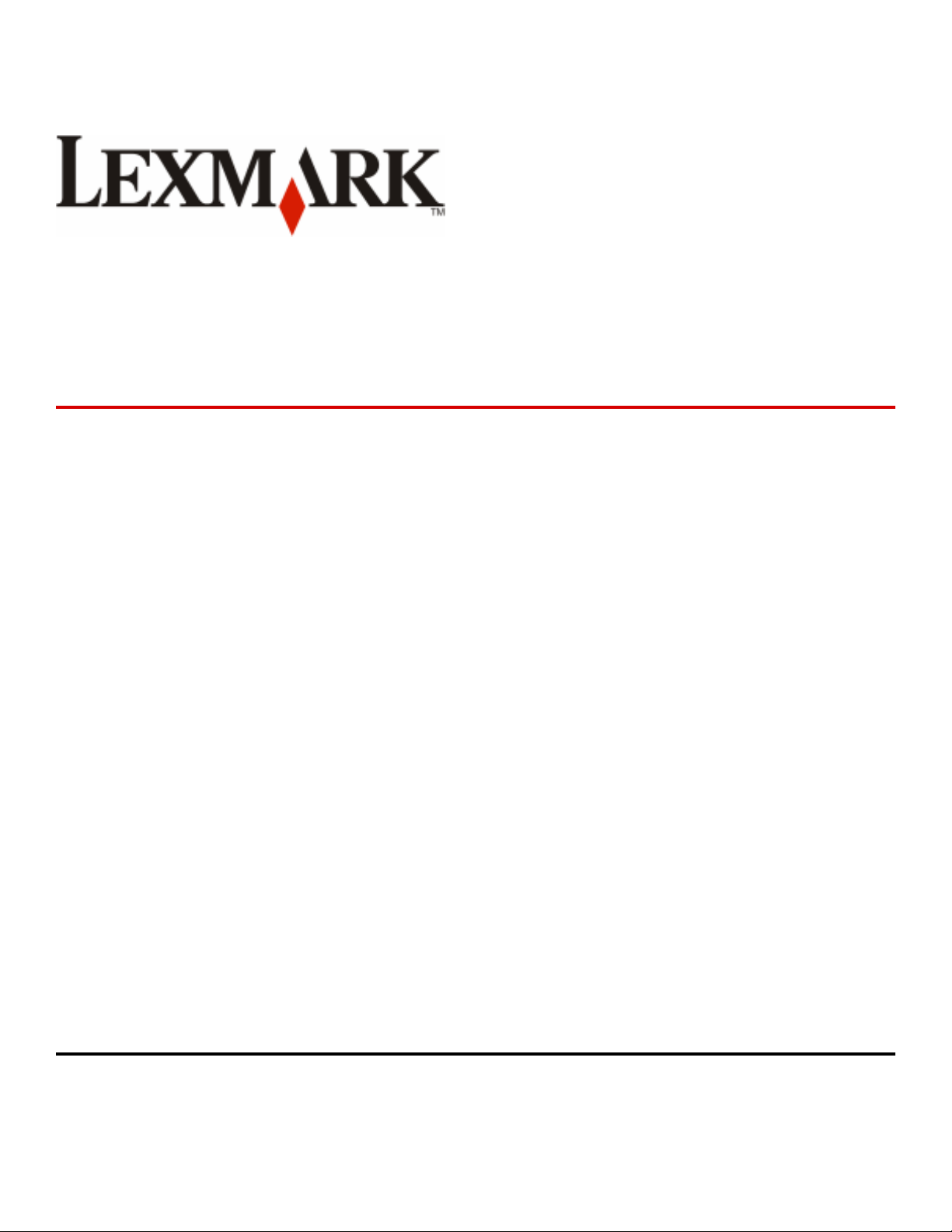
Lexmark E460dn, E460dw, and
E462dtn
Maintenance Guide
January 2010 www.lexmark.com
Page 2
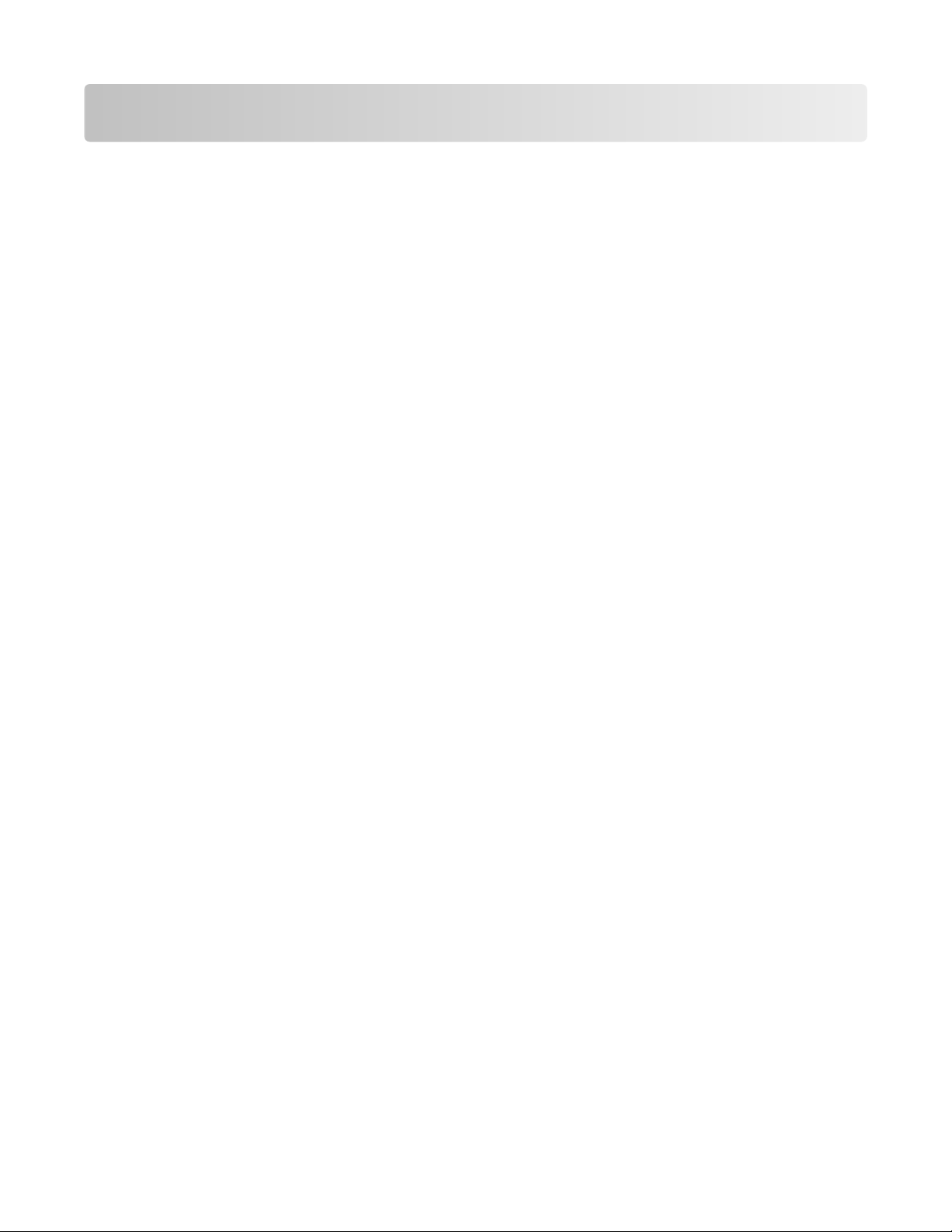
Contents
Maintaining the printer................................................................................3
Cleaning the exterior of the printer..........................................................................................................3
Storing supplies.........................................................................................................................................3
Checking the status of supplies from a network computer......................................................................3
Ordering supplies......................................................................................................................................4
Ordering toner cartridges ................................................................................................................................... 4
Ordering a photoconductor kit ........................................................................................................................... 5
Ordering a maintenance kit ................................................................................................................................ 5
Replacing supplies.....................................................................................................................................5
Replacing the toner cartridge ............................................................................................................................. 5
Replacing the photoconductor kit ......................................................................................................................7
Moving the printer..................................................................................................................................10
Moving the printer to another location............................................................................................................ 10
Shipping the printer.......................................................................................................................................... 10
Contents
2
Page 3
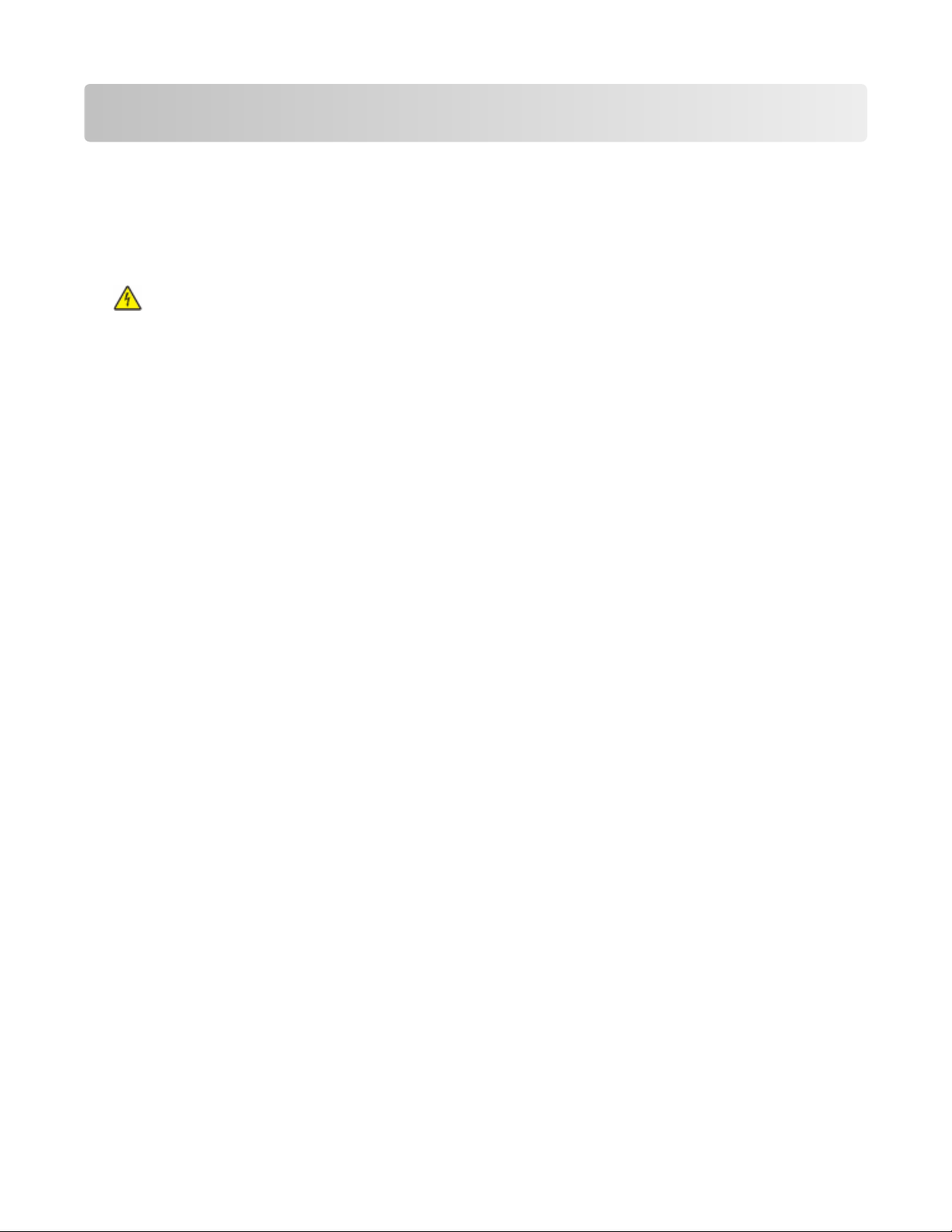
Maintaining the printer
Periodically, certain tasks are required to maintain optimum print quality.
Cleaning the exterior of the printer
1 Make sure that the printer is turned off and unplugged from the wall outlet.
CAUTION—SHOCK HAZARD: To avoid the risk of electric shock when cleaning the exterior of the printer,
unplug the power cord from the wall outlet and disconnect all cables to the printer before proceeding.
Remove all paper from the printer.
2
3 Dampen a clean, lint‑free cloth with water.
Warning—Potential Damage: Do not use household cleaners or detergents, as they may damage the finish of
the printer.
4 Wipe only the outside of the printer.
Warning—Potential Damage:
5 Make sure all areas of the printer are dry before beginning a new print job.
Using a damp cloth to clean the interior may cause damage to your printer.
Storing supplies
Choose a cool, clean storage area for the printer supplies. Store supplies right side up in their original packing until you
are ready to use them.
Do not expose supplies to:
Direct sunlight
•
Temperatures above 35°C (95°F)
•
High humidity above 80%
•
• Salty air
Corrosive gases
•
Heavy dust
•
Checking the status of supplies from a network computer
Note: The computer must be connected to the same network as the printer.
1
Type the printer IP address into the address field of your Web browser.
Note: If you do not know the IP address of the printer, print a network setup page and locate the IP address in
the TCP/IP section.
Click Device Status. The Device Status page appears, displaying a summary of supply levels.
2
Maintaining the printer
3
Page 4

Ordering supplies
To order supplies in the U.S., contact Lexmark at 1-800-539-6275 for information about Lexmark authorized supplies
dealers in your area. In other countries or regions, visit the Lexmark Web Site at www.lexmark.com or contact the
place where you purchased the printer.
Ordering toner cartridges
When 88 Cartridge low appears or when the print becomes faded, you may be able to extend the life of the
toner cartridge:
1 Remove the toner cartridge.
Firmly shake the cartridge side‑to‑side and front‑to‑back several times to redistribute toner.
2
3
Reinsert the cartridge and continue printing.
Note:
Repeat this procedure multiple times until the print remains faded, and then replace the cartridge.
Recommended toner cartridges and part numbers
Part name
For the US and Canada
Toner cartridge E260A11A E260A21A
High Yield Toner Cartridge E360H11A E360H21A
Extra High Yield Toner Cartridge E462U11A E462U21G
For Europe, the Middle East, and Africa
Toner cartridge E260A11E E260A21E
High Yield Toner Cartridge E360H11E E360H21E
Extra High Yield Toner Cartridge E462U11E E462U21G
For the Asia Pacific Region, including Australia and New Zealand
Toner cartridge E260A11P E260A21P
High Yield Toner Cartridge E360H11P E360H21P
Extra High Yield Toner Cartridge E462U11P E462U21G
Lexmark Return Program Cartridge Regular cartridge
For Latin America
Toner cartridge E260A11L E260A21L
High Yield Toner Cartridge E360H11L E360H21L
Maintaining the printer
4
Page 5

Part name Lexmark Return Program Cartridge Regular cartridge
Extra High Yield Toner Cartridge E462U11L E462U21G
Ordering a photoconductor kit
The printer issues a message to let you know the photoconductor kit is near its end of life. At this time, order a
photoconductor kit. You can also see the status of the photoconductor kit by printing a network setup page.
Part name Part number
Photoconductor kit E260X22G
Ordering a maintenance kit
80 Routine maintenance needed appears on the display after 120,000 pages have printed to let you know it
is time to replace printer maintenance items. Order a maintenance kit when this message first appears. The maintenance
kit contains all the items necessary to replace the fuser and transfer roller.
Notes:
• The maintenance kit may not be available in all geographies.
Using certain types of paper or specialty media may require more frequent replacement of the maintenance kit.
•
See the following table for the maintenance kit part number for your printer:
Part name
Maintenance kit 40X5402 (100 V)*
* Designed for use only in Japan
Part number
40X5400 (115 V)
40X5401 (230 V)
Replacing supplies
Replacing the toner cartridge
When 88 Cartridge low appears, or when you experience faded print, remove the toner cartridge. Firmly shake
it side‑to‑side and front‑to‑back several times to redistribute the toner, and then reinsert it and continue printing.
When shaking the cartridge no longer improves the print quality, replace the toner cartridge.
Note: You can check to see approximately how much toner is left in your cartridge by printing a menu settings page.
Maintaining the printer
5
Page 6

To replace the toner cartridge:
1 Open the front door by pressing the button on the left side of the printer and lowering the door.
2 Press the button on the base of the photoconductor kit, and then pull the toner cartridge out using the handle.
3 Unpack the new toner cartridge.
Warning—Potential Damage:
direct light for an extended period of time. Extended light exposure can cause print quality problems.
When replacing a toner cartridge, do not leave the photoconductor kit exposed to
4 Rotate the cartridge in all directions to distribute the toner.
Maintaining the printer
6
Page 7

5 Install the new toner cartridge by aligning the rollers on the toner cartridge with the arrows on the tracks of the
photoconductor kit. Push the toner cartridge in as far as it will go. The cartridge clicks into place when correctly
installed.
6 Close the front door.
Replacing the photoconductor kit
The printer automatically notifies you before the photoconductor kit reaches a page maximum by showing 84 PC
Kit life warning or 84 Replace PC Kit on the display. You can also see the status of the photoconductor
kit by printing a menu settings page.
When 84 PC Kit life warning or 84 Replace PC Kit first appears, you should immediately order a new
photoconductor kit. While the printer may continue to function properly after the photoconductor kit has reached its
official end‑of‑life, print quality significantly decreases.
Note: The photoconductor kit is one item only.
1 Turn the printer off.
2
Open the front door by pressing the button on the left side of the printer and lowering the front door.
3
Pull the photoconductor kit and toner cartridge out of the printer as a unit by pulling on the toner cartridge handle.
The photoconductor kit and toner cartridge form a unit.
Note:
Maintaining the printer
7
Page 8

Place the unit on a flat, clean surface.
4 Press the button on the base of the photoconductor kit. Pull the toner cartridge up and out using the handle.
5
Unpack the new photoconductor kit.
Warning—Potential Damage:
quality of future print jobs.
Be careful not to touch the photoconductor drum. Doing so may affect the print
Maintaining the printer
8
Page 9

6 Insert the toner cartridge into the photoconductor kit by aligning the rollers on the toner cartridge with the tracks.
Push the toner cartridge until it clicks into place.
7 Install the unit into the printer by aligning the arrows on the guides of the unit with the arrows in the printer. Push
the unit as far as it will go.
8 After you replace the photoconductor kit, reset the photoconductor counter.
To reset the photoconductor counter, open the front door, press and hold until Resetting PC Counter
appears. The power light blinks, and the printer beeps.
Warning—Potential Damage:
may damage your printer and void your warranty.
Resetting the photoconductor counter without replacing the photoconductor
9 Close the front door.
Maintaining the printer
9
Page 10

Moving the printer
Moving the printer to another location
CAUTION—POTENTIAL INJURY: The printer weight is greater than 18 kg (40 lb) and requires two or more
trained personnel to lift it safely.
CAUTION—POTENTIAL INJURY: Before moving the printer, follow these guidelines to avoid personal injury or
printer damage:
Turn the printer off using the power switch, and then unplug the power cord from the wall outlet.
•
Disconnect all cords and cables from the printer before moving it.
•
• Lift the printer off of the optional drawer and set it aside instead of trying to lift the drawer and printer at the same
time.
Note:
Use the handholds located on both sides of the printer to lift it off the optional drawer.
The printer and options can be safely moved to another location by following these precautions:
Any cart used to move the printer must have a surface able to support the full footprint of the printer. Any cart
•
used to move the options must have a surface able to support the dimensions of the options.
Keep the printer in an upright position.
•
Avoid severe jarring movements.
•
Shipping the printer
When shipping the printer, use the original packaging or call the place of purchase for a relocation kit.
Maintaining the printer
10
