Page 1
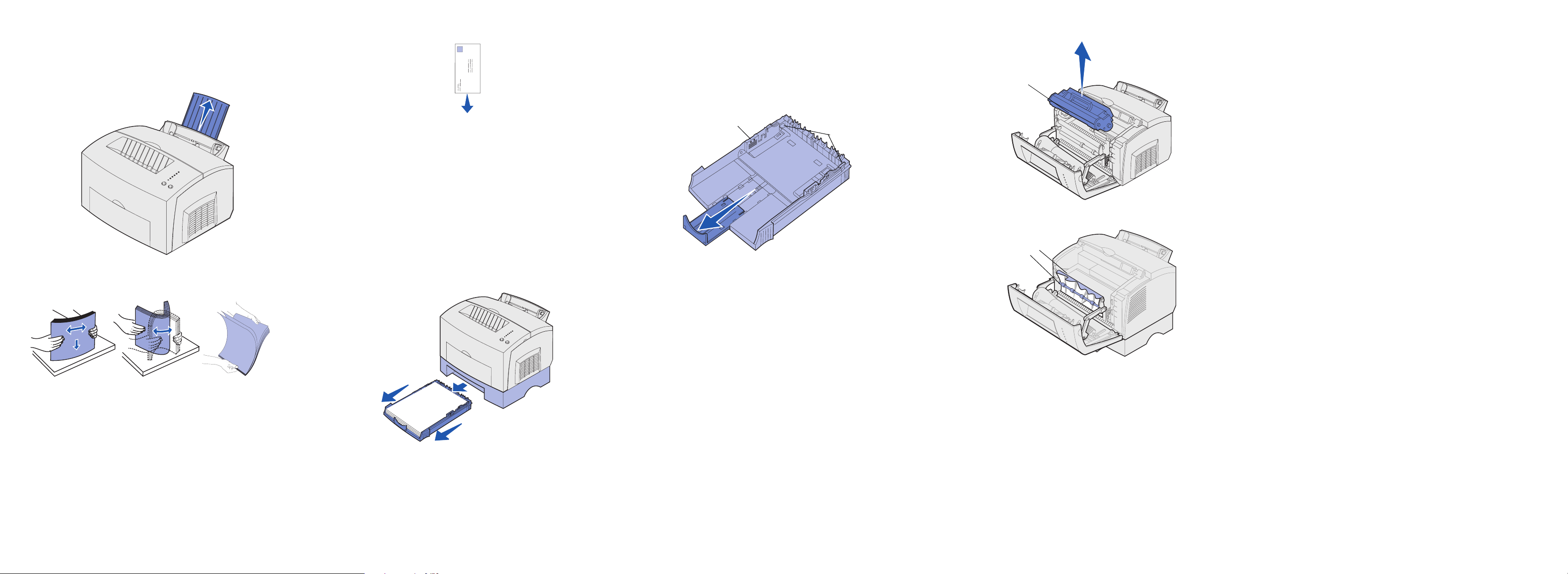
Quick Reference
Load them vertically, flap side down, with the stamp area in
the top left corner.
Note: After the paper tray is inserted, the metal plate springs back
up so the paper can feed into the printer.
Warning!
Exposing the photoconductor to light may
damage the print cartridge.
If the jam occurs as it exits the optional 250-sheet tray into the
printer:
Loading tray 1
1 Extend the rear paper support until you hear a click.
2 Straighten the edges on a level surface. Flex the sheets back
and forth to loosen them, fan the sheets on all four sides, and
flex them again.
4 Extend the front paper support on the top output bin.
5 Slide the paper guides flush against the edges of the media.
6 Open the front output door if you are printing on special media.
7 Choose the paper size and type from your software
application.
8 Start your print job.
Loading the optional 250-sheet
tray
Grasp the tabs on either side of the paper tray and pull it completely
out of the printer.
3 Do not exceed the stack height indicator; overfilling the tray
may cause jams.
4 Slide the paper guides against the edges of the paper.
5 Make sure the paper is under both corner bucklers and is flat
in the tray.
Stack height
indicator
6 Reinstall the tray, making sure the tray is pushed all the way in.
7 Select the paper size and type from your software application.
8 Start your print job.
Corner
bucklers
Clearing jams
Photoconductor
3 Gently pull out the media.
Fuser
Roller
1 Open the printer cover.
2 Remove the print cartridge (the print cartridge may be warm).
3 Gently pull the paper toward you.
4 Reinstall the print cartridge.
5 Close the printer cover to resume printing.
6 Press
If you cannot reach the paper easily:
1 Turn off the printer. (You will lose the rest of the print job.)
2 Lift the printer off the drawer.
3 Remove the paper.
4 Reinstall the drawer.
5 Turn on the printer.
6 Resend your print job.
If the jam occurs just after the paper feeds from the optional 250sheet tray:
1 Pull the tray all the way out.
2 Gently pull the paper toward you.
3 Reinstall the tray to resume printing.
4 Press
Continue to clear the message.
Continue to clear the message.
Note: Not flexing and fanning the media may cause feed problems
and jams.
3 Load:
• letterhead paper with the top of the page pointing down, facing
you.
• envelopes in the center of the tray.
1 If loading:
• letterhead paper, insert letterhead face down with the top of
the page entering the printer first.
• A4 or legal size paper, extend the paper support.
2 Make sure the metal plate is pressed down before inserting the
paper tray into the printer.
The Paper Jam light prompts you to clear the paper path.
1 Open the printer cover.
2 Remove the print cartridge (it may be warm) and cover it.
CAUTION! The fuser may be hot!
4 If the media is jammed tightly behind the roller, or if you cannot
get a grip on it, close the cover, open the front output door, and
pull out the paper.
5 Make sure there is no more media in the printer.
6 Reinstall the print cartridge.
7 Close the printer cover to resume printing.
8 Press
Continue to clear the message.
Page 2
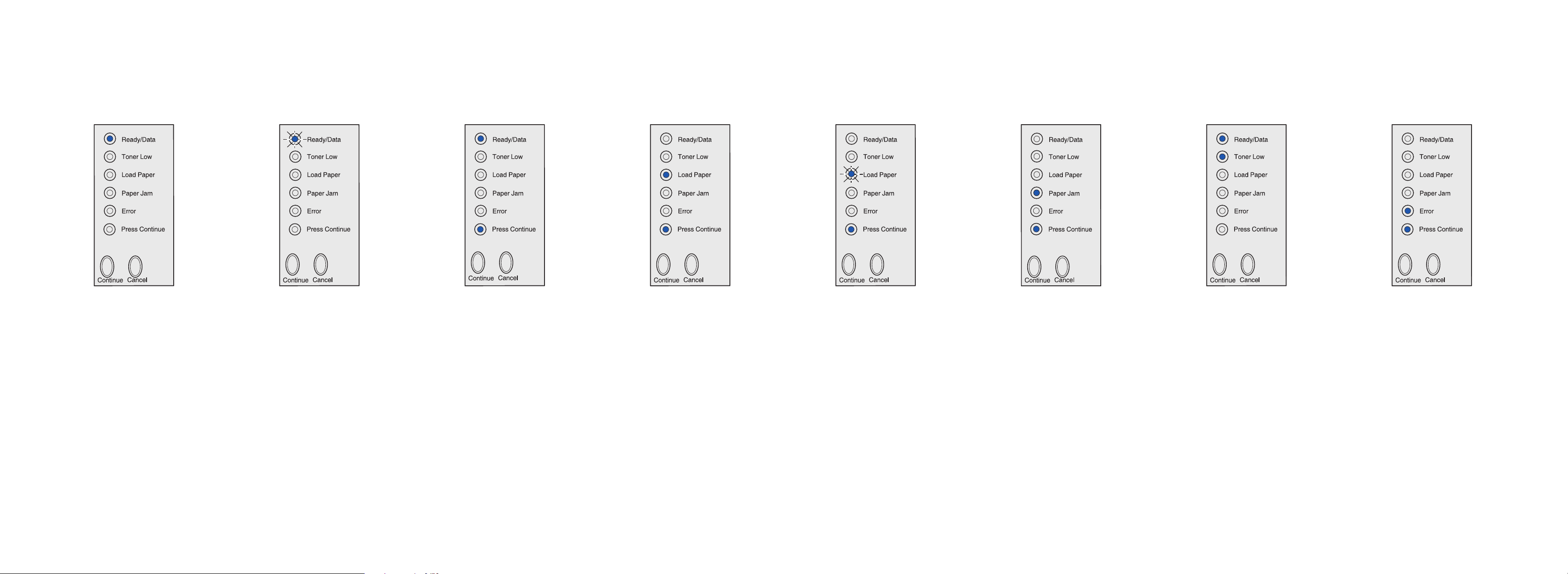
Common operator panel light sequences
When the Ready/Data light is on solid, the
printer is ready to receive and process
data.
When the Ready/Data light is blinking, the
printer is busy
data.
receiving or processing
When the Ready/Data light and Press
Continue lights are on solid, the printer is
waiting
for additional data.
When the Load Paper light and the Press
Continue lights are on solid, the printer is
out of media, or the media did not feed
properly.
Refer to the Publications CD for more
information about operator panel light sequences.
When the Load Paper light is blinking and
the Press Continue light is on solid, the
printer prompts you to load a single sheet
of media in the manual feed.
Press
Continue to print the page.
When the Paper Jam light and the Press
Continue lights are on solid, the printer
detects a jam.
When the Ready/Data light and Toner Low
light are on solid, the printer alerts you that
the toner is getting low. To use the
remaining toner, remove the print
cartridge, gently shake it back and forth,
and reinsert it. When the print fades or is
unsatisfactory, replace the print cartridge.
© Copyright 2002. Lexmark International, Inc. All rights reserved.
P/N 21S0282 Printed in China
EC 1SP004 10/02
When the Error light and Press Continue
lights are on solid, a secondary error has
occurred.
Press
Continue twice quickly to display the
secondary error code.
Refer to the Publications CD to resolve the
problem.
