Lexmark 120n - E B/W Laser Printer, E120N - Monochrome Laser Printer Quick Reference Manual

Quick Reference
1
Quick Reference
Understanding the Operator Panel
The printer operator panel has two buttons and two lights. Lights indicate the status of the printer.
Buttons are used to continue or cancel the current print job.
When the printer is turned on, both lights cycle as a self test is performed. Also, when the printer is
reset, or when a printer setting is changed in the menus, both lights cycle.
• Press and release Continue to resume printing.
• Press and release Continue twice quickly to display the secondary light sequence.
• Press Continue from the Ready state to print the menu settings page.
• Press and hold Cancel to cancel the current job.
• Press and hold Cancel until both lights come on to reset the printer.
Understanding the operator panel lights
The operator panel lights mean different things, depending on their sequence. Lights that are off, on,
and/or blinking indicate printer conditions such as printer status, intervention, or service.
Use the light sequence table to find the message being indicated, then click the message for more
information.
Ready / Data
Cancel
Continue
Error

Understanding the Operator Panel
2
Light sequence
Primary
light
sequence
Secondary
light
sequence
Message
Ready / Data
Error
Ready / Data
Error
Ready / Power Saver
Busy
Waiting
Cancel job / Reset printer
Flushing buffer
Invalid engine code (Ready / Data light blinks once)
Not ready (Ready / Data light blinks once)
Printing font list or menu settings page
Programming engine code or system code
Restoring factory defaults
Cartridge region mismatch (Ready / Data light blinks four times)
Change cartridge / Defective cartridge (Ready / Data light blinks three times)
Open door (Ready / Data light blinks once)
Complex page (Ready / Data light blinks three times)
ENA connection lost (Ready / Data light blinks five times)
Insufficient collation area (Ready / Data light blinks three times)
Load media (Ready / Data light blinks once)
Print side two of a duplex job (Ready / Data light blinks once)
Ready / Data light on =
Ready / Data light blinking =
Error light on =
Error light blinking =
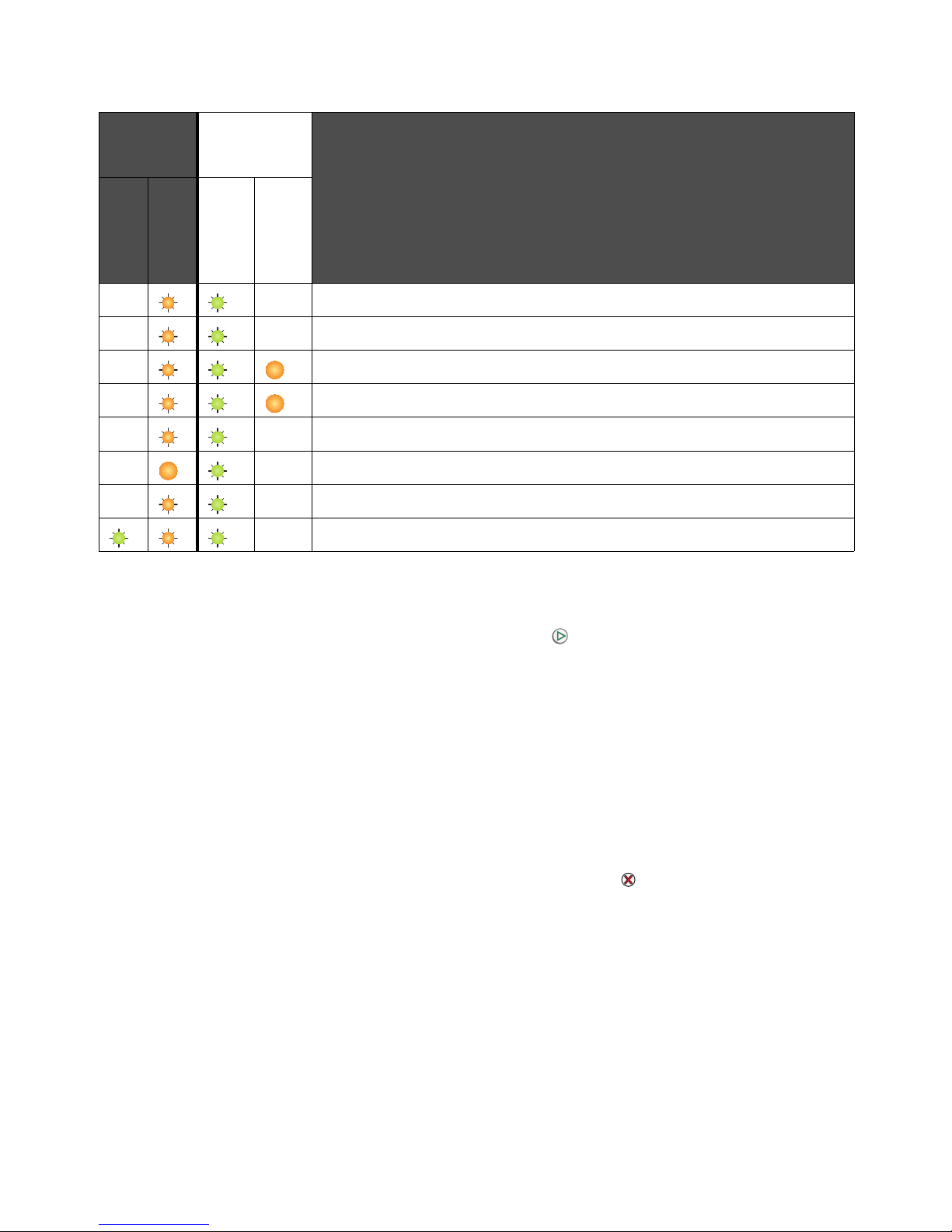
Printing the menu settings and network setup page
3
Printing the menu settings and network setup page
To print the menu settings and network setup pages, press from the Ready state. The printer
automatically prints the menu settings and network setup pages.
A list of the printer settings and the current default values are printed on the menu settings page. The
current default settings are marked with an asterisk. The network setup page confirms the network
Status is “Connected” and lists the current network settings.
Restoring factory defaults
This function will return most of the settings back to their factory values. The display language and
the settings in the Network and USB menus are not returned to the factory defaults.
To restore the printer to the original factory defaults, press and hold for more than three
seconds.
Note: Before restoring the factory defaults, make sure the host computer or network has
stopped sending information to the printer.
Memory full (Ready / Data light blinks three times)
Host interface disabled (Ready / Data light blinks five times)
Jam in the printer paper path (Ready / Data light blinks ten times)
Jam in Tray 1 / priority feeder (Ready / Data light blinks four times)
Short paper (Ready / Data light blinks three times)
Toner low (Ready / Data light blinks eight times)
Replace long-life photoconductor kit (Ready / Data light blinks once)
Service error (Ready / Data light blinks ten times)
Primary
light
sequence
Secondary
light
sequence
Message
Ready / Data
Error
Ready / Data
Error

Loading paper or other print media
4
Loading paper or other print media
To help prevent jams:
• Prepare print media for loading by flexing or fanning it back and forth. Straighten the edges
on a level surface.
• Do not overload the paper trays.
• Never mix media types within a tray.
Source Sizes Types
Capacity*
(sheets)
Tray 1 A4, A5, JIS-B5, letter, legal, executive, folio,
statement, universal
†
Plain paper,
bond paper,
transparency,
label
150 sheets
5 transparencies
5 labels
3 x 5 inch, other Card stock 5 cards
7¾, 9, 10, DL, C5, B5, other Envelope 5 envelopes
Priority feeder A4, A5, JIS-B5, letter, legal, executive, folio,
statement, universal
†
Plain paper,
bond paper,
transparency,
label
15 sheets
5 transparencies
5 labels
A6 Plain paper,
bond paper
30 sheets
3 x 5 inch, other Card stock 5 cards
7¾, 9, 10, DL, C5, B5, other Envelopes 3 envelopes
* Capacity for 20 lb print media, unless otherwise noted.
†
Universal size ranges:
– Tray 1: 76–216 x 190–356 mm (3.0–8.5 x 7.5–14.0 in.) (includes 3 x 5 in. cards)
– Priority feeder: 76–216 x 190–356 mm (3.0–8.5 x 7.5–14.0 in.) (includes 3 x 5 in. cards)
