Page 1

E120, E120n
User’s Guide
July 2005
Lexmark and Lexmark with diamond design are trademarks of Lexmark International, Inc.,
registered in the United States and/or other countries.
© 2005 Lexmark International, Inc. All rights reserved.
740 West New Circle Road
Lexington, Kentucky 40550
www.lexmark.com
Page 2
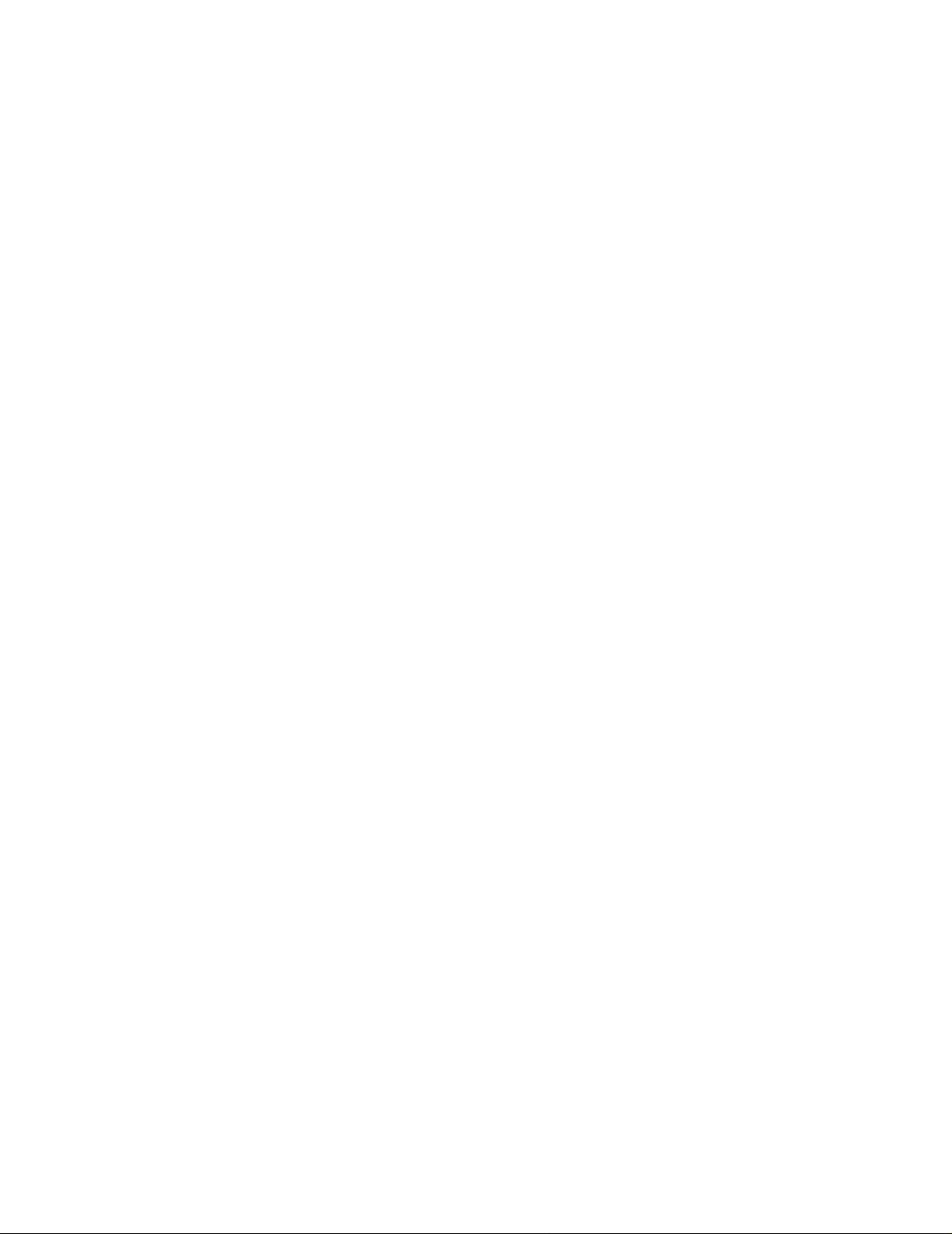
Edition: July 2005
Safety information
The following paragraph does not apply to any country where
such provisions are inconsistent with local law: LEXMARK
INTERNATIONAL, INC., PROVIDES THIS PUB L IC ATION “AS IS”
WITHOUT WARRANTY OF ANY KIND, EITHER EXPRESS OR
IMPLIED, INCLUDING, BUT NOT LIMITED TO, THE IMPLIED
WARRANTIES OF MERCHAN TABILITY OR FITNESS FOR A
PARTICULAR PURPOSE. Some states do not allow disclaimer of
express or implied warranties in certain transactions; therefore, this
statement may not apply to you.
This publication could include technical inaccuracies or
typographical errors. Changes are periodically made to the
information herein; these changes will be incorporated in later
editions. Improvements or changes in the products or the programs
described may be made at any time.
Comments about this publication may be addressed to Lexmark
International, Inc., Department F95/032-2, 740 West New Circle
Road, Lexington, Kentucky 40550, U.S.A. In the United Kingdom
and Eire, send to Lexmark International Ltd., Marketing and
Services Department , Westhorpe House, Westhorpe, Marlow
Bucks SL7 3RQ. Lexmark may use or distribute any of the
information you supply in any way it believes appropriate without
incurring any obligation to you. You can purchase additional copies
of publications related to this product by calling 1-800-553-9727. In
the United Kingdom and Eire, call +44 (0)8704 440 044. In other
countries, contact your point of purchase.
References in this publication to products, programs, or services do
not imply that the manufacturer intends to make these available in
all countries in which it operates. Any reference to a product,
program, or service is not intended to state or imply that only that
product, program, or service may be used. Any functionally
equivalent product, program, or service that does not infringe any
existing intellectual property right may be used instead. Evaluation
and verification of operation in conjunction with other products,
programs, or services, except those expressly designated by the
manufacturer , are the user’s responsibility.
© 2005 Lexmark International, Inc.
All rights reserved.
UNITED STATES GOVERNMENT RIGHTS
This software and any accompanying documentation provided
under this agreement are commercial computer software and
documentation developed exclusively at private expense.
• Connect the power cord to a properly grounded electrical
outlet that is near the product and easily accessible.
CAUTION: Do not set up this product or make any electrical
or cabling connections, such as the power cord or telephone,
during a lightning storm.
• Refer service or repairs, other than those described in the
operating instructions, to a professional service person.
• This product is designed, tested, and approved to meet strict
global safety standards with the use of specific Lexmark
components. The safety features of some parts may not
always be obvious. Le xmark is not responsible for the use of
other replacement parts.
CAUTION: Make sure that all external connections are
properly installed in their marked plug-in ports, such as
Ethernet and telephone system connections.
• Your product uses a laser.
CAUTION: Use of controls or adjustments or performance of
procedures other than those specified herein may result in
hazardous radiation exposure.
• Your product uses a printing process that heats the print
media, and the heat may cause the media to release
emissions. You must understand the section in your
operating instructions that discusses the guidelines for
selecting print media to avoid the possibility of harmful
emissions.
Trademarks
Lexmark and Lexmark with diamond design are trademarks of
Lexmark International, Inc. Details relating to compatibility are
included in the Technical Reference.
Other trademarks are the property of their respective owners.
2
Page 3
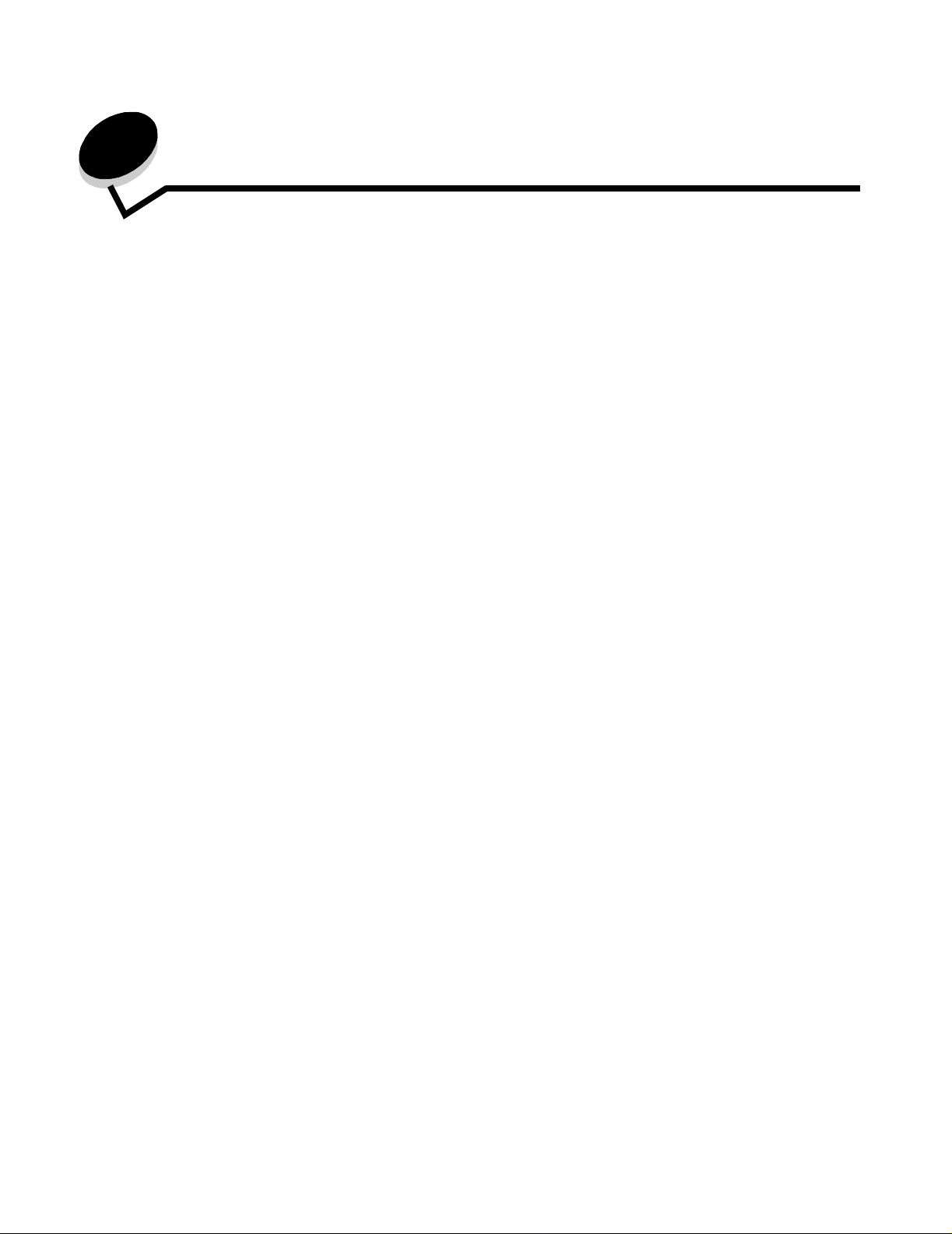
Contents
Chapter 1: Overview .................................................... ....................................................... 5
Chapter 2: Using the operator panels .......................................... .......................... ........... 8
Overview of the Lexmark E120 operator panel ................................................................................................9
Understanding the Lexmark E120 operator panel lights ........................................................................10
Operator panel codes for the Lexmark E120 ..........................................................................................12
Overview of the Lexmark E120n operator panel ............................................................................................25
Understanding the Lexmark E120n operator panel lights ......................................................................26
Operator panel codes for the Lexmark E120n ........................................................................................28
Using the printer resident Web page ......................................................................................................43
Printing the menu settings and network setup page ......................................................................................44
Restoring factory defaults ..............................................................................................................................44
Chapter 3: Print media tasks and tips .................... .......................... ............................... 45
Types of print media ......................................................................................................................................46
Choosing appropriate print media ..................................................................................................................46
Paper ......................................................................................................................................................46
Preprinted forms and letterhead .............................................................................................................47
Transparencies .......................................................................................................................................47
Envelopes ...............................................................................................................................................47
Labels .....................................................................................................................................................47
Card stock ..............................................................................................................................................48
Storing print media .........................................................................................................................................48
Loading print media into Tray 1 .....................................................................................................................48
Loading print media into the priority feeder ...................................................................................................51
Preventing jams .............................................................................................................................................52
Clearing jams .................................. ...... ..... ....................................................................................................53
Chapter 4: Printing tasks .................................................................................................58
Printing from the priority feeder .....................................................................................................................59
From a Windows computer .....................................................................................................................59
From a Macintosh computer ...................................................................................................................60
Printing on both sides of the paper (manual duplex) .....................................................................................61
Printing multiple page images on one page (N-up printing) ...........................................................................62
From a Windows computer .....................................................................................................................62
From a Macintosh computer ...................................................................................................................63
Printing on letterhead .....................................................................................................................................63
From a Windows computer .....................................................................................................................63
From a Macintosh computer ...................................................................................................................63
Canceling a print job ......................................................................................................................................64
From printer operator panel ........................................................ ..... ...... ...... ..... ......................................64
From a Windows computer .....................................................................................................................64
From a Macintosh computer ...................................................................................................................64
3
Page 4
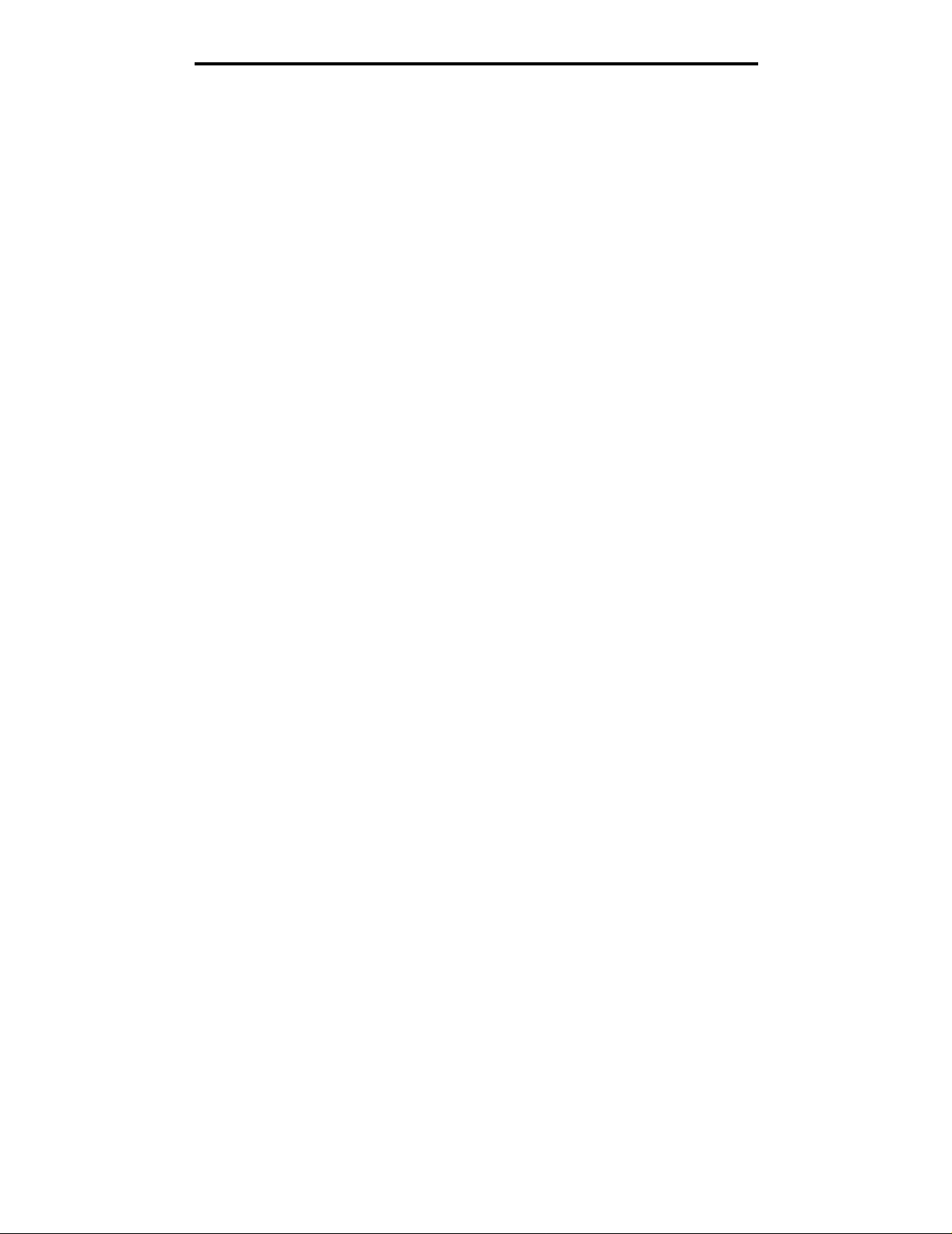
Contents
Chapter 5: Supplies information ................................ .. ................................................... 65
Supply items needed .....................................................................................................................................66
Assessing supply needs ................................................................................................................................67
Changing the toner cartridge .........................................................................................................................68
Changing the long-life photoconductor kit .....................................................................................................71
Lexmark Return Program ..............................................................................................................................74
Refilled toner cartridge notice .................................................................................................................74
Recycling Lexmark products ..........................................................................................................................74
Chapter 6: Troubleshooting ....................................................................... ......................75
General problems ..........................................................................................................................................76
Print quality problems ....................................................................................................................................78
Notices ................................................................................................................................ 82
Licensing Notice ............................................................................................................................................82
Conventions ............................................................................................................................................82
Electronic emission notices ............................................................. ...... ...... ..... ......................................82
Noise emission levels ....................................................................................................................................83
ENERGY STAR .............................................................................................................................................83
Waste from Electrical and Electronic Equipment (WEEE) directive ...............................................................83
Laser notice ...................................................................................................................................................84
Statement of Limited Warranty for Lexmark E120 and Lexmark E120n ........................................................84
Index ....................................................................................................................................86
4
Page 5
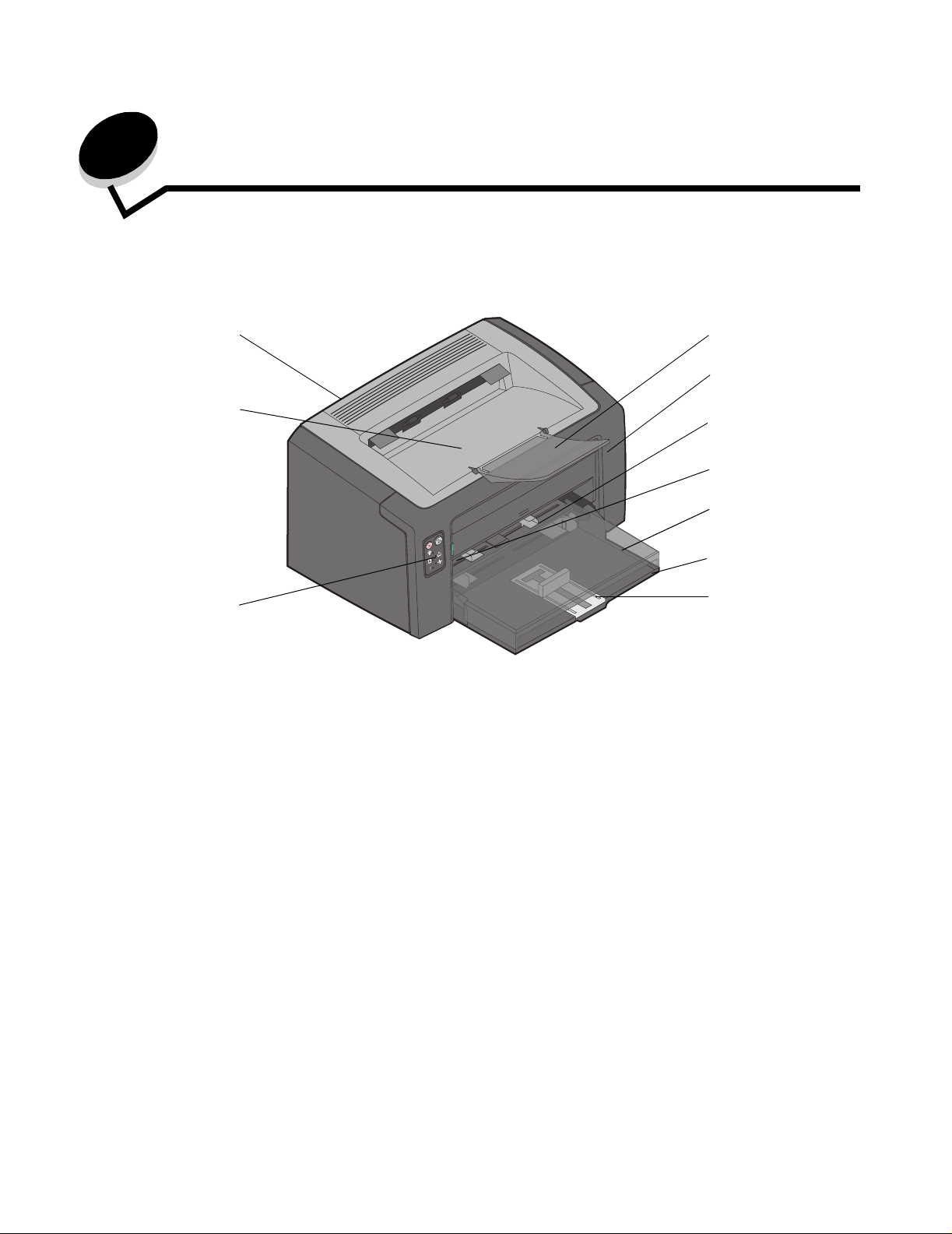
1
Overview
The printer is available in two models: Lexmark E120 (base model) with 600 dpi (dots per inch) to 1200 IQ (image quality)
resolution, 8 MB of standard memory, and a USB port; and Lexmark E120n network model) with 600 dpi to 1200 IQ
resolution,16 MB of standard memory, a USB port, and an integrated Ethernet adapter.
Top door
50-sheet output bin
Operator panel
Both models have a 150-sheet paper tray (Tray 1), located in the front of the printer, and a multi-sheet priority feeder,
located just above Tray 1. Print media will automatically pick from the priority tray until the supply is emptied, and then pick
from Tray 1 to complete a print job.
Tray 1 has a dual-action slide with an adjustable guide built into the bottom of the tray. The white rectangular piece (slide)
can be pulled out or pushed in to adjust to different print media sizes.
There is a paper support on top of the printer, which can be flipped out to as sist wit h smoo th pape r stac ki ng in the 50-she et
output bin.
The printer has three doors: a front door, a top door, and a rear door.
Paper support
Front door
Priority feeder with
adjustable guides
Front door releas e
button
Tray 1 cover / Priority
feeder paper path
Tray 1 with adjustable
guides
Slide and attached
backstop
Overview
5
Page 6
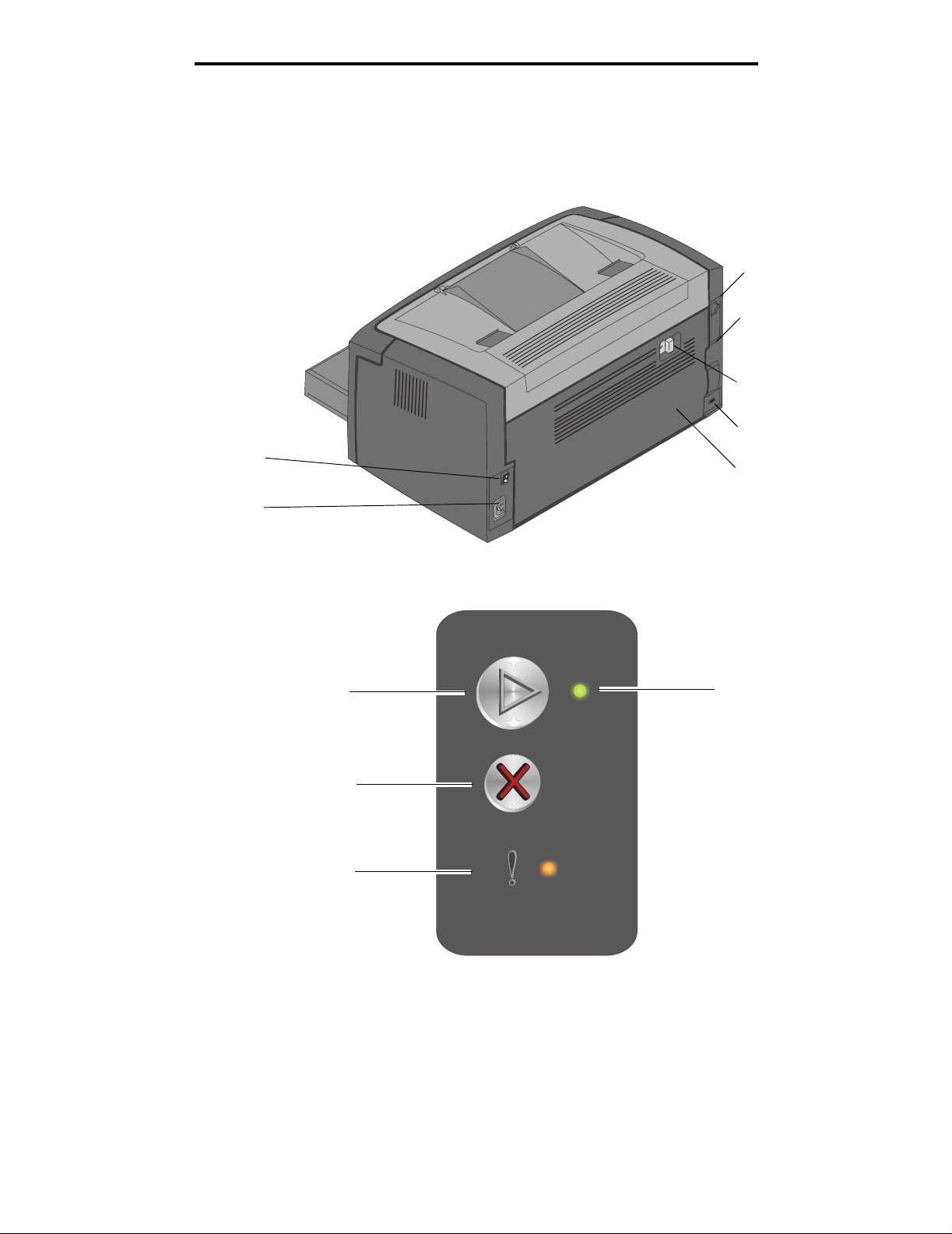
Overview
The power button and the power cord port are located at the rear of the printer, on the left. The USB port and a cable lock
access point can al so be f o und at th e rear of t he printer, on the right. The network model (Lexmark E120n) h as an Eth ernet
port located just below the USB port.
Note: All future references to the printer refer equally to both models.
USB port
Ethernet port
(E120n only)
Rear door release
Cable lock access
point
Power button
Rear door
Power cord port
The base model (Lexmark E120) has two lights and two buttons.
Continue
Cancel
Error
Ready / Data
Overview
6
Page 7
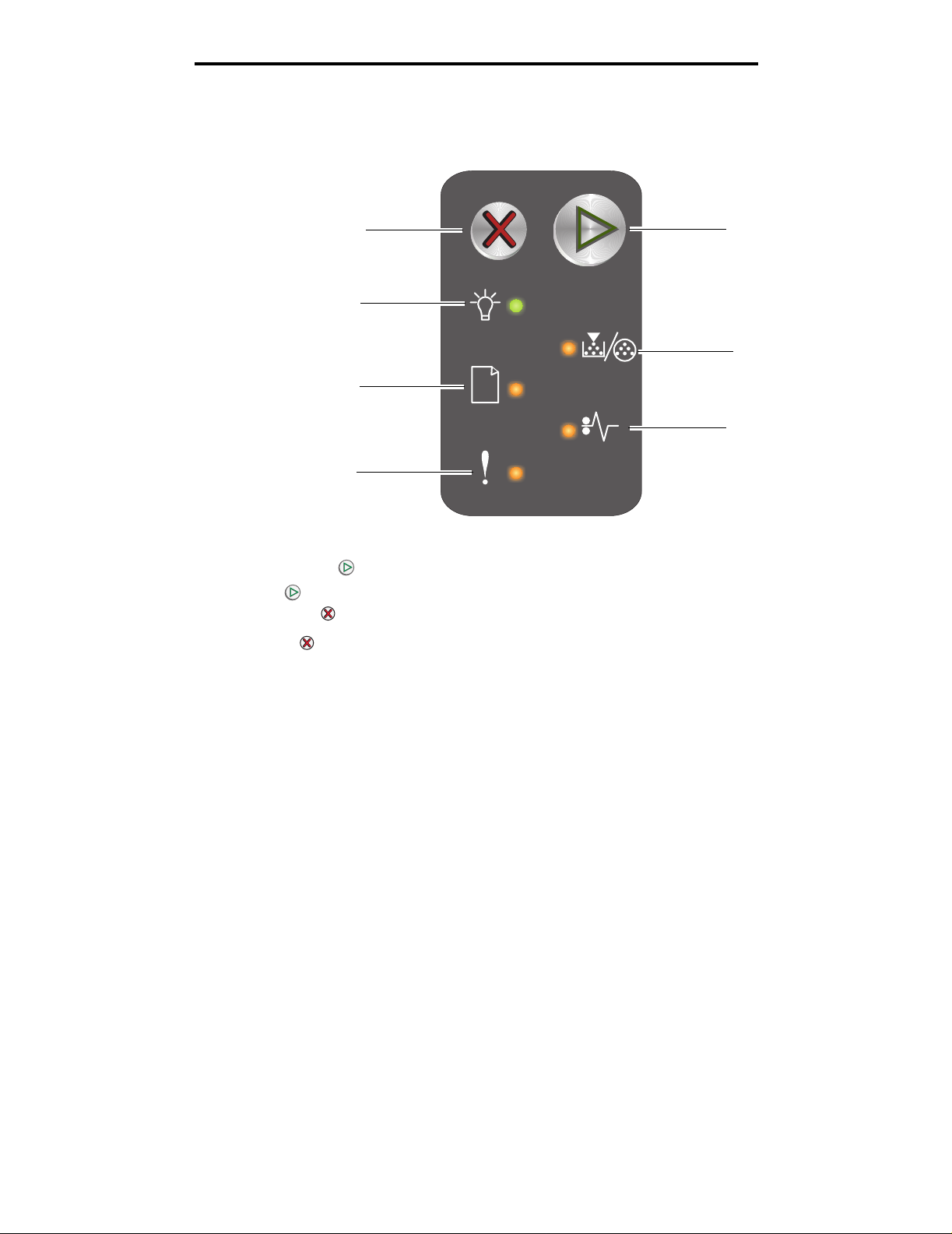
Overview
The network model (Lexmark E120n) has six lights and two buttons.
Note: The Continue button also functions as a light on the E120n model.
Cancel
Ready / Data
Load / Remove Paper
Error
• Press and release Continue to resume printing.
• Press the Continue button from the Ready state to print menu and network setup pages.
• Press and release Cancel to cancel the current job.
• Press and hold Cancel until all lights come on to reset.
Continue
Toner Low/
Replace PC Kit
Paper Jam
Overview
7
Page 8
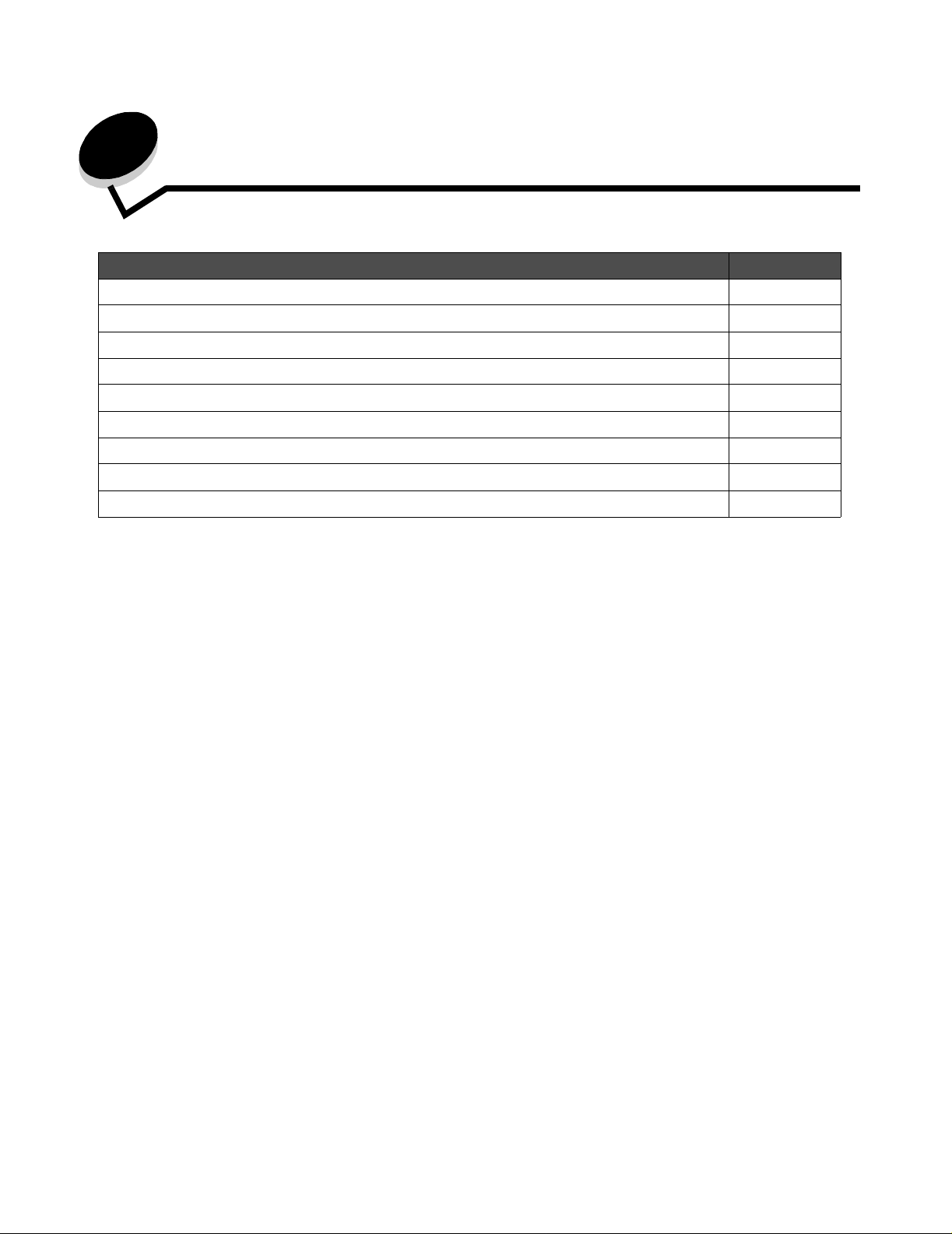
2
Using the opera tor pan els
Section Page
Overview of the Lexmark E1 20 operator panel 9
Understanding the Lexmark E120 operator panel lights 10
Operator panel codes for t he Lexmark E120 12
Overview of the Lexmark E1 20n operator panel 25
Understanding the Lexmark E120n operator panel lights 26
Operator panel codes for t he Lexmark E120n 28
Using the printer resident Web page 43
Printing the menu settings and network setup page 44
Restoring factory defaults 44
Using the operator panels
8
Page 9
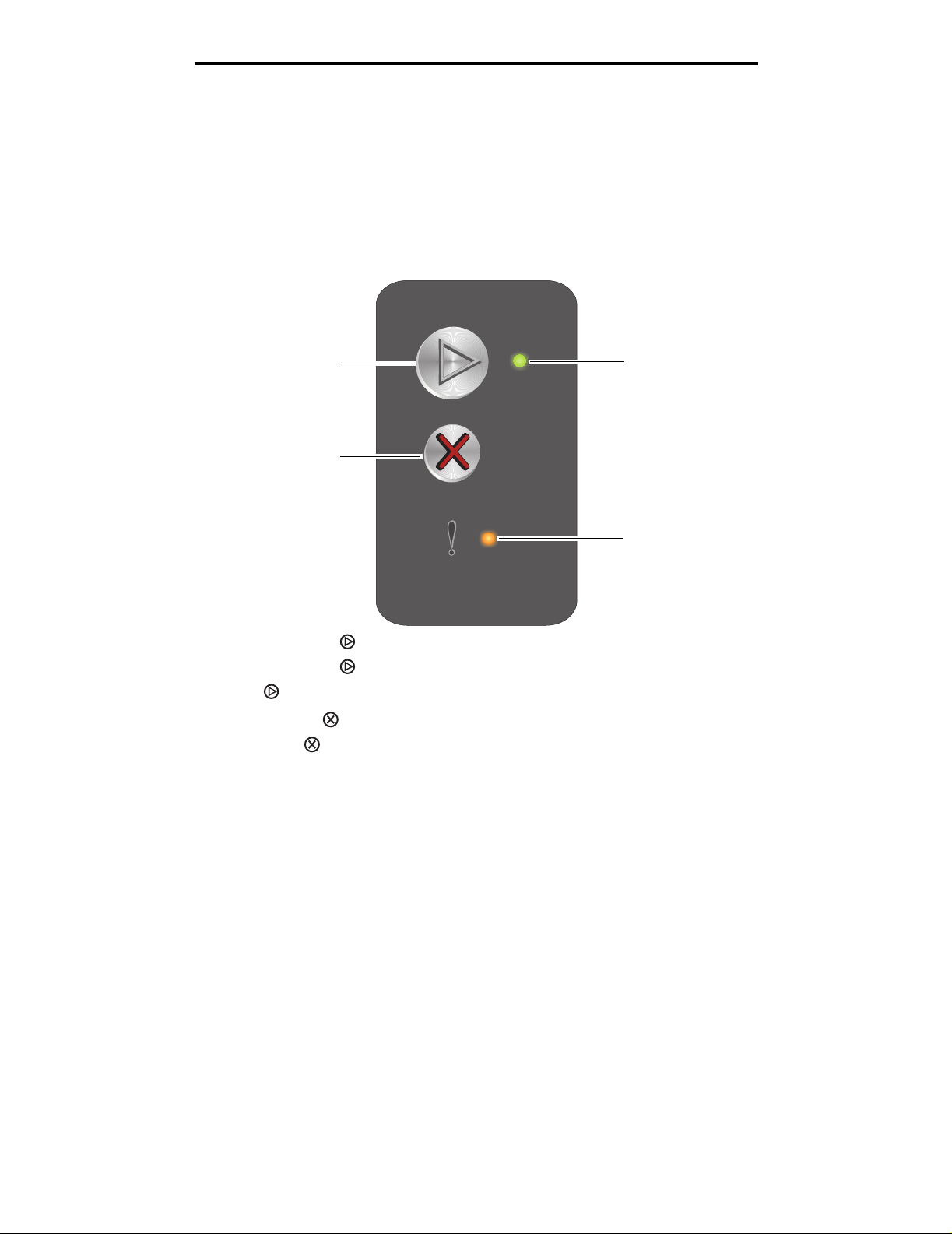
Using the operator panels
Overview of the Lexmark E120 operator panel
The printer operator panel has two buttons and two lights. Lights indicate the status of the printer. Buttons are used to
continue or cancel the current print job.
When the printer is turned on, b oth lights cycle as a self test is performed. Also, when the printer is reset, or when a print er
setting is changed in the menus, both lights cycle.
To learn more about the panel lights or to determine the status of the printer when lights are on, see Understanding the
Lexmark E120 operator panel lights.
Continue
Cancel
• Press and release Continue to resume printing.
• Press and release Continue twice quickly to display the secondary light sequence.
• Press Continue from the Ready state to print the menu settings page.
• Press and release Cancel to cancel current job.
• Press and hold Cancel until all lights come on to reset.
Ready / Data
Error
Overview of the Lexmark E120 operator panel
9
Page 10
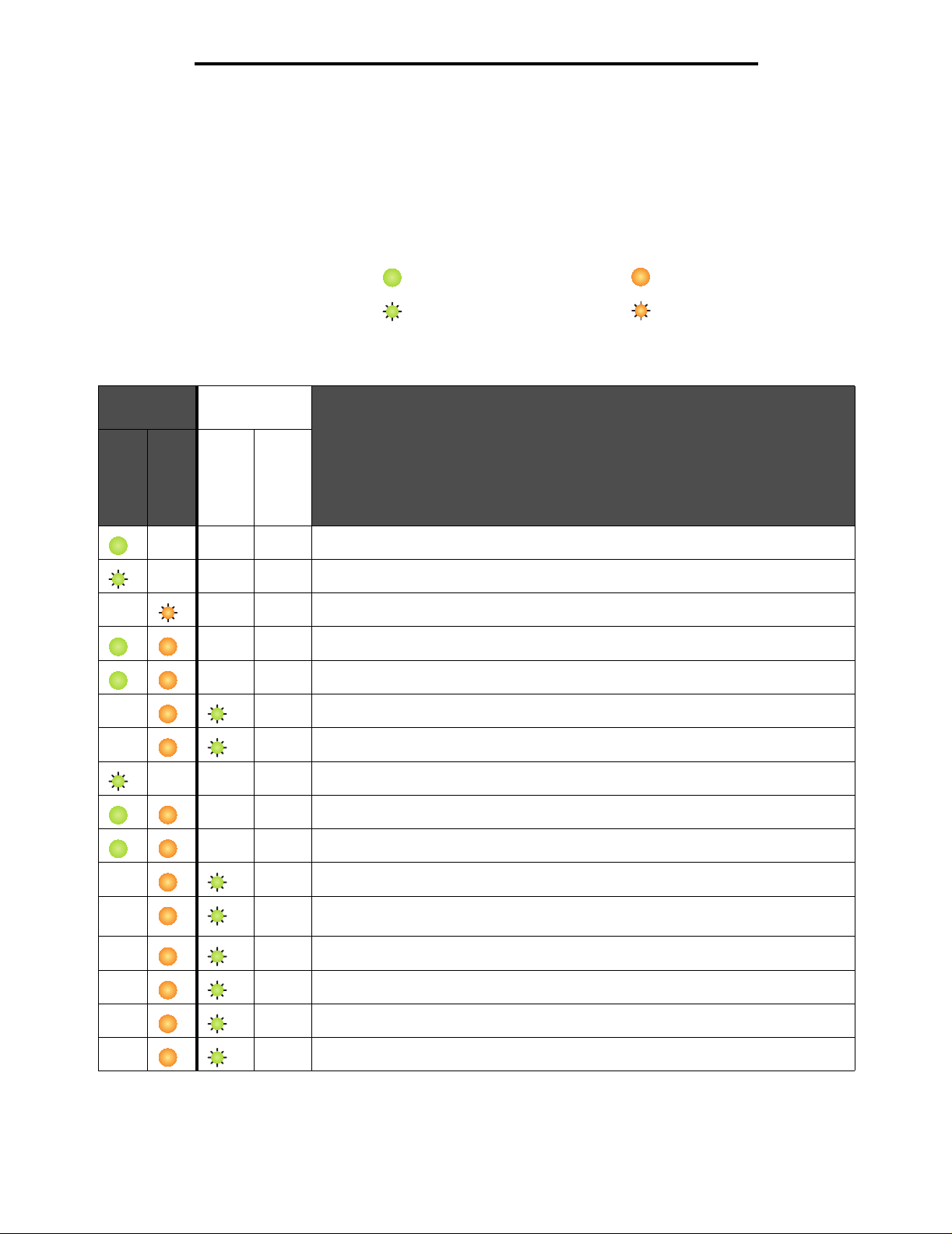
Using the operator panels
Understanding the Lexmark E120 operator panel lights
Operator panel lights mean different things, depending on the sequence. Lights that are off, on, and/or blinking indicate
printer conditions such as printer status, intervention, or service.
Use the light sequence table to find the message being indicated, then click the message for more information.
Light sequence
Ready / Data light On=
Ready / Data light Blinking=
Primary light
sequence
Ready / Data
Secondary
light sequence
Error
Ready / Data
Error light On=
Error light Blinking=
Message
Error
Ready / Power Saver
Busy
Waiting
Cancel job / Reset printer
Flushing buffer
Invalid engine code (Ready / Data light blinks once)
Not ready (Ready / Data light blinks once)
Printing font list or menu settings page
Programming engine code or system code
Restoring factory defaults
Cartridge region mismatch (Ready / Data light blinks four times)
Missing cartridge / Defective cartridge detected (Ready / Data light blinks three
times)
Open door (Ready / Data light blinks once)
Complex page (Ready / Data light blinks three times)
ENA connection lost (Ready / Data light blinks five times)
Insufficient collation area (Ready / Data light blinks three times)
Overview of the Lexmark E120 operator panel
10
Page 11
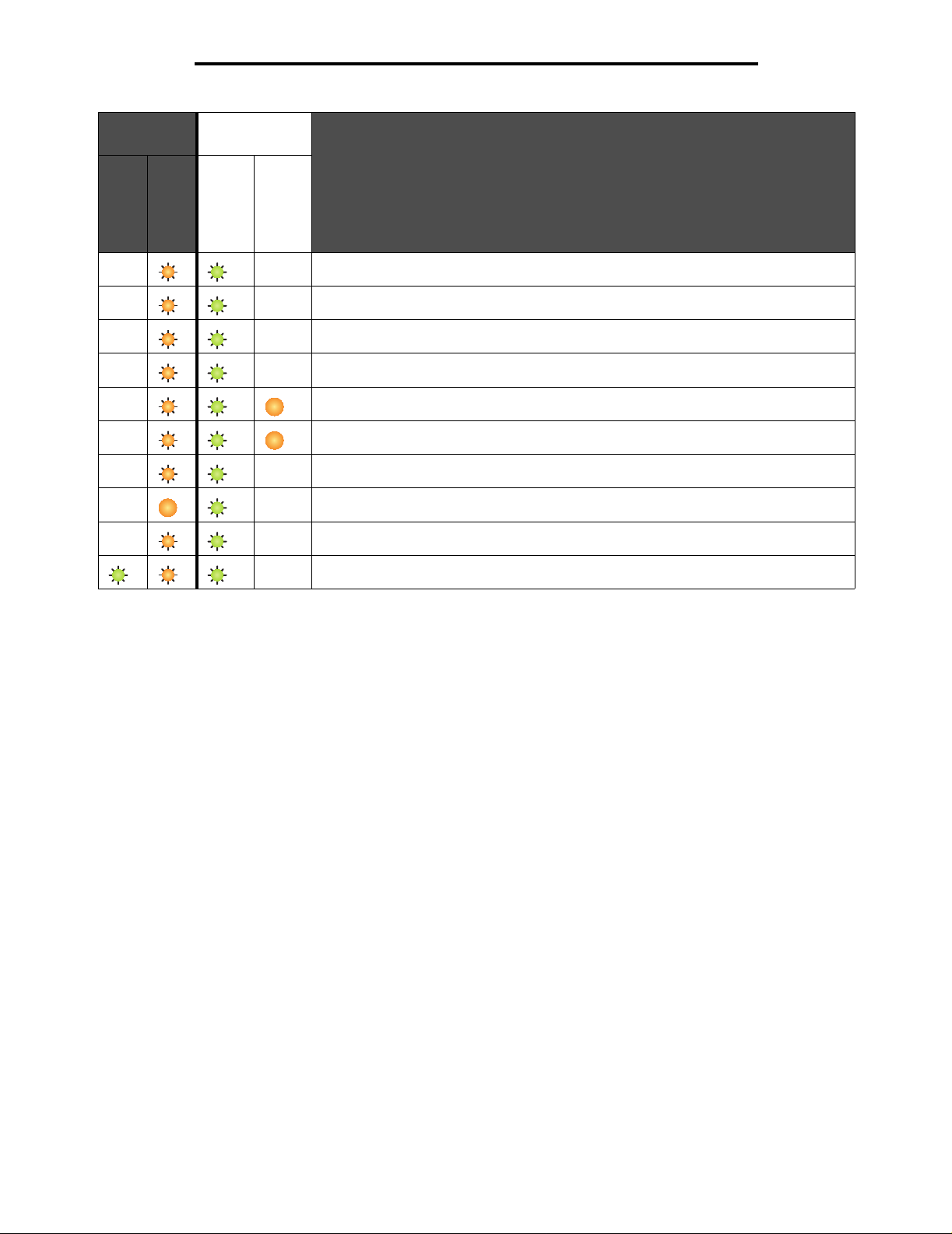
Using the operator panels
Primary light
sequence
Ready / Data
Secondary
light sequence
Error
Ready / Data
Message
Error
Load media (Ready / Data light blinks once)
Print side two of a duplex job (Ready / Data light blinks once)
Memory full (Ready / Data light blinks three times)
Host interface disabled (Ready / Data light blinks five times)
Jam in the printer paper path (Ready / Data light blinks ten times)
Jam in Tray 1 / priority feeder (Ready / Data light blinks four times)
Short paper (Ready / Data light blinks three times)
Toner low (Ready / Data light blinks eight times)
Replace long-life photoconductor kit (Ready / Data light blinks once)
Service error (secondary Ready / Data light blinks ten times)
Overview of the Lexmark E120 operator panel
11
Page 12
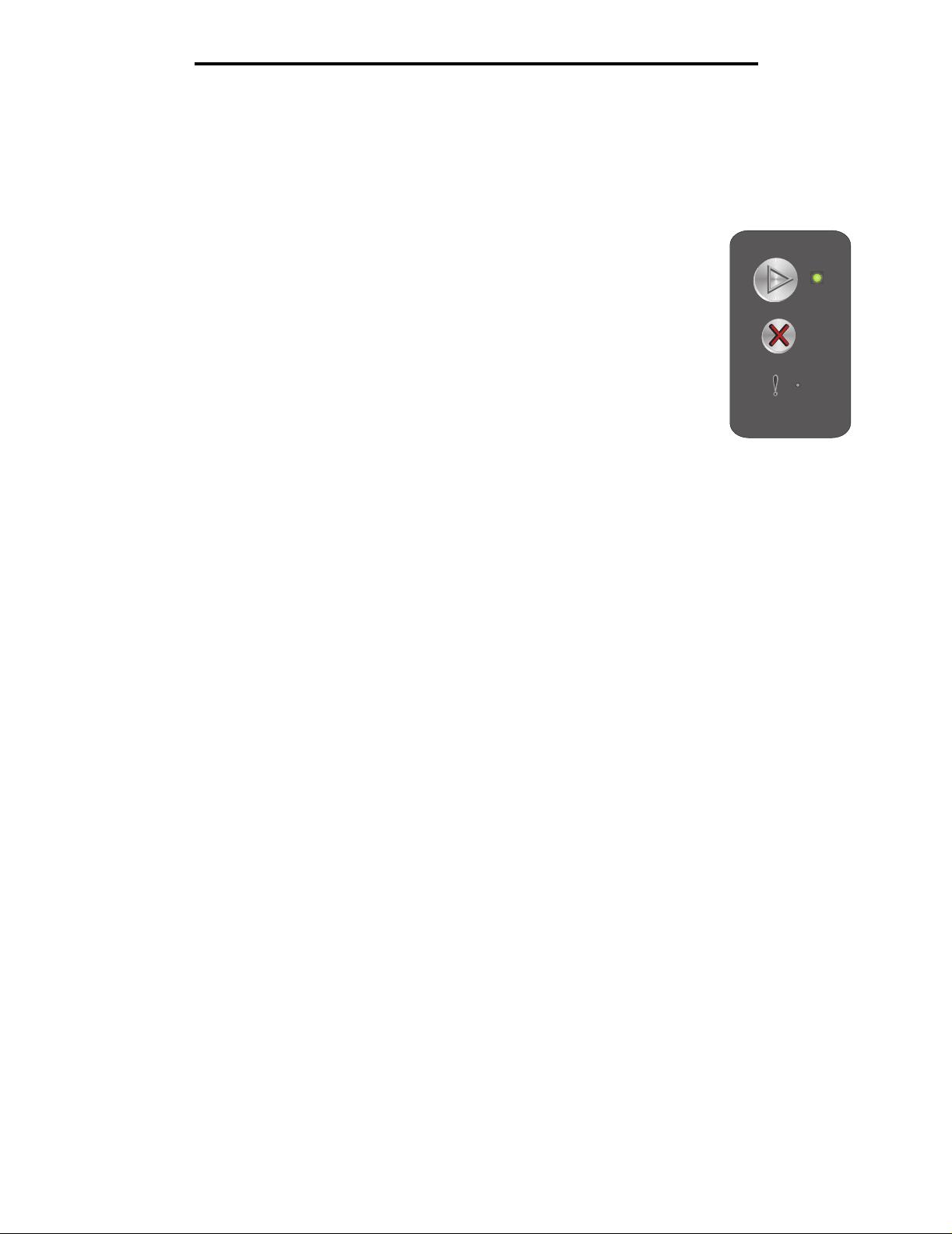
Using the operator panels
Operator panel codes for the Lexmark E120
Following are explanations of the primary and secondary light sequences, and what can be done to clear them.
Primary Codes
Ready / Power Saver
Light sequence:
Ready / Data—On
Message:
• Printer is ready to receive and process data.
• Printer is in Power Saver mode.
Printer is functioning properly.
Note: To change the Power Saver setting, use the Local Printer Setup Utility (see Software and
Documentation CD).
Overview of the Lexmark E120 operator panel
12
Page 13
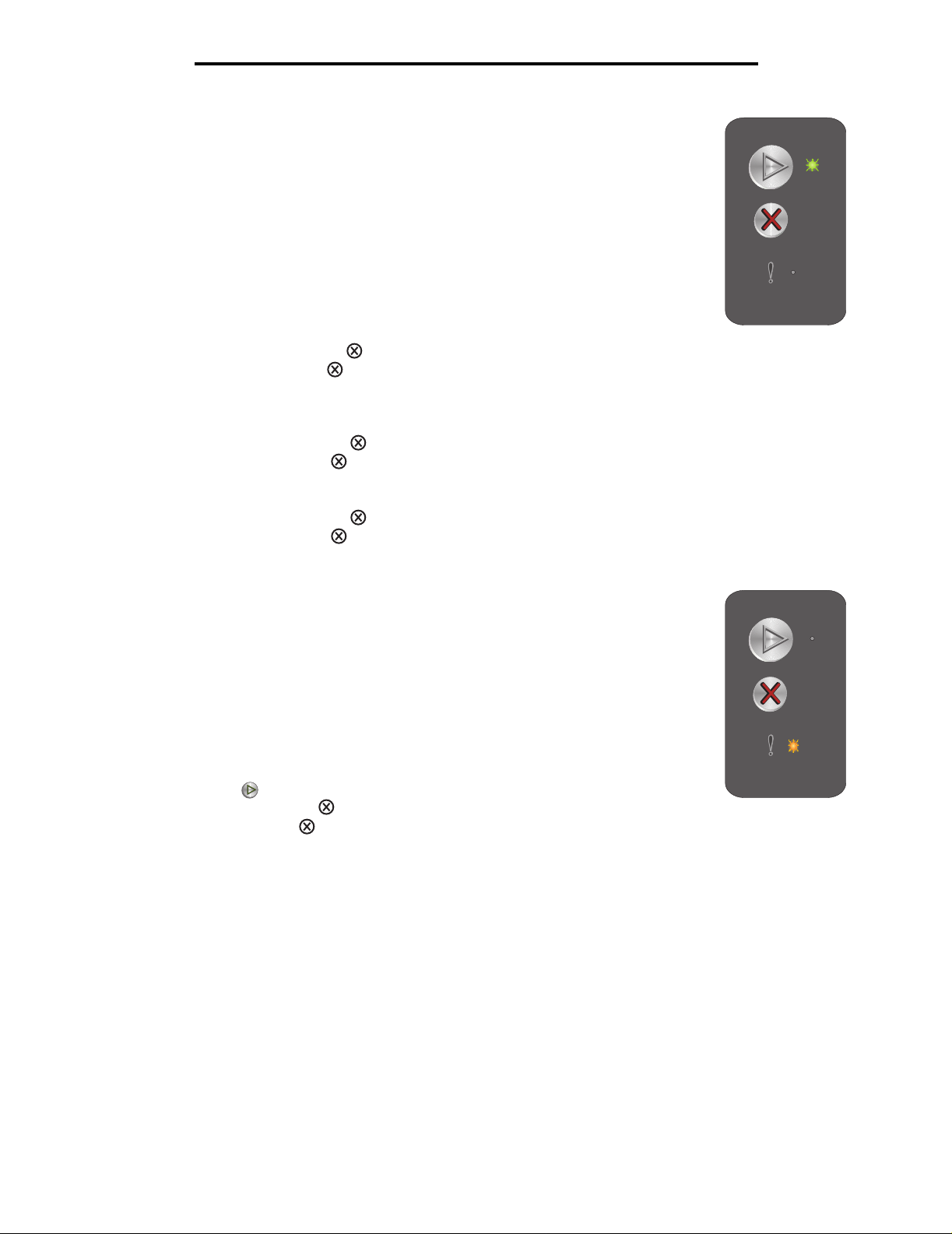
Busy
Using the operator panels
Light sequence:
Ready / Data—Blinking
Message:
Printer is busy receiving and processing data or printing.
Solution:
• Busy:
– Wait for message to clear.
– Press and release to cancel job.
– Press and hold to reset printer.
• Printing:
– Wait for pages to print. The ready light blinks as pages print. The Ready light is on when printing
stops.
– Press and release to cancel job.
– Press and hold to reset printer.
• Receiving/processing data:
– Wait for message to clear.
– Press and release to stop processing.
– Press and hold to reset printer.
Waiting
Light sequence:
Message:
Printer is waiting until a print timeout occurs, or until additional data is received.
Solution:
Error—Blinking
• Press to print contents of the print buffer.
• Press and release to cancel job.
• Press and hold to reset printer.
Overview of the Lexmark E120 operator panel
13
Page 14
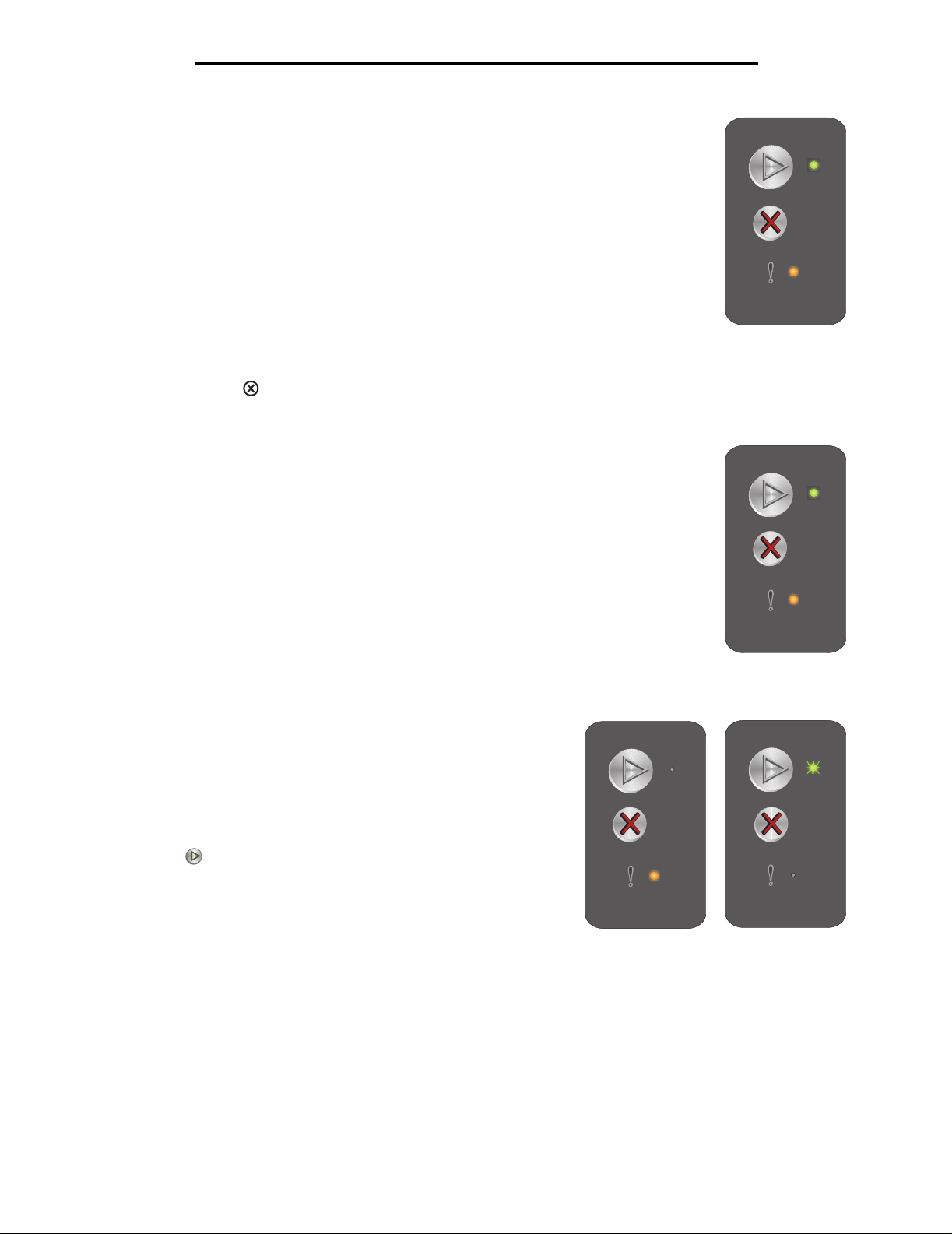
Cancel job / Reset printer
Light sequence:
• Ready / Data—On
• Error—On
Message:
• Current job is canceled.
• Printer is resetting to the user de f ault s ettings . Al l activ e print jo bs are c ancel ed.
A user default setting remains in effect until the user changes it or until the user
restores the factory def au lt set tin gs.
Solution:
Press and hold to reset printer.
Flushing buffer
Using the operator panels
Light sequence:
• Ready / Data—On
• Error—On
Message:
Printer is flushing a print job.
Solution:
Wait for message to clear.
Invalid engine code
Light sequence:
Error—On
Secondary light sequence:
Press twice quickly to see the secondary light
sequence.
Ready / Data—Blinks once
Message:
The internal engine code has not been programmed, or
the programmed code is not valid.
Primary light
sequence
Secondary light
sequence
Solution:
Download a valid engine code.
Overview of the Lexmark E120 operator panel
14
Page 15
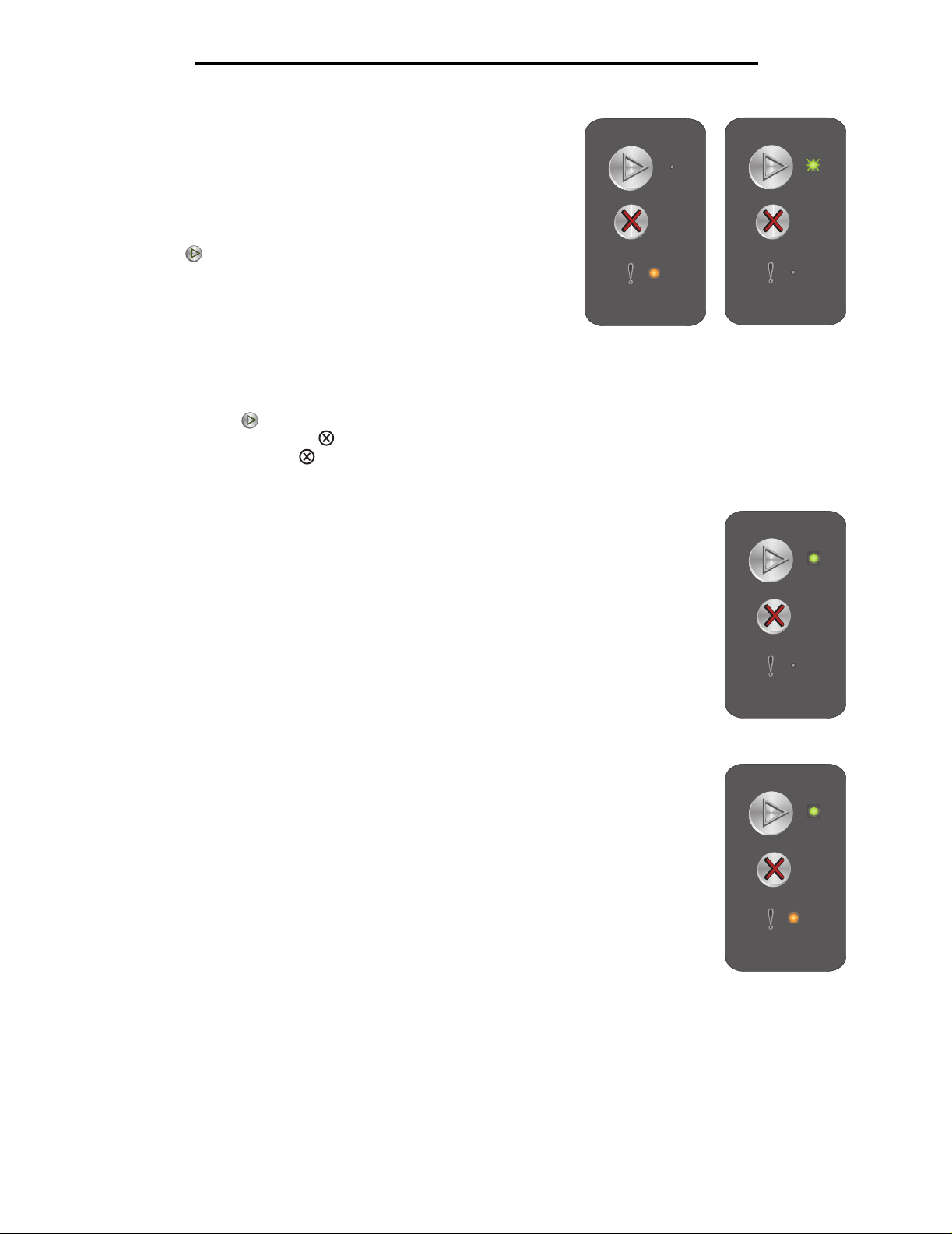
Not ready
Light sequence:
Error—On
Secondary light sequence:
Press twice quickly to see the secondary light
sequence.
Ready / Data—Blinks once
Using the operator panels
Message:
Printer is not ready to receive or process data, or printer port is offline.
Solution:
• Press to return to Ready or Busy state.
• Press and release to cancel job.
• Press and hold to reset printer.
Printing font list or menu settings page
Light sequence:
Ready / Data—Blinking
Message:
The font list or menu settings page is being printed.
Solution:
Wait for message to clear.
Programming engine code or system code
Primary light
sequence
Secondary light
sequence
Light sequence:
• Ready / Data—On
• Error—On
Message:
New code is being programmed into the engine or firmware.
Solution:
Wait for message to clear. When printer has finished programming the code, it returns to ready.
Note: No button is active while this message is displayed.
Overview of the Lexmark E120 operator panel
15
Page 16
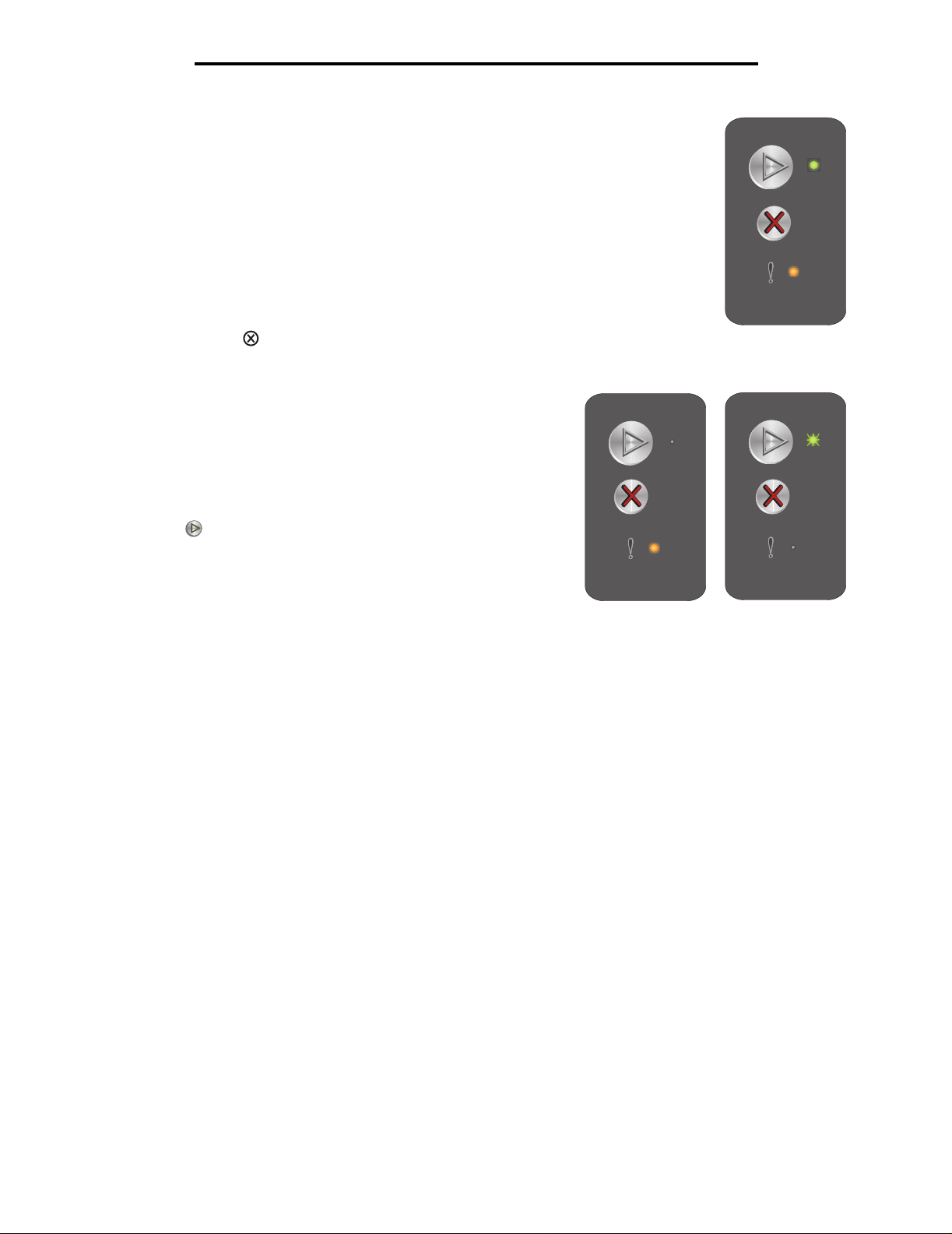
Restoring factory defaults
Light sequence:
• Ready / Data—On
• Error—On
Message:
Printer is resetting to the original factory default settings.
Solution:
Press and hold to reset printer.
Cartridge region mismatch
Light sequence:
Error—On
Using the operator panels
Secondary light sequence:
Press twice quickly to see the secondary light
sequence.
Ready / Data—Blinks four times
Message:
The toner cartridge being used is not programmed for the specific
region.
Primary light
sequence
Secondary light
sequence
Solution:
Remove the toner cartridge, and install a new toner cartridge that is programmed for the same region as your
printer. See the back of the printer f or a label w ith you r printer region loc ation. See Or dering s upplies on pa ge 66
for a list of correct supplies and part numbers.
Overview of the Lexmark E120 operator panel
16
Page 17
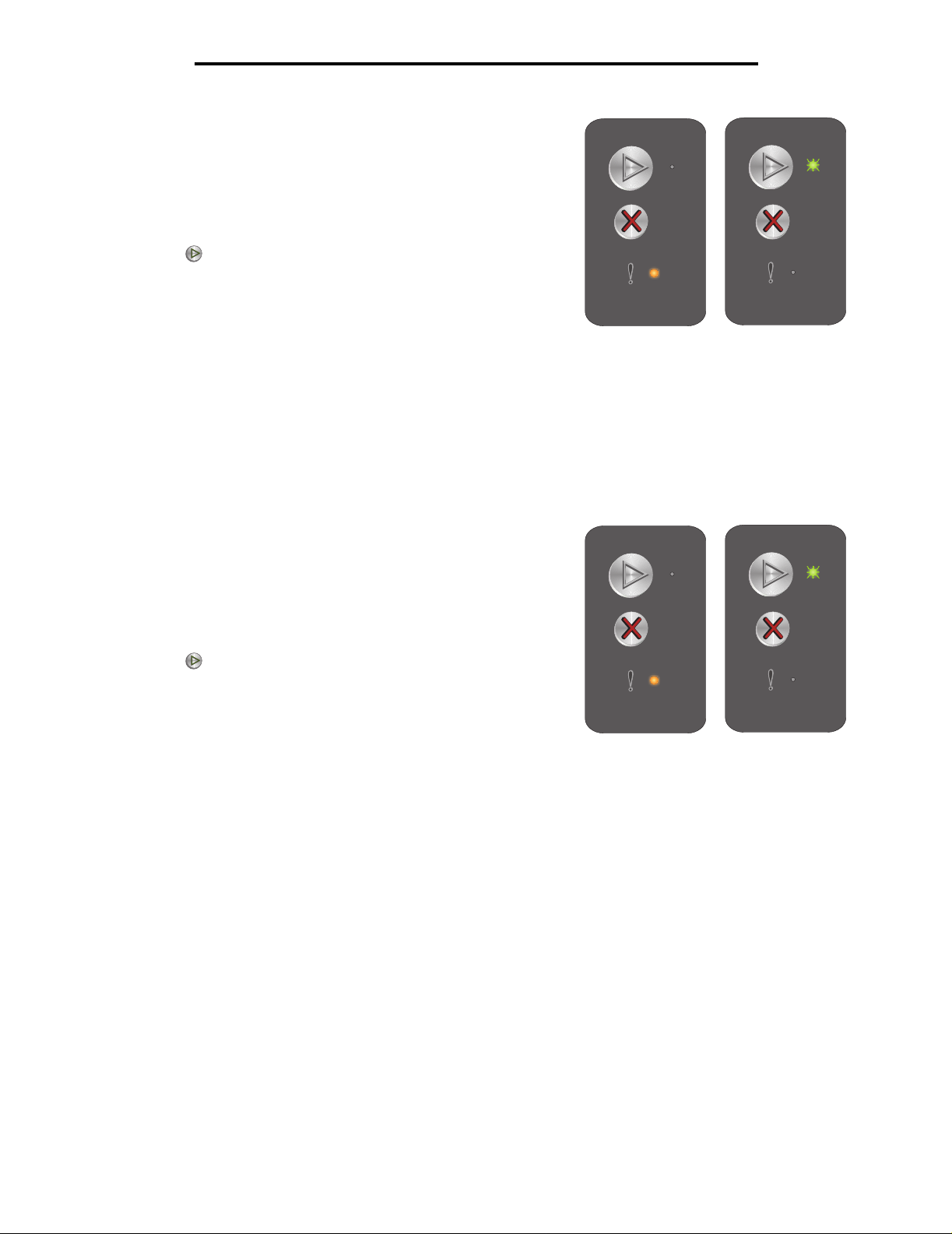
Using the operator panels
Missing cartridge / Defective cartridge detected
Light sequence:
Error—On
Secondary light sequence:
Press twice quickly to see the secondary light
sequence.
Ready / Data—Blinks three times
Message:
Either the toner cartridge is missing, the long-life photoconductor
kit is missing, or a defective toner cargridge is detected.
Solution:
First, check to see if a toner cartridge is installed. If the toner cartridge is properly installed, check to see if a longlife photoconductor kit is installed. If the toner cartridge or the long-life photoconductor kit is missing, install the
missing item. If both are properly installed, then remove the defective toner cartridge.
Open door
Light sequence:
Error—On
Secondary light sequence:
Press twice quickly to see the secondary light
sequence.
Ready / Data—Blinks once
Message:
Door is open.
Primary light
sequence
Primary light
sequence
Secondary light
sequence
Secondary light
sequence
Solution:
Close the open door.
Overview of the Lexmark E120 operator panel
17
Page 18
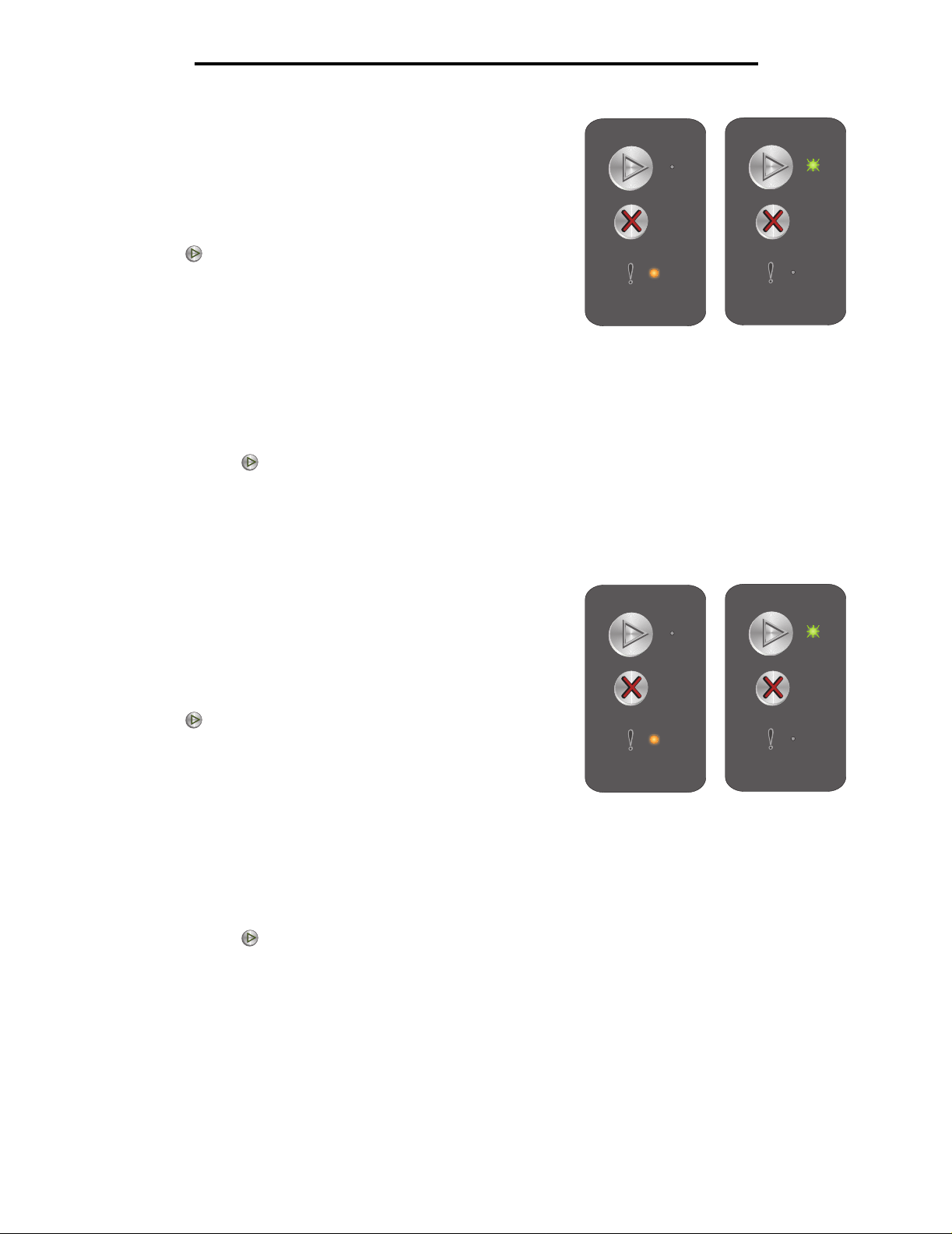
Complex page
Light sequence:
Error—On
Secondary light sequence:
Press twice quickly to see the secondary light
sequence.
Ready / Data—Blinks three times
Using the operator panels
Message:
The page may not print correctly because the print information
on the page is too complex (that is, too large for printer memory).
Solution:
Turn printer off and back on to try printing the page again. If not successful:
• Press to clear message and continue processing the job (some print data may be lost).
To avoid this error in the future:
• Reduce complexity of the page by reducing the amount of text or graphics.
• Set Page Protect to On in the Local Printer Setup Utility (see Software and Documentation CD).
ENA connection lost
Light sequence:
Error—On
Secondary light sequence:
Press twice quickly to see the secondary light
sequence.
Ready / Data—Blinks five times
Primary light
sequence
Secondary light
sequence
Message:
During power-on cycle, the printer detected the connection to
the external network adapter was lost.
Note: This error is only detected during the power-on cycle.
Solution:
• Press to clear message.
• Re-establish connection with the external network adapter.
Overview of the Lexmark E120 operator panel
18
Primary light
sequence
Secondary light
sequence
Page 19
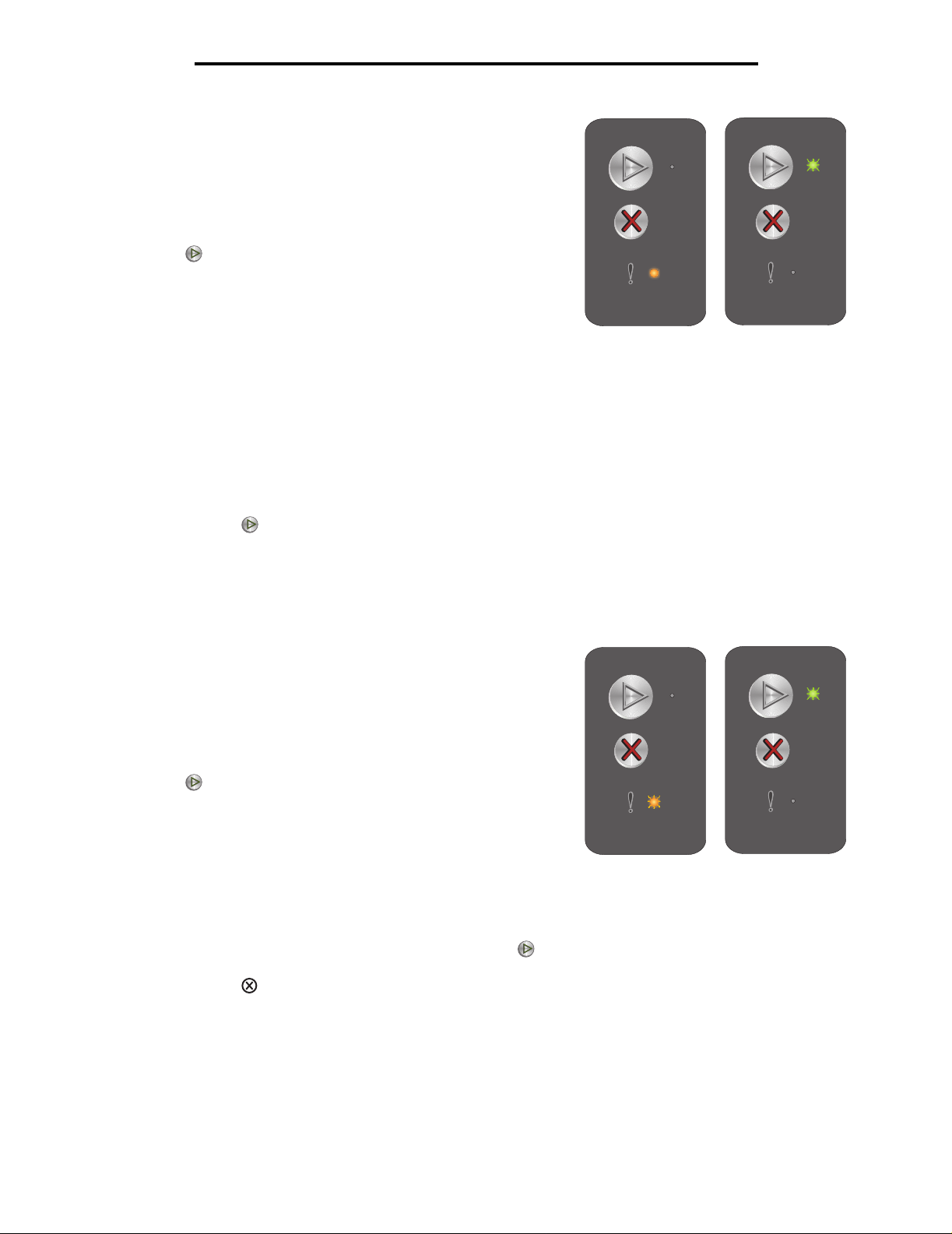
Insufficient collation area
Light sequence:
Error—On
Secondary light sequence:
Press twice quickly to see the secondary light
sequence.
Ready / Data—Blinks three times
Using the operator panels
Message:
Printer memory does not have the free space necessary to
collate print job. May occur due to one of the errors listed below:
• Printer memory is full.
• A page is too complex to print.
• Memory is insufficient to save what is in the print buffer.
Solution:
Turn printer off and back on to try printing the page again. If not successful:
• Press to clear message and continue processing the job (some print data may be lost).
To avoid this error in the future:
• Reduce complexity of the page by reducing the amount of text or graphics.
• Set Page Protect to On in the Local Printer Setup Utility (see Software and Documentation CD).
Load media
Light sequence:
Error—Blinking
Secondary light sequence:
Press twice quickly to see the secondary light
sequence.
Ready / Data—Blinks once
Primary light
sequence
Secondary light
sequence
Message:
Printer is out of media, or media did not feed properly.
Solution:
• Load media into Tray 1 or priority feeder and press to resume.
• Ensure media is loaded correctly in Tray 1 or priority feeder.
• Press to cancel print job.
Overview of the Lexmark E120 operator panel
19
Primary light
sequence
Secondary light
sequence
Page 20
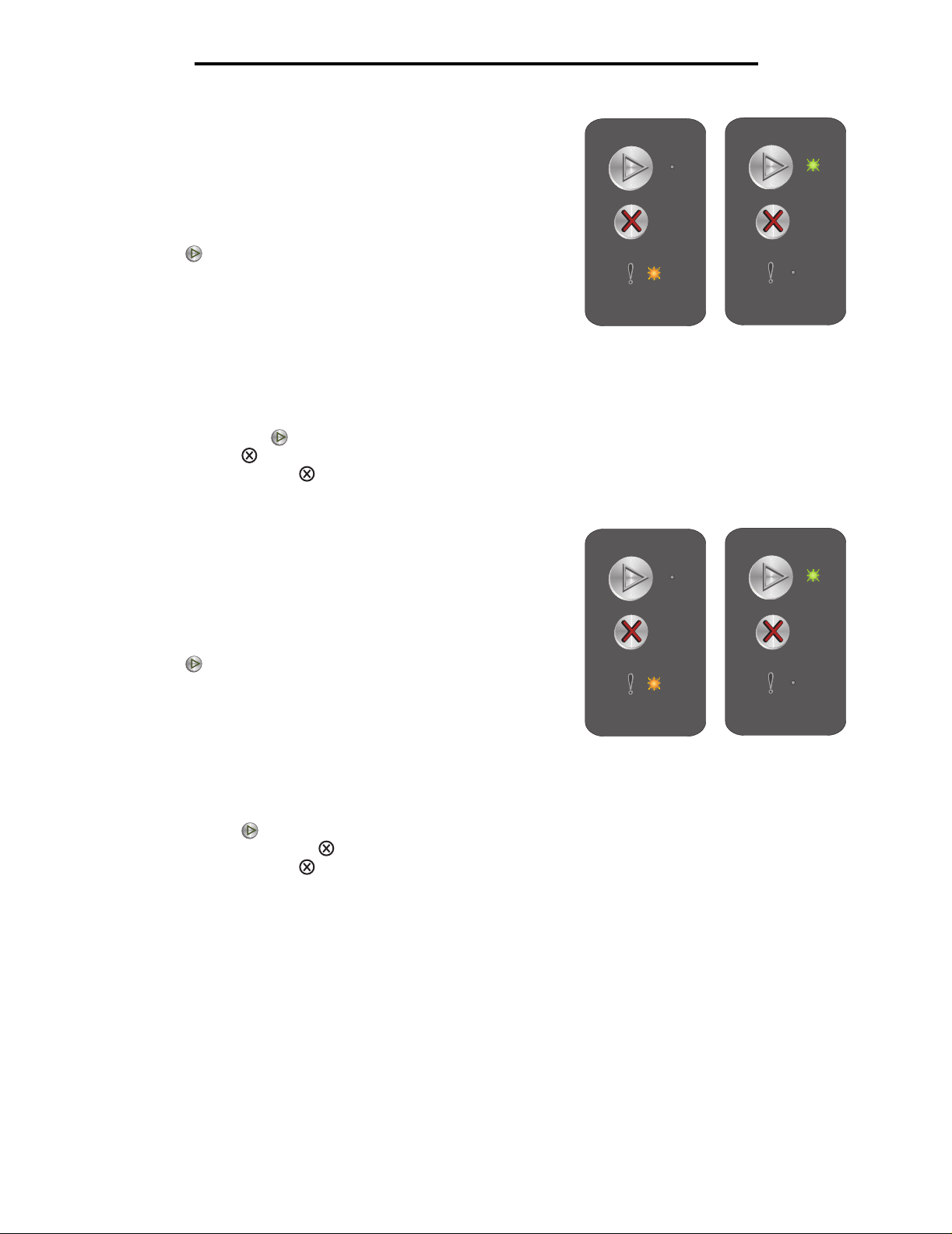
Print side two of a duplex job
Light sequence:
Error—Blinking
Secondary light sequence:
Press twice quickly to see the secondary light
sequence.
Ready / Data—Blinks once
Using the operator panels
Message:
Print the other side of current duplex print job.
Solution:
• Insert print job into priority feeder using instructions in the driver pop-up menu to orient pages correctly,
• Press to cancel print job.
• Press and hold to reset printer.
Memory full
Light sequence:
Error—Blinking
Secondary light sequence:
Press twice quickly to see the secondary light
sequence.
Ready / Data—Blinks three times
Message:
Printer is processing data, but the memory used to store pages is full.
then press to resume printin g.
Primary light
sequence
Primary light
sequence
Secondary light
sequence
Secondary light
sequence
Solution:
• Press to clear message and continue printing job (may not print correctly).
• Press and release to cancel print job.
• Press and hold to reset printer.
• To avoid this error in the future: Simplify the print job. Reduce complexity of the page by reducing the
amount of text or graphics and deleting unnecessary fonts or macros.
Overview of the Lexmark E120 operator panel
20
Page 21
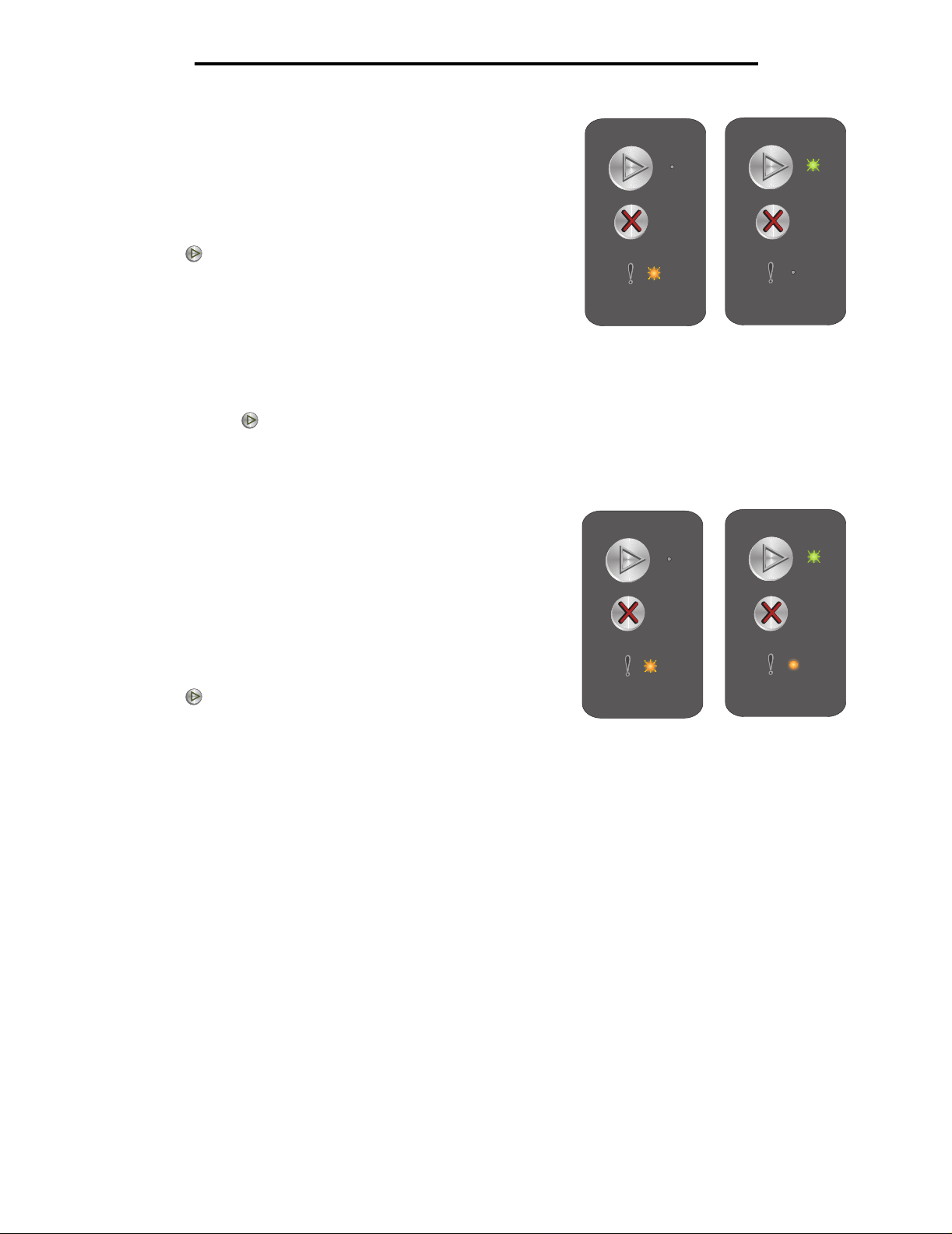
Host interface disabled
Light sequence:
Error—Blinking
Secondary light sequence:
Press twice quickly to see the secondary light
sequence.
Ready / Data—Blinks five times
Using the operator panels
Message:
Printer USB or network port disabled.
Solution:
• Press to clear message. Printer discards all jobs previously sent.
• Enable the USB port by se lec ting a value other tha n Di sa bled for the USB Buffer item in the Loca l Printer
Setup Utility (see Software and Documentation CD).
Jam in the printer paper path
Note: All jams show the same primary code. To determine
the jam location, view the secondary light sequence.
Light sequence:
Error—Blinking
Secondary light sequence:
Press twice quickly to see the secondary light sequence.
• Ready / Data—Blinks ten times
• Error—On
Message:
A jam has occurred at the input sensor, at the exit sensor, or between the input and exit sensors.
Primary light
sequence
Primary light
sequence
Secondary light
sequence
Secondary light
sequence
Solution:
See Clearing jams on page 53 for instructions.
Overview of the Lexmark E120 operator panel
21
Page 22
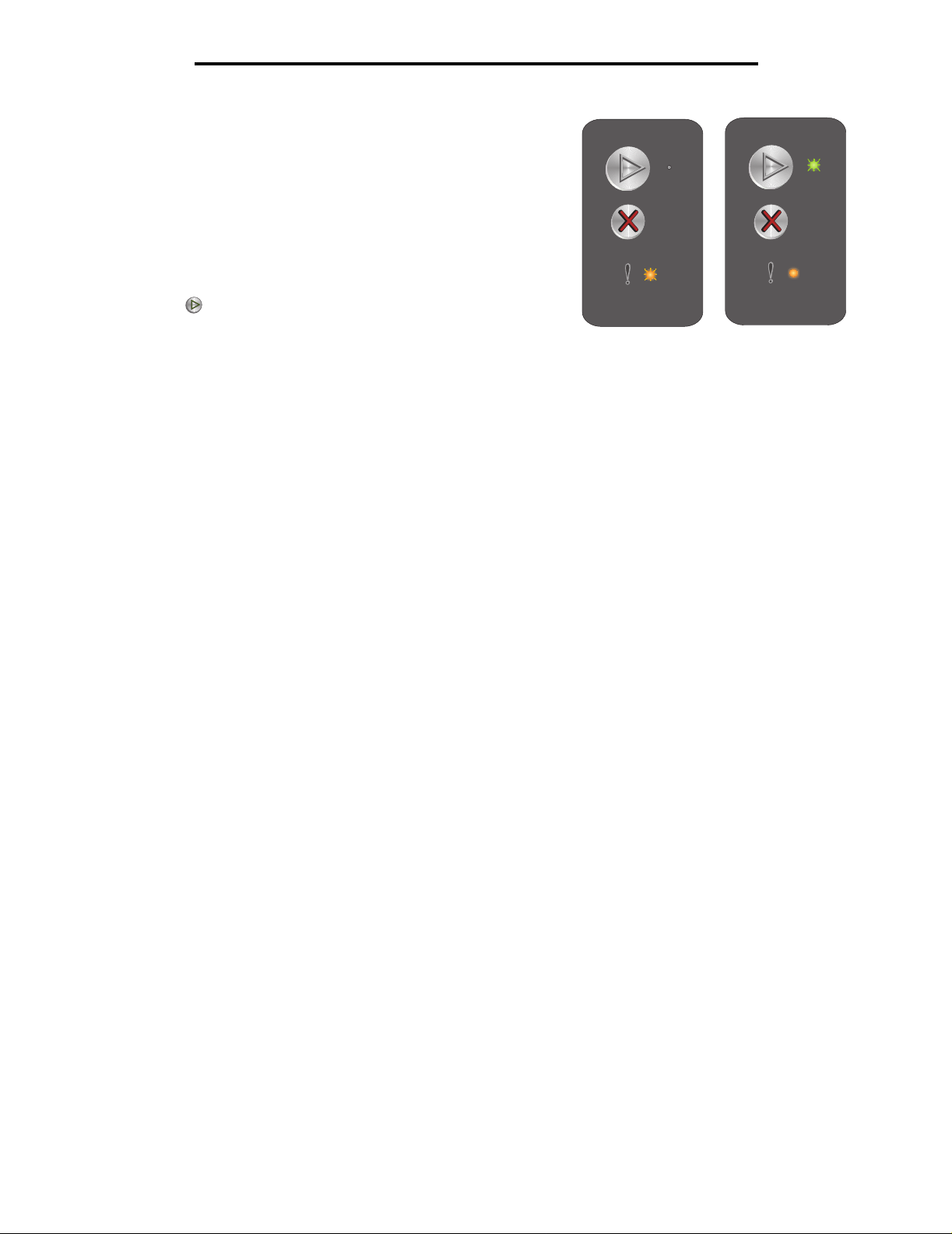
Jam in Tray 1 / priority feeder
Note: All jams show the same primary code. To determine
the jam location, view the secondary light sequence.
Light sequence:
Error—Blinking
Secondary light sequence:
Press twice quickly to see the secondary light sequence.
• Ready / Data—Blinks four times
• Error—On
Message:
A jam has occurred in Tray 1 / priority feeder.
Solution:
See Clearing jams on page 53 for more information.
Using the operator panels
Primary light
sequence
Secondary light
sequence
Overview of the Lexmark E120 operator panel
22
Page 23
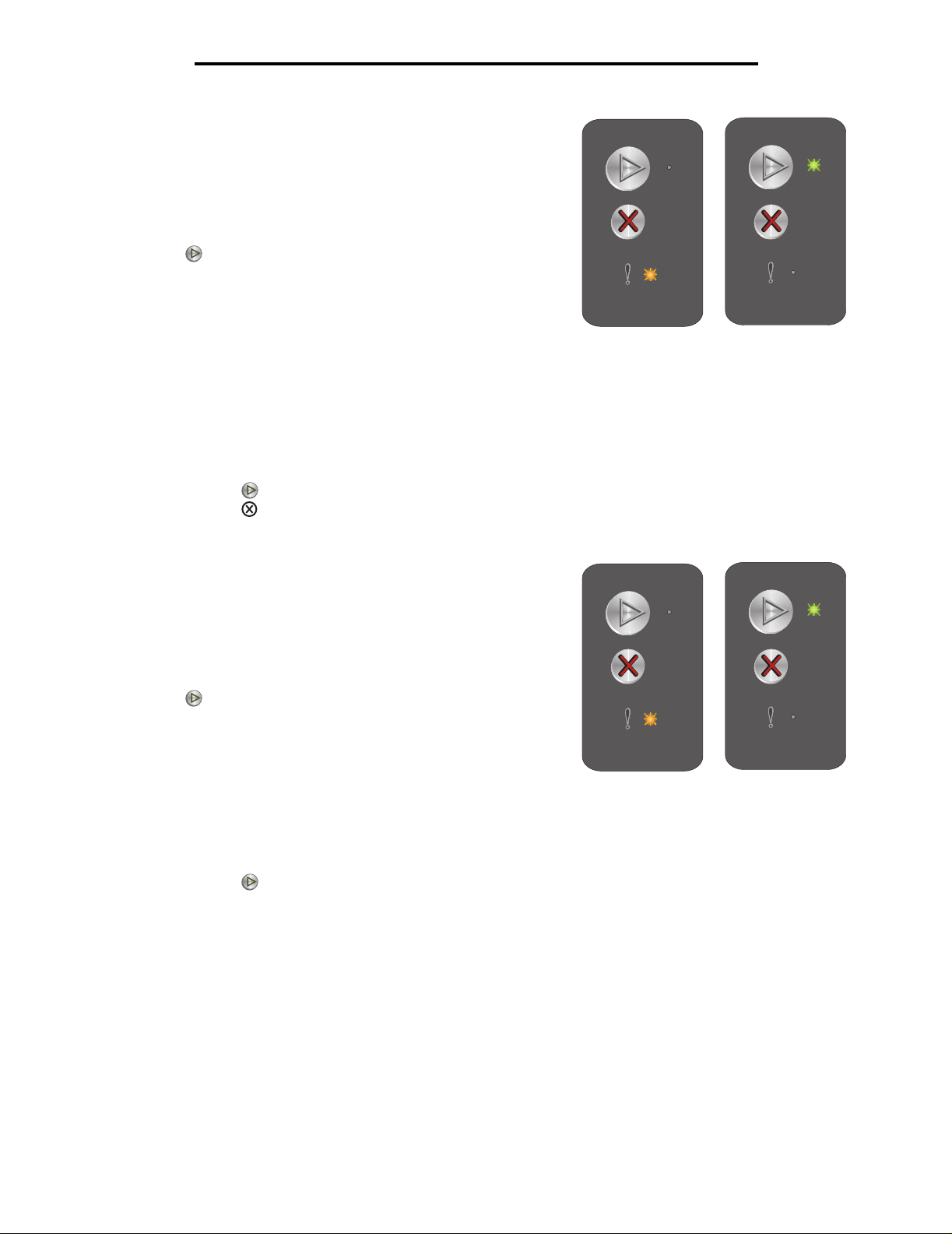
Short paper
Light sequence:
Error—Blinking
Secondary light sequence:
Press twice quickly to see the secondary light
sequence.
Ready / Data—Blinks three times
Using the operator panels
Message:
Paper length is too short to print the formatted data. This occurs
when the printer does not know the loaded media size or when
there is a problem feeding the media.
Solution:
• Make sure the loaded print media is large enough and paper size is set correctly in the Local Printer
• Press to clear message and continue the job.
• Press to cancel print job.
Toner low
Light sequence:
Error—Blinking
Secondary light sequence:
Press twice quickly to see the secondary light
sequence.
Ready / Data—Blinks eight times
Message:
Printer is ready to receive and process data. In addition,
toner in the toner cartr i dge is getting low.
Primary light
sequence
Setup Utility paper size menu (see Softw are and Documentation CD).
Primary light
sequence
Secondary light
sequence
Secondary light
sequence
Solution:
• Press to clear message and continue processing job.
• Remove the toner cartridge. Gently shake the toner cartridge from side to side and front to back several
times to redistribute the toner, and reinsert it. Repeat this procedure multiple times. If the print remains
faded, replace the toner cartridge. See Changing the toner cartridge on page 68 for help.
Overview of the Lexmark E120 operator panel
23
Page 24
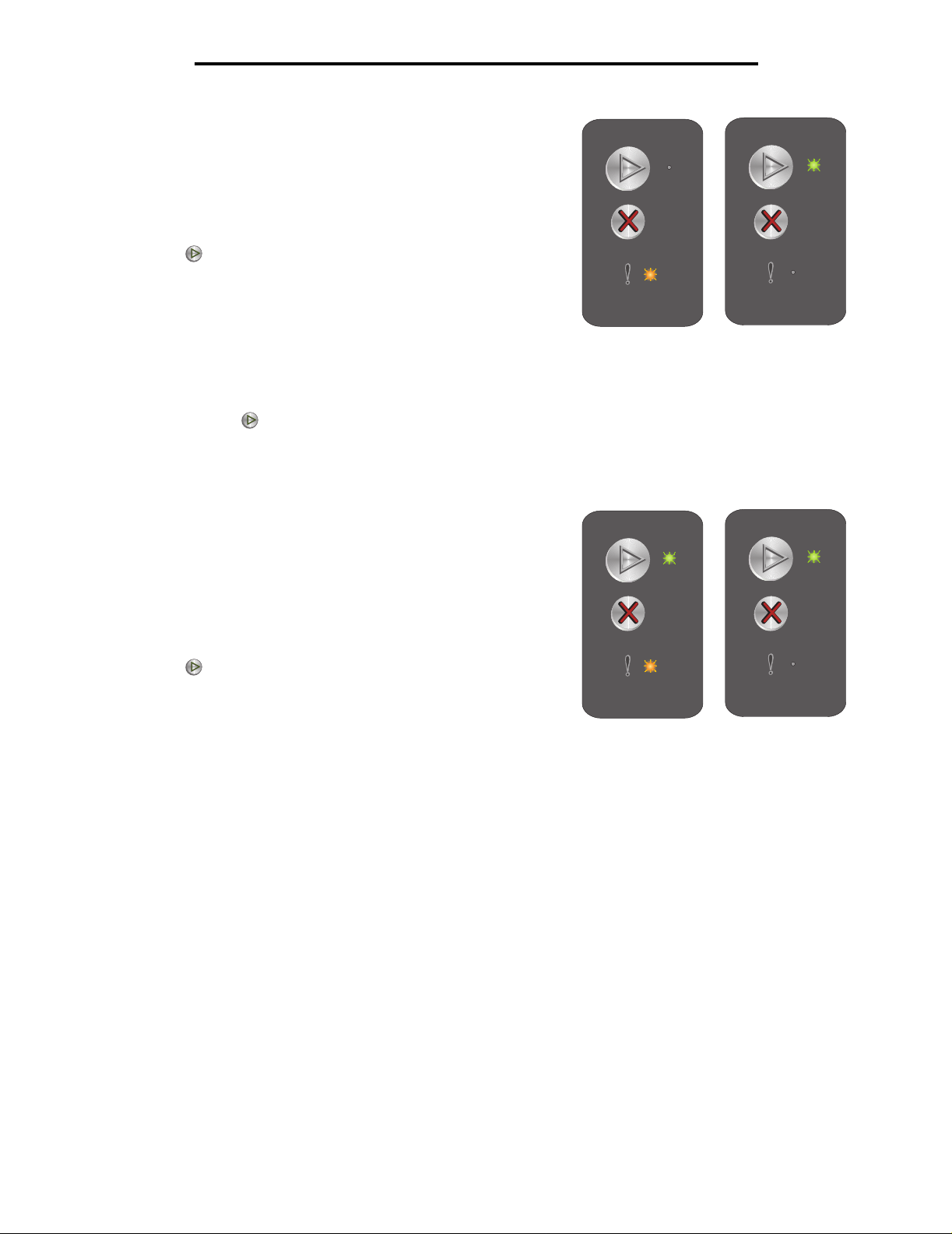
Using the operator panels
Replace long-life photoconductor kit
Light sequence:
Error—Blinking
Secondary light sequence:
Press twice quickly to see the secondary light
sequence.
Ready / Data—Blinks once
Message:
Long-life photoconductor kit should be replaced soon.
Solution:
• Press to clear the message and continue processing the job.
• Replace the long-life photoconductor kit. See Changing the long-life photoconductor kit on page 71
for help.
Primary light
sequence
Secondary light
sequence
Service error
Light sequence:
• Ready / Data—Blinking
• Error—Blinking
Secondary light sequence:
Press twice quickly to see the secondary light
sequence.
• Ready / Data—Blinks ten times
Message:
Printer has a service error, and printing has stopped.
Solution:
Turn printer off and back on. If lights are still blinking, contact customer support. See the Lexmark web site at
www.lexmark.com for the phone number in your area.
Primary light
sequence
Secondary light
sequence
Overview of the Lexmark E120 operator panel
24
Page 25
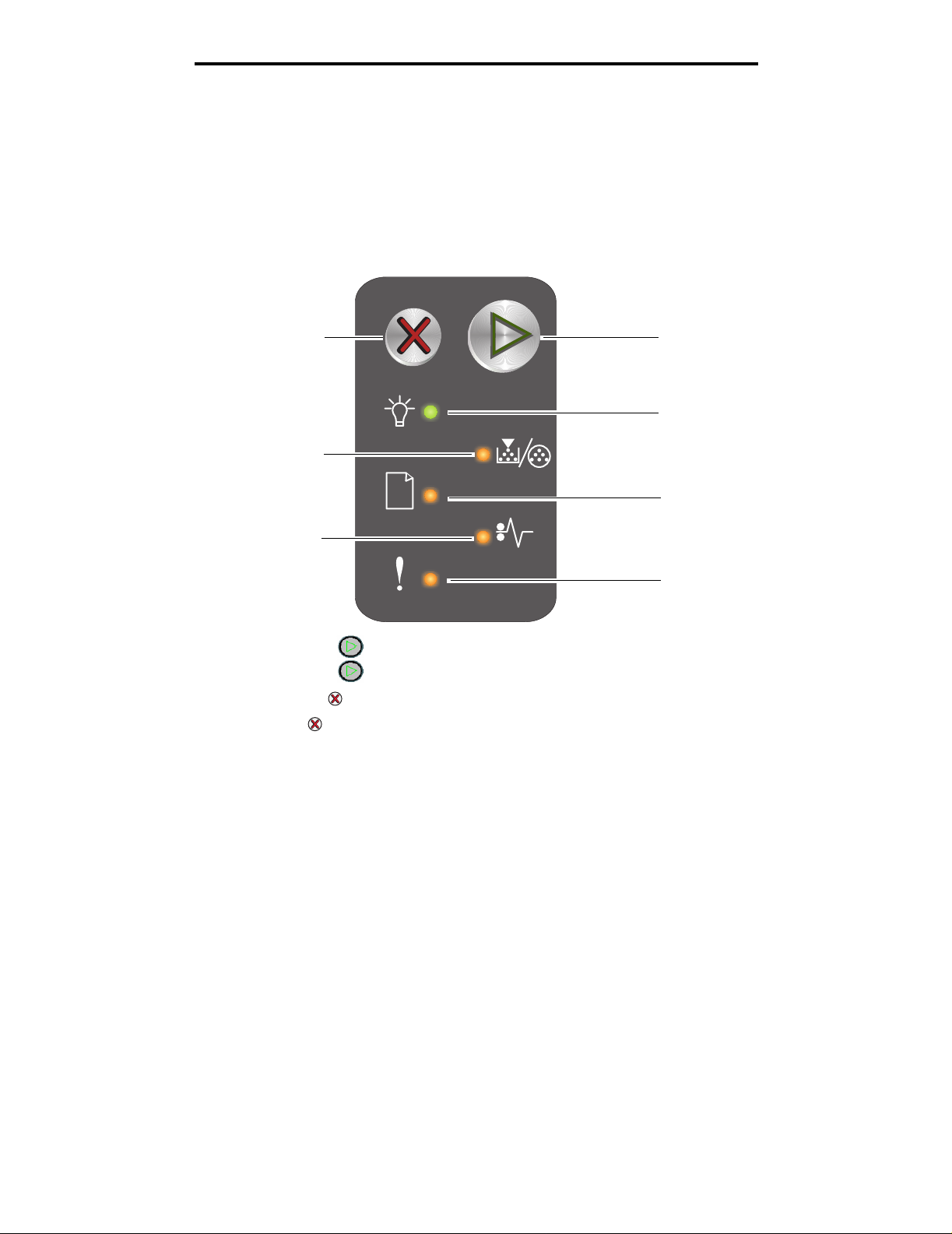
Using the operator panels
Overview of the Lexmark E120n operator panel
The printer operator panel has two buttons and six lights (Continue button is both a light and button). Lights indicate the
status of the printer. Buttons are used to continue or cancel the current print job.
When the printer is turned on, all lights cycle as a self test is performed. Also, when the printer is reset, or when a printer
setting is changed in the menus, all lights cycle.
To learn more about the panel lights or to determine the status of the printer when lights are on, see Understanding the
Lexmark E120n operator panel lights.
Cancel
Toner Low/Replace PC Kit
Paper Jam
• Press and release Continue to resume printing.
• Press and release Continue twice quickly to display the secondary light sequence.
• Press and release Cancel to cancel current job.
• Press and hold Cancel until all of the lights come on to reset.
Continue
Ready / Data
Load / Remove Paper
Error
Overview of the Lexmark E120n operator panel
25
Page 26
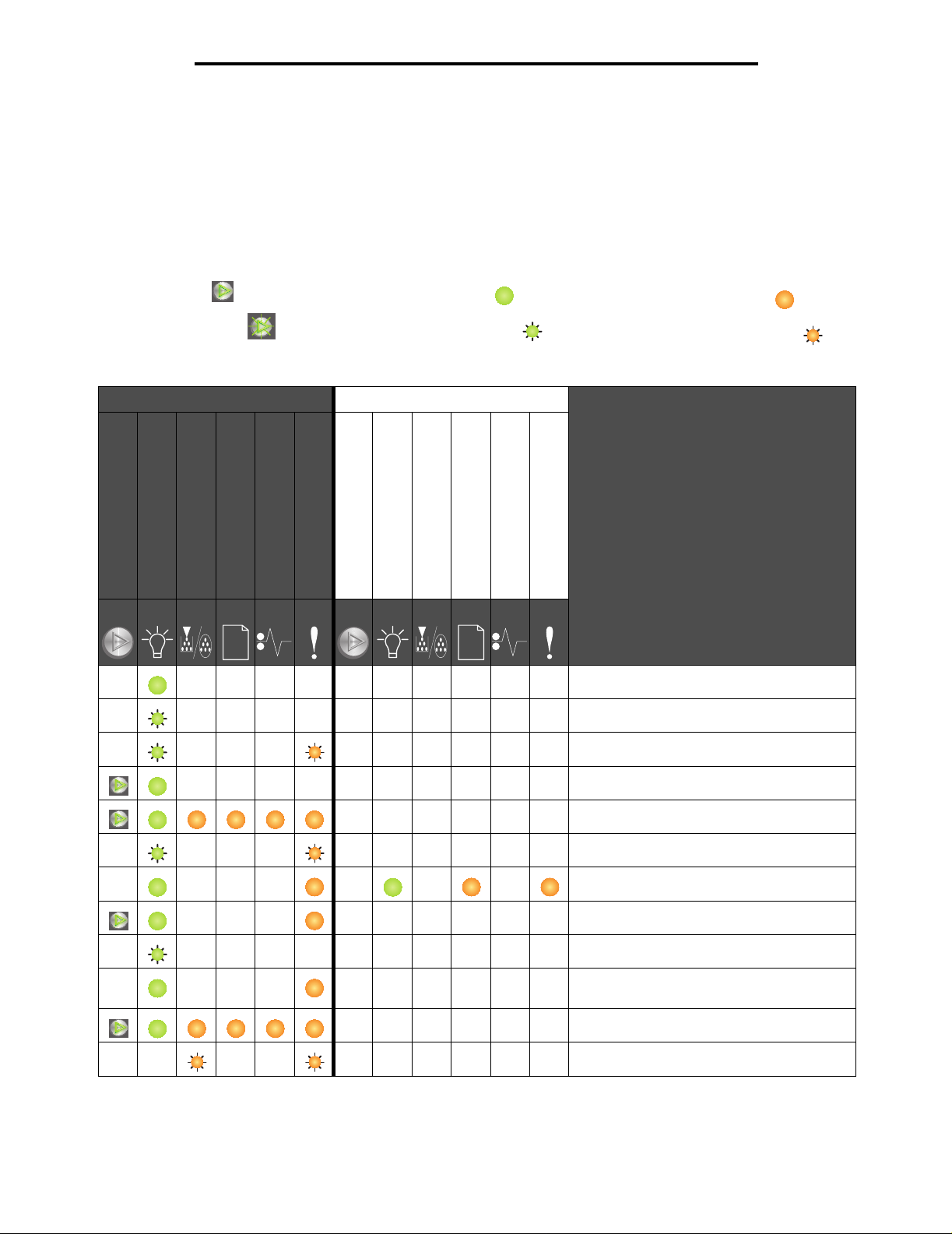
Using the operator panels
Understanding the Lexmark E120n operator panel lights
The operator panel lights mean different things, depending on their sequence. Lights that are off, on, and/or blinking
indicate printer conditions such as printer status, intervention, or service.
Use the light sequence table to find the message being indicated, then click the message for more information.
Light sequence
Continue On =
Continue Blinking =
Primary light sequence Secondary light sequence
Continue
Ready / Data
Toner Low/Replace PC Kit
Load / Remove Paper
Ready / Data On=
Ready / Data Blinking=
Paper Jam
Error
Continue
Ready / Data
Toner Low/Replace PC Kit
Load / Remove Paper
Other panel lights On=
Ready / Data Blinking=
Paper Jam
Error
Message
Ready / Power Saver
Busy
Resolution reduced
Waiting
Cancel job / Reset printer
Flushing buffer
Invalid engine code
Not ready
Printing font list or menu settings page
Programming engine code or system
code
Restoring factory defaults
Cartridge region mismatch
Overview of the Lexmark E120n operator panel
26
Page 27
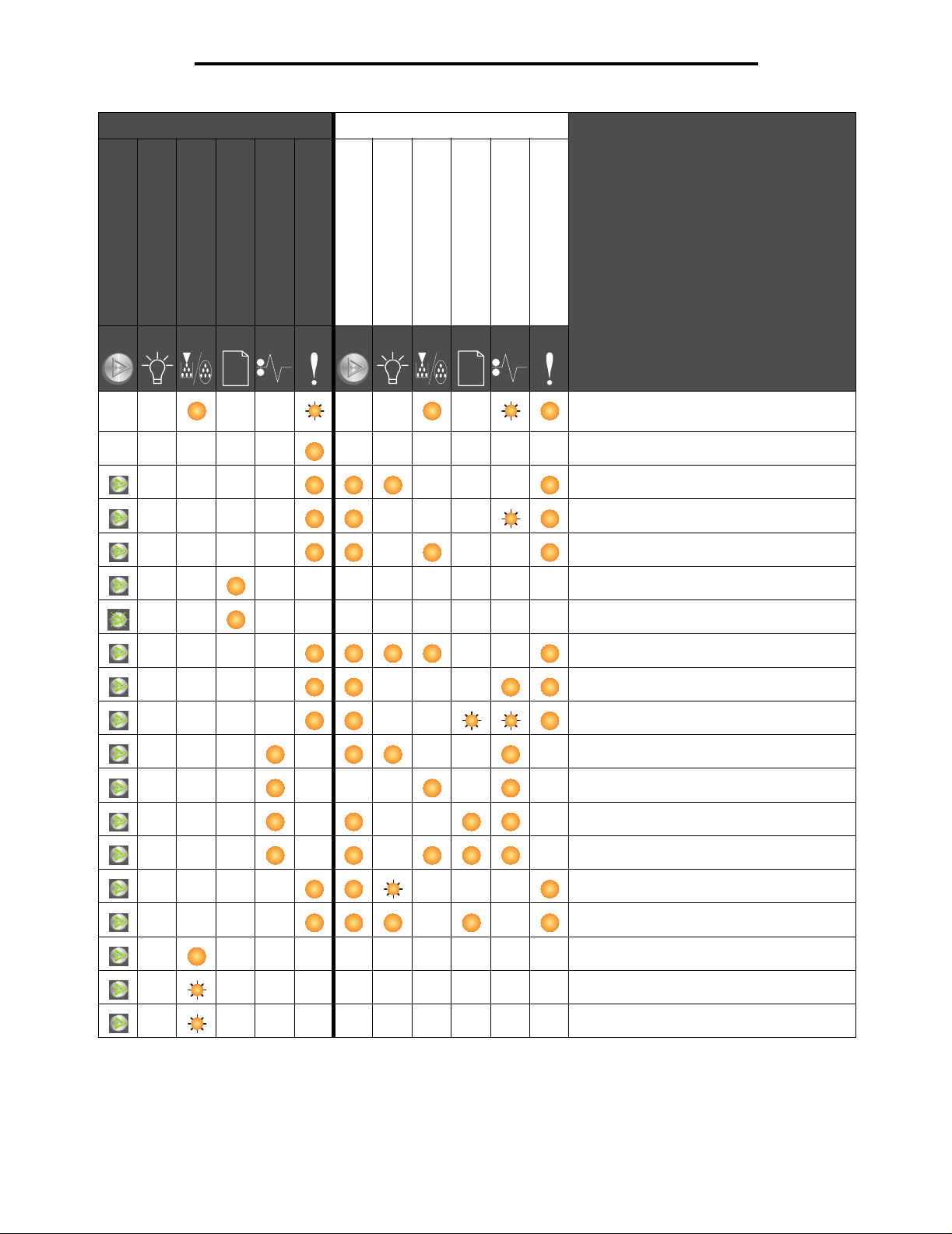
Using the operator panels
Primary light sequence Secondary light sequence
Continue
Ready / Data
Toner Low/Replace PC Kit
Load / Remove Paper
Paper Jam
Error
Continue
Ready / Data
Toner Low/Replace PC Kit
Load / Remove Paper
Paper Jam
Error
Message
Missing cartridge / Defective cartridge
detected
Open door
Complex page
ENA connection lost
Insufficient collation area
Load media
Print side two of a duplex job
Memory full
Network interface errors
Host interface disabled
Jam at the input sensor
Jam between the input and exit sensors
Jam at printer exit sensor
Jam in Tray 1 / priority feeder
Resource save o ff
Short paper
Toner low
Long-life photoconductor kit life warning
Replace long-life photoconductor kit
Overview of the Lexmark E120n operator panel
27
Page 28

Using the operator panels
Primary light sequence Secondary light sequence
Continue
Ready / Data
Toner Low/Replace PC Kit
Load / Remove Paper
Paper Jam
Error
Continue
Ready / Data
Toner Low/Replace PC Kit
Load / Remove Paper
Paper Jam
Error
Message
Unsupported toner cartridge
Service error
Operator panel codes for the Lexmark E120n
Following are explanations of the primary and secondary light sequences, and what can be done to clear them.
Primary Codes
Ready / Power Saver
Light sequence:
Ready / Data—On
Message:
• Printer is ready to receive and process data.
• Printer is in Power Saver mode.
Printer is functioning properly.
Note: To change the Power Saver setting, use the Local Printer Setup Utility (see Software and
Documentation CD).
Overview of the Lexmark E120n operator panel
28
Page 29

Busy
Using the operator panels
Light sequence:
Ready / Data—Blinking
Message:
Printer is busy receiving and processing data or printing.
Solution:
• Busy:
– Wait for message to clear.
– Press and release to cancel job.
– Press and hold to reset printer.
• Printing:
– Wa it for pages to print. The re ady light blinks as t he pages print. The Ready ligh t i s on when printing
stops.
– Press and release to cancel job.
– Press and hold to reset printer.
• Receiving/processing data:
– Wait for message to clear.
– Press and release to stop processing.
– Press and hold to reset printer.
Resolution reduced
Light sequence:
• Ready / Data—Blinking
• Error—Blinking
Message:
Printer is processing data or printing pages, but the resolution of a page in
current job is reduced from 600 dots per inch (dpi) to 300 dpi to prevent
a memory full error.
Solution:
• Wait until the operator panel returns to Ready to print new job.
• Press and release to cancel job.
• Press and hold to reset printer.
Overview of the Lexmark E120n operator panel
29
Page 30

Waiting
Light sequence:
• Continue—On
• Ready / Data—On
Message:
The printer is waiting until a print timeout occurs, or until additional data is
received.
Solution:
• Press to print contents of the print buffer.
• Press and release to cancel job.
• Press and hold to reset printer.
Cancel job / Reset printer
Using the operator panels
Light sequence:
• Continue—On
• Ready / Data—On
• Toner Low/Replace PC Kit—On
• Load / Remove Paper—On
• Pap er Jam—On
• Error—On
Message:
• Current job is canceled.
• Printer is resetting to the user default settings. All active print jobs are canceled. A user default setting
remains in effect until the user changes it or until the user restores the factory default settings.
Solution:
Press and hold to reset printer.
Flushing buffer
Light sequence:
• Ready / Data—Blinking
• Error—Blinking
Message:
Printer is flushing a print job.
Solution:
Wait for message to clear.
Overview of the Lexmark E120n operator panel
30
Page 31

Invalid engine code
Light sequence:
• Ready / Data—On
• Error—On
Secondary light sequence:
Press twice quickly to see the secondary light
sequence.
• Ready / Data—On
• Load / Remove Paper—On
• Error—On
Message:
The internal engine code has not been programmed, or the programmed code is not valid.
Solution:
Download valid engine code.
Using the operator panels
Primary light
sequence
Secondary light
sequence
Not ready
Light sequence:
• Continue—On
• Ready / Data—On
• Error—On
Message:
Printer is not ready to receive or process data, or the printer port is offline.
Solution:
• Press to return to Ready or Busy state.
• Press and release to cancel job.
• Press and hold to reset printer.
Printing font list or menu settings page
Light sequence:
Ready / Data—Blinking
Message:
The font list or menu setting page is being printed.
Solution:
Wait for message to clear.
Overview of the Lexmark E120n operator panel
31
Page 32

Using the operator panels
Programming engine code or system code
Light sequence:
• Ready / Data—On
• Error—On
Message:
New code is being programmed into the engine or firmware.
Solution:
Wait for message to clear. When printer has finished programming the code, it returns to ready.
Note: No buttons are active while this message is displayed.
Restoring factory defaults
Light sequence:
• Continue—On
• Ready / Data—On
• Toner Low/Replace PC Kit—On
• Load / Remove Paper—On
• Pap er Jam—On
• Error—On
Message:
Printer is resetting to the original factory default settings.
Solution:
Wait for message to clear.
Cartridge region mismatch
Light sequence:
• Toner Low/Replace PC Kit—Blinking
• Error—Blinking
Message:
The toner cartridge being used is not programmed for the specific region.
Solution:
Remove the toner cartridge, and install a new toner cartridge that is programmed for the same region as your
printer. See the back of the printer f or a label w ith you r printer region loc ation. See Or dering s upplies on pa ge 66
for a list of correct supplies and part numbers.
Overview of the Lexmark E120n operator panel
32
Page 33

Change cartridge
Light sequence:
• Toner Low/Replace PC Kit—On
• Error—Blinking
Message:
Printer has detected a refilled Return Program toner cartridge has been installed.
Solution:
Remove current toner cartridge, and install a new toner cartridge.
Open door
Light sequence:
Error—On
Using the operator panels
Message:
Door is open.
Solution:
Close the open door.
Overview of the Lexmark E120n operator panel
33
Page 34

Complex page
Light sequence:
• Continue—On
• Error—On
Secondary light sequence:
Press twice quickly to see the secondary light
sequence.
• Continue—On
• Ready / Data—On
• Error—On
Message:
The page ma y not p rint co rrectly be caus e the pri nt information on the page is too c omplex (that is, too l arge f o r the
printer memory).
Solution:
• Press to clear message and continue processing the job (some print data may be lost).
• To avoid this error in the future:
– Reduce complexity of the page by reducing the amount of text or graphics.
– Set Page Protect to On in the Local Printer Setup Utility (see Software and Documentation CD).
Using the operator panels
Primary light
sequence
Secondary light
sequence
Missing cartridge / Defective cartridge detected
Light sequence:
• Toner Low/Replace PC Kit—Blinking
• Error—On
Secondary light sequence:
Press twice quickly to see the secondary light sequence.
• Toner Low/Replace PC Kit—On
• Error—On
• Paper Jam—Blinking
Message:
Either the toner cartridge is missing, the long-life photoconductor kit is missing, or a defective toner cartridge is
detected.
Solution:
First, check to see if a toner cartridge is installed. If the toner cartridge is properly installed, check to see if a longlife photoconductor kit is installed. If both are properly installed, then remove the defective toner cartridge. If the
toner cartridge or the long-life photoconductor kit is missing, install the missing item.
Primary light
sequence
Secondary light
sequence
Overview of the Lexmark E120n operator panel
34
Page 35

ENA connection lost
Light sequence:
• Continue—On
• Error—On
Secondary light sequence:
Press twice quickly to see the secondary light
sequence.
• Continue—On
• Paper Jam—Blinking
• Error—On
Message:
During power-on cycle, the printer detected the connection to the external network adapter was lost.
Note: This error is only detected during power-on cycle.
Solution:
• Press to clear message.
• Re-establish connection with the external network adapter.
Using the operator panels
Primary light
sequence
Secondary light
sequence
Overview of the Lexmark E120n operator panel
35
Page 36

Insufficient collation area
Light sequence:
• Continue—On
• Error—On
Secondary light sequence:
Press twice quickly to see the secondary light
sequence.
• Continue—On
• Toner Low/Replace PC Kit—On
• Error—On
Message:
Printer memory does not have the free space necessary to collate print job. May occur due to one of the errors
listed below:
• Printer memory is full.
• A page is too complex to print.
• Memory is insufficient to save what is in the print buffer.
Using the operator panels
Primary light
sequence
Secondary light
sequence
Solution:
Turn printer off and back on to try printing the page again. If not successful:
• Press to clear message and continue processing the job (some print data may be lost).
To avoid this error in the future:
• Reduce complexity of the page by reducing the amount of text or graphics.
• Set Page Protect to On in the Local Printer Setup Utility (see Software and Documentation CD).
Load media
Light sequence:
• Continue—On
• Load / Remove Paper—On
Message:
Printer is out of media, or media did not feed properly.
Solution:
• Load media into Tray 1 or priority feeder, and press to resume.
• Ensure media is loaded correctly in Tray 1 or priority feeder.
• Press to cancel print job.
Overview of the Lexmark E120n operator panel
36
Page 37

Print side two of a duplex job
Light sequence:
• Continue—Blinking
• Load / Remove Paper—On
Message:
Print the other side of current duplex print job.
Solution:
• Insert print job into priority feeder using instructions in the driver pop-up menu to orient pages correctly,
then press to resume printin g.
• Press to cancel print job.
• Press and hold to reset printer.
Memory full
Using the operator panels
Light sequence:
• Continue—On
• Error—On
Secondary light sequence:
Press twice quickly to see the secondary light
sequence.
• Continue—On
• Ready / Data—On
• Toner Low/Replace PC Kit—On
• Error—On
Primary light
sequence
Secondary light
sequence
Message:
Printer is processing data, but the memory used to store pages is full.
Solution:
• Press to clear message and continue printing job (may not print correctly).
• Press and release to cancel print job.
• Press and hold to reset printer (may need to send the print job again).
• To avoid this error in the future: Simplify print job . R educe comple x ity of the pa ge b y reduc ing the amou nt
of text or graphics and deleting unnecessary fonts or macros.
Overview of the Lexmark E120n operator panel
37
Page 38

Network interface errors
Light sequence:
• Continue—On
• Error—On
Secondary light sequence:
Press twice quickly to see the secondary light
sequence.
• Continue—On
• Pap er Jam—On
• Error—On
Message:
Printer cannot establish communication with the network.
Solution:
• Press to clear message and continue printing. (may not print correctly).
• Press and hold to reset printer (may need to send the job again).
Using the operator panels
Primary light
sequence
Secondary light
sequence
Host interface disabled
Light sequence:
• Continue—On
• Error—On
Secondary light sequence:
Press twice quickly to see the secondary light
sequence.
• Continue—On
• Load / Remove Paper—Blinking
• Paper Jam—Blinking
• Error—On
Message:
Printer USB or network port has been disabled.
Solution:
• Press to clear message. The printer discards all jobs previously sent.
• Enable the network port by selecting a value other than Disabled for the Network Buffer item in the Local
Printer Setup Utility (see Software and Documentation CD).
Primary light
sequence
Secondary light
sequence
Overview of the Lexmark E120n operator panel
38
Page 39

Jam at the input sensor
Note: All jams show the same pri m ary
code. To determine the jam location,
view the secondary light sequence.
Light sequence:
• Continue—On
• Pap er Jam—On
Secondary light sequence:
Press twice quickly to see the secondary light
sequence.
• Continue—On
• Ready / Data—On
• Pap er Jam—On
Message:
A jam has occurred at the input sensor; it can be after the paper leaves the tray and enters the printer or in the
priority feeder.
Using the operator panels
Primary light
sequence
Secondary light
sequence
Solution:
See Clearing jams on page 53 for more information.
Jam between the input and exit sensors
Note: All jams show the same pri m ary
code. To determine the jam location,
view the secondary light sequence.
Light sequence:
• Continue—On
• Pap er Jam—On
Secondary light sequence:
Press twice quickly to see the secondary light
sequence.
• Continue—On
• Toner Low/Replace PC Kit—On
• Pap er Jam—On
Message:
A jam has occurred and paper is between the printer input and exit sensors.
Primary light
sequence
Secondary light
sequence
Solution:
See Clearing jams on page 53 for more information.
Overview of the Lexmark E120n operator panel
39
Page 40

Jam at printer exit sensor
Note: All jams show the same pri m ary
code. To determine the jam location,
view the secondary light sequence.
Light sequence:
• Continue—On
• Pap er Jam—On
Secondary light sequence:
Press twice quickly to see the secondary light
sequence.
• Continue—On
• Load / Remove Paper—On
• Pap er Jam—On
Message:
A jam has occurred at the printer exit sensor.
Using the operator panels
Primary light
sequence
Secondary light
sequence
Solution:
See Clearing jams on page 53 for more information.
Jam in Tray 1 / priority feeder
Note: All jams show the same pri m ary
code. To determine the jam location,
view the secondary light sequence.
Light sequence:
• Continue—On
• Pap er Jam—On
Secondary light sequence:
Press twice quickly to see the secondary light sequence.
• Continue—On
• Toner Low/Replace PC Kit—On
• Load / Remove Paper—On
• Pap er Jam—On
Message:
A jam has occurred in Tray 1 / priority feeder.
Primary light
sequence
Secondary light
sequence
Solution:
See Clearing jams on page 53 for more information.
Overview of the Lexmark E120n operator panel
40
Page 41

Resource save off
Light sequence:
• Continue—On
• Error—On
Secondary light sequence:
Press twice quickly to see the secondary light
sequence.
• Continue—On
• Ready / Data—Blinking
• Error—On
Message:
Too much memory has been allocated to the print buffer.
Solution:
• Press to clear message and continue printing.
• Change the print buffer to a lesser amount, or set the print buffer to Auto (see Using the printer
resident Web page on page 43).
Using the operator panels
Primary light
sequence
Secondary light
sequence
Short paper
Light sequence:
• Continue—On
• Error—On
Secondary light sequence:
Press twice quickly to see the secondary light
sequence.
• Continue—On
• Ready / Data—On
• Load / Remove Paper—On
• Error—On
Message:
Paper length is too sh ort to print the f ormatted data. Th is occurs when the printer does not kno w the lo aded m edia
size or when there is a problem feeding the media.
Solution:
• Make sure the loaded print media is large enough and paper size is set correctly in the Local Printer
• Press to clear message and continue the job.
• Press to cancel print job.
Primary light
sequence
Setup Utility paper size menu (see Softw are and Documentation CD).
Secondary light
sequence
Overview of the Lexmark E120n operator panel
41
Page 42

Using the operator panels
Toner low
Light sequence:
• Continue—On
• Toner Low/Replace PC Kit—On
Message:
The printer is ready to receive and process data. In addition, the toner in
the toner cartridge is getting low.
Solution:
• Press to clear message and continue processing job.
• Remove the toner cartridge. Gently shake the toner cartridge from side to side and front to back several
times to redistribute the toner, and reinsert it. Repeat this procedure multiple times. If the print remains
faded, replace the toner cartridge. See Changing the toner cartridge on page 68 for help.
Long-life photoconductor kit life warning
Light sequence:
• Continue—On
• Toner Low/Replace PC Kit—Blinks once
Message:
The long-life photoconductor kit is almost full and should be replaced soon.
Note: The Toner Alarm must be turned on from the web page
for this message to appear
(see Using the printer resident Web page on page 43).
Solution:
• Press to clear the message and continue processing the job.
• Replace the long-life photoconductor kit. See Changing the long-life photoconductor kit on page 71
for help.
Overview of the Lexmark E120n operator panel
42
Page 43

Using the operator panels
Replace long-life photoconductor kit
Light sequence:
• Continue—On
• Toner Low/Replace PC Kit—Blinking
Message:
The long-life photoconductor kit should be replaced soon.
Solution:
• Press to clear the message and continue processing the job.
• Replace the long-life photoconductor kit. See Changing the long-life photoconductor kit on page 71
for help.
Unsupported toner cartridge
Light sequence:
• Toner Low/Replace PC Kit—On
• Error—On
Message:
The printer detects an unsupported toner cartridge.
Solution:
Remove the toner cartridge, and install a new one (see Changing the toner cartridge on page 68).
Service error
Light sequence:
• Continue—Blinking
• Ready / Data—Blinking
• Toner Low/Replace PC Kit—Blinking
• Load / Remove Paper—Blinking
• Paper Jam—Blinking
• Error—Blinking
Message:
The printer has a service error, and printing has stopped.
Solution:
Turn the printer off and back on. If the lights are stil l blinking, contact customer support. See the Lexmark we b s ite
at www.lexmark.com for a phone number in your area.
Using the printer resident Web page
Overview of the Lexmark E120n operator panel
43
Page 44

Using the operator panels
The Lexmark E120n (network model), has a resident Web page, which can be accessed from the browser. To access the
resident Web page, type the printer’s IP address in the URL address field of the browser (for example, http://
192.168.236.24). If y ou do not k now the IP add ress of you r printer , it c an be f ound on the ne twork setup page. See Printing
the menu settings and network setup page.
Some resident W e b page features include a real -tim e s tatus window of the printer and deta ils of th e pri nter ’s configuration,
such as current memory and engine code levels. If you have administrative rights, you can also change printer settings.
Printing the menu settings and network setup page
To print the menu settings and network setup pages, press the Continue button from the Ready state. The printer
automatically prints the menu settings and network setup page.
A list of the printer settings and the current default values are printed on the menu settings page. The current default
settings are marked with an asterisk. The network setup page confirms the network Status is “Connected” and lists the
current network settings.
Restoring factory defaults
This function will return most of the settings back to their factory values. The display language and the settings in the
Network and USB menus are not returned to the factory defaults.
To restore the printer to the original factory defaults, press and hold the Cancel button for more than three seconds.
Note: Before restoring the factory defaults, make sure the host computer or network has stopped sending
information to the printer.
Printing the menu settings and network setup page
44
Page 45

3
Print media tasks and tips
Section Page
Types of print media 46
Choosing appropriate print media 46
Storing print media 48
Loading print media into Tray 1 48
Loading print media into the priority feeder 51
Preventing jams 52
Clearing jams 53
Print media tasks and tips
45
Page 46

Print media tasks and tips
Types of print media
Receive optimal use from the printer by properly loading trays. Never mix media types within a tray.
Source Sizes Types Weight Capacity* (sheets)
Tray 1 A4, A5, JIS-B5, letter,
priority feeder A4, A5, JIS-B5, letter,
legal, executive, folio,
statement, universal
3 x 5 inch, other Card stock 135–163 g/m
7¾, 9, 10, DL, C5, B5,
other
legal, executive, folio,
statement, universal
A6 Plain paper , bond
3 x 5 inch, other Card stock 135–163 g/m
7¾, 9, 10, DL, C5, B5,
other
†
†
Plain paper , bond
paper,
transparency, label
Envelope 105 g/m2 (28 lb) max 5 envelopes
Plain paper , bond
paper,
transparency, label,
paper
Envelopes 105 g/m
60–105 g/m
(16–28 lb)
(36–43 lb) bond
60–163 g/m
(16–43 lb)
60–163 g/m
(16–43 lb)
(36–43 lb) bond
(28 lb) max
2
2
2
2
2
2
• 150 sheets
• 5 transparencies
• 5 labels
5 cards
• 15 sheets
• 5 transparencies
• 5 labels
30 sheets
5 cards
3 envelopes
* Capacity for 20 lb print media, unless otherwise noted.
†
Universal size ranges:
– Tray 1: 76–216 x 190–356 mm (3.0–8.5 x 7.5–14.0 in.) (includes 3 x 5 in. cards)
– priority feeder: 76–216 x 190–356 mm (3.0–8.5 x 7.5–14.0 in.) (includes 3 x 5 in. cards)
Choosing appropriate print media
To reduce printing problems and receive the best print quality, try a sample of the media you are co ns ide ring before buying
large quantities.
Refer to the Card Stock & Label Guide available on our Lexmark Web site at www.lexmark.com for more information
about which print media provides optimum results.
Paper
• For the best print quality, use 20 lb (75 g/m2) xerographic, grain long paper.
2
The printer can automatically feed paper weights from 16 to 28 lb bond (60 to105 g/m
than 16 lb (60 g/m
• The laser printing process heats paper to high temperatures of 185°C (365°F). Use only paper able to withstand
these temperatu res witho ut disc oloring, b le eding , or releas ing ha zardou s e mission s. Chec k with the man ufacturer
or vendor to determine whether the paper you have chosen is acceptable for laser printers.
2
) might not be stiff enough to feed properly, causing jams.
) grain long. Paper lighter
Types of print media
46
Page 47

Print media tasks and tips
Preprinted forms and letterhead
• Use only forms and letterhead printed using an offset lithographic or engraved printing process.
• Choose forms and letterhead types that absorb ink, but do not bleed.
• Avoid rough or heavily textured surfaces.
Use media printed with h eat-r esist ant inks d esign ed f or use in x erog r aphi c copi ers. The i nk mus t wit hstand temper ature s of
185°C (365°F) without melting or releasing hazardous emissions. Use inks that are not affected by the resin in toner. Inks
that are oxidation-set or oil-based should meet these requirements; latex inks might not. If you are in doubt, contact the
supplier.
Transparencies
• Use transparencies designed specifically for laser printers. Transparencies must be able to withstand
temperatures of 185°C (365°F) without melting, discoloring, offsetting, or releasing hazardous emissions.
We recommend Lexmark laser printer transparencies: part number 70X7240 for letter size transparencies; part
number 12A5010 for A4 size transparencies.
• To prevent print quality problems, avoid getting fingerprints on transparencies.
Envelopes
• Use envelopes made from 24 lb (90 g/m2) bond paper, or with a maximum weight of 28 lb (105 g/m2)
• Use envelopes that can withstand temperatures of 185°C (365°F) without:
– sealing
– excessive curling
– wrinkling
– releasing haz ard ous emissions
• Do not use envelopes that:
– Have excessive curl
– Are stuck together
– Are damaged in any way
– Contain windows, holes, perforations, cutouts, or embossments
– Have metal clasps, string ties, or metal folding bars
– Have postage stamps attached
– Have exposed adhesive when the flap is in the sealed position
– Are self-sealing
If uncertain about the envelopes being considered for use, check with the supplier.
• A combination of high humidity (over 60%) and high printing temperatures may seal envelopes.
Labels
• Use labels that can withstand temperatures of 185°C (365°F) without sealing, excessive curling, wrinkling, or
releasing hazardous emissions. Label adhesives, face sheet (printable stock), and topcoats must also be able to
withstand 25 pounds per square inch (psi) (172 kilopascals) pressure.
• Do not use labels with exposed adhesive.
• Do not print a large number of labels continuously.
• Do not use vinyl labels.
Choosing appropriate print media
47
Page 48

Print media tasks and tips
Card stock
• Use card stock with a maximum weight of 43 lb (163 g/m2) bond and a minimum size of 76 x 127 mm (3 x 5 inch).
• Preprinting, perforation, and creasing can significantly affect print quality and cause media handling or jamming
problems.
• Avoid using card stock that may release hazardous emissions when heated.
• Do not use preprinted card stock manufactured with chemicals that may contaminate the printer. Preprinting
introduces semi-liquid and volatile components into the printer.
Storing print media
Use the following guidelines to avoid print media feeding problems and uneven print quality.
• Store all print media in an environment where temperature is approximately 21°C (70°F) and relative humidity is
40%.
• Store cartons of paper on a pallet or shelf rather than directly on the floor surface.
• If storing individual pac kag es of paper out of the original ca rton, mak e sure the y rest on a flat surf ace so edges do
not buckle, curl, or become damaged.
• Do not place anything on top of paper packages.
• Store transparencies and envelopes in their original boxes.
Loading print media into Tray 1
The printer has two print media sources: Tray 1 and a multi-sheet priority feeder. Media in the priority feeder will be picked
first. After the supply of media has been used up, media will be picked from Tray 1
Top door
50-sheet output bin
Operator panel
Paper support
Front door
Priority feeder with
adjustable gui des
Front door release
button
Tray 1 cover / Priority
feeder paper path
Tray 1 with adjustable
guides
Slide and attached
backstop
Storing print media
48
Page 49

Print media tasks and tips
Follow the steps below to load print media into Tray 1:
1 Open paper cover by lifting up until the cover clicks into a fully open state.
2 Adjust the slide and attached backstop to the length of the selected print media.
Note: The slide with attached ba c kstop is a dual -actio n mech anism . The rect angul ar slid e can be adjust ed
in and out to allow for the multiple sizes of print media the printer supports. The attached backstop
can be adjusted in and out to fit the length of the multiple sizes of print media the printer supports.
Note: Tray 1 width can be adjusted by pushing in on the left guide. To increase the width, squeeze the tab
attached to the right guide and slide to the right until the selected media width is matched.
Loading print media into Tray 1
49
Page 50

Print media tasks and tips
Prepare a stack of print media for loading by flexing or fanning it back and forth. Straighten the edges on a level surface.
3 Place the prepared stack of print media into the tray and push the attached ba ckstop lightly against the end of th e
loaded stack.
4 Push the guides lightly against the loaded stack of print media.
Note: Use care not to overfill. Placing more than 150 sheets into Tray 1 may cause jams.
Loading print media into Tray 1
50
Page 51

5 Close the paper cover.
Print media tasks and tips
Loading print media into the priority feeder
The priority feeder is loc ate d at the front of the printer, just abo ve Tray 1. Use the priority feeder to make qu ick runs of print
media types or sizes that are not currently loaded in Tray 1.
For inf ormation on a ccept ab le print medi a a nd qu antity f or use i n the priority feeder, see Types of print media on page 46.
Using only specified print media helps prevent jams and print quality problems.
1 Adjust the guides to the width of the print media.
2 Place selected print media, with side to be
printed face up, at the center of the priority
feeder, resting on the Tray 1 paper cover.
3 Push selected print media into the printer
until the print media stops.
Note: Do not force print media into the
feeder. Forcing media causes
jams.
• Insert envelopes with flap side down and
return address first. The stamp area will feed
through last.
• Hold transparencies by the edges, and avoid
touching the print side. Oil from fingers can
affect print quality.
• Load letterhead face up, top of sheet first.
Loading print media into the priority feeder
51
Page 52

Print media tasks and tips
Preventing jams
Avoid most jams by correctly loading print media.
• Do not load wrinkled, creased, or damp print media.
• Never mix media types within a tray.
• Flex, fan, and straighten paper before loading.
• Do not exceed maximum stack height.
• Make sure guides and backstop are positioned lightly against the loaded print media.
• Before loading transparencies, fan the stack to prevent sheets from sticking together.
• Do not use envelopes that:
– Have excessive curl
– Are stuck together
– Are damaged in any way
– Contain windows, holes, perforations, cutouts, or embossments
– Have metal clasps, string ties, or metal folding bars
– Have postage stamps attached
– Have exposed adhesive when the flap is in the sealed position
– Are self-sealing
• Use only recommended print media. See the Card Stock & Label Guide av ailable on our Lexmark W eb site at
www.lexmark.com for more information about which print media provides optimum results for your printing
environment.
• See the Card Stock & Lab el Gu ide for detailed info rmation prior to purc ha sin g l arge quantities of customize d print
media.
Preventing jams
52
Page 53

Print media tasks and tips
Clearing jams
When a jam occurs , the prin ter st op s , and the Er ror light on the operator panel b l in ks. To determine the location of the jam ,
view the secondary light sequences (see Operator panel codes for the Lexmark E120 on page 12 or Operator panel
codes for the Lexmark E120n on page 28). Prepare the printer for jam removal by opening the paper support out and
removing all printed pages from the output bin. Then, follow these steps to clear the entire paper path.
1 Open the rear door by sliding the door release button to the right.
2 Remove any lodged print media from the paper path.
Warning: When rear door is open, be careful not to touch the attached roller. Touching the roller can cause
contamination and affect print quality. Do not leave the rear door open for an extended amount of
time. Exposure to light will damage the blue drum of the long-life photoconductor kit and affect print
quality.
Clearing jams
53
Page 54

Print media tasks and tips
3 Open the top door, and remove any lodged print media from the paper path.
CAUTION: The fuser may be hot. To avoid personal injury, use caution when opening the top door to remove a
jam from the fuser area.
4 Open the front door by sliding the release button to the left.
Clearing jams
54
Page 55

Print media tasks and tips
5 Pull the front door up until it clicks into an open position, and remove any lodg ed print me dia.
6 To remove print media behind the toner cartridge, it may be necessary to remove the toner cartridge by grasping
the plastic handle and pulling straight out.
Clearing jams
55
Page 56

Print media tasks and tips
7 Place the toner cartridge on a flat, clean surface.
8 Replace the toner cartridge by placing it into the guides and pushing it into the printer.
Clearing jams
56
Page 57

Print media tasks and tips
9 Close front door by pressing firmly in the center of the front door with your thumb until the door clicks shut.
10 Make sure all other doors are closed securely and press Continue to resume printing.
Note: The page which caused the jam will reprint.
Clearing jams
57
Page 58

4
Printing tasks
Section Page
Printing from the priority feeder 59
Printing on both sides of the paper (manual duplex) 61
Printing multiple page images on one page (N-up printing) 62
Printing on letterhead 63
Canceling a print job 64
Printing tasks
58
Page 59

Printing tasks
Printing from the priority feeder
The multiple-sheet priority feeder is located at the front of the printer just above Tray 1. It has an adjustable guide on each
side, and uses the Tray 1 paper co v er as a print media path. Use the priority f eeder to mak e quic k runs of print media typ es
or sizes that are not currently loaded in Tray 1. Never mix media types within a tray. For information on acceptable print
media and quantity for use in the priority feeder, see Types of print media on page 46.
If both the priority feeder and Tray 1 are loaded with print media, the printer will pick from the priority feeder until the print
media is empty, then continue printing from Tray 1. To print to a specific print media type from the priority feeder, follow
these instructions.
From a Windows computer
1 Click File Æ Print.
2 Click Preferences (or Options, Printer, or Setup , depending on the application) to view the printer driver settings.
3 Click the Paper tab.
4 Select Manual paper or Manual envelope from the Paper tray drop-down list.
5 Select the appropriate Paper size and type.
6 Click OK.
7 Click OK on the Print window to send the job.
The printer displa ys th e Load priority f e eder ligh t sequence o n the o perator p anel; see Load media on page 19 or
page 36.
8 Adjust the priority feeder guides to the width of the print media, and make sure the Tray 1 paper cover is in place.
9 Place selected print media with side to be printed facing up, at the center of the priority feeder. If you load more
than one sheet, the stack should rest on the Tray 1 paper cover.
• Hold transparencies by the edges, and avoid touching the print side. Oil from fingers can affect print quality.
• Insert envelopes with the flap side down and return address first. The stamp area will feed through last.
• Load letterhead face up, top of sheet first.
Printing from the priority feeder
59
Page 60

Printing tasks
10 Hold both sides of the print media close to the priority feeder and push into the printer until the media stops.
Note: Do not force the print media into feeder. Forcing media causes jams.
11 Press the flashing Continue button to print the job.
From a Macintosh computer
1 Click File Æ Page Setup.
2 From the Format for pop-up, choose your Printer.
3 From the Paper Size pop-up, choose your paper size.
4 Click OK.
5 From the computer software application, select File Æ Print.
6 From the Copies & Pages pop-up, choose Paper.
7 From the Paper Type pop-up, choose your paper type.
8 From the Paper pop-up, choose Paper Feed.
9 Select Manual Paper or Manual Envelope as appropriate.
10 Adjust the priority feeder guides to the width of the print media, and make sure the Tray 1 paper cover is in place.
11 Place selected print media with side to be printed facing up, at the center of the priority feeder. If you load more
than one sheet, the stack should rest on the Tray 1 paper cover.
• Hold transparencies by the edges, and avoid touching the print side. Oil from fingers can affect print quality.
• Insert envelopes with the flap side down and return address first. The stamp area will feed through last.
• Load letterhead face up, top of sheet first.
Hold both sides of the print media close to the priority feeder and push into the printer until the media stops.
12 Press Print.
Printing from the priority feeder
60
Page 61

Printing tasks
Printing on both sides of the paper (manual duplex)
Printing on both sides of the paper reduces total printing costs and is environmentally friendly.
Macintosh does not sup port manual duple x printing. F o llo w the d irectio ns belo w to pri nt on both side s of the paper (m anu al
duplex) from Windows.
Use Tray 1 to print the first side of a duplex job. Load the already-printed print media through either the priority feeder or
Tray 1 to print the second side.
Choose how the job is duplexed: Long Edge or Short Edge.
• Long Edge means pages are bound along the long edge of the page (left edge for portrait, top edge for
landscape).
• Short Edge means pages are bound along the short edge of the page.
Printing on both sides of the paper (manual duplex)
61
Page 62

Printing tasks
To manually duplex a print job from a Windows computer:
1 Click File Æ Print.
2 Click Preferences (or Options, Printer, or Setup , depending on the application) to view printer driver settings.
3 From the Page Layout tab, select 2-sided pr inting.
4 Select either Long Edge or Short Edge.
5 Select Manual 2-sided printing.
6 Click the Paper tab.
7 Select appropriate Input options for the job.
8 Click OK.
9 Click OK on the Print w indow.
The printer prints every other page of the document first. Once the first side of a job prints, the Load Paper and
Continue lights blink (see Print side two of a duplex job on page 20 or 37).
10 Load the printed page into Tray 1 or the priority feeder with the already-printed side down and the top of the page
toward the front of the tray.
Printing multiple page images on one page (N-up printing)
The Multipage Printing (N-up ) setting is used to print mult ipl e page images on a singl e page . F or e xamp le, 2-up means two
page images are printed on one page, 4-up means four page images are printed on one page, and so on.
The printer uses the Multipa ge Order, Multipage View , and Multip age Border se ttings to determine th e order and orient ation
of page images, and whether a border is printed around each page image. Follow the directions below to print multiple
page images on one page.
From a Windows computer
1 From the computer software application, select File Æ Print.
2 Click Preferences (or Options, Printer, or Setup , depending on the application) to view printer driver settings.
3 From the Page Layout tab, select the number of images per sheet (from the Multipage printing section) and the
orientation.
Positioning depends on the number of images and whether the images are portrait or landscape in orientation.
For example, if 4-Up multipage printing and portrait orientation are selected, the results differ depending on the
Multipage Order value selected:
Across Down
21
31
43
42
Printing multiple page images on one page (N-up printing)
62
Page 63

Printing tasks
4 To print a visible border around each page image, select Print page borders.
5 Click OK.
6 Click OK on the Print window to send the job to print.
From a Macintosh computer
1 From the computer software application, select File Æ Print.
2 From the Copies & Pages pop-up, select Layout.
3 From the Pages per Sheet pop-up, choose the appropriate pages per sheet, layout direction, and border.
4 Click Print (if using the priority feeder, press the Continue button on the printer).
Printing on letterhead
To print on letterhead, make sure paper is loaded with the proper orientation.
•Tray 1—Load letterhead with the design side facing up and the top (logo) edge inserted first.
• priority feeder—Load letterhead with the design side facing up with the top (logo) edge inserted first.).
From a Windows computer
1 Click File Æ Print.
2 Click Preferences (or Options, Printer, or Setup , depending on the application) to view printer driver settings.
3 Click the Paper tab.
4 Select Letterhead from the Paper type drop-down list.
5 Select the appropriate paper size and tray.
6 Click OK.
7 Click OK on the Print window to send the job to print.
8 Click OK.
From a Macintosh computer
1 Click File Æ Print.
2 From the Copies & Pages pop-up, select Paper.
3 From the Paper type pop-up, select Letterhead.
4 Click Print.
Printing on letterhead
63
Page 64

Printing tasks
Canceling a print job
A print job can be canceled from the operator panel or from the computer. The Cancel job light sequence appears on the
operator panel when a job is canceled (see Cancel job / Reset printer on page 14 or 30).
From printer operator panel
Press and release Cancel to cancel the current print job. Press and hold the Cancel button for more than three
seconds to reset the printer.
From a Windows computer
1 Click Start Æ Settings Æ Printers.
2 Double-click the printer being used to print the current job.
A list of print jobs appears.
3 Right-click the current document, and click Cancel.
From a Macintosh computer
When a job is sent to print, the printer icon appears on the desktop.
1 Click Applications.
2 Click Utilities
3 Double-click Printer Setup Utility.
A list of print jobs appears.
4 Double-click the printer name for a list of print jobs.
5 Click on the print job you wi sh to can cel .
6 From the tool bar, click the Delete button.
Canceling a print job
64
Page 65

5
Supplies information
Section Page
Supply items needed 66
Ordering supplies 66
Storing supplies 67
Conserving supplies 67
Assessing supply needs 67
Checking toner cartridge and long-life photoconductor kit levels 67
Changing the toner cartridge 68
Changing the long-life photoconductor kit 71
Lexmark Return Program 74
Recycling Lexmark products 74
Supplies information
65
Page 66

Supplies information
Supply items needed
There are two supply ite ms to replace: the long-lif e photoc onductor kit and the toner c artridge. The long-lif e photoc onductor
kit typically lasts up to 25,000 page s (at appro xim ately 5% co v erage , on letter/A4 plain paper w ith intermittent printi ng, in an
average Class B environment). How often the long-life photoconductor kit must be replaced depends on specific printing
conditions. Factors such as temperature, humidity, media type, number of pages per job, page coverage and page size
may affect the actual number of pages printed.
The toner cartridge must be replaced more frequently. How often the toner cartridge must be replaced depends on the
average amount of toner coverage used on print jobs.
Ordering supplies
Within the United States or Canada, order Lexmark supplies from an authorized Lexmark dealer. To locate a nearby
dealer, call 1-800-539-6275. In other countries or regions, visit the Lexmark online store at www.lexmark.com or contact
the place where the p rinter w as pu rchase d. The following suppli es are recyc lab le thr ough th e Le xm ark Cartridge Collectio n
Program. For information about the Lexmark recycle program, visit the online site at www.lexmark.com/recycle.
Part number Description Average cartridge yield
For the USA and Canada
12026XW Long-life Photoconductor Kit up to 25,000 pages based on approximately 5% coverage
12015SA Return Program Toner Cartridge
12035SA Toner Cartridge
2
For Europe, the Middle East, and Africa
2
2,000 standard pages
2,000 standard pages
1
1
12026XW Long-life Photoconductor Kit up to 25,000 pages based on approximately 5% coverage
12016SE Return Program Toner Cartridge
12036SE Toner Cartridge
3
3
2,000 standard pages
2,000 standard pages
1
1
For the Asia Pacific Region
12026XW Long-life Photoconductor Kit up to 25,000 pages based on approximately 5% coverage
12017SR Return Program Toner Cartridge
12037SR Toner Cartridge
4
4
2,000 standard pages
2,000 standard pages
1
1
For Latin America
12026XW Long-life Photoconductor Kit up to 25,000 pages based on approximately 5% coverage
12018SL Return Program Toner Cartridge
12038SL Toner Cartridge
1
Declared yield value in accordance with ISO/IEC 19752.
2
Designed for use only in the USA and Canada.
3
Designed for use only in Europe, the Middle East, and Africa.
4
Designed for use only in the Asia Pacific Region.
5
Designed for use only in Latin America.
5
5
2,000 standard pages
2,000 standard pages
1
1
Supply items needed
66
Page 67

Supplies information
Storing supplies
Choose a cool, clean storage area for supplies. Store supplies right side up in the original packaging until needed.
Do not expose supplies to:
• Direct sunlight
• Temperatures above 35°C (95°F)
• High humidity (above 80%)
• Salty air
• Corrosive gases
• Heavy dust
Conserving supplies
Lower total printing costs by following these suggestions:
• Conserve toner when printing drafts by changing the Toner Darkness setting in the printer driver. The settings
range from 1 (very light) to 10 (very dark), with 8 being t he d efault. Setting the Toner Darkness to 1 conserves th e
most toner (see Software and Documentation CD for specific instructions).
• Reduce print media consumption by printing on both sides.
Assessing supply needs
The following sections describe ways to determine when supplies are needed.
Checking toner cartridge and long-life photoconductor kit levels
Print a menu settings page to determine approximately how much toner is left in the toner cartridge and how much life is
remaining on the long-lif e photo conducto r kit. Fo r help printing a men u settings pag e, see Printing the men u settings and
network setup page on page 44.
The Toner low light sequence appears when the toner cartridge is nearing empty (see Toner low on page 23 for the
Lexmark E120, or see Toner low on page 42 for the Lexmark E120n). Printing is still possible for a short time while the
sequence is displayed, however print quality continues to degrade as the toner level decreases.
To ensure print quality, order a new long-life photoconductor kit shortly after the Replace long-life photoconductor kit
light sequence appears (see Replace long-life photoconductor kit on page 24 for the Lexmark E120, or see Replace
long-life photoconductor kit on page 43 for the Lexmark E120n). Replace the long-life photoconductor kit when streaks
or background shadings appear on the left side or at the bottom of the printed page, or when ghost images appear at
specific locations on the printed page, as shown.
Assessing supply needs
67
Page 68

Supplies information
Changing the toner cartridge
1 Remove all printed pages from the output bin.
2 Open the front cover by sliding the release button to the left and lifting the door until it clicks into an open position.
3 Remove the toner cartridge by grasping the handle and pulling out.
Changing the toner cartridge
68
Page 69

4 Unpack the new toner cartridge.
Note: Packing material from the new cartridge may be used to ship the old cartridge back to Lexmark for
recycling. See Lexmark Return Program on page 74 for more information.
Supplies information
5 Remove the red, plastic packing from the cartridge by grasping near the cartridge handle and pulling away from
the cartridge.
6 Gently shake the toner cartridge from side to side and front to back to distribute toner.
Changing the toner cartridge
69
Page 70

Supplies information
7 Install the new to ner cartridge by alig ning the si des of the to ner cartridge with the guid es in the printe r and pushing
the toner cartridge in as far as it will go. The cartridge stops when correctly installed.
8 Close the front cover, and press Continue to resume printing.
Changing the toner cartridge
70
Page 71

Supplies information
Changing the long-life photoconductor kit
Warning: When replacing the long-life photoconductor kit, do not touch the blue drum. Touching the drum will
contaminate the long-life photoconductor kit and affect print quality.
1 Open the rear cover by sliding the release button to the right.
2 Remove the long-life photoconductor kit by pulling out on the extended tabs.
Warning: When rear door is open, be careful not to touch the attached roller. Touching the roller can cause
contamination and affect print quality.
Changing the long-life photoconductor kit
71
Page 72

Supplies information
3 Unpack the new long-life photoconductor kit, being careful not to touch the blue drum when removing the foam
covering. Handle the long-life photoconductor kit by the tabs only.
Warning: Touching the blue drum will cause contamination and affect print quality.
Note: For information about recycling the old long-life photoconductor kit, see Recycling Lexmark
products on page 74
4 Carefully install the long-life photoconductor kit by inserting it into the guides marked with green arrows.
Changing the long-life photoconductor kit
72
Page 73

Supplies information
5 Push the tabs firmly with your thumbs until the long-life photoconductor kit clicks into place.
6 Close the rear door.
Warning: Do not leave the rear doo r open longer th an necessary. Extended light exposure can damage t he blue
photoconductor drum and cause print quality problems.
7 Open the front cover and hold the Cancel button until all lights begin to cycle to reset the long-life
photoconductor kit counter and warning.
8 Close the front cover. The warning will be cleared and the counter will be reset to zero.
9 Press Continue to resume printing.
Changing the long-life photoconductor kit
73
Page 74

Supplies information
Lexmark Return Program
The Lexmark Return Program is an environmental program in which Lexmark sells new toner cartridges at a special price
with the agreement that the cartridge will be returned, at no cost, only to Lexmark for recycling.
Regular toner cartridges without this agreement are also available.
Note: Regular toner cartridges can also be returned, at no cost, to Lexmark using the Lexmark Cartridge
Collection Program. To learn how to return a cartridge at no cost, visit the Lexmark web site at
www.lexmark.com/recycle.
Refilled toner cartridge notice
Lexmark Return Program toner cartridges cannot be refilled. Lexmark does not recommend the use of third-party
remanufactured cartridges. Lexmark cannot assure the excellent print quality and reliability of its toner cartridges after a
toner cartridge has been refilled. A substantial reduction in long-life photoconductor kit life is also likely if refilled toner
cartridges are used.
Warning: Toner cartridge leaks due to refilling can cause failure in several areas of a printer. Printer failures
caused by third-party remanufactured toner cartridges are not covered by the Lexmark printer
warranty, extended warranty, or service agreement.
Recycling Lexmark products
To return Lexmark products to Lexmark for recycling:
1 Visit our Web site:
www.lexmark.com/recycle
2 Follow the instructions on the computer screen.
Lexmark Return Program
74
Page 75

6
Troubleshooting
Section Page
General problems 76
Print quality problems 78
Troubleshooting
75
Page 76

Troubleshooting
General problems
Problem Solution / Answer
Lights begin blinking. See Understanding the Lexmark E120 operator panel lights on page 10.
Characters missing when
printing to envelopes
Check printer driver settings to make sure Envelope has been selected from the Paper Type
menu.
If Envelope is selected, try selecting a rougher texture setting. Sometimes toner does not
adhere well to smooth-textured envelopes. From the printer driver, select Custom 6-
Rough Env from Paper Type menu.
To change Custom 6 back to its default settings for Paper Type, Paper Texture, and Paper
Weight, use Local Printer Setup Uti lity on the Softw are and Docume ntati on CD. If you have
installed printer drivers and utilities, skip to step 7.
1 Insert the Software and Documentation CD into the computer.
2 Click Printer Software.
3 Click Agree.
4 Select Local Printer Install, then click Next.
5 Select the printer and port, and check Local Printer Setup Utility.
6 Click Finish.
The Utility will be installed on the computer under Program Files (unless a different
directory is chosen).
7 Open Local Printer Setup Utility.
8 From the Paper Menu, scroll through the menu items for the Custom menu setting.
9 Click Custom.
10Scroll down to Custom 6 Paper Type.
11Select en velope fo r Custom6 paper type, heavy for Custo m 6 paper weight, and rough for
Custom 6 paper texture.
12From the tool bar, click Actions.
13Click Apply to save changes.
14Click File
Follow these instructions from a Macintosh:
1 From Applications, click Utilities.
2 Select Lexmark Utilities, and double-click Printer Settings.
3 Click Edit Printer List (if the printer is not displayed in the pop-up).
4 Choose Edit Printer List.
5 Select appropriate printer from the list.
6 Click Add.
7 Click Done.
8 Click Edit Printer List again and choose appropriate printer.
9 Select en velope f or C ustom6 paper type, heavy for Custom6 paper weight, and rough for
Custom 6 paper texture.
10Click Quit Printer Settings.
Æ Exit to close.
Jam occurs 1 Open the top door. Remove any paper caught in the fuser unit.
2 Open the rear door by sliding the door release button to the right. Remove any paper
caught in the paper path. Do not leave the rear door open for an extended length of time.
Extended exposure to light can damage the blue photoconductor drum and cause print
quality problem s .
3 Open the front door by sliding the door release button to the left. Pull door up until it clicks
into an open position. Remove any paper caught in the paper path. Removal of the toner
cartridge may be necessa ry to remove paper caught behind the tone r cartridge. To remove
the toner cartridge, grasp the h andle and pull straight ou t.
4 Place the toner cartridge on a flat, clean surface. Replace the toner cartridge by sliding
along the guides into the printer.
5 Close all the doors, and press the Continue button to resume the print job.
General problems
76
Page 77

Problem Solution / Answer
Troubleshooting
Toner low light sequence
comes on
Paper stacks poorly in
output bin
To extend toner cartridge life somewhat, remove the cartridge. Gently shake the toner
cartridge from side to side and front to back several times to redistribute the toner, and
reinsert it. Repeat this procedure multiple times. If the print remains faded, replace the toner
cartridge. See Changing the toner cartridge on page 68 for help.
1 Turn the loaded paper stack over.
2 Extend paper support on the output bin.
3 If using legal si ze print me dia, conta ct technic al suppo rt. Log onto www.lexmark.com for a
technical support phone number in your area.
General problems
77
Page 78

Troubleshooting
Print quality problems
To solve many print quality problem s , repla ce su pply or maintenance items that ha ve reached the end of intended life. Use
the following table for solutions.
Symptom Cause Solution
White lines Either the toner cartridge or the fuser
is defective.
ABCDE
ABCDE
ABCDE
Streaked horizontal lines If the lines are parallel to lines that are
supposed to be there, see “Ghost
Images”
The toner cartridge or the fuser may
be defective, empty, or worn.
Streaked vertical lines • The toner is smeared before fusing
to the paper.
• The toner cartridge is defective.
Replace the toner cartr i dge or the
fuser*, as needed.
Replace the toner cartr i dge or the
fuser*, as needed.
• If paper is stiff, try feeding from the
priority feeder.
• Replace the toner cartridge.
Print irregularities • The paper has absorbed moisture
ABCDE
due to high humidity.
• The paper being used does not
meet printer specifications.
• The fuser is worn or defective.
ABCDE
• Load paper from a fresh package.
• Avoid textured paper with rough
finishes.
• Make sure the printer driver paper
type setting matches the type of
paper being used.
• Replace the fuser
*
.
ABCDE
*
To replace the fuser, call a service technician.
†
This setting can be changed using the Local Printer Setup Utility (Windows), or through Printer Settings (Macintosh).
See Software and Document atio n CD for additional information.
Print quality problems
78
Page 79

Troubleshooting
Symptom Cause Solution
Light print • The Toner Darkness setting is too
Dark print • The Toner Darkness setting is too
Poor transparency print quality
(Print has inappropriate light or dark
spots, toner is smeared, or horizontal
or vertical light bands appear.)
Toner specks • The toner cartridge is defective.
Toner rubs off paper easily when
sheets are handled
light.
• The paper being used does not
meet printer specifications.
• The toner cartridge is low.
• The toner cartridge is defective.
dark.
• The toner cartridge is defective.
• The transparencies being used do
not meet printer specifications.
• The Form T ype setting in the printer
driver is set to a media other than
transparency.
• The fuser is worn or defective.
• Toner is in the paper path.
• The long-life photoconductor kit is
exhausted.
• The Paper Texture setting is wrong
for the type of paper or specialty
media being used.
• The Paper Weight setting is wrong
for the type of paper or specialty
media being used.
• The fuser is worn or defective.
• Select a different Toner Darkness
setting from the printer driver before
sending the job to print.
• Load paper from a new package.
• Avoid textured paper with rough
finishes.
• Make sure paper loaded in the tray
is not damp.
• Replace the toner cartridge.
• Select a different Toner Darkness
setting from the printer driver before
sending the job to print.
• Replace the toner cartridge.
• Use only transparencies
recommended by the printer
manufac turer (us e care n ot to touc h
transparency surfaces with your
fingers).
• Make sure the Form Type setting is
set to transparency.
• Replace the toner cartridge.
• Replace the fuser
• Call for service.
• Replace the long-life
photoconductor kit.
• Change the Paper Texture
Normal to Smooth or Rough.
• Change the Paper Weight† from
Plain to CardStock (or other
appropriate weight).
• Replace the fuser
*
.
†
from
*
.
Gray background • The Toner Darkness setting is too
ABCDE
dark or too light.
• The toner cartridge is defective.
• The long-life photoconductor kit is
exhausted.
ABCDE
• Select a different Toner Darkness
setting from the printer driver before
sending the job to print.
• First, remove and reset the toner
cartridge. If problem persists,
replace the toner cartr idge.
• Replace the long-life
photoconductor kit.
ABCDE
*
To replace the fuser, call a service technician.
†
This setting can be changed using the Local Printer Setup Utility (Windows), or through Printer Settings (Macintosh).
See Software and Document atio n CD for additional information.
Print quality problems
79
Page 80

Troubleshooting
Symptom Cause Solution
Uneven print density The toner cartridge is defective. First, remove and reset the toner
cartridge. If problem persists, replace
the toner cartridge.
ABCDE
ABCDE
ABCDE
Ghost Images The Form Type setting in the printer
driver is incorrectly set.
Specifically located ghost images The long-life photoconductor kit is
exhausted.
Make sure the Form Type setting is
correct for the paper or specialty
media used.
Replace the long-life photoconductor
kit.
Grouped streaks along the left side
of the printed page
*
To replace the fuser, call a service technician.
†
This setting can be changed using the Local Printer Setup Utility (Windows), or through Printer Settings (Macintosh).
See Software and Document atio n CD for additional information.
The long-life photoconductor kit is
exhausted.
Replace the long-life photoconductor
kit.
Print quality problems
80
Page 81

Troubleshooting
Symptom Cause Solution
Streaks at the bottom of the printed
page.
Uneven printing
The long-life photoconductor kit is
exhausted.
The toner cartridge is not properly
installed.
DE
DE
DE
(Print only appears on one side of the
page.)
Incorrect margins The Form Size setting in the printer
driver is different from the paper size
loaded in the tray. For example, A4
size paper is loaded into the tray, but
the Form Size setting is not set to A4.
Replace the long-life photoconductor
kit.
Remove and then reinsert the toner
cartridge.
Change the Form Size setting to the
appropriate size.
Skewed print
(Print is inappropriately slanted.)
Blank pages The toner cartridge is defective or
Solid black pages • The toner cartridge is defective.
Paper curls badly as it exits the bin The Paper Texture setting is wrong for
*
To replace the fuser, call a service technician.
†
This setting can be changed using the Local Printer Setup Utility (Windows), or through Printer Settings (Macintosh).
See Software and Document atio n CD for additional information.
• The tray guide is not in the correct
position.
• The priority feeder guides are not i n
correct position for the paper size
loaded in the feeder.
empty.
• The printer requires service.
• The long-life photoconductor kit is
defective.
the type of paper or specialty media
being used.
• Reposition the guide to fit lightly
against the paper stack.
• Reposi tion the priority f eeder gui des
to fit lightly against the print media.
First, remove and reset the toner
cartridge. If problem persists, replace
the toner cartridge.
• First, remove and reset the toner
cartridge. If problem persists,
replace the toner cartr idge.
• Call a service technician.
• Replace the long-life
photoconductor kit.
†
Change the Paper Texture
Rough to Normal or Smooth.
from
Print quality problems
81
Page 82

Notices
Licensing Notice
The printer resident software contains software developed and
copyrighted by Lexmark.
In addition, the printer resident software may contain:
• Lexmark modified software licensed under the provisions of
the GNU General Public License version 2 and/or the GNU
Lesser General Public License version 2.1
• Software licensed under the BSD license
• Software licensed under other licenses
Click the title of the document you want to review:
• BSD License and Warranty statements
• GNU General Public License
• Open Source License
The Lexmark modified third-party software covered by these thirdparty licenses is free software; you can redistribute it and/or modify
it under the terms of the licenses referenced abov e. These licenses
do not provide you any rights to the Lexmark copyrighted software
in this printer.
Since the third-party licensed software the Lexmark modifications
are based on is supplied explicitly without warranty, use of the
Lexmark modified version is similarly provided without warranty.
See the warranty disclaimers in the referenced licenses for
additional details.
To obtain source code files for the Le xmark modified GNU licensed
software, launch the Software and Documentation CD that shipped
with the printer, and click Contact Lexmark.
For source code that is required to be made available with the
product, see the Software and Documentation CD.
Conventions
Note: A note identifies something that could help you.
CAUTION: A caution identifies something that could cause you
harm.
Warning:A warning identifies something that could damage your
product hardware or software.
Electronic emission notices
Federal Communications Commission (FCC)
compliance information statement
The Lexmark E120, Machine Type 4506-100 and Lexmark E120n,
Machine T ype 4506-110 have been tested and found to comply with
the limits for a Class B digital device, pursuant to Part 15 of the FCC
Rules. Operation is subject to the following two conditions: (1)
devices may not cause harmful interference, and (2) devices must
accept any interference received, including interference that may
cause undesired operation.
The FCC Class B limits are designed to provide reasonable
protection against harmful interference in a residential installation.
This equipment generates, uses, and can radiate radio frequency
energy and, if not installed and used in accordance with the
instructions, may cause harmful interference to radio
communications. However, there is no guarantee that interference
will not occur in a particular installation. If this equipment does
cause harmful interference to radio or television reception, which
can be determined by turning the equipment off and on, the user is
encouraged to try to correct the interference by one or more of the
following measures:
• Reorient or relocate the receiving antenna.
• Increase the separation between the equipment and
receiver.
• Connect the equipment into an outlet on a circuit different
from that to which the receiver is connected.
• Consult your point of purchase or service representative for
additional suggestions.
The manufacturer is not responsible for any radio or television
interference caused by using other than recommended cables or by
unauthorized changes or modifications to this equipment.
Unauthorized changes or modifications could void the user's
authority to operate this equipment.
Note: To assure compliance with FCC regulations on
electromagnetic interference for a Class B computing device, use a
properly shielded and grounded cable such as Lexmark part
number 12A2405 for USB attach. Use of a substitute cable not
properly shielded and grounded may result in a violation of FCC
regulations.
Any questions regarding this compliance information statement
should be directed to:
Director of Lexmark Technology & Services
Lexmark International, Inc.
740 West New Circle Road
Lexington, KY 40550
(859) 232-3000
Industry Canada compliance statement
This Class B digital apparatus meets all requirements of the
Canadian Interference-Causing Equipment Regulations.
Avis de conformité aux normes de l’industrie du Canada
Cet appareil numérique de la classe B respecte toutes les
exigences du Règlement sur le matériel brouilleur du Canada.
Notices
82
Page 83

Notices
European Community (EC) directives
conformity
A declaration of conformity with the requirements of the directives
has been signed by the Director of Manufacturing and Technical
Support, Lexmark International, S.A., Boigny, France.
This product satisfies the Class B limits of EN 55022 and safety
requirements of EN 60950.
Japanese VCCI notice
If this symbol appears on your product, the accompanying
statement is applicable.
Korean MIC statement
If this symbol appears on your product, the accompanying
statement is applicable.
ENERGY STAR
The EPA ENERGY STAR Office Equipment program is a
partnership effort with office equipment manufacturers to promote
the introduction of energy-efficient products and to reduce air
pollution caused by power generation.
Companies participating in this program introduce products that
power down when they are not being used. This f eature will cut the
energy used by up to 50 percent. Lexmark is proud to be a
participant in this program.
As an ENERGY STAR Partner, Lexmark International, Inc. has
determined that this product meets the ENERGY STAR guidelines
for energy efficiency.
Waste from Electrical and Electronic Equipment (WEEE) directive
This equipment has undergone EMC registration as a household
product. It can be used in any area, including a residential area.
Noise emission levels
The following measurements were made in accordance with ISO
7779 and reported in conformance with ISO 9296.
1-meter aver age sound pressure, dBA
Printing
Idling 30
49 - Machine types 4506-100,
4506-110
The WEEE logo signifies specific recycling programs and
procedures for electronic products in countries of the European
Union. We encourage the recycling of our products. If you have
further questions about recycling options, visit the Lexmark Web
site at www.lexmark.com f or y our local sales office phone number .
Laser advisory label
A laser notice label may be affixed to this printer.
LUOKAN 1 LASERLAITE
VAROITUS! Laitteen käyttäminen muulla kuin tässä
käyttoohjeessa mainitulla tavalla saattaa altistaa käyttäjän
turvallisuusluokan 1 ylittävälle näkymättömälle lasersäteilylle.
KLASS 1 LASER APPARAT
VARNING! Om apparaten används på annat sätt än i denna
bruksanvisning specificerats, kan avnändaren utsättas för osynlig
laserstrålning, som överskrider gränsen för laserklass 1.
Notices
83
Page 84

Notices
Laser notice
The printer is certified in the U.S. to conform to the requirements of
DHHS 21 CFR Subchapter J for Class I (1) laser products, and
elsewhere is certified as a Class I laser product conforming to the
requirements of IEC 60825-1.
Class I laser products are not considered to be hazardous. The
printer contains internally a Class IIIb (3b) laser that is nominally a
5 milliwatt gallium arsenide laser operating in the w avelength region
of 770-795 nanometers. The laser system and printer are designed
so there is never any human access to laser radiation above a
Class I level during normal operation, user maintenance, or
prescribed service condition.
Statement of Limited Warranty for Lexmark E120 and Lexmark E120n
Lexmark International, Inc. Lexington, KY
This limited warranty applies to the United States and Canada. For
customers outside the U.S., refer to the country-specific warranty
information that came with your product.
This limited warranty applies to this product only if it was originally
purchased for your use, and not for resale, from Lexmark or a
Lexmark Remarketer, referred to in this statement as “Remarketer .”
Limited warranty
Lexmark warrants that this product:
• Is manufactured from new parts, or new and serviceable
used parts, which perform like new parts
• Is, during normal use, free from defects in material and
workmanship
If this product does not function as warranted during the warranty
period, contact a Remarketer or Lexmark for repair or replacement
(at Lexmark's option).
If this product is a feature or option, this statement applies only
when that feature or option is used with the product for which it was
intended. To obtain warranty service, you may be required to
present the feature or option with the product.
If you transfer this product to another user, warranty service under
the terms of this statement is available to that user for the
remainder of the warranty period. You should transfer proof of
original purchase and this statement to that user.
Limited warranty service
The warranty period starts on the date of original purchase as
shown on the purchase receipt and ends 12 months later provided
that the warranty period for any supplies and for any maintenance
items included with the printer shall end earlier if it, or its original
contents, are substantially used up, depleted, or consumed.
To obtain warranty service you may be required to present proof of
original purchase. You may be required to deliver your product to
the Remarketer or Lexmark, or ship it prepaid and suitably
packaged to a Lexmark designated location. You are responsible
for loss of, or damage to, a product in transit to the Remarketer or
the Lexmark designated location.
When warranty service involves the e xchange of a product or part,
the item replaced becomes the property of the Remarketer or
Lexmark. The replacement may be a new or repaired item.
The replacement item assumes the remaining warranty period of
the original product.
Replacement is not available to you if the product you present for
exchange is defaced, altered, in need of a repair not included in
warranty service, damaged beyond repair, or if the product is not
free of all legal obligations, restrictions, liens, and encumbrances.
Before you present this product for warranty service, remove all
print cartridges, programs, data, and removable storage media
(unless directed otherwise by Lexmark).
For further explanation of your warranty alternatives and the
nearest Lexmark authorized servicer in your area contact Lexmark
on the World Wide Web at http://support.lexmark.com.
Remote technical support is provided for this product throughout its
warranty period. For products no longer covered by a Lexmark
warranty, technical support may not be available or only be
available for a fee.
Extent of limited warranty
Lexmark does not warrant uninterrupted or error-free operation of
any product or the durability or longevity of prints produced by any
product.
Warranty service does not include repair of failures caused by:
• Modification or unauthorized attachments
• Accidents, misuse, abuse or use inconsistent with Lexmark
user’s guides, manuals, instructions or guidance
• Unsuitable physical or operating environment
• Maintenance by anyone other than Lexmark or a Lexmark
authorized servicer
• Operation of a product beyond the limit of its duty cycle
• Use of printing media outside of Lexmark specifications
• Refurbishment, repair, refilling or remanufacture by a third
party of products, supplies or parts
• Products, supplies, parts, materials (such as toners and
inks), software, or interfaces not furnished by Lexmark
TO THE EXTENT PERMITTE D BY APPLICABLE LA W , NEITHER
LEXMARK NOR ITS THIRD PARTY SUPPLIERS OR
REMARKETERS MAKE ANY OTHER WARRANTY OR
CONDITION OF ANY KIND, WHE THER EXPRESS OR IMPLIED ,
WITH RESPECT TO THIS PRODUCT, AND SPECIFICALLY
DISCLAIM THE IMPLIED WARRANTIES OR CONDITIONS OF
MERCHANTABILITY, FITNESS FOR A PARTICULAR
PURPOSE, AND SA TISFA CTOR Y QUALI TY . ANY WARRANTIES
THAT MAY NOT BE DISCLAIMED UNDER APPLICABLE LAW
ARE LIMITED IN DURATION TO THE WARRANTY PERIOD. NO
WARRANTIES, EXPRESS OR IMPLIED, WILL APPLY AFTER
THIS PERIOD. ALL INFORMATION, SPECIFICATIONS, PRICES,
AND SERVICES ARE SUBJECT TO CHANGE AT ANY TIME
WITHOUT NOTICE.
Limitation of liability
Your sole remedy under this limited warranty is set forth in this
document. For any claim concerning performance or
nonperformance of Lexmark or a Remarketer for this product under
Notices
84
Page 85

Notices
this limited warranty, you may recover actual damages up to the
limit set forth in the following paragraph.
Lexmark's liability for actual damages from any cause whatsoever
will be limited to the amount you paid for the product that caused
the damages. This limitation of liability will not apply to claims by
you for bodily injury or damage to real property or tangible personal
property for which Lexmark is legally liable. IN NO EVENT WILL
LEXMARK BE LIABLE FOR ANY LOST PROFITS, LOST
SAVINGS, INCIDENTAL DAMAGE, OR OTHER ECONOMIC OR
CONSEQUENTIAL DAMAGES. This is true even if you advise
Lexmark or a Remarketer of the possibility of such damages.
Lexmark is not liable for any claim by you based on a third party
claim.
This limitation of remedies also applies to claims against any
Suppliers and Remarketers of Lexmark. Lexmark's and its
Suppliers' and Remarketers' limitations of remedies are not
cumulative. Such Suppliers and Remarketers are intended
beneficiaries of this limitation.
Additional rights
Some states do not allow limitations on how long an implied
warranty lasts, or do not allow the exclusion or limitation of
incidental or consequential damages, so the limitations or
exclusions contained above may not apply to you.
This limited warranty gives you specific legal rights. You may also
have other rights that vary from state to state.
Notices
85
Page 86

Index
B
busy 13, 29
buttons 6, 7, 25, 32
C
Cable lock 6
canceling a print job
from a Windows computer 64
from printer operator panel 64
card stock 48
cartridge region mismatch 16, 32
change cartridge 17, 33
Choosing appropriate print media 46
clear jams 53
Complex page 18, 34
D
defaults, restore 44
defective cartridge 17, 34
dual-action slide 5
duplex 20, 37, 61
E
E120 6
E120n 6
envelopes 47
Error light 14, 15, 16, 17, 21, 22, 24, 30, 31, 32, 33, 39 , 40,
43
See also operator panel, secondary error codes
Ethernet 2, 5, 6
F
Flushing buffer 14, 30
fuser 54, 76, 78, 79
G
general problems 76
H
Host interface disabled 21, 38
J
Jam
at printer exit sensor 40
at the input sensor 39
between the input and exit sensors 39
in the printer paper path 21
in Tray 1 / priority feeder 22
jams
clearing 53
preventing 52
L
labels 47
letterhead 47, 63
Lexmark Cartridge Collection Program 74
Lexmark Return Program 74
lights 10, 26
loading
letterhead 63
priority feeder 51
long-life photoconductor kit
changing 71
level 67
recycling 74
replacing 24, 43
M
Macintosh 60, 61, 63, 64, 76, 78
manual duplex
light sequence 20, 37
printing 61
Memory full 20, 37
menu settings page 44
messages
See operator panel light sequences
multiple page printing 62
N
network model 5, 6, 44
network settings page 44
N-up printing 62
I
Invalid engine code 14, 31
O
Open door 33
operator panel 13
base model 6
light sequences
86
Page 87

Index
Busy 13, 29
Canceling job 14, 30
cartridge region mismatch 16, 32
Close door 31
Error 14, 15, 16, 17, 21, 22, 24, 30, 31, 32, 33, 39,
40, 43
Load media 36
Manual duplex 20, 37
Not ready 15, 31
Offline 15, 31
Open door 15, 17, 33
Print side two 20, 37
Programmin g engine code 15, 32
Programming system code 15, 32
Ready/Power Saver 12, 28
Resetting printer 14, 30
Restoring factory defaults 14, 30
Service error 24, 43
Toner low 23, 24, 42, 43
Unsupported toner cartridge 43
Waiting 13, 30
lights 10, 26
network model 7
P
paper 46
choosing 46
loading 51
Paper jam
at printer exit sensor 40
at the input sensor 39
between printer input and exit sensor 39
power button 6
preprinted forms 47
print media 5
choosing 46
loading 46
sizes 46
storing 46
types 46
print quality problems 76, 78
printer models 5
printer resident Web page 43
printing
duplex 61
letterhead 63
menu settings 44
multi-page (N-up) 62
network settings 44
Printing Font List or Menu Settings Page 15, 31
priority feeder 51
priority tray 5
problems
print quality 78
R
recycling supplies 74
resource save off 41
restore factory defaults 44
S
safety information 2
secondary error codes
Complex page 18, 34
Insufficient collation area 19, 36
Memory full 20, 37
Network interface errors 38
Short paper 23, 41
service error lights 24, 43
Short paper 23, 41
standard memory
16 MB 5
8 MB 5
supplies
assessing 67
conserving 67
ordering 66
recycling 74
storing 67
T
toner cartridge
changing 68
error 43
recycling 74
toner level 67
Toner low 77
Toner Low light 23, 24, 42, 43
transparencies 46, 47, 51
troubleshooting 75, 76
print quality 78
U
USB 5, 6, 21, 38, 44, 82
W
Waiting light 13, 30
warranty 84, 85
Windows 59, 61, 62, 63, 64, 78
87
