Page 1
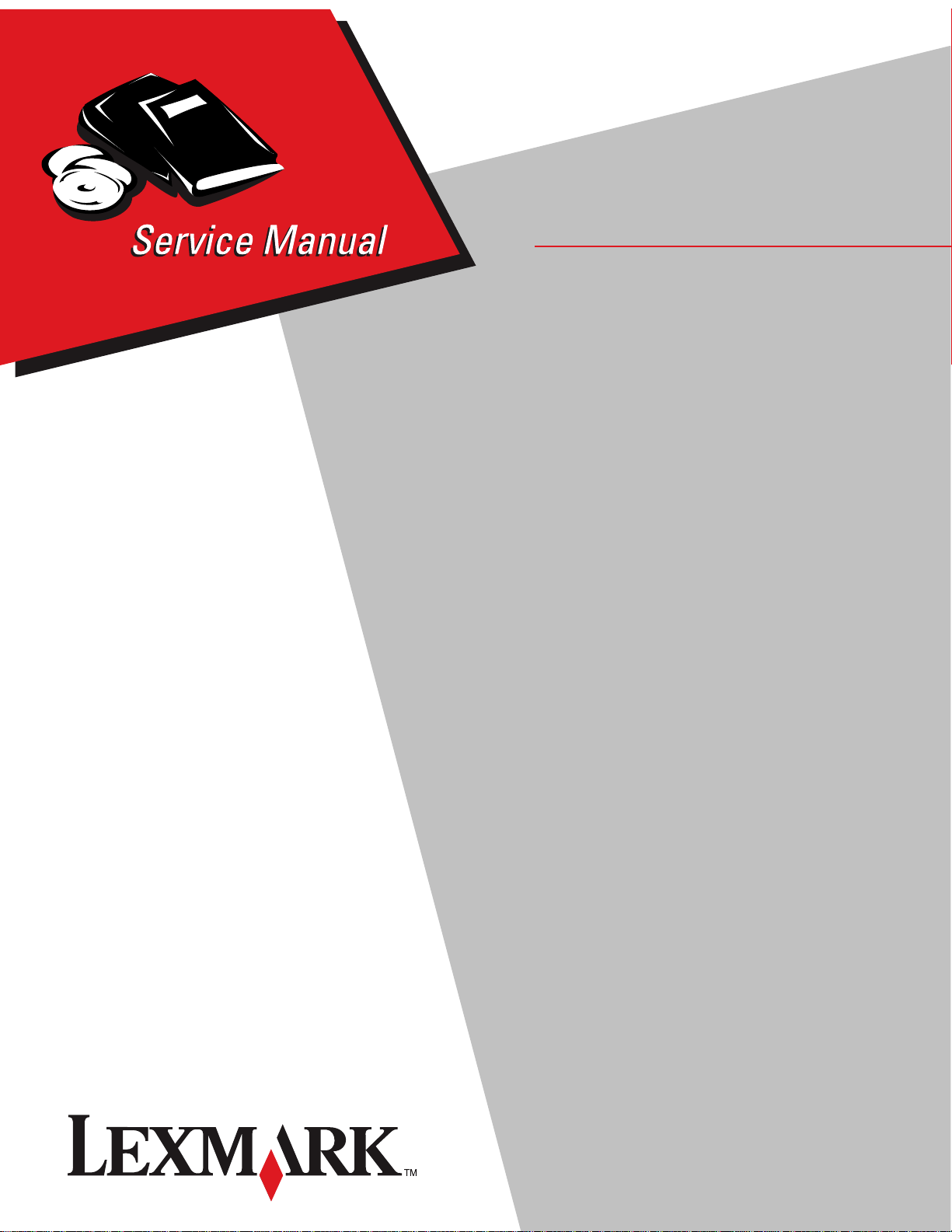
• Table of contents
• Start diagnostics
Lexmark™ E120, E120n
4506-1xx
• Safety and notices
•Trademarks
• Index
Lexmark and Lexmark with diamond design are
trademarks of Lexmark International, Inc., registered
in the United States and/or other countries.
Page 2
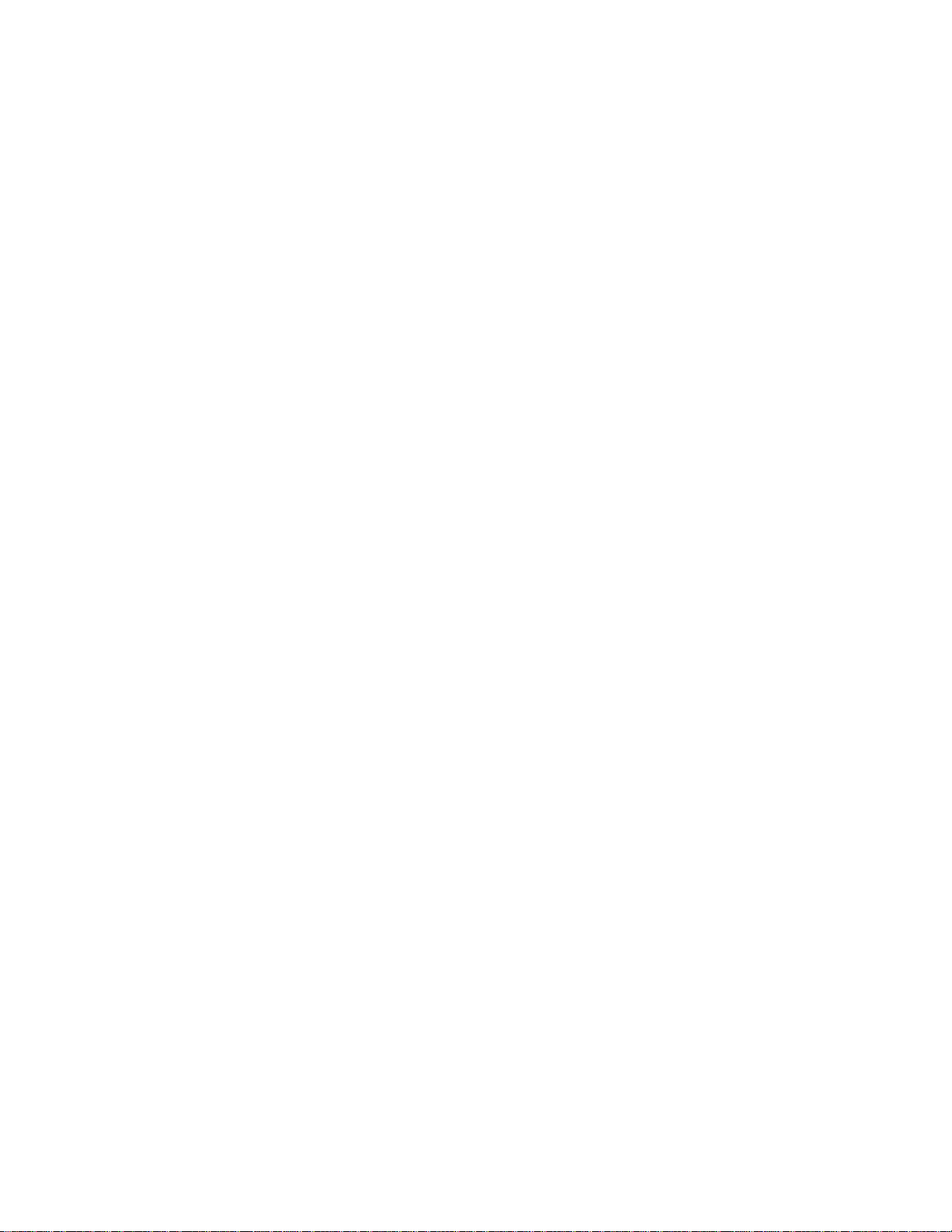
4506-1xx
Edition: March 24, 2006
The following paragraph does not apply to any country where such provisions are inconsistent with local law:
LEXMARK INTERNATIONAL, INC. PROVIDES THIS PUBLICATION “AS IS” WITHOUT WARRANTY OF ANY KIND,
EITHER EXPRESS OR IMPLIED, INCLUDING, BUT NOT LIMITED TO, THE IMPLIED WARRANTIES OF
MERCHANTABILITY OR FITNESS FOR A PARTICULAR PURPOSE. Some states do not allow disclaimer of express or
i
mplied warranties in certain transactions; therefore, this statement may not apply to you.
This publication could include technical inaccuracies or typographical errors. Changes are periodically made to the
information herein; these changes will be incorporated in later editions. Improvements or changes in the products or the
programs described may be made at any time.
Comments may be addressed to Lexmark International, Inc., Department D22A/032-2, 740 West New Circle Road,
Lexington, Kentucky 40550, U.S.A or e-mail at ServiceInfoAndTraining@Lexmark.com. Lexmark may use or distribute any
o
f the information you supply in any way it believes appropriate without incurring any obligation to you.
References in this publication to products, programs, or services do not imply that the manufacturer intends to make these
available in all countries in which it operates. Any reference to a product, program, or service is not intended to state or
imply that only that product, program, or service may be used. Any functionally equivalent product, program, or service that
does not infringe any existing intellectual property right may be used instead. Evaluation and verification of operation in
conjunction with other products, programs, or services, except those expressly designated by the manufacturer, are the
user’s responsibility.
Lexmark and Lexmark with diamond design are trademarks of Lexmark International, Inc., registered in the United States
and/or other countries.
All other trademarks are the property of their respective owners.
© 2006 Lexmark International, Inc.
All rights reserved.
UNITED STATES GOVERNMENT RIGHTS
This software and any accompanying documentation provided under this agreement are commercial computer software
and documentation developed exclusively at private expense.
P/N 12G9629
Page 3
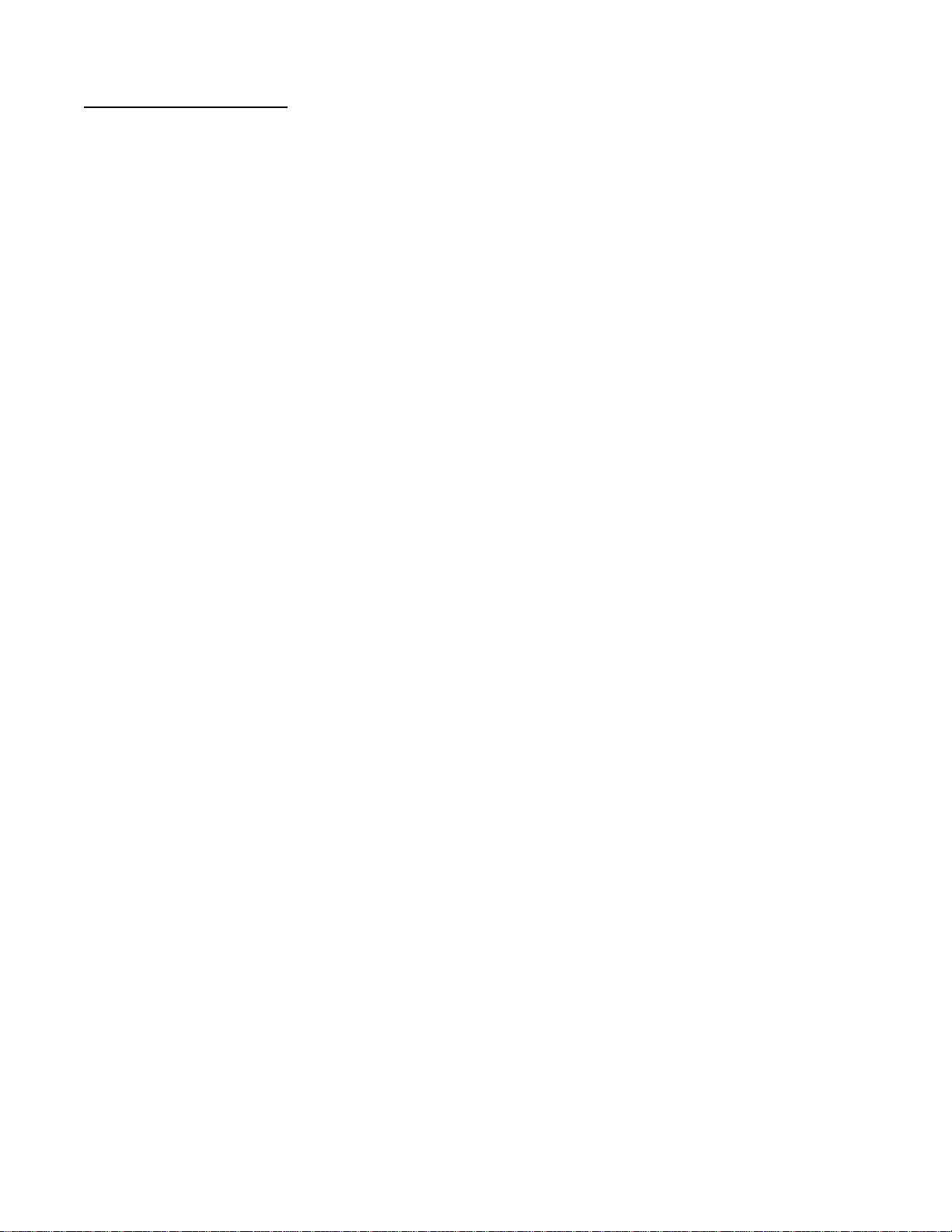
4506-1xx
Table of contents
Table of contents. . . . . . . . . . . . . . . . . . . . . . . . . . . . . . . . . . . . . . . . . . . . . . . . . . . . . . . iii
Notices and safety information . . . . . . . . . . . . . . . . . . . . . . . . . . . . . . . . . . . . . . . . . . . vi
Laser notice . . . . . . . . . . . . . . . . . . . . . . . . . . . . . . . . . . . . . . . . . . . . . . . . . . . . . . . . . . . . . . . . . . . . . . . . . vi
Safety information . . . . . . . . . . . . . . . . . . . . . . . . . . . . . . . . . . . . . . . . . . . . . . . . . . . . . . . . . . . . . . . . . . . . . x
Preface . . . . . . . . . . . . . . . . . . . . . . . . . . . . . . . . . . . . . . . . . . . . . . . . . . . . . . . . . . . . . . xiii
Definitions . . . . . . . . . . . . . . . . . . . . . . . . . . . . . . . . . . . . . . . . . . . . . . . . . . . . . . . . . . . . . . . . . . . . . . . . . . xiii
General information . . . . . . . . . . . . . . . . . . . . . . . . . . . . . . . . . . . . . . . . . . . . . . . . . . . . . . . . . . . . . . . . . . . . 1-1
Maintenance approach . . . . . . . . . . . . . . . . . . . . . . . . . . . . . . . . . . . . . . . . . . . . . . . . . . . . . . . . . . . . . . . .1-1
Models . . . . . . . . . . . . . . . . . . . . . . . . . . . . . . . . . . . . . . . . . . . . . . . . . . . . . . . . . . . . . . . . . . . . . . . . . . . . . 1-1
Overview of the printer . . . . . . . . . . . . . . . . . . . . . . . . . . . . . . . . . . . . . . . . . . . . . . . . . . . . . . . . . . . . . . . .1-1
E120 operator panel . . . . . . . . . . . . . . . . . . . . . . . . . . . . . . . . . . . . . . . . . . . . . . . . . . . . . . . . . . . . . .1-1
E120n operator panel . . . . . . . . . . . . . . . . . . . . . . . . . . . . . . . . . . . . . . . . . . . . . . . . . . . . . . . . . . . . . 1-1
Front view . . . . . . . . . . . . . . . . . . . . . . . . . . . . . . . . . . . . . . . . . . . . . . . . . . . . . . . . . . . . . . . . . . . . . .1-2
Rear view . . . . . . . . . . . . . . . . . . . . . . . . . . . . . . . . . . . . . . . . . . . . . . . . . . . . . . . . . . . . . . . . . . . . . . .1-2
Specifications . . . . . . . . . . . . . . . . . . . . . . . . . . . . . . . . . . . . . . . . . . . . . . . . . . . . . . . . . . . . . . . . . . . . . . .1-3
Types of print media . . . . . . . . . . . . . . . . . . . . . . . . . . . . . . . . . . . . . . . . . . . . . . . . . . . . . . . . . . . . . .1-3
Choosing appropriate print media . . . . . . . . . . . . . . . . . . . . . . . . . . . . . . . . . . . . . . . . . . . . . . . . . .1-3
Paper . . . . . . . . . . . . . . . . . . . . . . . . . . . . . . . . . . . . . . . . . . . . . . . . . . . . . . . . . . . . . . . . . . . . . . 1-3
Preprinted forms and letterhead . . . . . . . . . . . . . . . . . . . . . . . . . . . . . . . . . . . . . . . . . . . . . . . . . .1-4
Transparencies . . . . . . . . . . . . . . . . . . . . . . . . . . . . . . . . . . . . . . . . . . . . . . . . . . . . . . . . . . . . . . .1-4
Envelopes . . . . . . . . . . . . . . . . . . . . . . . . . . . . . . . . . . . . . . . . . . . . . . . . . . . . . . . . . . . . . . . . . . . 1-4
Labels . . . . . . . . . . . . . . . . . . . . . . . . . . . . . . . . . . . . . . . . . . . . . . . . . . . . . . . . . . . . . . . . . . . . . . 1-4
Card stock . . . . . . . . . . . . . . . . . . . . . . . . . . . . . . . . . . . . . . . . . . . . . . . . . . . . . . . . . . . . . . . . . . 1-5
Storing print media . . . . . . . . . . . . . . . . . . . . . . . . . . . . . . . . . . . . . . . . . . . . . . . . . . . . . . . . . . . . . . .1-5
Tips on preventing jams . . . . . . . . . . . . . . . . . . . . . . . . . . . . . . . . . . . . . . . . . . . . . . . . . . . . . . . . . . . . . . .1-5
Tools . . . . . . . . . . . . . . . . . . . . . . . . . . . . . . . . . . . . . . . . . . . . . . . . . . . . . . . . . . . . . . . . . . . . . . . . . . . . . . . 1-6
Acronyms . . . . . . . . . . . . . . . . . . . . . . . . . . . . . . . . . . . . . . . . . . . . . . . . . . . . . . . . . . . . . . . . . . . . . . . . . . . 1-6
Diagnostic information. . . . . . . . . . . . . . . . . . . . . . . . . . . . . . . . . . . . . . . . . . . . . . . . . . . . . . . . . . . . . . . . . 2-1
Start . . . . . . . . . . . . . . . . . . . . . . . . . . . . . . . . . . . . . . . . . . . . . . . . . . . . . . . . . . . . . . . . . . . . . . . . . . . . . . .2-1
Power-On Self Test (POST) sequence . . . . . . . . . . . . . . . . . . . . . . . . . . . . . . . . . . . . . . . . . . . . . . . . . . . .2-2
Overview of the operator panel—E120 . . . . . . . . . . . . . . . . . . . . . . . . . . . . . . . . . . . . . . . . . . . . . . . . . . . 2-2
Light patterns and error messages . . . . . . . . . . . . . . . . . . . . . . . . . . . . . . . . . . . . . . . . . . . . . . . . . . . . . . 2-3
Primary, secondary, and tertiary light patterns . . . . . . . . . . . . . . . . . . . . . . . . . . . . . . . . . . . . . . . .2-4
Power–On Self Test (POST) sequence . . . . . . . . . . . . . . . . . . . . . . . . . . . . . . . . . . . . . . . . . . . . . . . . . . . 2-8
Overview of the operator panel—E120n . . . . . . . . . . . . . . . . . . . . . . . . . . . . . . . . . . . . . . . . . . . . . . . . . . 2-9
Common primary and secondary light patterns . . . . . . . . . . . . . . . . . . . . . . . . . . . . . . . . . . . . . . .2-9
Common primary light patterns—E120n . . . . . . . . . . . . . . . . . . . . . . . . . . . . . . . . . . . . . . . . . . . . .2-9
Additional information—primary codes . . . . . . . . . . . . . . . . . . . . . . . . . . . . . . . . . . . . . . . . . . . . .2-11
Additional information—secondary light patterns . . . . . . . . . . . . . . . . . . . . . . . . . . . . . . . . . . . .2-14
Service codes . . . . . . . . . . . . . . . . . . . . . . . . . . . . . . . . . . . . . . . . . . . . . . . . . . . . . . . . . . . . . . . . . .2-17
Service primary code . . . . . . . . . . . . . . . . . . . . . . . . . . . . . . . . . . . . . . . . . . . . . . . . . . . . . . . . .2-18
Service secondary error codes . . . . . . . . . . . . . . . . . . . . . . . . . . . . . . . . . . . . . . . . . . . . . . . . . .2-18
Service tertiary error codes . . . . . . . . . . . . . . . . . . . . . . . . . . . . . . . . . . . . . . . . . . . . . . . . . . . .2-18
Controller software . . . . . . . . . . . . . . . . . . . . . . . . . . . . . . . . . . . . . . . . . . . . . . . . . . . . . . . . . . .2-19
Transfer roll . . . . . . . . . . . . . . . . . . . . . . . . . . . . . . . . . . . . . . . . . . . . . . . . . . . . . . . . . . . . . . . . 2-19
Fuser . . . . . . . . . . . . . . . . . . . . . . . . . . . . . . . . . . . . . . . . . . . . . . . . . . . . . . . . . . . . . . . . . . . . . 2-20
Printhead, transport motor, or RIP/engine communication error . . . . . . . . . . . . . . . . . . . . . . . .2-20
LVPS/HVPS failure . . . . . . . . . . . . . . . . . . . . . . . . . . . . . . . . . . . . . . . . . . . . . . . . . . . . . . . . . . . 2-21
iii Service Manual
Page 4
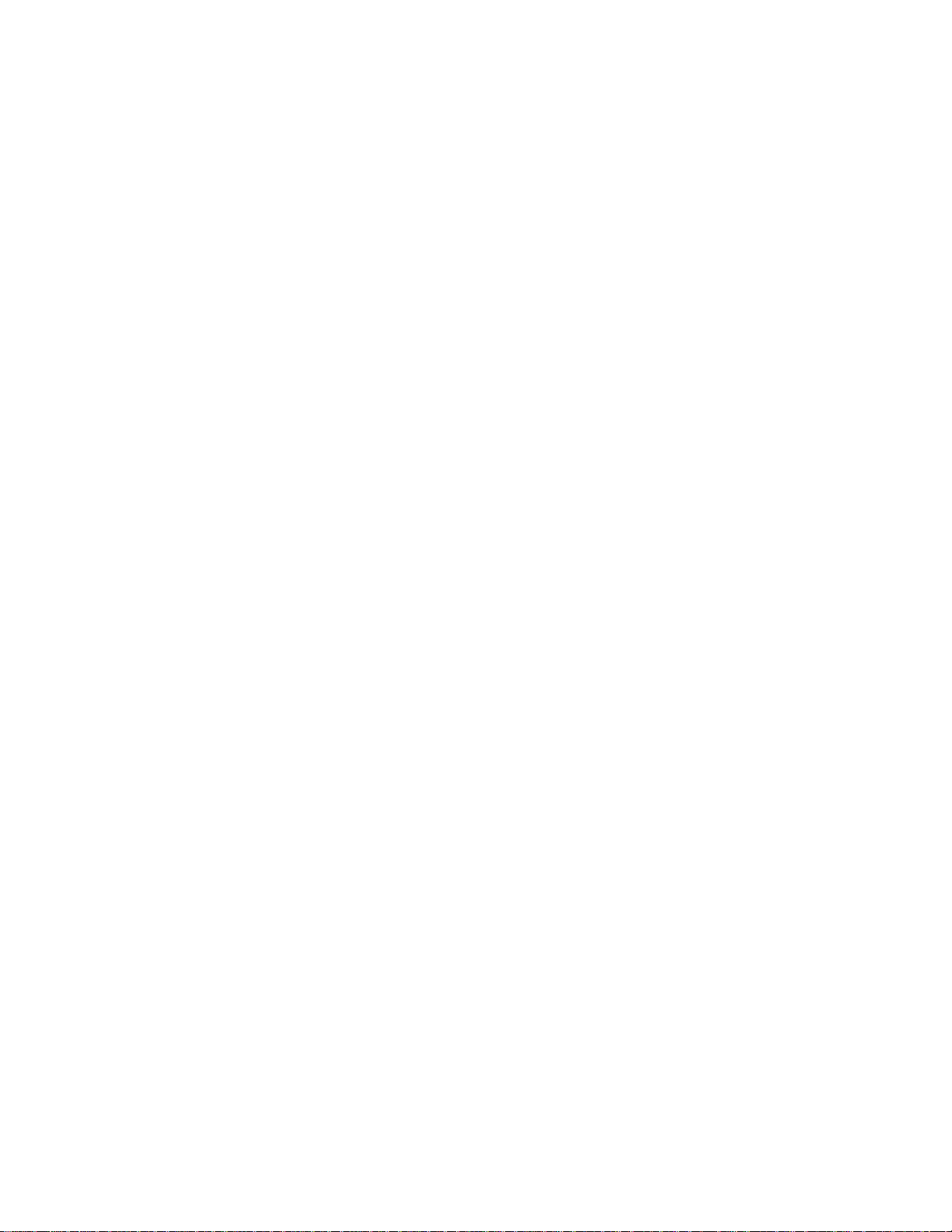
4506-1xx
NVRAM failure . . . . . . . . . . . . . . . . . . . . . . . . . . . . . . . . . . . . . . . . . . . . . . . . . . . . . . . . . . . . . 2-21
RAM memory error . . . . . . . . . . . . . . . . . . . . . . . . . . . . . . . . . . . . . . . . . . . . . . . . . . . . . . . . . . 2-22
Network error . . . . . . . . . . . . . . . . . . . . . . . . . . . . . . . . . . . . . . . . . . . . . . . . . . . . . . . . . . . . . . 2-22
Symptom tables . . . . . . . . . . . . . . . . . . . . . . . . . . . . . . . . . . . . . . . . . . . . . . . . . . . . . . . . . . . . . . . . . . . . 2-22
POST symptom table . . . . . . . . . . . . . . . . . . . . . . . . . . . . . . . . . . . . . . . . . . . . . . . . . . . . . . . . . . . . 2-22
Printer symptom table . . . . . . . . . . . . . . . . . . . . . . . . . . . . . . . . . . . . . . . . . . . . . . . . . . . . . . . . . . . 2-23
Service checks . . . . . . . . . . . . . . . . . . . . . . . . . . . . . . . . . . . . . . . . . . . . . . . . . . . . . . . . . . . . . . . . . . . . . 2-24
Controller card service check . . . . . . . . . . . . . . . . . . . . . . . . . . . . . . . . . . . . . . . . . . . . . . . . . . . . 2-24
Operator Panel Service Check . . . . . . . . . . . . . . . . . . . . . . . . . . . . . . . . . . . . . . . . . . . . . . . . . . . . 2-25
Dead machine service check . . . . . . . . . . . . . . . . . . . . . . . . . . . . . . . . . . . . . . . . . . . . . . . . . . . . . 2-25
Fuser service check . . . . . . . . . . . . . . . . . . . . . . . . . . . . . . . . . . . . . . . . . . . . . . . . . . . . . . . . . . . . 2-26
Cold fuser service check . . . . . . . . . . . . . . . . . . . . . . . . . . . . . . . . . . . . . . . . . . . . . . . . . . . . . . 2-27
Hot fuser service check . . . . . . . . . . . . . . . . . . . . . . . . . . . . . . . . . . . . . . . . . . . . . . . . . . . . . . . 2-27
LVPS/HVPS service check . . . . . . . . . . . . . . . . . . . . . . . . . . . . . . . . . . . . . . . . . . . . . . . . . . . . . . . 2-28
Main motor service check . . . . . . . . . . . . . . . . . . . . . . . . . . . . . . . . . . . . . . . . . . . . . . . . . . . . . . . 2-28
Paper feed service checks . . . . . . . . . . . . . . . . . . . . . . . . . . . . . . . . . . . . . . . . . . . . . . . . . . . . . . . 2-29
Paper jam error indication during POST . . . . . . . . . . . . . . . . . . . . . . . . . . . . . . . . . . . . . . . . . . 2-29
Paper picks during POST and/or continuously . . . . . . . . . . . . . . . . . . . . . . . . . . . . . . . . . . . . . 2-29
Paper picks but stops halfway through the printer . . . . . . . . . . . . . . . . . . . . . . . . . . . . . . . . . . 2-29
Paper never picks . . . . . . . . . . . . . . . . . . . . . . . . . . . . . . . . . . . . . . . . . . . . . . . . . . . . . . . . . . . 2-30
Paper occasionally mispicks or picks multiple sheets at once . . . . . . . . . . . . . . . . . . . . . . . . . 2-30
Paper “trees,” wrinkles, stacks poorly, or curls . . . . . . . . . . . . . . . . . . . . . . . . . . . . . . . . . . . . . 2-31
Print quality service checks . . . . . . . . . . . . . . . . . . . . . . . . . . . . . . . . . . . . . . . . . . . . . . . . . . . . . . 2-31
Using print quality test pages . . . . . . . . . . . . . . . . . . . . . . . . . . . . . . . . . . . . . . . . . . . . . . . . 2-31
Blank page . . . . . . . . . . . . . . . . . . . . . . . . . . . . . . . . . . . . . . . . . . . . . . . . . . . . . . . . . . . . . . . . 2-32
Black page . . . . . . . . . . . . . . . . . . . . . . . . . . . . . . . . . . . . . . . . . . . . . . . . . . . . . . . . . . . . . . . . 2-33
Heavy background . . . . . . . . . . . . . . . . . . . . . . . . . . . . . . . . . . . . . . . . . . . . . . . . . . . . . . . . . . 2-33
Partial blank image/white spots (no periodic pattern) . . . . . . . . . . . . . . . . . . . . . . . . . . . . . . . . 2-34
Variation in image density horizontally across page . . . . . . . . . . . . . . . . . . . . . . . . . . . . . . . . . 2-34
Poor fusing of image . . . . . . . . . . . . . . . . . . . . . . . . . . . . . . . . . . . . . . . . . . . . . . . . . . . . . . . . . 2-34
Light print . . . . . . . . . . . . . . . . . . . . . . . . . . . . . . . . . . . . . . . . . . . . . . . . . . . . . . . . . . . . . . . . . 2-35
White or black lines or bands . . . . . . . . . . . . . . . . . . . . . . . . . . . . . . . . . . . . . . . . . . . . . . . . . . 2-35
Toner on back of page . . . . . . . . . . . . . . . . . . . . . . . . . . . . . . . . . . . . . . . . . . . . . . . . . . . . . . . 2-36
Solving print quality problems . . . . . . . . . . . . . . . . . . . . . . . . . . . . . . . . . . . . . . . . . . . . . . . . . . 2-36
Printhead service check . . . . . . . . . . . . . . . . . . . . . . . . . . . . . . . . . . . . . . . . . . . . . . . . . . . . . . . . . 2-40
Transfer roll service check . . . . . . . . . . . . . . . . . . . . . . . . . . . . . . . . . . . . . . . . . . . . . . . . . . . . . . 2-41
Diagnostic aids . . . . . . . . . . . . . . . . . . . . . . . . . . . . . . . . . . . . . . . . . . . . . . . . . . . . . . . . . . . . . . . . . . . . . . . . . 3-1
Service menus—E120 . . . . . . . . . . . . . . . . . . . . . . . . . . . . . . . . . . . . . . . . . . . . . . . . . . . . . . . . . . . . . . . . 3-1
Printing menus . . . . . . . . . . . . . . . . . . . . . . . . . . . . . . . . . . . . . . . . . . . . . . . . . . . . . . . . . . . . . . . . . . 3-1
Moving around the menu . . . . . . . . . . . . . . . . . . . . . . . . . . . . . . . . . . . . . . . . . . . . . . . . . . . . . . . . . 3-1
Diagnostics mode printout sample . . . . . . . . . . . . . . . . . . . . . . . . . . . . . . . . . . . . . . . . . . . . . . . . . 3-2
Diagnostics mode descriptions . . . . . . . . . . . . . . . . . . . . . . . . . . . . . . . . . . . . . . . . . . . . . . . . . . . . 3-3
Development . . . . . . . . . . . . . . . . . . . . . . . . . . . . . . . . . . . . . . . . . . . . . . . . . . . . . . . . . . . . . . . . 3-3
Service menus—E120n . . . . . . . . . . . . . . . . . . . . . . . . . . . . . . . . . . . . . . . . . . . . . . . . . . . . . . . . . . . . . . . 3-3
Printing menus . . . . . . . . . . . . . . . . . . . . . . . . . . . . . . . . . . . . . . . . . . . . . . . . . . . . . . . . . . . . . . . . . . 3-3
Diagnostics mode . . . . . . . . . . . . . . . . . . . . . . . . . . . . . . . . . . . . . . . . . . . . . . . . . . . . . . . . . . . . 3-3
Configuration menu . . . . . . . . . . . . . . . . . . . . . . . . . . . . . . . . . . . . . . . . . . . . . . . . . . . . . . . . . . . 3-3
Moving around the menu . . . . . . . . . . . . . . . . . . . . . . . . . . . . . . . . . . . . . . . . . . . . . . . . . . . . . . . . . 3-3
Diagnostics mode printout sample . . . . . . . . . . . . . . . . . . . . . . . . . . . . . . . . . . . . . . . . . . . . . . . . . 3-4
Diagnostics mode descriptions . . . . . . . . . . . . . . . . . . . . . . . . . . . . . . . . . . . . . . . . . . . . . . . . . . . . 3-5
Development . . . . . . . . . . . . . . . . . . . . . . . . . . . . . . . . . . . . . . . . . . . . . . . . . . . . . . . . . . . . . . . . 3-5
Network . . . . . . . . . . . . . . . . . . . . . . . . . . . . . . . . . . . . . . . . . . . . . . . . . . . . . . . . . . . . . . . . . . . . 3-6
Configuration menu printout sample . . . . . . . . . . . . . . . . . . . . . . . . . . . . . . . . . . . . . . . . . . . . . . . . 3-7
Configuration menu descriptions . . . . . . . . . . . . . . . . . . . . . . . . . . . . . . . . . . . . . . . . . . . . . . . . . . 3-8
Utilities . . . . . . . . . . . . . . . . . . . . . . . . . . . . . . . . . . . . . . . . . . . . . . . . . . . . . . . . . . . . . . . . . . . . . 3-8
Setup . . . . . . . . . . . . . . . . . . . . . . . . . . . . . . . . . . . . . . . . . . . . . . . . . . . . . . . . . . . . . . . . . . . . . . 3-9
USB . . . . . . . . . . . . . . . . . . . . . . . . . . . . . . . . . . . . . . . . . . . . . . . . . . . . . . . . . . . . . . . . . . . . . . . 3-9
Network . . . . . . . . . . . . . . . . . . . . . . . . . . . . . . . . . . . . . . . . . . . . . . . . . . . . . . . . . . . . . . . . . . . 3-10
Table of contents iv
Page 5
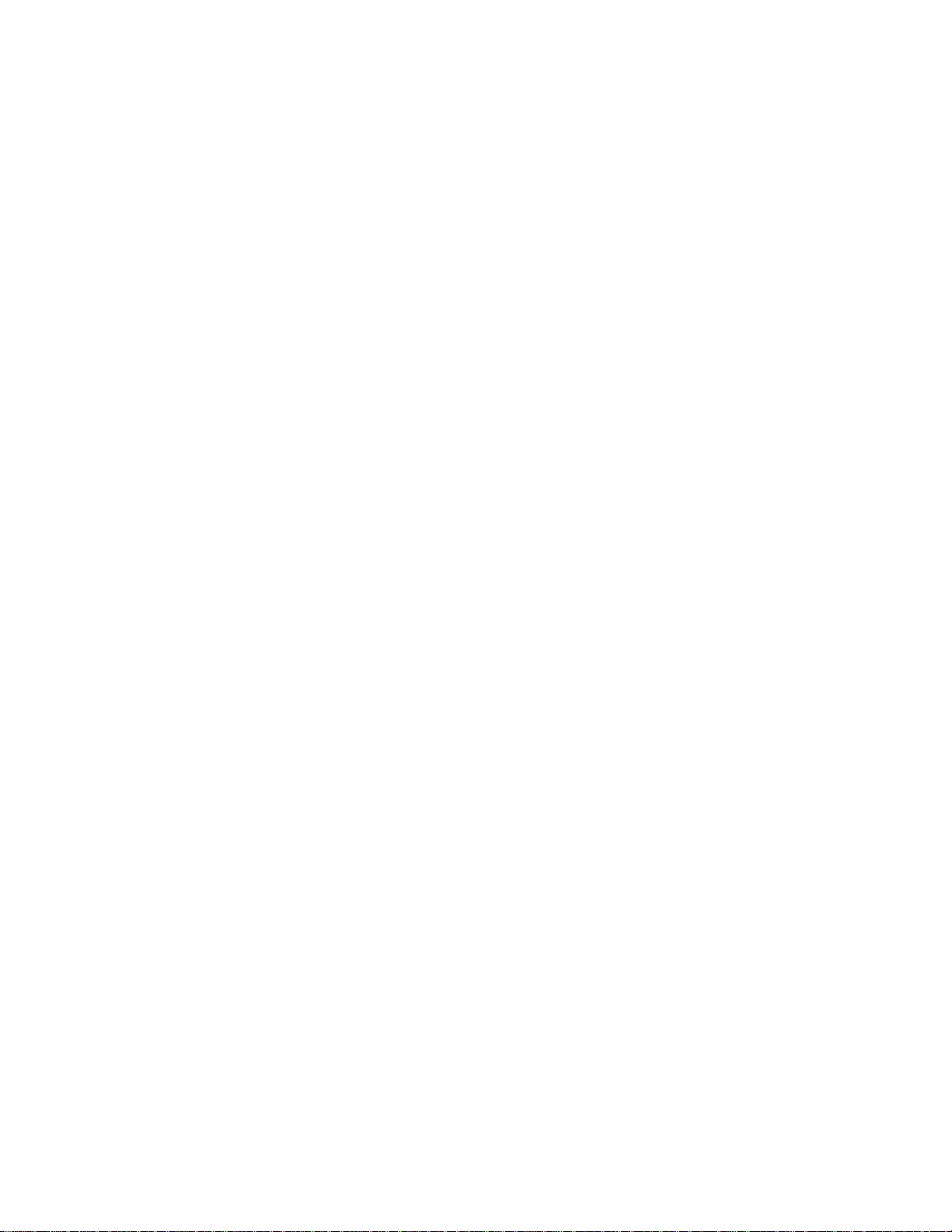
4506-1xx
Repair information . . . . . . . . . . . . . . . . . . . . . . . . . . . . . . . . . . . . . . . . . . . . . . . . . . . . . . . . . . . . . . . . . . . . . 4-1
Handling ESD-sensitive parts . . . . . . . . . . . . . . . . . . . . . . . . . . . . . . . . . . . . . . . . . . . . . . . . . . . . . . . . . . 4-1
Adjustment procedures . . . . . . . . . . . . . . . . . . . . . . . . . . . . . . . . . . . . . . . . . . . . . . . . . . . . . . . . . . . . . . .4-2
Printhead assembly adjustment . . . . . . . . . . . . . . . . . . . . . . . . . . . . . . . . . . . . . . . . . . . . . . . . . . . .4-2
Removal procedures . . . . . . . . . . . . . . . . . . . . . . . . . . . . . . . . . . . . . . . . . . . . . . . . . . . . . . . . . . . . . . . . . .4-4
Extender cover removal . . . . . . . . . . . . . . . . . . . . . . . . . . . . . . . . . . . . . . . . . . . . . . . . . . . . . . . . . . .4-4
Tray cover removal . . . . . . . . . . . . . . . . . . . . . . . . . . . . . . . . . . . . . . . . . . . . . . . . . . . . . . . . . . . . . . .4-4
Main tray removal . . . . . . . . . . . . . . . . . . . . . . . . . . . . . . . . . . . . . . . . . . . . . . . . . . . . . . . . . . . . . . . . 4-5
Left cover removal . . . . . . . . . . . . . . . . . . . . . . . . . . . . . . . . . . . . . . . . . . . . . . . . . . . . . . . . . . . . . . . 4-5
Right cover removal . . . . . . . . . . . . . . . . . . . . . . . . . . . . . . . . . . . . . . . . . . . . . . . . . . . . . . . . . . . . . . 4-7
Front door assembly removal . . . . . . . . . . . . . . . . . . . . . . . . . . . . . . . . . . . . . . . . . . . . . . . . . . . . . .4-8
Top cover assembly removal . . . . . . . . . . . . . . . . . . . . . . . . . . . . . . . . . . . . . . . . . . . . . . . . . . . . . . .4-9
Printhead removal . . . . . . . . . . . . . . . . . . . . . . . . . . . . . . . . . . . . . . . . . . . . . . . . . . . . . . . . . . . . . . .4-12
Transfer roll assembly . . . . . . . . . . . . . . . . . . . . . . . . . . . . . . . . . . . . . . . . . . . . . . . . . . . . . . . . . . .4-12
Rear door assembly . . . . . . . . . . . . . . . . . . . . . . . . . . . . . . . . . . . . . . . . . . . . . . . . . . . . . . . . . . . . .4-13
Transfer card and input sensor assembly removal . . . . . . . . . . . . . . . . . . . . . . . . . . . . . . . . . . . .4-14
Paper pick assembly removal . . . . . . . . . . . . . . . . . . . . . . . . . . . . . . . . . . . . . . . . . . . . . . . . . . . . .4-15
Controller card removal . . . . . . . . . . . . . . . . . . . . . . . . . . . . . . . . . . . . . . . . . . . . . . . . . . . . . . . . . .4-17
Operator panel removal (all models) . . . . . . . . . . . . . . . . . . . . . . . . . . . . . . . . . . . . . . . . . . . . . . . . 4-18
LVPS/HVPS removal . . . . . . . . . . . . . . . . . . . . . . . . . . . . . . . . . . . . . . . . . . . . . . . . . . . . . . . . . . . . .4-19
Fuser removal . . . . . . . . . . . . . . . . . . . . . . . . . . . . . . . . . . . . . . . . . . . . . . . . . . . . . . . . . . . . . . . . . .4-20
Locations and connections. . . . . . . . . . . . . . . . . . . . . . . . . . . . . . . . . . . . . . . . . . . . . . . . . . . . . . . . . . . . 5-1
Locations . . . . . . . . . . . . . . . . . . . . . . . . . . . . . . . . . . . . . . . . . . . . . . . . . . . . . . . . . . . . . . . . . . . . . . . . . . .5-1
Front view . . . . . . . . . . . . . . . . . . . . . . . . . . . . . . . . . . . . . . . . . . . . . . . . . . . . . . . . . . . . . . . . . . . . . .5-1
Rear view . . . . . . . . . . . . . . . . . . . . . . . . . . . . . . . . . . . . . . . . . . . . . . . . . . . . . . . . . . . . . . . . . . . . . . .5-1
Connectors . . . . . . . . . . . . . . . . . . . . . . . . . . . . . . . . . . . . . . . . . . . . . . . . . . . . . . . . . . . . . . . . . . . . . . . . . . 5-2
Controller card . . . . . . . . . . . . . . . . . . . . . . . . . . . . . . . . . . . . . . . . . . . . . . . . . . . . . . . . . . . . . . . . . .5-2
LVPS/HVPS card . . . . . . . . . . . . . . . . . . . . . . . . . . . . . . . . . . . . . . . . . . . . . . . . . . . . . . . . . . . . . . . . .5-4
Preventive maintenance . . . . . . . . . . . . . . . . . . . . . . . . . . . . . . . . . . . . . . . . . . . . . . . . . . . . . . . . . . . . . . . 6-1
Parts catalog. . . . . . . . . . . . . . . . . . . . . . . . . . . . . . . . . . . . . . . . . . . . . . . . . . . . . . . . . . . . . . . . . . . . . . . . . . . . 7-1
How to use this parts catalog . . . . . . . . . . . . . . . . . . . . . . . . . . . . . . . . . . . . . . . . . . . . . . . . . . . . . . . . . . .7-1
Assembly 1: Covers. . . . . . . . . . . . . . . . . . . . . . . . . . . . . . . . . . . . . . . . . . . . . . . . . . . . . . . . . . . . . . . . . 7-2
Assembly 2: Electronics . . . . . . . . . . . . . . . . . . . . . . . . . . . . . . . . . . . . . . . . . . . . . . . . . . . . . . . . . . . . . 7-4
Assembly 3: Frame . . . . . . . . . . . . . . . . . . . . . . . . . . . . . . . . . . . . . . . . . . . . . . . . . . . . . . . . . . . . . . . . . 7-6
Assembly 4: Miscellaneous . . . . . . . . . . . . . . . . . . . . . . . . . . . . . . . . . . . . . . . . . . . . . . . . . . . . . . . . . . 7-8
Index. . . . . . . . . . . . . . . . . . . . . . . . . . . . . . . . . . . . . . . . . . . . . . . . . . . . . . . . . . . . . . . . .I-1
Part number index. . . . . . . . . . . . . . . . . . . . . . . . . . . . . . . . . . . . . . . . . . . . . . . . . . . . . .I-5
v Service Manual
Page 6
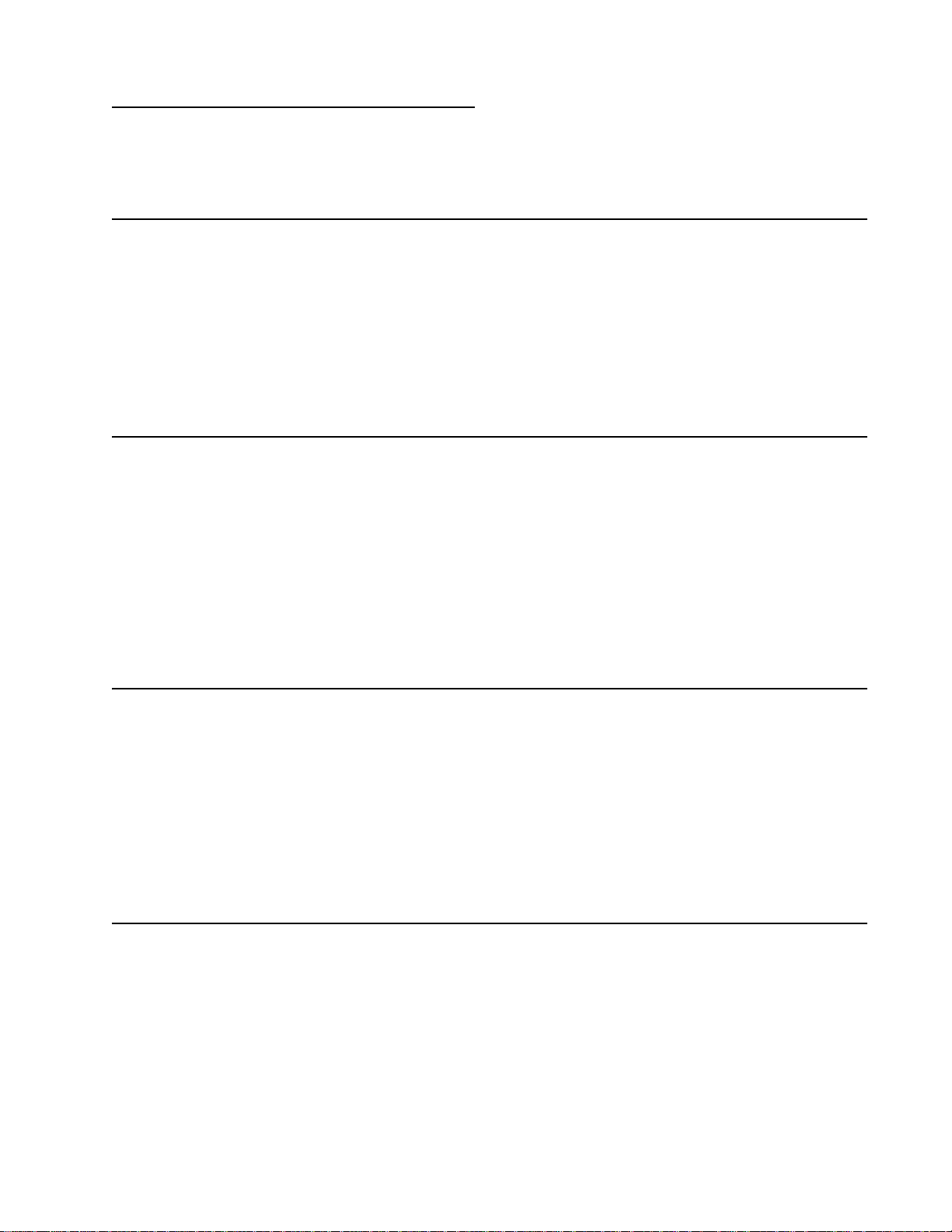
4506-1xx
Notices and safety information
The following laser notice labels may be affixed to this printer as shown:
Laser notice
The printer is certified in the U.S. to conform to the requirements of DHHS 21 CFR Subchapter J for Class I (1)
laser products, and elsewhere is certified as a Class I laser product conforming to the requirements of IEC
60825-1.
Class I laser products are not considered to be hazardous. The printer contains internally a Class IIIb (3b) laser
that is nominally a 5 milliwatt gallium arsenide laser operating in the wavelength region of 770-795 nanometers.
The laser system and printer are designed so there is never any human access to laser radiation above a Class
I level during normal operation, user maintenance, or prescribed service condition.
Laser
Der Drucker erfüllt gemäß amtlicher Bestätigung der USA die Anforderungen der Bestimmung DHHS
(Department of Health and Human Services) 21 CFR Teil J für Laserprodukte der Klasse I (1). In anderen
Ländern gilt der Drucker als Laserprodukt der Klasse I, der die Anforderungen der IEC (International
Electrotechnical Commission) 60825-1 gemäß amtlicher Bestätigung erfüllt.
Laserprodukte der Klasse I gelten als unschädlich. Im Inneren des Druckers befindet sich ein Laser der Klasse
IIIb (3b), bei dem es sich um einen Galliumarsenlaser mit 5 Milliwatt handelt, der Wellen der Länge 770-795
Nanometer ausstrahlt. Das Lasersystem und der Drucker sind so konzipiert, daß im Normalbetrieb, bei der
Wartung durch den Benutzer oder bei ordnungsgemäßer Wartung durch den Kundendienst Laserbestrahlung,
die Klasse I übersteigen würde, Menschen keinesfalls erreicht.
Avis relatif à l’utilisation de laser
Pour les Etats-Unis : cette imprimante est certifiée conforme aux provisions DHHS 21 CFR alinéa J concernant
les produits laser de Classe I (1). Pour les autres pays : cette imprimante répond aux normes IEC 60825-1
relatives aux produits laser de Classe I.
Les produits laser de Classe I sont considérés comme des produits non dangereux. Cette imprimante est
équipée d’un laser de Classe IIIb (3b) (arséniure de gallium d’une puissance nominale de 5 milliwatts) émettant
sur des longueurs d’onde comprises entre 770 et 795 nanomètres. L’imprimante et son système laser sont
conçus pour impossible, dans des conditions normales d’utilisation, d’entretien par l’utilisateur ou de révision,
l’exposition à des rayonnements laser supérieurs à des rayonnements de Classe I .
Avvertenze sui prodotti laser
Questa stampante è certificata negli Stati Uniti per essere conforme ai requisiti del DHHS 21 CFR Sottocapitolo
J per i prodotti laser di classe 1 ed è certificata negli altri Paesi come prodotto laser di classe 1 conforme ai
requisiti della norma CEI 60825-1.
I prodotti laser di classe non sono considerati pericolosi. La stampante contiene al suo interno un laser di classe
IIIb (3b) all’arseniuro di gallio della potenza di 5mW che opera sulla lunghezza d’onda compresa tra 770 e 795
nanometri. Il sistema laser e la stampante sono stati progettati in modo tale che le persone a contatto con la
stampante, durante il normale funzionamento, le operazioni di servizio o quelle di assistenza tecnica, non
ricevano radiazioni laser superiori al livello della classe 1.
Notices and safety information vi
Page 7
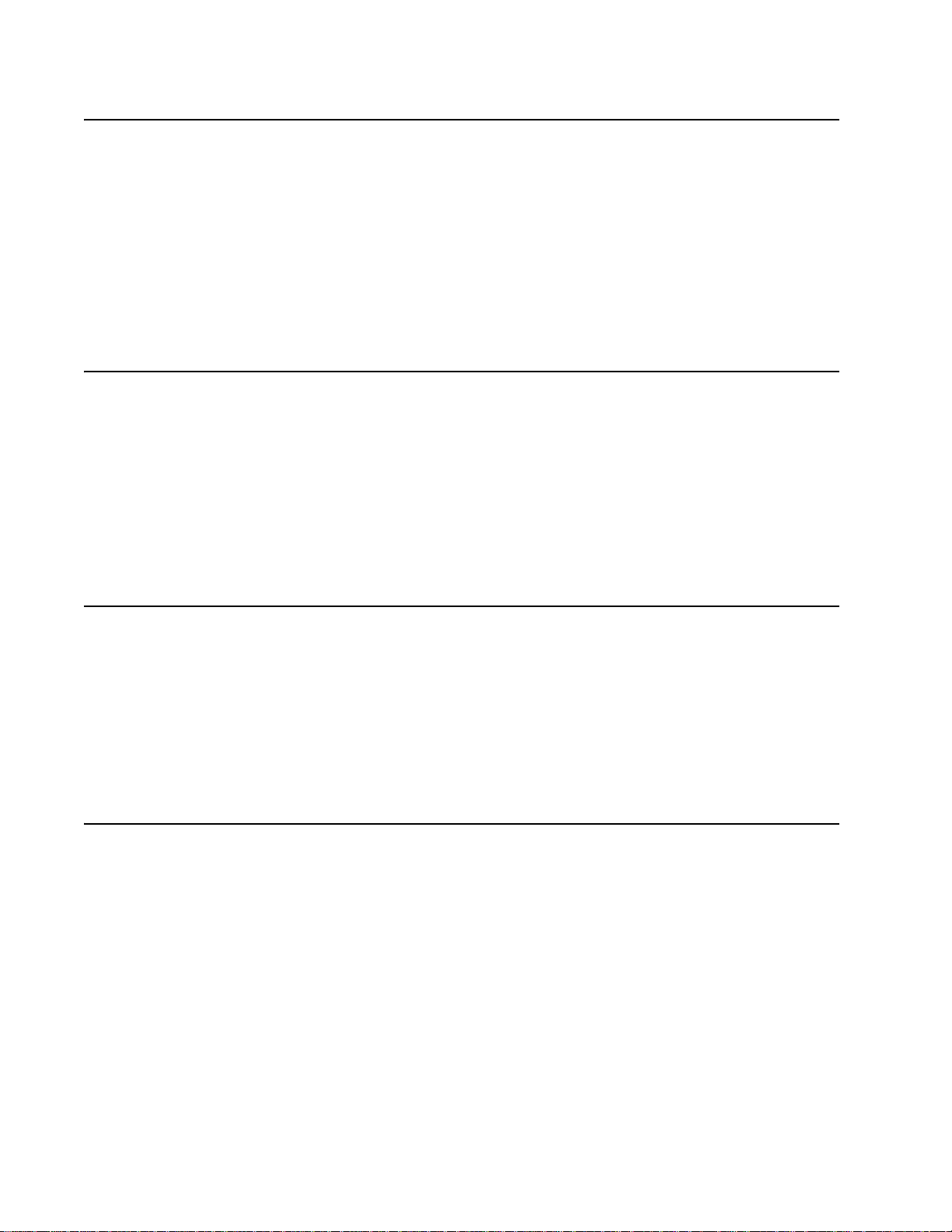
4506-1xx
Avisos sobre el láser
Se certifica que, en los EE.UU., esta impresora cumple los requisitos para los productos láser de Clase I (1)
establecidos en el subcapítulo J de la norma CFR 21 del DHHS (Departamento de Sanidad y Servicios) y, en
los demás países, reúne todas las condiciones expuestas en la norma IEC 60825-1 para productos láser de
Clase I (1).
Los productos láser de Clase I no se consideran peligrosos. La impresora contiene en su interior un láser de
Clase IIIb (3b) de arseniuro de galio de funcionamiento nominal a 5 milivatios en una longitud de onda de 770 a
795 nanómetros. El sistema láser y la impresora están diseñados de forma que ninguna persona pueda verse
afectada por ningún tipo de radiación láser superior al nivel de la Clase I durante su uso normal, el
mantenimiento realizado por el usuario o cualquier otra situación de servicio técnico.
Declaração sobre Laser
A impressora está certificada nos E.U.A. em conformidade com os requisitos da regulamentação DHHS 21 CFR
Subcapítulo J para a Classe I (1) de produtos laser. Em outros locais, está certificada como um produto laser da
Classe I, em conformidade com os requisitos da norma IEC 60825-1.
Os produtos laser da Classe I não são considerados perigosos. Internamente, a impressora contém um produto
laser da Classe IIIb (3b), designado laser de arseneto de potássio, de 5 milliwatts, operando numa faixa de
comprimento de onda entre 770 e 795 nanómetros. O sistema e a impressora laser foram concebidos de forma
a nunca existir qualquer possiblidade de acesso humano a radiação laser superior a um nível de Classe I
durante a operação normal, a manutenção feita pelo utilizador ou condições de assistência prescritas.
Laserinformatie
De printer voldoet aan de eisen die gesteld worden aan een laserprodukt van klasse I. Voor de Verenigde
Staten zijn deze eisen vastgelegd in DHHS 21 CFR Subchapter J, voor andere landen in IEC 60825-1.
Laserprodukten van klasse I worden niet als ongevaarlijk aangemerkt. De printer is voorzien van een laser van
klasse IIIb (3b), dat wil zeggen een gallium arsenide-laser van 5 milliwatt met een golflengte van 770-795
nanometer. Het lasergedeelte en de printer zijn zo ontworpen dat bij normaal gebruik, bij onderhoud of reparatie
conform de voorschriften, nooit blootstelling mogelijk is aan laserstraling boven een niveau zoals
voorgeschreven is voor klasse 1.
Lasermeddelelse
Printeren er godkendt som et Klasse I-laserprodukt, i overenstemmelse med kravene i IEC 60825-1.
Klasse I-laserprodukter betragtes ikke som farlige. Printeren indeholder internt en Klasse IIIB (3b)-laser, der
nominelt er en 5 milliwatt galliumarsenid laser, som arbejder på bølgelængdeområdet 770-795 nanometer.
Lasersystemet og printeren er udformet således, at mennesker aldrig udsættes for en laserstråling over Klasse
I-niveau ved normal drift, brugervedligeholdelse eller obligatoriske servicebetingelser.
vii Service Manual
Page 8
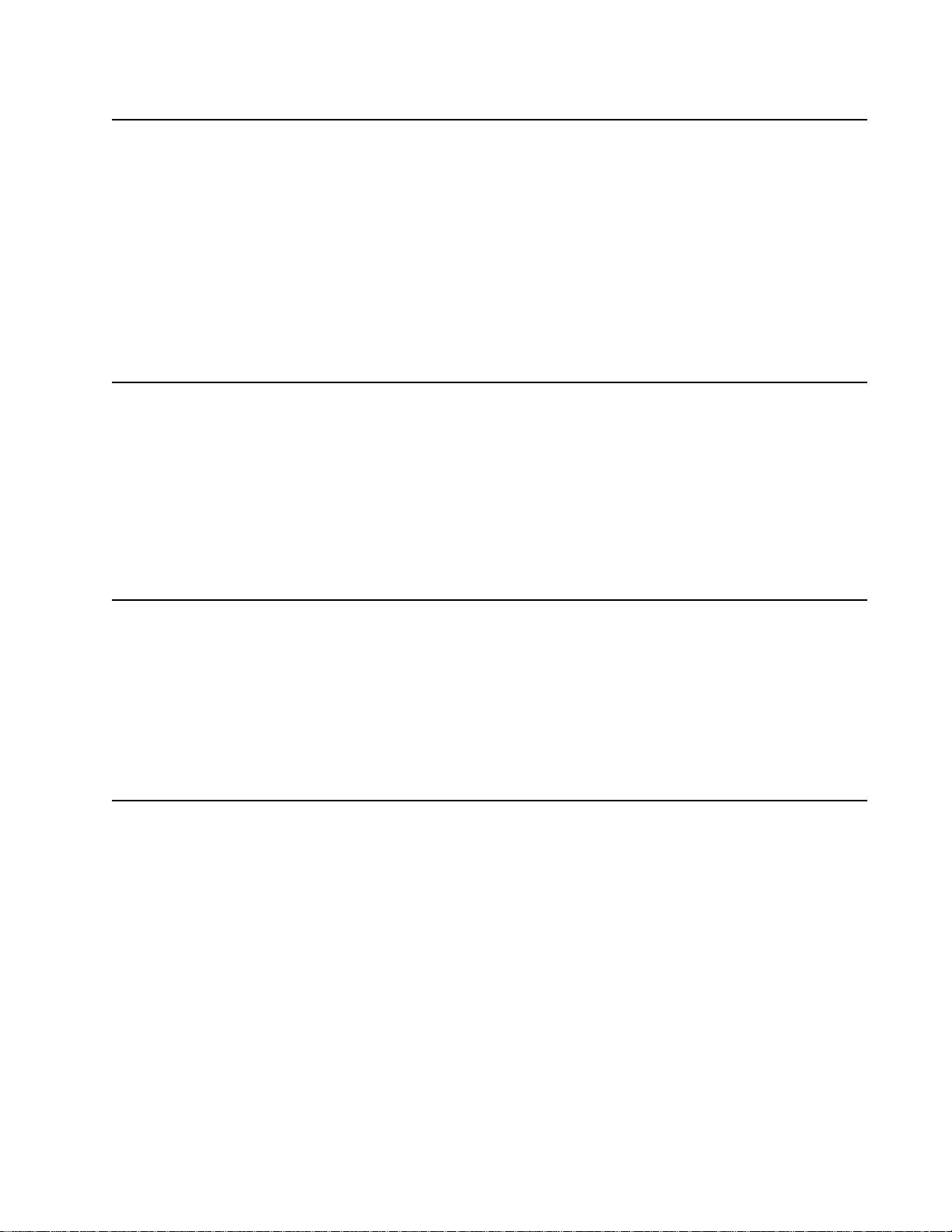
4506-1xx
Huomautus laserlaitteesta
Tämä kirjoitin on Yhdysvalloissa luokan I (1) laserlaitteiden DHHS 21 CFR Subchapter J -määrityksen mukainen
ja muualla luokan I laserlaitteiden IEC 60825-1 -määrityksen mukainen.
Luokan I laserlaitteiden ei katsota olevan vaarallisia käyttäjälle. Kirjoittimessa on sisäinen luokan IIIb (3b) 5
milliwatin galliumarsenidilaser, joka toimii aaltoalueella 770 - 795 nanometriä. Laserjärjestelmä ja kirjoitin on
suunniteltu siten, että käyttäjä ei altistu luokan I määrityksiä voimakkaammalle säteilylle kirjoittimen normaalin
toiminnan, käyttäjän tekemien huoltotoimien tai muiden huoltotoimien yhteydessä.
VARO! Avattaessa ja suojalukitus ohitettaessa olet alttiina näkymättömälle lasersäteilylle. Älä katso säteeseen.
VARNING! Osynlig laserstrålning när denna del är öppnad och spärren är urkopplad. Betrakta ej strålen.
Laser-notis
Denna skrivare är i USA certifierad att motsvara kraven i DHHS 21 CFR, underparagraf J för laserprodukter av
Klass I (1). I andra länder uppfyller skrivaren kraven för laserprodukter av Klass I enligt kraven i IEC 60825-1.
Laserprodukter i Klass I anses ej hälsovådliga. Skrivaren har en inbyggd laser av Klass IIIb (3b) som består av
en laserenhet av gallium-arsenid på 5 milliwatt som arbetar i våglängdsområdet 770-795 nanometer.
Lasersystemet och skrivaren är utformade så att det aldrig finns risk för att någon person utsätts för
laserstrålning över Klass I-nivå vid normal användning, underhåll som utförs av användaren eller annan
föreskriven serviceåtgärd.
Laser-melding
Skriveren er godkjent i USA etter kravene i DHHS 21 CFR, underkapittel J, for klasse I (1) laserprodukter, og er
i andre land godkjent som et Klasse I-laserprodukt i samsvar med kravene i IEC 60825-1.
Klasse I-laserprodukter er ikke å betrakte som farlige. Skriveren inneholder internt en klasse IIIb (3b)-laser, som
består av en gallium-arsenlaserenhet som avgir stråling i bølgelengdeområdet 770-795 nanometer.
Lasersystemet og skriveren er utformet slik at personer aldri utsettes for laserstråling ut over klasse I-nivå under
vanlig bruk, vedlikehold som utføres av brukeren, eller foreskrevne serviceoperasjoner.
Avís sobre el Làser
Segons ha estat certificat als Estats Units, aquesta impressora compleix els requisits de DHHS 21 CFR, apartat
J, pels productes làser de classe I (1), i segons ha estat certificat en altres llocs, és un producte làser de classe
I que compleix els requisits d’IEC 60825-1.
Els productes làser de classe I no es consideren perillosos. Aquesta impressora conté un làser de classe IIIb
(3b) d’arseniür de gal.li, nominalment de 5 mil.liwats, i funciona a la regió de longitud d’ona de 770-795
nanòmetres. El sistema làser i la impressora han sigut concebuts de manera que mai hi hagi exposició a la
radiació làser per sobre d’un nivell de classe I durant una operació normal, durant les tasques de manteniment
d’usuari ni durant els serveis que satisfacin les condicions prescrites.
Notices and safety information viii
Page 9
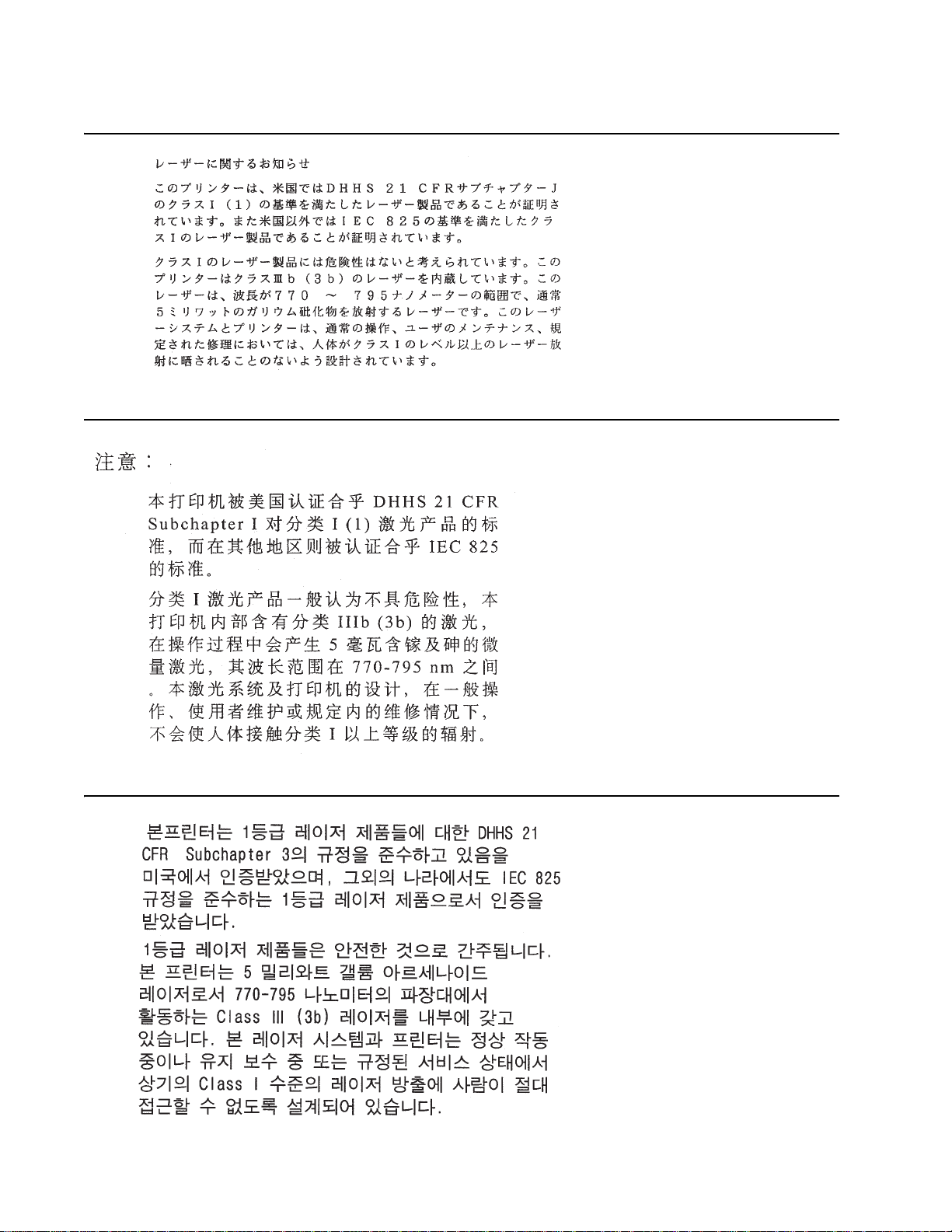
4506-1xx
ix Service Manual
Page 10
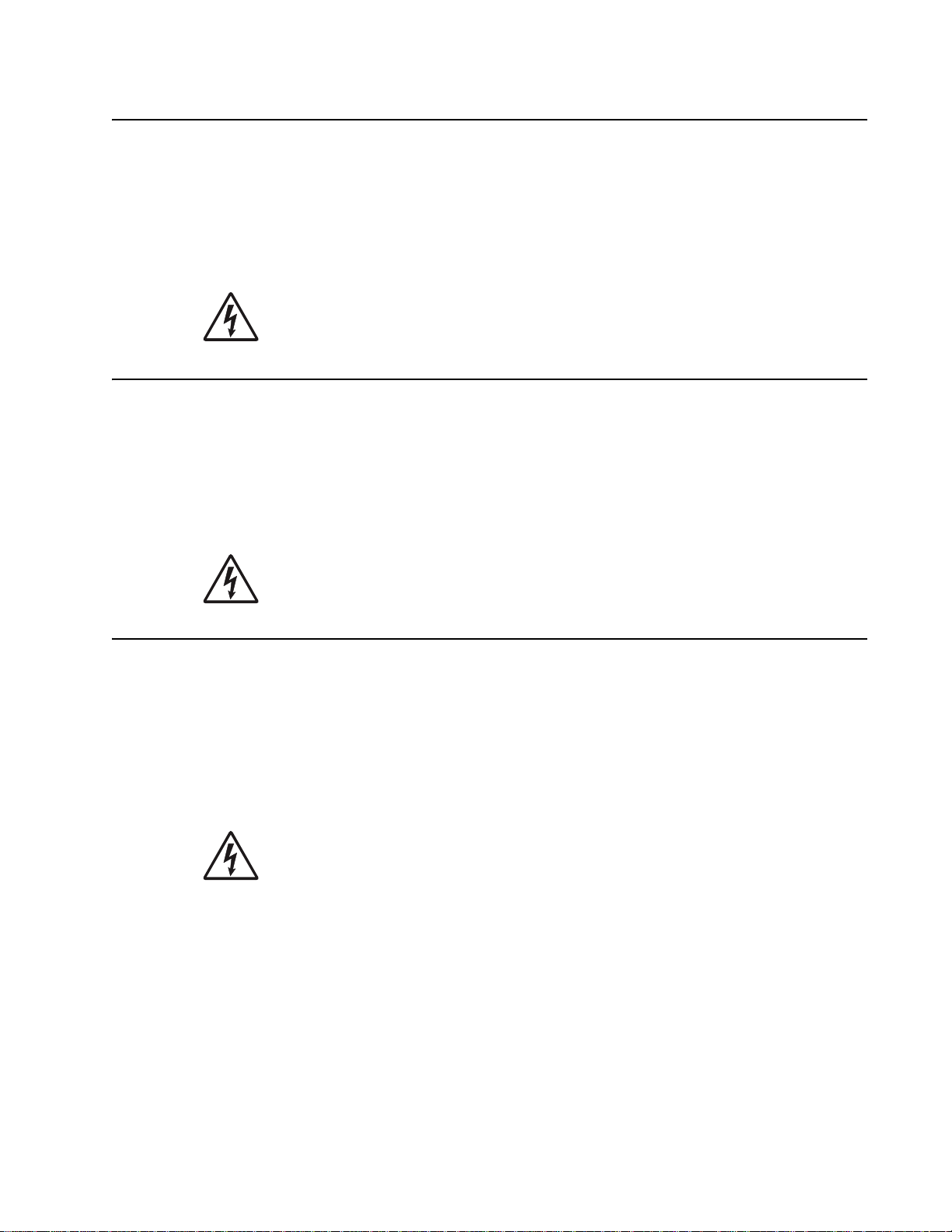
4506-1xx
Safety information
• The safety of this product is based on testing and approvals of the original design and specific
components. The manufacturer is not responsible for safety in the event of use of unauthorized
replacement parts.
• The maintenance information for this product has been prepared for use by a professional service person
and is not intended to be used by others.
• There may be an increased risk of electric shock and personal injury during disassembly and servicing of
this product. Professional service personnel should understand this and take necessary precautions.
• CAUTION: When you see this symbol, there is a danger from hazardous voltage in the area of the
product where you are working. Unplug the product before you begin, or use caution if the product
must receive power in order to perform the task.
Consignes de sécurité
• La sécurité de ce produit repose sur des tests et des
agréations portant sur sa conception d'origine et sur des composants particuliers. Le fabricant n'assume
aucune responsabilité concernant la sécurité en cas d'utilisation de pièces de rechange non agréées.
• Les consignes d'entretien et de réparation de ce produit s'adressent uniquement à un personnel de
maintenance qualifié.
• Le démontage et l'entretien de ce produit pouvant présenter certains risques électriques, le personnel
d'entretien qualifié devra prendre toutes les précautions nécessaires.
• ATTENTION : Ce symbole indique la présence d'une tension dangereuse dans la partie du
produit sur laquelle vous travaillez. Débranchez le produit avant de commencer ou faites preuve
de vigilance si l'exécution de la tâche exige que le produit reste sous tension.
Norme di sicurezza
• La sicurezza del prodotto si basa sui test e sull'approvazione del progetto originale e dei componenti
specifici. Il produttore non è responsabile per la sicurezza in caso di sostituzione non autorizzata delle
parti.
• Le informazioni riguardanti la manutenzione di questo prodotto sono indirizzate soltanto al personale di
assistenza autorizzato.
• Durante lo smontaggio e la manutenzione di questo prodotto,
il rischio di subire scosse elettriche e danni alla persona è più elevato. Il personale di assistenza
autorizzato deve, quindi, adottare le precauzioni necessarie.
• ATTENZIONE: Questo simbolo indica la presenza di tensione pericolosa nell'area del prodotto.
Scollegare il prodotto prima di iniziare o usare cautela se il prodotto deve essere alimentato per
eseguire l'intervento.
Safety information x
Page 11
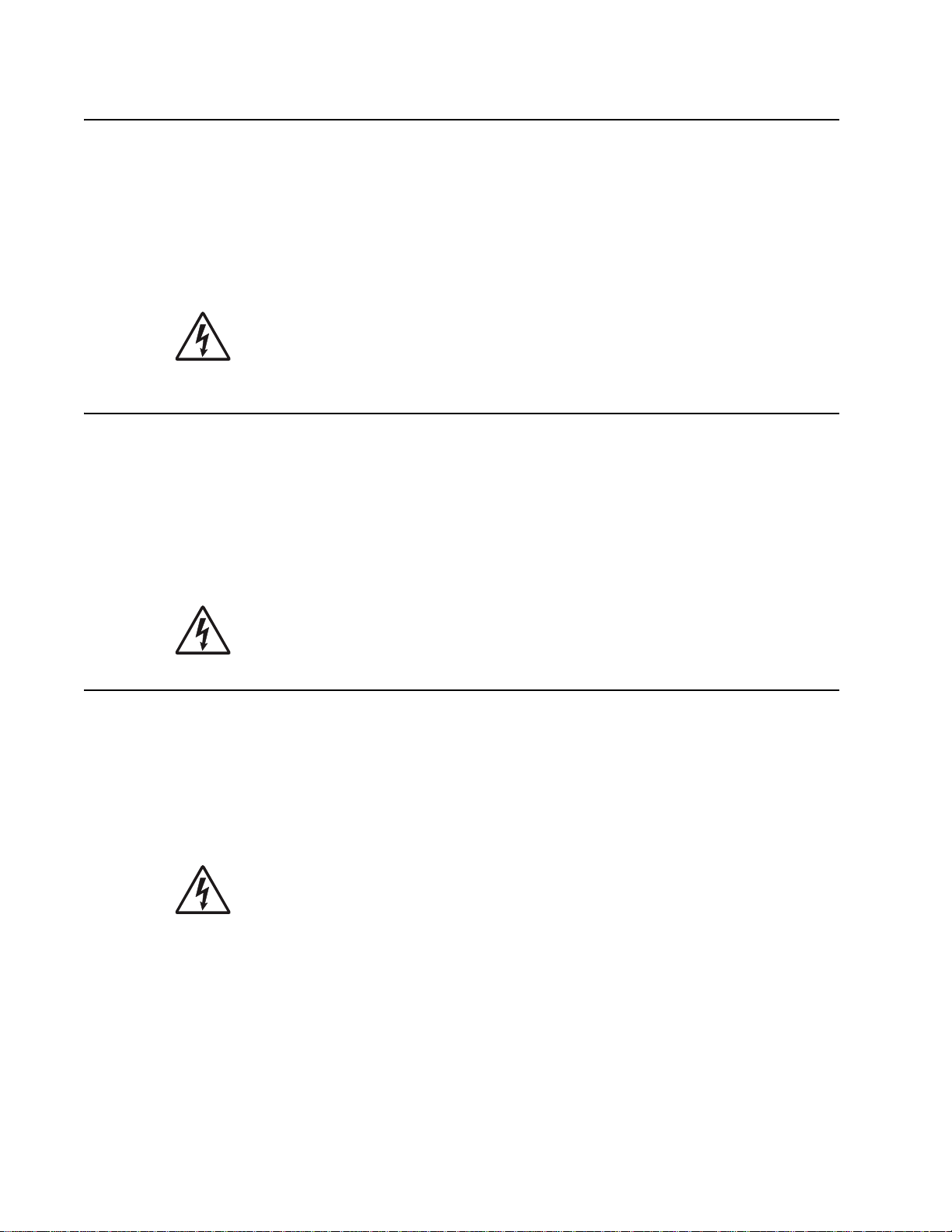
4506-1xx
Sicherheitshinweise
• Die Sicherheit dieses Produkts basiert auf Tests und Zulassungen des ursprünglichen Modells und
bestimmter Bauteile. Bei Verwendung nicht genehmigter Ersatzteile wird vom Hersteller keine
Verantwortung oder Haftung für die Sicherheit übernommen.
• Die Wartungsinformationen für dieses Produkt sind ausschließlich für die Verwendung durch einen
Wartungsfachmann bestimmt.
• Während des Auseinandernehmens und der Wartung des Geräts besteht ein zusätzliches Risiko eines
elektrischen Schlags und körperlicher Verletzung. Das zuständige Fachpersonal sollte entsprechende
Vorsichtsmaßnahmen treffen.
• ACHTUNG: Dieses Symbol weist auf eine gefährliche elektrische Spannung hin, die in diesem
Bereich des Produkts auftreten kann. Ziehen Sie vor den Arbeiten am Gerät den Netzstecker des
Geräts, bzw. arbeiten Sie mit großer Vorsicht, wenn das Produkt für die Ausführung der Arbeiten
an den Strom angeschlossen sein muß.
Pautas de Seguridad
• La seguridad de este producto se basa en pruebas y aprobaciones del diseño original y componentes
específicos. El fabricante no es responsable de la seguridad en caso de uso de piezas de repuesto no
autorizadas.
• La información sobre el mantenimiento de este producto está dirigida exclusivamente al personal
cualificado de mantenimiento.
• Existe mayor riesgo de descarga eléctrica y de daños personales durante el desmontaje y la reparación de
la máquina. El personal cualificado debe ser consciente de este peligro y tomar las precauciones
necesarias.
• PRECAUCIÓN: este símbolo indica que el voltaje de la parte del equipo con la que está
trabajando es peligroso. Antes de empezar, desenchufe el equipo o tenga cuidado si, para
trabajar con él, debe conectarlo.
Informações de Segurança
• A segurança deste produto baseia-se em testes e aprovações do modelo original e de componentes
específicos. O fabricante não é responsável pela segunrança, no caso de uso de peças de substituição
não autorizadas.
• As informações de segurança relativas a este produto destinam-se a profissionais destes serviços e não
devem ser utilizadas por outras pessoas.
• Risco de choques eléctricos e ferimentos graves durante a desmontagem e manutenção deste produto.
Os profissionais destes serviços devem estar avisados deste facto e tomar os cuidados necessários.
• CUIDADO: Quando vir este símbolo, existe a possível presença de uma potencial tensão
perigosa na zona do produto em que está a trabalhar. Antes de começar, desligue o produto da
tomada eléctrica ou seja cuidadoso caso o produto tenha de estar ligado à corrente eléctrica para
realizar a tarefa necessária.
xi Service Manual
Page 12
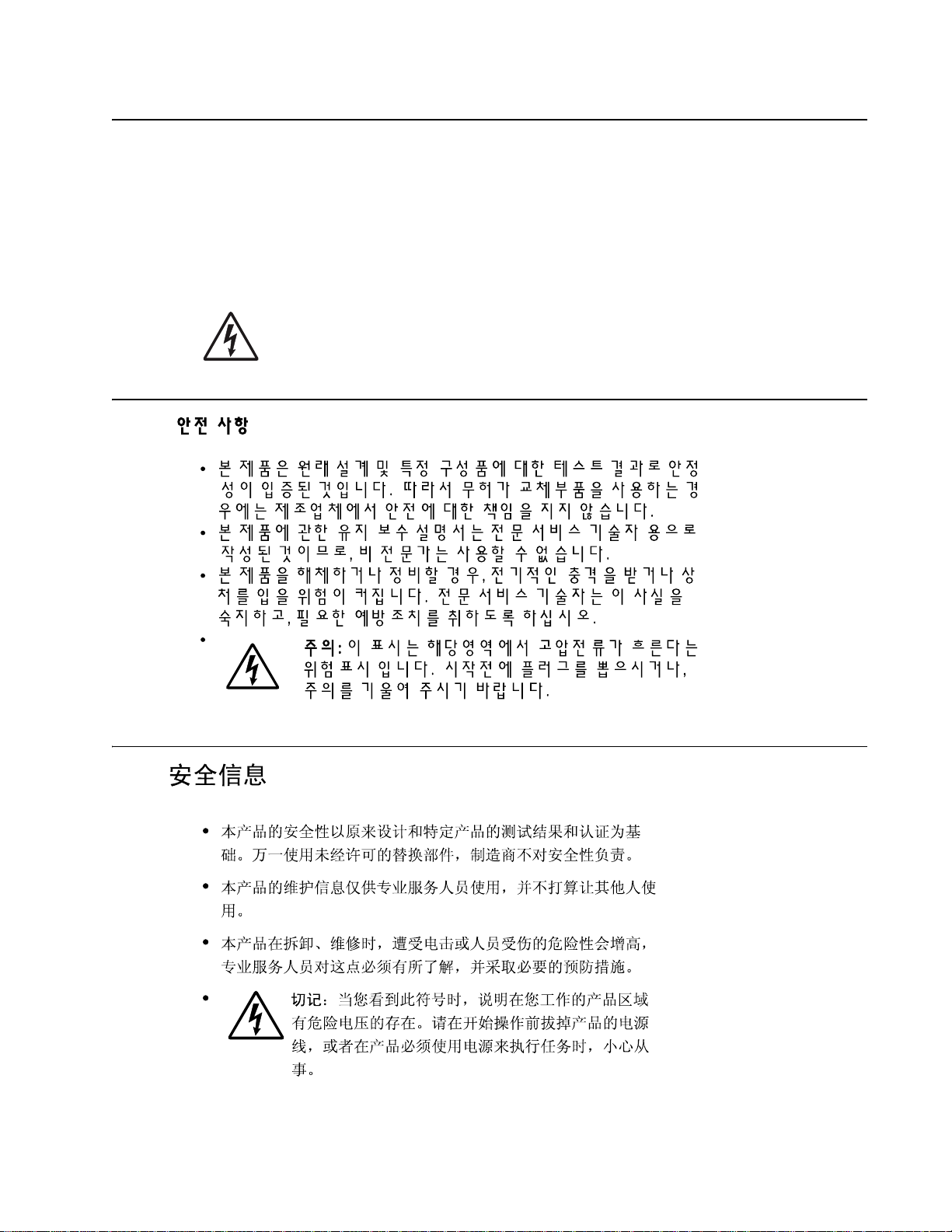
4506-1xx
Informació de Seguretat
• La seguretat d'aquest producte es basa en l'avaluació i aprovació del disseny original i els components
específics.
El fabricant no es fa responsable de les qüestions de
seguretat si s'utilitzen peces de recanvi no autoritzades.
• La informació pel manteniment d’aquest producte està orientada exclusivament a professionals i no està
destinada a ningú que no ho sigui.
• El risc de xoc elèctric i de danys personals pot augmentar durant el procés de desmuntatge i de servei
d’aquest producte. El personal professional ha d’estar-ne assabentat i prendre les mesures convenients.
• PRECAUCIÓ: aquest símbol indica que el voltatge de la part de l'equip amb la qual esteu
treballant és perillós. Abans de començar, desendolleu l'equip o extremeu les precaucions si, per
treballar amb l'equip, l'heu de connectar.
Safety information xii
Page 13
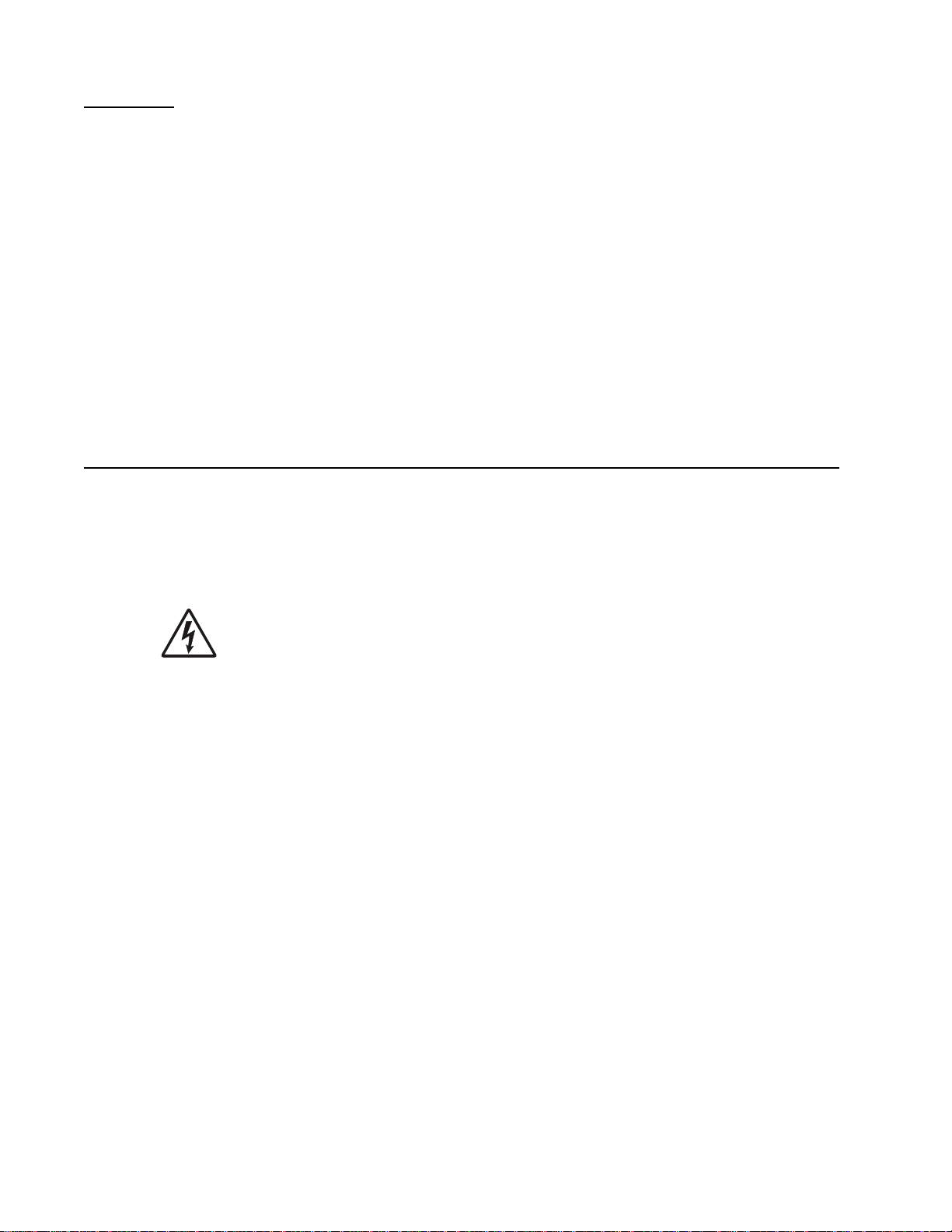
4506-1xx
Preface
This manual contains maintenance procedures for service personnel. It is divided into the following chapters:
1. General information contains a general description of the printer and the maintenance approach used to
repair it. Special tools and test equipment are, as well as general environmental and safety instructions.
2. Diagnostic information contains an error indicator table, symptom tables, and service checks used to
isolate failing field replaceable units (FRUs).
3. Diagnostic aids contains tests and checks used to locate or repeat symptoms of printer problems.
4. Repair information provides instructions for making printer adjustments and removing and installing
FRUs.
5. Connector locations uses illustrations to identify the connector locations and test points on the printer.
6. Preventive maintenance contains the lubrication specifications and recommendations to prevent
problems.
7. Parts catalog contains illustrations and part numbers for individual FRUs.
Appendix A contains service tips and information.
Appendix B contains representative print samples.
Definitions
Note: A note provides additional information.
Warning: A warning identifies something that might damage the product hardware or software.
CAUTION: A caution identifies something that might cause a servicer harm.
CAUTION: When you see this symbol, there is a danger from hazardous voltage in the area of the
product where you are working. Unplug the product before you begin, or use caution if the product
must receive power in order to perform the task.
xiii Service Manual
Page 14
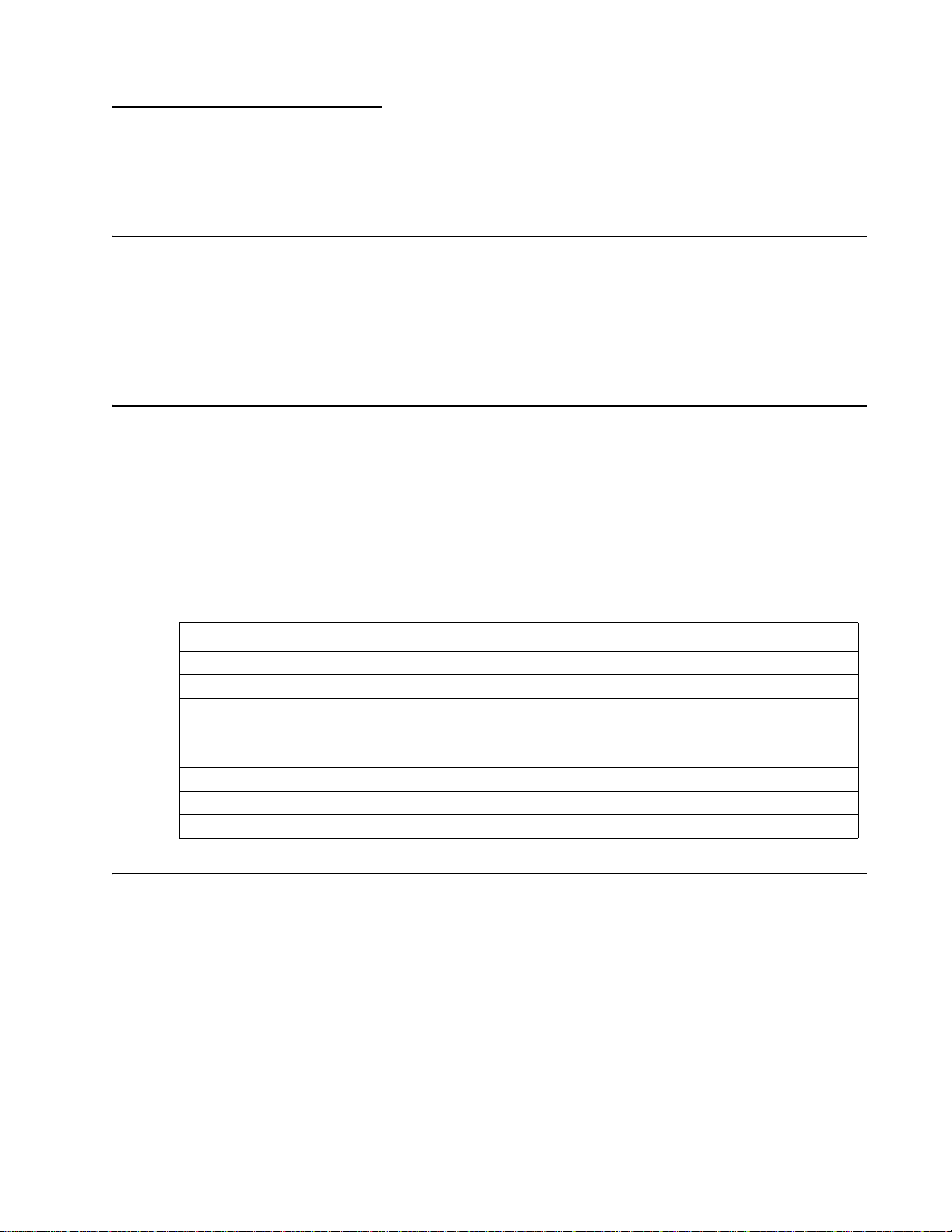
4506-1xx
1. General information
The Lexmark™ E120 and E120n printers are monochrome laser printers designed for single users or small
workgroups.
Maintenance approach
The diagnostic information in this manual leads to the correct field replaceable unit (FRU) or part. Use the error
code charts, symptom index, and service checks to determine the symptom and repair the failure. See
“Diagnostic information” on page 2-1 for more information. See “Repair information” on page 4-1 for the
steps to replace FRUs. After completing the repair, perform tests as needed to verify the repair. See “Parts
catalog” on page 7-1 to help identify part numbers if parts need to be replaced
Models
There are two models:
• Lexmark E120—ENA support, host-based printing in a Windows environment, an 8,000 page per month
maximum duty cycle (one time only), and a two button, two light operator panel.
• Lexmark E120n—Built-in 10/100 BaseTX Ethernet, host-based printing in Windows (PCL) or Macintosh
(PostScript emulation) environment, a 10,000 page per month maximum duty cycle (one time only), and a
two button, six light operator panel.
The differences between the models are listed in the following table.
Item Lexmark E120 (4506-100) Lexmark E120n (4506-110)
Base memory 8MB 16MB
Maximum memory 8MB 16MB
Paper inputs Primary tray (tray 1), Priority feeder (manual feeder)
Emulations PCL PostScript emulation (Mac only), PCL, XL
Compatibility Windows Windows, Macintosh
Connectivity USB 2.0 USB 2.0, Ethernet
Photoconductor kit yield* 25,000 pages
* Photoconductor yield based on approximately 5% coverage of pages.
Overview of the printer
There are two available operator panels.
E120 operator panel
This model has two lights and two buttons. See “Diagnostics—E120” on page 2-2 for more information.
E120n operator panel
This model has six lights, two buttons, and an internal network adapter. See page “Diagnostics—E120n” on
page 2-8.
General information 1-1
Page 15
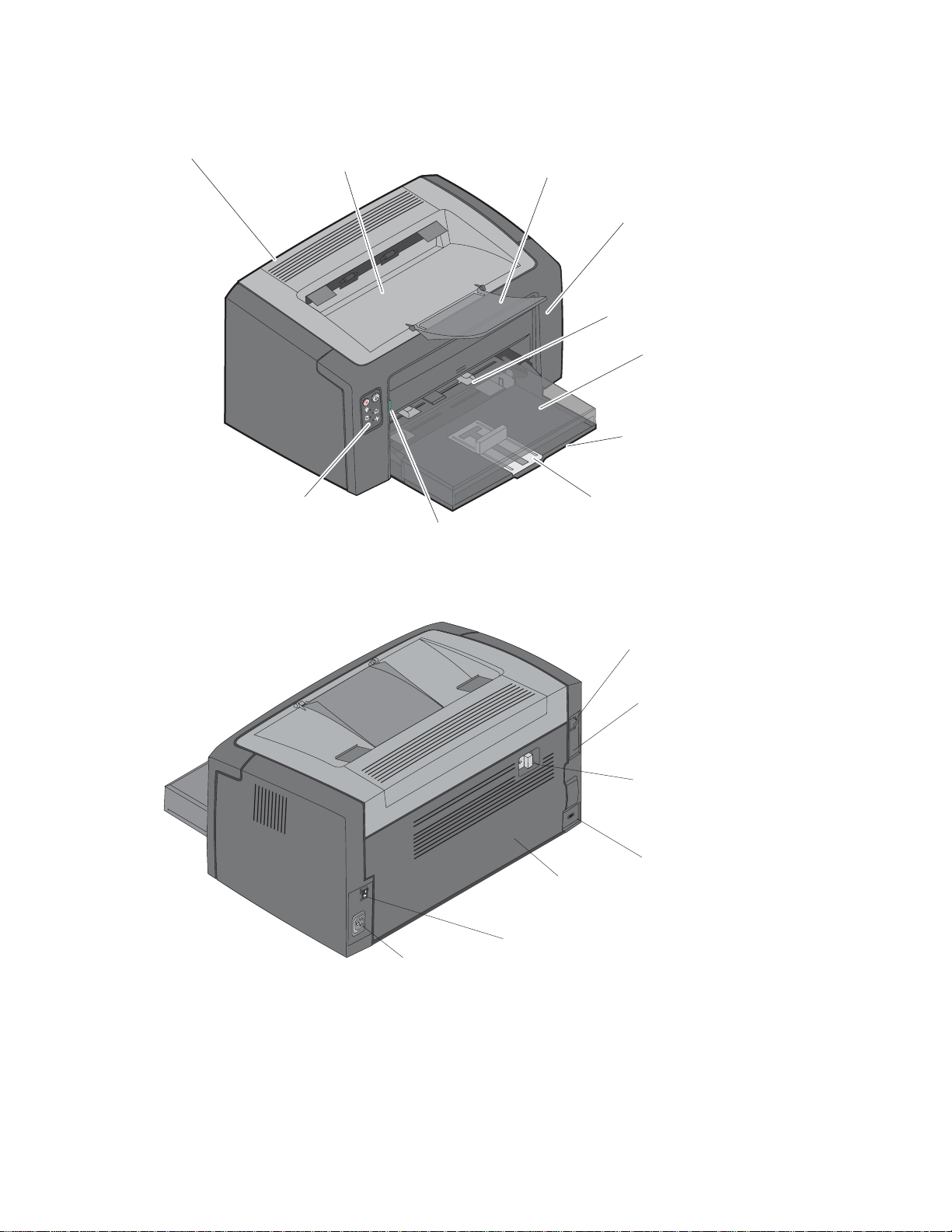
4506-1xx
Front view
Top door
Rear view
50-sheet output bin
Operator panel
Paper support
Front door release
button
Front door
Priority feeder with
adjustable guides
Tray 1 cover/priority
feeder paper path
Tray 1 with
adjustable guides
Slide and attached
backstop
Power cord port
USB port
Ethernet port
(E120n only)
Rear door release
Cable lock
access point
Rear door
Power button
1-2 Service Manual
Page 16
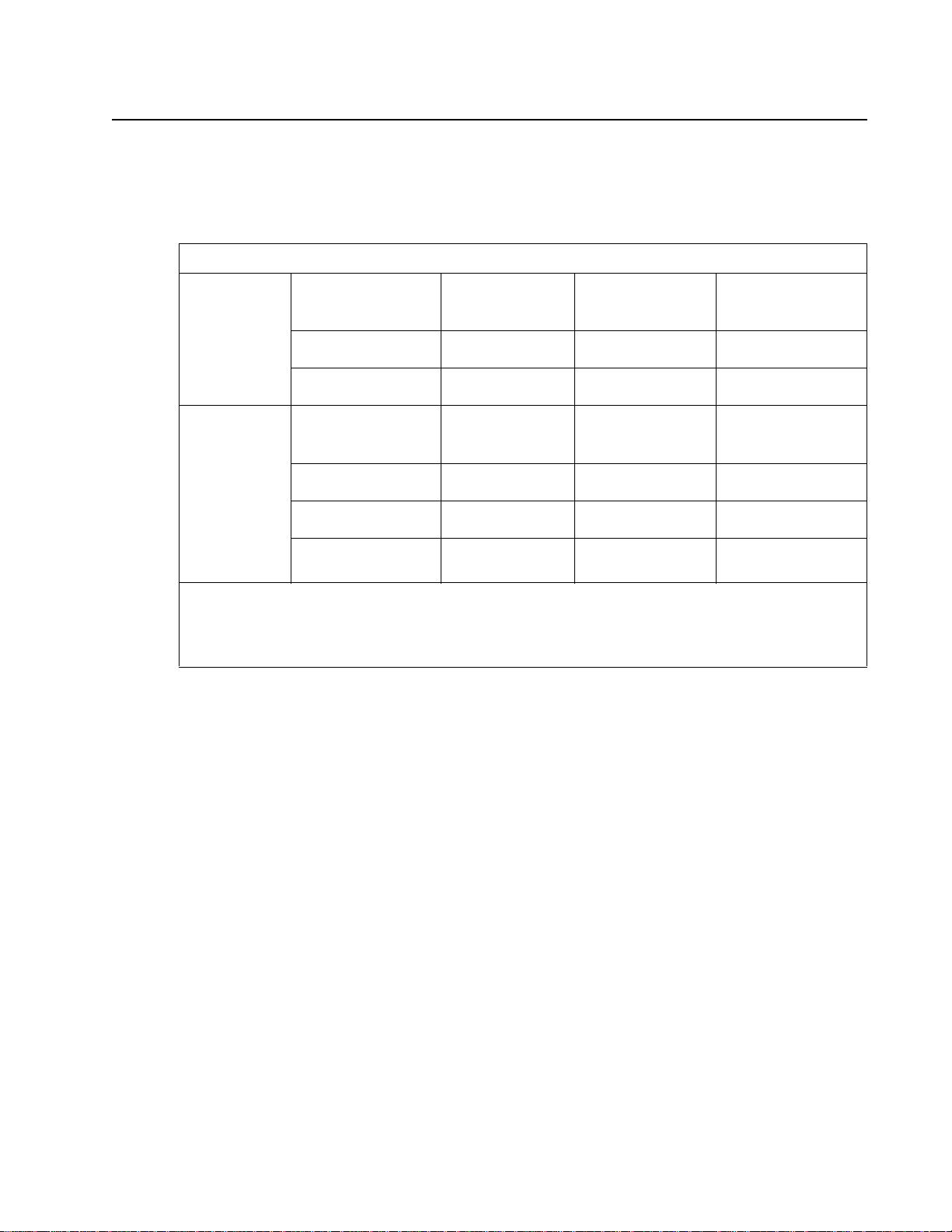
4506-1xx
Specifications
Types of print media
Receive optimal use from the printer by properly loading trays. Never mix media types within a tray.
Source Sizes Types Weight Capacity
Primary Tray
(tray 1)
A4, A5, JIS-B5, letter,
legal, executive, folio,
statement, universal
3 x 5 inch, other Card stock 135–163 g/m
7¾, 9, 10, DL, C5, B5,
other
Priority feeder
(manual feeder)
A4, A5, JIS-B5, letter,
legal, executive, folio,
statement, universal
A6 (long grain only) Plain paper, bond
3 x 5 inch, other Card stock 135–163 g/m
7¾, 9, 10, DL, C5, B5,
other
1
Capacity for 20 lb print media, unless otherwise noted.
2
Universal size ranges:
• Tray 1: 76–216 x 190–356 mm (3.0–8.5 x 7.5–14.0 in.) (includes 3 x 5 in. cards)
• Priority feeder: 76–216 x 190–356 mm (3.0–8.5 x 7.5–14.0 in.) (includes 3 x 5 in. cards)
Choosing appropriate print media
Plain paper, bond
paper,
2
transparency, label
Envelope 105 g/m
Plain paper, bond
paper,
†
transparency, label,
paper
Envelopes 105 g/m
60–105 g/m
2
(16–28 lb)
2
(36–43 lb) bond
2
(28 lb) max 5 envelopes
60–163 g/m
2
(16–43 lb)
60–163 g/m
2
(16–43 lb)
2
(36–43 lb) bond
2
(28 lb) max
1
(sheets)
• 150 sheets
• 5 transparencies
• 5 labels
5 cards
• 15 sheets
• 5 transparencies
• 5 labels
30 sheets
5 cards
3 envelopes
To reduce printing problems and to receive the best print quality, try a sample of the media you are considering
before buying large quantities.
Refer to the Card Stock & Label Guide available on the Lexmark Web site at www.lexmark.com for more
information about which print media provides optimum results.
Paper
For the best print quality, use 20 lb (75 g/m2) xerographic, grain long paper. The printer can automatically
•
feed paper weights from 16 to 28 lb bond (60 to105 g/m
Paper lighter than 16 lb (60 g/m
2
) might not be stiff enough to feed properly, causing jams.
2
) grain long and (64 to 105 g/m2) grain short.
• The laser printing process heats paper to high temperatures of 206°C (403°F). Use only paper able to
withstand these temperatures without discoloring, bleeding, or releasing hazardous emissions. Check with
the manufacturer or vendor to determine whether the chosen paper is acceptable for laser printers.
General information 1-3
Page 17

4506-1xx
Preprinted forms and letterhead
Use only forms and letterhead printed using an offset lithographic or engraved printing process.
•
• Choose forms and letterhead types that absorb ink, but do not bleed.
• Avoid rough or heavily textured surfaces.
Use media printed with heat-resistant inks designed for use in xerographic copiers. The ink must withstand
temperatures of 200°C (392°F) without melting or releasing hazardous emissions. Use inks that are not
affected by the resin in toner. Inks that are oxidation-set or oil-based should meet these requirements;
latex inks might not. If in doubt, contact the supplier.
Transparencies
Use transparencies designed specifically for laser printers. Transparencies must be able to withstand
•
temperatures of 185°C (365°F) without melting, discoloring, offsetting, or releasing hazardous emissions.
We recommend Lexmark laser printer transparencies, part number 70X7240 for letter size transparencies;
part number 12A5010 for A4 size transparencies.
• To prevent print quality problems, avoid getting fingerprints on transparencies.
Envelopes
Use envelopes made from 24 lb (90 g/m2) bond paper, or up to a maximum weight of 28 lb (105 g/m2).
•
• Use envelopes that can withstand temperatures of 185°C (365°F) without:
– Sealing
– Excessive curling
– Wrinkling
– Releasing hazardous emissions
• Do not use envelopes that:
– Have excessive curl
– Are stuck together
– Are damaged in any way
– Contain windows, holes, perforations, cutouts, or embossments
– Have metal clasps, string ties, or metal folding bars
– Have postage stamps attached
– Have exposed adhesive when the flap is in the sealed position
– Are self-sealing
If uncertain about the envelopes being considered for use, check with the supplier.
• A combination of high humidity (over 60%) and high printing temperatures may seal envelopes.
Labels
Use labels that can withstand temperatures of 185°C (365°F) without sealing, excessive curling, wrinkling,
•
or releasing hazardous emissions. Label adhesives, face sheet (printable stock), and topcoats must also
be able to withstand 25 pounds per square inch (psi) (172 kilopascals) of pressure.
• Do not use labels with exposed adhesive.
• Do not print a large number of labels continuously.
• Do not use vinyl labels.
1-4 Service Manual
Page 18
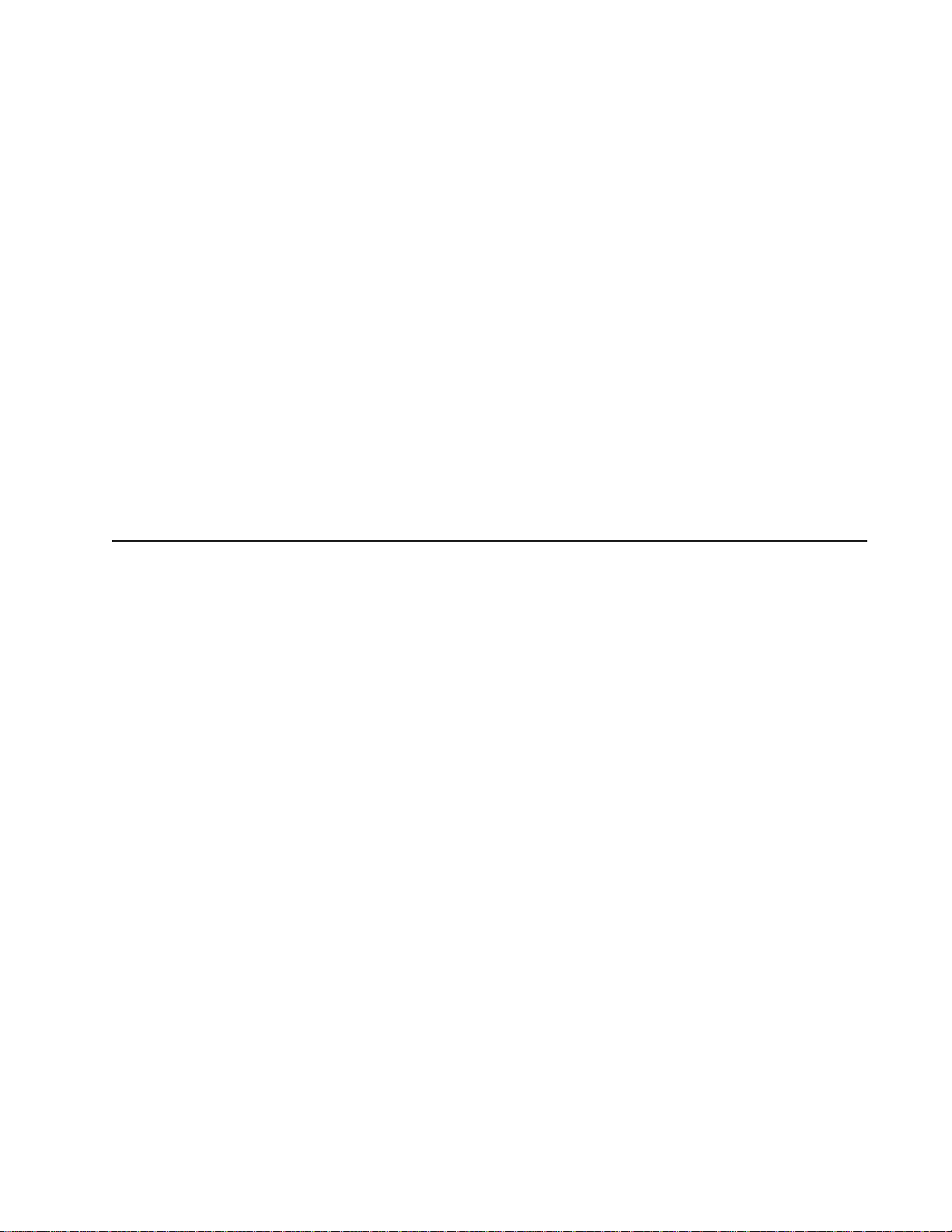
4506-1xx
Card stock
Use card stock that can withstand temperatures of 225°C (437°C).
•
• Use card stock up to a maximum weight of 43 lb (163 g/m
76 x 127 mm (3 x 5 inch).
2
) bond and down to a minimum size of
• Do not preprint, perforate, or crease card stock. This can significantly affect print quality and cause media
handling or jamming problems.
• Avoid using card stock that may release hazardous emissions when heated.
• Do not use preprinted card stock manufactured with chemicals that may contaminate the printer.
Preprinting introduces semi-liquid and volatile components into the printer.
Storing print media
Use the following guidelines to avoid print media feeding problems and uneven print quality.
• Store all print media in an environment where temperature is approximately 21°C (70°F) and relative
humidity is 40%.
• Store cartons of paper on a pallet or shelf rather than directly on the floor surface.
• If storing individual packages of paper out of the original carton, make sure they rest on a flat surface so
edges do not buckle, curl, or become damaged.
• Do not place anything on top of paper packages.
• Store transparencies and envelopes in their original boxes.
Tips on preventing jams
Most paper jams can be avoided by correctly loading paper and specialty media.
The following hints can help to avoid paper jams:
• Do not load wrinkled, creased, or damp paper.
• Never mix media types within a tray.
• Flex, fan, and straighten paper before loading it.
• Do not exceed the maximum stack height.
• Adjust all edge guides after loading media.
• Make sure the guides in the tray are positioned snugly against the paper or specialty media.
• Do not remove paper stacks while a job is printing. Wait for a Load Paper or Ready light sequence or
message before loading the tray.
• Before loading transparencies, fan the stack to prevent sheets from sticking together.
• Do not use envelopes that:
– Have excessive curl
– Are stuck together
– Are damaged in any way
– Contain windows, holes, perforations, cutouts, or embossing
– Have metal clasps, string ties, or metal folding bars
– Have postage stamps attached
– Have any exposed adhesive when the flap is in the sealed position
• Use only recommended paper. Refer to the Card Stock & Label Guide available on the Lexmark Web site
at www.lexmark.com for more information about which paper provides optimum results for the current
printing environment.
General information 1-5
Page 19
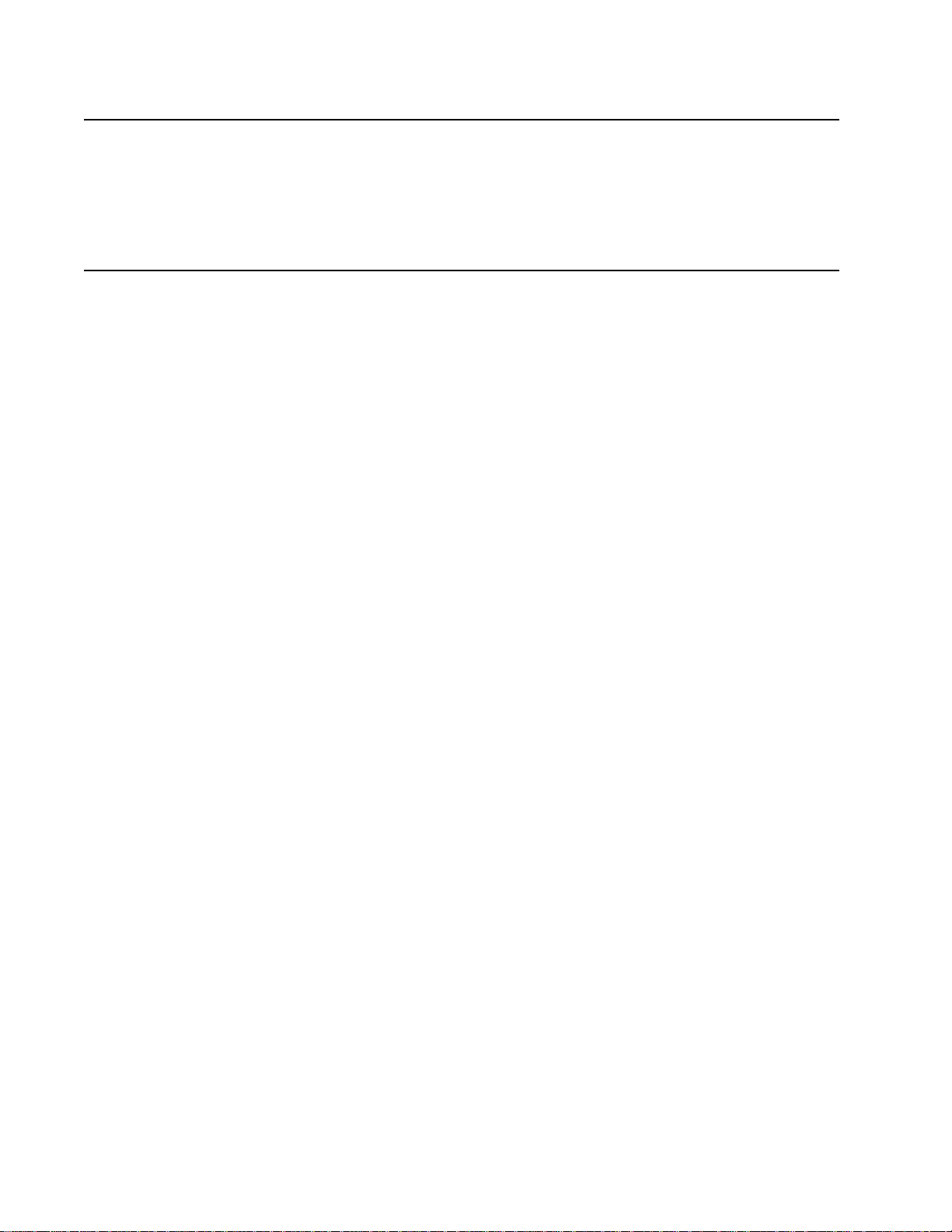
4506-1xx
Tools
The removal and adjustment procedures require the following tools and equipment:
• Magnetic tip Phillips screwdrivers, large and small
• Volt -ohmmeter
Acronyms
ASIC Application Specific Integrated Circuit
CRC Cyclic Redundancy Check
DEV Developer Roll (of toner cartridge/photoconductor system)
DIMM Dual In-Line Memory Module
EEPROM Erasable Electrically Programmable Read-Only Memory
ENA External Network Adapter
FRU Field Replaceable Unit
HVPS High Voltage Power Supply
LED Light Emitting Diode
LVPS Low Voltage Power Supply (110 V or 220 Vac)
NVRAM Nonvolatile Random Access Memory
PC Photoconductor
PCL Printer Control Language
PCU PC/Cleaner Unit
POR Power-On Reset
POST Power-On Self Test
PPDS Personal Printer Data Stream
RIP Raster Image Processor
TAR Toner Add Roll
TU Toner
USB Universal Serial Bus
V ac Volts alternating current
V dc Volts direct current
1-6 Service Manual
Page 20
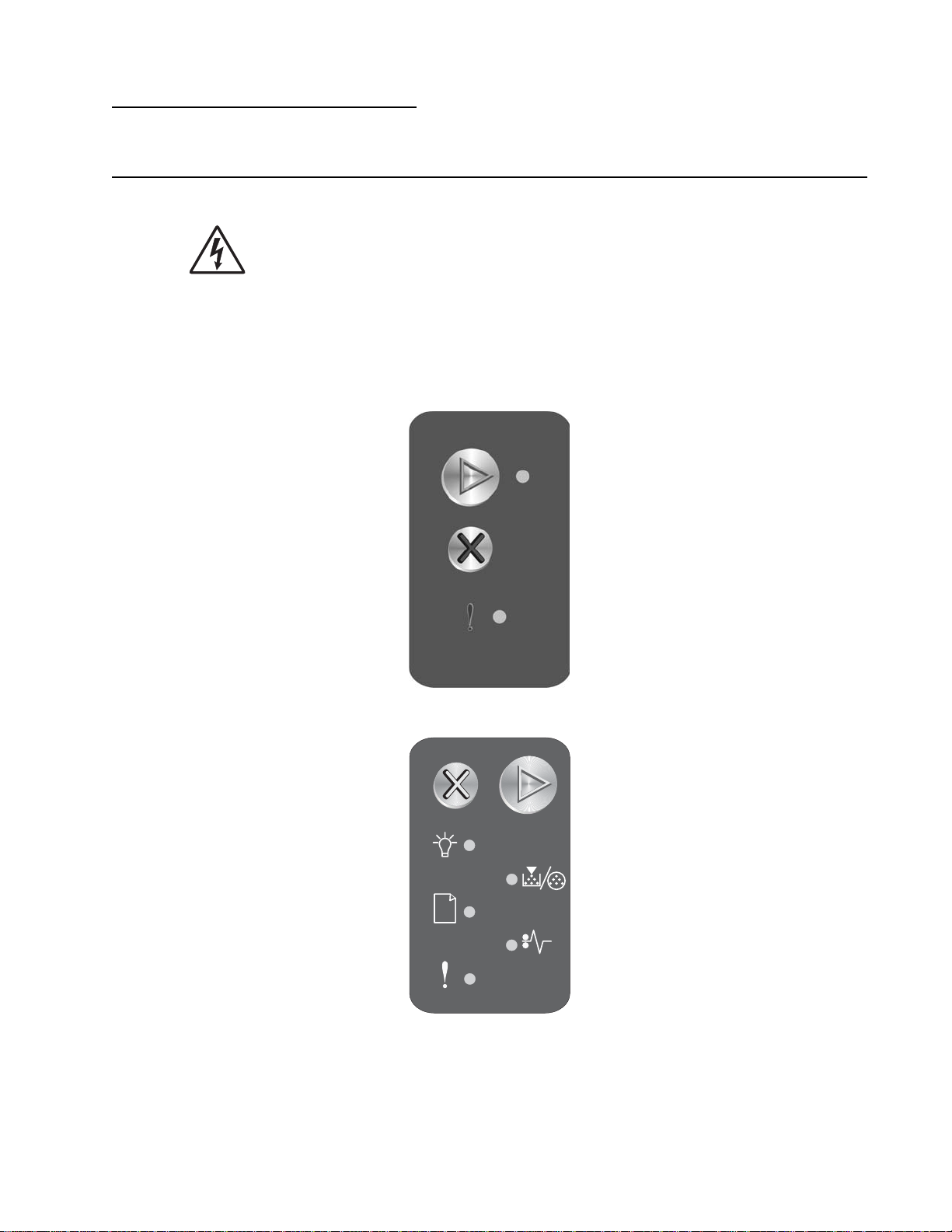
4506-1xx
2. Diagnostic information
Start
CAUTION: Unplug power from the printer before connecting or disconnecting any other cable,
assembly, or electronic card. This is a precaution for personal safety and to prevent damage to the
printer.
This chapter contains the codes and diagnostic tools to aid in providing corrective action for a malfunctioning
printer. To determine the corrective action to repair a printer, look for the following information:
• A description of a problem. See “Symptom tables” on page 2-22.
• Information from the operator panel of the printer
– Lexmark E120—This model has an operator panel containing two lights and two buttons. For
diagnostic information specific to these modes, see “Diagnostics—E120” on page 2-2.
– Lexmark E120n—This model has an operator panel with six lights and two buttons. For diagnostic
information specific to these models, see “Diagnostics—E120n” on page 2-8.
Diagnostic information 2-1
Page 21
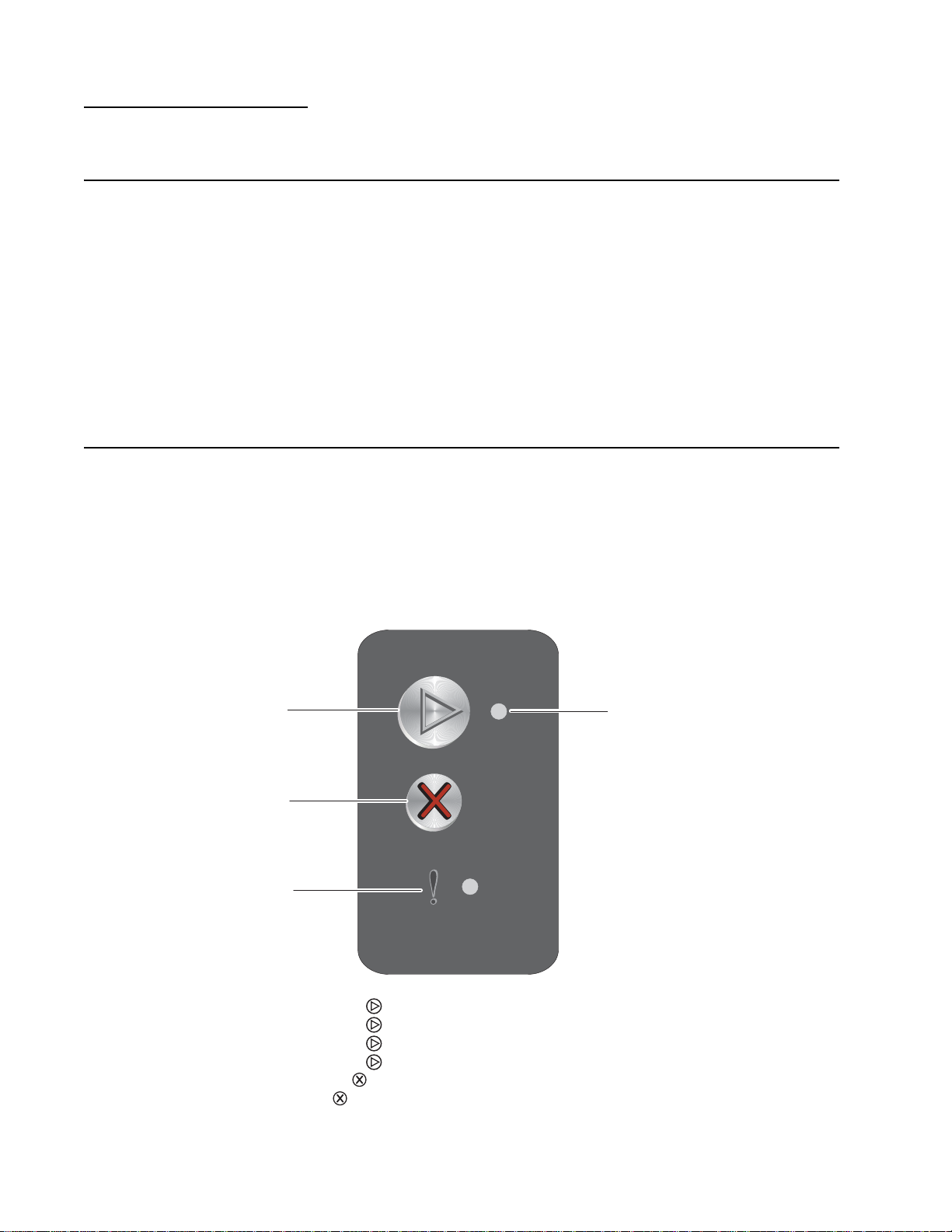
4506-1xx
Diagnostics—E120 2
Power-On Self Test (POST) sequence
When you turn the printer on, it performs a POST. Check for correct POST functioning of the base printer by
observing the following process:
1. All operator panel lights turn on momentarily.
2. Lights then flash on and off sequentially.
3. After the lights quit flashing, the Ready/Data light flashes until the fuser comes up to temperature (5–20
additional seconds, depending on the initial temperature of the fuser) and then stays on.
4. The motor drive and fan come on.
5. If there is a problem in the printer such as a paper jam, the panel lights indicate the problem. See “” on
page 2-3 for more information.
6. The printer cycles down into standby mode, and the Ready/Data light comes on solid.
Overview of the operator panel—E120
The printer operator panel has two buttons and two lights. Lights indicate the status of the printer. Buttons are
used to continue or cancel the current print job.
When the printer is turned on, both lights cycle as a self test is performed. Also, when the printer is reset, or
when a printer setting is changed in the menus, both lights cycle.
To learn more about the panel lights or to determine the status of the printer when lights are on, see“Light
patterns and error messages” on page 2-3.
Continue
Cancel
Error
Ready / Data
• Press and release Continue to resume printing.
• Press and release Continue twice quickly to display the secondary light sequence.
• Press and release Continue twice quickly to display the tertiary light sequences if present.
• Press and release Continue from the Ready state to print the menu settings page.
• Press and release Cancel to cancel current job.
• Press and hold Cancel until all lights come on to reset.
2-2 Service Manual
Page 22
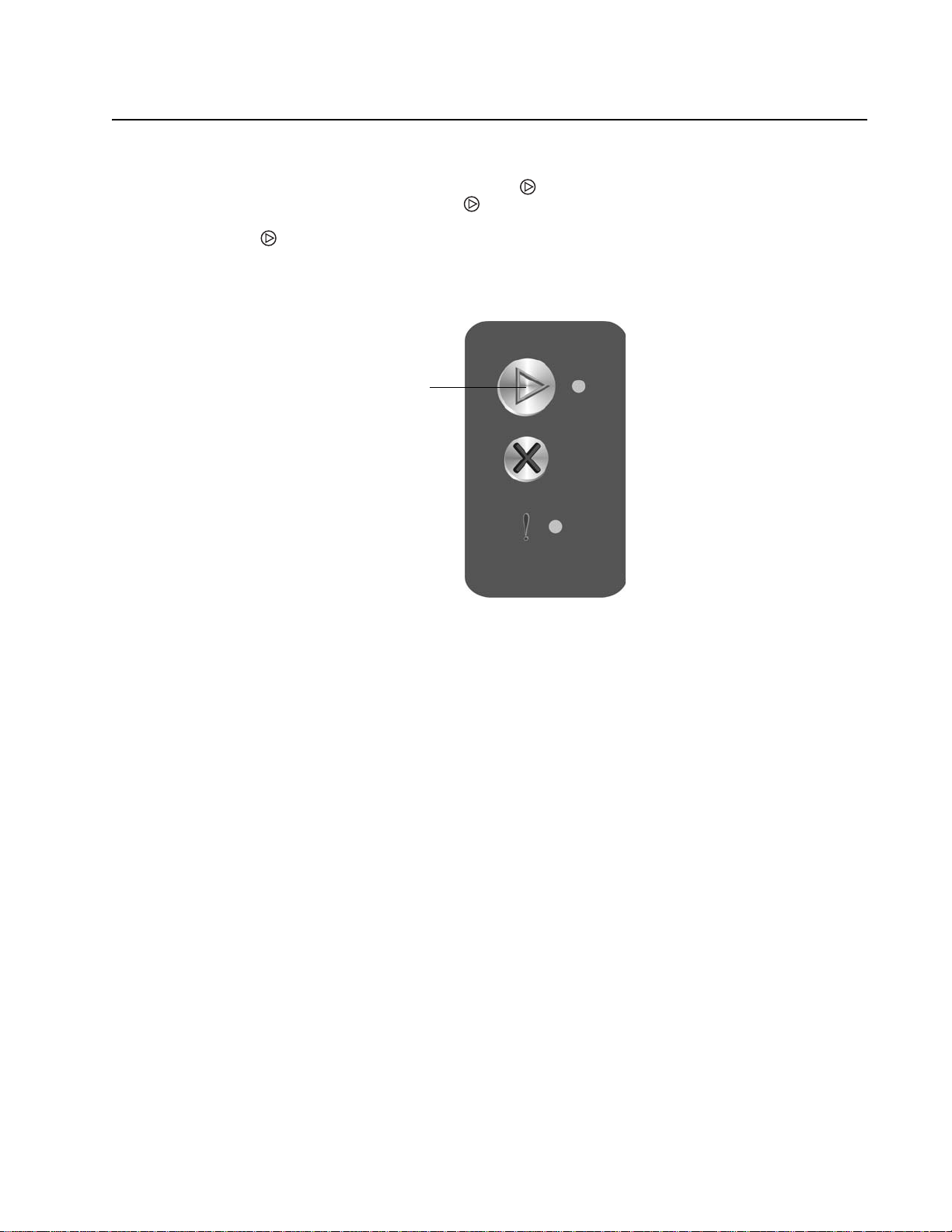
4506-1xx
Light patterns and error messages
User attendance messages, paper jam errors, and service errors display an initial light pattern. This may be all
the information you need. However, if you double-click on the panel, a second pattern may appear with
more detailed information. If you double-click
tertiary pattern, the initial pattern reappears. Not all initial level light patterns have secondary patterns; when you
double-click , the pattern does not change.
All service errors are indicated by all lights flashing as the primary notification or code. The secondary code
indicates an area or function which has the error. Additional tertiary codes used for service (see “Service
codes” on page 2-6) indicate specific errors. See “” on page 2-3.
Double-click
again, a tertiary light pattern may appear. If there is not a
Note: If you send data to the printer and all lights flash immediately, and double-clicking does not change the
display, there may be a code problem. Call the next level of support.
Diagnostic information 2-3
Page 23
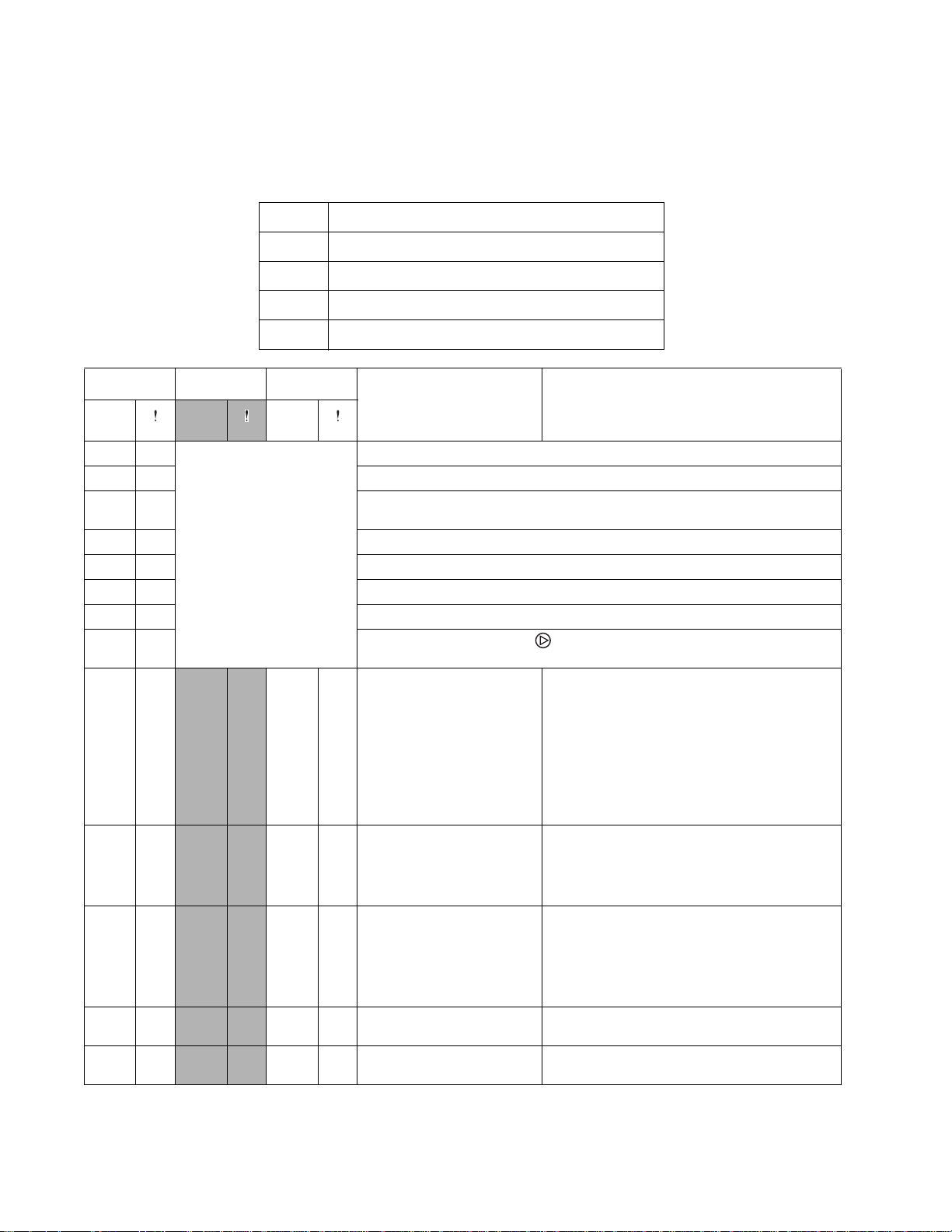
4506-1xx
Primary, secondary, and tertiary light patterns
The table below uses the following symbols to indicate solid, or blinking light patterns. When a number
accompanies the blinking symbol, it refers to the number of times the light tuns off and on.
z Light continuously on
Light off
✷ Light blinks continuously
3✷ Light blinks three times, pauses and repeats pattern
x Light blinking slowly
Primary Secondary Tertiary
Ready/
Data
Ready/
Data
Ready/
Data
z Ready/Power Saver
x Hex Trace Ready or Demo Mode ready
✷ Busy, printing job, printing font list, printing menu settings, printing the print
zz Flushing buffer, resolution reduced while cancelling job, resetting printer
✷ Waiting or Not Ready (printer offline)
z Close door
✷✷ Service error. Double-click to display additional secondary and tertiary
1✷ 1✷ Close door (front door, rear
z
z
1✷ 3✷ 13 Invalid engine code or
3✷ 1✷ 31 Defective toner cartridge
z
z
3✷ 2✷ 32 Unsupported toner
3✷ 3✷ 33 Change cartridge or
z
Description Action
quality test page.
Resolution reduced (no pattern displays)
light patterns.
1. Make sure the top cover door, front door
door, or top cover door)
and rear doors are closed.
2. Make sure the front and rear door posts
which close the switches are not damaged.
Replace the door if the part is damaged.
3. Check the switches of the front and rear
doors. With the door closed, the outermost
pins (1 and 5) of J14 or J11 should indicate
continuity when checked with a meter. If a
switch has failed, replace the printer.
If the printer has had a code update just prior
the code is not
programmed. Code must
to this message, reload the code. Otherwise,
replace the controller card.
be successfully
downloaded to continue.
1. Verify that the toner cartridge and PC kit
or missing cartridge
are correctly installed.
2. Wait 10–20 seconds for the printer to verify
the units.
3. Replace the toner cartridge or PC kit if
necessary.
Replace the toner cartridge with one that is
cartridge
supported.
Install a new toner cartridge.
invalid refill
2-4 Service Manual
Page 24
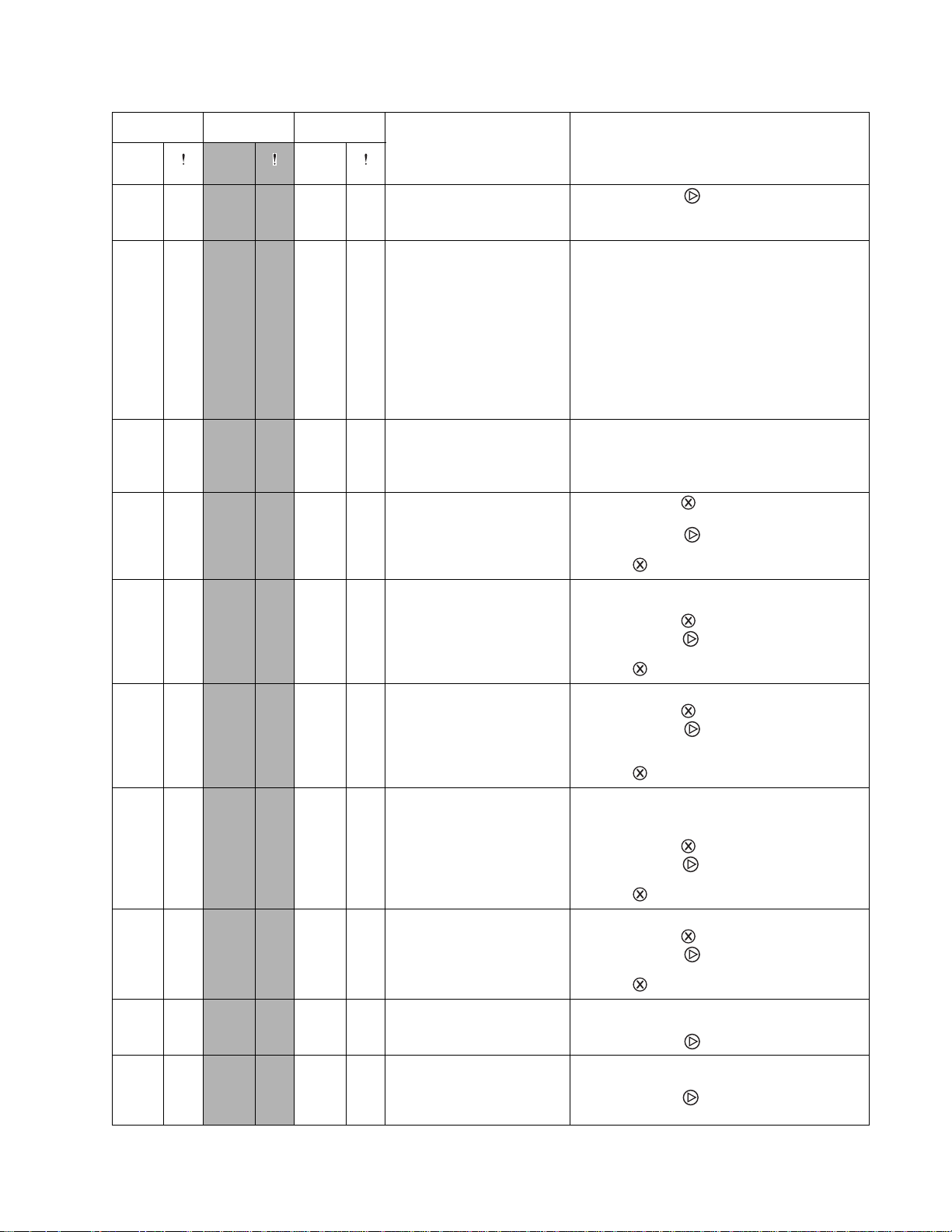
4506-1xx
Primary Secondary Tertiary
Ready/
Data
Ready/
Data
Ready/
Data
Description Action
3✷ 5✷ 35 Resource Save off;
z
insufficient memory
1. Briefly press to temporarily disable
Resource Save.
2. Set Link Buffer to Auto.
z
4✷ 2✷ 42 Cartridge region
mismatch
While the message is displayed, the following
steps may be taken:
1. Go to the Diagnostics menu (see
“Diagnostic aids” on page 3-1) and print
the print quality test pages. The first page
shows the regions under “Cartridge
Information.”
2. Change the cartridge to one corresponding
to the region where the printer was
purchased.
3. Call the next level of support.
1✷ 2✷ 12 Load media, load the
✷
manual feeder, or load the
tray to complete side two of
the manual duplex.
✷
1✷ 4✷ 14 Not Ready • Briefly press to return to the Ready
1. Load paper in the main tray.
2. Check the driver for incorrect paper
selections.
3. Load paper for the manual duplex.
state.
• Briefly press to return to the Ready
state.
• Hold longer to reset the printer.
✷
3✷ 4✷ 34 Short paper • Verify the actual paper size matches the
selected size in the driver or application.
• Briefly press to cancel the job.
• Briefly press to clear the message and
continue printing.
• Hold longer to reset the printer.
✷
3✷ 7✷ 37 Insufficient collation
area, memory too full
• Set Collation to Off in driver.
• Briefly press to cancel the job.
• Briefly press to clear memory and
continue printing the remainder of the job.
Some data will be lost.
• Hold longer to reset the printer.
✷
3✷ 8✷ 38 Memory full • Delete fonts, macros, and other data in
RAM.
• Simplify the print job.
• Briefly press to cancel the job.
• Briefly press to clear the message and
continue printing. Some data may be lost.
• Hold longer to reset the printer.
✷
3✷ 9✷ 39 Complex page • Try simplifying the job.
• Briefly press to cancel job.
• Briefly press to clear message and
continue printing.
• Hold longer to reset the printer.
✷
5✷ 4✷ 54 ENA connection lost
during POR
• Check the connections to the ENA and
POR the printer.
• Briefly press to clear the message.
✷
8✷ 4✷ 84 Photoconductor near full • Customer should make plans to replace
the PC kit.
• Briefly press to clear the message and
continue printing.
Diagnostic information 2-5
Page 25
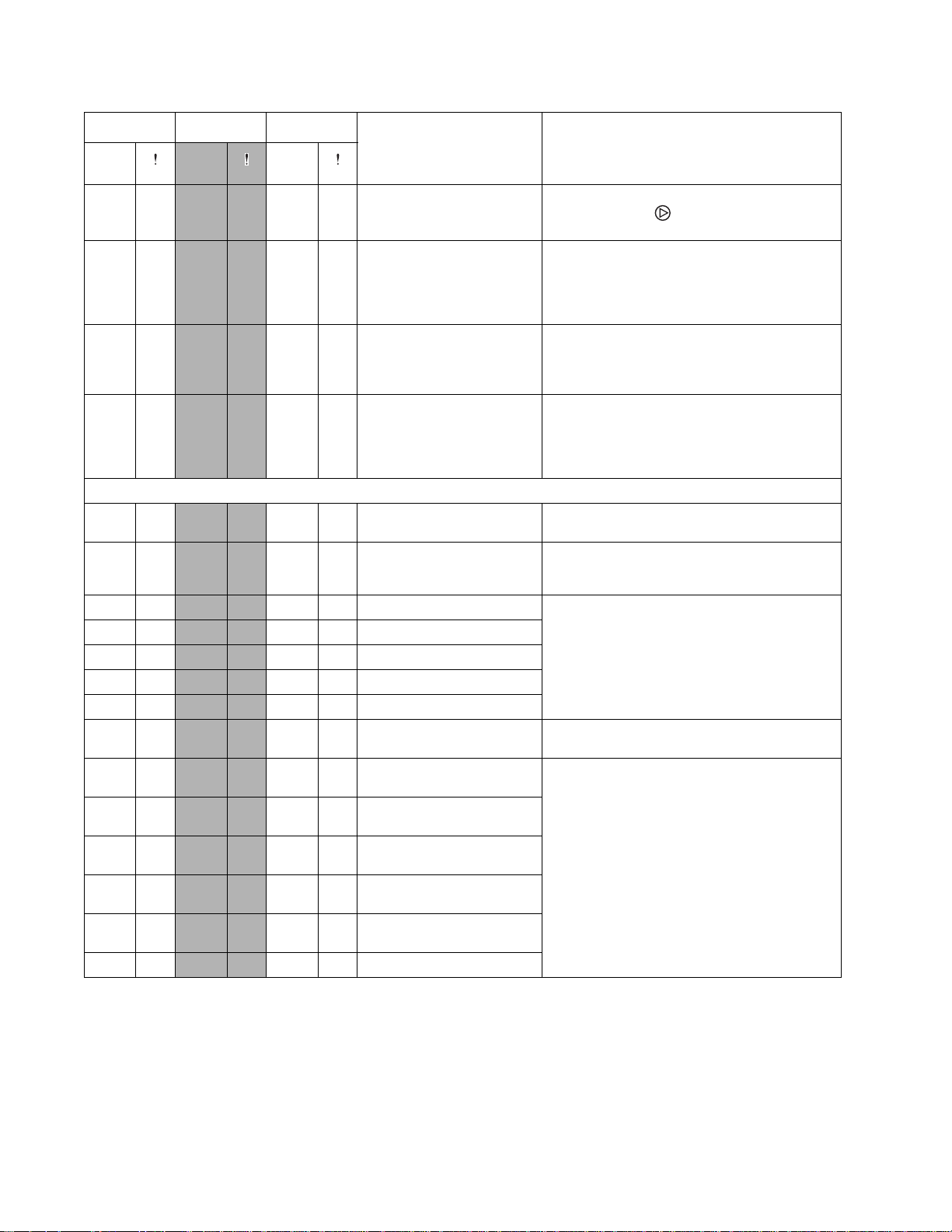
4506-1xx
Primary Secondary Tertiary
Ready/
Data
Ready/
Data
8✷ 8✷ 88 Toner low 1. Replace the toner cartridge.
✷
Ready/
Data
Description Action
2. Briefly press to clear the message and
continue printing.
✷
10✷ zz1✷ 201 Paper jam between
input sensor and exit
sensor
1. Open the rear and top doors, remove the
PC kit if necessary and clear the paper
jam.
2. Check the paper path for the cause of the
jam and repair as necessary.
✷
10✷ zz2✷ 202 Paper jam at the exit
sensor
1. Open the rear and top doors and remove
the paper jam.
2. Check the paper path for the cause of the
jam and repair as necessary.
✷
10✷ zz10✷ 200 Paper jam at the input
sensor
1. Open the front and rear covers, remove
the toner cartridge and PC kit if necessary.
Remove the paper jam.
2. Check the paper path for the cause of the
jam and repair as necessary.
Service codes
✷✷
10✷ 10✷ 900 Reprogram or replace the controller card. See
“Controller card removal” on page 4-17.
✷✷
10✷ 1✷ 901 Service—Engine flash
error
Flash memory if faulty. Replace the controller
card. See “Controller card removal” on
page 4-17.
✷✷
✷✷
✷✷
✷✷
✷✷
✷✷
10✷ 2✷ 902 Engine service errors Replace the controller card. See “Controller
10✷ 3✷ 903 Engine service errors
card removal” on page 4-17.
10✷ 4✷ 904 Engine service errors
10✷ 5✷ 905 Engine service errors
10✷ 6✷ 906 Engine service errors
1✷ 7✷ 917 Transfer roll Check the circuitry. See “Transfer roll
service check” on page 2-41.
✷✷
✷✷
✷✷
2✷ 10✷ 920 Fuser is below
temperature.
2✷ 1✷ 921 Fuser is below standby
temperature.
2✷ 2✷ 922 Fuser failed to reach
• Check all connectors to the fuser
assembly.
• Replace the fuser. See “Fuser removal”
on page 4-20.
standby temperature.
✷✷
2✷ 3✷ 923 Fuser is too hot during
printing or at idle.
✷✷
2✷ 4✷ 924 The thermistor has an
open circuit.
✷✷
2✷ 5✷ 925 Incorrect fuser lamp
2-6 Service Manual
Page 26

4506-1xx
Primary Secondary Tertiary
Ready/
Data
Ready/
Data
Ready/
Data
Description Action
✷✷
✷✷
✷✷
✷✷
✷✷
✷✷
✷✷
✷✷
✷✷
✷✷
✷✷
✷✷
✷✷
✷✷
✷✷
✷✷
✷✷
✷✷
✷✷
✷✷
3✷ 10✷ 930 Wrong printhead
installed
3✷ 1✷ 931 No first HYSNC
• Check all connections to the printhead.
• Replace the printhead. See “Printhead
removal” on page 4-12.
3✷ 2✷ 932 Lost HYSNC
3✷ 3✷ 933 Mirror motor locked
3✷ 4✷ 934 Mirror motor lost lock.
3✷ 5✷ 935 Mirror motor unable to
reach operating speed
3✷ 6✷ 936 Transport motor initial
lock failed
3✷ 7✷ 937 Transport motor lost
• Check the connection to the main motor.
• Verify continuity in the cable.
• Call the next level of support.
lock
3✷ 9✷ 939 RIP to engine
communications error
Replace the controller card. See “Controller
card removal” on page 4-17.
4✷ 10✷ 940 Zero crossing failure • Check the connections on the LVPS card.
• Replace the LVPS. See “LVPS/HVPS
removal” on page 4-19.
5✷ 10✷ 950 Controller card
failure—Data mismatch
between secure EEPROM
and NVRAM
5✷ 1✷ 951 Controller card
failure—Secure EEPROM
failure
If either the operator panel or controller card
were replaced proceeding the error message,
then either an incorrect card was installed or
the printer was improperly powered on.
Note: The controller card and operator panel
cannot be replaced at the same time without a
POR in between. Printer settings on each FRU
are obtained from the other. The settings are
lost if both are installed and powered on at the
same time.
5✷ 2✷ 952 NVRAM CRC failure • Check all the connections on the controller
5✷ 4✷ 954 NVRAM chip failure
card.
• Replace the controller card. See
“Controller card removal” on page 4-17.
5✷ 5✷ 955 Code ROM/NAND
failure
Replace the controller card. See “Controller
card removal” on page 4-17.
5✷ 6✷ 956 Controller card failure
5✷ 7✷ 957 Controller card failure
5✷ 9✷ 959 Controller card failure
5✷ 8✷ 958 NAND failure
6✷ 10✷ 960 RAM memory errors Replace the controller card. See “Controller
card removal” on page 4-17.
Diagnostic information 2-7
Page 27
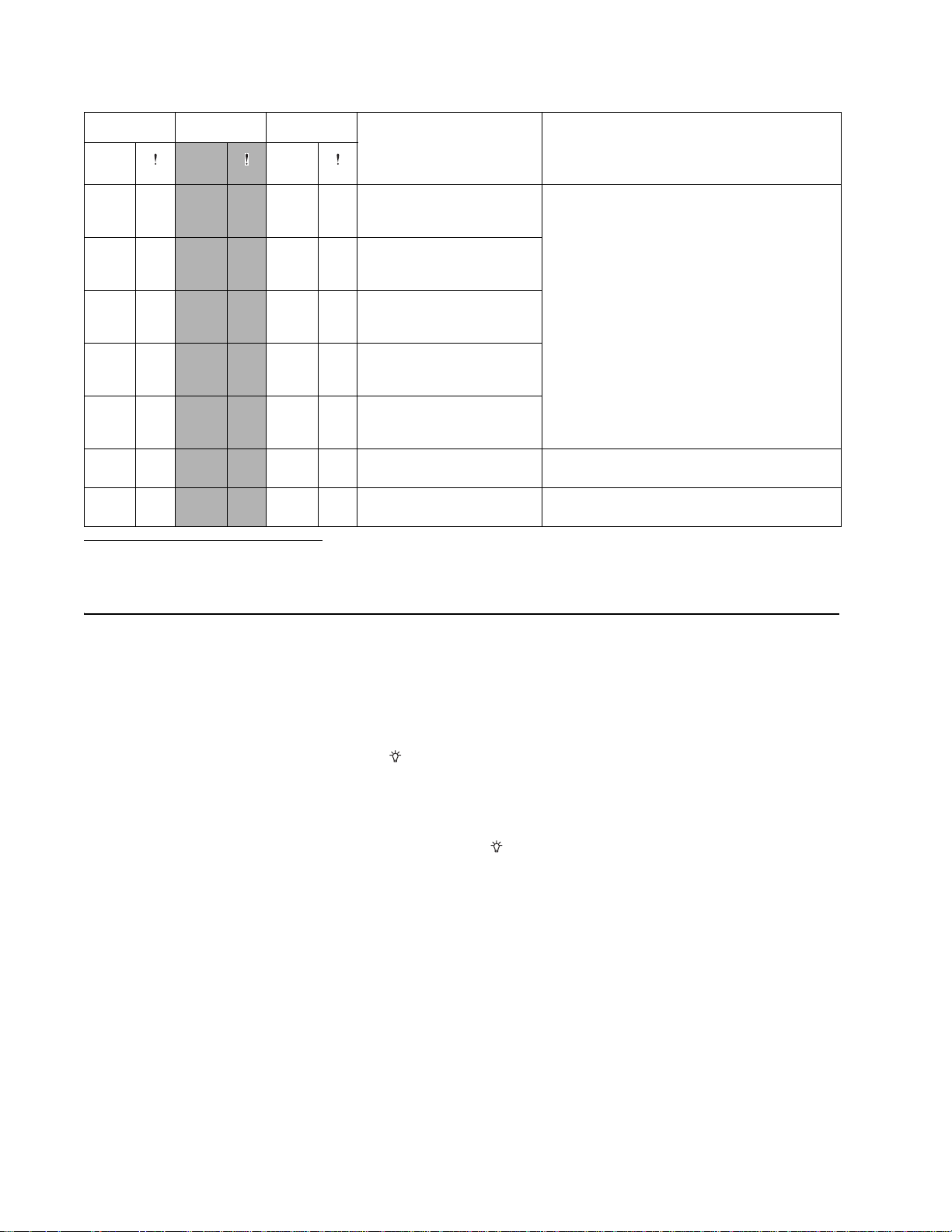
4506-1xx
Primary Secondary Tertiary
Ready/
Data
Ready/
Data
Ready/
Data
Description Action
✷✷
✷✷
✷✷
✷✷
✷✷
✷✷
✷✷
8✷ 10✷ 980 Engine is experiencing
unreliable communications
with the specified device.
8✷ 1✷ 981 Engine protocol
violation is detected by the
device.
8✷ 2✷ 982 Communication error is
detected by the specified
device.
8✷ 3✷ 983 Invalid command is
received by the specified
device.
8✷ 4✷ 984 Invalid command
parameter is received by
the specified device.
9✷ 10✷ 990 Device equipment
check
9✷ 1✷ 991 Device system card
failure
Replace the controller card. See “Controller
card removal” on page 4-17.
Replace the controller card. See “Controller
card removal” on page 4-17.
Replace the controller card. See “Controller
card removal” on page 4-17.
Diagnostics—E120n 2
Power–On Self Test (POST) sequence
When you turn the printer on, it performs a POST. Check for correct POST functioning of the base printer by
observing the following process:
1. All operator panel lights turn on momentarily.
2. Lights then flash on and off sequentially.
3. After the lights quit flashing, the light flashes until the fuser comes up to temperature (5–20 additional
seconds, depending on the initial temperature of the fuser) and then stays on.
4. The motor drive and fan come on.
5. If there is a problem in the printer such as a paper jam, the panel lights indicate the problem. See
“Common primary light patterns—E120n” on page 2-9 for more information.
6. The printer cycles down into standby mode, and lights solid.
2-8 Service Manual
Page 28
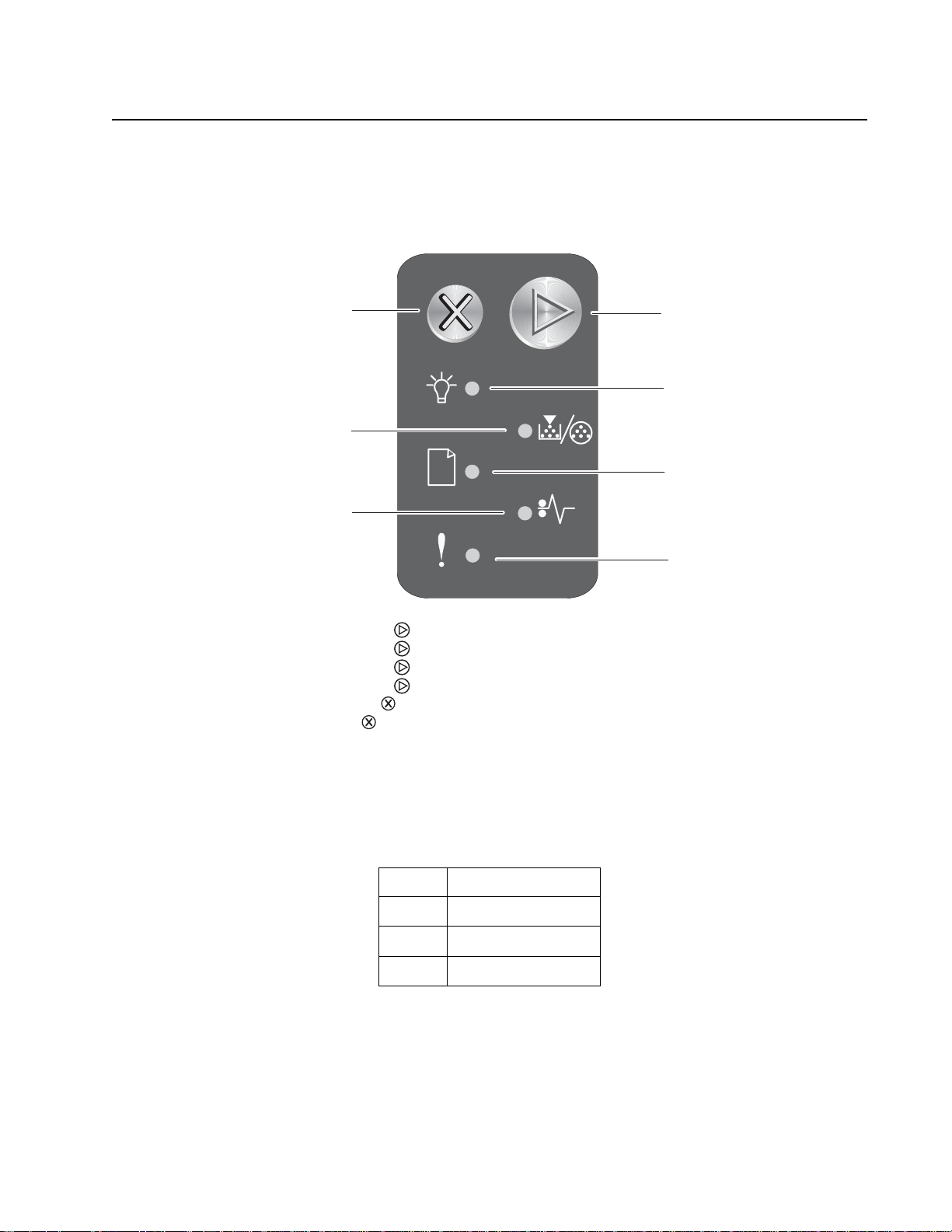
4506-1xx
Overview of the operator panel—E120n
The printer operator panel has two buttons and six lights (the Continue button is both a light and button). Lights
indicate the status of the printer. Buttons are used to continue or cancel the current print job.
When the printer is turned on, all lights cycle as a self test is performed. Also, when the printer is reset, or when
a printer setting is changed in the menus, all lights cycle.
Cancel
Toner low / Replace PC kit
Paper jam
Continue
Ready / Data
Load / Remove paper
Error
• Press and release Continue to resume printing.
• Press and release Continue from the Ready state to print the menu pages.
• Press and release Continue twice quickly to display the secondary light sequence.
• Press and release Continue twice quickly to display the tertiary light sequence.
• Press and release Cancel to cancel the current job.
• Press and hold Cancel until all of the lights come on to reset the printer.
Common primary and secondary light patterns
Common primary light patterns—E120n
The table below uses the following symbols to indicate solid or blinking light patterns.
z Light on
Light off
✷ Light blinking
x Light blinking slowly
Diagnostic information 2-9
Page 29
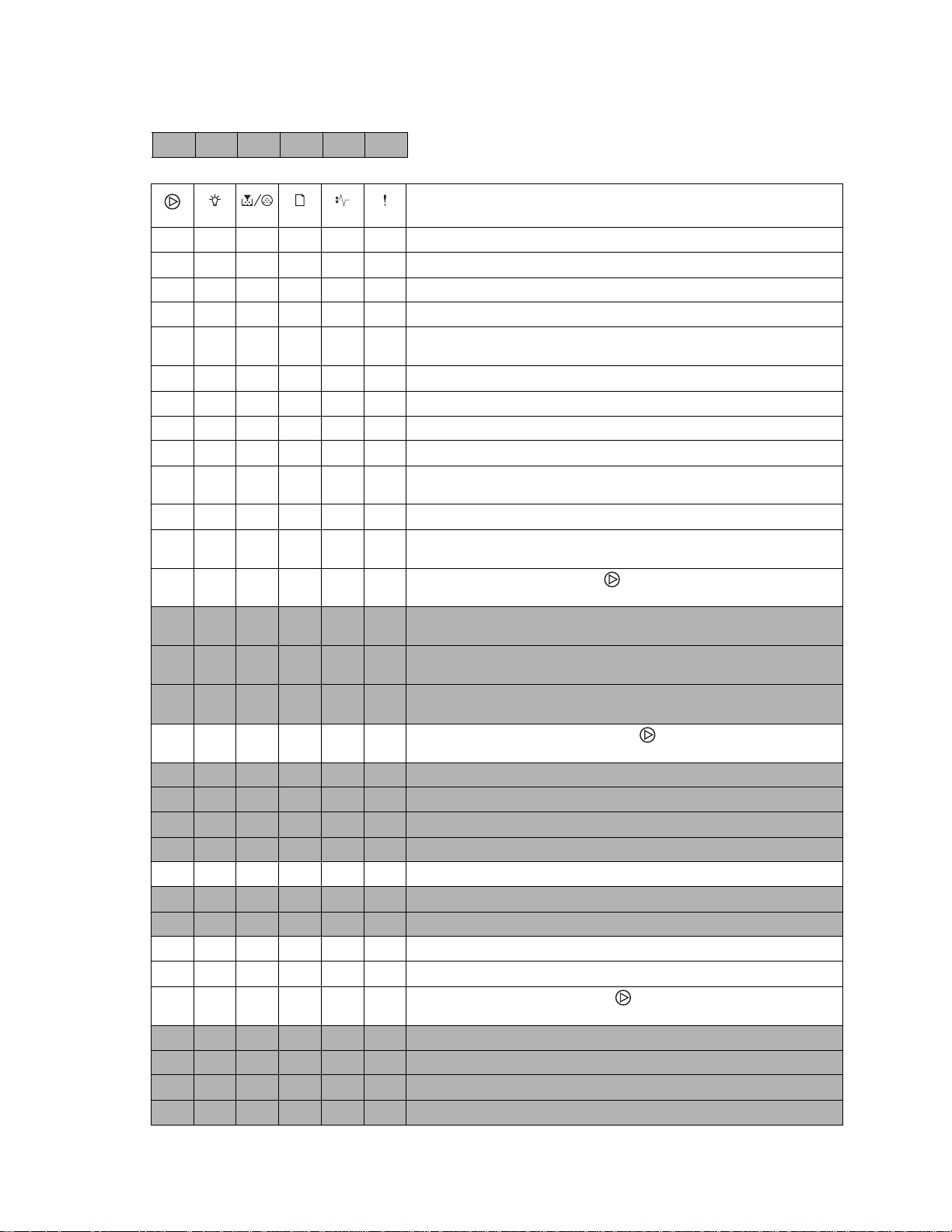
4506-1xx
In the table below, white rows are primary codes, and secondary codes are in gray.
The secondary light pattern is related to the
primary light pattern immediately preceding it.
Description/action
z Ready/Power Saver. See “Ready/Power Saver” on page 2-11.
✷ Busy (processing or printing). See “Busy” on page 2-11.
x Hex Trace Ready. See “Hex Trace Ready” on page 2-11.
zz Waiting. See “Waiting” on page 2-12
✷✷Flushing/Resolution reduced. See “Flushing / Resolution
z Not Ready (printer offline). See “Not ready” on page 2-12.
zzLoad media. See “Load media” on page 2-12.
z ✷ Load manual feeder. See “Load manual feeder” on page 2-12.
✷ z Print side two of a duplex job. See “Print side two of duplex job”
z Toner low. See “Toner low” on page 2-13.
z ✷ Replace the photoconductor. See “Replace the photoconductor
zzPaper jam. Press and release twice briefly to display secondary
z z z 200 Paper jam input sensor. See “200 Paper jam at the input
z z z 201 Paper jam between input and exit sensors. See “201 Paper
z z z 202 Paper jam exit sensor. See “202 Paper jams as a printed job
zzCartridge errors. Press and release twice briefly to display
z ✷ z 42 Cartridge region mismatch. Install the correct cartridge.
z ✷ z 33 Change cartridge/invalid refill. Install a new cartridge.
z z z 31 Defective cartridge/missing cartridge
z z z 32 Unsupported toner cartridge
zzInvalid engine code/Invalid network code
z z z Invalid engine code
z ✷ z Invalid network code
zzz Programming engine code/Programming system code
zzzzzzCancel job/Reset printer
zzPrinter error. Press and release twice briefly to display
z z z Standard network software error in the manual feeder
z z z Complex page. See “Complex page” on page 2-15.
z ✷ z Insufficient printer memory
z z z Insufficient collation area
reduced” on page 2-12.
z Close door. See “Close door / Insert cartridge” on page 2-12.
on page 2-12.
kit” on page 2-13.
error codes.
sensor” on page 2-14.
jams between the input sensor and exit sensor” on page 2-14.
exits the printer.” on page 2-15.
secondary error codes.
secondary error codes.
2-10 Service Manual
Page 30
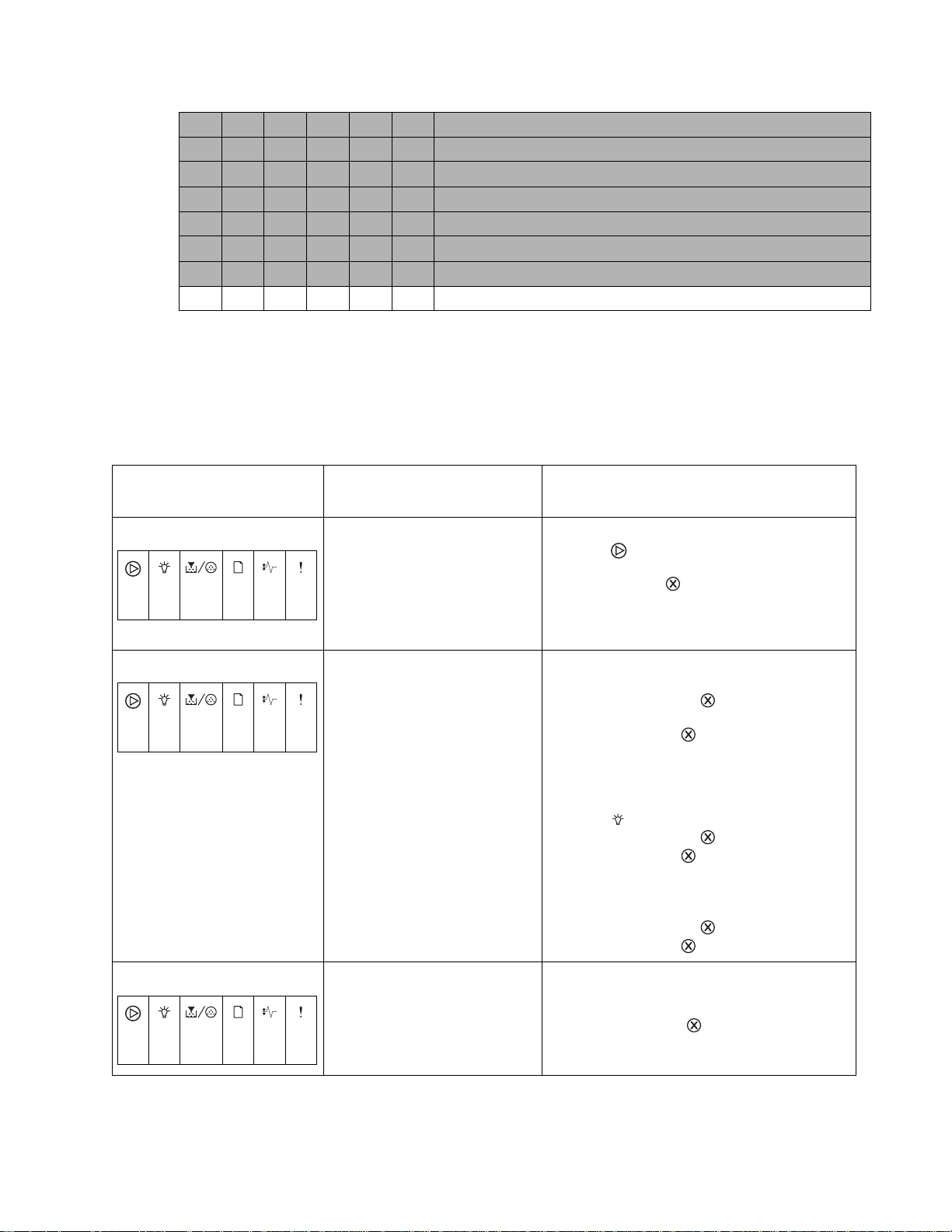
4506-1xx
z ✷ z PPDS font error
z z z Defective flash
z ✷ z Insufficient defrag memory
z z z Network interface errors
z ✷ z ENA connection lost
z z z z Memory full
z z z z Short paper
✷✷✷✷✷✷Service error see “Service codes” on page 2-17
Additio nal info rm at ion —pr ima ry codes
The following tables explain the primary light patterns (or codes), the secondary error codes, what these codes mean,
and how to clear them. User attendance and status information is included. For service information, see “Service
codes” on page 2-17.
Primary codes—additional information
Description/
Light pattern
Ready/Power Saver • Printer is ready to receive and
z
Busy • Printer is busy receiving and
✷
Meaning Action
process data.
• Printer is in Power Saver
mode.
processing data or printing.
• Printer is formatting the flash
memory.
• Printer is storing resources,
such as fonts or macros, in
flash memory.
• Printer is printing a directory, a
font list, menu settings pages,
or Print Quality Test Pages.
• Send a print job.
• Press to print the menu settings pages for
a list of current printer settings.
• Press and hold to reset the printer.
Note: To change the Power Saver setting, use
the Local Printer Setup Utility. See the User’s
Reference for more information.
• Busy:
– Wait for the message to clear.
– Press and release to cancel the print
job.
– Press and hold to reset the printer.
• Printing a directory, a font list, menu settings
pages, or Print Quality Test Pages:
– Wait for the pages to print. The Busy
message is displayed as the pages print.
The light is on when printing stops.
– Press and release to cancel printing.
– Press and hold to reset the printer.
• Receiving/processing data from a host
interface:
– Wait for the message to clear.
– Press and release to stop processing.
– Press and hold to reset printer.
Hex Trace Ready Printer is in the Ready mode and
Hex Trace is active.
x
• Hex Trace helps troubleshoot printing
problems. After resolving the problem, turn off
the printer to exit Hex Trace.
• Or, press and hold to reset the printer.
Diagnostic information 2-11
Page 31

4506-1xx
Primary codes—additional information (continued)
Description/
Light pattern
Waiting Printer is waiting until a print
zz
Flushing / Resolution reduced • Printer is flushing corrupted
✷✷
Not ready Printer is not ready to receive or
z
Close door / Insert cartridge The printer door is open. • Close the door.
Meaning Action
timeout occurs, or until it
receives additional data.
print data.
• Printer is processing data or
printing pages, but the
resolution of a page in the
current print job is reduced
from 600 dots per inch (dpi) to
300 dpi to prevent a memory
full error.
process data, or the printer ports
are offline.
• Press and release to print the contents of
the print buffer.
• Press and release to cancel the print job.
• Press and hold to reset the printer.
• Wait until is on to print other jobs.
• Press and release to cancel print job.
• Press and hold to reset printer.
• Press to return to the Ready or Busy
state.
• Press and release to cancel the print job.
• Press and hold to reset the printer.
• Check the switches and cables under the left
cover.
z
Load media The printer is out of media, or the
media did not feed properly,
thereby not making it to the input
sensor in the allotted time.
zz
Load manual feeder Printer prompts to load a single
sheet of media in the manual
feeder.
z ✷
Print side two of duplex job Print the other side of a duplex
print job.
✷ z
• Load media into tray 1 and press to
resume printing.
• Check that the media is loaded correctly in
tray 1. (Do not overfill.)
•Press to cancel the print job.
• Load media in the manual feeder with the
side to be printed facing up.
•Press to resume printing.
• Press and hold to reset the printer.
• Reinsert the print job in tray 1 using the
instructions in the driver pop-up menu to
orient the pages correctly (printed side up,
loading edge to front of the printer).
•Press to resume printing.
• Press and hold to reset the printer.
2-12 Service Manual
Page 32

4506-1xx
Primary codes—additional information (continued)
Description/
Light pattern
Toner low The toner in the toner cartridge is
z
Replace the photoconductor kit The photoconductor kit drum is
z ✷
toner cartridge error / toner
cartridge is not installed
zz
Meaning Action
getting low.
full and needs to be replaced.
The toner cartridge is not
installed, or the printer detects a
toner cartridge error.
The error is caused by a
defective cartridge, an
unsupported cartridge, an invalid
refill, or a cartridge meant to be
used in another geographic
region.
• Send a print job.
•Press to print the menu settings page for
a list of current settings.
• Remove the toner cartridge, and shake it to
extend the life of the cartridge.
• Replace the toner cartridge.
• Press and hold to reset the printer.
Note: The light may not come on if the
starter toner cartridge is installed in a base
model.
• Press to resume printing.
• Replace the photoconductor kit.
• Reset the counter.
• If the toner cartridge is not installed, install it.
• If the toner cartridge is installed, remove it
and install a new toner cartridge.
Invalid engine code / Invalid
network code
zz
Programming engine code /
Programming system code
✷
Cancel job / Reset printer • The current print job is
zz z zzz
The code in an internal print
server has not been
programmed, or the
programmed code is not valid.
New code is being loaded into
the engine or firmware code
flash.
canceled.
• The printer is resetting to the
user default settings.
– Any active print jobs are
canceled.
– A user default setting
remains in effect until
changed or until the printer
is restored to factory default
settings.
• Download valid network code to the internal
print server.
• Press twice quickly to see the secondary
error code.
Wait for the message to clear. When the printer
has finished loading the code, it performs a soft
reset.
Wait for the message to clear.
Diagnostic information 2-13
Page 33

4506-1xx
Primary codes—additional information (continued)
Description/
Light pattern
Service error The printer has a service error,
✷✷ ✷ ✷✷✷
Printer error The printer has one of the
zz
Meaning Action
and printing has stopped.
following errors:
• Memory is full, insufficient to
save what is in the buffer, or
insufficient to defragment flash
memory.
• A page is too complex to print
or is shorter than the set page
margins.
• Resolution of a formatted
page is reduced to 300 dpi.
• A font error occurred.
• Communication with the host
computer is lost.
Additional information—secondary light patterns
Turn the printer off and back on.
If the lights are still blinking, contact the next
level of support.
Press and release twice quickly to view the
secondary message. See “Service primary
code” on page 2-18.
• Press twice quickly to see the secondary
error code. See “Additional information—
secondary light patterns” on page 2-14 for
more information.
•Press to clear the secondary message.
• When the and lights are both on, a secondary error has occurred.
• When the and lights are both on, a paper jam secondary error has occurred.
• When the lights are both on, a toner cartridge error has occurred.
Press and release twice to display the secondary error code light pattern.
The following tables show what these light patterns mean and what to do.
Secondary light patterns—additional information
Description/
Light pattern
200 Paper jam at the input
sensor
zz z
201 Paper jams between the
input sensor and exit sensor
zzz
Meaning Action
Media has stopped over the input
sensor.
Paper has cleared the input
sensor but not made it to the exit
sensor.
Open the front and rear covers and remove the
toner cartridge to access the area. Check for
obstructions and remove them.
Open the front and rear doors and check the
paper path for obstacles. The fuser should be
inspected.
2-14 Service Manual
Page 34

4506-1xx
Secondary light patterns—additional information (continued)
Description/
Light pattern
202 Paper jams as a printed job
exits the printer.
zzz
Complex page The page may not print correctly
zz z
31 toner cartridge missing or
defective
Meaning Action
A paper jam has occurred as the
paper is exiting the printer.
because the print information on
the page is too complex (that is,
too large for the printer memory).
The toner cartridge is either
missing or defective.
Open the rear and top doors and clear the paper
jam.
• Press to clear the message and continue
processing the print job (some of the print
data may be lost).
• To avoid this error in the future:
– Reduce the complexity of the page by
reducing the amount of text or graphics on
the page and deleting unnecessary
downloaded fonts or macros.
–Set Page Protect to on in the Local Printer
Setup Utility.
• Install additional printer memory.
• Install the correct toner cartridge and PC kit.
• Check the toner cartridge and PC kit
contacts at the upper left side.
zzz
32 Unsupported toner cartridge The toner cartridge is
unsupported.
zz z
33 Invalid refill The toner cartridge has an invalid
refill.
z ✷ z
42 Region mismatch The toner cartridge was
manufactured for a different
geographic region than the printer.
z ✷ z
Replace the cartridge.
Replace the cartridge.
Replace the cartridge with a cartridge from the
same region as the printer.
Go to the Diagnostics menu (see “Diagnostic
aids” on page 3-1) and print the print quality
test pages. The first page shows the regions
under “Cartridge Information.
If the printer has been moved from a different
geographic location, call the next level of
support.
Diagnostic information 2-15
Page 35

4506-1xx
Secondary light patterns—additional information (continued)
Description/
Light pattern
37 Insufficient collation area The printer memory does not have
zz z
Network interface errors The printer cannot establish
zzz
54 Network or ENA connection
lost
z ✷ z
Meaning Action
the free space necessary to
collate the print job. This may
happen due to one of these errors:
• Memory is full.
• A page is too complex to print.
• A page is shorter than the set
page margins.
• Memory is insufficient to save
what is in the buffer.
communication with the network.
The printer has lost the connection
to an external print server (also
called an external network adapter
or ENA).
This light pattern is displayed if
your printer is connected to the
network, but it cannot detect the
print server when you turn on the
printer.
• Press to clear the message and continue
printing the job (the job may not print
correctly).
• Press and release to cancel the print job.
• Press and hold to reset the printer.
• To avoid this error in the future:
– Simplify the print job. Reduce the
complexity of the page by reducing the
amount of text or graphics on the page and
deleting unnecessary downloaded fonts or
macros.
– Install additional printer memory.
Press to clear the message and continue
printing (the job may not print correctly).
• Make sure the cable connecting the ENA and
the printer is securely attached.
• Turn the printer off and then on to reset the
printer.
• Press and hold to reset the printer.
Memory full The printer is processing data, but
zz z z
Short paper The paper length is too short to
zz z z
Invalid engine code The code in an internal print server
zzz
the memory used to store pages is
full.
print the formatted data. This
occurs when the printer does not
know the media size loaded in the
tray, or there is a problem feeding
the media.
has not been programmed, or the
programmed code is not valid.
• Press to clear the message and continue
printing the job (the job may not print
correctly).
• Press and release to cancel the print job.
• Press and hold to reset the printer.
• To avoid this error in the future:
Simplify the print job. Reduce the complexity
of the page by reducing the amount of text or
graphics on the page and deleting
unnecessary downloaded fonts or macros.
• Make sure the print media you loaded is large
enough.
• Open the front cover, clear the paper path,
and close the cover to resume printing.
• Press to clear the message and continue
printing the job.
• Press to cancel the print job.
Download valid engine code to the internal print
server.
2-16 Service Manual
Page 36

4506-1xx
Secondary light patterns—additional information (continued)
Description/
Light pattern
Invalid network code The code in an internal print server
z ✷ z
Meaning Action
has not been programmed, or the
programmed code is not valid.
Service codes
All service errors are indicated by all lights flashing as the primary notification or code. The secondary light
pattern indicates an area or function which has the error. Tertiary codes (shown on the following pages) indicate
specific device errors. When all lights flash, double-click to see the secondary code. Double-click again
to see the tertiary code. If you double-click again, you return to the primary light pattern.
In the following example:
• The primary light pattern indicates a service error (all flashing). Double-click for more information.
• The secondary light pattern indicates a fuser or toner sensor error. Double-click for more information.
• The tertiary light pattern indicates that the fuser is below temperature when printing. If you double-click
again, the original primary light pattern will appear.
Download valid network code to the internal
print server.
Primary pattern
Note: If you send data to the printer and all lights flash simultaneously, and double-clicking does not
produce a secondary code, you may have a code problem. Call the next level of support.
Secondary pattern
Tertiary pattern
Diagnostic information 2-17
Page 37

4506-1xx
Service primary code
When this code appears, double-click to reveal the secondary codes.
z Light on
Light off
✷ Light blinking
x Light blinking slowly
Description/action
✷✷✷✷✷✷This service primary code indicates that a secondary code is
available.
Service secondary error codes
Secondary light pattern
Service secondary light patterns
Description/action
✷ 90x Software
✷ ✷ 91x DC motor or transfer roll
✷ ✷ 92x Fuser or toner sensor
✷ ✷ ✷ 93x Printhead, drive motor, RIP to engine
✷ ✷ 94x RIP to engine communications, engine electronics
✷ ✷ ✷ 95x Controller card (NVRAM, ROM, or NAND)
✷ ✷ ✷ 96x RAM memory
✷ ✷ ✷ ✷ 97x Network
✷ ✷ 98x Paper port communications
✷ ✷ ✷ Programming error
✷ ✷ ✷ ✷ ✷ Unsupported firmware/controller card
Service tertiary error codes
Service error codes are generally non-recoverable except in an intermittent condition when you can POR
(power-on reset) the printer to temporarily recover from the error.
Note: All service errors are initially communicated by all lights flashing which is the primary indication or code.
For brevity, this indication is not repeated in the following codes.
2-18 Service Manual
Page 38

4506-1xx
Controller software
Controller software errors are in the 90x group/illegal trap (90x).
Service tertiary light patterns—controller software (90x)
Description/action
✷ When this secondary code is received, one of the following tertiary
✷ 900 RIP error Replace the controller card or
✷✷901 Engine error
✷✷902
✷✷✷903
✷✷ 904
✷✷✷905
✷✷✷906
light patterns is available.
reload the engine code. See
“Controller card removal” on
page 4-17.
Transfer roll
CAUTION: When you see this symbol, there is a danger from hazardous voltage in the area of
the product where you are working. Unplug the product before you begin, or use caution if the
product must receive power in order to perform the task.
Code 917 indicates a problem in the transfer roll circuitry.
Service tertiary light patterns—transfer roll (91x)
Description/action
✷ ✷ When this secondary code is received, one of the following tertiary
✷ ✷✷✷917 Transfer roll circuitry Check the continuity from the cable
light patterns is available.
connection on the HVPS (high voltage
power supply) to the right side of the
transfer roll.
Diagnostic information 2-19
Page 39

4506-1xx
Fuser
Codes 920 through 925 indicate a problem in the fuser (see “Fuser service check” on page 2-26 for more
information) or toner cartridge.
Service tertiary light patterns—fuser (92x)
Description/action
✷ ✷ When this secondary code is received, one of the following tertiary
✷ 920 Fuser below temperature when
✷✷921 Fuser below standby temperature
✷✷922 Fuser failed to reach standby
✷✷✷923 Fuser too hot during printing or idle
✷✷ 924 Open circuit in thermistor path
✷✷✷925 Incorrect fuser lamp installed. Check the AC voltage.
light patterns is available.
Replace the fuser.
printing
(see “Fuser service check” on
page 2-26 for more information)
temperature
Change the fuser to
match the voltage.
Printhead, transport motor, or RIP/engine communication error
Codes 930 through 935 indicate a problem with the printhead. Check cables to the printhead. Replace the
printhead as necessary.
Codes 936 and 937 indicate a problem in the drive system.
Code 939 indicates a communication failure between the RIP and engine processors.
Service tertiary light patterns—printhead, transport motor, or RIP/engine communication
error (93x)
✷ ✷ ✷ When this secondary code is received, one of the following tertiary
✷ 930 Wrong printhead Check connectors. Replace the
✷✷931 No first HYSNC
✷✷932 Printhead lost
✷✷✷933 Mirror motor locked
✷✷ 934 Mirror motor lost
✷✷✷935 Mirror motor not at
2-20 Service Manual
Description/action
light patterns is available.
printhead.
HYSNC
but no HYSNC
lock
operating speed.
Page 40

4506-1xx
Service tertiary light patterns—printhead, transport motor, or RIP/engine communication
error (93x)
✷✷✷936 Transport motor
initial lock failure
✷ ✷✷✷937 Transport motor lost
lock
✷✷ ✷939 RIP/engine
communication error
Replace the printer or call the next
level of support.
LVPS/HVPS failure
Service tertiary light patterns—printhead, transport motor, or RIP/engine communication
error (94x)
Description/action
✷ ✷ Zero signal for fuser control has failed on LVPS.
✷ 940 Replace the LVPS/HVPS. See “LVPS/HVPS removal”
on page 4-19.
NVRAM failure
Error codes 950–954 indicate a problem in the NVRAM (nonvolatile random access memory). Replace the
operator panel assembly. Codes 955–959 indicate a failed controller card. Replace the controller card. See
“Controller card removal” on page 4-17.
Note: NVRAM is on the operator panel printed circuit board while secure NVRAM is on the controller card.
Check margin alignments after replacing the operator panel assembly. If margin errors are unacceptable,
corrections can only be made through software. Contact the next level of support.
Service tertiary light patterns—NVRAM failure (95x)
Description/action
✷ ✷ ✷ When this secondary code is received, one of the following tertiary
✷ 950 Secure EEPROM
✷✷951 Secure EEPROM
✷✷952 NVRAM CRC failure
✷✷ 954 NVRAM chip failure
✷✷✷955 Code ROM or
✷✷✷956 Processor failure
✷ ✷✷✷957 ASIC failure
✷✷ 958 NAND failure
✷✷ ✷959 SRAM failure
light patterns is available.
data does not match
NVRAM.
failure
NAND failed CRC
Check the connectors for the
operator panel.
Replace the operator panel, if
necessary.
Check the connectors for the
controller card.
Replace controller card, if
necessary.
Diagnostic information 2-21
Page 41

4506-1xx
RAM memory error
This error indicates RAM failure.
Service tertiary light patterns—RAM memory error (96x)
Description/action
✷ ✷ ✷ When this secondary code is received,
✷ 960 RAM soldered on the board is bad • POR the printer.
the following tertiary light pattern is
available.
• Replace the controller
card.
Network error
Indicates an error in the network circuitry.
Service tertiary light patterns—Network error (97x)
Description/action
✷ ✷ ✷ ✷ When this secondary code is received, one of the following tertiary
✷✷✷975 Unrecognizable network port Replace the controller
✷✷✷976 Unrecoverable software error in
✷✷ 978 Bad checksum while programming
✷✷ ✷979 Flash parts failed while
light patterns is available.
network port.
port
programming port
card.
See “Controller card
removal” on page 4-17.
Symptom tables
POST symptom table
Symptom Action
The main motor, cooling fan, and fuser
do not come on.
POST completes, except one or more
lights do not come on.
None of the lights come on. See “Controller card service check” on page 2-24.
Main motor does not come on. See “Main motor service check” on page 2-28.
Fan does not come on. See “Fan noisy or not working.” on page 2-23.
The paper feed picks and tries to feed
paper.
2-22 Service Manual
See “Main motor service check” on page 2-28.
See “Operator Panel Service Check” on page 2-25.
See “Paper feed service checks” on page 2-29.
Page 42

4506-1xx
Printer symptom table
Symptom Action
Dead machine (no power). See “Dead machine service check” on page 2-25.
Fan noisy or not working. Unplug the fan at CN404 on the LVPS/HVPS. Turn the printer on and
Fuser parts melted. See “Hot fuser service check” on page 2-27.
Fuser lamp does not light. See “Fuser service check” on page 2-26.
Fuser lamp never turns off. See “Hot fuser service check” on page 2-27.
Toner is not fused to the paper. See “Fuser service check” on page 2-26.
Paper jams. See “Paper feed service checks” on page 2-29.
Main motor is noisy or not moving. See “Main motor service check” on page 2-28.
Paper skews. See “Paper feed service checks” on page 2-29.
Operator panel button is not responding. See “Controller card service check” on page 2-24.
Operator panel lights are off or very dim. See “Controller card service check” on page 2-24.
Blank page See “Blank page” on page 2-32.
Black page See “Black page” on page 2-33.
Heavy background See “Heavy background” on page 2-33.
Light print See “Light print” on page 2-35.
verify +24 V dc on pin 1. If the voltage is not correct, replace the LVPS/
HVPS. If it is correct, the most likely failure is the fan. Contact the next
level of support.
White or black lines or bands See “White or black lines or bands” on page 2-35.
Toner on back of page See “Toner on back of page” on page 2-36.
Paper never picks. See “Paper never picks” on page 2-30.
Paper feeds continuously. See “Paper picks during POST and/or continuously” on page 2-29.
Paper is wrinkled or bent. See “Paper “trees,” wrinkles, stacks poorly, or curls” on page 2-31.
Diagnostic information 2-23
Page 43

4506-1xx
Service checks
Service checks which involve measuring voltages on the LVPS/HVPS (low voltage power supply/
high voltage power supply board) should be performed with the printer positioned on its back side.
Note: When you make voltage readings, always use frame ground unless another ground is
specified. See the wiring diagram in the back of the book for more information.
Controller card service check
FRU Action
Controller card
assembly
Warning: Do not
replace the operator
panel and controller
card at the same time.
Each card contains the
printer settings. When
either of these cards is
new, it obtains some of
the settings from the
other card. Settings
are lost when both are
new and replaced at
the same time.
POST (Power-On Self Test)
Note: The printer should complete POST in approximately 30 seconds.
If the printer fails to display lights or activate the drive motor, fuser or fan, check
the following in order:
1. Power to the LVPS/HVPS
2. Power from the LVPS/HVPS to the controller card
3. Cables are plugged in correctly, especially for the operator panel. The printer
will not power-up without a functioning operator panel.
4. The controller card assembly.
5. The operator panel. See “Operator Panel Service Check” on page 2-25.
2-24 Service Manual
Page 44

4506-1xx
FRU Action
Controller card
assembly
Check input voltages to the controller card from the LVPS/HVPS.
Warning: Check the following at CN402 on the LVPS/HVPS with the flat cable
unplugged and the printer on. Do not check voltages on a flat cable due to
potential damage to electrical components.
• 24 V dc at pins 18, 16, 15, 14, 13, and 12
If any of these voltages are incorrect, replace the LVPS/HVPS. See “LVPS/
HVPS removal” on page 4-19.
• With the cable unplugged on both ends, check the continuity of the cable. If
the cable is damaged, replace it.
Check the output voltage of the controller card with all cables disconnected on
the controller card except the thermistor at J2 and the LVPS/HVPS at J6. The
measurements should be as follows: (all dc)
Connectors Pins (voltage measured in V dc)
1234567816
J1 (Exit sensor) +5 V GND +5 V GND
J2 (Thermistor) GND
J3 (Cartridge) +5 V
J4 (Main mtr) +5 V +5 V +5 V +5 V GND +5 V
J5 (USB)
J6 (LVPS/
HVPS)
J9 (Transfer) +5 V +5 V GND +24 V
J10 (Solenoid) +24 V
J11 (Rear cvr) GND GND GND
J12 (Mirror mtr) GND +24 V
J13 (LSU) GND GND +5 V
J14 (Front cvr) +5 V GND GND GND
J15 (Op panel)+5 V+5 V+5 VGND +5 V+5 V+5 V
+5 V
Controller card
assembly (continued)
Turn off the printer and connect the front and rear door switches to the controller
card. Close the doors, turn the printer on, and check the following:
Connectors Pins
12345678
J11 (Rear cover) +5 V dc GND GND GND
J13 (LSU) GND +5 V dc GND +5 V dc +5 V dc
Diagnostic information 2-25
Page 45

4506-1xx
Operator Panel Service Check
Operator panel
(2 LED and 6 LED)
Warning: Do not
replace the operator
panel and controller
card at the same time.
Each card contains the
printer settings. When
either of these cards is
new, it obtains some of
the settings from the
other card. Settings
are lost when both are
new and replaced at
the same time.
Dead machine service check
CAUTION: Check the AC line voltage. The voltage should be within the following limits:
• 100 V ac (volts alternating current) – 127 V ac for the 110 V printer
• 200 V ac – 240 V ac for the 220 V printer
For information about the LVPS/HVPS, see “LVPS portion of the LVPS/HVPS” on page 2-28.
Check the switches (buttons) with the printer off and operator panel cables
disconnected.
• Check continuity between the ground and pin 6 (pins numbered from top) of
J40 (operator panel card) while pressing . Check continuity between
ground and pin 7 while pressing .
• If either fail continuity, replace the operator panel. See “Operator panel
removal (all models)” on page 4-18.
• Connect the operator panel cable and turn the printer on. Verify +5 V dc on
pin 1 of J40. If this fails, verify +5 V dc on pin 1 of J15 on the controller card.
Replace the cable if the voltage is verified on the controller card but not on
the operator panel.
• Disconnect the cable at both ends to perform a continuity check.
2-26 Service Manual
Page 46

4506-1xx
Fuser service check
When toner is partially fused to the paper, it is usually caused by a low fuser temperature.
Warning: Avoid handling the lamp as much as possible, as it is easily broken. Be careful not to touch the
glass housing with bare hands because skin acids can weaken the glass.
Note: The lamp is not a service part.
The line voltage to the printer must be within the following limits:
• 100 V ac–127 V ac for the 110 V model printer
• 200 V ac–240 V ac for the 220 V model printer
Turn the printer off, and wait a few minutes for the fuser lamp to cool. Turn the printer on, and observe the lamp
turning on during POST. In the Ready state (not Power Saver), the lamp will cycle on and off at approximately
15 second cycles.
You can see the light from the lamp by opening the right side cover and observing the rear
opening through which the fuser power cables pass.
FRU Action
Fuser power cable
LVPS/HVPS
Fuser
Fuser (continued)
Unplug the printer, and disconnect the fuser lamp cable plug from the LVPS/
HVPS board connector at CN403 (100/110 V ac) or CN401 (220 V ac).
Check for continuity across the fuser lamp by checking across the cable
connector pins.
• If there is continuity, turn the printer on with only the fuser power
disconnected at CN403/CN401.
Measure the voltage at connector CN102 on the LVPS/HVPS. It should
match the line voltage. If line voltage is not present, see “Main motor
service check” on page 2-28 for more information.
Make sure the fuser thermistor is correctly connected to the controller board.
If the problem persists, disconnect the thermistor cable at J2, and check for
approximately +5 V dc on pin 1. Pin 2 should be grounded. If voltage is
incorrect on pin 1, see “Controller card service check” on page 2-24 for
more information.
• If there is no continuity, replace the fuser. See “Fuser removal” on
page 4-20.
Disconnect the thermistor cable from J2 on the controller card. Measure the
resistance across the ends of the thermistor cable. Replace the fuser assembly if
the resistance is lower than 7K ohm.
Note: Resistance measures approximately 450K ohms when cool and 1K ohms
when hot.
Diagnostic information 2-27
Page 47

4506-1xx
Cold fuser service check
Make sure the correct voltage lamp is installed. The voltage rating is stamped on one of the lamp contacts.
FRU Action
If the fuser lamp comes on and a fuser failure light error code displays, be sure
the thermistor is contacting the hot roll, and the thermistor cable is firmly seated
in connector J2 on the controller card.
Check for excessive toner buildup on the surface of the thermistor. Clean as
necessary.
LVPS/HVPS
Fuser
With the printer unplugged, disconnect the thermistor cable from J2 on the
controller card.
Measure the resistance of the thermistor. The resistance measures from
approximately 7K ohms immediately after printing or POR to approximately 450K
ohms when the thermistor reaches room temperature. (It may take 30 minutes to
cool.)
Replace the fuser assembly as necessary.
Hot fuser service check
Note: Ensure the correct lamp is installed.
FRU Action
Measure the resistance of the thermistor. The resistance measures from
approximately 7K ohms immediately after printing or POR to approximately
450K ohms when the thermistor reaches room temperature. (It may take 30
minutes to cool.)
LVPS/HVPS
Fuser
Replace the fuser assembly as necessary.
2-28 Service Manual
Page 48

4506-1xx
LVPS/HVPS service check
LVPS/HVPS LVPS portion of the LVPS/HVPS
Use the voltage meter to verify the appropriate voltage at the printer end of the
power cable. Disconnect the power cable from the printer and the fuser cable
(CN403) and check the following:
• Continuity across the power switch when it is on. Leave the power switch
turned on.
• Continuity from the lower blade of the 110/220 V ac receptacle (designated
“L” on the controller card) to the following:
- Each end of the two fuses
- Pin 1 of the fuser connector (CN403)
If any of these fail, replace the LVPS/HVPS. See “LVPS/HVPS removal” on
page 4-19.
Disconnect the cable from the controller card (CN402) and the fan (CN404).
Reconnect the fuser, turn the power switch off and reconnect the power cord into
the printer. Turn the printer on and verify the following:
• +24 V dc at pins 12, 13, 14, 15, 16, and 18 on CN402 (pins 12, 13, 14, 15,
and 16 are interconnected)
• +24 V dc at pin 1 on CN404
Turn the printer off and verify grounds on pins 2, 4, 6, 8, and 17 of CN402. If any
of these voltages or grounds fail, replace the LVPS/HVPS. See “LVPS/HVPS
removal” on page 4-19.
HVPS portion of the LVPS/HVPS
Remove the LVPS/HVPS to inspect the HVPS contacts. Clean the contacts,
both springs and pads, if necessary.
Note: The voltage for the transfer roll is created on the transfer card and input
sensor assembly. See “Transfer roll service check” on page 2-41.
Main motor service check
FRU Action
Main motor
(not a FRU)
Controller card
Warning: Do not
replace the operator
panel and controller
card at the same time.
Each card contains the
printer settings. When
either of these cards is
new, it obtains some of
the settings from the
other card. Settings
are lost when both are
new and replaced at
the same time.
Turn off the printer, and unplug the main motor cable at J4. Turn on the printer,
and check for +5 V dc on pins 1, 2, 3, 4, and 6. Pin 5 should be grounded:
J4 pins Voltages
Pins 1, 2, 3, 4, and 6 Approx. +5 V dc
Pin 5 Ground
• If these voltages are correct, call the next level of support.
• If these voltages are not correct, see “LVPS/HVPS card” on page 5-4, or
replace the controller card. See “Controller card removal” on page 4-17.
Note: The main motor is not a service part.
Diagnostic information 2-29
Page 49

4506-1xx
Paper feed service checks
Paper jam error indication during POST
FRU Action
Fuser (exit sensor)
Paper pick assembly
(input sensor)
Paper pick assembly
(Input sensor)
Fuser (exit sensor)
If the exit sensor flag is not resting within the paper exit sensor during POST, the
printer displays a paper jam message. Make sure the flag is operating freely and
is correctly installed. Make sure the wire spring in the top cover is properly
positioned relative to the sensor. See the photo on page 4-11.
Make sure the paper sensors are working properly. A stuck or incorrectly
installed sensor causes this error.
Paper picks during POST and/or continuously
FRU Action
Paper pick assembly Check the clutch area. Verify the solenoid spring which holds the lever in place is
attached properly. Replace the assembly as necessary.
Paper picks but stops halfway through the printer
FRU Action
Transfer card and
input sensor assembly
Paper pick assembly
Fuser
Miscellaneous cable
assembly
• The printer indicates where the jam occurs.
- A 200 paper jam (see “200 Paper jam at the input sensor” on
page 2-14) indicates the paper did not activate the input sensor. Access
this jam through the front and rear doors.
- A 201 jam (see “201 Paper jams between the input sensor and exit
sensor” on page 2-14) indicates the paper activated the input sensor,
but did not make it to the exit sensor. Access this jam through the rear
and top doors.
- A 202 jam (see “202 Paper jams as a printed job exits the printer.” on
page 2-15) indicates the paper has not cleared the exit sensor. Access
this jam through the rear and top cover doors.
• Check the paper path for any obstruction that could cause a jam.
• Inspect the input sensor and exit sensor mechanisms.
Note: The input sensor is soldered on the transfer card and input sensor
assembly. The flag for this sensor is part of the paper picking assembly. The
cable connecting the card to the controller card is available in the
miscellaneous cable assembly.
The exit sensor and flag are part of the fuser assembly and are not service
items alone. The cable for the exit sensor is part of the miscellaneous cable
assembly.
2-30 Service Manual
Page 50

4506-1xx
Paper never picks
FRU Action
Paper pick assembly Open the left cover, and verify the solenoid and clutch are functioning when an
attempt is made to feed the paper.
• If the shaft of the assembly rotates and paper does not move, remove the
picking assembly and inspect the pick roll and pad. Replace the assembly if
necessary.
• If the shaft does not rotate, observe the solenoid when a paper pick is
requested. If the solenoid does not function, do the following:
With the printer off, disconnect the solenoid at J10 on the controller card.
Turn the printer on and verify +24 V dc on pin 1 of the card connector.
- If the voltage fails, check the controller card. See “Controller card
service check” on page 2-24.
- If the voltage is correct, replace the paper pick assembly. See “Paper
pick assembly removal” on page 4-15.
- If the solenoid is functioning, remove the assembly and check for
blockage. Replace the assembly if necessary. See “Paper pick
assembly removal” on page 4-15.
Paper occasionally mispicks or picks multiple sheets at once
FRU Action
Tray Check the tray for paper catch points.
Do not mix paper types in the tray.
Paper pick assembly Remove the left side cover and observe the solenoid when a paper pick is
requested.
If the solenoid does not function, do the following:
With the printer off, disconnect the solenoid at J10 on the controller card. Turn
the printer on and verify +24 V dc on pin 1 of the card connector.
• If the voltage fails, check the controller card. See “Controller card service
check” on page 2-24.
• If the voltage is correct, replace the paper pick assembly. See “Paper pick
assembly removal” on page 4-15.
• Occasional mispicks (pick without a request) is typically caused by a faulty
clutch assembly. Replace the paper pick assembly. See “Paper pick
assembly removal” on page 4-15.
• Multiple-sheet feeds following a request is a failure of the paper separation
pad. Remove the assembly to inspect the pads and paper path. Replace the
assembly if necessary.
Diagnostic information 2-31
Page 51

4506-1xx
Paper “trees,” wrinkles, stacks poorly, or curls
FRU Action
Fuser This problem is most likely due to a worn backup roll. It causes the printer to run
Print quality servic e chec k s
Note: Ensure the covers are in place. An opening may allow light to expose the photoconductor, resulting in a
‘dirty’ print. Extreme environmental conditions, temperatures, and humidity will affect the print quality.
Using print quality test pages
To help isolate print quality problems, like streaking, print test pages using the print quality test pages.
hotter than required for the media being printed. Excessive heat can cause
paper treeing problems, poor stacking, or curl. Replace the fuser. See “Fuser
removal” on page 4-20.
Print the menu sheet (press and release with the printer in ready mode).
Look at the paper settings. Some, such as card stock or rough texture may
require a higher fuser temperature, which leads to more of these problems
(except stacking) in plain paper.
• Change settings using the printer driver.
• Use the local printer setup utility (included on the CD) to change the NVRAM
settings.
Try a different ream of paper. Moist paper has a higher tendency to crease
(treeing) and curl.
A contaminated thermistor can cause the fuser temperature to be elevated. The
fuser has to be removed to determine contamination. A worn or damaged hot roll
can also cause the media to experience a higher temperature than appropriate
for the selected media. Try settings for lower temperature media (light weight,
smooth finish) before replacing the fuser.
Model E120
To print the print quality test pages:
1. Enter Diagnostics mode:
a. Turn off the printer.
b. Open the front access cover.
c. Turn on the printer while pressing and holding .
d. When the light stays on, close the cover.
e. Wait (approximately 10 seconds) until the printer drive activates.
2. Press and release .
The Ready/Data light will be on solid.
3. Press and hold until all the lights flash to initiate printing the quality test pages. The error log (history)
will also print.
The first four pages print to help you evaluate print quality. The first page has various fonts, the second
page is gray, the third page is black, and the last page is blank. The following pages list errors and other
printer information.
Use the test pages to isolate problems such as light or toner streaks. The following pages identify solutions for
most print quality problems.
To exit print quality test pages, turn the printer off.
2-32 Service Manual
Page 52

4506-1xx
Model E120n
To print the print quality test pages:
1. Enter the Configuration menu.
a. Turn off the printer.
b. Open the front access cover.
c. Turn on the printer while pressing and holding .
d. When the light stays on, close the cover.
e. Wait (approximately 10 seconds) until the printer drive activates.
2. Slowly press and release three times until the and lights come on.
3. Press and hold until all the lights flash to initiate printing the quality test pages.
Three pages print to help you evaluate print quality. The first page has various fonts, the second page is
gray, and the third page is black. Once the paper exits into the output bin, the printer returns to the home
state (four top lights on).
Use the test pages to isolate problems such as light or toner streaks. See “POST symptom table” on
page 2-22 for solutions to these problems.
To exit the Configuration menu, turn the printer off.
Blank page
FRU Action
Toner cartridge (not a
FRU)
Printhead
LVPS/HVPS
Controller card
Remove the toner cartridge, and gently shake it to evenly distribute the toner.
Check the cartridge for damage or contamination. Straighten or clean it as
necessary.
Try a different toner cartridge.
Blank pages can be caused by a defective printhead assembly, LVPS/HVPS, or
controller card.
Note: Printhead errors typically result in printer service errors. A blocked or
absent laser beam will result in a blank page. Check for blockage of the beam or
dust on the lens.
If these steps fail, replace the LVPS/HVPS, controller, or printhead in that order.
Diagnostic information 2-33
Page 53

4506-1xx
Black page
Note: Incorrect laser exposure or incorrect charging of the photoconductor causes an all black page. Always
verify the same results from a different toner cartridge assembly and developer before proceeding.
FRU Action
PC kit (not a FRU)
Toner electrodes (not
a FRU)
LVPS/HVPS board
Controller card
Check the three electrical contacts at the right rear of the toner cartridge
assembly for contamination or damage. Correct them as necessary.
Check continuity between the spring behind the LVPS/HVPS (DEV, TAR, and
doctor blade) contact tips for the toner cartridge assembly. If continuity fails, call
the next level of service.
Check the contact for the PC kit. No charge on the charge roll will result in a
black page. Try a different PC kit.
With the printer off, disconnect the cable from CN402 on the LVPS/HVPS card.
Turn the printer on, and verify +24 V dc on pins 18, 16, 15, 14, 13, and 12 on the
connector.
With the printer off, verify the ground on pins 2, 4. 6, 8, and 17.
• If the voltage is incorrect, replace the LVPS/HVPS board. See “LVPS/HVPS
removal” on page 4-19.
• If voltage is correct and the toner electrodes are good, check continuity on
the cable. Replace the cable if necessary.
As much as possible, check the cable while in plugged position but not
plugged. Flat cables open when bent but close when straightened.
• If voltages are correct and the cable is good, check the controller card. See
“Controller card service check” on page 2-24.
Heavy background
Poor development or poorly charged toner particles cause excessive background. This is more noticeable as
the toner cartridge nears end-of-life.
FRU Action
Toner cartridge (not a
FRU)
PC Kit (not a FRU)
LVPS/HVPS
Controller card
Check the toner darkness setting in the driver. Try a lower setting.
Make sure the toner cartridge and PC Kit are correctly installed and the high
voltage contacts are clean.
If the toner cartridge and PC Kit are installed correctly, try a new PC Kit first and
then try a new toner cartridge. Check the darkness setting.
Check the contacts for correct installation and contamination where contact is
made between the toner cartridge assembly and the LVPS/HVPS board. Clean
the contacts as necessary.
If this does not correct the problem, replace the following FRUs one at a time in
the order shown:
• LVPS/HVPS board
• Controller card
2-34 Service Manual
Page 54

4506-1xx
Partial blank image/white spots (no periodic pattern)
FRU Action
Toner cartridge (not a
FRU)
Paper (not a FRU) Make sure recommended paper is being used.
Remove the toner cartridge assembly, and gently shake the assembly to evenly
distribute the toner.
Check to make sure the dust cover is in place and in use. If the dust cover is not
in place, spotting can result.
Check to make sure the laser light path is not blocked.
If the toner cartridge is low, try a new one.
Variation in image density horizontally across page
FRU Action
PC Kit (not a FRU) The charge roll may have an unbalanced pressure against the PC
Tr a n s fe r ro ll Warning: Do not touch the black portion of the transfer roll.
(photoconductor) drum.
Try a new PC Kit.
Check the springs in the left and right transfer roll bearings. The bearing
assemblies should support the transfer roll, applying even pressure to the PC
drum.
Replace the transfer roll assembly if the springs or bearing show signs of
damage or fatigue.
Inspect the transfer roll for signs of wear, damage, or contamination.
Replace the transfer roll as necessary.
Rear door Check pivots.
Check for spring damage.
Check for interferences.
Check the latching operation.
Poor fusing of image
FRU Action
Fuser The fuser may not be operating at the proper temperature to fuse the toner to the
Paper (not a FRU) Make sure recommended paper is being used.
paper. See“Hot fuser service check” on page 2-27 for more information.
Diagnostic information 2-35
Page 55

4506-1xx
Light print
FRU Action
Toner cartridge (not a
FRU)
Tr a n s fe r ro ll
LVPS/HVPS board
Print a menu page (press and release when the printer is in the ready state)
and check for the correct media type setting.
Check darkness in the printer driver.
Make sure the toner cartridge and PC kit are installed correctly and that the toner
cartridge is not low on toner.
If the problem continues, install a new toner cartridge.
Recheck the condition of the PC Kit before replacing it (if necessary).
Check the transfer roll for signs of toner buildup and contamination.
Inspect the HVPS contact (transfer roll) for contamination.
Verify the high voltage cable is plugged into the LVPS/HVPS.
If all components appear free of contamination, replace the following FRUs one
at a time in the order shown:
• Transfer roll
• LVPS/HVPS board
White or black lines or bands
FRU Action
Toner cartridge
(not a FRU)
Banding appears as light or dark horizontal lines on a uniformly gray page or on
a page with a large area of graphics. Banding is primarily due to a variation in the
speed of the paper as it feeds through the printer, especially in the developer
and transfer process. It can also be a result of overly moist or dry environments.
Check to make sure the laser light is not blocked while the printer is turned off.
Inspect the toner cartridge, paper feed components, the drive coupler, and drive
gears for debris, binds, or damage. (The coupler retracts when the front door is
opened.) Close the door and inspect the previously mentioned areas from the
rear of the printer. Try a new ream of paper.
PC Kit (not a FRU) Check the charge roll for a discoloration pattern that matches the row pattern on
2-36 Service Manual
the pages. If the pattern is present, try a different PCU.
Page 56

4506-1xx
Toner on back of page
FRU Action
PC Kit (not a FRU) Print a menu page (press and release when the printer is in the ready state)
Fuser The fuser hot roll can cause toner deposits on the back of the paper if toner is
Transfer roll Check to make sure that the paper size being used is large enough for the image
and check settings for the correct media type.
Inspect the overall paper path for signs of spilled toner.
Gently clean the contaminated areas with a soft cloth.
building up on the hot roll. This buildup may transfer to the backup roll, later
transferring to the back of the paper.
Inspect the hot roll and backup roller for signs of contamination.
Replace the fuser as necessary.
settings in the driver. Printing the images off of the paper will transfer the toner to
the transfer roll, and then to the back of the page. Correct the paper size or the
settings and run test pages to clear up the roll.
A transfer roll contaminated with toner can cause toner to transfer to the back of
printed pages.
Inspect the transfer roll for contamination, and replace it as necessary.
Solving print quality problems
To solve many print quality problems, replace supply or maintenance items that have reached the end of their
intended life. Use the following table for solutions. For defects repeating down the page at a fixed distance, see
the chart at the back of the book to determine the cause.
Symptom Cause Solution
White lines • The toner cartridge or the fuser
ABCDE
may be defective.
• The laser beam’s path may be
blocked in a certain area of the
lens.
ABCDE
ABCDE
Streaked horizontal
lines
If the lines are parallel to lines that
are supposed to be there, see
“Ghost images” on page 2-38.
The toner cartridge or the fuser may
be defective, empty, or worn.
• Replace the toner cartridge or the
fuser, as needed.
• Check the lens opening (above the
toner cartridge) for debris. Remove
particles.
Replace the toner cartridge or the
fuser, as needed.
Diagnostic information 2-37
Page 57

4506-1xx
Symptom Cause Solution
Streaked vertical lines • The toner is smeared before
Print irregularities • The paper has absorbed
ABCDE
ABCDE
fusing to the paper.
• The toner cartridge is defective.
• The PCU cleaner is full.
moisture due to high humidity.
• The paper may not meet printer
specifications.
• The fuser is worn or defective.
ABCDE
Light print • The Toner Darkness setting is
too light.
• The paper may not meet printer
specifications.
• The toner cartridge is low.
• The toner cartridge is defective.
• If paper is stiff, try feeding from the
priority feeder.
• Replace the toner cartridge.
• Replace the PCU kit.
• Load paper from a fresh package.
• Avoid textured paper with rough
finishes.
• Check to make sure that the dust
cover is in place and in use.
(Absence of the dust cover will
cause spotting.)
• Make sure the printer driver paper
type setting matches the type of
paper being used.
• Replace the fuser.
• Select a different Toner Darkness
setting from the printer driver before
sending the job to print.
• Try paper from a new package.
• Avoid textured paper with rough
finishes.
• Make sure paper loaded in the tray
is not damp.
• Replace the toner cartridge.
Dark print • The Toner Darkness setting is
Poor transparency
print quality
(Print has
inappropriate light or
dark spots, toner is
smeared, or horizontal
or vertical light bands
appear.)
Toner specks • The toner cartridge is defective.
too dark (check driver)
• The toner cartridge is defective.
• The transparencies may not
meet printer specifications.
• The Form Type setting in the
printer driver is set to a media
other than transparency.
• The fuser is worn or defective.
• Toner is in the paper path.
• The long-life photoconductor kit
is exhausted.
• Select a different Toner Darkness
setting from the printer driver before
sending the job to print.
• Replace the toner cartridge.
• Use only transparencies
recommended by the printer
manufacturer (use care not to touch
transparency surfaces with your
fingers).
• Make sure the Form Type setting is
set to transparency.
• Replace the toner cartridge.
• Replace the fuser.
• Remove toner.
• Replace the long-life
photoconductor kit.
2-38 Service Manual
Page 58

4506-1xx
Symptom Cause Solution
Toner rubs off paper
easily when sheets are
handled
Gray background • The Toner Darkness setting is
ABCDE
• The Paper Texture setting is
wrong for the type of paper or
specialty media being used.
• The Paper Weight setting is
wrong for the type of paper or
specialty media being used.
• The fuser is worn or defective.
too dark or too light.
• The toner cartridge is defective.
• The long-life photoconductor kit
is exhausted.
ABCDE
ABCDE
Uneven print density The toner cartridge is running low on
ABCDE
toner.
The toner cartridge is defective.
ABCDE
ABCDE
• Change the Paper Texture from
Normal to Smooth or Rough.
This setting can be changed using
the Local Printer Setup Utility
(Windows), or through Printer
Settings (Macintosh). See the
Software and Documentation CD
for additional information.
• Change the Paper Weight from
Plain to Card Stock (or another
appropriate weight).
• Replace the fuser.
• Select a different Toner Darkness
setting from the printer driver before
sending the job to print.
• First, remove and reset the toner
cartridge. If the problem persists,
replace the toner cartridge.
• Replace the long-life
photoconductor kit.
Remove the toner cartridge and shake
it gently left to right to redistribute the
remaining toner.Reprint the pages.
Remove and reset the toner cartridge.
If the problem persists, replace the
toner cartridge.
Check the springs on the front door
which push on the cartridge when the
front door is closed.
Ghost images The Form Type setting in the printer
driver is incorrectly set.
Make sure the Form Type setting is
correct for the paper or specialty media
used.
Diagnostic information 2-39
Page 59

4506-1xx
Symptom Cause Solution
Specifically located
ghost images
Grouped streaks along
the left or right (not
shown) side of the
printed page
The long-life photoconductor kit is
exhausted.
Note: From the top of the image to
the top of the ghost is 71mm.
The long-life photoconductor kit is
exhausted.
Note: Streaks repeat at 71mm
intervals.
Replace the long-life photoconductor
kit.
Replace the long-life photoconductor
kit.
Streaks appear on the
page.
Uneven printing
ABCDE
The long-life photoconductor kit is
exhausted.
The toner cartridge is not properly
installed.
Note: Unevenness reoccurs at
71mm intervals.
ABCDE
ABCDE
(Print voids occur on
the right hand side of
the page.)
Incorrect margins The Form Size setting in the printer
driver is different from the paper size
loaded in the tray. For example, A4
size paper is loaded into the tray, but
the Form Size setting is not set
to A4.
Replace the long-life photoconductor
kit.
• Remove and then reinsert the toner
cartridge.
• Check the springs on the front door
which push against the cartridge
when the door is closed.
Change the Form Size setting to the
appropriate size.
2-40 Service Manual
Page 60

4506-1xx
Symptom Cause Solution
Skewed print
(Print is inappropriately
slanted.)
Blank pages The toner cartridge is defective or
Solid black pages • The toner cartridge is defective.
• The tray guide is not in the
correct position.
• The priority feeder guides are not
in the correct position for the
paper size loaded in the feeder.
• Contaminated pick roll and/or
separator pad
empty.
Contacts are blocked
Laser light is blocked or not present
• The printer requires service.
• The long-life photoconductor kit
is defective.
• Reposition the guide to fit lightly
against the paper stack.
• Reposition the priority feeder
guides to fit lightly against the print
media.
• Check the transfer roll springs for
free operation.
• Check the rear door latching.
• Remove debris from the pick roll
and/or separator pad.
• Remove and clean the paper pick
assembly. See “Paper pick
assembly removal” on page 4-15
for more information.
• First, remove and reset the toner
cartridge. If problem persists,
replace the toner cartridge.
• Check and clear contacts.
See “Blank page” on page 2-32 for
more information.
• First, remove and reset the toner
cartridge. If problem persists,
replace the toner cartridge.
• Check the PC contacts
• Replace the long-life
photoconductor kit.
See “Black page” on page 2-33 for
more information.
Paper (except card
stock) curls badly as it
exits the bin.
Printhead service check
FRU Action
Printhead
The Paper Texture setting is wrong
for the type of paper or specialty
media being used.
1. Unplug the printer.
2. Disconnect the printhead cables from J12 and J13 on the controller card.
Turn the printer on.
3. On the controller card, verify +24 V dc on pin 5 at J12 and +5 V dc on pin 5 at
J13. Be sure the front and rear doors are closed when checking.
4. Verify grounds on pin 4 at J12 and on pin 6 at J13.
- If voltages or grounds are incorrect, check the controller card. See
“Controller card service check” on page 2-24 for more information.
- If voltages are correct, replace the printhead (comes with cables). See
“Printhead removal” on page 4-12.
- A faulty printhead will typically be indicated in a service error.
Change the Paper Texture from Rough
to Normal or Smooth.
This setting can be changed using the
Local Printer Setup Utility (Windows) or
through Printer Settings (Macintosh).
See the Software and Documen tat ion
CD for additional information.
Diagnostic information 2-41
Page 61

4506-1xx
Transfer roll service check
FRU Action
Check the transfer roll area for debris, and clean the area as necessary.
Verify continuity between the spring below the left side (facing the rear of the
printer) bearing and the conical compression spring on the left side of the door.
Verify continuity in the spring and the cable connection on the LVPS/HVPS.
Tr a n s fe r ro ll
Inspect the roll for signs of wear or damage and replace it if necessary.
Tr a n s fe r ro ll
Rear door assembly
See “Paper “trees,” wrinkles, stacks poorly, or curls” on page 2-31 for
symptoms of transfer roll problems.
Warning: The transfer roll should not be touched except on gear and metal
shaft.
The conical shaped spring on the left side of the rear door (facing the rear of the
printer) contacts the transfer card and input sensor assembly when the door is
closed.
• Make sure the contacts are clean.
• Inspect the spring (cone-shaped on one end and cylinder-shaped on the
other end) Clean and remove any debris from the spring and contact with the
bearing of the transfer roll.
Note: The spring does not directly contact the transfer roll shaft. Therefore a
continuity check cannot be made between the shaft and spring.
Check continuity between the left side of the anti-static brush base and the
semicircular wire form on the right side of the door. Clean the contact as
necessary including the one made between the wire form and frame as the door
is closed. This is only a grounding circuit, not part of the high voltage circuit.
Push the ends of the transfer roll against the springs. The bearings should move
up and down smoothly. Rotate the roll using the gear. It should rotate uniformly
and freely. Inspect the transfer roll for contamination. Replace it as necessary.
Inspect the rear door assembly for any damage and replace it as necessary.
2-42 Service Manual
Page 62

4506-1xx
3. Diagnostic aids
This chapter explains the tests and procedures to identify printer failures and to verify that repairs have
corrected the problem.
There are different test menus that can be accessed during POR to identify problems with the printer.
Service menus—E120
Printi ng men u s
To enter Diagnostics mode, turn off the printer, open the front access cover, press and hold while turning on
the printer. Close the cover when the light displays.
Print menus by pressing and holding until the lights flash. See “Diagnostics mode printout sample” on
page 3-2.
Moving around the menu
The menu items are designated by the non-indented items listed along the left edge of the page (bottom as
printed from the printer). These items are also un-shaded.
• Press and release to move sequentially from one menu item to another.
• Press and hold to jump to home state (top four lights on).
• Press and release to move through the menu settings.
This action rotates only through the possible settings of the selected menu item.
Diagnostic aids 3-1
Page 63

4506-1xx
Diagnostics mode printout sample
3-2 Service Manual
Page 64

4506-1xx
Diagnos tics mode desc rip tio ns
Development
Menu item Use setting to Value
Print quality pages Print the print quality test pages and history
Defaults Change default media sizes and designations from
Service menus—E120n
Printi ng men u s
Diagnostics mode
To enter Diagnostics mode, turn off the printer, open the front access cover, and press and hold while turning
on the printer. Close the cover when the light displays.
information by pressing and holding until the
lights flash.
Help isolate print quality problems, such as
streaking. Four or more pages print:
• A text page with printer information, cartridge
information, current margin settings, and a
graphic
• Two pages with graphics
• A blank page
• An error log (history)
Note: The cartridge lockout function is disabled.
U.S. to non-U.S. to metric.
U.S. (default)
Non-U.S.
Print menus by pressing and holding until the lights flash. See “Diagnostics mode printout sample” on
page 3-4.
Configuration menu
To enter Configuration menu, turn off the printer, open the front access cover, turn on the printer while pressing
and holding , and close the cover once the light displays.
Print menus by pressing and holding until the lights flash. See “Configuration menu printout sample” on
page 3-7
Moving around the menu
The menu items are designated by the non-indented items listed along the left edge of the page (bottom as
printed from the printer). These items are also un-shaded.
• Press and release to move sequentially from one menu item to another.
• Press and hold to jump to the home state (top four lights on).
• Press and release to move through the menu settings (indicated by the and lights).
This action rotates only through the possible settings of the selected menu item.
Diagnostic aids 3-3
Page 65

4506-1xx
Diagnostics mode printout sample
3-4 Service Manual
Page 66

4506-1xx
Diagnostics mode descriptions
To enter Diagnostics mode, do the following:
1. Turn the printer off.
2. Open the front access cover.
3. Press and hold while turning the printer on.
4. Close the cover when the light displays.
Print menus by pressing and holding until the lights flash.
Development
Menu item Use this setting to Value
Print quality pages Print test pages by pressing and holding until
Defaults Change sizes and designations to metric. U.S. (default)
Edge to Edge Allow a shift of all four margins (top, bottom, right,
Continuous print—
simplex Tray 1
Print History Print a history of errors.
Configuration ID Allow the printer ID to match the label ID after the
the lights flash.
Help isolate print quality problems, such as
streaking. The three pages print:
• A text page with printer information, cartridge
information, current margin settings, and a
graphic
• The two pages with graphics.
Note: The cartridge lockout function is disabled.
and left) to the physical edge of the page (printable
area of supported paper).
Continuously print pages containing cross lines,
printer information, and margin settings.
Press and hold until the lights flash to begin.
Place the desired number of pages in the tray to
limit the printing.
Press and hold until the lights flash to print.
controller card is replaced.
Non-U.S.
Off (default)
On
0x400D01 (default)
0x400D89
Diagnostic aids 3-5
Page 67

4506-1xx
Network
Menu item Use this setting to Value
History Print a history of errors. (same as Print History)
Press and hold until the lights flash to print.
Mark History Append a tag to the history report to indicate the
most recent crashes.
History Mode Post the 976 error code to the user each time it
occurs. The default (modified) internally resets the
posting but records it in the history. A substantial
number of consecutive errors result in posting 976.
Dump NVRAM Print a hex dump of the network NVRAM partition.
Press and hold until the lights flash to initiate
this action.
Reinit NVRAM Reset the network NVRAM to factory defaults.
Press and hold until the lights flash to initiate
this action.
Meditech Mode Prevent the network card from accepting more
than one 9100 mode connection at a time.
Mark
Do not mark (default)
Modified (default)
Every time
Ye s
No (default)
3-6 Service Manual
Page 68

4506-1xx
Configuration menu printout sample
Diagnostic aids 3-7
Page 69

4506-1xx
Configuration menu descriptions
To enter the Configuration menu, turn off the printer, open the front access cover, turn on the printer while
pressing and holding , and close the cover once the light displays.
Print menus by pressing and holding until the lights flash.
Utilities
Use the Utilities menu to troubleshoot printer problems.
Menu Item Use this setting to Values
Reset Factory Defaults Return the printer settings to factory default
Hex Trace Help isolate printing problems when unexpected
Print Quality Test Pages Help isolate print quality problems, such as
Reset Photoconductor
Counter
values.
Sometimes resetting the printer to the original
settings solves formatting problems.
All menu items are reset to the factory default
values except:
• All settings in the Parallel, Network, LocalTalk,
and USB menus.
• All downloaded resources (fonts, macros, and
symbol sets) in printer memory (RAM) are
deleted.
Resources in flash memory are unaffected.
characters print or characters are missing.
Hex Trace helps determine if there is a problem
with the language interpreter or the cable by
providing information about what the printer is
receiving.
To exit Hex Trace, turn off the printer.
streaking. Four pages print to help evaluate print
quality:
• A text page with printer information, cartridge
information, current margin settings, and a
graphic.
• Two pages with graphics.
• A blank page.
Return the photoconductor counter to zero.
The replace photoconductor message should be
cleared only when the photoconductor kit has
been replaced.
Off (default)
On
3-8 Service Manual
Page 70

4506-1xx
Setup
Use the Setup menu to configure how the printer formats the end of a line depending on the computer system
being used.
Menu item Use this setting to Values
Demo Mode Put the printer into demo mode where internal
sheets print with each press of .
To deactivate, turn the printer off, and re-enter the
configuration group. Set to Deactivate.
Auto CR After LF Specify whether the printer automatically performs
a carriage return after a line feed control
command.
Auto LF after CR Specify whether the printer automatically performs
a line feed after a carriage return control
command.
Energy Conserve On
Deactivate (default)
Activate
Off (default)
On
Off (default)
On
Off (default)
USB
Use the USB menu to change printer settings on jobs sent through a USB port.
Menu item Use setting to Values
NPA Mode Send print jobs to the printer and query printer
status information simultaneously.
MAC Binary PS Configure the printer to process Macintosh binary
PostScript print jobs.
Off
On
Auto (default)
Off—The printer filters
PostScript print jobs using
Standard protocol.
On—The printer processes
raw binary PostScript print
jobs from computers using
the Macintosh operating
system. This setting often
causes Windows print jobs to
fail.
Auto (default)—The printer
processes print jobs from
computers using either
Windows or Macintosh
operating systems.
Diagnostic aids 3-9
Page 71

4506-1xx
Network
Use the network menu to change printer settings on jobs sent through a network port (either standard network or
network opt <x>).
Menu item Use setting to Values
NPA Mode Send print jobs to the printer and query printer
status information simultaneously.
MAC Binary PS Configure the printer to process Macintosh binary
PostScript print jobs.
Set Card Speed Automatically detect the connection speed of your
network.
This setting can be disabled to set the speed
manually.
Off
Auto (default)
Off—The printer filters
PostScript print jobs using
Standard protocol.
On—The printer processes
raw binary PostScript print
jobs from computers using
the Macintosh operating
system. This setting often
causes Windows print jobs to
fail.
Auto (default)—The printer
processes print jobs from
computers using either
Windows or Macintosh
operating systems.
Auto (default)—The printer
detects the current network
speed.
10Mbps, half duplex—Forces
the printer to try to connect to
the network only at 10Mbps,
half duplex.
10Mbps, full duplex—Forces
the printer to try to connect to
the network only at 10Mbps,
full duplex.
100Mbps, half duplex—
Forces the printer to try to
connect to the network only
at 100Mbps, half duplex.
100Mbps, full duple—Forces
the printer to try to connect to
the network only at 100Mbps,
full duplex.
3-10 Service Manual
Page 72

4506-1xx
4. Repair information
Warning: Read the following before handling electronic parts.
Handling ESD-sensitive parts
Many electronic products use parts that are known to be sensitive to electrostatic discharge (ESD). To prevent
damage to ESD-sensitive parts, use the following instructions in addition to all the usual precautions, such as
turning off power before removing logic boards:
• Keep the ESD-sensitive part in its original shipping container (a special “ESD bag”) until you are ready to
install the part into the printer.
• Make the least-possible movements with your body to prevent an increase of static electricity from clothing
fibers, carpets, and furniture.
• Put the ESD wrist strap on your wrist. Connect the wrist band to the system ground point. This discharges
any static electricity in your body to the printer.
• Hold the ESD-sensitive part by its edge connector shroud (cover); do not touch its pins. If you are removing
a pluggable module, use the correct tool.
• Do not place the ESD-sensitive part on the printer cover or on a metal table; if you need to put down the
ESD-sensitive part for any reason, first put it into its special bag.
• Printer covers and metal tables can be electrical grounds. They increase the risk of damage because they
make a discharge path from your body through the ESD-sensitive part. (Large metal objects can be
discharge paths without being grounded.)
• Prevent ESD-sensitive parts from being accidentally touched by other personnel. Install covers when you
leave the printer unattended and do not put unprotected ESD-sensitive parts on a table.
• If possible, keep all ESD-sensitive parts in a grounded metal cabinet (case).
• Be extra careful in working with ESD-sensitive parts when cold-weather heating is used because low
humidity increases static electricity.
Repair information 4-1
Page 73

4506-1xx
Adjustment procedures
Printhead assembly adjustment
A printhead needs to be correctly positioned after it has been removed. Align it to the frame or use the same
position as the removed printhead.
Skew is caused by a sheet being fed through the printer while misaligned. The entire image is rotated relative to
the sheet edges. However, a misaligned printhead causes the horizontal lines to appear skewed while the
vertical lines remain parallel to the vertical edges.
Skew Printhead
There are no adjustments for skew. Check the pick roll (paper pick assembly) for wear, the paper path for
obstructions, the fuser for proper setting, and the tray paper guides for fit to the media.
To align the printhead:
misalignment
1. For the E120n model—Enter the Diagnostics Menu. See “Service menus—E120n” on page 3-3, and
print the Cont Prt Simplex Tray 1 (Quick Test).
Note: In order to limit the number of printouts, place only one sheet at a time in the main tray.
For the E120 model—The E120 can be adjusted in the same manner as the E120n. However, this model
does not print the same sheet. You may have to find or create a page with lines going horizontally across
the page. Otherwise, follow the same procedure to adjust the printhead.
2. Fold the printed test page on the left side so that a few millimeters of grid lines wrap around the outside of
the fold.
3. Fold a second vertical fold near the center so that the left side top edge aligns with the right side top edge.
4-2 Service Manual
Page 74

4506-1xx
4. If the top margin of the grid lines of the right flap is greater than the top margin of the grid lines on the left
flap, adjust the printhead clockwise relative to the printer and recheck. See the left side of the figure below.
Adjust the printhead counterclockwise if the left side grid lines extend below the right side. See the right
side of the figure below.
5. After obtaining a properly adjusted image on the paper, tighten all three screws.
Repair information 4-3
Page 75

4506-1xx
Removal procedures
CAUTION: Remove the power cord from the printer or electrical outlet before you connect or
disconnect any cable, electronic board, or assembly for personal safety and to prevent damage to
the printer. Disconnect any connections between the printer and PCs/peripherals.
Note: Some removal procedures may require removing cable ties. If so, you must replace the cable ties during
reassembly to avoid pinching wires, obstructing the paper path, or restricting mechanical movement.
Note: Before beginning any removal, remove the toner cartridge and PC kit.
Warning: Cover the PC kit to block light to the PC drum. It can be damaged by excessive light.
Extender co ve r rem o v a l
1. Rotate the extender cover (A) toward the front of the printer.
2. Pinch the pivot on the extender cover and remove it.
Tray cover removal
Lift and pull out the tray cover.
4-4 Service Manual
A
Page 76

4506-1xx
Main tray remo v al
1. Remove the tray cover. See “Tray cover removal” on page 4-4.
2. Align the front of the printer with the front edge of the table.
3. Put pressure with your thumb in the center of the tray and pull out.
Left cover removal
1. Open the rear door and remove the screw (A).
A
Repair information 4-5
Page 77

4506-1xx
2. Remove the screw (B).
B
3. Pull the cover away from the printer and lift to remove it.
4-6 Service Manual
Page 78

4506-1xx
Right cover removal
1. Open the rear door and remove the lower right screw (A).
A
2. Open the front door and remove the screw (B).
B
Repair information 4-7
Page 79

4506-1xx
3. Pull the front of the cover to unlatch (B), pull the bottom out, and lift the cover to removeit.
B
Front door assembly removal
1. Remove the left cover. See “Left cover removal” on page 4-5.
2. Remove the right cover. See “Right cover removal” on page 4-7.
3. Grasp the right pivot and remove it from the pivot shaft (A).
4. Gently slide the front door toward the left side while lifting to the right side.
5. Once the left pivot is separated, lift the front door away from the printer.
A
4-8 Service Manual
Page 80

4506-1xx
Top cover assembly removal
1. Remove the front door assembly. See “Front door assembly removal” on page 4-8.
2. Remove the two screws (A) from the front of the printer.
A
3. Remove the two screws (B) from the back of the printer.
B
Repair information 4-9
Page 81

4506-1xx
4. Lift the front of the cover and unhook the rear.
4-10 Service Manual
Page 82

4506-1xx
Reinstallation note: Close the top door before reinstalling the top cover. When the top cover is in place, open
the top door and press vertically on the front leg of the flag. It should rotate downward and return by the force of
the cantilever spring in the cover.
Repair information 4-11
Page 83

4506-1xx
Printhead removal
1. Remove the top cover. See “Top cover assembly removal” on page 4-9.
2. Remove the three screws (A).
3. Disconnect the printhead cables at J12 and J13 on the controller card.
4. Remove the printhead.
Note: After reinstalling the printhead, check the alignment. If necessary, perform the “Printhead assembly
adjustment” on page 4-2 before the final reinstallation of the top cover.
Transfer roll assembly
1. Turn the back of the printer to face you.
2. Open the back door.
3. Lift the right side of the transfer roll until the shaft unsnaps from the bearing (A).
4. Pull the roll to the right and slide the left end of the shaft from the bearing.
A
4-12 Service Manual
A
Page 84

4506-1xx
Rear door assembly
Note: Be careful not to touch the transfer roll during this removal.
1. Open the rear door.
2. Remove the two screws (A).
3. Remove the transfer card cover (B).
AA B
4. Press the right side door stop (C) to the left and rotate the cover slightly to free the stop.
5. Detach the right hinge from its pivot (D) with a short, quick motion.
C
D
Repair information 4-13
Page 85

4506-1xx
6. Press the left side door stop (E) to free it from the printer.
7. Pull out the left side of the rear door.
E
Transfer card and input sensor assembly removal
1. Remove the left cover. See “Left cover removal” on page 4-5.
2. Remove the rear door assembly. See “Rear door assembly” on page 4-13.
3. Remove the three screws (A).
A
4-14 Service Manual
Page 86

4506-1xx
C
4. Disconnect the cable (B) from the controller card at J9.
5. Remove the card and cable assembly carefully by sliding the cable through the retainer (C).
B
Paper pick assembly removal
1. Remove the transfer card and input sensor assembly. See “Transfer card and input sensor assembly
removal” on page 4-14.
2. Remove the four screws (A).
A
Repair information 4-15
Page 87

4506-1xx
3. Press the locking tab (B) on the gear hub while sliding the gear from the shaft.
B
4. Remove the gears and spring (C) from the shaft.
5. Disconnect the cable (D) from the controller card at J10.
6. Remove the paper pick assembly.
4-16 Service Manual
DC
Page 88

4506-1xx
Contr ol ler card remov al
Warning: Do not replace the operator panel and controller card at the same time. Each card contains the
printer settings. When either of these cards is new, it obtains some of the settings from the other
card. Settings are lost when both are new and replaced at the same time.
1. Remove the left cover. See “Left cover removal” on page 4-5.
2. Disconnect all of the cables.
3. Remove the four screws (A).
4. Push the latch in the plastic standoff (B) using a screwdriver or spring hook while gently pulling the bottom
of the card away from the printer.
AB A
5. Remove the card.
6. When re-installing, be sure the printhead cable is routed through the upper right side of the controller card
cutout.
Repair information 4-17
Page 89

4506-1xx
Operator panel removal (all models)
Warning: Do not replace the operator panel and controller card at the same time. Each card contains the
printer settings. When either of these cards is new, it obtains some of the settings from the other
card. Settings are lost when both are new and replaced at the same time.
1. Remove the left cover. See “Left cover removal” on page 4-5.
2. Disconnect the cable from the controller card at J16.
3. Remove the two screws (A).
A
4. Remove the card assembly.
Warning: Do not change the operator panel at the same time as you change a controller card. Special settings
will be lost.
4-18 Service Manual
Page 90

4506-1xx
LVPS /HVPS removal
1. Remove the right cover. See “Right cover removal” on page 4-7.
2. Disconnect the three cables (A) connected to the LVPS/HVPS card.
A
3. Remove the four common screws (B) and the unique screw (C).
4. Squeeze the latch (D) to free the card.
Repair information 4-19
Page 91

4506-1xx
Fuser removal
1. Remove the top cover assembly. See “Top cover assembly removal” on page 4-9.
2. Remove the two screws (A).
AA
3. Disconnect the cables from the LVPS/HVPS (CN403) and the controller card (J1 and J2).
4. Remove the fuser along with the sensor and cables.
4-20 Service Manual
Page 92

4506-1xx
5. Locations and connections
Locations
Front view
Top door
50-sheet output bin
Operator panel
Paper support
Front door release
button
Front door
Priority feeder with
adjustable guides
Tray 1 cover/priority
feeder paper path
Tray 1 with
adjustable guides
Slide and attached
backstop
Rear view
USB port
Ethernet port
(E120n only)
Rear door release
Cable lock
access point
Rear door
Power button
Power cord port
Locations and connections 5-1
Page 93

4506-1xx
Connectors
Control ler car d
5-2 Service Manual
Page 94

4506-1xx
Controller card connector pin values (only J2, thermistor, and J6 LVPS/HVPS connected)
Connector Pin # Value
J1 Exit sensor 1+5 V dc
2Ground
3+5 V dc
4Ground
J2 Thermistor 2Ground
J3 toner cartridge 1+5 V dc
J4 Main motor 2+5 V dc
3+5 V dc
4+5 V dc
5Ground
6+5 V dc
J5 USB
J6 LVPS/HVPS 16 +5 V dc
J9 Transfer 1+5 V dc
5+5 V dc
6Ground
7 +24 V dc
J10 Solenoid 1 +24 V dc
J11 Rear cover 2Ground
3Ground
4Ground
J12 Mirror motor 4Ground
5 +24 V dc
J13 LSU 1Ground
6Ground
8+5 V dc
J14 Front cover 1+5 V dc
2Ground
3Ground
4Ground
J15 Operator panel 1 +5 V dc
2+5 V dc
3+5 V dc
4Ground
6+5 V dc
7+5 V dc
8+5 V dc
Locations and connections 5-3
Page 95

4506-1xx
LVPS/HVPS card
5-4 Service Manual
Page 96

4506-1xx
LVPS/HVPS pin values (turn the switch on and unplug the cables except for the AC input)
Connector Pin # Value
CN402 12 +24 V dc
13 +24 V dc
14 +24 V dc
15 +24 V dc
16 +24 V dc
18
(F403Fused)
2 Ground
4 Ground
6 Ground
8 Ground
17 Ground
CN403 1 110/220 V ac
CN404 1 +24 V dc
+24 V dc
Locations and connections 5-5
Page 97

4506-1xx
5-6 Service Manual
Page 98

4506-1xx
6. Preventive maintenance
The E120 and E120n do not require preventive maintenance.
Preventive maintenance 6-1
Page 99

4506-1xx
6-2 Service Manual
Page 100

4506-1xx
7. Parts catalog
How to use this parts catalog
The following legend is used in the parts catalog:
Asmindex
Part
number
Units/mach
Units/
FRU
Description
• Asm-index: Identifies the assembly and the item in the diagram. For example, 3-1 indicates Assembly 3
and item number 1 in the table.
• Part number: Identifies the unique number that identifies this FRU.
• Units/mach: Refers to the number of units actually used in the base printer.
• Units/FRU: Refers to the number of units packaged together and identified by the part number.
• NS: (Not shown) in the Asm-Index column indicates that the part is procurable but is not pictured in the
illustration.
• PP: (Parts Packet) in the parts description column indicates the part is contained in a parts packet.
• Model information used in the parts catalog:
Abbreviation
used
E120 4506-100 Lexmark E120 Non-network
E120n 4506-110 Lexmark E120n Network
Machine type
and model
Description
Network
capability
Par ts catalog 7-1
