Page 1
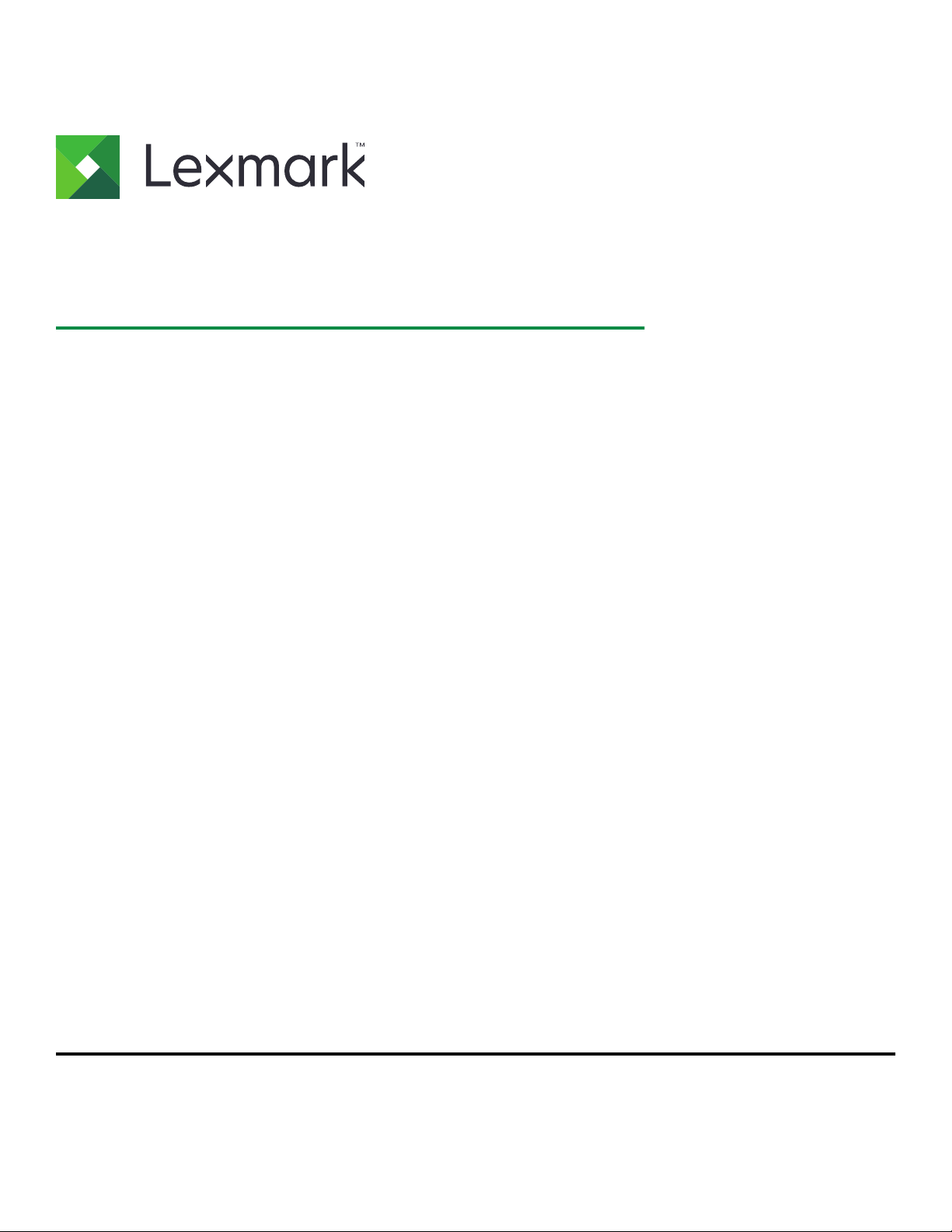
CX410 Series and CX417
User's Guide
November 2017 www.lexmark.com
Machine type(s):
7527
Model(s):
415, 436
Page 2
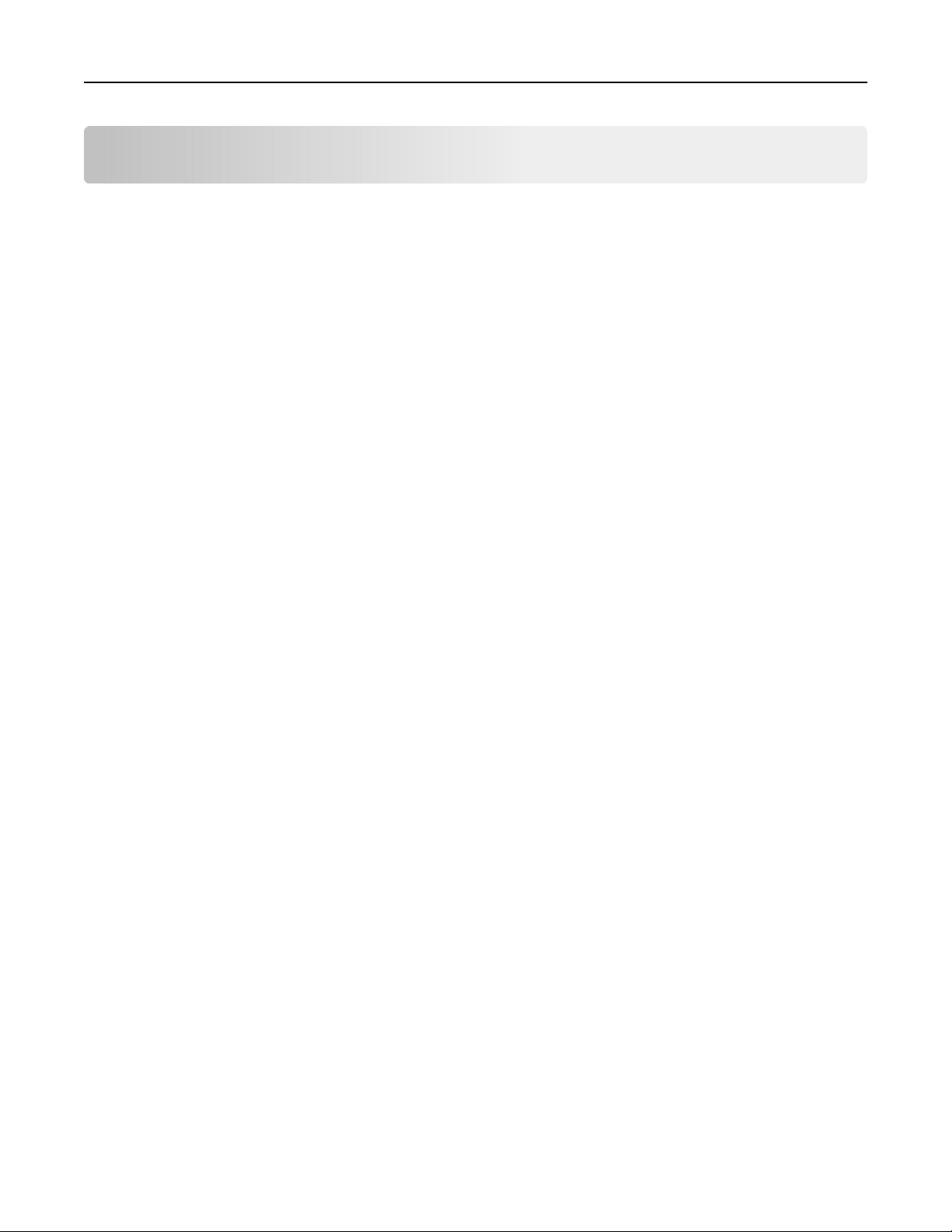
Contents 2
Contents
Safety information.........................................................................................7
Conventions...........................................................................................................................................................7
Learning about the printer.........................................................................10
Finding information about the printer...........................................................................................................10
Selecting a location for the printer................................................................................................................. 11
Printer configurations........................................................................................................................................12
Understanding the basic functions of the scanner....................................................................................13
Using the ADF and scanner glass..................................................................................................................14
Understanding the printer control panel................................................. 15
Using the printer control panel.......................................................................................................................15
Understanding the home screen................................................................................................................... 15
Understanding the colors of the Sleep button and indicator lights......................................................17
Using the touch-screen buttons..................................................................................................................... 17
Setting up and using the home screen applications..............................19
Finding the IP address of the computer.......................................................................................................19
Finding the IP address of the printer.............................................................................................................19
Accessing the Embedded Web Server.........................................................................................................19
Customizing the home screen.......................................................................................................................20
Understanding the dierent applications...................................................................................................20
Activating the home screen applications.....................................................................................................21
Setting up Remote Operator Panel.............................................................................................................. 24
Exporting and importing a configuration.................................................................................................... 25
Additional printer setup.............................................................................26
Installing internal options................................................................................................................................26
Installing hardware options.............................................................................................................................32
Attaching cables................................................................................................................................................35
Setting up the printer software......................................................................................................................36
Networking..........................................................................................................................................................37
Verifying printer setup......................................................................................................................................40
Page 3
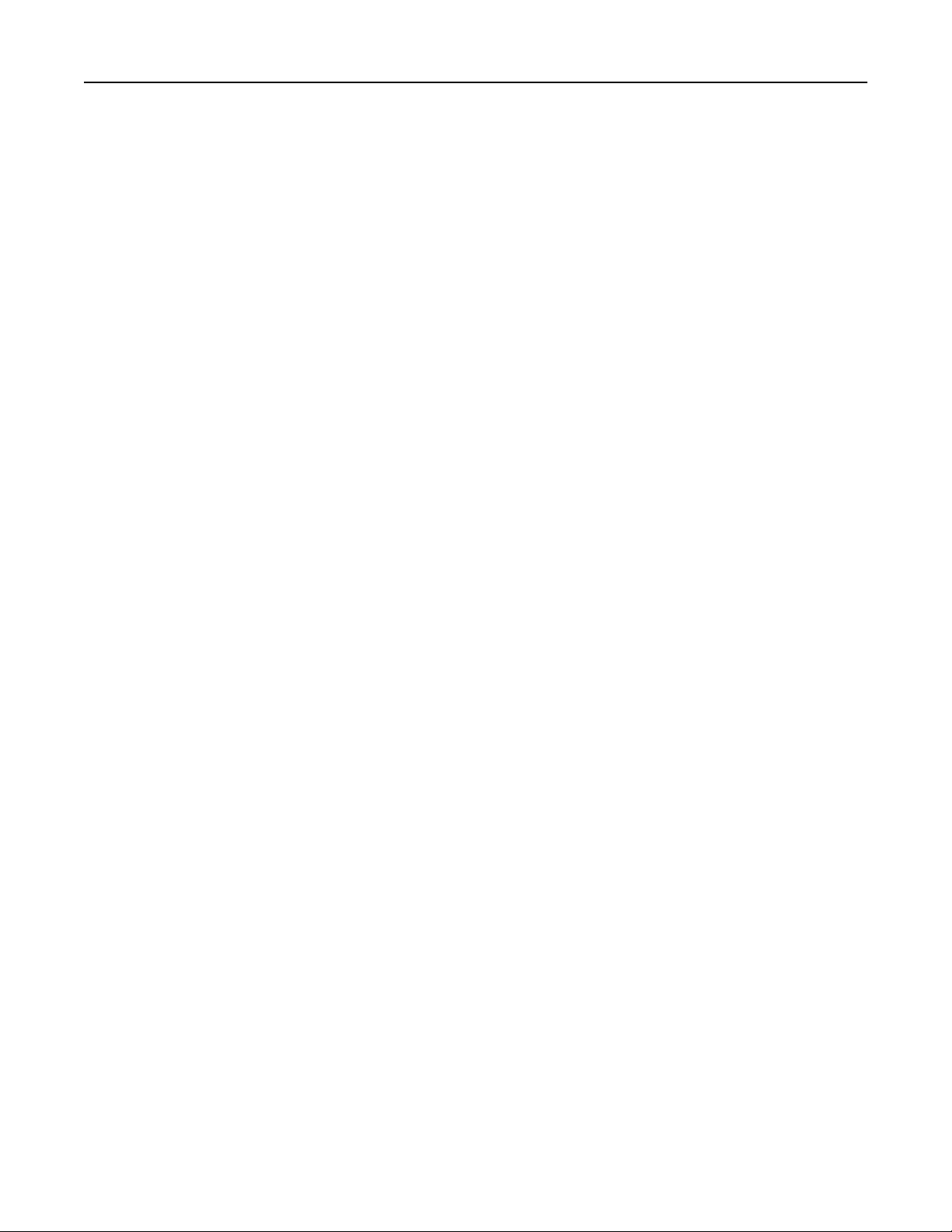
Contents 3
Loading paper and specialty media.........................................................42
Setting the paper size and type.................................................................................................................... 42
Configuring Universal paper settings.......................................................................................................... 42
Loading the 250‑ and 550‑sheet tray......................................................................................................... 42
Loading the manual feeder.............................................................................................................................45
Loading the 650‑sheet duo tray....................................................................................................................46
Loading the multipurpose feeder..................................................................................................................47
Linking and unlinking trays.............................................................................................................................49
Paper and specialty media guide............................................................. 52
Using specialty media......................................................................................................................................52
Paper guidelines................................................................................................................................................55
Supported paper sizes, types, and weights...............................................................................................58
Printing.........................................................................................................62
Printing forms..................................................................................................................................................... 62
Printing a document......................................................................................................................................... 62
Printing from a flash drive............................................................................................................................... 64
Printing from a mobile device........................................................................................................................66
Printing confidential and other held jobs....................................................................................................67
Printing information pages..............................................................................................................................69
Canceling a print job........................................................................................................................................ 69
Copying........................................................................................................ 70
Making copies.................................................................................................................................................... 70
Copying photos...................................................................................................................................................71
Copying on specialty media............................................................................................................................ 71
Creating a copy shortcut using the printer control panel.......................................................................72
Customizing copy settings..............................................................................................................................72
Placing information on copies........................................................................................................................77
Canceling a copy job........................................................................................................................................78
Understanding the copy options...................................................................................................................78
E-mailing...................................................................................................... 82
Setting up the printer to e-mail......................................................................................................................82
Creating an e-mail shortcut............................................................................................................................ 82
E-mailing a document.......................................................................................................................................83
Page 4
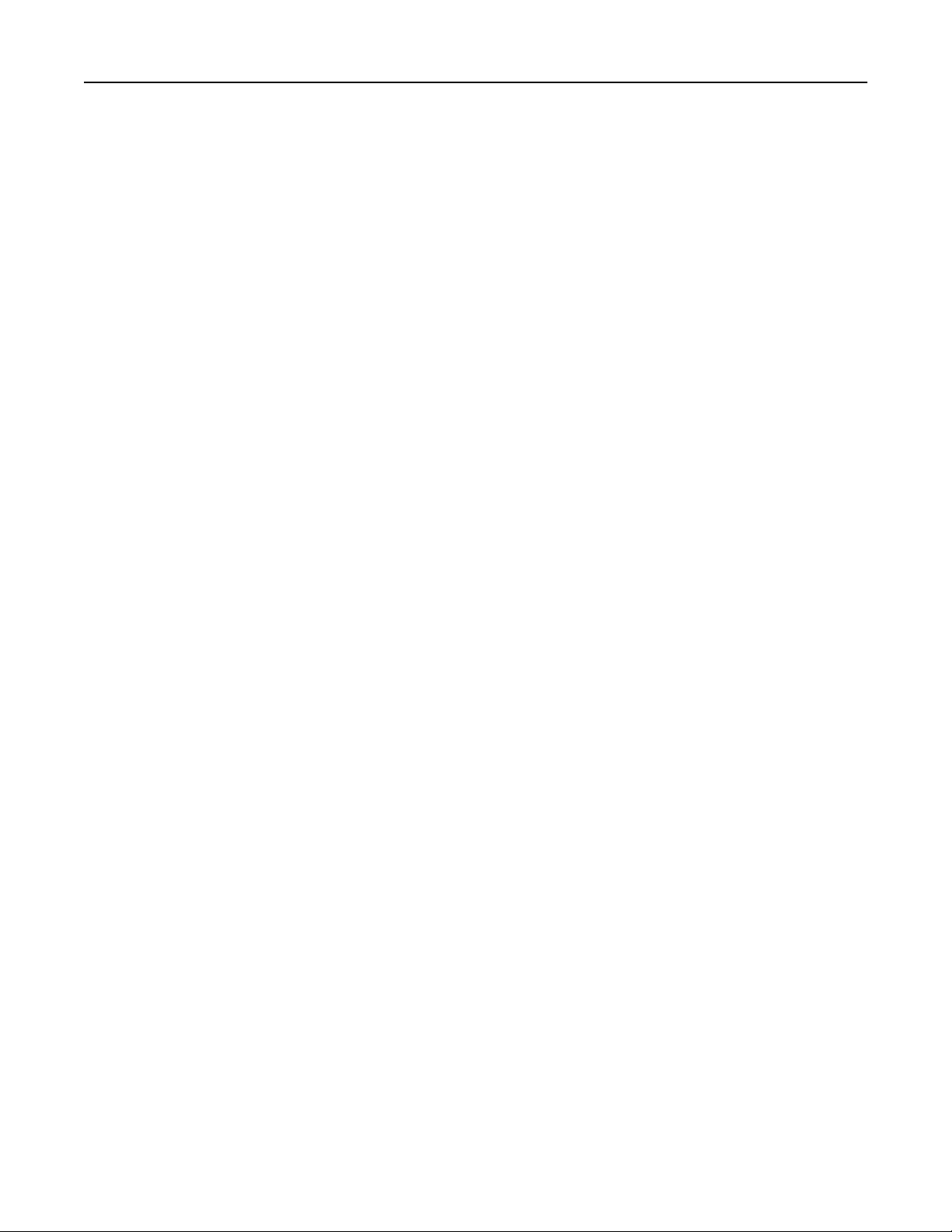
Contents 4
Customizing e-mail settings........................................................................................................................... 85
Canceling an e-mail..........................................................................................................................................85
Understanding the e-mail options................................................................................................................ 86
Faxing...........................................................................................................89
Setting up the printer to fax............................................................................................................................89
Sending a fax....................................................................................................................................................104
Creating shortcuts........................................................................................................................................... 107
Customizing fax settings................................................................................................................................107
Canceling an outgoing fax............................................................................................................................ 109
Holding and forwarding faxes......................................................................................................................109
Understanding the fax options......................................................................................................................110
Scanning..................................................................................................... 113
Using Scan to Network....................................................................................................................................113
Scanning to an FTP address..........................................................................................................................113
Scanning to a computer or flash drive........................................................................................................ 115
Understanding the scan options...................................................................................................................117
Understanding printer menus.................................................................120
Menus list...........................................................................................................................................................120
Supplies menu...................................................................................................................................................121
Paper menu........................................................................................................................................................ 121
Reports menu.....................................................................................................................................................131
Network/Ports...................................................................................................................................................132
Security menu.................................................................................................................................................... 141
Settings menu...................................................................................................................................................145
Saving money and the environment...................................................... 194
Saving paper and toner..................................................................................................................................194
Saving energy...................................................................................................................................................194
Recycling............................................................................................................................................................198
Securing the printer.................................................................................200
Using the security lock feature...................................................................................................................200
Statement of Volatility................................................................................................................................... 200
Erasing volatile memory.................................................................................................................................201
Erasing non‑volatile memory........................................................................................................................201
Page 5
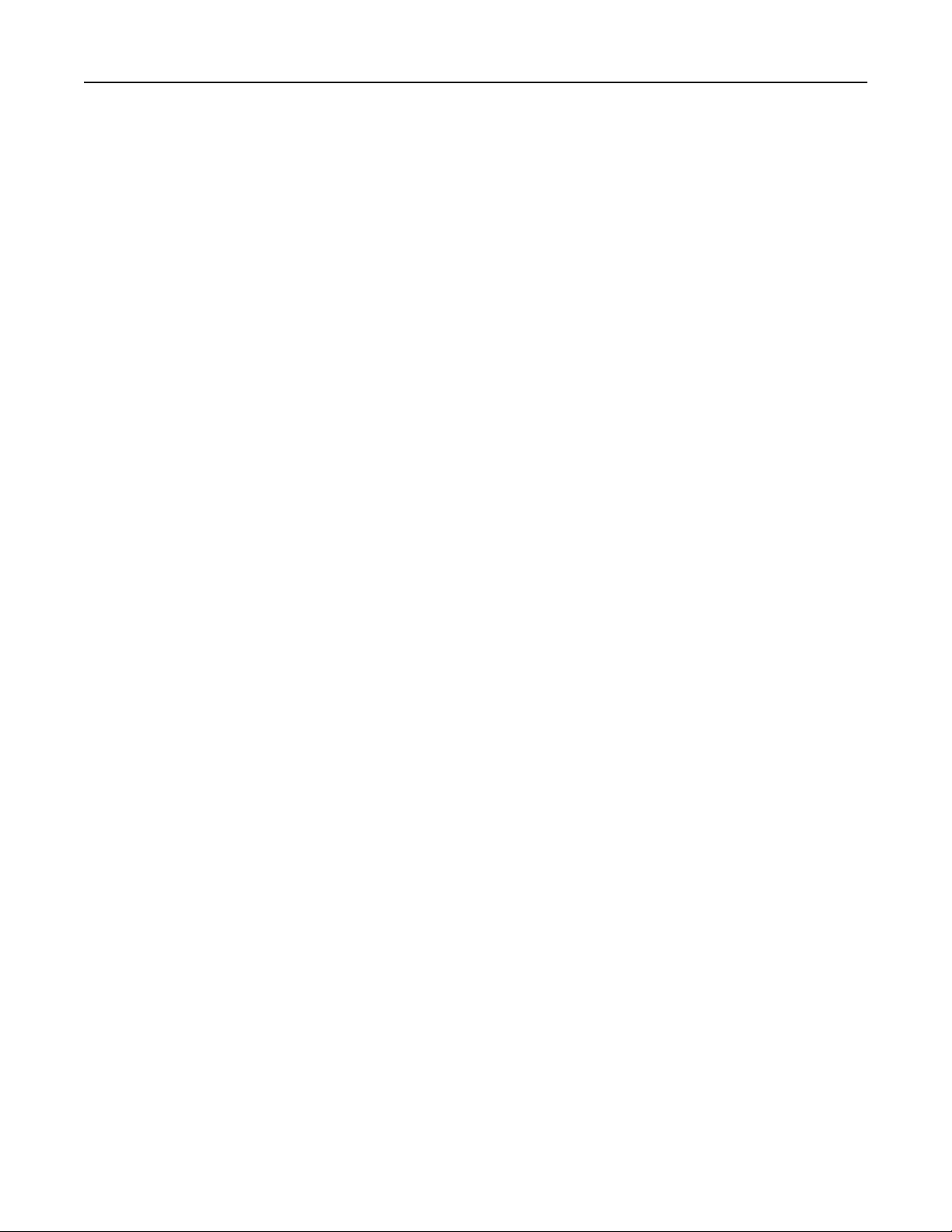
Contents 5
Erasing printer hard disk memory..............................................................................................................202
Configuring printer hard disk encryption.................................................................................................202
Finding printer security information...........................................................................................................203
Maintaining the printer............................................................................204
Storing supplies...............................................................................................................................................204
Cleaning the printer....................................................................................................................................... 204
Checking the status of parts and supplies...............................................................................................206
Estimated number of remaining pages.....................................................................................................206
Ordering supplies........................................................................................................................................... 207
Replacing supplies.......................................................................................................................................... 210
Moving the printer..........................................................................................................................................229
Managing the printer................................................................................231
Finding advanced networking and administrator information.............................................................231
Checking the virtual display..........................................................................................................................231
Setting up e‑mail alerts...................................................................................................................................231
Viewing reports...............................................................................................................................................232
Configuring supply notifications from the Embedded Web Server...................................................232
Modifying confidential print settings..........................................................................................................233
Copying printer settings to other printers................................................................................................233
Restoring factory default settings...............................................................................................................234
Clearing jams............................................................................................ 235
Avoiding jams.................................................................................................................................................. 235
Identifying jam locations............................................................................................................................... 236
Paper jam in the standard bin......................................................................................................................238
Paper jam in the front door.......................................................................................................................... 239
Paper jam in trays............................................................................................................................................ 241
Paper jam in the manual feeder..................................................................................................................242
Paper jam in the multipurpose feeder.......................................................................................................243
Paper jam in the automatic document feeder.........................................................................................244
Troubleshooting....................................................................................... 245
Understanding the printer messages........................................................................................................245
Solving printer problems.............................................................................................................................. 260
Solving print problems.................................................................................................................................. 266
Page 6
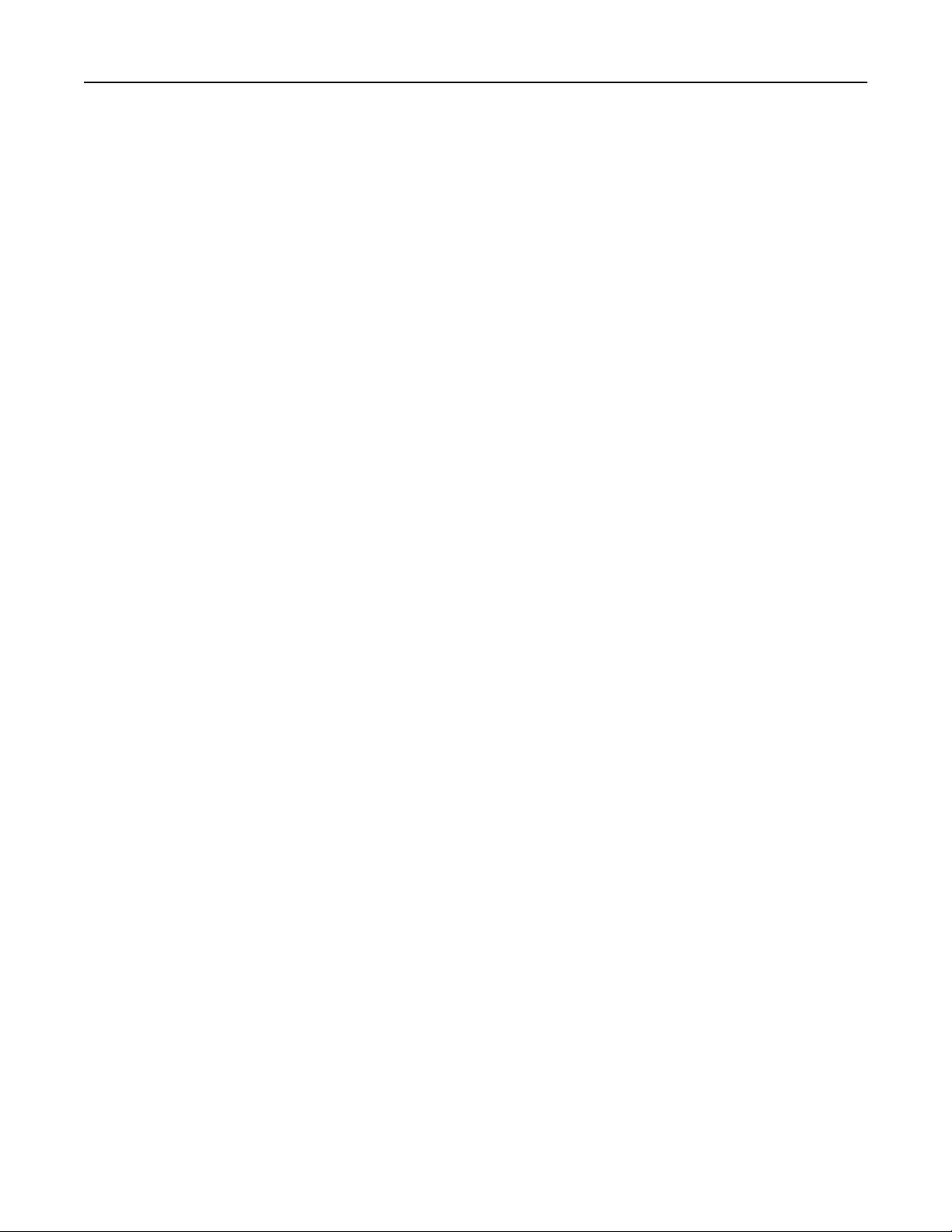
Contents 6
Solving copy problems..................................................................................................................................295
Solving fax problems..................................................................................................................................... 298
Solving scanner problems............................................................................................................................303
Solving home screen application problems............................................................................................308
Embedded Web Server does not open....................................................................................................308
Contacting customer support.......................................................................................................................310
Notices........................................................................................................ 311
Product information..........................................................................................................................................311
Edition notice..................................................................................................................................................... 311
Power consumption........................................................................................................................................ 315
Index...........................................................................................................325
Page 7
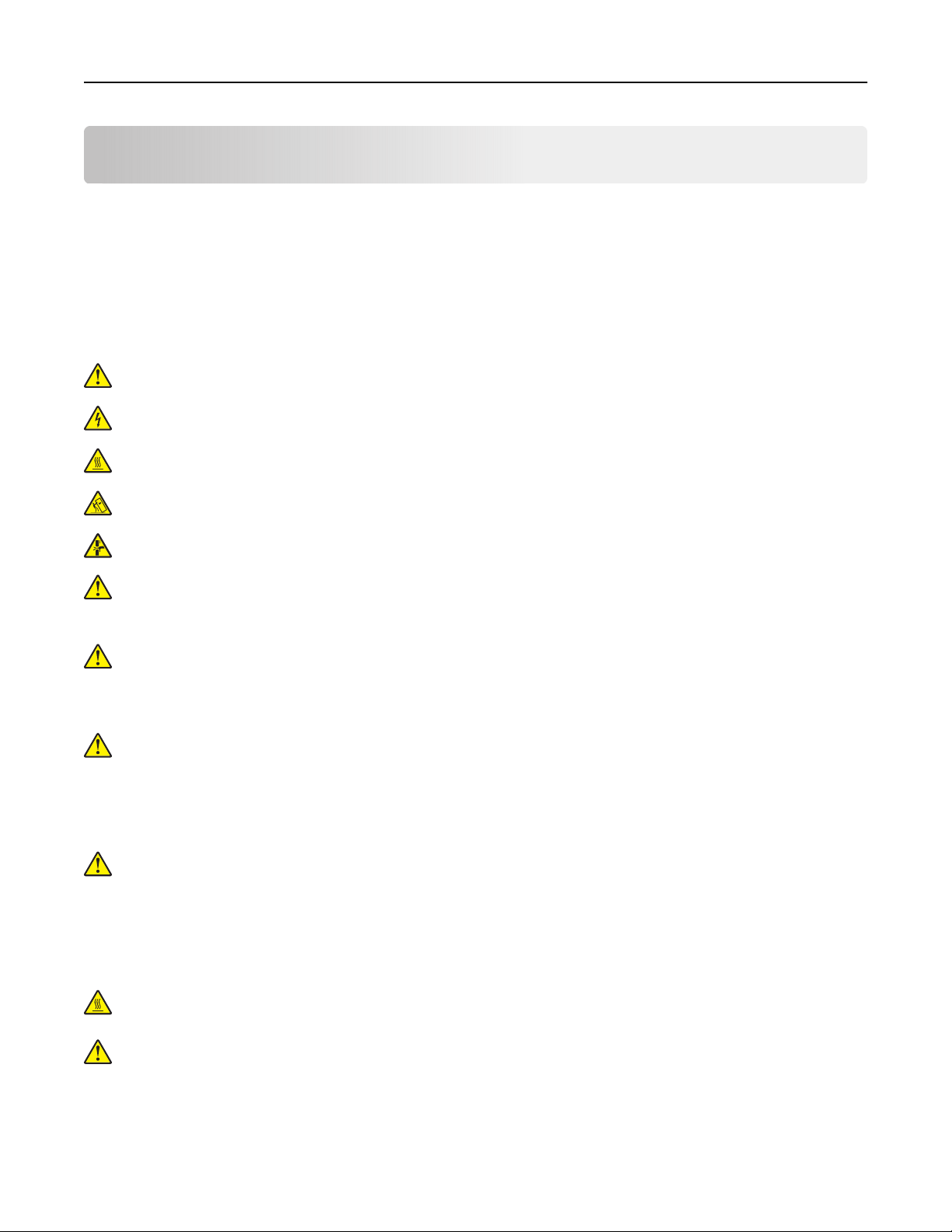
Safety information 7
Safety information
Conventions
Note: A note identifies information that could help you.
Warning: A warning identifies something that could damage the product hardware or software.
CAUTION: A caution indicates a potentially hazardous situation that could injure you.
Dierent types of caution statements include:
CAUTION—POTENTIAL INJURY: Indicates a risk of injury.
CAUTION—SHOCK HAZARD: Indicates a risk of electrical shock.
CAUTION—HOT SURFACE: Indicates a risk of burn if touched.
CAUTION—TIPPING HAZARD: Indicates a crush hazard.
CAUTION—PINCH HAZARD: Indicates a risk of being caught between moving parts.
CAUTION—POTENTIAL INJURY: To avoid the risk of fire or electrical shock, connect the power cord to
an appropriately rated and properly grounded electrical outlet that is near the product and easily
accessible.
CAUTION—POTENTIAL INJURY: Do not use this product with extension cords, multioutlet power strips,
multioutlet extenders, or other types of surge or UPS devices. The power rating capacity of these types
of accessories can be easily overloaded by a laser printer and may result in poor printer performance,
property damage, or potential fire.
CAUTION—POTENTIAL INJURY: Only a Lexmark Inline Surge Protector that is properly connected
between the printer and the power cord provided with the printer may be used with this product. The
use of non-Lexmark surge protection devices may result in a risk of fire, property damage, or poor
printer performance.
Do not place or use this product near water or wet locations.
CAUTION—POTENTIAL INJURY: This product uses a laser. Use of controls or adjustments or
performance of procedures other than those specified herein may result in hazardous radiation
exposure.
This product uses a printing process that heats the print media, and the heat may cause the media to release
emissions. You must understand the section in your operating instructions that discusses the guidelines for
selecting print media to avoid the possibility of harmful emissions.
CAUTION—HOT SURFACE: The inside of the printer might be hot. To reduce the risk of injury from a hot
component, allow the surface to cool before touching.
CAUTION—POTENTIAL INJURY: The lithium battery in this product is not intended to be replaced.
There is a danger of explosion if a lithium battery is incorrectly replaced. Do not recharge, disassemble,
or incinerate a lithium battery. Discard used lithium batteries according to the manufacturer's instructions
and local regulations.
Page 8
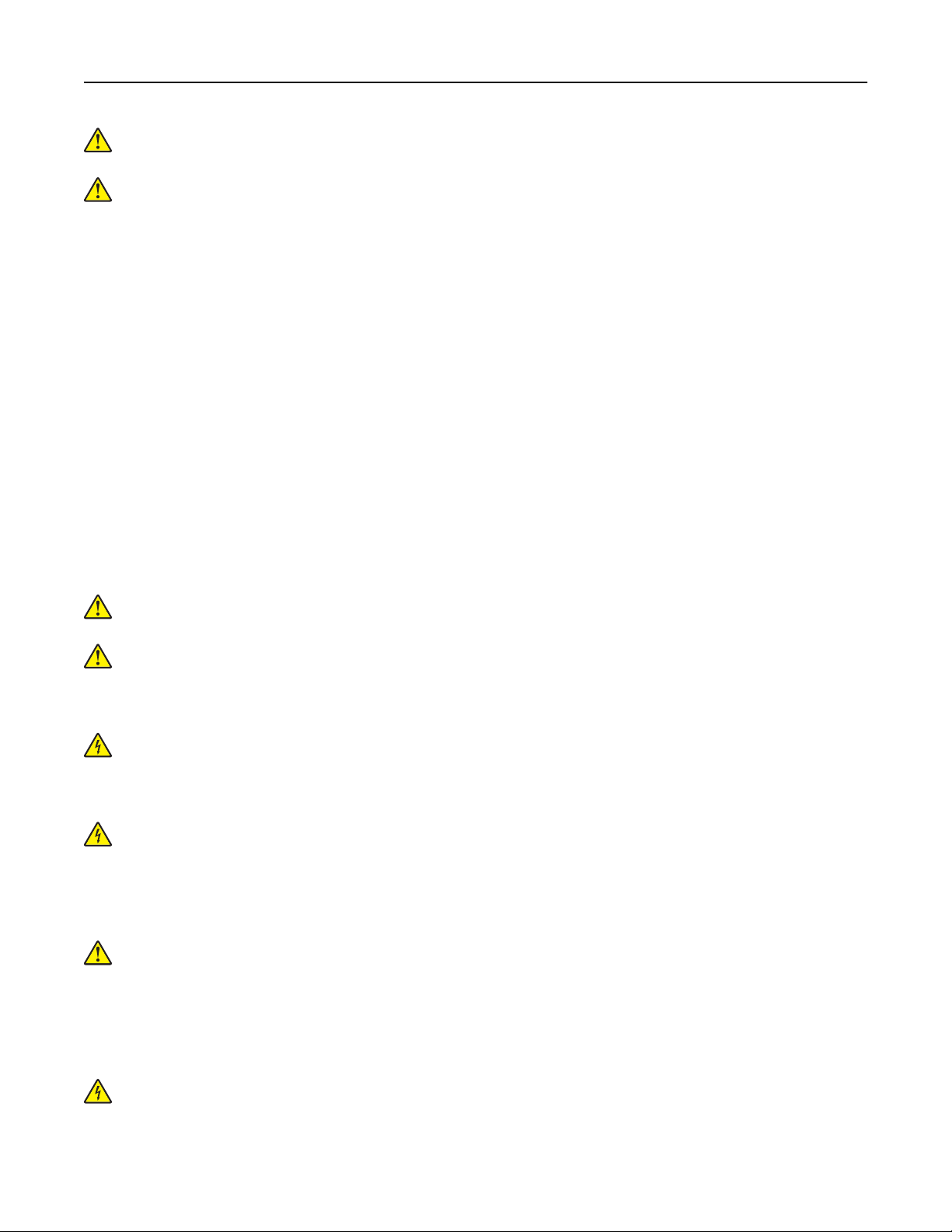
Safety information 8
CAUTION—POTENTIAL INJURY: The printer weight is greater than 18 kg (40 lb) and requires two or
more trained personnel to lift it safely.
CAUTION—POTENTIAL INJURY: When moving the printer, follow these guidelines to avoid personal
injury or printer damage:
• Make sure that all doors and trays are closed.
• Turn o the printer, and then unplug the power cord from the electrical outlet.
• Disconnect all cords and cables from the printer.
• If the printer has a caster base, then carefully roll it to the new location. Use caution when passing over
thresholds and breaks in flooring.
• If the printer does not have a caster base but is configured with optional trays, then lift the printer o the
trays. Do not try to lift the printer and the trays at the same time.
• Always use the handholds on the printer to lift it.
• Any cart used to move the printer must have a surface able to support the full footprint of the printer.
• Any cart used to move the hardware options must have a surface able to support the dimensions of the
options.
• Keep the printer in an upright position.
• Avoid severe jarring movements.
• Make sure that your fingers are not under the printer when you set it down.
• Make sure that there is adequate clearance around the printer.
CAUTION—POTENTIAL INJURY: To avoid the risk of fire or electrical shock, use only the power cord
provided with this product or the manufacturer's authorized replacement.
CAUTION—POTENTIAL INJURY: To reduce the risk of fire, use only a 26 AWG or larger
telecommunications (RJ-11) cord when connecting this product to the public switched telephone
network. For users in Australia, the cord must be approved by the Australian Communications and Media
Authority.
CAUTION—SHOCK HAZARD: If you are accessing the controller board or installing optional hardware
or memory devices sometime after setting up the printer, then turn the printer o, and unplug the power
cord from the electrical outlet before continuing. If you have any other devices attached to the printer,
then turn them o as well, and unplug any cables going into the printer.
CAUTION—SHOCK HAZARD: Make sure that all external connections (such as Ethernet and telephone
system connections) are properly installed in their marked plug-in ports.
This product is designed, tested, and approved to meet strict global safety standards with the use of specific
manufacturer's components. The safety features of some parts may not always be obvious. The manufacturer
is not responsible for the use of other replacement parts.
CAUTION—POTENTIAL INJURY: Do not cut, twist, bind, crush, or place heavy objects on the power
cord. Do not subject the power cord to abrasion or stress. Do not pinch the power cord between objects
such as furniture and walls. If any of these things happen, a risk of fire or electrical shock results. Inspect
the power cord regularly for signs of such problems. Remove the power cord from the electrical outlet
before inspecting it.
Refer service or repairs, other than those described in the user documentation, to a service representative.
CAUTION—SHOCK HAZARD: To avoid the risk of electrical shock when cleaning the exterior of the
printer, unplug the power cord from the electrical outlet and disconnect all cables from the printer before
proceeding.
Page 9
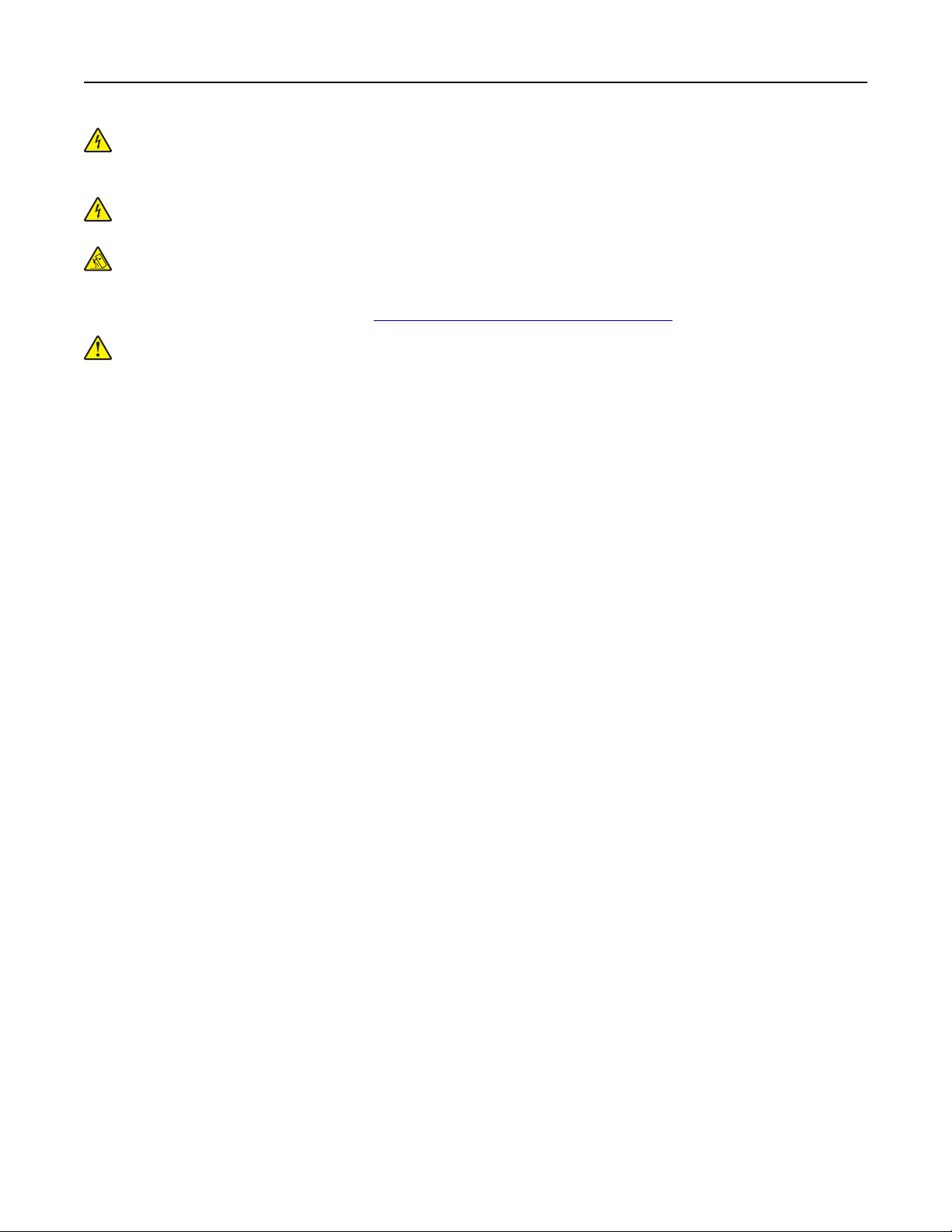
Safety information 9
CAUTION—SHOCK HAZARD: To avoid the risk of electrical shock, do not set up this product or make
any electrical or cabling connections, such as the power cord, fax feature, or telephone, during a
lightning storm.
CAUTION—SHOCK HAZARD: To avoid the risk of electrical shock, do not use the fax feature during a
lightning storm.
CAUTION—TIPPING HAZARD: Floor-mounted configurations require additional furniture for stability.
You must use either a printer stand or printer base if you are using multiple input options. If you
purchased a multifunction printer (MFP) that scans, copies, and faxes, then you may need additional
furniture. For more information, see
CAUTION—POTENTIAL INJURY: To reduce the risk of equipment instability, load each tray separately.
Keep all other trays closed until needed.
SAVE THESE INSTRUCTIONS.
www.lexmark.com/multifunctionprinters.
Page 10
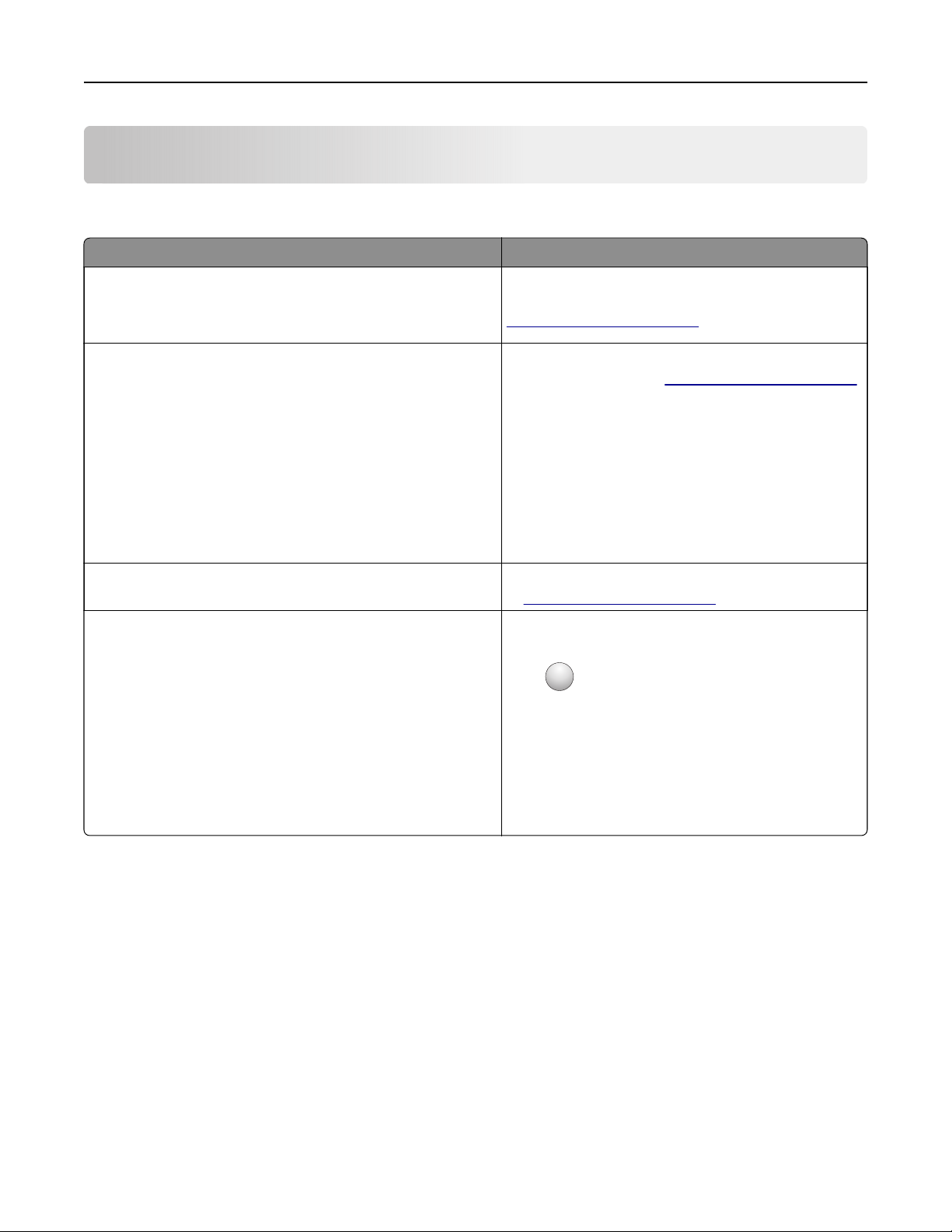
Learning about the printer 10
Learning about the printer
Finding information about the printer
What are you looking for? Find it here
Initial setup instructions:
• Connecting the printer
• Installing the printer software
Additional setup and instructions for using the printer:
• Selecting and storing paper and specialty media
• Loading paper
• Configuring printer settings
Setup documentation—The setup documentation
came with the printer and is also available at
http://support.lexmark.com.
User's Guide and Quick Reference Guide—The
guides are available at
Note: These guides are also available in other
languages.
http://support.lexmark.com.
• Viewing and printing documents and photos
• Setting up and using the printer software
• Configuring the printer on a network
• Caring for and maintaining the printer
• Troubleshooting and solving problems
Information on setting up and configuring the accessibility
features of your printer
Help using the printer software Windows or Mac Help—Open a printer software
Lexmark Accessibility Guide—This guide is available
http://support.lexmark.com.
at
program or application, and then click Help.
?
Click
Notes:
to view context‑sensitive information.
• Help is automatically installed with the printer
software.
• The printer software is located in the printer
program folder or on the desktop, depending
on your operating system.
Page 11
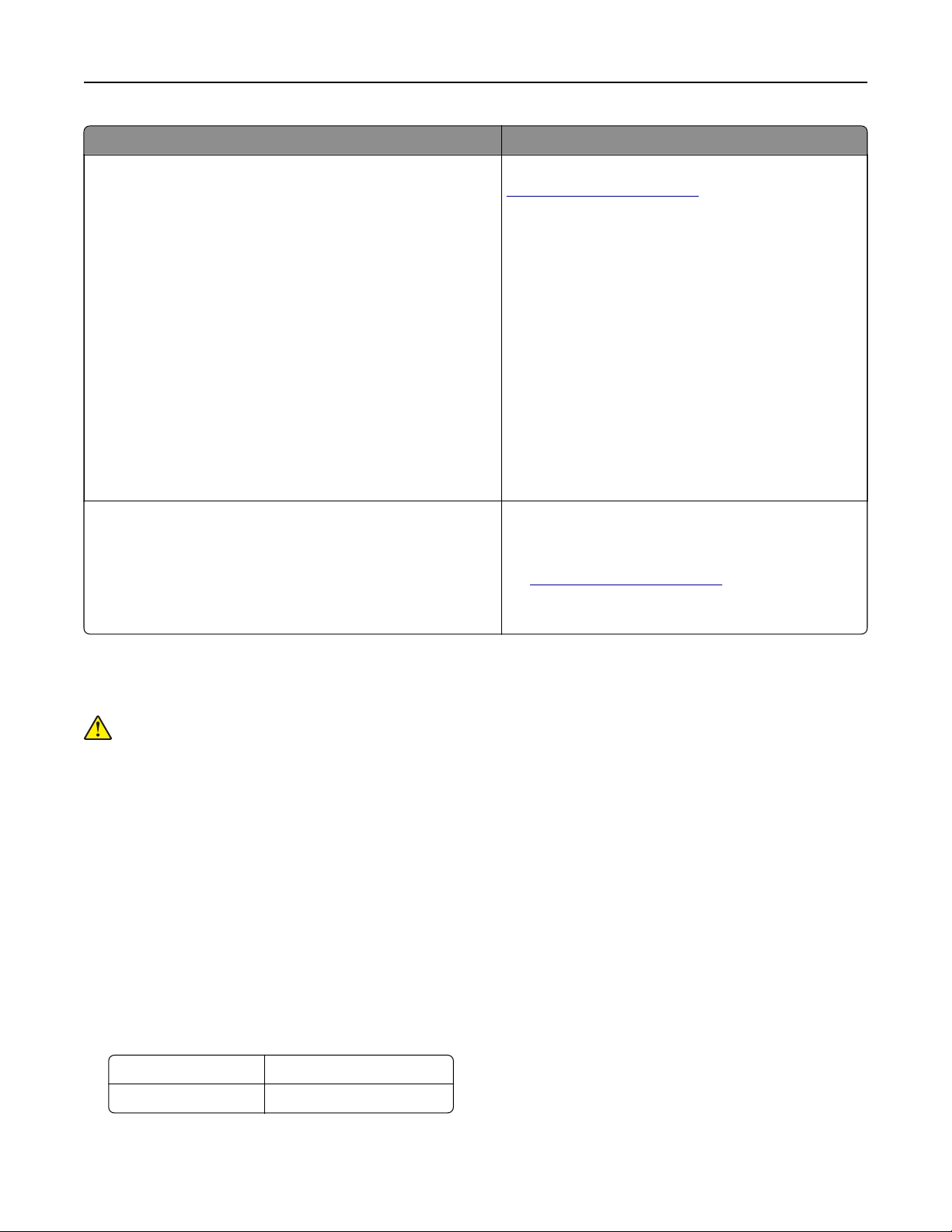
Learning about the printer 11
What are you looking for? Find it here
The latest supplemental information, updates, and customer
support:
• Documentation
• Driver downloads
• Live chat support
• E‑mail support
• Voice support
Lexmark support Web site—
http://support.lexmark.com
Note: Select your country or region, and then select
your product to view the appropriate support site.
Support telephone numbers and hours of operation
for your country or region can be found on the
support Web site or on the printed warranty that came
with your printer.
Record the following information (located on the
store receipt and at the back of the printer), and have
it ready when you contact customer support so that
they may serve you faster:
• Machine Type number
• Serial number
• Date purchased
• Store where purchased
Warranty information Warranty information varies by country or region:
• In the U.S.—See the Statement of Limited
Warranty included with this printer, or go to
http://support.lexmark.com.
• In other countries and regions—See the printed
warranty that came with this printer.
Selecting a location for the printer
CAUTION—POTENTIAL INJURY: The printer weight is greater than 18 kg (40 lb) and requires two or
more trained personnel to lift it safely.
When selecting a location for the printer, leave enough room to open trays, covers, and doors. If you plan to
install any options, then leave enough room for them also. It is important to:
• Set up the printer near a properly grounded and easily accessible electrical outlet.
• Make sure airflow in the room meets the latest revision of the ASHRAE 62 standard or the CEN Technical
Committee 156 standard.
• Provide a flat, sturdy, and stable surface.
• Keep the printer:
– Clean, dry, and free of dust.
– Away from stray staples and paper clips.
– Away from the direct
airflow
– Free from direct sunlight and humidity extremes.
• Observe the recommended temperatures and avoid fluctuations:
Ambient temperature 15.6 to 32.2°C (60 to 90°F)
Storage temperature -40 to 43°C (-40 to 110°F)
• Allow the following recommended amount of space around the printer for proper ventilation:
of air conditioners, heaters, or ventilators.
Page 12

Learning about the printer 12
1 Right side 304.8 mm (12 in.)
2 Front 508 mm (20 in.)
3 Left side 76.2 mm (3 in.)
4 Rear 101.6 mm (4 in.)
5 Top 291.7 mm (11.5 in.)
Printer configurations
CAUTION—TIPPING HAZARD: Floor-mounted configurations require additional furniture for stability.
You must use either a printer stand or printer base if you are using multiple input options. If you
purchased a multifunction printer (MFP) that scans, copies, and faxes, then you may need additional
furniture. For more information, see
www.lexmark.com/multifunctionprinters.
Page 13
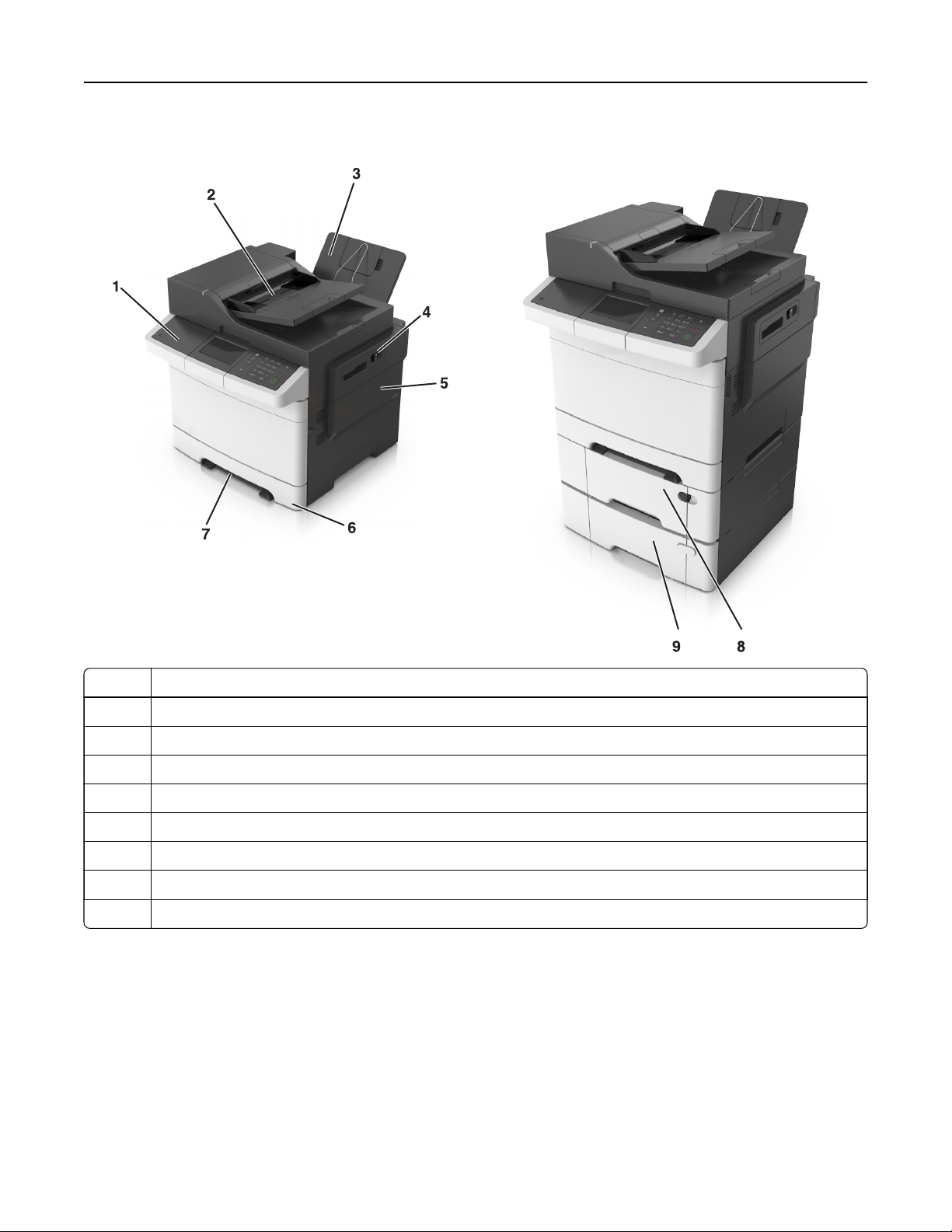
Learning about the printer 13
Basic models
1 Printer control panel
2 Automatic document feeder (ADF)
3 Standard bin
4 Top door latch
5 Right side cover
6 Standard 250-sheet tray (Tray 1)
7 Manual feeder
8 Optional 650-sheet duo tray with integrated multipurpose feeder (Tray 2)
9 Optional 550-sheet tray (Tray 3)
Understanding the basic functions of the scanner
• Make quick copies or set the printer to perform specific copy jobs.
• Send a fax using the printer control panel.
• Send a fax to multiple fax destinations at the same time.
• Scan documents and send them to your computer, an e-mail address, or an FTP destination.
• Scan documents and send them to another printer (PDF through an FTP).
Page 14
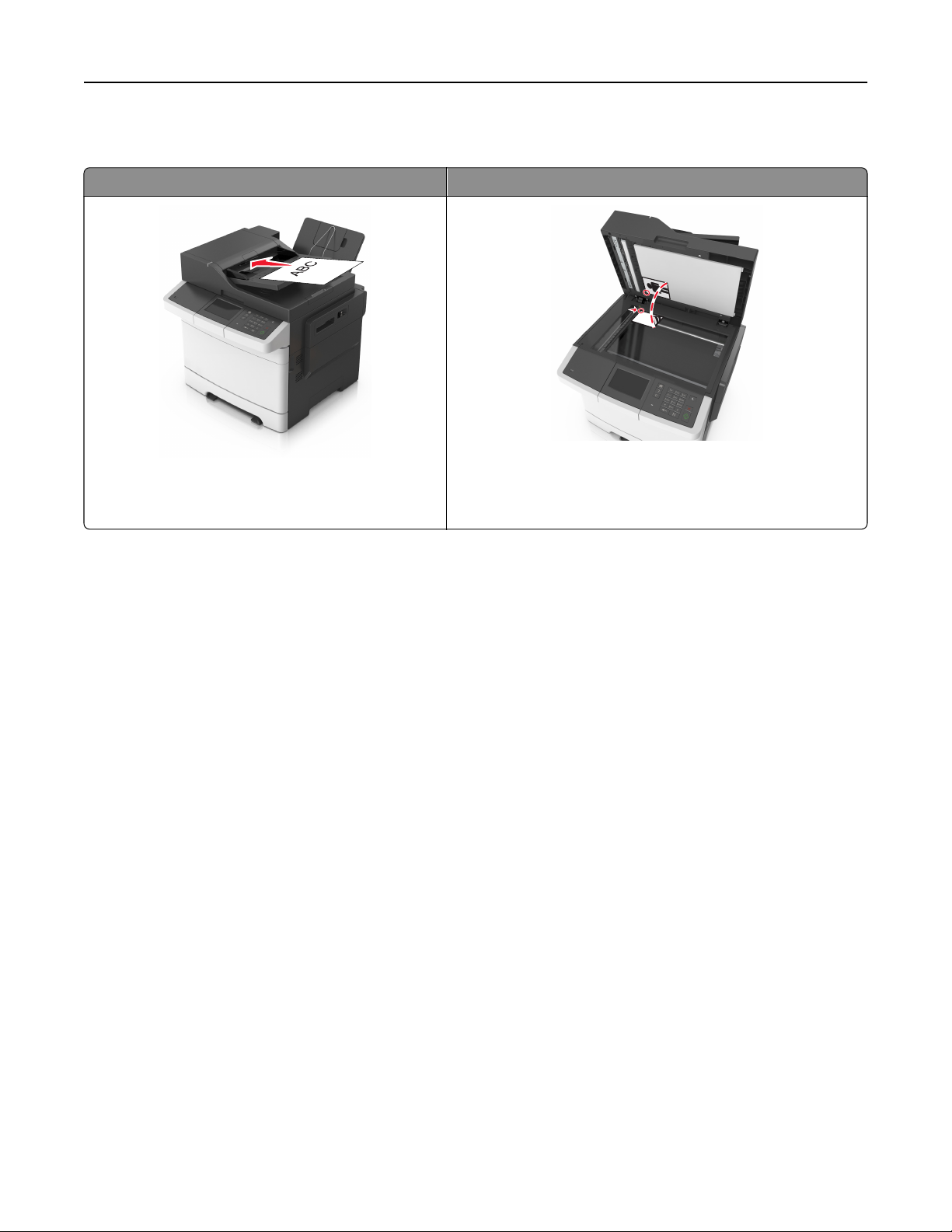
Learning about the printer 14
Using the ADF and scanner glass
Automatic document feeder (ADF) Scanner glass
Use the scanner glass for single‑page documents, book
Use the ADF for multiple‑page documents including
two-sided (duplex) pages.
pages, small items (such as postcards or photos),
transparencies, photo paper, or thin media (such as magazine
clippings).
Using the ADF
When using the ADF:
• Load the document into the ADF tray faceup, short edge first.
• Load up to 50 sheets of plain paper into the ADF tray.
• Scan sizes from 105 x 148 mm (4.1 x 5.8 inches) wide to 216 x 355 mm (8.5 x 14 inches) long.
• Scan media weights from 52 to 120 g/m
2
(14 to 32 lb).
• Do not load postcards, photos, small items, transparencies, photo paper, or thin media (such as magazine
clippings) into the ADF tray. Place these items on the scanner glass.
Using the scanner glass
When using the scanner glass:
• Place a document facedown on the scanner glass in the corner with the green arrow.
• Scan or copy documents from 216 x 296.9 mm (8.5 x 11.69 inches) dimension.
• Copy books up to 12.7 mm (0.5 inch) thick.
Page 15
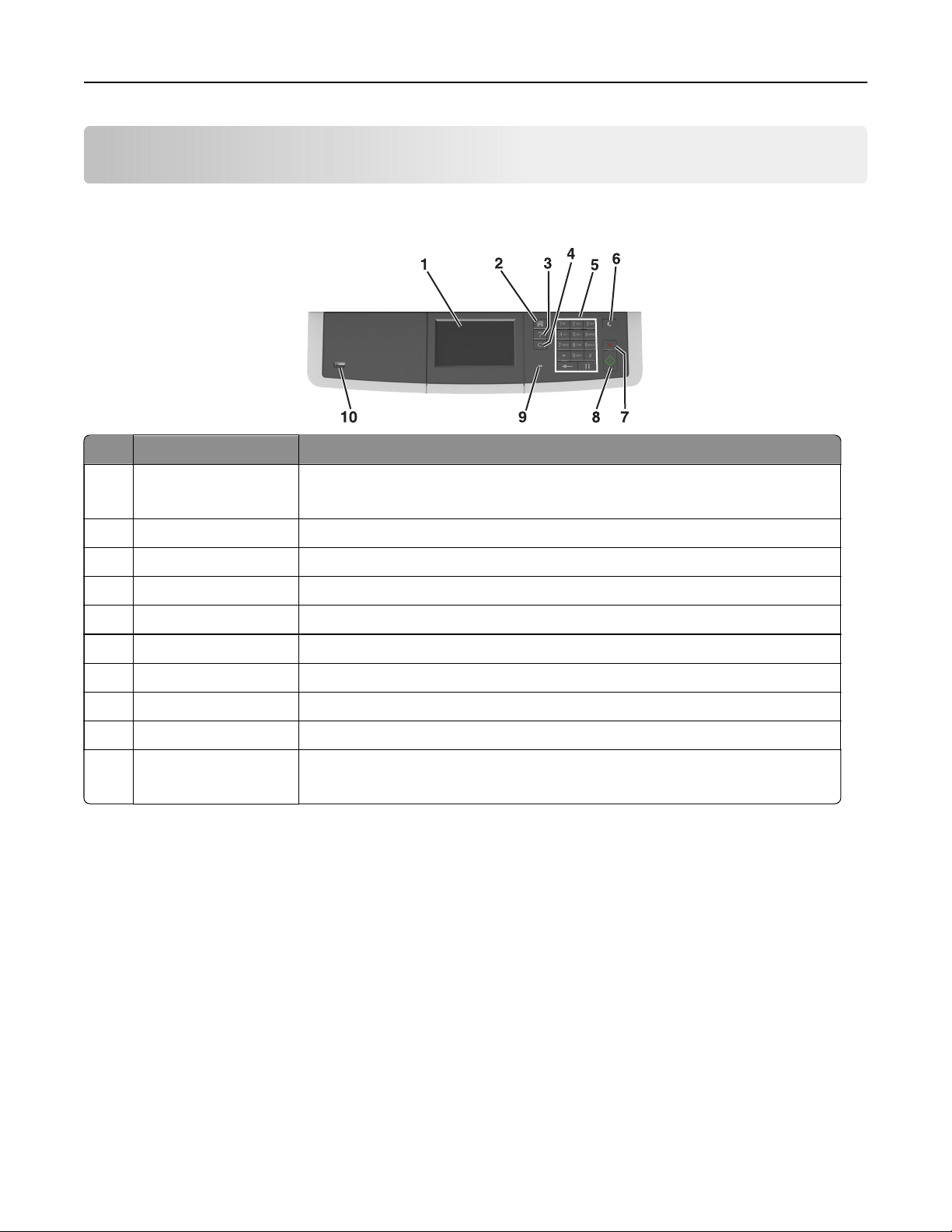
Understanding the printer control panel 15
Understanding the printer control panel
Using the printer control panel
Use the To
1 Display
2 Home button Go to the home screen.
3 Help button Go to the Help menus.
4 Clear all / Reset button Reset the default settings of a function, such as printing, copying, or e-mailing.
5 Keypad Enter numbers, letters, or symbols.
6 Sleep button Enable Sleep mode or Hibernate mode.
7 Cancel button Cancel all printer activity.
8 Start button Start a job, depending on which mode is selected.
9 Indicator light Check the status of the printer.
10 USB port Connect a flash drive to the printer.
• View the printer status and messages.
• Set up and operate the printer.
Note: Only the front USB port supports flash drives.
Understanding the home screen
When the printer is turned on, the display shows a basic screen, referred to as the home screen. Use the home
screen buttons and icons to initiate an action such as copying, faxing, or scanning; to open the menu screen;
or respond to messages.
Note: Your home screen may vary depending on your home screen customization settings, administrative
setup, and active embedded solutions.
Page 16
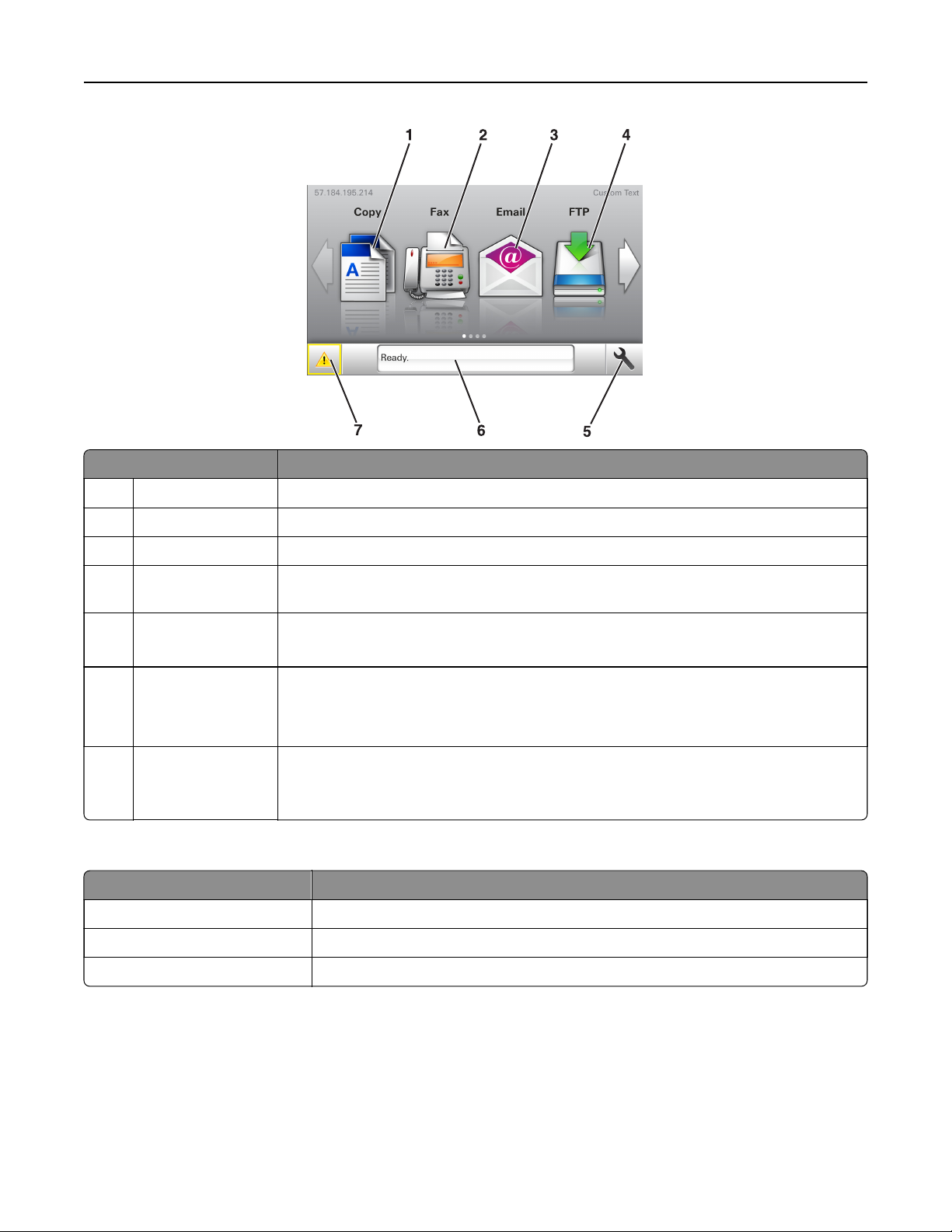
Understanding the printer control panel 16
To uc h To
1 Copy Access the Copy menus and make copies.
2 Fax Access the Fax menus and send fax.
3 E‑mail Access the E-mail menus and send e‑mails.
4 FTP Access the File Transfer Protocol (FTP) menus and scan documents directly to an FTP
server.
5 Menu icon Access printer menus.
Note: The menus are available only when the printer is in ready state.
6 Status message bar
• Show the current printer status such as Ready or Busy.
• Show printer supply conditions such as Imaging unit low or Cartridge Low.
• Show intervention messages and the instructions on how to clear them.
7 Status/Supplies
• Show a printer warning or error message whenever the printer requires intervention
to continue processing.
• View more information on the printer warning or message, and on how to clear it.
This may also appear on the home screen:
To uc h To
Search Held Jobs Search current held jobs.
Jobs by user Access print jobs saved by user.
Profiles and Apps Access profiles and applications.
Page 17
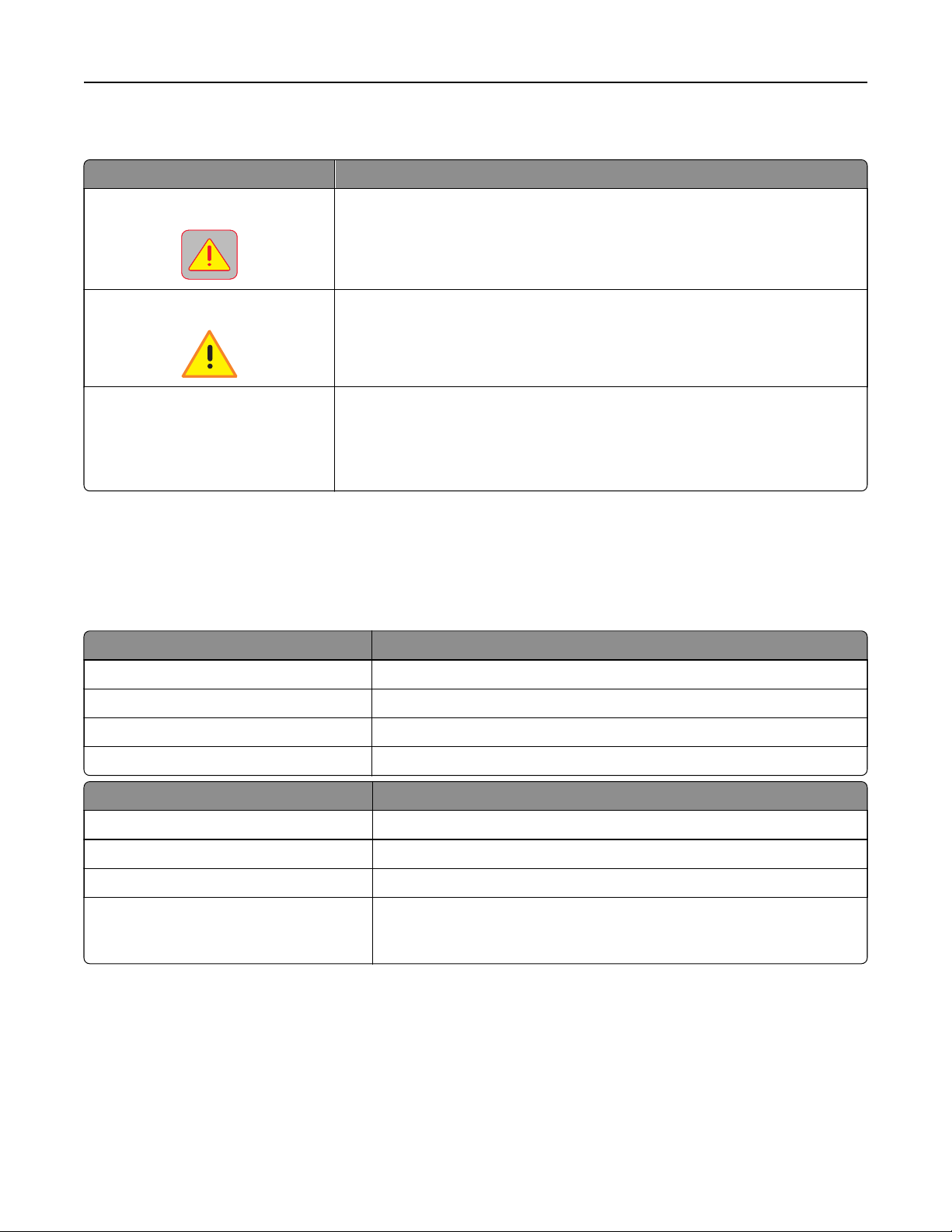
Understanding the printer control panel 17
Features
Feature Description
Attendance message alert
Warning
Printer IP address
Example: 123.123.123.123
If an attendance message aects a function, then this icon appears and the
red indicator light blinks.
If an error condition occurs, then this icon appears.
The IP address of your printer is located at the top left corner of the home
screen and appears as four sets of numbers separated by periods. You can
use the IP address when accessing the Embedded Web Server to view and
remotely configure printer settings even when you are not physically near the
printer.
Understanding the colors of the Sleep button and indicator lights
The colors of the Sleep button and indicator lights on the control panel signify a printer status or condition.
Indicator light Printer status
O The printer is o or in Hibernate mode.
Blinking green The printer is warming up, processing data, or printing.
Solid green The printer is on, but idle.
Blinking red The printer requires user intervention.
Sleep button light Printer status
O The printer is o, idle, or in Ready state.
Solid amber The printer is in Sleep mode.
Blinking amber The printer is entering or waking from Hibernate mode.
Blinking amber for 0.1 second, then goes
completely o for 1.9 seconds in a slow,
pulsing pattern
The printer is in Hibernate mode.
Using the touch-screen buttons
Note: Your home screen, icons, and buttons may vary, depending on your home screen customization
settings, administrative setup, and active embedded solutions.
Page 18
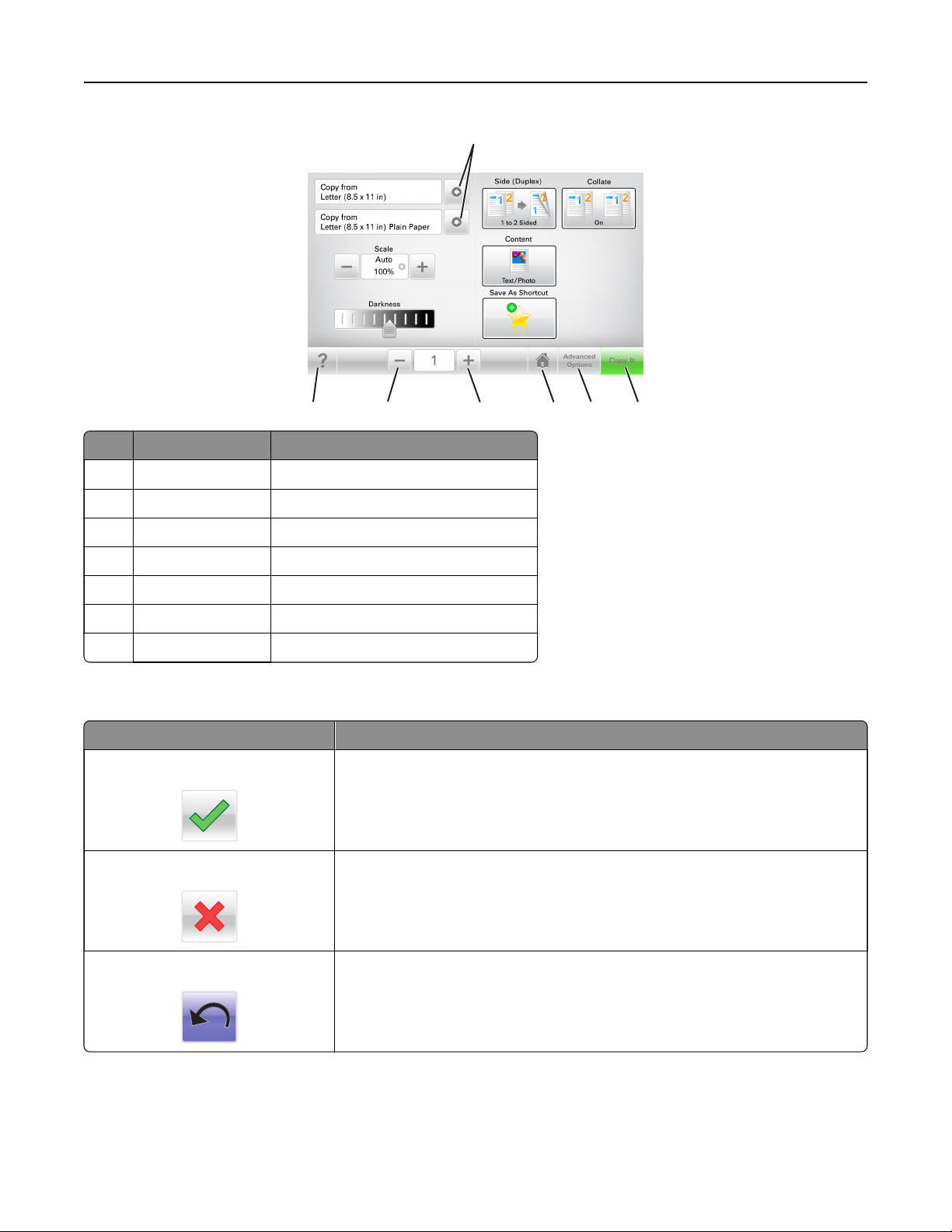
Understanding the printer control panel 18
1
7
To uc h To
1 Arrows View a list of options.
2 Copy It Print a copy.
3 Advanced Options Select a copy option.
4 Home Go to the home screen.
5 Increase Select a higher value.
6 Decrease Select a lower value.
7 Tips Open a context-sensitive Help dialog.
6
5
Other touch-screen buttons
To uc h To
Accept
Save a setting.
3
4
2
Cancel
Reset
• Cancel an action or a selection.
• Exit a screen and return to the previous screen without saving changes.
Reset values on the screen.
Page 19
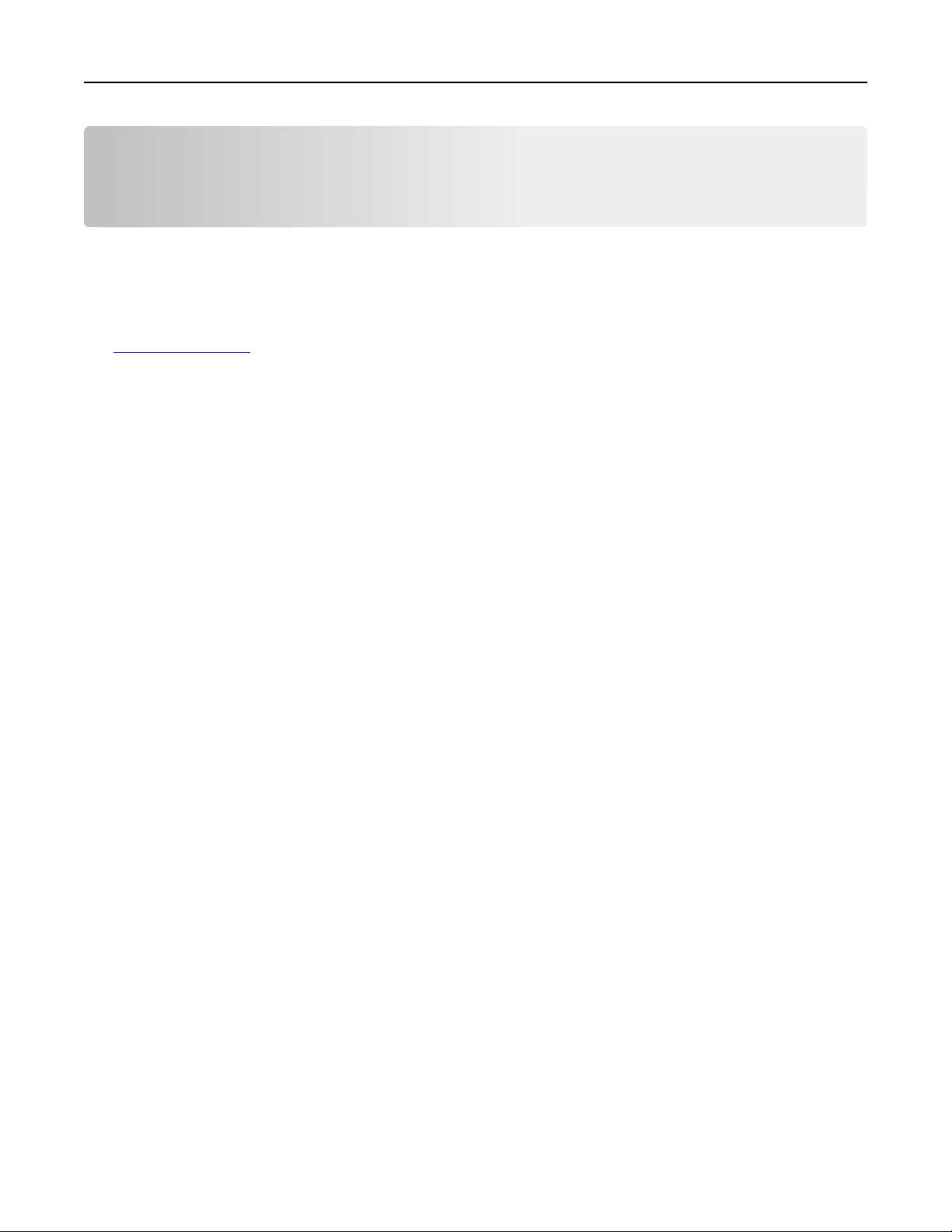
Setting up and using the home screen applications 19
Setting up and using the home screen applications
Notes:
• Your home screen may vary depending on your home screen customization settings, administrative
setup, and active embedded applications. Some applications are supported only in some printer models.
• There may be additional solutions and applications available for purchase. For more information, go to
www.lexmark.com or contact the place where you purchased the printer.
Finding the IP address of the computer
For Windows users
1 In the Run dialog box, type cmd to open the command prompt.
2 Type ipconfig, and then look for the IP address.
For Macintosh users
1 From System Preferences in the Apple menu, select Network.
2 Select your connection type, and then click Advanced > TCP/IP.
3 Look for the IP address.
Finding the IP address of the printer
Note: Make sure your printer is connected to a network or to a print server.
You can find the printer IP address:
• From the top left corner of the printer home screen.
• From the TCP/IP section in the Network/Ports menu.
• By printing a network setup page or menu settings page, and then finding the TCP/IP section.
Note: An IP address appears as four sets of numbers separated by periods, such as 123.123.123.123.
Accessing the Embedded Web Server
The Embedded Web Server is the printer Web page that lets you view and remotely configure printer settings
even when you are not physically near the printer.
1 Obtain the printer IP address:
• From the printer control panel home screen
• From the TCP/IP section in the Network/Ports menu
• By printing a network setup page or menu settings page, and then finding the TCP/IP section
Note: An IP address appears as four sets of numbers separated by periods, such as 123.123.123.123.
Page 20

Setting up and using the home screen applications 20
2 Open a Web browser, and then type the printer IP address in the address field.
3 Press Enter.
Note: If you are using a proxy server, then temporarily disable it to load the Web page correctly.
Customizing the home screen
1 Open a Web browser, and then type the printer IP address in the address field.
Note: View the printer IP address on the printer home screen. The IP address appears as four sets of
numbers separated by periods, such as 123.123.123.123.
2 Do one or more of the following:
• Show or hide the icons of basic printer functions.
a Click Settings > General Settings > Home screen customization.
b Select the check boxes to specify which icons appear on the home screen.
Note: If you clear a check box beside an icon, then the icon does not appear on the home
screen.
c Click Submit.
• Customize the icon for an application. For more information, see “Finding information about the home
screen applications” on page 21 or see the documentation that came with the application.
Understanding the dierent applications
Use To
Card Copy Scan and print both sides of a card on a single page. For more information, see
Card Copy” on page 22.
Fax Scan a document, and then send it to a fax number. For more information, see
page 89.
Forms and
Favorites
Multi Send Scan a document, and then send it to multiple destinations. For more information, see
MyShortcut Create shortcuts directly on the printer home screen. For more information, see
Scan to E‑mail Scan a document, and then send it to an e‑mail address. For more information, see
Scan to Computer Scan a document, and then save it to a predefined folder on a host computer. For more
Scan to FTP Scan documents directly to a File Transfer Protocol (FTP) server. For more information, see
Scan to Network Scan a document, and then send it to a network shared folder. For more information, see
Quickly find and print frequently used online forms directly from the printer home screen. For
more information, see
up Multi Send” on page 23.
MyShortcut” on page 22.
on page 82.
information, see
“Scanning to an FTP address” on page 113.
“Setting up Scan to Network” on page 23.
“Setting up Forms and Favorites” on page 21.
“Setting up Scan to Computer” on page 116.
“Setting up
“Faxing” on
“Setting
“Using
“E-mailing”
Page 21
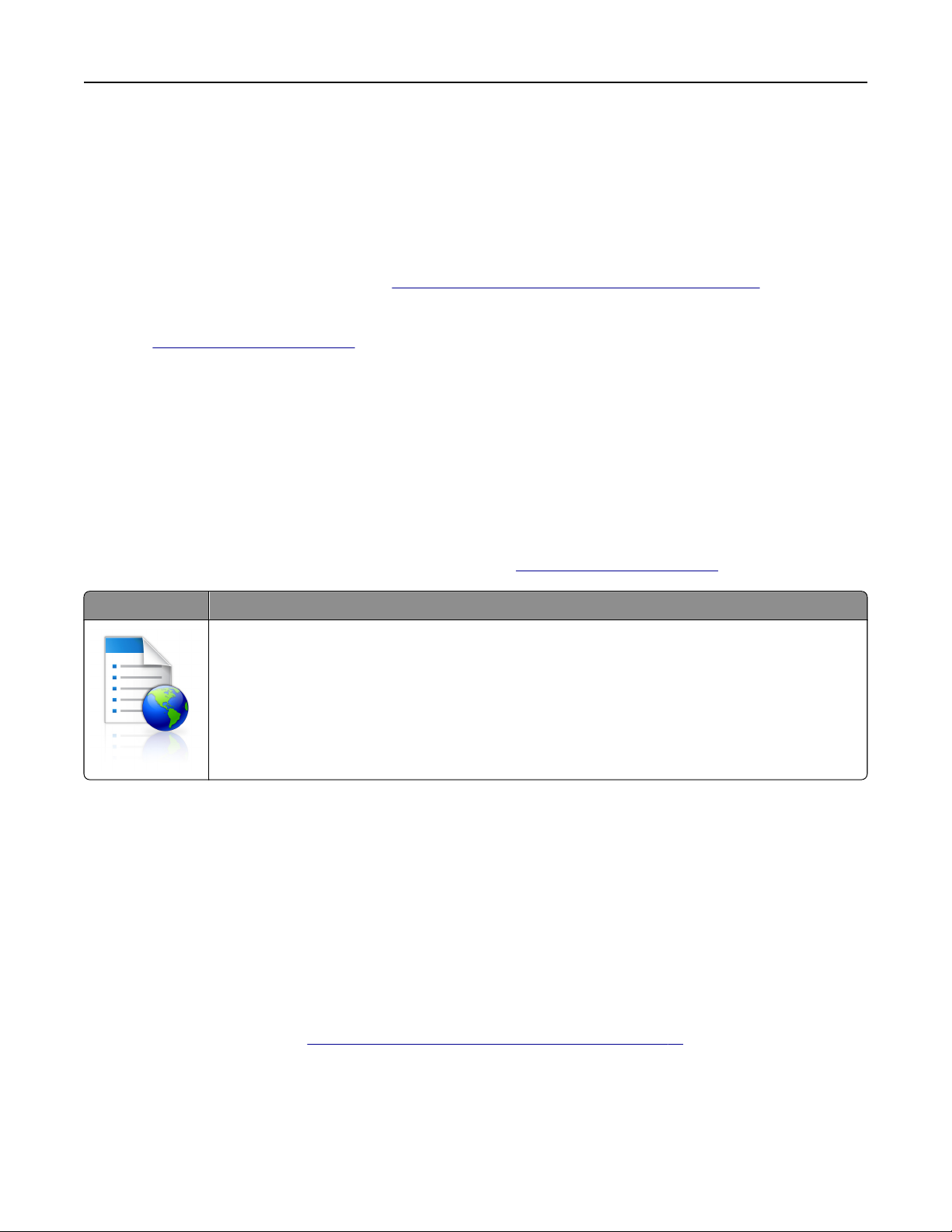
Setting up and using the home screen applications 21
Activating the home screen applications
Finding information about the home screen applications
Your printer comes with preinstalled home screen applications. Before you can use these applications, you
must first activate and set up these applications using the Embedded Web Server. For more information on
accessing the Embedded Web Server, see
For more information on configuring and using the home screen applications, do the following:
1 Go to http://support.lexmark.com.
2 Click Software Solutions, and then select either of the following:
• Scan to Network—This lets you find information about the Scan to Network application.
• Other Applications—This lets you
3 Click the Manuals tab, and then select the document for the home screen application.
Setting up Forms and Favorites
“Accessing the Embedded Web Server” on page 19.
information about the other applications.
find
Note: A later version of this User's Guide may contain a direct link to the Administrator’s Guide of this
application. To check for updates of this User’s Guide, go to
Use To
Streamline work processes by letting you quickly find and print frequently used online forms
directly from the printer home screen.
Note: The printer must have permission to access the network folder, FTP site, or Web site
where the bookmark is stored. From the computer where the bookmark is stored, use sharing,
security, and firewall settings to allow the printer at least a read access. For help, see the
documentation that came with your operating system.
1 Open a Web browser, and then type the printer IP address in the address
Note: View the printer IP address on the printer home screen. The IP address appears as four sets of
numbers separated by periods, such as 123.123.123.123.
http://support.lexmark.com.
field.
2 Click Settings > Apps > Apps Management > Forms and Favorites.
3 Click Add, and then customize the settings.
Notes:
• See the mouse-over help beside each field for a description of the setting.
• To make sure the location settings of the bookmark are correct, type the correct IP address of the
host computer where the bookmark is located. For more information on obtaining the IP address of
the host computer, see
“Finding the IP address of the computer” on page 19.
• Make sure the printer has access rights to the folder where the bookmark is located.
4 Click Apply.
To use the application, touch Forms and Favorites on the printer home screen, and then navigate through form
categories, or search for forms based on a form number, name, or description.
Page 22
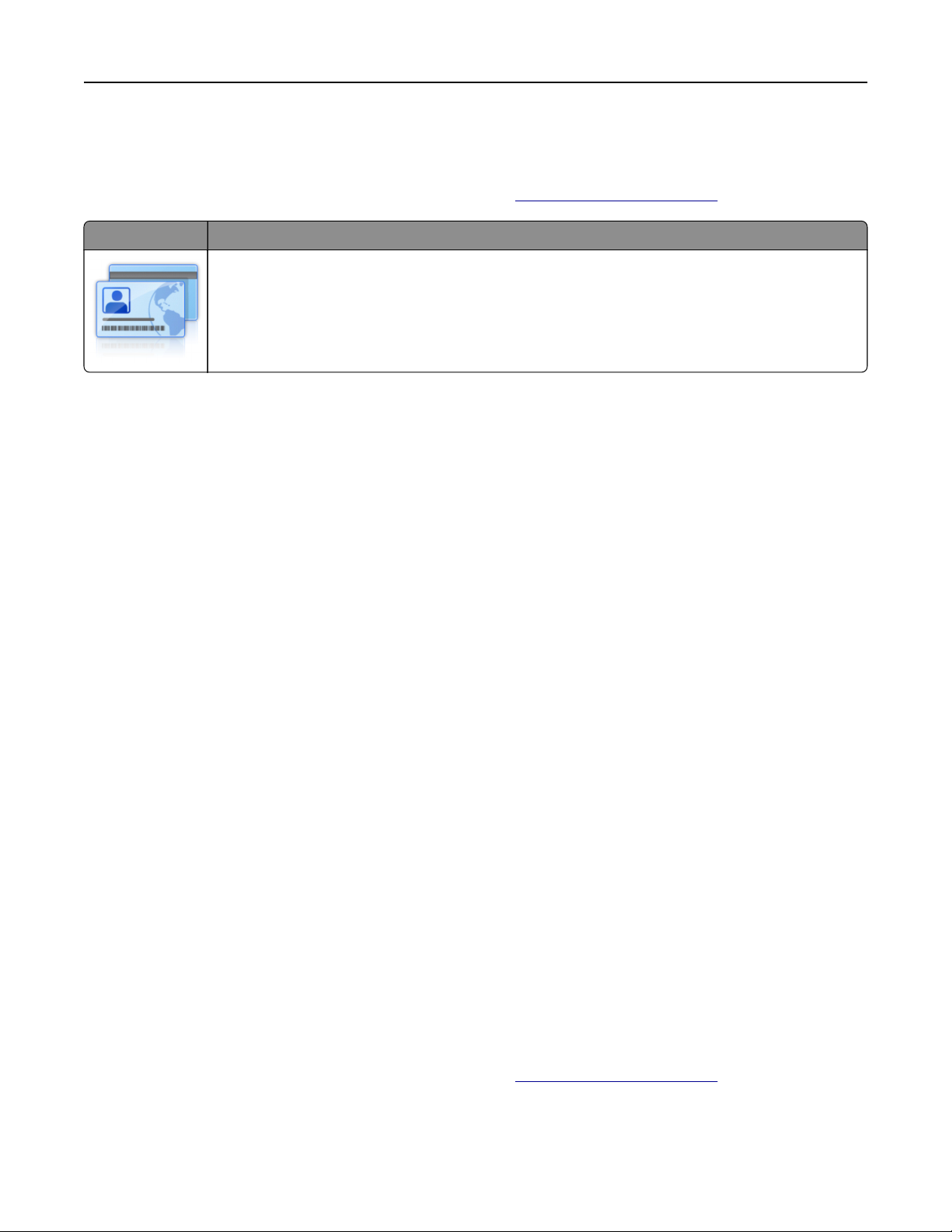
Setting up and using the home screen applications 22
Setting up Card Copy
Note: A later version of this User's Guide may contain a direct link to the Administrator's Guide of this
application. To check for updates of this User's Guide, go to
Use To
Quickly and easily copy insurance, identification, and other wallet‑size cards.
You can scan and print both sides of a card on a single page, saving paper and showing the
information on the card in a more convenient manner.
1 Open a Web browser, and then type the printer IP address in the address field.
Note: View the printer IP address on the printer home screen. The IP address appears as four sets of
numbers separated by periods, such as 123.123.123.123.
2 Click Settings > Apps > Apps Management > Card Copy.
3 Change the default scanning options, if necessary.
• Default tray—Select the default tray to be used for printing scan images.
• Default number of copies—Specify the number of copies that should automatically print when the
application is used.
• Default contrast setting—Specify a setting to increase or decrease the level of contrast when a copy
of the scanned card is printed. Select Best for Content if you want the printer to adjust the contrast
automatically.
• Default scale setting—Set the size of the scanned card when printed. The default setting is 100% (full
size).
• Color Output—Select the check box to print the scanned card in color, or clear it to scan in black and
white.
• Resolution setting—Adjust the quality of the scanned card.
http://support.lexmark.com.
Notes:
– When scanning a card, make sure the scan resolution is not more than 200 dpi for color, and
400 dpi for black and white.
– When scanning multiple cards, make sure the scan resolution is not more than 150 dpi for color,
and 300 dpi for black and white.
• Print Borders—Select the check box to print the scan image with a border around it.
4 Click Apply.
To use the application, touch Card Copy on the printer home screen, and then follow the instructions.
Using MyShortcut
Note: A later version of this User's Guide may contain a direct link to the Administrator's Guide of this
application. To check for updates of this User's Guide, go to
http://support.lexmark.com.
Page 23
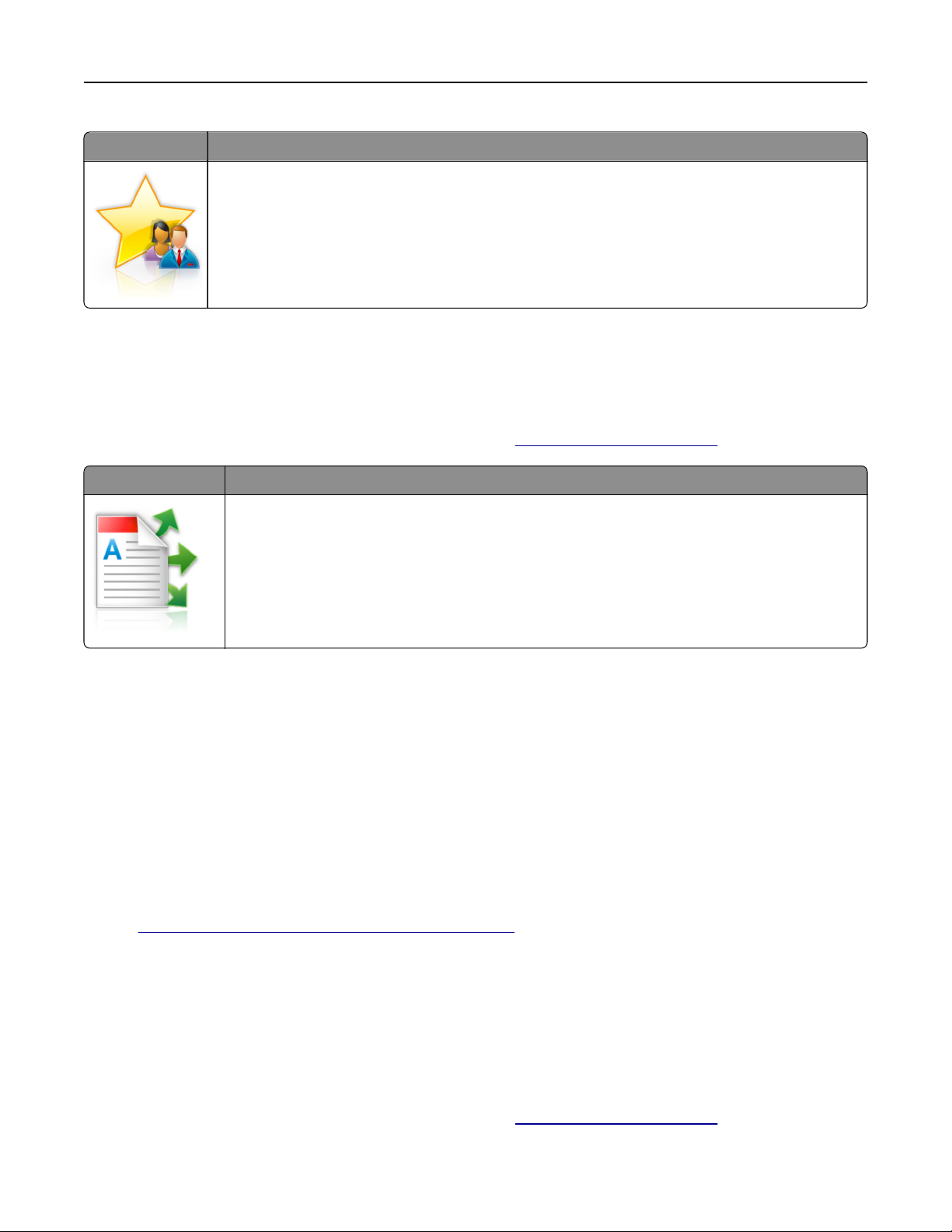
Setting up and using the home screen applications 23
Use To
Create shortcuts on the printer home screen, with settings for up to 25 frequently used copy, fax,
or e-mail jobs.
To use the application, touch MyShortcut, and then follow the instructions on the printer display.
Setting up Multi Send
Note: A later version of this User's Guide may contain a direct link to the Administrator's Guide of this
application. To check for updates of this User's Guide, go to
Use To
Scan a document, and then send the scanned document to multiple destinations.
Note: Make sure there is enough space in the printer hard disk.
http://support.lexmark.com.
1 Open a Web browser, and then type the printer IP address in the address field.
Note: View the printer IP address on the printer home screen. The printer IP address appears as four sets
of numbers separated by periods, such as 123.123.123.123.
2 Click Settings > Apps > Apps Management > Multi Send.
3 From the Profiles section, click Add, and then customize the settings.
Notes:
• See the mouse‑over help beside each field for a description of the setting.
• If you select FTP or Share Folder as a destination, then make sure the location settings of the
destination are correct. Type the correct IP address of the host computer where the specified
destination is located. For more information on obtaining the IP address of the host computer, see
“Finding the IP address of the computer” on page 19.
4 Click Apply.
To use the application, touch Multi Send on the printer home screen, and then follow the instructions on the
printer display.
Setting up Scan to Network
Note: A later version of this User's Guide may contain a direct link to the Administrator’s Guide of this
application. To check for updates of this User's Guide, go to
http://support.lexmark.com.
Page 24
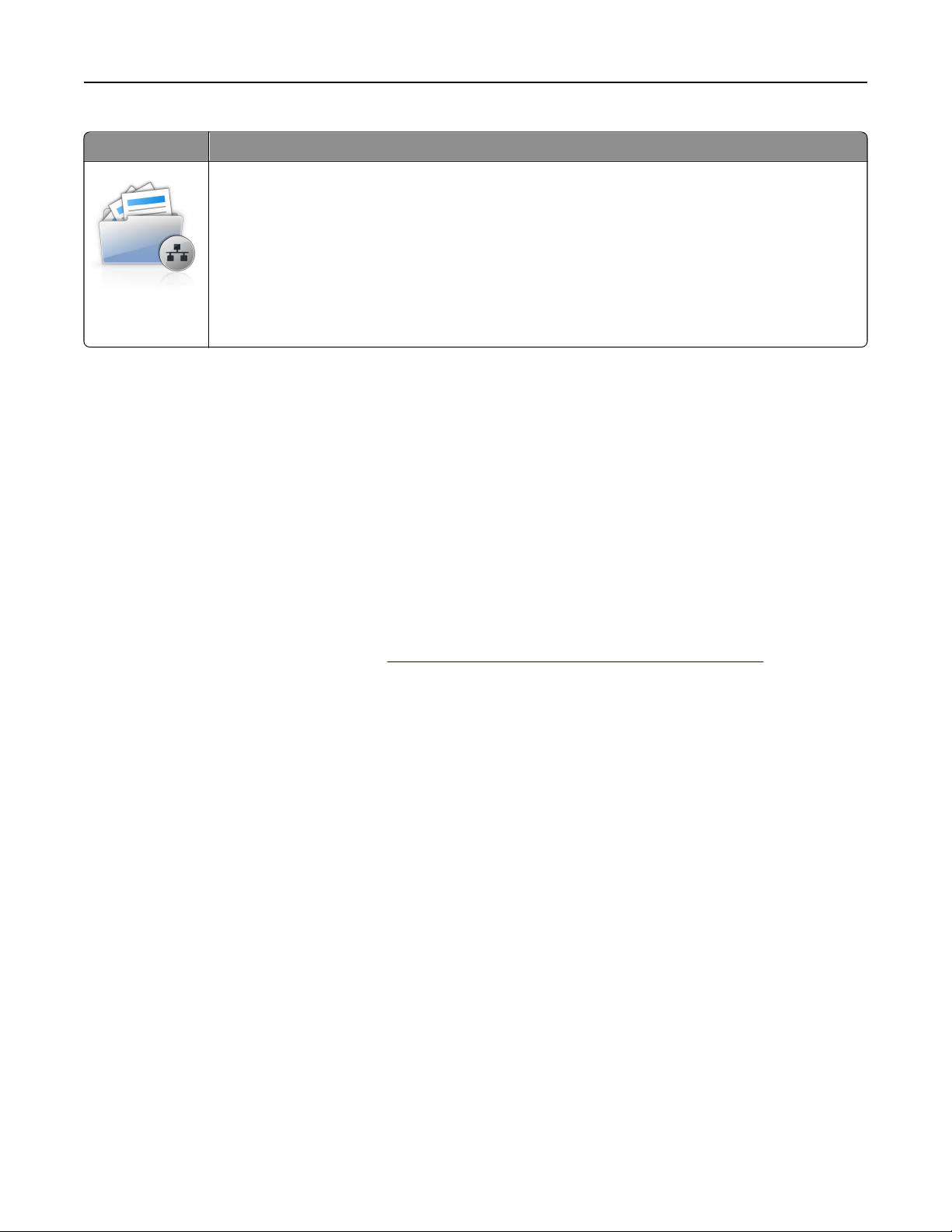
Setting up and using the home screen applications 24
Use To
Scan a document and send it to a shared network folder. You can define up to 30 unique folder
destinations.
Notes:
• The printer must have permission to write to the destinations. From the computer where
the destination is specified, use sharing, security, and firewall settings to allow the printer
at least a write access. For help, see the documentation that came with your operating
system.
• The Scan to Network icon appears only when one or more destinations are defined.
1 Open a Web browser, and then type the printer IP address in the address
Note: View the printer IP address on the printer home screen. The IP address appears as four sets of
numbers separated by periods, such as 123.123.123.123.
field.
2 Do either of the following:
• Click Set up Scan to Network > Click here.
• Click Settings > Apps > Apps Management > Scan to Network.
3 Specify the destinations, and then customize the settings.
Notes:
• See the mouse-over help beside some of the fields for a description of the setting.
• To make sure the location settings of the destination are correct, type the correct IP address of the
host computer where the specified destination is located. For more information on obtaining the IP
address of the host computer, see
“Finding the IP address of the computer” on page 19.
• Make sure the printer has access rights to the folder where the specified destination is located.
4 Click Apply.
To use the application, touch Scan to Network on the printer home screen, and then follow the instructions on
the printer display.
Setting up Remote Operator Panel
This application enables you to interact with the printer control panel even when you are not physically near
the network printer. From your computer, you can view the printer status, release held print jobs, create
bookmarks, and do other print-related tasks.
1 Open a Web browser, and then type the printer IP address in the address field.
Note: View the printer IP address on the printer home screen. The IP address appears as four sets of
numbers separated by periods, such as 123.123.123.123.
2 Click Settings > Remote Operator Panel Settings.
3 Select the Enable check box, and then customize the settings.
4 Click Submit.
To use the application, click Remote Operator Panel > Launch VNC Applet.
Page 25
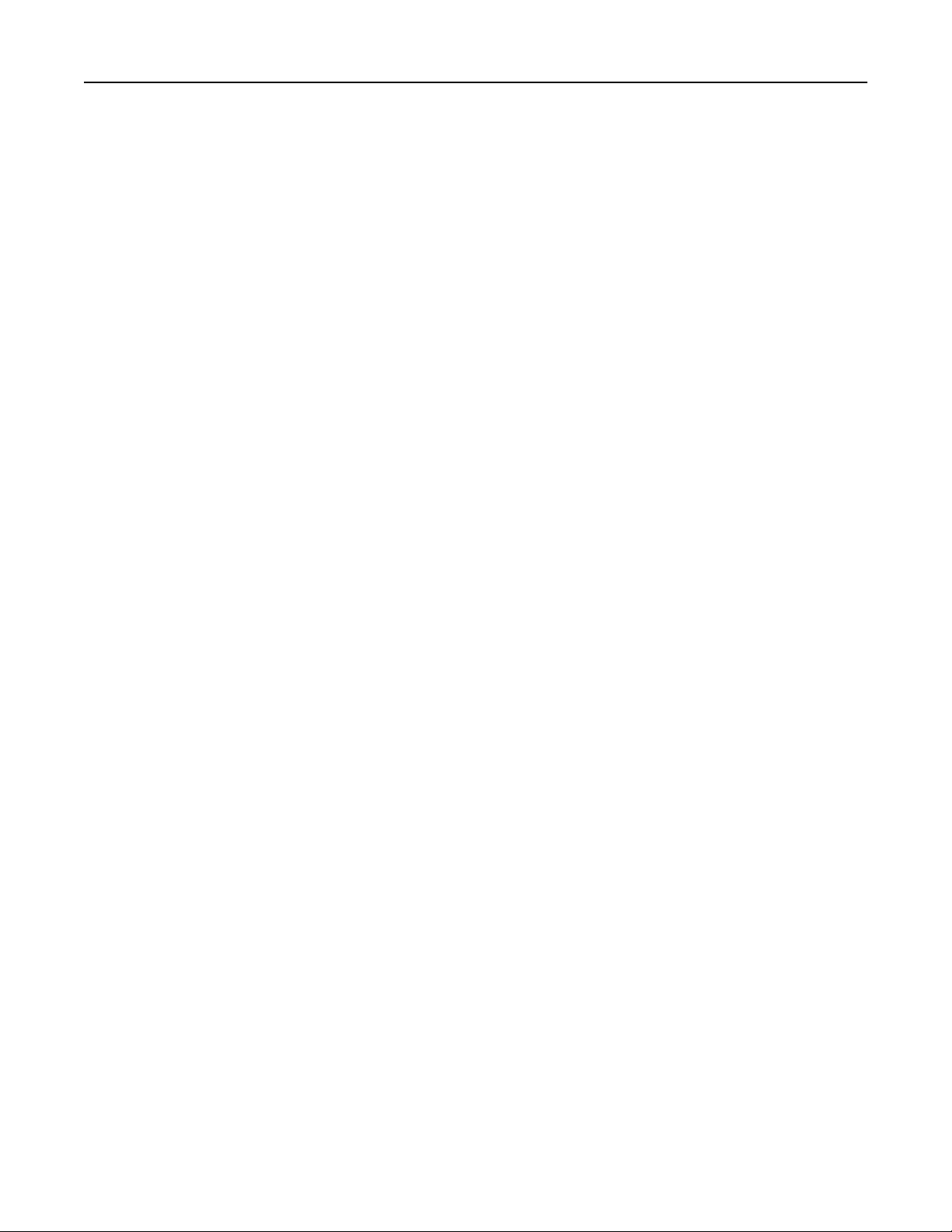
Setting up and using the home screen applications 25
Exporting and importing a configuration
You can export
printers.
configuration
settings into a text
and then import the
file,
to apply the settings to other
file
1 Open a Web browser, and then type the printer IP address in the address field.
Note: View the IP address on the printer home screen. The IP address appears as four sets of numbers
separated by periods, such as 123.123.123.123.
2 Export or import a configuration file for one or multiple applications.
For one application
a Navigate to:
Settings > Apps > Apps Management > select an application > Configure
b Export or import the
Notes:
configuration file.
• If a JVM Out of Memory error occurs, then repeat the export process until the configuration file
is saved.
• If a timeout occurs and a blank screen appears, then refresh the Web browser, and then click
Apply.
For multiple applications
a Click Settings > Import/Export.
b Export or import a configuration file.
Note: When importing a configuration file, click Submit to complete the process.
Page 26
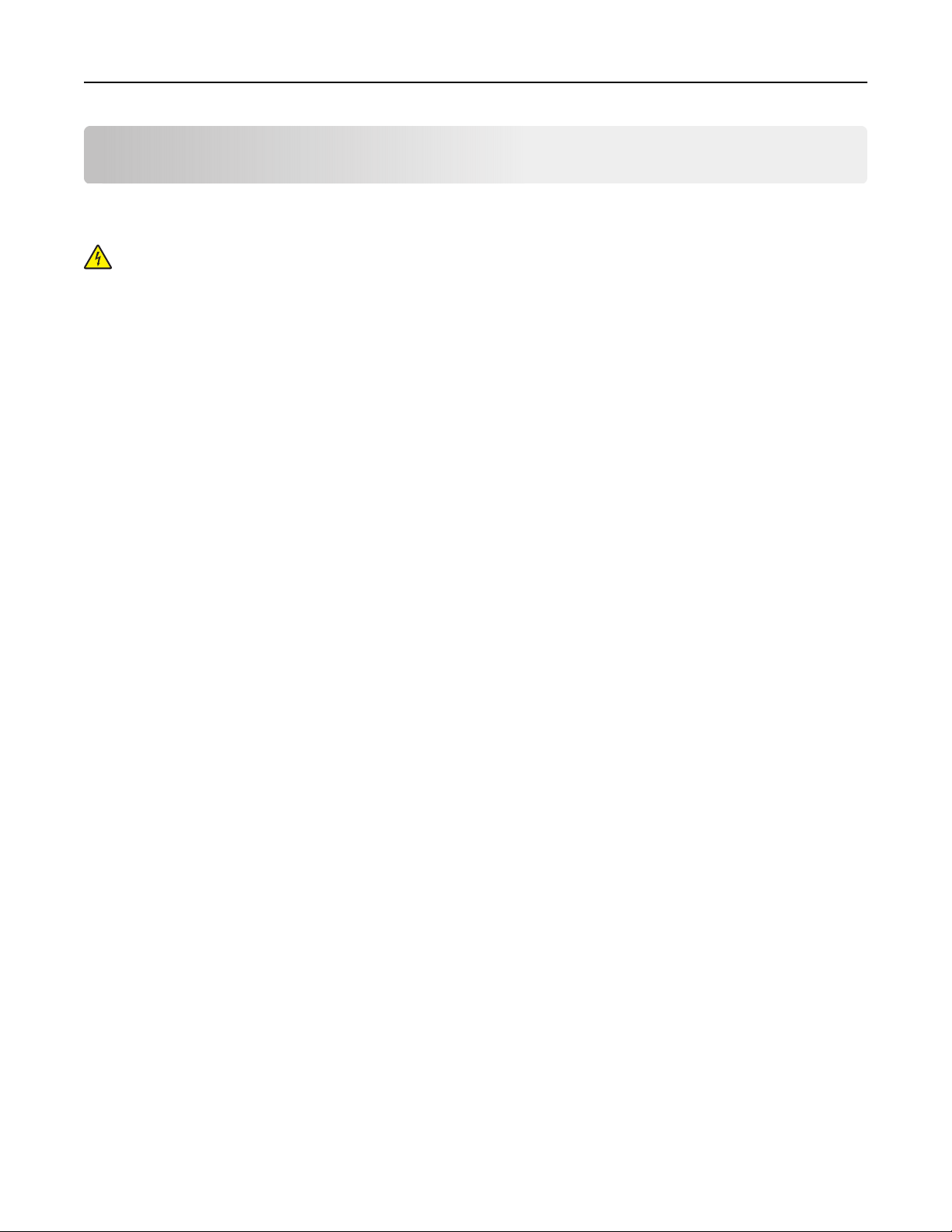
Additional printer setup 26
Additional printer setup
Installing internal options
CAUTION—SHOCK HAZARD: If you are accessing the controller board or installing optional hardware
or memory devices sometime after setting up the printer, then turn the printer o, and unplug the power
cord from the electircal outlet before continuing. If you have any other devices attached to the printer,
then turn them o as well, and unplug any cables going into the printer.
Warning—Potential Damage: Controller board electronic components are easily damaged by static
electricity. Touch something metal on the printer before touching any controller board electronic components
or connectors.
Available internal options
• Memory card
– DDR3 DIMM
• Flash memory
– Fonts
– Firmware
• Forms and Barcode
• Prescribe
• IPDS
Note: The printer hard disk is an optional memory device that can be attached to the rear USB port of the
printer.
Page 27
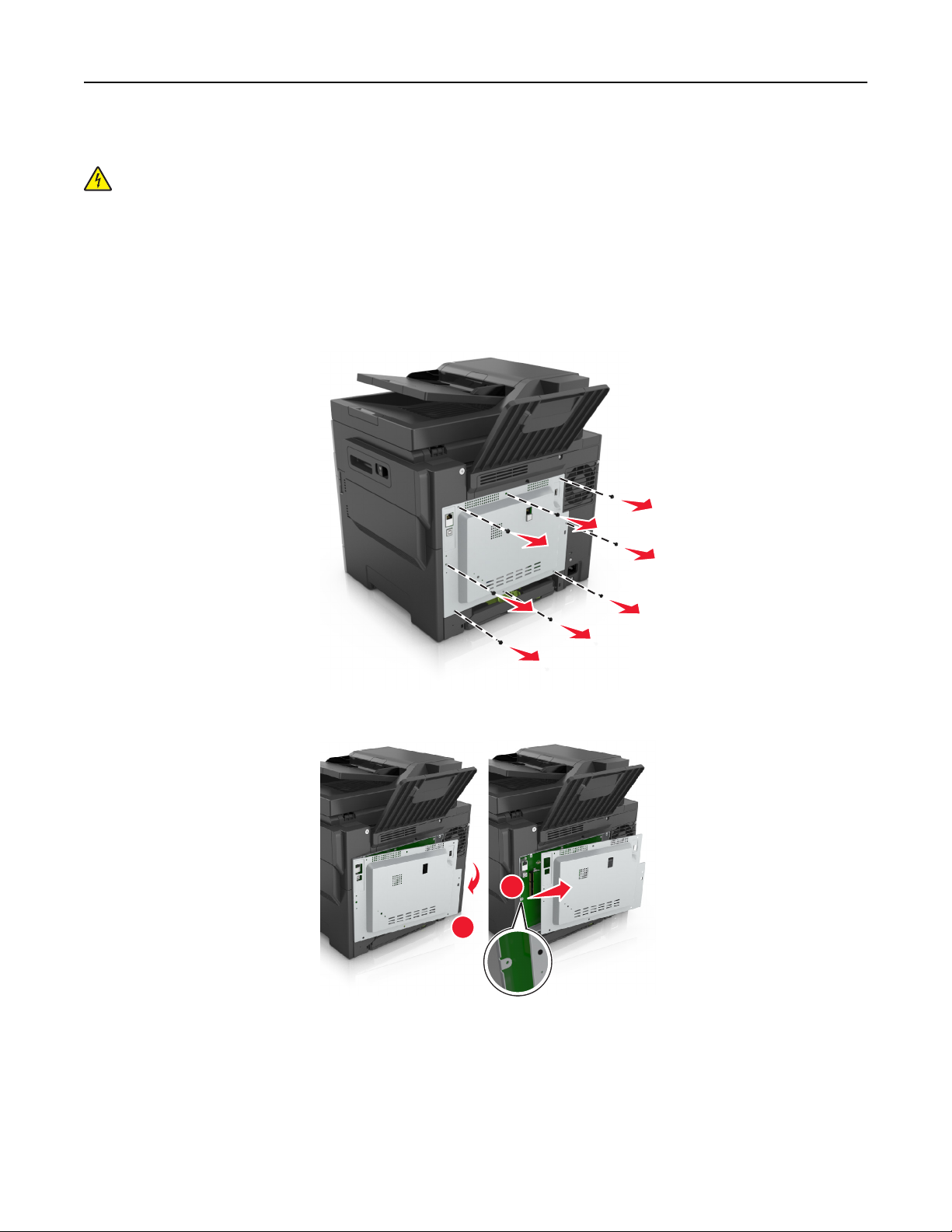
Additional printer setup 27
Accessing the controller board
CAUTION—SHOCK HAZARD: If you are accessing the controller board or installing optional hardware
or memory devices sometime after setting up the printer, then turn the printer
cord from the electrical outlet before continuing. If you have any other devices attached to the printer,
then turn them o as well, and unplug any cables going into the printer.
1 Access the controller board at the back of the printer.
and unplug the power
o,
Note: This task requires a
‑head screwdriver.
flat
2 Turn the screws counterclockwise to remove them.
3 Slightly open the controller board access cover, and then shift to the right to remove it.
2
1
4 Locate the appropriate connector on the controller board.
Warning—Potential Damage: Controller board electronic components are easily damaged by static
electricity. Touch something metal on the printer before touching any controller board electronic
components or connectors.
Page 28

Additional printer setup 28
5 Reattach the cover.
1
1 Memory card connector
2 Option card connector
2
1
2
Page 29
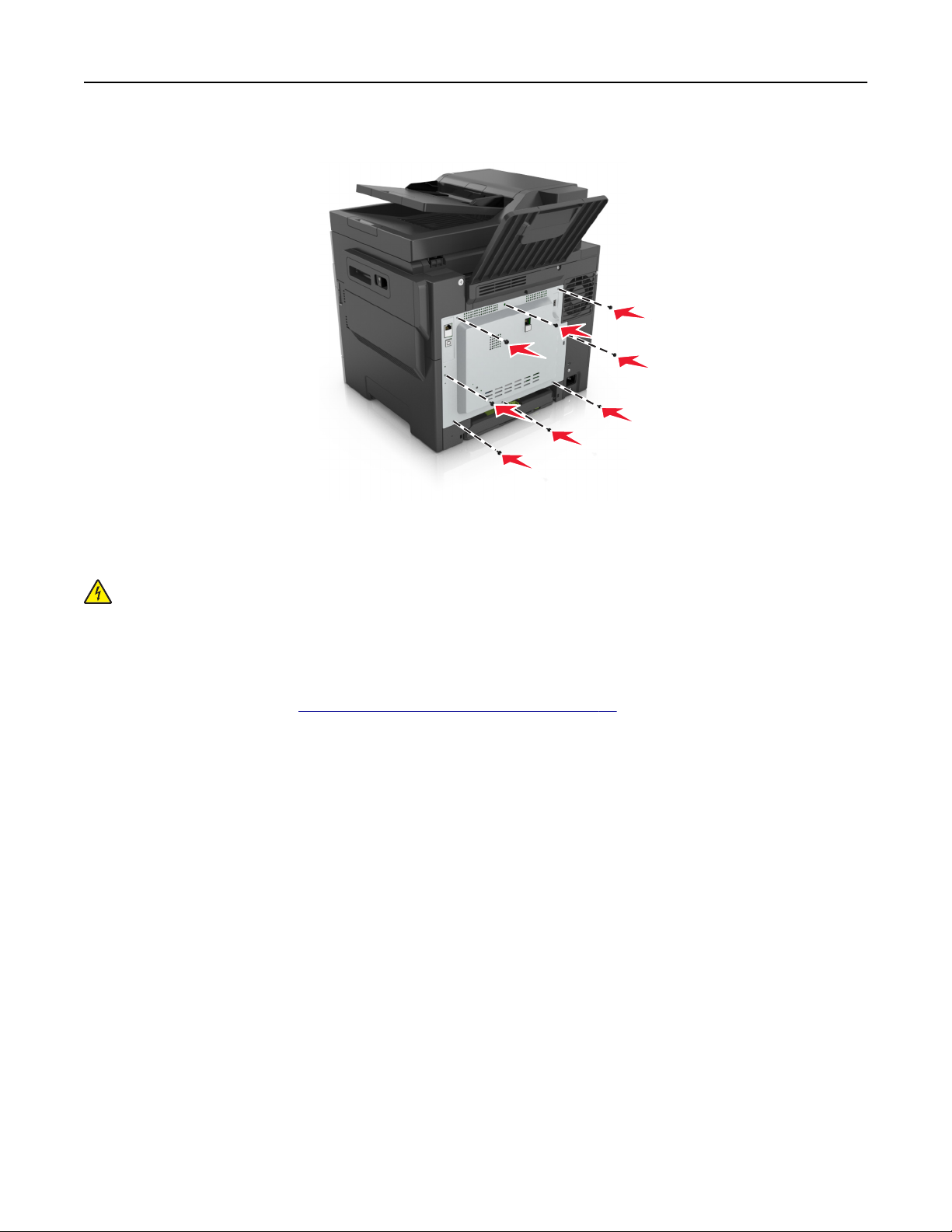
Additional printer setup 29
6 Turn the screws clockwise to lock the cover.
Installing a memory card
CAUTION—SHOCK HAZARD: If you are accessing the controller board or installing optional hardware
or memory devices sometime after setting up the printer, then turn the printer o, and unplug the power
cord from the electrical outlet before continuing. If you have any other devices attached to the printer,
then turn them o as well, and unplug any cables going into the printer.
1 Access the controller board.
For more information, see
2 Unpack the memory card.
Warning—Potential Damage: Do not touch the connection points along the edge of the card. Doing so
may cause damage.
“Accessing the controller board” on page 27.
Page 30
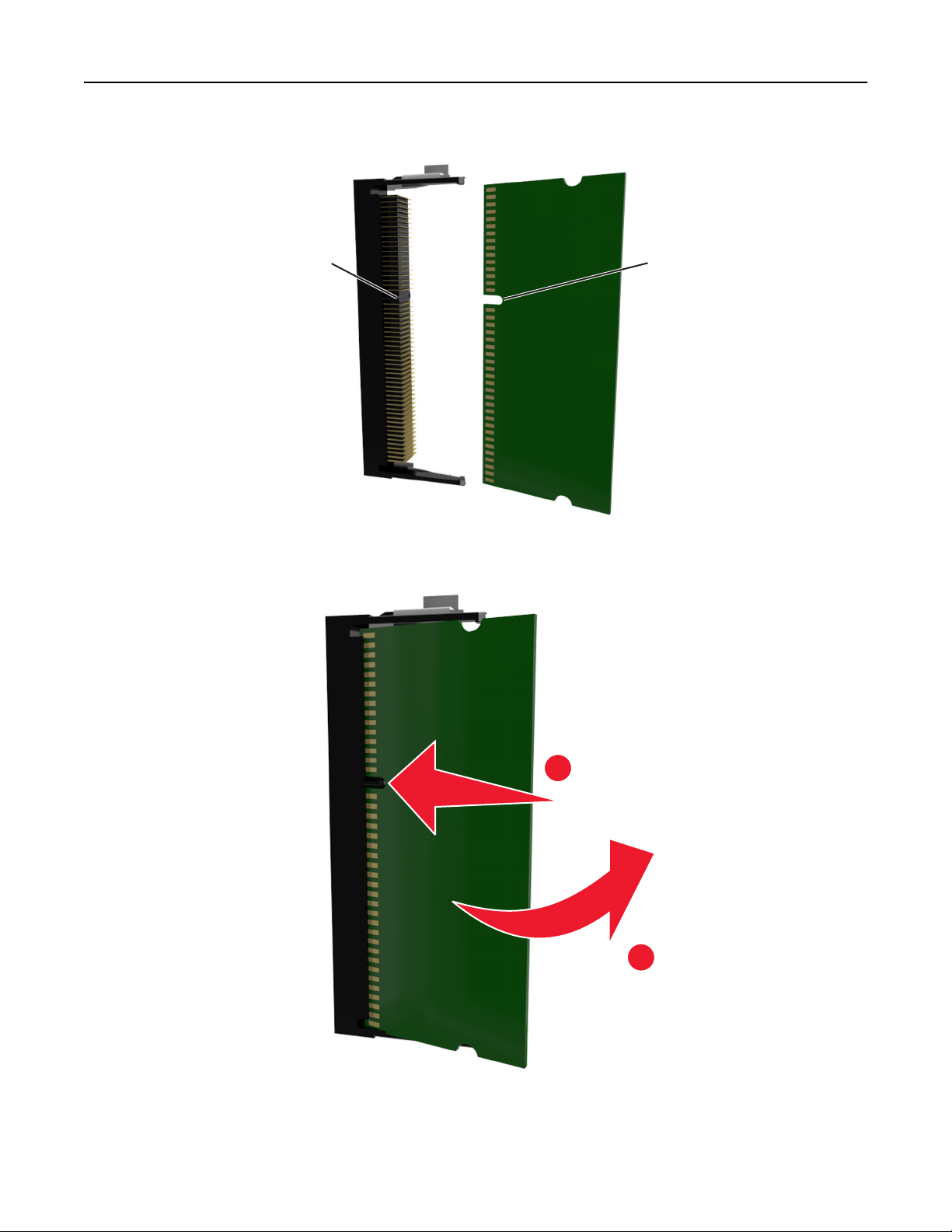
Additional printer setup 30
3 Align the notch (1) on the memory card with the ridge (2) on the connector.
2
1
4 Push the memory card straight into the connector, and then push the card toward the controller board wall
until it clicks into place.
5 Close the controller board access cover.
1
2
Page 31

Additional printer setup 31
Installing an optional card
CAUTION—SHOCK HAZARD: If you are accessing the controller board or installing optional hardware
or memory devices sometime after setting up the printer, then turn the printer
cord from the electrical outlet before continuing. If you have other devices attached to the printer, then
turn them o as well, and unplug any cables going into the printer.
Warning—Potential Damage: Controller board electronic components are easily damaged by static
electricity. Touch a metal surface on the printer before touching any controller board electronic components
or connectors.
1 Access the controller board.
For more information, see “Accessing the controller board” on page 27.
2 Unpack the optional card.
Warning—Potential Damage: Avoid touching the connection points along the edge of the card.
3 Holding the card by its sides, align the plastic pins (1) on the card with the holes (2) on the controller board.
2
and unplug the power
o,
1
Page 32

Additional printer setup 32
4 Push the card firmly into place as shown in the illustration.
Warning—Potential Damage: Improper installation of the card may cause damage to the card and the
controller board.
Note: The entire length of the connector on the card must touch and be
board.
flushed
against the controller
5 Close the controller board access door.
Note: When the printer software and any hardware options are installed, it may be necessary to manually
add the options in the printer driver to make them available for print jobs. For more information, see
“Adding available options in the print driver” on page 36.
Installing hardware options
Order of installation
CAUTION—POTENTIAL INJURY: The printer weight is greater than 18 kg (40 lb) and requires two or
more trained personnel to lift it safely.
Page 33

Additional printer setup 33
CAUTION—SHOCK HAZARD: If you are accessing the controller board or installing optional hardware
or memory devices sometime after setting up the printer, then turn the printer o, and unplug the power
cord from the electrical outlet before continuing. If you have any other devices attached to the printer,
then turn them o as well, and unplug any cables going into the printer.
Install the printer and any optional tray in the following order:
• Optional 550‑sheet tray (Tray 3)
• Optional 650‑sheet duo tray with integrated multipurpose feeder (Tray 2)
• Printer
Installing optional trays
The printer supports two optional input sources: a 550‑sheet tray (Tray 3) and a 650‑sheet duo tray (Tray 2)
with an integrated multipurpose feeder.
CAUTION—POTENTIAL INJURY: The printer weight is greater than 18 kg (40 lb) and requires two or
more trained personnel to lift it safely.
CAUTION—SHOCK HAZARD: If you are accessing the controller board or installing optional hardware
or memory devices sometime after setting up the printer, then turn the printer o, and unplug the power
cord from the electrical outlet before continuing. If you have any other devices attached to the printer,
then turn them o as well, and unplug any cables going into the printer.
1 Unpack the optional tray and the dust cover, and then remove all packing material.
2 Place the tray near the printer.
3 Align the 650‑sheet duo tray with the 550‑sheet tray, and then lower it into place.
Notes:
• If you are installing both the optional trays, then the 550‑sheet tray (Tray 3) must always be below the
650‑sheet tray (Tray 2).
• The standard 250‑sheet tray can be labeled as Tray 1 by using the tray number label that came with
the optional tray.
Page 34

Additional printer setup 34
4 Align the printer with the 650‑sheet duo tray, and then lower the printer into place.
5 Install the dust covers.
Page 35

Additional printer setup 35
Note: When the printer software and any hardware options are installed, you may need to manually add the
options in the printer driver to make them available for print jobs. For more information, see
available options in the print driver” on page 36.
“A dd in g
Attaching cables
CAUTION—SHOCK HAZARD: To avoid the risk of electrical shock, do not set up this product or make
any electrical or cabling connections, such as the power cord, fax feature, or telephone, during a
lightning storm.
CAUTION—POTENTIAL INJURY: To avoid the risk of
an appropriately rated and properly grounded electrical outlet that is near the product and easily
accessible.
CAUTION—POTENTIAL INJURY: To avoid the risk of fire or electrical shock, use only the power cord
provided with this product or the manufacturer's authorized replacement.
CAUTION—POTENTIAL INJURY: To reduce the risk of fire, use only a 26 AWG or larger
telecommunications (RJ-11) cord when connecting this product to the public switched telephone
network. For users in Australia, the cord must be approved by the Australian Communications and Media
Authority.
Warning—Potential Damage: To avoid loss of data or printer malfunction, do not touch the USB cable, any
wireless network adapter, or the printer in the areas shown while actively printing.
7
or electrical shock, connect the power cord to
fire
1
6
2
3
5
Use the To
1 USB port Attach an optional wireless network adapter or optional printer hard disk.
2 Security slot Attach a lock to secure the printer in place.
3 Power cord socket Connect the printer to a properly grounded electrical outlet.
4
Page 36

Additional printer setup 36
Use the To
4 LINE port Connect the printer to an active telephone line through a standard wall jack (RJ‑11), DSL
filter, or VoIP adapter, or any other adapter that allows you to access the telephone line
to send and receive faxes.
5 EXT port Connect additional devices (telephone or answering machine) to the printer and the
telephone line. Use this port if you do not have a dedicated fax line for the printer and
if this connection method is supported in your country or region.
Note: Remove the plug to access the port.
6 USB printer port Connect the printer to a computer.
7 Ethernet port Connect the printer to an Ethernet network.
Setting up the printer software
Installing the printer software
1 Obtain a copy of the software installer package.
• From the software CD that came with your printer.
• Go to http://support.lexmark.com, and then select your printer and operating system.
2 Run the installer, and then follow the instructions on the computer screen.
3 For Macintosh users, add the printer.
Note: Obtain the printer IP address from the TCP/IP section in the Network/Ports menu.
Adding available options in the print driver
For Windows users
1 Open the printers folder.
2 Select the printer you want to update, and then do the following:
• For Windows 7 or later, select Printer properties.
• For earlier versions, select Properties.
3 Navigate to the Configuration tab, and then select Update Now ‑ Ask Printer.
4 Apply the changes.
For Macintosh users
1 From System Preferences in the Apple menu, navigate to your printer, and th en sel ec t Options & Supplies.
2 Navigate to the list of hardware options, and then add any installed options.
3 Apply the changes.
Page 37

Additional printer setup 37
Networking
Notes:
• Purchase a MarkNet
network. For information on installing the wireless network adapter, see the instruction sheet that came
with the adapter.
• A Service Set Identifier (SSID) is a name assigned to a wireless network. Wired Equivalent Privacy (WEP),
Wi-Fi Protected Access (WPA), WPA2, and 802.1X - RADIUS are types of security used on a network.
Preparing to set up the printer on an Ethernet network
To configure your printer to connect to an Ethernet network, organize the following information before you
begin:
Note: If your network automatically assigns IP addresses to computers and printers, continue on to installing
the printer.
• A valid, unique IP address for the printer to use on the network
• The network gateway
• The network mask
• A nickname for the printer (optional)
TM
N8352 wireless network adapter before setting up the printer on a wireless
Note: A printer nickname can make it easier for you to identify your printer on the network. You can
choose to use the default printer nickname, or assign a name that is easier for you to remember.
You will need an Ethernet cable to connect the printer to the network and an available port where the printer
can physically connect to the network. Use a new network cable when possible to avoid potential problems
caused by a damaged cable.
Preparing to set up the printer on a wireless network
Notes:
• Make sure your wireless network adapter is installed in your printer and working properly. For more
information, see the instruction sheet that came with the wireless network adapter.
• Make sure your access point (wireless router) is turned on and is working properly.
Make sure you have the following information before setting up the printer on a wireless network:
• SSID—The SSID is also referred to as the network name.
• Wireless Mode (or Network Mode)—The mode is either infrastructure or ad hoc.
• Channel (for ad hoc networks)—The channel defaults to automatic for infrastructure networks.
Some ad hoc networks will also require the automatic setting. Check with your system support person if
you are not sure which channel to select.
Page 38

Additional printer setup 38
• Security Method—There are four basic options for Security Method:
– WEP key
If your network uses more than one WEP key, then enter up to four in the provided spaces. Select the
key currently in use on the network by selecting the default WEP transmit key.
– WPA or WPA2 preshared key or passphrase
WPA includes encryption as an additional layer of security. The choices are AES or TKIP. Encryption must
be set for the same type on the router and on the printer, or the printer will not be able to communicate
on the network.
– 802.1X–RADIUS
If you are installing the printer on an 802.1X network, then you may need the following:
• Authentication type
• Inner authentication type
• 802.1X user name and password
• Certificates
– No security
If your wireless network does not use any type of security, then you will not have any security information.
Note: We do not recommend using an unsecured wireless network.
Notes:
– If you do not know the SSID of the network that your computer is connected to, then launch the wireless
utility of the computer network adapter, and then look for the network name. If you cannot find the SSID
or the security information for your network, then see the documentation that came with the access
point, or contact your system support person.
– To
that came with the access point, see the Embedded Web Server associated with the access point, or
consult your system support person.
the WPA/WPA2 preshared key or passphrase for the wireless network, see the documentation
find
Connecting the printer using the Wireless Setup Wizard
Before you begin, make sure that:
• A wireless network adapter is installed in the printer and is working properly. For more information, see the
instruction sheet that came with the wireless network adapter.
• An Ethernet cable is disconnected from the printer.
• Active NIC is set to Auto. To set this to Auto, navigate to:
> Network/Ports > Active NIC > Auto >
Note: Make sure to turn o the printer, then wait for at least
seconds, and then turn the printer back on.
five
1 From the printer control panel, navigate to:
> Network/Ports > Network [x] > Network [x] Setup > Wireless > Wireless Connection Setup
2 Select a wireless connection setup.
Page 39

Additional printer setup 39
Use To
Search for networks Show available wireless connections.
Note: This menu shows all broadcast secured or unsecured SSIDs.
Enter a network name Manually type the SSID.
Note: Make sure to type the correct SSID.
Wi‑Fi Protected Setup Connect the printer to a wireless network using Wi‑Fi Protected Setup.
3 Follow the instructions on the printer display.
Connecting the printer to a wireless network using Wi‑Fi Protected Setup
Before you begin, make sure that:
• The access point (wireless router) is Wi‑Fi Protected Setup (WPS) certified or WPS‑compatible. For more
information, see the documentation that came with your access point.
• A wireless network adapter installed in your printer is attached and working properly. For more information,
see the instruction sheet that came with the wireless network adapter.
Using the Push Button Configuration method
1
From the printer control panel, navigate to:
> Network/Ports > Network [x] > Network [x] Setup > Wireless > Wireless Connection Setup >
Wi‑Fi Protected Setup > Start Push Button Method
2 Follow the instructions on the printer display.
Using the Personal Identification Number (PIN) method
1
From the printer control panel, navigate to:
> Network/Ports > Network [x] > Network [x] Setup > Wireless > Wireless Connection Setup >
Wi‑Fi Protected Setup > Start PIN Method
2 Copy the eight‑digit WPS PIN.
3 Open a Web browser, and then type the IP address of your access point in the address field.
Notes:
• The IP address appears as four sets of numbers separated by periods, such as 123.123.123.123.
• If you are using a proxy server, then temporarily disable it to load the Web page correctly.
4 Access the WPS settings. For more information, see the documentation that came with your access
point.
5 Enter the eight‑digit PIN, and then save the setting.
Page 40

Additional printer setup 40
Connecting the printer to a wireless network using the Embedded Web Server
Before you begin, make sure that:
• Your printer is connected temporarily to an Ethernet network.
• A wireless network adapter is installed in your printer and working properly. For more information, see the
instruction sheet that came with the wireless network adapter.
1 Open a Web browser, and then type the printer IP address in the address field.
Notes:
• View the printer IP address on the printer control panel. The IP address appears as four sets of
numbers separated by periods, such as 123.123.123.123.
• If you are using a proxy server, then temporarily disable it to load the Web page correctly.
2 Click Settings > Network/Ports > Wireless.
3 Modify the settings to match the settings of your access point (wireless router).
Note: Make sure to enter the correct SSID, security method, preshared key or passphrase, network
mode, and channel.
4 Click Submit.
5 Turn o the printer, and then disconnect the Ethernet cable. Then wait for at least five seconds, and then
turn the printer back on.
6 To verify if your printer is connected to the network, print a network setup page. Then in the Network Card [x]
section, see if the status is Connected.
Verifying printer setup
When all hardware and software options are installed and the printer is turned on, verify that the printer is set
up correctly by printing the following:
• Menu settings page—Use this page to verify that all printer options are installed correctly. If an option you
installed is not listed, then it is not installed correctly. Remove the option, and then install it again.
• Network setup page—If your printer has networking support, then use this page to verify that the network
connection is working. This page also provides important information that aids network printing
configuration.
Printing a menu settings page
From the home screen, navigate to:
> Reports > Menu Settings Page
Page 41

Additional printer setup 41
Printing a network setup page
If the printer is attached to a network, then print a network setup page to verify the network connection. This
page also provides important information that aids network printing configuration.
1 From the home screen, navigate to:
> Reports > Network Setup Page
2 Check the
If the status is Not Connected, then the LAN drop may not be active, or the network cable may be
malfunctioning. Consult a system support person for a solution, and then print another network setup page.
section of the network setup page, and
first
confirm
that the status is Connected.
Page 42

Loading paper and specialty media 42
Loading paper and specialty media
Proper selection and loading of media can improve how reliably documents print. For more information, see
“Avoiding jams” on page 235 and “Storing paper” on page 58.
Setting the paper size and type
From the home screen navigate to:
> Paper Menu > Paper Size/Type > select a tray > select the paper size or type >
Configuring Universal paper settings
The Universal paper size is a user‑
printer menus.
Notes:
• The smallest supported Universal size is 76 x 127 mm (3 x 5 inches) and is loaded only in the
multipurpose feeder and manual feeder.
• The largest supported Universal size is 215.9 x 359.9 mm (8.5 x 14.17 inches) and is loaded only in the
multipurpose feeder and manual feeder.
1 From the home screen, navigate to:
> Paper Menu > Universal Setup > Units of Measure > select a unit of measure
2 To u ch Portrait Width or Portrait Height.
3 Select the width or height, and then touch .
defined
setting that lets you print on paper sizes that are not preset in the
Loading the 250‑ and 550‑sheet tray
The printer has one 250-sheet tray (Tray 1) with an integrated manual feeder. The 250-sheet tray, the 650-sheet
duo tray, and the 550-sheet tray support the same paper sizes and types and are loaded in the same way.
CAUTION—POTENTIAL INJURY: To reduce the risk of equipment instability, load each tray separately.
Keep all other trays closed until needed.
1 Pull out the tray completely.
Note: Do not remove trays while a job is printing or while Busy appears on the display. Doing so may
cause a jam.
Page 43

Loading paper and specialty media 43
2 If the paper is longer than letter‑size paper, then squeeze and then slide the length guide at the back of the
tray to extend it.
1
2
3 Squeeze, and then slide the length guide tab to the correct position for the size of the paper being loaded.
1
1
2
Note: Use the paper size indicators on the bottom of the tray to help position the guide.
Page 44

Loading paper and specialty media 44
4 Squeeze, and then slide the width guide tab to the correct position for the size of the paper being loaded.
1
2
Note: Use the paper size indicators on the bottom of the tray to help position the guides.
5 Flex the sheets back and forth to loosen them, and then fan them. Do not fold or crease the paper. Straighten
the edges on a level surface.
6 Load the paper stack with the recommended printable side faceup.
7 Place the paper guides securely against the edges of the paper.
Page 45

Loading paper and specialty media 45
8 Insert the tray.
9 From the printer control panel, set the paper size and paper type in the Paper menu to match the paper
loaded in the tray.
Note: Mixing paper sizes or paper types in a tray may cause jams.
Loading the manual feeder
The standard 250‑sheet tray has an integrated manual feeder that can be used to print on
paper one sheet at a time.
1 Load a sheet of paper into the manual feeder:
• Printable side facedown for one-sided printing
• Printable side faceup for two‑sided (duplex) printing
Note: There are
dierent
One‑sided printing using a letterhead Two‑sided printing using a letterhead
• Load envelope with the
ways for loading letterhead depending on the mode of printing.
ABC
ABC
side up and against the right side of the paper guide.
flap
dierent
types of
2 Feed paper into the manual feeder only to the point where its leading edge can contact the paper guides.
Note: To achieve the best possible print quality, use only high‑quality media designed for laser printers.
3 Adjust the paper guides to the width of the paper loaded.
Warning—Potential Damage: Do not force the paper into the feeder. Forcing the paper may cause jams.
Page 46

Loading paper and specialty media 46
Loading the 650‑sheet duo tray
The 650‑sheet duo tray (Tray 2) consists of a 550‑sheet tray and an integrated 100‑sheet multipurpose feeder.
The tray is loaded in the same way as the 250‑sheet tray and the optional 550‑sheet tray, and supports the
same paper types and sizes. The only dierences are the look of the guide tabs and the location of the paper
size indicators.
CAUTION—POTENTIAL INJURY: To reduce the risk of equipment instability, load each tray separately.
Keep all other trays closed until needed.
1
2
3
1 Length guide tab
2 Paper size indicator
3 Width guide tab
Page 47

Loading paper and specialty media 47
Loading the multipurpose feeder
1 Push the multipurpose feeder latch to the left.
2 Open the multipurpose feeder.
3 Pull the multipurpose feeder extender.
Note: Guide the extender gently so that the multipurpose feeder is fully extended and open.
Page 48

Loading paper and specialty media 48
4 Prepare the paper for loading.
• Flex the sheets of paper back and forth to loosen them, and then fan them. Do not fold or crease the
paper. Straighten the edges on a level surface.
• Hold transparencies by the edges, and then fan them. Straighten the edges on a level surface.
Note: Avoid touching the printable side of transparencies. Be careful not to scratch them.
• Flex a stack of envelopes back and forth to loosen them, and then fan them. Straighten the edges on a
level surface.
Warning—Potential Damage: Never use envelopes with stamps, clasps, snaps, windows, coated
linings, or self‑stick adhesives. These envelopes may severely damage the printer.
5 Locate the maximum paper fill indicator and tab.
Note: Make sure the paper or specialty media is below the maximum paper fill indicator located on the
paper guides.
1 Width guide tab
2 Maximum paper fill indicator
3 Width guide
4 Feeder extender
Page 49

Loading paper and specialty media 49
5 Paper size indicator
6 Load the paper, and then adjust the width guide to lightly touch the edge of the paper stack.
• Load paper, card stock, and transparencies with the recommended printable side facedown and the top
edge entering the printer first.
• Load envelopes with the
Notes:
side up and against the right side of the paper guide.
flap
• Do not load or close the multipurpose feeder while a job is printing.
• Load only one size and type of paper at a time.
• Paper should lie
feeder and is not bent or wrinkled.
in the multipurpose feeder. Make sure the paper
flat
loosely in the multipurpose
fits
7 From the printer control panel, set the paper size and type in the Paper menu to match the paper loaded in
the tray.
Linking and unlinking trays
The printer links trays when the specified paper size and type are the same. When a linked tray becomes empty,
paper feeds from the next linked tray. To prevent trays from linking, assign a unique custom paper type name.
Linking and unlinking trays
1 Open a Web browser, and then type the printer IP address in the address
Notes:
• View the printer IP address on the printer home screen. The IP address appears as four sets of
numbers separated by periods, such as 123.123.123.123.
field.
Page 50

Loading paper and specialty media 50
• If you are using a proxy server, then temporarily disable it to load the Web page correctly.
2 Click Settings > Paper Menu.
3 Change the paper size and type settings for the trays you are linking.
• To link trays, make sure the paper size and type for the tray match that of the other tray.
• To unlink trays, make sure the paper size or type for the tray does not match that of the other tray.
4 Click Submit.
Note: You can also change the paper size and type settings using the printer control panel. For more
information, see
Warning—Potential Damage: Paper loaded in the tray should match the paper type name assigned in the
printer. The temperature of the fuser varies according to the specified paper type. Printing issues may occur
if settings are not properly configured.
“Setting the paper size and type” on page 42.
Creating a custom name for a paper type
Using the Embedded Web Server
1
Open a Web browser, and then type the printer IP address in the address
Notes:
field.
• View the printer IP address on the printer home screen. The IP address appears as four sets of
numbers separated by periods, such as 123.123.123.123.
• If you are using a proxy server, then temporarily disable it to load the Web page correctly.
2 Click Settings > Paper Menu > Custom Names.
3 Select a custom name, and then type a custom paper type name.
4 Click Submit.
5 Click Custom Types, and then verify if the new custom paper type name has replaced the custom name.
Using the printer control panel
1
From the home screen, navigate to:
> Paper Menu > Custom Names
2 Select a custom name, and then type a custom paper type name.
3 To u ch .
4 To u ch Custom Types, and then verify that the new custom paper type name has replaced the custom name.
Assigning a custom paper type
Using the Embedded Web Server
Assign a custom paper type name to a tray when linking or unlinking trays.
1 Open a Web browser, and then type the printer IP address in the address field.
Page 51

Loading paper and specialty media 51
Notes:
• View the printer IP address on the printer home screen. The IP address appears as four sets of
numbers separated by periods, such as 123.123.123.123.
• If you are using a proxy server, then temporarily disable it to load the Web page correctly.
2 Click Settings > Paper Menu > Custom Types.
3 Select a custom paper type name, and then select a paper type
Note: Paper is the factory default paper type for all user‑
defined
custom names.
4 Click Submit.
Using the printer control panel
1
From the home screen, navigate to:
> Paper Menu > Custom Types
2 Select a custom paper type name, and then select a paper type
Note: Paper is the factory default paper type for all user‑
defined
custom names.
3 To u ch .
Configuring a custom name
Using the Embedded Web Server
1
Open a Web browser, and then type the printer IP address in the address field.
Notes:
• View the printer IP address on the printer home screen. The IP address appears as four sets of
numbers separated by periods, such as 123.123.123.123.
• If you are using a proxy server, then temporarily disable it to load the Web page correctly.
2 Click Settings > Paper Menu > Custom Types.
3 Select a custom name you want to configure, then select a paper or specialty media type, and then click
Submit.
Using the printer control panel
1
From the home screen, navigate to:
> Paper Menu > Custom Types
2 Select a custom name you want to configure, and then touch .
Page 52

Paper and specialty media guide 52
Paper and specialty media guide
Notes:
• Make sure that the paper size, type, and weight are set correctly on the computer or on the control
panel.
• Flex, fan, and straighten specialty media before loading them.
• The printer may print at a reduced speed to prevent damage to the fuser.
• For more information on card stock and labels, see the Card Stock & Label Guide on the Lexmark
support Web site at
Using specialty media
Tips on using letterhead
• Use letterhead designed specifically for laser printers.
• Print a test page on the letterhead being considered for use before buying large quantities.
• Before loading letterhead, flex, fan, and straighten the stacks to prevent sheets from sticking together.
• Page orientation is important when printing on letterhead.
http://support.lexmark.com.
Source Printing Printable
side
Tray s
Tray s
ABC
One‑sided Faceup Load the sheet
Two‑sided Facedown Load the sheet
Paper
orientation
with the top edge
entering the
printer first.
with the bottom
edge entering
the printer first.
Note: Check with the manufacturer or vendor to determine whether or not the preprinted letterhead is
acceptable for laser printers.
Page 53

Paper and specialty media guide 53
Source Printing Printable
side
Manual feeder
ABC
Manual feeder
ABC
Multipurpose feeder
One‑sided Facedown Load the sheet
Two‑sided Faceup Load the sheet
One‑sided Facedown Load the sheet
Paper
orientation
with the top edge
entering the
printer first.
with the bottom
edge entering
the printer first.
with the top edge
entering the
printer first.
Multipurpose feeder
Two‑sided Faceup Load the sheet
with the bottom
edge entering
the printer first.
Note: Check with the manufacturer or vendor to determine whether or not the preprinted letterhead is
acceptable for laser printers.
Page 54

Paper and specialty media guide 54
Tips on using transparencies
Print a test page on the transparencies being considered for use before buying large quantities.
• From the printer control panel, set the paper size, type, texture, and weight in the Paper menu to match the
transparencies loaded in the tray.
• Print a test page on the transparencies being considered for use before buying large quantities.
• Feed transparencies from the 250-sheet tray, manual feeder, or multipurpose feeder.
• Use transparencies designed specifically for laser printers.
• Avoid getting fingerprints on the transparencies to prevent print quality problems.
• Before loading transparencies,
fan, and straighten the stacks to prevent sheets from sticking together.
flex,
Tips on using envelopes
• From the printer control panel, set the paper size, type, texture, and weight in the Paper menu to match the
envelopes loaded in the tray.
• Print samples on the envelopes being considered for use before buying large quantities.
• Use envelopes designed specifically for laser printers.
• For best performance, use envelopes made from 90‑g/m
• Use only new envelopes from undamaged packages.
• To optimize performance and minimize jams, do not use envelopes that:
– Have excessive curl or twist.
– Are stuck together or damaged in any way.
– Have windows, holes, perforations, cutouts, or embossing.
– Have metal clasps, string ties, or folding bars.
– Have an interlocking design.
– Have postage stamps attached.
– Have any exposed adhesive when the flap is in the sealed or closed position.
– Have bent corners.
– Have rough, cockle, or laid finishes.
• Adjust the width guides to fit the width of the envelopes.
• Before loading the envelopes on the tray, flex and fan the envelopes to loosen them. Straighten the edges
on a level surface.
2
(24‑lb) paper or 25% cotton.
Note: A combination of high humidity (over 60%) and high printing temperature may wrinkle or seal
envelopes.
Tips on using labels
• From the printer control panel, set the paper size, type, texture, and weight in the Paper menu to match the
labels loaded in the tray.
• Print samples on labels being considered for use before buying large quantities.
• For more information on label printing, characteristics, and design, see the Card Stock & Label Guide at
http://support.lexmark.com.
• Use labels designed
specifically
• Do not use labels with slick backing material.
for laser printers.
Page 55

Paper and specialty media guide 55
• Use full label sheets. Partial sheets may cause labels to peel o during printing, resulting in a jam. Partial
sheets also contaminate the printer and the cartridge with adhesive, and could void the printer and toner
cartridge warranties.
• Do not use labels with exposed adhesive.
• Before loading labels on the tray,
and fan labels to loosen them. Straighten the edges on a level surface.
flex
Tips on using card stock
Card stock is heavy, single‑ply specialty media. Many of its variable characteristics, such as moisture content,
thickness, and texture, can significantly aect print quality.
• From the printer control panel, set the paper size, type, texture, and weight in the Paper menu to match the
card stock loaded in the tray.
• Print samples on the card stock being considered for use before buying large quantities.
• Specify the paper texture and weight from the tray settings to match the paper loaded in the tray.
• Preprinting, perforation, and creasing may
feed problems.
significantly aect
• Before loading the card stock on the tray, flex and fan the card stock to loosen them. Straighten the edges
on a level surface.
the print quality and cause jams or other paper
Paper guidelines
Select the correct paper or specialty media to reduce printing problems. For the best print quality, try a sample
of the paper or specialty media before buying large quantities.
Paper characteristics
The following paper characteristics aect print quality and reliability. Consider these characteristics when
evaluating new paper stock.
Weight
The printer trays can automatically feed paper weights up to 176‑g/m2 (47‑lb) bond grain long paper. The
multipurpose feeder can automatically feed paper weights up to 176‑g/m
lighter than 60 g/m
75‑g/m
90 g/m
Note: Duplex printing is supported from 60–105‑g/m
2
(20‑lb) bond grain long paper. For paper smaller than 182 x 257 mm (7.2 x 10.1 inches), we recommend
2
(24 lb) or heavier paper.
2
(16 lb) might not be sti enough to feed properly, causing jams. For best performance, use
2
(16–28‑lb) bond grain long paper.
Curl
Curl is the tendency for paper to curl at its edges. Excessive curl can cause paper feeding problems. Curl can
occur after the paper passes through the printer, where it is exposed to high temperatures. Storing paper
unwrapped in hot, humid, cold, or dry conditions, even in the trays, can contribute to paper curling prior to
printing and can cause feeding problems.
2
(47‑lb) bond grain long paper. Paper
Page 56

Paper and specialty media guide 56
Smoothness
Paper smoothness directly
paper is too smooth, then it can cause paper feeding or print quality issues. Always use paper between 100
and 300 Sheeld points; smoothness between 150 and 250 Sheeld points produces the best print quality.
aects
print quality. If paper is too rough, then toner cannot fuse to it properly. If
Moisture content
The amount of moisture in paper aects both print quality and the ability of the printer to feed the paper correctly.
Leave paper in its original wrapper until it is time to use it. This limits the exposure of paper to moisture changes
that can degrade its performance.
Store paper in its original wrapper in the same environment as the printer for 24 to 48 hours before printing.
Extend the time to several days if the storage or transportation environment is very dierent from the printer
environment. Thick paper may also require a longer conditioning period.
Grain direction
Grain refers to the alignment of the paper
of the paper, or grain short, running the width of the paper.
2
For 60–90‑g/m
(16–24‑lb) bond paper, grain long paper is recommended.
in a sheet of paper. Grain is either grain long, running the length
fibers
Fiber content
Most high‑quality xerographic paper is made from 100% chemically treated pulped wood. This content provides
the paper with a high degree of stability resulting in fewer paper feeding problems and better print quality.
Paper containing fibers such as cotton can negatively aect paper handling.
Unacceptable paper
The following paper types are not recommended for use with the printer:
• Chemically treated papers used to make copies without carbon paper, also known as carbonless papers,
carbonless copy paper (CCP), or no carbon required (NCR) paper
• Preprinted papers with chemicals that may contaminate the printer
• Preprinted papers that can be aected by the temperature in the printer fuser
• Preprinted papers that require a registration (the precise print location on the page) greater than ±2.3 mm
(±0.9 in.), such as optical character recognition (OCR) forms
In some cases, registration can be adjusted with a software application to successfully print on these forms.
• Coated papers (erasable bond), synthetic papers, thermal papers
• Rough‑edged, rough or heavily textured surface papers, or curled papers
• Recycled papers that fail EN12281:2002 (European)
• Paper weighing less than 60 g/m
2
(16 lb)
• Multiple‑part forms or documents
Selecting paper
Using the appropriate paper prevents jams and helps ensure trouble‑free printing.
Page 57

Paper and specialty media guide 57
To help avoid paper jams and poor print quality:
• Always use new, undamaged paper.
• Before loading paper, know the recommended printable side of the paper. This information is usually
indicated on the paper package.
• Do not use paper that has been cut or trimmed by hand.
• Do not mix paper sizes, types, or weights in the same tray; mixing results in jams.
• Do not use coated papers unless they are specifically designed for electrophotographic printing.
Selecting preprinted forms and letterhead
Use these guidelines when selecting preprinted forms and letterhead:
• Use grain long for 60–90‑g/m
• Use only forms and letterhead printed using an oset lithographic or engraved printing process.
• Avoid paper with rough or heavily textured surfaces.
Use inks that are not aected by the resin in toner. Inks that are oxidation‑set or oil‑based generally meet these
requirements; latex inks might not.
2
(16–24‑lb) paper.
When in doubt, contact your paper supplier.
Using recycled paper and other oce papers
As an environmentally conscious company, Lexmark supports the use of recycled oce paper produced
specifically for use in laser (electrophotographic) printers. In 1998, Lexmark presented to the US government
a study demonstrating that recycled paper produced by major mills in the US fed as well as non-recycled paper.
However, no blanket statement can be made that all recycled paper will feed well.
Lexmark consistently tests its printers with recycled paper (20–100% post-consumer waste) and a variety of
test paper from around the world, using chamber tests for dierent temperature and humidity conditions.
Lexmark has found no reason to discourage the use of today's recycled oce papers, but generally the following
property guidelines apply to recycled paper.
• Low moisture content (4–5%)
• Suitable smoothness (100–200
Note: Some much smoother papers (such as premium 24 lb laser papers, 50–90
much rougher papers (such as premium cotton papers, 200–300
to work very well in laser printers, despite surface texture. Before using these types of paper, consult your
paper supplier.
Sheeld
• Suitable sheet-to-sheet coecient of friction (0.4–0.6)
• Sucient bending resistance in the direction of feed
Recycled paper, paper of lower weight (<60 g/m
paper that is cut grain-short for portrait (or short-edge) fed printers may have lower bending resistance than is
required for reliable paper feeding. Before using these types of paper for laser (electrophotographic) printing,
consult your paper supplier. Remember that these are general guidelines only and that paper meeting these
guidelines may still cause paper feeding problems in any laser printer (for example, if the paper curls excessively
under normal printing conditions).
units, or 140–350 Bendtsen units, European)
Sheeld
Sheeld
2
[16 lb bond]) and/or lower caliper (<3.8 mils [0.1 mm]), and
units) have been engineered
units) and
Page 58

Paper and specialty media guide 58
Storing paper
Use these paper storage guidelines to help avoid jams and uneven print quality:
• For best results, store paper where the temperature is 21°C (70°F) and the relative humidity is 40 percent.
Most label manufacturers recommend printing in a temperature range of 18–24°C (65–75°F) with relative
humidity between 40 and 60 percent.
• Store paper in cartons, on a pallet or shelf, rather than on the
• Store individual packages on a
surface.
flat
floor.
• Do not store anything on top of individual paper packages.
• Take paper out of the carton or wrapper only when you are ready to load it in the printer. The carton and
wrapper help keep the paper clean, dry, and flat.
Supported paper sizes, types, and weights
The following tables provide information on standard and optional paper sources and the sizes, types, and
weights of paper they support.
Note: For an unlisted paper size, select the closest larger listed size.
Supported paper sizes
Note: Your printer model may have a 650‑sheet duo tray, which consists of a 550‑sheet tray and an
integrated 100‑sheet multipurpose feeder. The 550‑sheet tray of the 650‑sheet duo tray supports the same
paper sizes as the optional 550‑sheet tray. The integrated multipurpose feeder supports dierent paper
sizes, types, and weights.
Paper size and
dimension
A4
210 x 297 mm
(8.3 x 11.7 in.)
A5
148 x 210 mm
(5.83 x 8.3 in.)
A6
105 x 148 mm
(4.1 x 5.8 in.)
1
The paper source supports paper size without size sensing.
2
Universal is supported in the standard 250‑ and optional 550‑sheet trays only if the paper size is from
148 x 215.9 mm (5.83 x 8.5 in.) to 215.9 x 355.6 mm (8.5 x 14 in.).
3
Universal is supported in the multipurpose feeder and manual feeder only if the paper size is from 76.2 x 127 mm
(3 x 5 in.) to 215.9 x 359.9 mm (8.5 x 14.17 in.).
4
Universal is supported in duplex mode only if the width is from 210 mm (8.27 in.) to 215.9 mm (8.5 in.), and the
length is from 279.4 mm (11 in.) to 355.6 mm (14 in.).
Standard
250‑sheet
tray
1 1 1 1
1 2 1 2
X
Manual
feeder
650‑sheet duo tray 550‑she
550‑sheet
tray
X
Multipurpos
e feeder
ADF Scanne
et tray
1
XX X
r glass
Duplex
mode
X
Page 59

Paper and specialty media guide 59
Paper size and
dimension
JIS B5
182 x 257 mm
(7.2 x 10.1 in.)
Letter
216 x 279 mm
(8.5 x 11 in.)
Legal
216 x 356 mm
(8.5 x 14 in.)
Executive
184 x 267 mm
(7.3 x 10.5 in.)
Oficio (Mexico)
216 x 340 mm
(8.5 x 13.4 in.)
Folio
216 x 330 mm
(8.5 x 13 in.)
Standard
250‑sheet
tray
1 1 1 1
1 1 1 1
1 1 1 1
1 1 1 1
1 1 1 1
1 1 1 1
Manual
feeder
650‑sheet duo tray 550‑she
550‑sheet
tray
Multipurpos
e feeder
et tray
ADF Scanne
r glass
X
X
X
Duplex
mode
X
X
Statement
X
X
1
X X
140 x 216 mm
(5.5 x 8.5 in.)
Universal
X
1,3
X
1,3
X X
76 x 127 mm
(3 x 5 in.) to
216 x 356 mm
(8.5 x 14 in.)
Universal
1,2 1,2 1,2
XX
148 x 210 mm
(5.8 x 8.3 in) to
216 x 356 mm
(8.5 x 14 in).
1
The paper source supports paper size without size sensing.
2
Universal is supported in the standard 250‑ and optional 550‑sheet trays only if the paper size is from
148 x 215.9 mm (5.83 x 8.5 in.) to 215.9 x 355.6 mm (8.5 x 14 in.).
3
Universal is supported in the multipurpose feeder and manual feeder only if the paper size is from 76.2 x 127 mm
(3 x 5 in.) to 215.9 x 359.9 mm (8.5 x 14.17 in.).
4
Universal is supported in duplex mode only if the width is from 210 mm (8.27 in.) to 215.9 mm (8.5 in.), and the
length is from 279.4 mm (11 in.) to 355.6 mm (14 in.).
4
Page 60

Paper and specialty media guide 60
Paper size and
dimension
7 3/4 Envelope
(Monarch)
98 x 191 mm
(3.9 x 7.5 in.)
9 Envelope
98 x 225 mm
(3.9 x 8.9 in.)
10 Envelope
105 x 241 mm
(4.1 x 9.5 in.)
DL Envelope
110 x 220 mm
(4.3 x 8.7 in.)
C5 Envelope
162 x 229 mm
(6.4 x 9 in.)
Standard
250‑sheet
tray
X
X
X
X
X
Manual
feeder
650‑sheet duo tray 550‑she
550‑sheet
tray
X
X
X
X
X
Multipurpos
e feeder
1
1
1
1
1
et tray
ADF Scanne
r glass
Duplex
mode
X XXX
X XXX
X XXX
X XXX
X XXX
B5 Envelope
X
X
1
X XXX
176 x 250 mm
(6.9 x 9.8 in.)
Other Envelope
X
X
1
X XXX
98 x 162 mm
(3.9 x 6.3 in.) up to
176 x 250 mm
(6.9 x 9.8 in.)
1
The paper source supports paper size without size sensing.
2
Universal is supported in the standard 250‑ and optional 550‑sheet trays only if the paper size is from
148 x 215.9 mm (5.83 x 8.5 in.) to 215.9 x 355.6 mm (8.5 x 14 in.).
3
Universal is supported in the multipurpose feeder and manual feeder only if the paper size is from 76.2 x 127 mm
(3 x 5 in.) to 215.9 x 359.9 mm (8.5 x 14.17 in.).
4
Universal is supported in duplex mode only if the width is from 210 mm (8.27 in.) to 215.9 mm (8.5 in.), and the
length is from 279.4 mm (11 in.) to 355.6 mm (14 in.).
Supported paper types and weights
Notes:
• Your printer model may have a 650‑sheet duo tray, which consists of a 550‑sheet tray and an integrated
100‑sheet multipurpose feeder. The 550‑sheet tray of the 650‑sheet duo tray supports the same paper
as the 550‑sheet tray. The integrated multipurpose feeder supports
weights.
• Labels, envelopes, and card stock always print at reduced speed.
dierent
paper sizes, types, and
Page 61

Paper and specialty media guide 61
Paper type 250‑sheet
tray
Paper
Manual
feeder
650‑sheet duo tray 550‑sheet
550‑sheet
tray
Multipurpos
e feeder
tray
ADF Scanner
glass
Two‑sided
printing
• Plain
• Recycled
• Glossy
• Bond
• Letterhea
d
• Preprinted
• Colored
• Light
• Heavy
• Custom
Type [x]
Card stock X
Labels
• Paper
X
Envelope X
X X X
Page 62

Printing 62
Printing
Printing forms
1 From the home screen, navigate to:
Forms and Favorites > select form > Print
2 If necessary, configure the print settings.
3 Send the print job.
Printing a document
Printing from a computer
Note: For labels, card stock, and envelopes, set the paper size and type in the printer before sending the
print job.
1 From the document that you are trying to print, open the Print dialog.
2 If necessary, adjust the settings.
3 Send the print job.
Printing in black and white
From the home screen, navigate to:
> Settings > Print Settings > Quality Menu > Print Mode > Black Only >
Adjusting toner darkness
Using the Embedded Web Server
Open a Web browser, and then type the printer IP address in the address field.
1
Notes:
• View the printer IP address on the printer home screen. The IP address appears as four sets of
numbers separated by periods, such as 123.123.123.123.
• If you are using a proxy server, then temporarily disable it to load the Web page correctly.
2 Click Settings > Print Settings > Quality Menu > Toner Darkness.
3 Adjust the setting, and then click Submit.
Page 63

Printing 63
Using the printer control panel
1
From the home screen, navigate to:
> Settings > Print Settings > Quality Menu > To n er D a rkn e ss
2 Adjust the setting, and then touch .
Using Max Speed and Max Yield
Max Speed and Max Yield let you choose between a faster print speed or a higher toner yield. Max Yield is the
factory default setting.
• Max Speed—This lets you print in either black or color depending on what is set in the printer driver. The
printer prints in color unless Black Only is selected in the printer driver.
• Max Yield—This lets you switch from black to color based on the color content found on each page. Frequent
color mode switching can result to slower printing if the content of pages is mixed.
Using the Embedded Web Server
1
Open a Web browser, and then type the printer IP address in the address field.
Notes:
• View the printer IP address on the printer home screen. The IP address appears as four sets of
numbers separated by periods, such as 123.123.123.123.
• If you are using a proxy server, then temporarily disable it to load the Web page correctly.
2 Click Settings > Print Settings > Setup Menu.
3 From the Printer Usage list, select Max Speed or Max Yield.
4 Click Submit.
Using the printer control panel
1
From the home screen, navigate to:
> Settings > Print Settings > Setup Menu
2 From the Printer Usage list, select Max Speed or Max Yield.
3 To u ch Submit.
Page 64

Printing 64
Printing from a flash drive
Printing from a flash drive
Notes:
• Before printing an encrypted PDF file, you will be prompted to type the file password from the printer
control panel.
• You cannot print files for which you do not have printing permissions.
1 Insert a
Notes:
drive into the USB port.
flash
• A flash drive icon appears on the printer home screen when a flash drive is inserted.
• If you insert the flash drive when the printer requires attention, such as when a jam has occurred,
then the printer ignores the flash drive.
• If you insert the flash drive while the printer is processing other print jobs, then Busy appears on the
printer display. After these print jobs are processed, you may need to view the held jobs list to print
documents from the flash drive.
Warning—Potential Damage: Do not touch the USB cable, any wireless network adapter, any connector,
the memory device, or the printer in the areas shown while actively printing, reading, or writing from the
memory device. Loss of data can occur.
Page 65

Printing 65
2 From the printer control panel, touch the document you want to print.
3 Touch the arrows to get a preview of the document.
4 Use or to specify the number of copies to be printed, and then touch Print.
Notes:
• Do not remove the
• If you leave the
Jobs on the home screen to print
Supported
Notes:
flash
flash
drives and
drive from the USB port until the document has
flash
drive in the printer after leaving the initial USB menu screen, then touch Held
files
file
from the
types
flash
drive.
finished
printing.
• High‑speed USB flash drives must support the full‑speed standard. Low-speed USB devices are not
supported.
• USB flash drives must support the File Allocation Table (FAT) system. Devices formatted with New
Technology File System (NTFS) or any other
system are not supported.
file
Page 66

Printing 66
Recommended flash drives File type
• Lexar JumpDrive FireFly (512MB and 1GB)
• SanDisk Cruzer Micro (512MB and 1GB)
• Sony Micro Vault Classic (512MB and 1GB)
Documents:
• .pdf
• .xps
Images:
• .dcx
• .gif
• .jpeg or .jpg
• .bmp
• .pcx
• .ti or .tif
• .png
•
.fls
Printing from a mobile device
Note: Make sure that the printer and mobile device share the same wireless network. For information on
configuring
Printing from a mobile device using Mopria Print Service
the wireless settings of your mobile device, see the documentation that came with the device.
Mopria® Print Service is a mobile printing solution for mobile devices running on Android version 4.4 or later. It
allows you to print directly to any Mopria‑certified printer.
Note: Before printing, make sure that the Mopria Print Service is enabled.
1 From the home screen of your mobile device, launch a compatible application.
2 Tap Print, and then select the printer.
3 Send the print job.
Printing from a mobile device using Google Cloud Print
Google Cloud PrintTM is a mobile printing service that allows enabled applications on mobile devices to print
to any Google Cloud Print‑ready printer.
1 From the home screen of your mobile device, launch an enabled application.
2 Tap Print, and then select the printer.
3 Send the print job.
Printing from a mobile device using AirPrint
AirPrint is a mobile printing solution that allows you to print directly from Apple devices to an AirPrint‑certified
printer.
Page 67

Printing 67
Notes:
• This application is supported only in some Apple devices.
• This application is supported only in some printer models.
1 From the home screen of your mobile device, launch a compatible application.
2 Select an item to print, and then tap the share icon.
3 Tap Print, and then select a printer.
4 Print the document.
Printing from a mobile device using Lexmark Mobile Print
LexmarkTM Mobile Print allows you to send documents and images directly to a supported Lexmark printer.
1 Open the document, and then send or share the document to Lexmark Mobile Print.
Note: Some third‑party applications may not support the send or share feature. For more information, see
the documentation that came with the application.
2 Select a printer.
3 Print the document.
Printing
confidential
and other held jobs
Storing print jobs in the printer
1 From the home screen, navigate to:
> Security > Confidential Print > select a print job type
Use To
Max Invalid PIN Limit the number of times an invalid PIN can be entered.
Note: When the limit is reached, the print jobs for that user name and
PIN are deleted.
Confidential Job Expiration Hold print jobs in the computer until you enter the PIN from the printer
control panel.
Note: The PIN is set from the computer. It must be four digits, using the
numbers 0–9.
Repeat Job Expiration Print and store print jobs in the printer memory.
Notes:
• Confidential, Verify, Reserve, and Repeat print jobs may be deleted if the printer requires extra memory to
process additional held jobs.
• You can set the printer to store print jobs in the printer memory until you start the print job from the
printer control panel.
• All print jobs that can be initiated by the user at the printer are called held jobs.
Page 68

Printing 68
Use To
Verify Job Expiration Print one copy of a print job and hold the remaining copies. It lets you
examine if the first copy is satisfactory or not. The print job is
automatically deleted from the printer memory when all copies are
printed.
Reserve Job Expiration Store print jobs for printing at a later time.
Note: The print jobs are held until deleted from the Held Jobs menu.
Notes:
•
Confidential,
process additional held jobs.
• You can set the printer to store print jobs in the printer memory until you start the print job from the
printer control panel.
• All print jobs that can be initiated by the user at the printer are called held jobs.
Verify, Reserve, and Repeat print jobs may be deleted if the printer requires extra memory to
2 To u ch .
Printing held jobs
1 From the document that you are trying to print, open the Print dialog.
2 Select the printer, and then do either of the following:
• For Windows users, click Properties or Preferences, and then click Print and Hold.
• For Macintosh users, select Print and Hold.
3 Select the print job type.
4 If necessary, assign a user name.
5 Send the print job.
6 From the printer home screen, touch Held Jobs.
7 Send the print job.
Modifying
Note: This feature is available only in network printers or printers connected to print servers.
confidential
1 Open a Web browser, and then type the printer IP address in the address
Notes:
print settings
field.
• View the printer IP address on the printer home screen. The IP address appears as four sets of
numbers separated by periods, such as 123.123.123.123.
• If you are using a proxy server, then temporarily disable it to load the Web page correctly.
2 Click Configuration > Other Settings tab > Security > Confidential Print Setup.
Page 69

Printing 69
3 Modify the settings:
• Set a maximum number of PIN entry attempts. When a user exceeds that number, all of the jobs for that
user are deleted.
• Set an expiration time for
all of the jobs for that user are deleted.
4 Save the modified settings.
confidential
print jobs. When a user has not printed the jobs within that time,
Printing information pages
Printing a font sample list
1 From the home screen, navigate to:
> Reports > Print Fonts
2 To u ch PCL Fonts or PostScript Fonts.
Printing a directory list
A directory list shows the resources stored in a flash memory or in the printer hard disk.
From the home screen, navigate to:
> Reports > Print Directory
Canceling a print job
Canceling a print job from the printer control panel
1 From the home screen, touch Cancel Jobs, or press on the keypad.
2 Touch the job you want to cancel, and then touch .
3 Press on the keypad to return to the home screen.
Canceling a print job from the computer
1 Depending on the operating system, do either of the following:
• Open the printers folder, and then select your printer.
• From the System Preferences in the Apple menu, navigate to your printer.
2 Select the print job to cancel.
Page 70

Copying 70
Copying
Automatic document feeder (ADF) Scanner glass
Use the scanner glass for single-page documents, book
Use the ADF for multiple‑page documents including
two-sided pages.
pages, small items (such as postcards or photos),
transparencies, photo paper, or thin media (such as magazine
clippings).
Making copies
Making a quick copy
1 Load an original document faceup, short edge
Notes:
• Do not load postcards, photos, small items, transparencies, photo paper, or thin media (such as
magazine clippings) into the ADF tray. Place these items on the scanner glass.
• The ADF indicator light comes on when the paper is loaded properly.
2 If you are loading a document into the ADF tray, then adjust the paper guides.
Note: To avoid a cropped image, make sure the size of the original document and the size of the copy
paper are the same.
3 From the printer control panel, press .
Copying using the ADF
1 Load an original document faceup, short edge first into the ADF tray.
Notes:
into the ADF tray or facedown on the scanner glass.
first
• Do not load postcards, photos, small items, transparencies, photo paper, or thin media (such as
magazine clippings) into the ADF tray. Place these items on the scanner glass.
Page 71

Copying 71
• The ADF indicator light comes on when the paper is loaded properly.
2 Adjust the paper guides.
3 From the home screen, navigate to:
Copy > specify the copy settings > Copy It
Copying using the scanner glass
1 Place an original document facedown on the scanner glass in the upper left corner.
2 From the home screen, navigate to:
Copy > specify the copy settings > Copy It
If you have more pages to scan, then place the next document on the scanner glass, and then touch Scan
the next page.
3 To u ch Finish the Job.
Copying photos
1 Place a photo facedown on the scanner glass in the upper left corner.
2 From the home screen, navigate to:
Copy > Content > Photo >
3 From the Content Source menu, select the appropriate setting that best matches the original photo.
4 To u ch > Copy It
Note: If you have more photos to copy, then place the next photo on the scanner glass, and then touch
Scan the next page.
5 To u ch Finish the Job.
Copying on specialty media
Copying on transparencies
1 Load an original document faceup, short edge first into the ADF tray or facedown on the scanner glass.
Notes:
• Do not load postcards, photos, small items, transparencies, photo paper, or thin media (such as
magazine clippings) into the ADF tray. Place these items on the scanner glass.
• The ADF indicator light comes on when the paper is loaded properly.
2 From the home screen, navigate to:
Copy > Copy from > select the size of the original document
Page 72

Copying 72
3 Navigate to:
Copy to > select the tray that contains transparencies > Copy It
If there are no trays that support transparencies, then navigate to:
Manual Feeder > select the size of the transparencies > Transparency
4 Load transparencies into the multipurpose feeder, and then touch Copy It.
Copying on letterhead
1 Load an original document faceup, short edge first into the ADF tray or facedown on the scanner glass.
Notes:
• Do not load postcards, photos, small items, transparencies, photo paper, or thin media (such as
magazine clippings) into the ADF tray. Place these items on the scanner glass.
• The ADF indicator light comes on when the paper is loaded properly.
2 From the home screen, navigate to:
Copy > Copy from > select the size of the original document
3 To u ch Copy to > Manual Feeder.
4 Place the letterhead faceup, top edge first into the multipurpose feeder.
5 Select the size of the letterhead, and then touch Letterhead > Copy It.
Creating a copy shortcut using the printer control panel
1 From the home screen, touch Copy.
2 Adjust the copy settings, and then touch Save As Shortcut.
Note: If you change the settings after the copy shortcut has been created, then the settings are not
saved.
3 Type a unique name for the shortcut, and then touch .
4 Verify that the shortcut name is correct, and then touch OK.
If the shortcut name is incorrect, then touch Cancel, and then reenter the information.
Notes:
• The shortcut name appears in the Copy Shortcuts icon on the printer home screen.
• You can use the shortcut when copying another document using the same settings.
Customizing copy settings
Copying to a dierent size
1 Load an original document faceup, short edge
into the ADF tray or facedown on the scanner glass.
first
Page 73

Copying 73
Notes:
• Do not load postcards, photos, small items, transparencies, photo paper, or thin media (such as
magazine clippings) into the ADF tray. Place these items on the scanner glass.
• The ADF indicator light comes on when the paper is loaded properly.
2 If you are loading a document into the ADF tray, then adjust the paper guides.
3 From the home screen, navigate to:
Copy > Copy from > select the size of the original document
4 Navigate to:
Copy to > select a new size for the copy > Copy It
Note: If the selected paper size is
automatically.
dierent
from the “Copy from” size, then the printer scales the size
Making copies using paper from a selected tray
1 Load an original document faceup, short edge
Notes:
• Do not load postcards, photos, small items, transparencies, photo paper, or thin media (such as
magazine clippings) into the ADF tray. Place these items on the scanner glass.
• The ADF indicator light comes on when the paper is loaded properly.
2 If you are loading a document into the ADF tray, then adjust the paper guides.
3 From the home screen, navigate to:
Copy > Copy from > select the size of the original document
4 To u ch Copy to, and then select the tray that contains the paper type you want to use.
5 To u ch Copy It.
Copying
dierent
paper sizes
into the ADF tray or facedown on the scanner glass.
first
Use the ADF to copy original documents with dierent paper sizes. Depending on the paper sizes loaded and
the “Copy to” and “Copy from” settings, each copy is either printed on mixed paper sizes (Example 1) or scaled
to fit a single paper size (Example 2).
Example 1: Copying on mixed paper sizes
1
Load an original document faceup, short edge first into the ADF tray or facedown on the scanner glass.
Notes:
• Do not load postcards, photos, small items, transparencies, photo paper, or thin media (such as
magazine clippings) into the ADF tray. Place these items on the scanner glass.
• The ADF indicator light comes on when the paper is loaded properly.
2 If you are loading a document into the ADF tray, then adjust the paper guides.
Page 74

Copying 74
3 From the home screen, navigate to:
Copy > Copy from > Mixed Sizes > Copy to > Auto Size Match > Copy It
The scanner identifies the dierent paper sizes as they are scanned. Copies are printed on mixed paper
sizes corresponding to the paper sizes of the original document.
Example 2: Copying on a single paper size
Load an original document faceup, short edge first into the ADF tray or facedown on the scanner glass.
1
Notes:
• Do not load postcards, photos, small items, transparencies, photo paper, or thin media (such as
magazine clippings) into the ADF tray. Place these items on the scanner glass.
• The ADF indicator light comes on when the paper is loaded properly.
2 If you are loading a document into the ADF tray, then adjust the paper guides.
3 From the home screen, navigate to:
Copy > Copy from > Mixed Sizes > Copy to > Letter > Copy It
The scanner
to fit on the paper size selected.
identifies
the
dierent
paper sizes as they are scanned, and then scales the mixed paper sizes
Copying on both sides of the paper (duplexing)
1 Load an original document faceup, short edge
Notes:
• Do not load postcards, photos, small items, transparencies, photo paper, or thin media (such as
magazine clippings) into the ADF tray. Place these items on the scanner glass.
• The ADF indicator light comes on when the paper is loaded properly.
2 If you are loading a document into the ADF tray, then adjust the paper guides.
3 From the home screen, navigate to:
Copy > Sides (Duplex) > select the preferred duplexing method
Note: For the preferred duplexing method, the
while the second number represents sides of the copy. For example, select “2 sided to 2 sided” if you
have two-sided original documents and you want two‑sided copies.
4 To u ch > Copy It.
into the ADF tray or facedown on the scanner glass.
first
number represents sides of the original documents
first
Reducing or enlarging copies
Copies can be scaled from 25% to 400% of the original document size.
1 Load an original document faceup, short edge first into the ADF tray or facedown on the scanner glass.
Notes:
• Do not load postcards, photos, small items, transparencies, photo paper, or thin media (such as
magazine clippings) into the ADF tray. Place these items on the scanner glass.
Page 75

Copying 75
• The ADF indicator light comes on when the paper is loaded properly.
2 If you are loading a document into the ADF tray, then adjust the paper guides.
3 From the home screen, touch Copy.
4 From the Scale area, touch or to enlarge or reduce your copies.
Notes:
• The factory default setting for Scale is Auto.
• If you leave Scale set to Auto, then the content of your original document will be scaled to fit the size
of the paper onto which you are copying.
• Touching Copy to or Copy from after setting Scale manually changes the scale value back to Auto.
5 To u ch Copy It.
Adjusting copy quality
1 Load an original document faceup, short edge first into the ADF tray or facedown on the scanner glass.
Notes:
• Do not load postcards, photos, small items, transparencies, photo paper, or thin media (such as
magazine clippings) into the ADF tray. Place these items on the scanner glass.
• The ADF indicator light comes on when the paper is loaded properly.
2 If you are loading a document into the ADF tray, then adjust the paper guides.
3 From the home screen, navigate to:
Copy > Content
4 Touch the button that best represents the content type of the document you are copying.
• Te xt —The content of the original document is mostly text or line art.
• Te xt /P ho to —The original document is a mixture of text, graphics, and photos.
• Photo—The original document is mostly a photo or an image.
• Graphics—The original document is mostly business‑type graphics, such as pie charts, bar charts, and
animations.
5 To u ch .
6 Touch the button that best represents the content source of the document you are copying.
• Color Laser—The original document was printed using a color laser printer.
• Inkjet—The original document was printed using an inkjet printer.
• Magazine—The original document is from a magazine.
• Press—The original document was printed using a printing press.
• Black/White Laser—The original document was printed using a mono laser printer.
• Photo/Film—The original document is a photo from a film.
• Newspaper—The original document is from a newspaper.
• Other—The original document was printed using an alternate or unknown printer.
7 To u ch > Copy It.
Page 76

Copying 76
Collating copies
If you print multiple copies of a document, then you can choose to print the copies as a set (collated) or to print
the copies as groups of pages (not collated).
Collated Not collated
1 Load an original document faceup, short edge first into the ADF tray or facedown on the scanner glass.
Notes:
• Do not load postcards, photos, small items, transparencies, photo paper, or thin media (such as
magazine clippings) into the ADF tray. Place these items on the scanner glass.
• The ADF indicator light comes on when the paper is loaded properly.
2 If you are loading a document into the ADF tray, then adjust the paper guides.
3 From the home screen, navigate to:
Copy > enter the number of copies > Collate > select the preferred order of pages >
> Copy It
Placing separator sheets between copies
1 Load an original document faceup, short edge first into the ADF tray or facedown on the scanner glass.
Notes:
• Do not load postcards, photos, small items, transparencies, photo paper, or thin media (such as
magazine clippings) into the ADF tray. Place these items on the scanner glass.
• The ADF indicator light comes on when the paper is loaded properly.
2 If you are loading a document into the ADF tray, then adjust the paper guides.
3 From the home screen, navigate to:
Copy > Separator Sheets
Note: Set Collate to “1,2,3 ‑ 1,2,3” to place separator sheets between copies. If Collate is set to “1,1,1 ‑
2,2,2,” then the separator sheets are added to the end of the copy job. For more information, see
“Collating copies” on page 76.
4 Select one of the following:
• Between Copies
• Between Jobs
• Between Pages
• O
5 To u ch > Copy It.
Page 77

Copying 77
Copying multiple pages onto a single sheet
In order to save paper, you can copy either two or four consecutive pages of a multiple‑page document onto
a single sheet of paper.
Notes:
• Make sure to set the paper size to letter, legal, A4, or JIS B5.
• Make sure to set the copy size to 100%.
1 Load an original document faceup, short edge
Notes:
into the ADF tray or facedown on the scanner glass.
first
• Do not load postcards, photos, small items, transparencies, photo paper, or thin media (such as
magazine clippings) into the ADF tray. Place these items on the scanner glass.
• The ADF indicator light comes on when the paper is loaded properly.
2 If you are loading a document into the ADF tray, then adjust the paper guides.
3 From the home screen, navigate to:
Copy > Paper Saver > select the output you want >
Note: If Paper Saver is set to O, then the Print Page Borders option is unavailable.
> Copy It
Placing information on copies
Placing a header or footer on pages
1 Load an original document faceup, short edge first into the ADF tray or facedown on the scanner glass.
Notes:
• Do not load postcards, photos, small items, transparencies, photo paper, or thin media (such as
magazine clippings) into the ADF tray. Place these items on the scanner glass.
• The ADF indicator light comes on when the paper is loaded properly.
2 If you are loading a document into the ADF tray, then adjust the paper guides.
3 From the home screen, navigate to:
Copy > Header/Footer
4 Select Header or Footer, and then touch .
5 Select where you want to insert the header or footer, then select a text option, and then touch .
6 Select where you want to print the header or footer, and then touch .
7 From the Header/Footer menu, touch > Copy It.
Page 78

Copying 78
Placing an overlay message on each page
1 Load an original document faceup, short edge
Notes:
• Do not load postcards, photos, small items, transparencies, photo paper, or thin media (such as
magazine clippings) into the ADF tray. Place these items on the scanner glass.
• The ADF indicator light comes on when the paper is loaded properly.
2 If you are loading a document into the ADF tray, then adjust the paper guides.
3 From the home screen, navigate to:
Copy > Overlay > select an overlay message >
Note: The message choices are Urgent, Confidential, Copy, Custom, and Draft.
4 To u ch Copy It.
into the ADF tray or facedown on the scanner glass.
first
.
Canceling a copy job
Canceling a copy job while the original document is in the ADF
When the ADF begins processing a document, touch Cancel Job on the printer control panel.
Canceling a copy job while copying pages using the scanner glass
From the home screen, touch Cancel Job.
Canceling appears on the display. When the job is canceled, the Copy screen appears.
Canceling a copy job while pages are being printed
1 From the printer control panel, press .
2 Touch the job you want to cancel, and then touch .
3 Press to return to the home screen.
Understanding the copy options
Copy from
This option lets you select the paper size of the original document.
• Touch the paper size that matches the original document.
• To copy an original document that contains mixed paper sizes with the same width, touch Mixed Sizes.
Page 79

Copying 79
Copy to
This option lets you select the size and type of paper on which your copies will be printed.
• Touch the paper size and type that matches the paper loaded.
• If the settings for “Copy from” and “Copy to” are dierent, then the printer automatically adjusts the Scale
setting to accommodate the dierence.
• If the type or size of paper you want to use is not loaded in one of the trays, then touch Manual Feeder,
and manually load the paper in the manual feeder or multipurpose feeder.
• When “Copy to” is set to Auto Size Match, each copy matches the paper size of the original document. If a
matching paper size is not in one of the trays, then Paper size not found appears and prompts to
load a paper in a tray, manual feeder, or multipurpose feeder.
Scale
This option lets you scale the document from 25% to 400% of the original document size. You can also set
automatic scaling.
• When copying to a dierent paper size, such as from legal‑size to letter‑size paper, set the “Copy from” and
“Copy to” paper sizes automatically to scale the scan image to fit the size of the paper onto which you are
copying.
• To decrease or increase the value by 1%, touch or on the printer control panel. To make a continuous
decrease or increase in value, hold the button for two seconds or more.
Darkness
This option lets you adjust how light or dark the copies are in relation to the original document.
Sides (Duplex)
This option lets you make one- or two-sided copies from one- or two-sided original documents.
Collate
This option keeps the pages of a print job stacked in sequence when printing multiple copies of the document.
Copies
This option lets you set the number of copies to be printed.
Content
This option lets you set the original document type and source.
Select from the following content types:
• Graphics—The original document is mostly business‑type graphics such as pie charts, bar charts, and
animations.
• Photo—The original document is mostly a photo or an image.
Page 80

Copying 80
• Te xt —The content of the original document is mostly text or line art.
• Te xt /P ho to —The original document is a mixture of text, graphics, and photos.
Select from the following content sources:
• Black/White Laser—The original document was printed using a mono laser printer.
• Color Laser—The original document was printed using a color laser printer.
• Inkjet—The original document was printed using an inkjet printer.
• Magazine—The original document is from a magazine.
• Newspaper—The original document is from a newspaper.
• Other—The original document was printed using an alternate or unknown printer.
• Photo/Film—The original document is a photo from film.
• Press—The original document was printed using a printing press.
Color
This option lets you set the output to either color or monochrome for the scanned image.
Advanced Duplex
This option lets you specify the document orientation, whether documents are one-sided or two-sided, and
how documents are bound.
Save As Shortcut
This option lets you save the current settings by assigning a shortcut name.
Note: Selecting this option automatically assigns the next available shortcut number.
Margin Shift
This option lets you increase or reduce the size of the margin of a page by shifting the scanned image.
To u ch
or to set the margin you want. If the additional margin is too large, then the copy will be cropped.
Edge Erase
This option lets you remove smudges or marks around the edges of a document. You can choose to remove
an equal area around all four sides of the paper, or pick a particular edge. Edge Erase also removes whatever
is within the area selected, leaving nothing on that portion of the scan.
Overlay
This option lets you create a watermark (or message) that overlays the content of your copy. You can choose
from Confidential, Copy, Draft, Urgent, and Custom. You can type a custom message in the ”Enter the Custom
Text Overlay and press OK”
The message will appear, faintly, in large print across each page.
field.
Page 81

Copying 81
Cover Page Setup
This option lets you set up the cover page of copies and booklets.
Separator Sheets
This option lets you place a blank sheet of paper between copies, prints, pages, print jobs or copy jobs. The
separator sheets can be drawn from a tray that contains a type or color of paper that is dierent from the paper
your copies are printed on.
Header/Footer
This option lets you insert a header or footer and specify its location on a page.
Select one of the following:
• Bates number
• Custom text
• Date/Time
• Page number
Paper Saver
This option lets you print two or more pages of an original document on the same page. Paper Saver is also
called N-up printing where N stands for the number of pages. For example, 2-up would print two pages of your
document on a single page, and 4-up would print four pages of your document on a single page.
Advanced Imaging
This option lets you adjust the Auto Center, Background Removal, Color Balance, Color Dropout, Contrast,
Mirror Image, Negative Image, Scan Edge to Edge, Shadow Detail, Sharpness, and Temperature settings before
you copy the document.
Create Booklet
This option lets you create a sequence of printed and collated pages that, when folded, forms a booklet half
the page size of the original document and with all the pages in order. You can choose between one‑sided and
two‑sided.
Note: This option appears only when a printer hard disk is installed.
Custom Job
This option lets you combine multiple scan jobs into a single job and appears only when a working printer hard
disk is installed.
Adjust ADF Skew
This option lets you straighten scanned images that are slightly skewed when received from the ADF tray.
Page 82

E-mailing 82
E-mailing
Automatic document feeder (ADF) Scanner glass
Use the scanner glass for single-page documents, book
Use the ADF for multiple‑page documents including
two-sided pages.
pages, small items (such as postcards or photos),
transparencies, photo paper, or thin media (such as magazine
clippings).
You can use the printer to e‑mail scanned documents to one or more recipients. There are three ways to send
an e‑mail from the printer. You can type the e‑mail address, use a shortcut number, or use the address book.
Setting up the printer to e-mail
Setting up the e-mail function
1 Open a Web browser, and then type the printer IP address in the address
Notes:
• View the printer IP address on the printer home screen. The IP address appears as four sets of
numbers separated by periods, such as 123.123.123.123.
• If you are using a proxy server, then temporarily disable it to load the Web page correctly.
2 Click Settings > E-mail/FTP Settings > E-mail Settings.
3 Enter the appropriate information, and then click Submit.
field.
Creating an e-mail shortcut
Creating an e-mail shortcut using the Embedded Web Server
1 Open a Web browser, and then type the printer IP address in the address
field.
Page 83

E-mailing 83
Notes:
• View the printer IP address on the printer home screen. The IP address appears as four sets of
numbers separated by periods, such as 123.123.123.123.
• If you are using a proxy server, then temporarily disable it to load the Web page correctly.
2 Click Settings.
3 From the Other Settings column, click Manage Shortcuts > E-mail Shortcut Setup.
4 Type a unique name for the e‑mail recipient, and then type the e‑mail address. If you are entering multiple
addresses, then separate each address with a comma.
5 Click Add.
Creating an e-mail shortcut using the printer control panel
1 From the home screen, navigate to:
E-mail > Recipient(s) > type the recipient’s e‑mail address >
Note: To create a group of recipients, touch , and then type the next recipient’s e-mail address.
2 To u ch Subject > type the e‑mail subject > .
3 To u ch Message > type your message > .
4 Adjust the e‑mail settings.
Note: If you change the settings after the e‑mail shortcut has been created, then the settings are not
saved.
5 To u ch Save As Shortcut.
6 Type a unique name for the shortcut, and then touch .
7 Verify that the shortcut name is correct, and then touch OK.
If the shortcut name is incorrect, then touch Cancel, and then reenter the information.
Notes:
• The shortcut name appears in the E-mail Shortcuts icon on the printer home screen.
• You can use the shortcut when e‑mailing another document using the same settings.
E-mailing a document
Sending an e-mail using the printer control panel
1 Load an original document faceup, short edge first into the ADF tray or facedown on the scanner glass.
Notes:
• Do not load postcards, photos, small items, transparencies, photo paper, or thin media (such as
magazine clippings) into the ADF tray. Place these items on the scanner glass.
Page 84

E-mailing 84
• The ADF indicator light comes on when the paper is loaded properly.
2 If you are loading a document into the ADF tray, then adjust the paper guides.
Note: To avoid a cropped image, make sure that the size of the original document and the copy paper
size are the same.
3 From the home screen, navigate to:
E-mail > Recipient(s)
4 Type the e‑mail address, or press # and then enter the shortcut number.
To enter additional recipients, touch
want to add.
Note: You can also enter an e‑mail address using the address book.
, and then enter the e‑mail address or shortcut number that you
5 To u ch > E‑mail It.
Sending an e‑mail using a shortcut number
1 Load an original document faceup, short edge first into the ADF tray or facedown on the scanner glass.
Notes:
• Do not load postcards, photos, small items, transparencies, photo paper, or thin media (such as
magazine clippings) into the ADF tray. Place these items on the scanner glass.
• The ADF indicator light comes on when the paper is loaded properly.
2 If you are loading a document into the ADF tray, then adjust the paper guides.
3 Press #, then enter the shortcut number using the keypad, and then touch .
To enter additional recipients, touch
want to add.
, and then enter the e‑mail address or shortcut number that you
4 To u ch > E‑mail It.
Sending an e‑mail using the address book
1 Load an original document faceup, short edge
Notes:
• Do not load postcards, photos, small items, transparencies, photo paper, or thin media (such as
magazine clippings) into the ADF tray. Place these items on the scanner glass.
• The ADF indicator light comes on when the paper is loaded properly.
2 If you are loading a document into the ADF tray, then adjust the paper guides.
3 From the home screen, navigate to:
E-mail > Recipient(s) >
> type the name of the recipient >
into the ADF tray or facedown on the scanner glass.
first
Page 85

E-mailing 85
4 Touch the name of the recipient.
To search for additional recipients, touch New Search, and then type the name of the next recipient.
5 To u ch > E‑mail It.
Customizing e-mail settings
Adding e-mail subject and message information
1 Load an original document faceup, short edge
Notes:
• Do not load postcards, photos, small items, transparencies, photo paper, or thin media (such as
magazine clippings) into the ADF tray. Place these items on the scanner glass.
• The ADF indicator light comes on when the paper is loaded properly.
2 If you are loading a document into the ADF tray, then adjust the paper guides.
3 From the home screen, navigate to:
E-mail > Recipient(s) > type the e‑mail address >
4 To u ch Subject > type the e‑mail subject > .
5 To u ch Message > type your message > .
Changing the output
1 Load an original document into the ADF tray or on the scanner glass.
2 From the home screen, navigate to:
E-mail > Recipient(s) > type the e‑mail address >
file
type
into the ADF tray or facedown on the scanner glass.
first
> Send as
3 Select the file type you want to send.
4 To u ch > Send It.
Canceling an e-mail
• When using the ADF, touch Cancel Job while Scanning appears.
• When using the scanner glass, touch Cancel Job while Scanning appears, or while Scan the Next
Page / Finish the Job appears.
Page 86

E-mailing 86
Understanding the e-mail options
Recipient(s)
This option lets you enter the recipient of your e-mail. You may enter multiple e‑mail addresses.
Subject
This option lets you type a subject line for your e-mail.
Message
This option lets you type a message that will be sent with your scanned attachment.
File Name
This option lets you customize the attachment file name.
Save As Shortcut
This option lets you save the current settings as a shortcut by assigning a shortcut name.
Note: Selecting this option automatically assigns the next available shortcut number.
Original Size
This option lets you set the paper size of the documents you are going to e‑mail. When Original Size is set to
Mixed Sizes, you can scan an original document that contains mixed paper sizes (letter‑ and legal‑size pages).
Darkness
This option lets you adjust how light or dark your scanned documents are in relation to the original document.
Resolution
This option lets you adjust the output quality of your e-mail. Increasing the image resolution increases the email file size and the time needed to scan your original document. Decreasing the image resolution reduces
the
file
size.
Color
This option lets you set the output to either color or monochrome for the scanned image.
Send As
This option lets you set the output type for the scan image.
Page 87

E-mailing 87
Select one of the following:
• PDF—Use this to create a single file with multiple pages. This can be sent as a secured or compressed file.
• TIFF—Use this to create multiple files or a single file. If Multi-page TIFF is turned o in the Settings menu of
the Embedded Web Server, then TIFF saves one page in each file. The file size is usually larger than an
equivalent JPEG.
• JPEG—Use this to create and attach a separate file for each page of your original document.
• XPS—Use this to create a single XPS file with multiple pages.
Content
This option lets you set the original document type and source.
Select from the following content types:
• Graphics—The original document is mostly business‑type graphics, such as pie charts, bar charts, and
animations.
• Photo—The original document is mostly a photo or an image.
• Te xt —The content of the original document is mostly text or line art.
• Te xt /P ho to —The original document is a mixture of text, graphics, and photos.
Select from the following content sources:
• Black/White Laser—The original document was printed using a mono laser printer.
• Color Laser—The original document was printed using a color laser printer.
• Inkjet—The original document was printed using an inkjet printer.
• Magazine—The original document is from a magazine.
• Newspaper—The original document is from a newspaper.
• Other—The original document was printed using an alternate or unknown printer.
• Photo/Film—The original document is a photo from film.
• Press—The original document was printed using a printing press.
Page Setup
This option lets you change the following settings:
• Sides (Duplex)—This specifies if the original document is printed on only one side or on both sides of the
paper. This also identifies what needs to be scanned for inclusion in the e-mail.
• Orientation—This specifies the orientation of the original document, and then changes the Sides (Duplex)
and Binding settings to match the orientation.
• Binding—This
specifies
if the original document is bound on the long‑edge or short‑edge side.
Custom Job
This option lets you combine multiple scan jobs into a single job and appears only when a working printer hard
disk is installed.
Page 88

E-mailing 88
Scan Preview
This option lets you view the first page of the image before it is included in the e-mail. When the first page is
scanned, the scanning is paused and a preview image appears.
Note: This option appears only when a working printer hard disk is installed.
Transmission Log
This option lets you print the transmission log or transmission error log.
Edge Erase
This option lets you remove smudges or any mark around the edges of a document. You can remove an equal
area around all four sides of the paper, or you can pick a particular edge. Edge Erase also removes whatever
is within the area selected, leaving nothing on that portion of the scan.
Advanced Imaging
This option lets you adjust the Background Removal, Color Balance, Color Dropout, Contrast, JPEG Quality,
Mirror Image, Negative Image, Scan Edge to Edge, Shadow Detail, Sharpness, and Temperature settings before
you e‑mail the document.
Adjust ADF Skew
This option lets you straighten scanned images that are slightly skewed when received from the ADF tray.
Page 89

Faxing 89
Faxing
Automatic document feeder (ADF) Scanner glass
Use the scanner glass for single-page documents, book
Use the ADF for multiple‑page documents including
two-sided pages.
pages, small items (such as postcards or photos),
transparencies, photo paper, or thin media (such as magazine
clippings).
Setting up the printer to fax
Notes:
• The following connection methods are applicable only in some countries or regions.
• During the initial printer setup, clear the fax function check box and any other function you plan to set up
later, and then touch Continue.
• The indicator light may blink red if the fax function is enabled and not fully set up.
Warning—Potential Damage: Do not touch the cables or the printer in the area shown while actively sending
or receiving a fax.
Page 90

Faxing 90
Initial fax setup
Many countries and regions require outgoing faxes to contain the following information in a margin at the top
or bottom of each transmitted page, or on the first page of the transmission: fax name (identification of the
business, other entity, or individual sending the message) and fax number (telephone number of the sending
fax machine, business, other entity, or individual). For more information, see
telecommunication terminal equipment” on page 318.
To enter your fax setup information, use the printer control panel, or use your browser to access the Embedded
Web Server and then enter the Settings menu.
Note: If you do not have a TCP/IP environment, then you must use the printer control panel to enter your fax
setup information.
Using the printer control panel for fax setup
When the printer is turned on for the first time, a series of start‑up screens appear. If the printer has fax
capabilities, then the Fax Name and Fax Number screens appear.
1 When the Fax Name screen appears, do the following:
a Enter the name to be printed on all outgoing faxes.
“Regulatory notices for
b Enter the fax name, and then touch Submit.
2 When the Fax Number screen appears, enter the fax number, and then touch Submit.
Using the Embedded Web Server for fax setup
1 Open a Web browser, and then type the printer IP address in the address field.
Notes:
• View the printer IP address on the printer home screen. The IP address appears as four sets of
numbers separated by periods, such as 123.123.123.123.
• If you are using a proxy server, then temporarily disable it to load the Web page correctly.
2 Click Settings > Fax Settings > Analog Fax Setup.
3 In the Fax Name field, type the name to be printed on all outgoing faxes.
4 In the Fax Number field, enter the printer fax number.
5 Click Submit.
Choosing a fax connection
Setting up fax using a standard telephone line
CAUTION—SHOCK HAZARD: To avoid the risk of electrical shock, do not set up this product or make
any electrical or cabling connections, such as the power cord, fax feature, or telephone, during a
lightning storm.
CAUTION—SHOCK HAZARD: To avoid the risk of electrical shock, do not use the fax feature during a
lightning storm.
Page 91

Faxing 91
CAUTION—POTENTIAL INJURY: To reduce the risk of fire, use only a 26 AWG or larger
telecommunications (RJ-11) cord when connecting this product to the public switched telephone
network. For users in Australia, the cord must be approved by the Australian Communications and Media
Authority.
Setup 1: Printer is connected to a dedicated fax line
1 Connect one end of the telephone cable to the line port of the printer.
2 Connect the other end of the cable to an active analog wall jack.
Notes:
• You can set the printer to receive faxes automatically (Auto Answer On) or manually (Auto Answer O).
• If you want to receive faxes automatically, then set the printer to pick up on a specified number of rings.
Setup 2: Printer is sharing the line with an answering machine
Note: If you subscribe to a distinctive ring service, then make sure that you set the correct ring pattern for
the printer. Otherwise, the printer does not receive faxes even if you have set it to receive faxes
automatically.
Page 92

Faxing 92
Connected to the same telephone wall jack
PHONE
LINE
1 Connect one end of the telephone cable to the line port of the printer.
2 Connect the other end of the cable to an active analog wall jack.
3 Connect the answering machine to the telephone port of the printer.
Page 93

Faxing 93
Connected to dierent wall jacks
E
N
O
H
P
E
IN
L
1 Connect one end of the telephone cable to the line port of the printer.
2 Connect the other end of the cable to an active analog wall jack.
Notes:
• If you have only one telephone number on your line, then set the printer to receive faxes automatically.
• Set the printer to pick up calls two rings after the answering machine. For example, if the answering
machine picks up calls after four rings, then set the printer Rings to Answer setting to six.
Page 94

Faxing 94
Setup 3: Printer is sharing the line with a telephone subscribed to voice mail service
1 Connect one end of the telephone cable to the line port of the printer.
2 Connect the other end of the cable to an active analog wall jack.
3 Connect the telephone to the telephone port of the printer.
Notes:
• This setup works best if you are using voice mail more often than fax, and if you subscribe to a
distinctive ring service.
• When you answer the telephone and you hear fax tones, press *9* or the manual answer code on the
telephone to receive the fax.
• You can also set the printer to receive faxes automatically, but turn o the voice mail service when you
are expecting a fax.
Setting up fax using digital subscriber line
CAUTION—SHOCK HAZARD: To avoid the risk of electrical shock, do not set up this product or make
any electrical or cabling connections, such as the power cord, fax feature, or telephone, during a
lightning storm.
Page 95

Faxing 95
CAUTION—SHOCK HAZARD: To avoid the risk of electrical shock, do not use the fax feature during a
lightning storm.
CAUTION—POTENTIAL INJURY: To reduce the risk of fire, use only a 26 AWG or larger
telecommunications (RJ-11) cord when connecting this product to the public switched telephone
network. For users in Australia, the cord must be approved by the Australian Communications and Media
Authority.
Digital subscriber line (DSL) splits your regular telephone line into two channels: voice and Internet. Telephone
and fax signals travel through the voice channel, and Internet signals pass through the other channel.
To minimize interference between the two channels, ask for a DSL
from your DSL provider.
filter
1 Connect the line port of the DSL filter to the wall jack.
2 Connect one end of the telephone cable to the line port of the printer.
3 Connect the other end of the cable to the telephone port on the DSL filter.
Page 96

Faxing 96
Note: To connect a telephone to the printer, remove any installed adapter plug from the telephone port of
the printer, and then connect the telephone.
Setting up fax using VoIP telephone service
CAUTION—SHOCK HAZARD: To avoid the risk of electrical shock, do not set up this product or make
any electrical or cabling connections, such as the power cord, fax feature, or telephone, during a
lightning storm.
CAUTION—SHOCK HAZARD: To avoid the risk of electrical shock, do not use the fax feature during a
lightning storm.
CAUTION—POTENTIAL INJURY: To reduce the risk of fire, use only a 26 AWG or larger
telecommunications (RJ-11) cord when connecting this product to the public switched telephone
network. For users in Australia, the cord must be approved by the Australian Communications and Media
Authority.
1 Connect one end of the telephone cable to the line port of the printer.
2 Connect the other end of the cable to the port labeled Phone Line 1 or Phone Port on the VoIP adapter.
Note: The port labeled Phone Line 2 or Fax Port is not always active. VoIP providers may charge extra
cost for the activation of the second telephone port.
Page 97

Faxing 97
3 Connect the telephone to the telephone port of the printer.
Notes:
• To check if the telephone port on the VoIP adapter is active, plug an analog telephone into the port, and
then listen for a dial tone.
• If you need two telephone ports for your devices, but do not want to pay extra cost, then use a phone
splitter. Plug the phone splitter into the port labeled Phone Line 1 or Phone Port, and then plug the
printer and telephone into the splitter.
• To check the splitter, plug an analog telephone into the splitter, and then listen for a dial tone.
Setting up fax using cable modem connection
CAUTION—SHOCK HAZARD: To avoid the risk of electrical shock, do not set up this product or make
any electrical or cabling connections, such as the power cord, fax feature, or telephone, during a
lightning storm.
CAUTION—SHOCK HAZARD: To avoid the risk of electrical shock, do not use the fax feature during a
lightning storm.
CAUTION—POTENTIAL INJURY: To reduce the risk of fire, use only a 26 AWG or larger
telecommunications (RJ-11) cord when connecting this product to the public switched telephone
network. For users in Australia, the cord must be approved by the Australian Communications and Media
Authority.
Page 98

Faxing 98
Setup 1: Printer is connected directly to a cable modem
1 Connect one end of the telephone cable to the line port of the printer.
2 Connect the other end of the cable to the port labeled Phone Line 1 or Phone Port on the cable modem.
3 Connect your analog telephone to the telephone port of the printer.
Note: To check if the telephone port on the cable modem is active, connect an analog telephone, and then
listen for a dial tone.
Page 99

Faxing 99
Setup 2: Printer is connected to a wall jack; cable modem is installed elsewhere in the facility
1 Connect one end of the telephone cable to the line port of the printer.
2 Connect the other end of the cable to an active analog telephone wall jack.
3 Connect your analog telephone to the telephone port of the printer.
Setting up fax in countries or regions with dierent telephone wall jacks and plugs
CAUTION—SHOCK HAZARD: To avoid the risk of electrical shock, do not set up this product or make
any electrical or cabling connections, such as the power cord, fax feature, or telephone, during a
lightning storm.
CAUTION—SHOCK HAZARD: To avoid the risk of electrical shock, do not use the fax feature during a
lightning storm.
Page 100

Faxing 100
CAUTION—POTENTIAL INJURY: To reduce the risk of fire, use only a 26 AWG or larger
telecommunications (RJ-11) cord when connecting this product to the public switched telephone
network. For users in Australia, the cord must be approved by the Australian Communications and Media
Authority.
The standard wall jack adopted by most countries or regions is RJ11. If the wall jack or equipment in your facility
is not compatible with this type of connection, then use a telephone adapter. An adapter for your country or
region may not come with your printer, and you may need to purchase it separately.
There may be an adapter plug installed in the telephone port of the printer. Do not remove the adapter plug
from the telephone port of the printer if you are connecting to a serial or cascaded telephone system.
Part name Part number
Lexmark adapter plug 40X8519
