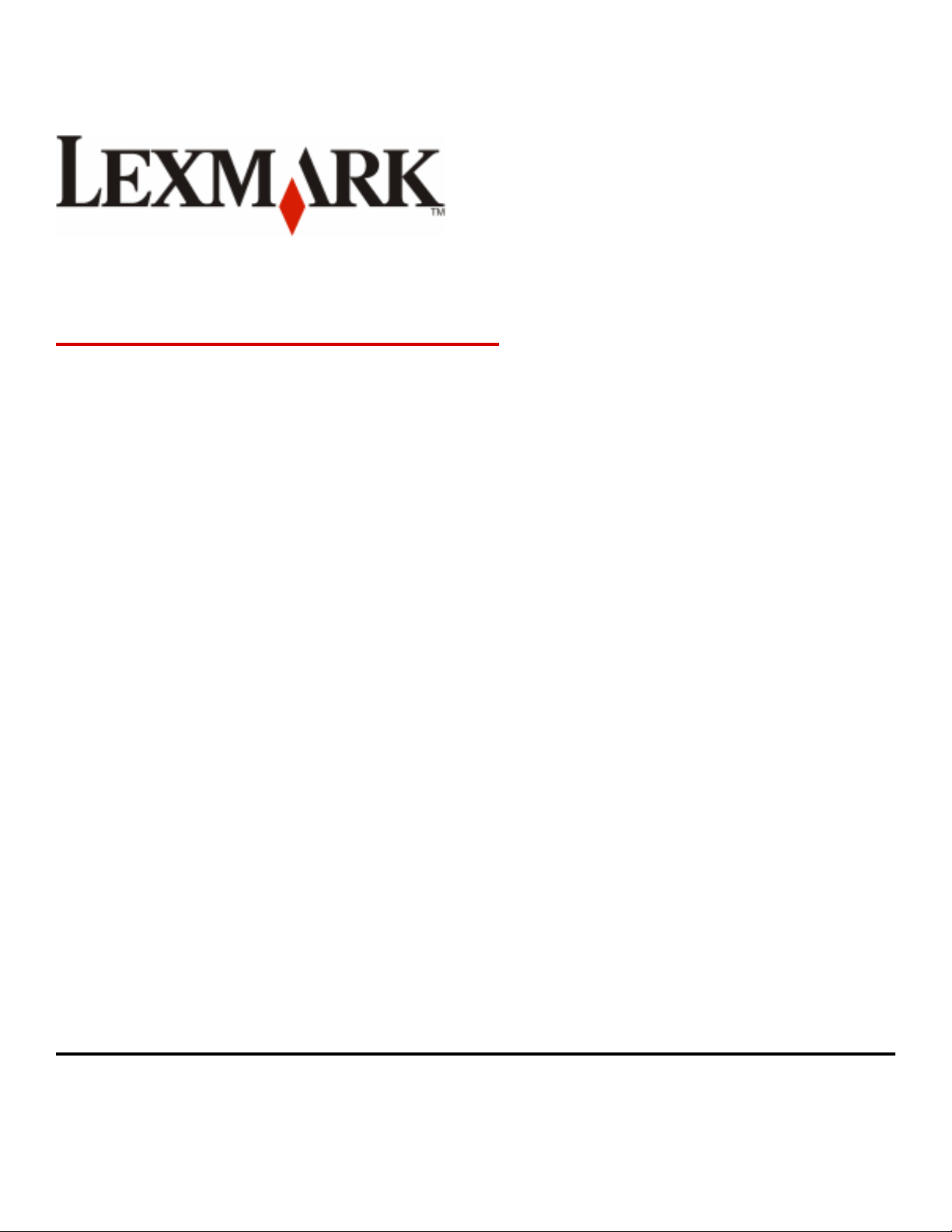
Lexmark Confidential until announced
Lexmark CXx10 MFP
Machine Type 7527-2xx, -4xx, -63x
Service Manual
• Start diagnostics
• Maintenance
• Safety and notices
• Trademarks
www.lexmark.com
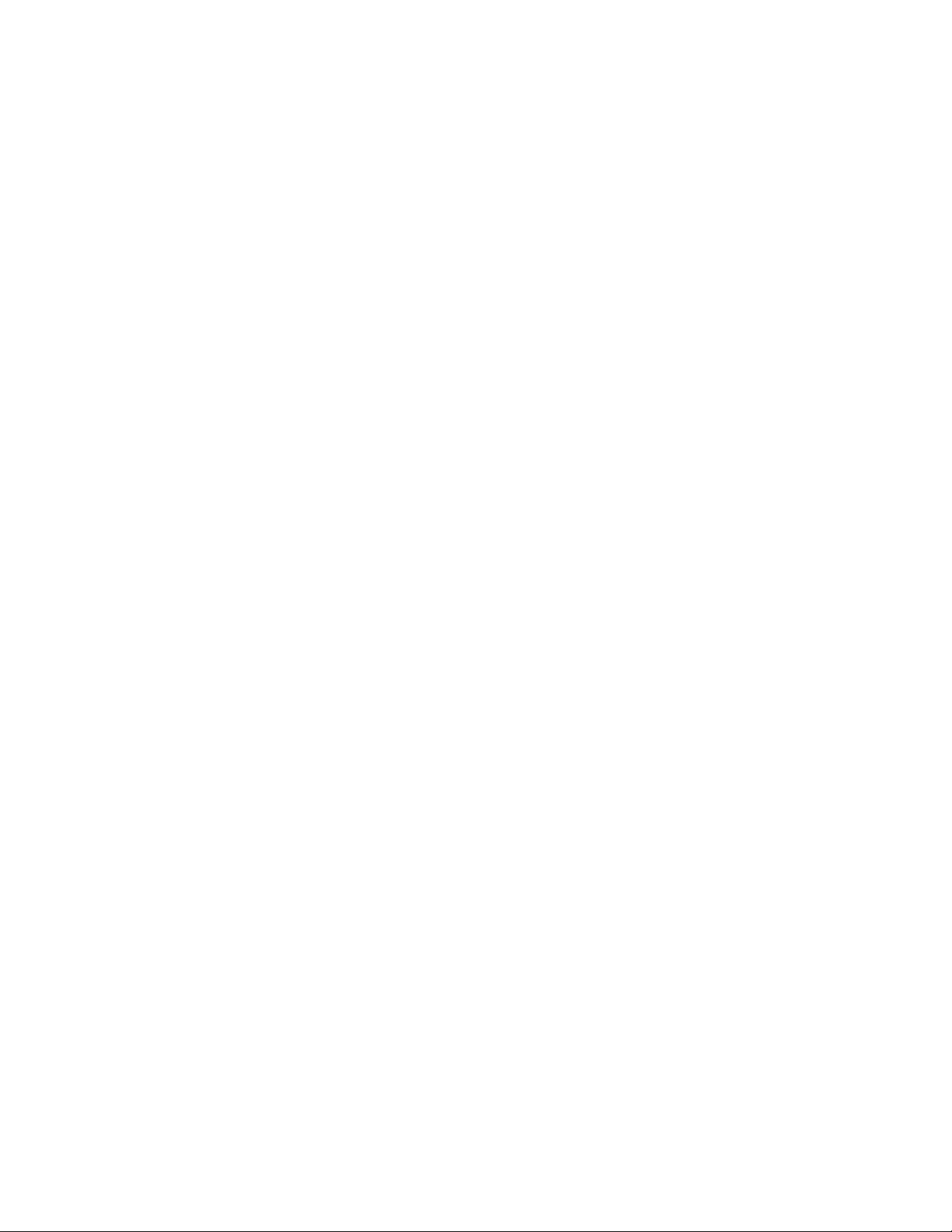
Lexmark Confidential until announced
Product information
Product name:
Lexmark CXx10 Series
Machine type:
7527
Model(s):
2xx, 4xx, 63x
Edition notice
December 2012
The following paragraph does not apply to any country where such provisions are inconsistent with local law: LEXMARK INTERNATIONAL,
INC., PROVIDES THIS PUBLICATION “AS IS” WITHOUT WARRANTY OF ANY KIND, EITHER EXPRESS OR IMPLIED, INCLUDING, BUT NOT LIMITED
TO, THE IMPLIED WARRANTIES OF MERCHANTABILITY OR FITNESS FOR A PARTICULAR PURPOSE. Some states do not allow disclaimer of
express or implied warranties in certain transactions; therefore, this statement may not apply to you.
This publication could include technical inaccuracies or typographical errors. Changes are periodically made to the information herein; these
changes will be incorporated in later editions. Improvements or changes in the products or the programs described may be made at any
time.
References in this publication to products, programs, or services do not imply that the manufacturer intends to make these available in all
countries in which it operates. Any reference to a product, program, or service is not intended to state or imply that only that product,
program, or service may be used. Any functionally equivalent product, program, or service that does not infringe any existing intellectual
property right may be used instead. Evaluation and verification of operation in conjunction with other products, programs, or services,
except those expressly designated by the manufacturer, are the user’s responsibility.
Trademarks
Lexmark, Lexmark with diamond design, and MarkNet are trademarks of Lexmark International, Inc., registered in the United States and/or
other countries.
PrintCryption is a trademark of Lexmark International, Inc.
PCL® is a registered trademark of the Hewlett-Packard Company. PCL is Hewlett-Packard Company’s designation of a set of printer commands
(language) and functions included in its printer products. This printer is intended to be compatible with the PCL language. This means the
printer recognizes PCL commands used in various application programs, and that the printer emulates the functions corresponding to the
commands.
All other trademarks are the property of their respective owners.
© 2012 Lexmark International, Inc.
All rights reserved.
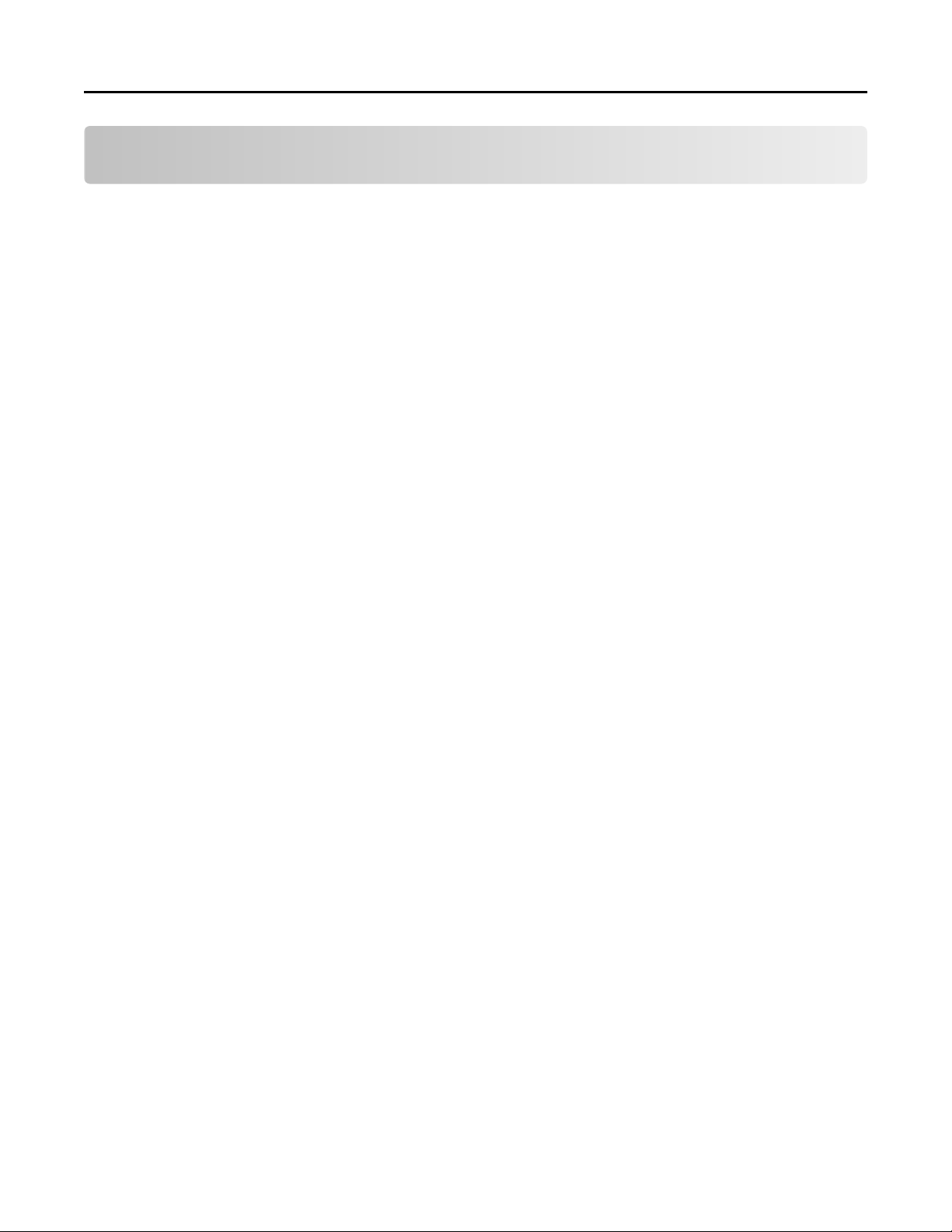
Lexmark Confidential until announced
Contents 3
Contents
Product information.....................................................................................2
Edition notice...............................................................................................2
Notices and safety information..................................................................11
Laser notices............................................................................................................................................11
Safety.......................................................................................................................................................14
Preface.......................................................................................................17
Service manual conventions....................................................................................................................17
General information...................................................................................18
Media guidelines.....................................................................................................................................20
Characteristics that affect print quality ............................................................................................................ 20
Unacceptable paper.......................................................................................................................................... 21
Selecting paper .................................................................................................................................................22
Selecting preprinted forms and letterhead ......................................................................................................22
Using recycled paper and other office papers.................................................................................................. 22
Storing paper .................................................................................................................................................... 23
Data security notice.................................................................................................................................23
Tools required for service........................................................................................................................24
Diagnostic information...............................................................................25
Troubleshooting overview.......................................................................................................................25
Performing the initial troubleshooting check ...................................................................................................25
Error code number key ..................................................................................................................................... 26
Power‑on Reset (POR) sequence.............................................................................................................26
Entering Safe Mode.................................................................................................................................26
Fixing print quality issues........................................................................................................................27
Initial print quality check .................................................................................................................................. 27
Print quality toner rubs off service check .........................................................................................................28
Print quality background service check ............................................................................................................29
Print quality blank page service check.............................................................................................................. 30
Print quality blurred or fuzzy print service check .............................................................................................31
Print quality half‑color page service check .......................................................................................................32
Print quality horizontal banding service check .................................................................................................32
Print quality horizontal line service check ........................................................................................................32
Print quality missing image at edge service check............................................................................................ 33
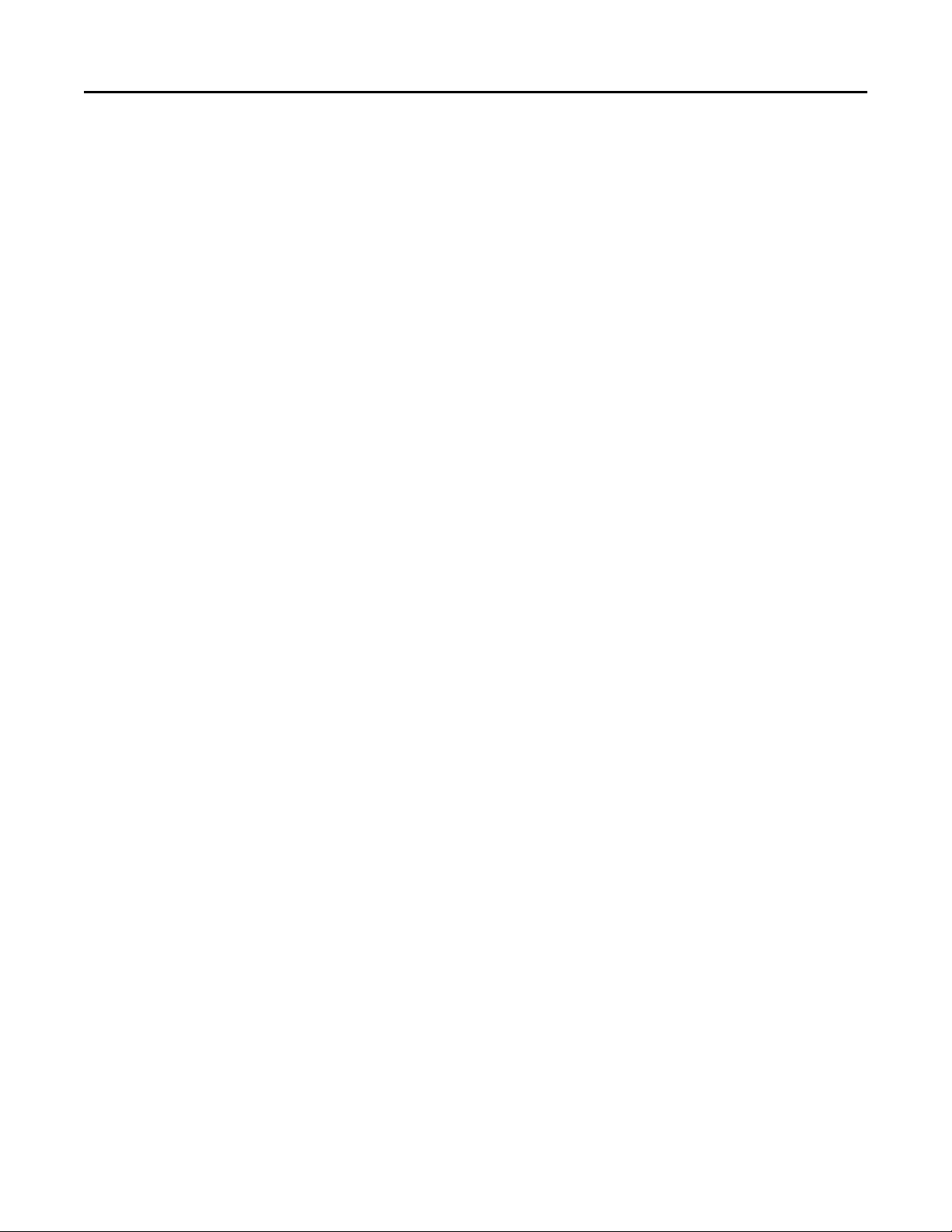
Lexmark Confidential until announced
Contents 4
Print quality mottle (2‑5 mm speckles) service check ......................................................................................33
Print quality narrow vertical line service check ................................................................................................ 33
Print quality random marks service check........................................................................................................ 33
Print quality residual image service check........................................................................................................ 34
Print quality solid color page service check ...................................................................................................... 35
Print quality vertical banding service check...................................................................................................... 35
Print quality light print on solids service check ................................................................................................ 35
Print quality color problems service check ....................................................................................................... 36
Paper jams...............................................................................................................................................36
Understanding jam numbers and locations...................................................................................................... 36
Clearing jams .................................................................................................................................................... 36
200 paper jams ................................................................................................................................................. 39
200.xx Input (S2) sensor service check .............................................................................................................41
202 paper jams ................................................................................................................................................. 42
202.xx fuser exit sensor service check.............................................................................................................. 47
203 paper jams ................................................................................................................................................. 49
230 paper jams ................................................................................................................................................. 52
230.xx Duplex/manual feed sensor (S1) service check..................................................................................... 53
232 paper jams ................................................................................................................................................. 56
242 paper jams ................................................................................................................................................. 57
243 paper jams ................................................................................................................................................. 58
244 paper jams ................................................................................................................................................. 59
250 paper jams ................................................................................................................................................. 60
28x.xx paper jams ............................................................................................................................................. 62
29x.xx paper jams ............................................................................................................................................. 64
xxx.xx paper jams.............................................................................................................................................. 65
User messages.........................................................................................................................................66
Understanding the printer messages ............................................................................................................... 66
Service errors..........................................................................................................................................74
1xx service error messages ............................................................................................................................... 75
110.xx Printhead service check......................................................................................................................... 81
121.xx Fuser service check................................................................................................................................ 82
133.xx Toner meter sensors (Y, C, M, K) on TMC card service check ............................................................... 86
141.xx—Cartridge motor error service check................................................................................................... 88
147.xx Paper pick motor drive assembly service check.................................................................................... 90
171.xx Fan error service check.......................................................................................................................... 92
84x.xx service error messages ..........................................................................................................................93
840.xx service check ......................................................................................................................................... 94
843.xx service check ......................................................................................................................................... 95
ADF service check .............................................................................................................................................96
Flatbed legal scan service check .......................................................................................................................97
9xx service error messages ............................................................................................................................... 98
900.xx System software error service check................................................................................................... 102
91x.xx (910.xx‑919.xx) Engine software service check ...................................................................................106
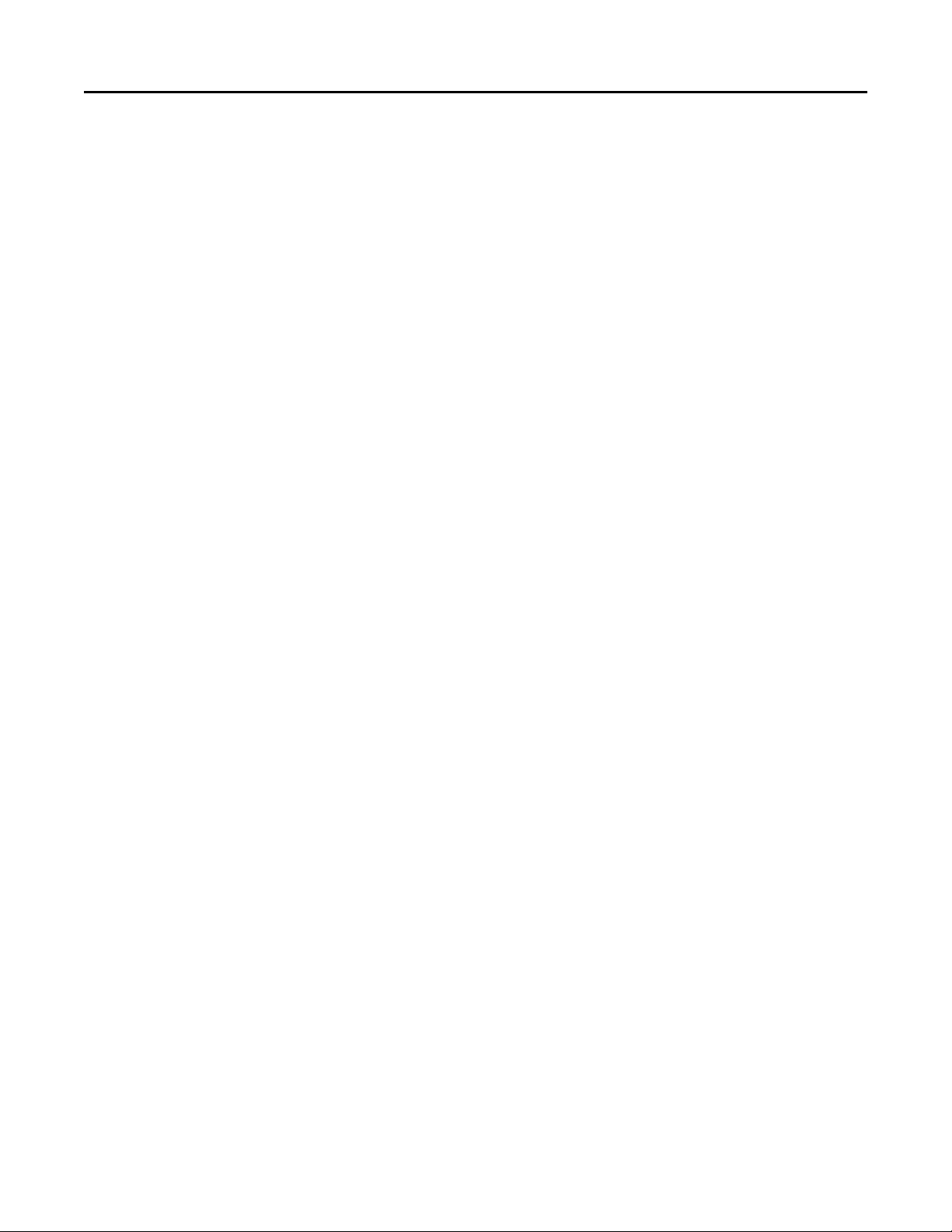
Lexmark Confidential until announced
Contents 5
950.xx NVRAM failure service check............................................................................................................... 106
Network service check.................................................................................................................................... 108
Symptoms..............................................................................................................................................110
Base printer symptoms................................................................................................................................... 111
Narrow media sensor service check ...............................................................................................................112
Toner meter cycle (TMC) card service check ..................................................................................................114
Dead printer service check ............................................................................................................................. 114
Front door sensor or switches service check.................................................................................................. 116
Operator panel (display is dim and unchanging) service check...................................................................... 120
Operator panel (displays all diamonds, no beeps, or five beeps) service check.............................................122
Operator panel (display blank) service check .................................................................................................124
Operator panel (one or more operator panel buttons fail) service check...................................................... 126
Operator panel USB cable service check ........................................................................................................ 128
USB service check ........................................................................................................................................... 128
550‑sheet and 650‑sheet trays input option symptoms ................................................................................ 129
Trays 2 and 3 (optional) service check............................................................................................................ 129
Tray 2 service check........................................................................................................................................ 131
Tray (x) sensor service check ..........................................................................................................................131
550 and 650 input option service check .........................................................................................................132
Scan/fax/copy symptoms ............................................................................................................................... 134
Black or blank page copy service check .......................................................................................................... 135
CCD service check ........................................................................................................................................... 135
Flatbed motor service check........................................................................................................................... 136
Flatbed home position service check.............................................................................................................. 136
ADF cover open service check ........................................................................................................................ 137
ADF streak service check ................................................................................................................................ 138
ADF paper jam service check .......................................................................................................................... 138
ADF feed errors service check ........................................................................................................................ 140
ADF duplex service check................................................................................................................................ 141
Modem/fax card service check....................................................................................................................... 142
Fax reception service check ............................................................................................................................ 143
Fax transmission service check ....................................................................................................................... 145
Fax error log codes ......................................................................................................................................... 147
Escalating a fax issue to second‑level support................................................................................................ 151
Service menus..........................................................................................152
Understanding the operator panel and menus.....................................................................................152
Using the operator panel for CX310 ...............................................................................................................152
Using the operator panel for CX410 models................................................................................................... 153
Using the operator panel for CX510 models................................................................................................... 154
understanding-the-lights ................................................................................................................................154
understanding-the-home-screen-for-middle-and-high-models .....................................................................155
Understanding the scanner...................................................................................................................157
understanding-scanner-functions................................................................................................................... 157
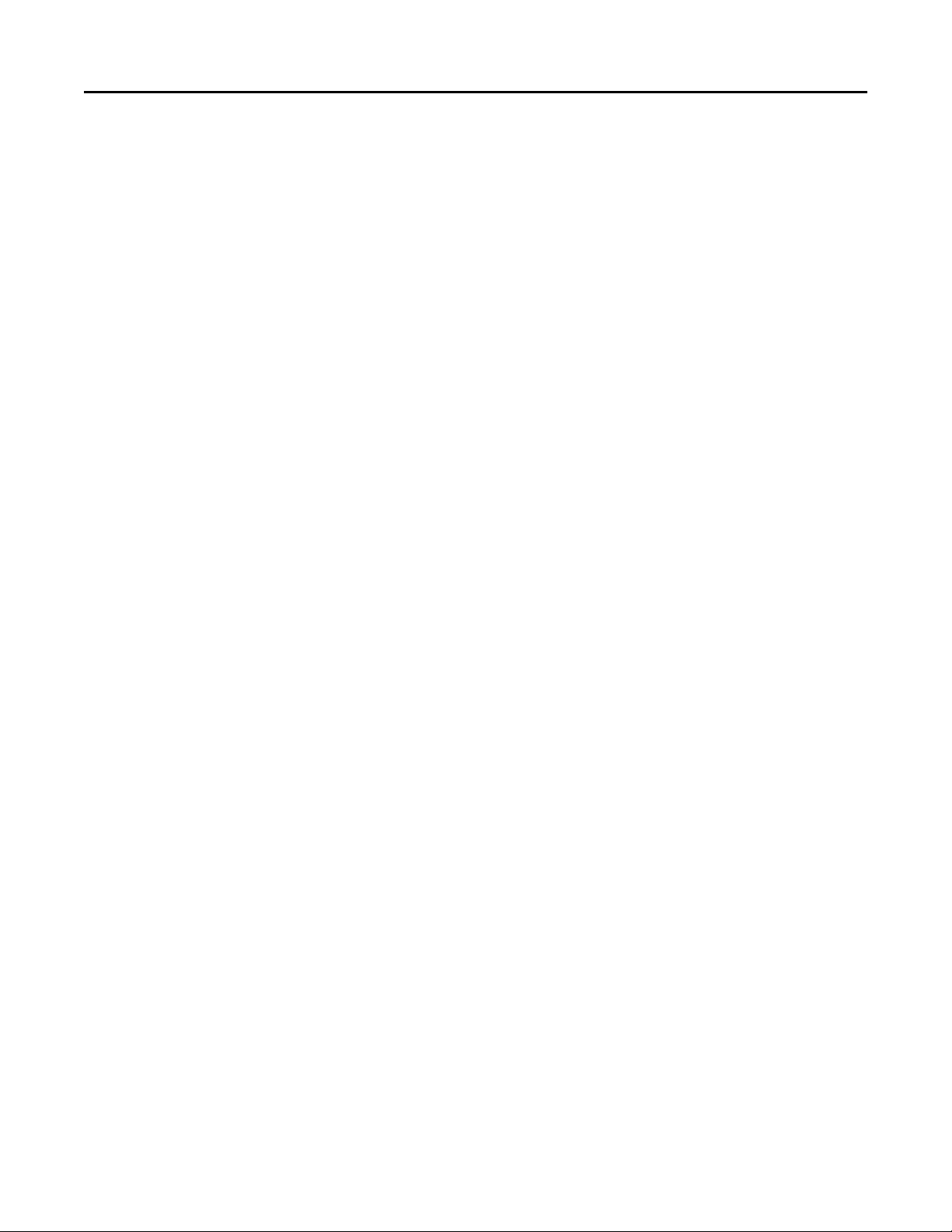
Lexmark Confidential until announced
Contents 6
Diagnostics menu..................................................................................................................................158
Entering diagnostics mode ............................................................................................................................. 159
Available tests................................................................................................................................................. 159
REGISTRATION ................................................................................................................................................161
Skew................................................................................................................................................................ 163
Quick Test .......................................................................................................................................................163
Alignment Menu ............................................................................................................................................. 165
Scanner calibration ......................................................................................................................................... 165
MISC TESTS ..................................................................................................................................................... 166
PRINT TESTS .................................................................................................................................................... 167
Print quality test pages ................................................................................................................................... 168
HARDWARE TESTS .......................................................................................................................................... 168
DUPLEX TESTS ................................................................................................................................................. 169
INPUT TRAY TESTS .......................................................................................................................................... 172
BASE SENSOR TEST.......................................................................................................................................... 173
DEVICE TESTS .................................................................................................................................................. 174
PRINTER SETUP ............................................................................................................................................... 174
EP SETUP......................................................................................................................................................... 177
TPS Setup: Right or Left .................................................................................................................................. 178
TPS Setup: Cal Ref Adj..................................................................................................................................... 178
TPS Setup: Reset Color Cal.............................................................................................................................. 178
Reports: Menu Settings Page.......................................................................................................................... 179
EVENT LOG...................................................................................................................................................... 179
Scanner tests................................................................................................................................................... 180
Exit Diagnostics ............................................................................................................................................... 185
Configuration menu..............................................................................................................................185
Entering configuration mode.......................................................................................................................... 186
Available tests................................................................................................................................................. 186
Action for prompts.......................................................................................................................................... 187
ADF Edge Erase ............................................................................................................................................... 187
Size sensing..................................................................................................................................................... 188
Print Quality Pages.......................................................................................................................................... 188
Color Trapping ................................................................................................................................................ 188
Reports ........................................................................................................................................................... 189
Panel Menus ...................................................................................................................................................189
PPDS Emulation .............................................................................................................................................. 189
Download emuls ............................................................................................................................................. 189
Safe Mode....................................................................................................................................................... 189
Demo Mode .................................................................................................................................................... 190
Factory Defaults.............................................................................................................................................. 190
Energy Conserve .............................................................................................................................................191
Fax low power support ...................................................................................................................................191
Min copy memory........................................................................................................................................... 191
Num pad job assist.......................................................................................................................................... 191
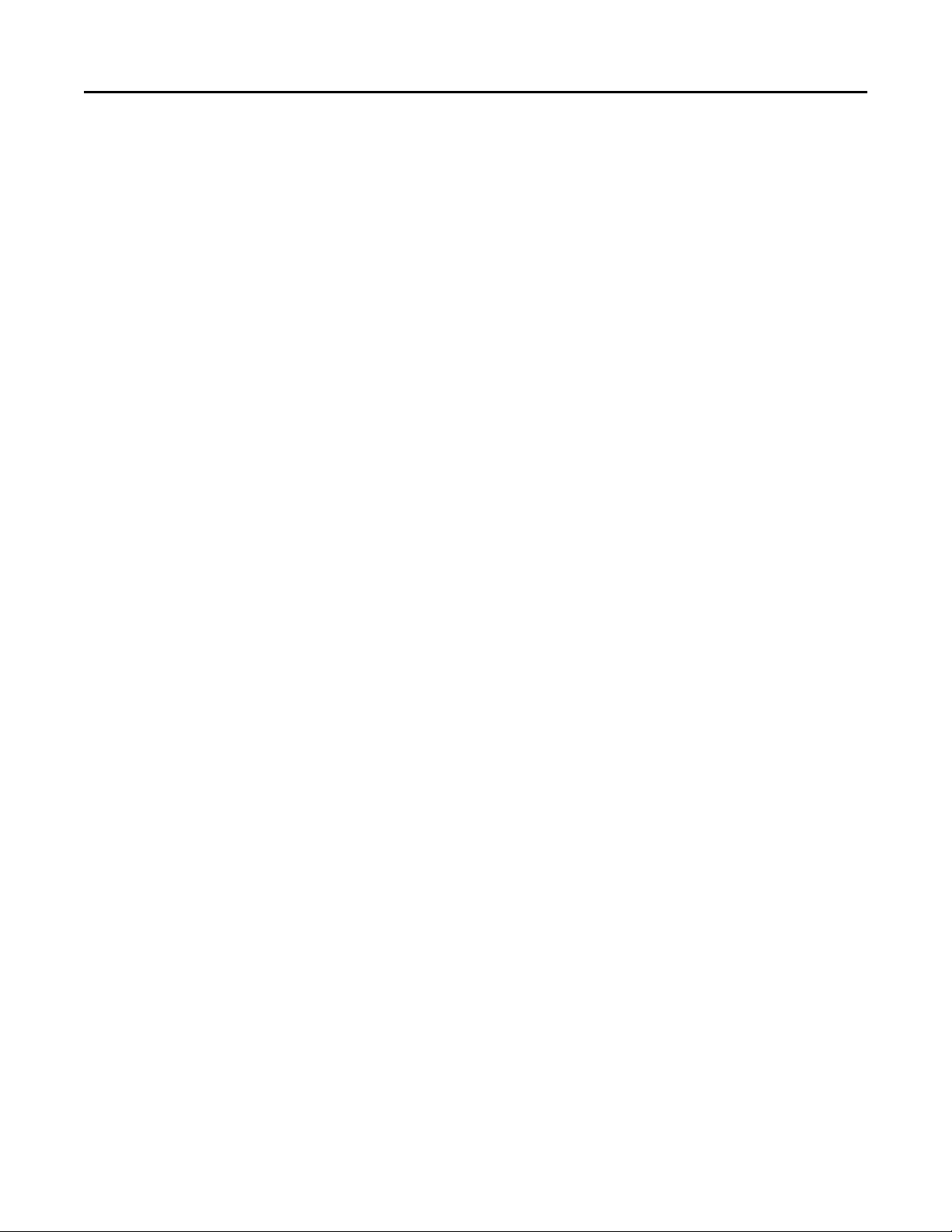
Lexmark Confidential until announced
Contents 7
Format fax storage.......................................................................................................................................... 191
Flatbed edge erase.......................................................................................................................................... 192
Scanner manual registration........................................................................................................................... 192
Disable scanner............................................................................................................................................... 193
Auto Color Adjustment ................................................................................................................................... 193
Font Sharpening.............................................................................................................................................. 194
Exit Config ....................................................................................................................................................... 194
Entering invalid engine mode................................................................................................................194
Entering recovery mode........................................................................................................................194
Accessing the Network SE menu...........................................................................................................194
Accessing the service engineer (SE) menu............................................................................................195
Accessing the fax SE menu....................................................................................................................195
Repair information...................................................................................196
Removal precautions.............................................................................................................................196
Handling ESD‑sensitive parts ..........................................................................................................................196
Controller board/control panel replacement ................................................................................................. 197
eSF solutions backup ...................................................................................................................................... 197
Ribbon cable connectors ................................................................................................................................ 198
Zero Insertion Force (ZIF) connectors ........................................................................................................ 198
Horizontal top contact connector ..............................................................................................................199
Horizontal bottom contact connector........................................................................................................ 202
Vertical mount contact connector ............................................................................................................. 205
Horizontal sliding contact connector ......................................................................................................... 208
Low Insertion Force (LIF) connector........................................................................................................... 211
Removal procedures.............................................................................................................................212
Cover removals......................................................................................................................................212
Output bin tray and exit bail removal............................................................................................................. 213
Front cover assembly removal........................................................................................................................ 214
Front middle cover removal ........................................................................................................................... 216
Left cover assembly removal ..........................................................................................................................216
Rear cover removal......................................................................................................................................... 218
Rear scanner cover removal ...........................................................................................................................219
Right cover assembly removal ........................................................................................................................ 220
Right scanner cover removal ..........................................................................................................................220
Top cover assembly removal ..........................................................................................................................222
Top cover ADF sheet feed removal................................................................................................................. 226
Base printer removals...........................................................................................................................226
ADF assembly removal.................................................................................................................................... 228
ADF input tray removal................................................................................................................................... 230
ADF separator roll removal............................................................................................................................. 230
ADF separator pad removal ............................................................................................................................ 231
AIO toner cover removal ................................................................................................................................ 232
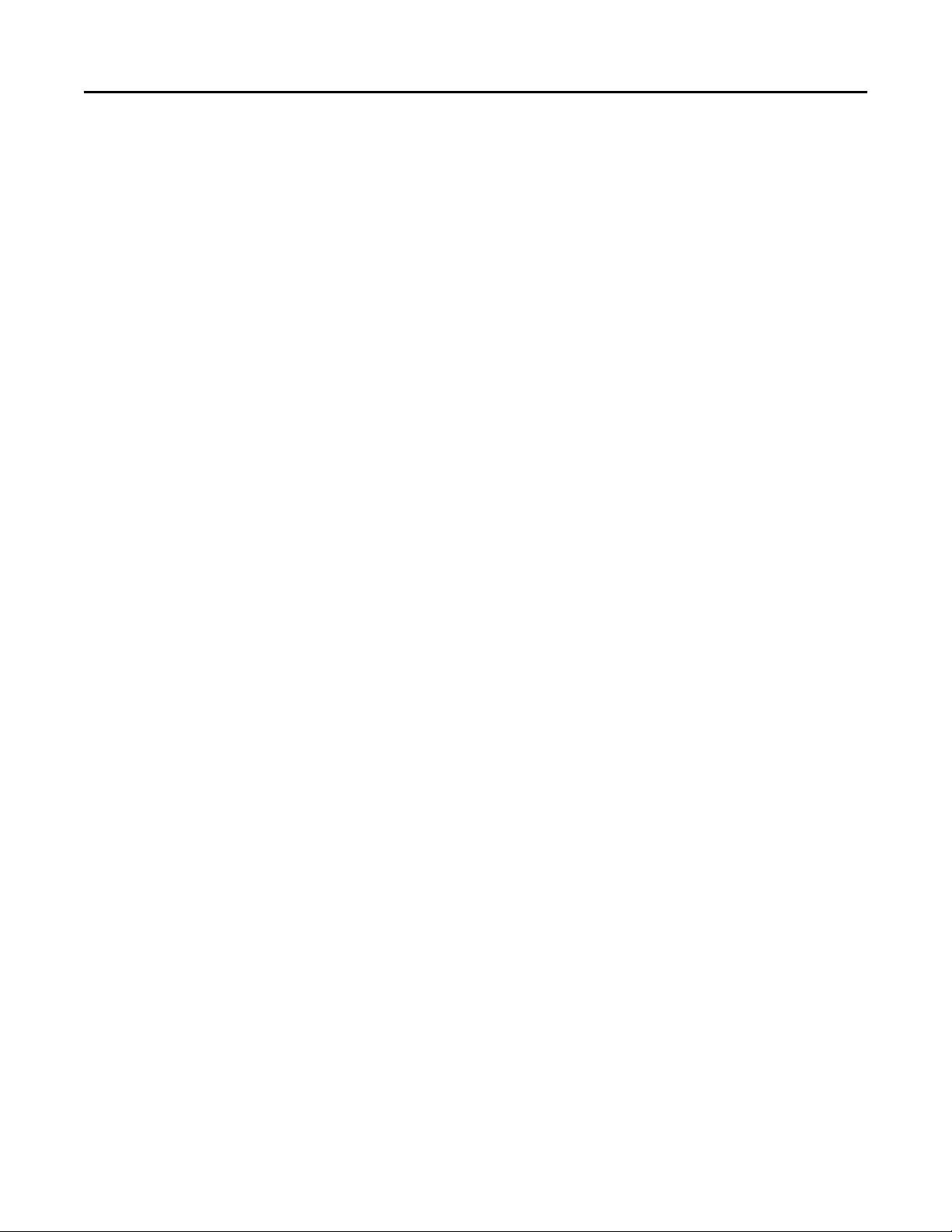
Lexmark Confidential until announced
Contents 8
AIO link removal ............................................................................................................................................. 233
AIO release lever removal............................................................................................................................... 234
Bin‑full flag removal........................................................................................................................................ 235
Controller board removal ...............................................................................................................................235
Developer unit removal .................................................................................................................................. 237
Duplex reference edge removal ..................................................................................................................... 238
Duplex sensor removal ...................................................................................................................................241
EP drive assembly removal ............................................................................................................................. 242
Flatbed pivot link removal ..............................................................................................................................248
Flatbed scanner assembly removal................................................................................................................. 249
Front logo cover removal................................................................................................................................ 253
Fuser assembly removal ................................................................................................................................. 254
Fuser drive motor assembly removal ............................................................................................................. 255
Fuser exit sensor removal............................................................................................................................... 256
High‑voltage power supply (HVPS) removal ................................................................................................... 258
Imaging unit (IU) removal ............................................................................................................................... 262
Low‑voltage power supply (LVPS) assembly removal..................................................................................... 264
Lower left frame removal ...............................................................................................................................266
Lower right frame removal .............................................................................................................................272
Narrow media sensor removal ....................................................................................................................... 276
Narrow media sensor flag removal................................................................................................................. 277
Operator panel bezel removal ........................................................................................................................ 278
Operator panel logo plate removal ................................................................................................................ 278
Operator panel removal (for CX310 and CX410 models only)........................................................................ 279
Operator panel removal (for CX510 models only).......................................................................................... 285
Paper pick motor drive assembly (standard tray) removal............................................................................. 286
Printhead removal ..........................................................................................................................................288
Redrive unit removal ...................................................................................................................................... 289
Speaker removal ............................................................................................................................................. 290
System fan removal ........................................................................................................................................290
Toner cartridge contacts removal................................................................................................................... 290
Toner density sensor (TDS) (left or right sensor) removal.............................................................................. 292
Toner meter cycle (TMC) card removal ..........................................................................................................294
Transfer module removal ............................................................................................................................... 296
Tray present sensor removal ..........................................................................................................................298
USB port connector removal .......................................................................................................................... 299
Waste toner bottle removal ........................................................................................................................... 300
Waste toner bottle contact block removal..................................................................................................... 301
Options removal....................................................................................................................................302
650‑sheet duo drawer tray assembly removal ...............................................................................................303
650‑sheet duo drawer assembly removal ...................................................................................................... 303
Dust cover removal......................................................................................................................................... 305
Pick tires removal ........................................................................................................................................... 305
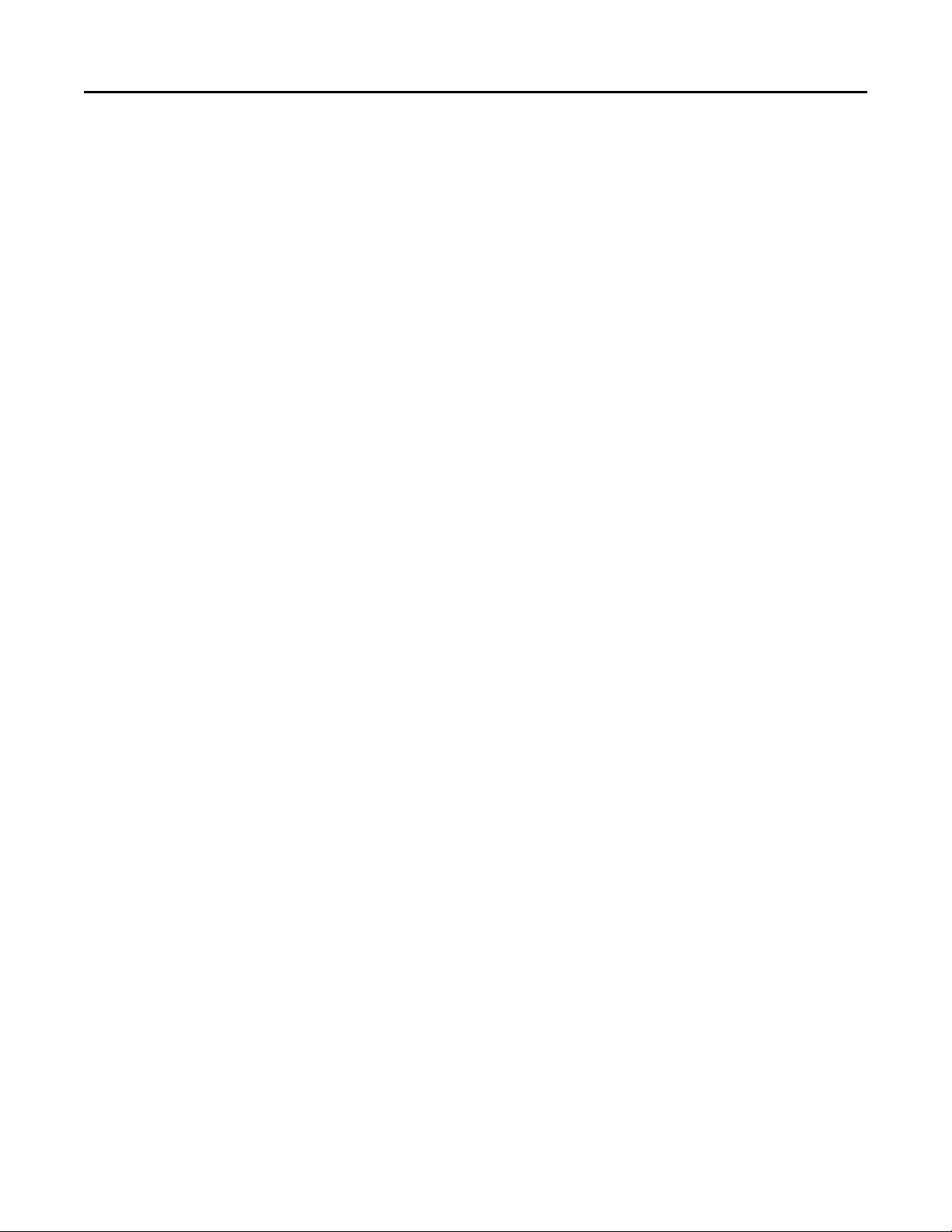
Lexmark Confidential until announced
Contents 9
Component locations...............................................................................307
Connectors............................................................................................................................................307
Maintenance............................................................................................314
Inspection guide....................................................................................................................................314
Scheduled maintenance........................................................................................................................316
Maintenance kits ............................................................................................................................................ 316
Resetting the Roller Kit counter...................................................................................................................... 316
Preventive maintenance.......................................................................................................................317
Device‑specific preventive maintenance........................................................................................................ 317
Lubrication specification.......................................................................................................................317
Cleaning the printer..............................................................................................................................318
Cleaning the exterior of the printer................................................................................................................ 318
Cleaning the scanner glass.............................................................................................................................. 318
Cleaning the printhead lenses ........................................................................................................................ 319
Parts catalog............................................................................................320
Legend...................................................................................................................................................320
Assembly 1: Covers................................................................................................................................321
Assembly 2: Scanner..............................................................................................................................323
Assembly 3: Paperpath..........................................................................................................................325
Assembly 4: Operator panels................................................................................................................329
Assembly 5: Electronics.........................................................................................................................333
Assembly 6: Cables................................................................................................................................337
Assembly 7: Media drawers and trays..................................................................................................339
Assembly 8: Options and miscellaneous...............................................................................................341
Screw and retainer identification table.................................................................................................342
Appendix A: Printer specifications............................................................345
Power specifications..............................................................................................................................345
Electrical specifications.........................................................................................................................345
Operating clearances for CX310 models...............................................................................................346
Operating clearances for CX410 and CX510 models.............................................................................347
Acoustics...............................................................................................................................................347
Environment..........................................................................................................................................348
Processor...............................................................................................................................................348
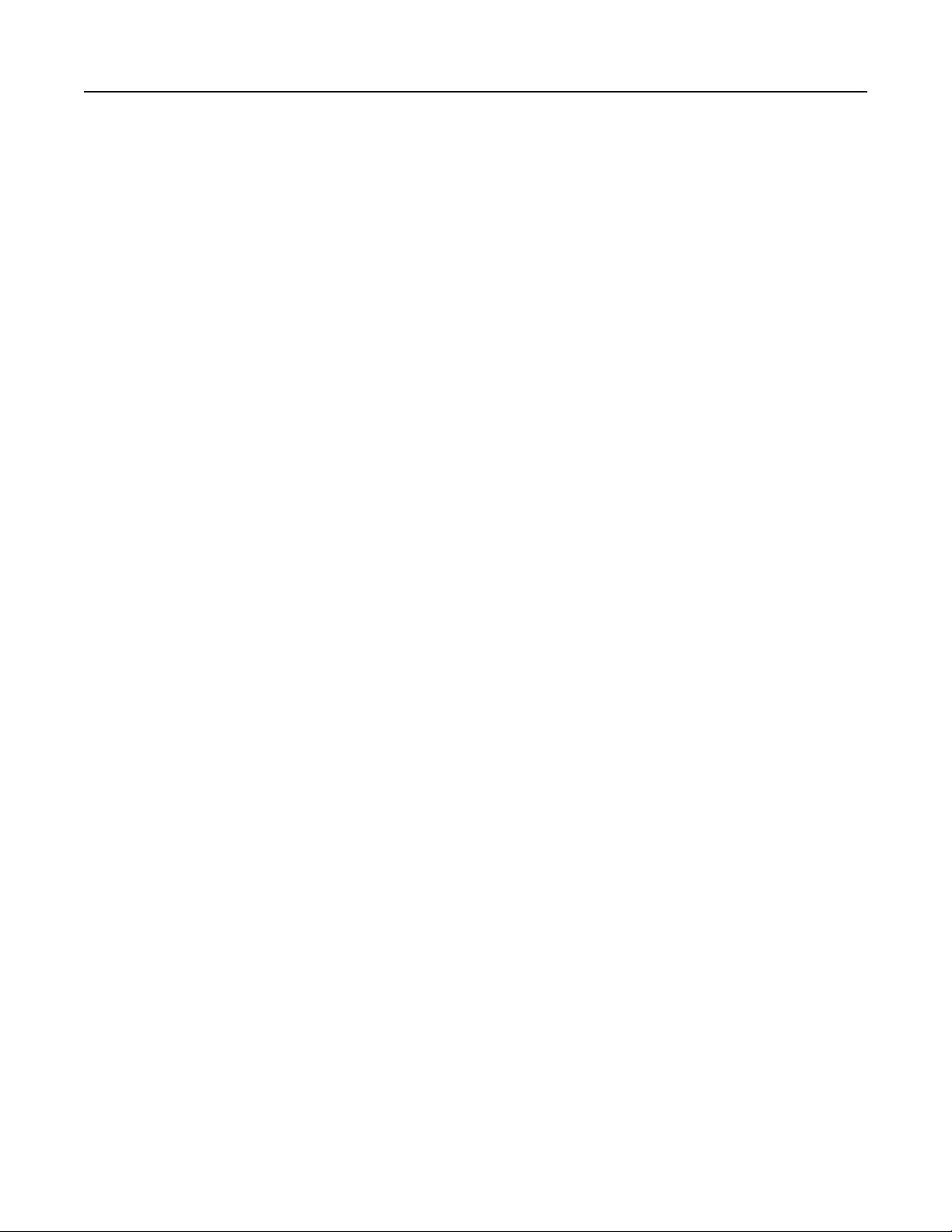
Lexmark Confidential until announced
Contents 10
Appendix B: Options and features............................................................349
Available internal options.....................................................................................................................349
Media handling options.........................................................................................................................349
Option configurations...........................................................................................................................350
Appendix C: Theory of operation..............................................................352
Paper path and transport components.................................................................................................352
Paper path information .................................................................................................................................. 352
Transport components ................................................................................................................................... 353
Bubble sensors................................................................................................................................................ 353
Duplexing ........................................................................................................................................................ 354
Print engine theory................................................................................................................................355
Electrophotographic process (EP process)...................................................................................................... 355
Electrophotographic process basics ............................................................................................................... 355
ADF theory.............................................................................................................................................359
ADF theory of operation ................................................................................................................................. 359
Color theory..........................................................................................................................................361
Color theory.................................................................................................................................................... 361
Appendix D: Acronyms.............................................................................365
Acronyms...............................................................................................................................................365
Index........................................................................................................367
Part number index...................................................................................368
Part name index.......................................................................................372
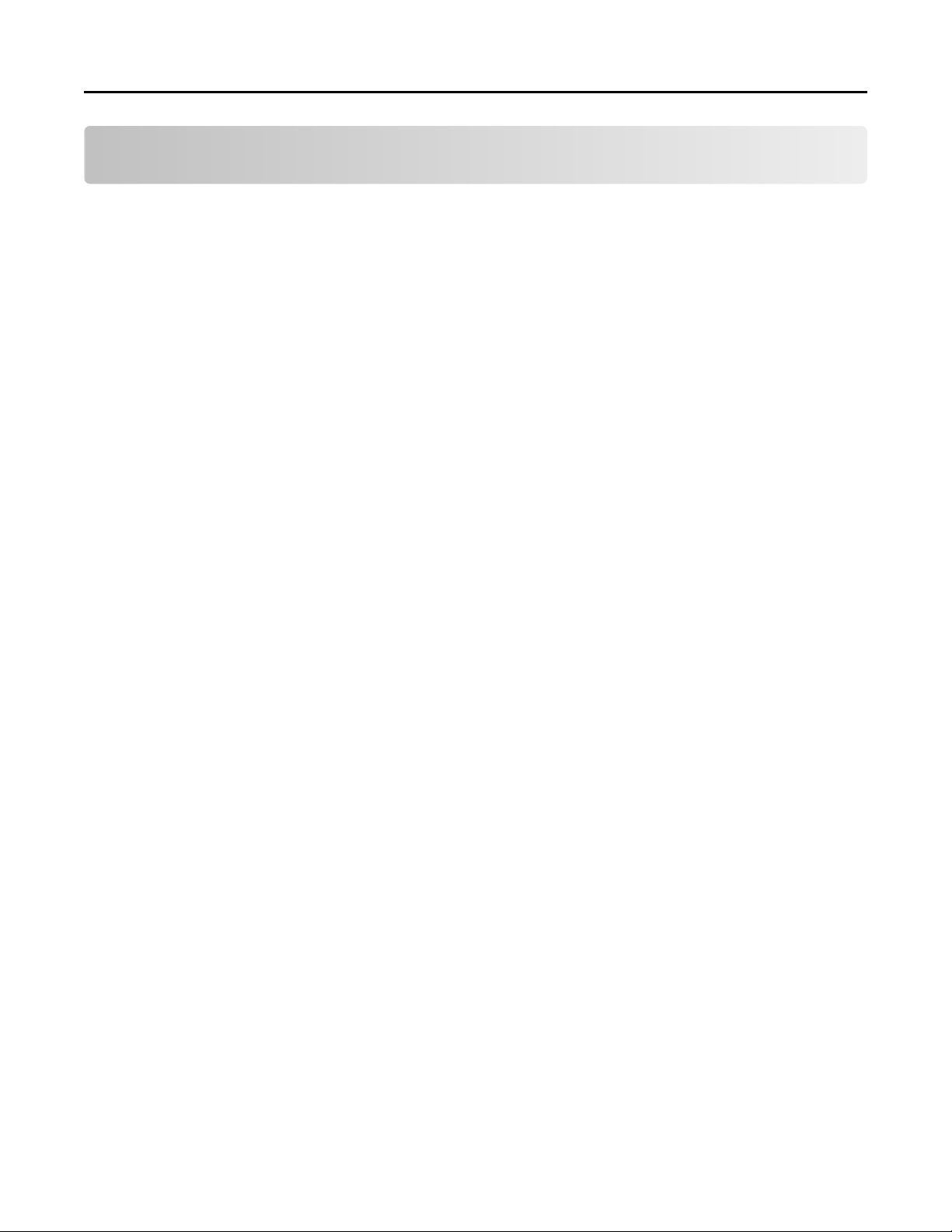
Lexmark Confidential until announced
Notices and safety information 11
Notices and safety information
Laser notices
Laser notice
The printer is certified in the U.S. to conform to the requirements of DHHS 21 CFR, Chapter I, Subchapter J for Class I
(1) laser products, and elsewhere is certified as a Class I laser product conforming to the requirements of IEC 60825-1.
Class I laser products are not considered to be hazardous. The printer contains internally a Class IIIb (3b) laser that is
nominally a 7 milliwatt gallium arsenide laser operating in the wavelength of 655-675 nanometers. The laser system
and printer are designed so there is never any human access to laser radiation above a Class I level during normal
operation, user maintenance, or prescribed service condition.
Laser-Hinweis
Der Drucker wurde in den USA zertifiziert und entspricht den DHHS-Vorschriften 21 CFR, Kapitel I, Unterkapitel J für
Laserprodukte der Klasse I (1); andernorts ist er als Laserprodukt der Klasse I zertifiziert, das den IEC 60825-1Anforderungen entspricht.
Laserprodukte der Klasse I werden nicht als gefährlich eingestuft. Der Drucker enthält im Inneren einen Laser der
Klasse IIIb (3b), und zwar einen 7-Milliwatt-Gallium-Arsenid-Laser, der im Wellenlängenbereich von 655 bis 675
Nanometern arbeitet. Das Lasersystem und der Drucker sind so konstruiert, dass unter normalen Betriebsbedingungen,
bei der Wartung durch den Benutzer oder bei den vorgeschriebenen Wartungsbedingungen Menschen keiner
Laserstrahlung ausgesetzt sind, die die Werte für Klasse I überschreitet.
Avis relatif à l'utilisation du laser
L'imprimante est certifiée conforme aux exigences de la réglementation des Etats-Unis relative aux produits laser (DHHS
21 CFR, Chapter I, Subchapter J for Class I (1)). Pour les autres pays, elle est certifiée conforme aux exigences des normes
IEC 60825-1 relatives aux produits laser de classe I.
Les produits laser de Classe I ne sont pas considérés comme dangereux. L'imprimante contient un laser de classe IIIb
(3b), laser arséniure de gallium 7 milliwatts opérant sur une longueur d'onde de l'ordre de 655 à 675 nanomètres. Le
système laser ainsi que l'imprimante ont été conçus de manière à ce que personne ne soit exposé à des rayonnements
laser dépassant le niveau de classe I dans le cadre d'un fonctionnement normal, de l'entretien par l'utilisateur ou de la
maintenance.
Avvertenze sui prodotti laser
La stampante è certificata negli Stati Uniti come stampante conforme ai requisiti DHHS 21 CFR, Capitolo I, Sottocapitolo
J per i prodotti laser di Classe I (1), mentre in altri paesi è certificata come prodotto laser di Classe I conforme ai requisiti
IEC 60825-1.
I prodotti laser di Classe I non sono considerati pericolosi. La stampante contiene un laser di Classe IIIb (3b), che è
nominalmente un laser ad arseniuro di gallio a 7 milliwatt funzionante a una lunghezza d'onda di 655-675 nanometri.
Il sistema laser e la stampante sono stati progettati in modo da impedire l'esposizione a radiazioni laser superiori al
livello previsto dalla Classe I durante le normali operazioni di stampa, manutenzione o assistenza.
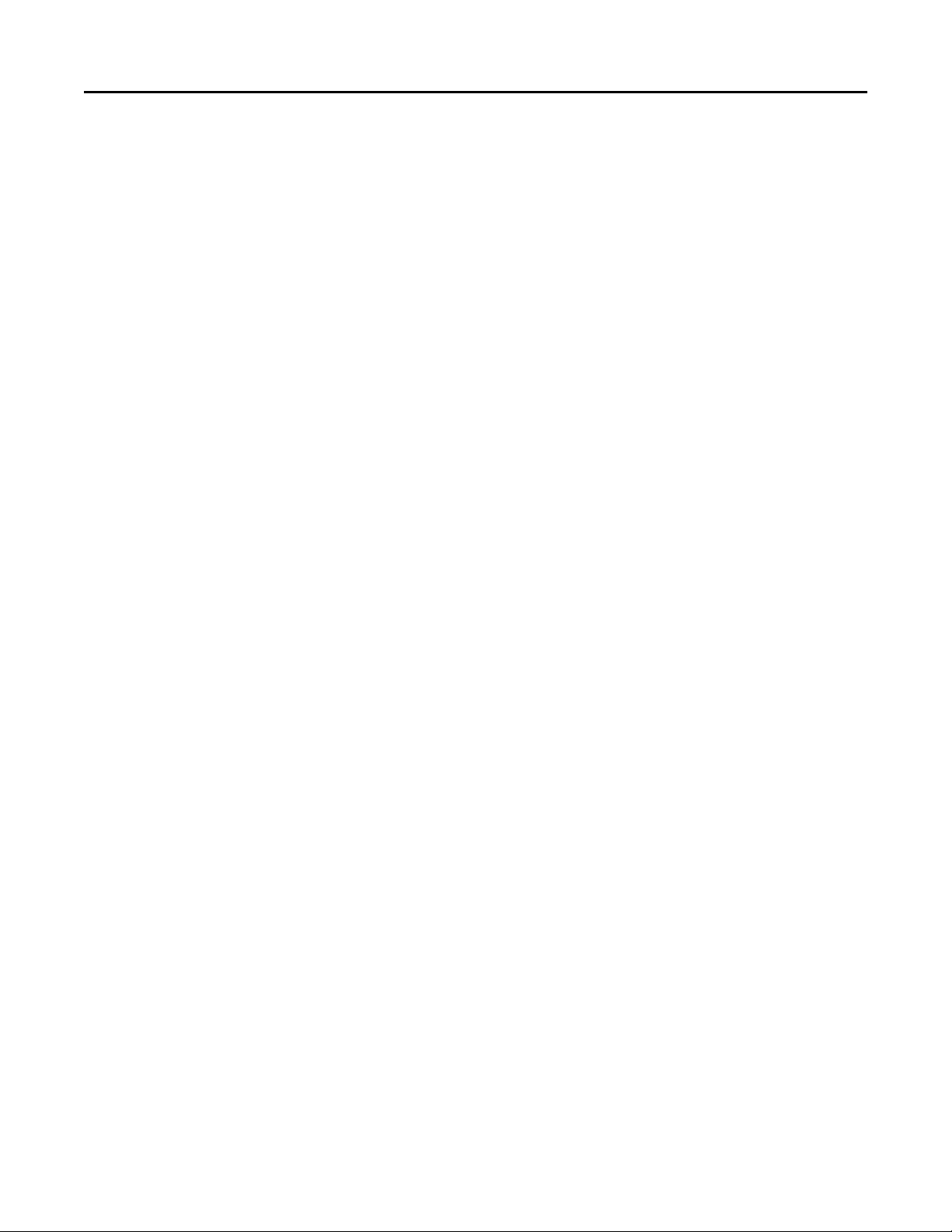
Lexmark Confidential until announced
Notices and safety information 12
Aviso de láser
Esta impresora se ha certificado en EE. UU. de conformidad con los requisitos de DHHS 21 CFR, capítulo I, subcapítulo
J, para los productos láser de Clase I (1), y en otros países está certificada como un producto láser de Clase I de acuerdo
con los requisitos de IEC 60825-1.
Los productos láser de Clase I no se consideran peligrosos. La impresora contiene un láser interno de Clase IIIb (3b) que
nominalmente es un láser de arseniuro de galio de 7 milivatios que funciona en una longitud de onda de 655-675
nanómetros. El sistema láser y la impresora se han diseñado para que ningún individuo acceda nunca a las radiaciones
láser por encima del nivel de Clase I durante su uso normal, ni en tareas de mantenimiento o intervenciones de servicio
técnico prescritas.
Aviso sobre laser
A impressora foi certificada nos EUA por estar em conformidade com os requisitos do DHHS 21 CFR, capítulo I,
subcapítulo J, para produtos a laser de Classe I (1) e, nos demais países, foi certificada como produto a laser de Classe
I em conformidade com os requisitos da IEC 60825-1.
Os produtos a laser de Classe I não são considerados perigosos. A impressora contém, internamente, um laser de Classe
IIIb (3b) que é um laser de arsenieto de gálio de 7 miliwatts operando no comprimento de onda de 655-675 nanômetros.
O sistema do laser e a impressora foram projetados para que jamais haja acesso humano à radiação do laser acima do
nível da Classe I durante a operação normal ou a manutenção pelo usuário ou sob as condições de manutenção
prescritas.
Laserinformatie
Deze printer is in de Verenigde Staten gecertificeerd als een product dat voldoet aan de vereisten van DHHS 21 CFR,
hoofdstuk 1, paragraaf J voor laserproducten van klasse I (1). Elders is de printer gecertificeerd als een laserproduct
van klasse I dat voldoet aan de vereisten van IEC 60825-1.
Laserproducten van klasse I worden geacht geen gevaar op te leveren. De printer bevat intern een laser van klasse IIIb
(3b), een galliumarsenide laser met een nominaal vermogen van 7 milliwatt en een golflengtebereik van 655-675
nanometer. Het lasersysteem en de printer zijn zodanig ontworpen dat gebruikers nooit blootstaan aan laserstraling
die hoger is dan het toegestane niveau voor klasse I-apparaten, tijdens normaal gebruik, onderhoudswerkzaamheden
door de gebruiker of voorgeschreven servicewerkzaamheden.
Lasererklæring
Denne printer er certificeret i USA i henhold til kravene i DHHS 21 CFR, afsnit I, underafsnit J, for Klasse I-laserprodukter
(1) og certificeret andetsteds som et Klasse I-laserprodukt i henhold til kravene i IEC 60825-1.
Klasse I-laserprodukter anses ikke for at være farlige. Printeren indeholder internt en klasse IIIb (3b)-laser, der nominelt
er en 7 milliwatt galliumarsenid-laser, som fungerer i bølgelængdeområdet 655-675 nanometer. Lasersystemet og
printeren er udviklet på en sådan måde, at der ikke er en direkte laserstråling, der overskrider Klasse I-niveauet under
normal brug, brugers vedligeholdelse eller de foreskrevne servicebetingelser.
Laserilmoitus
Tämä tulostin on sertifioitu Yhdysvalloissa DHHS 21 CFR, Chapter I, Subchapter J -standardin mukaiseksi luokan I (1) lasertuotteeksi ja muualla IEC 60825-1 -standardin mukaiseksi luokan I lasertuotteeksi.
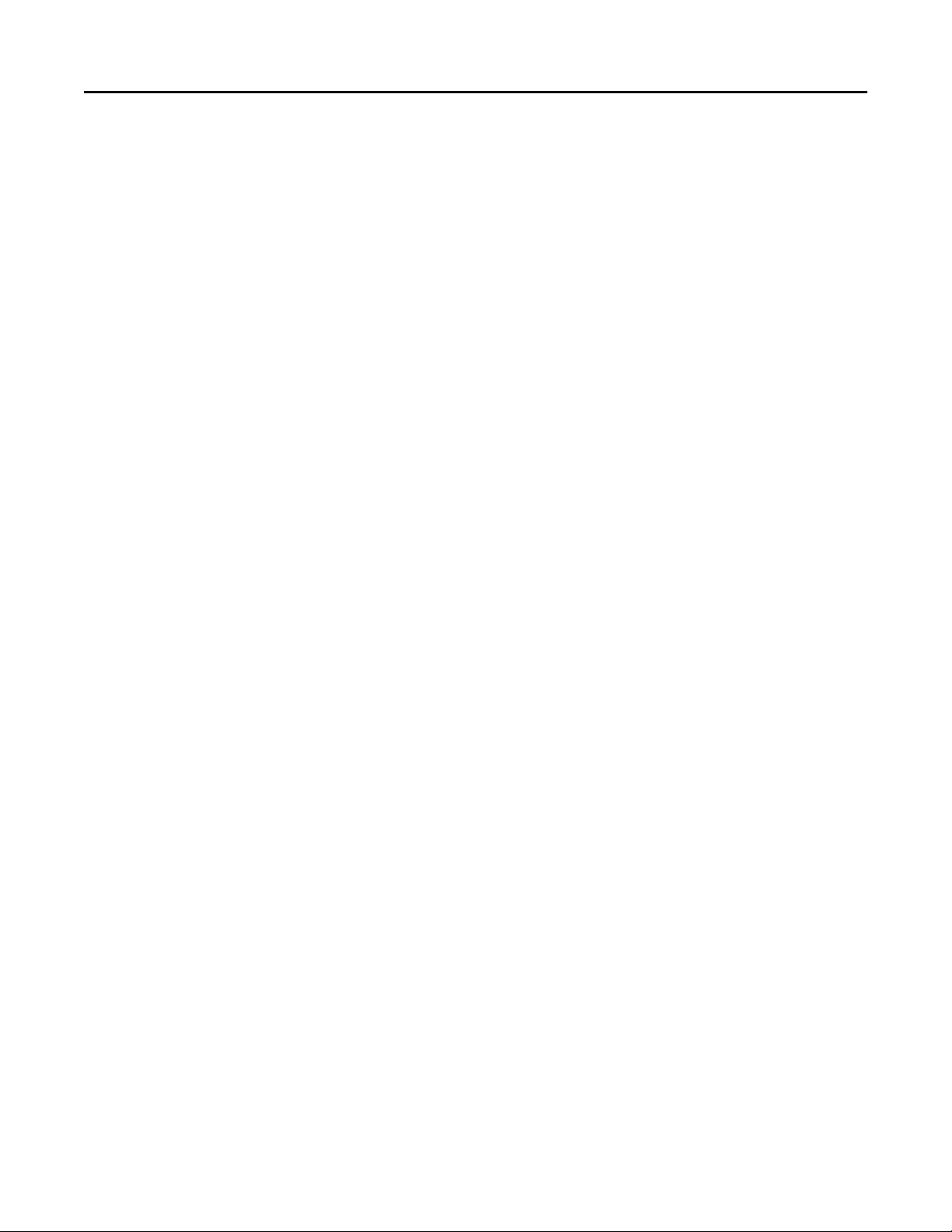
Lexmark Confidential until announced
Notices and safety information 13
Luokan I lasertuotteita ei pidetä haitallisina. Tulostimen sisällä on luokan IIIb (3b) laser, joka on nimellisteholtaan 7
mW:n galliumarsenidilaser ja toimii 655–675 nanometrin aallonpituuksilla. Laserjärjestelmä ja tulostin ovat
rakenteeltaan sellaisia, että käyttäjä ei joudu alttiiksi luokkaa 1 suuremmalle säteilylle normaalin käytön, ylläpidon tai
huollon aikana.
Lasermeddelande
Skrivaren är certifierad i USA enligt kraven i DHHS 21 CFR, avsnitt I, underavsnitt J för laserprodukter av klass I (1) och
i andra länder är den certifierad som en laserprodukt av klass I som uppfyller kraven i IEC 60825-1.
Laserprodukter av klass I anses inte vara skadliga. Skrivaren innehåller en klass IIIb (3b)-laser, vilket är en 7 mW
galliumarseniklaser som arbetar inom en våglängd på 655–675 nm. Lasersystemet och skrivaren är utformade så att
människor aldrig utsätts för laserstrålning över klass I-nivå under normala förhållanden vid användning, underhåll eller
service.
Lasermerknad
Skriveren er sertifisert i USA for samsvar med kravene i DHHS 21 CFR, kapittel I, underkapittel J for laserprodukter av
klasse I (1), og er andre steder sertifisert som et laserprodukt av klasse I som samsvarer med kravene i IEC 60825-1.
Laserprodukter av klasse I anses ikke som helseskadelige. Skriveren inneholder en intern laser av klasse IIIb (3b) som
nominelt er en 7 milliwatt galliumarsenid-laser, og som opererer i bølgelengder på 655-675 nanometer. Lasersystemet
og skriveren er utformet slik at mennesker ikke utsettes for laserstråling utover nivået i klasse I under normal drift,
vedlikehold eller foreskrevet service.
Avís sobre el làser
Als EUA, la impressora està certificada de conformitat amb els requisits del capítol I, apartat J del CFR 21 del Departament
de Salut i Serveis Humans per a productes làser de classe I (1) i a la resta de països està certificada com a producte làser
de classe I d'acord amb els requisits de la norma IEC 60825-1.
Els productes làser de classe I no es consideren perillosos. A l'interior de la impressora hi ha un làser de classe IIIb (3b)
que nominalment es un arsenur de galió de 7 mil·liwatts que funciona a una longitud d'ona de 655-675 nanòmetres.
El sistema làser y la impressora s'han dissenyat amb l'objectiu d'impedir l'accés humà de la radiació làser superior al
nivell de classe I durant un funcionament normal, el manteniment per part de l'usuari o les condicions de servei
prescrites.
レーザーに関する通知
本機は、米国においてクラス I(1)レーザー製品に対する DHHS 21 CFR、Chapter I、Subchapter J の要件に準
拠し、その他の国では IEC 60825-1 の要件に準拠するクラス I レーザー製品として認可されています。
クラス I レーザー製品は、危険性がないとみなされています。 本機には、クラス IIIb(3b)レーザーが内蔵
されています。これは、655 ~ 675 ナノメートルの波長で動作する定格 7 ミリワットのガリウムヒ素レーザ
ーです。 レーザーシステムとプリンタは、通常の操作、ユーザーによるメンテナンス、または所定のサー
ビス条件の下で、ユーザーがクラス I レベルを超えるレーザー放射に絶対にさらされないように設計されて
います。
레이저 관련 공지
이 프린터는 미국에서 DHHS 21 CFR, Chapter I, Subchapter J 의 요구 사항을 준수하는 클래스 I(1) 레이저 제품으
로 승인되었으며 이외 지역에서 IEC 60825-1 의 요구 사항을 준수하는 클래스 I 레이저 제품으로 승인되었습니다.
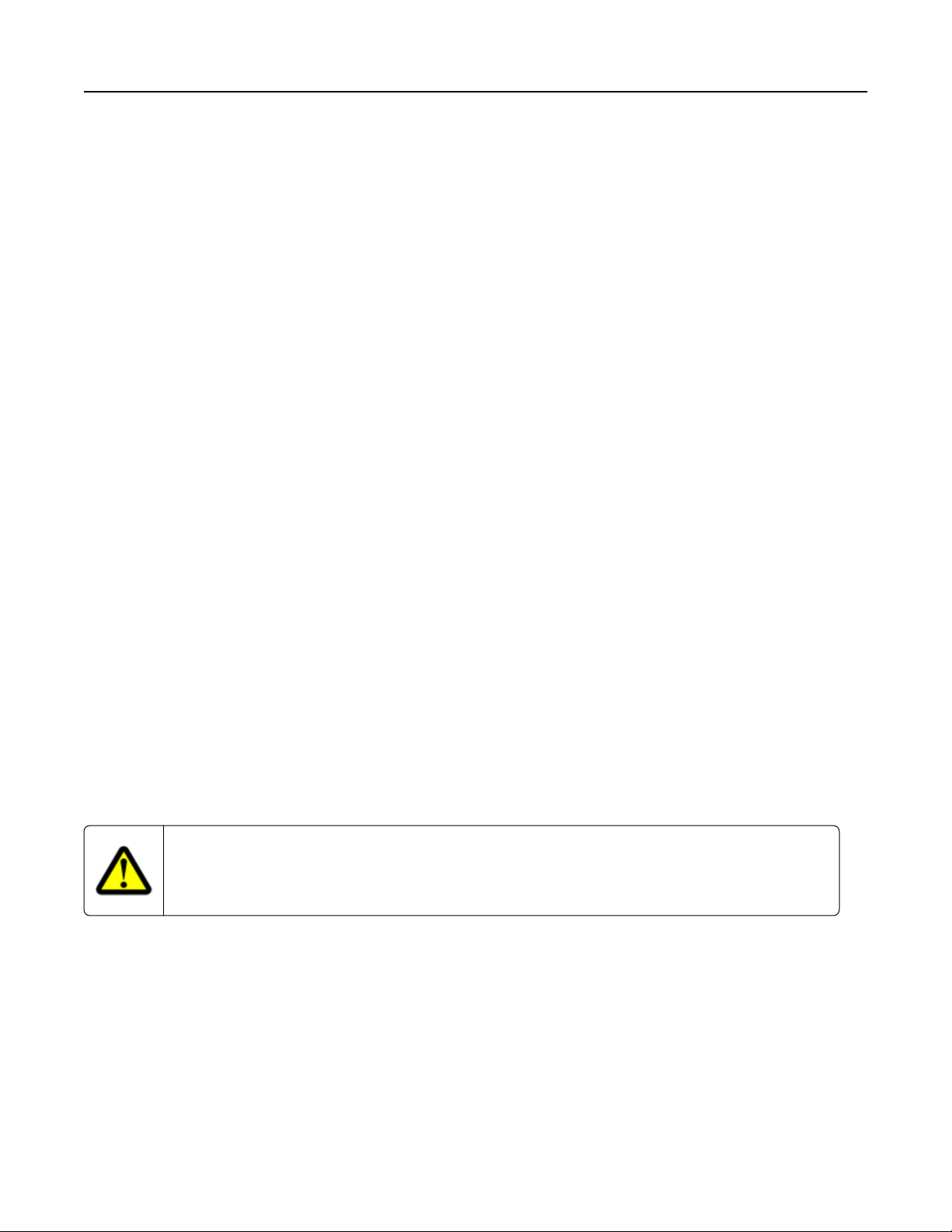
Lexmark Confidential until announced
Notices and safety information 14
Class I 레이저 제품은 위험한 제품으로 간주되지 않습니다. 프린터에는 655-675 나노미터의 파장 영역에서 작동
하는 공칭 7 밀리와트 갈륨 비소 레이저인 클래스 IIIb(3b) 레이저가 내부에 포함되어 있습니다. 레이저 시스템
과 프린터는 정상적인 작동, 사용자 유지 관리 또는 사전 설명된 서비스 조건에는 사람에게 클래스 I 수준 이상
의 레이저 방사가 노출되지 않도록 설계되었습니다.
激光注意事项
本打印机在美国认证合乎 DHHS 21 CFR Chapter I,Subchapter J 对分类 I(1)激光产品的标准,而在其他地区则
被认证是合乎 IEC 60825-1 的分类 I 激光产品。
一般认为分类 I 激光产品不具有危险性。本打印机内部含有分类 IIIb(3b)的激光,在操作过程中会产生额定
7 毫瓦的砷化镓激光,其波长范围在 655-675nm 之间。本激光系统及打印机的设计,在一般操作、使用者维护
或规定内的维修情况下,不会使人体接触分类 I 以上等级的辐射。
雷射聲明
本印表機係經過美國核可,符合 DHHS 21 CFR,Chapter I,Subchapter J 規定的 I (1) 級雷射產品激光注意事项;
在美國以外的地區,為符合 IEC 60825-1 規定的 I 級雷射產品。
根據 I 級雷射產品的規定,這類產品不會對人體造成傷害。本機所採用之 IIIb (3b) 級雷射只會產生 7 百萬分之
一瓦特 (milliwatt)、波長 655 至 675 億分之一米 (nanometer) 的鎵砷放射線 (gallium arsenide laser)。使用者只要
以正確的方法操作及維護保養,並依照先前所述之維修方式進行修護,此印表機與其雷射系統絕不會產生 I 級
以上的放射線,而對人體造成傷害。
Safety
Safety information
• The safety of this product is based on testing and approvals of the original design and specific components. The
manufacturer is not responsible for safety in the event of use of unauthorized replacement parts.
The maintenance information for this product has been prepared for use by a professional service person and is
•
not intended to be used by others.
There may be an increased risk of electric shock and personal injury during disassembly and servicing of this product.
•
Professional service personnel should understand this and take necessary precautions.
CAUTION—POTENTIAL INJURY
The lithium battery in this product is not intended to be replaced. There is a danger of explosion if a lithium
battery is incorrectly replaced. Do not recharge, disassemble, or incinerate a lithium battery. Discard used
lithium batteries according to the manufacturer's instructions and local regulations.
Consignes de sécurité
La sécurité de ce produit repose sur des tests et des agréations portant sur sa conception d'origine et sur des
•
composants particuliers. Le fabricant n'assume aucune responsabilité concernant la sécurité en cas d'utilisation de
pièces de rechange non agréées.
• Les consignes d'entretien et de réparation de ce produit s'adressent uniquement à un personnel de maintenance
qualifié.
• Le démontage et l'entretien de ce produit pouvant présenter certains risques électriques, le personnel d'entretien
qualifié devra prendre toutes les précautions nécessaires.
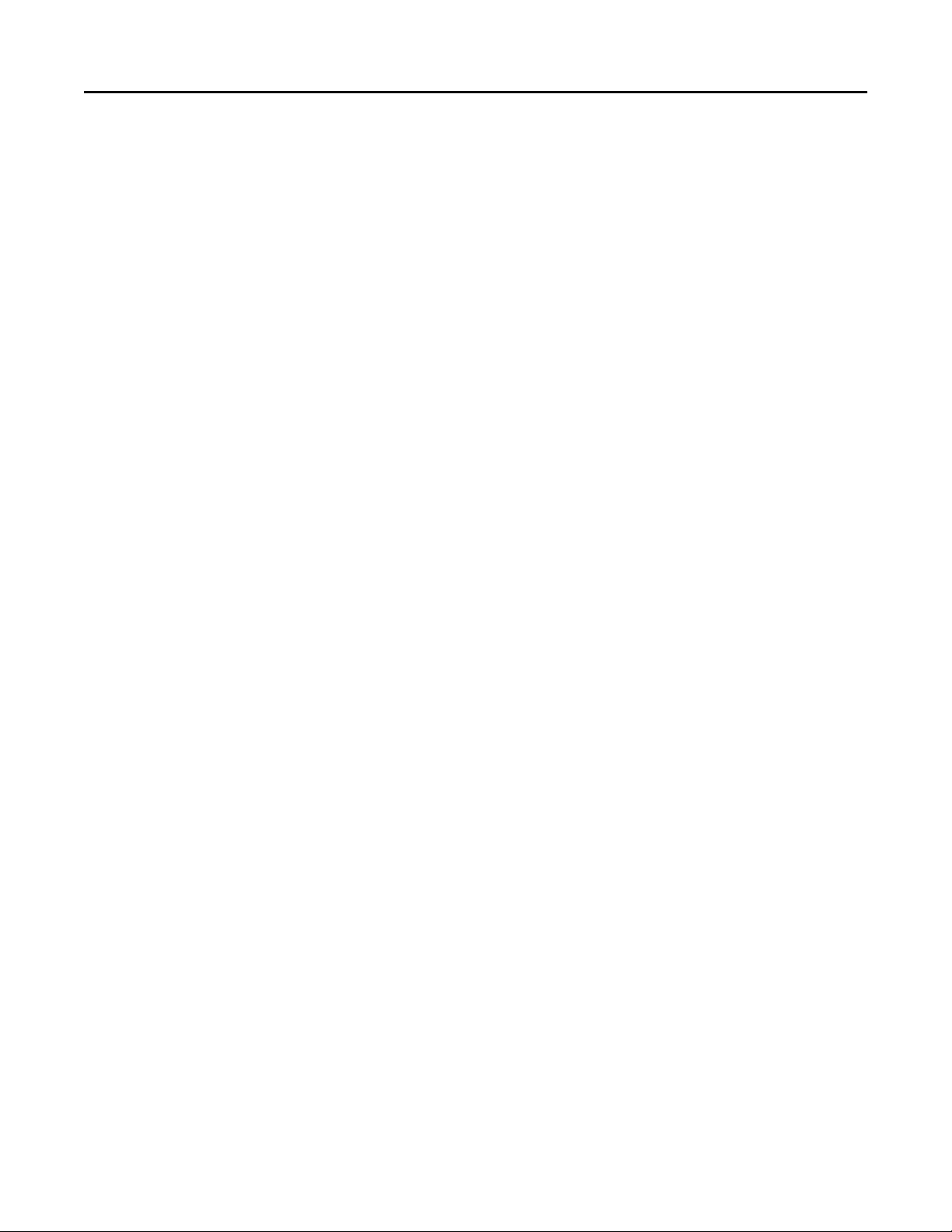
Lexmark Confidential until announced
Notices and safety information 15
ATTENTION : Ce symbole indique la présence d'une tension dangereuse dans la partie du produit sur laquelle vous
travaillez. Débranchez le produit avant de commencer ou faites preuve de vigilance si l'exécution de la tâche exige que
le produit reste sous tension.
Norme di sicurezza
• La sicurezza del prodotto si basa sui test e sull'approvazione del progetto originale e dei componenti specifici. Il
produttore non è responsabile per la sicurezza in caso di sostituzione non autorizzata delle parti.
Le informazioni riguardanti la manutenzione di questo prodotto sono indirizzate soltanto al personale di assistenza
•
autorizzato.
Durante lo smontaggio e la manutenzione di questo prodotto, il rischio di subire scosse elettriche e danni alla
•
persona è più elevato. Il personale di assistenza autorizzato deve, quindi, adottare le precauzioni necessarie.
ATTENZIONE: Questo simbolo indica la presenza di tensione pericolosa nell'area del prodotto. Scollegare il prodotto
prima di iniziare o usare cautela se il prodotto deve essere alimentato per eseguire l'intervento.
Sicherheitshinweise
Die Sicherheit dieses Produkts basiert auf Tests und Zulassungen des ursprünglichen Modells und bestimmter
•
Bauteile. Bei Verwendung nicht genehmigter Ersatzteile wird vom Hersteller keine Verantwortung oder Haftung
für die Sicherheit übernommen.
• Die Wartungsinformationen für dieses Produkt sind ausschließlich für die Verwendung durch einen
Wartungsfachmann bestimmt.
• Während des Auseinandernehmens und der Wartung des Geräts besteht ein zusätzliches Risiko eines elektrischen
Schlags und körperlicher Verletzung. Das zuständige Fachpersonal sollte entsprechende Vorsichtsmaßnahmen
treffen.
ACHTUNG: Dieses Symbol weist auf eine gefährliche elektrische Spannung hin, die in diesem Bereich des Produkts
auftreten kann. Ziehen Sie vor den Arbeiten am Gerät den Netzstecker des Geräts, bzw. arbeiten Sie mit großer Vorsicht,
wenn das Produkt für die Ausführung der Arbeiten an den Strom angeschlossen sein muß.
Pautas de Seguridad
• La seguridad de este producto se basa en pruebas y aprobaciones del diseño original y componentes específicos.
El fabricante no es responsable de la seguridad en caso de uso de piezas de repuesto no autorizadas.
• La información sobre el mantenimiento de este producto está dirigida exclusivamente al personal cualificado de
mantenimiento.
• Existe mayor riesgo de descarga eléctrica y de daños personales durante el desmontaje y la reparación de la máquina.
El personal cualificado debe ser consciente de este peligro y tomar las precauciones necesarias.
PRECAUCIÓN: este símbolo indica que el voltaje de la parte del equipo con la que está t
Informações de Segurança
•
A segurança deste produto baseia-se em testes e aprovações do modelo original e de componentes específicos. O
fabricante não é responsável pela segunrança, no caso de uso de peças de substituição não autorizadas.
•
As informações de segurança relativas a este produto destinam-se a profissionais destes serviços e não devem ser
utilizadas por outras pessoas.
•
Risco de choques eléctricos e ferimentos graves durante a desmontagem e manutenção deste produto. Os
profissionais destes serviços devem estar avisados deste facto e tomar os cuidados necessários.
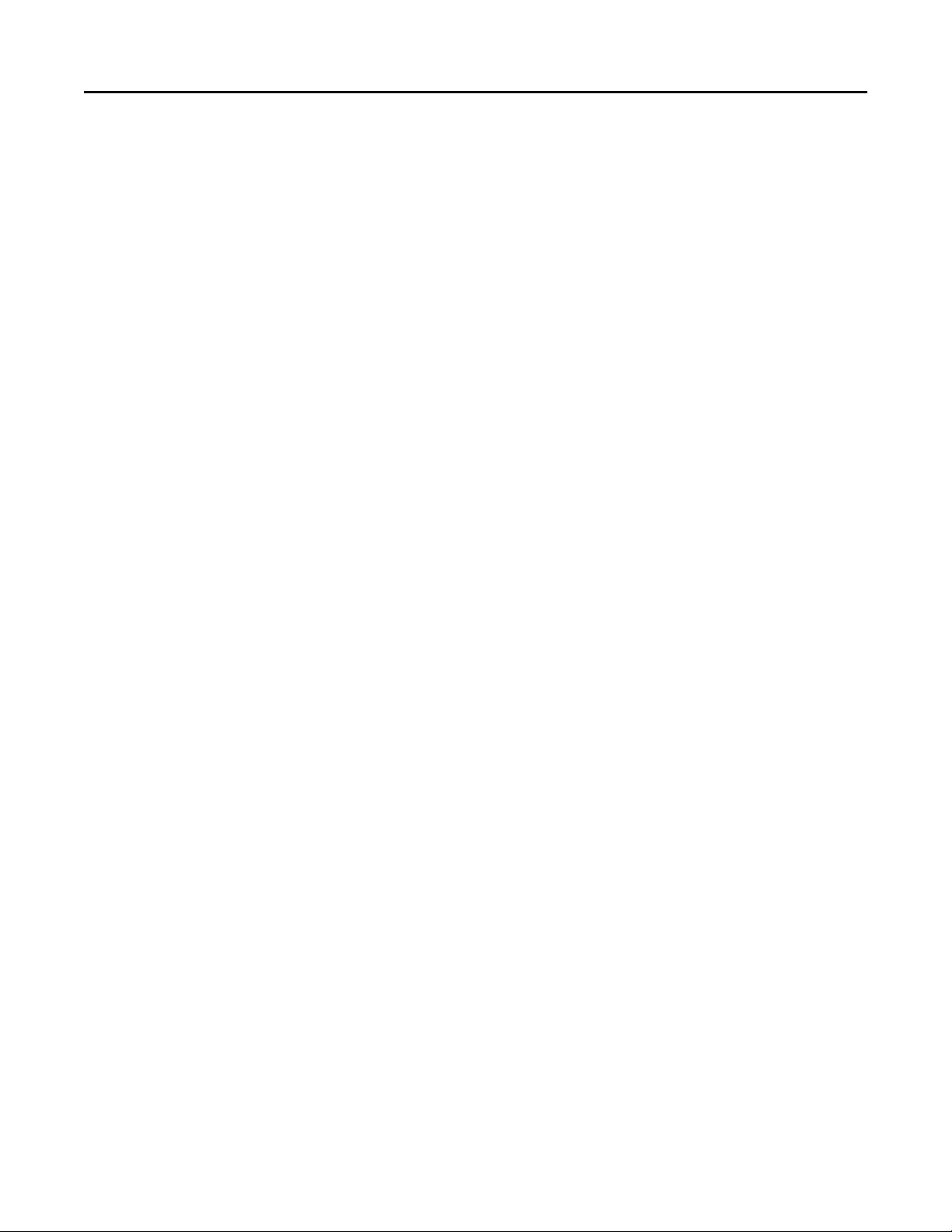
Lexmark Confidential until announced
Notices and safety information 16
CUIDADO: Quando vir este símbolo, existe a possível presença de uma potencial tensão perigosa na zona do produto
em que está a trabalhar. Antes de começar, desligue o produto da tomada eléctrica ou seja cuidadoso caso o produto
tenha de estar ligado à corrente eléctrica para realizar a tarefa necessária.
Informació de Seguretat
• La seguretat d'aquest producte es basa en l'avaluació i aprovació del disseny original i els components específics.
El fabricant no es fa responsable de les qüestions de seguretat si s'utilitzen peces de recanvi no autoritzades.
La informació pel manteniment d’aquest producte està orientada exclusivament a professionals i no està destinada
•
a ningú que no ho sigui.
El risc de xoc elèctric i de danys personals pot augmentar durant el procés de desmuntatge i de servei d’aquest
•
producte. El personal professional ha d’estar-ne assabentat i prendre les mesures convenients.
PRECAUCIÓ: aquest símbol indica que el voltatge de la part de l'equip amb la qual esteu t
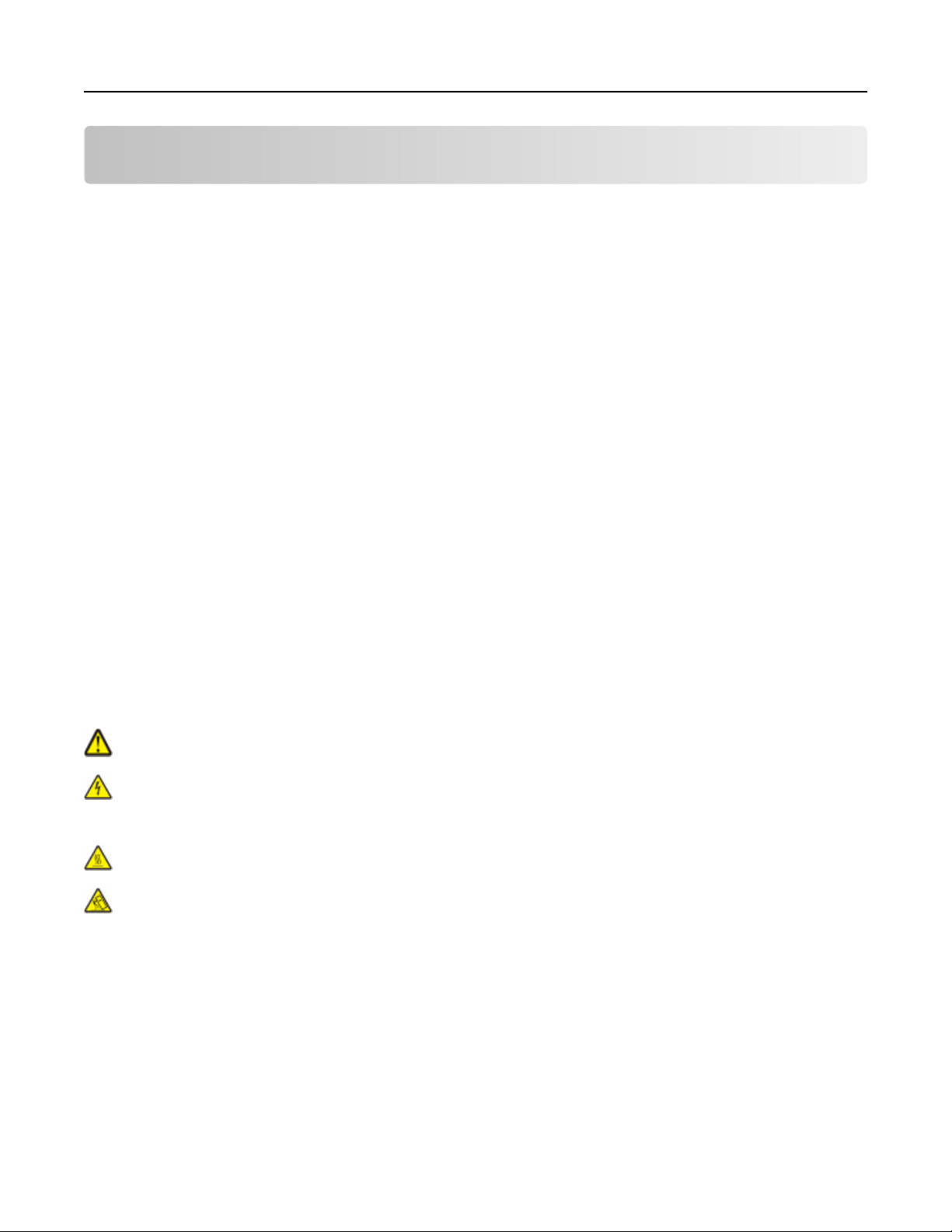
Lexmark Confidential until announced
Preface 17
Preface
This manual contains maintenance procedures for service personnel.
It is divided into the following chapters:
General information contains a general description of the printer and the maintenance approach used to repair it.
•
Special tools and test equipment, as well as general environmental and safety instructions, are discussed.
• Diagnostic information contains diagnostic aids you can use to isolate failing field replaceable units. These
diagnostic aids include error code tables, symptom tables, and service checks.
Diagnostic aids contains descriptions of the printer interface, the user and service menus, and the basic theory of
•
printer operation.
Repair information provides instructions for making printer adjustments and removing and installing FRUs.
•
Connector locations uses illustrations to identify the connector locations.
•
Preventive maintenance contains the lubrication specifications and recommendations to prevent problems.
•
Parts catalog contains illustrations and part numbers for individual FRUs.
•
Appendix A—Contains service tips and detailed information about the product, including the basic theory of printer
•
operation.
• Appendix B—Contains representative print samples.
Service manual conventions
Note: A note provides additional information.
Warning—Potential Damage: A warning identifies something that might damage the product hardware or software.
This service manual uses several different types of caution statements:
CAUTION—POTENTIAL INJURY: A caution identifies something that might cause the service technician harm.
CAUTION—SHOCK HAZARD: This type of caution indicates a danger from hazardous voltage in the area of the
product where you are working. Unplug the product before you start working, or use caution if the product
must receive power to perform the task.
CAUTION—HOT SURFACE: This type of caution indicates a hot surface.
CAUTION—TIPPING HAZARD: This type of caution indicates a tipping hazard.
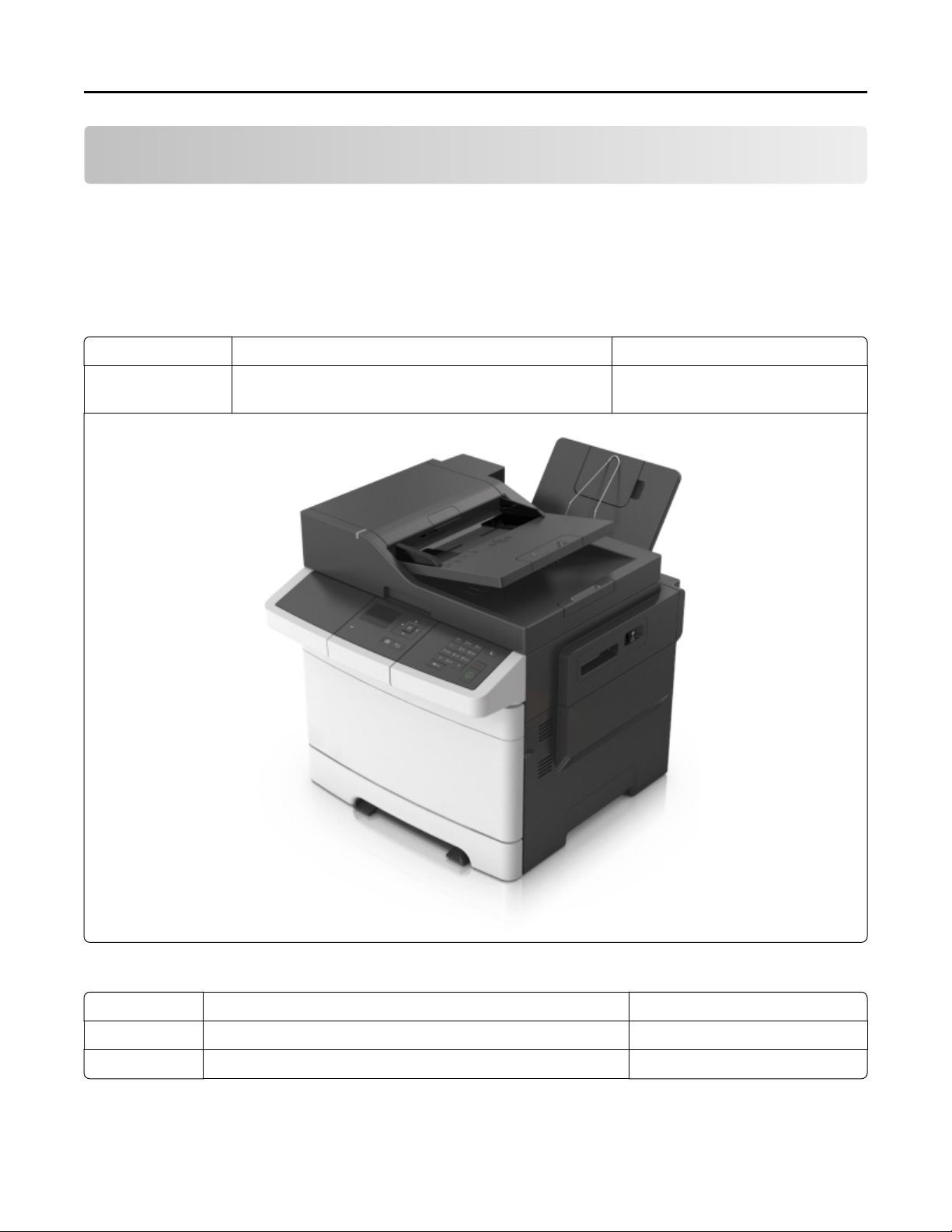
Lexmark Confidential until announced
General information 18
General information
The LexmarkTM CX310, CX410, and CX510 (7527‑2xx, 7527‑4xx, 7527‑6xx) are network‑capable, multi‑function laser
printers that print both four‑color and monochrome print jobs. All information in this service manual pertains to all
models unless explicitly noted.
The printers are available in the following models:
CX310 models
Model Configurations Machine type / model
CX310dn Duplex network printer, simplex ADF/scanner, 2.4 inch
touchscreen
7527‑211, 7527‑231
CX410 models
Model
CX410e Simplex network printer, 4.3 inch touchscreen, FAX 7527‑415
CX410de Duplex network printer, duplex ADF/scanner, FAX 7527‑436
Configurations Machine type / model
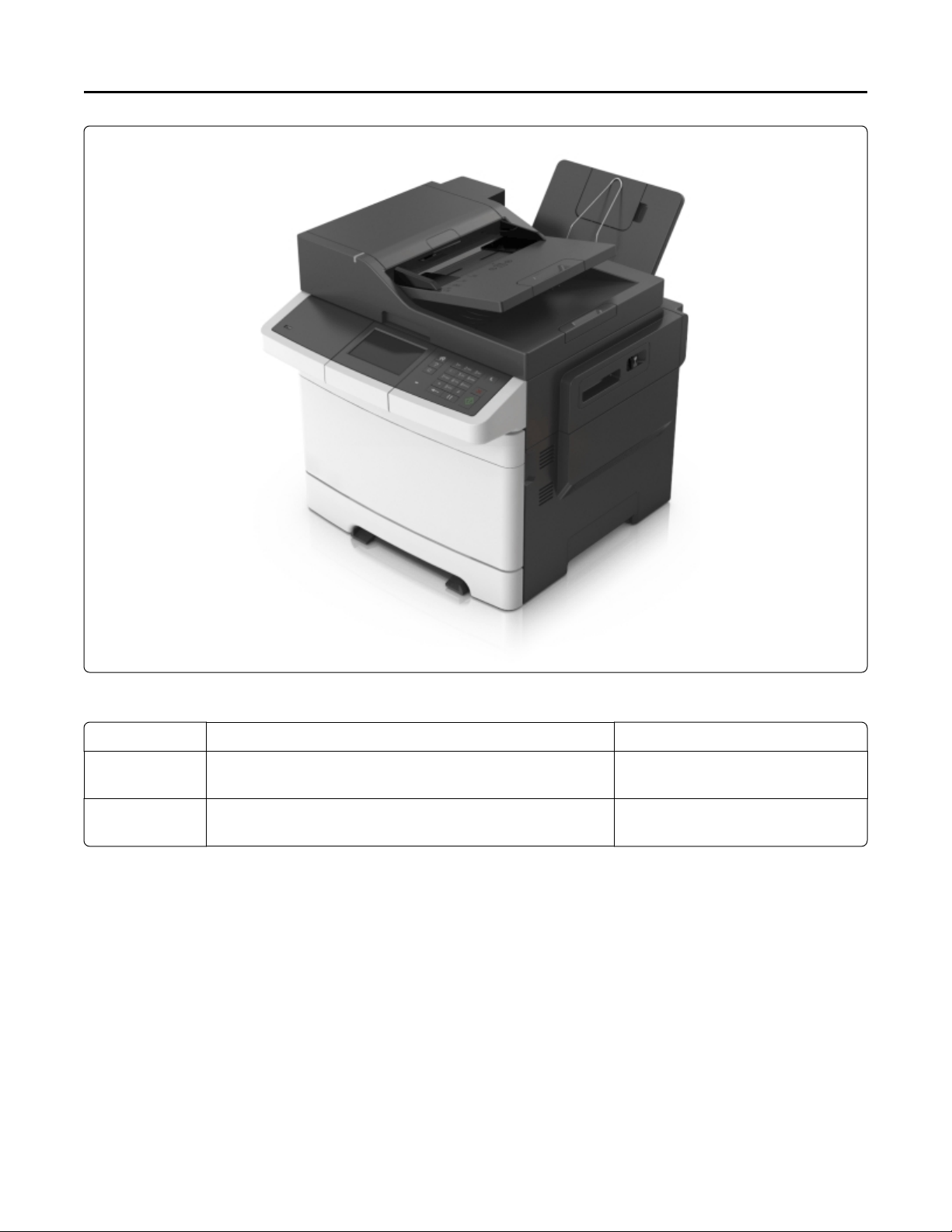
Lexmark Confidential until announced
General information 19
CX510 models
Model
CX510e Simplex network printer, duplex ADF/scanner, 7 inch
CX510de Duplex Network, Duplex ADF/scanner, 7 inch touchscreen, FAX,
Configurations Machine type / model
touchscreen, FAX
Hard drive
7527‑636
7527‑696
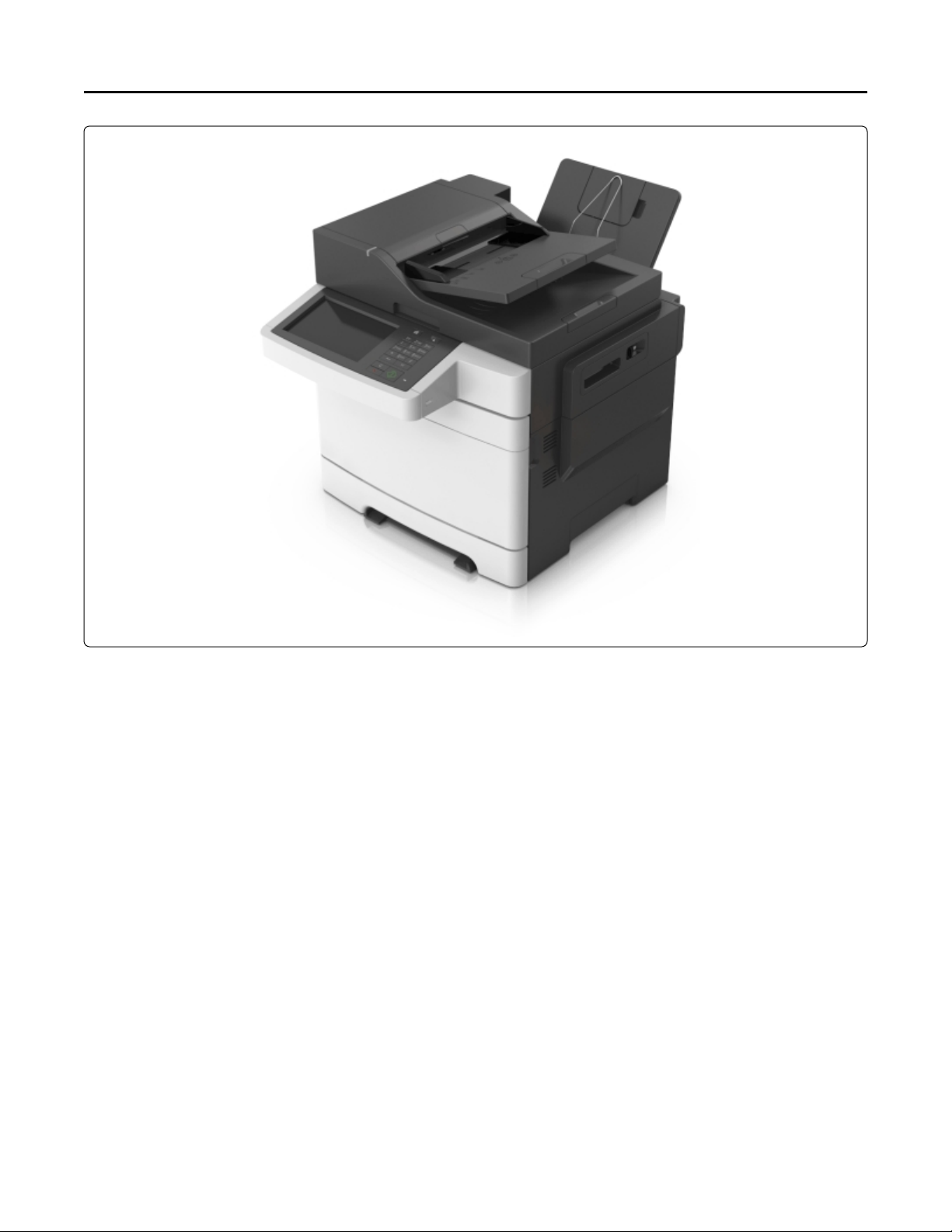
Lexmark Confidential until announced
General information 20
The diagnostic information in this manual leads you to the correct field replaceable unit (FRU) or part. Use the error
code charts, symptom index, and service checks to determine the symptom and then repair the failure. After you
complete the repair, perform tests as needed to verify the repair.
To begin diagnosing a problem, go to “Diagnostic information” on page 25. See “Repair information” on page 196
for information about removing and reinstalling parts. See “Parts catalog” on page 320 to help identify parts.
Media guidelines
• “Characteristics that affect print quality” on page 20
• “Unacceptable paper” on page 21
• “Selecting paper” on page 22
• “Selecting preprinted forms and letterhead” on page 22
•
“Using recycled paper and other office papers” on page 22
•
“Storing paper” on page 23
Characteristics that affect print quality
Selecting the appropriate media for the printer can help avoid printing problems.
For detailed information about media characteristics, see the Card Stock & Label Guide available on the Lexmark Support
Web site at http://support.lexmark.com.
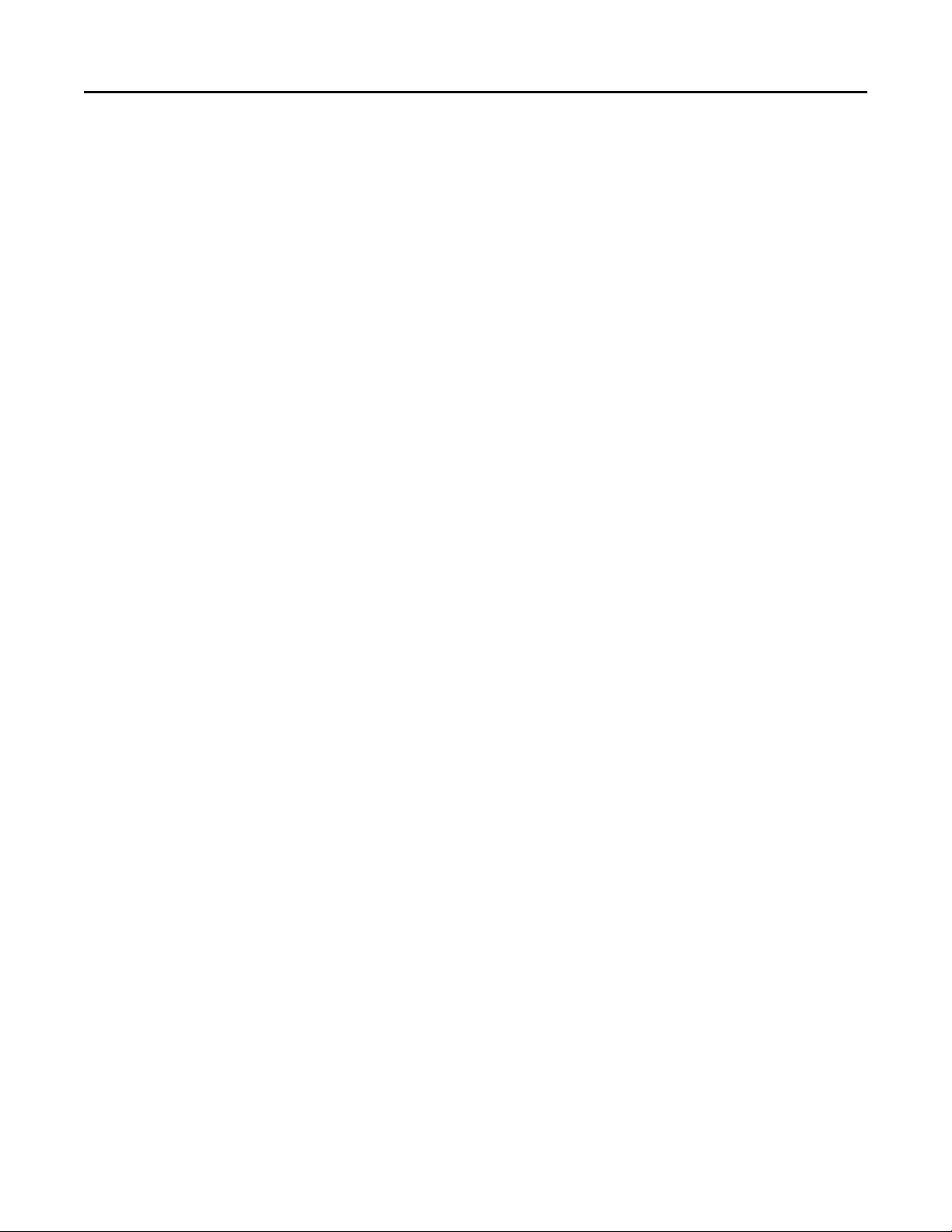
Lexmark Confidential until announced
General information 21
The following paper characteristics affect print quality and reliability. Consider these characteristics when evaluating
new paper stock.
• Weight—The printer can automatically feed paper weights from 60 to 220 g/m
lighter than 60 g/m2 might not be stiff enough to feed properly, causing jams. For best performance, use 75 g/m
(20 lb bond) grain long paper. For paper smaller than 182 x 257 mm (7.2 x 10.1 in.), we recommend 90 g/m2 (24 lb)
or heavier paper.
Note: Duplex is supported only for 63 g/m2–170 g/m2 (17 lb–45 lb bond) paper.
Curl—Curl is the tendency for paper to curl at its edges. Excessive curl can cause paper feeding problems. Curl can
•
occur after the paper passes through the printer, where it is exposed to high temperatures. Storing paper unwrapped
in hot, humid, cold, or dry conditions, even in the trays, can contribute to paper curling prior to printing.
Smoothness—Paper smoothness directly affects print quality. If paper is too rough, toner cannot fuse to it properly.
•
If paper is too smooth, it can cause paper feeding or print quality issues. Always use paper between 100 and 300
Sheffield points; smoothness between 150 and 200 Sheffield points produces the best print quality.
Moisture content—The amount of moisture in paper affects both print quality and the ability of the printer to feed
•
the paper correctly. Leave paper in its original wrapper until it is time to use it. This limits the exposure of paper to
moisture changes that can degrade its performance. To condition paper before printing, store it in its original
wrapper in the same environment as the printer for 24 to 48 hours before printing. Extend the time several days if
the storage or transportation environment is very different from the printer environment. Thick paper may also
require a longer conditioning period.
2
(16 to 58 lb bond) grain long. Paper
• Grain direction—Grain refers to the alignment of the paper fibers in a sheet of paper. Grain is either grain long,
running the length of the paper, or grain short, running the width of the paper. For 60 to 135 g/m2 (16 to 36 lb
bond) paper, use grain long paper. For papers heavier than 135 g/m2, use grain short.
• Fiber content—Most high-quality xerographic paper is made from 100% chemically treated pulped wood. This
content provides the paper with a high degree of stability, resulting in fewer paper‑feeding problems and better
print quality. Paper containing fibers such as cotton can negatively affect paper handling.
2
Unacceptable paper
The following paper types are not recommended for use with the printer:
• Chemically treated papers used to make copies without carbon paper, also known as carbonless papers, carbonless
copy paper (CCP), or no carbon required (NCR) paper
Preprinted papers with chemicals that may contaminate the printer
•
• Preprinted papers that can be affected by the temperature in the printer fuser
• Preprinted papers that require a registration (the precise print location on the page) greater than ±2.3 mm (±0.9
in.), such as optical character recognition (OCR) forms
Note: In some cases, registration can be adjusted with a software application to successfully print on these
forms.
Coated papers (erasable bond), synthetic papers, thermal papers
•
Rough-edged, rough or heavily textured surface papers, or curled papers
•
Recycled paper that fails EN12281:2002 (European)
•
Paper weighing less than 60 g/m2 (16 lb)
•
Multiple-part forms or documents
•
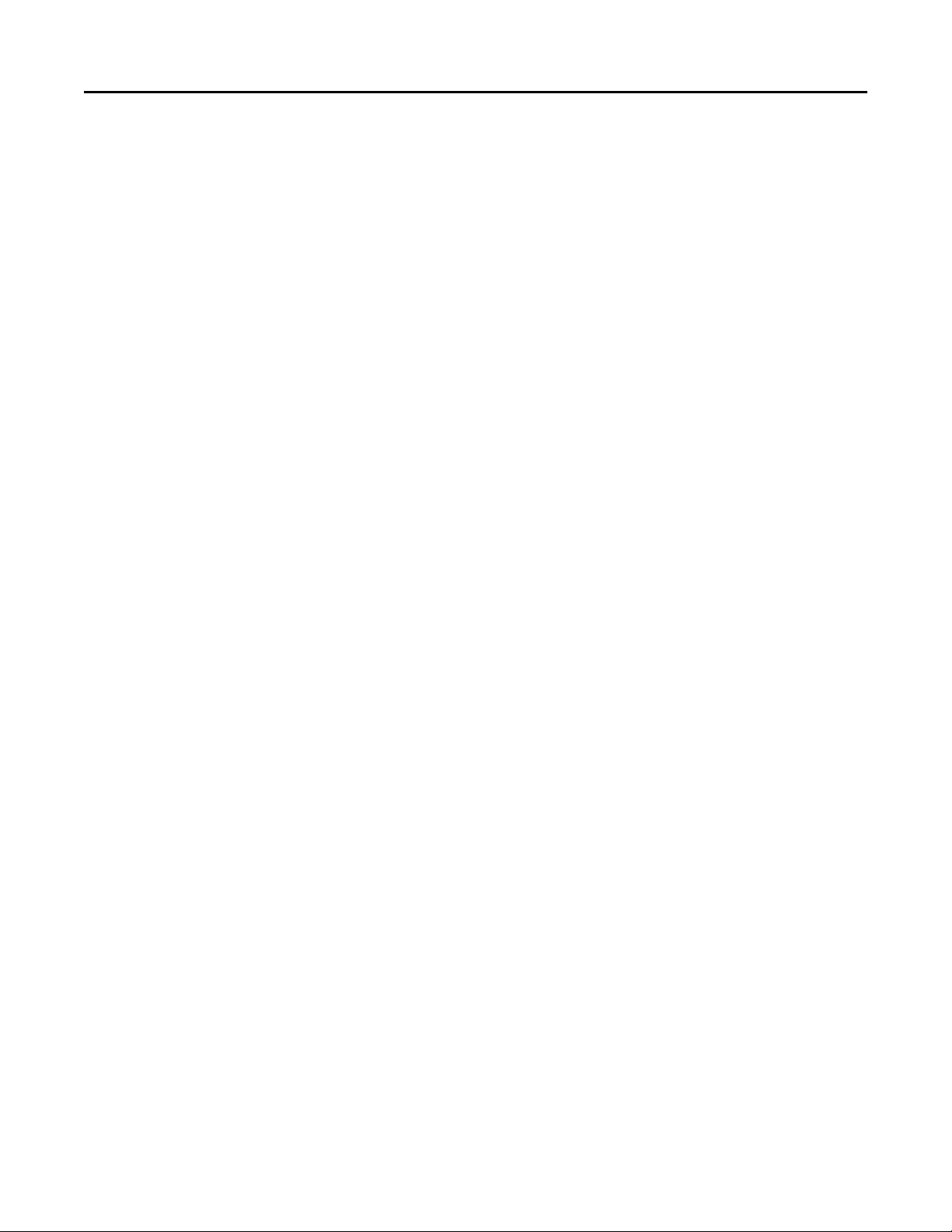
Lexmark Confidential until announced
General information 22
Selecting paper
To help avoid jams and poor print quality:
• Always use new, undamaged paper.
• Before loading paper, know the recommended print side of the paper. This information is usually indicated on the
paper package.
Do not use paper that has been cut or trimmed by hand.
•
Do not mix paper sizes, types, or weights in the same source; mixing results in jams.
•
• Do not use coated papers unless they are specifically designed for electrophotographic printing.
Selecting preprinted forms and letterhead
Use these guidelines when selecting preprinted forms and letterhead:
• Use grain long for 60 to 176 g/m
• Use only forms and letterhead printed using an offset lithographic or engraved printing process.
Avoid papers with rough or heavily textured surfaces.
•
2
weight paper.
Use papers printed with heat-resistant inks designed for use in xerographic copiers. The ink must be able to withstand
temperatures up to 200°C (392°F) without melting or releasing hazardous emissions. Use inks that are not affected by
the resin in toner. Inks that are oxidation-set or oil-based generally meet these requirements; latex inks might not.
When in doubt, contact the paper supplier.
Preprinted papers such as letterhead must be able to withstand temperatures up to 200°C (392°F) without melting or
releasing hazardous emissions.
Using recycled paper and other office papers
As an environmentally conscientious company, Lexmark supports the use of recycled paper produced specifically for
use in printhead LED (electrophotographic) printers.
While no blanket statement can be made that all recycled paper will feed well, Lexmark consistently tests papers that
represent recycled cut size copier papers available on the global market. This scientific testing is conducted with rigor
and discipline.
Many factors are taken into consideration both separately and as a whole, including the following:
Amount of post-consumer waste (Lexmark tests up to 100% post-consumer waste content.)
•
Temperature and humidity conditions (Testing chambers simulate climates from all over the world.)
•
Moisture content (Business papers should have low moisture: 4–5%.)
•
Bending resistance and proper stiffness means optimum feeding through the printer.
•
Thickness (impacts how much can be loaded into a tray)
•
Surface roughness (measured in Sheffield units, impacts print clarity and how well toner fuses to the paper)
•
Surface friction (determines how easily sheets can be separated)
•
Grain and formation (impacts curling, which also influences the mechanics of how the paper behaves as it moves
•
through the printer)
• Brightness and texture (look and feel)
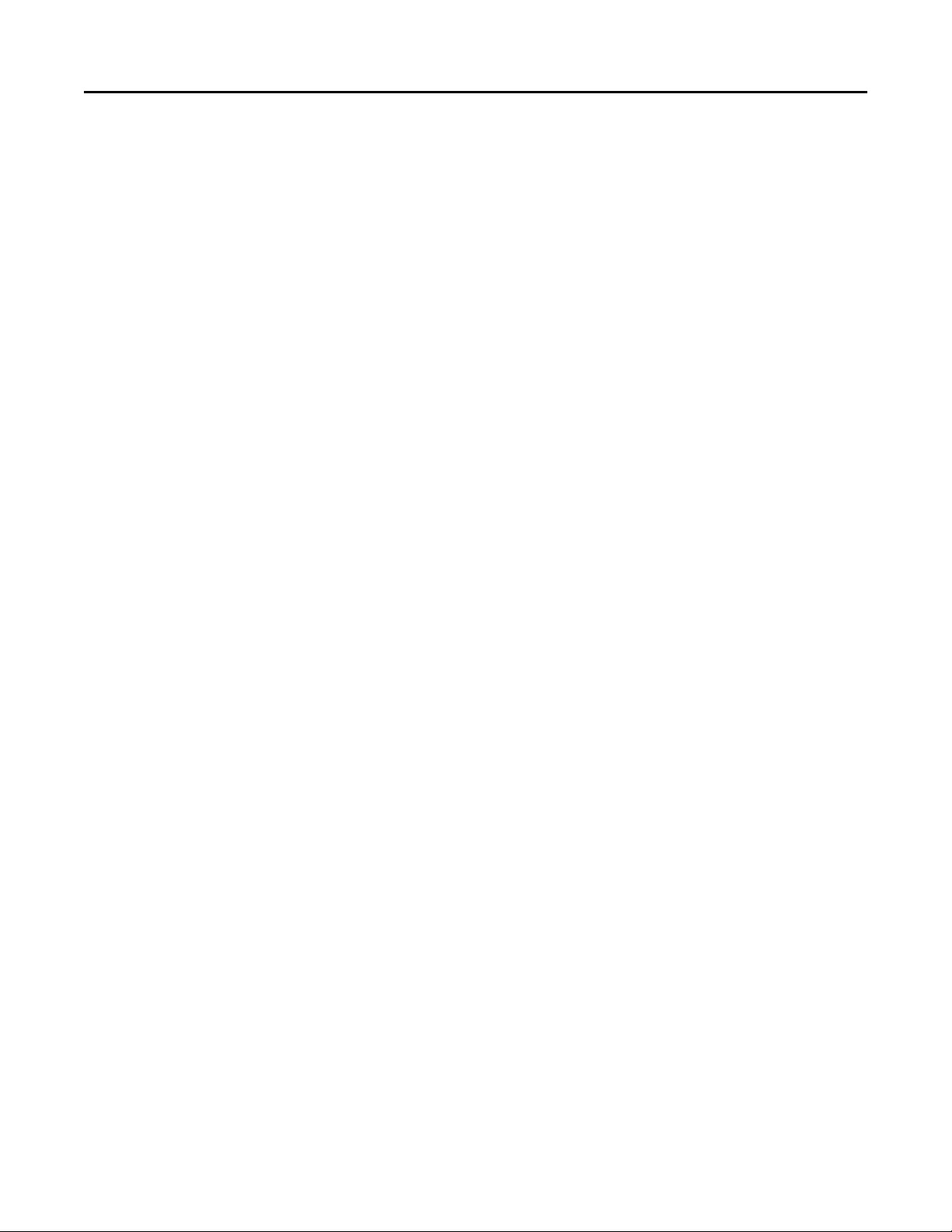
Lexmark Confidential until announced
General information 23
Recycled papers are better than ever; however, the amount of recycled content in paper affects the degree of control
over foreign matter. And while recycled papers are one good path to printing in an environmentally responsible manner,
they are not perfect. The energy required to de-ink and deal with additives such as colorants and “glue” often generates
more carbon emissions than does normal paper production. However, using recycled papers enables better resource
management overall.
Lexmark concerns itself with the responsible use of paper in general based on life cycle assessments of its products. To
gain a better understanding of the impact of printers on the environment, the company commissioned a number of
life cycle assessments and found that paper was identified as the primary contributor (up to 80%) of carbon emissions
caused throughout the entire life of a device (from design to end-of-life). This is due to the energy-intensive
manufacturing processes required to make paper.
Thus, Lexmark seeks to educate customers and partners on minimizing the impact of paper. Using recycled paper is
one way. Eliminating excessive and unnecessary paper consumption is another. Lexmark is well-equipped to help
customers minimize printing and copying waste. In addition, the company encourages purchasing paper from suppliers
who demonstrate their commitment to sustainable forestry practices.
Lexmark does not endorse specific suppliers, although a converter’s product list for special applications is maintained.
The following paper choice guidelines will help alleviate the environmental impact of printing:
1 Minimize paper consumption.
2 Be selective about the origin of wood fiber. Buy from suppliers who carry certifications such as the Forestry
Stewardship Council (FSC) or The Program for the Endorsement of Forest Certification (PEFC). These certifications
guarantee that the paper manufacturer uses wood pulp from forestry operators that employ environmentally and
socially responsible forest management and restoration practices.
Choose the most appropriate paper for printing needs: normal 75 or 80 g/m2 certified paper, lower weight paper,
3
or recycled paper.
Storing paper
Use these paper storage guidelines to help avoid jams and uneven print quality:
• For best results, store paper where the temperature is 21°C (70°F) and the relative humidity is 40%. Most label
manufacturers recommend printing in a temperature range of 18 to 24°C (65 to 75°F) with relative humidity between
40 and 60%.
Store paper in cartons when possible, on a pallet or shelf, rather than on the floor.
•
Store individual packages on a flat surface.
•
Do not store anything on top of individual paper packages.
•
Data security notice
This printer contains various types of memory that are capable of storing device and network settings, information
from embedded solutions, and user data. The types of memory, along with the types of data stored by each, are
described below.
Volatile memory—This device utilizes standard Random Access Memory (RAM) to temporarily buffer user data
•
during simple print and copy jobs.
Non-volatile memory—This device may utilize two forms of non-volatile memory: EEPROM and NAND (flash
•
memory). Both types are used to store the operating system, device settings, network information, scanner and
bookmark settings, and embedded solutions.
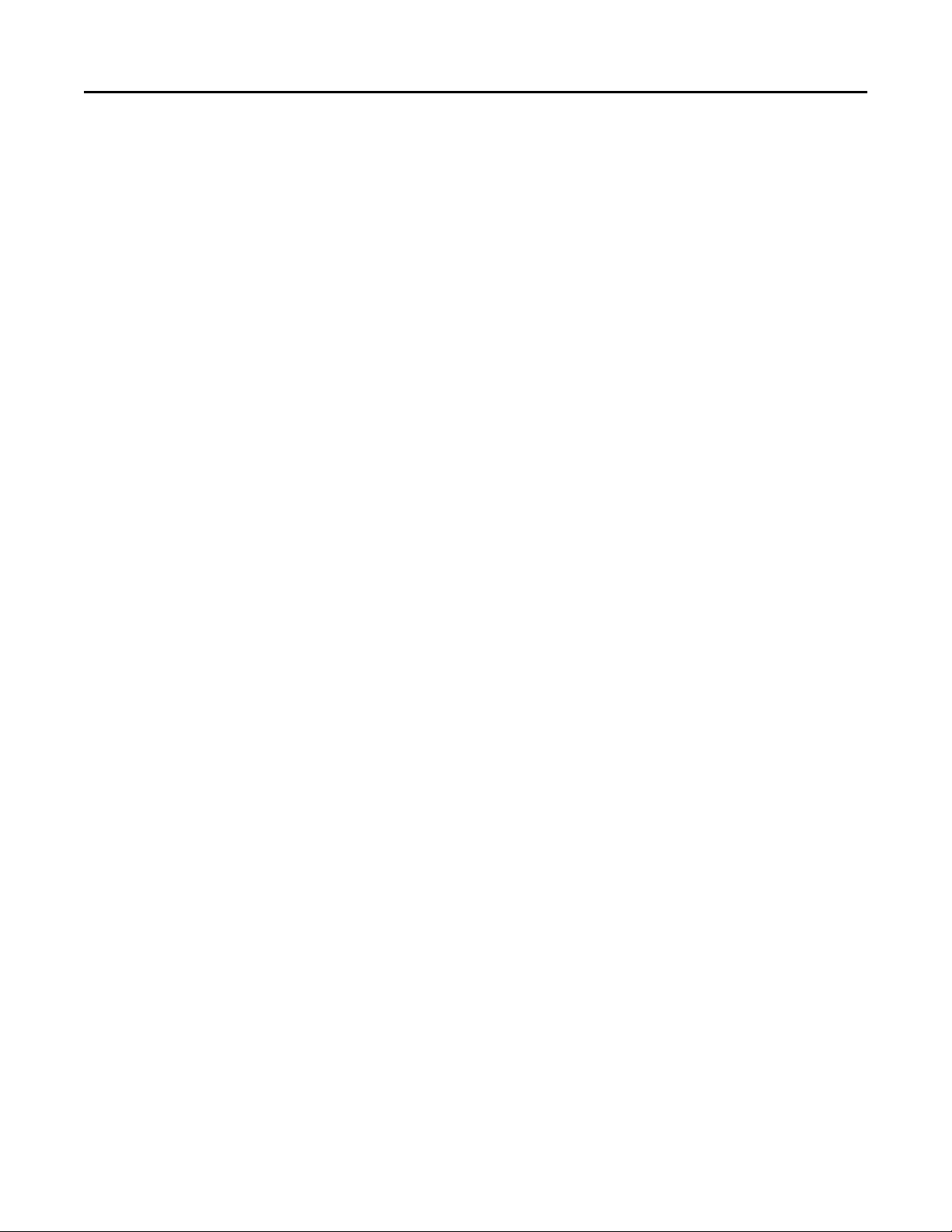
Lexmark Confidential until announced
General information 24
• Hard disk memory—Some devices have a hard disk drive installed. The printer hard disk is designed for device-
specific functionality and cannot be used for long term storage for data that is not print-related. The hard disk does
not provide the capability for users to extract information, create folders, create disk or network file shares, or
transfer FTP information directly from a client device. The hard disk can retain buffered user data from complex
print jobs, as well as form data and font data.
To erase volatile memory, turn off the printer.
To erase non-volatile memory, see the menu item under “Configuration menu” on page 185 pertaining to this.
To erase the printer hard disk, see the menu item under “Configuration menu” on page 185 pertaining to this.
The printer control panel and RIP/controller board contain NVRAM. After removing the old part, it must be returned
to your next level of support.
Tools required for service
Flat-blade screwdrivers, various sizes
#1 Phillips screwdriver, magnetic
#2 Phillips screwdriver, magnetic
#2 Phillips screwdriver, magnetic short-blade
Slotted‑head screwdriver
7/32 inch (5.5 mm) open-end wrench
7.0 mm nut driver
Needlenose pliers
Diagonal side cutters
Spring hook
Feeler gauges
Analog or digital multimeter
Flash light (optional)
3mm hex wrench
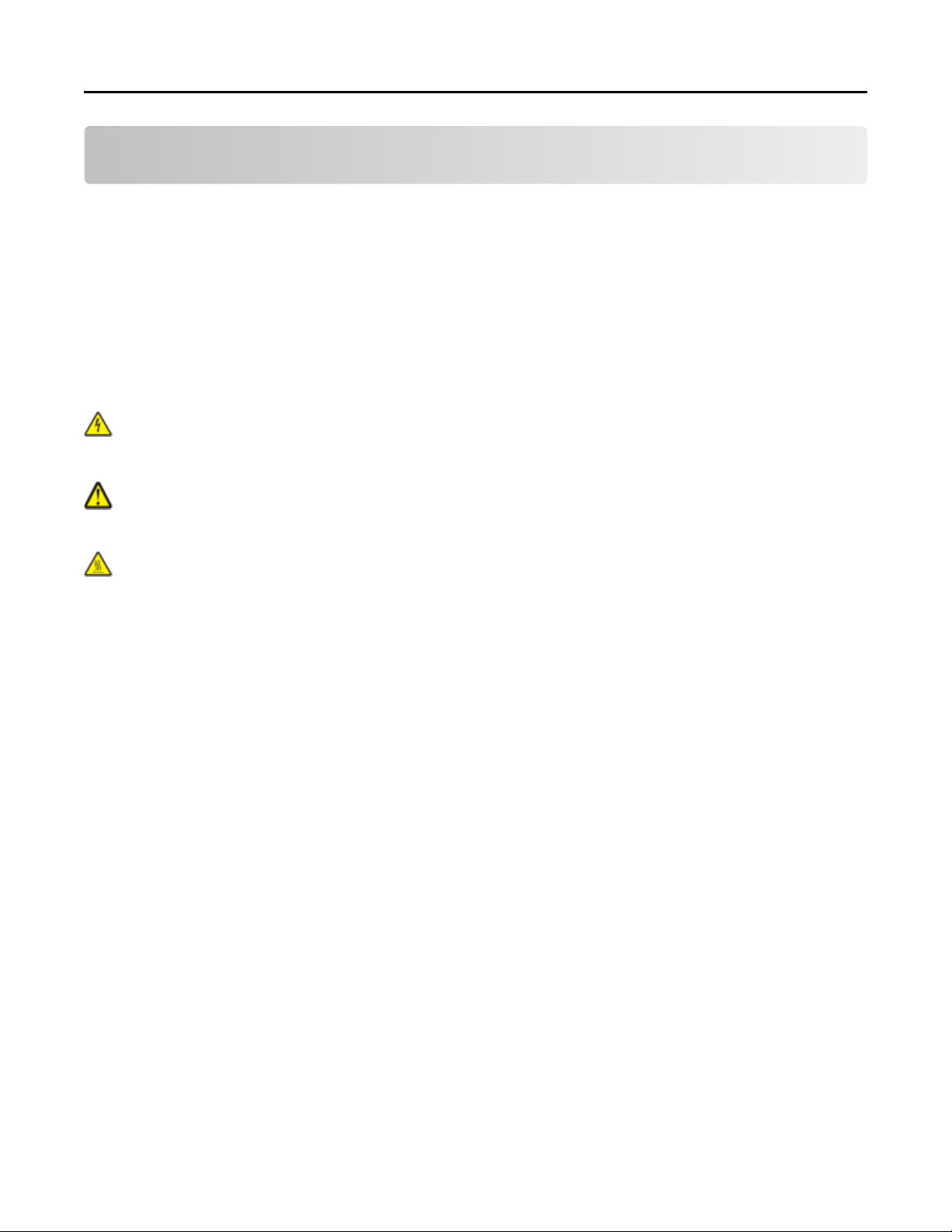
Lexmark Confidential until announced
Diagnostic information 25
Diagnostic information
• “Troubleshooting overview” on page 25
• “Power‑on Reset (POR) sequence” on page 26
• “Entering Safe Mode” on page 26
“Fixing print quality issues” on page 27
•
“Paper jams” on page 36
•
“User messages” on page 66
•
“Service errors” on page 74
•
“Symptoms” on page 110
•
CAUTION—SHOCK HAZARD:
disconnect any cable or electronic card or assembly for personal safety and to prevent damage to the printer.
Disconnect any connections between the printer and PCs/peripherals.
CAUTION—POTENTIAL INJURY: The printer weight is greater than 18kg (40 lb) and requires two or more
trained personnel to lift it safely. Use the hand holds on the side of the printer. Make sure your fingers are not
under the printer when you lift or set the printer on the floor or another stable surface.
CAUTION—HOT SURFACE: The inside of the printer might be hot. To reduce the risk of injury from a hot
component, allow the surface to cool before touching.
Remove the power cord from the electrical outlet before you connect or
Troubleshooting overview
• “Performing the initial troubleshooting check” on page 25
• “Error code number key” on page 26
Performing the initial troubleshooting check
Before you start the troubleshooting procedures, perform the following checks:
• With the power cord unplugged from the wall outlet, check that the cord is free from breakage, short-circuits,
disconnected wires, or incorrect connections.
Make sure the printer is properly grounded. Check the power cord ground terminal.
•
• Make sure the power supply line voltage is within 10% of the rated line voltage.
• Make sure the machine is securely installed on a level surface in a well-ventilated area.
• Make sure the room temperature is between 16 and 32°C (60 and 90°F) and that the relative humidity is between
20 and 80%.
Avoid sites generating ammonia gas, high temperature, high humidity (near water faucets, kettles, humidifiers),
•
cold spaces, near open flames, and dusty areas.
Avoid sites exposed to direct sunlight.
•
Make sure the paper is the recommended paper for this printer.
•
Make a trial print with paper from a newly opened package, and check the result.
•
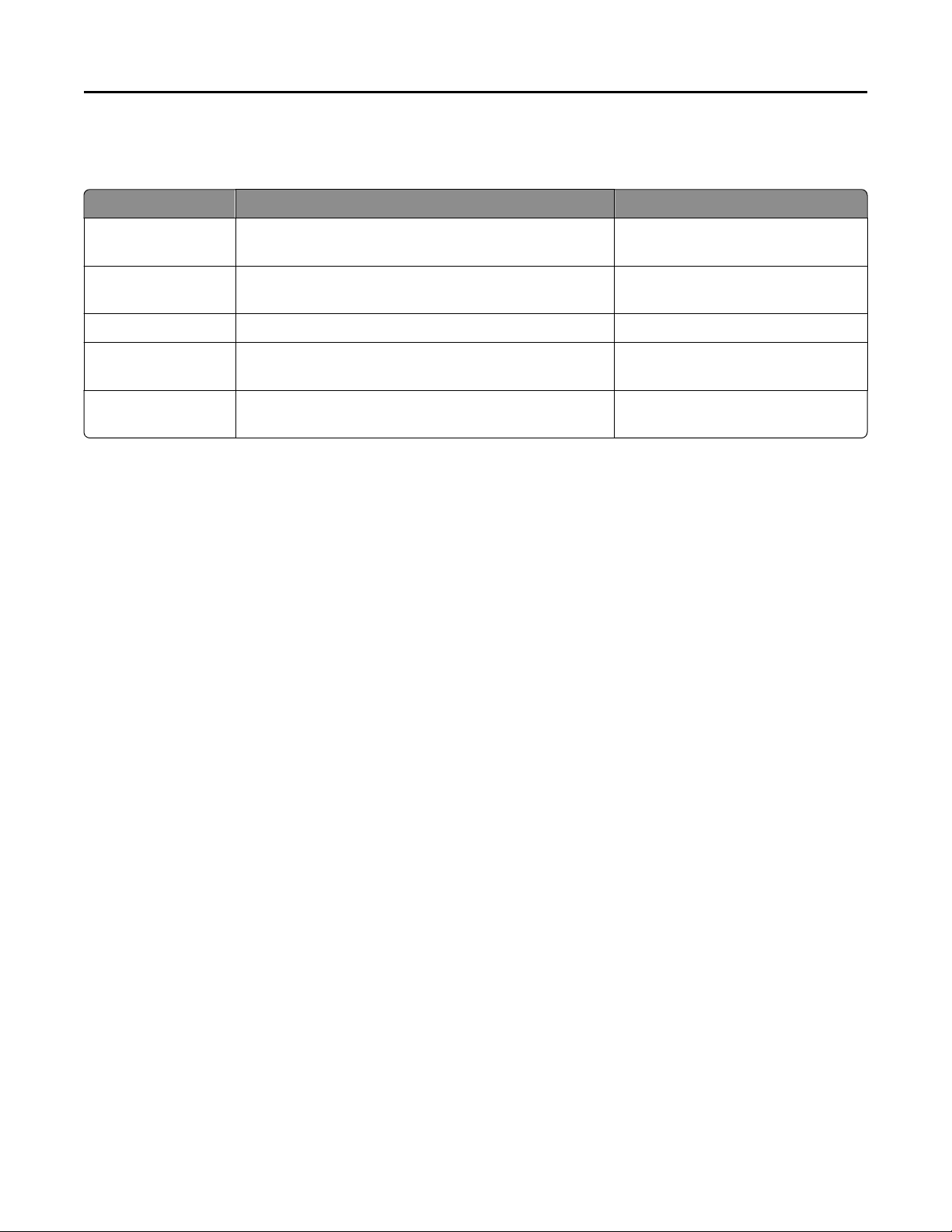
Lexmark Confidential until announced
Diagnostic information 26
Error code number key
The following chart identifies the error code numbers that should be consistent across product lines.
Range Description Go to page
Text prompts User prompts without code numbers “Understanding the printer messages”
on page 66
100–199 Printer hardware errors “1xx service error messages” on
page 75
200–299 Printer and input option paper jams “Paper jams” on page 36
800–899 Scanner hardware errors “84x.xx service error messages” on
page 93
900–999 Firmware and/or system electronics errors “9xx service error messages” on
page 98
Power‑on Reset (POR) sequence
When you turn the printer on, it performs a Power-on Reset (POR) sequence.
Check for correct POR functioning of the base printer by observing the following:
1 The LED turns on.
The main fan turns on.
2
The operator panel turns on.
3
4 The fuser heater turns on. The fuser takes longer to warm up from a cold start than a warm start.
5 The operator panel LED starts blinking.
6 A splash screen appears on the display. The following errors or messages may appear:
Close Door or Insert Cartridge appear if the front access door is open or the print cartridge is missing
•
Cartridge errors, such as Defective Cartridge or Missing Cartridge
•
7 Ready appears on the display.
8 The main drive motor turns on.
9
The EP drive assembly drives the developer shaft located in the print cartridge.
10
The exit rollers turn.
11
The printer may begin calibration.
Entering Safe Mode
Safe Mode lets the device continue to operate in a special mode in which it attempts to continue offering as much
functionality as possible despite known issues.
You can enter Safe Mode in one of the following ways:
Enter Safe Mode from the Configuration menu. See “Safe Mode” on page 189.
•
POR the printer while pressing the Stop and Back keys.
•
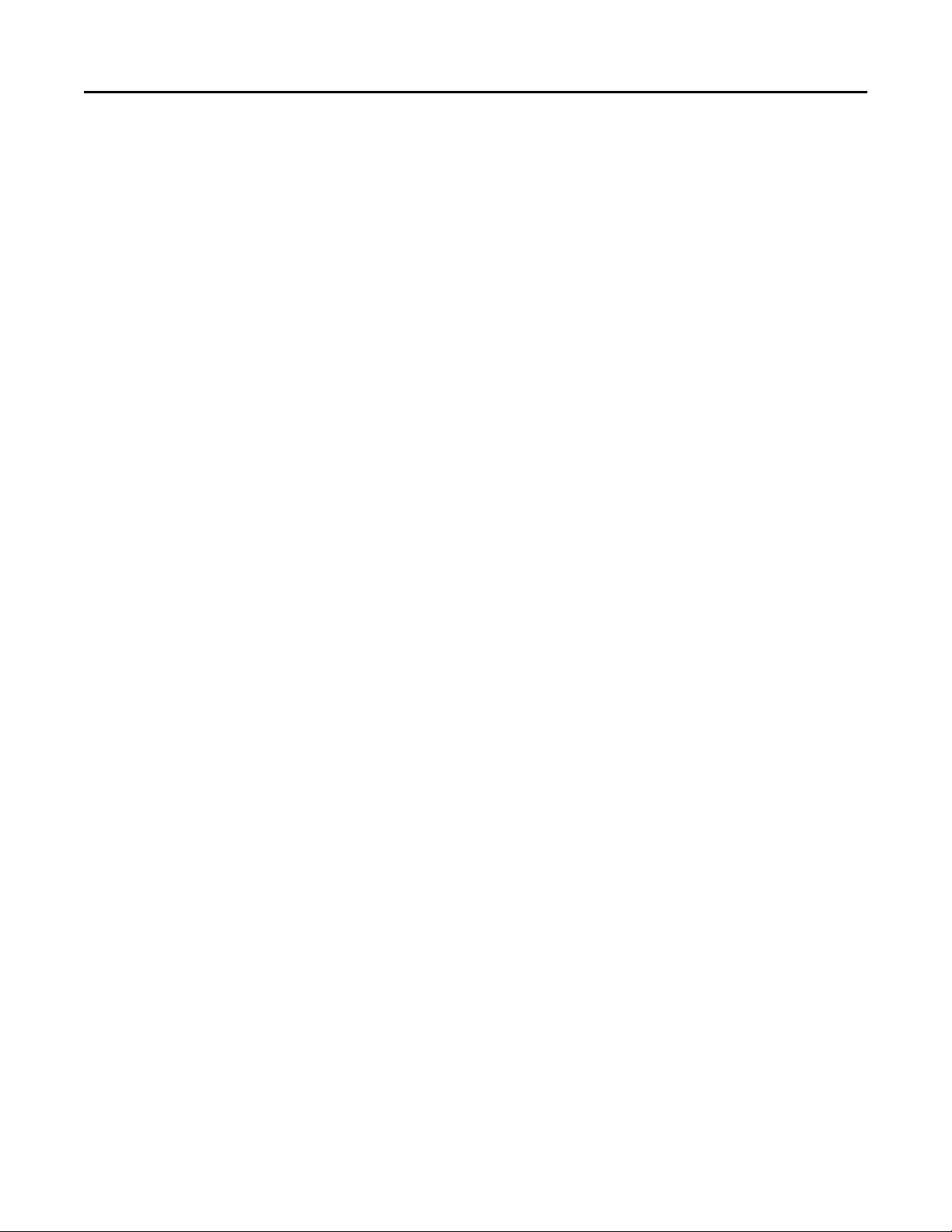
Lexmark Confidential until announced
Diagnostic information 27
• For LED models, you must contact the next level of technical support for assistance.
Fixing print quality issues
• “Initial print quality check” on page 27
“Print quality toner rubs off service check” on page 28
•
“Print quality background service check” on page 29
•
“Print quality blank page service check” on page 30
•
“Print quality blurred or fuzzy print service check” on page 31
•
“Print quality half‑color page service check” on page 32
•
“Print quality horizontal banding service check” on page 32
•
“Print quality horizontal line service check” on page 32
•
“Print quality missing image at edge service check” on page 33
•
“Print quality mottle (2‑5 mm speckles) service check” on page 33
•
“Print quality narrow vertical line service check” on page 33
•
“Print quality random marks service check” on page 33
•
• “Print quality residual image service check” on page 34
• “Print quality solid color page service check” on page 35
• “Print quality vertical banding service check” on page 35
• “Print quality light print on solids service check” on page 35
• “Print quality color problems service check” on page 36
The symptoms described in this chapter might require replacement of one or more CRUs (Customer Replaceable Units)
designated as supplies or maintenance items, which are the responsibility of the customer. With the customer's
permission, you might need to install a developer (toner) cartridge.
Initial print quality check
Before troubleshooting specific print problems, complete the following initial print quality check:
1 Print a menu settings page, and then check the life status of all supplies. Any supplies that are low should be replaced.
Be sure to keep the original menu page to restore the customer's custom settings if needed.
On the menu page, make sure the following settings are at the default level:
2
Color Correction: Set to Auto.
•
Print Resolution: Set to 4800 dpi (print quality problems should be checked at different resolution settings).
•
• Toner Darkness: Set to 4 (default).
Color Saver: Set to OFF.
•
RGB Brightness, RGB Contrast, RGB Saturation: Set to 0.
•
Color Balance: Select Reset Defaults to zero out all colors.
•
Check the paper type, texture and weight settings against the paper that is loaded in the printer.
•
3 Inspect the transfer module for damage. Replace, if damaged.
4 Inspect the print cartridges for damage. Replace, if damaged.
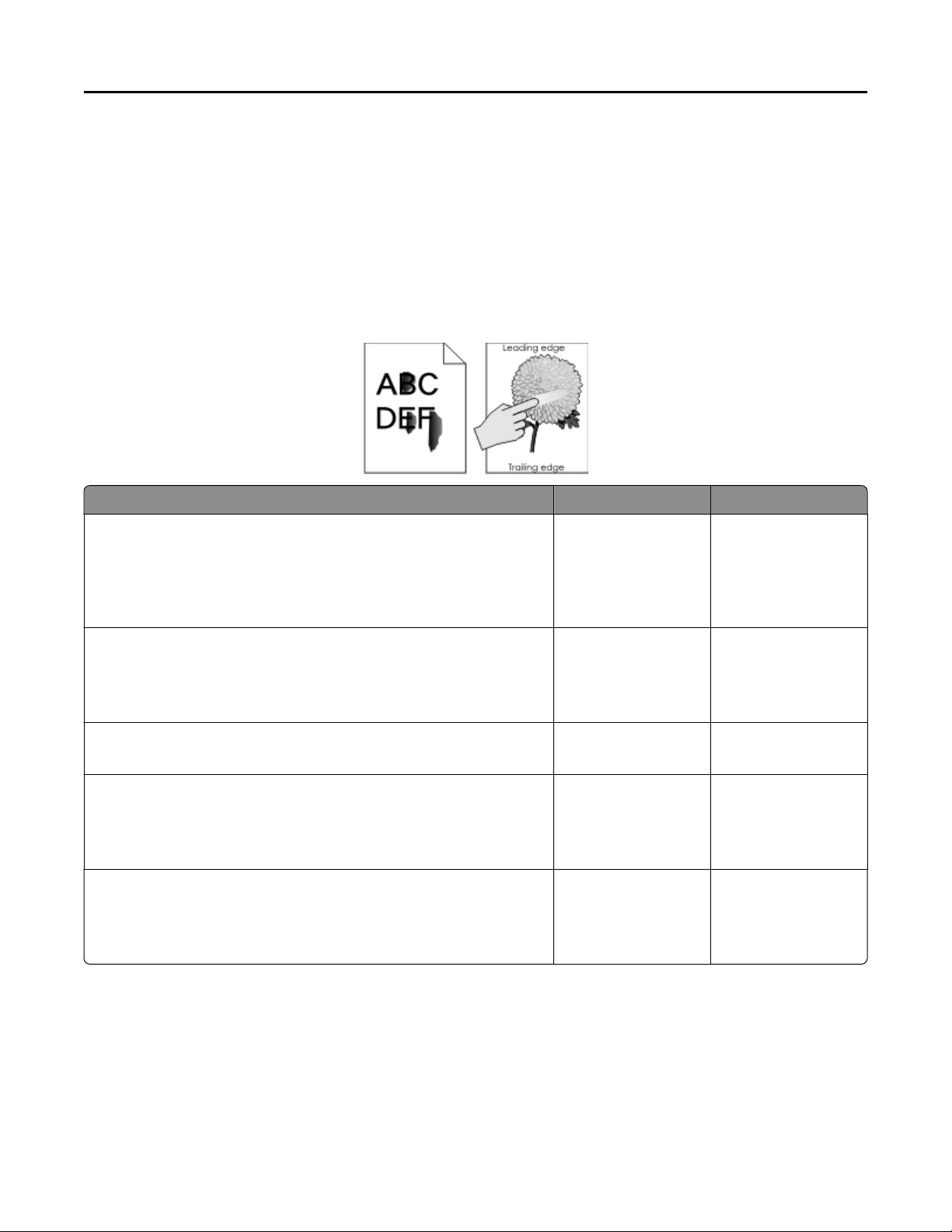
Lexmark Confidential until announced
Diagnostic information 28
5 If paper other than 20 lb plain letter/A4 paper is being used, load 20 lb plain letter/A4 and print the Print Quality
pages to see if the problem remains. Use Tray 1 to test print quality problems.
6 Print the Print Quality Pages (in Diagnostics), and then look for variations in the print from what is expected.
7 Check to ensure the correct printer driver for the installed software is being used. An incorrect printer driver for
the installed software can cause problems. Incorrect characters could print, and the copy may not fit the page
correctly.
Print quality toner rubs off service check
Actions Yes No
Step 1
From the Paper Menu on the printer control panel, check the paper type
and paper weight settings.
Is the paper tray set to the type and weight of paper in the tray?
Step 2
Check for paper with texture or rough finishes.
Are you printing on textured or rough paper?
Step 3
Is the fuser properly installed?
Step 4
Replace the fuser. See “Fuser assembly removal” on page 254.
Does this solve the problem?
Step 5
Replace the LVPS. See “Low‑voltage power supply (LVPS) assembly
removal” on page 264.
Does this fix the problem?
Go to step 2. Change the paper type
and weight settings to
match the paper in the
tray.
Change the textured or
rough paper to plain
paper and print again.
Go to step 4. Install the fuser
The problem is solved. Go to step 5.
The problem is solved. Contact your next level
Go to step 3.
properly.
of support.
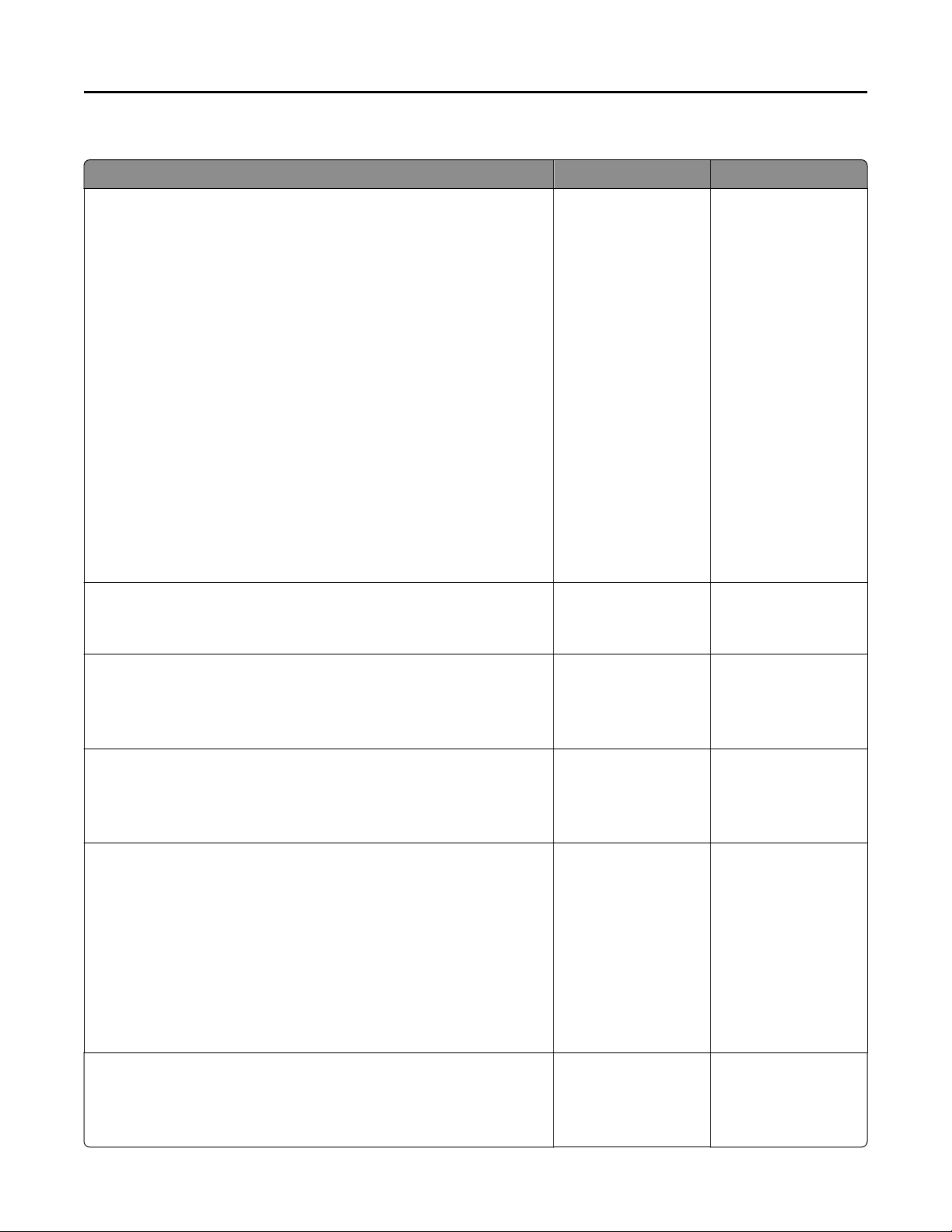
Lexmark Confidential until announced
Diagnostic information 29
Print quality background service check
Check Yes No
Step 1
Read the current status of the imaging unit from the customer menus.
To view the status of the photoconductor units:
a In Ready mode, press Menus
b Select Reports, and press Select
Select Device Statistics, and press Select
c
It is possible a new imaging unit was installed, but the counter was not
reset.
Has the imaging unit been recently replaced?
Step 2
Is the background only one of the primary colors; yellow, cyan, magenta,
or black?
Reset the value. To
reset this value:
Go to step 2.
1 In Ready mode,
pressMenus
2 Select Supplies
Menu
, and press
Select
3 Select Replace
Supply, and press
Select
4
Select the imaging
unit you want to
change, and press
Select
5
Select Yes, and
press Select
If this does not fix the
problem, then go to
step 2.
Go to step 3. Go to step 4.
Step 3
Replace the developer unit.
Did replacing the developer unit correct the problem?
Step 4
Replace the photoconductor unit.
Did this fix the problem?
Step 5
Check the high‑voltage contact from the HVPS to the image transfer unit
(ITU).
Is a problem found?
Step 6
With the printer off, reset the cable in the JHVPS1 connector.
Problem resolved. Go to step 4.
Problem resolved. Go to step 5.
Replace the failing part:
Go to step 6.
• Image transfer unit.
See Image transfer
unit removal.
• High‑voltage
power supply
(HVPS). See
High‑voltage
power supply
(HVPS) removal.
Problem resolved. Go to step 7.
Does this fix the problem?
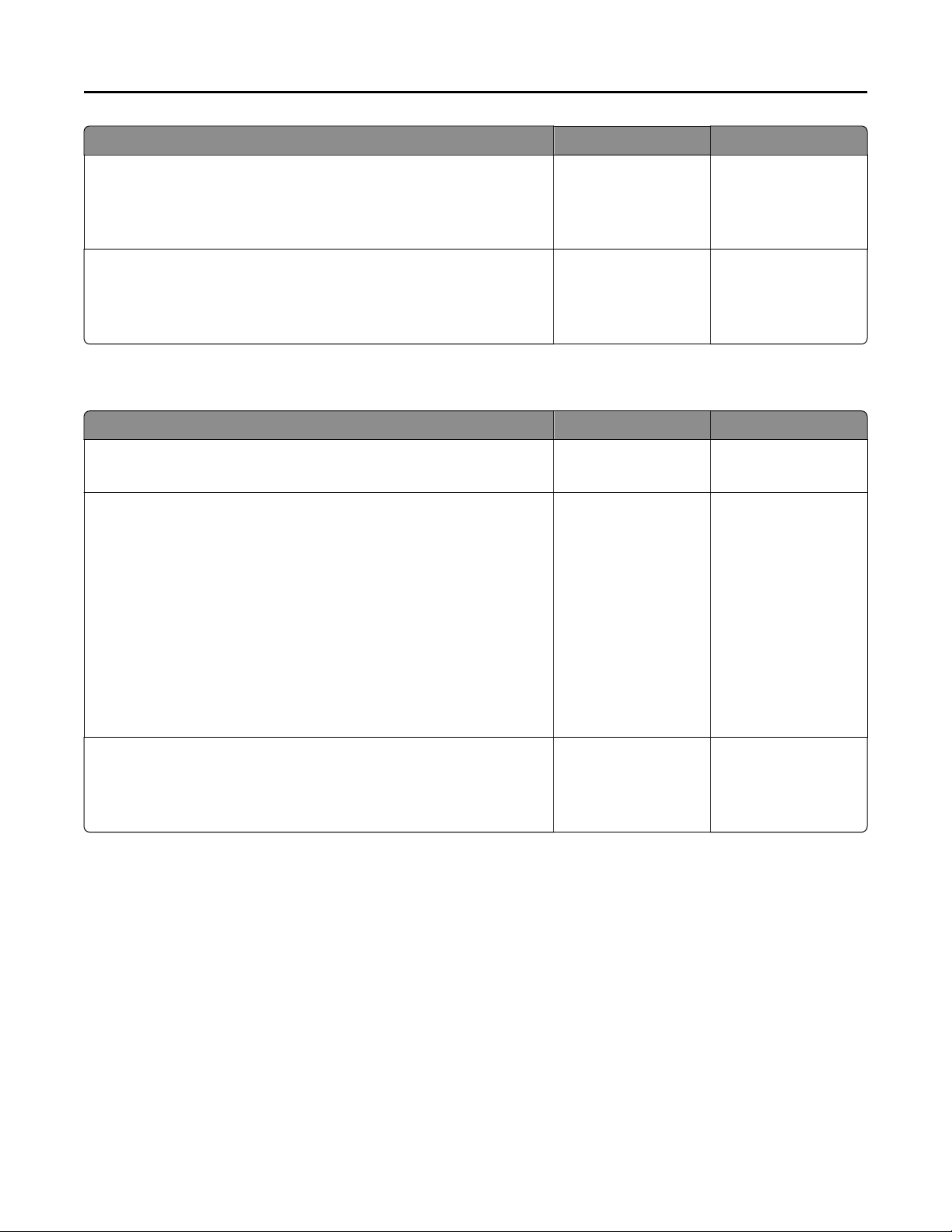
Lexmark Confidential until announced
Diagnostic information 30
Check Yes No
Step 7
Replace the HVPS. See High‑voltage power supply (HVPS) removal.
Does this fix the problem?
Step 8
Clean the printhead.
Does this fix the problem?
Print quality blank page service check
Check Yes No
Step 1
Is all the packing material for the imaging unit in question removed?
Step 2
Print a document that requires all four colors with just a few characters
to verify if one specific color is a problem. For example, print the Print
Quality Test Pages:
a Enter Diagnostic mode.
Press and hold 3 and 6, turn the printer on, and then release the
buttons when the installed memory and processor speed displays.
b Select PRINT TESTS, and press Select
Select Prt Qual pgs, and press Select
c
Problem resolved. Go to step 8.
Problem resolved. Replace the orinthead.
See printhead removal.
Go to step 2. Remove the packing
material.
Replace the developer
unit for the missing
color.
Go to step 3.
Is only one color missing?
Step 3
Replace the imaging unit. See Imaging unit (IU) removal.
Does this fix the problem?
Problem resolved. Go to step 4.
