Page 1
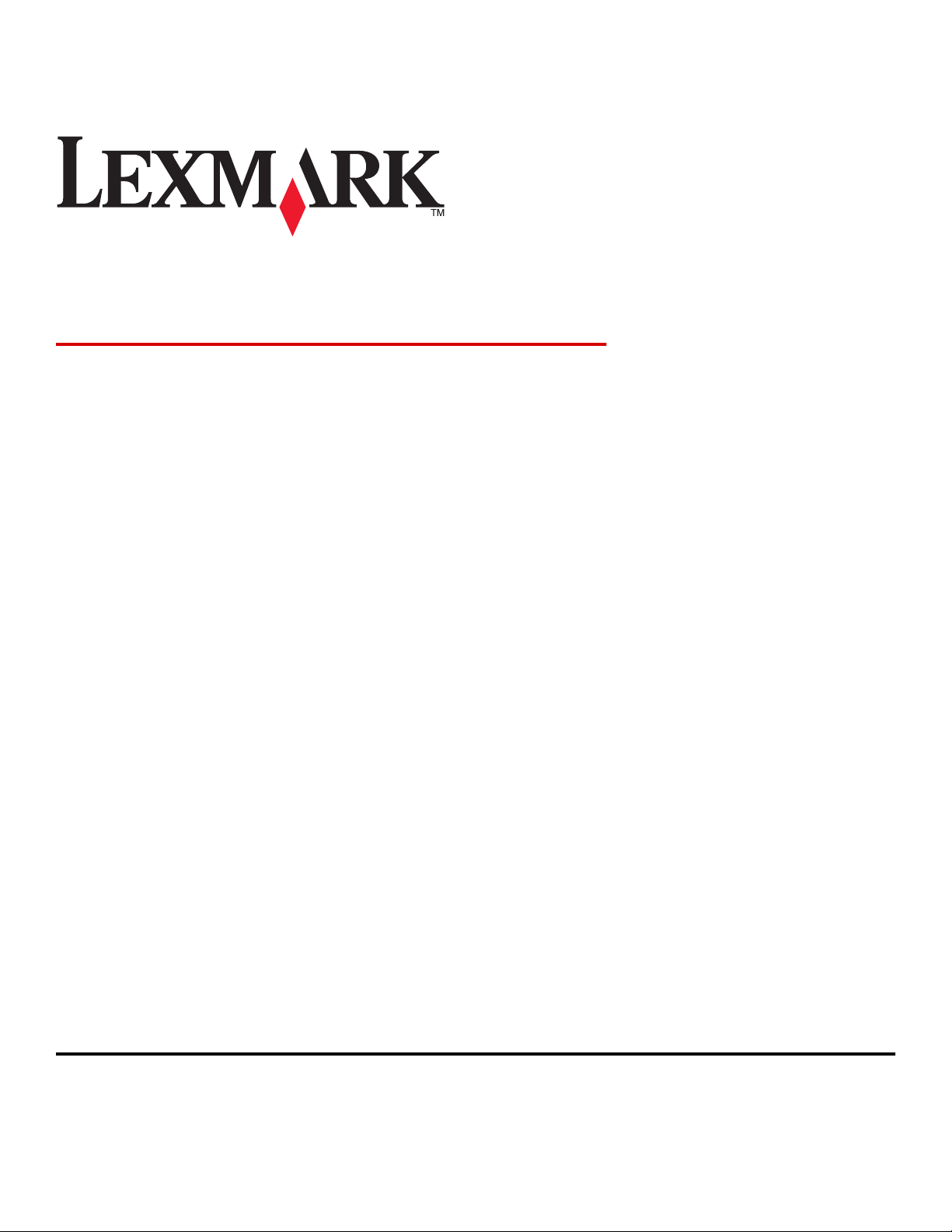
Card Stock & Label Guide
Laser Printers
October 2012 www.lexmark.com
Page 2
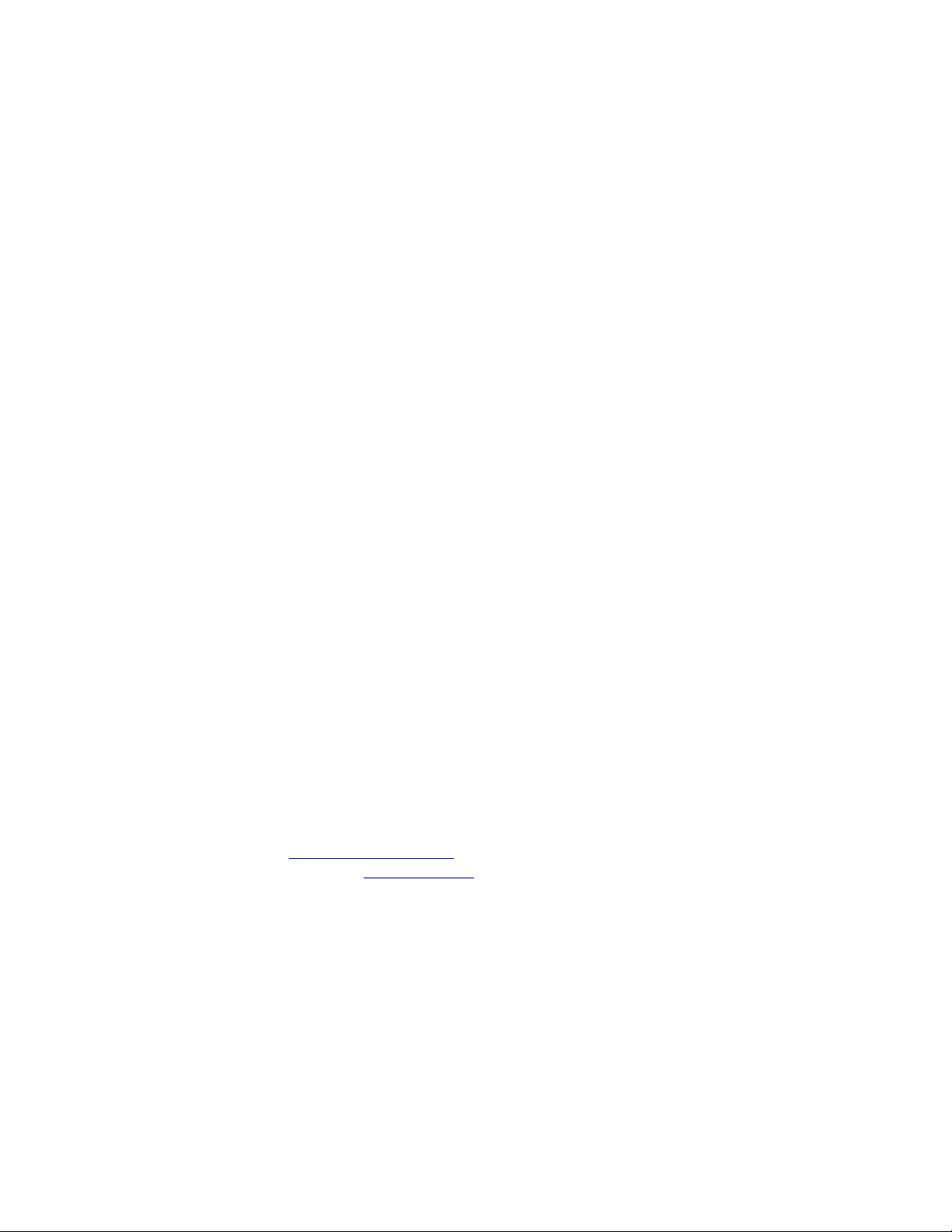
Edition notice
October 2012
The following paragraph does not apply to any country where such provisions are inconsistent with local law: LEXMARK INTERNATIONAL,
INC., PROVIDES THIS PUBLICATION “AS IS” WITHOUT WARRANTY OF ANY KIND, EITHER EXPRESS OR IMPLIED, INCLUDING, BUT NOT LIMITED
TO, THE IMPLIED WARRANTIES OF MERCHANTABILITY OR FITNESS FOR A PARTICULAR PURPOSE. Some states do not allow disclaimer of
express or implied warranties in certain transactions; therefore, this statement may not apply to you.
This publication could include technical inaccuracies or typographical errors. Changes are periodically made to the information herein; these
changes will be incorporated in later editions. Improvements or changes in the products or the programs described may be made at any
time.
References in this publication to products, programs, or services do not imply that the manufacturer intends to make these available in all
countries in which it operates. Any reference to a product, program, or service is not intended to state or imply that only that product,
program, or service may be used. Any functionally equivalent product, program, or service that does not infringe any existing intellectual
property right may be used instead. Evaluation and verification of operation in conjunction with other products, programs, or services,
except those expressly designated by the manufacturer, are the user’s responsibility.
For Lexmark technical support, visit
For information on supplies and downloads, visit
© 2012 Lexmark International, Inc.
All rights reserved.
Trademarks
Lexmark, Lexmark with diamond design, MarkVision, Optra, and Prebate are trademarks of Lexmark International, Inc., registered in the
United States and/or other countries.
Diamond Fine and WinWriter are trademarks of Lexmark International, Inc.
All other trademarks are the property of their respective owners.
http://support.lexmark.com.
www.lexmark.com.
GOVERNMENT END USERS
The Software Program and any related documentation are "Commercial Items," as that term is defined in 48 C.F.R. 2.101, "Computer
Software" and "Commercial Computer Software Documentation," as such terms are used in 48 C.F.R. 12.212 or 48 C.F.R. 227.7202, as
applicable. Consistent with 48 C.F.R. 12.212 or 48 C.F.R. 227.7202-1 through 227.7207-4, as applicable, the Commercial Computer Software
and Commercial Software Documentation are licensed to the U.S. Government end users (a) only as Commercial Items and (b) with only
those rights as are granted to all other end users pursuant to the terms and conditions herein.
Page 3
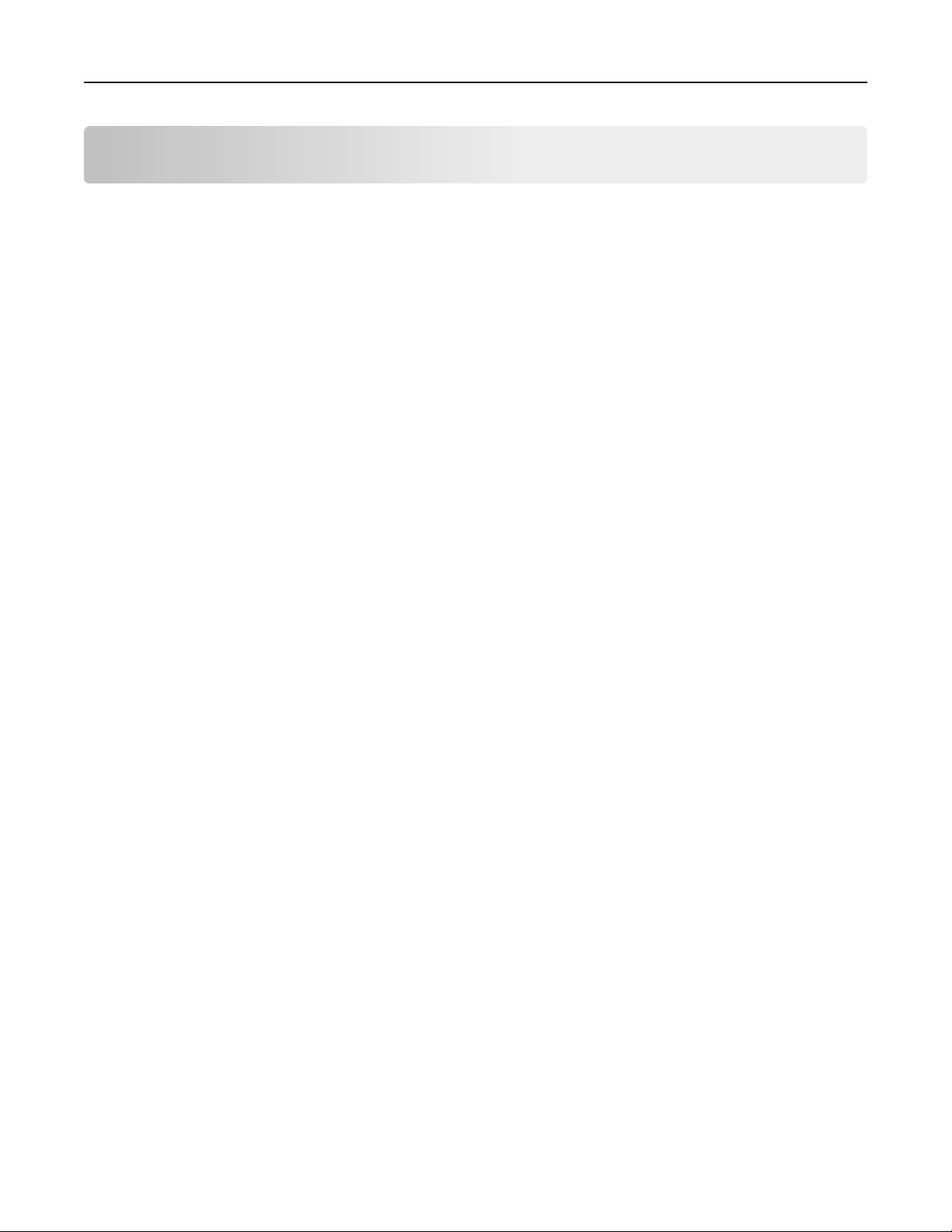
Contents 3
Contents
Edition notice...............................................................................................2
Overview.....................................................................................................7
Introduction..............................................................................................................................................7
General information.....................................................................................8
Paper and label industry............................................................................................................................8
Printing volumes........................................................................................................................................8
Testing print material................................................................................................................................8
Design factors............................................................................................................................................9
Pick roller technology..............................................................................................................................11
Maintenance procedures........................................................................................................................14
Troubleshooting......................................................................................................................................14
Card stock..................................................................................................16
Weight.....................................................................................................................................................16
Grain orientation.....................................................................................................................................17
Coatings...................................................................................................................................................18
Offset powders........................................................................................................................................19
Labels.........................................................................................................20
Label characteristics................................................................................................................................20
Printing on labels.....................................................................................................................................20
Duplexing paper labels............................................................................................................................20
Primary rib pattern design guidelines for reference edge alignment.....................................................22
Label components...................................................................................................................................23
Label design guidelines...........................................................................................................................25
Printer specifications..................................................................................32
Lexmark C500n........................................................................................................................................32
Lexmark C510..........................................................................................................................................33
Lexmark C520, C522, and C524...............................................................................................................34
Lexmark C530, C532, and C534...............................................................................................................36
Lexmark C540, C543, C544, and C546dtn...............................................................................................38
Lexmark C720..........................................................................................................................................40
Page 4
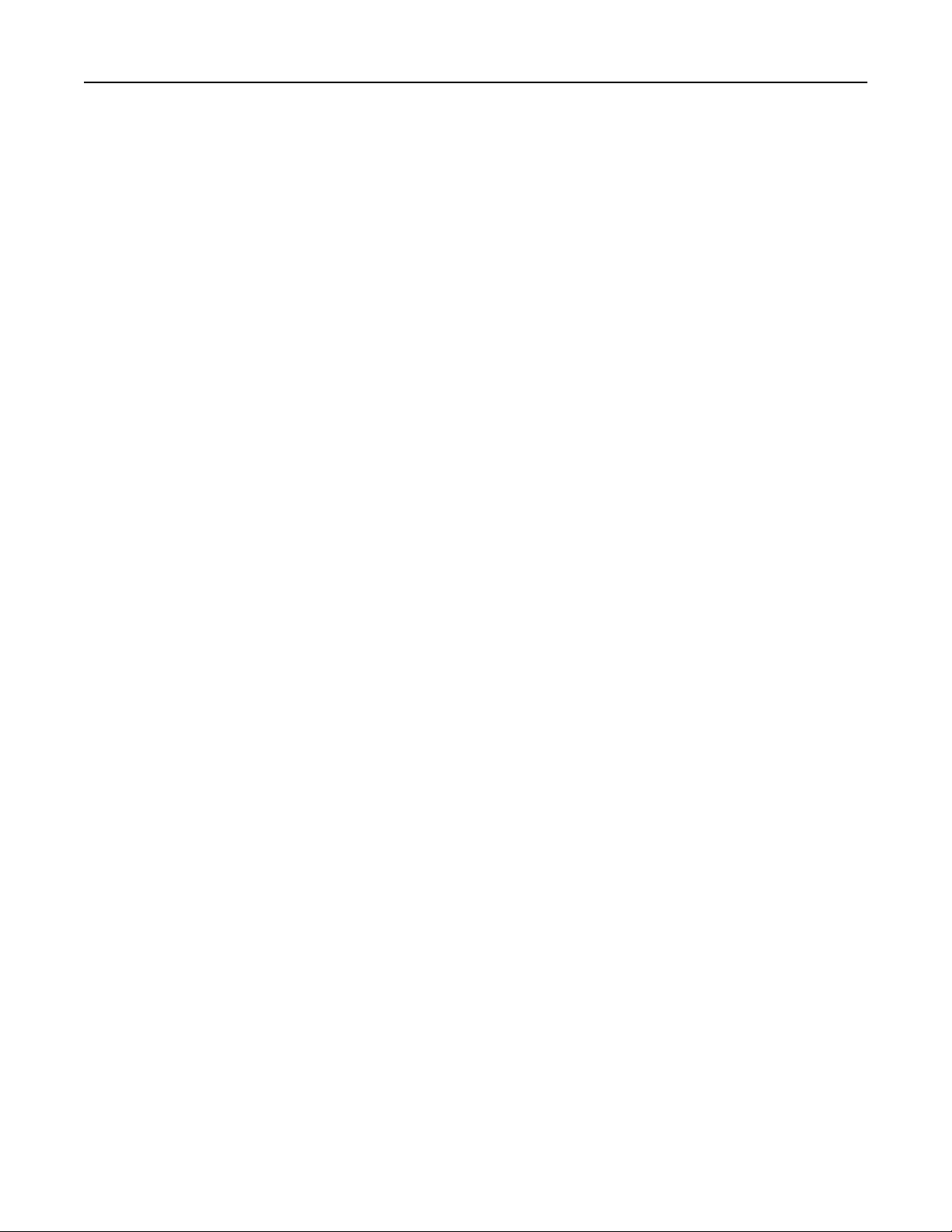
Contents 4
Lexmark C734 and C736..........................................................................................................................42
Lexmark C746 and C748..........................................................................................................................44
Lexmark C750..........................................................................................................................................46
Lexmark C752..........................................................................................................................................48
Lexmark C760 and C762..........................................................................................................................51
Lexmark C770, C772, C780, and C782.....................................................................................................53
Lexmark C792e, C792de, C792dte, and C792dhe...................................................................................54
Lexmark C910..........................................................................................................................................56
Lexmark C912..........................................................................................................................................58
Lexmark C920..........................................................................................................................................59
Lexmark C925..........................................................................................................................................61
Lexmark C935..........................................................................................................................................62
Lexmark C950..........................................................................................................................................64
Lexmark CS310n, CS310dn, CS410n, CS410dn, and CS510de.................................................................65
Lexmark CX310n, CX310dn, CX410e, CX410de, CX410dte, CX510de, CX510dhe, and CX510dthe.........67
Lexmark E120..........................................................................................................................................69
Lexmark E220..........................................................................................................................................70
Lexmark E230, E232, E234(n), E330, and E332n.....................................................................................71
Lexmark E238, E240, E240n, E340, and E342n........................................................................................72
Lexmark E250, E350, and E450n.............................................................................................................73
Lexmark E260, E260d, E260dn, E360d, E360dn, E460dn, E460dw, and E462dtn...................................74
Lexmark E320, E322................................................................................................................................75
Lexmark E321, E323................................................................................................................................76
Lexmark MS310d, MS310dn, MS410d, MS410dn, MS510dn, MS610dn, and MS610de........................77
Lexmark MS710 and MS711....................................................................................................................79
Lexmark MS810, MS811, and MS812......................................................................................................82
Lexmark MX310dn, MX410de, MX510de, MX511de, MX511dhe, MX610de, MX611de, and
MX611dhe...........................................................................................................................................84
Lexmark MX710, MX711, MX810, MX811, and MX812..........................................................................86
Lexmark T420..........................................................................................................................................89
Lexmark T430..........................................................................................................................................91
Lexmark T520, T522................................................................................................................................93
Lexmark T620, T622................................................................................................................................96
Lexmark T630, T632, T634......................................................................................................................99
Lexmark T640, T642, T644....................................................................................................................102
Lexmark T650, T652, T654, and T656dne..............................................................................................104
Lexmark W812.......................................................................................................................................107
Page 5
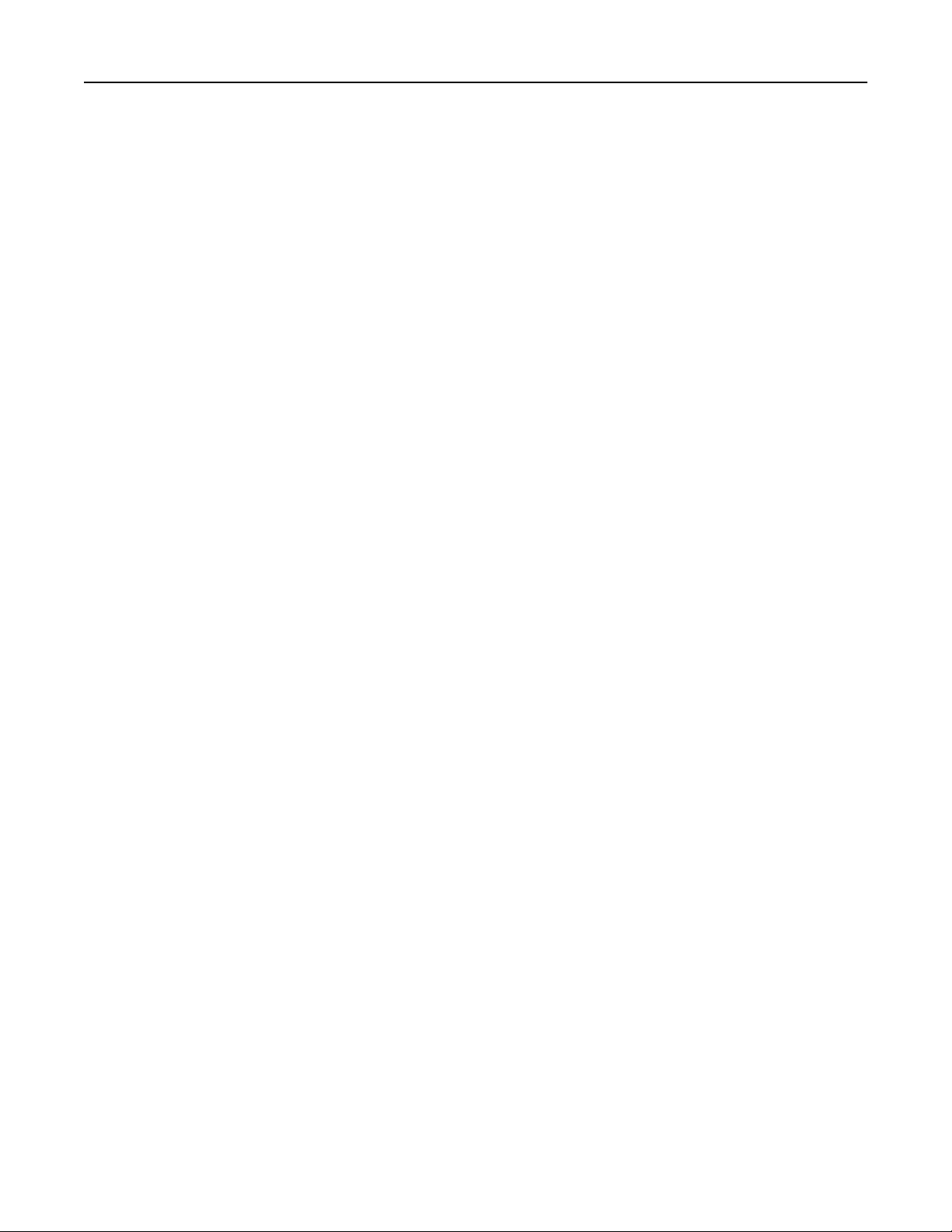
Contents 5
Lexmark W820.......................................................................................................................................108
Lexmark W840.......................................................................................................................................109
Lexmark W850.......................................................................................................................................111
Lexmark X203n and X204n....................................................................................................................113
Lexmark X215........................................................................................................................................114
Lexmark X264dn, X363dn, X364dn, and X364dw..................................................................................116
Lexmark X422........................................................................................................................................118
Lexmark X463de, X464de, X466dte, and X466dtwe.............................................................................119
Lexmark X500 and X502n......................................................................................................................121
Lexmark X543, X544, and X546dtn........................................................................................................122
Lexmark X548........................................................................................................................................124
Lexmark X560........................................................................................................................................125
Lexmark X642e......................................................................................................................................127
Lexmark X644e, X646e..........................................................................................................................129
Lexmark X651de, X652de, X654de, X656de, and X658de.....................................................................132
Lexmark X734, X736, and X738.............................................................................................................135
Lexmark X746 and X748........................................................................................................................137
Lexmark X782........................................................................................................................................139
Lexmark X792de, X792dte, X792dtfe, X792dtpe, X792dtme, and X792dtse........................................141
Lexmark X850, X852e, and X854e.........................................................................................................143
Lexmark X860e, X862e, and X864e.......................................................................................................145
Lexmark X925........................................................................................................................................147
Lexmark X940 and X945........................................................................................................................149
Lexmark X950........................................................................................................................................150
Optra plus, 4039, 4029, 4019, WinWriter 600 printers.........................................................................151
Optra C..................................................................................................................................................155
Optra C710............................................................................................................................................155
Optra Color 1200...................................................................................................................................157
Optra E, Ep.............................................................................................................................................158
Optra E310, E312...................................................................................................................................159
Optra Es special media printer..............................................................................................................160
Optra K 1220.........................................................................................................................................161
Optra M410, M412................................................................................................................................162
Optra N..................................................................................................................................................164
Optra S...................................................................................................................................................165
Optra SC 1275........................................................................................................................................168
Optra T..................................................................................................................................................169
Page 6
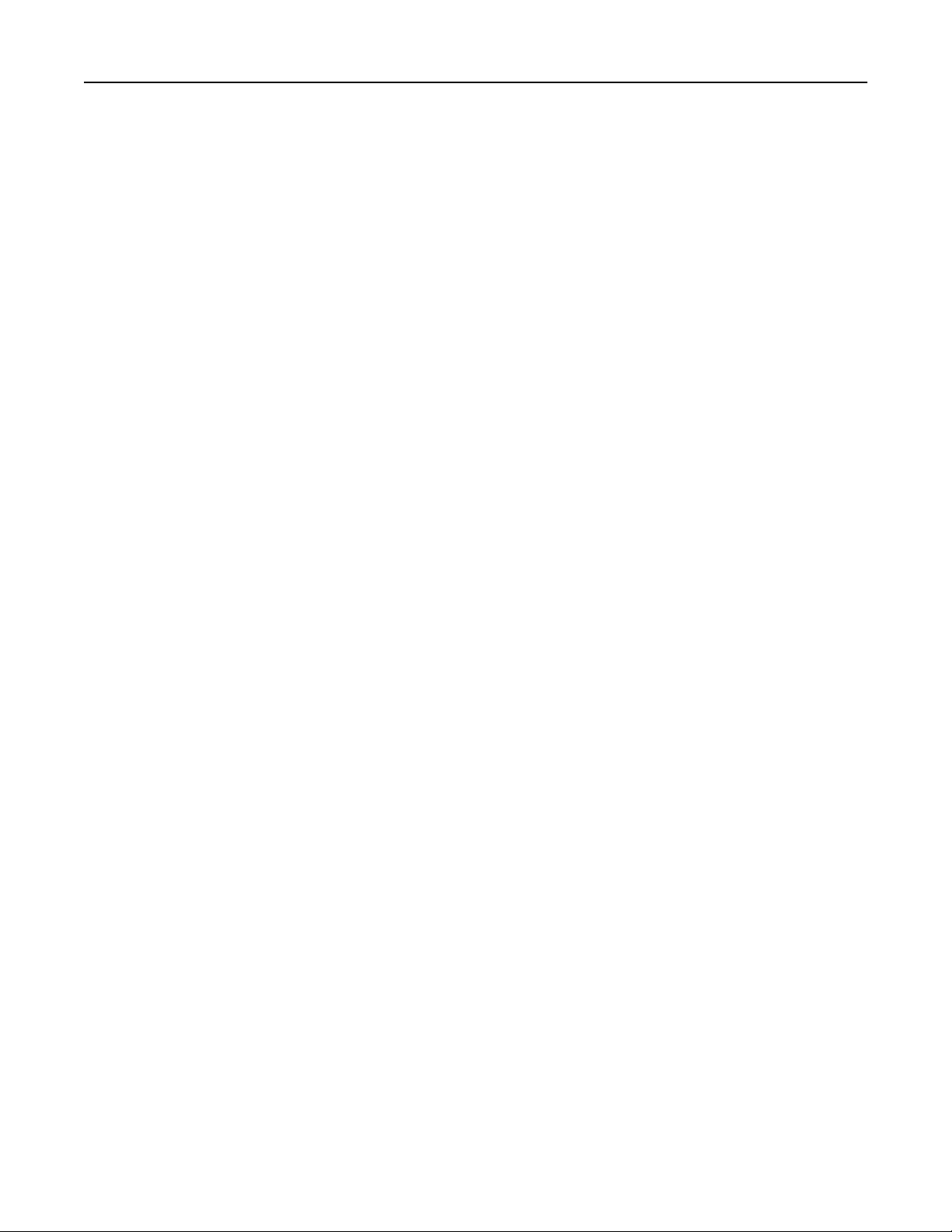
Contents 6
Optra W810...........................................................................................................................................172
Glossary...................................................................................................174
Index........................................................................................................178
Page 7
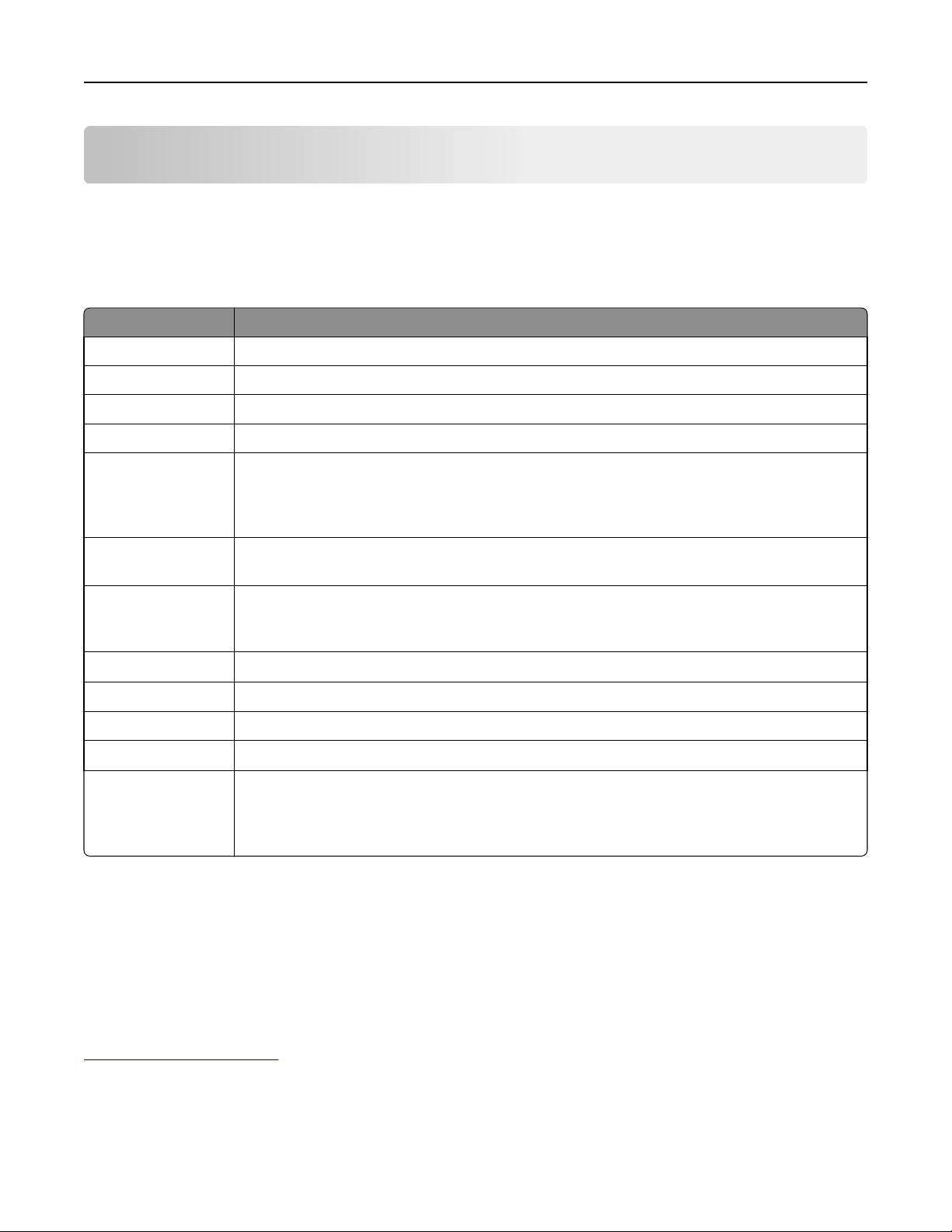
Overview 7
Overview
Introduction
This document provides guidelines to help you select appropriate print materials for the following Lexmark laser
printers.
Series Printer models
4019 All
4029 All
4039 10 plus All
4039 12C All
C series C500, C510, C520, C522, C524, C530, C532, C534, C540, C546dtn, C543, C544, C720, C734, C736,
C746, C748, C750, C752, C760, C762, C770, C772, C780, C782, C792e, C792de, C792dte, C792dhe,
C910, C912, C920, C925, C935, C950, CS310n, CS310dn, CS410n, CS410dn, CS510de, CX310n,
CX310dn, CX410e, CX410de, CX410dte, CX510de, CX510dhe, CX510dthe
E series E120, E220, E230, E232, E234(n), E238, E240, E250, E260, E320, E321, E322, E323, E330, E332n,
E340, E342n, E350, E360, E450, E460, E462dtn
M series MS310d, MS310dn, MS410d, MS410dn, MS510dn, MS610dn, MS610de, MS710, MS711, MS810,
MS811, MS812, MX310dn, MX410de, MX510de, MX610de, MX611de, MX611dhe, MX710, MX711,
MX810, MX811, MX812
TM
Optra
T series T420, T430, T520, T522, T620, T622, T630, T632, T634, T640, T642, T644, T650, T652, T654, T656dne
W series W812, W820, W840, W850
TM
WinWriter
X series X203, X204, X215, X264, X363, X364, X422, X463, X464, X466, X500, X502, X543, X544, X546dtn,
The information supplied here supersedes other information relating to card stock and labels included with your printer.
See other printer documentation for detailed information about the paper, envelopes, and transparencies suitable for
your printer.
In addition to printer‑specific media recommendations, this document also explains design factors to consider when
purchasing all types of print materials. For definitions of industry terms, see “Glossary” on page 174. If you have specific
stock or design questions, then contact your print materials supplier.
600
All
4035 5W
X548, X560(n), X642e, X644e, X646e, X651, X652, X654, X656, X658, X734, X736, X738, X746, X748,
X782, X792de, X792dte, X792dtfe, X792dtpe, X792dtme, X792dtse, X850, X852e, X854e, X860e,
X862e, X864e, X925, X940, X945, X950
See your printer documentation for general printing information and terms. For technical assistance contact numbers,
see the printer registration card, information on the printer CD, or visit the Lexmark Web site at
http://support.lexmark.com.
Note: Always test print materials thoroughly before buying large quantities. Doing so will help you avoid unexpected
problems when you begin regular printing.
Page 8
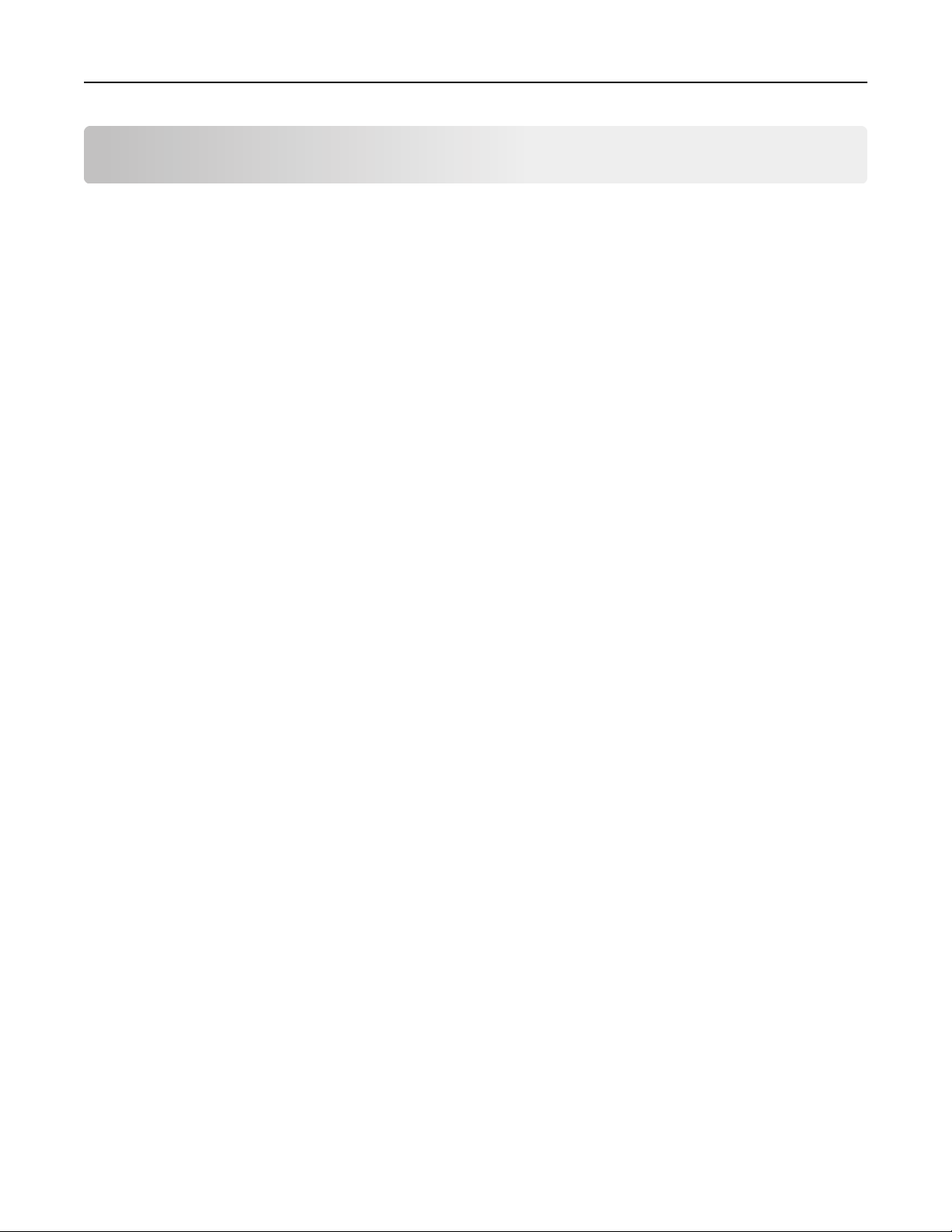
General information 8
General information
Paper and label industry
The paper and label industry includes manufacturers, converters, and distributors.
• Manufacturers produce the base stock. If the base is for labels, then manufacturers may ship it on large rolls or in
a cut‑sheet form.
• Converters take the base stock and convert it into cut‑sheet products. Converters may work from rolls with or
without the adhesive applied. They may also take a base stock and convert it to meet their customers' specifications.
The conversion process includes, but is not limited to, cutting the stock to size, perforating the stock, die‑cutting,
and applying inks and topcoats. Converters work with their customers to convert the base material into a cut‑sheet
product designed for use in laser printers.
• Distributors are generally the direct link to the customer.
As needs and prices change, distributors may work with different converters and converters may work with different
manufacturers. Most businesses follow accepted industry conventions, but specifications, standards, formulations, and
processes may vary with time or with different companies.
As a result, labels or paper that worked well in the past may suddenly create printing problems because of a change in
material or process.
Some large businesses perform all three functions, from manufacturing to distribution. These companies may offer
greater expertise and product consistency than companies that concentrate on one facet of the process.
Printing volumes
Printing numerous sheets of card stock or labels in a short period of time can create printing problems. Continuous
printing on labels, for example, may result in more frequent service calls. The glue on the labels can be squeezed out
by the rollers in the printer and contaminate other printer parts. Most labels and card stock have cuts or perforations
that can be abrasive if not ironed or flattened.
Special media, in general, have rough coatings and are thicker.
Proper printer maintenance can help you avoid these problems. For information about maintaining your printer, see
“Maintenance procedures” on page 14.
Testing print material
Consider the following factors when choosing print materials:
• Physical characteristics of the base stock and the manufacturing processes, which are dependent on the vendor,
may change over time.
• The quality of print materials can also affect printer reliability and downtime. Using materials from converters or
vendors who are unfamiliar with laser printing may result in unsatisfactory print quality or other printing problems.
Once a design is finalized, test the print material before placing a large order to avoid costly mistakes.
Page 9
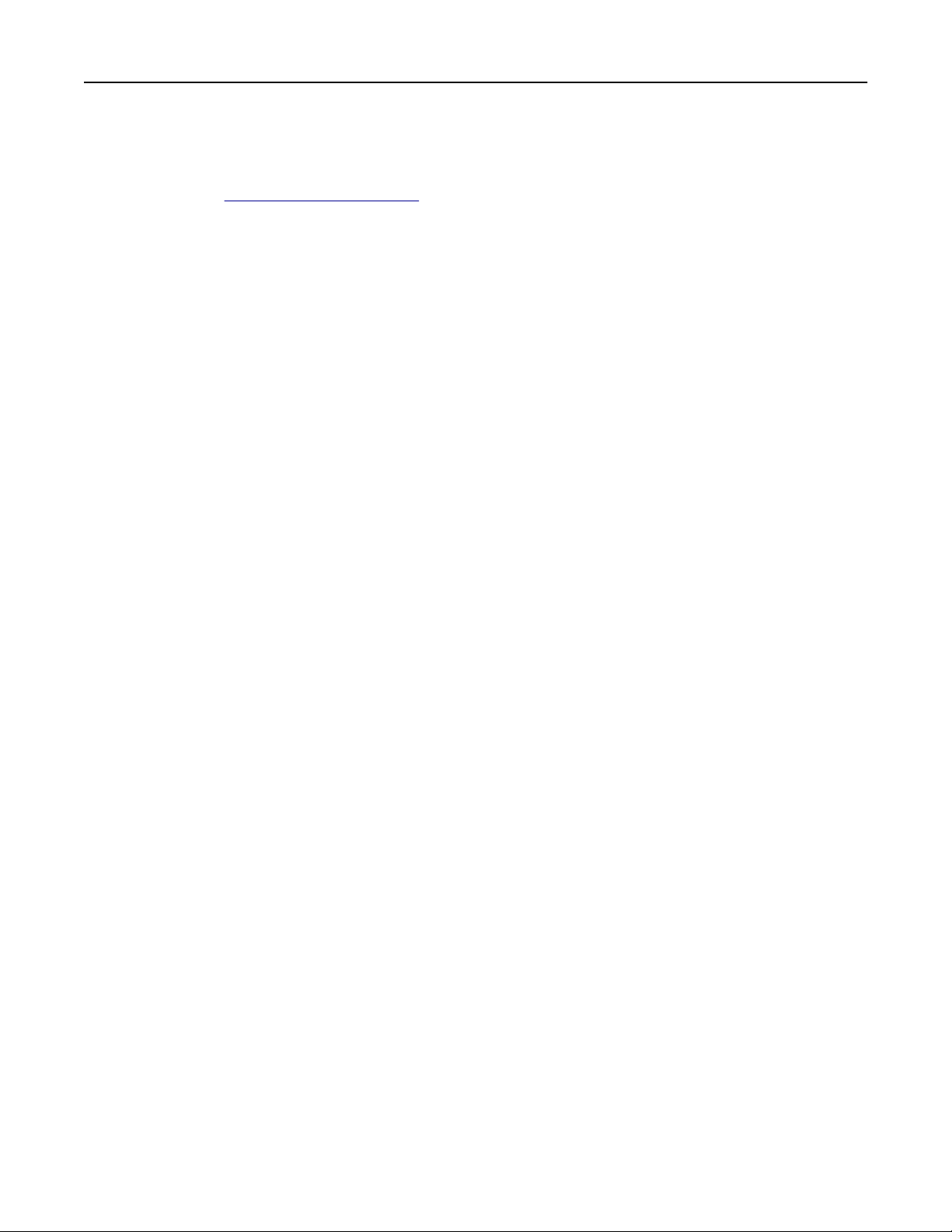
General information 9
Your print materials supplier should be able to help develop your application or solve a problem you have with an
existing application. In addition, Lexmark has worked with several suppliers and has business partners in this field. For
technical assistance contact numbers, see the printer registration card, information on the printer CD, or visit the
Lexmark Web site at
http://support.lexmark.com.
Design factors
Print materials all have measurable characteristics that you need to consider when selecting or designing forms for
your particular application.
Basis weight
Basis weight is a term used to describe the weight in pounds of 500 sheets of paper (one ream). However, the weight
is determined based on the standard size of the paper, which may not be the purchased size. For example, the standard
size of 20‑lb bond paper is 17 x 22 inches, and a ream of 17 x 22‑inch 20‑lb bond paper weighs 20 pounds. If the
17 x 22‑inch 20‑lb bond paper was cut, creating four reams of 8.5 x 11‑inch paper, each ream would be labeled 20‑lb
bond paper but would only weigh five pounds.
If the same paper weighed 24 pounds, it would be called 24‑lb bond. The 24‑lb bond paper is thicker, heavier, and more
dense than the 20‑lb bond. Thicker paper means less paper can be placed in a tray, and paper that is heavier and more
dense may cause paper jams or feed reliability problems in some printers. Check the supported paper weights table
located in the printer documentation to verify that the paper basis weight being used is acceptable.
Not all basis weights are related to the same standard sheet size: for example, 70‑lb material can be lighter than 40‑lb
2
material if it is based on larger base size paper. The metric measurement of grams per square meter (g/m
consistent way to compare weights and has been standardized by the International Organization for Standardization
(ISO). For more information, locate your printer in the “Printer specifications” chapter.
Your printer can accept a wide range of stock weights, but materials either too light or too heavy can cause printing
problems. Heavy and/or thicker materials may not heat quickly enough in the fuser, resulting in poor print quality. They
may also feed less reliably or skew due to their weight or rigidity. Conversely, lighter materials can wrinkle and jam in
the printer due to low beam strength (stiffness).
Depending on the orientation of the stock as it feeds through the printer, you may need to request that heavier materials
be cut grain short or grain long to provide flexibility in paper path turns. For more precise recommendations, locate
your printer in the “Printer specifications” chapter.
) is a more
Dimensions
All printers have print material dimension limitations. See the printer documentation that came with your printer for
details. You can sometimes redesign forms to overcome these limitations. For example, if you use forms that are shorter
than the minimum length supported by your printer, you may be able to link two forms together when printing multiple
forms. An optional Universally Adjustable Tray designed for the Optra S, Optra T, and Lexmark T printer families prints
on a range of paper sizes including A6 and 3 x 5‑inch index cards, 3 x 7‑inch punch cards, and 4 x 6‑inch postcards.
Environment
Lexmark printers meet or exceed all industry emission regulations and standards. Continuous printing on some papers
or other media may create fumes that are not a problem with occasional printing. Make sure your printer is located in
a well‑ventilated area.
Temperature and humidity can have a major impact on printing. Even small changes (such as from day to night) can
greatly affect feed reliability if the print material is just within the range of acceptability.
Page 10
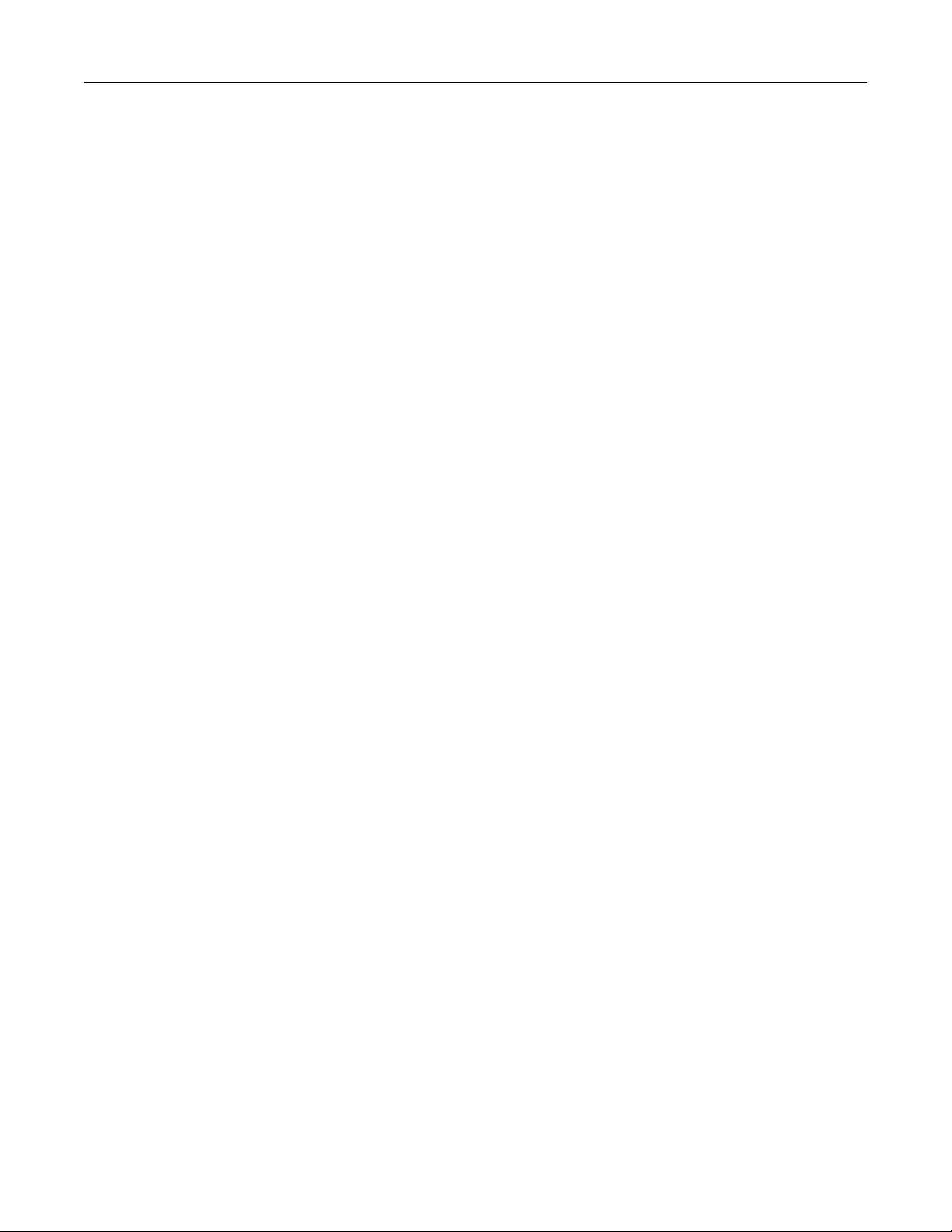
General information 10
We recommend that you condition stock while it is still in the original wrapper. To condition stock, store it in the same
environment as the printer for 24–48 hours before printing to let the stock stabilize at the new conditions. You may
need to extend this time by several days if the storage or transportation environment is very different from the printer
environment. Thick stock may also require a longer conditioning period because of the mass of the material.
If you remove the wrapper from the stock before you are ready to load it in the printer, the stock may develop uneven
moisture content that can cause curl. Prior to loading your stock, we recommend that curl not exceed 3 mm (0.125 in.).
Lighter materials, such as paper labels and some integrated forms, are more likely to have printing problems if curl is
present.
Most label manufacturers recommend printing in a temperature range of 18–24°C (65–75°F) with relative humidity of
40–60%. Lexmark printers are designed to operate in a temperature range of 15.5–32°C (60 to 90°F) with relative
humidity of 8 to 80%. Printing in an environment outside these recommendations may cause jams, feeding problems,
reduced print quality, and predispensing (peeling) labels.
Inks (preprinted stock)
Preprinted stock introduces semi‑liquid and volatile components to the high temperatures and pressure used in the
laser printing process. Preprinted inks and colorations must withstand a fuser temperature up to 225°C (437°F) and
pressure up to 25 psi without contaminating the printer or creating hazardous fumes.
Thermography inks are not recommended. Thermography inks have a waxy feel and the printed image appears raised
above the surface of the print material. These inks can melt and damage the fuser assembly.
Preprinted inks must also be abrasion resistant to reduce ink dust and ink contamination in the printer. If you are
printing over a preprinted area, the ink must be receptive to toner to ensure adequate fusing.
All preprinted inks must be thoroughly dry before using printed materials. However, we do not recommend using offset
powders or other foreign materials to speed drying. Check with your converter, or the manufacturer or vendor of the
ink you plan to use, to determine if the ink is compatible with laser printers that heat the ink to 225°C (437°F).
Perforations and die‑cuts
If your form has perforations, the perforation line should stop 1.6 mm (0.06 in.) from each edge of the form to avoid
separating the form in the printer path, resulting in a jam. The location of the perforation affects initial pick strength.
Perforations closer to the edge may increase the number of jams. For pressure‑sensitive materials such as labels,
minimize the number of perforations that go through the backing material, or liner, since these can also affect the
strength of the form.
Perforations should be ironed so the print material lies flat, reducing nesting of forms. Edges should be smooth and
‑
clean with no roll‑over. Laser
These smaller perforations do not normally nest or create excessive paper dust and debris. Make sure paper chaff and
dust created during the conversion process are removed before packaging.
If perforations tent, or crease at the perforation line, the perfs may break, causing a paper jam. Tenting may increase
skew, cause double‑sheet feeding, or smear the toner on the print material before fusing, resulting in poor print quality.
To reduce tenting, use micro‑perfs. If the print material is lightly snapped as it moves through the printer, the
perforations should hold without breaking.
perfs (also known as micro‑perfs or data‑perfs) provide greater stability and are preferred.
‑
cutting is used to create shapes in a label or a card stock design. When designing labels, round all corners to prevent
Die
delamination of the labels, and avoid cuts through the liner (anvil cuts). Back splits and pop‑out windows are also not
recommended.
If perforations or die‑cuts are part of the design of the print material, ties are recommended. These small uncut areas
(approximately 1.6 mm or 0.06 in.) help stabilize the form and prevent tearing at perforations and die‑cuts during
printing.
Page 11
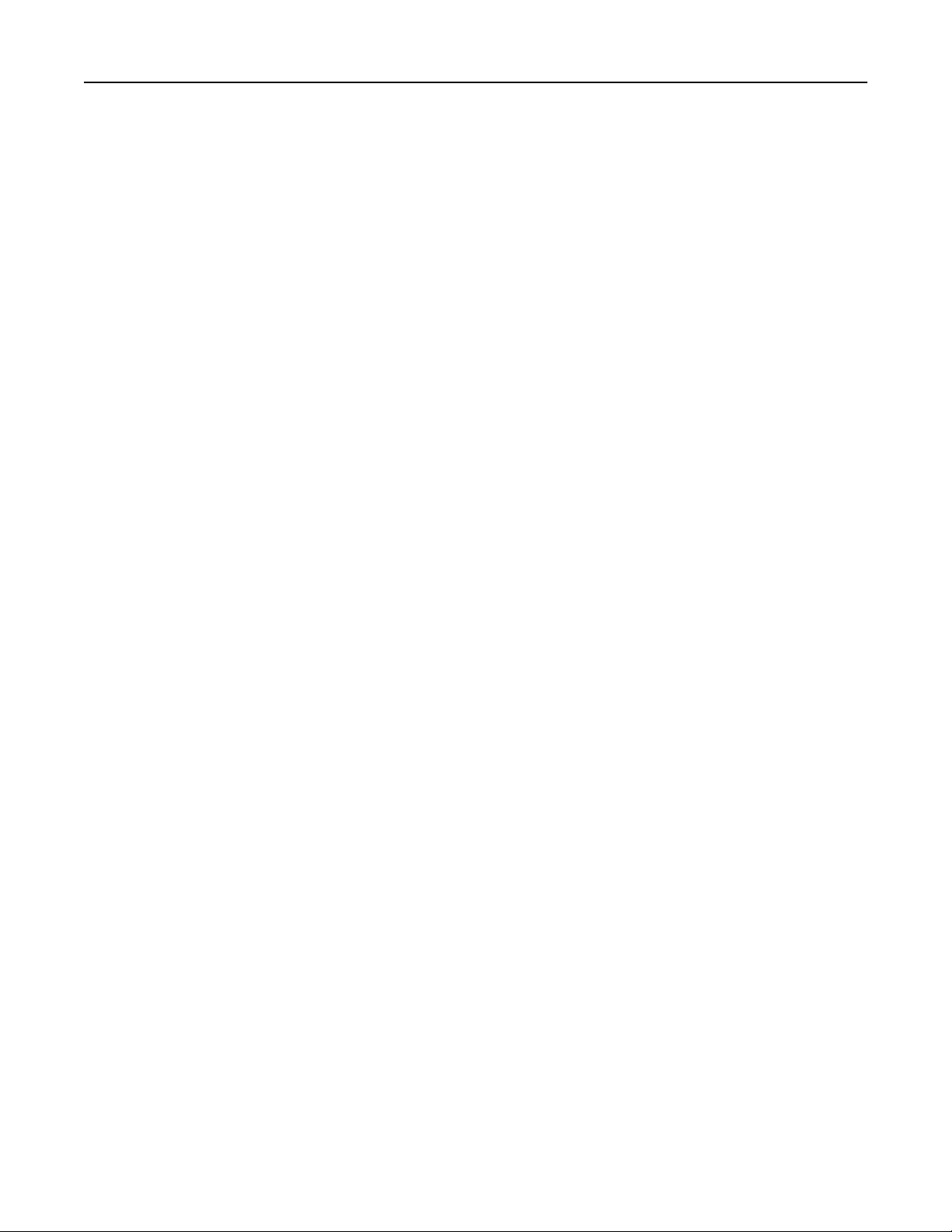
General information 11
For areas with die‑cuts or perforations that create a small end product, or where die‑cuts or perforations intersect, ties
on the corners of the design provide added stability. Ties may be located anywhere along perforations or die‑cuts. For
pressure‑sensitive products, ties help prevent the labels from peeling off the liner while in the printer. Ties cannot,
however, be used to compensate for inadequate release strength of the adhesive in label designs.
For specific perforation and die‑cut guidelines for your printer, locate your printer in the “Printer specifications” chapter.
Debossing and embossing
Avoid debossing and embossing materials. Embossing leads to nesting and double‑sheet feeds, and the fusing process
significantly reduces the height of the raised image. Printing too close to embossments results in poor print quality and
poor fuse grade.
Metallics
We do not recommend using metallics in forms, whether in inks or other materials, due to their conductivity and their
ability to bleed charge. This can interfere with toner transfer and cause poor print quality.
Basic form design
When designing forms, include a non‑print area of 8.38 mm (0.33 in.) at the top and bottom of the form and 6.35 mm
(0.25 in.) on both sides of the form.
In general, portrait orientation is the preferred layout, especially if you are printing bar codes. If your forms require
landscape orientation, be aware that variations in paper path speed may produce spacing variations when printing bar
codes.
Note: We do not warrant uninterrupted or error‑free operation of a product. Warranty service does not include
repair of failures caused by:
• modification or attachments
• accidents or misuse
• unsuitable physical or operating environment
• maintenance by any unauthorized (non‑Lexmark) servicer
• operation of a product beyond the limit of its duty cycle
• failure to have installed a maintenance kit as specified (if applicable)
• use of printing media outside of Lexmark specifications
• use of non‑Lexmark supplies (such as toner cartridges and/or inkjet cartridges)
• use of non‑Lexmark product or component
Pick roller technology
Some printers have an auto compensator which feeds paper more reliably than the corner buckler system used by
earlier printer models. The auto compensator has two rollers that touch the media. Avoid placing deep perforations in
these areas since the media may nest, causing multiple sheets to feed. Perforations that could cause nesting and tenting
should fall outside the pick roller area on the leading edge of the media. This is different from the 0.50‑inch space we
recommend leaving at the top of the form for printers with a corner buckler system. You may want to use micro‑perfs
to avoid nesting problems. For more information, see “Perforations and die‑cuts” on page 10.
Page 12
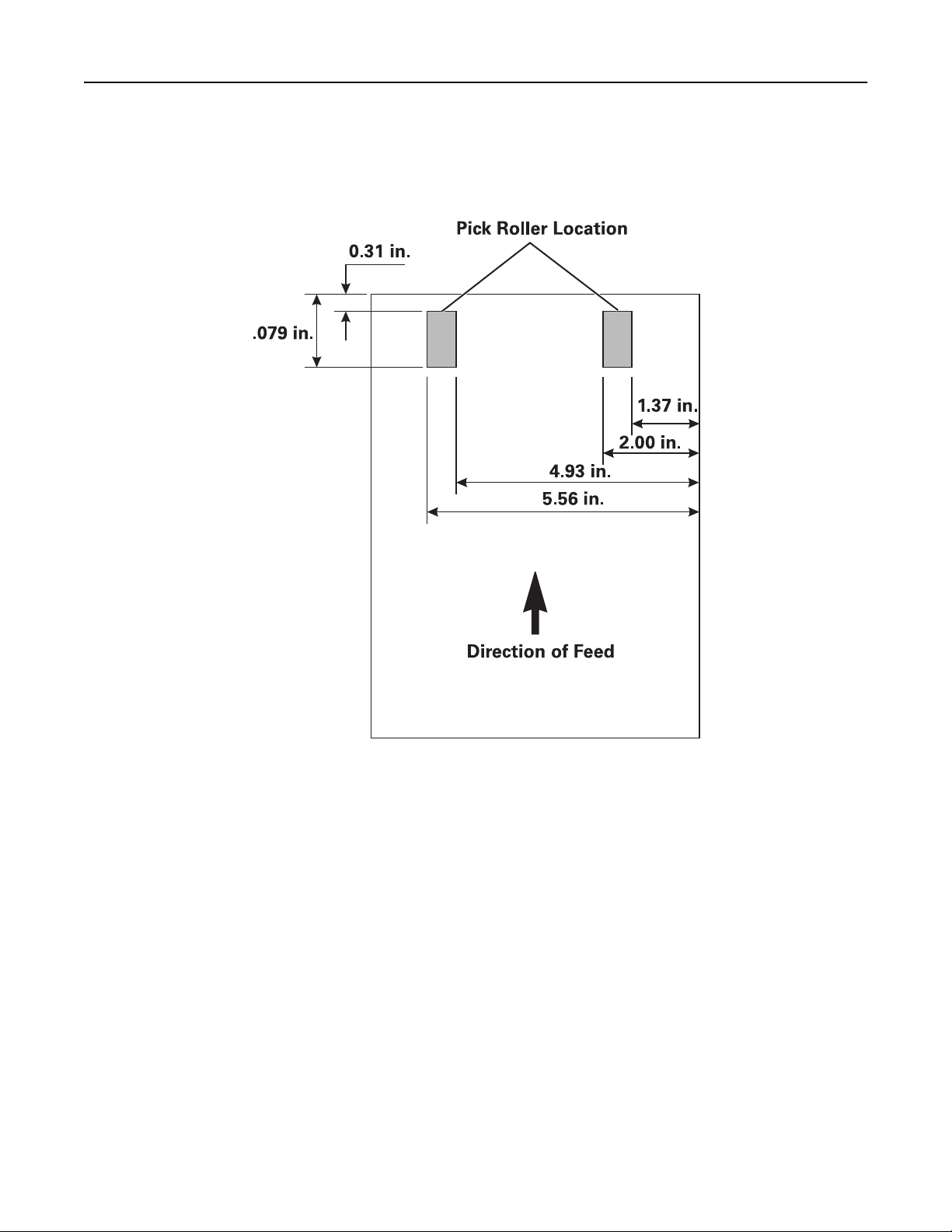
General information 12
For the following printers, make sure perforations fall outside the 0.3–0.79‑inch area on the leading edge of the media:
Optra S, Optra T, T520, T522, T620, T622, T630, T632, T634, T640, T642, T644, T650, T652, T654, T656dne, X203, X204,
X264, X363, X364, X463, X464, X466, X543, X544, X546dtn, X560n, X642e, X644e, X646e, X651, X652, X654, X656, X658,
X734, X736, X738.
Page 13
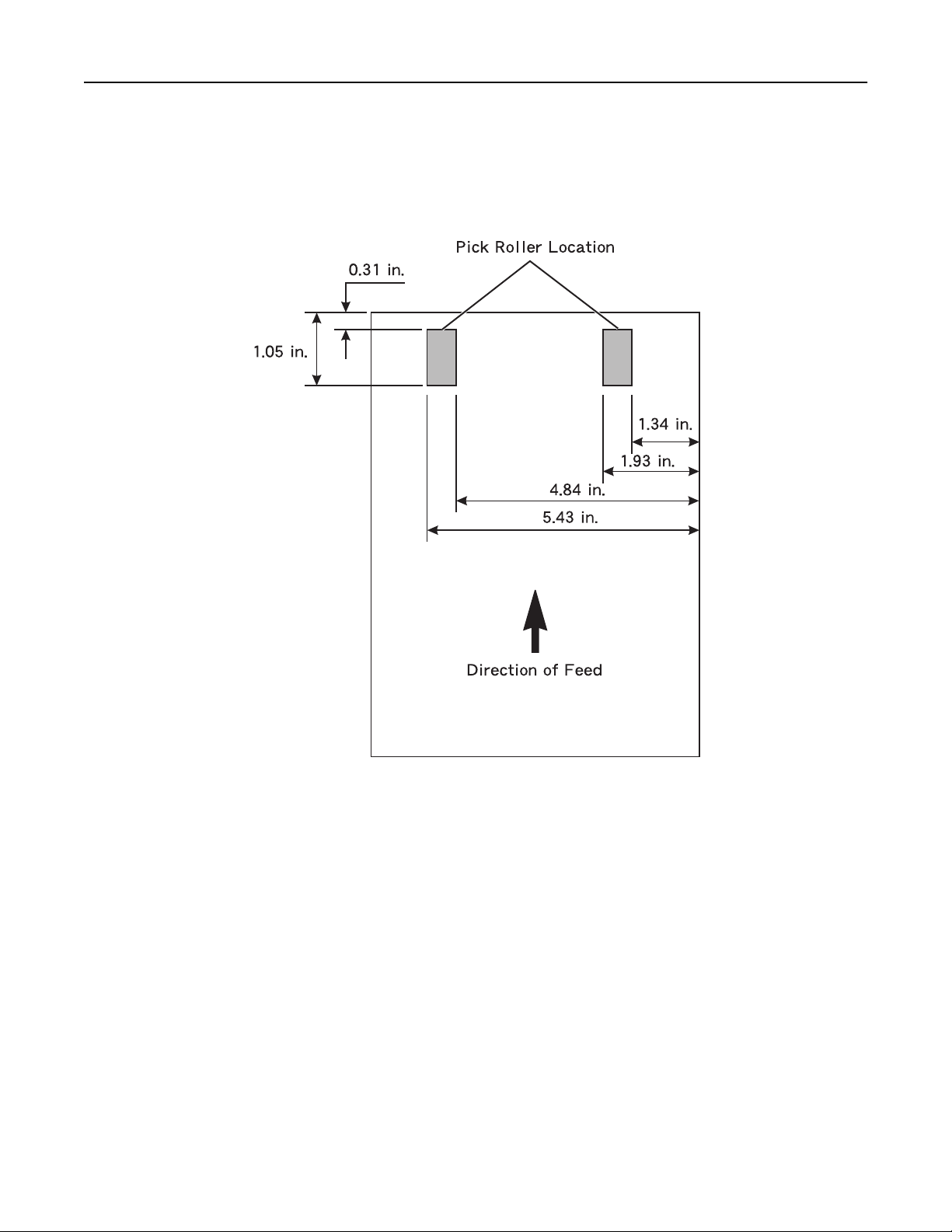
General information 13
For the following printers, make sure perforations fall outside the 0.31–1.05‑inch area on the leading edge of the media:
C520, C522, C524, C530, C532, C534, C540, C543, C544, C546dtn, C734, C736, C750, C752, C760, C762, C770, C772,
C780, C782, C792e, C792de, C792dte, C792dhe, CS310n, CS310dn, CS410n, CS410dn, CS510de, CX310n, CX310dn,
CX410e, CX410de, CX410dte, CX510de, CX510dhe, CX510dthe, X792de, X792dte, X792dtfe, X792dtpe, X792dtme, and
X792dtse.
Page 14
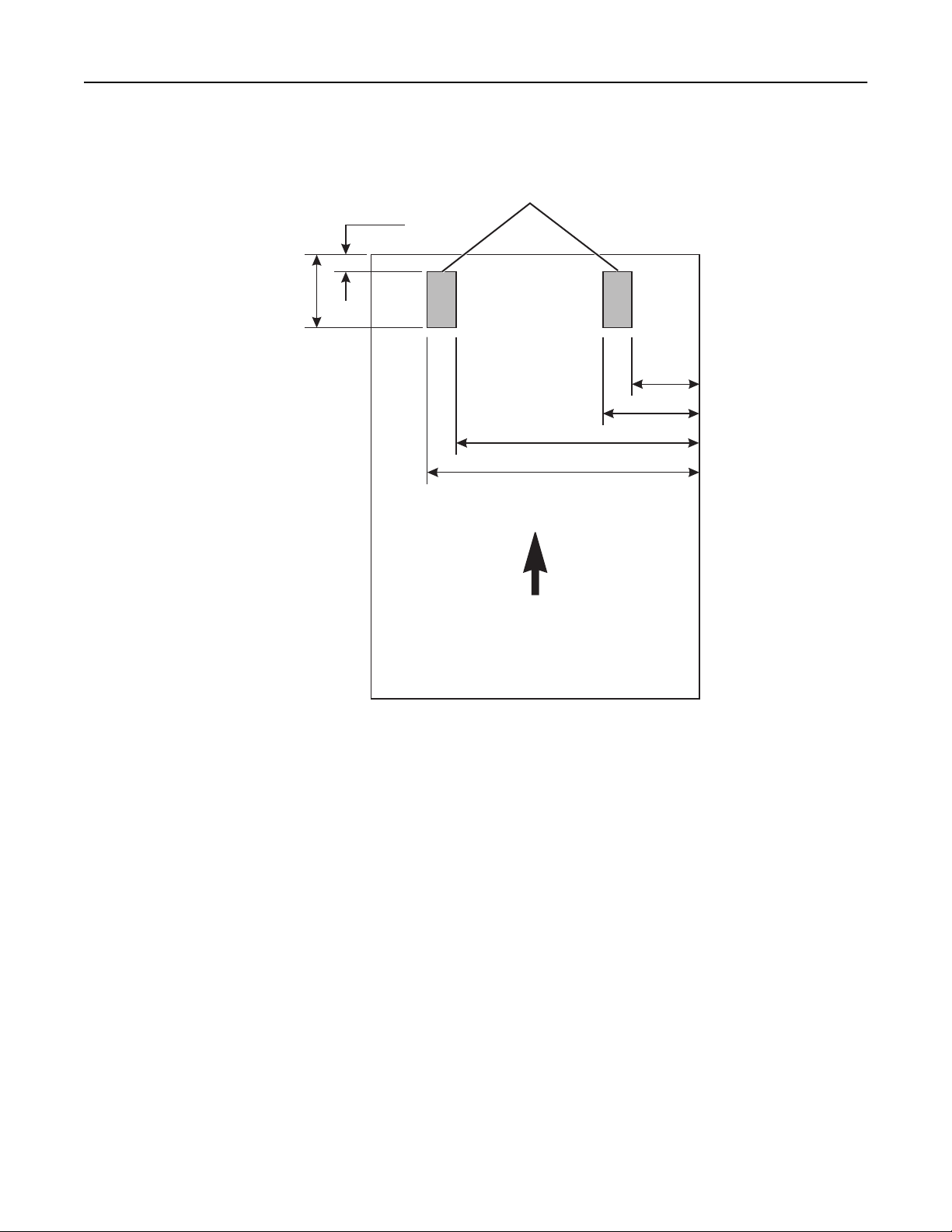
General information 14
For the following printers, make sure perforations fall outside the 0.12–0.91‑inch area on the leading edge of the media:
MS710, MS711, MS810, MS811, MS812, MX710, MX711, MX810, MX811, and MX812.
Pick Roller Location
0.12 in.
0.91 in.
0.56 in.
1.08 in.
2.76 in.
3.28 in.
Direction of Feed
Maintenance procedures
Note: These procedures apply only to mono laser printers.
If print quality begins to degrade when printing on vinyl labels, then do the following:
1 Print on five sheets of paper.
2 Wait approximately five seconds.
3 Print on five more sheets of paper.
To maintain printer feeding reliability, repeat this cleaning process every time you replace the toner cartridge.
Note: Failure to follow maintenance procedures for your printer could cause jams, poor print quality, feeding
problems, and fuser problems.
Troubleshooting
The following table provides solutions to some common card stock and label problems. For more troubleshooting
information, see your printer documentation.
Page 15
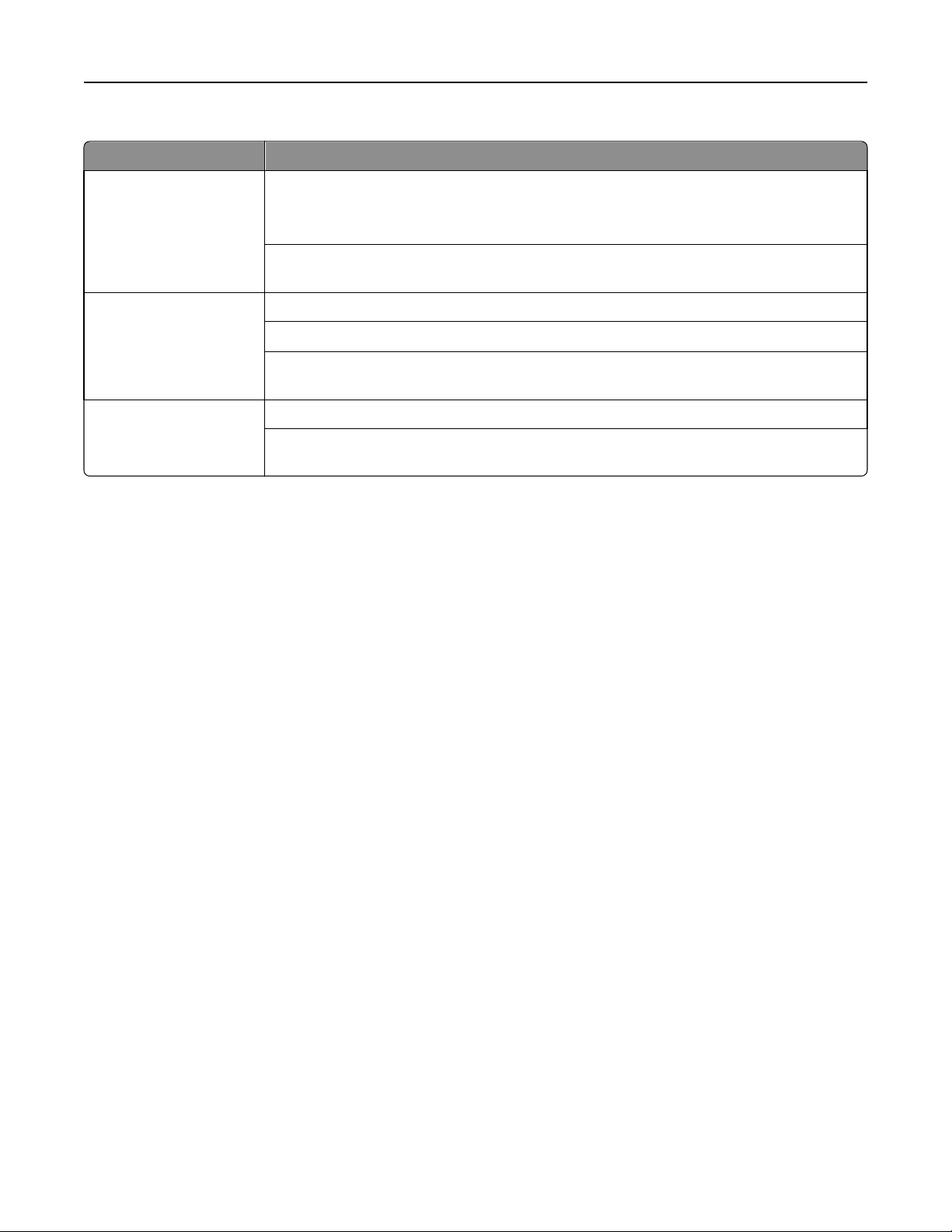
General information 15
Problem Solution
Print on heavy stock is
blurred or out of focus.
Make sure the Paper Type setting is correct for your print material.
Note: Card stock in excess of 203 g/m
2
(54‑lb bond) may not produce acceptable print
results.
Print on five sheets of paper, wait for approximately five seconds, and then print five more
sheets of paper to remove any toner that may have accumulated.
Toner rubs off the page. Make sure the Paper Type setting is correct for your print material.
2
Use material that is lighter than 300 g/m
.
Print on five sheets of paper, wait for approximately five seconds, and then print five more
sheets of paper to remove any toner that may have accumulated.
Printing shows voids. Change the Paper Type to Plain Paper.
Print on five sheets of paper, wait for approximately five seconds, and then print five more
sheets of paper to remove any toner that may have accumulated.
Page 16
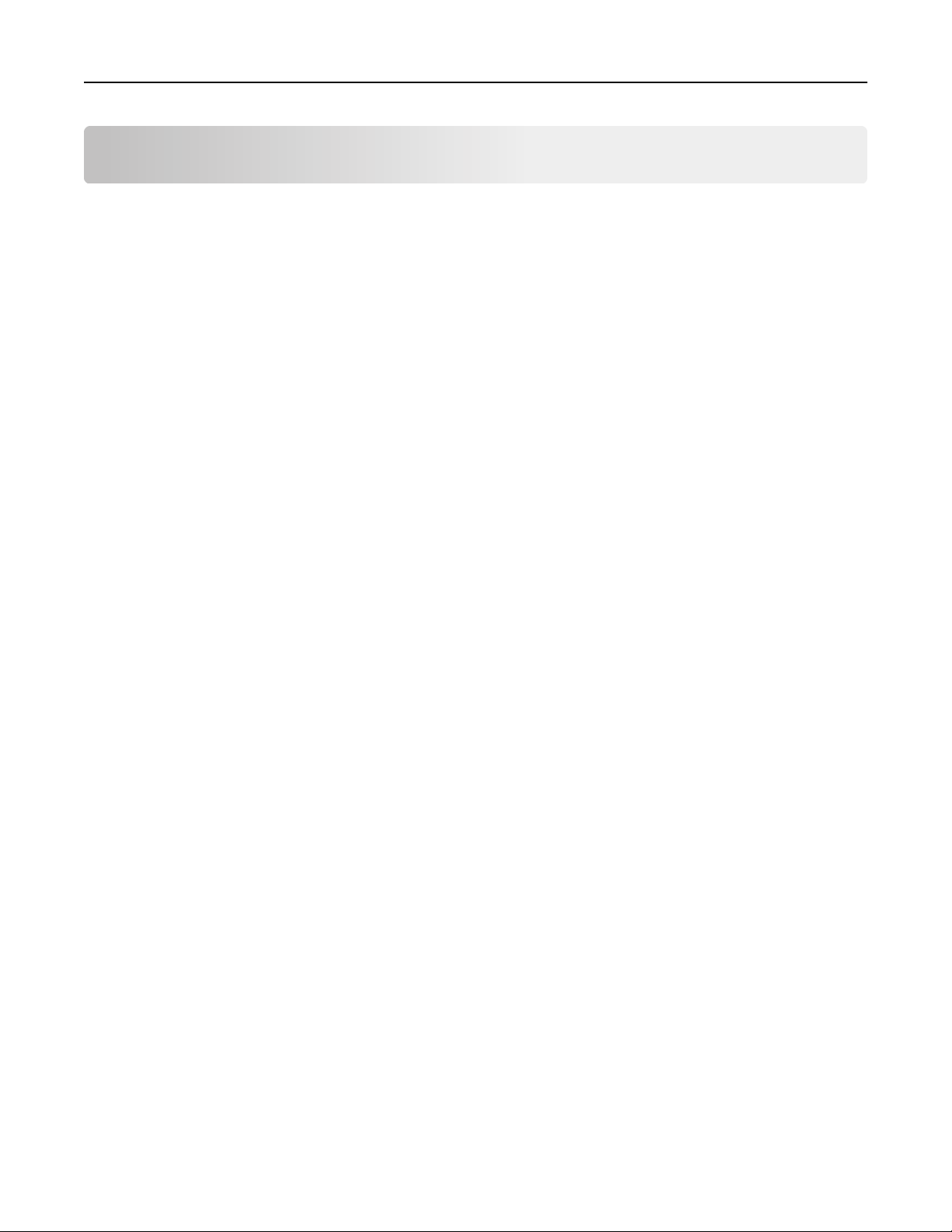
Card stock 16
Card stock
Card stock is a rigid, stiff material that can have a wide variety of constructions. Orientation of paper fibers (grain
direction), moisture content, thickness, texture, and other properties can significantly impact printing, as can
preprinting, perforation, creasing, and other features common to forms. For example, preprinting introduces
semi‑liquid, volatile components that must withstand the high temperatures used in laser printing. Perforation and
creasing may cause nesting, or interlocking, which can cause paper jams and double-sheet feeds.
In general, we recommend a single‑ply construction of 100% chemically‑pulped wood with a vellum finish. Before
purchasing large quantities of card stock, make sure you test samples of the print material in your printer.
Weight
The weight of card stock significantly affects the print quality and feed reliability of the stock. Specify the correct basis
weight of a stock. For more information, see “Basis weight” on page 9.
Basis weight is the weight in pounds of one ream, or 500 sheets, of paper. Since the sheet size varies from one type of
stock to another, basis weights are not always easily comparable. For example, an office supply store has 8.5 x 11‑size
cover stock (80 lb Bristol) and 8.5 x 11‑size card stock (90 lb Index) side by side on the shelf. Both papers are manufactured
by the same company, and a basis weight comparison indicates the card stock (90 lb Index) is heavier than the cover
stock (80 lb Bristol). In this case, however, the cover stock (80 lb Bristol) is actually heavier than the card stock (90 lb
Index).
Before the two types of paper were cut into 8.5 x 11‑size pages, the card stock was a larger sheet size than the sheet
size of the cover stock. When the papers were cut during the manufacturing process into 8.5 x 11‑size pages, more
reams (500 sheets) of paper were received from the card stock sheets than from the cover stock sheets. This makes
the weight of the cover stock heavier than the weight of the card stock.
2
It is easier to compare the cover stock metric weight (g/m
metric weights of the two stocks in the previous example, it is immediately evident that 80 lb Bristol cover stock
2
(176 g/m
Not all printers are able to print on cover stock. This is because cover stock is usually thicker and not able to make the
turns in the printer paper path. This causes paper jams and sometimes causes the paper to feed incorrectly. Also, when
using a laser printer, toner is pulled onto the paper through an electrical charge. If the paper is too thick, then there
may not be enough voltage to pull the toner onto the paper properly, resulting in poor print quality.
To determine if your printer supports cover stock, see the section for your printer in the "Printer specifications" chapter
and review the supported paper type information. You can also view the supported paper types in the documentation
that came with your printer.
Use the following table to compare the weights of various types of card stock.
) is heavier than 90 lb Index card stock (163 g/m2).
) against card stock metric weight (g/m2). If you look at the
Page 17
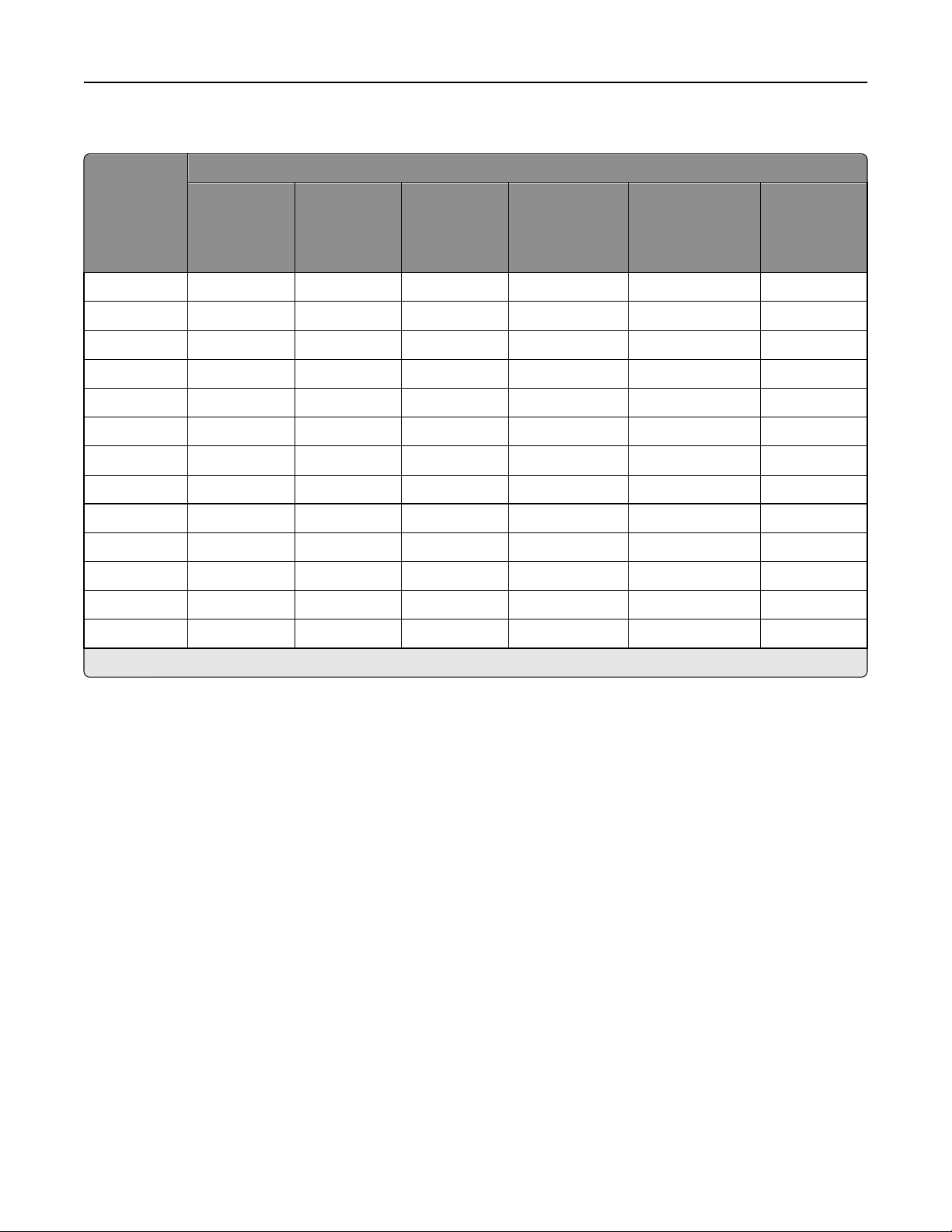
Card stock 17
Card stock weights comparison
Basis weight (lbs/ream)
Bond
Metric
equivalent
2
)
(g/m
75 20 50 — — — 50
90 24 60 — — — —
105 28 70 — — — —
108 29 — 40 — — —
118 31 80 — — — —
120 32 — — — 67 74
131 35 90 — — — —
135 36 — 50 — — —
148 39 100 — — — —
163 43 — 60 — 90 100
176 47 120 65 — — —
199 53 — — 110 110 —
203 54 — — — — 125
431.8 x
558.8 mm
(17 x 22 in.)
Offset
635 x
965.2 mm
(25 x 38 in.)
Cover
508 x
660.4 mm
(20 x 26 in.)
Printing Bristol
571.5 x 889 mm
(22.5 x 35 in.)
Index Bristol
647.7 x 774.7 mm
(25.5 x 30.5 in.)
Tag
609.6 x
914.4 mm
(24 x 36 in.)
Card stock weights may vary ± 5%.
Depending on the printer, material thicker than 0.30 mm (0.012 in.) may present feed reliability problems, and material
thicker than 0.17 mm (0.007 in.) may reduce print quality. Contact your supplier to determine the weight of any card
stock you currently use.
See the individual printer specifications in this document for more information about the card stock weights your printer
supports.
Grain orientation
Grain refers to the alignment of the paper fibers in a sheet of paper. Grain is either grain short, running the width of
the paper, or grain long, running the length of the paper.
The orientation of the grain contributes to the rigidity of card stock and affects feed reliability. The recommended grain
orientation depends on the weight of the stock and whether the printer feeds the stock short edge first or long edge
first. For lighter card stocks, grain long is recommended to reduce potential curl problems. Curl may decrease the ability
of the form to move reliably through the printer.
Most printers feed paper short edge first. If your printer supports larger paper sizes, such as 11 x 17 in. or A3, it may
feed some paper sizes long edge first. See your printer documentation for more information.
For materials fed short edge first:
Page 18
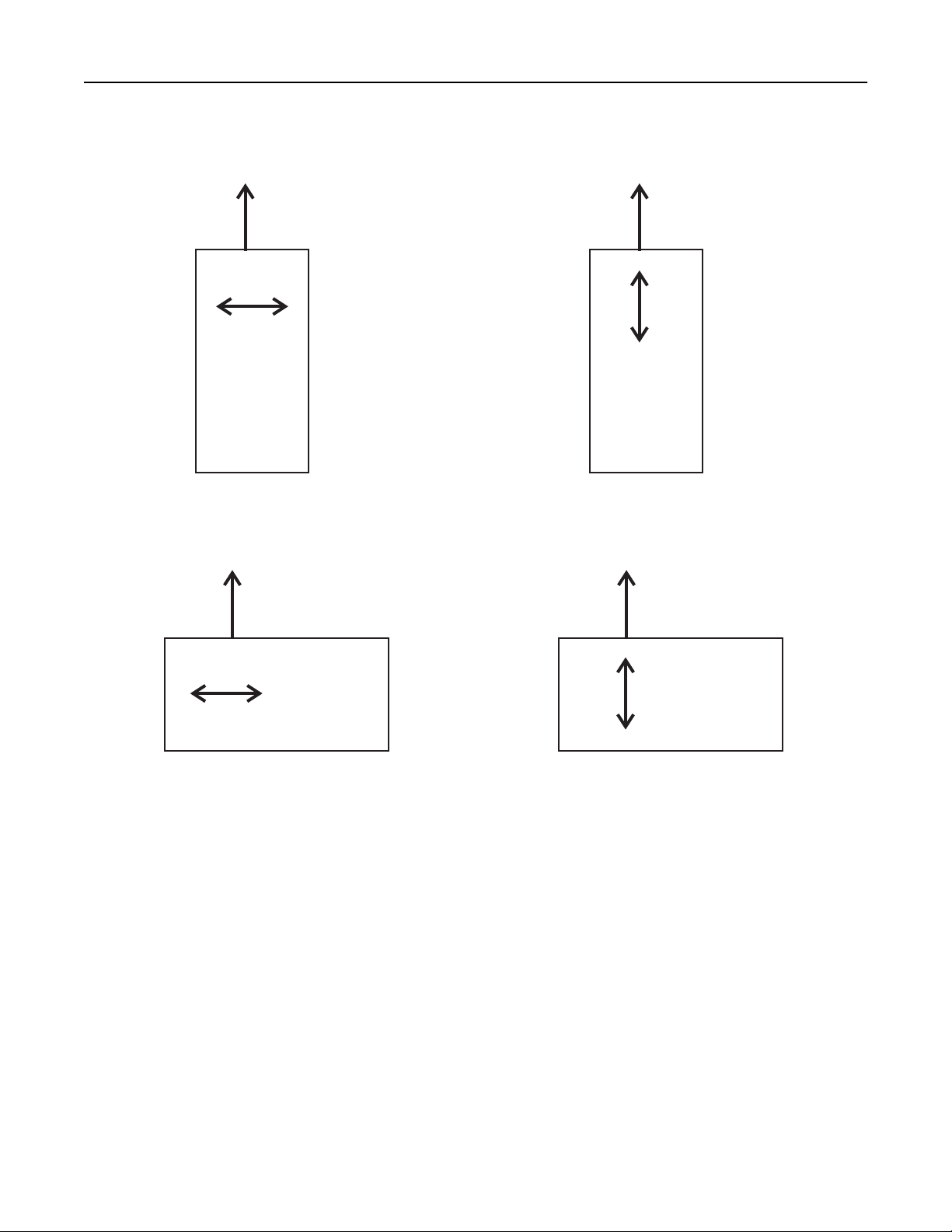
n
n
Card stock 18
Grain short is recommended for stock heavier than 135 g/m
Feed
directio
Grain
direction
For materials fed long edge first:
Grain long is recommended for stock heavier than 135 g/m
Feed
direction
2
Grain long is recommended for stock lighter than 135 g/m
Feed
directio
Grain
direction
2
Grain short is recommended for stock lighter than 135 g/m
Feed
direction
2
2
Grain
direction
See the individual printer specifications in “Printer specifications” on page 32 for more information about the
recommended grain direction for card stock you use with your printer.
Grain
direction
Coatings
Surface texture and coatings on card stock significantly affect toner adhesion (fuse grade), print quality, and feed
reliability. We recommend a vellum finish for the best printing performance. We do not recommend glossy coatings
and slick surfaces o r surfaces that mimic laid finishes (glo ssy paper, not glossy card sto ck, is acceptable for some printer s).
Paper smoothness also affects print quality. If the paper is too rough, the toner does not fuse to the paper properly; if
the paper is too smooth, it can affect feed reliability. We recommend smoothness to be between 100 and 400 Sheffield
points (150–250 is optimal). Using media higher than 300 Sheffield could result in printing degradation.
Page 19
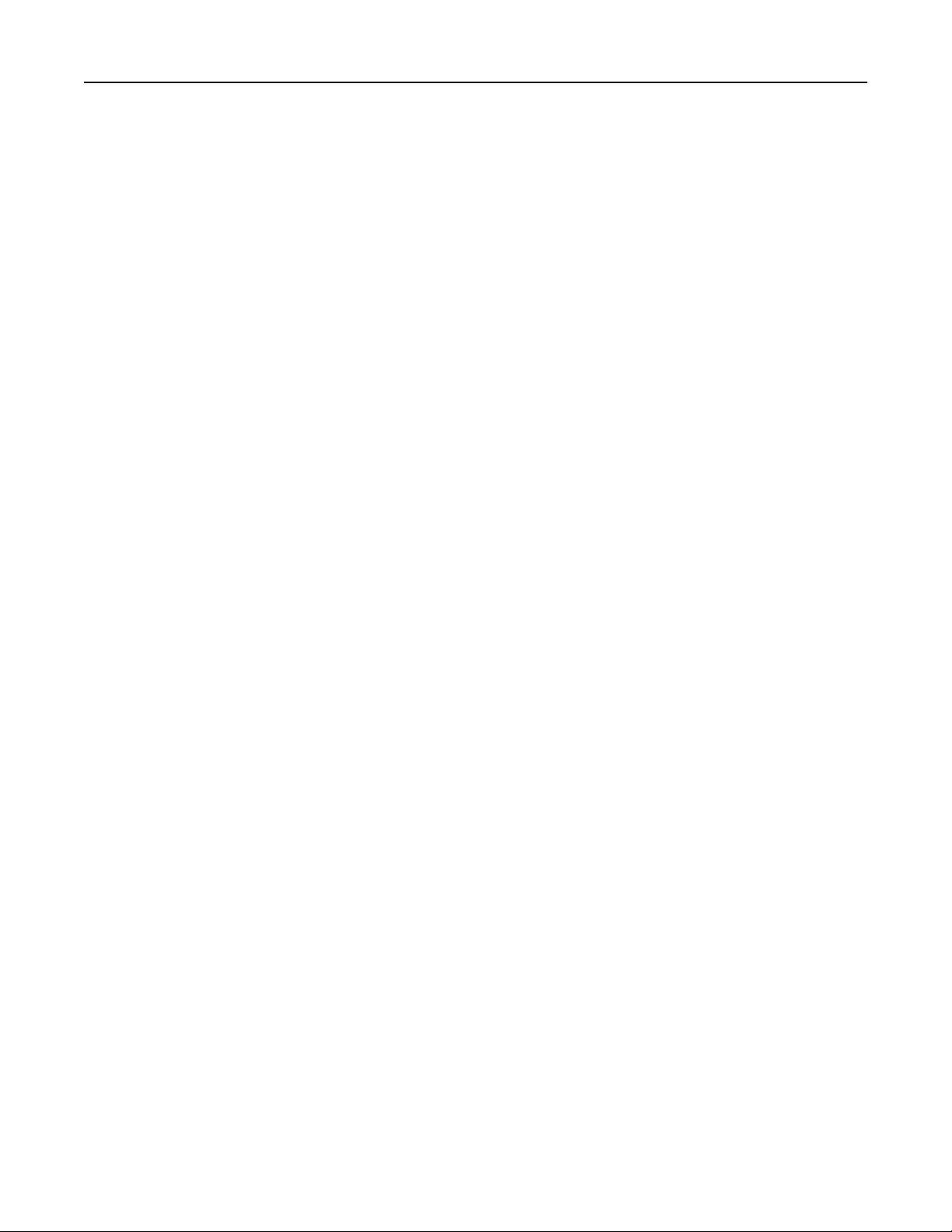
Card stock 19
Offset powders
We do not recommend using offset powders or other foreign materials to speed drying. Offset powders are used by
print shops to prevent printed pages from sticking together. Powder is usually sprayed on the printed page right before
it reaches the stacker on the offset printing press. This powder provides an intermediate layer between two sheets of
paper, preventing ink from transferring from one sheet to another.
Page 20
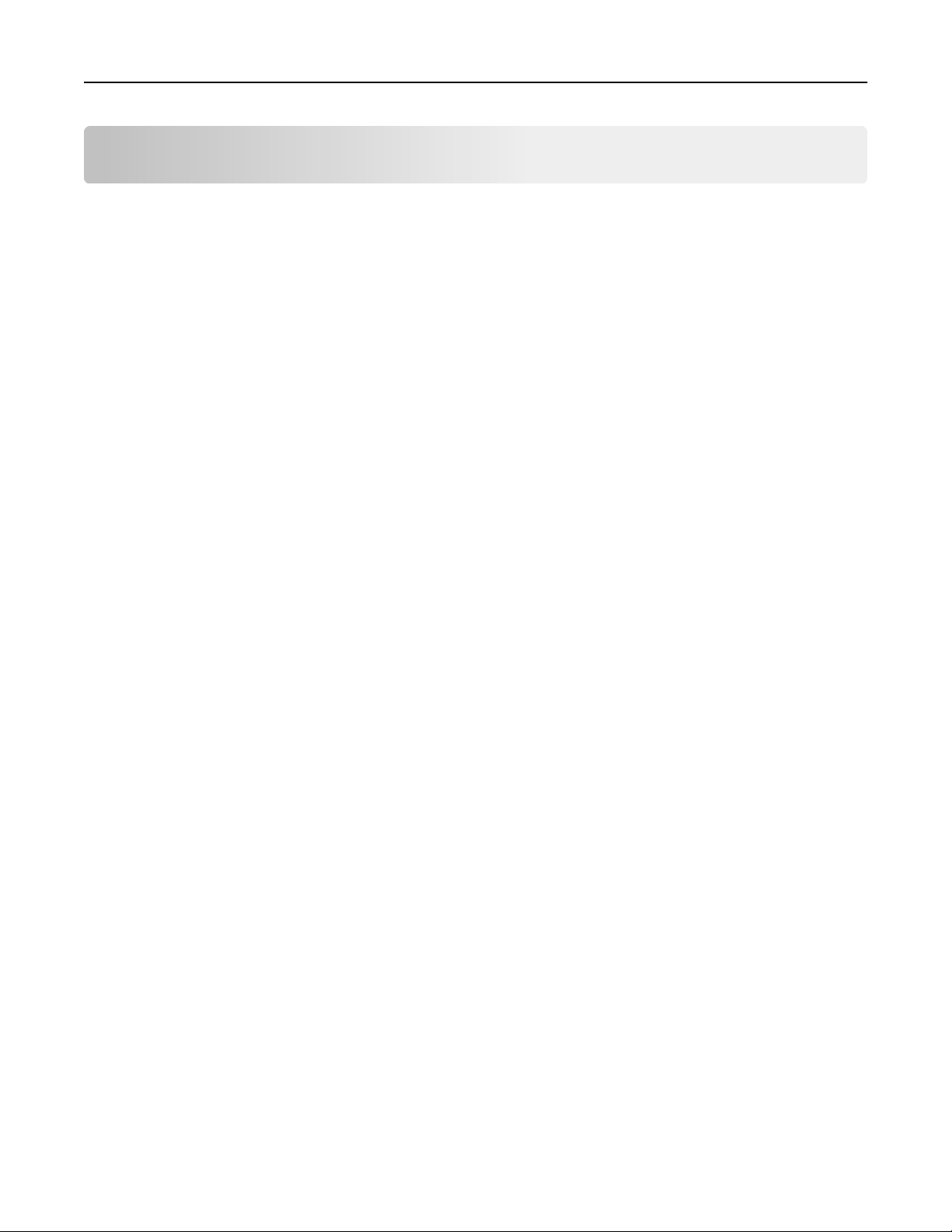
Labels 20
Labels
Labels , or pressure‑sensitive materials, are multi‑ply materials that contain various combinations of face sheets
(printable stock), adhesives, and removable protective backings (liners). These layers can result in thick materials that
are difficult to handle.
Labels are among the most difficult print materials for any printer to reliably feed and print. Factors such as heat,
pressure, and paper path could make printing on labels quite challenging. For example, temperatures near 225°C (437°F)
[temperatures vary between printers; check the section for your specific printer] and pressures to 25 psi can be
necessary for the fusing process. Heavy label stock can absorb heat, which in turn affects toner adhesion and print
quality and causes problems such as delamination.
Note: To prevent labels from peeling off or delaminating, make sure the release strength of the labels is sufficient to
withstand the temperature and pressure extremes generated during printing.
Label characteristics
The materials used to construct labels have a wide range of properties that can affect printing. Volatile components
are in the label materials and in the adhesive itself. We recommend that volatile emissions from the label, up to 160°C
(320°F), should be a minimal amount. The volatile components, which have low boiling point, produce emissions when
heated in the fuser and could emit vapors that can damage the printer.
Preprinted inks can also cause printer contamination, and may be present on one or both sides of the label sheet.
Follow the recommended label design guidelines to prevent labels from peeling off, which could cause jams. The label
or adhesive could also melt if the sheet is jammed in the fuser.
Review label designs with a converter or a vendor who has extensive knowledge about labels and laser printers to
ensure that you are using the proper type of labels.
Before purchasing large quantities of labels, make sure you extensively test the labels with your printer.
Printing on labels
Print on full label sheets only. Sheets with missing labels could peel off during printing and result in a paper jam. Partial
sheets can also leave adhesive marks on the printer and cartridge, which could void the printer and cartridge service
warranties.
Do not feed labels through the printer more than once. Doing so may contaminate the cartridge and other components
with adhesive.
Depending on your printer model and the number of labels being printed, printing labels may require special printer
maintenance. For specific maintenance information, see the documentation that came with your printer.
For more information about printing on labels, see the section for your printer in the “Printer specifications” chapter.
Duplexing paper labels
Labels are not typically duplexed because of their special construction. However, printing on both sides of the label
sheet may be possible if certain design, construction, and usage guidelines are followed.
Page 21
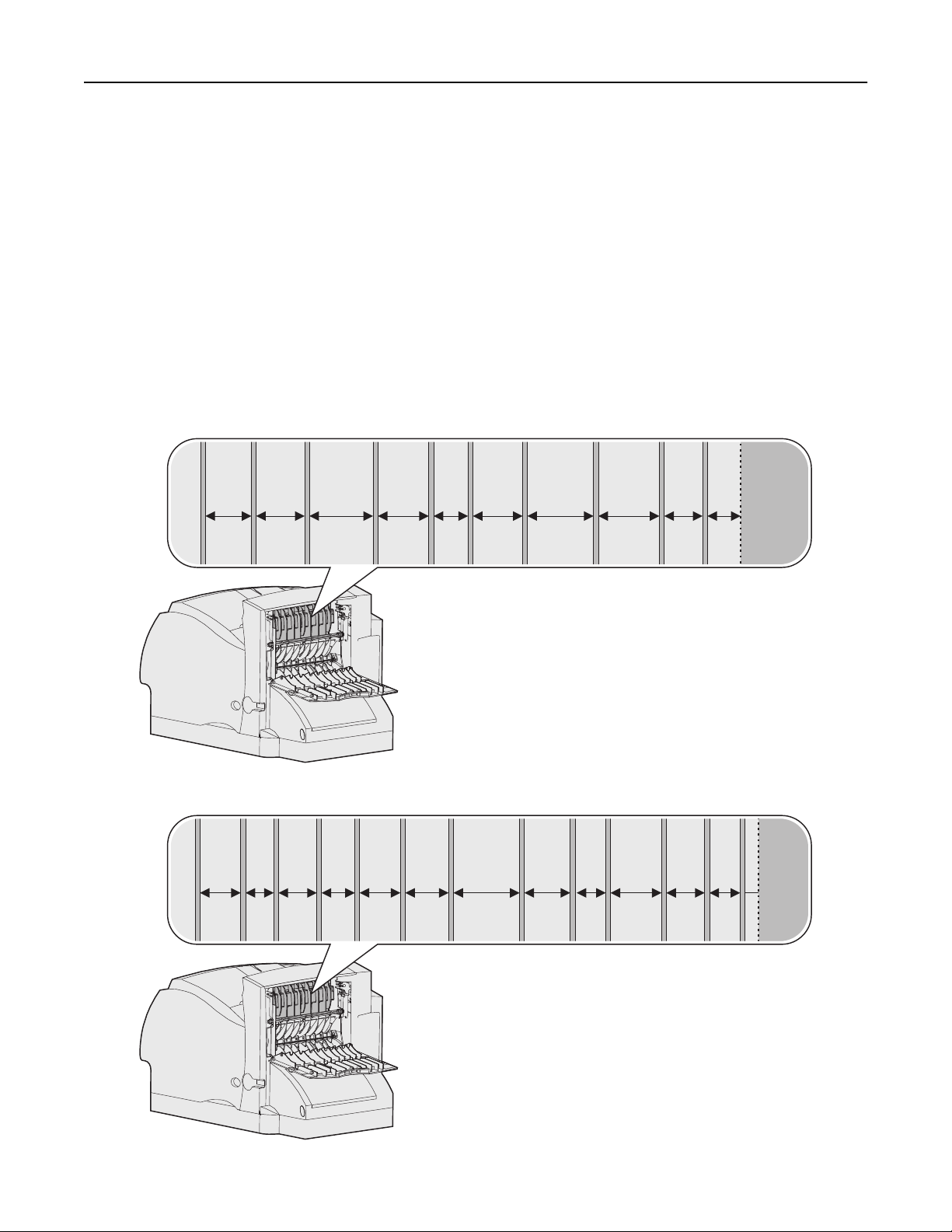
Labels 21
When developing a paper label for duplexing, the converter should make sure that the label is designed to protect
against contamination or buildup. Contamination could result in paper feed problems and paper jams.
We recommend the use of label sheets that have a non-adhesive border around the label area. Make sure that the
release strength is enough to withstand temperatures of 225°C (437°F) and pressure up to 25 psi. The ability to withstand
these factors is important because the label sheet will be subjected to these twice.
Use label ties whenever possible. These small uncut areas (approximately 1.6 mm or 0.06 in.) help stabilize the label
sheet and prevent tearing at perforations and die-cuts during printing. Label ties also prevent labels from predispensing
in the printer.
The slits and cuts in the labels expose the adhesives to the printer. For best results when duplexing labels, position the
label sheet so the slits and cuts are not aligned with the ribs in the duplex or redrive areas of the printer. This eliminates
any contact points between the label adhesive and the printer, thereby preventing any adhesive contamination in the
printer. The following graphics show the rib locations for the Optra S, Optra T, and Lexmark T, respectively.
Optra S rib locations (rib width = 2 mm):
20 mm
21 mm
27 mm
22 mm
Optra T and Lexmark T rib locations (rib width = 2 mm):
16 mm
11 mm
15 mm
13 mm
16 mm
17 mm
15.5 mm
21.5 mm
26 mm
28 mm
18 mm
12 mm
26 mm
20 mm
17 mm
15 mm
15 mm
Reference Plate
12 mm
4.02 mm
Reference Plate
Page 22
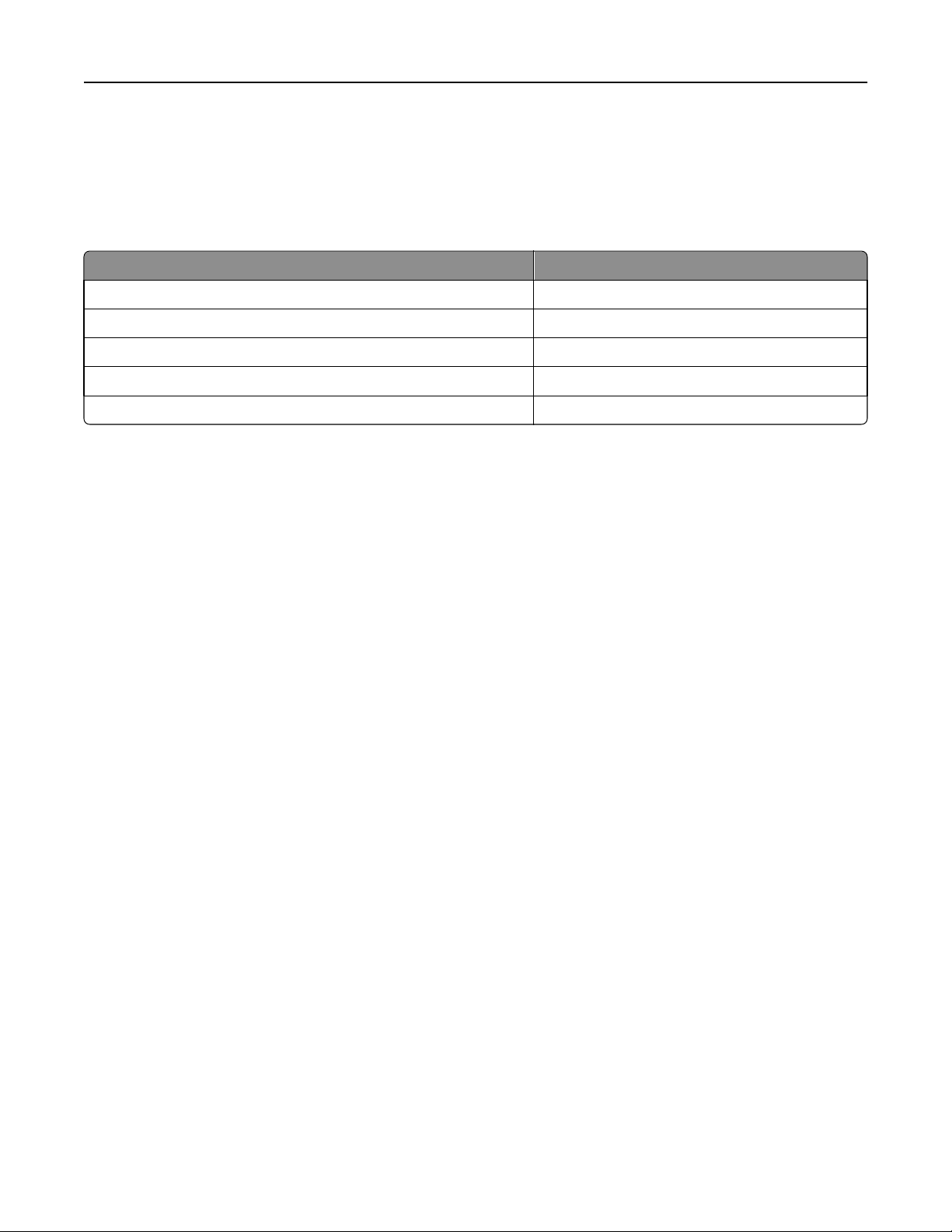
Labels 22
Load label sheets with the label end first. Use grain long paper instead of grain short paper, which tends to curl easily.
If a converter develops a grain short lab el sheet for duplexing, then test the sheet first to make sure it works satisfactorily.
Note: We recommend testing any material with your application and printer before purchasing large quantities.
To use the duplex label application, you must install a special fuser wiper.
Printer Fuser wiper part number
S1855, T612, T614, T520, and T522 99A1082
T620 and T622 18A1467
T630, T632 and T634 56P2109
T64x, X644e, and X646e 40X2666
T65x and X65x 40X2666
The wiper makes it possible to print on both sides of paper labels specifically designed for duplexing. You may also use
the wiper when using the printer to print on one side of a label sheet or both sides of a sheet of paper. When ordering
a new cartridge, be sure to order the cartridge that includes the correct fuser wiper.
Primary rib pattern design guidelines for reference edge alignment
The function of the primary rib pattern is to provide the best support to the media during transport. If it is known that
the media will be touching a certain surface, then that surface must contain the primary rib pattern.
The feed path should guide the leading edge of the media into the primary guide surface and not the secondary surface.
This provides a determinate location for the leading edge of the media on the guide surface that provides the best
support.
The incidence angle of the leading edge of the media as it touches the primary guide surface should be no more than
30°. This eliminates media stubbing on the guides and reduces the amount of energy input into the media by the guide.
The primary rib pattern is to have the rib support extending out to between 3 to 10 mm from the edge of the paper
and 2 to 10 mm from the edge of the envelopes. This keeps the corners of the media stiff so that it cannot fold and
catch other surfaces in the printer. It also prevents the corners of the media from catching the inside surface of a paper
path rib.
The primary rib pattern should not have any ribs closer than 3 mm to the outside edge of paper and envelopes. This
keeps the media from stubbing into a rib that is too close to the edge of the media.
The maximum rib spacing of the primary rib pattern should not be greater than 20 mm. This keeps the leading edge of
the media flat as it moves through the system.
Page 23
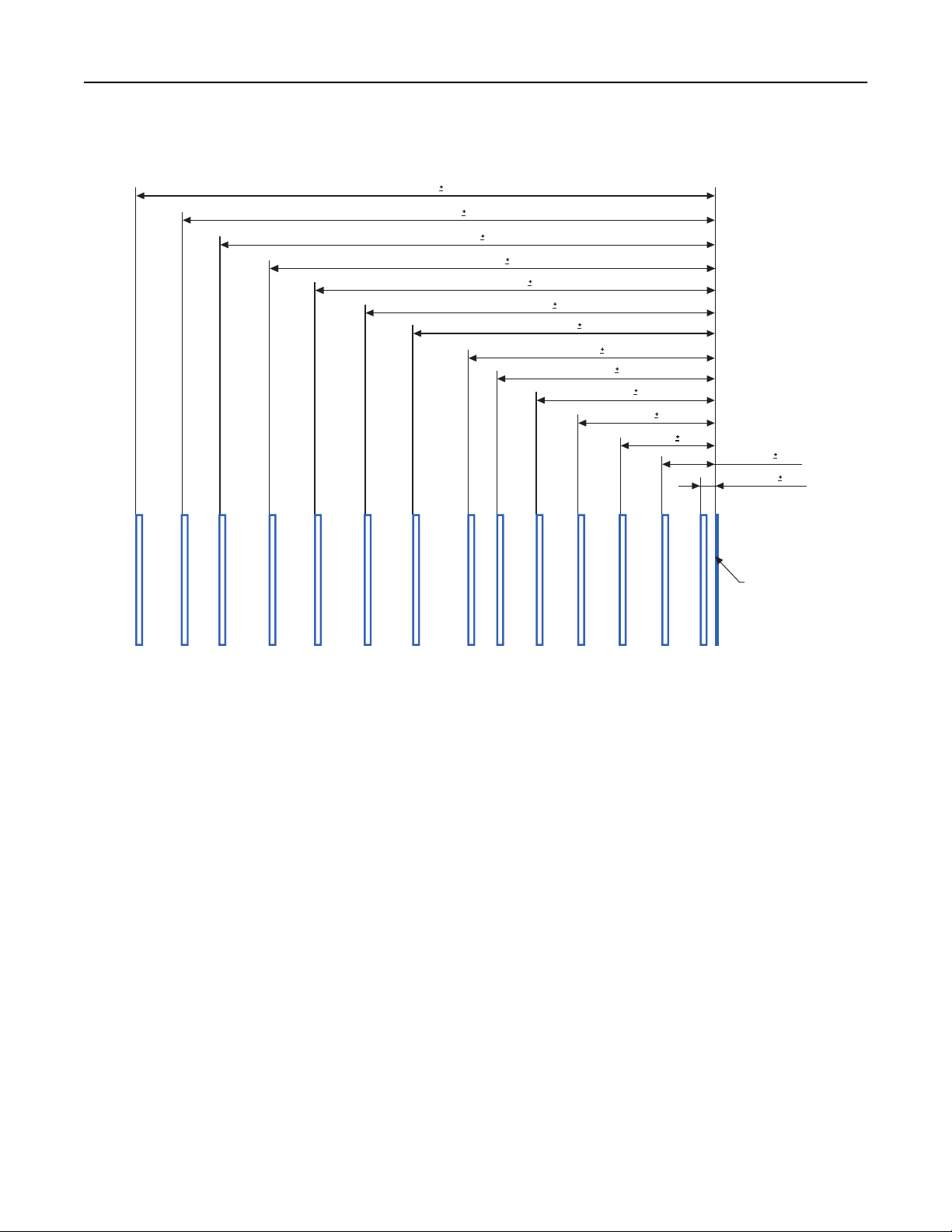
Labels 23
The following are the rib locations for the Lexmark MS710, MS711, MS810, MS811, MS812, MX710, MX711, MX810,
MX811, and MX812 printer models.
221.6
204.0
0.6
189.6
170.5
0.6
0.4
153.0
0.4
134.0
115.6
0.4
0.4
94.4
83.5
0.4
68.5
0.2
0.2
52.5
0.2
36.5
0.2
0.2
20.5
5.6
Reference
Edge
0.1
0.1
Label components
Labels are composed of three basic parts: the liner, the adhesive, and the face sheet. Labels may also have topcoats
that affect printing. Choosing appropriate materials for each of these label components will help ensure reliable printing.
Liners
The liner, also known as the carrier or backing, is the material onto which the label is attached. The liner carries the
label through the printer and directly affects feed reliability. Liner weights and construction vary based on the printable
face stock used. For more information, see “Face sheet (printable stock)” on page 25.
Tissue‑backed, plain bond, or bond‑like, porous, lay‑flat liners are preferred. Liners constructed for use with high‑speed
laser printers (50 or more pages per minute) may not produce acceptable results.
A liner should bend easily and go back to its original flat state when released. If the form remains bent, then it may
cause paper jams or damage to the edge of the sheet, particularly in earlier printer models using a corner buckler rather
than an auto compensator to separate the sheets. The following table shows which printers use a corner buckler and
which use an auto compensator.
Note: If your printer is not listed here, then contact your Lexmark representative to verify which method your
printer uses to separate sheets of labels.
Page 24
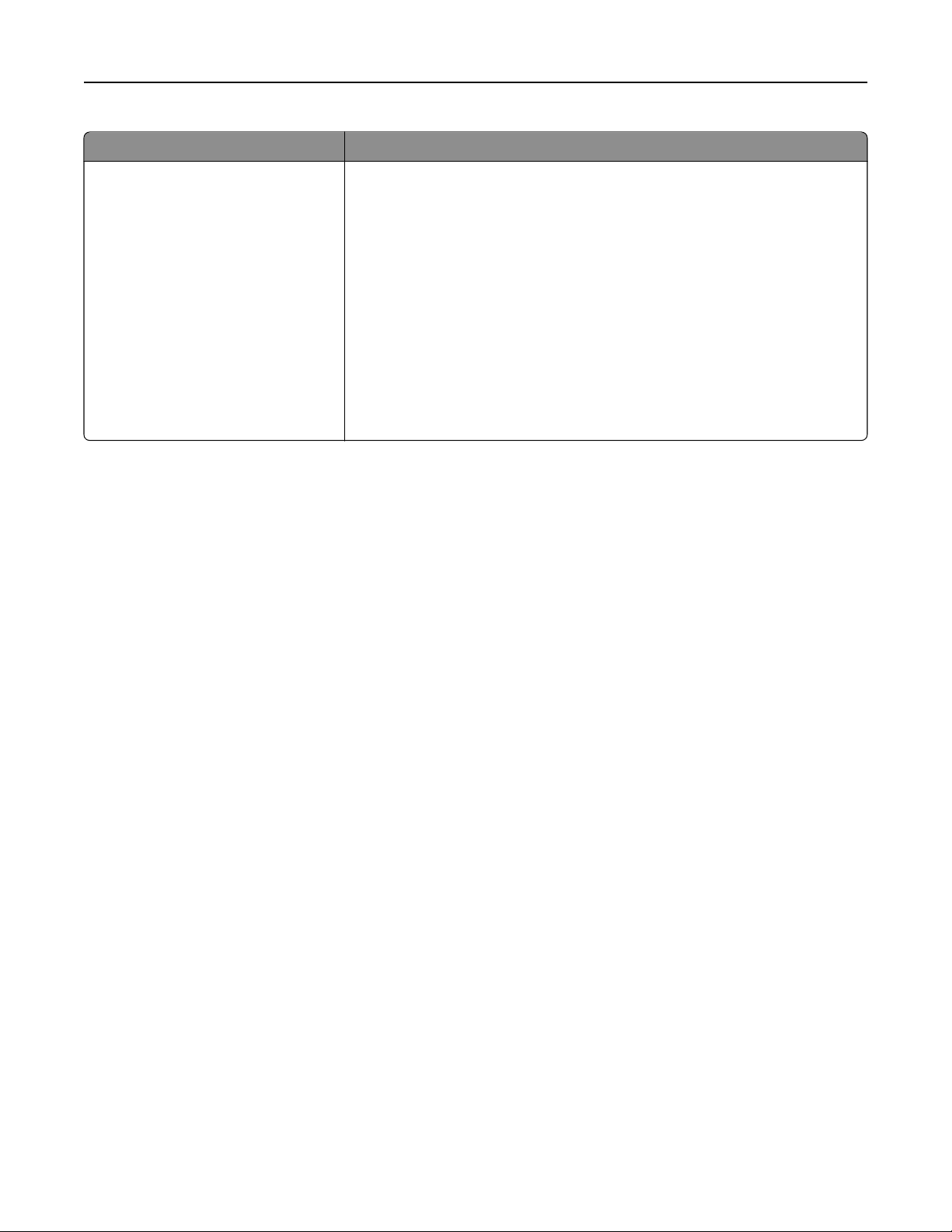
Labels 24
Printers using a corner buckler Printers using an auto compensator
• 4019, 4029, 4039, 4049
• Lexmark E220, E320, E321, E322,
E323, T420, W820, X422
• Optra 12L, 12R, Lxi, Lx, Rx
• Optra R+, Rt+, Lx+, Lxi+
• Optra C, Optra Color 1200, Optra N
• Optra M410, M412, W810
• C910, C912, C920
• Lexmark E230, E232, E234(n), E330, E332n, E260, E360, E460, C510, C520,
C522, C524, C530, C532, C534, C540, C734, C736, C750, C752, C760, C762,
C770, C772, C780, C782, C792e, C792de, C792dte, C792dhe, C935, CS310n,
CS310dn, CS410n, CS410dn, CS510de, CX310n, CX310dn, CX410e, CX410de,
CX410dte, CX510de, CX510dhe, CX510dthe, T520, T522, T620, T622, T630,
T632, T634, T640, T642, T644, T650, T652, T654, T656dne, X203, X204, X215,
X264, X363, X364, X463, X464, X466, X540, X642e, X644e, X646e, X651, X652,
X654, X656, X658, X734, X736, X738, X792de, X792dte, X792dtfe, X792dtpe,
X792dtme, X792dtse, W840
• Optra S 1250, S 1650, S 2450
• Optra S 1255, S 1625, S 1855, S 2455
• Optra Se 3455
• Optra T610(n), T612(n), T614(n), T616(n)
Some liner materials used in pressure‑sensitive constructions are called label papers. Label papers are either machine
finish (MF) or English finish (EF) papers that are calendered, supercalendered, or coated on one side. An MF has varying
degrees of surface smoothness. The smoothness is determined by the number of times the paper passes through the
rollers (wet or dry) during manufacturing. An EF is uncoated and low gloss in appearance. Label papers may also be
used as the face sheet for pressure‑sensitive paper products, such as the materials used in dual web forms construction.
Supercalendering produces high gloss surfaces that may be slick. Some supercalendered liners are difficult for printers
to pick and feed reliably. We do not recommend using supercalendered liners designed for high‑speed laser printers
(50 or more pages per minute).
Some pressure‑sensitive constructions use Kraft liners or bleached Kraft liners. Kraft liners are made from sulfate pulp
and are MF or machine glazed (MG). Most MG papers have a high gloss appearance. High gloss, glazed surfaces may
increase skew and are more difficult for the printer feed mechanism to handle reliably. Some Kraft liners may produce
acceptable results; however, we strongly recommend extensive testing of pressure‑sensitive constructions using Kraft
liners.
Tissue‑backed or plain bond liners reduce toner contamination inside the printer and improve feed performance. Slick,
non‑porous liners are harder to feed and increase toner buildup in the fuser and on the backup roll. Rough backings,
on the other hand, can increase paper path friction, which can cause skew and paper jams. The face material of the
liner needs to have a melt temperature that can also withstand the fuser temperatures of nearly 225°C (437°F). Since
there is a stripped area of a maximum of 3 mm, this can expose the face material to these temperatures and could
cause melting or contamination in the fuser.
Excessive paper dust or chaff associated with the liner may affect print quality. If a liner material produces excessive
paper dust or chaff during the conversion process, some of this debris may be packaged with the material and end up
in the printer. Liner materials that produce excessive paper dust or chaff as they feed through the printer may also
affect print quality.
Your forms supplier can provide additional information on liners.
Adhesives
There are three basic types of label adhesives: removable, permanent, and semi‑permanent (cold temp). All types, with
proper design, can be used with your printer. Acrylic‑based adhesives are generally preferred for cut‑sheet label
printers.
Page 25
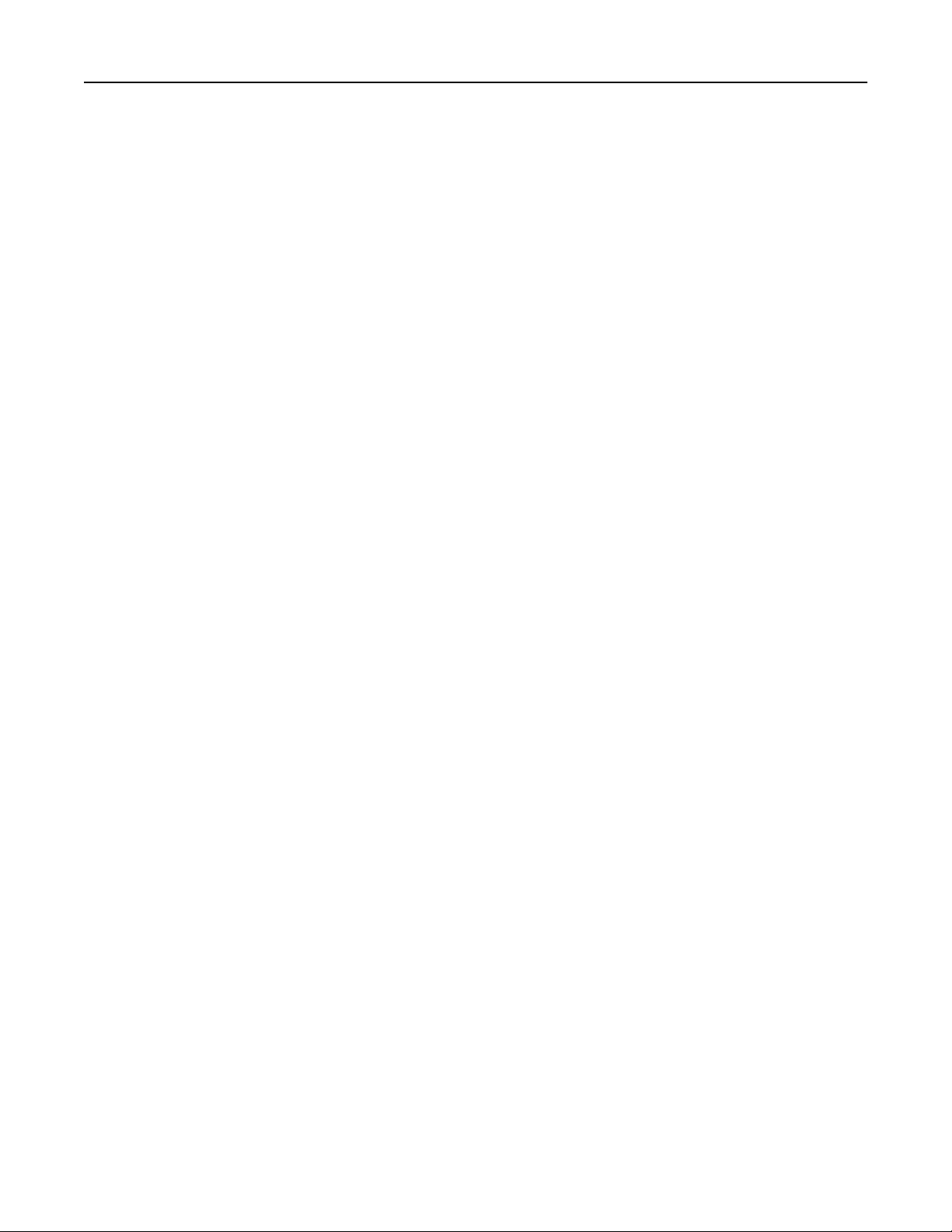
Labels 25
The major adhesive‑related printing problem is printer and cartridge contamination. The adhesives are semi‑liquid and
may contain volatile components. If the sheet jams in the fuser, the adhesive can melt, thereby contaminating parts
of the printer or releasing fumes. To avoid exposing adhesive to the paper path guides, drive rollers, charge roller,
photoconductor drum, transfer roller, and detack fingers, use full label sheets.
Zone coating means placing the adhesive only where needed. Paper labels and integrated forms typically use zone
coating. In addition, a non‑adhesive border of 1 mm (0.04 inches) around the outside edge of the label sheet generates
good results. Check with your adhesive manufacturer or forms supplier for more information about designing labels
for your printer.
A stripped edge matrix along the outer border of the stock, combined with adhesive that does not ooze, helps prevent
adhesive contamination. This design requires a stiffer backing material to prevent damage when the sheet is aligned
on the reference edge. Generally, vinyl and polyester labels are well‑suited for this design. Paper and dual web designs
may require testing to determine which backing produces good results. For more information on matrices, see “Label
design guidelines” on page 25.
Make sure the release strength is adequate so labels stay attached to the liner and do not peel off in the printer.
Adhesives must be able to withstand pressures to 25 psi and fuser temperatures of 225°C (437°F) without delaminating,
creating hazardous fumes, or oozing around edges of labels, perforations, or die‑cuts. Shear strength should be strong
enough to prevent adhesive stringers. For more information, contact your forms supplier.
Face sheet (printable stock)
Paper, vinyl, and polyester are the most common materials used for printable stock. Your forms supplier can provide
information on whether the printable stock you want to use can withstand temperatures up to 225°C (437°F) and
pressures up to 25 psi. Carefully test the stock to make sure it functions satisfactorily with your printer.
Note: Temperatures vary by printer. For more information, see the section for your printer.
Topcoats
Topcoats for non‑paper labels may be either water‑based or solvent‑based. Avoid topcoats containing chemicals that
emit hazardous fumes when heated or exposed to pressure. Topcoats affect the print quality, feed reliability, and
adhesion of toner to the face sheet. Topcoats must be able to withstand temperatures up to 225°C (437°F) and pressures
up to 25 psi for 100 milliseconds to prevent fuser damage.
Note: Temperatures vary by printer. For more information, see the section for your printer.
Water‑based topcoats tend to be more conductive than solvent‑based topcoats and are more difficult to fuse. With
some water‑based topcoats and heavy liners, the fuse grade may fall below acceptable levels. Solvent‑based topcoats
tend to be lower in conductivity than water‑based topcoats. With some solvent‑based topcoats, fuse grade is within
acceptable levels when heavier liners are used.
Print quality may degrade when using topcoats on labels with heavier liners. Using a lighter liner may reduce the
appearance of splatter. Carefully test the forms to make sure the topcoat functions satisfactorily with your printer.
Label design guidelines
Labels with a stripped edge matrix do not have the area around the outer edge of the cut sheet. Labels with a total
strip matrix do not have the die‑cut stock around and between the labels. This makes it easy to peel the labels from
the backing.
Butt cut labels are cut flush to one another, with no extra area between them. Avoid using butt cut labels without a
stripped edge matrix.
Page 26
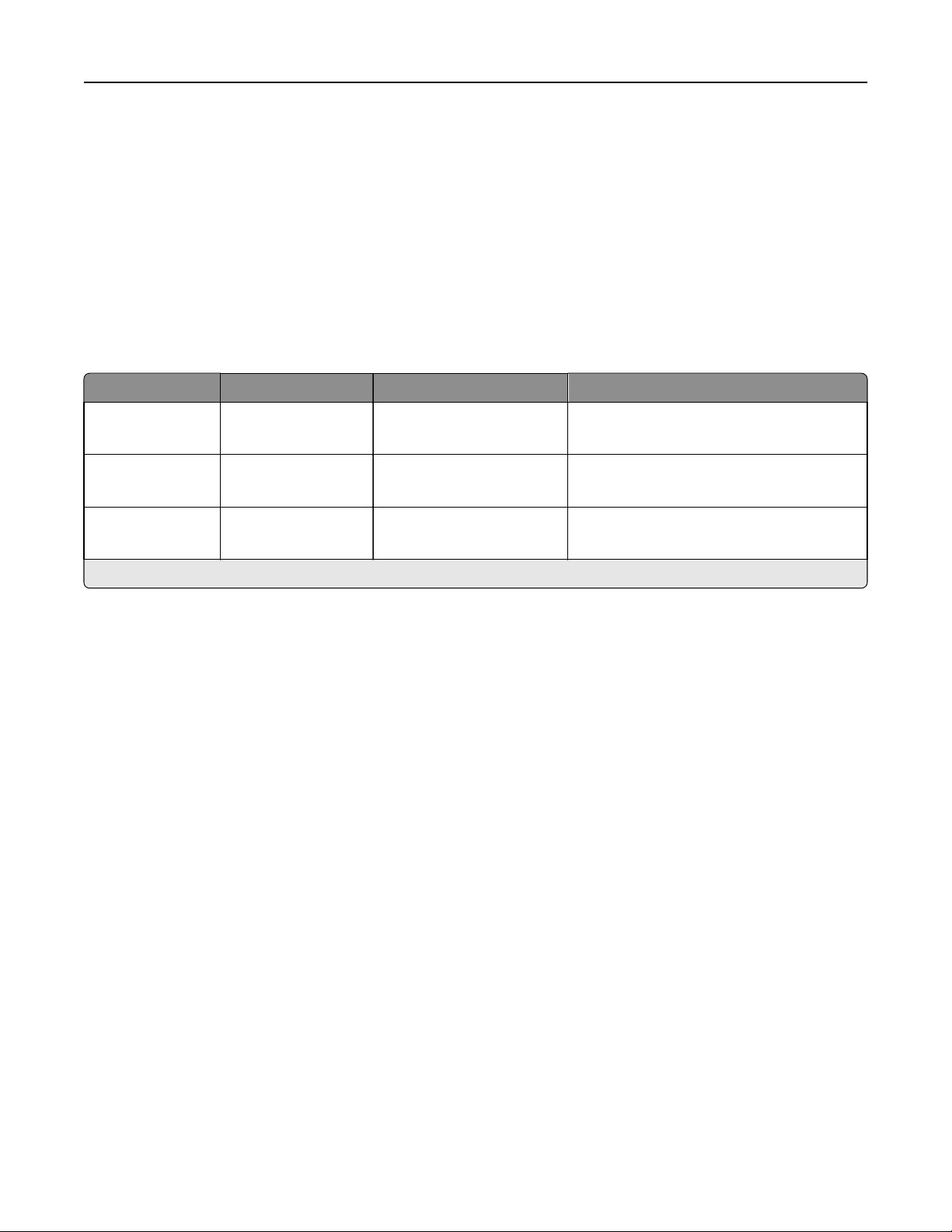
Labels 26
Die‑cut labels are cut with a non‑print area between each label. For best results, do not print within 2.3 mm (0.090 in.)
of the edge of the label, of the perforations, or of the die‑cuts of the label.
If you are using a butt cut or die‑cut label, then make sure adhesive contamination does not occur. Labels use varying
levels and types of adhesive, as well as a variety of liner materials and facestock papers. Adhesive can ooze from all
label stocks. Make sure die‑cuts are free of adhesive stringers. To prevent adhesive contaminations, use zone coating
or pattern adhesive with a non‑adhesive border of about 1‑mm (0.04‑in.) or larger.
If zone coating is not used, then we recommend a stripped edge matrix. The stripped edge matrix varies with the type
of face stock, liner, and adhesive materials. See the following table for stripped edge matrix guidelines. Measurements
may vary ±0.5 mm.
Stripped edge matrix guidelines
Face type Total weight of label Edge matrix removal Location of strip
Paper* (cut sheet or
dual web)
Vinyl
140–180 g/m
265–300 g/m
2
2
1.6 mm (0.0625 in.)
1.6 mm (0.0625 in.)
1.6 mm (0.0625 in.)
1.6 mm (0.0625 in.)
215.9 mm (8.5 in.) at leading edge
279.4 mm (11 in.) at driver edge
215.9 mm (8.5 in.) at leading edge
279.4 mm (11 in.) at driver edge
Polyester and other
face materials
* Use a non‑oozing adhesive.
Varies 1.6 mm (0.0625 in.)
1.6 mm (0.0625 in.)
215.9 mm (8.5 in.) at leading edge
279.4 mm (11 in.) at driver edge
Using cut sheet labels with adhesive applied to the edge of the sheet will contaminate your printer and your cartridge
and could void your printer and cartridge warranties.
When using pressure‑sensitive materials without zone coating, choose butt cut labels without any stringers and with
a stripped edge matrix. If a total strip matrix is in the design for the final product, then print before removing the matrix.
If the matrix must be removed before printing, then round all corners and make sure adhesive is not exposed.
The following diagram shows a recommended label design for Optra plus printers, 4039, 4029, and 4019, as well as the
T610, T520, T620, and T630 laser printers.
Note: The non‑print area may vary, depending on the printer model.
Page 27
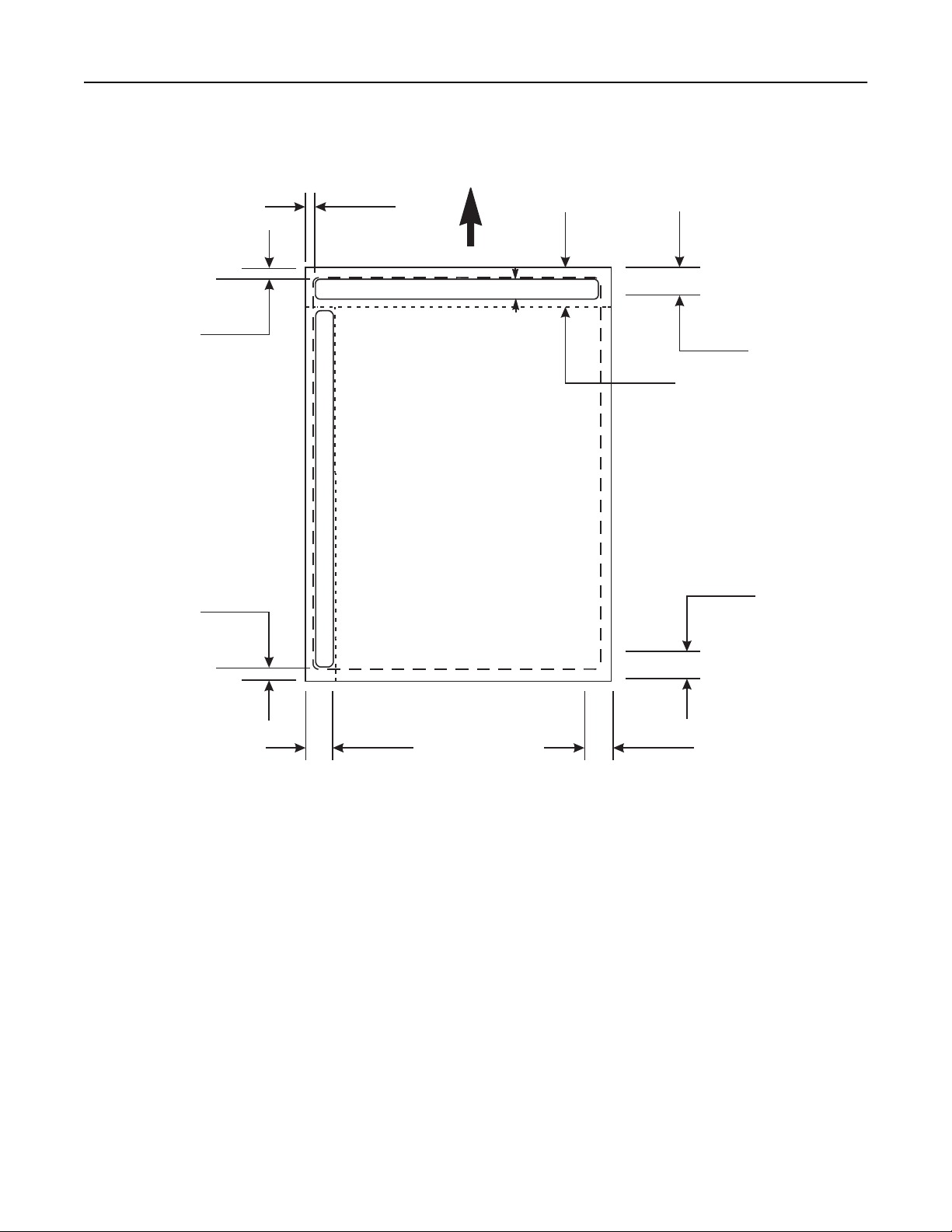
Labels 27
Leading Edge
8.5 in.
215.9 mm
0.094 in.
2.4 mm
Liner edge
Stripped edge
0.125 in.
3 mm
Driver edge
11 in.
279.4 mm
Waste strip 0.25 in (6.35 mm)
0.5 in.
12.7 mm
Waste strip
Non-print area
0.33 in.
8.38 mm
Top perforation
0.06 in.
1.6 mm
Perforation end
Liner edge
0.25 in.
6.35 mm
Non-print area Non-print area
(Not drawn to scale)
0.25 in.
6.35 mm
0.33 in.
8.38 mm
Non-print area
Page 28
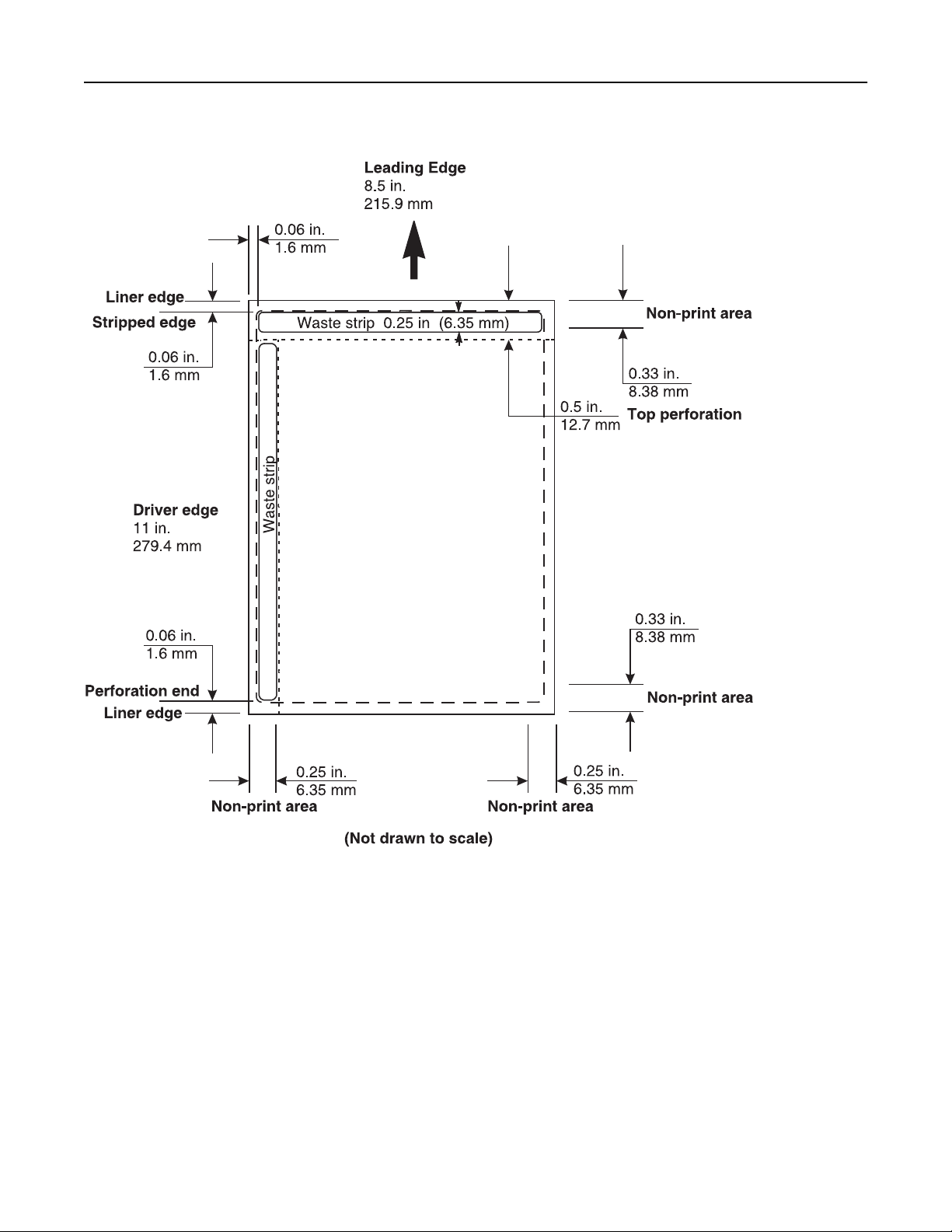
Labels 28
The following diagram shows a recommended label design for the T640 and T650 laser printers.
Page 29
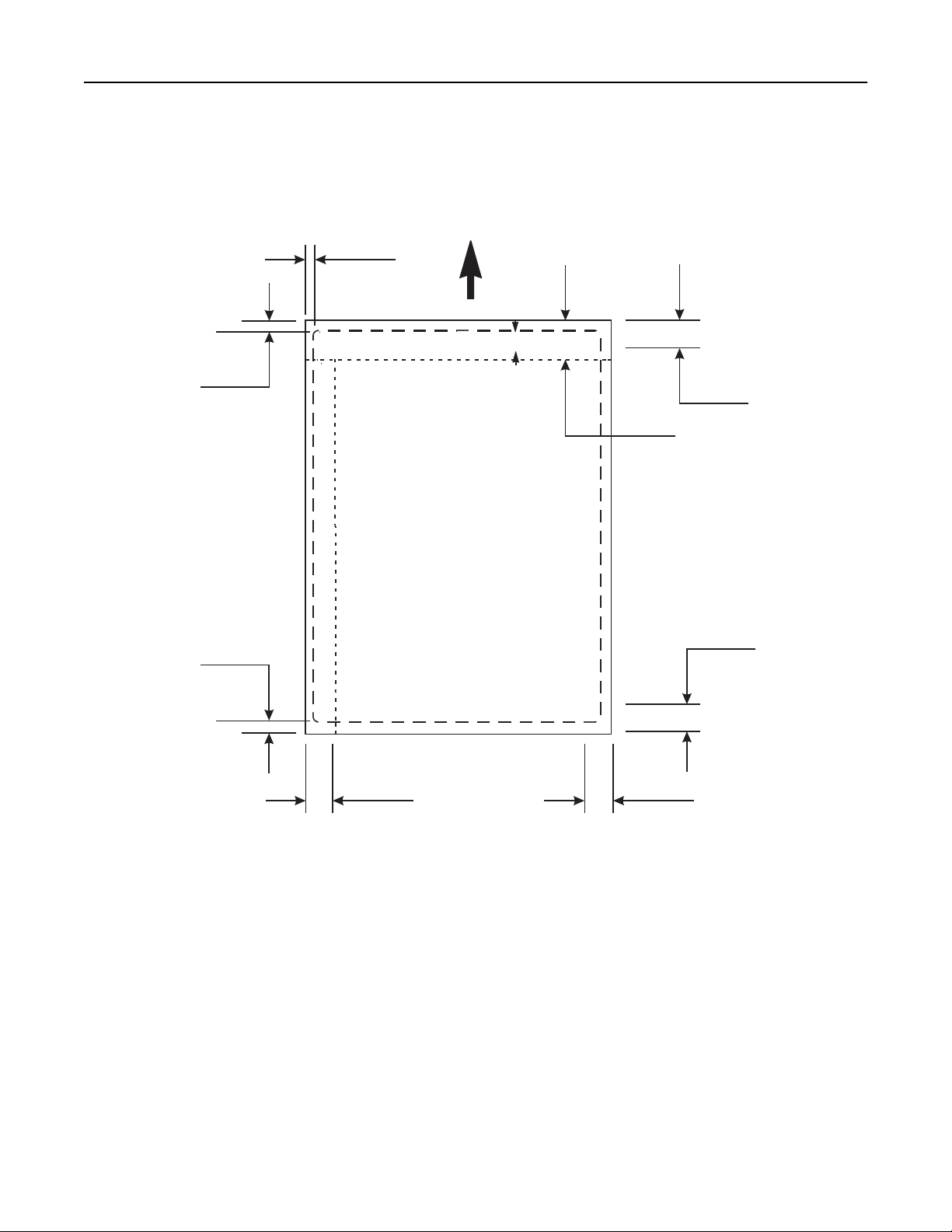
Labels 29
The following diagram shows a recommended label design for laser printers, which use a different paper picking
mechanism.
Leading Edge
8.5 in.
215.9 mm
0.094 in.
2.4 mm
Liner edge
Stripped edge
0.125 in.
3 mm
0.79 in.
20 mm
Non-print area
0.33 in.
8.38 mm
Top perforation
Driver edge
11 in.
279.4 mm
0.33 in.
0.06 in.
1.6 mm
Perforation end
Liner edge
0.25 in.
6.35 mm
Non-print area Non-print area
(Not drawn to scale)
0.25 in.
6.35 mm
8.38 mm
Non-print area
Cut sheet paper labels
• Generally, cut sheet paper labels work well with your printer.
• Coating or sizing to make the paper liquid‑resistant decreases toner adhesion and increases the risk of toner
contaminating the fuser. At a minimum, paper labels should be equivalent in weight and rigidity to a 20‑lb
xerographic bond paper.
Dual web forms
• Constructing dual web forms involves joining together rolls of two different materials (usually pressure‑sensitive
paper and bond paper) and then converting to a cut sheet product.
• This construction requires a stripped edge matrix. The liner must be rigid enough to withstand the pick force of the
printer.
Page 30
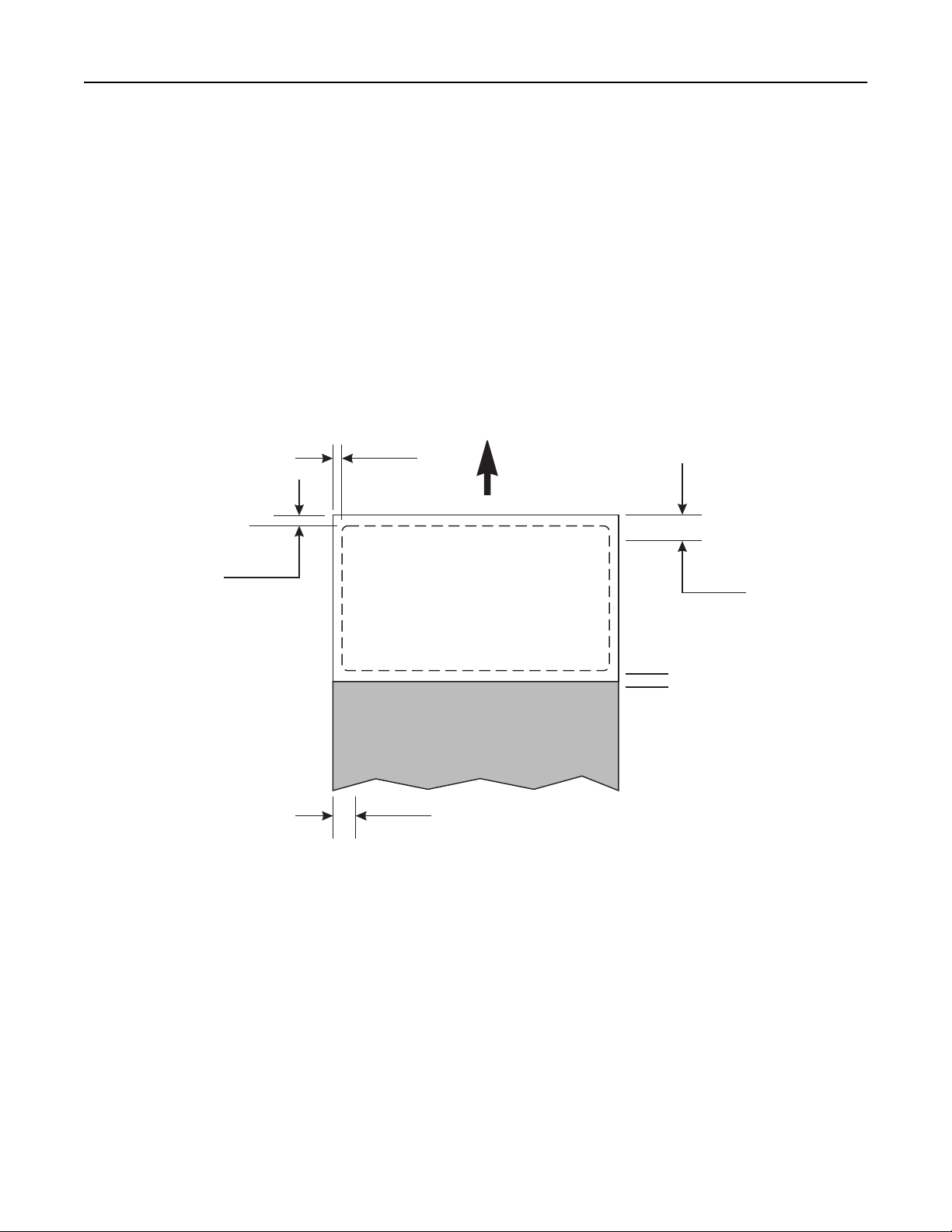
Labels 30
• The two materials must be thin enough for the sheet to lie flat in the paper tray. Orient the form in the tray so that
the pressure‑sensitive area feeds into the printer first. The form should have no adhesive exposed in the overlay
area or anywhere along the front or back of the form.
• We recommend designing a non‑adhesive strip with a minimum width of 1 mm (0.04 in.) along the edges of the
overlay.
• To help prevent material from slipping in the fuser, we recommend knurling, which roughens up the exposed silicon
area at the glue joint.
• The face sheet of a dual web form is usually a paper pressure‑sensitive product; therefore, the guidelines for paper
labels are applicable to dual web forms.
• The following diagram shows the recommended dual web form design. The non‑print area may vary, depending
on the printer model.
Leading edge
(8.5 in.)
0.0625 in.
1.6 mm
Liner edge
Stripped edge
Non-print area
0.0625 in.
1.6 mm
Reference edge
(11 in.)
Non-print area
Pressure-sensitive
Paper
0.25 in.
6.35 mm
(Not drawn to scale)
0.33 in.
8.38 mm
Overlay
Vinyl and polyester labels
• Vinyl labels work well within specified design parameters. Vinyls are heat‑sensitive, so the liners need to be thick
enough to absorb excess heat and prevent melting. A total strip matrix may cause adhesive contamination.
• Thin liners or weak pull strength may lead to labels peeling off the form inside the printer, which will require printer
servicing. For more information on recommended label designs, see “Label design guidelines” on page 25.
• For Optra S, Optra T, and Lexmark T printers, a leading and trailing edge stripped area is recommended to be a
maximum of 3 mm. This area is recommended to prevent adhesive being close to the edge, which can contaminate
your printer.
Page 31

Labels 31
• Certain materials used in label construction, which have liner face melt temperatures lower than the fuser
temperature, may require the leading and trailing edge stripped areas to be 1.6 mm maximum due to feeding
problems.
• It is preferred that the liner face be constructed with material that can withstand our fuser temperatures, which
eliminates the need for changing the stripped areas from 3 mm to 1.6 mm.
• If a 1.6‑mm stripped area is used, it is very important that the 1.6‑mm tolerance be held tightly. With a stripped
area of less than 1.6 mm, it is highly possible that adhesive contamination will occur.
• Vinyls are non‑absorbing, which leads to toner build‑up in the fuser that requires special maintenance. See the
documentation that came with your printer for specific information about maintaining your printer. Vinyls may
require a topcoat to ensure good toner adhesion.
• Polyester labels are less heat‑sensitive but are also non‑absorbing. Backings for polyester labels can be thinner, but
requirements for coatings and cleaning are similar to vinyl labels.
• It is recommended that when you run vinyl labels, you install a special oil fuser cleaner, P/N 99A0725 or 40X2665.
When you order a new cartridge, be sure to order the cartridge that will include the correct fuser cleaner.
Integrated forms
• To create integrated forms, the converter uses hot melt adhesives to apply the label adhesive and liner to a base
material (generally paper).
• Oil bleed, recognizable by a discolored face sheet, can be a problem with these forms. Oil may also migrate from
the top of the liner to the back surface of the liner while it is on the roll, before the conversion process takes place.
• The forms created from this material may then be slick, and the pick mechanism of your printer may be unable to
successfully move all the sheets from the tray into the printer. Jamming and misfeeds increase when oil is present
on the back of the liner.
• The adhesive on these forms is commonly patterned on two or four sides (that is, the forms have a non‑adhesive
border on either two or four edges). We recommend designing a 1‑mm (0.04‑in.) non‑adhesive border (zone coated)
on all four edges.
• When printing on integrated forms with a grain long base material, orient the form in the tray so the paper portion
of the form feeds into the printer first. Orient the pressure‑sensitive portion of the form toward the portrait left
edge.
• For integrated forms with a grain short base material, orient the form in the tray so the pressure‑sensitive portion
feeds into the printer first.
• Due to the unique construction of integrated forms, you may experience stacking problems in the output bin.
Contact your Lexmark marketing representative if you experience stacking problems with these forms.
Note: Test some forms before purchasing large quantities.
Page 32

Printer specifications 32
Printer specifications
Lexmark C500n
Limit label printing to occasional use of paper office labels designed for laser printers. The Lexmark C500n does not
support vinyl or polyester labels.
2
The Lexmark C500n supports 90–210‑g/m
(24–55‑lb) stock. Card stock and labels are supported from Tray 1 and Tray 2.
Tray 1 supports approximately 120 sheets of card stock and Tray 2 supports up to 250 sheets of card stock. The following
table lists the maximum weights supported.
Overview of card stock and label support
Card stock
2
) Labels*
90–210 g/m
90–210 g/m
2
2
180 g/m
180 g/m
2
2
Paper source
Tray 1 (standard tray)
Tray 2 (optional tray)
(Grain short is preferred for papers over 135 g/m
Index Bristol Tag Cover Paper
90–210 g/m
90–210 g/m
2
2
90–210 g/m
90–210 g/m
2
2
* Vinyl labels are not supported.
Media specifications
Labels Width: 76.2–216 mm (3–8.5 in.)
Length: 123.8–355.6 mm (4.88–14 in.)
Weight:
180 g/m
Thickness: 0.13–0.20 mm (0.005–0.008 in.)
Smoothness: 100–400 Sheffield*
2
(48 lb)
* 150–250 Sheffield is optimal. Using media higher than 300 Sheffield could result in printing degradation.
Card Stock Weight:
163‑g/m
163‑g/m
Up to 210‑g/m
2
(90‑lb) Index Bristol
2
(100‑lb) Tag
2
(78‑lb) Cover
For more information on the supported media sizes, see the printer User's Guide on the publications CD.
Page 33

Printer specifications 33
Lexmark C510
Limit label printing to occasional use of paper office labels designed for laser printers. The Lexmark C510 does not
support vinyl or polyester labels.
2
The Lexmark C510 supports stocks up to 176 g/m
of labels or up to 120 sheets of card stock.
The following table lists the maximum weights supported.
. Feed labels from the standard tray only, which holds up to 80 sheets
Overview of card stock and label support
Card stock Labels
Paper source
Tray 1 (standard tray)
Tray 2 (optional tray)
Multipurpose feeder
Index Bristol Tag Cover Paper Vinyl
163 g/m
163 g/m
163 g/m
2
2
2
163 g/m
163 g/m
163 g/m
2
2
2
Media specifications
Labels Width: 105–216 mm (4.1–8.5 in.)
Length: 220–297 mm (8.7–11.7 in.)
Weight:
Thickness: 0.13–0.20 mm (0.005–0.008 in.)
Smoothness: 100–400 Sheffield*
* 150–250 Sheffield is optimal. Using media higher than 300 Sheffield could result in printing degradation.
Card stock Weight:
Cover stock Weight:
120–163 g/m
Up to 163 g/m
Up to 163 g/m
Up to 176 g/m
2
2
Index Bristol (90 lb)
2
Tag (100 lb)
2
(65 lb)
176 g/m
176 g/m
176 g/m
2
2
2
——
——
131 g/m
2
—
Card stock and label guidelines
When printing on labels:
• Feed labels from Tray 1 only.
• Use only paper labels. Do not use vinyl labels.
Page 34

Printer specifications 34
• Use only label sheets that have no gaps between the labels.
Acceptable labels
Unacceptable labels
• Recommended labels are Avery 5260.
• From the operator panel or from MarkVision
TM
Professional, set the Paper Type to Labels.
• Do not print a large number of labels continuously.
• Do not use labels that have coating or sizing applied to make the labels liquid‑resistant.
• Do not use labels that have exposed adhesive on the label sheets.
When printing on card stock:
• Feed card stock from Tray 1 only.
• We recommend using Springhill Index Plus 90 lb card stock.
• For the best print quality, always set the Paper Type to Card Stock.
Lexmark C520, C522, and C524
Limit label printing to occasional use of paper office labels designed for laser printers. The Lexmark C520, C522, and
C524 do not support vinyl or polyester labels.
2
The Lexmark C520, C522, and C524 support stocks up to 176 g/m
manual feed slot, and the multipurpose feeder. Labels are supported only from the multipurpose feeder and the manual
feed slot.
. Card stock is supported from Tray 1, Tray 2, the
Page 35

Printer specifications 35
Tray 1 supports approximately 120 sheets of card stock and Tray 2 supports approximately 250 sheets of card stock.
The multipurpose feeder supports approximately 50 sheets of card stock or labels, and the manual feed slot accepts
single sheets only. The following table lists the maximum weights supported.
Overview of card stock and label support
Card stock Labels*
Index Bristol Tag Cover
Paper source
Tray 1 (standard tray)
Tray 2 (optional tray)
Multipurpose feeder
120 g/m
120 g/m
120 g/m
2
2
2
163 g/m
163 g/m
163 g/m
2
2
2
120 g/m
120 g/m
120 g/m
2
2
2
163 g/m
163 g/m
163 g/m
Manual feed slot
* Vinyl labels are not supported.
Media specifications
Labels Width: 105–216 mm (4.1–8.5 in.)
Length: 220–297 mm (8.7–11.7 in.)
Weight:
Thickness: 0.13–0.20 mm (0.005–0.008 in.)
Smoothness: 50–300 Sheffield*
* 50–150 Sheffield is optimal. This printer may support labels with smoothness of less than 50 Sheffield
such as coated paper, polyester, vinyl, or other synthetic facestock paper. Using media higher than 200
Sheffield could result in print quality degradation.
Card stock Weight:
Cover stock Weight:
120–163 g/m
Up to 163 g/m
Up to 163 g/m
Up to 176 g/m
2
(32–43 lb)
2
Index Bristol (90 lb)
2
Tag (100 lb)
2
2
2
2
135 g/m
135 g/m
135 g/m
2
2
2
176 g/m
176 g/m
176 g/m
2
2
2
Papergrain long grain short grain long grain short grain long grain short
—
—
135 g/m
2
For more information on the supported media sizes, see the printer User's Guide on the publications CD.
Page 36

Printer specifications 36
Card stock and label guidelines
When printing on labels:
• Use only paper labels. Do not use vinyl labels.
• Use only label sheets that have no gaps between the labels.
Acceptable labels
• Recommended labels are Avery 5260.
• From the printer control panel or from MarkVision Professional, set Paper Type to Labels.
• Do not print a large number of labels continuously.
• Do not use labels that have coating or sizing applied to make the labels liquid‑resistant.
• Do not use labels that have exposed adhesive on the label sheets.
When printing on card stock:
• We recommend using Springhill Index Plus 90 lb card stock.
• For the best print quality, always set Paper Type to Card Stock.
For more information, see “Pick roller technology” on page 11.
Unacceptable labels
Lexmark C530, C532, and C534
Limit label printing to occasional use of paper office labels designed for laser printers. The Lexmark C530, C532, and
C534 do not support vinyl or polyester labels.
Page 37

Printer specifications 37
The Lexmark C530, C532, and C534 support stocks up to 176 g/m2. Card stock and labels are supported from Tray 1,
Tray 2, the manual feed slot, and the multipurpose feeder.
Tray 1 supports approximately 120 sheets of card stock, and Tray 2 supports approximately 250 sheets of card stock.
The multipurpose feeder supports approximately 50 sheets of card stock or labels and the manual feed slot accepts
single sheets only. The following table lists the maximum weights supported.
Overview of card stock and label support
Card stock Labels*
Index Bristol Tag Cover
Paper source
Tray 1 (standard tray)
Tray 2 (optional tray)
Multipurpose feeder
grain long grain short grain long grain short grain long grain short
120 g/m
120 g/m
120 g/m
2
2
2
163 g/m
163 g/m
163 g/m
2
2
2
120 g/m
120 g/m
120 g/m
2
2
2
Manual feeder
* Vinyl labels are not supported.
Media specifications
Labels Width: 76.2–216 mm (3–8.5 in.)
Length: 123.8–355.6 mm (4.88–14 in.)
Weight:
Thickness: 0.13–0.20 mm (0.005–0.008 in.)
Smoothness: 50–300 Sheffield*
* 50–150 Sheffield is optimal. This printer may support labels with smoothness of less than 50 Sheffield
such as coated paper, polyester, vinyl, or other synthetic facestock paper. Using media higher than 200
Sheffield could result in print quality degradation.
Card stock Weight:
Cover stock Weight:
131 g/m
Up to 163 g/m
Up to 163 g/m
Up to 176 g/m
2
(35 lb)
2
Index Bristol (90 lb)
2
Tag (100 lb)
2
163 g/m
163 g/m
163 g/m
2
2
2
135 g/m
135 g/m
135 g/m
2
2
2
176 g/m
176 g/m
176 g/m
2
2
2
Paper
131 g/m
131 g/m
131 g/m
2
2
2
For more information on the supported media sizes, see the printer User's Guide on the publications CD.
Page 38

Printer specifications 38
Card stock and label guidelines
When printing on labels:
• Use only paper labels. Do not use vinyl labels.
• Use only label sheets that have no gaps between the labels.
Acceptable labels
• We recommend using Avery 5260.
• From the printer control panel or from MarkVision Professional, set Paper Type to Labels.
• Do not print a large number of labels continuously.
• Do not use labels that have coating or sizing applied to make the labels liquid‑resistant.
• Do not use labels that have exposed adhesive on the label sheets.
When printing on card stock:
• We recommend using Springhill Index Plus 90 lb card stock.
• For the best print quality, always set Paper Type to Card Stock.
For more information, see “Pick roller technology” on page 11.
Unacceptable labels
Lexmark C540, C543, C544, and C546dtn
Notes:
• Your printer may not have a 650‑sheet duo drawer with an integrated multipurpose feeder.
• The 250‑sheet tray (Tray 1) and the 650‑sheet duo drawer support the same paper sizes and types.
• Not all models are pictured.
Page 39
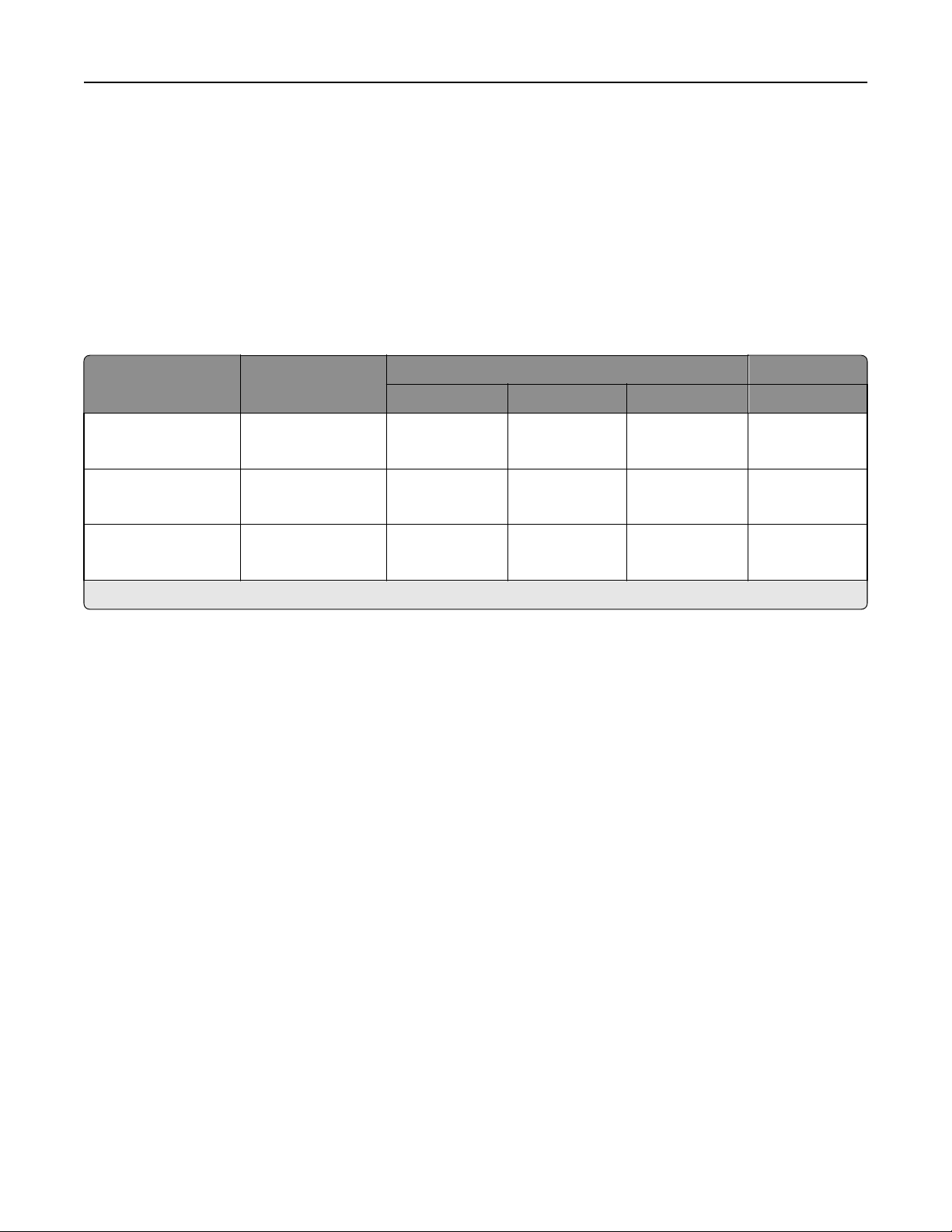
Printer specifications 39
Limit label printing to occasional use of paper office labels designed for laser printers. The Lexmark C540, C543, C544,
and C546dtn do not support vinyl or polyester labels.
2
The Lexmark C540, C543, C544, and C546dtn support card stock weights up to 176 g/m
. Card stock and labels are
supported from Tray 1, Tray 2, the manual feeder, and the multipurpose feeder.
Tray 1 supports approximately 100 sheets of card stock or labels, and Tray 2 supports approximately 200 sheets of card
stock or labels. The multipurpose feeder supports approximately 50 sheets of card stock or labels, and the manual
feeder accepts single sheets only. Capacity varies depending on label material and construction. The following table
lists the maximum weights supported.
Overview of card stock and label support
Card stock Labels
Paper source Grain direction
Standard and optional
250‑sheet tray
Tray 2 (optional
tray/drawer)
Multipurpose and
manual feeder*
grain long
grain short
grain long
grain short
grain long
grain short
Index Bristol Tag Cover Paper
120 g/m
163 g/m
120 g/m
163 g/m
120 g/m
163 g/m
2
2
2
2
2
2
120 g/m
163 g/m
120 g/m
163 g/m
120 g/m
163 g/m
2
2
2
2
2
2
135 g/m
176 g/m
135 g/m
176 g/m
135 g/m
176 g/m
2
2
2
2
2
2
131 g/m
131 g/m
131 g/m
2
2
2
* The multipurpose feeder may not support labels with certain design characteristics.
Media specifications
Labels Width: 105–216 mm (4.1–8.5 in.)
Length: 148–356 mm (5.8–14 in.)
Weight:
131 g/m
Thickness: 0.102–0.254 mm (0.004–0.010 in.)
Smoothness: 50–300 Sheffield*
* 50–150 Sheffield is optimal. This printer may support labels with smoothness of less than 50 Sheffield, such as coated
paper, polyester, vinyl or other synthetic facestock paper. Using media higher than 200 Sheffield could result in print quality
degradation.
2
(35 lb bond)
For more information on the supported media sizes, see the printer User's Guide on the publications CD.
Page 40

Printer specifications 40
Card stock and label guidelines
When printing on labels:
• Use only paper labels. Do not use vinyl labels.
• Use only label sheets that have no gaps between the labels.
Acceptable labels
• For optimal printing, use Avery laser labels.
• From the printer control panel or from MarkVision Professional, set Paper Type to Labels.
• Do not print a large number of labels continuously.
• Do not use labels that have coating or sizing applied to make the labels liquid‑resistant.
• Do not use labels that have exposed adhesive on the label sheets.
When printing on card stock:
• For optimal printing, use a 90‑lb Index card stock.
• For the best print quality, always set Paper Type to Card Stock.
For more information, see “Pick roller technology” on page 11.
Unacceptable labels
Lexmark C720
Limit label printing to occasional use of paper office labels designed for laser printers. The Lexmark C720 does not
support vinyl or polyester labels.
2
The Lexmark C720 supports stocks up to 43 lb (163 g/m
80 sheets of labels or up to 120 sheets of card stock.
). Feed labels from the standard tray only, which holds up to
Page 41

Printer specifications 41
The following table lists the maximum weights supported.
Overview of card stock and label support
Card stock Labels
Paper source
Tray 1 (standard tray)
Index Bristol Tag Cover Paper Vinyl
163 g/m
2
163 g/m
2
For paper and transparency specifications, see the printer User's Guide.
Media specifications
Labels Width: 105–216 mm (4.1–8.5 in.)
Length: 220–297 mm (8.7–11.7 in.)
Weight:
Thickness: 0.13–0.20 mm (0.005–0.008 in.)
Smoothness: 100–400 Sheffield*
* 150–250 Sheffield is optimal. Using media higher than 30 0 Sheffield could result in printin g degradation.
Card stock Weight:
120–163 g/m
Up to 163 g/m
Up to 163 g/m
2
(32–43 lb)
2
Index Bristol (90 lb)
2
Tag (100 lb)
Card stock and label guidelines
When printing on labels:
• Feed labels from Tray 1 only.
• Use only paper labels. Do not use vinyl labels.
• Use only label sheets that have no gaps between the labels.
—
163 g/m
2
—
Acceptable labels
Unacceptable labels
• Recommended labels are Avery 5260.
• From the operator panel or from MarkVision Professional, set the Paper Type to Labels.
• Do not print a large number of labels continuously.
• Do not use labels that have coating or sizing applied to make the labels liquid‑resistant.
• Do not use labels that have exposed adhesive on the label sheets.
Page 42

Printer specifications 42
When printing on card stock:
• Feed card stock from Tray 1 only.
• We recommend using Springhill Index Plus 90 lb card stock.
• For the best print quality, always set the Paper Type to Card Stock.
Lexmark C734 and C736
Lexmark C734 and C736 support card stock and labels from the standard 550‑sheet tray, an optional 550‑sheet tray,
the multipurpose tray, and an optional 550‑sheet specialty media drawer.
Note: The optional 2,000‑sheet tray does not support card stock or labels.
Tray 1 supports approximately 120 sheets of card stock, and the optional 550‑sheet tray supports approximately
250 sheets of card stock. The multipurpose feeder supports approximately 50 sheets of card stock or labels. The
following tables list the maximum weights supported.
Overview of card stock support
Card stock
Index Bristol Tag Cover
Paper source
Standard 550‑sheet tray (Tray 1)
Optional 550‑sheet tray
Optional 550‑sheet specialty media drawer
Multipurpose tray
grain long grain short grain long grain short grain long grain short
163 g/m
163 g/m
163 g/m
2
199 g/m2163 g/m2203 g/m2163 g/m2216 g/m
2
199 g/m2163 g/m2203 g/m2163 g/m2216 g/m
2
199 g/m2163 g/m2203 g/m2163 g/m2216 g/m
2
2
2
Page 43

Printer specifications 43
Overview of label support
Paper source Labels
Dual Web/Paper Polyester Vinyl
Standard 550‑sheet tray (Tray 1)
Optional 550‑sheet tray
180 g/m
180 g/m
2
2
220 g/m
220 g/m
2
2
300 g/m
300 g/m
2
2
Optional 550‑sheet specialty media drawer
Multipurpose tray
180 g/m
2
220 g/m
2
300 g/m
2
Media specifications
Labels Width: 76.2–216 mm (3–8.5 in.)
Length: 123.8–355.6 mm (4.88–14 in.)
Weight:
180–300 g/m
Thickness: 0.13–0.20 mm (0.005–0.008 in.)
Smoothness: 50–300 Sheffield*
2
(48–92 lb)
* 50–150 Sheffield is optimal. This printer may support labels with smoothness of less than 50 Sheffield
such as coated paper, polyester, vinyl, or other synthetic facestock paper. Using media higher than 200
Sheffield could result in print quality degradation.
Card stock Weight:
Cover stock Weight:
Up to 199 g/m
Up to 203 g/m
Up to 216 g/m
2
Index Bristol (110 lb)
2
Tag (125 lb)
2
(80 lb)
For more information on the supported media sizes, see the printer User's Guide on the publications CD.
Card stock and label guidelines
When printing on labels:
• Print samples on the labels being considered for use before buying large quantities.
• Use only label sheets that have no gaps between the labels.
Acceptable labels
Unacceptable labels
• From the printer control panel or from MarkVision Professional, set Paper Type to Labels.
• Do not print a large number of labels continuously.
Page 44

Printer specifications 44
• Do not use labels that have coating or sizing applied to make the labels liquid‑resistant.
• Do not use labels that have exposed adhesive on the label sheets.
When printing on card stock:
• Select the appropriate paper texture setting.
• For the best print quality, always set Paper Type to Card Stock.
• Use grain short card stock when possible.
• Do not use preprinted card stock manufactured with chemicals that may contaminate the printer.
• Be aware that preprinting, perforation, and creasing may significantly affect the print quality and cause jams or
other paper‑handling problems.
For more information, see “Pick roller technology” on page 11.
Lexmark C746 and C748
The Lexmark C746 and C748 printer models support card stock and labels from the standard 550‑sheet tray, an optional
550‑sheet tray, the multipurpose feeder, and the optional 550‑sheet specialty media tray.
Note: The optional 2,000‑sheet tray does not support card stock or labels.
Tray 1, the optional 550‑sheet tray, and the specialty media tray support approximately 250 sheets of card stock or
labels. The following table lists the maximum weights supported.
Overview of card stock and label support
Card stock Labels
Grain
Paper source
Standard and
optional
direction
grain long
grain short
550‑sheet tray
Multipurpose
feeder
grain long
grain short
* The multipurpose feeder may not support labels with certain design characteristics.
Index
Bristol
199 g/m
199 g/m
199 g/m
199 g/m
2
2
2
2
Tag Cover Paper
163 g/m
203 g/m
163 g/m
203 g/m
2
2
2
2
176 g/m
216 g/m
176 g/m
216 g/m
2
180 g/m2180 g/m2220 g/m2300 g/m
2
2
180 g/m2180 g/m2220 g/m2300 g/m
2
Dual‑web
paper
Polyester Vinyl
2
2
Page 45

Printer specifications 45
Media specifications
Labels Width:
Length:
Weight:
76–216 mm (3–8.5 in.)
124–356 mm (4.88–14 in.)
Up to 180 g/m
Up to 180 g/m
Up to 220 g/m
Up to 300 g/m
2
2
2
2
1
1
Paper (48 lb)
Dual Web Paper (48 lb)
Polyester (59 lb)
Vinyl (92 lb)
Thickness: 0.13–0.20 mm (0.005–0.008 in.)
Smoothness:
1
The minimum size for labels supported in the multipurpose feeder is 76 x 124 mm (3 x 4.88 in.). The
50–300 Sheffield
2
minimum size for labels supported in the standard and optional trays is 148 x 210 mm (5.82 x 8.26 in.)
2
50–150 Sheffield is optimal. This printer may support labels with smoothness of less than 50 Sheffield
such as coated paper, polyester, vinyl, or other synthetic facestock paper. Using media higher than
200 Sheffield could result in print quality degradation.
Card stock Weight:
Up to 199 g/m
Up to 203 g/m
Up to 216 g/m
2
Index Bristol (110 lb)
2
Tag (125 lb)
2
Cover (80 lb)
For more information on the supported media sizes, see the printer User's Guide on the Software and
Documentation CD.
Card stock and label guidelines
When printing on labels:
• Print samples on the labels being considered for use before buying large quantities.
• Use only label sheets that have no gaps between the labels.
Acceptable labels
• From the printer control panel or from MarkVision Professional, set Paper Type to Labels.
• Do not print a large number of labels continuously.
• Do not use labels that have coating or sizing applied to make the labels liquid‑resistant.
• Do not use labels that have exposed adhesive on the label sheets.
• Run the labels only once through the printer as this may contaminate the printer.
Unacceptable labels
Page 46

Printer specifications 46
When printing on card stock:
• Select the appropriate Paper Texture setting.
• For the best print quality, always set Paper Type to Card Stock.
• Use grain short card stock when possible.
• Do not use preprinted card stock manufactured with chemicals that may contaminate the printer.
• Be aware that preprinting, perforation, and creasing may significantly affect the print quality and cause jams or
other paper‑handling problems.
For more information, see “Pick roller technology” on page 11.
Lexmark C750
The Lexmark C750 prints on many labels designed for use with laser printers.
The following table lists the maximum weights supported by the trays and the multipurpose feeder.
The Lexmark C750 paper feeding mechanism uses advanced technology that enhances feeding reliability. The
Lexmark C750 trays, which hold approximately 500 sheets of 75 g/m
Note: The optional 2000‑sheet drawer supports paper only.
2
paper, reliably feed all supported media.
Page 47
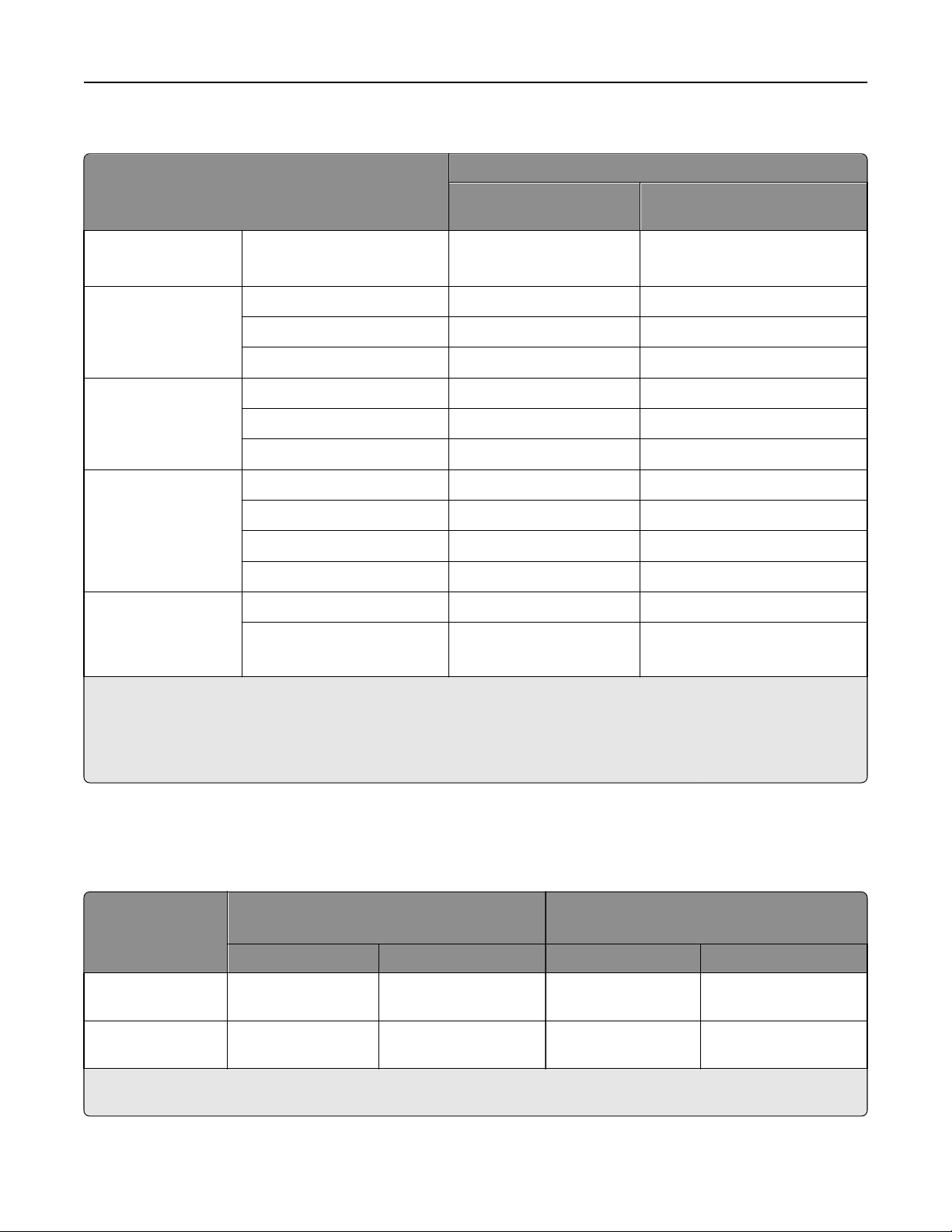
Printer specifications 47
Print Material specifications
Range or maximum weight supported
500‑sheet tray and optional
Print material
Paper
1
Xerographic or business paper
(grain direction2)
Card Stock
(grain long
2
)
Index Bristol
Tag
Cover
Card Stock
(grain short
2
)
Index Bristol
Tag
Cover
Labels Paper
Dual‑web paper
Vinyl
Polyester
Integrated forms
Pressure‑sensitive area
Paper base (grain long)
3
4
500‑sheet drawer
60–176 g/m
2
(16–47 lb bond)
163 g/m
163 g/m
176 g/m
199 g/m
203 g/m
216 g/m
180 g/m
180 g/m
2
(90 lb) 163 g/m2 (90 lb)
2
(100 lb) 163 g/m2 (100 lb)
2
(65 lb) 176 g/m2 (65 lb)
2
(110 lb) 199 g/m2 (110 lb)
2
(125 lb) 203 g/m2 (125 lb)
2
(80 lb) 216 g/m2 (80 lb)
2
(48 lb bond) 199 g/m2 (53 lb bond)
2
(48 lb bond) 199 g/m2 (53 lb bond)
300 g/m2 (92 lb liner) 260 g/m2 (78 lb liner)
2
220 g/m
140–175 g/m
75–135 g/m
(59 lb bond) 220 g/m2 (59 lb bond)
2
2
(20–36 lb bond)
1
Paper less than 75 g/m2 is supported only when the relative humidity is less than 60% and is not supported in duplex.
2
See “Grain orientation” on page 17 for specific recommendations.
3
Vinyl labels are supported only when printing environment and media are 20–32°C (68–90°F).
4
Pressure‑sensitive area must enter the printer first.
Multipurpose feeder
60–176 g/m
2
(16–47 lb bond)
140–175 g/m
75–135 g/m
2
2
(20–36 lb bond)
For paper and transparency specifications, see the Lexmark C750 Publications CD.
The following table indicates the paper sizes each tray supports.
Paper source specifications for all media
Standard sizes
(width x length)
Source
Standard tray
500‑sheet drawer
Multipurpose
feeder*
Minimum Maximum Minimum Maximum
148 x 210 mm
(5.83 x 8.27 in.)
148 x 210 mm
(5.83 x 8.27 in.)
215.9 x 355.6 mm
(8.5 x 14 in.)
215.9 x 355.6 mm
(8.5 x 14 in.)
139.7 x 210 mm
(5.5 x 8.27 in.)
69.85 x 127 mm
(2.75 in. x 5 in.)
* If you load paper that is narrower than 148 mm (5.83 in.) in the multipurpose feeder (for example, 3 x 5‑inch index cards),
set the MP Feeder Size menu item to Universal.
Universal sizes
(width x length)
215.9 x 355.6 mm
(8.5 in. x 14 in.)
229 x 355.6 mm
(9.01 x 14 in.)
Page 48

Printer specifications 48
Media specifications
Labels Thickness: 0.102–0.305 mm (0.004–0.012 in.)
Smoothness: 100–400* Sheffield
* 150–250 Sheffield is optimal. Using media higher than 300 Sheffield could result in printing degradation.
Card stock and label guidelines
Labels are one of the most difficult print materials for laser printers. A fuser equipped with a web oiler may be required
for label applications to optimize feed reliability. Contact your local service representative for ordering information.
If you print large quantities of labels or other glossy print media, replace the fuser housing with a web oiler field upgrade
kit (P/N 12G6307 for a 115 V printer, P/N 12G6308 for a 220 V printer).
When printing on labels:
• Using the printer operator panel, set the Paper Type to Labels in the Paper Menu. For vinyl and other heavy labels,
set the Labels Weight (under the Paper Weight menu) to Heavy, and set the Labels Texture (under the Paper Texture
menu) to Smooth.
• Do not load labels together with paper or transparencies in the same paper tray. Combining print materials can
cause feeding problems.
• Use full label sheets. Partial sheets may cause labels to peel off during printing, resulting in a paper jam. Adhesive
material may contaminate your printer. It could also void your printer and cartridge warranties.
When feeding labels, the number of labels per sheet can affect registration more than basis weight. Typically, the more
labels per sheet, the better the registration.
When printing on card stock:
• Set the Paper Type to Card Stock in the Paper Menu.
• Do not use card stock that is creased. It may cause paper jams.
For more information, see the following:
• “Pick roller technology” on page 11
• “Grain orientation” on page 17
• “Maintenance procedures” on page 14
• “Troubleshooting” on page 14
Lexmark C752
Page 49

Printer specifications 49
The Lexmark C752 prints on many labels designed for use with laser printers.
2
The Lexmark C752 trays, which hold approximately 500 sheets of 75 g/m
paper, reliably feed all supported media.
The following table lists the maximum weights supported by the trays and the multipurpose feeder.
Note: The optional 2000‑sheet drawer supports paper only
Print material specifications
Range or maximum weight supported
500‑sheet tray and optional
Print material
Paper
1
Xerographic or business paper
(grain direction2)
Card stock
(grain long
2
)
Index Bristol
Tag
Cover
Card stock
(grain short
2
)
Index Bristol
Tag
Cover
Labels Paper
Dual‑web paper
3
Vinyl
Polyester
Integrated forms
Pressure‑sensitive area
4
Paper base (grain long)
1
Paper less than 75 g/m2 is supported only when the relative humidity is less than 60% and is not supported in duplex.
2
See “Grain orientation” on page 17 for specific recommendations.
3
Vinyl labels are supported only when printing environment and media are 20–32°C (68–90°F).
4
Pressure‑sensitive area must enter the printer first.
500‑sheet drawer
60–176 g/m
(16–47 lb bond)
163 g/m
163 g/m
176 g/m
199 g/m
203 g/m
216 g/m
180 g/m
180 g/m
2
60–176 g/m
(16–47 lb bond)
2
(90 lb) 163 g/m2 (90 lb)
2
(100 lb) 163 g/m2 (100 lb)
2
(65 lb) 176 g/m2 (65 lb)
2
(110 lb) 199 g/m2 (110 lb)
2
(125 lb) 203 g/m2 (125 lb)
2
(80 lb) 216 g/m2 (80 lb)
2
(48 lb bond) 199 g/m2 (53 lb bond)
2
(48 lb bond) 199 g/m2 (53 lb bond)
300 g/m2 (92 lb liner) 260 g/m2 (78 lb liner)
220 g/m
140–175 g/m
75–135 g/m
(20–36 lb bond)
2
(59 lb bond) 220 g/m2 (59 lb bond)
2
2
140–175 g/m
75–135 g/m
(20–36 lb bond)
Multipurpose feeder
2
2
2
For paper and transparency specifications, see the Lexmark C752 Publications CD.
The following table indicates the paper sizes each tray supports.
Page 50

Printer specifications 50
Paper source specifications for all media
Standard sizes
(width x length)
Source
Standard tray
500‑sheet drawer
Multipurpose
feeder*
* If you load paper that is narrower than 148 mm (5.83 in.) in the multipurpose feeder (for example, 3 x 5‑inch index cards),
set the MP Feeder Size menu item to Universal.
Minimum Maximum Minimum Maximum
148 x 210 mm
(5.83 x 8.27 in.)
148 x 210 mm
(5.83 x 8.27 in.)
215.9 x 355.6 mm
(8.5 x 14 in.)
215.9 x 355.6 mm
(8.5 x 14 in.)
139.7 x 210 mm
(5.5 x 8.27 in.)
69.85 x 127 mm
(2.75 in. x 5 in.)
Universal sizes
(width x length)
215.9 x 355.6 mm
(8.5 in. x 14 in.)
229 x 355.6 mm
(9.01 x 14 in.)
Media specifications
Labels Thickness: 0.102–0.305 mm (0.004–0.012 in.)
Smoothness: 100–400* Sheffield
* 150–250 Sheffield is optimal. Using media higher than 300 Sheffield could result in printing degradation.
Card stock and label guidelines
Labels are one of the most difficult print materials for laser printers. A fuser equipped with a web oiler may be required
for label applications to optimize feed reliability. Contact your local service representative for ordering information.
If you print large quantities of labels or other glossy print media, replace the fuser housing with a web oiler (P/N 56P1555
for a 115 V printer or P/N 56P1556 for a 220 V printer).
When printing on labels:
• Using the printer operator panel, set the Paper Type to Labels in the Paper Menu. For vinyl and other heavy labels,
set the Labels Weight (under the Paper Weight menu) to Heavy, and set the Labels Texture (under the Paper Texture
menu) to Smooth.
• Do not load labels together with paper or transparencies in the same paper tray. Combining print materials can
cause feeding problems.
• Use full label sheets. Partial sheets may cause labels to peel off during printing, resulting in a paper jam. Adhesive
material may contaminate your printer. It could also void your printer and cartridge warranties.
When feeding labels, the number of labels per sheet can affect registration more than basis weight. Typically, the more
labels per sheet, the better the registration.
When printing on card stock:
• Set the Paper Type to Card Stock in the Paper Menu.
• Do not use card stock that is creased. It may cause paper jams.
For more information, see the following:
• “Pick roller technology” on page 11
• “Grain orientation” on page 17
• “Maintenance procedures” on page 14
• “Troubleshooting” on page 14
Page 51

Printer specifications 51
Lexmark C760 and C762
Lexmark C760 and C762 print on many labels designed for use with laser printers.
The following table lists the maximum weights supported by the trays and the multipurpose feeder.
Note: The optional 2,000‑sheet drawer supports paper only.
Print material specifications
Range or maximum weight supported
500‑sheet tray and optional
Print material
1
Paper
(grain direction2)
Card stock
(grain long
2
)
Xerographic or business
paper
Index Bristol
Tag
Cover
Card stock
(grain short
2
)
Index Bristol
Tag
Cover
Labels Paper
Dual‑web paper
3
Vinyl
Polyester
1
Paper less than 75 g/m2 is supported only when the relative humidity is less than 60% and is not supported in duplex.
2
See “Grain orientation” on page 17 for specific recommendations.
3
Vinyl labels are supported only when printing environment and media are 20–32°C (68–90°F).
4
Pressure‑sensitive area must enter the printer first.
500‑sheet drawer
60–176 g/m
2
(16–47 lb bond)
2
163 g/m
163 g/m
176 g/m
199 g/m
203 g/m
216 g/m
180 g/m
180 g/m
(90 lb) 163 g/m2 (90 lb)
2
(100 lb) 163 g/m2 (100 lb)
2
(65 lb) 176 g/m2 (65 lb)
2
(110 lb) 199 g/m2 (110 lb)
2
(125 lb) 203 g/m2 (125 lb)
2
(80 lb) 216 g/m2 (80 lb)
2
(48 lb bond) 199 g/m2 (53 lb bond)
2
(48 lb bond) 199 g/m2 (53 lb bond)
300 g/m2 (92 lb liner) 260 g/m2 (78 lb liner)
220 g/m
2
(59 lb bond) 220 g/m2 (59 lb bond)
Multipurpose feeder
60–176 g/m
2
(16–47 lb bond)
Page 52

Printer specifications 52
Range or maximum weight supported
500‑sheet tray and optional
Integrated forms
Print material
Pressure‑sensitive area
Paper base (grain long)
4
500‑sheet drawer
140–175 g/m
75–135 g/m
2
2
(20–36 lb bond)
1
Paper less than 75 g/m2 is supported only when the relative humidity is less than 60% and is not supported in duplex.
2
See “Grain orientation” on page 17 for specific recommendations.
3
Vinyl labels are supported only when printing environment and media are 20–32°C (68–90°F).
4
Pressure‑sensitive area must enter the printer first.
Multipurpose feeder
140–175 g/m
75–135 g/m
2
2
(20–36 lb bond)
For paper and transparency specifications, see the printer publications CD.
The following table indicates the paper sizes each tray supports.
Media specifications
Labels Thickness: 0.102–0.305 mm (0.004–0.012 in.)
Smoothness: 50–300 Sheffield*
* 50–150 Sheffield is optimal. This printer may support labels with smoothness of less than 50 Sheffield such as coated paper,
polyester, vinyl, or other synthetic facestock papers.Using media higher than 200 Sheffield could result in printing
degradation.
Card stock and label guidelines
Labels are one of the most difficult print materials for laser printers. A fuser equipped with a web oiler may be required
for label applications to optimize feed reliability. Contact your local service representative for ordering information.
If you print large quantities of labels or other glossy print media, replace the fuser housing with a web oiler (P/N 56P1555
for a 115 V printer or P/N 56P1556 for a 220 V printer).
When printing on labels:
• Using the printer operator panel, set Paper Type to Labels in the Paper Menu. For vinyl and other heavy labels, set
Labels Weight (under the Paper Weight menu) to Heavy, and set Labels Texture (under the Paper Texture menu)
to Smooth.
• Do not load labels together with paper or transparencies in the same paper tray. Combining print materials can
cause feeding problems.
• Use full label sheets. Partial sheets may cause labels to peel off during printing, resulting in a paper jam. Adhesive
material may contaminate your printer. It could also void your printer and cartridge warranties.
Print on sheets with more number of labels to improve registration.
When printing on card stock:
• Set Paper Type to Card Stock in the Paper Menu.
• Do not use creased card stock. It may cause paper jams.
For more information, see the following:
• “Pick roller technology” on page 11
• “Grain orientation” on page 17
Page 53

Printer specifications 53
• “Maintenance procedures” on page 14
• “Troubleshooting” on page 14
Lexmark C770, C772, C780, and C782
The Lexmark C770, C772, C780, and C782 print on many labels designed for use with laser printers.
The following tables list the maximum weights supported by the trays and the multipurpose feeder.
Note: The optional 2000‑sheet drawer supports plain and glossy paper.
Overview of card stock support
Card stock
(grain long/grain short)
Index Bristol Tag Cover
Paper source
500‑sheet drawers
Multipurpose feeder
grain long grain short grain long grain short grain long grain short
163 g/m
163 g/m
2
2
199 g/m
199 g/m
2
2
163 g/m
163 g/m
2
2
203 g/m
203 g/m
2
2
176 g/m
176 g/m
2
2
216 g/m
216 g/m
Overview of label support
Labels
Paper source
500‑sheet drawers
Multipurpose feeder
1
Vinyl labels are supported only when the printing environment and media are 20–32.2°C (68–90°F).
2
The skew performance of heavy vinyl labels may be enhanced by feeding from an optional 500‑sheet drawer if placement
Paper Dual‑web paper Polyester Vinyl
180 g/m
199 g/m
2
2
180 g/m
199 g/m
2
2
220 g/m
220 g/m
2
2
of the image is critical.
1, 2
300 g/m
260 g/m
2
2
2
2
For paper and transparency specifications, see the printer publications CD.
Page 54

Printer specifications 54
Media specifications
Labels Thickness: 0.102–0.305 mm (0.004–0.012 in.)
Smoothness: 50–300 Sheffield*
* 50–150 Sheffield is optimal. This printer may support labels with smoothness of less than 50 Sheffield such as coated paper,
polyester, vinyl, or other synthetic facestock paper. Using media higher than 200 Sheffield could result in print quality
degradation.
Card stock and label guidelines
Labels are one of the most difficult print materials for laser printers. A fuser equipped with a dry web cleaner may be
required for label applications to optimize feed reliability. If you print large quantities of labels or other glossy print
media, then install a dry web cleaner upgrade kit (P/N 40X1856). Contact your local service representative for ordering
information.
When printing on labels:
• From the printer control panel, set Paper Type to Labels in the Paper Menu. For vinyl and other heavy labels, set
Labels Weight (under the Paper Weight menu) to Heavy, and set Labels Texture (under the Paper Texture menu)
to Smooth.
• Do not load labels together with paper or transparencies in the same paper tray. Combining print materials can
cause feeding problems.
• Use full label sheets. Partial sheets may cause labels to peel off during printing, resulting in a paper jam. Adhesive
material may contaminate your printer. It could also void your printer and cartridge warranties.
Print on sheets with more number of labels to improve registration.
When printing on card stock:
• Set Paper Type to Card Stock in the Paper Menu.
• Do not use creased card stock. It may cause paper jams.
For more information, see the following:
• “Pick roller technology” on page 11
• “Maintenance procedures” on page 14
• “Troubleshooting” on page 14
Lexmark C792e, C792de, C792dte, and C792dhe
Page 55

Printer specifications 55
The Lexmark C792e, C792de, C792dte, and C792dhe printer models print on many labels designed for use with laser
printers.
The following tables list the maximum weights supported by the trays and the multipurpose feeder.
Overview of card stock support
Card stock
(grain long/grain short)
Index Bristol Tag Cover
Paper source
Standard and optional
grain long grain short grain long grain short grain long grain short
163 g/m
2
199 g/m
2
163 g/m
2
203 g/m
2
176 g/m
2
216 g/m
550‑sheet trays
Multipurpose feeder
163 g/m
2
199 g/m
2
163 g/m
2
203 g/m
2
176 g/m
2
216 g/m
Overview of label support
Labels
Paper source
Standard and optional 550‑sheet trays
Multipurpose feeder
1
Vinyl labels are supported only when the printing environment and media are 20–32.2°C (68–90°F).
2
The skew performance of heavy vinyl labels may be enhanced by feeding from an optional 500‑sheet drawer if placement
Paper Dual‑web paper Polyester Vinyl
180 g/m
199 g/m
2
2
180 g/m
199 g/m
2
2
220 g/m
220 g/m
2
2
1, 2
300 g/m
260 g/m
2
2
of the image is critical.
For paper and transparency specifications, see the printer publications CD.
Media specifications
Labels Thickness: 0.102–0.305 mm (0.004–0.012 in.)
2
2
Smoothness: 50–300* Sheffield
* 50–150 Sheffield is optimal. This printer may support labels with smoothness of less than 50 Sheffield such as coated paper,
polyester, vinyl, or other synthetic facestock paper. Using media higher than 200 Sheffield could result in print quality
degradation.
Card stock and label guidelines
Labels are one of the most difficult print materials for laser printers. A fuser equipped with a dry web cleaner may be
required for label applications to optimize feed reliability. If you print large quantities of labels or other glossy print
media, then install a dry web cleaner upgrade kit (P/N 40X1856). Contact your local service representative for ordering
information.
When printing on labels:
• From the printer control panel, set Paper Type to Labels in the Paper Menu. For vinyl and other heavy labels, set
Labels Weight (under the Paper Weight menu) to Heavy, and set Labels Texture (under the Paper Texture menu)
to Smooth.
• Do not load labels together with paper or transparencies in the same paper tray. Combining print materials can
cause feeding problems.
Page 56

Printer specifications 56
• Use full label sheets. Partial sheets may cause labels to peel off during printing, resulting in a paper jam. Adhesive
material may contaminate your printer. It could also void your printer and cartridge warranties.
Print on sheets with more number of labels to improve registration.
When printing on card stock:
• Set Paper Type to Card Stock in the Paper Menu.
• Do not use creased card stock. It may cause paper jams.
For more information, see the following:
• “Pick roller technology” on page 11
• “Maintenance procedures” on page 14
• “Troubleshooting” on page 14
Lexmark C910
Limit label printing to occasional use of paper office labels designed for laser printers. We do not recommend using
vinyl or polyester labels.
2
The Lexmark C910 supports stocks up to 163 g/m
(90 lb).
The following table lists the maximum weights supported by the heavy media tray and the multipurpose feeder.
Overview of card stock and label support
Card stock Labels
Paper source
Heavy media tray — — —
Multipurpose feeder
For paper and transparency specifications, see the Lexmark C910 Publications CD.
Index Bristol Tag Cover Paper Vinyl
163 g/m
180 g/m
2
163 g/m
2
—
180 g/m
2
2
—
—
Page 57

Printer specifications 57
Media specifications
Labels Width: 210–216 mm (8.3–8.5 in.)
Length: 279–297 mm (11–11.7 in.)
Weight:
Thickness: 0.13–0.20 mm (0.005–0.008 in.)
Smoothness: 100–400 Sheffield*
* 150–250 Sheffield is optimal. Using media higher than 300 Sheffield could result in printing degradation.
Card stock Weight:
120–180 g/m
Up to 163 g/m
Up to 163 g/m
2
(32– 43 lb)
2
Index Bristol (90 lb)
2
Tag (100 lb)
Card stock and label guidelines
When printing on labels:
• Use only label sheets that have no gaps between the labels.
Acceptable labels
Unacceptable labels
• From the operator panel or from MarkVision Professional, set the Paper Type to Labels in the Paper Menu.
• Do not print a large number of labels continuously.
• Do not use labels that have coating or sizing applied to make the labels liquid‑resistant.
• Do not use labels that have exposed adhesive on the label sheets.
• We recommend using Avery paper labels.
When printing on card stock:
• We recommend using Springhill Index Plus 90 lb card stock.
• For the best print quality, always set the Paper Type to Card Stock in the Paper Menu.
Page 58

Printer specifications 58
Lexmark C912
Limit label printing to occasional use of paper office labels designed for laser printers. We do not recommend using
vinyl or polyester labels.
2
The Lexmark C912 supports stocks up to 216 g/m
The following table lists the maximum weights supported by the standard tray and the multipurpose feeder.
.
Overview of card stock and label support
Card stock Labels
Paper source
Index Bristol Paper Vinyl
Standard tray —
Multipurpose feeder
216 g/m
2
Media Specifications
Labels Width: 210–216 mm (8.3–8.5 in.)
Length: 279–297 mm (11–11.7 in.)
Weight:
180 g/m
Thickness: 0.13–0.20 mm (0.005–0.008 in.)
Smoothness: 100–400 Sheffield*
* 150–250 Sheffield is optimal. Using media higher than 300 Sheffield could result in printing degradation.
Card stock Weight:
Up to 216 g/m
For paper and transparency specifications, refer to the printer publications CD.
2
2
180 g/m
180 g/m
2
2
—
300 g/m
2
Page 59

Printer specifications 59
Card stock and label guidelines
When printing on labels:
• Use only label sheets that have no gaps between the labels.
Acceptable labels
• From the operator panel or from MarkVision Professional, set the Paper Type to Labels in the Paper Menu.
• Do not print a large number of labels continuously.
• Do not use labels that have coating or sizing applied to make the labels liquid‑resistant.
• Do not use labels that have exposed adhesive on the label sheets.
• We recommend using Avery paper labels.
When printing on vinyl labels:
• From the operator panel or from MarkVision Professional, set the Paper Type to Card Stock in the Paper Menu. Set
the CardStock Weight (under the Paper Weight menu) to Heavy.
• Download the vinyl file, vinyl8ppm.npa, from our FTP site and send it to the printer (copy the file to the printer
port).
Unacceptable labels
When printing on card stock:
• We recommend using Springhill Index Plus 90 lb card stock.
• For the best print quality, always set the Paper Type to Card Stock in the Paper Menu.
Lexmark C920
Limit label printing to occasional use of paper office labels designed for laser printers. We do not recommend using
vinyl or polyester labels.
Page 60

Printer specifications 60
The Lexmark C920 supports stocks up to 216 g/m2.
The following table lists the maximum weights supported by the standard tray and the multipurpose feeder.
Overview of card stock and label support
Card stock Labels
Paper source
Standard tray —
Multipurpose feeder
Index Bristol Paper Vinyl
216 g/m
2
Media specifications
Labels Width: 210–216 mm (8.3–8.5 in.)
Length: 279–297 mm (11–11.7 in.)
Weight:
Thickness: 0.13–0.20 mm (0.005–0.008 in.)
Smoothness: 100–400 Sheffield*
* 150–250 Sheffield is optimal. Using media higher th an 300 Sheffield could result in printing degradation.
Card stock Weight:
180 g/m
Up to 216 g/m
2
2
Card stock and label guidelines
When printing on labels:
• Use only label sheets that have no gaps between the labels.
180 g/m
180 g/m
2
2
—
300 g/m
2
Acceptable labels
Unacceptable labels
• Set the Paper Type to Labels in the Paper Menu.
• Do not print a large number of labels continuously.
• Do not use labels that have coating or sizing applied to make the labels liquid‑resistant.
• Do not use labels that have exposed adhesive on the label sheets.
• We recommend using Avery paper labels.
When printing on card stock:
• We recommend using Springhill Index Plus 90 lb card stock.
• For the best print quality, always set the Paper Type to Card Stock in the Paper Menu.
Page 61

Printer specifications 61
Lexmark C925
Limit label printing to occasional use of A4‑ or letter‑size paper office labels designed for laser printers. We do not
recommend using vinyl or polyester labels.
The trays and the multipurpose feeder support card stock. The multipurpose feeder supports card stocks up to 256 g/m
Always feed labels from the standard 150‑sheet tray or the multipurpose feeder.
The standard 250‑ and optional 550‑sheet trays do not support labels.
The following table lists the maximum weights supported by the trays and the multipurpose feeder.
2
.
Overview of card stock support
Paper source
Standard 150‑sheet
tray
Standard 250‑ and
optional 550‑sheet
trays
Multipurpose feeder
grain long grain short grain long grain short grain long grain short
120 g/m
120 g/m
120 g/m
Overview of label support
Paper source
Standard 150‑sheet tray
Multipurpose feeder
Card stock
(grain long/grain short)
Index Bristol Tag Cover
2
2
2
163 g/m
157 g/m
256 g/m
2
2
2
120 g/m
120 g/m
120 g/m
2
2
2
163 g/m
157 g/m
256 g/m
2
2
2
135 g/m
135 g/m
135 g/m
2
2
2
Labels
Paper Vinyl
131 g/m
131 g/m
2
2
Not applicable
Occasional use up to
256 g/m
176 g/m
157 g/m
256 g/m
2
2
2
2
Page 62

Printer specifications 62
Media specifications
Labels Width: 210–216 mm (8.3–8.5 in.)
Length: 279–356 mm (11–11.7 in.)
Weight:
Thickness: 0.13–0.20 mm (0.005–0.008 in.)
Smoothness: 100–400 Sheffield*
* 150–250 Sheffield is optimal. Using media higher than 300 Sheffield could result in print quality
degradation.
Card stock Width: 210–216 mm (8.3–8.5 in.)
Length: 279–356 mm (11–11.7 in.)
Weight:
120–128 g/m
Up to 216 g/m
2
2
Card stock and label guidelines
When printing on labels:
• From the printer control panel, set Paper Type to Labels in the Paper Menu.
• Do not use label sheets with a slick backing material.
• Do not print within 1 mm (0.04 in.) of the die‑cut, the edge of the label or the perforations, or between the die‑cuts.
• Use full label sheets. Partial sheets may cause labels to peel off during printing, resulting in a paper jam.
• Do not use label sheets that have adhesive to the edge of the sheet. We recommend zone coating of the adhesive
at least 1 mm (0.04 in.) away from the edges. Adhesive material may contaminate your printer and could void your
warranty.
When printing on card stock:
• From the printer control panel, set Paper Type to Card Stock.
• Do not use creased card stock. It may cause paper jams.
• We recommend the use of grain long card stock.
Lexmark C935
Limit label printing to occasional use of A4‑ or letter‑size paper office labels designed for laser printers. We do not
recommend using vinyl or polyester labels.
2
Lexmark C935 supports card stock up to 220 g/m
.
Page 63

Printer specifications 63
The following table lists the maximum weights supported by the trays and the multipurpose feeder.
Overview of card stock and label support
Tray 1 Trays 2 and 3 Multipurpose feeder
Labels Not applicable Not applicable
Card stock
105 g/m
2
220 g/m
2
220 g/m
220 g/m
2
2
Media specifications
Labels Width: 210–216 mm (8.3–8.5 in.)
Length: 279–356 mm (11–11.7 in.)
Weight:
Thickness: 0.13–0.20 mm (0.005–0.008 in.)
Smoothness: 100–400 Sheffield*
* 150–250 Sheffield is optimal. Using media higher than 300 Sheffield could result in print quality
degradation.
120–128 g/m
2
Card stock Width: 210–216 mm (8.3–8.5 in.)
Length: 279–356 mm (11–11.7 in.)
Weight:
Up to 220 g/m
2
Card stock and label guidelines
When printing on labels:
• Load labels only on the multipurpose feeder.
• From the printer control panel, set Paper Type to Labels in the Paper Menu.
• Do not use label sheets with a slick backing material.
• Do not print within 1 mm (0.04 in.) of the die‑cut, the edge of the label or the perforations, or between the die‑cuts.
• Use full label sheets. Partial sheets may cause labels to peel off during printing, resulting in a paper jam.
• Do not use label sheets that have adhesive to the edge of the sheet. We recommend zone coating of the adhesive
at least 1 mm (0.04 in.) away from the edges. Adhesive material may contaminate your printer and could void your
warranty.
When printing on card stock:
• From the printer control panel, set Paper Type to Card Stock.
• Do not use creased card stock. It may cause paper jams.
• We recommend the use of grain long card stock.
Page 64

Printer specifications 64
Lexmark C950
Limit label printing to occasional use of A4‑ or letter‑size paper office labels designed for laser printers. We do not
recommend using vinyl or polyester labels.
2
Lexmark C950 supports card stock up to 300 g/m
.
The following table lists the maximum weights supported by the trays and the multipurpose feeder.
Overview of card stock and label support
Trays 1–4 Multipurpose feeder High‑capacity feeder
Labels
Card stock
60–256 g/m
60–256 g/m
2
2
60–300 g/m
60–300 g/m
2
2
60–216 g/m
60–216 g/m
2
2
Media specifications
Labels Width: 140–320 mm (5.5–12.6 in.)
Length: 182–457 mm (7.2–18 in.)
Weight:
60–256 g/m
Smoothness: 100–200 Sheffield
Card stock Width: 140–320 mm (5.5–12.6 in.)
Length: 182–457 mm (7.2–18 in.)
Weight:
60–256 g/m
2
2
Card stock and label guidelines
When printing on labels:
• From the printer control panel, set the paper size, type, texture, and weight in the Paper menu to match the labels
loaded in the tray.
• Do not use label sheets with a slick backing material.
Page 65

Printer specifications 65
• Do not print within 1 mm (0.04 in.) of the die‑cut, the edge of the label or the perforations, or between the die‑cuts.
• Use full label sheets. Partial sheets may cause labels to peel off during printing, resulting in a jam. Partial sheets
also contaminate the printer and the cartridge with adhesive, and could void the printer and toner cartridge
warranties.
When printing on card stock:
• From the printer control panel, set the paper size, type, texture, and weight in the Paper menu to match the card
stock loaded in the tray.
• Do not use creased card stock. It may cause paper jams.
• We recommend the use of grain long card stock.
Lexmark CS310n, CS310dn, CS410n, CS410dn, and CS510de
Notes:
• Your printer may not have a 650‑sheet duo tray with an integrated multipurpose feeder.
• The 250‑sheet tray (Tray 1), 550‑sheet tray, and the 650‑sheet duo tray support the same paper sizes and types.
Limit label printing to occasional use of paper office labels designed for laser printers. The Lexmark CS310n, CS310dn,
CS410n, CS410dn, and CS510de printer models do not support vinyl or polyester labels.
The Lexmark CS310n, CS310dn, CS410n, CS410dn, and CS510de printer models support card stock weights up to
2
176 g/m
. Card stock and labels are supported from the 250‑sheet tray, 550‑sheet tray, 650‑sheet duo tray, the manual
feeder, and the multipurpose feeder.
The 250‑sheet tray supports approximately 100 sheets of card stock or labels, and the optional 550‑sheet tray supports
approximately 200 sheets of card stock or labels. The multipurpose feeder supports approximately 50 sheets of card
stock or labels, and the manual feeder accepts single sheets only. Capacity varies depending on label material and
construction.
The following table lists the maximum weights supported.
Overview of card stock and label support
Card stock Labels
Paper source Grain direction
Standard 250‑sheet tray grain long
grain short
Index Bristol Tag Cover Paper
120 g/m
163 g/m
2
2
120 g/m
163 g/m
2
2
135 g/m
176 g/m
2
2
131 g/m
2
* The multipurpose feeder may not support labels with certain design characteristics.
Page 66

Printer specifications 66
Card stock Labels
Paper source Grain direction
Standard or optional
550‑sheet tray
Multipurpose and
manual feeder*
grain long
grain short
grain long
grain short
Index Bristol Tag Cover Paper
120 g/m
163 g/m
120 g/m
163 g/m
2
2
2
2
120 g/m
163 g/m
120 g/m
163 g/m
2
2
2
2
135 g/m
176 g/m
135 g/m
176 g/m
2
2
2
2
131 g/m
131 g/m
2
2
* The multipurpose feeder may not support labels with certain design characteristics.
Media specifications
Labels Width: 76.2–215.9 mm (3–8.5 in.)
Length: 127–355.6 mm (5–14 in.)
Weight:
131 g/m
Thickness: 0.102–0.254 mm (0.004–0.010 in.)
Smoothness: 50–300 Sheffield*
* 50–150 Sheffield is optimal. This printer may support labels with smoothness of less than 50 Sheffield such as coated paper,
polyester, vinyl, or other synthetic facestock paper. Using media higher than 200 Sheffield could result in print quality
degradation.
Card stock Weight:
Up to 163 g/m
Up to 163 g/m
Up to 176 g/m
2
(35 lb bond)
2
Index Bristol (90 lb)
2
Tag (100 lb)
2
Cover (65 lb)
For more information on the supported media sizes, see the printer User's Guide on the Software and
Documentation CD.
Card stock and label guidelines
When printing on labels:
• Use only paper labels. Do not use vinyl labels.
• Use only label sheets that have no gaps between the labels.
Acceptable labels
• For optimal printing, use Avery laser labels.
• From the printer control panel or from MarkVision Professional, set Paper Type to Labels.
Unacceptable labels
Page 67

Printer specifications 67
• Do not print a large number of labels continuously.
• Do not use labels that have coating or sizing applied to make the labels liquid‑resistant.
• Do not use labels that have exposed adhesive on the label sheets.
When printing on card stock:
• For optimal printing, use a 90‑lb Index card stock.
• For the best print quality, always set Paper Type to Card Stock.
• Set Card Stock Weight to Normal or Heavy.
• Do not use creased card stock. It may cause paper jams.
For more information, see “Pick roller technology” on page 11.
Lexmark CX310n, CX310dn, CX410e, CX410de, CX410dte, CX510de, CX510dhe, and CX510dthe
Notes:
• Your printer may not have a 650‑sheet duo tray with an integrated multipurpose feeder.
• The 250‑sheet tray (Tray 1), 550‑sheet tray, and the 650‑sheet duo tray support the same paper sizes and types.
• The automatic document feeder (ADF) does not support card stock or labels.
Limit label printing to occasional use of paper office labels designed for use with laser printers. The Lexmark CX310n,
CX310dn, CX410e, CX410de, CX410dte, CX510de, CX510dhe, and CX510dthe printer models do not support vinyl or
polyester labels.
The following table lists the maximum weights supported by the trays and the multipurpose feeder.
Overview of card stock and label support
Card stock Labels
Paper source Grain direction
Standard 250‑sheet
tray
* The multipurpose feeder may not support labels with certain design characteristics.
grain long
grain short
Index Bristol Tag Cover Paper
120 g/m
163 g/m
2
2
120 g/m
163 g/m
2
2
135 g/m
176 g/m
2
2
131 g/m
2
Page 68

Printer specifications 68
Card stock Labels
Paper source Grain direction
Standard or optional
550‑sheet tray
Multipurpose feeder*
and manual feeder
grain long
grain short
grain long
grain short
Index Bristol Tag Cover Paper
120 g/m
163 g/m
120 g/m
163 g/m
2
2
2
2
120 g/m
163 g/m
120 g/m
163 g/m
2
2
2
2
135 g/m
176 g/m
135 g/m
176 g/m
2
2
2
2
131 g/m
131 g/m
2
2
* The multipurpose feeder may not support labels with certain design characteristics.
Media specifications
Labels Width: 76.2–215.9 mm (3–8.5 in.)
Length: 127–355.6 mm (5–14 in.)
Weight:
131 g/m
Thickness: 0.102–0.254 mm (0.004–0.010 in.)
Smoothness: 50–300 Sheffield*
* 50–150 Sheffield is optimal. This printer may support labels with smoothness of less than 50 Sheffield such as coated paper,
polyester, vinyl, or other synthetic facestock paper. Using media higher than 200 Sheffield could result in print quality
degradation.
Card stock Weight:
Up to 163 g/m
Up to 163 g/m
Up to 176 g/m
2
(35 lb bond)
2
Index Bristol (90 lb)
2
Tag (100 lb)
2
Cover (65 lb)
Card stock and label guidelines
When printing on labels:
• Use only paper labels. Do not use vinyl labels.
• Use only label sheets that have no gaps between the labels.
Acceptable labels
• From the printer control panel, set Paper Type to Labels in the Paper Menu.
Unacceptable labels
Page 69

Printer specifications 69
• Do not load labels together with paper or transparencies in the same paper tray. Combining print materials can
cause feeding problems.
• Use only letter-, A4-, or legal-size full label sheets. Partial sheets may cause labels to peel off during printing, resulting
in a paper jam. Adhesive material may contaminate your printer. It could also void your printer and cartridge
warranties.
When printing on card stock:
• From the printer control panel, set Paper Type to Card Stock in the Paper Menu.
• Set Card Stock Weight to Normal or Heavy.
• Do not use creased card stock. It may cause paper jams.
Lexmark E120
Limit label printing to occasional use of paper office labels designed for laser printers. We do not recommend using
vinyl or polyester labels.
2
The Lexmark E120 supports stocks up to 163 g/m
(43 lb). The automatic paper feeder can hold up to 10 sheets of card
stock or labels.
The following table lists the maximum weights supported by Tray 1 and the manual sheet feeder.
Overview of card stock and label support
Card stock Labels
Paper source
Tray 1
Manual feed
Index Bristol Paper Vinyl
2
135–163 g/m
135–163 g/m
(up to 90 lb) 60–163 g/m2 (16–43 lb)
2
(up to 90 lb) 60–163 g/m2 (16–43 lb)
—
—
For paper and transparency specifications, see the Lexmark E220 Publications CD.
Media specifications
Labels Width: 210–216 mm (8.3–8.5 in.)
Length: 279–297 mm (11–11.7 in.)
Weight:
Up to 163 g/m
2
(43 lb)
Thickness: Up to 0.25 mm (0.01 in.)
Smoothness: 100–400* Sheffield
Page 70

Printer specifications 70
* 150–250 Sheffield is optimal. Using media higher than 300 Sheffield could result in printing degradation.
Card stock Weight:
Up to 163 g/m
Up to 163 g/m
2
Index Bristol (90 lb)
2
Tag (100 lb)
Note: To minimize curl, use the top exit when printing on card stock and labels.
For more information, see “Maintenance procedures” on page 14.
Lexmark E220
Limit label printing to occasional use of paper office labels designed for laser printers. We do not recommend using
vinyl or polyester labels.
2
The Lexmark E220 supports stocks up to 163 g/m
(43 lb). The automatic paper feeder can hold up to 10 sheets of card
stock or labels.
The following table lists the maximum weights supported by Tray 1 and the manual sheet feeder.
Overview of card stock and label support
Card stock Labels
Paper source
Tray 1
Manual feed
Index Bristol Tag Cover Paper Vinyl
163 g/m
163 g/m
2
2
163 g/m
163 g/m
2
2
—
—
163 g/m
163 g/m
2
2
—
—
For paper and transparency specifications, see the Lexmark E220 Publications CD.
Media specifications
Labels Width: 210–216 mm (8.3–8.5 in.)
Length: 279–297 mm (11–11.7 in.)
Weight:
Up to 163 g/m
2
(43 lb)
Thickness: Up to 0.25 mm (0.01 in.)
Smoothness: 100–400* Sheffield
* 150–250 Sheffield is optimal. Using media higher than 300 Sheffield could result in printing degradation.
Page 71

Printer specifications 71
Card stock Weight:
Up to 163 g/m
Up to 163 g/m
2
Index Bristol (90 lb)
2
Tag (100 lb)
Note: To minimize curl, use the top exit when printing on card stock and labels.
For more information, see “Maintenance procedures” on page 14.
Lexmark E230, E232, E234(n), E330, and E332n
Limit label printing to occasional use of paper office labels designed for laser printers. We do not recommend using
vinyl or polyester labels.
2
The Lexmark E230, E232, E234(n), E330, and E332n support paper and label stock from 60–90 g/m
stock up to 163 g/m
2
(43 lb). The automatic paper feeder can hold up to 50 sheets of paper labels.
(24 lb) and card
The following table lists the maximum weights supported by Tray 1 and the manual sheet feeder.
Overview of card stock and label support
Card stock Labels
Paper source
Tray 1 — — —
Manual feed
Index Bristol Tag Cover Paper Vinyl
2
90 g/m
163 g/m
2
163 g/m
2
—
90 g/m
2
For paper and transparency specifications, see the Lexmark E230/E232/E234(n)/E330/E332n Publications CDs.
Media specifications
Labels Width: 210–216 mm (8.3–8.5 in.)
Length: 279–297 mm (11–11.7 in.)
Weight:
Thickness: Up to 0.25 mm (0.01 in.)
Smoothness: 100–400* Sheffield
*150–250 Sheffield is optimal. Using media higher than 300 Sheffield could result in printing degradation.
Card stock Weight:
Up to 90 g/m
Up to 163 g/m
Up to 163 g/m
2
(24 lb)
2
Index Bristol (90 lb)
2
Tag (100 lb)
—
—
Page 72

Printer specifications 72
Note: To minimize curl, use the rear exit when printing on card stock and labels.
For more information, see “Maintenance procedures” on page 14.
Lexmark E238, E240, E240n, E340, and E342n
Limit label printing to occasional use of paper office labels designed for laser printers. We do not recommend using
vinyl or polyester labels.
2
The printer supports stocks up to 163 g/m
(43 lb). You can load up to 50 label sheets in Tray 1. Card stock must be sent
through the manual feeder one sheet at a time.
The following table lists the maximum weights supported by Tray 1, Tray 2, and the manual sheet feeder.
Overview of card stock and label support
Card Stock Labels
Paper source
Tray 1 — — —
Tray 2 — — —
Manual Feed
Index Bristol Tag Cover Paper Vinyl
163 g/m
2
90 g/m
2
90 g/m
2
163 g/m
2
—
163 g/m
2
—
—
—
Note: The E238 printer does not support a second drawer option.
For paper and transparency specifications, refer to the printer publications CD.
Media specifications
Labels Width: 89–216 mm (3.5–8.5 in.)
Length: 210–356 mm (8.27–14 in.)
Weight:
Up to 163 g/m
2
(43 lb)
Thickness: Up to 0.25 mm (0.01 in.)
Smoothness: 100–400* Sheffield
*150–250 Sheffield is optimal. Using media higher than 300 Sheffield could result in printing degradation.
Page 73

Printer specifications 73
Card stock Weight:
Up to 163 g/m
Up to 163 g/m
2
Index Bristol (90 lb)
2
Tag (100 lb)
Note: To minimize curl, use the rear exit when printing on card stock and labels.
For more information, see “Maintenance procedures” on page 14.
Lexmark E250, E350, and E450n
Limit label printing to occasional use of paper office labels designed for laser printers. We do not recommend using
vinyl or polyester labels.
2
The printer supports paper and label stock from 60–90 g/m
and index card stock up to 163 g/m2 (43 lb). You can load
up to 50 label sheets in Tray 1. Card stock must be sent through the manual feeder one sheet at a time.
The following table lists the maximum weights supported by Tray 1, Tray 2, and the manual sheet feeder.
Overview of card stock and label support
Card Stock Labels
Paper source
Tray 1 — — —
Tray 2 — — —
Manual Feed
Index Bristol Tag Cover Paper Vinyl
163 g/m
2
90 g/m
2
90 g/m
2
163 g/m
2
—
90 g/m
2
—
—
—
Card stock should be grain short and set to exit the rear door.
For paper and transparency specifications, refer to the printer publications CD.
Media specifications
Labels Width: 210–216 mm (8.3–8.5 in.)
Length: 279–297 mm (11–11.7 in.)
Weight:
Up to 90 g/m
2
(24 lb)
Thickness: Up to 0.25 mm (0.01 in.)
Smoothness: 100–400* Sheffield
Page 74

Printer specifications 74
*150–250 Sheffield is optimal. Using media higher than 300 Sheffield could result in printing degradation.
Card stock Weight:
Note: To minimize curl, use the rear exit when printing on card stock and labels.
Up to 163 g/m
Up to 163 g/m
2
Index Bristol (90 lb)
2
Tag (100 lb)
For more information, see “Maintenance procedures” on page 14.
Lexmark E260, E260d, E260dn, E360d, E360dn, E460dn, E460dw, and E462dtn
Limit label printing to occasional use of paper office labels designed for laser printers. We do not recommend using
vinyl or polyester labels.
2
The printer supports paper and label stock from 60–90 g/m
and index card stock up to 163 g/m2 (43 lb). You can load
up to 50 label sheets in Tray 1. Card stock must be sent through the manual feeder one sheet at a time.
The following table lists the maximum weights supported by Tray 1, Tray 2, and the manual sheet feeder.
Overview of card stock and label support
Card Stock Labels
Paper source
Tray 1 — — —
Tray 2 — — —
Manual Feed
Card stock should be grain short and set to exit the rear door.
For paper and transparency specifications, see the printer publications CD.
Index Bristol Tag Cover Paper
90 g/m
90 g/m
163 g/m
2
163 g/m
2
—
90 g/m
2
2
2
Page 75

Printer specifications 75
Media specifications
Labels Width: 210–216 mm (8.3–8.5 in.)
Length: 279–297 mm (11–11.7 in.)
Weight:
Up to 90 g/m
2
(24 lb)
Thickness: Up to 0.25 mm (0.01 in.)
Smoothness: 100–200* Sheffield
*150–200 Sheffield is optimal. Using media higher than 300 Sheffield could result in printing degradation.
Card stock Weight:
Up to 163 g/m
Up to 163 g/m
2
Index Bristol (90 lb)
2
Tag (100 lb)
Note: To minimize curl, use the rear exit when printing on card stock and labels.
For more information, see “Maintenance procedures” on page 14.
Lexmark E320, E322
Limit label printing to occasional use of paper office labels designed for laser printers. We do not recommend using
vinyl or polyester labels.
2
The Lexmark E320 and Lexmark E322 support stocks up to 163 g/m
(43 lb). The automatic paper feeder can hold up
to 10 sheets of card stock or labels.
The following table lists the maximum weights supported by Tray 1 and the manual sheet feeder.
Overview of card stock and label support
Card stock Labels
Paper source
Tray 1
Manual feed
For paper and transparency specifications, see the Lexmark E320/E322 Publications CD.
Index Bristol Tag Cover Paper Vinyl
163 g/m
163 g/m
2
2
163 g/m
163 g/m
2
2
—
—
163 g/m
163 g/m
2
2
—
—
Page 76

Printer specifications 76
Media specifications
Labels Width: 210–216 mm (8.3–8.5 in.)
Length: 279–297 mm (11–11.7 in.)
Weight:
Up to 163 g/m
2
(43 lb)
Thickness: Up to 0.25 mm (0.01 in.)
Smoothness: 100–400* Sheffield
* 150–250 Sheffield is optimal. Using media higher than 300 Sheffield could result in printing degradation.
Card stock Weight:
Up to 163 g/m
Up to 163 g/m
2
Index Bristol (90 lb)
2
Tag (100 lb)
Note: To minimize curl, use the top exit when printing on card stock and labels.
For more information, see “Maintenance procedures” on page 14.
Lexmark E321, E323
Limit label printing to occasional use of paper office labels designed for laser printers. We do not recommend using
vinyl or polyester labels.
2
The Lexmark E321 and Lexmark E323 support stocks up to 163 g/m
(43 lb). The automatic paper feeder can hold up
to 10 sheets of card stock or labels.
The following table lists the maximum weights supported by Tray 1 and the manual sheet feeder.
Overview of card stock and label support
Card Stock Labels
Paper Source
Tray 1
Manual Feed
For paper and transparency specifications, see the Lexmark E321/E323 Publications CD.
Index Bristol Tag Cover Paper Vinyl
163 g/m
163 g/m
2
2
163 g/m
163 g/m
2
2
—
—
163 g/m
163 g/m
2
2
—
—
Page 77

Printer specifications 77
Media specifications
Labels Width: 210–216 mm (8.3–8.5 in.)
Length: 279–297 mm (11–11.7 in.)
Weight:
Thickness: Up to 0.25 mm (0.01 in.)
Smoothness: 100–400* Sheffield
* 150–250 Sheffield is optimal. Using media higher than 300 Sheffield could result in printing degradation.
Card stock Weight:
Note: To minimize curl, use the top exit when printing on card stock and labels.
Up to 163 g/m
Up to 163 g/m
Up to 163 g/m
2
(43 lb)
2
Index Bristol (90 lb)
2
Tag (100 lb)
For more information, see “Maintenance procedures” on page 14.
Lexmark MS310d, MS310dn, MS410d, MS410dn, MS510dn, MS610dn, and MS610de
Limit label printing to occasional use of paper office labels designed for laser printers. The Lexmark MS310d, MS310dn,
MS410d, MS410dn, MS510dn, MS610dn, and MS610de printer models do not support vinyl, pharmacy, or polyester
labels. It is recommended to print no more than 20 pages of paper labels a month.
2
The printer and duplex path support 60–90 g/m
163 g/m
2
(16–43 lb) paper weights.
(16–24 lb) paper weights. The multipurpose feeder supports 60–
Page 78

Printer specifications 78
For the MS31x and MS41x printer models, you can load paper labels up to 50 sheets in the standard tray and up to the
full capacity of the optional trays. You can load up to 15 paper labels and up to 10 sheets of card stock in the multipurpose
feeder.
For the MS51x and MS61x printer models, you can load paper labels up to the full capacity of the standard tray and
the optional trays. You can load up to 30 paper labels and up to 20 sheets of card stock in the multipurpose feeder.
The following table lists the maximum weights supported by the standard tray, the optional 250‑ and 550‑sheet trays,
and the multipurpose and manual feeders.
Overview of card stock and label support
Card Stock Labels
Paper source
Standard tray — — —
Optional 250‑sheet tray
Optional 550‑sheet tray
Manual feeder
Multipurpose feeder
Index Bristol Tag Cover Paper
60–90 g/m
———
60–163 g/m
2
60–163 g/m
2
—
60–120 g/m
60‑163 g/m
2
2
2
Media specifications
Labels Width: 210–216 mm (8.3–8.5 in.)
Length: 279–297 mm (11–11.7 in.)
Weight:
Thickness: Up to 0.25 mm (0.01 in.)
Smoothness: 100–400* Sheffield
*150–250 Sheffield is optimal. Using media higher than 300 Sheffield could result in printing degradation.
Card stock Weight:
Up to 163 g/m
Up to 163 g/m
Up to 163 g/m
2
(43 lb)
2
Index Bristol (90 lb)
2
Tag (100 lb)
When printing on labels:
• Check with the manufacturer or vendor to ensure the labels can withstand temperatures up to 210°C (410°F) without
sealing, curling excessively, wrinkling, or releasing hazardous emissions.
• Check with the manufacturer or vendor to ensure the labels can withstand 25 psi (172 kPa) pressure without
delaminating, oozing around the edges, or releasing hazardous fumes.
• Do not use labels with slick backing material.
• Use full label sheets. Partial sheets may cause labels to peel off during printing, resulting in a jam.
• Do not use labels with exposed adhesive.
• Do not print within 1 mm (0.04 in.) of the edge of the label, of the perforations, or between die‑cuts on the label.
• Be sure adhesive backing does not reach to the sheet edge. Zone coating of the adhesive at least 1 mm (0.04 in.)
away from the edges is recommended. Adhesive material contaminates the printer and could void the warranty.
• If zone coating of the adhesive is not possible, remove a 1.6 mm (0.06 in.) strip on the leading and driver edge, and
use a non‑oozing adhesive.
• Portrait orientation works best, especially when printing bar codes.
Page 79

Printer specifications 79
When printing on card stock:
• Make sure the Paper Type is Card Stock.
• Select the Paper Texture setting.
• Be aware that preprinting, perforation, and creasing may significantly affect the print quality and cause jams or
other paper handling problems.
• Check with the manufacturer or vendor to ensure the card stock can withstand temperatures up to 210°C (410°F)
without releasing hazardous emissions.
• Do not use preprinted card stock manufactured with chemicals that may contaminate the printer.
• Use grain short card stock when possible.
For more information, see “Maintenance procedures” on page 14.
Lexmark MS710 and MS711
The Lexmark MS710 and MS711 printer models print on many labels, which includes vinyl and polyester, designed for
use with laser printers.
The following table lists the maximum weights supported by the trays and the multipurpose feeder.
Overview of card stock and label support
Card stock
1
Dual‑web
Paper source
Standard and
Index Bristol Tag Cover Paper
199 g/m
2
203 g/m
2
176 g/m
2
180 g/m
2
180 g/m
optional 250‑ and
550‑sheet trays
Multipurpose
2
feeder
1
Grain short is preferred for papers over 176 g/m2.
2
Due to label design characteristics, unacceptable feeding may be experienced from the multipurpose feeder.
199 g/m
2
203 g/m
2
176 g/m
2
180 g/m
2
180 g/m
paper
Labels
Polyester Vinyl
2
220 g/m
2
220 g/m
2
2
300 g/m
260 g/m
2
2
Page 80

Printer specifications 80
Media specifications
Labels Thickness: 0.102–0.305 mm (0.004–0.012 in.)
Smoothness: 100–400* Sheffield
*150–250 Sheffield is optimal. Using media higher than 300 Sheffield could result in printing degradation.
Card stock Weight:
Up to 199 g/m
Up to 203 g/m
Up to 176 g/m
2
Index Bristol (110 lb)
2
Tag (125 lb)
2
Cover (65 lb)
Card stock and label guidelines
Labels are one of the most difficult print materials for laser printers. A special fuser cleaner should be used for label
applications to optimize feed reliability.
Printing labels on the Lexmark MS710 and MS711 requires a special label fuser cleaner that prevents duplexing.
It is recommended that when you run labels, you install a special oil fuser cleaner, P/N 40X8579. When you order a
new cartridge, make sure the cartridge includes the correct fuser cleaner.
It is possible to duplex certain labels that have been specifically designed for this application. To duplex labels, consult
the Lexmark "Converter Lists" to see which converters have successfully developed this type of label, and you must
install a special fuser wiper. The wax wiper that is used with the Lexmark MS710 and MS711 is P/N 40X8581. Cartridges
designed for duplex label printing contain two wax wipers. Change the wax wiper at the halfway point of your normal
cartridge usage to provide additional cleaning and optimize performance. Contact your Supplies and Label Specialist
for information on oil and wax vinyl label cartridges.
Note: Wax wipers are not recommended when using vinyl labels.
Tray fill line information
Depending on construction, labels and card stock can sometimes be difficult to pick and feed reliably. Performance can
be improved by controlling the number of sheets of media loaded in the tray. There are two fill lines in the tray. The
solid line is the maximum paper fill indicator. No media should be loaded in the tray above this line or paper jams could
occur. The dashed line is the alternate paper fill indicator and should be used if any feed or reliability issues are noted
with specialty media, including labels and card stock. If paper jams occur when completely filling the tray, load the
specialty media only up to the alternate paper fill indicator.
Page 81

Printer specifications 81
For more information on the printer models and feeding different types of media, contact your Lexmark sales
representative.
When printing on labels:
• From the printer control panel, set the paper size, type, texture, and weight in the Paper menu to match the labels
loaded in the tray.
• Do not load labels together with paper or transparencies in the same paper tray. Combining print materials can
cause feeding problems.
• Use full label sheets. Partial sheets may cause labels to peel off during printing, resulting in a paper jam. Adhesive
material may contaminate your printer. It could also void your printer and cartridge warranties.
When feeding labels, the number of labels per sheet can affect registration more than basis weight. Typically, the more
labels per sheet, the better the registration.
When printing on card stock:
• From the printer control panel, set the paper size, type, texture, and weight in the Paper menu to match the card
stock loaded in the tray.
• Do not use card stock that is creased. It may cause paper jams.
For more information, see the following:
• “Pick roller technology” on page 11
• “Grain orientation” on page 17
• “Maintenance procedures” on page 14
• “Troubleshooting” on page 14
• “Primary rib pattern design guidelines for reference edge alignment” on page 22
Page 82

Printer specifications 82
Lexmark MS810, MS811, and MS812
The Lexmark MS810, MS811, and MS812 printer models print on many labels designed for use with laser printers.
However the MS81x and MS71x printer models have been specifically designed for slightly different media applications.
The MS81x printer models should not be used in the following customer applications:
• Vinyl and Polyester labels
For applications where these labels are run, the MS71x printer models are recommended.
• Narrow Media Batch Jobs
The MS810 printer model supports many standard and custom paper sizes. When printing on paper less than
210 mm (8.3 inches) wide, the printer speed may decrease. If you print large jobs on narrow paper regularly, consider
the MS71x printer models, which are designed to print batches of 10 or more pages of narrow paper at a faster
speed.
Note: For the MS81x printer models, A5 default orientation is Landscape, which is also called as LEF, and thus A5
is not considered as narrow media.
If vinyl labels are printed on the MS81x printer models, this can lead to print quality problems and printer damage. If
narrow media batch jobs are printed, printer throughput could be substantially reduced. If either of these applications
are being considered for the MS81x printer models, then contact your Lexmark sales representative for more
information about the MS71x printer models.
The following table lists the maximum weights supported by the trays and the multipurpose feeder:
Overview of card stock and label support
1
2
176 g/m
2
180 g/m
Paper source
Standard and optional
Card stock
Index Bristol Tag Cover Paper Dual‑web paper
199 g/m
2
203 g/m
250‑ and 550‑sheet trays
Multipurpose feeder
1
Grain short is preferred for papers over 176 g/m2.
2
Due to label design characteristics, unacceptable feeding may be experienced from the multipurpose feeder.
2
199 g/m
2
203 g/m
2
176 g/m
2
180 g/m
2
2
Labels
180 g/m
180 g/m
2
2
Page 83

Printer specifications 83
Media specifications
Labels Thickness: 0.102–0.305 mm (0.004–0.012 in.)
Smoothness: 100–400* Sheffield
*150–250 Sheffield is optimal. Using media higher than 300 Sheffield could result in printing degradation.
Card stock Weight:
Up to 199 g/m
Up to 203 g/m
Up to 176 g/m
2
Index Bristol (110 lb)
2
Tag (125 lb)
2
Cover (65 lb)
Card stock and label guidelines
Tray fill line information
Depending on construction, labels and card stock can sometimes be difficult to pick and feed reliably. Performance can
be improved by controlling the number of sheets of media loaded in the tray. There are two fill lines in the tray. The
solid line is the maximum paper fill indicator. No media should be loaded in the tray above this line or paper jams could
occur. The dashed line is the alternate paper fill indicator and should be used if any feed or reliability issues are noted
with specialty media, including labels and card stock. If paper jams occur when completely filling the tray, load the
specialty media only up to the alternate paper fill indicator.
When printing on labels:
• From the printer control panel, set the paper size, type, texture, and weight in the Paper menu to match the labels
loaded in the tray.
• Do not load labels together with paper or transparencies in the same paper tray. Combining print materials can
cause feeding problems.
• Use full label sheets. Partial sheets may cause labels to peel off during printing, resulting in a paper jam. Adhesive
material may contaminate your printer. It could also void your printer and cartridge warranties.
Page 84

Printer specifications 84
When feeding labels, the number of labels per sheet can affect registration more than basis weight. Typically, the more
labels per sheet, the better the registration.
When printing on card stock:
• From the printer control panel, set the paper size, type, texture, and weight in the Paper menu to match the card
stock loaded in the tray.
• Do not use card stock that is creased. It may cause paper jams.
For more information, see the following:
• “Pick roller technology” on page 11
• “Grain orientation” on page 17
• “Maintenance procedures” on page 14
• “Troubleshooting” on page 14
• “Primary rib pattern design guidelines for reference edge alignment” on page 22
Lexmark MX310dn, MX410de, MX510de, MX511de, MX511dhe, MX610de, MX611de, and MX611dhe
Limit label printing to occasional use of paper office labels designed for laser printers. The Lexmark MX310dn, MX410de,
MX510de, MX511de, MX511dhe, MX610de, MX611de, and MX611dhe printer models do not support vinyl, pharmacy,
or polyester labels. It is recommended to print no more than 20 pages of paper labels a month.
2
The printer and duplex path support 60–90 g/m
163 g/m
For the MX31x and MX41x printer models, you can load paper labels up to 50 sheets in the standard tray and up to the
full capacity of the optional trays. You can load up to 15 paper labels and up to 10 sheets of card stock in the multipurpose
feeder.
For the MX51x and MX61x printer models, you can load paper labels up to the full capacity of the standard tray and
optional trays. You can load up to 30 paper labels and up to 20 sheets of card stock in the multipurpose feeder.
The following table lists the maximum weights supported by the standard tray, optional 250‑ and 550‑sheet trays, and
multipurpose and manual feeders.
2
(16–43 lb) paper weights.
(16–24 lb) paper weights. The multipurpose feeder supports 60–
Page 85

Printer specifications 85
Overview of card stock and label support
Card Stock Labels
Paper source
Standard tray — — —
Optional 250‑sheet tray
Optional 550‑sheet tray
Manual feeder
Multipurpose feeder
Index Bristol Tag Cover Paper
60–90 g/m
———
60–163 g/m
2
60–163 g/m
2
—
60–120 g/m
60‑163 g/m
2
2
2
Media specifications
Labels Width: 210–216 mm (8.3–8.5 in.)
Length: 279–297 mm (11–11.7 in.)
Weight:
Thickness: Up to 0.25 mm (0.01 in.)
Smoothness: 100–400* Sheffield
*150–250 Sheffield is optimal. Using media higher than 300 Sheffield could result in printing degradation.
Card stock Weight:
Up to 163 g/m
Up to 163 g/m
Up to 163 g/m
2
(43 lb)
2
Index Bristol (90 lb)
2
Tag (100 lb)
When printing on labels:
• Check with the manufacturer or vendor to ensure the labels can withstand temperatures up to 210°C (410°F) without
sealing, curling excessively, wrinkling, or releasing hazardous emissions.
• Check with the manufacturer or vendor to ensure the labels can withstand 25 psi (172 kPa) pressure without
delaminating, oozing around the edges, or releasing hazardous fumes.
• Do not use labels with slick backing material.
• Use full label sheets. Partial sheets may cause labels to peel off during printing, resulting in a jam.
• Do not use labels with exposed adhesive.
• Do not print within 1 mm (0.04 in.) of the edge of the label, of the perforations, or between die‑cuts on the label.
• Be sure adhesive backing does not reach to the sheet edge. Zone coating of the adhesive at least 1 mm (0.04 in.)
away from the edges is recommended. Adhesive material contaminates the printer and could void the warranty.
• If zone coating of the adhesive is not possible, remove a 1.6 mm (0.06 in.) strip on the leading and driver edge, and
use a non‑oozing adhesive.
• Portrait orientation works best, especially when printing bar codes.
When printing on card stock:
• Make sure the Paper Type is Card Stock.
• Select the Paper Texture setting.
• Be aware that preprinting, perforation, and creasing may significantly affect the print quality and cause jams or
other paper handling problems.
• Check with the manufacturer or vendor to ensure the card stock can withstand temperatures up to 210°C (410°F)
without releasing hazardous emissions.
Page 86

Printer specifications 86
• Do not use preprinted card stock manufactured with chemicals that may contaminate the printer.
• Use grain short card stock when possible.
For more information, see “Maintenance procedures” on page 14.
Lexmark MX710, MX711, MX810, MX811, and MX812
The Lexmark MX710, MX711, MX810, MX811, and MX812 printer models print on many labels designed for use with
laser printers. However the MX71x, MX81x, and MS71x printer models have been specifically designed for slightly
different media applications.
The MX81x printer models should not be used in the following customer applications:
• Vinyl and Polyester labels
For applications where these labels are run, the MS71x printer models are recommended.
• Narrow Media Batch Jobs
The MX810 printer model supports many standard and custom paper sizes. When printing on paper less than
210 mm (8.3 inches) wide, the printer speed may decrease. If you print large jobs on narrow paper regularly, then
consider the MS71x printer models, which are designed to print batches of 10 or more pages of narrow paper at a
faster speed.
Note: For the MX81x printer models, A5 default orientation is Landscape, which is also called as LEF, and thus
A5 is not considered as narrow media.
If vinyl labels are printed on the MX71x or MX81x printer models, this can lead to print quality problems and printer
damage. If narrow media batch jobs are printed, printer throughput could be substantially reduced. If either of these
applications are being considered for the MX71x or MX81x printer models, then contact your Lexmark sales
representative for more information about the MS71x printer models.
The following table lists the maximum weights supported by the trays and the multipurpose feeder.
Note: Scanning labels through the ADF is not recommended.
Page 87

Printer specifications 87
Overview of card stock and label support
Paper source
Standard and optional
Card stock
1
Index Bristol Tag Cover Paper Dual‑web paper
199 g/m
2
203 g/m
2
176 g/m
2
180 g/m
Labels
2
250‑ and 550‑sheet
trays
Multipurpose feeder
1
Grain short is preferred for papers over 176 g/m2.
2
Due to label design characteristics, unacceptable feeding may be experienced from the multipurpose feeder.
2
199 g/m
2
203 g/m
2
176 g/m
2
180 g/m
2
Media specifications
Labels Thickness: 0.102–0.305 mm (0.004–0.012 in.)
Smoothness: 100–400* Sheffield
* 150–250 Sheffield is optimal. Using media higher than 300 Sheffield could result in printing degradation.
Card stock Weight:
Up to 199 g/m
Up to 203 g/m
Up to 176 g/m
2
Index Bristol (110 lb)
2
Tag (125 lb)
2
Cover (65 lb)
180 g/m
180 g/m
2
2
Card stock and label guidelines
Tray fill line information
Depending on construction, labels and card stock can sometimes be difficult to pick and feed reliably. Performance can
be improved by controlling the number of sheets of media loaded in the tray. There are two fill lines in the tray. The
solid line is the maximum paper fill indicator. No media should be loaded in the tray above this line or paper jams could
occur. The dashed line is the alternate paper fill indicator and should be used if any feed or reliability issues are noted
with specialty media, including labels and card stock. If paper jams occur when completely filling the tray, load the
specialty media only up to the alternate paper fill indicator.
Page 88

Printer specifications 88
When printing on labels:
• From the printer control panel, set the paper size, type, texture, and weight in the Paper menu to match the labels
loaded in the tray.
• Do not load labels together with paper or transparencies in the same paper tray. Combining print materials can
cause feeding problems.
• Use full label sheets. Partial sheets may cause labels to peel off during printing, resulting in a paper jam. Adhesive
material may contaminate your printer. It could also void your printer and cartridge warranties.
When feeding labels, the number of labels per sheet can affect registration more than basis weight. Typically, the more
labels per sheet, the better the registration.
When printing on card stock:
• From the printer control panel, set the paper size, type, texture, and weight in the Paper menu to match the card
stock loaded in the tray.
• Do not use card stock that is creased. It may cause paper jams.
For more information, see the following:
• “Pick roller technology” on page 11
• “Grain orientation” on page 17
• “Maintenance procedures” on page 14
• “Troubleshooting” on page 14
• “Primary rib pattern design guidelines for reference edge alignment” on page 22
Page 89

Printer specifications 89
Lexmark T420
The Lexmark T420 prints on many labels designed for use with laser printers.
2
The Lexmark T420 supports stocks up to 60‑199 g/m
of heavy labels, but its capacity may be reduced due to the thickness of some labels. The multipurpose feeder can feed
up to 30 sheets of dual‑web or integrated labels and 10 sheets of card stock.
The following tables list the maximum weights supported by Tray 1 and the multipurpose feeder.
Overview of card stock support
(16–53 lb). The standard tray is designed to handle 100 sheets
Card stock
Paper source
Tray 1 — — —
Multipurpose feeder*
* Card stock can only be fed from the multipurpose feeder and must always exit to the rear output bin.
Index Bristol Tag Cover
60–199 g/m
2
(16–53 lb)
—
Overview of label Support
Print media source
Label type
Paper
Integrated X
Dual web
Vinyl X X X
‑ indicates support
X ‑ indicates no support
Note: Do not place over 100 label sheets in the standard tray or over 30 label sheets in the multipurpose feeder.
Warning—Potential Damage: Feeding labels from print media sources that are not supported may damage your printer.
Standard tray Multipurpose feeder Optional trays
XX
X
X
For paper and transparency specifications, see the Lexmark T420 Publications CD.
Page 90

Printer specifications 90
Media specifications
Labels Width: 76.2–216 mm (3.0–8.5 in.)
Length: 127–355.6 mm (5–14 in.)
Weight:
Thickness: Up to 0.25 mm (0.01 in.)
Smoothness: 100–400* Sheffield
* 150–250 Sheffield is optimal. Using media higher than 300 Sheffield could result in printing degradation.
Card stock Weight:
Note: Always use the rear exit when printing on card stock. To minimize curl, use the rear exit when printing on labels.
Up to 199 g/m
Up to 163 g/m
Up to 163 g/m
2
(53 lb)
2
Index Bristol (90 lb)
2
Tag (100 lb)
Card stock and label guidelines
When printing on labels:
• Set the Paper Type to Labels from the printer driver, the Local Printer Setup Utility, or MarkVision.
• Do not load labels together with paper or transparencies in the same paper source.
• Do not use label sheets with a slick backing material.
• Do not print within 1 mm (0.040 in.) of the die‑cut.
• Use full label sheets. Partial sheets may cause labels to peel off during printing, resulting in a paper jam. Partial
sheets will also contaminate the printer and the cartridge with adhesive, and could void the printer and cartridge
warranties.
• Use labels that can withstand temperatures of 205°C (401°F) without sealing, excessive curling, wrinkling, or
releasing hazardous emissions.
• Use labels that can withstand pressure of 25 pounds per square inch (psi).
• Do not print within 1 mm (0.040 in.) of the edge of the label, of the perforations, or between die-cuts of the label.
• Do not use labels that have adhesive to the edge of the sheet. We recommend zone coating of the adhesive at least
1 mm (0.040 in.) from the edges. Adhesive material will contaminate the printer and could void the warranty.
• If zone coating of the adhesive is not possible, a 3‑mm (0.125‑in.) strip should be removed on the leading and driver
edge, and a non‑oozing adhesive should be used.
• Remove a 3‑mm (0.125‑in.) strip from the leading edge to prevent labels from peeling inside the printer.
• Portrait orientation is preferred, especially when printing bar codes.
• Do not use labels that have exposed adhesive.
• For the multipurpose feeder, load labels with the recommended print side faceup and the top edge going in first.
For the tray, load labels with the recommended print side facedown.
When printing on card stock:
• Set the Paper Type to Card Stock from the printer driver, the Local Printer Setup Utility, or MarkVision.
• Do not use preprinted card stock manufactured with chemicals that may contaminate the printer. Preprinting
introduces semi‑liquid and volatile components into the printer.
• Do not use card stock that is creased. It may cause paper jams.
• We recommend the use of grain short card stock.
• Load card stock with the recommended print side faceup and the top edge going in first.
Page 91

Printer specifications 91
For more information, see “Maintenance procedures” on page 14.
Lexmark T430
The Lexmark T430 prints on paper office labels designed for laser printers. Limit label printing to occasional use. We
do not recommend using vinyl or polyester labels.
2
The Lexmark T430 supports stocks from 60–163 g/m
dual‑web or integrated labels and 10 sheets of card stock.
The following tables list the maximum weights supported by Tray 1 and the multipurpose feeder.
(16‑43 lb). The multipurpose feeder can feed up to 30 sheets of
Overview of card stock support
Paper source Index Bristol Tag Cover
Tray 1 — — —
Multipurpose Feeder*
* Card stock can only be fed from the multipurpose feeder and must always exit to the rear output bin.
60–163 g/m
2
(16–43 lb)
—
Overview of label support
Label type Standard tray Multipurpose feeder Optional trays
Paper X
Integrated X
Dual web X
‑ indicates support
X ‑ indicates no support
Note: Do not place over 100 label sheets in the standard tray or over 30 label sheets in the multipurpose feeder.
Warning—Potential Damage: Feeding labels from print media sources that are not supported may damage your printer.
X
X
X
Page 92

Printer specifications 92
Media specifications
Labels Width: 76.2–216 mm (3.0–8.5 in.)
Length: 127–355.6 mm (5–14 in.)
Weight:
Thickness: Up to 0.25 mm (0.01 in.)
Smoothness: 100–400* Sheffield
* 150 ‑ 250 Sheffield is optimal. Using media higher than 300 Sheffield could result in printing
degradation.
Card stock Weight:
Note: Always use the rear exit when printing on card stock. To minimize curl, use the rear exit when printing on labels.
Up to 199 g/m
Up to 163 g/m
Up to 163 g/m
2
(53 lb)
2
Index Bristol (90 lb)
2
Tag (100 lb)
Card stock and label guidelines
When printing on labels:
• Set the Paper Type to Labels from the printer driver, the Local Printer Setup Utility, or MarkVision.
• Do not load labels together with paper or transparencies in the same paper source.
• Do not use label sheets with a slick backing material.
• Do not print within 1 mm (0.040 in.) of the die-cut.
• Use full label sheets. Partial sheets may cause labels to peel off during printing, resulting in a paper jam. Partial
sheets will also contaminate your printer and your cartridge with adhesive, and could void your printer and cartridge
warranties.
• Use labels that can withstand temperatures of 205°C (401°F) without sealing, excessive curling, wrinkling, or
releasing hazardous emissions.
• Use labels that can withstand pressure of 25 pounds per square inch (psi).
• Do not print within 1 mm (0.040 in.) of the edge of the label, of the perforations, or between die-cuts of the label.
• Do not use label sheets that have adhesive to the edge of the sheet. We recommend zone coating of the adhesive
at least 1 mm (0.040 in.) away from edges. Adhesive material will contaminate your printer and could void your
warranty.
• If zone coating of the adhesive is not possible, a non‑oozing adhesive should be used. Unlike other printers, do not
remove the leading or driver edge.
• The perforation locations may impact printer reliability.
Note: Test any perforated card stock or paper before purchasing large quantities.
• Portrait orientation is preferred, especially when printing bar codes.
• Do not use labels that have exposed adhesive.
• For the multipurpose feeder, load labels with the recommended print side faceup and the top edge going in first.
For the tray, load labels with the recommended print side facedown.
When printing on card stock:
• Set the Paper Type to Card Stock from the printer driver, the Local Printer Setup Utility, or MarkVision.
• Do not use preprinted card stock manufactured with chemicals that may contaminate the printer. Preprinting
introduces semi‑liquid and volatile components into the printer.
Page 93

Printer specifications 93
• Do not use card stock that is creased. It may cause paper jams.
• We recommend the use of grain short card stock.
• Load card stock with the recommended print side faceup and the top edge going in first.
For more information, see “Maintenance procedures” on page 14.
Lexmark T520, T522
The Lexmark T520 and T522 print on many labels designed for use with laser printers.
The following table lists the maximum weights supported by the trays and the multipurpose feeder.
Print material specifications
Range or maximum weight supported
Integrated tray and optional
Print material
Paper
(grain direction
Card Stock
(grain direction
Labels Paper
1
See “Grain orientation” on page 17 for specific recommendations.
2
Pressure‑sensitive area must enter the printer first for grain short paper.
3
Due to label design characteristics, unacceptable feeding may be experienced from the multipurpose feeder.
Xerographic or business paper
1
)
Index Bristol
1
)
Tag
Cover
Dual‑web paper
Vinyl
Polyester
60–176 g/m
(16–47 lb bond)
199 g/m
203 g/m
216 g/m
180 g/m
180 g/m
300 g/m
220 g/m
500‑sheet drawer
2
2
(110 lb) 163 g/m2 (90 lb)
2
(125 lb) 163 g/m2 (100 lb)
2
(80 lb) 176 g/m2 (65 lb)
2
(48 lb bond) 163 g/m2 (43 lb bond)
2
(48 lb bond) 163 g/m2 (43 lb bond)
2
(92 lb liner) 260 g/m2 (78 lb liner)
2
(59 lb bond) 220 g/m2 (59 lb bond)
Multipurpose feeder3 and optional
250‑sheet drawer
60–135 g/m
2
(16–36 lb bond)
Page 94

Printer specifications 94
Range or maximum weight supported
Integrated tray and optional
Print material
Integrated forms
Pressure sensitive area
Paper base (grain long)
2
140–175 g/m
75–135 g/m
500‑sheet drawer
2
2
(20–36 lb bond)
1
See “Grain orientation” on page 17 for specific recommendations.
2
Pressure‑sensitive area must enter the printer first for grain short paper.
3
Due to label design characteristics, unacceptable feeding may be experienced from the multipurpose feeder.
Multipurpose feeder3 and optional
250‑sheet drawer
140–175 g/m
75–135 g/m
2
2
(20–36 lb bond)
For paper and transparency specifications, see the printer publications CD.
The following table indicates the paper sizes each tray supports.
Paper Source specifications for all media
Source
Standard tray,
250‑sheet drawer,
500‑sheet drawer
Standard sizes
(width x length)
Minimum Maximum Minimum Maximum
148 x 210 mm
(5.83 x 8.27 in.)
215.9 x 355.6 mm
(8.5 x 14 in.)
139.7 x 210 mm
(5.5 x 8.27 in.)
Universal sizes
(width x length)
215.9 x 355.6 mm
(8.5 in. x 14 in.)
Multipurpose
feeder*
148 x 210 mm
(5.83 x 8.27 in.)
215.9 x 355.6 mm
(8.5 x 14 in.)
69.85 x 127 mm
(2.75 in. x 5 in.)
229 x 355.6 mm
(9.01 x 14 in.)
* If you load paper that is narrower than 148 mm (5.83 in.) in the multipurpose feeder (for example, 3 x 5‑inch index cards),
set the MP Feeder Size menu item to Universal.
Media specifications
Labels Thickness: 0.102–0.305 mm (0.004–0.012 in.)
Smoothness: 100–400* Sheffield
* 150–250 Sheffield is optimal. Using media higher than 300 Sheffield could result in printing degradation.
Card stock Weight:
Up to 199 g/m
Up to 203 g/m
2
Index Bristol (90 lb)
2
Tag (100 lb)
Standard trays and special media trays
The Lexmark T520 and T522 paper feeding mechanism uses advanced technology that enhances feeding reliability. The
standard Lexmark T520 and T522 tray, which holds 250 or 500 sheets of 20‑lb xerographic paper, reliably feeds all
media tested according to the guidelines specified under “Dimensions” on page 9.
Page 95

Printer specifications 95
For those difficult‑to‑print sizes, such as 3 x 5‑inch index cards, Lexmark offers a variety of special media trays and
drawers.
Note: Optional 250‑sheet Universally Adjustable Trays can be used to print forms with a minimum length of 5 inches
using a T520, when installed either in the integral tray location or in a 250‑sheet drawer under a 250‑sheet integral
tray. Optional 250‑sheet Universally Adjustable Trays support forms with a minimum length of 7 inches on a T522.
Optional 400‑sheet Universally Adjustable Trays support forms with a minimum length of 7 inches on both the T520
and T522.
Special media options
Source Part number
250‑Sheet Special Media Tray 11K1572
250‑Sheet Special Media Drawer 11K1573
250‑Sheet Universally Adjustable Tray 11K1574
250‑Sheet Universally Adjustable Drawer 11K1878
500‑Sheet Special Media Tray 11K1921
500‑Sheet Special Media Tray + Drawer 11K1922
400‑Sheet Universally Adjustable Tray 11K1941
400‑Sheet Universally Adjustable Tray + Drawer 11K1942
Card stock and label guidelines
Labels are one of the most difficult print materials for laser printers. A special fuser cleaner should be used for label
applications to optimize feed reliability. See your printer documentation for information on ordering additional label
fuser cleaners.
When printing on labels:
• Using the printer operator panel, set the Paper Type to Labels in the Paper Menu. For vinyl and other heavy labels,
set the Labels Weight (under the Paper Weight menu) to Heavy, and set the Labels Texture (under the Paper Texture
menu) to Smooth.
• Do not load labels together with paper or transparencies in the same paper tray. Combining print materials can
cause feeding problems.
• Use full label sheets. Partial sheets may cause labels to peel off during printing, resulting in a paper jam. Adhesive
material may contaminate your printer. It could also void your printer and cartridge warranties.
When feeding labels, the number of labels per sheet can affect registration more than basis weight. Typically, the more
labels per sheet, the better the registration.
When printing on card stock:
• Set the Paper Type to Card Stock in the Paper Menu.
• Do not use card stock that is creased. It may cause paper jams.
For more information, see the following:
• “Pick roller technology” on page 11
• “Grain orientation” on page 17
• “Maintenance procedures” on page 14
• “Troubleshooting” on page 14
Page 96

Printer specifications 96
Lexmark T620, T622
The Lexmark T620 and T622 print on many labels designed for use with laser printers.
The following table lists the maximum weights supported by the trays and the multipurpose feeder.
Print material specifications
Range or maximum weight supported
Multipurpose feeder4 and optional
Print Material
Paper
Xerographic or business paper
(grain long)
Card stock
(grain long
1
)
Index Bristol
Tag
Cover
Card stock
(grain short
1
)
Index Bristol
Tag
Cover
Labels Paper
Dual‑Web Paper
2
Vinyl
Polyester
Integrated forms
Pressure sensitive area
3
Paper base (grain long)
1
See “Grain orientation” on page 17 for specific recommendations.
2
The Lexmark T622 does not support vinyl labels.
3
Pressure‑sensitive area must enter the printer first for grain short paper.
4
Due to label design characteristics, unacceptable feeding may be experienced from the multipurpose feeder.
250‑sheet and 500‑sheet trays
60–176 g/m
2
(16–47 lb bond)
2
163 g/m
163 g/m
176 g/m
199 g/m
203 g/m
216 g/m
180 g/m
180 g/m
(90 lb) 120 g/m2 (67 lb)
2
(100 lb) 120 g/m2 (74 lb)
2
(65 lb) 135 g/m2 (50 lb)
2
(110 lb) 163 g/m2 (90 lb)
2
(125 lb) 163 g/m2 (100 lb)
2
(80 lb) 176 g/m2 (65 lb)
2
(48 lb bond) 163 g/m2 (43 lb bond)
2
(48 lb bond) 163 g/m2 (43 lb bond)
60–135 g/m
(16–36 lb bond)
250‑sheet drawer
2
300 g/m2 (92 lb liner) 260 g/m2 (78 lb liner)
220 g/m
140–175 g/m
75–135 g/m
(20–36 lb bond)
2
(59 lb bond) 220 g/m2 (59 lb bond)
2
2
140–175 g/m
75–135 g/m
2
2
(20–36 lb bond)
Page 97

Printer specifications 97
For paper and transparency specifications, see the publications CD.
The following table indicates the paper sizes each tray supports.
Paper source specifications for all media
Standard sizes
(width x length)
Source
Standard tray,
250‑sheet drawer,
500‑sheet drawer
Multipurpose
feeder*
* If you load paper that is narrower than 148 mm (5.83 in.) in the multipurpose feeder (for example, 3 x 5‑inch index cards),
set the MP Feeder Size menu item to Universal.
Minimum Maximum Minimum Maximum
148 x 210 mm
(5.83 x 8.27 in.)
148 x 210 mm
(5.83 x 8.27 in.)
215.9 x 355.6 mm
(8.5 x 14 in.)
215.9 x 355.6 mm
(8.5 x 14 in.)
139.7 x 210 mm
(5.5 x 8.27 in.)
69.85 x 127 mm
(2.75 in. x 5 in.)
Universal sizes
(width x length)
215.9 x 355.6 mm
(8.5 in. x 14 in.)
229 x 355.6 mm
(9.01 x 14 in.)
Media specifications
Labels Thickness: 0.102–0.305 mm (0.004–0.012 in.)
Smoothness: 100–400* Sheffield
* 150–250 Sheffield is optimal. Using media higher th an 300 Sheffield could result in printing degradation.
Card stock Weight:
Up to 199 g/m
Up to 203 g/m
2
Index Bristol (90 lb)
2
Tag (100 lb)
Standard trays and special media trays
The Lexmark T620 and T622 paper feeding mechanism uses advanced technology that enhances feeding reliability. The
standard Lexmark T620 and T622 tray, which holds 500 sheets of bond paper, reliably feeds all media tested according
to the guidelines specified under “Dimensions” on page 9.
For those difficult‑to‑print sizes, such as 3 x 7‑inch forms, Lexmark offers a variety of special media trays and drawers.
Note: Optional 250‑sheet Universally Adjustable Trays support forms with a minimum length of 7 inches on both the
T620 and T622. Optional 400‑sheet Universally Adjustable Trays support forms with a minimum length of 7 inches on
both the T620 and T622.
Special Media Options
Source Part number
250‑Sheet Special Media Tray 11K1572
250‑Sheet Special Media Drawer 11K1573
250‑Sheet Universally Adjustable Tray 11K1574
250‑Sheet Universally Adjustable Drawer 11K1878
500‑Sheet Special Media Tray 11K1921
500‑Sheet Special Media Tray + Drawer 11K1922
Page 98

Printer specifications 98
Source Part number
400‑Sheet Universally Adjustable Tray 11K1941
400‑Sheet Universally Adjustable Tray + Drawer 11K1942
Card stock and label guidelines
Labels are one of the most difficult print materials for laser printers. A special fuser cleaner should be used for label
applications to optimize feed reliability. See your printer documentation for information on ordering additional label
fuser cleaners.
Printing labels on the T620 and T622 requires a special label fuser cleaner that prevents duplexing.
It is recommended that when you run vinyl labels, you install a special oil fuser cleaner, P/N 99A0725. When you order
a new cartridge, be sure to order the cartridge that will include the correct fuser cleaner.
It is possible to duplex certain labels that have been specifically designed for this application. To duplex labels, consult
the Lexmark “Converter Lists” to see which converters have successfully developed this type of label, and you must
install a special fuser wiper. The wax wiper that is used with the T620 and T622 is P/N 18A1467.
When printing on labels:
• Using the printer operator panel, set the Paper Type to Labels in the Paper Menu. For vinyl and other heavy labels,
set the Labels Weight (under the Paper Weight menu) to Heavy, and set the Labels Texture (under the Paper Texture
menu) to Smooth.
• Do not load labels together with paper or transparencies in the same paper tray. Combining print materials can
cause feeding problems.
• Use full label sheets. Partial sheets may cause labels to peel off during printing, resulting in a paper jam. Adhesive
material may contaminate your printer. It could also void your printer and cartridge warranties.
Note: The Lexmark T622 does not support vinyl labels.
When feeding labels, the number of labels per sheet can affect registration more than basis weight. Typically, the more
labels per sheet, the better the registration.
When printing on card stock:
• Set the Paper Type to Card Stock in the Paper Menu.
• Do not use card stock that is creased. It may cause paper jams.
For more information, see the following:
• “Pick roller technology” on page 11
• “Grain orientation” on page 17
• “Maintenance procedures” on page 14
• “Troubleshooting” on page 14
Page 99

Printer specifications 99
Lexmark T630, T632, T634
The Lexmark T630, T632, and T634 print on many labels designed for use with laser printers.
The following table lists the maximum weights supported by the trays and the multipurpose feeder.
Print material specifications
Range or maximum weight supported
Multipurpose feeder3 and
Print material
Paper
Xerographic or business paper
(grain long)
Card stock
(grain long
1
)
Index Bristol
Tag
Cover
Card stock
(grain short
1
)
Index Bristol
Tag
Cover
Labels Paper
Dual‑Web Paper
Vinyl
Polyester
Integrated forms
Pressure‑sensitive area
Paper base (grain long)
2
3
250‑sheet and 500‑sheet trays
60–176 g/m
2
(16–47 lb bond)
163 g/m
163 g/m
176 g/m
199 g/m
203 g/m
216 g/m
180 g/m
180 g/m
2
(90 lb) 120 g/m2 (67 lb)
2
(100 lb) 120 g/m2 (74 lb)
2
(65 lb) 135 g/m2 (50 lb)
2
(110 lb) 163 g/m2 (90 lb)
2
(125 lb) 163 g/m2 (100 lb)
2
(80 lb) 176 g/m2 (65 lb)
2
(48 lb bond) 163 g/m2 (43 lb bond)
2
(48 lb bond) 163 g/m2 (43 lb bond)
300 g/m2 (92 lb liner) 260 g/m2 (78 lb liner)
220 g/m
140–175 g/m
75–135 g/m
2
(59 lb bond) 220 g/m2 (59 lb bond)
2
2
(20–36 lb bond)
1
See “Grain orientation” on page 17 for specific recommendations.
2
Due to label design characteristics, unacceptable feeding may be experienced from the multipurpose feeder.
3
Pressure‑sensitive area must enter the printer first for grain short paper.
optional 250‑sheet drawer
60–135 g/m
2
(16–36 lb bond)
140–175 g/m
75–135 g/m
2
2
(20–36 lb bond)
For paper and transparency specifications, see the publications CD.
Page 100

Printer specifications 100
The following table indicates the paper sizes each tray supports.
Paper source specifications for all media
Standard sizes
(width x length)
Source
Standard tray,
250‑sheet drawer,
500‑sheet drawer
Multipurpose
feeder*
* If you load paper that is narrower than 148 mm (5.83 in.) in the multipurpose feeder (for example, 3 x 5‑inch index cards),
set the MP Feeder Size menu item to Universal.
Minimum Maximum Minimum Maximum
148 x 210 mm
(5.83 x 8.27 in.)
148 x 210 mm
(5.83 x 8.27 in.)
215.9 x 355.6 mm
(8.5 x 14 in.)
215.9 x 355.6 mm
(8.5 x 14 in.)
139.7 x 210 mm
(5.5 x 8.27 in.)
69.85 x 127 mm
(2.75 x 5 in.)
Universal sizes
(width x length)
215.9 x 355.6 mm
(8.5 x 14 in.)
229 x 355.6 mm
(9.01 x 14 in.)
Media specifications
Labels Thickness: 0.102–0.305 mm (0.004–0.012 in.)
Smoothness: 100–400* Sheffield
* 150–250 Sheffield is optimal. Using media higher than 30 0 Sheffield could result in printin g degradation.
Card stock Weight:
Up to 199 g/m
Up to 203 g/m
2
Index Bristol (90 lb)
2
Tag (100 lb)
Standard trays and special media trays
The Lexmark T630, T632, and T634 paper feeding mechanism uses advanced technology that enhances feeding
reliability. The standard Lexmark T630, T632, and T634 tray, which holds 250 or 500 sheets of bond paper, reliably feeds
all media tested according to the guidelines specified under “Dimensions” on page 9.
For those difficult‑to‑print sizes, such as 3 x 5‑inch index cards, Lexmark offers a variety of special media trays and
drawers.
Note: Optional 250‑sheet Universally Adjustable Trays can be used to print forms with a minimum length of 5 inches
using a T630 when installed either in the integral tray location or in a 250‑sheet drawer under a 250‑sheet integral
tray. Optional 250‑sheet Universally Adjustable Trays support forms with a minimum length of 7 inches on a T632.
Optional 400‑sheet Universally Adjustable Trays support forms with a minimum length of 7 inches on the T630, T632
and T634.
Special media options
Source Part number
250‑Sheet Special Media Tray 11K1572
250‑Sheet Special Media Drawer 11K1573
250‑Sheet Universally Adjustable Tray 11K1574
250‑Sheet Universally Adjustable Drawer 11K1878
500‑Sheet Special Media Tray 11K1921
