Page 1
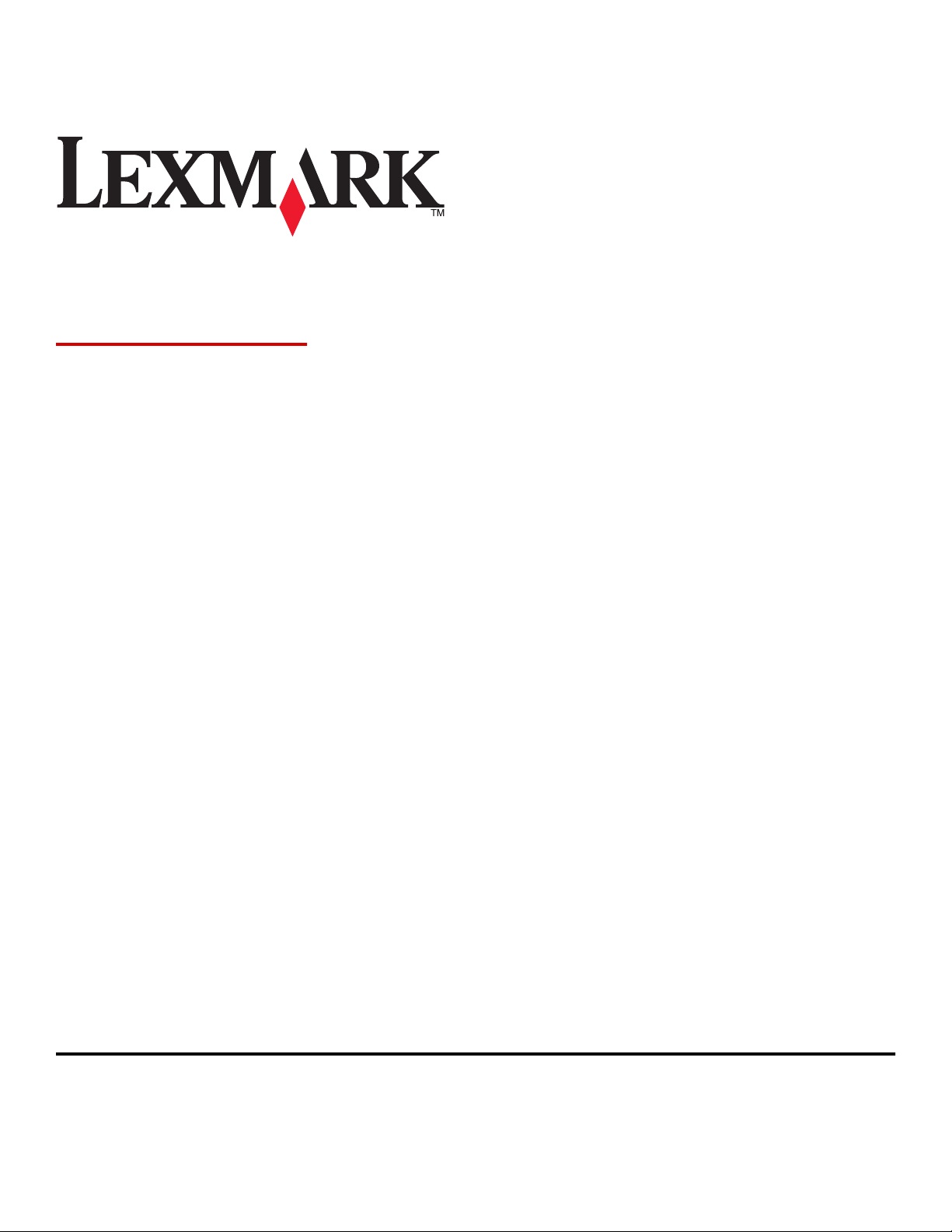
C935 Series
User's Guide
August 2011 www.lexmark.com
Lexmark and Lexmark with diamond design are trademarks of Lexmark International, Inc., registered in the United States and/or other countries.
All other trademarks are the property of their respective owners.
© 2007 Lexmark International, Inc.
All rights reserved.
740 West New Circle Road
Lexington, Kentucky 40550
Page 2

Contents 2
Contents
Safety information.......................................................................................8
Learning about the printer.........................................................................10
Printer configurations.............................................................................................................................10
Understanding the control panel............................................................................................................13
Installing options........................................................................................15
Installing internal options........................................................................................................................15
Available options .............................................................................................................................................. 15
Accessing the system board to install internal options ....................................................................................16
Installing a memory card ..................................................................................................................................17
Installing a flash memory or firmware card......................................................................................................18
Installing a printer hard disk .............................................................................................................................20
Installing an internal print server or port interface card ..................................................................................21
Reinstalling the system board...........................................................................................................................23
Attaching cables......................................................................................................................................23
Loading paper and specialty media............................................................25
Setting the Paper Size and Paper Type....................................................................................................25
Configuring Universal paper settings......................................................................................................25
Loading the 520-sheet trays....................................................................................................................27
Loading the 520‑sheet trays .............................................................................................................................27
Using A5 or statement paper sizes ................................................................................................................... 29
Loading the 867‑ and 1133‑sheet trays..................................................................................................30
Using the multipurpose feeder...............................................................................................................31
Linking and unlinking trays......................................................................................................................34
Linking trays ...................................................................................................................................................... 34
Unlinking trays .................................................................................................................................................. 34
Assigning a Custom Type <x> name.................................................................................................................. 34
Changing a Custom Type <x> name........................................................................................................35
Paper and specialty media guide................................................................36
Paper guidelines......................................................................................................................................36
Paper characteristics.........................................................................................................................................36
Unacceptable paper..........................................................................................................................................37
Selecting paper .................................................................................................................................................37
Selecting preprinted forms and letterhead ......................................................................................................37
Using recycled paper ........................................................................................................................................ 38
Page 3
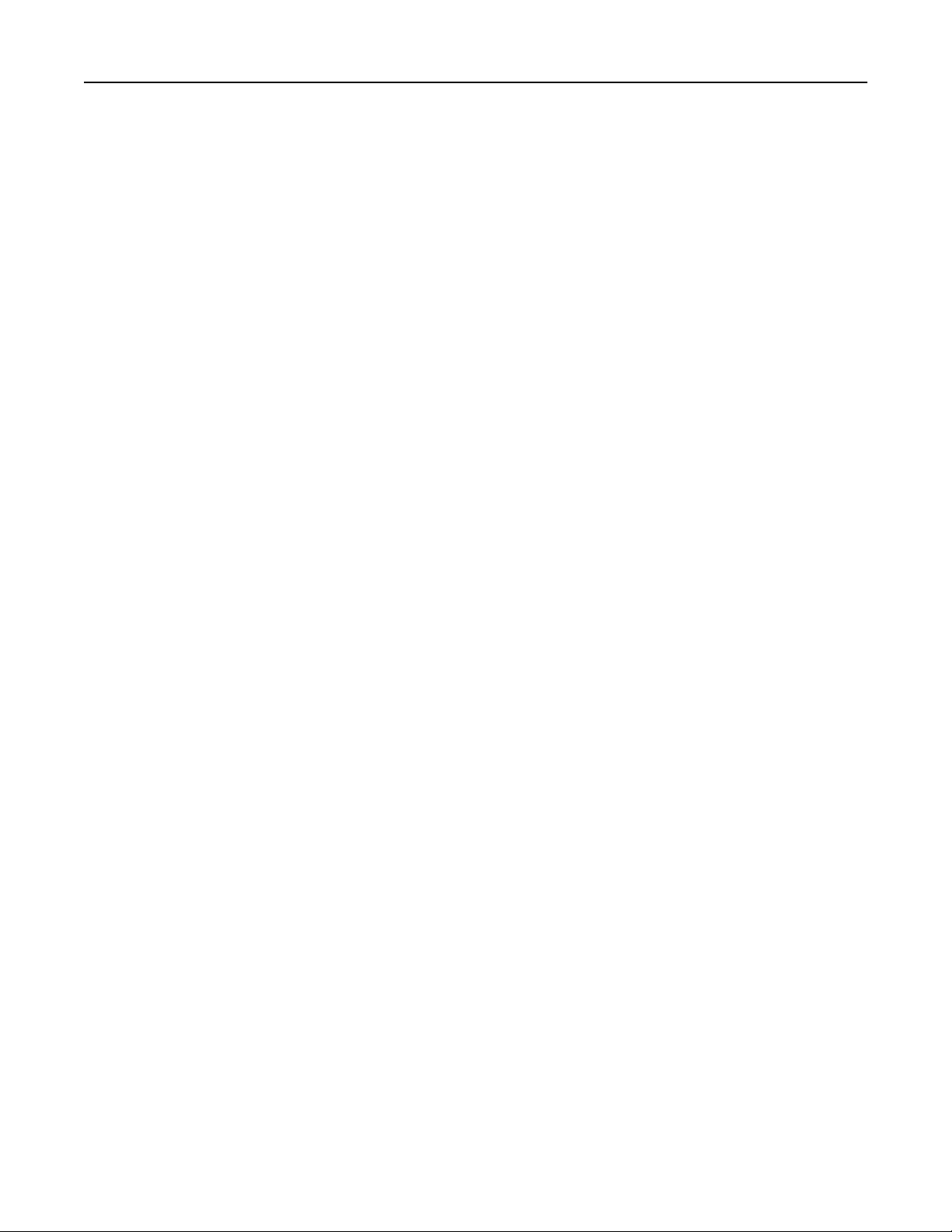
Contents 3
Using letterhead......................................................................................................................................38
Using transparencies...............................................................................................................................40
Using envelopes......................................................................................................................................40
Using labels.............................................................................................................................................41
Using card stock......................................................................................................................................41
Storing paper...........................................................................................................................................42
Supported paper sizes, types, and weights.............................................................................................42
Paper sizes supported by the printer................................................................................................................42
Paper types and weights supported by the printer .......................................................................................... 44
Paper types and weights supported by the finisher .........................................................................................44
Supported finishing features ............................................................................................................................45
Printing......................................................................................................48
Installing printer software.......................................................................................................................48
Printing a document from Windows.......................................................................................................48
Printing a document from a Macintosh computer..................................................................................48
Printing confidential and other held jobs................................................................................................48
Holding jobs in the printer................................................................................................................................48
Printing confidential and other held jobs from Windows.................................................................................49
Printing confidential and other held jobs from a Macintosh computer ...........................................................50
Printing from a USB flash memory device...............................................................................................51
Printing information pages......................................................................................................................52
Printing a menu settings page ..........................................................................................................................52
Printing a network setup page.......................................................................................................................... 52
Printing a font sample list ................................................................................................................................. 53
Printing a directory list......................................................................................................................................53
Printing the print quality test pages .................................................................................................................53
Canceling a print job................................................................................................................................54
Canceling a print job from the control panel .................................................................................................... 54
Canceling a print job from the Windows taskbar .............................................................................................54
Canceling a print job from the Windows desktop ............................................................................................54
Canceling a print job from Mac OS 9 ................................................................................................................54
Canceling a print job from Mac OS X ................................................................................................................55
Printing in black and white......................................................................................................................55
Using Max Speed and Max Yield.............................................................................................................55
Clearing jams..............................................................................................56
Avoiding jams..........................................................................................................................................56
Understanding jam numbers and locations............................................................................................56
200–203 paper jams................................................................................................................................58
Page 4
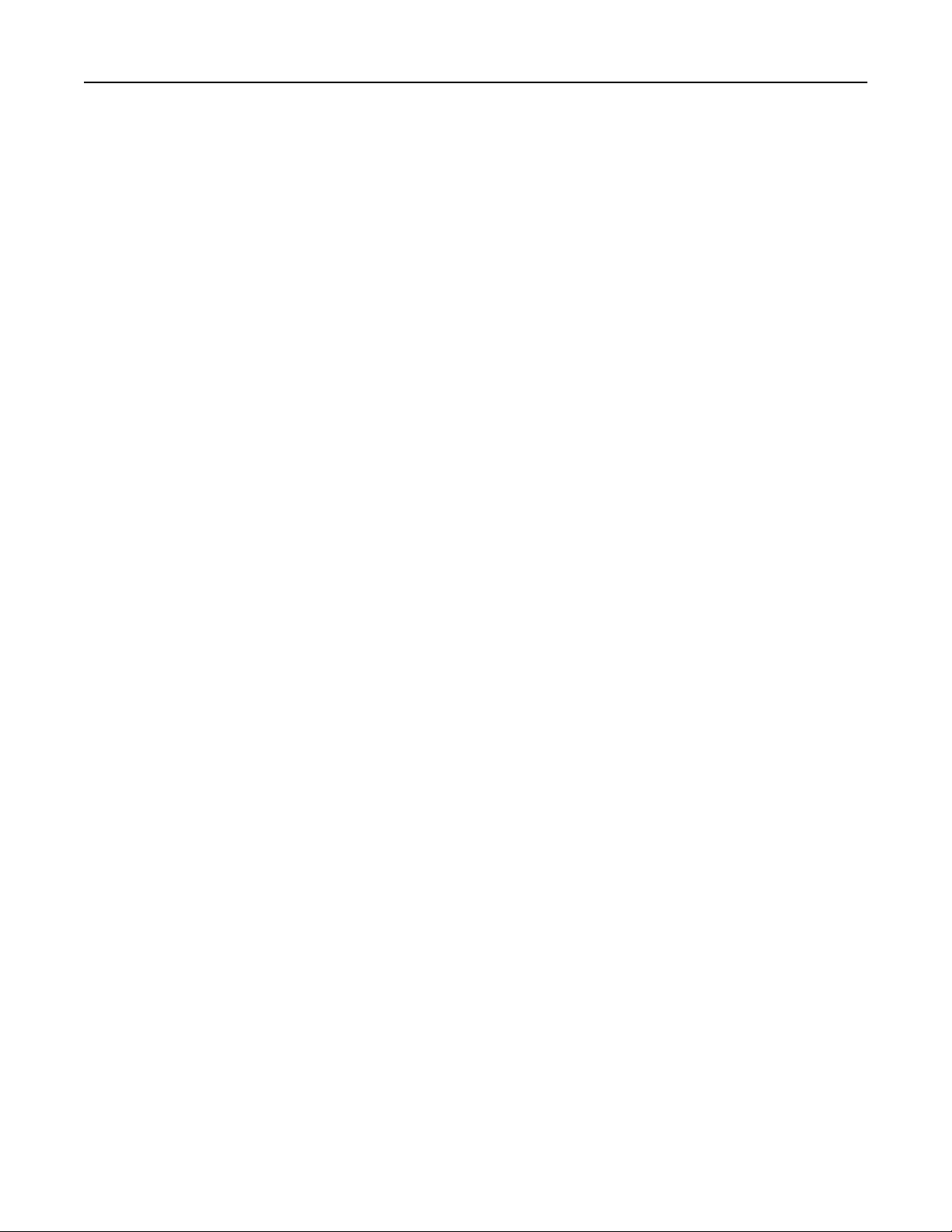
Contents 4
230–231 paper jams................................................................................................................................58
241 paper jam.........................................................................................................................................60
242–244 paper jams................................................................................................................................61
250 paper jam.........................................................................................................................................64
280–282 paper jams................................................................................................................................65
283–284 and 287–288 paper jams..........................................................................................................66
284–286 paper jams................................................................................................................................68
289 staple jam.........................................................................................................................................69
Understanding printer menus....................................................................73
Menus list................................................................................................................................................73
Supplies menu.........................................................................................................................................74
Paper menu.............................................................................................................................................75
Default Source menu ........................................................................................................................................ 75
Paper Size/Type menu ...................................................................................................................................... 75
Configure MP menu .......................................................................................................................................... 77
Substitute Size menu ........................................................................................................................................78
Paper Texture menu ......................................................................................................................................... 78
Paper Loading menu .........................................................................................................................................79
Custom Types menu .........................................................................................................................................80
Universal Setup menu.......................................................................................................................................80
Bin Setup menu.................................................................................................................................................81
Reports menu..........................................................................................................................................82
Reports menu ................................................................................................................................................... 82
Settings menu..........................................................................................................................................84
Setup menu.......................................................................................................................................................84
Finishing menu.................................................................................................................................................. 88
Quality menu ................................................................................................................... ................................. 90
Utilities menu....................................................................................................................................................93
PDF menu.......................................................................................................................................................... 95
PostScript menu................................................................................................................................................ 96
PCL Emul menu .................................................................................................................................................96
PPDS menu........................................................................................................................................................99
HTML menu ....................................................................................................................................................100
Image menu .................................................................................................................................................... 101
Security menu.......................................................................................................................................102
Network/Ports menu.............................................................................................................................102
TCP/IP menu ...................................................................................................................................................102
IPv6 menu .......................................................................................................................................................103
Wireless menu ................................................................................................................................................104
Standard Network and Network <x> menus................................................................................................... 104
Page 5
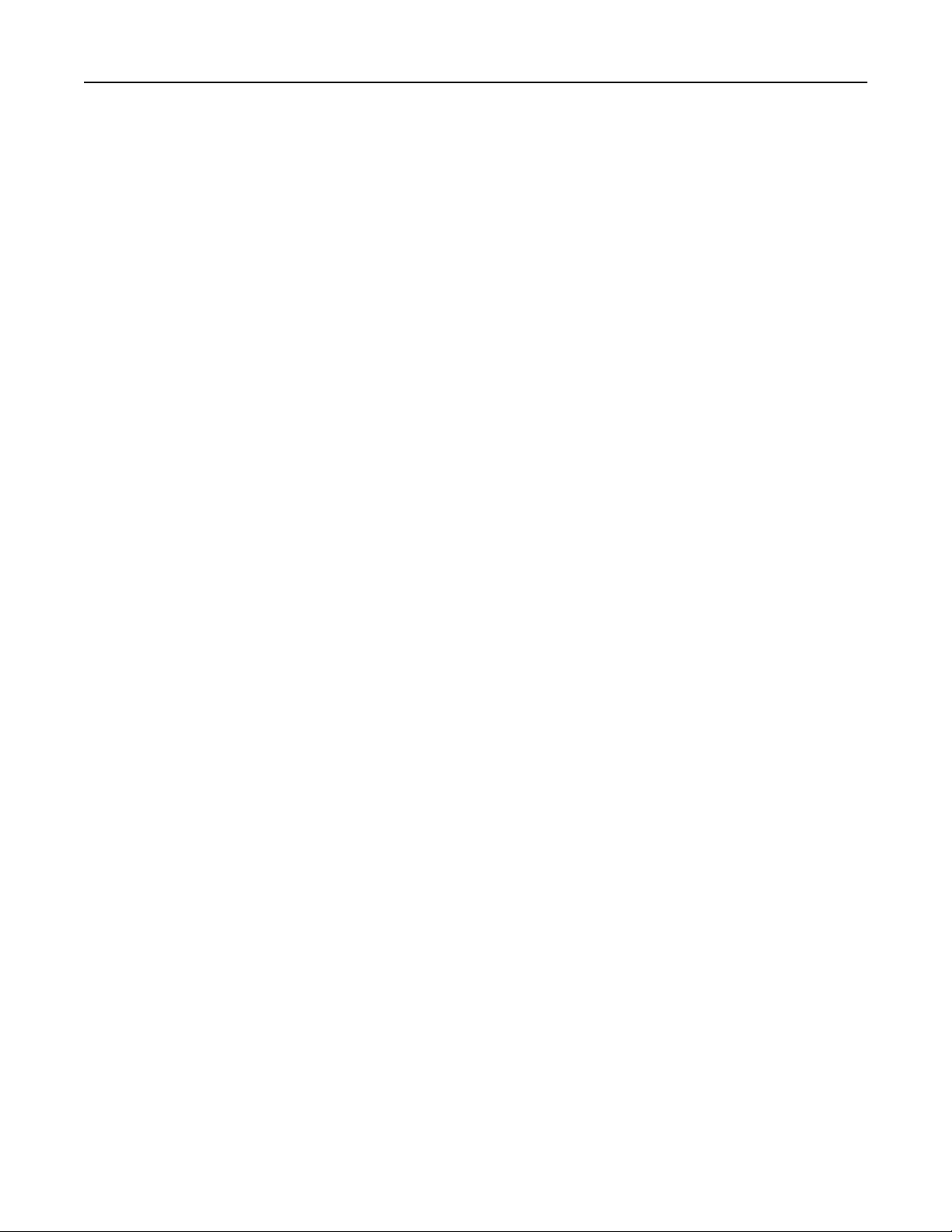
Contents 5
Standard USB and USB <x> menus ................................................................................................................. 106
Serial <x> menu .............................................................................................................................................. 107
NetWare menu ...............................................................................................................................................110
AppleTalk menu .............................................................................................................................................. 110
LexLink menu ..................................................................................................................................................111
USB Direct menu............................................................................................................................................. 111
Help menu.............................................................................................................................................111
Understanding printer messages..............................................................112
List of status and error messages..........................................................................................................112
Maintaining the printer............................................................................129
Cleaning the exterior of the printer......................................................................................................129
Storing supplies.....................................................................................................................................129
Conserving supplies...............................................................................................................................129
Checking the status of supplies.............................................................................................................130
Checking the status of supplies from the control panel .................................................................................130
Printing a menu settings page ........................................................................................................................130
Checking the status of supplies from a network computer ............................................................................130
Ordering supplies..................................................................................................................................130
Ordering toner cartridges ............................................................................................................................... 130
Ordering photoconductors .............................................................................................................................131
Ordering staple cartridges .............................................................................................................................. 131
Ordering a waste toner box ............................................................................................................................ 131
Replacing supplies.................................................................................................................................132
Replacing the waste toner box .......................................................................................................................132
Cleaning the printhead lenses ........................................................................................................................ 137
Replacing a photoconductor...........................................................................................................................141
Replacing a toner cartridge............................................................................................................................. 144
Recycling Lexmark products..................................................................................................................146
Moving the printer............................................................................................................. ...................146
Before moving the printer ..............................................................................................................................146
Moving the printer to another location.......................................................................................................... 147
Setting the printer up in a new location ......................................................................................................... 147
Shipping the printer........................................................................................................................................ 148
Administrative support............................................................................149
Adjusting the brightness or contrast of the display..............................................................................149
Disabling control panel menus..............................................................................................................149
Adjusting Power Saver..........................................................................................................................149
Restoring the factory default settings...................................................................................................150
Page 6
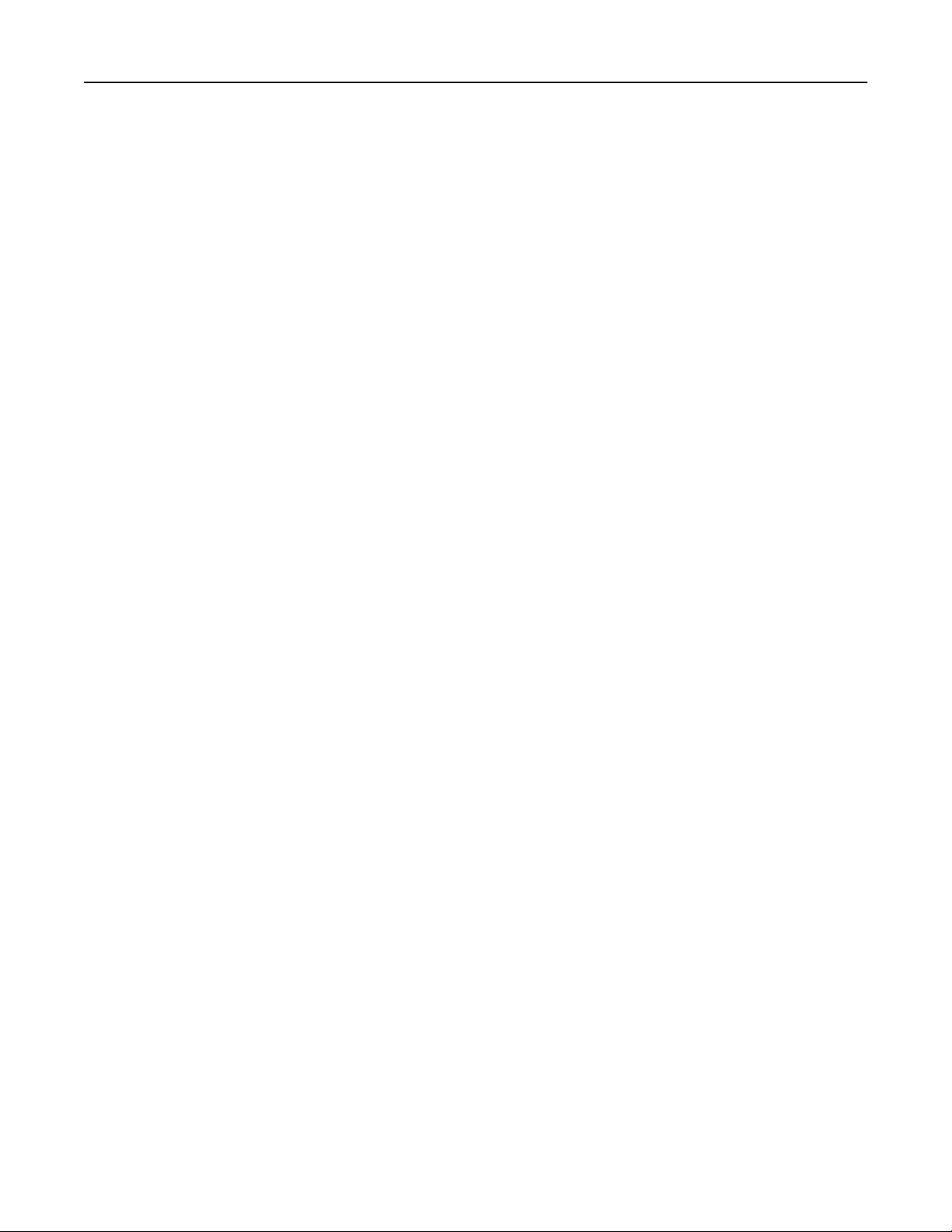
Contents 6
Encrypting the printer hard disk............................................................................................................150
Locking the control panel menus using the Embedded Web Server.....................................................151
Locking the entire printer......................................................................................................................151
Modifying confidential print settings....................................................................................................152
Supporting IPSec...................................................................................................................................152
Supporting SNMPv3..............................................................................................................................152
Using 802.1x authentication.................................................................................................................153
Creating an administrative password....................................................................................................154
Using Secure mode................................................................................................................................154
Troubleshooting.......................................................................................155
Checking an unresponsive printer.........................................................................................................155
Door A will not shut properly................................................................................................................155
Solving printing problems.....................................................................................................................156
Multiple‑language PDFs do not print..............................................................................................................156
Control panel display is blank or displays only diamonds............................................................................... 156
Error message about reading USB drive appears ...........................................................................................156
Jobs do not print ............................................................................................................................................. 156
Confidential and other held jobs do not print ................................................................................................ 157
Job takes longer than expected to print ......................................................................................................... 158
Job prints from the wrong tray or on the wrong paper .................................................................................. 158
Incorrect characters print ............................................................................................................................... 158
Tray linking does not work..............................................................................................................................158
Large jobs do not collate................................................................................................................................. 159
Unexpected page breaks occur.......................................................................................................................159
Solving option problems........................................................................................................................159
Option does not operate correctly or quits after it is installed ...................................................................... 159
Drawers........................................................................................................................................................... 160
Finisher ...........................................................................................................................................................160
Flash memory card ......................................................................................................................................... 161
Hard disk with adapter ................................................................................................................................... 161
Internal print server ........................................................................................................................................ 161
Memory card .................................................................................................................................................. 161
USB/parallel interface card............................................................................................................................. 161
Solving paper feed problems.................................................................................................................161
Paper frequently jams..................................................................................................................................... 161
Print jobs are not routed to the booklet‑maker bin .......................................................................................162
Paper jam message remains after jam is cleared ...........................................................................................162
Page that jammed does not reprint after you clear the jam .......................................................................... 162
Solving print quality problems..............................................................................................................163
Isolating print quality problems......................................................................................................................163
Page 7
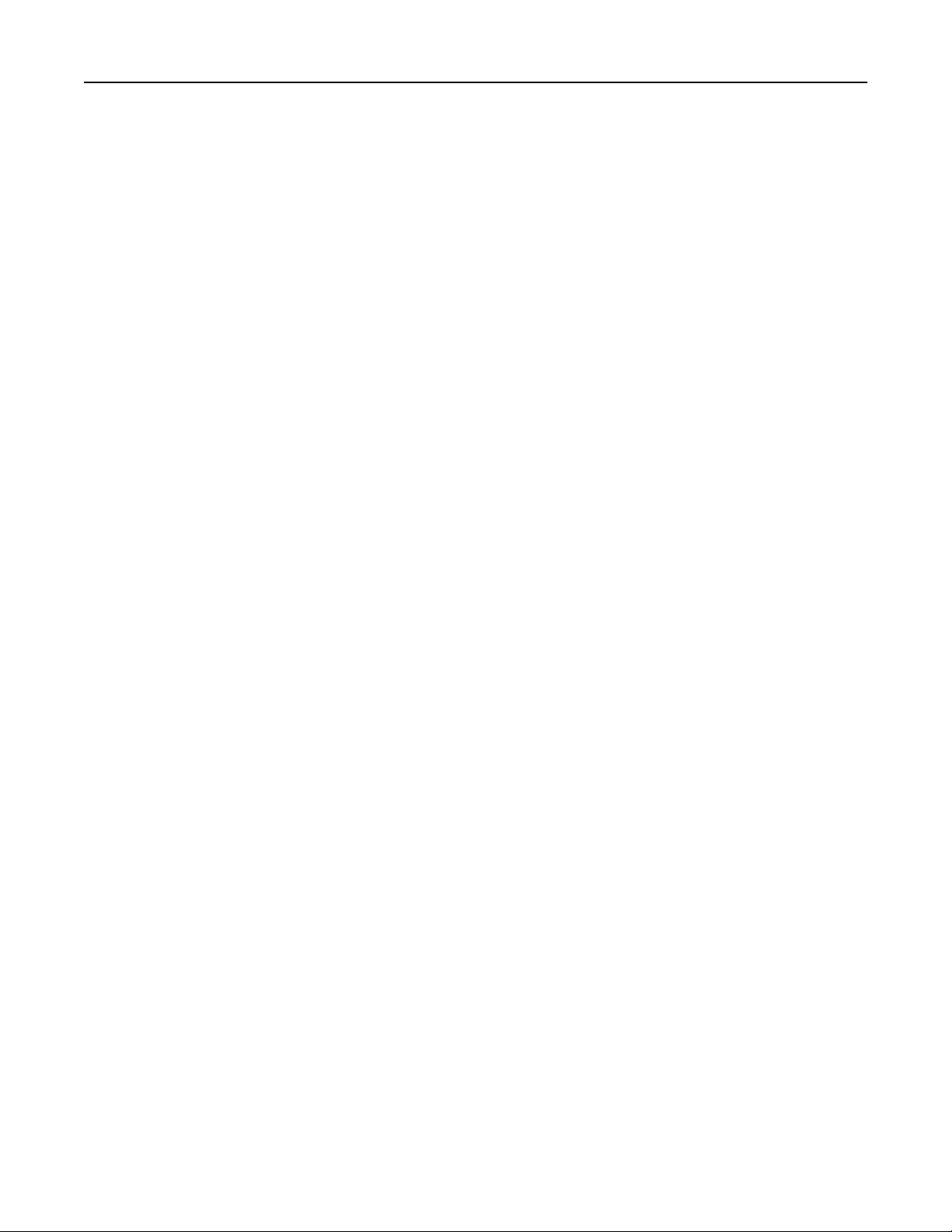
Contents 7
Blank pages ..................................................................................................................................................... 164
Characters have jagged or uneven edges ....................................................................................................... 164
Clipped images................................................................................................................................................164
Dark lines ........................................................................................................................................................164
Gray background.............................................................................................................................................165
Incorrect margins............................................................................................................................................ 165
Light colored line, white line, or incorrectly colored line ...............................................................................166
Paper curl........................................................................................................................................................166
Print irregularities ...........................................................................................................................................166
Print is too dark ..............................................................................................................................................167
Print is too light...............................................................................................................................................168
Repeating defects ........................................................................................................................................... 169
Skewed print ...................................................................................................................................................169
Solid color pages .............................................................................................................................................169
Toner fog or background shading appears on the page .................................................................................169
Toner rubs off .................................................................................................................................................170
Toner specks ................................................................................................................................................... 170
Transparency print quality is poor .................................................................................................................. 171
Uneven print density ......................................................................................................................................171
Solving color quality problems..............................................................................................................171
FAQ about color printing ................................................................................................................................ 171
Contacting Customer Support...............................................................................................................174
Notices.....................................................................................................175
Edition notice........................................................................................................................................175
Industry Canada notices........................................................................................................................177
Power consumption..............................................................................................................................184
Index........................................................................................................188
Page 8
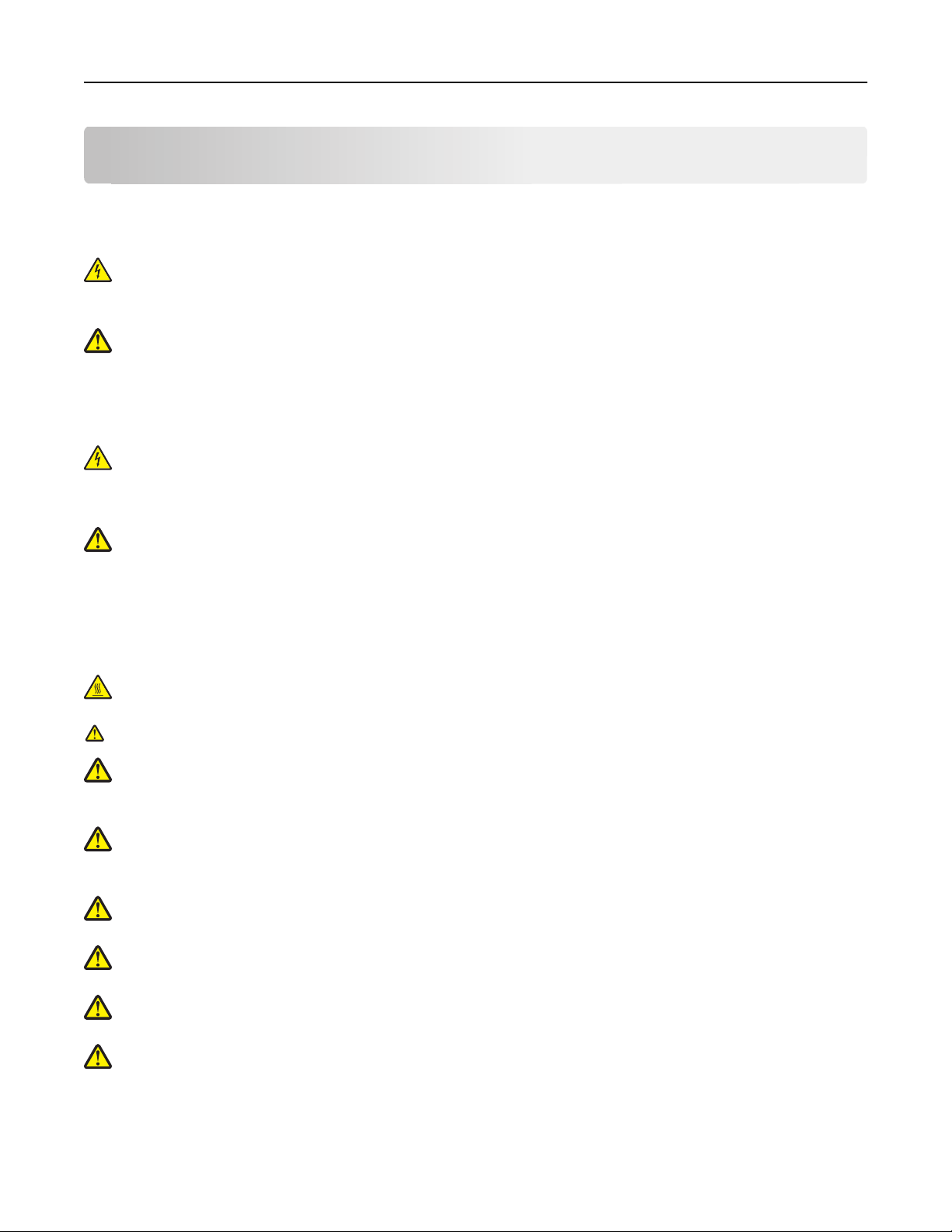
Safety information 8
Safety information
Connect the power supply cord to a properly grounded electrical outlet that is near the product and easily accessible.
Refer service or repairs, other than those described in the user documentation, to a professional service person.
CAUTION—SHOCK HAZARD: Do not use the fax feature during a lightning storm. Do not set up this product or
make any electrical or cabling connections, such as the power supply cord or telephone, during a lightning
storm.
CAUTION—POTENTIAL INJURY: The printer weighs 201 lbs (91.2 kg), and requires at least four people or a
properly rated mechanical handling system to lift it safely.
This product is designed, tested, and approved to meet strict global safety standards with the use of specific Lexmark
components. The safety features of some parts may not always be obvious. Lexmark is not responsible for the use of
other replacement parts.
CAUTION—SHOCK HAZARD: Make sure that all external connections (such as Ethernet and telephone system
connections) are properly installed in their marked plug-in ports.
This product uses a laser.
CAUTION—POTENTIAL INJURY: Use of controls or adjustments or performance of procedures other than those
specified herein may result in hazardous radiation exposure.
This product uses a printing process that heats the print media, and the heat may cause the media to release emissions.
You must understand the section in your operating instructions that discusses the guidelines for selecting print media
to avoid the possibility of harmful emissions.
This symbol indicates the presence of a hot surface or component.
CAUTION—HOT SURFACE: To reduce the risk of injury from a hot component, allow the surface to cool before
touching it.
This product uses a ground fault circuit interrupter (GFCI). Monthly testing of the GFCI is recommended.
CAUTION—POTENTIAL INJURY: If you are installing memory or option cards sometime after setting up the
printer, turn the printer off and unplug the power cord from the wall outlet before continuing. If you have any
other devices attached to the printer, turn them off as well and unplug any cables going to the printer.
CAUTION—POTENTIAL INJURY: Turn the printer off, and unplug the power cord from the wall outlet before
continuing. If you have any other devices attached to the printer, turn them off as well and unplug any cables
going into the printer.
CAUTION—POTENTIAL INJURY: If you are installing a memory card after setting up the printer, turn the printer
off, and unplug the power cord from the wall outlet before continuing.
CAUTION—POTENTIAL INJURY: If installing a flash memory or firmware card after setting up the printer, turn
the printer off, and unplug the power cord from the wall outlet before continuing.
CAUTION—POTENTIAL INJURY: If installing a printer hard disk after setting up the printer, turn the printer off,
and unplug the power cord from the wall outlet before continuing.
CAUTION—POTENTIAL INJURY: The inside of the printer might be hot. To reduce the risk of injury from a hot
component, allow the surface to cool before touching.
Page 9

Safety information 9
CAUTION—POTENTIAL INJURY: The printer weighs 91.2 kg (201 lb); therefore, it requires at least four people or
a properly rated mechanical handling system to lift it safely. Use the handholds on the sides of the printer to lift
it, and make sure your fingers are not under the printer when you set it down. Disconnect all cords and cables
from the printer before moving it.
Page 10

Learning about the printer 10
Learning about the printer
Printer configurations
All printer models have standard network capability.
Basic model
1 Standard exit bin
2 Control panel
3 Standard 520‑sheet tray (Tray 1)
4 Multipurpose feeder
5 Duplex unit
Page 11
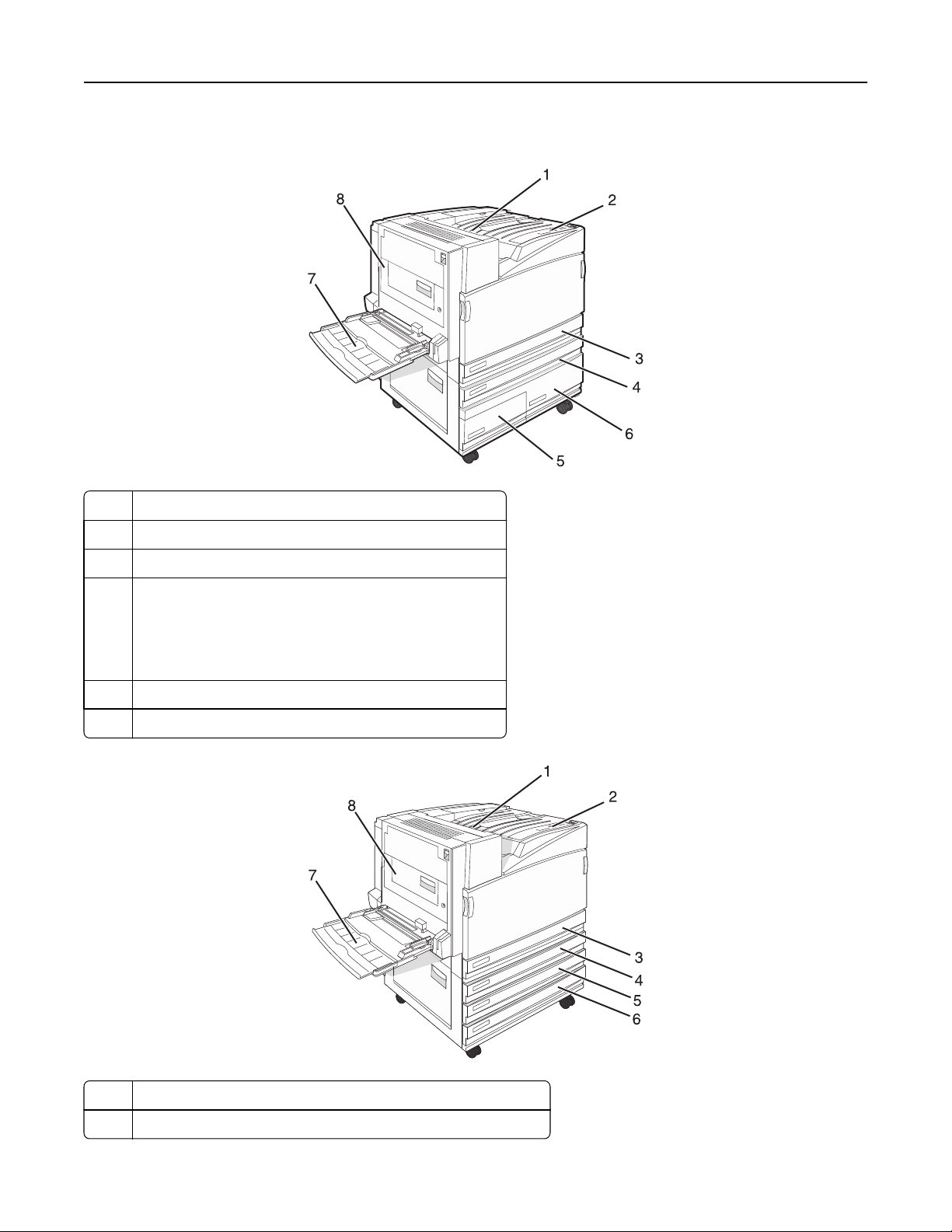
Learning about the printer 11
Configured models
1 Standard exit bin
2 Control panel
3 Standard 520‑sheet tray (Tray 1)
4–6 The High capacity feeder holds 2520 sheets and includes:
• 4—520‑sheet tray (Tray 2)
• 5—867‑sheet tray (Tray 3)
• 6—1133‑sheet tray (Tray 4)
7 Multipurpose feeder
8 Duplex unit
1 Standard exit bin
2 Control panel
Page 12
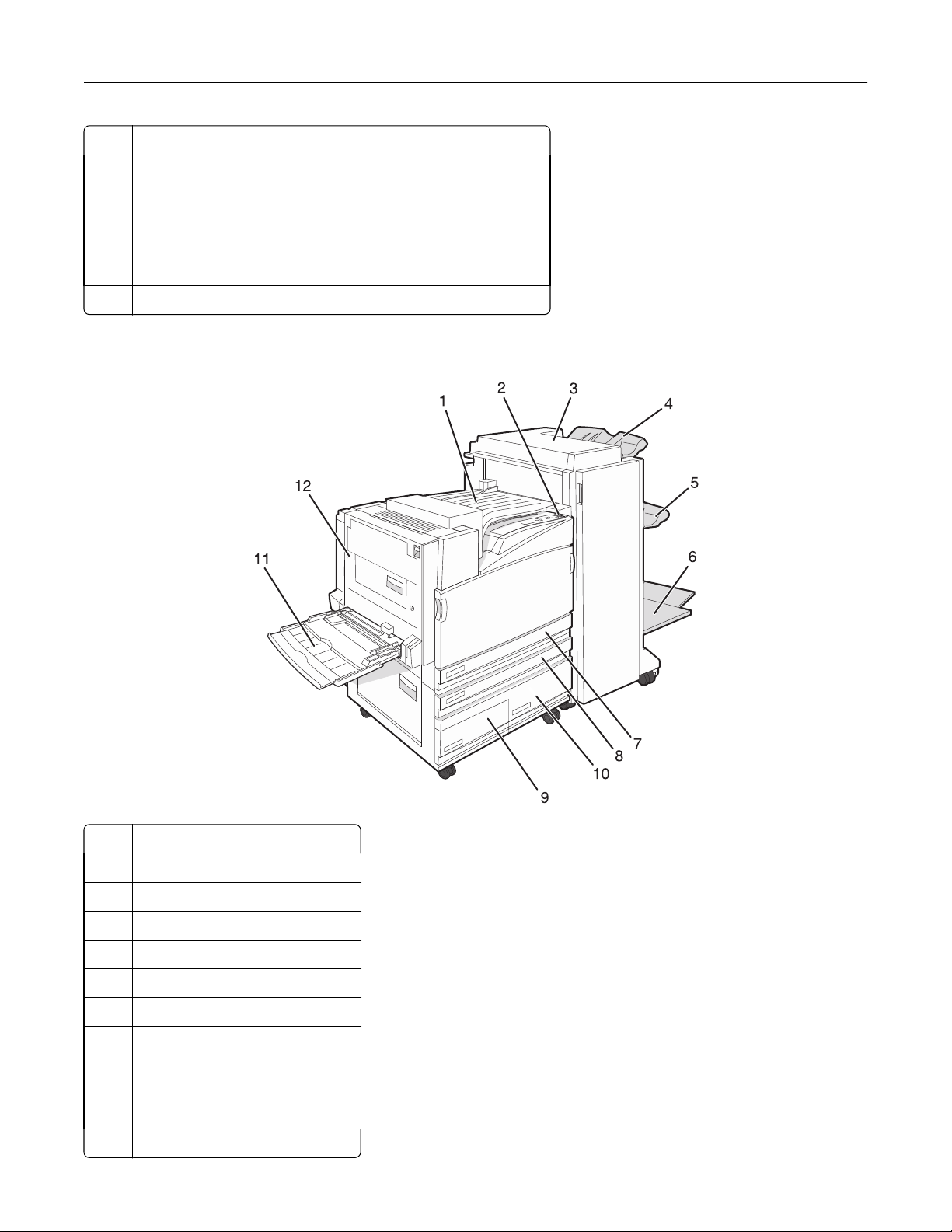
Learning about the printer 12
3 Standard 520‑sheet tray (Tray 1)
4‑6 The Tandem tray module (TTM) holds 1560 sheets and includes:
• 4—520‑sheet tray (Tray 2)
• 5—520‑sheet tray (Tray 3)
• 6—520‑sheet tray (Tray 4)
7 Multipurpose feeder
8 Duplex unit
Fully configured model
1 Horizontal transport unit (HTU)
2 Control panel
3 Finisher
4 Finisher standard bin
5 Finisher bin 1
6 Finisher bin 2 (booklet‑maker)
7 Standard 520‑sheet tray (Tray 1)
8–10 The High capacity feeder includes:
• 8—520‑sheet tray (Tray 2)
• 9—867‑sheet tray (Tray 3)
• 10—1133‑sheet tray (Tray 4)
11 Multipurpose feeder
Page 13
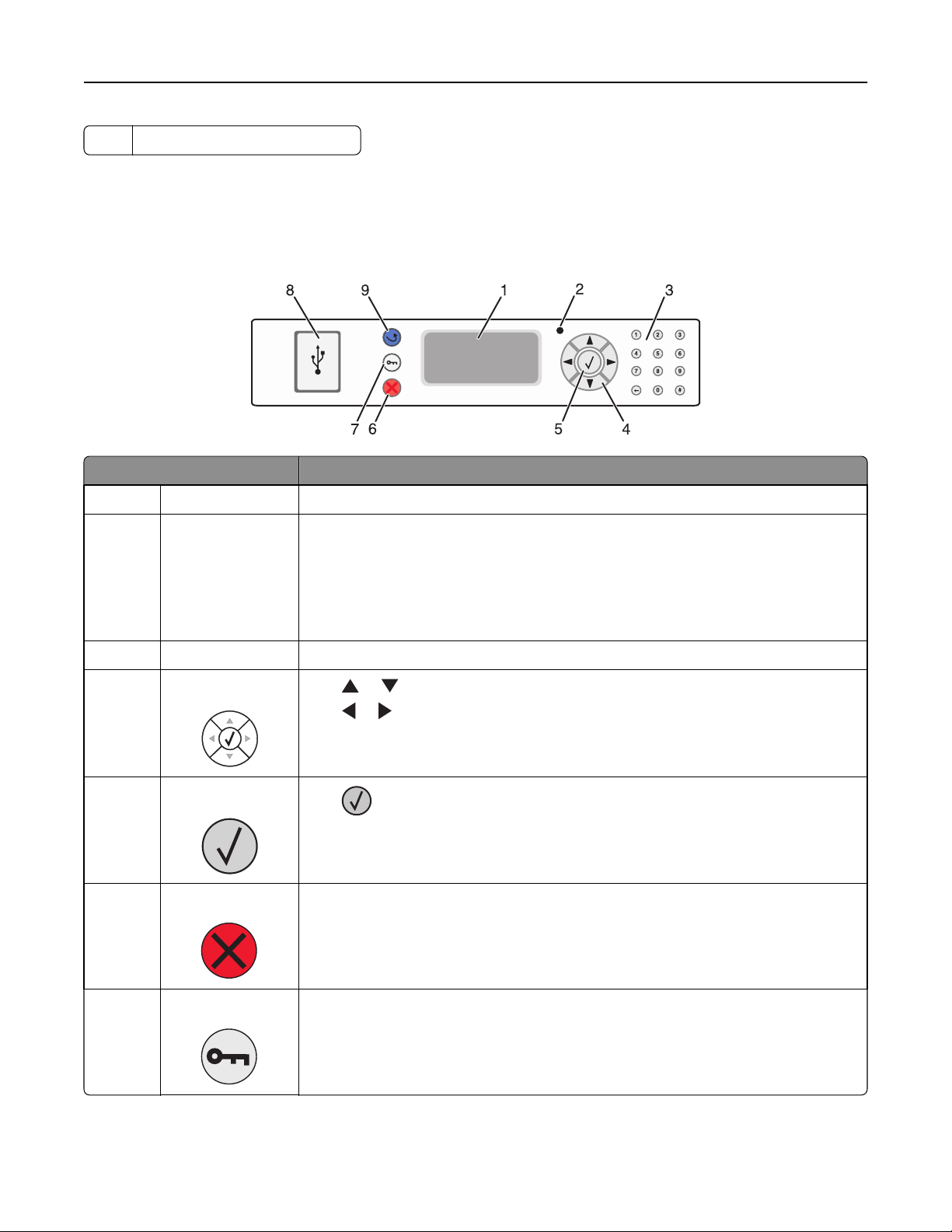
Learning about the printer 13
12 Duplex unit
Note: The finisher shown above is the booklet finisher. The standard finisher is not shown.
Understanding the control panel
Control panel item Description
1 Display Shows messages and pictures that communicate the status of the printer
2 Indicator light Indicates the printer status:
• Off—The power is off.
• Blinking green—The printer is warming up, processing data, or printing.
• Solid green—The printer is on, but idle.
• Solid red—Operator intervention is needed.
3 Keypad Enter numbers or symbols on the display.
4 Navigation buttons
5 Select
6 Stop
Press or to scroll through menu lists.
Press
Press to initiate action on a menu item.
Stops all printer activity
A list of options is offered once Stopped appears on the display.
or to scroll through values or text that roll to another screen.
7 Menu
Opens the menu index
Note: The menus are available only when the printer is in the Ready state.
Page 14
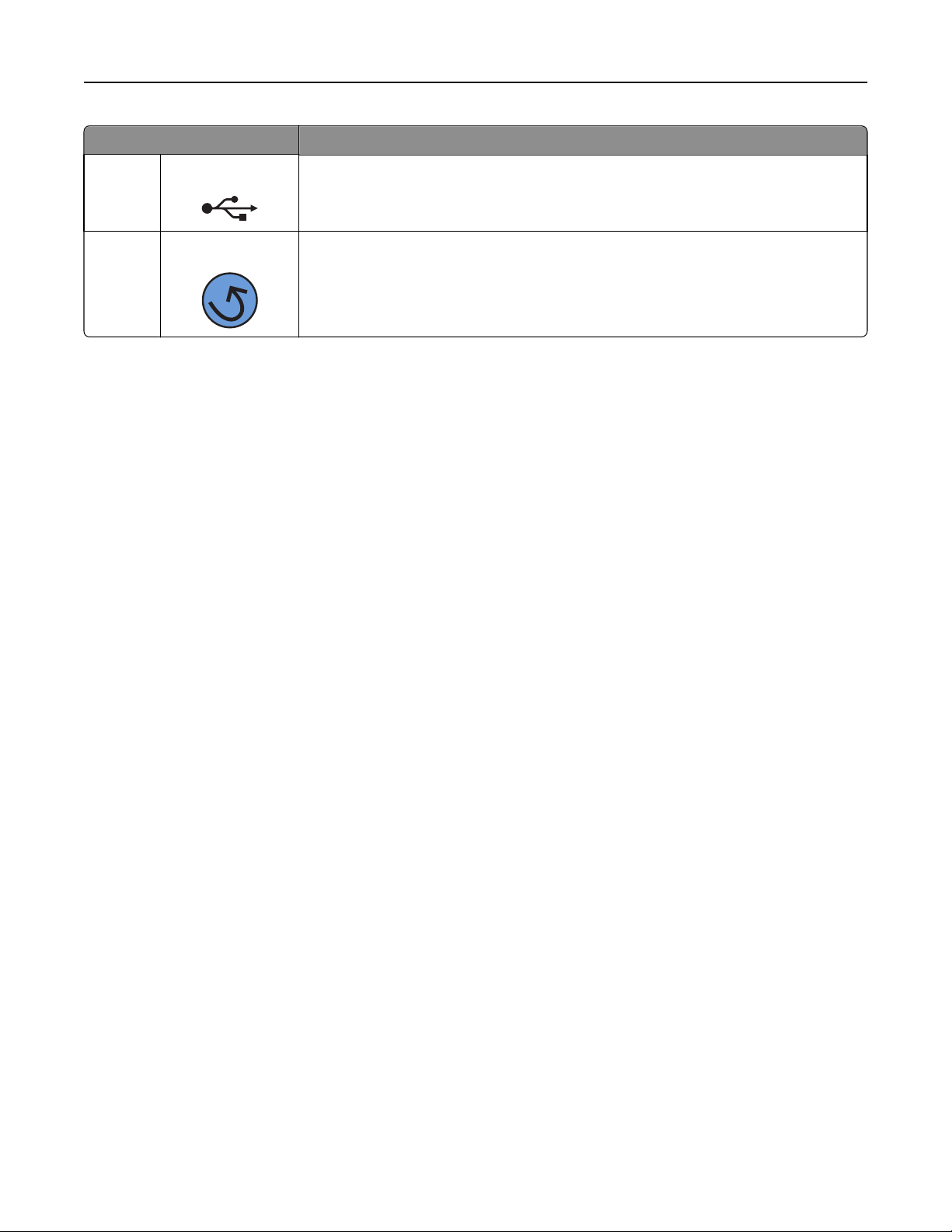
Learning about the printer 14
Control panel item Description
8 USB Direct interface
9 Back
Use this port to connect a USB flash memory device to the printer. You can print from the
connected device.
Returns the display to the previous screen
Page 15
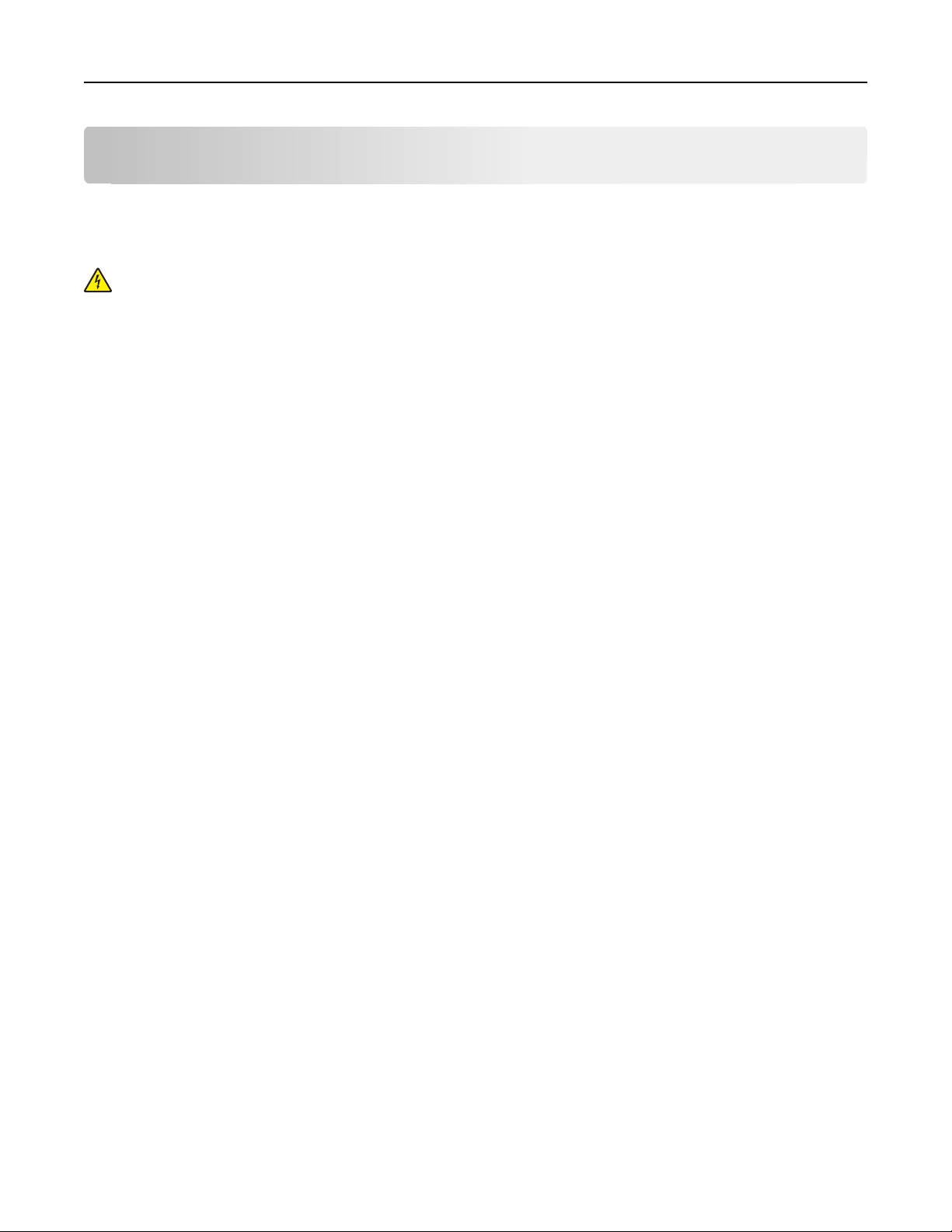
Installing options 15
Installing options
Installing internal options
CAUTION—SHOCK HAZARD: If you are installing memory or option cards sometime after setting up the printer,
turn the printer off and unplug the power cord from the wall outlet before continuing. If you have any other
devices attached to the printer, turn them off as well and unplug any cables going to the printer.
You can customize your printer connectivity and memory capacity by adding optional cards. The instructions in this
section explain how to install the available cards; you can also use them to locate a card for removal.
Available options
Memory cards
•
Printer memory
• Flash memory
• Fonts
Firmware cards
•
Bar Code and Forms
• IPDS and SCS/TNe
• PrintCryption
• PRESCRIBE
Other internal options
•
Printer hard disk
• RS‑232 serial interface card
• Parallel 1284‑B interface card
• MarkNet
TM
TM
N8000 Series Internal Print Servers
Page 16
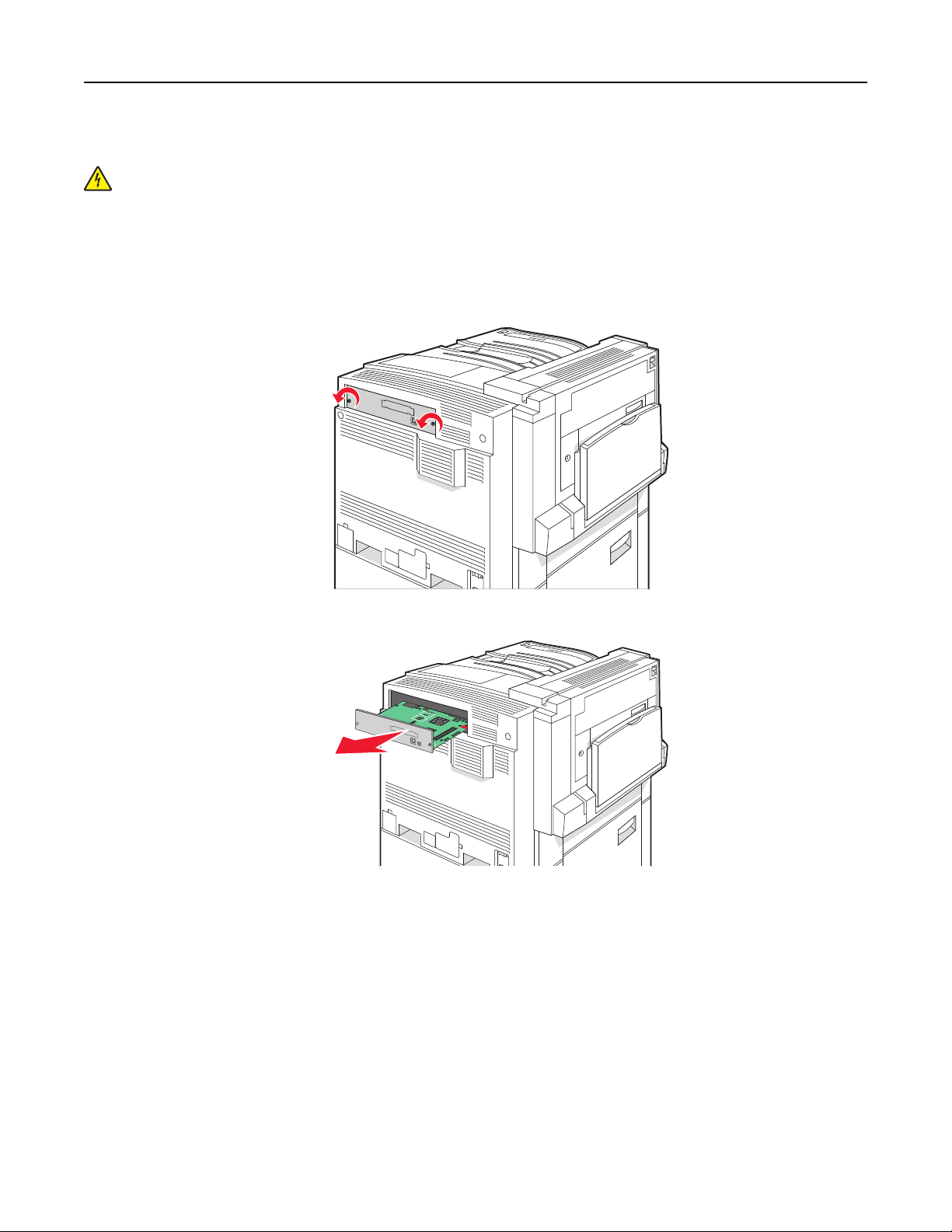
Installing options 16
Accessing the system board to install internal options
CAUTION—SHOCK HAZARD: Turn the printer off, and unplug the power cord from the wall outlet before
continuing. If you have any other devices attached to the printer, turn them off as well and unplug any cables
going into the printer.
Note: This operation requires a #2 Phillips screwdriver.
1 Remove the cover and system board.
a Turn the screws on the cover counterclockwise, and then remove them.
b Gently pull the cover and system board away from the printer, and then remove it.
2 Use the illustration below to locate the appropriate connector.
Warning—Potential Damage: System board electrical components are easily damaged by static electricity.
Touch something metal on the printer before touching any system board electronic components or connectors.
Page 17
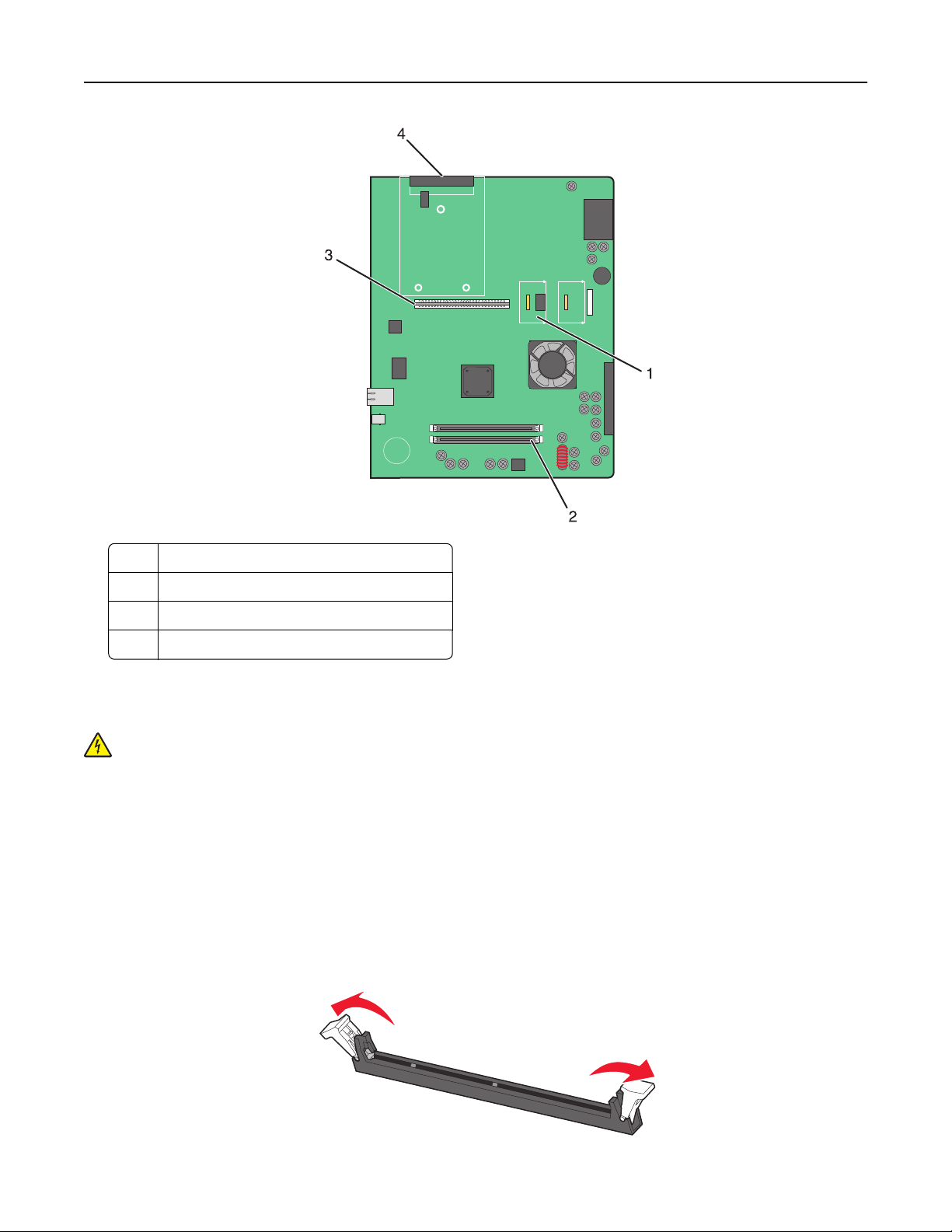
Installing options 17
1 Firmware and flash memory card connectors
2 Memory card connector
3 Internal print server connector
4 Hard disk connector
Installing a memory card
CAUTION—SHOCK HAZARD: If you are installing a memory card after setting up the printer, turn the printer off,
and unplug the power cord from the wall outlet before continuing.
Warning—Potential Damage: System board electrical components are easily damaged by static electricity. Touch
something metal on the printer before touching any system board electronic components or connectors.
An optional memory card can be purchased separately and attached to the system board. To install the memory card:
1 Access the system board.
2 Unpack the memory card.
Note: Avoid touching the connection points along the edge of the card.
3 Open the memory card connector latches.
Page 18
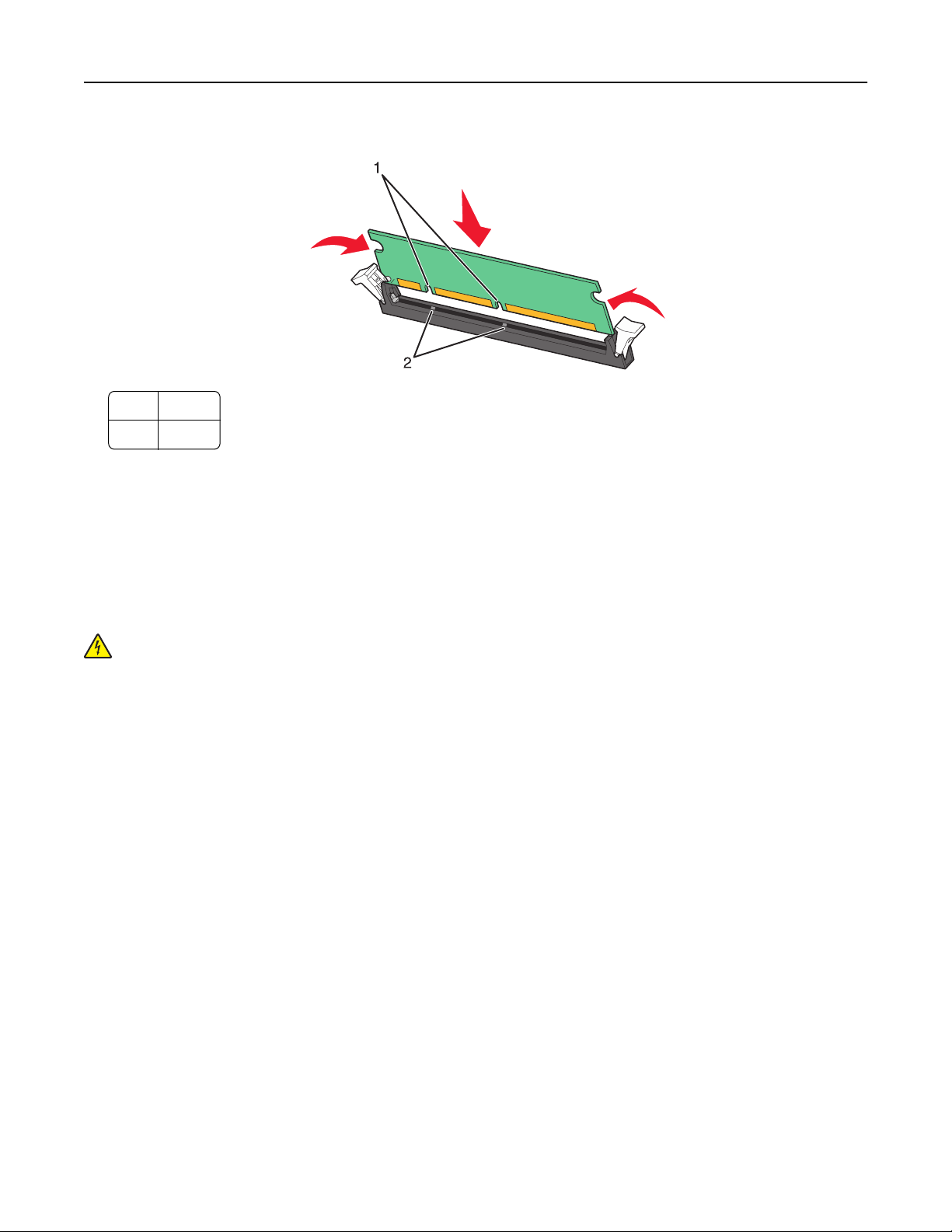
Installing options 18
4 Align the notches on the memory card with the ridges on the connector.
1 Notches
2 Ridges
5 Push the memory card straight into the connector until it snaps into place.
6 Reinstall the system board.
Installing a flash memory or firmware card
The system bo ard has two connections f or an optional flash mem ory or firmware card. Only one of each may be installed,
but the connectors are interchangeable.
CAUTION—SHOCK HAZARD: If installing a flash memory or firmware card after setting up the printer, turn the
printer off, and unplug the power cord from the wall outlet before continuing.
Warning—Potential Damage: System board electrical components are easily damaged by static electricity. Touch
something metal on the printer before touching any system board electronic components or connectors.
1 Access the system board.
2 Unpack the card.
Note: Avoid touching the connection points along the edge of the card.
Page 19
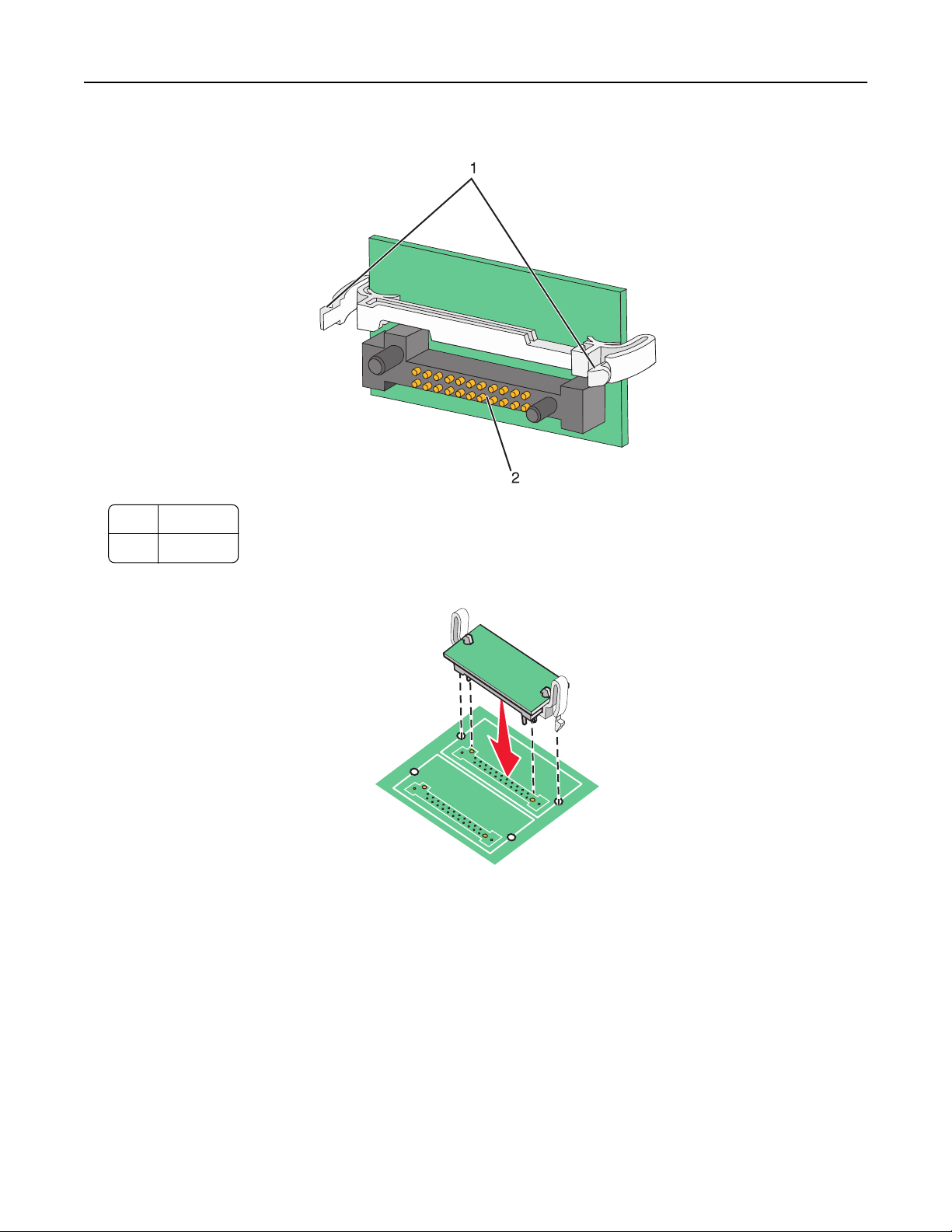
Installing options 19
3 Holding the card by its sides, align the plastic pins on the card with the holes on the system board.
1 Plastic pins
2 Metal pins
4 Push the card firmly into place.
Notes:
• The entire length of the connector on the card must touch and be flush against the system board.
• Be careful not to damage the connectors.
5 Reinstall the system board.
Page 20
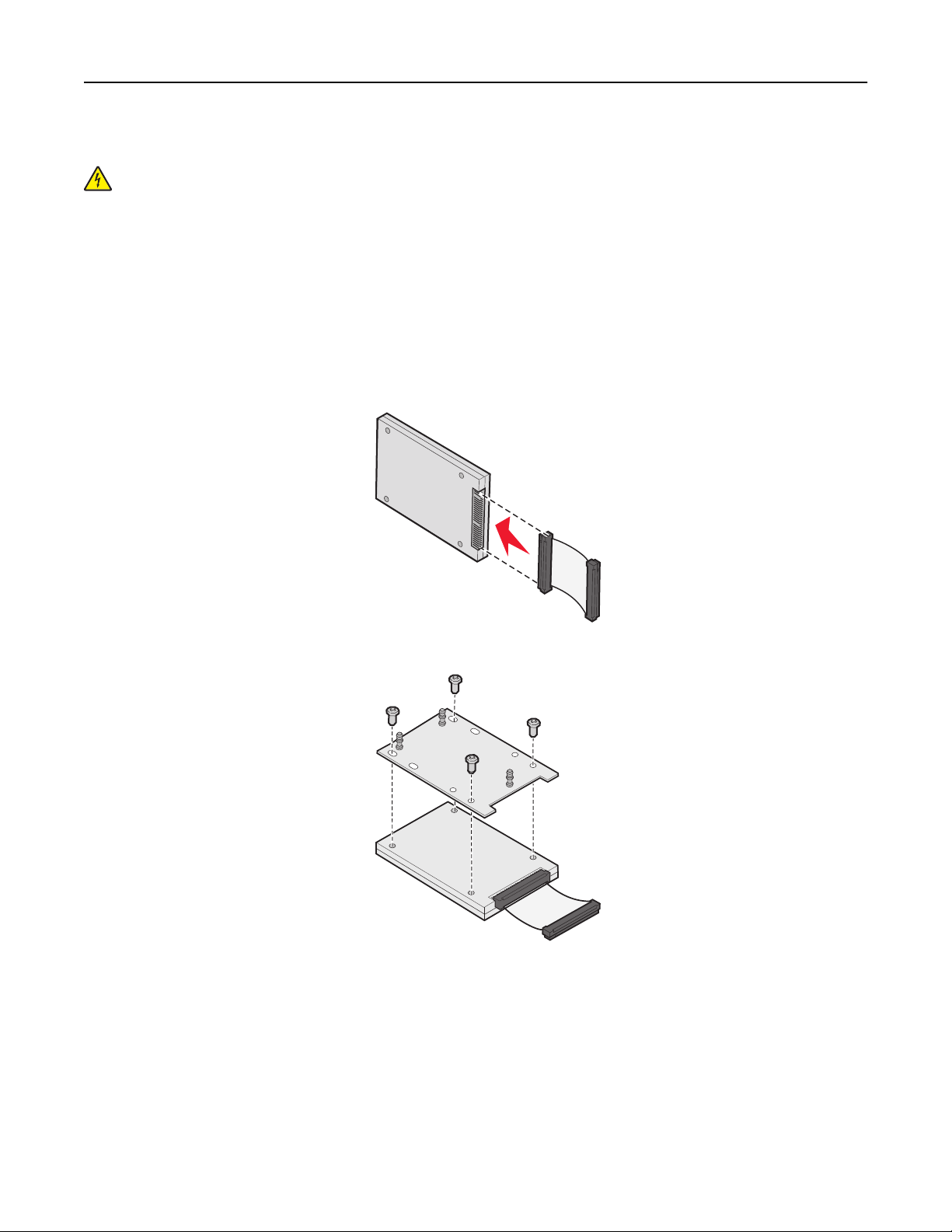
Installing options 20
Installing a printer hard disk
CAUTION—SHOCK HAZARD: If installing a printer hard disk after setting up the printer, turn the printer off, and
unplug the power cord from the wall outlet before continuing.
Warning—Potential Damage: System board electrical components and hard disks are easily damaged by static
electricity. Touch something metal on the printer before touching any system board electronic components,
connectors, or the hard disk.
Note: A #2 Phillips screwdriver is needed to attach the hard disk to the mounting plate.
1 Access the system board.
2 Remove the mounting plate, hard disk, ribbon cable, and attachment screws from the package.
3 Attach the ribbon cable to the hard disk.
4 Attach the mounting plate to the hard disk with the screws.
Page 21
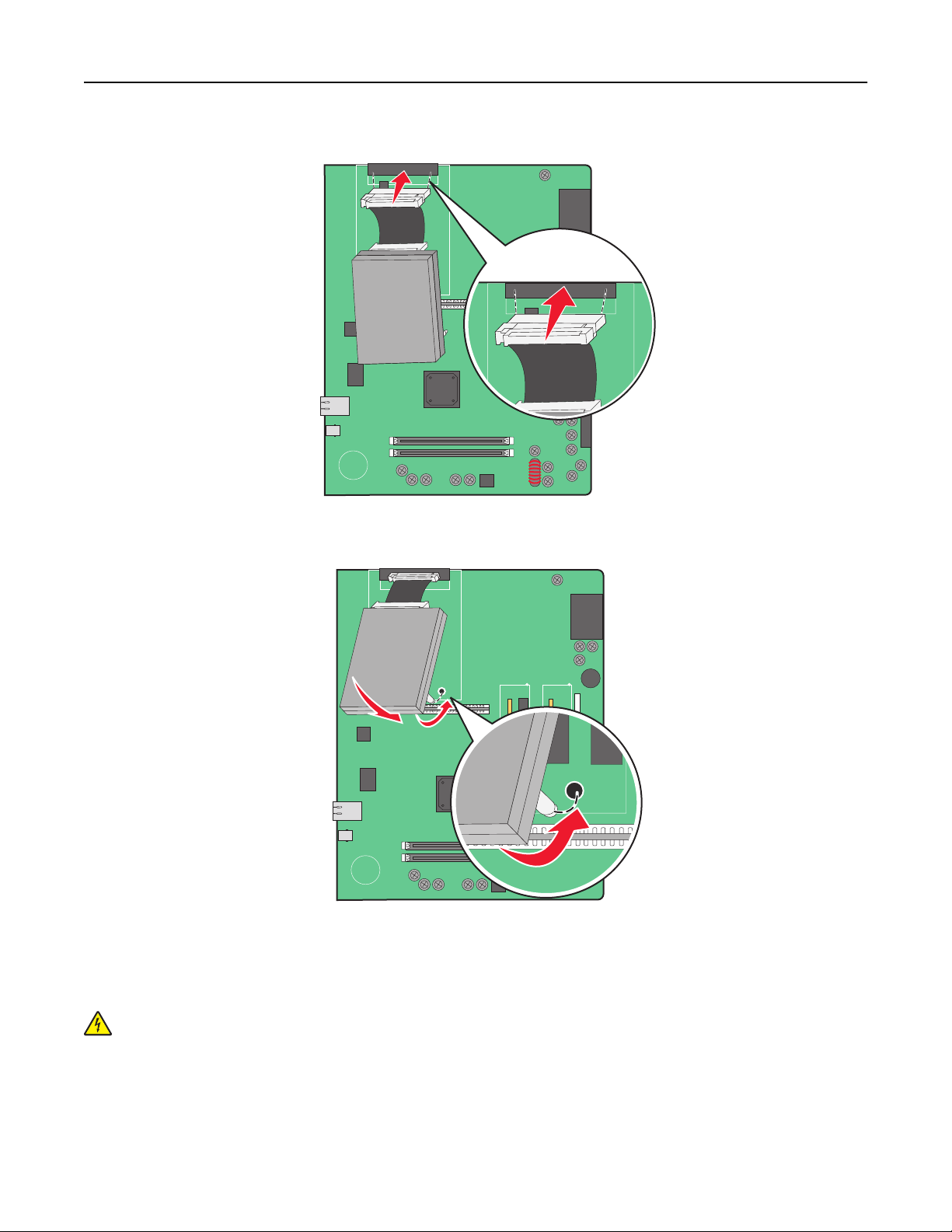
Installing options 21
5 Press the ribbon cable connector into the hard disk connector on the system board.
6 Flip the hard disk over, and then press the three posts on the mounting plate into the holes on the system board.
The hard disk snaps into place.
7 Reinstall the system board.
Installing an internal print server or port interface card
CAUTION—SHOCK HAZARD: Turn the printer off, and unplug the power cord from the wall outlet before
continuing. If you have any other devices attached to the printer, turn them off as well and unplug any cables
going into the printer.
Warning—Potential Damage: System board electrical components are easily damaged by static electricity. Touch
something metal on the printer before touching any system board electronic components or connectors.
Note: A #2 Phillips screwdriver is needed to install an internal print server or port interface card.
Page 22
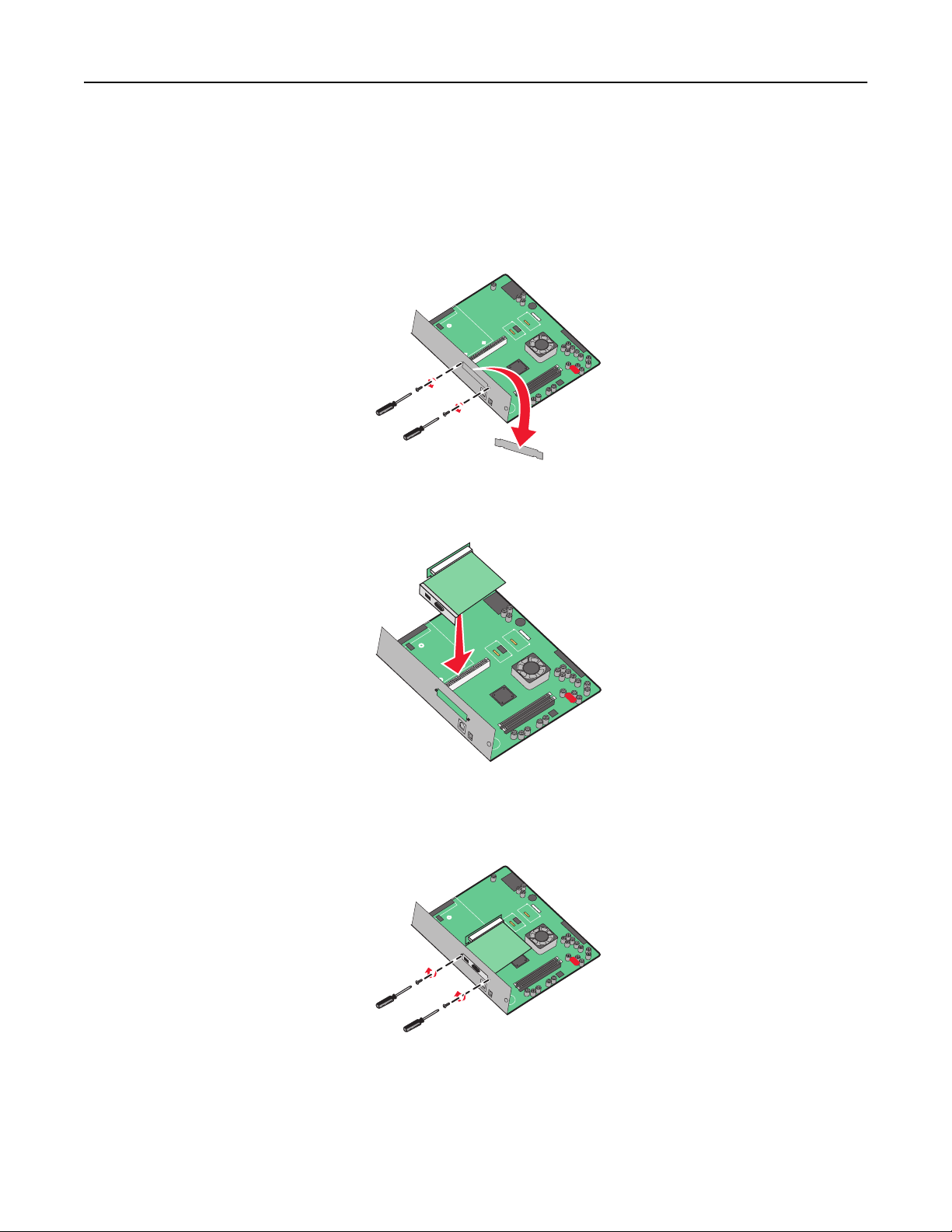
Installing options 22
An internal print server allows connection from the printer to the local area network (LAN). An optional port interface
card expands the ways the printer can connect to a computer or external print server.
1 Access the system board.
2 Unpack the internal print server or port interface card.
3 Remove the metal plate on the system board tray that covers the connector slot and save the metal plate.
4 Align the connector on the internal print server or port interface card with the connector on the system board.
Note: The cable connectors on the side of the optional card must fit through the opening in the faceplate.
5 Push the internal print server or port interface card firmly into the card connector on the system board.
6 Insert a screw into the hole on the right side of the connector slot. Gently tighten the screw to secure the card to
the system board tray.
7 Reinstall the system board.
Page 23
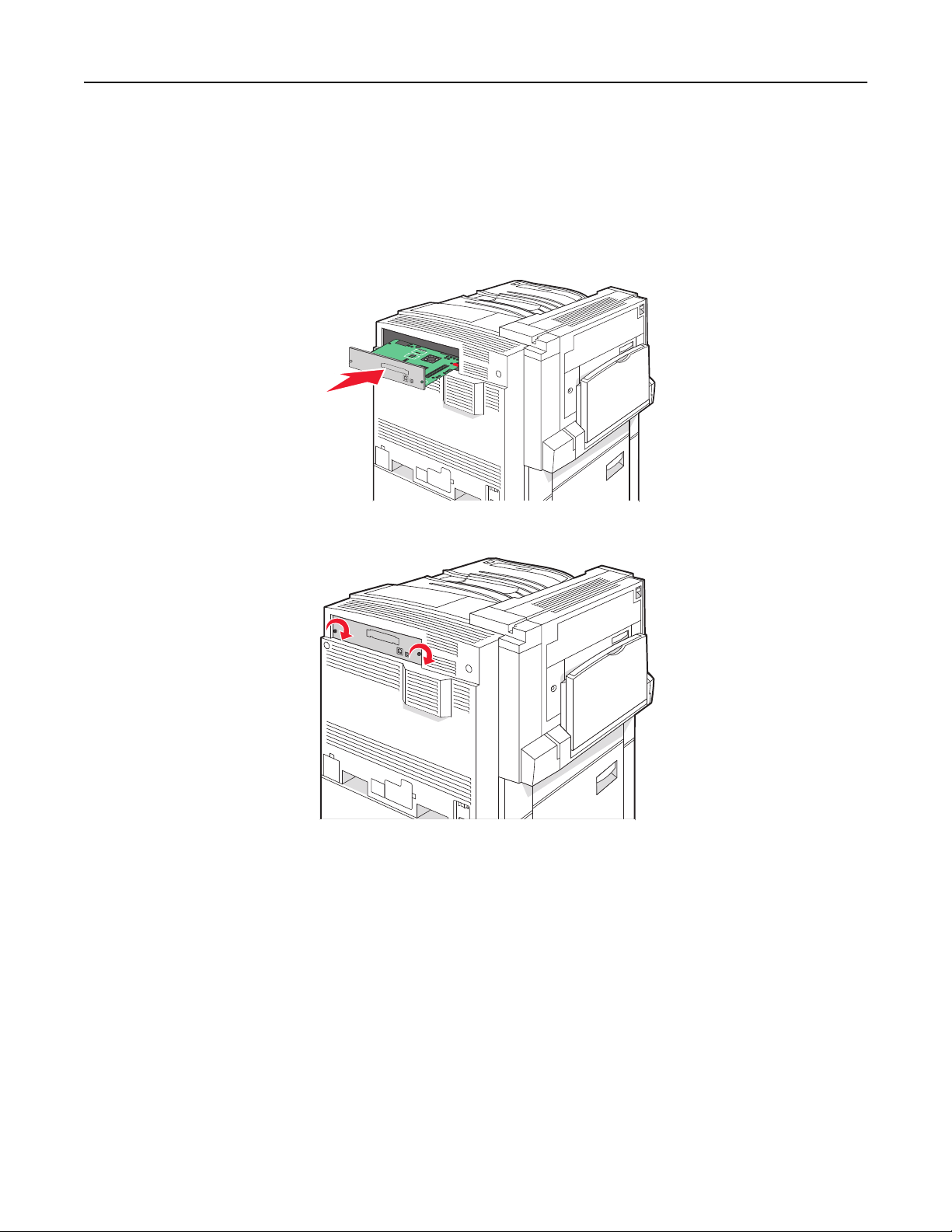
Installing options 23
Reinstalling the system board
Warning—Potential Damage: System board electrical components are easily damaged by static electricity. Touch
something metal on the printer before touching any system board electronic components or connectors.
Note: This operation requires a #2 Phillips screwdriver.
1 Gently insert the system board into the printer.
2 Replace the cover screws, and then turn them clockwise.
3 Tighten the screws firmly.
Attaching cables
Connect the printer to the computer using a USB cable or Ethernet cable. A USB port requires a USB cable. Be sure to
match the USB symbol on the cable with the USB symbol on the printer. Match the appropriate Ethernet cable to the
Ethernet port.
Page 24
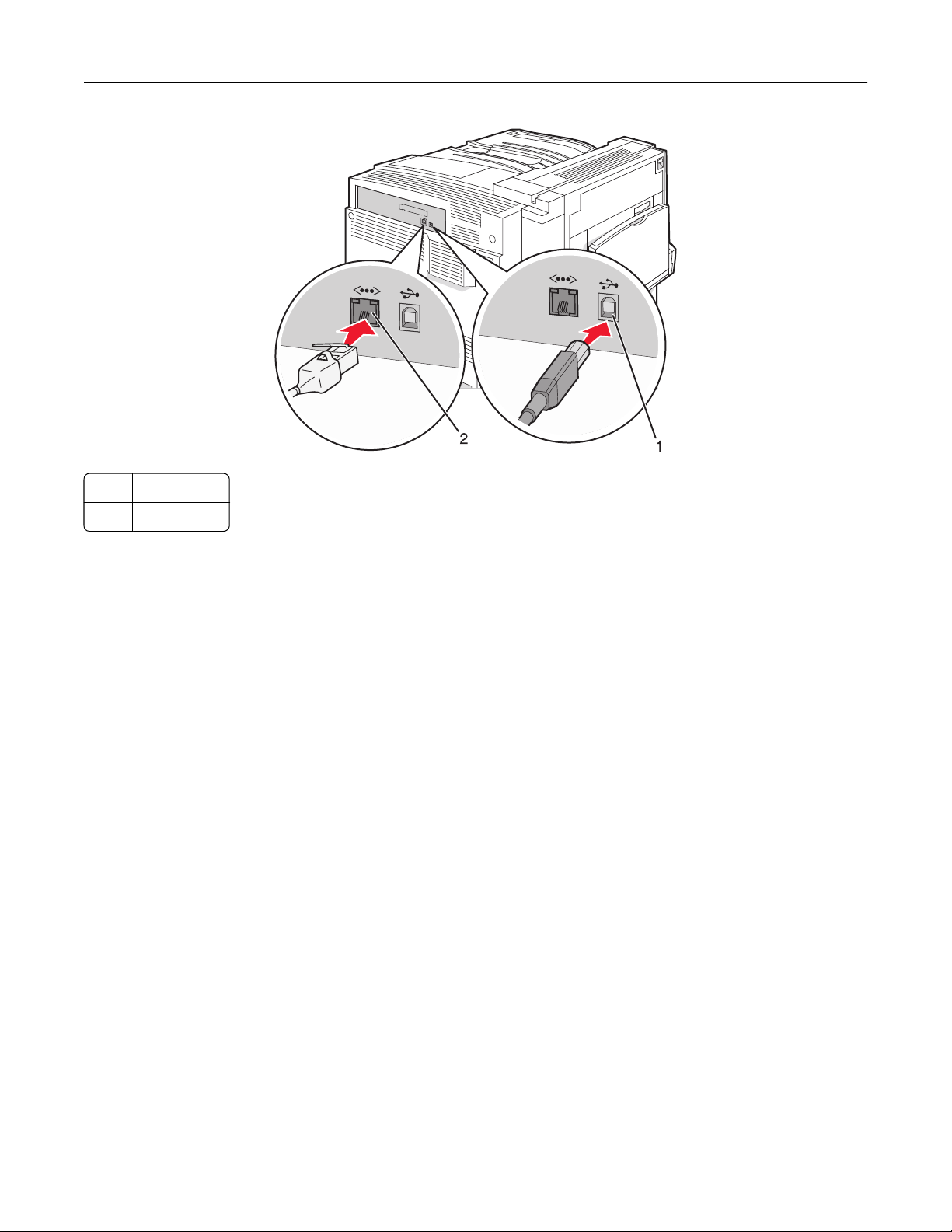
Installing options 24
1 USB port
2 Ethernet port
Page 25
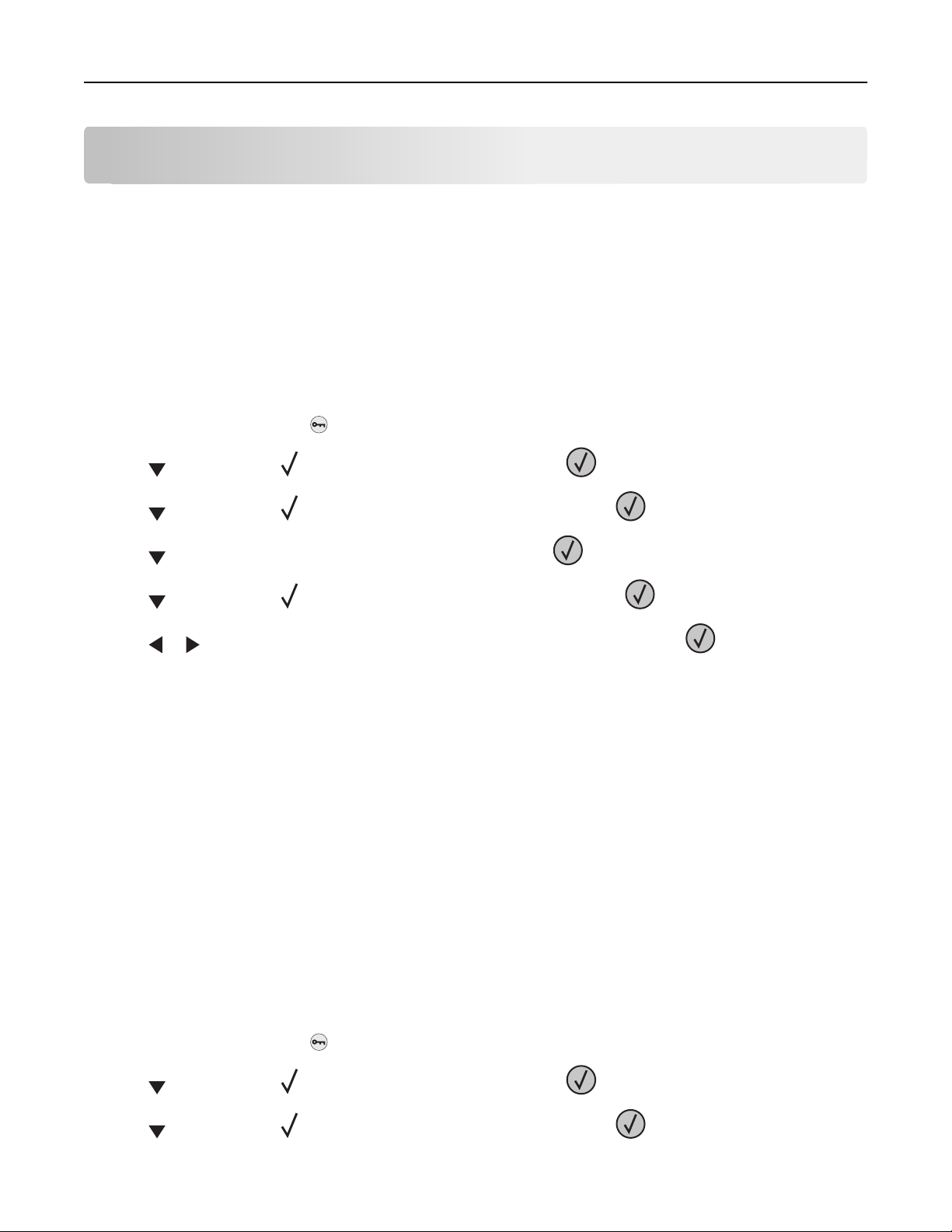
Loading paper and specialty media 25
Loading paper and specialty media
This section explains how to load the 520-, 867-, and 1133-sheet trays, and the multipurpose feeder. It also includes
information about paper orientation, setting the Paper Size and Paper Type, and linking and unlinking trays.
Setting the Paper Size and Paper Type
The Paper Size setting is determined by the position of the paper guides in the tray for all trays except the multipurpose
feeder. The Paper Size setting for the multipurpose feeder must be set manually. The factory default Paper Type setting
is Plain Paper. The Paper Type setting must be set manually for all trays that do not contain plain paper.
1 Make sure the printer is on and Ready appears.
2 From the control panel, press .
3 Press repeatedly until Paper Menu appears, and then press .
4 Press repeatedly until Paper Size/Type appears, and then press .
5 Press repeatedly until the correct tray appears, and then press .
6 Press repeatedly until appears next to the correct size, and then press .
7 Press or repeatedly until the correct Paper Type setting appears, and then press .
Submitting Selection appears.
Configuring Universal paper settings
The Universal Paper Size is a user‑defined setting that lets you print on paper sizes that are not preset in the printer
menus. Set the Paper Size for the specified tray to Universal when the size you want is not available from the Paper
Size menu. Then, specify all of the following Universal size settings for your paper:
• Units of measure (inches or millimeters)
• Portrait Height and Portrait Width
• Feed Direction
Note: The smallest supported Universal size is 100 x 148 mm (3.9 x 5.8 in.); the largest is 305 x 483 mm
(11.7 x 19 in.).
Specify a unit of measurement
1 Make sure the printer is on and Ready appears.
2 From the control panel, press .
3 Press repeatedly until Paper Menu appears, and then press .
4 Press repeatedly until Universal Setup appears, and then press .
Page 26
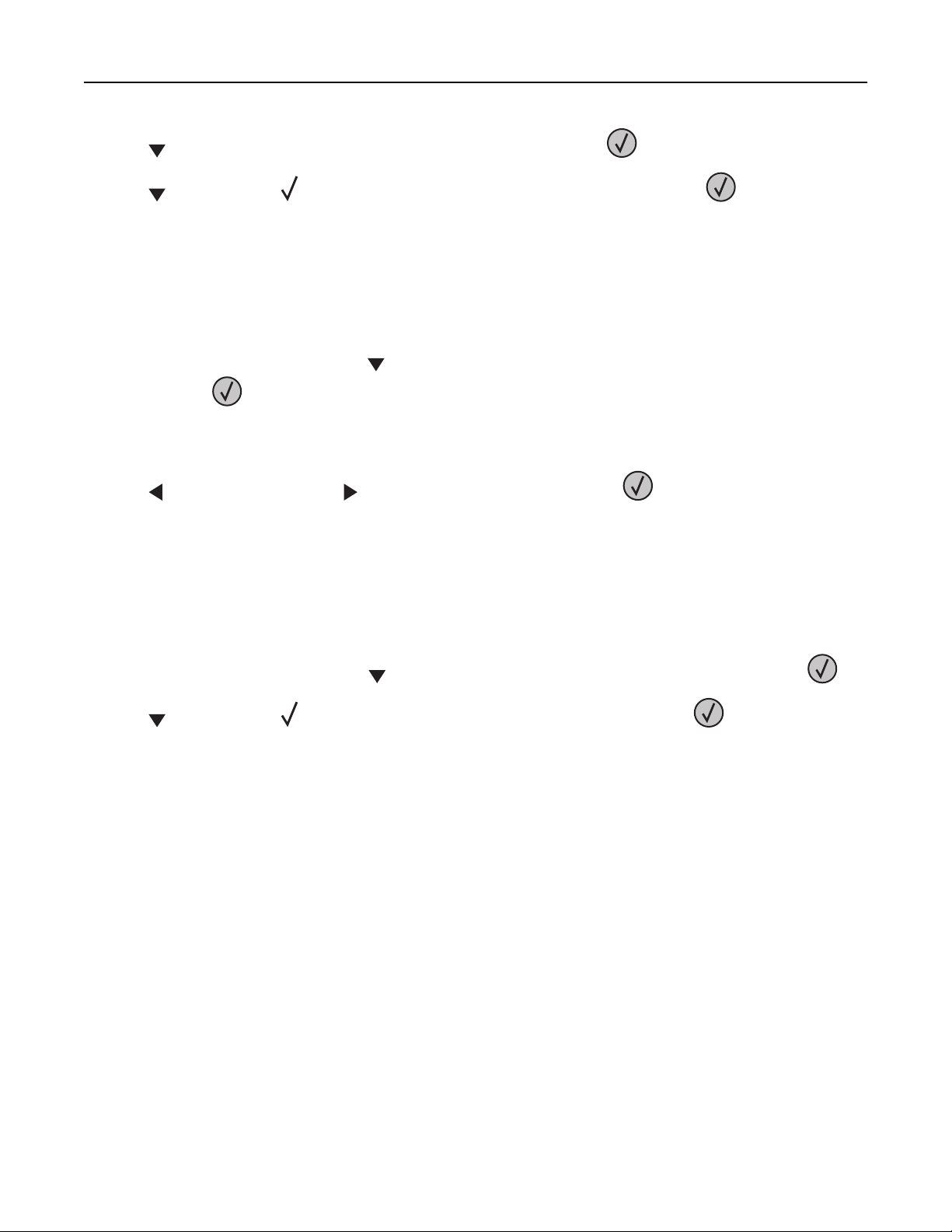
Loading paper and specialty media 26
5 Press repeatedly until Units of Measure appears, and then press .
6 Press repeatedly until appears next to the correct unit of measure, and then press .
Submitting Selection appears, followed by the Universal Setup menu.
Specify the paper height and width
Defining a specific height and width measurement for the Universal paper size (in the portrait orientation) allows the
printer to support the size, including support for standard features such as duplex printing and printing multiple pages
on one sheet.
1 From the Universal Setup menu, press repeatedly until Portrait Width or Portrait Height appears,
and then press
Note: Select Portrait Height to adjust the paper height setting or Paper Width to adjust the paper
width setting.
.
2 Press to decrease the setting or to increase the setting, and then press .
Submitting Selection appears, followed by the Universal Setup menu.
Specify a feed direction
Short Edge is the factory default setting for feed direction for Universal paper settings. The Feed Direction menu will
not appear from the Universal Setup menu unless Long Edge is an available setting. If necessary, specify whether the
short or long edge of the paper will enter the printer first.
1 From the Universal Setup menu, press repeatedly until Feed Direction appears, and then press .
2 Press repeatedly until appears next to the correct feed direction, and then press .
Submitting Selection appears.
Page 27
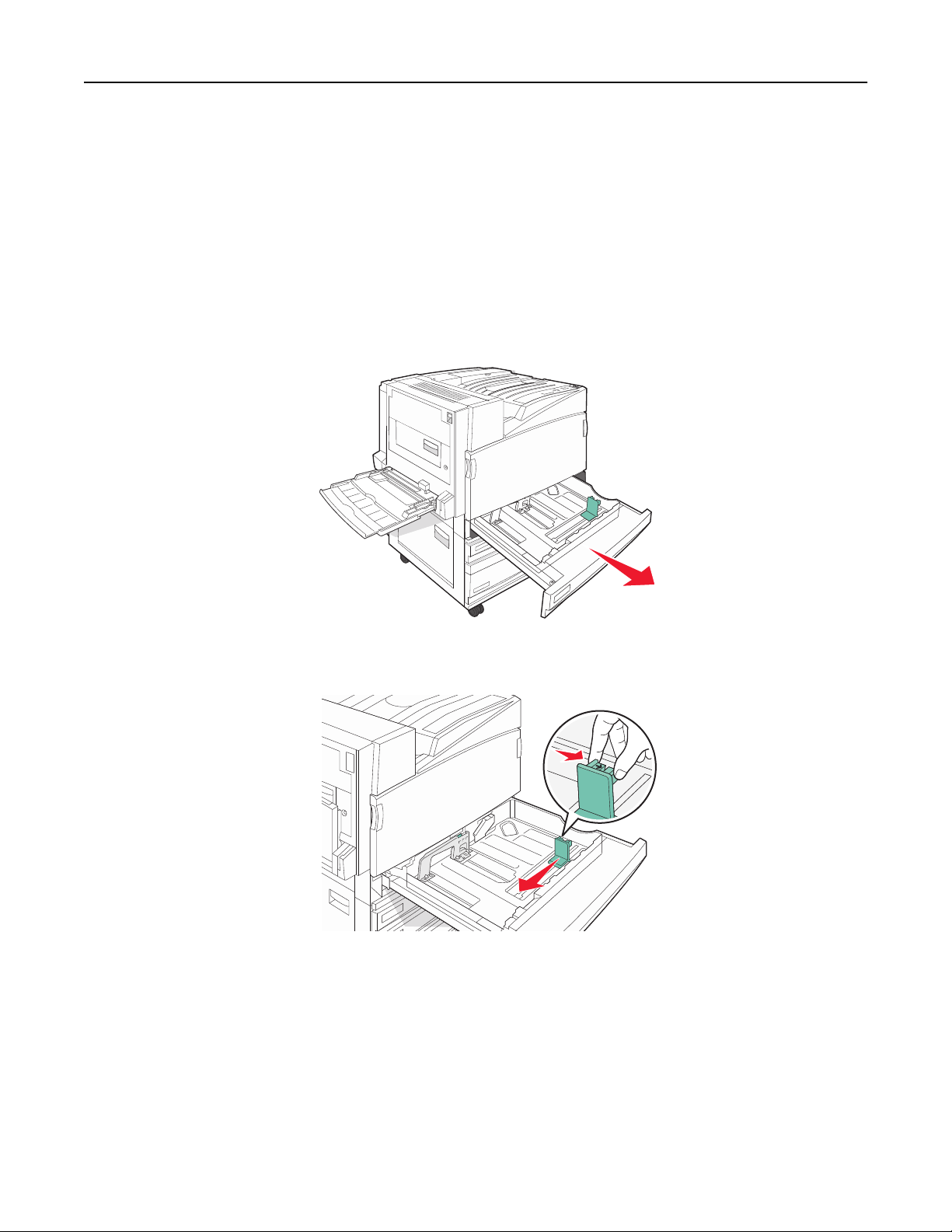
Loading paper and specialty media 27
Loading the 520-sheet trays
The Size Sensing setting is only available for A5- and statement-size paper.
Loading the 520‑sheet trays
The printer has a standard 520‑sheet tray (Tray 1), and it may have one or more optional 520‑sheet trays. All 520‑sheet
trays support the same paper sizes and types. Paper may be loaded in the trays in either the long‑edge or short‑edge
orientation.
1 Grasp the handle, and pull the tray out.
2 Squeeze the width guide tabs together as shown, and move the width guide to the correct position for the paper
size being loaded.
Page 28
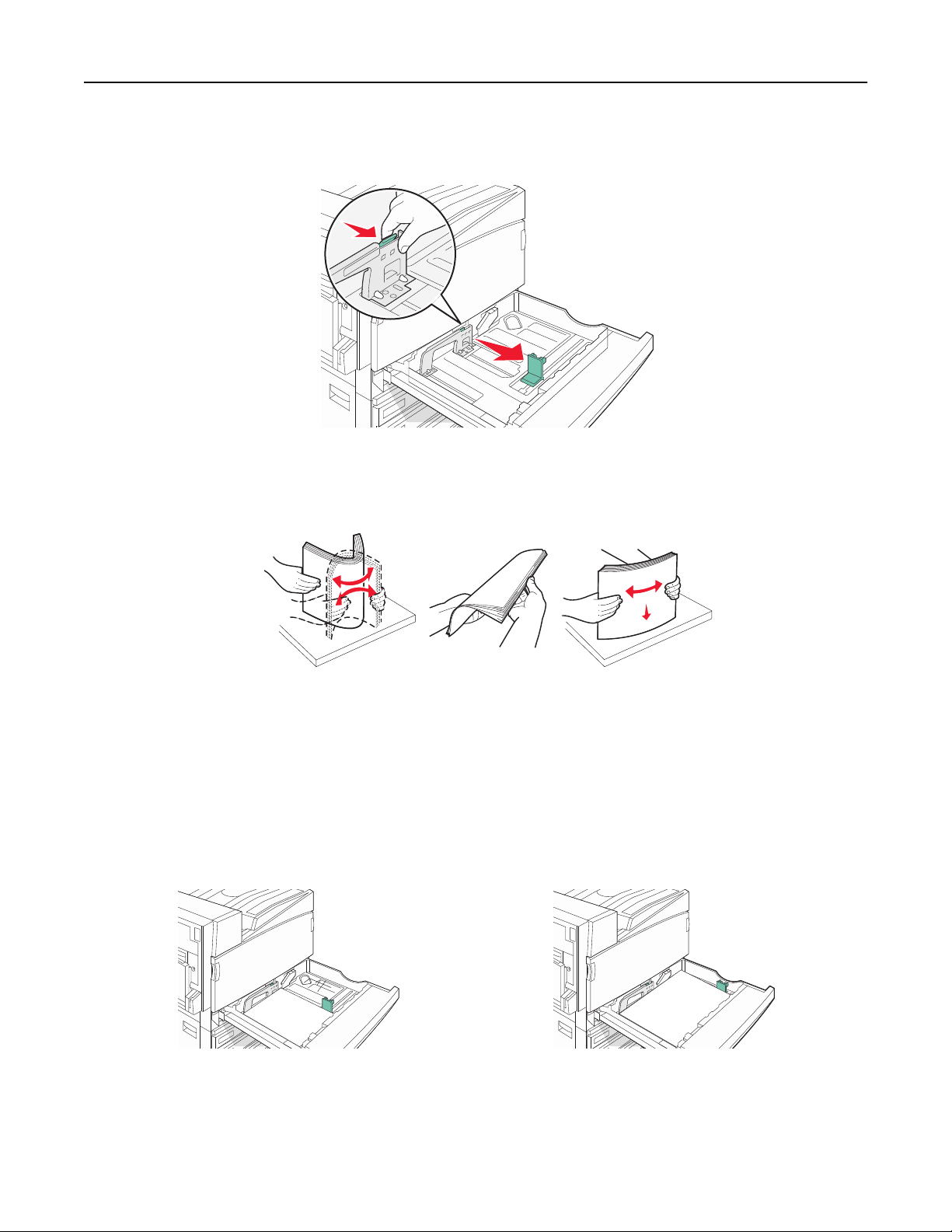
Loading paper and specialty media 28
3 Squeeze the length guide tab inward as shown, and slide the guide to the correct position for the paper size being
loaded.
Note: Use the size indicators on the bottom of the tray to help position the guides.
4 Flex the sheets back and forth to loosen them, and then fan them. Do not fold or crease the paper. Straighten the
edges on a level surface.
5 Load the paper stack with the recommended print side faceup. Load the paper in either the long‑edge or short‑edge
orientation as shown below:
Notes:
• Load sizes larger than A4 in the short‑edge orientation.
• Paper must be loaded in the short‑edge orientation to create booklets if the optional booklet finisher is
installed.
Long‑edge orientation Short‑edge orientation
6 Make sure the paper guides are secure against the edges of the paper.
Page 29
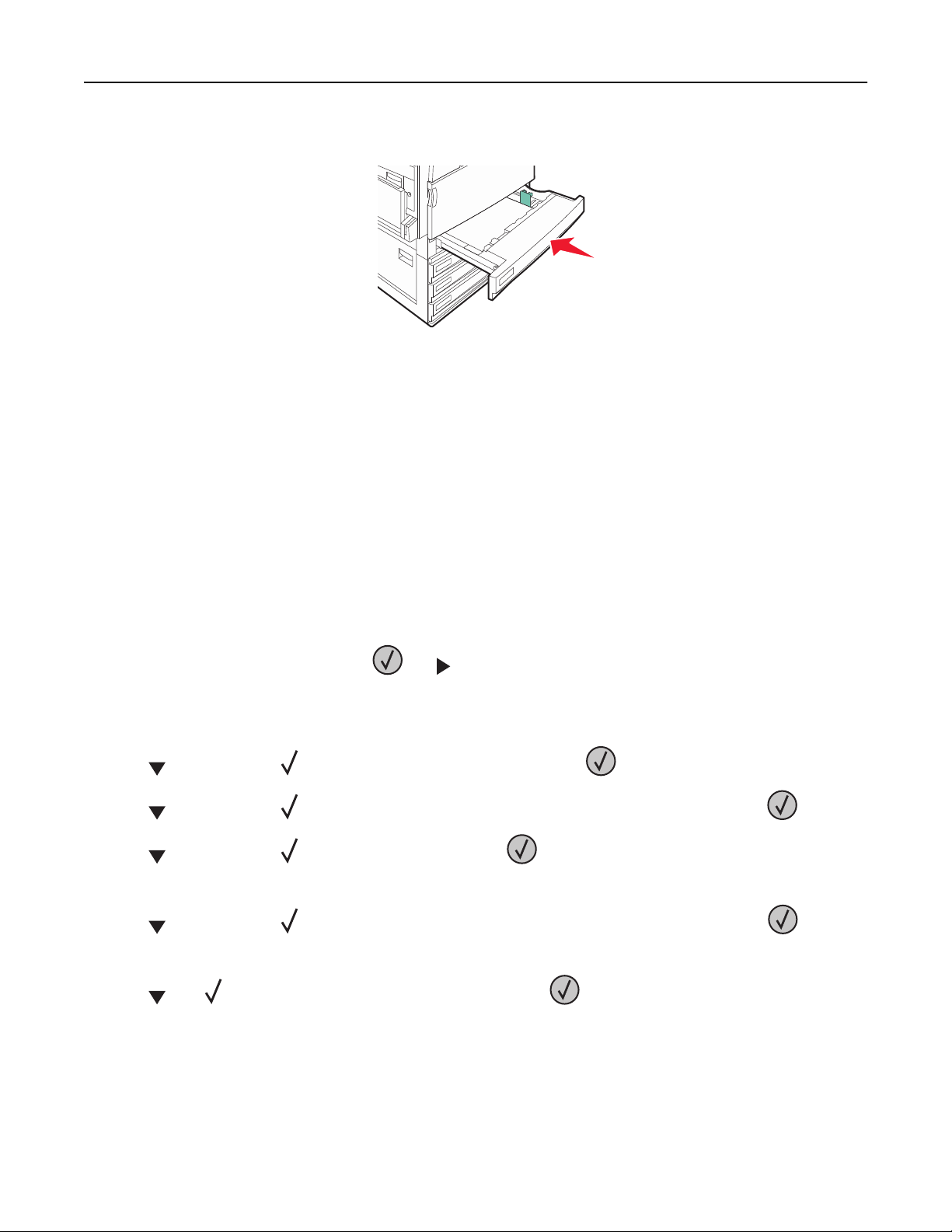
Loading paper and specialty media 29
7 Align the tray, and insert it.
8 If a different type of paper was loaded than the type previously loaded in the tray, change the Paper Type setting
for the tray from the control panel.
Using A5 or statement paper sizes
The printer trays cannot distinguish between A5‑ (148 x 210 mm) and statement‑size (140 x 216 mm) paper when both
sizes are loaded in the printer trays. From the Size Sensing menu, specify which size you want the printer to detect.
Load either A5‑ or statement‑size paper in the paper trays, but not both.
Note: The multipurpose feeder does not use auto‑size sensing and can support both A5‑ and statement‑size print
jobs. The Size Sensing setting does not affect the multipurpose feeder settings.
1 Load either A5‑ or statement‑size paper in a paper tray.
2 Make sure the printer is turned off.
3 From the control panel, press and hold and while turning the printer on.
4 Release both buttons when Performing Self Test appears.
The printer performs its power‑on sequence, and then CONFIG MENU appears.
5 Press repeatedly until SIZE SENSING appears, and then press .
6 Press repeatedly until appears next to the tray in which the paper is loaded, and then press .
7 Press repeatedly until Auto appears, and then press .
The Statement/A5 menu appears.
8 Press repeatedly until appears next to Sense Statement or Sense A5, and then press .
Submitting Selection appears.
9 Press until Exit Config Menu appears, and then press .
The printer performs its power‑on sequence, and then Ready appears.
Page 30
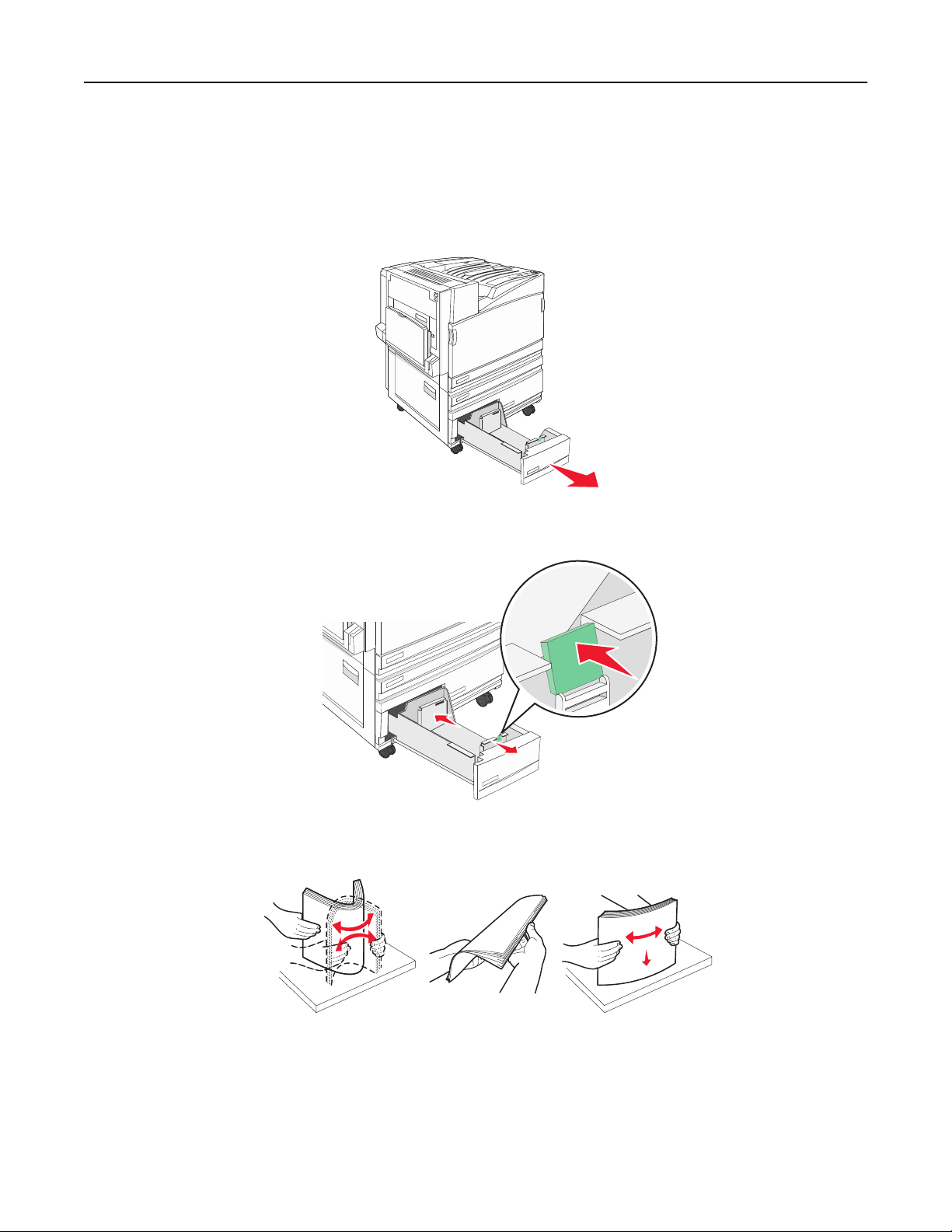
Loading paper and specialty media 30
Loading the 867‑ and 1133‑sheet trays
Although the 867-sheet tray and the 1133-sheet tray are different in appearance, they support the same paper sizes
and types and require the same process for loading paper. Use these instructions to load paper in either tray:
1 Grasp the handle, and open the tray.
2 Squeeze the length guide tab inward as shown, and slide the guide to the correct position for the paper size being
loaded.
3 Flex the sheets back and forth to loosen them, and then fan them. Do not fold or crease the paper. Straighten the
edges on a level surface.
Page 31
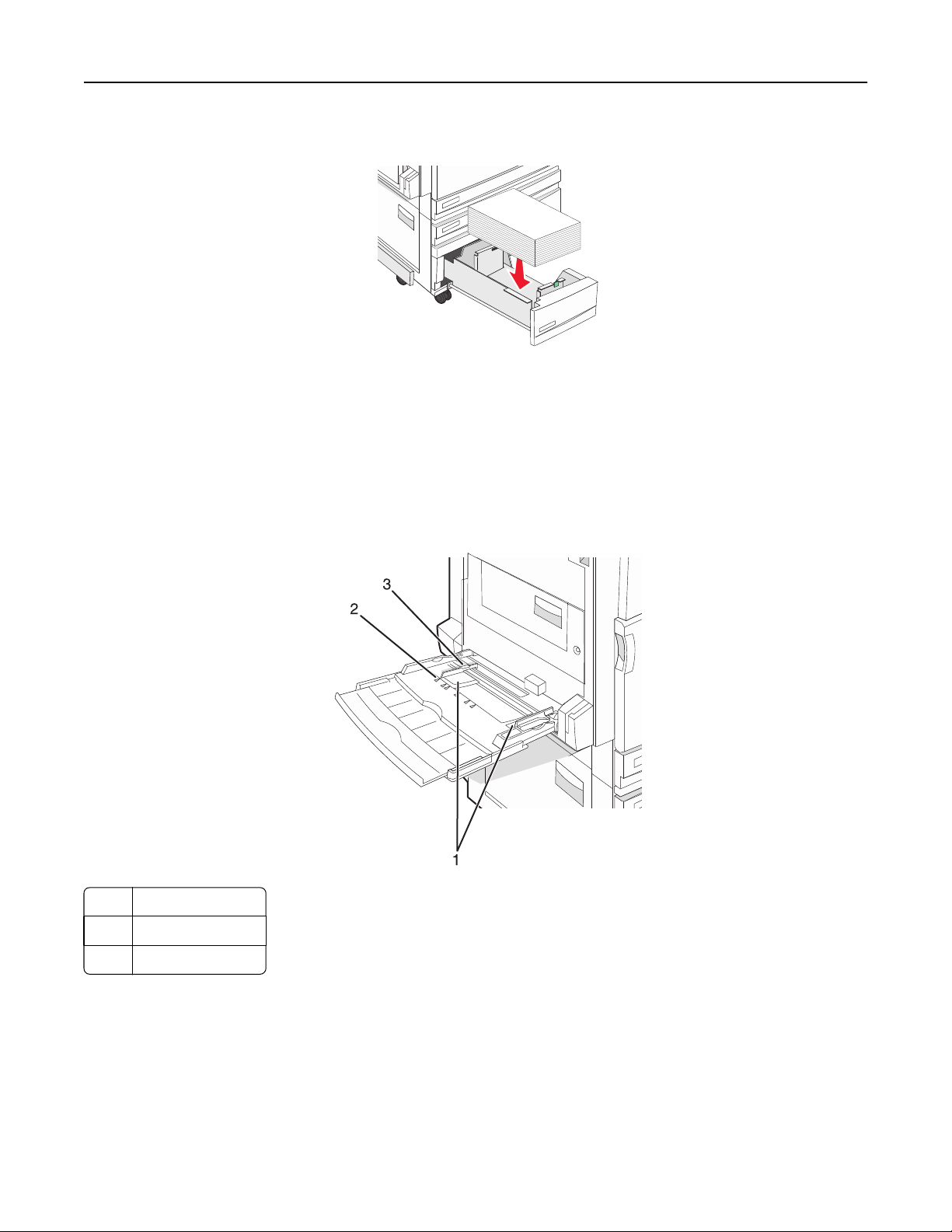
Loading paper and specialty media 31
4 Load the paper stack with the recommended print side faceup.
5 Make sure the paper guides are secure against the edges of the paper.
6 Insert the tray into the printer.
7 If a different type of paper was loaded than the type previously loaded in the tray, change the Paper Type setting
for the tray from the control panel.
Using the multipurpose feeder
1 Paper guides
2 Size indicators
3 Stack height limiter
Page 32

Loading paper and specialty media 32
1 Pull the multipurpose feeder tray down.
2 Grasp the extension, and gently pull it out until it is fully extended.
3 Prepare the paper for loading.
• Flex sheets of paper back and forth to loosen them, and then fan them. Do not fold or crease the paper. Straighten
the edges on a level surface.
• Hold transparencies by the edges, and then fan them. Straighten the edges on a level surface.
Note: Avoid touching the print side of the transparencies. Be careful not to scratch them.
• Flex a stack of envelopes back and forth to loosen them, and then fan them. Straighten the edges on a level
surface.
Page 33

Loading paper and specialty media 33
4 Load the paper, and then adjust the paper guides so that they lightly touch the edges of the paper stack.
• Load letter, A4, and transparencies with the recommended print side facedown and the long edge of the paper
entering the printer first.
• Load A3, A5, B4, folio, legal, and statement paper with the recommended print side facedown and the short
edge of the paper entering the printer first.
Notes:
– Adjust the additional paper guide to accommodate SRA3 and 12 x 19 paper sizes.
– Do not exceed the maximum stack height by forcing paper under the stack height limiter.
• Load envelopes with the flap side up.
Warning—Potential Damage: Never use envelopes with stamps, clasps, snaps, windows, coated linings, or
self‑stick adhesives. These envelopes may severely damage the printer.
Note: Load only one size and type of paper at a time.
5 Make sure the paper is as far into the multipurpose feeder as it will go with very gentle pushing. Paper should lie
flat in the multipurpose feeder. Make sure the paper fits loosely in the multipurpose feeder and is not bent or
wrinkled.
6 From the control panel, set the Paper Size and Paper Type.
Page 34

Loading paper and specialty media 34
Linking and unlinking trays
Linking trays
Tray linking is useful for large print jobs or multiple copies. When one linked tray is empty, paper feeds from the next
linked tray. When the Paper Size and Paper Type settings are the same for any trays, the trays are automatically linked.
The Paper Size setting is automatically sensed according to the position of the paper guides in each tray except the
multipurpose feeder. The Paper Size setting for the multipurpose feeder must be set manually from the Paper Size
menu. The Paper Type setting must be set for all trays from the Paper Type menu. The Paper Type menu and the Paper
Size menu are both available from the Paper Size/Type menu.
Unlinking trays
Unlinked trays have settings that are not the same as the settings of any other tray.
To unlink a tray, change the following tray settings so that they do not match the settings of any other tray:
• Paper Type (for example: Plain Paper, Letterhead, Custom Type <x>)
Paper Type names describe the paper characteristics. If the name that best describes your paper is used by linked
trays, assign a different Paper Type name to the tray, such as Custom Type <x>, or define your own custom name.
• Paper Size (for example: letter, A4, statement)
Load a different paper size to change the Paper Size setting for a tray automatically. Paper Size settings for the
multipurpose feeder are not automatic; they must be set manually from the Paper Size menu.
Warning—Potential Damage: Do not assign a Paper Type name that does not accurately describe the type of paper
loaded in the tray. The temperature of the fuser varies according to the specified Paper Type. Paper may not be
properly processed if an inaccurate Paper Type is selected.
Assigning a Custom Type <x> name
Assign a Custom Type <x> name to a tray to link or unlink it. Associate the same Custom Type <x> name to each tray
that you want to link. Only trays with the same custom names assigned will link.
1 Make sure the printer is on and Ready appears.
2 From the control panel, press .
3 Press repeatedly until Paper Menu appears, and then press .
4 Press repeatedly until Paper Size/Type appears, and then press .
5 Press repeatedly until appears next to the name of the tray, and then press .
The Paper Size menu appears.
6 Press again.
The Paper Type menu appears.
Page 35

Loading paper and specialty media 35
7 Press repeatedly until Custom Type <x> or another custom name appears, and then press .
Submitting selection appears, followed by Paper Menu.
8 Verify that the correct Paper Type is associated with the custom name.
Note: Plain Paper is the factory default Paper Type associated with all Custom Type <x> names and user‑defined
custom names.
a From the Paper menu, press repeatedly until Custom Types appears, and then press .
b Press repeatedly until appears next to the custom paper type name you selected in step 7 on page 35,
and then press
.
c Press repeatedly until appears next to the Paper Type setting you want, and then press .
Submitting selection appears.
Changing a Custom Type <x> name
You can use the Embedded Web Server or MarkVisionTM to define a name other than Custom Type <x> for each of the
custom paper types that are loaded. When a Custom Type <x> name is changed, the menus display the new name
instead of Custom Type <x>.
To change a Custom Type <x> name from the Embedded Web Server:
1 Open a Web browser.
Note: The computer must be connected to the same network as the printer.
2 In the address bar, type the IP address of the network printer (for example,192.264.263.17).
3 Press Enter.
4 From the navigation panel of the initial page, click Configuration.
5 Click Paper Menu.
6 Click Custom Name.
7 Type a name for the paper type in a Custom Name <x> box.
Note: This custom name will replace a custom type <x> name under the Custom Types and Paper Size/Type
menus.
8 Click Submit.
Submitting Selection appears.
9 Click Custom Types.
Custom Types appears, followed by your custom name.
10 Select a Paper Type setting from the picklist next to your custom name.
11 Click Submit.
Submitting Selection appears.
Page 36

Paper and specialty media guide 36
Paper and specialty media guide
Paper guidelines
Paper characteristics
The following paper characteristics affect print quality and reliability. Consider these characteristics when evaluating
new paper stock.
Weight
The printer can automatically feed paper weights from 60 to 220 g/m2 (16 to 58 lb bond) grain long. Paper lighter than
60 g/m
bond) grain long paper. For paper smaller than 182 x 257 mm (7.2 x 10.1 in.), we recommend 90 g/m
paper.
Note: Duplex is supported only for 63 g/m
2
(16 lb) might not be stiff enough to feed properly, causing jams. For best performance, use 75 g/m2 (20 lb
2
(24 lb) or heavier
2
–170 g/m2 (17 lb–45 lb bond) paper.
Curl
Curl is the tendency for paper to curl at its edges. Excessive curl can cause paper feeding problems. Curl can occur after
the paper passes through the printer, where it is exposed to high temperatures. Storing paper unwrapped in hot, humid,
cold, or dry conditions, even in the trays, can contribute to paper curling prior to printing and can cause feeding
problems.
Smoothness
Paper smoothness directly affects print quality. If paper is too rough, toner cannot fuse to it properly. If paper is too
smooth, it can cause paper feeding or print quality issues. Always use paper between 100 and 300 Sheffield points;
however, smoothness between 150 and 200 Sheffield points produces the best print quality.
Moisture content
The amount of moisture in paper affects both print quality and the ability of the printer to feed the paper correctly.
Leave paper in its original wrapper until it is time to use it. This limits the exposure of paper to moisture changes that
can degrade its performance.
Condition paper before printing by storing it in its original wrapper in the same environment as the printer for 24 to
48 hours before printing. Extend the time several days if the storage or transportation environment is very different
from the printer environment. Thick paper may also require a longer conditioning period.
Grain direction
Grain refers to the alignment of the paper fibers in a sheet of paper. Grain is either grain long, running the length of
the paper, or grain short, running the width of the paper.
2
For 60 to 135 g/m
short is recommended.
(16 to 36 lb bond) paper, grain long paper is recommended. For papers heavier than 135 g/m2, grain
Page 37

Paper and specialty media guide 37
Fiber content
Most high‑quality xerographic paper is made from 100% chemically treated pulped wood. This content provides the
paper with a high degree of stability resulting in fewer paper feeding problems and better print quality. Paper containing
fibers such as cotton can negatively affect paper handling.
Unacceptable paper
The following paper types are not recommended for use with the printer:
• Chemically treated papers used to make copies without carbon paper, also known as carbonless papers, carbonless
copy paper (CCP), or no carbon required (NCR) paper
• Preprinted papers with chemicals that may contaminate the printer
• Preprinted papers that can be affected by the temperature in the printer fuser
• Preprinted papers that require a registration (the precise print location on the page) greater than ±2.3 mm (±0.9 in.),
such as optical character recognition (OCR) forms
In some cases, registration can be adjusted with a software application to successfully print on these forms.
• Coated papers (erasable bond), synthetic papers, thermal papers
• Rough‑edged, rough or heavily textured surface papers, or curled papers
• Recycled papers that fail EN12281:2002 (European)
• Paper weighing less than 60 g/m
• Multiple‑part forms or documents
2
(16 lb)
Selecting paper
Using appropriate paper prevents jams and helps ensure trouble‑free printing.
To help avoid jams and poor print quality:
• Always use new, undamaged paper.
• Before loading paper, know the recommended print side of the paper. This information is usually indicated on the
paper package.
• Do not use paper that has been cut or trimmed by hand.
• Do not mix paper sizes, types, or weights in the same source; mixing results in jams.
• Do not use coated papers unless they are specifically designed for electrophotographic printing.
Selecting preprinted forms and letterhead
Use these guidelines when selecting preprinted forms and letterhead:
• Use grain long for 60 to 90 g/m
• Use only forms and letterhead printed using an offset lithographic or engraved printing process.
• Avoid papers with rough or heavily textured surfaces.
Use papers printed with heat‑resistant inks designed for use in xerographic copiers. The ink must be able to withstand
temperatures up to 230°C (446°F) without melting or releasing hazardous emissions. Use inks that are not affected by
the resin in toner. Inks that are oxidation‑set or oil‑based generally meet these requirements; latex inks might not.
When in doubt, contact the paper supplier.
2
weight paper.
Page 38

Paper and specialty media guide 38
Preprinted papers such as letterhead must be able to withstand temperatures up to 230°C (446°F) without melting or
releasing hazardous emissions.
Using recycled paper
As an environmentally conscious company, Lexmark supports the use of recycled office paper produced specifically for
use in laser (electrophotographic) printers. In 1998, Lexmark presented to the US government a study demonstrating
that recycled paper produced by major mills in the US fed as well as non-recycled paper. However, no blanket statement
can be made that all recycled paper will feed well.
Lexmark consistently tests its printers with recycled paper (20–100% post-consumer waste) and a variety of test paper
from around the world, using chamber tests for different temperature and humidity conditions. Lexmark has found no
reason to discourage the use of today's recycled office papers, but generally the following property guidelines apply
to recycled paper.
• Low moisture content (4–5%)
• Suitable smoothness (100–200 Sheffield units)
• Suitable sheet-to-sheet coefficient of friction (0.4–0.6)
• Sufficient bending resistance in the direction of feed
2
Recycled paper, paper of lower weight (<60 gm
is cut grain-short for portrait (or short-edge) fed printers may have lower bending resistance than is required for reliable
paper feeding. Before using these types of paper for laser (electrophotographic) printing, consult your paper supplier.
Remember that these are general guidelines only and that paper meeting these guidelines may still cause paper feeding
problems.
/16 lb bond) and/or lower caliper (<3.8 mils/0.1 mm), and paper that
Using letterhead
Check with the manufacturer or vendor to determine whether the chosen preprinted letterhead is acceptable for laser
printers.
Page orientation is important when printing on letterhead. Use the following sections to determine which direction to
load the letterhead in each paper source:
Loading letterhead in the multipurpose feeder
Note: Place the letterhead facedown in the multipurpose feeder with the long edge of the paper entering the printer
first.
Page 39

Paper and specialty media guide 39
Loading letterhead in the 520‑sheet trays
Long‑edge orientation
Without finisher With finisher installed
Short‑edge orientation
Without finisher With finisher installed
Loading letterhead in the 867‑sheet tray
Without finisher With finisher installed
Page 40

Paper and specialty media guide 40
Loading letterhead in the 1133‑sheet tray
Without finisher With finisher installed
Using transparencies
Print samples on the transparencies being considered for use before buying large quantities.
When printing on transparencies:
• From MarkVision Professional, Print Properties, or the control panel, set the Paper Type to Transparency.
• Feed transparencies from the standard tray or the multipurpose feeder.
• Use transparencies designed specifically for laser printers. Check with the manufacturer or vendor to ensure
transparencies are able to withstand temperatures up to 230°C (446°F) without melting, discoloring, offsetting, or
releasing hazardous emissions.
• Use transparencies that are 0.12–0.14 mm (4.8–5.4 mil) in thickness or 161–179 g/m
durability depend on the transparencies used.
• To prevent print quality problems, avoid getting fingerprints on the transparencies.
• Before loading transparencies, fan the stack to prevent sheets from sticking together.
• We recommend Lexmark part number 12A8240 for letter‑size transparencies.
2
in weight. Print quality and
Using envelopes
Print samples on the envelopes being considered for use before buying large quantities.
When printing on envelopes:
• From the control panel, set the Paper Source based on the source in use. From MarkVision Professional, Print
Properties, or the control panel, set the Paper Type to Envelope, and select the envelope size.
• Use envelopes designed specifically for laser printers. Check with the manufacturer or vendor to ensure the
envelopes can withstand temperatures up to 230°C (446°F) without sealing, wrinkling, curling excessively, or
releasing hazardous emissions.
• For the best performance, use envelopes made from 90 g/m
weight for envelopes as long as the cotton content is 25% or less. All‑cotton envelopes must not exceed 90 g/m
(24 lb bond) weight.
• Use only new envelopes.
• To optimize performance and minimize jams, do not use envelopes that:
– Have excessive curl or twist
– Are stuck together or damaged in any way
2
(24 lb bond) paper. Use up to 105 g/m2 (28 lb bond)
2
Page 41

Paper and specialty media guide 41
– Have windows, holes, perforations, cutouts, or embossing
– Have metal clasps, string ties, or folding bars
– Have an interlocking design
– Have postage stamps attached
– Have any exposed adhesive when the flap is in the sealed or closed position
– Have bent corners
– Have rough, cockle, or laid finishes
• Adjust the width guide to fit the width of the envelopes.
Note: A combination of high humidity (over 60%) and the high printing temperature may wrinkle or seal envelopes.
Using labels
Print samples on the labels being considered for use before buying large quantities.
For detailed information on label printing, characteristics, and design, see the Card Stock & Label Guide available on
the Lexmark Web site at www.lexmark.com/publications.
When printing on labels:
• From MarkVision Professional, Print Properties, or the control panel, set the Paper Type to Labels.
• Use only letter, A4, or legal‑size label sheets.
• Use labels designed specifically for laser printers. Check with the manufacturer or vendor to verify that label
adhesives, face sheet (printable stock), and topcoats can withstand temperatures up to 230°C (446°F) and pressure
up to 25 psi without delaminating, oozing around the edges, or releasing hazardous fumes. Do not use vinyl labels.
• Do not use labels with slick backing material.
• Use full label sheets. Partial sheets may cause labels to peel off during printing, resulting in a jam. Partial sheets
also contaminate the printer and the cartridge with adhesive, and could void the printer and cartridge warranties.
• Do not use labels with exposed adhesive.
• Do not print within 1 mm (0.04 in.) of the edge of the label, of the perforations, or between die‑cuts of the label.
• Be sure adhesive backing does not reach to the sheet edge. Zone coating of the adhesive at least 1 mm (0.04 in.)
away from edges is recommended. Adhesive material contaminates the printer and could void the warranty.
• If zone coating of the adhesive is not possible, remove a 1.6 mm (0.06 in.) strip on the leading and driver edge, and
use a non‑oozing adhesive.
• Portrait orientation works best, especially when printing bar codes.
Using card stock
Card stock is heavy, single‑ply print media. Many of its variable characteristics, such as moisture content, thickness,
and texture, can significantly impact print quality. Print samples on the card stock being considered for use before
buying large quantities.
When printing on card stock:
• From MarkVision Professional, or the control panel:
1 Set the Paper Type to Card Stock.
2 Select a Card Stock Texture setting.
Page 42
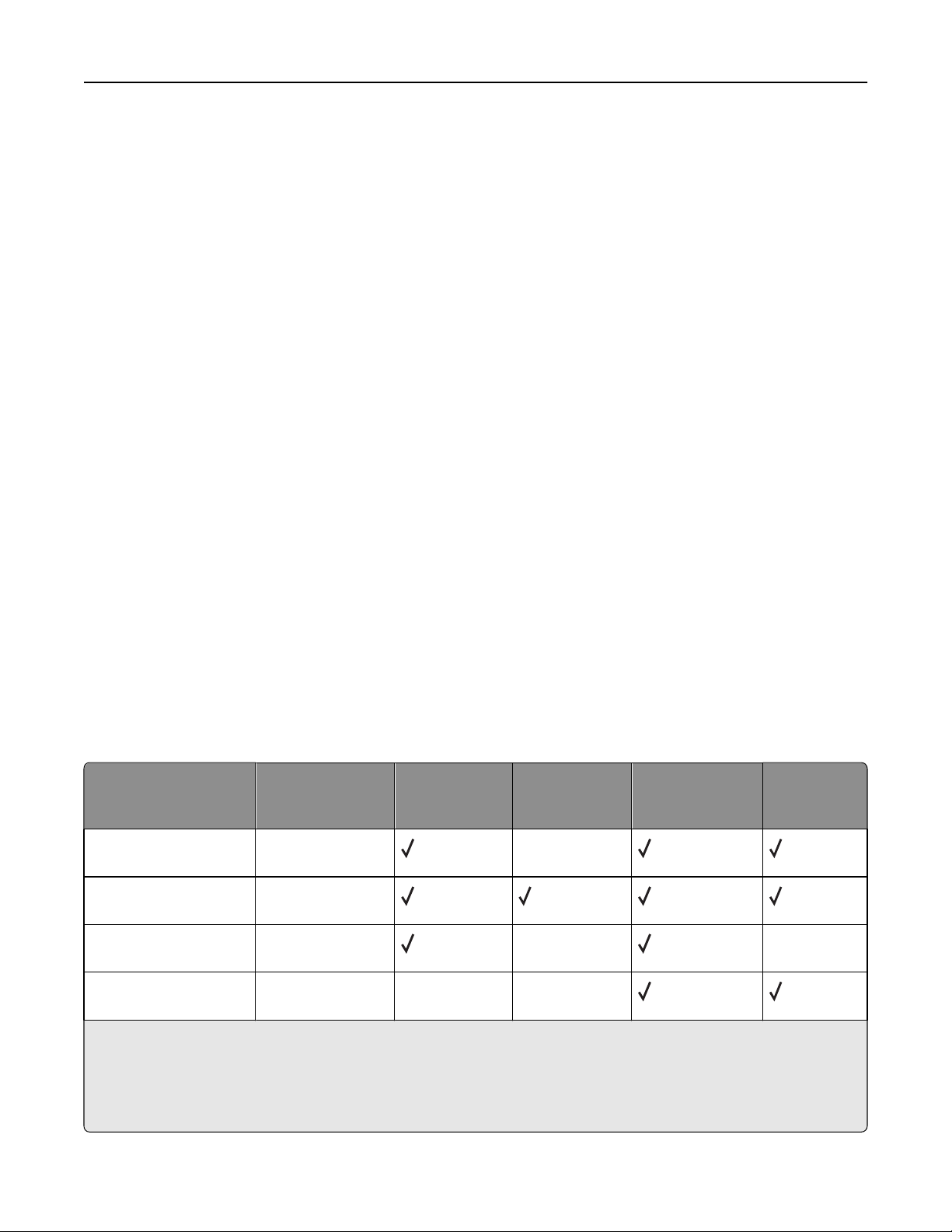
Paper and specialty media guide 42
• Be aware that preprinting, perforation, and creasing may significantly affect the print quality and cause jams or
other paper handling problems.
• Check with the manufacturer or vendor to ensure the card stock can withstand temperatures up to 230°C (446°F)
without releasing hazardous emissions.
• Do not use preprinted card stock manufactured with chemicals that may contaminate the printer. Preprinting
introduces semi‑liquid and volatile components into the printer.
• Use grain long card stock when possible.
Storing paper
Use these paper storage guidelines to help avoid jams and uneven print quality:
• For best results, store paper where the temperature is 21°C (70°F) and the relative humidity is 40%. Most label
manufacturers recommend printing in a temperature range of 18 to 24°C (65 to 75°F) with relative humidity between
40 and 60%.
• Store paper in cartons when possible, on a pallet or shelf, rather than on the floor.
• Store individual packages on a flat surface.
• Do not store anything on top of individual paper packages.
Supported paper sizes, types, and weights
The following tables provide information on standard and optional paper sources and the types of paper they support.
Note: To use a paper size that is unlisted, configure a Universal Paper Size.
For information on card stock and labels, see the Card Stock & Label Guide.
Paper sizes supported by the printer
Paper size Dimensions 520‑sheet trays
(standard or
optional)
A3 297 x 420 mm
(11.7 x 16.5 in.)
A4 210 x 297 mm
(8.3 x 11.7 in.)
1
A5
Executive 184 x 267 mm
1
The printer cannot simultaneously sense A5 and statement paper sizes. From the Size Sensing menu, specify which size
you want the printer to detect. This setting applies to all automatic trays except the multipurpose feeder. The multipurpose
feeder can support both sizes.
2
Measurements apply to simplex (one‑sided) printing only. For duplex (two‑sided) printing, the minimum size is
140 x 148 mm (5.5 x 5.8 in.) and the maximum size is 297 x 432 mm (11.7 x 17 in.).
148 x 210 mm
(5.8 x 8.3 in.)
XX
(7.3 x 10.5 in.)
High capacity
feeder
X
X X
Multipurpose
feeder
Duplex unit
Page 43

Paper and specialty media guide 43
Paper size Dimensions 520‑sheet trays
(standard or
optional)
Folio 216 x 330 mm
(8.5 x 13 in.)
JIS B4 257 x 364 mm
(10.1 x 14.3 in.)
JIS B5 182 x 257 mm
(7.2 x 10.1 in.)
Legal 216 x 356 mm
(8.5 x 14 in.)
Letter 216 x 279 mm
(8.5 x 11 in.)
Statement
1
140 x 216 mm
(5.5 x 8.5 in.)
Tabloid 279 x 432 mm
(11 x 17 in.)
Universal 100 x 148 mm
XX
(3.9 x 5.8 in.) up to
305 x 483 mm
(11.7 x 19 in.)
2
High capacity
feeder
Multipurpose
feeder
X
X
X
X X
X
Duplex unit
7 3/4 Envelope
(Monarch)
B5 Envelope 176 x 250 mm
98 x 191 mm
(3.9 x 7.5 in.)
XX X
XX
X
(6.9 x 9.8 in.)
C5 Envelope 162 x 229 mm
XX
X
(6.4 x 9 in.)
9 Envelope 98 x 225 mm
XX
X
(3.9 x 8.9 in.)
10 Envelope 105 x 241 mm
XX
X
(4.1 x 9.5 in.)
DL Envelope 110 x 220 mm
XX
X
(4.3 x 8.7 in.)
1
The printer cannot simultaneously sense A5 and statement paper sizes. From the Size Sensing menu, specify which size
you want the printer to detect. This setting applies to all automatic trays except the multipurpose feeder. The multipurpose
feeder can support both sizes.
2
Measurements apply to simplex (one‑sided) printing only. For duplex (two‑sided) printing, the minimum size is
140 x 148 mm (5.5 x 5.8 in.) and the maximum size is 297 x 432 mm (11.7 x 17 in.).
Page 44

Paper and specialty media guide 44
Paper types and weights supported by the printer
The printer engine supports 60–220 g/m2 (16–60 lb) paper weights. The duplex unit supports 63–170 g/m2 (17–45 lb)
paper weights.
Paper type 520‑sheet trays High capacity feeder Multipurpose feeder Duplex unit
Plain Paper
Bond
Letterhead
Preprinted
Colored Paper
Card stock
Glossy paper X X X
Paper labels
*
XX
Transparencies X
Envelopes X X
*
Vinyl labels are not supported.
X
Paper types and weights supported by the finisher
Use this table to determine the possible output destinations of print jobs which use supported paper types and weights.
The paper capacity of each output bin is listed in parentheses. Paper capacity estimations are calculated based on
2
75 g/m
The Finisher standard bin and Bin 1 support 60–220 g/m
90 g/m
Paper type Horizontal transport
Plain Paper
Bond
(20 lb) paper.
2
(16–60 lb) paper weights. Bin 2 (booklet‑maker) supports 60–
2
(16–24 lb) paper weights plus one additional cover weighted up to 220 g/m2 (60 lb).
unit
Finisher standard
bin (500 sheets)
Bin 1 (1500/3000
sheets)
*
(50 sheets)
Bin 2
(300 sheets)
Letterhead
Preprinted
Colored Paper
Card stock
*
Bin 1 of the booklet finisher supports 1500 sheets. Bin 1 of the standard finisher supports 3000 sheets.
Page 45
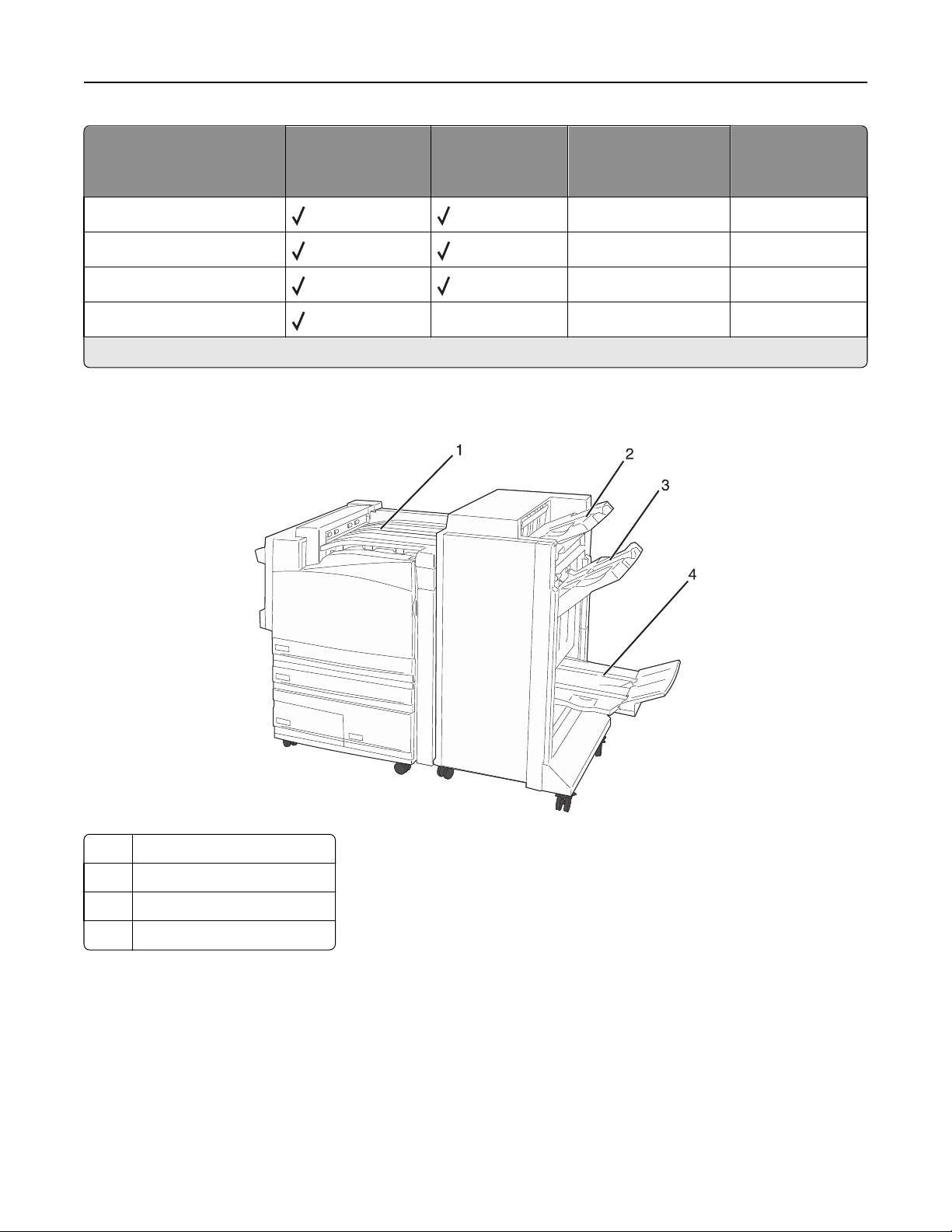
Paper and specialty media guide 45
Paper type Horizontal transport
unit
(50 sheets)
Glossy paper
Labels
Transparencies
Envelopes
*
Bin 1 of the booklet finisher supports 1500 sheets. Bin 1 of the standard finisher supports 3000 sheets.
Finisher standard
bin (500 sheets)
XX X
Bin 1 (1500/3000
sheets)
XX
XX
XX
*
Supported finishing features
Bin 2
(300 sheets)
1 Horizontal transport unit
2 Finisher standard bin
3 Finisher bin 1
4 Finisher bin 2 (booklet‑maker)
Notes:
• The finisher shown above, is the booklet finisher. Bin 2 is available only when the booklet finisher is installed.
• All paper capacities are based on 75 g/m
2
(20 lb) paper.
Horizonal transport unit
• The paper capacity is 50 sheets.
• Finishing options are not supported in this bin.
Page 46
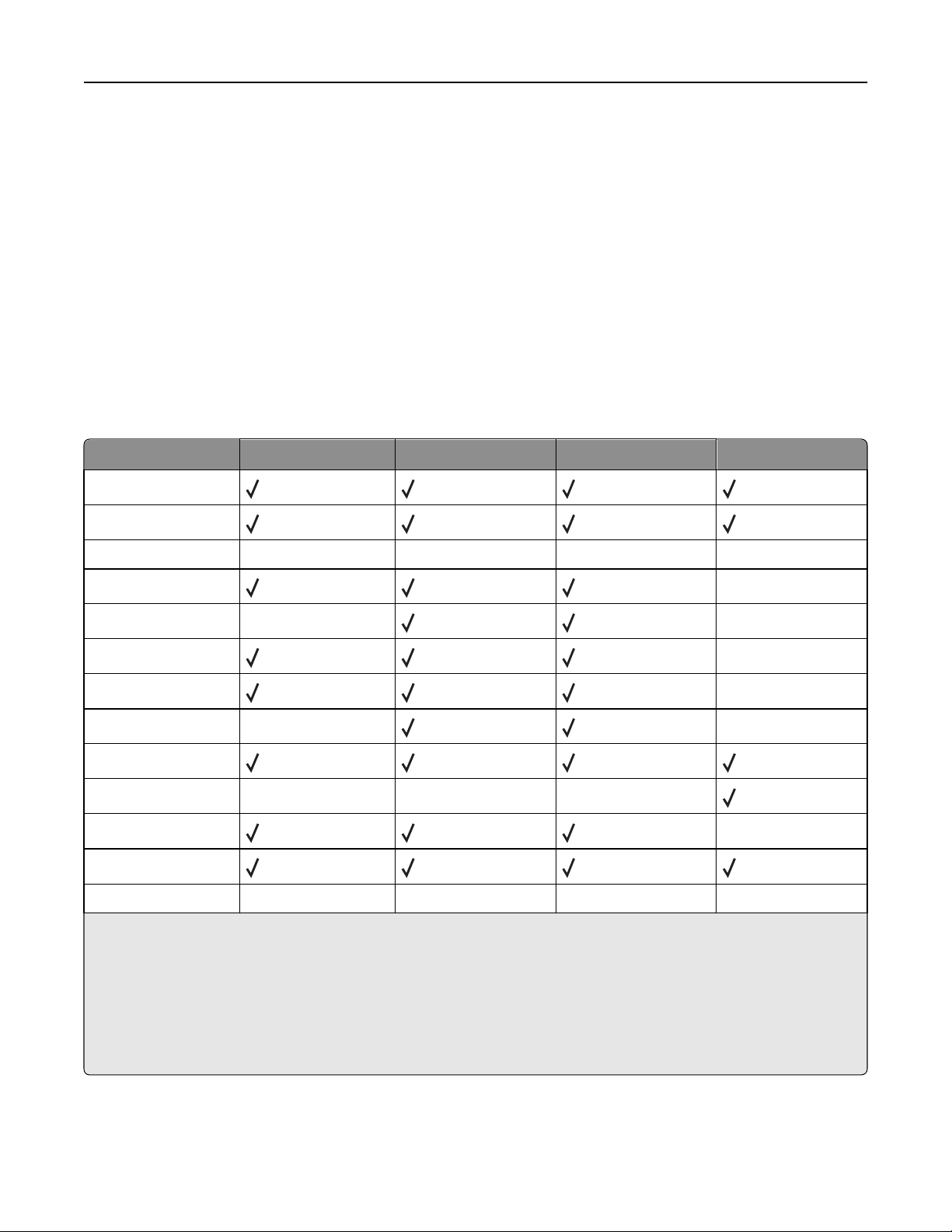
Paper and specialty media guide 46
• Envelopes are routed here.
• Universal paper is routed here when it is longer than 483 mm (19 in.) or shorter than 148 mm (5.8 in.).
Finisher standard bin
• The paper capacity is 500 sheets.
• Envelopes and executive‑size paper are not supported in this bin.
• Finishing options are not supported in this bin.
Bin 1
• The paper capacity is 3000 sheets when the standard finisher is installed.
• The paper capacity is 1500 sheets when the booklet finisher is installed.
Bin 1 finishing features
Size
A3
A4
A5 X X X X
Executive
Folio X
JIS B4
JIS B5
Legal X
Letter
Statement X X X
Tabloid X
Universal
Envelopes (any size) X X X X
*
For the Universal paper size, the finishing edge must be at least 9 in. (229 mm) for a 3‑hole punch and 10 in. (254 mm) for
a 4‑hole punch.
Punch—Two‑, three‑, or four‑hole punch settings
Single staple—One staple
Double staple—Two staples
Double dual staple—Two sets of two staples. This setting is supported only for widths between 8 in. (203 mm) and 11.7 in.
(297 mm) with lengths between 7.2 in. (182 mm) and 17 in. (432 mm).
Punch
*
Offset Single/double staple Double dual staple
X
X
X
X
X
Page 47
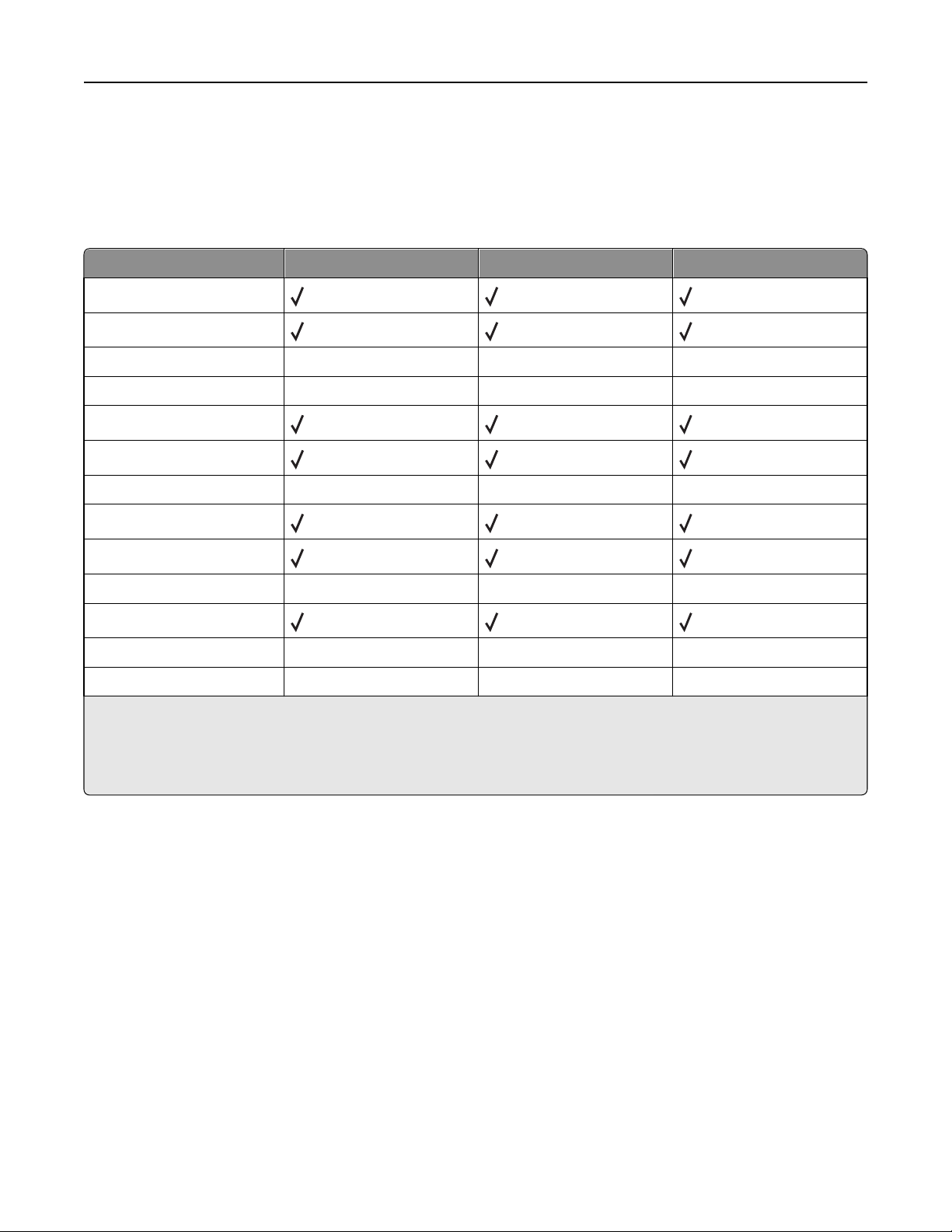
Paper and specialty media guide 47
Bin 2 (booklet‑maker)
Bin 2 is available only when the booklet finisher is installed. The paper capacity of Bin 2 (booklet‑maker) is 300 sheets
or 20 sets of 15‑sheet booklets.
Bin 2 finishing features
Size Bi fold Booklet fold Saddle staple
A3
A4 (only SEF)
A5XXX
ExecutiveXXX
Folio
JIS B4
JIS B5XXX
Legal
Letter (only SEF)
Statement X X X
Tabloid
UniversalXXX
Envelopes (any size) X X X
SEF—The paper is loaded in the short edge orientation. The short edge of the paper enters the printer first.
Bi fold—Each page is individually folded and stacked separately.
Booklet fold—A multiple-page job is folded along the center into a single booklet.
Saddle staple—A booklet‑fold print job is stapled along the center fold.
Page 48

Printing 48
Printing
This chapter covers printing, printer reports, and job cancellation. The selection and handling of paper and specialty
media can affect how reliably documents print. For more information, see "Avoiding jams" and "Storing paper."
Installing printer software
A printer driver is software that lets the computer communicate with the printer. The printer software is typically
installed during the initial printer setup. For more information, see the Setup sheet or Setup Guide that shipped with
the printer or click Install printer and software on the Software and Documentation CD.
When Print is chosen from a software application, a dialog representing the printer driver opens. Click Properties,
Preferences, Options, or Setup from the initial Print dialog to open Print Properties and see all of the available printer
settings that may be changed. If a feature in Print Properties is unfamiliar, open the online Help for more information.
Note: Print settings selected from the driver override the default settings selected from the control panel.
Printing a document from Windows
1 With a document open, click File > Print.
2 Click Properties, Preferences, Options, or Setup.
3 Adjust the settings.
4 Click OK.
5 Click OK or Print.
Printing a document from a Macintosh computer
1 With a document open, choose File > Print.
2 From the Copies & Pages or General pop‑up menu, adjust the settings.
3 Click OK or Print.
Printing confidential and other held jobs
Holding jobs in the printer
When sending a job to the printer, you can specify in the Print Properties that you want the printer to hold the job in
memory until you start the job from the control panel. All print jobs that can be initiated by the user at the printer are
called held jobs.
Note: Confidential, Repeat, Reserve, and Verify print jobs may be deleted if the printer requires extra memory to
process additional held jobs.
Page 49

Printing 49
Job type Description
Confidential When you send a Confidential print job to the printer, you must create a PIN in
Print Properties. The PIN must be four digits using the numbers 0–9. The job is held
in printer memory until you enter the PIN from the control panel and choose to
print or delete the job.
Repeat When you send a Repeat print job, the printer prints all requested copies of the
job and stores the job in memory so you can print additional copies later. You can
print additional copies as long as the job remains stored in memory.
Reserve When you send a Reserve print job, the printer does not print the job immediately.
It stores the job in memory so you can print the job later. The job is held in memory
until you delete it from the Held Jobs menu.
Verify When you send a Verify print job, the printer prints one copy and holds the
remaining copies in printer memory. Verify lets you examine the first copy to see
if it is satisfactory before printing the remaining copies. Once all copies are printed,
the job is automatically deleted from printer memory.
Printing confidential and other held jobs from Windows
1 With a document open, click File > Print.
2 Click Properties, Preferences, Options, or Setup.
3 Click Other Options, and then click Print and Hold.
4 Select your job type (Confidential, Reserve, Repeat, or Verify), and then assign a user name. For a confidential job,
also enter a four‑digit PIN.
5 Click OK or Print, and then go to the printer to release the job.
6 From the control panel, press repeatedly until Held jobs appears, and then press .
7 Press repeatedly until appears next to your user name, and then press .
8 Press repeatedly until appears next to the job type or job name, and then press .
If you selected a job name, proceed to step 10 on page 49.
9 After selecting your job type, use the keypad to enter your PIN.
If you enter an invalid PIN, the Invalid PIN screen appears.
• To re‑enter the PIN, make sure Try again appears, and then press .
• To cancel the PIN, press repeatedly until Cancel appears, and then press .
10 Press repeatedly until appears next to the job you want to print, and then press .
11 Press repeatedly until appears next to the number of copies you want to print, and then press .
Note: Use the keypad to enter a number if necessary.
Confidential and Verify print jobs are automatically deleted from memory after they print. Repeat and Reserve jobs
continue to be held in the printer until you choose to delete them.
Page 50

Printing 50
Printing confidential and other held jobs from a Macintosh computer
1 With a document open, choose File > Print.
2 From the Copies & Pages or General pop‑up menu, choose Job Routing.
a When using Mac OS 9 if Job Routing is not a choice from the pop‑up menu, choose Plug‑in Preferences >
Print Time Filters.
b Turn down the disclosure triangle to the left of Print Time Filters, and choose Job Routing.
3 From the radio group, select your job type (Confidential, Reserve, Repeat, or Verify), and then assign a user name.
For a confidential job, also enter a four‑digit PIN.
4 Click OK or Print, and then go to the printer to release the job.
5 From the control panel, press until Held jobs appears, and then press .
6 Press until appears next to your user name, and then press .
7 Press until appears next to your job, and then press .
8 For confidential jobs, use the numeric keypad to enter your PIN.
If you enter an invalid PIN, the Invalid PIN screen appears.
• To re‑enter the PIN, make sure Try again appears, and then press .
• To cancel the PIN, press until Cancel appears, and then press .
9 Press until appears next to the job you want to print, and then press .
Confidential and Verify print jobs are automatically deleted from memory after they print. Repeat and Reserve jobs
continue to be held in the printer until you choose to delete them.
Page 51

Printing 51
Printing from a USB flash memory device
A USB Direct interface is located on the control panel. Insert a USB flash memory device to print supported file types.
Supported file types include: .pdf, .gif, .jpeg, .jpg, .bmp, .png, .tiff, .tif, .pcx, and .dcx.
Many USB flash memory devices are tested and approved for use with the printer. For more information, visit the
Lexmark Web site at www.lexmark.com.
Notes:
• Hi‑Speed USB devices must support the Full‑speed standard. Devices only supporting USB Low‑speed
capabilities are not supported.
• USB devices must support the FAT (File Allocation Tables) system. Devices formatted with NTFS (New
Technology File System) or any other file system are not supported.
• Before printing an encrypted .pdf file, enter the file password from the control panel.
• You cannot print files for which you do not have printing permissions.
To print from a USB flash memory device:
1 Make sure the printer is on and Ready or Busy appears.
2 Insert a USB flash memory device into the USB Direct interface.
Notes:
• If you insert the memory device when the printer requires attention, such as when a jam has occurred, the
printer ignores the memory device.
• If you insert the memory device while the printer is printing other jobs, Printer Busy appears. After the
other jobs are processed, you may need to view the held jobs list to print documents from the flash memory
device.
Page 52

Printing 52
3 Press until appears next to the document you want to print, and then press .
Note: Folders found on the flash memory device appear as folders. File names are appended by the extension
type (for example, .jpg).
4 Press to print one copy, or enter the number of copies using the keypad, and then press to initiate the
print job.
Note: Do not remove the USB flash memory device from the USB Direct interface until the document has
finished printing.
If you leave the USB flash memory device in the printer after leaving the initial USB menu screen, you can still
print .pdf's from the USB flash memory device as held jobs.
Printing information pages
Printing a menu settings page
Print a menu settings page to review the current menu settings and to verify printer options are installed correctly.
1 Make sure the printer is on and Ready appears.
2 From the control panel, press .
3 Press until Reports appears, and then press .
4 Press until Menu Settings Page appears, and then press .
Printing Menu Settings appears. After the menu settings page prints, Ready appears.
Printing a network setup page
If the printer is attached to a network, print a network setup page to verify the network connection. This page also
provides important information that aids network printing configuration.
1 Make sure the printer is on and Ready appears.
2 From the control panel, press .
3 Press until Reports appears, and then press .
4 Press until Network Setup Page appears, and then press .
After the network setup page prints, Ready appears.
Note: If an optional internal print server is installed, Print Network <x> Setup Page appears.
5 Check the first section on the network setup page, and confirm that Status is “Connected.”
If Status is “Not Connected,” the LAN drop may not be active, or the network cable may be malfunctioning. Consult
a system support person for a solution, and then print another network setup page.
Page 53
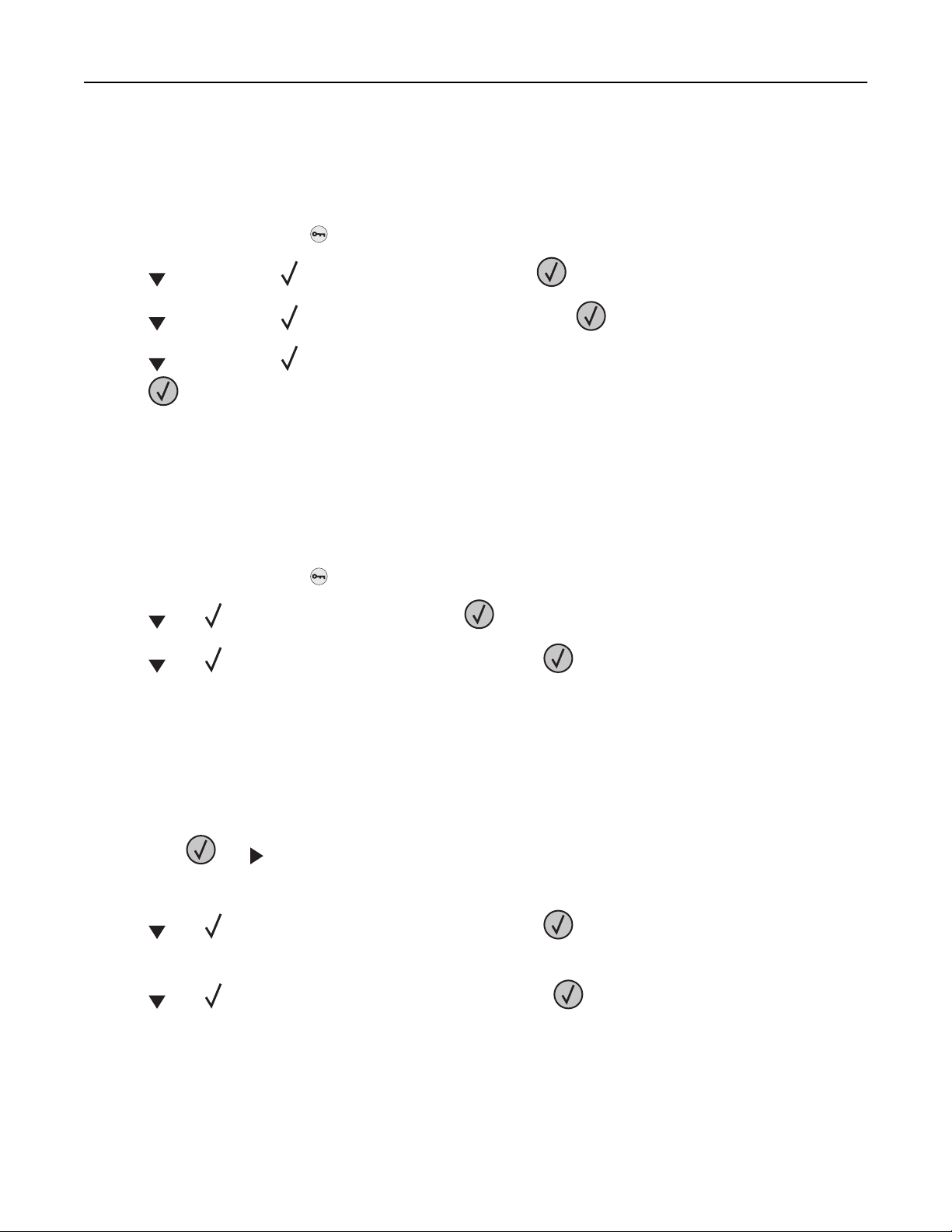
Printing 53
Printing a font sample list
To print samples of the fonts currently available for your printer:
1 Make sure the printer is on and Ready appears.
2 From the control panel, press .
3 Press repeatedly until Reports appears, and then press .
4 Press repeatedly until Print Fonts appears, and then press .
5 Press repeatedly until appears next to PCL Fonts, PostScript Fonts, or PPDS Fonts, and then
press
After the font sample list prints, Ready appears.
.
Printing a directory list
A directory list shows the resources stored in flash memory or on the hard disk.
1 Make sure the printer is on and Ready appears.
2 From the control panel, press .
3 Press until Reports appears, and then press .
4 Press until Print Directory appears, and then press .
Printing Directory List appears. After the directory list prints, Ready appears.
Printing the print quality test pages
Print the print quality test pages to isolate print quality problems.
1 Turn the printer off.
2 Hold down and while turning the printer on.
3 Release the buttons when the clock appears, and wait for CONFIG MENU to appear.
4 Press until Prt Quality Pgs appears, and then press .
The print quality test pages print.
5 Press until Exit Config Menu appears, and then press .
Resetting the Printer appears briefly, followed by a clock, and then Ready appears.
Page 54

Printing 54
Canceling a print job
There are several methods for canceling a print job. The following sections explain how to cancel a print job from the
control panel or from a computer (depending on the operating system).
Canceling a print job from the control panel
If the job is formatting or already printing, and Cancel a job appears on the first line of the display:
1 Press until Cancel appears.
A list of jobs appears.
2 Press until appears next to the job you want to cancel, and then press .
Canceling <filename> appears.
Note: Once a print job is sent, to easily cancel a job, press
Cancel a job appears, and then press .
. The Stopped screen appears. Press until
Canceling a print job from the Windows taskbar
When you send a job to print, a small printer icon appears in the right corner of the taskbar.
1 Double‑click the printer icon.
A list of print jobs appears in the printer window.
2 Select a job to cancel.
3 From the keyboard, press Delete.
Canceling a print job from the Windows desktop
1 Minimize all programs to reveal the desktop.
2 Double‑click the My Computer icon.
3 Double‑click the Printers icon.
4 Double‑click the printer icon.
5 Select the job to cancel.
6 From the keyboard, press Delete.
Canceling a print job from Mac OS 9
When you send a job to print, the printer icon for your selected printer appears on the desktop.
1 Double‑click the printer icon.
A list of print jobs appears in the printer window.
2 Choose a job to cancel.
Page 55

Printing 55
3 Click the trash icon.
Canceling a print job from Mac OS X
1 Choose Applications > Utilities, and then double‑click Print Center or Printer Setup Utility.
2 Double‑click the printer you are printing to.
3 From the printer window, select the job to cancel.
4 From the icon bar at the top of the window, click the Delete icon.
Printing in black and white
To print all text and graphics using only the black toner cartridge, set the printer to Black Only.
Note: The printer driver is capable of overriding this setting.
1 From the control panel, press .
2 Press repeatedly until Settings appears, and then press .
3 Press repeatedly until Quality Menu appears, and then press .
4 Press repeatedly until Print Mode appears, and then press .
5 Press repeatedly until Black Only appears, and then press .
Submitting selection appears.
Using Max Speed and Max Yield
The Max Speed and Max Yield settings allow you to choose between a faster print speed or a higher toner yield. Max
Speed is the factory default setting.
• Max Speed—Prints in a black only mode until it receives a page with color content. Then, it prints in color and does
not switch to black only until it receives ten consecutive black‑and‑white pages.
• Max Yield—Switches from black to color mode based on the color content found on each page. Frequent color
mode switching can result in slower printing if the content of pages is mixed.
To specify the setting:
1 Open a Web browser.
2 In the address bar, type the network printer or print server IP address, and then press Enter.
3 Click Configuration.
4 Click Print Settings.
5 Click Setup Menu.
6 From the Printer Usage list, select Max Speed or Max Yield.
7 Click Submit.
Page 56

Clearing jams 56
Clearing jams
Avoiding jams
The following hints can help you avoid jams:
• Use only recommended paper or specialty media.
For more information, see the Card Stock & Label Guide available on the Lexmark Web site at
www.lexmark.com/publications.
• Do not load too much paper. Make sure the stack height does not exceed the indicated maximum height.
• Do not load wrinkled, creased, damp, or curled paper.
• Flex, fan, and straighten paper before loading it.
• Do not use paper that has been cut or trimmed by hand.
• Do not mix paper sizes, weights, or types in the same stack.
• Store the paper in an appropriate environment.
• Do not remove trays while the printer is printing. Wait for Load tray <x> or Ready to appear before removing
a tray.
• Do not load the manual feeder while the printer is printing. Wait for Load Manual feeder with <x> to
appear.
• Push all trays in firmly after loading paper.
• Make sure the guides in the trays are properly positioned, and are not pressing too tightly against the paper.
• Make sure all paper sizes and paper types are set correctly in the control panel menu.
• Make sure all printer cables are attached correctly. For more information, see the setup documentation.
Understanding jam numbers and locations
When a jam occurs, a message indicating the jam location appears. The following illustration and table list the paper
jams that can occur and the location of each jam. Open doors and covers, and remove trays to access jam locations.
Page 57
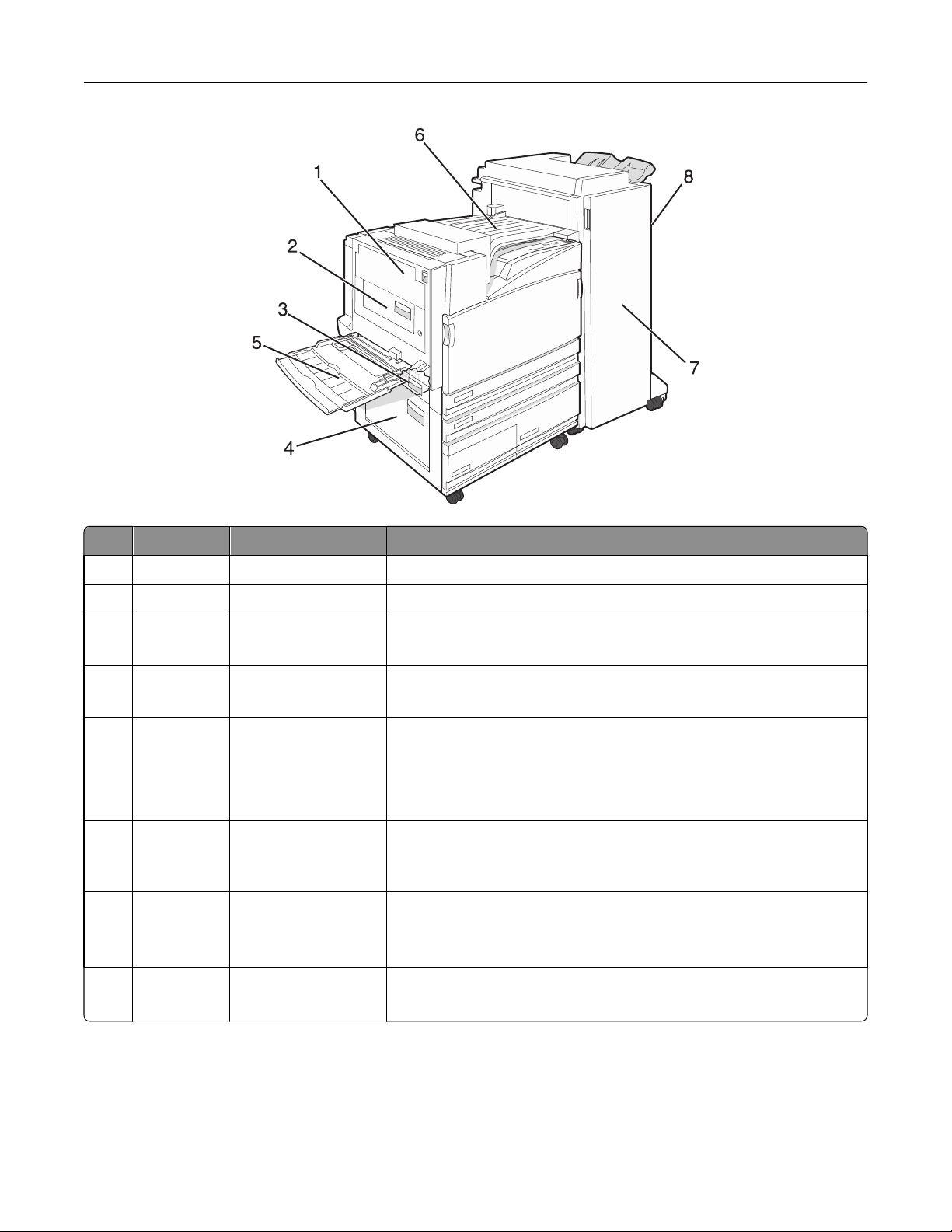
Clearing jams 57
Jam numbers Area name Instructions
1 200–203 Door A Open Door A, and then remove the jam.
2 230–231 Door B Open Doors A and B, and then remove any jams.
3 241 Door C Open Door C, and then remove the jam.
Open Tray 1, and then remove the jam.
4 242–244 Door D Open Door D, and then remove the jam.
Open Trays 2–4, and then remove any jams.
5 250 Multipurpose feeder
1 Remove all paper from the multipurpose feeder.
2 Flex and stack the paper.
3 Reload the multipurpose feeder.
4 Adjust the paper guides.
6 280–282 Cover F
(Horizontal Transport
Unit)
7 283–284
287–288
289
8 284–286 Door H Open Door H, and then remove the jam.
Door G Open Door G, and then remove the jam.
Open Cover F, and then remove the jam.
For staple jams, remove the sheets in the accumulator. Remove the staple
cartridge, and then clear the staple jam.
Note: Door H is located between the finisher output bins.
Page 58

Clearing jams 58
200–203 paper jams
1 Open Door A by lifting the release latch and lowering the door.
CAUTION—HOT SURFACE: The inside of the printer might be hot. To reduce the risk of injury from a hot
component, allow the surface to cool before touching.
2 Lift the green lever, and then pull the paper up and toward you.
Note: Make sure all paper fragments are removed.
3 Push the green lever down.
4 Close Door A.
5 Press .
230–231 paper jams
1 Open Door A by lifting the release latch and lowering the door.
CAUTION—HOT SURFACE: The inside of the printer might be hot. To reduce the risk of injury from a hot
component, allow the surface to cool before touching it.
Page 59

Clearing jams 59
2 Lift the green lever, and then pull the paper up and toward you.
Note: Make sure all paper fragments are removed.
3 Push the green lever down.
4 Close Door A.
5 Pull the multipurpose feeder down, and then open Door B.
Page 60
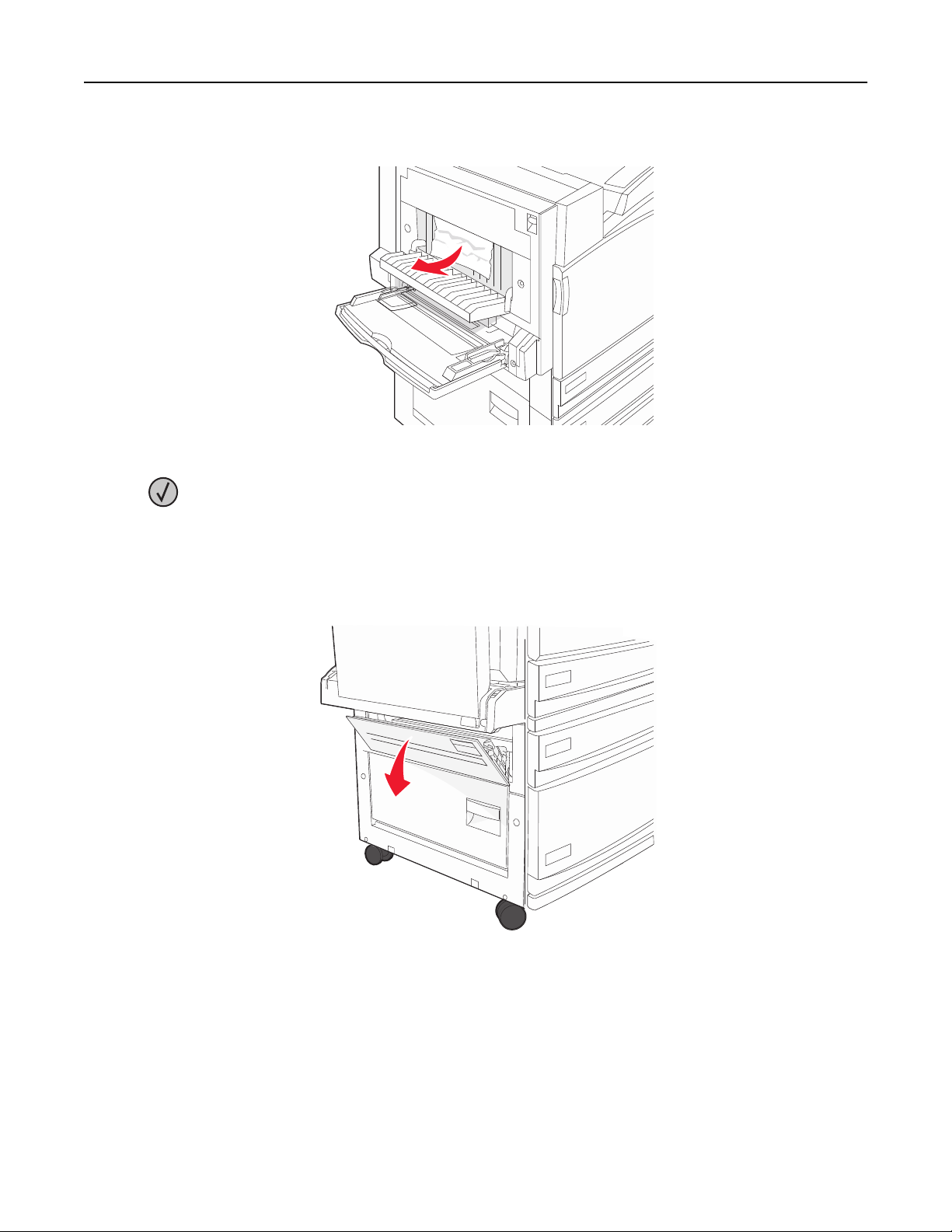
Clearing jams 60
6 Remove the jammed paper.
7 Close Door B.
8 Press .
241 paper jam
1 Open Door C.
2 Pull the paper down and toward you.
Note: Make sure all paper fragments are removed.
3 Close Door C.
Page 61
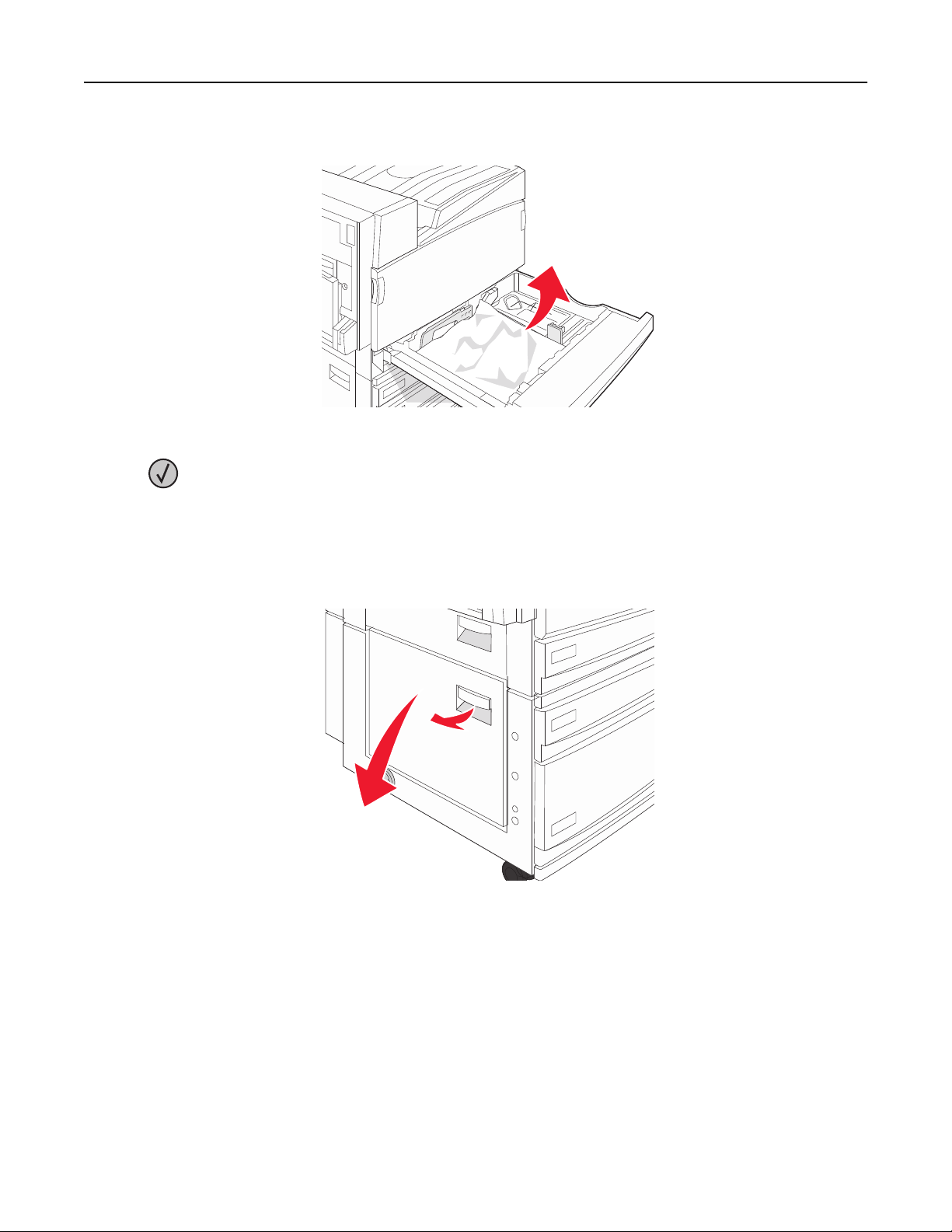
Clearing jams 61
4 Open Tray 1, and then remove any crumpled paper from the tray.
5 Close the tray.
6 Press .
242–244 paper jams
1 Open Door D.
Page 62

Clearing jams 62
2 Pull the paper down and away from the printer.
Note: Make sure all paper fragments are removed.
3 Close Door D.
4 Clear any crumpled paper from Trays 2–4.
a Open Tray 2, and then remove any crumpled paper.
b Close Tray 2.
Page 63
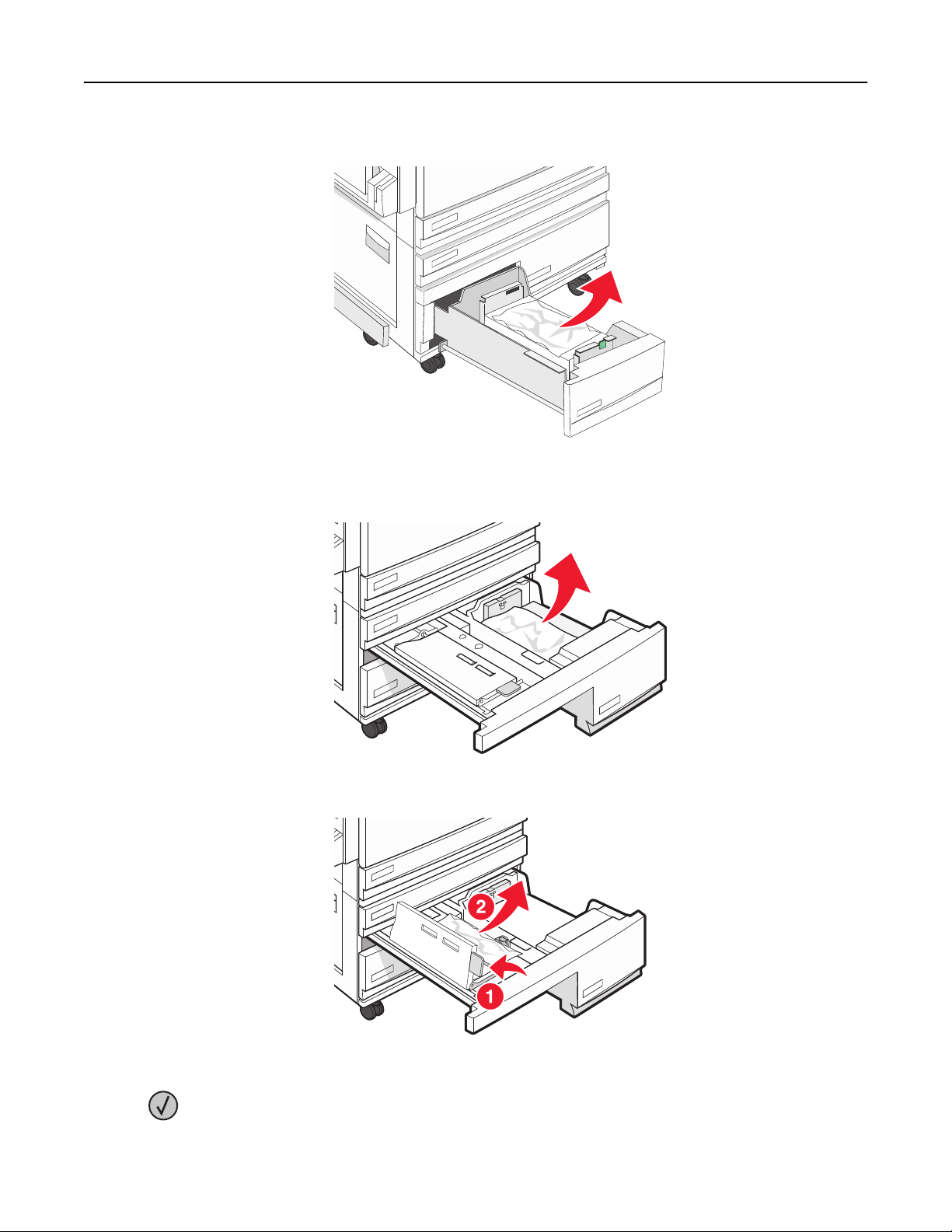
Clearing jams 63
c Open Tray 3, and then remove any crumpled paper.
d Close Tray 3.
e Open Tray 4, and then remove any crumpled paper.
f Open the inside cover, and then remove any jammed paper.
g Close the inside cover, and then close Tray 4.
5 Press .
Page 64

Clearing jams 64
250 paper jam
1 Remove the paper from the multipurpose feeder.
2 Flex the sheets of paper back and forth to loosen them, and then fan them. Do not fold or crease the paper. Straighten
the edges on a level surface.
3 Load the paper into the multipurpose feeder.
4 Slide the paper guide toward the inside of the tray until it lightly rests against the edge of the paper.
5 Press .
Page 65
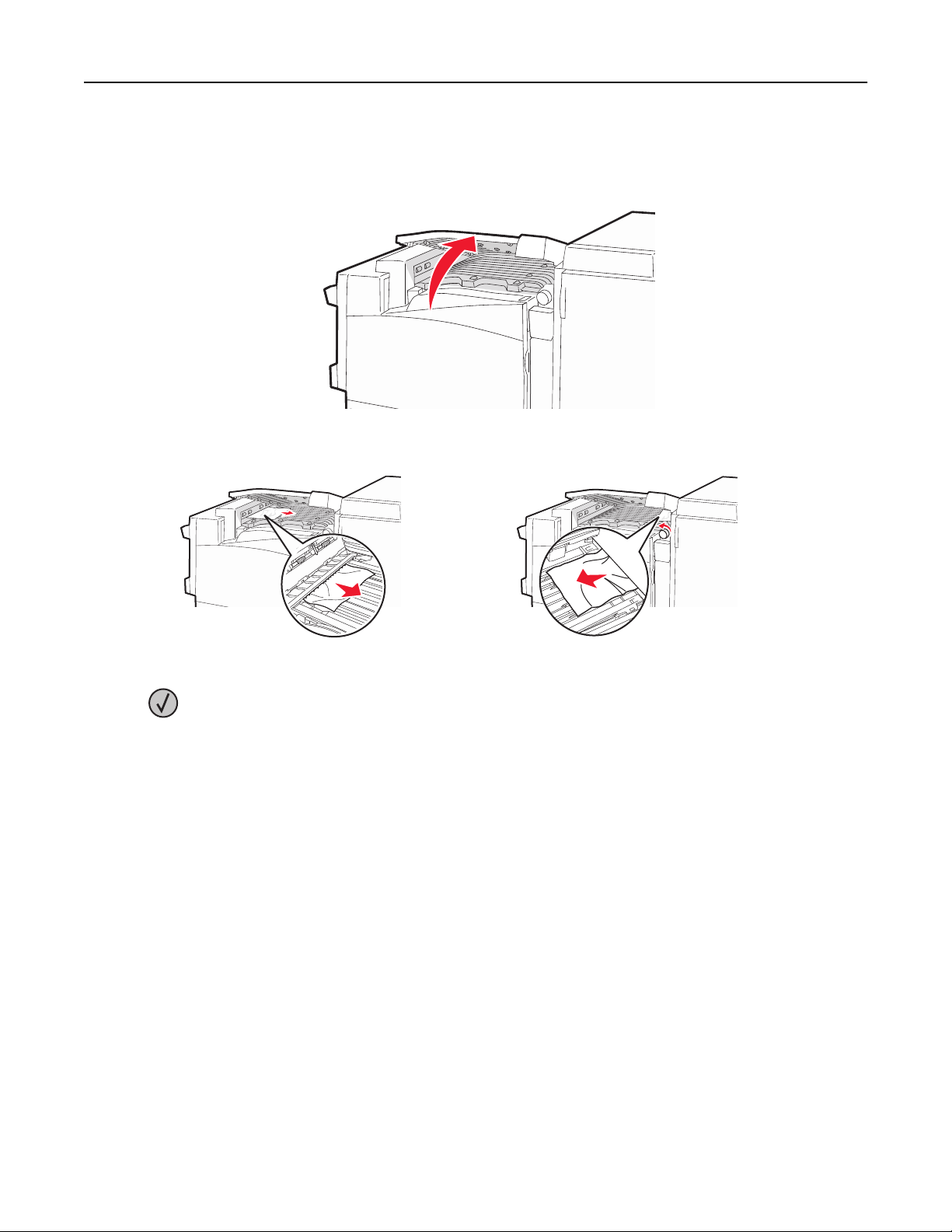
Clearing jams 65
280–282 paper jams
1 Open Cover F.
2 Remove the jammed paper.
3 Close Cover F.
4 Press .
Note: If the paper jam on the right is difficult to remove, rotate the knob clockwise.
Page 66

Clearing jams 66
283–284 and 287–288 paper jams
Covers, knobs, and handles located behind finisher Door G
Cover, knob, or handle name
1 Cover G1
2 Cover G2
3 Knob G3
4 Cover G4
5 Cover G7
6 Knob G8
7 Handle G9
Page 67

Clearing jams 67
1 Open Door G.
2 Lift both Cover G1 levers, and then remove any jammed paper.
3 Move Cover G2 to the right, and then remove any jammed paper.
Note: If the paper is jammed in the rollers, rotate Knob G3 counterclockwise.
4 Move Cover G4 down, and then remove any jammed paper.
5 Move Cover G7 to the left, and then remove any jammed paper.
6 Pull Handle G9 until the tray is completely open.
Page 68

Clearing jams 68
7 Lift the inside cover. If the paper is jammed in the rollers, rotate Knob G8 clockwise, and then remove the jammed
paper.
8 Close Door G.
9 Press .
284–286 paper jams
1 Open Door H.
2 Remove the jammed paper.
3 Close Door H.
4 Press .
Page 69

Clearing jams 69
289 staple jam
1 Open Door G.
2 Slide the G5 stapler toward the front of the finisher.
3 Lift the lever, and then remove the staple cartridge.
Page 70

Clearing jams 70
4 Open the staple cover.
5 Remove the jammed staple, and then close the cover.
6 Place the staple cartridge into the upper stapler.
Page 71

Clearing jams 71
7 Open the lower staple drawer.
8 Remove the staple cartridge identified on the display.
9 Remove the jammed staples, and then place the staple cartridge into the stapler.
Page 72
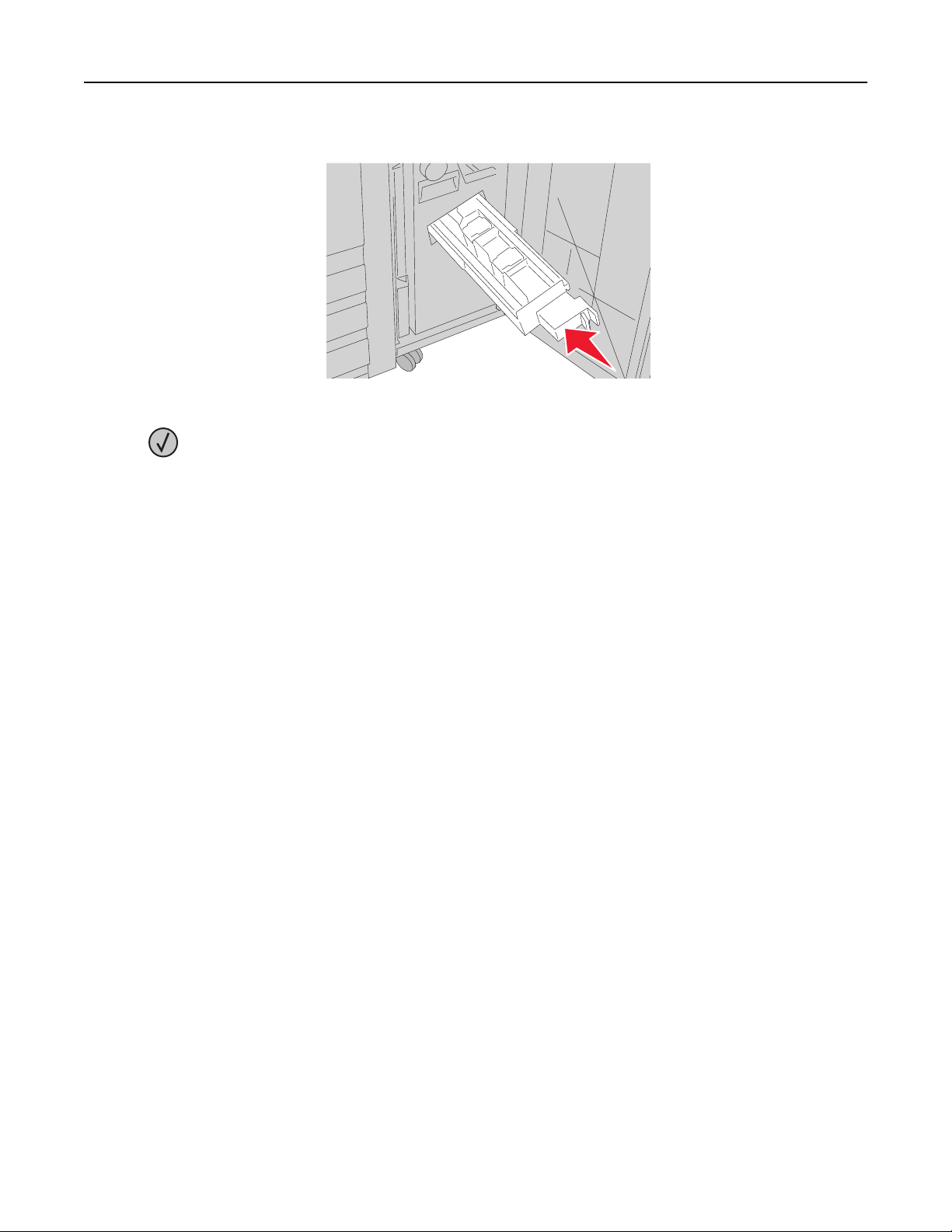
Clearing jams 72
10 Close the staple drawer.
11 Close Door G.
12 Press .
Page 73
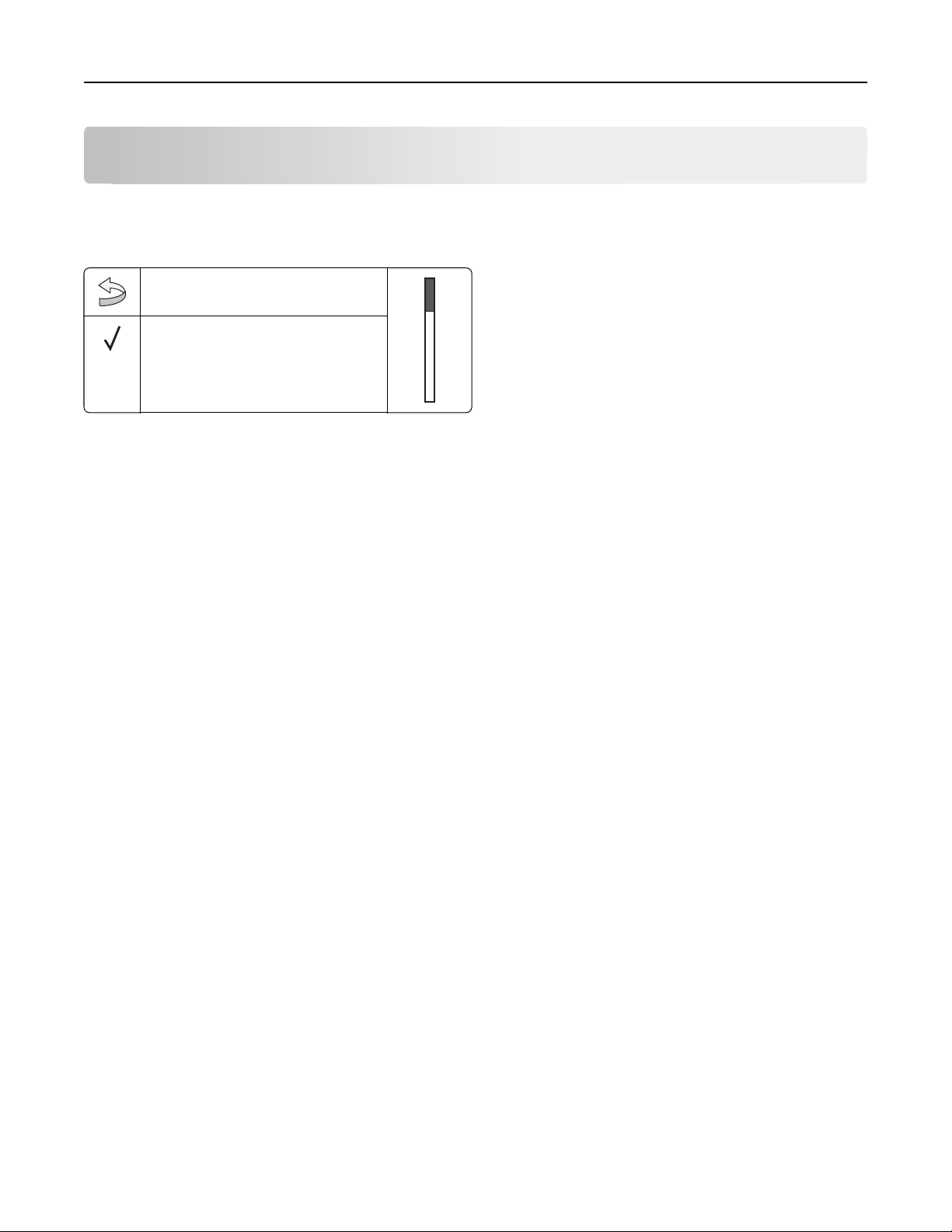
Understanding printer menus 73
Understanding printer menus
Menus list
Menu
Supplies Menu
Paper Menu
Reports
A number of menus are available to make it easy for you to change printer settings:
Supplies Menu Paper Menu Reports Settings
Cyan Toner
Magenta Toner
Yellow Toner
Black Toner
Color PC Units
Black PC Unit
Waste Toner Box
Staples G5
Staples G11
Staples G12
Hole Punch Box
Security Network/Ports Help
Max Invalid PIN
Job Expiration
Default Source
Paper Size/Type
Configure MP
Substitute Size
Paper Texture
Paper Loading
Custom Types
Universal Setup
Bin Setup
TCP/IP
IPv6
Wireless
Standard Network, Network <x>
Standard USB, USB <x>
Serial <x>
NetWare
AppleTalk
LexLink
USB Direct
Menu Settings Page
Device Statistics
Network Setup Page
Network <x> Setup Page
Wireless Setup Page
Profiles List
NetWare Setup Page
Print Fonts
Print Directory
Print All
Print Quality
Color Quality
Printing Guide
Supplies Guide
Media Guide
Menu Map
Information Guide
Connection Guide
Moving Guide
Setup Menu
Finishing Menu
Quality Menu
Utilities Menu
PDF Menu
PostScript Menu
PCL Emul Menu
PPDS Menu
HTML Menu
Image Menu
Page 74

Understanding printer menus 74
Supplies menu
Menu item Description
Cyan, Magenta, Yellow, or Black Toner
Low
Replace
Missing or Defective
OK
Unsupported
Color PC Units
Life Warning
Replace
Missing
OK
Normal
Black PC Unit
Life Warning
Replace
Missing
OK
Normal
Waste Toner Box
Near Full
Replace
Missing
OK
Shows the status of the toner cartridges
Shows the status of the cyan, yellow, and magenta
photoconductor units
Shows the status of the black photoconductor unit
Shows the status of the waste toner bottle
Staples G5, Staples G11, or Staples G12
Low
Empty
Missing
OK
Hole Punch Box
Full
Missing
OK
Shows the status of the staples
Shows the status of the hole punch box
Page 75

Understanding printer menus 75
Paper menu
Default Source menu
Menu item Description
Default Source
Tray <x>
MP Feeder
Manual Paper
Manual Env
Sets a default paper source for all print jobs
Notes:
• From the Paper menu, Configure MP must be set to Cassette in order for
MP Feeder to appear as a menu setting.
• Tray 1 (standard tray) is the factory default setting.
• Only an installed paper source will appear as a menu setting.
• A paper source selected by a print job will override the Default Source
setting for the duration of the print job.
• If the same size and type of paper are in two trays and the Paper Size and
Paper Type settings match, the trays are automatically linked. When one
tray is empty, the job prints using the linked tray.
Paper Size/Type menu
Menu item Description
Tray <x> Size
11 x 17
A3
A4
A5
JIS B4
JIS B5
Folio
Legal
Letter
Statement
Specifies the paper size loaded in each tray
Notes:
• Letter is the US factory default setting. A4 is the international factory
default setting.
• For trays with automatic size sensing, only the size detected by the
hardware appears.
• If the same size and type of paper are in two trays and the Paper Size
and Paper Type settings match, the trays are automatically linked.
When one tray is empty, the job prints using the linked tray.
Tray <x> Type
Plain Paper
Card Stock
Transparency
Glossy
Bond
Letterhead
Preprinted
Colored Paper
Custom Type <x>
Note: Only installed trays, drawers, and feeders are listed in this menu.
Specifies the type of paper loaded in each tray
Notes:
• Plain Paper is the factory default setting for Tray 1. Custom Type <x> is
the factory default setting for all other trays.
• If available, a user‑defined name will appear instead of Custom
Type <x>.
• Use this menu item to configure automatic tray linking.
Page 76
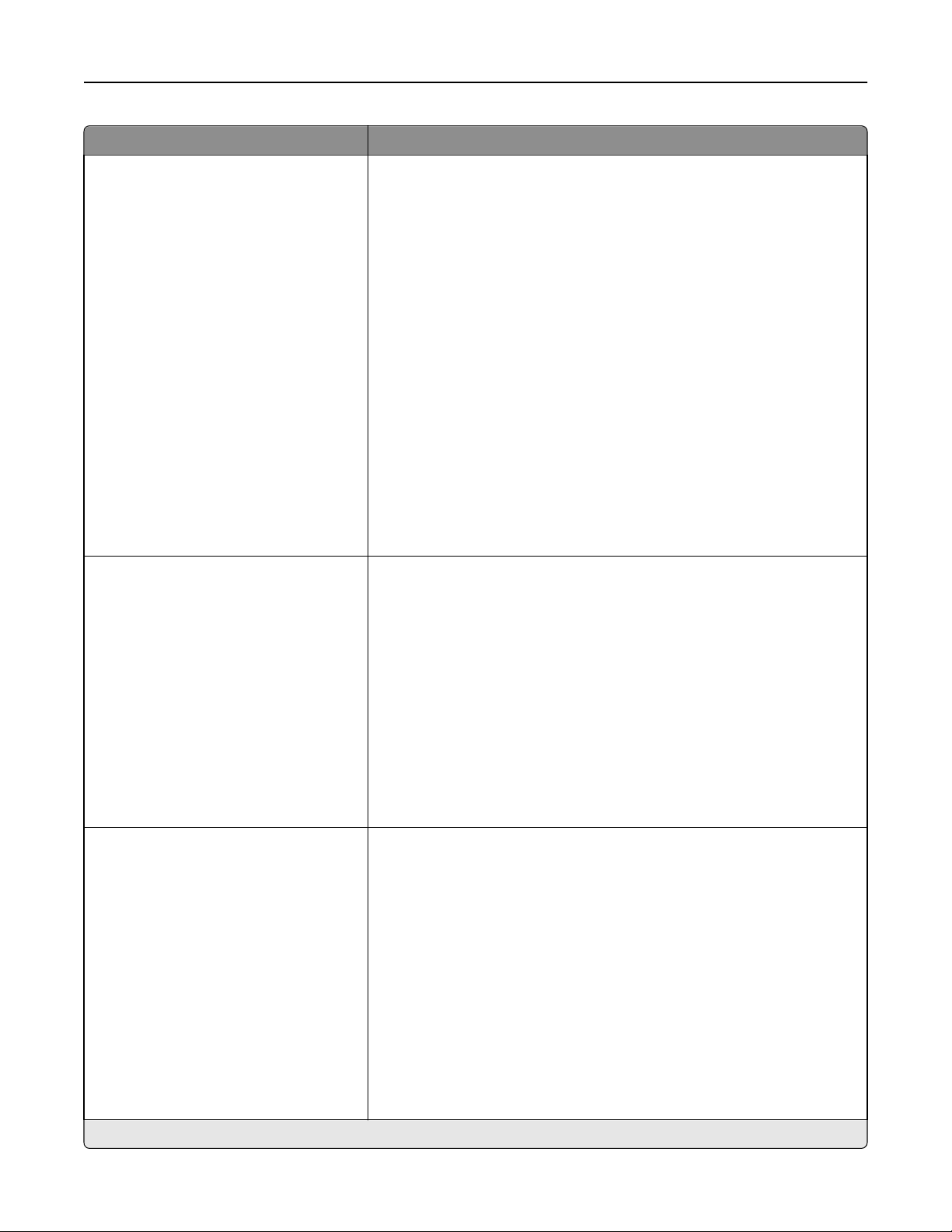
Understanding printer menus 76
Menu item Description
MP Feeder Size
11 x 17
A3
A4
A5
Executive
Folio
JIS B4
JIS B5
Legal
Letter
Statement
Universal
7 3/4 Envelope
10 Envelope
DL Envelope
C5 Envelope
B5 Envelope
MP Feeder Type
Plain Paper
Card Stock
Transparency
Glossy
Labels
Bond
Envelope
Letterhead
Preprinted
Colored Paper
Custom Type <x>
Specifies the paper size loaded in the multipurpose feeder
Notes:
• From the Paper menu, Configure MP must be set to Cassette in order
for MP Feeder to appear as a menu setting.
• Letter is the US factory default setting. A4 is the international factory
default setting.
• The multipurpose feeder does not automatically sense paper size. The
paper size value must be set.
Specifies the type of paper loaded in the multipurpose feeder
Notes:
• From the Paper menu, Configure MP must be set to Cassette in order
for MP Feeder to appear as a menu selection.
• Plain paper is the factory default setting.
Manual Paper Size
11 x 17
A3
A4
A5
Executive
Folio
JIS B4
JIS B5
Legal
Letter
Statement
Universal
Note: Only installed trays, drawers, and feeders are listed in this menu.
Specifies the size of the paper being manually loaded
Note: Letter is the US factory default setting. A4 is the international factory
default setting.
Page 77
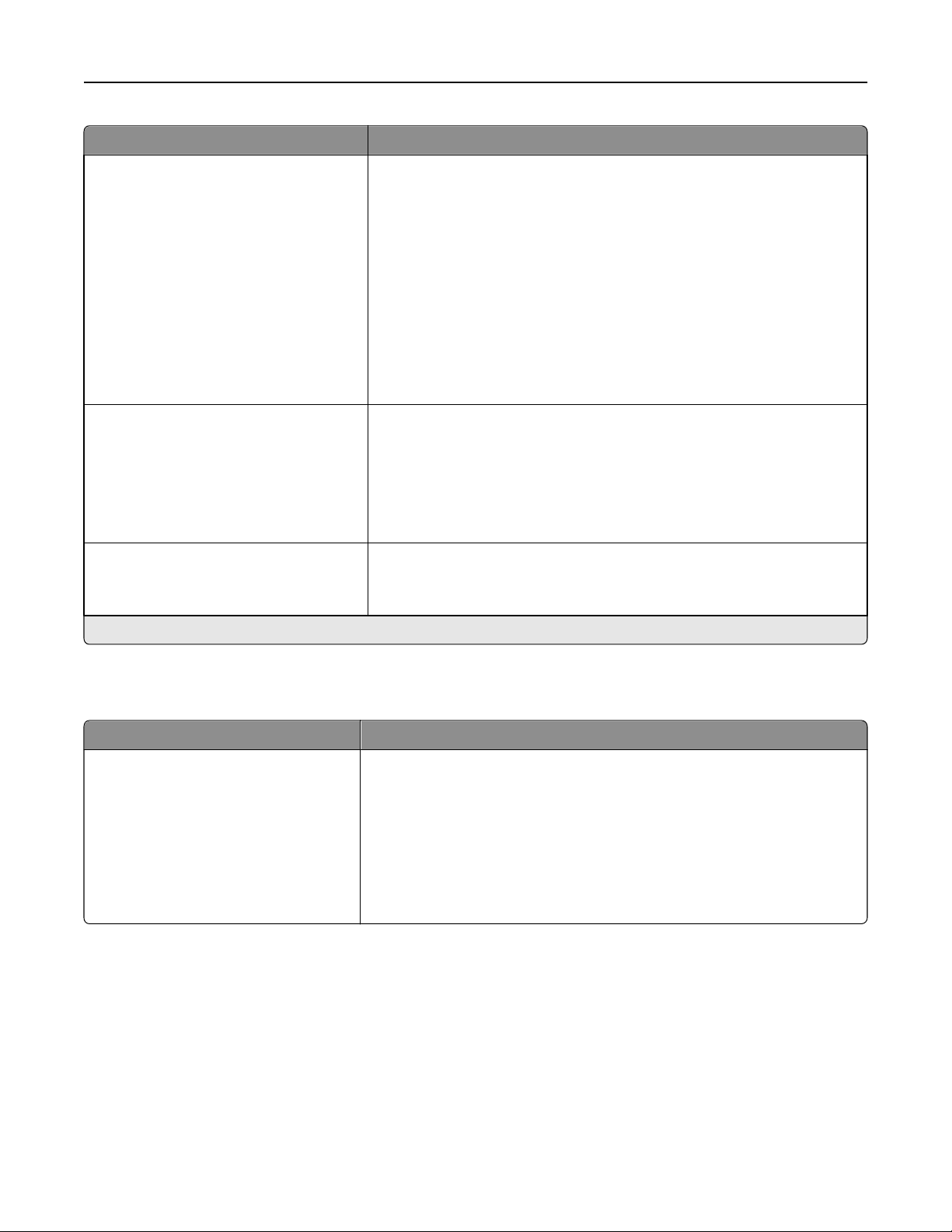
Understanding printer menus 77
Menu item Description
Manual Paper Type
Plain Paper
Card Stock
Transparency
Glossy
Labels
Bond
Letterhead
Preprinted
Colored Paper
Custom Type <x>
Manual Envelope Size
7 3/4 Envelope
10 Envelope
C5 Envelope
B5 Envelope
DL Envelope
Manual Envelope Type
Envelope
Custom Type <x>
Specifies the type of paper being manually loaded
Note: Plain Paper is the factory default setting.
Specifies the size of the envelope being manually loaded
Note: 10 Envelope is the US factory default setting. DL Envelope is the
international factory default setting.
Specifies the type of envelope being manually loaded
Note: Envelope is the factory default setting.
Note: Only installed trays, drawers, and feeders are listed in this menu.
Configure MP menu
Menu item Description
Configure MP
Cassette
Manual
Determines when the printer selects paper from the multipurpose feeder
Notes:
• Cassette is the factory default setting.
• The Cassette setting configures the multipurpose feeder as an automatic
paper source.
• When Manual is selected, the multipurpose feeder can be used only for
manual feed print jobs.
Page 78
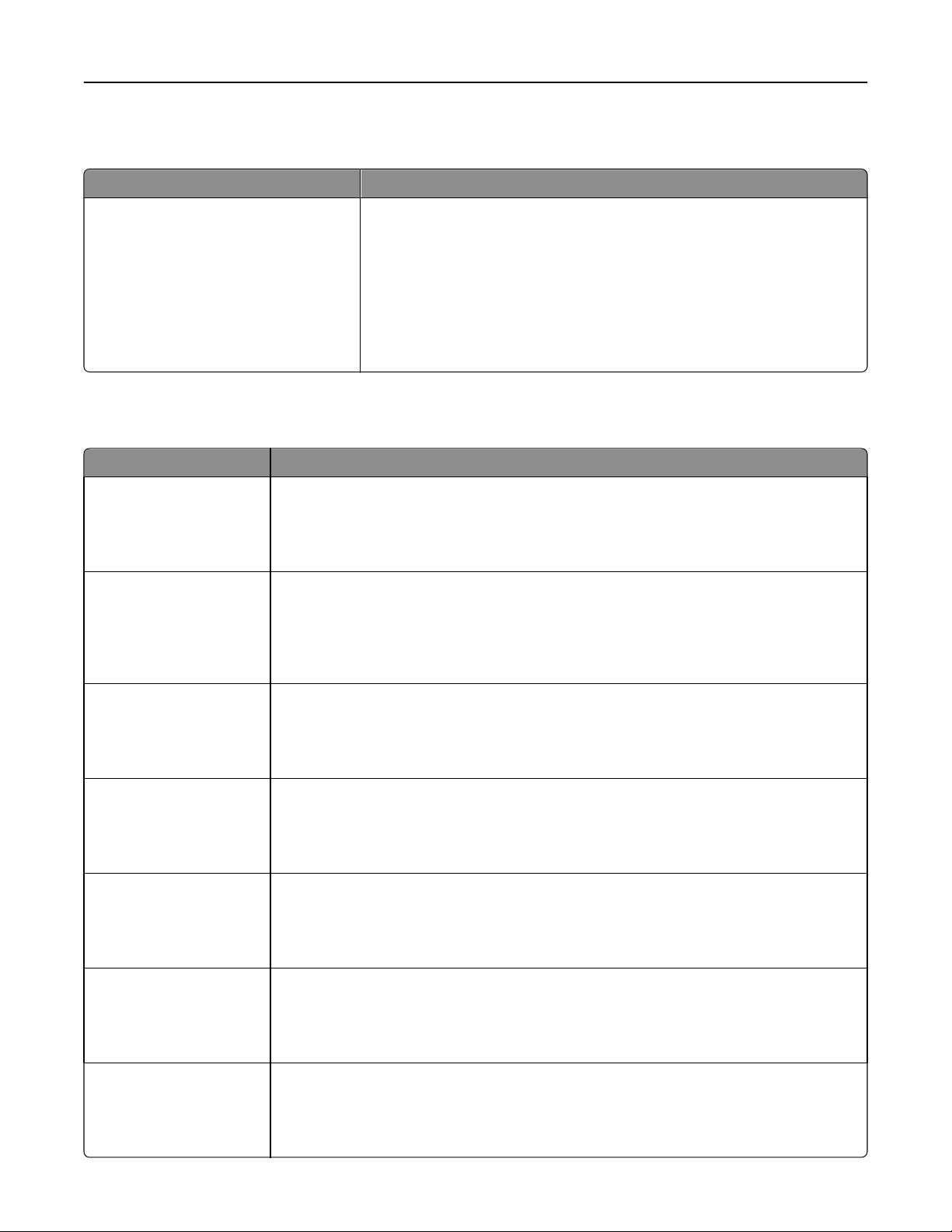
Understanding printer menus 78
Substitute Size menu
Menu item Description
Substitute Size
Off
Statement/A5
Letter/A4
11 x 17/A3
All Listed
Paper Texture menu
Menu item Description
Plain Texture
Smooth
Normal
Rough
Card Stock Texture
Smooth
Normal
Rough
Specifies the relative texture of the paper loaded in a specific tray
Note: Normal is the factory default setting.
Specifies the relative texture of the card stock loaded in a specific tray
Notes:
• Normal is the factory default setting.
• Settings appear only if card stock is supported.
Substitutes a specified paper size if the requested paper size is not available
Notes:
• All Listed is the factory default setting. All available substitutions are
allowed.
• The Off setting indicates no size substitutions are allowed.
• Setting a substitution lets the job print without a Change Paper message
appearing.
Transparency Texture
Smooth
Normal
Rough
Glossy Texture
Smooth
Normal
Rough
Labels Texture
Smooth
Normal
Rough
Bond Texture
Smooth
Normal
Rough
Envelope Texture
Smooth
Normal
Rough
Specifies the relative texture of the transparencies loaded in a specific tray
Note: Normal is the factory default setting.
Specifies the relative texture of the Glossy paper loaded in a specific tray
Note: Normal is the factory default setting.
Specifies the relative texture of the labels loaded in a specific tray
Note: Normal is the factory default setting.
Specifies the relative texture of the paper loaded in a specific tray
Note: Rough is the factory default setting.
Specifies the relative texture of the envelopes loaded in a specific tray
Note: Normal is the factory default setting.
Page 79
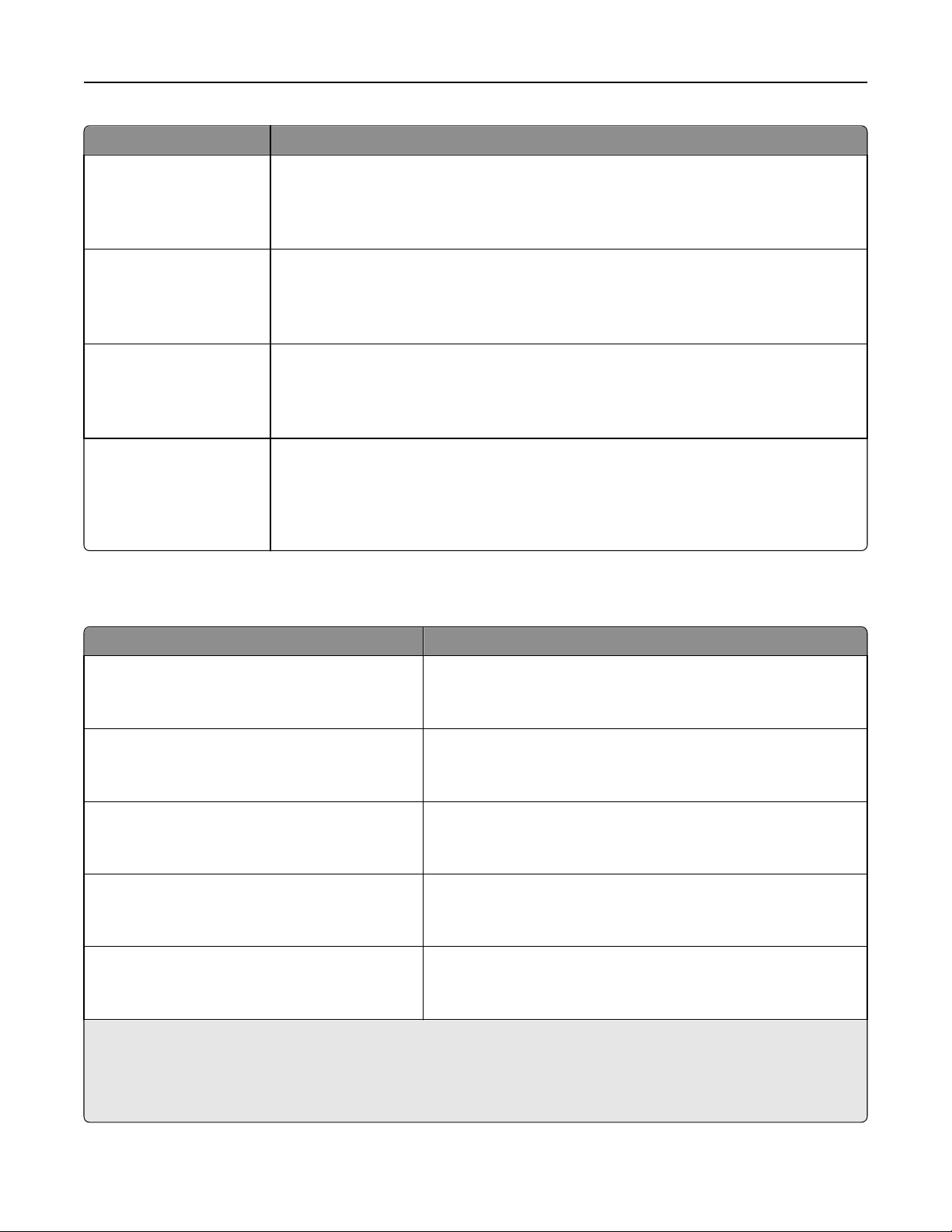
Understanding printer menus 79
Menu item Description
Letterhead Texture
Smooth
Normal
Rough
Preprinted Texture
Smooth
Normal
Rough
Colored Texture
Smooth
Normal
Rough
Custom <x> Texture
Smooth
Normal
Rough
Paper Loading menu
Specifies the relative texture of the paper loaded in a specific tray
Note: Normal is the factory default setting.
Specifies the relative texture of the paper loaded in a specific tray
Note: Normal is the factory default setting.
Specifies the relative texture of the paper loaded in a specific tray
Note: Normal is the factory default setting.
Specifies the relative texture of the custom paper loaded in a specific tray
Notes:
• Normal is the factory default setting.
• Settings appear only if the custom type is supported.
Menu item Description
Card Stock Loading
Duplex
Off
Labels Loading
Duplex
Off
Bond Loading
Duplex
Off
Letterhead Loading
Duplex
Off
Preprinted Loading
Duplex
Off
Notes:
Determines whether 2‑sided printing occurs for all jobs that specify
Card Stock as the paper type
Note: Off is the factory default setting.
Determines whether 2‑sided printing occurs for all jobs that specify
Labels as the paper type
Note: Off is the factory default setting.
Determines whether 2‑sided printing occurs for all jobs that specify
Bond as the paper type
Note: Off is the factory default setting.
Determines whether 2‑sided printing occurs for all jobs that specify
Letterhead as the paper type
Note: Off is the factory default setting.
Determines whether 2‑sided printing occurs for all jobs that specify
Preprinted as the paper type
Note: Off is the factory default setting.
• Duplex sets the printer default to 2‑sided printing for every print job unless 1‑sided printing is selected from Print
Properties.
• If Duplex is selected, all print jobs are sent through the duplex unit including 1‑sided jobs.
Page 80

Understanding printer menus 80
Menu item Description
Colored Loading
Duplex
Off
Glossy Loading
Duplex
Off
Custom <x> Loading
Duplex
Off
Determines whether 2‑sided printing occurs for all jobs that specify
Colored as the paper type
Note: Off is the factory default setting.
Determines whether 2‑sided printing occurs for all jobs that Glossy as
the paper type
Note: Off is the factory default setting.
Determines whether 2‑sided printing occurs for all jobs that specify
Custom <x> as the paper type
Notes:
• Off is the factory default setting.
• Custom <x> Loading is available only if the custom type is
supported.
Notes:
• Duplex sets the printer default to 2‑sided printing for every print job unless 1‑sided printing is selected from Print
Properties.
• If Duplex is selected, all print jobs are sent through the duplex unit including 1‑sided jobs.
Custom Types menu
Menu item Definition
Custom Type <x>
Paper
Card Stock
Transparency
Glossy
Labels
Bond
Envelope
Associates a paper or specialty media type with a factory default Custom
Type <x> name or a user‑defined Custom Name created from the Embedded
Web page.
Notes:
• Paper is the factory default setting.
• Custom Type <x> appears unless a user‑defined Custom Name is
configured from the Embedded Web server or MarkVision.
• The custom media type must be supported by the selected tray or
multipurpose feeder in order to print from that source.
Universal Setup menu
These menu items are used to specify the height, width, and feed direction of the Universal Paper Size. The Universal
Paper Size is a user‑defined paper size setting. It is listed with the other paper size settings and includes similar options,
such as support for duplex printing and printing multiple pages on one sheet.
Menu item Description
Units of Measure
Inches
Millimeters
Identifies the units of measure
Notes:
• Inches is the US factory default setting.
• Millimeters is the international factory default setting.
Page 81

Understanding printer menus 81
Menu item Description
Portrait Width
3–48 inches
76–1219 mm
Portrait Height
3–48 inches
76–1219 mm
Feed Direction
Short Edge
Long Edge
Sets the portrait width
Notes:
• If the width exceeds the maximum, the printer uses the maximum
width allowed.
• 12 inches is the US factory default setting. Inches can be increased in
0.01‑inch increments.
• 305 mm is the international factory default setting. Millimeters can
be increased in 1‑mm increments.
Sets the portrait height
Notes:
• If the height exceeds the maximum, the printer uses the maximum
height allowed.
• 19 inches is the US factory default setting. Inches can be increased in
0.01‑inch increments.
• 483 mm is the international factory default setting. Millimeters can
be increased in 1‑mm increments.
Specifies the feed direction
Notes:
• Short Edge is the factory default setting.
• Long Edge appears only if the longest edge is shorter than the
maximum length supported in the tray.
Bin Setup menu
Menu Item Description
Output Bin
Standard Bin
Bin 1
Bin 2
Identifies installed output bins
Note: Standard Bin is the factory default setting.
Page 82
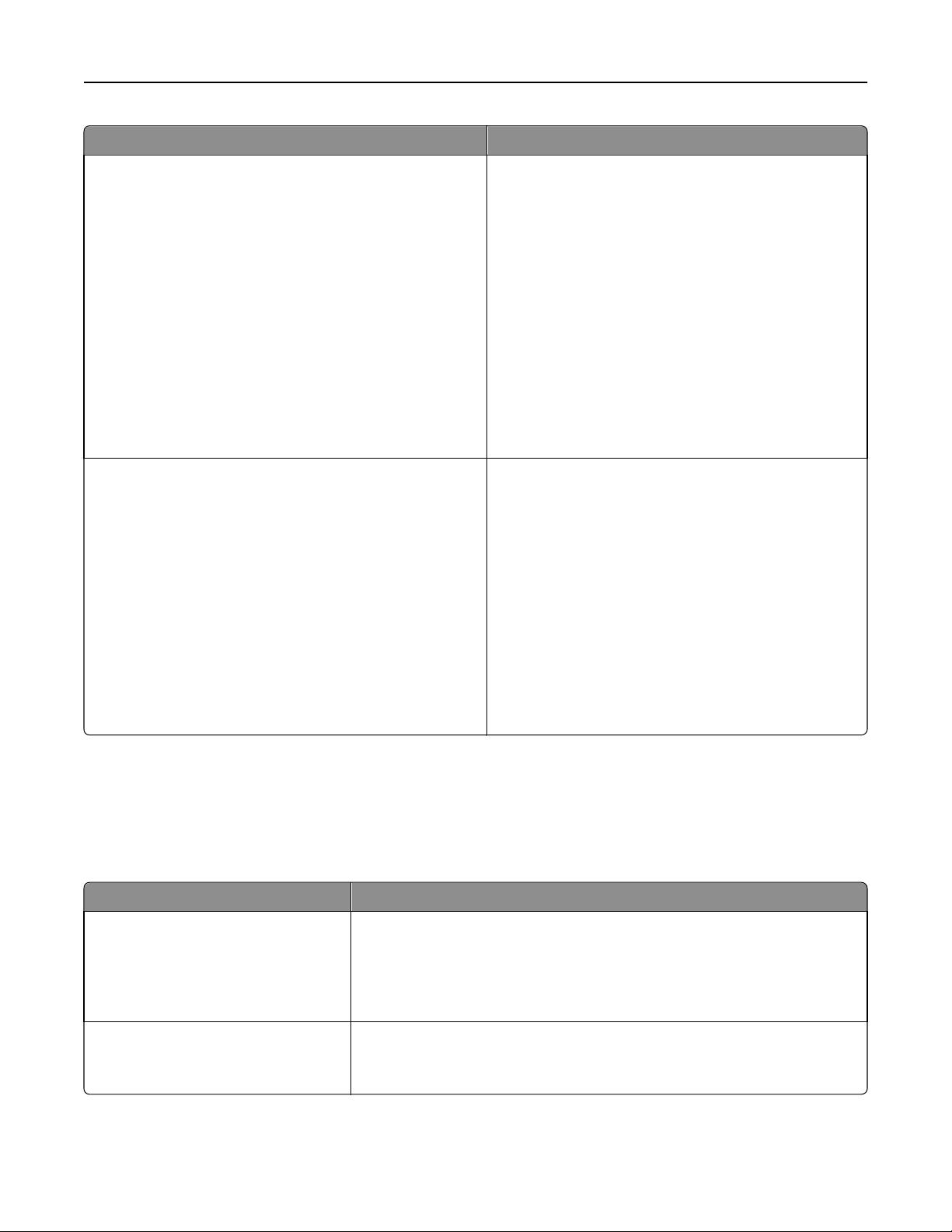
Understanding printer menus 82
Menu Item Description
Configure Bins
Mailbox
Link
Link Optional
Type Assignment
Assign Type/Bins
Plain Paper Bin
Card Stock Bin
Transparency Bin
Glossy Bin
Labels Bin
Bond Bin
Letterhead Bin
Preprinted Bin
Colored Bin
Custom <x> Bin
Specifies configuration options for output bins
Notes:
• Mailbox is the factory default setting.
• The booklet‑maker bin (Bin 2) cannot be linked to
another bin. Bin 2 folds all print jobs.
• The Mailbox setting treats each bin as a separate
mailbox.
• The Link setting links together all available output
bins.
• The Link Optional setting links together all available
output bins except the standard bin.
• The Type Assignment setting assigns each paper type
to an output bin.
Selects an output bin for each supported paper type
Available selections for each type are:
Disabled
Standard Bin
Bin 1
Notes:
• Disabled is the factory default setting.
• The factory default setting will change to Standard
Bin if the Configure Bins menu is set to Type
Assignment. Then, all print jobs will be sent to the
standard exit bin until you reassign paper types to
different bins by using the Assign Type/Bins menu.
Reports menu
Reports menu
Menu item Description
Menu Settings Page
<none>
Device Statistics
<none>
Prints a report containing information about paper loaded into trays, installed
memory, the total page count, alarms, timeouts, the control panel language, the
TCP/IP address, the status of supplies, the status of the network connection, and
other information
Note: The page prints when this item is selected.
Prints a report containing printer statistics such as supply information and details
about printed pages
Note: The page prints when this item is selected.
Page 83

Understanding printer menus 83
Menu item Description
Network Setup Page
<none>
Network <x> Setup Page
<none>
Wireless Setup Page
<none>
Prints a report containing information about the network printer settings, such
as the TCP/IP address information
Notes:
• This menu item appears only for network printers or printers connected to
print servers.
• The page prints when this item is selected.
Prints a report containing information about the network printer settings, such
as the TCP/IP address information
Notes:
• This selection is available when more than one network option is installed.
• This menu item appears only for network printers or printers connected to
print servers.
• The page prints when this item is selected.
Prints a report containing information about the wireless network settings, such
as TCP/IP address information
Notes:
• This menu item appears only for printers with an optional wireless print
server installed.
• The page prints when this item is selected.
Profiles List
<none>
NetWare Setup Page
<none>
Print Fonts
PCL Fonts
PostScript Fonts
PPDS Fonts
Print Directory
<none>
Prints a list of profiles stored in the printer
Note: The page prints when this item is selected.
Prints a report containing NetWare‑specific information about the network
settings
Notes:
• This menu item appears only for printers with an internal print server
installed.
• The page prints when this item is selected.
Prints a report of all the fonts available for the printer language currently set in
the printer
Note: A separate list is available for PCL, PostScript, and PPDS emulations.
Prints a list of all the resources stored on an optional flash memory card or printer
hard disk
Notes:
• Job Buffer Size must be set to 100%.
• The optional flash memory or printer hard disk must be installed correctly
and working properly.
• The page prints when this item is selected.
Page 84

Understanding printer menus 84
Settings menu
Setup menu
Menu item Description
Display Language
English
Francais
Deutsch
Italiano
Espanol
Dansk
Norsk
Nederlands
Svenska
Portuguese
Suomi
Russian
Polski
Magyar
Turkce
Cesky
Simplified Chinese
Traditional Chinese
Korean
Japanese
Sets the language of the text appearing on the display
Note: All languages may not be available for all printers.
Power Saver
Disabled
2–240
Sets the amount of time in minutes the printer waits after a job is
printed before it goes into a reduced power state
Notes:
• Disabled does not appear unless Energy Conserve is set to
Off.
• The factory default setting depends on the printer model.
Print a menu settings page to view the current setting.
• Lower settings conserve more energy, but may require
longer warm‑up times.
• Select the lowest setting if the printer shares an electrical
circuit with room lighting or you notice lights flickering in the
room.
• Select a high setting if the printer is in constant use. Under
most circumstances, this keeps the printer ready to print
with minimum warm‑up time.
Page 85

Understanding printer menus 85
Menu item Description
Standby Mode
Disabled
1–240
Alarms
Alarm Control
Toner Alarm
Staple Alarm
Hole Punch Alarm
Sets the amount of time in minutes the printer waits—in a
ready‑to‑print state, after a job is printed—before passing into
Power Saver mode
Notes:
• Disabled is the factory default setting.
• This setting must be less than or equal to the Power Saver
mode setting.
Sets an alarm to sound when the printer requires operator
intervention
Available selections for each alarm type are:
Off
Single
Continuous
Notes:
• Single is the factory default setting for Alarm Control. Single
sounds three quick beeps.
• Off is the factory default setting for Toner Alarm, Staple
Alarm, and Hole Punch Alarm. Off means no alarm will
sound.
• Continuous repeats three beeps every 10 seconds.
• Stapler Alarm and Hole Punch Alarm are available only when
the finisher is installed.
Timeouts
Screen Timeout
15–300
Timeouts
Print Timeout
Disabled
1–255
Timeouts
Wait Timeout
Disabled
15–65535
Sets the amount of time in seconds the printer waits before
returning the printer display to a Ready state
Note: 30 seconds is the factory default setting.
Sets the amount of time in seconds the printer waits to receive an
end‑of‑job m essage before canceling the remainder of the print job
Notes:
• 90 seconds is the factory default setting.
• When the timer expires, any partially printed page still in the
printer is printed, and then the printer checks to see if any
new print jobs are waiting.
• Print Timeout is available only when using PCL or PPDS
emulation. This setting has no effect on PostScript emulation
print jobs.
Sets the amount of time in seconds the printer waits for additional
data before canceling a print job
Notes:
• 40 seconds is the factory default setting.
• Wait Timeout is available only when the printer is using
PostScript emulation. This setting has no effect on PCL or
PPDS emulation print jobs.
Page 86

Understanding printer menus 86
Menu item Description
Timeouts
Network Job Timeout
0–255
Print Recovery
Auto Continue
Disabled
5–255
Print Recovery
Jam Recovery
On
Off
Auto
Sets the amount of time in seconds that a network print job can
take before it is canceled
Notes:
• 90 seconds is the factory default setting.
• A setting value of 0 disables the timeout.
• If a value of 1–9 is selected, the setting will be saved as 10.
Lets the printer automatically continue printing from certain offline
situations when not resolved within the specified time period
Notes:
• Disabled is the factory default setting.
• 5–255 is a range of time in seconds.
Specifies whether the printer reprints jammed pages
Notes:
• Auto is the factory default setting. The printer reprints
jammed pages unless the memory required to hold the
pages is needed for other printer tasks.
• On sets the printer to always reprint jammed pages.
• Off sets the printer to never reprint jammed pages.
Print Recovery
Page Protect
On
Off
Printer Language
PCL Emulation
PS Emulation
PPDS Emulation
Lets the printer successfully print a page that may not have printed
otherwise
Notes:
• Off is the factory default setting. Off prints a partial page
when there is not enough memory to print the whole page.
• On sets the printer to process the whole page so that the
entire page prints.
Sets the default printer language
Notes:
• PCL emulation uses a PCL interpreter for processing print
jobs. PostScript emulation uses a PS interpreter for
processing print jobs. PPDS emulation uses a PPDS
interpreter for processing print jobs.
• The factory default printer language varies depending on the
type of printer purchased.
• Setting a printer language as the default does not prevent a
software program from sending print jobs that use another
printer language.
Page 87

Understanding printer menus 87
Menu item Description
Print Area
Normal
Whole Page
Download Target
RAM
Flash
Disk
Sets the logical and physical printable area
Notes:
• Normal is the factory default setting. When attempting to
print data in the non‑printable area defined by the Normal
setting, the printer clips the image at the boundary.
• The Whole Page setting allows the image to be moved into
the non‑printable area defined by the Normal setting, but
the printer will clip the image at the Normal setting
boundary.
• The Whole Page setting only affects pages printed using a
PCL 5e interpreter. This setting has no effect on pages
printed using the PCL XL, PPDS, or PostScript interpreter.
Sets the storage location for downloads
Notes:
• RAM is the factory default setting.
• Storing downloads in flash memory or on a printer hard disk
places them in permanent storage. Downloads remain in
flash memory or on the printer hard disk even when the
printer is turned off.
• Storing downloads in RAM is temporary.
Job Accounting
On
Off
Resource Save
On
Off
Specifies whether the printer stores statistical information about
the most recent print jobs on the hard disk
Notes:
• Off is the factory default setting. Off means the printer does
not store job statistics.
• The statistics include a record of print errors, the print time,
the job size in bytes, the requested paper size and type, the
total number of printed pages, and the total number of
copies requested.
• Job Accounting is available only when a printer hard disk is
installed and working properly. It should not be Read/Write
or Write protected. Job Buffer Size should not be set to
100%.
Specifies how the printer handles temporary downloads, such as
fonts and macros stored in RAM, when the printer receives a job
that requires more memory than is available
Notes:
• Off is the factory default setting. Off sets the printer to retain
the downloads only until memory is needed. Downloads are
deleted in order to process print jobs.
• The On setting retains the downloads during language
changes and printer resets. If the printer runs out of
memory, 38 Memory Full appears, and downloads are
not deleted.
Page 88

Understanding printer menus 88
Menu item Description
Factory Defaults
Do Not Restore
Restore
Finishing menu
Menu item Description
Duplex
On
Off
Duplex Bind
Long Edge
Short Edge
Specifies whether duplex (2‑sided) printing is set as the default for all print jobs
Notes:
• Off is the factory default setting.
• To set 2‑sided printing from the software program, click File > Print, and then
click Properties, Preferences, Options, or Setup.
Defines the way duplexed pages are bound and how the printing on the back of the
page is oriented in relation to the printing on the front of the page
Notes:
Returns the printer settings to the factory default settings
Notes:
• Do Not Restore is the factory default setting. Do Not Restore
keeps the user‑defined settings.
• Restore returns all printer settings to the factory default
settings except Network/Ports menu settings. All downloads
stored in RAM are deleted. Downloads stored in flash
memory or on a printer hard disk are not affected.
Copies
1–999
Blank Pages
Do Not Print
Print
Collation
On
Off
• Long Edge is the factory default setting.
• Long Edge specifies that binding be placed on the left edge of portrait pages
and the top edge of landscape pages.
• Short Edge specifies that binding be placed on the top edge of portrait pages
and the left edge of landscape pages.
Specifies a default number of copies for each print job
Notes:
• 1 is the factory default setting.
• To specify the number of copies for a specific print job, from the software
program, click File > Print, and then click Properties, Preferences, Options, or
Setup. Software settings always override control panel settings.
Specifies whether blank pages are inserted in a print job
Note: Do Not Print is the factory default setting.
Stacks the pages of a print job in sequence when printing multiple copies
Notes:
• Off is the factory default setting. No pages will be collated.
• The On setting stacks the print job sequentially.
• Both settings print the entire job the number of times specified by the Copy
menu setting.
Page 89

Understanding printer menus 89
Menu item Description
Separator Sheets
None
Between Copies
Between Jobs
Between Pages
Separator Source
Tray <x>
MP Feeder
Multipage Print
Off
2 Up
3 Up
4 Up
6 Up
9 Up
12 Up
16 Up
Specifies whether blank separator sheets are inserted
Notes:
• None is the factory default setting.
• Between Copies inserts a blank sheet between each copy of a print job if
Collation is set to On. If Collation is set to Off, a blank page is inserted between
each set of printed pages, such as after all page 1's, all page 2's, and so on.
• Between Jobs inserts a blank sheet between print jobs.
• Between Pages inserts a blank sheet between each page of the print job. This
setting is useful when printing transparencies or inserting blank pages in a
document for notes.
Specifies the paper source for separator sheets
Notes:
• Tray 1 (standard tray) is the factory default setting.
• From the Paper menu, Configure MP must be set to Cassette in order for MP
Feeder to appear as a menu setting.
Specifies that multiple‑page images be printed on one side of a sheet of paper.
This is also referred to as N‑up or Paper Saver.
Notes:
• Off is the factory default setting.
• The number selected is the number of page images that will print per side.
Multipage Order
Horizontal
Vertical
Reverse Horizontal
Reverse Vertical
Multipage View
Auto
Long Edge
Short Edge
Multipage Border
None
Solid
Specifies the positioning of multiple‑page images when using Multipage Print
Notes:
• Horizontal is the factory default setting.
• Positioning depends on the number of images and whether the images are in
portrait or landscape orientation.
Specifies the orientation of a multiple‑page sheet
Notes:
• Auto is the factory default setting. The printer chooses between portrait and
landscape.
• Long Edge uses landscape.
• Short Edge uses portrait.
Prints a border around each page image when using Multipage Print
Note: None is the factory default setting.
Page 90

Understanding printer menus 90
Menu item Description
Staple Job
Off
Auto
Front
Back
2 Staples
4 Staples
Hole Punch
On
Off
Hole Punch Mode
2 holes
3 holes
4 holes
Specifies the number and position of staples on a print job
Notes:
• This menu is available only when the finisher is installed.
• Off is the factory default setting. Print jobs are not stapled.
• Auto corner staples every print job.
• Envelopes are not stapled.
Specifies whether a print job receives hole‑punch finishing
Notes:
• This menu is available only when the finisher is installed.
• Off is the factory default setting. Print jobs are not hole punched.
• The On setting instructs the finisher to hole punch every print job.
Specifies the number of holes punched
Notes:
• 3 is the US factory default setting. The 3 holes setting is available only for the
3‑hole finisher.
• 4 is the international factory default setting. The 4 holes setting is available
only for the 4‑hole finisher.
• This menu is available only when the finisher is installed.
Offset Pages
None
Between Copies
Between Jobs
Stacks copies or print jobs into staggered sets in an output bin
Notes:
• None is the factory default setting. No pages are offset during the print job.
• Between Copies offsets each copy of a print job.
• Between Jobs offsets each print job.
Quality menu
Menu item Description
Print Mode
Color
Black Only
Color Correction
Auto
Off
Manual
Specifies whether images are printed in monochrome grayscale or in color
Note: Color is the factory default setting.
Adjusts the color output on the printed page
Notes:
• Auto is the factory default setting. Auto applies different color conversion tables
to each object on the printed page.
• Off turns off color correction.
• Manual allows customization of the color tables using the settings available from
the Manual Color menu.
• Due to the differences in additive and subtractive colors, certain colors that
appear on computer monitors are impossible to duplicate on the printed page.
Page 91
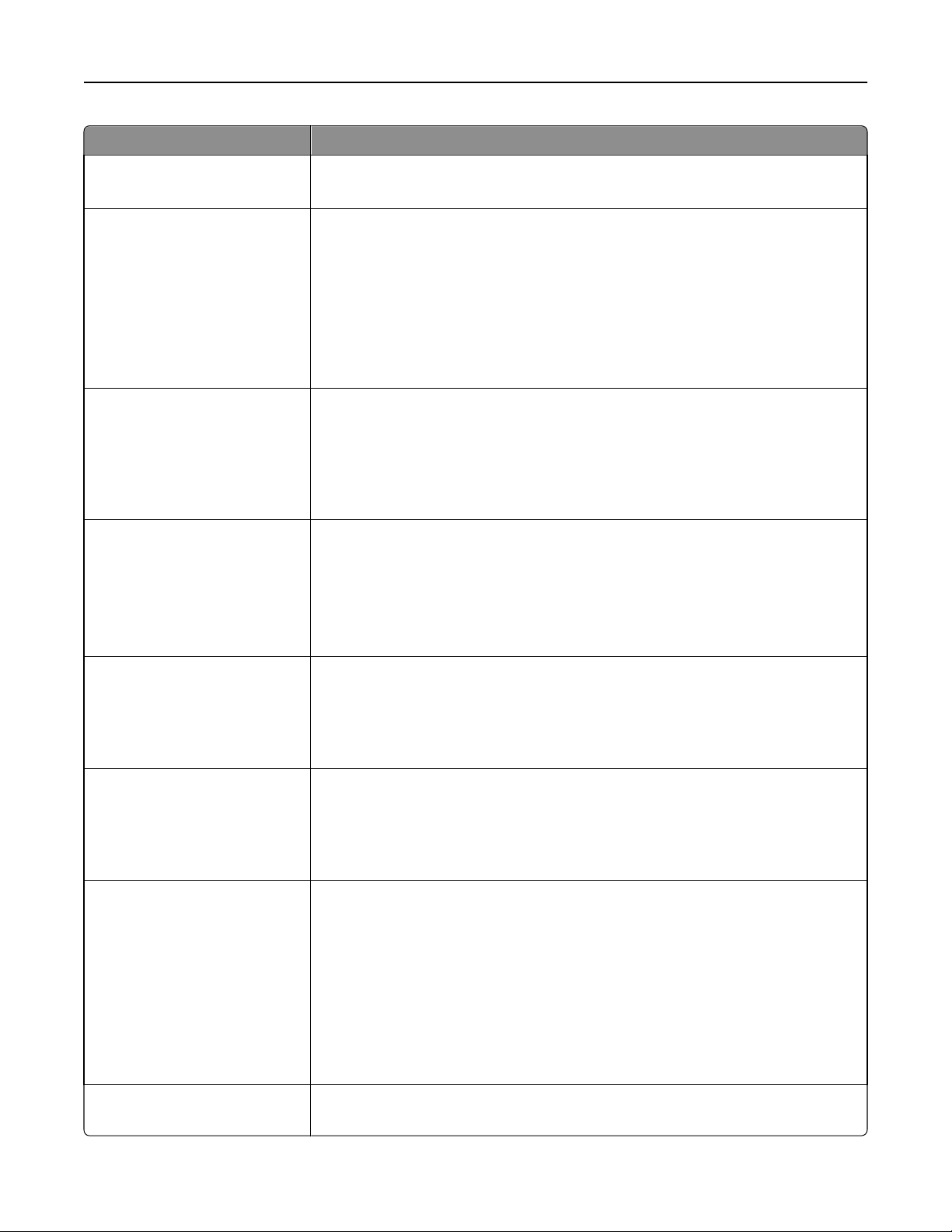
Understanding printer menus 91
Menu item Description
Print Resolution
2400 IQ
Toner Darkness
1–5
Color Saver
On
Off
RGB Brightness
‑6–6
Specifies the printed output resolution
Note: 2400 IQ is the factory default setting.
Lightens or darkens the printed output
Notes:
• 4 is the factory default setting.
• Selecting a smaller number can help conserve toner.
• If Print Mode is set to Black Only, a setting of 5 increases toner density and
darkness to all print jobs.
• If Print Mode is set to Color, a setting of 5 is the same as a setting of 4.
Reduces the amount of toner used for graphics and images. The amount of toner used
for text is not reduced.
Notes:
• Off is the factory default setting.
• On overrides Toner Darkness settings.
Adjusts brightness in color outputs
Notes:
• 0 is the factory default setting.
• ‑6 is the maximum decrease. 6 is the maximum increase.
• This does not affect files where CMYK color specifications are being used.
RGB Contrast
0–5
RGB Saturation
0–5
Color Balance
Cyan
‑5–5
Magenta
‑5–5
Yellow
‑5–5
Black
‑5–5
Color Balance
Reset Defaults
Adjusts contrast in color outputs
Notes:
• 0 is the factory default setting.
• This does not affect files where CMYK color specifications are being used.
Adjusts saturation in color outputs
Notes:
• 0 is the factory default setting.
• This does not affect files where CMYK color specifications are being used.
Adjusts color in printed output by increasing or decreasing the amount of toner being
used for each color
Note: 0 is the factory default setting.
Restores the Color Balance factory default settings
Page 92
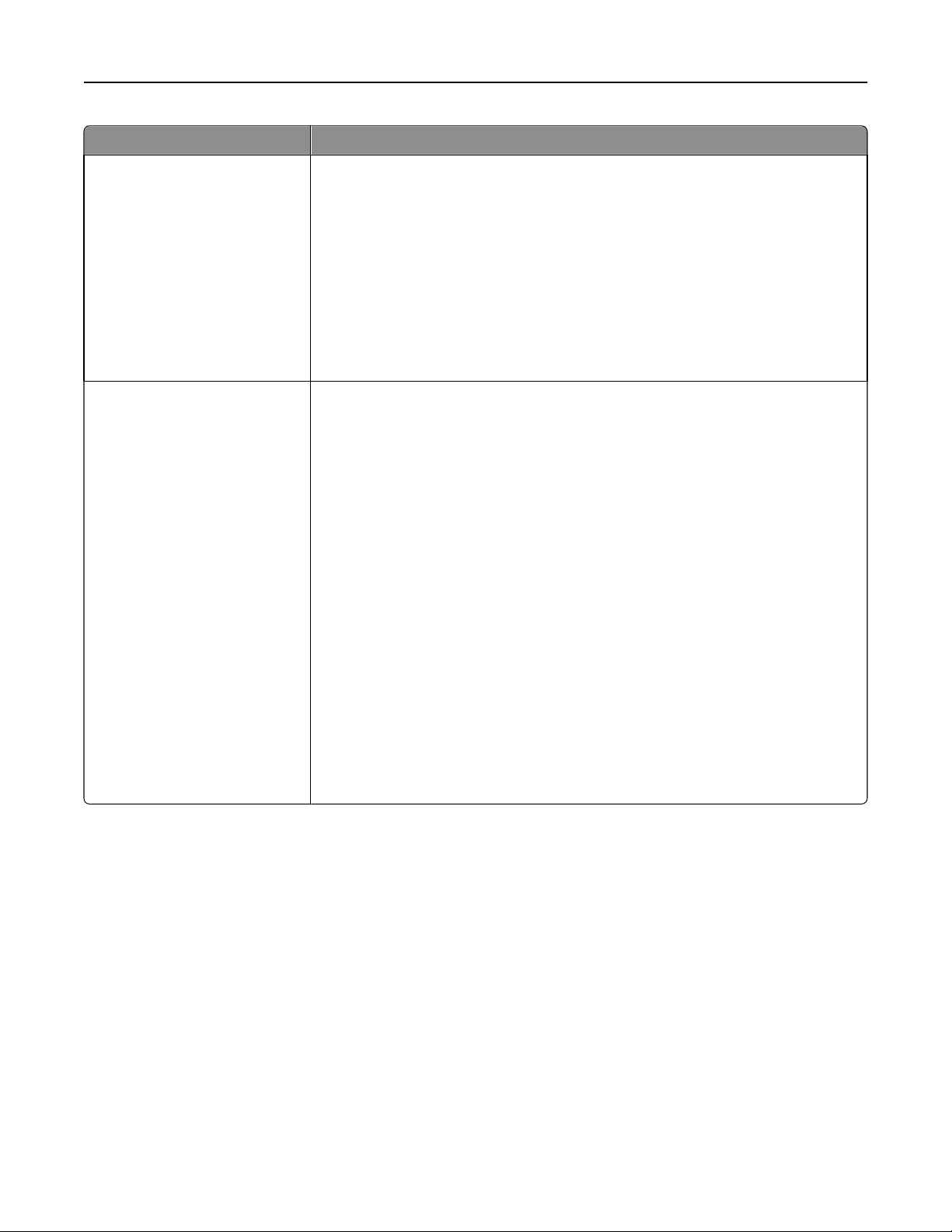
Understanding printer menus 92
Menu item Description
Color Samples
sRGB Display
sRGB Vivid
Display—True Black
Vivid
Off—RGB
US CMYK
Euro CMYK
Vivid CMYK
Off—CMYK
Manual Color
RGB Image
Vivid
sRGB Display
Display—True Black
sRGB Vivid
Off
RGB Text
Vivid
sRGB Display
Display—True Black
sRGB Vivid
Off
RGB Graphics
Vivid
sRGB Display
Display—True Black
sRGB Vivid
Off
Prints sample pages for each of the RGB and CMYK color conversion tables used in the
printer
Notes:
• Selecting any setting prints the sample.
• Color samples consist of a series of colored boxes along with the RGB or CMYK
combination that creates the color observed. These pages can be used to help
decide which combinations to use to get the desired printed output.
• From a browser window, type the IP address of the printer to access a complete
list of color sample pages from the Embedded Web Server.
Customizes the RGB color conversions
Notes:
• sRGB Display is the factory default setting for RGB Image. This applies a color
conversion table to an output that matches the colors displayed on a computer
monitor.
• sRGB Vivid is the factory default setting for RGB Text and RGB Graphics. sRGB
Vivid applies a color table that increases saturation. This is preferred for business
graphics and text.
• Vivid applies a color conversion table that produces brighter, more saturated
colors.
• Display—True Black applies a color conversion table that uses only black toner
for neutral gray colors.
• Off turns off color conversion.
Page 93
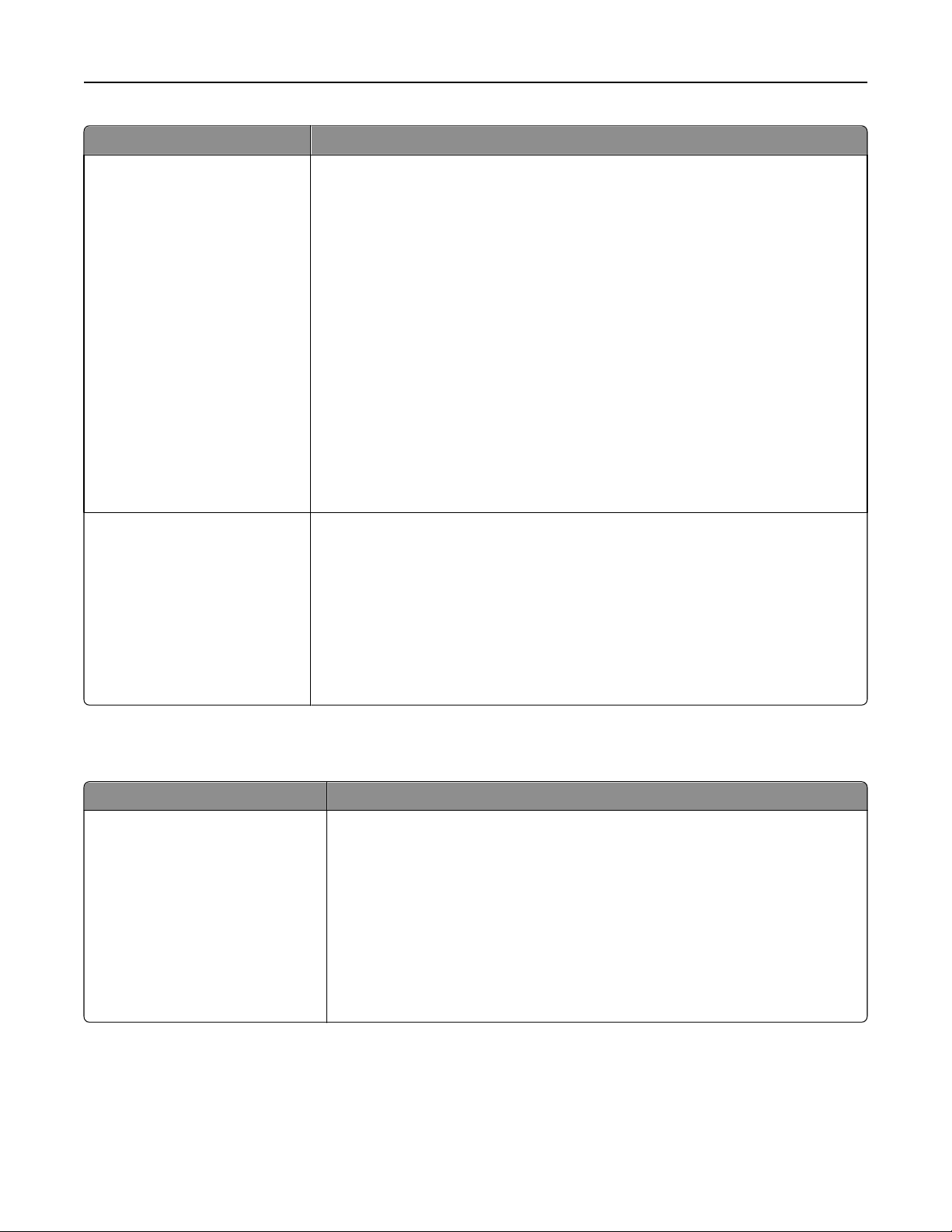
Understanding printer menus 93
Menu item Description
Manual Color
CMYK Image
US CMYK
Euro CMYK
Vivid CMYK
Off
CMYK Text
US CMYK
Euro CMYK
Vivid CMYK
Off
CMYK Graphics
US CMYK
Euro CMYK
Vivid CMYK
Off
Enhance Fine Lines
<none>
Customizes the CMYK color conversions
Notes:
• US CMYK is the US factory default setting. US CMYK applies a color conversion
table that tries to produce output that matches SWOP color output.
• Euro CMYK is the international factory default setting. Euro CMYK applies a color
conversion table that tries to produce output that matches EuroScale color
output.
• Vivid CMYK increases color saturation for the US CMYK color conversion table.
• Off turns off color conversion.
Enables a print mode preferable for files such as architectural drawings, maps, electrical
circuit diagrams, and flow charts
Notes:
• Enhance Fine Lines is not available from the control panel menus.
• To set Enhance Fine Lines from the software program, with a document open,
click File > Print, and then click Properties, Preferences, Options, or Setup.
• To set Enhance Fine Lines using the Embedded Web Server, type the network
printer IP address in a browser window.
Utilities menu
Menu item Description
Factory Defaults
Do Not Restore
Restore
Returns the printer settings to the factory default settings
Notes:
• Do Not Restore is the factory default setting. Do Not Restore keeps the
user‑defined settings.
• All printer settings are returned to factory default settings except Display
Language and the settings in the Parallel menu, Serial menu, Network menu,
and USB menu.
• All downloads stored in RAM are deleted. Downloads stored in flash memory
or on the printer hard disk are not affected.
Page 94

Understanding printer menus 94
Menu item Description
Remove Held Jobs
Confidential
Held
Not Restored
All
Format Flash
No
Yes
Defragment Flash
No
Yes
Removes confidential and held jobs from the printer hard disk
Notes:
• Selecting a setting affects only print jobs that are resident in the printer.
Bookmarks, jobs on USB flash memory devices, and other types of held jobs
are not affected
• Selecting Not Restored removes all Print and Hold jobs that were not restored
from the disk.
Formats the flash memory. Flash memory refers to the memory added by installing
a flash memory option card in the printer.
Warning—Potential Damage: Do not turn off the printer while the flash memory is
formatting.
Notes:
• A flash memory option card must be installed in the printer and operating
properly for this menu item to be available.
• No cancels the format request.
• Selecting Yes deletes all data stored in flash memory.
Prepares the flash memory to receive new data by retrieving lost storage space
Warning—Potential Damage: Do not turn off the printer while the flash memory is
defragmenting.
Format Disk
No
Yes
Wipe Disk (secure)
No
Yes
Notes:
• A flash memory option card must be installed in the printer and operating
properly for this menu item to be available. The flash memory option card
must not be Read/Write or Write protected.
• No cancels the defragment request.
• Selecting Yes reformats the flash memory after transferring all downloads to
regular printer memory. When formatting is complete, the downloads are
loaded back into flash memory.
Formats the printer hard disk
Notes:
• A printer hard disk must be installed in the printer and operating properly for
this menu item to be available. The disk must not be Read/Write or Write
protected.
• No cancels the format request.
• Selecting Yes deletes all stored data and reformats the printer hard disk.
Formats the printers hard disk
Notes:
• No is the factory default setting.
• Selecting Yes will render all data on the hard disk unrecoverable even when
reverse engineering is attempted. This process may take up to eleven hours.
Page 95
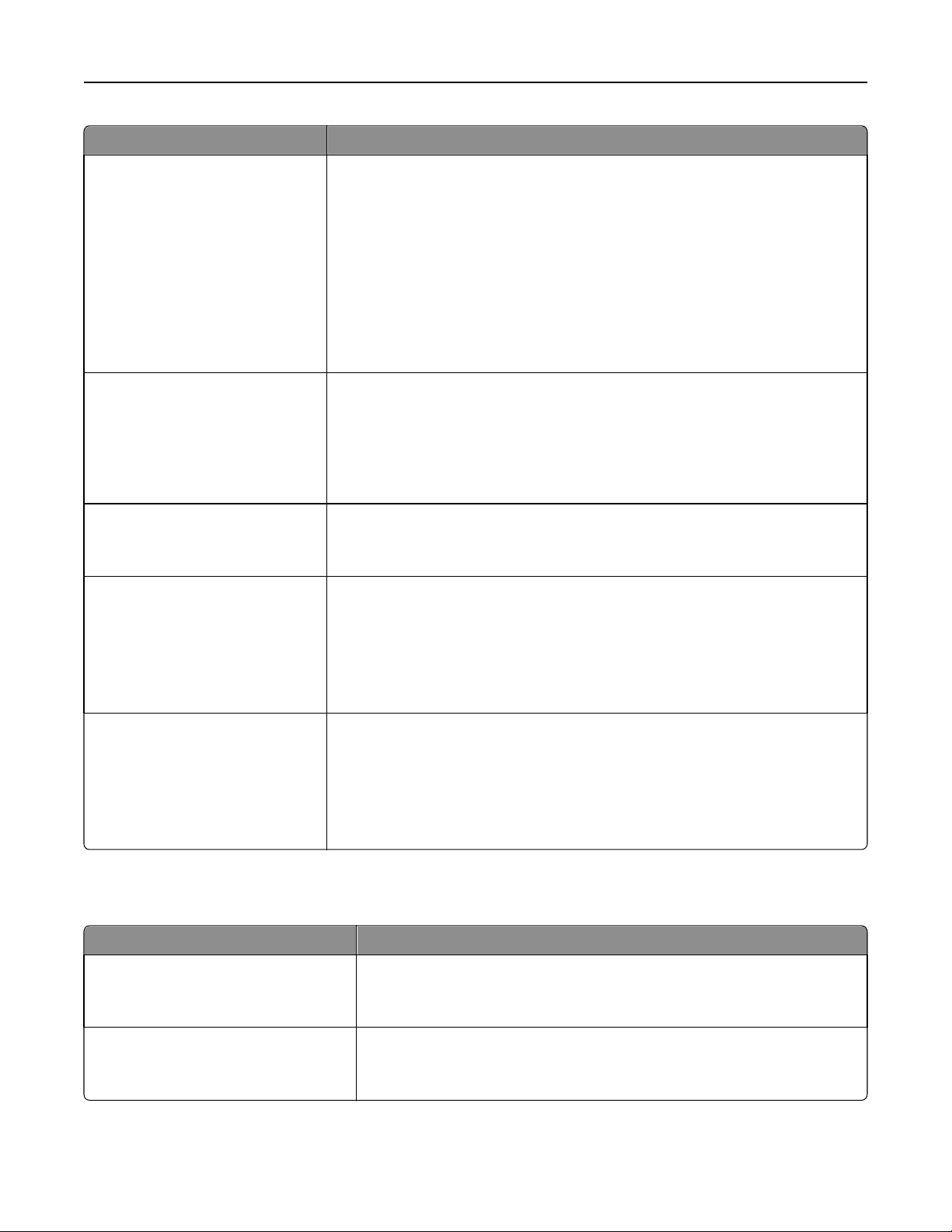
Understanding printer menus 95
Menu item Description
Job Acct Stat
Print
Clear
Hex Trace
Activate
Coverage Estimator
Off
On
LCD Contrast
1–10
Prints a list of all stored job statistics or deletes the information from the printer hard
disk
Notes:
• A printer hard disk must be installed in the printer and operating properly for
this menu item to be available.
• Selecting Print prints a list of statistics.
• Clear deletes all job statistics stored on the printer hard disk. Clearing
job account statistics appears on the display.
• The Clear selection will not appear if Job Accounting is set to MarkTrack
Assists in isolating the source of a print job problem
Notes:
TM
.
• When Activate is selected, all data sent to the printer is printed in hexadecimal
and character representation and control codes are not executed.
• To exit Hex Trace, turn the printer off or reset the printer.
Provides an estimate of the percentage coverage of cyan, magenta, yellow, and black
on a page. The estimate is printed on a separator page.
Note: Off is the factory default setting.
Adjusts the contrast lighting of the display
Notes:
• 5 is the factory default setting.
• A higher setting makes the display appear lighter.
• A lower setting makes the display appear darker.
LCD Brightness
1–10
Adjusts the brightness of the backlight on the display
Notes:
• 5 is the factory default setting.
• A higher setting makes the display appear lighter.
• A lower setting makes the display appear darker.
PDF menu
Menu item Description
Scale to Fit
Yes
No
Annotations
Do Not Print
Print
Scales page content to fit the selected paper size
Note: No is the factory default setting.
Prints annotations in a PDF
Note: Do Not Print is the factory default setting.
Page 96

Understanding printer menus 96
PostScript menu
Menu item Description
Print PS Error
On
Off
Font Priority
Resident
Flash/Disk
Image Smoothing
On
Off
Prints a page containing the PostScript error
Note: Off is the factory default setting.
Establishes the font search order
Notes:
• Resident is the factory default setting.
• A formatted flash memory option card or printer hard disk must be
installed in the printer and operating properly for this menu item to be
available.
• The flash memory option or printer hard disk cannot be Read/Write,
Write, or password protected.
• Job Buffer Size must not be set to 100%.
Enhances the contrast and sharpness of low‑resolution images and smooths
their color transitions
Notes:
• Off is the factory default setting.
• Image Smoothing has no effect on images that are 300 dpi or higher in
resolution.
PCL Emul menu
Menu item Description
Font Source
Resident
Disk
Flash
Download
All
Font Name
RO Courier
Specifies the set of fonts used by the Font Name menu item
Notes:
• Resident is the factory default setting. It shows the factory default set of
fonts downloaded into RAM.
• Flash and Disk settings show all fonts resident in that option.
• Flash option must be properly formatted and cannot be Read/Write,
Write, or password protected.
• Download shows all the fonts downloaded into RAM.
• All shows all fonts available to any option.
Identifies a specific font and the option where it is stored
Notes:
• RO Courier is the factory default setting.
• RO Courier shows the font name, font ID, and storage location in the
printer. The font source abbreviation is R for Resident, F for Flash, K for
Disk, and D for download.
Page 97
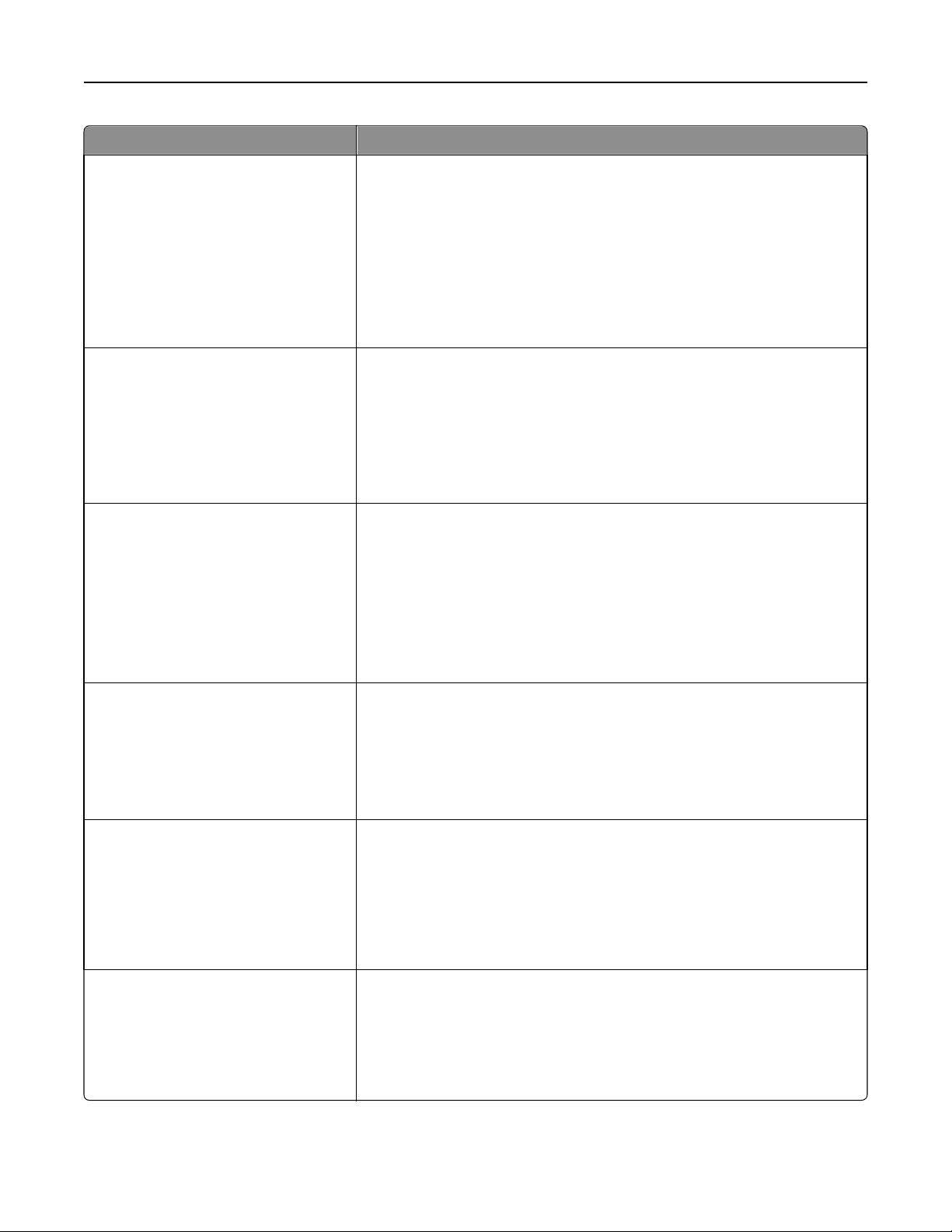
Understanding printer menus 97
Menu item Description
Symbol Set
10U PC‑8
12U PC‑850
PCL Emulation Settings
Point Size
1.00–1008.00
PCL Emulation Settings
Pitch
0.08–100
Specifies the symbol set for each font name
Notes:
• 10U PC‑8 is the US factory default setting.
• 12U PC‑850 is the international factory default setting.
• A symbol set is a set of alphabetic and numeric characters, punctuation,
and special symbols. Symbol sets support the different languages or
specific programs such as math symbols for scientific text. Only the
supported symbol sets are shown.
Changes the point size for scalable typographic fonts
Notes:
• 12 is the factory default setting.
• Point Size refers to the height of the characters in the font. One point
equals approximately 1/72 of an inch.
• Point sizes can be increased or decreased in 0.25‑point increments.
Specifies the font pitch for scalable monospaced fonts
Notes:
• 10 is the factory default setting.
• Pitch refers to the number of fixed‑space characters per inch (cpi).
• Pitch can be increased or decreased in 0.01‑cpi increments.
• For nonscalable monospaced fonts, the pitch appears on the display but
cannot be changed.
PCL Emulation Settings
Orientation
Portrait
Landscape
PCL Emulation Settings
Lines per Page
1–255
60
64
PCL Emulation Settings
A4 Width
198 mm
203 mm
Specifies the orientation of text and graphics on the page
Notes:
• Portrait is the factory default setting.
• Portrait prints text and graphics parallel to the short edge of the page.
• Landscape prints text and graphics parallel to the long edge of the page.
Specifies the number of lines that print on each page
Notes:
• 60 is the US factory default setting. 64 is the international default setting.
• The printer sets the amount of space between each line based on the
Lines per Page, Paper Size, and Orientation settings. Select the desired
Paper Size and Orientation before setting Lines per Page.
Sets the printer to print on A4‑size paper
Notes:
• 198 mm is the factory default setting.
• The 203‑mm setting sets the width of the page to allow the printing of
eighty 10‑pitch characters.
Page 98

Understanding printer menus 98
Menu item Description
PCL Emulation Settings
Auto CR after LF
On
Off
PCL Emulation Settings
Auto LF after CR
On
Off
Tray Renumber
Assign MP Feeder
Off
None
0–199
Assign Tray <x>
Off
None
0–199
Assign Manual Paper
Off
None
0–199
Assign Man Env
Off
None
0–199
Specifies whether the printer automatically performs a carriage return (CR) after
a line feed (LF) control command
Notes:
• Off is the factory default setting.
• Setting alterations are duplicated in the PPDS menu.
Specifies whether the printer automatically performs a line feed (LF) after a
carriage return (CR) control command
Notes:
• Off is the factory default setting.
• Setting alterations are duplicated in the PPDS menu.
Configures the printer to work with printer software or programs that use
different source assignments for trays, drawers, and feeders
Notes:
• Off is the factory default setting.
• None is not an available selection. It is only displayed when it is selected
by the PCL 5 interpreter.
• None ignores the Select Paper Feed command.
• 0–199 allows a custom setting to be assigned.
Tray Renumber
View Factory Def
None
Tray Renumber
Restore Defaults
Yes
No
Displays the factory default setting assigned to each tray, drawer, or feeder
Returns all tray, drawer, and feeder assignments to the factory default settings
Page 99

Understanding printer menus 99
PPDS menu
Menu item Description
Orientation
Portrait
Landscape
Lines per Page
1–255
Lines per Inch
0.25–30.00
Page Format
Print
Whole
Sets the orientation of the text and graphics on the page
Notes:
• Portrait is the factory default setting.
• Settings are duplicated in the PCL Emulation menu.
Sets the number of lines that print on each page
Notes:
• 64 is the factory default setting.
• The printer sets the amount of space between each line based on the
Lines per Page, Paper Size, and Orientation settings. Select the desired
Paper Size and Orientation before setting Lines per Page.
Sets the number of lines that print per inch
Notes:
• 6 is the factory default setting.
• Lines per Inch can be increased or decreased in 0.25‑inch increments
Sets the logical and physical printable area of the page
Notes:
• Print is the factory default setting. Print data maintains its position with
respect to edge of the paper.
• When Whole is selected, document margins are calculated from the top
left corner of the physical edge of the page.
• Printing does not occur outside the printable area.
Character Set
1
2
Best Fit
On
Off
Tray 1 Renumber
Off
Tray 2
Specifies a default character set for PPDS print jobs
Notes:
• 2 is the factory default setting. Character Set 2 is composed of printable
characters and symbols used in non‑US English languages.
• When Characters Set 1 is selected, values given to the printer are
interpreted as printer commands.
Replaces a missing font with a similar font
Note: On is the factory default setting. If the requested font is not found, the
printer will use a similar font.
Configures the printer to work with printer software or programs that use
different source assignments for trays, drawers, and feeders
Notes:
• Off is the factory default setting.
• Tray 2 is displayed only when it is installed.
Page 100

Understanding printer menus 100
Menu item Description
Auto CR after LF
On
Off
Specifies whether the printer automatically performs a carriage return (CR) after
a line feed (LF) control command
Notes:
• Off is the factory default setting.
• Settings are duplicated in the PCL Emulation menu.
Auto LF after CR
On
Off
Specifies whether the printer automatically performs a line feed (LF) after a
carriage return (CR) control command
Notes:
• Off is the factory default setting.
• Settings are duplicated in the PCL Emulation menu.
HTML menu
Menu item Description
Font Name
Albertus MT
Antique Olive
Apple Chancery
Arial MT
Avant Garde
Bodoni
Bookman
Chicago
Clarendon
Cooper Black
Copperplate
Coronet
Courier
Eurostile
Garamond
Geneva
Gill Sans
Goudy
Helvetica
Hoefler Text
Intl CG Times
Intl Courier
Intl Univers
Joanna MT
Letter Gothic
Lubalin Gothic
Marigold
MonaLisa Recut
Monaco
New CenturySbk
New York
Optima
Oxford
Palatino
StempelGaramond
Taffy
Times
TimesNewRoman
Univers
Zapf Chancery
Sets the default font for HTML documents
Note: The Times font will be used in HTML documents that do not
specify a font.
Menu item Description
Font Size
1–255 pt
Sets the default font size for HTML documents
Notes:
• 12 pt is the factory default setting.
• Font size can be increased in 1‑point increments.
