Lexmark C925 Maintenance Guide
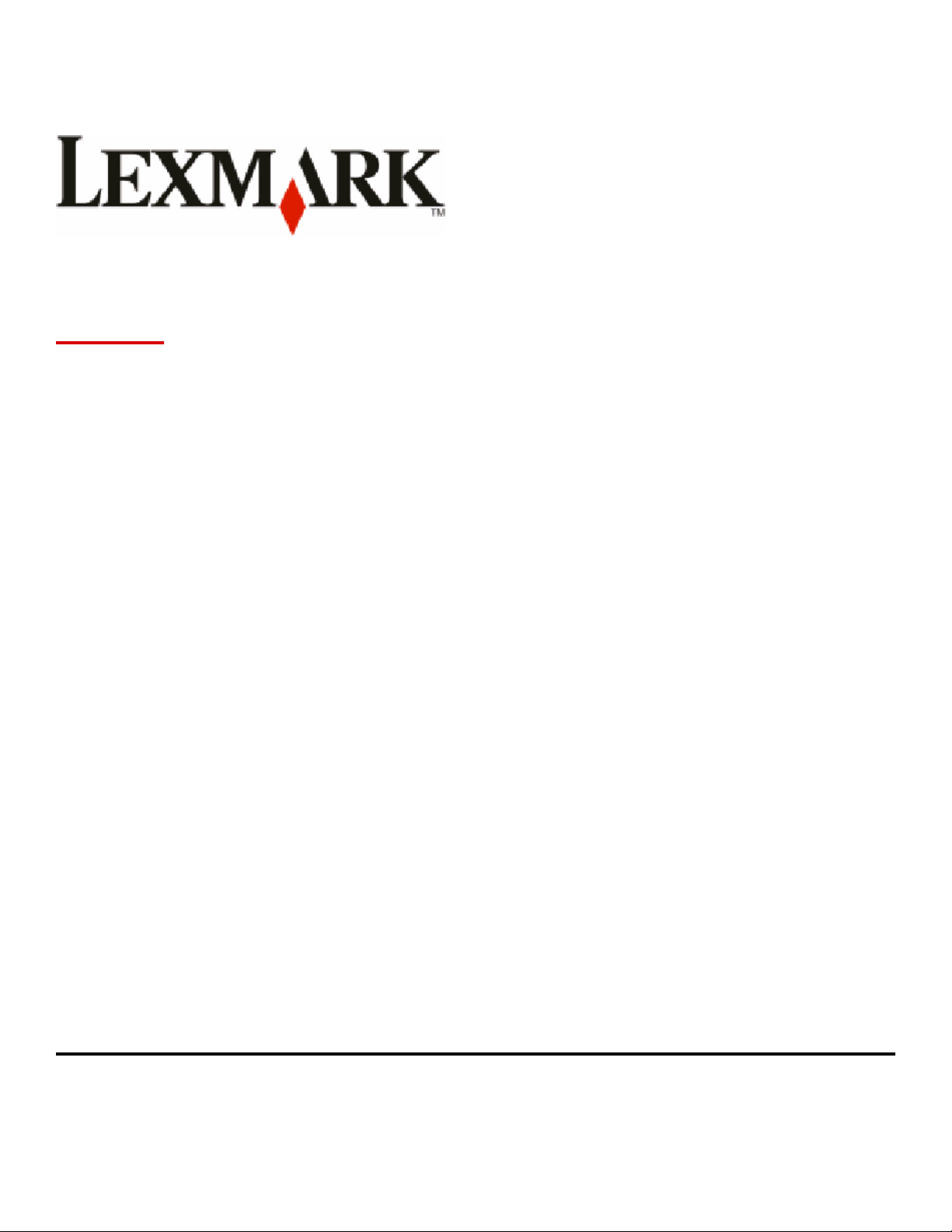
C925
Maintenance Guide
April 2011 www.lexmark.com
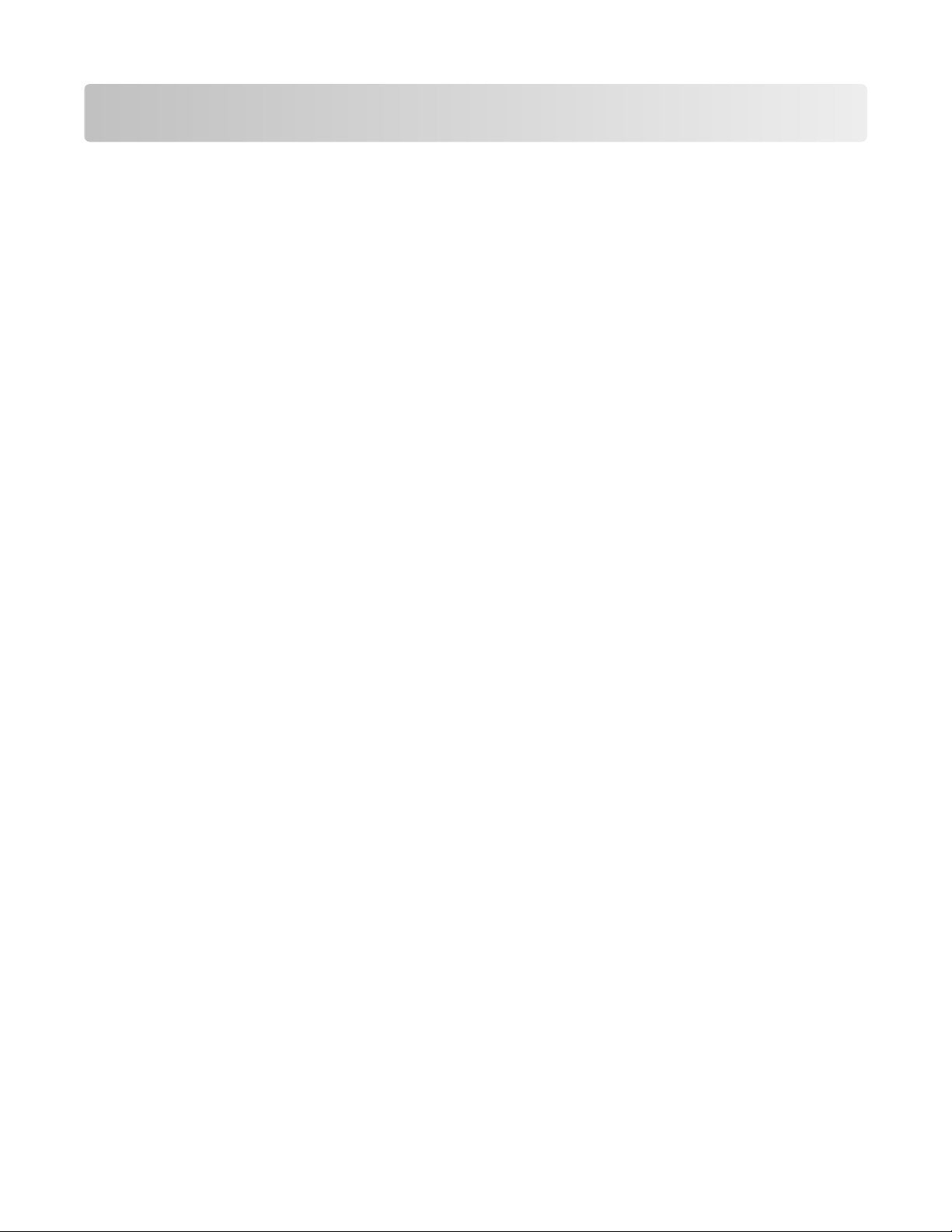
Contents
Maintaining the printer................................................................................3
Cleaning the exterior of the printer..........................................................................................................3
Cleaning the printhead lenses...................................................................................................................3
Storing supplies.........................................................................................................................................6
Checking the status of supplies.................................................................................................................6
Checking the status of supplies from the printer control panel.........................................................................6
Checking the status of supplies from a network computer................................................................................7
Ordering supplies......................................................................................................................................7
Ordering toner cartridges...................................................................................................................................7
Ordering imaging units........................................................................................................................................8
Ordering a fuser or a transfer module................................................................................................................8
Ordering a waste toner bottle............................................................................................................................8
Replacing Supplies.....................................................................................................................................9
Replacing an imaging unit...................................................................................................................................9
Replacing a toner cartridge...............................................................................................................................11
Replacing the waste toner bottle......................................................................................................................13
Moving the printer..................................................................................................................................15
Before moving the printer.................................................................................................................................15
Moving the printer to another location............................................................................................................15
Shipping the printer..........................................................................................................................................15
Contents
2
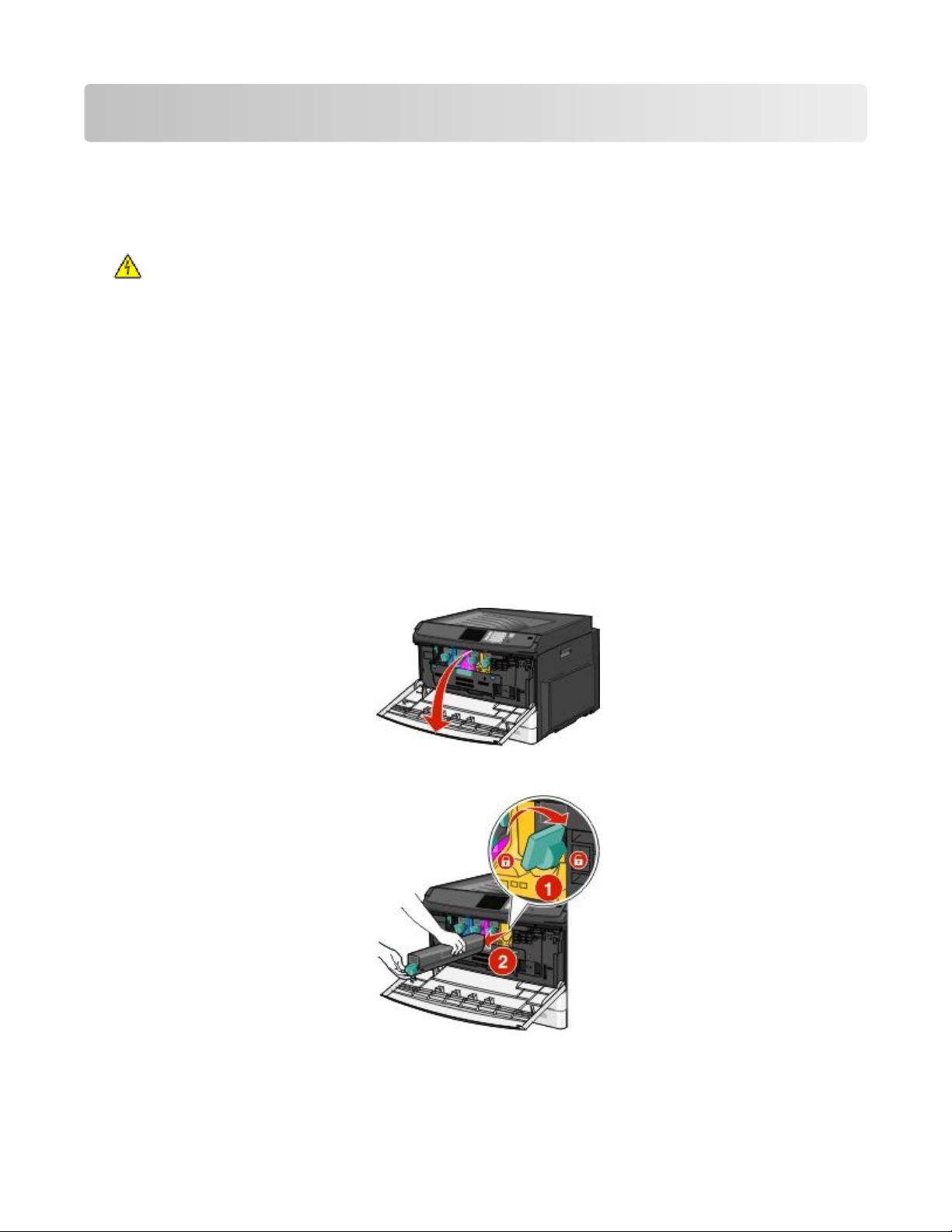
Maintaining the printer
Cleaning the exterior of the printer
1 Make sure that the printer is turned off and unplugged from the wall outlet.
CAUTION—SHOCK HAZARD: To avoid the risk of electric shock when cleaning the exterior of the printer,
unplug the power cord from the wall outlet and disconnect all cables to the printer before proceeding.
2 Remove paper from the standard exit bin.
3 Dampen a clean, lint-free cloth with water.
Warning—Potential Damage: Do not use household cleaners or detergents, as they may damage the finish of the
printer.
4 Wipe only the outside of the printer, making sure to include the standard exit bin.
Warning—Potential Damage: Using a damp cloth to clean the interior may cause damage to your printer.
5 Make sure the paper support and standard exit bin are dry before beginning a new print job.
Cleaning the printhead lenses
1 Open the front door.
2 Turn the toner lock lever to the right and pull the toner cartridge out.
Maintaining the printer
3
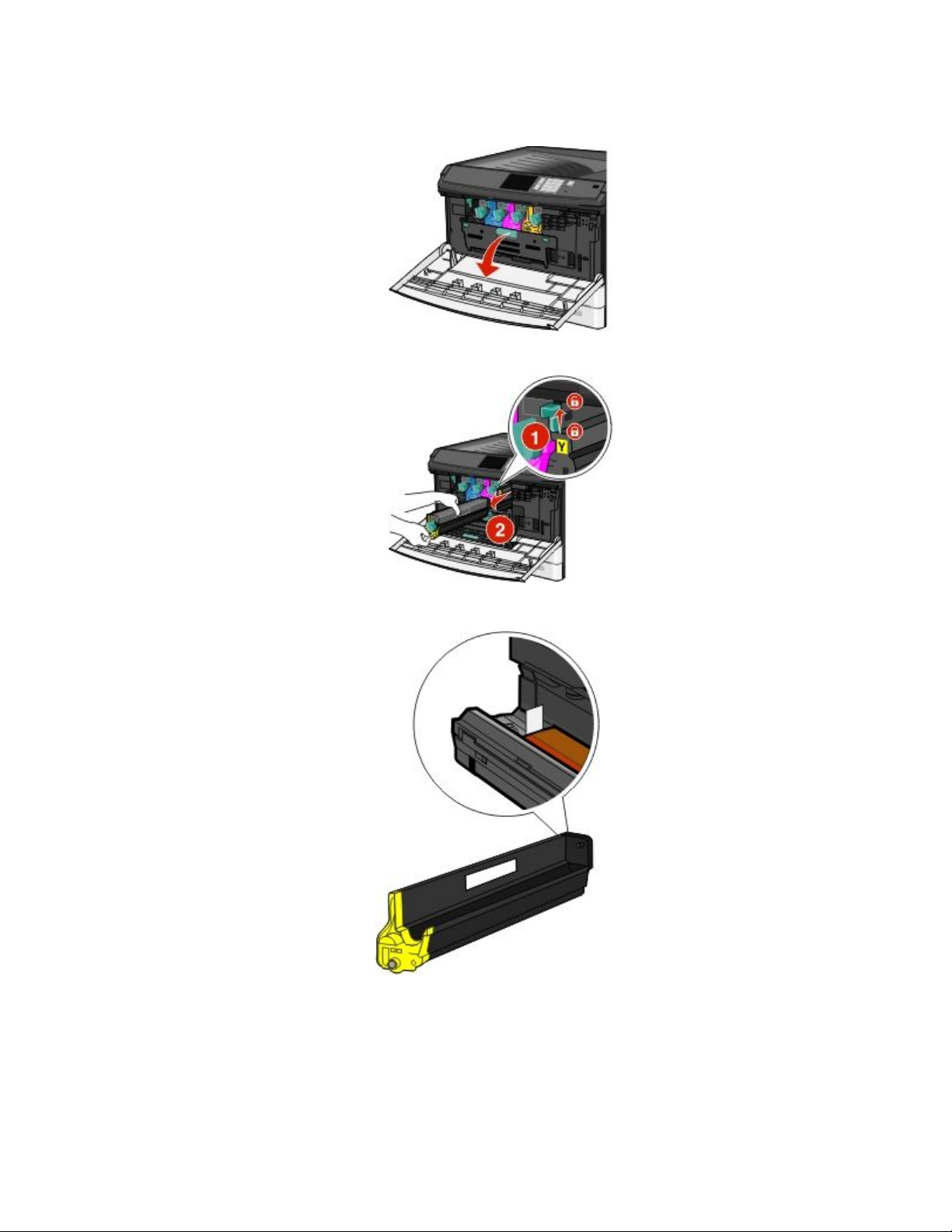
3 Remove the imaging unit:
a Open the internal cover.
b Push the imaging unit lock lever up and pull out the imaging unit.
4 Locate the LED wipe at the end of the imaging unit. Make sure it is in the correct position.
Maintaining the printer
4
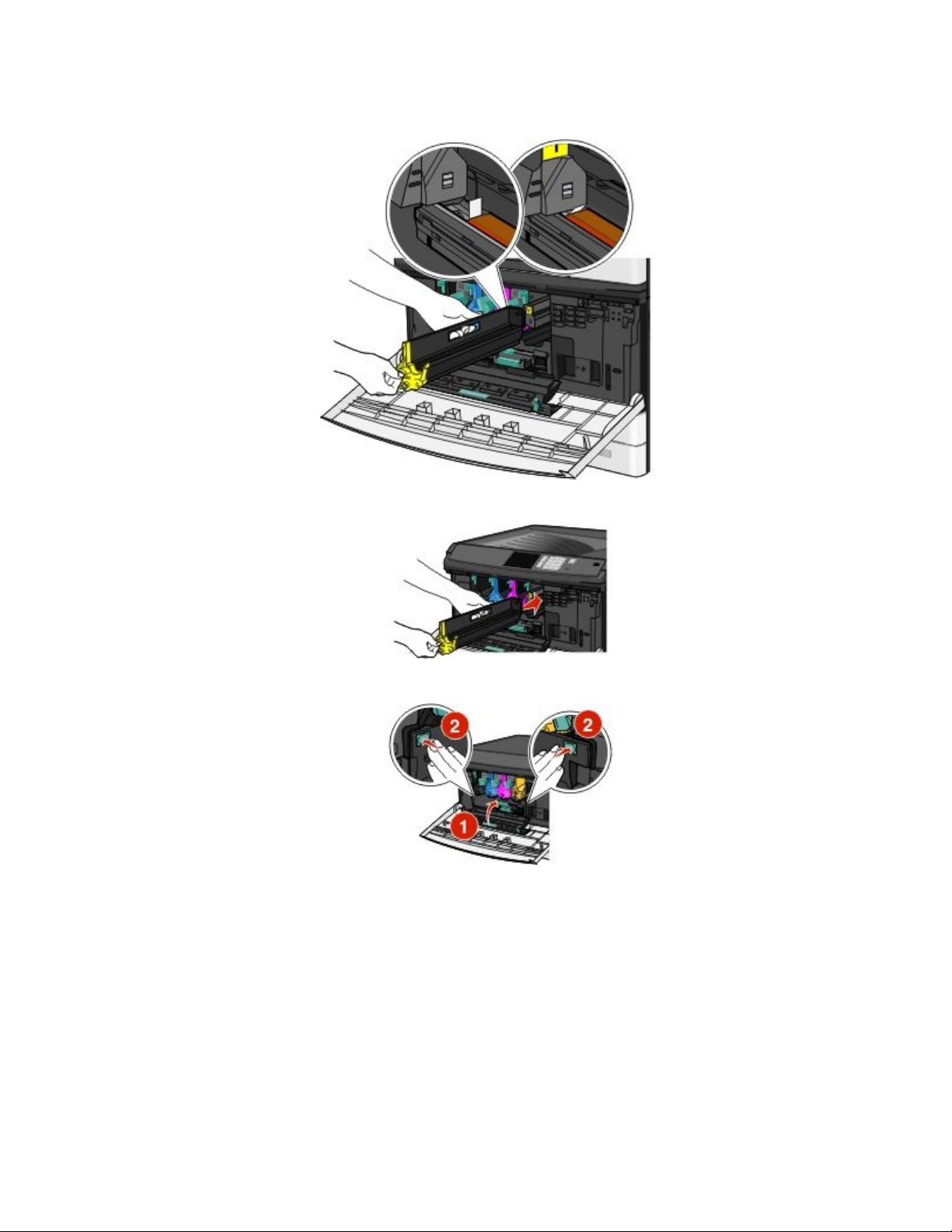
5 Reinstall the imaging unit. When inserted into the printer, the LED wipe will rub across the row of LEDs, thus cleaning
the printhead lenses.
a Insert the imaging unit into the printer until it clicks into place.
b Using both hands, push the sides of the internal cover firmly until the cover clicks into place.
Maintaining the printer
5
