Page 1
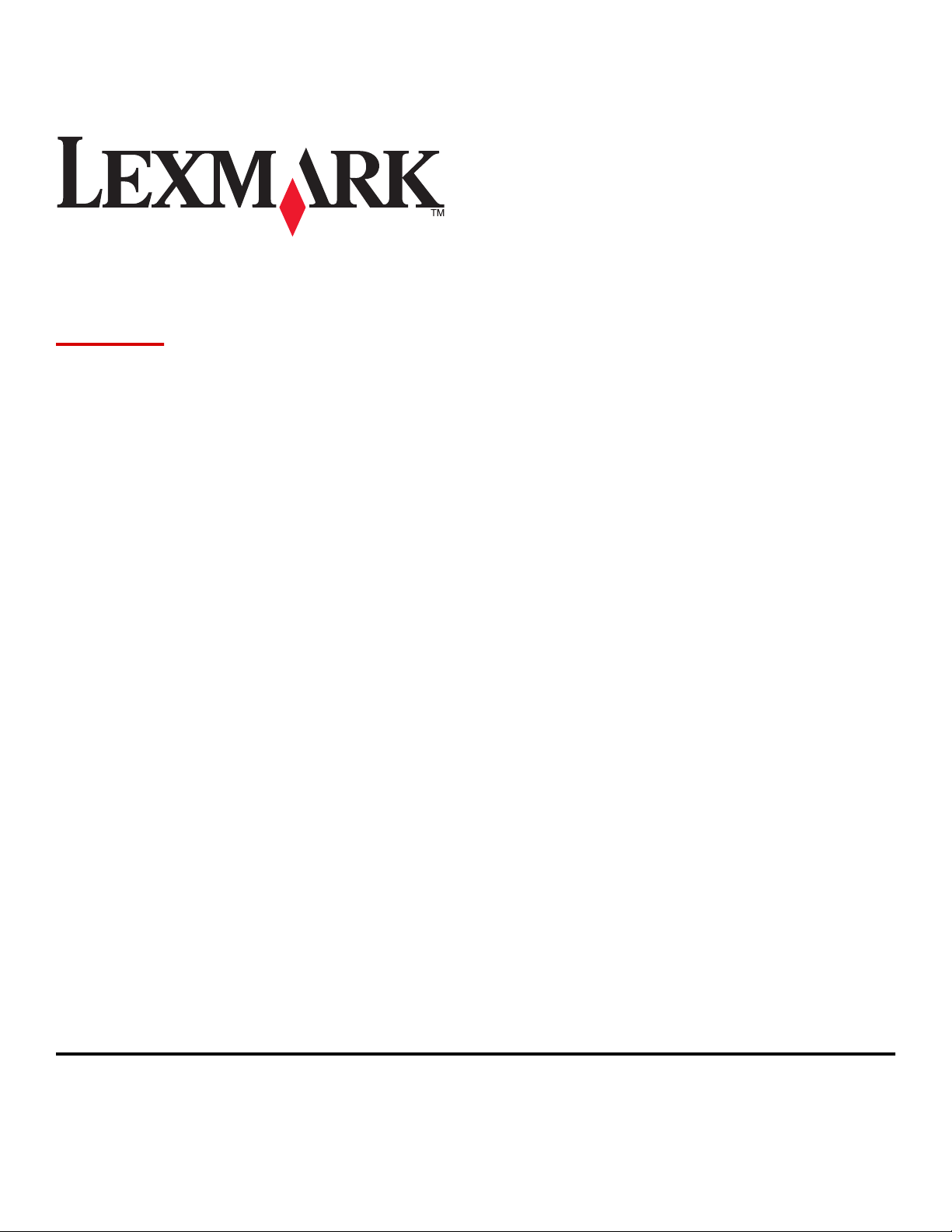
C925
User's Guide
September 2011 www.lexmark.com
Machine type(s):
5041
Model(s):
030
Page 2
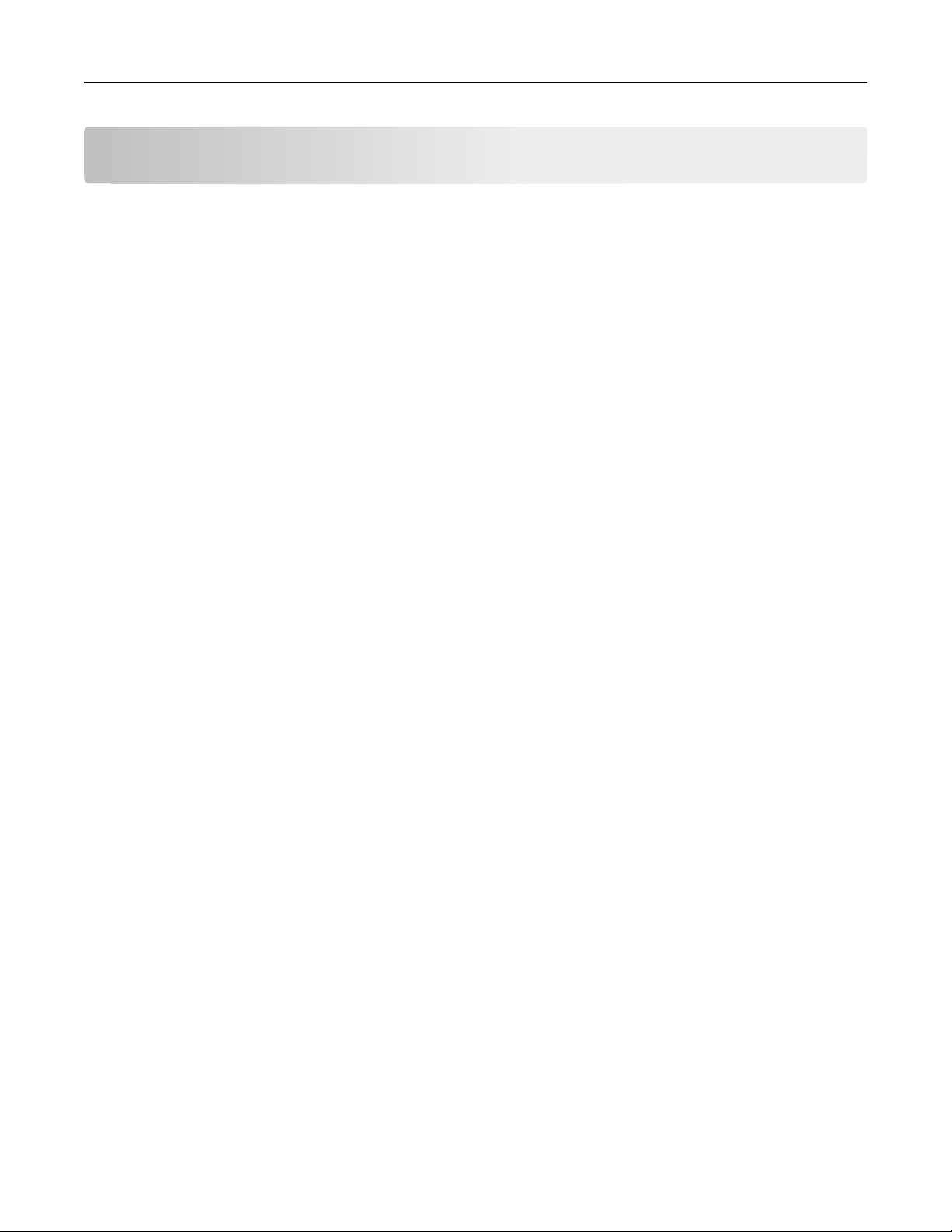
Contents 2
Contents
Safety information.....................................................................................11
Learning about the printer.........................................................................13
Thank you for choosing this printer!.......................................................................................................13
Finding information about the printer....................................................................................................13
Selecting a location for the printer..........................................................................................................14
Printer configurations.............................................................................................................................15
Understanding the printer control panel................................................................................................17
Understanding the home screen................................................................18
Understanding the home screen.............................................................................................................18
Using the touch-screen buttons..............................................................................................................19
Setting up and using the home screen applications....................................22
Accessing the Embedded Web Server.....................................................................................................22
Activating the home screen applications................................................................................................22
Exporting and importing a configuration using the Embedded Web Server...........................................25
Additional printer setup.............................................................................26
Installing internal options........................................................................................................................26
Available internal options.................................................................................................................................26
Accessing the system board.............................................................................................................................. 27
Installing a memory card ..................................................................................................................................28
Installing a flash memory or firmware card......................................................................................................31
Installing an Internal Solutions Port..................................................................................................................32
Installing a printer hard disk ............................................................................................................................. 38
Removing the printer hard disk ........................................................................................................................40
Installing optional trays...........................................................................................................................42
Order of installation.......................................................................................................................................... 42
Installing a printer stand and optional tray ......................................................................................................42
Installing 550‑sheet trays.................................................................................................................................. 48
Attaching cables......................................................................................................................................54
Verifying printer setup............................................................................................................................55
Printing a menu settings page ..........................................................................................................................55
Printing a network setup page.......................................................................................................................... 55
Setting up the printer software...............................................................................................................56
Installing the printer software ..........................................................................................................................56
Page 3
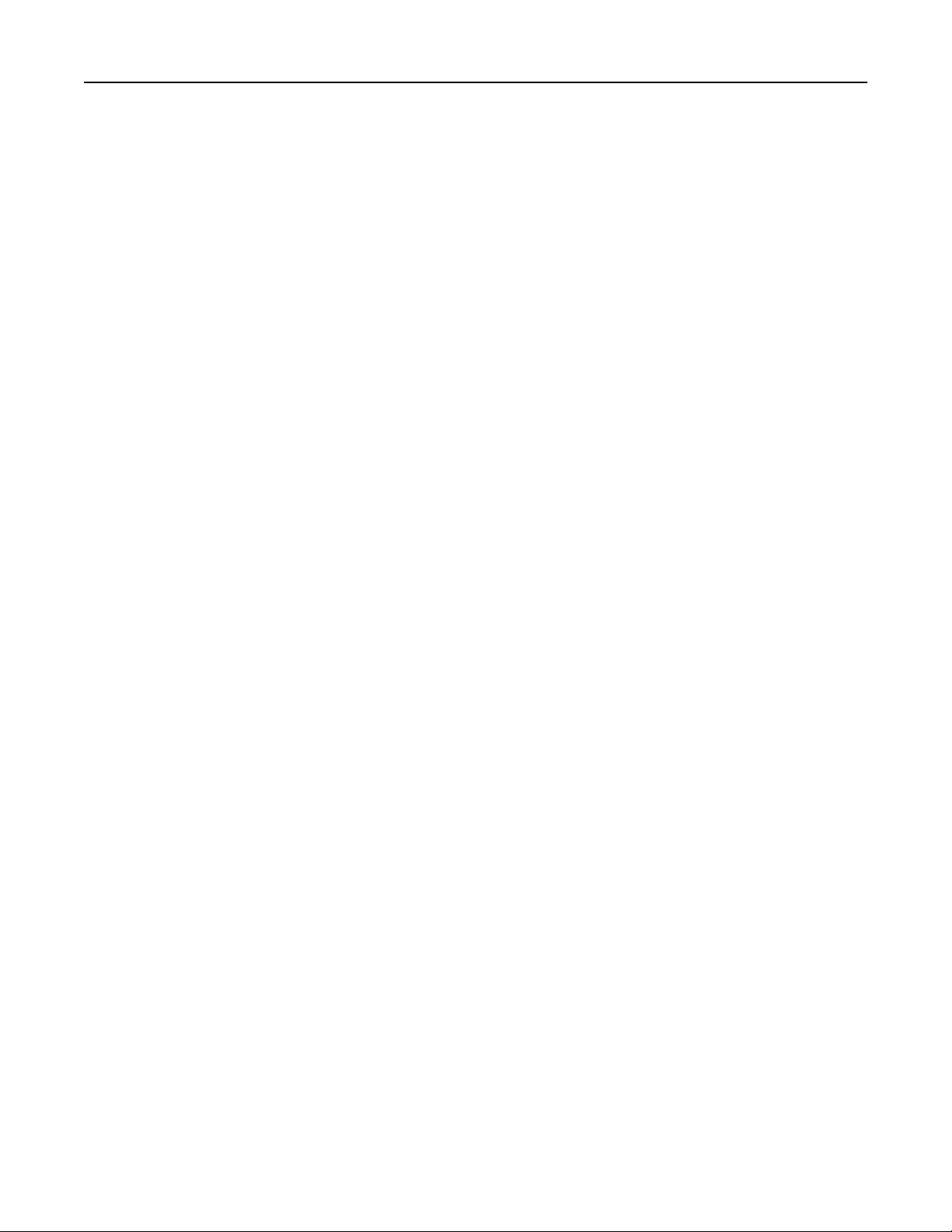
Contents 3
Updating available options in the printer driver .............................................................................................. 56
Setting up wireless printing.....................................................................................................................57
Information you will need to set up the printer on a wireless network ...........................................................57
Installing the printer on a wireless network (Windows)...................................................................................58
Installing the printer on a wireless network (Macintosh).................................................................................60
Installing the printer on a wired network...............................................................................................62
Changing port settings after installing a new network Internal Solutions Port......................................64
Setting up serial printing.........................................................................................................................66
Minimizing your printer's environmental impact........................................68
Saving paper and toner...........................................................................................................................68
Using recycled paper ........................................................................................................................................ 68
Conserving supplies ..........................................................................................................................................68
Saving energy..........................................................................................................................................69
Using Eco‑Mode................................................................................................................................................69
Reducing printer noise...................................................................................................................................... 69
Adjusting Sleep Mode.......................................................................................................................................70
Using Hibernate Mode......................................................................................................................................71
Adjusting the brightness of the display ............................................................................................................ 71
Recycling..................................................................................................................................................72
Recycling Lexmark products .............................................................................................................................72
Recycling Lexmark packaging............................................................................................................................ 72
Returning Lexmark cartridges for reuse or recycling........................................................................................72
Loading paper and specialty media............................................................73
Setting the paper size and type...............................................................................................................73
Loading the standard or optional 550‑sheet tray...................................................................................73
Loading the multipurpose feeder............................................................................................................77
Linking and unlinking trays......................................................................................................................80
Linking trays ...................................................................................................................................................... 80
Unlinking trays .................................................................................................................................................. 80
Creating a custom name for a paper type ........................................................................................................ 80
Assigning a custom paper type name ...............................................................................................................81
Configuring a custom name ..............................................................................................................................81
Paper and specialty media guide................................................................82
Paper guidelines......................................................................................................................................82
Paper characteristics.........................................................................................................................................82
Unacceptable paper..........................................................................................................................................83
Selecting paper .................................................................................................................................................83
Selecting preprinted forms and letterhead ......................................................................................................83
Using recycled paper and other office papers.................................................................................................. 84
Page 4
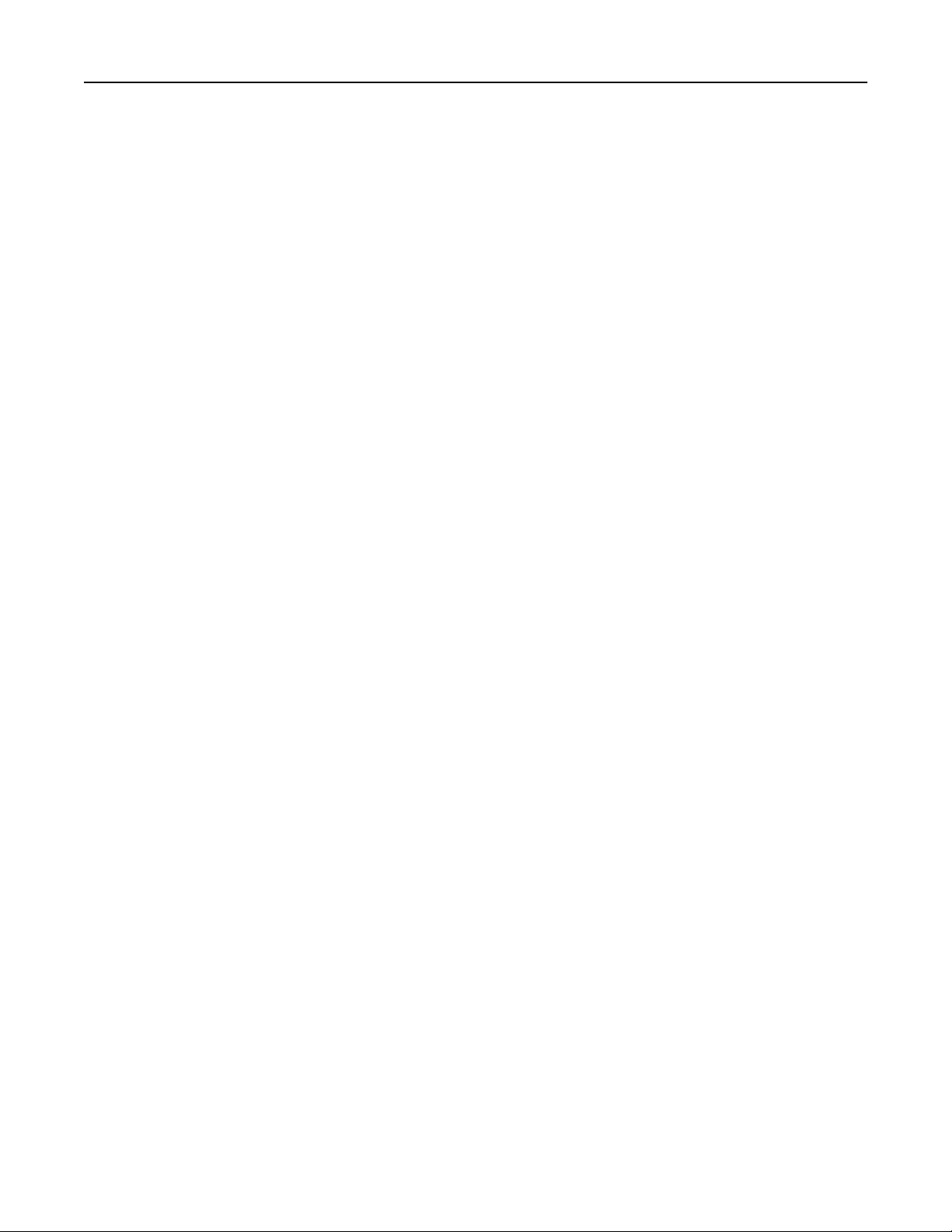
Contents 4
Storing paper...........................................................................................................................................84
Supported paper sizes, types, and weights.............................................................................................85
Supported paper sizes ...................................................................................................................................... 85
Supported paper types and weights ................................................................................................................. 87
Printing......................................................................................................88
Printing a document................................................................................................................................88
Printing a document .........................................................................................................................................88
Printing in black and white ...............................................................................................................................88
Adjusting toner darkness .................................................................................................................................. 88
Printing from a flash drive.......................................................................................................................89
Printing from a flash drive ................................................................................................................................89
Supported flash drives and file types................................................................................................................90
Printing specialty documents..................................................................................................................90
Tips on using letterhead ...................................................................................................................................90
Tips on using transparencies ............................................................................................................................91
Tips on using envelopes.................................................................................................................................... 91
Tips on using labels........................................................................................................................................... 92
Tips on using card stock....................................................................................................................................92
Printing confidential and other held jobs................................................................................................93
Storing print jobs in the printer ........................................................................................................................ 93
Printing confidential and other held jobs .........................................................................................................93
Printing information pages......................................................................................................................94
Printing a font sample list ................................................................................................................................. 94
Printing a directory list......................................................................................................................................94
Using Max Speed and Max Yield....................................................................................................................... 95
Canceling a print job................................................................................................................................95
Canceling a print job from the printer control panel........................................................................................95
Canceling a print job from the computer ......................................................................................................... 95
Understanding printer menus....................................................................97
Menus list................................................................................................................................................97
Supplies menu.........................................................................................................................................98
Paper menu...........................................................................................................................................100
Default Source menu ...................................................................................................................................... 100
Paper Size/Type menu .................................................................................................................................... 101
Configure MP menu ........................................................................................................................................ 104
Substitute Size menu ......................................................................................................................................104
Paper Weight menu ........................................................................................................................................104
Paper Loading menu .......................................................................................................................................106
Custom Types menu ....................................................................................................................................... 108
Custom Names menu .....................................................................................................................................108
Page 5
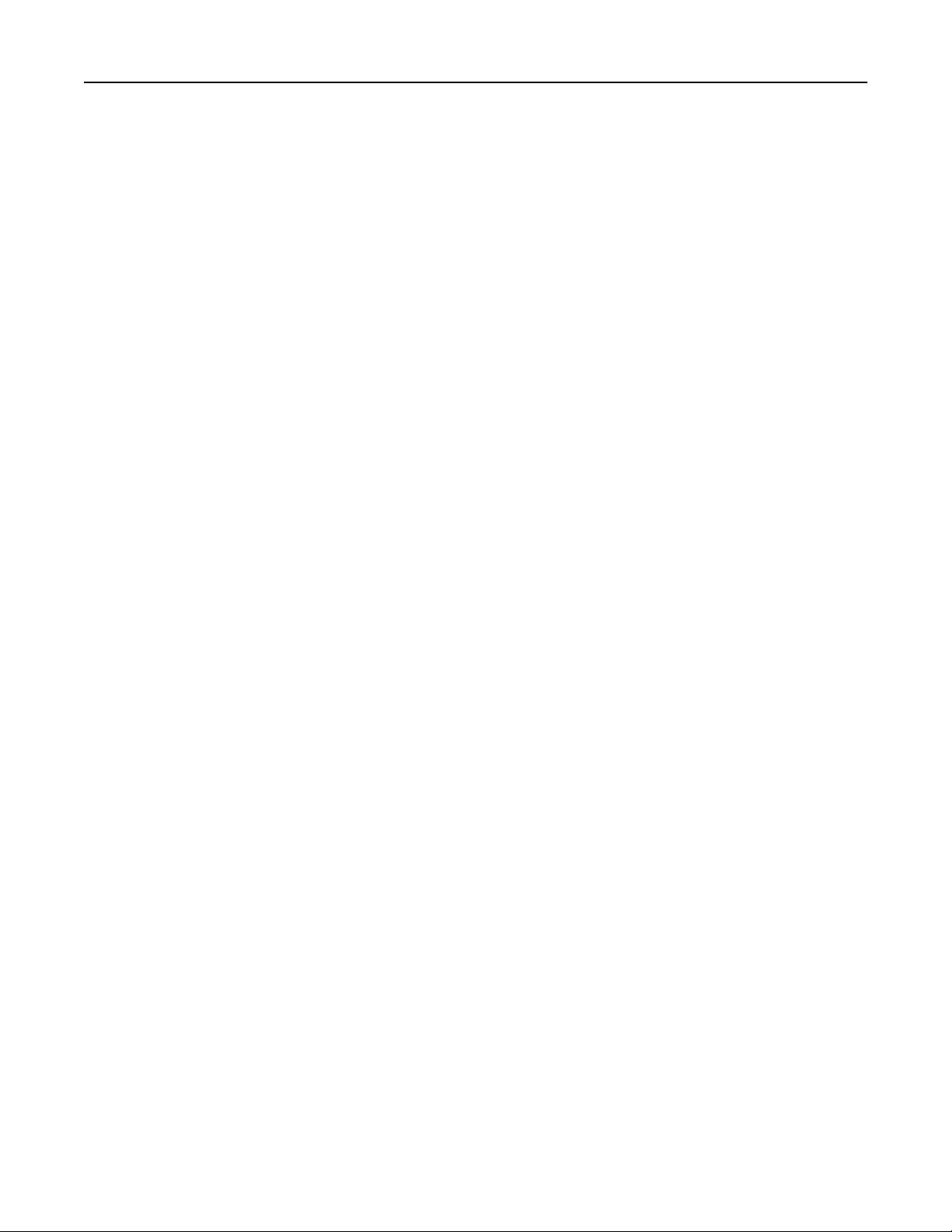
Contents 5
Universal Setup menu.....................................................................................................................................108
Reports menu........................................................................................................................................109
Reports menu ................................................................................................................................................. 109
Network/Ports menu.............................................................................................................................110
Active NIC menu .............................................................................................................................................110
Standard Network or Network [x] menus.......................................................................................................110
Network Reports menu .................................................................................................................................. 112
Network Card menu........................................................................................................................................112
TCP/IP menu ...................................................................................................................................................113
IPv6 menu .......................................................................................................................................................114
Wireless menu ................................................................................................................................................114
AppleTalk menu .............................................................................................................................................. 115
Standard USB menu ........................................................................................................................................116
Parallel [x] menu .............................................................................................................................................118
Serial [x] menu ................................................................................................................................................ 120
SMTP Setup menu ..........................................................................................................................................122
Security menu.......................................................................................................................................124
Miscellaneous Security Settings menu ........................................................................................................... 124
Confidential Print menu..................................................................................................................................124
Disk Wiping menu ...........................................................................................................................................125
Security Audit Log menu ................................................................................................................................. 126
Set Date and Time menu ................................................................................................................................127
Settings menu........................................................................................................................................128
General Settings menu ................................................................................................................................... 128
Flash Drive menu ............................................................................................................................................135
Setup menu.....................................................................................................................................................137
Job Accounting menu .....................................................................................................................................139
Finishing menu................................................................................................................................................ 140
Quality menu .................................................................................................................................................. 142
Utilities menu..................................................................................................................................................145
XPS menu........................................................................................................................................................ 146
PDF menu........................................................................................................................................................ 146
PostScript menu.............................................................................................................................................. 146
PCL Emul menu ............................................................................................................................................... 147
HTML menu ....................................................................................................................................................149
Image menu .................................................................................................................................................... 150
Help menu.............................................................................................................................................151
Securing the memory before moving the printer......................................152
Statement of Volatility..........................................................................................................................152
Erasing volatile memory........................................................................................................................152
Erasing non‑volatile memory................................................................................................................153
Erasing printer hard disk memory.........................................................................................................153
Page 6
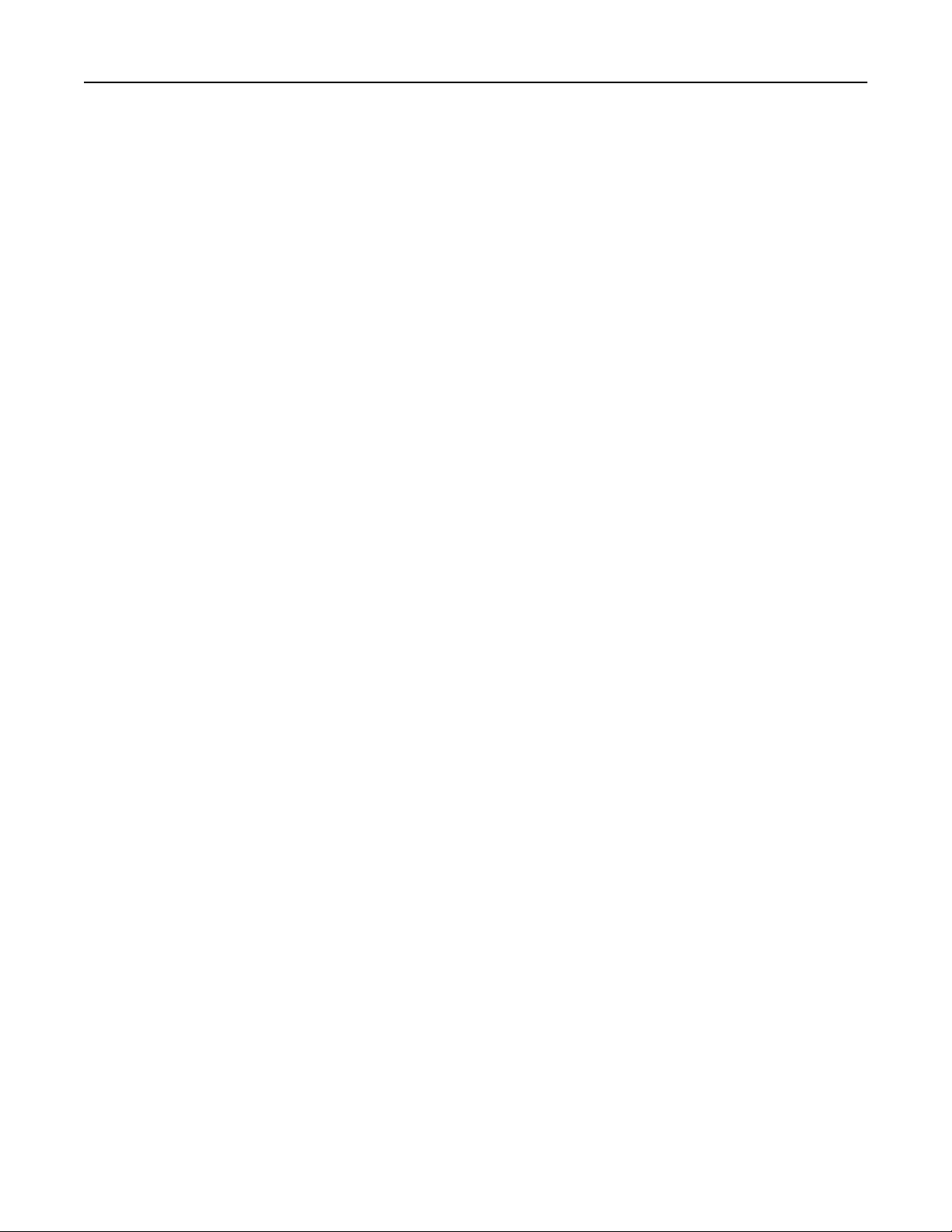
Contents 6
Configuring printer hard disk encryption..............................................................................................154
Maintaining the printer............................................................................155
Cleaning the exterior of the printer......................................................................................................155
Cleaning the printhead lenses...............................................................................................................155
Storing supplies.....................................................................................................................................158
Checking the status of supplies.............................................................................................................158
Checking the status of supplies from the printer control panel ..................................................................... 158
Checking the status of supplies from a network computer ............................................................................159
Ordering supplies..................................................................................................................................159
Ordering toner cartridges ............................................................................................................................... 159
Ordering imaging units ...................................................................................................................................159
Ordering a fuser or a transfer module ............................................................................................................160
Ordering a waste toner bottle ........................................................................................................................160
Replacing Supplies.................................................................................................................................161
Replacing an imaging unit............................................................................................................................... 161
Replacing a toner cartridge............................................................................................................................. 163
Replacing the waste toner bottle ...................................................................................................................165
Moving the printer................................................................................................................................167
Before moving the printer ..............................................................................................................................167
Moving the printer to another location......................................................................................... ................. 167
Shipping the printer........................................................................................................................................ 167
Administrative support............................................................................168
Finding advanced networking and administrator information.............................................................168
Using the Embedded Web Server.........................................................................................................168
Checking the virtual display...................................................................................................................168
Checking the printer status...................................................................................................................169
Viewing reports.....................................................................................................................................169
Restoring factory default settings.........................................................................................................169
Clearing jams............................................................................................170
Avoiding jams........................................................................................................................................170
Understanding jam numbers and locations..........................................................................................170
200 paper jam.......................................................................................................................................172
201 paper jam.......................................................................................................................................173
203 paper jam.......................................................................................................................................174
230 paper jam.......................................................................................................................................175
231–239 paper jams..............................................................................................................................175
Page 7
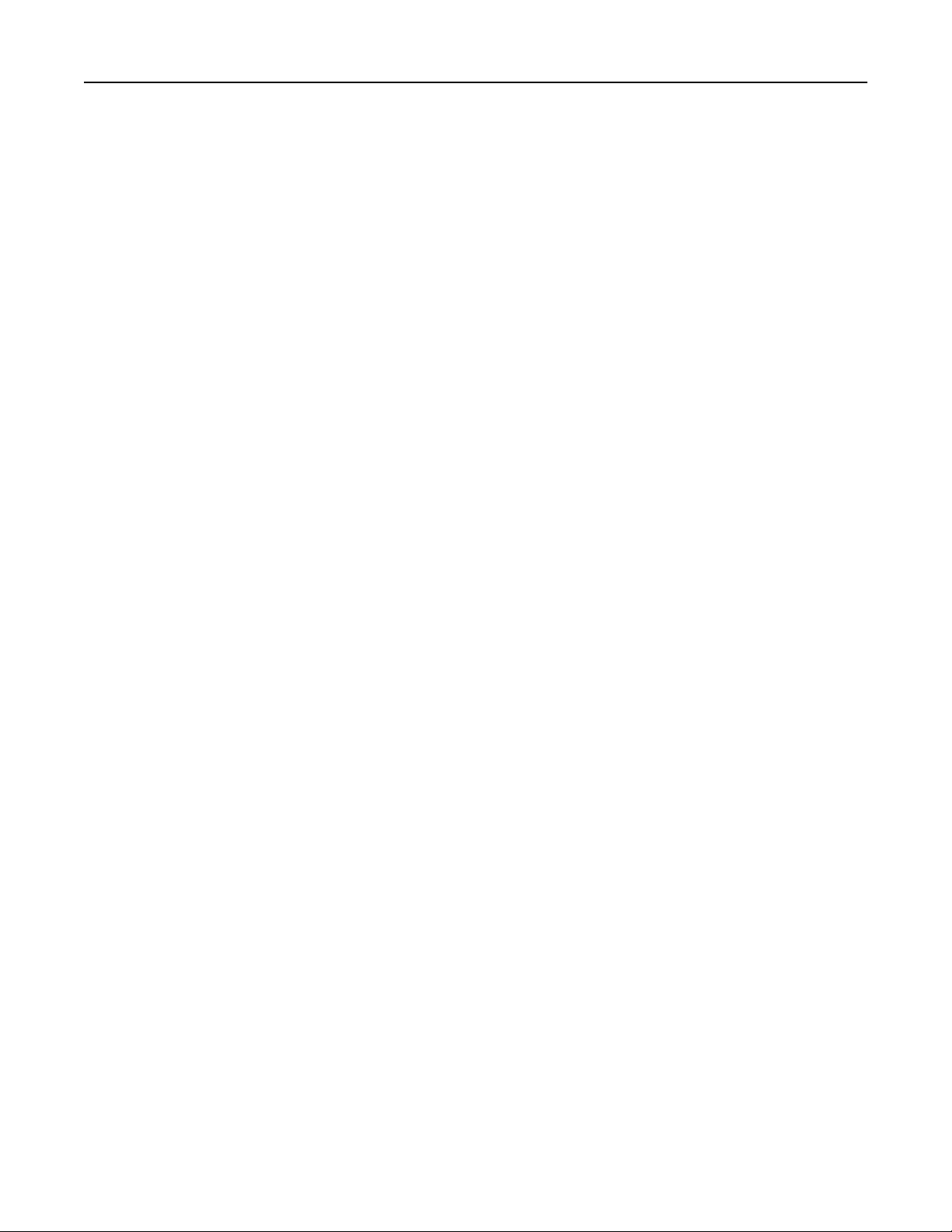
Contents 7
24x paper jam........................................................................................................................................176
250 paper jam.......................................................................................................................................178
Troubleshooting.......................................................................................179
Checking an unresponsive printer.........................................................................................................179
Understanding printer messages..........................................................................................................179
Adjusting color ................................................................................................................................................179
An error has occurred with the USB drive. Please remove and reinsert drive. ..............................................179
Change [paper source] to [custom type name] .............................................................................................. 179
Change [paper source] to [custom type name] load [orientation]................................................................. 179
Change [paper source] to [custom string] ...................................................................................................... 180
Change [paper source] to [custom string] load [orientation] ......................................................................... 180
Change [paper source] to [paper size] [paper type] .......................................................................................180
Change [paper source] to [paper size] [paper type] load [orientation].......................................................... 180
Close [tray] door .............................................................................................................................................180
Close front or side door .................................................................................................................................. 180
Disk corrupted ................................................................................................................................................ 181
Disk near full. Securely clearing disk space.....................................................................................................181
Disk problem...................................................................................................................................................181
Error reading USB drive. Remove USB............................................................................................................181
Insert Tray [x]..................................................................................................................................................181
Install Tray [x] .................................................................................................................................................181
Load [src] with [custom type name] ............................................................................................................... 182
Load [src] with [custom string] .......................................................................................................................182
Load [src] with [size] .......................................................................................................................................182
Load [src] with [type] [size].............................................................................................................................182
Load Manual Feeder with [custom type name]..............................................................................................182
Load Manual Feeder with [custom string] ......................................................................................................183
Load Manual Feeder with [paper size] ........................................................................................................... 183
Load Manual Feeder with [paper type] [paper size].......................................................................................183
Paper changes needed.................................................................................................................................... 183
Remove paper from standard output bin .......................................................................................................183
Restore held jobs? ..........................................................................................................................................183
Some held jobs were not restored .................................................................................................................184
Supply needed to complete job......................................................................................................................184
Tray [x] paper size unsupported .....................................................................................................................184
Unsupported disk............................................................................................................................................184
30.xx Missing [color] cartridge and/or [color] imaging unit ...........................................................................184
31.xx Missing or defective [color] cartridge ...................................................................................................184
32.xx [color] cartridge part number unsupported by device..........................................................................184
34 Incorrect paper size, open [src] ................................................................................................................. 184
35 Insufficient memory to support Resource Save feature ............................................................................ 185
36 Printer service required .............................................................................................................................185
37 Insufficient memory to collate job............................................................................................................. 185
Page 8
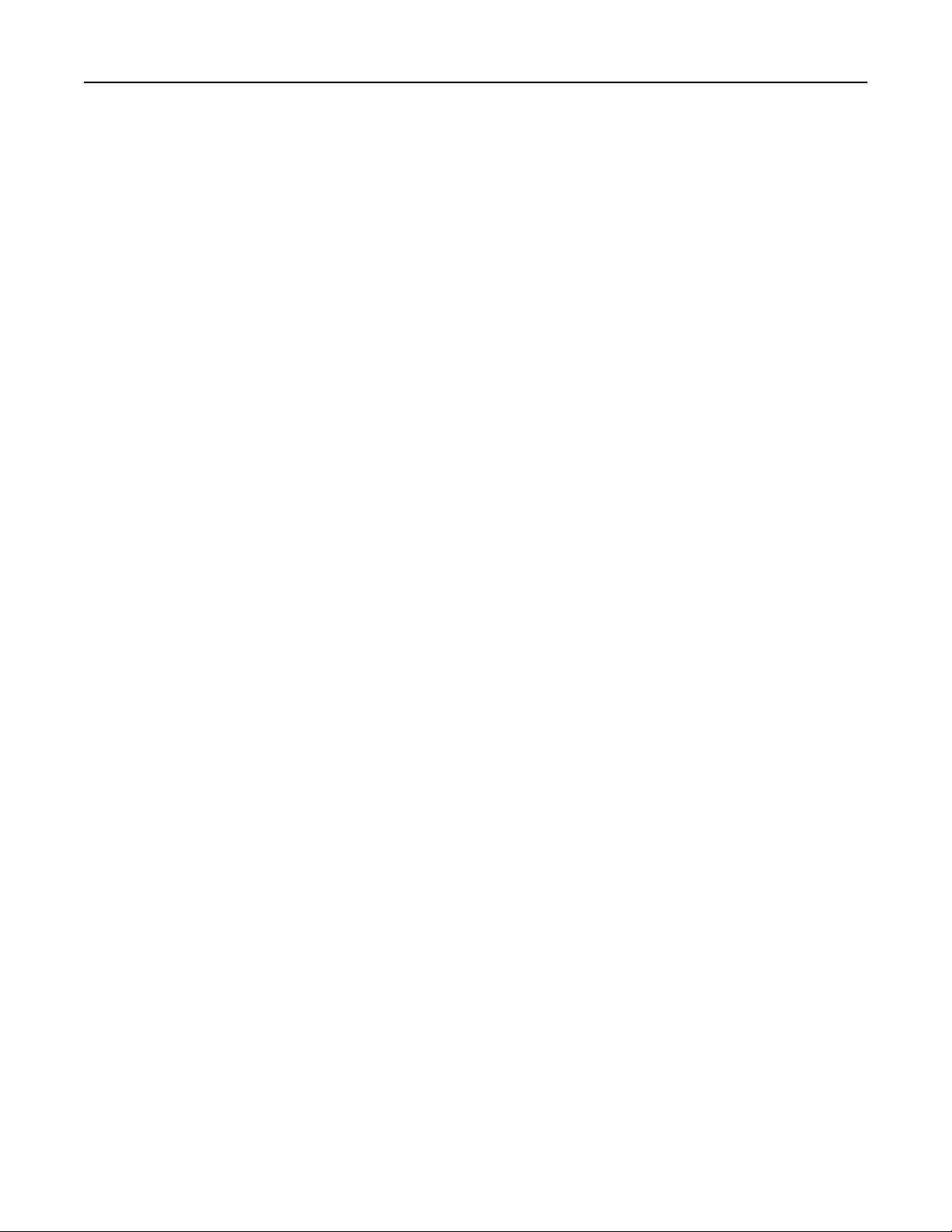
Contents 8
37 Insufficient memory for Flash Memory Defragment operation ................................................................185
37 Insufficient memory, some held jobs will not be restored ........................................................................ 185
37 Insufficient memory, some Held Jobs were deleted.................................................................................. 185
38 Memory full ............................................................................................................................................... 186
39 Complex page, some data may not have printed ...................................................................................... 186
51 Defective flash detected ............................................................................................................................ 186
52 Not enough free space in flash memory for resources.............................................................................. 186
53 Unformatted flash detected ...................................................................................................................... 186
54 Serial option [x] error.................................................................................................................................186
54 Standard network software error .............................................................................................................. 187
54 Network [x] software error........................................................................................................................ 187
55 Unsupported option in slot [x]...................................................................................................................187
56 Parallel port [x] disabled ............................................................................................................................187
56 Serial port [x] disabled ............................................................................................................................... 187
56 Standard USB port disabled .......................................................................................................................187
56 Standard parallel port disabled..................................................................................................................188
56 USB port [x] disabled .................................................................................................................................188
57 Configuration change, some held jobs were not restored ........................................................................188
58 Too many disks installed............................................................................................................................188
58 Too many flash options installed ...............................................................................................................188
58 Too many trays attached ...........................................................................................................................189
58 Input config error....................................................................................................................................... 189
61 Remove defective disk ............................................................................................................................... 189
62 Disk full ......................................................................................................................................................189
80.xx Fuser near life warning.......................................................................................................................... 189
80.xx Fuser life warning ..................................................................................................................................189
80.xx Replace fuser ......................................................................................................................................... 190
80.xx Fuser missing .........................................................................................................................................190
82.xx Replace waste toner bottle ...................................................................................................................190
82.xx Waste toner bottle nearly full ............................................................................................................... 190
83.xx Transfer module life warning ................................................................................................................ 190
83.xx Transfer module missing ....................................................................................................................... 190
83.xx Replace transfer module .......................................................................................................................190
84 Defective [color] imaging unit....................................................................................................................190
84.xx [color] imaging unit nearly low.............................................................................................................. 191
84.xx [color] imaging unit low......................................................................................................................... 191
84.xx Replace [color] imaging unit and [color] cartridge ................................................................................191
84 Unsupported [color] imaging unit.............................................................................................................. 191
88.xx [color] cartridge nearly low ................................................................................................................... 191
88.xx [color] cartridge low .............................................................................................................................. 191
88.2x Replace [color] cartridge.......................................................................................................................192
1565 Emulation error, load emulation option ................................................................................................ 192
Solving printing problems.....................................................................................................................192
Multiple‑language PDF files do not print ........................................................................................................ 192
Printer control panel display is blank or displays only diamonds ...................................................................192
Page 9
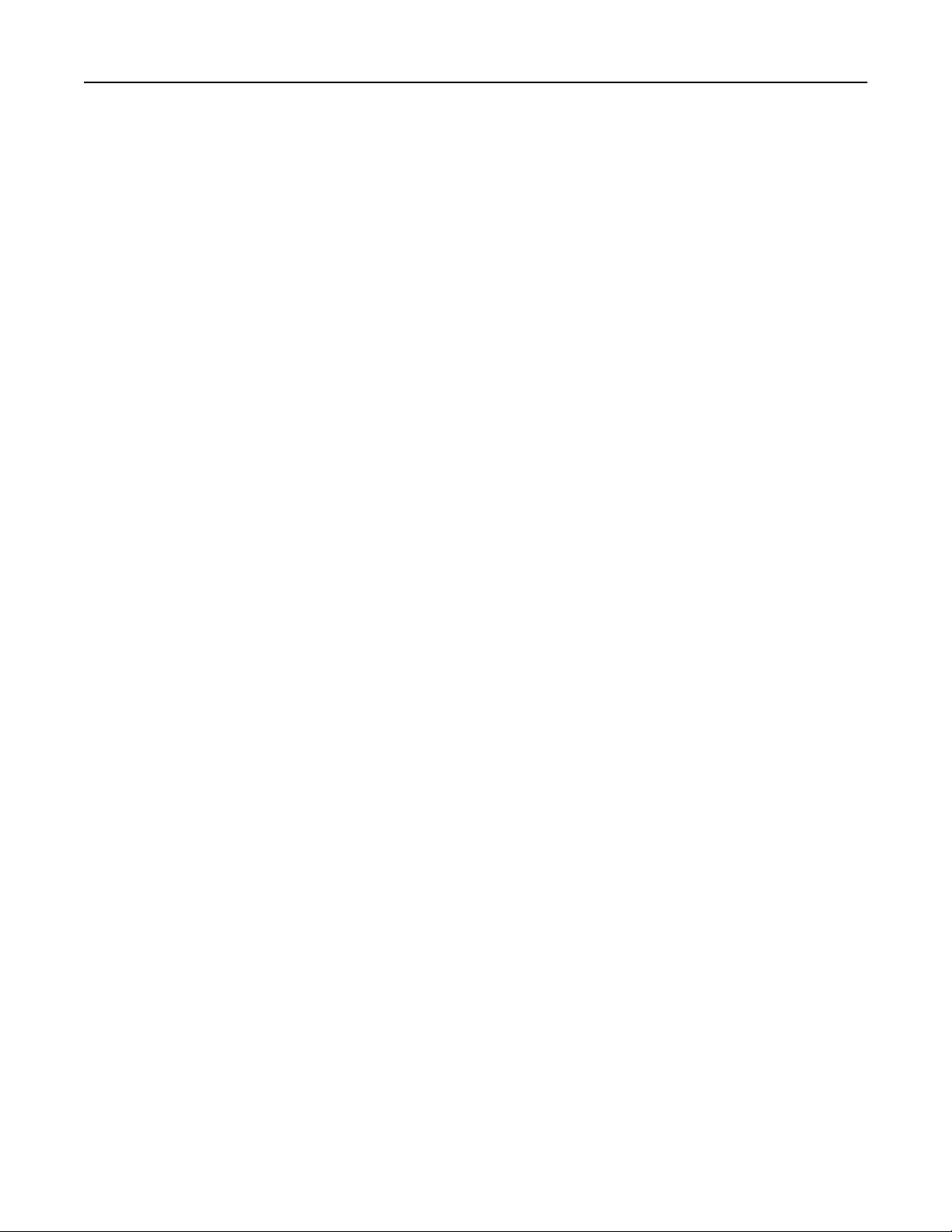
Contents 9
Error message about reading USB drive appears ...........................................................................................192
Print jobs do not print.....................................................................................................................................192
Confidential and other held jobs do not print ................................................................................................ 193
Print job takes longer than expected..............................................................................................................194
Job prints from the wrong tray or on the wrong paper .................................................................................. 194
Incorrect characters print ............................................................................................................................... 194
Tray linking does not work..............................................................................................................................195
Large jobs do not collate................................................................................................................................. 195
Unexpected page breaks ................................................................................................................................195
Solving home screen applications problems.........................................................................................196
An application error has occurred .................................................................................................................. 196
Solving option problems........................................................................................................................196
Option does not operate correctly or quits after it is installed ...................................................................... 196
Paper tray problems .......................................................................................................................................197
Cannot detect flash memory card .................................................................................................................. 197
Cannot detect printer hard disk...................................................................................................................... 197
Internal Solutions Port does not operate correctly ........................................................................................197
Internal print server does not operate correctly ............................................................................................198
Memory card .................................................................................................................................................. 198
USB/parallel interface card does not operate correctly ................................................................................. 198
Solving paper feed problems.................................................................................................................199
Paper frequently jams..................................................................................................................................... 199
Paper jam message remains after jam is cleared ...........................................................................................199
Jammed pages are not reprinted.................................................................................................................... 199
Solving print quality problems..............................................................................................................200
Characters have jagged or uneven edges ....................................................................................................... 200
Clipped images................................................................................................................................................ 200
Fine horizontal lines appear on color pages ...................................................................................................200
Gray background.............................................................................................................................................201
Incorrect margins............................................................................................................................................ 201
Light colored line, white line, or incorrectly colored line appears on prints ..................................................202
Paper curl........................................................................................................................................................202
Print irregularities ...........................................................................................................................................203
Print is too dark ..............................................................................................................................................204
Print is too light...............................................................................................................................................205
Printer is printing blank pages ........................................................................................................................206
Repeating defects appear on a page .............................................................................................................. 206
Shadow images appear on prints ................................................................................................................... 207
Skewed print ................................................................................................................................................... 208
Solid color pages .............................................................................................................................................208
Streaked horizontal lines appear on prints..................................................................................................... 209
Streaked vertical lines appear on prints ......................................................................................................... 209
Toner fog or background shading appears on the page .................................................................................210
Toner rubs off .................................................................................................................................................210
Page 10
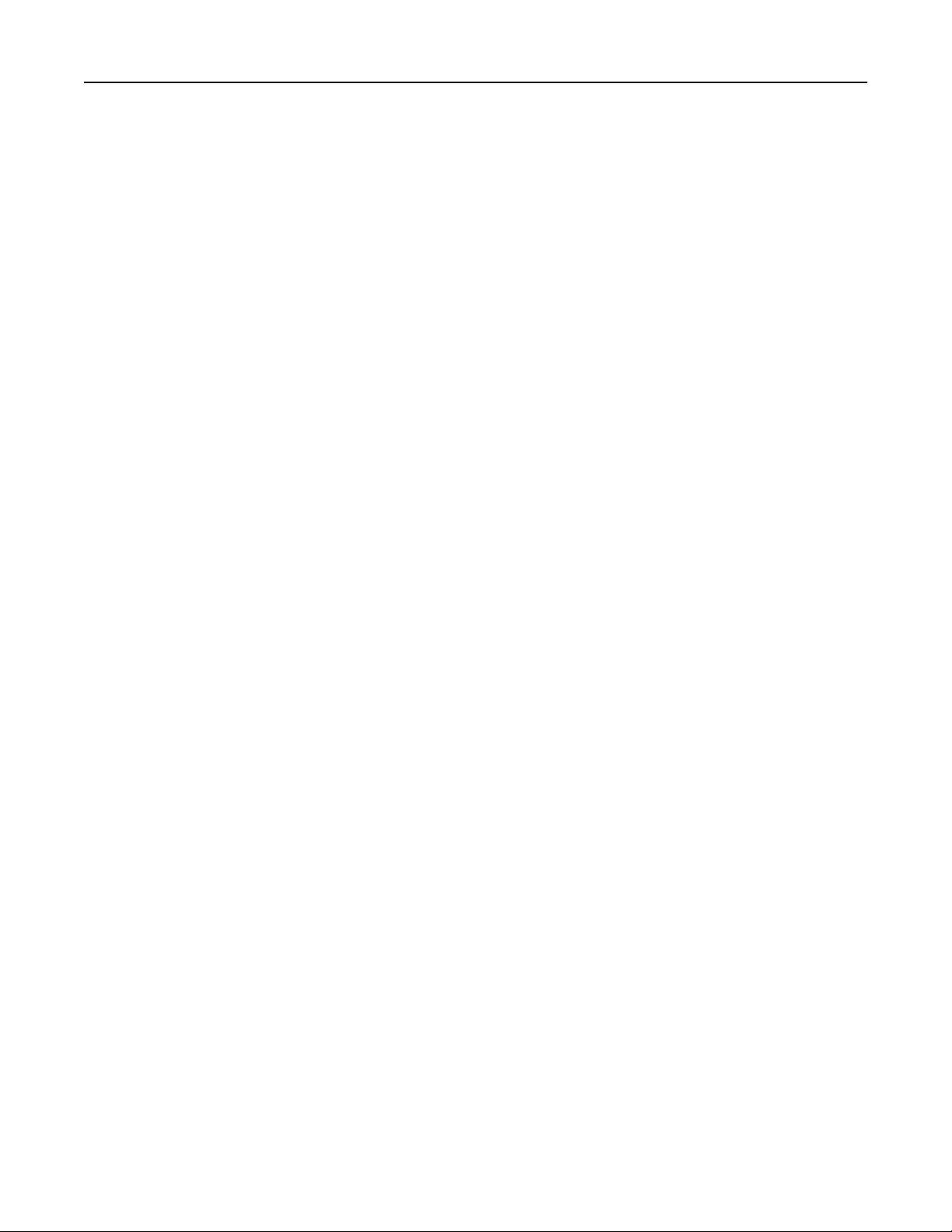
Contents 10
Toner specks ................................................................................................................................................... 210
Transparency print quality is poor .................................................................................................................. 211
Uneven print density ...................................................................................................................................... 211
Solving color quality problems..............................................................................................................211
FAQ about color printing ................................................................................................................................ 211
Embedded Web Server does not open.................................................................................................215
Check the network connection.......................................................................................................................215
Check the address entered in the Web browser ............................................................................................215
Temporarily disable Web proxy servers .........................................................................................................215
Contacting customer support................................................................................................................215
Notices.....................................................................................................216
Product information..............................................................................................................................216
Edition notice........................................................................................................................................216
Power consumption..............................................................................................................................220
Index........................................................................................................231
Page 11
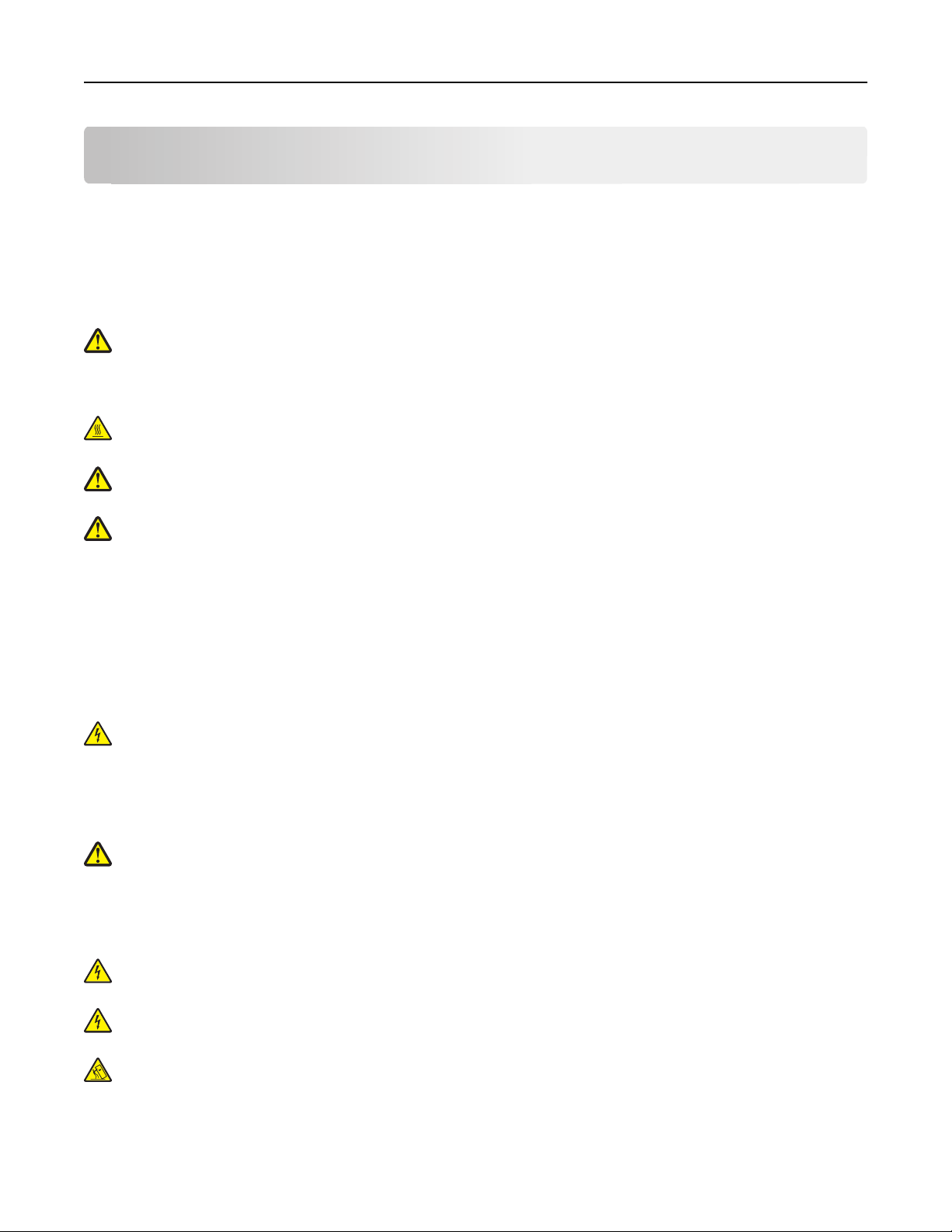
Safety information 11
Safety information
Connect the power cord to a properly grounded electrical outlet that is near the product and easily accessible.
Do not place or use this product near water or wet locations.
This product uses a printing process that heats the print media, and the heat may cause the media to release emissions.
You must understand the section in your operating instructions that discusses the guidelines for selecting print media
to avoid the possibility of harmful emissions.
CAUTION—POTENTIAL INJURY: The lithium battery in this product is not intended to be replaced. There is a
danger of explosion if a lithium battery is incorrectly replaced. Do not recharge, disassemble, or incinerate a
lithium battery. Discard used lithium batteries according to the manufacturer's instructions and local
regulations.
CAUTION—HOT SURFACE: The inside of the printer might be hot. To reduce the risk of injury from a hot
component, allow the surface to cool before touching.
CAUTION—POTENTIAL INJURY: The printer weight is greater than 18 kg (40 lb) and requires two or more
trained personnel to lift it safely.
CAUTION—POTENTIAL INJURY: Before moving the printer, follow these guidelines to avoid personal injury or
printer damage:
• Turn the printer off using the power switch, and then unplug the power cord from the wall outlet.
• Disconnect all cords and cables from the printer before moving it.
• Lift the printer off the optional drawer, and set it aside instead of trying to lift the drawer and printer at the same
time.
Note: Use the handholds located on both sides of the printer to lift it off the optional drawer.
Use only the power cord provided with this product or the manufacturer's authorized replacement.
CAUTION—SHOCK HAZARD: Make sure that all external connections (such as Ethernet and telephone system
connections) are properly installed in their marked plug-in ports.
This product is designed, tested, and approved to meet strict global safety standards with the use of specific
manufacturer's components. The safety features of some parts may not always be obvious. The manufacturer is not
responsible for the use of other replacement parts.
CAUTION—POTENTIAL INJURY: Do not cut, twist, bind, crush, or place heavy objects on the power cord. Do not
subject the power cord to abrasion or stress. Do not pinch the power cord between objects such as furniture
and walls. If any of these things happen, a risk of fire or electrical shock results. Inspect the power cord regularly
for signs of such problems. Remove the power cord from the electrical outlet before inspecting it.
Refer service or repairs, other than those described in the user documentation, to a professional service person.
CAUTION—SHOCK HAZARD: To avoid the risk of electric shock when cleaning the exterior of the printer, unplug
the power cord from the wall outlet and disconnect all cables from the printer before proceeding.
CAUTION—SHOCK HAZARD: Do not set up this product or make any electrical or cabling connections, such as
the fax feature, power cord, or telephone, during a lightning storm.
CAUTION—TIPPING HAZARD: Floor-mounted configurations require additional furniture for stability. You must
use either a printer stand or printer base if you are using a high-capacity input tray, a duplex unit and an input
option, or more than one input option. If you purchased a multifunction printer (MFP) that scans, copies, and
faxes, you may need additional furniture. For more information, see www.lexmark.com/multifunctionprinters.
Page 12
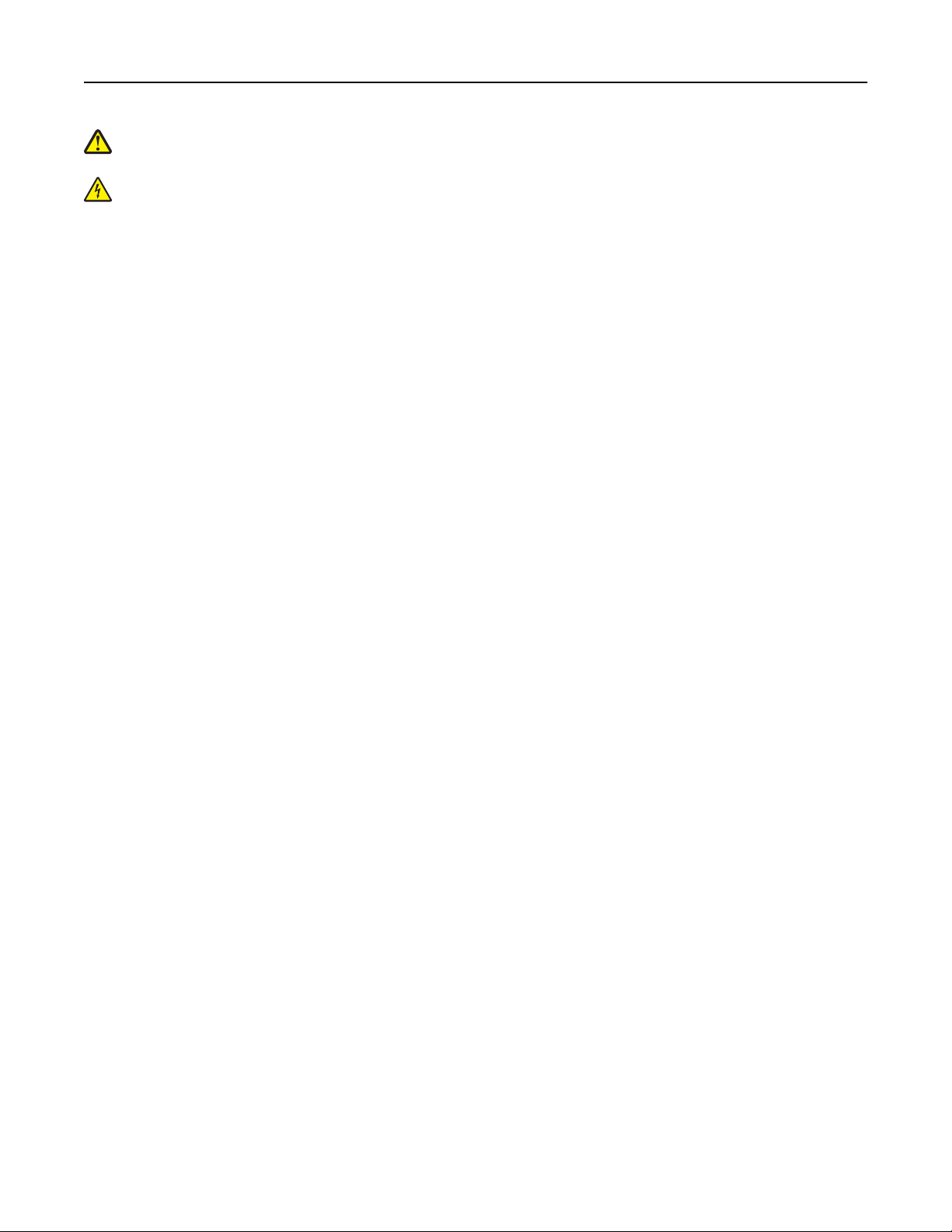
Safety information 12
CAUTION—POTENTIAL INJURY: To reduce the risk of equipment instability, load each paper drawer or tray
separately. Keep all other drawers or trays closed until needed.
CAUTION—SHOCK HAZARD: If you are accessing the system board or installing optional hardware or memory
devices sometime after setting up the printer, then turn the printer off, and unplug the power cord from the
wall outlet before continuing. If you have any other devices attached to the printer, then turn them off as well,
and unplug any cables going into the printer.
SAVE THESE INSTRUCTIONS.
Page 13
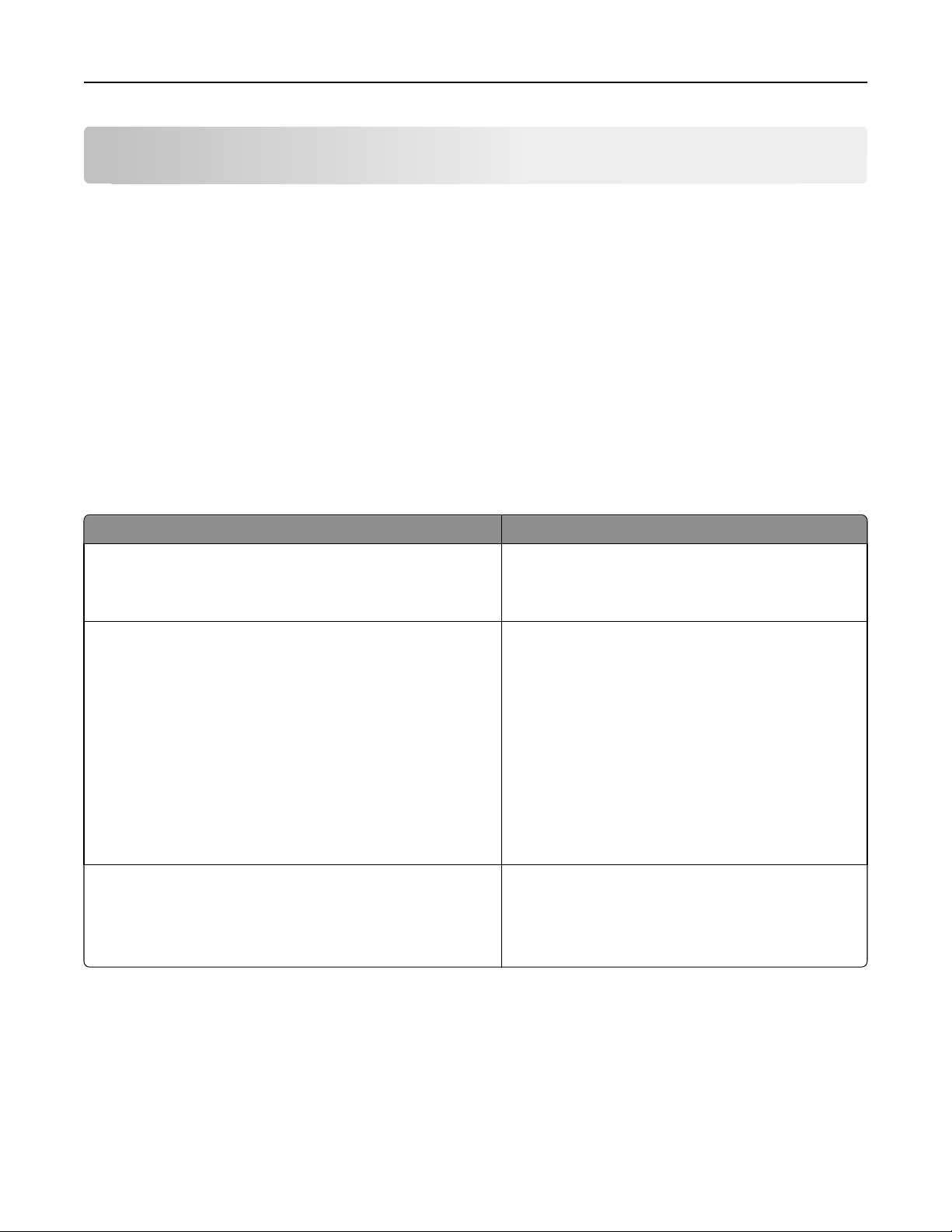
Learning about the printer 13
Learning about the printer
Thank you for choosing this printer!
We've worked hard to make sure it will meet your needs.
To start using your new printer right away, use the setup materials that came with the printer, and then skim the User’s
Guide to learn how to perform basic tasks. To get the most out of your printer, read the User’s Guide carefully, and
make sure you check the latest updates on our Web site.
We're committed to delivering performance and value with our printers, and we want to make sure you're satisfied. If
you do encounter any problems along the way, one of our knowledgeable support representatives will be delighted to
help you get back on track fast. And if you find something we could do better, please let us know. After all, you are the
reason we do what we do, and your suggestions help us do it better.
Finding information about the printer
What are you looking for? Find it here
Initial setup instructions:
• Connecting the printer
• Installing the printer software
Additional setup and instructions for using the printer:
• Selecting and storing paper and specialty media
• Loading paper
• Configuring printer settings
• Viewing and printing documents and photos
• Setting up and using the printer software
• Configuring the printer on a network (depending on your
printer model)
• Caring for and maintaining the printer
• Troubleshooting and solving problems
Instructions for:
• Installing the printer using Guided or Advanced wireless setup
• Connecting the printer to an Ethernet or a wireless network
• Troubleshooting printer connection problems
Setup documentation—The setup documentation came
with the printer and is also available on the Lexmark Web
site at http://support.lexmark.com.
User's Guide—The User's Guide is available on the
Software and Documentation CD.
For updates, check our Web site at
http://support.lexmark.com.
Networking Guide— Open the Software and
Documentation CD, and then look for Printer and
Software Documentation under the Pubs folder. From
the list of publications, click the Networking Guide link.
Page 14
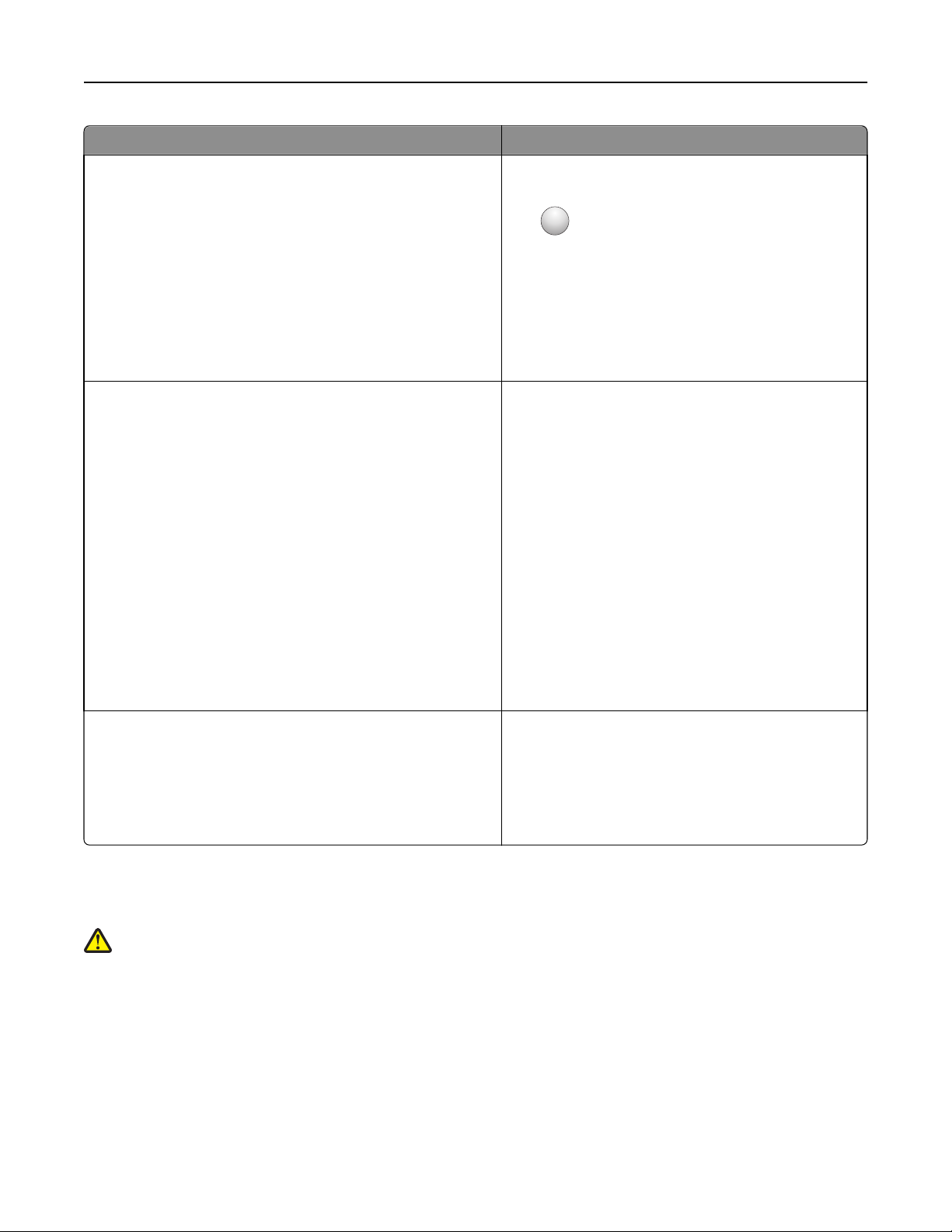
Learning about the printer 14
What are you looking for? Find it here
Help using the printer softwar e Windows or Mac Help—Open a printer software program
or application, and then click Help.
?
Click
Notes:
to view context‑sensitive information.
• The Help installs automatically with the printer
software.
• The printer software is located in the printer
Program folder or on the desktop, depending on
your operating system.
Latest supplemental information, updates, and techni cal support:
• Documentation
• Driver downloads
• Live chat support
• E‑mail support
• Telephone support
Lexmark Support Web site—
http://support.lexmark.com
Note: Select your country or region, and then select
your product to view the appropriate support site.
Support telephone numbers and hours of operation for
your country or region can be found on the Support Web
site or on the printed warranty that came with your
printer.
Record the following information (located on the store
receipt and at the back of the printer), and have it ready
when you contact support so they may serve you faster:
• Machine Type number
• Serial number
• Date purchased
• Store where purchased
Warranty information Warranty information varies by country or region:
• In the US—See the Statement of Limited Warranty
included with this printer, or at
http://support.lexmark.com.
• In other countries and regions—See the printed
warranty that came with your printer.
Selecting a location for the printer
CAUTION—POTENTIAL INJURY: The printer weight is greater than 18 kg (40 lb) and requires two or more
trained personnel to lift it safely.
When selecting a location for the printer, leave enough room to open trays, covers, and doors. If you plan to install any
options, leave enough room for them too. It is important to:
• Set up the printer near a wall outlet.
• Make sure airflow in the room meets the latest revision of the ASHRAE 62 standard or the CEN Technical Committee
156 standard.
• Provide a flat, sturdy, and stable surface.
Page 15
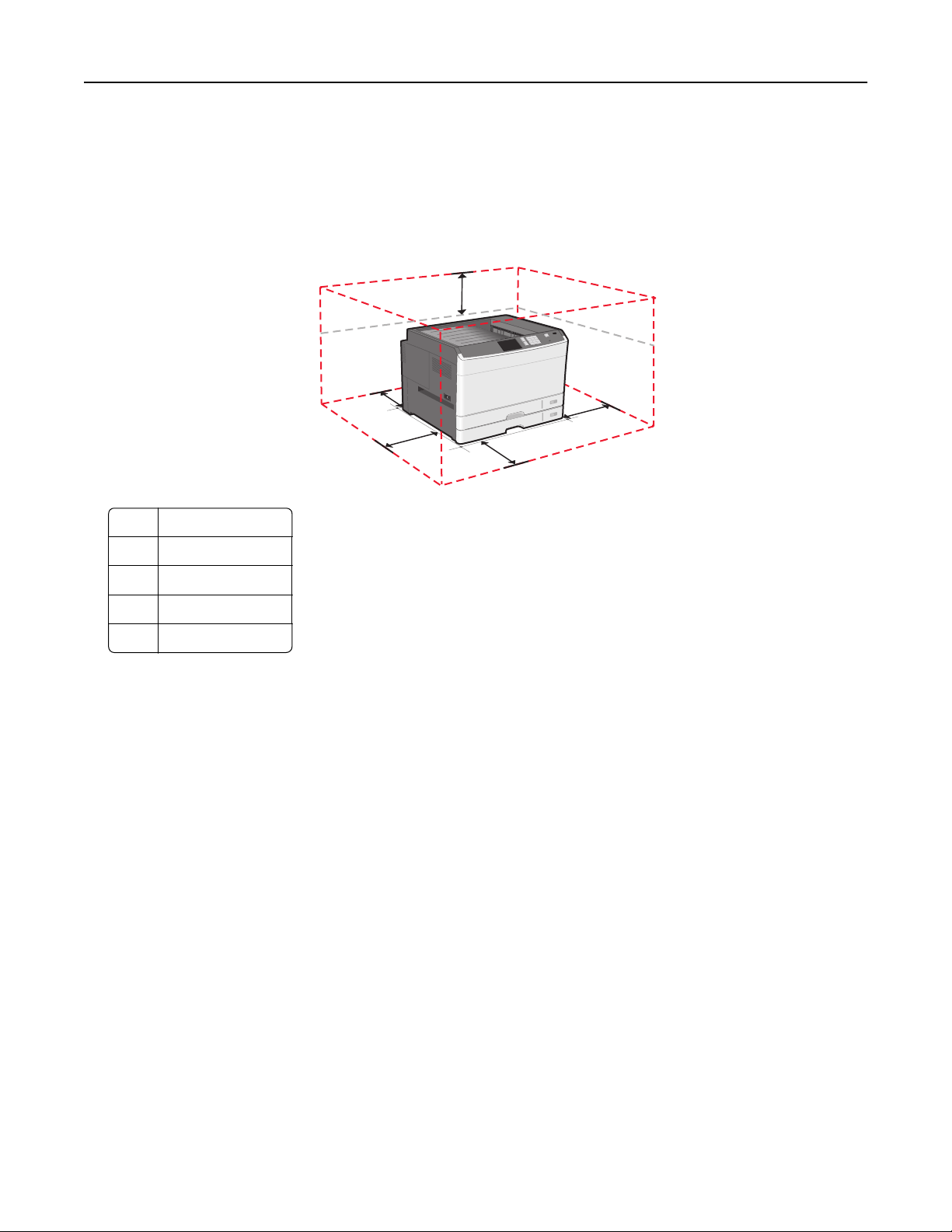
Learning about the printer 15
• Keep the printer:
– Away from the direct airflow of air conditioners, heaters, or ventilators
– Free from direct sunlight, humidity extremes, or temperature fluctuations
– Clean, dry, and free of dust
• Allow the following recommended amount of space around the printer for proper ventilation:
5
4
3
2
1 385 mm (15.16 in.)
2 609.6 mm (24.0 in.)
3 100 mm (3.94 in.)
4 100 mm (3.94 in.)
5 100 mm (3.94 in.)
1
Printer configurations
Notes:
• The printer stand is a cabinet that can be converted into a caster base.
• If used with a printer stand, then the printer supports only one optional 550-sheet tray.
• If used with a caster base, then the printer supports a maximum of three optional 550-sheet trays.
Page 16
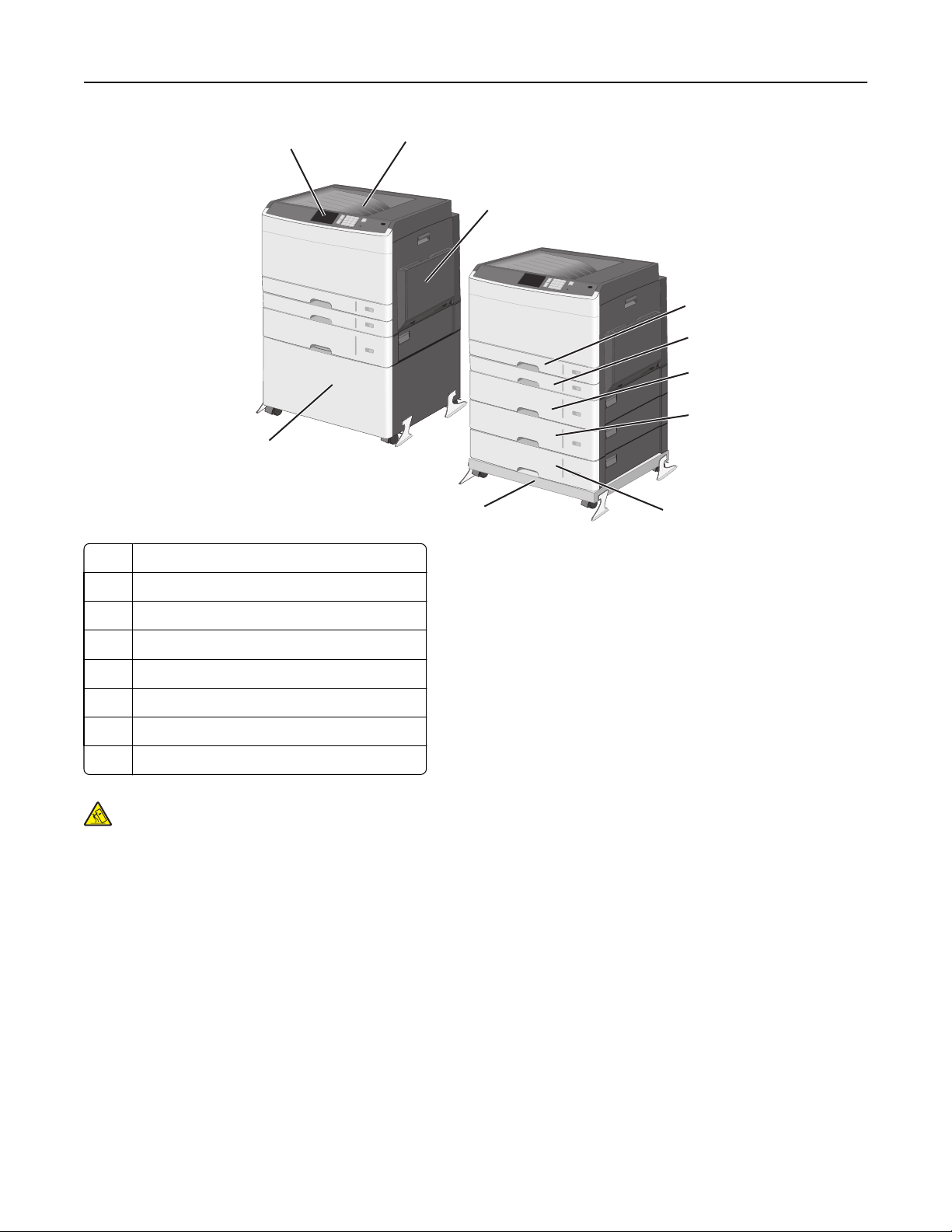
Learning about the printer 16
10
1 Printer control panel
1
2
3
4
5
6
7
9
8
2 Standard exit bin
3 Multipurpose feeder
4 Standard 150‑sheet tray
5 Standard 250‑sheet tray
6‑8 Optional 550‑sheet tray
9 Caster base (converted from a printer stand)
10 Printer stand
CAUTION—TIPPING HAZARD: Floor-mounted configurations require additional furniture for stability. You must
use either a printer stand or printer base if you are using a high-capacity input tray, a duplex unit and an input
option, or more than one input option. If you purchased a multifunction printer (MFP) that scans, copies, and
faxes, you may need additional furniture. For more information, see www.lexmark.com/multifunctionprinters.
Page 17
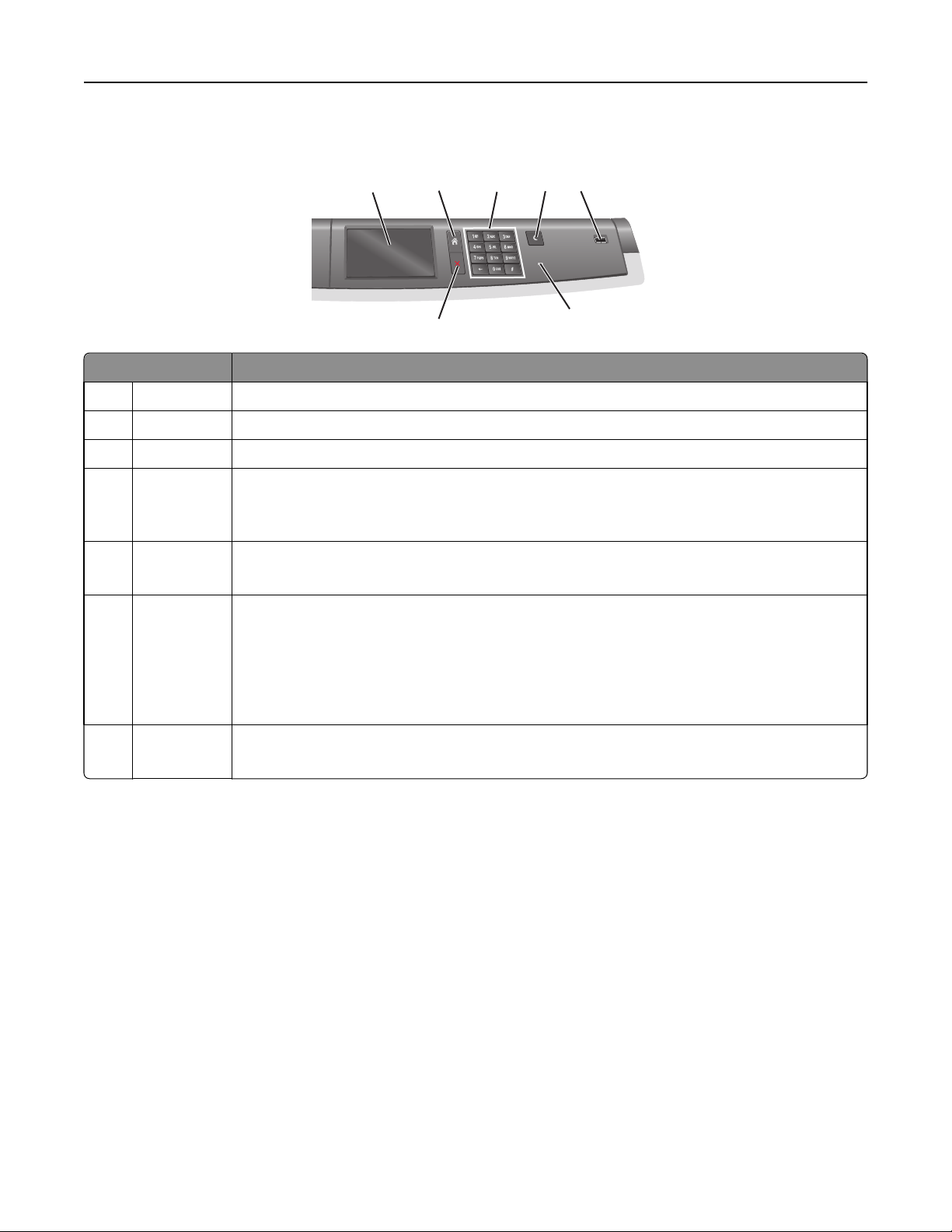
Learning about the printer 17
Understanding the printer control panel
1
Item Description
1 Display Shows the status of the printer
2 Home Lets you navigate back to the home screen
3 Keypad Allows you to enter numbers, letters, or symbols
4 Sleep Mode Enables Sleep Mode
Note: Touching the screen or any hard button presses will cause the printer to wake from Sleep
Mode.
5 USB port Allows the user to connect a USB flash drive to the printer
Note: Only the front USB port supports flash drives.
6 Indicator light
• Off—The printer is off.
2
7
3
4 5
• Blinking green—The printer is warming up, processing data, or printing.
• Solid green—The printer is on, but idle.
• Solid red—Operator intervention is needed.
• Amber—The printer enters Sleep Mode or Hibernate Mode.
6
7 Stop/Cancel Stops all printer activity
Note: A list of options is displayed once Stopped appears on the display.
Page 18
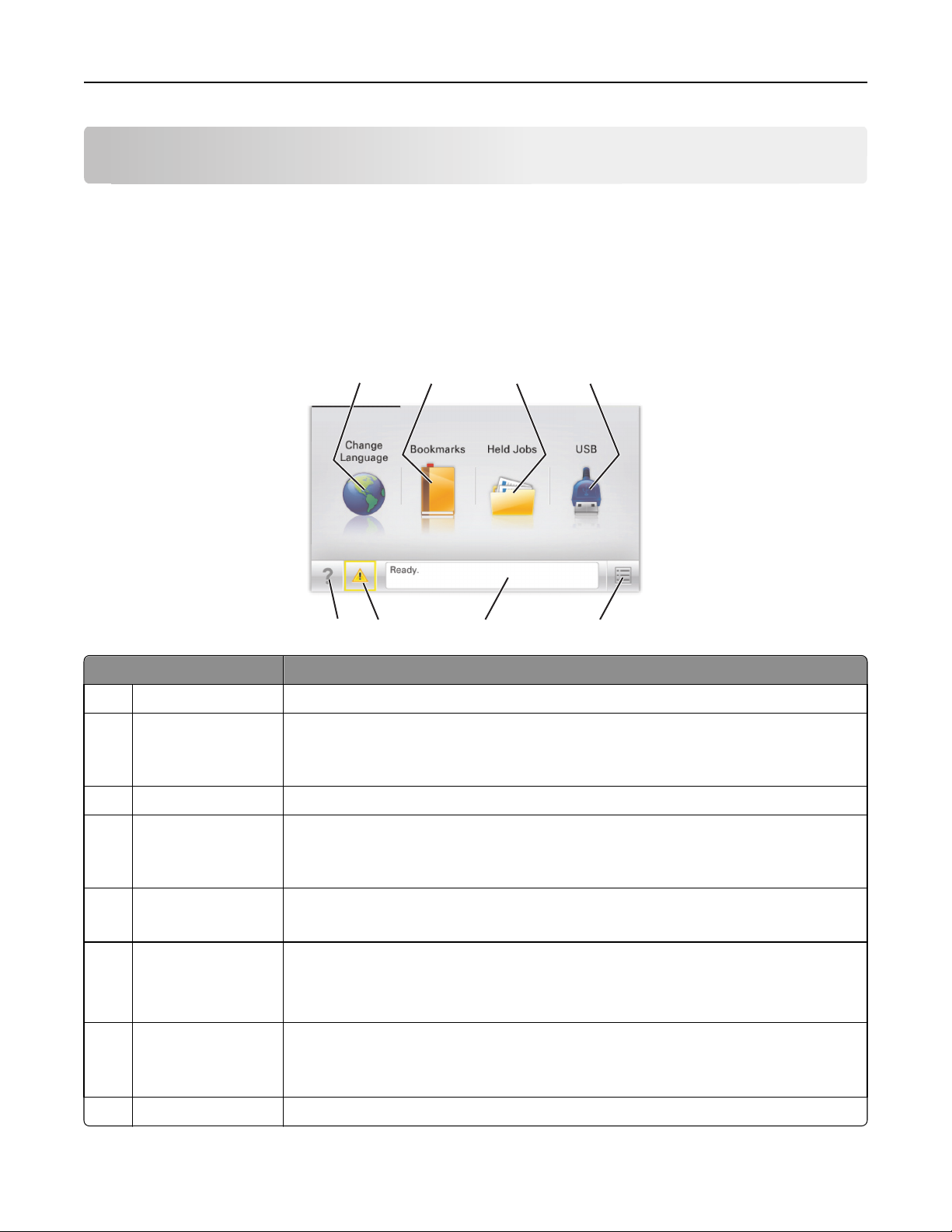
Understanding the home screen 18
Understanding the home screen
Understanding the home screen
When the printer is turned on, the display shows a basic screen, referred to as the home screen. Use the home screen
buttons and icons to initiate an action.
Note: Your home screen, icons, and the buttons may vary depending on your home screen customization settings,
administrative setup, and active embedded solutions.
1 2 3 4
5678
Touch To
1 Change Language Change the primary language of the printer.
2 Bookmarks Create, organize, and save a set of bookmarks (URLs) into a tree view of folders and file links.
Note: The tree view does not include bookmarks created within Forms and Favorites, and
the ones in the tree are not usable from within Forms and Favorites.
3 Held Jobs Display all current held jobs.
4 USB or USB
Thumbdrive
5 Menus Access printer menus.
6 Status message bar
View, select, or print photos and documents from a flash drive.
Note: This icon appears only when you return to the home screen while a memory card or
flash drive is connected to the printer.
Note: These menus are available only when the printer is in the Ready state.
• Show the current printer status such as Ready or Busy.
• Show printer conditions such as Fuser missing or Cartridge Low.
• Show intervention messages and the instructions on how to clear them.
7 Status/Supplies
• Display a warning or error message whenever the printer requires intervention to
continue processing.
• Access the messages screen for more information on the message, and how to clear it.
8 Tips Open a context‑sensitive Help information on the touch screen.
Page 19
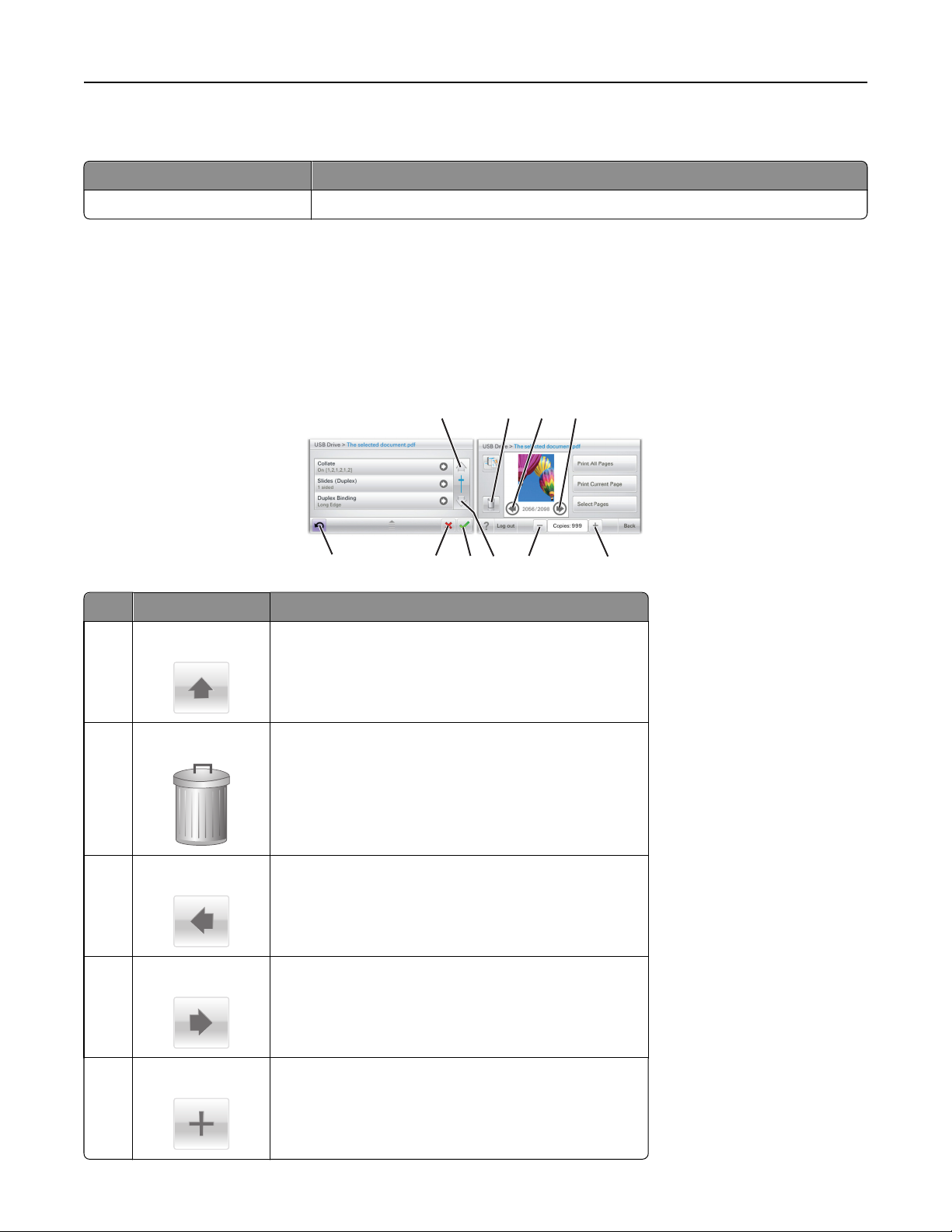
Understanding the home screen 19
This may also appear on the home screen:
Touch To
Search Held Jobs Search current held jobs.
Using the touch-screen buttons
Note: Your home screen, icons, and buttons may vary depending on your home screen customization settings,
administrative setup, and active embedded solutions.
Sample touch screen
1 2 3 4
Touch To
1 Up arrow
2 Delete folder
3 Left arrow
4 Right arrow
10
Scroll up.
Delete the file you selected.
Scroll to the left.
Scroll to the right.
9
7
8
6
5
5 Right scroll increase
Scroll to another value in increasing order.
Page 20
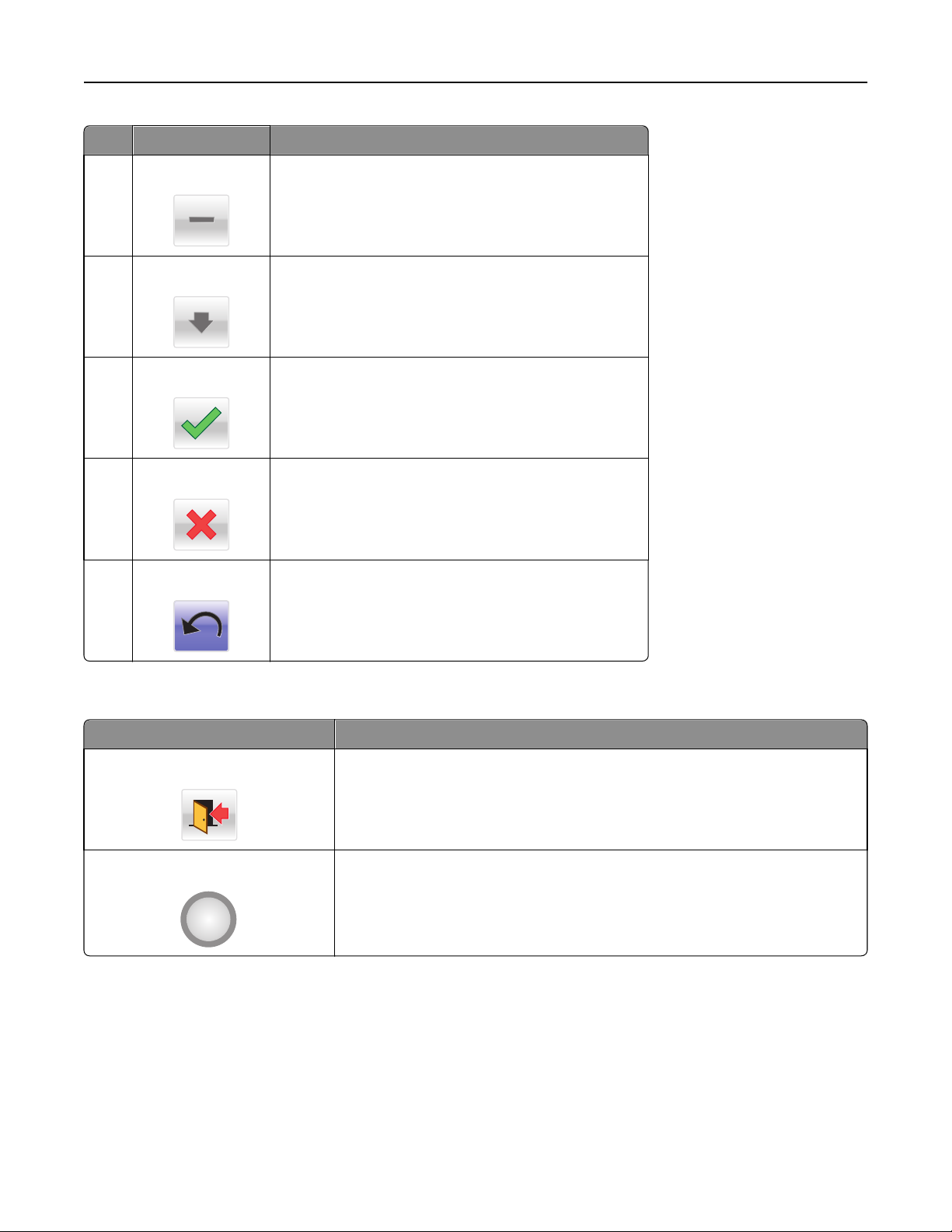
Understanding the home screen 20
Touch To
6 Left scroll decrease
7 Down arrow
8 Accept
9 Cancel
10 Back
Scroll to another value in decreasing order.
Scroll down.
Save a setting.
• Cancel an action or a selection.
• Cancel out a screen and return to the previous screen.
Navigate back to the previous screen.
Other touch-screen buttons
Touch To
Exit
Radio button
Exit from the current screen to the home screen.
Select or clear an item.
Page 21
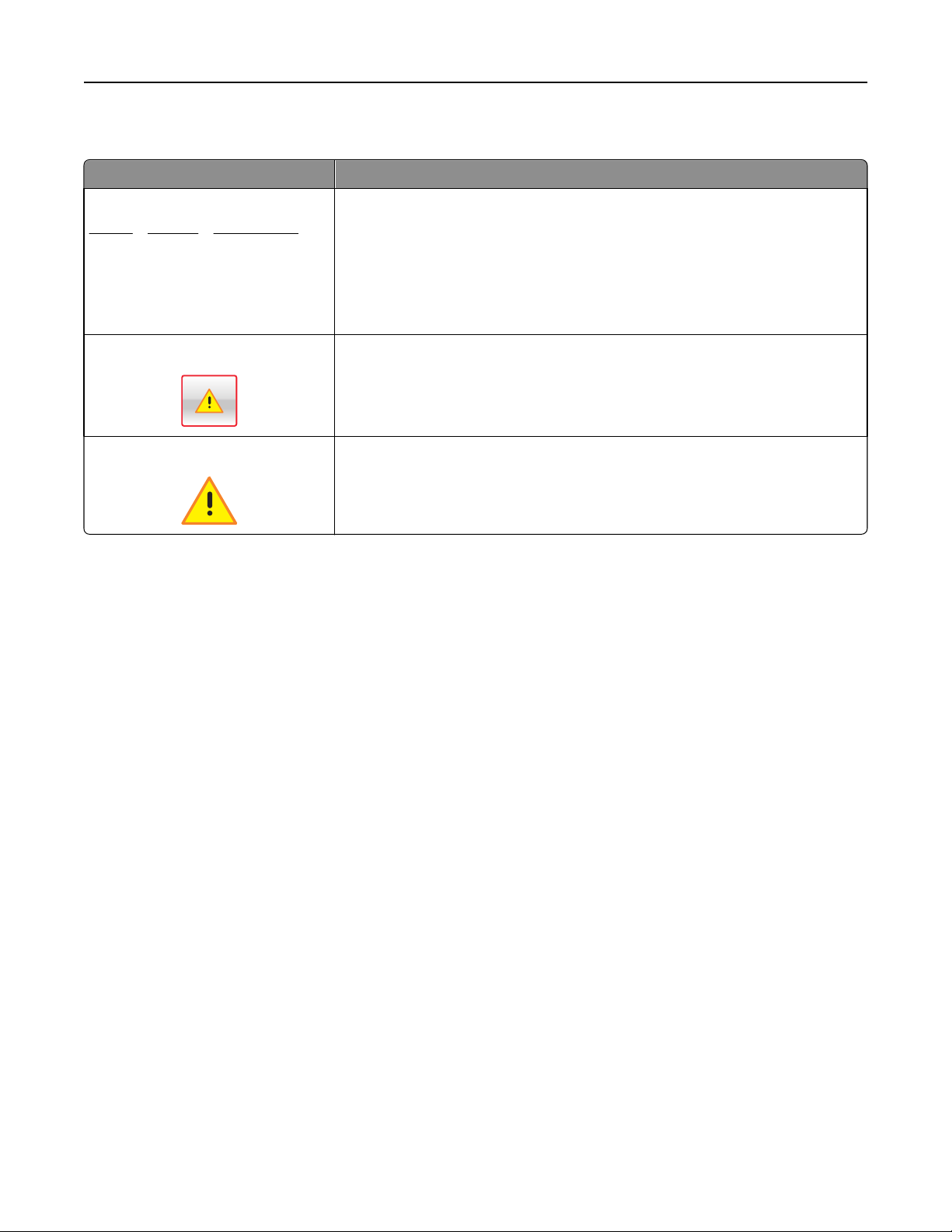
Understanding the home screen 21
Features
Feature Description
Menu trail line:
Menus > Settings > Print Settings >
Number of Copies
Attendance message alert
Warning
A menu trail line is located at the top of each menu screen. This feature acts as a
trail, showing the path taken to arrive at the current menu. It gives the exact location
within the menus.
Number of Copies is not underlined since this is the current screen. If you touch an
underlined word on the Number of Copies screen before the Number of Copies is
set and saved, then the selection is not saved, and does not become the default
setting.
If an attendance message affects a function, then this icon appears and the red
indicator light blinks.
If an error condition occurs, then this icon appears.
Page 22
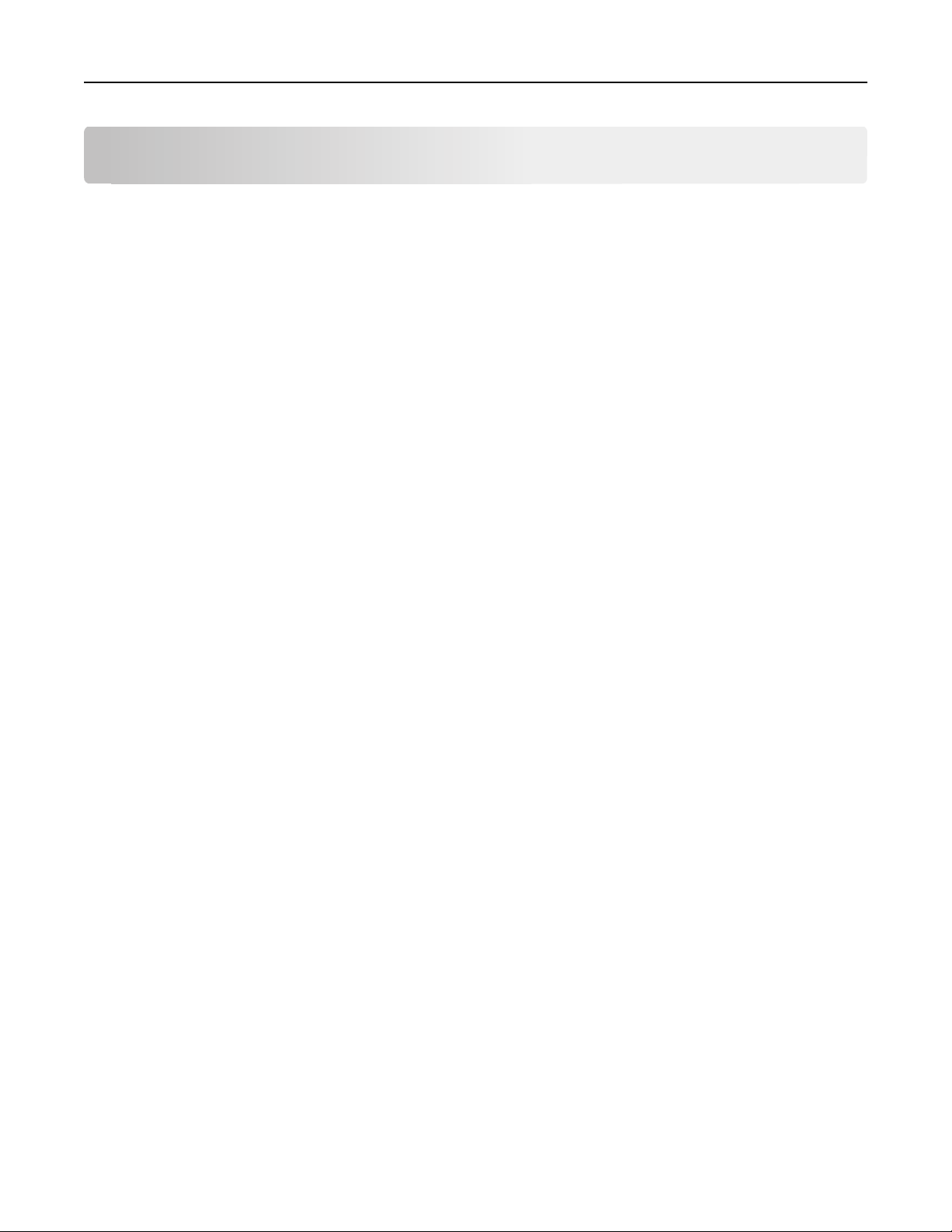
Setting up and using the home screen applications 22
Setting up and using the home screen applications
Notes:
• Your home screen, icons, and buttons may vary depending on your home screen customization settings,
administrative setup, and active embedded applications. Some applications are supported only on select printer
models.
• There may be additional solutions and applications available for purchase. To learn more, visit
www.lexmark.com. Or, inquire at your point of purchase.
Accessing the Embedded Web Server
The Embedded Web Server is the printer Web page that lets you view and remotely configure printer settings even
when you are not physically near the printer.
1 Obtain the printer IP address:
• From the printer control panel home screen
• From the TCP/IP section in the Network/Ports menu
• By printing a network setup page or menu settings page, and then finding the TCP/IP section
Note: An IP address appears as four sets of numbers separated by periods, such as 123.123.123.123.
2 Open a Web browser, and then type the printer IP address in the address field.
The Embedded Web Server page appears.
Showing or hiding icons on the home screen
1 From the Embedded Web Server, click Settings > General Settings > Home screen customization.
A list of basic printer functions appears.
2 Select the check boxes to specify which icons appear on the printer home screen.
Cleared check box items are hidden.
3 Click Submit.
Activating the home screen applications
For detailed information about configuring and using home screen applications, visit the Lexmark Web site at
http://support.lexmark.com.
Page 23
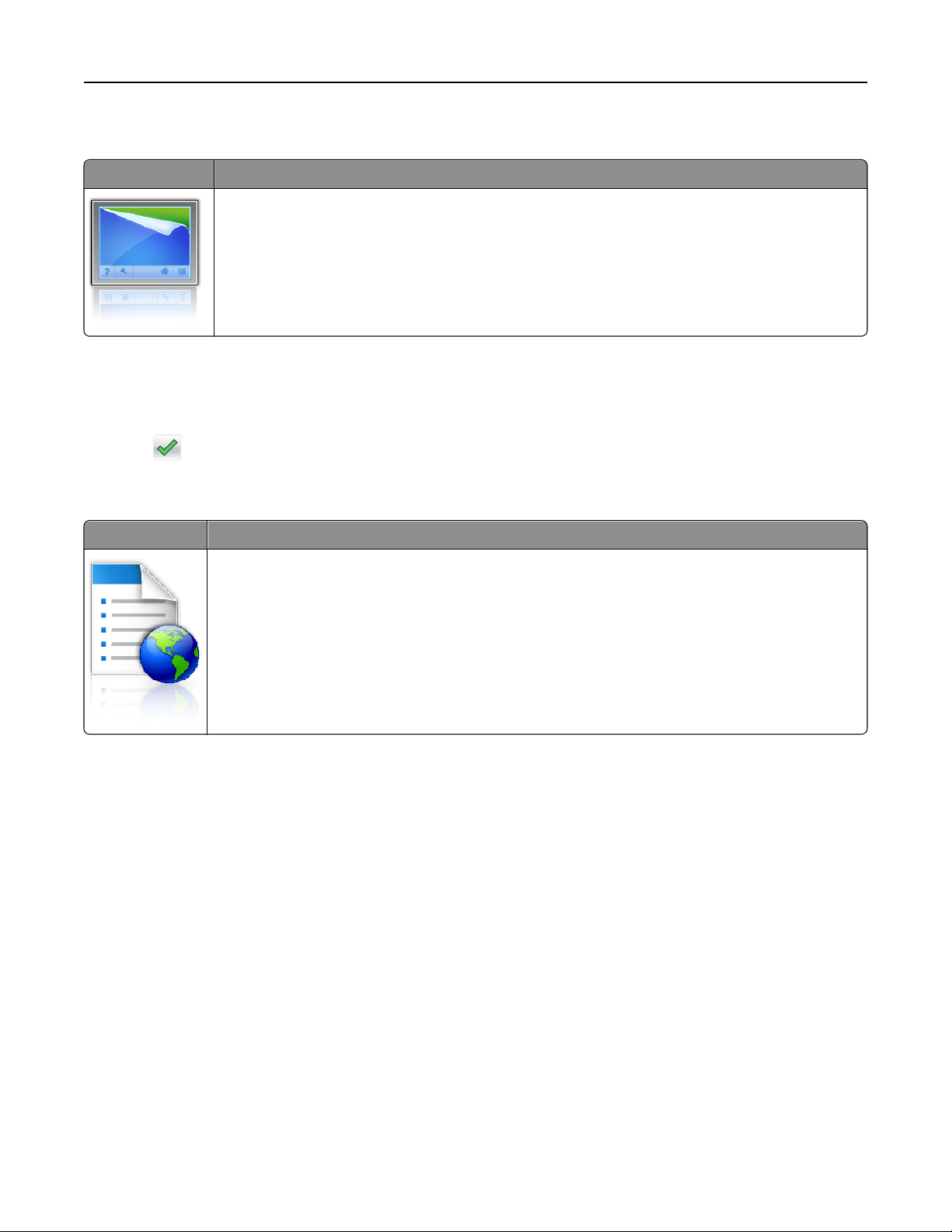
Setting up and using the home screen applications 23
Background and Idle Screen
Icon Description
The application lets you customize the background and idle screen of your printer home screen.
To change the background of the printer home screen using the printer control panel, do the following:
1 From the home screen, navigate to:
Change Background > select background to use
2 Touch .
Forms and Favorites
Icon Description
The application helps you simplify and streamline work processes by letting you quickly find and print
frequently used online forms directly from the home screen. For example, you can print the latest version
of a form exactly when you need it. This eliminates inventories of printed forms that can easily become
outdated.
Note: The printer must have permission to access the network folder, FTP site, or Web site where the
bookmark is stored. From the computer where the bookmark is stored, use sharing, security, and
firewall settings to allow the printer at least a read access. For help, see the documentation that came
with your operating system.
To configure Forms and Favorites, do the following:
1 From the Embedded Web Server, click Settings > Device Solutions > Solutions (eSF) > Forms and Favorites.
2 Define the bookmarks, and then customize the settings.
3 Click Apply.
To use the application, touch Forms and Favorites on the home screen, and then navigate through form categories, or
search for forms based on a form number, name, or description.
Page 24
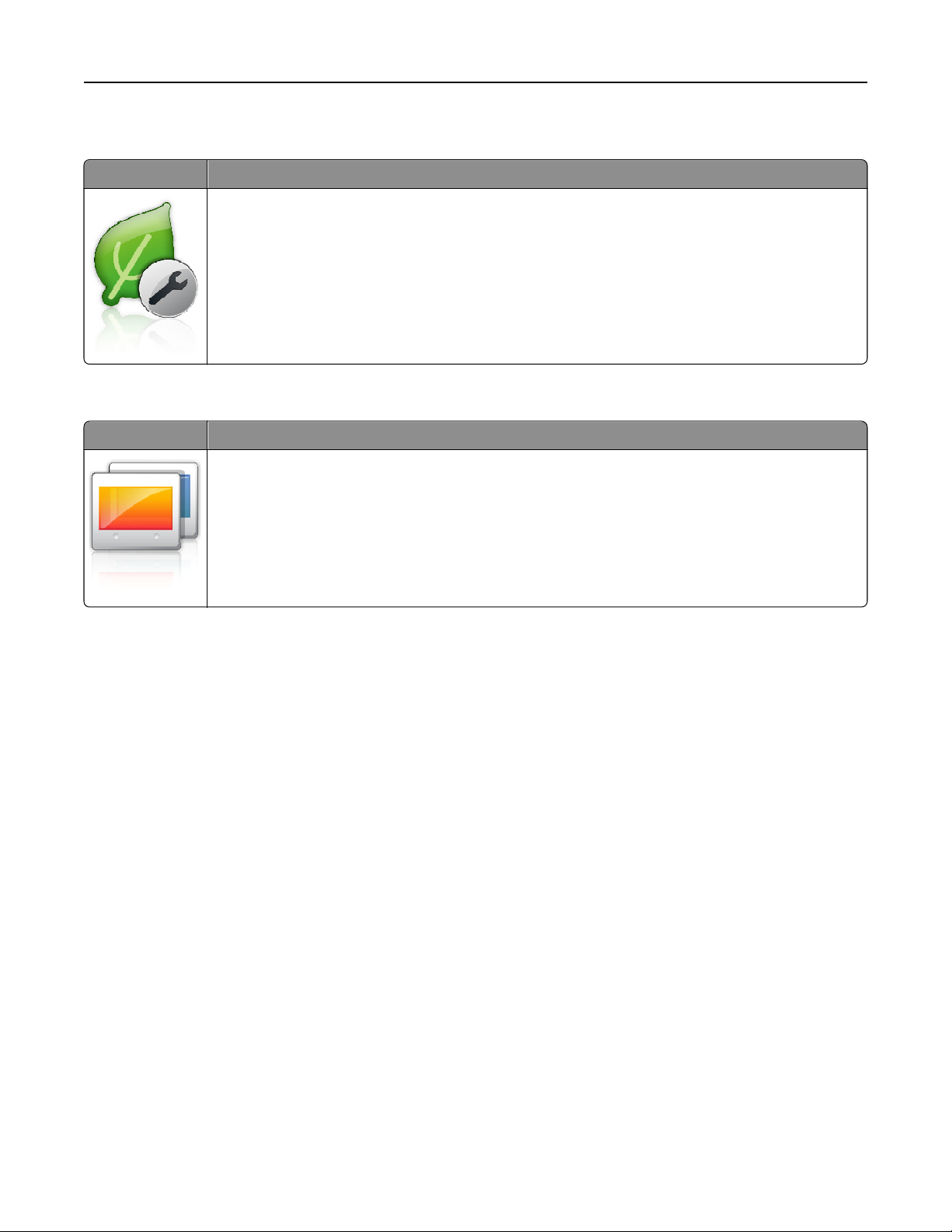
Setting up and using the home screen applications 24
Eco‑Settings
Icon Description
The application lets you easily manage energy consumption, noise, toner, and paper usage settings to
help reduce the environmental impact of your printer.
Showroom
Icon Description
The application lets you create and display a customized slide show on the touch screen of your printer.
You can specify how long each slide is displayed, and images can be loaded either from a flash drive or
through the printer Embedded Web Server.
Remote Operator Panel
This application shows the printer control panel on your computer screen and lets you interact with the printer control
panel, even when you are not physically near the printer. From your computer screen, you can view the printer status,
release held print jobs, create bookmarks, and do other print-related tasks you might normally do while standing at
the printer.
To activate Remote Operator Panel, do the following:
1 From the Embedded Web Server, click Settings > Device Solutions > Solutions (eSF) > Remote Operator Panel.
2 Select the Enabled check box, and then customize the settings.
3 Click Apply.
To use Remote Operator Panel, from the Embedded Web Server, click Applications > Remote Operator Panel > Launch
VNC Applet.
Page 25
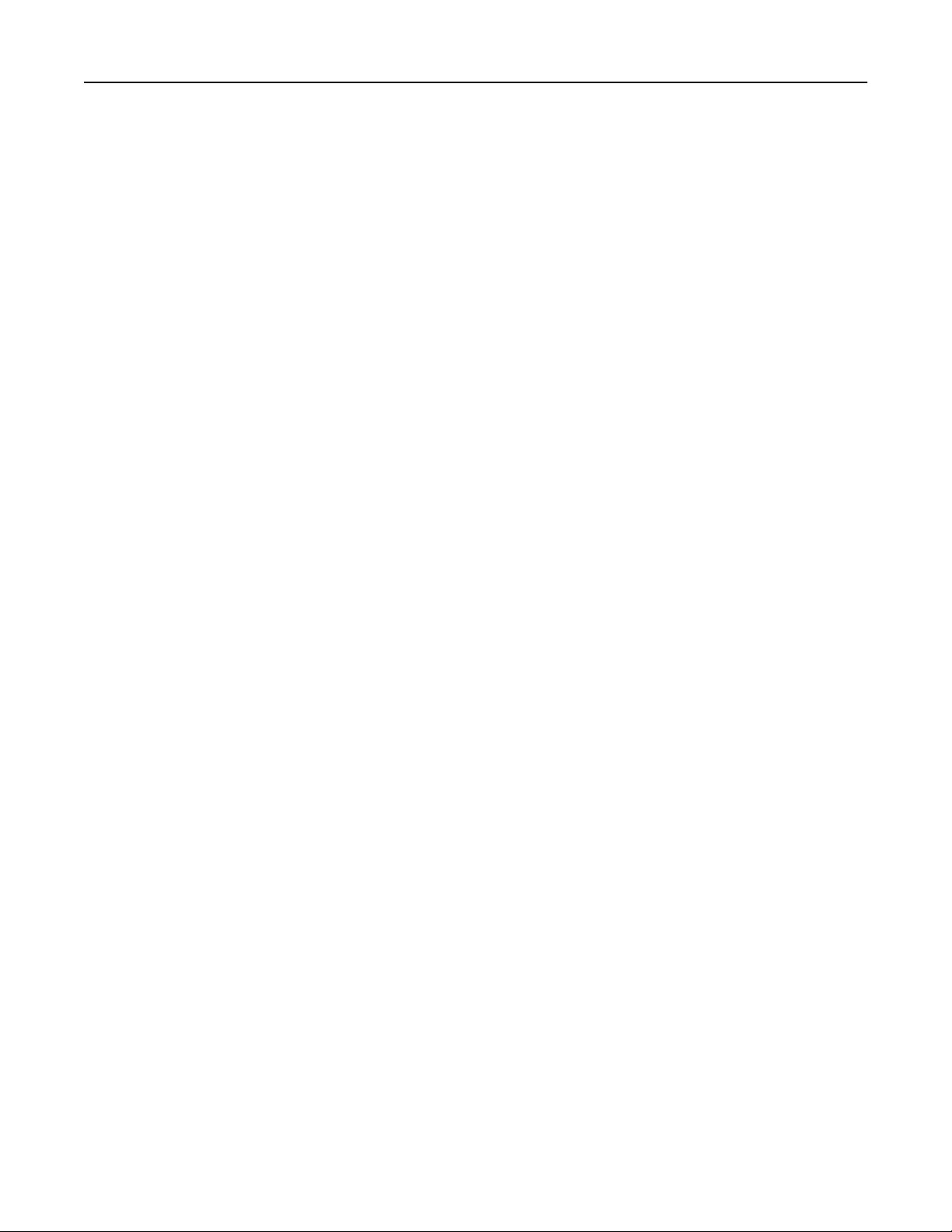
Setting up and using the home screen applications 25
Exporting and importing a configuration using the Embedded Web Server
You can export configuration settings into a text file that can then be imported and used to apply the settings to one
or more additional printers.
Exporting a configuration
1 From the Embedded Web Server, click Settings or Configuration.
2 Click Device Solutions > Solutions (eSF), or click Embedded Solutions.
3 From Installed Solutions, click the name of the application you want to configure.
4 Click Configure > Export.
5 Follow the instructions on the computer screen to save the configuration file, and then enter a unique file name or
use the default name.
Note: If a JVM Out of Memory error occurs, then repeat the export until the configuration file is saved.
Importing a configuration
1 From the Embedded Web Server, click Settings or Configuration.
2 Click Device Solutions > Solutions (eSF), or click Embedded Solutions.
3 From Installed Solutions, click the name of the application you want to configure.
4 Click Configure > Import.
5 Browse to the saved configuration file, and then load or preview it.
Note: If a timeout occurs and a blank screen appears, then refresh the browser, and then click Apply.
Page 26
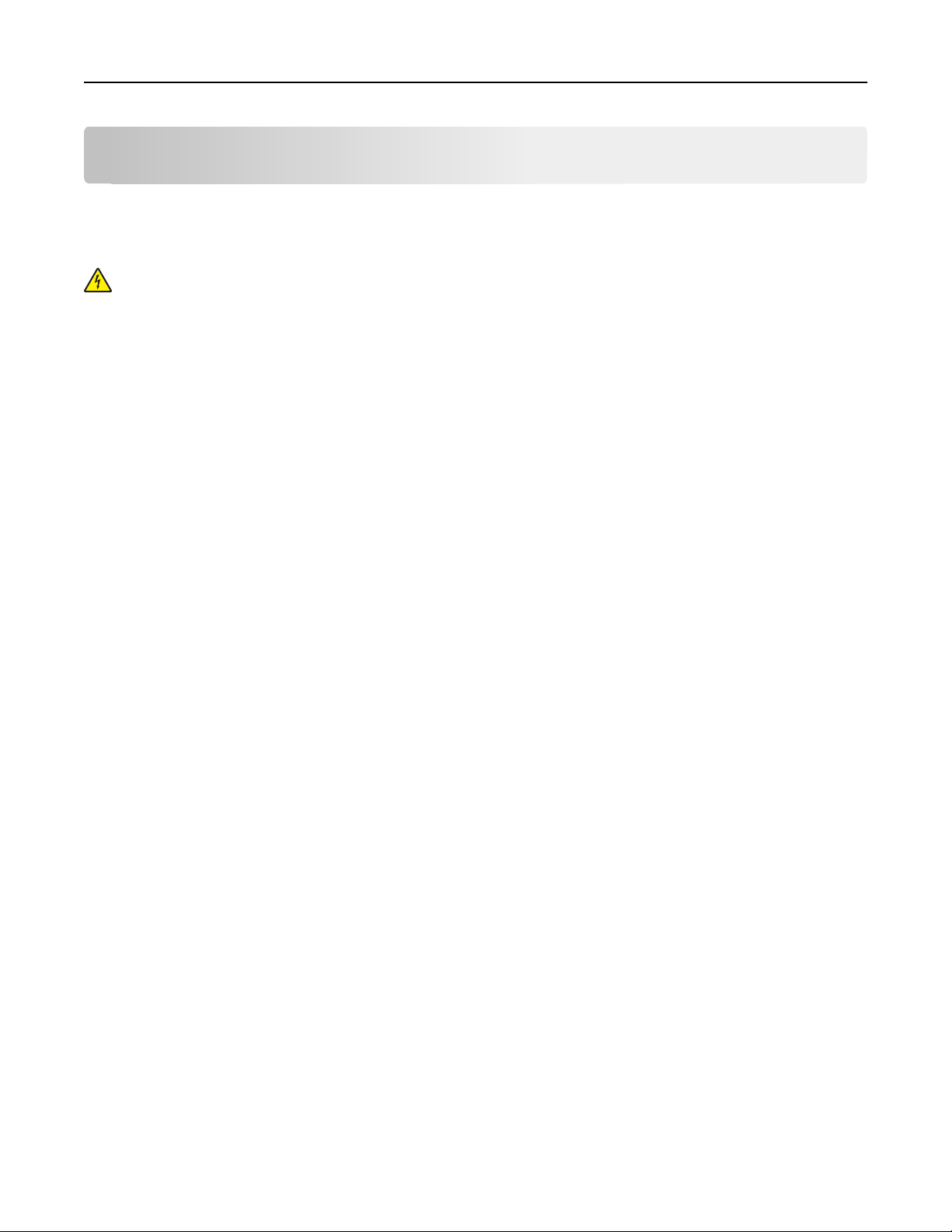
Additional printer setup 26
Additional printer setup
Installing internal options
CAUTION—SHOCK HAZARD: If you are accessing the system board or installing optional hardware or memory
devices sometime after setting up the printer, then turn the printer off, and unplug the power cord from the
wall outlet before continuing. If you have any other devices attached to the printer, then turn them off as well,
and unplug any cables going into the printer.
Available internal options
• Memory cards
– Printer memory
– Flash memory
– Fonts
• Firmware cards
– Bar Code
– PrintCryption
• Printer hard disk
• Lexmark
– RS‑232‑C Serial ISP
– Parallel 1284‑B ISP
– MarkNet
– MarkNet N8130 10/100 Fiber ISP
– MarkNet N8120 10/100/1000 Ethernet ISP
TM
TM
Internal Solutions Ports (ISP)
TM
N8250 802.11 b/g/n Wireless ISP
Note: An external kit is needed to support the ISP.
Page 27
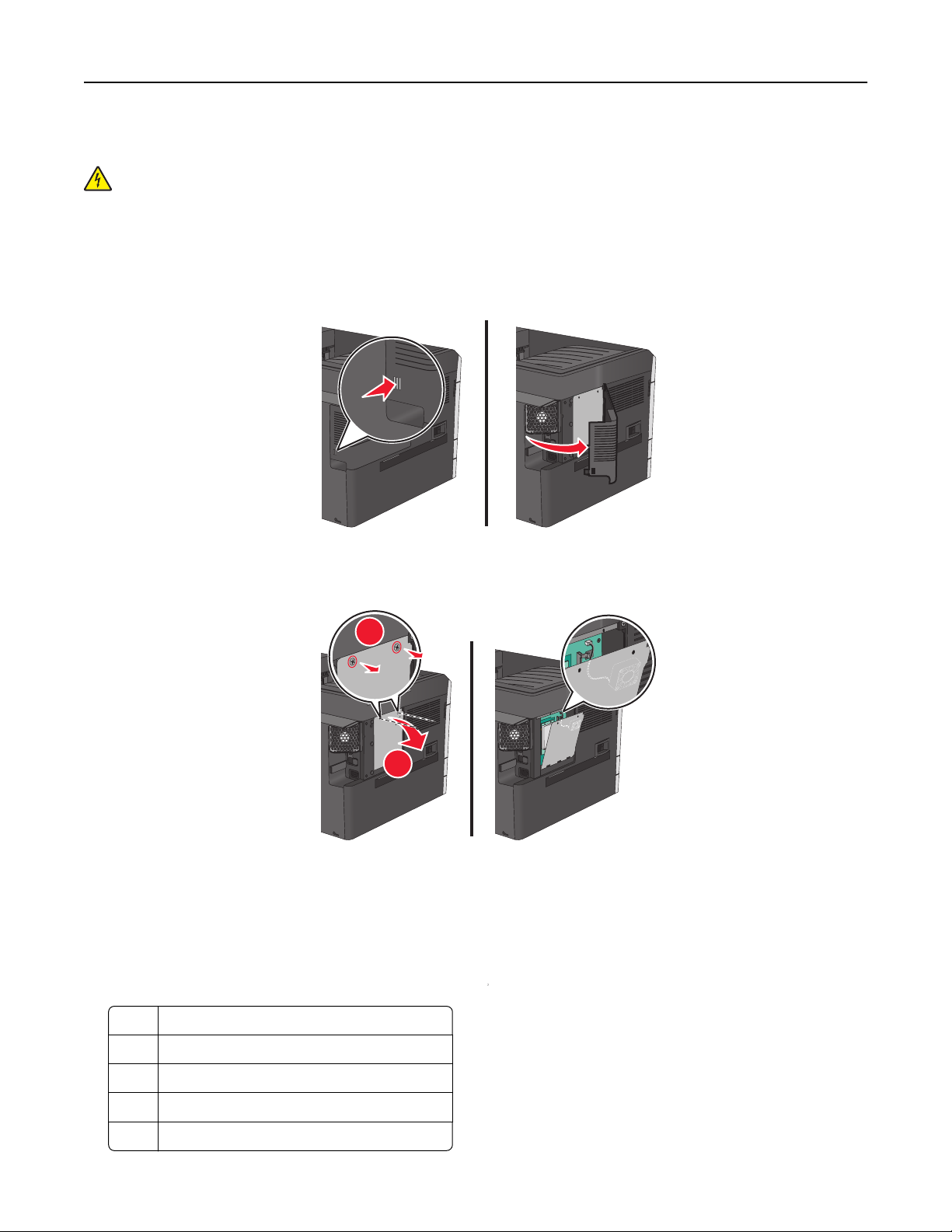
Additional printer setup 27
Accessing the system board
CAUTION—SHOCK HAZARD: If you are accessing the system board or installing optional hardware or memory
devices sometime after setting up the printer, then turn the printer off, and unplug the power cord from the
wall outlet before continuing. If you have any other devices attached to the printer, then turn them off as well,
and unplug any cables going into the printer.
Note: This task requires a flathead screwdriver.
1 Remove the cover.
2 Turn the screws on the metal panel counterclockwise to remove them, and then pull the panel down.
Note: Remove the two screws emphasized in the illustration.
1
2
Note: Do not unplug the fan cable unless necessary.
3 Use the following illustration to locate the appropriate connectors.
Warning—Potential Damage: System board electronic components are easily damaged by static electricity.
Touch something metal on the printer before touching any system board electronic components or connectors.
1 Fan cable connector
2 Memory card connector
3 Firmware and flash memory card connectors
4 ISP connector
5 Hard disk connector
Page 28

Additional printer setup 28
4 Reattach the metal panel.
Note: Make sure the fan cable is plugged to its connector before reattaching the metal panel.
Warning—Potential Damage: System board electronic components are easily damaged by static electricity.
Touch something metal on the printer before touching any system board electronic components or
connectors.
a Lift up and reattach the metal panel.
2
1
b Turn the screws on the metal panel clockwise.
5 Reattach the cover.
Installing a memory card
CAUTION—SHOCK HAZARD: If you are accessing the system board or installing optional hardware or memory
devices sometime after setting up the printer, then turn the printer off, and unplug the power cord from the
wall outlet before continuing. If you have any other devices attached to the printer, then turn them off as well,
and unplug any cables going into the printer.
Warning—Potential Damage: System board electronic components are easily damaged by static electricity. Touch
something metal on the printer before touching any system board electronic components or connectors.
Page 29
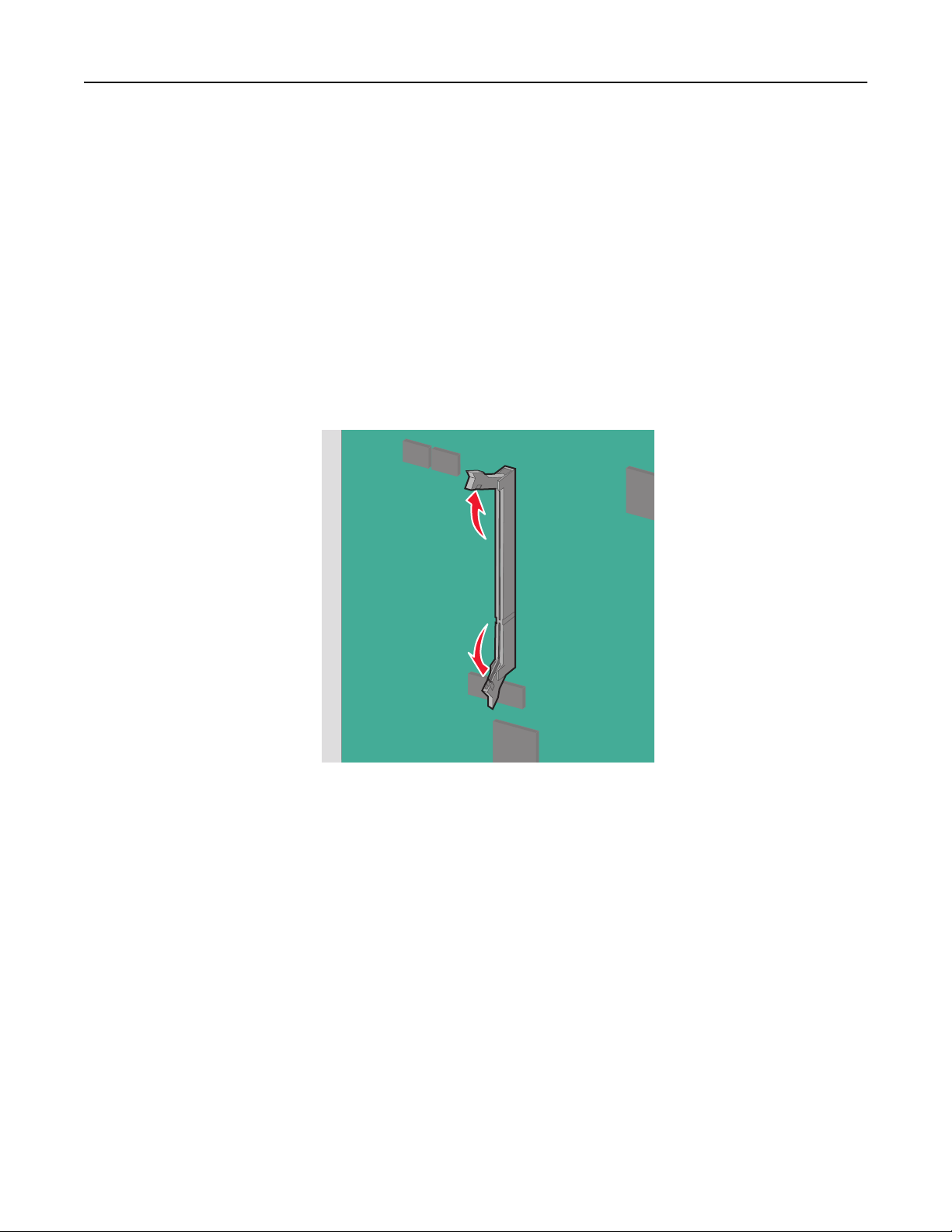
Additional printer setup 29
An optional memory card can be purchased separately and attached to the system board.
1 Access the system board.
For more information, see “Accessing the system board” on page 27.
Notes:
• This task requires a flathead screwdriver.
• Do not unplug the fan cable upon opening the metal panel.
Note:
2 Unpack the memory card.
Note: Avoid touching the connection points along the edge of the card.
3 On the system board, open the memory card connector latches.
Page 30
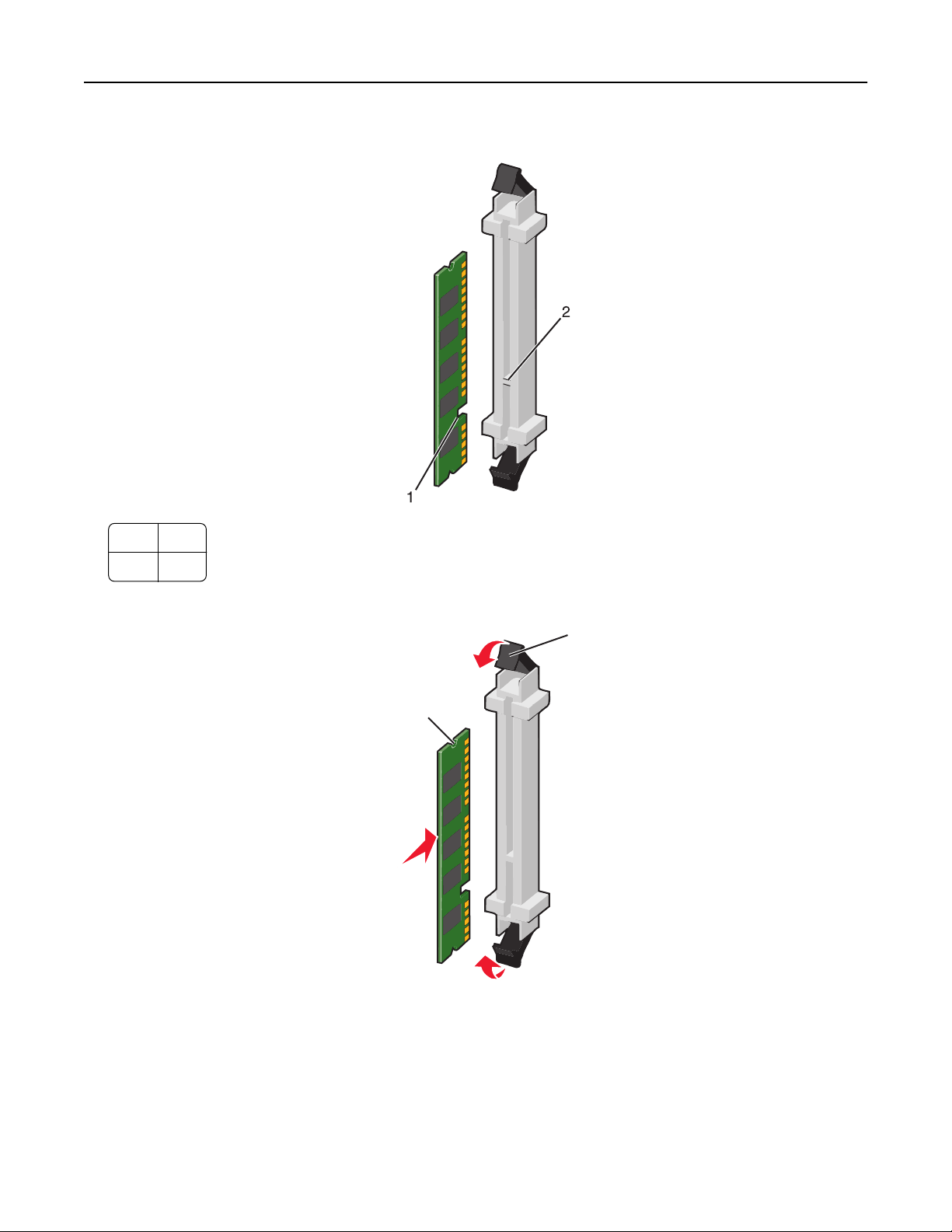
Additional printer setup 30
4 Align the notches on the memory card to the ridges on the connector.
1 Notch
2 Ridge
5 Push the memory card straight into the connector until it clicks into place.
2
1
6 Reattach the system board cover.
Page 31

Additional printer setup 31
Installing a flash memory or firmware card
The system bo ard has two connections f or an optional flash mem ory or firmware card. Only one of each may be installed,
but the connectors are interchangeable.
CAUTION—SHOCK HAZARD: If you are accessing the system board or installing optional hardware or memory
devices sometime after setting up the printer, then turn the printer off, and unplug the power cord from the
wall outlet before continuing. If you have any other devices attached to the printer, then turn them off as well,
and unplug any cables going into the printer.
Warning—Potential Damage: System board electronic components are easily damaged by static electricity. Touch
something metal on the printer before touching any system board electronic components or connectors.
1 Access the system board.
For more information, see “Accessing the system board” on page 27.
Notes:
• This task requires a flathead screwdriver.
• Do not unplug the fan cable upon opening the metal panel.
2 Unpack the card.
Note: Avoid touching the connection points along the edge of the card.
3 Holding the card by its sides, align the plastic pins on the card with the holes on the system board.
2
1
1 Plastic pins
2 Metal pins
Page 32

Additional printer setup 32
4 Push the card firmly into place.
Notes:
• The entire length of the connector on the card must touch and be flush against the system board.
• Be careful not to damage the connectors.
5 Reattach the system board cover.
Installing an Internal Solutions Port
The system board supports one optional Lexmark Internal Solutions Port (ISP).
Note: This task requires a flathead screwdriver.
CAUTION—SHOCK HAZARD: If you are accessing the system board or installing optional hardware or memory
devices sometime after setting up the printer, then turn the printer off, and unplug the power cord from the
wall outlet before continuing. If you have any other devices attached to the printer, then turn them off as well,
and unplug any cables going into the printer.
Warning—Potential Damage: System board electronic components are easily damaged by static electricity. Touch
something metal on the printer before touching any system board electronic components or connectors.
1 Remove the cover.
2 Turn the screws on the metal panel counterclockwise to remove them, and then pull the panel down.
Note: Remove the two screws emphasized in the illustration.
Page 33

Additional printer setup 33
1
2
3 Unplug the fan cable from its connector on the system board.
4 Unpack the ISP and Connectivity Installation Kit.
1 2 3
ISP
1 ISP
2 Plastic mounting bracket
3 Screws
Connectivity Installation Kit
4 Plastic cover
5 Screws
4
5
67
Page 34

Additional printer setup 34
6 Metal housing
7 ISP cable
Note: Several parts may be in the ISP and Connectivity Installation Kit.
5 Remove the old ISP cable.
6 Using a thumbscrew, attach the plastic mounting bracket to the back of the ISP.
7 Insert the ISP into the metal housing.
Note: The plastic mounting bracket attached to the ISP has three tabs that will click into the holes of the metal
housing.
Page 35

Additional printer setup 35
8 Attach the ISP to the metal housing using two thumbscrews.
9 Route the new ISP cable through the opening of the metal panel.
Note: The ISP cable in the Connectivity Installation Kit is longer than the old one.
Page 36

Additional printer setup 36
10 Attach the ISP cable to the connector on the ISP.
11 Attach the ISP to the metal panel using three screws that came with the Connectivity Installation Kit.
12 Attach the ISP cable to the connector on the system board.
Page 37

Additional printer setup 37
13 Reconnect the fan cable to its connector on the system board.
14 Attach the ISP to the printer.
Page 38

Additional printer setup 38
15 Snap on the plastic cover over the metal housing.
Installing a printer hard disk
The optional printer hard disk can be installed with or without a Lexmark Internal Solutions Port (ISP).
CAUTION—SHOCK HAZARD: If you are accessing the system board or installing optional hardware or memory
devices sometime after setting up the printer, then turn the printer off, and unplug the power cord from the
wall outlet before continuing. If you have any other devices attached to the printer, then turn them off as well,
and unplug any cables going into the printer.
Warning—Potential Damage: System board electronic components are easily damaged by static electricity. Touch
something metal on the printer before touching any system board electronic components or connectors.
1 Access the system board.
For more information, see “Accessing the system board” on page 27.
Notes:
• This task requires a flathead screwdriver.
• Do not unplug the fan cable upon opening the metal panel.
2 Unpack the printer hard disk.
Note: Avoid touching the components on the card.
Page 39

Additional printer setup 39
3 Locate the appropriate connector on the system board.
4 Align the standoffs of the printer hard disk to the holes on the system board, and then press on the printer hard
disk until the standoffs are in place.
Page 40

Additional printer setup 40
5 Insert the plug of the printer hard disk interface cable into the receptacle of the system board.
6 Reattach the system board cover.
Removing the printer hard disk
Note: This task requires a flathead screwdriver.
Warning—Potential Damage: System board electronic components are easily damaged by static electricity. Touch
something metal on the printer before touching any system board electronic components or connectors.
1 Access the system board.
For more information, see “Accessing the system board” on page 27.
Notes:
• This task requires a flathead screwdriver.
Page 41

Additional printer setup 41
• Do not unplug the fan cable upon opening the metal panel.
2 Unplug the printer hard disk interface cable from the system board, leaving the cable attached to the printer hard
disk. To unplug the cable, squeeze the paddle at the plug of the interface cable to disengage the latch before pulling
the cable out.
3 Remove the printer hard disk.
4 Reattach the system board cover.
Page 42

Additional printer setup 42
Installing optional trays
Order of installation
CAUTION—TIPPING HAZARD: Floor-mounted configurations require additional furniture for stability. You must
use either a printer stand or printer base if you are using a high-capacity input tray, a duplex unit and an input
option, or more than one input option. If you purchased a multifunction printer (MFP) that scans, copies, and
faxes, you may need additional furniture. For more information, see www.lexmark.com/multifunctionprinters.
Install the printer and any options you have purchased in the following order:
• Printer stand
• Optional 550‑sheet trays
• Printer
For more information on converting a printer stand to caster base, and installing a printer stand, caster base or optional
550-sheet tray, see the documentation that came with the printer option.
Installing a printer stand and optional tray
Note: If used with a printer stand, then the printer supports only one optional 550‑sheet tray.
CAUTION—POTENTIAL INJURY: The printer weight is greater than 18 kg (40 lb) and requires two or more
trained personnel to lift it safely.
CAUTION—SHOCK HAZARD: If you are accessing the system board or installing optional hardware or memory
devices sometime after setting up the printer, then turn the printer off, and unplug the power cord from the
wall outlet before continuing. If you have any other devices attached to the printer, then turn them off as well,
and unplug any cables going into the printer.
Note: This task requires a screwdriver.
Page 43

Additional printer setup 43
1 Unpack the optional tray and printer stand, and then remove all packing material.
1 Optional 550-sheet tray
2 Printer stand
1
4
3
2
3 Brackets and screws
4 Thumbscrews
2 Turn the printer off, and unplug the power cord from the wall outlet before continuing. If you have any other devices
attached to the printer, then turn them off as well, and unplug any cables going into the printer.
3 Attach the thumbscrews on top of the printer stand.
Page 44

Additional printer setup 44
4 Align the optional tray to the printer stand, then lower the printer to the tray.
5 Lock the standard and optional trays together using the brackets that came with the optional tray.
a Open the standard 250- and optional 550‑sheet tray.
Page 45

Additional printer setup 45
b Remove the screw from the 250‑sheet tray.
c Place a bracket over the screw hole and secure it with the screw.
d Close the trays.
6 Lock the optional 550‑sheet tray to the printer stand.
a Open the optional 550‑sheet tray and remove the screw.
Page 46

Additional printer setup 46
b Open the printer stand.
c Place a bracket over the screw hole and secure it with the screw.
d Close the optional tray and printer stand.
7 Plug in the electrical connections between trays.
8 Attach brackets to the back of the printer, optional tray, and printer stand.
1
2
1 Bracket to lock optional tray to printer
2 Bracket to lock optional tray to printer stand
Page 47

Additional printer setup 47
a Insert brackets on the slots located at the back of the optional tray and printer stand.
b Secure the brackets with screws.
c Insert brackets on the slots located at the back of the printer and optional tray.
Page 48

Additional printer setup 48
d Secure the brackets with screws.
9 Insert the bases on the slots at the sides of the printer stand and secure them with screws.
10 Turn the printer back on.
11 Set the printer software to recognize the optional input source.
For more information, see “Updating available options in the printer driver” on page 56.
Installing 550‑sheet trays
Notes:
• The printer supports a maximum of three optional 550‑sheet trays.
Page 49

Additional printer setup 49
• When installing three optional 550‑sheet trays, use a printer stand converted into a caster base.
CAUTION—POTENTIAL INJURY: The printer weight is greater than 18 kg (40 lb) and requires two or more
trained personnel to lift it safely.
CAUTION—SHOCK HAZARD: If you are accessing the system board or installing optional hardware or memory
devices sometime after setting up the printer, then turn the printer off, and unplug the power cord from the
wall outlet before continuing. If you have any other devices attached to the printer, then turn them off as well,
and unplug any cables going into the printer.
Note: This task requires a screwdriver.
1 Unpack the optional tray and the printer stand, and then remove all packing material.
1 Optional 550-sheet tray
2 Printer stand
1
4
3
2
3 Brackets and screws
4 Thumbscrews
2 Turn the printer off, and unplug the power cord from the wall outlet before continuing. If you have any other devices
attached to the printer, then turn them off as well, and unplug any cables going into the printer.
3 Convert the printer stand into a caster base.
a Remove the four screws inside the printer stand.
Page 50

Additional printer setup 50
b Lift the upper portion of the printer stand, leaving the base.
4 Attach the thumbscrews on the caster base.
Page 51

Additional printer setup 51
5 Align the trays to the caster base, then lower the printer to the trays.
6 Lock the standard and optional trays together using the brackets that came with the optional tray.
a Open the standard 250- and optional 550‑sheet tray.
Page 52

Additional printer setup 52
b Remove the screw from the 250‑sheet tray.
c Place a bracket over the screw hole and secure it with the screw.
d Close the trays.
7 Lock the optional 550‑sheet trays together using the screws that came with the trays.
a Remove the upper optional 550-sheet tray drawer. Leave the lower optional trays open.
Page 53

Additional printer setup 53
b Reach into the lower optional tray and insert a screw, pushing it upward to the optional tray above it.
1 2
8 Plug in the electrical connections between trays.
9 Attach brackets to the back of the printer and optional trays.
a Insert brackets on the slots located at the back of the optional trays.
b Secure the brackets with screws.
Page 54

Additional printer setup 54
c Insert brackets on the slots located at the back of the printer and optional tray.
d Secure the brackets with screws.
10 Insert the bases on the slots at the sides of the caster base and secure them with screws.
11 Turn the printer back on.
12 Set the printer software to recognize the optional input source.
For more information, see “Updating available options in the printer driver” on page 56.
Attaching cables
CAUTION—SHOCK HAZARD: Do not set up this product or make any electrical or cabling connections, such as a
power cord, a fax feature, or USB cable, during a lightning storm.
Page 55

Additional printer setup 55
Connect the printer to the computer using a USB cable or Ethernet cable.
Be sure to match the following:
• The USB symbol on the cable with the USB symbol on the printer
• The appropriate Ethernet cable to the Ethernet port
1
1 USB port
Warning—Potential Damage: Do not touch the USB cable, any network adapter, or the printer in the area shown
while actively printing. A loss of data or a malfunction can occur.
2 Ethernet port
2
Verifying printer setup
Printing a menu settings page
From the home screen, navigate to:
> Reports > Menu Settings Page
Printing a network setup page
If the printer is attached to a network, then print a network setup page to verify the network connection. This page
also provides important information that aids network printing configuration.
1 From the home screen, navigate to:
> Reports > Network Setup Page
2 Check the first section of the network setup page, and confirm that the status is Connected.
If the status is Not Connected, then the LAN drop may not be active, or the network cable may be malfunctioning.
Consult a system support person for a solution, and then print another network setup page.
Page 56

Additional printer setup 56
Setting up the printer software
Installing the printer software
Note: If you installed the printer software on this computer before but need to reinstall the software, then uninstall
the current software first.
For Windows users
1
Close all open software programs.
2 Insert the installation software CD.
If the installation dialog screen does not appear after a minute, then launch the CD manually:
a Click , or click Start and then click Run.
b In the Start Search or Run box, type D:\setup.exe, where D is the letter of your CD or DVD drive.
c Press Enter, or click OK.
3 Click Install, and then follow the instructions on the computer screen.
For Macintosh users
1
Close all open applications.
2 Insert the installation software CD.
If the installation dialog does not appear after a minute, then click the CD icon on the desktop.
3 Double-click the software installer package, and then follow the instructions on the computer screen.
Using the Internet
1
Go to the Lexmark Web site at www.lexmark.com.
2 Navigate to:
SUPPORT & DOWNLOADS > select your printer > select your operating system
3 Download the driver and install the printer software.
Note: Updated printer software may be available at http://support.lexmark.com.
Updating available options in the printer driver
Once the printer software and any options are installed, it may be necessary to manually add the options in the printer
driver to make them available for print jobs.
For Windows users
1 Open the printers folder:
a Click , or click Start and then click Run.
b In the Start Search or Run box, type control printers.
c Press Enter, or click OK.
Page 57

Additional printer setup 57
2 Select the printer.
3 Right‑click the printer, and then select Properties.
4 Click the Configuration tab.
5 Click Update Now ‑ Ask Printer or manually add any installed hardware options under Configuration Options.
6 Click Apply.
For Macintosh users
In Mac OS X version 10.5 or later
1 From the Apple menu, navigate to:
System Preferences > Print & Fax > select your printer > Options & Supplies > Driver
2 Add any installed hardware options, and then click OK.
In Mac OS X version 10.4 or earlier
1 From the Finder, navigate to:
Go > Applications > Utilities
2 Double‑click Printer Setup Utility or Print Center.
3 Select your printer.
4 From the Printers menu, choose Show Info.
5 Add any installed hardware options, and then click Apply Changes.
Setting up wireless printing
Note: A Service Set Identifier (SSID) is a name assigned to a wireless network. Wireless Encryption Protocol (WEP)
and Wi-Fi Protected Access (WPA) are types of security used on a network.
Information you will need to set up the printer on a wireless network
Note: Do not connect the installation or network cables until prompted to do so by the setup software.
• SSID—The SSID is also referred to as the network name.
• Wireless Mode (or Network Mode)—The mode will be either infrastructure or ad hoc.
• Channel (for ad hoc networks)—The channel defaults to auto for infrastructure networks.
Some ad hoc networks will also require the auto setting. Check with your system support person if you are not sure
which channel to select.
Page 58

Additional printer setup 58
• Security Method—There are three basic options for Security Method:
– WEP key
If your network uses more than one WEP key, enter up to four in the provided spaces. Select the key currently
in use on the network by selecting the Default WEP Transmit Key.
or
– WPA or WPA2 passphrase
WPA includes encryption as an additional layer of security. The choices are AES or TKIP. Encryption must be set
for the same type on the router and on the printer, or the printer will not be able to communicate on the
network.
– No security
If your wireless network does not use any type of security, then you will not have any security information.
Note: Using an unsecured wireless network is not recommended.
If you are installing the printer on an 802.1X network using the Advanced method, then you may need the following:
• Authentication type
• Inner authentication type
• 802.1X username and password
• Certificates
Note: For more information on configuring 802.1X security, see the Networking Guide on the Software and
Documentation CD.
Installing the printer on a wireless network (Windows)
Before installing the printer on a wireless network, make sure:
• Your wireless network is set up and working properly.
• The computer you are using is connected to the same wireless network where you want to set up the printer.
1 Connect the power cable to the printer and then to a properly grounded electrical outlet, and then turn the printer
on.
1
2
Make sure the printer and computer are fully on and ready.
Page 59

Additional printer setup 59
Do not connect the USB cable until instructed to do so on the computer screen.
2 Insert the Software and Documentation CD.
3 Click Install, and then follow the instructions on the computer screen.
4 Select Wireless connection when asked to choose a connection type.
5 From the Wireless Configuration dialog, select Guided Setup (Recommended).
Note: Choose Advanced Setup only if you want to customize your installation.
6 Temporarily connect a USB cable between the computer on the wireless network and the printer.
2
1
Note: After the printer is configured, the software will instruct you to disconnect the temporary USB cable so
you can print wirelessly.
7 Follow the instructions on the computer screen.
Note: For more information on allowing other computers on the network to use the wireless printer, see the
Networking Guide.
Page 60

Additional printer setup 60
Installing the printer on a wireless network (Macintosh)
Make sure to disconnect the Ethernet cable when installing the printer on a wireless network.
Prepare to configure the printer
1
Connect the power cable to the printer and then to a properly grounded electrical outlet, and then turn the printer
on.
1
2
2 Locate the printer MAC address.
a From the home screen, navigate to:
> Reports > Network Setup Page
b In the Standard Network Card section, look for UAA (MAC).
Note: You will need this information later.
Enter the printer information
1
Access the AirPort options:
In Mac OS X version 10.5 or later
From the Apple menu, navigate to:
System Preferences > Network > AirPort
In Mac OS X version 10.4 or earlier
From the Finder, navigate to:
Applications > Internet Connect > AirPort
2 From the Network Name pop‑up menu, select print server [yyyyyy], where the y's are the last six digits of the MAC
address located on the MAC address sheet.
3 Open a Web browser.
4 From the Bookmarks menu, select Show or Show All Bookmarks.
5 Under COLLECTIONS, select Bonjour or Rendezvous, and then double‑click the printer name.
Note: The application referred to as Rendezvous in Mac OS X version 10.2 is now called Bonjour by Apple Inc.
6 From the Embedded Web Server, navigate to where the wireless settings information are stored.
Page 61

Additional printer setup 61
Configure the printer for wireless access
1
Type the network name (SSID) in the appropriate field.
2 Select Infrastructure as your Network Mode setting if you are using an access point (wireless router).
3 Select the type of security you want to use to protect your wireless network.
4 Enter the security information necessary for the printer to connect to the wireless network.
5 Click Submit.
6 Open the AirPort application on your computer:
In Mac OS X version 10.5 or later
From the Apple menu, navigate to:
System Preferences > Network > AirPort
In Mac OS X version 10.4 or earlier
From the Finder, navigate to:
Applications > Internet Connect > AirPort
7 From the Network pop‑up menu, select the name of your wireless network.
Configure your computer to use the printer wirelessly
To print on a network printer, each Macintosh user must install a custom printer driver file and create a print queue in
the Printer Setup Utility or Print Center.
1 Install a printer driver file on the computer:
a Insert the Software and Documentation CD, and then double‑click the installer package for the printer.
b Follow the instructions on the computer screen.
c Select a destination, and then click Continue.
d From the Easy Install screen, click Install.
e Type the user password, and then click OK.
All necessary applications are installed in the computer.
f Click Close when installation is complete.
2 Add the printer:
a For IP printing:
In Mac OS X version 10.5 or later
1 From the Apple menu, navigate to:
System Preferences > Print & Fax
2 Click +, and then click the IP tab.
3 Type the IP address of the printer in the address field, and then click Add.
In Mac OS X version 10.4 or earlier
1 From the Finder, navigate to:
Applications > Utilities
2 Double‑click Printer Setup Utility or Print Center.
Page 62

Additional printer setup 62
3 From the Printer List, choose Add, and then click IP Printer.
4 Type the IP address of the printer in the address field, and then click Add.
b For AppleTalk printing:
Note: Make sure AppleTalk is activated on your printer.
In Mac OS X version 10.5
1 From the Apple menu, navigate to:
System Preferences > Print & Fax
2 Click +, and then navigate to:
AppleTalk > select the printer from the list > Add
In Mac OS X version 10.4 or earlier
1 From the Finder, navigate to:
Applications > Utilities
2 Double‑click Printer Setup Utility or Print Center.
3 From the Printer List, click Add.
4 Click Default Browser tab > More Printers.
5 From the first pop‑up menu, select AppleTalk.
6 From the second pop‑up menu, select Local AppleTalk Zone.
7 Select the printer from the list, and then click Add.
Installing the printer on a wired network
These instructions apply to Ethernet and fiber optic network connections.
Note: Make sure you have completed the initial setup of the printer.
For Windows users
1 Insert the Software and Documentation CD.
If the installation screen does not appear after a minute, then launch the CD manually:
a Click , or click Start and then click Run.
b In the Start Search or Run box, type D:\setup.exe, where D is the letter of the CD or DVD drive.
c Press Enter, or click OK.
2 Click Install, and then follow the instructions on the computer screen.
Note: To configure the printer using a static IP address, IPv6, or scripts, select Advanced Options >
Administrator Tools.
3 Select Ethernet connection, and then click Continue.
4 Attach the appropriate cable to the computer and to the printer when instructed to do so.
5 Select the printer from the list, and then click Continue.
Note: If the configured printer does not appear on the list, then click Modify Search.
6 Follow the instructions on the computer screen.
Page 63

Additional printer setup 63
For Macintosh users
1 Allow the network DHCP server to assign an IP address to the printer.
2 Obtain the printer IP address. You can:
a View the information on the printer control panel home screen, or in the TCP/IP section under the
Networks/Ports menu.
b Print a network setup page or menu settings page and locate the information in the TCP/IP section.
Note: You will need the IP address if you are configuring access for computers on a different subnet than the
printer.
3 Install the printer drivers, and then add the printer.
a Install a printer driver file on the computer:
1 Insert the Software and Documentation CD, and then double‑click the installer package for the printer.
2 Follow the instructions on the computer screen.
3 Select a destination, and then click Continue.
4 From the Easy Install screen, click Install.
5 Type the user password, and then click OK.
All the necessary applications are installed in the computer.
6 Click Close when installation is complete.
b Add the printer:
• For IP printing:
In Mac OS X version 10.5 or later
1
From the Apple menu, navigate to:
System Preferences > Print & Fax
2 Click +, and then click the IP tab.
3 Type the printer IP address in the address field, and then click Add.
In Mac OS X version 10.4 or earlier
1
From the Finder, navigate to:
Applications > Utilities
2 Double‑click Printer Setup Utility or Print Center.
3 From the Printer List, click Add, and then click IP Printer.
4 Type in the printer IP address in the address field, and then click Add.
• For AppleTalk printing:
Note: Make sure AppleTalk is activated on your printer.
In Mac OS X version 10.5
1
From the Apple menu, navigate to:
System Preferences > Print & Fax
2 Click +, and then navigate to:
AppleTalk > select the printer from the list > Add
Page 64

Additional printer setup 64
In Mac OS X version 10.4 or earlier
1
From the Finder, navigate to:
Applications > Utilities
2 Double‑click Printer Setup Utility or Print Center.
3 From the Printer List, click Add.
4 Click Default Browser tab > More Printers.
5 From the first pop‑up menu, select AppleTalk.
6 From the second pop‑up menu, select Local AppleTalk Zone.
7 Select the printer from the list, and then click Add.
Note: If the printer does not show up in the list, then you may need to add it using the IP address. For more
information, contact your system support person.
Changing port settings after installing a new network Internal Solutions Port
When a new Lexmark Internal Solutions Port (ISP) is installed in the printer, the printer configurations on computers
that access the printer must be updated since the printer will be assigned a new IP address. All computers that access
the printer must be updated with this new IP address.
Notes:
• If the printer has a static IP address, then you do not need to make any changes to the computer configurations.
• If the computers are configured to use network name that will stay the same, instead of by IP address, then you
do not need to make any changes to your computer configurations.
• If you are adding a wireless ISP to a printer previously configured for a wired connection, then make sure the
wired network is disconnected when you configure the printer to operate wirelessly. If the wired connection
remains connected, then the wireless configuration will complete, but the wireless ISP will not be active. In the
event that the printer was configured for a wireless ISP while still attached to a wired connection, disconnect
the wired connection, turn the printer off, and then turn the printer back on again. This will enable the wireless
ISP.
• Only one network connection at a time is active. If you want to switch the connection type between wired and
wireless, you must first turn the printer off, connect the cable (to switch to a wired connection) or disconnect
the cable (to switch to a wireless connection), and then turn the printer on.
For Windows users
1 Type the printer IP address into the address field of your Web browser.
If you do not know the IP address of the printer, you can:
• View the IP address on the printer control panel in the TCP/IP section under the Networks/Ports menu.
• Print a network setup page or the menu settings pages and locate the IP address in the TCP/IP section.
2 Click , or click Start and then click Run.
3 In the Start Search or Run box, type control printers.
4 Press Enter, or click OK.
The printer folder opens.
Page 65

Additional printer setup 65
5 Locate the printer that has changed.
Note: If there is more than one copy of the printer, then update all of them with the new IP address.
6 Right‑click the printer.
7 Click Properties > Ports tab.
8 Select the port from the list, and then click Configure Port.
9 Type the new IP address in the “Printer Name or IP Address” field.
10 Click OK > Close.
For Macintosh users
1 Type the printer IP address into the address field of your Web browser.
If you do not know the IP address of the printer, you can:
• View the IP address on the printer control panel in the TCP/IP section under the Networks/Ports menu.
• Print a network setup page or the menu settings pages and locate the IP address in the TCP/IP section.
Note: You will need the IP address if you are configuring access for computers on a different subnet than
the printer.
2 Add the printer:
• For IP printing:
In Mac OS X version 10.5 or later
a
From the Apple menu, navigate to:
System Preferences > Print & Fax
b Click +, and then click the IP tab.
c Type the IP address of your printer in the Address field, and then click Add.
In Mac OS X version 10.4 or earlier
a
From the Finder, navigate to:
Applications > Utilities
b Double‑click Printer Setup Utility or Print Center.
c From the Printer List, click Add, and then click IP Printer.
d Type the IP address of your printer in the Address field, and then click Add.
• For AppleTalk printing:
Note: Make sure AppleTalk is activated on your printer.
In Mac OS X version 10.5
a
From the Apple menu, navigate to:
System Preferences > Print & Fax
b Click +, and then navigate to:
AppleTalk > select the printer from the list > Add
Page 66

Additional printer setup 66
In Mac OS X version 10.4 or earlier
a
From the Finder, navigate to:
Applications > Utilities
b Double‑click Printer Setup Utility or Print Center.
c From the Printer List, click Add.
d Click the Default Browser tab > More Printers.
e From the first pop‑up menu, select AppleTalk.
f From the second pop‑up menu, select Local AppleTalk Zone.
g Select the printer from the list, and then click Add.
Setting up serial printing
In serial printing, data is transferred one bit at a time. Although serial printing is usually slower than parallel printing,
it is the preferred option when there is a great deal of distance between the printer and computer or when an interface
with a better transfer rate is not available.
After installing the serial or communication (COM) port, configure the printer and the computer so they can
communicate. Make sure you have connected the serial cable to the COM port on your printer.
1 Set the parameters in the printer:
a From the printer control panel, navigate to the menu with port settings.
b Locate the menu with serial port settings.
c Make any necessary changes to the serial settings.
d Save the new settings, and then print a menu settings page.
2 Install the printer driver:
a Insert the Software and Documentation CD.
If the installation screen does not appear after a minute, then launch the CD manually::
1 Click , or click Start and then click Run.
2 In the Start Search or Run box, type D:\setup.exe, where D is the letter of the CD or DVD drive.
3 Press Enter, or click OK.
b Click Advanced Options > Custom Install.
c Follow the instructions on the computer screen
d From the Configure Printer Connection dialog, select Connect through a port discovered on your computer,
and then select a port.
e If the port is not in the list, then click Refresh.
or
Navigate to:
Add port > select a port type > enter necessary information > OK
f Click Continue.
1 If you want to add another printer, then click Add Another.
2 If you want to make changes, then select a printer, and then click Edit.
3 Follow the instructions on the computer screen.
g Click Finish.
Page 67

Additional printer setup 67
3 Set the COM port parameters:
After installing the printer driver, set the serial parameters in the COM port assigned to the printer driver.
Note: Make sure the serial parameters in the COM port match the serial parameters you set in the printer.
a Open the Device Manager.
1 Click , or click Start and then click Run.
2 In the Start Search or Run box, type devmgmt.msc.
3 Press Enter, or click OK.
b Look for Ports, and then click + to expand the list of available ports.
c Right‑click the COM port where you attached the serial cable to your computer (example: COM1).
d Click Properties.
e On the Port Settings tab, set the serial parameters to the same serial parameters in the printer.
Check the serial heading of the menu settings page for the printer settings.
f Click OK, and then close all the windows.
g Print a test page to verify printer installation.
Page 68

Minimizing your printer's environmental impact 68
Minimizing your printer's environmental impact
Lexmark is committed to environmental sustainability and is continually improving its printers to reduce their impact
on the environment. We design with the environment in mind, engineer our packaging to reduce materials, and provide
collection and recycling programs. For more information, see:
• The Notices chapter
• The Environmental Sustainability section of the Lexmark Web site at www.lexmark.com/environment
• The Lexmark recycling program at www.lexmark.com/recycle
By selecting certain printer settings or tasks, you may be able to reduce your printer's impact even further. This chapter
outlines the settings and tasks that may yield a greater environmental benefit.
Saving paper and toner
Studies show that as much as 80% of the carbon footprint of a printer is related to paper usage. You can significantly
reduce your carbon footprint by using recycled paper and the following printing suggestions, such as printing on both
sides of the paper and printing multiple pages on one side of a single sheet of paper.
For information on how you can quickly save paper and energy using one printer setting, see “Using Eco‑Mode” on
page 69.
Using recycled paper
As an environmentally conscious company, Lexmark supports the use of recycled office paper produced specifically for
use in laser/LED printers. For more information on recycled papers that work well with your printer, see “Using recycled
paper and other office papers” on page 84.
Conserving supplies
Use both sides of the paper
If your printer model supports duplex printing, you can control whether print appears on one or two sides of the paper
by selecting 2‑sided printing from the Print dialog or from the Lexmark Toolbar.
Place multiple pages on one sheet of paper
You can print up to 16 consecutive pages of a multiple‑page document onto one side of a single sheet of paper by
selecting a setting from the Multipage printing (N‑Up) section of the Print dialog screen.
Check your first draft for accuracy
Before printing or making multiple copies of a document:
• Use the preview feature, which you can select from the Print dialog or from the Lexmark Toolbar to see how the
document will look like before you print it.
• Print one copy of the document to check its content and format for accuracy.
Page 69

Minimizing your printer's environmental impact 69
Avoid paper jams
Correctly set the paper type and size to avoid paper jams. For more information, see “Avoiding jams” on page 170.
Print in black and white
To print all text and graphics using only the black toner cartridge, set the printer to Black Only. For more information,
see “Printing in black and white” on page 88.
Use Max Speed or Max Yield settings
The Max Speed and Max Yield settings let you choose between a faster print speed or a higher toner yield. Max Yield
is the factory default setting. For more information, see “Using Max Speed and Max Yield” on page 95.
Saving energy
Using Eco‑Mode
1 Type the printer IP address into the address field of your Web browser.
If you do not know the IP address of the printer, you can:
• View the IP address on the printer control panel in the TCP/IP section under the Networks/Ports menu.
• Print a network setup page or the menu settings pages and locate the IP address in the TCP/IP section.
2 Click Settings > General Settings > Eco‑Mode > select a setting > Submit.
Choose To
Off Use factory default settings for all settings associated with Eco‑Mode. This setting supports the performance
specifications of your printer.
Energy Reduce energy use, especially when the printer is idle.
• Printer engine motors do not start until it is ready to print. You may notice a short delay before the first
page is printed.
• The printer enters Sleep mode after one minute of inactivity.
• When the printer enters Sleep mode, the printer control panel display and the standard exit bin lights
are turned off.
• If scanning is supported, the scanner lamps are activated only when a scan job is started.
Energy/Paper Use all the settings associated with Energy mode and Paper mode.
Paper
• Enable the automatic duplex feature.
• Turn off print log features.
Reducing printer noise
To select a Quiet Mode setting using the Embedded Web Server:
1 Type the printer IP address into the address field of your Web browser.
Page 70

Minimizing your printer's environmental impact 70
If you do not know the IP address of the printer, you can:
• View the IP address on the printer control panel in the TCP/IP section under the Networks/Ports menu.
• Print a network setup page or the menu settings pages and locate the IP address in the TCP/IP section.
2 Click Settings > General Settings > Quiet Mode > select a setting > Submit.
Choose To
Off
Note: Selecting Photo from the driver may disable Quiet
Mode and provide better print quality and full speed
printing.
On Reduce printer noise.
Use factory default settings. This setting supports the
performance specifications of your printer.
• Print jobs will process at a reduced speed.
• Printer engine motors do not start until a document is
ready to print. There will be a short delay before the first
page is printed.
• If your printer has faxing capability, fax sounds are
reduced or disabled, including those made by the fax
speaker and ringer. The fax is placed in standby mode.
• The alarm control and cartridge alarm sounds are turned
off.
• The printer will ignore the Advance Start command.
Adjusting Sleep Mode
To save energy, you can decrease the number of minutes before the printer enters Sleep Mode.
Available settings range from 1–240 minutes. The factory default setting is 5 minutes.
Using the Embedded Web Server
1
Type the printer IP address into the address field of your Web browser.
If you do not know the IP address of the printer, you can:
• View the IP address on the printer control panel in the TCP/IP section under the Networks/Ports menu.
• Print a network setup page or the menu settings pages and locate the IP address in the TCP/IP section.
2 Click Settings > General Settings > Timeouts.
3 In the Sleep Mode field, enter the number of minutes you want the printer to wait before it enters Sleep Mode.
4 Click Submit.
Using the printer control panel
1
From the home screen, navigate to:
> Settings > General Settings > Timeouts > Sleep Mode
2 In the Sleep Mode field, select the number of minutes you want the printer to wait before it enters Sleep Mode.
3 Touch .
Page 71

Minimizing your printer's environmental impact 71
Using Hibernate Mode
Hibernate is an ultra‑low power operating mode. When operating in Hibernate mode, all other systems and devices
are powered down safely.
Using the Embedded Web Server
1
Type the printer IP address into the address field of your Web browser.
If you do not know the IP address of the printer, you can:
• View the IP address on the printer control panel in the TCP/IP section under the Networks/Ports menu.
• Print a network setup page or the menu settings pages and locate the IP address in the TCP/IP section.
2 Click Settings > General Settings > Sleep Button Settings.
3 From the Press Sleep Button or Press and Hold Sleep Button drop‑down, select Hibernate.
4 Click Submit.
Using the printer control panel
1
From the home screen, navigate to:
> Settings > General Settings > Press Sleep Button or Press and Hold Sleep Button > Hibernate
2 Touch .
Adjusting the brightness of the display
To save energy, or if you are have trouble reading your display, adjust the brightness of the display.
Available settings range from 20–100. The factory default setting is 100.
Using the Embedded Web Server
1
Type the printer IP address into the address field of your Web browser.
If you do not know the IP address of the printer, you can:
• View the IP address on the printer control panel in the TCP/IP section under the Networks/Ports menu.
• Print a network setup page or the menu settings pages and locate the IP address in the TCP/IP section.
2 Click Settings > General Settings.
3 In the Screen Brightness field, enter the brightness percentage you want for the display.
4 Click Submit.
Using the printer control panel
1
From the home screen, navigate to:
> Settings > General Settings
2 Touch the down arrow until Screen Brightness appears, and then select a setting.
3 Touch .
Page 72

Minimizing your printer's environmental impact 72
Recycling
Lexmark provides collection programs and environmentally progressive approaches to recycling. For more information,
see:
• The Notices chapter
• The Environmental Sustainability section of the Lexmark Web site at www.lexmark.com/environment
• The Lexmark recycling program at www.lexmark.com/recycle
Recycling Lexmark products
To return Lexmark products for recycling:
1 Visit our Web site at www.lexmark.com/recycle.
2 Find the product type you want to recycle, and then select your country or region from the list.
3 Follow the instructions on the computer screen.
Note: Printer supplies and hardware not listed in a Lexmark collection program may be recycled through your local
recycling center. Contact your local recycling center to determine the items they accept.
Recycling Lexmark packaging
Lexmark continually strives to minimize packaging. Less packaging helps to ensure tha t Lexmark printers are tra nsported
in the most efficient and environmentally sensitive manner and that there is less packaging to dispose of. These
efficiencies result in fewer greenhouse emissions, energy savings, and natural resource savings.
Lexmark cartons are 100% recyclable where corrugated recycling facilities exist. Facilities may not exist in your area.
The foam used in Lexmark packaging is recyclable where foam recycling facilities exist. Facilities may not exist in your
area.
When you return a cartridge to Lexmark, you can reuse the box that the cartridge came in. Lexmark will recycle the
box.
Returning Lexmark cartridges for reuse or recycling
The Lexmark Cartridge Collection Program diverts millions of Lexmark cartridges from landfills annually by making it
both easy and free for Lexmark customers to return used cartridges to Lexmark for reuse or recycling. One hundred
percent of the empty cartridges returned to Lexmark are either reused or demanufactured for recycling. Boxes used
to return the cartridges are also recycled.
To return Lexmark cartridges for reuse or recycling, follow the instructions that came with your printer or cartridge and
use the prepaid shipping label. You can also do the following:
1 Visit our Web site at www.lexmark.com/recycle.
2 From the Toner Cartridges section, select your country or region from the list.
3 Follow the instructions on the computer screen.
Page 73

Loading paper and specialty media 73
Loading paper and specialty media
Setting the paper size and type
The Paper Size setting is automatically sensed according to the position of the paper guides in each tray except in the
standard 150‑sheet tray (Tray 1) and in the multipurpose feeder. The Paper Size setting for Tray 1 is set manually via
the wheel on the tray, while the Paper Size setting for the multipurpose feeder is set in the Paper Size menu.
From the home screen, navigate to:
> Paper Menu > Paper Size/Type > select a tray > select the paper size or type >
Only Tray 1 has Plain Paper as the factory default Paper Type setting. Custom 2, 3, 4, 5, and 6 are the default settings
for the other trays.
Loading the standard or optional 550‑sheet tray
The printer has a standard 150‑sheet (Tray 1) and 250‑sheet tray (Tray 2), and it may have one or more optional
550‑sheet trays. All 550‑sheet trays support the same paper sizes and types.
CAUTION—POTENTIAL INJURY: To reduce the risk of equipment instability, load each paper drawer or tray
separately. Keep all other drawers or trays closed until needed.
1 Pull the tray out.
Page 74

Loading paper and specialty media 74
Notice the size indicators at the bottom of the tray. Use these indicators to help position the guides.
2 Make sure to release the width guide lock at the rear of the tray. Squeeze and then slide the width guide to the
correct position for the paper size you are loading.
2
1
3
Note: Always use the width guide lock at the rear of the tray to prevent the margins from being knocked out of
adjustment.
Page 75

Loading paper and specialty media 75
3 Squeeze and then slide the length guide to the correct position for the paper size you are loading.
4 Flex the sheets back and forth to loosen them. Do not fold or crease the paper. Straighten the edges on a level
surface.
5 Load the paper stack with the recommended print side faceup.
Notes:
• If the paper is longer than A4, then load it in short‑edge orientation.
• If the paper is shorter than A4, then load it in long‑edge orientation.
• Make sure the paper is below the maximum fill line located on the edge of the paper tray. Overloading the
tray can cause paper jams and possible printer damage.
Long‑edge orientation Short‑edge orientation
Page 76

Loading paper and specialty media 76
6 Adjust both the width and length guides to lightly touch the edge of the paper stack. Make sure the paper fits loosely
in the tray, lies flat, and is not bent or wrinkled.
7 Turn the wheel clockwise to set the paper size.
8 Lock the width guide.
Page 77

Loading paper and specialty media 77
9 Insert the tray.
10 From the printer control panel, verify the Paper Size and Paper Type for the tray based on the paper you loaded.
Loading the multipurpose feeder
The multipurpose feeder can hold several sizes and types of print media, such as transparencies, labels, card stock, and
envelopes. It can be used for single-page or manual printing, or as an additional tray.
The multipurpose feeder can hold approximately:
• 50 sheets of 75‑g/m
• 10 envelopes
• 20 transparencies
2
(20‑lb) paper
Note: Do not add or remove paper or specialty media when the printer is printing from the multipurpose feeder or
when the printer control panel indicator light is blinking. Doing so may cause a jam.
1 Pull down the multipurpose feeder door.
Page 78

Loading paper and specialty media 78
2 Gently pull the extension until it is fully extended.
3 Flex the sheets of paper or specialty media back and forth to loosen them. Do not fold or crease them. Straighten
the edges on a level surface.
Paper
Envelopes
Transparencies
Note: Avoid scratching or touching the print side.
4 Load the paper or specialty media. Slide the stack gently into the multipurpose feeder until it comes to a stop.
Page 79

Loading paper and specialty media 79
Notes:
• Load A3‑, A6‑, 11x17, JIS B4‑, Statement‑ and legal‑size media in short‑edge orientation.
• Load A4‑, A5‑, Exec‑, JIS B5‑ and letter‑size media in long‑edge orientation.
• Load envelopes flap side up in short‑edge orientation.
• Do not exceed the maximum amount of media that the multipurpose feeder can hold.
• Load only one size and type of paper at a time.
Long‑edge orientation Short‑edge orientation
Warning—Potential Damage: Never use envelopes with stamps, clasps, snaps, windows, coated linings, or
self‑stick adhesives. These envelopes may severely damage the printer.
5 Adjust the width guide to lightly touch the edge of the stack. Make sure the paper or specialty media fits loosely in
the multipurpose feeder, lies flat, and is not bent or wrinkled.
6 From the printer control panel, set the Paper Size and Paper Type for the multipurpose feeder (MP Feeder Size and
MP Feeder Type) based on the paper or specialty media loaded.
Page 80

Loading paper and specialty media 80
Linking and unlinking trays
Linking trays
Tray linking is useful for large print jobs or for printing multiple copies. When one linked tray is empty, paper feeds
from the next linked tray. When the Paper Size and Paper Type settings are the same for any trays, the trays are
automatically linked. The Paper Size setting is automatically sensed according to the position of the paper guides in
each tray except Tray 1 and the multipurpose feeder. The Paper Size setting for the multipurpose feeder must be set
manually from the Paper Size menu. The Paper Type setting must be set for all trays from the Paper Type menu. The
Paper Type menu and the Paper Size menu are both available from the Paper Size/Type menu.
Unlinking trays
Note: Trays that do not have the same settings as any other tray are not linked.
Change one of the following tray settings:
• Paper Type
Paper Type names describe the paper characteristics. If the name that best describes your paper is used by linked
trays, assign a different Paper Type name to the tray, such as Custom Type [x], or define your own custom name.
• Paper Size
Load a different paper size to automatically change the Paper Size setting for a tray. Paper Size settings for the
multipurpose feeder are not automatic; they must be set manually from the Paper Size menu.
Warning—Potential Damage: Do not assign a Paper Type name that does not accurately describe the type of paper
loaded in a tray. The temperature of the fuser varies according to the specified Paper Type. Prints may not be
properly processed if an inaccurate Paper Type is selected.
Creating a custom name for a paper type
If the printer is on a network, you can use the Embedded Web Server to define a name other than Custom Type [x] for
each of the custom paper types loaded into the printer.
1 Type the printer IP address into the address field of your Web browser.
Note: If you do not know the IP address of the printer, then you can:
• View the IP address on the printer control panel in the TCP/IP section under the Networks/Ports menu.
• Print a network setup page or the menu settings pages and locate the IP address in the TCP/IP section.
2 Click Settings > Paper Menu > Custom Name > type a name > Submit.
Note: This custom name will replace the Custom Type [x] name under the Custom Types and Paper Size and
Type menus.
3 Click Custom Types > select a paper type > Submit.
Page 81

Loading paper and specialty media 81
Assigning a custom paper type name
1 From the home screen, navigate to:
> Paper Menu > Paper Size/Type
2 Select the tray number or MP Feeder Type.
3 Touch the left or right arrow until Custom Type [x] or another custom name appears.
4 Touch .
Configuring a custom name
If the printer is on a network, then you can use the Embedded Web Server to define a name other than Custom Type [x]
for each of the custom paper types loaded into the printer.
1 Type the printer IP address in the address field of your Web browser.
Note: If you do not know the IP address of the printer, then you can:
• View the IP address on the printer control panel in the TCP/IP section under the Networks/Ports menu.
• Print a network setup page or the menu settings pages and locate the IP address in the TCP/IP section.
2 Click Settings > Paper Menu > Custom Types > select the custom name you want to configure > select a paper or
specialty media type > Submit.
Page 82

Paper and specialty media guide 82
Paper and specialty media guide
Paper guidelines
Paper characteristics
The following paper characteristics affect print quality and reliability. Consider these characteristics when evaluating
new paper stock.
Weight
The printer can automatically feed paper weights from 60 to 220 g/m2 (16 to 58 lb bond) grain long. Paper lighter than
60 g/m
bond) grain long paper. For paper smaller than 182 x 257 mm (7 x 10 in.), we recommend 90 g/m
paper.
Note: Duplex is supported only for 60‑g/m
2
(16 lb) might not be stiff enough to feed properly, causing jams. For best performance, use 75‑g/m2 (20‑lb
2
(24 lb) or heavier
2
–120‑g/m2 (16‑lb–32‑lb bond) paper.
Curl
Curl is the tendency for paper to curl at its edges. Excessive curl can cause paper feeding problems. Curl can occur after
the paper passes through the printer, where it is exposed to high temperatures. Storing paper unwrapped in hot, humid,
cold, or dry conditions, even in the trays, can contribute to paper curling prior to printing and can cause feeding
problems.
Smoothness
Paper smoothness directly affects print quality. If paper is too rough, toner cannot fuse to it properly. If paper is too
smooth, it can cause paper feeding or print quality issues. Always use paper between 100 and 300 Sheffield points;
however, smoothness between 150 and 200 Sheffield points produces the best print quality.
Moisture content
The amount of moisture in paper affects both print quality and the ability of the printer to feed the paper correctly.
Leave paper in its original wrapper until it is time to use it. This limits the exposure of paper to moisture changes that
can degrade its performance.
Condition paper before printing by storing it in its original wrapper in the same environment as the printer for 24 to
48 hours before printing. Extend the time several days if the storage or transportation environment is very different
from the printer environment. Thick paper may also require a longer conditioning period.
Grain direction
Grain refers to the alignment of the paper fibers in a sheet of paper. Grain is either grain long, running the length of
the paper, or grain short, running the width of the paper.
2
For 60‑ to 135‑g/m
grain short is recommended.
(16‑ to 36‑lb bond) paper, grain long paper is recommended. For papers heavier than 135 g/m2,
Page 83

Paper and specialty media guide 83
Fiber content
Most high‑quality xerographic paper is made from 100% chemically treated pulped wood. This content provides the
paper with a high degree of stability resulting in fewer paper feeding problems and better print quality. Paper containing
fibers such as cotton can negatively affect paper handling.
Unacceptable paper
The following paper types are not recommended for use with the printer:
• Chemically treated papers used to make copies without carbon paper, also known as carbonless papers, carbonless
copy paper (CCP), or no carbon required (NCR) paper
• Preprinted papers with chemicals that may contaminate the printer
• Preprinted papers that can be affected by the temperature in the printer fuser
• Preprinted papers that require a registration (the precise print location on the page) greater than ±2.3 mm (±0.9 in.),
such as optical character recognition (OCR) forms
In some cases, registration can be adjusted with a software application to successfully print on these forms.
• Coated papers (erasable bond), synthetic papers, thermal papers
• Rough‑edged, rough or heavily textured surface papers, or curled papers
• Recycled papers that fail EN12281:2002 (European)
• Paper weighing less than 60 g/m
• Multiple‑part forms or documents
2
(16 lb)
Selecting paper
Using appropriate paper prevents jams and helps ensure trouble‑free printing.
To help avoid jams and poor print quality:
• Always use new, undamaged paper.
• Before loading paper, know the recommended print side of the paper. This information is usually indicated on the
paper package.
• Do not use paper that has been cut or trimmed by hand.
• Do not mix paper sizes, types, or weights in the same source; mixing results in jams.
• Do not use coated papers unless they are specifically designed for electrophotographic printing.
Selecting preprinted forms and letterhead
Use these guidelines when selecting preprinted forms and letterhead:
• Use grain long for 60 to 90 g/m
• Use only forms and letterhead printed using an offset lithographic or engraved printing process.
• Avoid papers with rough or heavily textured surfaces.
Use papers printed with heat‑resistant inks designed for use in xerographic copiers. The ink must be able to withstand
temperatures up to 190°C (374°F) without melting or releasing hazardous emissions. Use inks that are not affected by
the resin in toner. Inks that are oxidation‑set or oil‑based generally meet these requirements; latex inks might not.
When in doubt, contact the paper supplier.
2
(16 to 24 lb) weight paper.
Page 84

Paper and specialty media guide 84
Preprinted papers such as letterhead must be able to withstand temperatures up to 190°C (374°F) without melting or
releasing hazardous emissions.
Using recycled paper and other office papers
As an environmentally conscious company, Lexmark supports the use of recycled office paper produced specifically for
use in laser and LED (electrophotographic) printers. In 1998, Lexmark presented to the US government a study
demonstrating that recycled paper produced by major mills in the US fed as well as non-recycled paper. However, no
blanket statement can be made that all recycled paper will feed well.
Lexmark consistently tests its printers with recycled paper (20–100% post-consumer waste) and a variety of test paper
from around the world, using chamber tests for different temperature and humidity conditions. Lexmark has found no
reason to discourage the use of today's recycled office papers, but generally the following property guidelines apply
to recycled paper.
• Low moisture content (4–5%)
• Suitable smoothness (100–200 Sheffield units, or 140–350 Bendtsen units, European)
Note: Some much smoother papers (such as premium 24 lb laser and LED papers, 50–90 Sheffield units) and
much rougher papers (such as premium cotton papers, 200–300 Sheffield units) have been engineered to work
very well in laser and LED printers, despite surface texture. Before using these types of paper, consult your
paper supplier.
• Suitable sheet-to-sheet coefficient of friction (0.4–0.6)
• Sufficient bending resistance in the direction of feed
2
Recycled paper, paper of lower weight (<60 g/m
that is cut grain-short for portrait (or short-edge) fed printers may have lower bending resistance than is required for
reliable paper feeding. Before using these types of paper for laser or LED (electrophotographic) printing, consult your
paper supplier. Remember that these are general guidelines only and that paper meeting these guidelines may still
cause paper feeding problems in any laser or LED printer (for example, if the paper curls excessively under normal
printing conditions).
[16 lb bond]) and/or lower caliper (<3.8 mils [0.1 mm]), and paper
Storing paper
Use these paper storage guidelines to help avoid jams and uneven print quality:
• For best results, store paper where the temperature is 21°C (70°F) and the relative humidity is 40%. Most label
manufacturers recommend printing in a temperature range of 18 to 24°C (65 to 75°F) with relative humidity between
40 and 60%.
• Store paper in cartons when possible, on a pallet or shelf, rather than on the floor.
• Store individual packages on a flat surface.
• Do not store anything on top of individual paper packages.
Page 85

Paper and specialty media guide 85
Supported paper sizes, types, and weights
The following tables provide information on standard and optional paper sources and the types of paper they support.
Note: To use a paper size that is unlisted, configure a Universal Paper Size.
For more information, see the Card Stock & Label Guide available on the Lexmark Web site at
http://support.lexmark.com.
Supported paper sizes
Paper size and
Dimension
A4
210 x 297 mm
(8.27 x 11.7 in.)
A5
148 x 210 mm
(5.83 x 8.27 in.)
A6
105 x 148 mm
(4.13 x 5.83 in.)
JIS B5
182 x 257 mm
(7.17 x 10.1 in.)
Letter
216 x 279 mm
(8.5 x 11 in.)
Legal
216 x 356 mm
(8.5 x 14 in.)
150‑
sheet tray
X
250‑ sheet
tray
1 1
1 1
550‑
sheet tray
MP Feeder
Manual
Paper
Manual
Envelope
X
X
Duplex
XXX XX
X
2 2
X
X
X
Executive
XXX X
184 x 267 mm
(7.25 x 10.5 in.)
JIS B4
257 x 364 mm
(10.12 x 14.33 in.)
A3
297 x 420 mm
(11.69 x 16.54 in.)
1
Paper size is supported if printer is set to metric.
2
Paper size is supported if printer is set to US.
3
Maximum length is 1219 mm (48 in.)
X
X
Page 86

Paper and specialty media guide 86
Paper size and
Dimension
11x17
279 x 432 mm
(11 x 17 in.)
Oficio (México)
216 x 340 mm
(8.5 x 13.4 in.)
Folio
216 x 330 mm
(8.5 x 13 in.)
Statement
140 x 216 mm
(5.5 x 8.5 in.)
Universal
64‑297 mm x 148‑432 m
m
(2.52‑11.69 x 5.83‑17.0
1 in.)
7 3/4 Envelope
(Monarch)
98 x 191 mm
(3.875 x 7.5 in.)
150‑
sheet tray
XXX
250‑ sheet
tray
2 2
550‑
sheet tray
MP Feeder
Manual
Paper
Manual
Envelope
X
X
Duplex
XXX X
XXX XX
XX
XXX
3
X X
X
9 Envelope
XXX
98 x 226 mm
(3.875 x 8.9 in.)
Com 10 Envelope
XXX
105 x 241 mm
(4.12 x 9.5 in.)
DL Envelope
XXX
110 x 220 mm
(4.33 x 8.66 in.)
C5 Envelope
XXX
162 x 229 mm
(6.38 x 9.01 in.)
B5 Envelope
XXX
176 x 250 mm
(6.93 x 9.84 in.)
1
Paper size is supported if printer is set to metric.
2
Paper size is supported if printer is set to US.
3
Maximum length is 1219 mm (48 in.)
X X
X X
X X
X X
X X
Page 87

Paper and specialty media guide 87
Paper size and
Dimension
Other Envelope
86 x 165 mm to
216 x 356 mm
(3.375 x 6.50 in. to
8.5 x 14 in.)
1
Paper size is supported if printer is set to metric.
2
Paper size is supported if printer is set to US.
3
Maximum length is 1219 mm (48 in.)
150‑
sheet tray
XXX
250‑ sheet
tray
550‑
sheet tray
MP Feeder
Manual
Paper
X X
Manual
Envelope
Duplex
Supported paper types and weights
The printer engine supports 60–256 g/m2 (16–100 lb) paper weights. The duplex unit supports 64–128 g/m2 (17–34 lb)
paper weights.
Note: Labels, transparencies, envelopes, and card stock always print at reduced speed.
Paper type 150‑sheet
tray
Paper
• Plain
• Bond
• Glossy
• Heavy Glossy
• Colored
• Custom Type [x]
• Letterhead
• Light
• Heavy
• Preprinted
• Recycled
250‑sheet
tray
550‑sheet
tray
MP Feeder Manual
Paper
Manual
Envelope
X
Duplex
Card stock XX XX
Transparencies
Labels
XX XX
XX XXX
• Paper
• Vinyl
Envelopes XXX
X X
Page 88

Printing 88
Printing
Printing a document
Printing a document
1 From the printer control panel Paper menu, set the Paper Type and Paper Size to match the loaded paper.
2 Send the print job:
For Windows users
a
With a document open, click File > Print.
b Click Properties, Preferences, Options, or Setup.
c Adjust settings as necessary.
d Click OK > Print.
For Macintosh users
a
Customize the settings as needed in the Page Setup dialog:
1 With a document open, choose File > Page Setup.
2 Choose a paper size or create a custom size to match the loaded paper.
3 Click OK.
b Customize the settings as needed in the Print dialog:
1 With a document open, choose File > Print.
If necessary, click the disclosure triangle to see more options.
2 From the Print dialog and pop‑up menus, adjust the settings as needed.
Note: To print on a specific paper type, adjust the paper type setting to match the loaded paper, or
select the appropriate tray or feeder.
3 Click Print.
Printing in black and white
From the home screen, navigate to:
> Settings > Print Settings > Quality Menu > Print Mode > Black Only >
Adjusting toner darkness
1 Type the printer IP address into the address field of your Web browser.
If you do not know the IP address of the printer, you can:
• View the IP address on the printer control panel in the TCP/IP section under the Networks/Ports menu.
• Print a network setup page or the menu settings pages and locate the IP address in the TCP/IP section.
2 Click Settings > Print Settings > Quality Menu > Toner Darkness.
Page 89

Printing 89
3 Adjust the toner darkness setting.
4 Click Submit.
Printing from a flash drive
Printing from a flash drive
Notes:
• Before printing an encrypted PDF file, enter the file password from the printer control panel.
• You cannot print files for which you do not have printing permissions.
1 Insert a flash drive into the USB port.
Notes:
• If you insert the flash drive when the printer requires attention, such as when a jam has occurred, then the
printer ignores the flash drive.
• If you insert the flash drive while the printer is processing other print jobs, then Busy appears. After these
print jobs are processed, you may need to view the held jobs list to print documents from the flash drive.
Warning—Potential Damage: Do not touch the USB cable, any network adapter, any connector, the memory
device, or the printer in the areas shown while actively printing, reading, or writing from the memory device. A
loss of data can occur.
Page 90

Printing 90
2 From the printer control panel, touch the document you want to print.
3 Touch the arrows to increase the number of copies to print, and then touch Print.
Notes:
• Do not remove the flash drive from the USB port until the document has finished printing.
• If you leave the flash drive in the printer after leaving the initial USB menu screen, then you can still print
files from the flash drive as held jobs.
Supported flash drives and file types
Flash drive File type
• Lexar JumpDrive 2.0 Pro (256MB, 512MB, or 1GB sizes)
• SanDisk Cruzer Mini (256MB, 512MB, or 1GB sizes)
Notes:
• Hi‑Speed USB flash drives must support the Full‑Speed standard. Devices supporting only USB
low‑speed capabilities are not supported.
• USB flash drives must support the FAT (File Allocation Tables) system. Devices formatted with NTFS
(New Technology File System) or any other file system are not supported.
Printing specialty documents
Tips on using letterhead
Documents:
• .pdf
• .xps
Images:
• .dcx
• .gif
• .JPEG
• .jpg
• .bmp
• .pcx
• .TIFF
• .tif
• .png
• Use letterhead designed specifically for laser/LED printers.
• Print samples on the letterhead being considered for use before buying large quantities.
• Before loading letterhead, flex the sheets to prevent them from sticking together.
Page 91

Printing 91
• Page orientation is important when printing on letterhead.
Source Print side Paper orientation
Standard and optional trays (simplex printing) Preprinted letterhead
design is placed faceup.
Standard and optional trays (duplex printing) Preprinted letterhead
design is placed facedown.
Multipurpose feeder (simplex printing) Preprinted letterhead
design is placed facedown.
Multipurpose feeder (duplex printing) Preprinted letterhead
design is placed faceup.
Note: Check with the manufacturer or vendor to determine whether the chosen preprinted letterhead is acceptable
for laser/LED printers.
When feeding short edge, the top
edge of the sheet with the logo is
placed at the right side of the tray.
When feeding long‑edge, the
letter head should go to the rear
of the printer.
The top edge of the sheet with the
logo is placed at the right side of
the tray.
The top edge of the sheet with the
logo should enter the
multipurpose feeder first.
The top edge of the sheet with the
logo should enter the
multipurpose feeder last.
Tips on using transparencies
• Print samples on the transparencies being considered for use before buying large quantities.
• Feed transparencies from the standard tray or from the multipurpose feeder.
• From the Paper menu, set the Paper Type to Transparency.
• Use transparencies designed specifically for laser/LED printers. Transparencies must be able to withstand
temperatures of 230°C (446°F) without melting, discoloring, offsetting, or releasing hazardous emissions.
• To prevent print quality problems, avoid getting fingerprints on the transparencies.
• Before loading transparencies, flex the stack to prevent sheets from sticking together.
• We recommend Lexmark transparencies. For ordering information, see the Lexmark Web site at
www.lexmark.com.
Tips on using envelopes
Print samples on the envelopes being considered for use before buying large quantities.
• Use envelopes designed specifically for laser/LED printers. Check with the manufacturer or vendor to ensure that
the envelopes can withstand temperatures up to 220°C (446°F) without sealing, wrinkling, curling excessively, or
releasing hazardous emissions.
• For best performance, use envelopes made from 90 g/m
2
must not exceed 70 g/m
(20 lb bond) weight.
• Use only new envelopes from undamaged packages.
• To optimize performance and minimize jams, do not use envelopes that:
– Have excessive curl or twist
– Are stuck together or damaged in any way
2
(24 lb bond) paper or 25% cotton. All‑cotton envelopes
Page 92

Printing 92
– Have windows, holes, perforations, cutouts, or embossing
– Have metal clasps, string ties, or folding bars
– Have an interlocking design
– Have postage stamps attached
– Have any exposed adhesive when the flap is in the sealed or closed position
– Have bent corners
– Have rough, cockle, or laid finishes
• Adjust the width guides to fit the width of the envelopes.
Note: A combination of high humidity (over 60%) and the high printing temperature may wrinkle or seal envelopes.
Tips on using labels
Note: Use paper label sheets for occasional use only. Vinyl, pharmacy, and dual‑sided labels are not supported.
For detailed information on label printing, characteristics, and design, see the Card Stock & Label Guide available on
the Lexmark Web site at http://support.lexmark.com.
When printing on labels:
• Use labels designed specifically for laser/LED printers. Check with the manufacturer or vendor to verify that:
– The labels can withstand temperatures up to 210°C (410°F) without sealing, excessive curling, wrinkling, or
releasing hazardous emissions.
Note: Labels can be printed at a higher fusing temperature up to 220°C (428°F) if Label Weight is set to
Heavy. Select this setting using the Embedded Web Server, or from the printer control panel Paper menu.
– Label adhesives, face sheet (printable stock), and topcoats can withstand up to 25 psi (172 kPa) pressure without
delaminating, oozing around the edges, or releasing hazardous fumes.
• Do not use labels with slick backing material.
• Use full label sheets. Partial sheets may cause labels to peel off during printing, resulting in a jam. Partial sheets
also contaminate the printer and the cartridge with adhesive, and could void the printer and cartridge warranties.
• Do not use labels with exposed adhesive.
• Do not print within 1 mm (0.04 in.) of the edge of the label, of the perforations, or between die‑cuts of the label.
• Be sure adhesive backing does not reach to the sheet edge. Zone coating of the adhesive at least 1 mm (0.04 in.)
away from edges is recommended. Adhesive material contaminates the printer and could void the warranty.
• If zone coating of the adhesive is not possible, remove a 1.6 mm (0.06 in.) strip on the leading and driver edge, and
use a non‑oozing adhesive.
• Portrait orientation works best, especially when printing bar codes.
Tips on using card stock
Card stock is heavy, single‑ply specialty media. Many of its variable characteristics, such as moisture content, thickness,
and texture, can significantly impact print quality. Print samples on the card stock being considered for use before
buying large quantities.
• From the Paper menu, set the Paper Type to Card Stock.
• Select the appropriate Paper Texture setting.
Page 93

Printing 93
• Be aware that preprinting, perforation, and creasing may significantly affect the print quality and cause jams or
other paper handling problems.
• Check with the manufacturer or vendor to ensure the card stock can withstand temperatures up to 220°C (446°F)
without releasing hazardous emissions.
• Do not use preprinted card stock manufactured with chemicals that may contaminate the printer. Preprinting
introduces semi‑liquid and volatile components into the printer.
• Use grain short card stock when possible.
Printing confidential and other held jobs
Storing print jobs in the printer
You can set the printer to store print jobs in the printer memory until you start the print job from the printer control
panel.
All print jobs that can be initiated by the user at the printer are called held jobs.
Note: Confidential, Verify, Reserve, and Repeat print jobs may be deleted if the printer requires extra memory to
process additional held jobs.
Print job type Description
Confidential Confidential lets you hold print jobs in the computer until you enter the PIN from
the control panel.
Note: The PIN is set from the computer. It must be four digits, using the
numbers 0–9.
Verify Verify lets you print one copy of a print job while the printer holds the remaining
copies. It allows you to examine if the first copy is satisfactory. The print job is
automatically deleted from the printer memory once all copies are printed.
Reserve Reserve allows the printer to store print jobs for printing at a later time. The print
jobs are held until deleted from the Help Jobs menu.
Repeat Repeat prints and stores print jobs in the printer memory for reprinting.
Printing confidential and other held jobs
Note: Confidential and Verify print jobs are automatically deleted from memory after printing. Repeat and Reserve
jobs are held in the printer until you choose to delete them.
For Windows Users
1
With a document open, click File > Print, and then click Properties, Preferences, Options, or Setup.
2 Click Other Options > Print and Hold.
3 Select the print job type (Confidential, Repeat, Reserve, or Verify), and then assign a user name. For a confidential
print job, also enter a four‑digit PIN.
4 Click OK or Print.
5 Go to the printer to release the print job.
Page 94

Printing 94
From the home screen:
• For confidential print jobs, navigate to:
Held jobs > your user name > Confidential Jobs > your PIN > your print job name > number of copies > Print
• For other print jobs, navigate to:
Held jobs > your user name > your print job name > number of copies > Print
For Macintosh users
1
With a document open, choose File > Print.
If necessary, click the disclosure triangle to see more options.
2 From the print options or Copies & Pages pop‑up menu, choose Job Routing.
3 Select your print job type (Confidential, Repeat, Reserve, or Verify), and then assign a user name. For a confidential
print job, also enter a four‑digit PIN.
4 Click OK or Print.
5 Go to the printer to release the print job.
From the home screen:
• For confidential print jobs, navigate to:
Held jobs > your user name > Confidential Jobs > your PIN > your print job name > number of copies > Print
• For other print jobs, navigate to:
Held jobs > your user name > your print job name > number of copies > Print
Printing information pages
Printing a font sample list
1 From the home screen, navigate to:
> Reports > Print Fonts
2 Touch PCL Fonts or PostScript Fonts.
Printing a directory list
A directory list shows the resources stored in a flash memory or on the printer hard disk.
From the home screen, navigate to:
> Reports > Print Directory
Page 95

Printing 95
Using Max Speed and Max Yield
The Max Speed and Max Yield settings let you choose between a faster print speed or a higher toner yield. Max Yield
is the factory default setting.
• Max Speed—Prints in color unless black only is selected in the driver. Prints in black only if the black only driver
setting is selected.
• Max Yield—Switches from black to color based on the color content found on each page. Frequent color mode
switching can result in slower printing if the content of pages is mixed.
Using the Embedded Web Server
1
Type the printer IP address into the address field of your Web browser.
If you do not know the IP address of the printer, you can:
• View the IP address on the printer control panel in the TCP/IP section under the Networks/Ports menu.
• Print a network setup page or the menu settings pages and locate the IP address in the TCP/IP section.
2 Click Configuration > Print Settings > Setup Menu.
3 From the Printer Usage list, select Max Speed or Max Yield.
4 Click Submit.
Using the printer control panel
1
From the home screen, navigate to:
> Settings > Print Settings > Setup Menu
2 From the Printer Usage list, select Max Speed or Max Yield.
3 Touch .
Canceling a print job
Canceling a print job from the printer control panel
1 Touch Cancel Jobs on the touch screen, or press on the keypad.
2 Touch the job you want to cancel, and then touch Delete Selected Jobs.
Canceling a print job from the computer
For Windows users
1 Open the printers folder:
a Click , or click Start and then click Run.
b In the Start Search or Run box, type control printers.
c Press Enter, or click OK.
Page 96

Printing 96
2 Double‑click the printer icon.
3 Select the print job you want to cancel.
4 From the keyboard, press Delete.
For Macintosh users
In Mac OS X version 10.5 or later:
1 From the Apple menu, choose System Preferences > Print & Fax > Open Print Queue.
2 From the printer window, select the print job you want to cancel.
3 From the icon bar at the top of the window, click the Delete icon.
In Mac OS X version 10.4 or earlier:
1 From the Finder, navigate to:
Go > Applications
2 Double‑click Utilities > Print Center or Printer Setup Utility.
3 Double‑click the printer icon.
4 From the printer window, select the print job you want to cancel.
5 From the icon bar at the top of the window, click the Delete icon.
Page 97

Understanding printer menus 97
Understanding printer menus
Menus list
Supplies Paper Menu Reports Settings
Replace Supply
Cyan Cartridge
Magenta Cartridge
Yellow Cartridge
Black Cartridge
Cyan Imaging Unit
Magenta Imaging Unit
Yellow Imaging Unit
Black Imaging Unit
Waste Toner Bottle
Fuser
Transfer Module
Maintenance Kit
Security Network/Ports Help
Miscellaneous Security Settings
Confidential Print
Disk Wiping
Security Audit Log
Set Date and Time
*
Depending on the printer setup, this menu appears as Standard Network, Wireless Network, or Network [x].
Default Source
Paper Size/Type
Configure MP
Substitute Size
Paper Weight
Paper Loading
Custom Types
Custom Names
Universal Setup
Active NIC
Standard Network or Network [x]
Standard USB
Parallel [x]
Serial [x]
SMTP Setup
Menu Settings Page
Device Statistics
Network Setup Page
Network [x] Setup Page
Profiles List
Print Fonts
Print Directory
Asset Report
*
General Settings
Flash Drive Menu
Print Settings
Setup Menu
Finishing Menu
Quality Menu
Job Accounting Menu
Utilities Menu
XPS Menu
PDF Menu
PostScript Menu
PCL Emul Menu
HTML Menu
Image Menu
Print All Guides
Color Quality
Print Quality
Printing Guide
Media Guide
Print Defects Guide
Menu Map
Information Guide
Connection Guide
Moving Guide
Supplies Guide
Page 98

Understanding printer menus 98
Supplies menu
Menu item Description
Replace Supply
Waste Toner Bottle
Cyan Cartridge
Early Warning
Low
Invalid
Near End of Life
Replace
Missing
Defective
OK
Unsupported
Magenta Cartridge
Early Warning
Low
Invalid
Near End of Life
Replace
Missing
Defective
OK
Unsupported
Provides the option to reset the supply counter for the waste
toner bottle
• Select Yes to reset the supply counter.
• Select No to exit.
Shows the status of the cyan toner cartridge
Shows the status of the magenta toner cartridge
Yellow Cartridge
Early Warning
Low
Invalid
Near End of Life
Replace
Missing
Defective
OK
Unsupported
Shows the status of the yellow toner cartridge
Page 99

Understanding printer menus 99
Menu item Description
Black Cartridge
Early Warning
Low
Invalid
Near End of Life
Replace
Missing
Defective
OK
Unsupported
Cyan Imaging Unit
Early Warning
Low
Replace
Missing
OK
Magenta Imaging Unit
Early Warning
Low
Replace
Missing
OK
Shows the status of the black toner cartridge
Shows the status of the cyan imaging unit
Shows the status of the magenta imaging unit
Yellow Imaging Unit
Early Warning
Low
Replace
Missing
OK
Black Imaging Unit
Early Warning
Low
Replace
Missing
OK
Waste Toner Bottle
Near Full
Replace
Missing
OK
Shows the status of the yellow imaging unit
Shows the status of the black imaging unit
Shows the status of the waste toner bottle
Page 100

Understanding printer menus 100
Menu item Description
Fuser
Early Warning
Low
Replace
Missing
OK
Transfer module
Early Warning
Low
Replace
Missing
OK
Maintenance Kit
OK
Replace
Paper menu
Shows the status of the fuser
Shows the status of the transfer module
Shows the status of the maintenance kit
Default Source menu
Menu item Description
Default Source
Tray [x]
MP Feeder
Manual Paper
Manual Envelope
Sets a default paper source for all print jobs
Notes:
• Tray 1 (standard tray) is the factory default setting.
• From the Paper menu, Configure MP feeder must be set to Cassette for
MP feeder to appear as a menu setting.
• If the same size and type of paper are in two trays and the Paper Size and
Paper Type settings match, then the trays are automatically linked. When
one tray is empty, the print job continues using the linked tray.
