Page 1
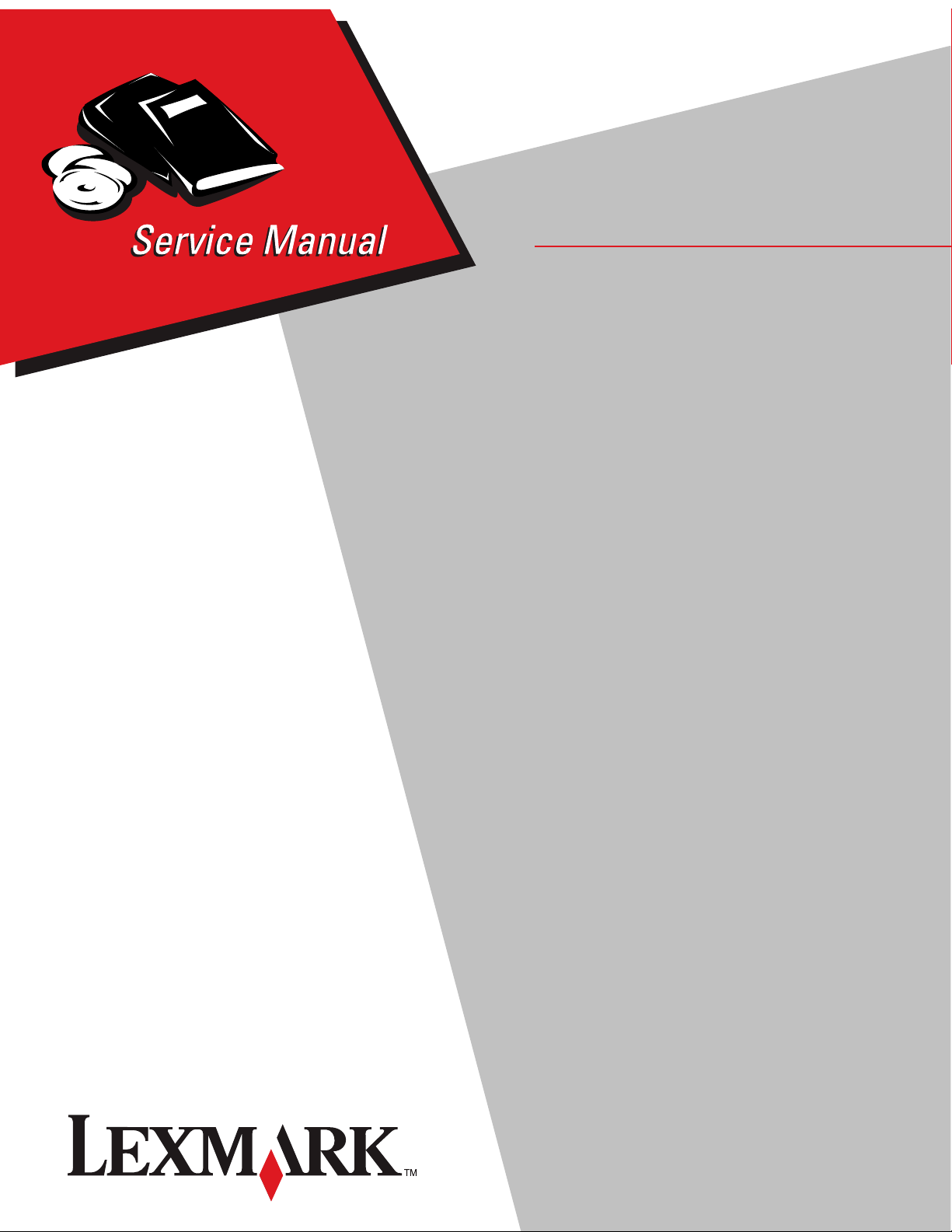
Edition: October 17, 2006
• Table of contents
• Start diagnostics
Lexmark™ C920
Color Laser Printer
5056-XXX
• Safety and notices
• Trademarks
• Index
Lexmark and Lexmark with diamond design are
trademarks of Lexmark International, Inc., registered
in the United States and/or other countries.
Page 2
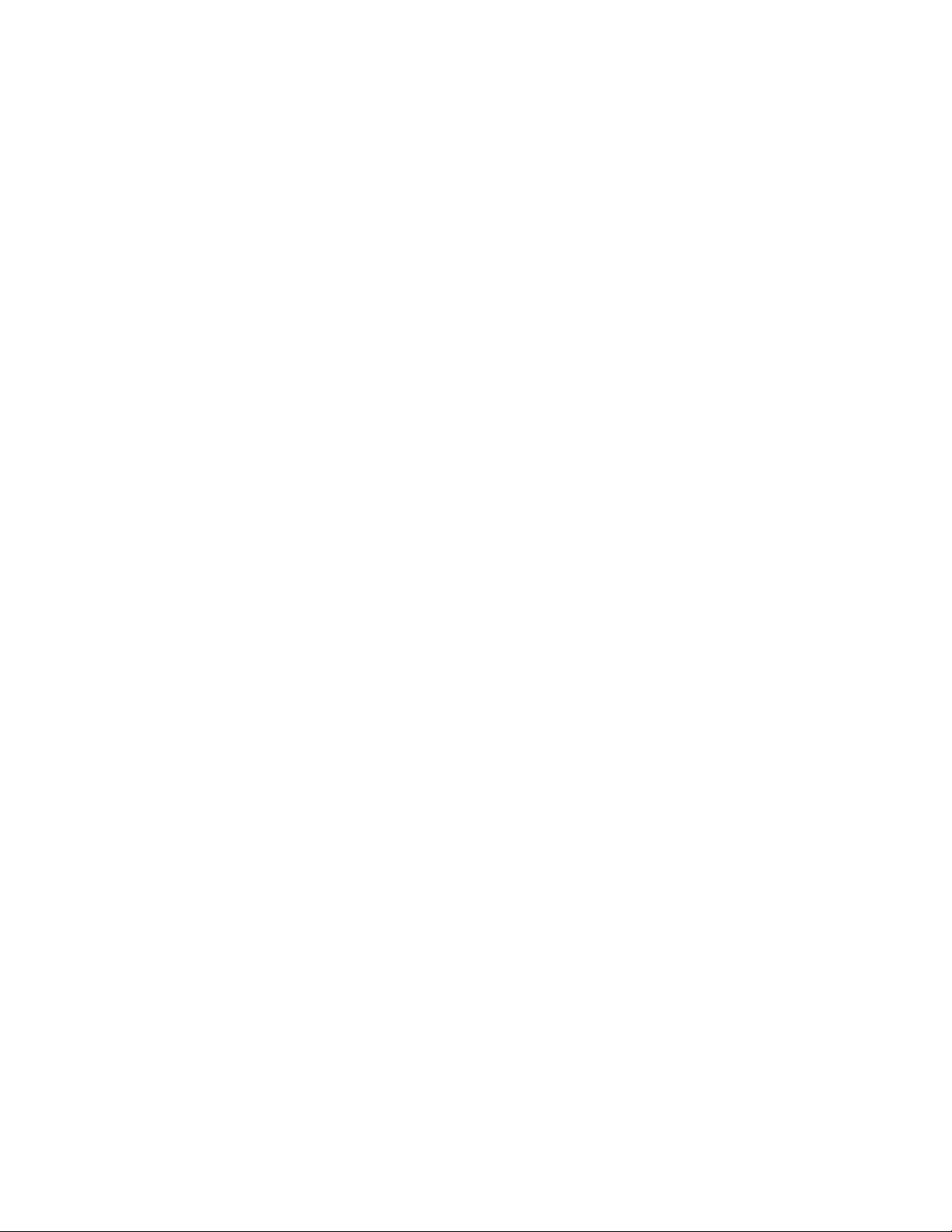
5056-XXX
Edition: October 17, 2006
The following paragraph does not apply to any country where such provisions are inconsistent with local law:
LEXMARK INTERNATIONAL, INC. PROVIDES THIS PUBLICATION “AS IS” WITHOUT WARRANTY OF ANY KIND,
EITHER EXPRESS OR IMPLIED, INCLUDING, BUT NOT LIMITED TO, THE IMPLIED WARRANTIES OF
MERCHANTABILITY OR FITNESS FOR A PARTICULAR PURPOSE. Some states do not allow disclaimer of express or
implied warranties in certain transactions; therefore, this statement may not apply to you.
This publication could include technical inaccuracies or typographical errors. Changes are periodically made to the
information herein; these changes will be incorporated in later editions. Improvements or changes in the products or the
programs described may be made at any time.
Comments may be addressed to Lexmark International, Inc., Department D22A/032-2, 740 West New Circle Road,
Lexington, Kentucky 40550, U.S.A or e-mail at ServiceInfoAndTraining@Lexmark.com. Lexmark may use or distribute any
of the information you supply in any way it believes appropriate without incurring any obligation to you. You can purchase
additional copies of publications related to this product by calling 1-800-553-9727. In other countries, contact your point of
purchase.
References in this publication to products, programs, or services do not imply that the manufacturer intends to make these
available in all countries in which it operates. Any reference to a product, program, or service is not intended to state or
imply that only that product, program, or service may be used. Any functionally equivalent product, program, or service that
does not infringe any existing intellectual property right may be used instead. Evaluation and verification of operation in
conjunction with other products, programs, or services, except those expressly designated by the manufacturer, are the
user’s responsibility.
Lexmark and Lexmark with diamond design are trademarks of Lexmark International, Inc., registered in the United States
and/or other countries.
PrintCryption is a trademark of Lexmark International, Inc.
PCL® is a registered trademark of the Hewlett-Packard Company.
PostScript® is a registered trademark of Adobe Systems Incorporated.
Other trademarks are the property of their respective owners.
© 2005 Lexmark International, Inc.
All rights reserved.
UNITED STATES GOVERNMENT RIGHTS
This software and any accompanying documentation provided under this agreement are commercial computer software
and documentation developed exclusively at private expense.
P/N 12G9606
Page 3
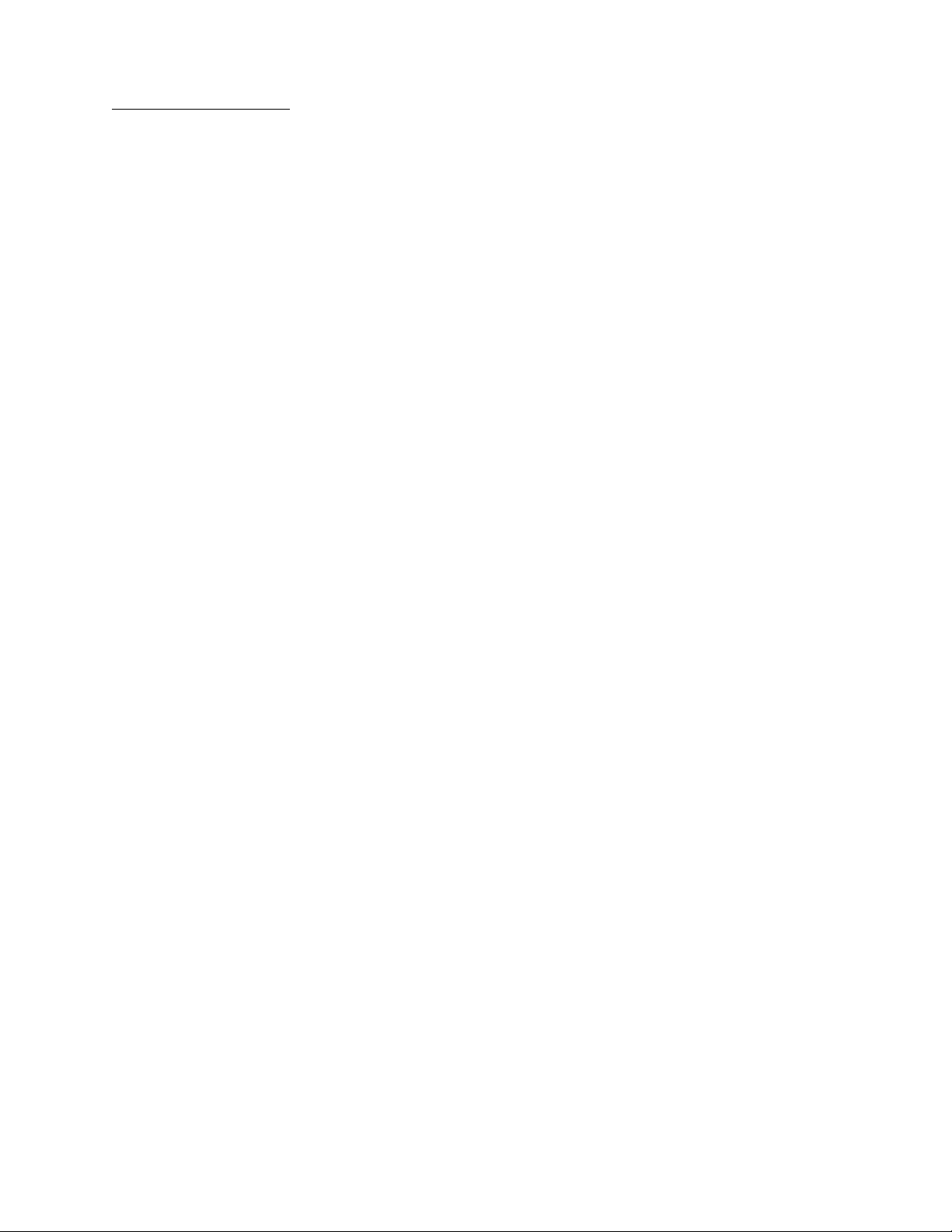
5056-XXX
Table of contents
Notices and safety information . . . . . . . . . . . . . . . . . . . . . . . . . . . . . . . . . . . . . . . . . . xiii
Laser notice . . . . . . . . . . . . . . . . . . . . . . . . . . . . . . . . . . . . . . . . . . . . . . . . . . . . . . . . . . . . . . . . . . . . . . . . . xiii
Safety information . . . . . . . . . . . . . . . . . . . . . . . . . . . . . . . . . . . . . . . . . . . . . . . . . . . . . . . . . . . . . . . . . . . xvii
Preface . . . . . . . . . . . . . . . . . . . . . . . . . . . . . . . . . . . . . . . . . . . . . . . . . . . . . . . . . . . . . . xx
Definitions . . . . . . . . . . . . . . . . . . . . . . . . . . . . . . . . . . . . . . . . . . . . . . . . . . . . . . . . . . . . . . . . . . . . . . . . . . xx
General information . . . . . . . . . . . . . . . . . . . . . . . . . . . . . . . . . . . . . . . . . . . . . . . . . . . . . . . . . . . . . . . . . . . . 1-1
Overview . . . . . . . . . . . . . . . . . . . . . . . . . . . . . . . . . . . . . . . . . . . . . . . . . . . . . . . . . . . . . . . . . . . . . . . . . . . 1-1
Resolution . . . . . . . . . . . . . . . . . . . . . . . . . . . . . . . . . . . . . . . . . . . . . . . . . . . . . . . . . . . . . . . . . . . . . 1-1
Model differences . . . . . . . . . . . . . . . . . . . . . . . . . . . . . . . . . . . . . . . . . . . . . . . . . . . . . . . . . . . . . . . 1-1
Options and features . . . . . . . . . . . . . . . . . . . . . . . . . . . . . . . . . . . . . . . . . . . . . . . . . . . . . . . . . . . . . . . . . 1-2
Compatibility . . . . . . . . . . . . . . . . . . . . . . . . . . . . . . . . . . . . . . . . . . . . . . . . . . . . . . . . . . . . . . . . 1-2
Technical specifications . . . . . . . . . . . . . . . . . . . . . . . . . . . . . . . . . . . . . . . . . . . . . . . . . . . . . . . . . . . . . . 1-3
Toner darkness . . . . . . . . . . . . . . . . . . . . . . . . . . . . . . . . . . . . . . . . . . . . . . . . . . . . . . . . . . . . . . . . . 1-3
Color correction settings . . . . . . . . . . . . . . . . . . . . . . . . . . . . . . . . . . . . . . . . . . . . . . . . . . . . . . . . . 1-3
Physical specifications and weight . . . . . . . . . . . . . . . . . . . . . . . . . . . . . . . . . . . . . . . . . . . . . . . . 1-3
Print speed and performance . . . . . . . . . . . . . . . . . . . . . . . . . . . . . . . . . . . . . . . . . . . . . . . . . . . . . . 1-4
Performance . . . . . . . . . . . . . . . . . . . . . . . . . . . . . . . . . . . . . . . . . . . . . . . . . . . . . . . . . . . . . . . . . . . . 1-5
Time to first print . . . . . . . . . . . . . . . . . . . . . . . . . . . . . . . . . . . . . . . . . . . . . . . . . . . . . . . . . . . . . . . . 1-5
Processor . . . . . . . . . . . . . . . . . . . . . . . . . . . . . . . . . . . . . . . . . . . . . . . . . . . . . . . . . . . . . . . . . . . . . . 1-5
Duty cycle . . . . . . . . . . . . . . . . . . . . . . . . . . . . . . . . . . . . . . . . . . . . . . . . . . . . . . . . . . . . . . . . . . . . . . 1-5
Printer memory . . . . . . . . . . . . . . . . . . . . . . . . . . . . . . . . . . . . . . . . . . . . . . . . . . . . . . . . . . . . . . . . . 1-6
Memory configuration . . . . . . . . . . . . . . . . . . . . . . . . . . . . . . . . . . . . . . . . . . . . . . . . . . . . . . . . . 1-6
Available memory options . . . . . . . . . . . . . . . . . . . . . . . . . . . . . . . . . . . . . . . . . . . . . . . . . . . . . . 1-6
Memory and expansion slots . . . . . . . . . . . . . . . . . . . . . . . . . . . . . . . . . . . . . . . . . . . . . . . . . . . 1-6
Resident fonts . . . . . . . . . . . . . . . . . . . . . . . . . . . . . . . . . . . . . . . . . . . . . . . . . . . . . . . . . . . . . . . . . . 1-6
Paper and media specifications . . . . . . . . . . . . . . . . . . . . . . . . . . . . . . . . . . . . . . . . . . . . . . . . . . . . . . . . 1-7
Media size supported . . . . . . . . . . . . . . . . . . . . . . . . . . . . . . . . . . . . . . . . . . . . . . . . . . . . . . . . . . . . 1-8
Input . . . . . . . . . . . . . . . . . . . . . . . . . . . . . . . . . . . . . . . . . . . . . . . . . . . . . . . . . . . . . . . . . . . . . 1-8
Output . . . . . . . . . . . . . . . . . . . . . . . . . . . . . . . . . . . . . . . . . . . . . . . . . . . . . . . . . . . . . . . . . . . 1-10
Input media types and weights . . . . . . . . . . . . . . . . . . . . . . . . . . . . . . . . . . . . . . . . . . . . . . . . . . . 1-12
Input capacity by media and source . . . . . . . . . . . . . . . . . . . . . . . . . . . . . . . . . . . . . . . . . . . . . . . 1-13
Output capacity by media and source . . . . . . . . . . . . . . . . . . . . . . . . . . . . . . . . . . . . . . . . . . . . . . 1-14
Media guidelines . . . . . . . . . . . . . . . . . . . . . . . . . . . . . . . . . . . . . . . . . . . . . . . . . . . . . . . . . . . . . . . 1-15
Paper . . . . . . . . . . . . . . . . . . . . . . . . . . . . . . . . . . . . . . . . . . . . . . . . . . . . . . . . . . . . . . . . . . . . . 1-15
Envelopes . . . . . . . . . . . . . . . . . . . . . . . . . . . . . . . . . . . . . . . . . . . . . . . . . . . . . . . . . . . . . . . . . 1-15
Transparencies . . . . . . . . . . . . . . . . . . . . . . . . . . . . . . . . . . . . . . . . . . . . . . . . . . . . . . . . . . . . . 1-15
Labels . . . . . . . . . . . . . . . . . . . . . . . . . . . . . . . . . . . . . . . . . . . . . . . . . . . . . . . . . . . . . . . . . . . . 1-15
Lexmark glossy paper . . . . . . . . . . . . . . . . . . . . . . . . . . . . . . . . . . . . . . . . . . . . . . . . . . . . . . . . 1-15
Print area . . . . . . . . . . . . . . . . . . . . . . . . . . . . . . . . . . . . . . . . . . . . . . . . . . . . . . . . . . . . . . . . . . . . . 1-15
Connectivity . . . . . . . . . . . . . . . . . . . . . . . . . . . . . . . . . . . . . . . . . . . . . . . . . . . . . . . . . . . . . . . . . . . . . . . 1-16
Standard . . . . . . . . . . . . . . . . . . . . . . . . . . . . . . . . . . . . . . . . . . . . . . . . . . . . . . . . . . . . . . . . . . . . . . 1-16
Network connections . . . . . . . . . . . . . . . . . . . . . . . . . . . . . . . . . . . . . . . . . . . . . . . . . . . . . . . . . . . 1-16
Internal network connections . . . . . . . . . . . . . . . . . . . . . . . . . . . . . . . . . . . . . . . . . . . . . . . . . . 1-16
Data streams . . . . . . . . . . . . . . . . . . . . . . . . . . . . . . . . . . . . . . . . . . . . . . . . . . . . . . . . . . . . . . . . . . 1-16
Operating systems . . . . . . . . . . . . . . . . . . . . . . . . . . . . . . . . . . . . . . . . . . . . . . . . . . . . . . . . . . . . . 1-16
Power and electrical specifications . . . . . . . . . . . . . . . . . . . . . . . . . . . . . . . . . . . . . . . . . . . . . . . . . . . . 1-17
Power requirements . . . . . . . . . . . . . . . . . . . . . . . . . . . . . . . . . . . . . . . . . . . . . . . . . . . . . . . . . . . . 1-17
Electrical specifications . . . . . . . . . . . . . . . . . . . . . . . . . . . . . . . . . . . . . . . . . . . . . . . . . . . . . . . 1-17
Low voltage models . . . . . . . . . . . . . . . . . . . . . . . . . . . . . . . . . . . . . . . . . . . . . . . . . . . . . . . . . 1-17
High voltage models . . . . . . . . . . . . . . . . . . . . . . . . . . . . . . . . . . . . . . . . . . . . . . . . . . . . . . . . . 1-17
Operating clearances . . . . . . . . . . . . . . . . . . . . . . . . . . . . . . . . . . . . . . . . . . . . . . . . . . . . . . . . . . . 1-18
Environment
Printer temperature and humidity . . . . . . . . . . . . . . . . . . . . . . . . . . . . . . . . . . . . . . . . . . . . . . . . . 1-18
. . . . . . . . . . . . . . . . . . . . . . . . . . . . . . . . . . . . . . . . . . . . . . . . . . . . . . . . . . . . . . . . . . . . . . . 1-18
Table of contents iii
Page 4
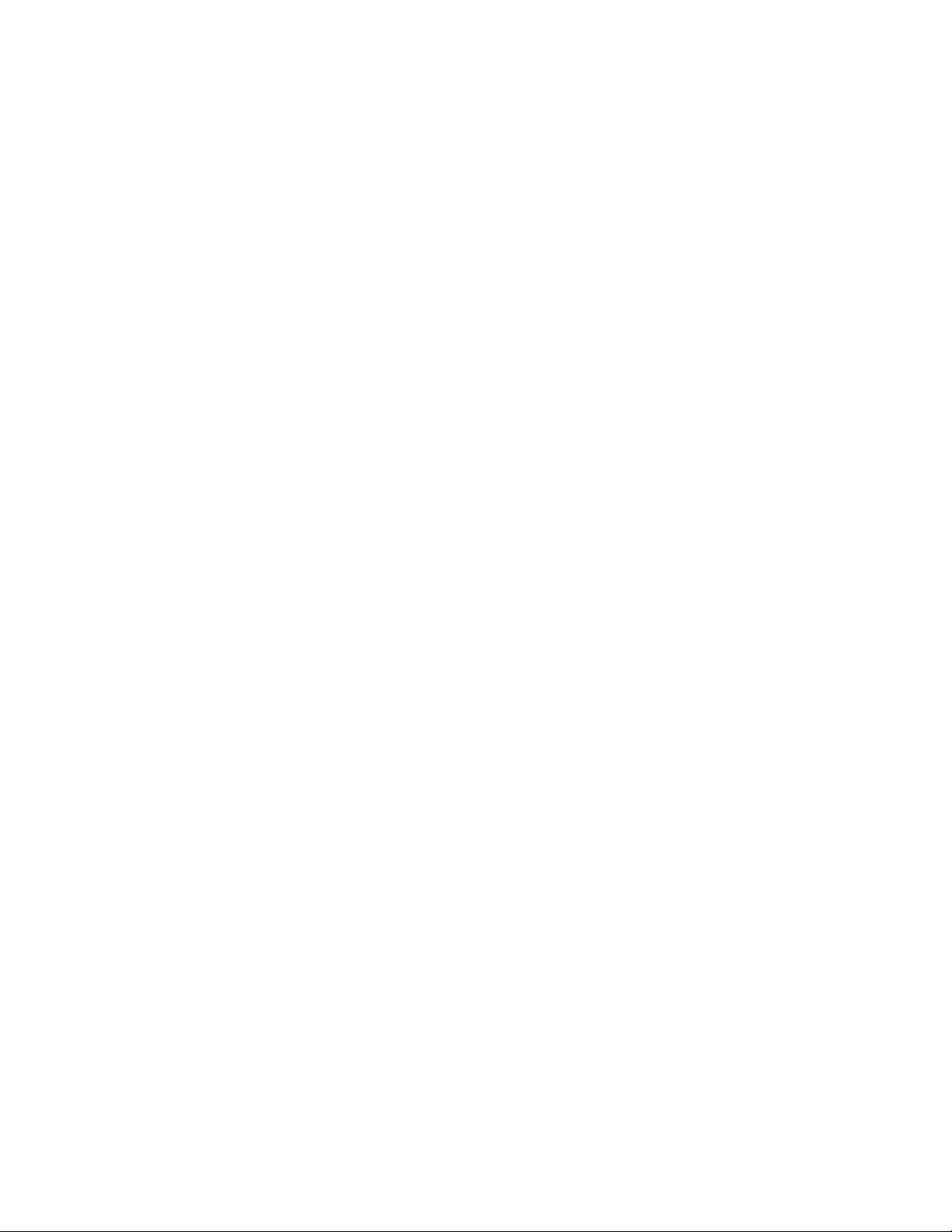
5056-XXX
Maintenance approach . . . . . . . . . . . . . . . . . . . . . . . . . . . . . . . . . . . . . . . . . . . . . . . . . . . . . . . . . . . . . . .1-19
Standard inspection and cleaning procedure . . . . . . . . . . . . . . . . . . . . . . . . . . . . . . . . . . . . . . . .1-19
Return parts . . . . . . . . . . . . . . . . . . . . . . . . . . . . . . . . . . . . . . . . . . . . . . . . . . . . . . . . . . . . . . . . . . . .1-20
Service recommendations . . . . . . . . . . . . . . . . . . . . . . . . . . . . . . . . . . . . . . . . . . . . . . . . . . . . . . . .1-20
Tools . . . . . . . . . . . . . . . . . . . . . . . . . . . . . . . . . . . . . . . . . . . . . . . . . . . . . . . . . . . . . . . . . . . . . . . . . 1-20
Serial number, configuration ID, and part number . . . . . . . . . . . . . . . . . . . . . . . . . . . . . . . . . . . . 1-20
Acronyms . . . . . . . . . . . . . . . . . . . . . . . . . . . . . . . . . . . . . . . . . . . . . . . . . . . . . . . . . . . . . . . . . . . . .1-21
Diagnostic information. . . . . . . . . . . . . . . . . . . . . . . . . . . . . . . . . . . . . . . . . . . . . . . . . . . . . . . . . . . . . . . . . 2-1
Start . . . . . . . . . . . . . . . . . . . . . . . . . . . . . . . . . . . . . . . . . . . . . . . . . . . . . . . . . . . . . . . . . . . . . . . . . . . . . . . 2-1
Initial check . . . . . . . . . . . . . . . . . . . . . . . . . . . . . . . . . . . . . . . . . . . . . . . . . . . . . . . . . . . . . . . . . . . . .2-1
Symptom table . . . . . . . . . . . . . . . . . . . . . . . . . . . . . . . . . . . . . . . . . . . . . . . . . . . . . . . . . . . . . . . . .2-3
Printer messages . . . . . . . . . . . . . . . . . . . . . . . . . . . . . . . . . . . . . . . . . . . . . . . . . . . . . . . . . . . . . . . . . . . . . 2-5
Service error message tables . . . . . . . . . . . . . . . . . . . . . . . . . . . . . . . . . . . . . . . . . . . . . . . . . . . . . .2-5
900 - RIP software error . . . . . . . . . . . . . . . . . . . . . . . . . . . . . . . . . . . . . . . . . . . . . . . . . . . . . . . .2-5
910 - Drive Motor Error . . . . . . . . . . . . . . . . . . . . . . . . . . . . . . . . . . . . . . . . . . . . . . . . . . . . . . . . .2-9
911 - Paper Exit Motor Error . . . . . . . . . . . . . . . . . . . . . . . . . . . . . . . . . . . . . . . . . . . . . . . . . . . .2-9
912 - High-Capacity Feed Motor Error . . . . . . . . . . . . . . . . . . . . . . . . . . . . . . . . . . . . . . . . . . . .2-10
917 - RIP Fan Error . . . . . . . . . . . . . . . . . . . . . . . . . . . . . . . . . . . . . . . . . . . . . . . . . . . . . . . . .2-10
918 - Main Unit Fan Error . . . . . . . . . . . . . . . . . . . . . . . . . . . . . . . . . . . . . . . . . . . . . . . . . . . . . . 2-10
919 - Power Supply Fan Error . . . . . . . . . . . . . . . . . . . . . . . . . . . . . . . . . . . . . . . . . . . . . . . . . .2-10
920 - Fuser Error–Fuser Heater Trouble . . . . . . . . . . . . . . . . . . . . . . . . . . . . . . . . . . . . . . . . . 2-11
923 - Upper Fuser Thermistor Open Error . . . . . . . . . . . . . . . . . . . . . . . . . . . . . . . . . . . . . . . . . 2-11
924 - Lower Fuser Thermistor Open Error . . . . . . . . . . . . . . . . . . . . . . . . . . . . . . . . . . . . . . . . . 2-11
925 - HVU Error . . . . . . . . . . . . . . . . . . . . . . . . . . . . . . . . . . . . . . . . . . . . . . . . . . . . . . . . . . . . . 2-12
926(K), 927(C), 928(Y), 929(M) - Toner Sensor Error . . . . . . . . . . . . . . . . . . . . . . . . . . . . . . . .2-12
930 - Yellow Printhead Error . . . . . . . . . . . . . . . . . . . . . . . . . . . . . . . . . . . . . . . . . . . . . . . . . . . 2-13
931 - Magenta Printhead Error . . . . . . . . . . . . . . . . . . . . . . . . . . . . . . . . . . . . . . . . . . . . . . . . . .2-13
932 - Cyan Printhead Error . . . . . . . . . . . . . . . . . . . . . . . . . . . . . . . . . . . . . . . . . . . . . . . . . . . . 2-14
933 - Black Printhead Error . . . . . . . . . . . . . . . . . . . . . . . . . . . . . . . . . . . . . . . . . . . . . . . . . . . . 2-14
934 - Color Drum Sensor Error . . . . . . . . . . . . . . . . . . . . . . . . . . . . . . . . . . . . . . . . . . . . . . . . .2-15
935 - Black Drum Sensor Error . . . . . . . . . . . . . . . . . . . . . . . . . . . . . . . . . . . . . . . . . . . . . . . . .2-15
936 - 939 Cassette Error . . . . . . . . . . . . . . . . . . . . . . . . . . . . . . . . . . . . . . . . . . . . . . . . . . . . . .2-15
940 - High-Capacity Feed Sensor Error . . . . . . . . . . . . . . . . . . . . . . . . . . . . . . . . . . . . . . . . . . .2-16
941 - High-Capacity Feed Tray Error . . . . . . . . . . . . . . . . . . . . . . . . . . . . . . . . . . . . . . . . . . . . .2-16
942 - Duplex Error . . . . . . . . . . . . . . . . . . . . . . . . . . . . . . . . . . . . . . . . . . . . . . . . . . . . . . . . . . .2-16
945 - Engine Flash Error . . . . . . . . . . . . . . . . . . . . . . . . . . . . . . . . . . . . . . . . . . . . . . . . . . . . . .2-16
946 - Printer/Printhead Controller Board Communication Error . . . . . . . . . . . . . . . . . . . . . . . . .2-17
947 - Finisher Communication Error . . . . . . . . . . . . . . . . . . . . . . . . . . . . . . . . . . . . . . . . . . . . . 2-17
948 - Machine ID Error . . . . . . . . . . . . . . . . . . . . . . . . . . . . . . . . . . . . . . . . . . . . . . . . . . . . . . . .2-18
949 - Tray (x) Comm . . . . . . . . . . . . . . . . . . . . . . . . . . . . . . . . . . . . . . . . . . . . . . . . . . . . . . . . . 2-18
950 - Mirror Mismatch . . . . . . . . . . . . . . . . . . . . . . . . . . . . . . . . . . . . . . . . . . . . . . . . . . . . . . . .2-19
952 - NVRAM Chip Failure . . . . . . . . . . . . . . . . . . . . . . . . . . . . . . . . . . . . . . . . . . . . . . . . . . . . . 2-19
954 - NVRAM CRC Failure . . . . . . . . . . . . . . . . . . . . . . . . . . . . . . . . . . . . . . . . . . . . . . . . . . . .2-19
955 - Code CRC . . . . . . . . . . . . . . . . . . . . . . . . . . . . . . . . . . . . . . . . . . . . . . . . . . . . . . . . . . . .2-19
956 - Processor Failure . . . . . . . . . . . . . . . . . . . . . . . . . . . . . . . . . . . . . . . . . . . . . . . . . . . . . . . 2-20
957 - ASIC Failure . . . . . . . . . . . . . . . . . . . . . . . . . . . . . . . . . . . . . . . . . . . . . . . . . . . . . . . . . . .2-20
958 - NAND Failure . . . . . . . . . . . . . . . . . . . . . . . . . . . . . . . . . . . . . . . . . . . . . . . . . . . . . . . . . . 2-20
960 - RAM Slot 1 Bad . . . . . . . . . . . . . . . . . . . . . . . . . . . . . . . . . . . . . . . . . . . . . . . . . . . . . . . .2-20
961 - RAM Slot 2 Bad . . . . . . . . . . . . . . . . . . . . . . . . . . . . . . . . . . . . . . . . . . . . . . . . . . . . . . . . .2-20
964 - Emulation Error . . . . . . . . . . . . . . . . . . . . . . . . . . . . . . . . . . . . . . . . . . . . . . . . . . . . . . . . .2-20
970 - Standard Network Error . . . . . . . . . . . . . . . . . . . . . . . . . . . . . . . . . . . . . . . . . . . . . . . . . .2-20
975 - Unrecognizable Network Port . . . . . . . . . . . . . . . . . . . . . . . . . . . . . . . . . . . . . . . . . . . . . .2-20
976 - Unrecoverable Software Error in Network Port . . . . . . . . . . . . . . . . . . . . . . . . . . . . . . . . . 2-21
978 - Bad Checksum While Programming Network Card . . . . . . . . . . . . . . . . . . . . . . . . . . . . . 2-21
979 - Flash Parts Failed While Programming Network Port . . . . . . . . . . . . . . . . . . . . . . . . . . . .2-21
980 Face Up/Down Switching Error . . . . . . . . . . . . . . . . . . . . . . . . . . . . . . . . . . . . . . . . . . . . . .2-21
981 - Belt Up/Down Sensor Error . . . . . . . . . . . . . . . . . . . . . . . . . . . . . . . . . . . . . . . . . . . . . . . .2-22
982 - Sensor Controller Error . . . . . . . . . . . . . . . . . . . . . . . . . . . . . . . . . . . . . . . . . . . . . . . . . . .2-23
iv Service Manual
Page 5
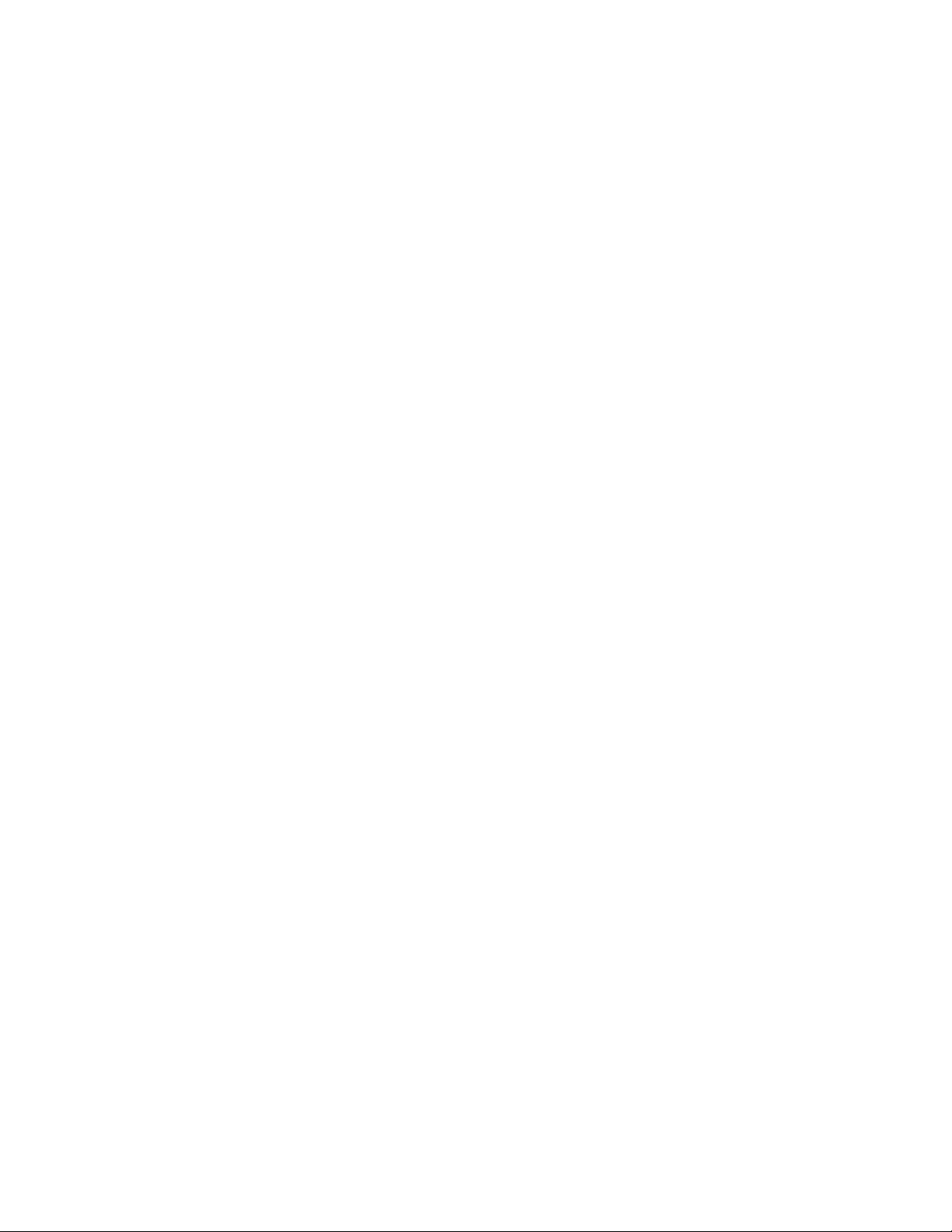
5056-XXX
983 - Black Gear Sensor Error . . . . . . . . . . . . . . . . . . . . . . . . . . . . . . . . . . . . . . . . . . . . . . . . . 2-23
984 - Yellow Gear Sensor Error . . . . . . . . . . . . . . . . . . . . . . . . . . . . . . . . . . . . . . . . . . . . . . . . 2-23
985 - Transfer Belt Thermistor Error . . . . . . . . . . . . . . . . . . . . . . . . . . . . . . . . . . . . . . . . . . . . . 2-24
986 - Transparency (OHP) Sensor Error . . . . . . . . . . . . . . . . . . . . . . . . . . . . . . . . . . . . . . . . . 2-24
987 - Service Toner Cartridge . . . . . . . . . . . . . . . . . . . . . . . . . . . . . . . . . . . . . . . . . . . . . . . . . . 2-24
991 - Service Paper Option . . . . . . . . . . . . . . . . . . . . . . . . . . . . . . . . . . . . . . . . . . . . . . . . . . . . 2-25
992 - Temperature/Humidity Sensor Error . . . . . . . . . . . . . . . . . . . . . . . . . . . . . . . . . . . . . . . . 2-25
993 - CPU Error . . . . . . . . . . . . . . . . . . . . . . . . . . . . . . . . . . . . . . . . . . . . . . . . . . . . . . . . . . . . 2-25
994 - Density Sensor Error . . . . . . . . . . . . . . . . . . . . . . . . . . . . . . . . . . . . . . . . . . . . . . . . . . . . 2-26
995 - Finisher Main Feed Motor abnormal . . . . . . . . . . . . . . . . . . . . . . . . . . . . . . . . . . . . . . . . 2-27
996 - Finisher Jogging Motor Error . . . . . . . . . . . . . . . . . . . . . . . . . . . . . . . . . . . . . . . . . . . . . . 2-27
997 - Finisher Tractor Motor Error . . . . . . . . . . . . . . . . . . . . . . . . . . . . . . . . . . . . . . . . . . . . . . . 2-28
998 - Tray Elevator Motor Error . . . . . . . . . . . . . . . . . . . . . . . . . . . . . . . . . . . . . . . . . . . . . . . . 2-28
999 - Stapler Motor Error . . . . . . . . . . . . . . . . . . . . . . . . . . . . . . . . . . . . . . . . . . . . . . . . . . . . . 2-29
Attendance messages . . . . . . . . . . . . . . . . . . . . . . . . . . . . . . . . . . . . . . . . . . . . . . . . . . . . . . . . . . . 2-30
Clearing finisher messages . . . . . . . . . . . . . . . . . . . . . . . . . . . . . . . . . . . . . . . . . . . . . . . . . . . . 2-42
Maintenance analysis procedures (MAPS) . . . . . . . . . . . . . . . . . . . . . . . . . . . . . . . . . . . . . . . . . . 2-43
Map 1 - False Side Door Open message . . . . . . . . . . . . . . . . . . . . . . . . . . . . . . . . . . . . . . . . . 2-43
Map 2 - False Close Front Door message . . . . . . . . . . . . . . . . . . . . . . . . . . . . . . . . . . . . . . . . 2-43
Map 3 - False Close Tray (x) Top Cover message . . . . . . . . . . . . . . . . . . . . . . . . . . . . . . . . . . 2-43
Map 4 - False Tray (x) Low/Empty message . . . . . . . . . . . . . . . . . . . . . . . . . . . . . . . . . . . . . . 2-44
Map 5 - False 30 Oil Coating Roll Missing message . . . . . . . . . . . . . . . . . . . . . . . . . . . . . . . . 2-44
Map 6 - False <color> Print Unit Missing message . . . . . . . . . . . . . . . . . . . . . . . . . . . . . . . . . . 2-45
Map 7 - False 88 <color> Toner Low/Toner Empty message . . . . . . . . . . . . . . . . . . . . . . . . . . 2-45
Map 8 - False 40 Tray (x) Size Sensor Error message . . . . . . . . . . . . . . . . . . . . . . . . . . . . . . . 2-46
Map 9 - False 41 Open Bin 1 Exit Tray message . . . . . . . . . . . . . . . . . . . . . . . . . . . . . . . . . . . 2-46
Map 10 - Unrecoverable Check Tray (x) or Duplex Connection message . . . . . . . . . . . . . . . . 2-47
Map 11 - Paper size map . . . . . . . . . . . . . . . . . . . . . . . . . . . . . . . . . . . . . . . . . . . . . . . . . . . . . 2-48
Map 12 - Unable to print from USB drive service check . . . . . . . . . . . . . . . . . . . . . . . . . . . . . 2-49
Map 13 - False tray (x) too full . . . . . . . . . . . . . . . . . . . . . . . . . . . . . . . . . . . . . . . . . . . . . . . . . 2-49
Map 14 - False 32 - replace unsupported cartridge . . . . . . . . . . . . . . . . . . . . . . . . . . . . . . . . . 2-49
Service checks . . . . . . . . . . . . . . . . . . . . . . . . . . . . . . . . . . . . . . . . . . . . . . . . . . . . . . . . . . . . . . . . . . . . . 2-50
Drive 1 DC motor service check . . . . . . . . . . . . . . . . . . . . . . . . . . . . . . . . . . . . . . . . . . . . . . . . . . . 2-50
Paper exit motor service check . . . . . . . . . . . . . . . . . . . . . . . . . . . . . . . . . . . . . . . . . . . . . . . . . . . 2-50
Duplex unit service check . . . . . . . . . . . . . . . . . . . . . . . . . . . . . . . . . . . . . . . . . . . . . . . . . . . . . . . . 2-50
Paper feed unit service check . . . . . . . . . . . . . . . . . . . . . . . . . . . . . . . . . . . . . . . . . . . . . . . . . . . . 2-51
Expansion paper feed service check . . . . . . . . . . . . . . . . . . . . . . . . . . . . . . . . . . . . . . . . . . . . . . . 2-52
Face down stacker full service check . . . . . . . . . . . . . . . . . . . . . . . . . . . . . . . . . . . . . . . . . . . . . . 2-52
High-capacity feeder (HCF) service check . . . . . . . . . . . . . . . . . . . . . . . . . . . . . . . . . . . . . . . . . . 2-53
Finisher service check . . . . . . . . . . . . . . . . . . . . . . . . . . . . . . . . . . . . . . . . . . . . . . . . . . . . . . . . . . 2-54
Marks on paper service check . . . . . . . . . . . . . . . . . . . . . . . . . . . . . . . . . . . . . . . . . . . . . . . . . . . . 2-55
Operator panel service check . . . . . . . . . . . . . . . . . . . . . . . . . . . . . . . . . . . . . . . . . . . . . . . . . . . . . 2-55
Paper carrying service check . . . . . . . . . . . . . . . . . . . . . . . . . . . . . . . . . . . . . . . . . . . . . . . . . . . . . 2-56
Paper exit, face up service check . . . . . . . . . . . . . . . . . . . . . . . . . . . . . . . . . . . . . . . . . . . . . . . . . 2-60
Paper skew service check . . . . . . . . . . . . . . . . . . . . . . . . . . . . . . . . . . . . . . . . . . . . . . . . . . . . . . . 2-60
Paper tray missing service check . . . . . . . . . . . . . . . . . . . . . . . . . . . . . . . . . . . . . . . . . . . . . . . . . 2-60
Photodeveloper missing service check . . . . . . . . . . . . . . . . . . . . . . . . . . . . . . . . . . . . . . . . . . . . 2-61
Power supply service check . . . . . . . . . . . . . . . . . . . . . . . . . . . . . . . . . . . . . . . . . . . . . . . . . . . . . 2-61
210 Staple jam service check . . . . . . . . . . . . . . . . . . . . . . . . . . . . . . . . . . . . . . . . . . . . . . . . . . . . . 2-62
Transfer belt up/down service check . . . . . . . . . . . . . . . . . . . . . . . . . . . . . . . . . . . . . . . . . . . . . . . 2-62
Image quality troubleshooting . . . . . . . . . . . . . . . . . . . . . . . . . . . . . . . . . . . . . . . . . . . . . . . . . . . . . . . . 2-63
Print quality problems . . . . . . . . . . . . . . . . . . . . . . . . . . . . . . . . . . . . . . . . . . . . . . . . . . . . . . . . . . . 2-63
No image . . . . . . . . . . . . . . . . . . . . . . . . . . . . . . . . . . . . . . . . . . . . . . . . . . . . . . . . . . . . . . . . . . 2-66
Black line . . . . . . . . . . . . . . . . . . . . . . . . . . . . . . . . . . . . . . . . . . . . . . . . . . . . . . . . . . . . . . . . . . 2-66
Black print . . . . . . . . . . . . . . . . . . . . . . . . . . . . . . . . . . . . . . . . . . . . . . . . . . . . . . . . . . . . . . . . 2-67
Missing colors . . . . . . . . . . . . . . . . . . . . . . . . . . . . . . . . . . . . . . . . . . . . . . . . . . . . . . . . . . . . . . 2-67
Uneven printing . . . . . . . . . . . . . . . . . . . . . . . . . . . . . . . . . . . . . . . . . . . . . . . . . . . . . . . . . . . . . 2-67
Periodic dirt . . . . . . . . . . . . . . . . . . . . . . . . . . . . . . . . . . . . . . . . . . . . . . . . . . . . . . . . . . . . . . . . 2-68
White spots . . . . . . . . . . . . . . . . . . . . . . . . . . . . . . . . . . . . . . . . . . . . . . . . . . . . . . . . . . . . . . . 2-68
Table of contents v
Page 6
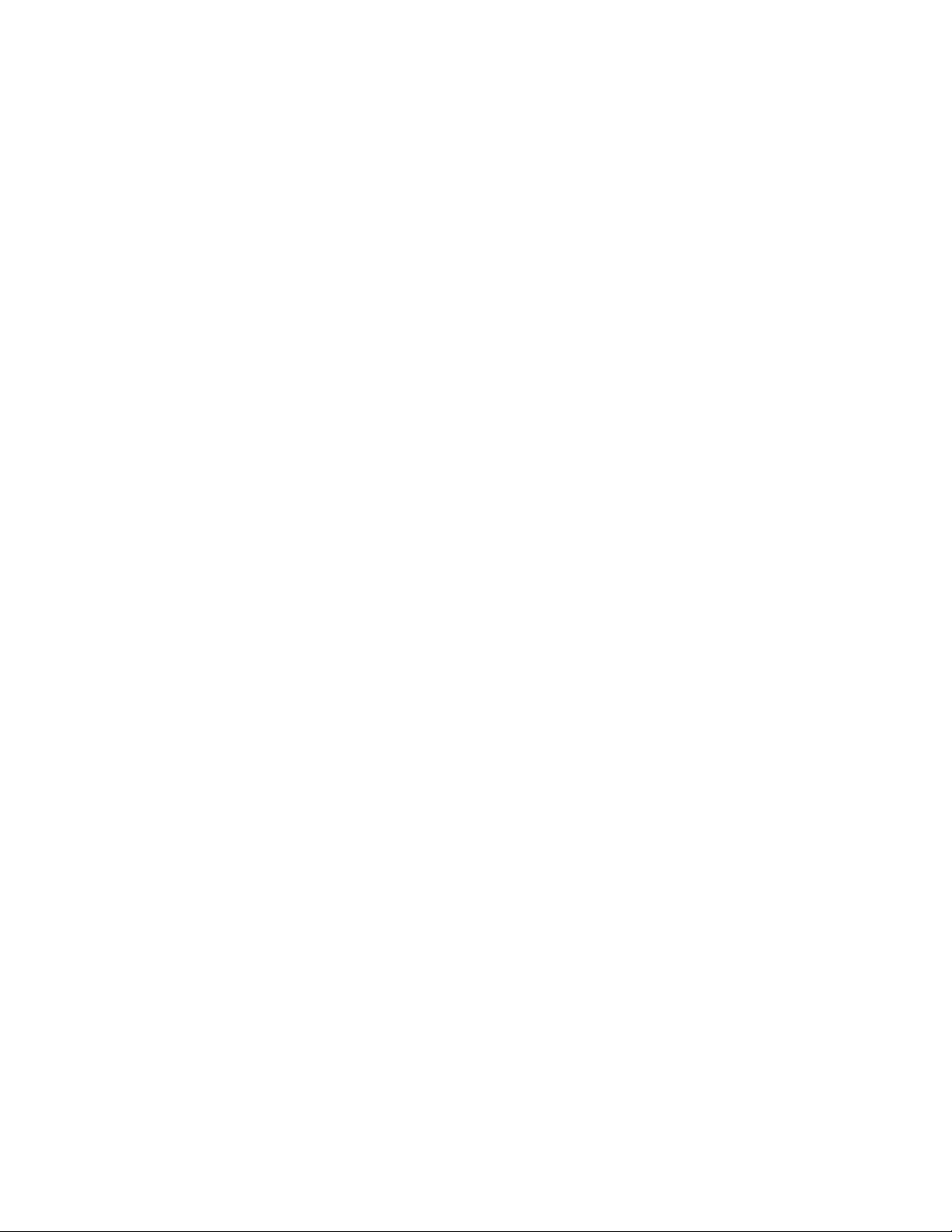
5056-XXX
Vertical white banding . . . . . . . . . . . . . . . . . . . . . . . . . . . . . . . . . . . . . . . . . . . . . . . . . . . . . . . . 2-68
. . . . . . . . . . . . . . . . . . . . . . . . . . . . . . . . . . . . . . . . . . . . . . . . . . . . . . . . . . . . . . . . . . . . . . . . . .2-68
Options service check . . . . . . . . . . . . . . . . . . . . . . . . . . . . . . . . . . . . . . . . . . . . . . . . . . . . . . . . . . .2-68
Serial port . . . . . . . . . . . . . . . . . . . . . . . . . . . . . . . . . . . . . . . . . . . . . . . . . . . . . . . . . . . . . . . . . .2-68
Flash Memory Option(s) . . . . . . . . . . . . . . . . . . . . . . . . . . . . . . . . . . . . . . . . . . . . . . . . . . . . . . . 2-68
DRAM Memory Option(s) . . . . . . . . . . . . . . . . . . . . . . . . . . . . . . . . . . . . . . . . . . . . . . . . . . . . . .2-68
Hard Disk Option . . . . . . . . . . . . . . . . . . . . . . . . . . . . . . . . . . . . . . . . . . . . . . . . . . . . . . . . . . . . 2-69
Network Card Option . . . . . . . . . . . . . . . . . . . . . . . . . . . . . . . . . . . . . . . . . . . . . . . . . . . . . . . . . 2-69
Error Code 976 - Network Card x . . . . . . . . . . . . . . . . . . . . . . . . . . . . . . . . . . . . . . . . . . . . . . . .2-69
54 Network <x> Software Error . . . . . . . . . . . . . . . . . . . . . . . . . . . . . . . . . . . . . . . . . . . . . . . . . 2-69
Diagnostic aids . . . . . . . . . . . . . . . . . . . . . . . . . . . . . . . . . . . . . . . . . . . . . . . . . . . . . . . . . . . . . . . . . . . . . . . . . 3-1
Power-On Self Test sequence . . . . . . . . . . . . . . . . . . . . . . . . . . . . . . . . . . . . . . . . . . . . . . . . . . . . . .3-1
Understanding the printer operator panel . . . . . . . . . . . . . . . . . . . . . . . . . . . . . . . . . . . . . . . . . . . .3-2
Printing the menu settings . . . . . . . . . . . . . . . . . . . . . . . . . . . . . . . . . . . . . . . . . . . . . . . . . . . . . . . . .3-3
Operator menu disabled . . . . . . . . . . . . . . . . . . . . . . . . . . . . . . . . . . . . . . . . . . . . . . . . . . . . . . . . . . .3-3
Menu overview . . . . . . . . . . . . . . . . . . . . . . . . . . . . . . . . . . . . . . . . . . . . . . . . . . . . . . . . . . . . . . . . . .3-4
Diagnostics . . . . . . . . . . . . . . . . . . . . . . . . . . . . . . . . . . . . . . . . . . . . . . . . . . . . . . . . . . . . . . . . . . . . . . . . .3-5
Navigating the Diagnostics Menu . . . . . . . . . . . . . . . . . . . . . . . . . . . . . . . . . . . . . . . . . . . . . . . . .3-5
Diagnostics Menu Overview . . . . . . . . . . . . . . . . . . . . . . . . . . . . . . . . . . . . . . . . . . . . . . . . . . . .3-5
Alignment . . . . . . . . . . . . . . . . . . . . . . . . . . . . . . . . . . . . . . . . . . . . . . . . . . . . . . . . . . . . . . . . . . . . . .3-7
Auto Alignment . . . . . . . . . . . . . . . . . . . . . . . . . . . . . . . . . . . . . . . . . . . . . . . . . . . . . . . . . . . . . . .3-7
Cyan, Yellow, Magenta . . . . . . . . . . . . . . . . . . . . . . . . . . . . . . . . . . . . . . . . . . . . . . . . . . . . . . . .3-7
Print Tests . . . . . . . . . . . . . . . . . . . . . . . . . . . . . . . . . . . . . . . . . . . . . . . . . . . . . . . . . . . . . . . . . . . . . .3-8
“[Input Source]” Print Test . . . . . . . . . . . . . . . . . . . . . . . . . . . . . . . . . . . . . . . . . . . . . . . . . . . . . .3-8
Output Bin 1 (Print Tests) . . . . . . . . . . . . . . . . . . . . . . . . . . . . . . . . . . . . . . . . . . . . . . . . . . . . . . .3-8
Print Quality Pages . . . . . . . . . . . . . . . . . . . . . . . . . . . . . . . . . . . . . . . . . . . . . . . . . . . . . . . . . . . .3-8
Hardware Tests . . . . . . . . . . . . . . . . . . . . . . . . . . . . . . . . . . . . . . . . . . . . . . . . . . . . . . . . . . . . . . . . . .3-8
Panel Test . . . . . . . . . . . . . . . . . . . . . . . . . . . . . . . . . . . . . . . . . . . . . . . . . . . . . . . . . . . . . . . . . .3-8
Button Test . . . . . . . . . . . . . . . . . . . . . . . . . . . . . . . . . . . . . . . . . . . . . . . . . . . . . . . . . . . . . . . . . . 3-9
Cache Test . . . . . . . . . . . . . . . . . . . . . . . . . . . . . . . . . . . . . . . . . . . . . . . . . . . . . . . . . . . . . . . . . . 3-9
DRAM Test . . . . . . . . . . . . . . . . . . . . . . . . . . . . . . . . . . . . . . . . . . . . . . . . . . . . . . . . . . . . . . . . .3-10
Parallel Wrap Test . . . . . . . . . . . . . . . . . . . . . . . . . . . . . . . . . . . . . . . . . . . . . . . . . . . . . . . . . . .3-10
Serial Wrap Test . . . . . . . . . . . . . . . . . . . . . . . . . . . . . . . . . . . . . . . . . . . . . . . . . . . . . . . . . . . . .3-12
Output Bin Tests . . . . . . . . . . . . . . . . . . . . . . . . . . . . . . . . . . . . . . . . . . . . . . . . . . . . . . . . . . . . . . . . 3-13
Feed Tests (Output Bin) . . . . . . . . . . . . . . . . . . . . . . . . . . . . . . . . . . . . . . . . . . . . . . . . . . . . . . .3-13
Feed To All Bins . . . . . . . . . . . . . . . . . . . . . . . . . . . . . . . . . . . . . . . . . . . . . . . . . . . . . . . . . . . . .3-13
Sensor Test (Output Bin) . . . . . . . . . . . . . . . . . . . . . . . . . . . . . . . . . . . . . . . . . . . . . . . . . . . . . .3-13
Finisher Tests . . . . . . . . . . . . . . . . . . . . . . . . . . . . . . . . . . . . . . . . . . . . . . . . . . . . . . . . . . . . . . . . . .3-14
Feed Test . . . . . . . . . . . . . . . . . . . . . . . . . . . . . . . . . . . . . . . . . . . . . . . . . . . . . . . . . . . . . . . . . .3-14
Hole Punch Test . . . . . . . . . . . . . . . . . . . . . . . . . . . . . . . . . . . . . . . . . . . . . . . . . . . . . . . . . . . . . 3-14
Sensor/Sw Test . . . . . . . . . . . . . . . . . . . . . . . . . . . . . . . . . . . . . . . . . . . . . . . . . . . . . . . . . . . . . 3-14
Staple Test . . . . . . . . . . . . . . . . . . . . . . . . . . . . . . . . . . . . . . . . . . . . . . . . . . . . . . . . . . . . . . . . .3-15
Device Tests . . . . . . . . . . . . . . . . . . . . . . . . . . . . . . . . . . . . . . . . . . . . . . . . . . . . . . . . . . . . . . . . . . . 3-16
Quick Disk Test . . . . . . . . . . . . . . . . . . . . . . . . . . . . . . . . . . . . . . . . . . . . . . . . . . . . . . . . . . . . .3-16
Disk Test/Clean . . . . . . . . . . . . . . . . . . . . . . . . . . . . . . . . . . . . . . . . . . . . . . . . . . . . . . . . . . . . .3-16
Flash Test . . . . . . . . . . . . . . . . . . . . . . . . . . . . . . . . . . . . . . . . . . . . . . . . . . . . . . . . . . . . . . . . . . 3-16
Printer Setup . . . . . . . . . . . . . . . . . . . . . . . . . . . . . . . . . . . . . . . . . . . . . . . . . . . . . . . . . . . . . . . . . . .3-17
Defaults . . . . . . . . . . . . . . . . . . . . . . . . . . . . . . . . . . . . . . . . . . . . . . . . . . . . . . . . . . . . . . . . . . . 3-17
Light Quantity . . . . . . . . . . . . . . . . . . . . . . . . . . . . . . . . . . . . . . . . . . . . . . . . . . . . . . . . . . . . . . .3-17
Page Counts . . . . . . . . . . . . . . . . . . . . . . . . . . . . . . . . . . . . . . . . . . . . . . . . . . . . . . . . . . . . . . . .3-17
Serial Number . . . . . . . . . . . . . . . . . . . . . . . . . . . . . . . . . . . . . . . . . . . . . . . . . . . . . . . . . . . . . .3-18
Model Name . . . . . . . . . . . . . . . . . . . . . . . . . . . . . . . . . . . . . . . . . . . . . . . . . . . . . . . . . . . . . . . .3-18
Configuration ID . . . . . . . . . . . . . . . . . . . . . . . . . . . . . . . . . . . . . . . . . . . . . . . . . . . . . . . . . . . . .3-18
Reset Color Calibration . . . . . . . . . . . . . . . . . . . . . . . . . . . . . . . . . . . . . . . . . . . . . . . . . . . . . . .3-19
Par [x] Strobe Adj. . . . . . . . . . . . . . . . . . . . . . . . . . . . . . . . . . . . . . . . . . . . . . . . . . . . . . . . . . . .3-19
Par S Strobe Adj . . . . . . . . . . . . . . . . . . . . . . . . . . . . . . . . . . . . . . . . . . . . . . . . . . . . . . . . . . . . .3-19
Par 1 Strobe Adj . . . . . . . . . . . . . . . . . . . . . . . . . . . . . . . . . . . . . . . . . . . . . . . . . . . . . . . . . . . . .3-19
Par 2 Strobe Adj . . . . . . . . . . . . . . . . . . . . . . . . . . . . . . . . . . . . . . . . . . . . . . . . . . . . . . . . . . . . .3-19
vi Service Manual
Page 7
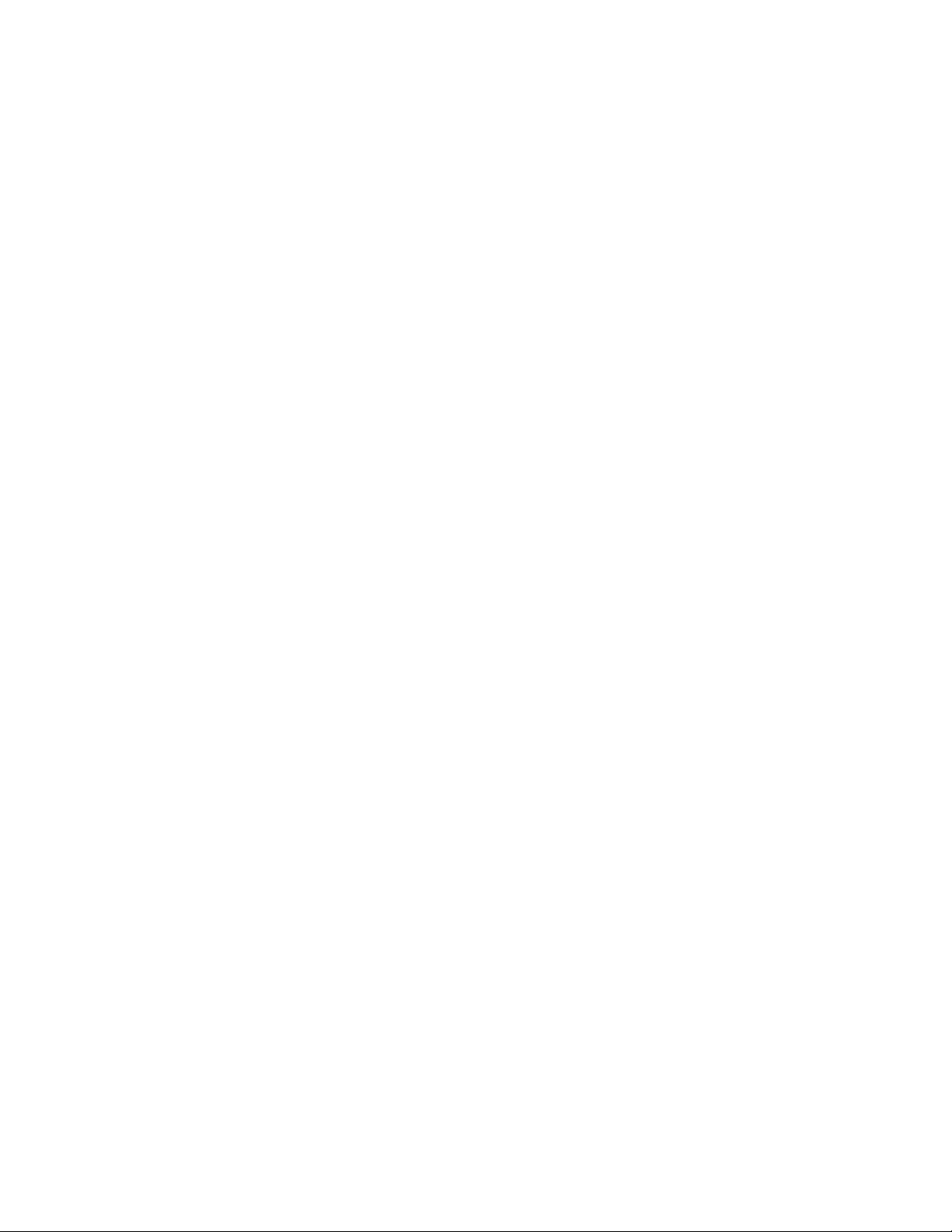
5056-XXX
Par 3 Strobe Adj . . . . . . . . . . . . . . . . . . . . . . . . . . . . . . . . . . . . . . . . . . . . . . . . . . . . . . . . . . . . 3-19
Event Log . . . . . . . . . . . . . . . . . . . . . . . . . . . . . . . . . . . . . . . . . . . . . . . . . . . . . . . . . . . . . . . . . . . . . 3-20
Display . . . . . . . . . . . . . . . . . . . . . . . . . . . . . . . . . . . . . . . . . . . . . . . . . . . . . . . . . . . . . . . . . . . 3-20
Print . . . . . . . . . . . . . . . . . . . . . . . . . . . . . . . . . . . . . . . . . . . . . . . . . . . . . . . . . . . . . . . . . . . . . . 3-20
Clear . . . . . . . . . . . . . . . . . . . . . . . . . . . . . . . . . . . . . . . . . . . . . . . . . . . . . . . . . . . . . . . . . . . . . 3-20
Exit Diagnostics . . . . . . . . . . . . . . . . . . . . . . . . . . . . . . . . . . . . . . . . . . . . . . . . . . . . . . . . . . . . . . . . 3-20
Configuration menu . . . . . . . . . . . . . . . . . . . . . . . . . . . . . . . . . . . . . . . . . . . . . . . . . . . . . . . . . . . . . . . . . 3-21
Black only mode . . . . . . . . . . . . . . . . . . . . . . . . . . . . . . . . . . . . . . . . . . . . . . . . . . . . . . . . . . . . . . . 3-21
Print quality pages . . . . . . . . . . . . . . . . . . . . . . . . . . . . . . . . . . . . . . . . . . . . . . . . . . . . . . . . . . . . . . 3-21
Color trapping . . . . . . . . . . . . . . . . . . . . . . . . . . . . . . . . . . . . . . . . . . . . . . . . . . . . . . . . . . . . . . . . . 3-21
Panel menus . . . . . . . . . . . . . . . . . . . . . . . . . . . . . . . . . . . . . . . . . . . . . . . . . . . . . . . . . . . . . . . . . . . 3-21
PPDS emulation . . . . . . . . . . . . . . . . . . . . . . . . . . . . . . . . . . . . . . . . . . . . . . . . . . . . . . . . . . . . . . . . 3-21
Demo mode . . . . . . . . . . . . . . . . . . . . . . . . . . . . . . . . . . . . . . . . . . . . . . . . . . . . . . . . . . . . . . . . . . . 3-21
Factory defaults . . . . . . . . . . . . . . . . . . . . . . . . . . . . . . . . . . . . . . . . . . . . . . . . . . . . . . . . . . . . . . . . 3-22
Energy conserve . . . . . . . . . . . . . . . . . . . . . . . . . . . . . . . . . . . . . . . . . . . . . . . . . . . . . . . . . . . . . . . 3-22
Event log . . . . . . . . . . . . . . . . . . . . . . . . . . . . . . . . . . . . . . . . . . . . . . . . . . . . . . . . . . . . . . . . . . . . . . 3-22
Auto align adjust . . . . . . . . . . . . . . . . . . . . . . . . . . . . . . . . . . . . . . . . . . . . . . . . . . . . . . . . . . . . . . . 3-22
Auto color adjust . . . . . . . . . . . . . . . . . . . . . . . . . . . . . . . . . . . . . . . . . . . . . . . . . . . . . . . . . . . . . . . 3-22
Paper prompts . . . . . . . . . . . . . . . . . . . . . . . . . . . . . . . . . . . . . . . . . . . . . . . . . . . . . . . . . . . . . . . . . 3-22
Envelope prompts . . . . . . . . . . . . . . . . . . . . . . . . . . . . . . . . . . . . . . . . . . . . . . . . . . . . . . . . . . . . . . 3-22
Jobs on disk . . . . . . . . . . . . . . . . . . . . . . . . . . . . . . . . . . . . . . . . . . . . . . . . . . . . . . . . . . . . . . . . . . . 3-23
Disk encryption . . . . . . . . . . . . . . . . . . . . . . . . . . . . . . . . . . . . . . . . . . . . . . . . . . . . . . . . . . . . . . . . 3-23
Font sharpening . . . . . . . . . . . . . . . . . . . . . . . . . . . . . . . . . . . . . . . . . . . . . . . . . . . . . . . . . . . . . . . . 3-23
Standby disabled . . . . . . . . . . . . . . . . . . . . . . . . . . . . . . . . . . . . . . . . . . . . . . . . . . . . . . . . . . . . . . . 3-23
Exit config menu . . . . . . . . . . . . . . . . . . . . . . . . . . . . . . . . . . . . . . . . . . . . . . . . . . . . . . . . . . . . . . . 3-23
Theory of operation . . . . . . . . . . . . . . . . . . . . . . . . . . . . . . . . . . . . . . . . . . . . . . . . . . . . . . . . . . . . . . . . . 3-24
Processes and configuration . . . . . . . . . . . . . . . . . . . . . . . . . . . . . . . . . . . . . . . . . . . . . . . . . . . . . 3-24
Electrophotography process . . . . . . . . . . . . . . . . . . . . . . . . . . . . . . . . . . . . . . . . . . . . . . . . . . . . . 3-24
Development unit . . . . . . . . . . . . . . . . . . . . . . . . . . . . . . . . . . . . . . . . . . . . . . . . . . . . . . . . . . . . . . . 3-24
Transfer unit . . . . . . . . . . . . . . . . . . . . . . . . . . . . . . . . . . . . . . . . . . . . . . . . . . . . . . . . . . . . . . . . . . . 3-25
Cleaning unit . . . . . . . . . . . . . . . . . . . . . . . . . . . . . . . . . . . . . . . . . . . . . . . . . . . . . . . . . . . . . . . . . . 3-25
Fusing . . . . . . . . . . . . . . . . . . . . . . . . . . . . . . . . . . . . . . . . . . . . . . . . . . . . . . . . . . . . . . . . . . . . . . . . 3-26
Drive system . . . . . . . . . . . . . . . . . . . . . . . . . . . . . . . . . . . . . . . . . . . . . . . . . . . . . . . . . . . . . . . . . . 3-28
Paper feeding . . . . . . . . . . . . . . . . . . . . . . . . . . . . . . . . . . . . . . . . . . . . . . . . . . . . . . . . . . . . . . . . . . 3-29
Cassette paper feeder . . . . . . . . . . . . . . . . . . . . . . . . . . . . . . . . . . . . . . . . . . . . . . . . . . . . . . . . . . . 3-29
Multipurpose feeding . . . . . . . . . . . . . . . . . . . . . . . . . . . . . . . . . . . . . . . . . . . . . . . . . . . . . . . . . . . 3-30
Registration unit . . . . . . . . . . . . . . . . . . . . . . . . . . . . . . . . . . . . . . . . . . . . . . . . . . . . . . . . . . . . . . . 3-30
Belt unit . . . . . . . . . . . . . . . . . . . . . . . . . . . . . . . . . . . . . . . . . . . . . . . . . . . . . . . . . . . . . . . . . . . . . . 3-31
Belt up/down . . . . . . . . . . . . . . . . . . . . . . . . . . . . . . . . . . . . . . . . . . . . . . . . . . . . . . . . . . . . . . . . . . 3-31
Delivery . . . . . . . . . . . . . . . . . . . . . . . . . . . . . . . . . . . . . . . . . . . . . . . . . . . . . . . . . . . . . . . . . . . . . . . 3-32
Expansion paper feeder . . . . . . . . . . . . . . . . . . . . . . . . . . . . . . . . . . . . . . . . . . . . . . . . . . . . . . . . . 3-32
Duplex unit . . . . . . . . . . . . . . . . . . . . . . . . . . . . . . . . . . . . . . . . . . . . . . . . . . . . . . . . . . . . . . . . . . . . 3-32
Paper weight . . . . . . . . . . . . . . . . . . . . . . . . . . . . . . . . . . . . . . . . . . . . . . . . . . . . . . . . . . . . . . . . . . 3-33
Purpose: . . . . . . . . . . . . . . . . . . . . . . . . . . . . . . . . . . . . . . . . . . . . . . . . . . . . . . . . . . . . . . . . . . 3-33
Values: . . . . . . . . . . . . . . . . . . . . . . . . . . . . . . . . . . . . . . . . . . . . . . . . . . . . . . . . . . . . . . . . . . . 3-33
Clearing paper jams . . . . . . . . . . . . . . . . . . . . . . . . . . . . . . . . . . . . . . . . . . . . . . . . . . . . . . . . . . . . 3-34
200 Paper Jam . . . . . . . . . . . . . . . . . . . . . . . . . . . . . . . . . . . . . . . . . . . . . . . . . . . . . . . . . . . . . 3-34
250 Paper Jam . . . . . . . . . . . . . . . . . . . . . . . . . . . . . . . . . . . . . . . . . . . . . . . . . . . . . . . . . . . . . 3-36
241—244 Paper Jam . . . . . . . . . . . . . . . . . . . . . . . . . . . . . . . . . . . . . . . . . . . . . . . . . . . . . . . . . 3-37
249 Paper Jam . . . . . . . . . . . . . . . . . . . . . . . . . . . . . . . . . . . . . . . . . . . . . . . . . . . . . . . . . . . . . 3-37
High-capacity feeder (HCF) . . . . . . . . . . . . . . . . . . . . . . . . . . . . . . . . . . . . . . . . . . . . . . . . . . . . . . . 3-38
Paper feed and separation mechanism . . . . . . . . . . . . . . . . . . . . . . . . . . . . . . . . . . . . . . . . . . 3-38
Registration operation . . . . . . . . . . . . . . . . . . . . . . . . . . . . . . . . . . . . . . . . . . . . . . . . . . . . . . . . 3-38
Tray up/down mechanism . . . . . . . . . . . . . . . . . . . . . . . . . . . . . . . . . . . . . . . . . . . . . . . . . . . . . 3-39
Tray up condition . . . . . . . . . . . . . . . . . . . . . . . . . . . . . . . . . . . . . . . . . . . . . . . . . . . . . . . . . . . . 3-40
Tray down condition . . . . . . . . . . . . . . . . . . . . . . . . . . . . . . . . . . . . . . . . . . . . . . . . . . . . . . . . . 3-40
Size detection mechanism . . . . . . . . . . . . . . . . . . . . . . . . . . . . . . . . . . . . . . . . . . . . . . . . . . . . 3-41
Residual paper detection mechanism . . . . . . . . . . . . . . . . . . . . . . . . . . . . . . . . . . . . . . . . . . . . 3-42
Paper end detection . . . . . . . . . . . . . . . . . . . . . . . . . . . . . . . . . . . . . . . . . . . . . . . . . . . . . . . . . 3-42
Table of contents vii
Page 8
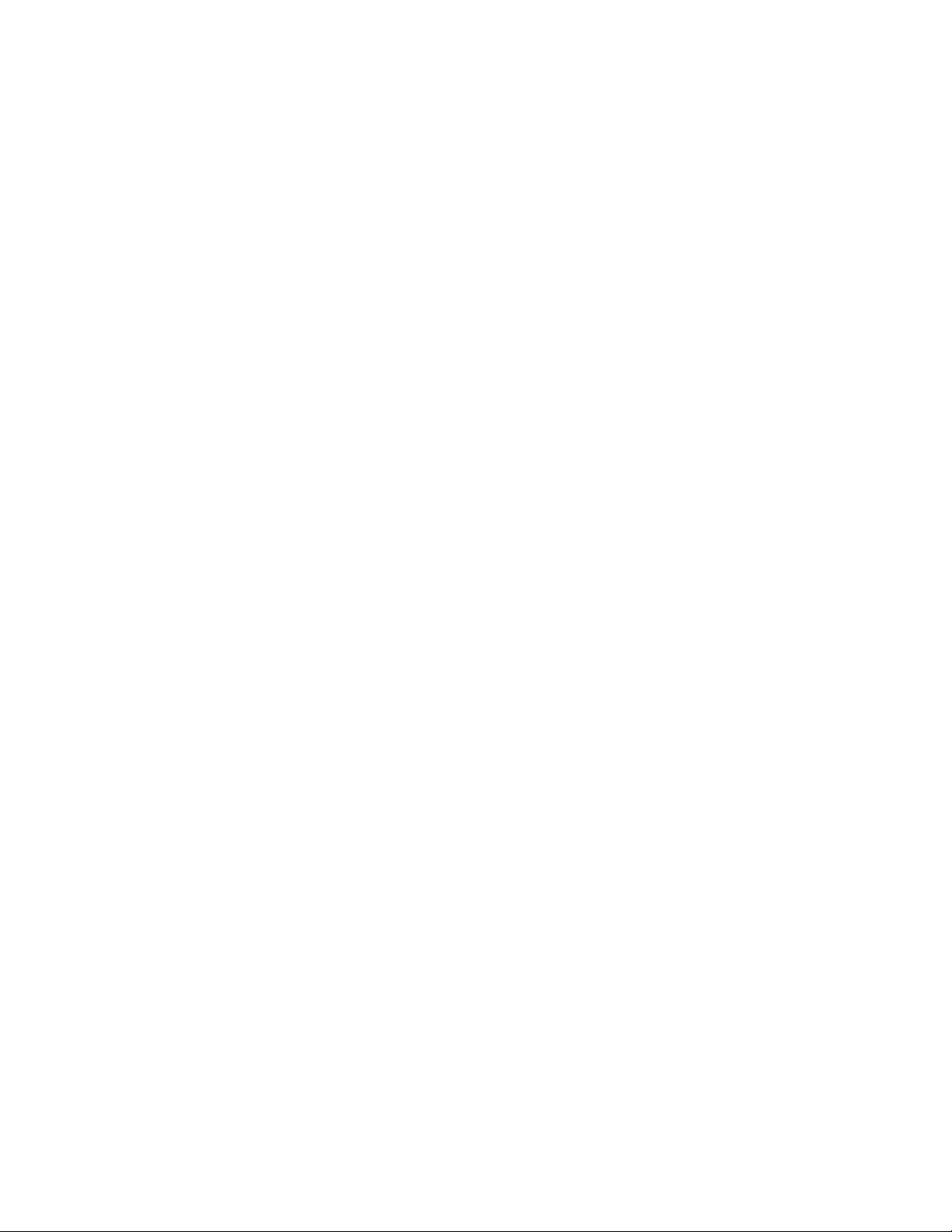
5056-XXX
Maintenance Mode . . . . . . . . . . . . . . . . . . . . . . . . . . . . . . . . . . . . . . . . . . . . . . . . . . . . . . . . . . . . . .3-43
DIP switch specifications . . . . . . . . . . . . . . . . . . . . . . . . . . . . . . . . . . . . . . . . . . . . . . . . . . . . . . 3-43
Finisher . . . . . . . . . . . . . . . . . . . . . . . . . . . . . . . . . . . . . . . . . . . . . . . . . . . . . . . . . . . . . . . . . . . . . . .3-44
Finisher cross section . . . . . . . . . . . . . . . . . . . . . . . . . . . . . . . . . . . . . . . . . . . . . . . . . . . . . . . . .3-45
Electrical parts function . . . . . . . . . . . . . . . . . . . . . . . . . . . . . . . . . . . . . . . . . . . . . . . . . . . . . . .3-45
Paper feed mechanism . . . . . . . . . . . . . . . . . . . . . . . . . . . . . . . . . . . . . . . . . . . . . . . . . . . . . . .3-46
Straight paper path (exit paper to upper tray) . . . . . . . . . . . . . . . . . . . . . . . . . . . . . . . . . . . . . .3-46
Path select gate . . . . . . . . . . . . . . . . . . . . . . . . . . . . . . . . . . . . . . . . . . . . . . . . . . . . . . . . . . . . .3-46
Inverting paper path (exit paper to lower tray through accumulator) . . . . . . . . . . . . . . . . . . . . . 3-47
Accumulator . . . . . . . . . . . . . . . . . . . . . . . . . . . . . . . . . . . . . . . . . . . . . . . . . . . . . . . . . . . . . . . .3-47
Paper registration sequence . . . . . . . . . . . . . . . . . . . . . . . . . . . . . . . . . . . . . . . . . . . . . . . . . . . 3-48
Punch unit driving sequence . . . . . . . . . . . . . . . . . . . . . . . . . . . . . . . . . . . . . . . . . . . . . . . . . . . 3-48
Jogging / offset mechanism . . . . . . . . . . . . . . . . . . . . . . . . . . . . . . . . . . . . . . . . . . . . . . . . . . . .3-49
Jogging sequence . . . . . . . . . . . . . . . . . . . . . . . . . . . . . . . . . . . . . . . . . . . . . . . . . . . . . . . . . . .3-49
Offsetting sequence . . . . . . . . . . . . . . . . . . . . . . . . . . . . . . . . . . . . . . . . . . . . . . . . . . . . . . . . . .3-49
Detection of fixed position . . . . . . . . . . . . . . . . . . . . . . . . . . . . . . . . . . . . . . . . . . . . . . . . . . . . .3-49
Stapling mechanism . . . . . . . . . . . . . . . . . . . . . . . . . . . . . . . . . . . . . . . . . . . . . . . . . . . . . . . . . . 3-50
Elevator sequence . . . . . . . . . . . . . . . . . . . . . . . . . . . . . . . . . . . . . . . . . . . . . . . . . . . . . . . . . . .3-51
Finisher installation . . . . . . . . . . . . . . . . . . . . . . . . . . . . . . . . . . . . . . . . . . . . . . . . . . . . . . . . . . . . . . . . . .3-52
Attaching the docking plate and guide rail . . . . . . . . . . . . . . . . . . . . . . . . . . . . . . . . . . . . . . . . . .3-52
Combining the finisher and stand . . . . . . . . . . . . . . . . . . . . . . . . . . . . . . . . . . . . . . . . . . . . . . . . . .3-54
Attaching the bins . . . . . . . . . . . . . . . . . . . . . . . . . . . . . . . . . . . . . . . . . . . . . . . . . . . . . . . . . . . . . . .3-58
Aligning the finisher and printer . . . . . . . . . . . . . . . . . . . . . . . . . . . . . . . . . . . . . . . . . . . . . . . . . . .3-59
Lowering or raising the finisher . . . . . . . . . . . . . . . . . . . . . . . . . . . . . . . . . . . . . . . . . . . . . . . . . 3-60
Aligning the sides of the finisher . . . . . . . . . . . . . . . . . . . . . . . . . . . . . . . . . . . . . . . . . . . . . . . . .3-62
Aligning the top of the finisher . . . . . . . . . . . . . . . . . . . . . . . . . . . . . . . . . . . . . . . . . . . . . . . . . .3-63
Adjusting the wheels . . . . . . . . . . . . . . . . . . . . . . . . . . . . . . . . . . . . . . . . . . . . . . . . . . . . . . . . . . . .3-64
Attaching the cables . . . . . . . . . . . . . . . . . . . . . . . . . . . . . . . . . . . . . . . . . . . . . . . . . . . . . . . . . . . . . 3-65
Interface cable . . . . . . . . . . . . . . . . . . . . . . . . . . . . . . . . . . . . . . . . . . . . . . . . . . . . . . . . . . . . . .3-66
Power cable . . . . . . . . . . . . . . . . . . . . . . . . . . . . . . . . . . . . . . . . . . . . . . . . . . . . . . . . . . . . . . . .3-67
Hole punch adjustment . . . . . . . . . . . . . . . . . . . . . . . . . . . . . . . . . . . . . . . . . . . . . . . . . . . . . . . . . .3-69
Repair information . . . . . . . . . . . . . . . . . . . . . . . . . . . . . . . . . . . . . . . . . . . . . . . . . . . . . . . . . . . . . . . . . . . . . 4-1
Handling ESD-sensitive parts . . . . . . . . . . . . . . . . . . . . . . . . . . . . . . . . . . . . . . . . . . . . . . . . . . . . . .4-1
Service precautions . . . . . . . . . . . . . . . . . . . . . . . . . . . . . . . . . . . . . . . . . . . . . . . . . . . . . . . . . . . . . . 4-1
RIP board/operator panel replacement . . . . . . . . . . . . . . . . . . . . . . . . . . . . . . . . . . . . . . . . . . . . . . .4-2
Handling printed circuit boards . . . . . . . . . . . . . . . . . . . . . . . . . . . . . . . . . . . . . . . . . . . . . . . . . . . . . 4-2
Transportation/storage . . . . . . . . . . . . . . . . . . . . . . . . . . . . . . . . . . . . . . . . . . . . . . . . . . . . . . . . .4-2
Replacement: . . . . . . . . . . . . . . . . . . . . . . . . . . . . . . . . . . . . . . . . . . . . . . . . . . . . . . . . . . . . . . . .4-2
Inspection: . . . . . . . . . . . . . . . . . . . . . . . . . . . . . . . . . . . . . . . . . . . . . . . . . . . . . . . . . . . . . . . . . .4-2
Check finisher alignment when moving or servicing the finisher . . . . . . . . . . . . . . . . . . . . . . . . .4-3
Adjustments . . . . . . . . . . . . . . . . . . . . . . . . . . . . . . . . . . . . . . . . . . . . . . . . . . . . . . . . . . . . . . . . . . . . . . . . .4-4
High-capacity paper feed timing belt adjustment . . . . . . . . . . . . . . . . . . . . . . . . . . . . . . . . . . . . . .4-4
Adjustments and procedures following parts replacement . . . . . . . . . . . . . . . . . . . . . . . . . . . . . .4-4
Removals . . . . . . . . . . . . . . . . . . . . . . . . . . . . . . . . . . . . . . . . . . . . . . . . . . . . . . . . . . . . . . . . . . . . . . . . . . .4-6
Cover, top removal . . . . . . . . . . . . . . . . . . . . . . . . . . . . . . . . . . . . . . . . . . . . . . . . . . . . . . . . . . . . . . . 4-6
Front door / operator panel removal . . . . . . . . . . . . . . . . . . . . . . . . . . . . . . . . . . . . . . . . . . . . . . . . .4-7
Cover, front left removal . . . . . . . . . . . . . . . . . . . . . . . . . . . . . . . . . . . . . . . . . . . . . . . . . . . . . . . . . .4-8
Cover, rear removal . . . . . . . . . . . . . . . . . . . . . . . . . . . . . . . . . . . . . . . . . . . . . . . . . . . . . . . . . . . . . . 4-9
Cover, solenoid removal . . . . . . . . . . . . . . . . . . . . . . . . . . . . . . . . . . . . . . . . . . . . . . . . . . . . . . . . . .4-9
Cover, left side removal . . . . . . . . . . . . . . . . . . . . . . . . . . . . . . . . . . . . . . . . . . . . . . . . . . . . . . . . . . .4-9
Cover, right side removal . . . . . . . . . . . . . . . . . . . . . . . . . . . . . . . . . . . . . . . . . . . . . . . . . . . . . . . . .4-10
Cover, RIP board removal . . . . . . . . . . . . . . . . . . . . . . . . . . . . . . . . . . . . . . . . . . . . . . . . . . . . . . . .4-11
Tray, paper exit removal . . . . . . . . . . . . . . . . . . . . . . . . . . . . . . . . . . . . . . . . . . . . . . . . . . . . . . . . . .4-12
Belt up/down clutch removal . . . . . . . . . . . . . . . . . . . . . . . . . . . . . . . . . . . . . . . . . . . . . . . . . . . . . . 4-12
Cassette guide removal . . . . . . . . . . . . . . . . . . . . . . . . . . . . . . . . . . . . . . . . . . . . . . . . . . . . . . . . . .4-13
CK1 daughter board removal . . . . . . . . . . . . . . . . . . . . . . . . . . . . . . . . . . . . . . . . . . . . . . . . . . . . . . 4-13
CK2 daughter board removal . . . . . . . . . . . . . . . . . . . . . . . . . . . . . . . . . . . . . . . . . . . . . . . . . . . . . . 4-13
Connector, duplex unit removal . . . . . . . . . . . . . . . . . . . . . . . . . . . . . . . . . . . . . . . . . . . . . . . . . . .4-14
viii Service Manual
Page 9
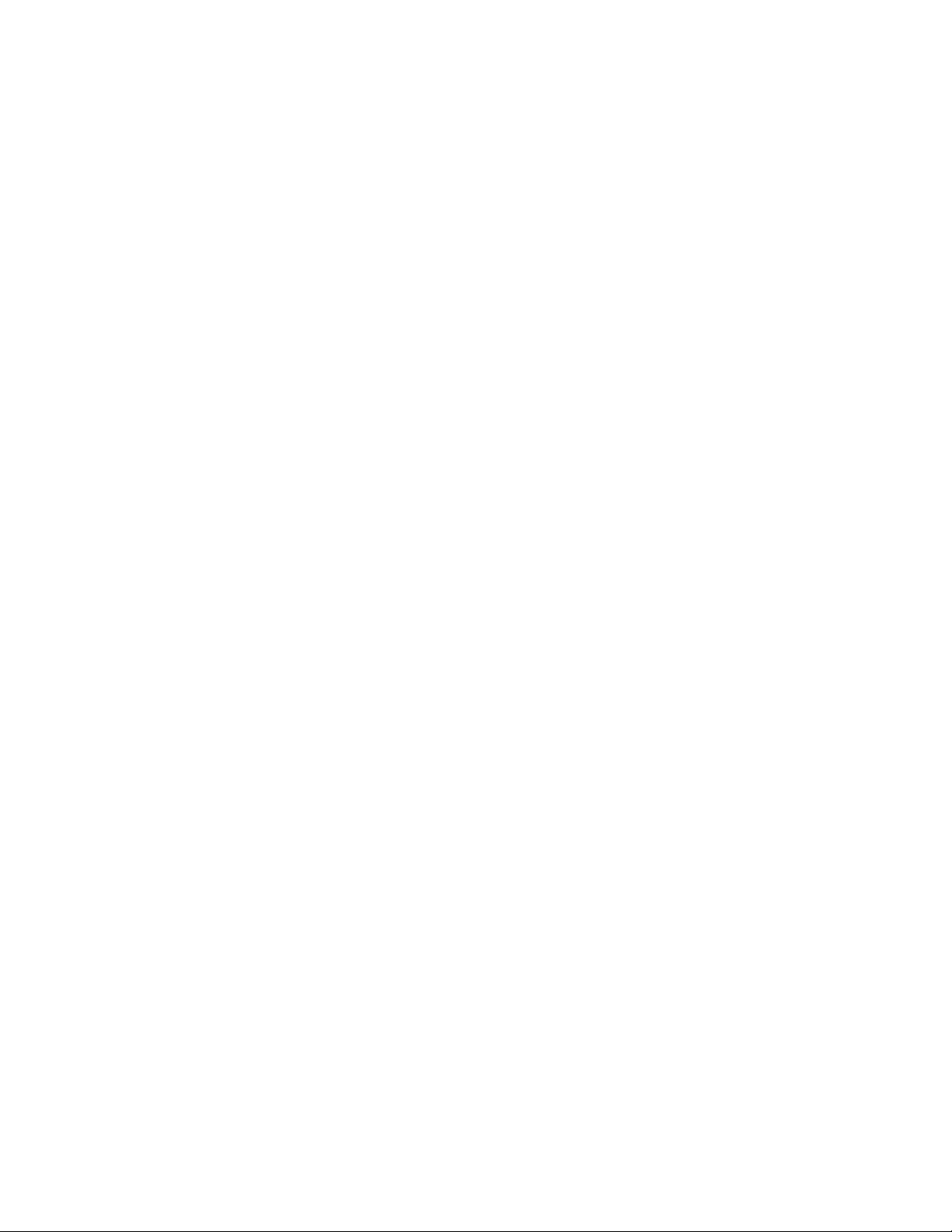
5056-XXX
Paper tray lift motor removal . . . . . . . . . . . . . . . . . . . . . . . . . . . . . . . . . . . . . . . . . . . . . . . . . . . . . 4-14
Density sensor removal/Separation fingers removal/Sensor cleaner removal . . . . . . . . . . . . . 4-15
Drive gear unit sensor assembly removal . . . . . . . . . . . . . . . . . . . . . . . . . . . . . . . . . . . . . . . . . . . 4-15
Electronic box removal . . . . . . . . . . . . . . . . . . . . . . . . . . . . . . . . . . . . . . . . . . . . . . . . . . . . . . . . . . 4-16
Face up paper exit assembly removal . . . . . . . . . . . . . . . . . . . . . . . . . . . . . . . . . . . . . . . . . . . . . . 4-17
Front cover open switch actuator removal . . . . . . . . . . . . . . . . . . . . . . . . . . . . . . . . . . . . . . . . . . 4-17
Fuser removal . . . . . . . . . . . . . . . . . . . . . . . . . . . . . . . . . . . . . . . . . . . . . . . . . . . . . . . . . . . . . . . . . 4-18
Gear cover removal/Multipurpose feeder frame assembly . . . . . . . . . . . . . . . . . . . . . . . . . . . . . 4-19
High voltage power supply board (HVPS) removal . . . . . . . . . . . . . . . . . . . . . . . . . . . . . . . . . . . 4-20
LED printhead removal . . . . . . . . . . . . . . . . . . . . . . . . . . . . . . . . . . . . . . . . . . . . . . . . . . . . . . . . . . 4-20
Eraser removal . . . . . . . . . . . . . . . . . . . . . . . . . . . . . . . . . . . . . . . . . . . . . . . . . . . . . . . . . . . . . . . . . 4-21
Lock handle assembly removal . . . . . . . . . . . . . . . . . . . . . . . . . . . . . . . . . . . . . . . . . . . . . . . . . . . 4-22
Main drive unit removal . . . . . . . . . . . . . . . . . . . . . . . . . . . . . . . . . . . . . . . . . . . . . . . . . . . . . . . . . . 4-23
Main unit fan removal . . . . . . . . . . . . . . . . . . . . . . . . . . . . . . . . . . . . . . . . . . . . . . . . . . . . . . . . . . . 4-25
Motor drive board removal . . . . . . . . . . . . . . . . . . . . . . . . . . . . . . . . . . . . . . . . . . . . . . . . . . . . . . . 4-25
Multipurpose feeder paper present sensor removal . . . . . . . . . . . . . . . . . . . . . . . . . . . . . . . . . . 4-25
Multipurpose feeder tray removal . . . . . . . . . . . . . . . . . . . . . . . . . . . . . . . . . . . . . . . . . . . . . . . . . 4-26
Paper feed unit removal . . . . . . . . . . . . . . . . . . . . . . . . . . . . . . . . . . . . . . . . . . . . . . . . . . . . . . . . . 4-26
Paper-feed rollers removal . . . . . . . . . . . . . . . . . . . . . . . . . . . . . . . . . . . . . . . . . . . . . . . . . . . . . . . 4-28
Paperpath maintenance . . . . . . . . . . . . . . . . . . . . . . . . . . . . . . . . . . . . . . . . . . . . . . . . . . . . . . 4-28
Paper carrying frame removal / roll removal . . . . . . . . . . . . . . . . . . . . . . . . . . . . . . . . . . . . . . . . . 4-29
Registration frame . . . . . . . . . . . . . . . . . . . . . . . . . . . . . . . . . . . . . . . . . . . . . . . . . . . . . . . . . . . . . . 4-30
Registration clutch removal . . . . . . . . . . . . . . . . . . . . . . . . . . . . . . . . . . . . . . . . . . . . . . . . . . . . . . 4-30
Registration sensor removal . . . . . . . . . . . . . . . . . . . . . . . . . . . . . . . . . . . . . . . . . . . . . . . . . . . . . 4-30
. . . . . . . . . . . . . . . . . . . . . . . . . . . . . . . . . . . . . . . . . . . . . . . . . . . . . . . . . . . . . . . . . . . . . . . . . . . . . . 4-30
Relay roller removal . . . . . . . . . . . . . . . . . . . . . . . . . . . . . . . . . . . . . . . . . . . . . . . . . . . . . . . . . . . . 4-31
Face down guide assembly removal . . . . . . . . . . . . . . . . . . . . . . . . . . . . . . . . . . . . . . . . . . . . . . . 4-32
Face down exit roll removal . . . . . . . . . . . . . . . . . . . . . . . . . . . . . . . . . . . . . . . . . . . . . . . . . . . . . . 4-32
Power supply 1 removal . . . . . . . . . . . . . . . . . . . . . . . . . . . . . . . . . . . . . . . . . . . . . . . . . . . . . . . . . 4-35
Power supply 2 removal . . . . . . . . . . . . . . . . . . . . . . . . . . . . . . . . . . . . . . . . . . . . . . . . . . . . . . . . . 4-36
Power switch removal . . . . . . . . . . . . . . . . . . . . . . . . . . . . . . . . . . . . . . . . . . . . . . . . . . . . . . . . . . . 4-37
Printer controller removal . . . . . . . . . . . . . . . . . . . . . . . . . . . . . . . . . . . . . . . . . . . . . . . . . . . . . . . . 4-37
Printhead controller board removal . . . . . . . . . . . . . . . . . . . . . . . . . . . . . . . . . . . . . . . . . . . . . . . . 4-38
Left slide rail removal . . . . . . . . . . . . . . . . . . . . . . . . . . . . . . . . . . . . . . . . . . . . . . . . . . . . . . . . . . . 4-39
RIP box removal . . . . . . . . . . . . . . . . . . . . . . . . . . . . . . . . . . . . . . . . . . . . . . . . . . . . . . . . . . . . . . . . 4-39
Sensor board removal . . . . . . . . . . . . . . . . . . . . . . . . . . . . . . . . . . . . . . . . . . . . . . . . . . . . . . . . . . . 4-40
Stay arm removal . . . . . . . . . . . . . . . . . . . . . . . . . . . . . . . . . . . . . . . . . . . . . . . . . . . . . . . . . . . . . . . 4-40
Sub-frame removal . . . . . . . . . . . . . . . . . . . . . . . . . . . . . . . . . . . . . . . . . . . . . . . . . . . . . . . . . . . . . 4-41
Sub frame F1, sub frame F2 removal . . . . . . . . . . . . . . . . . . . . . . . . . . . . . . . . . . . . . . . . . . . . . . . 4-42
Temperature/humidity sensor removal . . . . . . . . . . . . . . . . . . . . . . . . . . . . . . . . . . . . . . . . . . . . . 4-42
Top unit removal . . . . . . . . . . . . . . . . . . . . . . . . . . . . . . . . . . . . . . . . . . . . . . . . . . . . . . . . . . . . . . . 4-43
Transfer belt removal . . . . . . . . . . . . . . . . . . . . . . . . . . . . . . . . . . . . . . . . . . . . . . . . . . . . . . . . . . . 4-43
Turn guide cover sensor removal . . . . . . . . . . . . . . . . . . . . . . . . . . . . . . . . . . . . . . . . . . . . . . . . . 4-47
Upper fan removal . . . . . . . . . . . . . . . . . . . . . . . . . . . . . . . . . . . . . . . . . . . . . . . . . . . . . . . . . . . . . . 4-47
Expansion feeder removals . . . . . . . . . . . . . . . . . . . . . . . . . . . . . . . . . . . . . . . . . . . . . . . . . . . . . . . . . . . 4-49
Turn guide door removal . . . . . . . . . . . . . . . . . . . . . . . . . . . . . . . . . . . . . . . . . . . . . . . . . . . . . . . . 4-49
Expansion feeder controller board removal . . . . . . . . . . . . . . . . . . . . . . . . . . . . . . . . . . . . . . . . . 4-49
Size sensor board removal . . . . . . . . . . . . . . . . . . . . . . . . . . . . . . . . . . . . . . . . . . . . . . . . . . . . . . . 4-49
Stepper motor removal . . . . . . . . . . . . . . . . . . . . . . . . . . . . . . . . . . . . . . . . . . . . . . . . . . . . . . . . . . 4-50
Paper feed assembly removal . . . . . . . . . . . . . . . . . . . . . . . . . . . . . . . . . . . . . . . . . . . . . . . . . . . . 4-51
Paper tray lift motor removal . . . . . . . . . . . . . . . . . . . . . . . . . . . . . . . . . . . . . . . . . . . . . . . . . . . . . 4-52
Expansion feeder turn guide door sensor assembly removal . . . . . . . . . . . . . . . . . . . . . . . . . . 4-52
Duplex removals . . . . . . . . . . . . . . . . . . . . . . . . . . . . . . . . . . . . . . . . . . . . . . . . . . . . . . . . . . . . . . . . . . . . 4-53
Duplex unit separation removal . . . . . . . . . . . . . . . . . . . . . . . . . . . . . . . . . . . . . . . . . . . . . . . . . . . 4-53
Duplex unit removal . . . . . . . . . . . . . . . . . . . . . . . . . . . . . . . . . . . . . . . . . . . . . . . . . . . . . . . . . . . . 4-54
Duplex timing belt removal . . . . . . . . . . . . . . . . . . . . . . . . . . . . . . . . . . . . . . . . . . . . . . . . . . . . . . . 4-54
Duplex pressure roller and solenoid removal . . . . . . . . . . . . . . . . . . . . . . . . . . . . . . . . . . . . . . . . 4-55
Duplex feed roller and solenoid removal . . . . . . . . . . . . . . . . . . . . . . . . . . . . . . . . . . . . . . . . . . . 4-55
Duplex side fence motor assembly/side fence removal . . . . . . . . . . . . . . . . . . . . . . . . . . . . . . . 4-56
Table of contents ix
Page 10
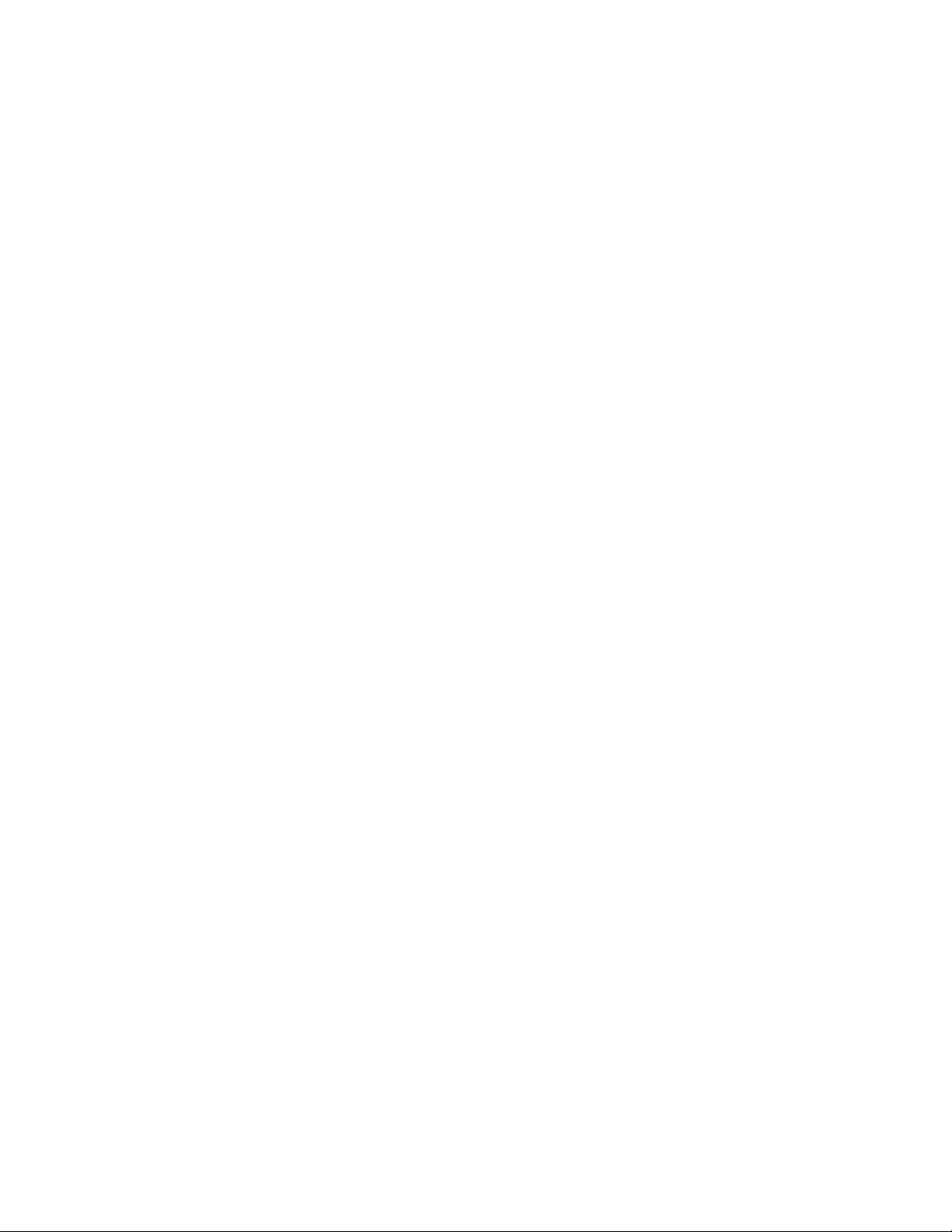
5056-XXX
Duplex paper carrying motor removal . . . . . . . . . . . . . . . . . . . . . . . . . . . . . . . . . . . . . . . . . . . . . .4-57
High-capacity feeder (HCF) removals . . . . . . . . . . . . . . . . . . . . . . . . . . . . . . . . . . . . . . . . . . . . . . . . . . .4-58
HCF covers removal . . . . . . . . . . . . . . . . . . . . . . . . . . . . . . . . . . . . . . . . . . . . . . . . . . . . . . . . . . . . .4-58
HCF call roller, paper feed roller, reverse roller removal . . . . . . . . . . . . . . . . . . . . . . . . . . . . . . .4-59
HCF pickup solenoid removal . . . . . . . . . . . . . . . . . . . . . . . . . . . . . . . . . . . . . . . . . . . . . . . . . . . . .4-59
HCF paper end sensor removal . . . . . . . . . . . . . . . . . . . . . . . . . . . . . . . . . . . . . . . . . . . . . . . . . . . .4-60
HCF paper size sensors (1, 2) removal . . . . . . . . . . . . . . . . . . . . . . . . . . . . . . . . . . . . . . . . . . . . . .4-60
HCF tray motor removal . . . . . . . . . . . . . . . . . . . . . . . . . . . . . . . . . . . . . . . . . . . . . . . . . . . . . . . . . .4-61
HCF paper level sensor removal . . . . . . . . . . . . . . . . . . . . . . . . . . . . . . . . . . . . . . . . . . . . . . . . . . .4-62
HCF power supply removal . . . . . . . . . . . . . . . . . . . . . . . . . . . . . . . . . . . . . . . . . . . . . . . . . . . . . . . 4-62
Finisher removals . . . . . . . . . . . . . . . . . . . . . . . . . . . . . . . . . . . . . . . . . . . . . . . . . . . . . . . . . . . . . . . . . . .4-63
External covers removals . . . . . . . . . . . . . . . . . . . . . . . . . . . . . . . . . . . . . . . . . . . . . . . . . . . . . . . .4-63
Finisher control board removal . . . . . . . . . . . . . . . . . . . . . . . . . . . . . . . . . . . . . . . . . . . . . . . . . . . .4-64
Elevator motor removal . . . . . . . . . . . . . . . . . . . . . . . . . . . . . . . . . . . . . . . . . . . . . . . . . . . . . . . . . .4-65
Feed motor assembly removal . . . . . . . . . . . . . . . . . . . . . . . . . . . . . . . . . . . . . . . . . . . . . . . . . . . . 4-65
Hole punch removal . . . . . . . . . . . . . . . . . . . . . . . . . . . . . . . . . . . . . . . . . . . . . . . . . . . . . . . . . . . . .4-66
Inverter paper exit discharge brush removal . . . . . . . . . . . . . . . . . . . . . . . . . . . . . . . . . . . . . . . . .4-67
Inverter paper exit roller removal . . . . . . . . . . . . . . . . . . . . . . . . . . . . . . . . . . . . . . . . . . . . . . . . . .4-67
Jogging unit removal . . . . . . . . . . . . . . . . . . . . . . . . . . . . . . . . . . . . . . . . . . . . . . . . . . . . . . . . . . . .4-68
Path select gate removal . . . . . . . . . . . . . . . . . . . . . . . . . . . . . . . . . . . . . . . . . . . . . . . . . . . . . . . . .4-69
Patting roller removal . . . . . . . . . . . . . . . . . . . . . . . . . . . . . . . . . . . . . . . . . . . . . . . . . . . . . . . . . . . . 4-70
Power supply removal . . . . . . . . . . . . . . . . . . . . . . . . . . . . . . . . . . . . . . . . . . . . . . . . . . . . . . . . . . .4-72
Registration roller removal . . . . . . . . . . . . . . . . . . . . . . . . . . . . . . . . . . . . . . . . . . . . . . . . . . . . . . .4-73
Registration roller clutch removal . . . . . . . . . . . . . . . . . . . . . . . . . . . . . . . . . . . . . . . . . . . . . . . . . . 4-73
Stack area discharge brush removal . . . . . . . . . . . . . . . . . . . . . . . . . . . . . . . . . . . . . . . . . . . . . . .4-74
Staple unit removal . . . . . . . . . . . . . . . . . . . . . . . . . . . . . . . . . . . . . . . . . . . . . . . . . . . . . . . . . . . . . .4-74
Straight paper exit discharge brush removal . . . . . . . . . . . . . . . . . . . . . . . . . . . . . . . . . . . . . . . . . 4-75
Straight paper exit roller removal . . . . . . . . . . . . . . . . . . . . . . . . . . . . . . . . . . . . . . . . . . . . . . . . . . 4-75
Timing belts 1 and 2 removal . . . . . . . . . . . . . . . . . . . . . . . . . . . . . . . . . . . . . . . . . . . . . . . . . . . . . .4-77
Tractor belt removal . . . . . . . . . . . . . . . . . . . . . . . . . . . . . . . . . . . . . . . . . . . . . . . . . . . . . . . . . . . . . 4-78
Tractor drive motor assembly removal . . . . . . . . . . . . . . . . . . . . . . . . . . . . . . . . . . . . . . . . . . . . . .4-79
Locations . . . . . . . . . . . . . . . . . . . . . . . . . . . . . . . . . . . . . . . . . . . . . . . . . . . . . . . . . . . . . . . . . . . . . . . . . . . . . . . 5-1
Covers diagram . . . . . . . . . . . . . . . . . . . . . . . . . . . . . . . . . . . . . . . . . . . . . . . . . . . . . . . . . . . . . . . . . .5-1
Major parts diagram . . . . . . . . . . . . . . . . . . . . . . . . . . . . . . . . . . . . . . . . . . . . . . . . . . . . . . . . . . . . . .5-2
Sensor and switch locations . . . . . . . . . . . . . . . . . . . . . . . . . . . . . . . . . . . . . . . . . . . . . . . . . . . . . . .5-3
Component locations . . . . . . . . . . . . . . . . . . . . . . . . . . . . . . . . . . . . . . . . . . . . . . . . . . . . . . . . . . . .5-4
Printer controller board . . . . . . . . . . . . . . . . . . . . . . . . . . . . . . . . . . . . . . . . . . . . . . . . . . . . . . . . . . .5-5
Printer controller board connectors . . . . . . . . . . . . . . . . . . . . . . . . . . . . . . . . . . . . . . . . . . . . . . . . .5-6
Printhead controller board . . . . . . . . . . . . . . . . . . . . . . . . . . . . . . . . . . . . . . . . . . . . . . . . . . . . . . . .5-7
Printhead controller board connectors . . . . . . . . . . . . . . . . . . . . . . . . . . . . . . . . . . . . . . . . . . . . . . 5-8
CK1 board connectors . . . . . . . . . . . . . . . . . . . . . . . . . . . . . . . . . . . . . . . . . . . . . . . . . . . . . . . . .5-9
CK2 board connectors . . . . . . . . . . . . . . . . . . . . . . . . . . . . . . . . . . . . . . . . . . . . . . . . . . . . . . . .5-10
RIP board . . . . . . . . . . . . . . . . . . . . . . . . . . . . . . . . . . . . . . . . . . . . . . . . . . . . . . . . . . . . . . . . . .5-11
RIP board connectors . . . . . . . . . . . . . . . . . . . . . . . . . . . . . . . . . . . . . . . . . . . . . . . . . . . . . . . . . 5-11
LVPS 1 board connectors . . . . . . . . . . . . . . . . . . . . . . . . . . . . . . . . . . . . . . . . . . . . . . . . . . . . . . . .5-12
LVPS 2 board connectors . . . . . . . . . . . . . . . . . . . . . . . . . . . . . . . . . . . . . . . . . . . . . . . . . . . . . . . .5-13
High voltage power supply board . . . . . . . . . . . . . . . . . . . . . . . . . . . . . . . . . . . . . . . . . . . . . . . . . .5-14
Sensor board connectors . . . . . . . . . . . . . . . . . . . . . . . . . . . . . . . . . . . . . . . . . . . . . . . . . . . . . . . .5-14
Expansion paper feeder controller board . . . . . . . . . . . . . . . . . . . . . . . . . . . . . . . . . . . . . . . . . .5-15
Duplex unit controller board . . . . . . . . . . . . . . . . . . . . . . . . . . . . . . . . . . . . . . . . . . . . . . . . . . . . . .5-16
Motor drive board connectors . . . . . . . . . . . . . . . . . . . . . . . . . . . . . . . . . . . . . . . . . . . . . . . . . . . . .5-16
Size sensor board . . . . . . . . . . . . . . . . . . . . . . . . . . . . . . . . . . . . . . . . . . . . . . . . . . . . . . . . . . . . . . .5-17
Paper feed actuators . . . . . . . . . . . . . . . . . . . . . . . . . . . . . . . . . . . . . . . . . . . . . . . . . . . . . . . . . . . .5-18
Paper feed roller clutch . . . . . . . . . . . . . . . . . . . . . . . . . . . . . . . . . . . . . . . . . . . . . . . . . . . . . . . . . .5-18
High-capacity feeder (HCF) . . . . . . . . . . . . . . . . . . . . . . . . . . . . . . . . . . . . . . . . . . . . . . . . . . . . . . .5-19
High-capacity paper feed configuration . . . . . . . . . . . . . . . . . . . . . . . . . . . . . . . . . . . . . . . . . . . . .5-19
Electrical parts layout . . . . . . . . . . . . . . . . . . . . . . . . . . . . . . . . . . . . . . . . . . . . . . . . . . . . . . . . . . . .5-20
Driving parts layout . . . . . . . . . . . . . . . . . . . . . . . . . . . . . . . . . . . . . . . . . . . . . . . . . . . . . . . . . . . . .5-20
x Service Manual
Page 11
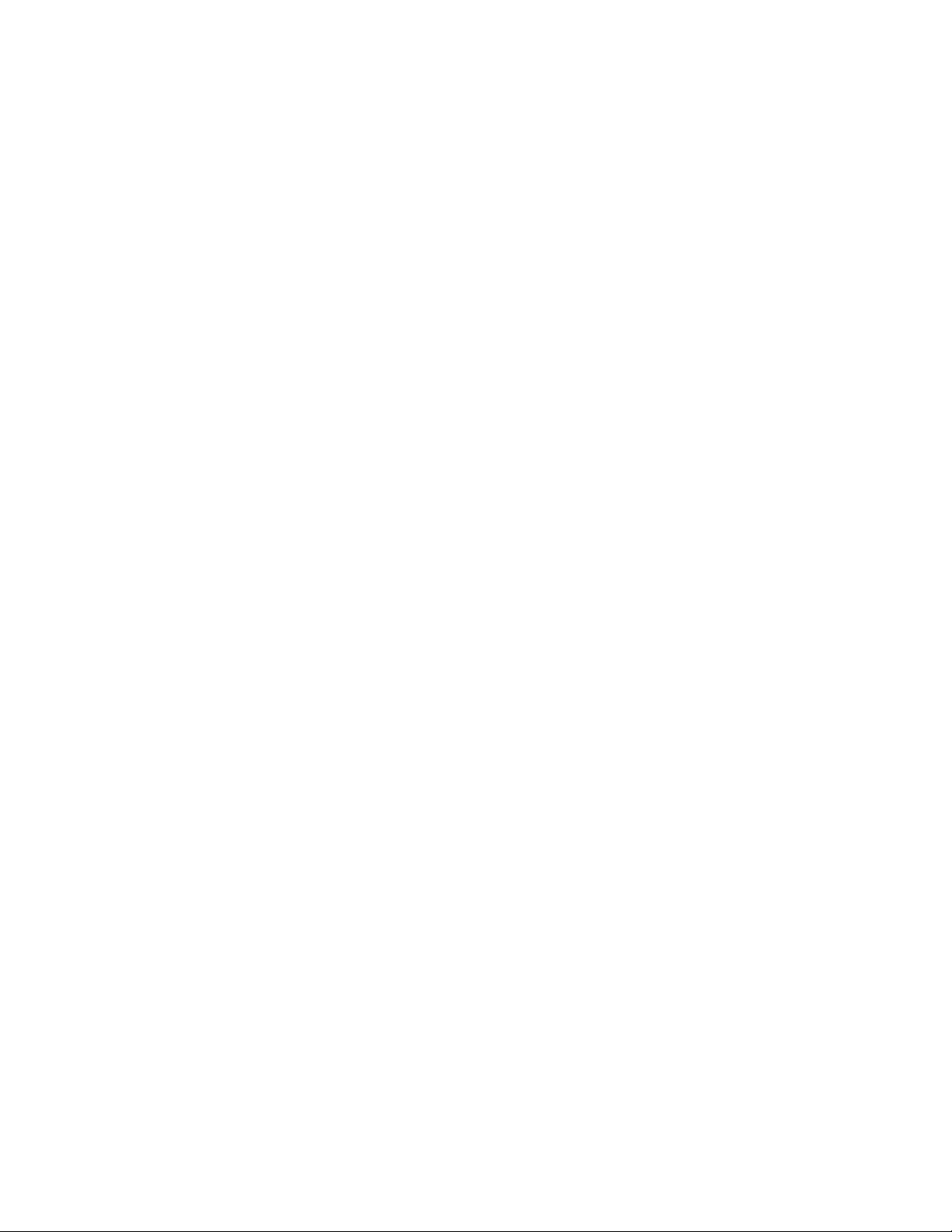
5056-XXX
Finisher locations . . . . . . . . . . . . . . . . . . . . . . . . . . . . . . . . . . . . . . . . . . . . . . . . . . . . . . . . . . . . . . 5-21
Preventive maintenance. . . . . . . . . . . . . . . . . . . . . . . . . . . . . . . . . . . . . . . . . . . . . . . . . . . . . . . . . . . . . . . . 6-1
Maintenance kit . . . . . . . . . . . . . . . . . . . . . . . . . . . . . . . . . . . . . . . . . . . . . . . . . . . . . . . . . . . . . . . . . 6-1
Paper path maintenance . . . . . . . . . . . . . . . . . . . . . . . . . . . . . . . . . . . . . . . . . . . . . . . . . . . . . . . . . . 6-1
Periodic maintenance . . . . . . . . . . . . . . . . . . . . . . . . . . . . . . . . . . . . . . . . . . . . . . . . . . . . . . . . . . . . 6-2
Lubricants and cleaners . . . . . . . . . . . . . . . . . . . . . . . . . . . . . . . . . . . . . . . . . . . . . . . . . . . . . . . . . 6-2
Parts catalog . . . . . . . . . . . . . . . . . . . . . . . . . . . . . . . . . . . . . . . . . . . . . . . . . . . . . . . . . . . . . . . . . . . . . . . . . . . . 7-1
How to use this parts catalog . . . . . . . . . . . . . . . . . . . . . . . . . . . . . . . . . . . . . . . . . . . . . . . . . . . . . . . . . . 7-1
Assembly 1: Covers 1 . . . . . . . . . . . . . . . . . . . . . . . . . . . . . . . . . . . . . . . . . . . . . . . . . . . . . . . . . . . . . . . 7-2
Assembly 2: Covers 2 . . . . . . . . . . . . . . . . . . . . . . . . . . . . . . . . . . . . . . . . . . . . . . . . . . . . . . . . . . . . . . . 7-4
Assembly 3: Covers 3 . . . . . . . . . . . . . . . . . . . . . . . . . . . . . . . . . . . . . . . . . . . . . . . . . . . . . . . . . . . . . . . 7-5
Assembly 4: Covers 4 . . . . . . . . . . . . . . . . . . . . . . . . . . . . . . . . . . . . . . . . . . . . . . . . . . . . . . . . . . . . . . . 7-6
Assembly 5: Covers 5 . . . . . . . . . . . . . . . . . . . . . . . . . . . . . . . . . . . . . . . . . . . . . . . . . . . . . . . . . . . . . . . 7-7
Assembly 6: Upper unit . . . . . . . . . . . . . . . . . . . . . . . . . . . . . . . . . . . . . . . . . . . . . . . . . . . . . . . . . . . . . . 7-8
Assembly 7: Paper feed . . . . . . . . . . . . . . . . . . . . . . . . . . . . . . . . . . . . . . . . . . . . . . . . . . . . . . . . . . . . . 7-10
Assembly 8: Base 2 . . . . . . . . . . . . . . . . . . . . . . . . . . . . . . . . . . . . . . . . . . . . . . . . . . . . . . . . . . . . . . . . 7-12
Assembly 9: Base 3 . . . . . . . . . . . . . . . . . . . . . . . . . . . . . . . . . . . . . . . . . . . . . . . . . . . . . . . . . . . . . . . . 7-14
Assembly 10: Electrical A . . . . . . . . . . . . . . . . . . . . . . . . . . . . . . . . . . . . . . . . . . . . . . . . . . . . . . . . . . . 7-16
Assembly 11: Electrical B . . . . . . . . . . . . . . . . . . . . . . . . . . . . . . . . . . . . . . . . . . . . . . . . . . . . . . . . . . . 7-20
Assembly 12: RIP board. . . . . . . . . . . . . . . . . . . . . . . . . . . . . . . . . . . . . . . . . . . . . . . . . . . . . . . . . . . . . 7-22
Assembly 13: Fuser unit . . . . . . . . . . . . . . . . . . . . . . . . . . . . . . . . . . . . . . . . . . . . . . . . . . . . . . . . . . . . 7-23
Assembly 14: Cassette. . . . . . . . . . . . . . . . . . . . . . . . . . . . . . . . . . . . . . . . . . . . . . . . . . . . . . . . . . . . . . 7-24
Assembly 15: Expansion feeder 1. . . . . . . . . . . . . . . . . . . . . . . . . . . . . . . . . . . . . . . . . . . . . . . . . . . . . 7-26
Assembly 16: Expansion feeder 2. . . . . . . . . . . . . . . . . . . . . . . . . . . . . . . . . . . . . . . . . . . . . . . . . . . . . 7-28
Assembly 17: Duplex unit 1. . . . . . . . . . . . . . . . . . . . . . . . . . . . . . . . . . . . . . . . . . . . . . . . . . . . . . . . . . 7-30
Assembly 18: Duplex unit 2. . . . . . . . . . . . . . . . . . . . . . . . . . . . . . . . . . . . . . . . . . . . . . . . . . . . . . . . . . 7-32
Assembly 19: High-capacity feeder 1 . . . . . . . . . . . . . . . . . . . . . . . . . . . . . . . . . . . . . . . . . . . . . . . . . . 7-34
Assembly 20: High-capacity feeder 2 . . . . . . . . . . . . . . . . . . . . . . . . . . . . . . . . . . . . . . . . . . . . . . . . . . 7-36
Assembly 21: High-capacity feeder 3 . . . . . . . . . . . . . . . . . . . . . . . . . . . . . . . . . . . . . . . . . . . . . . . . . . 7-38
Assembly 22: High-capacity feeder 4 . . . . . . . . . . . . . . . . . . . . . . . . . . . . . . . . . . . . . . . . . . . . . . . . . . 7-40
Assembly 23: High-capacity feeder 5 . . . . . . . . . . . . . . . . . . . . . . . . . . . . . . . . . . . . . . . . . . . . . . . . . . 7-42
Assembly 24: High-capacity feeder 6 . . . . . . . . . . . . . . . . . . . . . . . . . . . . . . . . . . . . . . . . . . . . . . . . . . 7-44
Assembly 25: Finisher covers. . . . . . . . . . . . . . . . . . . . . . . . . . . . . . . . . . . . . . . . . . . . . . . . . . . . . . . . 7-46
Assembly 26: Finisher frame. . . . . . . . . . . . . . . . . . . . . . . . . . . . . . . . . . . . . . . . . . . . . . . . . . . . . . . . . 7-48
Assembly 27: Finisher feed 1 . . . . . . . . . . . . . . . . . . . . . . . . . . . . . . . . . . . . . . . . . . . . . . . . . . . . . . . . 7-50
Assembly 28: Finisher feed 2 . . . . . . . . . . . . . . . . . . . . . . . . . . . . . . . . . . . . . . . . . . . . . . . . . . . . . . . . 7-52
Assembly 29: Finisher elevator. . . . . . . . . . . . . . . . . . . . . . . . . . . . . . . . . . . . . . . . . . . . . . . . . . . . . . . 7-53
Assembly 30: Finisher electronics . . . . . . . . . . . . . . . . . . . . . . . . . . . . . . . . . . . . . . . . . . . . . . . . . . . . 7-54
Assembly 31: Finisher docking 1 . . . . . . . . . . . . . . . . . . . . . . . . . . . . . . . . . . . . . . . . . . . . . . . . . . . . . 7-55
Assembly 32: Finisher docking 2 . . . . . . . . . . . . . . . . . . . . . . . . . . . . . . . . . . . . . . . . . . . . . . . . . . . . . 7-56
Assembly 33: Miscellaneous/options . . . . . . . . . . . . . . . . . . . . . . . . . . . . . . . . . . . . . . . . . . . . . . . . . . 7-57
Assembly 34: Parts packets . . . . . . . . . . . . . . . . . . . . . . . . . . . . . . . . . . . . . . . . . . . . . . . . . . . . . . . . . 7-58
Assembly 35: Finisher parts packet P/N 402623 . . . . . . . . . . . . . . . . . . . . . . . . . . . . . . . . . . . . . . . . . 7-62
Index . . . . . . . . . . . . . . . . . . . . . . . . . . . . . . . . . . . . . . . . . . . . . . . . . . . . . . . . . . . . . . . . I-1
Part number index . . . . . . . . . . . . . . . . . . . . . . . . . . . . . . . . . . . . . . . . . . . . . . . . . . . . . I-7
Table of contents xi
Page 12
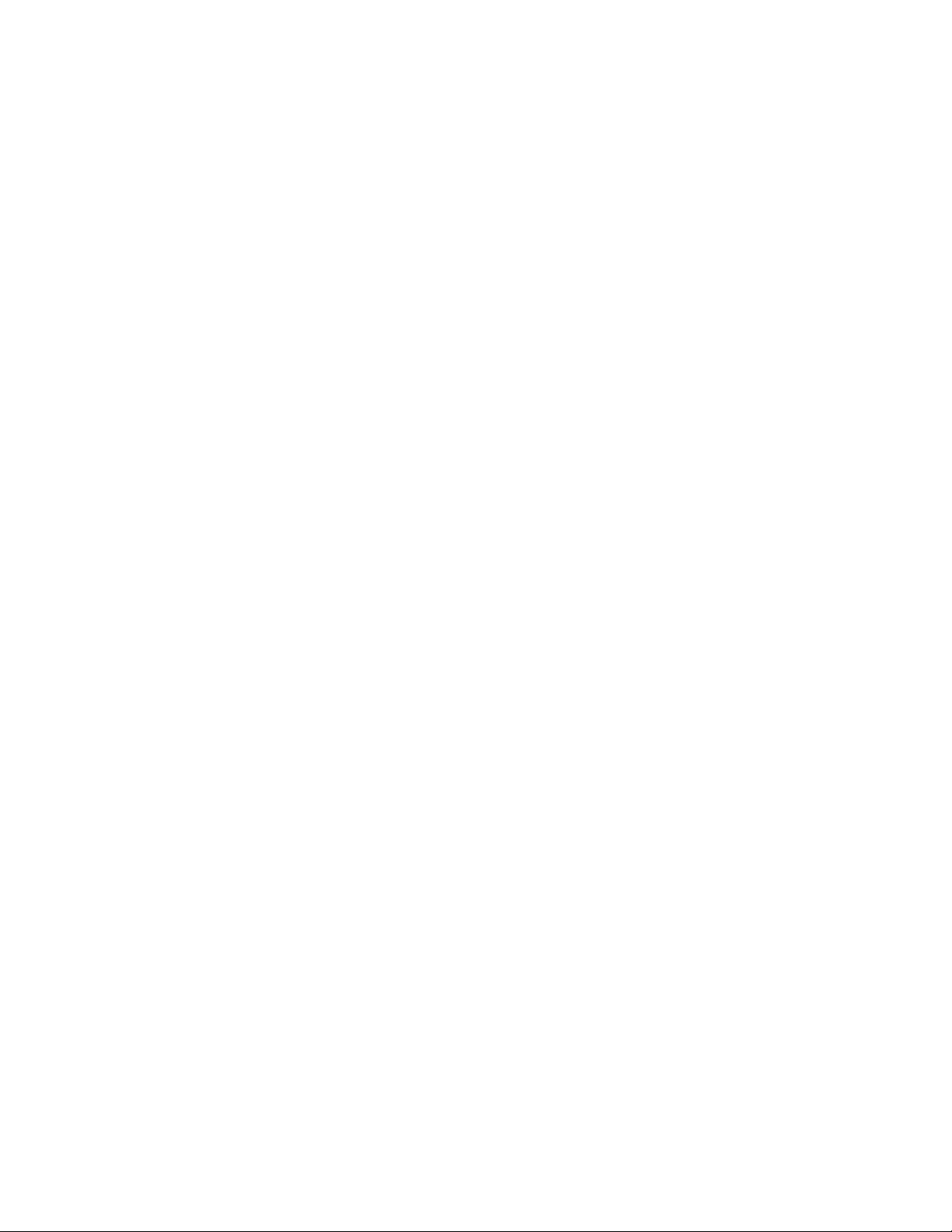
5056-XXX
xii Service Manual
Page 13
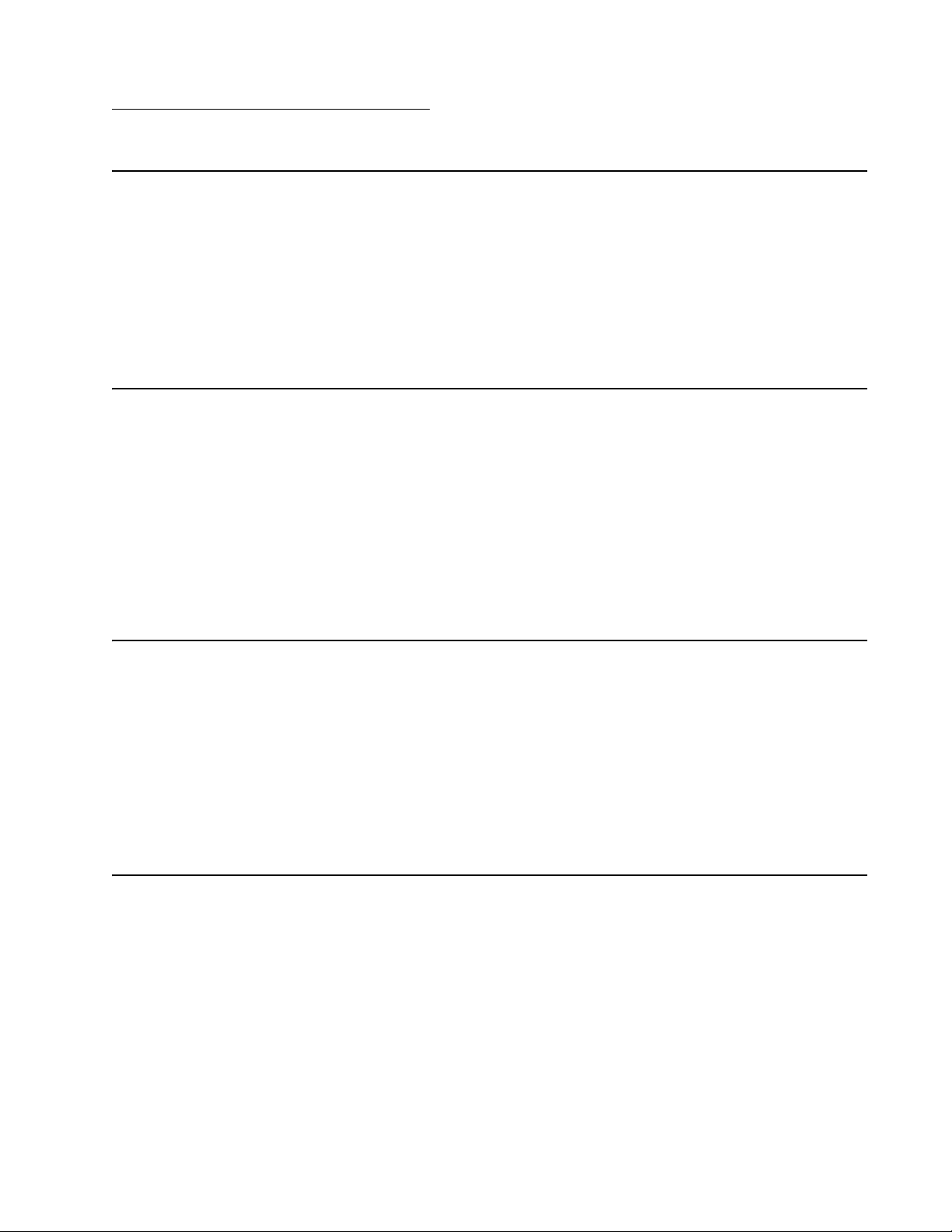
5056-XXX
Notices and safety information
Laser notice
The printer is certified in the U.S. to conform to the requirements of DHHS 21 CFR Subchapter J for Class I (1)
laser products, and elsewhere is certified as a Class I laser product conforming to the requirements of IEC
60825-1.
Class I laser products are not considered to be hazardous. The printer contains internally a Class IIIb (3b) laser
that is nominally a 5 milliwatt gallium arsenide laser operating in the wavelength region of 770-795 nanometers.
The laser system and printer are designed so there is never any human access to laser radiation above a Class
I level during normal operation, user maintenance, or prescribed service condition.
Laser
Der Drucker erfüllt gemäß amtlicher Bestätigung der USA die Anforderungen der Bestimmung DHHS
(Department of Health and Human Services) 21 CFR Teil J für Laserprodukte der Klasse I (1). In anderen
Ländern gilt der Drucker als Laserprodukt der Klasse I, der die Anforderungen der IEC (International
Electrotechnical Commission) 60825-1 gemäß amtlicher Bestätigung erfüllt.
Laserprodukte der Klasse I gelten als unschädlich. Im Inneren des Druckers befindet sich ein Laser der Klasse
IIIb (3b), bei dem es sich um einen Galliumarsenlaser mit 5 Milliwatt handelt, der Wellen der Länge 770-795
Nanometer ausstrahlt. Das Lasersystem und der Drucker sind so konzipiert, daß im Normalbetrieb, bei der
Wartung durch den Benutzer oder bei ordnungsgemäßer Wartung durch den Kundendienst Laserbestrahlung,
die Klasse I übersteigen würde, Menschen keinesfalls erreicht.
Avis relatif à l’utilisation de laser
Pour les Etats-Unis : cette imprimante est certifiée conforme aux provisions DHHS 21 CFR alinéa J concernant
les produits laser de Classe I (1). Pour les autres pays : cette imprimante répond aux normes IEC 60825-1
relatives aux produits laser de Classe I.
Les produits laser de Classe I sont considérés comme des produits non dangereux. Cette imprimante est
équipée d’un laser de Classe IIIb (3b) (arséniure de gallium d’une puissance nominale de 5 milliwatts) émettant
sur des longueurs d’onde comprises entre 770 et 795 nanomètres. L’imprimante et son système laser sont
conçus pour impossible, dans des conditions normales d’utilisation, d’entretien par l’utilisateur ou de révision,
l’exposition à des rayonnements laser supérieurs à des rayonnements de Classe I .
Avvertenze sui prodotti laser
Questa stampante è certificata negli Stati Uniti per essere conforme ai requisiti del DHHS 21 CFR Sottocapitolo
J per i prodotti laser di classe 1 ed è certificata negli altri Paesi come prodotto laser di classe 1 conforme ai
requisiti della norma CEI 60825-1.
I prodotti laser di classe non sono considerati pericolosi. La stampante contiene al suo interno un laser di classe
IIIb (3b) all’arseniuro di gallio della potenza di 5mW che opera sulla lunghezza d’onda compresa tra 770 e 795
nanometri. Il sistema laser e la stampante sono stati progettati in modo tale che le persone a contatto con la
stampante, durante il normale funzionamento, le operazioni di servizio o quelle di assistenza tecnica, non
ricevano radiazioni laser superiori al livello della classe 1.
Notices and safety information xiii
Page 14
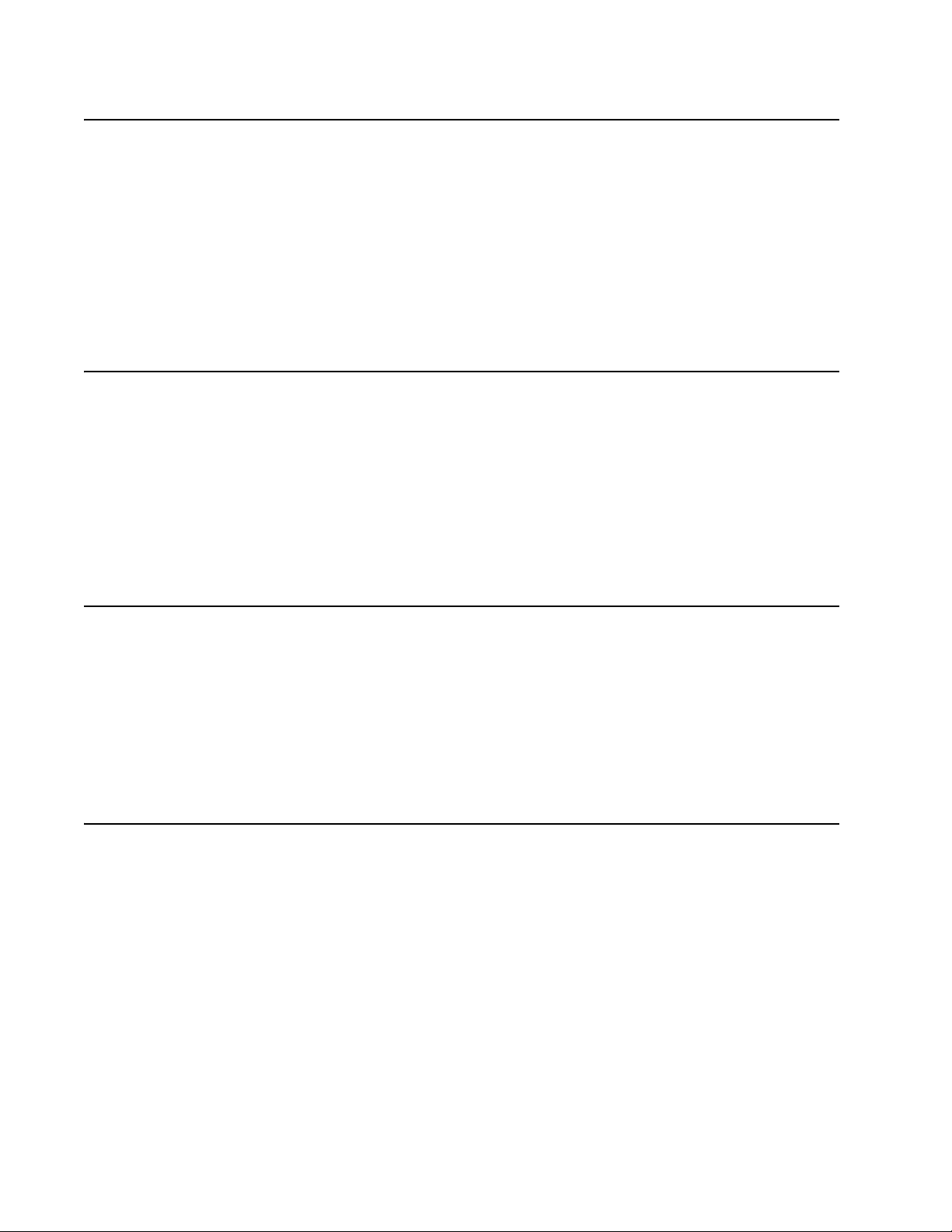
5056-XXX
Avisos sobre el láser
Se certifica que, en los EE.UU., esta impresora cumple los requisitos para los productos láser de Clase I (1)
establecidos en el subcapítulo J de la norma CFR 21 del DHHS (Departamento de Sanidad y Servicios) y, en
los demás países, reúne todas las condiciones expuestas en la norma IEC 60825-1 para productos láser de
Clase I (1).
Los productos láser de Clase I no se consideran peligrosos. La impresora contiene en su interior un láser de
Clase IIIb (3b) de arseniuro de galio de funcionamiento nominal a 5 milivatios en una longitud de onda de 770 a
795 nanómetros. El sistema láser y la impresora están diseñados de forma que ninguna persona pueda verse
afectada por ningún tipo de radiación láser superior al nivel de la Clase I durante su uso normal, el
mantenimiento realizado por el usuario o cualquier otra situación de servicio técnico.
Declaração sobre Laser
A impressora está certificada nos E.U.A. em conformidade com os requisitos da regulamentação DHHS 21 CFR
Subcapítulo J para a Classe I (1) de produtos laser. Em outros locais, está certificada como um produto laser da
Classe I, em conformidade com os requisitos da norma IEC 60825-1.
Os produtos laser da Classe I não são considerados perigosos. Internamente, a impressora contém um produto
laser da Classe IIIb (3b), designado laser de arseneto de potássio, de 5 milliwatts, operando numa faixa de
comprimento de onda entre 770 e 795 nanómetros. O sistema e a impressora laser foram concebidos de forma
a nunca existir qualquer possiblidade de acesso humano a radiação laser superior a um nível de Classe I
durante a operação normal, a manutenção feita pelo utilizador ou condições de assistência prescritas.
Laserinformatie
De printer voldoet aan de eisen die gesteld worden aan een laserprodukt van klasse I. Voor de Verenigde Staten
zijn deze eisen vastgelegd in DHHS 21 CFR Subchapter J, voor andere landen in IEC 60825-1.
Laserprodukten van klasse I worden niet als ongevaarlijk aangemerkt. De printer is voorzien van een laser van
klasse IIIb (3b), dat wil zeggen een gallium arsenide-laser van 5 milliwatt met een golflengte van 770-795
nanometer. Het lasergedeelte en de printer zijn zo ontworpen dat bij normaal gebruik, bij onderhoud of reparatie
conform de voorschriften, nooit blootstelling mogelijk is aan laserstraling boven een niveau zoals
voorgeschreven is voor klasse 1.
Lasermeddelelse
Printeren er godkendt som et Klasse I-laserprodukt, i overenstemmelse med kravene i IEC 60825-1.
Klasse I-laserprodukter betragtes ikke som farlige. Printeren indeholder internt en Klasse IIIB (3b)-laser, der
nominelt er en 5 milliwatt galliumarsenid laser, som arbejder på bølgelængdeområdet 770-795 nanometer.
Lasersystemet og printeren er udformet således, at mennesker aldrig udsættes for en laserstråling over Klasse
I-niveau ved normal drift, brugervedligeholdelse eller obligatoriske servicebetingelser.
xiv Service Manual
Page 15
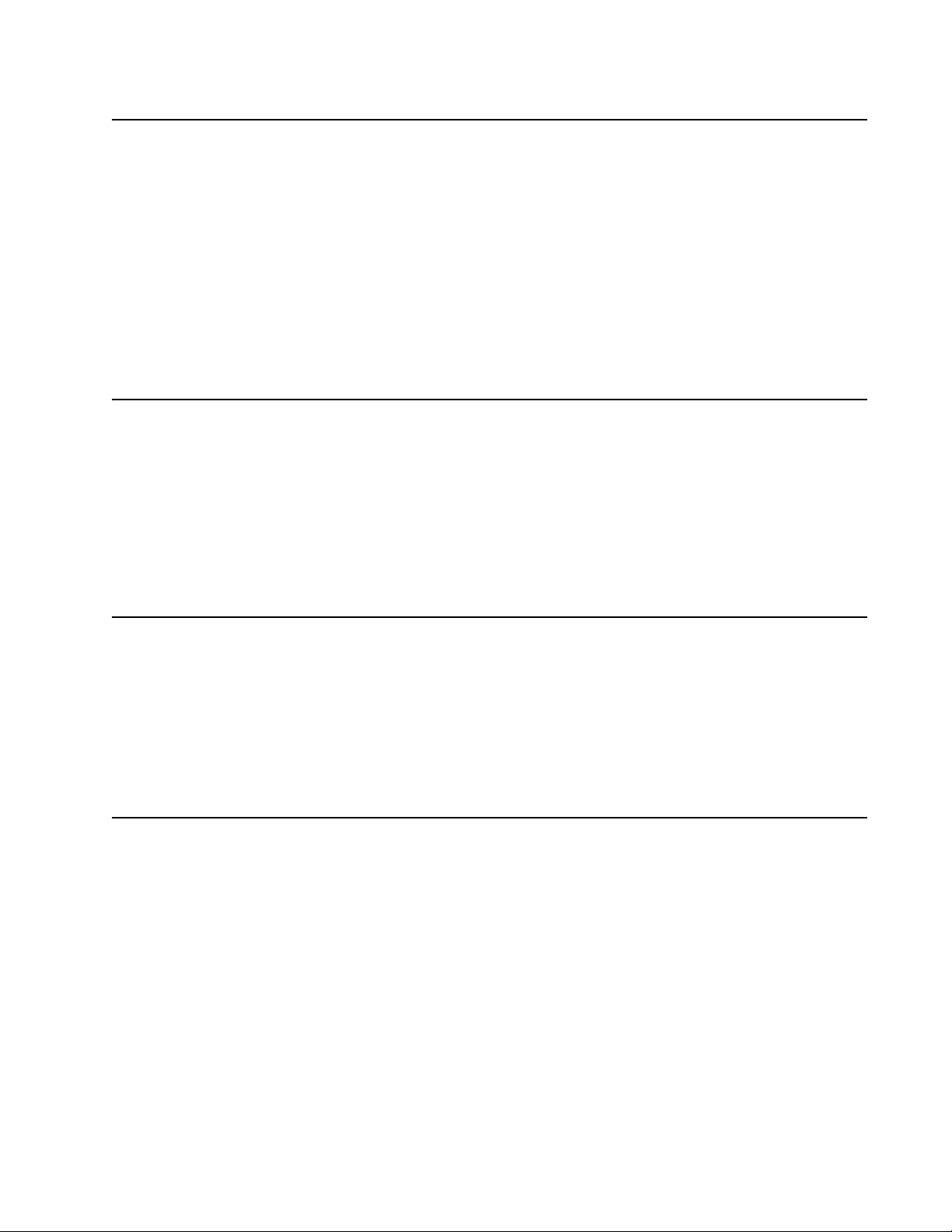
5056-XXX
Huomautus laserlaitteesta
Tämä kirjoitin on Yhdysvalloissa luokan I (1) laserlaitteiden DHHS 21 CFR Subchapter J -määrityksen mukainen
ja muualla luokan I laserlaitteiden IEC 60825-1 -määrityksen mukainen.
Luokan I laserlaitteiden ei katsota olevan vaarallisia käyttäjälle. Kirjoittimessa on sisäinen luokan IIIb (3b) 5
milliwatin galliumarsenidilaser, joka toimii aaltoalueella 770 - 795 nanometriä. Laserjärjestelmä ja kirjoitin on
suunniteltu siten, että käyttäjä ei altistu luokan I määrityksiä voimakkaammalle säteilylle kirjoittimen normaalin
toiminnan, käyttäjän tekemien huoltotoimien tai muiden huoltotoimien yhteydessä.
VARO! Avattaessa ja suojalukitus ohitettaessa olet alttiina näkymättömälle lasersäteilylle. Älä katso
säteeseen.
VARNING! Osynlig laserstrålning när denna del är öppnad och spärren är urkopplad. Betrakta ej strålen.
Laser-notis
Denna skrivare är i USA certifierad att motsvara kraven i DHHS 21 CFR, underparagraf J för laserprodukter av
Klass I (1). I andra länder uppfyller skrivaren kraven för laserprodukter av Klass I enligt kraven i IEC 60825-1.
Laserprodukter i Klass I anses ej hälsovådliga. Skrivaren har en inbyggd laser av Klass IIIb (3b) som består av
en laserenhet av gallium-arsenid på 5 milliwatt som arbetar i våglängdsområdet 770-795 nanometer.
Lasersystemet och skrivaren är utformade så att det aldrig finns risk för att någon person utsätts för
laserstrålning över Klass I-nivå vid normal användning, underhåll som utförs av användaren eller annan
föreskriven serviceåtgärd.
Laser-melding
Skriveren er godkjent i USA etter kravene i DHHS 21 CFR, underkapittel J, for klasse I (1) laserprodukter, og er
i andre land godkjent som et Klasse I-laserprodukt i samsvar med kravene i IEC 60825-1.
Klasse I-laserprodukter er ikke å betrakte som farlige. Skriveren inneholder internt en klasse IIIb (3b)-laser, som
består av en gallium-arsenlaserenhet som avgir stråling i bølgelengdeområdet 770-795 nanometer.
Lasersystemet og skriveren er utformet slik at personer aldri utsettes for laserstråling ut over klasse I-nivå under
vanlig bruk, vedlikehold som utføres av brukeren, eller foreskrevne serviceoperasjoner.
Avís sobre el Làser
Segons ha estat certificat als Estats Units, aquesta impressora compleix els requisits de DHHS 21 CFR, apartat
J, pels productes làser de classe I (1), i segons ha estat certificat en altres llocs, és un producte làser de classe
I que compleix els requisits d’IEC 60825-1.
Els productes làser de classe I no es consideren perillosos. Aquesta impressora conté un làser de classe IIIb
(3b) d’arseniür de gal.li, nominalment de 5 mil.liwats, i funciona a la regió de longitud d’ona de 770-795
nanòmetres. El sistema làser i la impressora han sigut concebuts de manera que mai hi hagi exposició a la
radiació làser per sobre d’un nivell de classe I durant una operació normal, durant les tasques de manteniment
d’usuari ni durant els serveis que satisfacin les condicions prescrites.
Notices and safety information xv
Page 16
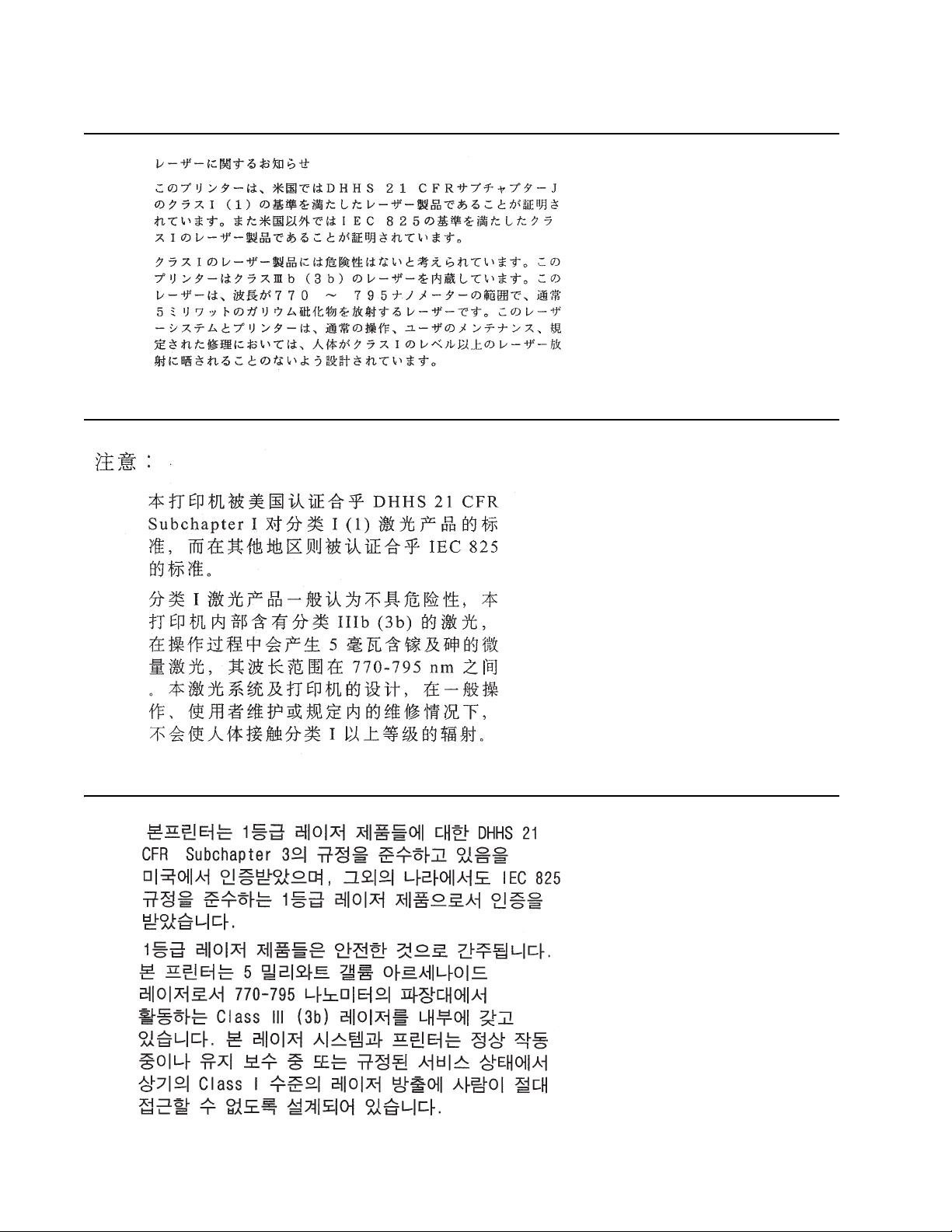
5056-XXX
xvi Service Manual
Page 17
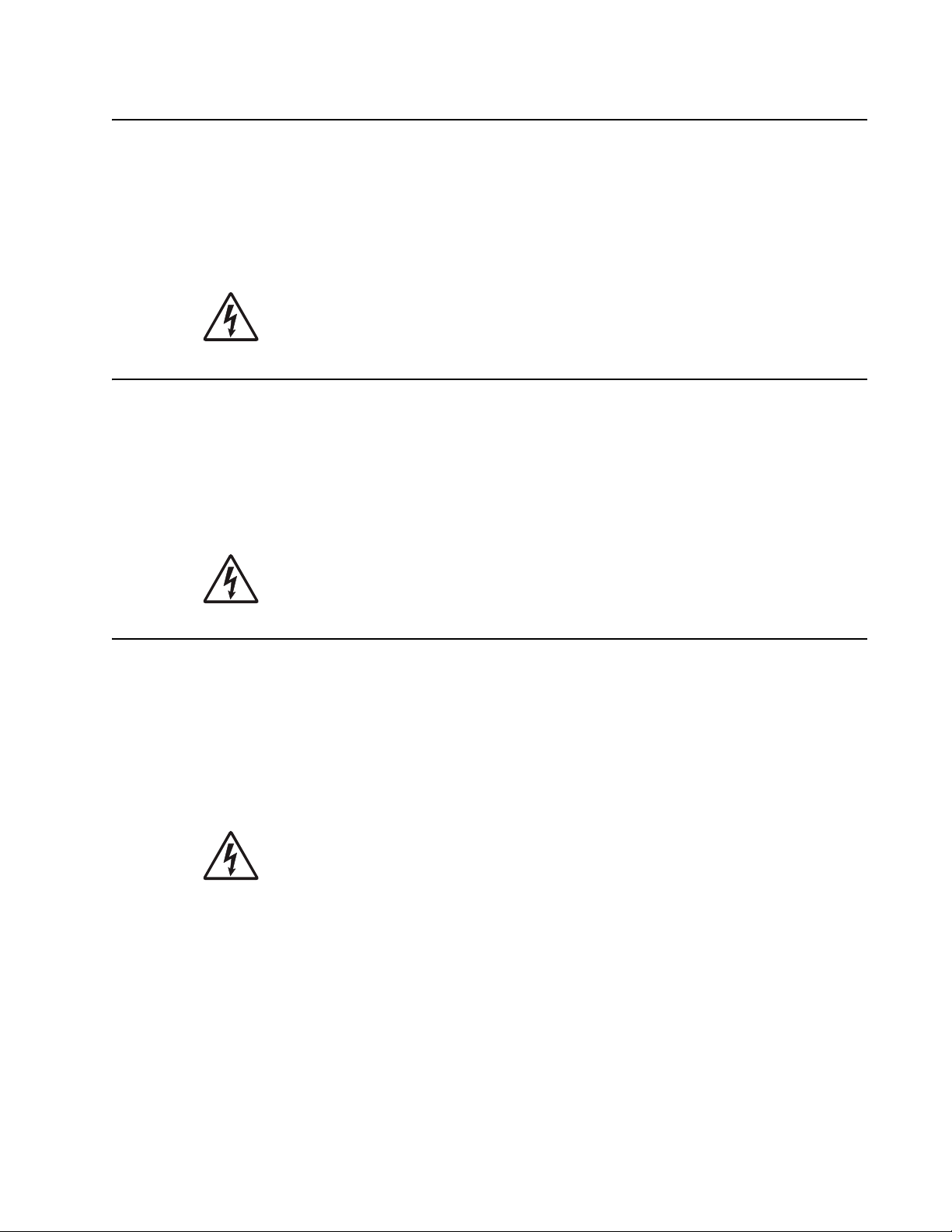
5056-XXX
Safety information
• The safety of this product is based on testing and approvals of the original design and specific
components. The manufacturer is not responsible for safety in the event of use of unauthorized
replacement parts.
• The maintenance information for this product has been prepared for use by a professional service person
and is not intended to be used by others.
• There may be an increased risk of electric shock and personal injury during disassembly and servicing of
this product. Professional service personnel should understand this and take necessary precautions.
• CAUTION: When you see this symbol, there is a danger from hazardous voltage in the area of the
product where you are working. Unplug the product before you begin, or use caution if the product
must receive power in order to perform the task.
Consignes de sécurité
• La sécurité de ce produit repose sur des tests et des
agréations portant sur sa conception d'origine et sur des composants particuliers. Le fabricant n'assume
aucune responsabilité concernant la sécurité en cas d'utilisation de pièces de rechange non agréées.
• Les consignes d'entretien et de réparation de ce produit s'adressent uniquement à un personnel de
maintenance qualifié.
• Le démontage et l'entretien de ce produit pouvant présenter certains risques électriques, le personnel
d'entretien qualifié devra prendre toutes les précautions nécessaires.
• ATTENTION : Ce symbole indique la présence d'une tension dangereuse dans la partie du
produit sur laquelle vous travaillez. Débranchez le produit avant de commencer ou faites preuve
de vigilance si l'exécution de la tâche exige que le produit reste sous tension.
Norme di sicurezza
• La sicurezza del prodotto si basa sui test e sull'approvazione del progetto originale e dei componenti
specifici. Il produttore non è responsabile per la sicurezza in caso di sostituzione non autorizzata delle
parti.
• Le informazioni riguardanti la manutenzione di questo prodotto sono indirizzate soltanto al personale di
assistenza autorizzato.
• Durante lo smontaggio e la manutenzione di questo prodotto,
il rischio di subire scosse elettriche e danni alla persona è più elevato. Il personale di assistenza
autorizzato deve, quindi, adottare le precauzioni necessarie.
• ATTENZIONE: Questo simbolo indica la presenza di tensione pericolosa nell'area del prodotto.
Scollegare il prodotto prima di iniziare o usare cautela se il prodotto deve essere alimentato per
eseguire l'intervento.
Safety information xvii
Page 18
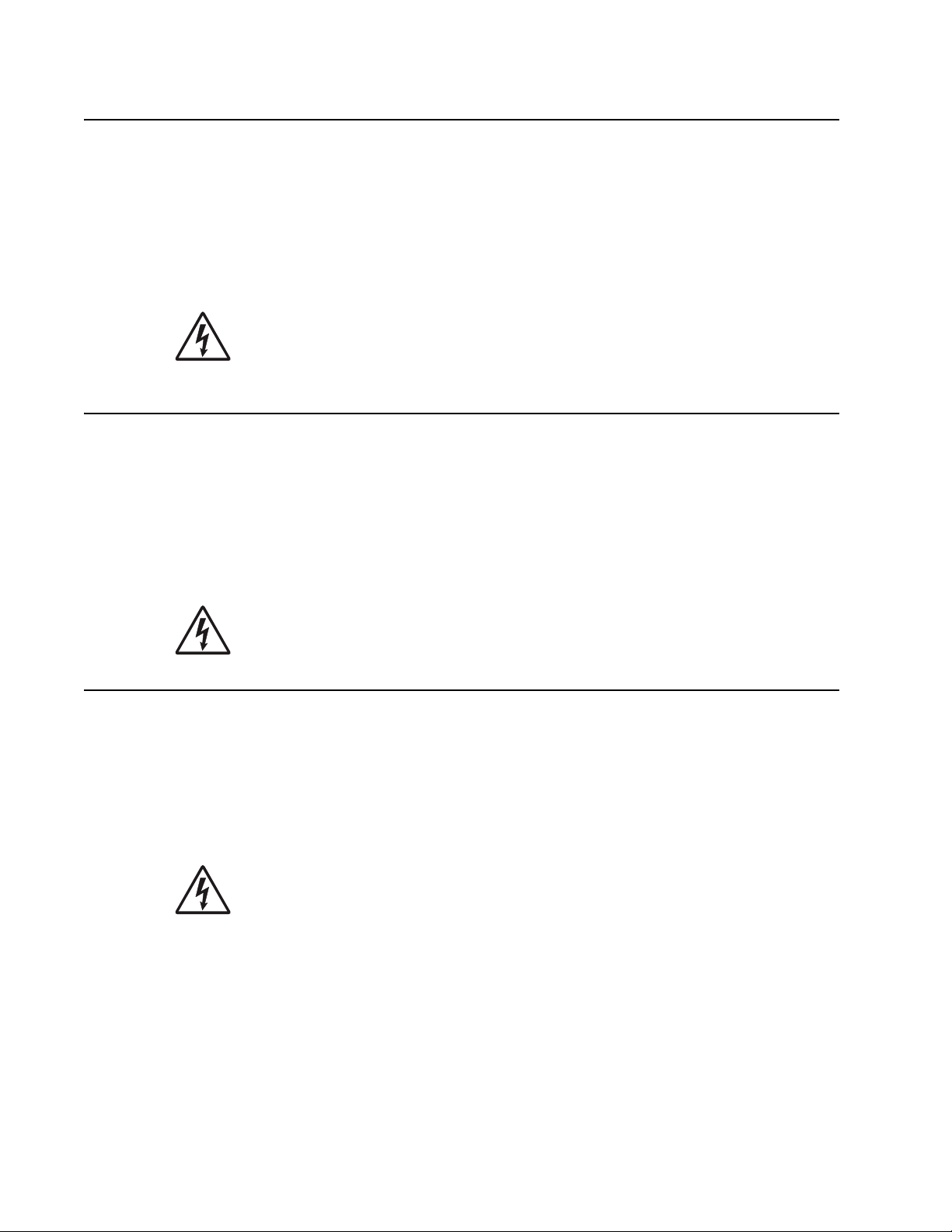
5056-XXX
Sicherheitshinweise
• Die Sicherheit dieses Produkts basiert auf Tests und Zulassungen des ursprünglichen Modells und
bestimmter Bauteile. Bei Verwendung nicht genehmigter Ersatzteile wird vom Hersteller keine
Verantwortung oder Haftung für die Sicherheit übernommen.
• Die Wartungsinformationen für dieses Produkt sind ausschließlich für die Verwendung durch einen
Wartungsfachmann bestimmt.
• Während des Auseinandernehmens und der Wartung des Geräts besteht ein zusätzliches Risiko eines
elektrischen Schlags und körperlicher Verletzung. Das zuständige Fachpersonal sollte entsprechende
Vorsichtsmaßnahmen treffen.
• ACHTUNG: Dieses Symbol weist auf eine gefährliche elektrische Spannung hin, die in diesem
Bereich des Produkts auftreten kann. Ziehen Sie vor den Arbeiten am Gerät den Netzstecker des
Geräts, bzw. arbeiten Sie mit großer Vorsicht, wenn das Produkt für die Ausführung der Arbeiten
an den Strom angeschlossen sein muß.
Pautas de Seguridad
• La seguridad de este producto se basa en pruebas y aprobaciones del diseño original y componentes
específicos. El fabricante no es responsable de la seguridad en caso de uso de piezas de repuesto no
autorizadas.
• La información sobre el mantenimiento de este producto está dirigida exclusivamente al personal
cualificado de mantenimiento.
• Existe mayor riesgo de descarga eléctrica y de daños personales durante el desmontaje y la reparación de
la máquina. El personal cualificado debe ser consciente de este peligro y tomar las precauciones
necesarias.
• PRECAUCIÓN: este símbolo indica que el voltaje de la parte del equipo con la que está
trabajando es peligroso. Antes de empezar, desenchufe el equipo o tenga cuidado si, para
trabajar con él, debe conectarlo.
Informações de Segurança
• A segurança deste produto baseia-se em testes e aprovações do modelo original e de componentes
específicos. O fabricante não é responsável pela segunrança, no caso de uso de peças de substituição
não autorizadas.
• As informações de segurança relativas a este produto destinam-se a profissionais destes serviços e não
devem ser utilizadas por outras pessoas.
• Risco de choques eléctricos e ferimentos graves durante a desmontagem e manutenção deste produto.
Os profissionais destes serviços devem estar avisados deste facto e tomar os cuidados necessários.
• CUIDADO: Quando vir este símbolo, existe a possível presença de uma potencial tensão
perigosa na zona do produto em que está a trabalhar. Antes de começar, desligue o produto da
tomada eléctrica ou seja cuidadoso caso o produto tenha de estar ligado à corrente eléctrica para
realizar a tarefa necessária.
xviii Service Manual
Page 19
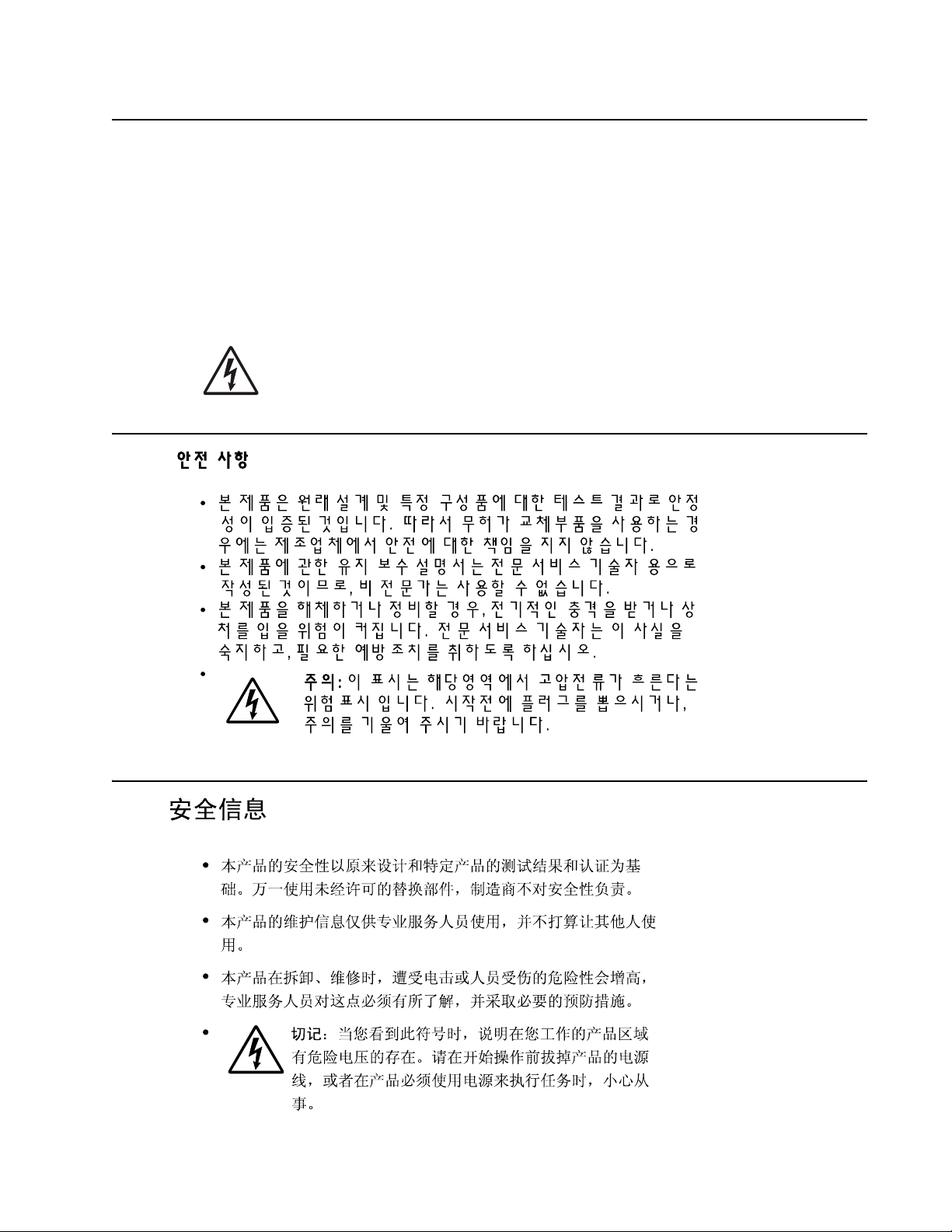
5056-XXX
Informació de Seguretat
• La seguretat d'aquest producte es basa en l'avaluació i aprovació del disseny original i els components
específics.
El fabricant no es fa responsable de les qüestions de
seguretat si s'utilitzen peces de recanvi no autoritzades.
• La informació pel manteniment d’aquest producte està orientada exclusivament a professionals i no està
destinada
a ningú que no ho sigui.
• El risc de xoc elèctric i de danys personals pot augmentar durant el procés de desmuntatge i de servei
d’aquest producte. El personal professional ha d’estar-ne assabentat i prendre
les mesures convenients.
• PRECAUCIÓ: aquest símbol indica que el voltatge de la part de l'equip amb la qual esteu
treballant és perillós. Abans de començar, desendolleu l'equip o extremeu les precaucions si, per
treballar amb l'equip, l'heu de connectar.
Safety information xix
Page 20
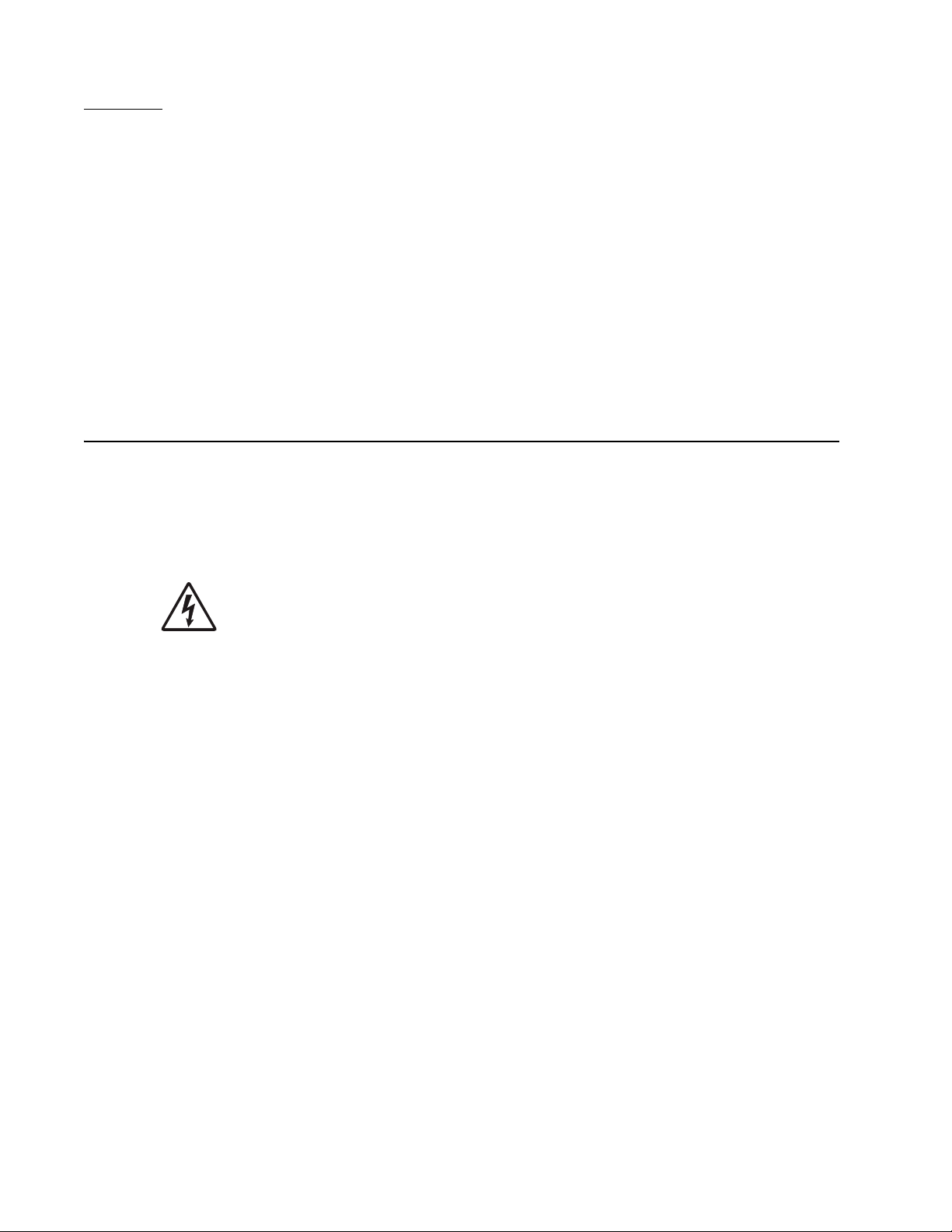
5056-XXX
Preface
This manual contains maintenance procedures for service personnel. It is divided into the following chapters:
1. General information contains a general description of the printer and the maintenance approach used to
repair it. Special tools and test equipment are listed, as well as general environmental and safety
instructions.
2. Diagnostic information contains an error indicator table, symptom tables, and service checks used to
isolate failing field replaceable units (FRUs).
3. Diagnostic aids contains tests and checks used to locate or repeat symptoms of printer problems.
4. Repair information provides instructions for making printer adjustments and removing and installing
FRUs.
5. Connector locations uses illustrations to identify the connector locations and test points on the printer.
6. Preventive maintenance contains the lubrication specifications and recommendations to prevent
problems.
7. Parts catalog contains illustrations and part numbers for individual FRUs.
Definitions
Note: A note provides additional information.
Warning: A warning identifies something that might damage the product hardware or software.
CAUTION: A caution identifies something that might cause a servicer harm.
CAUTION: When you see this symbol, there is a danger from hazardous voltage in the area of the
product where you are working. Unplug the product before you begin, or use caution if the product
must receive power in order to perform the task.
xx Service Manual
Page 21
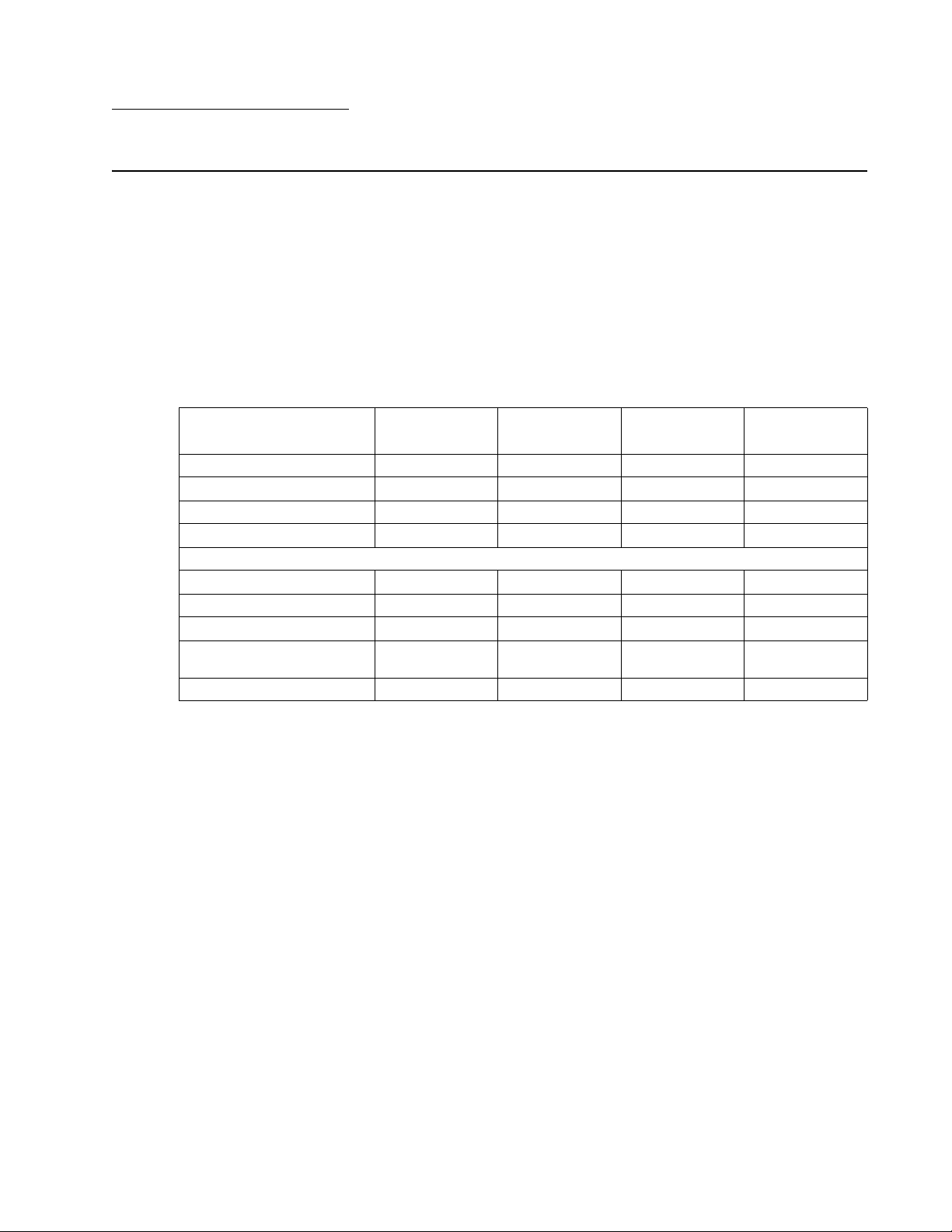
5056-XXX
1. General information
Overview
The LexmarkTM C920 is a high-speed, wide-format color LED electrophotographic printer with superior print quality for
high-volume printing.
Resolution
• 600 x 600 dpi
• 2400 image quality
Model differences
5056-000
C920 (base)
28/36 ppm engine XXXX
USB/parallel X X X x
USB/Ethernet X X X
Memory (MB) 256 256 256 512
Options available
550-sheet drawer X
Duplex XX
Hard disk
Staple and punch finisher w/
stand
Printer cabinet
1
All the options shown in the table are available for all C920 models
1
5056-010
C920n
5056-030
C920dn
5056-030
C920dtn
General information 1-1
Page 22
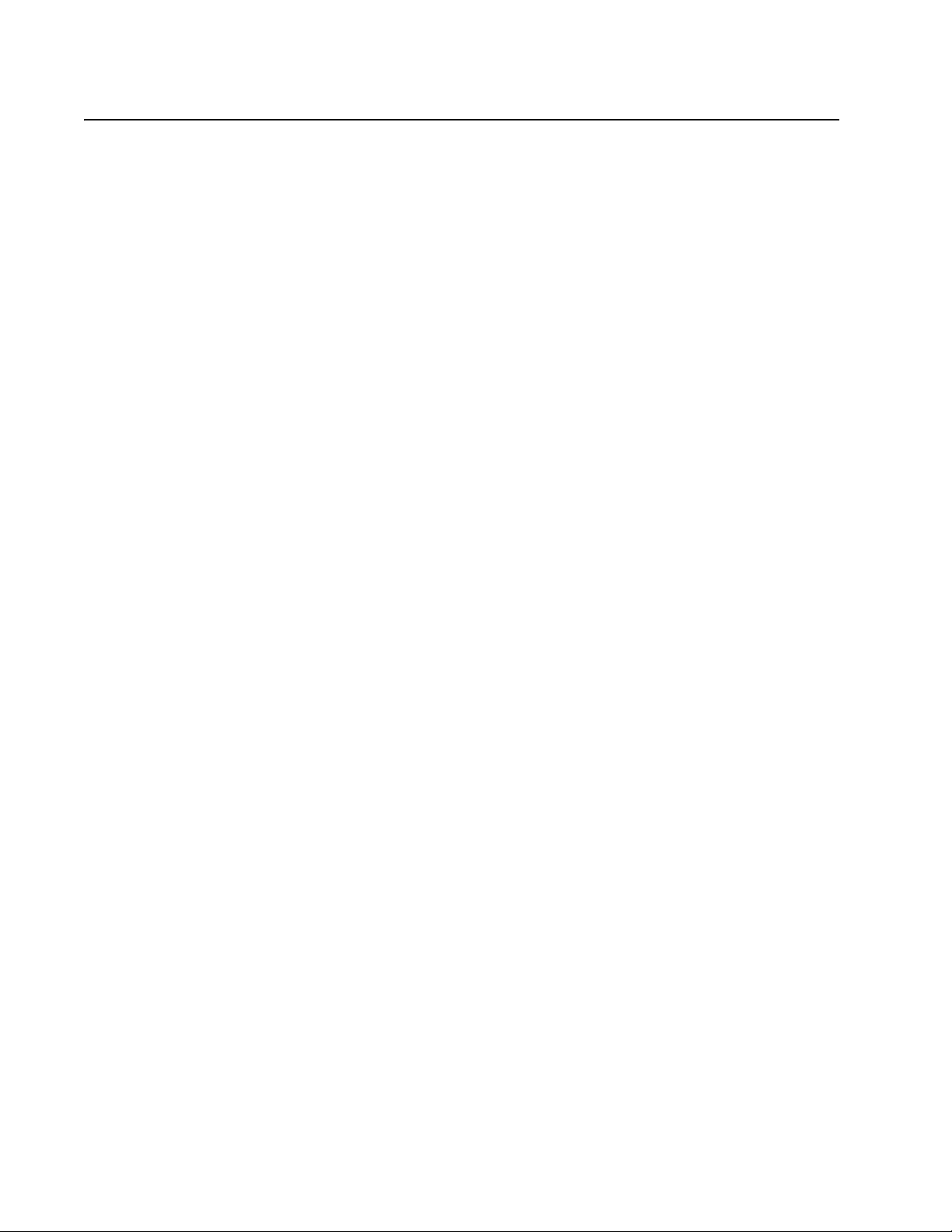
5056-XXX
Options and features
Compatibility
The Lexmark C920 color printer supports only Lexmark C920 paper-handling options. The Lexmark C920 media
options include:
• 550-sheet optional drawer–can be installed beneath the printer to offer an added input source which
holds approximately 550 sheets of 20 lb paper. Multiple optional drawers are supported simultaneously (up
to four drawers). For capacity estimates on other media types, see Media Support.
• 2x550-sheet drawer with printer stand–supports A3, A4, JIS-B4, letter, legal, and tabloid (11x17”) sizes.
Only paper (16—32 lb or 60—120 g/m
sheet trays.
• Duplex unit–offers two-sided printing capability for the Lexmark C920. The duplex option may be
installed by the customer on the left side of the printer, or may be shipped inside the printer (dn and dtn
models). Duplex does not support card stock, transparencies, labels, or envelopes. For media weights
supported by the duplex unit, see Media Support.
• High-capacity feeder–provides an additional input tray (tray 3 or 5, depending on the configuration) with
a total capacity of 3000 sheets, 20 lb (75 g/m
capacity feeder is installed by the customer to the right side of the printer. The input trays support sensing
for size (see supported sizes below), tray low, and tray empty.
Characteristics
— Capacity–3000 sheets, 20 lb (75 g/m
— Media type support–paper bond
— Sizes supported (with auto size sensing)–A4 and letter, 16—28 lb
(60-105 g/m
2
)
— Card stock, transparency, labels, or envelopes are not supported.
— The HCF requires its own line cord
• Finisher– offers stapling, hole punching, offset stacking, and an additional output bin. Two models are
available. 3- or 4-hole left-edge hole punching is available. The single staple position is the upper left
corner. The finisher can support up to 1,100 sheets of unstapled, un-punched media. For stapled media,
the output bin supports up to 30 stapled sets or 1,000 sheets. The stapler can staple a maximum of 30
sheets per set. Each printer can support a single finisher.
2
) may be used from the two trays in this drawer. Includes two 550—
2
) A4/letter, plain paper). The Lexmark C920 optional high-
2
) plain paper
1-2 Service Manual
Page 23
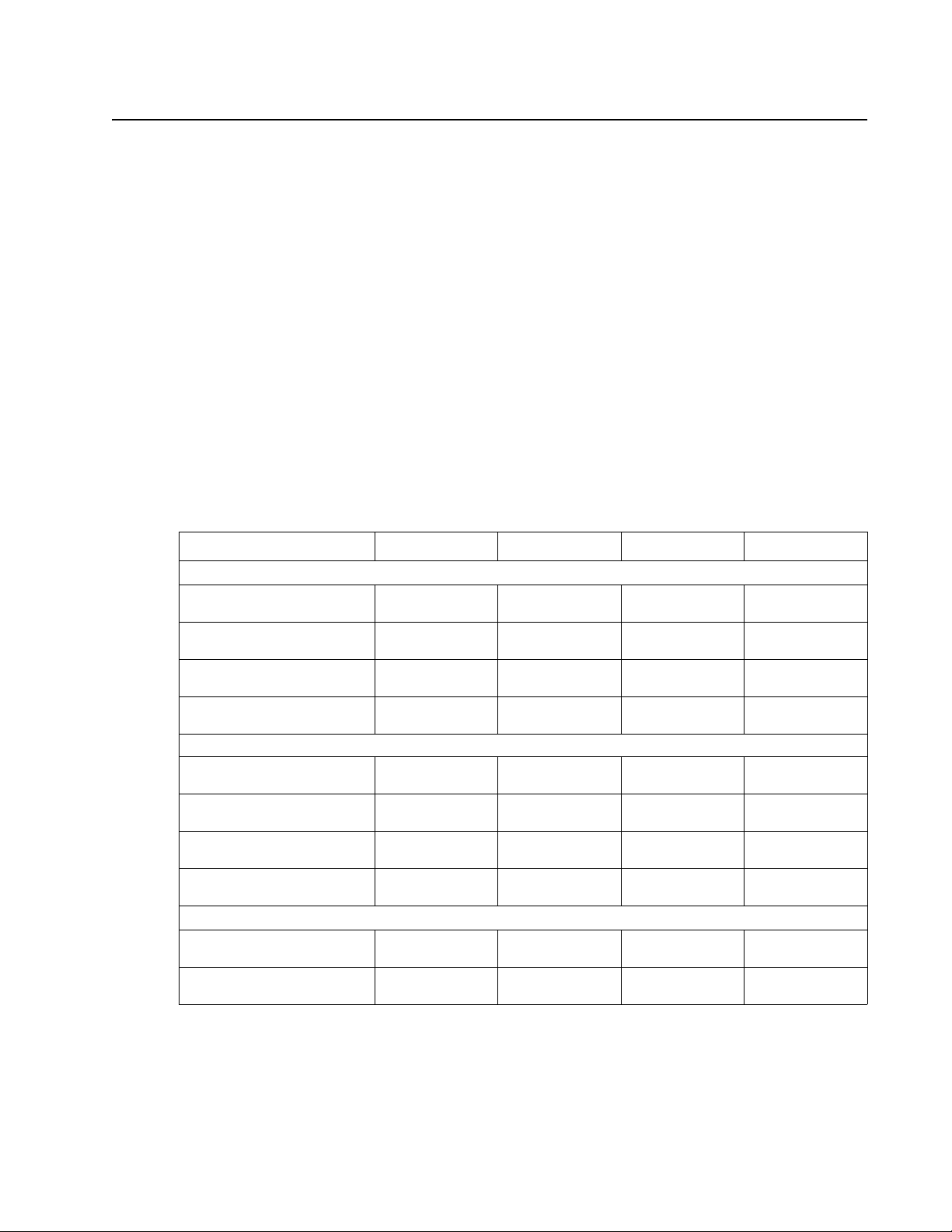
5056-XXX
Technical specifications
Toner darkness
Toner darkness settings offer five user-selectable settings to balance print darkness and toner savings. The
higher the setting, the darker the print. Within the range of print darkness settings, up to 50% toner savings can
be realized from the factory default setting of 4. The toner darkness setting is available through the operator
panel under the ‘Print Quality’ menu. Available in PostScript and PCL/XL jobs.
Color correction settings
There are three color correction settings to provide flexibility in choosing the type of color correction to be
applied when printing a file.
• Auto (default) – applies different color correction to each object on the printed page depending upon the
type of object (text, graphics or image), and how the color for each object is specified.
• Manual – allows users to customize color correction output from the operator panel. Setting selectable
from the driver.
• Off – no color correction is implemented.
Physical specifications and weight
Description Height Width Depth Weight
Printer dimensions
Lexmark C920 20.2 in.
Lexmark C920n 20.2 in.
Lexmark C920dn 20.2 in.
Lexmark C920dtn 25.2 in.
Paper options
Duplex option 23.8 in.
550-sheet drawer 5.1 in.
High-capacity feeder,
3000-sheet
Staple Punch finisher (with
stand)
Furniture
Printer cabinet 20.4 in.
Printer base 10.2 in.
(512 mm)
(512 mm)
(512 mm)
(641 mm)
(604 mm)
(129 mm)
25.0 in.
(635 mm)
41.7 in.
(1060 mm)
(517 mm)
(260 mm)
27.4 in.
(695 mm)
27.4 in.
(695 mm)
27.4 in.
(695 mm)
27.4 in.
(695 mm)
27.4 in.
(695 mm)
22 in.
(559 mm)
14.2 in.
(360 mm)
19.5 in.
(495 mm)
26.6 in.
(675 mm)
26.6 in.
(675 mm)
28 in. (705 mm) 177.1 lb
28 in. (705 mm) 177.1 lb
28 in. (705 mm) 190.2 lb
28 in. (705 mm) 231 lb
13.8 in.
(350 mm)
25.8 in.
(655 mm)
20.7 in.
(525 mm)
20.5 in.
(520 mm)
23.6 in.
(598 mm)
21.6 in.
(547 mm)
(80.5 kg)
(80.5 kg)
(86.4 kg)
(104.9 kg)
13.0 lb
(5.9 kg)
40.8 lb
(18.5 kg)
50.0 lb
(22.6 kg)
56.9 lb
(25.9 kg)
57.5 lb
(26.0 kg)
33.0 lb
(15.0 kg)
General information 1-3
Page 24
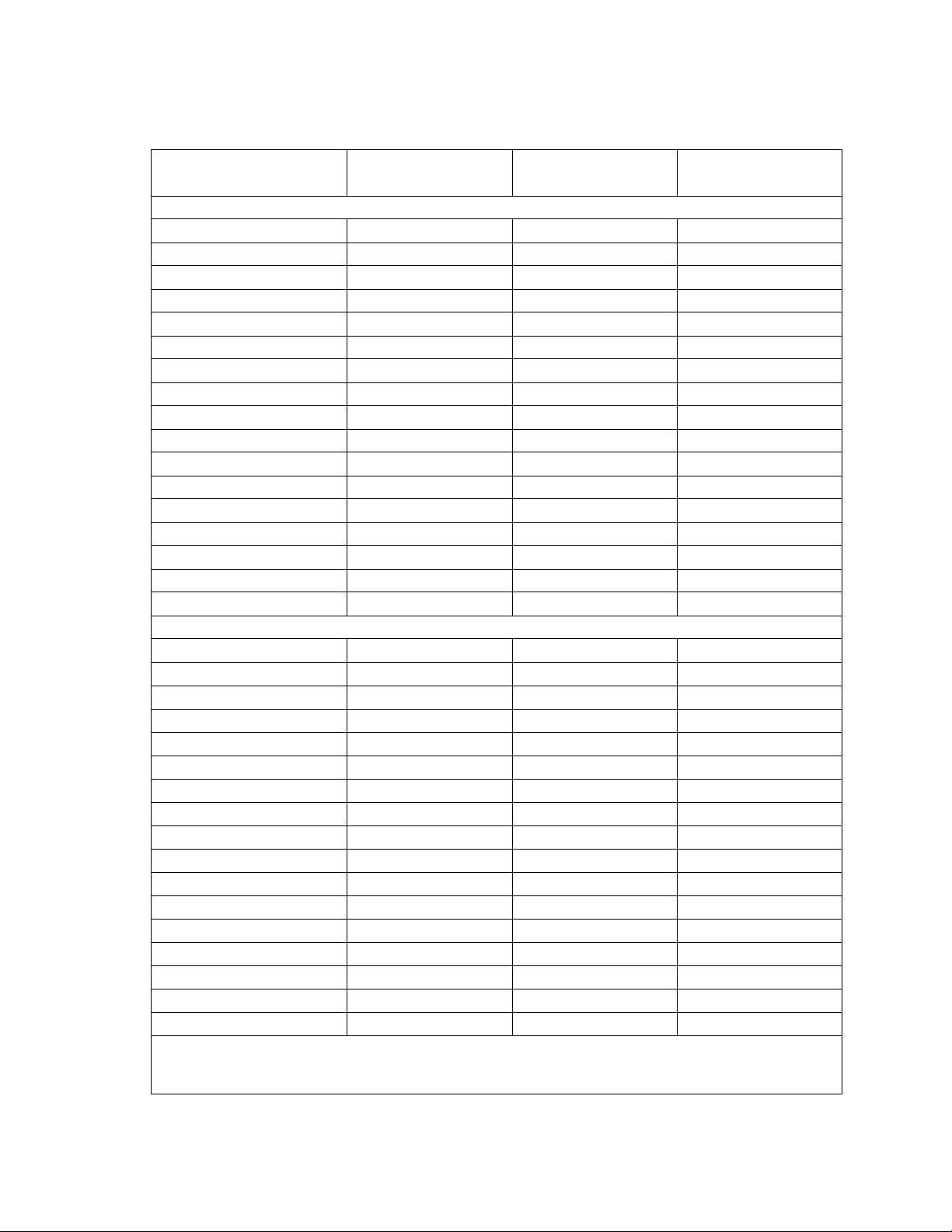
5056-XXX
Print speed and performance
Media size
Simplex printing (pages per minute)
Letter - LEF 36/32 36/32 36/32
Letter - SEF N/S N/S 28/25
Ledger - SEF 20/17 N/S 20/17
Legal - SEF 23/20 N/S 23/20
A3 - SEF 20/17 N/S 20/17
A4 - LEF 36/32 36/32 36/32
A4 - SEF N/S N/S 27/23
A5 - LEF N/S N/S 49/43
A5 - SEF N/S N/S 36/32
B4 - SEF 22/20 N/S 22/20
B5 - LEF 41/36 N/S 41/36
B5 - SEF 31/27 N/S 31/27
Transparencies - LEF 22/12 N/S 22/12
Vinyl - LEF N/S N/S 13
Card stock - LEF N/S N/S 11
Envelopes - LEF N/S N/S 11
Paper labels 22 N/S 22
Duplex printing (sides per minute)
Letter - LEF 21/19 21/19 21/19
Letter - SEF 15/13 15/13
Ledger - SEF 12/11 N/S 12/11
Legal - SEF 14/12 N/S 14/12
A3 - SEF 12/11 N/S 12/11
A4 - LEF 21/19 21/19 21/19
A4 - SEF 15/13 15/13
A5 - SEF 21/19 21/19
A5/Exec - LEF 23/20 N/S 23/20
B4 - SEF 13/12 N/S 13/12
B5 - SEF 20/17 20/17
B5 - LEF 22/20 N/S 22/20
Transparencies - LEF N/S N/S N/S
Vinyl - LEF N/S N/S N/S
Card stock - LEF N/S N/S N/S
Envelopes - LEF N/S N/S N/S
Paper labels N/S N/S N/S
1
This rating assumes this printer is set to black and white mode.
LEF - Long edge feed
SEF - Short edge feed
Standard tray (ppm)
1
(mono
/color)
High-capacity feeder
(ppm) (mono1/color)
Multipurpose feeder
(ppm) (mono1/color)
1-4 Service Manual
Page 25
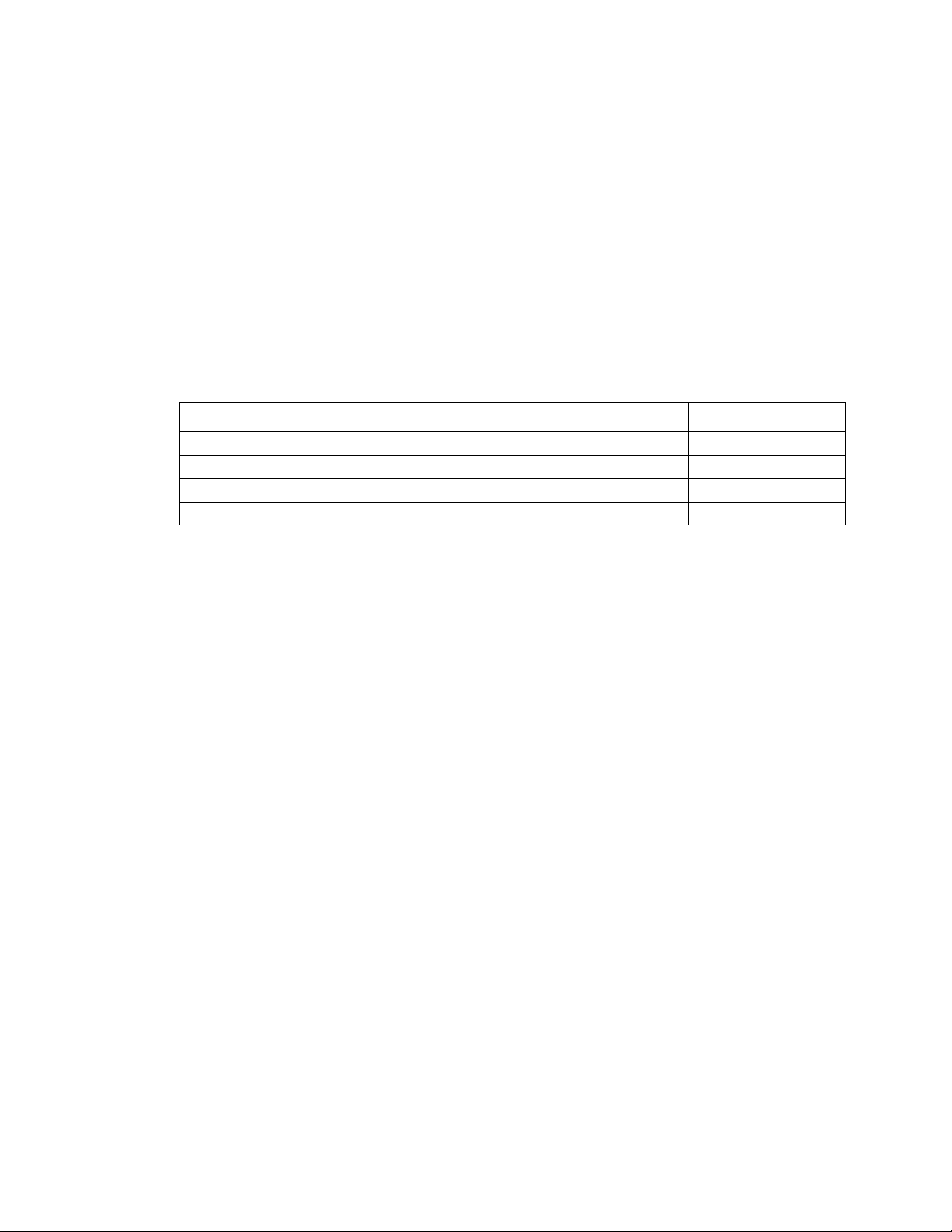
5056-XXX
Performance
The Lexmark C920 printer supports the speeds previously listed. Performance depends on:
• Interface to the host (USB, serial, parallel, network)
• Host system and application
• Page complexity and content
• Certain printer options installed or selected
• Printer memory
• Media size and type
Time to first print
Simplex printing from any tray is rated at 9.5 seconds mono and
13.5 seconds color.
Mode QuckStart Standby
Power On QuckStart off N/A
Power Saver QuckStart on Off
Power Saver QuckStart off On 120
Power Saver QuckStart on On 0
Processor
1 GHz Motorola MC7447A
Duty cycle
• Maximum duty cycle–200,000 pages
• True continuous duty cycle–10,000 pages
• Lifetime maximum duty cycle–1.5 million pages
Note: Based on one month usage.
1
2
2
Warm-up (seconds)
145
120
General information 1-5
Page 26
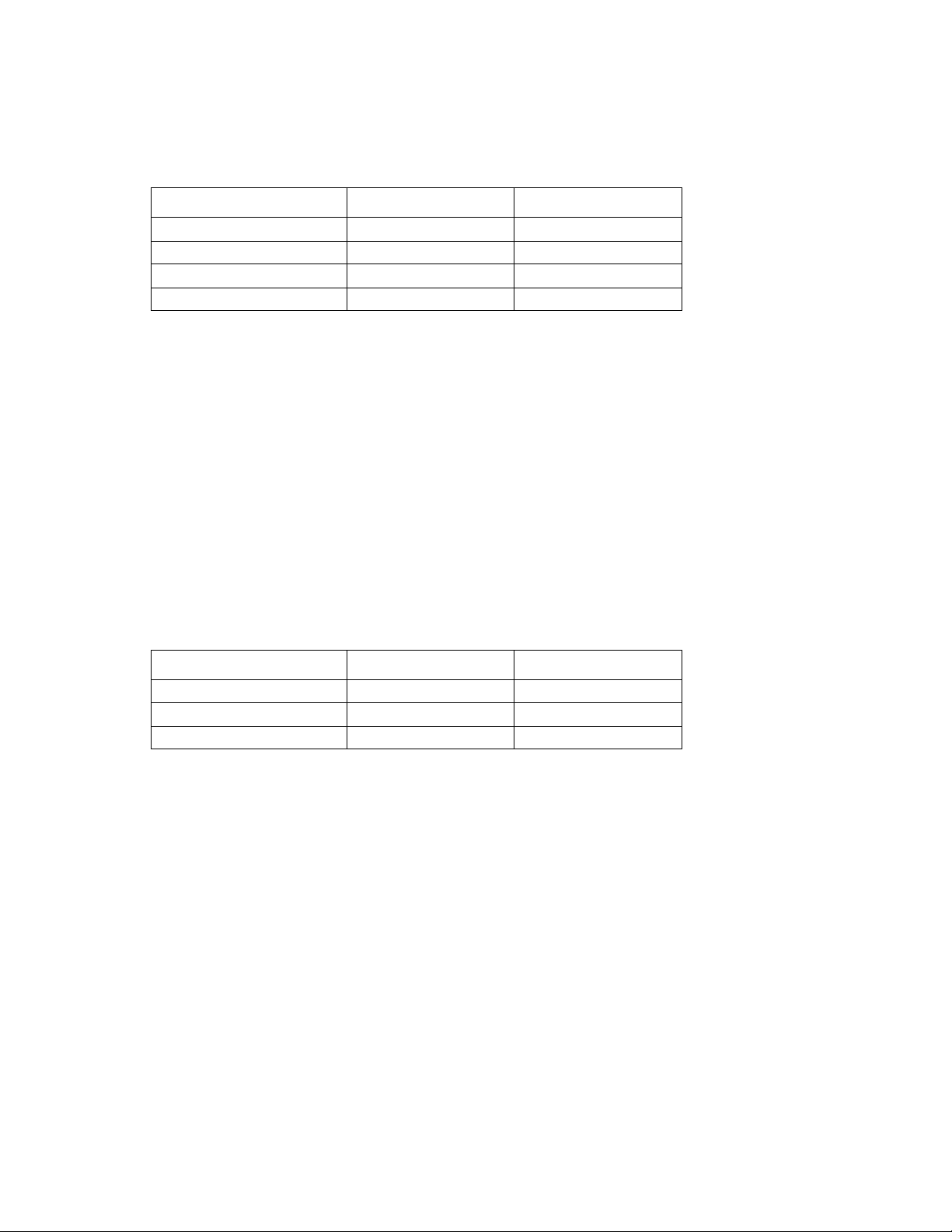
5056-XXX
Printer memory
Memory configuration
DRAM memory Standard Maximum
Lexmark C920 (base) 256 MB 1024 MB
Lexmark C920n 256 MB 1024 MB
Lexmark C920dn 256 MB 1024 MB
Lexmark C920dtn 512 MB 1024 MB
Available memory options
•
128, 256, and 512 MB DIMMS are available from Lexmark.
• 32 and 64 MB flash DIMMS are available from Lexmark.
Memory and expansion slots
There is one slot available for memory expansion.
DDR-DRAM and Flash memory options are interchangeable within any of the memory slots available on the
Lexmark C920 system board. However, only one Flash memory option is recognized at a time. If multiple Flash
memory options are installed, the system recognizes the largest one.
There is a USB port on the operator panel for printing PDF print jobs. The USB port only works with certain USB
1.1 thumb drives.
Resident fonts
Emulation Scalable Fonts Bitmapped fonts
PCL 6 89 2
PostScript 158 0
PPDS 39 5
For a listing of specific fonts, visit www.lexmark.com.
There are 83 symbol sets in the PCL 6 emulation to support all the languages that use these characters.
Not all symbol sets are supported by all fonts. Refer to the Technical Reference or use the printer operator panel
to find which symbol sets are supported by each font.
Support for the euro currency character is included in all applicable fonts for both PostScript and PCL
emulations. Twelve PCL symbol sets support the euro character, including all seven Windows symbol sets.
Additional fonts can be downloaded to the printer RAM, optional Flash DIMM, or hard disk. PCL emulation
supports both scalable and bitmapped downloadable fonts. PostScript emulation supports only downloadable
scalable fonts.
1-6 Service Manual
Page 27
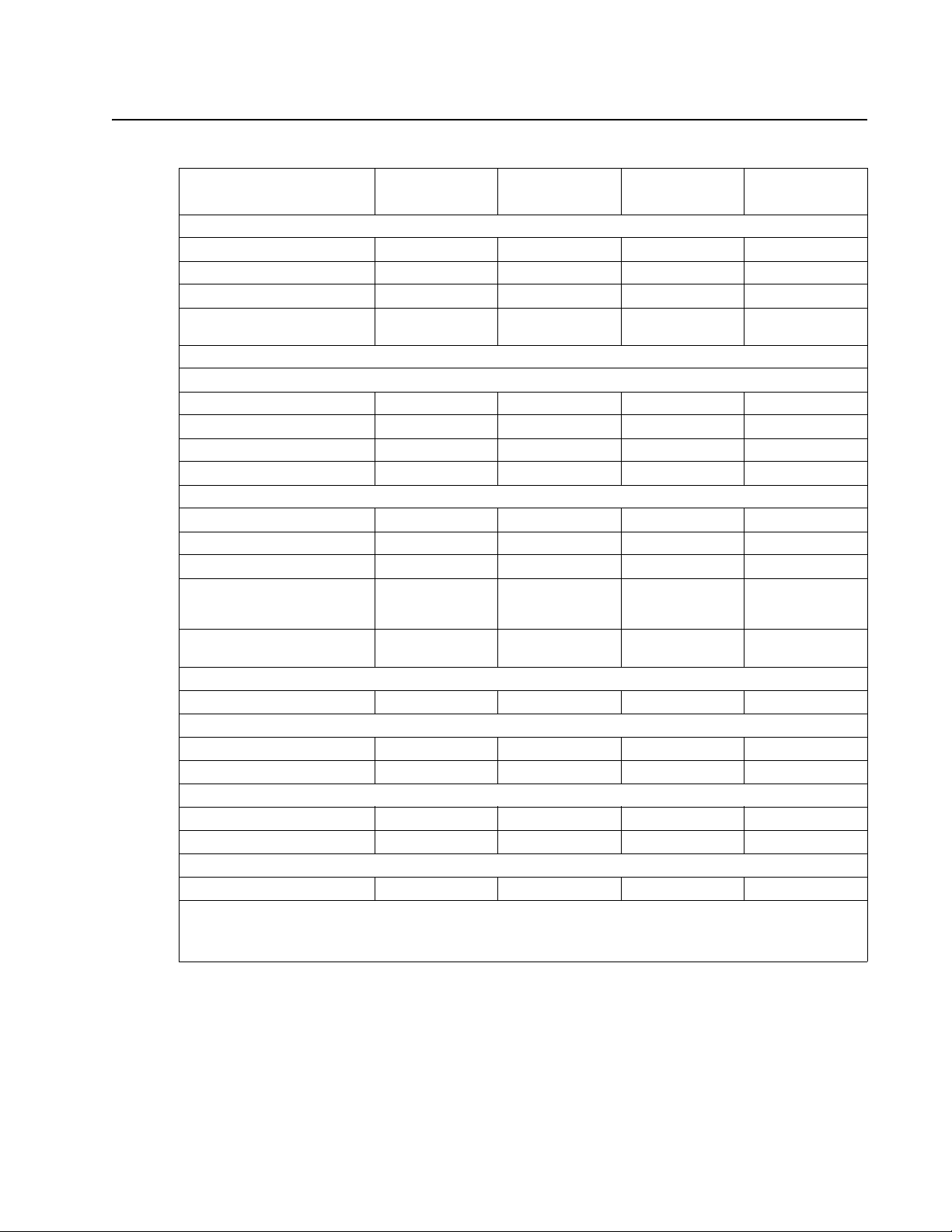
5056-XXX
Paper and media specifications
Sources and capacities
Input sources
Number of standard sources2223
Optional input drawers 3332
High-capacity feeder 1111
Maximum number of input
sources
Input capacities (sheets)
Standard
Primary tray 550 550 550 550
Second tray N/A N/A N/A 550
Multipurpose tray 100 100 100 100
Total standard capacity 650 650 650 1,200
Optional
500-sheet drawer 550 550 550 550
High-capacity feeder 3,000 3,000 3,000 3,000
Maximum additional drawers 3332
Maximum input capacity
(without
high-capacity feeder)
Maximum input capacity with
high-capacity feeder
Output destination
Number (standard) 1 1 1 1
Output capacities sheets
Standard output bin 550 550 550 550
Face-up bin 100 100 100 100
Optional
Finisher 1,000 1,000 1,000 1,000
Maximum output capacity 1,650 1,650 1,650 1,650
Other
Duplex unit Standard Standard
Note:
• Only 1 high-capacity feeder is supported for each model.
• Only 1 finisher is supported for each model.
Lexmark
C920
6666
2,300 2,300 2,300 2,300
5,300 5,300 5,300 5,300
Lexmark
C920n
Lexmark
C920dn
Lexmark
C920dtn
General information 1-7
Page 28
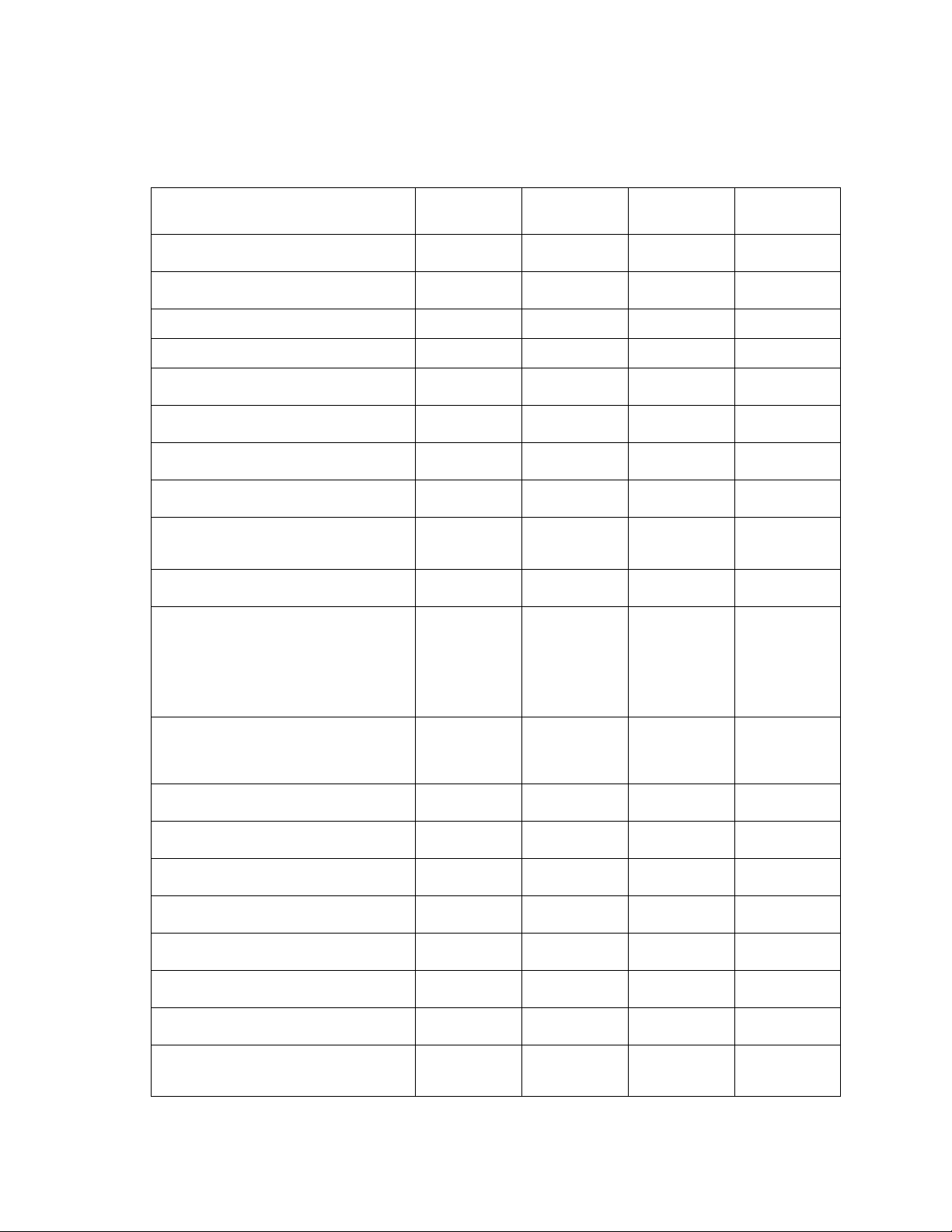
5056-XXX
Media size supported
Input
A4–8.27 x 11.7 in.
(210 x 297 mm)
A5–5.83 x 8.27 in.
(148 x 210 mm
JIS-B5–7.17 x 10.23 in. (182 x 257 mm)
JIS-B4–4.34 x 10.1 in. (364 x 252 mm)
Letter–8.5 x 11 in.
(216 x 279 mm)
Legal–8.5 x 14 in.
(216 x 256 mm)
Executive–7.25 x 10.5 in.
(184 x 267 mm)
Tabloid–11 x 17 in.
(279.4 x 431.8 mm)
12 x 18 in.
(305 x 457 mm)
Lexmark C912 only
A3–11.69 x 16.54 in.
(297 x 420 mm)
Universal
1,2
69.85 x 127mm to 229 x 355.6mm
(2.75 x 5in to 9.01 x 14 in)
148 x 182mm to 215.9 x 355.6mm
(5.83 x 7.17in to 8.5 x 14in)
Banner
297mm x 914mm
297mm x 1219mm
7 ¾ Envelope–3.875 x 7.5 in. (98 mm x
191 mm)
9 Envelope–3.875 x 8.9 in. (98 x 225.4
mm)
10 Envelope–4.125 x 9.5 in. (105 x 241
mm)
DL Envelope–4.33 x 8.66 in. (110 x 220
mm)
C4 Envelope–9 x 12.75 in. (229 x 324
mm)
C5 Envelope–6.38 x 9.01 in. (162 x 229
mm)
B5 Envelope–6.93 x 9.84 in. (176 x 250
mm)
4
Other Envelope
–
11.69 x 11.69 in.
(297 to 297 mm)
500-sheet
input
Multipurpose
feeder
High-capacity
feeder
Duplex
XXXX
XX
XX
XX X
XXXX
XX X
XX
XX X
XX
XX X
X
X
X
X
3
X
3
X
3
X
3
X
X
X
X
X
X
X
X
X
X
X
1-8 Service Manual
Page 29
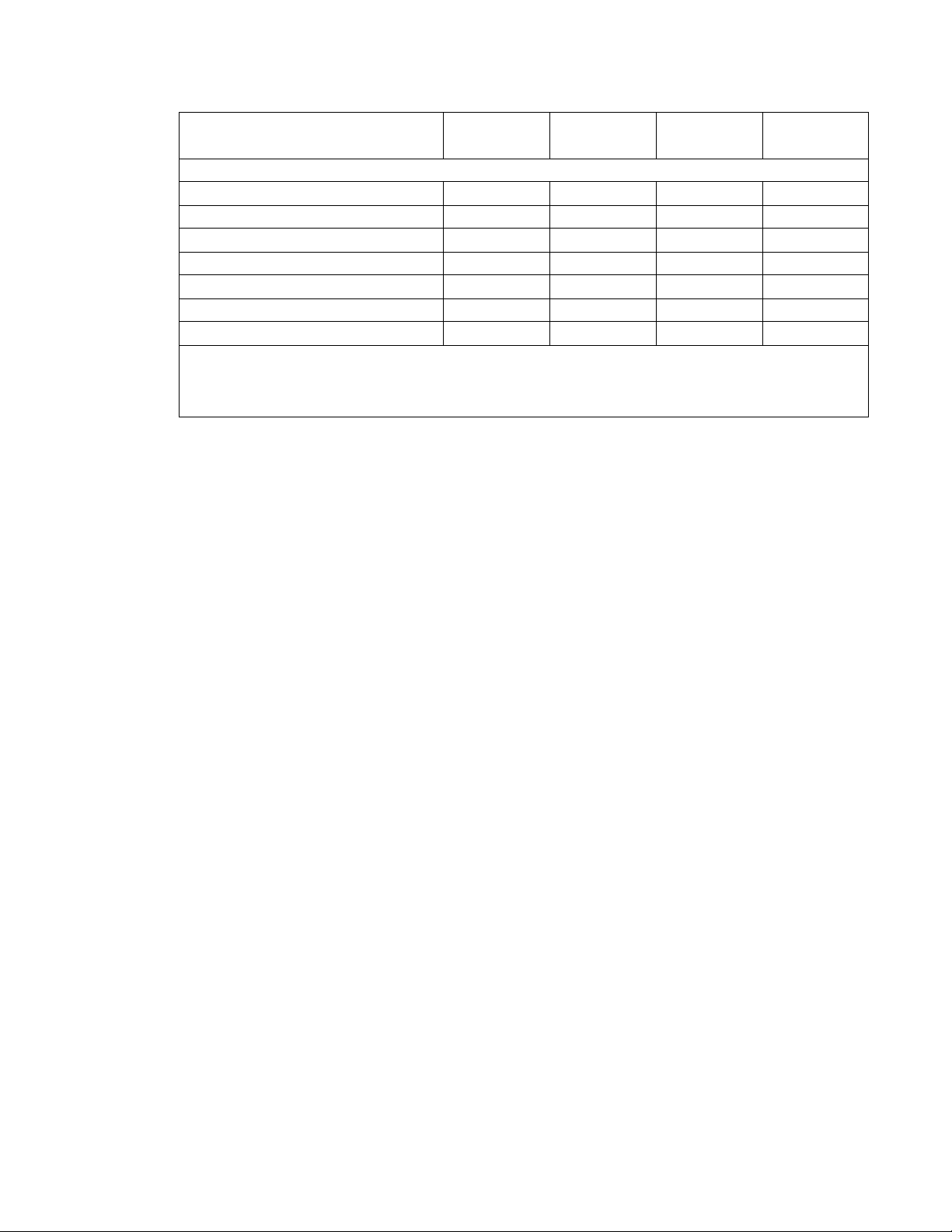
5056-XXX
500-sheet
input
Multipurpose
feeder
High-capacity
feeder
Duplex
Media type
Paper XXXX
Card stock X
Transparencies X
5
Envelopes X
Glossy paper X X
Paper labels X
Vinyl labels X
1 When universal is selected, the page is formatted for 215.9 X 355.6mm (8.5 x 14 in).
2 Narrow media should be loaded with the length in the feed direction (portrait).
3 A5 paper(148 x 210 mm / 5.83 x 8.27 in) is the smallest paper the C920 can duplex.
4 When other envelope is selected, the page is formatted for 215.9 x 355.6 (8.5 x 14 in) unless a size is specified by the soft-
ware application.
6
7
X
General information 1-9
Page 30
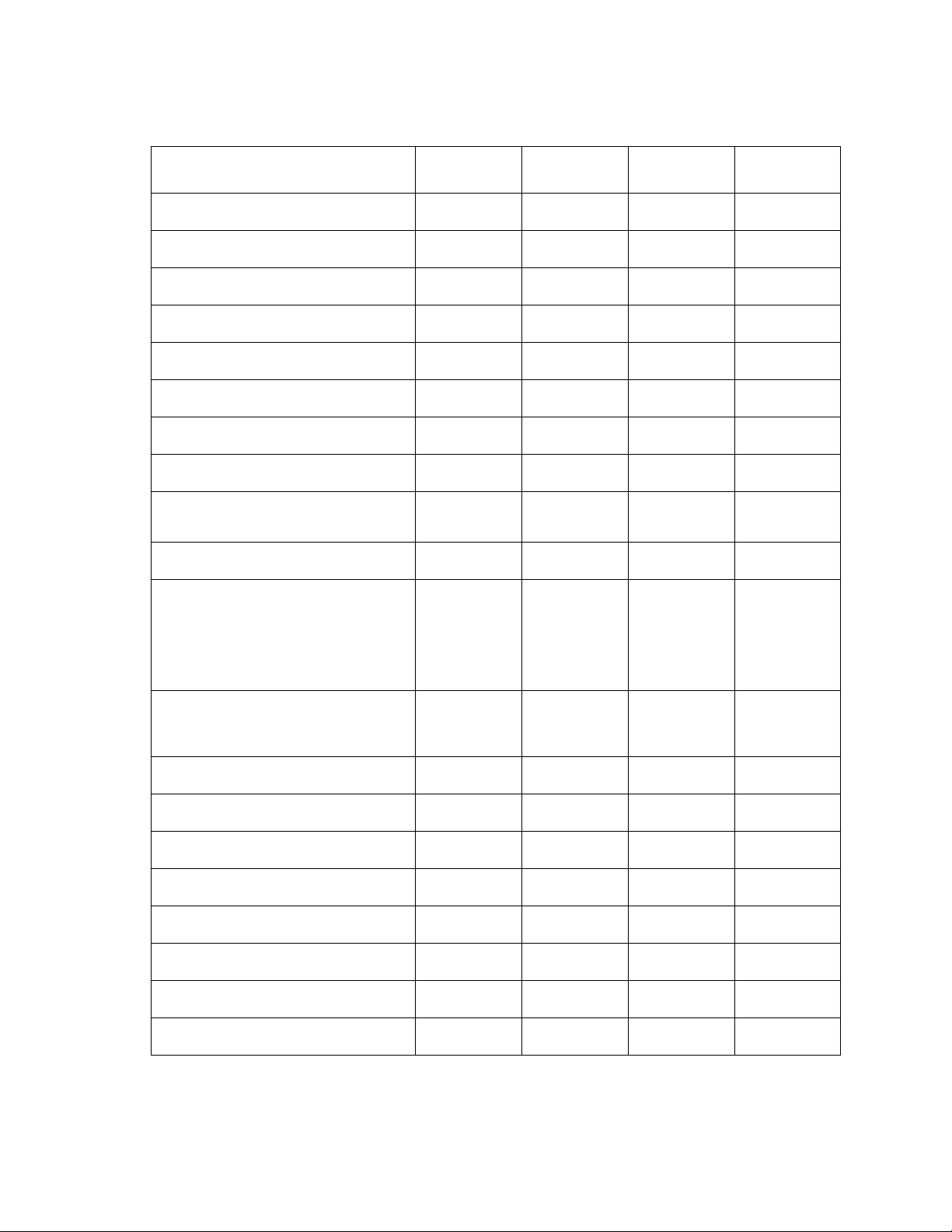
5056-XXX
Output
A4–8.27 x 11.7 in.
(210 x 297 mm)
A5–5.83 x 8.27 in.
(148 x 210 mm
JIS-B5–7.17 x 10.23 in.
(182 x 257mm)
JIS-B4–14.34 x 10.1 in.
(364 x 252 mm)
Letter–8.5 x 11 in.
(216 x 279 mm)
Legal–8.5 x 14 in.
(216 x 256 mm)
Executive–7.25 x 10.5 in.
(184 x 267 mm)
Tabloid–11 x 17 in.
(279.4 x 431.8 mm)
12 x 18 in.
(305 x 457 mm)
Lexmark C912 only
A3–11.69 x 16.54 in.
(297 x 420 mm)
Universal
69.85 x 127mm to 229 x 355.6mm
(2.75 x 5in to 9.01 x 14 in)
148 x 182mm to 215.9 x 355.6mm
(5.83 x 7.17in to 8.5 x 14in)
Banner
297mm x 914mm
297mm x 1219mm
7 ¾ Envelope–3.875 x 7.5 in.
(98 x 191 mm)
9 Envelope–3.875 x 8.9 in.
(98 x 225.4 mm)
10 Envelope–4.125 x 9.5 in.
(105 x 241 mm)
DL Envelope–4.33 x 8.66 in.
(110 x 220 mm)
C4 Envelope–9 x 12.75 in.
(229 x 324 mm)
C5 Envelope–6.38 x 9.01 in.
(162 x 229 mm)
B5 Envelope–6.93 x 9.84 in.
(176 x 250 mm)
4
Other Envelope
to 297 mm)
–11.69 x 11.69 in. (297
Standard
output
XXXX
XXX
XXX
XXXX
XXX
XXX
XXX
XXX
XXX
X
X
Bin 1 Finisher Bin 1 Finisher Bin 2
XX
X
X
X
X
X
X
X
X
X
X
XX
XX
XX
XX
X
X
X
X
X
X
1-10 Service Manual
Page 31

5056-XXX
Standard
output
Bin 1 Finisher Bin 1 Finisher Bin 2
Media type
Paper XXXX
Card stock XXX
Transparencies X X X
Envelopes X X
Glossy paper XXXX
Paper labels X
Vinyl labels X
X
General information 1-11
Page 32

5056-XXX
Input media types and weights
Standard tray
Media Type
GSM
Paper Xerographic or business 60—105 16—28 60—105 16—28 60—105 16—28
Specialty paper Glossy laser 106—
120
Card stock Index bristol 121—
216
Transparency Professional color laser 175 47 175 47 N/S
Labels Vinyl N/S N/S 300 N/A N/S
Labels Paper 180 48 180 48 N/S
Envelopes Sulfite, wood-free
Up to 100% cotton
N/S = not supported N/A = Not applicable
Note:
• The duplex option supports the same weights and types as the printer except for transparencies,
envelopes, labels, and paper less than 75 GSM (20 lb bond), or greater than 105 GSM (28 lb bond).
• 100% cotton content maximum weight is 90 GSM (24 lb).
• 105 GSM (28 lb) bond envelopes are limited to 25% cotton content.
• Refer to card stock + label guide for media guidelines.
Lb
bond
29—32 N/S N/S N/S
33—102 121—
N/S 10 10 N/S
Multipurpose
feeder
GSM
216
Lb
bond
33—102 N/S
High capacity
feeder
GSM
Lb
bond
1-12 Service Manual
Page 33

5056-XXX
Input capacity by media and source
Media Stack height Capacity
500-Sheet trays
Plain paper (letter, A4, legal,
2.2 in. (56 mm) 550 sheets 16—20 lb (60—75 g/m
tabloid, A3)
Plain paper (letter, A4, legal,
550 sheets 20—24 lb (75—90 g/m
tabloid, A3)
Plain paper (letter, A4, legal,
550 sheets 24—28 lb (90—105 g/m
tabloid, A3)
Glossy paper 1.5 in. (40 mm) 360 sheets 29—32 lb (106—120 g/m
Card stock 200 sheets 33—44 lb (121—165 g/m
Card stock 150 sheets 102 lb (165—216 g/m
Transparencies (tray 1 only) 0.8 in. (20 mm) 150 sheets 47 lb (147 g/m
Paper labels (tray 1 only) 1.5 in. (40 mm) 200 sheets 48 lb (180 g/m
Multipurpose feeder
Plain paper (letter, A4, legal,
0.4 in. (11 mm) 100 sheets 16—20 lb (60—75 g/m
tabloid, A3)
Plain paper (letter, A4, legal,
100 sheets 20—24 lb (75—90 g/m
tabloid, A3)
Plain paper (letter, A4, legal,
100 sheets 24—28 lb (90—105 g/m
tabloid, A3)
Transparencies 0.2 in. (7 mm) 50 sheets 47 lb (147 g/m
Card stock 0.4 in (11 mm) 50 sheets 33—44 lb (121—165 g/m
Card stock 45 sheets 102 lb (165—216 g/m
Paper labels 55 sheets 48 lb (180 g/m
2
Vinyl labels 55 sheets (300 g/m
)
Glossy paper 1.5 in. (40 mm) 360 sheets 29—32 lb (106—120 g/m
Banner 0.4 in. (11 mm) 100 sheets 24 lb (90 g/m
Banner 0.2 in. (7 mm) 50 sheets 44 lb 165 g/m
2
Envelopes 0.8 in. (21 mm) 10 envelopes
2)
2
)
2
)
2
)
2
)
2
)
2
)
2
)
2
)
2
)
2
)
2
)
2
)
2
)
2
)
2
)
2
)
)
High-capacity feeder
2
Plain paper (letter, A4, legal,
12.5 in. (317 mm) 3,000 sheets 20—24 lb (75-90 g/m
)
tabloid, A3)
Note:
• Performance may vary, and is subject to media specifications and printer operating environment.
• At ambient environment.
• All media is letter/A4, unless otherwise noted.
• All lb weights are stated in bond, unless otherwise noted.
• All paper (including legal, tabloid, and A3) with weights less than 24 lb
(90 g/m
2
) holds a maximum of 550 sheets.
• Refer to Card Stock +Label Guide for media guidelines.
General information 1-13
Page 34

5056-XXX
Output capacity by media and source
Media Stack heights Capacity
Standard output bin
Plain paper Varies 550 sheets
Glossy paper
Card stock 300 sheets
Paper labels
Bin 1 (face-up)
Plain paper Varies 100 sheets
Glossy paper
Transparencies 50 sheets
Card stock 30 sheets
Vinyl labels
Paper labels
Banner 1 sheet
Bin 2–staple punch finisher
Plain paper 6.0 in. (152 mm) 1,000 sheets 20 lb
(75 g/m
2)
1-14 Service Manual
Page 35

5056-XXX
Media guidelines
Paper
Following are media guidelines for successful printing:
• Rough, highly textured, limp, or pre-curled papers will result in lower print quality and more frequent paper
feed failures.
• Colored papers, treated and preprinted papers, letterhead, and labels must be able to withstand 446° F
(230° C) fusing temperature.
• Preprinted forms and letterhead should be selected using guidelines found in the printer User's Guide. The
chemical process used in preprinting may render some papers unsuitable.
• Unsuitable papers include multipart forms and documents; chemically treated papers; coated, synthetic,
and thermal papers; and preprinted papers requiring a high degree of registration.
• Recycled paper less than 20 lb (75 g/m
Envelopes
•
Envelopes should be fed long edge first, with flap trailing.
• When the finisher is attached, only long-edge fed envelopes wider than 5.8 in. (148 mm) feed direction
dimension may be used. To print smaller envelopes, the finisher must be undocked during the job.
• If envelope wrinkling occurs, refer to the User's Guide for correct weight, type, loading, and stacking of
envelopes.
• All envelopes should be new, unused, and without package damage.
• Envelopes with excessive curl or twist exceeding 0.12 in. (6 mm), stuck together, with bent corners or
nicked edges, or those that interlock should not be used.
• Minimum weight: 24 lb (90 g/m
2
• The following envelopes should not be used:
— Envelopes with windows, holes, perforations, cutouts, deep embossing or package damage.
— Envelopes with metal clasps, string ties, or metal folding bars.
— Envelopes with exposed flap adhesive when the flap is in the closed position.
2
) may cause unacceptable results.
)
Transparencies
Use letter (p/n 12A5940) or A4 (p/n 12A5941) only
Labels
Labels should be selected using guidelines found in the User's Guide or the Card Stock + Label Guide, and
tested for acceptability.
Lexmark glossy paper
Print area
Printable area for the printer is to within 0.16 in. (4.0 mm) of all edges of the media (except envelopes).
Information placed outside this specified printable area will not print.
Use letter (p/n 12A5950) or A4 (p/n 12A5951) only.
•
• Glossy paper is only supported from tray 1 and the multipurpose feeder.
General information 1-15
Page 36

5056-XXX
Connectivity
Standard
Optional internal local connection.
Network connections
Internal network connections
Standard ethernet and MarkNet compatibility
Data streams
• PCL 6 Emulation
• PostScript 3 Emulation
• PPDS Migration Tool
• PDF
Operating systems
Windows 95 (OSR2), Windows 98, Windows Me, Windows NT (SP6), Windows 2000 (Professional and Server),
Windows XP (Home and Professional), Windows Server 2003, Novell NetWare 3.x, 4.x, 5.x, 6x (including NDS
and NPDS support), HP-UX (11.00, 11.11), Sun Solaris(7, 8, 9, 10), IBM AIX (5.1, 5.2, 5.3), SuSE Linux (8.0 and
later), Red Hat Enterprise 3.0, Debian 3.0 rev 2, Linspire 4.5, Red Flag 4.0 (Simplified Chinese), Limpus 9.2
(Traditional Chinese).
1-16 Service Manual
Page 37

5056-XXX
Power and electrical specifications
The following table specifies the nominal average power requirements for the standard printer configuration (no
options installed). All power levels are shown in watts (W). Maximum current is given in amperes (A).
Power requirements
Average nominal power requirements for the base printer configuration (110 volt). Power levels are shown in
watts.
Electrical specifications
Printing states Base n dn dtn
Average power while printing
Continuous mono
Continuous color
Average power while idle
Power Saver on
Power Saver off
Max current while printing
120 V
230 V
400W
290W
13W
125W
11A
6A
400W
290W
14W
125W
11A
6A
410W
300W
15W
125W
11A
6A
410W
300W
15W
125W
Low voltage models
•
110 to 127 V at 50 to 60 hertz (Hz) nominal
• 99 to 135 V, extreme
High voltage models
•
220 to 240 V at 50 to 60 hertz (Hz) nominal
• 198 to 254 V, extreme
Note: Using a 220 to 110 power converter with the 110 V printer is not recommended.
11A
6A
Fully
configured
410W
300W
15W
125W
11A
6A
General information 1-17
Page 38

5056-XXX
Operating clearances
The following clearances are recommended to ensure proper operation.
Minimum clearance requirements
Top Left side Right side Rear Front
Printer 9 in.
229 mm
Duplex 9 in.
229 mm
High Capacity Feeder 9 in.
229 mm.
Finisher 9 in.
229 mm.
Banner Media tray 9 in.
229 mm
Note: Required clearance is 13 in. (330 mm) without HCF, and 30 in. (762 mm) with HCF.
Environment
Printer temperature and humidity
Environment Specifications
Operating
Air temperature - product operating 10 - 33 C (50 - 91 F)
Air relative humidity Relative humidity 20 to 80%
Altitude 0 — 2300 meters (7,545 ft)
Ambient operating environment 3 to 27C(37-80F) and 35% to 70% RH
13 in.
330 mm
13 in.
330 mm
13 in.
330 mm.
13 in.
330 mm.
13 in.
330 mm
6 in.
153 mm
13 in.
330 mm
30 in.
762 mm
6 in.
153 mm
46 in.
1168 mm
5 in.
127 mm
5 in.
127 mm
5 in.
127 mm
5 in.
127 mm
5 in.
127 mm
27 in.
686 mm
27 in.
686 mm
27 in.
686 mm
27 in.
686 mm
27 in.
686 mm
Storage
Storage temperature — printer and supplies 0 to 35C (32 to 90F)
Relative humidity 20 to 80%
Shipping
Shipping temperature — printer and supplies -5 to 40C (23 to 104F) at 10 to 90% RH
Relative humidity 10 to 90%
In some cases, performance specifications (such as paper OCF, EP cartridge usage) are specified to be measured at an
ambient condition
1-18 Service Manual
Page 39

5056-XXX
Maintenance approach
The diagnostic information in this manual leads you to the correct field replaceable unit (FRU) or part. Use the
error code charts, symptom index, and service checks to determine the symptom and repair the failure. The
removals in the repair information chapter may help you identify parts.
• “Printer messages” on page 2-5
• “Symptom table” on page 2-3
• “Service checks” on page 2-50
• “Repair information” on page 4-1
After you complete the repair, perform tests as needed to verify the repair. See “Diagnostic aids” on page 3-1.
Standard inspection and cleaning procedure
• Switch off printer power, and disconnect the AC power cord from the electrical outlet.
• Remove and inspect the photodevelopers and toner cartridges, shielding them from strong light.
• Inspect the interior of the printer, removing foreign matter such as paper clips, staples, pieces of paper or
transparencies, paper dust, hair, oil, grease, or toner.
• Clean the printer interior using a lint-free cloth. Do not use solvents or chemical cleaners to clean the
printer interior.
• Use only the specified oil or lubricant on printer parts (some service parts are lubricated at the factory).
• Inspect and, if necessary, clean all rubber/plastic rolls with a lint-free cloth. Dry the rolls with a lint-free
cloth.
• While cleaning, inspect the interior of the printer for damaged wires, loose connections, toner leakage,
loose springs, and damaged or worn parts.
• Be sure the printer is on a single, flat, strong table or desk top.
• Inspect all supplies (OCR, cartridges, photodevelopers/toner cartridges, belts, fuser maintenance kits and
paper sources (cassettes, trays, feeders, duplex drawers, finisher, mailbox trays) for obvious damage and
proper installation (paper guides not too tight). Inspect for correct media usage (paper, transparencies,
labels).
• Print demo page.
• If additional paper sources are installed, print a demo page from each of these (if possible).
Note: Failure to print from an additional tray or feeder may imply one or more pins are bent in the mating
connector.
General information 1-19
Page 40

5056-XXX
Return parts
Engineering periodically analyzes returned parts for failure modes. Include a printed quality page and a menu
page, before and after the repair, and tag any returnable parts with a description of the failure.
Service recommendations
Before leaving the printer, check the following:
• Be sure printer is on a flat, level, strong tabletop or level floor. This is very important for color printers that
use belts. Check and set registration as necessary.
• Shake all cartridges, and be sure they are correctly installed and fully seated.
• While the cover is open, wipe any residual toner from the LEDs using a lint-free cloth.
• If you have serviced the finisher option, and in the process pulled it away from the printer during repair,
ensure that it is properly aligned with the printer.
Tools
The removal and adjustment procedures require the following tools and equipment:
• Magnetic tip Phillips screwdrivers, large and small
• Flat-blade screwdrivers
• Analog volt ohmmeter (a digital volt ohmmeter may also be used)
When you make voltage readings, always use frame ground unless another ground is specified.
Serial number, configuration ID, and part number
Open the front door. The serial number, configuration ID, and part number are located as shown. The serial
number is also on the menu settings page you can print from the Tests Menu.
1-20 Service Manual
Page 41

5056-XXX
Acronyms
ASIC Application-specific integrated circuit
BUD Belt up down
CMYK Cyan yellow magenta black
CPU Central processing unit
CRC Cyclic redundancy check
CRU Customer replaceable unit
CSU Customer setup
DIMM Dual inline memory module
DLE Downloadable emulator
DRAM Dynamic random access memory
EP Electrophotographic process
EPROM Erasable programmable read-only memory
ESD Electrostatic discharge
FD Face down
FRU Field replaceable unit
FU Face up
GHz Gigahertz
HCF High capacity feeder
HCPF High capacity feeder
HTML Hypertext markup language
HVPS High voltage power supply
HVU High voltage unit
Hz Hertz
LAN Local area network
LASER Light amplification by stimulated emission of radiation
LCD Liquid crystal display
LED Light-emitting diode
LEF Long edge feed
LVPS Low voltage power supply
MB Megabyte
MIF Motor interface
MM Millimeter
MPF Multipurpose feeder
NVRAM Nonvolatile random access memory
OCF Operator correctable failure
OCR Oil coating roll
OEM Original equipment manufacturer
OHP Overhead projector
PC Photo conductor
PCB Printed circuit board
PCL Printer controller language
PDF Portable Document Format
PEX Paper exit
PICS Problem isolation charts
PIN Personal identification number
PIXEL Picture element
PJL Printer Job Language
POR Power-on reset
POST Power-on self test
PPM Pages per minute
PQET Print quality enhancement technology
RAM Random access memory
General information 1-21
Page 42

5056-XXX
RFID Radio frequency identification
RH Relative humidity
RIP Raster image processor
ROM Read only memory
ROS Read-only storage
SEF Short edge feed
SOL Solenoid
SRAM Static random access memory
UPR Used parts replacement
USB Universal serial bus
V ac Volts alternating current
V dc Volts direct current
1-22 Service Manual
Page 43

5056-XXX
2. Diagnostic information
Start
The diagnostic information in this chapter leads you to the failing part. Before you replace an entire assembly,
determine if just the defective part is available in the parts catalog. Use the error code tables, symptom table,
service checks, and the diagnostic aids chapter to determine the symptom and repair the failure. The removal
procedures in the Repair information chapter may help you identify parts. After you complete the repair, perform
the appropriate tests to verify the repair.
If an error is displayed, locate it in the “Service error message tables” on page 2-5, the “Attendance
messages” on page 2-30, or the “Symptom table” on page 2-3, and take the appropriate action.
If an error message appears while you are working on the printer, go to the error message table and take the
indicated action.
Warning: Do not use a RIP board or operator panel from another C920 for diagnosing problems or errors on
the printer being serviced. This can damage the machine.
CAUTION: Unplug power cord from the printer or electrical outlet before you connect or
disconnect any cable or electronic board or assembly for personal safety and to prevent damage
to the printer. Disconnect any connections between the printer and PCs peripherals. The printer
requires at least two people to lift it safely. Make sure your fingers are not under the printer when
you lift or set the printer down.
Warning: When operating the driving units using the diagnostics or other tools, be sure to keep them covered
Warning: When operating the driving units using the diagnostics or other tools, never touch the driving units.
CAUTION: Be careful to avoid burns by safely handing hot parts.
Warning: Servicers should wear a wrist band or the like to remove static electricity from their body, grounding
Initial check
Before you start troubleshooting, check the following:
Installation environment
•
• The machine is securely installed on a level surface in a well-ventilated place.
• The room temperature is between 10 and 32°C (50 and 90°F) and the relative humidity between 20 and
• Avoid sites generating ammonia gas, high temperature, high humidity (near water faucets, kettles,
• Avoid sites exposed to direct sunlight.
CAUTION: If the printer is kept on, never touch the conductive parts while it is not specifically
required. Do not touch the LVPS cards and the motor driver board unless they are properly
discharged. Never touch the live parts.
unless otherwise specified.
When operating the driving units using diagnostics or other tools, be sure to follow the procedures
in this manual.
their body while working. Go to “Handling ESD-sensitive parts” on page 4-1
The power supply line voltage is plus or minus 10% of the rated line voltage.
80%.
humidifiers), cold spaces, near open flames, and dusty areas.
Diagnostic information 2-1
Page 44

5056-XXX
Print paper checks
Use the recommended paper for this printer.
•
• Paper dampness. Make a trial print with paper from a newly opened package, and check the result.
2-2 Service Manual
Page 45

5056-XXX
Symptom table
Symptom Action
You cannot print color. Make sure the Color Correction menu item is not set to Black & White.
Make sure the color print units are completely installed in the printer.
Go to “Transfer belt up/down service check” on page 2-62.
Transparencies curl excessively. Make sure you’re using the recommended Lexmark transparencies. Also
The printer seems slow to print. If you set the Paper Type to Transparency or Card Stock, the printer
You cannot remove paper
jammed in the fuser.
You cannot clear the paper jam
message.
Paper jam in pick-up assembly. Go to “Paper carrying service check” on page 2-56.
Fuser failure. Go to “920 - Fuser Error–Fuser Heater Trouble” on page 2-11.
No paper pick-up from
multipurpose tray.
No paper pick-up from upper or
lower cassettes.
Registration roller does not rotate. Go to “Paper carrying service check” on page 2-56.
Operator panel does not operate
properly.
• Foggy print
• Black pages
• Blank print
• White spots
• Poor reproduction
• Incorrect color image
registration
• Dirt on back of paper
• Low image density
• White and black lines and
bands
Evenly spaced marks on the
paper, or a single mark in the
same place on every page.
be sure the paper delivery is set to the rear exit.
increases the fuser temperature and slows printing to improve the print
quality. After printing on these media, the printer requires additional time
to cool the fuser after you select another Paper Type setting (such as
Plain Paper or Letterhead).
If Printer Usage is set to Maximum Yield, the printer calibrates the print
head timing. The printer performs this same calibration each time you
turn the printer on and each time you open and close the top cover.
Depending on the types of jobs you print, these adjustments may
significantly slow print time.
If the belt is in the up position for color printing, the printer prints at 30
ppm only.
If the printer is in quick print mode, the printer prints at 17ppm until the
printer is fully warmed up.
Open the fuser rollers by operating the fuser pressure relief lever. If you
cannot remove the jam, replace the fuser. The jam access panel can also
be opened. After letting the fuser cool, unscrew the two thumbscrew and
open the access panel.
To clear the paper jam messages, you must remove all paper from the
printer paper path. Check both inside the printer as well as the paper
source you were using. Open and close the front cover, and press
the message does not clear, go to “Paper carrying service check” on
page 2-56.
Go to “Paper carrying service check” on page 2-56.
Go to “Paper carrying service check” on page 2-56.
Go to the Diagnostic aids chapter and run the LCD and Button tests. If the
tests fail, replace the operator panel. If you still have a problem, replace
the RIP controller board.
If your machine beeps 5 times and the screen is blank or all diamonds,
replace the operator panel.
Go to “Print quality problems” on page 2-63.
Go to “Transfer belt up/down service check” on page 2-62.
Go. If
Diagnostic information 2-3
Page 46

5056-XXX
Symptom Action
Poor fusing. Go to “920 - Fuser Error–Fuser Heater Trouble” on page 2-11.
Toner scatter on front or back of
paper.
Paper will not feed from MPF. Be sure you have paper in the MPF.
Symptom Cause Solution
Paper frequently jams in the
finisher.
Printer only prints to bin 1 or bin 2. The finisher cables are not
You cannot clear the paper jam
message.
Pages are not stapled. Attempting to staple too many
Check the following:
• Excessive toner buildup on the transfer belt. Clean off the toner, and
run a test print.
• Transfer belt assembly
• Transfer belt toner waste bottle
• Transfer belt separation fingers
• Fuser separation pawl
Check the paper size and type. Does it match the paper setting on the
printer?
Be sure the MPF paper present sensor connector (CN16) is connected to
the CK1 daughter board. If the paper still does not feed, go to “Paper
carrying service check” on page 2-56.
The finisher and printer are
misaligned.
The printer and finisher have been
moved.
Attempting to staple, hole punch,
or offset print jobs on print media
other than paper.
connected properly.
The printer driver and the operator
panel settings are different.
The cover is not closed, finisher is
against the printer, or there is
paper somewhere in the paper
path.
sheets.
The staple cartridge is empty.
The stapler is jammed.
Paper frequently jams in the finisher.
Properly align the finisher with the
printer. Align the top of the guide rail
with the line on the holding plate by
rotating the two alignment knobs
closest to the holding plate. This
action raises or lowers the guide rail,
depending on which way the knobs
are turned. The edge of the guide rail
should line up with the sticker where
the white and gray portions divide.
Restrict use of the finisher to plain
paper. You cannot hole punch
transparencies, card stock, labels, or
envelopes.
Check the cable connections.
Make sure your printer driver is set to
direct the output to the bin you want.
Printer settings selected from a
software application or driver
override default settings selected
from the operator panel.
Open and close the top cover, and
make sure the finisher is locked onto
the alignment pins. Recheck the
finisher and printer for additional
jams.
Reduce the number of pages in the
staple job. The finisher can staple up
to 30 sheets of 20 lb paper. If you
attempt to staple a larger stack of
paper, the finisher ejects the stack
without stapling it.
Install a new staple cartridge.
2-4 Service Manual
Check the stapler for a staple jam.
Page 47

5056-XXX
Printer messages
The printer displays three types of messages: service messages, status messages, and attendance messages.
Service messages indicate a problem that requires a service technician. Status messages provide information
about the current state of the printer, requiring no action. Attendance messages alert the operator to printer
problems that require operator intervention.
Service error message tables
900 - RIP software error
There may be a communication problem (Bad cable, network connection, and so on) software issue, or a
hardware problem with the controller board / INA. The communication and software aspects should be checked
first. Determine if the problem is constant or intermittent.
Constant 900 errors
Step Action and questions Yes No
1 Disconnect the printer from any external connections.
Turn the power off and remove any parallel, USB, or
network connections. Turn the printer on.
Does the 900 error display?
Run the internal test pages. Print a menu settings page
2
from the reports menu. If the printer works properly
while disconnected, have a user or the network
administrator verify that there are no jobs in the queue
that may be causing the error.
Does the error remain?
Turn the printer off. Remove any options from the RIP
3
card, such as additional memory, hard disk drives, or
option cards.
Does the 900 error display?
Go to step 3. Go to step 2.
Go to step 3. Inform the user or
network
administrator of
the issue.
Go to step 4. Determine which
option is causing
the 900 error.
Diagnostic information 2-5
Page 48

5056-XXX
Restore factory defaults from the configuration menu.
4
WARNING: When factory defaults are restored, all
menu items are returned to factory default values
except:
• Display Language
• All settings in the Parallel Menu, Serial Menu,
Network Menu, and USB Menu.
• All downloaded resources (fonts, macros, and
symbol sets) in printer memory are deleted.
Resources residing in flash memory are
unaffected.
Does the 900 error display?
Record the
secondary error
codes. With the
900 Service RIP
Error displayed,
press Menu then
press . The
first screen of
debug
information
appears.
Press
to view any
additional debug
information when
the original
message
appears. Record
the complete list.
Press Menu to
scroll. The code
may be a very
long string of
characters and
numbers, but is
needed for
analysis.
Contact your next
level of support.
Problem solved
Intermittent 900 Service RIP Error codes
Capturing the following information aids in determining the nature of the intermittent error.
1. Crash codes – With the 900 Service RIP Error displayed, press Menu and together. Record the
complete secondary codes by scrolling with Menu. The code may be a very long string of characters and
numbers, but it is needed to analyze the problem.
2. Print history – Printed the printer history by entering Diagnostics Mode and selecting Print History in the
Development menu.
3. Code level – Obtain the code level for the RIP, network, and engine. All of these can be found on the Print
Menus page from the Utilities menu.
4. Type of connection being used to print – Record the type of connection. For example, direct USB or
parallel, or network peer to peer, Ethernet, token ring, and so on.
5. Software application – Does one particular application or print job sent to the printer produce this error?
6. Driver – Driver or driver level loaded. With this information in hand, contact your next level of support.
900 Error Sub Codes
Sub Code Error Code Meaning
.00 00 default (no match)
The 900 error occurred while an unknown process was running.
.01 01 init
The 900 error occurred while the init process was running.
.02 02 mpsapp
.03 03 NVRAM Server
2-6 Service Manual
The 900 error occurred while the mpsapp process was running.
The 900 error occurred while the NVRAM Server process was running.
Page 49

5056-XXX
.04 04 Objstore
The 900 error occurred while the Objstore process was running.
.05 05 Nv2
The 900 error occurred while the Nv2 process was running.
.06 06 ErrorExit
The 900 error occurred while the ErrorExit process was running.
.07 07 Sysmgr
The 900 error occurred while the Sysmgr process was running.
.08 08 VacuumServer
The 900 error occurred while the Vacuum-Server process was running.
.09 09 OS- Scheduler
The 900 error occurred while the OS-Scheduler process was running.
.10 10 RIPapp
The 900 error occurred while the RIPapp process was running.
.11 11 ObjStrNvSvr
The 900 error occurred while the ObjStrNvSvr process was running.
.12 12 sysdebug
The 900 error occurred while the sysdebug process was running.
.13 13 insmod
The 900 error occurred while the insmod process was running.
.20 20 Xprot
The 900 error occurred while the Xprot process was running.
.21 21 addrconf
The 900 error occurred while the addrconf process was running.
.22 22 snmpd
The 900 error occurred while the snmpd process was running.
.23 23 firewall_app
The 900 error occurred while the firewall_app process was running.
.24 24 mdns
The 900 error occurred while the mdns process was running.
.30 30 gui_app
The 900 error occurred while the gui_app process was running.
.40 40 Page4
The 900 error occurred while the Page4 process was running.
.41 41 P4PQS
The 900 error occurred while the P4PQS process was running.
.42 42 P4.stMain
The 900 error occurred while the P4.stMain process was running.
Diagnostic information 2-7
Page 50

5056-XXX
.43 43 P4.PS
The 900 error occurred while the P4.PS process was running.
.44 44 P4.Pcl
The 900 error occurred while the P4.Pcl process was running.
.45 45 P4.Pjl
The 900 error occurred while the P4.Pjl process was running.
.46 46 P4PageTask
The 900 error occurred while the P4PageTask process was running.
.47 47 P4RenderC
The 900 error occurred while the P4RenderC process was running.
.48 48 P4RenderK
The 900 error occurred while the P4RenderK process was running.
.49 49 P4RenderM
The 900 error occurred while the P4RenderM process was running.
.50 50 P4RenderY
The 900 error occurred while the P4RenderY process was running.
.51 51 P4TimerTick
The 900 error occurred while the P4TimerTick process was running.
.52 52 P4VidIrq
The 900 error occurred while the P4VidIrq process was running.
.53 53 P4OSI_In
The 900 error occurred while the P4OSI_In process was running.
.54 54 P4OSI_OutNew
The 900 error occurred while the P4OSI_OutNew process was running.
.55 55 P4Notify
The 900 error occurred while the P4Notify process was running.
.56 56 P4.NPAmain
The 900 error occurred while the P4.NPAmain process was running.
.80 80 Scanmgr
The 900 error occurred while the Scanmgr process was running.
.81 81 Hostsend
The 900 error occurred while the Hostsend process was running.
.82 82 Email
The 900 error occurred while the Email process was running.
.83 83 AIO_UIEvntQueue
.84 84 LclScanRd
2-8 Service Manual
The 900 error occurred while the AIO_UIEvntQueue process was running.
The 900 error occurred while the LclScanRd process was running.
Page 51

5056-XXX
.90 90 Lxkfax
The 900 error occurred while the Lxkfax process was running.
.91 91 Faxcntl
The 900 error occurred while the Faxcntl process was running.
.92 92 Fax_Print
The 900 error occurred while the Fax_Print process was running.
.99 99 900
The 900 error occurred outside of a process context (for example, during kernel boot or
other kernel operation).
910 - Drive Motor Error
Step Questions/actions Yes No
1 Is CN18 on the printer controller board properly
connected?
Are connectors CN1 and CN5 on the motor drive board
2
properly connected?
Is connector CN9 on the CK2 daughter board
3
connected properly?
Did replacement of the motor drive board solve the
4
problem?
Did replacement of the CK2 daughter board solve the
5
problem?
Did replacement of the controller board solve the
6
problem?
Did replacement of all supplies solve the problem? Problem solved. Replace the drive
7
Go to step 2. Connect CN18.
Go to step 3. Connect CN1
Replace the
motor drive board
and go to step 4.
Problem solved. Replace the CK2
Problem solved. Replace the
Problem solved. Replace all
911 - Paper Exit Motor Error
Step Questions/actions Yes No
and CN5.
Connect CN9.
daughter board,
and go to step 5.
printer controller
board, and go to
step 6.
supplies, and go
to step 7.
motor.
1 Is connector CN9 on the printhead controller board
securely connected?
Did replacement of the paper exit motor solve the
2
problem?
Replace the facedown unit, and go
to step 2.
Problem solved. Replace the
Diagnostic information 2-9
Plug the
connector in
securely.
printhead
controller board.
Page 52

5056-XXX
912 - High-Capacity Feed Motor Error
Step Questions/actions Yes No
1 Is connector CN22 on the printer controller board
securely connected?
917 - RIP Fan Error
Go to “High-
capacity feeder
(HCF) service
check” on
page 2-53.
Plug the
connector in
securely.
917 Service
Fan Error
Step Questions/actions Yes No
1 Is connector J5 on the RIP board connected properly? Go to step 2. Properly connect
Is 24 V dc present between pins 1 and 3 of connector
2
J5 on the RIP board?
Is 24 V dc present between pin 80 of the RIP/printer
3
controller and ground?
Replace the RIP
fan.
Replace the RIP
board.
J5.
Go to step 3.
Replace the
printer controller
board.
918 - Main Unit Fan Error
Step Questions/actions Yes No
1 Are CN14 on the printer controller board and CN03 on
the printhead controller board properly connected?
Is +24V present between pins and 1 and 3 on
2
connectors CN12 (upper left fan) and CN11 (upper
right fan) on the printer controller board?
Go to step 2. Connect CN14
Replace the
failing fan.
919 - Power Supply Fan Error
Step Questions/actions Yes No
1 Is CN17 on the printer controller board properly
connected?
Is CN6 on the CK2 daughter board properly
2
connected?
Is +24 V present between pins 1 and 3 of connector
3
CN6 on the CK2 daughter board?
Did either exchange solve the problem? Problem solved. Replace the CK2
4
Go to step 2. Connect CN17.
Go to step 3. Connect CN6.
Replace the
power supply fan.
and CN03.
Replace the
printer controller
board.
Replace the
printer controller
board.
daughter board.
2-10 Service Manual
Page 53

5056-XXX
920 - Fuser Error–Fuser Heater Trouble
92x Service
Fuser Error
Step Questions/actions Yes No
1 Replace the fuser. Did this fix the problem? Problem solved. Return the fuser,
Did replacing power supply 2 fix the problem? Problem solved. Return power
2
replace the
power supply 2,
and go to step 2.
supply 2, and
replace the
printer controller
board.
923 - Upper Fuser Thermistor Open Error
Step Questions/actions Yes No
1 Is connector CN19 on the printer controller board
connected properly?
Is error 923 displayed? Power off, and
2
Power the printer off and short-circuit pins (1 and 2)
3
and (3 and 4) of CN19 and power on. Is error 923
displayed?
Disconnect CN19
and turn the
printer on.
Go to step 2.
reconnect CN19.
Go to step 3.
Replace the
fuser.
Plug the
connector in
securely.
Replace the
printer controller
board.
Replace the
printer controller
board.
924 - Lower Fuser Thermistor Open Error
Step Questions/actions Yes No
1 Turn off the printer and reinstall the fuser, making sure
it clicks into place. Turn on the printer.
Did this resolve the problem?
Is connector CN19 on the printer controller board
2
connected properly?
Is error 924 displayed? Turn the printer
3
4 Turn off the printer and short-circuit pins 8 and 9 of
CN19. Turn on the printer.
Is error 924 displayed?
Problem solved. Go to step 2.
Disconnect
CN19, and turn
the printer on.
Go to step 3.
off, and
reconnect CN19.
Go to step 4.
Replace the
fuser.
Diagnostic information 2-11
Plug the
connector in
securely.
Replace the
printer controller
board.
Replace the
printer controller
board.
Page 54

5056-XXX
925 - HVU Error
Step Questions/actions Yes No
1 Has the high voltage power board (HVU) been
removed/replaced?
Is connector CN9 on the printer controller board
2
connected properly?
Did replacing the printer controller board fix the
3
problem?
Inspect the
secondary card
on the high
voltage board
(HVU) for a
broken
component
(Q906). Replace
the high voltage
board (HVU) if
necessary.
Replace the
printer controller
board.
Go to step 3.
Problem solved. Replace the high
926(K), 927(C), 928(Y), 929(M) - Toner Sensor Error
92x Service
Toner Sensor
Step Questions/actions Yes No
Go to step 2.
Plug the
connector in
securely.
voltage power
board (HVU).
1 Is the toner cartridge the correct type for the printer? Go to step 2. Recommend the
Is the toner cartridge encoder wheel dirty? Clean the
2
Replace the toner cartridge for the color with the error.
3
Did this fix the problem?
Test the sensors.
4
While actuating the sensor, does the voltage fluctuate
between 0 V and +5 V between pins 1 and 4 and 5, 8
and 9, 12, and 13 on CN1 on the printer controller
board.
encoder wheel
and toner sensor.
Problem solved. Go to step 4.
Replace the
printer controller
board.
customer replace
the cartridge with
the correct type.
Go to step 3.
Replace the
affected toner
sensor.
2-12 Service Manual
Page 55

5056-XXX
930 - Yellow Printhead Error
930 Service
Printhead Error
Step Questions/actions Yes No
1 Check to ensure that the cables between the LED
printhead and the printhead controller board as well as
the cables between the printhead controller board and
the printer controller board are properly connected.
Are they properly connected?
Replace the LED printhead for the affected color.
2
Did this resolve the problem?
Did replacement of the printhead controller board
3
resolve the problem?
Go to step 2. Properly connect
Problem solved. Replace the
Problem solved. Replace the
931 - Magenta Printhead Error
Step Questions/actions Yes No
1 Check to ensure that the cables between the LED
printhead and the printhead controller board as well as
the cables between the printhead controller board and
the printer controller board are properly connected. Are
they properly connected?
Replace the LED printhead for the affected color.
2
Did this resolve the problem?
Go to step 2. Properly connect
Problem solved. Replace the
the cables.
printhead
controller board,
and go to step 3.
printer controller
board.
the cables.
printhead
controller board,
and go to step 3.
Did replacement of the printhead controller board
3
resolve the problem?
Problem solved. Replace the
printer controller
board.
Diagnostic information 2-13
Page 56

5056-XXX
932 - Cyan Printhead Error
Step Questions/actions Yes No
1 Check to ensure that the cables between the LED
printhead and the printhead controller board as well as
the cables between the printhead controller board and
the printer controller board are properly connected.
Are they properly connected?
Replace the LED printhead for the affected color.
2
Did this resolve the problem?
Did replacement of the printhead controller board
3
resolve the problem?
Go to step 2. Properly connect
Problem solved. Replace the
Problem solved. Replace the
933 - Black Printhead Error
Step Questions/actions Yes No
1 Check to ensure that the cables between the LED
printhead and the printhead controller board as well as
the cables between the printhead controller board and
the printer controller board are properly connected.
Are they properly connected?
Replace the LED printhead for the affected color.
2
Did this resolve the problem?
Go to step 2. Properly connect
Problem solved. Replace the
the cables.
printhead
controller board,
and go to step 3.
printer controller
board.
the cables.
printhead
controller board,
and go to step 3.
3
2-14 Service Manual
Did replacement of the printhead controller board
resolve the problem?
Problem solved. Replace the
printer controller
board.
Page 57

5056-XXX
934 - Color Drum Sensor Error
934 Service
Drum Sensor
Step Questions/actions Yes No
1 Clean the color drum sensor LED.
Did this fix the problem?
Swap the yellow photo developer with a different color
2
photo developer. Did this fix the problem?
Is connector CN2 on the printer controller board
3
connected properly?
Did replacing the sub frame fix the problem? Problem solved. Replace the
4
Problem solved. Go to step 2
Replace the
photo developer
that called the
error.
Replace the sub
frame assembly.
935 - Black Drum Sensor Error
Step Questions/actions Yes No
1 Clean the black drum sensor LED.
Did this fix the problem?
Swap the black photo developer with a different color
2
photo developer. Did this fix the problem?
Problem solved. Go to step 2
Replace the
photo developer
that called the
error.
Go to step 3.
Plug the
connector in
securely.
printer controller
board.
Go to step 3.
Is connector CN2 on the printer controller board
3
connected properly?
Did replacing the sub frame fix the problem? Problem solved. Replace the
4
Replace the sub
frame assembly.
936 - 939 Cassette Error
936 Service
Paper Option
Step Questions/actions Yes No
1 Are connectors CN8 and CN6 on the printer controller
board connected properly?
Replace the
printer controller
board.
Diagnostic information 2-15
Plug the
connector in
securely.
printer controller
board.
Plug the
connector in
securely.
Page 58

5056-XXX
940 - High-Capacity Feed Sensor Error
Step Questions/actions Yes No
1 Is connector CN22 on the printer controller board
connected properly?
Go to “High-
capacity feeder
(HCF) service
check” on
page 2-53.
941 - High-Capacity Feed Tray Error
Step Questions/actions Yes No
1 Is connector CN22 on the printer controller board
connected properly?
Go to “High-
capacity feeder
(HCF) service
check” on
page 2-53.
942 - Duplex Error
942 Service
Duplex
Step Questions/actions Yes No
Plug the
connector in
securely.
Plug the
connector in
securely.
1 Is connector CN16 on the printer controller board
connected properly?
945 - Engine Flash Error
945 Service
Engine Flash
Reflash the engine code.
Replace the
printer controller
board.
Plug the
connector in
securely.
2-16 Service Manual
Page 59

5056-XXX
946 - Printer/Printhead Controller Board Communication Error
946 Service
Communication
Step Questions/actions Yes No
1 Is CN03 on the printhead controller board or CN14 on
the printer controller board connected properly?
Make sure all printhead LED EPROMS are present on
2
the printhead controller board.
Are all the EPROMS present?
Replace the printhead controller board.
3
Did this fix the problem?
Go to step 2. Connect cables.
Go to step 3. Install the
Problem solved. Replace the
947 - Finisher Communication Error
Step Questions/actions Yes No
1 Are the finisher to printer interface cable and power
cable properly connected?
Replace the interface cable. Did this resolve the
2
problem?
Did finisher control board replacement resolve the
3
problem?
Go to step 2. Properly connect
Problem solved. Replace the
Problem solved. Replace the
EPROM(s)
included with
printhead FRU.
printer controller
board.
the cable.
control finisher
board. Go to step
3.
printer control
board.
Diagnostic information 2-17
Page 60

5056-XXX
948 - Machine ID Error
948 Service
Machine ID
Step Questions/actions Yes No
1 Turn the printer off, and wait 30 seconds. Turn the
printer on. Did this fix the problem?
Are the EPROMs installed correctly? Replace the
2
Did replacing the printer controller board fix the
3
problem?
Problem solved. Verify proper
printer controller
board.
Go to step 3.
Problem solved. Replace the
949 - Tray (x) Comm
Step Questions/actions Yes No
1 Replace the printer controller board.
Does this fix the problem?
Problem solved. Replace the
installation of the
EPROMs on both
the printer
controller board
and the printhead
controller board.
Go to step 2.
Install the
EPROMs
correctly.
printhead
controller board.
expansion feeder
control board for
trays 2—5.
If the problem is
with the highcapacity paper
feeder, replace
the HCPF board.
2-18 Service Manual
Page 61

5056-XXX
950 - Mirror Mismatch
Step Questions/actions Yes No
1 Is 950.xx(xx= 30 or greater) displayed? Go to step 2. Go to step 3
Replace the operator panel that was just installed with
2
the original operator panel. Restart the printer. Did this
fix the problem?
Replace the RIP card that was just installed with the
3
original RIP card. Restart the printer. Did this fix the
problem?
Problem solved.
Install a new
operator panel.
Do not use the
operator panel
that generated
the 950 error.
Problem solved.
Install a new RIP
card. Do not use
the RIP card that
generated the
950 error.
952 - NVRAM Chip Failure
952 Service
NVRAM Failure
Step Questions/actions Yes No
1 Make sure the 26-pin RIP printer controller cable is not
broken or damaged.
Is the cable broken or damaged?
Replace the
cable.
Contact your
technical support
center.
Contact your
technical support
center.
Go to step 2.
Is EPROM U7 present on the printer controller board? Replace the
2
954 - NVRAM CRC Failure
Replace the RIP board.
955 - Code CRC
955 Service
Code CRC <loc>
Replace the RIP board.
printer controller
board.
Install EPROM
U7.
Diagnostic information 2-19
Page 62

5056-XXX
956 - Processor Failure
956.00 Service
System Board - RIP
card failure: processor failure
956.01 Service
System Board - Processor overtemp
Replace the RIP board.
957 - ASIC Failure
Replace the RIP board.
958 - NAND Failure
958 Service
NAND Failure
Replace the RIP board.
960 - RAM Slot 1 Bad
960 Service
RAM Memory Error
Replace the RAM card or the RIP board.
961 - RAM Slot 2 Bad
Replace the RAM card or the RIP board.
964 - Emulation Error
964 Service
Emulation Error
Replace the DLE board. If this does not fix the problem, replace the RIP board.
970 - Standard Network Error
970 Service
Standard Network
970 Service
Network Card x
Check the network card in slot x on the RIP card.
975 - Unrecognizable Network Port
Software error.
2-20 Service Manual
Page 63

5056-XXX
976 - Unrecoverable Software Error in Network Port
Software error. Go to the “Options service check” on page 2-68, and refer to the network card option section.
978 - Bad Checksum While Programming Network Card
Software error.
979 - Flash Parts Failed While Programming Network Port
Reflash network port.
980 Face Up/Down Switching Error
980 Service
Switch Error
Check Area
B
Step Questions/actions Yes No
1 POR the machine into diagnostics mode. Perform the
output bin feed test on output bin 1. Can you hear the
FU/FD solenoid move during the feed test?
Is there continuity on the FU/FD deflector solenoid
2
between pins 1 and 2 on CN 4 on the CK2 daughter
board.
Is CN 4 on CK2 properly connected? Go to step 4. Properly connect
3
Are CN 3, CN 4, CN 5 on the printer controller board
4
properly connected?
Is fuse 1 on the printer controller board open? Replace the
5
Check to see if
linkage from the
FU/FD solenoid
to the FU/FD
deflector is
broken. Repair or
replace the
face-up unit.
Go to step 3. Replace the
Go to step 5. Properly connect
printer controller
board and the
drum eraser
assembly.
Go to step 2.
face-up unit.
the connectors.
the connectors.
Replace the
printer controller
board.
Diagnostic information 2-21
Page 64

5056-XXX
981 - Belt Up/Down Sensor Error
981 Service
Switch Error
Step Questions/actions Yes No
1 Is the engine code the latest level? Go to step 2. Update the
Are connectors CN409 and CN407 on the sensor
2
board connected properly?
Are connectors CN11 on the CK1 daughter board, and
3
CN15, CN3, CN4, and CN5 on the printer controller
board connected properly?
Remove the transfer belt. Verify the belt up/down
4
sensor actuator flag, on the bottom of the transfer belt
unit is properly installed, not broken, and in the proper
position.
Rotate the shaft attached to the belt up/down sensor
actuator flag. Are there any binds other than when
engaging the transfer belt?
Make sure the sensor is fully snapped in place, and
that the sensor connector is fully seated.
Are these items correct?
Go to step 3. Plug the
Go to step 4. Properly connect
Go to step 5. If the sensor is
printer with latest
code level.
If this does not
resolve the
problem,
continue with
step 2.
connectors in
securely.
all connections.
out of position or
disconnected,
properly install
the sensor and
properly connect
the sensor to the
belt unit.
If the shaft
attached to the
belt up/down
sensor actuator
binds, replace
the transfer belt
unit.
If the sensor
actuator flag is
broken, replace
the transfer belt
unit.
5
6
7
2-22 Service Manual
Clean the belt up/down sensor (located on the bottom
of the transfer belt unit).
Does this fix the problem?
Disconnect the belt up/down sensor on the transfer belt
unit, bypassing the density sensor and door open
sensor. Power on the printer.
Does the belt up/down shaft rotate during POST?
Replace the transfer belt unit.
Did this fix the problem?
Problem solved. Go to step 6.
Replace the
transfer belt unit.
Problem solved. Replace the
Go to step 7.
printer controller
board.
Page 65

5056-XXX
982 - Sensor Controller Error
982 Service
Sensor Control
Step Questions/actions Yes No
1 Turn the printer off, and wait 30 seconds. Turn the
printer on.
Is error 982 displayed?
Replace the
printer controller
board.
983 - Black Gear Sensor Error
983 Service
Gear Sensor
Step Questions/actions Yes No
1 Is connector CN20 on the printer controller board
connected properly?
Check the cable running to CN20 for damage.
2
Is the cable damaged?
Clean the gear sensor.
3
Does this correct the problem?
Replace the sensor card.
4
Did this resolve the problem?
Go to step 2. Plug the
Replace the
cable.
Problem solved. Go to step 4.
Problem solved. Replace the drive
984 - Yellow Gear Sensor Error
Problem solved.
connector in
securely.
Go to step 3.
unit.
Step Questions/actions Yes No
1 Is connector CN20 on the printer controller board
connected properly?
Check the cable running to CN20 for damage.
2
Is the cable damaged?
Clean the gear sensor.
3
Does this correct the problem?
Replace the sensor card.
4
Did this resolve the problem?
Go to step 2. Plug the
Replace the
cable.
Problem solved. Go to step 4.
Problem solved. Replace the drive
Diagnostic information 2-23
connector in
securely.
Go to step 3.
unit.
Page 66

5056-XXX
985 - Transfer Belt Thermistor Error
985 Service
Thermistor Error
Step Questions/actions Yes No
1 Are connectors CN407 and CN411 on the sensor
board connected properly?
Is connector CN15 on the printer controller board
2
connected properly?
Go to step 2. Plug the
Replace the
transfer belt unit.
If the problem
remains, replace
the printer
controller board.
986 - Transparency (OHP) Sensor Error
986 Service
OHP Sensor
Step Questions/actions Yes No
1 Are connectors CN4 (light emitting) and CN5 (light
receiving) on the CK1 daughter board connected
properly?
Test the sensor. While actuating the sensor, does the
2
voltage fluctuate between 0 V and +5 between pins 2
and 3 of connector CN7 of the printer controller board?
Go to step 2. Plug the
Replace the
printer controller
board.
connector in
securely.
Plug the
connector in
securely.
connector in
securely.
Replace the MPF
unit.
987 - Service Toner Cartridge
Step Questions/actions Yes No
1 Turn the printer off and then back on. Did this fix the
2
3
4
2-24 Service Manual
error?
Try different toner cartridges. Did this fix the error? Problem solved. Go to step 3.
Check the cable connections on the RFID antenna,
and CN 21 on the printer controller card. Are they
properly connected?
Check the RFID cable. Is it damaged? Replace the
Problem solved. Go to step 2.
Go to step 4. Properly connect
RFID cable.
the connections.
Replace the
printer controller
board.
Page 67

5056-XXX
991 - Service Paper Option
Step Questions/actions Yes No
1 POR the printer. Does the error return? Go to step 2. Problem solved.
Check connections CN3,4,5,17,18 on the printer
2
controller board. Are they properly connected?
Are the size sensing levers bent or damaged? Replace the size
3
Replace the CK 2 daughter board. Did this solve the
4
problem?
Are any actuators on the paper-feed unit damaged? Replace the
5
Go to step 3. Properly connect
sensing levers.
Problem solved. Go to step 5.
paper-feed unit.
992 - Temperature/Humidity Sensor Error
Step Questions/actions Yes No
1 Is connector CN18 on the CK1 daughter card board
connected properly?
Replace the temperature and humidity sensor (a
2
component of the paper feed gear). Did this fix the
problem?
Go to step 2. Plug the
Problem solved. Replace the
993 - CPU Error
the connectors.
Go to step 4.
Replace the
printer controller
board.
connector in
securely.
printer controller
board.
Replace the printer controller board.
Diagnostic information 2-25
Page 68

5056-XXX
994 - Density Sensor Error
Step Questions/actions Yes No
1 Is the front door fully closed? Go to step 2. Close the front
Is the density sensor actuator stuck in place? Release the
2
Are connectors CN406 and CN407 on the sensor
3
board connected properly?
Is connector CN15 on the printer controller board
4
connected properly?
Did replacing the density sensor fix the problem? Problem solved. Replace the
5
density sensor
actuator.
Go to step 4. Plug the
Replace the
density sensor.
Go to step 5.
door.
Go to step 3.
connector in
securely.
Plug the
connector in
securely.
printer controller
board.
2-26 Service Manual
Page 69

5056-XXX
995 - Finisher Main Feed Motor abnormal
995 Service
Finisher
Step Questions/actions Yes No
1 Is there jammed paper or other obstructions in the
paper path?
Check to ensure the connector PJ6 on the finisher
2
control board and the feed motor assembly cable are
properly connected. Are the cables properly
connected?
Make sure the finisher set switch is activated. Measure
3
for +24 V dc (±10%) between pins 7 and 8 and +5 V dc
(±10%) between pins 7 and 6 on the feed motor
assembly cable connector CN1. Is either voltage
missing?
Disconnect the feed motor assembly cable and PJ6 on
4
the finisher control board. Measure continuity on the
cable for all positions. Is there continuity?
Replace the feed motor assembly. Did this resolve the
5
problem?
Measure for +24 V dc between pins 1 and 2 on
6
connector PJ3 on the finisher control board. Measure
for +5 V dc between pins 1 and 3 on PJ2 on the finisher
control board. Is either voltage missing?
996 - Finisher Jogging Motor Error
Clear the paper
path.
Go to step 3. Properly connect
Go to step 4. Go to step 5.
Go to step 6. Replace the
Problem solved. Replace the
Replace the
power supply.
Go to step 2.
the cables.
cable.
finisher control
board.
Replace the
finisher control
board.
Step Questions/actions Yes No
1 Are there foreign objects or obstructions in the jogging
assembly?
Are the jogging motor connectors CN2 on the finisher
2
control board securely connected?
Make sure the finisher set switch is activated. Measure
3
for +24 V dc (±10%) between pin 1 on CN2 and frame
ground. Is +24 V dc present?
Replace the jogging motor assembly. Did this resolve
4
the problem?
Disconnect CN2 and PJ5. Perform a continuity check
5
on the cable for all positions. Is there continuity?
Check for +24 V dc (±10%) between pins 1 and 2 of
6
PJ3 on the finisher control board. Is +24 V dc present?
Clear the objects
or obstruction.
Go to step 3. Securely connect
Go to step 4. Go to step 5.
Problem solved. Replace the
Go to step 6. Replace the
Replace the
finisher control
board.
Diagnostic information 2-27
Go to step 2.
the connectors.
finisher control
board.
cable.
Replace the
power supply.
Page 70

5056-XXX
997 - Finisher Tractor Motor Error
Step Questions/actions Yes No
1 Are there obstructions or foreign objects in the
accumulator or face down paper path?
Are the connectors CN3 at the tractor motor and PJ4
2
on the finisher control board securely connected?
Make sure the finisher set switch is activated. Measure
3
+24 V dc between pin 1 of tractor motor connector CN3
and frame ground. Is +24 V dc (±10%)?
Replace the tractor motor assembly. Did this resolve
4
the problem?
Disconnect CN3 and PJ4 on the finisher control board
5
and perform a continuity check on all positions. Is there
continuity on all positions?
Check for +24 V dc between pins 1 and 2 of PJ3 on the
6
finisher control board. Is +24 V dc present?
Remove the
objects or
obstructions.
Go to step 3. Securely connect
Go to step 4. Go to step 5.
Problem solved. Replace the
Go to step 6. Replace the
Replace the
finisher control
board.
998 - Tray Elevator Motor Error
Step Questions/actions Yes No
1 Are the connectors CN4 at the tray elevator motor and
connector PJ4 on the finisher control board properly
connected?
Go to step 2. Properly connect
Go to step 2.
the connectors.
finisher control
board.
cable.
Replace the
power supply.
the connectors.
2
3
4
2-28 Service Manual
Make sure that the finisher set switch is activated.
Power the printer off. Measure for approximately +24 V
dc (±10%) between pins 1 and 2 of connector CN4 at
the tray elevator motor. Power the printer on and
observe the voltage meter during the first 12 seconds
of power up. Is +24 V dc present while the printer is
powering up?
Disconnect CN4 at the tray elevator motor. Disconnect
PJ4 on the finisher control board. Measure for
continuity between CN4 pin 1 and PJ4 pin 7. Measure
for continuity between CN4 pin 2 and PJ4 pin 8. Is
there continuity in both locations?
Measure for +24 V dc (±10%) between pins 1 and 2 on
connector PJ6. Is +24 V dc present?
Replace the tray
elevator motor.
Go to step 4. Replace the
Replace the
finisher control
board.
Go to step 3.
cable.
Replace the
finisher power
supply.
Page 71

5056-XXX
999 - Stapler Motor Error
Step Questions/actions Yes No
1 Are staples jammed in the stapler? Go to step 2. Go to step 3.
Clear the staple jam and run the staple test in
2
diagnostic mode or run a staple job. Does the problem
reoccur?
Are the connectors CN5 on the stapler and PJ1 on the
3
finisher control board securely connected?
Did replacement of the stapler cartridge resolve the
4
problem?
Make sure the finisher set switch is activated. Measure
5
for 5 V dc between pins 11 and 12 on stapler connector
CN5. Is 5 V dc present?
Did replacement of the finisher control board correct
6
the problem?
Is there continuity on the stapler to finisher control
7
board cable?
Replace the
staple cartridge
and to go step 4.
Go to step 5. Securely connect
Problem
resolved.
Replace the
stapler.
Problem solved. Go to step 7.
Replace the
power supply.
Problem solved.
the connectors.
Replace the
stapler.
Replace the
finisher control
board.
Replace the
cable.
Diagnostic information 2-29
Page 72

5056-XXX
Attendance messages
Note: For more information on clearing paper jams, refer to “Clearing paper jams” on page 3-34.
Message Meaning Action
Activating Menu Changes The printer is activating changes
All Photo Dev Life Warning All photodevelopers are nearing
<bin name> Full The specified bin is full. Remove the stack of paper from the
Black Photo Dev Life Warning The black photodeveloper is
Busy The printer is busy receiving or
Calibrating The printer is calibrating. Wait for the message to clear.
Cancel not available Wait for the message to clear.
Cancelling The printer is processing a
Change <src> <Custom Type
Name>
Change <src> <Custom String>
Change <src> <size>
Change <src> <type> <size>
Check tray <x> connection The printer cannot sense the
Clearing job accounting statistics The printer is deleting all job
Close front door The printer’s front door is open. Close the front door to clear the
Close side door The printers side door is open. Close the side door to clear the
Close door <x> Check finisher
installation
made to the printer settings.
the end of life and need replacing.
nearing the end of life.
processing print data.
request to cancel a job.
The printer is requesting a
different type or size of paper.
presence of a tray.
statistics stored on the hard disk.
A door on the finisher is open. Close the finisher door to clear the
Wait for the message to clear.
-Select Continue to clear the
message and print without replacing
the photodevelopers.
-Replace all photodevelopers.
specified bin to clear the message.
- Select Continue to clear the
message and print without replacing
the black photodeveloper.
- Replace the black photodeveloper.
Wait for the message to clear, or
cancel the print job.
Wait for the message to clear.
- Select Continue if you have
changed the media.
- Select Use current to print on
media currently in the printer.
- Cancel the current job.
Turn the printer off and back on. If
the error recurs, turn the printer off,
remove the specified tray, then
reattach the tray.
If the error recurs, turn the printer off,
remove the specified device, and call
for service.
Select Continue to clear the
message and print without using the
device.
Wait for the message to clear.
message.
message.
message.
Close tray <x> top cover The hi-cap feeder door is open. Close the specified top cover to clear
<Color> Low The specified toner cartridge is
2-30 Service Manual
low.
the message.
-Select Continue to print without
replacing the toner cartridge.
-Replace the specified toner
cartridge.
Page 73

5056-XXX
Message Meaning Action
Color Photo Dev Life Warning The color photodevelopers are
Copies Enter the desired number of copies.
Defragmenting Flash
DO NOT POWER OFF
Delete Delete a print job in the printer’s
Delete all Delete all print jobs in the printer’s
Delete all confidential jobs Delete all confidential jobs in the
Deleting The printer is deleting print jobs. Wait for the message to clear.
Disabling DLEs Wait for the message to clear.
Disabling Menus The printer is responding to a
Disk corrupted The printer has attempted a disk
Disk Recovery x/5 yyy% The printer is attempting to
nearing the end of life.
The printer is defragmenting its
flash memory.
queue.
queue.
printer’s queue.
request to disable the menus.
recovery process, and cannot
repair the disk.
recover the hard disk. Disk
recovery takes place in five
phases; the operator panel
displays the percent complete of
the current phase.
-Select Continue to continue
printing without replacing the color
photodevelopers.
-Replace the color photodevelopers.
Warning: Do not turn the printer off
while this message is displayed.
Wait for the message to clear.
-Select Continue to delete the
specified job.
-Press Stop to cancel the operation.
-Select Continue to delete all held
jobs.
-Press Stop to cancel the operation.
-Select Continue to delete all
confidential jobs.
-Press Stop to cancel the operation.
Wait for the message to clear.
Note: While the menus are disabled,
you cannot change the printer
settings from the operator panel.
-Select Continue to reformat the
disk and delete all files currently
stored on the disk.
-Select Do not reformat to clear
the message without reformatting
the disk.
Do not turn the printer off while this
message is displayed.
Wait for the message to clear.
Empty box M The hole punch box on the
Enabling Menus The printer is responding to a
Encrypting Disk yyy%
DO NOT POWER OFF
Engine Warming The printer is warming the fuser
finisher is full.
request to make the menus
available to users.
The printer is encrypting the hard
disk. The percent complete is
displayed.
assembly.
Empty the hole punch box, and if
necessary, reset the hole punch
counter.
Select Continue to clear the
message and print without using the
hole punch feature.
Wait for the message to clear.
Warning: Do not turn the printer off
while this message is displayed.
Wait for the message to clear.
Wait for the message to clear.
Diagnostic information 2-31
Page 74

5056-XXX
Message Meaning Action
Enter PIN Enter the PIN you identified in the
driver when you sent the confidential
job to the printer.
Enter PIN to lock Enter the correct pin number to lock
Error printing from USB drive The printer is unable to process a
Error reading USB drive The printer cannot access the
Flushing buffer The printer is flushing corrupted
Formatting Disk yyy%
DO NOT POWER OFF
Formatting Flash
DO NOT POWER OFF
Fuser Life Warning The fuser is nearing the end of its
Hex Trace The printer is in Hex Trace mode.
Hole Punch Box Full Self explanatory. -Empty the hole punch box.
Insert Staple Cartridge Staple cartridge is empty. -Install a staple cartridge to clear the
Insert Tray <x> The specified tray is missing or
Insert hole punch box The hole punch box is missing or
Install <device> or Cancel Job The printer is requesting a
Internal System Error
Reload Bookmarks
Internal System Error, Reload
Security Certificates
job on a USB drive.
USB drive.
print data and discarding the
current print job.
The printer is formatting the hard
disk. The percent complete is
displayed.
The printer is formatting the flash
memory.
life.
not fully inserted.
not fully inserted.
specified device be installed so it
can print.
the operator panel and prevent menu
changes.
Wait for the message to clear.
Wait for the message to clear.
Wait for the message to clear.
Warning: Do not turn the printer off
while this message is displayed.
Wait for the message to clear.
Warning: Do not turn the printer off
while this message is displayed.
Wait for the message to clear.
-Select Continue to clear the
message and print without installing
a new fuser.
-Install a new fuser.
-Select Continue to clear the
message and print without using the
hole punch feature.
message.
-Select Continue to clear the
message and print without using the
staple feature.
Insert the specified tray into the
printer.
-Install the hole punch box.
-Select Continue to clear the
message and print without using the
hole punch feature.
-Turn the printer off, install the
specified device, and restart the
printer.
-Cancel the current job.
-Reload the Bookmarks.
-Select Continue to clear the
message and continue printing.
-Reload the Security Certificates.
-Select Continue to clear the
message and continue printing.
2-32 Service Manual
Page 75

5056-XXX
Message Meaning Action
Invalid Network <x> Code Download valid code to the printer
Invalid Engine Code The printer engine code has not
been programmed or is invalid.
Invalid PIN An incorrect PIN number has
been entered.
internal print server.
Note: You can download network
code while this message is
displayed.
Download valid engine code to the
printer.
Note: You can download engine
code while this message is
displayed.
Enter the correct PIN.
Load Manual <Custom Type> Manually insert the specified
Load Manual <Custom String>
Load Manual <size>
Load Manual <size> <type>
Load <src> with
<Custom Type Name>
Load <src> with <Custom String>
Load <src> <size>
Load <src> <type> <size>
Load Staples The finisher’s staple cartridge is
Maintenance Replace the maintenance items and,
paper into the printer.
Self explanatory. -Load the input source with the
empty.
Load the specified paper in the
manual feed tray or multipurpose
feeder.
Select Continue to ignore the
manual feed request and print on
paper already installed in one of the
input sources.
If the printer finds a tray that has
paper of the correct type and size, it
feeds paper from that tray. If the
printer cannot find a tray with the
correct paper type and size, it prints
on whatever paper is installed in the
default input source.
Cancel the current job.
correct type and size media.
-Cancel the current job.
-Install a new staple cartridge in the
stapler.
-Select Continue to clear the
message and print without stapling.
-Cancel the current job.
if necessary, reset the printer
maintenance counter.
Diagnostic information 2-33
Page 76

5056-XXX
Message Meaning Action
Menus are Disabled The printer menus are disabled.
Network See action column. A network interface is the active
Network <x>
Network <x>, <y> See action column. A network interface is the active
No DRAM installed The DRAM is missing or not
No held jobs Wait for the message to clear.
No jobs found The four-digit personal
No jobs to cancel Wait for the message to clear.
No recognized file types Wait for the message to clear.
Parallel See action column. A parallel interface is the active
Parallel <x>
Port disabled Remove USB drive Wait for the message to clear.
Power Saver The printer is in Power Saver
Printer locked, enter PIN to unlock The operator panel has been
Printing Wait for the message to clear.
Printing from USB drive
DO NOT REMOVE
Printer busy
Continue
Quit
Programming System Code New system code is being
Programming Flash Printer resources are being stored
Programming Disk Printer resources are being stored
Reading USB drive DO NOT
REMOVE
You cannot change the printer
settings from the operator panel.
properly installed.
identification number (PIN) you
entered is not associated with any
confidential print job.
Mode. It is ready to receive a print
job.
locked.
A job on the USB drive is being
processed.
programmed into the printer.
to the flash memory.
to the hard disk drive.
Note: You can still cancel a job, print
a confidential job, or print a held job.
communication link.
communication link, where <x>
represents the active communication
link, and <y> represents the channel.
Turn the printer off, and install
DRAM.
Select Try again to enter another
PIN.
Select Cancel to exit the Enter
PIN screen.
Note: The only supported file type is
PDF.
communication link.
Send a job to print.
Press Select to warm the printer to
normal operating temperature and
display the Ready message.
Enter the correct PIN number to
unlock the printer.
Warning: Do not turn the printer off
or remove the USB drive while this
message is displayed.
Wait for the message to clear.
Select Continue to read the
information from the USB drive.
Select Quit to cancel the
information retrieval process.
Warning: Do not turn the printer off
while this message is displayed.
Wait for the message to clear and
the printer to reset.
Warning: Do not turn the printer off
while this message is displayed.
Wait for the message to clear.
Warning: Do not turn the printer off
while this message is displayed.
Wait for the message to clear.
Wait for the message to clear.
2-34 Service Manual
Page 77

5056-XXX
Message Meaning Action
Ready The printer is ready to receive and
process print jobs.
Remote Management Active
DO NOT POWER OFF
Send a job to print.
The printer settings are being
configured, and the printer was taken
offline to ensure it is not currently
printing and processing jobs.
Wait for the message to clear.
Remove all color supplies The printer has been set to Black
Remove paper from bin <x> Remove the stack of paper from the
Remove paper from all bins Remove the paper from all output
Remove paper from standard
output bin
Replace All Photo Dev All photo developers are nearing
Replace <Color> Photo Dev The specified color
Replace All Color Photo Dev All color photodevelopers are
Replace Black and
Oil Coating Roll
Replace oil coating roll The oil coating roll is nearing the
the end of life, and need
replacing.
photodeveloper is nearing the end
of life and needs replacing.
nearing the end of life and need
replacing.
The black photodeveloper and oil
coating roller are nearing the end
of life and need replacing.
end of life and needs replacing.
Only mode.
Remove all color cartridges and
color PC Units.
Select Continue to clear the
message and print in Black Only
mode.
Cancel the current job.
specified bin(s).
bins.
Remove the paper from the standard
bin.
-Select Continue to clear the
message and print without replacing
the photodevelopers.
-Replace the cyan, magenta, yellow,
and black photodevelopers.
-Select Continue to clear the
message and print without replacing
the specified photodeveloper.
-Replace the specified
photodeveloper.
-Select Continue to clear the
message and print without replacing
the photodevelopers.
-Replace the cyan, magenta, and
yellow photodevelopers.
-Select Continue to clear the
message and print without installing
a new toner cartridge and oil coating
roll.
-Replace the toner cartridge and oil
coating roll.
-Select Continue to clear the
message and print without installing
a new oil coating roll.
-Replace the oil coating roll.
Diagnostic information 2-35
Page 78

5056-XXX
Message Meaning Action
Replace Black Photo Dev The black photodeveloper is
nearing the end of life and needs
replacing.
Replace Fuser The fuser is nearing the end of life
and needs replacing.
-Select Continue to clear the
message and print without replacing
the black photodeveloper.
-Replace the black photodeveloper.
-Select Continue to clear the
message and print without installing
a new fuser.
-Replace the fuser and, if necessary,
reset the printer internal counter for
the fuser.
Replace Transfer Belt The transfer belt is nearing the
end of life and needs replacing.
Replace <Color> Self explanatory. Replace the specified toner
Resetting Active Bin Self explanatory. Wait for the message to clear.
Resetting Fuser Count Self explanatory. Wait for the message to clear.
Resetting the Printer Self explanatory. Wait for the message to clear.
Restore Held Jobs Restore held jobs on the hard
disk?
Restoring Factory Defaults The printer settings are being
reset to the factory default state.
Restoring held job(s) x/y The printer has been reset or
turned on, and the printer detects
print and hold jobs on the hard
disk.
-Select Continue to clear the
message and print without installing
a new transfer belt.
-Replace the transfer belt and, if
necessary, reset the printer internal
counter for the transfer belt.
cartridge.
-Select Continue to restore all Print
and Hold jobs on the hard disk.
-Select Do not restore to delete
Print and Hold jobs.
Wait for the message to clear.
Note: When factory default settings
are restored:
-All downloaded resources (fonts,
macros, symbol sets) in the printer
memory are deleted.
-All menu settings return to the
factory default setting except:
-The Display Language setting in
the Setup Menu.
-All settings in the Parallel Menu,
Serial Menu, Network Menu,
Infrared Menu, LocalTalk Menu,
USB Menu, and Fax Menu.
-Wait for the message to clear.
-Select Quit restoring to delete
unrestored Print and Hold jobs.
Note: x represents the number of
the job being restored, and y
represents the total number of jobs
to be restored.
2-36 Service Manual
Page 79

5056-XXX
Message Meaning Action
Serial <x> See action column. A serial interface is the active
Some held jobs were lost The printer frees memory by
deleting the oldest held job and
continues deleting held jobs until
there is enough printer memory to
process the job.
Staples Empty Staple cartridge status message -Install a new staple cartridge.
Staples Low
Standard Bin Full Output bin full. Remove the stack of paper from the
Submitting selection The printer is processing a
selection request.
Transfer Belt Life Warning The transfer belt is nearing the
end of life.
Tray <x> Empty The specified paper tray is empty. Load paper in the tray to clear the
Tray <x> Low The specified paper tray is low. Add paper to the tray to clear the
Tray <x> Missing The specified paper tray is
missing or improperly installed.
USB See action column. The printer is processing data
USB <x>
USB drive removed -Wait for the message to clear.
View supplies Displays the current level of all
Waiting The printer has received a page of
data to print, but is waiting for an
End of Job command, a Form
Feed command, or additional
data.
communication link.
-Select Continue to clear the
message and continue printing.
-Cancel the current job.
-Select Continue to clear the
message and continue printing
without stapling.
-Cancel the current job.
bin to clear the message.
Wait for the message to clear.
-Select Continue to clear the
message and print without installing
a new transfer belt.
-Replace the transfer belt and, if
necessary, reset the printer internal
counter for the transfer belt.
message.
message.
Insert the tray into the printer.
through the specified USB port.
-Insert the USB drive.
printer supplies.
-Press Select to print the contents of
the buffer.
-Cancel the current job.
1565 Emul Error
Load Emul Option
30 Coating roll missing The coating roll in the fuser is
30 <color> print unit missing The specified color print unit is
34 Incorrect media -Load the appropriate media in the
The printer automatically clears
the message in 30 seconds, and
then disables the download
emulator on the firmware card.
improperly installed or missing.
improperly installed or missing.
Download the correct download
emulator version from the Lexmark
Web site.
Install the coating roll, and close the
top cover.
Install the specified print unit, and
close the top cover.
selected source.
-Select Continue to clear the
message and print the job using a
different paper source.
Diagnostic information 2-37
Page 80

5056-XXX
Message Meaning Action
34 Short Paper The paper used in a print job is
35 Insufficient memory to support
Resource Save feature
37 Insufficient memory to collate
job
37 Insufficient memory for Flash
Memory Defragment operation
37 Insufficient memory, some held
jobs were lost
38 Memory Full Self explanatory. -Select Continue to clear the
39 Page is too complex to print Self explanatory. -Select Continue to clear the
too short in length for the current
print job.
The printer does not have enough
memory to perform the specified
task.
The printer does not have enough
memory to perform the specified
task.
The printer does not have enough
memory to perform the specified
task.
The printer was unable to restore
some or all of the confidential or
held jobs on the hard disk.
-Select Continue to clear the
message and continue printing.
The printer does not automatically
reprint the page that prompted the
message.
-Check tray length and width guides
to ensure paper is properly fitted in
the tray.
-Make sure the print job is requesting
the correct size of paper.
-Adjust the Paper Size setting for the
size paper you are using.
If MP Feeder Size is set to Universal,
make sure the paper is large enough
for the formatted data.
-Cancel the current job.
-Select Continue to disable
Resource Save and continue
printing.
-To enable Resource Save after you
get this message:
Make sure the link buffers are set to
Auto, then exit the menus to activate
the link buffer changes.
When Ready is displayed, enable
Resource Save.
-Install additional memory.
-Select Continue to print the
portion of the job already stored and
begin collating the rest of the job.
-Cancel the current job.
-Select Continue to stop the
defragment operation and continue
printing.
-Delete fonts, macros, and other
data in printer memory.
-Install additional printer memory.
Select Continue to clear the
message.
message and continue printing.
The job may not print correctly.
-Cancel the current job.
-Install additional printer memory.
message and continue printing.
The job may not print correctly.
-Cancel the current job.
-Install additional printer memory.
2-38 Service Manual
Page 81

5056-XXX
Message Meaning Action
40 Tray <x> size sense error The hi-cap feeder detects an error
41 Open bin 1 exit tray The printer wants to send a job to
51 Defective flash detected Self explanatory. Select Continue to clear the
52 Not enough free space in flash
memory for resources
53 Unformatted flash detected Self explanatory. Select Continue to clear the
54 Serial option <x> error The printer has detected a serial
54 Network <x> software error The printer cannot establish
54 Standard network software
error
55 Unsupported flash option in
slot <x>
55 Unsupported option in slot <x>
in the size sensing mechanism.
the bin 1 output tray, but the tray is
closed.
Self explanatory. -Select Continue to clear the
interface error on a serial port.
communications with the specified
network port.
-Select Continue to clear the
message and continue printing.
The job may not print correctly.
-Cancel the current job.
-Turn the printer off, check high
capacity feeder connectors, then
turn the printer on.
-Open the bin 1 exit tray located on
the left side of the printer.
-Cancel the current job.
-Select Continue to clear the
message and print to another output
bin.
message and continue printing.
You must install different flash
memory before you can download
any resources to flash.
message and continue printing.
Downloaded fonts and macros not
previously stored in flash memory
are deleted.
-Delete fonts, macros, and other
data stored on the flash memory.
-Install a larger capacity flash
memory card.
message and continue printing.
You must format the flash memory
before you can store any resources
on it. If the error message remains,
the flash memory may be defective
and require replacing.
-Make sure the serial link is set up
correctly, and you are using the
appropriate cable.
-Make sure the serial interface
parameters (protocol, baud, parity,
and data bits) are set correctly on the
printer and host computer.
-Select Continue to clear the
message and continue printing.
The job may not print correctly.
-Turn the printer off and then on to
reset the printer.
-Select Continue to clear the
message and continue printing.
The job may not print correctly.
-Program new firmware for the
network interface.
-Reset the printer.
1. Turn the printer off.
2. Remove the unsupported option.
3. Turn the printer on.
Diagnostic information 2-39
Page 82

5056-XXX
Message Meaning Action
56 Parallel port <x> disabled Data has been sent to the printer
56 Std parallel port disabled
56 Serial port <x> disabled Data has been sent to the printer
56 USB port <x> disabled Data has been sent to the printer
57 Configuration change, some
Held Jobs were lost
58 Input config error One of the input trays failed, and the
58 Too many disks installed Self explanatory. 1. Turn off and unplug the printer.
58 Too many flash options
installed
58 Too many bins attached Self explanatory. 1. Turn off and unplug the printer.
61 Defective disk Self explanatory. -Select Continue to clear the
62 Disk full Self explanatory. -Select Continue to clear the
through a disabled parallel port.
through a disabled serial port.
through a disabled USB port.
Self explanatory. 1. Turn off and unplug the printer.
-Select Continue to clear the
message.
The printer discards any data
received through the parallel port.
-Make sure the Parallel Buffer menu
item is not set to Disabled.
-Select Continue to clear the
message.
The printer discards any data
received through the serial port.
-Make sure the Serial Buffer menu
item is not set to Disabled.
-Select Continue to clear the
message.
The printer discards any data
received through the USB port.
-Make sure the USB Buffer menu
item is not set to Disabled.
Select Continue to clear the
message.
large capacity feeder is now
configured incorrectly. The large
capacity feeder must be installed as
Tray 3 or Tray 5.
1. Turn off and unplug the printer.
2. Replace or remove the failed
input tray.
3. Plug in the printer, and turn it on.
2. Remove the excess hard disks.
3. Plug in the printer, and turn it on.
2. Remove the excess flash
memory.
3. Plug in the printer, and turn it on.
2. Remove the additional bins.
3. Plug in the printer, and turn it on.
message and continue printing.
-Install a different hard disk before
you perform any operations that
require a hard disk.
message and continue processing.
Any information not previously
stored on the hard disk is deleted.
-Delete fonts, macros, and other
data stored on the hard disk.
-Install a larger hard disk.
2-40 Service Manual
Page 83

5056-XXX
Message Meaning Action
63 Unformatted disk Self explanatory. -Select Continue to clear the
64 Unsupported disk format Self explanatory. -Select Continue to clear the
80 Scheduled maintenance A maintenance item has reached
80 Fuser life warning The fuser is nearing or has
80 Belt life warning The transfer belt is nearing or has
80 Replace belt The transfer belt needs replacing. -Select Continue to clear the
80 Replace fuser The fuser needs replacing. -Select Continue to clear the
81 Engine code CRC failure Microcode in the engine flash
84 Color photo developer life
warning
end of life and should be replaced.
reached end of life and should be
replaced.
reached end of life and should be
replaced.
code has failed a system check.
The color photodevelopers are
nearing or have reached end of
life and should be replaced.
message and continue printing.
-Format the disk.
If the error message remains, the
hard disk may be defective and
require replacing.
message and continue printing.
-Format the disk.
If the error message remains, the
hard disk may be defective and
require replacing.
-Select Continue to clear the
message, and continue printing.
-Replace the maintenance items
and, if necessary, reset the printer
maintenance counter.
-Select Continue to clear the
message and continue printing.
-Replace the fuser.
-Select Continue to clear the
message and continue printing.
-Replace the transfer belt.
message and continue printing.
-Replace the transfer belt.
message and continue printing.
-Replace the fuser.
-Select Continue to clear the
message and discard the code.
-Retransmit the microcode data from
the host computer.
-Select Continue to clear the
message and continue printing.
-Replace all color photodevelopers.
84 Black photo developer life
warning
84 Replace color photo
developers
84 Replace black photo developer Self explanatory. -Select Continue to clear the
84 Replace all photo developers Self explanatory. -Select Continue to clear the
84 <color> photo developer
abnormal
The black photodeveloper is
nearing or has reached end of life
and should be replaced.
Self explanatory. -Select Continue to clear the
The specified photodeveloper is
damaged or performing
abnormally.
-Select Continue to clear the
message and continue printing.
-Replace the black photodeveloper.
message and continue printing.
-Replace all color photodevelopers.
message and continue printing.
-Replace the black photodeveloper.
message and continue printing.
-Replace all the photodevelopers.
Replace the specified
photodeveloper.
Diagnostic information 2-41
Page 84

5056-XXX
Message Meaning Action
86 Abnormal coating roll The coating roller is damaged, or
performing abnormally.
88 <color> Toner is low Self explanatory. Replace the specified toner
88 Replace <color> toner Self explanatory. Replace the specified toner
88 OCR exhausted The OCR has reached the end of
life and needs to be replaced.
200.yy Paper jam 1. Clear the paper path.
24x.yy Paper jam 1. Clear the paper path.
250.yy Paper jam 1. Clear the paper path.
249.yy Paper jam 1. Clear the paper path.
Replace the coating roll.
cartridge.
Select Continue to clear the
message and continue printing.
cartridge.
Select Continue to clear the
message and continue printing.
Replace the oil coating roll.
Select Continue to clear the
message and continue printing.
2. After clearing the paper path,
select Continue to resume
printing.
2. After clearing the paper path,
select Continue to resume
printing.
2. After clearing the paper path,
select Continue to resume
printing.
2. After clearing the paper path,
select Continue to resume
printing.
Clearing finisher messages
Message Solution
Bin <x> Full Remove the stack of paper from the bin to clear the message. If you
Check Finisher Installation Make sure the finisher is flush against the printer. If this does not resolve
Close Finisher Top Cover Close the finisher top cover, and align the finisher flush against the
Empty Box Empty the hole punch box to continue printing.
Leave Staple Job in Finisher The printer has detected a paper jam while printing a job that must be
Staples Empty Replace the staple cartridge if you want to continue stapling. You can
assigned the bin a name, the bin name is displayed instead of the bin
number. Press
to clear the message and continue printing.
the problem, go to “Finisher service check” on page 2-77 to check the
finisher set switch.
printer to clear the message.
stapled. The message Leave Staple Job in Finisher alternates
with the Paper Jam message. Leave the printed pages on the stacking
tray inside the finisher, and clear the paper jam in the printer. Press
to clear the message and continue printing.
press Go to clear the message and continue printing without stapling.
2-42 Service Manual
Page 85

5056-XXX
Message Solution
Stapler Missing The staple holder is missing. Place the staple holder in the stapler to
clear the message. Go to “Finisher service check” on page 2-54 to
check the no staple sensor.
Insert Hole Punch Box Install the hole punch box. The printer will automatically clear the
message. Go to “Finisher service check” on page 2-54 to check the
punch box detect sensor.
Insert Staple Cartridge The staple cartridge is either missing or installed incorrectly. Correctly
install the staple cartridge. Go to “Finisher service check” on
page 2-54 to check the staple cartridge set sensor.
210 Staple Jam Open the finisher stapler door, remove the paper from the accumulator,
and remove the staple jam. Go to “210 Staple jam service check” on
page 2-62.
Maintenance analysis procedures (MAPS)
Map 1 - False Side Door Open message
Step Questions/actions Yes No
1 Close the side (turn guide) door. Does the message
reset?
2 Disconnect CN10 from the CK1 daughter card board.
While activating the door switch, is there continuity at
pins 1 and 2 of the connector?
Problem solved. Go to step 2.
Replace the
printer controller
board.
Replace the side
door (turn guide)
sensor assembly.
Map 2 - False Close Front Door message
Step Questions/actions Yes No
1 Close the top unit and front cover. Does the message
reset?
2 Is the interlock switch actuator broken? Replace the front
3 Is the actuator rod that activates the interlock switch on
power supply 2 damaged or broken?
Problem solved. Go to step 2.
door.
Replace the
actuator rod.
Map 3 - False Close Tray (x) Top Cover message
Step Questions/actions Yes No
1 Remove the rear cover on the high-capacity feeder,
and observe LED 9 on the HCF card while actuating
the cover open micro-switch. Does the LED go on and
off while opening and closing the door?
Replace the HCF
card.
Go to step 3.
Replace the
power supply 2.
Replace the
cover open
micro-switch.
Diagnostic information 2-43
Page 86

5056-XXX
Map 4 - False Tray (x) Low/Empty message
Step Questions/actions Yes No
1 Is the “Tray (x) Low” message present? Go to step 2. Go to step 4.
2 Is the paper level flag on the rear of the cassette
jammed or binding?
3 Is the paper level sensor dirty? Clean the paper
4 Is the “Tray (x) Empty Message” present? Go to step 5. Problem solved.
5 Is the paper out sensor attached to its connector, but
not properly attached to the paperfeed unit?
6 Is the paper out ball actuator broken? Replace the
Repair or replace
the paper level
flag.
level sensor.
Reattach the
sensor to the
paper feed unit.
paperfeed unit.
Go to step 3.
Replace the
printer control
board.
Go to step 6.
Replace printer
controller board.
Map 5 - False 30 Oil Coating Roll Missing message
Step Questions/actions Yes No
1 Is the OCR properly installed? Go to step 2. Properly install
2 Is the OCR fuse missing? Replace the
3 Is the OCR contact at the rear of the fuser damaged or
broken?
OCR.
Replace the
fuser.
the OCR.
Go to step 3.
Go to step 4.
4 Is CN19 on the printer controller board properly
Note: Before performing map 6 or 7, remove the affected toner cartridge, shake it. Reinstall the cartridge.
Restart the printer to see if the message is displayed.
2-44 Service Manual
connected?
Replace the
printer controller
board.
Properly connect
CN19.
Page 87

5056-XXX
Map 6 - False <color> Print Unit Missing message
Step Questions/actions Yes No
1 Are all the toner cartridges and photodevelopers
installed?
2 Did this fix the problem? Problem solved. Go to step 3.
3 Are all connectors that the print unit photodeveloper
contacts when the top cover is closed operating
correctly and not damaged, worn, or missing?
4 Is CN9 on the printer controller board properly
connected?
5 Check the connectors on the RFID antenna and CN 21
on the printer controller board. Are they properly
connected?
Go to step 3. Install the
Go to step 4. Replace the sub
Go to step 5. Properly connect
Replace the
printer controller
board.
Map 7 - False 88 <color> Toner Low/Toner Empty message
Step Questions/actions Yes No
1 Ensure the RIP board and the printer controller board
are updated to the latest code.
Are the boards at the latest code level?
2 Ensure that the encoder located at the rear of the toner
set is clean and free of dirt or paper dust.
Is the encoder wheel clean and free of dirt or paper
dust?
Go to step 2. Upgrade the RIP
Go to step 3. Clean the
missing cartridge
or
photodeveloper.
frame.
CN9.
Properly connect
the cables.
and controller
board codes to
the latest level.
encoder wheel,
or replace the
toner set.
3 Is the toner remaining photo interrupter sensor clean
and free of obstructions?
4 Is the connector of the problem color properly
connected on the printer controller board?
Magenta CN1
Yellow CN1
Cyan CN1
Black CN1
Go to step 4. Clean or replace
Replace the
printer controller
board.
Diagnostic information 2-45
the toner
remaining photo
interrupter.
Properly connect
the connector.
Page 88

5056-XXX
Map 8 - False 40 Tray (x) Size Sensor Error message
Step Questions/actions Yes No
1 On the high-capacity feeder, are the paper size
adjusting screws present on the upper portion of the
side fence and fully screwed into the adjusting
bracket?
2 Observe the LEDs 1 and 2 on the HCF control board
while unscrewing the paper size adjusting
thumbscrews. Do the LEDs light when the screws are
loosened all the way?
Go to step 2. Replace the
Replace the HCF
control board.
Map 9 - False 41 Open Bin 1 Exit Tray message
Step Questions/actions Yes No
1 Is the exit tray switch actuator broken or damaged? Replace the
2 Disconnect CN4 from the CK2 daughter board. When
activating the paper exit tray switch, is there continuity
between pins 1 and 2?
paper exit tray.
Replace the
printer controller
board.
missing
thumbscrew or
screw them in all
the way.
Replace the
affected sensor.
Paper size
sensor 1 for
11 inch or paper
size sensor 2 for
A4.
Go to step 2.
Replace the
paper exit tray
switch.
2-46 Service Manual
Page 89

5056-XXX
Map 10 - Unrecoverable Check Tray (x) or Duplex Connection message
Step Questions/actions Yes No
1 Is the problem with a specific paper tray or the duplex
unit?
2 Is the problem with tray 1? Go to step 3. Go to step 6.
3 Are connectors CN8 and CN6 on the printer controller
board properly connected?
4 Is connector CN3 on the expansion paper feed control
card, for tray 1, properly connected?
5 Replace the tray 1 expansion feeder control card. Does
this fix the problem?
6 Are connectors CN9, CN8, CN7 and CN3 on the
expansion feeder control card (for the problem tray and
the trays above and below) properly connected?
7 Exchange the expansion feeder control board for the
problem tray with one above or below. Does the
symptom follow the exchanged card?
Go to step 2. Go to step 8.
Go to step 4. Properly connect
Go to step 5. Properly connect
Problem solved. Return the tray 1
Go to step 7. Properly connect
Replace the
defective
expansion feeder
control card.
the connectors.
the connectors.
expansion feeder
control card, and
replace the
printer controller
board. If the
problem remains,
replace the
expansion feeder
cable assembly.
the connectors.
Replace the
upper and lower
expansion paper
feed drawer
connecting cable
assemblies.
8 Are any of the pins or contacts on the duplex drawer
connectors bent or damaged?
9 Are connectors CN101 and CN102 on the duplex
interface card properly connected?
10 Replace the duplex interface card. Does this fix the
problem?
11 Replace the duplex interface cable. Does this fix the
problem?
12 Are CN16 on the printer controller board and CN3 on
the CK2 daughter board on the printer controller board
properly connected?
Go to step 9. Repair or replace
Go to step 10. Properly connect
Problem solved. Return the
Problem solved. Go to step 12.
Replace the
printer controller
board. If the
problem remains,
replace the
duplex connector
cable.
the connector.
the connectors.
duplex interface
card and go to
step 11.
Properly connect
the connectors.
Diagnostic information 2-47
Page 90

5056-XXX
Map 11 - Paper size map
Step Questions/actions Yes No
1 Do the paper size sensor actuators on the paper
operation tray operate correctly as you slide the paper
location plate?
2 Do the size sensor levers operate correctly? Go to step 3. Replace the size
3 Are the following connectors properly connected?
CN4 on the expansion feeder control card (trays 2—5).
4 If the problem is in tray 1, replace the CK2 daughter
board.
If the problem is in an expansion tray, replace the size
sensor card associated with the affected tray.
Does this fix the problem?
Go to step 2. Replace parts as
necessary.
sensor levers.
Go to step 4. Properly connect
the connectors.
Problem solved. Replace the
printer controller
board (tray 1).
Replace the
expansion feeder
control card
(trays 2—5).
2-48 Service Manual
Page 91

5056-XXX
Map 12 - Unable to print from USB drive service check
Step Questions / actions Yes No
1 Is the file being printed, a supported format? Go to step 2. Try a supported
2 Is the USB drive properly inserted? Go to step 3. Properly insert
3 Is the USB drive a supported drive? Go to step 4. Try a supported
4 Try another drive. Did this work? Problem solved. Go to step 5.
5 Are the connections on the operator panel and the RIP
board properly connected? Are any pins on the
connectors bent or broken?
6 Replace the operator panel. Did this work? Problem solved. Go to step 7.
7 Using a voltmeter, check pin 6 for 3.3V and pin 2 for 5V
on J26 on the RIP board. Are the voltages correct?
Go to step 6. Properly connect
Replace the USB
cable.
file format.
the USB drive.
USB drive.
all connections.
Replace the RIP
board.
Map 13 - False tray (x) too full
Step Questions / actions Yes No
1 Is the paper cassette in the printer? Go to step 2. Insert the paper
2 Is the tray too full? Take paper out of
the tray until the
tray full line in the
cassette is
visible.
cassette.
Go to step 3.
3 Is the paper present sensor dirty? Clean the sensor. Go to step 4.
4 Is the paper feed position roll actuator broken? Replace the
paper feed unit.
Replace the
printer controller
board.
Map 14 - False 32 - replace unsupported cartridge
Step Questions / actions Yes No
1 Is a supported cartridge installed? Go to step 2. Switch to a
Try a different cartridge. Did this work? Problem solved. Go to step 3.
2
Check the RFID antenna cable connections, and
3
CN 21 on the printer controller board. Are they properly
connected?
Replace the
printer controller
board.
supported
cartridge.
Properly
connect the
connectors.
Diagnostic information 2-49
Page 92

5056-XXX
Service checks
Drive 1 DC motor service check
FRU Action
1 • DC motor
• Drive unit 1
• Printer controller board
Paper exit motor service check
FRU Action
1 Paper exit motor Check for frayed insulation on wires connecting the paper exit
Duplex unit service check
If the motor does not attempt to turn, and you receive a 910 error
code, replace the driver 1 dc motor.
Be sure the toner and photodeveloper units are not causing an
overload on the dc motor.
If the motor turns, but the paper carrying section of the machine
does not rotate, check the drive 1 unit gear train for damage. Be
sure the clutch on the gear train engages for color printing.
Replace the drive 1 unit if necessary.
If this does not correct the problem, replace the printer controller
board.
motor to the printhead controller board.
Check for severed wires connecting the paper exit motor to the
printhead controller board.
Be sure connector CN09 on the printhead controller board is firmly
connected. If there still is a problem, replace the face-down unit.
FRU Action
1 Feed roller belts Check for wear or damage to the feed roller belts. Replace as
• Duplex stepper motor
2
• Side fence
• Stepper motor gears
• Feed roller solenoid
3
4
assembly
• Paper re-feed solenoid
assembly
Photo-interrupter assembly Ensure that the photo-interrupter actuators are operating correctly
necessary.
Be sure the stepper motor turns freely with no binding.
Check for wear or damage to the associated gears.
Check for proper operation of the solenoid and linkage. Replace as
necessary.
and are in the proper position.
2-50 Service Manual
Page 93

5056-XXX
Paper feed unit service check
Note: These tests can also be performed on the expansion paper-feed units.
FRU Action
1 Turn guide door sensor
Paper tray level motor
Printer controller board
Paper out sensor
2
Paper feed unit
• Turn the printer on.
• Open the door.
• Check the operator panel for “Close Door” message.
• Bypass the turn guide door open sensor*.
• Pull out and replace the cassette. Listen for the paper tray level
motor to activate. (The tray may or may not rise. The motor
makes a low pitched vibrating sound.)
- If the paper tray level motor operates and the “Close Door”
message fails to appear, replace the turn guide door
sensor.
- If the “Close door” message appears and the paper tray
level motor fails to operate, replace the paper tray level
motor.
- If the paper tray level motor fails to operate, and the “close
Door” message fails to appear, check CN3, CN4, and CN5
on the printer controller board. If they are properly
connected, replace the printer controller board.
• Turn the printer on, and open the turn guide door. Bypass the
turn guide door open sensor*.
• With the paper tray empty and the paper out sensor blocked,
pull out and replace the cassette.
- If the tray rises and stays in place, check for a dirty paper
out sensor, and inspect the ball actuator on the paper feed
unit.
- If the ball actuator is stuck or broken, replace the paper
feed unit.
- If the ball actuator is good, replace the paper out sensor.
- If the tray (x) empty message is displayed, check the paper
out sensor to ensure it is in place.
Paper level sensor
• Turn the printer on, and open the turn guide door. Bypass the
turn guide door open sensor*.
• Block the paper out sensor.
• With the tray empty, pull out and insert the cassette.
- If the tray fails to rise, check for a dirty paper level sensor or
broken casette present actuator. With the turn guide door
open, remove and reinsert the paper tray.
- If the paper feed roll fails to go up when the paper tray is
reinserted, replace the paper feed unit.
- If the actuator is broken, replace the paper feed unit.
- If the actuator is good and the sensor was clean, replace
the paper level sensor.
- If the tray too full message is displayed, clean or replace
the sensor.
Diagnostic information 2-51
Page 94

5056-XXX
FRU Action
Relay sensor
3
Paper feed clutch
* The turn guide door sensor can be bypassed by pressing down the metal actuator located on the sensor.
Hold it down with your finger or a piece of tape. Ensure all adhesive from the actuator is removed upon
completion of service.
Expansion paper feed service check
If you have a “200 Paper Jam Tray (x)” error code, check the option connection cable for proper connection to
the printer or other paper feeder.
FRU Action
• Bypass the turn guide door open sensor*.
• Turn the printer on while holding down the paper relay sensor.
- If the operator panel does not display “Paper Jam”, check
for a dirty paper relay sensor.
- If the paper relay sensor is clean, or the actuator for the
paper relay sensor is broken, replace the sensor.
If the sensors are replaced and problem remains, replace the
printer controller board.
• Check the resistance of the clutch using a multi meter. The
resistance should measure 160 ohms.
If the clutch shows a significantly higher reading, replace the
clutch.
• If you replace the clutch and the problem remains, replace the
printer controller board.
1 Feeder drive motor If the feeder drive motor works, go to the “Paper carrying service
• Gears
2
• Paper feed clutch
• Expansion feeder
control board
•Roller
3
• Roller clutch
Face down stacker full service check
FRU Action
1 Stacker full detection lever Check the stacker full detection lever for damage.
• Stacker full detection
2
sensor
• Printer controller board
check” on page 2-56.
If the motor turns, but the drive gears do not, replace the gears as
necessary. Check the paper feed clutch for proper operation, and
replace as necessary. If this does not correct the problem, replace
the expansion feeder control board.
If there is a failure to pick, or if a paper jam exists in the paper feed
unit, check for dirty or worn rollers.
If there is a failure to pick but the rollers are clean, check the roller
clutch. This can be done by turning the paper feed roll in both
directions.
If the shaft can be turned both directions, replace the roller clutch.
Check for a voltage fluctuation between 0 V and +5 V between pins
2 and 3 of connector CN10 on the printhead controller board while
actuating the sensor.
2-52 Service Manual
Page 95

5056-XXX
High-capacity feeder (HCF) service check
FRU Action
1 • Paper size sensors
2
3
1 and 2
• Residual paper sensors
1—4
• Paper level sensor
• Lower limit switch
• Docking switch
• Upper limit
• Paper sensor switch
• Paper feed sensor
•Tray motor
• Paper feed motor
• HCPF power supply
• Pickup solenoid
• Paper feed roller
• Transfer roller
• Paper feed clutch
• Tray drive belt
• Paper feed clutch
• Pickup solenoid
• HCF power supply
• Paper feed motor
•Tray motor
• HCPF board
Go to “Sensor/Sw Test” on page 3-14, and perform the LED
sensor test. You can block each sensor to verify if it is working
properly. Replace the failing sensor.
Be sure that all rollers, gears, and belts are in good working order.
Replace as necessary.
Go to “Maintenance Mode” on page 3-43, and run the tests.
Diagnostic information 2-53
Page 96

5056-XXX
Finisher service check
FRU Action
1 • Input path sensor
• Paper register sensor
• Upper tray exit sensor
• Guide stack assembly
• Paper full A sensor
• Paper detect sensor
• Staple home position
sensor
• No staple sensor
• Punch box detect
sensor
• Invert path sensor
• Lower tray exit sensor
• Elevator upper limit
sensor
• Tray near full sensor
• Elevator lower limit
sensor
• Jogging assembly
• Pap. upper level sensor
• Fin. set switch sensor
• Staple cart. set sensor
• Timing belts
2
• Patting roller
• Path select solenoid
• Path select gate
• Guide stack assembly
• Jogging unit assembly
• Tractor drive assembly
• Stapler
Note: For frequent jams, hole punch problems, or stapling
problems, first check the finisher to printer alignment. Go to
“Aligning the finisher and printer” on page 3-59.
Run the finisher sensor test in diagnostic mode to test the sensors
and switches.
Run the staple test in diagnostic mode to test feeding and stapling
function.
3
4
2-54 Service Manual
• Registration roller
• Paper exit rollers
• Registration sensor
• Registration clutch
• Punch clutch punch unit
• Timing belt
• Elevator motor
•Tray wires
Run the hole punch test in diagnostic mode to test the hole punch
function.
Observe the elevator motor operation while powering the printer
up.
Page 97

5056-XXX
Marks on paper service check
If you have evenly spaced marks on the paper, measure the distance between the marks, and locate the
symptom in the following table. Check the assembly for dirt or damage and clean as necessary. Run a test print
to verify the problem has been corrected. The indicated assemblies are replaced by the customer at prescribed
intervals.
If you remove the transfer belt, do not turn it upside down. Toner will fall from the waste toner box onto the
transfer sheets and roller(s) inside the belt. This causes lower transfer efficiency and washed out colors.
Distance between marks FRU / supply item
27 mm Absorption/charge roller (transfer roller)
31.5 mm Photodeveloper charge roller
45.1 mm Supply roller (toner cartridge)
46.9 mm Upper registration roller
46.9 mm Lower registration roller
47.5 mm Developer roller (toner cartridge)
64.5 mm OCR (oil coating roller)
94.2 mm Photodeveloper drum
139.2 mm Fuser upper roller
140 mm Fuser lower roller
824.5 mm Transfer belt
Fuser part locations From paper center (mm)
Thermistor hot roll -6
Thermistor BUR 0
TCO hot roll 66
TCO BUR 101
Detact fingers hot roll 113.5/75/37.5/0/-37.5/-75/-113.5
Detact fingers BUR 134/90/45/0/-45/-90/-134
Exit rollers 96/37.5/-37.5/-96
Star rollers 127/60/15/-15/-60/-127
Operator panel service check
FRU Action
1 • Operator panel
• Operator panel cable
• RIP board. Ensure code
is at the latest level.
Run both the LCD Hardware Test and the Button Test in Diagnostic
Mode.
Be sure the operator panel cable connections are securely
connected on the RIP board and operator panel.
Diagnostic information 2-55
Page 98

5056-XXX
Paper carrying service check
Paper has not exited or is stopped in the high-capacity feeder (area F, 249).
FRU Action
1 • Paper feed roller
• Transfer roller
• Paper feed clutch
2
• Paper feed motor
• Sensors
• HCPF control card
3
• HCPF power supply
Be sure the paper feed roller transfer roller, reverse roller, and call
roller are free of dirt and are not damaged. Clean or replace parts
as necessary.
Set up and run a test in Maintenance Mode, and go to “High-
capacity feeder (HCF) service check” on page 2-53.
Ensure all motors, clutches, and sensors operate correctly.
Set up and run a test in Maintenance Mode, and go to “High-
capacity feeder (HCF) service check” on page 2-53.
If no LEDs light, check the power source. Replace the HCF control
card. Replace the HCF power supply.
Paper is being picked up and carried to the registration roller (areas C, E, 250, 24x).
FRU Action
1 Paper feed cassette If there are misfeeds and jams in the paper-feed unit, check to see
Paper feed unit rollers
2
Roller clutch
if the corners of the paper in the cassette are curled upward.
If the corners are curled, turn the entire stack of paper over. The
curling could be due to humidity conditions.
Are the rollers dirty or worn? Replace as needed.
If there is a failure to pick, and the feed rollers are clean, check the
roller clutch on the paperfeed unit. This check can be performed by
turning the paper feed roll in both directions.
If the shaft can be turned in both directions, replace the roller
clutch.
• Paper feed roller (MPF)
3
• Paper feed rolls MPF,
tray 1, 2, 3, 4, 5
• Carrying roller
tray 1, 2, 3, 4, 5
• Fanning pad (MPF)
Gears Be sure the paper feed gears are not damaged.
4
• Paper feed clutch
5
•MPF clutch
• MPF frame assembly
• Registration sensor
6
• MPF sensor
• Printer controller board
• CK1 daughter card
Be sure the paper feed rollers are free of dirt and not damaged.
Be sure the fanning pad is free of dirt and not damaged.
Replace parts as necessary.
Ensure the clutches are engaging properly.
Check connector CN17 (tray 1), CN8 (MPF) on the CK1 daughter
card, and CN18 on the expansion feeder controller card for
continuity.
If possible, check for fluctuation between 0 and +5V on the CK1
daughter card board between the following pins when actuating the
sensor:
• Registration sensor–CN6 (pins 1 and 2)
• MPF sensor–(CN6 pins 4 and 5)
• If the voltage fluctuates as stated previously, replace the printer
controller board.
• If the voltage does not fluctuate, replace the sensor.
2-56 Service Manual
Page 99

5056-XXX
Paper has stopped at the registration roller or has not reached the fuser (areas C, E,
250, 24x).
FRU Action
1 • Registration roller
2
clutch
• Registration roller
• Transfer belt unit
• Rear paper feed guide
• Registration sensor
• Printer controller board
Check these parts for wear or damage. Replace as necessary. Be
sure all guide surfaces in the paper path are free of dirt.
Check the registration roller clutch for continuity. Does the clutch
engage when the printer is printing a job?
Be sure connector CN7 on the CK1 daughter board is connected
properly.
Check for a fluctuation of between 0 V and +5 V between pins 1
and 2 of connector CN6 on the CK1 daughter board while
actuating the sensor. If the voltage fluctuates as stated above,
replace the printer controller board. If the voltage does not
fluctuate, replace the sensor.
Paper has exited the registration roller and entered the fuser (areas A and B).
FRU Action
1 • Transfer belt unit
• Rear paper guide
• Discharge brush
•Fuser
Fuser separation pawl Replace the fuser if paper jams cannot be removed.
2
Remove any buildup of toner. Replace any damaged or worn parts.
Check the paper exit flag on the fuser for damage. Replace the
fuser if necessary.
Paper has entered the fuser and exited the printer (area B).
FRU Action
1 Fuser Remove any toner buildup, and replace any worn or damaged
• Fuser exit lower roller
2
• Fuser exit upper roller
• Face-up exit assembly
• Face down exit
3
assembly
• Face down feed roller
belt
parts.
Be sure the exit FU/FD solenoid energizes in the correct position
for either face-down or face-up delivery.
Do a continuity check of the solenoid. Be sure connector CN7 is
properly connected to the CK2 daughter board.
Be sure that connector CN4 is properly connected to the controller
board.
Check the face-down feed roller belt.
Check for a fluctuation of between 0 V and +5 V on the printer
controller board between the following pins, when actuating the
sensor:
Paper exit switch–CN7 on the Ck2 daughter board (pins 4 and 5).
Diagnostic information 2-57
Page 100

5056-XXX
Paper has entered the duplex unit (area D).
FRU Action
1 Feed rollers
Belts
Duplex unit Be sure the duplex unit is properly installed and that all
2
• Duplex stopper motor
3
• Side fence stepper
motor
• Feed roller solenoid
4
5
assembly
• Paper re-feed solenoid
assembly
Paper tray Check to see if the paper edge guides have shifted. If so, re-time
Check for wear or damage to feed rollers and belts.
connections are correct.
Be sure the stepper motor turns freely with no binding.
Check for wear or damage to the associated gears. Replace as
necessary.
Check for proper operation of the solenoid and linkage. Replace as
necessary.
by removing the screw and gear from the bottom of the tray and
pushing the paper edge guides up against the paper lift plate.
Reinstall the screw and gear.
Paper jammed in finisher (area G).
FRU Action
1 • Registration roller
• Paper exit rollers
• Registration sensor
• Registration clutch
• Punch clutch punch unit
Check finisher to printer alignment. Go to “Aligning the finisher
and printer” on page 3-59.
Check all belts for wear or damage. Check the registration roller for
wear or damage.
Check for obstructions.
Check the registration sensor by running the finisher sensor tests
in diagnostic mode.
Check the registration clutch by running the staple test or hole
punch test in diagnostic mode. Replace parts as necessary.
2
2-58 Service Manual
• Paper feed motor
• Finisher control board
Check the paper feed motors by running the staple test or hole
punch test in diagnostic mode.
If the paper feed motor has been replaced, replace the finisher
control board.
