Page 1

www.lexmark.com
Setup Guide
October 2001
C910
Page 2
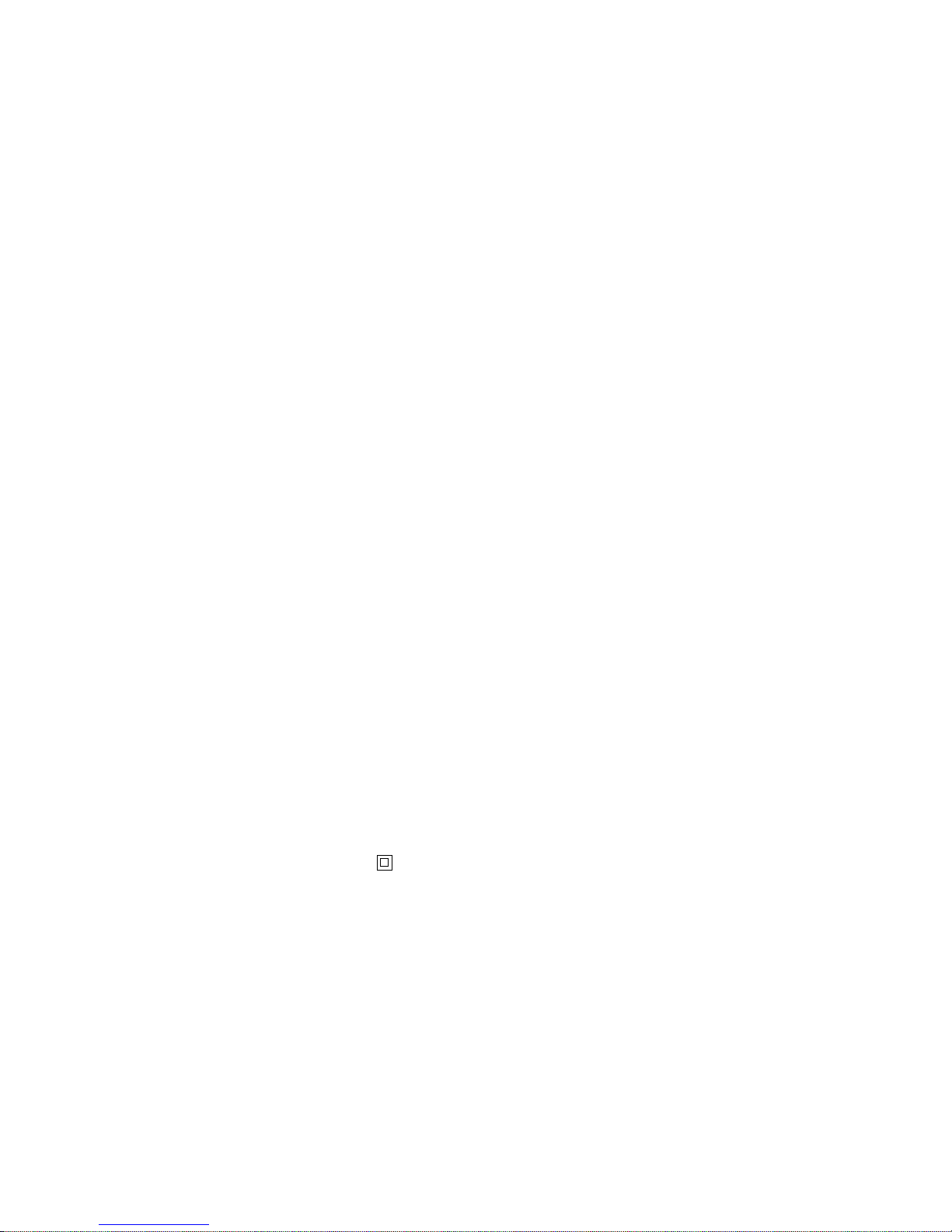
Edition: October 2001
The following paragraph does not apply to any country where such provisions are inconsistent with local law: LEXMARK INTERNATIONAL,
INC., PROVIDES THIS PUBLICATION “AS IS” WITHOUT WARRANTY OF ANY KIND, EITHER EXPRESS OR IMPLIED, INCLUDING, BUT NOT
LIMITED TO, THE IMPLIED WARRANTIES OF MERCHANTABILITY OR FITNESS FOR A PARTICULAR PURPOSE. Some states do not allow
disclaimer of express or implied warranties in certain transactions; therefore, this statement may not apply to you.
This publication could include technical inaccuracies or typographical errors. Changes are periodically made to the information herein; these changes will
be incorporated in later editions. Improvements or changes in the products or the programs described may be made at any time.
Comments about this publication may be addressed to Lexmark International, Inc., Department F95/032-2, 740 West New Circle Road, Lexington ,
Kentucky 40550, U.S.A. In the United Kingdom and Eire, send to Lexmark International Ltd., Marketing and Services Department, Westhorpe House,
Westhorpe, Marlow Bucks SL7 3RQ. Lexmark may use or distribute any of the information you supply in any way it believes appropriate without incurring
any obligation to you. You can purchase additional copies of publications related to this product by calling 1-800-553-9727. In the United Kingdom and
Eire, call 0628-481500. In other countries, contact your point of purchase.
References in this publication to products, programs, or services do not imply that the manufacturer intends to make these available in all countries in
which it operates. Any reference to a product, program, or service is not intended to state or imply that only that product, program, or service may be
used. Any functionally equivalent product, program, or service that does not infringe any existing intellectual property right may be used instead.
Evaluation and verification of operation in conjunction with other products, programs, or services, except those expressly designated by the
manufacturer, are the user’s responsibility.
Lexmark and Lexmark with diamond design, MarkNet, and MarkVision are trademarks of Lexmark International, Inc., registered in the United St a t es a n d/
or other countries. ImageQuick is a trademark of Lexmark International, Inc.
PostScript® is a registered trademark of Adobe Systems Incorporated. PostScript 3 is Adobe Systems’ designation of a set of printer com man ds
(language) and functions included in its software products. This printer is intended to be compatible with the PostScript 3 language. This means the
printer recognizes PostScript 3 commands used in various application programs, and that the printer emulates the functions corresponding to the
commands.
© Copyright 2001 Lexmark International, Inc.
All rights reserved.
UNITED STAT ES GOVERNMENT RESTRICTED RIGHTS
This software and documentation are provided with RESTRICTED RIGHTS. Use, duplication or disclosure by the Government is subject to restrictions
as set forth in subparagraph (c)(1)(ii) of the Rights in Technical Data and Computer Software clause at DFARS 252.227-7013 and in applicable FAR
provisions: Lexmark International, Inc., Lexington, KY 40550.
FCC emissions information
The Lexmark ABC has been tested and found to comply with the limits for a Class A digital device, pursuant to Part 15 of the FCC Rules. Operation is
subject to the following two conditions: (1) this device may not cause harmful interference, and (2) this device must accept any interference received,
including interference that may cause undesired operation. Refer to the Lexmark ABC Publications CD for additional details.
Any questions on this statement should be directed to:
Safety information
• If your product is NOT marked with this symbol , it MUST be connected to an electrical outlet that is properly grounded.
• The power cord must be connected to an electrical outlet that is near the product and easily accessible.
• Refer service or repairs, other than those described in the operating instructions, to a professional service person.
• This product is designed, tested, and approved to meet strict global safety standards with the use of specific Lexmark components. The safety
features of some parts may not always be obvious. Lexmark is not responsible for the use of other replacement parts.
• Your product uses a printing process that heats the print media, and the heat may cause the media to release emissions. You must understand
the section in your operating instructions that discusses the guidelines for selecting print media to avoid the possibility of harmful emissions.
Conventions
It may help you to recognize the caution and warning conventions used in this book. These appear in the left column for easy reference.
CAUTION! A caution identifies something that could cause you harm.
Warning! A warning identifies something that could damage your printer hardware or software.
Director of Lab Operations
Lexmark International, Inc.
740 West New Circle Road
Lexington, KY 40550
(859) 232-3000
Page 3

iii
Table of contents
Table of contents
Introduction . . . . . . . . . . . . . . . . . . . . . . . . . . . . . . . . . . . . . . . v
About your printer . . . . . . . . . . . . . . . . . . . . . . . . . . . . . . . . . . .v
Other sources of information . . . . . . . . . . . . . . . . . . . . . . . . . vi
Step 1: Unpack your printer . . . . . . . . . . . . . . . . . . . . . . . . .1
Step 2: Select a location for your printer . . . . . . . . . . . . . .3
Considering environmental issues . . . . . . . . . . . . . . . . . . . . . .3
Allowing enough space . . . . . . . . . . . . . . . . . . . . . . . . . . . . . . .4
Step 3: Set up the printer and paper handling options . . .8
Installing the printer base or cabinet . . . . . . . . . . . . . . . . . . . . .9
Installing a 550-sheet drawer . . . . . . . . . . . . . . . . . . . . . . . . .10
Positioning the printer . . . . . . . . . . . . . . . . . . . . . . . . . . . . . . .11
Installing an optional duplex unit . . . . . . . . . . . . . . . . . . . . . . .12
Installing an optional high-capacity feeder . . . . . . . . . . . . . . .15
Attaching the paper tray labels . . . . . . . . . . . . . . . . . . . . . . . .23
Step 4: Install memory an d option cards . . . . . . . . . . . . .24
Removing the system board access cover . . . . . . . . . . . . . . .24
Installing a memory card . . . . . . . . . . . . . . . . . . . . . . . . . . . . .27
Installing a firmware card . . . . . . . . . . . . . . . . . . . . . . . . . . . .28
Installing a hard disk . . . . . . . . . . . . . . . . . . . . . . . . . . . . . . . .30
Installing an option card . . . . . . . . . . . . . . . . . . . . . . . . . . . . .31
Reinstalling the system board access cover . . . . . . . . . . . . . .34
Step 5: Attach cables . . . . . . . . . . . . . . . . . . . . . . . . . . . . .35
Network printing . . . . . . . . . . . . . . . . . . . . . . . . . . . . . . . . . . .35
Local printing . . . . . . . . . . . . . . . . . . . . . . . . . . . . . . . . . . . . .36
Page 4

iv
Table of contents
Step 6: Install printer supplies . . . . . . . . . . . . . . . . . . . . . .38
Opening the top cover . . . . . . . . . . . . . . . . . . . . . . . . . . . . . .38
Installing the photodevelopers . . . . . . . . . . . . . . . . . . . . . . . .41
Installing the toner cartridges . . . . . . . . . . . . . . . . . . . . . . . . .44
Attaching the Quick Reference booklet sleeve . . . . . . . . . . . .47
Attaching an adhesive operator panel overlay . . . . . . . . . . . .48
Closing the top cover . . . . . . . . . . . . . . . . . . . . . . . . . . . . . . .49
Step 7: Load paper . . . . . . . . . . . . . . . . . . . . . . . . . . . . . . .51
Loading the paper trays . . . . . . . . . . . . . . . . . . . . . . . . . . . . . 52
Loading the multipurpose feeder . . . . . . . . . . . . . . . . . . . . . .59
Loading the high-capacity feeder . . . . . . . . . . . . . . . . . . . . . .63
Step 8: Verify printer setup . . . . . . . . . . . . . . . . . . . . . . . .67
Turning on the printer . . . . . . . . . . . . . . . . . . . . . . . . . . . . . . .67
Printing a menu settings page . . . . . . . . . . . . . . . . . . . . . . . .68
Printing a network setup page . . . . . . . . . . . . . . . . . . . . . . . .69
Step 9: Configure for TCP/IP . . . . . . . . . . . . . . . . . . . . . . .70
Setting the printer IP address . . . . . . . . . . . . . . . . . . . . . . . . .70
Verifying the IP settings . . . . . . . . . . . . . . . . . . . . . . . . . . . . .71
Configuring for Pull Printing . . . . . . . . . . . . . . . . . . . . . . . . . .71
Network printing . . . . . . . . . . . . . . . . . . . . . . . . . . . . . . . . . . .72
Local printing . . . . . . . . . . . . . . . . . . . . . . . . . . . . . . . . . . . . .75
Identifying printer users . . . . . . . . . . . . . . . . . . . . . . . . . . . . .77
Finding information . . . . . . . . . . . . . . . . . . . . . . . . . . . . . . . . .77
Distributing the information . . . . . . . . . . . . . . . . . . . . . . . . . . .78
Storing the Quick Reference . . . . . . . . . . . . . . . . . . . . . . . . . .78
Index . . . . . . . . . . . . . . . . . . . . . . . . . . . . . . . . . . . . . . . . . . .83
Page 5

v
Introduction
About your printer Your printer is available in four models:
• Lexmark C910 printer, with 2400
IQ resolution, 64MB of standard
memory, one 550-sheet tray,
multipurpose feeder, and USB
and parallel connectors.
• Lexmark C910n, a network
model with 64MB of standard
memory, an Ethernet 10BaseT/
100BaseTx print server installed,
an additional 550-sheet drawer,
and USB and Ethernet
connectors.
• Lexmark C910in, a network
internet model with an
ImageQuick firmware card
installed.
• Lexmark C910dn, a network
model with duplexing capabilities.
To customize your Lexmark C910 printer
you can purchase a variety of input
options including a high-capacity feeder.
If you purchased your printer as part of a
multifunction device, refer to the
documentation that came with the device
for information about setting up
components other than the printer.
Lexmark C910
Lexmark C910n
Lexmark C910in
Lexmark C910dn
Page 6
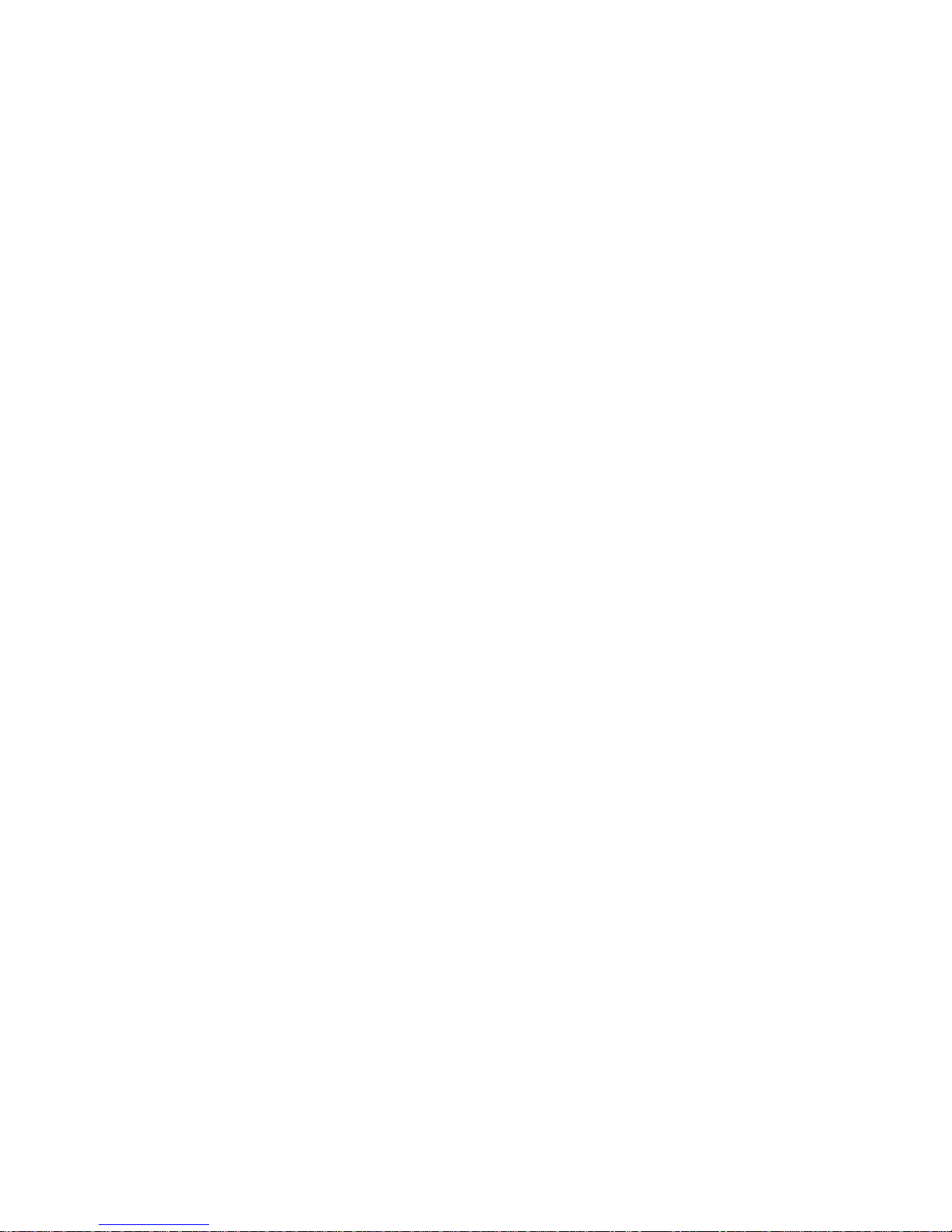
vi
Other sources of
information
If you need more information after you
have completed setup, refer to the other
printer documentation.
Lexmark C910
Publications CD
The Lexmark C910 Publications CD
provides information about loading
paper, clearing error messages, ordering
and replacing supplies, installing
maintenance kits, and troubleshooting. It
also provides general information for
administrators.
The information on the CD is also
available on the Lexmark Web site at
www.lexmark.com/publications.
Quick Reference The Quick Reference provides easy
access to information about loading print
media, printing confidential jobs,
understanding printer messages, and
clearing jams.
Drivers CD The drivers CD contains all the
necessary printer drivers to get your
printer up and running.
Depending on which version of the
drivers CD shipped with your printer, it
may also contain MarkVision™
Professional, other printer utilities,
worldwide customer support phone
numbers, screen fonts, and additional
documentation.
Lexmark Web site Visit our Web site at www.lexmark.com
for updated printer drivers, utilities, and
other printer documentation.
Page 7

1
Unpack your printer
Step 1: Unpack your printer
CAUTION! The printer weighs 69.9 kg
(154 Ib) and requires at least four people
to lift it safely. Anytime you move or lift
the printer make sure you have enough
people to help you. Use the handholds
on the side of the printer when lifting.
Remove all items from the box except
the printer. Make sure you have the
following items:
• Printer
• Power cord
Note: Leave the printer in the box until
you are ready to install memory options
or place it into position.
• Four toner cartridges
• Four photodevelopers
• Setup Guide
• Lexmark C910 Publications CD
• Quick Reference and sleeve
• Drivers CD
If any items are missing or damaged,
refer to the publications CD for th e
designated Lexmark support phone
number for your country .
Save the carton and packing material in
case you need to repack the printer.
Setup Guide
Power cord
Drivers CD
Quick Reference and
sleeve
Toner
cartridges
Photodevelopers
Printer
Publications CD
Page 8

2
Unpack your printer
Familiarize yourself with the names and
location s of item s on the fr ont and rear of
your new printer. This will help you
during printer setup. We use the same
terms throughout this book and on the
publications CD.
Power switch
Door release latch
Operator panel
Handholds
Top cover and standard output bin
Front door
Paper tray
Paper size dial
Exit tray
(bin 1)
Power cord
socket
Rear cover
Parallel or Ethernet
connector
Handholds
Duplex unit
cover
High-capacity feeder
connector
USB connector
Option slot cover
Page 9

3
Select a location for your printer
Step 2: Select a location for y our
printer
Choosing the correct location for your
new Lexmark C910 is vital to ensuring
the printer provides you with the quality
of service you expect.
Consider these factors when selecting a
place to set up your printer:
• The type of environment
necessary for optimum printer
performance
• The amount of space required for
your printer and all its options
Considering
environmental issues
When choosing a place to set up the
printer, look for:
• A firm, level surface
Note: Adequate ventilation is important
if you expect to print high volumes of
materials or print continuously.
• An area that is:
— Well ventilated
— Clean, dry, and free of dust
— Away from direct sunlight
— Free of temperature or
humidity extremes or
fluctuations
— Away from the direct airflow of
heaters, air conditioners, or
ventilators
Page 10

4
Select a location for your printer
Allowing enough space When choosing a place to set up your
printer, be sure to allow enough space
for the printer and any options you may
have purchased. It’s also important to
allow space for proper ventilation around
the printer.
Base printer When selecting a location for your
printer, make sure you have at least the
amount of space indicated in the figure.
508 mm
(26 in.)
1241.8 mm
(56 in.)
1178.4 mm
(46.5 in.)
734.9 mm
(29 in.)
102 mm
(5 in.)
152.1 mm
(6 in.)
329.5 mm
(13 in.)
Page 11

5
Select a location for your printer
Network and internet printers The network and internet models are
configured with two 550-sheet drawers.
Make sure you have at least the amount
of space indicated in the figure.
1241.8 mm
(56 in.)
1355.8 mm
(53.5 in.)
869.2 mm
(34.3 in.)
102 mm
(5 in.)
152.1 mm
(6 in.)
329.5 mm
(13 in.)
508 mm
(26 in.)
Page 12

6
Select a location for your printer
Duplex network printers The duplex network printer is configured
with two 550-sheet drawers and an
internal duplex unit. Make sure you have
at least the amount of space indicated in
the figure.
508 mm
(26 in.)
1241.8 mm
(56 in.)
1355.8 mm
(53.5 in.)
869.2 mm
(34.3 in.)
102 mm
(5 in.)
329.5 mm
(13 in.)
329.5 mm
(13 in.)
Page 13

7
Select a location for your printer
Printer with
high-capacity feeder
You can add a high-capacity feeder to
your printer if you have a printer cabinet
or if you have a printer stand with
optional drawers.
When attaching a high-capacity feeder,
make sure you provide the additional
space indicated in the figure.
508 mm
(26 in.)
1241.8 mm
(56 in.)
17.84.1 mm
(70.4 in.)
1110 mm
(43.8 in.)
102 mm
(5 in.)
329.5 mm
(13 in.)
494.2 mm
(30 in.)
Page 14
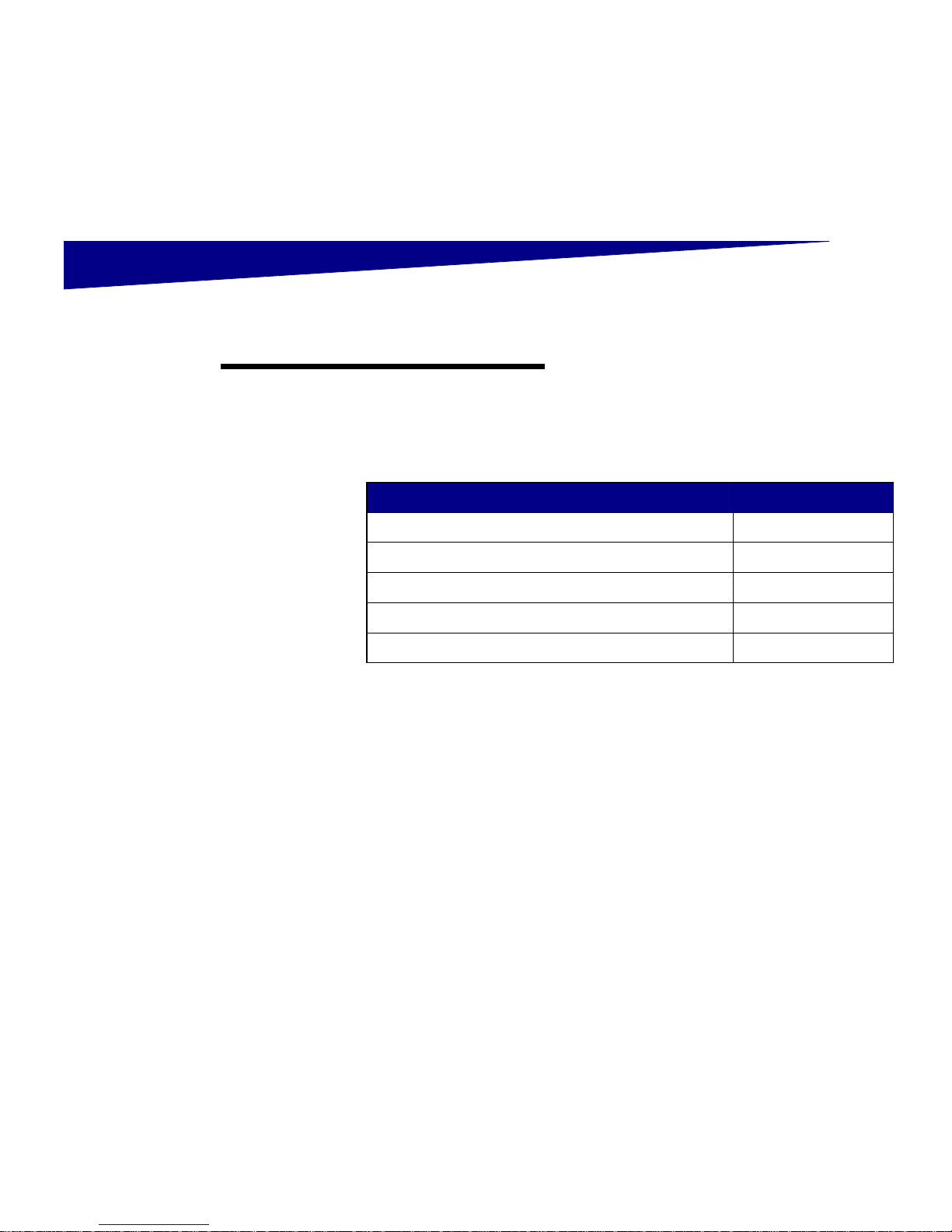
8
Set up the printer and paper handling options
Step 3: Set up the printer and
paper handling options
Note: Be sure to set up the items in the
order listed in the table.
Use the following table to locate the
instructions you need to set up your
printer and any paper handling options
you may have purchased.
Topic Go to page...
Installing the printer base or cabinet 9
Installing a 550-sheet drawer 10
Positioning the printer 11
Installing an optional duplex unit 12
Installing an optional high-capacity feeder 15
Page 15

9
Set up the printer and paper handling options
Installing the printer
base or cabinet
You can purchase an optional printer
cabinet or printer base.
The instructions for installing the printer
cabinet or printer base are the same.
To install the printer cabinet:
1 Remove the printer cabinet from
the box.
2 Remove all packing material from
the printer cabinet.
3 Follow the instructions that came
with the option to assemble or
prepare the cabinet or base for
installation.
4 Place the printer cabinet in the
location you have chosen for your
printer.
Page 16

10
Set up the printer and paper handling options
Installing a
550-sheet drawer
Your printer supports a total of up to
three optional 550-sheet drawers.
1 Unpack the 550-sheet drawer and
remove any packing material.
2 Place the 550-sheet drawer on the
optional printer cabinet, optional
printer base, or in the location you
have chosen for your printer.
3 If you have additional 550-sheet
drawers:
a Align the positioning posts on
the lo wer dr aw er wi th the h oles
in the 550-sheet drawer.
b Lower the 550-sheet drawer
into place. Make sure it is
seated securely on the other
drawer.
4 Go to “Positioning the printer” on
page 11.
Page 17

11
Set up the printer and paper handling options
Positioning the printer Once you have selected a location and
set up any optional 550-sheet drawers,
you are ready to position the printer.
CAUTION! The printer weighs 69.9 kg
(154 Ib) and requires at least four people
to lift it safely. Anytime you move or lift
the printer make sure you have enough
people to help you. Use the handholds
on the side of the printer when lifting.
1 Have others help you lift the
printer out of the box.
Use the handholds on the sides of
the printer.
Page 18

12
Set up the printer and paper handling options
2 Have three other people help you
place the printer in the location
you have chosen.
If you are installing the printer on
a 550-sheet drawer, align the
positioning posts on the option
with the holes in the printer. Make
sure the printer is seated securely
on the option.
3 Remove any tape or packing
material from the outside of the
printer.
Installing an optional
duplex unit
Your printer supports an optional duplex
unit that provides two-sided printing.
To install the duplex unit:
1 Remove the duplex unit from its
packing material.
2 Remove any shipping tape and
additional packing materi al fro m
the duplex unit.
Page 19
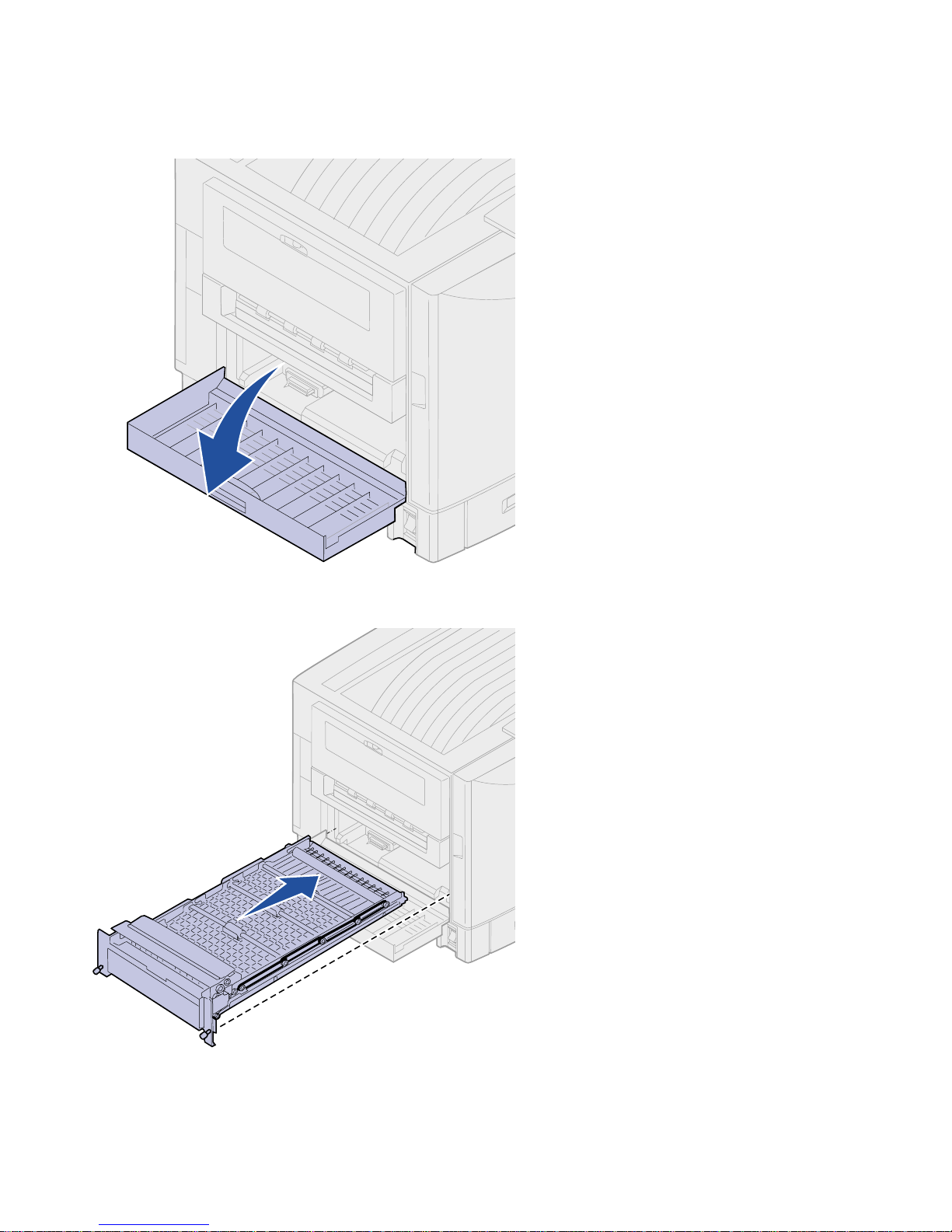
13
Set up the printer and paper handling options
3 Open the duplex unit access door
on the left side of the printer.
4 Align the duplex unit with the slots
in the printer.
5 Slide in the duplex unit.
Page 20

14
Set up the printer and paper handling options
6 Align the thumbscrews on the
duplex unit with the holes in the
printer.
7 Tighten the thumbscrews .
8 Close the duplex unit door.
Page 21

15
Set up the printer and paper handling options
Installing an optional
high-capacity feeder
Your printer supports an optional highcapacity feeder. You can load up to
3,000 sheets of paper in the highcapacity feeder.
Note: You must ha ve an opti onal p rint er
cabinet or an optional printer stand with
optional drawers to install a highcapacity feeder.
1 Remove and unpack all items
from the box.
2 Make sure you have the following
items:
— High-capacity feeder
— Docking frame
— Guide rail
— Interface cable
— Power cord
— Four docking frame screws
— Cable holder
— Eight height adjustment
spacers
— Wrench
If any items are missing or damaged,
refer to the publications CD for th e
designated Lexmark support phone
number for your country .
High-capacity
feeder
Docking
frame
Guide rail
Interface
cable
Power
cord
Four docking
frame screws
Cable
holder
Eight height
adjustment spacers
Wrench
Page 22
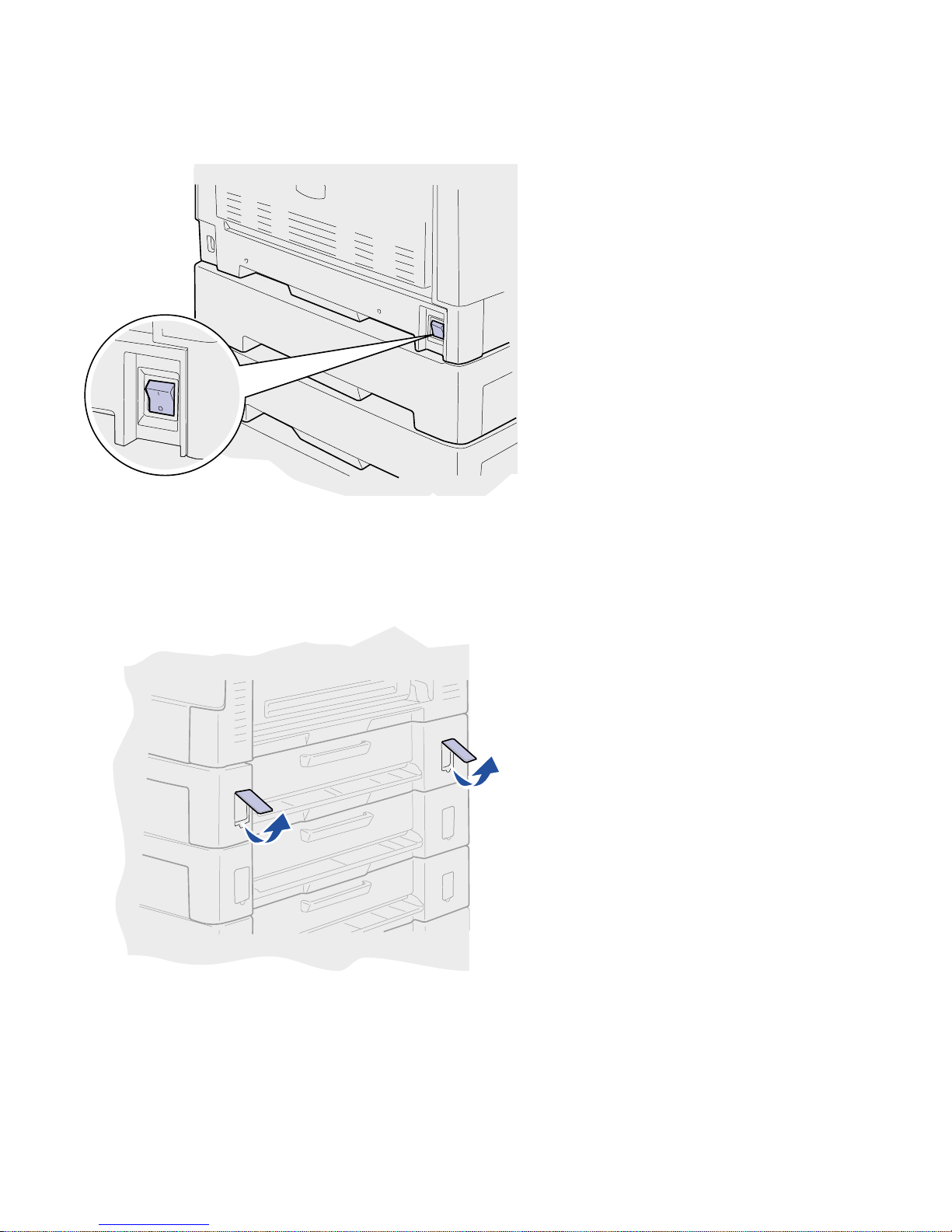
16
Set up the printer and paper handling options
3 Make sure the printer power
switch is in the Off position.
Attaching the docking frame
1 Remove the two side covers from
the top 550-sheet drawer.
You may need to use a small
flathead screwdriver to pry the
covers up and outward.
Page 23
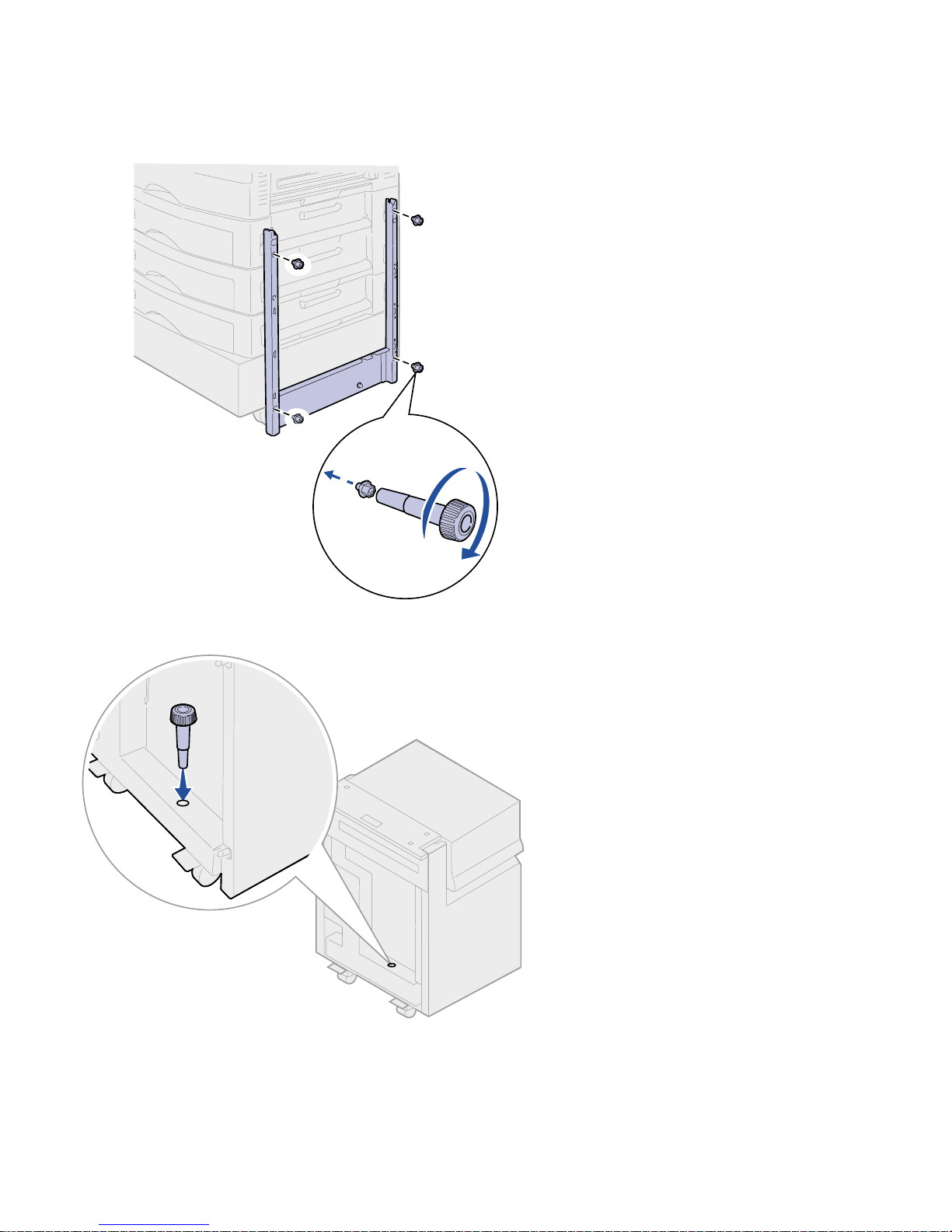
17
Set up the printer and paper handling options
2 Insert two screws through the top
screw holes of the docking frame
and into the holes in the 550sheet drawer.
3 Use the wrench to tighten the
screws.
4 Insert two screws through the
bottom scre w holes of the d oc king
frame and into the holes in the
printer cabinet or printer base.
5 Tighten the screws.
6 Place the wrench in the holder on
the high-capacity feeder.
Page 24

18
Set up the printer and paper handling options
Attaching the guide rail
and feeder
1 Align the two holes on guide rail
with the studs on the docking
frame.
2 Slide the guide rail down until it is
fully seated on the docking rail.
3 Place the high-capacity feeder on
the guide rail.
Note: Make sure all four casters are on
the guide rail.
Page 25
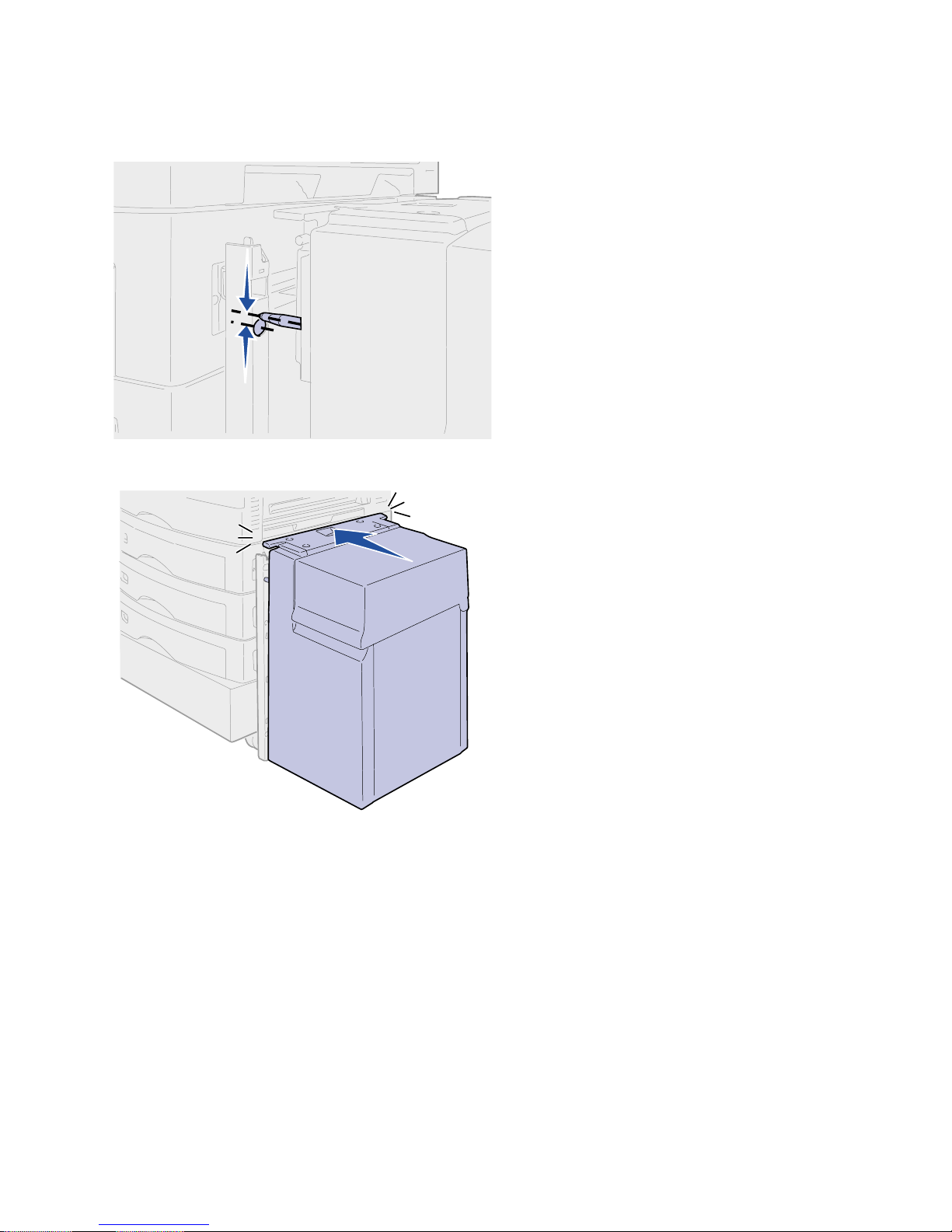
19
Set up the printer and paper handling options
4 Roll the high-capacity feeder
toward the printer and check the
alignment of the pins with the
holes in the docking frame.
If the pins do not align with the
holes in the docking frame, see
“Installing height adjustment
spacers” on page 21.
5 Roll the high-capacity feeder
toward the printer until the feeder
locks to the docking frame.
When the feeder is in the correct
position, you hear a click when it
locks.
Page 26

20
Set up the printer and paper handling options
CAUTION! Do not install the high-
capacity feeder power cord at this time.
6 Attach the interface cable to the
back of the printer and tighten the
thumbscrews.
7 Attach the interface cable to the
side of the high-capacity feeder
and tighten the thumbscrews.
Page 27

21
Set up the printer and paper handling options
8 Insert the point on the cable
holder into the hole on the back of
the top optional drawer.
9 Place the high-capacity feeder
cable into the holder.
10 Close the cable holder.
Installing height adjustment
spacers
If the pins on the high-capacity feeder
did not align with the holes in the docking
frame you can adjust the height of the
feeder.
You can either remove the factory
installed spacer or add two
spacers between each caster and
the bottom of the high-capacity
feeder.
Use the following steps to add or remove
spacers.
1 Determine the height difference
between high-capacity feeder
alignment pins and the docking
frame.
Page 28

22
Set up the printer and paper handling options
2 Place the high-capacity feeder on
the floor or adequate work
surface.
3 Remove the four screws securing
one of the casters to the highcapacity feeder.
4 Add or remove spacers.
To add spacers:
a Insert the four screws through
the caster.
b Place the spacers on the
screws.
c Align and insert the screws
into the screw holes on the
high-capacity feeder.
To remove the factory installed
spacer:
a Remove the spacer from the
top of the caster.
b Insert the four screws through
the caster.
c Align and insert the screws
into the screw holes on the
high-capacity feeder.
5 Tighten the four screws to secure
the caster to the high-capacity
feeder.
6 Repeat steps 3 through 5 to add
or remove spacers on the
remaining three casters.
7 Return to step 5 on page 19.
Page 29
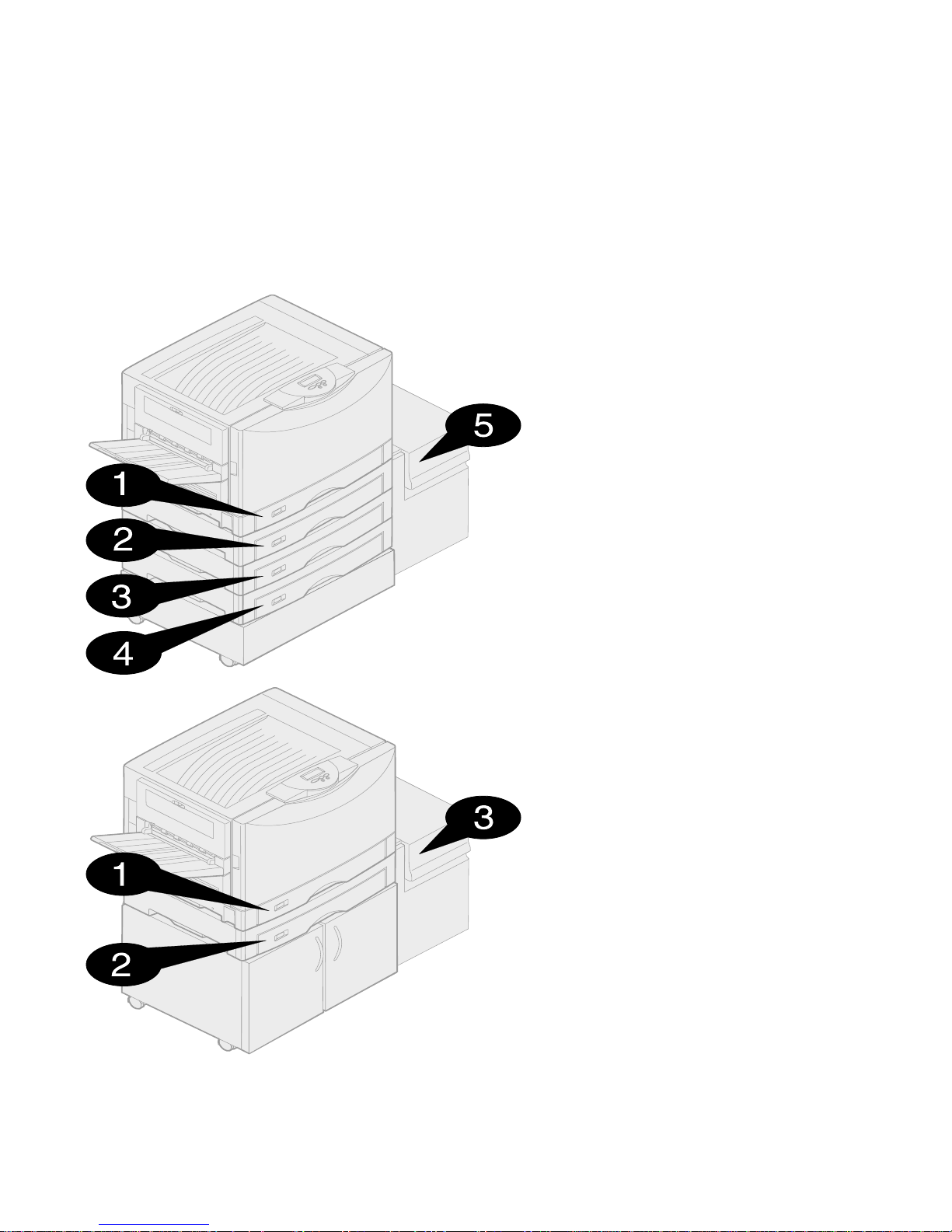
23
Set up the printer and paper handling options
Attaching the paper
tray labels
Paper tray labels are included with each
paper tray option. Use the labels to
indicate the tray number and help
identify paper jams and change paper
tray menu options.
Refer to the illustrations to determine
where to place the tray numbers for your
printer configuration.
Page 30

24
Install memory and option cards
Step 4: Install memory and
option car ds
You can customize your printer memory
capacity and connecti vity by adding
optional cards or hard disk.
Removing the system
board access cover
You must remove the system board
cover to install memory cards, a
firmware card, a hard disk, or an option
card.
CAUTION! If you are installing memory
or option cards after initial printer setup,
turn the printer off and unplug the power
cord. If you have any other devices
connected to the printer, turn them off as
well and unplug any cables going to the
printer.
You need a number 2 Phillips
screwdriver to remove the system board
cover.
Rear cover
Page 31

25
Install memory and option cards
1 Loosen the eight screws on the
system board cover. Do not
remove the screws completely.
2 Slide the cover up and away from
the printer.
Screws
Screws
Page 32

26
Install memory and option cards
3 Use the illustration to locate the
connector for the card you want to
install.
4 Use the following table to locate
the instructions you need.
M
emory and flash memory
card connectors
Optional hard disk
Optional
ImageQuick
firmware card
Option card connector
Parallel
connector
Ethernet
connector
USB
connector
Option card cover
To install a... Go to page...
Memory card 27
Firmware card 28
Hard disk 30
Option card 31
Page 33
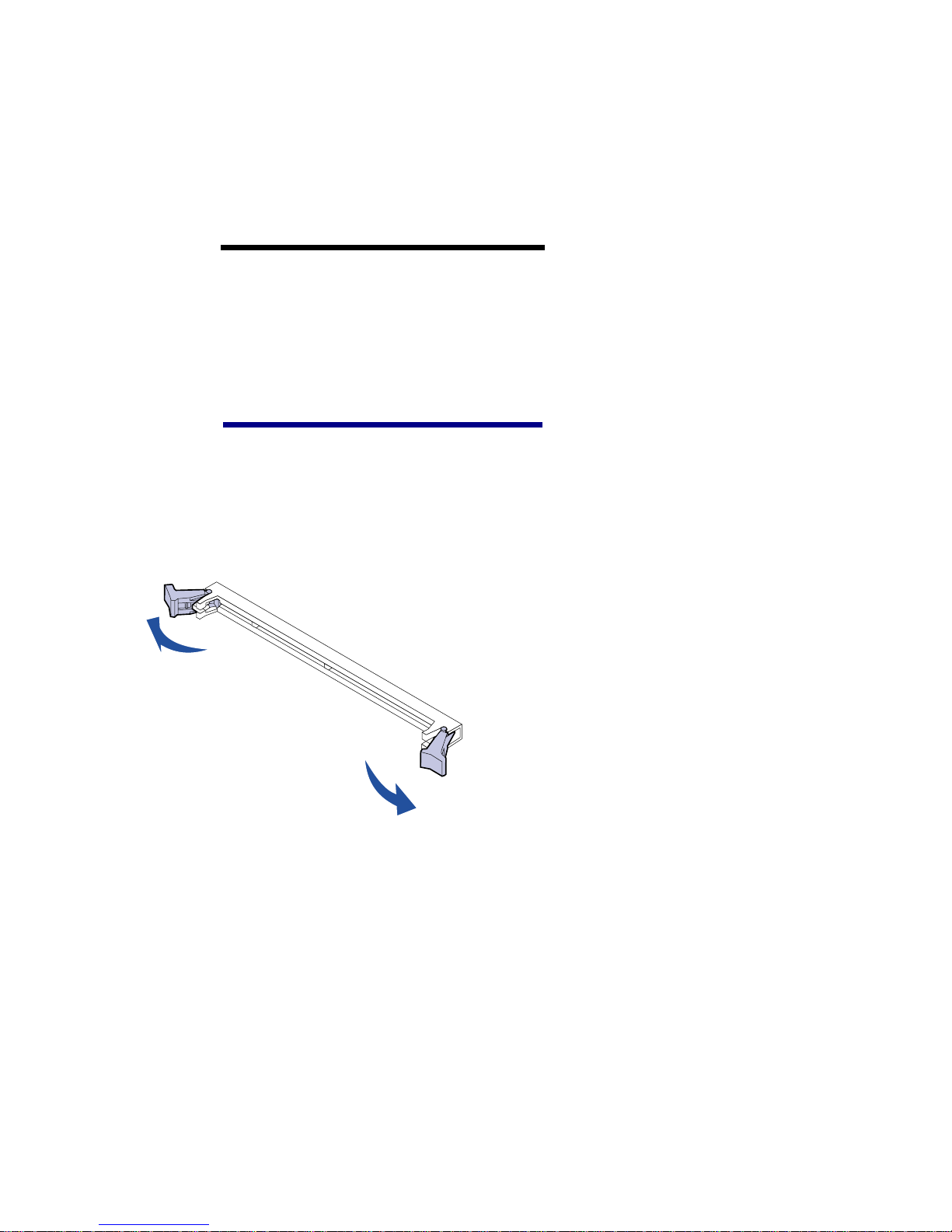
27
Install memory and option cards
Installing a
memory card
Complete the foll owing instructions to
install either a printer memory card or a
flash memory card. Memory cards must
have 168-pin connectors.
Note: Memory options designed for
other Lexmark printers may not work
with your printer.
The system board has three connectors
for optional memory cards. You can
install any combination of printer
memory and flash memory cards in the
connectors. However, the printer only
recognizes one flash memory card at a
time.
Warning! Printer memory and flash
memory cards are easily damaged by
static electricity. Touch something metal
such as the printer frame before you
touch a memory card.
1 Remove the system board access
cover (see page 24).
2 Push open the latches on both
ends of the memory connector
you want to use.
3 Unpack the memory card.
Avoid touching the connection
points along the edge of the card.
Save the packaging.
Page 34

28
Install memory and option cards
4 Align the notches on the bottom of
the card with the notches on the
connector.
5 Push the memory card firmly into
the connector until the latche s on
either end of the connector snap
into place.
It may require some force to fully
seat the card.
6 Make sure each latch fits over the
notch on the end of the card.
Installing a
firmware card
Follow the instructions in this section to
install a firmware card.
If you have a Lexmark C910in, an
ImageQuick™ firmware card is already
installed.
Note: Firmware cards designed for
other Lexmark printers may not work
with your printer.
If an option card has been installed, you
need to remove the option card before
installing the firmware card.
1 Remove the system board access
cover (see page 24).
Page 35

29
Install memory and option cards
Warning! Firmware cards are easily
damaged by static electricity. Touch
something metal such as the printer
frame before you touch a card.
2 Unpack the firmware card.
Avoid touching the metal pins on
the bottom of the card. Save the
packaging.
3 Holding th e card by it s side s, align
the pins on the card with the holes
on the system board.
4 Push the firmware card firmly into
place.
The entire length of the connector
on the firmware card must touch
the system board.
Be careful not to damage the
connectors.
Alignment pins
System board holes
Page 36
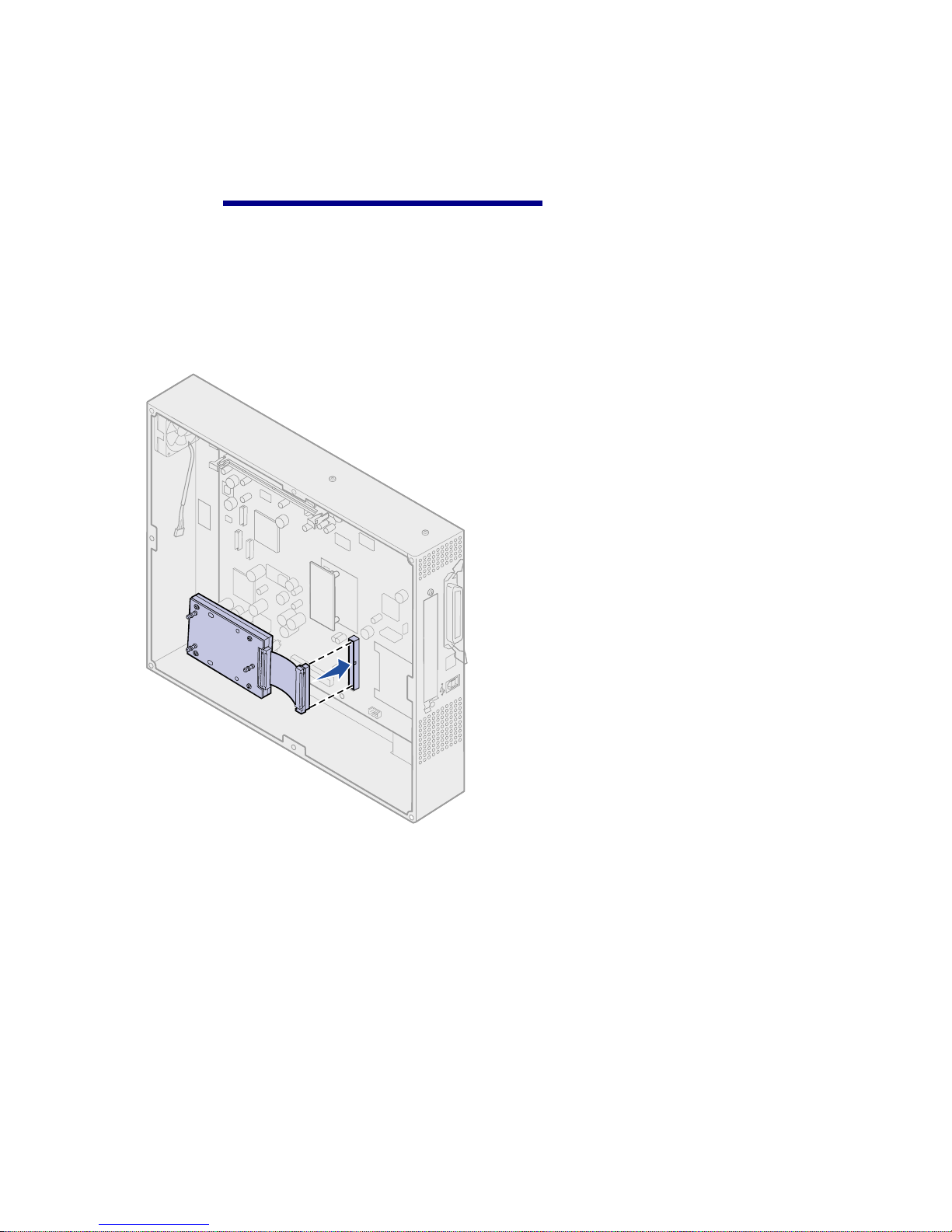
30
Install memory and option cards
Installing a hard disk Follow the instructions in this section to
install an optional hard disk.
Warning! Hard disks are easily
damaged by static electricity. Touch
something metal such as the printer
frame before you touch the hard disk.
If an option card has been installed, you
need to remove the option card before
installing the hard disk.
1 Remove the system board access
cover (see page 24).
2 Align and press the ribbon cable
connector into the connector on
the system board.
Page 37
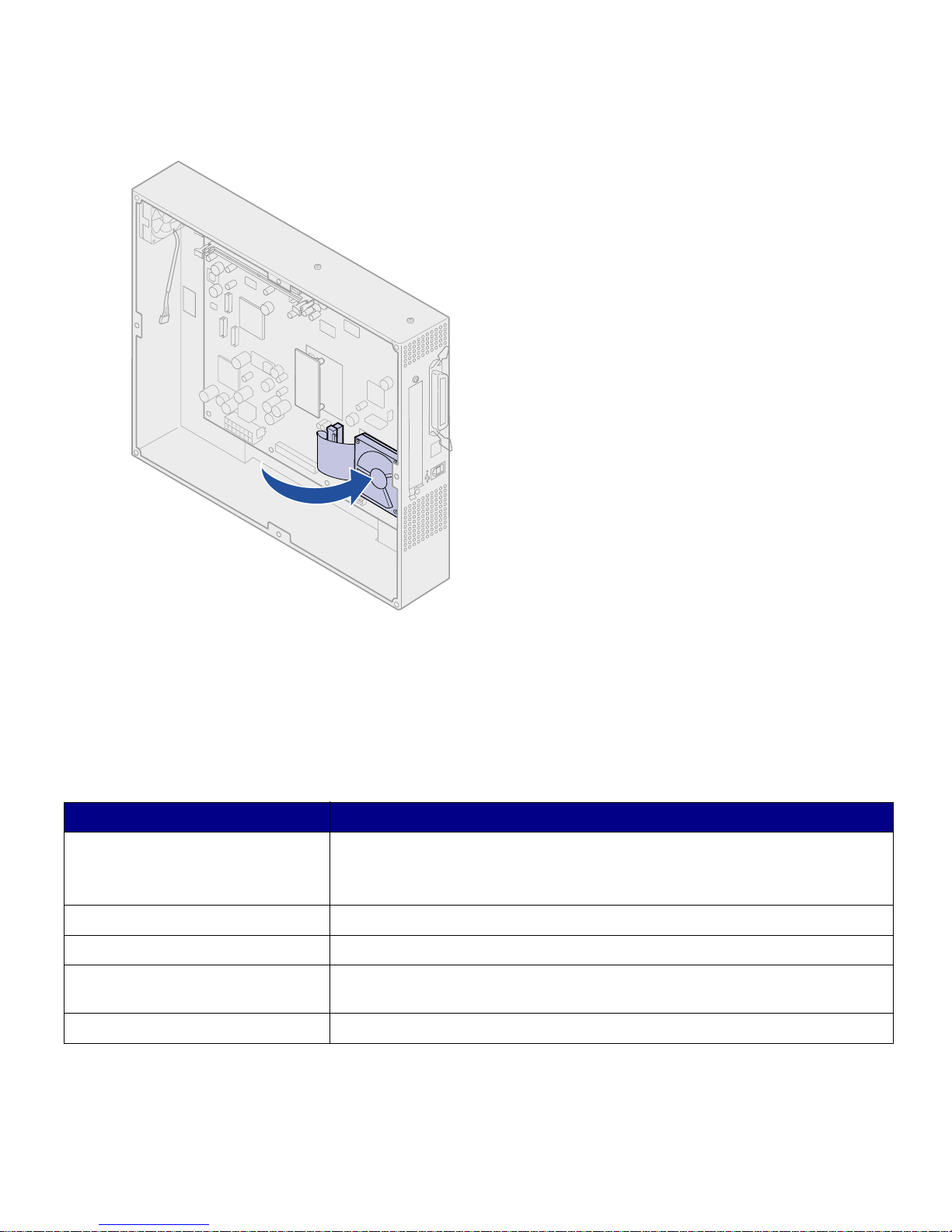
31
Install memory and option cards
3 Flip the hard disk over, and then
press the three posts on the
mounting plate into the holes on
the system board. The hard disk
snaps into place.
Installing an
option card
Your printer has one expansion card slot
that supports a number of option cards.
The following table describes their
function.
Card Function
MarkNet™ internal print server Adds an Ethernet or Token-Ring port to connect your printer to a network.
Install a MarkNet N2 501e o r N24 01e i nternal print serv er if y o u rece iv ed e ither
of these cards as part of a multifunction printer upgr ad e .
USB/Parallel 1284-C Interface Card Adds a Universal Serial Bus (USB) port or a parallel port.
Coax/Twinax Adapter for SCS Adds a coaxial/twinaxial port.
Tri-Port Adapter Adds LocalTalk, serial, and infrared ports. For details on setting up and using
the Tri-Port Adapter, refer to the documentation that shipped with the card.
Infrared Adapter Adds infrared functionality.
Page 38

32
Install memory and option cards
Note: The Lexmark C910n and
Lexmark ABCdn printers ship with an
Ethernet print server already installed.
You need a small Phillips screwdriver to
install these options.
1 Remove the system board access
cover (see page 24).
2 Remove the screw from the metal
plate that covers the connector
slot, and then lift the plate off.
Save the screw.
Warning! Option cards are easily
damaged by static electricity. Touch
something metal such as the printer
frame before you touch an option card.
3 Unpack the option card.
Save the packing materials.
Page 39

33
Install memory and option cards
4 Align the connector on the option
card with the connector on the
system board.
The cable connectors on the side
of the option card must fit through
the connector slot.
5 Push the option card firmly into
the option card connector.
6 Secure the card to the system
board with the screws.
Page 40
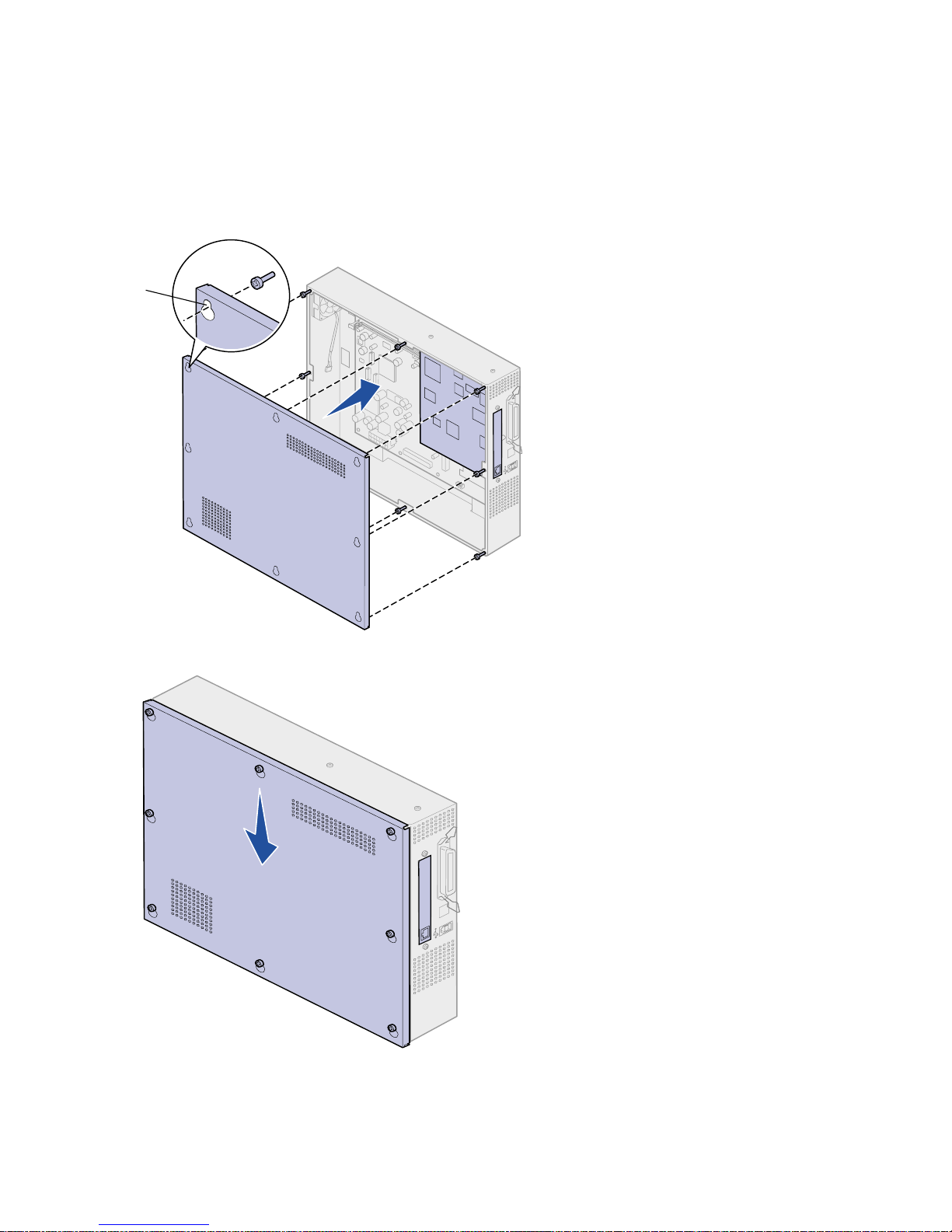
34
Install memory and option cards
Reinstalling the system
board access cover
After you have finished installing cards
on the printer system board, you must
reinstall th e system board access cover.
1 Align the holes on the access
cover with the screws on the
printer as shown.
2 Place the cover against the printer
and slide it down.
3 Tighten the eight screws.
Screw slot
Page 41

35
Attach cables
Step 5: Attach cables
The Lexmark C910 can be attached to a network or locally (directly to
a computer).
Network printing You can attach your printer to a network using standard network
cables.
A 10BaseT/100BaseTX Fast Ethernet port is standard on the
Lexmark C910n and Lexmark ABCdn. You can add a Token-Ring or
10Base2 Ethernet port to any printer model by installing an optional
MarkNet internal print server.
To attach the printer to a network:
1 Make sure the printer is turned off and unplugged.
2 Connect the printer to a LAN drop or hub using standard
cabling that is compatible with your network:
— Token-Ring, Ethernet 10BaseT, or Ethernet 100BaseTX
networks (Category 5) use an RJ-45 connector
Page 42
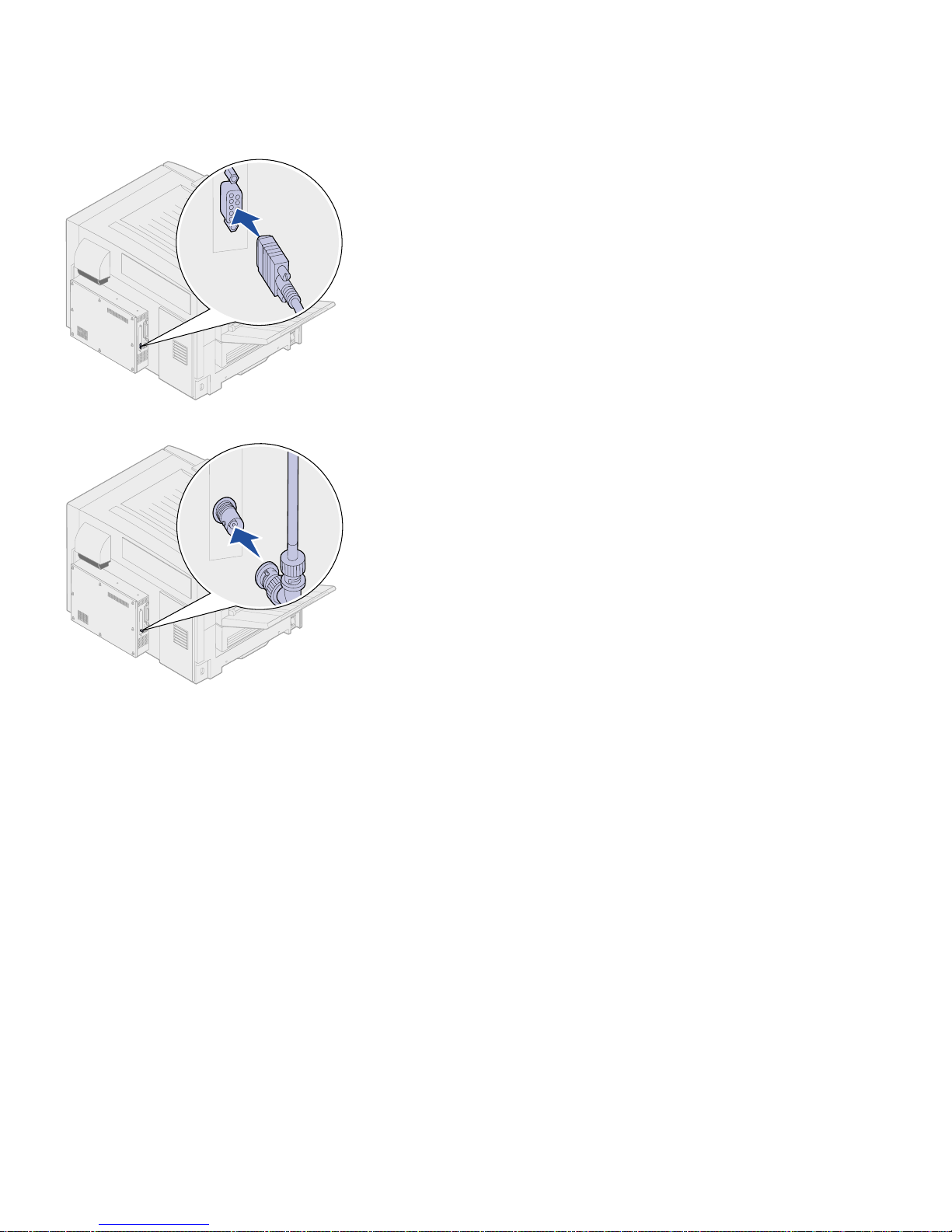
36
Attach cables
— Token-Ring networks (Shielded Twisted Pair) use a DB9
connector
— Ethernet 10Base2 networks (Thin Coax) use a
BNC T-connector
The printer automatically adjusts itself for the network speed.
Local printing You can attach your printer locally using either a USB port or a
parallel port.
Page 43

37
Attach cables
Note: All Windows operating
systems support parallel
connections. However, only the
Windows 98, Windows Me, and
Windows 2000 operating
systems support USB
connections. Some UNIX, Linux,
and Macintosh compu ters als o
support USB connections. Refer
to your computer documentation
to see if your system supports
USB.
• A USB port requires a USB printer cable, such as Lexmark part
number 12A2405 (2 m).
• A parallel port requires an IEEE-1284 compliant parallel cable
such as Lexmark part number 1329605 (10 ft) or 1427498
(20 ft).
If you install an optional USB/Parallel Interface Card to the
Lexmark C910n or Lexmark ABCdn, you need a 1284 A-C parallel
cable such as Lexmark part number 43H5171 (9.8 ft), or a USB cable
such as Lexmark part number 12A2405 (2 m).
If you have installed an optional Tri-Port Adapter, you can locally
attach the printer with a serial cable. We recommend Lexmark part
number 1038693 (50 ft). For details on LocalTalk or infrared
connections, refer to the documentation that shipped with the Tri-Port
Adapter.
To attach the printer to a computer:
1 Make sure the printer, computer, and any other attached
devices are turned off and unplugged.
2 Connect the printer to the computer using a parallel or USB
cable.
— Use an IEEE-1284 compliant parallel cable to ensure that
you can access all of your printer functions.
— Be sure to match the USB symbol on the cable to the USB
symbol on the printer.
Page 44

38
Install printer supplies
Step 6: Install printer supplies
Opening the top cover To access the Lexmark C91 0 pr i nte r
supplies you must open the top cover.
To open the top cover:
1 Remove any shipping tape and
packing material from the front of
the printer.
2 Open the front door.
Page 45

39
Install printer supplies
3 Rotate the top cover locking lever
to the left.
Note: The top cover will open very
quickly, keep both hands on the top
cover when opening.
4 Place both hands on the lifting
points and squeeze the right top
cover latch.
Right top cover latch
Page 46

40
Install printer supplies
5 Lift the top cover until it stops.
6 Remove any shipping tape and
yellow packing material from
inside the printer.
Page 47
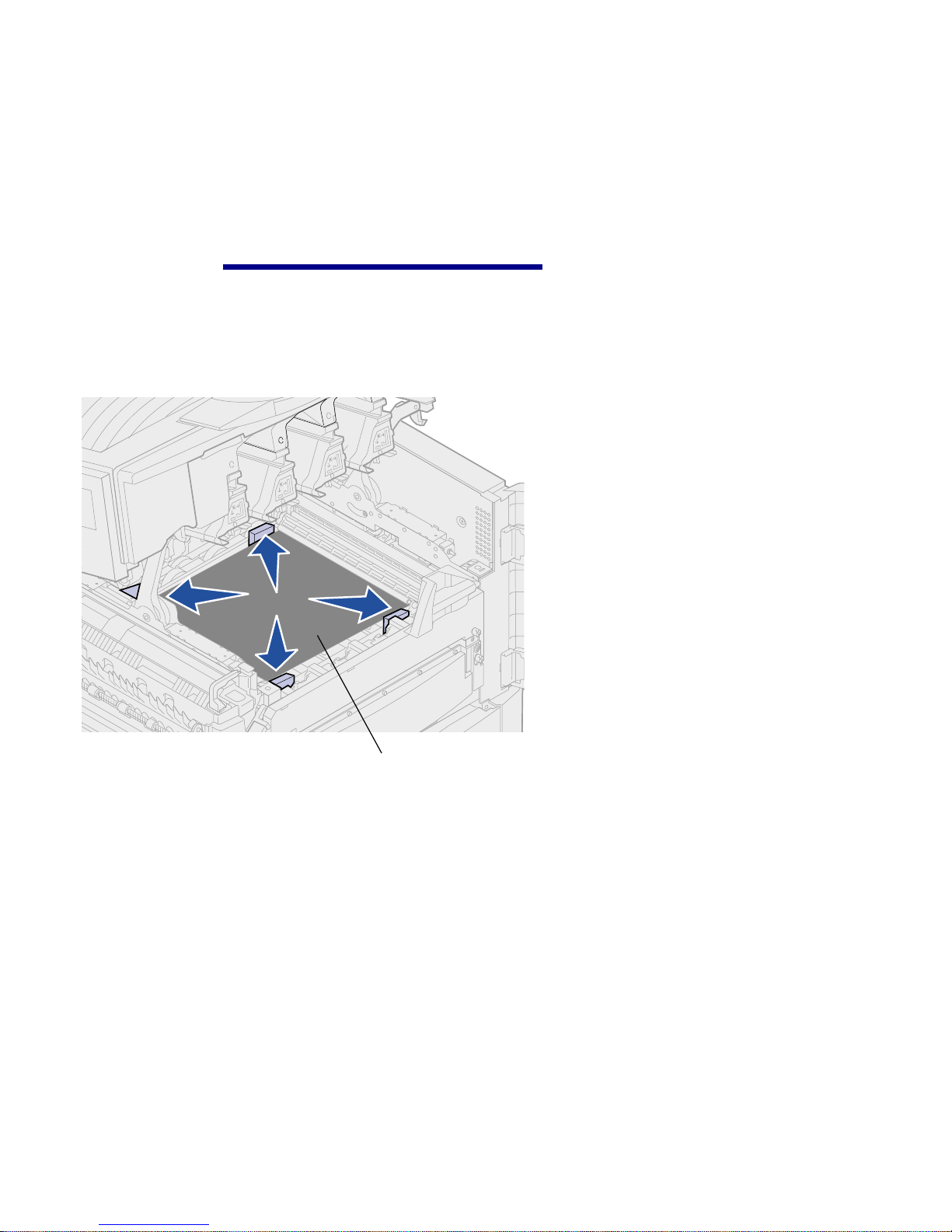
41
Install printer supplies
Installing the
photodevelopers
Your printer ships with four color-coded
photodevelopers which you must place
inside the top cover . Each
photodeveloper has its own color-coded
position inside the printer.
Warning! Do not touch, drop, or place
anything on the transfer belt. Touching
the surface of the transfer belt or placing
items on it may damage it.
1 Lift and remove the four shipping
spacers from the transfer belt.
2 Remove any shipping tape and
packing material from inside the
printer.
Transfer belt
Page 48

42
Install printer supplies
3 Remove one of the
photodevelopers from its packing
material.
You can install the
photodevelopers in any order.
However, it may be easier to
install them from left to right:
black, yellow, cyan, and magenta.
4 Remove the tape from the
photodeveloper.
The photodeveloper has a cover
over the green glass tube. Do not
touch the glass. Touching the
glass may damage it and reduce
print quality. Do not remove the
cover until you begin installing the
photodeveloper.
5 Align the photodeveloper with the
slot in the printer as shown.
Page 49
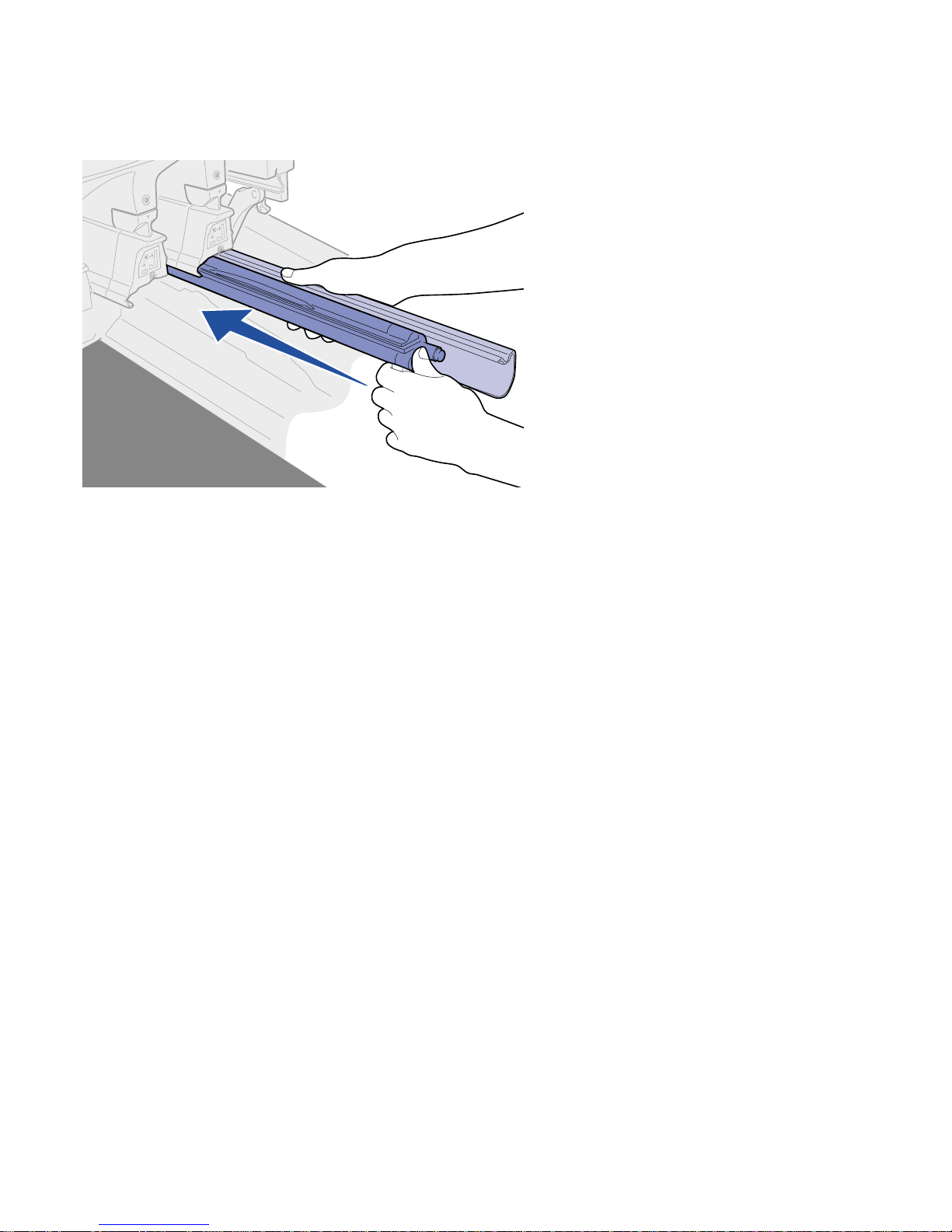
43
Install printer supplies
6 While holding the photodeveloper
with your left hand and the
photodeveloper cover with your
right hand, slide the
photodeveloper in until the unit is
fully seated.
As the photodeveloper slides in,
remove the photodeveloper cover.
7 Repeat steps 3 through 6 to install
the remaining photodevelopers.
Page 50

44
Install printer supplies
Installing the toner
cartridges
Your printer ships with four color-coded
starter toner cartridges. Starter toner
cartridges have a yield of up to 8,000
pages.
You must install the toner cartridges
inside the top cover of the printer. Each
cartridge has its own color-coded
position.
Note: Use a brush or cold water to
remove any toner that has soiled
clothing.
1 Remove one of the toner
cartridges from its packing
material.
You can install the cartridges in
any order. However, it may be
easier to install them from left to
right: black, yellow, cyan, and
magenta.
2 Gently shake the toner cartridge
to distribute the toner evenly.
Waste toner arm
Page 51
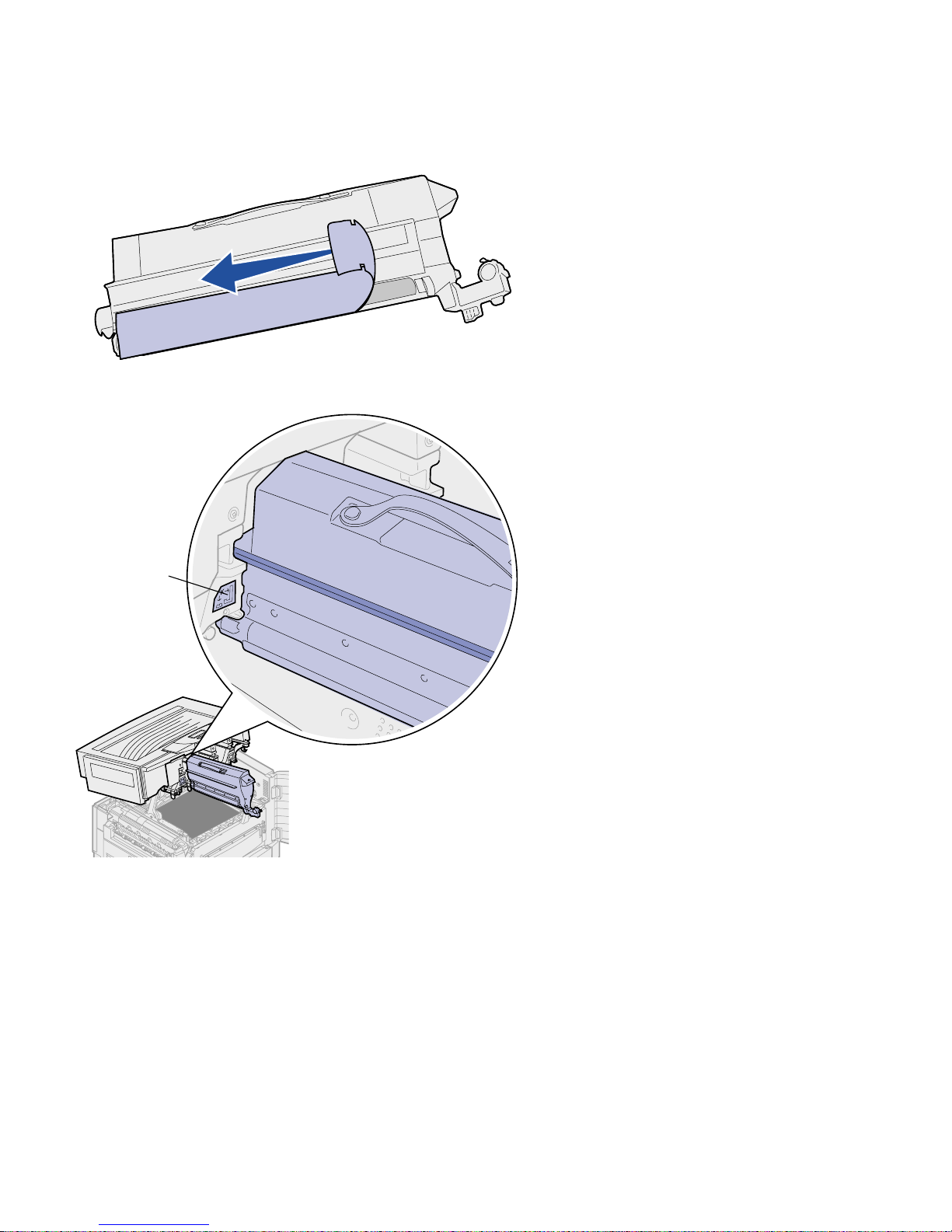
45
Install printer supplies
3 Remove the shipping tape and
any additional packing material.
4 Align the toner cartridge with its
slot in the printer.
The toner car tridge is placed to
the right of the corresponding
colored label.
Colored label
Page 52
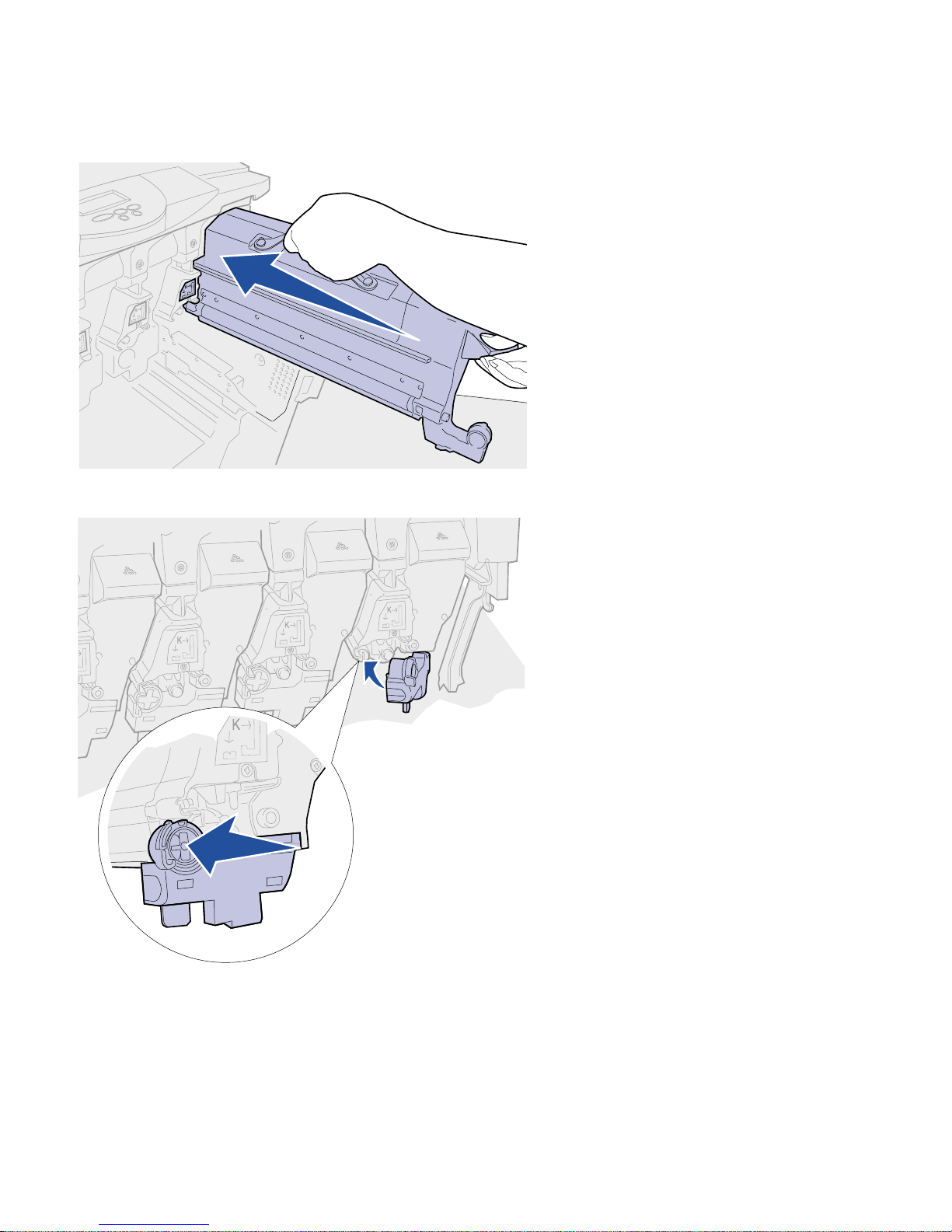
46
Install printer supplies
5 Slide the toner cartridge in until
the cartridge is fully seated.
6 Push the waste toner arm onto
the photodeveloper until it snaps
into place.
7 Repeat steps 2 through 6 to install
the remaining toner cartrid ges.
Page 53
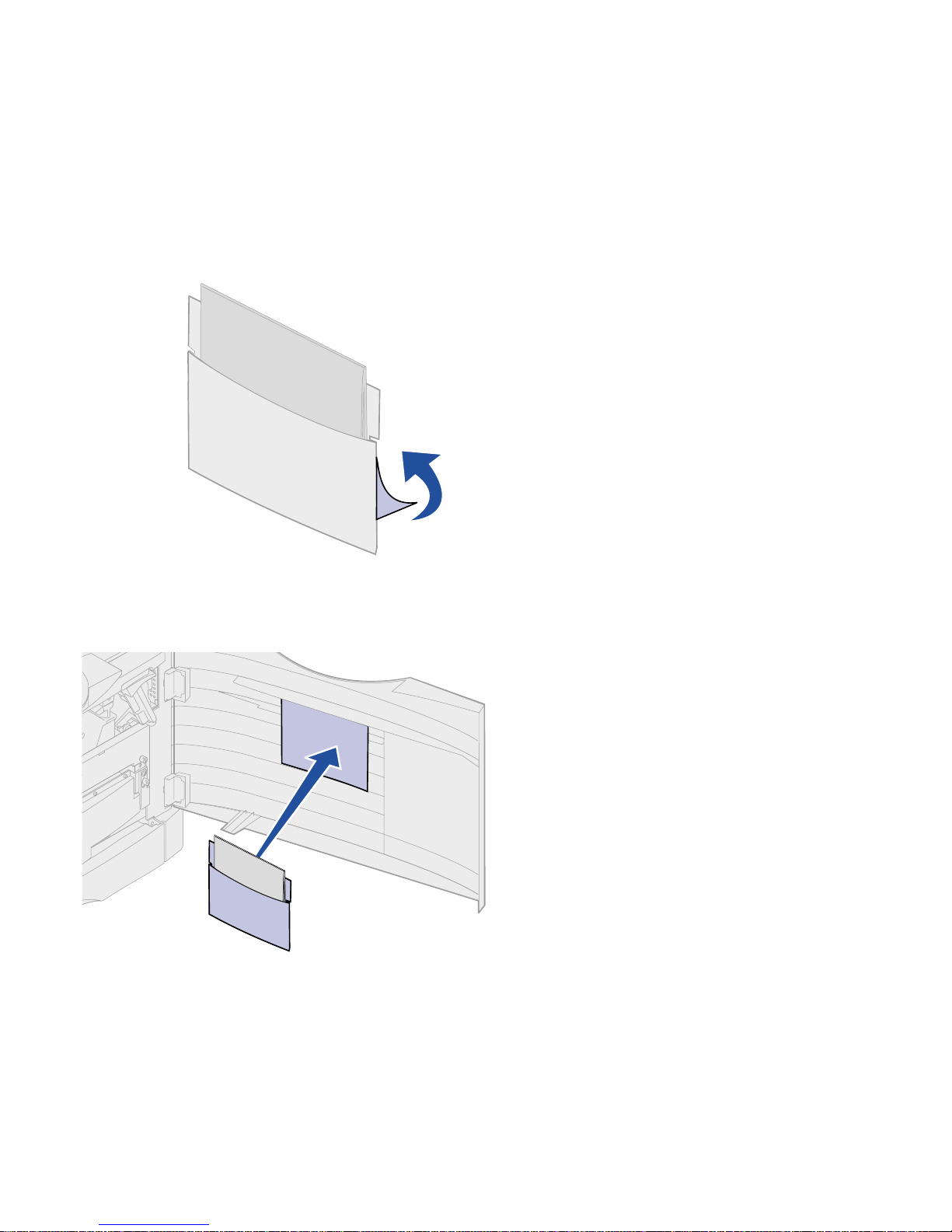
47
Install printer supplies
Attaching the Quick
Reference booklet
sleeve
The adhesive sleeve that came with your
printer is a handy place to store your
Quick Reference.
1 Remove the protective paper from
the back of the Quick Reference
pouch.
2 Firmly press the adhesive-backed
sleeve onto the area inside the
front door.
Page 54
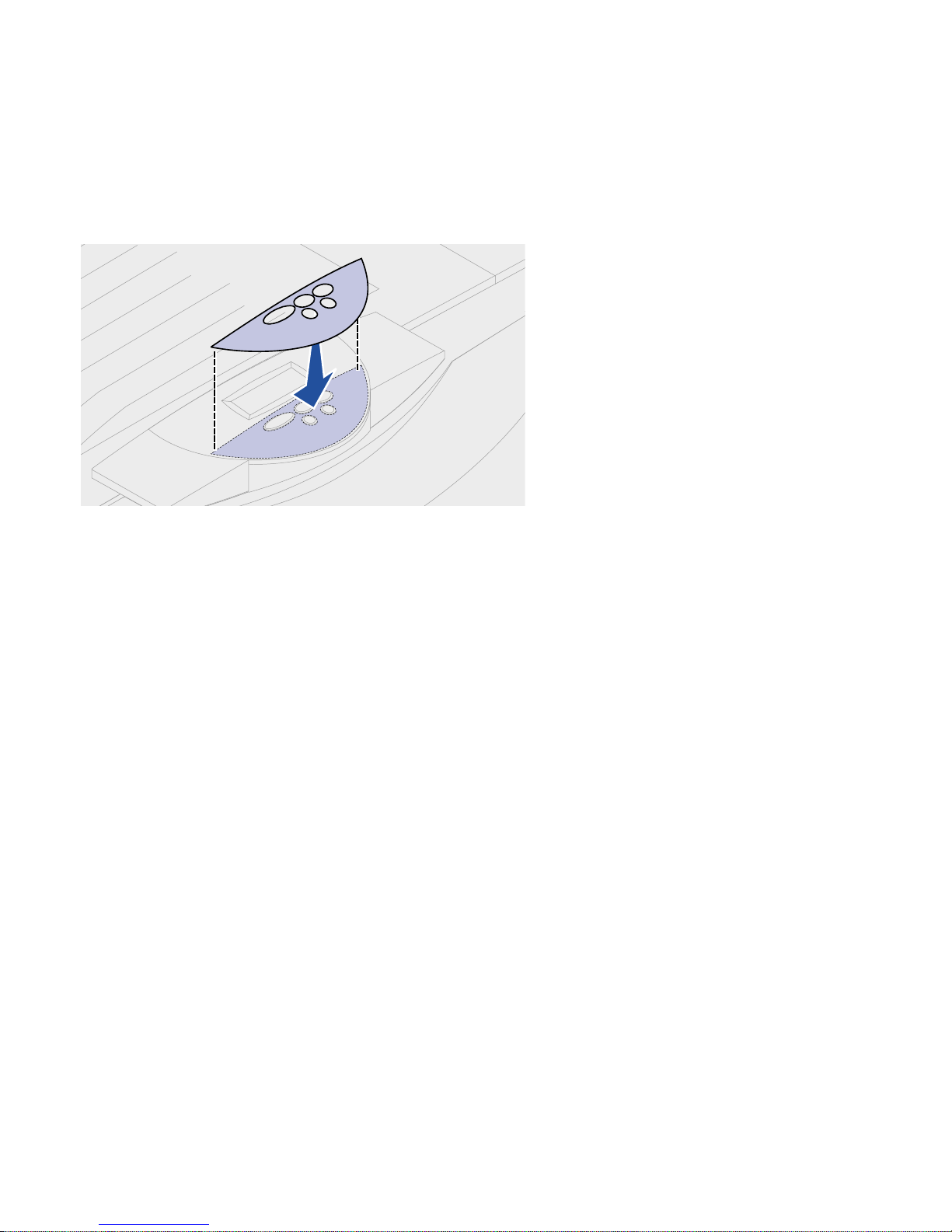
48
Install printer supplies
Attaching an adhesive
operator panel overlay
If English is not your preferred language
attach the overlay that has the
appropriately translated button names:
1 Locate the adhesive overlay
packaged with your printer.
2 Peel the backing off the overlay.
3 Align the holes in the overlay with
the buttons on the operator panel,
and then press it into place.
4 Peel the covering away from the
overlay.
Refer to the publications CD for
instructions on changing the language of
the text displayed on the operator panel.
Page 55

49
Install printer supplies
Closing the top cover 1 Place both hands on the top cover
as shown.
CAUTION! Before closing the top
cover, make sure the area under the
cover is free of hands, clothing, and
other items.
2 Press down firmly until the top
cover clicks into place.
Page 56

50
Install printer supplies
3 Rotate the top cover locking lever
to the right.
If you cannot rotate the locking
lever, the cover is not fully closed.
a Place both hands on the lifting
points and squeeze the right
top cover latch.
b Lift the top cover.
c Press down firmly until the top
cover clicks into place.
4 Close the front door.
Page 57

51
Load paper
Step 7: Load paper
The following table lists page numbers
where you can find loading instructions
for the standard and optional trays, as
well as for the multipurpose feeder.
Source Paper sizes Paper types Capacity
Go to
page...
Tray 1 Letter , A4, Legal, Tabloid
1
,
A3, B4
Paper, glossy paper • 550 sheets of 20 lb paper
• 130 sheets of glossy paper
52
Trays 2-4 Letter , A4, Legal, Tabloid,1
A3, B4, Universal
1
Paper • 550 sheets of 20 lb paper 52
Heavy media
tray
Letter , A4, Legal, Tabloid1,
A3, Universal
1
Paper, glossy paper,
transparencies,
labels, card stock
• 150 transparencies
• 250 sheets of labels or
card stock
• 500 sheets of glossy paper
52
Multipurpose
feeder
Letter, A4, A5, Legal,
Tabloid
2
, A3, Executive,
B4, JIS B5, Universal
1
Paper, glossy paper,
transparencies,
labels, card stock
• 100 sheets of 20 lb paper
• 50 sheets of glossy paper
• 50 transparencies
• 30 sheets of labels
• 50 sheets cardstock
59
7¾, 9, 10, DL, C4, C5, B5,
other
3
Envelopes 10 envelopes
High capacity
feeder
Letter, A4 Paper 3000 sheets of 20lb paper 63
1
Tabloid paper is 278.8 x 430.8 mm (11 x 17 in.)
2
Universal setting lets you select the following custom sizes:
– 139.7 x 210 mm to 215.9 x 355.6 mm (5.5 x 8.27 to 8.5 x 14 in.),
– 69.85 x 127 mm to 229 x 355.6 mm (2.75 x 5 to 9.01 x 14 in.)
– 148 x 182 mm to 215.9 x 355.6 mm (5.83 x 7.17 to 8.5 x 14 in.)
3
You can use other envelope sizes if they are: 98.4 x 162 mm to 176 x 250 mm (3.87 x 6.38 to 6.93 x 9.84 in.)
Page 58

52
Load paper
Your printer supports a wide variety of
paper types, sizes, and weights. The
standard tray (tray 1) and optional trays
2, 3, and 4 are marked with stack height
letters A, B, C. The optional heavy media
tray is marked with stack height letters D,
E, and F.
The following table lists recommended
media, weights, and the stack height
guide to use when loading the paper
trays.
Loading the paper trays Each paper tray provides an input of 550
sheets of paper.
Note: If you have an optional heavy
media paper tray, make sure you review
the heavy media tray section in the table
on page 51 and follow the heavy media
tray instructions on page 57.
Follow these instructions to load paper in
all the paper trays.
Stack height letter Recommended media
A Lexmark Glossy Paper
*
: Letter (P/N 12A5950), A4 (P/N 12A5951)
B 11x17, Legal, B4, A3 (90–105 g/m
2
, 24–28 lb bond)
C • Letter, A4 (60–105 g/m2, 16–28 lb bond)
• 11x17, Legal, B4, A3 (60 - 90 g/m2, 16 - 24 lb bond)
D Lexmark Transparency**: Letter (P/N 12A5940), A4 (P/N 12A5941)
E • Lexmark Glossy Paper
*
: Letter (P/N 12A5950), A4 (P/N 12A5951)
• Cardstock: Letter, A4 (128–163 g/m
2
, 90 lb index)
• Paper Labels: Letter, A4 (up to 180 g/m2, 48 lb bond)
F Letter, A4 (105–128 g/m2, 28–34 lb bond)
*
Lexmark Glossy Paper is 120 g/m2, 80 lb. book, 32 lb bond.
**
Lexmark Transparency weight is 120 g/m2.
Page 59

53
Load paper
1 Pull the paper tray out until it
stops.
2 Press the m eta l pl at e down until it
locks.
Page 60

54
Load paper
Note: The position of the left paper
guide tells the printer the size of the
paper in the tray . If the left paper guide is
in the wrong position, you may
experience paper feeding problems or
incorrect page formatting.
3 Squeeze the left guide and slide it
to the position for the size paper
you are loading.
4 Release the paper guide.
5 Flex the sheets back and forth to
loosen them, and then fan them.
Do not fold or crease the paper.
Straighten the edges of the stack
on a level surface.
Page 61

55
Load paper
Note: Do not exceed the maximum
stack height. Overfilling the tray may
cause jams.
6 Place the paper in the tray, print
side down.
7 Squeeze the front paper guide
lever and slide the guide until it
lightly touches the stack of paper.
Page 62

56
Load paper
8 Rotate the paper size dial until the
size of the paper in the tray is
indicated.
9 Push the tray completely in the
printer.
Page 63

57
Load paper
Using the heavy media tray The optional heavy media tray replaces
tray 1. The heavy media tray is specially
designed for use with heavier plain
paper, transparencies, labels, and card
stock. For instructions on installing the
heavy media tray, refer to your
publications CD.
Note: Using the heavy media tray with
lighter weight paper such as 16–26 lb
plain paper may cause jams.
When the heavy media tray is installed, it
turns the auto size sensing off. You must
set the operator panel to the size and
type of media you have placed in the
tray.
Set the paper size
1 Follow the instructions for
“Loading the paper trays” on
page 52 to place your print media
in the heavy media paper tray.
Note: For more information about using
the operator panel and changing menu
settings, refer to the publications CD.
2 Press Menu until you see
Paper Menu, and then press
Select.
3 Press Menu until you see Paper
Size, and then press Select.
4 Press Menu until you see Tray 1
Size, and then press Select.
5 Press Menu until the size paper
you placed into the tray appears,
and then press Select.
PAPER MENU
PAPER SIZE
1
Menu
2
Select
3
Go
5
Return
4
Stop
6
Page 64

58
Load paper
Set the paper type
1 Press Return once.
Paper Menu appears on the first
line and Paper Size appears on
the second line.
2 Press Menu until you see Paper
Type, and then press Select.
3 Press Menu until you see Tray 1
Type, and then press Select.
4 Press Menu until you see
Custom Type 1, and then press
Select.
5 Press Return once.
Paper Menu appears on the first
line and Paper Type appears on
the second line.
6 Press Menu until you see
Custom Types, and then press
Select.
7 Press Menu until you see
Custom Type 1, and then press
Select.
8 Press Menu until you see the type
of media you loaded in the heavy
media tray, and then press Select.
9 Press Go.
Ready is displayed.
PAPER MENU
PAPER TYPE
1
Menu
2
Select
3
Go
5
Return
4
Stop
6
Tray 1 Type
Custom Type 1
1
Menu
2
Select
3
Go
5
Return
4
Stop
6
PAPER MENU
PAPER TYPE
1
Menu
2
Select
3
Go
5
Return
4
Stop
6
Page 65
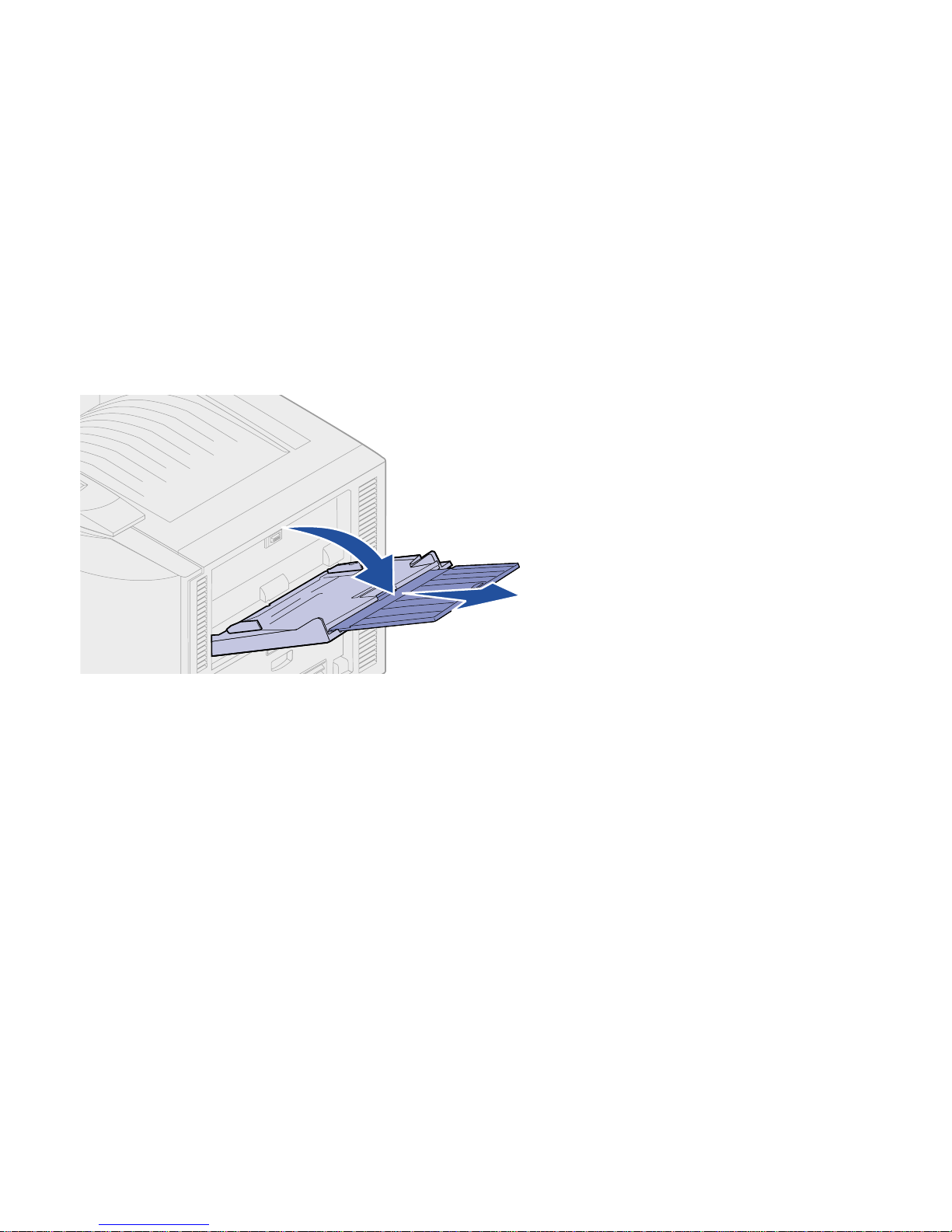
59
Load paper
Loading the
multipurpose feeder
The multipurpose feeder provides an
additional input of 100 sheets of paper.
You can use the multipurpose feeder one
of two ways:
• Paper tray—Load plain paper,
glossy paper, labels, card stock,
or other print media in the feeder
with the intention of leaving the
media in the feeder.
• Manual bypass feeder—Send a
print job to the feeder while
specifying the type and size of
media from your computer. The
printer then prompts you to load
the appropriate print media before
it prints.
To load the multipurpose feeder:
1 Open the multipurpose feeder.
Page 66

60
Load paper
Note: The guides are interconnected,
when you move one, they both move
together.
2 Slide the paper guides to the
correct position for the size paper
you are loading.
3 Press the paper feed plate down
until it locks into place.
Page 67

61
Load paper
4 Flex the sheets back and forth to
loosen them, and then fan them.
Do not fold or crease the paper.
Straighten the edges of the stack
on a level surface.
Note: Do not exceed the maximum
stack height. Overfilling the feeder may
cause jams.
5 Place the paper print side up
between the paper guides.
Page 68

62
Load paper
6 Move the SET button to the left to
unlock the tray.
The multipurpose tray can be
closed by lifting it.
Set button
Page 69
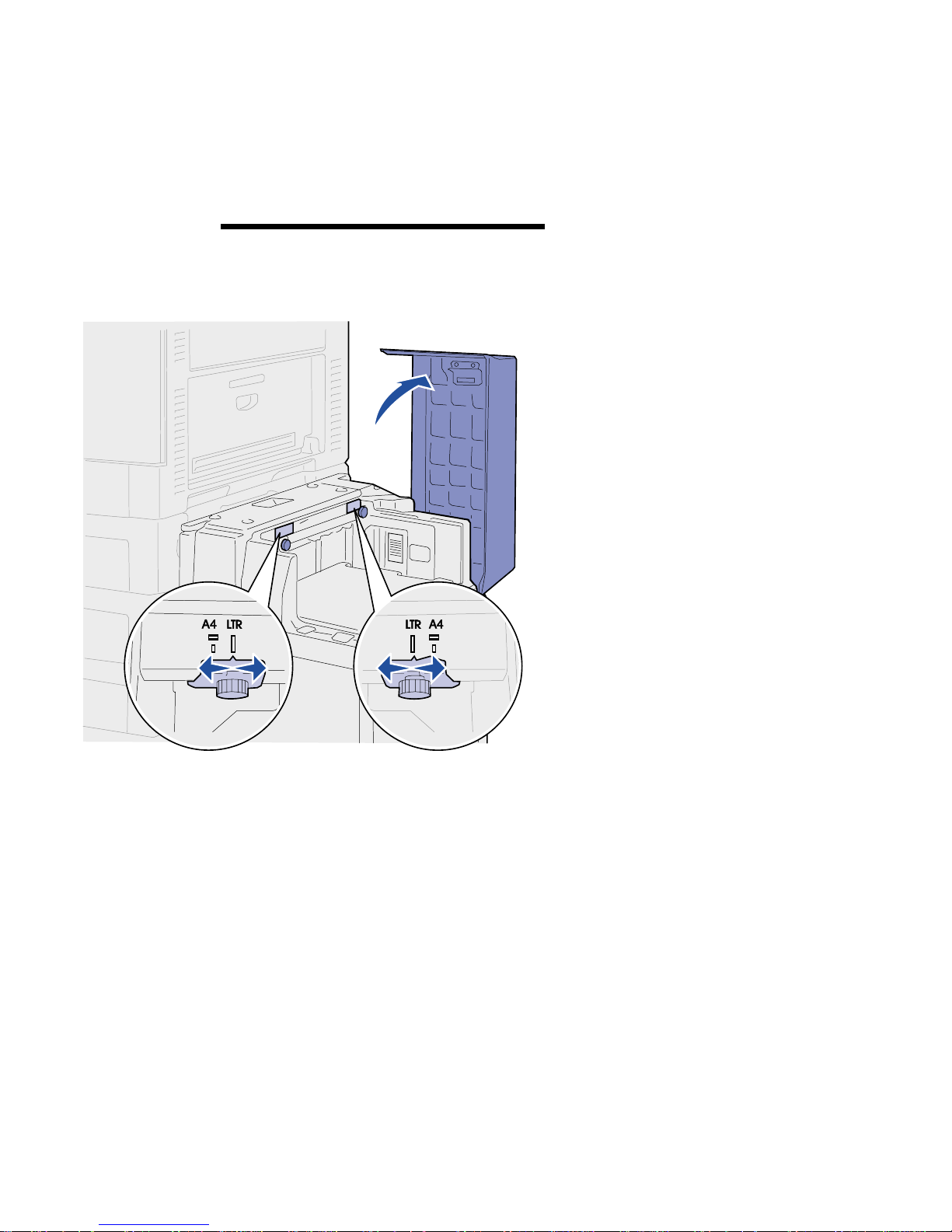
63
Load paper
Loading the high-
capacity feeder
The optional high-capacity feeder
provides an additional input of 3,000
sheets of paper.
Note: Do not load any print media other
than paper in the high-capacity feeder.
To load the high-capacity feeder:
1 Open the high-capacity feeder top
cover.
The paper guides are set at the factory
and may already be configured for your
size paper.
2 Inspect the position of the paper
guides.
If the paper guides are correctly
set for the size paper you are
loading, go to step 6 on page 65,
if not continue with step 3 on
page 64.
Page 70

64
Load paper
Note: The high-capacity feeder must be
properly adjusted for A4 or Letter size
paper. If the paper guides are in the
wrong position, you m ay experience
paper feeding problems.
3 Loosen the left and right paper
guide thumbscrews.
4 Slide the guides left or right to the
correct position for the size paper
you are loading (A4 or Letter).
5 Tighten the left and right paper
guide thumbscrews.
Page 71

65
Load paper
6 Flex the sheets back and forth to
loosen them, and then fan them.
Do not fold or crease the paper.
Straighten the edges of the stack
on a level surface.
Note: Do not exceed the maximum
stack height. Overfilling the tray may
cause paper jams.
7 Place the paper against the paper
guides, with the print side up.
Page 72

66
Load paper
Note: If there is only a partial stack
of paper in the tray, the paper low
sensor will not allow the tray to go
down. Add more paper to lower the
tray.
8 Press the Paper Tray button.
The paper tray lowers so you can
load another 500 sheets of paper.
9 Place the paper against the paper
guides, with the print side up.
10 Repeat step 8 and step 9 until you
have filled the tray or loaded the
desired quantity.
11 Close the high-capacity feeder top
cover.
Make sure the high-capacity
feeder is pushed completely
against the prin ter.
Page 73
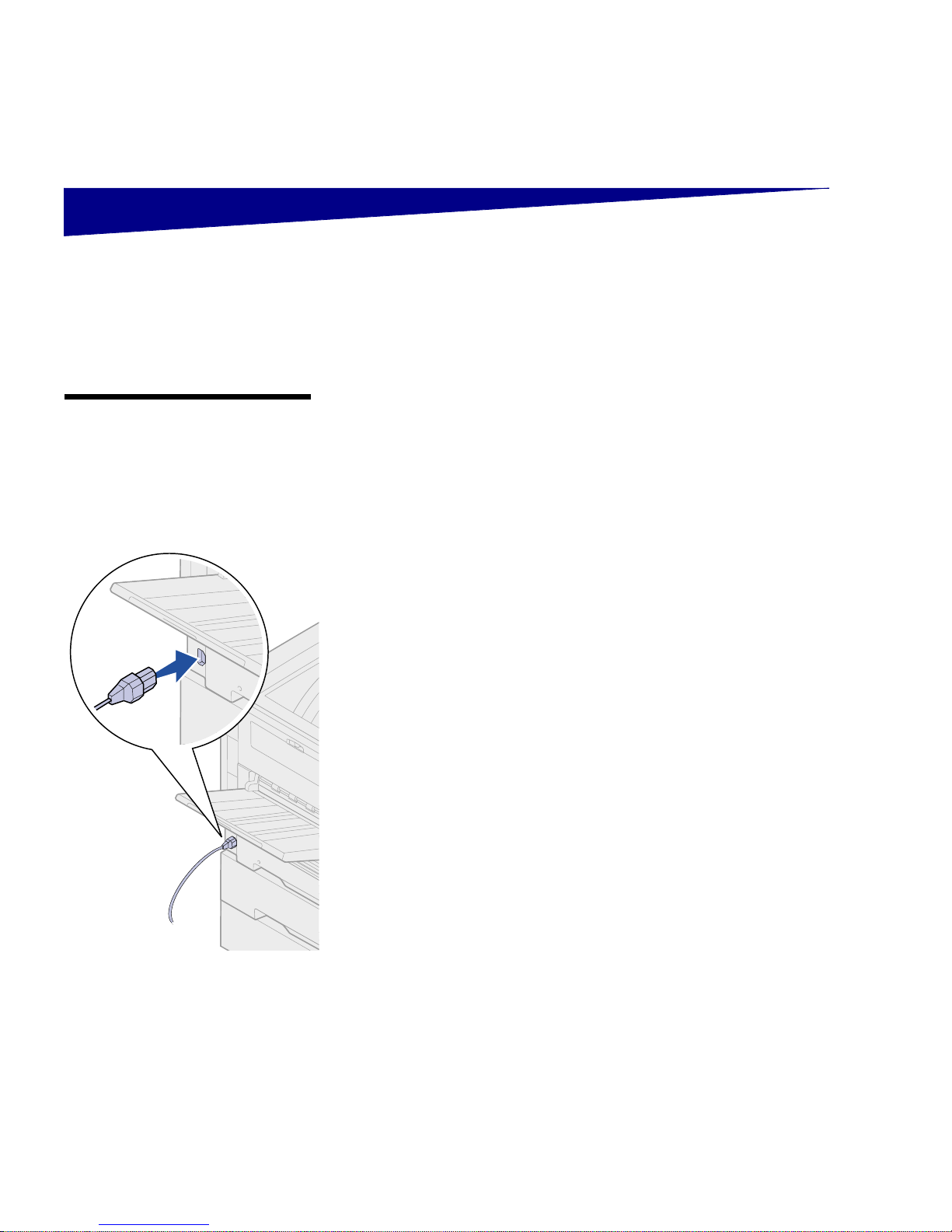
67
Verify printer setup
Step 8: Verify printer setup
Turning on the
printer
Note: To prevent an electrical
overload, plug your printer into a
well-grounded outlet on a nonground fault interrupter (GFI)
circuit.
1 Plug one end of the power cord into the socket on the side of
the printer and the other end into a properly grounded outlet.
Page 74

68
Verify printer setup
2 Plug one end of the high-capacity feeder power cord into the
socket on the side of the high-capacity feeder and the other
end into a properly grounded outlet.
3 Turn on the printer. If the printer is attached locally (directly to a
computer), leave the computer and any other attached devices
turned off. You will turn these on in a later step.
The message Performing Self Te st appears on the display
while the printer warms up.
After the internal tests complete, the Ready message indicates
the printer is ready to receive jobs. If you see a message other
than Ready , refer to your quick reference booklet or the
publications CD for instructions on clearing the message. Click
Printing, and then Understanding printer messages.
4 If you attached your printer to a network, continue with “Printing
a network setup page” on page 69.
Otherwise, go on to “Printing a menu settings page” on
page 68.
Printing a menu
settings page
Print the menu settings page to review the default printer settings and
to verify that printer options are installed correctly.
Note: For more information
about using the operator panel
and changing menu settings,
refer to the publications CD.
1 Press Menu until you see Utilities Menu, and then press
Select.
2 Press Menu until you see Print Menus, and then press
Select to print the page.
The message Printing Menus is displayed.
3 Verify the options you installed are correctly listed under
“Installed Features.”
If an option you installed is not listed, turn the printer off, unplug
the power cord, and reinstall the option.
4 Verify the amount of memory installed is correctly listed under
“Printer Information.”
5 Verify the paper trays are configured for the sizes and types of
paper you loaded.
UTILITIES ME NU
1
Menu
2
Select
3
Go
5
Return
4
Stop
6
Page 75

69
Verify printer setup
Printing a network
setup page
If the printer is attached to a network, print a network setup page to
verify the network connection. This page also provides important
information that helps you configure for network printing.
Note: If an optional MarkNet
card is installed in slot 1, you
see Print Net1 Setup on the
display. If the card is installed in
slot 2, you see Print Net2 Setup.
1 Press Menu until you see Utilities Menu, and then press
Select.
2 Press Menu until you see Print Net Setup, and then press
Select. The network setup page prints and the printer returns
to Ready status.
3 Check the first section on the network setup page and confirm
that Status is “Connected.”
If Status is “Not Connected,” your LAN drop may not be active
or your network cable may be malfunctioning. Consult your
network support person, and then print another network setup
page to verify that you are connected to your network.
Save the network setup page for later use.
UTILITIES ME NU
1
Menu
2
Select
3
Go
5
Return
4
Stop
6
What do I do next?
Task Go to page…
Configure for TCP/IP 70
Install printer drivers 72
Page 76

70
Configure for TCP/IP
Step 9: Configure for TCP/IPP/IP
If you have TCP/IP available on your network, we recommend that
you assign an IP address to the printer.
Setting the printer
IP address
If your network is using DHCP, an IP address is automatically
assigned after you connect the network cable to the printer.
1 Look for the address under the TCP/IP heading on the network
setup page you printed in “Printing a network setup page” on
page 69.
2 Go to “Verifying the IP settings” on page 71 and begin with
step 2.
Note: You can find instructions
for other methods of setting the
IP address in the online
documentation on the
drivers CD that shipped with
your printer. Launch the CD,
click View Documentation, and
then click Network Printer
Install.
If your network is not using DHCP, you must manually assign an IP
address to the printer. One of the easiest ways is to use the operator
panel:
1 Press Menu until you see Network Menu, and then press
Select.
2 Press Menu until you see Standard Network, and then press
Select.
Standard Network appears if you purchased a printer with a
network port on the printer system board. If you have an
optional MarkNet card installed, you see Network Option 1.
3 Press Menu until you see Std Net Setup or Network 1 Setup,
and then press Select.
4 Press Menu until you see TCP/IP, and then press Select.
5 Press Menu until you see Set IP Address, and then press
Select.
Page 77
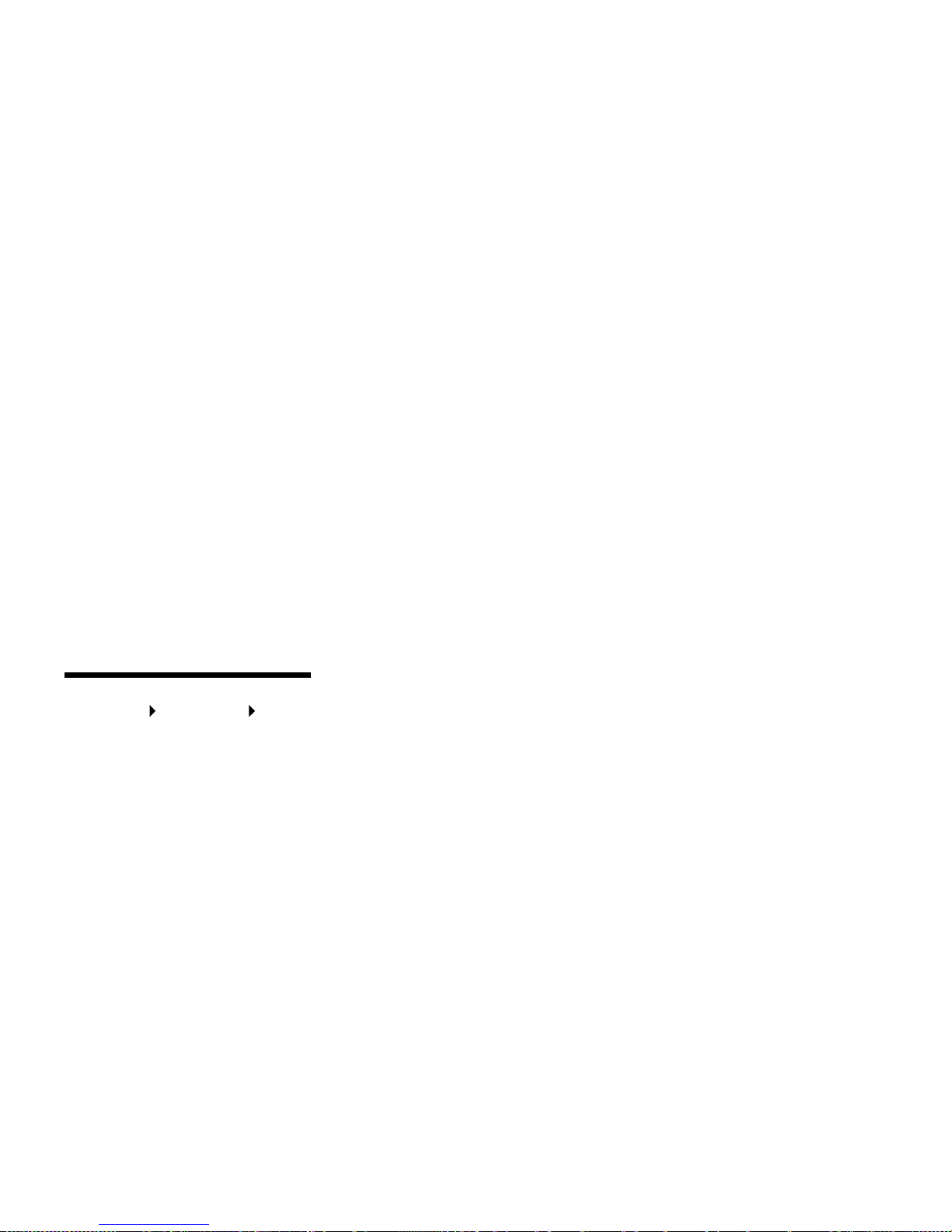
71
Configure for TCP/IP
6 Change the address by pressing Menu to increa se or decr ease
each number. Press
Select to move to the next segment. Press
Select when you are finished.
The message Saved appears briefly.
7 Press Menu until you see Set IP Netmask, and then press
Select.
8 Repeat step 6 to set the IP Netmask.
9 Press Menu until you see Set IP Gateway, and then press
Select.
10 Repeat step 6 to set the IP Gateway.
11 When you are finished, press Go to return the printer to the
Ready state.
Verifying the
IP settings
1 Print another network setup page. Look under the “TCP/IP”
heading and make sure the IP address, netmask, and gateway
are what you want.
See “Printing a network setup page” on page 69 if you need
help.
Note: On Windows computers,
click Start
Programs
Command Prompt.
2 Ping the printer and verify that it responds. For example, at a
command prompt on a network computer type “ping” followed
by the new printer IP address:
ping xxx.xxx.xxx.xx
If the printer is active on the network, you will receive a reply.
Configuring for
Pull Printing
If your printer has an optional ImageQuick firmware card installed, it
can be configured for Pull Printing once an IP address has been
assigned.
For detailed configuration instructions, refer to the CD that shipped
with the ImageQuick card.
Page 78

72
Install printer drivers
Step 10: Install printer drivers
A printer driver is software that lets your computer communicate with
your printer.
The following table is a quick guide to finding the specific installation
instructions you need.
Network printing The following instructions explain how to install printer drivers on
printers attached to a network.
Windows In Windows network environments, Lexmark printers can be
configured for direct printing or for shared printing.
Supported network printer ports
• Microsoft IP port (Windows NT 4.0 and Windows 2000)
• Lexmark network port (Windows 95/98/Me, Windows NT 4.0,
and Windows 2000)
Type of printer installation Network environment or operating system Go to page
Network
(Ethernet or Token-Ring connections)
Windows 95/98/Me, Windows NT 4.0, Windows 2000 72
Macintosh 73
UNIX/Linux 74
NetWare 74
Local
(parallel or USB connections)
Windows 95/98/Me, Windows NT 4.0, Windows 2000 75
Macintosh 76
UNIX/Linux 76
Page 79

73
Install printer drivers
Supported printer drivers
Note: Using the Lexmark C910
custom printer driver and a
Lexmark network port provides
enhanced functionality, such as
printer status alerts.
• Windows system printer driver
• Lexmark C910 custom printer driver
System drivers are built into Windows operating systems. Custom
drivers are available on the drivers CD.
Updated system and custom drivers are available on the Lexmark
Web site at www.lexmark.com.
Supported printing methods
• Direct IP printing—when you just want to print directly to a
printer on your network
• Shared printing (point and print, peer-to-peer)—when you need
to centrally manage network printers
You can find detailed information about using each of these printing
methods on the drivers CD. Click View Documentation and look for
information about network printer installation.
Creating ports and installing drivers
Read the detailed instructions on the drivers CD. Click View
Documentation and look for information about network printer
installation for your specific Windows environment.
If you choose to install without using the instructions on the
drivers CD, you need a basic understanding of network printing on
TCP/IP networks, installing printer drivers, and the process involved
in creating new network ports.
Macintosh Your printer connects automatically to AppleTalk networks and
becomes readily visible to other network clients.
Note: A PostScript Product
Description (PPD) file provides
detailed information about the
capabilities of a printer to UNIX
or Macintosh drivers or
applications.
You must create a printer object (icon) on the desktop of each
network client using the LaserWriter 8 printer driver and the Lexmark
C910 PPD file.
Specific information about installing the printer on your AppleTalk
network can be found in the online documentation on the drivers CD
that shipped with your printer.
Page 80
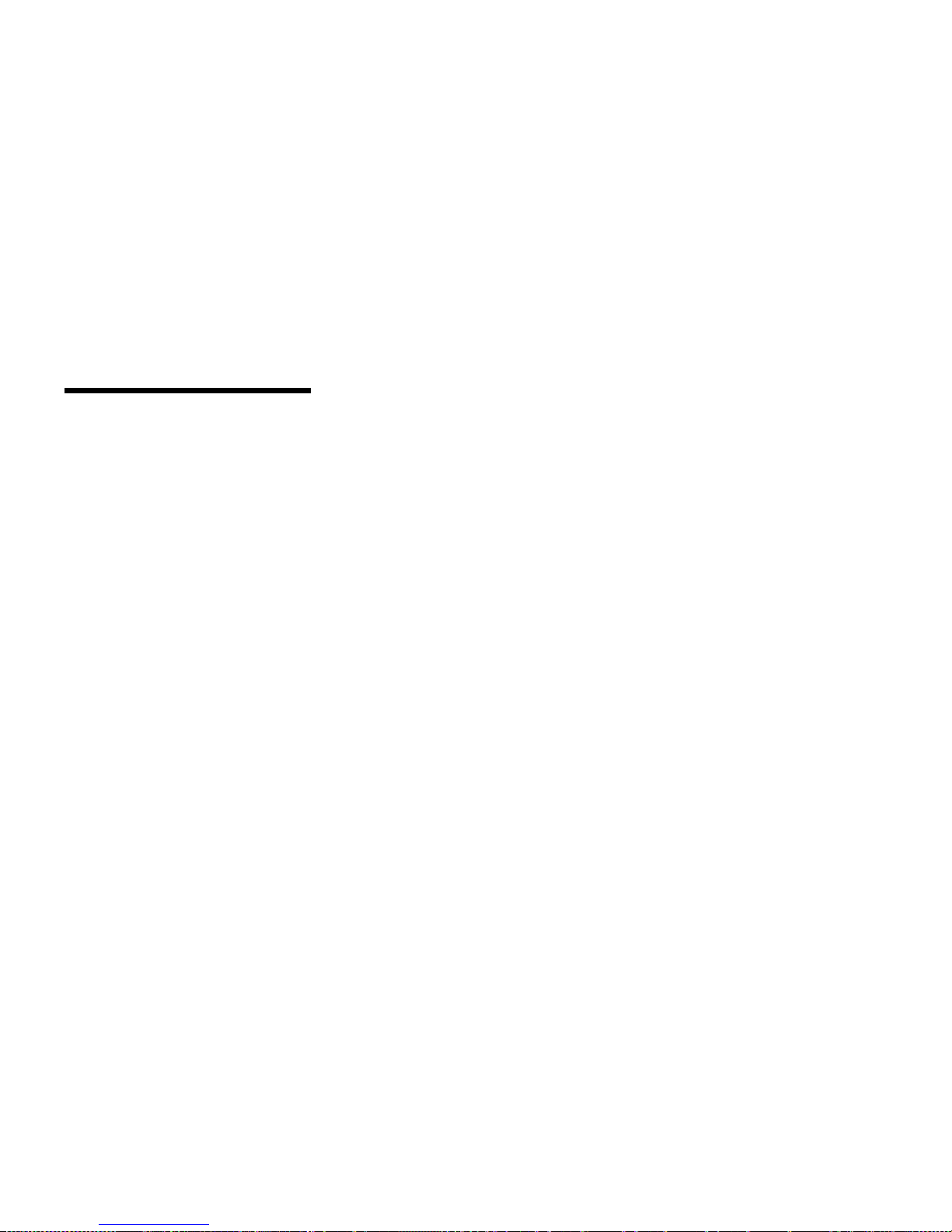
74
Install printer drivers
You can find a Lexmark PPD Installer in the downloadable Web
package available on the Lexmark Web site at www.lexmark.com.
Depending upon which version of the drivers CD shipped with your
printer, you may also find this software on the drivers CD. Launch the
Lexmark PPD Installer and follow the instructions to install the PPDs.
Send a test print job when you have finished.
UNIX/Linux Your printer supports many UNIX and Linux platforms, such as Sun
Solaris and Red Hat.
Note: The Sun Solaris package
is located both on the drivers CD
and on the Lexmark Web site at
www.lexmark.com.
Lexmark provides a printer driver package for each supported UNIX
and Linux platform. The package contains all the necessary drivers
and PPDs. The User’s Guide in each package gives detailed
instructions for installing and using Lexmark printers in UNIX and
Linux environments.
You can download these printer driver packages from Lexmark’s Web
site at www.lexmark.com. Depending on which version of the
drivers CD shipped with your printer, you may also find the driver
package you need on the CD.
NetWare Your printer works with both Novell Distributed Print Services (NDPS)
and regular queue-based NetWare environments.
NDPS (Novell Distributed Print Services)
If you have an NDPS environment, we recommend you install the
Lexmark NDPS IP Gateway. The gateway tightly integrates your
printers with NDPS so you can easily monitor, control, and print to
them.
You can get the gateway, the snap-ins, the support files, and a white
paper with installation instructions from Lexmark’s Web site at
www.lexmark.com/networking/ndps.html.
You can find other information about installing network printers in
NetWare environments on the drivers CD that shipped with your
printer. Click View Documentation and look for information about
network printer installation.
Page 81

75
Install printer drivers
Non-NDPS (queue-based)
For the latest information about Lexmark support for non-NDPS
environments, click View Documentation on the drivers CD and look
for information about network printer installation.
Local printing In order to print, you m ust install a printer driver on the computer
attached to the printer.
Windows Not all Windows operating systems support all types of connections.
In addition to the following information, you may need to refer to the
documentation that shipped with your computer and your Windows
software.
Installation instructions
Read the detailed online instructions on the drivers CD. Click View
Documentation and look for information about local printer
installation. Detailed instructions are provided for parallel and USB
connections.
Supported connections
Parallel or USB refers to the type of printer cable you used in “Attach
cables” on page 35 to attach the printer to your computer.
• Parallel (works with Windows 95/98/Me, Windows NT 4.0, and
Windows 2000)
• USB (works with Windows 98/Me and Windows 2000 only)
Page 82

76
Install printer drivers
Supported printer drivers
Note: Using the Lexmark C910
custom printer driver provides
enhanced functionality, such as
printer status alerts.
• Windows system printer driver
• Lexmark C910 custom printer driver
System drivers are built into Windows operating systems. Custom
drivers are available on the drivers CD.
Updated system and custom drivers are available on Lexmark’s Web
site at www.lexmark.com.
Macintosh You must install the Lexmark C910 PPD and use it with the
LaserWriter 8 printer driver or the Adobe PostScript driver.
You can find the Lexmark C910 PPD and specific information about
local printer installation on Macintosh computers on the drivers CD
that shipped with your printer. Click View Documentation and look
for information about local printer installation.
After the printer is installed, print a test page to verify your printer is
correctly se t up.
UNIX/Linux Your printer supports many UNIX and Linux platforms, such as Sun
Solaris and Red Hat.
Lexmark provides a printer driver package for each supported UNIX
and Linux platform. The package contains all the necessary drivers
and PPDs. The User’s Guide in each package gives detailed
instructions for installing and using Lexmark printers in UNIX and
Linux environments.
Note: The Sun Solaris package
is located both on the drivers CD
and on the Lexmark Web site at
www.lexmark.com.
All the driver packages support local printing using a parallel
connection. The driver package for Sun Solaris supports USB
connections to Sun Ray appliances and Sun workstations.
You can download these printer driver packages from Lexmark’s Web
site at www.lexmark.com. Depending on which version of the
drivers CD shipped with your printer, you may also find the driver
package you need on the CD.
Page 83

77
Distribute information to users
Step 11: Distribu te information
to users
Identifying printer
users
Several types of users may need access to the information stored on
the Lexmark C910 Publications CD. These include:
• Users sending print jo bs
• Network printer administrators
• Help desk personnel
• Information Technology support staff
Finding
information
Launch the CD and browse the contents to see a complete list of the
available information. If you have a version of Acrobat capable of full
text searching, we have created catalog entries to help you find the
information you need.
The type of helpful information provided on the Lexmark C910
Publications CD includes:
• Tips for successful printing
• Ways to improve print quality
• Information about using the operator panel
• Instructions for replacing print cartridges and other supply
items
• Solutions to common printing problems
• Instructions for clearing jams
Page 84
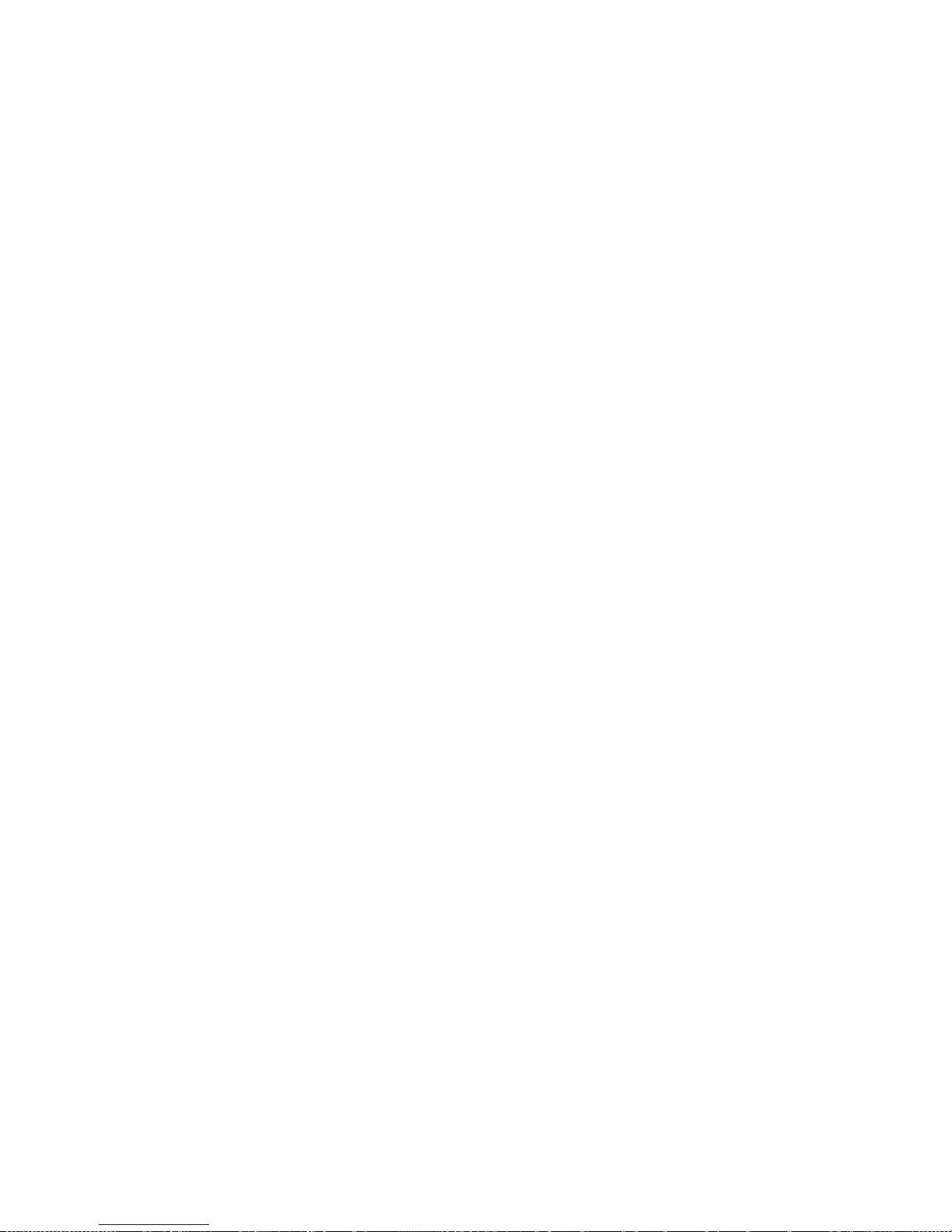
78
Distribute information to users
Distributing the
information
You can give users access to the information on the publications CD
in several ways:
• Give the publications CD to a system administrator or the Help
desk.
• Copy the entire contents of the CD (or just specific topics) to a
shared network dri ve or Intranet site.
Each topic on the publications CD is a separate PDF. Launch
the CD, click Other resources, and then click File locations.
This will provide a brief overview of each PDF file.
• Send Lexmark’s printer documentation URL to printer users
(www.lexmark.com/publications). Users with Internet access
can browse the site.
• Print the information on the publications CD and store it near
the printer for easy access. For printing instructions, launch the
CD, and then click Navigation or Print as Book from the
Home page.
Storing the Quick
Reference
In addition to the Lexmark C910 Publications CD, your printer
shipped with a Quick Reference. We recommend that you store this
booklet in the convenient sleeve. The sleeve should be attached
inside the front door of the printer.
Congratulations! You are now ready to use your new printer. Save this book if you
anticipate purchasing or installing printer options in the future.
Page 85
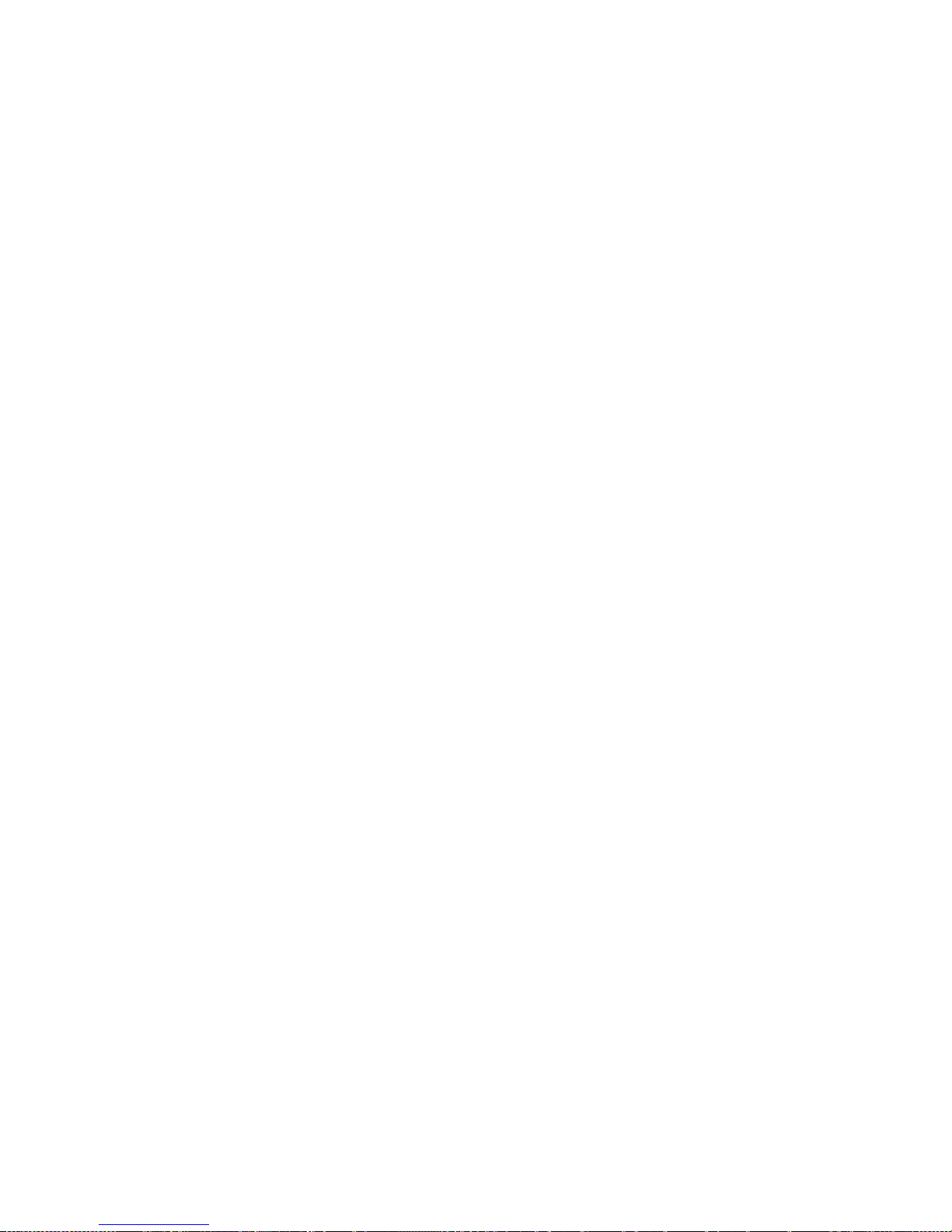
79
Statement of limited warranty
Statement of limited warranty
Lexmark International, Inc., Lexington, KY
This warranty applies to the United States and Canada. For customers
outside the U.S. and Canada, refer to the country-specific warranty
information that came w ith your printer.
Lexmark C910 This Statement of Limited Warranty applies to this product if it was originally
purchased for your use, and not for resale, from Lexmark or a Lexmark
remarketer, referred to in this statement as “Remarketer.”
Warranty Lexmark warrants that this product:
• Is manufactured from new parts, or new and serviceable used parts,
which perform like new parts
• Is free from defects in material and workmanship
• Conforms to Lexmark’s official pub li sh ed sp eci f ic ati on s
• Is in good working order
If this product does not function as warranted during the warranty period,
contact a Remarketer or Lexmark for repair without charge.
If this product is a feature or option, this statement applies only when that
feature or opt ion is us ed with the pro duct f or w hich it was des igned . To obtain
warranty service, you may be required to present the feature or option with
the product.
If you transfer this product to another user, warranty service under the terms
of this statement is available to that user for the remainder of the warranty
period. You should transfer proof of original purchase and this statement to
that user.
Warranty service The warranty period is 12 m onth s an d sta rts on the date of original purc ha se
as shown on the purchase receipt.
To obtain warranty service you may be required to present proof of original
purchase. Warranty service will be provided at your location.
When warranty service involves the exchange of a product or part, the item
replaced becomes the property of the Remarketer or Lexmark. The
replacement may be a new or repaired item. The replacement item assumes
the remaining warranty period of the original product.
Page 86

80
Statement of limited warranty
Replacement is not a v ailab le to y ou if the prod uct yo u present f or e xchange is
defaced, altered, in need of a repair not included in warranty service, or
damaged beyond repair. Also, such product must be free of any legal
obligation or restrictions that prevent its exchange.
Before you present this product for warranty service, remove all programs,
data, and removable storage media.
For further exp lanation of y our w arranty alternativ es and the neare st Le xmark
authorized servicer in your area , please contact Le xmark at 1-800-LEXMARK
(1-800-539-6275), or on the World Wide Web at www.lexmark.com.
Free remote technical support is provided for this product throughout its
warranty period. Lexmark offers a variety of e xte nded w arr anty pro gr ams th at
include an extension of technical support. For products no longer covered by
a Lexmark warranty, technical support may only be available for a fee.
Extent of warranty We do not warrant uninterrupted or error-free operation of a product.
Warranty service does not include repair of failures caused by:
• Modification or attachments
• Accidents or misuse
• Unsuitable physical or operating environment
• Maintenance by anyone other than Lexmark or a Lexmark authorized
servicer
• Operation of a product beyond the limit of its duty cycle
• Failure to have installed a maintenance kit as specified (if applicable)
• Use of printing media outside of Lexmark specifications
• Use of other than Lexmark supplies (such as toner cartridges, inkjet
cartridges, and ribbons)
• Use of other than Lexmark product or component
ALL EXPRESS AND IMPLIED WARRANTIES, INCLUDING THE IMPLIED
WARRANTIES OF MERCHANTABILITY AND FITNESS FOR A
PARTICULAR PURPOSE, ARE LIMITED IN DURATION TO THE
WARRANTY PERIOD. NO WARRANTIES, EXPRESS OR IMPLIED, WILL
APPLY AFTER THIS PERIOD.
Limitation of liability Your sole rem edy un der th is State me nt of L im ited Warranty is set forth in this
section. For any claim concerning performance or nonperformance of
Lexmark or a Remarketer for this product under this Statement of Limited
Warranty, you may recover actual damages up to the limit set forth in the
following paragraph.
Lexmark's liability for actual damages from any cause whatsoever will be
limited to the greater of 1) $5,000 or 2) the amount you paid for the product
Page 87

81
Statement of limited warranty
that caused the damages. This limitation of liability will not apply to claims by
you for bodily injury or damage to real property or tangible personal property
for which Lexmark is legally liable. In no event will Lexmark be liable for any
lost profits, lost sav ings , inc identa l damag e, or oth er econo mic co nse quenti al
damages. This is true even if you advise Lexmark or a Remarketer of the
possibility of s uc h da mages. Lexm ark is n ot l iable for any claim by you based
on a third party claim.
This limitation o f remedies also ap plies to a ny de v elop er of ma terials supp lied
to Lexmark. Lexmark’s and the developer’s limitations of remedies are not
cumulative. Such developer is an intended beneficiary of this limitation.
Additional rights Some states do not allo w limi tations on ho w long an i mpli ed w arr anty last s, or
do not allow the exclusion or limitation of incidental or consequential
damages. If such laws apply, the limitations or exclusions contained in this
statement may not apply to you.
This warranty gives you specific legal rights. You may also have other rights
which vary from state to state.
Page 88

82
Statement of limited warranty
Page 89

83
Index
Index
A
accessing supplies 38
attaching
550-sheet drawers 10
BNC T-connector 36
DB9 connector 36
duplex unit 12
high-capacity feeder 15
memory cards 27
operator panel overlay 48
option cards 31
parallel cable 37
print server 31
Quick Reference sleeve 47
RJ-45 connector 35
USB cable 37
B
base printer 4
bin 1 2
C
cables
Ethernet 35, 36
parallel 37
power 67
Token-Ring 35, 36
USB 37
card stock 51
CD
drivers vi
publications vi
Coax/Twinax Adapter for SCS 31
D
dpi v
drivers 72
drivers CD vi
duplex network (dn) 6
duplex unit, installing 12
E
environmental issues 3
exit tray 2
F
FCC emissions information ii
firmware card, installing 28
flash memory, installing 27
H
hard disk 30
heavy media paper tray 57
high-capacity feeder 15
Page 90

84
Index
I
ImageQuick 71
Infrared Adapter 31
installing
Coax/Twinax Adapter 31
firmware card 28
flash memory 27
hard disk with adapter card 31
internal print server 31
MarkNet print server 31
memory cards 27
option cards 31
parallel interface card 31
photodevelopers 41
print servers 31
printer drivers 72
printer memory 27
supplies 38
toner cartridges 44
Tri-Port Adapter 31
USB/Parallel Interface Card 31
internal print server 31
introduction v
IP address, setting 70
IP settings, verifying 71
L
labels
paper tray 23
printing 51
Lexmark ABC Publications CD vi
Lexmark Web site vi
Linux 74
loading
high capacity feeder 63
multipurpose feeder 59
paper trays 52
local printing
cables 36
drivers 75
LocalTalk network
port on Tri-Port adapter 31
M
Macintosh 73
MarkNet internal print servers 31
maximum stack height
550-sheet trays 55
high-capacity feeder 65
multipurpose feeder 61
memory cards
flash 27
installing 27
printer 27
menu settings page 68
N
NetWare 74
network printer 5
printer location 5
network printing
cables 35
drivers 72
network setup page 69
O
operator panel 69
operator panel overlay, attaching 48
option cards
Coax/Twinax Adapter for SCS 31
Infrared Adapter 31
installing 31
internal print server 31
Tri-Port Adapte r 31
USB/Parallel Interface Card 31
options
heavy media tray 57
interface cards 31
internal print server 31
memory 27
paper handling 8
printer stand 9
output bins
bin 1 2
standard 2
Page 91

85
Index
P
paper
loading 51
sizes 51
types 51
paper handling 8
paper size, setting 57
paper tray, heavy media 57
paper type, setting 58
parallel cable 37
photodevelopers, installing 41
print media 51
print server
installed in network models v
installing 31
printer
base 9
cabinet 9
lifting 11
memory v, 27
models v
turning the power on 67
unpacking 1
printer drivers 72
printer location 3, 4, 5, 6, 7
printer view, front and rear 2
printer with high-capacity feeder 7
publications CD
distributing 78
information vi
Pull Printing 71
Q
Quick Reference
attaching booklet sleeve 47
booklet information vi, 78
R
resolution v
S
safety information
located on inside front cover
setting
paper size 57
paper type 58
sources of information vi
space requirements 4, 5, 6, 7
stack height, maximum
550-sheet trays 55
high-capacity feeder 65
multipurpose feeder 61
system board, accessing 24
T
TCP/IP 70
toner cartridges, installing 44
top cover
closing 49
opening 38
transparencies 51
tray, exit 2
Tri-Port Adapte r 31
turning on the printer 67
U
UNIX 74
unpacking
high-capacity feeder 15
memory cards 27
option cards 32
printer 1
USB 37
USB/Parallel Interface Card 31
W
warranty 79
Web site, Lexmark vi
Windows 72, 75, 76
Page 92

www.lexmark.com
Lexmark and Lexmark with diamond design are trademarks of Lexmark International, Inc.,
registered in the United States and/or other countries.
© 2001 Lexmark International, Inc.
740 West New Circle Road
Lexington, Kentucky 40550
P/N 12N0401
E.C. 2N0016
