Page 1
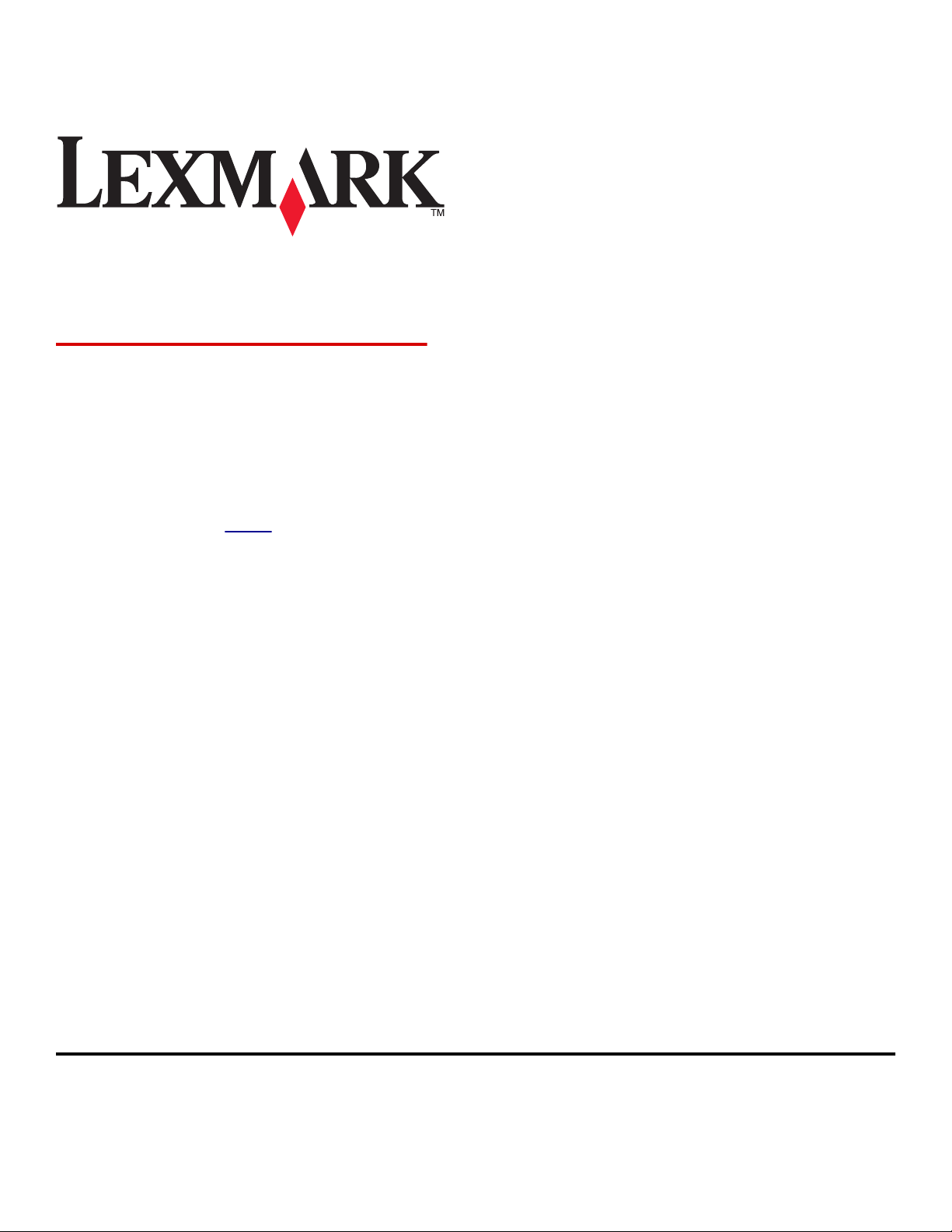
C746x and C748x
User's Guide
Important: Click here before using this guide.
November 2012 www.lexmark.com
Machine type(s):
5026
Model(s):
310, 330, 510, 530
Page 2
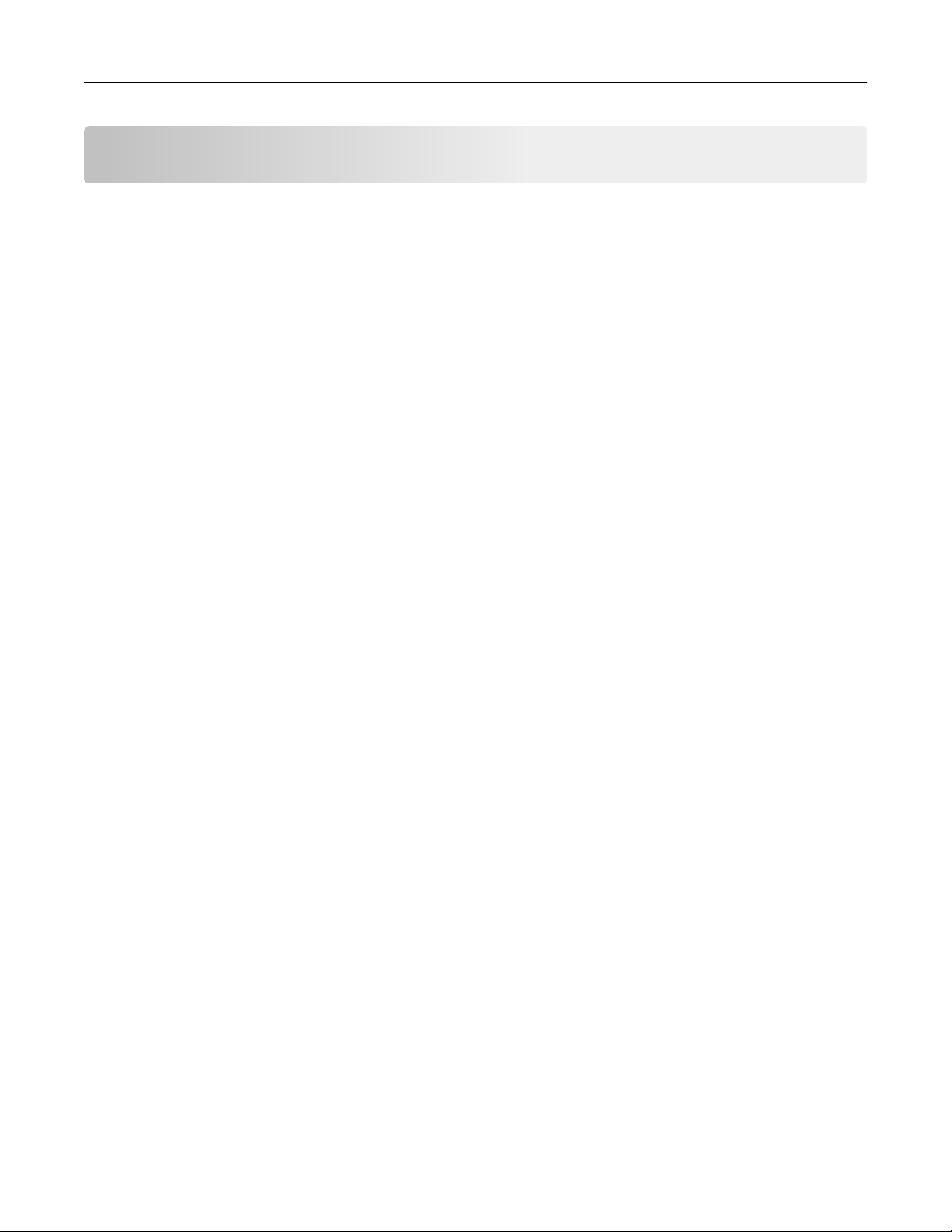
Contents 2
Contents
Safety information.....................................................................................11
Overview...................................................................................................13
Using this guide.......................................................................................................................................13
Finding information about the printer....................................................................................................13
Additional printer setup.............................................................................15
Installing internal options........................................................................................................................15
Available internal options.................................................................................................................................15
Accessing the system board..............................................................................................................................16
Installing a memory card ..................................................................................................................................18
Installing a flash memory or firmware card...................................................................................................... 20
Installing an Internal Solutions Port..................................................................................................................22
Installing a printer hard disk ............................................................................................................................. 26
Removing a printer hard disk............................................................................................................................30
Installing hardware options.....................................................................................................................31
Order of installation.......................................................................................................................................... 31
Installing optional drawers ...............................................................................................................................32
Attaching cables......................................................................................................................................33
Setting up the printer software...............................................................................................................34
Installing the printer software ..........................................................................................................................34
Updating available options in the printer driver ..............................................................................................34
Networking..............................................................................................................................................35
Preparing to set up the printer on an Ethernet network..................................................................................35
Preparing to set up the printer on a wireless network.....................................................................................36
Installing the printer on a wireless network (Windows)...................................................................................37
Installing the printer on a wireless network (Macintosh)................................................................................. 38
Installing the printer on an Ethernet network..................................................................................................41
Changing port settings after installing a new network Internal Solutions Port................................................44
Verifying printer setup............................................................................................................................45
Using C746x................................................................................................46
Learning about the printer......................................................................................................................46
Selecting a location for the printer ...................................................................................................................46
Printer configurations ....................................................................................................................................... 47
Using the four-arrow-button printer control panel..........................................................................................48
Loading paper and specialty media.........................................................................................................49
Setting the paper size and type ........................................................................................................................ 49
Configuring Universal paper settings................................................................................................................49
Page 3
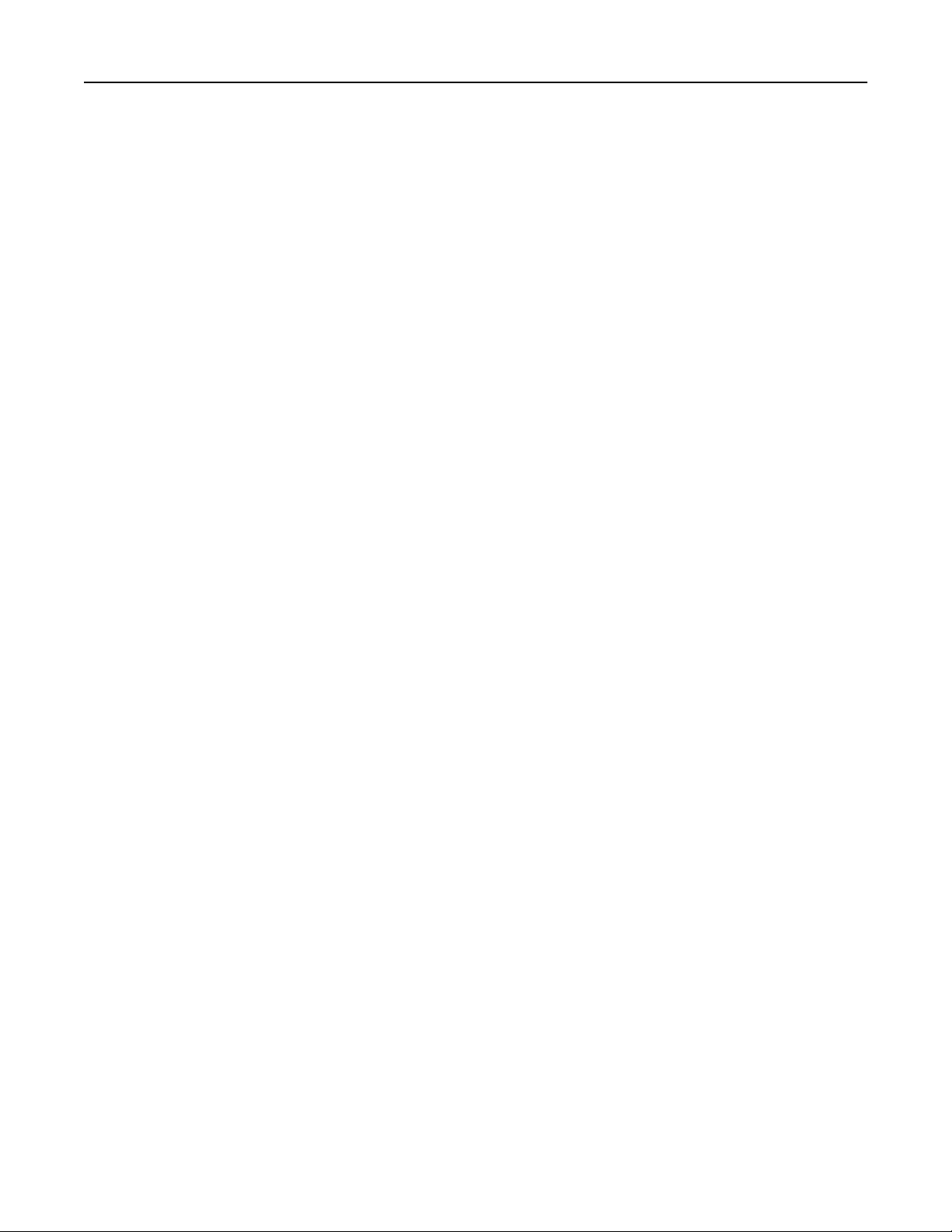
Contents 3
Loading the standard or an optional 550‑sheet tray ........................................................................................ 50
Loading the optional 550‑sheet special media tray.......................................................................................... 54
Loading the 2,000‑sheet high‑capacity feeder .................................................................................................59
Loading the multipurpose feeder ..................................................................................................................... 62
Linking and unlinking trays ...............................................................................................................................64
Printing....................................................................................................................................................66
Printing a document .........................................................................................................................................66
Printing from a flash drive ................................................................................................................................68
Printing confidential and other held jobs .........................................................................................................70
Printing information pages ............................................................................................................................... 71
Canceling a print job .........................................................................................................................................72
Managing your printer............................................................................................................................72
Finding advanced networking and administrator information ......................................................................... 72
Checking the virtual display..............................................................................................................................73
Printing a menu settings page ..........................................................................................................................73
Printing a network setup page..........................................................................................................................73
Checking the status of parts and supplies ........................................................................................................73
Saving energy.................................................................................................................................................... 74
Restoring factory default settings..................................................................................................................... 76
Securing the printer ..........................................................................................................................................77
Using C748x................................................................................................81
Learning about the printer......................................................................................................................81
Selecting a location for the printer ...................................................................................................................81
Printer configurations ....................................................................................................................................... 82
Using the touch‑screen printer control panel ..................................................................................................83
Understanding the home screen ......................................................................................................................84
Using the touch-screen buttons .......................................................................................................................85
Setting up and using the home screen applications................................................................................87
Accessing the Embedded Web Server ..............................................................................................................87
Showing or hiding icons on the home screen................................................................................................... 88
Activating the home screen applications..........................................................................................................88
Exporting and importing a configuration..........................................................................................................90
Loading paper and specialty media.........................................................................................................91
Setting the paper size and type ........................................................................................................................ 91
Configuring Universal paper settings................................................................................................................91
Loading the standard or an optional 550‑sheet tray ........................................................................................ 92
Loading the optional 550‑sheet special media tray.......................................................................................... 96
Loading the 2,000‑sheet high‑capacity feeder ...............................................................................................101
Loading the multipurpose feeder ................................................................................................................... 104
Linking and unlinking trays .............................................................................................................................106
Printing..................................................................................................................................................108
Printing forms .................................................................................................................................................108
Page 4
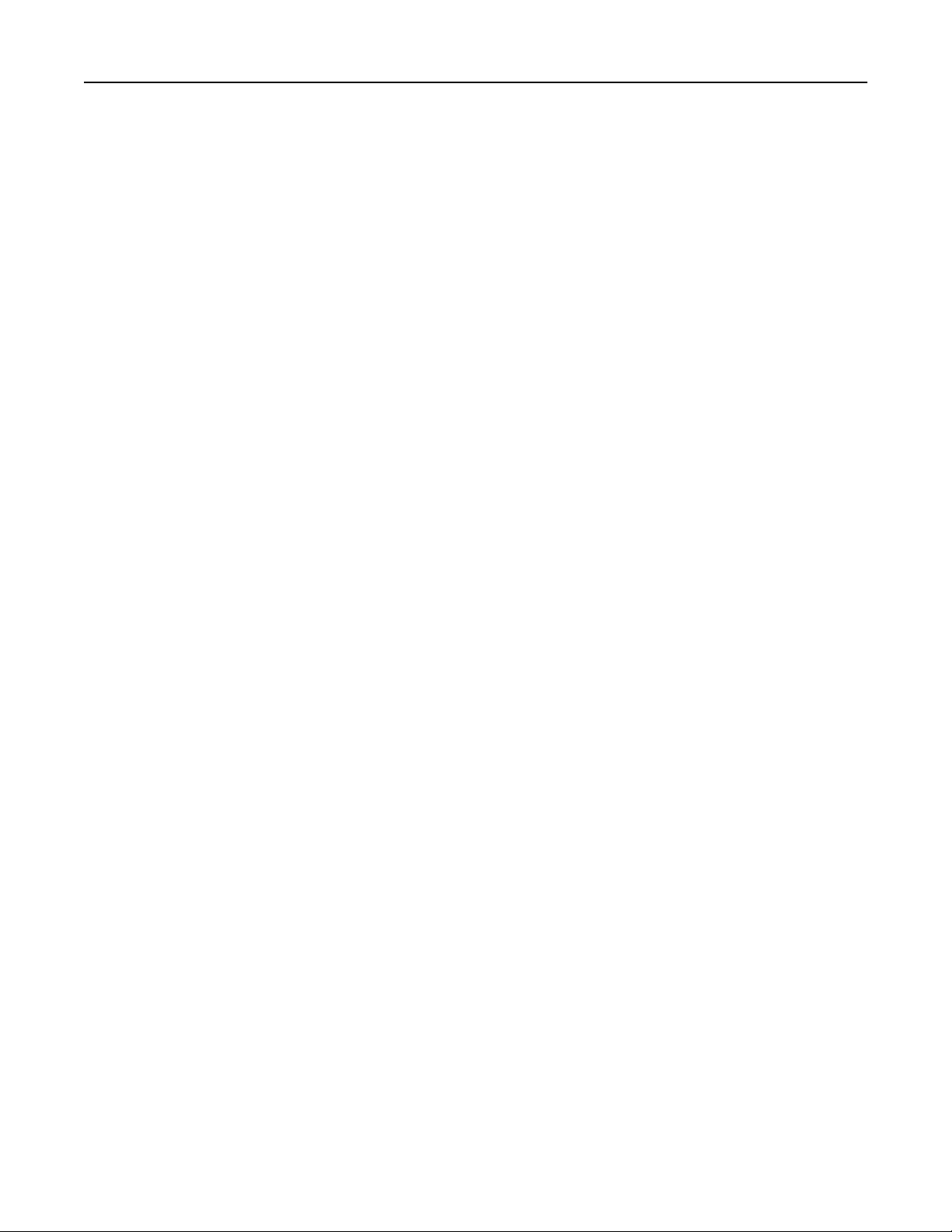
Contents 4
Printing a document .......................................................................................................................................108
Printing from a flash drive ..............................................................................................................................111
Printing confidential and other held jobs .......................................................................................................112
Printing information pages ............................................................................................................................. 114
Canceling a print job .......................................................................................................................................114
Managing your printer..........................................................................................................................115
Finding advanced networking and administrator information .......................................................................115
Checking the virtual display............................................................................................................................115
Printing a menu settings page ........................................................................................................................115
Printing a network setup page........................................................................................................................116
Checking the status of parts and supplies ......................................................................................................116
Saving energy.................................................................................................................................................. 116
Restoring factory default settings................................................................................................................... 119
Securing the printer ........................................................................................................................................ 120
Paper and specialty media guidelines.......................................................124
Using specialty media............................................................................................................................124
Tips on using letterhead .................................................................................................................................124
Tips on using transparencies .......................................................................................................................... 125
Tips on using envelopes ..................................................................................................................................125
Tips on using labels .........................................................................................................................................125
Tips on using card stock .................................................................................................................................. 126
Paper guidelines....................................................................................................................................126
Paper characteristics.......................................................................................................................................126
Unacceptable paper........................................................................................................................................127
Selecting paper ...............................................................................................................................................128
Selecting preprinted forms and letterhead .................................................................................................... 128
Using recycled paper and other office papers ................................................................................................128
Storing paper .................................................................................................................................................. 129
Supported paper sizes, types, and weights...........................................................................................129
Supported paper sizes .................................................................................................................................... 129
Supported paper types and weights...............................................................................................................131
Understanding printer menus...................................................................133
Menus list..............................................................................................................................................133
Supplies menu.......................................................................................................................................134
Paper menu...........................................................................................................................................136
Default Source menu ......................................................................................................................................136
Paper Size/Type menu .................................................................................................................................... 136
Configure MP menu ........................................................................................................................................ 139
Substitute Size menu ......................................................................................................................................140
Paper Texture menu ....................................................................................................................................... 140
Paper Weight menu ........................................................................................................................................142
Page 5
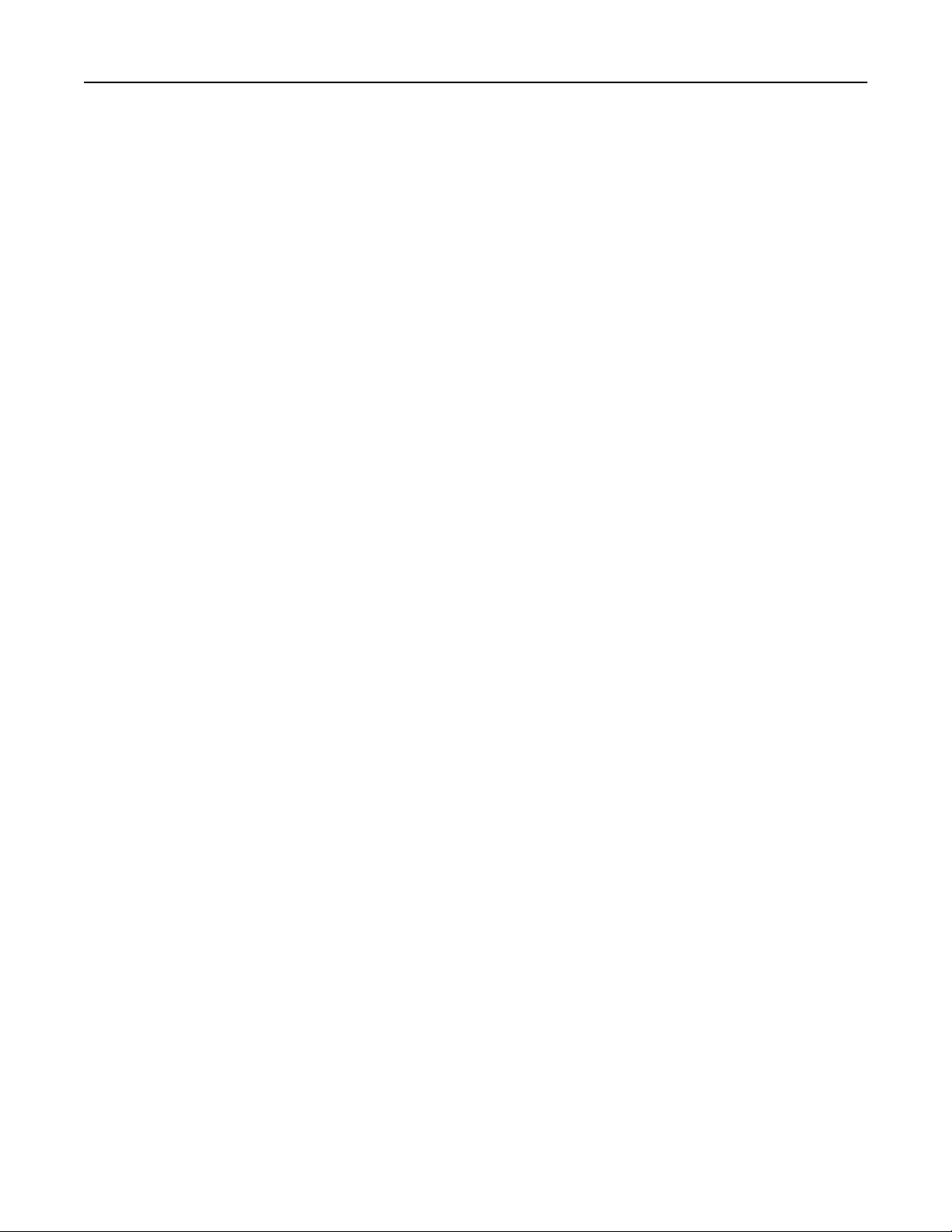
Contents 5
Paper Loading menu .......................................................................................................................................143
Custom Types menu .......................................................................................................................................145
Custom Names menu ..................................................................................................................................... 145
Universal Setup menu.....................................................................................................................................146
Reports menu........................................................................................................................................146
Reports menu .................................................................................................................................................146
Network/Ports menu.............................................................................................................................147
Active NIC menu .............................................................................................................................................147
Standard Network or Network [x] menus....................................................................................................... 147
Reports menu .................................................................................................................................................149
Network Card menu........................................................................................................................................ 149
TCP/IP menu ................................................................................................................................................... 150
IPv6 menu ....................................................................................................................................................... 151
Wireless menu ................................................................................................................................................ 152
AppleTalk menu .............................................................................................................................................. 152
Standard USB menu ........................................................................................................................................ 153
Parallel [x] menu .............................................................................................................................................154
Serial [x] menu ................................................................................................................................................156
SMTP Setup menu .......................................................................................................................................... 159
Security menu.......................................................................................................................................160
Miscellaneous Security Settings menu ........................................................................................................... 160
Confidential Print menu..................................................................................................................................161
Disk Wiping menu ...........................................................................................................................................161
Security Audit Log menu................................................................................................................................. 162
Set Date and Time menu ................................................................................................................................163
Settings menu........................................................................................................................................164
General Settings menu ................................................................................................................................... 164
Flash Drive menu ............................................................................................................................................171
Setup menu.....................................................................................................................................................173
Finishing menu................................................................................................................................................ 175
Quality menu .................................................................................................................................................. 176
Job Accounting menu ..................................................................................................................................... 179
Utilities menu..................................................................................................................................................181
XPS menu ........................................................................................................................................................ 182
PDF menu........................................................................................................................................................ 182
PostScript menu.............................................................................................................................................. 182
PCL Emul menu ...............................................................................................................................................183
HTML menu .................................................................................................................................................... 185
Image menu .................................................................................................................................................... 186
Help menu.............................................................................................................................................187
Saving money and the environment.........................................................188
Saving paper and toner.........................................................................................................................188
Page 6
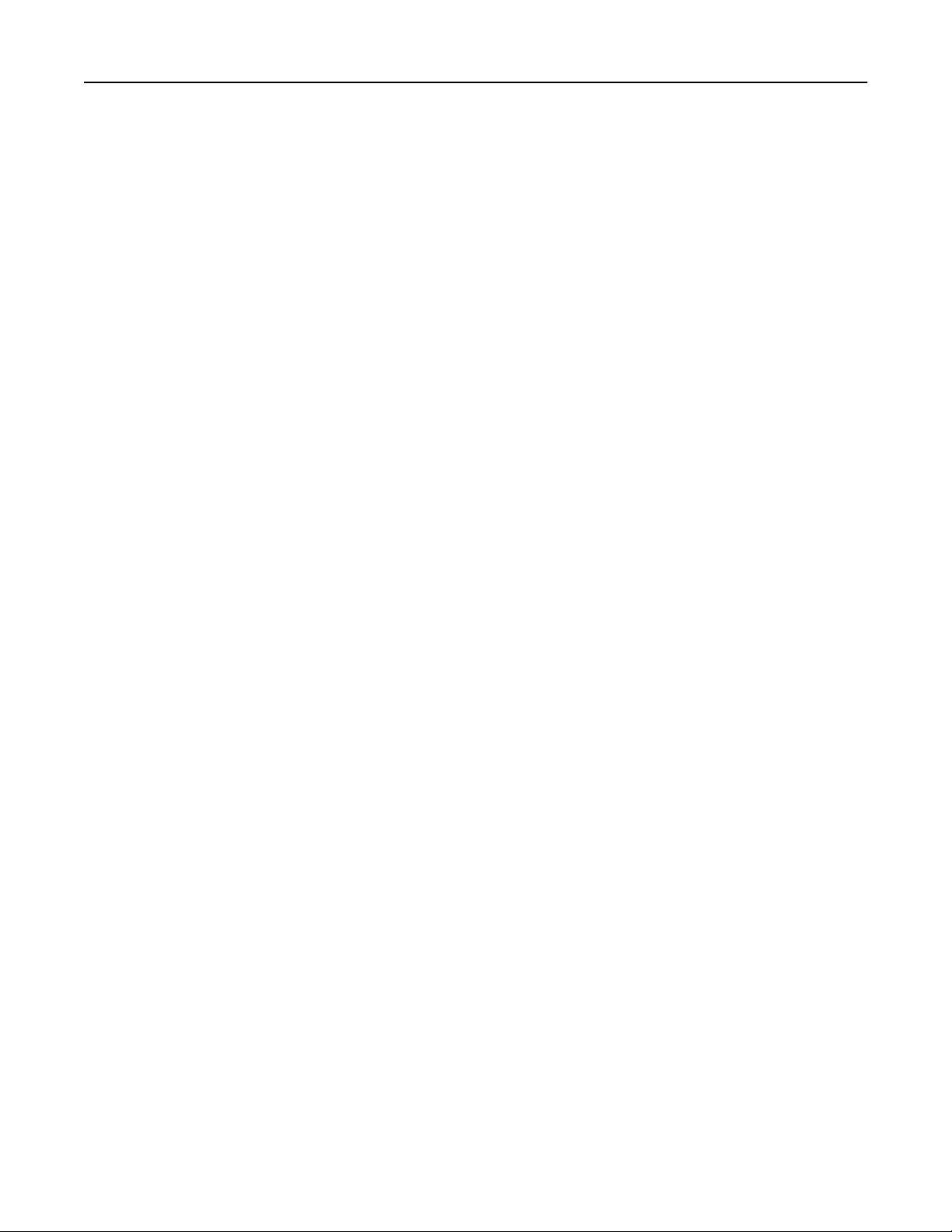
Contents 6
Using recycled paper ...................................................................................................................................... 188
Conserving supplies ........................................................................................................................................ 188
Recycling................................................................................................................................................189
Recycling Lexmark products ........................................................................................................................... 189
Recycling Lexmark packaging..........................................................................................................................189
Returning Lexmark cartridges for reuse or recycling ......................................................................................189
Maintaining the printer............................................................................190
Ordering parts and supplies..................................................................................................................190
Ordering a toner cartridge..............................................................................................................................190
Ordering a photoconductor ............................................................................................................................190
Ordering a fuser or a transfer module............................................................................................................191
Ordering a waste toner bottle ........................................................................................................................191
Using genuine Lexmark parts and supplies...........................................................................................191
Storing supplies.....................................................................................................................................192
Replacing parts and supplies.................................................................................................................192
Replacing a toner cartridge.............................................................................................................................192
Replacing the waste toner bottle ...................................................................................................................194
Replacing a photoconductor...........................................................................................................................195
Resetting the maintenance counter......................................................................................................198
Cleaning the the printer parts...............................................................................................................199
Cleaning the interior of the printer................................................................................................................. 199
Cleaning the exterior of the printer................................................................................................................ 199
Cleaning the printhead lenses ........................................................................................................................ 199
Moving the printer................................................................................................................................201
Before moving the printer ..............................................................................................................................201
Moving the printer to another location.......................................................................................................... 201
Shipping the printer ........................................................................................................................................ 201
Clearing jams............................................................................................202
Avoiding jams........................................................................................................................................202
Understanding jam numbers and locations..........................................................................................203
200–201 paper jams..............................................................................................................................204
202–203 paper jams..............................................................................................................................209
24x paper jam........................................................................................................................................213
250 paper jam.......................................................................................................................................214
Troubleshooting.......................................................................................215
Solving basic printer problems..............................................................................................................215
Understanding printer messages..........................................................................................................215
An error has occurred with the USB drive. Please remove and reinsert drive. ..............................................215
Page 7
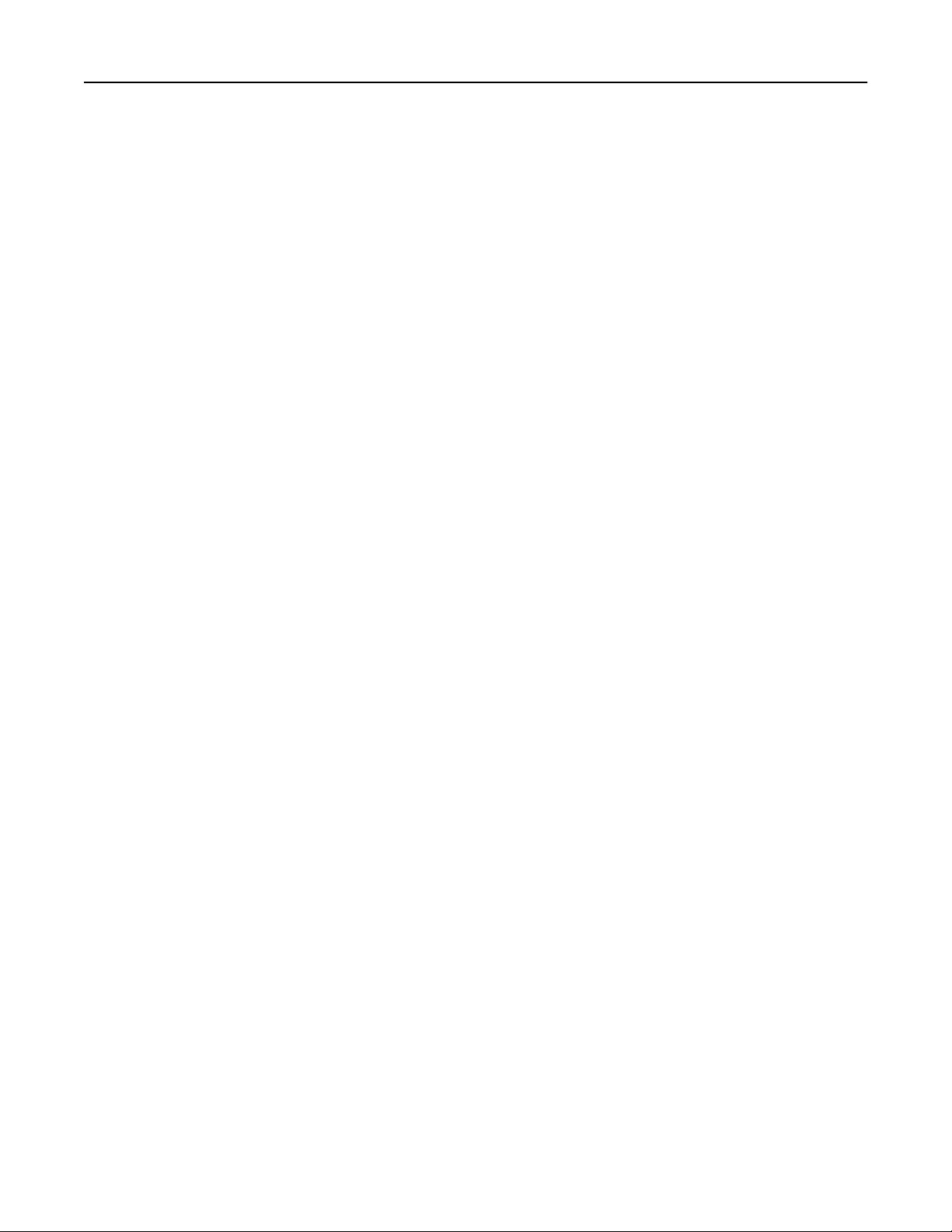
Contents 7
Change [paper source] to [custom type name] ..............................................................................................215
Change [paper source] to [custom type name] load [orientation]................................................................. 216
Change [paper source] to [custom string] ...................................................................................................... 216
Change [paper source] to [custom string] load [orientation] .........................................................................216
Change [paper source] to [paper size]............................................................................................................216
Change [paper source] to [paper size] load [orientation] ..............................................................................216
Change [paper source] to [paper type] [paper size] .......................................................................................217
Change [paper source] to [paper type] [paper size] load [orientation].......................................................... 217
Close front door ..............................................................................................................................................217
Disk corrupted ................................................................................................................................................217
Disk near full. Securely clearing disk space.....................................................................................................217
Disk problem...................................................................................................................................................217
Error reading USB drive. Remove USB. ...........................................................................................................218
Insert Tray [x].................................................................................................................................................. 218
Install Tray [x] ................................................................................................................................................. 218
Load [paper source] with [custom type name]...............................................................................................218
Load [paper source] with [custom string].......................................................................................................218
Load [paper source] with [paper size] ............................................................................................................ 219
Load [paper source] with [paper type] [paper size] .......................................................................................219
Load manual feeder with [custom type name]............................................................................................... 219
Load manual feeder with [custom string]....................................................................................................... 219
Load manual feeder with [paper size] ............................................................................................................220
Load manual feeder with [paper type] [paper size] .......................................................................................220
Paper changes needed.................................................................................................................................... 220
Remove packaging material, [area name] ......................................................................................................220
Remove paper from standard output bin....................................................................................................... 220
Restore held jobs? ..........................................................................................................................................221
Some held jobs were not restored ................................................................................................................. 221
Supply needed to complete job ......................................................................................................................221
Tray [x] paper size unsupported ..................................................................................................................... 221
Unsupported disk............................................................................................................................................221
31.xx Missing or defective [color] cartridge ................................................................................................... 221
32.xx [Color] cartridge part number unsupported by device .........................................................................221
34 Incorrect paper size, open [paper source].................................................................................................222
35 Insufficient memory to support Resource Save feature ............................................................................ 222
36 Printer service required ............................................................................................................................. 222
37 Insufficient memory for Flash Memory Defragment operation ................................................................222
37 Insufficient memory to collate job............................................................................................................. 223
37 Insufficient memory, some Held Jobs were deleted.................................................................................. 223
37 Insufficient memory, some held jobs will not be restored ........................................................................223
38 Memory full ...............................................................................................................................................223
39 Complex page, some data may not have printed ...................................................................................... 223
51 Defective flash detected ............................................................................................................................ 223
52 Not enough free space in flash memory for resources.............................................................................. 224
53 Unformatted flash detected ......................................................................................................................224
Page 8
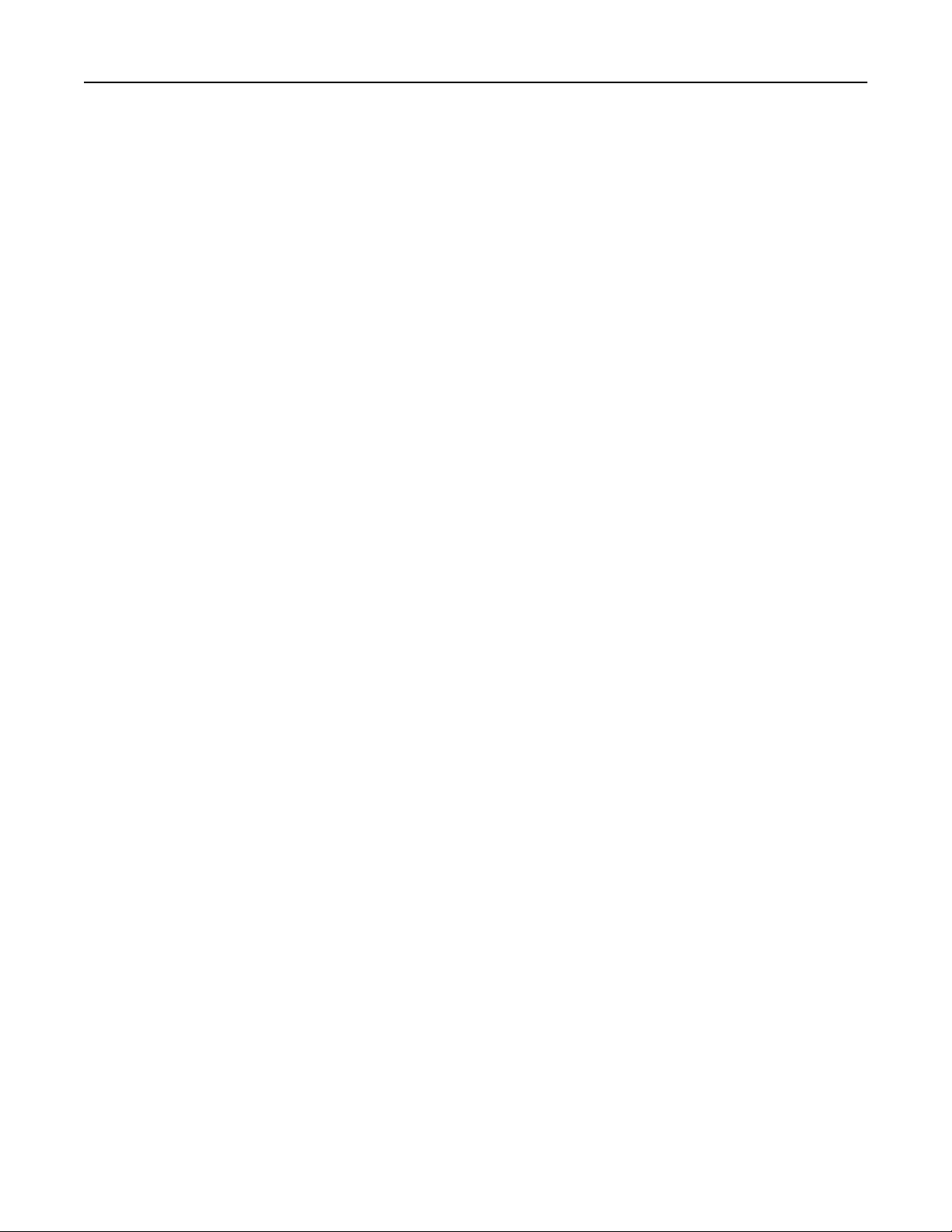
Contents 8
54 Network [x] software error ........................................................................................................................224
54 Serial option [x] error................................................................................................................................. 224
54 Standard network software error .............................................................................................................. 224
55 Unsupported option in slot [x]...................................................................................................................225
56 Parallel port [x] disabled ............................................................................................................................225
56 Serial port [x] disabled ...............................................................................................................................225
56 Standard USB port disabled .......................................................................................................................225
56 USB port [x] disabled .................................................................................................................................225
57 Configuration change, some held jobs were not restored ........................................................................ 226
58 Input config error.......................................................................................................................................226
58 Too many disks installed............................................................................................................................ 226
58 Too many flash options installed ............................................................................................................... 226
58 Too many trays attached ...........................................................................................................................227
59 Incompatible tray [x].................................................................................................................................. 227
61 Remove defective disk ............................................................................................................................... 227
62 Disk full ......................................................................................................................................................227
80.xx Fuser near life warning ..........................................................................................................................227
80.xx Fuser life warning .................................................................................................................................. 228
80.xx Replace fuser .........................................................................................................................................228
80.xx Fuser missing .........................................................................................................................................228
82.xx Waste toner bottle nearly full ............................................................................................................... 228
82.xx Replace waste toner bottle ...................................................................................................................228
82.xx Waste toner bottle missing ...................................................................................................................228
83.xx Transfer module life warning ................................................................................................................229
83.xx Transfer module missing .......................................................................................................................229
83.xx Replace transfer module ....................................................................................................................... 229
83.xx Transfer module near life warning ........................................................................................................229
84.xx [Color] photoconductor nearly low .......................................................................................................229
84.xx [Color] photoconductor low.................................................................................................................. 229
84.xx Replace [color] photoconductor............................................................................................................ 230
84.xx [Color] photoconductor missing............................................................................................................ 230
88.xx [color] cartridge nearly low ................................................................................................................... 230
88.xx [color] cartridge low ..............................................................................................................................230
88.xx [Color] cartridge critically low ............................................................................................................... 231
88.xx [Color] cartridge very low...................................................................................................................... 231
Solving printing problems.....................................................................................................................231
Confidential and other held jobs do not print ................................................................................................231
Error message about reading USB drive appears ...........................................................................................231
Incorrect characters print ............................................................................................................................... 232
Job prints from the wrong tray or on the wrong paper .................................................................................. 232
Large jobs do not collate................................................................................................................................. 232
Multiple‑language PDF files do not print ........................................................................................................232
Print jobs do not print.....................................................................................................................................233
Print job takes longer than expected.............................................................................................................. 234
Printing slows down........................................................................................................................................ 234
Page 9
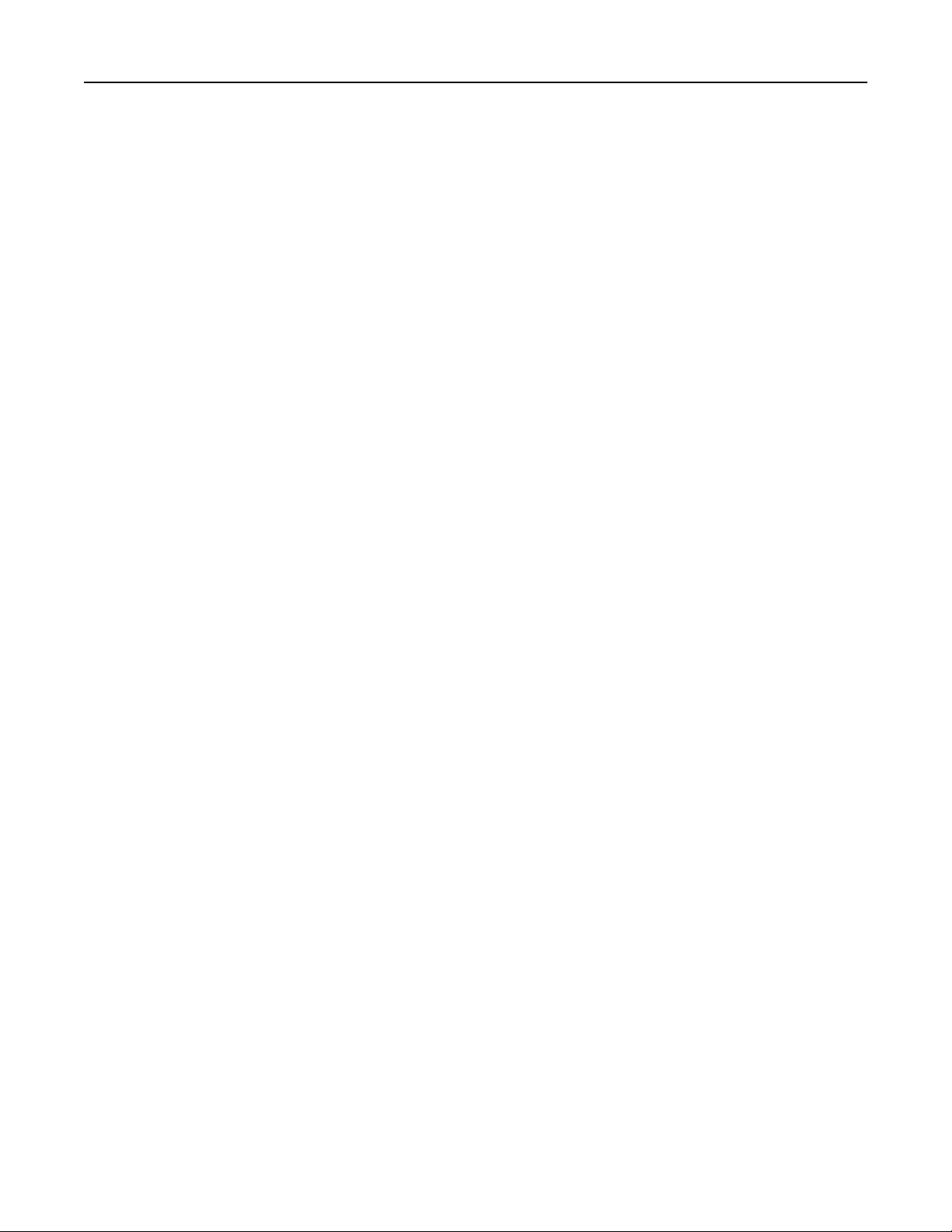
Contents 9
Printer display is blank.................................................................................................................................... 234
Tray linking does not work.............................................................................................................................. 235
Unexpected page breaks ................................................................................................................................ 235
Solving home screen applications problems.........................................................................................235
An application error has occurred ..................................................................................................................235
Solving option problems........................................................................................................................236
2,000-sheet drawer problems ........................................................................................................................236
Cannot detect flash memory card ..................................................................................................................236
Cannot detect printer hard disk...................................................................................................................... 236
Internal print server does not operate correctly ............................................................................................236
Internal Solutions Port does not operate correctly ........................................................................................ 237
Memory card .................................................................................................................................................. 237
Option does not operate correctly or quits after it is installed ...................................................................... 237
Paper tray problems .......................................................................................................................................238
USB/parallel interface card does not operate correctly .................................................................................238
Solving paper feed problems.................................................................................................................238
Paper frequently jams..................................................................................................................................... 238
Paper jam message remains after jam is cleared ........................................................................................... 239
Jammed pages are not reprinted.................................................................................................................... 239
Solving print quality problems..............................................................................................................240
Characters have jagged or uneven edges .......................................................................................................240
Clipped images................................................................................................................................................240
Gray background on prints .............................................................................................................................241
Incorrect margins............................................................................................................................................ 241
Light colored line, white line, or incorrectly colored line appears on prints .................................................. 242
Paper curl........................................................................................................................................................242
Print irregularities ...........................................................................................................................................243
Print is too dark ..............................................................................................................................................244
Print is too light...............................................................................................................................................245
Printer is printing blank pages ........................................................................................................................ 246
Repeating defects appear on prints................................................................................................................247
Shadow images appear on prints ................................................................................................................... 248
Skewed print...................................................................................................................................................248
Solid color or black pages appear on prints .................................................................................................... 249
Streaked horizontal lines appear on prints.....................................................................................................249
Streaked vertical lines appear on prints ......................................................................................................... 250
Toner fog or background shading appears on the page ................................................................................. 250
Toner rubs off .................................................................................................................................................251
Toner specks ................................................................................................................................................... 252
Transparency print quality is poor .................................................................................................................. 252
Uneven print density ......................................................................................................................................253
Solving color quality problems..............................................................................................................253
FAQ about color printing ................................................................................................................................253
Page 10
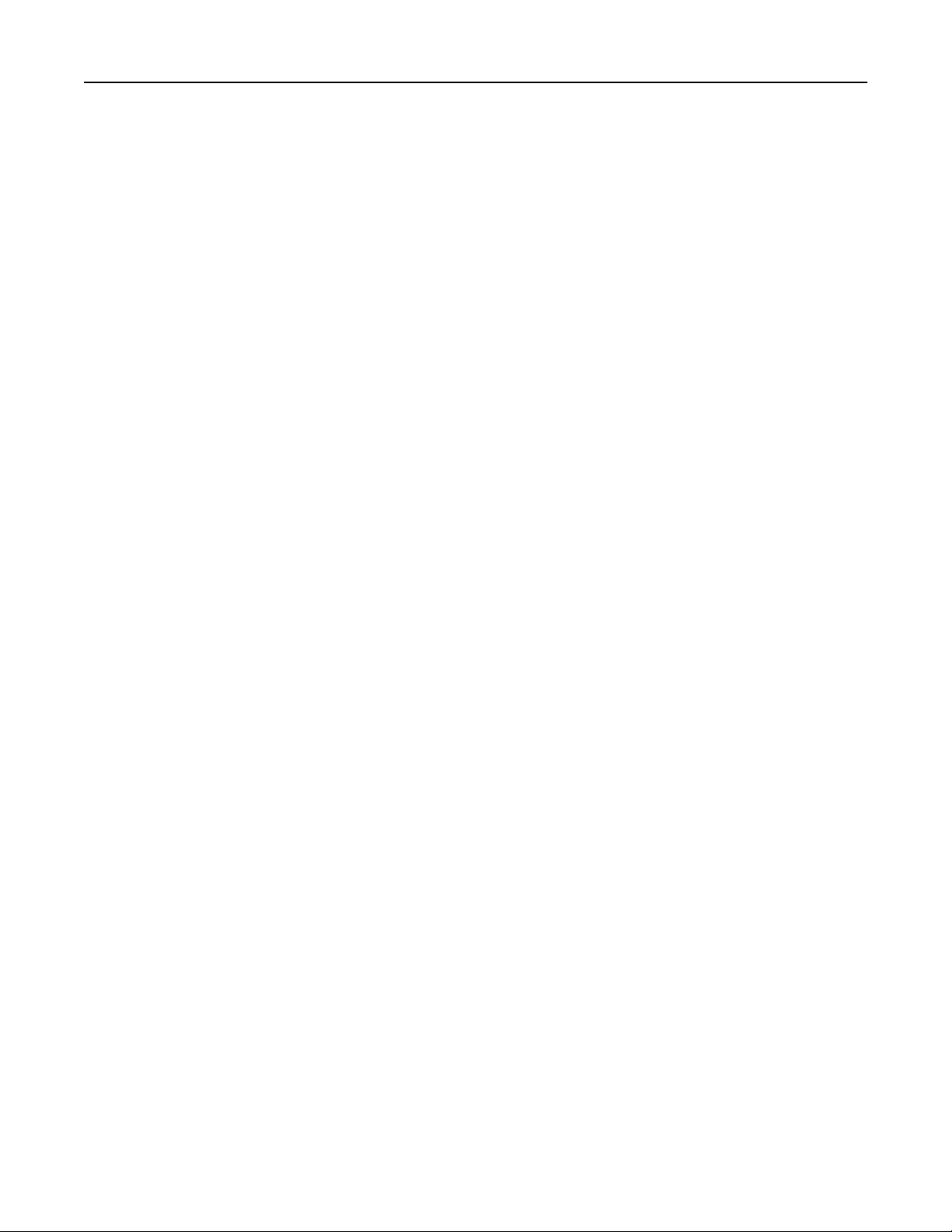
Contents 10
Embedded Web Server does not open.................................................................................................256
Check the network connection.......................................................................................................................256
Check the address entered in the Web browser ............................................................................................256
Temporarily disable Web proxy servers .........................................................................................................256
Contacting customer support................................................................................................................256
Notices.....................................................................................................257
Product information..............................................................................................................................257
Edition notice........................................................................................................................................257
Power consumption..............................................................................................................................262
Index........................................................................................................271
Page 11
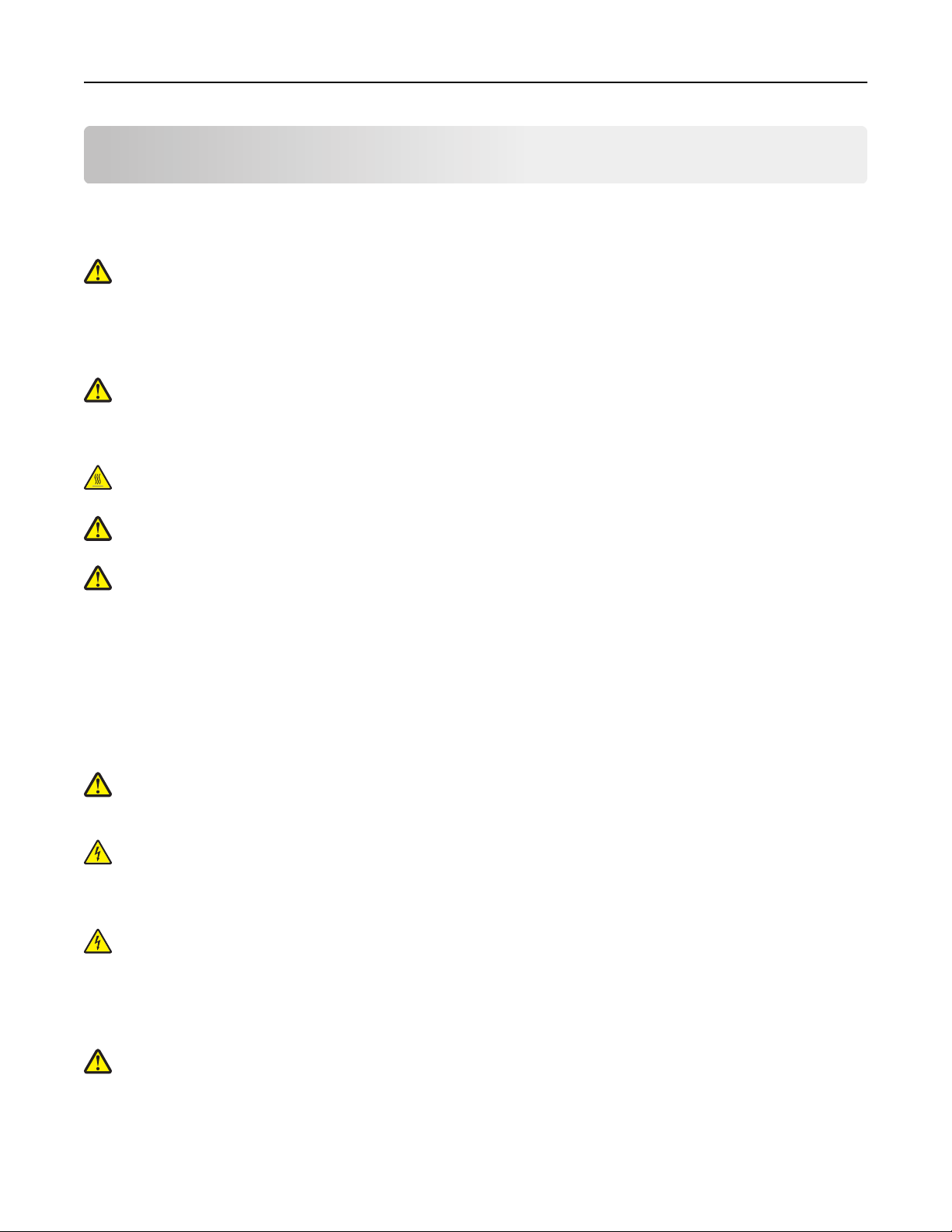
Safety information 11
Safety information
Connect the power cord to a properly grounded electrical outlet that is near the product and easily accessible.
Do not place or use this product near water or wet locations.
CAUTION—POTENTIAL INJURY: This product uses a laser. Use of controls or adjustments or performance of
procedures other than those specified herein may result in hazardous radiation exposure.
This product uses a printing process that heats the print media, and the heat may cause the media to release emissions.
You must understand the section in your operating instructions that discusses the guidelines for selecting print media
to avoid the possibility of harmful emissions.
CAUTION—POTENTIAL INJURY: The lithium battery in this product is not intended to be replaced. There is a
danger of explosion if a lithium battery is incorrectly replaced. Do not recharge, disassemble, or incinerate a
lithium battery. Discard used lithium batteries according to the manufacturer's instructions and local
regulations.
CAUTION—HOT SURFACE: The inside of the printer might be hot. To reduce the risk of injury from a hot
component, allow the surface to cool before touching.
CAUTION—POTENTIAL INJURY: The printer weight is greater than 18 kg (40 lb) and requires two or more
trained personnel to lift it safely.
CAUTION—POTENTIAL INJURY: Before moving the printer, follow these guidelines to avoid personal injury or
printer damage:
• Turn the printer off using the power switch, and then unplug the power cord from the wall outlet.
• Disconnect all cords and cables from the printer before moving it.
• Lift the printer off the optional drawer, and set it aside instead of trying to lift the drawer and printer at the same
time.
Note: Use the handholds located on both sides of the printer to lift it off the optional drawer.
Use only the power cord provided with this product or the manufacturer's authorized replacement.
CAUTION—POTENTIAL INJURY: To reduce risk of fire, use only the telecommunications (RJ‑11) cord provided
with this product or a UL Listed 26 AWG or larger replacement when connecting this product to the public
switched telephone network.
CAUTION—SHOCK HAZARD: If you are accessing the system board or installing optional hardware or memory
devices sometime after setting up the printer, then turn the printer off, and unplug the power cord from the
wall outlet before continuing. If you have any other devices attached to the printer, then turn them off as well,
and unplug any cables going into the printer.
CAUTION—SHOCK HAZARD: Make sure that all external connections (such as Ethernet and telephone system
connections) are properly installed in their marked plug-in ports.
This product is designed, tested, and approved to meet strict global safety standards with the use of specific
manufacturer's components. The safety features of some parts may not always be obvious. The manufacturer is not
responsible for the use of other replacement parts.
CAUTION—POTENTIAL INJURY: Do not cut, twist, bind, crush, or place heavy objects on the power cord. Do not
subject the power cord to abrasion or stress. Do not pinch the power cord between objects such as furniture
and walls. If any of these things happen, a risk of fire or electrical shock results. Inspect the power cord regularly
for signs of such problems. Remove the power cord from the electrical outlet before inspecting it.
Refer service or repairs, other than those described in the user documentation, to a service representative.
Page 12
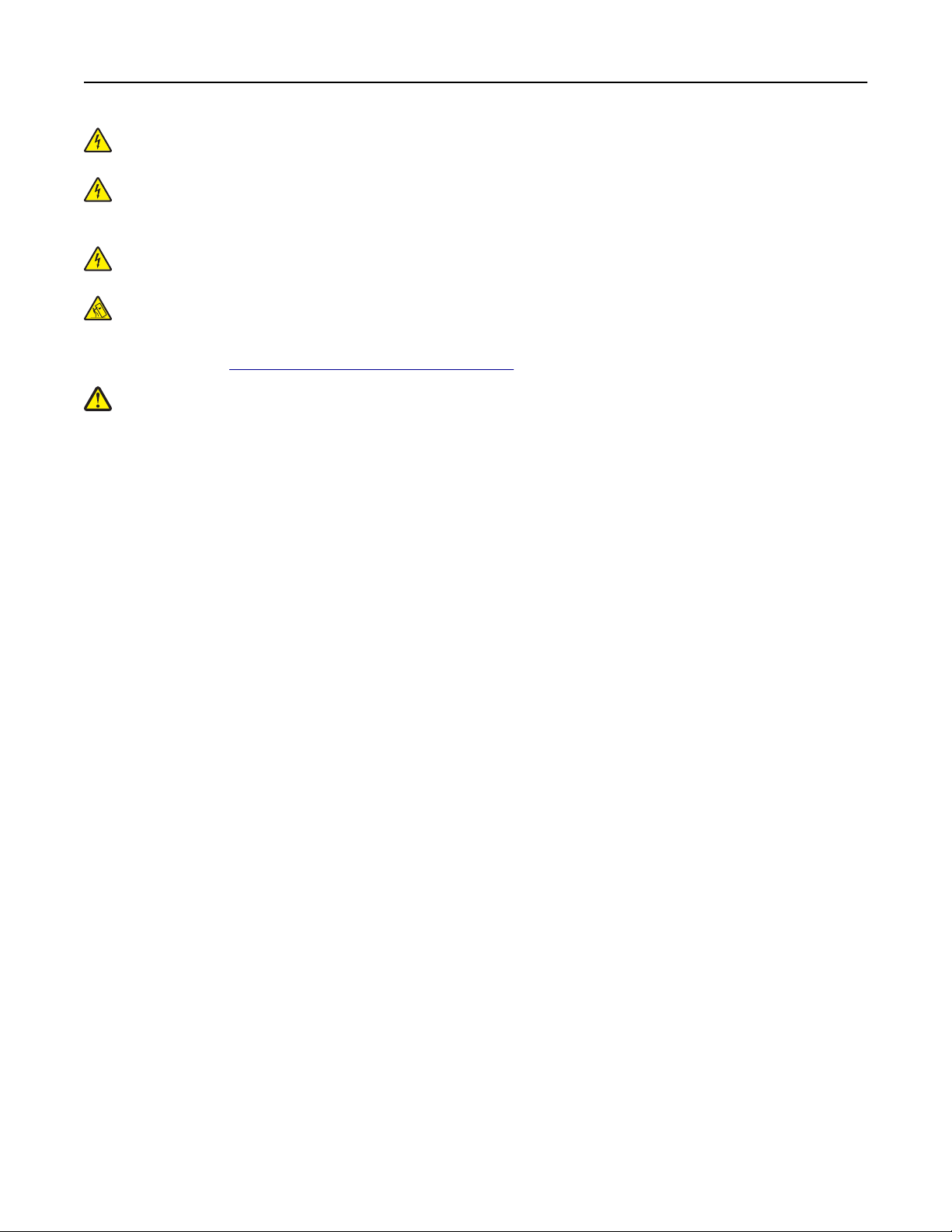
Safety information 12
CAUTION—SHOCK HAZARD: To avoid the risk of electrical shock when cleaning the exterior of the printer,
unplug the power cord from the electrical outlet and disconnect all cables from the printer before proceeding.
CAUTION—SHOCK HAZARD: To avoid the risk of electrical shock when cleaning the interior or exterior of the
printer, unplug the power cord from the electrical outlet and disconnect all cables to the printer before
proceeding.
CAUTION—SHOCK HAZARD: Do not set up this product or make any electrical or cabling connections, such as
the fax feature, power cord, or telephone, during a lightning storm.
CAUTION—TIPPING HAZARD: Floor-mounted configurations require additional furniture for stability. You must
use either a printer stand or printer base if you are using multiple input options. If you purchased a
multifunction printer (MFP) that scans, copies, and faxes, then you may need additional furniture. For more
information, see
CAUTION—POTENTIAL INJURY: To reduce the risk of equipment instability, load each paper drawer or tray
separately. Keep all other drawers or trays closed until needed.
SAVE THESE INSTRUCTIONS.
www.lexmark.com/multifunctionprinters.
Page 13
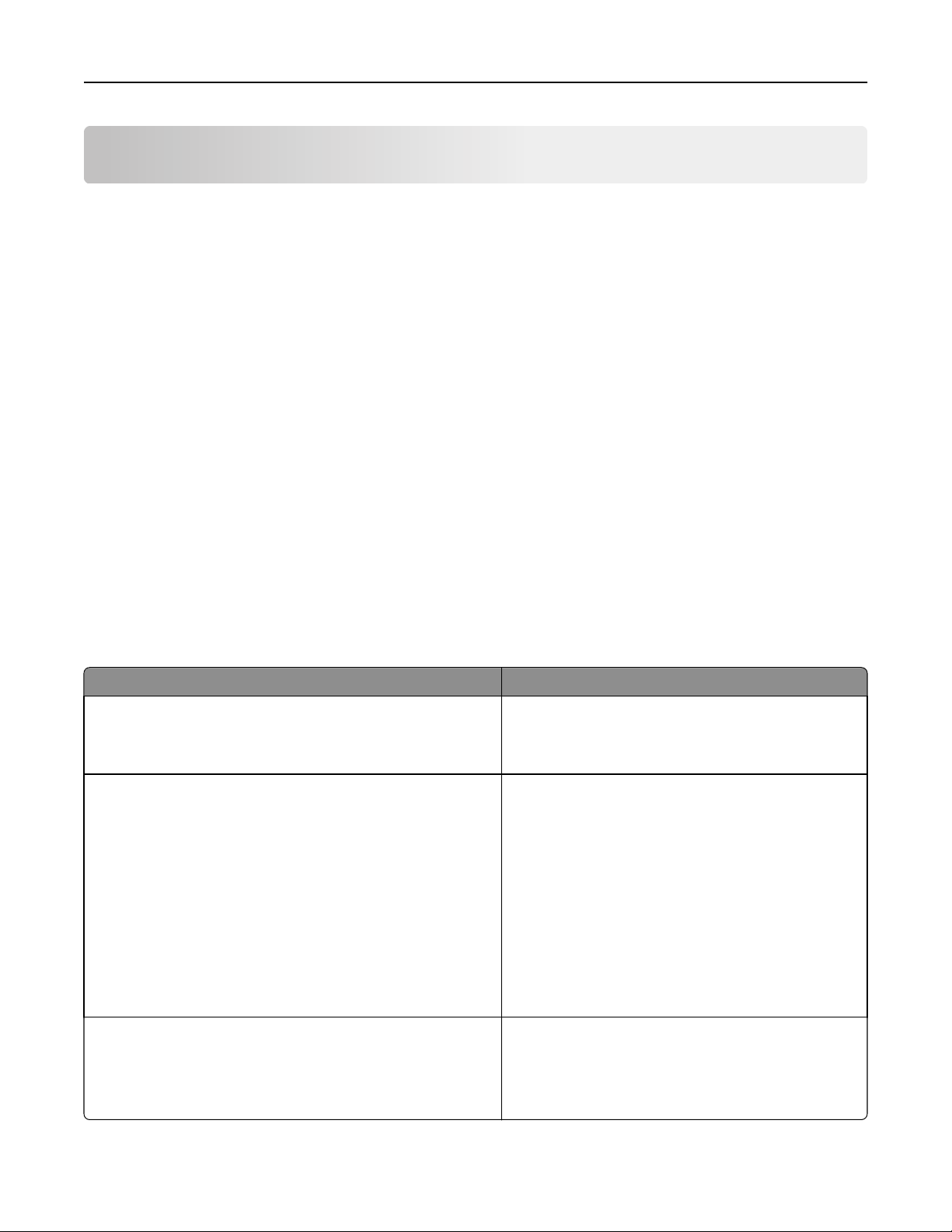
Overview 13
Overview
Using this guide
This User’s Guide provides general and specific information on using the printer models that are listed on the cover
page.
The following chapters contain information applicable to all printer models:
• Additional printer setup
• Paper and specialty media guidelines
• Understanding printer menus
• Saving money and the environment
• Maintaining the printer
• Clearing jams
• Troubleshooting
To find instructions for your printer:
• Use the table of contents.
• Use the Search function or the Find toolbar of your application to search for page content.
Finding information about the printer
What are you looking for? Find it here
Initial setup instructions:
• Connecting the printer
• Installing the printer software
Additional setup and instructions for using the printer:
• Selecting and storing paper and specialty media
• Loading paper
• Configuring printer settings
• Viewing and printing documents and photos
• Setting up and using the printer software
• Configuring the printer on a network (depending on your
printer model)
• Caring for and maintaining the printer
• Troubleshooting and solving problems
Setup documentation—The setup documentation came
with the printer and is also available on the Lexmark Web
site at http://support.lexmark.com.
User's Guide—The User's Guide is available on the
Software and Documentation CD.
For updates, check our Web site at
http://support.lexmark.com.
Instructions for:
• Installing the printer using Guided or Advanced wireless setup
• Connecting the printer to an Ethernet or a wireless network
• Troubleshooting printer connection problems
Networking Guide—Open the Software and
Documentation CD, and then look for Printer and
Software Documentation under the Pubs folder. From
the list of publications, click the Networking Guide link.
Page 14
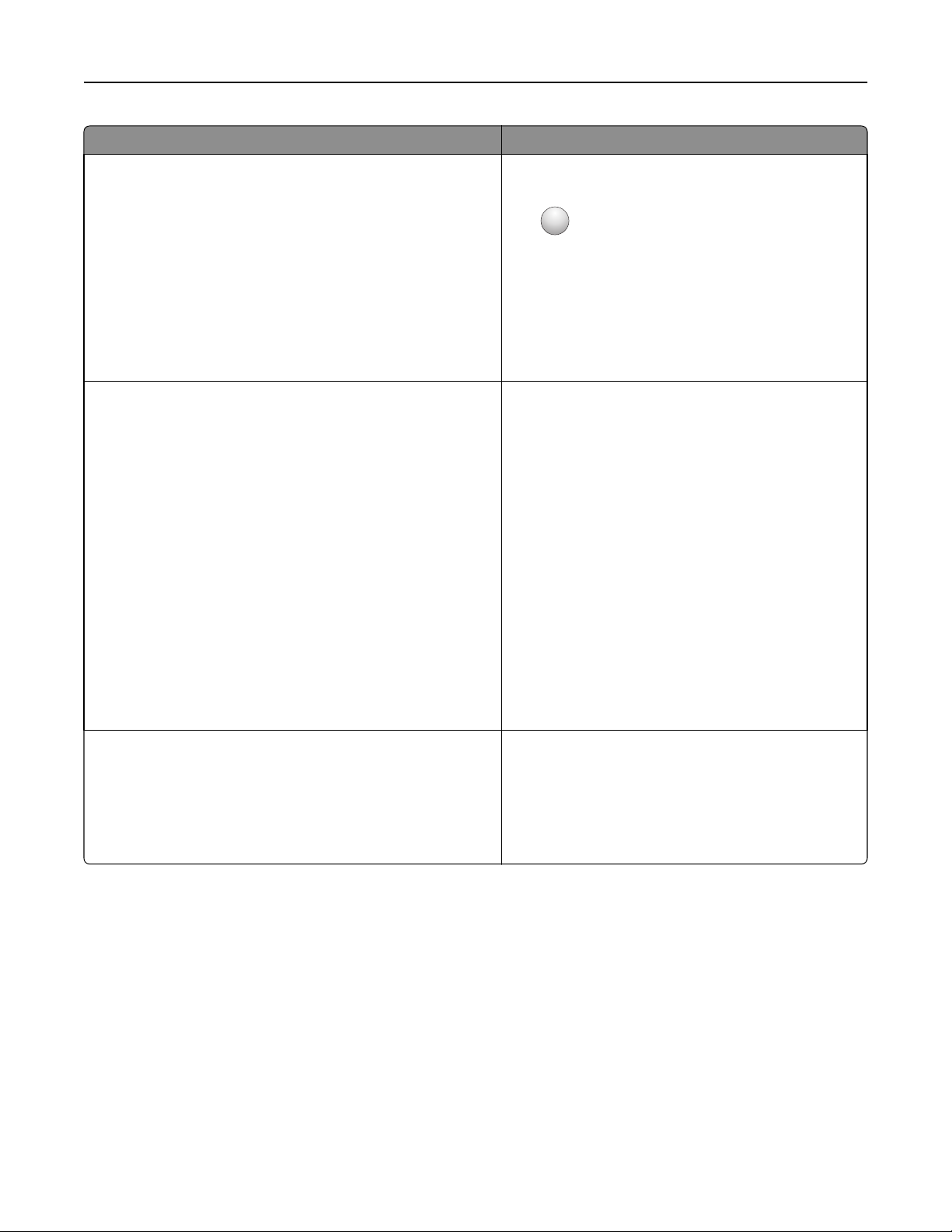
Overview 14
What are you looking for? Find it here
Help using the prin ter software Windows or Mac Help—Open a printer software program
or application, and then click Help.
?
Click
Notes:
to view context‑sensitive information.
• Help is automatically installed with the printer
software.
• The printer software is located in the printer
program folder or on the desktop, depending on
your operating system.
Latest supplemental information, updates, and customer
support:
• Documentation
• Driver downloads
• Live chat support
• E‑mail support
• Voice support
Lexmark Support Web site—
http://support.lexmark.com
Note: Select your country or region, and then select
your product to view the appropriate support site.
Support telephone numbers and hours of operation for
your country or region can be found on the Support Web
site or on the printed warranty that came with your
printer.
Record the following information (located on the store
receipt and at the back of the printer), and have it ready
when you contact customer support so that they may
serve you faster:
• Machine Type number
• Serial number
• Date purchased
• Store where purchased
Warranty information Warranty information varies by country or region:
• In the US—See the Statement of Limited Warranty
included with this printer, or at
http://support.lexmark.com.
• In other countries and regions—See the printed
warranty that came with your printer.
Page 15
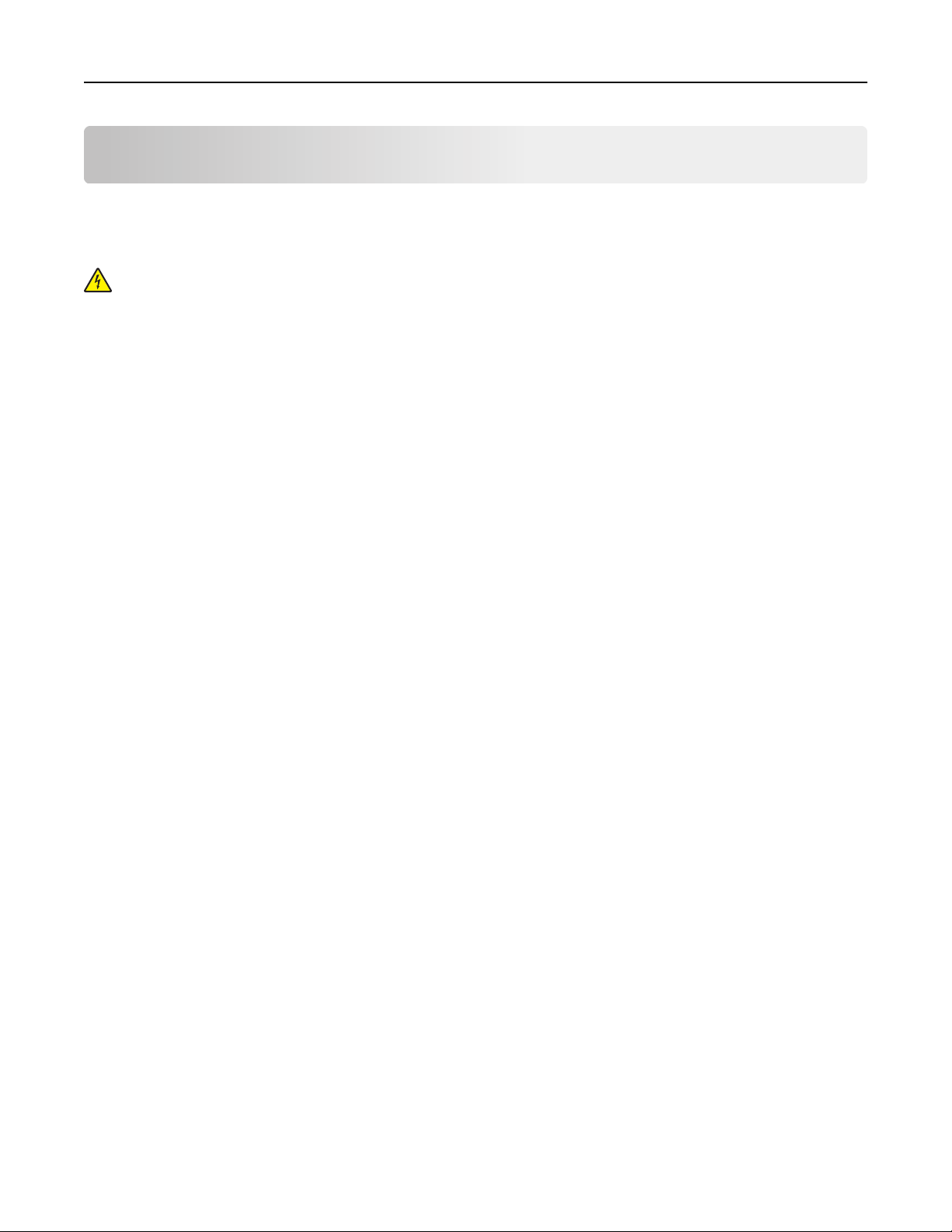
Additional printer setup 15
Additional printer setup
Installing internal options
CAUTION—SHOCK HAZARD: If you are accessing the system board or installing optional hardware or memory
devices sometime after setting up the printer, then turn the printer off, and unplug the power cord from the
wall outlet before continuing. If you have other devices attached to the printer, then turn them off as well, and
unplug any cables going into the printer.
Available internal options
• Memory cards
– Printer memory
– Flash memory
– Fonts
• Firmware cards
– Bar Code
– IPDS
– PrintCryption
• Printer hard disk
• Lexmark
– RS‑232‑C Serial ISP
– Parallel 1284‑B ISP
– MarkNet
– MarkNet N8130 10/100 Fiber ISP
– MarkNet N8120 10/100/1000 Ethernet ISP
TM
TM
Internal Solutions Ports (ISP)
TM
N8250 802.11 b/g/n Wireless ISP
Note: An external kit is needed to support the ISP.
Page 16
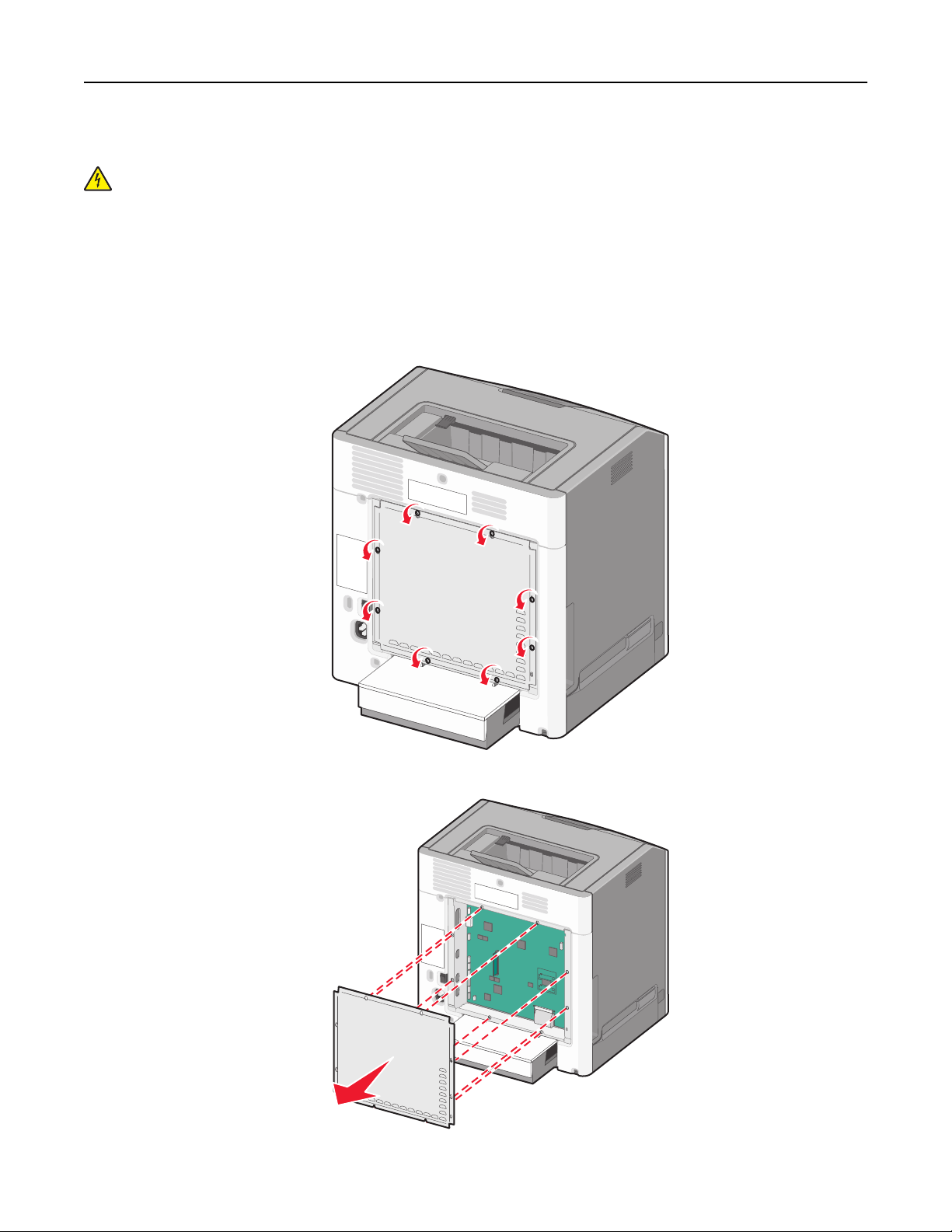
Additional printer setup 16
Accessing the system board
CAUTION—SHOCK HAZARD: If you are accessing the system board or installing optional hardware or memory
devices sometime after setting up the printer, then turn the printer off, and unplug the power cord from the
wall outlet before continuing. If you have any other devices attached to the printer, then turn them off as well,
and unplug any cables going into the printer.
Note: This task requires a flathead screwdriver.
1 Remove the system board cover.
a Turn the screws on the cover counterclockwise to loosen them, but do not remove them. Pull the standard tray
to access the two bottom screws.
b Slide the cover slightly up until each screw is in the keyhole.
Page 17
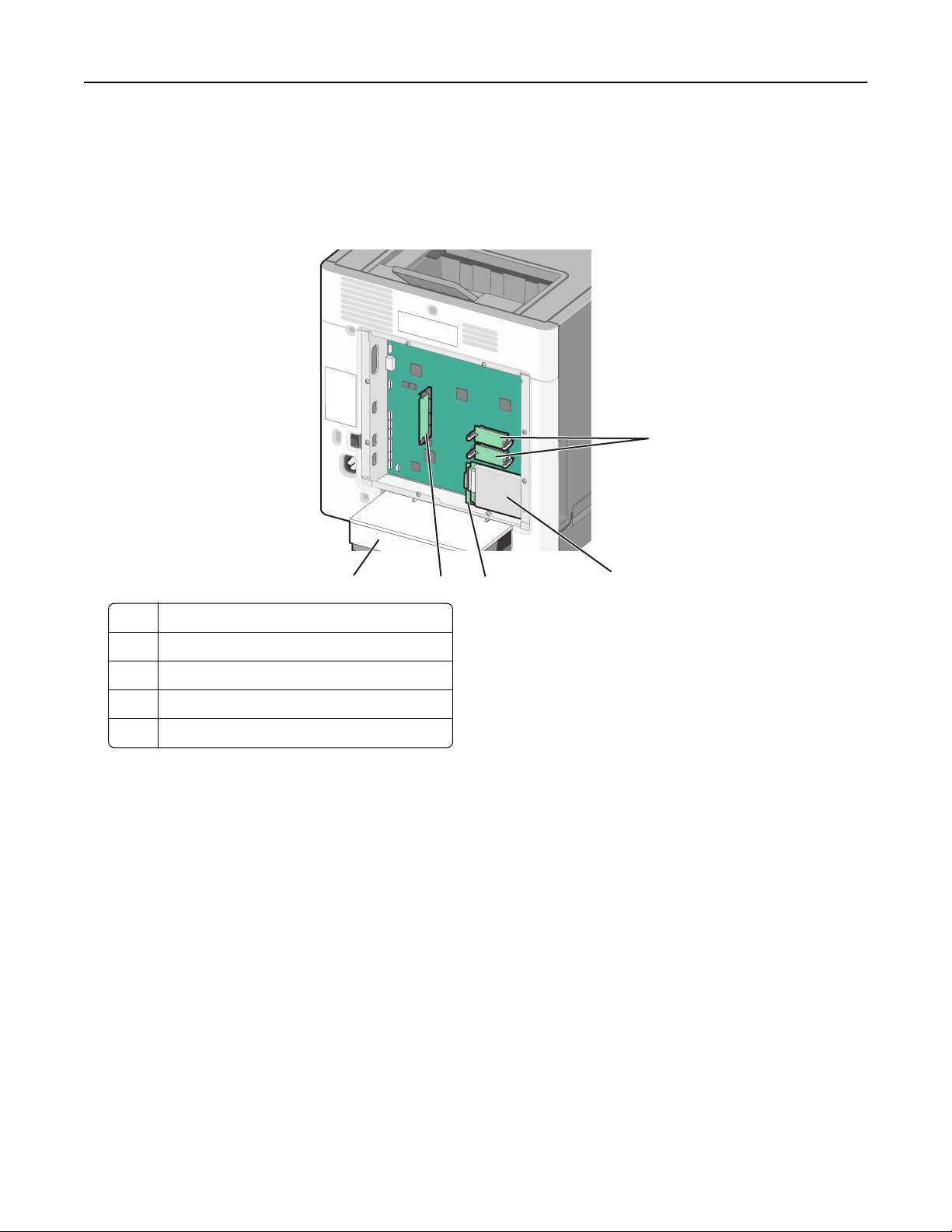
Additional printer setup 17
c Pull the cover to remove it.
2 Locate the appropriate connector on the system board.
Warning—Potential Damage: System board electronic components are easily damaged by static electricity.
Touch something metal on the printer before touching any system board electronic components or connectors.
1
5
1 Firmware and flash memory card connectors
2 Printer hard disk connector
3 Internal print server connector
4 Memory card connector
5 Dust cover
4
3
2
3 Reattach the system board cover.
Warning—Potential Damage: System board electronic components are easily damaged by static electricity.
Touch something metal on the printer before touching any system board electronic components or connectors.
Page 18
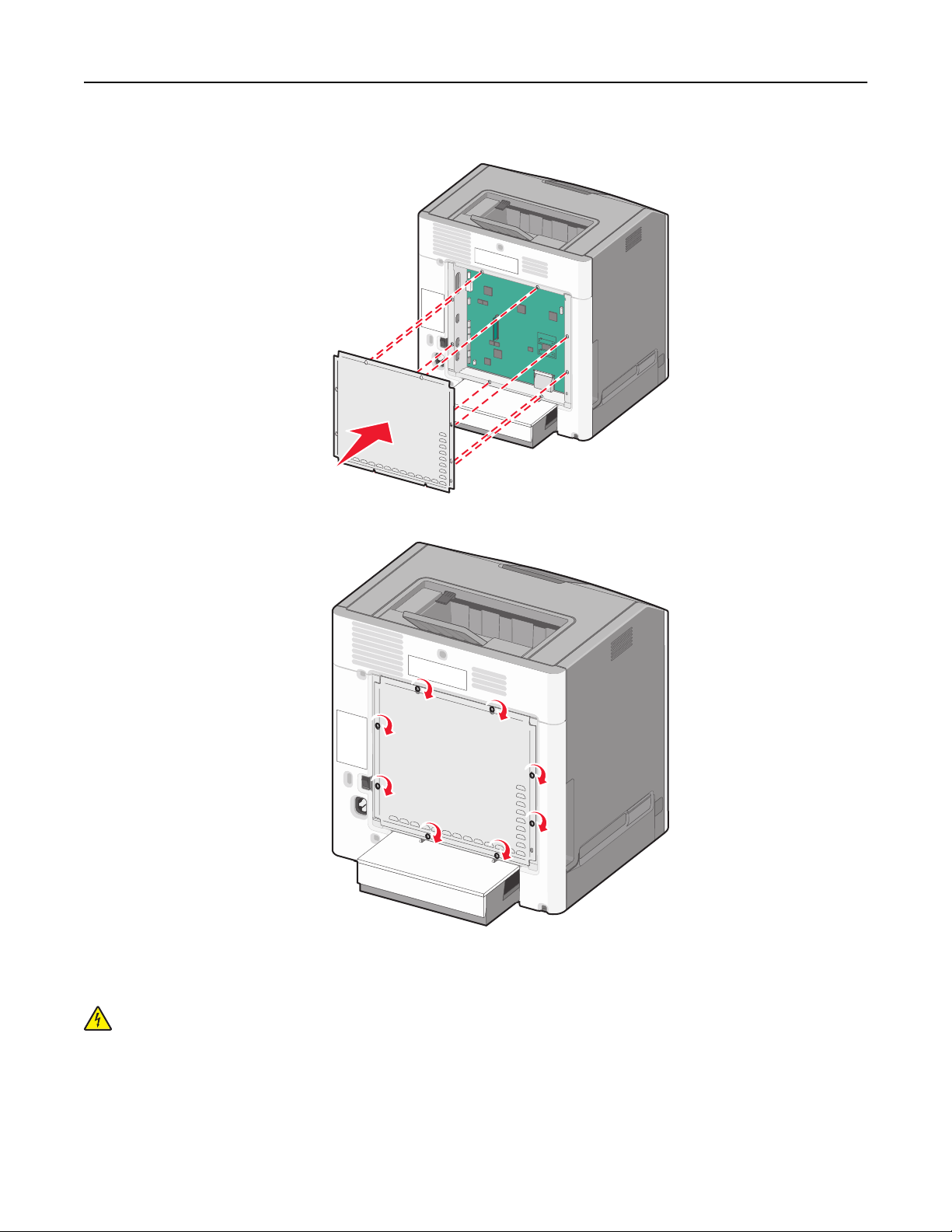
Additional printer setup 18
a Align the keyholes with the screws.
b Slide the cover down, and then turn each screw clockwise to tighten.
Installing a memory card
CAUTION—SHOCK HAZARD: If you are accessing the system board or installing optional hardware or memory
devices sometime after setting up the printer, then turn the printer off, and unplug the power cord from the
wall outlet before continuing. If you have any other devices attached to the printer, then turn them off as well,
and unplug any cables going into the printer.
Warning—Potential Damage: System board electronic components are easily damaged by static electricity. Touch
something metal on the printer before touching any system board electronic components or connectors.
Page 19
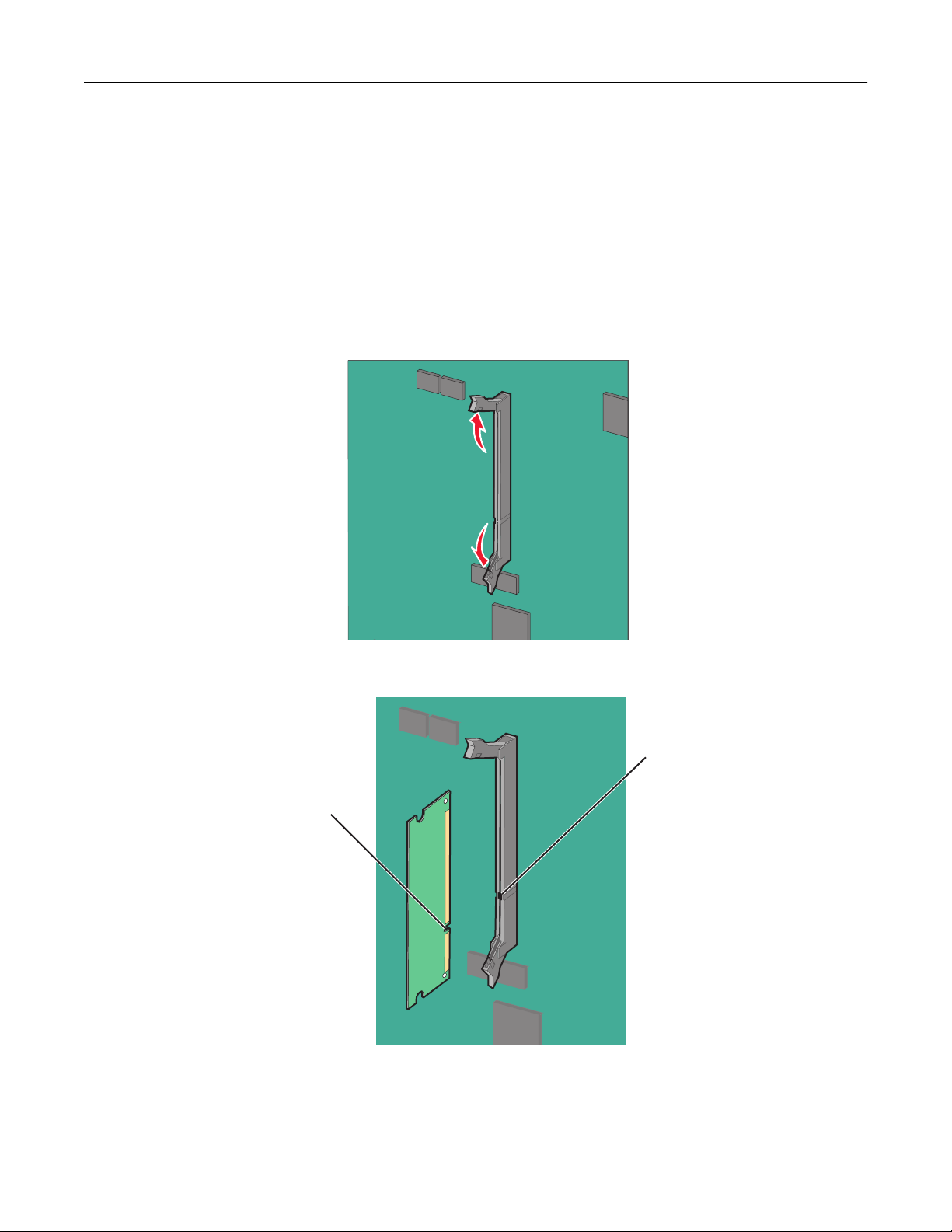
Additional printer setup 19
An optional memory card can be purchased separately and attached to the system board.
1 Access the system board.
For more information, see “Accessing the system board” on page 16.
Note: This task requires a flathead screwdriver.
2 Unpack the memory card.
Warning—Potential Damage: Do not touch the connection points along the edge of the card. Doing so may
cause damage.
3 Open the memory card connector latches.
4 Align the notch (1) on the memory card with the ridge (2) on the connector.
1
2
Page 20
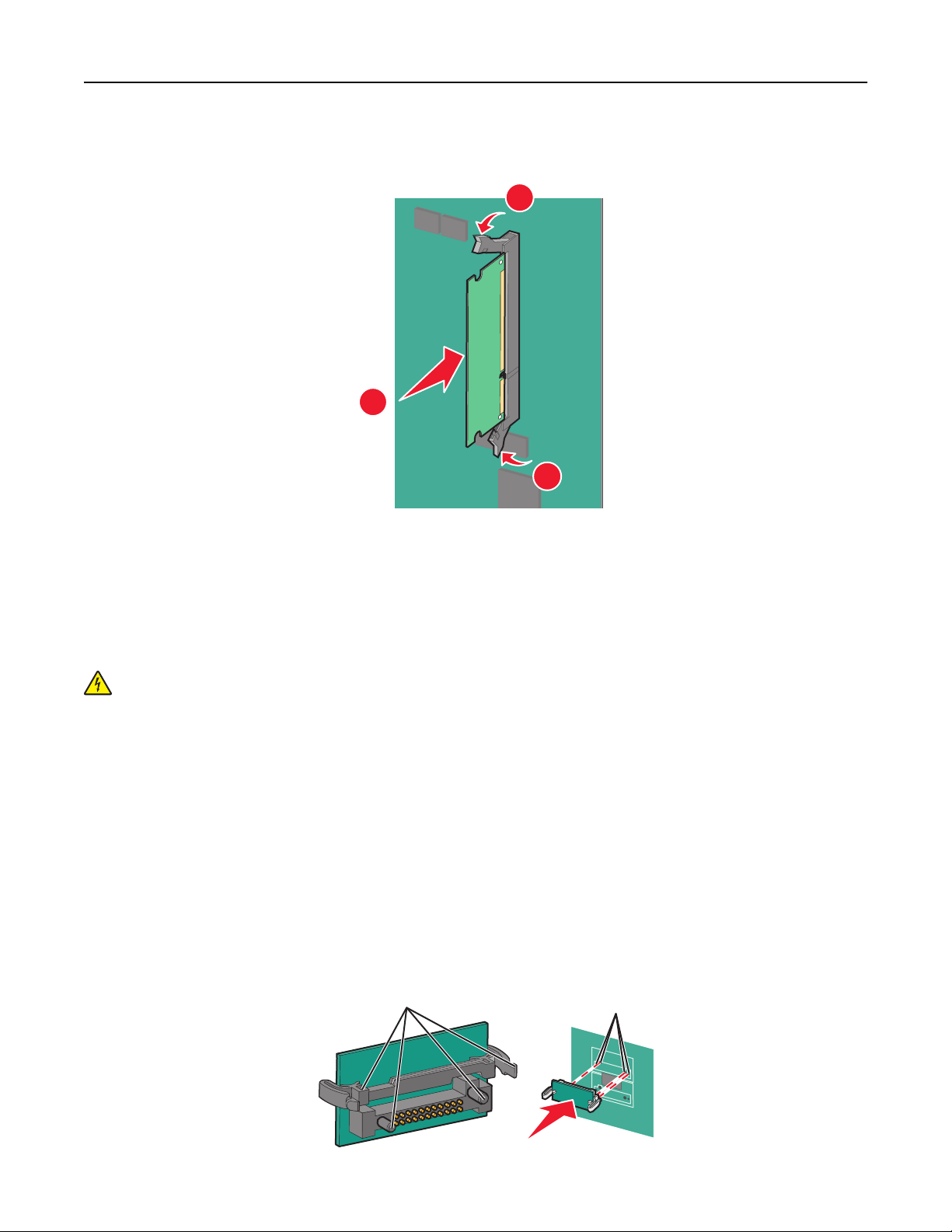
Additional printer setup 20
5 Push the memory card straight into the connector until it clicks into place, and then push the latches to firmly attach
the card into the connector.
2
1
2
6 Reattach the system board cover.
Installing a flash memory or firmware card
The system board has two connections for an optional flash memory or firmware card. Only one of each may be installed,
but the connectors are interchangeable.
CAUTION—SHOCK HAZARD: If you are accessing the system board or installing optional hardware or memory
devices sometime after setting up the printer, then turn the printer off, and unplug the power cord from the
wall outlet before continuing. If you have other devices attached to the printer, then turn them off as well, and
unplug any cables going into the printer.
Warning—Potential Damage: System board electronic components are easily damaged by static electricity. Touch
something metal on the printer before touching any system board electronic components or connectors.
Note: This task requires a flathead screwdriver.
1 Access the system board.
For more information, see“Accessing the system board” on page 16.
2 Unpack the card.
Warning—Potential Damage: Avoid touching the connection points along the edge of the card.
3 Holding the card by its sides, align the plastic pins (1) on the card with the holes (2) on the system board.
1
2
Page 21
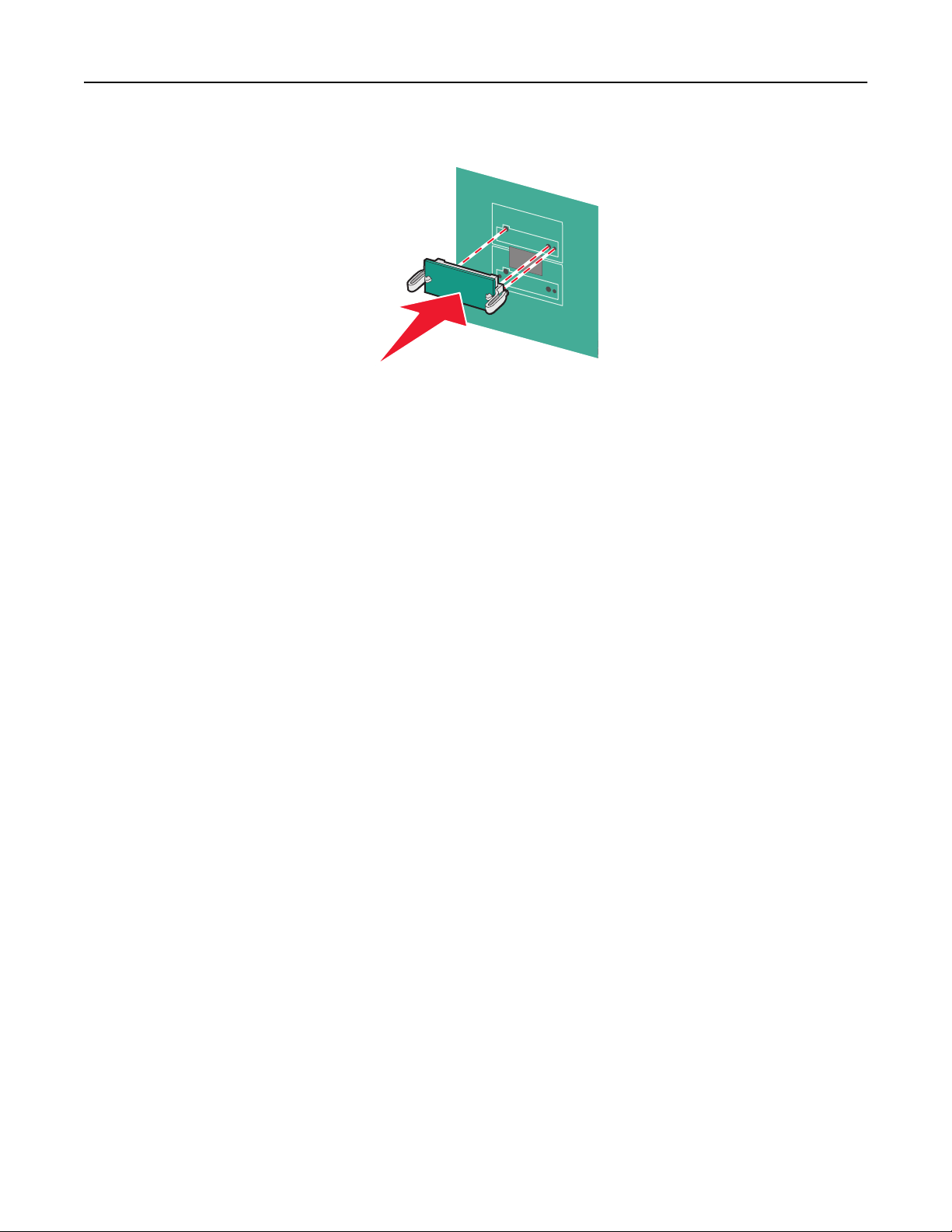
Additional printer setup 21
4 Push the card firmly into place.
Warning—Potential Damage: Be careful not to damage the connectors.
Note: The entire length of the connector on the card must touch and be flush against the system board.
5 Reattach the system board cover.
Note: When the printer software and any options are installed, it may be necessary to manually add the options
in the printer driver to make them available for print jobs. For more information, see “Updating available
options in the printer driver” on page 34.
Page 22
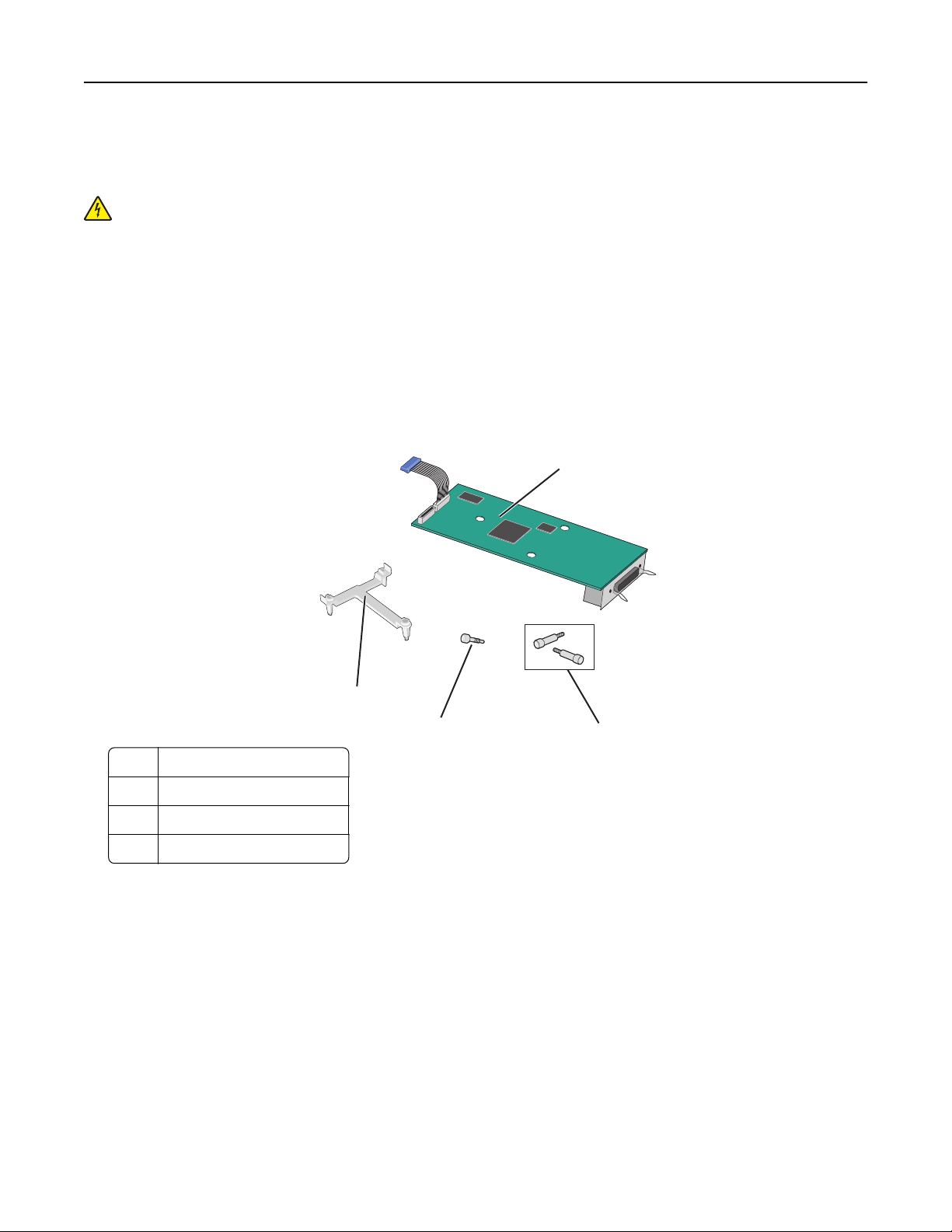
Additional printer setup 22
Installing an Internal Solutions Port
The system board supports one optional Lexmark Internal Solutions Port (ISP).
CAUTION—SHOCK HAZARD: If you are accessing the system board or installing optional hardware or memory
devices sometime after setting up the printer, then turn the printer off, and unplug the power cord from the
wall outlet before continuing. If you have any other devices attached to the printer, then turn them off as well,
and unplug any cables going into the printer.
Warning—Potential Damage: System board electronic components are easily damaged by static electricity. Touch
something metal on the printer before touching any system board electronic components or connectors.
1 Access the system board.
For more information, see “Accessing the system board” on page 16.
Note: This task requires a flathead screwdriver.
2 Unpack the ISP kit.
1
1 ISP solution
2 Screws for the ISP solution
3 Screw for the plastic bracket
4 Plastic bracket
4
3
2
Page 23
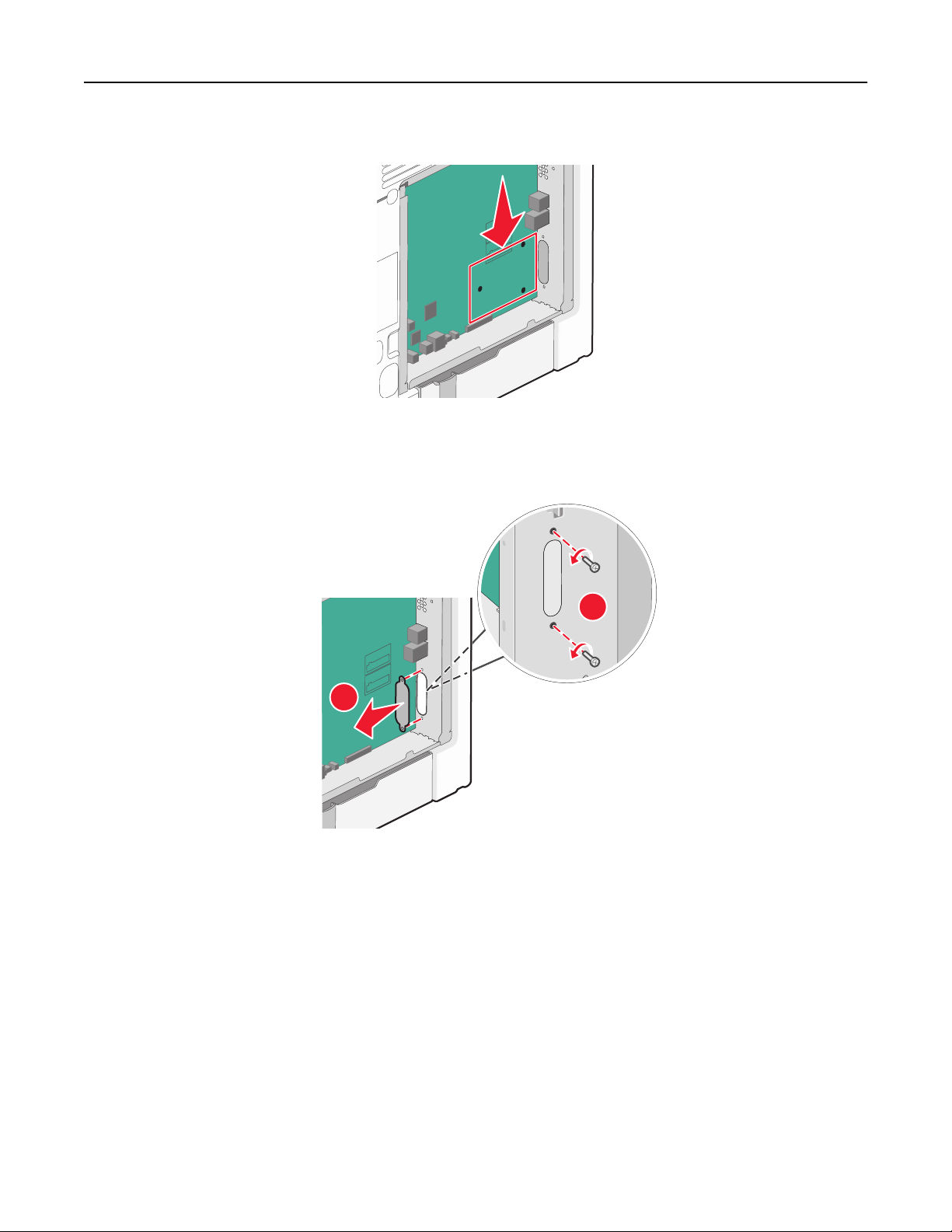
Additional printer setup 23
3 Locate the appropriate holes on the system board where the posts of the plastic tee will be aligned.
Note: If an optional printer hard disk is currently installed, then remove it first. For more information, see
“Removing a printer hard disk” on page 30.
4 Remove the screws, and then remove the metal cover from the ISP opening.
1
2
Page 24
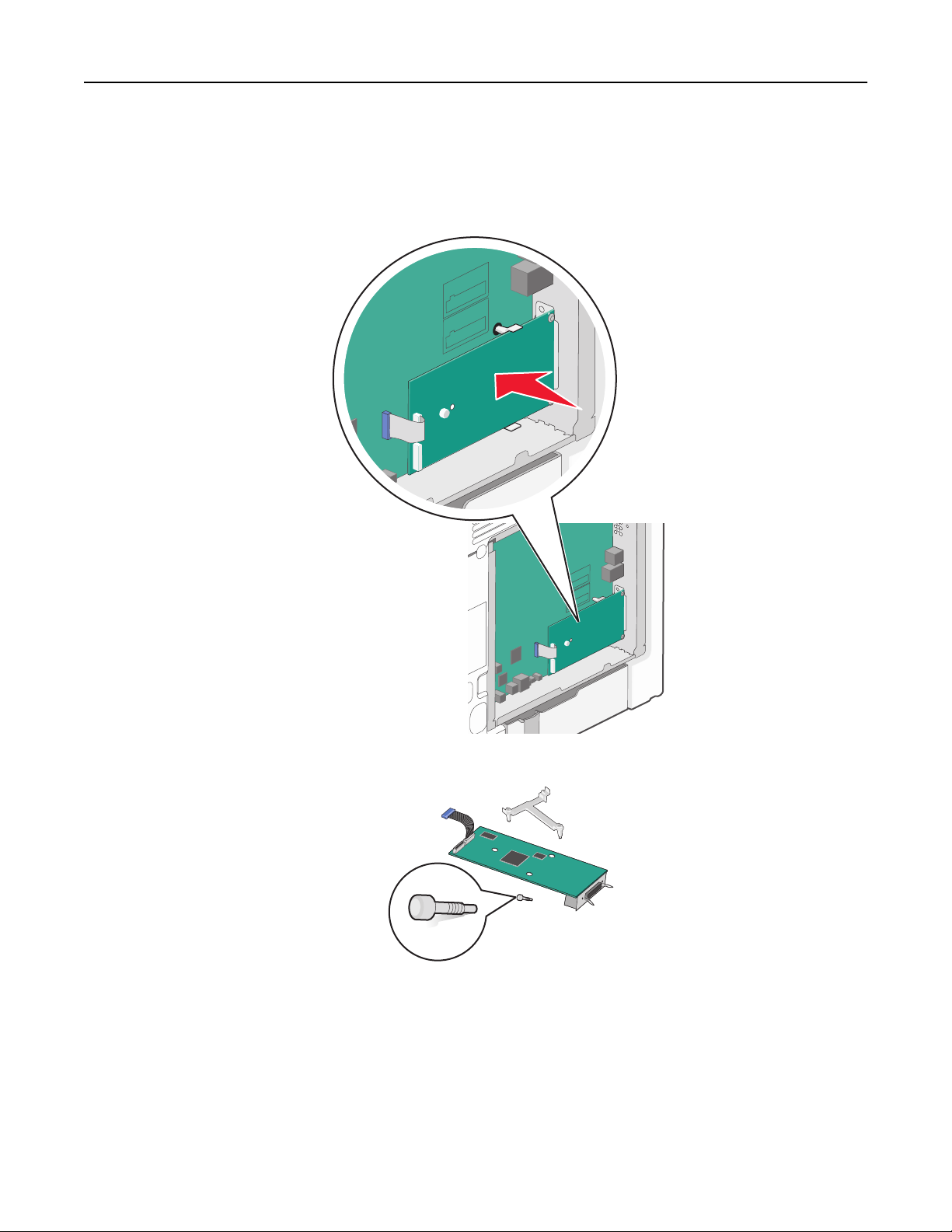
Additional printer setup 24
5 Attach the ISP solution to the system board.
a Align the posts of the plastic tee to the holes on the system board.
b Hold the edges of the ISP and guide it to the opening on the system board cage, and then gently allow it to rest
on the plastic tee.
c Use the provided screw to attach the plastic bracket to the ISP solution.
Page 25
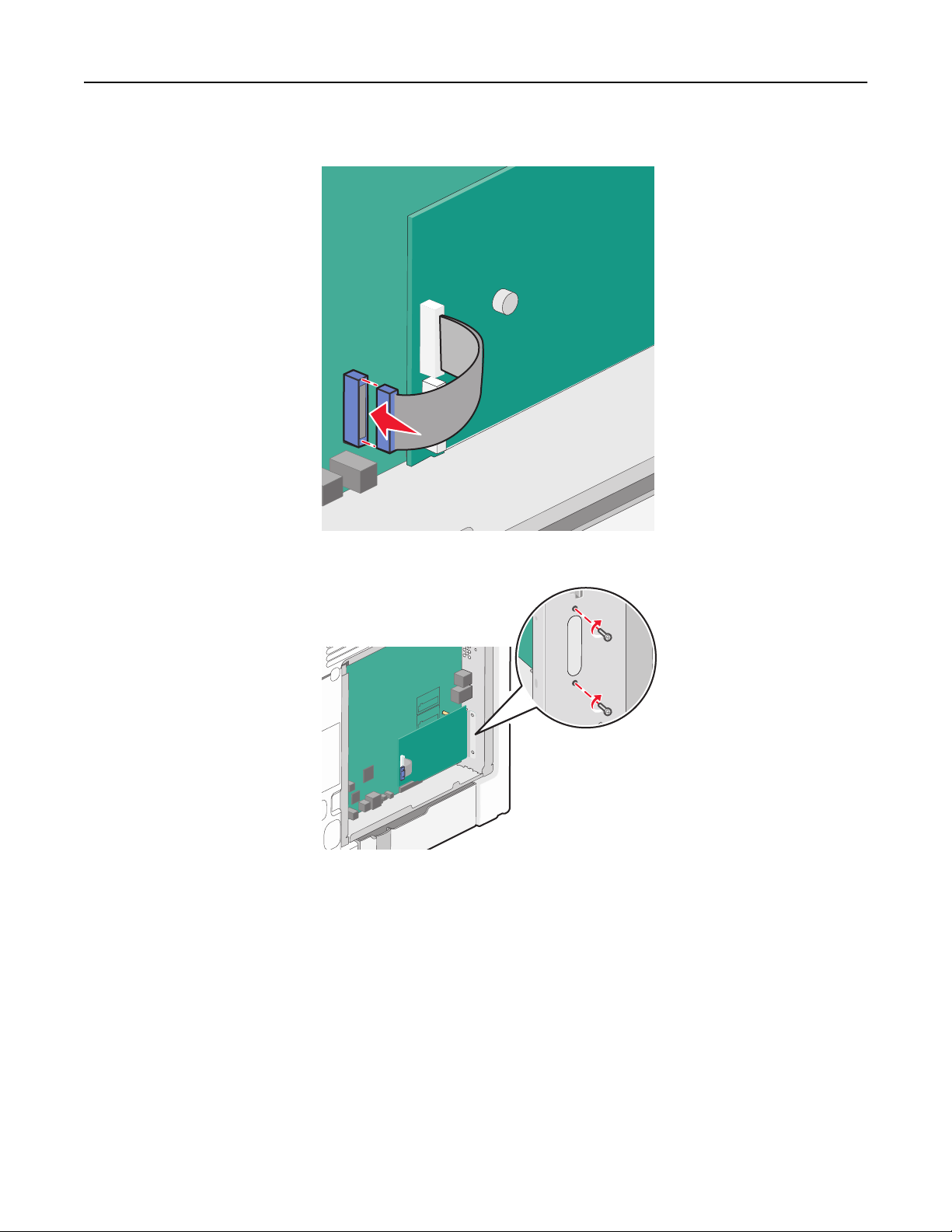
Additional printer setup 25
6 Connect the ISP solution interface cable into the color‑coded receptacle on the system board.
7 Firmly connect the ISP solution to the system board cage using the two screws.
8 Reattach the system board cover.
Note: If you have removed an optional printer hard disk while installing the Internal Solutions Port, then
reinstall the printer hard disk first before reattaching the system board cover. For more information, see
“Installing a printer hard disk” on page 26.
Page 26
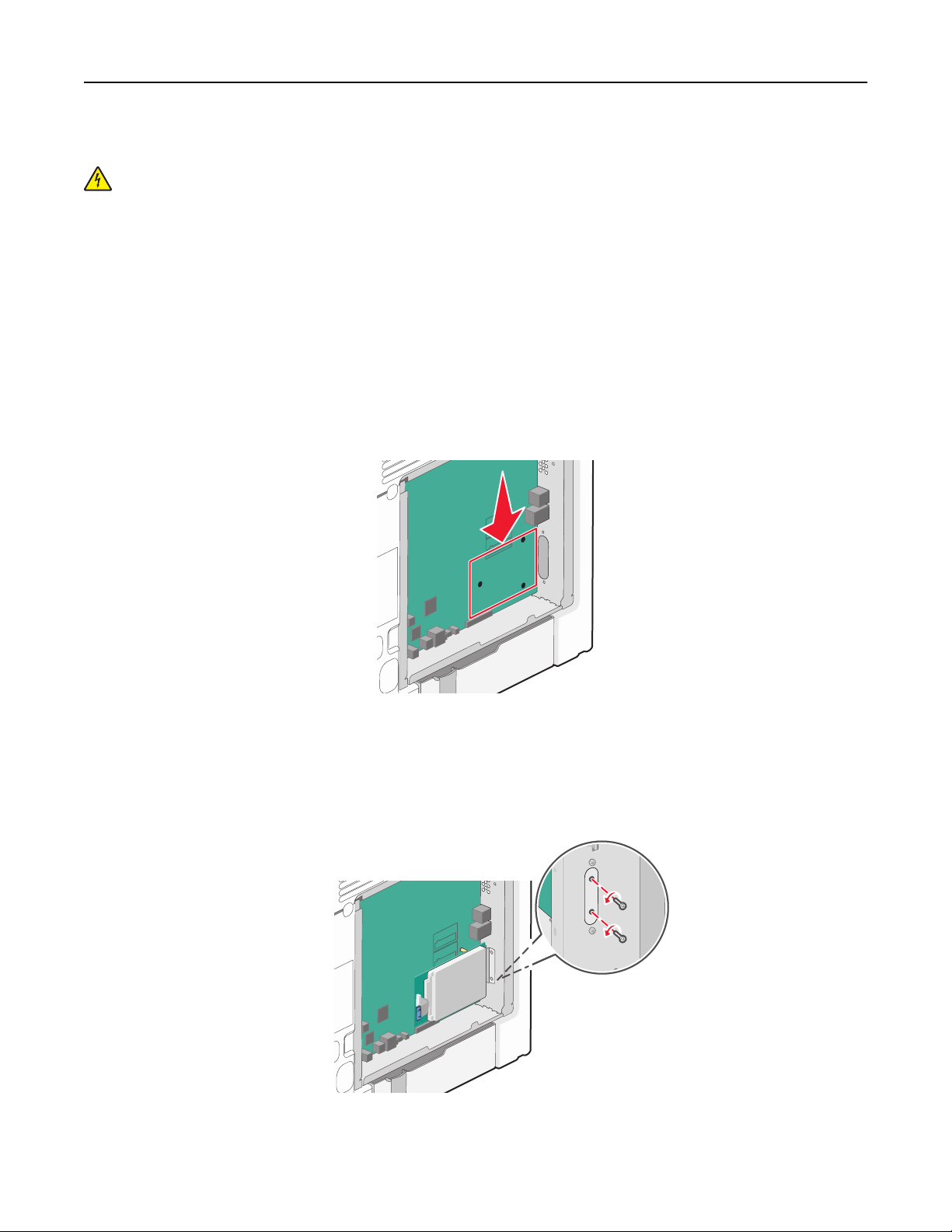
Additional printer setup 26
Installing a printer hard disk
CAUTION—SHOCK HAZARD: If you are accessing the system board or installing optional hardware or memory
devices sometime after setting up the printer, then turn the printer off, and unplug the power cord from the
wall outlet before continuing. If you have any other devices attached to the printer, then turn them off as well,
and unplug any cables going into the printer.
Warning—Potential Damage: System board electronic components are easily damaged by static electricity. Touch
something metal on the printer before touching any system board electronic components or connectors.
1 Access the system board.
For more information, see “Accessing the system board” on page 16.
Note: This task requires a flathead screwdriver.
2 Unpack the printer hard disk.
3 Locate the appropriate holes on the system board where the posts of the plastic tee will be aligned.
Note: If an optional ISP is currently installed, then the printer hard disk must be installed onto the ISP.
To install a printer hard disk onto the ISP:
a
Using a flathead screwdriver, loosen the screws.
b Remove the screws attached to the printer hard disk mounting bracket, and then remove the bracket.
Page 27
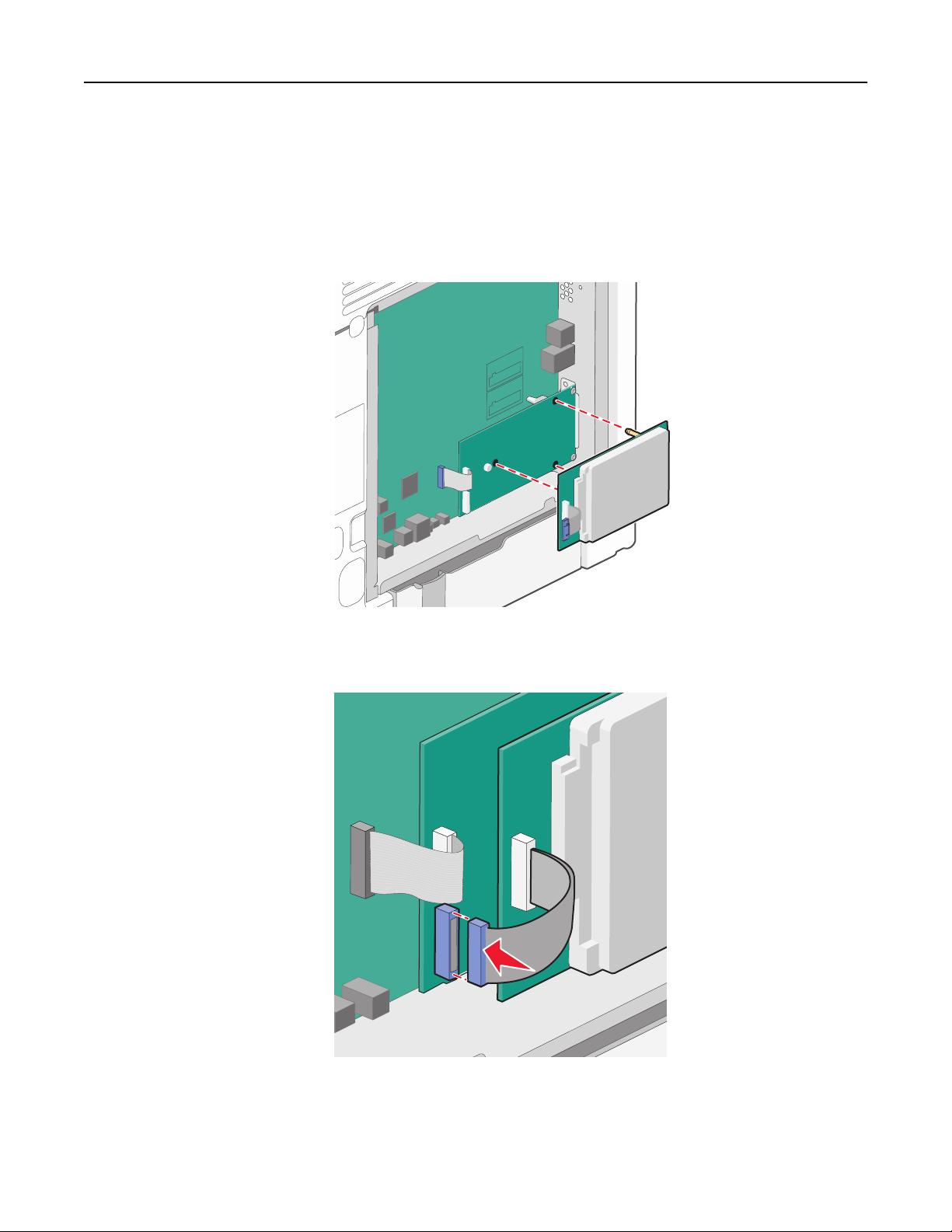
Additional printer setup 27
c Install the printer hard disk onto the ISP:
1 Hold the edges of the printed circuit board assembly, and then align the standoffs of the printer hard disk
to the holes in the ISP.
2 Press down on the printer hard disk until the standoffs are in place.
Warning—Potential Damage: Do not press on the center of the printer hard disk. Doing so may cause damage to
the hard disk.
d Insert the plug of the printer hard disk interface cable into the receptacle of the ISP.
Note: The plugs and receptacles are color‑coded.
Page 28
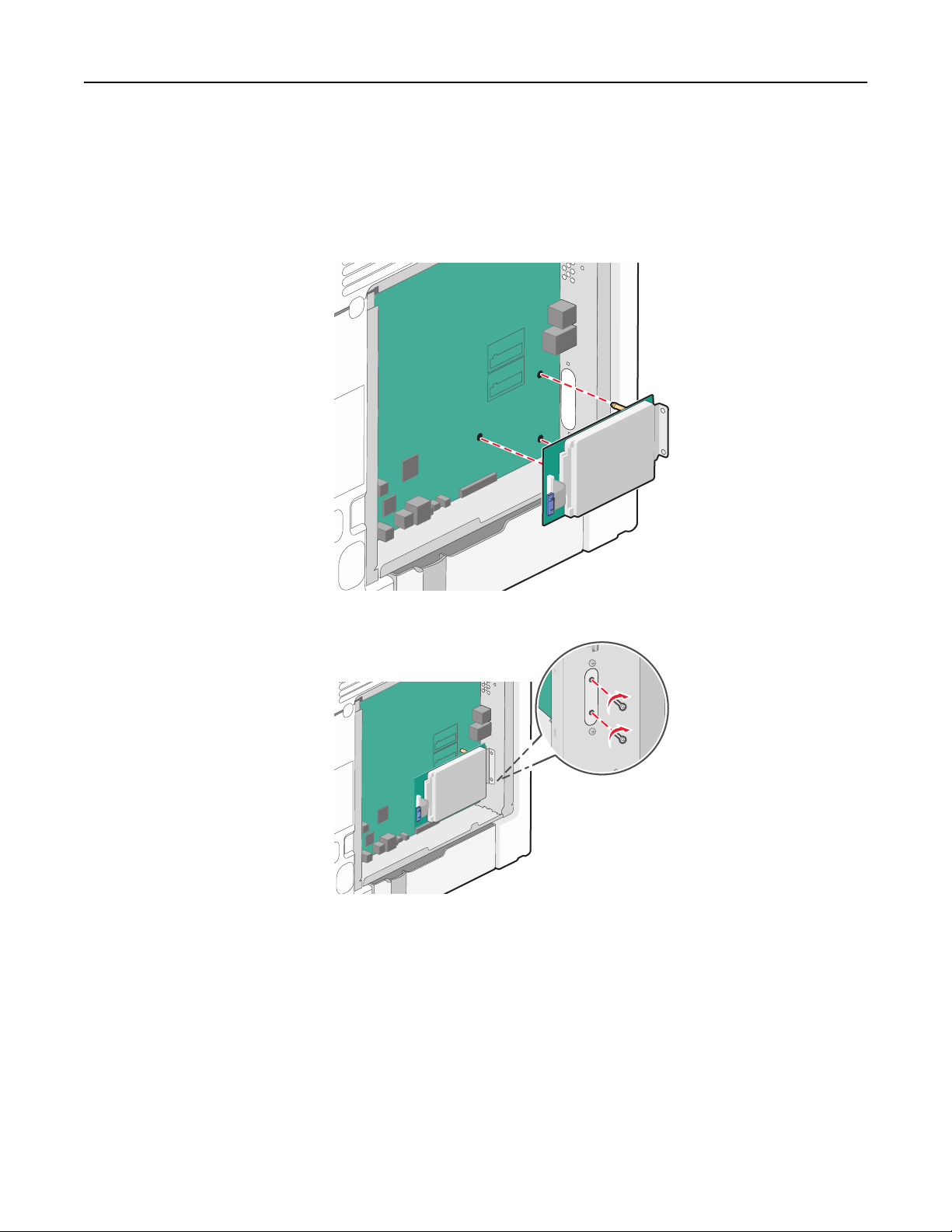
Additional printer setup 28
To install a printer hard disk directly on the system board:
a
Hold the edges of the printed circuit board assembly, and then align the standoffs of the printer hard disk to
the holes in the system board. Press down on the printer hard disk until the standoffs are in place.
Warning—Potential Damage: Do not press on the center of the printer hard disk. Doing so may cause
damage to the hard disk.
b Use the two provided screws to attach the printer hard disk mounting bracket.
c Insert the plug of the printer hard disk interface cable into the receptacle of the system board.
Note: The plugs and receptacles are color‑coded.
Page 29
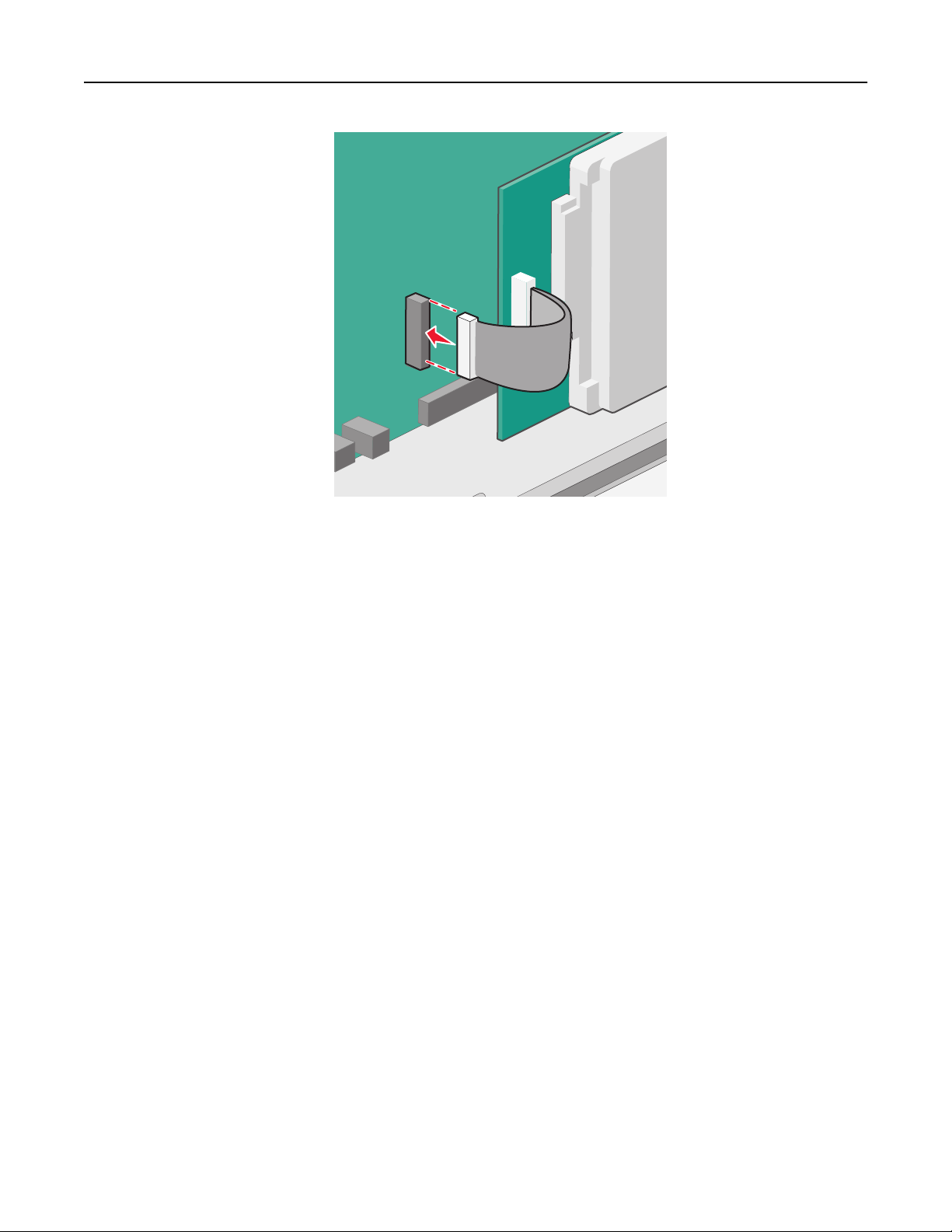
Additional printer setup 29
4 Reattach the system board cover.
Page 30
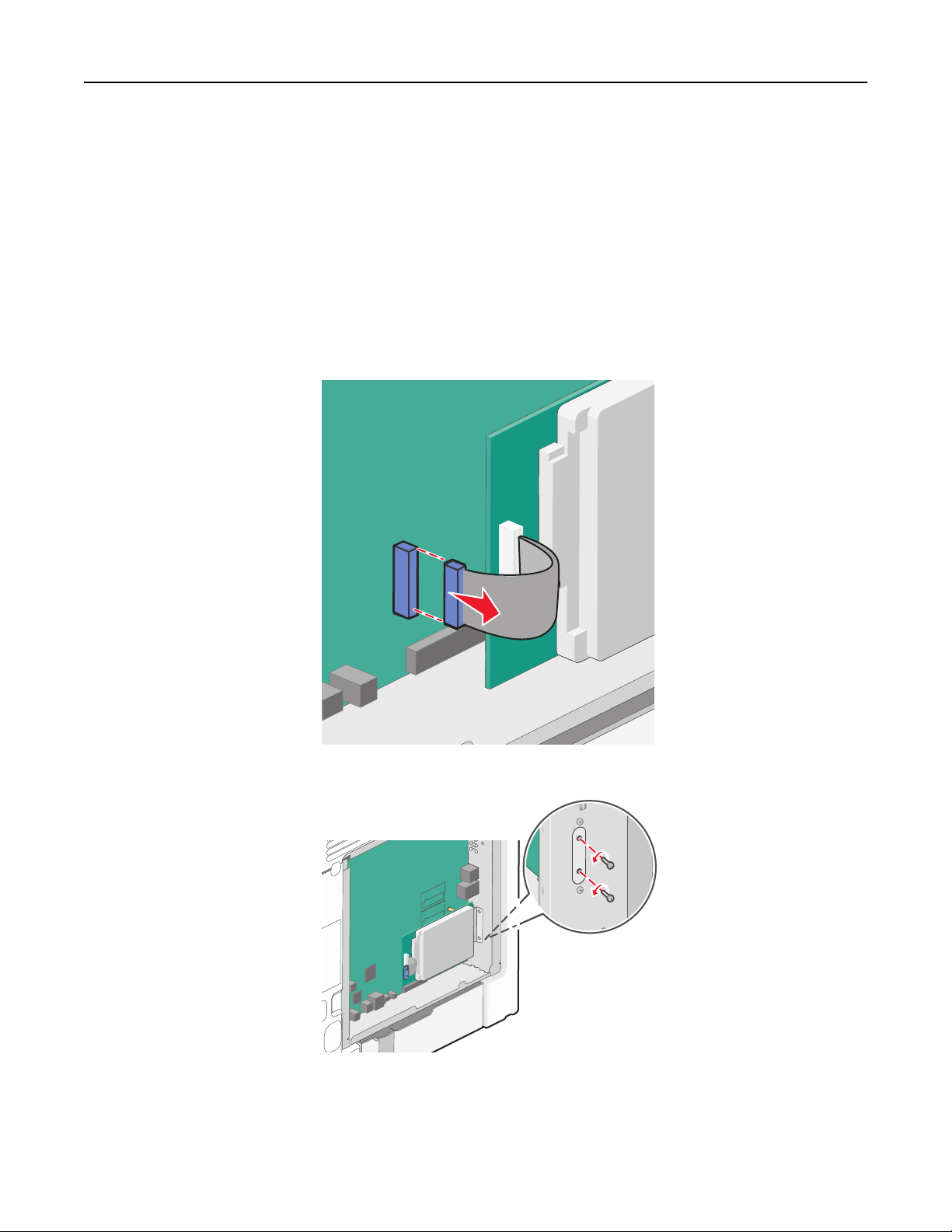
Additional printer setup 30
Removing a printer hard disk
Warning—Potential Damage: System board electronic components are easily damaged by static electricity. Touch
something metal on the printer before touching any system board electronic components or connectors.
1 Access the system board.
For more information, see “Accessing the system board” on page 16.
Note: This task requires a flathead screwdriver.
2 Unplug the printer hard disk interface cable from the system board, leaving the cable attached to the printer hard
disk. To unplug the cable, squeeze the paddle at the plug of the interface cable to disengage the latch before pulling
the cable out.
3 Remove the screws that connect the printer hard disk to the system board cage.
Page 31

Additional printer setup 31
4 Remove the printer hard disk by pulling it upward to unseat the standoffs.
5 Set the printer hard disk aside.
6 Reattach the system board cover.
Installing hardware options
Order of installation
CAUTION—POTENTIAL INJURY: The printer weight is greater than 18 kg (40 lb), and requires two or more
trained personnel to lift it safely.
CAUTION—TIPPING HAZARD: Floor-mounted configurations require additional furniture for stability. You must
use either a printer stand or printer base if you are using a high-capacity input tray, a duplex unit and an input
option, or more than one input option. If you purchased a multifunction printer (MFP) that scans, copies, and
faxes, you may need additional furniture. For more information, see www.lexmark.com/multifunctionprinters.
CAUTION—SHOCK HAZARD: If you are accessing the system board or installing optional hardware or memory
devices sometime after setting up the printer, then turn the printer off, and unplug the power cord from the
wall outlet before continuing. If you have any other devices attached to the printer, then turn them off as well,
and unplug any cables going into the printer.
Install the printer and any optional drawers in the following order:
• Optional 2,000‑sheet high‑capacity feeder
• Optional 550-sheet drawer
• Optional 550-sheet specialty media drawer
• Printer
For information on installing an optional drawer, see the setup documentation that came with the option.
Warning—Potential Damage: The trays in the optional 550-sheet drawer and the optional 550-sheet specialty media
drawer are not interchangeable.
Page 32

Additional printer setup 32
Installing optional drawers
CAUTION—POTENTIAL INJURY: The printer weight is greater than 18 kg (40 lb) and requires two or more
trained personnel to lift it safely.
CAUTION—POTENTIAL INJURY: If you are accessing the system board or installing optional hardware or
memory devices sometime after setting up the printer, then turn the printer off, and unplug the power cord
from the wall outlet before continuing. If you have any other devices attached to the printer, then turn them off
as well, and unplug any cables going into the printer.
CAUTION—TIPPING HAZARD: Floor-mounted configurations require additional furniture for stability. You must
use either a printer stand or printer base if you are using a high-capacity input tray, a duplex unit and an input
option, or more than one input option. If you purchased a multifunction printer (MFP) that scans, copies, and
faxes, you may need additional furniture. For more information, see www.lexmark.com/multifunctionprinters.
1 Unpack the optional drawer, and then remove all packing material.
Note: Optional drawers lock together when stacked. Remove stacked drawers one at a time from the top to the
bottom.
2 Place the drawer near the printer.
3 Turn off the printer.
4 Align the printer with the drawer, and then lower the printer into place.
1
2
3
1 Optional 550‑sheet specialty media drawer
2 Optional 550‑sheet drawer
Page 33

Additional printer setup 33
3 Optional 2,000‑sheet high‑capacity feeder
5 Turn the printer back on.
Attaching cables
CAUTION—POTENTIAL INJURY: Do not set up this product or make any electrical or cabling connections, such
as a power cord, a fax feature, or USB cable, during a lightning storm.
Connect the printer to the computer using a USB or Ethernet cable.
Make sure to match the following:
• The USB symbol on the cable with the USB symbol on the printer
• The appropriate Ethernet cable to the Ethernet port
Warning—Potential Damage: Do not touch the USB cable, any network adapter, or the printer in the area shown
while actively printing. A loss of data or a malfunction can occur.
1
2
1 USB port
2 Ethernet port
Page 34

Additional printer setup 34
Setting up the printer software
Installing the printer software
Notes:
• If you installed the printer software on the computer before but need to reinstall the software, then uninstall
the current software first.
• Close all open software programs before installing the printer software.
1 Obtain a copy of the software installer package.
• From the Software and Documentation CD that came with your printer.
• From our Web site:
Go to
http://support.lexmark.com, and then navigate to:
SUPPORT & DOWNLOAD > select your printer > select your operating system
2 Double‑click the software installer package.
Wait for the installation dialog to appear.
If you are using a Software and Documentation CD and the installation dialog does not appear, then do the following:
In Windows 8
From the Search charm, type run, and then navigate to:
Apps list > Run > type D:\setup.exe > OK.
In Windows 7 or earlier
a
Click or click Start, and then click Run.
b In the Start Search or Run dialog, type D:\setup.exe.
c Press Enter, or click OK.
In Macintosh
Click the CD icon on the desktop.
Note: D is the letter of your CD or DVD drive.
3 Click Install, and then follow the instructions on the computer screen.
Updating available options in the printer driver
When any hardware options are installed, you may need to manually add the options in the printer driver to make
them available for use.
For Windows users
1 Open the printers folder.
Page 35

Additional printer setup 35
In Windows 8
From the Search charm, type run, and then navigate to:
Apps list > Run > type control printers > OK
In Windows 7 or earlier
a Click or click Start, and then click Run.
b In the Start Search or Run dialog, type control printers.
c Press Enter, or click OK.
2 Depending on your device, do either of the following:
• Press and hold the printer you want to update.
• Right‑click the printer you want to update.
3 From the menu that appears, do either of the following:
• For Windows 7 or later, select Printer properties.
• For earlier versions, select Properties.
4 Click the Configuration tab.
5 Do either of the following:
• Click Update Now ‑ Ask Printer.
• Under Configuration Options, manually add any installed hardware options.
6 Click Apply.
For Macintosh users
1 From the Apple menu, navigate to either of the following:
• System Preferences > Print & Scan > select your printer > Options & Supplies > Driver
• System Preferences > Print & Fax > select your printer > Options & Supplies > Driver
2 Add any installed hardware options, and then click OK.
Networking
Note: A Service Set Identifier (SSID) is a name assigned to a wireless network. Wired Equivalent Privacy (WEP), Wi-Fi
Protected Access (WPA), WPA2, and 802.1X - RADIUS are types of security used on a network.
Preparing to set up the printer on an Ethernet network
To configure your printer to connect to an Ethernet network, organize the following information before you begin:
Note: If your network automatically assigns IP addresses to computers and printers, continue on to installing the
printer.
• A valid, unique IP address for the printer to use on the network
• The network gateway
Page 36

Additional printer setup 36
• The network mask
• A nickname for the printer (optional)
Note: A printer nickname can make it easier for you to identify your printer on the network. You can choose to
use the default printer nickname, or assign a name that is easier for you to remember.
You will need an Ethernet cable to connect the printer to the network and an available port where the printer can
physically connect to the network. Use a new network cable when possible to avoid potential problems caused by a
damaged cable.
Preparing to set up the printer on a wireless network
Notes:
• Make sure your access point (wireless router) is turned on and is working properly.
• Do not connect the installation or network cables until prompted to do so by the setup software.
Make sure you have the following information before setting up the printer on a wireless network:
• SSID—The SSID is also referred to as the network name.
• Wireless Mode (or Network Mode)—The mode is either infrastructure or ad hoc.
• Channel (for ad hoc networks)—The channel defaults to automatic for infrastructure networks.
Some ad hoc networks will also require the automatic setting. Check with your system support person if you are
not sure which channel to select.
• Security Method—There are four basic options for Security Method:
– WEP key
If your network uses more than one WEP key, then enter up to four in the provided spaces. Select the key
currently in use on the network by selecting the default WEP transmit key.
– WPA or WPA2 preshared key or passphrase
WPA includes encryption as an additional layer of security. The choices are AES or TKIP. Encryption must be set
for the same type on the router and on the printer, or the printer will not be able to communicate on the
network.
– 802.1X–RADIUS
If you are installing the printer on an 802.1X network, then you may need the following:
• Authentication type
• Inner authentication type
• 802.1X user name and password
• Certificates
– No security
If your wireless network does not use any type of security, then you will not have any security information.
Note: Using an unsecured wireless network is not recommended.
Notes:
– If you do not know the SSID of the network that your computer is connected to, then launch the wireless utility
of the computer network adapter, and then look for the network name. If you cannot find the SSID or the
security information for your network, then see the documentation that came with the access point or contact
your system support person.
Page 37

Additional printer setup 37
– To find the WPA/WPA2 preshared key or passphrase for the wireless network, see the documentation that
came with the access point, see the Embedded Web Server associated with the access point, or consult your
system support person.
Installing the printer on a wireless network (Windows)
Before installing the printer on a wireless network, make sure:
• Your wireless network is set up and is working properly.
• The computer you are using is connected to the same wireless network where you want to set up the printer.
1 Connect the power cord to the printer, then to a properly grounded electrical outlet, and then turn on the printer.
2
1
Note: Make sure the printer and the computer are fully on and ready.
Warning—Potential Damage: Do not connect the USB cable until instructed to do so on the computer screen.
2 Obtain a copy of the software installer package.
• From the Software and Documentation CD that came with your printer.
• From our Web site:
http://support.lexmark.com, and then navigate to:
Go to
SUPPORT & DOWNLOAD > select your printer > select your operating system
3 Double‑click the software installer package.
Wait for the installation dialog to appear.
If you are using the Software and Documentation CD and the installation dialog does not appear, then do the
following:
In Windows 8
From the Search charm, type run, and then navigate to:
Apps list > Run > type D:\setup.exe > OK
Page 38

Additional printer setup 38
In Windows 7 or earlier
a
Click or click Start, and then click Run.
b In the Start Search or Run dialog, type D:\setup.exe.
c Press Enter or click OK.
Note: D is the letter of your CD or DVD drive.
4 Click Install, and then follow the instructions on the computer screen.
5 Select Wireless connection when asked to choose a connection type.
6 From the Wireless Configuration dialog, select Guided Setup (Recommended).
Note: Choose Advanced Setup only if you want to customize your installation.
7 Temporarily connect a USB cable between the computer on the wireless network and the printer.
Note: After the printer is configured, the software will instruct you to disconnect the temporary USB cable so
you can print wirelessly.
8 Follow the instructions on the computer screen.
Note: For more information on allowing other computers on the network to use the wireless printer, see the
Networking Guide.
Installing the printer on a wireless network (Macintosh)
Note: Make sure to disconnect the Ethernet cable when installing the printer on a wireless network.
Prepare to configure the printer
1
Connect the power cord to the printer, then to a properly grounded electrical outlet, and then turn on the printer.
Page 39

Additional printer setup 39
2
1
2 Locate the printer MAC address.
a From the printer control panel, navigate to:
> Reports > > Network Setup Page >
or
> Reports > Network Setup Page
b In the Standard Network Card section, look for UAA (MAC).
Note: You will need this information later.
Enter the printer information
1
Access the AirPort options:
In Mac OS X version 10.5 or later
From the Apple menu, navigate to either of the following:
• System Preferences > Network > Wi‑Fi
• System Preferences > Network > AirPort
In Mac OS X version 10.4
From the Finder, navigate to:
Applications > Internet Connect > AirPort
2 From the Network Name pop‑up menu, select print server [yyyyyy], where the y’s are the last six digits of the MAC
address located on the MAC address sheet.
3 Open a Web browser.
4 From the Bookmarks menu, select Show or Show All Bookmarks.
5 Under COLLECTIONS, select Bonjour or Rendezvous, and then double‑click the printer name.
Note: The application referred to as Rendezvous in Mac OS X version 10.2 is now called Bonjour by Apple Inc.
6 From the Embedded Web Server, navigate to the location of the wireless settings information.
Page 40
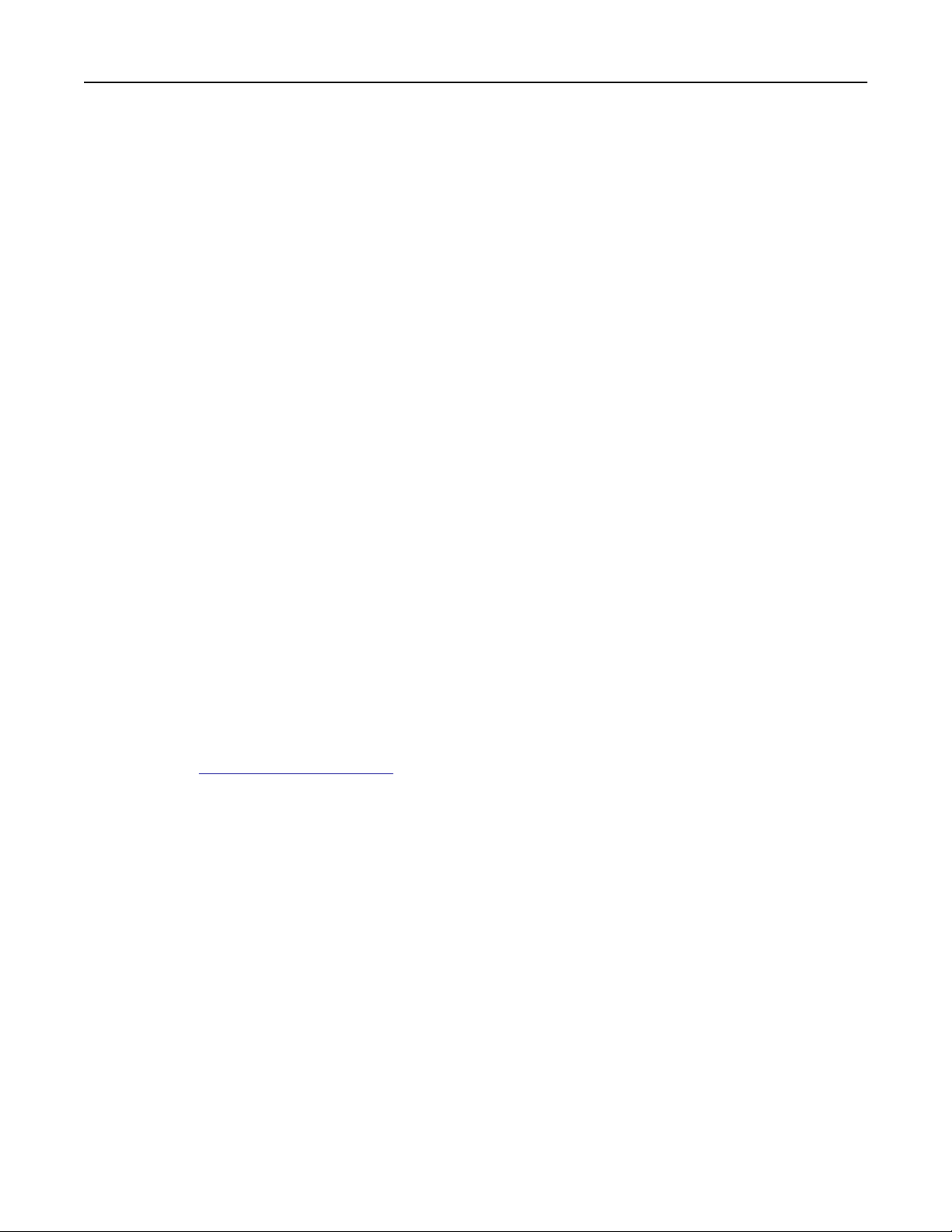
Additional printer setup 40
Configure the printer for wireless access
1
Type the network name (SSID) in the appropriate field.
2 Select Infrastructure as your Network Mode setting if you are using an access point (wireless router).
3 Select the type of security you want to use to protect the wireless network.
4 Enter the security information necessary for the printer to connect to the wireless network.
5 Click Submit.
6 Open the AirPort application on the computer:
In Mac OS X version 10.5 or later
From the Apple menu, navigate to either of the following:
• System Preferences > Network > Wi‑Fi
• System Preferences > Network > AirPort
In Mac OS X version 10.4
From the Finder, navigate to:
Applications > Internet Connect > AirPort
7 From the Network pop‑up menu, select the name of the wireless network.
Configure your computer to use the printer wirelessly
To print on a network printer, each Macintosh user must install a custom printer driver file and create a print queue in
the Printer Setup Utility or Print Center.
1 Install a printer driver file on the computer:
a Obtain a copy of the software installer package.
• From the Software and Documentation CD that came with your printer.
• From our Web site:
http://support.lexmark.com, and then navigate to:
Go to
SUPPORT & DOWNLOAD > select your printer > select your operating system
b Double‑click the installer package for the printer.
c Follow the instructions on the computer screen.
d Select a destination, and then click Continue.
e From the Easy Install screen, click Install.
f Type the user password, and then click OK.
All necessary applications are installed in the computer.
g Click Close when the installation is complete.
2 Add the printer:
a For IP printing:
In Mac OS X version 10.5 or later
1 From the Apple menu, navigate to either of the following:
• System Preferences > Print & Scan
• System Preferences > Print & Fax
Page 41

Additional printer setup 41
2 Click +.
3 If necessary, click Add Printer or Scanner or Add Other Printer or Scanner.
4 Click the IP tab.
5 Type the IP address of the printer in the address field, and then click Add.
In Mac OS X version 10.4
1 From the Finder, navigate to:
Applications > Utilities
2 Double‑click Printer Setup Utility or Print Center.
3 From the Printer List, choose Add, and then click IP Printer.
4 Type the IP address of the printer in the address field, and then click Add.
b For AppleTalk printing:
Notes:
• Make sure AppleTalk is activated on your printer.
• This feature is supported only in Mac OS X version 10.5 or earlier.
In Mac OS X version 10.5
1 From the Apple menu, navigate to:
System Preferences > Print & Fax
2 Click +, and then navigate to:
AppleTalk > select the printer from the list > Add
In Mac OS X version 10.4
1 From the Finder, navigate to:
Applications > Utilities
2 Double‑click Printer Setup Utility or Print Center.
3 From the Printer List, click Add.
4 Click Default Browser tab > More Printers.
5 From the first pop‑up menu, select AppleTalk.
6 From the second pop‑up menu, select Local AppleTalk Zone.
7 Select the printer from the list, and then click Add.
Installing the printer on an Ethernet network
Note: Make sure you have completed the initial setup of the printer.
For Windows users
1
Obtain a copy of the software installer package.
• From the Software and Documentation CD that came with your printer.
• From our Web site:
Go to
http://support.lexmark.com, and then navigate to:
SUPPORT & DOWNLOAD > select your printer > select your operating system
2 Double‑click the software installer package.
Wait for the installation dialog to appear.
Page 42

Additional printer setup 42
If you are using the Software and Documentation CD and the installation dialog does not appear, then do the
following:
In Windows 8
From the Search charm, type run, and then navigate to:
Apps list > Run > type D:\setup.exe > OK
In Windows 7 or earlier
a Click or click Start, and then click Run.
b In the Start Search or Run dialog, type D:\setup.exe.
c Press Enter or click OK.
Note: D is the letter of your CD or DVD drive.
3 Click Install, and then follow the instructions on the computer screen.
Note: To configure the printer using a static IP address, IPv6, or scripts, select Advanced Options >
Administrator Tools.
4 Select Ethernet connection, and then click Continue.
5 Attach the Ethernet cable when instructed to do so.
6 Select the printer from the list, and then click Continue.
Note: If the configured printer does not appear in the list, then click Modify Search.
7 Follow the instructions on the computer screen.
For Macintosh users
1
Allow the network DHCP server to assign an IP address to the printer.
2 Obtain the printer IP address either:
• From the printer control panel
• From the TCP/IP section in the Network/Ports menu
• By printing a network setup page or menu settings page, and then finding the TCP/IP section
Note: You will need the IP address if you are configuring access for computers on a different subnet than the printer.
3 Install the printer driver on the computer.
a Double‑click the installer package for the printer.
b Follow the instructions on the computer screen.
c Select a destination, and then click Continue.
d From the Easy Install screen, click Install.
e Type the user password, and then click OK.
All the necessary applications are installed on the computer.
f Click Close when the installation is complete.
4 Add the printer.
• For IP printing:
Page 43

Additional printer setup 43
In Mac OS X version 10.5 or later
a From the Apple menu, navigate to either of the following:
– System Preferences > Print & Scan
– System Preferences > Print & Fax
b Click +.
c If necessary, click Add Printer or Scanner or Add Other Printer or Scanner.
d Click the IP tab.
e Type the printer IP address in the address field, and then click Add.
In Mac OS X version 10.4 or earlier
a From the Finder, navigate to:
Applications > Utilities
b Double‑click Printer Setup Utility or Print Center.
c From the printer list, click Add, and then click IP Printer.
d Type the scanner IP address in the address field, and then click Add.
• For AppleTalk printing:
Notes:
– Make sure AppleTalk is activated on your printer.
– This feature is supported only in Mac OS X version 10.5 or earlier.
In Mac OS X version 10.5
a From the Apple menu, navigate to:
System Preferences > Print & Fax
b Click +, and then navigate to:
AppleTalk > select your printer > Add
In Mac OS X version 10.4 or earlier
a From the Finder, navigate to:
Applications > Utilities
b Double‑click Printer Setup Utility or Print Center.
c From the printer list, click Add.
d Click Default Browser tab > More Printers.
e From the first pop‑up menu, select AppleTalk.
f From the second pop‑up menu, select Local AppleTalk Zone.
g Select the device from the list, and then click Add.
Note: If the scanner does not show up in the list, then you may need to add it using the IP address. For more
information, contact your system support person.
Page 44

Additional printer setup 44
Changing port settings after installing a new network Internal Solutions Port
When a new Lexmark Internal Solutions Port (ISP) is installed in the printer, the printer configurations on computers
that access the printer must be updated since the printer will be assigned a new IP address. All computers that access
the printer must be updated with this new IP address.
Notes:
• If the printer has a static IP address, then you do not need to make any changes to the computer configurations.
• If the computers are configured to use the network name, instead of an IP address, then you do not need to
make any changes to your computer configurations.
• If you are adding a wireless ISP to a printer previously configured for an Ethernet connection, then make sure
the printer is disconnected from the Ethernet network when you configure the printer to operate wirelessly. If
the printer is connected to the Ethernet network, then the wireless configuration completes, but the wireless
ISP is inactive. To activate the wireless ISP, disconnect the printer from the Ethernet network, turn off the
printer, and then turn it back on.
• Only one network connection is active at a time. To switch between Ethernet and wireless connection types,
turn off the printer, connect the cable (to switch to an Ethernet connection) or disconnect the cable (to switch
to a wireless connection), and then turn the printer back on.
For Windows users
1
Open a Web browser, and then type the printer IP address in the address field.
Notes:
• View the printer IP address on the printer control panel. The IP address appears as four sets of numbers
separated by periods, such as 123.123.123.123.
• If you are using a proxy server, then temporarily disable it to load the Web page correctly.
2 Open the printers folder.
In Windows 8
From the Search charm, type Run and then navigate to:
Apps list > Run > type control printers > OK
In Windows 7 or earlier
a Click , or click Start and then click Run.
b In the Start Search or Run dialog, type control printers.
c Press Enter, or click OK.
3 To select the printer that has changed, do either of the following:
• Press and hold the printer, and then select Printer properties.
• Right‑click the printer, and then select Printer properties (Windows 7 or later) or Properties (earlier versions).
Note: If there is more than one copy of the printer, then update all of them with the new IP address.
4 Click the Ports tab.
5 Select the port from the list, and then click Configure Port.
Page 45

Additional printer setup 45
6 Type the new IP address in the “Printer Name or IP Address” field.
7 Click OK > Close.
For Macintosh users
1
Open a Web browser, and then type the printer IP address in the address field.
Notes:
• View the printer IP address on the printer control panel. The IP address appears as four sets of numbers
separated by periods, such as 123.123.123.123.
• If you are using a proxy server, then temporarily disable it to load the Web page correctly.
2 Add the printer.
• For IP printing:
a From the Apple menu, navigate to either of the following:
– System Preferences > Print & Scan
– System Preferences > Print & Fax
b Click +.
c Click the IP tab.
d Type the printer IP address in the address field, and then click Add.
• For AppleTalk printing:
Notes:
– Make sure AppleTalk is activated on your printer.
– This feature is supported only in Mac OS X version 10.5.
a From the Apple menu, navigate to:
System Preferences > Print & Fax
b Click +, and then navigate to:
AppleTalk > select the printer > Add
Verifying printer setup
When all hardware and software options are installed and the printer is turned on, verify that the printer is set up
correctly by printing the following:
• Menu settings page—Use this page to verify that all printer options are installed correctly. A list of installed options
appears toward the bottom of the page. If an option you installed is not listed, then it is not installed correctly.
Remove the option, and then install it again. For more information, see “Printing a menu settings page” on
page 73 for non‑touch‑screen printer models, or “Printing a menu settings page” on page 115 for touch‑screen
printer models.
• Network setup page—If your printer has Ethernet or wireless capability and is attached to a network, then print a
network setup page to verify the network connection. This page also provides important information that aids
network printing configuration. For more information, see “Printing a network setup page” on page 73 for
non‑touch screen printer models, or “Printing a network setup page” on page 116 for touch‑screen printer models.
Page 46

Using C746x 46
Using C746x
Learning about the printer
Selecting a location for the printer
CAUTION—POTENTIAL INJURY: The printer weight is greater than 18 kg (40 lb) and requires two or more
trained personnel to lift it safely.
When selecting a location for the printer, leave enough room to open trays, covers, and doors. If you plan to install any
options, then leave enough room for them also. It is important to:
• Set up the printer near a properly grounded and easily accessible electrical outlet.
• Make sure airflow in the room meets the latest revision of the ASHRAE 62 standard or the CEN Technical Committee
156 standard.
• Provide a flat, sturdy, and stable surface.
• Keep the printer:
– Clean, dry, and free of dust.
– Away from stray staples and paper clips.
– Away from the direct airflow of air conditioners, heaters, or ventilators.
– Free from direct sunlight and humidity extremes.
• Observe the recommended temperatures and avoid fluctuations:
Ambient temperature 15.6-32.2°C (60-90°F)
Storage temperature -40° to 40°C (-40 to 104°F)
• Allow the following recommended amount of space around the printer for proper ventilation:
5
4
3
1
2
1 Right side 100 mm (3.9 in.)
2 Front 400 mm (15.7 in.)
Page 47

Using C746x 47
3 Left side 150 mm (5.9 in.)
4 Rear 100 mm (3.9 in.)
5 Top 150 mm (5.9 in.)
Printer configurations
CAUTION—TIPPING HAZARD: Floor-mounted configurations require additional furniture for stability. You must
use either a printer stand or printer base if you are using a high-capacity input tray, a duplex unit and an input
option, or more than one input option. If you purchased a multifunction printer (MFP) that scans, copies, and
faxes, you may need additional furniture. For more information, see www.lexmark.com/multifunctionprinters.
You can configure your basic printer by adding up to three 550‑sheet optional drawers and a 2,000‑sheet high‑capacity
feeder. A caster base and a spacer are supported in any configurations.
Spacers are nonfunctional trays used to add height to a printer stack. A spacer must be placed:
• Directly on a caster base or table top
• At the bottom of all tray stacks and cannot be used with an optional 2,000‑sheet high‑capacity drawer.
For information on installing a spacer, see the instruction sheet that came with the part.
9
1 Standard output bin
2 Paper support
3 Printer control panel
4 Optional 550-sheet specialty media drawer
5 Optional 550‑sheet drawer
6 Optional 2,000-sheet high‑capacity feeder
7 Caster base
1
2
3
4
5
6
8
7
8 Standard 550‑sheet drawer (Tray 1)
9 Multipurpose feeder
Page 48

1
2
4
7
0
Using C746x 48
Using the four-arrow-button printer control panel
1
2
910
8
Use the To
1 Display View the printer status.
Allow printer setup and operation.
2 Select button Submit changes made in the printer settings.
3 Arrow buttons Scroll up and down, or left and right.
4 Keypad Enter numbers, letters, or symbols.
5 Sleep button Enable Sleep mode.
The following are the statuses based on the indicator light and the Sleep button:
• Entering or waking from Sleep mode
– The indicator light is illuminated solid green.
– The Sleep button is unilluminated.
• Operating in Sleep mode
– The indicator light is illuminated solid green.
– The Sleep button is illuminated solid amber.
• Entering or waking from Hibernate mode
– The indicator light is illuminated solid green.
– The Sleep button is illuminated blinking amber.
• Operating in Hibernate mode
– The indicator light is unilluminated.
– The Sleep button is blinking amber for 0.1 second, and then goes completely unilluminated
for 1.9 seconds in pulsing pattern.
The following actions wake the printer from Sleep mode:
• Pressing any hard button
• Opening Tray 1 or loading paper in the multipurpose feeder
• Opening a door or cover
• Sending a print job from the computer
• Performing a power‑on reset with the main power switch
• Attaching a device to a USB port
GHI5JKL6MNO
PQR8STU9WXYZ
7
3
ABC3DEF
4
5
6
6 Stop or Cancel
button
7 Back button Return to the previous screen.
Stop all printer activity.
Note: A list of options is displayed once Stopped appears on the display.
Page 49

Using C746x 49
Use the To
8 Home button Go to the home screen.
9 Indicator light Check the status of the printer.
• Off—The printer is off.
• Blinking green—The printer is warming up, processing data, or printing.
• Solid green—The printer is on, but idle.
• Blinking red—The printer requires operator intervention.
10 USB port Connect a flash drive to the printer.
Loading paper and specialty media
The selection and handling of paper and specialty media can affect how reliably documents print. For more information,
see “Avoiding jams” on page 202 and “Storing paper” on page 129.
Setting the paper size and type
1 From the printer control panel, navigate to:
> Settings > > Paper Menu > > Paper Size/Type >
2 Press the up or down arrow button to select the paper tray or feeder, and then press .
3 Press the up or down arrow button to select the paper size, and then press .
4 Press the up or down arrow button to select the paper type, and then press to change the settings.
Configuring Universal paper settings
The Universal paper size is a user‑defined setting that lets you print on paper sizes that are not preset in the printer
menus.
Notes:
• The smallest supported Universal size is 76.2 x 127 mm (3 x 5 in.) and is loaded only in the multipurpose feeder.
• The largest supported Universal size is 215.9 x 1219.2 mm (8.5 x 48 in.) and is loaded only in the multipurpose
feeder.
From the printer control panel, navigate to:
> Settings > > Paper Menu > > Universal Setup > > Units of Measure > > select unit of
measure >
Page 50

Using C746x 50
Loading the standard or an optional 550‑sheet tray
The printer has one standard 550‑sheet tray (Tray 1) and may have up to four optional 550‑sheet trays including the
special media tray. For narrow paper sizes such as A6 and envelopes, use the special media tray. For more information,
see “Loading the optional 550‑sheet special media tray” on page 54.
CAUTION—POTENTIAL INJURY: To reduce the risk of equipment instability, load each paper drawer or tray
separately. Keep all other drawers or trays closed until needed.
1 Pull the tray completely out.
Notes:
• Do not remove trays while a job prints or while Busy appears on the printer display. Doing so may cause a
jam.
• The standard 550‑sheet tray (Tray 1) does not automatically detect the paper size.
2 Squeeze and slide the width guide to the correct position for the paper size you are loading.
Notes:
• Use the paper size indicators at the bottom of the tray to help position the length and width guides.
• Incorrect positioning of the width guide can cause paper jams.
Page 51

Using C746x 51
3 Squeeze and slide the length guide to the correct position for the paper size you are loading.
Notes:
• For some paper sizes like letter, legal, and A4, squeeze and slide the length guide backward to accommodate
their length.
• The length guide has a locking device. To unlock, slide to the left the button on top of the length guide. To
lock, slide the button to the right when a length is selected.
1
2
3
Page 52

Using C746x 52
4 Flex the sheets back and forth to loosen them. Do not fold or crease the paper. Straighten the edges on a level
surface.
5 Load the paper stack with the recommended printable side faceup.
Notes:
• When loading preprinted letterhead for one‑sided printing, place the header faceup toward the front of the
tray.
• When loading preprinted letterhead for two‑sided printing, place the header facedown toward the rear of
the tray.
One‑sided printing Two‑sided printing
LETTERHEAD
LETTERHEAD
Note: Make sure the paper does not exceed the maximum paper fill indicator located on the left side of the tray.
Warning—Potential Damage: Overloading the tray can cause paper jams and possible printer damage.
6 Insert the tray.
Note: For some paper sizes, the tray will extend past the back of the printer.
Page 53

Using C746x 53
7 From the printer control panel, verify the paper size and paper type setting for the tray based on the paper you
loaded.
Note: Paper jams may occur if the paper size and type settings selected do not match the paper loaded.
Page 54

Using C746x 54
Loading the optional 550‑sheet special media tray
The optional 550‑sheet special media tray (Tray 2), unlike any other trays, supp orts narrow paper sizes such as envelopes
and A6.
2
1
4
1 Primary length guide
2 Length guide lock
3 Secondary length guide
4 Width guide
CAUTION—POTENTIAL INJURY: To reduce the risk of equipment instability, load each paper drawer or tray
separately. Keep all other trays closed until needed.
3
Notes:
• For instructions on loading paper sizes larger than A6 and envelopes, see “Loading the standard or an optional
550‑sheet tray” on page 50.
• For a complete list of supported paper sizes, see the “Supported paper sizes, types, and weights” section in the
User’s Guide.
Loading narrow paper sizes such as envelopes and A6
1
Pull the tray completely out.
Note: Do not remove trays while a job prints or while Busy appears on the display. Doing so may cause a jam.
Page 55

Using C746x 55
2 Squeeze and slide the primary length guide toward you until it stops.
Notes:
• The length has a locking device. To unlock the length guide, slide to the left the button on top of the length
guide. To lock, slide the button to the right when a length has been selected.
• You can only slide the secondary length guide when the primary length guide reaches the edge of the width
guide.
1
2
3
Page 56

Using C746x 56
3 Squeeze and slide the width guide to the correct position for the paper size you are loading.
1
2
Note: Use the paper size indicators at the bottom of the tray to help position the width guide.
Page 57

Using C746x 57
4 Squeeze and slide the secondary length guide to the correct position for the paper size you are loading.
1
2
5 Flex the sheets back and forth to loosen them. Do not fold or crease the paper. Straighten the edges on a level
surface.
6 Load the paper stack with the recommended printable side faceup.
Notes:
• Load envelopes with the stamp side entering the printer first.
• Make sure the paper does not exceed the maximum paper fill indicator located on the side of the width
guide.
Page 58

Using C746x 58
Warning—Potential Damage: Overloading the tray can cause paper jams and possible printer damage.
7 Insert the tray.
8 From the printer control panel, verify the paper size and paper type setting for the tray based on the paper you
loaded.
Note: Return the secondary length guide back to its original position when loading long papers such as legal, letter,
and A4. Squeeze and slide the guide until it clicks into place.
Page 59

Using C746x 59
Loading the 2,000‑sheet high‑capacity feeder
CAUTION—POTENTIAL INJURY: To reduce the risk of equipment instability, load each paper drawer or tray
separately. Keep all other drawers or trays closed until needed.
1 Pull the tray out.
2 Pull up and slide the width guide to the correct position for the paper size you are loading.
3 Push the length guide button to the right to unlock the length guide.
Page 60

Using C746x 60
4 Push the length guide release latch to raise the length guide. Slide the guide to the correct position for the paper
size you are loading, and then lock the guide.
5 Flex the sheets back and forth to loosen them. Do not fold or crease the paper. Straighten the edges on a level
surface.
6 Load the paper stack:
• Printable side faceup for one‑sided printing
• Printable side facedown for two‑sided printing
Preprinted paper orientation for one‑sided and two‑sided printing.
One‑sided printing Two‑sided printing
LETTERHEAD
LETTERHEAD
Page 61

Using C746x 61
• Make sure paper does not exceed the maximum paper fill indicator located on the side of the tray.
Warning—Potential Damage: Overloading the tray may cause paper jams and possible printer damage.
7 Insert the tray.
Page 62

Using C746x 62
Loading the multipurpose feeder
The multipurpose feeder can hold approximately:
• 100 sheets of 75‑g/m
• 10 envelopes
• 75 transparencies
Note: Do not add or remove paper or specialty media while the printer prints from the multipurpose feeder or when
the printer control panel indicator light is blinking. Doing so may cause a jam.
2
(20‑lb) paper
6
5
4
LTR&LGL EXEC A5
A4
B5
3
2
1
1 Maximum paper fill indicator
2 Tray release latch
3 Paper release lever
4 Paper size indicators
5 Paper width guide
6 Width guide release tab
1 Press the tray release latch to the left, and then pull the multipurpose feeder down.
Page 63

Using C746x 63
2 Gently pull the extension out until it is fully extended.
3 Flex the sheets back and forth to loosen them. Do not fold or crease the paper. Straighten the edges on a level
surface.
Paper
Envelopes
Transparencies*
* Avoid touching the printable side of transparencies. Be careful not to scratch them.
Page 64

Using C746x 64
4 Load the paper or specialty media. Slide the stack into the multipurpose feeder until it comes to a stop.
Notes:
• Make sure paper or specialty media does not exceed the maximum paper fill indicator.
• Load only one size and type of paper or specialty media at a time.
• Paper or specialty media should lie flat and fit loosely in the multipurpose feeder.
• If the paper or specialty media is pushed too far into the multipurpose feeder, then press the paper release
lever to remove it.
• Load envelopes with the flap on the right side and the stamp edge entering the printer first.
Warning—Potential Damage: Never use envelopes with stamps, clasps, snaps, windows, coated linings, or
self‑stick adhesives. These envelopes may severely damage the printer.
Linking and unlinking trays
When the paper size and paper type for any trays are the same, the printer will link those trays. When one linked tray
becomes empty, paper will feed from the next linked tray. It is recommended to give all unique paper, such as letterhead
and different colored plain papers, a different custom type name so that the trays they are in will not automatically
link.
Unlinking trays
1 Open a Web browser, and then type the printer IP address in the address field.
Notes:
• View the printer IP address in the TCP/IP section in the Network/Reports menu. The IP address appears as
four sets of numbers separated by periods, such as 123.123.123.123.
• If you are using a proxy server, then temporarily disable it to load the Web page correctly.
2 Click Settings > Paper Menu.
Page 65

Using C746x 65
3 Change the paper size and type settings of the tray so that they do not match the settings of any other tray, and
then click Submit.
Warning—Potential Damage: The paper loaded in the tray should match the paper type name assigned in the
printer. The temperature of the fuser varies according to the specified paper type. Printing issues may occur if
settings are not properly configured.
Linking trays
1 Open a Web browser, and then type the printer IP address in the address field.
Notes:
• View the printer IP address in the TCP/IP section in the Network/Reports menu. The IP address appears as
four sets of numbers separated by periods, such as 123.123.123.123.
• If you are using a proxy server, then temporarily disable it to load the Web page correctly.
2 Click Settings > Paper Menu.
3 Change the paper size and type settings of the tray so that they match the settings of any other tray, and then click
Submit.
Creating a custom name for a paper type
If the printer is on a network, then you can use the Embedded Web Server to define a name other than Custom Type [x]
for each of the custom paper types loaded into the printer.
1 Open a Web browser, and then type the printer IP address in the address field.
Notes:
• View the printer IP address in the TCP/IP section in the Network/Reports menu. The IP address appears as
four sets of numbers separated by periods, such as 123.123.123.123.
• If you are using a proxy server, then temporarily disable it to load the Web page correctly.
2 Navigate to:
Settings > Paper Menu > Custom Names > type a name > Submit
Note: The custom name will replace Custom Type [x] under the “Custom Types” and “Paper Size and Type”
menus.
3 Navigate to:
Custom Types > select a paper type > Submit
Assigning a custom paper type name
Assign a custom paper type name to a tray when linking or unlinking trays.
1 Open a Web browser, and then type the printer IP address in the address field.
Notes:
• View the printer IP address in the TCP/IP section in the Network/Reports menu. The IP address appears as
four sets of numbers separated by periods, such as 123.123.123.123.
Page 66

Using C746x 66
• If you are using a proxy server, then temporarily disable it to load the Web page correctly.
2 Click Settings > Paper Menu > Custom Name.
3 Type a name for the paper type, and then click Submit.
4 Select a custom type, and then verify that the correct paper type is associated with the custom name.
Note: Plain Paper is the factory default paper type for all user‑defined custom names.
Configuring a custom name
If the printer is on a network, then you can use the Embedded Web Server to define a custom name.
1 Open a Web browser, and then type the printer IP address in the address field.
Notes:
• View the printer IP address in the TCP/IP section in the Network/Reports menu. The IP address appears as
four sets of numbers separated by periods, such as 123.123.123.123.
• If you are using a proxy server, then temporarily disable it to load the Web page correctly.
2 Click Settings > Paper Menu > Custom Types.
3 Select the custom name you want to configure, select a paper or specialty media type, and then click Submit.
Printing
The use of print preview and the selection of desired printing preferences such as duplex, margins and paper size can
ensure that the print job output will appear as desired.
Printing a document
Printing a document
1 From the Paper menu on the printer control panel, set the paper type and size to match the paper loaded.
2 Send the print job:
For Windows users
a With a document open, click File > Print.
b Click Properties, Preferences, Options, or Setup.
c Adjust the settings, if necessary.
d Click OK > Print.
For Macintosh users
a Customize the settings in the Page Setup dialog if necessary:
1 With a document open, choose File > Page Setup.
2 Choose a paper size or create a custom size to match the paper loaded.
3 Click OK.
Page 67

Using C746x 67
b Customize the settings in the Page Setup dialog if necessary:
1 With a document open, choose File > Print.
If necessary, click the disclosure triangle to see more options.
2 From the Print dialog and pop‑up menus adjust the settings if necessary.
Note: To print on a specific paper type, adjust the paper type setting to match the paper loaded, or
select the appropriate tray or feeder.
3 Click Print.
Printing in black and white
From the printer control panel, navigate to:
> Settings > Settings > Print Settings > Quality Menu > Print Mode > Black Only >
Adjusting toner darkness
1 Open a Web browser, and then type the IP address of the printer in the address field.
Notes:
• View the printer IP address in the TCP/IP section in the Network/Reports menu. The IP address appears as
four sets of numbers separated by periods, such as 123.123.123.123.
• If you are using a proxy server, then temporarily disable it to load the Web page correctly.
2 Click Settings > Print Settings > Quality Menu > Toner Darkness.
3 Adjust the toner darkness setting.
4 Click Submit.
Using Max Speed and Max Yield
The Max Speed and Max Yield settings let you choose between a faster print speed or a higher toner yield. Max Yield
is the factory default setting.
• Max Speed—This lets you print in either black or color depending on what is set in the printer driver. The printer
prints in color unless Black Only is selected in the printer driver.
• Max Yield—This lets you switch from black to color based on the color content found on each page. Frequent color
mode switching can result in slower printing if the content of pages is mixed.
Using the Embedded Web Server
1 Open a Web browser, and then type the printer IP address in the address field.
Notes:
• View the printer IP address in the TCP/IP section in the Network/Reports menu. The IP address appears as
four sets of numbers separated by periods, such as 123.123.123.123.
• If you are using a proxy server, then temporarily disable it to load the Web page correctly.
2 Click Settings > Print Settings > Setup Menu.
Page 68

Using C746x 68
3 From the Printer Usage list, select Max Speed or Max Yield.
4 Click Submit.
Using the printer control panel
1 From the printer control panel, navigate to:
> Settings > Settings > Print Settings > Setup Menu
2 From the Printer Usage list, select Max Speed or Max Yield.
3 Press .
Printing from a mobile device
For the list of supported mobile devices and to download a compatible mobile printing application, visit
http://lexmark.com/mobile.
Note: Mobile printing applications may also be available from your mobile device manufacturer.
Printing from a flash drive
Printing from a flash drive
Notes:
• Before printing an encrypted PDF file, you will be prompted to enter the file password from the printer control
panel.
• You cannot print files for which you do not have printing permissions.
1 Insert a flash drive into the USB port.
Notes:
• A flash drive icon appears on the home screen and in the held jobs icon when a flash drive is installed.
• If you insert the flash drive when the printer requires attention, such as when a jam has occurred, then the
printer ignores the flash drive.
Page 69

Using C746x 69
• If you insert the flash drive while the printer is processing other print jobs, then Busy appears. After these
print jobs are processed, you may need to view the held jobs list to print documents from the flash drive.
Warning—Potential Damage: Do not touch the USB cable, any network adapter, any connector, the memory
device, or the printer in the areas shown while actively printing, reading, or writing from the memory device. A
loss of data can occur.
2 From the printer control panel, select the document you want to print.
3 Press the left or right arrow button to specify the number of copies for printing, and then press .
Notes:
• Do not remove the flash drive from the USB port until the document has finished printing.
• If you leave the flash drive in the printer after leaving the initial USB menu screen, then you can still print
files from the flash drive as held jobs.
Supported flash drives and file types
Flash drive File type
• Lexar JumpDrive 2.0 Pro (256MB, 512MB, or 1GB sizes)
• SanDisk Cruzer Mini (256MB, 512MB, or 1GB sizes)
Notes:
• Hi‑Speed USB flash drives must support the full‑speed standard. Devices supporting only
USB low‑speed capabilities are not supported.
• USB flash drives must support the File Allocation Table (FAT) system. Devices formatted
with New Technology File System (NTFS) or any other file system are not supported.
Documents:
• .pdf
• .xps
Images:
• .dcx
• .gif
• .JPEG or .jpg
• .bmp
• .pcx
• .TIFF or .tif
• .png
• .fls
Page 70

Using C746x 70
Printing confidential and other held jobs
Storing print jobs in the printer
1 From the printer control panel, navigate to:
> Settings > > Security > > Confidential Print > select the print job type
Print job type Description
Max Invalid PIN Limits the number of times an invalid PIN can be entered.
Note: When the limit is reached, the print jobs for that user name and PIN are
deleted.
Confidential Job Expiration Lets you hold print jobs in the computer until you enter the PIN from the printer
control panel.
Note: The PIN is set from the computer. It must be four digits, using the
numbers 0–9.
Repeat Job Expiration Lets you print and store print jobs in the printer memory for reprinting.
Verify Job Expiration Lets you print one copy of a print job while the printer holds the remaining
copies. It allows you to examine if the first copy is satisfactory. The print job is
automatically deleted from the printer memory once all copies are printed.
Reserve Job Expiration Lets you store print jobs for printing at a later time. The print jobs are held until
deleted from the Held Jobs menu.
Notes:
• Confidential, Verify, Reserve, and Repeat print jobs may be deleted if the printer requires extra memory to
process additional held jobs.
• You can set the printer to store print jobs in the printer memory until you start the print job from the printer
control panel.
• All print jobs that can be initiated by the user at the printer are called held jobs.
2 Press .
Printing confidential and other held jobs
Note: Confidential and Verify print jobs are automatically deleted from memory after printing. Repeat and Reserve
jobs are held in the printer until you choose to delete them.
For Windows users
1 With a document open, click File > Print.
2 Click Properties, Preferences, Options, or Setup.
3 Click Print and Hold.
4 Select the print job type (Confidential, Repeat, Reserve, or Verify), and then assign a user name. For a confidential
print job, also enter a four‑digit PIN.
5 Click OK or Print.
Page 71

Using C746x 71
6 From the printer control panel, release the print job.
• For confidential print jobs, navigate to:
Held jobs > select your user name > Confidential Jobs > enter the PIN > select the print job > specify the number
of copies > Print
• For other print jobs, navigate to:
Held jobs > select your user name > select the print job > specify the number of copies > Print
For Macintosh users
1 With a document open, choose File > Print.
If necessary, click the disclosure triangle to see more options.
2 From the print options or Copies & Pages pop‑up menu, choose Job Routing.
3 Select the print job type (Confidential, Repeat, Reserve, or Verify), and then assign a user name. For a confidential
print job, also enter a four‑digit PIN.
4 Click OK or Print.
5 From the printer control panel, release the print job:
• For confidential print jobs, navigate to:
Held jobs > select your user name > Confidential Jobs > enter the PIN > select the print job > specify the number
of copies > Print
• For other print jobs, navigate to:
Held jobs > select your user name > select the print job > specify the number of copies > Print
Printing information pages
Printing a font sample list
1 From the printer control panel, navigate to:
> Settings > > Reports > > Print Fonts
2 Press the up or down arrow button to select the font setting.
3 Press .
Note: The PPDS fonts appear only when the PPDS data stream is activated.
Printing a directory list
From the printer control panel, navigate to:
> Settings > Reports > > Print Directory >
Note: The Print Directory menu item appears only when an optional flash memory or printer hard disk is installed.
Page 72

Using C746x 72
Canceling a print job
Canceling a print job from the printer control panel
From the printer control panel, navigate to:
>
Canceling a print job from the computer
For Windows users
1
Open the printers folder.
In Windows 8
From the Search charm, type run, and then navigate to:
Apps list > Run > type control printers > OK
In Windows 7 or earlier
a Click or click Start, and then click Run.
b In the Start Search or Run dialog, type control printers.
c Press Enter, or click OK.
2 Double‑click the printer icon.
3 Select the print job you want to cancel.
4 Click Delete.
For Macintosh users
1
From the Apple menu, navigate to either of the following:
• System Preferences > Print & Scan > select your printer > Open Print Queue
• System Preferences > Print & Fax > select your printer > Open Print Queue
2 From the printer window, select the print job you want to cancel, and then delete it.
Managing your printer
Finding advanced networking and administrator information
This chapter covers basic administrative support tasks using the Embedded Web Server. For more advanced system
support tasks, see the Networking Guide on the Software and Documentation CD and the Embedded Web Server
Administrator's Guide on the Lexmark Web site at http://support.lexmark.com.
Page 73

Using C746x 73
Checking the virtual display
1 Open a Web browser, and then type the printer IP address in the address field.
Notes:
• View the printer IP address in the TCP/IP section in the Network/Reports menu. The IP address appears as
four sets of numbers separated by periods, such as 123.123.123.123.
• If you are using a proxy server, then temporarily disable it to load the Web page correctly.
2 Check the virtual display that appears at the top left corner of the screen.
The virtual display works as an actual display would work on a printer control panel.
Printing a menu settings page
Print a menu settings page to view the current menu settings and to verify if the printer options are installed correctly.
From the printer control panel, navigate to:
> Settings > Reports > > Menu Settings Page >
Note: If you have not changed any menu settings, then the menu settings page lists all the factory default settings.
Settings saved from the menus replace the factory default settings as user default settings. A user default setting
remains in effect until you access the menu again, select another value, and save it.
Printing a network setup page
If the printer is attached to a network, then print a network setup page to verify the network connection. This page
also provides important information that aids network printing configuration.
1 From the printer control panel, navigate to:
> Settings > Reports > > Network Setup Page >
Note: If an optional internal print server is installed, then Print Network [x] Setup Page appears.
2 Check the first section of the network setup page, and confirm that the status is Connected.
If the status is Not Connected, then the LAN drop may not be active, or the network cable may be malfunctioning.
Consult your system support person for a solution, and then print another network setup page.
Checking the status of parts and supplies
A message appears on the display when a replacement supply item is needed or when maintenance is required. For
more information, see “Supplies menu” on page 134.
Checking the status of parts and supplies on the printer control panel
From the printer control panel, navigate to:
> Status/Supplies > View Supplies >
Page 74

Using C746x 74
Checking the status of parts and supplies from the Embedded Web Server
Note: Make sure the computer and printer are connected to the same network.
1 Open a Web browser, and then type the printer IP address in the address field.
Notes:
• View the printer IP address in the TCP/IP section in the Network/Reports menu. The IP address appears as
four sets of numbers separated by periods, such as 123.123.123.123.
• If you are using a proxy server, then temporarily disable it to load the Web page correctly.
2 Click Device Status > More Details.
Saving energy
Using Eco‑mode
Use Eco‑Mode to quickly select one or more ways to reduce your printer's environmental impact.
1 From the printer control panel, navigate to:
> Settings > Settings > > General Settings > > Eco‑Mode > > select the setting you want
Use To
Off Use the factory default settings for all settings associated with Eco‑Mode. This setting supports the
performance specifications for your printer.
Energy Reduce energy use, especially when the printer is idle.
• Printer engine motors do not start until a job is ready to print. You may notice a short delay before
the first page is printed.
• The printer enters Sleep mode after one minute of inactivity.
Energy/Paper Use all the settings associated with Energy and Paper modes.
Plain Paper
• Enable the automatic two‑sided (duplex) feature.
• Turn off print log features.
2 Press .
Reducing printer noise
Use Quiet Mode to reduce the printer noise.
1 From the printer control panel, navigate to:
> Settings > Settings > > General Settings > > Quiet Mode > > select a setting you want
Page 75

Using C746x 75
Use To
On Reduce printer noise.
• Print jobs will process at a reduced speed.
• Printer engine motors do not start until a document is
ready to print. There is a short delay before the first
page is printed.
• If your printer has faxing capability, then fax sounds are
reduced or disabled, including those made by the fax
speaker and ringer. The fax is placed in standby mode.
• The alarm control and cartridge alarm sounds are
turned off.
• The printer will ignore the Advance Start command.
Off Use factory default settings. This setting supports the
performance specifications of the printer.
Note: Selecting Photo from the printer driver may disable
Quiet Mode and provide better print quality and full
speed printing.
2 Press .
Adjusting Sleep mode
To save energy, decrease the number of minutes the printer waits before it enters Sleep mode.
Available settings range from 1–180 minutes. The factory default setting is 30 minutes.
Using the Embedded Web Server
1 Open a Web browser, and then type the printer IP address in the address field.
Notes:
• View the printer IP address in the TCP/IP section in the Network/Reports menu. The IP address appears as
four sets of numbers separated by periods, such as 123.123.123.123.
• If you are using a proxy server, then temporarily disable it to load the Web page correctly.
2 Click Settings > General Settings > Timeouts.
3 In the Sleep Mode field, enter the number of minutes you want the printer to wait before it enters Sleep mode.
4 Click Submit.
Using the printer control panel
1 From the printer control panel, navigate to:
> Settings > Settings > > General Settings > > Timeouts > > Sleep Mode >
2 Press the left or right arrow button to select the number of minutes you want the printer to wait before it enters
Sleep mode.
3 Press .
Page 76

Using C746x 76
Using Hibernate Mode
Hibernate is an ultra‑low power operating mode. When operating in Hibernate mode, all other systems and devices
are powered down safely.
Note: The Hibernate and Sleep modes can be scheduled.
Using the Embedded Web Server
1 Open a Web browser, and then type the printer IP address in the address field.
Notes:
• View the printer IP address in the TCP/IP section in the Network/Reports menu. The IP address appears as
four sets of numbers separated by periods, such as 123.123.123.123.
• If your are using a proxy server, then temporarily disable it to load the Web page correctly.
2 Click Settings > General Settings > Sleep Button Settings.
3 From the Press Sleep Button or Press and Hold Sleep Button drop‑down menu, select Hibernate.
4 Click Submit.
Using the printer control panel
1 From the printer control panel, navigate to:
> Settings > Settings > > General Settings >
2 Press Press Sleep Button or Press and Hold Sleep Button, and then press .
3 Press Hibernate > .
Restoring factory default settings
If you want to keep a list of the current menu settings for reference, then print a menu settings page before restoring
the factory default settings. For more information, see “Printing a menu settings page” on page 73.
If you want a more comprehensive method of restoring the printer factory default settings, then perform the Wipe All
Settings option. For more information, see “Erasing non‑volatile memory” on page 78.
Warning—Potential Damage: Restoring factory defaults returns most printer settings to the original factory default
settings. Exceptions include the display language, custom sizes and messages, and network/port menu settings. All
downloads stored in the RAM are deleted. Downloads stored in the flash memory or in printer hard disk are not
affected.
From the printer control panel, navigate to:
> Settings > Settings > > General Settings > > Factory Defaults > > Restore Now >
Page 77

Using C746x 77
Securing the printer
Locking the system board
To lock access to the system board, attach a security lock to the printer in the location identified in the illustration. The
printer is compatible with most laptop computer security locks.
Statement of Volatility
Your printer contains various types of memory that can store printer and network settings, and user data.
Types of memory Description
Volatile memory Your printer uses standard Random Access Memory (RAM) to temporarily buffer user data during simple
print and copy jobs.
Non-volatile
memory
Hard disk memory Some printers have a hard disk drive installed. The printer hard disk is designed for device-specific
Erase the contents of any installed printer memory in the following circumstances:
• The printer is being decommissioned.
• The printer hard disk is being replaced.
• The printer is being moved to a different department or location.
• The printer is being serviced by someone from outside your organization.
• The printer is being removed from your premises for service.
• The printer is being sold to another organization.
Your printer may use two forms of non-volatile memory: EEPROM and NAND (flash memory). Both
types are used to store the operating system, device settings, network information, scanner and
bookmark settings, and embedded solutions.
functionality. This lets the device retain buffered user data from complex scan, print, copy, and fax jobs,
as well as form data and font data.
Disposing of a printer hard disk
Note: Some printer models may not have a printer hard disk installed.
Page 78

Using C746x 78
In high‑security environments, it may be necessary to take additional steps to make sure that confidential data stored
in the printer hard disk cannot be accessed when the printer—or its hard disk—is removed from your premises.
• Degaussing—Flushes the hard disk with a magnetic field that erases stored data
• Crushing—Physically compresses the hard disk to break component parts and render them unreadable
• Milling—Physically shreds the hard disk into small metal bits
Note: Most data can be erased electronically, but the only way to guarantee that all data is completely erased is to
physically destroy each hard disk where data is stored.
Erasing volatile memory
The volatile memory (RAM) installed in your printer requires a power source to retain information. To erase the buffered
data, turn off the printer.
Erasing non‑volatile memory
• Individual settings, device and network settings, security settings, and embedded solutions—Erase information
and settings by selecting Wipe All Settings in the Configuration menu.
• Fax data—Erase fax settings and data by selecting Wipe All Settings in the Configuration menu.
1 Turn off the printer.
2 Hold down 2 and 6 while turning the printer on. Release the buttons only when the screen with the progress bar
appears.
The printer performs a power-on sequence, and then the Configuration menu appears. When the printer is fully
powered up, the printer displays a list of functions.
3 Press the up or down arrow button until Wipe All Settings appears.
The printer will restart several times during this process.
Note: Wipe All Settings securely removes device settings, solutions, jobs, faxes, and passwords from the printer
memory.
4 Navigate to:
Back > Exit Config Menu
The printer will perform a power‑on reset, and then return to normal operating mode.
Erasing printer hard disk memory
Note: Some printer models may not have a printer hard disk installed.
Configuring Disk Wiping in the printer menus lets you remove residual confidential material left by scan, print, copy,
and fax jobs, by securely overwriting files that have been marked for deletion.
Using the printer control panel
1 Turn off the printer.
2 Hold down 2 and 6 while turning the printer on. Release the buttons only when the screen with the progress bar
appears.
The printer performs a power-on sequence, and then the Configuration menu appears. When the printer is fully
powered up, the printer displays a list of functions.
Page 79

Using C746x 79
3 Press the up or down arrow button until Wipe Disk appears, and then select one of the following:
• Wipe disk (fast)—This lets you overwrite the disk with all zeroes in a single pass.
• Wipe disk (secure)—This lets you overwrite the disk with random bit patterns several times, followed by a
verification pass. A secure overwrite is compliant with the DoD 5220.22‑M standard for securely erasing data
from a hard disk. Highly confidential information should be wiped using this method.
4 Press the up or down arrow button until Yes appears, and then proceed with disk wiping.
A status bar will indicate the progress of the disk wiping task.
Notes:
• A status bar will indicate the progress of the disk wiping task.
• Disk wiping can take from several minutes to more than an hour, during which the printer will be unavailable
for other user tasks.
5 Navigate to:
Back > Exit Config Menu
The printer will perform a power‑on reset, and then return to normal operating mode.
Configuring printer hard disk encryption
Enable the hard disk encryption to prevent loss of sensitive data in the event the printer or its hard disk is stolen.
Note: Some printer models may not have a printer hard disk installed.
Using the Embedded Web Server
1 Open a Web browser, and then type the printer IP address in the address field.
Notes:
• View the printer IP address in the TCP/IP section in the Network/Reports menu. The IP address appears as
four sets of numbers separated by periods, such as 123.123.123.123.
• If you are using a proxy server, then temporarily disable it to load the Web page correctly.
2 Click Settings > Security > Disk Encryption.
Note: Disk Encryption appears in the Security Menu only when a formatted, non‑defective printer hard disk is
installed.
3 From the Disk encryption menu, select Enable.
Notes:
• Enabling disk encryption will erase the content of the printer hard disk.
• Disk encryption can take from several minutes to more than an hour, during which the printer will be
unavailable for other user tasks.
Using the printer control panel
1 Turn off the printer.
2 Hold down 2 and 6 while turning the printer on. Release the buttons only when the screen with the progress bar
appears.
The printer performs a power-on sequence, and then the Configuration menu appears. When the printer is fully
powered up, the printer displays a list of functions.
Page 80

Using C746x 80
3 Navigate to:
Disk Encryption > Enable
Note: Enabling disk encryption will erase the contents of the printer hard disk.
4 Select Yes to proceed with disk wiping.
Notes:
• Do not turn off the printer during the encryption process. Doing so may result in loss of data.
• Disk encryption can take from several minutes to more than an hour, during which the printer will be
unavailable for other user tasks.
• A status bar will indicate the progress of the disk wiping task. After the disk has been encrypted, the printer
will return to the screen for enabling or disabling disk encryption.
5 Navigate to:
Back > Exit Config Menu
The printer will perform a power‑on reset, and then return to normal operating mode.
Finding printer security information
In high-security environments, it may be necessary to take additional steps to make sure that confidential data stored
in the printer cannot be accessed. For more information, visit the Lexmark security Web page and see the Embedded
Web Server Administrator’s Guide.
1 Visit http://support.lexmark.com, and then navigate to:
Tech Library > Manuals & Guides
2 Type Embedded Web Server in the keyword field, and then click Filter.
3 Click Embedded Web Server to launch the document.
Page 81

Using C748x 81
Using C748x
Learning about the printer
Selecting a location for the printer
CAUTION—POTENTIAL INJURY: The printer weight is greater than 18 kg (40 lb) and requires two or more
trained personnel to lift it safely.
When selecting a location for the printer, leave enough room to open trays, covers, and doors. If you plan to install any
options, then leave enough room for them also. It is important to:
• Set up the printer near a properly grounded and easily accessible electrical outlet.
• Make sure airflow in the room meets the latest revision of the ASHRAE 62 standard or the CEN Technical Committee
156 standard.
• Provide a flat, sturdy, and stable surface.
• Keep the printer:
– Clean, dry, and free of dust.
– Away from stray staples and paper clips.
– Away from the direct airflow of air conditioners, heaters, or ventilators.
– Free from direct sunlight and humidity extremes.
• Observe the recommended temperatures and avoid fluctuations:
Ambient temperature 15.6-32.2°C (60-90°F)
Storage temperature -40° to 40°C (-40 to 104°F)
• Allow the following recommended amount of space around the printer for proper ventilation:
5
4
3
1
2
1 Right side 100 mm (3.9 in.)
2 Front 400 mm (15.7 in.)
Page 82

Using C748x 82
3 Left side 150 mm (5.9 in.)
4 Rear 100 mm (3.9 in.)
5 Top 150 mm (5.9 in.)
Printer configurations
CAUTION—TIPPING HAZARD: Floor-mounted configurations require additional furniture for stability. You must
use either a printer stand or printer base if you are using a high-capacity input tray, a duplex unit and an input
option, or more than one input option. If you purchased a multifunction printer (MFP) that scans, copies, and
faxes, you may need additional furniture. For more information, see www.lexmark.com/multifunctionprinters.
You can configure your basic printer by adding up to three 550‑sheet optional drawers and a 2,000‑sheet high‑capacity
feeder. A caster base and a spacer are supported in any configurations.
Spacers are nonfunctional trays used to add height to a printer stack. Spacers must be:
• Placed directly on a caster base or table top
• Placed at the bottom of all tray stacks, and cannot be used with an optional 2,000‑sheet high‑capacity drawer.
For information on installing a spacer, see the instruction sheet that came with the part.
9
1 Standard output bin
2 Paper support
3 Printer control panel
4 Optional 550-sheet specialty media drawer
5 Optional 550‑sheet drawer
6 Optional 2,000‑sheet high‑capacity feeder
7 Caster base
1
2
3
4
5
6
8
7
8 Standard 550‑sheet drawer (Tray 1)
9 Multipurpose feeder
Page 83

1
2
4
7
0
Using C748x 83
Using the touch‑screen printer control panel
1
Use the To
1 Display View the printer status.
Allow printer setup and operation.
2 Home button Return to the home screen.
3 Keypad Enter numbers, letters, or symbols.
4 Sleep button Enable Sleep mode.
The following are the statuses based on the indicator light and the Sleep button:
• Entering or waking from Sleep mode
– The indicator light is illuminated solid green.
– The sleep button is unilluminated.
• Operating in Sleep mode
– The indicator light is illuminated solid green.
– The sleep button is illuminated solid amber.
• Entering or waking from Hibernate mode
– The indicator light is illuminated solid green.
– The sleep button is illuminated blinking amber.
• Operating in Hibernate mode
– The indicator light is unilluminated.
– The sleep button is blinking amber for 0.1 of a second, then goes completely unilluminated
for 1.9 seconds in pulsing pattern.
The following actions wake the printer from Sleep mode:
• Touching the screen or pressing any hard button
• Opening Tray 1 or loading paper in the multipurpose feeder
• Opening a door or cover
• Sending a print job from the computer
• Performing a power‑on reset with the main power switch
• Attaching a device to a USB port
2 34
ABC3DEF
GHI5JKL6MNO
PQR8STU9WXYZ
67 5
5 Stop or Cancel
button
Stop all printer activity.
Note: A list of options is displayed when Stopped appears on the display.
Page 84

Using C748x 84
Use the To
6 Indicator light Check the status of the printer.
• Off—The printer is off.
• Blinking green—The printer is warming up, processing data, or printing.
• Solid green—The printer is on, but idle.
• Blinking red—The printer requires operator intervention.
7 USB port Connect a flash drive to the printer.
Understanding the home screen
When the printer is turned on, the display shows a basic screen, referred to as the home screen. Use the home screen
buttons and icons to initiate an action.
Note: Your home screen, icons, and the buttons may vary depending on your home screen customization settings,
administrative setup, and active embedded solutions.
1
123.123.123.123
Touch To
1 Change Language Change the primary language of the printer.
2 Bookmarks Create, organize, and save a set of bookmarks (URLs) into a tree view of folders and file links.
Note: The tree view does not include bookmarks created within Forms and Favorites, and
the ones in the tree are not usable in Forms and Favorites.
3 Held Jobs Display all current held jobs.
4 USB or USB
Thumbdrive
View, select, or print photos and documents from a flash drive.
Note: This icon appears only when you return to the home screen while a memory card
or flash drive is connected to the printer.
2 3
4
5678
5 Menus Access printer menus.
Note: These menus are available only when the printer is in the Ready state.
6 Status message bar
• Show the current printer status such as Ready or Busy.
• Show printer conditions such as Fuser missing or Cartridge Low.
• Show intervention messages and the instructions on how to clear them.
Page 85

Using C748x 85
Touch To
7 Status/Supplies
• Display a warning or error message whenever the printer requires intervention to
continue processing.
• Access the messages screen for more information on the message, and how to clear it.
8 Tips View a context‑sensitive help information.
This may also appear on the home screen:
Touch To
Search Held Jobs Search current held jobs.
Features
Feature Description
Attendance message alert
Warning
If an attendance message affects a function, then this icon appears and the red
indicator light blinks.
If an error condition occurs, then this icon appears.
Printer IP address
Example: 123.123.123.123
The IP address of your network printer is located at the top left corner of the home
screen and appears as four sets of numbers separated by periods. You can use the
IP address when accessing the Embedded Web Server so you can view and remotely
configure printer settings even when you are not physically near the printer.
Using the touch-screen buttons
Note: Your home screen, icons, and buttons may vary depending on your home screen customization settings,
administrative setup, and active embedded solutions.
Page 86

Using C748x 86
Sample touch screen
Touch To
1 Up arrow
2 Delete folder
1
10
Scroll up.
Delete the file you selected.
9
2
3
4
8
6
7
5
3 Left arrow
4 Right arrow
5 Right scroll increase
6 Left scroll decrease
7 Down arrow
Scroll to the left.
Scroll to the right.
Scroll to another value in increasing order.
Scroll to another value in decreasing order.
Scroll down.
Page 87

Using C748x 87
Touch To
8 Accept
9 Cancel
10 Back
Save a setting.
• Cancel an action or a selection.
• Cancel out a screen and return to the previous screen.
Navigate back to the previous screen.
Setting up and using the home screen applications
Notes:
• Your home screen, icons, and buttons may vary depending on your home screen customization settings,
administrative setup, and active embedded applications. Some applications are supported only in select printer
models.
• There may be additional solutions and applications available for purchase. To learn more, visit
www.lexmark.com. Or, inquire at your point of purchase.
Accessing the Embedded Web Server
The Embedded Web Server is the printer Web page that lets you view and remotely configure printer settings even
when you are not physically near the printer.
1 Obtain the printer IP address:
• From the printer control panel home screen
• From the TCP/IP section in the Network/Ports menu
• By printing a network setup page or menu settings page, and then finding the TCP/IP section
Note: An IP address appears as four sets of numbers separated by periods, such as 123.123.123.123.
2 Open a Web browser, and then type the printer IP address in the address field.
The Embedded Web Server page appears.
Page 88

Using C748x 88
Showing or hiding icons on the home screen
1 Open a Web browser, and then type the printer IP address in the address field.
Note: View the printer IP address on the printer control panel home screen. The IP address appears as four sets
of numbers separated by periods, such as 123.123.123.123.
2 Click Settings > General Settings > Home screen customization.
A list of basic printer functions appears.
3 Select the check boxes to specify which icons appear on the printer home screen.
Note: Cleared check box items are hidden.
4 Click Submit.
Activating the home screen applications
Your printer comes with preinstalled home screen applications. Before you can use these applications, first activate
and set up these applications using the Embedded Web Server. For more information about accessing the Embedded
Web Server, see “Accessing the Embedded Web Server” on page 87.
For detailed information about configuring and using the home screen applications, visit the Lexmark Web site at
http://support.lexmark.com.
Using Background and Idle Screen
Icon Description
The application lets you customize the background and idle screen of your printer home screen.
1 From the home screen, navigate to:
Change Background > select background to use
2 Touch .
Page 89

Using C748x 89
Setting up Forms and Favorites
Icon Description
The application helps you simplify and streamline work processes by letting you quickly find and print
frequently used online forms directly from the home screen.
Note: The printer must have permission to access the network folder, FTP site, or Web site where the
bookmark is stored. From the computer where the bookmark is stored, use sharing, security, and
firewall settings to allow the printer at least a read access. For help, see the documentation that
came with your operating system.
1 Open a Web browser, and then type the printer IP address in the address field.
Note: View the printer IP address on the printer control panel home screen. The IP address appears as four sets
of numbers separated by periods, such as 123.123.123.123.
2 Click Settings > Device Solutions > Solutions (eSF) > Forms and Favorites.
3 Define the bookmarks, and then customize the settings.
4 Click Apply.
To use the application, touch Forms and Favorites on the printer home screen, and then navigate through form
categories, or search for forms based on a form number, name, or description.
Understanding Eco‑Settings
Icon Description
The application lets you easily manage energy consumption, noise, toner, and paper usage settings to
help reduce the environmental impact of your printer.
Understanding Showroom
Icon Description
The application lets you create and display a customized slide show on the touch screen of your printer.
You can load images either from a flash drive or through the printer Embedded Web Server.
Page 90

Using C748x 90
Setting up Remote Operator Panel
This application shows the printer control panel on your computer screen and lets you interact with the printer control
panel, even when you are not physically near the network printer. From your computer screen, you can view the printer
status, release held print jobs, create bookmarks, and do other print-related tasks you might normally do while standing
at the network printer.
1 Open a Web browser, and then type the printer IP address in the address field.
Note: View the printer IP address on the printer control panel home screen. The IP address appears as four sets
of numbers separated by periods, such as 123.123.123.123.
2 Click Settings > Device Solutions > Solutions (eSF) > Remote Operator Panel.
3 Select the Enabled check box, and then customize the settings.
4 Click Apply.
To use the application, from the Embedded Web Server, click Applications > Remote Operator Panel > Launch VNC
Applet.
Exporting and importing a configuration
You can export configuration settings into a text file, and then import it to apply the settings to other printers.
Exporting a configuration to a file
1
Open a Web browser, and then type the printer IP address in the address field.
Note: View the printer IP address on the printer control panel home screen. The IP address appears as four sets
of numbers separated by periods, such as 123.123.123.123.
2 Click Settings or Configuration.
3 Click Device Solutions > Solutions (eSF), or click Embedded Solutions.
4 From Installed Solutions, click the name of the application you want to configure.
5 Click Configure > Export.
6 Follow the instructions on the computer screen to save the configuration file, and then type a unique file name or
use the default name.
Note: If a JVM Out of Memory error occurs, then repeat the export process until the configuration file is
saved.
Importing a configuration from a file
1
Open a Web browser, and then type the printer IP address in the address field.
Note: View the printer IP address on the printer control panel home screen. The IP address appears as four sets
of numbers separated by periods, such as 123.123.123.123.
2 Click Settings or Configuration.
3 Click Device Solutions > Solutions (eSF), or click Embedded Solutions.
4 From Installed Solutions, click the name of the application you want to configure.
Page 91

Using C748x 91
5 Click Configure > Import.
6 Browse to the saved configuration file that was exported from a previously configured printer, and then load or
preview it.
Note: If a timeout occurs and a blank screen appears, then refresh the Web browser, and then click Apply.
Loading paper and specialty media
The selection and handling of paper and specialty media can affect how reliably documents print. For more information,
see “Avoiding jams” on page 202 and “Storing paper” on page 129.
Setting the paper size and type
From the home screen navigate to:
> Paper Menu > Paper Size/Type > select a tray > select the paper size or type >
Configuring Universal paper settings
The Universal paper size is a user‑defined setting that lets you print on paper sizes that are not preset in the printer
menus.
Notes:
• The smallest supported Universal size is 76.2 x 127 mm (3 x 5 in.) and loaded only in the multipurpose feeder.
• The largest supported Universal size is 215.9 x 1219.2 mm (8.5 x 48 in.) and loaded only in the multipurpose
feeder.
1 From the home screen, navigate to:
> Paper Menu > Universal Setup > Units of Measure > select the unit of measure >
2 Touch Portrait Width or Portrait Height.
3 Select the width or height, and then touch .
Page 92

Using C748x 92
Loading the standard or an optional 550‑sheet tray
The printer has one standard 550‑sheet tray (Tray 1) and may have up to four optional 550‑sheet trays including the
special media tray. For narrow paper sizes such as A6 and envelopes, use the special media tray. For more information,
see “Loading the optional 550‑sheet special media tray” on page 96.
CAUTION—POTENTIAL INJURY: To reduce the risk of equipment instability, load each paper drawer or tray
separately. Keep all other trays closed until needed.
1 Pull the tray completely out.
Notes:
• Do not remove trays while a job prints or while Busy appears on the display. Doing so may cause a jam.
• The standard 550‑sheet tray (Tray 1) does not automatically detect the paper size.
2 Squeeze and slide the width guide to the correct position for the paper size you are loading.
Notes:
• Use the paper size indicators at the bottom of the tray to help position the length and width guides.
• Incorrect positioning of the width guide can cause paper jams.
Page 93

Using C748x 93
3 Squeeze and slide the length guide to the correct position for the paper size you are loading.
Notes:
• For some paper sizes like letter, legal, and A4, squeeze and slide the length guide backward to accommodate
their length.
• The length guide has a locking device. To unlock, slide to the left the button on top of the length guide. To
lock, slide the button to the right when a length is selected.
1
2
3
Page 94

Using C748x 94
4 Flex the sheets back and forth to loosen them. Do not fold or crease the paper. Straighten the edges on a level
surface.
5 Load the paper stack toward the back of the tray with the recommended printable side faceup.
Notes:
• When loading preprinted letterhead for one‑sided printing, place the letterhead faceup toward the front of
the tray.
• When loading preprinted letterhead for two‑sided printing, place the letterhead facedown toward the rear
of the tray.
One‑sided printing Two‑sided (Duplex) printing
LETTERHEAD
LETTERHEAD
Note: Make sure the paper does not exceed the maximum paper fill indicator located on the left side of the tray.
Warning—Potential Damage: Overloading the tray can cause paper jams and possible printer damage.
6 Insert the tray.
Note: For some paper sizes, the tray will extend past the back of the printer.
Page 95

Using C748x 95
7 From the printer control panel, verify the paper size and paper type setting for the tray based on the paper you
loaded.
Page 96

Using C748x 96
Loading the optional 550‑sheet special media tray
The optional 550‑sheet special media tray (Tray 2) supports narrow paper sizes such as envelopes and A6.
2
1
4
1 Primary length guide
2 Length guide lock
3 Secondary length guide
4 Width guide
CAUTION—POTENTIAL INJURY: To reduce the risk of equipment instability, load each paper drawer or tray
separately. Keep all other trays closed until needed.
3
Notes:
• For instructions on loading paper sizes larger than A6 and envelopes, see “Loading the standard or an optional
550‑sheet tray” on page 92.
• For a complete list of supported paper sizes, see the "Supported paper sizes, types, and weights" section in the
User's Guide.
Loading narrow paper sizes such as envelopes and A6
1
Pull the tray completely out.
Note: Do not remove trays while a job prints or while Busy appears on the display. Doing so may cause a jam.
Page 97

Using C748x 97
2 Squeeze and slide the primary length guide toward you until it stops.
Notes:
• The length has a locking device. To unlock the length guide, slide to the left the button on top of the length
guide. To lock, slide the button to the right when a length has been selected.
• You can only slide the secondary length guide when the primary length guide reaches the edge of the width
guide.
1
2
3
Page 98

Using C748x 98
3 Squeeze and slide the width guide to the correct position for the paper size you are loading.
1
2
Note: Use the paper size indicators at the bottom of the tray to help position the width guide.
Page 99

Using C748x 99
4 Squeeze and slide the secondary length guide to the correct position for the paper size you are loading.
1
2
5 Flex the sheets back and forth to loosen them. Do not fold or crease the paper. Straighten the edges on a level
surface.
6 Load the paper stack with the recommended printable side faceup.
Notes:
• Load envelopes with the stamp side entering the printer first.
• Make sure the paper does not exceed the maximum paper fill indicator located on the side of the width
guide.
Page 100

Using C748x 100
Warning—Potential Damage: Overloading the tray can cause paper jams and possible printer damage.
7 Insert the tray.
8 From the printer control panel, verify the paper size and paper type setting for the tray based on the paper you
loaded.
Note: Return the secondary length guide to its original position when loading long papers such as legal, letter, and
A4. Squeeze and slide the guide until it clicks into place.
