Page 1
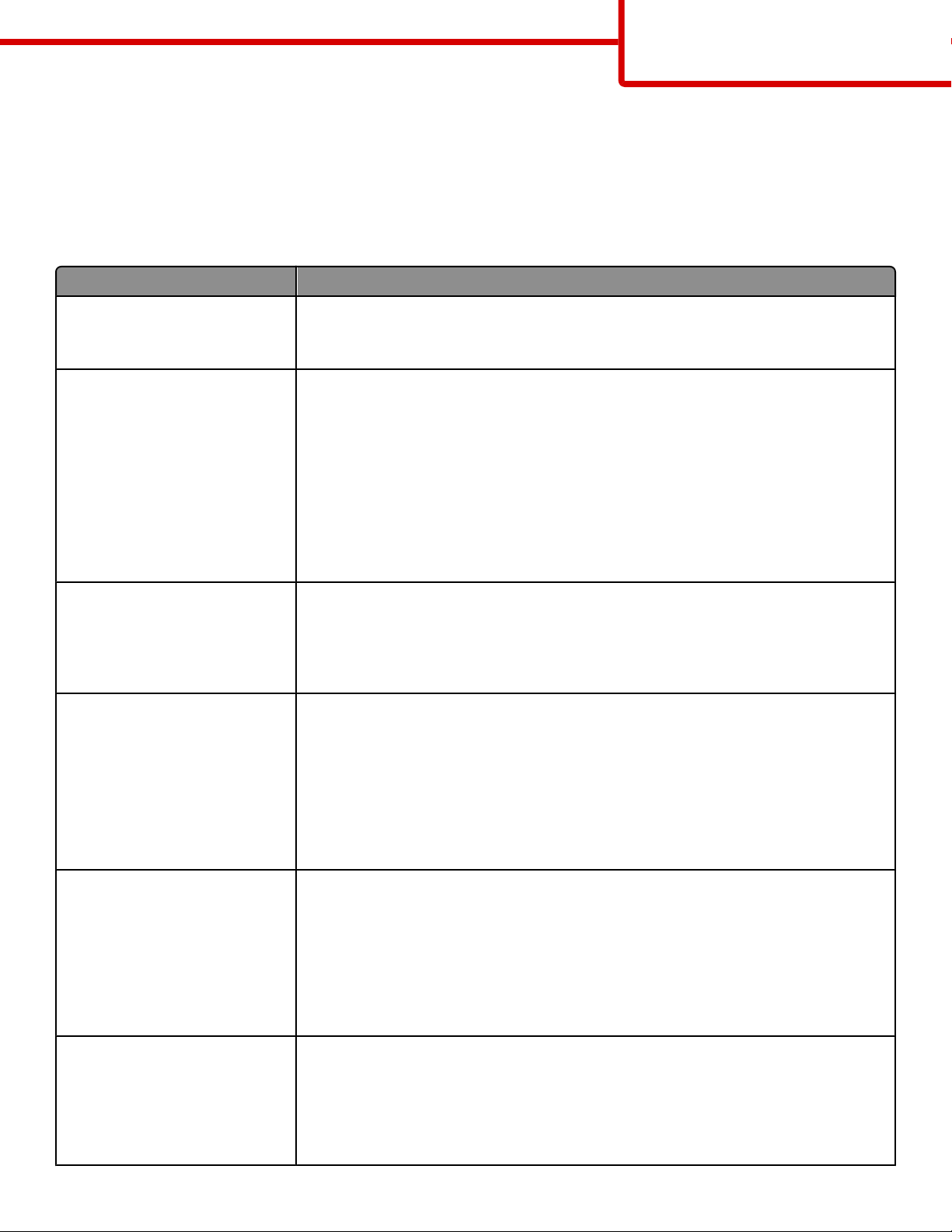
Color quality guide
Page 1 of 6
Color quality guide
The Color Quality guide helps users understand how operations available on the printer can be used to adjust and customize
color output.
Quality menu
Menu item Description
Print Mode
Color
Black Only
Color Correction
Auto
Off
Manual
Print Resolution
1200 dpi
4800 CQ
Toner Darkness
1–5
Specifies whether images are printed in monochrome grayscale or in color
Note: Color is the factory default setting.
Adjusts the color output on the printed page
Notes:
• Auto is the factory default setting. Auto applies different color conversion tables to each
object on the printed page.
• Off turns off color correction.
• Manual allows customization of the color tables using the settings available from the
Manual Color menu.
• Due to the differences in additive and subtractive colors, certain colors that appear on
computer monitors are impossible to duplicate on the printed page.
Specifies the printed output resolution
Notes:
• 4800 CQ is the factory default setting.
• 1200 dpi provides the highest resolution output, and increases gloss.
Lightens or darkens the printed output
Notes:
Enhance Fine Lines
On
Off
Color Saver
On
Off
• 4 is the factory default setting.
• Selecting a smaller number can help conserve toner.
• If Print Mode is set to Black Only, a setting of 5 increases toner density and darkness to
all print jobs.
• If Print Mode is set to Color, a setting of 5 is the same as a setting of 4.
Enables a print mode preferable for files such as ar chitectural drawings, maps, electrical circuit
diagrams, and flow charts
Notes:
• To set Enhance Fine Lines from the software program, with a document open, click
File Print, and then click Properties, Preferences, Options, or Setup.
• To set Enhance Fine Lines using the Embedded Web Server, type the network printer IP
address in a browser window.
Reduces the amount of toner used for graphics and images. The amount of toner used for
text is not reduced.
Notes:
• Off is the factory default setting.
• On overrides Toner Darkness settings.
Page 2
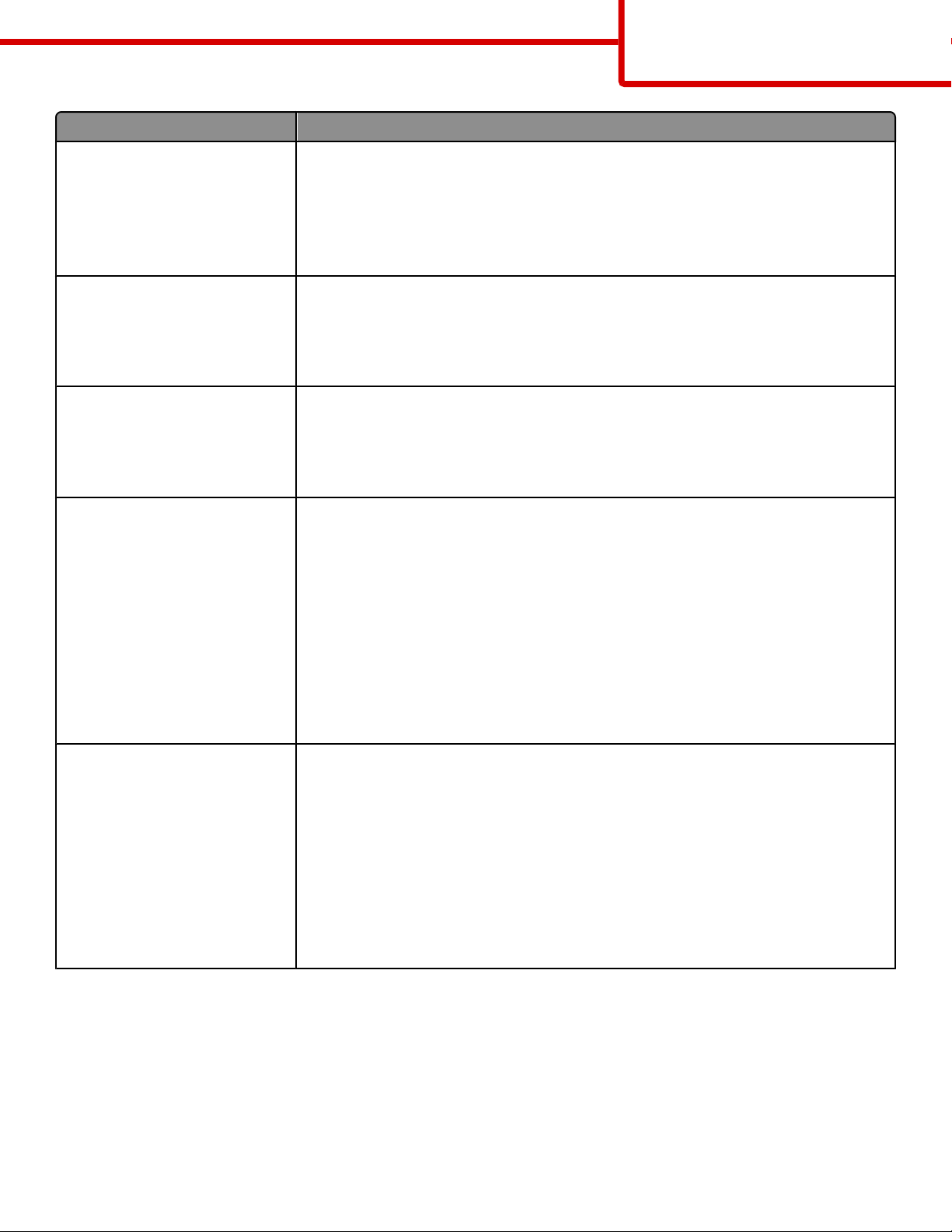
Menu item Description
Color quality guide
Page 2 of 6
RGB Brightness
-6–6
RGB Contrast
0–5
RGB Saturation
0–5
Color Balance
Cyan
-5–5
Magenta
-5–5
Yellow
-5–5
Black
-5–5
Reset Defaults
0
Adjusts brightness in color outputs
Notes:
• 0 is the factory default setting.
• -6 is the maximum decrease. 6 is the maximum increase.
• This does not affect files where CMYK color specifications are being used.
Adjusts contrast in color outputs
Notes:
• 0 is the factory default setting.
• This does not affect files where CMYK color specifications are being used.
Adjusts saturation in color outputs
Notes:
• 0 is the factory default setting.
• This does not affect files where CMYK color specifications are being used.
Adjusts color in printed output by increasing or decreasing the amount of toner being used
for each color
Note: 0 is the factory default setting.
Color Samples
sRGB Display
sRGB Vivid
Display—True Black
Vivid
Off—RGB
US CMYK
Euro CMYK
Vivid CMYK
Off—CMYK
Prints sample pages for each of the RGB and CMYK color conversion tables used in the printer
Notes:
• Selecting any setting prints the sample.
• Color samples consist of a series of colored boxes along with the RGB or CMYK
combination that creates the color observed. These pages can be used to help decide
which combinations to use to get the desired printed output.
• From a browser window, type the IP address of the printer to access a complete list of
color sample pages from the Embedded Web Server.
Page 3

Menu item Description
Color quality guide
Page 3 of 6
Manual Color
RGB Image
Vivid
sRGB Display
Display—True Black
sRGB Vivid
Off
RGB Text
Vivid
sRGB Display
Display—True Black
sRGB Vivid
Off
RGB Graphics
Vivid
sRGB Display
Display—True Black
sRGB Vivid
Off
Manual Color
CMYK Image
US CMYK
Euro CMYK
Vivid CMYK
Off
CMYK Text
US CMYK
Euro CMYK
Vivid CMYK
Off
CMYK Graphics
US CMYK
Euro CMYK
Vivid CMYK
Off
Customizes the RGB color conversions
Notes:
• sRGB Display is the factory default setting for RGB Image. This applies a color conversion
table to an output that matches the colors displayed on a computer monitor.
• sRGB Vivid is the factory default setting for RGB Text and RGB Graphics. sRGB Vivid applies
a color table that increases saturation. This is preferred for business graphics and text.
• Vivid applies a color conversion table that produces brighter, more saturated colors.
• Display—True Black applies a color conversion table that uses only black toner for neutral
gray colors.
• Off turns off color conversion.
Customizes the CMYK color conversions
Notes:
• US CMYK is the US factory default setting. US CMYK applies a color conversion table that
tries to produce output that matches SWOP color output.
• Euro CMYK is the international factory default setting. Euro CMYK applies a color
conversion table that tries to produce output that matches EuroScale color output.
• Vivid CMYK increases color saturation for the US CMYK color conversion table.
• Off turns off color conversion.
Color Adjust Initiates a recalibration of color conversion tables and allows the printer to make adjustments
for color variations in output
Notes:
• Calibrating starts when the menu is selected. Calibrating appears on the display until
the process is finished.
• Color variations in output sometimes result from changeable conditions such as room
temperature and humidity. Color adjustments are made on printer algorithms. Color
alignment is also recalibrated in this process.
Page 4

Color quality guide
Page 4 of 6
FAQ about color printing
What is RGB color?
Red, green, and blue light can be added together in various amounts to produce a large range of colors observed in nature.
For example, red and green can be combined to create yellow. Televisions and computer monitors create colors in this
manner. RGB color is a method of describing colors by indicating the amount of red, green, or blue needed to produce a
certain color.
What is CMYK color?
Cyan, magenta, yellow, and black (known as CMYK color) inks or toners can be printed in various amounts to produce a large
range of colors observed in nature. For example, cyan and yellow can be combined to create green. Printing presses, inkjet
printers, and color laser printers create colors in this manner. CMYK color is a method of describing colors by indicating the
amount of cyan, magenta, yellow, and black needed to reproduce a particular color.
How is color specified in a document to be printed?
Software ap plications typical ly specify docum ent color using RGB or CMYK color combinations. A dditionally, they commonly
let you modify the color of each object in a document. For more information, see the software application Help section.
How does the printer know what color to print?
When you print a document, information describing the type and color of each object is sent to the printer. The color
information is passed through color conversion tables that translate the color into the appropriate amounts of cyan,
magenta, yellow, and black toner needed to produce the desired color. The object type information lets different color
conversion tables be used for different types of objects. For example, it is possible to apply one type of color conversion
table to text while applying a different color conversion table to photographic images.
Should I use PostScript or PCL emulation printer software? What settings should I use for the best color?
The PostScript driver is strongly recommended for best color quality. The default settings in the PostScript driver provide
preferred color quality for the majority of printouts.
Why doesn't the printed color match the color that I see on the computer screen?
The color conversion tables used in Auto Color Correction mode generally approximate the colors of a standard computer
monitor. However, because of technology differences that exist between printers and monitors, there are many colors that
can also be affected by monitor variations and lighting conditions. For recommendations on how the printer color sample
pages may be useful in solving certain color-matching problems, see the question, “How can I match a particular color (such
as a color in a corporate logo)?”
The printed page appears tinted. Can I slightly adjust the color?
Sometimes you may consider printed pages to appear tinted (for example, everything printed seems to be too red). This
can be caused by environmental conditions, paper type, lighting conditions, or user preference. In these instances, adjusting
the Color Balance setting may create more preferable color. Color Balance lets you make subtle adjustments to the amount
of toner being used in each color plane. Selecting positive (or negative) values for cyan, magenta, yellow, and black under
the Color Balance menu will slightly increase (or decrease) the amount of toner used for the chosen color. For example, if
you believe the overall printed page to be too red, then decreasing both magenta and yellow could potentially improve
color.
My color transparencies seem dark when being projected. Is there anything I can do to improve the color?
This problem most commonly occurs when projecting transparencies with reflective overhead projectors. To obtain the
highest projected color quality, transmissive overhead projectors are recommended. If a reflective projector must be used,
then adjusting the Toner Darkness setting to 1, 2, or 3 will lighten the transparency.
Make sure to print on the recommended type of color transparencies. For more information about the paper and media
specifications, see the User's Guide on the Software and Documentation CD.
Page 5

Color quality guide
Page 5 of 6
What is manual color correction?
The color conversion tables applied to each object when using the default Auto Color Correction setting generate preferred
color for th e majority of documents. Occasionally, you may want to appl y a different color table mappin g. This customizati on
is accomplished using the Manual Color menu and the Manual Color Correction setting.
Manual Color Correction applies to RGB and CMYK color conversion table mappings as defined in the Manual Color menu.
You can select any of the different color conversion tables for RGB or CMYK:
Color conversion table Settings
RGB
• sRGB Display
• Display–True Black
• sRGB Vivid
• Vivid
• Off
CMYK
• US CMYK
• Euro CMYK
• Vivid CMYK
• Off
Note: The Manual Color Correction setting is not useful if the software application does not specify colors with RGB or CMYK
combinations. It is also not effective in situations where the software application or the computer operating system controls
the adjustment of colors.
How can I match a particular color (such as a corporate logo)?
Occasionally, you may have a need for the printed color of a particular object to closely match a specific color. For example,
you may need to match the color of a corporate logo. While instances c an occur in which the printer cannot exactly reproduce
the desired color, you should be able to identify adequate color matches for the majority of cases.
The Color S amples menu item can provide useful inf ormation in helpi ng solve this particul ar type of color-mat ching problem.
The nine Color Samples values correspond to color conversion tables in the printer. Selecting any of the Color Samples
values generates a multiple-page printout consisting of hundreds of colored boxes. Either a CMYK or RGB combination is
located on each box, depending on the table selected. The observed color of each box is obtained by passing the CMYK or
RGB combination labeled on the box through the selected color conversion table.
You can examine the color samples pages and identify the box whose color is the closest to the desired color. The color
combination labeled on the box can then be used for modifying the color of the object in a software application. For
instructions, see the software application Help. Manual Color Correction may be necessary to utilize the selected color
conversion table for the particular object.
Selecting which Color Sam ples pages to use for a part icular color-mat ching problem d epends on the C olor Correction setting
being used (Auto, Off, or Manual), the type of object being printed (text, graphics, or images), and how the color of the
object is specified in the software application (RGB or CMYK combinations). When the printer Color Correction setting is set
to Off, the color is based on the print job information; no color conversion is implemented.
Note: The Color Samples pages are not useful if the software application does not specify colors with RGB or CMYK
combinations. Additionally, certain situations exist where the software application or the computer operating system adjusts
the RGB or CMYK combinations specified in the application through color management. The resulting printed color may
not be an exact match of the Color Samples pages.
Page 6

The following table can help identify which Color Sample pages to use for color matching.
Color quality guide
Page 6 of 6
Color specification and object to be
printed
RGB—Text Auto sRGB Vivid
RGB—Graphic Auto sRGB Vivid
RGB—Image Auto sRGB Display
CMYK—Text Auto US CMYK or Euro CMYK
CMYK—Graphic Auto US CMYK
CMYK—Image Auto US CMYK
Color Correction setting Sample pages to use
Manual Manual Color RGB Text Setting
Manual Manual Color RGB Graphic Setting
Manual Manual Color RGB Image Setting
Manual Manual Color CMYK Text Setting
Manual Manual Color CMYK Graphic Setting
Manual Manual Color CMYK Image Setting
What are Detailed Color Samples and how do I access them?
These pages require the use of the Embedded Web Server. The Embedded Web Server is a series of resident pages stored
in the network printer firmware. To access these pages, browse to the IP address of the network printer. Click Configuration
Menu, and then click Detailed Color Samples.
For more information about using the Embedded Web Server, see the User's Guide on the Software and Documentation CD.
Detailed Color Samples are pages similar to the default pages of color samples accessible from the Quality menu using the
printer control panel. The default color samples available using this method have an increment value of 10% for red, green,
and blue. If you find a value on this page that is close, but would like to scan more colors in a nearby area, then you can use
the Detailed Color Samples to select the desired color values and a more specific increment. This provides a way to print
multiple pages of colored boxes that surround a specific color of interest.
There are nine conversion tables available with the following three options:
• Print—Prints the default pages
• Detailed—Lets you enter individual red, green, and blue values and a specific increment of color
• Reset—Lets you clear the existing information and enter new values
The process can be duplicated for Cyan (C), Magenta (M), Yellow (Y), and Black (K) color conversion tables, too. Collectively,
these values are known as CMYK color. The default increment is 10% for Black and 20% each for Cyan, Magenta, and Yellow.
