Lexmark 7527-415 CX410e, 7527-436 CX410DE User Manual
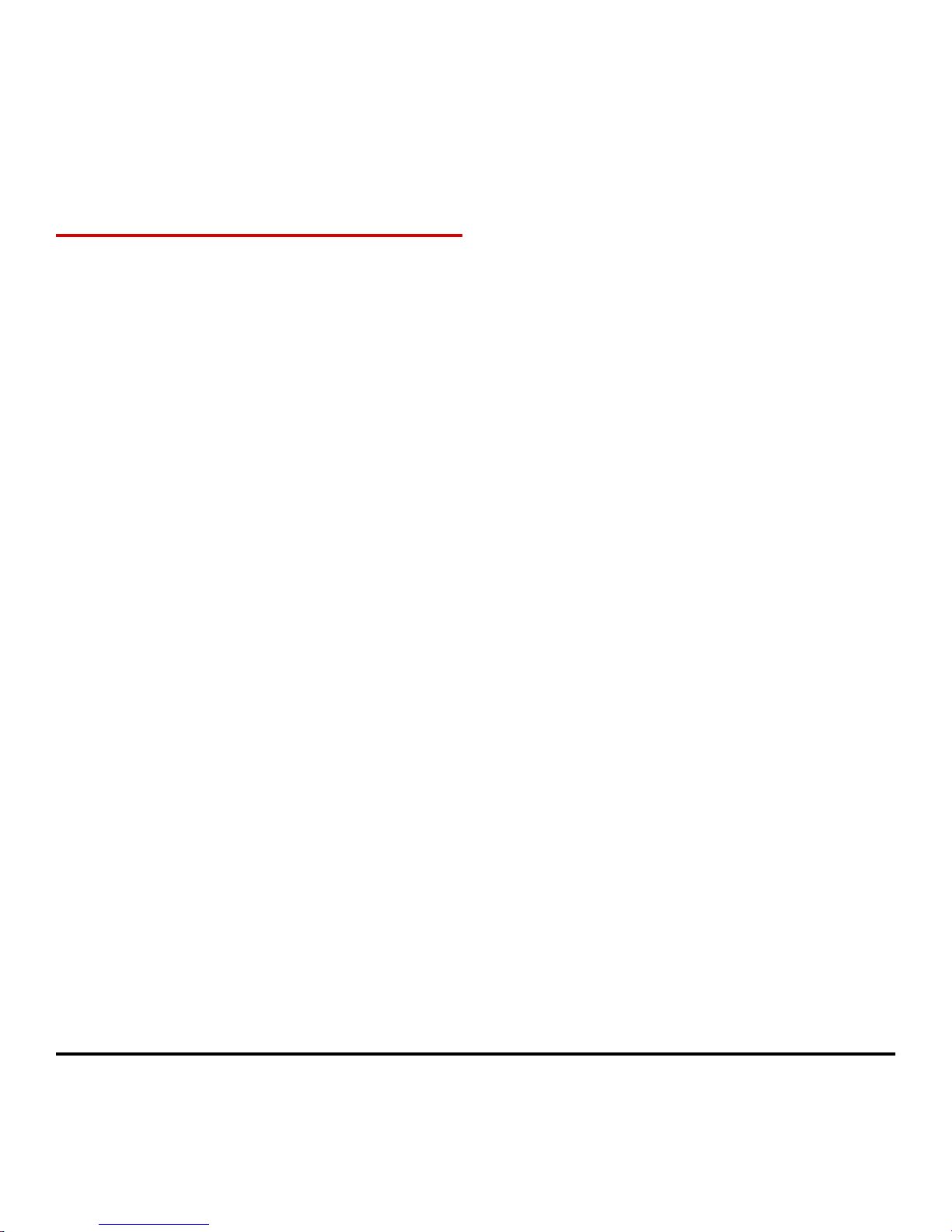
Color Laser Printer
User's Guide
September 2014
Machine type(s):
7527
Model(s):
415, 436, and their equivalent models
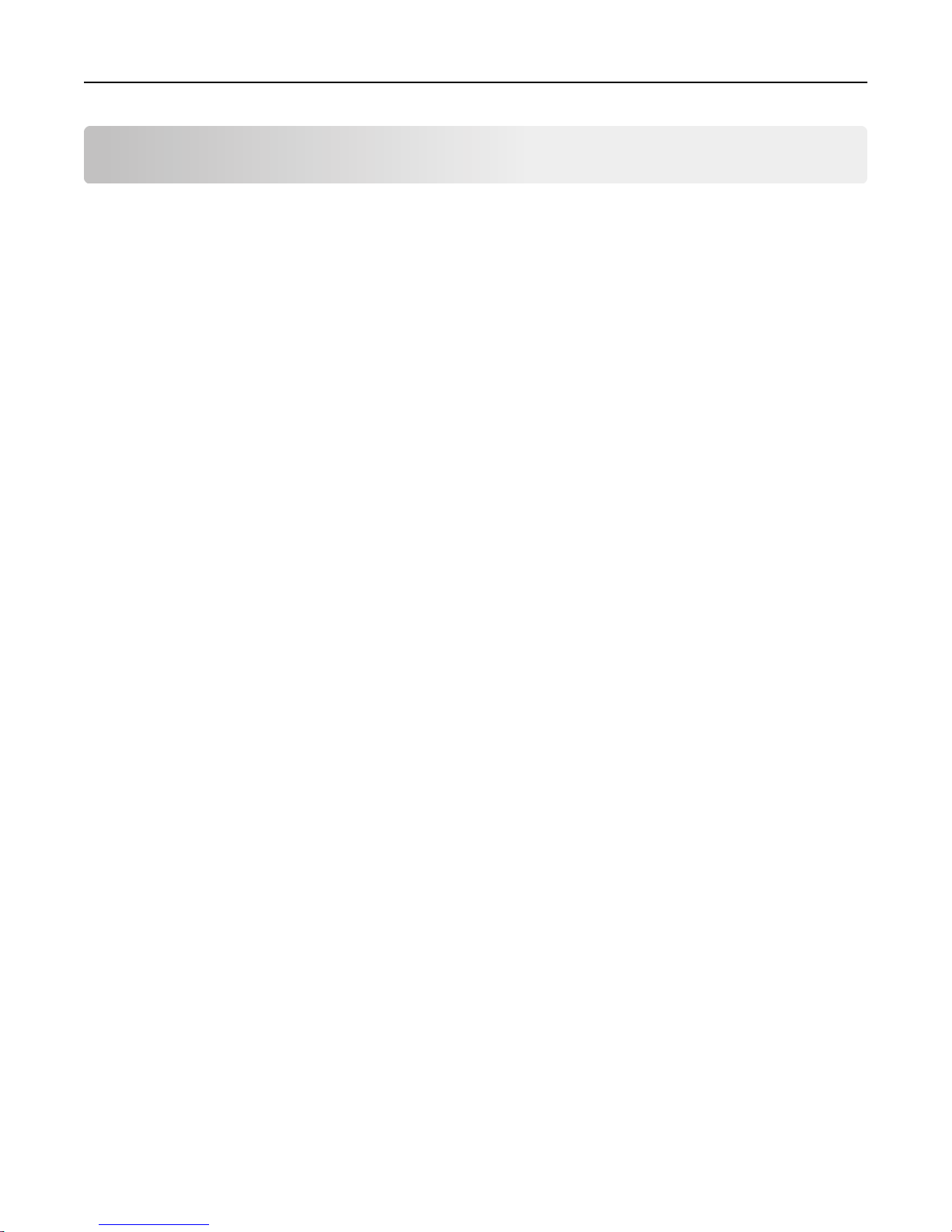
Contents 2
Contents
Safety information.......................................................................................7
Learning about the printer...........................................................................9
Selecting a location for the printer............................................................................................................9
Printer configurations.............................................................................................................................10
Understanding the basic functions of the scanner..................................................................................11
Using the ADF and scanner glass.............................................................................................................11
Understanding the printer control panel....................................................13
Using the printer control panel...............................................................................................................13
Understanding the home screen.............................................................................................................13
Understanding the colors of the Sleep button and indicator lights........................................................15
Using the touch-screen buttons..............................................................................................................15
Setting up and using the home screen applications....................................17
Finding the IP address of the computer..................................................................................................17
Finding the IP address of the printer.......................................................................................................17
Accessing the Embedded Web Server.....................................................................................................17
Customizing the home screen.................................................................................................................18
Understanding the different applications...............................................................................................18
Activating the home screen applications................................................................................................19
Setting up Remote Operator Panel.........................................................................................................22
Exporting and importing a configuration................................................................................................22
Additional printer setup.............................................................................24
Installing internal options........................................................................................................................24
Installing hardware options.....................................................................................................................30
Attaching cables......................................................................................................................................33
Setting up the printer software...............................................................................................................34
Networking..............................................................................................................................................35
Verifying printer setup............................................................................................................................38
Loading paper and specialty media............................................................40
Setting the paper size and type...............................................................................................................40
Configuring Universal paper settings......................................................................................................40
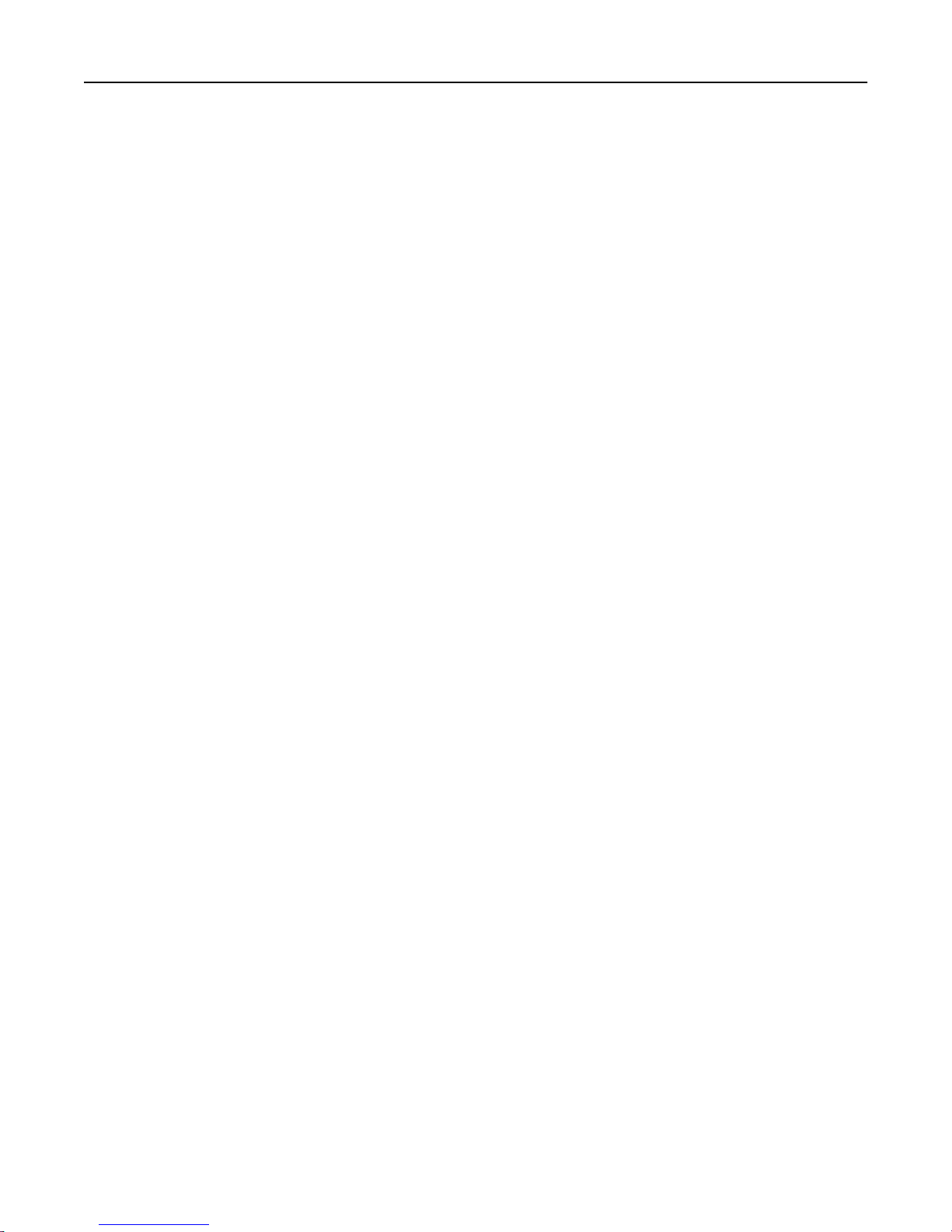
Contents 3
Loading the 250‑ and 550‑sheet tray......................................................................................................40
Loading the manual feeder.....................................................................................................................43
Loading the 650‑sheet duo tray..............................................................................................................44
Loading the multipurpose feeder............................................................................................................45
Linking and unlinking trays......................................................................................................................47
Paper and specialty media guide................................................................50
Using specialty media..............................................................................................................................50
Paper guidelines......................................................................................................................................53
Supported paper sizes, types, and weights.............................................................................................56
Printing......................................................................................................60
Printing forms..........................................................................................................................................60
Printing a document................................................................................................................................60
Printing from a flash drive or mobile device...........................................................................................62
Printing confidential and other held jobs................................................................................................64
Printing information pages......................................................................................................................66
Canceling a print job................................................................................................................................67
Copying......................................................................................................68
Making copies.........................................................................................................................................68
Copying photos........................................................................................................................................69
Copying on specialty media.....................................................................................................................69
Creating a copy shortcut using the printer control panel.......................................................................70
Customizing copy settings.......................................................................................................................70
Placing information on copies.................................................................................................................75
Canceling a copy job................................................................................................................................76
Understanding the copy options.............................................................................................................77
E-mailing....................................................................................................81
Setting up the printer to e-mail...............................................................................................................81
Creating an e-mail shortcut.....................................................................................................................81
E-mailing a document..............................................................................................................................82
Customizing e-mail settings.....................................................................................................................84
Canceling an e-mail.................................................................................................................................84
Understanding the e-mail options..........................................................................................................85

Contents 4
Faxing........................................................................................................88
Setting up the printer to fax....................................................................................................................88
Sending a fax.........................................................................................................................................102
Creating shortcuts.................................................................................................................................105
Customizing fax settings........................................................................................................................105
Canceling an outgoing fax.....................................................................................................................107
Holding and forwarding faxes...............................................................................................................107
Understanding the fax options..............................................................................................................108
Scanning...................................................................................................111
Using Scan to Network..........................................................................................................................111
Scanning to an FTP address...................................................................................................................111
Scanning to a computer or flash drive..................................................................................................113
Understanding the scan options...........................................................................................................115
Understanding the printer menus............................................................118
Menus list..............................................................................................................................................118
Paper menu...........................................................................................................................................119
Reports menu........................................................................................................................................127
Network/Ports.......................................................................................................................................129
Security menu.......................................................................................................................................137
Settings menu........................................................................................................................................140
Saving money and the environment.........................................................190
Saving paper and toner.........................................................................................................................190
Saving energy........................................................................................................................................191
Recycling................................................................................................................................................194
Securing the printer..................................................................................195
Using the security lock feature..............................................................................................................195
Statement of Volatility..........................................................................................................................195
Erasing volatile memory........................................................................................................................196
Erasing non‑volatile memory................................................................................................................196
Erasing printer hard disk memory.........................................................................................................197
Configuring printer hard disk encryption..............................................................................................197

Contents 5
Maintaining the printer............................................................................199
Storing supplies.....................................................................................................................................199
Cleaning printer parts............................................................................................................................199
Checking the status of parts and supplies.............................................................................................201
Estimated number of remaining pages.................................................................................................201
Ordering supplies..................................................................................................................................201
Replacing supplies.................................................................................................................................202
Moving the printer................................................................................................................................221
Managing the printer...............................................................................222
Checking the virtual display...................................................................................................................222
Setting up e‑mail alerts.........................................................................................................................222
Viewing reports.....................................................................................................................................222
Configuring supply notifications from the Embedded Web Server.......................................................223
Modifying confidential print settings....................................................................................................223
Copying printer settings to other printers.............................................................................................224
Restoring factory default settings.........................................................................................................224
Clearing jams............................................................................................225
Avoiding jams........................................................................................................................................225
Understanding jam messages and locations.........................................................................................226
[x]‑page jam, clear standard bin [203.xx]..............................................................................................227
[x]-page jam, open front door to clear fuser [202.xx]...........................................................................230
[x]-page jam, open front door [20y.xx].................................................................................................233
[x]‑page jam, open front door to clear duplex [23y.xx]........................................................................234
[x]‑page jam, open tray [x] [24y.xx]......................................................................................................235
[x]‑page jam, clear manual feeder [251.xx]...........................................................................................237
[x]‑page jam, clear multipurpose feeder [250.xx].................................................................................237
[x]‑page jam, open automatic feeder top cover. [28y.xx].....................................................................239
Troubleshooting.......................................................................................241
Understanding the printer messages....................................................................................................241
Solving printer problems.......................................................................................................................254
Solving print problems..........................................................................................................................261
Solving copy problems..........................................................................................................................288
Solving fax problems.............................................................................................................................291
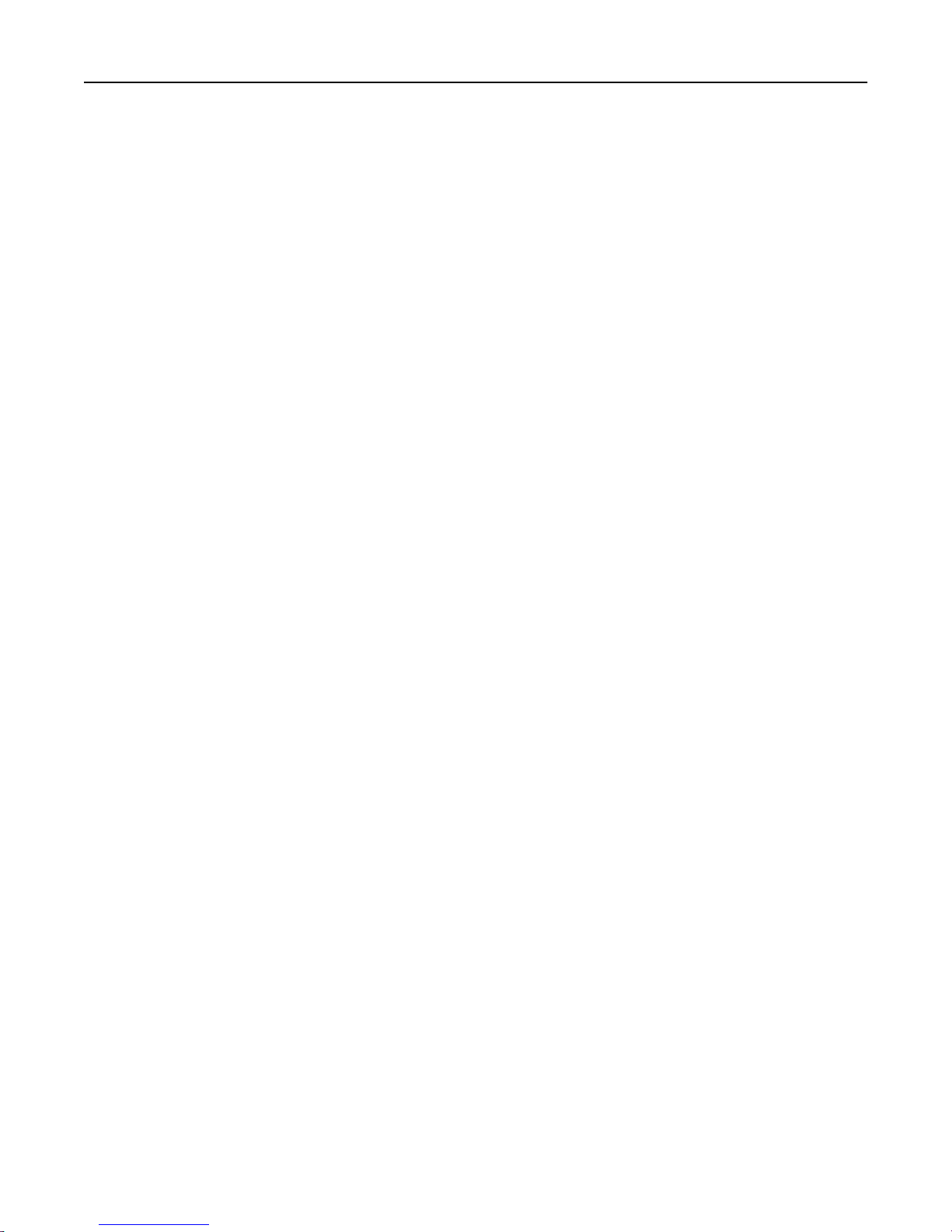
Contents 6
Solving scanner problems.....................................................................................................................297
Solving home screen application problems...........................................................................................301
Embedded Web Server does not open.................................................................................................302
Contacting customer support................................................................................................................304
Notices.....................................................................................................305
Product information..............................................................................................................................305
Edition notice........................................................................................................................................305
Power consumption..............................................................................................................................307
Index........................................................................................................318
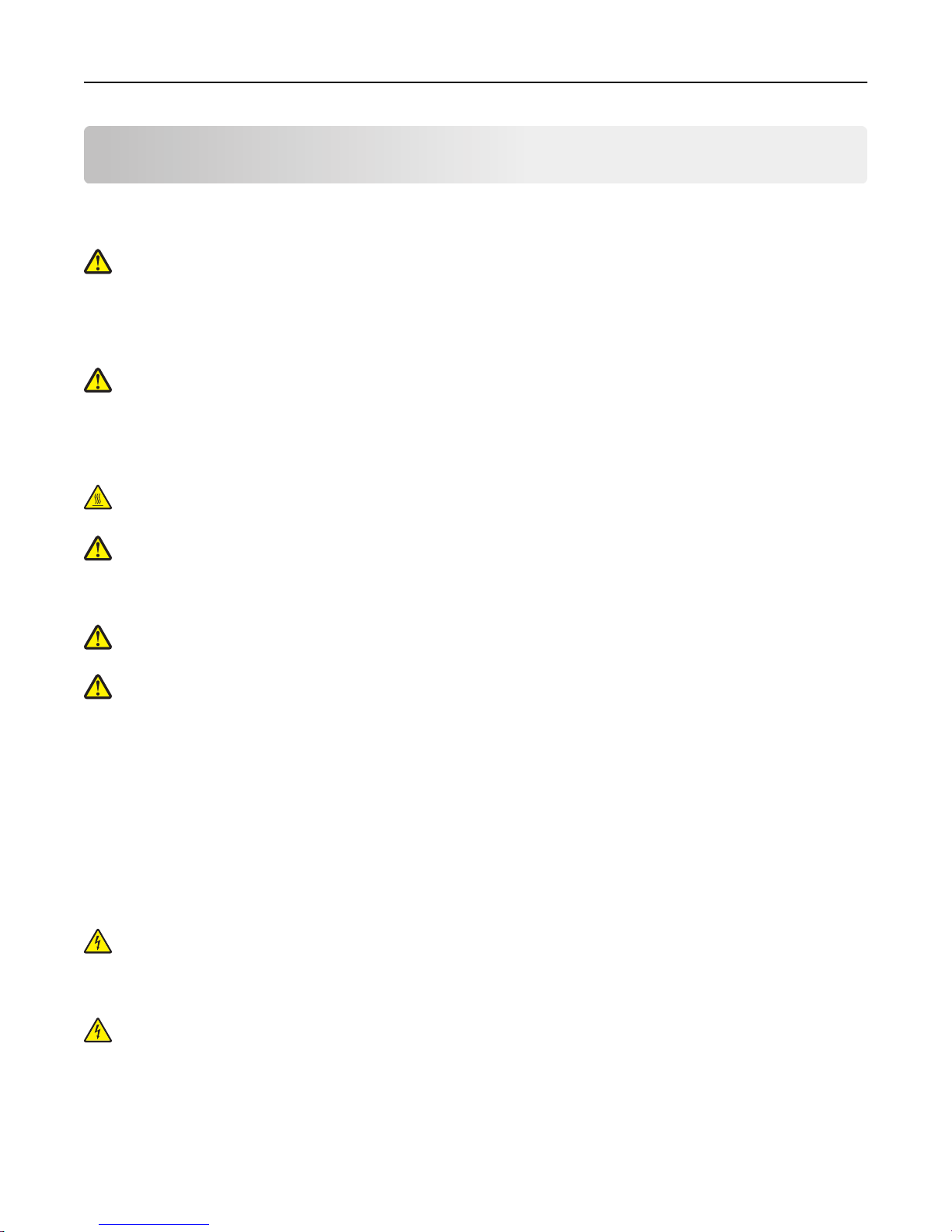
Safety information 7
Safety information
Connect the power cord directly to an appropriately rated and properly grounded electrical outlet that is near the
product and easily accessible.
CAUTION—POTENTIAL INJURY: Do not use this product with extension cords, multioutlet power strips,
multioutlet extenders, or other types of surge or UPS devices. The power rating capacity of these types of
accessories can be easily overloaded by a laser printer and may result in poor printer performance, property
damage, or potential fire.
Do not place or use this product near water or wet locations.
CAUTION—POTENTIAL INJURY: This product uses a laser. Use of controls or adjustments or performance of
procedures other than those specified herein may result in hazardous radiation exposure.
This product uses a printing process that heats the print media, and the heat may cause the media to release emissions.
You must understand the section in your operating instructions that discusses the guidelines for selecting print media
to avoid the possibility of harmful emissions.
CAUTION—HOT SURFACE: The inside of the printer might be hot. To reduce the risk of injury from a hot
component, allow the surface to cool before touching.
CAUTION—POTENTIAL INJURY: The lithium battery in this product is not intended to be replaced. There is a
danger of explosion if a lithium battery is incorrectly replaced. Do not recharge, disassemble, or incinerate a
lithium battery. Discard used lithium batteries according to the manufacturer's instructions and local
regulations.
CAUTION—POTENTIAL INJURY: The printer weight is greater than 18 kg (40 lb) and requires two or more
trained personnel to lift it safely.
CAUTION—POTENTIAL INJURY: Before moving the printer, follow these guidelines to avoid personal injury or
printer damage:
• Turn the printer off using the power switch, and then unplug the power cord from the electrical outlet.
• Disconnect all cords and cables from the printer before moving it.
• Lift the printer off the optional tray, and then set it aside instead of trying to lift the tray and printer at the same
time.
Note: Use the handholds located on both sides of the printer to lift it.
Use only the power cord provided with this product or the manufacturer's authorized replacement.
Use only the telecommunications (RJ‑11) cord provided with this product or a 26 AWG or larger replacement when
connecting this product to the public switched telephone network.
CAUTION—SHOCK HAZARD: If you are accessing the controller board or installing optional hardware or
memory devices sometime after setting up the printer, then turn the printer off, and unplug the power cord
from the electrical outlet before continuing. If you have any other devices attached to the printer, then turn
them off as well, and unplug any cables going into the printer.
CAUTION—SHOCK HAZARD: Make sure that all external connections (such as Ethernet and telephone system
connections) are properly installed in their marked plug-in ports.
This product is designed, tested, and approved to meet strict global safety standards with the use of specific
manufacturer's components. The safety features of some parts may not always be obvious. The manufacturer is not
responsible for the use of other replacement parts.

Safety information 8
CAUTION—POTENTIAL INJURY: Do not cut, twist, bind, crush, or place heavy objects on the power cord. Do not
subject the power cord to abrasion or stress. Do not pinch the power cord between objects such as furniture
and walls. If any of these things happen, a risk of fire or electrical shock results. Inspect the power cord regularly
for signs of such problems. Remove the power cord from the electrical outlet before inspecting it.
Refer service or repairs, other than those described in the user documentation, to a service representative.
CAUTION—SHOCK HAZARD: To avoid the risk of electrical shock when cleaning the exterior of the printer,
unplug the power cord from the electrical outlet and disconnect all cables from the printer before proceeding.
CAUTION—SHOCK HAZARD: Do not use the fax feature during a lightning storm. Do not set up this product or
make any electrical or cabling connections, such as the fax feature, power cord, or telephone, during a lightning
storm.
CAUTION—TIPPING HAZARD: Floor-mounted configurations require additional furniture for stability. You must
use either a printer stand or printer base if you are using multiple input options. If you purchased a
multifunction printer (MFP) that scans, copies, and faxes, then you may need additional furniture. For more
information, contact the place where you purchased the printer.
CAUTION—POTENTIAL INJURY: To reduce the risk of equipment instability, load each tray separately. Keep all
other trays closed until needed.
SAVE THESE INSTRUCTIONS.
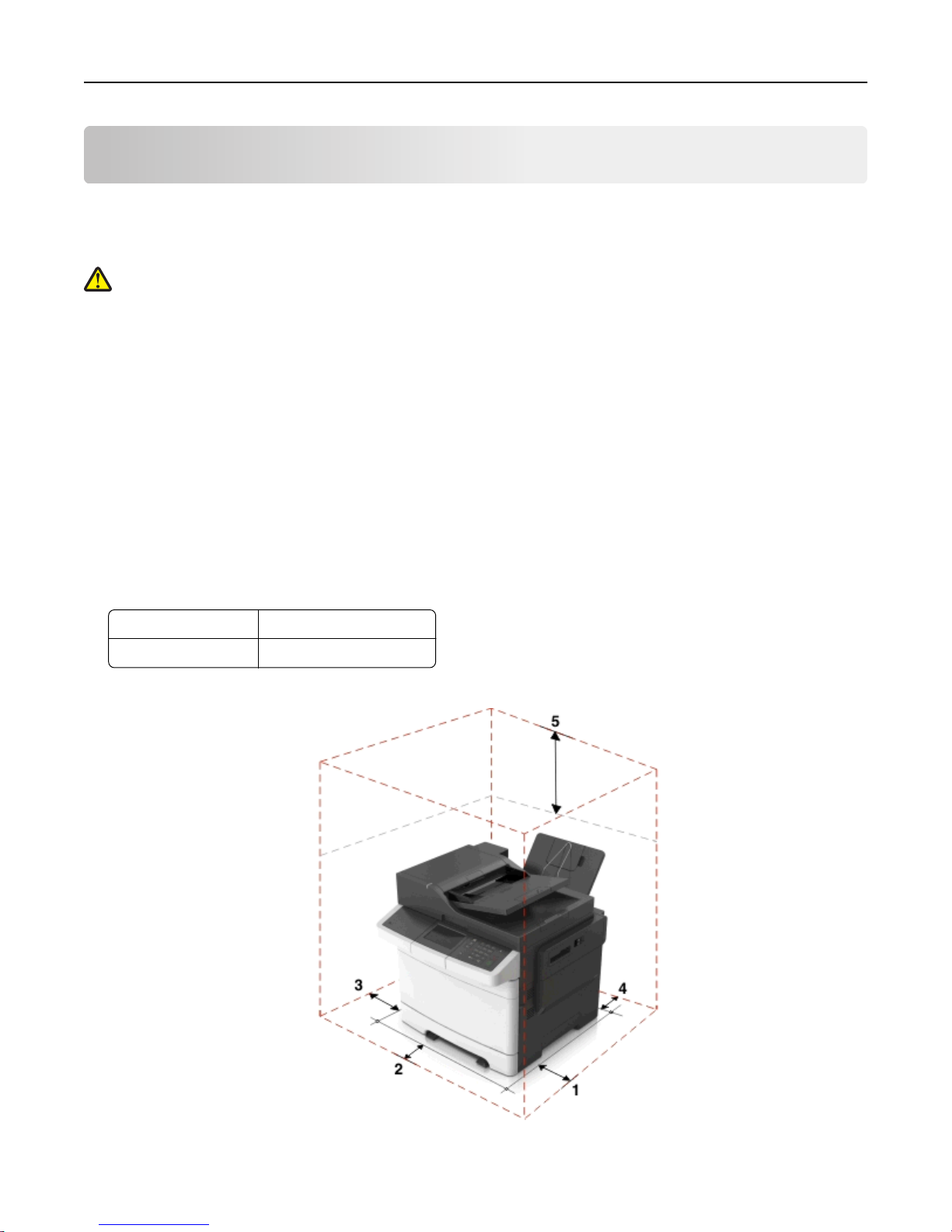
Learning about the printer 9
Learning about the printer
Selecting a location for the printer
CAUTION—POTENTIAL INJURY: The printer weight is greater than 18 kg (40 lb) and requires two or more
trained personnel to lift it safely.
When selecting a location for the printer, leave enough room to open trays, covers, and doors. If you plan to install any
options, then leave enough room for them also. It is important to:
• Set up the printer near a properly grounded and easily accessible electrical outlet.
• Make sure airflow in the room meets the latest revision of the ASHRAE 62 standard or the CEN Technical Committee
156 standard.
• Provide a flat, sturdy, and stable surface.
• Keep the printer:
– Clean, dry, and free of dust.
– Away from stray staples and paper clips.
– Away from the direct airflow of air conditioners, heaters, or ventilators.
– Free from direct sunlight and humidity extremes.
• Observe the recommended temperatures and avoid fluctuations:
Ambient temperature 15.6 to 32.2°C (60 to 90°F)
Storage temperature -40 to 43°C (-40 to 110°F)
• Allow the following recommended amount of space around the printer for proper ventilation:
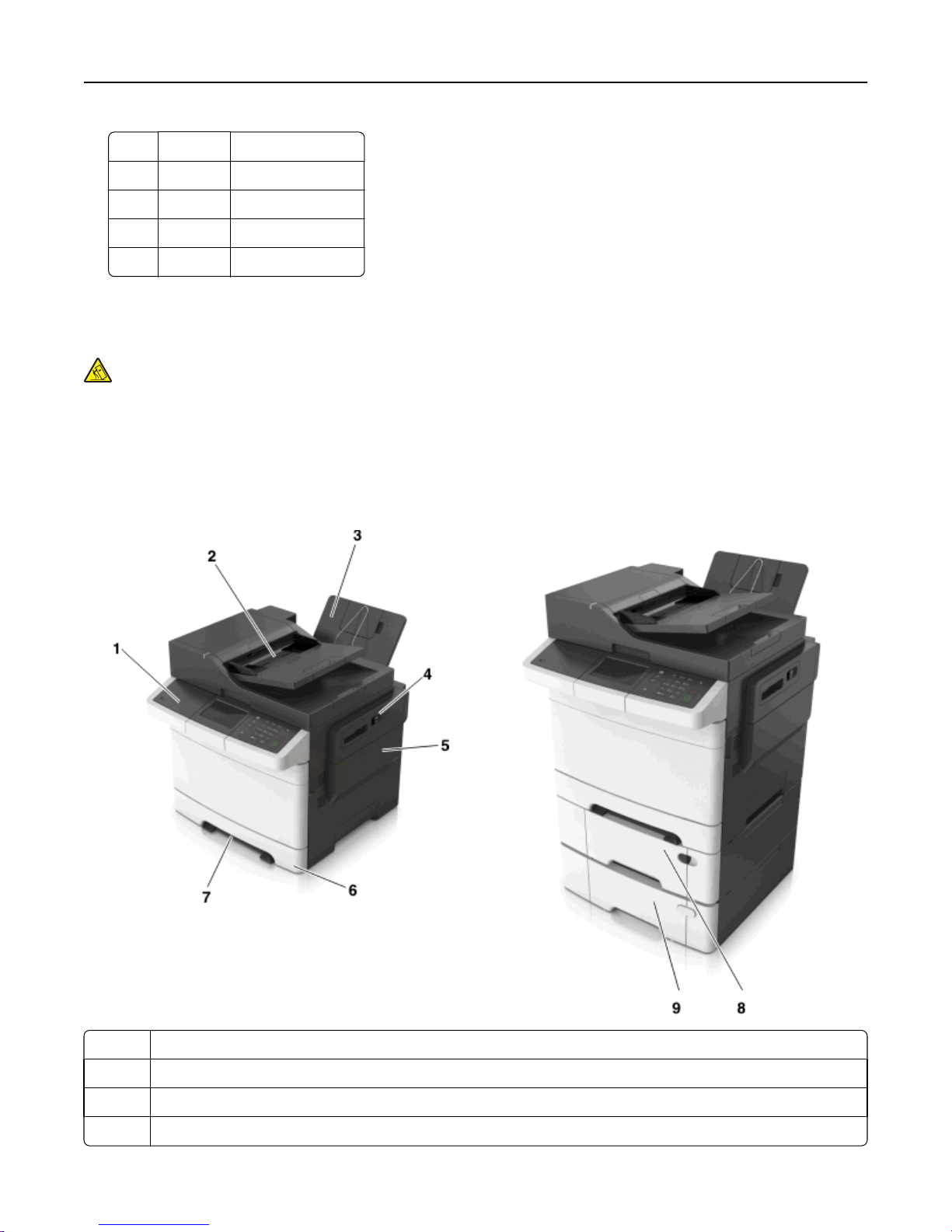
Learning about the printer 10
1 Right side 304.8 mm (12 in.)
2 Front 508 mm (20 in.)
3 Left side 76.2 mm (3 in.)
4 Rear 101.6 mm (4 in.)
5 Top 291.7 mm (11.5 in.)
Printer configurations
CAUTION—TIPPING HAZARD: Floor-mounted configurations require additional furniture for stability. You must
use either a printer stand or printer base if you are using multiple input options. If you purchased a
multifunction printer (MFP) that scans, copies, and faxes, then you may need additional furniture. For more
information, contact the place where you purchased the printer.
Note: Some options may not be available. For more information, contact the place where you purchased the printer.
Basic models
1 Printer control panel
2 Automatic document feeder (ADF)
3 Standard bin
4 Top door latch
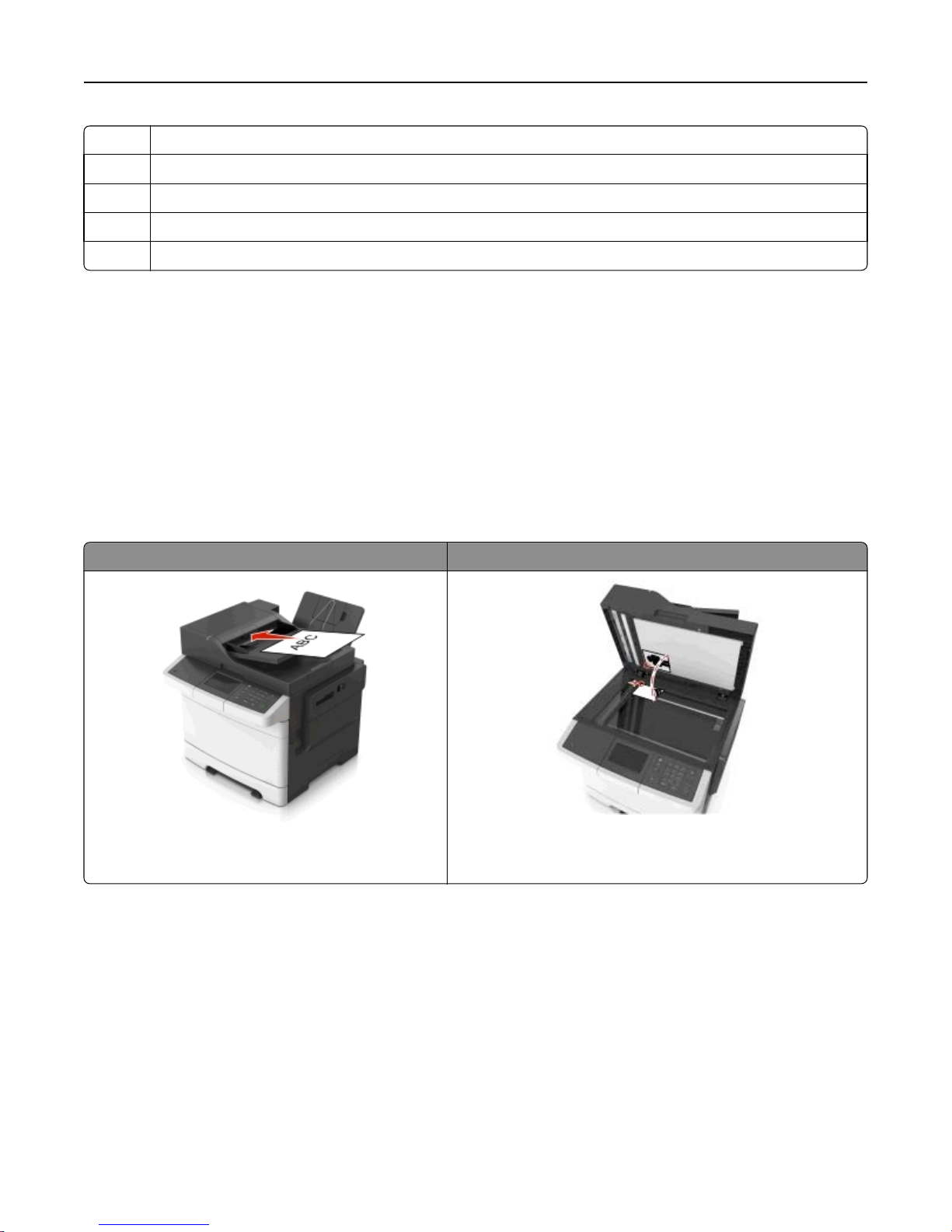
Learning about the printer 11
5 Right side cover
6 Standard 250-sheet tray (Tray 1)
7 Manual feeder
8 Optional 650-sheet duo tray with integrated multipurpose feeder (Tray 2)
9 Optional 550-sheet tray (Tray 3)
Understanding the basic functions of the scanner
• Make quick copies or set the printer to perform specific copy jobs.
• Send a fax using the printer control panel.
• Send a fax to multiple fax destinations at the same time.
• Scan documents and send them to your computer, an e-mail address, or an FTP destination.
• Scan documents and send them to another printer (PDF through an FTP).
Using the ADF and scanner glass
Automatic document feeder (ADF) Scanner glass
Use the scanner glass for single‑page documents, book pages,
Use the ADF for multiple‑page documents including twosided (duplex) pages.
small items (such as postcards or photos), transparencies, photo
paper, or thin media (such as magazine clippings).
Using the ADF
When using the ADF:
• Load the document into the ADF tray faceup, short edge first.
• Load up to 50 sheets of plain paper into the ADF tray.
• Scan sizes from 105 x 148 mm (4.1 x 5.8 inches) wide to 216 x 355 mm (8.5 x 14 inches) long.
• Scan media weights from 52 to 120 g/m
• Do not load postcards, photos, small items, transparencies, photo paper, or thin media (such as magazine clippings)
into the ADF tray. Place these items on the scanner glass.
2
(14 to 32 lb).
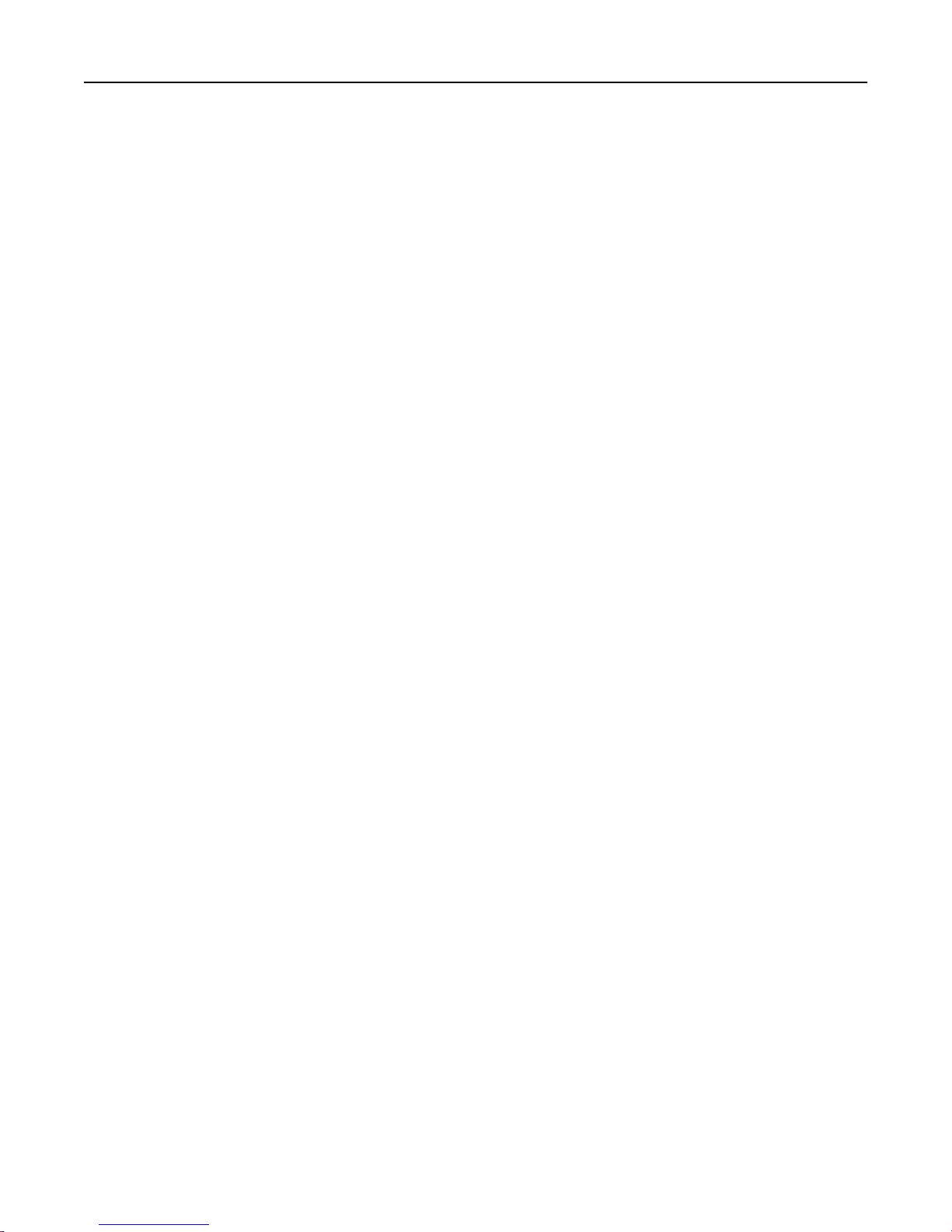
Learning about the printer 12
Using the scanner glass
When using the scanner glass:
• Place a document facedown on the scanner glass in the corner with the green arrow.
• Scan or copy documents from 216 x 296.9 mm (8.5 x 11.69 inches) dimension.
• Copy books up to 12.7 mm (0.5 inch) thick.
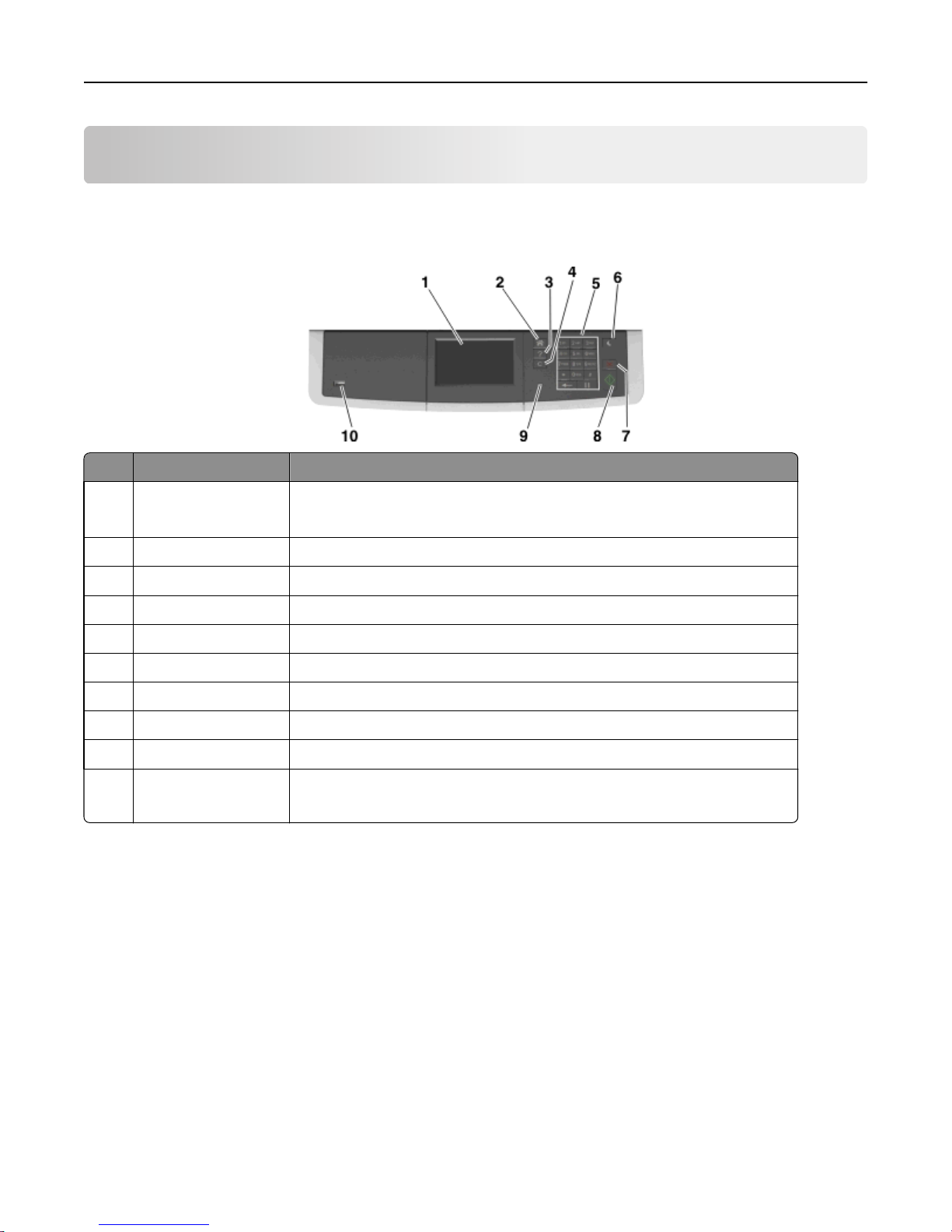
Understanding the printer control panel 13
Understanding the printer control panel
Using the printer control panel
Use the To
1 Display
2 Home button Go to the home screen.
3 Help button Go to the Help menus.
4 Clear all / Reset button Reset the default settings of a function, such as printing, copying, or e-mailing.
5 Keypad Enter numbers, letters, or symbols.
6 Sleep button Enable Sleep mode or Hibernate mode.
7 Cancel button Cancel all printer activity.
8 Start button Start a job, depending on which mode is selected.
9 Indicator light Check the status of the printer.
10 USB port Connect a flash drive to the printer.
• View the printer status and messages.
• Set up and operate the printer.
Note: Only the front USB port supports flash drives.
Understanding the home screen
When the printer is turned on, the display shows a basic screen, referred to as the home screen. Use the home screen
buttons and icons to initiate an action such as copying, faxing, or scanning; to open the menu screen; or respond to
messages.
Note: Your home screen may vary depending on your home screen customization settings, administrative setup, and
active embedded solutions.
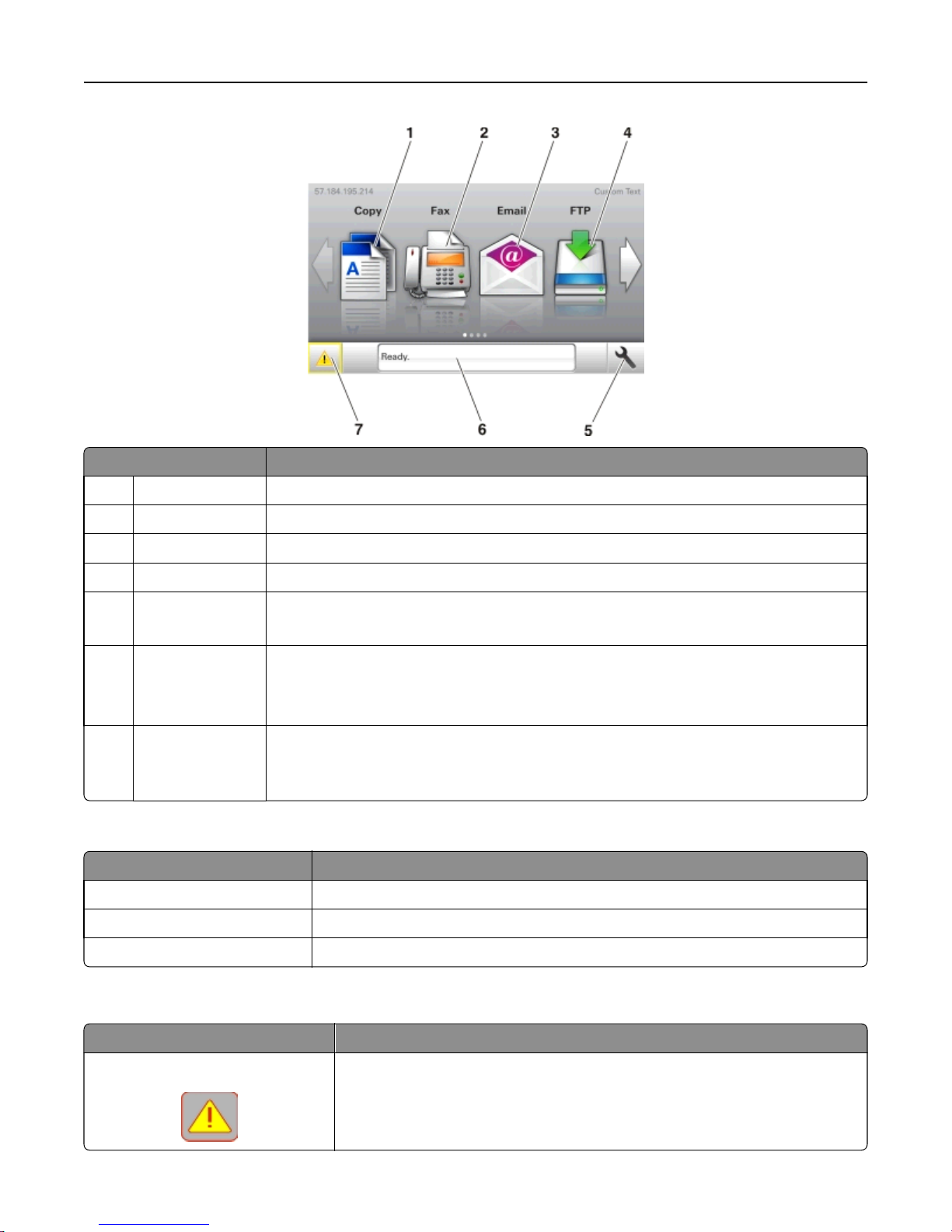
Understanding the printer control panel 14
Touch To
1 Copy Access the Copy menus and make copies.
2 Fax Access the Fax menus and send fax.
3 E‑mail Access the E-mail menus and send e‑mails.
4 FTP Access the File Transfer Protocol (FTP) menus and scan documents directly to an FTP server.
5 Menu icon Access printer menus.
Note: The menus are available only when the printer is in ready state.
6 Status message bar
• Show the current printer status such as Ready or Busy.
• Show printer supply conditions such as Imaging unit low or Cartridge Low.
• Show intervention messages and the instructions on how to clear them.
7 Status/Supplies
• Show a printer warning or error message whenever the printer requires intervention to
continue processing.
• View more information on the printer warning or message, and on how to clear it.
This may also appear on the home screen:
Touch To
Search Held Jobs Search current held jobs.
Jobs by user Access print jobs saved by user.
Profiles and Apps Access profiles and applications.
Features
Feature Description
Attendance message alert
If an attendance message affects a function, then this icon appears and the red
indicator light blinks.
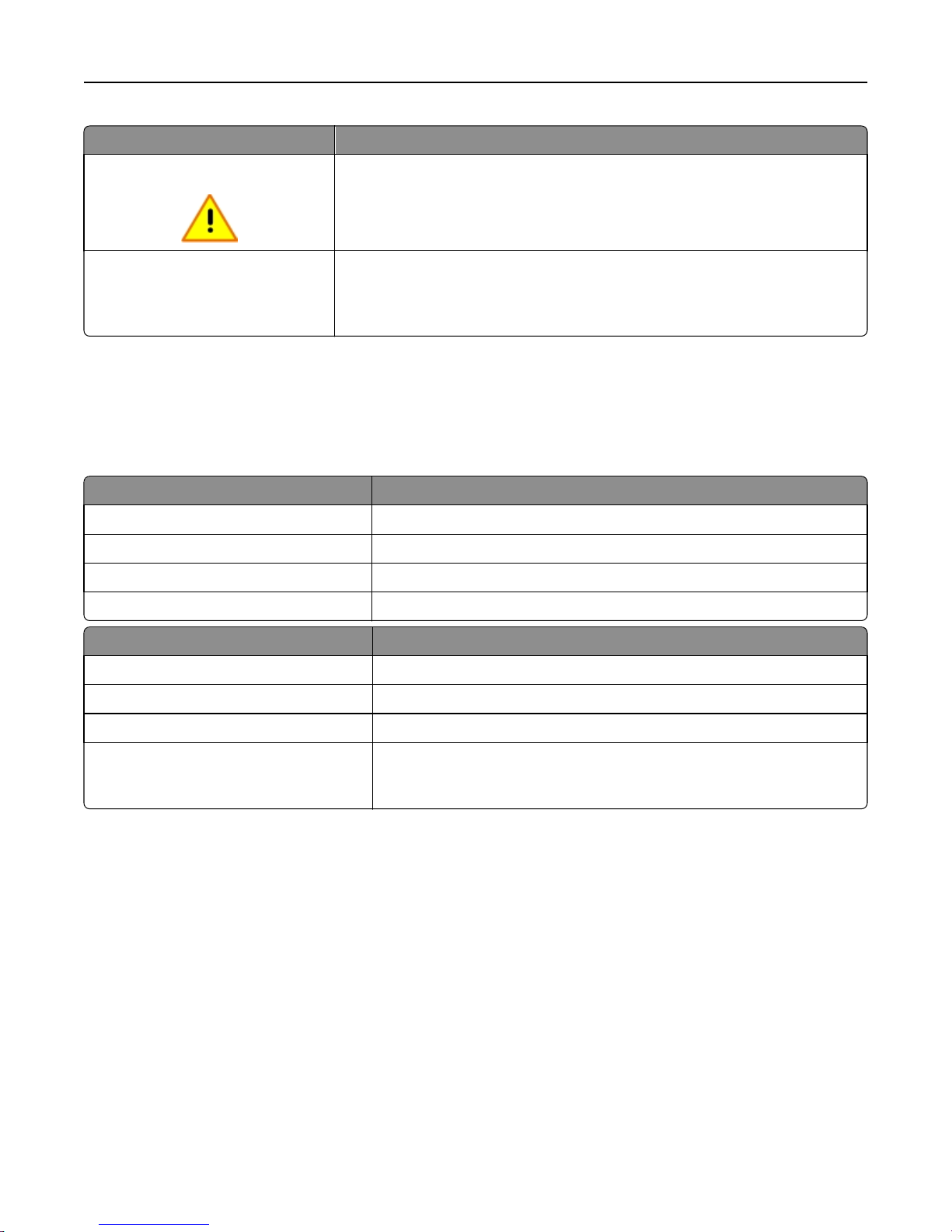
Understanding the printer control panel 15
Feature Description
Warning
Printer IP address
Example: 123.123.123.123
If an error condition occurs, then this icon appears.
The IP address of your printer is located at the top left corner of the home screen
and appears as four sets of numbers separated by periods. You can use the IP address
when accessing the Embedded Web Server to view and remotely configure printer
settings even when you are not physically near the printer.
Understanding the colors of the Sleep button and indicator
lights
The colors of the Sleep button and indicator lights on the control panel signify a printer status or condition.
Indicator light Printer status
Off The printer is off or in Hibernate mode.
Blinking green The printer is warming up, processing data, or printing.
Solid green The printer is on, but idle.
Blinking red The printer requires user intervention.
Sleep button light Printer status
Off The printer is off, idle, or in Ready state.
Solid amber The printer is in Sleep mode.
Blinking amber The printer is entering or waking from Hibernate mode.
Blinking amber for 0.1 second, then goes
completely off for 1.9 seconds in a slow,
pulsing pattern
The printer is in Hibernate mode.
Using the touch-screen buttons
Note: Your home screen, icons, and buttons may vary, depending on your home screen customization settings,
administrative setup, and active embedded solutions.
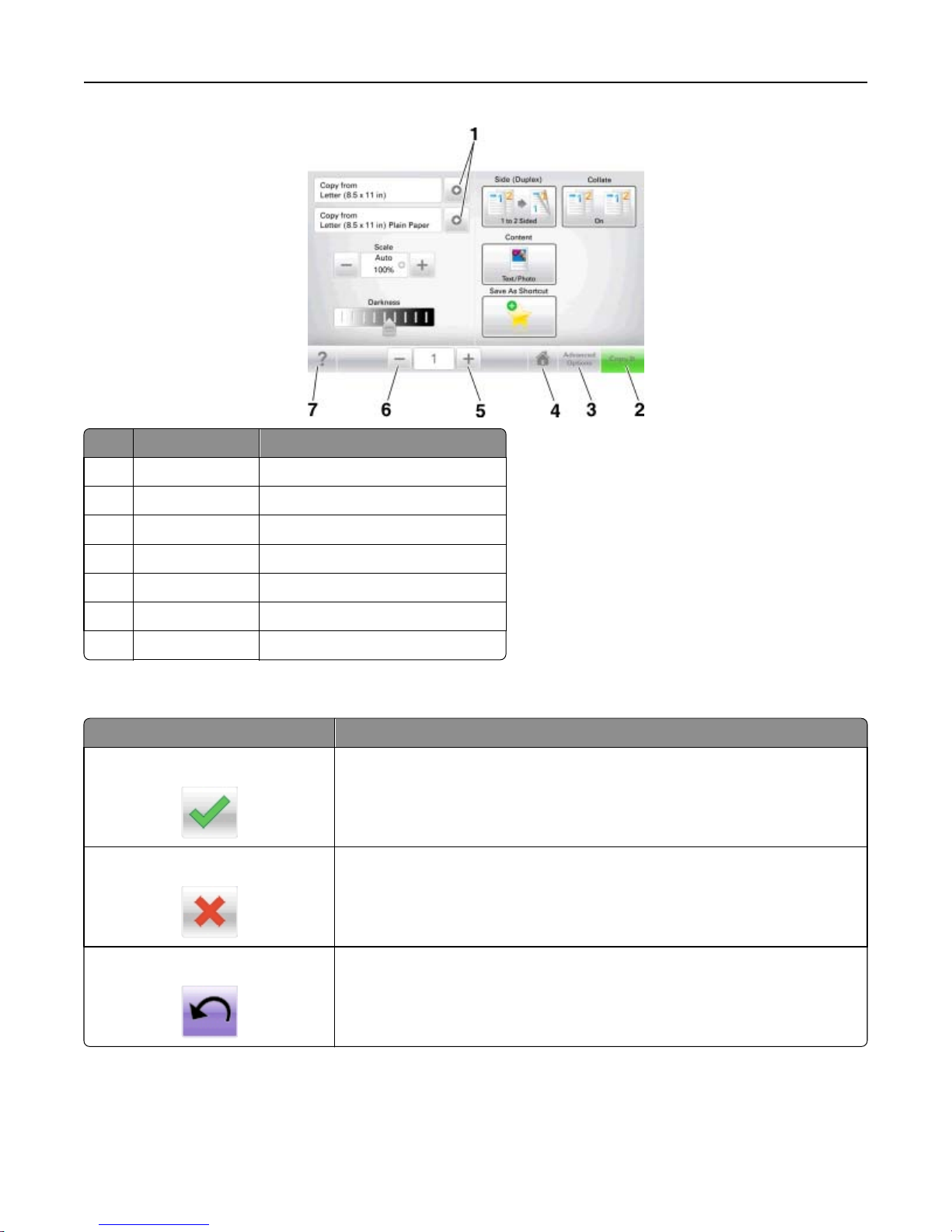
Understanding the printer control panel 16
Touch To
1 Arrows View a list of options.
2 Copy It Print a copy.
3 Advanced Options Select a copy option.
4 Home Go to the home screen.
5 Increase Select a higher value.
6 Decrease Select a lower value.
7 Tips Open a context-sensitive Help dialog.
Other touch-screen buttons
Touch To
Accept
Cancel
Reset
Save a setting.
• Cancel an action or a selection.
• Exit a screen and return to the previous screen without saving changes.
Reset values on the screen.
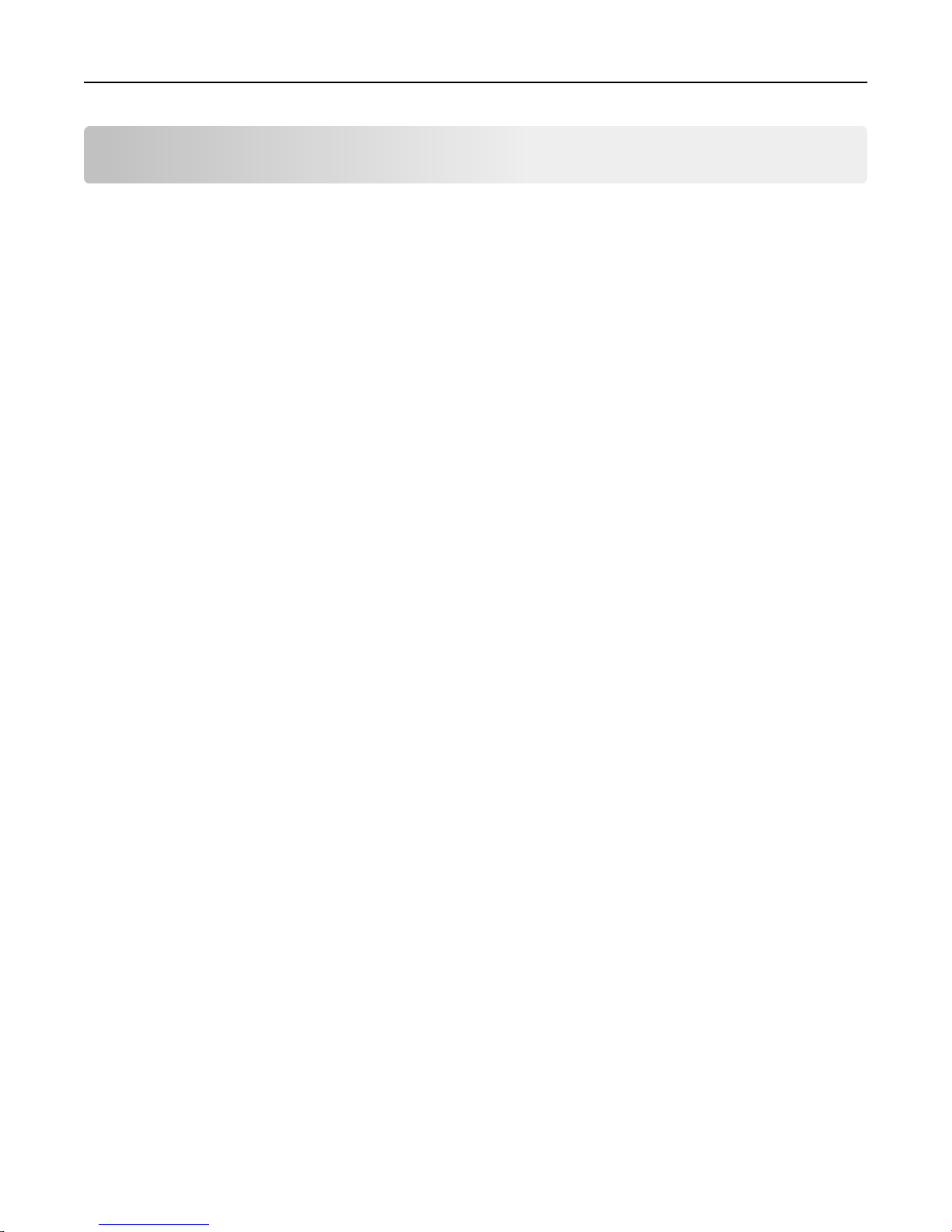
Setting up and using the home screen applications 17
Setting up and using the home screen applications
Notes:
• Your home screen may vary depending on your home screen customization settings, administrative setup, and
active embedded applications. Some applications are supported only in some printer models.
• There may be additional solutions and applications available for purchase. For more information, contact the
place where you purchased the printer.
Finding the IP address of the computer
For Windows users
1 In the Run dialog box, type cmd to open the command prompt.
2 Type ipconfig, and then look for the IP address.
For Macintosh users
1 From System Preferences in the Apple menu, select Network.
2 Select your connection type, and then click Advanced > TCP/IP.
3 Look for the IP address.
Finding the IP address of the printer
Note: Make sure your printer is connected to a network or to a print server.
You can find the printer IP address:
• From the top left corner of the printer home screen.
• From the TCP/IP section in the Network/Ports menu.
• By printing a network setup page or menu settings page, and then finding the TCP/IP section.
Note: An IP address appears as four sets of numbers separated by periods, such as 123.123.123.123.
Accessing the Embedded Web Server
The Embedded Web Server is the printer Web page that lets you view and remotely configure printer settings even
when you are not physically near the printer.
1 Obtain the printer IP address:
• From the printer control panel home screen
• From the TCP/IP section in the Network/Ports menu
• By printing a network setup page or menu settings page, and then finding the TCP/IP section
Note: An IP address appears as four sets of numbers separated by periods, such as 123.123.123.123.
2 Open a Web browser, and then type the printer IP address in the address field.
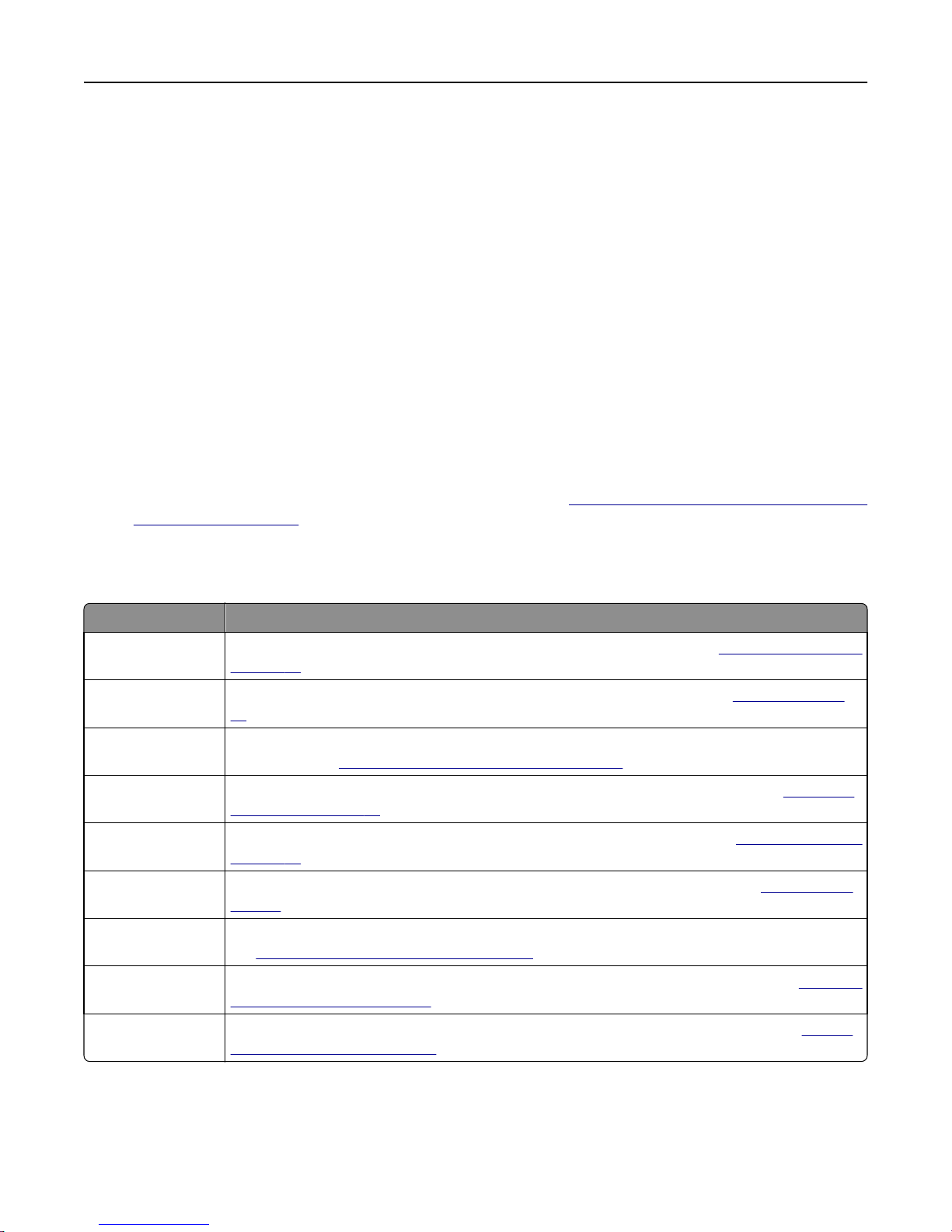
Setting up and using the home screen applications 18
3 Press Enter.
Note: If you are using a proxy server, then temporarily disable it to load the Web page correctly.
Customizing the home screen
1 Open a Web browser, and then type the printer IP address in the address field.
Note: View the printer IP address on the printer home screen. The IP address appears as four sets of numbers
separated by periods, such as 123.123.123.123.
2 Do one or more of the following:
• Show or hide the icons of basic printer functions.
a Click Settings > General Settings > Home screen customization.
b Select the check boxes to specify which icons appear on the home screen.
Note: If you clear a check box beside an icon, then the icon does not appear on the home screen.
c Click Submit.
• Customize the icon for an application. For more information, see “Finding information about the home screen
applications” on page 19 or see the documentation that came with the application.
Understanding the different applications
Use To
Card Copy Scan and print both sides of a card on a single page. For more information, see
on page 20.
Fax Scan a document, and then send it to a fax number. For more information, see
88.
Forms and Favorites Quickly find and print frequently used online forms directly from the printer home screen. For more
information, see
Multi Send Scan a document, and then send it to multiple destinations. For more information, see
Multi Send” on page 21.
MyShortcut Create shortcuts directly on the printer home screen. For more information, see
on page 20.
Scan to E‑mail Scan a document, and then send it to an e‑mail address. For more information, see
page 81.
Scan to Computer Scan a document, and then save it to a predefined folder on a host computer. For more information,
“Setting up Scan to Computer” on page 114.
see
Scan to FTP Scan documents directly to a File Transfer Protocol (FTP) server. For more information, see
to an FTP address” on page 111.
Scan to Network Scan a document, and then send it to a network shared folder. For more information, see
up Scan to Network” on page 21.
“Setting up Forms and Favorites” on page 19.
“Setting up Card Copy”
“Faxing” on page
“Setting up
“Using MyShortcut”
“E-mailing” on
“Scanning
“Setting
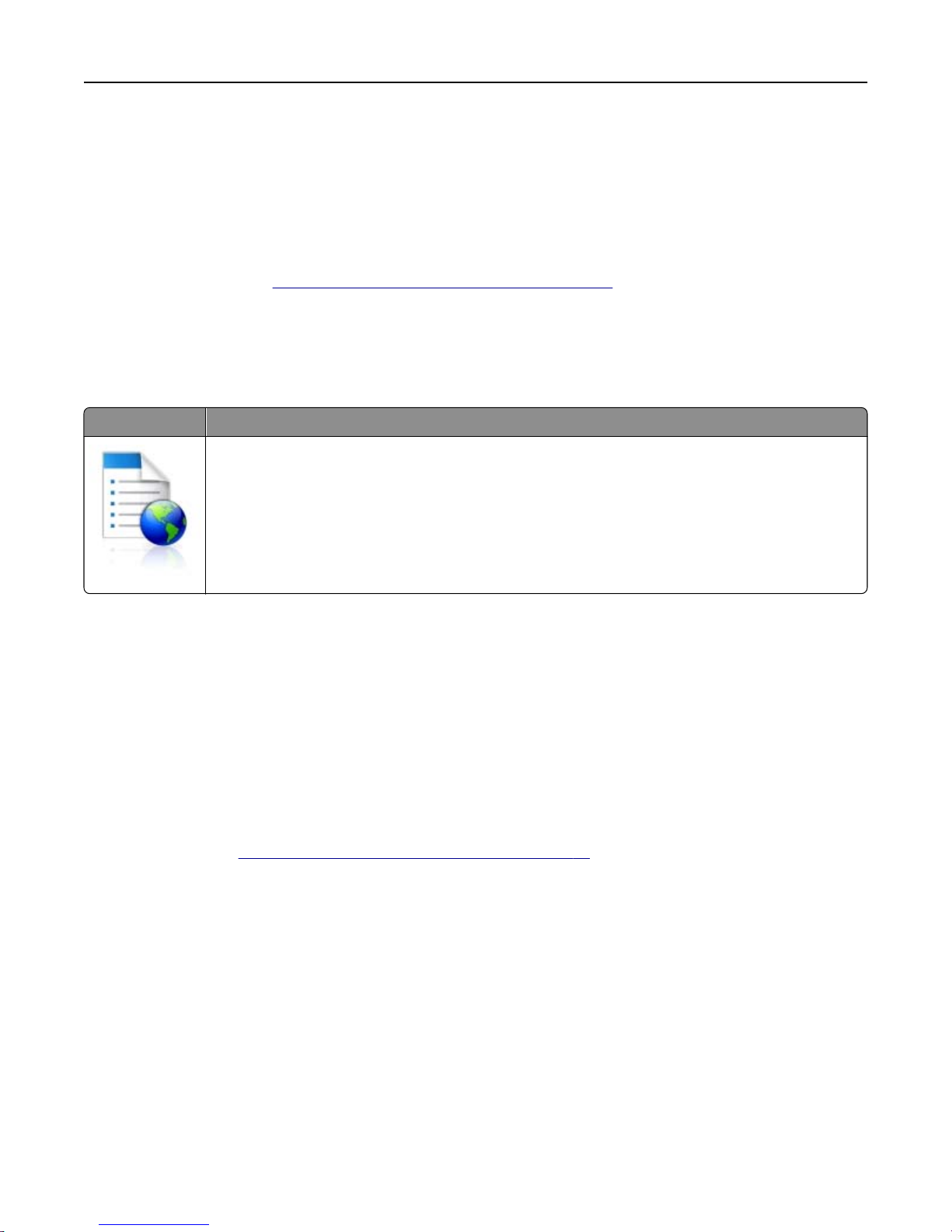
Setting up and using the home screen applications 19
Activating the home screen applications
Finding information about the home screen applications
Your printer comes with preinstalled home screen applications. Before you can use these applications, you must first
activate and set up these applications using the Embedded Web Server. For more information on accessing the
Embedded Web Server, see
For detailed information on configuring and using the home screen applications, contact the place where you purchased
the printer.
Setting up Forms and Favorites
Use To
Streamline work processes by letting you quickly find and print frequently used online forms directly
from the printer home screen.
Note: The printer must have permission to access the network folder, FTP site, or Web site where the
bookmark is stored. From the computer where the bookmark is stored, use sharing, security, and
firewall settings to allow the printer at least a read access. For help, see the documentation that came
with your operating system.
“Accessing the Embedded Web Server” on page 17.
1 Open a Web browser, and then type the printer IP address in the address field.
Note: View the printer IP address on the printer home screen. The IP address appears as four sets of numbers
separated by periods, such as 123.123.123.123.
2 Click Settings > Apps > Apps Management > Forms and Favorites.
3 Click Add, and then customize the settings.
Notes:
• See the mouse-over help beside each field for a description of the setting.
• To make sure the location settings of the bookmark are correct, type the correct IP address of the host
computer where the bookmark is located. For more information on obtaining the IP address of the host
computer, see
“Finding the IP address of the computer” on page 17.
• Make sure the printer has access rights to the folder where the bookmark is located.
4 Click Apply.
To use the application, touch Forms and Favorites on the printer home screen, and then navigate through form
categories, or search for forms based on a form number, name, or description.
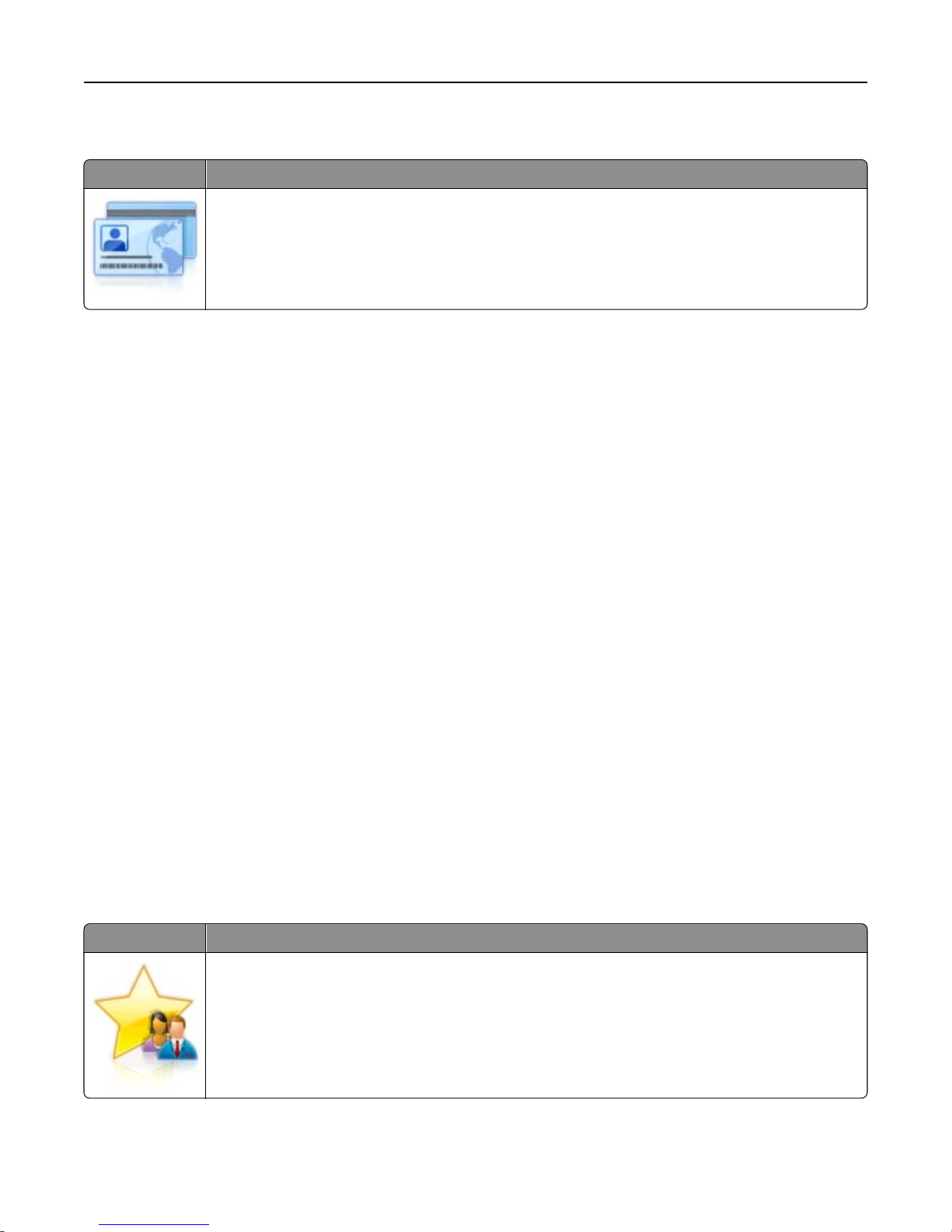
Setting up and using the home screen applications 20
Setting up Card Copy
Use To
Quickly and easily copy insurance, identification, and other wallet‑size cards.
You can scan and print both sides of a card on a single page, saving paper and showing the information
on the card in a more convenient manner.
1 Open a Web browser, and then type the printer IP address in the address field.
Note: View the printer IP address on the printer home screen. The IP address appears as four sets of numbers
separated by periods, such as 123.123.123.123.
2 Click Settings > Apps > Apps Management > Card Copy.
3 Change the default scanning options, if necessary.
• Default tray—Select the default tray to be used for printing scan images.
• Default number of copies—Specify the number of copies that should automatically print when the application
is used.
• Default contrast setting—Specify a setting to increase or decrease the level of contrast when a copy of the
scanned card is printed. Select Best for Content if you want the printer to adjust the contrast automatically.
• Default scale setting—Set the size of the scanned card when printed. The default setting is 100% (full size).
• Color Output—Select the check box to print the scanned card in color, or clear it to scan in black and white.
• Resolution setting—Adjust the quality of the scanned card.
Notes:
– When scanning a card, make sure the scan resolution is not more than 200 dpi for color, and 400 dpi for
black and white.
– When scanning multiple cards, make sure the scan resolution is not more than 150 dpi for color, and
300 dpi for black and white.
• Print Borders—Select the check box to print the scan image with a border around it.
4 Click Apply.
To use the application, touch Card Copy on the printer home screen, and then follow the instructions.
Using MyShortcut
Use To
Create shortcuts on the printer home screen, with settings for up to 25 frequently used copy, fax, or email jobs.
To use the application, touch MyShortcut, and then follow the instructions on the printer display.
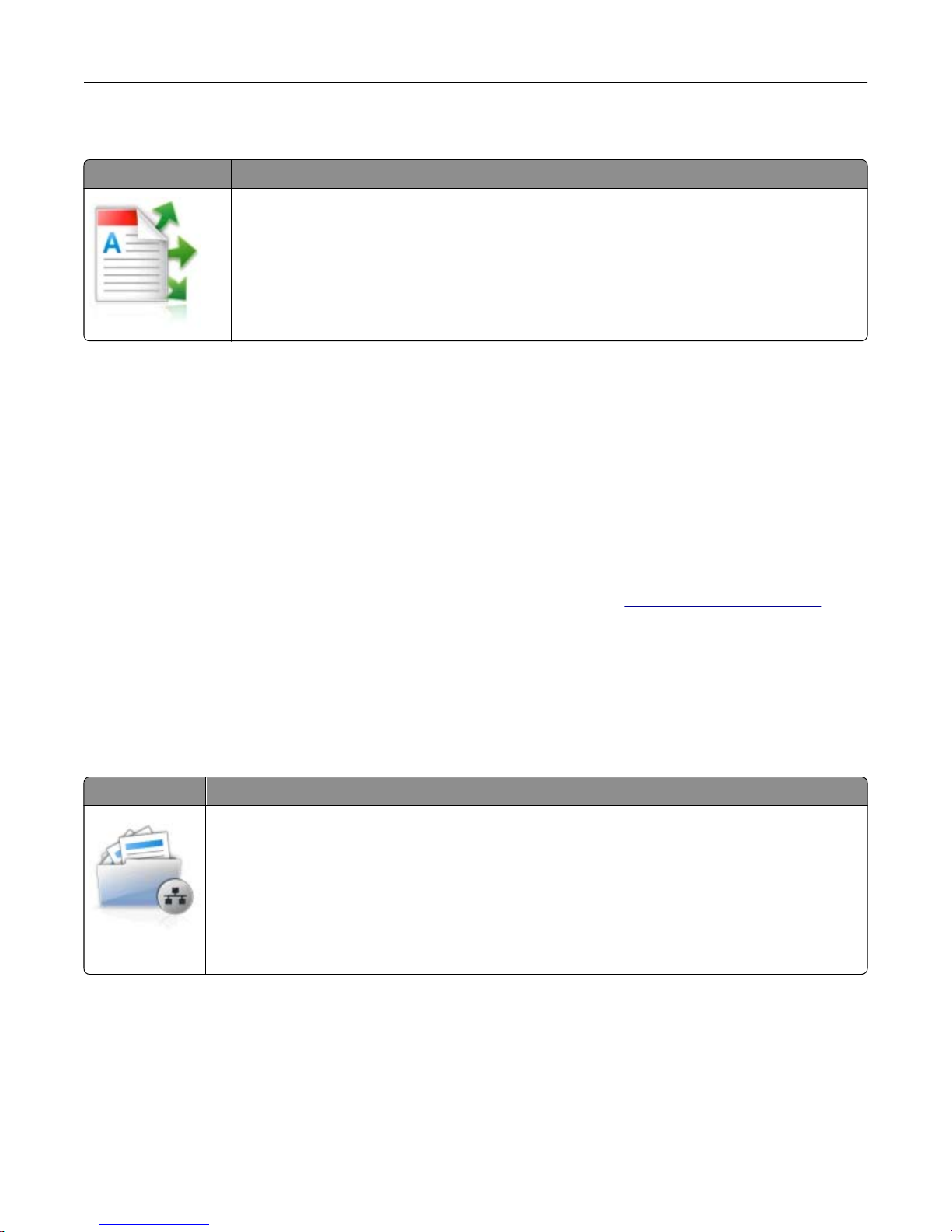
Setting up and using the home screen applications 21
Setting up Multi Send
Use To
Scan a document, and then send the scanned document to multiple destinations.
Note: Make sure there is enough space in the printer hard disk.
1 Open a Web browser, and then type the printer IP address in the address field.
Note: View the printer IP address on the printer home screen. The printer IP address appears as four sets of
numbers separated by periods, such as 123.123.123.123.
2 Click Settings > Apps > Apps Management > Multi Send.
3 From the Profiles section, click Add, and then customize the settings.
Notes:
• See the mouse‑over help beside each field for a description of the setting.
• If you select FTP or Share Folder as a destination, then make sure the location settings of the destination are
correct. Type the correct IP address of the host computer where the specified destination is located. For
more information on obtaining the IP address of the host computer, see
computer” on page 17.
“Finding the IP address of the
4 Click Apply.
To use the application, touch Multi Send on the printer home screen, and then follow the instructions on the printer
display.
Setting up Scan to Network
Use To
Scan a document and send it to a shared network folder. You can define up to 30 unique folder
destinations.
Notes:
• The printer must have permission to write to the destinations. From the computer where the
destination is specified, use sharing, security, and firewall settings to allow the printer at least a
write access. For help, see the documentation that came with your operating system.
• The Scan to Network icon appears only when one or more destinations are defined.
1 Open a Web browser, and then type the printer IP address in the address field.
Note: View the printer IP address on the printer home screen. The IP address appears as four sets of numbers
separated by periods, such as 123.123.123.123.
2 Do either of the following:
• Click Set up Scan to Network > Click here.
• Click Settings > Apps > Apps Management > Scan to Network.
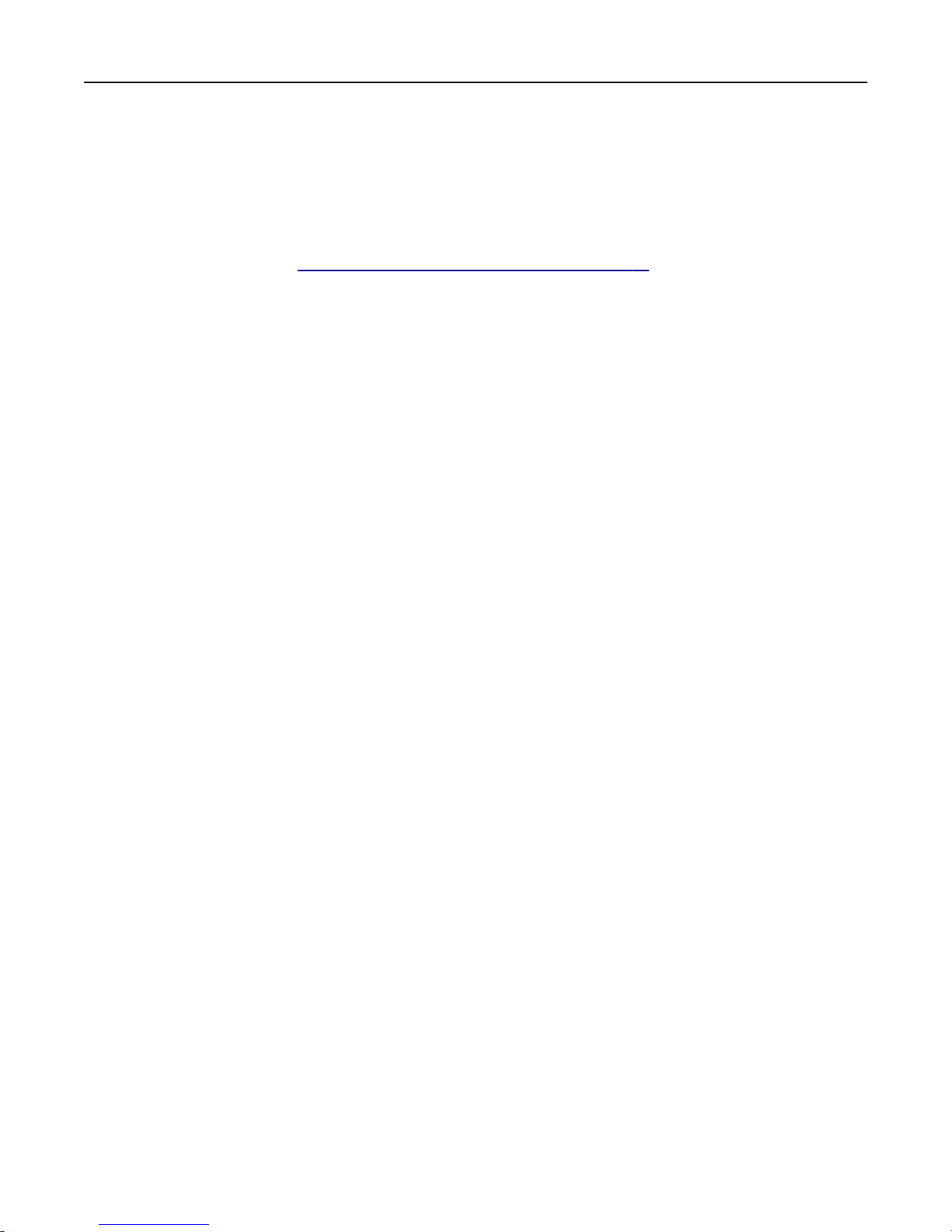
Setting up and using the home screen applications 22
3 Specify the destinations, and then customize the settings.
Notes:
• See the mouse-over help beside some of the fields for a description of the setting.
• To make sure the location settings of the destination are correct, type the correct IP address of the host
computer where the specified destination is located. For more information on obtaining the IP address of
the host computer, see
“Finding the IP address of the computer” on page 17.
• Make sure the printer has access rights to the folder where the specified destination is located.
4 Click Apply.
To use the application, touch Scan to Network on the printer home screen, and then follow the instructions on the
printer display.
Setting up Remote Operator Panel
This application enables you to interact with the printer control panel even when you are not physicall y near the network
printer. From your computer, you can view the printer status, release held print jobs, create bookmarks, and do other
print-related tasks.
1 Open a Web browser, and then type the printer IP address in the address field.
Note: View the printer IP address on the printer home screen. The IP address appears as four sets of numbers
separated by periods, such as 123.123.123.123.
2 Click Settings > Remote Operator Panel Settings.
3 Select the Enable check box, and then customize the settings.
4 Click Submit.
To use the application, click Remote Operator Panel > Launch VNC Applet.
Exporting and importing a configuration
You can export configuration settings into a text file, and then import the file to apply the settings to other printers.
1 Open a Web browser, and then type the printer IP address in the address field.
Note: View the IP address on the printer home screen. The IP address appears as four sets of numbers
separated by periods, such as 123.123.123.123.
2 Export or import a configuration file for one or multiple applications.
For one application
a Navigate to:
Settings > Apps > Apps Management > select an application > Configure
b Export or import the configuration file.
Notes:
• If a JVM Out of Memory error occurs, then repeat the export process until the configuration file is
saved.
• If a timeout occurs and a blank screen appears, then refresh the Web browser, and then click Apply.
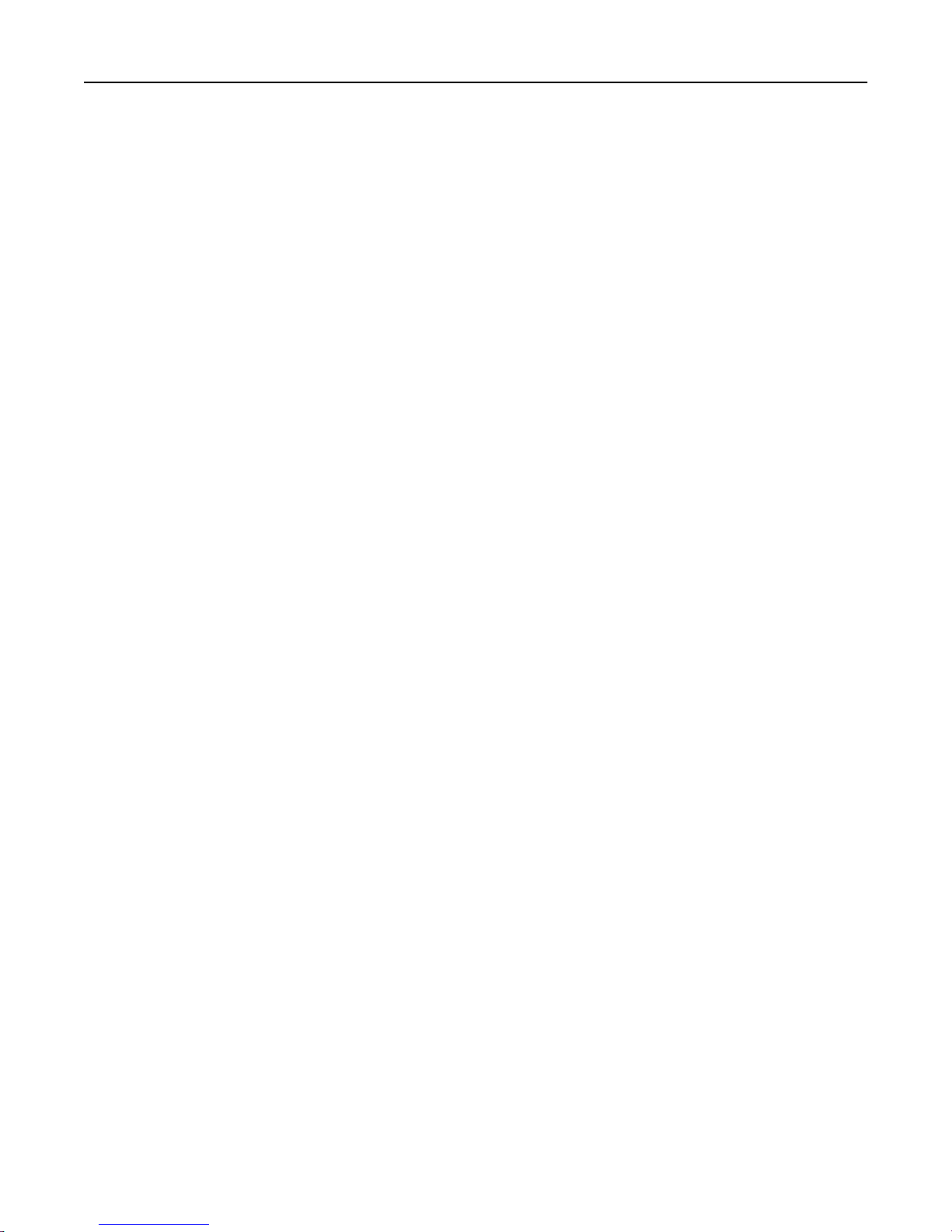
Setting up and using the home screen applications 23
For multiple applications
a Click Settings > Import/Export.
b Export or import a configuration file.
Note: When importing a configuration file, click Submit to complete the process.
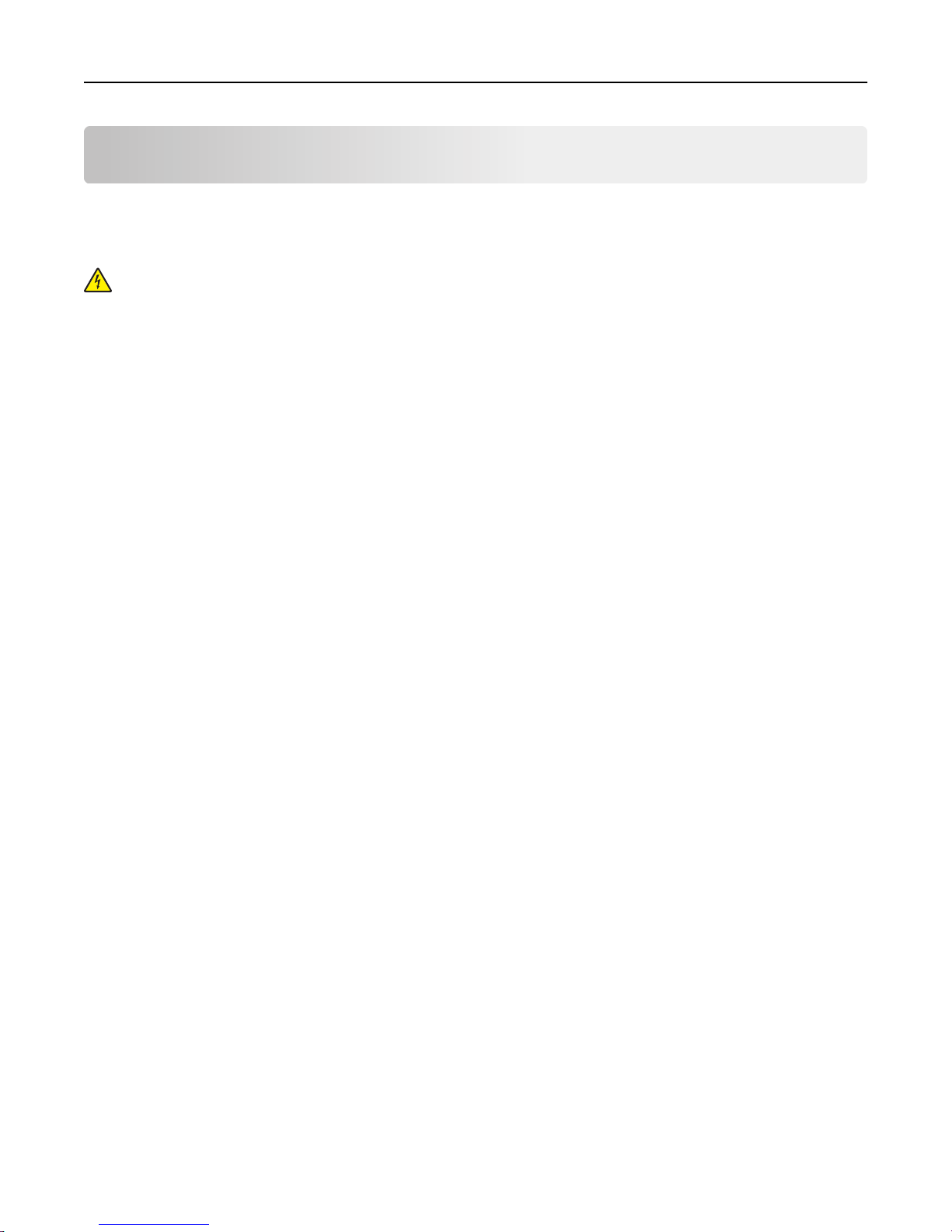
Additional printer setup 24
Additional printer setup
Installing internal options
CAUTION—SHOCK HAZARD: If you are accessing the controller board or installing optional hardware or
memory devices sometime after setting up the printer, then turn the printer off, and unplug the power cord
from the electircal outlet before continuing. If you have any other devices attached to the printer, then turn
them off as well, and unplug any cables going into the printer.
Warning—Potential Damage: Controller board electronic components are easily damaged by static electricity.
Touch something metal on the printer before touching any controller board electronic components or connectors.
Available internal options
Note: Some options may not be available. For more information, contact the place where you purchased the printer.
• Memory card
– DDR3 DIMM
• Flash memory
– Fonts
– Firmware
• Forms and Barcode
• Prescribe
• IPDS
Note: The printer hard disk is an optional memory device that can be attached to the rear USB port of the printer.

Additional printer setup 25
Accessing the controller board
CAUTION—SHOCK HAZARD: If you are accessing the controller board or installing optional hardware or
memory devices sometime after setting up the printer, then turn the printer off, and unplug the power cord
from the electrical outlet before continuing. If you have any other devices attached to the printer, then turn
them off as well, and unplug any cables going into the printer.
1 Access the controller board at the back of the printer.
Note: This task requires a flat‑head screwdriver.
2 Turn the screws counterclockwise to remove them.
3 Slightly open the controller board access cover, and then shift to the right to remove it.
4 Locate the appropriate connector on the controller board.
Warning—Potential Damage: Controller board electronic components are easily damaged by static electricity.
Touch something metal on the printer before touching any controller board electronic components or
connectors.

Additional printer setup 26
5 Reattach the cover.
1 Memory card connector
2 Option card connector
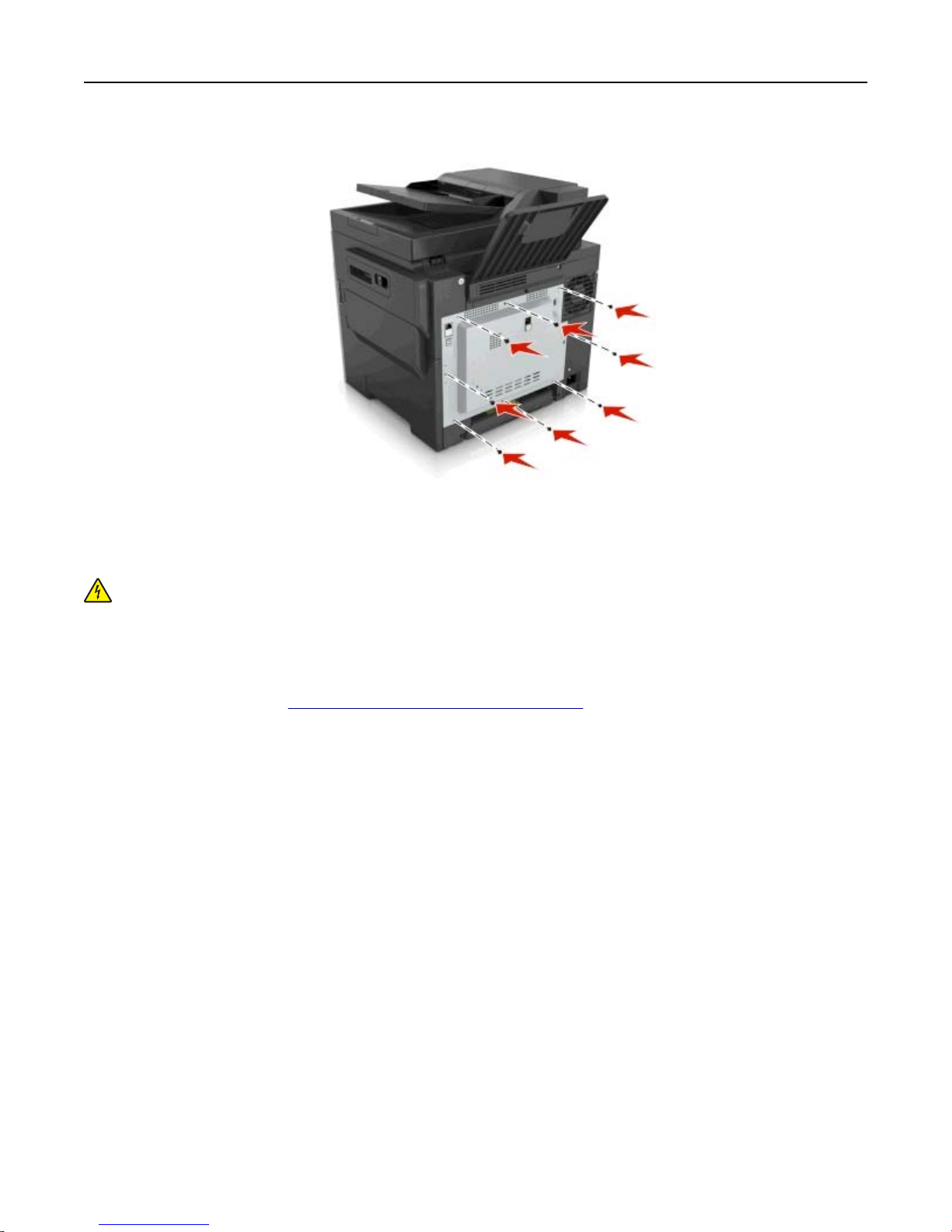
Additional printer setup 27
6 Turn the screws clockwise to lock the cover.
Installing a memory card
CAUTION—SHOCK HAZARD: If you are accessing the controller board or installing optional hardware or
memory devices sometime after setting up the printer, then turn the printer off, and unplug the power cord
from the electrical outlet before continuing. If you have any other devices attached to the printer, then turn
them off as well, and unplug any cables going into the printer.
1 Access the controller board.
For more information, see
2 Unpack the memory card.
Warning—Potential Damage: Do not touch the connection points along the edge of the card. Doing so may
cause damage.
“Accessing the controller board” on page 25.
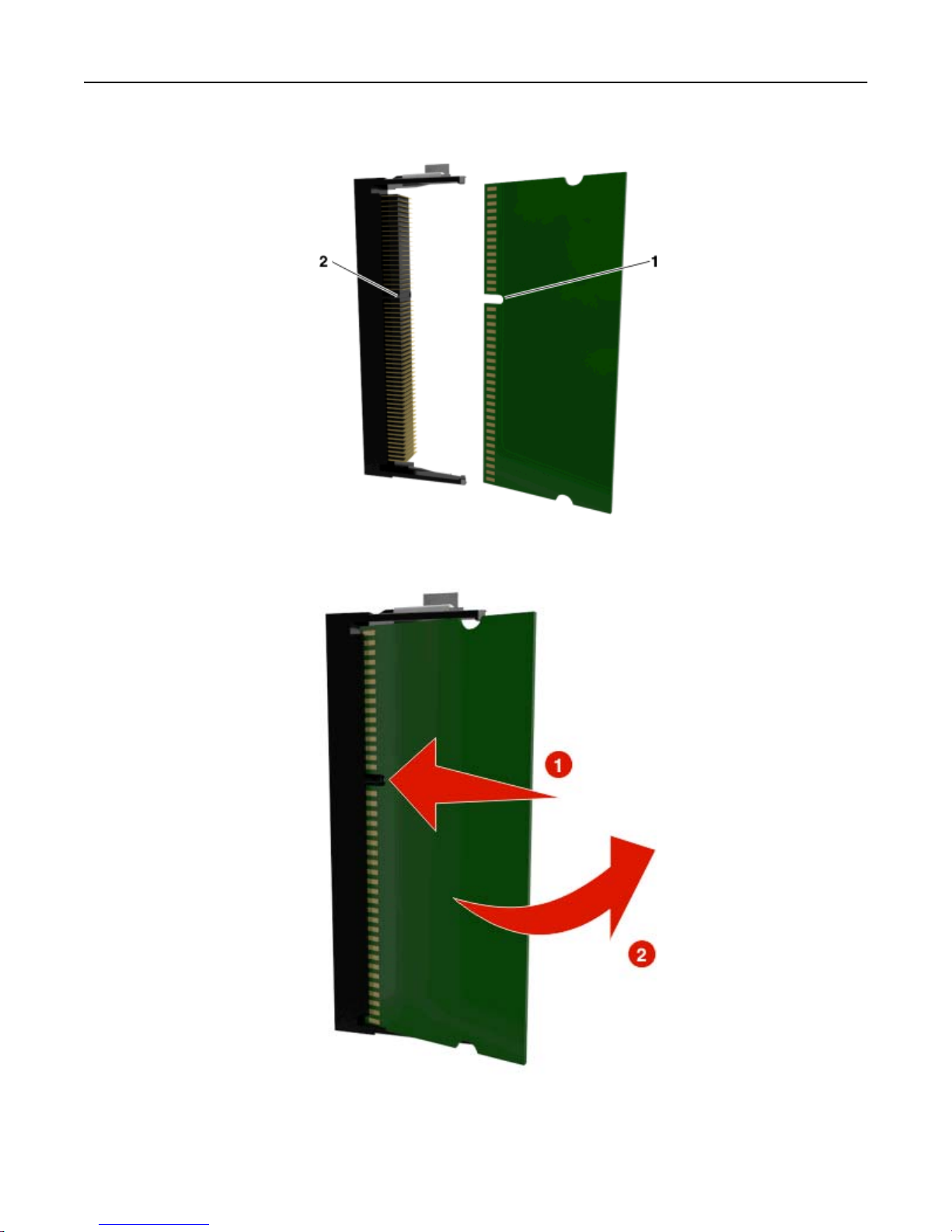
Additional printer setup 28
3 Align the notch (1) on the memory card with the ridge (2) on the connector.
4 Push the memory card straight into the connector, and then push the card toward the controller board wall until
it clicks into place.
5 Close the controller board access cover.
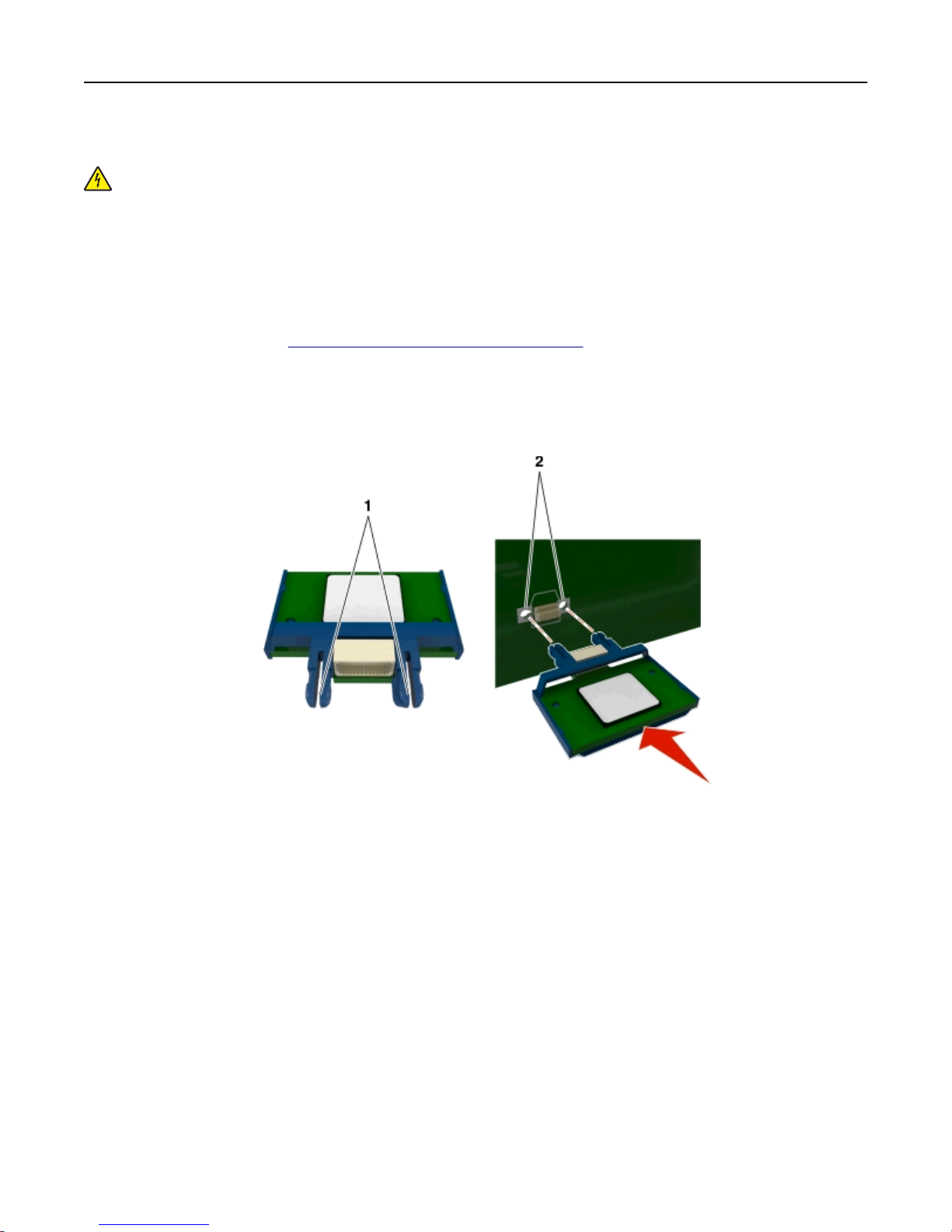
Additional printer setup 29
Installing an optional card
CAUTION—SHOCK HAZARD: If you are accessing the controller board or installing optional hardware or
memory devices sometime after setting up the printer, then turn the printer off, and unplug the power cord
from the electrical outlet before continuing. If you have other devices attached to the printer, then turn them
off as well, and unplug any cables going into the printer.
Warning—Potential Damage: Controller board electronic components are easily damaged by static electricity.
Touch a metal surface on the printer before touching any controller board electronic components or connectors.
1 Access the controller board.
For more information, see
“Accessing the controller board” on page 25.
2 Unpack the optional card.
Warning—Potential Damage: Avoid touching the connection points along the edge of the card.
3 Holding the card by its sides, align the plastic pins (1) on the card with the holes (2) on the controller board.
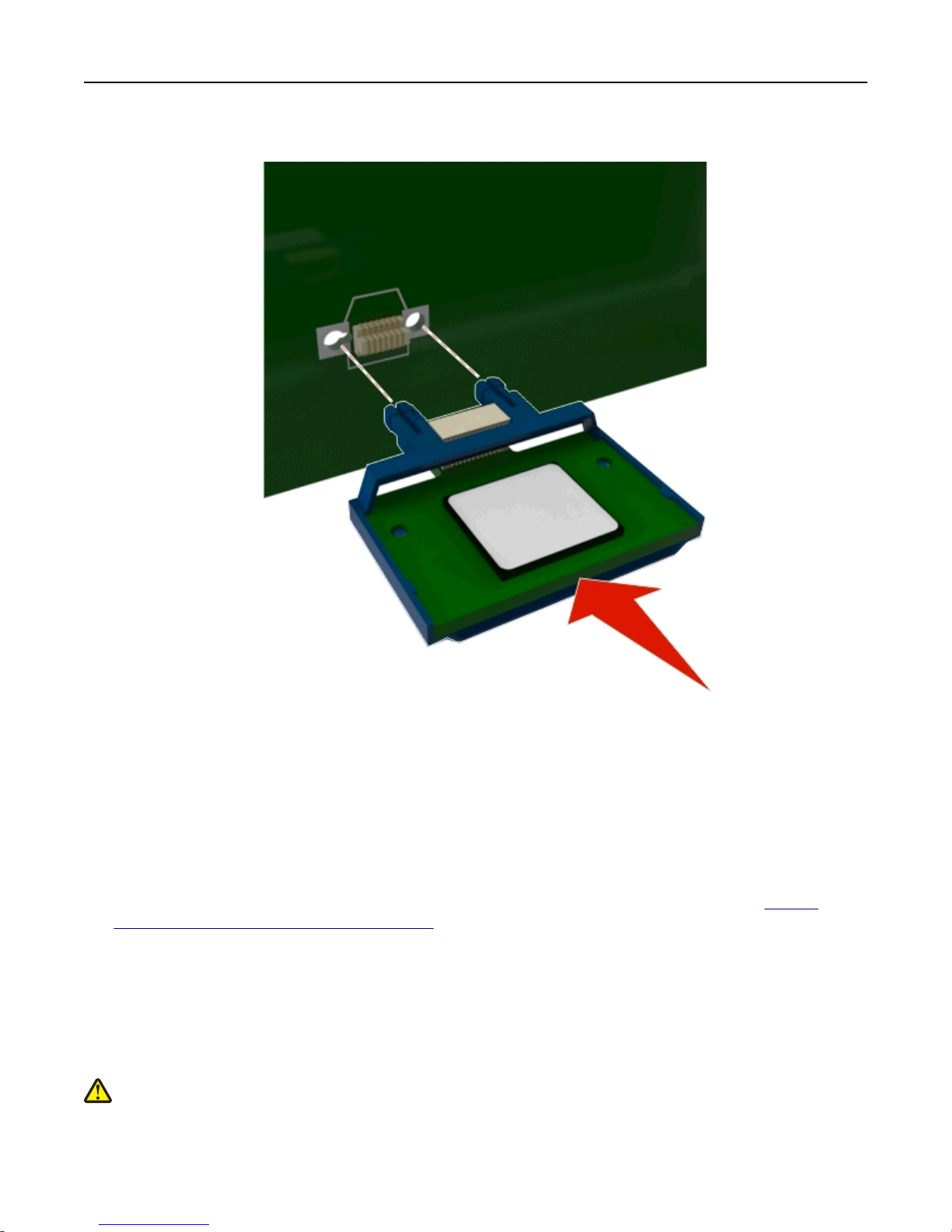
Additional printer setup 30
4 Push the card firmly into place as shown in the illustration.
Warning—Potential Damage: Improper installation of the card may cause damage to the card and the
controller board.
Note: The entire length of the connector on the card must touch and be flushed against the controller board.
5 Close the controller board access door.
Note: When the printer software and any hardware options are installed, it may be necessary to manually add
the options in the printer driver to make them available for print jobs. For more information, see
available options in the print driver” on page 34.
Installing hardware options
Order of installation
CAUTION—POTENTIAL INJURY: The printer weight is greater than 18 kg (40 lb) and requires two or more
trained personnel to lift it safely.
“Adding
