Lexmark C 736DTN, C734N, C 734DTN, C734DW, С736DN Menu Map
...
Menu map
Page 1 of 3
Menu map
Menus list
A number of menus are available to make it easy for you to change printer settings. This diagram shows the items available
under each menu.
Supplies Paper Menu Reports Settings
Replace Supply
Cyan Cartridge
Magenta Cartridge
Yellow Cartridge
Black Cartridge
Cyan Photoconductor
Magenta Photoconductor
Yellow Photoconductor
Black Photoconductor
Waste Toner Box
Fuser
Transfer Module
Security Network/Ports Help
Miscellaneous Security Setting
Confidential Print
Disk Wiping
Security Audit Log
Set Date/Time
1
Only appears on wireless models.
2
Depending on the printer setup, this menu item appears as Standard Network, Wireless Network, or Network <x>.
Default Source
Paper Size/Type
Configure MP
Substitute Size
Paper Texture
Paper Weight
Paper Loading
Custom Types
Universal Setup
Active NIC
Standard Network
Standard USB
Parallel <x>
Serial <x>
SMTP Setup
Menu Settings Page
Device Statistics
Network Setup Page
Network <x> Setup Page
Wireless Setup Page
Profiles List
Netware Setup Page
Print Fonts
Print Directory
Asset Report
2
1
Print All
Color Quality
Print Quality
Printing Guide
Media Guide
Print Defects
Menu Map
Information Guide
Connection Guide
Moving Guide
Supplies Guide
General Settings
Setup Menu
Finishing Menu
Quality Menu
Utilities Menu
XPS Menu
PDF Menu
PostScript Menu
PCL Emul Menu
HTML Menu
Image Menu
PictBridge Menu
Flash Drive Menu
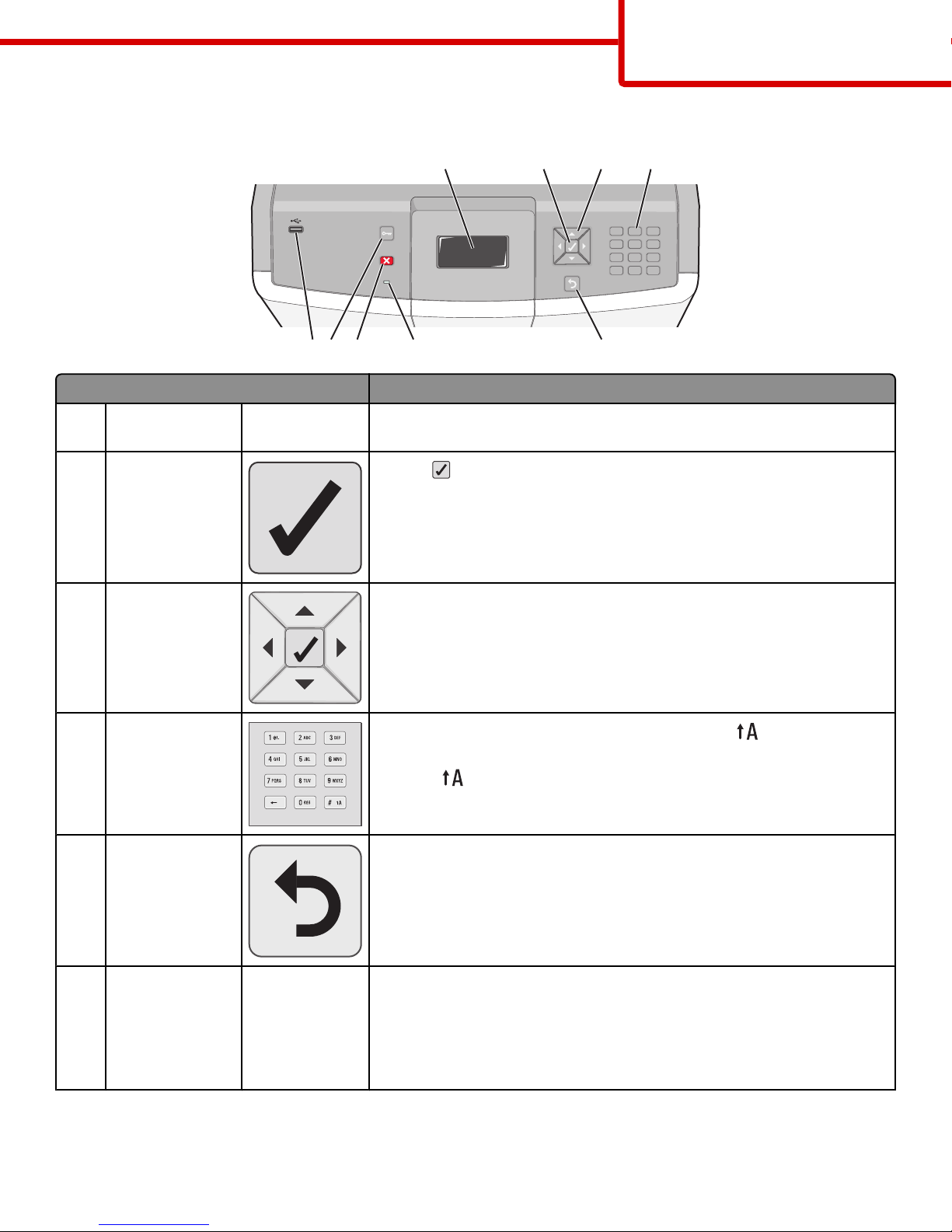
Understanding the printer control panel
1234
Control panel item Description
Display The display shows messages and pictures that communicate the status of the
1
printer.
Select
2
Pressing initiates action on a menu item.
123
456
789
*
56789
Menu map
Page 2 of 3
0#
Navigation buttons Press the up or down arrow button to scroll through menu lists.
3
Press the left or right arrow button to scroll through values or text that rolls to
another screen.
Numeric keypad
4
Consists of the numbers 0–9, characters A through Z, an , and a backspace
button
Note: The
Back Returns the display to the previous screen
5
Indicator light Indicates the printer status:
6
key functions as Caps Lock.
• Off—The power is off, or the printer is in Eco Mode.
• Blinking green—The printer is warming up, processing data, or printing.
• Solid green—The printer is on, but idle.
• Solid red—Operator intervention is needed.
