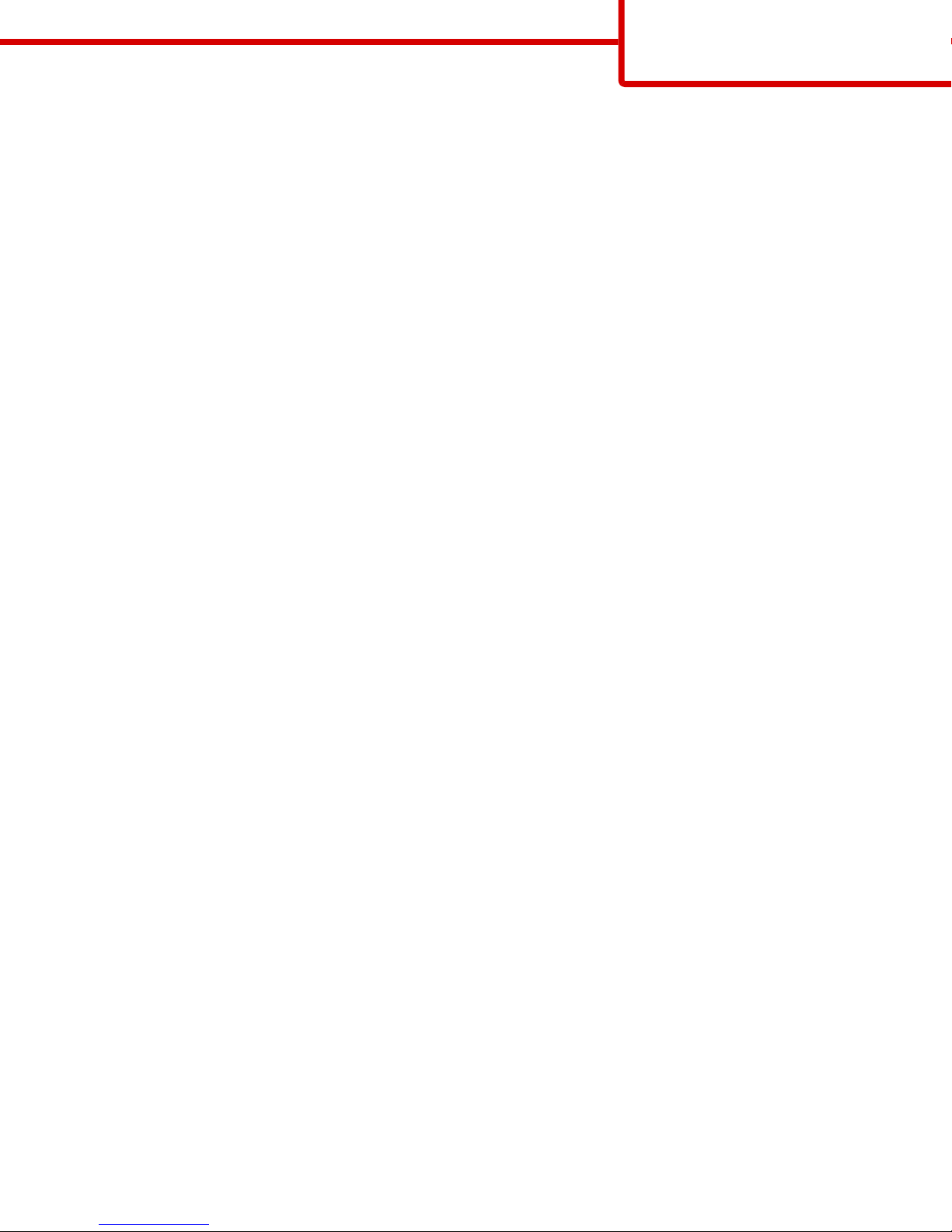
Connection Guide
Page 1 of 5
Connection Guide
Windows instructions for a locally attached printer
Note: When installing a locally attached printer, if the operating system is not supported by the Software and
Documentation CD, then the Add Printer Wizard must be used.
Updates for the printer software may be available on the Lexmark Web site at www.lexmark.com.
What is local printing?
Local printing is printing to a locally attached printer (a printer that is connected directly to your computer with a USB cable).
When setting up this type of printer, you should install the printer software before connecting the USB cable. For more
information, see the setup documentation that came with the printer.
The Software and Documentation CD can be used to install the necessary printer software on most Windows operatin g systems.
Installing software using the CD
Using the Software and Documentation CD, you can install printer software for the following operating systems:
• Windows Vista and Windows Vista x64 bit Edition
• Windows Server 2003 and Windows Server 2003 x64
• Windows XP and Windows XP x64 bit Edition
• Windows 2000
• Mac OS X
• Linux Redhat, SUSE, Linspire, Debian GNU, Linpus, Red Flag and Ubuntu
1 Insert the Software and Documentation CD.
If the install screen does not appear, click Start Run, and then type D:\setup.exe, where D is the letter of your CD
or DVD drive.
2 Select Install Printer and Software.
3 Select Suggested, and then click Next.
4 Select Local Attach, and then click Next. The printer software is copied to your computer.
5 Connect the USB or parallel cable, and then turn on the printer.
The Plug and Play screen appears, and a printer object is created in the Printers folder.
Installing software using the Add Printer Wizard
You can install printer software for Windows operating systems.
1 Insert the Software and Documentation CD.
If the CD automatically starts, click Exit.
2 Click Start Settings Printers, and then click Add Printer to start the Add Printer Wizard.
3 When prompted, select to install a local printer, and then click Have Disk.
4 Specify the location of the printer software. The path should be similar to D:\Drivers\Print\Win_9xMe\, where D is the letter
of your CD or DVD drive.
5 Click OK.
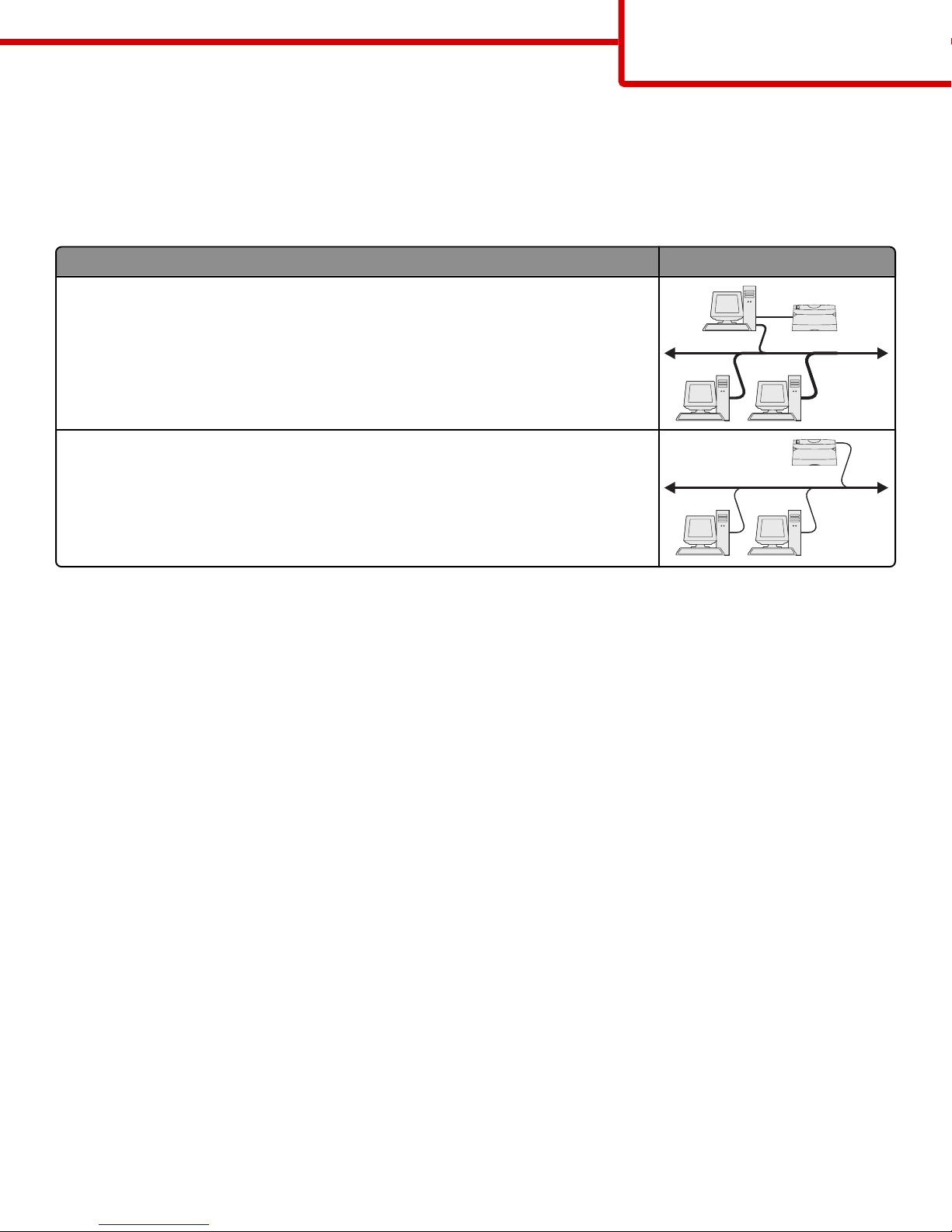
Connection Guide
Page 2 of 5
Windows instructions for network attached printers
What is network printing?
In Windows environments, network printers can be configured for direct printing or shared printing. Both network printing
methods require the installation of printer software and the creation of a network port.
Printing method Example
IP printing
• Printer is connected directly to the network using a network cable, such as an Ethernet
cable.
• Printer software is typically installed on each network computer.
Shared printing
• Printer is connected to one of the computers on the network using a local cable, such as
a USB or parallel cable.
• Printer software is installed on the computer attached to the printer.
• During software installation, the printer is set up to be “shared” so that other network
computers can print to it.
Installing software for direct IP printing
1 Insert the Software and Documentation CD.
If the install screen does not appear, click Start Run, and then type D:\setup.exe, where D is the letter of your CD
or DVD drive.
2 Select Install Printer and Software.
3 Select Suggested, and then click Next.
Note: Select Custom instead of Suggested to choose the software that is installed.
4 Select Network Attach, and then click Next. The printer software is copied to your computer.
5 Select the printer model that you are installing.
The printer is automatically discovered on the network, an IP address is automatically assigned, and a network printer is
created in the Printers folder.
6 From the list of discovered printers, select the one that you want to print to.
7 Click Finish to complete the installation.
8 Click Done to exit the installer.
Installing software for shared printing
Setting up shared printing requires several steps and should be done in the following order:
1 Install the printer software on the computer attached to the printer.
a Insert the Software and Documentation CD.
If the install screen does not appear, click Start Run, and then type D:\setup.exe, where D is the letter of your
CD or DVD drive.
b Select Install Printer and Software.
