Lexmark X X734DE, X X738DE, X X738DTE, X73, X736de Quick Reference Manual
...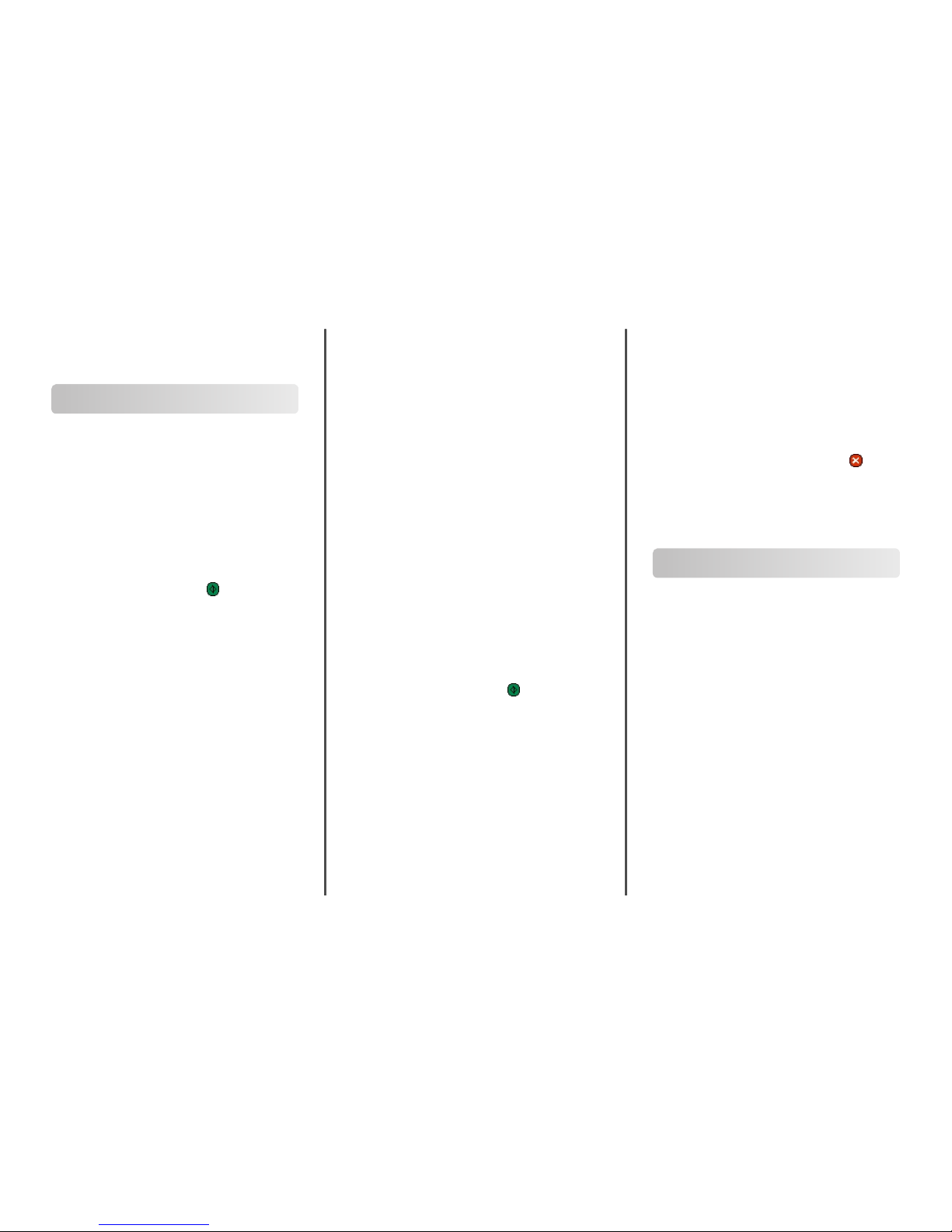
Quick Reference
Copying
Making copies
Making a quick copy
1 Load an original document faceup, short edge first into the
ADF or facedown on the scanner glass.
Note: Do not load postcards, photos, small items,
transparencies, photo paper, or thin media (such as magazine
clippings) into the ADF. Place these items on the scanner glass.
2 If you are loading a document into the ADF, then adjust the
paper guides.
3 From the printer control panel, press .
4 If you placed the document on the scanner glass, then touch
Finish the Job to return to the home screen.
Copying using the ADF
1 Load an original document faceup, short edge first into the
ADF.
Note: Do not load postcards, photos, small items,
transparencies, photo paper, or thin media (such as magazine
clippings) into the ADF. Place these items on the scanner glass.
2 Adjust the paper guides.
3 On the home screen, touch Copy, or use the keypad to enter
the number of copies.
The copy screen appears.
4 Change the copy settings as needed.
5 Touch Copy It.
Copying using the scanner glass
1 Place an original document facedown on the scanner glass in
the upper left corner.
2 On the home screen, touch Copy, or use the keypad to enter
the number of copies.
The copy screen appears.
3 Change the copy settings as needed.
4 Touch Copy It.
5 If you have more pages to scan, then place the next document
on the scanner glass, and then touch Scan the Next Page.
6 Touch Finish the Job to return to the home screen.
Using job interrupt
Job interrupt pauses the current print job and lets you print copies.
Note: The Job Interrupt setting must be On for this feature to
function.
1 Load an original document faceup, short edge first into the
ADF or facedown on the scanner glass.
Note: Do not load postcards, photos, small items,
transparencies, photo paper, or thin media (such as magazine
clippings) into the ADF. Place these items on the scanner glass.
2 If you are loading a document into the ADF, then adjust the
paper guides.
3 From the printer control panel, press .
4 If you placed the document on the scanner glass, then touch
Finish the Job to return to the home screen.
Canceling a copy job
Canceling a copy job while the
document is in the ADF
When the ADF begins processing a document, the scanning screen
appears. To cancel the copy job, touch Cancel Job on the touch
screen.
A “Canceling scan job” screen appears. The ADF clears all pages in
the ADF and cancels the job.
Canceling a copy job while copying
pages using the scanner glass
Touch Cancel Job on the touch screen.
A “Canceling scan job” screen appears. Once the job is canceled,
the copy screen appears.
Canceling a copy job while the pages
are being printed
1 Touch Cancel Job on the touch screen, or press on the
keypad.
2 Touch the job you want to cancel.
3 Touch Delete Selected Jobs.
The remaining print job is canceled. The home screen appears.
E-mailing
Getting ready to e-mail
Setting up the e-mail function
For e-mail to operate, it must be turned on in the printer
configuration and have a valid IP address or gateway address. To
set up the e-mail function:
1 Type the printer IP address into the address field of your Web
browser.
Note: If you do not know the IP address of the printer, then
print a network setup page and locate the IP address in the
TCP/IP section.
2 Click Settings.
3 Under Default Settings, click E-mail/FTP Settings.
4 Click E-mail Settings.
5 Click Setup E-mail Server.
6 Fill in the fields with the appropriate information.
7 Click Add.
1
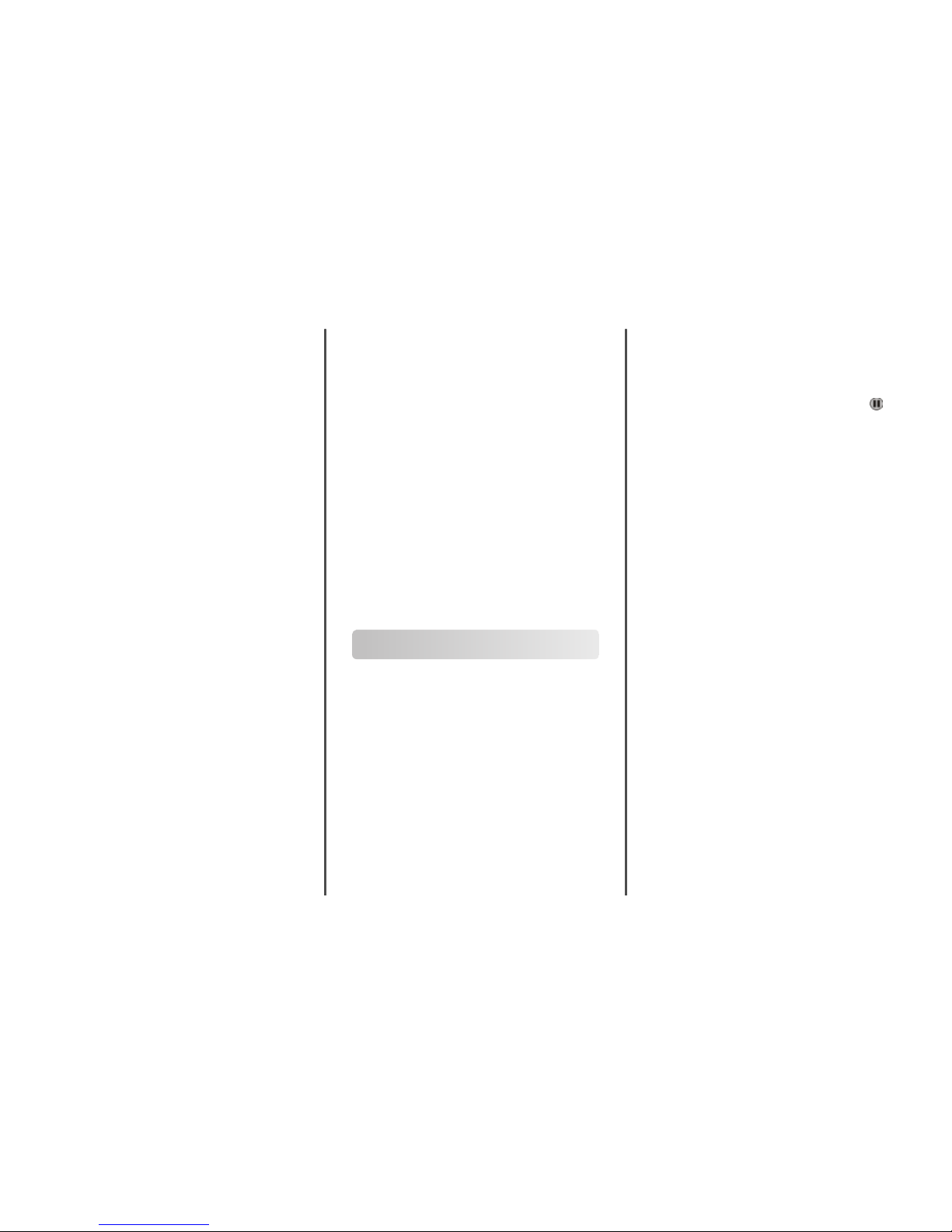
Configuring the e-mail settings
1 Type the printer IP address into the address field of your Web
browser.
Note: If you do not know the IP address of the printer, then
print a network setup page and locate the IP address in the
TCP/IP section.
2 Click Settings.
3 Click E-mail/FTP Settings.
4 Click E-mail Settings.
5 Fill in the fields with the appropriate information.
6 Click Submit.
Creating an e-mail shortcut
Creating an e-mail shortcut using the
Embedded Web Server
1 Type the printer IP address into the address field of your Web
browser.
Note: If you do not know the IP address of the printer, then
print a network setup page and locate the IP address in the
TCP/IP section.
2 Click Settings.
3 Under Other Settings, click Manage Shortcuts.
4 Click E-mail Shortcut Setup.
5 Type a unique name for the recipient, and then enter the e-
mail address.
Note: If you are entering multiple addresses, then separate
each address with a comma (,).
6 Select the scan settings (Format, Content, Color, and
Resolution).
7 Enter a shortcut number, and then click Add.
If you enter a number that is already in use, then you are
prompted to select another number.
Creating an e-mail shortcut using the
touch screen
1 On the home screen, touch E-mail.
2 Type the recipient's e-mail address.
To create a group of recipients, touch Next address, and then
type the next recipient’s e-mail address.
3 Touch Save as Shortcut.
4 Type a unique name for the shortcut, and then touch Enter.
5 Verify that the shortcut name and number are correct, and then
touch OK.
If the name or number is incorrect, then touch Cancel, and
then reenter the information.
Canceling an e-mail
• When using the ADF, touch Cancel Job while Scanning…
appears.
• When using the scanner glass, touch Cancel Job while
Scanning… appears or while Scan the Next Page /
Finish the Job appears.
Faxing
Sending a fax
Sending a fax using the printer
control panel
1 Load an original document faceup, short edge first into the
ADF or facedown on the scanner glass.
Note: Do not load postcards, photos, small items,
transparencies, photo paper, or thin media (such as magazine
clippings) into the ADF. Place these items on the scanner glass.
2 If you are loading a document into the ADF, then adjust the
paper guides.
3 On the home screen, touch Fax.
4 Enter the fax number or a shortcut using the touch screen or
keypad.
To add recipients, touch Next Number, and then enter the
recipient's telephone number or shortcut number, or search
the address book.
Note: To place a dial pause within a fax number, press . The
dial pause appears as a comma in the “Fax to” box. Use this
feature if you need to dial an outside line first.
5 Touch Fax It.
Sending a fax using the computer
Faxing from a computer lets you send electronic documents
without leaving your desk. This gives you the flexibility of faxing
documents directly from software programs.
Note: In order to perform this function from your computer, you
must use the PostScript printer driver for your printer.
1 From your software program, click File ª Print.
2 From the Print window, select your printer, and then click
Properties.
3 Choose the Other Options tab, and then click Fax.
4 Click OK, and then click OK again.
5 On the Fax screen, type the name and number of the fax
recipient.
6 Click Send.
2
