Lexmark 734de, 738de, 738dte, 736de, x734de Ftp Manual
...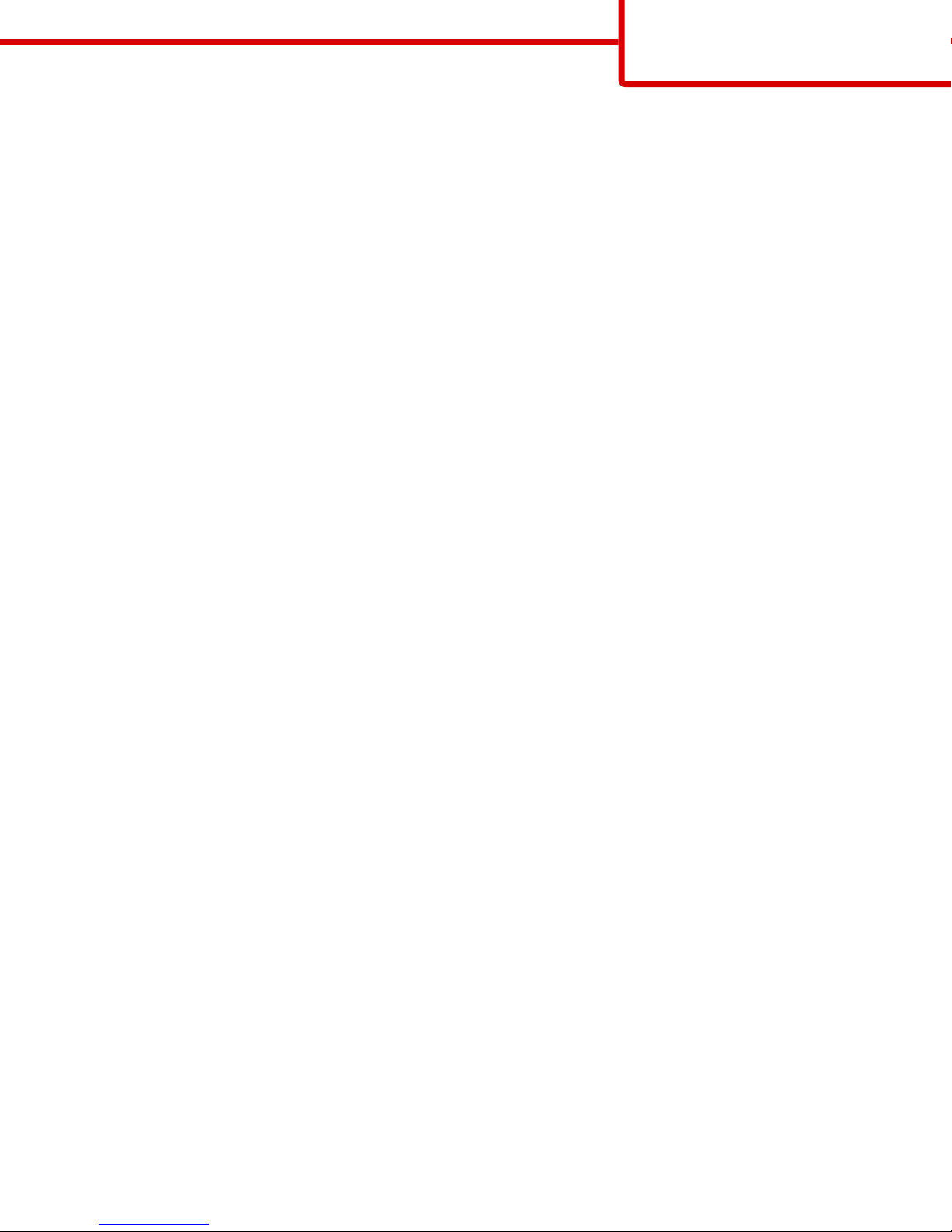
FTP guide
Page 1 of 3
FTP guide
The scanner lets you scan documents directly to an FTP server. You can scan documents to only one FTP address at a time.
Scanning to an FTP address using the keypad
1 Load an original document faceup, short edge first into the ADF or facedown on the scanner glass.
Note: Do not load postcards, photos, small items, transparencies, photo paper, or thin media (such as magazine clippings)
into the ADF. Place these items on the scanner glass.
2 If you are loading a document into the ADF, adjust the paper guides.
3 On the home screen, touch FTP.
4 Type the FTP address.
5 Touch Send It.
Scanning to an FTP address using a shortcut number
1 Load an original document faceup, short edge first into the ADF or facedown on the scanner glass.
Note: Do not load postcards, photos, small items, transparencies, photo paper, or thin media (such as magazine clippings)
into the ADF. Place these items on the scanner glass.
2 If you are loading a document into the ADF, then adjust the paper guides.
3 Press #, and then enter the FTP shortcut number.
4 Touch Send It.
Scanning to an FTP address using the address book
1 Load an original document faceup, short edge first into the ADF or facedown on the scanner glass.
Note: Do not load postcards, photos, small items, transparencies, photo paper, or thin media (such as magazine clippings)
into the ADF. Place these items on the scanner glass.
2 If you are loading a document into the ADF, adjust the paper guides.
3 On the home screen, touch FTP.
4 Touch Search Address Book.
5 Type the name or part of the name you are searching for, and then touch Search.
6 Touch the name that you want to add to the To: field.
7 Touch Send It.
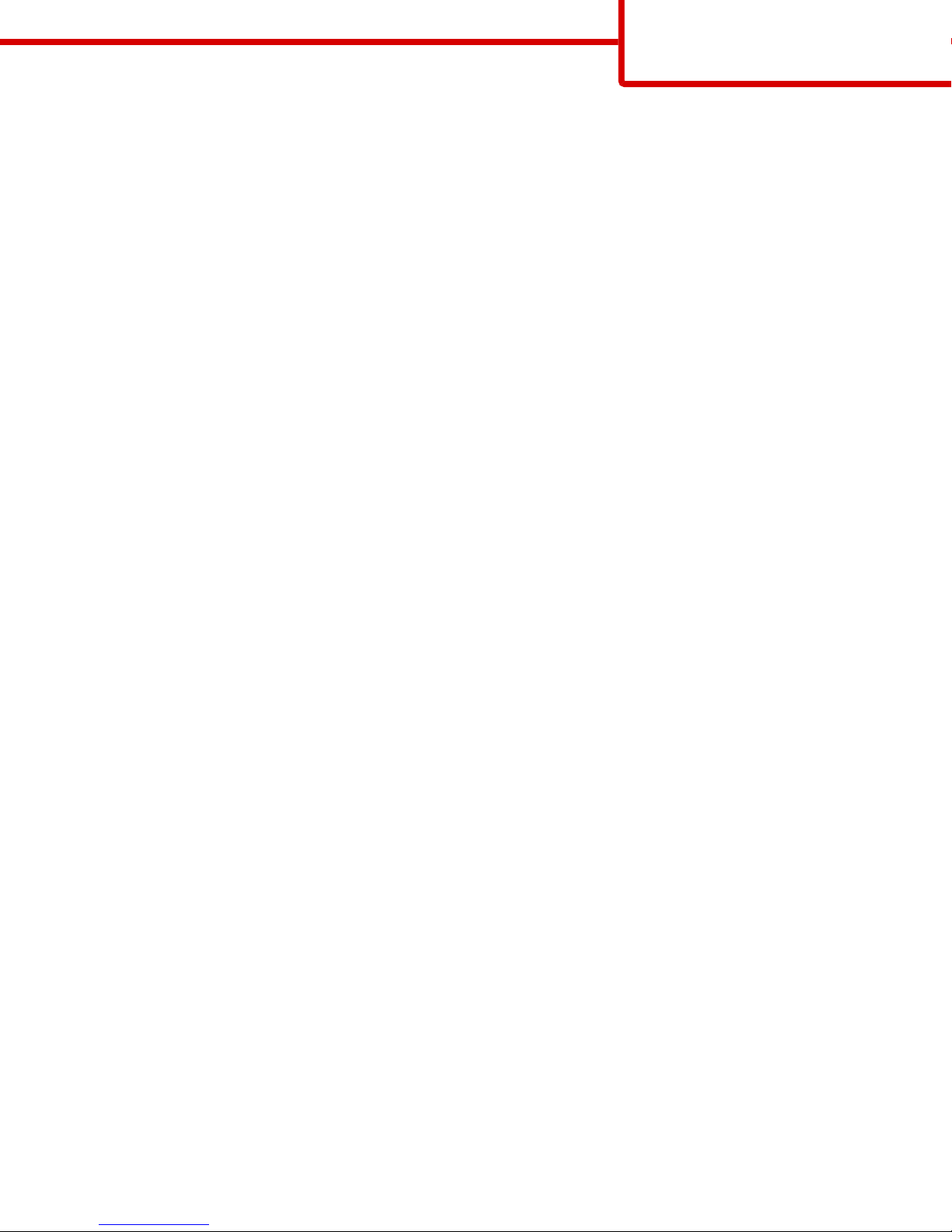
FTP guide
Page 2 of 3
Understanding FTP options
Original Size
This option opens a screen where you can choose the size of the documents you are going to copy.
• Touch a paper size button to select that size as the Original Size setting. The FTP screen appears with your new setting
displayed.
• When “Original Size” is set to Mixed Letter/Legal, you can scan an original document that contains mixed paper sizes.
• When “Original Size” is set to Auto Size Sense, the scanner automatically determines the size of the original document.
Sides (Duplex)
This option informs the printer if the original document is simplex (printed on one side) or duplex (printed on both sides). This
lets the scanner know what needs to be scanned for inclusion in the document.
Orientation
This option tells the printer whether the original document is in portrait or landscape orientation and then changes the Sides
and Binding settings to match the original document orientation.
Binding
Tells the printer whether the original document is bound on the long-edge or short-edge side.
Resolution
This option adjusts the output quality of your file. Increasing the image resolution increases the file size and the time needed
to scan your original document. Image resolution can be decreased to reduce the file size.
Send As
This option sets the output (PDF, TIFF, JPEG or XPS) for the scanned image.
• PDF—Creates a single file with multiple pages, viewable with Adobe Reader. Adobe Reader is provided free by Adobe at
www.adobe.com.
• Secure PDF—Creates an encrypted PDF file that protects the file contents from unauthorized access
• TIFF—Creates multiple files or a single file. If Multi-page TIFF is turned off in the Settings menu of the Embedded Web
Server, then TIFF saves one page in each file. The file size is usually larger than an equivalent JPEG.
• JPEG—Creates and attaches a separate file for each page of your original document, viewable by most Web browsers and
graphics programs
• XPS—Creates a single XPS file with multiple pages, viewable using an Internet Explorer-hosted viewer and the .NET
Framework, or by downloading a third party standalone viewer
Content
This option tells the printer the original document type. Choose from Text, Text/Photo, or Photo. Color can be turned on or
off with any of the Content choices. Content affects the quality and size of your FTP file.
• Text—Emphasize sharp, black, high-resolution text against a clean, white background
• Text/Photo—Used when the original documents are a mixture of text and graphics or pictures
