Lexmark 7100 Series, 7170 - X Color Inkjet Installation Manual
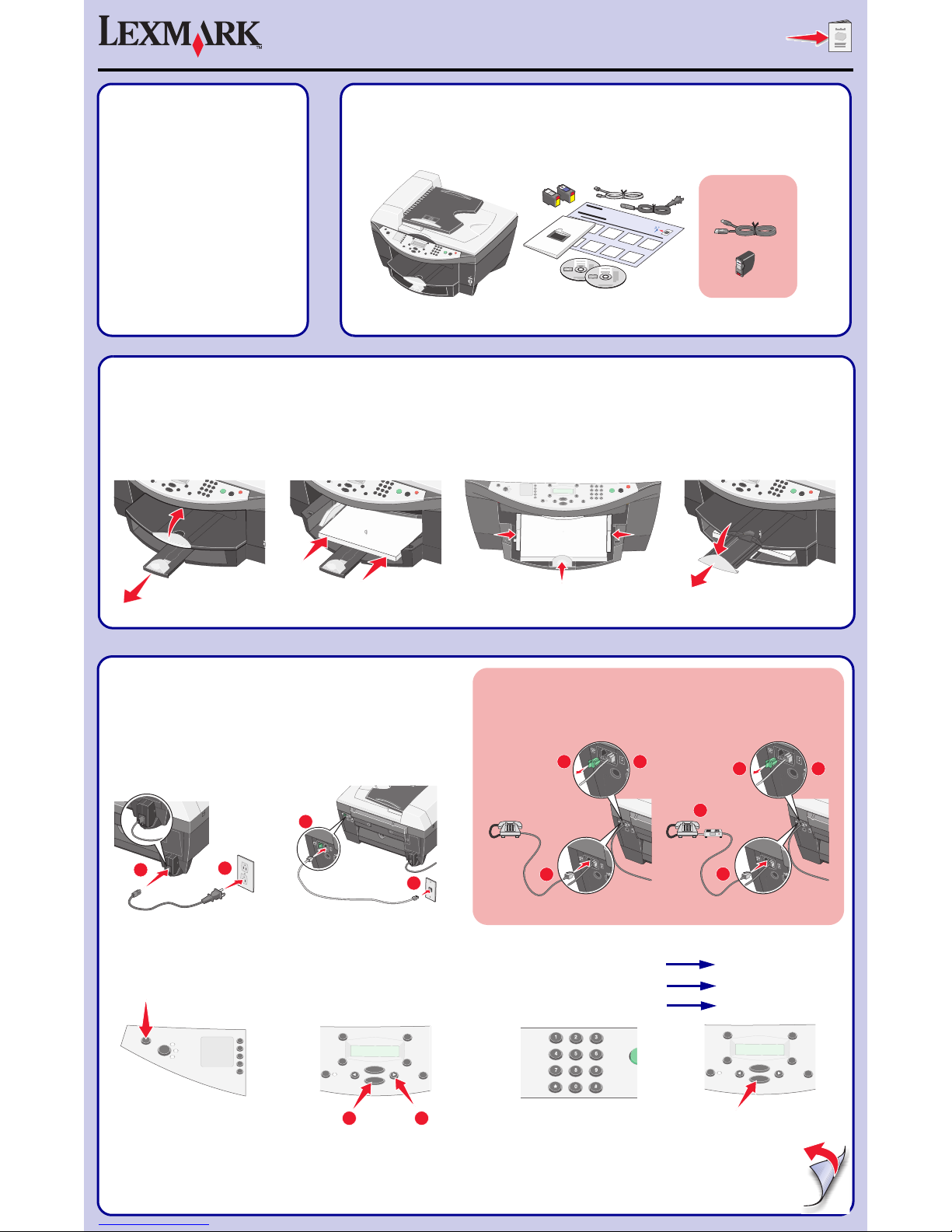
Sold separately.
7100 Series All-In-One
?
?
?
?
?
?
Safety information
• Use only the power supply provided with this
product or the manufacturer’s authorized
replacement power supply.
• Connect the power cord to a properly grounded
electrical outlet that is near the product and easily
accessible.
• Refer service or repairs, other than those
described in the user documentation, to a
professional service person.
CAUTION: Do not use the fax feature during a
lightning storm. Do not set up this product or make
any electrical or cabling connections, such as the
power supply cord or telephone, during a lightning
storm.
For more help:
1 See the User’s Guide.
2 Visit our Web site: http://support.lexmark.com/.
3 Call us at 1-800-332-4120.
Monday–Friday (9:00 AM–9:00 PM EST)
Saturday (Noon–6:00 PM EST)
*Phone number and support times may
change without notice.
Unpack your printer.
1
Load paper.
2
Raise the paper exit tray, and then
extend the paper guide.
1
Load plain paper in the paper tray.
2
Adjust the paper guides.
3
Lower the paper exit tray, and then
extend the paper stop.
4
Prepare the All-In-One.
3
Make sure the power cord is pushed
all the way into the connector.
1
Connect the telephone line.
2
See the User’s Guide before adding additional equipment.
Add a telephone. Add a telephone and answering machine.
1
2
Press Power.
3
Press + to scroll, and then press Select to
enter your default language, and then your
default country or region.
4
Press the keypad to enter the:
5
Date using two digits for the month, day, and
year.
1
Time using the two digits for both hour and
minute.
2
Fax number.
3
Continue with Step 4...
*21H0070*
Press Select.
Press Select.
Press Select.
P/N 21H0070 E.C. 21H003
© 2004 Lexmark International, Inc. All rights reserved.
Continue with Step 4...
1
3
2
1
2
3
4
1
2
1
2
See the User’s Guide for a listing.
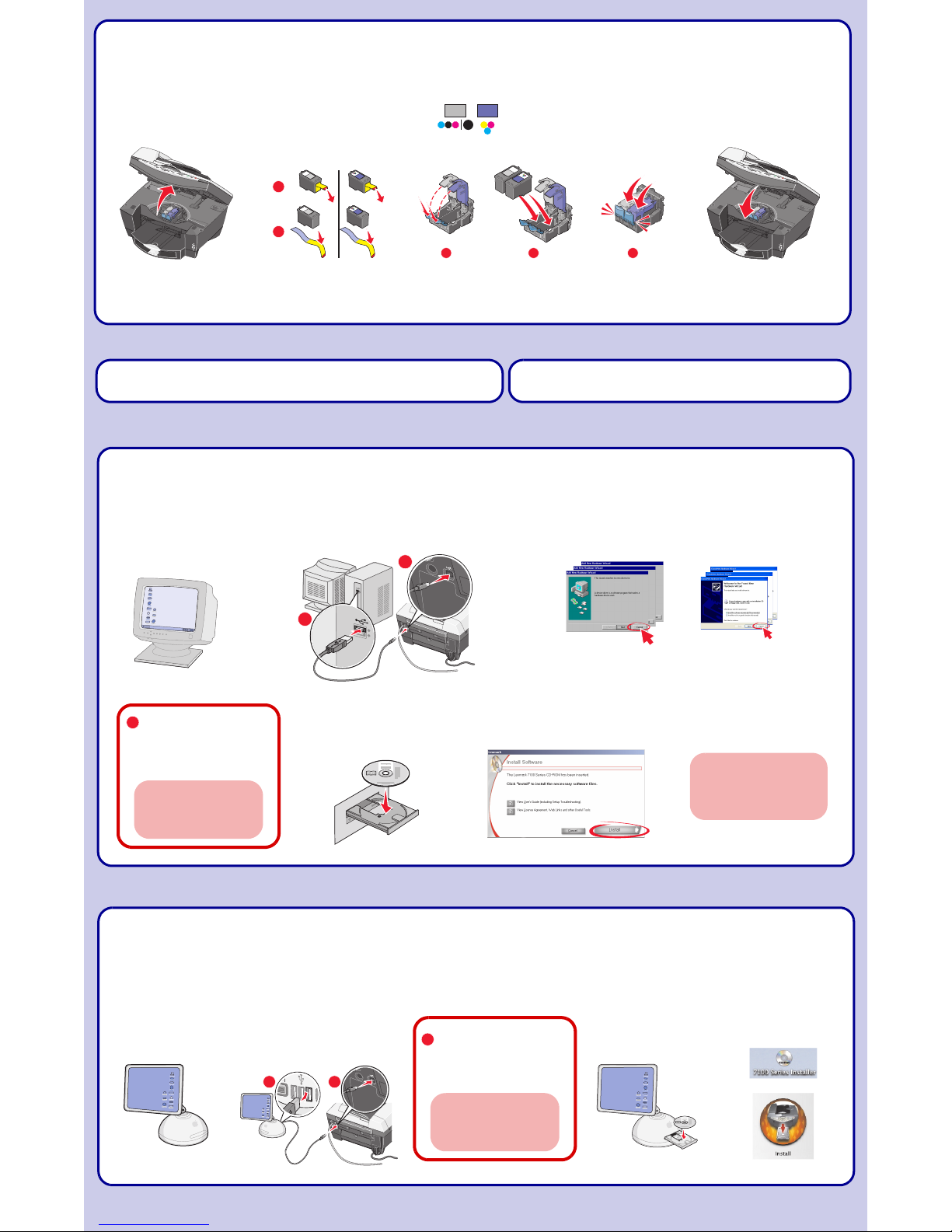
Install the print cartridges.
4
If you are using your All-In-One with a computer, continue with the following step.
If you are using your All-In-One without a computer, y ou are finished.
Install the software.
5
Install the software.
5
Windows
Macintosh
Make sure your
computer is on.
1
Connect the USB cable.
2
Click Cancel on all New Hardware Screens.
3
Make sure your
computer is on.
1
Connect the USB cable.
2
Click Install.
5
Open the scanner unit.
1
Remove the sticker and tape
from the print cartridges.
2
Insert the print cartridges.
3
Close the scanner unit.
4
1
2
Insert CD1.
4
Insert CD1.
3
If this install screen does not
appear, click Start Æ Run and
then type D:\setup, where D is
the letter of your CD-ROM drive.
2
1
Left Right
Important: After installation is
complete, remember to enable
your anti-virus software.
To prevent errors during installation:
1 Close all open programs.
2 Temporarily disable any anti-virus
software. For help, refer to your
program documentation, or
contact the software manufacturer
for support.
Important: After installation is
complete, remember to enable
your anti-virus software.
1
2
!
To prevent errors during installation:
1 Close all open programs.
2 Temporarily disable any anti-virus
software. For help, refer to your
program documentation, or
contact the software manufacturer
for support.
!
Double-click:
4
1
2 3
1
2
www.lexmark.com
