Page 1
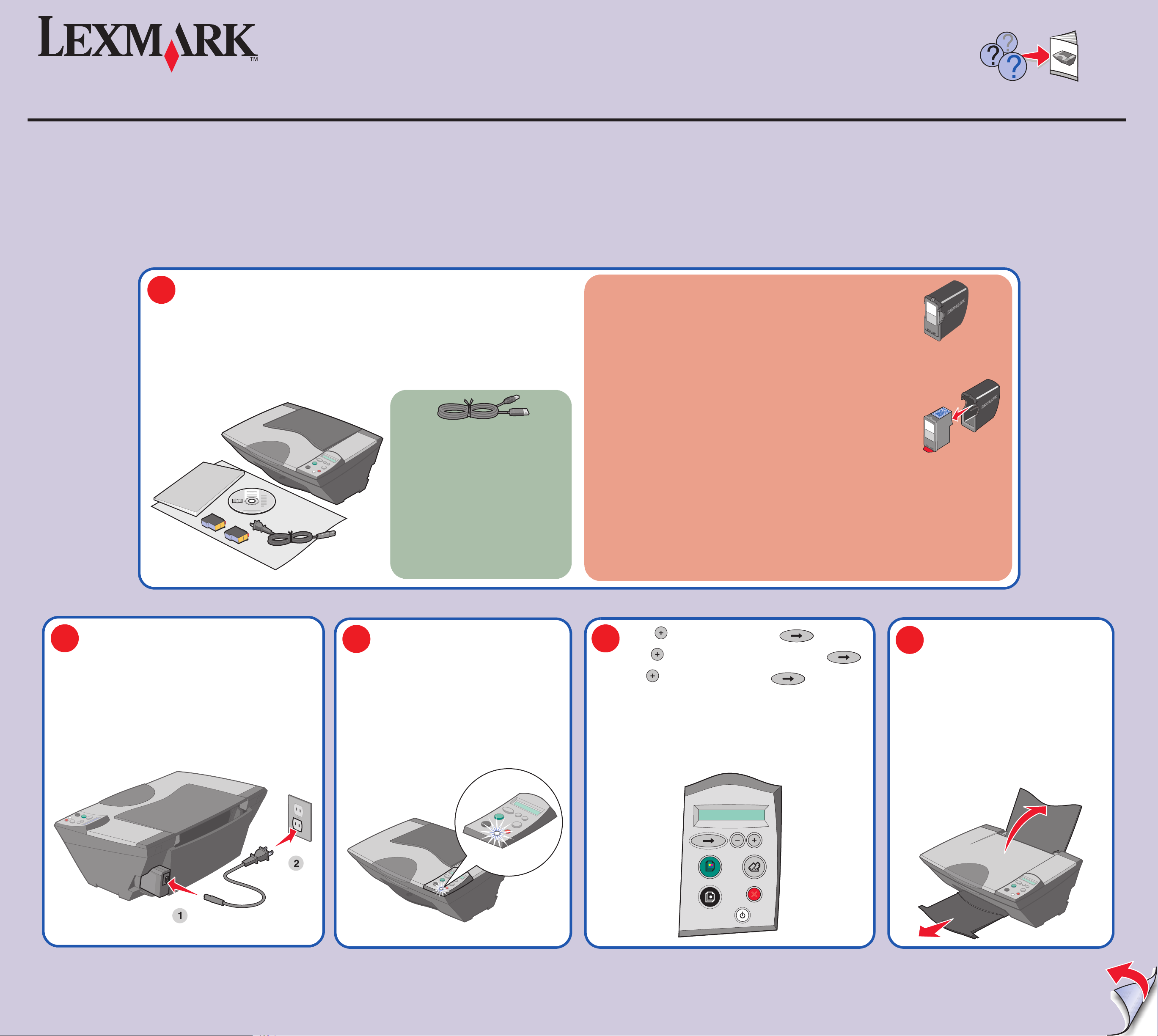
简体中文
English
繁體中文
5200 Series 多功能一体机 /All-In-One/ 多功能複合機
安全信息
• 请只使用随同此产品提供的电源,或者使用经过厂家认证的电源
作为替代。
• 电源线要连接在距离此产品尽量近的电源插座上,以便于使用。
• 如果需要服务或维修,除参考操作说明书以外,也可以向专业的
服务人员请教。
当心:请不要在雷雨天气时安装此产品,或者进行任何的电线 / 电缆
连接 ( 电源线,电话线等 )。
打开多功能一体机的包装。
1
Unpack your All-In-One.
注意: 根据您所在的国家 / 地区,
包装箱里的内容可能会有所
不同。
Note: Contents may vary based
on geography.
Safety information
• Use only the power supply provided with this product or the
manufacturer's authorized replacement power supply.
• Connect the power supply cord to an electrical outlet that is
near the product and easily accessible.
• Refer service or repairs, other than those described in the user
documentation, to a professional service person.
CAUTION: Do not set up this product or make any electrical or
cabling connections, such as the power supply cord or telephone,
during a lightning storm.
拆開 「多功能複合機」的包裝。
請注意: 內容物可能因地區的不同而
有所差異。
安全資訊
• 僅使用本產品所提供的電源供應器或製造商授權的替換電源供應
器。
• 電源線所連接的電源插座與產品的距離不可太遠,且必須方便使
用。
• 有關服務或維修的事項,除了參考本使用者說明文件所提供的說
明之外,您可以向專業維修人員尋求協助。
請當心:在雷雨期間,請勿安裝本產品,或進行任何電器或電纜的
接線工作,例如電源線或電話線。
您的多功能一体机可能不带有黑色打印墨盒,取而代之的是一个照片打印墨盒。
Your All-In-One may include a photo cartridge instead of a black print cartridge.
您的 「多功能複合機」可能內附升級六色相片墨水匣,而不是黑色墨水匣。
www.lexmark.com
注意: 您可能需要另外单独购买 USB 电
缆。
Note: You may need to purchase a USB
cable separately.
請注意: 您可能須另外購買 USB 電纜。
在继续进行以下的步骤之前,请将照片打印墨盒从打印墨盒存储架中取出。
Before you continue, remove the photo cartridge from the print cartridge storage unit.
在繼續執行之前,請先從墨水匣儲存盒中取出升級六色相片墨水匣。
提示:请保留打印墨盒存储架,可以用来存放并保护不用的打印墨盒。
Reminder: Save the print cartridge storage unit to protect unused cartridges.
提示:請保留墨水匣儲存盒,以便用來保護尚未用過的墨水匣。
连接电源线。
Connect the power cord.
2
連接電源線。
请确认 Power ( 电源 ) 指示灯亮着。
Make sure the Power light is on.
3
確定 「電源」指示燈已亮起。
连续按 按钮选择您的
4
Press to scroll to your language and then press .
按下 以捲至您的
语言
,然后按 按钮。
語言
,然後按下 。
打开纸张支架并拉开出纸托盘。
Lift the paper support and extend the paper
5
exit tray.
掀開紙張托架,並且將出紙拖盤拉出。
*21D0078*
6 - 15
Page 2

6
装入纸张并调节进纸导轨到适当的位置。
Load paper and adjust the paper guide.
載入紙張,並調整紙張導引夾至適當的位
置。
抬起扫描仪部分。
7
Lift the scanner unit.
抬起掃描器組件。
撕掉打印墨盒底部的透明封条。
Remove the sticker and tape from the print cartridges.
8
撕下墨水匣上的貼紙和膠帶。
打开墨盒保护盖,装入打印墨盒,然后关闭墨盒保护盖,直到卡紧。
Open the cartridge lids, insert the cartridges, and snap the lids closed.
9
打開墨水匣蓋,插入墨水匣,然後啪一聲關上墨水匣蓋。
10
12
关闭扫描仪部分。
Close the scanner unit.
關上掃描器組件。
请确认计算机的电源已打开。
Make sure your computer is on.
確定已開啟電腦的電源。
13
连接 USB 电缆。
Connect the USB cable.
連接 USB 電纜。
11
14
按 按钮打印一张校正测试页。
Press to print an alignment page.
按下 ,來列印校正頁。
重要!
请在所有的 “添加新硬件”界面中点击
“取消”。
Important!
Click Cancel on all New Hardware screens.
重要事項!
在
所有
「加入新的硬體」畫面上,按一下取消。
如果您希望
装。
If you are using your All-In-One without a computer, you are finished.
如果您
如果您希望
If you are using your All-In-One with a computer, continue to step 12.
如果您想
不连接
不想透過
连接
透過
電腦使用 「多功能複合機」,請繼續執行步驟 12。
计算机单独使用您的多功能一体机,您已经完成了安
電腦使用 「多功能複合機」,則您已完成安裝作業。
计算机使用您的多功能一体机,请继续进行步骤 12。
插入软件光盘。按照计算机屏幕上的提示完成多
15
功能一体机软件的安装。
Insert the CD. Follow the instructions on your
computer screen.
插入光碟。遵循電腦螢幕上的指示。
Windows 98/Me
Windows 2000/XP
注意: 只有 Windows 用户才能看到 “添加新硬件”界面。 Macintosh ( 英文版 ) 用户请继续进行步
骤 15。
Note: New Hardware screens appear only for Windows users. For Macintosh, continue to step 15.
請注意: 只有 Windows 使用者才會看到 「加入新的硬體」畫面。至於 Macintosh (英文版),請繼續
執行步驟 15。
P/N 21D0078 E.C. 21D005
© 2004 Lexmark International, Inc. All rights reserved.
• 31 • 32
• 34
• 33
• 35
