Page 1
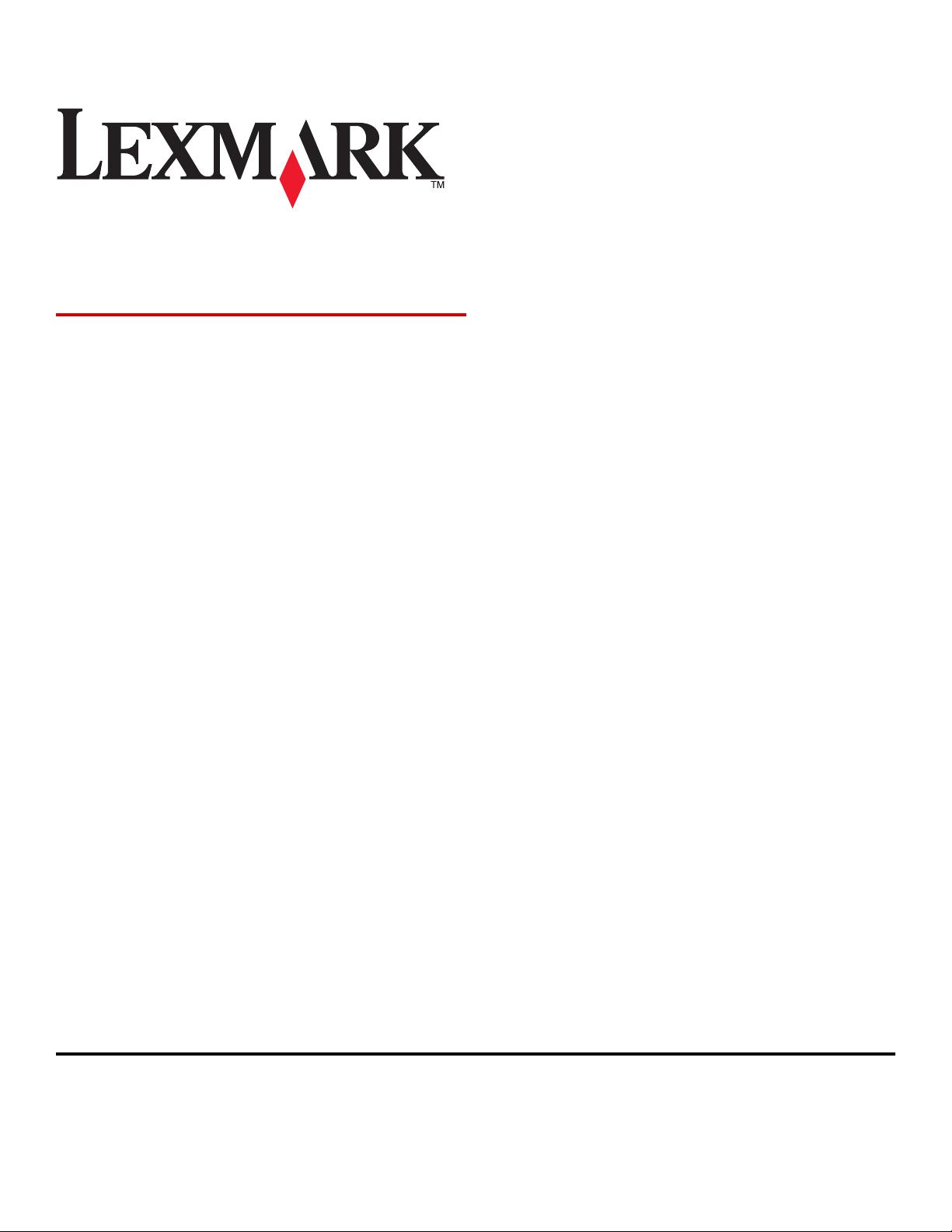
T650, T652, T654
User's Guide
August 2008 www.lexmark.com
Lexmark and Lexmark with diamond design are trademarks of Lexmark International, Inc., registered in the United States and/or other countries.
All other trademarks are the property of their respective owners.
© 2008 Lexmark International, Inc.
All rights reserved.
740 West New Circle Road
Lexington, Kentucky 40550
Page 2
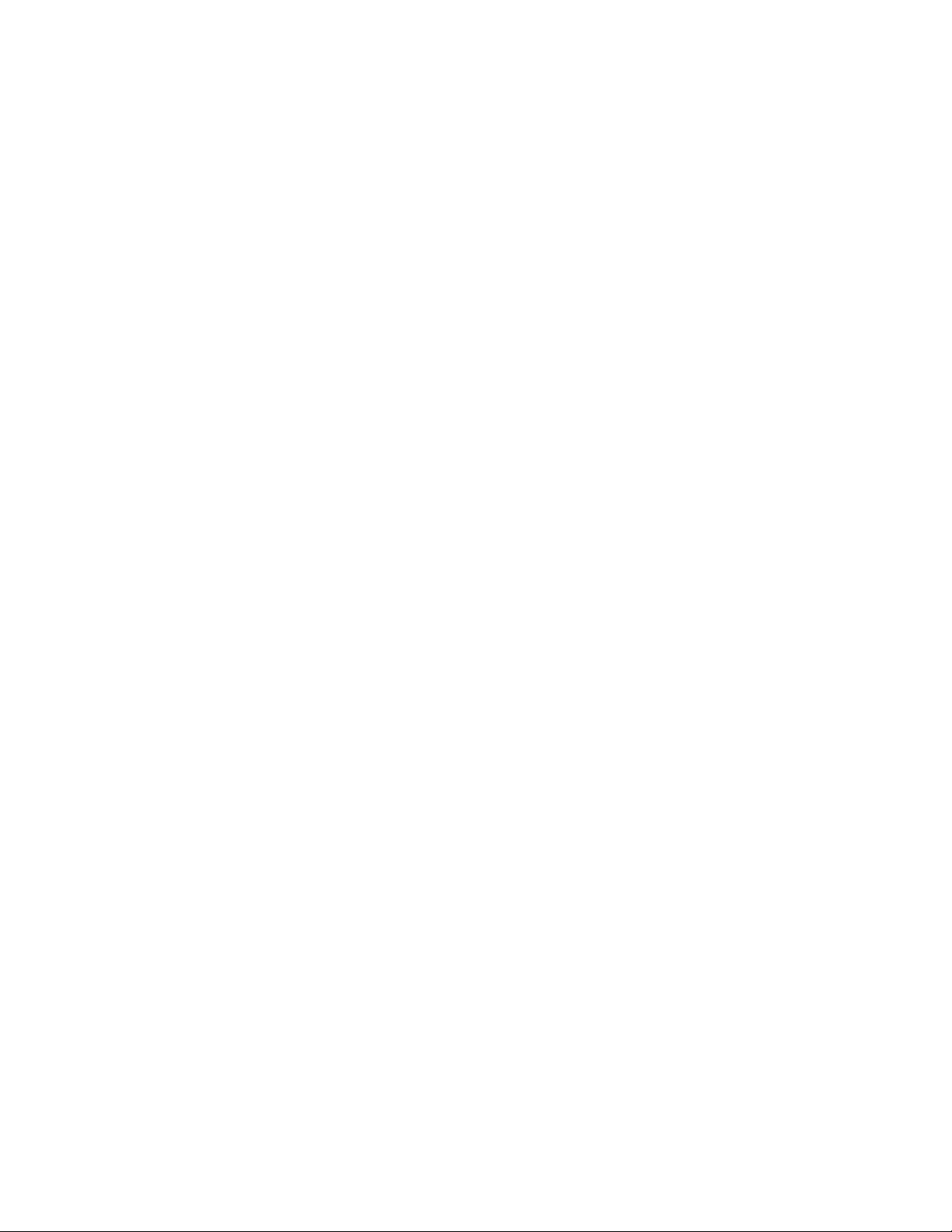
Page 3
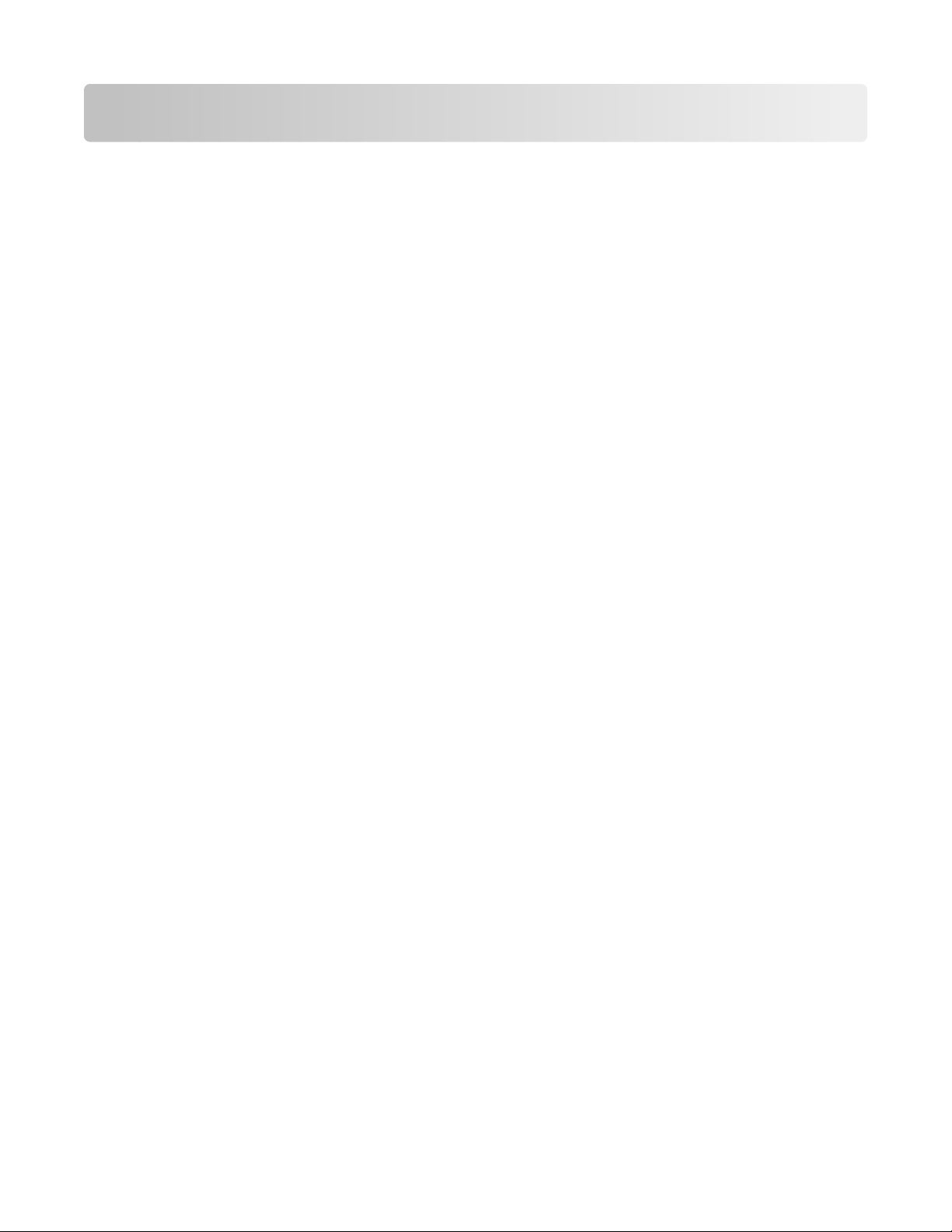
Contents
Safety information.............................................................................9
Learning about the printer.............................................................11
Finding information about the printer........................................................................................................................11
Printer configurations........................................................................................................................................................12
Selecting a location for the printer...............................................................................................................................14
Understanding the printer control panel...................................................................................................................15
Additional printer setup..................................................................17
Installing internal options................................................................................................................................................17
Available internal options............................................................................................................................................................17
Accessing the system board to install internal options....................................................................................................18
Installing a memory card .............................................................................................................................................................20
Installing a flash memory or firmware card...........................................................................................................................22
Installing an Internal Solutions Port.........................................................................................................................................24
Installing a printer hard disk.......................................................................................................................................................30
Installing hardware options.............................................................................................................................................34
Order of installation.......................................................................................................................................................................34
Installing paper drawers...............................................................................................................................................................34
Installing an optional duplex unit (T650 only) ..................................................................................................................... 35
Attaching cables..................................................................................................................................................................36
Verifying printer setup.......................................................................................................................................................37
Printing a menu settings page...................................................................................................................................................37
Printing a network setup page .................................................................................................................................................. 38
Setting up the printer software......................................................................................................................................38
Installing printer software ...........................................................................................................................................................38
Updating available options in the printer driver.................................................................................................................39
Setting up wireless printing.............................................................................................................................................40
Information you will need to set up the printer on a wireless network......................................................................40
Installing the printer on a wireless network (Windows)...................................................................................................40
Installing the printer on a wireless network (Macintosh).................................................................................................42
Installing the printer on a wired network...................................................................................................................45
Changing port settings after installing a new network Internal Solutions Port...........................................48
Setting up serial printing..................................................................................................................................................50
Loading paper and specialty media.............................................52
Setting the Paper Size and Paper Type........................................................................................................................52
Configuring Universal paper settings..........................................................................................................................52
Contents
3
Page 4
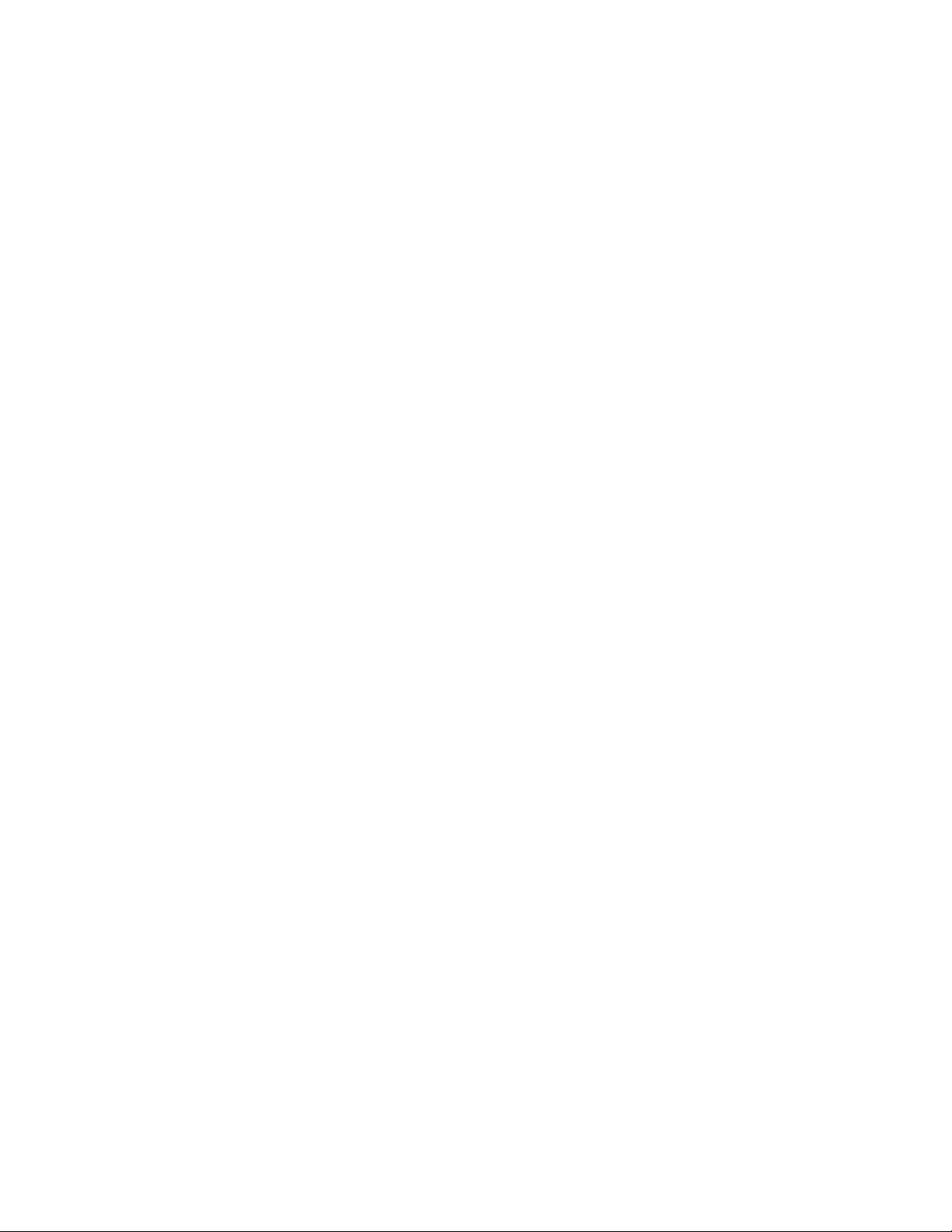
Loading the standard or optional 250-sheet or 550-sheet tray..........................................................................53
Loading the 2000-sheet tray...........................................................................................................................................56
Loading the multipurpose feeder.................................................................................................................................60
Loading the envelope feeder..........................................................................................................................................62
Linking and unlinking trays.............................................................................................................................................64
Linking trays......................................................................................................................................................................................64
Unlinking trays.................................................................................................................................................................................64
Linking exit bins .............................................................................................................................................................................. 64
Changing a Custom Type <x> name.......................................................................................................................................65
Paper and specialty media guidelines.........................................66
Paper guidelines..................................................................................................................................................................66
Paper characteristics......................................................................................................................................................................66
Unacceptable paper ......................................................................................................................................................................67
Selecting paper................................................................................................................................................................................67
Selecting preprinted forms and letterhead........................................................................................................................... 67
Using recycled paper and other office papers..................................................................................................................... 68
Storing paper....................................................................................................................................................................................68
Supported paper sizes, types, and weights...............................................................................................................69
Paper sizes supported by the printer......................................................................................................................................69
Paper types and weights supported by the printer...........................................................................................................71
Paper types and weights supported by the output bins .................................................................................................71
Printing...............................................................................................73
Printing a document..........................................................................................................................................................73
Printing on specialty media.............................................................................................................................................73
Tips on using letterhead...............................................................................................................................................................73
Tips on using transparencies...................................................................................................................................................... 74
Tips on using envelopes...............................................................................................................................................................74
Tips on using labels........................................................................................................................................................................75
Tips on using card stock............................................................................................................................................................... 75
Printing confidential and other held jobs...................................................................................................................76
Holding jobs in the printer.......................................................................................................................................................... 76
Printing confidential and other held jobs..............................................................................................................................77
Printing from a flash drive................................................................................................................................................78
Printing information pages..............................................................................................................................................79
Printing a font sample list............................................................................................................................................................ 79
Printing a directory list.................................................................................................................................................................. 79
Printing the print quality test pages........................................................................................................................................80
Canceling a print job..........................................................................................................................................................80
Canceling a print job from the printer control panel........................................................................................................80
Canceling a print job from the computer..............................................................................................................................80
Contents
4
Page 5
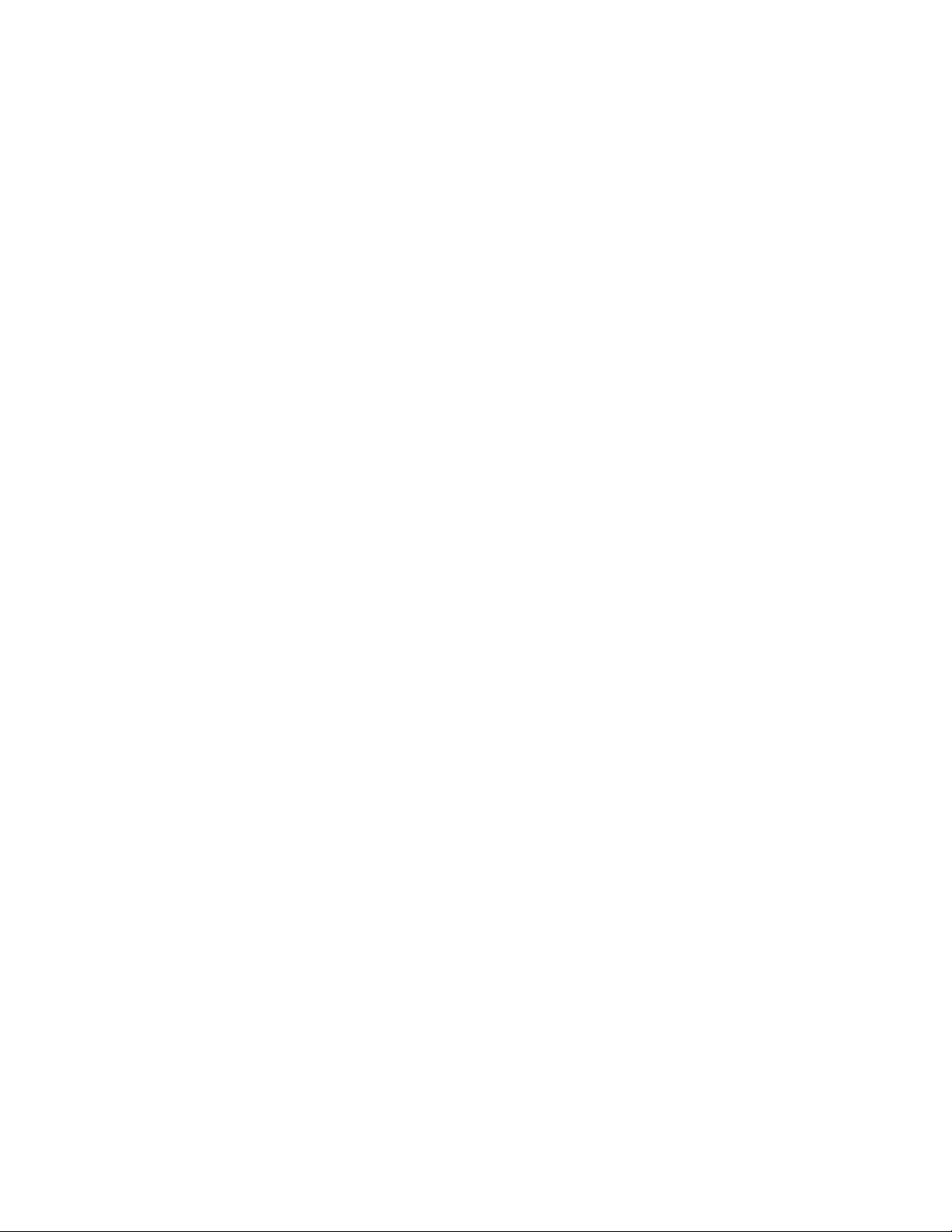
Clearing jams.....................................................................................82
Avoiding jams.......................................................................................................................................................................82
Understanding jam numbers and locations..............................................................................................................83
200 and 201 paper jams....................................................................................................................................................83
202 and 203 paper jams....................................................................................................................................................84
230 paper jam.......................................................................................................................................................................85
231–239 paper jams (optional external duplex unit).............................................................................................87
241–245 paper jams...........................................................................................................................................................89
250 paper jam.......................................................................................................................................................................89
260 paper jam.......................................................................................................................................................................90
271–279 paper jams...........................................................................................................................................................91
280 paper jams.....................................................................................................................................................................91
281 paper jam.......................................................................................................................................................................92
282 paper jam.......................................................................................................................................................................92
283 staple jam.......................................................................................................................................................................93
Understanding printer menus.......................................................95
Menus list................................................................................................................................................................................95
Paper menu...........................................................................................................................................................................96
Default Source menu.....................................................................................................................................................................96
Paper Size/Type menu.................................................................................................................................................................. 96
Configure MP menu.....................................................................................................................................................................100
Envelope Enhance........................................................................................................................................................................100
Substitute Size menu...................................................................................................................................................................100
Paper Texture menu ....................................................................................................................................................................101
Paper Weight menu.....................................................................................................................................................................102
Paper Loading menu...................................................................................................................................................................104
Custom Types menu....................................................................................................................................................................105
Universal Setup menu.................................................................................................................................................................106
Bin Setup menu.............................................................................................................................................................................107
Reports menu.....................................................................................................................................................................108
Network/Ports menu.......................................................................................................................................................109
Active NIC menu............................................................................................................................................................................109
Standard Network or Network <x> menus.........................................................................................................................109
Network Reports menu ..............................................................................................................................................................111
Network Card menu.....................................................................................................................................................................112
TCP/IP menu...................................................................................................................................................................................112
IPv6 menu........................................................................................................................................................................................113
Wireless menu................................................................................................................................................................................114
Contents
5
Page 6
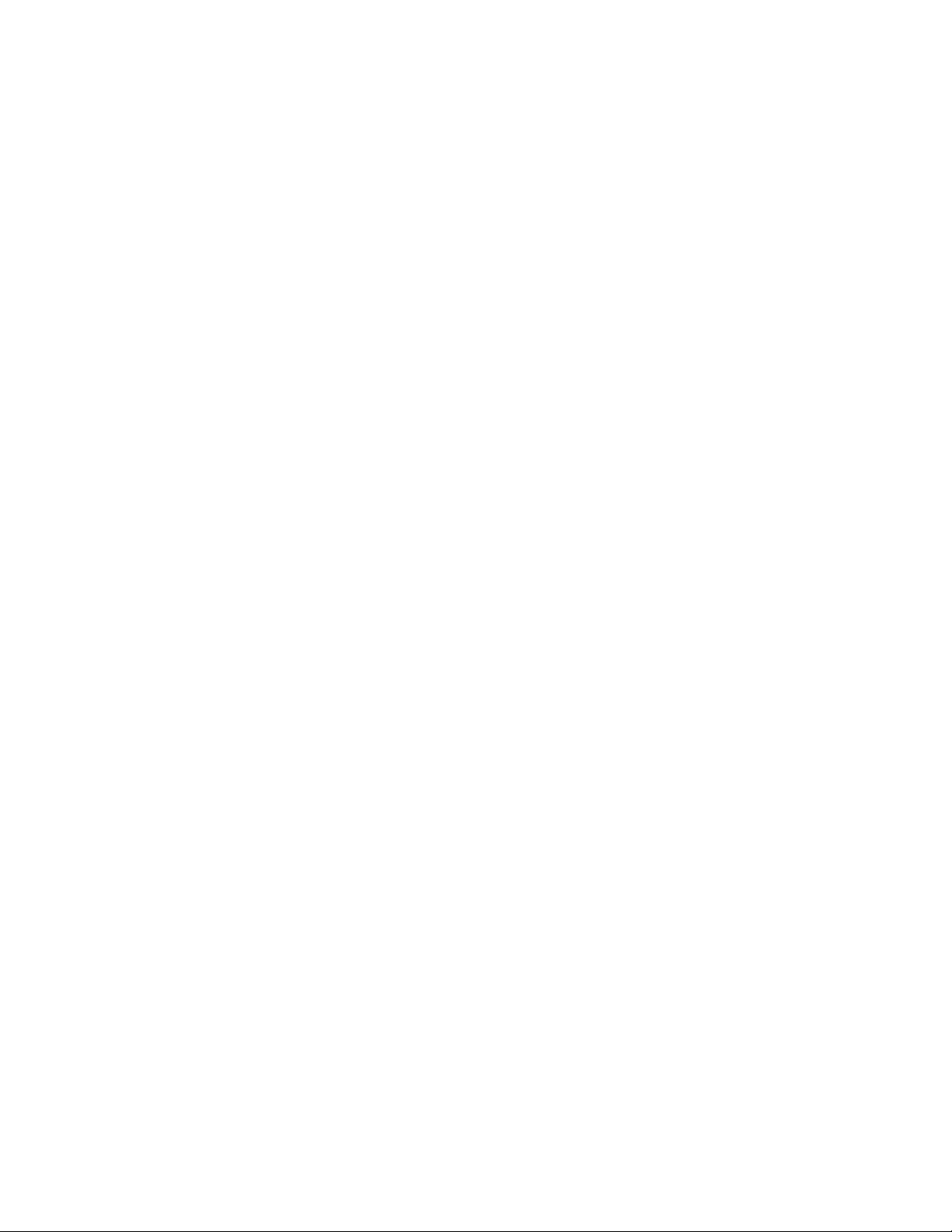
AppleTalk menu............................................................................................................................................................................115
NetWare menu...............................................................................................................................................................................115
LexLink menu.................................................................................................................................................................................116
Standard USB menu.....................................................................................................................................................................116
Parallel <x> menu.........................................................................................................................................................................118
Serial <x> menu ............................................................................................................................................................................120
SMTP Setup menu ........................................................................................................................................................................122
Security menu....................................................................................................................................................................124
Miscellaneous menu....................................................................................................................................................................124
Confidential Print menu.............................................................................................................................................................125
Disk Wiping menu........................................................................................................................................................................125
Security Audit Log menu ...........................................................................................................................................................127
Set Date/Time menu....................................................................................................................................................................127
Settings menu....................................................................................................................................................................128
General Settings menu...............................................................................................................................................................128
Setup menu ....................................................................................................................................................................................132
Finishing menu..............................................................................................................................................................................134
Quality menu..................................................................................................................................................................................136
Utilities menu.................................................................................................................................................................................138
XPS menu.........................................................................................................................................................................................139
PDF menu ........................................................................................................................................................................................139
PostScript menu............................................................................................................................................................................139
PCL Emul menu .............................................................................................................................................................................140
HTML menu.....................................................................................................................................................................................143
Image menu....................................................................................................................................................................................144
Flash Drive menu..........................................................................................................................................................................144
Help menu...........................................................................................................................................................................146
Understanding printer messages...............................................148
List of status and error messages................................................................................................................................148
Maintaining the printer.................................................................169
Cleaning the exterior of the printer............................................................................................................................169
Storing supplies.................................................................................................................................................................169
Conserving supplies.........................................................................................................................................................169
Checking the status of supplies...................................................................................................................................170
Checking the status of supplies from the printer control panel..................................................................................170
Checking the status of supplies from a network computer..........................................................................................170
Ordering supplies..............................................................................................................................................................170
Ordering print cartridges...........................................................................................................................................................170
Ordering a maintenance kit......................................................................................................................................................172
Ordering charge rolls...................................................................................................................................................................172
Contents
6
Page 7
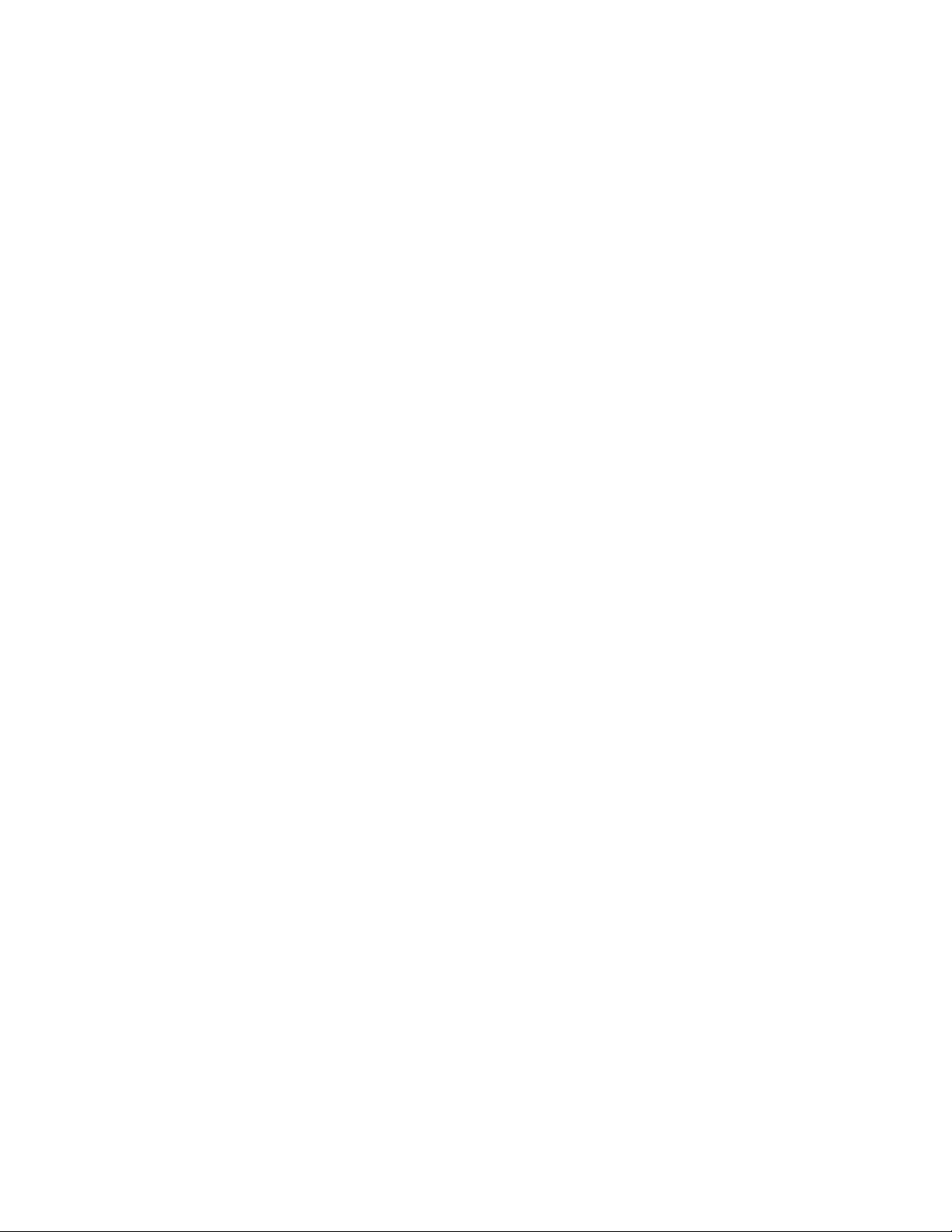
Ordering a fuser.............................................................................................................................................................................172
Ordering a fuser wiper................................................................................................................................................................172
Ordering pick rollers....................................................................................................................................................................173
Ordering staple cartridges.........................................................................................................................................................173
Ordering a transfer roller............................................................................................................................................................173
Recycling Lexmark products.........................................................................................................................................173
Moving the printer............................................................................................................................................................173
Before moving the printer.........................................................................................................................................................173
Moving the printer to another location................................................................................................................................174
Shipping the printer ....................................................................................................................................................................174
Administrative support.................................................................175
Finding advanced networking and administrator information.......................................................................175
Using the Embedded Web Server...............................................................................................................................175
Checking the device status............................................................................................................................................175
Setting up e-mail alerts...................................................................................................................................................175
Viewing reports..................................................................................................................................................................176
Adjusting Power Saver....................................................................................................................................................176
Restoring the factory default settings.......................................................................................................................177
Troubleshooting.............................................................................178
Solving basic problems...................................................................................................................................................178
Solving basic printer problems................................................................................................................................................178
Printer control panel display is blank or displays only diamonds...............................................................................178
Embedded Web Server does not open.................................................................................................................................178
Solving printing problems.............................................................................................................................................179
Multiple-language PDFs do not print....................................................................................................................................179
Error message about reading USB drive appears..............................................................................................................179
Jobs do not print...........................................................................................................................................................................179
Confidential and other held jobs do not print...................................................................................................................180
Job takes longer than expected to print..............................................................................................................................180
Job prints from the wrong tray or on the wrong paper .................................................................................................181
Incorrect characters print...........................................................................................................................................................181
Tray linking does not work........................................................................................................................................................181
Large jobs do not collate ...........................................................................................................................................................181
Unexpected page breaks occur...............................................................................................................................................182
Solving option problems................................................................................................................................................182
Option does not operate correctly or quits after it is installed ....................................................................................182
Paper trays.......................................................................................................................................................................................183
2000-sheet tray..............................................................................................................................................................................183
Envelope feeder ............................................................................................................................................................................183
Duplex unit......................................................................................................................................................................................184
Contents
7
Page 8
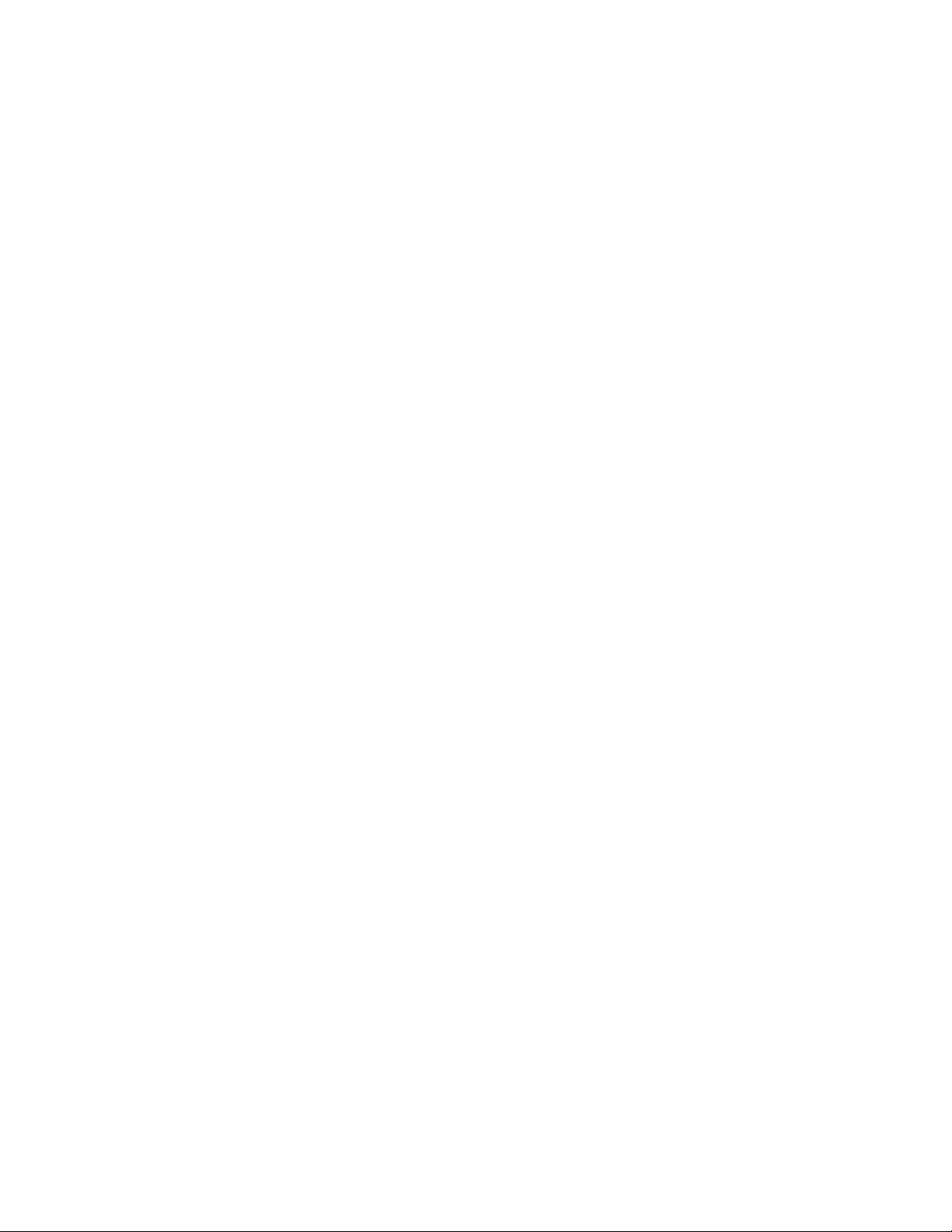
5-bin mailbox .................................................................................................................................................................................184
Output options..............................................................................................................................................................................184
Memory card ..................................................................................................................................................................................184
Flash memory card.......................................................................................................................................................................184
Hard disk with adapter................................................................................................................................................................184
Internal Solutions Port ................................................................................................................................................................185
Solving paper feed problems.......................................................................................................................................185
Paper frequently jams.................................................................................................................................................................185
Paper jam message remains after jam is cleared..............................................................................................................185
Page that jammed does not reprint after you clear the jam.........................................................................................186
Solving print quality problems....................................................................................................................................186
Isolating print quality problems..............................................................................................................................................186
Blank pages.....................................................................................................................................................................................186
Clipped images..............................................................................................................................................................................187
Ghost images..................................................................................................................................................................................187
Gray background ..........................................................................................................................................................................188
Incorrect margins..........................................................................................................................................................................188
Paper curl.........................................................................................................................................................................................189
Print irregularities.........................................................................................................................................................................189
Print is too dark..............................................................................................................................................................................190
Print is too light .............................................................................................................................................................................191
Repeating defects.........................................................................................................................................................................192
Skewed print...................................................................................................................................................................................192
Solid black or white streaks.......................................................................................................................................................192
Solid color pages...........................................................................................................................................................................193
Streaked horizontal lines............................................................................................................................................................193
Streaked vertical lines.................................................................................................................................................................194
Toner fog or background shading appears on the page ...............................................................................................195
Toner rubs off.................................................................................................................................................................................195
Toner specks...................................................................................................................................................................................196
Transparency print quality is poor..........................................................................................................................................196
Contacting Customer Support.....................................................................................................................................196
Notices..............................................................................................198
Product information.........................................................................................................................................................198
Edition notice.....................................................................................................................................................................198
Power consumption.........................................................................................................................................................205
Index.................................................................................................212
Contents
8
Page 9
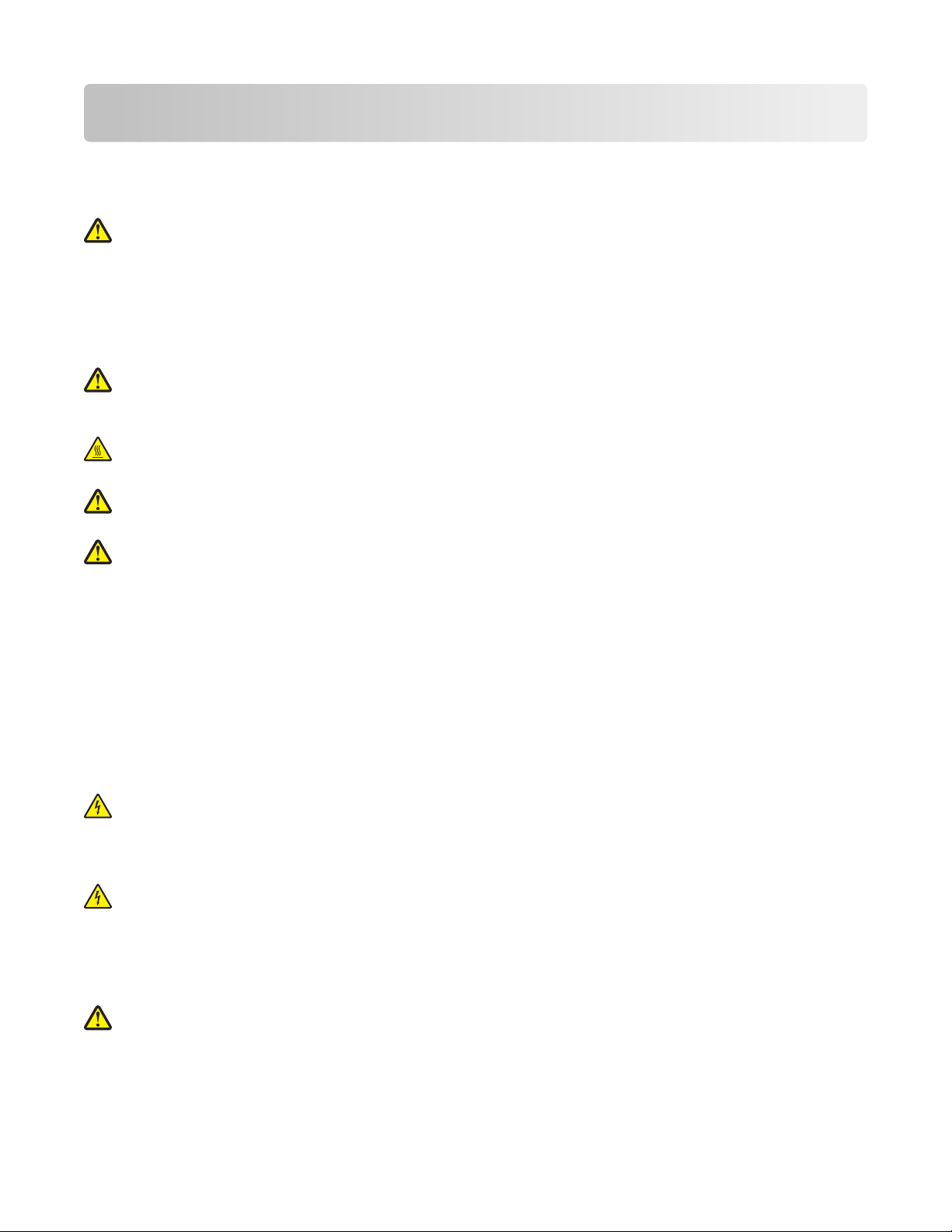
Safety information
Connect the power cord to a properly grounded electrical outlet that is near the product and easily accessible.
Do not place or use this product near water or wet locations.
CAUTION—POTENTIAL INJURY: This product uses a laser. Use of controls or adjustments or performance of
procedures other than those specified herein may result in hazardous radiation exposure.
This product uses a printing process that heats the print media, and the heat may cause the media to release emissions.
You must understand the section in your operating instructions that discusses the guidelines for selecting print media
to avoid the possibility of harmful emissions.
Use care when you replace a lithium battery.
CAUTION—POTENTIAL INJURY: There is a danger of explosion if a lithium battery is incorrectly replaced.
Replace it only with the same or an equivalent type of lithium battery. Do not recharge, disassemble, or incinerate
a lithium battery. Discard used batteries according to the manufacturer's instructions and local regulations.
CAUTION—HOT SURFACE: The inside of the printer might be hot. To reduce the risk of injury from a hot
component, allow the surface to cool before touching.
CAUTION—POTENTIAL INJURY: The printer weight is greater than 18 kg (40 lb) and requires two or more
trained personnel to move it safely.
CAUTION—POTENTIAL INJURY: Before moving the printer, follow these guidelines to avoid personal injury
or printer damage:
• Turn the printer off using the power switch, and then unplug the power cord from the wall outlet.
• Disconnect all cords and cables from the printer before moving it.
• Lift the printer off of the optional drawer and set it aside instead of trying to lift the drawer and printer at the
same time.
Note: Use the handholds located on both sides of the printer to lift it off the optional drawer.
Use only the power cord provided with this product or the manufacturer's authorized replacement.
Use only the telecommunications (RJ-11) cord provided with this product or a 26 AWG or larger replacement when
connecting this product to the public switched telephone network.
CAUTION—SHOCK HAZARD: If you are accessing the system board or installing optional hardware or memory
devices sometime after setting up the printer, then turn the printer off, and unplug the power cord from the
wall outlet before continuing. If you have any other devices attached to the printer, then turn them off as well,
and unplug any cables going into the printer.
CAUTION—SHOCK HAZARD: Make sure that all external connections (such as Ethernet and telephone system
connections) are properly installed in their marked plug-in ports.
This product is designed, tested, and approved to meet strict global safety standards with the use of specific
manufacturer's components. The safety features of some parts may not always be obvious. The manufacturer is not
responsible for the use of other replacement parts.
CAUTION—POTENTIAL INJURY: Do not twist, bind, crush, or place heavy objects on the power cord. Do not
subject the power cord to abrasion or stress. Do not pinch the power cord between objects such as furniture
and walls. If the power cord is misused, a risk of fire or electrical shock results. Inspect the power cord regularly
for signs of misuse. Remove the power cord from the electrical outlet before inspecting it.
Safety information
9
Page 10
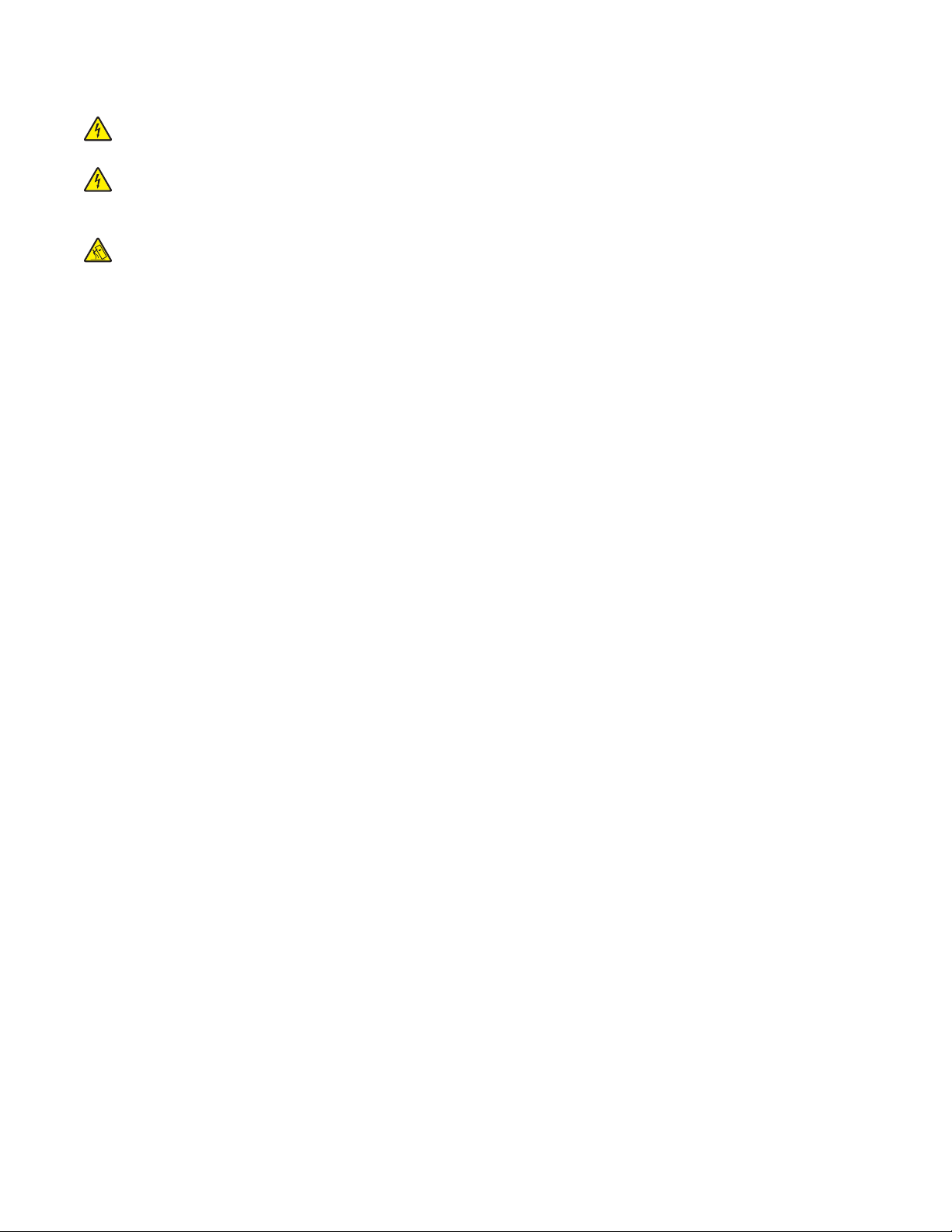
Refer service or repairs, other than those described in the user documentation, to a professional service person.
CAUTION—SHOCK HAZARD: To avoid the risk of electric shock when cleaning the exterior of the printer, unplug
the power cord from the wall outlet and disconnect all cables from the printer before proceeding.
CAUTION—SHOCK HAZARD: Do not use the fax feature during a lightning storm. Do not set up this product
or make any electrical or cabling connections, such as the fax feature, power cord, or telephone, during a lightning
storm.
CAUTION—TIPPING HAZARD: Floor-mounted configurations require additional furniture for stability. You
must use either a printer stand or printer base if you are using a high-capacity input tray, a duplex unit and an
input option, or more than one input option. If you purchased a multifunction printer (MFP) that scans, copies,
and faxes, you may need additional furniture. For more information, see
www.lexmark.com/multifunctionprinters.
SAVE THESE INSTRUCTIONS.
Safety information
10
Page 11

Learning about the printer
Finding information about the printer
Setup
Description Where to find
The Setup information gives you instructions for
setting up the printer. Follow the set of instructions
for local, network, or wireless, depending on what
you need.
information
You can find the Setup information on the side of the printer
box or on the Lexmark Web site at www.lexmark.com.
Help
Description Where to find
The Help gives you instructions for using the software.
While in any Lexmark software program, click Help,
Tips Help, or Help Help Topics.
Customer support
Description Where to find (North America) Where to find (rest of world)
Telephone support
Call us at
• US: 1-800-332-4120
Monday–Friday (8:00 AM–11:00 PM
ET)
Saturday (Noon–6:00 PM ET)
• Canada: 1-800-539-6275
Monday–Friday (8:00 AM–11:00 PM
ET)
Saturday (Noon–6:00 PM ET)
Telephone numbers and support hours
vary by country or region.
Visit our Web site at
www.lexmark.com. Select a country or
region, and then select the Customer
Support link.
Note: For additional information about
contacting Lexmark, see the printed
warranty that came with your printer.
• Mexico: 001-888-377-0063
Monday–Friday (8:00 AM–8:00 PM
ET)
Note: Telephone numbers and support
times may change without notice. For
the most recent telephone numbers
available, see the printed warranty
statement that came with your printer.
Learning about the printer
11
Page 12
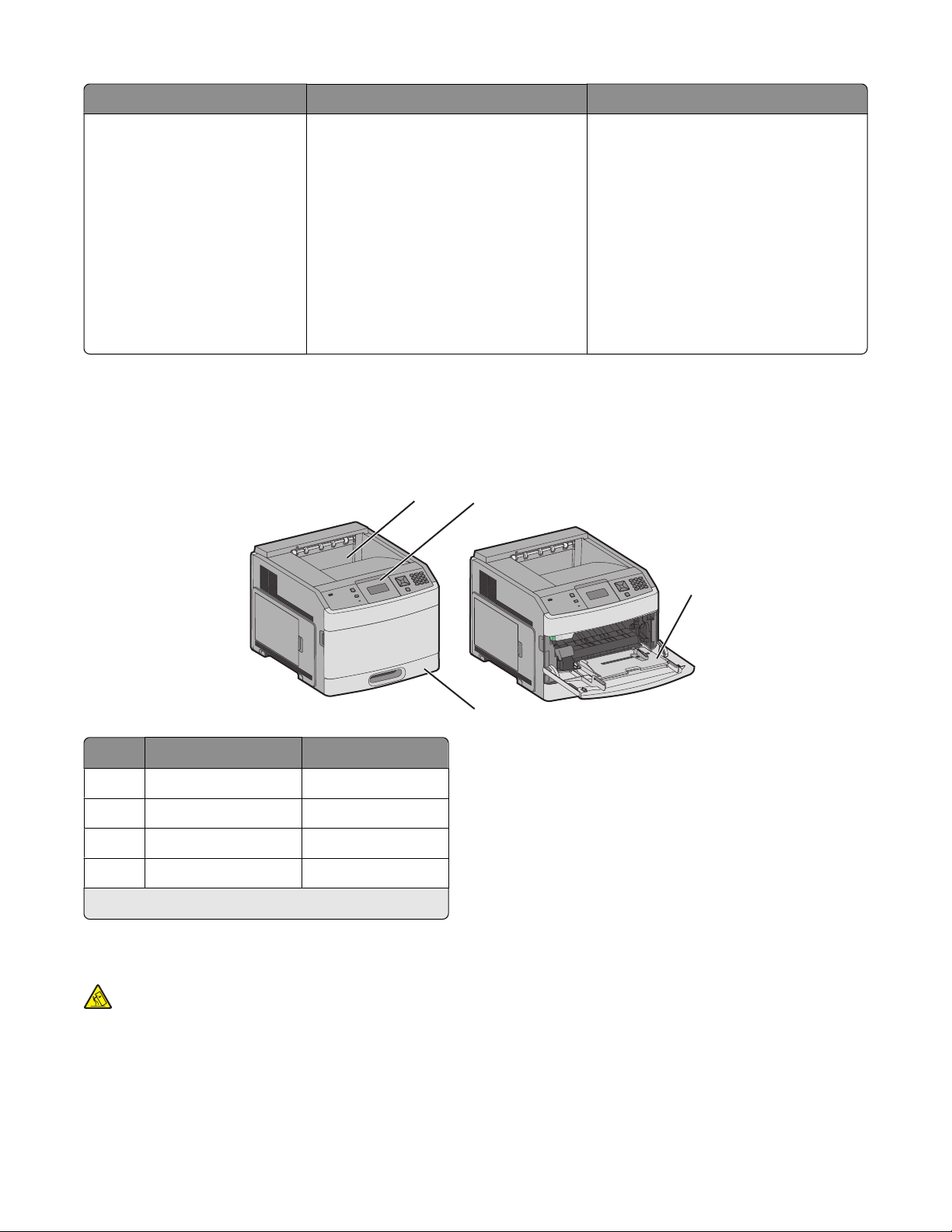
Description Where to find (North America) Where to find (rest of world)
E-mail support
For e-mail support, visit our Web site:
www.lexmark.com.
1 Click SUPPORT.
2 Click Technical Support.
3 Select your printer type.
4 Select your printer model.
5 From the Support Tools section,
click e-Mail Support.
6 Complete the form, and then click
Submit Request.
Printer configurations
Basic model
E-mail support varies by country or
region, and may not be available in some
instances.
Visit our Web site at
www.lexmark.com. Select a country or
region, and then select the Customer
Support link.
Note: For additional information about
contacting Lexmark, see the printed
warranty that came with your printer.
1
2
3
4
Feature
Standard exit bin 350- or 550-sheets
1
Printer control panel Not applicable
2
Multipurpose feeder 100 sheets
3
Standard tray (Tray 1) 250- or 550-sheets
4
1
Based on 75 g/m2 (20 lb.) paper.
Paper Capacity
1
Fully configured model
CAUTION—TIPPING HAZARD: Floor-mounted configurations require additional furniture for stability. You
must use either a printer stand or printer base if you are using a high-capacity input tray, a duplex unit and an
input option, or more than one input option. If you purchased a multifunction printer (MFP) that scans, copies,
and faxes, you may need additional furniture. For more information, see
www.lexmark.com/multifunctionprinters.
Learning about the printer
12
Page 13

1
2
3
4
5
6
7
8
9
Feature/Option
1
2
3
4
5
6
7
8
9
1
Based on 75 g/m2 (20 lb.) paper.
2
Up to two 5-bin mailbox units are supported.
3
The printer supports up to three output expander units, or one output expander combined with one 5-bin mailbox,
5-bin mailbox
Output expander
Envelope feeder 85 envelopes
Standard tray (Tray 1) 250- or 550-sheets
Duplex unit
Optional tray (Tray 2) 250- or 550-sheets
Optional tray (Tray 3) 250- or 550-sheets
Optional 2000-sheet tray (Tray 4) 2000 sheets
Caster base Not applicable
2
3
4
Paper Capacity
500 sheets
550 sheets
Not applicable
1
one high capacity output expander (not depicted), or one stapler unit (not depicted).
4
Optional duplex unit available for basic model with a 250-sheet standard tray. Models with a 550-sheet standard
tray may have an internal duplex unit.
Learning about the printer
13
Page 14
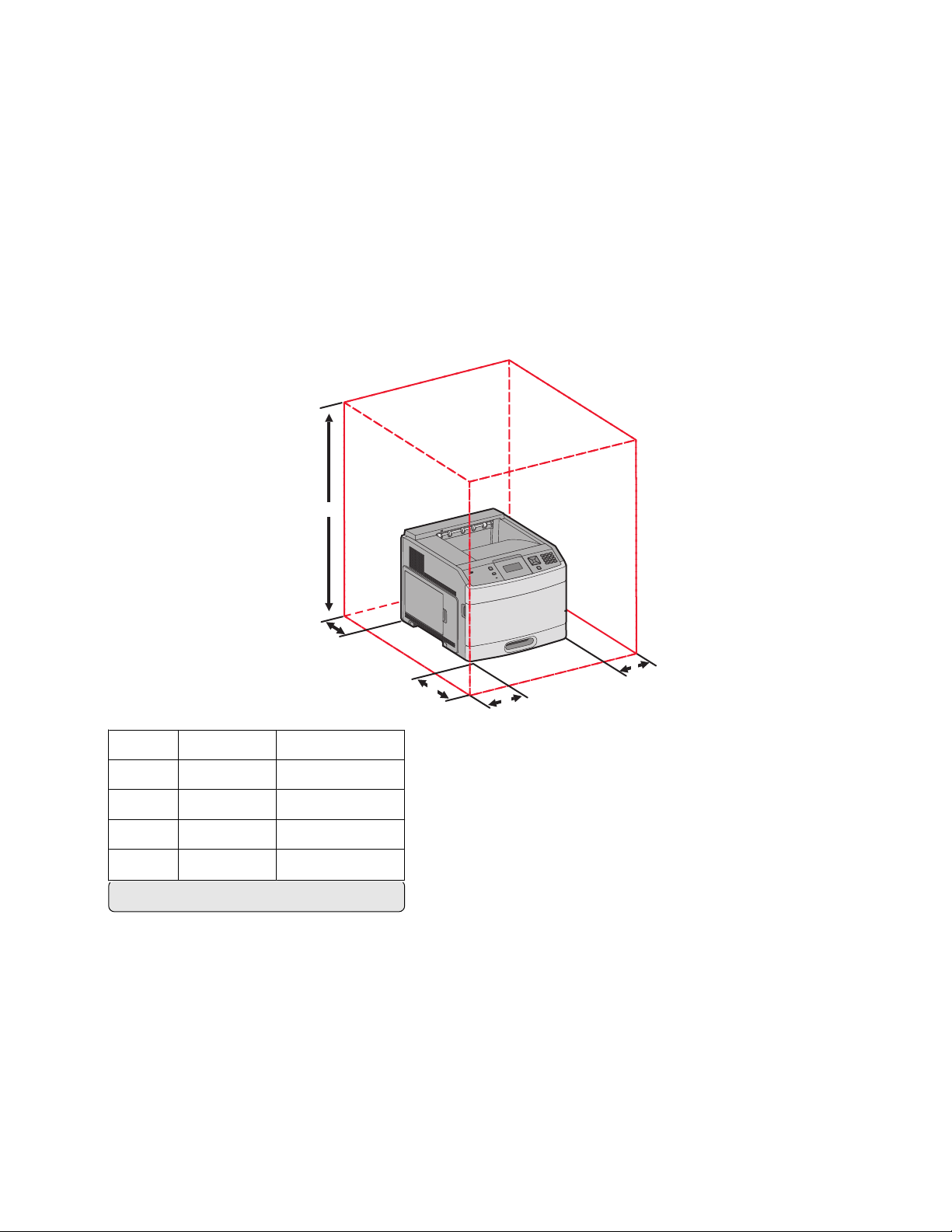
Selecting a location for the printer
When selecting a location for the printer, leave enough room to open trays, covers, and doors. If you plan to install
any options, leave enough room for them also. It is important to:
• Make sure airflow in the room meets the latest revision of the ASHRAE 62 standard.
• Provide a flat, sturdy, and stable surface.
• Keep the printer:
– Away from the direct airflow of air conditioners, heaters, or ventilators
– Free from direct sunlight, humidity extremes, or temperature fluctuations
– Clean, dry, and free of dust
• Allow the following recommended amount of space around the printer for proper ventilation:
5
4
Right Side 31 cm (12 in.)
1
Left Side 31 cm (12 in.)
2
Front 51 cm (20 in.)
3
Rear 31 cm (12 in.)
4
Top
1
5
1
Allows for addition of all output options.
137 cm (54 in.)
1
3
2
Learning about the printer
14
Page 15
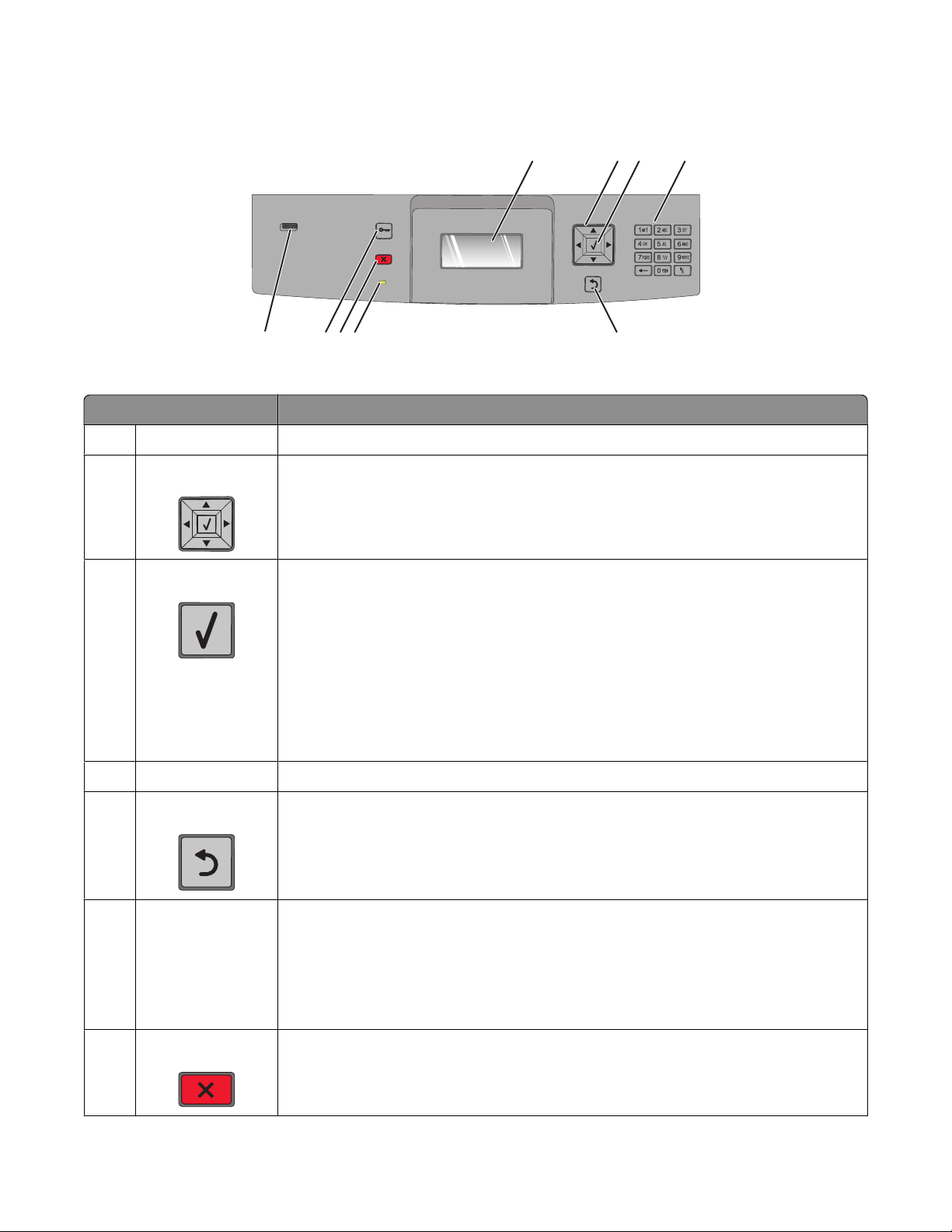
Understanding the printer control panel
89
7
Item Description
Display Shows messages and pictures that communicate the status of the printer
1
Navigation buttons Press the up or down arrow buttons to scroll through menus or menu items, or to
2
increase or decrease a value when entering numbers.
Press the left or right arrow buttons to scroll through menu settings (also called values
or options), or to scroll through text that rolls to another screen.
Select
3
• Opens a menu item and displays the available values or settings. The current setting
is indicated by an asterisk (*).
• Saves a displayed menu item as the new user default setting.
123
56
4
Notes:
• When a new setting is saved as the user default setting, it remains in effect until a
new setting is saved or until factory defaults are restored.
• Settings chosen from a software program can also change or override the user
default settings selected from the printer control panel.
Keypad Enter numbers or symbols on the display.
4
Back Returns the display to the previous screen
5
Indicator light Indicates the printer status:
6
• Off—The power is off.
• Blinking green—The printer is warming up, processing data, or printing.
• Solid green—The printer is on, but idle.
• Solid red—Operator intervention is needed.
Stop Stops all printer activity
7
A list of options is offered once Stopped appears on the display.
Learning about the printer
15
Page 16
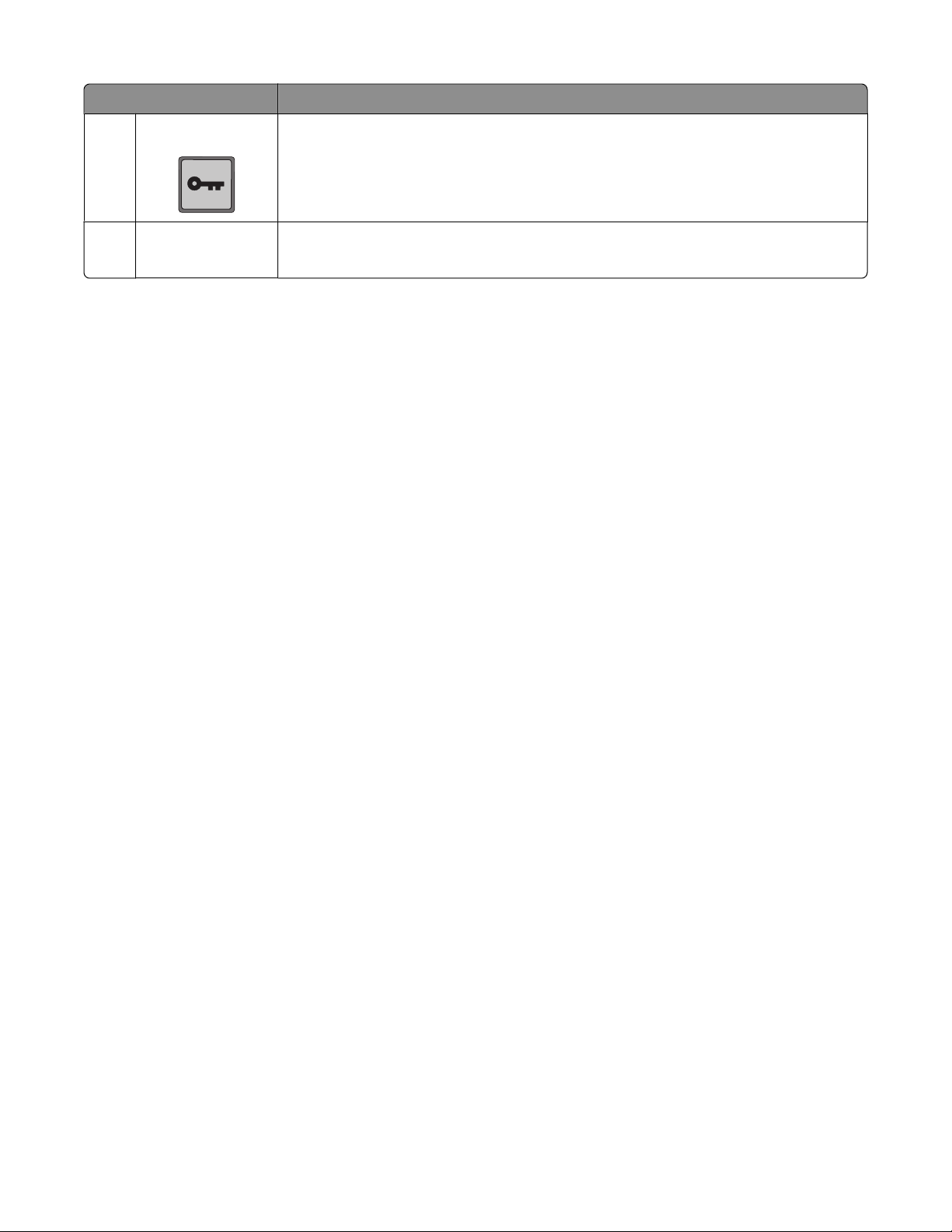
Item Description
Menu Opens the menu index
8
Note: The menus are available only when the printer is in the Ready state.
USB port Insert a flash drive into the front of the printer to print saved files.
9
Note: Only the front USB port supports flash drives.
Learning about the printer
16
Page 17
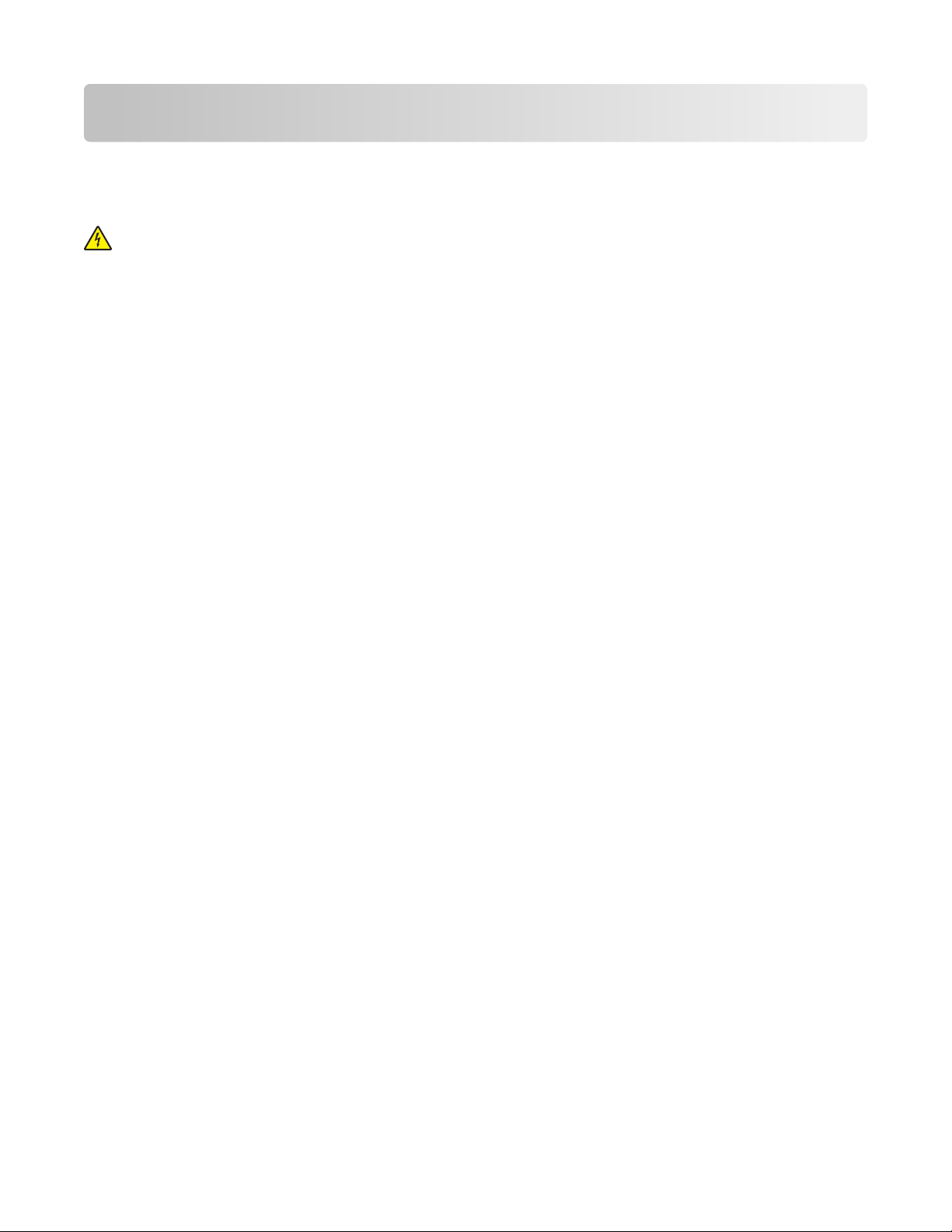
Additional printer setup
Installing internal options
CAUTION—SHOCK HAZARD: If you are accessing the system board or installing optional hardware or memory
devices sometime after setting up the printer, then turn the printer off, and unplug the power cord from the
wall outlet before continuing. If you have any other devices attached to the printer, then turn them off as well,
and unplug any cables going into the printer.
Available internal options
• Memory cards
– Printer memory
– Flash memory
– Fonts
• Firmware cards
– Bar Code and Forms
– IPDS and SCS/TNe
– PrintCryption
• Printer hard disk
• Lexmark
– RS-232-C Serial ISP
– Parallel 1284-B ISP
– MarkNet
– MarkNet N8130 10/100 Fiber ISP
– MarkNet N8120 10/100/1000 Ethernet ISP
TM
TM
Internal Solutions Ports (ISP)
TM
N8150 802.11 b/g/n Wireless ISP
All of these options may not be available. For more information, contact the place where you purchased the printer.
Additional printer setup
17
Page 18
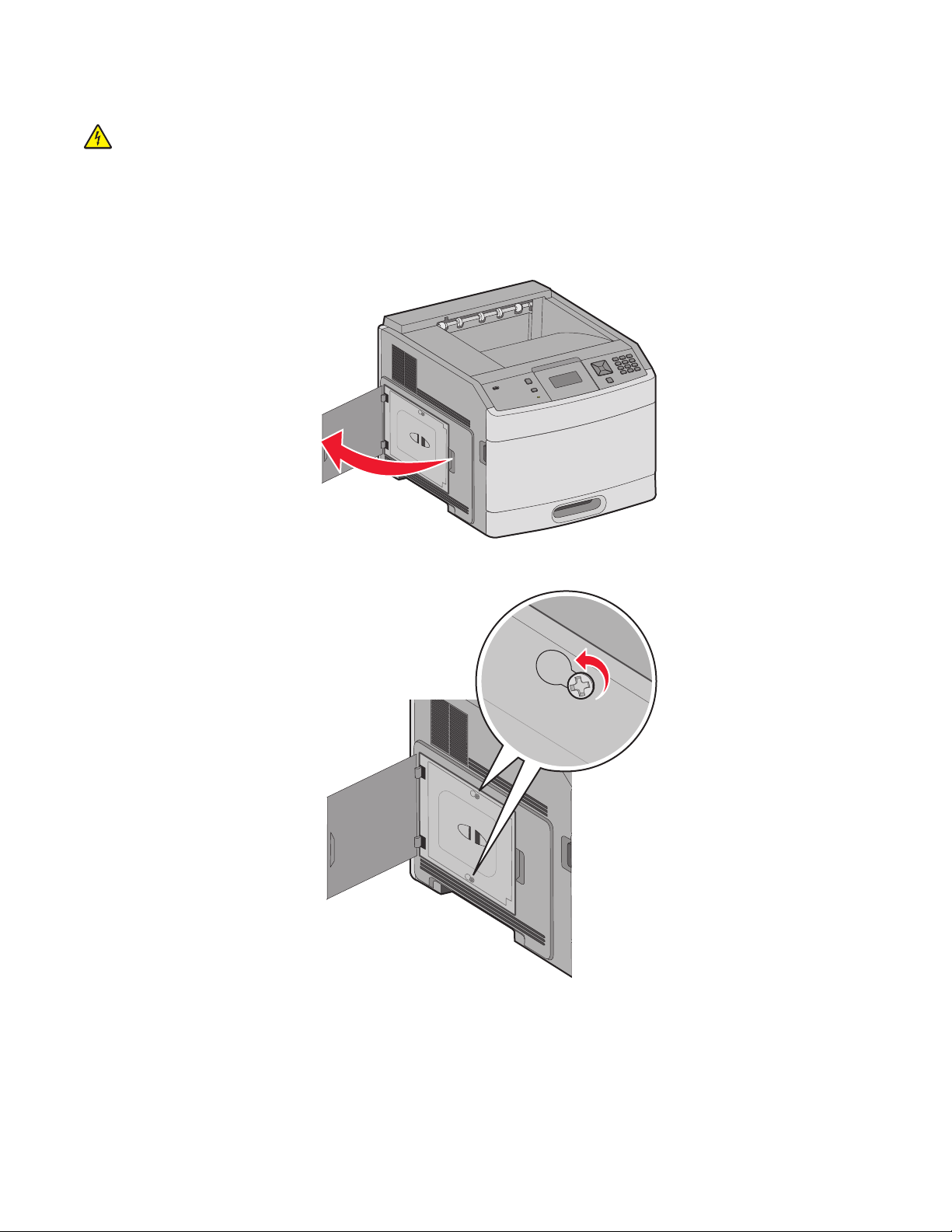
Accessing the system board to install internal options
CAUTION—SHOCK HAZARD: If you are accessing the system board or installing optional hardware or memory
devices sometime after setting up the printer, then turn the printer off, and unplug the power cord from the
wall outlet before continuing. If you have any other devices attached to the printer, then turn them off as well,
and unplug any cables going into the printer.
Note: This task requires a #2 Phillips screwdriver.
1 Open the system board door.
2 Loosen the screw on the system board cover.
Additional printer setup
18
Page 19
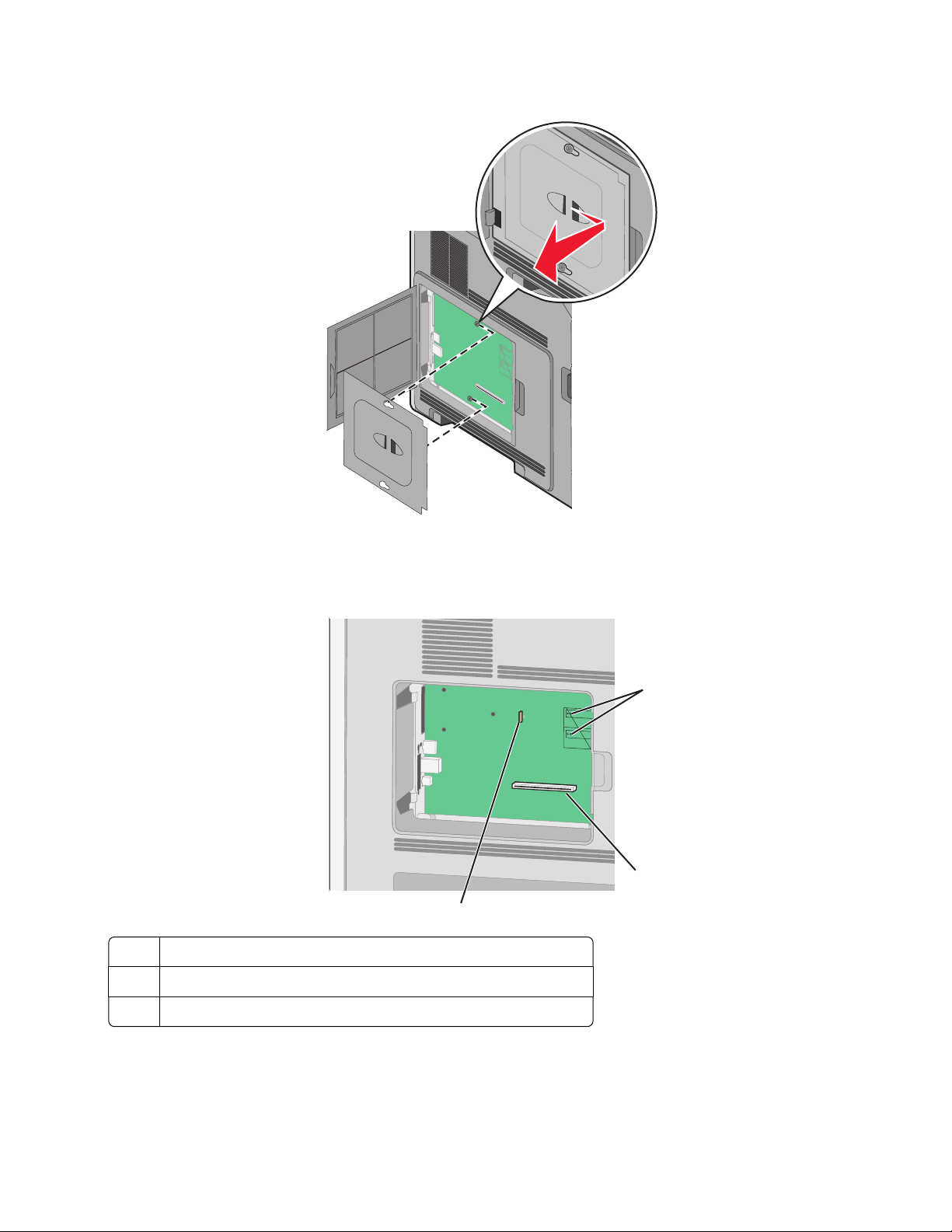
3 Remove the system board cover.
4 Use the illustration below to locate the appropriate connector.
Warning—Potential Damage: System board electronic components are easily damaged by static electricity.
Touch something metal on the printer before touching any system board electronic components or connectors.
1
2
3
Firmware and flash memory card connectors
1
Memory card connector
2
Lexmark Internal Solutions Port or printer hard disk connector
3
Additional printer setup
19
Page 20
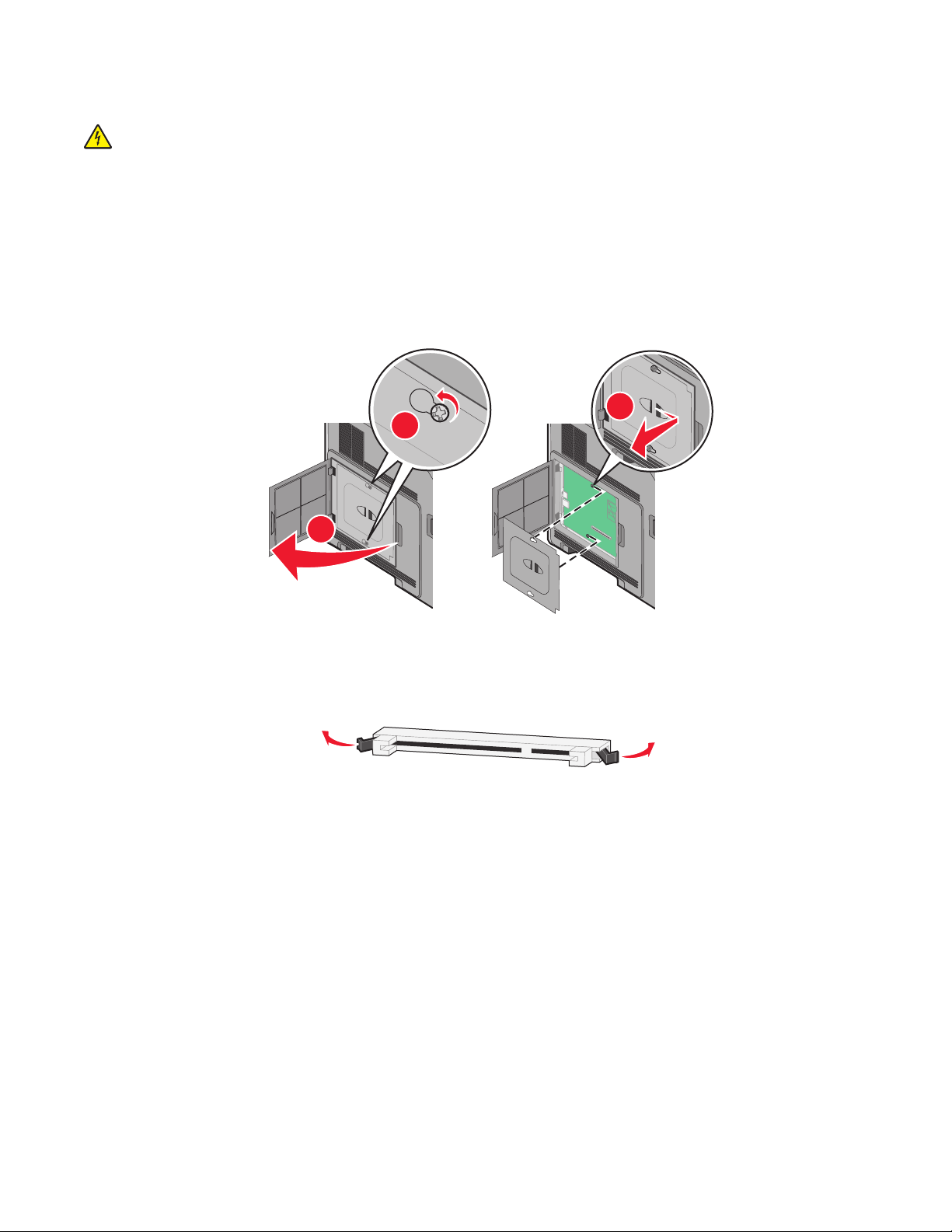
Installing a memory card
CAUTION—SHOCK HAZARD: If you are accessing the system board or installing optional hardware or memory
devices sometime after setting up the printer, then turn the printer off, and unplug the power cord from the
wall outlet before continuing. If you have any other devices attached to the printer, then turn them off as well,
and unplug any cables going into the printer.
Warning—Potential Damage: System board electronic components are easily damaged by static electricity. Touch
something metal on the printer before touching any system board electronic components or connectors.
An optional memory card can be purchased separately and attached to the system board. To install the memory
card:
1 Access the system board.
3
2
1
2 Unpack the memory card.
Note: Avoid touching the connection points along the edge of the card.
3 Open the memory card connector latches.
Additional printer setup
20
Page 21
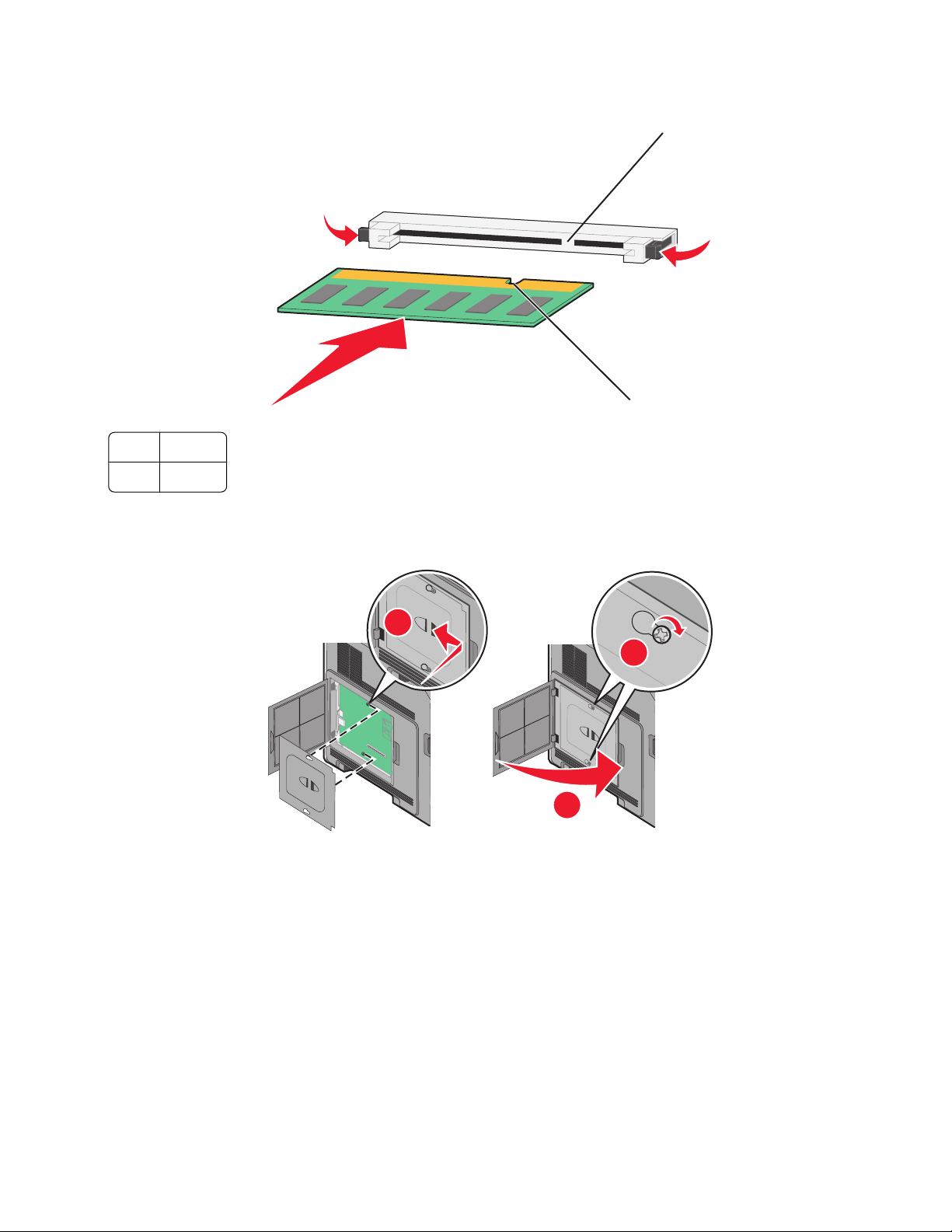
4 Align the notches on the memory card with the ridges on the connector.
Notches
1
Ridges
2
5 Push the memory card straight into the connector until it snaps into place.
6 Replace the system board cover and close the system board door.
2
1
1
2
3
Additional printer setup
21
Page 22
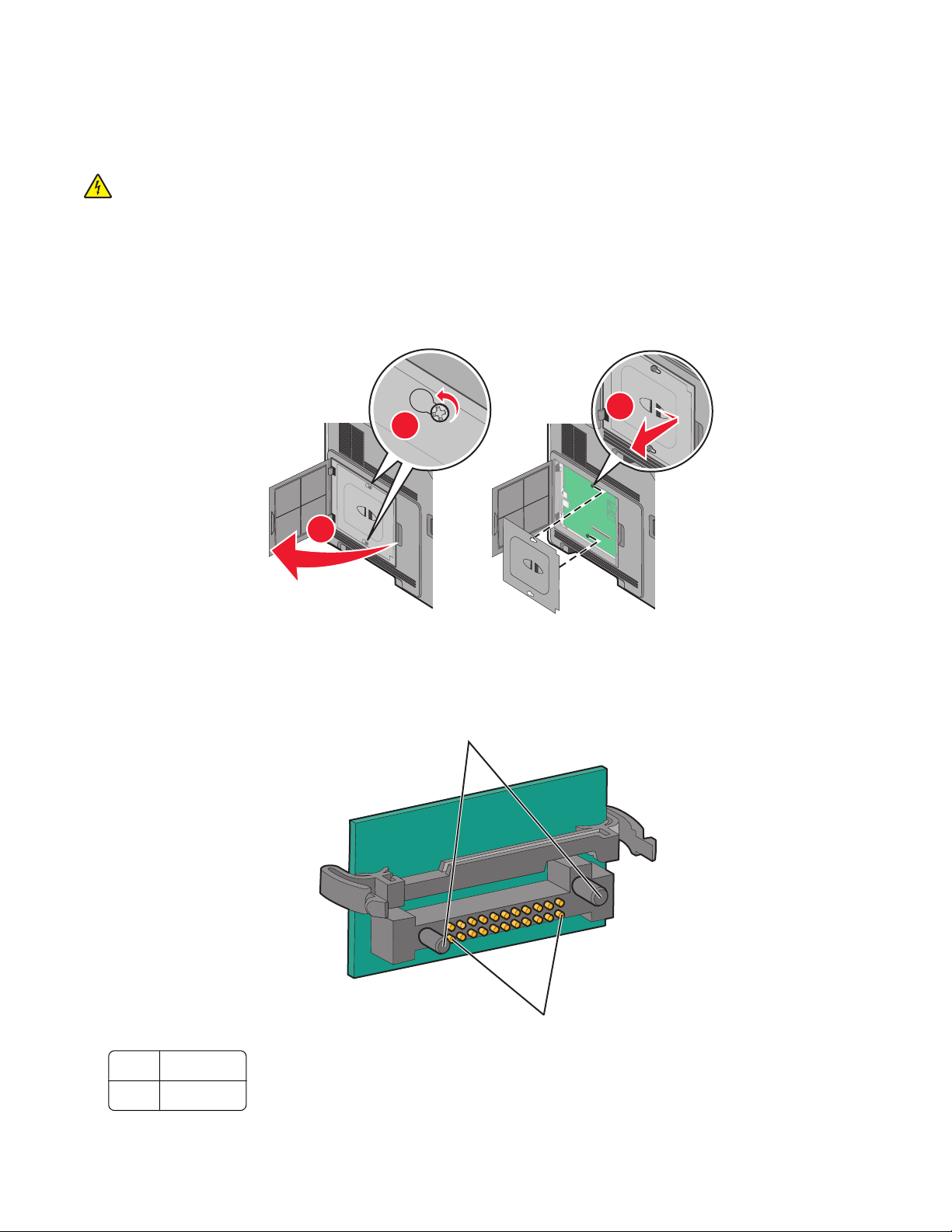
Installing a flash memory or firmware card
The system board has two connections for an optional flash memory or firmware card. Only one of each may be
installed, but the connectors are interchangeable.
CAUTION—SHOCK HAZARD: If you are accessing the system board or installing optional hardware or memory
devices sometime after setting up the printer, then turn the printer off, and unplug the power cord from the
wall outlet before continuing. If you have any other devices attached to the printer, then turn them off as well,
and unplug any cables going into the printer.
Warning—Potential Damage: System board electronic components are easily damaged by static electricity. Touch
something metal on the printer before touching any system board electronic components or connectors.
1 Access the system board.
3
2
1
2 Unpack the card.
Note: Avoid touching any electrical components on the card.
3 Holding the card by its sides, align the plastic pins on the card with the holes on the system board.
1
2
Plastic pins
1
2
Metal pins
Additional printer setup
22
Page 23
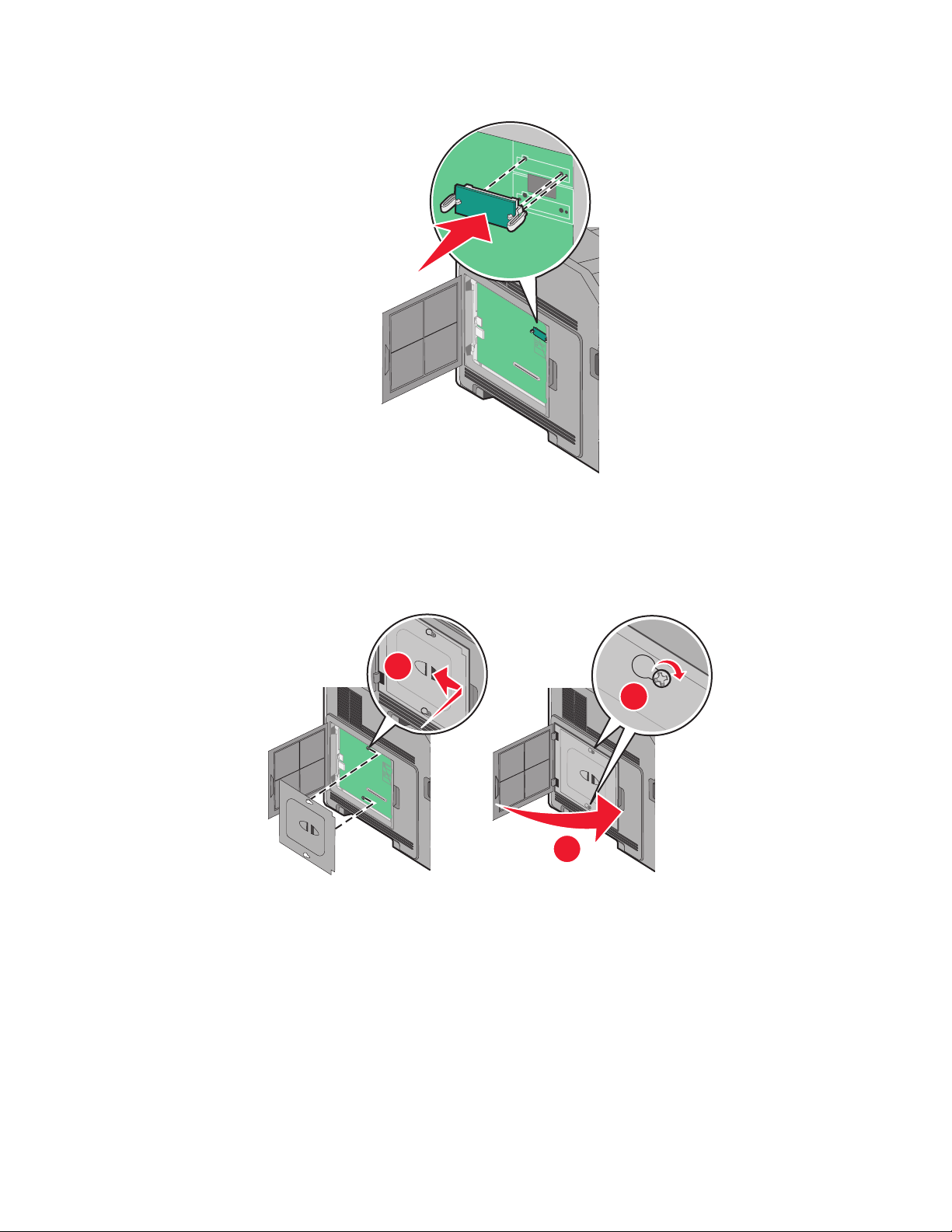
4 Push the card firmly into place.
Notes:
• The entire length of the connector on the card must touch and be flush against the system board.
• Be careful not to damage the connectors.
5 Replace the system board cover and close the system board door.
1
2
3
Additional printer setup
23
Page 24
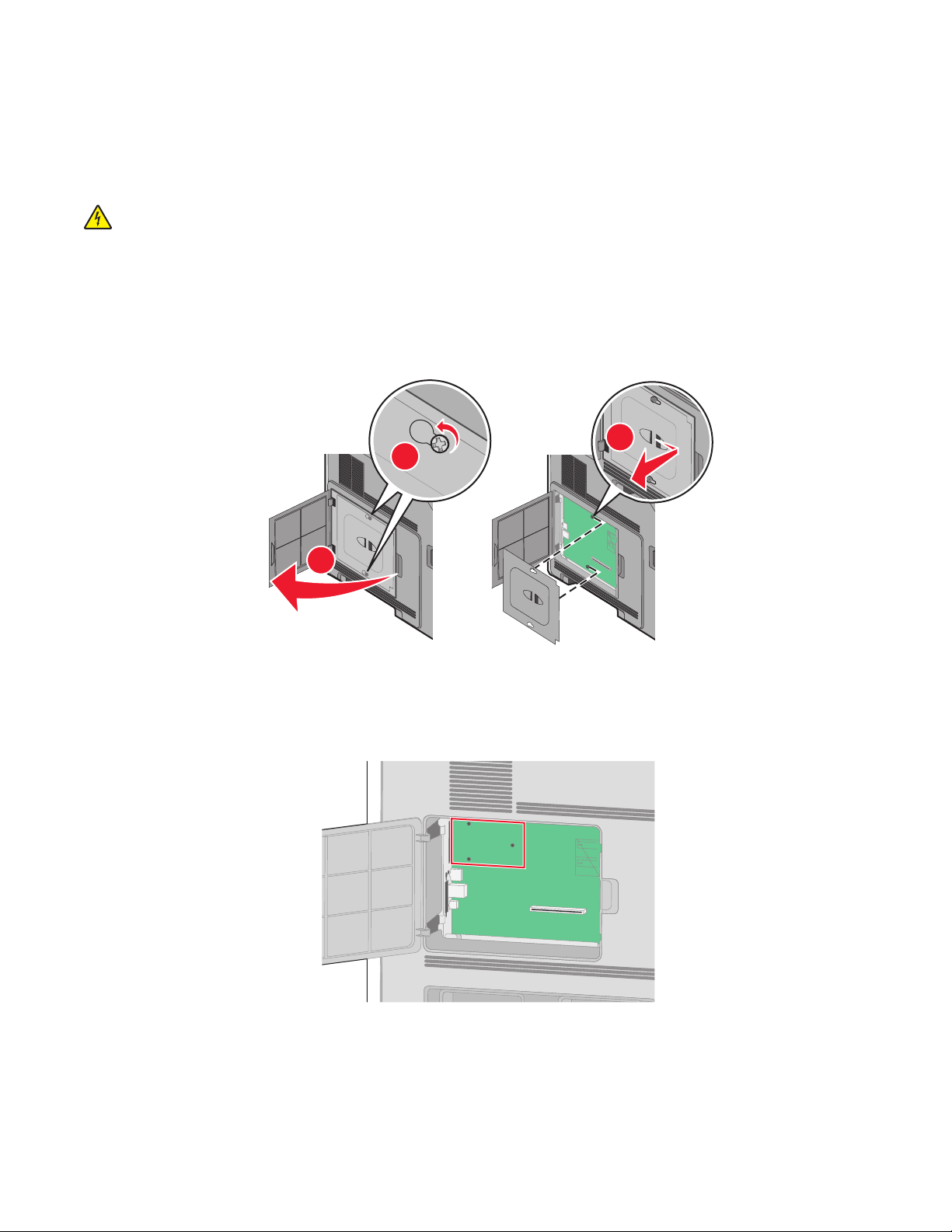
Installing an Internal Solutions Port
The system board supports one optional Lexmark Internal Solutions Port (ISP). Install an ISP for additional connectivity
options.
Note: This task requires a #2 Phillips screwdriver.
CAUTION—SHOCK HAZARD: If you are accessing the system board or installing optional hardware or memory
devices sometime after setting up the printer, then turn the printer off, and unplug the power cord from the
wall outlet before continuing. If you have any other devices attached to the printer, then turn them off as well,
and unplug any cables going into the printer.
Warning—Potential Damage: System board electronic components are easily damaged by static electricity. Touch
something metal on the printer before touching any system board electronic components or connectors.
1 Access the system board.
3
2
1
2 Unpack the ISP and plastic tee.
Note: Avoid touching the components on the card.
3 Locate the appropriate connector on the system board.
Note: If an optional printer hard disk is currently installed, then the printer hard disk must first be removed. To
remove the hard disk:
Additional printer setup
24
Page 25
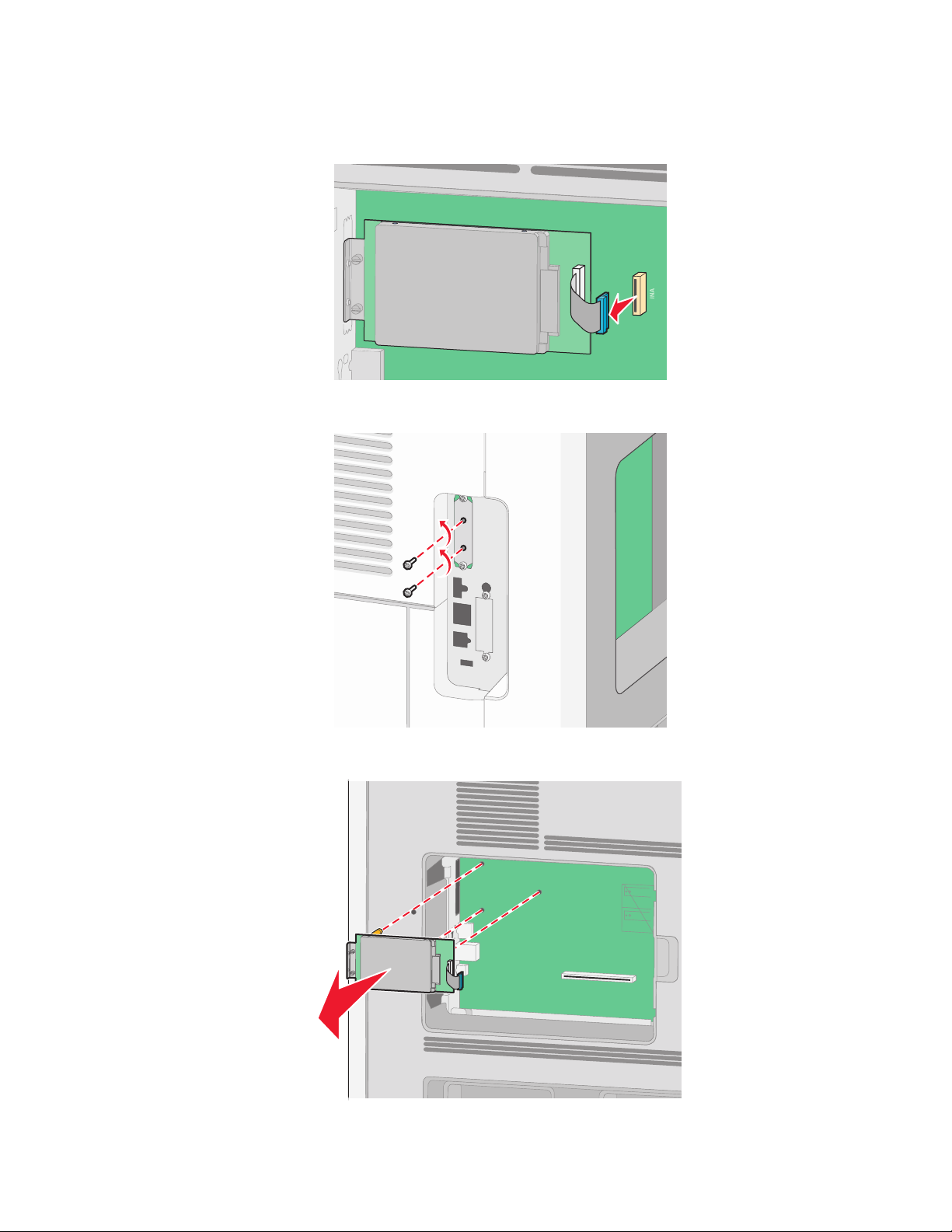
a Unplug the printer hard disk interface cable from the system board, leaving the cable attached to the printer
hard disk. To unplug the cable, squeeze the paddle at the plug of the interface cable to disengage the latch
before pulling the cable out.
b Remove the screws holding the printer hard disk in place.
c Remove the printer hard disk by pulling it upward to unseat the standoffs.
Additional printer setup
25
Page 26

d Remove the thumbscrews that attach the printer hard disk mounting bracket to the printer hard disk, and
then remove the bracket. Set the printer hard disk aside.
4 Remove the metal cover from the ISP opening.
2
1
Additional printer setup
26
Page 27
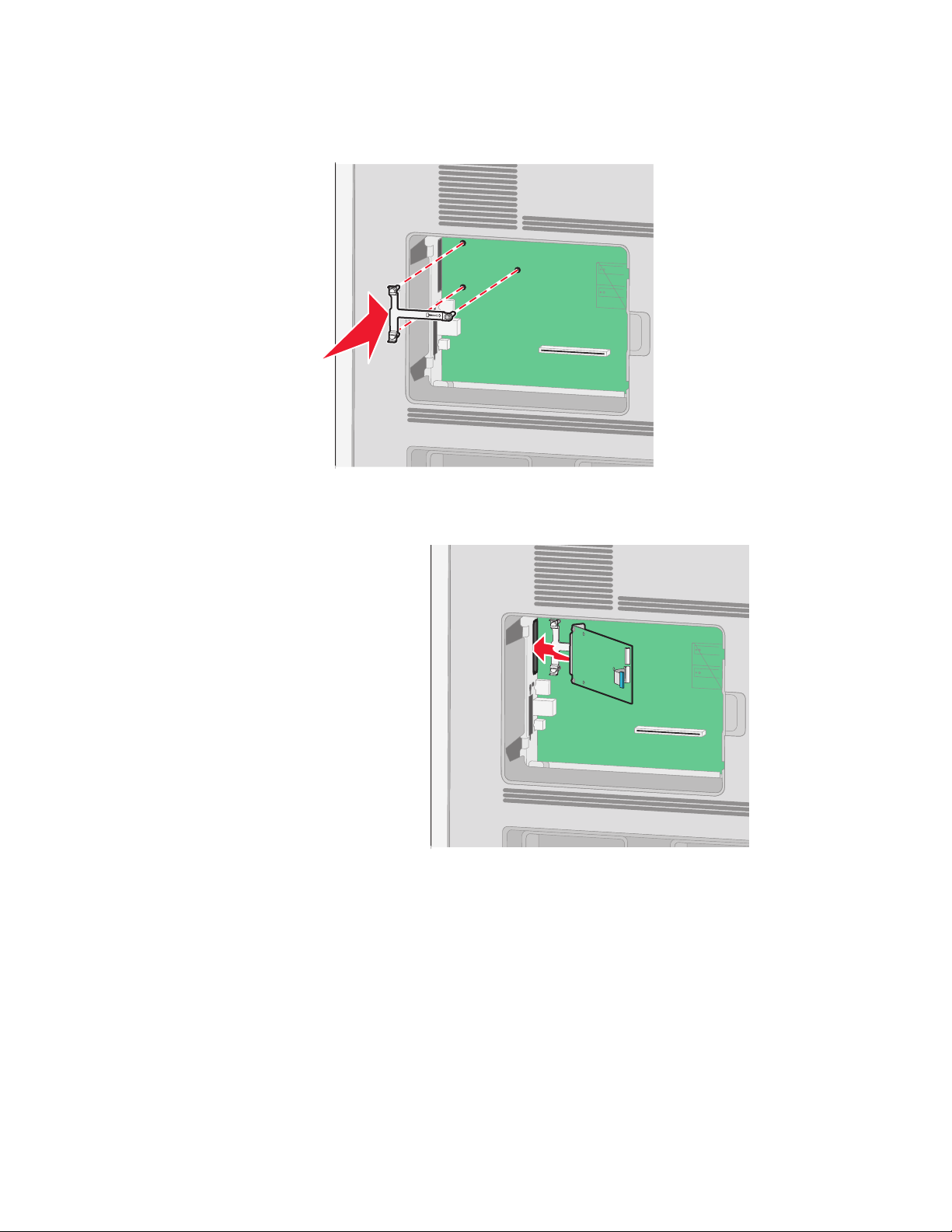
5 Align the posts of the plastic tee to the holes in the system board, and then press downward until the tee snaps
into place. Be sure each post of the tee has latched completely, and that the tee is seated firmly onto the system
board.
6 Install the ISP onto the plastic tee. Angle the ISP over the plastic tee, and then approach the plastic tee so that
any overhanging connectors will pass through the ISP opening in the system board cage.
Additional printer setup
27
Page 28
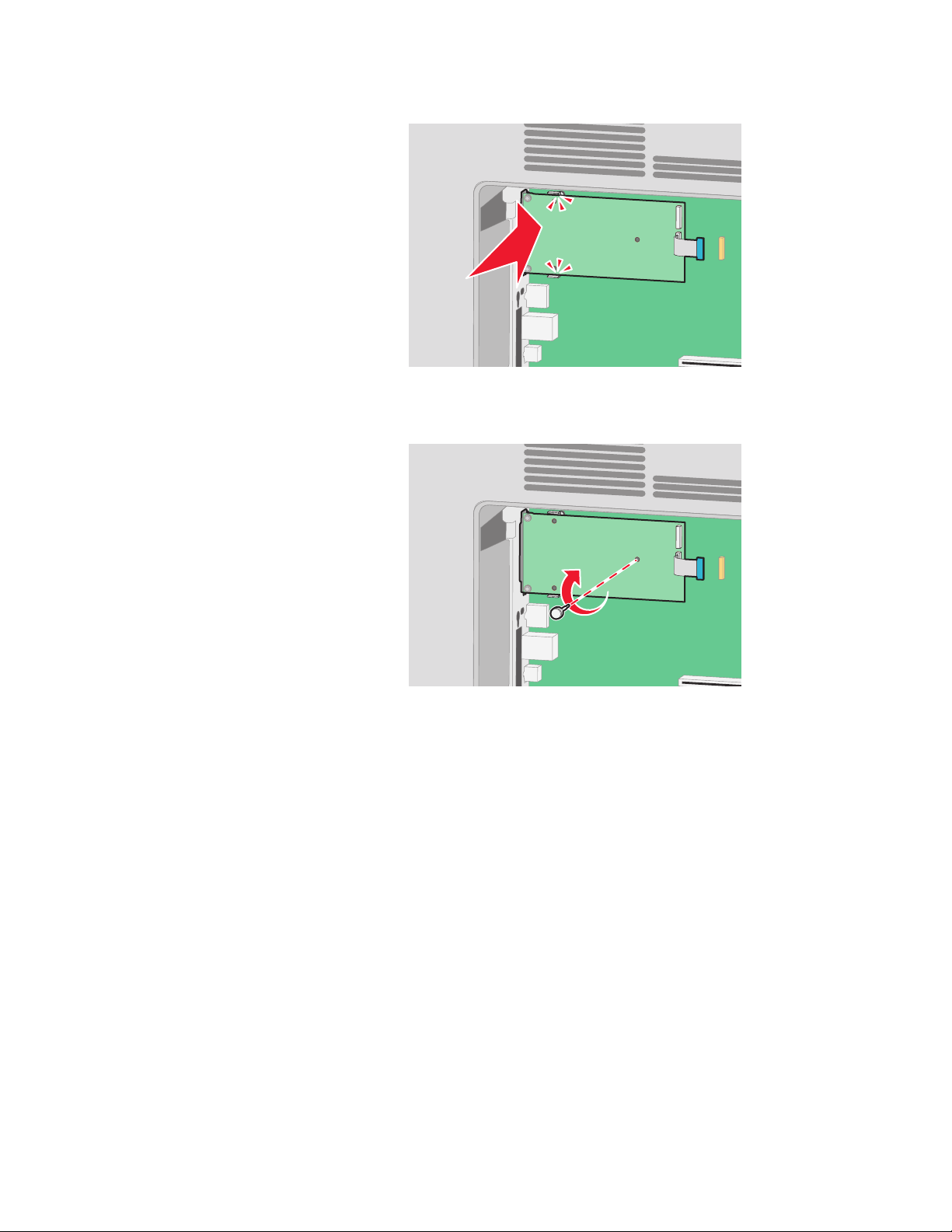
7 Lower the ISP toward the plastic tee until the ISP is seated between the guides of the plastic tee.
8 Insert the long thumbscrew and turn it clockwise enough to hold the ISP in place, but do not tighten the
thumbscrew at this time.
Additional printer setup
28
Page 29
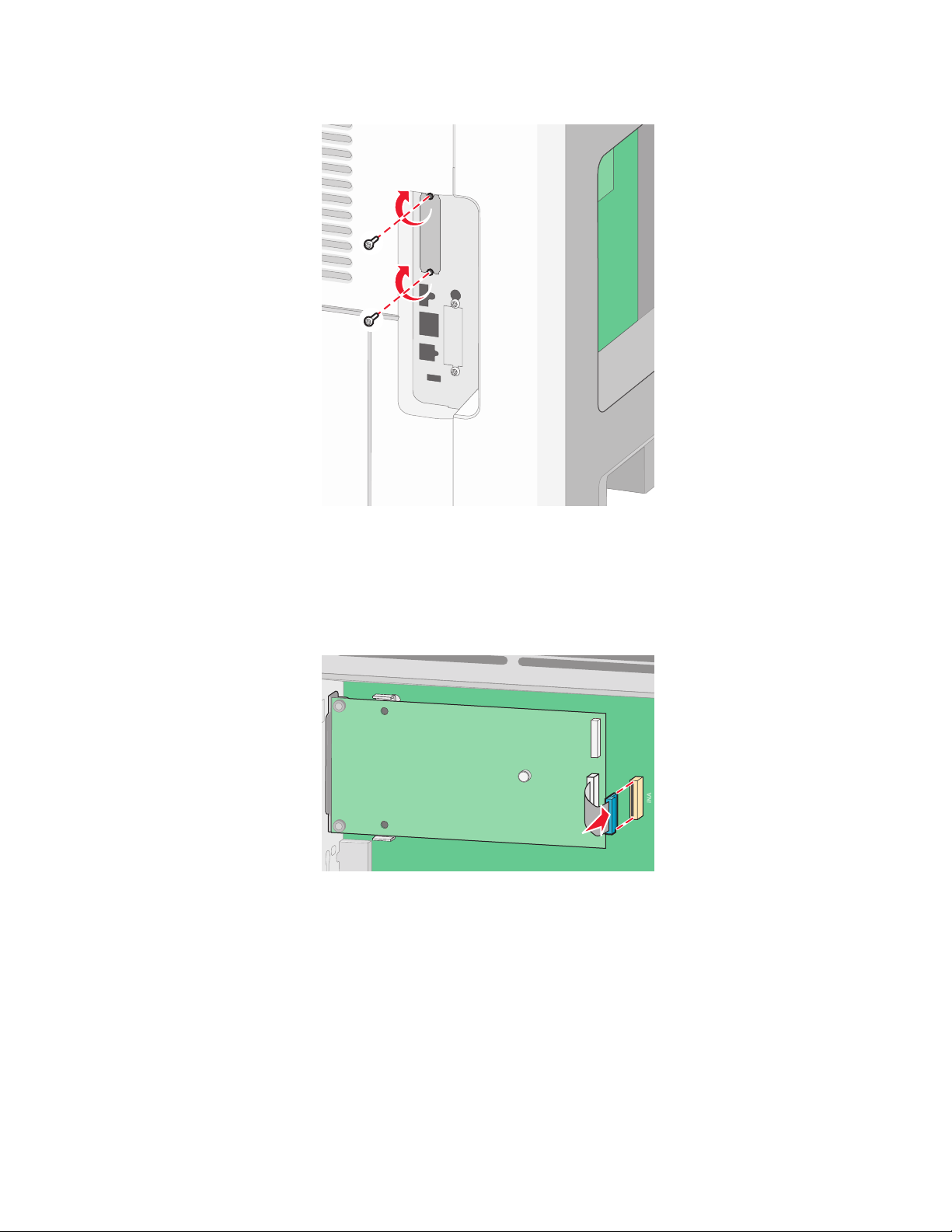
9 Attach the two provided screws to secure the ISP mounting bracket to the system board cage.
10 Tighten the long thumbscrew.
Note: Do not overtighten the thumbscrew.
11 Insert the plug of the ISP interface cable into the receptacle of the system board.
Note: The plugs and receptacles are color coded.
12 If a printer hard disk was previously installed, then attach the printer hard disk to the ISP. For more information,
see “Installing a printer hard disk” on page 30.
Additional printer setup
29
Page 30
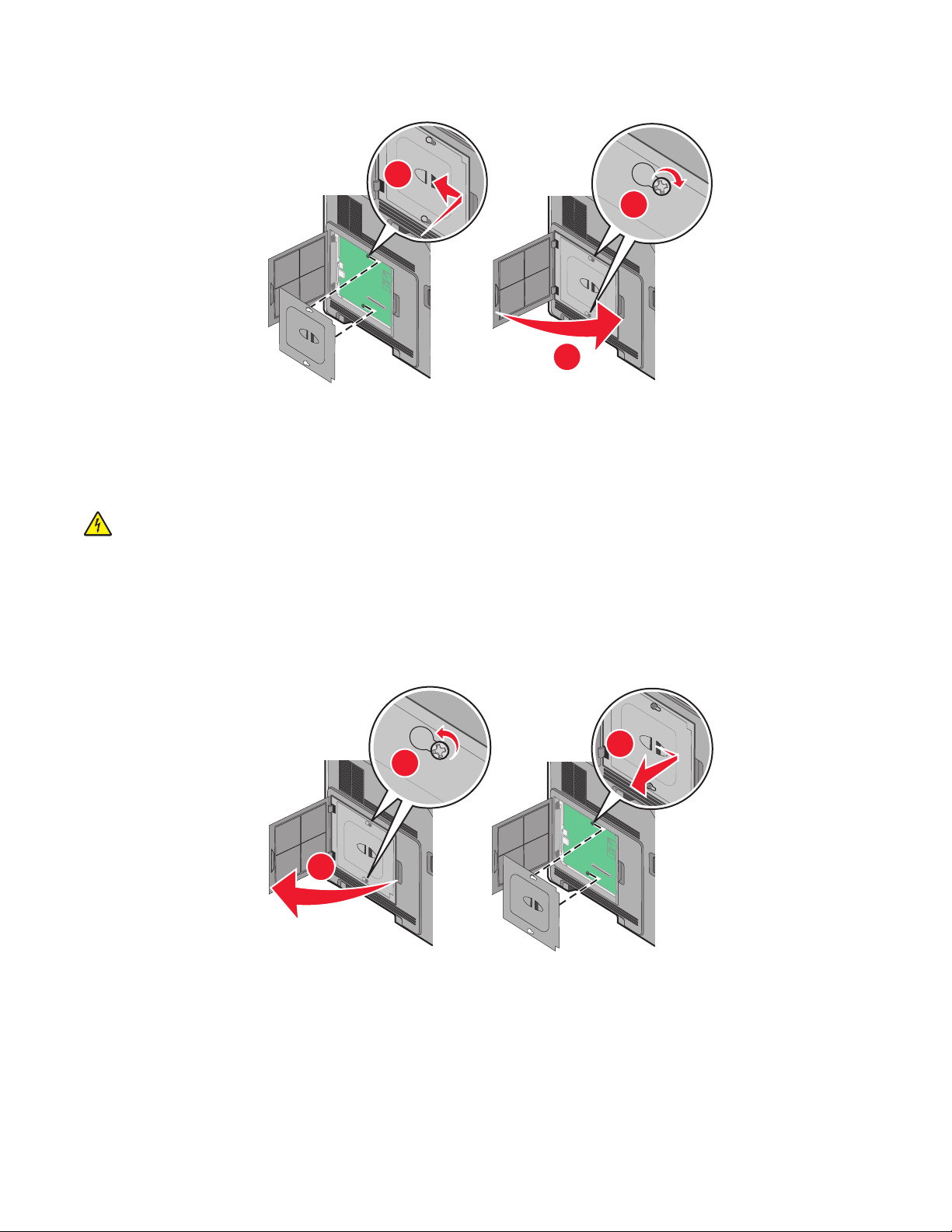
13 Replace the system board cover and close the system board door.
1
2
3
Installing a printer hard disk
The optional printer hard disk can be installed with or without a Lexmark Internal Solutions Port (ISP).
Note: This task requires a #2 Phillips screwdriver and a flathead screwdriver.
CAUTION—SHOCK HAZARD: If you are accessing the system board or installing optional hardware or memory
devices sometime after setting up the printer, then turn the printer off, and unplug the power cord from the
wall outlet before continuing. If you have any other devices attached to the printer, then turn them off as well,
and unplug any cables going into the printer.
Warning—Potential Damage: System board electronic components are easily damaged by static electricity. Touch
something metal on the printer before touching any system board electronic components or connectors.
1 Access the system board.
3
2
1
2 Unpack the printer hard disk.
Note: Avoid touching the components on the card.
Additional printer setup
30
Page 31

3 Locate the appropriate connector on the system board.
Note: If an optional ISP is currently installed, then the printer hard disk must be installed onto the ISP.
To install a printer hard disk onto the ISP:
a Using a flathead screwdriver to loosen the screws, remove the thumbscrews that attach the printer hard disk
mounting bracket to the printer hard disk, and then remove the bracket.
b Align the standoffs of the printer hard disk with the holes in the ISP, and then press downward on the printer
hard disk until the standoffs have seated into place.
Additional printer setup
31
Page 32

c Insert the plug of the printer hard disk interface cable into the receptacle of the ISP.
Note: The plugs and receptacles are color coded.
To install a printer hard disk directly onto the system board:
a Align the standoffs of the printer hard disk with the holes in the system board, and then press downward on
the printer hard disk until the standoffs have seated into place.
Additional printer setup
32
Page 33

b Attach the two provided screws to secure the printer hard disk mounting bracket.
c Insert the plug of the printer hard disk interface cable into the receptacle of the system board.
Note: The plugs and receptacles are color coded.
4 Replace the system board cover and close the system board door.
1
Additional printer setup
33
2
3
Page 34

Installing hardware options
Order of installation
CAUTION—TIPPING HAZARD: Floor-mounted configurations require additional furniture for stability. You
must use either a printer stand or printer base if you are using a high-capacity input tray, a duplex unit and an
input option, or more than one input option. If you purchased a multifunction printer (MFP) that scans, copies,
and faxes, you may need additional furniture. For more information, see
www.lexmark.com/publications/furniture_safety.
Install the printer and any options you have purchased in the following order:
CAUTION—SHOCK HAZARD: If you are accessing the system board or installing optional hardware or memory
devices sometime after setting up the printer, then turn the printer off, and unplug the power cord from the
wall outlet before continuing. If you have any other devices attached to the printer, then turn them off as well,
and unplug any cables going into the printer.
• Printer stand or caster base
• 2000-sheet drawer
• 250- or 550-sheet drawer
• Duplex unit
• Printer
CAUTION—POTENTIAL INJURY: The printer weight is greater than 18 kg (40 lb) and requires two or more
trained personnel to move it safely.
For more information on installing a printer stand, caster base, or 2000-sheet drawer, see the setup documentation
that came with the option.
Installing paper drawers
The printer supports up to four optional drawers. A drawer consists of a tray and a support unit. All drawers are
installed the same way.
CAUTION—SHOCK HAZARD: If you are accessing the system board or installing optional hardware or memory
devices sometime after setting up the printer, then turn the printer off, and unplug the power cord from the
wall outlet before continuing. If you have any other devices attached to the printer, then turn them off as well,
and unplug any cables going into the printer.
1 Unpack the drawer, and then remove any packing material.
2 Place the drawer in the location chosen for the printer.
Note: If you have multiple options to install, then see the section about the recommended order of installation.
The 2000-sheet drawer must be the bottom drawer.
3 Align the printer with the drawer, and then lower the printer into place.
CAUTION—POTENTIAL INJURY: The printer weight is greater than 18 kg (40 lb) and requires two or more
trained personnel to move it safely.
Additional printer setup
34
Page 35

Removing an optional drawer
Warning—Potential Damage: Lifting the printer from a drawer without pushing in the safety latches could damage
the latches.
To remove an optional drawer, push in the safety latches on both sides of the drawer until they click and stay recessed,
and then lift the printer.
Installing an optional duplex unit (T650 only)
The optional duplex unit for the T650 model attaches under the printer, below the standard tray and above any
optional drawers.
Notes:
• T652dn and T654dn models have an internal duplex unit installed in the printer.
• T652n and T654n models do not support an optional duplex unit.
CAUTION—SHOCK HAZARD: If you are accessing the system board or installing optional hardware or memory
devices sometime after setting up the printer, then turn the printer off, and unplug the power cord from the
wall outlet before continuing. If you have any other devices attached to the printer, then turn them off as well,
and unplug any cables going into the printer.
Additional printer setup
35
Page 36

1 Unpack the duplex unit, and then remove any packing material.
2 Place the duplex unit in the location chosen for the printer.
Note: If you have multiple options to install, then see the section about the recommended order of installation.
3 Align the printer with the duplex unit, and then lower the printer into place.
CAUTION—POTENTIAL INJURY: The printer weight is greater than 18 kg (40 lb) and requires two or more
trained personnel to move it safely.
Removing an optional duplex unit
Warning—Potential Damage: Lifting the printer from the duplex unit without pushing in the safety latches could
damage the latches.
To remove the duplex unit, push in the safety latches on both sides of the duplex unit until they click and stay recessed,
and then lift the printer.
Attaching cables
Connect the printer to the computer using a USB cable or Ethernet cable.
Be sure to match the following:
• The USB symbol on the cable with the USB symbol on the printer
• The appropriate Ethernet cable to the Ethernet port
Additional printer setup
36
Page 37

USB port
1
Ethernet port
2
1
2
Verifying printer setup
Once all hardware and software options are installed and the printer is turned on, verify that the printer is set up
correctly by printing the following:
• Menu settings page—Use this page to verify that all printer options are installed correctly. A list of installed
options appears toward the bottom of the page. If an option you installed is not listed, then it is not installed
correctly. Remove the option and install it again.
• Network setup page—If your printer is a network model and is attached to a network, print a network setup
page to verify the network connection. This page also provides important information that aids network printing
configuration.
Printing a menu settings page
Print a menu settings page to review the current menu settings and to verify printer options are installed correctly.
Note: If you have not made any menu item settings changes yet, then the menu settings page lists all the factory
default settings. Once you select and save other settings from the menus, they replace the factory default settings
as user default settings. A user default setting remains in effect until you access the menu again, choose another value,
and save it. To restore the factory default settings, see “Restoring the factory default settings” on page 177.
1 Make sure the printer is on and Ready appears.
2 From the printer control panel, press .
3 Press the arrow buttons until Reports appears, and then press .
4 Press the arrow buttons until Menu Settings Page appears, and then press .
Additional printer setup
37
Page 38

Printing a network setup page
If the printer is attached to a network, then print a network setup page to verify the network connection. This page
also provides important information that aids network printing configuration.
1 Make sure the printer is on and Ready appears.
2 From the printer control panel, press .
3 Press the arrow buttons until Reports appears, and then press .
4 Press the arrow buttons until Network Setup Page appears, and then press .
Note: If an optional internal print server is installed, Print Network <x> Setup Page appears.
5 Check the first section on the network setup page, and confirm that Status is “Connected.”
If Status is “Not Connected,” the LAN drop may not be active, or the network cable may be malfunctioning. Consult
a system support person for a solution, and then print another network setup page.
Setting up the printer software
Installing printer software
A printer driver is software that lets the computer communicate with the printer. The printer software is typically
installed during the initial printer setup. If you need to install the software after setup, follow these instructions:
For Windows users
1 Close all open software programs.
2 Insert the Software and Documentation CD.
3 From the main installation dialog, click Install.
4 Follow the instructions on the screen.
For Macintosh users
1 Close all open software applications.
2 Insert the Software and Documentation CD.
3 From the Finder desktop, double-click the printer CD icon that automatically appears.
4 Double-click the Install icon.
5 Follow the instructions on the screen.
Using the World Wide Web
1 Go to the Lexmark Web site at www.lexmark.com.
2 From the Drivers & Downloads menu, click Driver Finder.
3 Select your printer, and then select your operating system.
4 Download the driver and install the printer software.
Additional printer setup
38
Page 39

Updating available options in the printer driver
Once the printer software and any options are installed, it may be necessary to manually add the options in the printer
driver to make them available for print jobs.
For Windows users
1 Do one of the following:
In Windows Vista
a
Click .
b Click Control Panel.
c Click Hardware and Sound.
d Click Printers.
In Windows XP
Click Start.
a
b Click Printers and Faxes.
In Windows 2000
Click Start.
a
b Click Settings Printers.
2 Select the printer.
3 Right-click the printer, and then select Properties.
4 Click the Install Options tab.
5 Under Available Options, add any installed hardware options.
6 Click Apply.
For Macintosh users
In Mac OS X version 10.5
From the Apple menu, choose System Preferences.
1
2 Click Print & Fax.
3 Select the printer, and then click Options & Supplies.
4 Click Driver, and then add any installed hardware options.
5 Click OK.
In Mac OS X version 10.4 and earlier
1
From the Go menu, choose Applications.
2 Double-click Utilities, and then double-click Print Center or Printer Setup Utility.
3 Select the printer, and then from the Printers menu, choose Show Info.
Additional printer setup
39
Page 40

4 From the pop-up menu, choose Installable Options.
5 Add any installed hardware options, and then click Apply Changes.
Setting up wireless printing
Information you will need to set up the printer on a wireless network
Note: Do not connect the installation or network cables until prompted to do so by the setup software.
• SSID—The SSID is also referred to as the network name.
• Wireless Mode (or Network Mode)—The mode will be either infrastructure or ad hoc.
• Channel (for ad hoc networks)—The channel defaults to auto for infrastructure networks.
Some ad hoc networks will also require the auto setting. Check with your system support person if you are not
sure which channel to select.
• Security Method—There are three basic options for Security Method:
– WEP key
If your network uses more than one WEP key, enter up to four in the provided spaces. Select the key currently
in use on the network by selecting the Default WEP Transmit Key.
or
– WPA or WPA2 passphrase
WPA includes encryption as an additional layer of security. The choices are AES or TKIP. Encryption must be
set for the same type on the router and on the printer, or the printer will not be able to communicate on the
network.
– No security
If your wireless network does not use any type of security, then you will not have any security information.
Note: Using an unsecured wireless network is not recommended.
If you are installing the printer on an 802.1X network using the Advanced method, then you may need the following:
• Authentication type
• Inner authentication type
• 802.1X username and password
• Certificates
Note: For more information on configuring 802.1X security, see the Networking Guide on the Software and
Documentation CD.
Installing the printer on a wireless network (Windows)
Before you install the printer on a wireless network, make sure that:
• Your wireless network is set up and working properly.
• The computer you are using is connected to the same wireless network where you want to set up the printer.
Additional printer setup
40
Page 41

1 Connect the power cable, and then turn the printer on.
Make sure the printer and computer are fully on and ready.
Do not connect the USB cable until instructed to do so on the screen
2 Insert the Software and Documentation CD.
3 Click Install.
4 Click Agree.
5 Click Suggested.
6 Click Wireless Network Attach.
Additional printer setup
41
Page 42

7 Connect the cables in the following order:
a Temporarily connect a USB cable between the computer on the wireless network and the printer.
Note: After the printer is configured, the software will instruct you to disconnect the temporary USB cable
so you can print wirelessly.
b If your printer has faxing capabilities, then connect the telephone cable.
8 Follow the on-screen instructions to complete the software installation.
9 To allow other computers on the wireless network to use the wireless printer, follow steps 2 through 6 and step
8 for each computer.
Installing the printer on a wireless network (Macintosh)
Prepare to configure the printer
1 Locate the printer MAC address on the sheet that came with the printer. Write the last six digits of the MAC address
in the space provided below:
MAC address: ___ ___ ___ ___ ___ ___
2 If your printer has faxing capabilities, then connect the telephone cable.
3 Connect the power cable, and then turn the power on.
Additional printer setup
42
Page 43

Enter the printer information
1 Access the AirPort options.
In Mac OS X version 10.5
From the Apple menu, choose System Preferences.
a
b Click Network.
c Click AirPort.
In Mac OS X version 10.4 and earlier
From the Go menu, choose Applications.
a
b Double-click Internet Connect.
c From the toolbar, click AirPort.
2 From the Network pop-up menu, select print server xxxxxx, where the x’s are the last six digits of the MAC
address located on the MAC address sheet.
3 Open the Safari browser.
4 From the Bookmarks drop-down menu, select Show.
5 Under Collections, select Bonjour or Rendevous, and then double-click the printer name.
6 From the main page of the Embedded Web Server, navigate to the page where the wireless settings information
is stored.
Configure the printer for wireless access
1 Type the name of your network (SSID) in the appropriate field.
2 Select Infrastructure as your Network Mode if you are using a wireless router.
3 Select the type of security you use to protect your wireless network.
4 Enter the security information necessary for the printer to join your wireless network.
5 Click Submit.
6 Open the AirPort application on your computer:
In Mac OS X version 10.5
From the Apple menu, choose System Preferences.
a
b Click Network.
c Click AirPort.
In Mac OS X version 10.4 and earlier
From the Go menu, choose Applications.
a
b Double-click Internet Connect.
c From the toolbar, click AirPort.
7 From the Network pop-up menu, select your wireless network.
Additional printer setup
43
Page 44

Configure your computer to use the printer wirelessly
To print to a network printer, each Macintosh user must install a custom PostScript Printer Description (PPD) file and
create a printer in the Print Center or Printer Setup Utility.
1 Install a PPD file on the computer:
a Insert the Software and Documentation CD in the CD or DVD drive.
b Double-click the installer package for the printer.
c From the Welcome screen, click Continue.
d Click Continue again after viewing the Readme file.
e Click Continue after viewing the license agreement, and then click Agree to accept the terms of the
agreement.
f Select a Destination, and then click Continue.
g From the Easy Install screen, click Install.
h Type the user password, and then click OK.
All necessary software is installed on the computer.
i Click Close when installation is complete.
2 Add the printer:
a For IP printing:
In Mac OS X version 10.5
1
From the Apple menu, choose System Preferences.
2 Click Print & Fax.
3 Click +.
4 Select the printer from the list.
5 Click Add.
In Mac OS X version 10.4
1
From the Go menu, choose Applications.
2 Double-click Utilities.
3 Locate and double-click Printer Setup Utility or Print Center.
4 From the Printer List, choose Add.
5 Select the printer from the list.
6 Click Add.
b For AppleTalk printing:
In Mac OS X version 10.5
1
From the Apple menu, choose System Preferences.
2 Click Print & Fax.
3 Click +.
4 Click AppleTalk.
5 Select the printer from the list.
6 Click Add.
Additional printer setup
44
Page 45

In Mac OS X version 10.4
From the Go menu, choose Applications.
1
2 Double-click Utilities.
3 Locate and double-click Print Center or Printer Setup Utility.
4 From the Printer List, choose Add.
5 Choose the Default Browser tab.
6 Click More Printers.
7 From the first pop-up menu, choose AppleTalk.
8 From the second pop-up menu, select Local AppleTalk zone.
9 Select the printer from the list.
10 Click Add.
Installing the printer on a wired network
Use the following instructions to install the printer on a wired network. These instructions apply to Ethernet and fiber
optic network connections.
Before you install the printer on a wired network, make sure that:
• You have completed the initial setup of the printer.
• The printer is connected to your network with the appropriate type of cable.
For Windows users
1 Insert the Software and Documentation CD.
Wait for the Welcome screen to appear.
If the CD does not launch after a minute, then do one of the following:
In Windows Vista
a Click .
b In the Start Search box, type D:\setup.exe, where D is the letter of your CD or DVD drive.
In Windows XP and earlier
a Click Start.
b Click Run.
c Type D:\setup.exe, where D is the letter of your CD or DVD drive.
2 Click Install Printer and Software.
3 Click Agree to agree to the License Agreement.
4 Select Suggested, and then click Next.
Note: To configure the printer using a static IP address, using IPv6, or to configure printers using scripts, select
Custom and follow the on-screen instructions.
5 Select Wired Network Attach, and then click Next.
6 Select the printer manufacturer from the list.
Additional printer setup
45
Page 46

7 Select the printer model from the list, and then click Next.
8 Select the printer from the list of printers discovered on the network, and then click Finish.
Note: If your configured printer does not appear in the list of discovered printers, click Add Port and follow the
on-screen instructions.
9 Follow the on-screen instructions to complete the installation.
For Macintosh users
1 Allow the network DHCP server to assign an IP address to the printer.
2 Print the network setup page from the printer. For information on printing a network setup page, see “Printing
a network setup page” on page 38.
3 Locate the printer IP address in the TCP/IP section of the network setup page. You will need the IP address if you
are configuring access for computers on a different subnet than the printer.
4 Install the drivers and add the printer.
a Install a PPD file on the computer:
1 Insert the Software and Documentation CD in the CD or DVD drive.
2 Double-click the installer package for the printer.
3 From the Welcome screen, click Continue.
4 Click Continue again after viewing the Readme file.
5 Click Continue after viewing the license agreement, and then click Agree to accept the terms of the
agreement.
6 Select a Destination, and then click Continue.
7 From the Easy Install screen, click Install.
8 Type the user password, and then click OK.
All the necessary software is installed on the computer.
9 Click Close when installation is complete.
b Add the printer:
• For IP printing:
In Mac OS X version 10.5
1 From the Apple menu, choose System Preferences.
2 Click Print & Fax.
3 Click +.
4 Select the printer from the list.
5 Click Add.
In Mac OS X version 10.4 and earlier
1 From the Go menu, choose Applications.
2 Double-click Utilities.
3 Double-click Printer Setup Utility or Print Center.
4 From the Printer List, click Add.
5 Select the printer from the list.
6 Click Add.
Additional printer setup
46
Page 47

• For AppleTalk printing:
In Mac OS X version 10.5
1 From the Apple menu, choose System Preferences.
2 Click Print & Fax.
3 Click +.
4 Click AppleTalk.
5 Select the printer from the list.
6 Click Add.
In Mac OS X version 10.4 and earlier
1 From the Go menu, choose Applications.
2 Double-click Utilities.
3 Double-click Print Center or Printer Setup Utility.
4 From the Printer List, click Add.
5 Choose the Default Browser tab.
6 Click More Printers.
7 From the first pop-up menu, choose AppleTalk.
8 From the second pop-up menu, select Local AppleTalk zone.
9 Select the printer from the list.
10 Click Add.
Note: If the printer doesn't show up in the list, you may need to add it using the IP address. Contact your
system support person for assistance.
Additional printer setup
47
Page 48

Changing port settings after installing a new network Internal Solutions Port
When a new network Lexmark Internal Solutions Port (ISP) is installed in the printer, the printer configurations on
computers that access the printer must be updated because the printer will be assigned a new IP address. All
computers that access the printer must be updated with this new IP address in order to print to it over the network.
Notes:
• If the printer has a static IP address that will stay the same, then you do not need to make any changes to the
computer configurations.
• If the computers are configured to print to the printer by a network name that will stay the same, instead of by
IP address, then you do not need to make any changes to the computer configurations.
• If you are adding a wireless ISP to a printer previously configured for a wired connection, then make sure the
wired network is disconnected when you configure the printer to operate wirelessly. If the wired connection
remains connected, then the wireless configuration will complete, but the wireless ISP will not be active. This
can be fixed by disconnecting the wired connection, turning the printer off, and then turning the printer back
on again.
For Windows users
1 Print a network setup page and make a note of the new IP address.
2 Do one of the following:
In Windows Vista
a Click .
b Click Control Panel.
c Under Hardware and Sound, click Printer.
In Windows XP
a Click Start.
b Click Printers and Faxes.
In Windows 2000
a Click Start.
b Click Settings Printers.
3 Locate the printer that has changed.
Note: If there is more than one copy of the printer, then update all of them with the new IP address.
4 Right-click the printer.
5 Click Properties.
6 Click the Ports tab.
7 Locate the port in the list, and then select it.
8 Click Configure Port.
Additional printer setup
48
Page 49

9 Type the new IP address in the “Printer Name or IP Address” field. You can find the new IP address on the network
setup page you printed in step 1.
10 Click OK, and then click Close.
For Mac users
1 Print a network setup page and make a note of the new IP address.
2 Locate the printer IP address in the TCP/IP section of the network setup page. You will need the IP address if you
are configuring access for computers on a different subnet than the printer.
3 Add the printer:
• For IP printing:
In Mac OS X version 10.5
a From the Apple menu, choose System Preferences.
b Click Print & Fax.
c Click +.
d Select the printer from the list.
e Click Add.
In Mac OS X version 10.4 and earlier
a From the Go menu, choose Applications.
b Double-click Utilities.
c Double-click Printer Setup Utility or Print Center.
d From the Printer List, click Add.
e Select the printer from the list.
f Click Add.
• For AppleTalk printing:
In Mac OS X version 10.5
a From the Apple menu, choose System Preferences.
b Click Print & Fax.
c Click +.
d Click AppleTalk.
e Select the printer from the list.
f Click Add.
In Mac OS X version 10.4 and earlier
a From the Go menu, choose Applications.
b Double-click Utilities.
c Double-click Print Center or Printer Setup Utility.
d From the Printer List, click Add.
e Choose the Default Browser tab.
f Click More Printers.
g From the first pop-up menu, choose AppleTalk.
Additional printer setup
49
Page 50

h From the second pop-up menu, select Local AppleTalk zone.
i Select the printer from the list.
j Click Add.
Setting up serial printing
In serial printing, data is transferred one bit at a time. Although serial printing is usually slower than parallel printing,
it is the preferred option when there is a great deal of distance between the printer and computer or when an interface
with a better transfer rate is not available.
After installing the serial port, you will need to configure the printer and the computer so they can communicate.
Make sure you have connected the serial cable to the serial port on your printer.
1 Set the parameters in the printer:
a From the printer control panel, navigate to the menu with port settings.
b Locate the submenu with serial port settings.
c Make any necessary changes to the serial settings.
d Save the new settings.
e Print a menu settings page.
2 Install the printer driver:
a Insert the Software and Documentation CD. It launches automatically.
If the CD does not launch automatically, do one of the following:
In Windows Vista
1 Click .
2 In the Start Search box, type D:\setup.exe, where D is the letter of your CD or DVD drive.
In Windows XP and earlier
1 Click Start.
2 Click Run.
3 Type D:\setup.exe, where D is the letter of your CD or DVD drive.
b Click Install Printer and Software.
c Click Agree to accept the Printer Software License Agreement.
d Click Custom.
e Make sure Select Components is selected, and then click Next.
f Make sure Local is selected, and then click Next.
g Select the manufacturer of the printer from the menu.
h Select the printer model from the menu, and then click Add Printer.
i Click the + beside the printer model under Select Components.
j Make sure the correct port is available under Select Components. This is the port where the serial cable attaches
to the computer. If the correct port is not available, select the port under the Select Port menu, and then click
Add Port.
Additional printer setup
50
Page 51

k Make any configuration changes necessary in the Add a New Port window. Click Add Port to finish adding
the port.
l Make sure the box next to the selected printer model is checked.
m Select any other optional software you want to install, and then click Next.
n Click Finish to complete the printer software installation.
3 Set the COM port parameters:
After the printer driver is installed, you must set the serial parameters in the communications (COM) port assigned
to the printer driver.
The serial parameters in the COM port must match the serial parameters you set in the printer.
a Open the Device Manager. Do one of the following:
In Windows Vista
1 Click .
2 Click Control Panel.
3 Click System and Maintenance.
4 Click System.
5 Click Device Manager.
In Windows XP
1 Click Start.
2 Click Control Panel.
3 Click Performance and Maintenance.
4 Click System.
5 From the Hardware tab, click Device Manager.
In Windows 2000
1 Click Start.
2 Click Settings Control Panel.
3 Click System.
4 From the Hardware tab, click Device Manager.
b Click + to expand the list of available ports.
c Select the communications port where you attached the serial cable to your computer (example: COM1).
d Click Properties.
e On the Port Settings tab, set the serial parameters to the same serial parameters in the printer.
Look for the printer settings under the serial heading on the Menu Settings page you printed earlier.
f Click OK, and then close all the windows.
g Print a test page to verify printer installation. When a test page prints successfully, printer setup is complete.
Additional printer setup
51
Page 52

Loading paper and specialty media
This section explains how to load the 250-, 550-, and 2000-sheet trays, and the multipurpose feeder. It also includes
information about paper orientation, setting the Paper Size and Paper Type, and linking and unlinking trays.
Setting the Paper Size and Paper Type
The Paper Size setting is determined by the position of the paper guides in the tray for all trays except the multipurpose
feeder. The Paper Size setting for the multipurpose feeder must be set manually. The factory default Paper Type
setting is Plain Paper. The Paper Type setting must be set manually for all trays that do not contain plain paper.
1 Make sure the printer is on and Ready appears.
2 From the printer control panel, press .
3 Press the arrow buttons until Paper Menu appears, and then press .
4 Press the arrow buttons until Paper Size/Type appears, and then press .
5 Press the arrow buttons until the correct tray appears, and then press .
6 Press the arrow buttons until appears next to the correct size, and then press .
7 Press the arrow buttons until the correct Paper Type setting appears, and then press .
Ready appears.
Configuring Universal paper settings
The Universal Paper Size is a user-defined setting that lets you print on paper sizes that are not preset in the printer
menus. Set the Paper Size for the specified tray to Universal when the size you want is not available from the Paper
Size menu. Then, specify all of the following Universal size settings for your paper:
• Units of measure (millimeters or inches)
• Portrait Width
• Portrait Height
• Feed Direction
Note: The smallest supported Universal size is 70 x 127 mm (2.8 x 5 in.); the largest is 216 x 356 mm (8.5 x 14 in.).
Specify a unit of measurement
1 Make sure the printer is on and Ready appears.
2 From the printer control panel, press .
3 Press the arrow buttons until Paper Menu appears, and then press .
4 Press the arrow buttons until Universal Setup appears, and then press .
Loading paper and specialty media
52
Page 53

5 Press the arrow buttons until Units of Measure appears, and then press .
6 Press the arrow buttons until appears next to the correct unit of measure, and then press .
Submitting Selection appears, followed by the Universal Setup menu.
Specify the paper height and width
Defining a specific height and width measurement for the Universal paper size (in the portrait orientation) allows
the printer to support the size, including support for standard features such as duplex printing and printing multiple
pages on one sheet.
1 From the Universal Setup menu, press the arrow buttons until Portrait Width appears, and then press .
2 Press the arrow buttons to change the paper width setting, and then press .
Submitting Selection appears, followed by the Universal Setup menu.
3 Press the arrow buttons until Portrait Height appears, and then press .
4 Press the arrow buttons to change the paper height setting, and then press .
Submitting Selection appears, followed by the Universal Setup menu.
Loading the standard or optional 250-sheet or 550-sheet tray
Although the 250-sheet tray and the 550-sheet tray are different in appearance, they require the same process for
loading paper. Use these instructions to load paper in either tray:
1 Pull the tray out.
Note: Do not remove trays while a job prints or while Busy appears on the display. Doing so may cause a jam.
Loading paper and specialty media
53
Page 54

2 Squeeze the width guide tab inward as shown, and move the width guide to the correct position for the paper
size being loaded.
1
2
3 Unlock the length guide, squeeze the length guide tab inward as shown, and slide the guide to the correct position
for the paper size being loaded.
1
2
3
Notes:
• Use the size indicators on the bottom of the tray to help position the guides.
• For standard paper sizes, lock the length guide.
4 Flex the sheets back and forth to loosen them, and then fan them. Do not fold or crease the paper. Straighten the
edges on a level surface.
Loading paper and specialty media
54
Page 55

5 Load the paper stack:
• Print side facedown for single-sided printing
• Print side faceup for duplex printing
TM
Note: Paper must be loaded differently in the trays if an optional StapleSmart
Without an optional StapleSmart II Finisher With an optional StapleSmart II Finisher
LETTERHEAD
II Finisher is installed.
LETTERHEAD
Single-sided printing
LETTERHEAD
Duplex (two-sided) printing
Single-sided printing
LETTERHEAD
Duplex (two-sided) printing
Note: Notice the maximum fill line on the side of the tray which indicates the maximum height for loading paper.
Do not overload the tray.
6 If necessary, adjust the paper guides to lightly touch the sides of the stack, and lock the length guide for the paper
sizes indicated on the tray.
Loading paper and specialty media
55
Page 56

7 Insert the tray.
8 If a different type of paper was loaded than the type previously loaded in the tray, then change the Paper Type
setting for the tray from the printer control panel.
Loading the 2000-sheet tray
1 Pull the tray out.
2 Pull up and slide the width guide to the correct position for the paper size being loaded.
Loading paper and specialty media
56
Page 57

3 Unlock the length guide.
4 Push the length guide release latch to raise the length guide, slide the guide to the correct position for the paper
size being loaded, and then lock the guide.
Loading paper and specialty media
57
Page 58

5 Flex the sheets back and forth to loosen them, and then fan them. Do not fold or crease the paper. Straighten the
LETTERHEAD
edges on a level surface.
6 Load the paper stack:
• Print side facedown for single-sided printing
• Print side faceup for duplex printing
Note: Paper must be loaded differently in the trays if an optional StapleSmart II Finisher is installed.
Without an optional StapleSmart II Finisher With an optional StapleSmart II Finisher
LETTERHEAD
Single-sided printing
Single-sided printing
Loading paper and specialty media
58
Page 59

Without an optional StapleSmart II Finisher With an optional StapleSmart II Finisher
LETTERHEAD
LETTERHEAD
Duplex (two-sided) printing
Note: Notice the maximum fill line on the side of the tray which indicates the maximum height for loading paper.
Do not overload the tray.
Duplex (two-sided) printing
7 Insert the tray.
Loading paper and specialty media
59
Page 60

Loading the multipurpose feeder
1 Press the release latch, and then pull down the multipurpose feeder door.
1
2 Pull out the extension until it is fully extended.
3 Squeeze and slide the width guide to the far right.
2
4 Flex the sheets of paper or specialty media back and forth to loosen them, and then fan them. Do not fold or
crease them. Straighten the edges on a level surface.
Paper
* Avoid touching the print side of transparencies. Be careful not to scratch them.
Loading paper and specialty media
60
Page 61

Envelopes
Transparencies*
* Avoid touching the print side of transparencies. Be careful not to scratch them.
5 Load the paper or specialty media. Slide the stack gently into the multipurpose feeder until it comes to a stop.
Without an optional StapleSmart II Finisher With an optional StapleSmart II Finisher
Single-sided printing
Duplex (two-sided) printing
LETTERHEAD
LETTERHEAD
Single-sided printing
LETTERHEAD
LETTERHEAD
Duplex (two-sided) printing
Loading paper and specialty media
61
Page 62

Notes:
• Do not exceed the maximum stack height by forcing paper under the stack height limiter.
• Do not load or close the printer while a job is printing.
• Load only one size and type of media at a time.
• Load envelopes with the flap side down and to the left as shown on the tray.
Warning—Potential Damage: Never use envelopes with stamps, clasps, snaps, windows, coated linings, or
self-stick adhesives. These envelopes may severely damage the printer.
6 Adjust the width guide to lightly touch the edge of the paper stack. Make sure the paper fits loosely in the
multipurpose feeder, lies flat, and is not bent or wrinkled.
7 From the printer control panel, set the Paper Size and Paper Type.
Loading the envelope feeder
1 Adjust the envelope support for the length of envelope you are loading:
• Short envelopes—Fully close the envelope support.
• Medium-length envelopes—Extend the envelope support to the middle position.
• Long envelopes—Fully open the envelope support.
2 Lift the envelope weight back toward the printer.
Loading paper and specialty media
62
Page 63

3 Slide the width guide to the right.
4 Prepare the envelopes for loading.
Flex the envelopes back and forth to loosen them, and then fan them. Do not fold or crease the paper. Straighten
the edges on a level surface.
5 Load the stack of envelopes flap side down.
Warning—Potential Damage: Never use envelopes with stamps, clasps, snaps, windows, coated linings, or
self-stick adhesives. These envelopes may severely damage the printer.
Note: Do not exceed the maximum stack height by forcing paper under the stack height limiter.
6 Adjust the width guide to lightly touch the edge of the paper stack.
7 Lower the envelope weight to touch the paper stack.
8 From the printer control panel, set the Paper Size and Paper Type.
Loading paper and specialty media
63
Page 64

Linking and unlinking trays
Linking trays
Tray linking is useful for large print jobs or multiple copies. When one linked tray is empty, paper feeds from the next
linked tray. When the Paper Size and Paper Type settings are the same for any trays, the trays are automatically linked.
The printer automatically senses the Paper Size setting according to the position of the paper guides in each tray
except the multipurpose feeder. The printer can sense A4, A5, JIS B5, Letter, Legal, Executive, and Universal paper
sizes. The multipurpose feeder and trays using other paper sizes can be linked manually using the Paper Size menu
available from the Paper Size/Type menu.
Note: To link the multipurpose feeder, Configure MP must be set to Cassette in the Paper menu in order for MP Feeder
Size to appear as a menu item.
The Paper Type setting must be set for all trays from the Paper Type menu available from the Paper Size/Type menu.
Unlinking trays
Unlinked trays have settings that are not the same as the settings of any other tray.
To unlink a tray, change the following tray settings so that they do not match the settings of any other tray:
• Paper Type (for example: Plain Paper, Letterhead, Custom Type <x>)
Paper Type names describe the paper characteristics. If the name that best describes your paper is used by linked
trays, assign a different Paper Type name to the tray, such as Custom Type <x>, or define your own custom name.
• Paper Size (for example: letter, A4, statement)
Load a different paper size to change the Paper Size setting for a tray automatically. Paper Size settings for the
multipurpose feeder are not automatic; they must be set manually from the Paper Size menu.
Warning—Potential Damage: Do not assign a Paper Type name that does not accurately describe the type of paper
loaded in the tray. The temperature of the fuser varies according to the specified Paper Type. Paper may not be
properly processed if an inaccurate Paper Type is selected.
Linking exit bins
The standard exit bin holds up to 350 sheets or 550 sheets of 20 lb paper, depending on the printer model. If you
need additional output capacity, you can purchase other optional exit bins.
Note: Not all exit bins support every paper size and type.
Linking exit bins lets you create a single output source so the printer can automatically switch output to the next
available exit bin.
1 Make sure the printer is on and Ready appears.
2 From the printer control panel, press .
3 Press the arrow buttons until Paper Menu appears, and then press .
4 Press the arrow buttons until Bin Setup appears, and then press .
5 Press the arrow buttons until the correct tray appears, and then press .
Loading paper and specialty media
64
Page 65

6 Press the arrow buttons until Configure Bins appears, and then press .
7 Press the arrow buttons until Link appears, and then press .
Changing a Custom Type <x> name
You can use the Embedded Web Server or MarkVisionTM to define a name other than Custom Type <x> for each of
the custom paper types that are loaded. When a Custom Type <x> name is changed, the menus display the new
name instead of Custom Type <x>.
To change a Custom Type <x> name from the Embedded Web Server:
1 Type the printer IP address into the address field of your Web browser.
Note: If you do not know the IP address of the printer, then print a network setup page and locate the IP address
in the TCP/IP section.
2 Click Settings.
3 Under Default Settings, click Paper Menu.
4 Click Custom Names.
5 Type a name for the paper type in a Custom Name <x> box.
Note: This custom name will replace a custom type <x> name under the Custom Types and Paper Size/Type
menus.
6 Click Submit.
7 Click Custom Types.
Custom Types appears, followed by your custom name.
8 Select a Paper Type setting from the list next to your custom name.
9 Click Submit.
Loading paper and specialty media
65
Page 66

Paper and specialty media guidelines
Paper guidelines
Paper characteristics
The following paper characteristics affect print quality and reliability. Consider these characteristics when evaluating
new paper stock.
Note: For detailed information on card stock and labels, see the Card Stock & Label Guide available on the Lexmark
Web site at www.lexmark.com/publications.
Weight
The printer can automatically feed paper weights from 60–176 g/m2 (16–47 lb bond) grain long. Paper lighter than
60 g/m
bond) grain long paper. For paper smaller than 182 x 257 mm (7.2 x 10.1 in.), we recommend 90 g/m
paper.
2
(16 lb) might not be stiff enough to feed properly, causing jams. For best performance, use 75 g/m2 (20 lb
2
(24 lb) or heavier
Curl
Curl is the tendency for paper to curl at its edges. Excessive curl can cause paper feeding problems. Curl can occur
after the paper passes through the printer, where it is exposed to high temperatures. Storing paper unwrapped in
hot, humid, cold, or dry conditions, even in the trays, can contribute to paper curling prior to printing and can cause
feeding problems.
Smoothness
Paper smoothness directly affects print quality. If paper is too rough, then toner cannot fuse to it properly. If paper
is too smooth, then it can cause paper feeding or print quality issues. Always use paper between 100 and 300 Sheffield
points; smoothness between 150 and 250 Sheffield points produces the best print quality.
Moisture content
The amount of moisture in paper affects both print quality and the ability of the printer to feed the paper correctly.
Leave paper in its original wrapper until it is time to use it. This limits the exposure of paper to moisture changes that
can degrade its performance.
Condition paper before printing by storing it in its original wrapper in the same environment as the printer for 24 to
48 hours before printing. Extend the time several days if the storage or transportation environment is very different
from the printer environment. Thick paper may also require a longer conditioning period.
Grain direction
Grain refers to the alignment of the paper fibers in a sheet of paper. Grain is either grain long, running the length of
the paper, or grain short, running the width of the paper.
For 60–176 g/m
short is recommended.
2
(16–47 lb bond) paper, grain long paper is recommended. For paper heavier than 176 g/m2, grain
Paper and specialty media guidelines
66
Page 67

Fiber content
Most high-quality xerographic paper is made from 100% chemically treated pulped wood. This content provides the
paper with a high degree of stability resulting in fewer paper feeding problems and better print quality. Paper
containing fibers such as cotton can negatively affect paper handling.
For detailed information on paper with recycled fiber content, see “Using recycled paper and other office papers” on
page 68.
Unacceptable paper
The following paper types are not recommended for use with the printer:
• Chemically treated papers used to make copies without carbon paper, also known as carbonless papers,
carbonless copy paper (CCP), or no carbon required (NCR) paper
• Preprinted papers with chemicals that may contaminate the printer
• Preprinted papers that can be affected by the temperature in the printer fuser
• Preprinted papers that require a registration (the precise print location on the page) greater than ±2.3 mm
(±0.9 in.), such as optical character recognition (OCR) forms
In some cases, registration can be adjusted with a software application to successfully print on these forms.
• Coated papers (erasable bond), synthetic papers, thermal papers
• Rough-edged, rough or heavily textured surface papers, or curled papers
• Recycled papers that fail EN12281:2002 (European)
• Paper weighing less than 60 g/m
• Multiple-part forms or documents
2
(16 lb)
Selecting paper
Using appropriate paper prevents jams and helps ensure trouble-free printing.
To help avoid jams and poor print quality:
• Always use new, undamaged paper.
• Before loading paper, know the recommended print side of the paper. This information is usually indicated on
the paper package.
• Do not use paper that has been cut or trimmed by hand.
• Do not mix paper sizes, types, or weights in the same source; mixing results in jams.
• Do not use coated papers unless they are specifically designed for electrophotographic printing.
Selecting preprinted forms and letterhead
Use these guidelines when selecting preprinted forms and letterhead:
• Use grain long for 60–90 g/m
• Use only forms and letterhead printed using an offset lithographic or engraved printing process.
• Avoid papers with rough or heavily textured surfaces.
Use papers printed with heat-resistant inks designed for use in xerographic copiers. The ink must be able to withstand
temperatures up to 230°C (446°F) without melting or releasing hazardous emissions. Use inks that are not affected
by the resin in toner. Inks that are oxidation-set or oil-based generally meet these requirements; latex inks might not.
When in doubt, contact the paper supplier.
2
(16–24 lb) paper.
Paper and specialty media guidelines
67
Page 68

Preprinted papers such as letterhead must be able to withstand temperatures up to 230°C (446°F) without melting
or releasing hazardous emissions.
Using recycled paper and other office papers
As an environmentally conscious company, Lexmark supports the use of recycled office paper produced specifically
for use in laser (electrophotographic) printers. In 1998, Lexmark presented to the US government a study
demonstrating that recycled paper produced by major mills in the US fed as well as non-recycled paper. However,
no blanket statement can be made that all recycled paper will feed well.
Lexmark consistently tests its printers with recycled paper (20–100% post-consumer waste) and a variety of test paper
from around the world, using chamber tests for different temperature and humidity conditions. Lexmark has found
no reason to discourage the use of today's recycled office papers, but generally the following property guidelines
apply to recycled paper.
• Low moisture content (4–5%)
• Suitable smoothness (100–200 Sheffield units, or 140–350 Bendtsen units, European)
Note: Some much smoother papers (such as premium 24 lb laser papers, 50–90 Sheffield units) and much rougher
papers (such as premium cotton papers, 200–300 Sheffield units) have been engineered to work very well in
laser printers, despite surface texture. Before using these types of paper, consult your paper supplier.
• Suitable sheet-to-sheet coefficient of friction (0.4–0.6)
• Sufficient bending resistance in the direction of feed
Recycled paper, paper of lower weight (<60 g/m
that is cut grain-short for portrait (or short-edge) fed printers may have lower bending resistance than is required for
reliable paper feeding. Before using these types of paper for laser (electrophotographic) printing, consult your paper
supplier. Remember that these are general guidelines only and that paper meeting these guidelines may still cause
paper feeding problems in any laser printer (for example, if the paper curls excessively under normal printing
conditions).
2
[16 lb bond]) and/or lower caliper (<3.8 mils [0.1 mm]), and paper
Storing paper
Use these paper storage guidelines to help avoid jams and uneven print quality:
• For best results, store paper where the temperature is 21°C (70°F) and the relative humidity is 40%. Most label
manufacturers recommend printing in a temperature range of 18 to 24°C (65 to 75°F) with relative humidity
between 40 and 60%.
• Store paper in cartons when possible, on a pallet or shelf, rather than on the floor.
• Store individual packages on a flat surface.
• Do not store anything on top of individual paper packages.
Paper and specialty media guidelines
68
Page 69

Supported paper sizes, types, and weights
The following tables provide information on standard and optional paper sources and the types of paper they support.
Note: For an unlisted paper size, select the closest larger listed size.
For information on card stock and labels, see the Card Stock & Label Guide on the Lexmark Web site.
Paper sizes supported by the printer
Paper size Dimensions 250- or
550-sheet
trays
Optional
2000-sheet
tray
Multipurpose
feeder
Duplex unit
(standard or
optional)
A4
210 x 297 mm
(8.3 x 11.7 in.)
A5
148 x 210 mm
X
(5.8 x 8.3 in.)
A6
1,2
105 x 148 mm
X X X
(4.1 x 5.8 in.)
JIS B5
182 x 257 mm
X
(7.2 x 10.1 in.)
Letter
216 x 279 mm
(8.5 x 11 in.)
Legal
216 x 356 mm
(8.5 x 14 in.)
Executive
184 x 267 mm
X
(7.3 x 10.5 in.)
Oficio
1
216 x 340 mm
X
(8.5 x 13.4 in.)
Folio
1
216 x 330 mm
X
(8.5 x 13 in.)
Statement
1
140 x 216 mm
X X
(5.5 x 8.5 in.)
1
This size appears in the Paper Size menu only when the paper source does not support size sensing or when size
sensing is turned off.
2
Only the standard exit bin supports this size.
3
This size setting formats the page for 216 x 356 mm (8.5 x 14 in.) unless the size is specified by the software
application.
4
To support duplexing, the Universal width must be between 148 mm (5.8 in) and 216 mm (8.5 in); Universal length
must be between 182 mm (7.2 in) and 356 mm (14 in).
Paper and specialty media guidelines
69
Page 70

Paper size Dimensions 250- or
550-sheet
trays
(standard or
optional)
Universal
3,4
138 x 210 mm
(5.5 x 8.3 in.) up to
216 x 356 mm
(8.5 x 14 in.)
Optional
2000-sheet
Multipurpose
feeder
tray
X X
Duplex unit
70 x 127 mm
X X X
(2.8 x 5 in.) up to
216 x 356 mm
(8.5 x 14 in.)
148 x 182 mm
X
(5.8 x 7.7 in.) up to
216 x 356 mm
(8.5 x 14 in.)
7 3/4 Envelope
(Monarch)
9 Envelope
98 x 191 mm
(3.9 x 7.5 in.)
98 x 225 mm
X X X
X X X
(3.9 x 8.9 in.)
10 Envelope
105 x 241 mm
X X X
(4.1 x 9.5 in.)
DL Envelope
110 x 220 mm
X X X
(4.3 x 8.7 in.)
Other Envelope
98 x 162 mm
X X X
(3.9 x 6.4 in.) to
176 x 250 mm
(6.9 x 9.8 in.)
1
This size appears in the Paper Size menu only when the paper source does not support size sensing or when size
sensing is turned off.
2
Only the standard exit bin supports this size.
3
This size setting formats the page for 216 x 356 mm (8.5 x 14 in.) unless the size is specified by the software
application.
4
To support duplexing, the Universal width must be between 148 mm (5.8 in) and 216 mm (8.5 in); Universal length
must be between 182 mm (7.2 in) and 356 mm (14 in).
Note: An optional 250-sheet Universally Adjustable Tray is available for sizes smaller than A5, such as index cards.
Paper and specialty media guidelines
70
Page 71

Paper types and weights supported by the printer
The printer engine supports 60–176 g/m2 (16–47 lb) paper weights. The duplex unit supports 63–170 g/m2 (17–45 lb)
paper weights.
Paper type 250- or 550-sheet
trays (standard or
optional)
Paper
Optional
2000-sheet tray
Multipurpose
feeder
• Plain
• Bond
• Colored
• Custom
• Letterhead
• Light
• Heavy
• Preprinted
• Rough/Cotton
• Recycled
Card stock
Envelopes X X X
Labels
1
• Paper
• Vinyl
Duplex unit
Transparencies
1
Printing labels requires a special label fuser cleaner which is included with the special cartridge required for label
applications.
Paper types and weights supported by the output bins
Use this table to determine the possible output destinations of print jobs which use supported paper types and
weights. The paper capacity of each output bin is listed in parentheses. Paper capacity estimations are calculated
based on 75 g/m
2
(20 lb) paper.
Paper and specialty media guidelines
71
Page 72

The finisher supports 60–176 g/m2 (16–47 lb) paper weights.
Paper type Standard exit bin
(350 or 550
sheets)
Output Expander
(550 sheets) or High
Optional hardware
5-Bin Mailbox
(500 sheets)
1
Capacity Output
Stacker (1850
sheets)
Paper
• Plain
• Bond
• Colored
• Custom
• Letterhead
• Light
• Heavy
• Preprinted
• Rough/Cotton
• Recycled
Card stock X X
StapleSmart II
Finisher
(500 sheets)
2
Envelopes X X
Labels
3
X X
• Paper
• Vinyl
Transparencies X X
1
Supports 60-90 g/m2 (16-24 lb) paper weights.
2
Maximum of 50 sheets of 75 g/m2 (20 lb) paper per stapled packet. Results may vary with heavier paper.
3
Printing labels requires a special label fuser cleaner which is included with the special cartridge required for label
applications.
Paper and specialty media guidelines
72
Page 73

Printing
This chapter covers printing, printer reports, and job cancelation. Selection and handling of paper and specialty
media can affect how reliably documents print. For more information, see “Avoiding jams” on page 82 and “Storing
paper” on page 68.
Printing a document
1 Load paper into a tray or feeder.
2 From the printer control panel Paper menu, set the Paper Type and Paper Size to match the loaded paper.
3 Do one of the following:
For Windows users
a With a document open, click File Print.
b Click Properties, Preferences, Options, or Setup, and then adjust the settings as needed.
Note: To print on a specific size or type of paper, adjust the paper size or type settings to match the loaded
paper, or select the appropriate tray or feeder.
c Click OK, and then click Print.
For Macintosh users
a Customize the settings as needed in the Page Setup dialog:
1 With a document open, choose File > Page Setup.
2 Choose a paper size or create a custom size to match the loaded paper.
3 Click OK.
b Customize the settings as needed in the Print dialog:
1 With a document open, choose File > Print.
If necessary, click the disclosure triangle to see more options.
2 From the Print dialog and pop-up menus, adjust the settings as needed.
Note: To print on a specific paper type, adjust the paper type setting to match the loaded paper, or
select the appropriate tray or feeder.
3 Click Print.
Printing on specialty media
Tips on using letterhead
• Use letterhead designed specifically for laser printers.
• Print samples on the letterhead being considered for use before buying large quantities.
• Before loading letterhead, fan the stack to prevent sheets from sticking together.
Printing
73
Page 74

• Page orientation is important when printing on letterhead. For information on how to load letterhead, see:
– “Loading the standard or optional 250-sheet or 550-sheet tray” on page 53
– “Loading the 2000-sheet tray” on page 56
– “Loading the multipurpose feeder” on page 60
Tips on using transparencies
Print samples on the transparencies being considered for use before buying large quantities.
When printing on transparencies:
• Feed transparencies from a 250-sheet tray, a 550-sheet tray, or the multipurpose feeder.
• Use transparencies designed specifically for laser printers. Check with the manufacturer or vendor to ensure
transparencies are able to withstand temperatures up to 230°C (446°F) without melting, discoloring, offsetting,
or releasing hazardous emissions.
• Use transparencies that are 138–146 g/m
2
(37–39 lb. bond) in weight.
• To prevent print quality problems, avoid getting fingerprints on the transparencies.
• Before loading transparencies, fan the stack to prevent sheets from sticking together.
• We recommend Lexmark part number 12A5010 for A4-size transparencies and Lexmark part number 70X7240
for letter-size transparencies.
Tips on using envelopes
Print samples on the envelopes being considered for use before buying large quantities.
When printing on envelopes:
• Feed envelopes from the multipurpose feeder or the optional envelope feeder.
• Set the Paper Type to Envelope, and select the envelope size.
• Use envelopes designed specifically for laser printers. Check with the manufacturer or vendor to ensure the
envelopes can withstand temperatures up to 230°C (446°F) without sealing, wrinkling, curling excessively, or
releasing hazardous emissions.
• For the best performance, use envelopes made from 90 g/m
weight for envelopes as long as the cotton content is 25% or less. All-cotton envelopes must not exceed
2
90 g/m
(24 lb bond) weight.
2
(24 lb bond) paper. Use up to 105 g/m2 (28 lb bond)
• Use only new envelopes.
• To optimize performance and minimize jams, do not use envelopes that:
– Have excessive curl or twist
– Are stuck together or damaged in any way
– Have windows, holes, perforations, cutouts, or embossing
– Have metal clasps, string ties, or folding bars
– Have an interlocking design
– Have postage stamps attached
– Have any exposed adhesive when the flap is in the sealed or closed position
Printing
74
Page 75

– Have bent corners
– Have rough, cockle, or laid finishes
• Adjust the width guide to fit the width of the envelopes.
Note: A combination of high humidity (over 60%) and the high printing temperature may wrinkle or seal envelopes.
Tips on using labels
Print samples on the labels being considered for use before buying large quantities.
Notes:
• Paper, dual-web paper, polyester, and vinyl labels are supported.
• When using the duplex unit, specially-designed, integrated, and dual-web paper labels are supported.
• Printing labels requires a special label fuser cleaner which is included with the special cartridge required for label
applications. For more information, see “Ordering supplies” on page 170.
For detailed information on label printing, characteristics, and design, see the Card Stock & Label Guide available on
the Lexmark Web site at www.lexmark.com/publications.
When printing on labels:
• Feed labels from a 250-sheet tray, a 550-sheet tray, or the multipurpose feeder.
• Use labels designed specifically for laser printers. Check with the manufacturer or vendor to verify that:
– The labels can withstand temperatures up to 230°C (446°F) without sealing, excessive curling, wrinkling, or
releasing hazardous emissions.
– Label adhesives, face sheet (printable stock), and topcoats can withstand up to 25 psi (172 kPa) pressure
without delaminating, oozing around the edges, or releasing hazardous fumes.
• Do not use labels with slick backing material.
• Use full label sheets. Partial sheets may cause labels to peel off during printing, resulting in a jam. Partial sheets
also contaminate the printer and the cartridge with adhesive, and could void the printer and cartridge warranties.
• Do not use labels with exposed adhesive.
• Do not print within 1 mm (0.04 in.) of the edge of the label, of the perforations, or between die-cuts of the label.
• Be sure adhesive backing does not reach to the sheet edge. Zone coating of the adhesive at least 1 mm (0.04 in.)
away from edges is recommended. Adhesive material contaminates the printer and could void the warranty.
• If zone coating of the adhesive is not possible, remove a 1.6-mm (0.06-in.) strip on the leading and driver edge,
and use a non-oozing adhesive.
• Portrait orientation works best, especially when printing bar codes.
Tips on using card stock
Card stock is heavy, single-ply specialty media. Many of its variable characteristics, such as moisture content, thickness,
and texture, can significantly impact print quality. Print samples on the card stock being considered for use before
buying large quantities.
When printing on card stock:
• Feed card stock from a 250-sheet tray, a 550-sheet tray, or the multipurpose feeder.
• Make sure the Paper Type is Card Stock.
• Select the appropriate Paper Texture setting.
Printing
75
Page 76

• Be aware that preprinting, perforation, and creasing may significantly affect the print quality and cause jams or
other paper handling problems.
• Check with the manufacturer or vendor to ensure the card stock can withstand temperatures up to 230°C (446°F)
without releasing hazardous emissions.
• Do not use preprinted card stock manufactured with chemicals that may contaminate the printer. Preprinting
introduces semi-liquid and volatile components into the printer.
• Use grain short card stock when possible.
Printing confidential and other held jobs
Holding jobs in the printer
When sending a job to the printer, you can specify that you want the printer to hold the job in memory until you
start the job from the printer control panel. All print jobs that can be initiated by the user at the printer are called
held jobs.
Note: Confidential, Verify, Reserve, and Repeat print jobs may be deleted if the printer requires extra memory to
process additional held jobs.
Job type Description
Confidential When you send a Confidential print job to the printer, you must create a PIN
from the computer. The PIN must be four digits using the numbers 0–9. The
job is held in printer memory until you enter the PIN from the printer control
panel and choose to print or delete the job.
Verify When you send a Verify print job, the printer prints one copy and holds the
remaining copies in printer memory. Verify lets you examine the first copy
to see if it is satisfactory before printing the remaining copies. Once all copies
are printed, the job is automatically deleted from printer memory.
Reserve When you send a Reserve print job, the printer does not print the job
immediately. It stores the job in memory so you can print the job later. The
job is held in memory until you delete it from the Held Jobs menu.
Repeat When you send a Repeat print job, the printer prints all requested copies of
the job and stores the job in memory so you can print additional copies later.
You can print additional copies as long as the job remains stored in memory.
Other types of held jobs include:
• Profiles from various sources including Lexmark Document Solutions Suite (LDSS)
• Forms from a kiosk
• Bookmarks
• Jobs not printed, which are called parked jobs
Printing
76
Page 77

Printing confidential and other held jobs
Note: Confidential and Verify print jobs are automatically deleted from memory after they print. Repeat and Reserve
jobs continue to be held in the printer until you choose to delete them.
For Windows Users
1 With a document open, click File Print.
2 Click Properties, Preferences, Options, or Setup.
3 Click Other Options, and then click Print and Hold.
4 Select your job type (Confidential, Repeat, Reserve, or Verify), and then assign a user name. For a confidential job,
also enter a four-digit PIN.
5 Click OK or Print, and then go to the printer to release the job.
6 From the printer control panel, press the arrow buttons until Held jobs appears, and then press .
7 Press the arrow buttons until appears next to your user name, and then press .
8 Press the arrow buttons until appears next to the job type or job name, and then press .
If you selected a job name, proceed to step 11 on page 77.
9 After selecting your job type, use the keypad to enter your PIN.
If you enter an invalid PIN, the Invalid PIN screen appears.
• To re-enter the PIN, make sure Try again appears, and then press .
• To cancel the PIN, press the arrow buttons until Cancel appears, and then press .
10 Press the arrow buttons until appears next to the job you want to print, and then press .
11 Press the arrow buttons until appears next to the number of copies you want to print, and then press .
Note: Use the keypad to enter a number if necessary.
For Macintosh users
1 With a document open, choose File > Print.
If necessary, click the disclosure triangle to see more options.
2 From the print options or Copies & Pages pop-up menu, choose Job Routing.
3 Select your job type (Confidential, Repeat, Reserve, or Verify), and then assign a user name. For a confidential job,
also enter a four-digit PIN.
4 Click OK or Print, and then go to the printer to release the job.
5 From the printer control panel, press the arrow buttons until Held jobs appears, and then press .
6 Press the arrow buttons until appears next to your user name, and then press .
Printing
77
Page 78

7 Press the arrow buttons until appears next to the job type or job name, and then press .
If you selected a job name, proceed to step 10 on page 78.
8 After selecting your job type, use the keypad to enter your PIN.
If you enter an invalid PIN, the Invalid PIN screen appears.
• To re-enter the PIN, make sure Try again appears, and then press .
• To cancel the PIN, press the arrow buttons until Cancel appears, and then press .
9 Press the arrow buttons until appears next to the job you want to print, and then press .
10 Press the arrow buttons until appears next to the number of copies you want to print, and then press .
Note: Use the keypad to enter a number if necessary.
Printing from a flash drive
A USB port is located on the printer control panel. Insert a flash drive to print supported file types. Supported file
types include: .pdf, .gif, .jpeg, .jpg, .bmp, .png, .tiff, .tif, .pcx, .xps, and .dcx.
Many flash drives are tested and approved for use with the printer. For more information, visit the Lexmark Web site
at www.lexmark.com.
Notes:
• High-speed flash drives must support the full-speed USB standard. Flash drives supporting only USB low-speed
capabilities are not supported.
• Flash drives must support the FAT (File Allocation Tables) system. Flash drives formatted with NTFS (New
Technology File System) or any other file system are not supported.
• Before printing an encrypted .pdf file, enter the file password from the printer control panel.
• You cannot print files for which you do not have printing permissions.
To print from a flash drive:
1 Make sure the printer is on and Ready appears.
2 Insert a flash drive into the front USB port.
Printing
78
Page 79

Notes:
• If you insert the flash drive when the printer requires attention, such as when a jam has occurred, then the
printer ignores it.
• If you insert the flash drive while the printer is printing other jobs, then Printer Busy appears. After the
other jobs are processed, you may need to view the held jobs list to print documents from the flash drive.
3 Press the down arrow button until appears next to the document you want to print, and then press .
Note: Folders found on the flash drive appear as folders. File names are appended by the extension type (for
example, .jpg).
4 Press to print one copy, or enter the number of copies using the keypad, and then press to initiate the print
job.
Note: Do not remove the flash drive from the printer until the document has finished printing.
If you leave the flash drive in the printer after leaving the initial USB menu screen, you can still print .pdf files from
the flash drive as held jobs.
Printing information pages
Printing a font sample list
To print samples of the fonts currently available for your printer:
1 Make sure the printer is on and Ready appears.
2 From the printer control panel, press .
3 Press the arrow buttons until Reports appears, and then press .
4 Press the arrow buttons until Print Fonts appears, and then press .
5 Press the arrow buttons until appears next to PCL Fonts, PostScript Fonts, or PPDS Fonts, and
then press
.
Printing a directory list
A directory list shows the resources stored in flash memory or on the hard disk.
1 Make sure the printer is on and Ready appears.
2 From the printer control panel, press .
3 Press the arrow buttons until Reports appears, and then press .
4 Press the arrow buttons until Print Directory appears, and then press .
Printing
79
Page 80

Printing the print quality test pages
Print the print quality test pages to isolate print quality problems.
1 Turn the printer off.
2 Hold down and while turning the printer on.
3 Release the buttons when the clock appears, and wait for CONFIG MENU to appear.
4 Press the arrow buttons until Prt Quality Pgs appears, and then press .
The print quality test pages print.
5 Press the arrow buttons until Exit Config Menu appears, and then press .
Resetting the Printer appears briefly, followed by a clock, and then Ready appears.
Canceling a print job
Canceling a print job from the printer control panel
If the job is formatting or already printing, and Cancel a job appears on the first line of the display:
1 Press the arrow buttons until Cancel appears.
A list of jobs appears.
2 Press the arrow buttons until appears next to the job you want to cancel, and then press .
Note: Once a print job is sent, to easily cancel a job, press
until
Cancel a job appears, and then press .
. The Stopped screen appears. Press the arrow buttons
Canceling a print job from the computer
To cancel a print job, do one of the following:
For Windows users
In Windows Vista:
1 Click .
2 Click Control Panel.
3 Click Hardware and Sound.
4 Click Printers.
5 Double-click the printer icon.
6 Select the job to cancel.
7 From the keyboard, press Delete.
Printing
80
Page 81

In Windows XP:
1 Click Start.
2 From Printers and Faxes, double-click the printer icon.
3 Select the job to cancel.
4 From the keyboard, press Delete.
From the Windows taskbar:
When you send a job to print, a small printer icon appears in the right corner of the taskbar.
1 Double-click the printer icon.
A list of print jobs appears in the printer window.
2 Select a job to cancel.
3 From the keyboard, press Delete.
For Macintosh users
In Mac OS X version 10.5:
1 From the Apple menu, choose System Preferences.
2 Click Print & Fax, and then double-click the printer icon.
3 From the printer window, select the job to cancel.
4 From the icon bar at the top of the window, click the Delete icon.
In Mac OS X version 10.4 and earlier:
1 From the Go menu, choose Applications.
2 Double-click Utilities, and then double-click Print Center or Printer Setup Utility.
3 Double-click the printer icon.
4 From the printer window, select the job to cancel.
5 From the icon bar at the top of the window, click the Delete icon.
Printing
81
Page 82

Clearing jams
Jam error messages appear on the control panel display and include the area of the printer where the jam occurred.
When there is more than one jam, the number of jammed pages is displayed.
Avoiding jams
The following hints can help you avoid jams.
Paper tray recommendations
• Make sure the paper lies flat in the tray.
• Do not remove trays while the printer is printing.
• Do not load trays, the multipurpose feeder, or the envelope feeder while the printer is printing. Load them prior
to printing, or wait for a prompt to load them.
• Do not load too much paper. Make sure the stack height does not exceed the indicated maximum height.
• Make sure the guides in the paper trays, multipurpose feeder, or envelope feeder are properly positioned and
are not pressing too tightly against the paper or envelopes.
• Push all trays in firmly after loading paper.
Paper recommendations
• Use only recommended paper or specialty media. For more information, see “Paper types and weights supported
by the printer” on page 71.
• Do not load wrinkled, creased, damp, bent, or curled paper.
• Flex, fan, and straighten paper before loading it.
• Do not use paper that has been cut or trimmed by hand.
• Do not mix paper sizes, weights, or types in the same stack.
• Make sure all sizes and types are set correctly in the printer control panel menus.
• Store paper per the manufacturer's recommendations.
Envelope recommendations
• To reduce wrinkling, use the Envelope Enhance menu in the Paper menu.
• Do not feed envelopes that:
– Have excessive curl or twist
– Have windows, holes, perforations, cutouts, or embossing
– Have metal clasps, string ties, or folding bars
– Have an interlocking design
– Have postage stamps attached
– Have any exposed adhesive when the flap is in the sealed or closed position
– Have bent corners
– Have rough, cockle, or laid finishes
– Are stuck together or damaged in any way
Clearing jams
82
Page 83

Understanding jam numbers and locations
When a jam occurs, a message indicating the jam location appears on the display. Open doors and covers and remove
trays to access jam locations. To resolve any paper jam message, you must clear all jammed paper from the paper
path and then press
Jam numbers Area
200–203, 230 Printer
231–239 Optional external duplex unit
241–245 Paper trays
250 Multipurpose feeder
260 Envelope feeder
271–279 Optional output bins
280–282 StapleSmart II Finisher
283 Staple cartridge
.
200 and 201 paper jams
1 Push the release latch, and then lower the multipurpose feeder door.
2 Push the release latch, and then open the front cover.
4
2
1
3
3 Lift and pull the print cartridge out of the printer.
Warning—Potential Damage: Do not touch the photoconductor drum on the underside of the cartridge. Use
the cartridge handle whenever you are holding the cartridge.
Clearing jams
83
Page 84

4 Place the print cartridge aside on a flat, smooth surface.
Warning—Potential Damage: Do not leave the cartridge exposed to light for extended periods.
Warning—Potential Damage: The jammed paper may be covered with unfused toner which can stain garments
and skin.
5 Remove the jammed paper.
CAUTION—HOT SURFACE: The inside of the printer might be hot. To reduce the risk of injury from a hot
component, allow the surface to cool before touching.
Note: If the paper is not easy to remove, then open the rear door and remove the paper from there.
6 Align and reinstall the print cartridge.
7 Close the front cover.
8 Close the multipurpose feeder door.
9 Press .
202 and 203 paper jams
If the paper is exiting the printer, then pull the paper out, and then press .
Clearing jams
84
Page 85

If the paper is not exiting the printer:
1 Pull down the top rear door.
2 Slowly remove the jammed paper to avoid tearing it.
3 Close the top rear door.
4 Press .
230 paper jam
Rear paper jams
1 Remove the standard tray from the printer.
Clearing jams
85
Page 86

2 Pull down the bottom rear door.
3 Push the tab down.
4 Remove the jammed paper.
5 Close the bottom rear door.
6 Insert the standard tray.
7 Press .
Clearing jams
86
Page 87

Front paper jams
1 Remove the standard tray from the printer.
2 Push the tab down.
3 Remove the jammed paper.
1
2
4 Insert the standard tray.
5 Press .
231–239 paper jams (optional external duplex unit)
Rear paper jams
1 Push in and hold the latch while pulling up the rear duplex door.
2
1
2 Remove the jammed paper.
Clearing jams
87
Page 88

3 Close the rear duplex door.
4 Press .
Front paper jams
1 Remove the standard tray from the printer.
2 Remove the duplex jam access tray.
3 Raise the recessed duplex bar.
4 Remove the jammed paper.
5 Replace the duplex jam access tray.
Clearing jams
88
Page 89

6 Insert the standard tray.
7 Press .
241–245 paper jams
1 Pull out the tray indicated on the display.
2 Remove any jammed paper, and then insert the tray.
3 Press .
4 If the jam message persists for a 250-sheet or 550-sheet tray, then remove the tray from the printer.
5 Remove the jammed paper, and then insert the tray.
6 Press .
250 paper jam
1 Remove the paper from the multipurpose feeder.
Clearing jams
89
Page 90

2 Flex the sheets of paper back and forth to loosen them, and then fan them. Do not fold or crease the paper.
Straighten the edges on a level surface.
3 Load the paper into the multipurpose feeder.
4 Slide the paper guide toward the inside of the tray until it lightly rests against the edge of the paper.
5 Press .
260 paper jam
The envelope feeder feeds envelopes from the bottom of the stack; the bottom envelope will be the one that is
jammed.
1 Lift the envelope weight, and then remove all the envelopes.
2 If the jammed envelope has entered the printer and cannot be pulled out, then lift the envelope feeder up and
then out of the printer, and then set it aside.
3 Remove the envelope from the printer.
Note: If you cannot remove the envelope, then the print cartridge wi ll h av e t o b e r em oved. For more information,
see “200 and 201 paper jams” on page 83.
4 Reinstall the envelope feeder. Make sure it snaps into place.
Clearing jams
90
Page 91

5 Flex and stack the envelopes.
6 Load the envelopes in the envelope feeder.
7 Adjust the paper guide.
8 Lower the envelope weight.
9 Press .
271–279 paper jams
To clear a jam in the output expander, high-capacity output stacker, the 5-bin mailbox, or the StapleSmart II Finisher:
1 If the paper is exiting into a bin, then pull the paper straight out, and then press .
If not, then continue with step 2.
2 Pull down the output bin door or doors.
3 Remove the jammed paper.
4 Close the output bin door or doors.
5 Press .
280 paper jams
1 Pull down the StapleSmart II Finisher door.
2 Remove the jammed paper.
3 Close the StapleSmart II Finisher door.
4 Press .
Clearing jams
91
Page 92

281 paper jam
1 Clear the jam from the stapler output bin.
2 Press .
282 paper jam
To prevent paper jams, the stapler motor does not run when the stapler door is open.
1 Close the stapler door until it clicks into place.
2 Press .
Clearing jams
92
Page 93

283 staple jam
1 Press the latch to open the stapler door.
2 Pull the latch of the staple cartridge holder down, and then pull the holder out of the printer.
3 Use the metal tab to lift the staple guard, and then remove any loose staples.
Clearing jams
93
Page 94

4 Press down on the staple guard until it snaps into place.
5 Push the cartridge holder firmly back into the stapler unit until the cartridge holder clicks into place.
6 Close the stapler door.
7 Press .
Clearing jams
94
Page 95

Understanding printer menus
Menus list
A number of menus are available to make it easy for you to change printer settings:
Paper Menu Reports Network/Ports
Default Source
Paper Size/Type
Configure MP
Envelope Enhance
Substitute Size
Paper Texture
Paper Weight
Paper Loading
Custom Types
Universal Setup
Bin Setup
1
Depending on the printer setup, this menu item appears as Network Setup Page or Network <x> Setup Page.
2
Depending on the printer setup, this menu item appears as Standard Network or Network <x>.
Security Settings Help
Miscellaneous Security Settings
Confidential Print
Disk Wiping
Security Audit Log
Set Date/Time
Menu Settings Page
Device Statistics
Network Setup Page
Profiles List
NetWare Setup Page
Print Fonts
Print Directory
Asset Report
General Settings
Setup Menu
Finishing Menu
Quality Menu
Utilities Menu
XPS Menu
PDF Menu
PostScript Menu
PCL Emul Menu
HTML Menu
Image Menu
Flash Drive Menu
1
Active NIC
Standard Network
Standard USB
Parallel <x>
Serial <x>
SMTP Setup
Print All
Print Quality
Printing Guide
Media Guide
Print Defects
Menu Map
Information Guide
Connection Guide
Moving Guide
Supplies Guide
2
Understanding printer menus
95
Page 96

Paper menu
Default Source menu
Menu item Description
Default Source
Tray <x>
MP Feeder
Envelope Feeder
Manual Paper
Manual Env
Sets a default paper source for all print jobs
Notes:
• Tray 1 (standard tray) is the factory default setting.
• Only an installed paper source will appear as a menu setting.
• A paper source selected by a print job will override the Default Source
setting for the duration of the print job.
• If the same size and type of paper are in two trays and the Paper Size
and Paper Type settings match, then the trays are automatically
linked. When one tray is empty, the job prints using the linked tray.
• From the Paper menu, Configure MP must be set to Cassette in order
for MP Feeder to appear as a menu setting.
Paper Size/Type menu
Menu item Description
Tray <x> Size
A4
A5
A6
JIS B5
Letter
Legal
Executive
Oficio
Folio
Statement
Universal
1
Appears only if Tray Size Sensing is turned off.
1
1
1
Specifies the paper size loaded in each tray
Notes:
• A4 is the international factory default setting. Letter is the US factory
default setting.
• For trays with automatic size sensing, only the size detected by the
hardware appears.
• Use this menu item to configure automatic tray linking. If the same
size and type of paper are in two trays and the Paper Size and Paper
Type settings match, then the trays are automatically linked. When
one tray is empty, the job prints using the linked tray.
• Automatic size sensing is not supported for Oficio, Folio, or
Statement paper sizes.
• The 2000-sheet tray supports A4, Letter, and Legal paper sizes.
Note: Only installed trays, drawers, and feeders are listed in this menu.
Understanding printer menus
96
Page 97

Menu item Description
Tray <x> Type
Plain Paper
Card Stock
Transparency
Recycled
Labels
Vinyl Labels
Bond
Letterhead
Preprinted
Colored Paper
Light Paper
Heavy Paper
Rough/Cotton Paper
Custom Type <x>
MP Feeder Size
A4
A5
A6
JIS B5
Letter
Legal
Executive
Oficio
Folio
Statement
Universal
7 3/4 Envelope
9 Envelope
10 Envelope
DL Envelope
Other Envelope
1
Appears only if Tray Size Sensing is turned off.
Specifies the type of paper loaded in each tray
Notes:
• Plain Paper is the factory default setting for Tray 1. Custom Type <x>
• If available, a user-defined name will appear instead of Custom
• Use this menu item to configure automatic tray linking. If the same
Specifies the paper size loaded in the multipurpose feeder
Notes:
• From the Paper menu, Configure MP must be set to Cassette in order
• A4 is the international factory default setting. Letter is the US factory
• The multipurpose feeder does not automatically sense paper size.
is the factory default setting for all other trays.
Type <x>.
size and type of paper are in two trays and the Paper Size and Paper
Type settings match, then the trays are automatically linked. When
one tray is empty, the job prints using the linked tray.
for MP Feeder Size to appear as a menu item.
default setting.
The paper size value must be set.
Note: Only installed trays, drawers, and feeders are listed in this menu.
Understanding printer menus
97
Page 98

Menu item Description
MP Feeder Type
Plain Paper
Card Stock
Transparency
Recycled
Labels
Vinyl Labels
Bond
Envelope
Rough Envelope
Letterhead
Preprinted
Colored Paper
Light Paper
Heavy Paper
Rough/Cotton Paper
Custom Type <x>
Envelope Feeder Size
7 3/4 Envelope
9 Envelope
10 Envelope
DL Envelope
Other Envelope
Specifies the type of paper loaded in the multipurpose feeder
Notes:
• From the Paper menu, Configure MP must be set to Cassette in order
for MP Feeder Type to appear as a menu item.
• Plain Paper is the factory default setting.
Specifies the envelope size loaded in the envelope feeder
Note: DL Envelope is the international factory default setting.
10 Envelope is the US factory default setting.
Envelope Feeder Type
Envelope
Rough Envelope
Custom Type <x>
Specifies the type of envelope loaded in the envelope feeder
Notes:
• Envelope is the factory default setting.
• The Custom Type setting can be used to store up to six types of
envelopes.
1
Appears only if Tray Size Sensing is turned off.
Note: Only installed trays, drawers, and feeders are listed in this menu.
Understanding printer menus
98
Page 99

Menu item Description
Manual Paper Size
A4
A5
A6
JIS B5
Letter
Legal
Executive
Oficio
Folio
Statement
Universal
Manual Paper Type
Plain Paper
Card Stock
Transparency
Recycled
Labels
Vinyl Labels
Bond
Letterhead
Preprinted
Colored Paper
Light Paper
Heavy Paper
Rough/Cotton Paper
Custom Type <x>
Specifies the size of the paper being manually loaded
Note: A4 is the international factory default setting. Letter is the US
factory default setting.
Specifies the type of paper being manually loaded
Note: Plain Paper is the factory default setting.
Manual Envelope Size
7 3/4 Envelope
9 Envelope
Specifies the size of the envelope being manually loaded
Note: DL Envelope is the international factory default setting.
10 Envelope is the US factory default setting.
10 Envelope
DL Envelope
Other Envelope
Manual Envelope Type
Envelope
Specifies the type of envelope being manually loaded
Note: Envelope is the factory default setting.
Rough Envelope
Custom Type <x>
1
Appears only if Tray Size Sensing is turned off.
Note: Only installed trays, drawers, and feeders are listed in this menu.
Understanding printer menus
99
Page 100

Configure MP menu
Menu item Description
Configure MP
Cassette
Manual
First
Determines when the printer selects paper from the multipurpose feeder
Notes:
• Cassette is the factory default setting.
• The Cassette setting configures the multipurpose feeder as an
automatic paper source.
• When Manual is selected, the multipurpose feeder can be used only
for manual feed print jobs.
• If paper is loaded in the multipurpose feeder and First is selected, then
paper always feeds from the multipurpose feeder first.
Envelope Enhance
The envelope conditioner significantly reduces the wrinkling of some envelopes.
Menu item Description
Envelope Enhance
Off
1 (Least)
2
3
4
5
6 (Most)
Enables or disables the envelope conditioner
Notes:
• The factory default setting is 5.
• If noise reduction is more important than wrinkle reduction, then
decrease the setting.
Substitute Size menu
Menu item Description
Substitute Size
Off
Statement/A5
Letter/A4
All Listed
Substitutes a specified paper size if the requested paper size is not
available
Notes:
• All Listed is the factory default setting. All available substitutions are
allowed.
• The Off setting indicates no size substitutions are allowed.
• Setting a substitution lets the job print without a Change Paper
message appearing.
Understanding printer menus
100
