Page 1
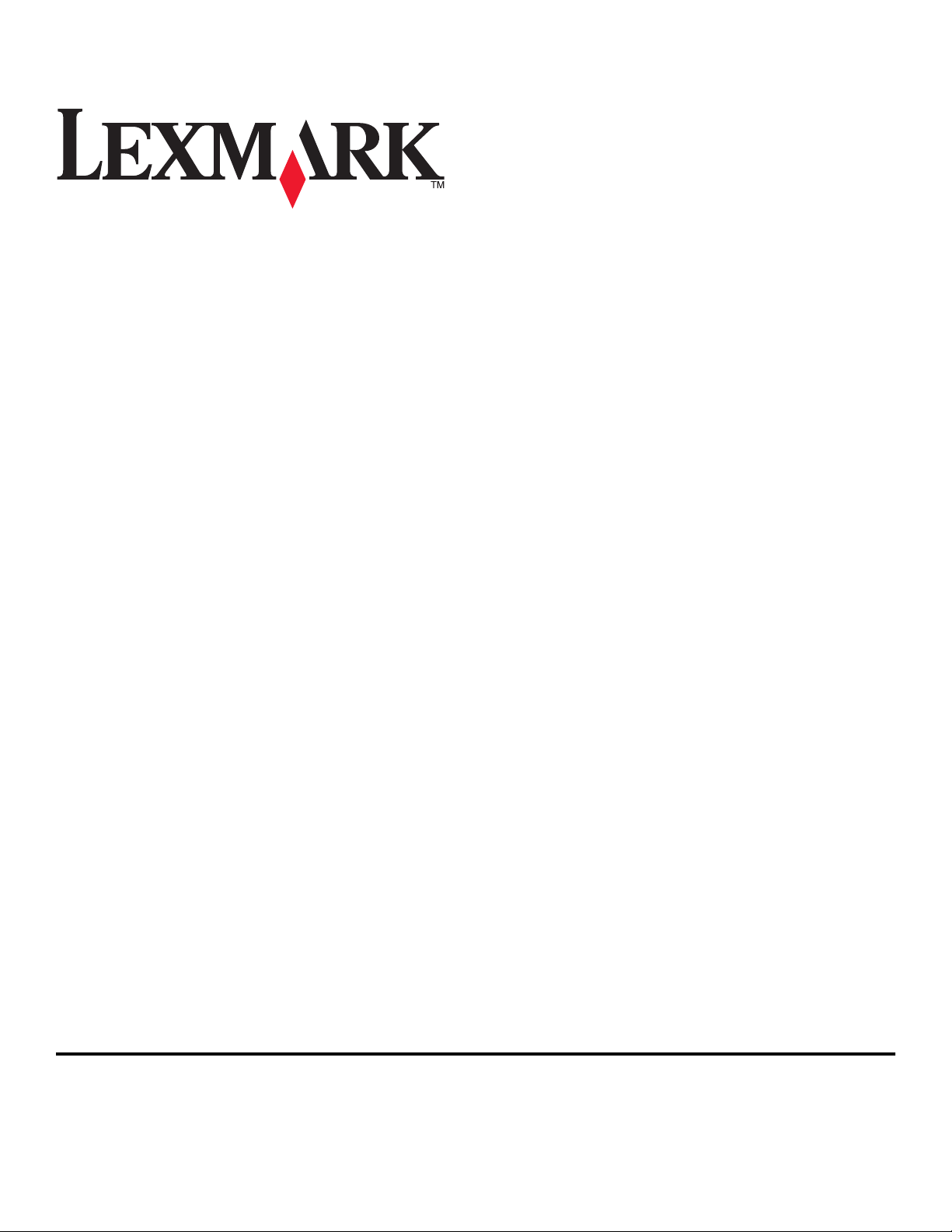
Lexmark Pro900 Series User's Guide
May 2009 www.lexmark.com
Machine type(s):
4444
Model(s):
301, 30E
Page 2
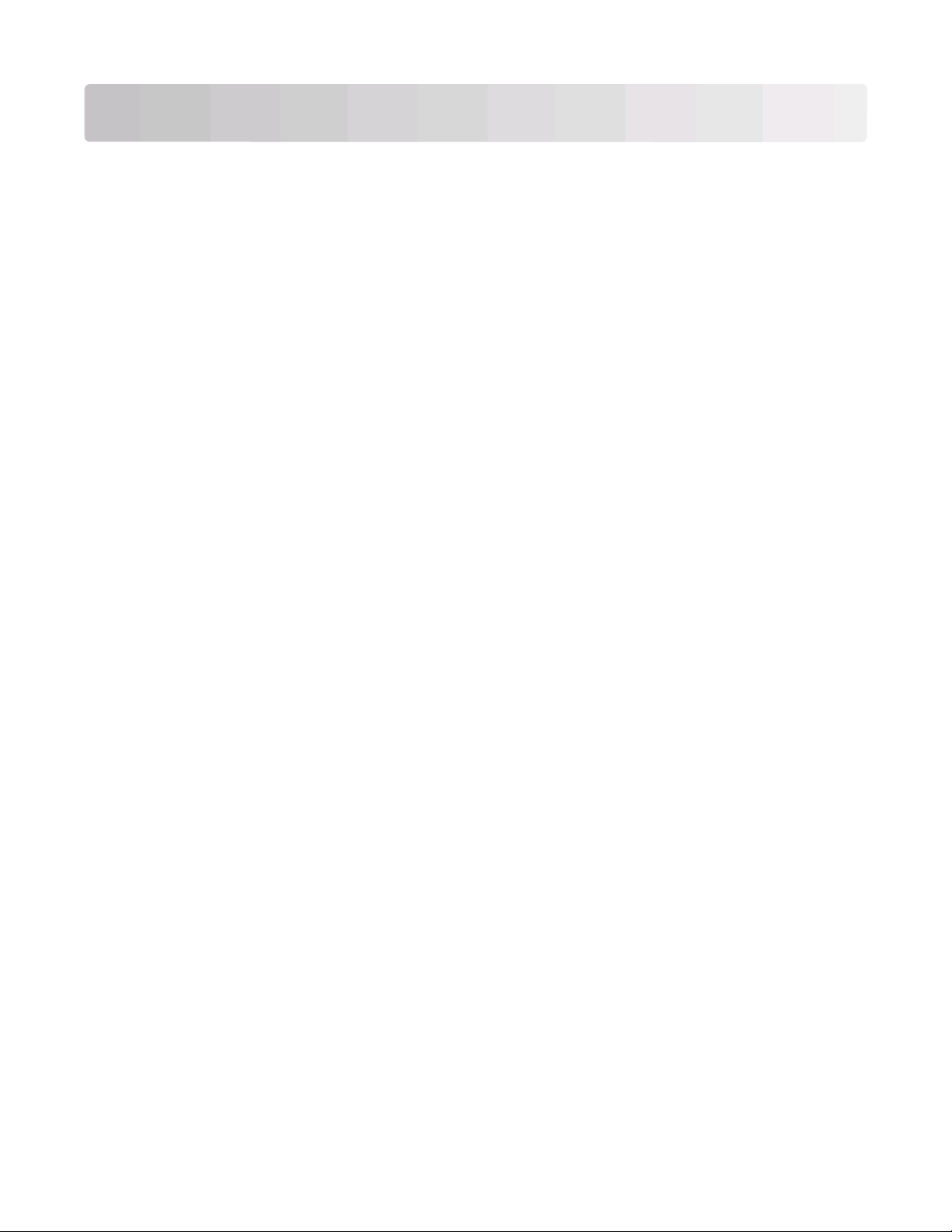
Contents
Safety information.............................................................................7
About your printer.............................................................................8
Thank you for choosing this printer!...............................................................................................................................8
Minimizing your printer's environmental impact......................................................................................................8
Finding information about the printer...........................................................................................................................9
Understanding the parts of the printer.......................................................................................................................11
Ordering and replacing supplies...................................................13
Ordering ink cartridges.....................................................................................................................................................13
Using genuine Lexmark ink cartridges........................................................................................................................13
Replacing ink cartridges....................................................................................................................................................14
Ordering paper and other supplies..............................................................................................................................15
Recycling Lexmark products...........................................................................................................................................15
Using the printer control panel buttons and menus................16
Using the printer control panel......................................................................................................................................16
Understanding the home screen...................................................................................................................................17
Navigating menus using the touch screen................................................................................................................18
Changing the Power Saver timeout.............................................................................................................................19
Saving paper and energy with Eco-Mode..................................................................................................................20
Resetting to factory settings............................................................................................................................................20
Using the printer software.............................................................21
Minimum system requirements.....................................................................................................................................21
Using the Windows printer software............................................................................................................................21
Using the Macintosh printer software.........................................................................................................................23
Finding and installing optional software....................................................................................................................24
Updating the printer software (Windows only)........................................................................................................25
Reinstalling the printer software...................................................................................................................................25
Loading paper and original documents......................................27
Loading the paper tray......................................................................................................................................................27
Loading envelopes or photo paper..............................................................................................................................30
Loading various paper types...........................................................................................................................................32
Contents
2
Page 3
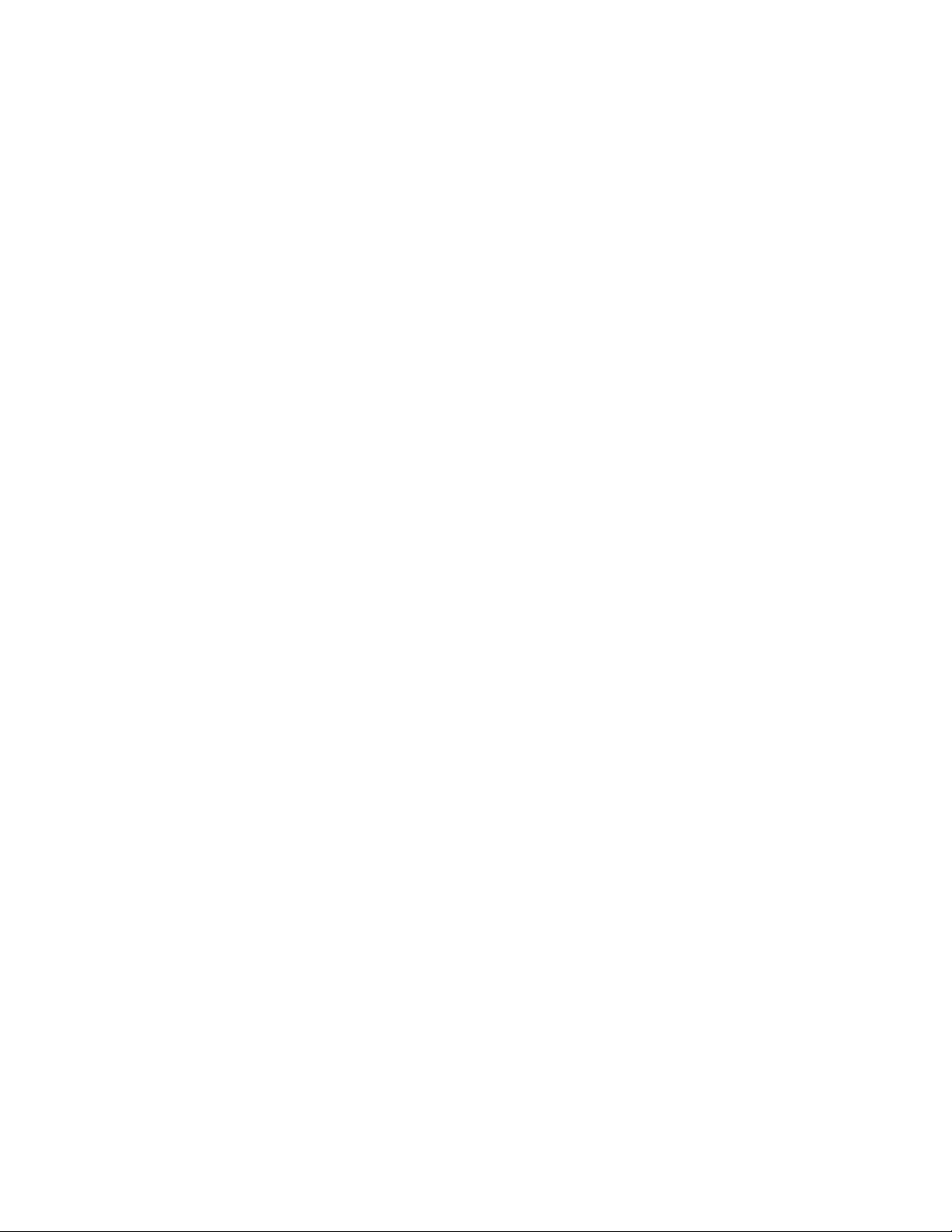
Saving paper default settings.........................................................................................................................................35
Loading original documents on the scanner glass.................................................................................................36
Loading original documents into the ADF.................................................................................................................36
Printing...............................................................................................37
Tips for printing....................................................................................................................................................................37
Printing basic documents.................................................................................................................................................37
Printing specialty documents.........................................................................................................................................41
Working with photos..........................................................................................................................................................44
Printing from a Bluetooth-enabled device.................................................................................................................49
Printing on both sides of the paper (duplexing)......................................................................................................53
Managing print jobs...........................................................................................................................................................55
Copying...............................................................................................59
Tips for copying....................................................................................................................................................................59
Making copies.......................................................................................................................................................................59
Copying photos....................................................................................................................................................................60
Copying an ID card..............................................................................................................................................................60
Copying a two-sided document....................................................................................................................................60
Enlarging or reducing images.........................................................................................................................................61
Adjusting copy quality.......................................................................................................................................................61
Making a copy lighter or darker.....................................................................................................................................61
Collating copies using the printer control panel.....................................................................................................62
Repeating an image on one page.................................................................................................................................62
Copying multiple pages on one sheet ........................................................................................................................62
Making a duplex copy........................................................................................................................................................63
Canceling copy jobs...........................................................................................................................................................64
Scanning.............................................................................................65
Tips for scanning..................................................................................................................................................................65
Scanning to a local or network computer..................................................................................................................65
Scanning to a flash drive or memory card..................................................................................................................66
Scanning photos into an editing application............................................................................................................66
Scanning documents into an editing application...................................................................................................68
Scanning directly to e-mail using the printer software.........................................................................................69
Scanning to a PDF...............................................................................................................................................................69
Scanning FAQ.......................................................................................................................................................................70
Contents
3
Page 4
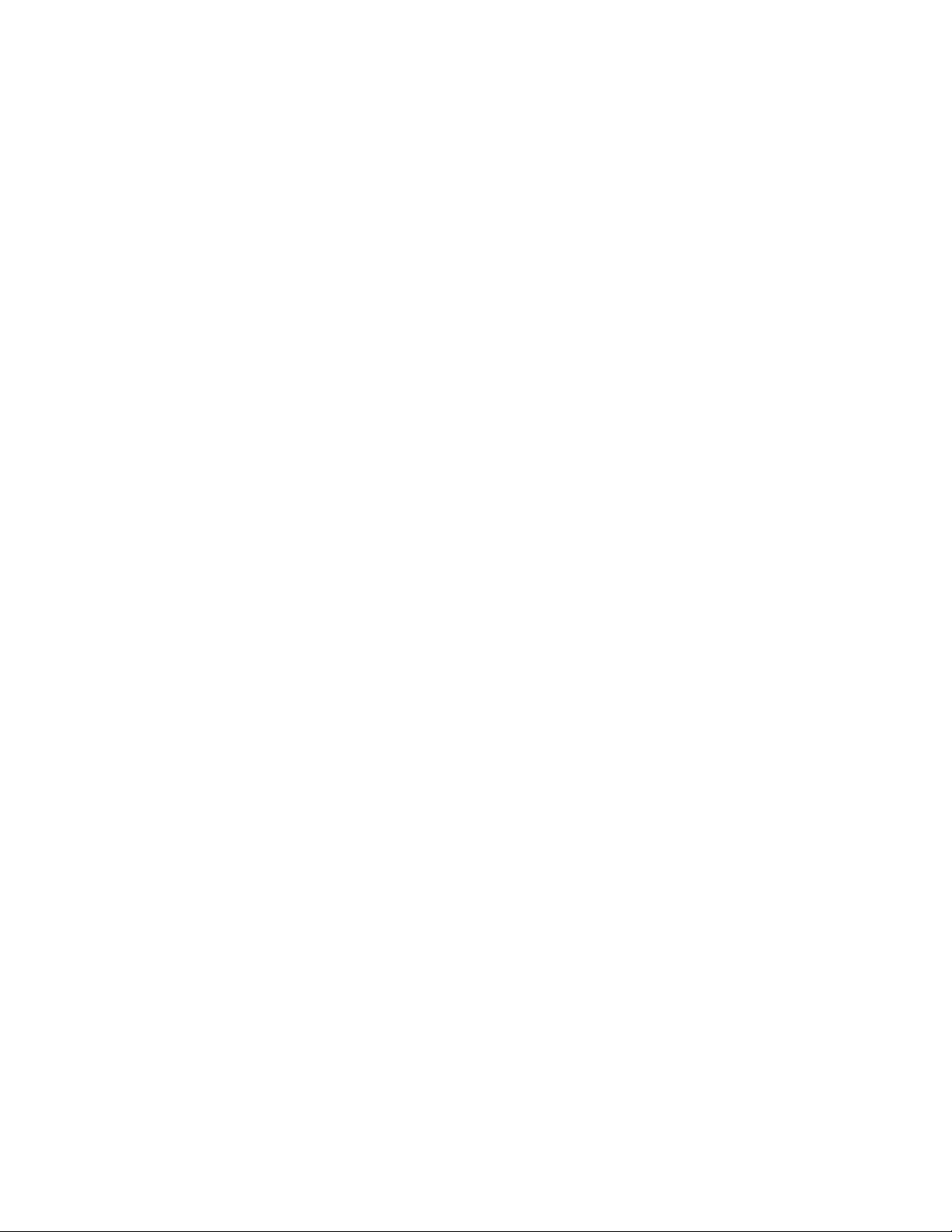
Canceling scan jobs............................................................................................................................................................71
E-mailing............................................................................................72
Setting up the printer to e-mail......................................................................................................................................72
Creating an e-mail contact list........................................................................................................................................73
Sending e-mail......................................................................................................................................................................74
Canceling an e-mail............................................................................................................................................................76
Faxing.................................................................................................77
Setting up the printer to fax............................................................................................................................................77
Configuring the fax settings............................................................................................................................................88
Creating a contact list........................................................................................................................................................90
Sending faxes........................................................................................................................................................................91
Receiving faxes.....................................................................................................................................................................93
Faxing FAQ.............................................................................................................................................................................94
Networking......................................................................................101
Installing the printer on a wireless network............................................................................................................101
Advanced wireless setup................................................................................................................................................106
Installing the printer on an Ethernet network........................................................................................................115
Networking FAQ................................................................................................................................................................116
Using SmartSolutions....................................................................128
What is SmartSolutions?.................................................................................................................................................128
Creating or customizing printer solutions...............................................................................................................129
Maintaining the printer.................................................................131
Maintaining ink cartridges.............................................................................................................................................131
Cleaning the exterior of the printer............................................................................................................................133
Cleaning the scanner glass............................................................................................................................................133
Cleaning the touch screen.............................................................................................................................................134
Troubleshooting.............................................................................135
Before you troubleshoot................................................................................................................................................135
Using the Service Center to solve printer problems............................................................................................135
If Troubleshooting does not solve your problem..................................................................................................135
Setup troubleshooting....................................................................................................................................................135
Jams and misfeeds troubleshooting..........................................................................................................................140
Contents
4
Page 5
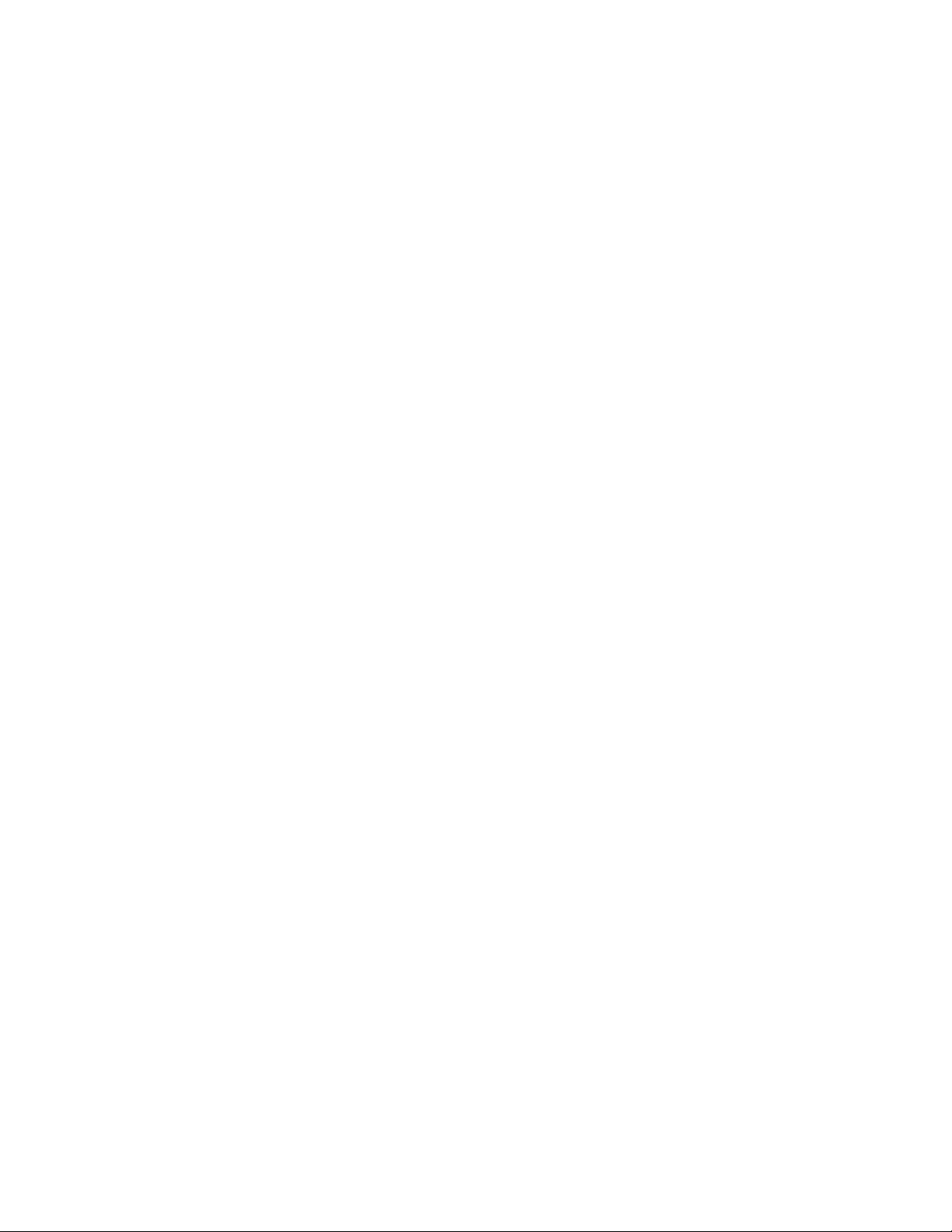
Print troubleshooting......................................................................................................................................................144
Copy and scan troubleshooting..................................................................................................................................145
E-mail troubleshooting...................................................................................................................................................147
Fax troubleshooting.........................................................................................................................................................148
Memory card troubleshooting.....................................................................................................................................154
Network troubleshooting..............................................................................................................................................155
Notices..............................................................................................174
Product information.........................................................................................................................................................174
Edition notice.....................................................................................................................................................................174
Power consumption.........................................................................................................................................................177
Index.................................................................................................189
Contents
5 6
Page 6
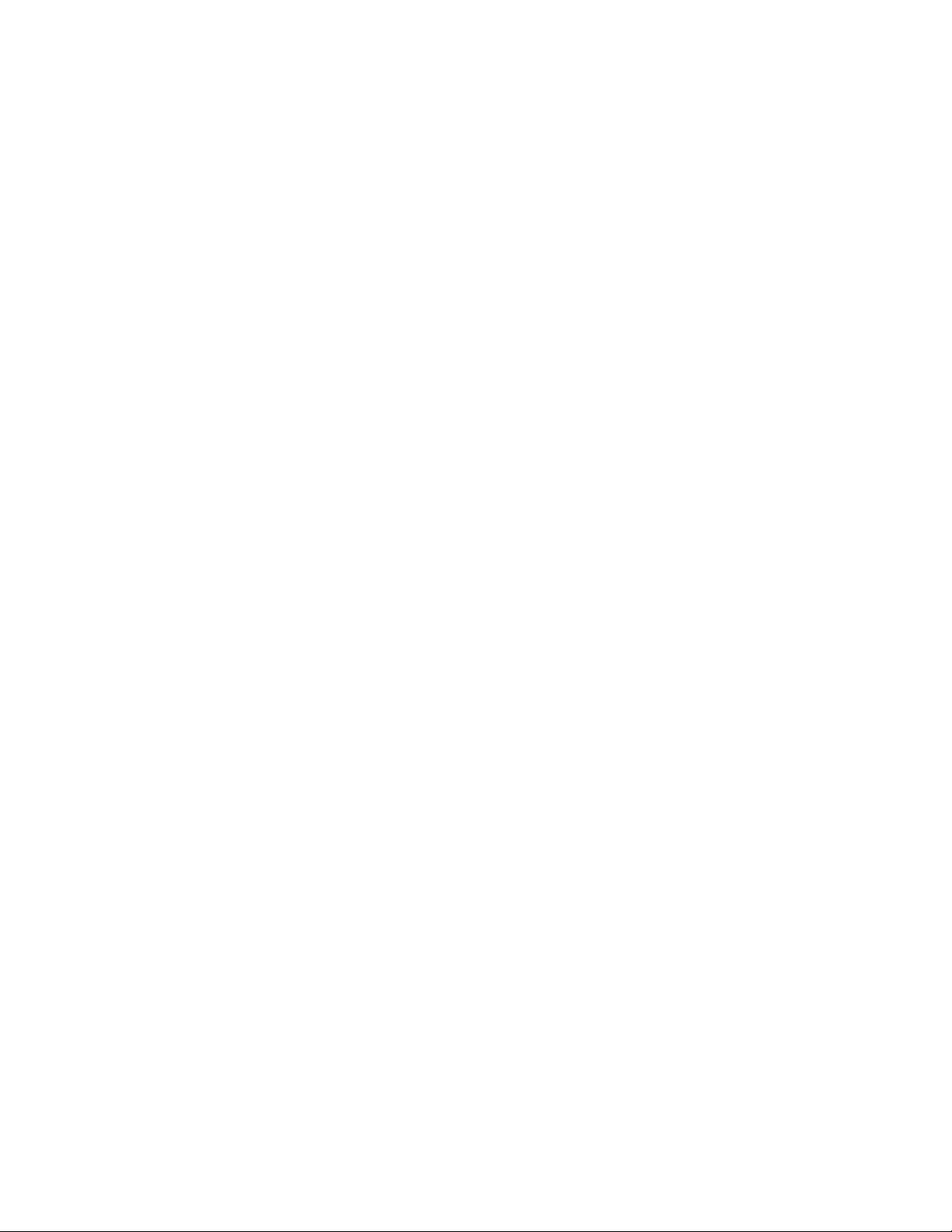
Page 7
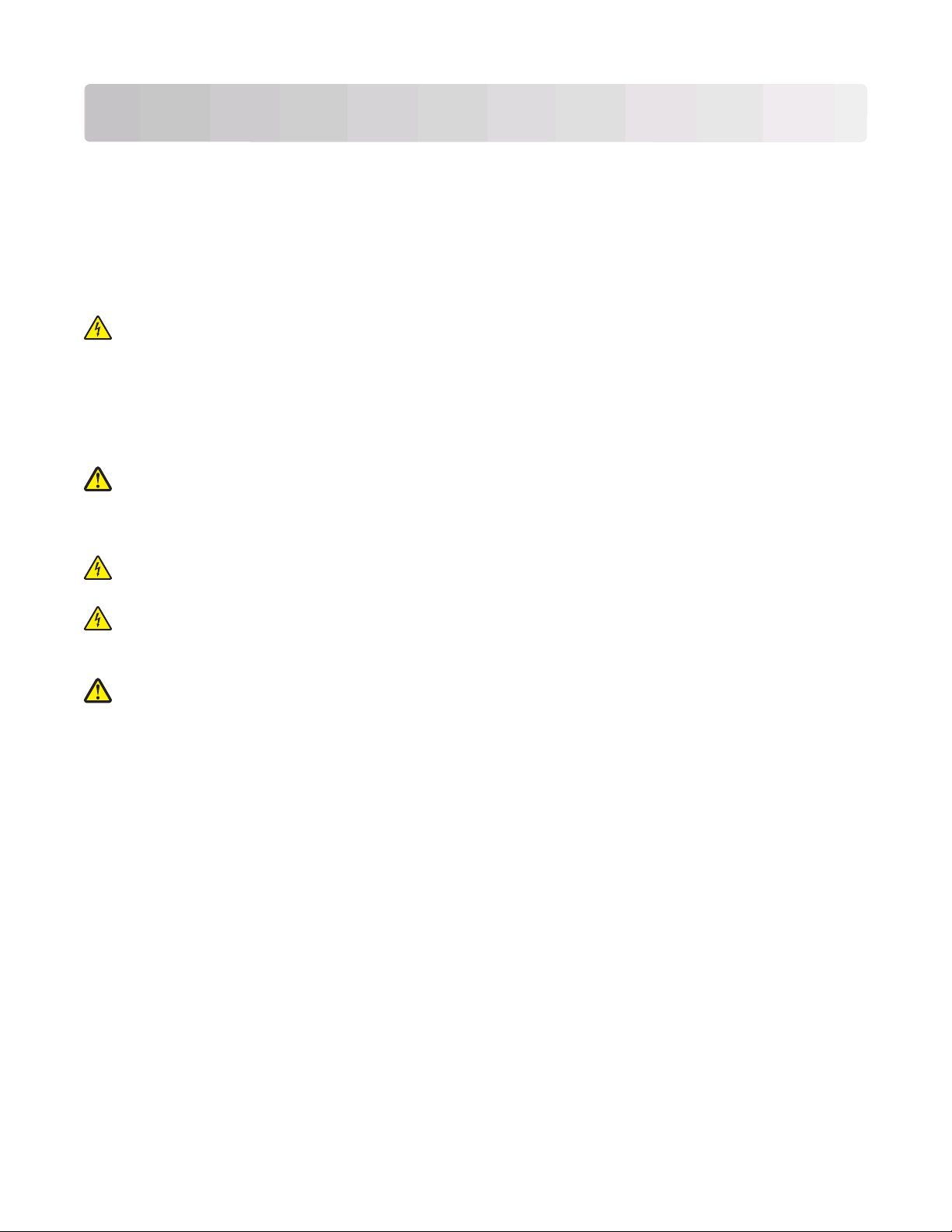
Safety information
Connect the power cord to a properly grounded electrical outlet that is near the product and easily accessible.
Do not place or use this product near water or wet locations.
Use only the power supply and power cord provided with this product or the manufacturer's authorized
replacements.
Use only the telecommunications (RJ-11) cord provided with this product or a 26 AWG or larger replacement when
connecting this product to the public switched telephone network.
CAUTION—SHOCK HAZARD: Make sure that all external connections (such as Ethernet and telephone system
connections) are properly installed in their marked plug-in ports.
This product is designed, tested, and approved to meet strict global safety standards with the use of specific
manufacturer's components. The safety features of some parts may not always be obvious. The manufacturer is not
responsible for the use of other replacement parts.
Refer service or repairs, other than those described in the user documentation, to a professional service person.
CAUTION—POTENTIAL INJURY: Do not cut, twist, bind, crush, or place heavy objects on the power cord. Do
not subject the power cord to abrasion or stress. Do not pinch the power cord between objects such as furniture
and walls. If any of these things happen, a risk of fire or electrical shock results. Inspect the power cord regularly
for signs of such problems. Remove the power cord from the electrical outlet before inspecting it.
CAUTION—SHOCK H AZARD: To avoid the risk of el ectric shock when cleani ng the exterior of the printer, unplug
the power cord from the wall outlet and disconnect all cables from the printer before proceeding.
CAUTION—SHOCK HAZARD: Do not use the fax feature during a lightning storm. Do not set up this product
or make any elec trical or cabling connect ions, such as the fax feature, p ower cord, or telephone, during a l ightning
storm.
CAUTION—POTENTIAL INJURY: The area behind the duplex cover has protruding ribs as part of the paper
path. To avoid injury, use caution when accessing this area for clearing a paper jam.
SAVE THESE INSTRUCTIONS.
Safety information
7
Page 8
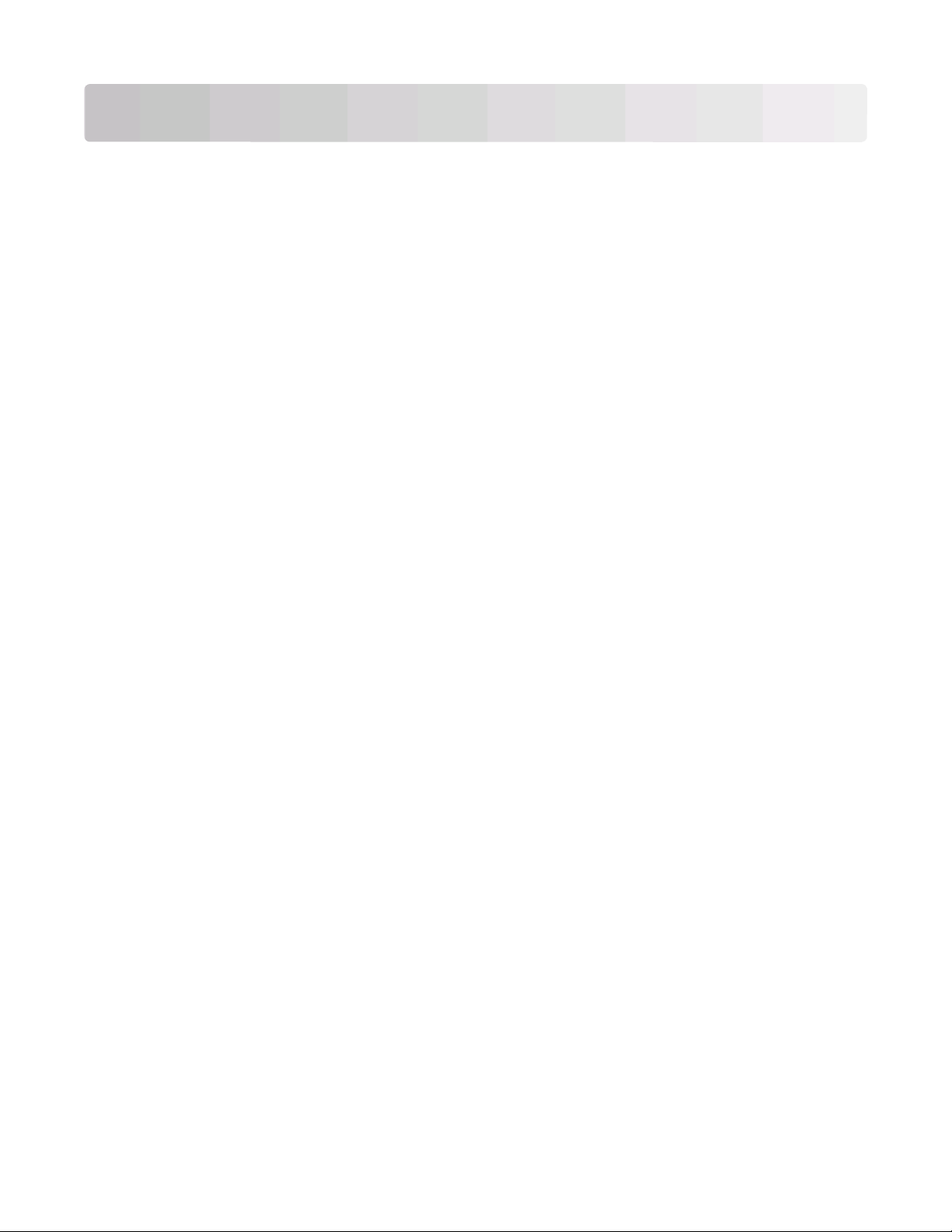
About your printer
Thank you for choosing this printer!
We've worked hard to make sure it will meet your needs.
To start using your new printer right away, use the setup materials that came with the printer, and then skim the
User’s Guide to learn how to perform basic tasks. To get the most out of your printer, read the User’s Guide carefully,
and make sure you check the latest updates on our Web site.
We're committed to delivering performance and value with our printers, and we want to make sure you're satisfied.
If you do encounter any problems along the way, one of our knowledgeable support representatives will be delighted
to help you get back on track fast. And if you find something we could do better, please let us know. After all, you
are the reason we do what we do, and your suggestions help us do it better.
Minimizing your printer's environmental impact
We are committed to protecting the environment and are continually improving our printers to reduce their
environmental impact. By selecting certain printer settings or tasks, you may be able to reduce your printer's
environmental impact even further.
Conserving energy
• Activate Eco-Mode. This feature sets the screen brightness to low and sets the printer to change to Power Saver
mode after the printer is left idle for 10 minutes.
• Select the lowest Power Saver timeout. The Power Saver feature puts the printer in a minimum-power standby
mode after the printer has been idle for a set amount of time (the Power Saver timeout).
• Share your printer. Wireless/network printers allow you to share a single printer among multiple computers,
thus conserving energy and other resources.
Conserving paper
• Activate Eco-Mode. On selected printer models, this feature sets the printer to automatically print on both sides
of the paper (duplex) for copy and fax jobs and for printing in Windows.
• Print more than one page image on one side of the paper. The “Pages per sheet” feature allows you to print
multiple pages on one sheet. You can print up to 8 page images on one side of a sheet of paper.
• Print on both sides of the paper. Duplexing lets you print on both sides of the paper manually or automatically
(depending on your printer model).
• Preview print jobs before printing. Use the previ ew features found in Toolbars, the Print or Print Preview dialog,
or the printer display (depending on your printer model).
• Scan and save. To avoid printing multiple copies, you can scan documents or photographs and save them to a
computer program, application, or flash drive for presentation.
• Use recycled paper.
About your printer
8
Page 9
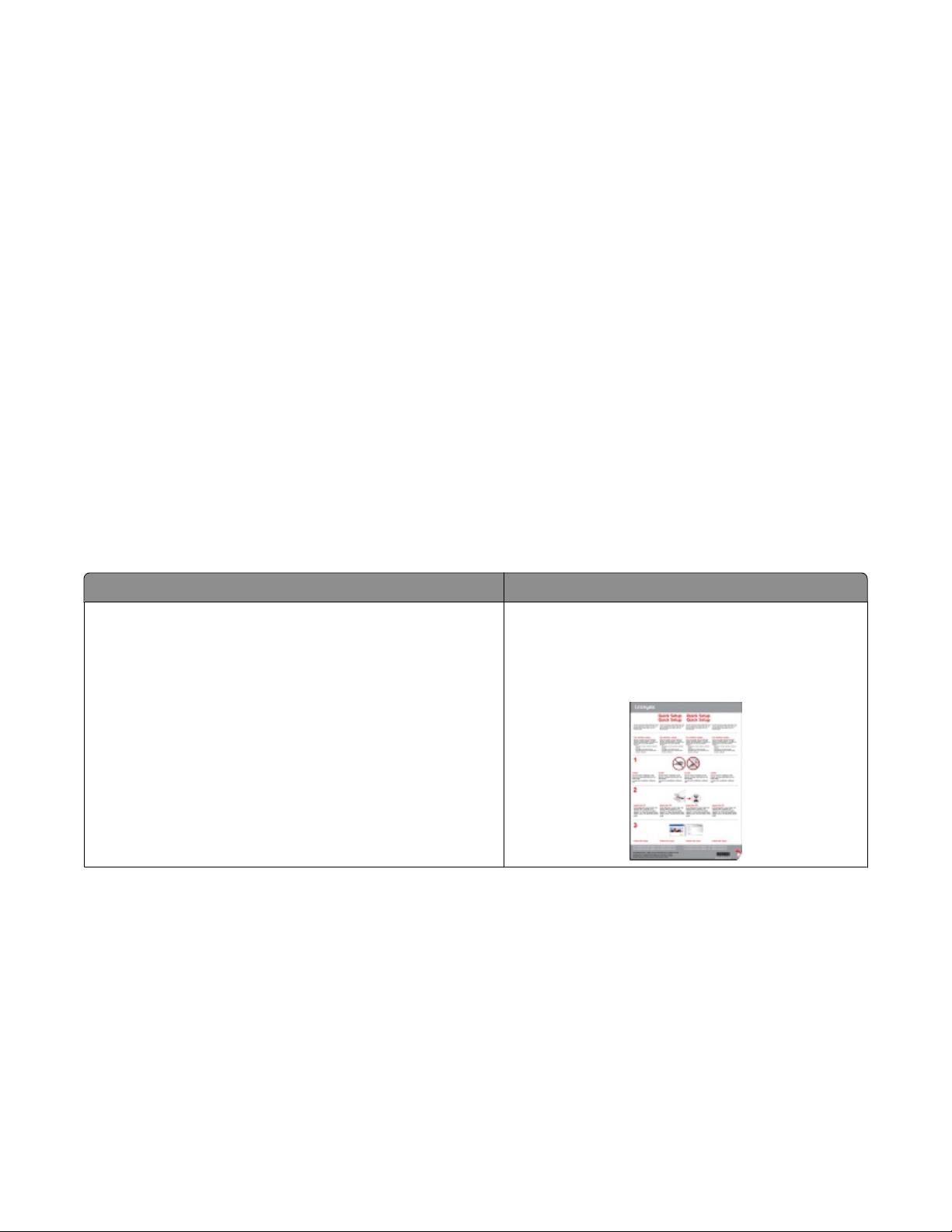
Conserving ink
• Use Quick Print or Draft Mode. These modes can be used to print documents using less ink than normal and
are ideal for printing documents that are mostly text.
• Use High Yield cartridges. Inks in High-Yield cartridges allow you to print more pages with fewer cartridges.
• Clean the printhead. Before replacing and recycling your ink cartridges, try using the “Clean Printhead” and
“Deep Clean Printhead” features. These features clean the printhead nozzles to improve the quality of your prints.
Recycling
• Return ink cartridges for reuse or recycling through the Lexmark Cartridge Collection Program. To return
an ink cartridge, go to www.lexmark.com/recycle. Follow the instructions to request a postage-paid bag.
• Recycle the product packaging.
• Recycle your old printer instead of throwing it away.
• Recycle paper from discarded print jobs.
• Use recycled paper.
To read the Lexmark Environmental Sustainability Report, see www.lexmark.com/environment.
Finding information about the printer
Publications
What are you looking for? Find it here
Initial setup instructions:
• Connecting the printer
• Installing the printer software
Setup documentation
The setup documentation came with the printer and is
also available on the Lexmark Web site at
www.lexmark.com/publications/.
About your printer
9
Page 10
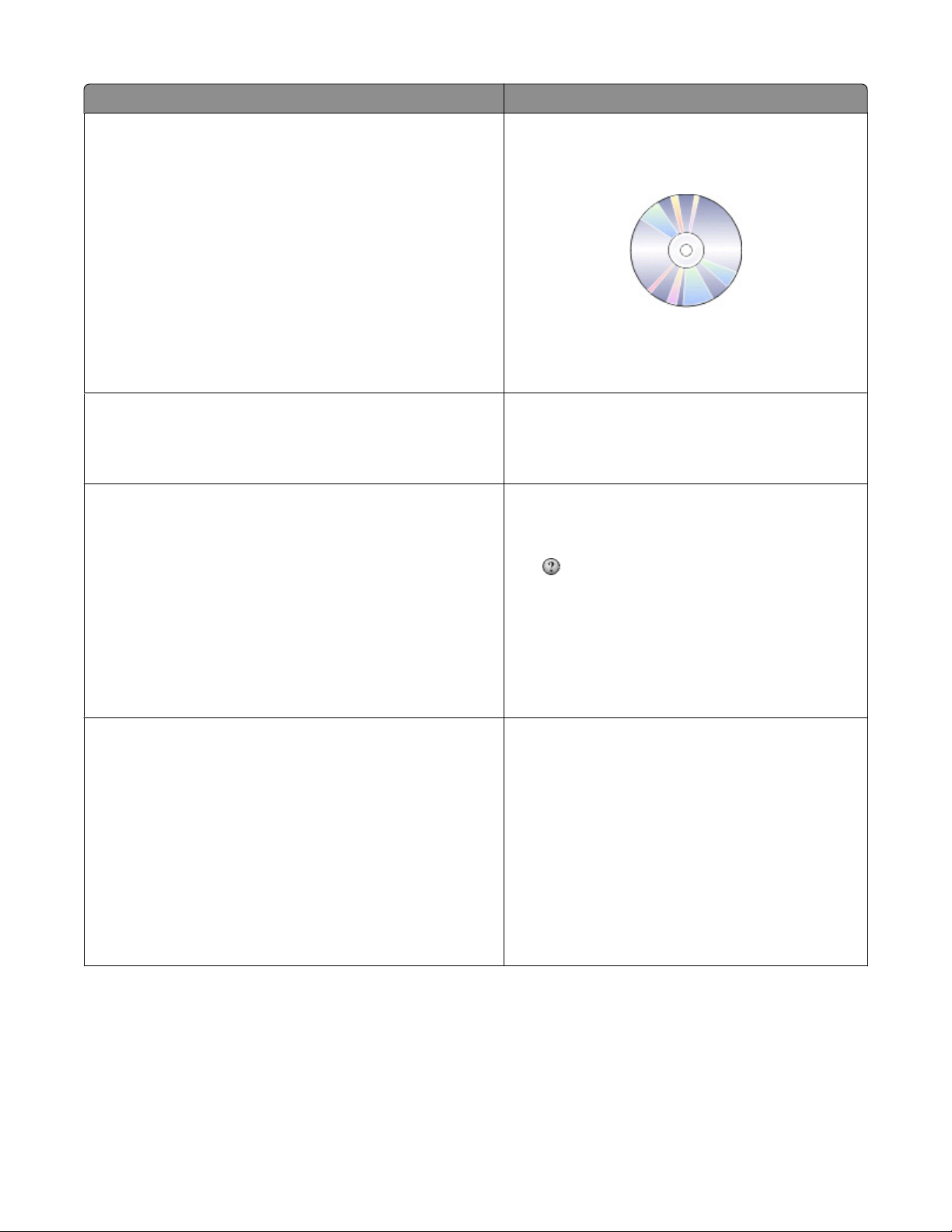
What are you looking for? Find it here
Additional setup and instructions for using the printer:
• Selecting and storing paper and specialty media
• Loading paper
User's Guide
The User's Guide is available on the installation software
CD.
• Performing printing, copying, scanning, and faxing tasks,
depending on your printer model
• Configuring printer settings
• Viewing and printing documents and photos
• Setting up and using printer software
• Setting up and configuring the printer on a network,
depending on your printer model
For updates, check our Web site at
www.lexmark.com/publications/.
• Caring for and maintaining the printer
• Troubleshooting and solving problems
Creating and customizing printer solutions, depending on your
printer model
Help using the printer software Windows or Mac Help
SmartSolutions User's Guide and Help
Go to smartsolutions.lexmark.com. Click the User's
Guide link to view basic SmartSolutions information, or
click ? to view context-sensitive information.
Open a printer software program or application, and
then click Help.
Click
to view context-sensitive information.
The latest supplemental information, updates, and online
technical support:
• Troubleshooting hints and tips
• Frequently asked questions
• Documentation
• Driver downloads
• Live chat support
• E-mail support
Notes:
• The Help installs automatically with the printer
software.
• The printer software is located in the printer
Program folder or on the desktop, depending on
your operating system.
Lexmark Support Web site—support.lexmark.com
Note: Select your region, and then select your product
to view the appropriate support site.
Record the following information (located on the store
receipt and the back of the printer), and have it ready
when you contact support so that they may serve you
faster:
• Machine Type number
• Serial number
• Date purchased
• Store where purchased
About your printer
10
Page 11
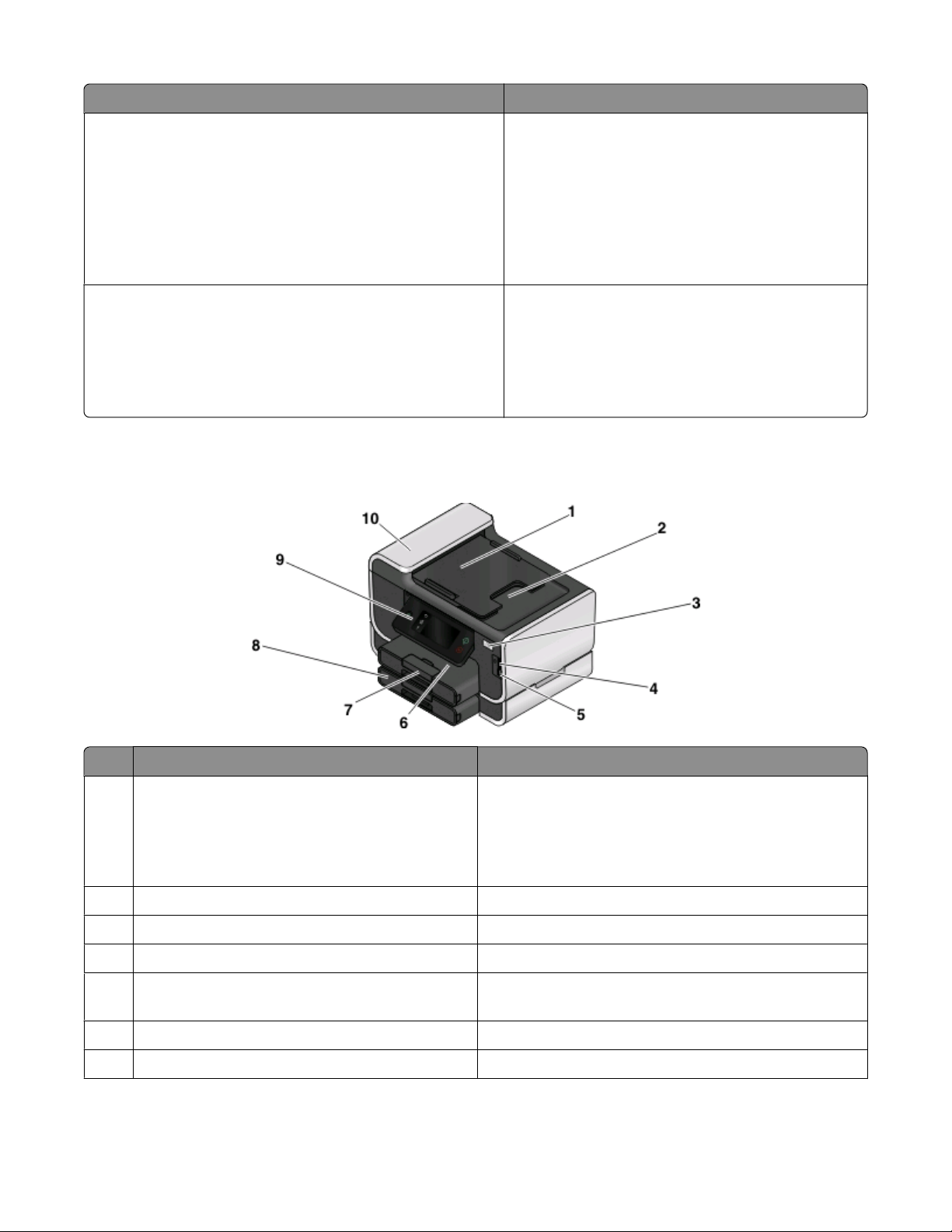
What are you looking for? Find it here
Telephone support In the US, call us at:
1-800-332-4120
Monday–Friday (8:00 AM–11:00 PM ET), Saturday
(Noon–6:00 PM ET)
Support telephone numbers and hours of operation for
your region or country can be found on the Support
Web site (support.lexmark.com) or on the printed
warranty that came with your printer.
Warranty information Warranty information varies by country or region:
• In the US—See the Statement of Limited Warranty
included with this printer, or at
support.lexmark.com.
• Rest of the world—See the printed warranty that
came with your printer.
Understanding the parts of the printer
Use the To
Automatic Document Feeder (ADF) tray Load original documents in the ADF. Recommended for
1
scanning, copying, or faxing multiple-page documents.
Note: Do not load postcards, photos, small items, or thin
media (such as magazine clippings) into the ADF. Place
these items on the scanner glass.
ADF output tray Hold documents as they exit from the ADF.
2
Wi-Fi indicator Check wireless status.
3
Memory card slot Insert a memory card.
4
5 PictBridge and USB port Connect a PictBridge-enabled digital camera, a USB
Bluetooth adapter, or a flash drive to the printer.
Paper exit tray Hold paper as it exits.
6
Paper tray (Tray 1) Load paper.
7
About your printer
11
Page 12
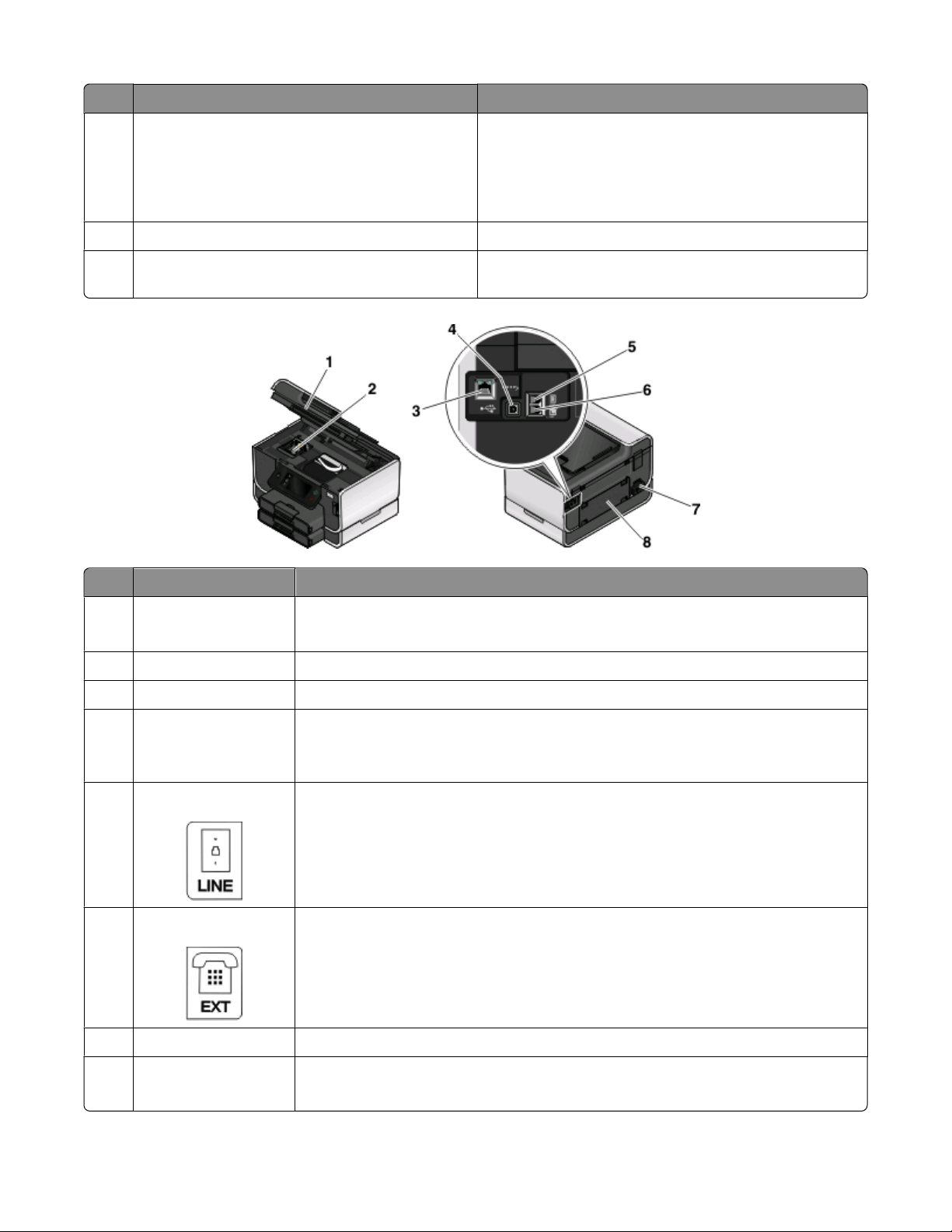
Use the To
Second paper tray (Tray 2)
8
Note: Your printer model may not have this option.
9 Printer control panel Operate the printer.
ADF Scan, copy, or fax multiple-page letter-, legal-, and A4-size
10
Load additional paper.
You can load the same type of paper as Tray 1, or you can
load a different type of paper and change the paper default
settings so the printer pulls paper from Tray 2 for certain
types of jobs.
documents.
Use the To
1 Scanner unit
• Access the ink cartridges and printhead.
• Remove paper jams.
Printhead Install, replace, or remove ink cartridges.
2
Ethernet port Connect your printer to a computer, a local network, an external DSL, or a cable modem.
3
4 USB port Connect the printer to a computer using a USB cable.
Warning—Potential Damage: Do not touch the USB port except when plugging in or
removing a USB cable or installation cable.
LINE Port Connect the printer to an active telephone line (through a standard wall jack, DSL filter,
5
or VoIP adapter) to send and receive faxes.
EXT Port Connect additional devices (telephone or answering machine) to the printer and the
6
telephone line. Use this port if you do not have a dedicated fax line for the printer, and
if this connection method is supported in your country or region.
Note: Remove the plug to access the port.
Power supply with port Connect the printer to a power source.
7
Duplex unit
8
• Print on both sides of a sheet of paper.
• Remove paper jams.
About your printer
12
Page 13
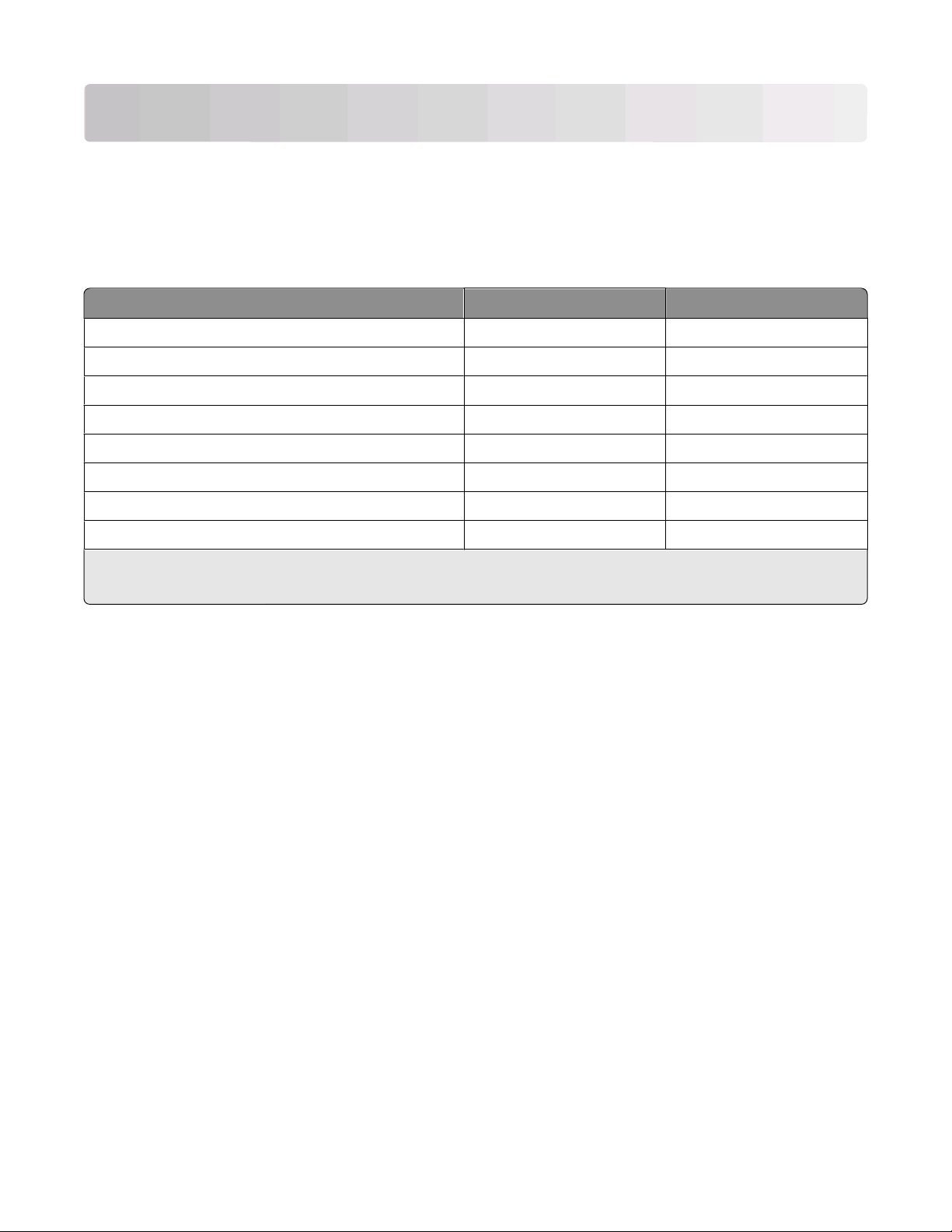
Ordering and replacing supplies
Ordering ink cartridges
Page yields available at www.lexmark.com/pageyields. For best results, use only Lexmark ink cartridges.
Lexmark Pro900 Series models
Item
Black cartridge 100 100A
High yield black cartridge 100XL, 105XL 100XLA
Yellow color cartridge 100 100A
High yield yellow color cartridge 100XL 100XLA
Cyan color cartridge 100 100A
High yield cyan color cartridge 100XL 100XLA
Magenta color cartridge 100 100A
High yield magenta color cartridge 100XL 100XLA
1
Licensed for a single use only. After use, return this cartridge to Lexmark for remanufacturing, refilling, or recycling.
2
Available only on the Lexmark Web site at www.lexmark.com.
Return Program Cartridge1Regular cartridge
2
Using genuine Lexmark ink cartridges
Lexmark printers, ink cartridges, and photo paper are designed to perform together for superior print quality, and
our inks are formulated to work with your printer and help extend the life of your product. We recommend that you
use only genuine Lexmark ink cartridges.
Lexmark's warranty does not cover damage caused by non-Lexmark ink or ink cartridges.
Ordering and replacing supplies
13
Page 14
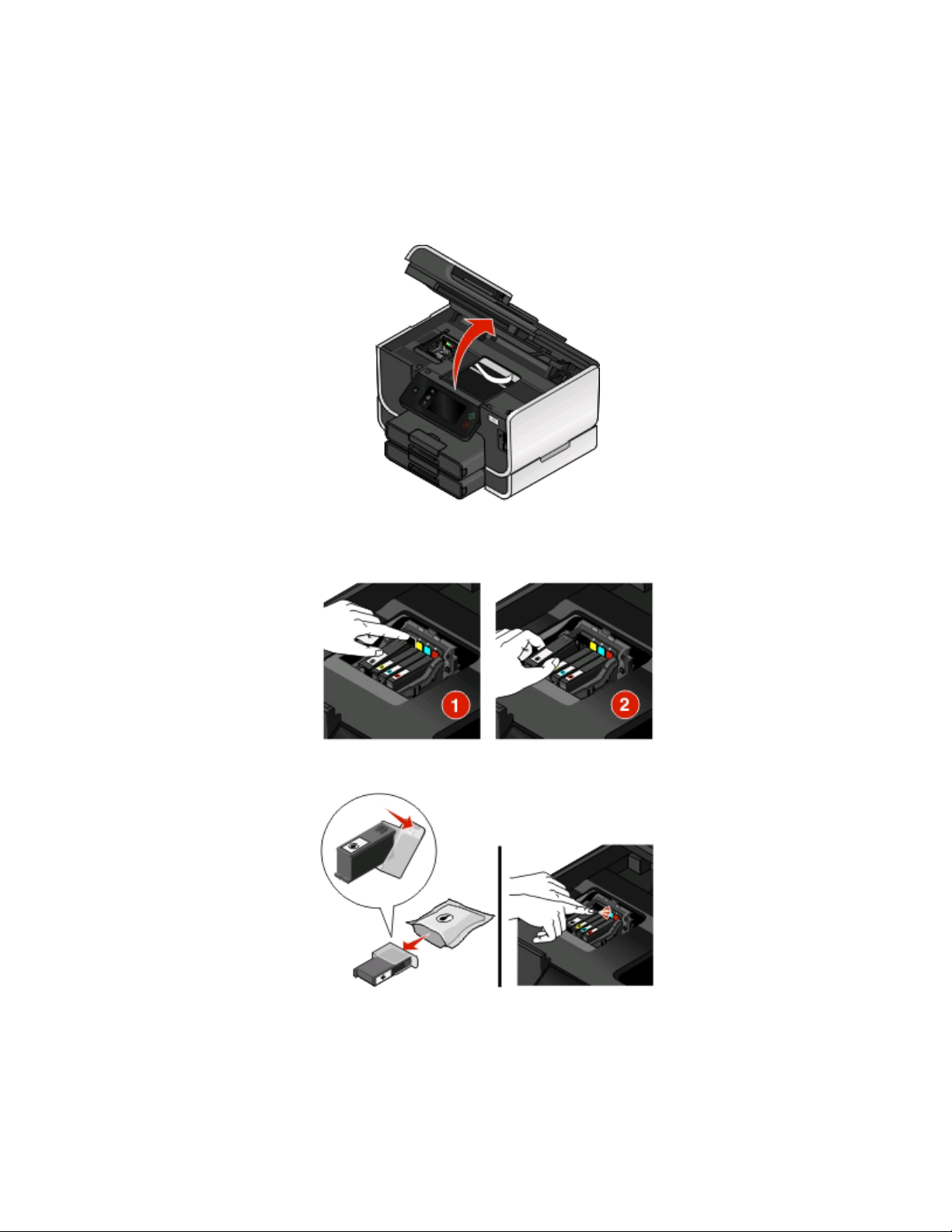
Replacing ink cartridges
Make sure you have a new ink cartridge or cartridges before you begin. You must install new cartridges immediately
after removing the old ones or the ink remaining in the printhead nozzles may dry out.
1 Turn on your printer.
2 Open the printer.
Note: The printhead moves to the cartridge installation position.
3 Press the release tab, and then remove the used ink cartridge or cartridges.
4 Install each ink cartridge. Use two hands to install the black cartridge.
Note: Install the new ink cartridges immediately after removing the protective cap to avoid exposing the ink to
air.
5 Close the printer.
Ordering and replacing supplies
14
Page 15
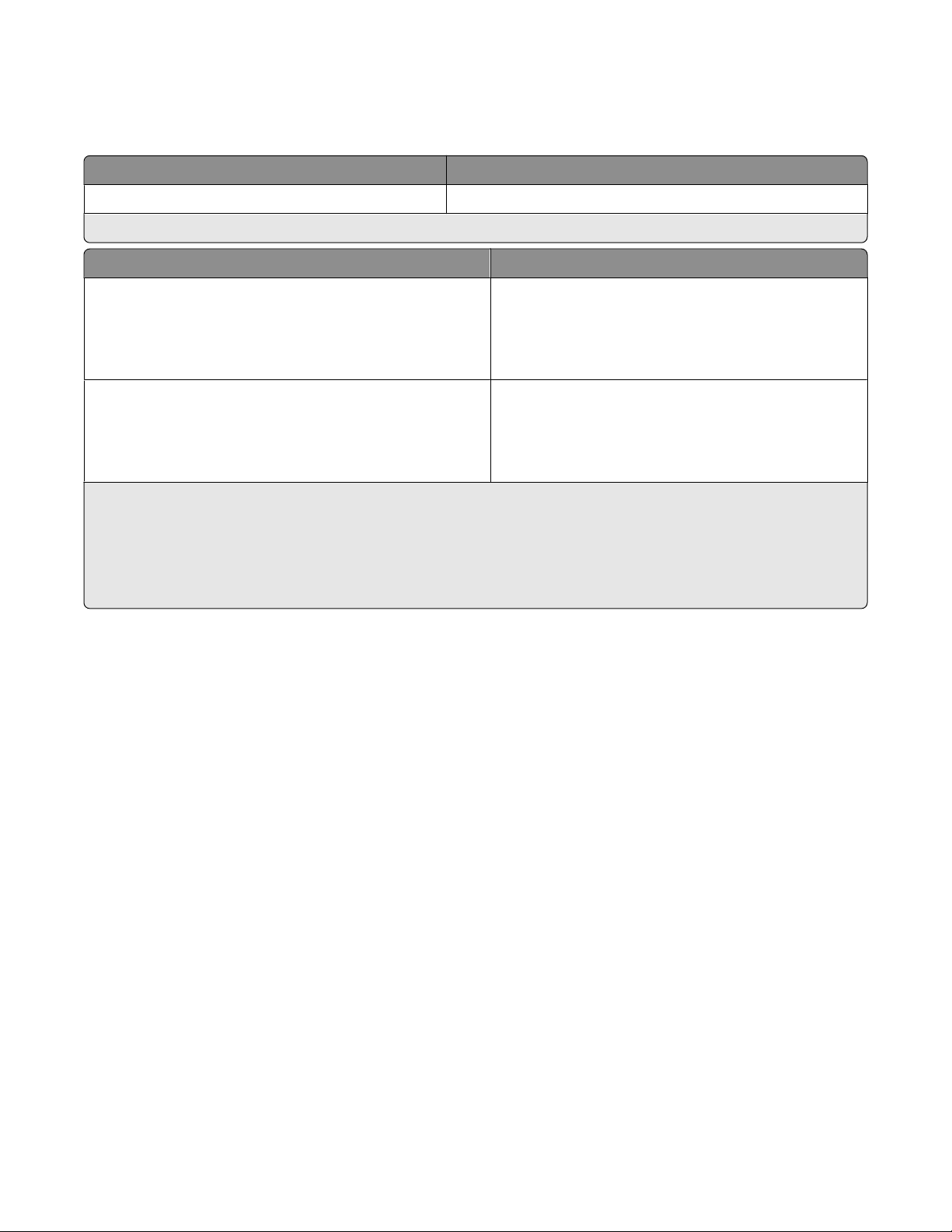
Ordering paper and other supplies
To order supplies or to locate a dealer near you, visit our Web site at www.lexmark.com.
Item Part Number
USB cable 1021294
For more information, go to www.lexmark.com.
Paper Paper size
Lexmark Photo Paper
Lexmark PerfectFinish Photo Paper
Notes:
• Availability may vary by country or region.
• For best results when printing photos or other high-quality images, use Lexmark Photo Paper or Lexmark
PerfectFinish
• For more information, go to www.lexmark.com
TM
Photo Paper.
• Letter
• A4
• 4 x 6 in.
• L
• Letter
• A4
• 4 x 6 in.
• L
Recycling Lexmark products
To return Lexmark products to Lexmark for recycling:
1 Visit our Web site at www.lexmark.com/recycle.
2 Find the product type you want to recycle, and then select your country from the list.
3 Follow the instructions on the computer screen.
Ordering and replacing supplies
15
Page 16
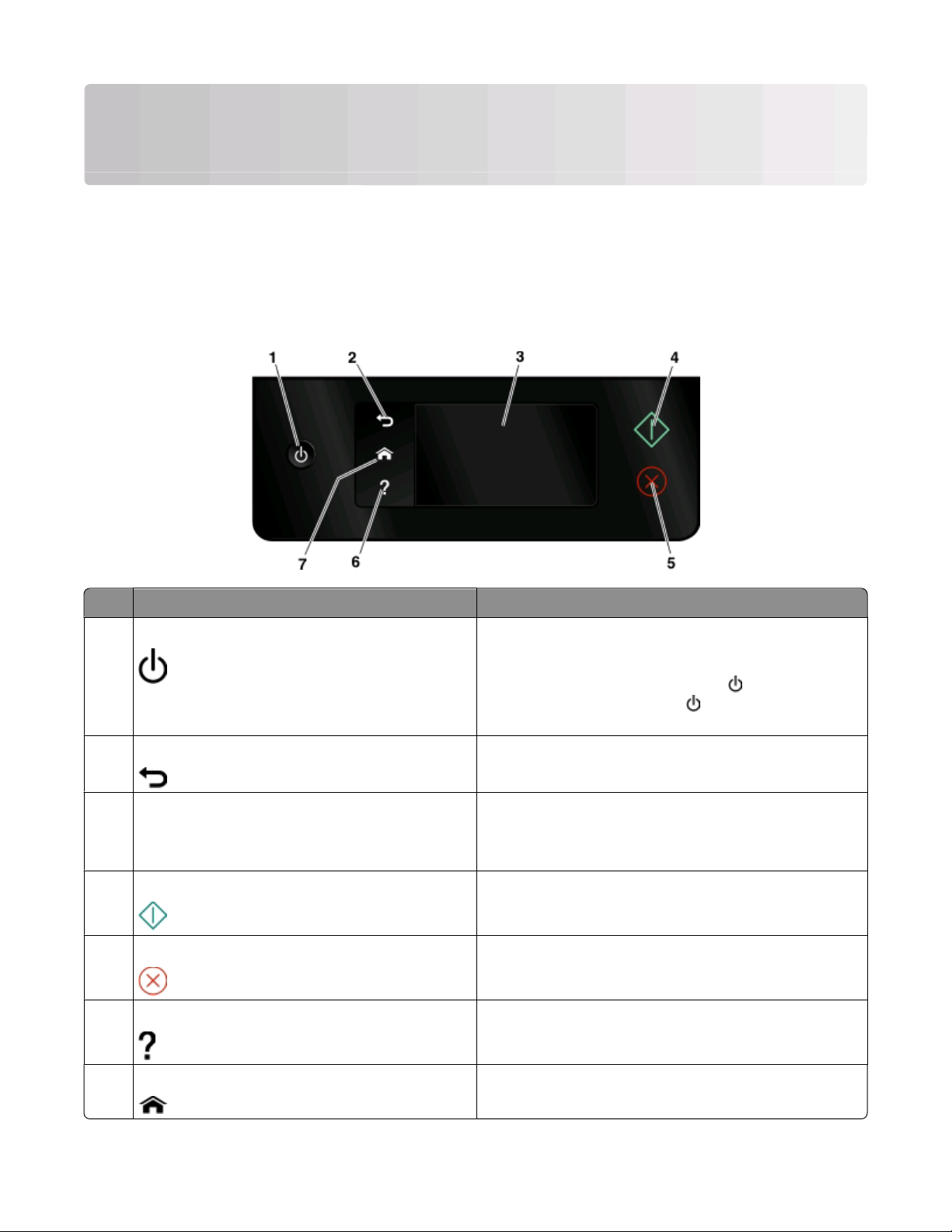
Using the printer control panel buttons and menus
Using the printer control panel
The following diagrams explain the sections of the printer control panel:
Note: The icons are displayed when they are selectable on the current screen. If an icon is not displayed, then the
function is not available.
Use To
Power
1
Back
2
Touch screen display
3
Note: The display is turned off in Power Saver mode.
Start Start a job, depending on which mode is selected.
4
Cancel Cancel the current job or task.
5
Help Display Help text and animation.
6
• Turn the printer on and off.
• Switch to Power Saver mode.
Note: When the printer is on, press
Saver mode. Press and hold
off the printer.
• Return to the previous screen.
• Exit from one menu level to a higher one.
• Navigate the printer menus.
• Change settings.
• View printer messages and animation.
for three seconds to turn
to switch to Power
Home Return to the home screen.
7
Using the printer control panel buttons and menus
16
Page 17
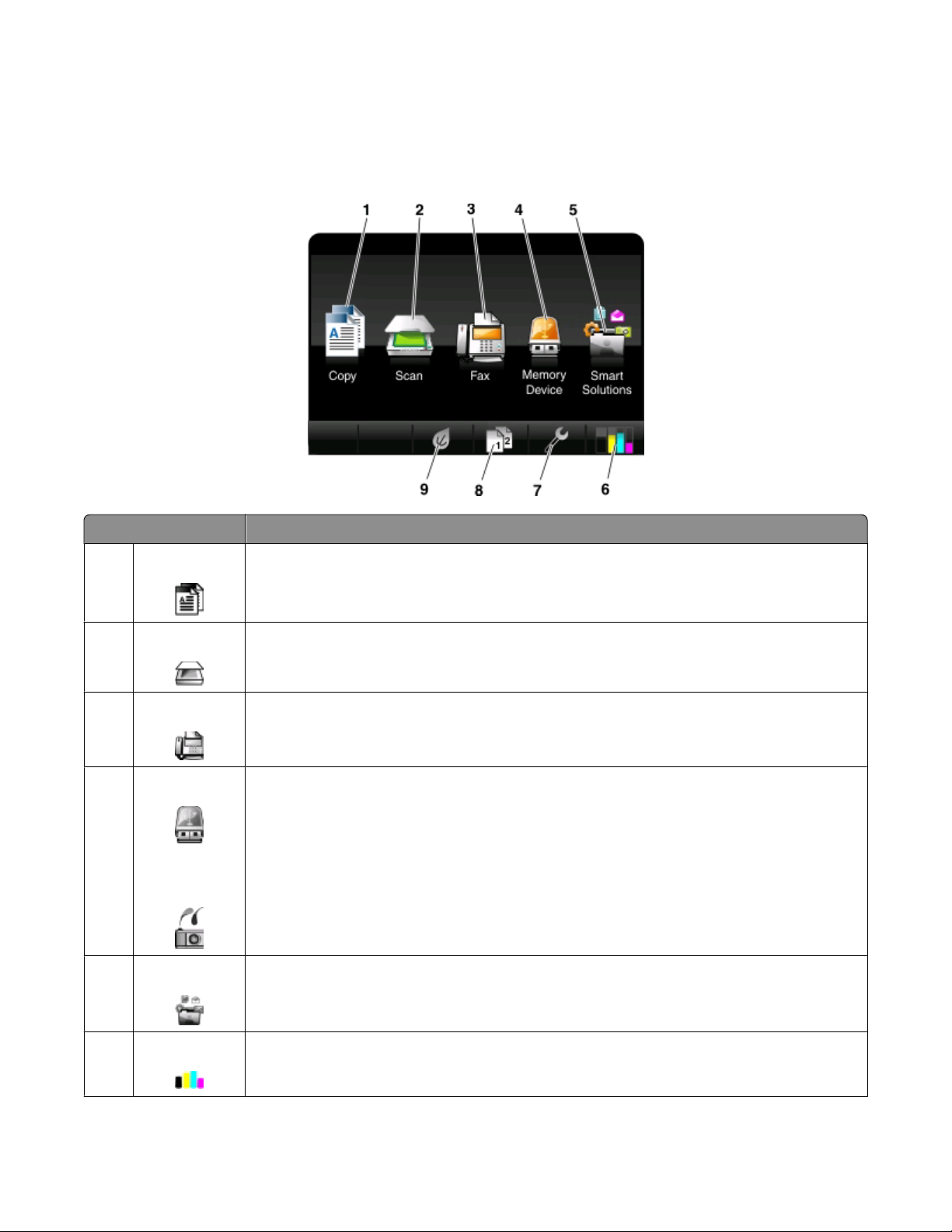
Understanding the home screen
After the printer is turned on and a short warm-up period occurs, the display shows the following basic screen which
is referred to as the home screen. Use the home screen selections to initiate an action, such as copying or faxing, or
to change printer settings.
Display item Description
1 Copy Access the copy menu and make copies.
2 Scan Access the scan menu and scan documents.
Fax Access the fax menu and send faxes.
3
Memory Device
4
or
PictBridge
SmartSolutions Open the SmartSolutions menu.
5
View, select, print, or attach photos and documents to e-mail.
Note: This icon appears only when you return to the home screen while a memory card, flash
drive, or PictBridge-enabled camera is connected to the printer.
Ink levels icon
6
• Display the current ink levels of the installed cartridges.
• Access cartridge maintenance and information functions.
Using the printer control panel buttons and menus
17
Page 18
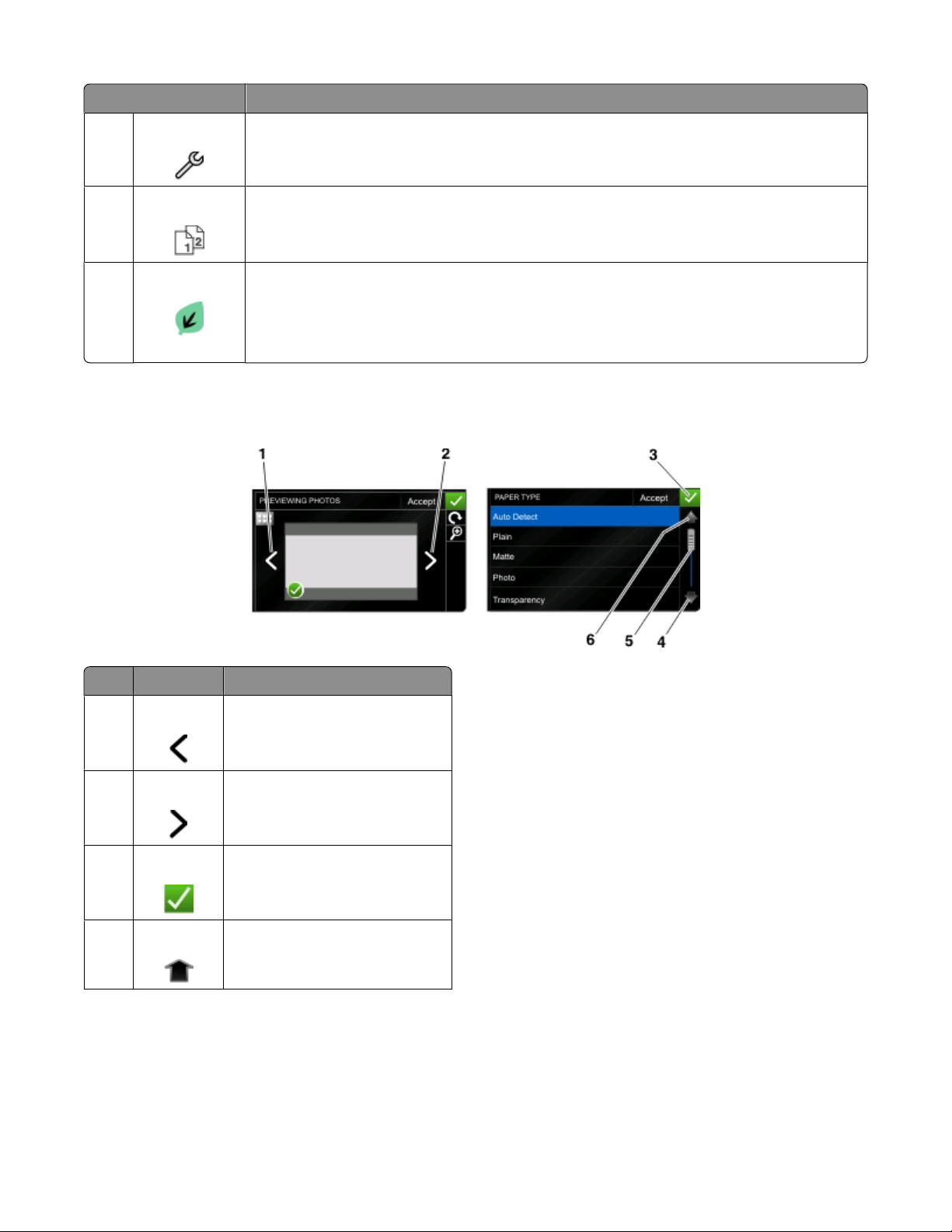
Display item Description
Setup icon Access the setup menu and change printer settings.
7
8 2-Sided icon Print on both sides of a sheet of paper.
Eco-Mode icon Activate Eco-Mode to select the following options:
9
• Print on both sides of the paper (duplex).
• Change to Power Saver mode after the printer is left idle for 10 minutes.
• Set screen brightness to low.
Navigating menus using the touch screen
Use To
Left arrow Scroll left.
1
2 Right arrow Scroll right.
3 Accept
Up arrow Scroll up.
4
Save your setting.
Using the printer control panel buttons and menus
18
Page 19
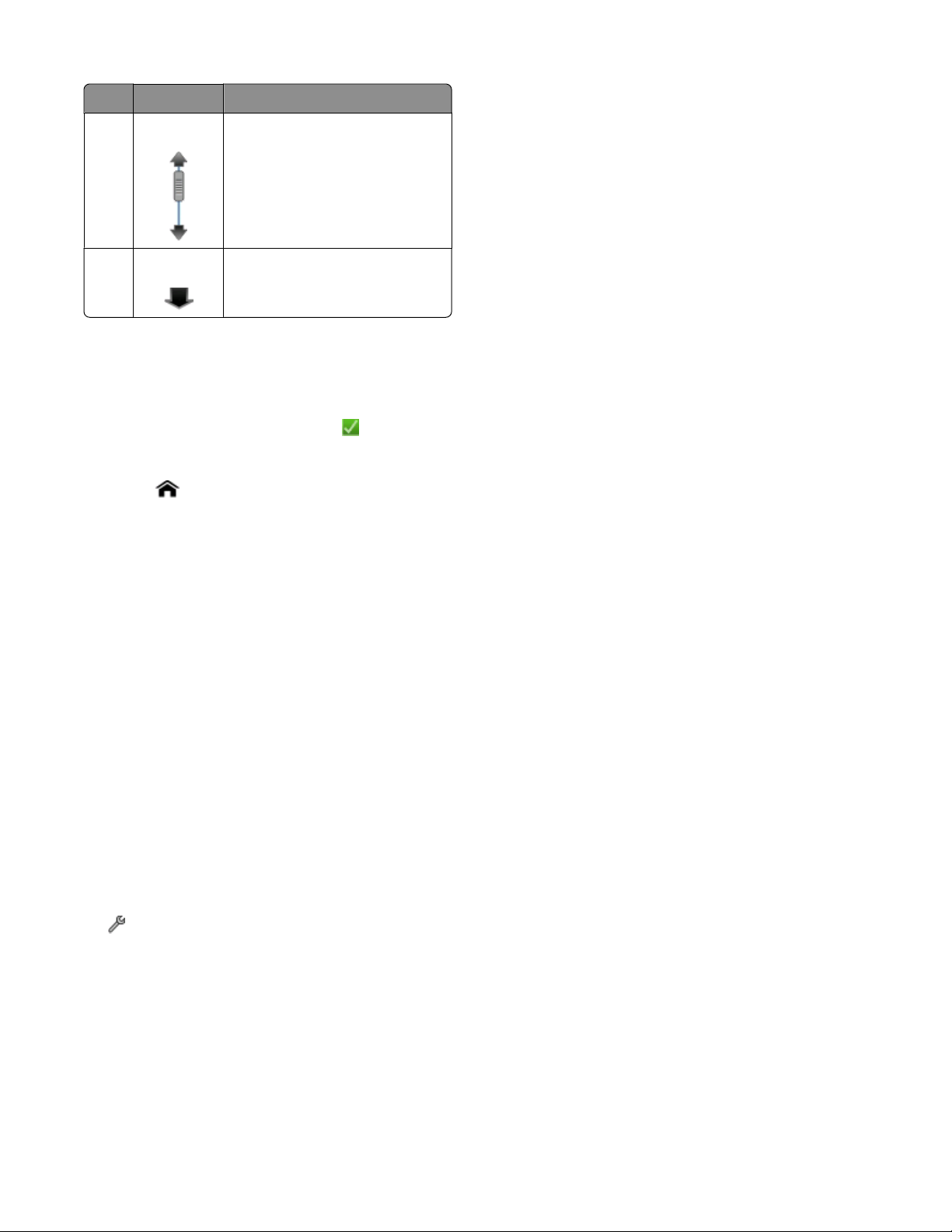
Use To
Scrollbar Scroll up and down the menu list.
5
Down arrow Scroll down.
6
To navigate using the touch screen:
• Drag the scrollbar or touch the arrows until the menu or setting that you want appears on the display.
• To confirm a setting or select a menu or item, touch it.
• If necessary, touch Accept, OK, or after making a selection or changing a setting. This saves the setting.
For example, to navigate to Paper Type and change the paper type setting:
1 Touch .
Note: All the instructions in this guide start from the home screen.
2 Touch Copy.
3 Touch More Options.
4 Scroll down (using the scrollbar or arrows) until Paper Type appears on the list.
5 Touch Paper Type.
6 Scroll up or down (using the scrollbar or arrows) to view the list of paper types.
7 Select a paper type setting by touching it, and then touch Accept to save the setting.
Changing the Power Saver timeout
The Power Saver timeout is the time it takes for the printer to switch to Power Saver mode when the printer is left
idle. The Power Saver feature optimizes energy efficiency by reducing the printer power consumption (as much as
28 percent on some printer models) compared to the default printer settings. To save the most energy, select the
lowest Power Saver timeout.
1 From the home screen, navigate to Power Saver:
> Device Setup > Power Saver
2 Select a Power Saver timeout, and then touch Accept.
Using the printer control panel buttons and menus
19
Page 20
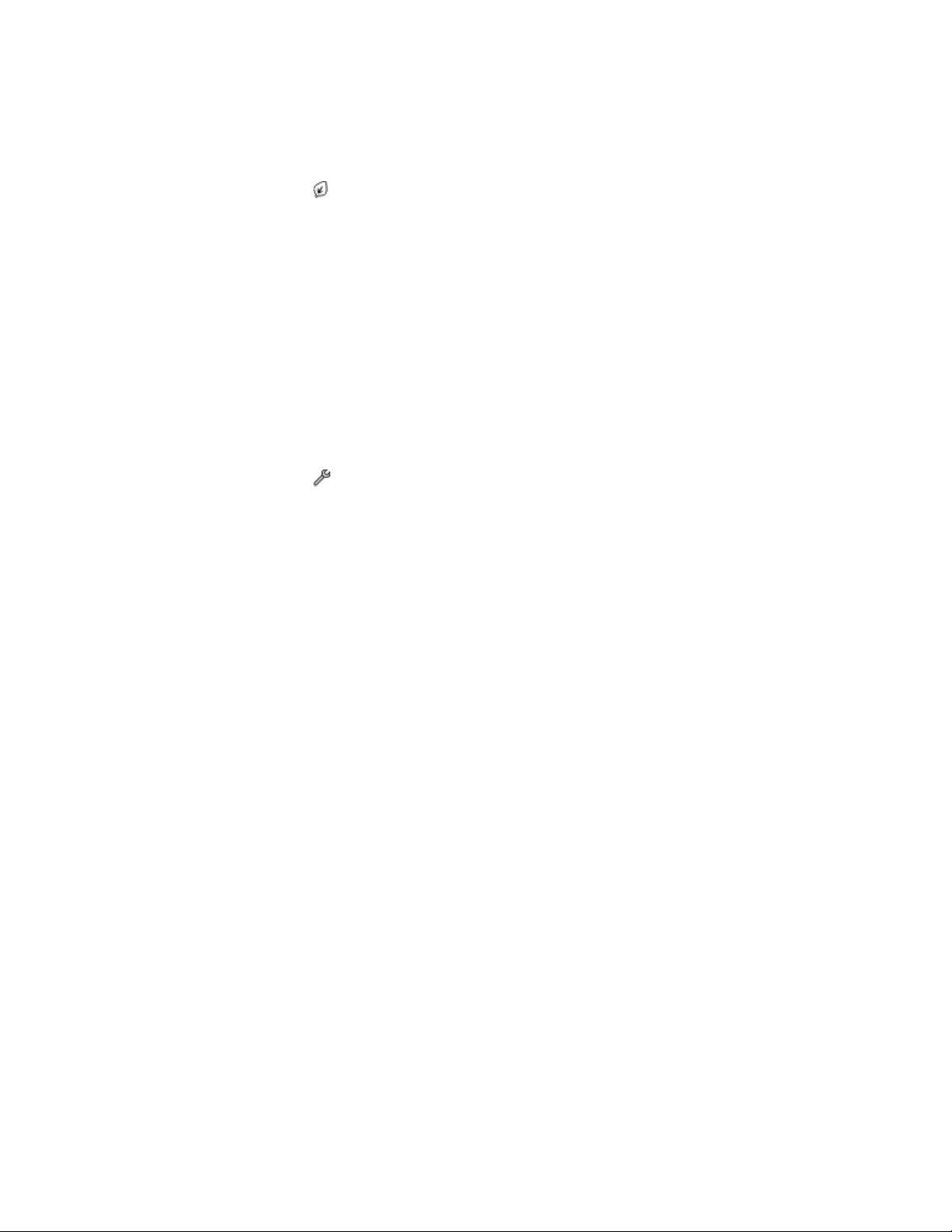
Saving paper and energy with Eco-Mode
The Eco-Mode feature significantly cuts paper usage, reduces paper waste, optimizes energy efficiency, and saves
money.
1 From the home screen, touch .
2 Touch the Eco-Mode setting or settings you want to activate, and then touch Accept.
• Power Saver after 10 Minutes
• Auto Screen Dim
• 2-Sided Printing
Note: If you select 2-Sided Printing, then the printer prints on both sides of the paper (duplex) for copy and
fax jobs, and for printing in Windows.
Resetting to factory settings
Resetting to factory default settings will delete all the printer settings you have previously selected.
1 From the home screen, touch , and then touch Use Factory Defaults.
2 Touch Yes.
3 When prompted to set the initial settings of your printer, make your selections using the touch screen.
Using the printer control panel buttons and menus
20
Page 21
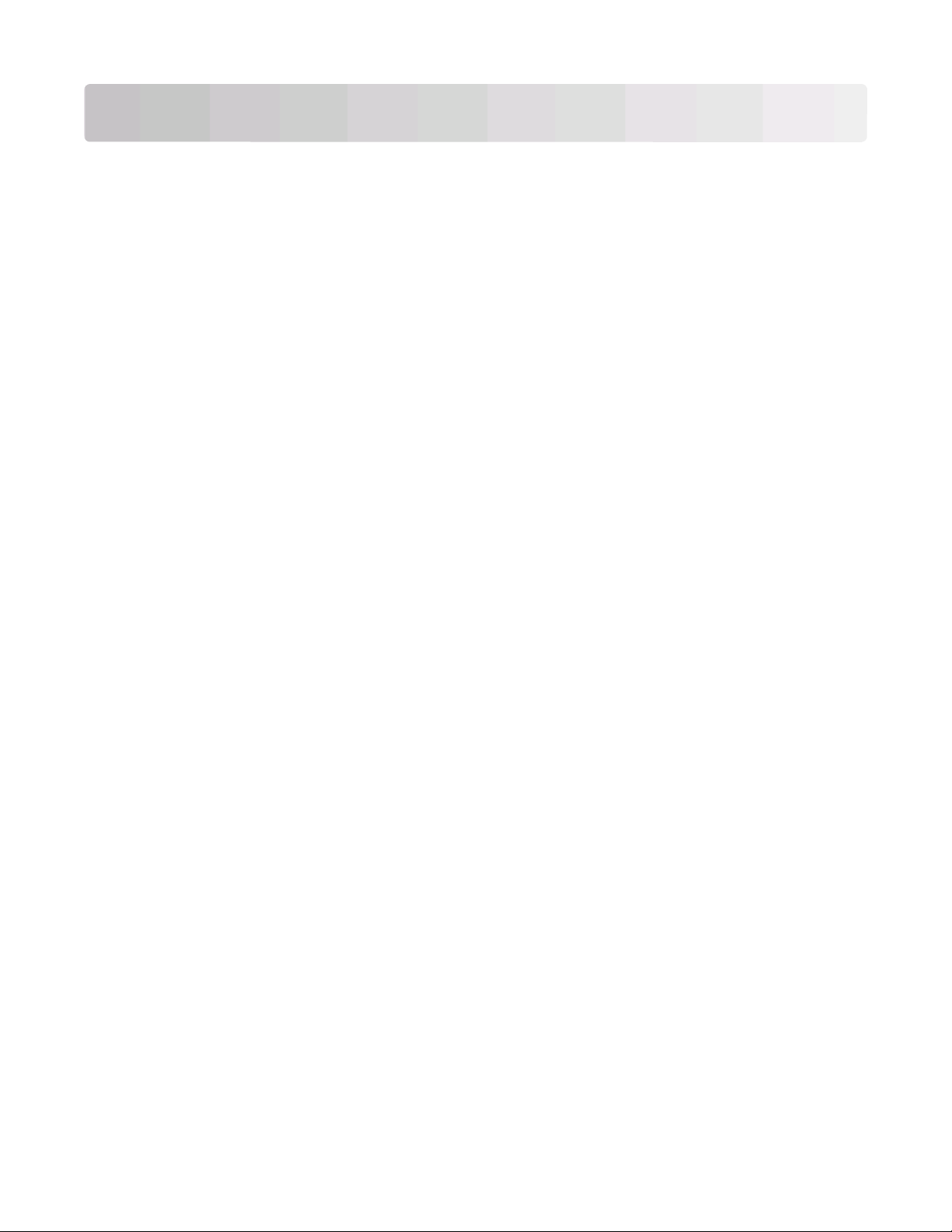
Using the printer software
Minimum system requirements
The printer software requires up to 500 MB of free disk space.
Supported operating systems
• Microsoft Windows 7 (Web only)
• Microsoft Windows Vista (SP1)
• Microsoft Windows XP (SP3)
• Microsoft Windows 2000 (SP4 or greater)
• Macintosh PowerPC OS X v10.3.9 or later
• Macintosh Intel OS X v10.4.4 or later
• Linux Ubuntu 8.04 LTS and 8.10 (Web only)
• Linux OpenSUSE 11.0 and 11.1 (Web only)
• Linux Fedora 10 (Web only)
1
The printer driver for this operating system is available only at support.lexmark.com.
1
1
1
1
Using the Windows printer software
Software installed during printer installation
When you set up the printer using the installation software CD, all the necessary software was installed. You may
have chosen to install some additional programs. The following table provides an overview of various software
programs and what they can help you do.
If you did not install these additional programs during initial installation, then reinsert the installation software CD,
run the installation s oftware, and then select Install Additional Software from the Software Already Installed screen.
Using the printer software
21
Page 22
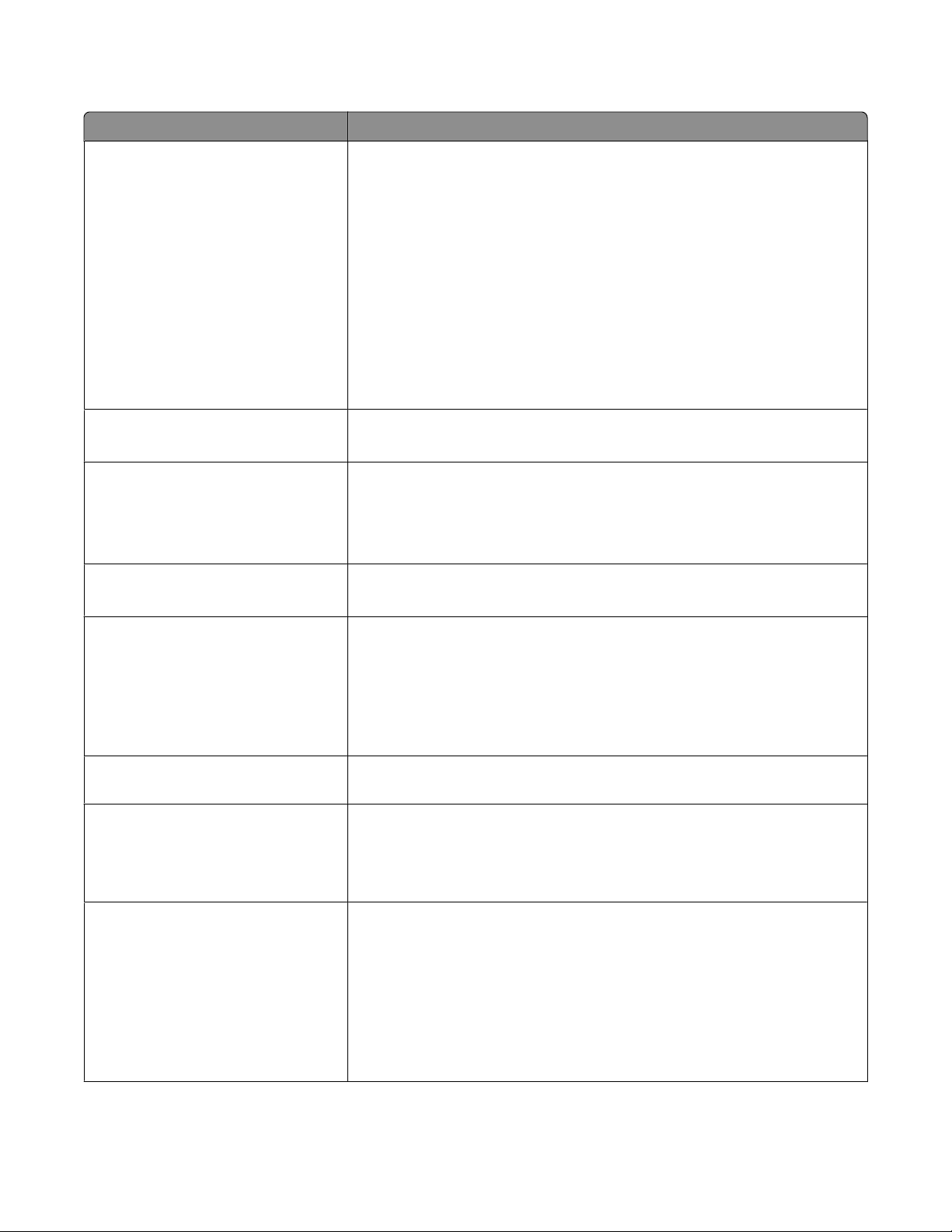
Printer software
Use the To
LexmarkTM Printer Home
(referred to as Printer Home)
Lexmark Fast Pics
(referred to as Fast Pics)
Lexmark Toolbar
(referred to as Toolbar)
Lexmark Tools for Office
(referred to as Tools for Office)
• Launch applications or programs.
• Access the Fax Solutions software.
• Scan or e-mail a photo or document.
• Edit scanned documents.
• Scan documents to PDF.
• Adjust settings for the printer.
• Order supplies.
• Maintain ink cartridges.
• Print a test page.
• Register the printer.
• Contact technical support.
Manage, edit, transfer, and print photos and documents.
• Print black or text-only Web pages to save ink.
• Schedule automatic printing of Web pages.
• Access Picnik and edit photos online.
• Print, scan, or convert local files from Windows.
Access your favorite settings in Microsoft Office 2007.
Lexmark Fax Solutions
(referred to as Fax Solutions)
• Send a fax.
• Receive a fax in three-in-one printers.
• Add, edit, or delete contacts in the built-in phone book.
• Access the Lexmark Fax Setup Utility in four-in-one printers. Use the Fax
Setup Utility to set the Speed Dial and Group Dial numbers, set Ringing and
Answering, and print fax history and status reports.
Abbyy Sprint OCR Scan a document and produce text that you can edit with a word-processing
program.
Lexmark Wireless Setup Utility
(referred to as Wireless Setup Utility)
Lexmark Service Center
(referred to as Service Center)
• Set up the wireless printer on a wireless network.
• Change the wireless settings of the printer.
Note: This program is installed automatically with the printer software if the
printer has wireless capability.
• Troubleshoot the printer.
• Access the printer maintenance functions.
• Contact technical support.
Notes:
• This program is installed automatically with the printer software.
• You may be prompted to install this program from the Web, depending on
your printer model.
Using the printer software
22
Page 23
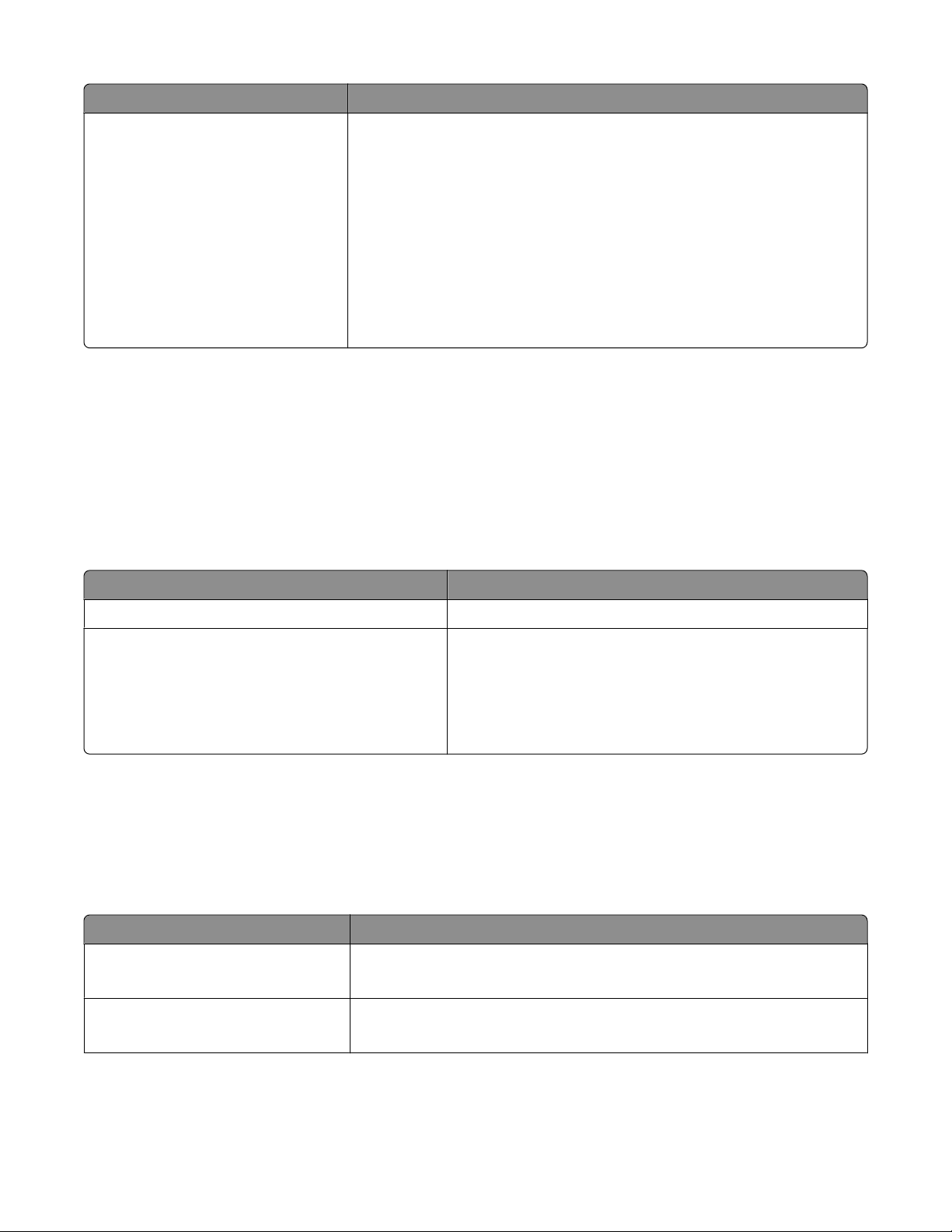
Use the To
Printing Preferences
When you select File Print with a document open and then click
Properties, a Printing Preferences dialog appears. The dialog lets you select
options for the print job, such as the following:
• Select the number of copies to print.
• Print two-sided copies.
• Select the paper type.
• Add a watermark.
• Enhance images.
• Save settings.
Note: Printing Preferences is installed automatically with the printer software.
Note: Your printer m ay not come with some of these programs or so me of the functions of thes e programs, depending
on the features of the printer that you purchased.
Using the Macintosh printer software
Software installed during printer installation
Software resident in the Macintosh OS
Use the To
Print dialog Adjust the print settings and schedule print jobs.
Printer Services dialog (not available in Mac OS X v10.5
or later)
• Access the printer utility.
• Troubleshoot.
• Order ink or supplies.
• Contact Lexmark.
• Check the printer software version installed on the computer.
Printer software
Applications are installed along with the printer software during installation. These applications are saved in the
printer folder that appears on the Finder desktop after installation.
1 From the Finder desktop, double-click the printer folder.
2 Double-click the icon of the application that you want to use.
Use the To
Lexmark All-In-One Center
(referred to as All-In-One Center)
Lexmark AIO Setup Utility
(referred to as AIO Setup Utility)
• Scan photos and documents.
• Customize settings for scan jobs.
• Customize settings for fax jobs.
• Create and edit the Contacts list.
Using the printer software
23
Page 24
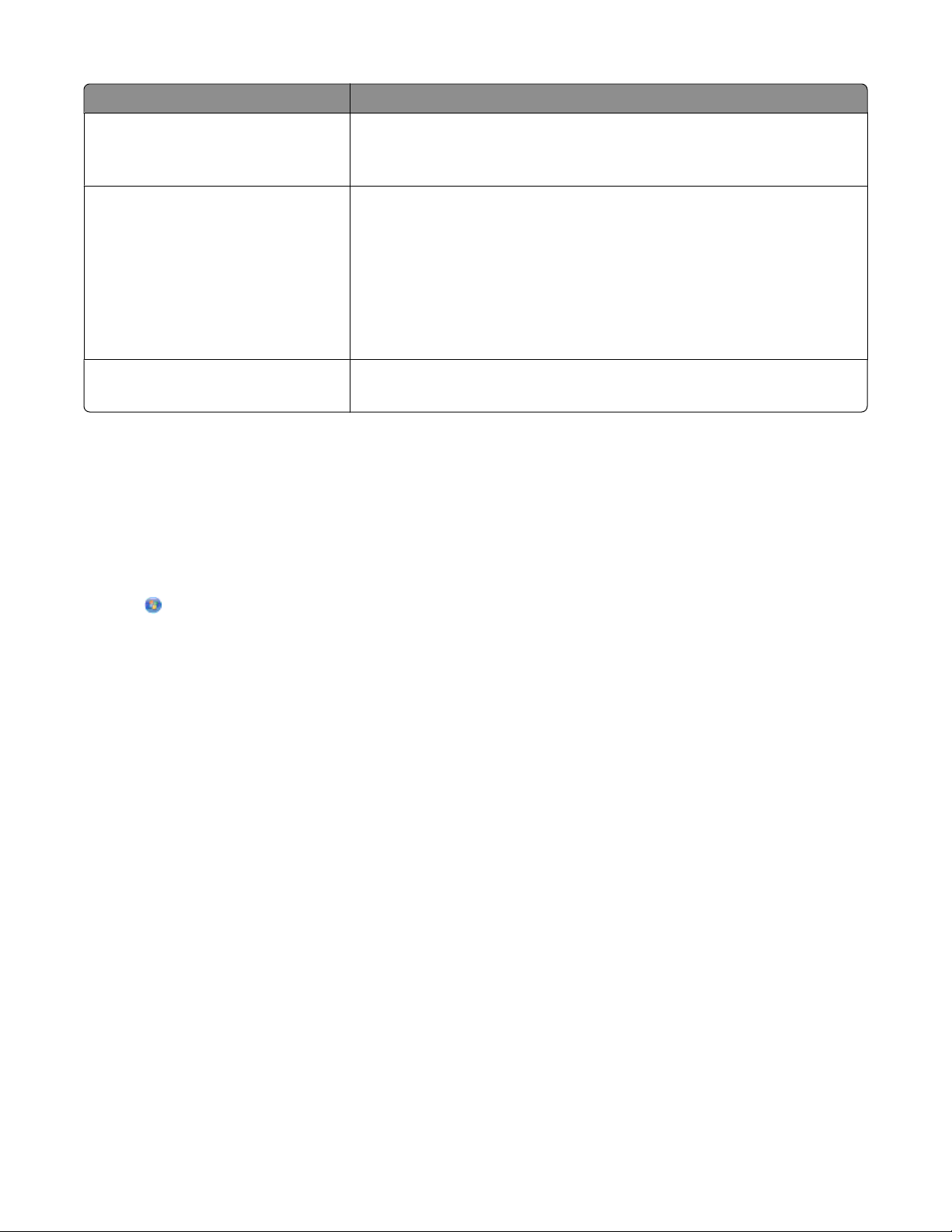
Use the To
Lexmark Network Card Reader
(referred to as Network Card Reader)
Lexmark Printer Utility
(referred to as Printer Utility)
Lexmark Wireless Setup Assistant
(referred to as Wireless Setup Assistant)
Note: Your printer may not come with these applications, depending on the features of the printer that you
purchased.
• View the contents of a memory device inserted into a network printer.
• Transfer photos and PDF documents from a memory device to the computer
over a network.
• Get help with cartridge installation.
• Print a test page.
• Print an alignment page.
• Clean the printhead nozzles.
• Order ink or supplies.
• Register the printer.
• Contact technical support.
Set up the printer on a wireless network.
Finding and installing optional software
For Windows users
1 Click or Start.
2 Click All Programs or Programs, and then select the printer program folder from the list.
3 Select Printer Home.
4 Choose your printer from the printer drop-down list.
5 From the Support tab, click On-line support.
6 From the Web site, select your printer and download the driver.
7 Install additional or optional software.
For Macintosh users
1 From the Finder desktop, double-click the printer folder.
2 Double-click the Printer Utility icon.
3 From the Web Links tab, click Customer Support.
4 From the Web site, select your printer and download the driver.
5 Install additional or optional software.
Using the printer software
24
Page 25
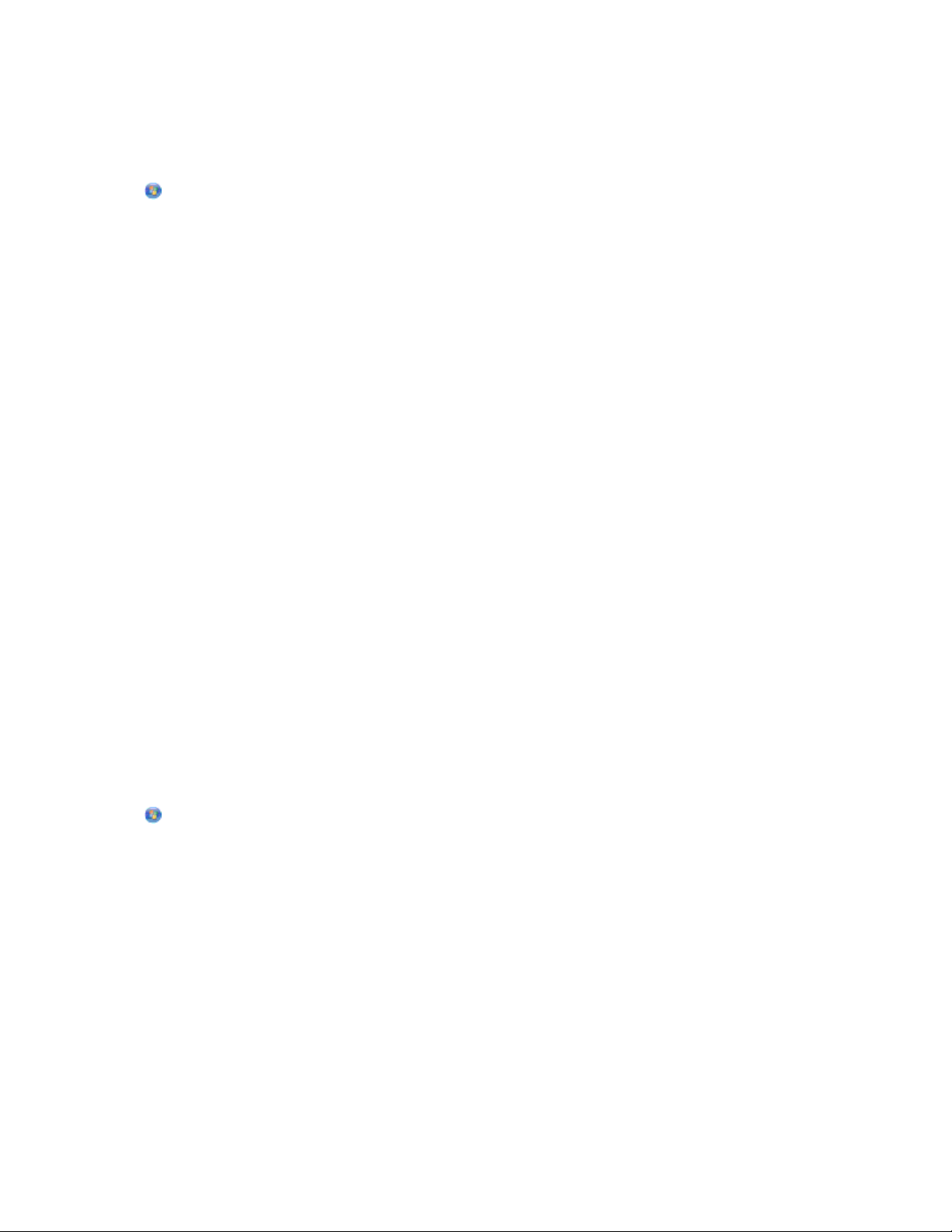
Updating the printer software (Windows only)
Checking for software updates
1 Click or Start.
2 Click All Programs or Programs, and then select the printer program folder from the list.
3 Select Printer Home.
4 Choose your printer from the printer drop-down list.
5 From the Support tab, select Check for updates.
6 Follow the instructions on the computer screen.
Enabling automatic software updates
1 With a document open, click File Print.
2 Click Properties, Preferences, Options, or Setup.
3 From the Advanced tab, click More Options.
4 In the Software Updates section, select Allow automatic updates from the web for my software.
5 Click OK.
Reinstalling the printer software
When you set up the printer using the installation software CD, all the necessary software was installed. If you
encountered problems while installing, or if your printer does not appear in the Printers folder or as a printer option
when you send a print job, then try removing and reinstalling the printer.
Uninstalling the printer software
For Windows users
1 Click or Start.
2 Click All Programs or Programs, and then select the printer program folder from the list.
3 Select the uninstall option.
4 Follow the instructions on the computer screen to remove the software.
5 Once the uninstall process in complete, restart your computer.
For Macintosh users
1 From the Finder desktop, double-click the printer folder.
2 Double-click the Uninstaller icon.
3 Follow the instructions on the computer screen to remove the software.
Using the printer software
25
Page 26
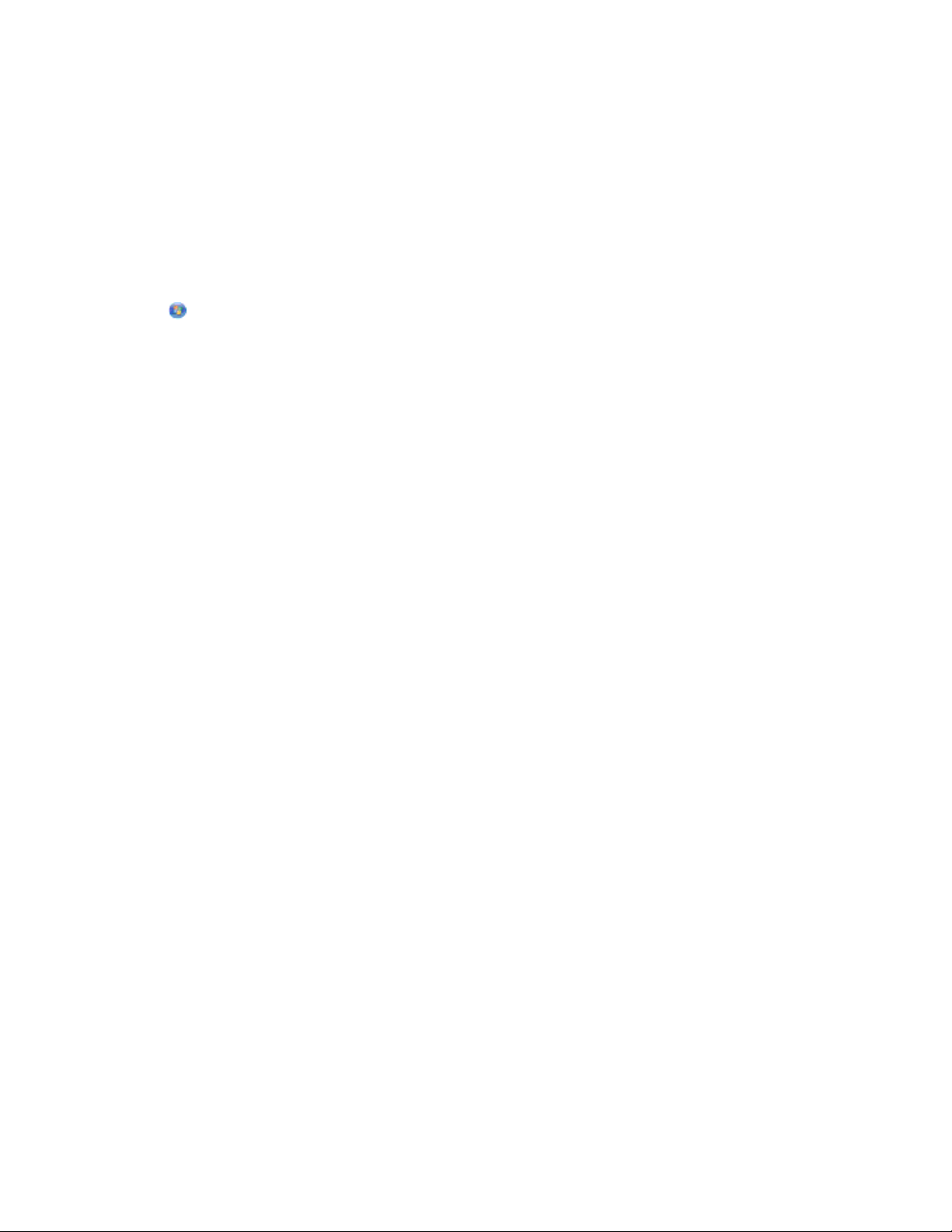
Installing the printer software
Note: If you installed the printer software on this computer before but need to reinstall the software, then uninstall
the current software first.
For Windows users
1 Close all open software programs.
2 Insert the installation software CD.
If the Welcome screen does not appear after a minute, then launch the CD manually:
a Click , or click Start and then click Run.
b In the Start Search or Run box, type D:\setup.exe, where D is the letter of your CD or DVD drive.
3 Follow the instructions on the Welcome screen.
For Macintosh users
1 Close all open software applications.
2 Insert the installation software CD.
If the installation dialog does not appear after a minute, then click the CD icon on the desktop.
3 Double-click Install.
4 Follow the instructions on the installation dialog.
Using the World Wide Web
1 Go to the Lexmark Web site at www.lexmark.com.
2 From the Drivers & Downloads menu, click Driver Finder.
3 Select your printer, and then select your operating system.
4 Download the driver and install the printer software.
Using the printer software
26
Page 27
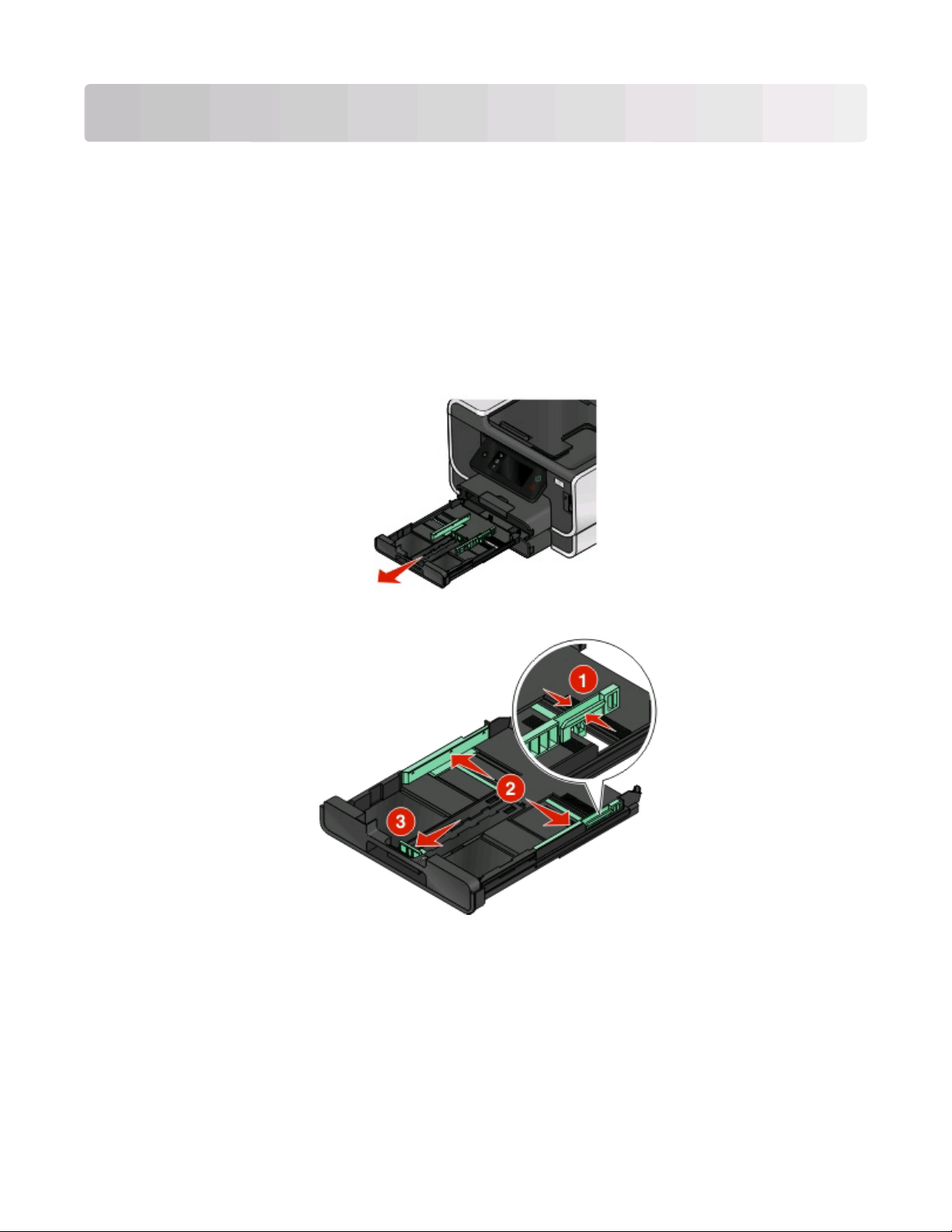
Loading paper and original documents
Loading the paper tray
Make sure:
• You use paper designed for inkjet printers.
• The paper is not used or damaged.
• If you are using specialty paper, you follow the instructions that came with it.
Note: To avoid jams, make sure the paper does not buckle when you adjust the paper guides.
1 Pull tray completely out of the printer.
2 Move the paper guides to the sides of tray.
Loading paper and original documents
27
Page 28
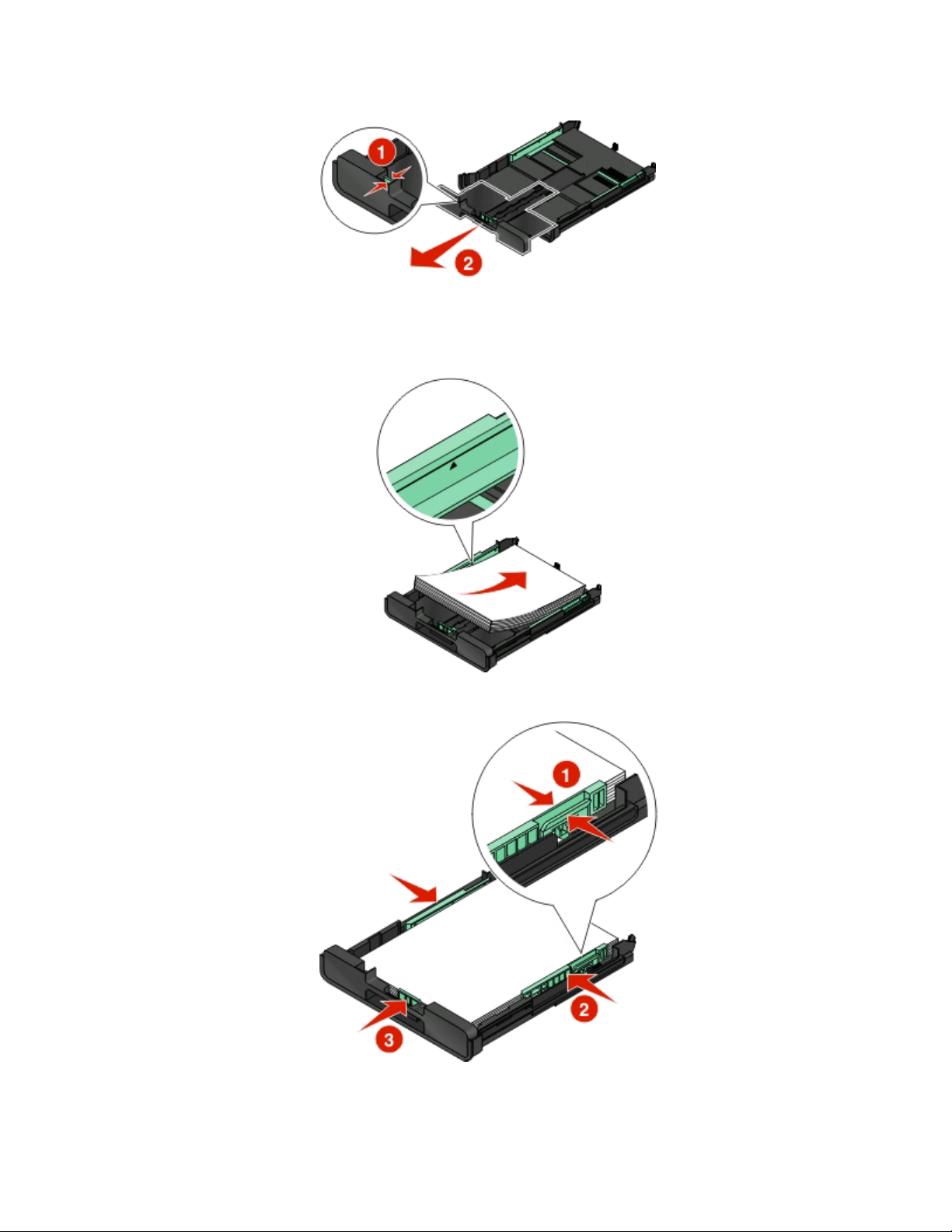
3 If you are loading A4- or legal-size paper, then squeeze the tab and pull to extend the tray.
Note: When you pull the extension out, the first stop accommodates A4-size paper. When the extension is fully
out, it accommodates legal-size paper.
4 Load the paper.
5 Adjust the paper guides to rest gently against the left, right, and bottom edges of the paper.
Loading paper and original documents
28
Page 29
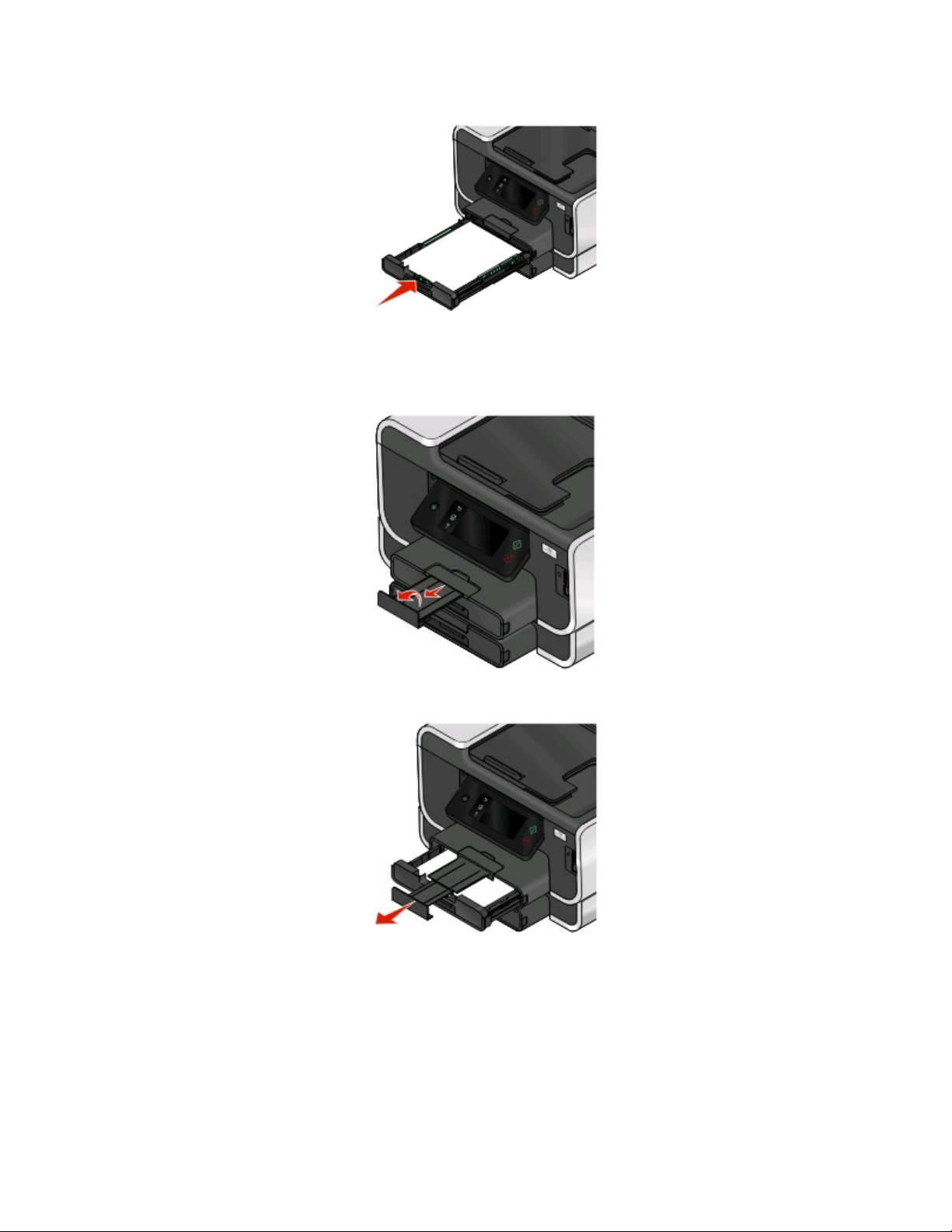
6 Insert the tray.
Note: If you extended the tray to accommodate A4- or legal-size paper, then the tray sticks out from the front
of the printer when inserted.
7 Flip up the paper stop to catch the paper as it exits.
Note: If you loaded A4- or legal-size paper, then extend the paper stop. Use both extenders for A4 and legal.
Loading paper and original documents
29
Page 30

Loading envelopes or photo paper
1 Pull tray completely out of the printer.
2 Move the paper guides to the sides of tray.
3 Use the envelope icon and the photo paper outline on the bottom of the tray to help you position envelopes or
photo paper.
Note: Do not mix paper types in the tray. You can load either envelopes or photo paper, but not both.
Loading paper and original documents
30
Page 31

4 Load envelopes or photo paper.
Note: Load envelopes or photo paper with the printable side facedown. (If you are not sure which side is the
printable side, then see the instructions that came with the envelopes or photo paper.)
5 Adjust the paper guides to rest gently against the left, right, and bottom edges of the envelopes or photo paper.
6 Insert the tray.
Loading paper and original documents
31
Page 32

7 Flip up the paper stop to catch the envelopes or photos as they exit.
Note: For best results, allow photos to dry at least 24 hours before stacking, displaying, or storing.
Loading various paper types
Load up to Make sure
150 sheets of plain paper
100 sheets of coated paper
25 sheets of photo paper
25 sheets of glossy paper
• The paper is designed for use with inkjet printers.
• The paper guides rest against the left, right, and bottom edges of the
paper.
• The glossy or printable side of the paper faces down. (If you are not sure
which side is the printable side, then see the instructions that came with
the paper.)
• The paper guides rest against the left, right, and bottom edges of the
paper.
Notes:
• For best results, allow photos to dry at least 24 hours before stacking,
displaying, or storing.
• For best results, load more photo paper than needed but do not exceed
the maximum amount for your paper type.
Loading paper and original documents
32
Page 33

Load up to Make sure
10 envelopes
• The envelopes are designed for use with inkjet printers.
• The print side of the envelopes faces down with the flap to the left as
shown.
• You load the envelopes in the center of the tray as indicated by the icon.
Load them all the way to the back of the tray.
• You print the envelopes in landscape orientation.
• The paper guides rest against the left, right, and bottom edges of the
envelopes.
• You select the correct envelope size. If the exact envelope size is not
listed, select the next larger size. Set the left and right margins so that
the envelope text will be correctly positioned on the envelope.
Warning—Potential Damage: Do not use envelopes that have metal
clasps, string ties, or metal folding bars.
25 sheets of labels
50 transparencies
Notes:
• Do not load envelopes with holes, perforations, cutouts, or deep
embossing.
• Do not use envelopes that have exposed flap adhesive.
• You use full label sheets. Partial sheets (with areas exposed by missing
labels) may cause labels to peel off during printing, resulting in a paper
jam.
• You load letter- or A4-size label sheets.
• The print side of the labels faces down.
• The top of the labels feeds into the printer first.
• The paper guides rest against the left, right, and bottom edges of the
label sheets.
• The rough side of the transparencies faces down.
• You load letter- or A4-size transparencies.
• You remove any paper backing sheets from the transparencies before
loading.
• If the transparencies have a removable strip, each strip faces down.
• The paper guides rest against the left, right, and bottom edges of the
transparencies.
Note: Transparencies require more drying time. Remove each transparency
as it exits, and allow it to dry to avoid ink smudging.
Loading paper and original documents
33
Page 34

Load up to Make sure
10 iron-on transfers
25 index cards, photo papers, or postcards
• You follow the loading instructions that came with the iron-on transfers.
• The print side of the transfers faces down.
• The paper guides rest against the edges of the transfers.
Note: For best results, load transfers one at a time.
• The thickness does not exceed 0.025 inches (0.635 mm).
• The print side of the photo paper faces down.
• You load the photo paper in the center of the tray, as indicated by the
4 x 6 photo paper outline.
• The paper guides rest against the left, right, and bottom edges of the
paper.
Note: For best results, allow photos to dry at least 24 hours before stacking,
displaying, or storing
Loading paper and original documents
34
Page 35

Load up to Make sure
20 sheets of banner paper
• The print side of the banner faces down.
• The leading edge of the banner paper feeds into the printer first.
• If your printer has more than one paper tray, then load banner paper in
Tray 1.
To load banner paper:
1 Pull the tray completely out of the printer.
2 Remove all paper from the tray.
3 Move the paper guides as though you were loading legal-size paper.
4 Squeeze the lever and pull to extend the tray to legal size.
5 Tear off only the number of pages needed to print the banner.
6 Set the stack of pages in front of the printer.
7 Slide the first sheet from the stack of pages over the tray handle and all
the way into the back of tray.
Saving paper default settings
You can set the default paper and paper tray settings for the documents and photos that you print.
1 From the home screen, touch .
2 Choose the default settings:
• If you want to set the default paper size:
a Touch Paper Setup, and then select the paper tray you want to set up.
b Touch Paper Size.
c Select the default paper size for the tray, and then touch Accept.
• If you want to set the default paper type:
a Touch Paper Setup, and then select the paper tray you want to set up.
b Touch Paper Type.
c Select the default paper type for the tray, and then touch Accept.
• If you want to enable paper tray linking:
a Touch Paper Tray Linking.
b Touch Automatic, and then touch Accept.
When paper tray linking is enabled, the printer automatically picks up paper from the other paper tray
when the default paper tray runs out of paper.
Loading paper and original documents
35
Page 36

• If you want to set the default paper tray for different types of print jobs:
a Select the default tray for copy, photo, fax, PictBridge, and Bluetooth jobs.
b Touch Tray 1 or Tray 2, and then touch Accept.
Loading original documents on the scanner glass
1 Open the scanner lid and place the document facedown on the scanner glass.
2 Close the scanner lid.
Loading original documents into the ADF
You can load up to 50 sheets of an original document into the ADF for scanning, copying, and faxing. You can load
A4-, letter-, or legal-size paper into the ADF.
1 Adjust the paper guide on the ADF tray to the width of the original document.
2 Load the original document faceup and top edge first into the ADF until you hear a beep.
Loading paper and original documents
36
Page 37

Printing
Tips for printing
• Use the appropriate paper for your print job.
• Select a higher print quality for better prints.
• Make sure there is enough ink in the ink cartridges.
• Remove each sheet as it is printed when printing photos or when working with specialty media.
• Select the borderless setting when printing photos.
Printing basic documents
Printing a document
1 Load the paper in the printer.
2 Send the print job:
For Windows users
a With a document open, click File Print.
b Click Properties, Preferences, Options, or Setup.
c Select the print quality, the number of copies to print, the type of paper to use, and how the pages should
print.
d Click OK to close any printer software dialogs.
e Click OK or Print.
For Macintosh users
a With a document open, choose File > Print.
b From the Printer pop-up menu, choose the printer.
c If necessary, click the disclosure triangle.
d From the print options pop-up menu, choose the print quality, the number of copies to print, the type of
paper to use, and how the pages should print.
e Click Print.
Printing
37
Page 38

Collating printed copies
If you print multiple copies of a document, then you can choose to print each copy as a set (collated) or to print the
copies as groups of pages (not collated).
Collated Not collated
Notes:
• The collate option is available only when you are printing multiple copies.
• To prevent smudging when printing photos, remove each photo as it exits the printer, and then let it dry before
stacking.
For Windows users
1 With a document open, click File Print.
2 Click Properties, Preferences, Options, or Setup.
3 From the Copies section of the Print Setup tab, enter the number of copies that you want to print, and then select
Collate Copies.
4 Click OK to close any printer software dialogs.
5 Click OK or Print.
For Macintosh users
1 With a document open, choose File > Print.
2 From the Printer pop-up menu, choose the printer.
3 If necessary click the disclosure triangle.
4 In the Copies field, enter the number of copies that you want to print, and then select Collated.
5 Click Print.
Printing pages in reverse order
By default, the first page is printed first. If you want to reverse the order in which pages print to make documents
ready to read with the first page on top, then do the following:
For Windows users
1 With a document open, click File Print.
2 Click Properties, Preferences, Options, or Setup.
Printing
38
Page 39

3 From the Copies section of the Print Setup tab, select a page order:
• To print the last page first, select Print Last Page First.
• To print the first page first, clear the Print Last Page First check box.
Note: If two-sided printing is enabled, then you cannot print the last page first. To change the print order,
you must first disable two-sided printing.
4 Click OK to close any printer software dialogs.
5 Click OK or Print.
For Macintosh users
1 With a document open, choose File > Print.
2 From the Printer pop-up menu, choose the printer.
3 If necessary, click the disclosure triangle.
4 From the print options pop-up menu, choose Paper Handling.
5 From the Paper Handling menu, or from the Page Order pop-up menu, select a page order:
• To print the last page first, select Reverse page order or Reverse.
• To print the first page first, clear the Reverse page order or Reverse option.
6 Click Print.
Printing multiple pages on one sheet
For Windows users
1 With a document open, click File Print.
2 Click Properties, Preferences, Options, or Setup.
3 From the Layout list of the Advanced tab, select Pages per sheet.
4 Select the number of page images to print on each page.
If you want each page image to be surrounded by a border, then select Print Page Borders.
5 Click OK to close any printer software dialogs.
6 Click OK or Print.
For Macintosh users
1 With a document open, choose File > Print.
2 From the Printer pop-up menu, choose the printer.
3 If necessary, click the disclosure triangle.
4 From the print options pop-up menu, choose Copies & Pages, and then click Page Setup.
5 From the Paper Size pop-up menu, choose a paper size.
6 Choose an orientation, and then click OK.
Printing
39
Page 40

7 From the print options pop-up menu, choose Layout.
• From the Pages per Sheet pop-up menu, choose the number of page images that you want to print on one
sheet.
• From the Layout Direction menu, choose a layout direction.
• If you want to print a border around each page image, then choose an option from the Border pop-up menu.
8 Click Print.
Printing documents from a memory card or flash drive (Windows only)
To enable the File Print function:
• The printer must be connected to a computer through a USB cable or through a network.
• The printer and the computer must be on.
• The memory card or flash drive must contain document files that are supported by the printer. For more
information, see “Supported memory cards and file types” on page 45.
• The computer must contain applications that support the file types in the memory device.
1 Insert a memory card or flash drive.
The Memory Device screen appears on the display.
2 Touch Print Documents.
3 Select and print the document:
If the printer is using a USB connection
a Select the file name of the document that you want to print.
b Press to start printing the document.
If the printer is using a Wireless connection (selected models only)
a Select the file name of the document that you want to print.
b Press , and then wait for the printer to connect to the network computer or to finish searching the network
for available computers.
c When prompted, select the name of the network computer, and then touch Accept to start printing the
document.
Notes:
• You may be prompted to enter a PIN if the computer requires it. Enter the PIN using the keypad.
• To assign a computer name and a PIN to the computer, see the Help for the printer software associated
with your operating system.
Printing
40
Page 41

Printing specialty documents
Printing envelopes
1 Load the envelopes in the printer.
2 Send the print job:
For Windows users
a With a document open, click File Print.
b Click Properties, Preferences, Options, or Setup.
c From the Paper Type list of the Print Setup tab, select Plain Paper.
d From the Paper Size list, select the envelope size.
Note: To print on a custom-size envelope, select Custom Size, and then specify the height and width of the
envelope.
e Select an orientation.
f Click OK to close any printer software dialogs.
g Click OK or Print.
For Macintosh users
a With a document open, choose File > Print.
b From the Printer pop-up menu, choose the printer.
c If necessary, click the disclosure triangle.
d From the print options pop-up menu, choose Copies & Pages, and then click Page Setup.
e From the Paper Size pop-up menu, choose the envelope size. If no size matches the size of the envelope, then
set a custom size.
f Select an orientation, and then click OK.
g Click Print.
Notes:
• Most envelopes use landscape orientation.
• Make sure the same orientation is also selected in the software application.
Printing labels
1 Load the label sheets in the printer.
2 Send the print job:
For Windows users
a With a document open, click File Print.
b Click Properties, Preferences, Options, or Setup.
Printing
41
Page 42

c From the Paper Size list of the Print Setup tab, choose a paper size that matches the size of the label sheet. If
no paper size matches the label sheet size, then set a custom size.
If necessary, choose the appropriate type of paper from the Paper Type list.
d Click OK to close any printer software dialogs.
e Click OK or Print.
For Macintosh users
a With a document open, choose File > Print.
b From the Printer pop-up menu, choose the printer.
c If necessary, click the disclosure triangle.
d From the print options pop-up menu, choose Copies & Pages, and then click Page Setup.
e From the Paper Size pop-up menu, choose a size that matches the size of the label sheet. If no paper size
matches the label sheet size, then set a custom size.
f Select an orientation, and then click OK.
g From the print options pop-up menu, choose Quality & Media.
• From the Paper Type pop-up menu, choose Card Stock.
• From the Print Quality menu, choose a print quality other than Quick Print.
h Click Print.
Tips on loading label sheets
• Make sure the top of the label sheet feeds into the printer first.
• Make sure the adhesive on the labels does not extend to within 1 mm of the edge of the label sheet.
• Make sure the paper guide or paper guides rest against the edges of the label sheet.
• Use full label sheets. Partial sheets (with areas exposed by missing labels) may cause labels to peel off during
printing, resulting in a paper jam.
Printing on custom-size paper
Before beginning these instructions, load the custom-size paper in the printer.
For Windows users
1 With a document open, click File Print.
2 Click Properties, Preferences, Options, or Setup.
3 From the Paper Size list of the Print Setup tab, select Custom Size.
The Define Custom Paper Size dialog appears.
4 Set the paper size.
5 Select the measurement units to use (inches or millimeters).
6 Click OK to close any printer software dialogs.
7 Click OK or Print.
Printing
42
Page 43

For Macintosh users
1 With a document open, choose File > Print.
2 From the printer pop-up menu, choose the printer.
3 If necessary, click the disclosure triangle.
4 From the print options pop-up menu, choose Copies & Pages and then click Page Setup.
5 From the Settings pop-up menu, choose Custom Paper Size.
6 Create a custom size:
a Select Use custom page size.
b Type the Width and Height of the paper.
c Choose a Feed Method.
d Click OK.
7 Click Print.
Printing
43
Page 44

Working with photos
Using a memory card or flash drive with the printer
Memory cards and flash drives are storage devices frequently used with cameras and computers. You can remove
the memory card from the camera or the flash drive from the computer and insert it directly into the printer.
1 Insert a memory card into the card slot or a flash drive into the USB port.
Inserting a memory card Inserting a flash drive
Notes:
• Insert the card with the brand name label facing right.
• Make sure any arrows on the card point toward the
printer.
• If necessary, connect the memory card to the adapter
that came with it.
• Make sure that the memory card inserted is supported
by the printer. For more information, see “Supported
memory cards and file types” on page 45.
Warning—Potential Damage: Do not touch any cables, any network adapter,
any connector, the memory device, or the printer in the areas shown while actively
printing, reading, or writing from the memory device. A loss of data can occur.
2 The Memory Device screen appears on the display.
Notes:
• The flash drive uses the same port that is used for a
PictBridge camera cable.
• An adapter may be necessary if your flash drive does
not fit directly into the port.
Notes:
• If the printer does not recognize the memory device, then remove and reinsert it.
• If a flash drive or a digital camera set to mass storage mode is inserted into the USB port while a memory card is
in the card slot, then a message appears on the display prompting you to choose which memory device to use.
Printing
44
Page 45

Supported memory cards and file types
Memory Card File Type
• Secure Digital (SD)
• Secure Digital High Capacity (SDHC)
• Micro Secure Digital (with adapter) (Micro SD)
• Mini Secure Digital (with adapter) (Mini SD)
• MultiMedia Card (MMC)
• Reduced Size MultiMedia Card (with adapter) (RS-MMC)
• MultiMedia Card mobile (with adapter) (MMCmobile)
• Memory Stick
• Memory Stick PRO
• Memory Stick Duo (with adapter)
• Memory Stick PRO Duo (with adapter)
• xD-Picture Card
• xD-Picture Card (Type H)
• xD-Picture Card (Type M)
Documents:
• .doc (Microsoft Word)
• .xls (Microsoft Excel)
• .ppt (Microsoft PowerPoint)
• .pdf (Adobe Portable Document Format)
• .rtf (Rich Text Format)
• .docx (Microsoft Word Open Document Format)
• .xlsx (Microsoft Excel Open Document Format)
• .pptx (Microsoft PowerPoint Open Document Format)
• .wpd (WordPerfect)
Images:
• JPEG
• TIFF
Printing photos using the printer control panel
1 Load photo paper.
2 Insert a memory card, flash drive, or digital camera set to mass storage mode.
The Memory Device screen appears on the display.
3 Touch View Photos.
The Select Photos screen appears.
4 Touch the photo or photos you want to print.
Tips:
• If you want to clear a selected photo, then touch the photo again.
• If you want to view more photos, then touch the left or right arrow, and then touch the photo to select it.
5 When you are finished selecting the photos you want to print, touch Layout.
6 If you want to change the print settings, then touch Change Settings.
If necessary, touch Accept each time you make a selection.
7 Press .
Note: For best results, allow the prints to dry at least 24 hours before stacking, displaying, or storing.
Editing photos using the printer control panel
1 Load photo paper.
2 Insert a memory card or flash drive.
The Memory Device screen appears on the display.
Printing
45
Page 46

3 Touch View Photos.
The Select Photos screen appears.
4 Touch the photo you want to edit.
5 Touch to view the selected photo.
Tips:
• If you want to clear the selected photo, then touch .
• If you want to view the previous or next photo, then touch the left or right arrow, and then touch to select
the photo.
6 Touch . Touch Accept each time you make a selection.
From here You can
Crop Crop a photo.
Brightness Adjust the brightness of a photo.
Red Eye Reduce the red-eye effect caused by light reflection.
Auto Fix Enhance a photo automatically.
Color Effects Select whether to print a photo in black and white, sepia, antique brown, or
antique gray.
7 When you are finished editing the photo, touch Done.
8 If you want to edit another photo, then touch to return to the Select Photos screen.
9 Repeat steps 4 through 8 until all the photos are edited, and then touch Layout.
10 If you want to change the print settings, then touch Change Settings.
If necessary, touch Accept each time you make a selection.
11 Press .
Note: For best results, allow the prints to dry at least 24 hours before stacking, displaying, or storing.
Printing photos from a memory device using the printer software
1 Load photo paper.
2 Insert a memory card or flash drive.
3 Transfer or print the photos:
If the printer is using a USB connection
• For Windows users
Fast Pics launches automatically when you insert the memory device. Follow the instructions on the computer
screen to transfer the photos to the computer or to print.
• For Macintosh users
If you have set an application to launch when a memory device is connected to the computer, then the
application automatically launches. Follow the instructions on the computer screen to transfer the photos to
the computer or to print.
Printing
46
Page 47

If the printer is using a Wireless connection (selected models only)
a From the Memory Device screen, touch More Options.
b Touch Connect to Computer, and then select a network computer where you want to save the photos.
c Transfer or print the photos:
• For Windows users
Fast Pics launches automatically when a connection is established. Follow the instructions on the
computer screen to transfer the photos to the computer or to print.
• For Macintosh users
Select Yes to view images from the memory device. The Network Card Reader launches on the computer.
Follow the instructions on the computer screen to transfer the photos to the computer or to print.
Printing photos from a PictBridge-enabled digital camera
PictBridge is a technology available in most digital cameras that lets you print directly from your digital camera
without using a computer.
1 Insert one end of the USB cable into the camera.
Note: Use only the USB cable that came with the camera.
2 Insert the other end of the cable into the PictBridge port on the front of the printer.
Notes:
• Make sure that the PictBridge-enabled digital camera is set to the correct USB mode. If the camera USB
selection is incorrect, then the camera is detected as a flash drive, or an error message is displayed on the
printer control panel. For more information, see the camera documentation.
• The printer reads only one memory device at a time.
Printing
47
Page 48

Warning—Potential Damage: Do not touch any cables, any network adapter,
any connector, the memory device, or the printer in the areas shown while actively
printing, reading, or writing from the memory card. A loss of data can occur.
3 If the PictBridge connection is successful, then the following message appears on the display: Camera
Connected. Use Camera to choose and print photos.
4 If you want to change the default print settings:
a Touch More Options to access the PictBridge menu.
b Select the paper source, paper size, paper type, photo size, quality, and layout of the photos that you want
to print. Touch Accept each time you make a selection.
Note: The printer will use the default print settings unless you change the print settings from the camera.
5 See the documentation for your camera to begin printing.
Note: If you insert the camera while the printer is performing another job, then wait for the job to finish before
printing from the camera.
Printing photos from a memory device using the proof sheet
1 Load letter- or A4-size plain paper.
2 Insert a memory card or flash drive.
The Memory Device screen appears on the display.
3 Navigate to Print Proof Sheet:
More Options > Proof Sheet > Print Proof Sheet
4 Select which photos you want to print.
You can print a proof sheet:
• For the 20 most recent photos, if there are 20 or more photos on the memory device.
• For all photos on the memory device.
• By date, if the photos on the card were taken on different dates. If you choose this option, select the date, and
then touch Accept.
The proof sheet prints.
5 Follow the instructions on the proof sheet to select which photos to print, the number of copies per photo, red-eye
reduction, color effects, page layout, print options, and paper size.
Note: When making selections, make sure to fill in the circles completely.
6 Load photo paper.
Note: Make sure that the paper matches the size that you selected on the proof sheet.
Printing
48
Page 49

7 Load the proof sheet facedown on the scanner glass.
8 Touch Scan Proof Sheet, and then touch Continue.
The printer scans the proof sheet and then starts printing the photos.
Note: For best results, allow the prints to dry at least 24 hours before stacking, displaying, or storing.
Printing from a Bluetooth-enabled device
• This printer is compliant with Bluetooth Specification 2.0. It supports the following profiles: Object Push Profile
(OPP) and Serial Port Profile (SPP). Check with your Bluetooth-enabled device manufacturers (cellular phone or
PDA) to determine their hardware compatibility and interoperability. It is recommended that you use the latest
firmware on your Bluetooth-enabled device.
• To print Microsoft documents from your Windows
drivers are required. For more information about the required software, see the documentation for your PDA.
Setting up a connection between your printer and a Bluetooth-enabled device
Note: The printer does not support printing files from your computer using a Bluetooth connection.
You need to set up a connection between a Bluetooth-enabled device and your printer if you are sending a print job
from the Bluetooth device for the first time. You will need to repeat the setup if:
• You reset the printer to its factory default settings.
• You change the Bluetooth security level or the Bluetooth pass key.
• The Bluetooth-enabled device you are using requires users to set up a Bluetooth connection on every print job.
For more information, see the documentation for your Bluetooth device.
• The name of the Bluetooth device you are using is automatically deleted from the Bluetooth device list.
®
Mobile/Pocket PC PDA, additional third-party software and
When the Bluetooth security level is set to High, the printer saves a list of up to eight Bluetooth devices that have
previously set up a connection with the printer. When the printer detects more than eight devices, the least
recently used device is removed from the list. You need to repeat the setup of the deleted device to be able to
send a print job to the printer.
Note: You need to set up a connection for each Bluetooth device that you use to send a print job to the printer.
Printing
49
Page 50

To set up a connection between the printer and a Bluetooth-enabled device:
1 Insert a USB Bluetooth adapter into the USB port located on the front of the printer.
Bluetooth Dongle Connected appears on the display.
Note: A Bluetooth adapter is not included with the printer.
2 From the home screen, navigate to Discovery:
> Bluetooth Setup > Discovery
3 Make sure Discovery is set to ON. If necessary, touch ON, and then touch Accept.
The printer is now ready to accept a connection from a Bluetooth-enabled device.
4 Configure the Bluetooth-enabled device to set up a connection to the printer. For more information, see the
documentation for your Bluetooth device.
Note: If the Bluetooth Security Level on the printer is set to High, then you must enter a pass key.
Printing
50
Page 51

Setting the Bluetooth security level
1 Insert a Bluetooth USB adapter into the USB port.
Bluetooth Dongle Connected appears on the display.
Note: A Bluetooth adapter is not included with the printer.
2 From the home screen, navigate to Security Level:
> Bluetooth Setup > Security Level
3 Select the security level, and then touch Accept.
• Low—allows Bluetooth devices to connect and send print jobs to your printer without requiring users to
enter a pass key.
• High—requires users to enter a four-digit numeric pass key on the Bluetooth device before connecting and
sending print jobs to the printer.
4 The Bluetooth Pass Key menu opens on the display if you set the security level to High. Use the keypad to enter
your four-digit pass key, and then touch Accept.
Printing from a Bluetooth-enabled device
Note: The printer does not support printing files from your computer using a Bluetooth connection.
Printing
51
Page 52

1 Insert a USB Bluetooth adapter into the USB port.
Bluetooth Dongle Connected appears on the display.
Warning—Potential Damage: Do not touch any cables, any network adapter,
any connector, the USB Bluetooth adapter, or the printer in the areas shown while
actively printing, reading, or writing from a Bluetooth-enabled device. A loss of
data can occur.
Notes:
• A Bluetooth adapter is not included with the printer.
• Your printer automatically switches to Bluetooth mode when you insert a USB Bluetooth adapter.
2 Make sure the printer is set up to receive Bluetooth connections. For more information, see “Setting up a
connection between your printer and a Bluetooth-enabled device” on page 49.
3 Set up the Bluetooth device to print to the printer. For more information, see the documentation for your
Bluetooth device.
4 See the documentation for your Bluetooth device to begin printing.
Note: If the Bluetooth Security Level on the printer is set to High, you must enter a pass key.
Printing
52
Page 53

Printing on both sides of the paper (duplexing)
Printing on both sides of the paper (duplexing) automatically
The automatic duplex unit, available only on selected printer models, supports letter- and A4-size paper. If you
purchased a model without automatic duplex, or if you need to print duplex using other paper sizes, then see the
instructions for printing on both sides of the paper (duplexing) manually.
For Windows users
1 With a document open, click File Print.
2 Click Properties, Preferences, Options, or Setup.
3 Click the Advanced tab.
4 From the 2-Sided Printing section, select On from the drop-down menu.
Note: To use the settings defined in the printer, select Use Printer Settings.
5 Select either the Sideflip or Topflip option. Sideflip is the setting most often used.
6 Select Extend Dry Time, and then select a setting. In regions with high humidity, select Extended.
7 Click OK to close any printer software dialogs.
8 Click OK or Print.
Note: To return to single-sided printing, return to the Advanced tab. From the 2-Sided Printing section, select
Off from the drop-down menu.
For Macintosh users
1 With a document open, choose File > Print.
2 From the Printer pop-up menu, choose the printer.
3 From the print options pop-up menu, choose Layout.
4 From the Two-Sided menu, select Long-edge binding or Short-edge binding.
• For Long-edged binding, pages are bound along the long edge of the page (left edge for portrait, top edge
for landscape).
Note: Long-edged binding is not available in Mac OS X v10.3.
Portrait Landscape
Printing
53
Page 54

• For Short-edged binding, pages are bound along the short edge of the page (top edge for portrait, left edge
for landscape).
Portrait Landscape
5 From the print options pop-up menu, choose Print Settings or Advanced Options, depending on your operating
system.
6 If necessary, click the disclosure triangle.
7 Select Two-Sided Printing Dry Time. In regions with high humidity, select Extended.
8 Click Print.
Printing on both sides of the paper (duplexing) manually
For Windows users
1 With a document open, click File Print.
2 Click Properties, Preferences, Options, or Setup.
3 Click the Advanced tab.
4 From the 2-Sided Printing section, select Manual.
Note: The Print Instruction Page to Assist in Reloading item is selected automatically.
5 Click OK. The printer prints the odd-numbered pages and the instruction sheet.
6 Flip and reload the paper, following the directions on the instruction sheet to complete the print job.
Note: To return to single-sided printing, return to the Advanced tab. From the 2-Sided Printing section, select
Off from the drop-down menu.
Printing
54
Page 55

For Macintosh users
1 With a document open, choose File > Print.
2 From the print options pop-up menu, choose Paper Handling.
3 From the Print or “Pages to print” pop-up menu, select to print the odd numbered pages.
4 After printing the first set of pages, flip and reload the paper.
5 Repeat steps 1 and 2.
6 From the Print or “Pages to print” pop-up menu, select to print the even numbered pages.
7 Click Print.
Managing print jobs
Setting your printer as the default printer
Y ou r p ri n te r s ho u ld be sele c te d a uto m at ic all y fr om th e Pri nt di alog w he n y ou se nd a pri n t j ob . I f yo u h av e to ma nual l y
select your printer, then it is not the default printer.
To set the default printer:
For Windows users
1 Click , or click Start and then click Run.
2 In the Start Search or Run box, type control printers.
3 Press Enter, or click OK.
The printer folder opens.
4 Right-click the printer, and then select Set as Default Printer.
For Macintosh users
1 From the Apple menu, choose System Preferences.
2 Click Print & Fax.
3 Select the printer from the Default Printer pop-up menu, or select the printer and click Make Default, depending
on your operating system.
Printing
55
Page 56

Changing the printing mode
To conserve ink, you can change the default printing mode for all print jobs to Quick Print. It uses less ink and is ideal
for printing text-only documents. If you need to change to a different print mode to print photos or other high-quality
documents, then you can select a different mode from the Print dialog before sending the print job.
To change the default print mode:
For Windows users
1 Click , or click Start and then click Run.
2 In the Start Search or Run box, type control printers.
3 Press Enter, or click OK.
The printer folder opens.
4 Right-click the printer, and then select Printing Preferences.
5 Select Quick Print as the printing mode.
For Macintosh users
1 With a document open, choose File > Print.
2 From the printer pop-up menu, choose the printer.
3 From the print options pop-up menu, choose Print Settings or Quality & Media, depending on your operating
system.
4 From the Print Quality pop-up menu, choose Quick Print as the printing mode.
5 From the Presets pop-up menu, choose Save as, and then type a name for your setting configuration.
You must choose this configuration name from the Presets pop-up menu for each print job.
Changing the printing mode for a single print job
For Windows users
1
With a document open, click File Print.
2 Click Properties, Preferences, Options, or Setup.
3 Select Automatic, Quick Print, Normal, or Best.
Note: Printing in Quick Print mode uses less ink and is ideal for printing text documents.
For Macintosh users
1
With a document open, choose File > Print.
2 From the printer pop-up menu, choose the printer.
3 From the print options pop-up menu, choose Print Settings or Quality & Media, depending on your operating
system.
4 From the Print Quality pop-up menu, choose Automatic, Quick Print, Normal, or Best.
Note: Printing using Quick Print uses less ink and is ideal for printing text documents.
Printing
56
Page 57

Pausing print jobs
For Windows users
1 Click , or click Start and then click Run.
2 In the Start Search or Run box, type control printers.
3 Press Enter, or click OK.
The printer folder opens.
4 Right-click the printer, and then select Pause Printing.
For Macintosh users
1 Click the printer icon on the Dock.
The print queue dialog appears.
2 Pause the print job:
• If you want to pause a particular print job, then choose the document name, and then click Hold.
• If you want to pause all print jobs in the queue, then click Pause Printer or Stop Jobs, depending on your
operating system.
Resuming print jobs
For Windows users
1 Click , or click Start and then click Run.
2 In the Start Search or Run box, type control printers.
3 Press Enter, or click OK.
The printer folder opens.
4 Right-click the printer, and then select Open.
5 Resume the print job:
• If you want to resume a particular print job, then right-click the document name, and then select Resume.
• If you want to resume all print jobs in the queue, then click Printer, and then clear the selection for Pause
Printing.
For Macintosh users
1 From the Apple menu, choose System Preferences.
2 Click Print & Fax.
3 From the Printers list or pop-up menu, choose the printer.
4 Click Open Print Queue or Set Up Printers depending on your operating system.
The print queue dialog appears.
Printing
57
Page 58

5 Resume the print job:
• If you want to resume a particular print job, then choose the document name, and then click Resume.
• If you want to resume all print jobs in the queue, then click Resume Printer or Start Jobs.
Canceling print jobs
To cancel a print job from the printer control panel, press . To cancel a print job from the computer, do the following:
For Windows users
1 Click , or click Start and then click Run.
2 In the Start Search or Run box, type control printers.
3 Press Enter, or click OK.
The printer folder opens.
4 Right-click the printer, and then select Open.
5 Cancel the print job:
• If you want to cancel a particular print job, then right-click the document name, and then select Cancel.
• If you want to cancel all print jobs in the queue, then click Printer Cancel All Documents.
For Macintosh users
1 Click the printer icon on the Dock.
2 From the print queue dialog, choose the job you want to cancel, and then click Delete.
Printing
58
Page 59

Copying
ADF Scanner glass
Use the scanner glass for single pages, small items (such as
Use the ADF for multiple-page documents.
Note: The ADF is available only on selected models. If you
purchased a printer without an ADF, then load original
documents or photos on the scanner glass.
postcards or photos), transparencies, photo paper, or thin
media (such as magazine clippings).
Tips for copying
• When using the ADF, adjust the paper guide on the ADF to the width of the original document.
• When using the scanner glass, close the scanner lid to avoid dark edges on the scanned image.
• Do not load postcards, photos, small items, transparencies, photo paper, or thin media (such as magazine
clippings) into the ADF. Place these items on the scanner glass.
Making copies
1 Load paper.
2 Load an original document faceup into the ADF or facedown on the scanner glass.
Note: From the home screen, you can press
settings.
3 From the home screen, navigate to Number of Copies:
Copy > Number of Copies
4 Enter the number of copies you want to print, and then touch Accept.
5 Touch Color or Black/White to set a color or black-and-white copy.
6 Press .
to print one copy of the original document using the default
Copying
59
Page 60

Copying photos
1 Load photo paper.
2 Place a photo facedown on the scanner glass.
3 From the home screen, navigate to Photo Reprint:
SmartSolutions > Photo Reprint
4 Touch Continue.
5 Select the photo print size, and then touch Accept.
6 Touch Continue to start printing.
Note: For best results, allow the prints to dry at least 24 hours before stacking, displaying, or storing.
Copying an ID card
1 Load paper.
2 From the home screen, navigate to ID Card Copy:
SmartSolutions > ID Card Copy
3 Load the front side of the ID card facedown on the top left corner of the scanner glass.
4 Touch Continue.
5 When prompted to copy the back side of the ID card, touch Yes.
6 Load the back side of the ID card facedown on the top left corner of the scanner glass.
7 Touch Continue to start printing.
Copying a two-sided document
1 Load paper.
2 Load an original document faceup into the ADF or facedown on the scanner glass.
3 From the home screen, navigate to 2-Sided Copies:
Copy > More Options > 2-Sided Copies
4 Touch 2-Sided to 1-Sided or 2-Sided to 2-Sided, and then touch Accept.
• Select 2-Sided to 1-Sided to make single-sided copies of the two-sided document.
• Select 2-Sided to 2-Sided to make two-sided copies (like the original document).
5 Press .
6 Follow the instructions on the display.
Copying
60
Page 61

Enlarging or reducing images
1 Load paper.
2 Load an original document faceup into the ADF or facedown on the scanner glass.
3 From the home screen, navigate to Resize:
Copy > More Options > Resize
4 Select a resize setting, and then touch Accept.
Notes:
• If you select Custom %, then select the desired custom percent value. Touch Accept to save the setting.
• If you select Borderless, then the printer will reduce or enlarge the document or photo as necessary to print
a borderless copy on the paper size that you selected. For best results with this resize setting, use photo
paper and set the paper type to Photo, or let the printer automatically detect the paper type.
• If you select Poster, then select the size of the poster you want to print, and then touch Accept. This selection
allows you to print a single image across multiple printed pages.
5 Press .
Adjusting copy quality
1 Load paper.
2 Load an original document faceup into the ADF or facedown on the scanner glass.
3 From the home screen, navigate to Quality:
Copy > More Options > Quality
4 Set the copy quality to Automatic, Draft, Normal, or Photo, and then touch Accept.
5 Press .
Making a copy lighter or darker
1 Load paper.
2 Load an original document faceup into the ADF or facedown on the scanner glass.
3 From the home screen, navigate to Lighter/Darker:
Copy > More Options > Lighter/Darker
4 Use the slider to change the darkness level, and then touch Accept.
Dragging the slider to the left makes the copy lighter, and dragging the slider to the right makes the copy darker.
5 Press .
Copying
61
Page 62

Collating copies using the printer control panel
If you print multiple copies of a document, then you can choose to print each copy as a set (collated) or to print the
copies as groups of pages (not collated).
Collated Not collated
1 Load paper.
2 Load an original document faceup into the ADF or facedown on the scanner glass.
3 From the home screen, navigate to Number of Copies:
Copy > Number of Copies
4 Enter the number of copies you want to print, and then touch Accept.
5 Touch More Options.
6 Scroll to Collate, and then touch .
7 Press .
Repeating an image on one page
You can print the same page image multiple times on one sheet of paper. This option is helpful when creating items
such as labels, decals, flyers, and handouts.
1 Load paper.
2 Load an original document facedown on the scanner glass.
3 From the home screen, navigate to Copies per Sheet:
Copy > More Options > Copies per Sheet
4 Select the number of times to repeat the image on a page: once, four times, nine times, or 16 times, and then
touch Accept.
5 Press .
Copying multiple pages on one sheet
The Pages per Sheet setting lets you copy multiple pages on one sheet by printing smaller images of each page. For
example, you can condense a 20-page document into five pages if you use this setting to print four page images per
sheet.
1 Load paper.
2 Load an original document faceup into the ADF or facedown on the scanner glass.
3 From the home screen, navigate to Pages per Sheet:
Copy > More Options > Pages per Sheet
Copying
62
Page 63

4 Select the number of pages that you want to copy on a sheet of paper, and then touch Accept. You may choose
to copy one, two, or four page images on a sheet.
Note: If you are copying four pages in landscape format, scan pages 3 and 4 first, and then scan pages 1 and 2.
5 Press .
Making a duplex copy
Making a duplex copy automatically
The automatic duplex unit, available only on selected printer models, supports letter- and A4-size paper. If you
purchased a model without automatic duplex, or if you need to make duplex copies using other paper sizes, then
see the instructions for making a duplex copy manually.
Note: You cannot make duplex copies on envelopes, card stock, or photo paper.
1 Load paper.
2 Load an original document faceup into the ADF or facedown on the scanner glass.
3 From the home screen, navigate to 2-Sided Copies:
Copy > More Options > 2-Sided Copies
4 Choose the duplex option that matches your original document, and then touch Accept:
• If you are copying a one-sided document, then touch 1-Sided to 2-Sided.
• If you are copying a two-sided document, then touch 2-Sided to 2-Sided.
5 Press to save the first page of the document to the printer memory.
6 Follow the instructions on the display.
Making a duplex copy manually
1 Load paper.
2 Load an original document faceup into the ADF or facedown on the scanner glass.
3 From the home screen, touch Copy.
4 Press to print on one side of the paper.
5 Load the next page of the document:
• If you are copying a one-sided document, then load the next page faceup into the ADF or facedown on the
scanner glass.
• If you are copying a two-sided document, then flip the original document, and then reload it faceup into the
ADF or facedown on the scanner glass.
Copying
63
Page 64

6 Remove the paper from the paper exit tray, and then reload the paper to print the other side of the document.
7 Press .
Canceling copy jobs
To cancel a copy job, press .
Scanning stops and the printer returns to the previous menu.
Copying
64
Page 65

Scanning
ADF Scanner glass
Use the scanner glass for single pages, small items (such as
Use the ADF for multiple-page documents.
Note: The ADF is available only on selected models. If you
purchased a printer without an ADF, then load original
documents or photos on the scanner glass.
postcards or photos), transparencies, photo paper, or thin
media (such as magazine clippings).
Tips for scanning
• When using the ADF, adjust the ADF paper guide to the width of the original document.
• When using the scanner glass, close the scanner lid to avoid dark edges on the scanned image.
• Do not load postcards, photos, small items, transparencies, photo paper, or thin media (such as magazine
clippings) into the ADF. Place these items on the scanner glass.
• Select the PDF file type if you want to scan multiple pages and save them as one file.
Scanning to a local or network computer
1 Load an original document faceup into the ADF or facedown on the scanner glass.
2 From the home screen, navigate to Scan to Computer:
Scan > Scan to Computer
3 Touch USB-Connected Computer or the name of a network computer.
The local or network computer is the destination that will receive the scan. Wait until the printer has finished
downloading a list of the scan applications available on the selected computer.
Scanning
65
Page 66

Notes:
• If the printer is connected only to a local computer, then the printer will automatically download a list of the
scan applications.
• You may be prompted to enter a PIN if the computer requires it. Enter the PIN using the keypad.
• To assign a computer name and a PIN to the computer, see the Help for the printer software associated with
your operating system.
4 Select an application, and then touch Accept.
5 Select the color, resolution quality and the original image size. If necessary, touch Accept each time you make a
selection.
6 Press to start scanning.
The scan is complete when the application you selected in step 4 opens on the destination computer, and the scan
appears within the application as a new file.
Scanning to a flash drive or memory card
Before you begin, make sure your flash drive or memory card is not write protected.
1 Load an original document faceup into the ADF or facedown on the scanner glass.
2 From the home screen, navigate to Scan to Memory Device:
Scan > Scan to Memory Device
3 Insert the flash drive or memory card.
Notes:
• The printer reads only one memory device at a time.
• If a flash drive is inserted into the USB port while a memory card is in the card slot, then a message appears
on the display prompting you to select which memory device to use.
4 Select the output file type you want to create.
Note: Select the PDF file type if you want to scan multiple pages and save them as one file.
5 Select the color, resolution quality, and original image size. If necessary, touch Accept each time you make a
selection.
6 Press to start scanning.
The scan is complete when a message appears on the printer control panel indicating that the file you scanned has
been saved.
Scanning photos into an editing application
Using the printer control panel
1 Load an original document faceup into the ADF or facedown on the scanner glass.
2 From the home screen, navigate to Scan to Computer:
Scan > Scan to Computer
Scanning
66
Page 67

3 Touch USB-Connected Computer or the name of a network computer.
The local or network computer is the destination that will receive the scan.
Notes:
• You may be prompted to enter a PIN if the computer requires it. Enter the PIN using the keypad.
• To assign a computer name and a PIN to the computer, see the Help for the printer software associated with
your operating system.
4 Wait until the printer has finished downloading the list of scan applications available on the selected computer.
5 Select an application, and then touch Accept.
6 Select the resolution quality and the original image size. Touch Accept each time you make a selection.
7 Press to start scanning.
The scan is complete when the application you selected in step 5 opens on the destination computer, and the scan
appears within the application as a new file.
Using the printer software
For Windows users
1 Load a photo or photos facedown on the scanner glass.
2 Click or Start.
3 Click All Programs or Programs, and then select the printer program folder from the list.
4 Select Printer Home.
5 Choose your printer from the printer drop-down list.
6 Click Photo.
• If you want to scan a single photo, or multiple photos as a single image, then select Single photo.
• I f y o u wa n t t o s c an m u l t i p le p h o t o s at o n c e a n d sa v e t h e m as s e p a r a te i m a g e s, t h e n s e le c t Split into indivi dual
photos.
Note: Allow at least 1/4 inch of space between photos if you want to scan multiple photos at once and save
them as separate images.
Scanning starts and the scan progress dialog appears.
7 Save the photo or photos and open in a photo editing application to edit.
For Macintosh users
1 Load a photo or photos facedown on the scanner glass.
2 From the Finder desktop, double-click the printer program folder.
3 Double-click the printer Center to open the All-In-One Center.
4 From the “What is being scanned?” menu on the main screen, select Photo.
5 From the “How will the scanned image be used?” pop-up menu, choose To be printed or To be viewed on
monitor/Web page.
6 From the “Send scanned image to” menu, choose a destination folder or application for the scanned image.
Scanning
67
Page 68

7 If you have several images to scan, then select Prompt for multiple pages.
8 Click Preview/Edit.
The Scan dialog appears.
9 Adjust the image and scan settings as needed.
10 Click Scan.
Scanning documents into an editing application
An Optical Character Recognition (OCR) application allows you to edit an original text document that has been
scanned. In order for this to work, you must have an OCR application stored on a local or network computer and you
must be able to choose it from the list of applications when you set up the scan.
When selecting settings for the scan:
• Select to scan to the local computer or network computer where the OCR is installed.
• Select to scan to the highest resolution.
For Windows users
1 Load an original document faceup into the ADF or facedown on the scanner glass.
2 Click or Start.
3 Click All Programs or Programs, and then select the printer program folder from the list.
4 Select Printer Home.
5 Choose your printer from the printer drop-down list.
6 Click Document.
Scanning starts and the scan progress dialog appears.
7 When the scan is finished, save the document in a word-processing application.
8 Open the document in the selected application to edit it.
For Macintosh users
1 Load an original document faceup into the ADF or facedown on the scanner glass.
2 From the Finder desktop, double-click the printer program folder.
3 Double-click the printer Center to open the All-In-One Center.
4 From the “What is being scanned?” menu on the main screen, select a document type other than Photo.
5 From the “How will the scanned image be used?” pop-up menu, choose To be edited (OCR).
6 From the “Send scanned image to” menu, choose a word-processing application to use for editing.
7 Click Scan.
8 Open the scanned document from a word-processing application to edit it.
Scanning
68
Page 69

Scanning directly to e-mail using the printer software
For Windows users
1 Load an original document faceup into the ADF or facedown on the scanner glass.
2 Click or Start.
3 Click All Programs or Programs, and then select the printer program folder from the list.
4 Select Printer Home.
5 Choose your printer from the printer drop-down list.
6 Click Email, and then select Photo, Document or PDF.
Note: You can select Document only if an OCR application is stored on your computer.
Scanning starts and the scan progress dialog appears.
7 When the scan is finished, a new e-mail message is created with the scanned document automatically attached.
8 Compose your e-mail message.
Note: If your e-mail program does not open automatically, then you can scan the document to the computer and
then send it through e-mail as an attachment.
For Macintosh users
1 Load an original document faceup into the ADF or facedown on the scanner glass.
2 From the Finder desktop, double-click the printer program folder.
3 Double-click the printer Center to open the All-In-One Center.
4 From the “What is being scanned?” menu on the main screen, select a document type.
5 From the “How will the scanned image be used?” menu, choose To be viewed on monitor/web page.
6 From the “Send scanned image to” menu, choose an application.
7 Click Scan.
8 Retrieve the scanned image from the application, and then send it through e-mail as an attachment.
Scanning to a PDF
For Windows users
1 Load an original document faceup into the ADF or facedown on the scanner glass.
2 Click or Start.
3 Click All Programs or Programs, and then select the printer program folder from the list.
4 Select Printer Home.
Scanning
69
Page 70

5 Choose your printer from the printer drop-down list.
6 Click PDF.
Scanning starts and the scan progress dialog appears.
7 Save the document as a PDF.
For Macintosh users
1 Load an original document faceup into the ADF or facedown on the scanner glass.
2 From the Finder desktop, double-click the printer program folder.
3 Double-click the printer Center to open the All-In-One Center.
4 From the “What is being scanned?” menu on the main screen, choose a document type.
5 Customize the settings as needed.
6 Click Scan.
7 Save the document as a PDF.
Scanning FAQ
How can I improve the quality of a scan?
• Make sure your original documents are in good condition.
• Make sure the application that receives the scanned document is appropriate. For example, if you are scanning
a photo to edit it, then make sure you choose a photo editing application to receive the scan. If you are scanning
a document to edit the text, then make sure you choose an OCR application.
• Use a high resolution.
How do I scan in black and white?
Color is the default for all scans. To scan in black and white, do the following:
1 From the home screen of the printer control panel, touch Scan.
2 Choose a scan destination.
3 Select the settings for the scan.
4 From the Scan Options screen, touch .
Why am I being asked for a PIN?
PINs are a security measure used to restrict the scanned information from going into certain locations, or to keep
what is being scanned from being seen or used by others. You may be prompted to enter a PIN if the network
computer you are scanning to requires one.
To learn how PINs get assigned to network computers, see the Help for the printer software associated with your
operating system.
Scanning
70
Page 71

What is an application list, and how do I update it?
When you scan a file, you can choose which application to use to open it on your computer. The printer downloads
this application list from your computer when scanning for the first time. If you do not see the application you want
on the list, or if you install new applications on your computer, then update the application list in the printer.
Updating the application list
1 From the home screen of the printer control panel, navigate to Scan to Computer:
Scan > Scan to Computer
2 Select a local or network computer to receive the scan.
3 From the list of scan applications available on the selected computer, touch REFRESH, and then touch Accept.
This updates the application list in the printer.
Canceling scan jobs
Press on the printer control panel, or click Cancel on the computer screen.
Scanning
71
Page 72

E-mailing
Your can use your printer to send e-mail to one or more recipients without using a computer. To do this, you can
either scan a document or photo and then send it as an e-mail, or you can attach a saved document or photo from
a memory device to an e-mail.
Before you can send e-mail using the pr inter control panel, you must first configure the e-mail settings of your p rinter.
Setting up the printer to e-mail
Setting up the e-mail function
1 From the home screen, navigate to E-mail Setup:
> E-mail Setup
2 Touch Yes to set up e-mail.
3 Enter your e-mail address, and then touch OK.
The printer compares your e-mail address to the list of known e-mail providers.
4 Follow the prompts on the display:
• If your e-mail address matches one of the domains on the list, then the printer automatically assigns the SMTP
server settings.
Note: You may be required to enter your e-mail account user name and password depending on the e-mail
address you entered.
• If the e-mail domain is not known, then the Advanced E-mail Setup Wizard appears on the display.
Enter the necessary information. Touch OK or Accept to save each item.
Changing the e-mail settings after setup
If you want to change the SMTP server settings
1 From the home screen, navigate to E-mail Setup:
> E-mail Setup > SMTP Setup
2 Touch each item to enter the necessary information. Touch OK or Accept to save each item.
• Server—enter the name or address of the SMTP server.
• Port—enter the SMTP port.
• Authentication Type—select the authentication type for your e-mail account. If you select None, then you
will not be required to enter the User Name and Password.
Note: The Authentication Type screen may not appear on the display, depending on the e-mail address you
entered during e-mail setup.
• Sender's Name—enter your name.
• User Name—enter your e-mail address.
• Password—enter your e-mail account password.
E-mailing
72
Page 73

If you want to change the e-mail settings
1 From the home screen, navigate to E-mail Setup:
> E-mail Setup
2 Touch each item, and then enter the necessary information. If necessary, touch OK or Accept to save each item.
• Return E-mail Address—enter your e-mail address.
• Send Me a Copy—touch Yes to send yourself a copy of every e-mail sent from your printer.
• Subject Line—enter your default e-mail subject.
• Message—enter your default e-mail message.
Creating an e-mail contact list
Creating an e-mail contact list using the printer control panel
1 From the home screen, navigate to Address Book:
> Address Book
2 Add a contact or an e-mail group:
• To add a contact:
a Touch Add a Contact.
b Touch Add Contact Name.
c Enter the contact name, and then touch OK.
d Touch Add E-mail Address.
e Enter the e-mail address of the contact, and then touch OK.
f Touch Accept.
g If you want to add another entry, then repeat steps a through f. You can enter up to 89 contacts.
• To add an e-mail group:
a Touch Add a Group.
b Touch Add Group Name.
c Enter a group name, and then touch OK.
d Touch Add Group Member, and then select whether you want to add a contact manually or import a
contact:
– Address Book—import a contact from the Address Book.
– History—import a contact from the e-mail history.
– New Entry—add a new contact.
e Touch Accept to save the entry every time you import a contact or add a contact.
Creating an e-mail contact list using the printer software
For Windows users
1 Click or Start.
2 Click All Programs or Programs, and then select the printer program folder from the list.
E-mailing
73
Page 74

3 Click Printer Home.
4 Click the Fax tab, and then click Edit contact list.
The Contacts tab of the Printer Setup Utility opens.
5 Click Select from phonebook.
6 From the Phonebook field, choose a phone book.
You can choose any mail client phone book where you store e-mail addresses.
7 Select the contact that you want to add, and then click Add to or change list to import the contact.
8 Click OK.
For Macintosh users
1 From the Finder desktop, double-click the printer folder.
2 Double-click the AIO Setup Utility for your printer.
3 Click the Contacts tab.
4 Click the Individuals tab to add contacts.
5 Click to open the Address Book.
Note: To add contacts, you need to import contacts from the Address Book on your Macintosh computer. If the
contact is not in the Mac Address Book, then first add the contact to the address book and then import it.
6 From the Address Book, click and drag the contacts that you want to add to the Contacts list.
For more information, click Help or
to view the help information for the fax software.
Sending e-mail
ADF Scanner glass
Use the scanner glass for single pages, small items (such as
Use the ADF for multiple-page documents.
Note: The ADF is available only on selected models. If you
purchased a printer without an ADF, then load original
documents or photos on the scanner glass.
postcards or photos), transparencies, photo paper, or thin
media (such as magazine clippings).
E-mailing
74
Page 75

Tips for e-mailing
• When using the ADF, adjust the paper guide on the ADF to the width of the original document.
• When using the scanner glass, close the scanner lid to avoid dark edges on the scanned image.
• Do not load postcards, photos, small items, transparencies, photo paper, or thin media (such as magazine
clippings) into the ADF. Place these items on the scanner glass.
• Make sure to enter your e-mail account information and set up the SMTP server before sending an e-mail.
• Make sure the printer is connected to an Ethernet or wireless network before sending an e-mail.
If necessary, make sure the network is connected to the Internet for the printer to communicate with the SMTP
server. If the printer cannot connect to the Internet, then contact your system support person.
The printer supports only one active network connection (Ethernet or wireless) at a time.
• Add contacts to your address book. When sending an e-mail, you can just select contacts from your address book
instead of typing their e-mail addresses repeatedly.
Scanning a document or photo to e-mail
1 Load an original document faceup into the ADF or facedown on the scanner glass.
Note: You can attach only one document or photo to each e-mail.
2 From the home screen, navigate to Scan to E-mail:
Scan > Scan to E-mail
3 Select the output file type you want to create.
Note: Select the PDF file type if you want to scan multiple pages and save them as one file.
4 Touch an option to enter or select the recipients:
• Enter E-mail Address—enter the e-mail address manually.
• Address Book—touch Sort by Name or Sort by Group, and then select the contact.
• History—select the name or e-mail address from the history list.
If necessary, touch OK or Accept each time you make a selection.
5 To enter additional recipients, touch Add Recipient, and then enter the e-mail address, name, or group you want
to add.
Touch Accept every time you add a recipient.
Note: You can send an e-mail to up to 30 recipients.
6 Se lect the fil e ty pe, col or, qua lit y, a nd o rig ina l si ze of th e do cum ent or p hot o yo u want t o se nd. If nec essary, to uch
Accept to save each setting.
7 If you want to change the default e-mail subject:
a Touch Subject.
b Enter your subject, and then touch OK.
8 If you want to change the default e-mail message:
a Touch Message.
b Enter your message, and then touch OK.
9 Press .
E-mailing
75
Page 76

Attaching a document or photo to e-mail
1 Insert the flash drive or memory card.
The Memory Device screen appears on the display.
Notes:
• The printer reads only one memory device at a time.
• If a flash drive is inserted into the USB port while a memory card is in the card slot, then a message appears
on the display prompting you to select which memory device to use.
2 Touch Attach File to E-mail.
3 If you want to change the default e-mail subject:
a Touch Subject.
b Enter your subject, and then touch OK.
4 If you want to change the default e-mail message:
a Touch Message.
b Enter your message, and then touch OK.
5 Select the file to attach:
Note: You can attach only one document or photo to each e-mail.
• If you want to attach a document:
a Touch Attach document to E-mail.
b Touch the file name of the document that you want to attach.
c Touch Continue.
• If you want to attach a photo:
a Touch Attach Photo to E-mail.
b Touch the photo you want to attach.
c Touch Continue.
6 Touch an option to enter or select the recipients:
• Enter E-mail Address—enter the e-mail address manually.
• Address Book—touch Sort by Name or Sort by Group, and then select the contact.
• History—select the name or e-mail address from the history list.
If necessary, touch OK or Accept each time you make a selection.
7 To enter additional recipients, touch Add Recipient, and then enter the e-mail address, name, or group you want
to add.
Touch Accept every time you add a recipient.
Note: You can send an e-mail to up to 30 recipients.
8 Touch Send.
Canceling an e-mail
To cancel an e-mail, press .
E-mailing
76
Page 77

Faxing
CAUTION—SHOCK HAZARD: Do not use the fax feature during a lightning storm. Do not set up this product
or make any electrical or cabling connections, such as the power supply cord or telephone, during a lightning
storm.
Setting up the printer to fax
Scenario 1: Standard telephone line
Setup 1: Printer is connected to a dedicated fax line
To connect:
Connect the cable from the wall jack to the port of the printer.
Tips for this setup:
•
You can set the printer to receive faxes automatically (Auto Answer On) or manually (Auto Answer Off).
• If you want to receive faxes automatically (Auto Answer On), then set the printer to pick up on any number of
rings that you want.
Faxing
77
Page 78

Setup 2: Printer is sharing the line with an answering machine
Connected to the same telephone wall jack
To connect:
1
Connect the cable from the wall jack to the port of the printer.
2 Remove the protective plug from the port of the printer, and then connect the answering machine to the port.
Connected to different wall jacks
To connect:
Connect the cable from the wall jack to the port of the printer.
Faxing
78
Page 79

Tips for this setup:
•
If you have only one telephone number on your line, then you need to set the printer to receive faxes automatically
(Auto Answer On).
• Set the printer to pick up calls two rings after the answering machine. For example, if the answering machine
picks up calls after four rings, then set the printer to pick up after six rings. This way, the answering machine picks
up calls first and your voice calls are received. If the call is a fax, then the printer detects the fax signal on the line
and takes over the call.
• If you subscribe to a distinctive ring service provided by your telephone company, then make sure that you set
the correct ring pattern for the printer. Otherwise, the printer will not receive faxes even if you have set it to
receive faxes automatically.
Setup 3: Printer is sharing the line with a telephone subscribed to voice mail
service
To connect:
1
Connect the cable from the wall jack to the port of the printer.
2 Remove the protective plug from the port of the printer, and then connect the telephone to the port.
Faxing
79
Page 80

Tips for this setup:
•
This setup works best if you subscribe to a distinctive ring service. If you have distinctive ring service, then make
sure that you set the correct ring pattern for the printer. Otherwise, the printer will not receive faxes even if you
have set it to receive faxes automatically.
• If you have only one telephone number on your line, then you need to set the printer to receive faxes manually
(Auto Answer Off).
When you answer the telephone and you hear fax tones, press *9* or the manual answer code on the telephone
to receive the fax.
• You can also set the printer to receive faxes automatically (Auto Answer On), but you need to turn off the voice
mail service when you are expecting a fax. This setting works best if you are using voice mail more often than fax.
Scenario 2: Digital Subscriber Line (DSL)
A Digital Subscriber Line splits your regular telephone line into two channels: voice and Internet. Telephone and fax
signals travel through the voice channel, and Internet signals pass through the other channel. This way, you can use
the same line for analog voice calls (including faxes) and digital Internet access.
To minimize interference between the two channels and ensure a quality connection, you need to install a DSL filter
for the analog devices (fax machine, telephone, answering machine) in your network. Interference causes noise and
static on the telephone, failed and poor quality faxes for the printer, and slow Internet connection on your computer.
To install a filter for the printer:
1 Connect the line port of the DSL filter to the wall jack.
2 Connect a telephone cable from the port on the back of the printer to the phone port on the DSL filter.
Faxing
80
Page 81

3 To continue using a computer for Internet access, connect the computer to the DSL HPN port on the DSL filter.
4 To connect a telephone to the printer, remove the protective plug from the port of t he printer and then con nect
the telephone to the port.
Scenario 3: VoIP telephone service
To connect:
1 Connect one end of a telephone cable to the port of the printer.
2 Connect the other end of the cable to the port labeled Phone Line 1 or Phone Port on the VoIP adapter.
The port labeled Phone Line 2 or Fax Port is not always active. You may need to pay extra to your VoIP provider
if you want to activate the second phone port.
3 Remove the protective plug from the port of the printer, and then connect the telephone to the port.
Tips for this setup:
• To make sure that the phone port on the VoIP adapter is active, plug an analog telephone into the phone port,
and then listen for a dial tone. If you hear a dial tone, then the port is active.
• If you need two phone ports for your devices but do not want to pay extra, then do not plug the printer into the
second phone port. You can use a phone splitter. Plug the phone splitter into the Phone Line 1 or Phone Port,
and then plug the printer and telephone into the splitter.
Make sure you use a phone splitter, not a line splitter. To make sure that you are using the correct splitter, plug
an analog telephone into the splitter and then listen for a dial tone.
Faxing
81
Page 82

Scenario 4: Digital telephone service through a cable provider
Setup 1: Printer is connected directly to a cable modem
Follow this setup if you normally connect your telephone to a cable modem.
To connect:
1
Connect one end of a telephone cable to the port of the printer.
2 Connect the other end of the cable to the port labeled Phone Line 1 or Phone Port on the cable modem.
The port labeled Phone Line 2 or Fax Port is not always active. You may need to pay extra to your cable provider
if you want to activate the second phone port.
3 Remove the protective plug from the port of the printer, and then connect the telephone to the port.
Tips for this setup:
•
To make sure that the phone port on the cable modem is active, plug an analog telephone into the phone port,
and then listen for a dial tone. If you hear a dial tone, then the port is active.
• If you need two phone ports for your devices but do not want to pay extra, then do not plug the printer into the
second phone port. You can use a phone splitter. Plug the phone splitter into the Phone Line 1 or Phone
Port , and then plug the printer and telephone into the splitter.
Make sure you use a phone splitter, not a line splitter. To make sure that you are using the correct splitter, plug
an analog telephone into the splitter and then listen for a dial tone.
Faxing
82
Page 83

Setup 2: Printer is connected to a wall jack; cable modem is installed elsewhere
in the house
Follow this setup if your cable provider activated the wall jacks in your house so that you do not have to plug your
devices into the cable modem. Your cable telephone service comes from the wall jacks.
To connect:
1
Connect the cable from the wall jack to the port of the printer.
2 Remove the protective plug from the port of the printer, and then connect the telephone to the port.
Scenario 5: Country-specific setup
Different countries have different types of telephone wall jacks. The most common wall jack is the Registered Jack-11
(RJ-11), the standard adopted by most countries. You need to have an RJ-11 plug, or a telephone cable that has an
RJ-11 connector, so you can connect a device to an RJ-11 wall jack.
The fax ports on the back of the printer and the telephone cable that comes with the printer have RJ-11 connectors.
If you have a different type of connector in your country or region, then you may need to use an RJ-11 adapter.
Faxing
83
Page 84

Connecting the printer to a non-RJ-11 wall jack
To connect:
1
Connect one end of a telephone cable to the port of the printer.
2 Connect the other end of the cable to the RJ-11 adapter, and then connect the adapter to the wall jack.
3 If you want to connect another device (telephone or answering machine) to the same wall jack, and if the device
has a non-RJ 11 connector, then connect it directly to the wall jack.
Notes:
• Do not remove the wrap plug from the port of the printer.
• The printer may not come with an RJ-11 adapter in your country or region.
Faxing
84
Page 85

If the additional device (telephone or answering machine) has an RJ-11 connector, then you can remove the wrap
plug and connect the device to the
port of the printer.
Connecting the printer in countries that use serial connection
I n s om e c oun tr ie s o r r eg ion s, yo u n ee d to pl ug al l devices i nt o t he w al l j ac k. You c a nn ot pl ug a t el ep ho ne or a n sw er in g
machine into the
Austria Germany Portugal
Belgium Ireland Spain
Denmark Italy Sweden
France Netherlands Switzerland
Finland Norway United Kingdom
Warning—Potential Damage: If your country is on the list, then do not remove the wrap plug from the port of
the printer. It is necessary for the proper functioning of the devices on the telephone line.
port of the printer. This is called serial connection.
Faxing
85
Page 86

To connect:
Connect the cable from the wall jack to the port of the printer.
Connecting the printer to a wall jack in Germany
The German wall jack has two kinds of ports. The N ports are for fax machines, modems, and answering machines.
The F port is for telephones.
Faxing
86
Page 87

Connect the printer to any of the N ports.
To connect:
1
Connect one end of a telephone cable to the port of the printer.
2 Connect the other end of the cable to the RJ-11 adapter, and then connect the adapter to an N port.
3 If you want to connect a telephone and answering machine to the same wall jack, then connect the devices as
shown.
Entering your user information
Your user information includes your name or your company name, your fax number (your fax number is your
telephone number, unless you have a dedicated fax telephone line), and the time and date on your fax machine
when a transmission is made. This information appears in the header and footer of the faxes that you send.
I n s om e c oun tr ie s, yo u ca nn ot se n d a fa x w it hou t th is in f or ma ti on. S om e f ax ma c hi ne s a ls o bl oc k f axe s wi th ou t se n de r
information, so make sure that you enter this information in your printer.
Setting the fax header
1 From the home screen, navigate to Your Fax Name:
> Fax Setup > Dialing and Sending > Your Fax Name
2 Enter your name or your company name, and then touch OK.
3 Touch Your Fax Number.
4 Enter your fax number or your telephone number, and then touch Accept.
Faxing
87
Page 88

Setting the fax footer
1 From the home screen, navigate to Fax Footer:
> Fax Setup > Fax Printing > Fax Footer
2 Touch ON, and then touch Accept.
Configuring the fax settings
You can configure the fax settings through the printer control panel or the fax software. If you configure the fax
settings in the printer control panel, then the fax software imports those settings. The changes appear the next time
you launch the fax software. The printer also saves the settings that you choose in the fax software, unless you set
the printer to block changes made from the computer.
Configuring fax settings using the fax software
Before opening the fax software to configure the fax settings, make sure that:
• The printer is properly connected to the telephone line.
• The printer is turned on and connected to the computer.
• The printer is not in Power Saver mode. If the printer is in Power Saver mode, then press to wake up the printer.
Using the Fax Setup Wizard in Windows
1 Click or Start.
2 Click All Programs or Programs, and then select the printer program folder from the list.
3 Click Printer Home.
4 Click the Fax tab, and then click Set up the printer to fax.
The Fax Setup Wizard opens.
5 Run the wizard. Make sure you select the correct telephone service and connection. The wizard configures optimal
fax settings based on your connection.
Note: If you want to configure the advanced fax settings, then click Configure the advanced settings in the Fax tab
of the Printer Home. This launches the Printer Setup Utility.
Using the AIO Setup Utility in Macintosh
1 From the Finder desktop, double-click the printer folder.
2 Double-click the AIO Setup Utility for your printer.
3 Configure the fax settings using the software.
For more information, click Help or
to view the help information for the fax software.
Faxing
88
Page 89

Configuring fax settings using the printer control panel
1 From the home screen, navigate to Fax Setup:
> Fax Setup
2 Configure the fax settings using the selections in the menu:
From here You can
Reports
• Print confirmation pages or transmission reports. These reports
let you know if the faxes that you send are sent successfully.
• View the fax history on the screen.
• Print activity logs. Activity logs let you view the sent and
received fax history of your printer.
Ringing and Answering
• Set the printer to receive faxes automatically or manually. Turn
Auto Answer to On or Off.
• Adjust the ringing volume.
• Set the number of rings. This is important if you choose to
receive faxes automatically (Auto Answer On).
• Set the distinctive ring. If you subscribe to the distinctive ring
feature on your telephone line, then set the correct pattern for
the printer in this menu.
• Enable fax forwarding.
• Set a manual answer code. This is the code you press to receive
faxes manually.
Fax Printing Set the printer to print incoming faxes to fit a page, print the fax
footer, or print on both sides of the paper (duplexing).
Dialing and Sending
• Set your fax name and fax number.
• Adjust the dialing volume.
• Set the dial method, redial time, number of redial attempts,
dialing prefix, and fax sending speed.
• Convert sent faxes into modes that receiving fax machines
recognize. Otherwise, such faxes are aborted.
• Enable error correction during transmission.
• Set whether the printer scans the original document before or
after dialing the recipient.
Set the printer to scan before dialing so that you do not have
to scan the document again if the fax fails. The scanned
document is saved in the printer memory. The printer can then
retrieve it and automatically redial the number.
If you set the printer to scan after dialing, then the printer does
not automatically redial, even when the phone line is busy.
Fax Blocking Block unwanted incoming faxes.
Faxing
89
Page 90

Creating a contact list
You can create a contact list using th e Address Book in the printer control panel or t he phone book in the fax software.
If you create a contact list in the printer control panel, then the fax software automatically saves those contacts as
Phonebook entries. Likewise, when you add contacts to the fax software, the printer automatically saves them to the
printer Address Book.
You can save up to 89 contacts and 10 fax groups in the contact list.
Creating a contact list using the fax software
For Windows users
1 Click or Start.
2 Click All Programs or Programs, and then select the printer program folder from the list.
3 Click Printer Home.
4 Click the Fax tab, and then click Edit contact list.
The Contacts tab of the Printer Setup Utility opens.
5 Click Select from phonebook.
6 From the Phonebook field, choose a phone book.
7 Select the contact that you want to add, and then click Add to or change list to import the contact.
Note: To add contacts, you need to import contacts from the phone books on your computer that are supported
by the fax software. In addition to the software Address Book, you may also have phone books of the mail clients
installed on your computer, such as Microsoft Outlook.
8 Click OK.
For Macintosh users
1 From the Finder desktop, double-click the printer folder.
2 Double-click the AIO Setup Utility for your printer.
3 Click the Contacts tab.
• To add contacts, click the Individuals tab.
• To add fax groups, click the Groups tab.
4 Click to open the Address Book.
Note: To add contacts, you need to import contacts from the Address Book on your Macintosh computer. If the
contact is not in the Mac Address Book, then first add the contact to the address book, and then import it.
5 From the Address Book, click and drag the contacts that you want to add to the Contacts list.
For more information, click Help or
to view the help information for the fax software.
Faxing
90
Page 91

Creating a contact list using the printer control panel
1 From the home screen, navigate to Address Book:
> Address Book
2 To add a contact:
a Navigate to Add Contact Name:
Add a Contact > Add Contact Name
b Enter the contact name, and then touch OK.
c Touch Add Fax Number.
d Enter the fax number of the contact, and then touch Accept.
e Touch Accept again.
f If you want to add another entry, then repeat steps a through e. You can enter up to 89 contacts.
3 To add a fax group:
a Navigate to Add Group Name:
Add a Group > Add Group Name
b Enter a group name, and then touch OK.
c Touch Add Group Member, and then select whether you want to add a contact manually or import a contact:
• Address Book—import a contact from the Address Book.
• History—import a contact from the fax history.
• New Entry—add a new contact.
d Touch Accept to save the entry every time you import a contact or add a contact.
Sending faxes
ADF Scanner glass
Use the scanner glass for single pages, small items (such as
Use the ADF for multiple-page documents.
Note: The ADF is available only on selected models. If you
purchased a printer without an ADF, load original
documents or photos on the scanner glass.
postcards or photos), transparencies, photo paper, or thin
media (such as magazine clippings).
Faxing
91
Page 92

Tips for sending faxes
Before you send a fax:
• Make sure that the printer is on and connected to a working telephone, DSL, or VoIP line. The line is working if
you hear a dial tone.
• Load an original document faceup into the ADF or facedown on the scanner glass.
• When using the ADF, adjust the paper guide on the ADF to the width of the original document.
• When using the scanner glass, close the scanner lid to avoid dark edges on the scanned image.
Sending faxes using the printer control panel
1 From the home screen, touch Fax.
2 Send the fax:
To send a fax to a single recipient:
a Enter a fax number, or touch Address Book or History to import a contact.
b Touch to start the fax job.
To send a fax to multiple recipients (broadcast fax):
a Touch Fax To Multiple, and then touch Add a Number.
b Enter a fax number, or touch Address Book or History to import a contact. Repeat this step until you have
entered the numbers of all the recipients.
Touch Accept every time you add a recipient.
c Touch to start the fax job.
Warning—Potential Damage: Do not touch the cables or the
and ports while actively sending a fax.
Tip:
• You can send a broadcast fax to up to 30 recipients.
• Touch More Options to set a color or black-and-white fax, adjust the quality of the fax, set the size of the
document, add a cover page, schedule the fax, or view pending faxes.
Sending faxes using the computer
For Windows users
1 With a document open, click File Print.
2 From the Printer Name menu, select the fax version of your printer, and then click OK.
The Send Fax Wizard appears.
3 Follow the instructions on the computer screen.
Faxing
92
Page 93

For Macintosh users
1 With a document open, choose File > Print.
2 From the Printer pop-up menu, select the fax version of your printer.
Note: In order to see the fax options on the Print dialog, you must use the fax driver for your printer. If the fax
version of the printer is not on the list, choose Add a printer, and then choose the fax version of the printer.
3 Enter the name and number of the recipient.
4 Click Fax.
Receiving faxes
Tips for receiving faxes
When receiving faxes:
• Make sure that the printer is on and connected to a working telephone, DSL, or VoIP line. The line is working if
you hear a dial tone.
• If you set the printer to receive faxes manually (Auto Answer Off), then make sure that the ringer volume is not
set to Off.
• If you have set the printer to receive faxes automatically (Auto Answer On), then load paper in the printer.
Receiving faxes automatically
1 Make sure that Auto Answer is on:
a From the home screen, navigate to Auto Answer:
> Fax Setup > Ringing and Answering > Auto Answer
b If Auto Answer is not set to On, touch ON, and then touch Accept.
2 Set the number of rings before the printer picks up incoming faxes:
a Touch Pick Up On.
b Set the number of rings, and then touch Accept to save the setting.
When the number of rings you set is detected, the printer automatically receives the incoming fax.
Warning—Potential Damage: Do not touch the cables or the
Tips:
• If the printer is sharing the line with other analog devices (telephone, answering machine), then set the printer
to pick up calls two rings after the answering machine. For example, if the answering machine picks up calls after
four rings, then set the printer to pick up after six rings. This way, the answering machine picks up calls first and
your voice calls are received. If the call is a fax, then the printer detects the fax signal on the line and takes over
the call. If the printer is on a dedicated fax line, then you may set the printer to pick up on any number of rings.
• If you have multiple numbers on a single line, or if you subscribe to a distinctive ring service provided by your
telephone company, then make sure that you set the correct ring pattern for the printer. Otherwise, the printer
will not receive faxes even if you have set it to receive faxes automatically.
and ports while actively receiving a fax.
Faxing
93
Page 94

Receiving a fax manually
1 Turn off Auto Answer:
a From the home screen, navigate to Auto Answer:
> Fax Setup > Ringing and Answering > Auto Answer
b Touch OFF, and then touch Accept.
2 When the telephone rings and you hear fax tones when you pick up the handset, press on the printer or *9*
on the telephone attached to the printer.
Warning—Potential Damage: Do not touch the cables or the
and ports while actively receiving a fax.
Tips:
• The default code for answering faxes manually is *9*, but for increased security, you can change it to a number
that only you know. You can enter up to 7 characters for your code. The valid characters are the digits 0-9 and
the characters # and *.
• Make sure that the telephone is plugged into the port on the back of the printer and that the printer is
connected to the wall jack through the
port.
Faxing FAQ
If I skipped the fax setup initially, do I need to run the installer again to set up the fax?
You do not need to run the installer again. You can set up and configure the fax through the fax software that was
installed with the printer software.
To set up the fax:
1 Connect the printer to the telephone line. For more information, see “Setting up the printer to fax” on page 77.
2 Configure the fax settings using the fax software. To access the fax software:
For Windows users
a Click or Start.
b Click All Programs or Programs, and then select the printer program folder from the list.
c Click Printer Home.
The Printer Home opens.
d Click the Fax tab, and then click Set up the printer to fax.
The Fax Setup Wizard opens.
e Run the wizard. Make sure you select the correct telephone service and connection. The wizard configures
optimal fax settings based on your connection.
For Macintosh users
a From the Finder desktop, double-click the printer folder.
b Double-click the AIO Setup Utility for your printer.
c Configure the fax settings.
Faxing
94
Page 95

What is a splitter and what type of splitter should I use?
If there are limited wall jacks in your home or limited ports on your adapter, then you can use a phone splitter. A
splitter splits the telephone signal and allows you to connect multiple devices to the wall jack. It has two or more
ports where you can plug the devices. Do not use a line splitter.
To make sure that you are using the correct splitter, plug an analog telephone into the splitter and then listen for a
dial tone.
What is my fax number?
In most cases, your telephone number is also your fax number. If you subscribe to the Distinctive Ring Pattern
Detection (DRPD) service offered by telephone companies, then your fax number is the number that you assigned
to the printer. Make sure that you enter the correct distinctive ring pattern for that number in the fax software or in
the Fax Setup menu of the printer control panel.
If you have more than one telephone line, then make sure that you enter the number for the line on which the printer
is connected.
What is my dialing prefix?
The dialing prefix is the number or series of numbers that you press before you can dial the actual fax number or
telephone number. If the printer is an office setting or in a private branch exchange, this can be a specific number
that you need to press so you can make a call outside the office. This can also be a country code or an area code that
you need to enter if you are sending faxes outside of town. This can be very useful if you frequently send faxes to the
same country or area. When you set the dialing prefix in the utility, you do not need to press the number or series of
numbers every time you dial the fax number or telephone number. The printer automatically inputs the prefix every
time you dial.
You can enter up to 8 characters as your dialing prefix. The valid characters are the numbers 0-9 and the characters
# and *. If you are using the fax software to enter the dial prefix, then you may also include the characters period,
comma, star, pound, plus, minus, and parenthesis.
When do I need to set Auto Answer to On?
Set Auto Answer to On if you want the printer to receive faxes automatically.
If the printer is connected to the same telephone line with an answering machine, then you must set Auto Answer
to On so that you can receive both your voice calls and your faxes. Make sure that the answering machine is set to
pick up on fewer rings than the rings set in the printer. This lets the other devices pick up the voice calls first. If an
incoming call is a fax, the printer can detect fax signals on the line and takes the call.
How many rings should I set?
If the printer is sharing a line with an answering machine, then set the printer to pick up on the greater number of
rings. Because you have only one line, there is no way of distinguishing a voice call from an incoming fax. You can
set the number of rings so that the answering machine takes the voice calls and the printer takes the incoming faxes.
If you set the other devices to pick up on fewer rings, then the devices pick up calls first, and your voice calls are
received. If a call is a fax, then the printer can detect it and will take over the call.
If the printer is on a dedicated fax line, then you may set the printer to pick up on any number of rings that you want.
Faxing
95
Page 96

How do I set the distinctive ring for the printer?
Setting the correct ring is important if you subscribe to the Distinctive Ring Pattern Detection (DRPD) feature offered
by telephone companies. This feature allows you to have multiple telephone numbers on one telephone line. Each
telephone number has a designated ring pattern (a single ring, a double ring, a triple ring). The different ring patterns
let you know what telephone number was dialed, and what device you should use to answer the call.
Assign one of your telephone numbers to the printer as the fax number, and then set the printer to answer the ring
pattern of that number. If the pattern is set incorrectly, then the printer rings, but it never receives the fax.
To set the ring pattern in the printer:
1 From the home screen, navigate to Ring Pattern:
> Fax Setup > Ringing and Answering > Ring Pattern
2 Touch the correct ring pattern for the printer, and then touch Accept.
Distinctive Ring is also called Ident-a-Call, Smart Ring, Teen Ring, RingMaster, and IdentaRing.
How can I check the dial tone?
A dial tone lets you know if the telephone line is working or if the printer is properly connected to the telephone line.
If you encounter problems sending and receiving faxes, then make sure you can hear a dial tone on the line and
through the printer.
Make sure the telephone line and the wall jack are working
1 Plug an analog telephone into the wall jack.
2 Listen for a dial tone through the telephone handset.
If you hear a dial tone, then the telephone line and the wall jack are working.
If you do not hear a dial tone, plug the analog telephone into a second wall jack, and then listen for a dial tone.
If you hear a dial tone, then the telephone line is working but the first wall jack is not working.
Make sure the printer is connected properly to the telephone line
1 While the printer is connected to a telephone line through the port on the back of the printer, plug an analog
telephone into the
2 Listen for a dial tone.
If you hear a dial tone, then the telephone line is working and properly connected to the printer.
If you do not hear a dial tone through both the wall jack and the printer, then see the “Fax troubleshooting checklist”
on page 148.
port of the printer.
Faxing
96
Page 97

How do I adjust the speaker volume on the printer?
Listen to the dial tone to check if the telephone line is working and to check if the cables and devices are connected
properly in your telephone network. Make sure that the dialing volume is not set to Off, especially if you are dialing
a number on hook. If you set the printer to receive faxes manually, then make sure that you set the ringer volume
loud enough for you to hear it.
Adjusting the dialing volume
1 From the home screen, navigate to Dial Volume:
> Fax Setup > Dialing and Sending > Dial Volume
2 Select a dial volume setting, and then touch Accept.
Adjusting the ringer volume
1 From the home screen, navigate to Ringer Volume:
> Fax Setup > Ringing and Answering > Ringer Volume
2 Select a ringer volume setting, and then touch Accept.
How can I make sure that the fax answers the call before the answering machine?
To make sure the printer picks up incoming faxes, set Auto Answer to On, and then set the printer to pick up after a
greater number of rings than the answering machine. For example, if the answering machine picks up calls after four
rings, then set the printer to pick up after five rings. This way, the answering machine picks up calls first and your
voice calls are received. If the call is a fax, then the printer detects the fax signal on the line and takes over the call.
What settings work best with digital voice mail?
Voice mail and fax can share the same telephone line if you subscribe to a distinctive ring service. This feature allows
you to have multiple telephone numbers on one telephone line. Each telephone number has a designated ring
pattern (a single ring, a double ring, a triple ring). The different ring patterns let you know which telephone number
was dialed, and which device you should use to answer the call.
If you do not have distinctive ring service, then set the printer to receive faxes manually (Aut o Answer Off). This setting
lets you receive both voice calls and fax calls, but works best if you use voice mail more often. You need to turn off
voice mail whenever you are expecting a fax.
How do I change the resolution of the documents that I fax?
The resolution, or fax quality, of the documents that you send may affect fax transmission. The receiving fax machine
may not support high resolutions and may not be able to receive your fax. You can fix this by enabling Auto Fax
Conversion, but the automatic conversion may result in an unreadable fax, especially if the original document is
already blurred.
Choose a fax quality t hat best s uits the capacity of the receiving fax machine and the quality of the origin al document.
Quality Black resolution Color resolution
Standard 200 x 100 200 x 200
Fine 200 x 200 200 x 200
Faxing
97
Page 98

Quality Black resolution Color resolution
Superfine 300 x 300 200 x 200
Ultrafine 300 x 300 (half-toned) 200 x 200
To set the quality of the fax:
1 From the home screen, navigate to fax Quality:
Fax > More Options > Quality
2 Select a resolution, and then touch Accept.
How do I send a fax at a scheduled time?
1 From the home screen, touch Fax.
2 Enter a fax number, or touch Address Book to import a contact.
3 Navigate to Schedule a Fax:
More Options > Schedule a Fax
4 Enter the time you want to send the fax, and then touch Accept.
5 Touch to save the scheduled fax.
The printer sends the fax at the designated time. Do not turn off the printer or unplug it from the telephone line
before the scheduled time.
How do I send a fax using a phone calling card?
1 From the home screen, navigate to Dialtone:
Fax > More Options > Dialtone
You should hear the dial tone of the telephone line.
2 Enter the calling card information, and then when you are connected to the telephone carrier, follow the prompts.
3 When prompted, enter the fax number of the recipient, and then touch .
How do I know that the fax was sent successfully?
You can set the printer to print a confirmation page, or transmission report, every time you send a fax. This report
includes the date and time that the fax was sent. If the fax job is unsuccessful, then the report also includes the cause
of the error.
1 From the home screen, navigate to Confirmation:
> Fax Setup > Reports > Confirmation
2 Select a report printing option:
• If you want to print a report every time you send a fax, then touch For All.
• If you want to save on ink and print a report only when a fax job is unsuccessful, then touch On Error.
3 Touch Accept.
Faxing
98
Page 99

How do I view the fax history of the printer?
You can view the fax history of the printer on the touch screen. You can also print reports of sent and/or received
faxes.
To print fax history reports:
1 From the home screen, navigate to Reports:
> Fax Setup > Reports
2 Select a report printing option:
• Print Activity Report—Print sent and received fax history.
• Print Send Log—Print sent fax history only.
• Print Receive Log—Print received fax history only.
Touch the option that you want, and then touch Accept.
To view the fax history on the screen:
1 From the home screen, navigate to History on Screen:
> Fax Setup > Reports > History on Screen
2 View the fax history.
Note: Touch an entry to redial the number or add the number to the Address Book.
How do I print a fax on both sides of the paper?
1 From the home screen, navigate to 2-Sided Faxes:
> Fax Setup > Fax Printing > 2-Sided Faxes
2 Select a duplex setting:
• Use Button Setting—Incoming faxes are printed on both sides of the paper if the 2-Sided icon on the home
screen is set to On.
• Always—Incoming faxes are printed on both sides of the paper regardless of the 2-Sided icon setting.
3 Touch Accept.
How do I forward a fax?
1 From the home screen, navigate to Fax Forward:
> Fax Setup > Ringing and Answering > Fax Forward
2 Select Forward or Print & Forward, and then touch Accept.
3 Enter the number to which you want to forward the fax, and then touch Accept.
When you enable this option, all the faxes that you receive are automatically forwarded until you disable it.
To disable fax forwarding, return to the Fax Forward menu, and then select OFF.
Faxing
99
Page 100

Can I block faxes?
You can block faxes from specific numbers. You can also block junk faxes and faxes from unidentified senders (senders
without a Caller ID). This feature is helpful if you want to receive faxes automatically but want to filter the faxes that
you receive.
1 Turn on fax blocking:
a From the home screen, navigate to Fax Blocking:
> Fax Setup > Fax Blocking
b Touch Turn On/Off.
c Touch ON, and then touch Accept.
2 Add a number to block:
a Navigate to Add a Name:
Block Faxes From > Add a Number to Block > Add a Name
b Enter the contact name, and then touch OK.
c Touch Add a Fax Number.
d Enter the fax number of the contact, and then touch Accept.
e Touch Accept again.
You can block up to 50 numbers.
3 Block unidentified faxes (faxes without a Caller ID number):
a Touch .
b Touch Block No ID.
c Touch ON, and then touch Accept.
Can I retrieve failed faxes?
The printer saves an incoming fax to the printer memory before it prints the fax. If the printer runs out of ink or runs
out of paper, then you can print the fax later after resolving the error. The printer prompts you if there are faxes to
be printed.
If an incoming fax or an outgoing fax fails due to power loss, then the printer automatically prints an error report the
next time it is turned on. For incoming faxes, the error report lets you know who sent the fax and how many pages
were not printed. For outgoing faxes, it lets you know how many pages were not sent. Faxes lost due to power loss
are not retrievable.
Faxing
100
