Lexmark 3000 Color Jetprinter Service Manual
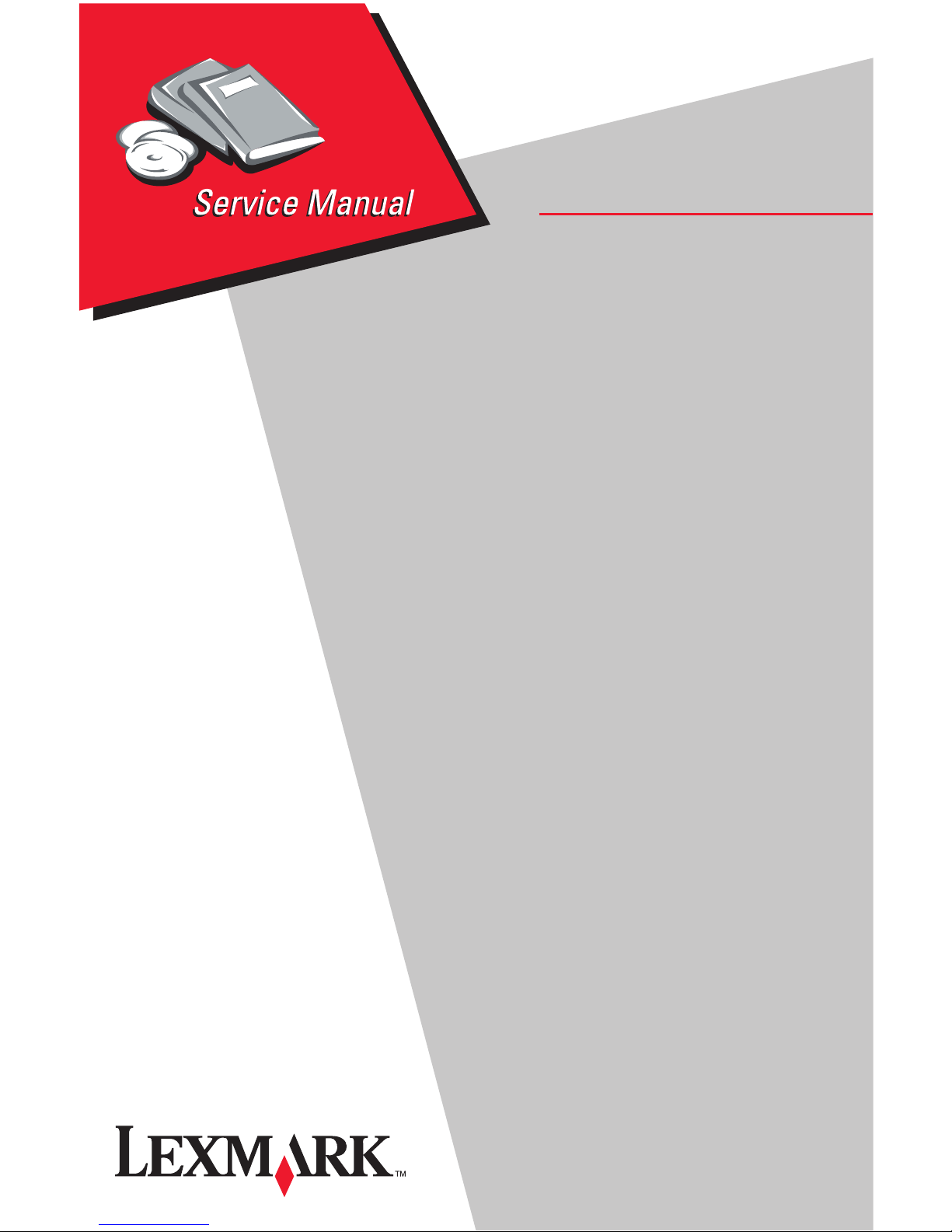
Lexmark 3000 Color Jetprinter™
• Table of Contents
• Start Diagnostics
4095-001
• Safety and Notices
• Trademarks
• Index
• Manuals Menu
Lexmark and Lexmark with diamond
design are trademarks of Lexmark
International, Inc., registered in the
United States and/or other countries.
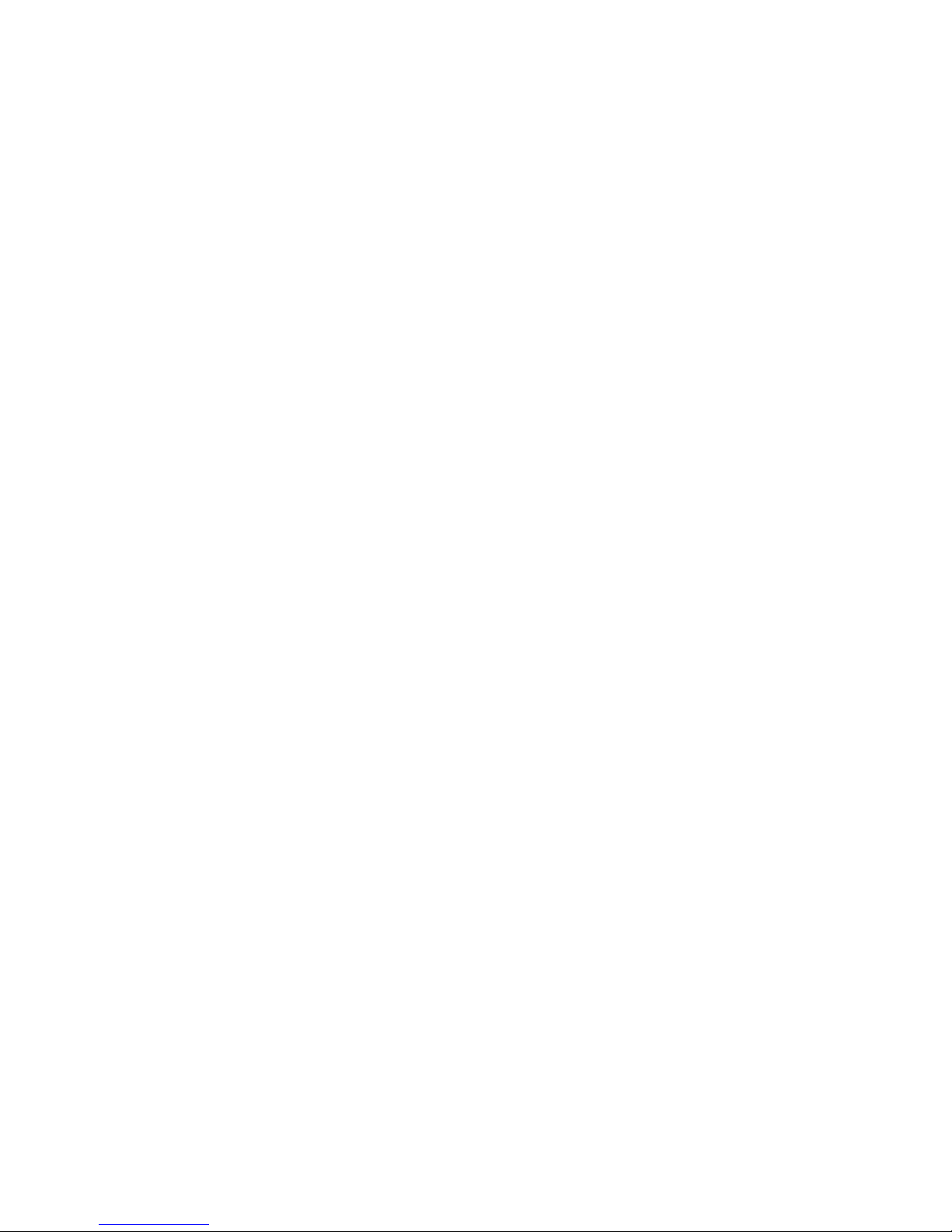
First Edition (June, 1997)
The following paragraph does not apply to any country where such
provisions are inconsistent with local law:LEXMARK
INTERNATIONAL, INC. PROVIDES THIS PUBLICATION “AS IS”
WITHOUT WARRANTY OF ANY KIND, EITHER EXPRESS OR
IMPLIED, INCLUDING, BUT NOT LIMITED TO, THE IMPLIED
WARRANTIES OF MERCHANTABILITY OR FITNESS FOR A
PARTICULAR PURPOSE. Some states do not allow disclaimer of
express or implied warranties in certain transactions, therefore, this
statement may not apply to you.
This publication could include technical inaccuracies or typographical
errors. Changes are periodically made to the information herein; these
changes will be incorporated in later editions. Improvements or changes
in the products or the programs described may be made at any time.
Publications are not stocked at the address given below; requests for
publications should be made to your point of purchase.
A form for reader’s comments is provided at the back of this publication.
If the form has been removed, comments may be addressed to Lexmark
International, Inc., Department D22A/035-3, 740 New Circle Road N.W.,
Lexington,Kentucky 40550, U.S.A. In the United Kingdom and Eire, send
to Lexmark International Ltd., Marketing and Services Department,
Westhorpe House, Westhorpe, Marlow Bucks SL7 3RQ. Lexmark may
use or distribute any of the information you supply in any way it believes
appropriate without incurring any obligation to you. If your printer has
broken or missing parts, or if you are missing publications, call 1-8004LEXBMP. In other countries, contact your point of purchase. You can
obtain additional copies of publications related to this product by calling
1-800-553-9727. In the United Kingdom and Eire, call 0628-481500. In
other countries, contact your point of purchase.
Lexmark is a trademark of Lexmark International, Inc., registered in the
United States and/or other countries. Other trademarks are the property
of their respective owners.
© Copyright Lexmark International, Inc. 1997. All Rights Reserved.
UNITED STATES GOVERNMENT RESTRICTED RIGHTS
This software and documentation are provided with RESTRICTED
RIGHTS. Use, duplication or disclosure by the Government is subject to
restrictions as set forth in subparagraph (c)(1)(ii) of the Rights in
Technical Data and Computer Software clause at DFARS 252.227-7013
and in applicable FAR provisions: Lexmark International, Inc., Lexington,
KY 40550.

Preface..............................................v
SafetyInformation...................................vi
GeneralInformation...................................1-1
OperatorPanel....................................1-1
PowerConsumption................................1-1
MaintenanceApproach..............................1-2
Abbreviations.....................................1-2
DiagnosticInformation................................2-1
Start............................................2-1
ErrorIndicatorTable.............................2-1
SymptomTables...............................2-2
Power-OnSelfTest(POST)Sequence..............2-4
POSTSymptomTable...........................2-4
ServiceChecks....................................2-5
CarrierTransportServiceCheck...................2-5
EnvelopeFeedServiceCheck.....................2-6
MaintenanceStationServiceCheck................2-7
PaperFeedServiceCheck.......................2-8
............................................2-10
PaperPathServiceCheck.......................2-10
PowerServiceCheck...........................2-11
PrintQualityServiceCheck......................2-12
DiagnosticAids......................................3-1
PrintNVRAMContents..............................3-2
NVRAMDefaults...................................3-3
ResetNVRAMtoEMEADefaults...................3-3
ResetNVRAMtoU.S.Defaults....................3-3
TestPage........................................3-4
RepairInformation....................................4-1
HandlingESD-SensitiveParts........................4-1
Adjustments......................................4-2
RemovalProcedures...............................4-2
ReleasingPlasticLatches........................4-2
AccessCoverRemoval..........................4-3
BaseAssemblyRemoval.........................4-3
CarrierBeltRemoval............................4-3
CarrierFrameAssemblyRemoval..................4-4
CarrierHomeSensorRemoval....................4-4
CarrierTransportMotorRemoval...................4-5
DriveTrainAssemblyRemoval....................4-5
FrontCoverRemoval............................4-6
GutterPadRemoval.............................4-6
iii
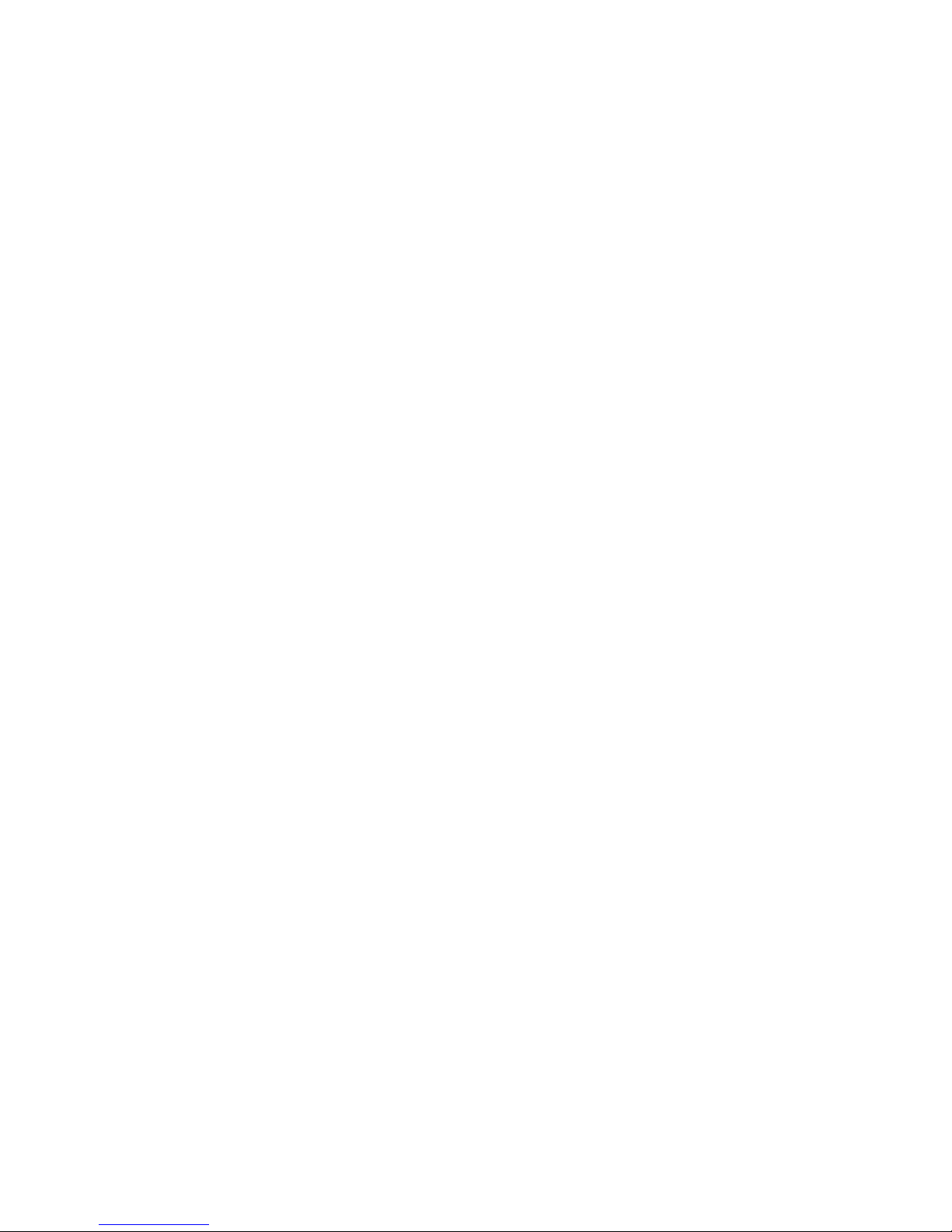
LargeFeedRollRemoval........................4-7
MaintenanceStationAssemblyRemoval............4-7
MaintenanceWiperandCapRemoval..............4-7
MidFrameAssemblyRemoval....................4-8
PaperFeedMotorRemoval......................4-8
PowerSupplyRemoval..........................4-8
PrintheadCarrierAssemblyRemoval...............4-9
RearCoverRemoval............................4-9
SheetFeederRemoval..........................4-9
SmallFeedRollAssemblyRemoval...............4-10
SmallFeedRollBracketAssemblyRemoval........4-10
SystemBoardRemoval.........................4-11
Connectors..........................................5-1
PreventiveMaintenance...............................6-1
LubricationSpecifications...........................6-1
PartsCatalog........................................7-1
HowtoUseThisPartsCatalog.......................7-1
Assembly1:Covers.............................7-2
Assembly2:PaperFeed/CarrierTransport/Maintenance7-4
Assembly3:Electronics.........................7-8
Assembly4:Carrier............................7-12
Assembly5:SheetFeeder......................7-14
ivContents
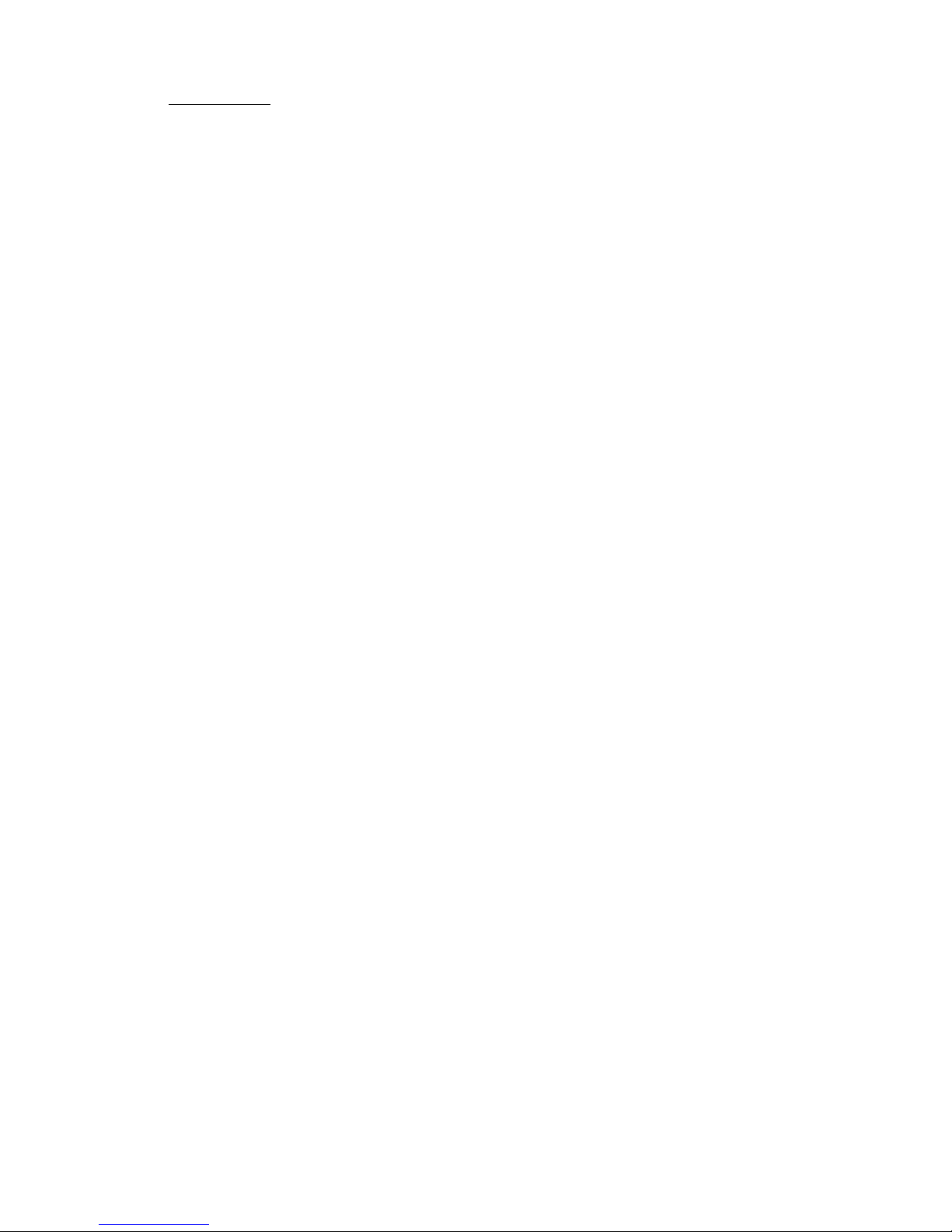
Preface 1
Thismanualisdividedintothefollowingchapters:
1.GeneralInformationcontainsageneraldescriptionofthe
printerandthemaintenanceapproachusedtorepairit.Special
toolsandtestequipmentarelistedinthischapter,aswellas
generalenvironmentalandsafetyinstructions.
2.DiagnosticInformationcontainserrorindicatortable,symptom
table,andservicechecksusedtoisolatefailingfieldreplaceable
units(FRUs).
3.DiagnosticAidscontainstestsandchecksusedtolocateor
repeatsymptomsofprinterproblems.
4.RepairInformationprovidesinstructionsformakingprinter
adjustmentsandremovingandinstallingFRUs.
5.ConnectorLocationsusesillustrationstoidentifytheconnector
locationsandtestpointsontheprinter.
6.PreventiveMaintenancecontainsthelubricationspecifications
andrecommendationstopreventproblems.
7.PartsCatalogcontainsillustrationsandpartnumbersforindividualFRUs.
Prefacev
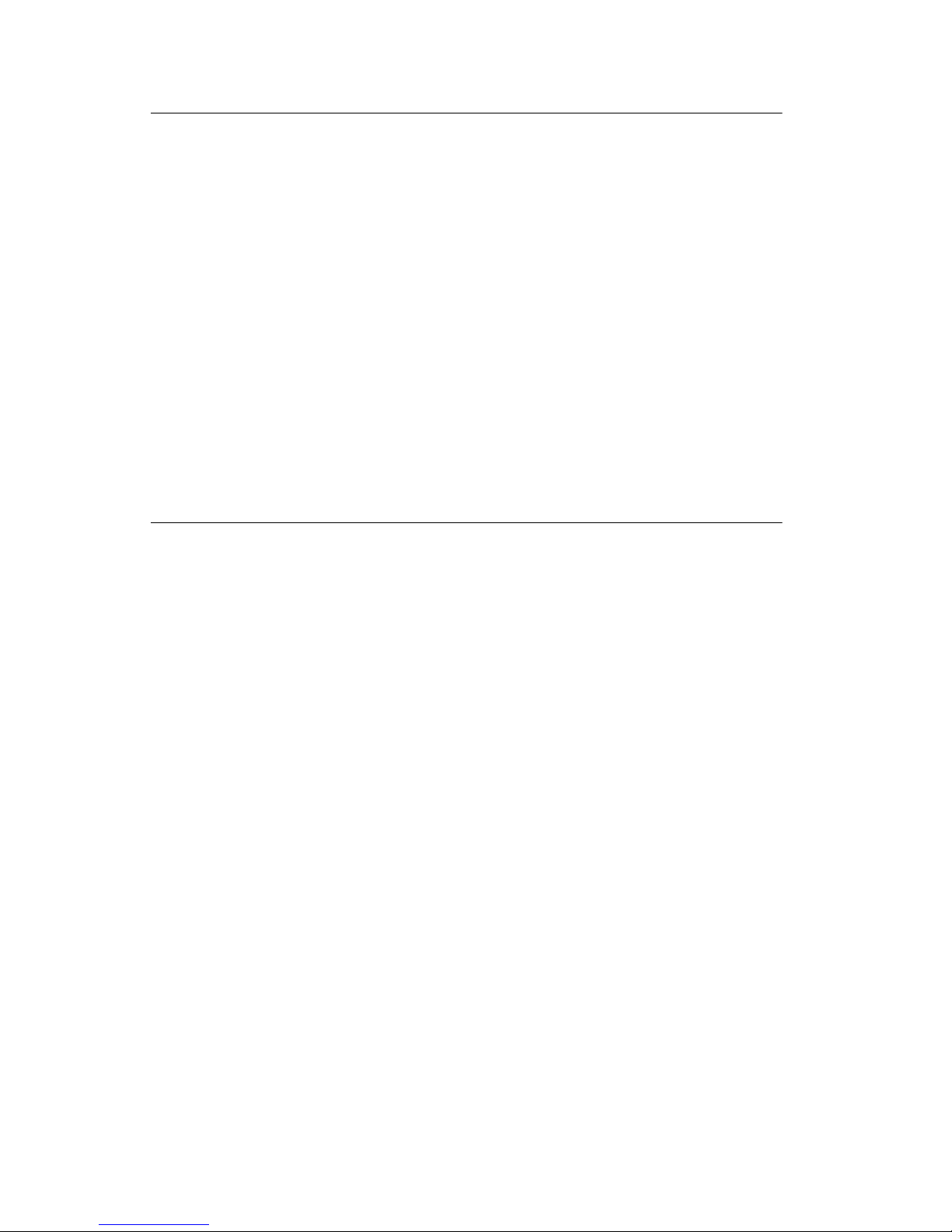
SafetyInformation
Thisproductisdesigned,testedandapprovedtomeetstrict
•
globalsafetystandardswiththeuseofspecificLexmark
components.Thesafetyfeaturesofsomepartsmaynot
alwaysbeobvious.Lexmarkisnotresponsiblefortheuseof
otherreplacementparts.
•Themaintenanceinformationforthisproducthasbeen
preparedforusebyaprofessionalservicepersonandisnot
intendedtobeusedbyothers.
•Theremaybeanincreasedriskofelectricshockand
personalinjuryduringdisassemblyandservicingofthis
product.Professionalservicepersonnelshouldunderstand
thisandtakenecessaryprecautions.
ConsignesdeSécurité
Ceproduitaétéconçu,testéetapprouvépourrespecterles
•
normesstrictesdesécuritéglobalelorsdel'utilisationde
composantsLexmarkspécifiques.Lescaractéristiquesde
sécuritédecertainsélémentsnesontpastoujoursévidentes.
Lexmarknepeutêtretenuresponsabledel'utilisation
d'autrespiècesderechange.
•Lesconsignesd'entretienetderéparationdeceproduit
s'adressentuniquementàunpersonneldemaintenance
qualifié.
•Ledémontageetl'entretiendeceproduitpouvantprésenter
certainsrisquesélectriques,lepersonneld'entretienqualifié
devraprendretouteslesprécautionsnécessaires.
vi
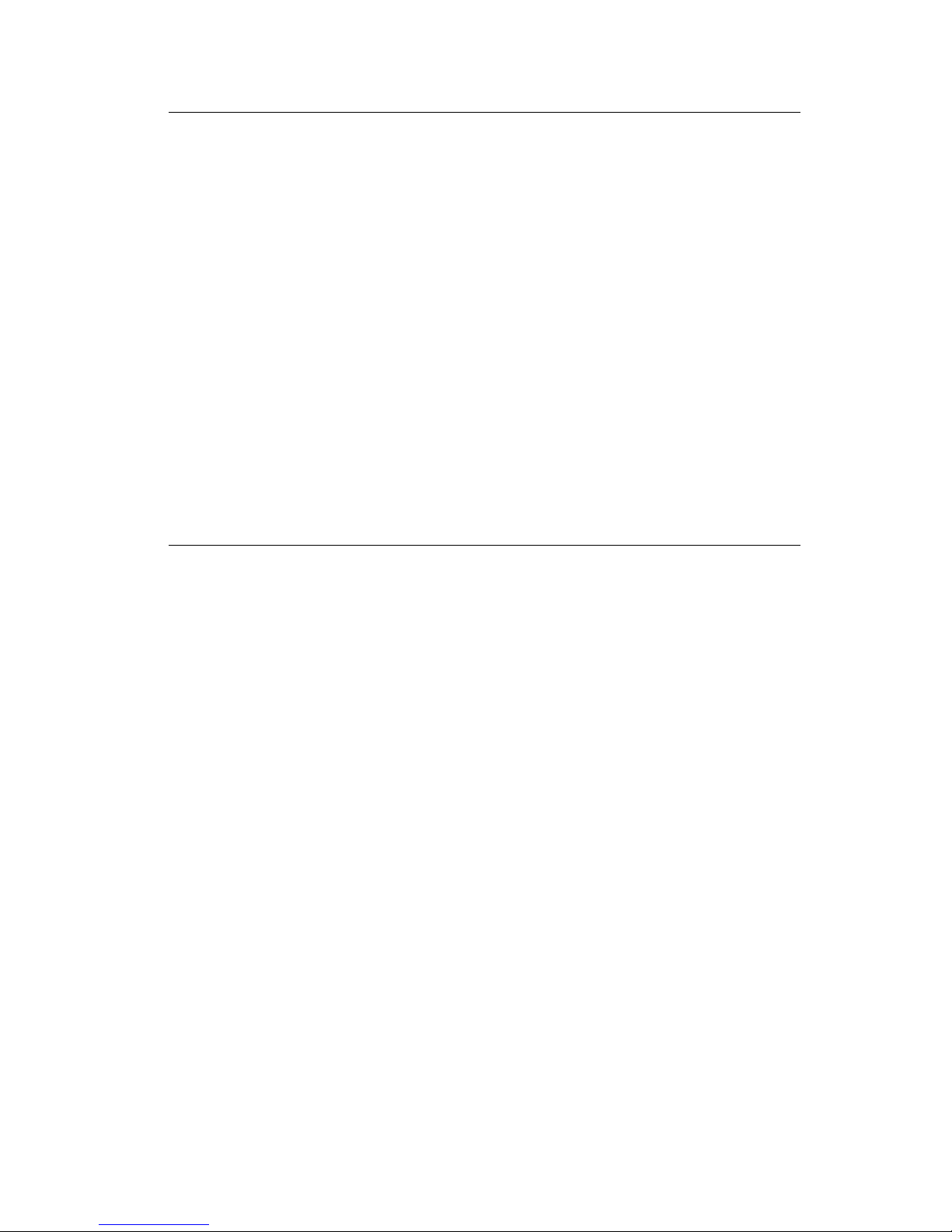
Normedisicurezza
Ilprodottoèstatoprogettato,testatoeapprovatoin
•
conformitàaseveristandarddisicurezzaeperl’utilizzocon
componentiLexmarkspecifici.Lecaratteristichedisicurezza
dialcunepartinonsempresonodiimmediatacomprensione.
Lexmarknonèresponsabileperl’utilizzodipartidiricambio
dialtriproduttori.
•Leinformazioniriguardantilamanutenzionediquesto
prodottosonoindirizzatesoltantoalpersonalediassistenza
autorizzato.
•Durantelosmontaggioelamanutenzionediquestoprodotto,
ilrischiodisubirescosseelettricheedanniallapersonaèpiù
elevato.Ilpersonalediassistenzaautorizzato,deve,quindi,
adottareleprecauzioninecessarie.
Sicherheitshinweise
DiesesProduktunddiezugehörigenKomponentenwurden
•
entworfenundgetestet,umbeimEinsatzdieweltweit
gültigenSicherheitsanforderungenzuerfüllen.Die
sicherheitsrelevantenFunktionenderBauteileundOptionen
sindnichtimmeroffensichtlich.SofernTeileeingesetzt
werden,dienichtvonLexmarksind,wirdvonLexmark
keinerleiVerantwortungoderHaftungfürdiesesProdukt
übernommen.
•DieWartungsinformationenfürdiesesProduktsind
ausschließlichfürdieVerwendungdurcheinen
Wartungsfachmannbestimmt.
•WährenddesAuseinandernehmensundderWartungdes
GerätsbestehteinzusätzlichesRisikoeineselektrischen
SchlagsundkörperlicherVerletzung.Daszuständige
FachpersonalsollteentsprechendeVorsichtsmaßnahmen
treffen.
Prefacevii
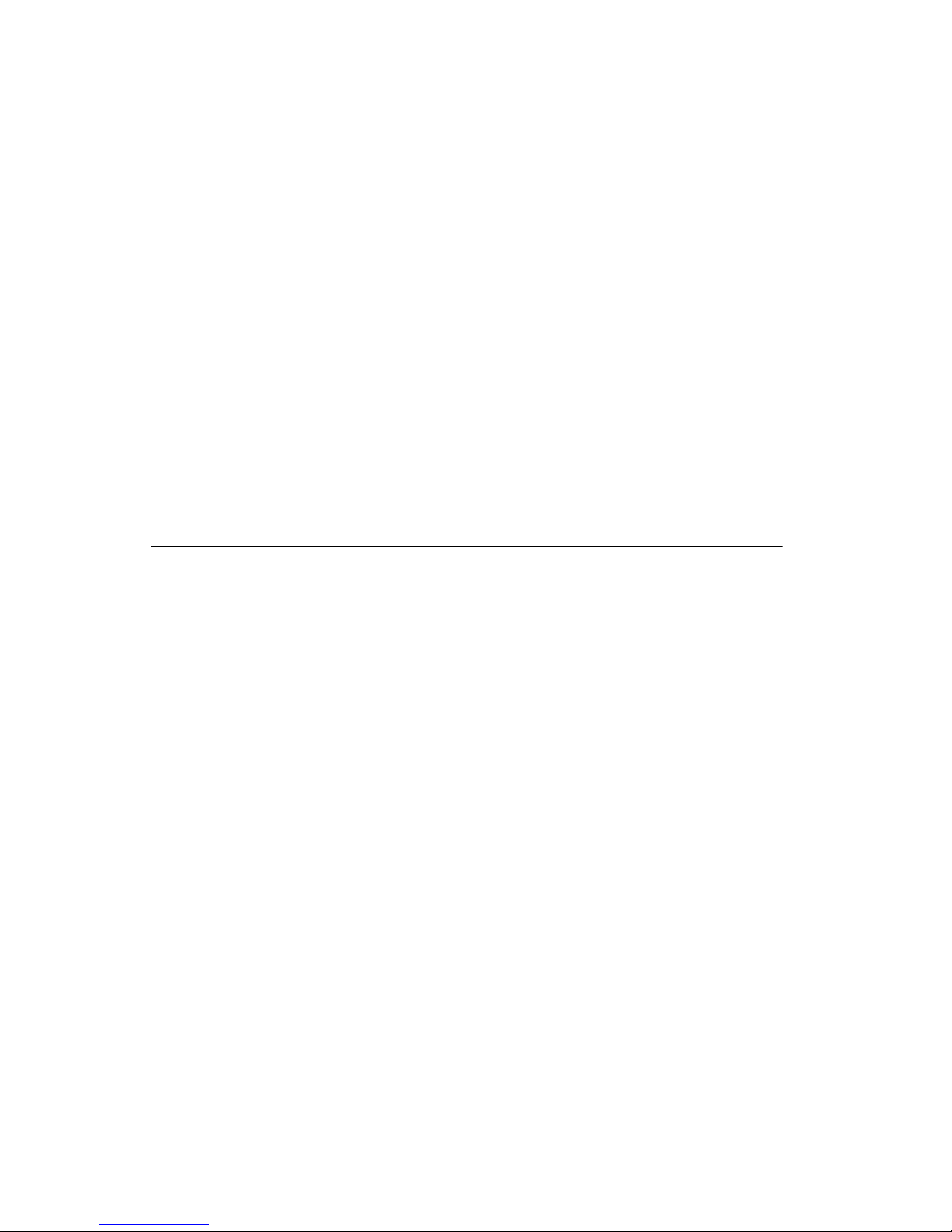
PautasdeSeguridad
Esteproductosehadiseñado,verificadoyaprobadopara
•
cumplirlosmásestrictosestándaresdeseguridadglobal
usandoloscomponentesespecíficosdeLexmark.Puede
quelascaracterísticasdeseguridaddealgunaspiezasno
seansiempreevidentes.Lexmarknosehaceresponsable
delusodeotraspiezasderecambio.
•Lainformaciónsobreelmantenimientodeesteproducto
estádirigidaexclusivamentealpersonalcualificadode
mantenimiento.
•Existemayorriesgodedescargaeléctricaydedaños
personalesduranteeldesmontajeylareparacióndela
máquina.Elpersonalcualificadodebeserconscientedeeste
peligroytomarlasprecaucionesnecesarias.
InformaçõesdeSegurança
Esteprodutofoiconcebido,testadoeaprovadopara
•
satisfazerospadrõesglobaisdesegurançanautilizaçãode
componentesespecíficosdaLexmark.Asfunçõesde
segurançadealgunsdoscomponentespodemnãoser
sempreóbvias.ALexmarknãoéresponsávelpelautilização
deoutroscomponentesdesubstituição.
•Asinformaçõesdesegurançarelativasaesteproduto
destinam-seaprofissionaisdestesserviçosenãodevemser
utilizadasporoutraspessoas.
•Riscodechoqueseléctricoseferimentosgravesdurantea
desmontagememanutençãodesteproduto.Osprofissionais
destesserviçosdevemestaravisadosdestefactoetomaros
cuidadosnecessários.
viii
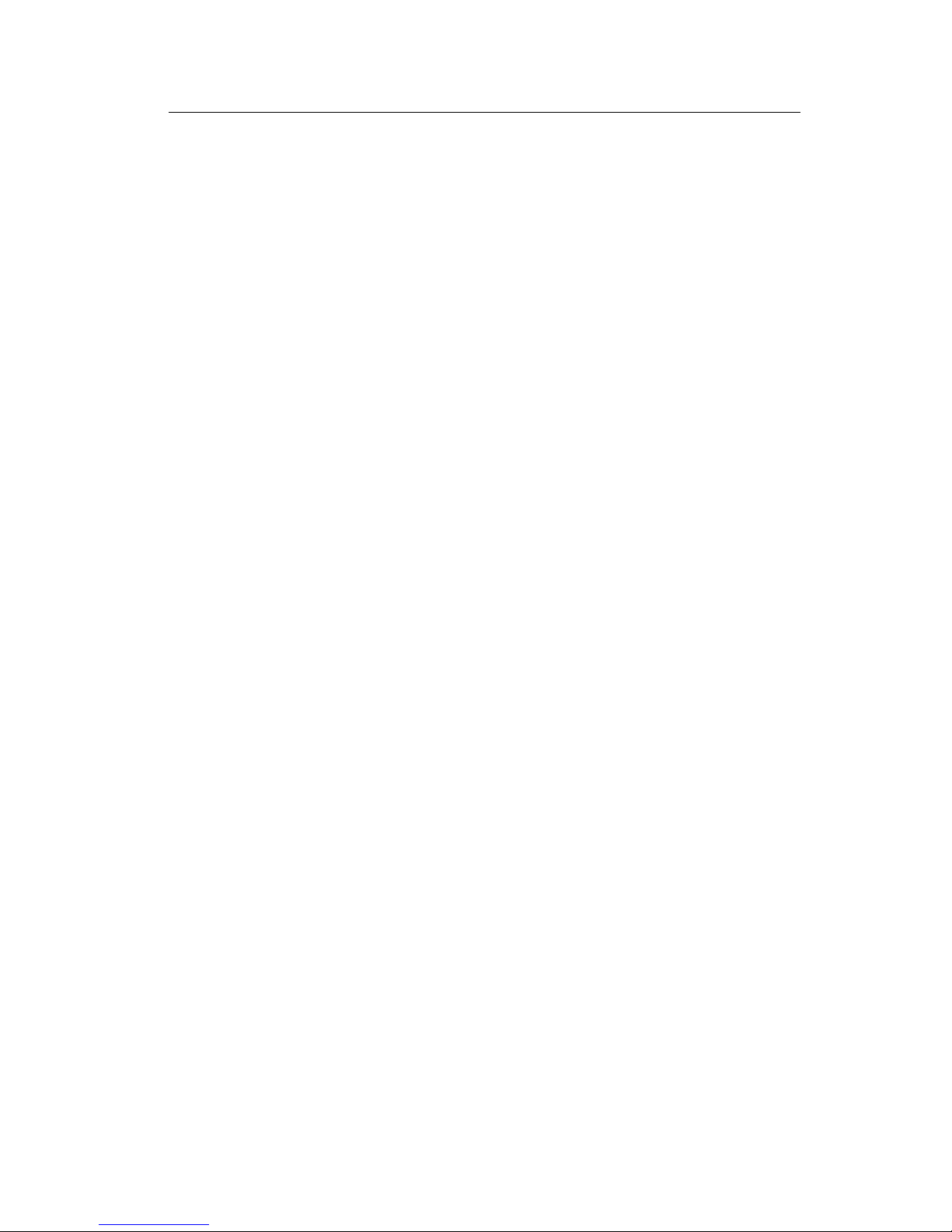
InformaciódeSeguretat
Aquestproducteestàdissenyat,comprovatiaprovatpertal
•
d'acomplirlesestrictesnormesdeseguretatglobalsambla
utililitzaciódecomponentsespecíficsdeLexmark.Les
característiquesdeseguretatd'algunespecespotserqueno
sempresiguinòbvies.Lexmarknoesresponsabilitzadel'us
d'altrespecesderecanvi.
•Lainformaciópelmantenimentd’aquestproducteestà
orientadaexclusivamentaprofessionalsinoestàdestinada
aningúquenohosigui.
•Elriscdexocelèctricidedanyspersonalspotaugmentar
durantelprocésdedesmuntatgeideserveid’aquest
producte.Elpersonalprofessionalhad’estar-neassabentati
prendrelesmesuresconvenients.
Prefaceix
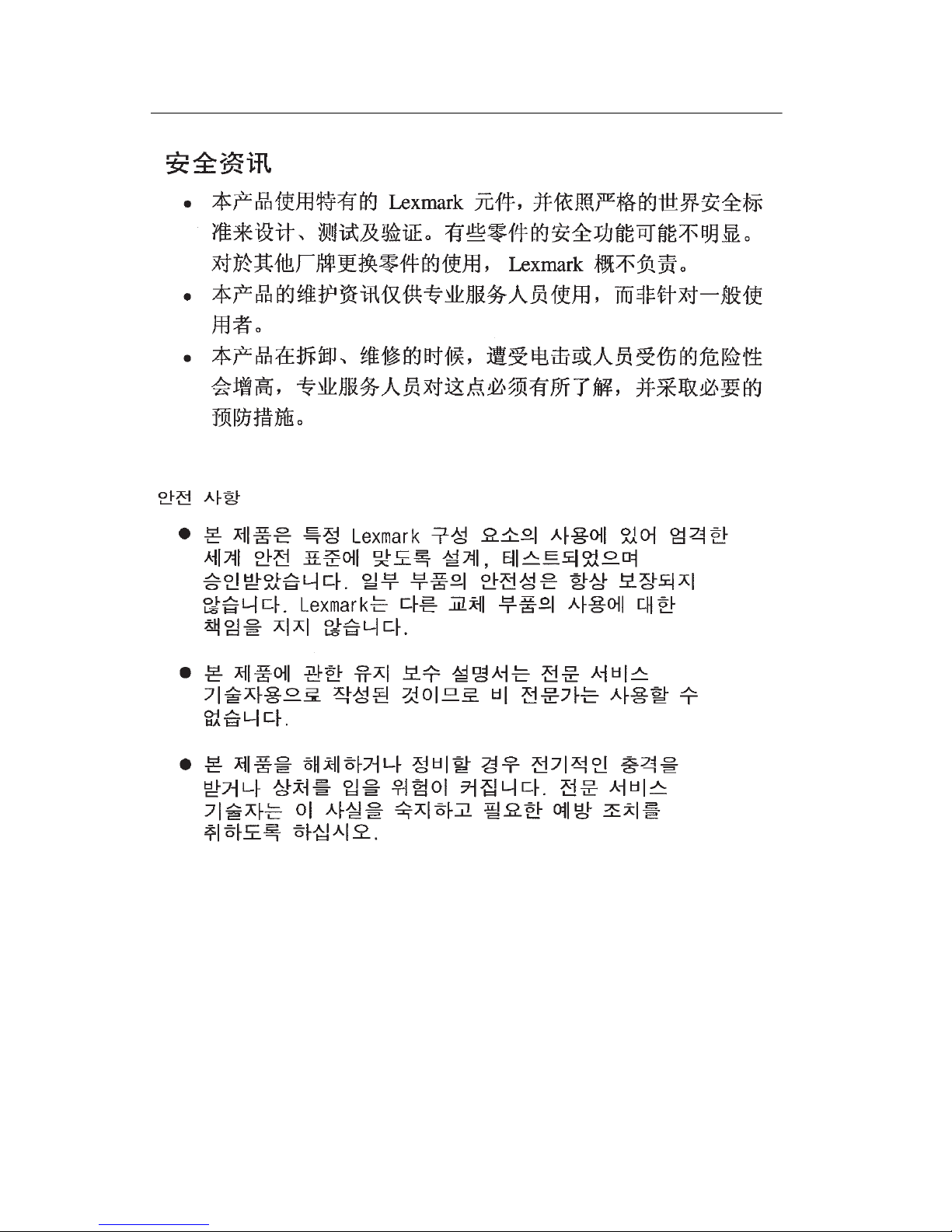
x
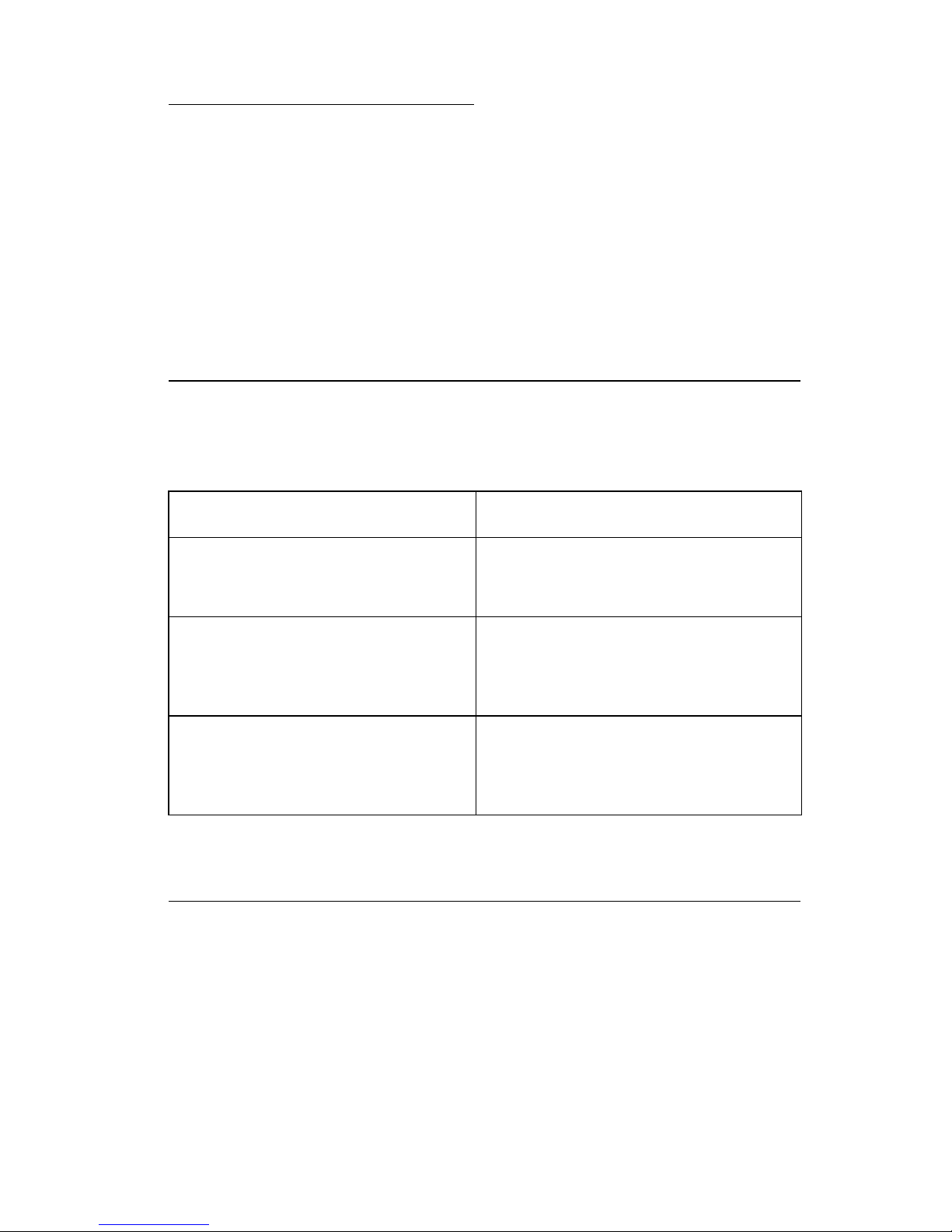
1. General Information
The Lexmark 3000 Color Jetprinter is a personal, near laser-quality
inkjet printer. The printer contains two print cartridges (color and
black), which are customer replaceable supply items. A single
printhead provides three colors and composite black printing. The
printer also supports a black print cartridge and provides 600 X 300
dpi edge definition for professional quality text image and graphics
printing.
Operator Panel
Buttons Lights
Left Button
• Power On/Off
Right Button
• PaperFeed-clearsa paper jam
or loads paper when there is a
paper out condition.
Right Outer Button
• Install Cartridge -moves carrier
to the left for cartridge replacement.
Left Light
• Steady - Power On
• Blinking - Printer Error
Right Light
• Steady - Busy
• Blinking - Paper Out/Jam
Alternating Blinking Lights
• Printheads are in the load position
or printheads are installed incorrectly.
Power Consumption
•
Less than 3.5 Watts - power off and power to the printer
• 9 Watts - Idle Mode (power on - not printing)
• 12 Watts - Printing (average)
• 20 Watts - Printing (peak)
General Information 1-1
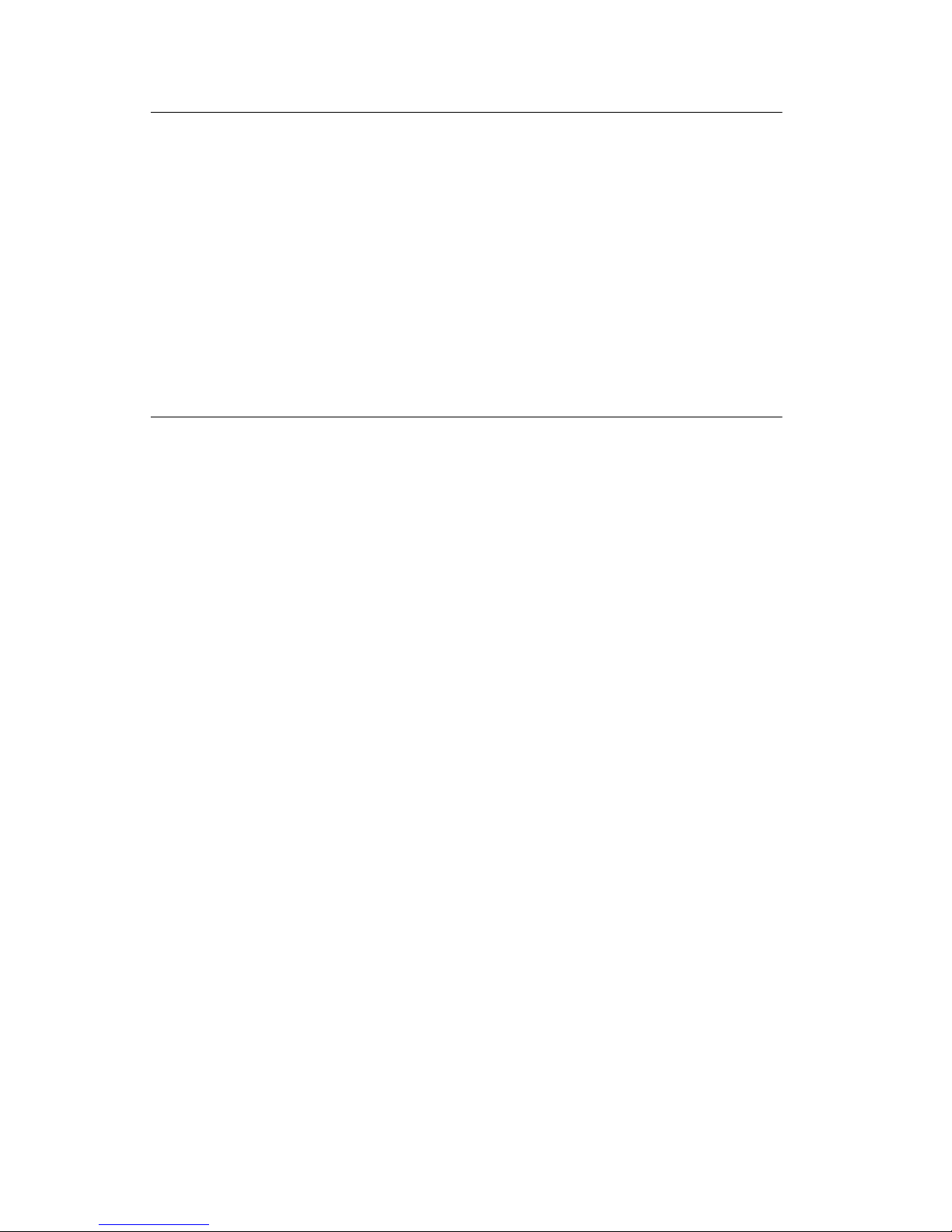
Maintenance Approach
The diagnostic information in this manual leads you to the correct
field replaceable unit (FRU) or part. Use the symptom index, service
checks, and diagnostic aids to determine the symptom and repair
the failure. Begin with “Error Indicator Table” on page -1.
After you complete the repair, perform tests as needed to verify the
repair.
Abbreviations
EOF End of Forms
ESD Electrostatic Discharge
FRU Field Replaceable Unit
HVPS High Voltage Power Supply
LVPS Low Voltage Power Supply
OEM Original Equipment Manufacturer
V ac Volts alternating current
V dc Volts direct current
ZIF Zero Insertion Force
1-2
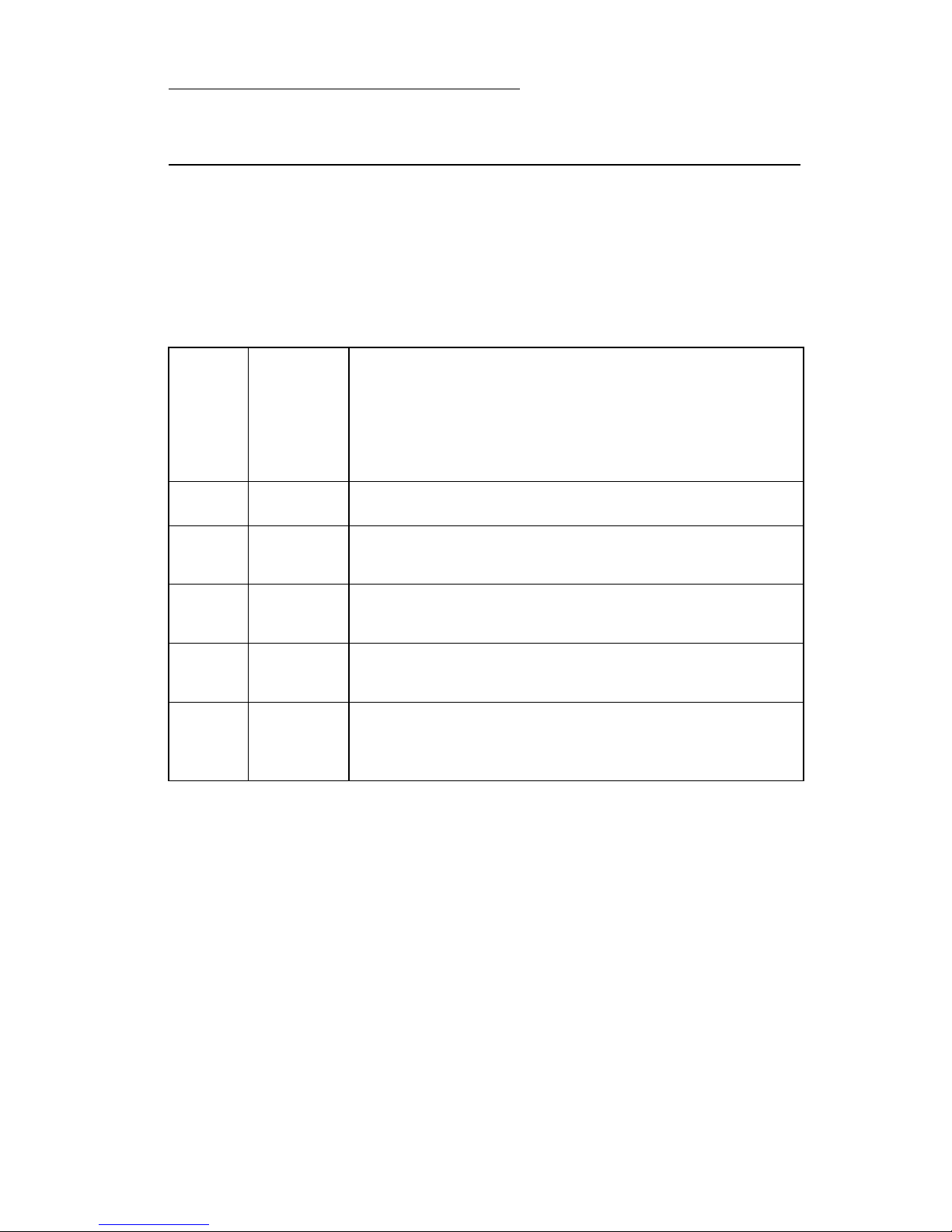
2. Diagnostic Information
Start
Use the error indicator table, symptom tables, service checks, and
diagnostic aids in chapter 3, to determine the printer failure.
Error Indicator Table
Number
Error
Code
of
Power
Light
Flashes
Action
Blank
64
65
81
89
127
and
up
8
7
1
4
10
Replace the system board.
Replace the system board.
Go to the ’Carrier Transport Service Check’ on page
2-5.
Go to the ’Carrier Transport Service Check’ on page
2-5.
Replace the system board.
Diagnostic Information 2-1
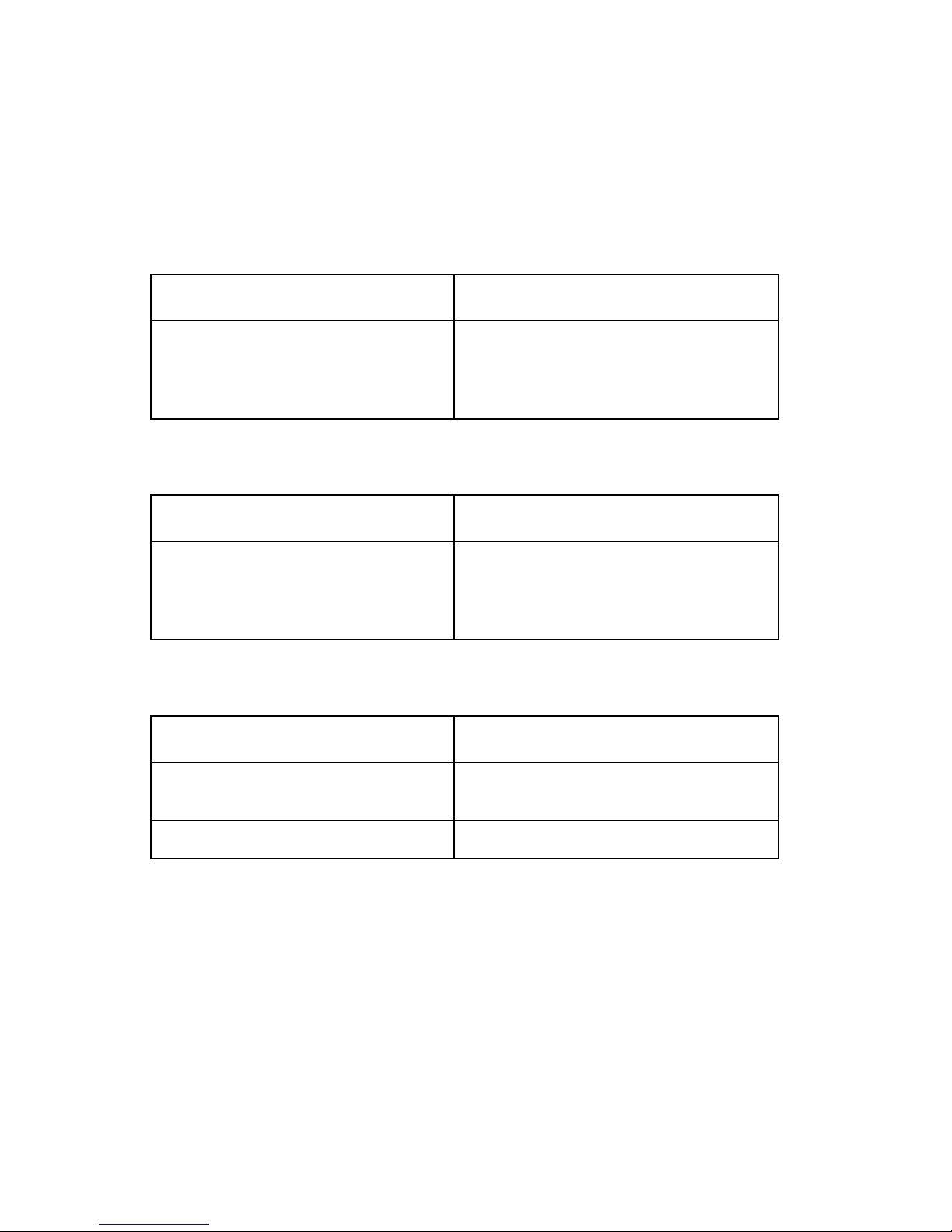
Symptom Tables
Locate the symptom in the following tables and take the appropriate
action.
Carrier Transport Problems
Symptom Action
• No carrier movement
• Slow carrier movement
• Carrier stops
• Carrier slams side frame
Go to the ’Carrier Transport Service
Check’ on page 2-5.
Maintenance Station Problems
Symptom Action
Maintenance station:
• Fails to cap the printheads
• Fails to clean the printheads
Go to the ’Maintenance Station
Service Check’ on page 2-7.
Operator Panel
Symptom Action
Paper Feed and / or Install print
cartridge buttons do not operate
Replace the system board.
Busy light does not come on Replace the system board
2-2
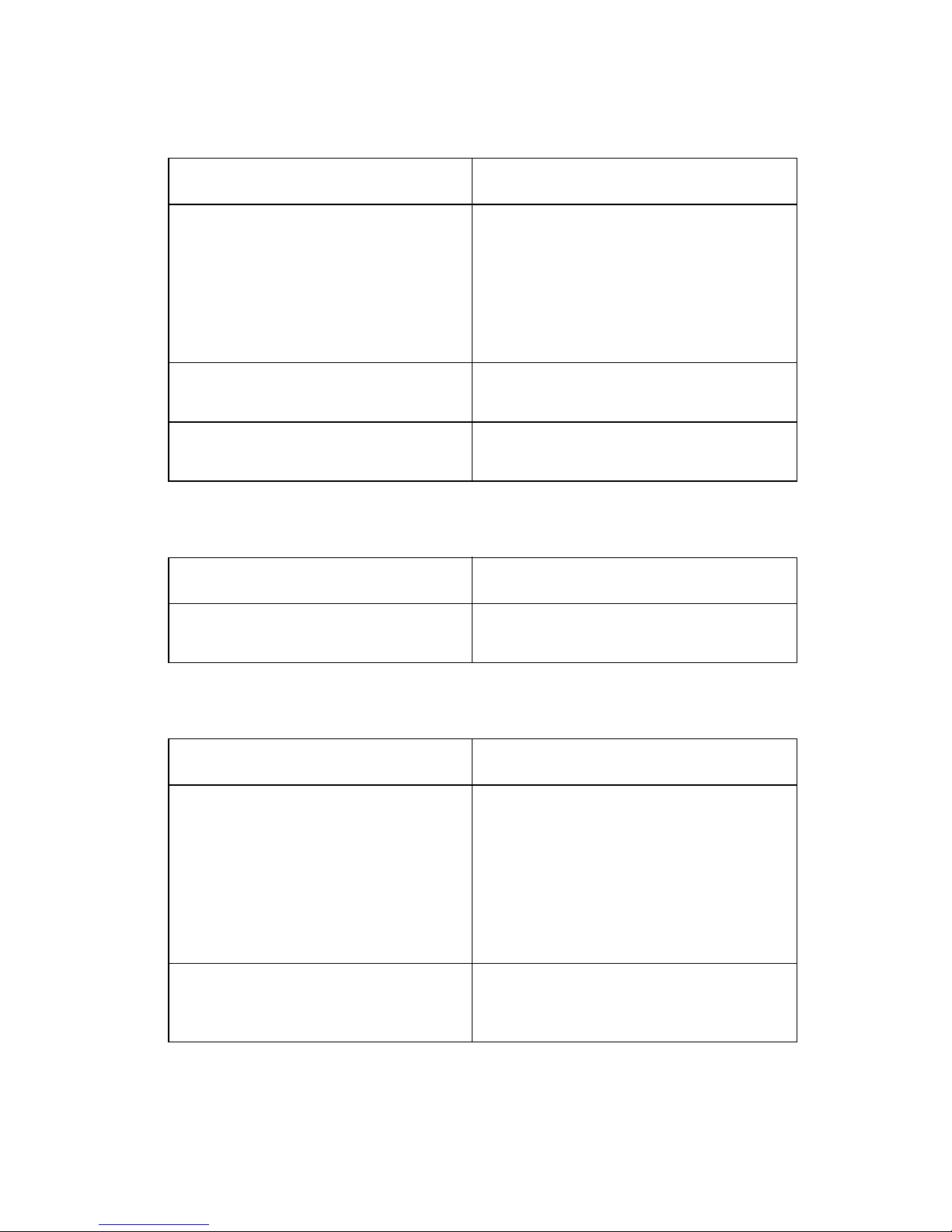
Paper Feed Problems
Symptom Action
• Fails to pick paper
• Picks more than one sheet of
paper
• Picks paper but fails to feed
• Paper jams
• Paper fails to exit
• Noisy paper feed
Envelopes fail to feed Go to the ’Envelope Feed Service
Paper skews Go to the ’Paper Path Ser vice
Go to the ’Paper Feed Service
Check’ on page 2-8.
Check’ on page 2-6.
Check’ on page 2-10.
Power Problems
Symptom Action
No power in machine, motors do
not operate
Go to the ’Power Service Check’ on
page 2-11.
Print Quality Problems
Symptom Action
• Voids in characters
• Light print
• Prints off the page
• Fuzzy print
• Carrier moves but no print
• Printhead drys prematurely
• Colors print incorrectly
• Vertical alignment off
• Ink smearing
• Vertical streaks on paper
• Print lines crowded
Go to the ’Print Quality Service
Check’ on page 2-12.
Go to the ’Paper Feed Service
Check’ on page 2-8.
Diagnostic Information 2-3
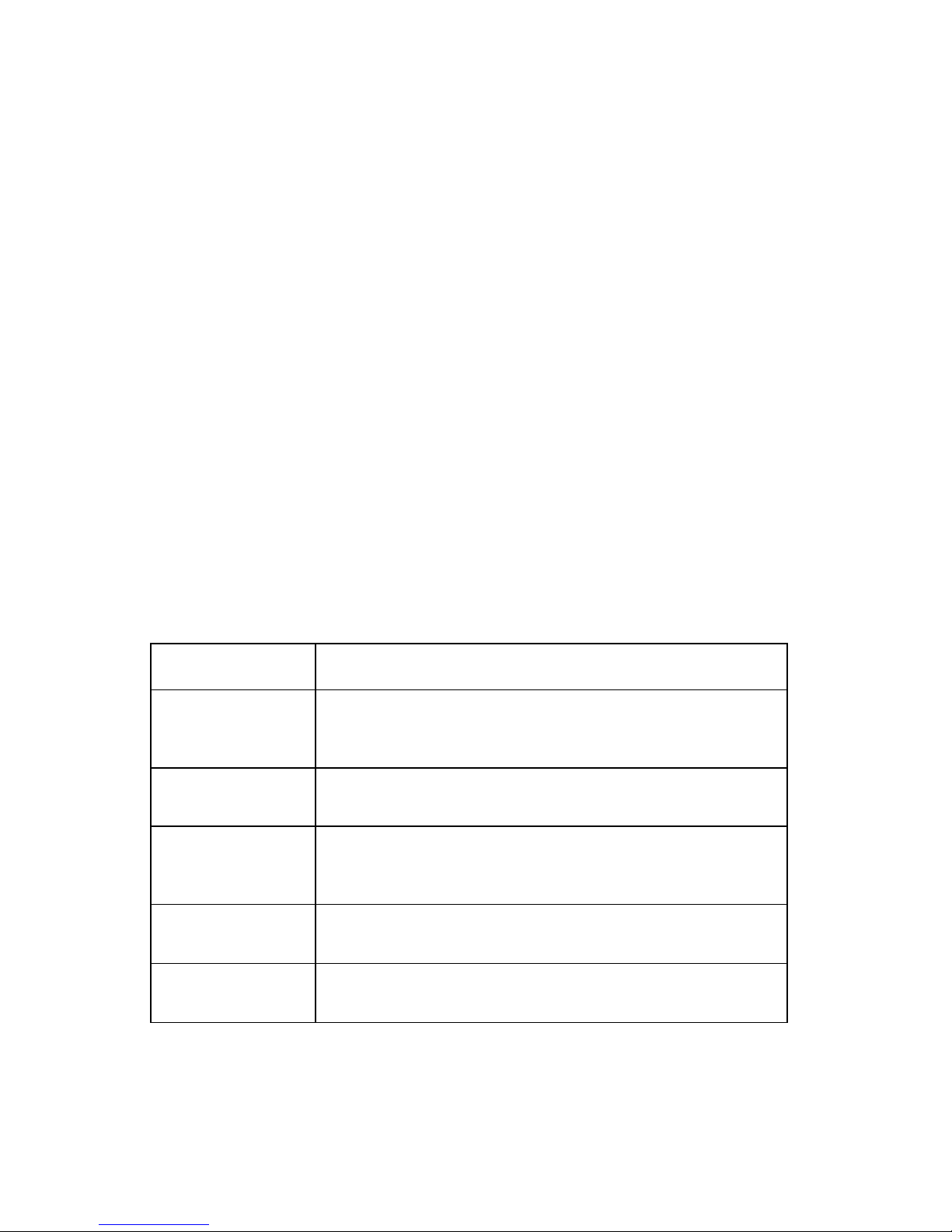
Power-On Self Test (POST) Sequence
When you turn the printer on it performs a POST. Turn yourmachine
on and check for a correct POST operation by observing the
following:
1. The lights come on.
2. The carrier moves.
3. The paper feed gears turn.
4. After 30 seconds the carrier moves over the maintenance station and caps the printhead.
5. All motors stop and the power light stays on.
If your machine completes POST with no errors, go to the ’Error
Indicator Table’ on page 2-1, locate the symptom and take the
indicated action.
If your machine does not complete POST, locate the symptom in the
following table and take the indicated action.
POST Symptom Table
Symptom Action
No Power On
light and no
motors run
Power light, but
no busy light
Paper feed
gears do not
turn
Carrier doesn’t
move
Carrier slams
side frame
Go to the ’Power Service Check’ on page 2-11.
Replace the system board.
Go to the ’Paper Feed Service Check’ on page 2-8.
Go to the ’Carrier Transport Service Check’ on page
2-5.
Go to the ’Carrier Transport Service Check’ on page
2-5.
2-4
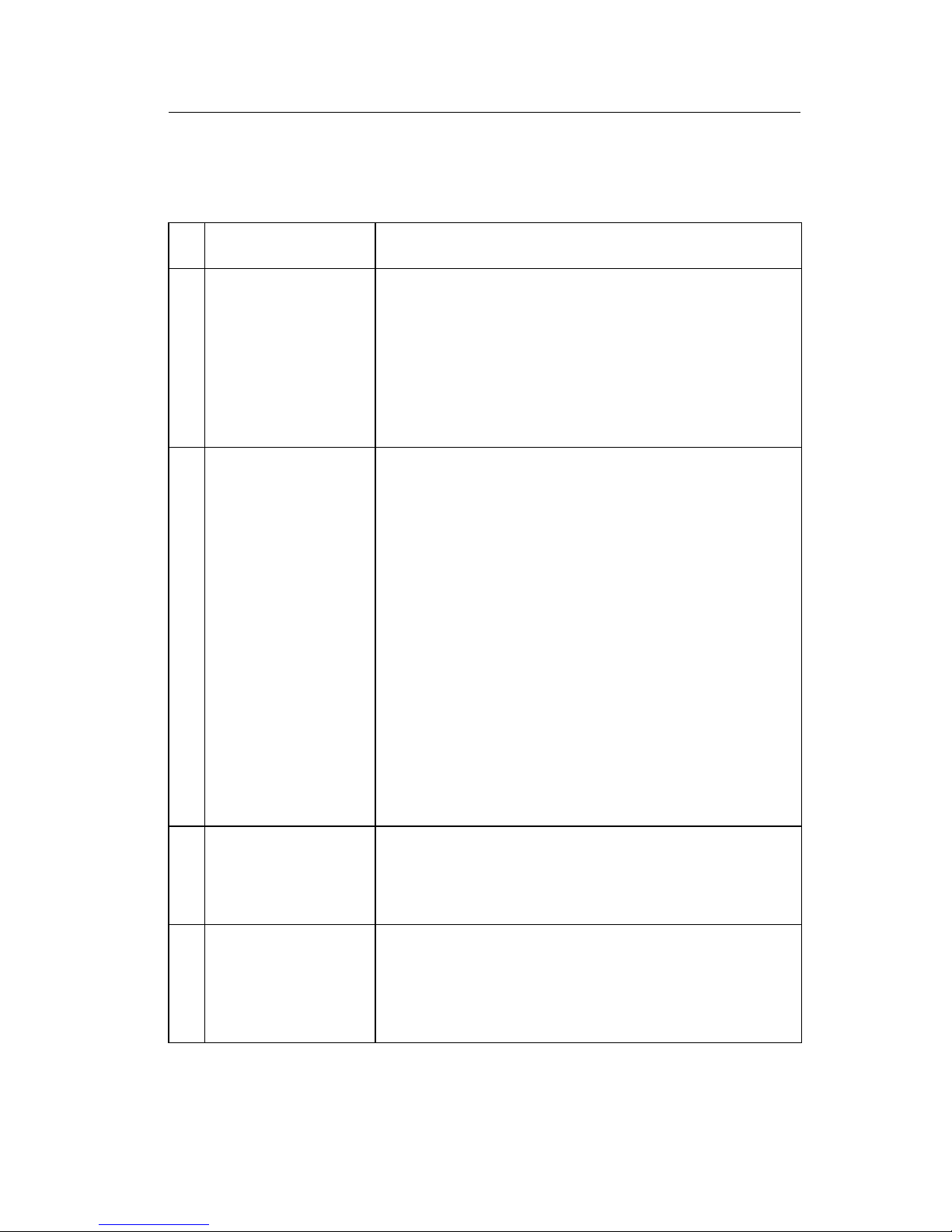
Service Checks
Carrier Transport Service Check
FRU Action
1 System Board Unplug the printer and disconnect CN2 from the
system board. Plug in the pri nter and check for a
pulse of (approximately) 10 V dc between
CN2-1 and ground, on the system board. If the
voltage is not present, check for motor pins
shorted to the motor housing. If you find a pin
shorted to the housing, replace the motor. If the
failure remains, replace the system board.
2 Carrier Transport
Motor
3 Carrier Guide Rod Clean the carrier rod.
Check the motor for binds, or loose motor pulley.
A noisy or chattering motor or a motor that fails to
turncanbecausedby:
• An open or short in the motor.
• An open or short in the motor driver on the
system board.
• A bind in the carrier transport mechanism.
With the carrier transport motor cable
disconnected from the system board, check for
zero to ten (0 - 10) ohms between the following
pins on the motor:
CN2-1 and CN2-2
CN2-3 and CN2-4
If the readings are incorrect, replace the motor.
Note: Lubricate the rod and the carrier rod bearing
surfaces with grease P/N 1329301.
4 Carrier Transport
Belt
Idler Pulley Parts
Carrier Frame
Check for worn, loose or broken parts. Check for
obstructions blocking carrier movement.
Carrier to carrier frame engagement should be
lubricated with grease P/N 1329301.
Diagnostic Information 2-5
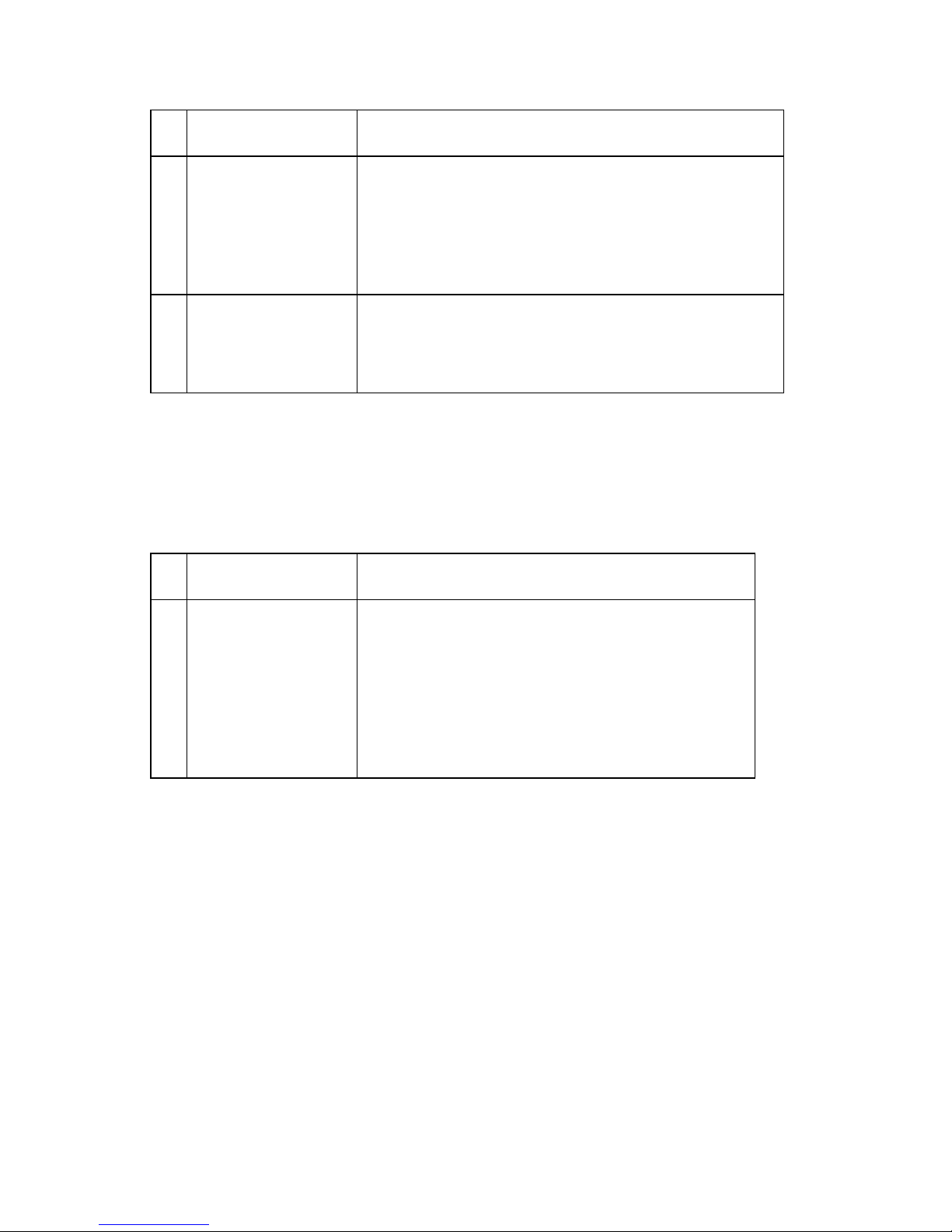
FRU Action
5 Home Position
Sensor
6 Maintenance
Station
Unplug the printer and disconnect CN1 from the
system board. Plug in the printer and check for
5 V dc between CN1-3 and ground, at the system
board. If the voltage is present, replace the home
position sensor. If the voltage is not present,
replace the system board.
A problem with the maintenance station can cause
carrier movement problems at the right margin. Go
to the ’Maintenance Station Service Check’ on
page 2-7.
Envelope Feed Service Check
FRU Action
1 Envelope Guide Be sure the envelope guide has been turned to
theenvelopeloadposition.
Be sure the envelope guide is against the
envelopes.
Perform the ’Paper Feed Service Check’ on
page 2-8.
2-6
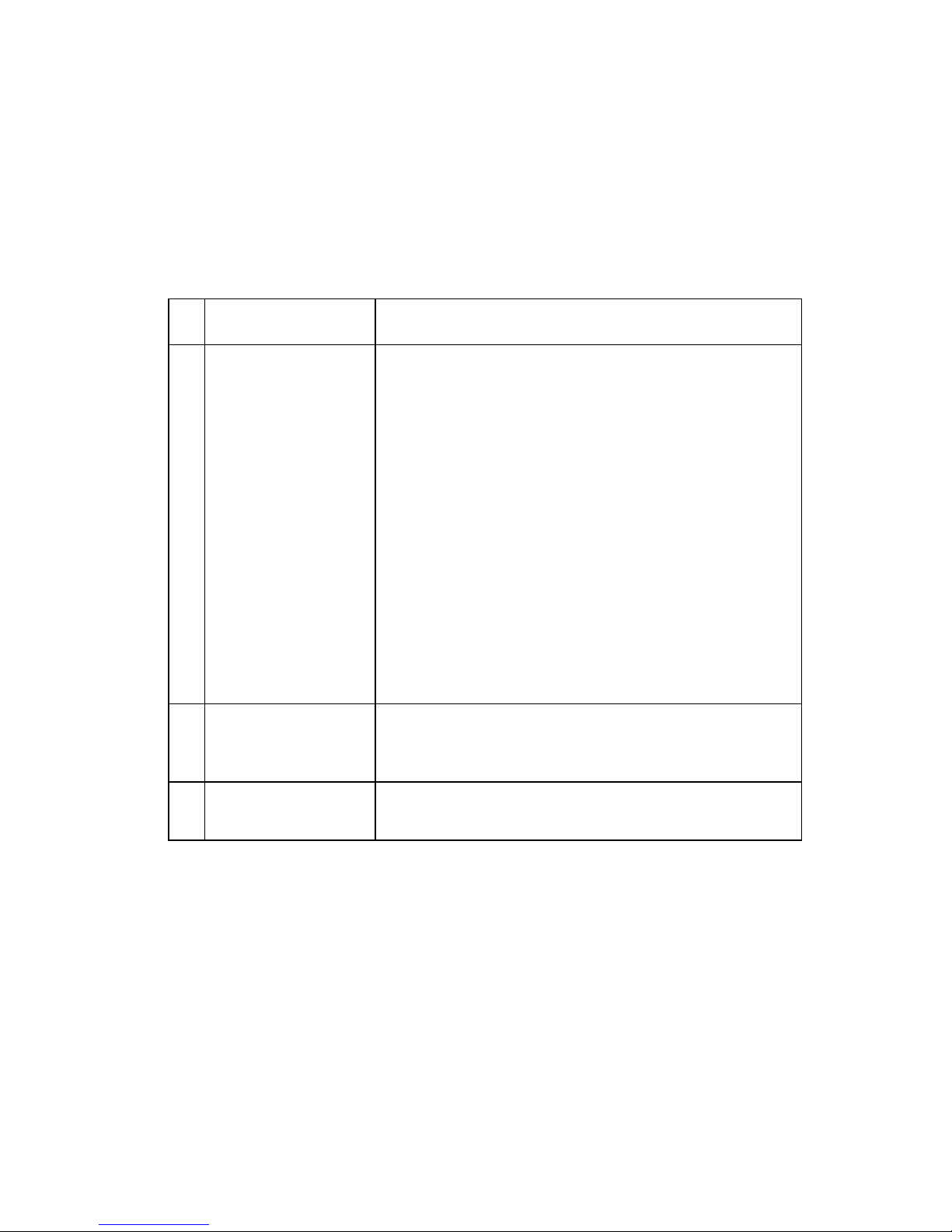
Maintenance Station Service Check
The maintenance station has two functions:
• Cleans the printhead nozzles during the print operation.
• Seals the printhead when it is not being used to prevent the
nozzles from drying.
FRU Action
1 Maintenance
Station Assembly
2 Wiper Worn wipers cause degraded print quality just after
3 Cap Worn caps cause the printhead nozzles to dry and
As the carrier moves to the right over the
maintenance station, a slot on the bottom of the
carrier engages a tab on the sled of the
maintenance station causing the cap to rise and
seal the printhead. Carrier movement to the left
uncaps the printhead. The wiper cleans the
printhead nozzles as the carrier leaves the
maintenance station. The wiper cleans the
printhead only when the carrier is moving to the
left. There should be no wiping action of the
printhead nozzles when the carrier is moving to
the right. After the cleaning operation is complete,
a tab on the maintenance station engages a tab on
the carrier, causing the wiper to lower.
Check the maintenance s tation for worn or broken
parts.
a maintenance cleaning. Check for loose or worn
wipers.
clog. Check for loose or worn caps.
Diagnostic Information 2-7
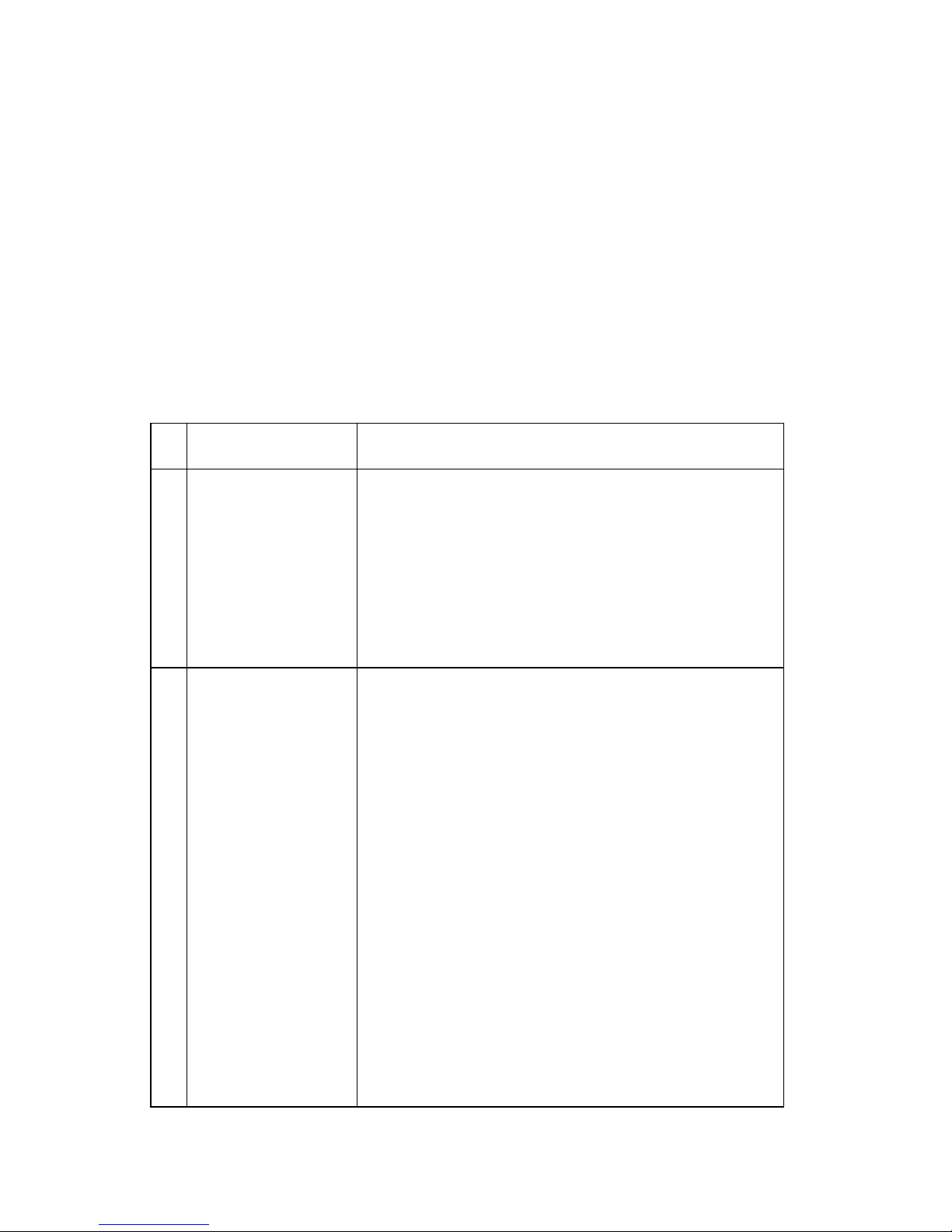
Paper Feed Service Check
If your machine does not have paper jam problems, continue with
the service check. If your machine does have a paper jam problem,
examine it for the following before you begin the service check:
• Check the entire paper path for obstructions.
• Be sure there is not too much paper in the sheet feeder.
• Be sure the correct type of paper is being used.
• Check for static in the paper.
FRU Action
1 System Board Unplug the printer and disconnect CN3 from the
system board. Plug the printer in and check for a
pulse of 24 V dc between CN3-1 and ground and
CN3-2andgroundonthesystemboard.Ifthe
voltage is not present, check for motor pins
shorted to the motor housing. If you find a shorted
pin, replace the motor. If you still have a failure
after replacing the motor, replace the system
board.
2 Paper Feed Motor A noisy or chattering motor or a motor that fails to
turn, can be caused by an open or short in the
motor, an open or short in the motor driver on the
system board, or a bind in the paper feed
mechanism. With the paper feed motor cable
disconnected from the system board, check for 60
ohms (±15 ohms) between the following pins on
the motor:
Pin2toPin5,Pin2toPin6
130 ohms (±20 ohms) between pins 5 and 6. If the
readings are incorrect, replace the motor.
Although the paper feeds in a forward direction
only, the paper feed motor turns in two directions.
If the paper feed motor turns in one direction only,
replace the system board.
Binds in the paper feed motor or gear train can
cause intermittent false paper jam errors. Remove
the paper feed motor and check the shaft forbinds.
Also check for loose or worn motor gear.
2-8
