Page 1
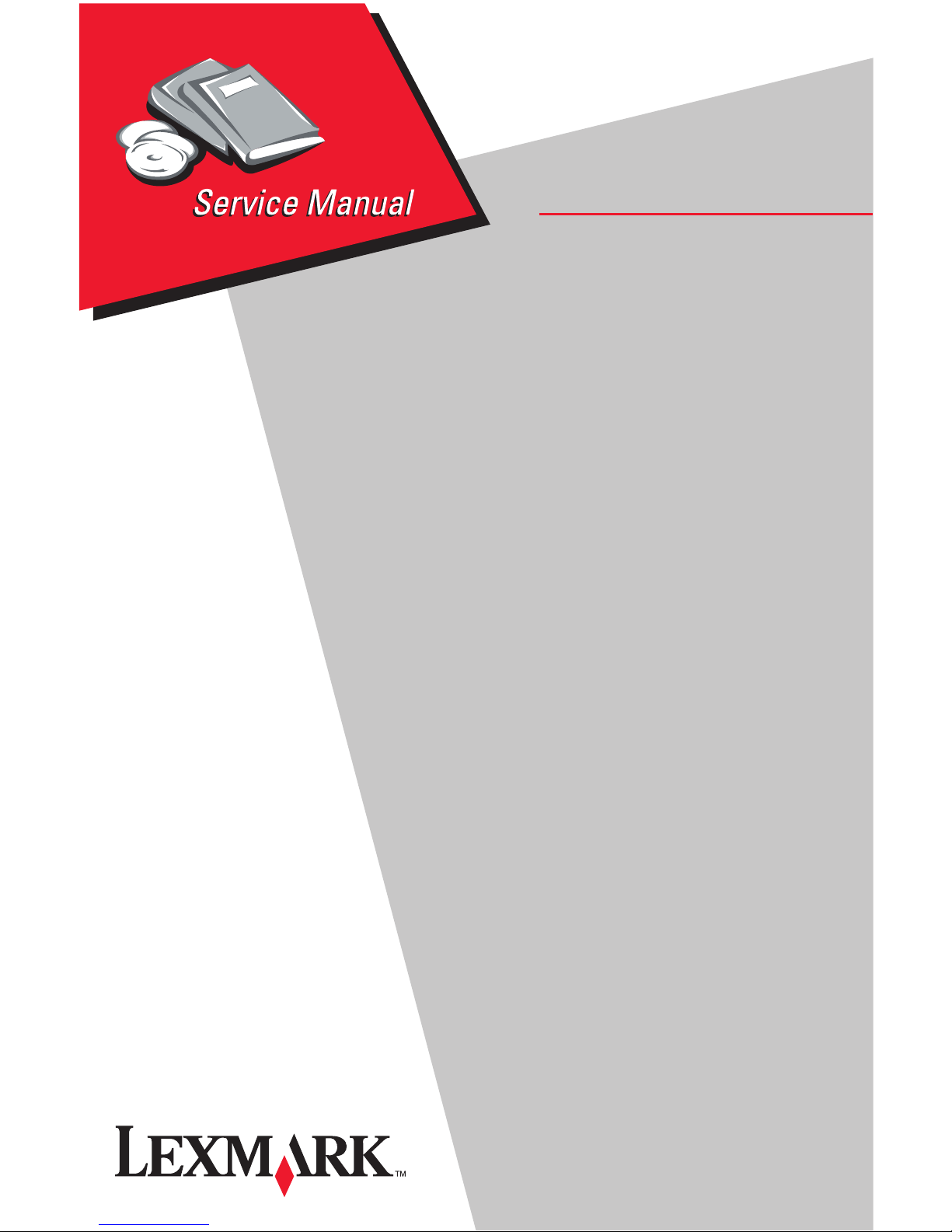
Lexmark 3000 Color Jetprinter™
• Table of Contents
• Start Diagnostics
4095-001
• Safety and Notices
• Trademarks
• Index
• Manuals Menu
Lexmark and Lexmark with diamond
design are trademarks of Lexmark
International, Inc., registered in the
United States and/or other countries.
Page 2
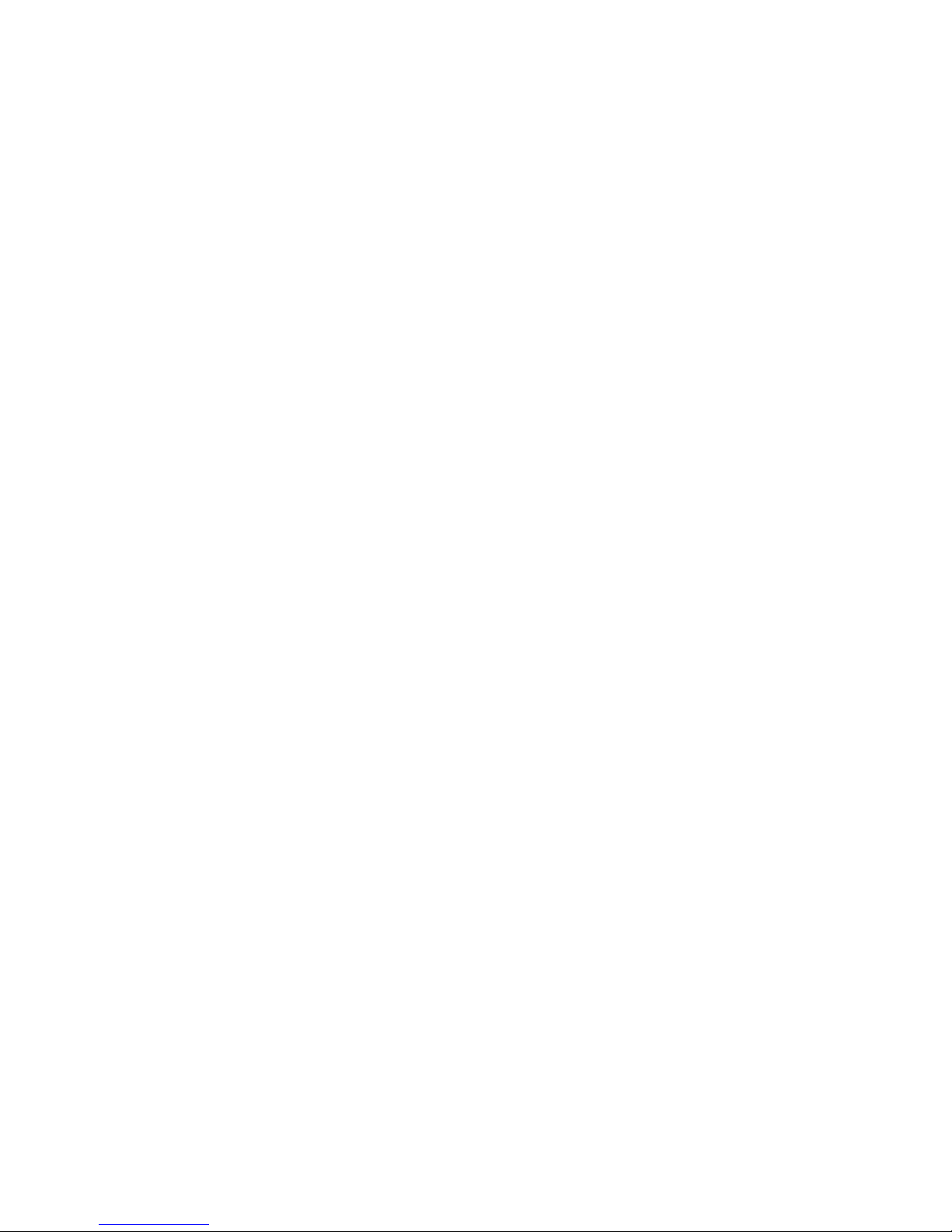
First Edition (June, 1997)
The following paragraph does not apply to any country where such
provisions are inconsistent with local law:LEXMARK
INTERNATIONAL, INC. PROVIDES THIS PUBLICATION “AS IS”
WITHOUT WARRANTY OF ANY KIND, EITHER EXPRESS OR
IMPLIED, INCLUDING, BUT NOT LIMITED TO, THE IMPLIED
WARRANTIES OF MERCHANTABILITY OR FITNESS FOR A
PARTICULAR PURPOSE. Some states do not allow disclaimer of
express or implied warranties in certain transactions, therefore, this
statement may not apply to you.
This publication could include technical inaccuracies or typographical
errors. Changes are periodically made to the information herein; these
changes will be incorporated in later editions. Improvements or changes
in the products or the programs described may be made at any time.
Publications are not stocked at the address given below; requests for
publications should be made to your point of purchase.
A form for reader’s comments is provided at the back of this publication.
If the form has been removed, comments may be addressed to Lexmark
International, Inc., Department D22A/035-3, 740 New Circle Road N.W.,
Lexington,Kentucky 40550, U.S.A. In the United Kingdom and Eire, send
to Lexmark International Ltd., Marketing and Services Department,
Westhorpe House, Westhorpe, Marlow Bucks SL7 3RQ. Lexmark may
use or distribute any of the information you supply in any way it believes
appropriate without incurring any obligation to you. If your printer has
broken or missing parts, or if you are missing publications, call 1-8004LEXBMP. In other countries, contact your point of purchase. You can
obtain additional copies of publications related to this product by calling
1-800-553-9727. In the United Kingdom and Eire, call 0628-481500. In
other countries, contact your point of purchase.
Lexmark is a trademark of Lexmark International, Inc., registered in the
United States and/or other countries. Other trademarks are the property
of their respective owners.
© Copyright Lexmark International, Inc. 1997. All Rights Reserved.
UNITED STATES GOVERNMENT RESTRICTED RIGHTS
This software and documentation are provided with RESTRICTED
RIGHTS. Use, duplication or disclosure by the Government is subject to
restrictions as set forth in subparagraph (c)(1)(ii) of the Rights in
Technical Data and Computer Software clause at DFARS 252.227-7013
and in applicable FAR provisions: Lexmark International, Inc., Lexington,
KY 40550.
Page 3

Preface..............................................v
SafetyInformation...................................vi
GeneralInformation...................................1-1
OperatorPanel....................................1-1
PowerConsumption................................1-1
MaintenanceApproach..............................1-2
Abbreviations.....................................1-2
DiagnosticInformation................................2-1
Start............................................2-1
ErrorIndicatorTable.............................2-1
SymptomTables...............................2-2
Power-OnSelfTest(POST)Sequence..............2-4
POSTSymptomTable...........................2-4
ServiceChecks....................................2-5
CarrierTransportServiceCheck...................2-5
EnvelopeFeedServiceCheck.....................2-6
MaintenanceStationServiceCheck................2-7
PaperFeedServiceCheck.......................2-8
............................................2-10
PaperPathServiceCheck.......................2-10
PowerServiceCheck...........................2-11
PrintQualityServiceCheck......................2-12
DiagnosticAids......................................3-1
PrintNVRAMContents..............................3-2
NVRAMDefaults...................................3-3
ResetNVRAMtoEMEADefaults...................3-3
ResetNVRAMtoU.S.Defaults....................3-3
TestPage........................................3-4
RepairInformation....................................4-1
HandlingESD-SensitiveParts........................4-1
Adjustments......................................4-2
RemovalProcedures...............................4-2
ReleasingPlasticLatches........................4-2
AccessCoverRemoval..........................4-3
BaseAssemblyRemoval.........................4-3
CarrierBeltRemoval............................4-3
CarrierFrameAssemblyRemoval..................4-4
CarrierHomeSensorRemoval....................4-4
CarrierTransportMotorRemoval...................4-5
DriveTrainAssemblyRemoval....................4-5
FrontCoverRemoval............................4-6
GutterPadRemoval.............................4-6
iii
Page 4
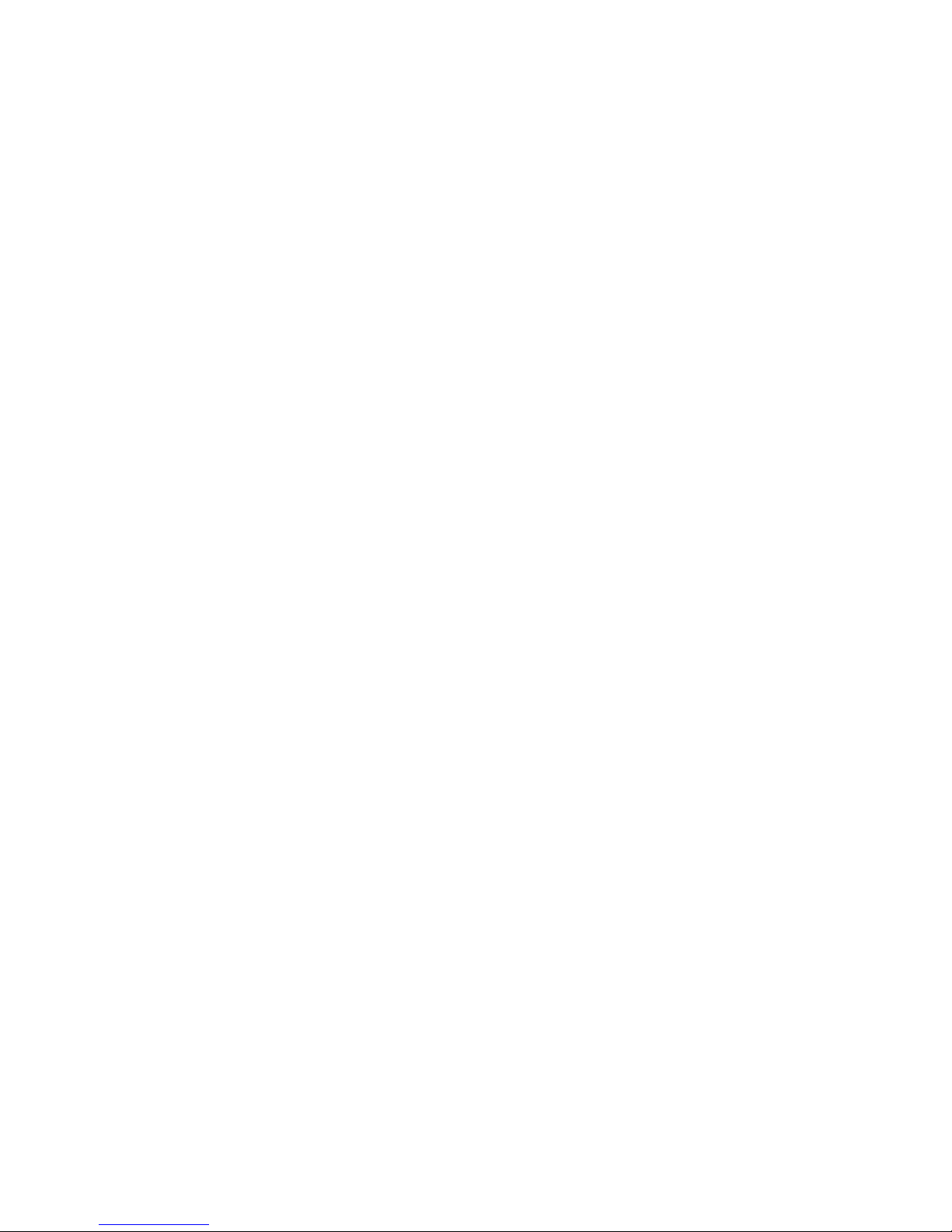
LargeFeedRollRemoval........................4-7
MaintenanceStationAssemblyRemoval............4-7
MaintenanceWiperandCapRemoval..............4-7
MidFrameAssemblyRemoval....................4-8
PaperFeedMotorRemoval......................4-8
PowerSupplyRemoval..........................4-8
PrintheadCarrierAssemblyRemoval...............4-9
RearCoverRemoval............................4-9
SheetFeederRemoval..........................4-9
SmallFeedRollAssemblyRemoval...............4-10
SmallFeedRollBracketAssemblyRemoval........4-10
SystemBoardRemoval.........................4-11
Connectors..........................................5-1
PreventiveMaintenance...............................6-1
LubricationSpecifications...........................6-1
PartsCatalog........................................7-1
HowtoUseThisPartsCatalog.......................7-1
Assembly1:Covers.............................7-2
Assembly2:PaperFeed/CarrierTransport/Maintenance7-4
Assembly3:Electronics.........................7-8
Assembly4:Carrier............................7-12
Assembly5:SheetFeeder......................7-14
ivContents
Page 5
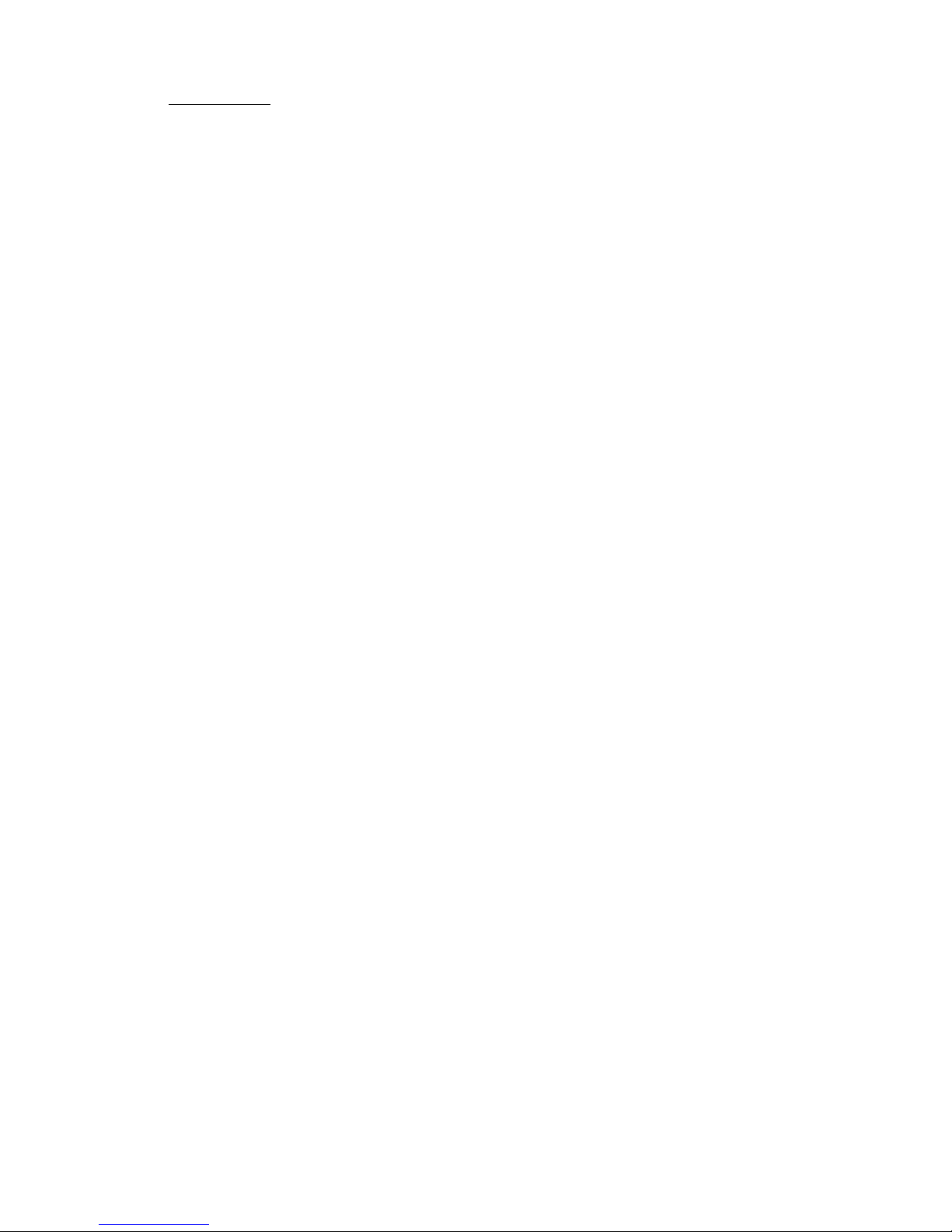
Preface 1
Thismanualisdividedintothefollowingchapters:
1.GeneralInformationcontainsageneraldescriptionofthe
printerandthemaintenanceapproachusedtorepairit.Special
toolsandtestequipmentarelistedinthischapter,aswellas
generalenvironmentalandsafetyinstructions.
2.DiagnosticInformationcontainserrorindicatortable,symptom
table,andservicechecksusedtoisolatefailingfieldreplaceable
units(FRUs).
3.DiagnosticAidscontainstestsandchecksusedtolocateor
repeatsymptomsofprinterproblems.
4.RepairInformationprovidesinstructionsformakingprinter
adjustmentsandremovingandinstallingFRUs.
5.ConnectorLocationsusesillustrationstoidentifytheconnector
locationsandtestpointsontheprinter.
6.PreventiveMaintenancecontainsthelubricationspecifications
andrecommendationstopreventproblems.
7.PartsCatalogcontainsillustrationsandpartnumbersforindividualFRUs.
Prefacev
Page 6
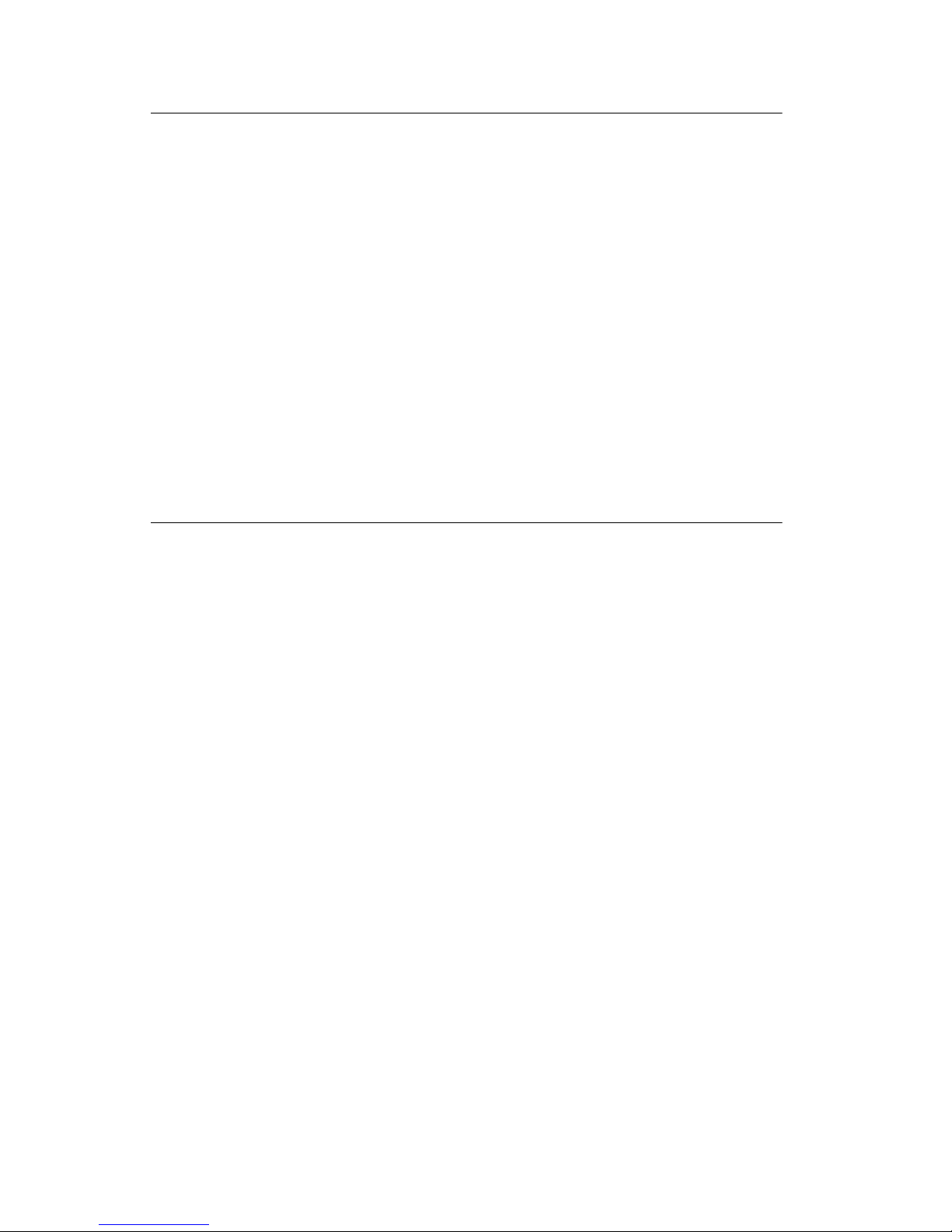
SafetyInformation
Thisproductisdesigned,testedandapprovedtomeetstrict
•
globalsafetystandardswiththeuseofspecificLexmark
components.Thesafetyfeaturesofsomepartsmaynot
alwaysbeobvious.Lexmarkisnotresponsiblefortheuseof
otherreplacementparts.
•Themaintenanceinformationforthisproducthasbeen
preparedforusebyaprofessionalservicepersonandisnot
intendedtobeusedbyothers.
•Theremaybeanincreasedriskofelectricshockand
personalinjuryduringdisassemblyandservicingofthis
product.Professionalservicepersonnelshouldunderstand
thisandtakenecessaryprecautions.
ConsignesdeSécurité
Ceproduitaétéconçu,testéetapprouvépourrespecterles
•
normesstrictesdesécuritéglobalelorsdel'utilisationde
composantsLexmarkspécifiques.Lescaractéristiquesde
sécuritédecertainsélémentsnesontpastoujoursévidentes.
Lexmarknepeutêtretenuresponsabledel'utilisation
d'autrespiècesderechange.
•Lesconsignesd'entretienetderéparationdeceproduit
s'adressentuniquementàunpersonneldemaintenance
qualifié.
•Ledémontageetl'entretiendeceproduitpouvantprésenter
certainsrisquesélectriques,lepersonneld'entretienqualifié
devraprendretouteslesprécautionsnécessaires.
vi
Page 7
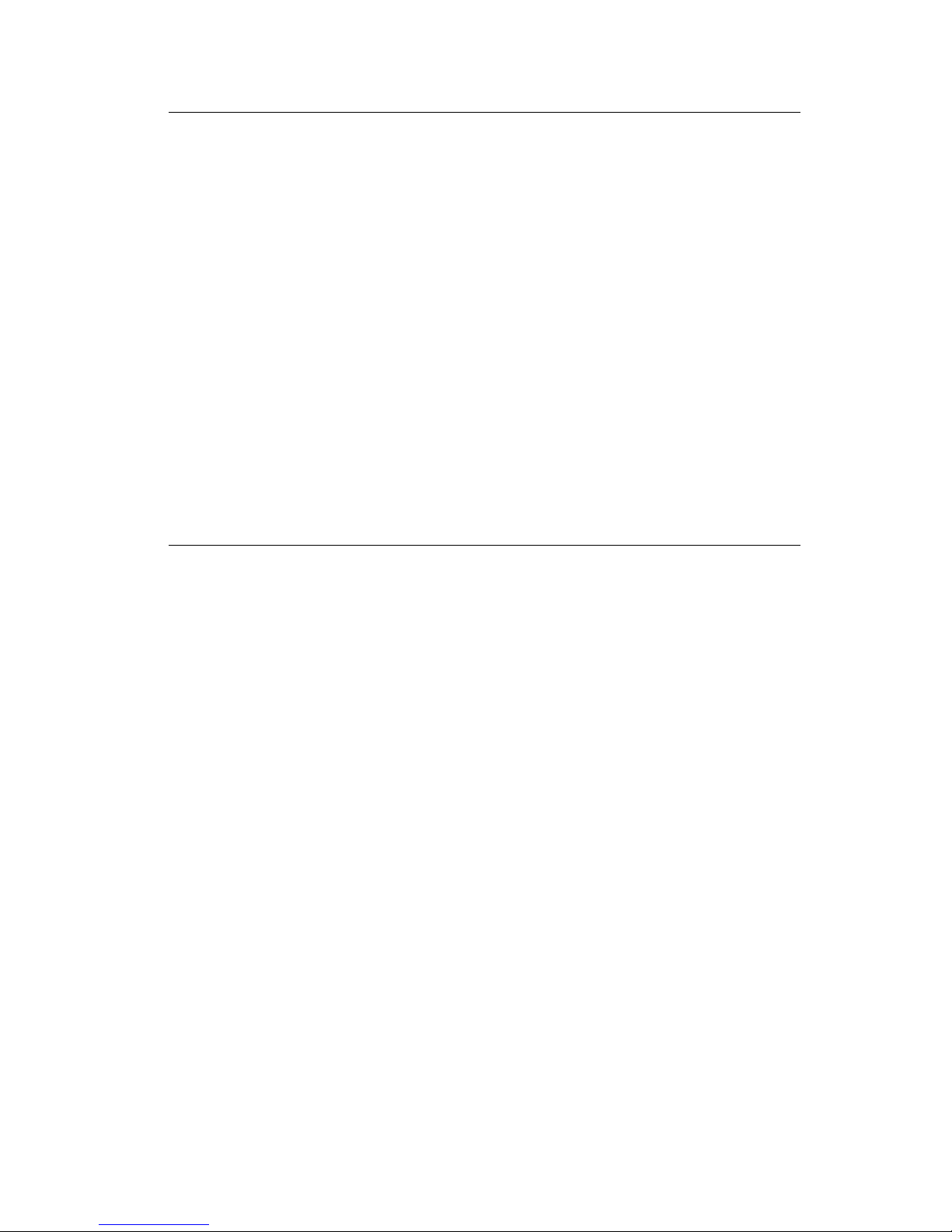
Normedisicurezza
Ilprodottoèstatoprogettato,testatoeapprovatoin
•
conformitàaseveristandarddisicurezzaeperl’utilizzocon
componentiLexmarkspecifici.Lecaratteristichedisicurezza
dialcunepartinonsempresonodiimmediatacomprensione.
Lexmarknonèresponsabileperl’utilizzodipartidiricambio
dialtriproduttori.
•Leinformazioniriguardantilamanutenzionediquesto
prodottosonoindirizzatesoltantoalpersonalediassistenza
autorizzato.
•Durantelosmontaggioelamanutenzionediquestoprodotto,
ilrischiodisubirescosseelettricheedanniallapersonaèpiù
elevato.Ilpersonalediassistenzaautorizzato,deve,quindi,
adottareleprecauzioninecessarie.
Sicherheitshinweise
DiesesProduktunddiezugehörigenKomponentenwurden
•
entworfenundgetestet,umbeimEinsatzdieweltweit
gültigenSicherheitsanforderungenzuerfüllen.Die
sicherheitsrelevantenFunktionenderBauteileundOptionen
sindnichtimmeroffensichtlich.SofernTeileeingesetzt
werden,dienichtvonLexmarksind,wirdvonLexmark
keinerleiVerantwortungoderHaftungfürdiesesProdukt
übernommen.
•DieWartungsinformationenfürdiesesProduktsind
ausschließlichfürdieVerwendungdurcheinen
Wartungsfachmannbestimmt.
•WährenddesAuseinandernehmensundderWartungdes
GerätsbestehteinzusätzlichesRisikoeineselektrischen
SchlagsundkörperlicherVerletzung.Daszuständige
FachpersonalsollteentsprechendeVorsichtsmaßnahmen
treffen.
Prefacevii
Page 8
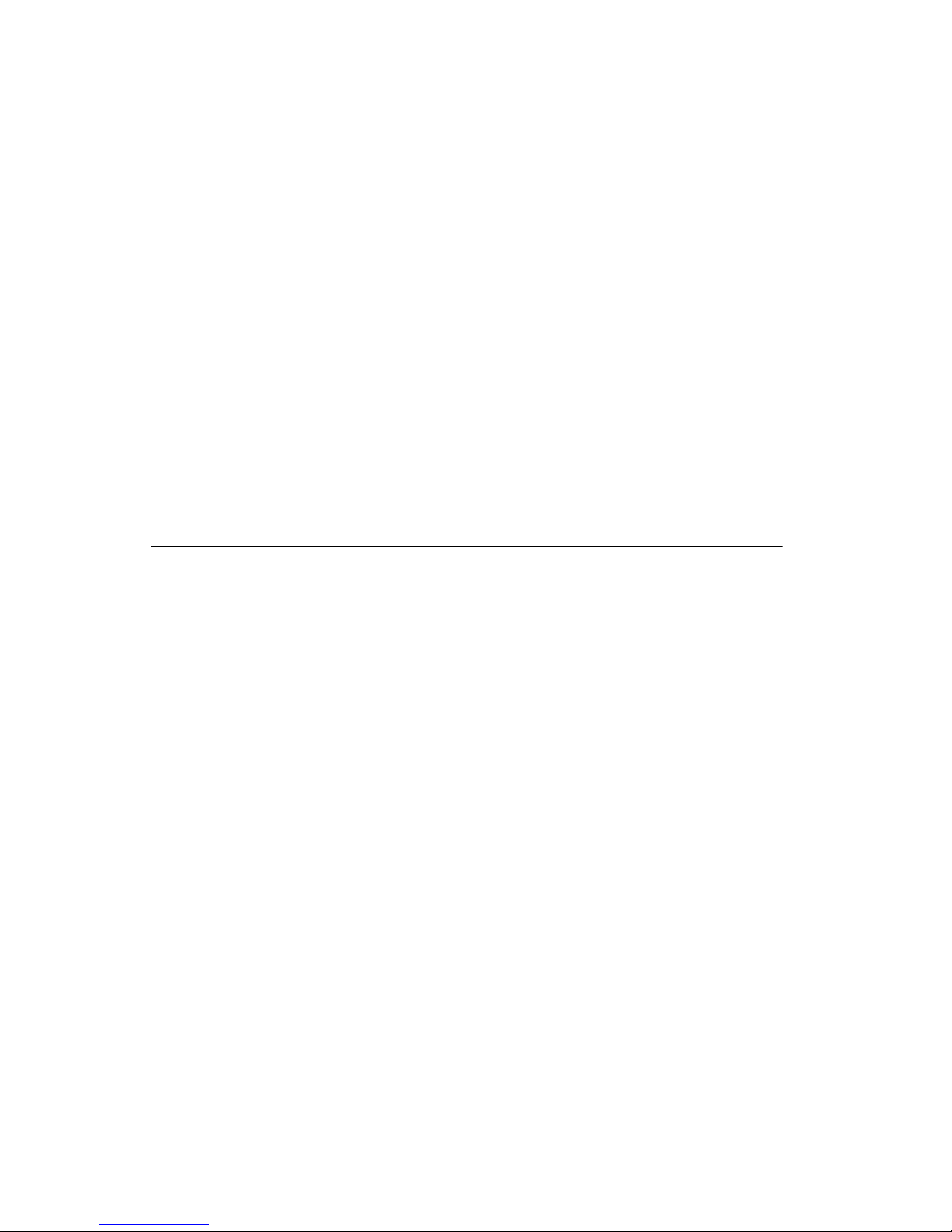
PautasdeSeguridad
Esteproductosehadiseñado,verificadoyaprobadopara
•
cumplirlosmásestrictosestándaresdeseguridadglobal
usandoloscomponentesespecíficosdeLexmark.Puede
quelascaracterísticasdeseguridaddealgunaspiezasno
seansiempreevidentes.Lexmarknosehaceresponsable
delusodeotraspiezasderecambio.
•Lainformaciónsobreelmantenimientodeesteproducto
estádirigidaexclusivamentealpersonalcualificadode
mantenimiento.
•Existemayorriesgodedescargaeléctricaydedaños
personalesduranteeldesmontajeylareparacióndela
máquina.Elpersonalcualificadodebeserconscientedeeste
peligroytomarlasprecaucionesnecesarias.
InformaçõesdeSegurança
Esteprodutofoiconcebido,testadoeaprovadopara
•
satisfazerospadrõesglobaisdesegurançanautilizaçãode
componentesespecíficosdaLexmark.Asfunçõesde
segurançadealgunsdoscomponentespodemnãoser
sempreóbvias.ALexmarknãoéresponsávelpelautilização
deoutroscomponentesdesubstituição.
•Asinformaçõesdesegurançarelativasaesteproduto
destinam-seaprofissionaisdestesserviçosenãodevemser
utilizadasporoutraspessoas.
•Riscodechoqueseléctricoseferimentosgravesdurantea
desmontagememanutençãodesteproduto.Osprofissionais
destesserviçosdevemestaravisadosdestefactoetomaros
cuidadosnecessários.
viii
Page 9
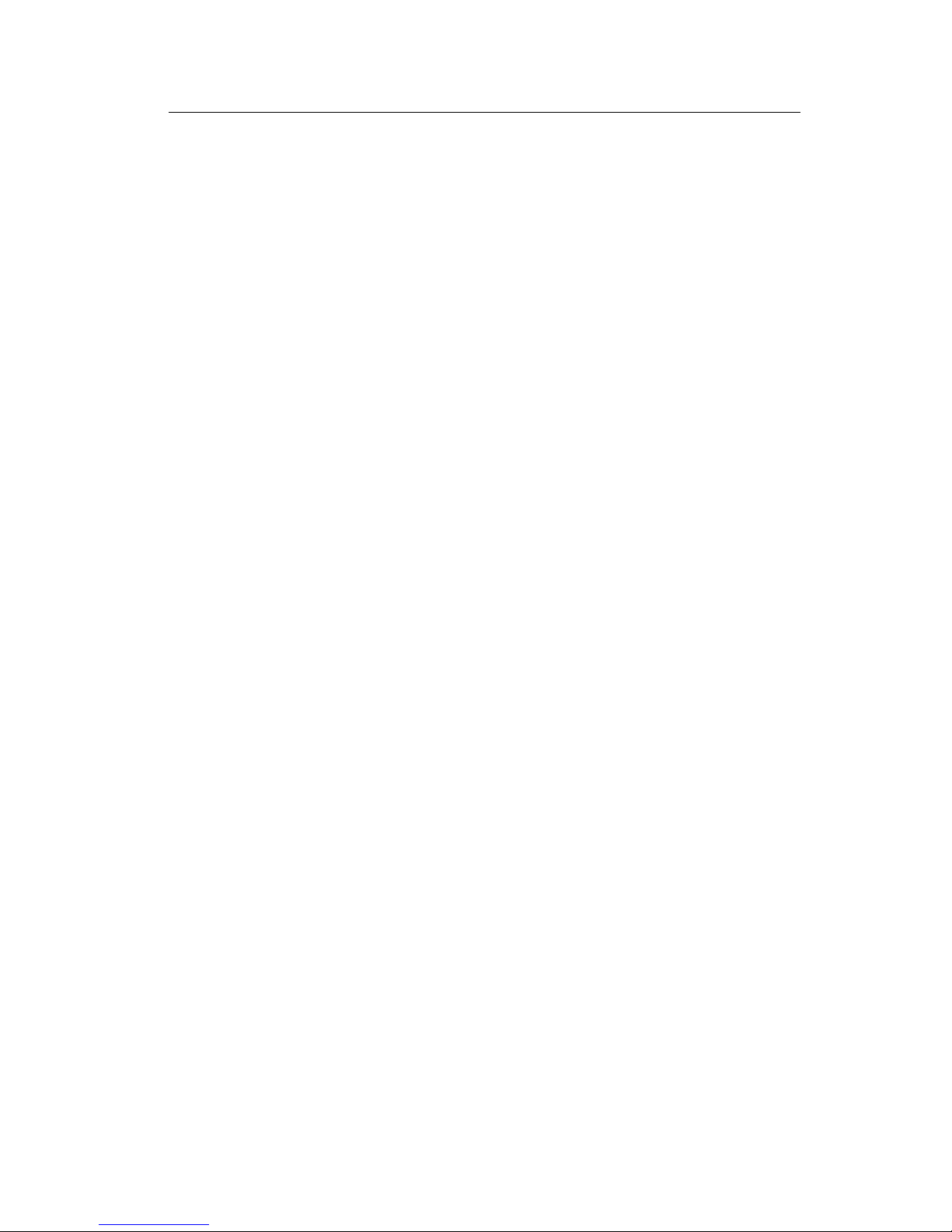
InformaciódeSeguretat
Aquestproducteestàdissenyat,comprovatiaprovatpertal
•
d'acomplirlesestrictesnormesdeseguretatglobalsambla
utililitzaciódecomponentsespecíficsdeLexmark.Les
característiquesdeseguretatd'algunespecespotserqueno
sempresiguinòbvies.Lexmarknoesresponsabilitzadel'us
d'altrespecesderecanvi.
•Lainformaciópelmantenimentd’aquestproducteestà
orientadaexclusivamentaprofessionalsinoestàdestinada
aningúquenohosigui.
•Elriscdexocelèctricidedanyspersonalspotaugmentar
durantelprocésdedesmuntatgeideserveid’aquest
producte.Elpersonalprofessionalhad’estar-neassabentati
prendrelesmesuresconvenients.
Prefaceix
Page 10
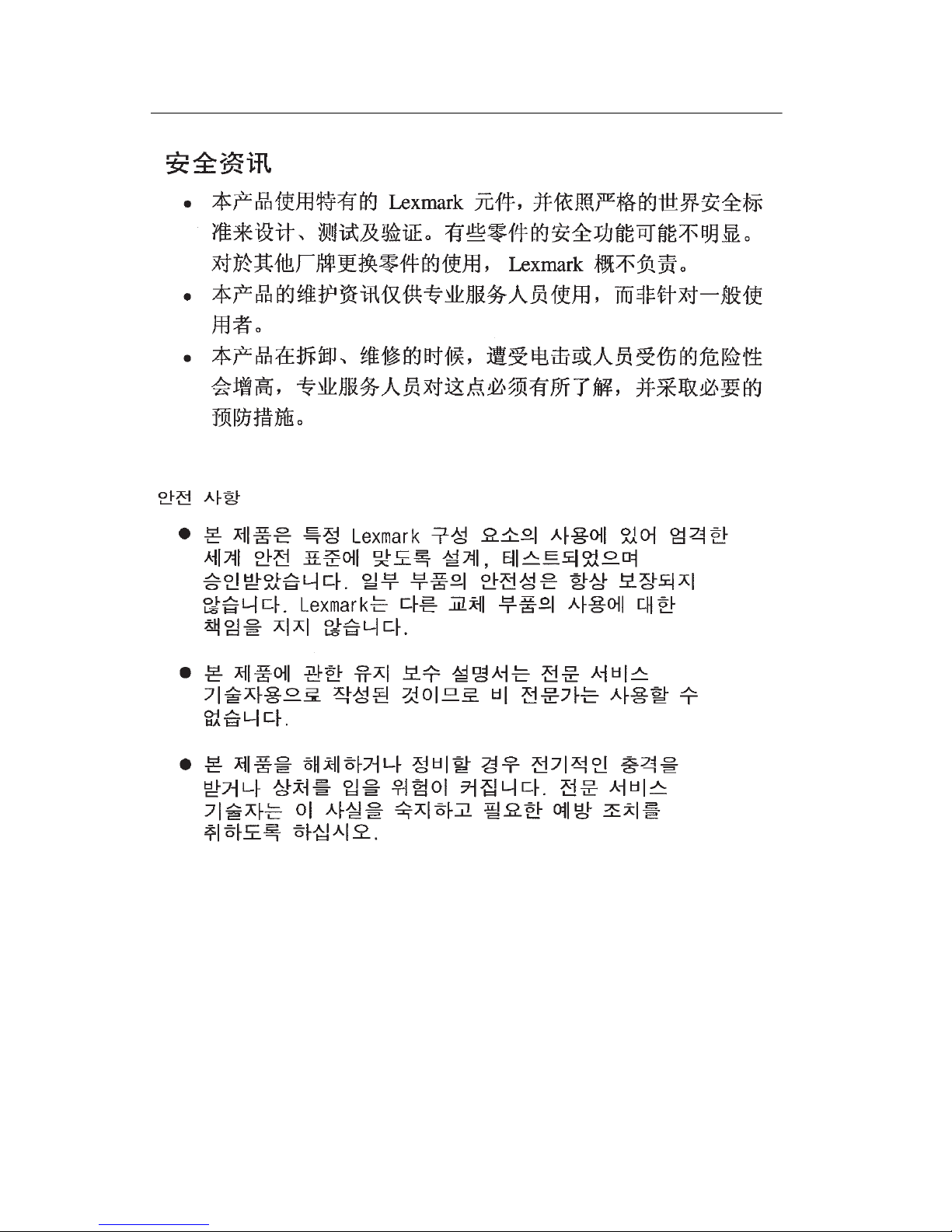
x
Page 11
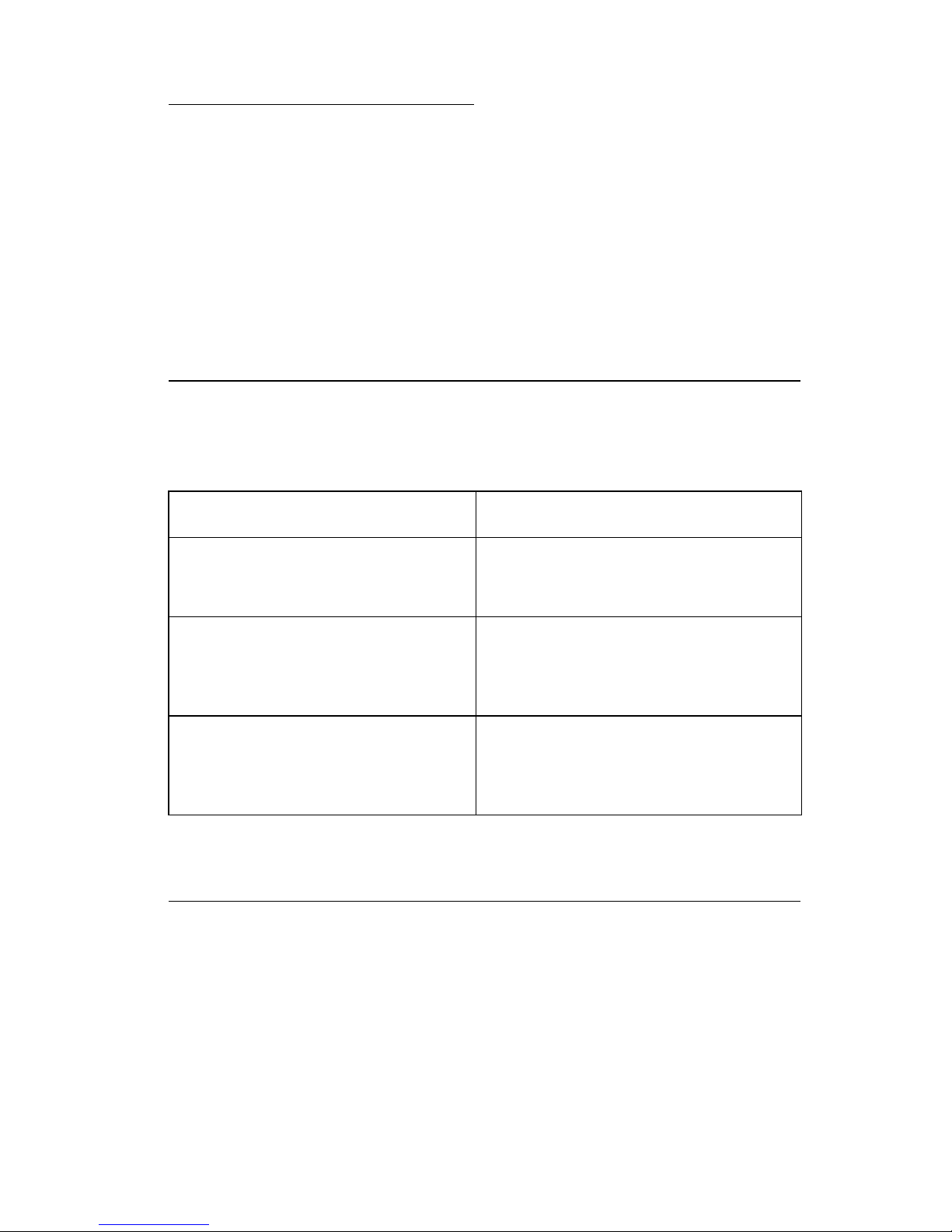
1. General Information
The Lexmark 3000 Color Jetprinter is a personal, near laser-quality
inkjet printer. The printer contains two print cartridges (color and
black), which are customer replaceable supply items. A single
printhead provides three colors and composite black printing. The
printer also supports a black print cartridge and provides 600 X 300
dpi edge definition for professional quality text image and graphics
printing.
Operator Panel
Buttons Lights
Left Button
• Power On/Off
Right Button
• PaperFeed-clearsa paper jam
or loads paper when there is a
paper out condition.
Right Outer Button
• Install Cartridge -moves carrier
to the left for cartridge replacement.
Left Light
• Steady - Power On
• Blinking - Printer Error
Right Light
• Steady - Busy
• Blinking - Paper Out/Jam
Alternating Blinking Lights
• Printheads are in the load position
or printheads are installed incorrectly.
Power Consumption
•
Less than 3.5 Watts - power off and power to the printer
• 9 Watts - Idle Mode (power on - not printing)
• 12 Watts - Printing (average)
• 20 Watts - Printing (peak)
General Information 1-1
Page 12
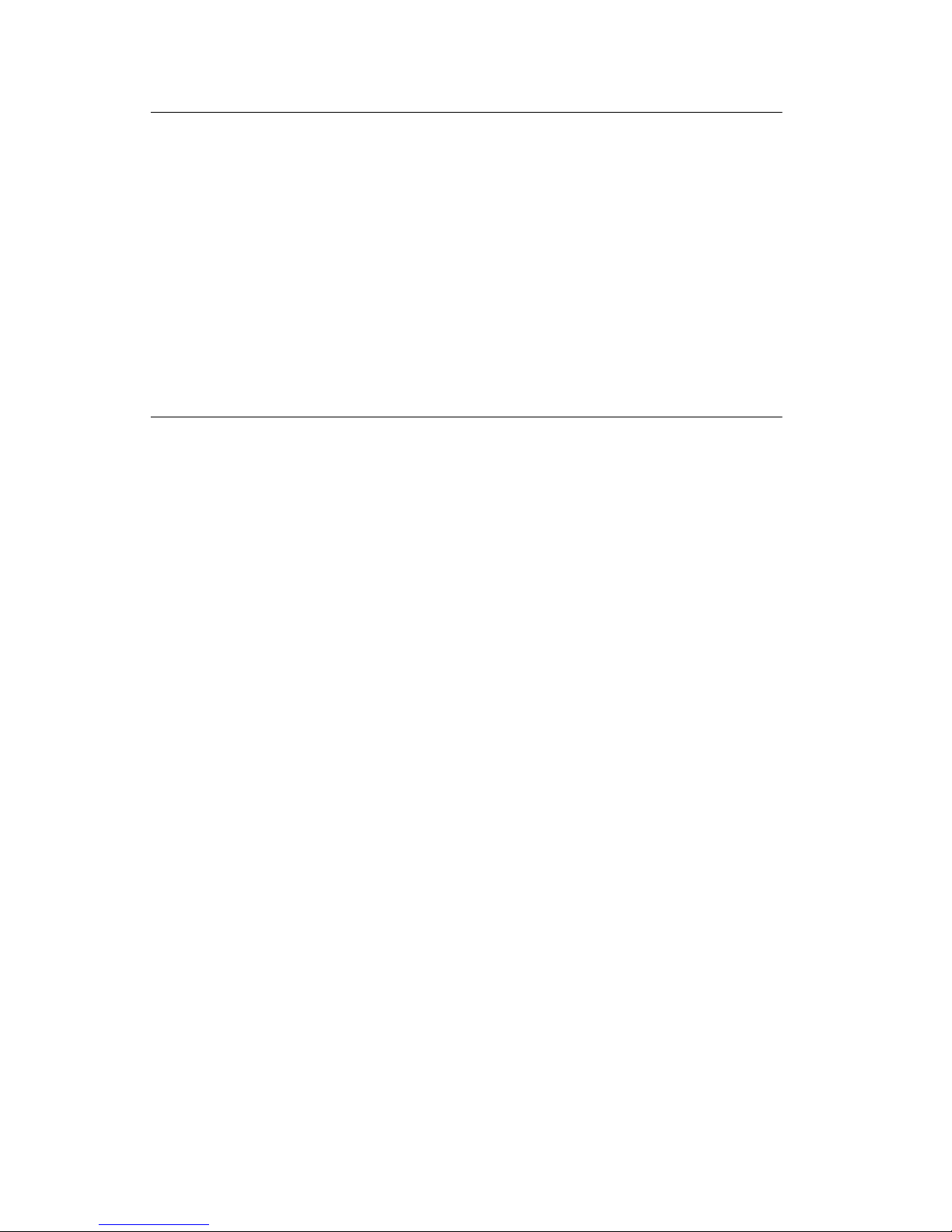
Maintenance Approach
The diagnostic information in this manual leads you to the correct
field replaceable unit (FRU) or part. Use the symptom index, service
checks, and diagnostic aids to determine the symptom and repair
the failure. Begin with “Error Indicator Table” on page -1.
After you complete the repair, perform tests as needed to verify the
repair.
Abbreviations
EOF End of Forms
ESD Electrostatic Discharge
FRU Field Replaceable Unit
HVPS High Voltage Power Supply
LVPS Low Voltage Power Supply
OEM Original Equipment Manufacturer
V ac Volts alternating current
V dc Volts direct current
ZIF Zero Insertion Force
1-2
Page 13
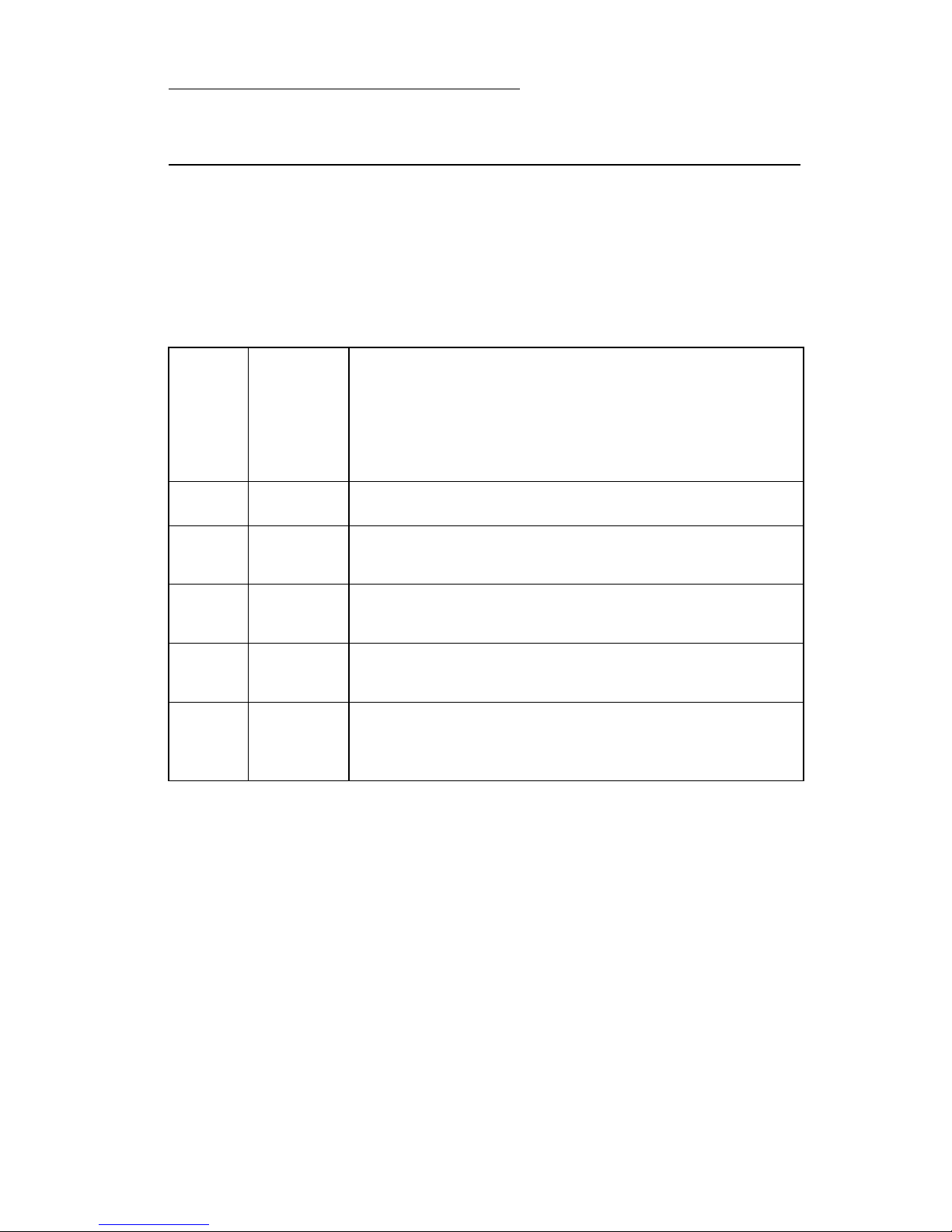
2. Diagnostic Information
Start
Use the error indicator table, symptom tables, service checks, and
diagnostic aids in chapter 3, to determine the printer failure.
Error Indicator Table
Number
Error
Code
of
Power
Light
Flashes
Action
Blank
64
65
81
89
127
and
up
8
7
1
4
10
Replace the system board.
Replace the system board.
Go to the ’Carrier Transport Service Check’ on page
2-5.
Go to the ’Carrier Transport Service Check’ on page
2-5.
Replace the system board.
Diagnostic Information 2-1
Page 14
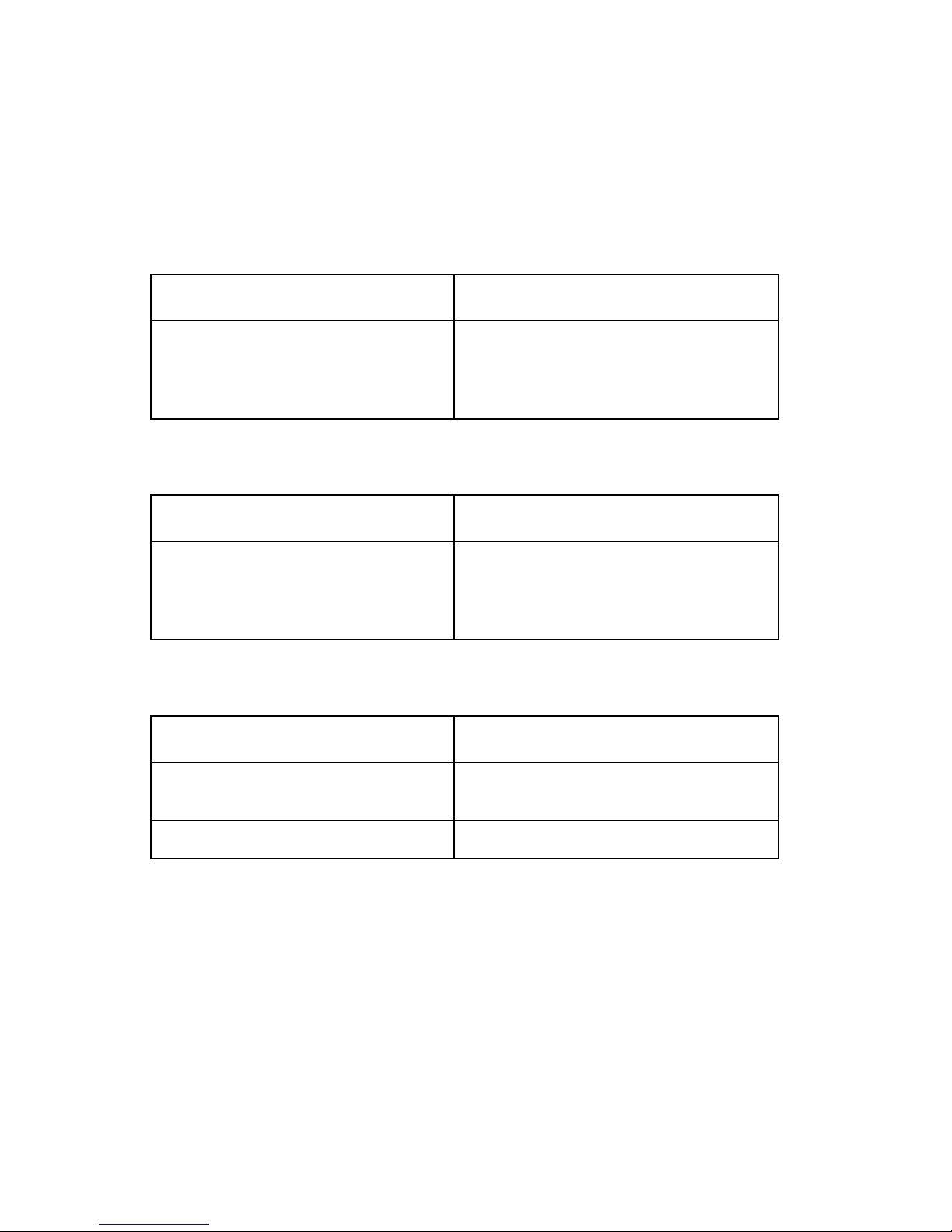
Symptom Tables
Locate the symptom in the following tables and take the appropriate
action.
Carrier Transport Problems
Symptom Action
• No carrier movement
• Slow carrier movement
• Carrier stops
• Carrier slams side frame
Go to the ’Carrier Transport Service
Check’ on page 2-5.
Maintenance Station Problems
Symptom Action
Maintenance station:
• Fails to cap the printheads
• Fails to clean the printheads
Go to the ’Maintenance Station
Service Check’ on page 2-7.
Operator Panel
Symptom Action
Paper Feed and / or Install print
cartridge buttons do not operate
Replace the system board.
Busy light does not come on Replace the system board
2-2
Page 15
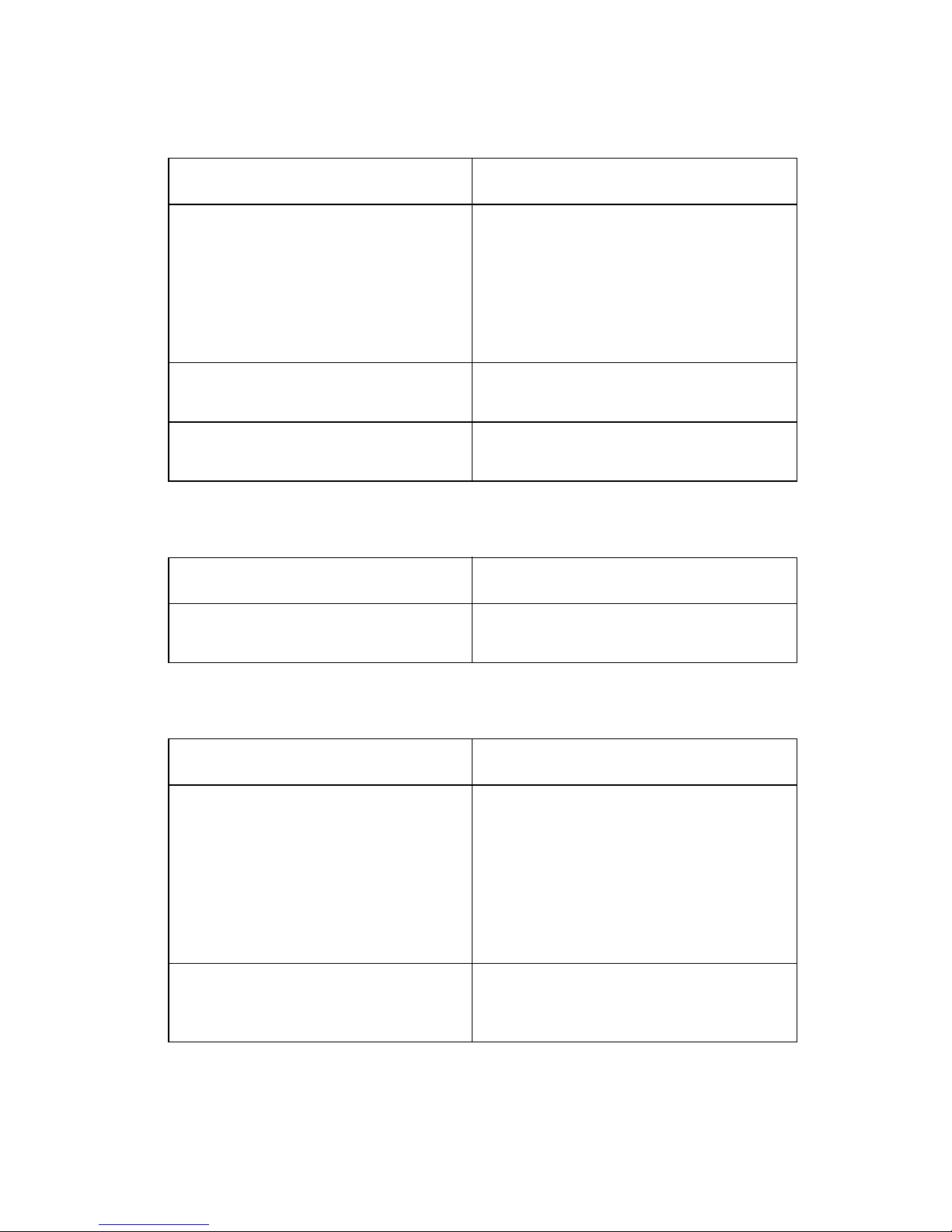
Paper Feed Problems
Symptom Action
• Fails to pick paper
• Picks more than one sheet of
paper
• Picks paper but fails to feed
• Paper jams
• Paper fails to exit
• Noisy paper feed
Envelopes fail to feed Go to the ’Envelope Feed Service
Paper skews Go to the ’Paper Path Ser vice
Go to the ’Paper Feed Service
Check’ on page 2-8.
Check’ on page 2-6.
Check’ on page 2-10.
Power Problems
Symptom Action
No power in machine, motors do
not operate
Go to the ’Power Service Check’ on
page 2-11.
Print Quality Problems
Symptom Action
• Voids in characters
• Light print
• Prints off the page
• Fuzzy print
• Carrier moves but no print
• Printhead drys prematurely
• Colors print incorrectly
• Vertical alignment off
• Ink smearing
• Vertical streaks on paper
• Print lines crowded
Go to the ’Print Quality Service
Check’ on page 2-12.
Go to the ’Paper Feed Service
Check’ on page 2-8.
Diagnostic Information 2-3
Page 16
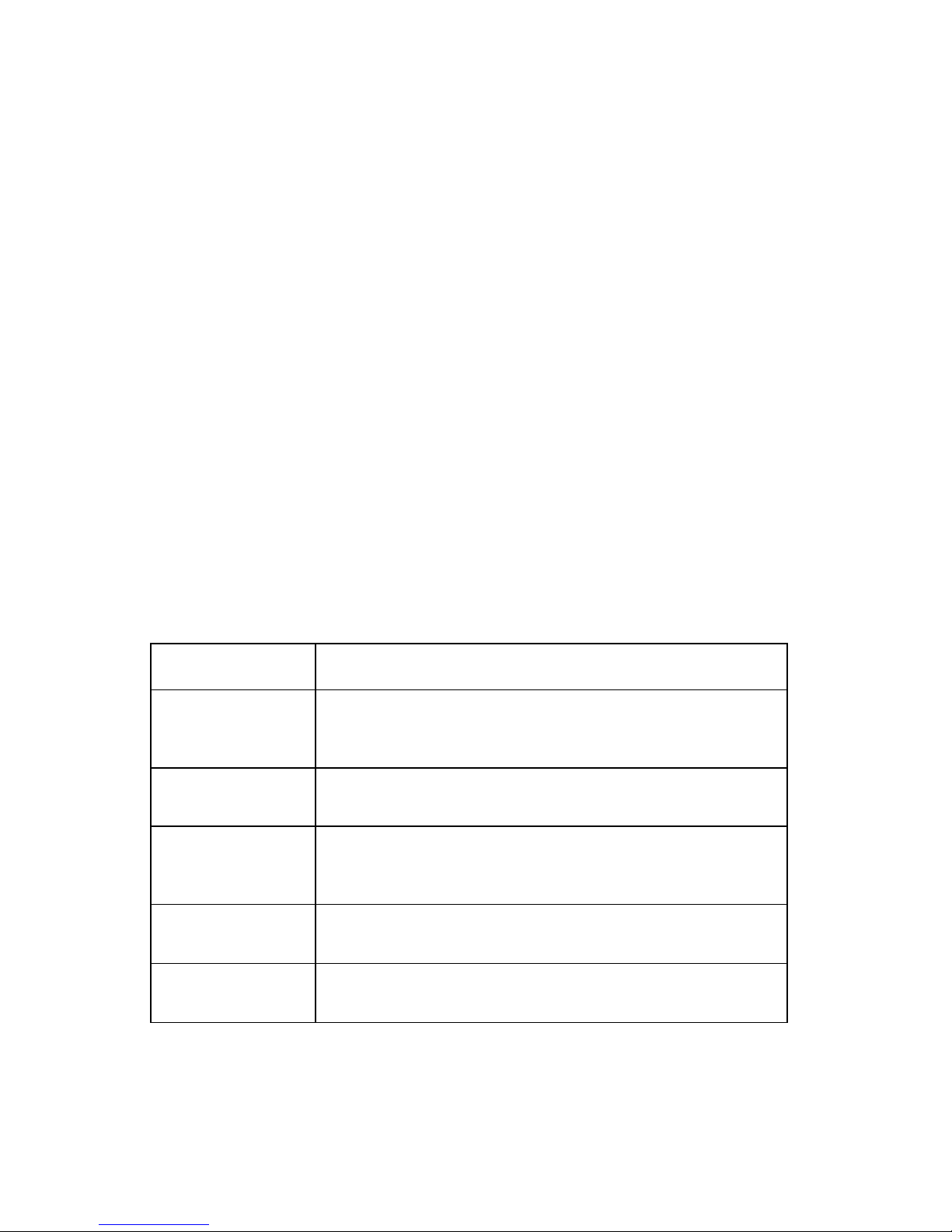
Power-On Self Test (POST) Sequence
When you turn the printer on it performs a POST. Turn yourmachine
on and check for a correct POST operation by observing the
following:
1. The lights come on.
2. The carrier moves.
3. The paper feed gears turn.
4. After 30 seconds the carrier moves over the maintenance station and caps the printhead.
5. All motors stop and the power light stays on.
If your machine completes POST with no errors, go to the ’Error
Indicator Table’ on page 2-1, locate the symptom and take the
indicated action.
If your machine does not complete POST, locate the symptom in the
following table and take the indicated action.
POST Symptom Table
Symptom Action
No Power On
light and no
motors run
Power light, but
no busy light
Paper feed
gears do not
turn
Carrier doesn’t
move
Carrier slams
side frame
Go to the ’Power Service Check’ on page 2-11.
Replace the system board.
Go to the ’Paper Feed Service Check’ on page 2-8.
Go to the ’Carrier Transport Service Check’ on page
2-5.
Go to the ’Carrier Transport Service Check’ on page
2-5.
2-4
Page 17
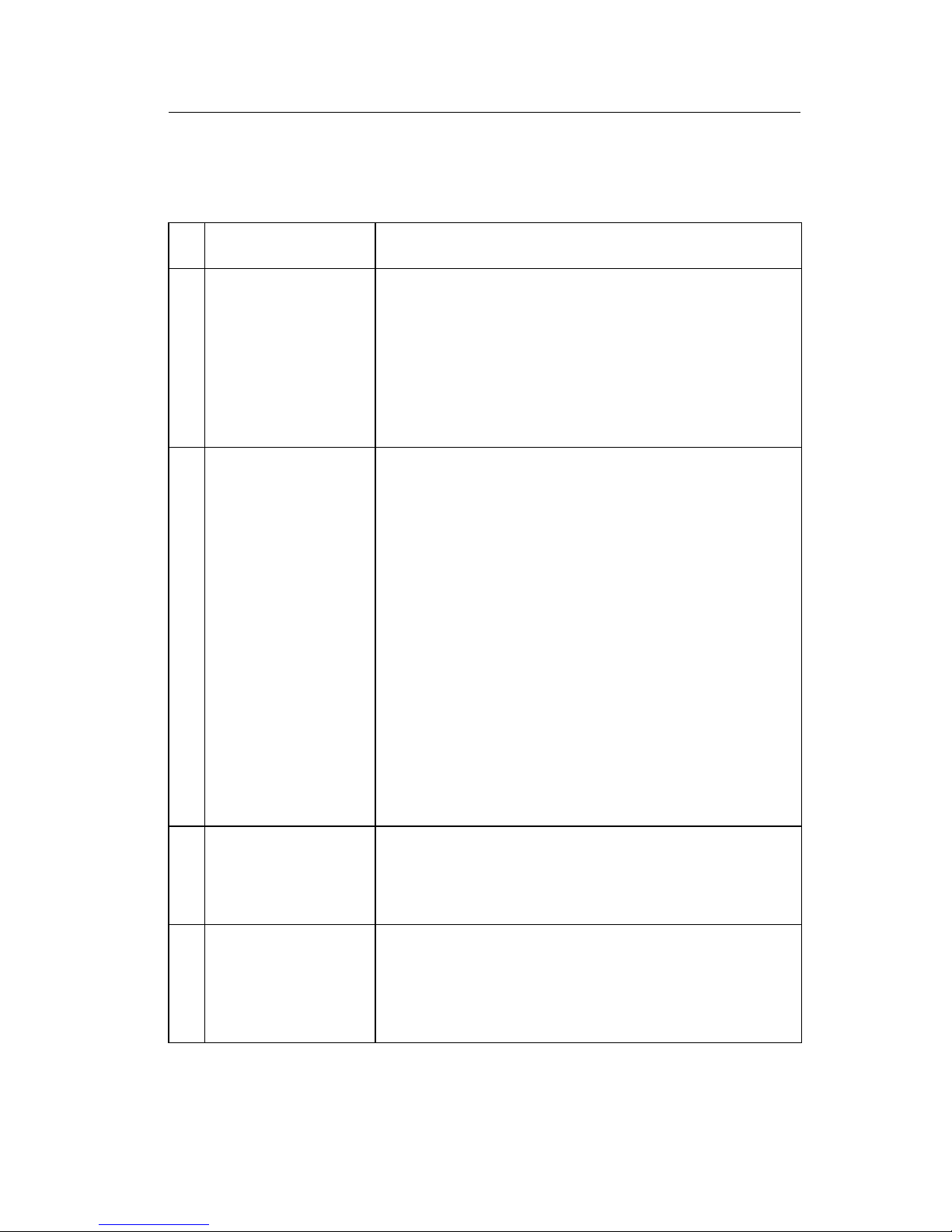
Service Checks
Carrier Transport Service Check
FRU Action
1 System Board Unplug the printer and disconnect CN2 from the
system board. Plug in the pri nter and check for a
pulse of (approximately) 10 V dc between
CN2-1 and ground, on the system board. If the
voltage is not present, check for motor pins
shorted to the motor housing. If you find a pin
shorted to the housing, replace the motor. If the
failure remains, replace the system board.
2 Carrier Transport
Motor
3 Carrier Guide Rod Clean the carrier rod.
Check the motor for binds, or loose motor pulley.
A noisy or chattering motor or a motor that fails to
turncanbecausedby:
• An open or short in the motor.
• An open or short in the motor driver on the
system board.
• A bind in the carrier transport mechanism.
With the carrier transport motor cable
disconnected from the system board, check for
zero to ten (0 - 10) ohms between the following
pins on the motor:
CN2-1 and CN2-2
CN2-3 and CN2-4
If the readings are incorrect, replace the motor.
Note: Lubricate the rod and the carrier rod bearing
surfaces with grease P/N 1329301.
4 Carrier Transport
Belt
Idler Pulley Parts
Carrier Frame
Check for worn, loose or broken parts. Check for
obstructions blocking carrier movement.
Carrier to carrier frame engagement should be
lubricated with grease P/N 1329301.
Diagnostic Information 2-5
Page 18
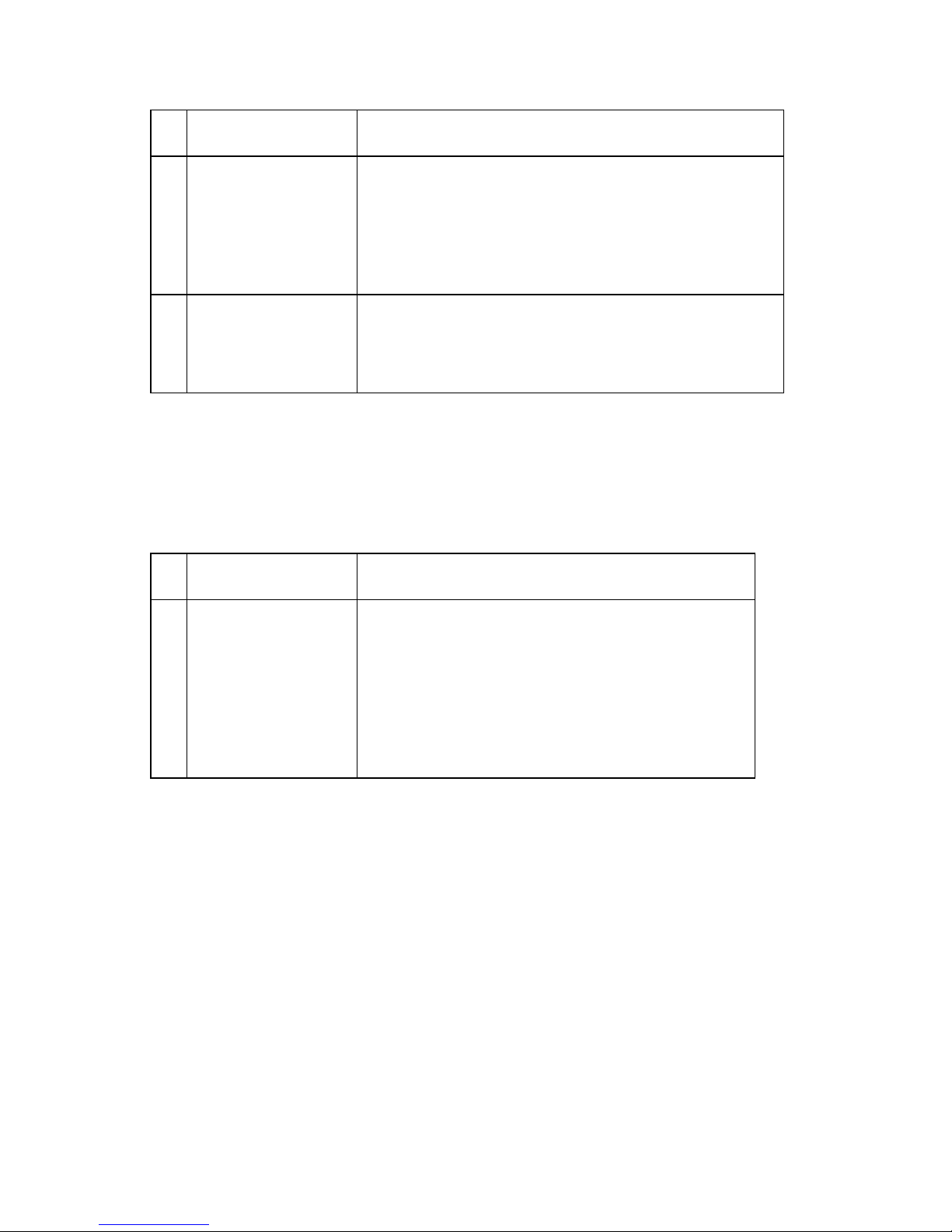
FRU Action
5 Home Position
Sensor
6 Maintenance
Station
Unplug the printer and disconnect CN1 from the
system board. Plug in the printer and check for
5 V dc between CN1-3 and ground, at the system
board. If the voltage is present, replace the home
position sensor. If the voltage is not present,
replace the system board.
A problem with the maintenance station can cause
carrier movement problems at the right margin. Go
to the ’Maintenance Station Service Check’ on
page 2-7.
Envelope Feed Service Check
FRU Action
1 Envelope Guide Be sure the envelope guide has been turned to
theenvelopeloadposition.
Be sure the envelope guide is against the
envelopes.
Perform the ’Paper Feed Service Check’ on
page 2-8.
2-6
Page 19
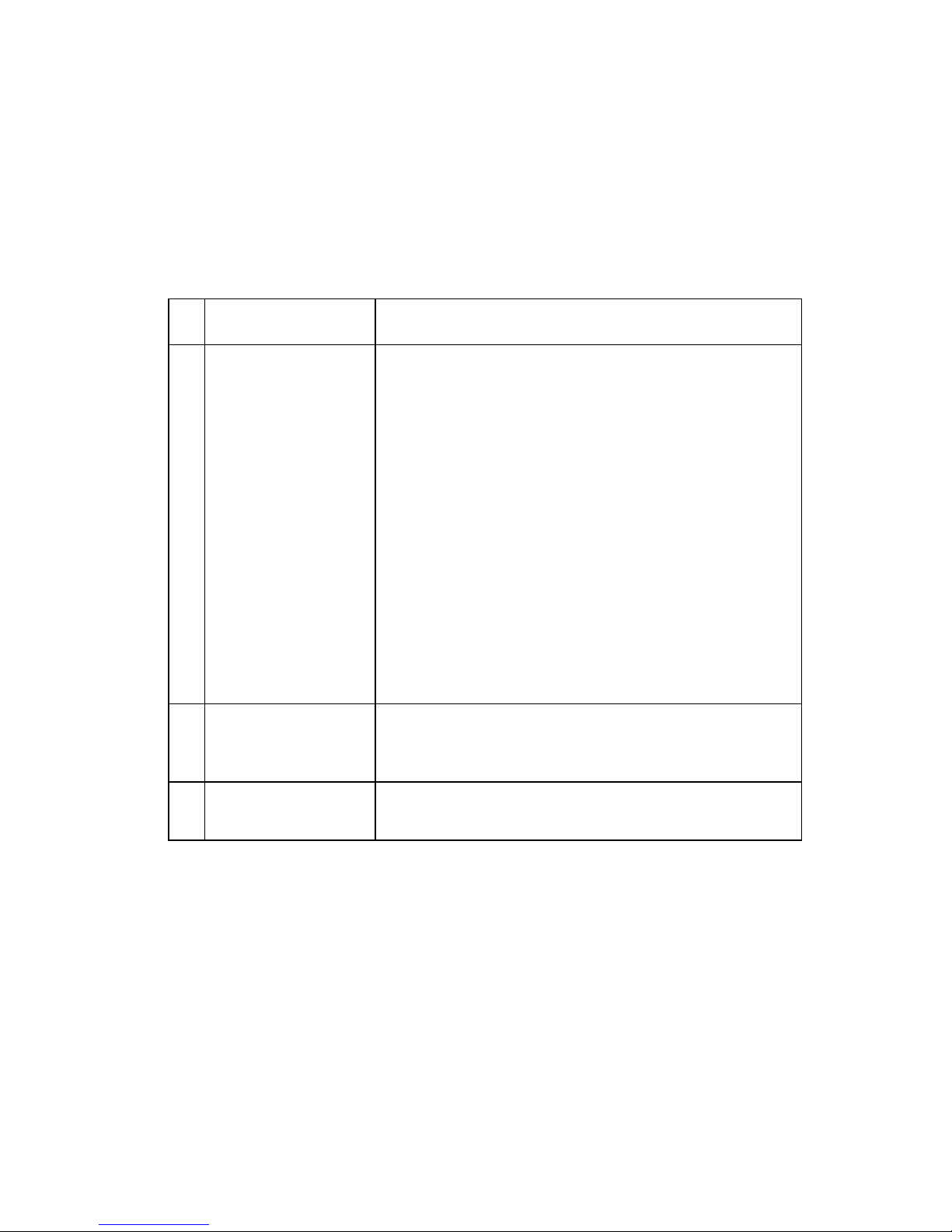
Maintenance Station Service Check
The maintenance station has two functions:
• Cleans the printhead nozzles during the print operation.
• Seals the printhead when it is not being used to prevent the
nozzles from drying.
FRU Action
1 Maintenance
Station Assembly
2 Wiper Worn wipers cause degraded print quality just after
3 Cap Worn caps cause the printhead nozzles to dry and
As the carrier moves to the right over the
maintenance station, a slot on the bottom of the
carrier engages a tab on the sled of the
maintenance station causing the cap to rise and
seal the printhead. Carrier movement to the left
uncaps the printhead. The wiper cleans the
printhead nozzles as the carrier leaves the
maintenance station. The wiper cleans the
printhead only when the carrier is moving to the
left. There should be no wiping action of the
printhead nozzles when the carrier is moving to
the right. After the cleaning operation is complete,
a tab on the maintenance station engages a tab on
the carrier, causing the wiper to lower.
Check the maintenance s tation for worn or broken
parts.
a maintenance cleaning. Check for loose or worn
wipers.
clog. Check for loose or worn caps.
Diagnostic Information 2-7
Page 20
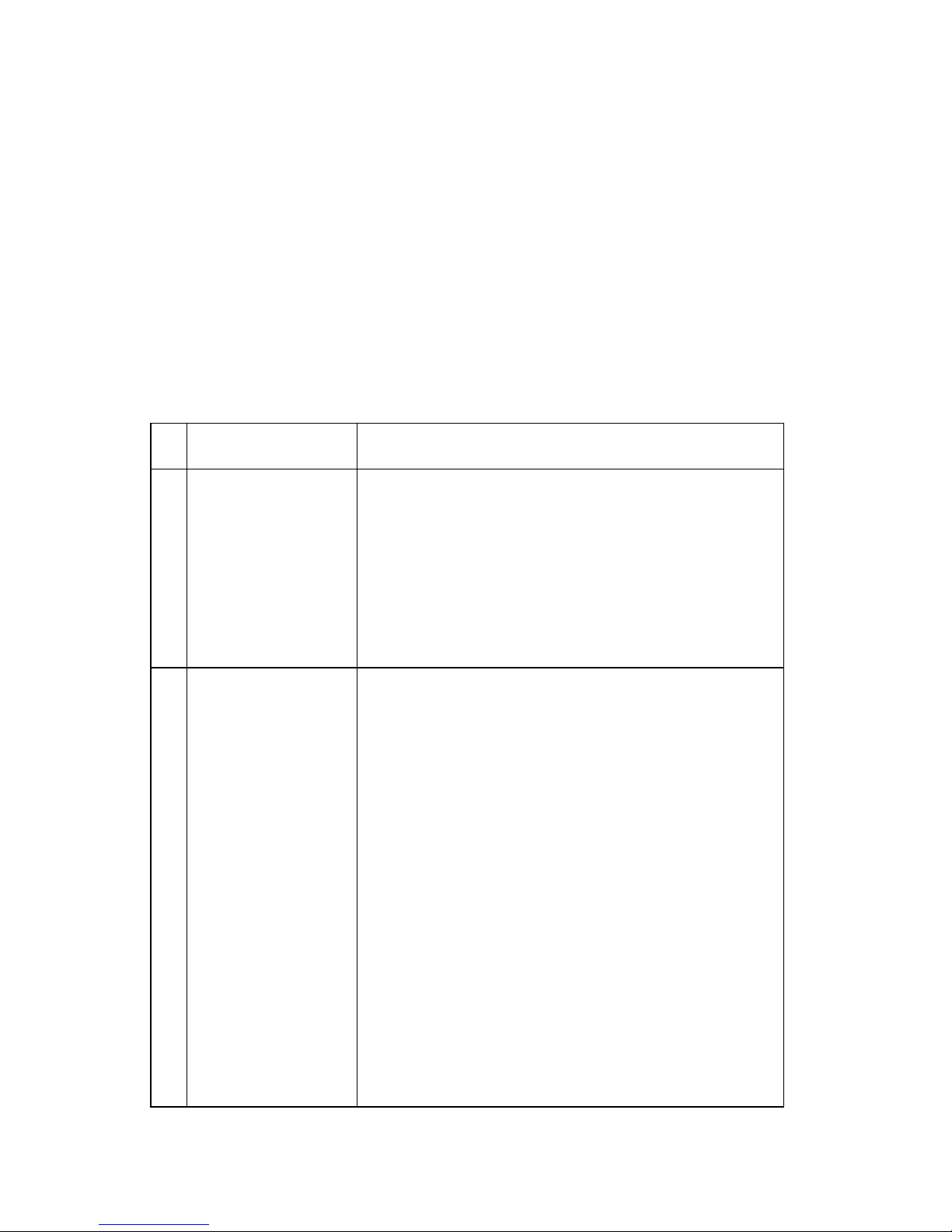
Paper Feed Service Check
If your machine does not have paper jam problems, continue with
the service check. If your machine does have a paper jam problem,
examine it for the following before you begin the service check:
• Check the entire paper path for obstructions.
• Be sure there is not too much paper in the sheet feeder.
• Be sure the correct type of paper is being used.
• Check for static in the paper.
FRU Action
1 System Board Unplug the printer and disconnect CN3 from the
system board. Plug the printer in and check for a
pulse of 24 V dc between CN3-1 and ground and
CN3-2andgroundonthesystemboard.Ifthe
voltage is not present, check for motor pins
shorted to the motor housing. If you find a shorted
pin, replace the motor. If you still have a failure
after replacing the motor, replace the system
board.
2 Paper Feed Motor A noisy or chattering motor or a motor that fails to
turn, can be caused by an open or short in the
motor, an open or short in the motor driver on the
system board, or a bind in the paper feed
mechanism. With the paper feed motor cable
disconnected from the system board, check for 60
ohms (±15 ohms) between the following pins on
the motor:
Pin2toPin5,Pin2toPin6
130 ohms (±20 ohms) between pins 5 and 6. If the
readings are incorrect, replace the motor.
Although the paper feeds in a forward direction
only, the paper feed motor turns in two directions.
If the paper feed motor turns in one direction only,
replace the system board.
Binds in the paper feed motor or gear train can
cause intermittent false paper jam errors. Remove
the paper feed motor and check the shaft forbinds.
Also check for loose or worn motor gear.
2-8
Page 21

FRU Action
3DriveTrain
Assembly
Check for binds in the gear train and paper feed
mechanism by removing the paper feed motor and
rotating the large gear by hand. If you notice a
bind, replace the drive train assembly. Check the
feed clutch inside the large feed gear. Remove the
sheet feeder.Turn the clutch gear and check that it
rotates freely in one direction and locks when
turned in the opposite direction.
4 Auto Sheet
Check the pick rollers for wear.
Feeder
5 Mid Frame Asm Check the friction wheels, exit roller and star
rollers for wear.
6End-of-Forms
Flag and Spring
Check for binds or damage. If binds are found,
replace the small feed roll bracket assembly.
Diagnostic Information 2-9
Page 22

Paper Path Service Check
Examine the machine for the following before you begin this service
check:
• Check the entire paper path for obstructions.
• Be sure the correct type of paper is being used.
• Be sure the printer is installed on a flat surface.
FRU Action
1 Large and Small
Feed Rollers
2 Small Feed Roller
Springs
3 Auto Sheet
Feeder
4 Mid Frame Asm Check the following for wear:
5 End-of-Forms
Flag
Check for wear and binds.
Check for damage.
Check the pick rollers for wear.
• Friction wheels
•Exitroller
•Starrollers
Check for binds or damage.
2-10
Page 23

Power Service Check
FRU Action
1 Power Supply Disconnect CN9 from the system board and check
the following voltages on the power supply cable:
• CN9-1 to GND = +5 V dc
• CN9-3 to GND = + 24 V dc
If you do not have correct voltage, replace the
power supply. Be sure to unplug the machine
before you reconnect the power supply to the
system board.
2 Printhead Cable
Carrier Home
Sensor
Parallel Cable
Paper Feed Motor
Carrier Transport
Motor
3 System Board If the symptom has not changed, replace the
Unplug the printer. Disconnect one of the
printhead cables and plug in the printer. Look for a
symptom change. Check the failing part for shorts
and replace as necessary.
Repeat this procedure for the carrier home sensor,
parallel cable, carrier transport motor and paper
feed motor.
system board.
Diagnostic Information 2-11
Page 24

Print Quality Service Check
FRU / Function Action
1 Print Cartridge Be sure the machine contains good print
cartridges.
2ColorPrint
Cartridge Cross
Contamination
3 Printhead Carrier
Assembly
Cross contamination of color inks results in
incorrect colors printed, as when green prints for
yellow, (when yellow and blue are mixed in the
print cartridge). This problem resolves quickly as
the print cartridge is used.
If cross contamination occurs, check the following:
• Maintenance station wiper for damage.
• Printhead nozzle plate was resealed with tape.
Reseat the printhead cables in the system board
and check the following parts for wear or damage:
• Print Cartridge Latch
• Latch Spring
•Carrier
2-12
Page 25

FRU / Function Action
4 System Board
Printhead Cable
Rubber Backer
• Run the ’Test Page’ on page 3-4. Look for a
break in the diagonal line of the test pattern. A
broken line indicates one or more print nozzles
are not working. Run the test again to verify the
failure. If there are even breaks in the diagonal
line similar to the pattern shown below, ensure
the printhead cables are connected properly. If
the symptom remains, replace the system
board.
If there is a single break or random breaks in the
diagonal line, check the following:
• Check the gold-plated contacts, on the end of
the cable that connect to the carrier, for dirt and
wear. Use only a clean dry cloth to clean the
contacts. Also check the cable for damage. You
mayneedtoremovethecablefromthecarrier
to inspect it.
• A worn rubber backer results in poor contact
between the printhead cable and the print
cartridge. Check the rubber backer for wear.
5 Maintenance
Station
Intermittent nozzle failures can be caused by worn
parts in the maintenance station. Perform the
’Maintenance Station Service Check’ on page 2-7,
then return to this check.
6 Paper Feed Ink smudging and smearing can be caused by
paper problems or problems in the paper feed
area.
Check the following:
• Correct type of paper is being used. Also check
the paper for curl or wrinkles.
• Feed rollers for wear, dirt, or looseness.
• Gears for wear or binds.
• Paper path for obstructions.
Diagnostic Information 2-13
Page 26

FRU / Function Action
7 Carrier Transport Blurredprint and voids can be caused by problems
in the carrier transport area. Check the following:
• Carrier transport belt for wear.
• Carrier guide rod for wear or dirt. If dirty, clean
and lubricate.
• Carrier to carrier frame engagement should be
lubricated with grease P/N 1329301.
• Idler pulley parts for wear, damage, or
looseness.
8 Alignment Uneven vertical lines can be adjusted by
performing the bidirectional alignment. The user is
directed, through the Printer Control program, to
perform the bidirectional printing alignment, when
replacing a print cartridge.
2-14
Page 27

3. Diagnostic Aids
Use these diagnostic test procedures to verify a repair. The test
procedures are entered by pressing and holding a button, or buttons,
as you turn on the printer. To begin the test, hold the buttons until
both the operator panel lights come on and then release the buttons
after five seconds. Some tests require the End-of-Form Flag to be
out of the sensor.
To remove the End-of-Form Flag from the sensor
1. Open the sheet feeder.
2. Place a sheet of paper in the paper path until the End-of-Form
Flag is tripped.
To terminate the test, turn the printer off.
:
Diagnostic Aids 3-1
Page 28

Print NVRAM Contents
ThistestprintsthecontentsofNVRAM,whichcanbeusedfor
diagnostic purposes.
To run the test:
1. Place a sheet of paper in the sheet feeder far enough to push
the End-of-Form flag out of the sensor.
2. Load paper into the sheet feeder.
3. With the printer off, press and hold the Paper Feed button and
turn the printer on. The contents of NVRAM print.
3-2
Page 29

NVRAM Defaults
Reset NVRAM to EMEA Defaults
This test resets the user defaults area of NVRAM to the EMEA
factory defaults. The page count and the error log do not change.
Note: Factory defaults are initially set to U.S.
To run the test
1. With the printer off, press and hold the Paper Feed and Install
Print C artridge buttons while turning the printer on.
2. Release the buttons to reset NVRAM to the EMEA factory
defaults.
A sheet of paper feeds and verifies the defaults have been set by
printing “EMEA”.
:
Reset NVRAM to U.S. Defaults
This test resets the user defaults area of NVRAM to the U.S. factory
defaults. The page count and the error log do not change.
Note: Factory defaults are initially set to U.S.
To run the test:
1. With the printer off, press and hold the Install Print
Cartridge button while turning the printer on:
2. Releasing the buttons resets NVRAM to the U.S. factory
defaults.
A sheet of paper will feed and verify the defaults have been set by
printing “U.S.”.
Diagnostic Aids 3-3
Page 30

Test Page
This test prints the test page.
To run a complete test page of black and color patterns, be sure the
print cartridge is in good condition. Install a black print cartridge.
To enter the test:
• Press and hold the Paper Feed button while turning the printer
on. Paper feeds from the sheet feeder and prints the test page.
Pagescontinue to print until you turn off the power or unplug the
printer.
The test page prints the following lines:
Line 1 - Code level and date.
Line 2 - Manufacturer name.
Line 3 - Model name.
Line 4 - U.S. or EMEA defaults.
Line 5 - Page count followed by the last error.
Line6-Motortype.
The next line is the black print cartridge nozzle pattern. The next
three lines are the purge pattern where all nozzles are printing. This
action cleans (purges) the nozzles. Another nozzle test pattern
follows.
These test patterns are used to verify all print cartridge nozzles are
working. There should be no breaks in the diagonal line. A break in
the diagonal line indicates one or more nozzles are not working.
The rest of the page contains the user defaults followed by a printout
of the printer resident fonts.
3-4
Page 31

4. Repair Information
This chapter explains how to make adjustments to the printer and
how to remove defective parts.
Note: Read the following before handling electronic parts.
Handling ESD-Sensitive Parts
Many electronic products use parts that are known to be sensitive to
electrostatic discharge (ESD). To prevent damage to ESD-sensitive
parts, follow the instructions below in addition to all the usual
precautions, such as turning off power before removing logic boards:
• Keepthe ESD-sensitive part in its original shipping container (a special
“ESD bag”) until you are ready to install the part into the machine.
• Make the least-possible movements with your body to prevent an
increase of static electricity from clothing fibers, carpets, and furniture.
• Put the ESD wrist strap on your wrist. Connect the wrist band to the
system ground point. This discharges any static electricity in your body
to the machine.
• Hold the ESD-sensitive part by its edge connector shroud (cover); do
not touch its pins. If you are removing a pluggable module, use the correct tool.
• Do not place the ESD-sensitive part on the machine cover or on a
metal table; if you need to put down the ESD-sensitive part for any reason, first put it into its special bag.
• Machine covers and metal tables are electrical grounds. They increase
the risk of damage because they make a discharge path from your
body through the ESD-sensitive part. (Large metal objects can be discharge paths without being grounded.)
• Prevent ESD-sensitive parts from being accidentally touched by other
personnel. Install machine covers when you are not working on the
machine, and do not put unprotected ESD-sensitive parts on a table.
• If possible, keep all ESD-sensitive parts in a grounded metal cabinet
(case).
• Be extra careful in working with ESD-sensitive parts when cold weather
heating is used because low humidity increases static electricity.
Repair Information 4-1
Page 32

Adjustments
In the Printer Control program, the user is directed to perform the
head to head and bidirectional alignment adjustments, after
replacing a print cartridge.
Removal Procedures
The following procedures are arranged according to the name of the
printer part discussed.
CAUTION: Unplug the power cord before removing any parts.
Releasing Plastic Latches
Many of the parts are held in place with plastic latches. The latches
break easily; release them carefully. To remove such parts, press the
hook end of the latch away from the part to which it is latched.
4-2
Page 33

Access Cover Removal
1. Open the access door.
2. Push the mounting tabs toward the center of the machine.
3. Remove the access cover.
Base Assembly Removal
1. Remove the front cover.
2. Remove the rear cover.
3. Remove the sheet feeder.
4. Disconnect the power supply connector at the system board.
5. Remove the two screws that secure the carrier frame to the
base assembly.
6. Remove the screw that secures the power supply frame to the
carrier frame.
7. Slide the machine off the base assembly.
Carrier Belt Removal
1. Remove the front cover.
2. Remove the retainer spring from the left side of the carrier guide
rod.
3. Remove the screw from the right side of the carrier guide rod.
4. Slide the carrier rod to the left, out of the machine.
5. Remove the carrier belt from the rear of the carrier.
6. Remove the carrier belt from the carrier transport motor pulley.
7. Remove the carrier belt.
Repair Information 4-3
Page 34

Carrier Frame Assembly Removal
The carrier rail mounted by two screws on the carrier frame is
included with the carrier frame (11B5584). The carrier rail, which is
not available as a FRU, is mounted in the elongated slots at the
factory. During adjustment, the rail is pushed to the rear as far as it
will go, before the mounting screws are tightened.
1. Remove the front cover.
2. Remove the rear cover.
3. Remove the sheet feeder.
4. Disconnect the power supply connector at the system board.
5. Remove the two screws that secure the carrier frame to the
base assembly.
6. Remove the screw that secures the power supply frame to the
carrier frame.
7. Slide the carrier frame assembly off the base assembly.
8. To replace the carrier frame, remove all associated parts from
the old carrier frame and install them on the new carrier frame.
Carrier Home Sensor Removal
1. Remove the front cover.
2. Remove the rear cover.
3. Disconnect the sensor cable from the system board.
4. Remove the screw that secures the sensor to the carrier frame.
5. Remove the sensor.
4-4
Page 35

Carrier Transport Motor Removal
1. Remove the front cover.
2. Remove the rear cover.
3. Disconnect the carrier transport motor connector from the
system board.
4. Remove the belt from the carrier transport motor pulley.
5. Remove the two screws securing the carrier transport motor to
the carr ier frame and remove the motor. Note the routing of the
motor cable.
Drive Train Assembly Removal
1. Remove the front cover.
2. Remove the rear cover.
3. Remove the sheet feeder.
4. Unplug the paper feed motor assembly. Note the routing of the
motor cable.
5. Remove the two screws securing the drive train to the carrier
frame.
6. Push the drive train to the left and remove it from the carrier
frame.
Repair Information 4-5
Page 36

Front Cover Removal
1. Turn the printer over to expose the base. Remove the two cover
mounting screws [A] from the front cover. When reassembling,
do not overtighten these screws as they will break. The cover
replacement screws can be found in parts packet 11B5600.
2. Slide the cover upward and off the machine.
To reassemble:
1. Align the tabs on the front cover over the front edge of the base
assembly.
2. Rotate the front cover over the top edge of the rear cover and
press in on both sides opposite the cover latches, until they
latch.
Gutter Pad Removal
1. Remove the front cover.
2. Remove the rear cover.
3. Remove the sheet feeder.
4. Remove the base assembly.
5. Remove the gutter pad from the base assembly.
4-6
Page 37

Large Feed Roll Removal
1. Remove the front cover.
2. Remove the rear cover.
3. Remove the sheet feeder.
4. Removethebaseassembly.
5. Remove the system board.
6. Remove the printhead carr ier assembly.
7. Remove the small feed roll assemblies.
8. Remove the small feed roll bracket assembly.
9. Remove the mid frame assembly.
10. Remove the maintenance station assembly.
11. Turn and remove the retainer at the right end of the large feed
roller.
12. Remove the large feed roller from the carrier frame.
Maintenance Station Assembly Removal
1. Remove the front cover.
2. Remove the rear cover.
3. Removethebaseassembly.
4. Depress the clip on the left and right side of the carrier frame
that secures the maintenance station assembly and slide the
assembly out of the machine.
Maintenance Wiper and Cap Removal
1. Remove the front cover.
2. Push the carrier to the left away from the maintenance station.
3. Gently pull the cap and wiper off their mountings.
Repair Information 4-7
Page 38

Mid Frame Assembly Removal
1. Remove the front cover.
2. Remove the rear cover.
3. Remove the sheet feeder.
4. Remove the system board.
5. Remove the small feed roll assemblies.
6. Remove the small feed roll bracket assembly.
7. Remove the printhead carrier assembly.
8. Lift up the rear of the mid frame assembly and remove it from
the carrier frame.
Paper Feed Motor Removal
1. Remove the front cover.
2. Remove the rear cover.
3. Disconnect the paper feed motor from the system board.
4. Remove the two screws mounting the paper feed motor to the
drive train assembly and remove the motor.
Power Supply Removal
1. Remove the front cover.
2. Remove the rear cover.
3. Disconnect the power supply connector from the system board.
4. Remove the screws that secure the power supply to the carrier
frame on the left and right sides.
4-8
Page 39

Printhead Carrier Assembly Removal
1. Remove the front cover.
2. Remove the rear cover.
3. Remove the sheet feeder.
4. Unlock the four printhead cable connectors and disconnect the
printhead cable from the system board.
5. Unlatch the cable retainer from the carrier frame.
6. Remove the retainer spring from the left end of the carrier guide
rod.
7. Remove the screw from the right end of the carrier guide rod.
8. Slide the carrier guide rod out the left side of the machine.
9. Remove the belt from the back of the carrier.
10. Lift the carri er out of the machine.
Rear Cover Removal
1. Remove the screws from the bottom assembly.
2. Remove the front cover.
3. Pry upward on the two rear cover latches.
4. Work the tabs of the rear cover free from the base assembly.
5. To reassemble, place the cover over the tabs in the base
assembly and press toward the front of the machine until the
cover latches. Be sure the parallel connector snaps do not get
trapped behind the cover.
Sheet Feeder Removal
1. Remove the front cover.
2. Remove the rear cover.
3. Remove the two sheet feeder mounting screws from the rear of
the carrier frame.
4. Unlatch the right sheet feeder latch from the front of the carrier
frame. Note: For reassembly, the cables are routed through tab
slots in the sheet feeder.
5. Remove the sheet feeder.
Repair Information 4-9
Page 40

Small Feed Roll Assembly Removal
1. Remove the front cover.
2. Remove the rear cover.
3. Remove the sheet feeder.
4. Remove the system board.
5. Remove the four small feed roller springs from the carrier frame.
6. Push down on each of the small feed roll assemblies to remove
them from the small feed roll bracket.
Small Feed Roll Bracket Assembly Removal
1. Remove the front cover.
2. Remove the rear cover.
3. Remove the sheet feeder.
4. Remove the system board.
5. Remove the four small feed roller springs from the carrier frame.
6. Push down on each of the small feed roll assemblies to remove
them from the small feed roll bracket.
7. Push the two locking tabs [A] to the rear to release the small
feed roll assembly from the carrier frame.
4-10
Page 41

System Board Removal
1. Remove the front cover.
2. Remove the rear cover.
3. Unlock the four printhead cable connectors and disconnect the
printhead cables from the system board.
4. Disconnect the other cables from the system board.
5. Remove the three screws securing the system board to the
carrier frame and remove the system board. Note the routing of
all the cables.
6. Remove the system board being careful not to damage the Endof-Form flag.
7. Set NVRAM to the proper country defaults. See "NVRAM
Defaults" on page 3-3.
Repair Information 4-11
Page 42

4-12
Page 43

5. Connectors
CN1 Home Position
Sensor
CN2 Carrier Transport
Motor
CN3 Paper Feed Motor
CN4 Printhead Cable 1
CN5 Printhead Cable 2
CN6 Printhead Cable 3
CN7 Printhead Cable 4
CN8 Parallel Port
CN9 Power Supply
PH1 EOF Sensor
U14 Code Module
SW1 Power Switch
SW2 Paper Feed
Switch
SW3 Install Print
Cartridge Switch
LED1 Busy Light
LED2 Power-On Light
Connectors 5-1
Page 44

5-2
Page 45

6. Preventive Maintenance
This chapter contains lubrication specifications. Follow these
recommendations to prevent problems and maintain optimum
performance.
Lubrication Specifications
Lubricate only when parts are replaced or as needed, not on a
scheduled basis. Use grease P/N 99A0394 to lubricate the following:
• All gear mounting studs.
• The left and right ends of the large feed roller at the side frames.
• The carrier to carrier frame engagement.
• The carri er guide rod, and carrier guide rod bearings.
Preventive Maintenance 6-1
Page 46

6-2
Page 47
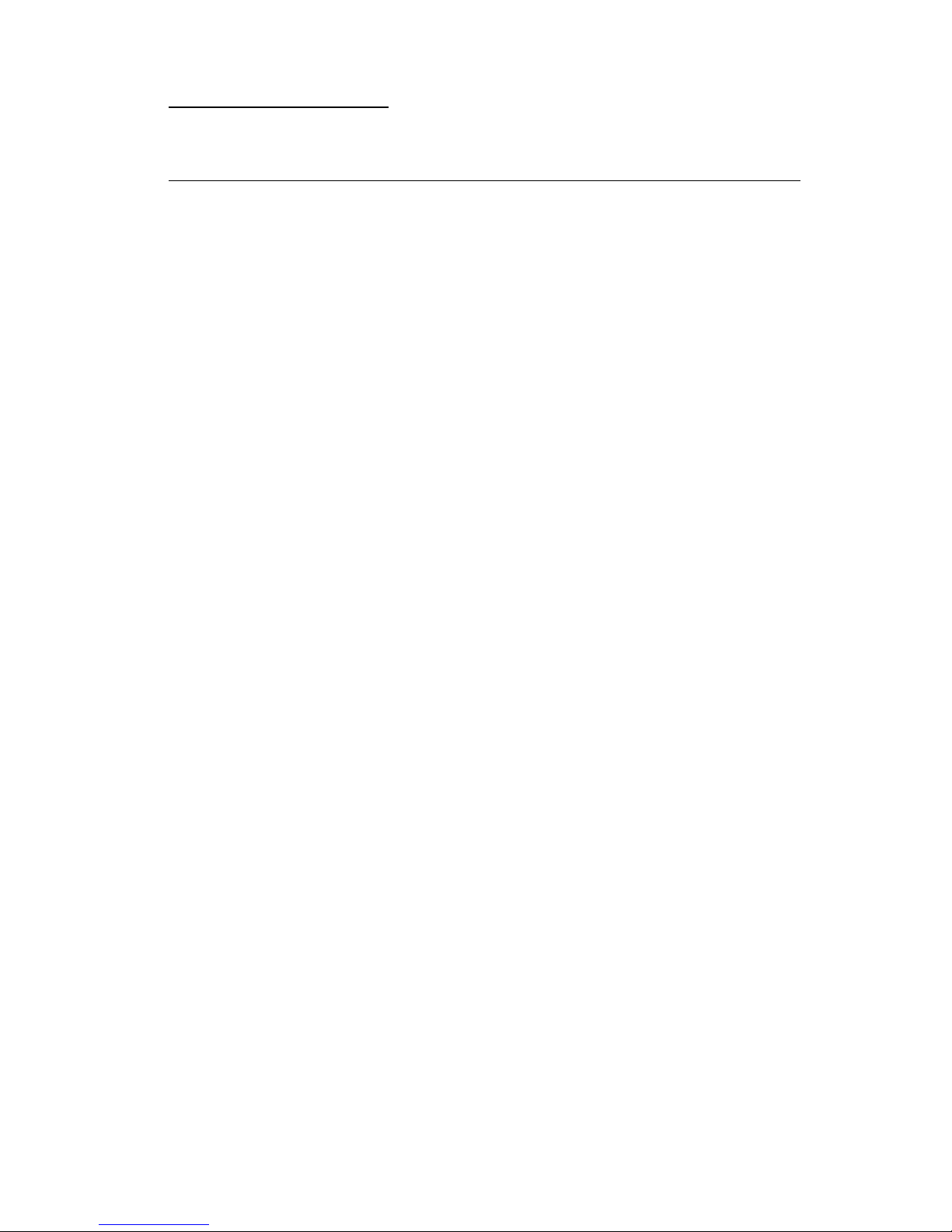
7. Parts Catalog
How to Use This Parts Catalog
• SIMILAR ASSEMBLIES: If two assemblies contain a majority of
identical parts, they are broken down on the same list. Common
parts are shown by one index number. Parts peculiar to one or
the other of the assemblies are listed separately and identified
by description.
• NS: (Not Shown) in the Asm-Index column indicates that the
part is procurable but is not pictured in the illustration.
• PP: in the parts description column indicates the part is
available in the listed parts packet.
Parts Catalog 7-1
Page 48

Assembly 1: Covers
7-2
Page 49

AsmIndex
Part
Number
Units Description
1 -1 11B5741 1 Base Assembly
2 11A5431 1 Felt Pad, Ink Absorption
3 11B5742 1 Cover, Front Assembly and Paper Scale
4 11B5743 1 Cover, Rear Assembly
5 11B5744 1 Cover, Access Assembly
6 11B5600 2 Front Cover Mounting Screws (PP)
N/S 7349474 1 Replaceable Package B/M - Includes:
(Carton, Cushion Set, Sealing Tape)
Parts Catalog 7-3
Page 50

Assembly 2: Paper Feed / Carrier Transport / Maintenance
7-4
Page 51

AsmIndex
Part
Number
Units Description
2 -1 11B5584 1 Frame, Carrier with cable guide
system board stand off.
2 11B5586 1 Sensor, Carrier Home
3 11B5598 1 Motor, Carrier Transport Assembly
4 11B5600 2 Screw, (PP)
6 11B5601 1 Feed Roll Assembly, Small and
Spring
7 11B5589 1 Mounting Bracket,
Small Feed Roll Assembly
8 11B5590 1 Drive Train Assembly
9 11B5738 1 Motor, Paper Feed Assembly
10 11B5600 5 Screws, Paper Feed Motor
Mounting (PP)
11 11B5588 1 Arm, Tensioner
12 11B5597 1 Belt, Carrier
13 11B5600 1 Spring, Large Feed Roll
Dampening (PP)
14 11A5440 1 Feed Roll Assembly, Large
15 11B5587 1 Frame, Mid Assembly
16 11B5599 1 Maintenance Station Assembly
17 11B5741 1 Base Assembly
Parts Catalog 7-5
Page 52

Assembly 2: Paper Feed / Carrier Transport / Maintenance
7-6
Page 53

AsmIndex
Part
Number
Units Description
2- 18 11B5600 2 Screw, (PP)
19 11B5600 1 Screw, (PP)
20 11B5600 1 Screw, (PP)
21 1367389 1 Cap and Wiper B/M (One of each)
22 11B5595 1 Star Roller Asm
23 11B5600 2 Screw (PP)
NS 11B5600 2 Bearings, Large Feed Roll (PP)
NS 11B5600 2 Screws, Star Roller Assembly Mounting
(PP)
Parts Catalog 7-7
Page 54

Assembly 3: Electronics
7-8
Page 55

AsmIndex
Part
Number
Units Description
3 -1 11B5745 1 System Board with ROM
2 11B5746 1 Power Supply
3 11B5600 3 Screws, System Board (PP)
4 11B5600 2 Screws, Base Asm (PP)
NS 11B5602 1 Cable, Parallel Port
Parts Catalog 7-9
Page 56

Assembly 3: Electronics (Continued)
7-10
Page 57

AsmIndex
Part
Number
Units Description
3 - 5 1339526
1342536
1339520
1339520
1342514
1342526
1342536
1339526
1342534
1342514
1342514
1339525
1342514
1339519
1342514
1339520
1339520
1339520
1342514
1342514
1339521
1339524
70G0496
1342514
1339520
1342514
1339520
1342514
1342536
1342514
1339520
1339517
1339523
1339520
1339520
1339522
1339519
1342536
1342514
1PowerCord,U.S.
Power Cord, Argentina
Power Cord, Austria
Power Cord, Belgium
Power Cord, Bolivia
Power Cord, Brazil (LV)
Power Cord, Brazil (HV)
Power Cord, Canada
Power Cord, Chile
Power Cord, Columbia
Power Cord, Costa Rica
Power Cord, Denmark
Power Cord, Ecuador
Power Cord, Egypt
Power Cord, El Salvador
Power Cord, Finland
Power Cord, France
Power Cord, Germany
Power Cord, Guatemala
Power Cord, Honduras
Power Cord, Israel
Power Cord, Italy
Power Cord, Japan
Power Cord, Mexico
Power Cord, Netherlands
Power Cord, Nicaragua
Power Cord, Norway
Power Cord, Panama
Power Cord, Paraguay
Power Cord, Peru
Power Cord, Portugal
Power Cord, Saudi Arabia
Power Cord, South Africa
Power Cord, Spain
Power Cord, Sweden
Power Cord, Switzerland
Power Cord, United Kingdom
Power Cord, Uruguay
Power Cord, Venezuela
Parts Catalog 7-11
Page 58

Assembly 4: Carrier
7-12
Page 59

AsmIndex
Part
Number
Units Description
4 -1 11B5596 1 Carrier Assembly
2 11B5585 1 Rod, Carrier Guide
3 11B5584 1 Frame, Carrier
4 11B5600 1 Screw, Carrier Guide Rod (PP)
5 11B5600 1 Spring, Carrier Guide Rod (PP)
Parts Catalog 7-13
Page 60

Assembly 5: Sheet Feeder
7-14
Page 61

AsmIndex
Part
Number
Units Description
5 -1 11B5584 1 Frame, Carrier
2 11B5600 2 Screws,
Sheet Feeder Mounting (PP)
3 11B5747 1 Sheet Feeder Asm
4 11B5743 1 Cover, Rear Asm
Parts Catalog 7-15
Page 62

7-16
Page 63

Index
A
Abbreviations1-2
Adjustments4-2
Assemblies
Carrier
CarrierTransport7-4,7-6
Covers7-2
Electronics7-8
MaintenanceStation7-4,7-6
PaperFeed7-4,7-6
SheetFeeder7-14
7-12
C
Connectors5-1
D
DiagnosticAids3-1
DiagnosticInformation2-1
E
ErrorIndicatorTable2-1
ESD-SensitiveParts4-1
G
GeneralInformation1-1
L
LubricationSpecifications6-1
OperatorPanel2-2
PaperFeed2-3
Power2-3
PrintQuality2-3
R
Removals
AccessCover
BaseAssembly4-3
CarrierBelt4-3
CarrierFrame4-4
CarrierHomeSensor4-4
CarrierTransportMotor4-5
DriveTrainAssembly4-5
FrontCover4-6
GutterPad4-6
LargeFeedRoll4-7
MaintenanceStation4-7
MidFrameAssembly4-8
PaperFeedMotor4-8
PowerSupply4-8
PrintheadCarrier4-9
RearCover4-9
ReleasingPlasticLatches4-2
SheetFeeder4-9
SmallFeedRollAssembly4-10
SmallFeedRollBracket4-10
SystemBoard4-11
WiperandCap4-7
RepairInformation4-1
4-3
M
Maintenance2-7
MaintenanceApproach1-2
P
PartsCatalog7-1
POST
Sequence
SymptomTable2-4
Power2-11,4-8
PowerConsumption1-1
PreventiveMaintenance6-1
Problems
CarrierTransport
MaintenanceStation2-2
2-4
2-2
S
SafetyInformationvi
ServiceChecks
CarrierTransport
EnvelopeFeed2-6
MaintenanceStation2-7
PaperFeed2-8
PaperPath2-10
Power2-11
PrintQuality2-12
Transport2-5
SymptomTable(POST)2-4
SymptomTables2-1,2-2
2-5
X-1
Page 64

T
Tests
Print NVRAM Contents
Reset NVRAM Defaults
EMEA
U.S. 3-3
Test Page 3-4
3-3
3-2
X-2
Page 65

Lexmark 3000 Color Jetprinter
Service Manual
P/N 11B5909
Reader’s
Comment
Form
You may use this form to communicate your comments about this
publication, with the understanding that Lexmark may use or
distribute whatever information you supply in any way it believes
appropriate without incurring any obligation to you.
1. Did you find the book well organized?
No
No
No
Yes
2. Was the content of the book accurate and complete?
Yes
3. Was the book easy to use?
Yes
4. What can we do to improve the book?
5. What is your job title?
Questions or comments about supplies, service, applications, and
so on will slow response time considerably. Please refer those
questions or comments to your authorized dealer or point of
purchase.
Note: Please direct all requests for copies of publications to your
point of purchase. Publications are not stocked at the location to
which this form is addressed.
Page 66

BUSINESS REPLY MAIL
FIRST CLASS MAIL PERMIT NO 2659 LEXINGTON, KY
POSTAGE WILL BE PAID BY ADDRESSEE
Lexmark International Inc.
Department D22A, Building 035-3
740 New Circle Road NW
Lexington, Ky 40550
NO POSTAGE
NECESSARY
IF MAILED
IN THE
UNITED STATES
–––––––––––––––––––––––––––––––––––––––––––
|| | ||||||||||| | ||||||||||||||||| |||||| ||||| |||||| | ||
––––––––––––––––––––––––––
Fold Here
Cut Along Line
Tape Please Do Not Staple Tape
